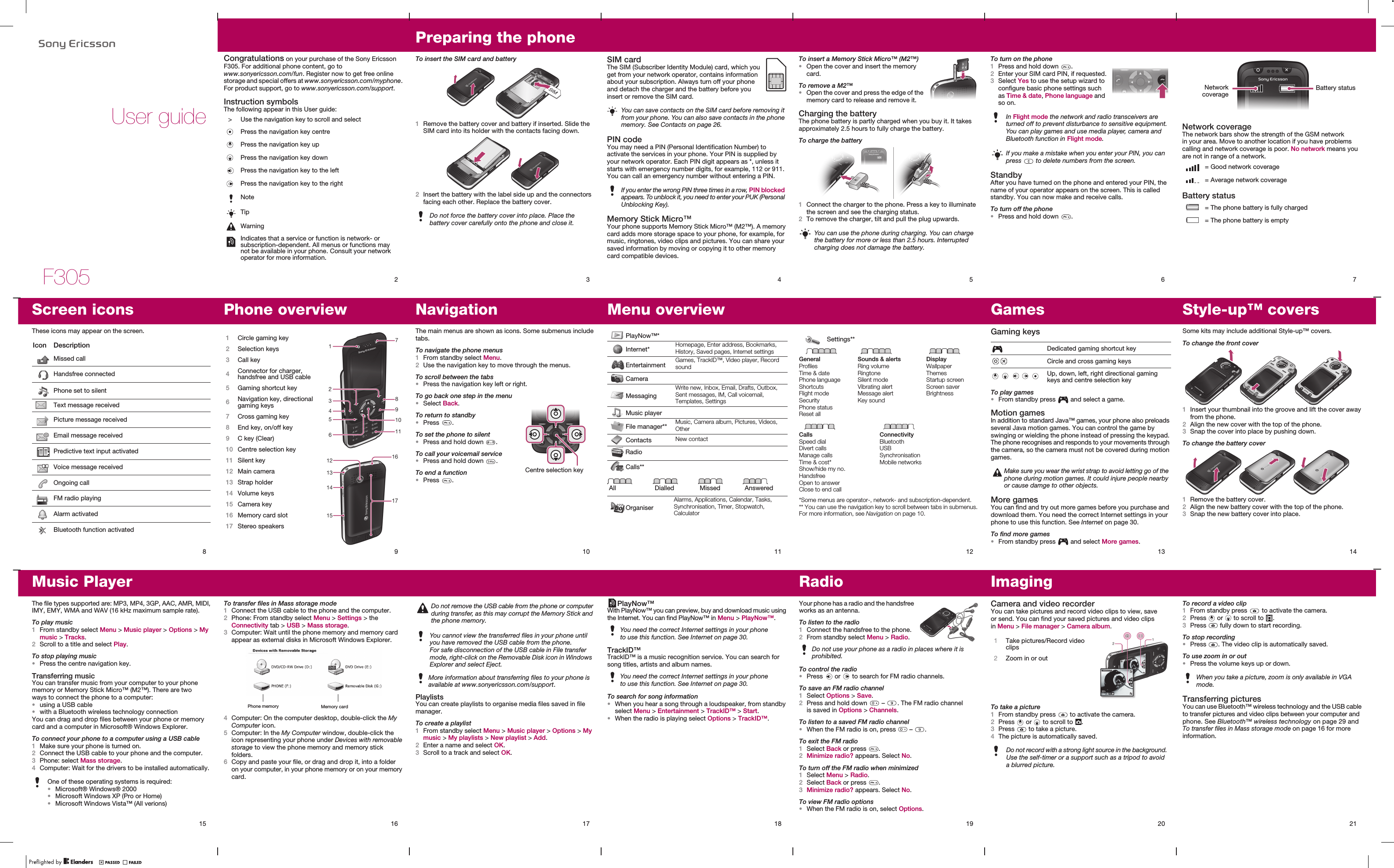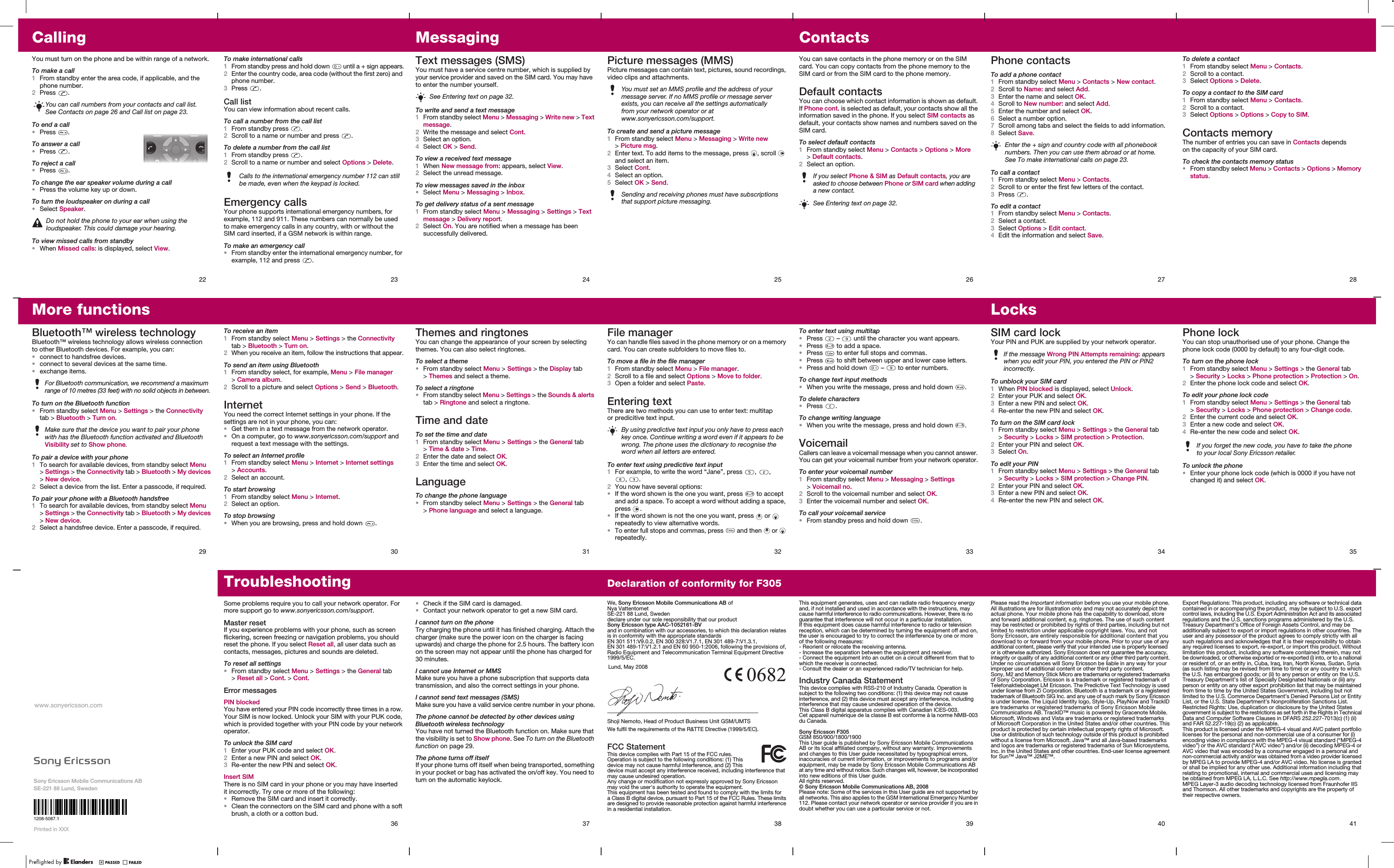Sony A1052161 GSM 850/900/1800/1900/GPRS/EDGE mobile phone with Bluetooth User Manual A7 42P indd
Sony Mobile Communications Inc GSM 850/900/1800/1900/GPRS/EDGE mobile phone with Bluetooth A7 42P indd
Sony >
Contents
- 1. Safety Notes
- 2. User Manual
User Manual