Sony A3052021 Licensed transmitter User Manual Shinobu UG P1C
Sony Mobile Communications Inc Licensed transmitter Shinobu UG P1C
Sony >
Contents
- 1. 08 user manual part 1
- 2. 08 user manual part 2
08 user manual part 2
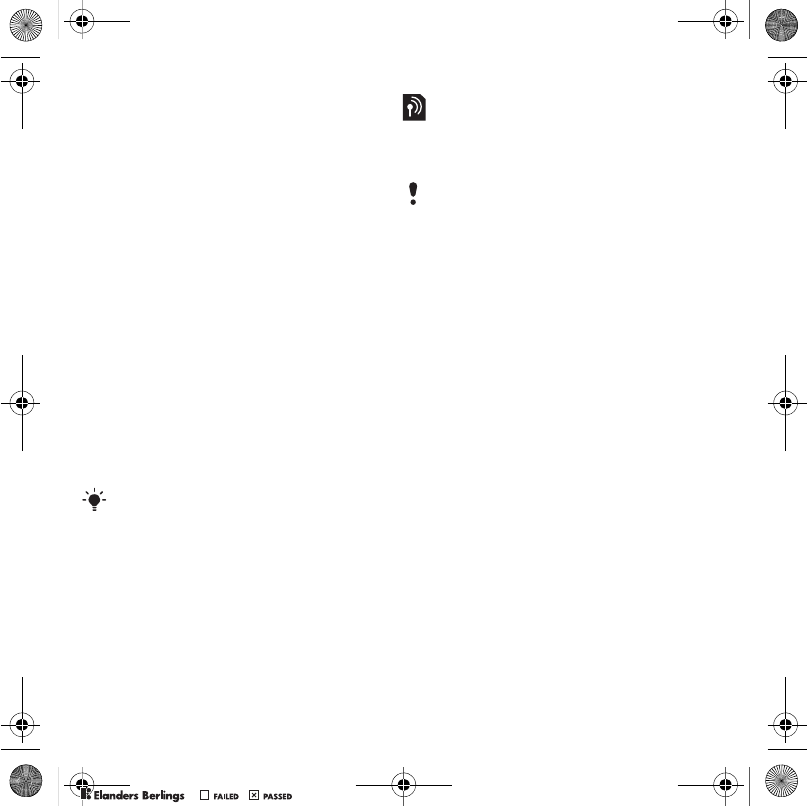
26 Calling
My numbers
You can view, add and edit your own
phone numbers.
To check your phone numbers
1From standby select Menu > Contacts.
2Scroll to New contact and select Options
> Special numbers > My numbers.
3Select an option.
Accept calls
You can choose to receive calls from
certain phone numbers only.
To add numbers to the accepted
callers list
1From standby select Menu > Settings
> the Calls tab > Manage calls > Accept
calls > Only from list.
2Scroll to New and select Add.
3Select a contact or Groups.
To accept all calls
•From standby select Menu > Settings
> the Calls tab > Manage calls > Accept
calls > All callers.
Restricted dialling
You can restrict outgoing and
incoming calls. A password from your
service provider is required.
Restrict calls options
Standard options are:
•All outgoing – all outgoing calls
•Outgoing intl – all outgoing
international calls
•Outgoing intl roam. – all outgoing
international calls except to your
home country
•All incoming – all incoming calls
•Inc. when roaming – all incoming
calls when you are abroad
To restrict calls
1From standby select Menu > Settings
> the Calls tab > Manage calls > Restrict
calls.
2Select an option.
3Select Activate.
4Enter your password and select OK.
See Groups on page 21.
If you divert incoming calls, you cannot
use some restrict calls options.
Shinobu_UG_P1C.book Page 26 Friday, June 22, 2007 3:10 PM
0REFLIGHTEDBY
0REFLIGHTEDBY
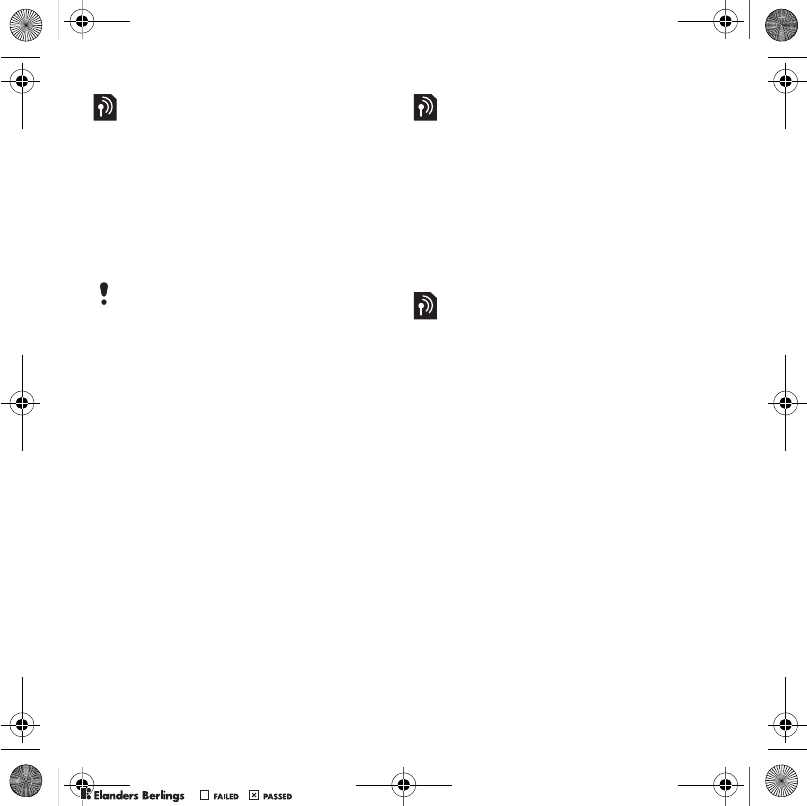
27Calling
Fixed dialling
Fixed dialling allows calls to be made
only to certain numbers saved on the
SIM card. The fixed numbers are
protected by your PIN2.
Partial numbers can be saved. For
example, saving 0123456 allows calls
to be made to all numbers starting
with 0123456.
To use fixed dialling
1From standby select Menu > Contacts.
2Scroll to New contact and select Options
> Special numbers > Fixed dialling
> Activate.
3Enter your PIN2 and select OK.
4Select OK again to confirm.
To save a fixed number
1From standby select Menu > Contacts.
2Scroll to New contact and select Options
> Special numbers > Fixed dialling > Fixed
numbers > New number.
3Enter the information and select Save.
Call time and cost
During a call, the duration of the call is
shown. You can check the duration of
your last call, outgoing calls and the
total time of your calls.
To check the call time
•From standby select Menu > Settings
> the Calls tab > Time & cost > Call
timers.
Showing or hiding your phone
number
You can select to show or hide your
phone number when you make a call.
To hide your phone number
1From standby select Menu > Settings
> the Calls tab > Show/hide my no.
2Select Hide number.
Open to answer
You can set the phone to answer calls
when you open the phone.
To turn Open to answer on
1From standby select Menu > Settings
> the Calls tab > Open to answer.
2Select On.
When fixed dialling is used, you cannot
view or manage any phone numbers
saved on the SIM card but you can still
call the international emergency number,
112.
Shinobu_UG_P1C.book Page 27 Friday, June 22, 2007 3:10 PM
0REFLIGHTEDBY
0REFLIGHTEDBY
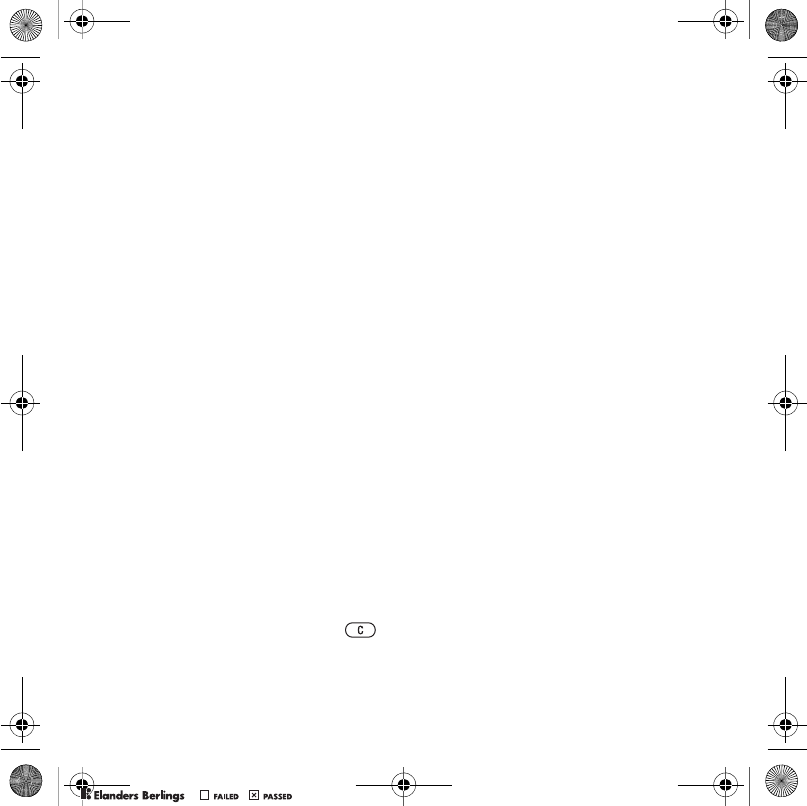
28 Messaging
Messaging
Receiving and saving messages
You are notified when you receive a
message. Messages are automatically
saved in the phone memory. When the
phone memory is full, you can delete
messages or save them on a memory
card or on the SIM card.
To save a message on a memory
card
•From standby select Menu > Messaging
> Settings > General > Save to > Memory
card.
To save a message on the SIM card
1From standby select Menu > Messaging
and select a folder.
2Scroll to a message and select
Options > Save message.
To view a message from the inbox
1From standby select Menu > Messaging
> Inbox.
2Scroll to the message and select View.
To delete a message
1From standby select Menu > Messaging
and select a folder.
2Scroll to the message and press .
Text messages
Text messages can contain simple
pictures, sound effects, animations,
and melodies.
Before you use messaging
You must have a service centre
number. The number is supplied by
your service provider and is usually
saved on the SIM card. If the number
to your service centre is not saved on
your SIM card, you must enter the
number yourself.
To enter a service centre number
1From standby select Menu > Messaging
> Settings > Text message and scroll to
Service centre. The number is shown if
it is saved on the SIM card.
2If there is no number shown, select
Edit.
3Scroll to New ServiceCentre and select
Add.
4Enter the number, including the
international “+” sign and country code.
5Select Save.
To write and send a text message
1From standby select Menu > Messaging
> Write new > Text message.
2Write the message and select Cont.
> Contacts look-up.
Shinobu_UG_P1C.book Page 28 Friday, June 22, 2007 3:10 PM
0REFLIGHTEDBY
0REFLIGHTEDBY

29Messaging
3Select a recipient and select Send.
To copy and paste text in a text
message
1When you write the message, select
Options > Copy & paste.
2Select Copy all or Mark & copy. Scroll
to and mark text in the message.
3Select Options > Copy & paste > Paste.
To add an item to a text message
1When you write the message, select
Options > Add item.
2Select an option and then an item.
To convert a text message to a
picture message
1When you write the message, select
Options > To picture msg.
2Continue creating a picture message.
See Picture messages on page 29.
To call a number in a text message
•When you view the message, scroll to
the phone number and press .
To turn long messages on
1From standby select Menu > Messaging
> Settings > Text message.
2Select Max. msg length > Max. available.
Picture messages
Picture messages can contain text,
pictures, slides, sound recordings,
video clips, signatures and
attachments. You can send picture
messages to a mobile phone or an
email address.
Before you use picture messaging
You must set an Internet profile and
the address of your message server. If
no Internet profile or message server
exists, you can receive all the settings
automatically from your network
operator or at
www.sonyericsson.com/support.
To select an MMS profile
1From standby select Menu > Messaging
> Settings > Picture message > MMS
profile.
2Select a profile.
To set the message server address
1From standby select Menu > Messaging
> Settings > Picture message.
2Scroll to MMS profile and select Edit.
3Select Options > Edit.
4Scroll to Message server and select
Edit.
5Enter the address and select OK
> Save.
If you send a text message to a group,
you will be charged for each member.
See Groups on page 21.
Shinobu_UG_P1C.book Page 29 Friday, June 22, 2007 3:10 PM
0REFLIGHTEDBY
0REFLIGHTEDBY
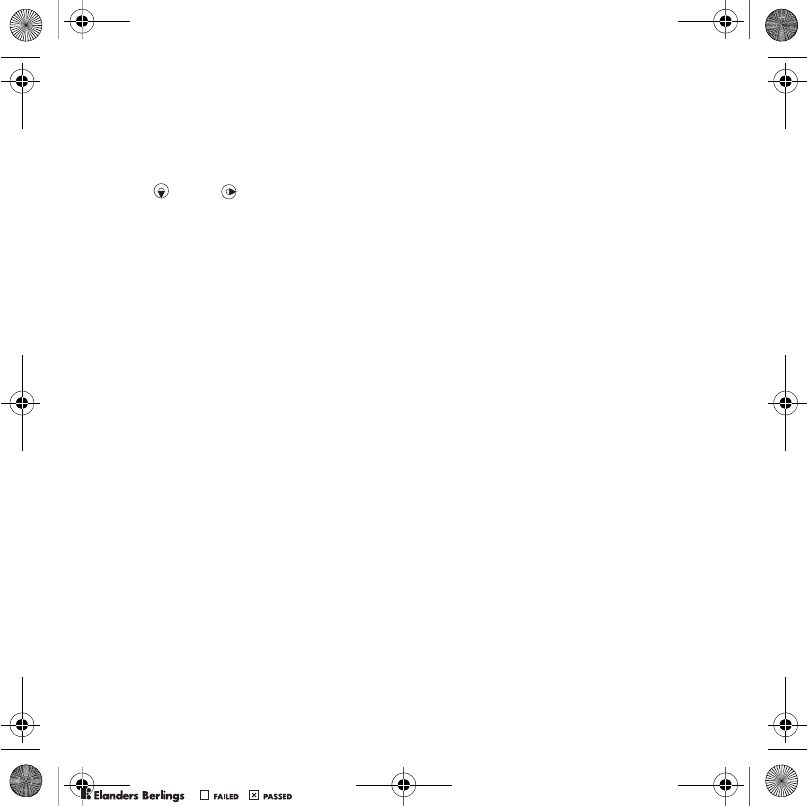
30 Messaging
To create and send a picture
message
1From standby select Menu > Messaging
> Write new > Picture msg.
2Enter text. To add items to the message,
press , scroll and select an item.
3Select Cont. > Contacts look-up.
4Select a recipient and select Send.
Receiving picture messages
You can select how to download your
picture messages. Standard options
when you download picture messages
are:
•Always – automatic download.
•Ask in roaming – ask to download
when not in home network.
•Not in roaming – do not download
when not in home network.
•Always ask – ask to download.
•Off – new messages appear in the
Inbox.
To set automatic download
1From standby select Menu > Messaging
> Settings > Picture message > Auto
download.
2Select an option.
To save an item in a picture message
•When you view a picture message
select Options > Save items and select
an item.
Message options
You can set standard options for all
messages or choose specific settings
each time you send a message.
To set text message options
1From standby select Menu > Messaging
> Settings > Text message.
2Scroll to an option and select Edit.
To set picture message options
1From standby select Menu > Messaging
> Settings > Picture message.
2Scroll to an option and select Edit.
To set message options for a specific
message
1When the message is ready and a
recipient is selected, select Options
> Advanced.
2Scroll to an option and select Edit.
Templates
If you often use the same phrases and
pictures in a message, you can save
the message as a template.
Shinobu_UG_P1C.book Page 30 Friday, June 22, 2007 3:10 PM
0REFLIGHTEDBY
0REFLIGHTEDBY
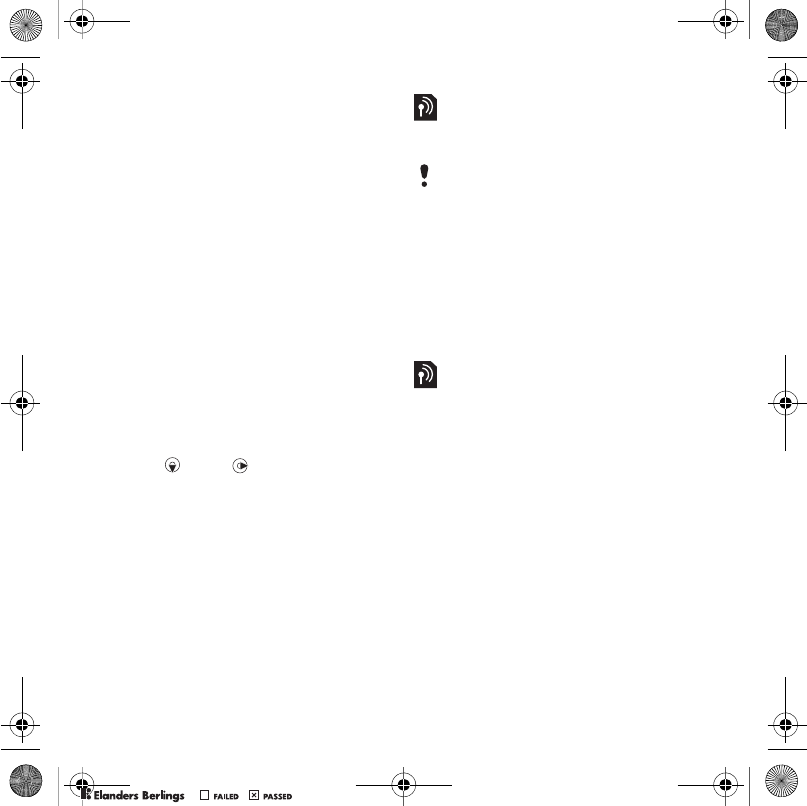
31Messaging
To add a text message template
1From standby select Menu > Messaging
> Te m p l a t e s > New template > Te xt .
2Insert text or select Options to add
items. Select OK.
3Enter a title and select OK.
To use a picture message template
1From standby select Menu > Messaging
> Te m p l a t e s .
2Scroll to a template and select Use.
3When the message is ready, select
Cont. > Contacts look-up.
4Select a recipient and select Send.
To add a picture message template
1From standby select Menu > Messaging
> Te m p l a t e s > New template > Picture
msg.
2Enter text. To add items to the message,
press , scroll and select an item.
3Select Save, enter a title and select
OK.
To save a message as a template
1From standby select Menu > Messaging
> Inbox.
2Scroll to the message and select
Options > Save as template.
Voice messages
You can send and receive a sound
recording as a voice message.
To record and send a voice message
1From standby select Menu > Messaging
> Write new > Voice message.
2Record the message and select Stop
> Send > Contacts look-up.
3Select a recipient and select Send.
Email
You can use standard email functions
and your computer email address in
your phone.
Before you use email
You can use the setup wizard to
check if settings are available for your
email account or you can enter them
manually. You can also receive the
settings at
www.sonyericsson.com/support.
To create an email account
1From standby select Menu > Messaging
> Email > Accounts.
2Scroll to New account and select Add.
The sender and recipient must have a
subscription supporting picture
messaging.
Shinobu_UG_P1C.book Page 31 Friday, June 22, 2007 3:10 PM
0REFLIGHTEDBY
0REFLIGHTEDBY
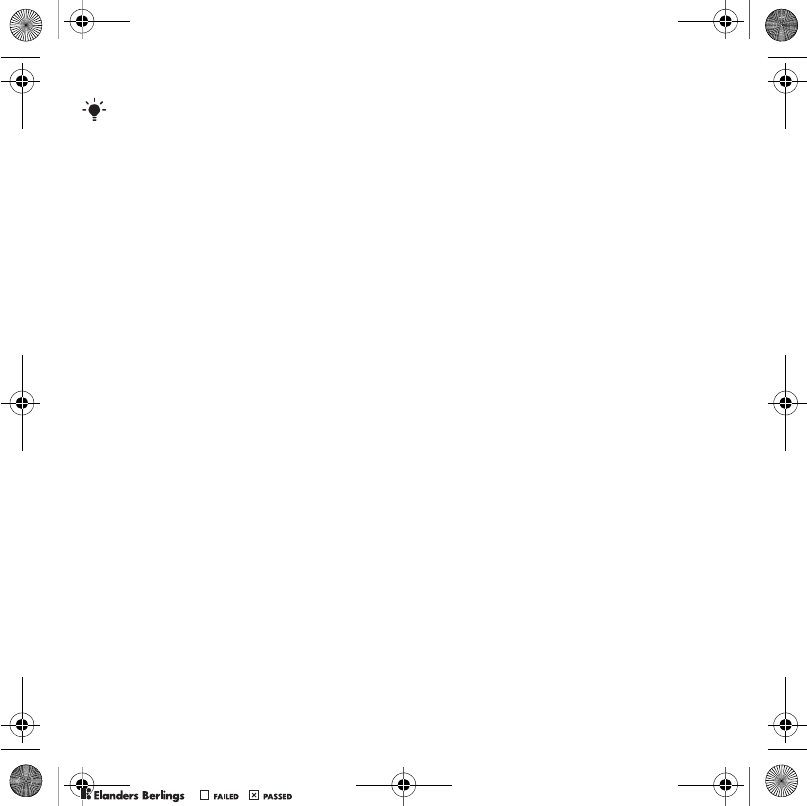
32 Messaging
To write and send an email message
1From standby select Menu > Messaging
> Email > Write new.
2Select Add > Enter email address. Enter
the email address and select OK.
3To enter more recipients, select Edit.
Scroll to an option and select Add
> Enter email address. Enter the email
address and select OK. When you are
ready, select Done.
4Scroll to Subject:. Select Edit and enter
a subject. Select OK.
5Scroll to Te x t : . Select Edit and enter
the text. Select OK.
6Scroll to Attachments:. Select Add and
select a file to attach.
7Select Cont. > Send.
To receive and read an email
message
1From standby select Menu > Messaging
> Email > Inbox > Options > Send&rec.
2Scroll to the message and select View.
To save an email message
1From standby select Menu > Messaging
> Email > Inbox.
2Scroll to the message and select
Options > Save message.
To reply to an email message
1From standby select Menu > Messaging
> Email > Inbox.
2Scroll to the message and select
Options > Reply.
3Write the reply and select OK.
4Select Continue > Send.
To view an attachment in an email
message
•When you view the message, select
Options > Attachments > View.
To save an attachment in an email
message
•When you view the message, select
Options > Attachments > View > Save.
Synchronizing email
Email can be synchronized with
a Microsoft Exchange Server
(Microsoft® Outlook®). For more
information see Synchronizing on
page 55.
If you enter settings manually, you can
contact your email provider for more
information. An email provider could be
the company that supplied your email
address.
Shinobu_UG_P1C.book Page 32 Friday, June 22, 2007 3:10 PM
0REFLIGHTEDBY
0REFLIGHTEDBY
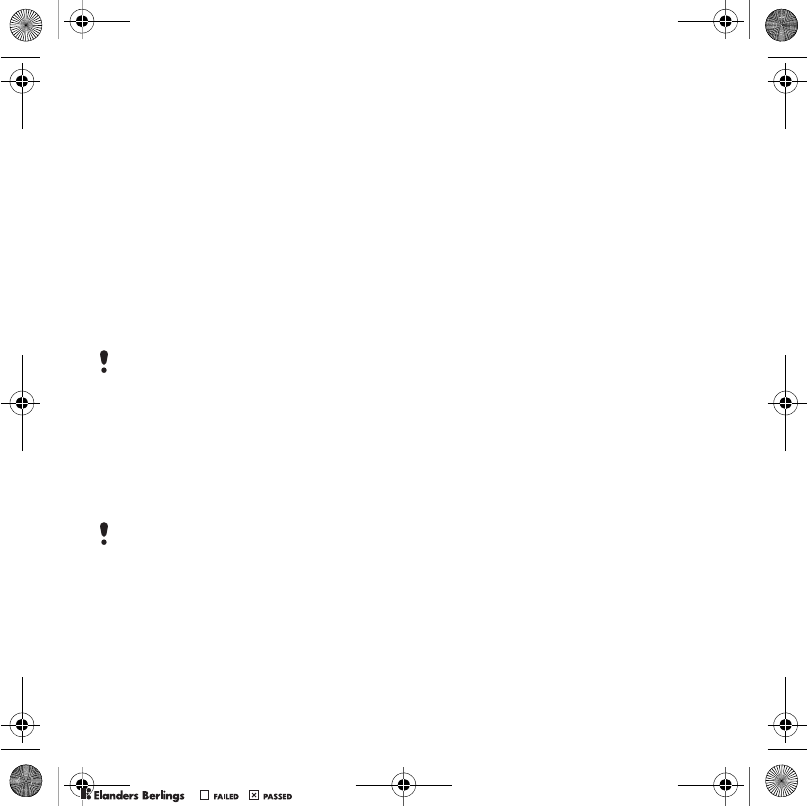
33Messaging
Active email account
If you have several email accounts,
you can change which one is active.
To change the active email account
1From standby select Menu > Messaging
> Email > Accounts.
2Select an account.
To delete an email (POP3)
1From standby select Menu > Messaging
> Email > Inbox.
2Scroll to the message and select
Options > Mark for deletion.
To delete an email (IMAP4)
1From standby select Menu > Messaging
> Email > Inbox.
2Scroll to the message and select
Options > Mark for deletion.
3Select Options > Clear inbox.
Push email
You can receive notification in your
phone from your email server that you
have new email messages.
To turn on push email notification
•From standby select Menu > Messaging
> Email > Settings > Push email.
My friends
You can connect and log in to the My
friends server to communicate online
with chat messages.
Before you use My friends
If no settings exist in your phone, you
need to enter server settings. Your
service provider can provide standard
settings information such as:
•Username
•Password
•Server address
•Internet profile
To enter My friends server settings
1From standby select Menu > Messaging
> My friends > Configure.
2Scroll to a setting and select Add.
To log in to the My friends server
•From standby select Menu > Messaging
> My friends > Log in.
To log out of the My friends server
•Select Options > Log out.
Marked emails will be deleted when you
next connect to your server.
Marked email messages will be deleted
in the phone and on the server.
Shinobu_UG_P1C.book Page 33 Friday, June 22, 2007 3:10 PM
0REFLIGHTEDBY
0REFLIGHTEDBY
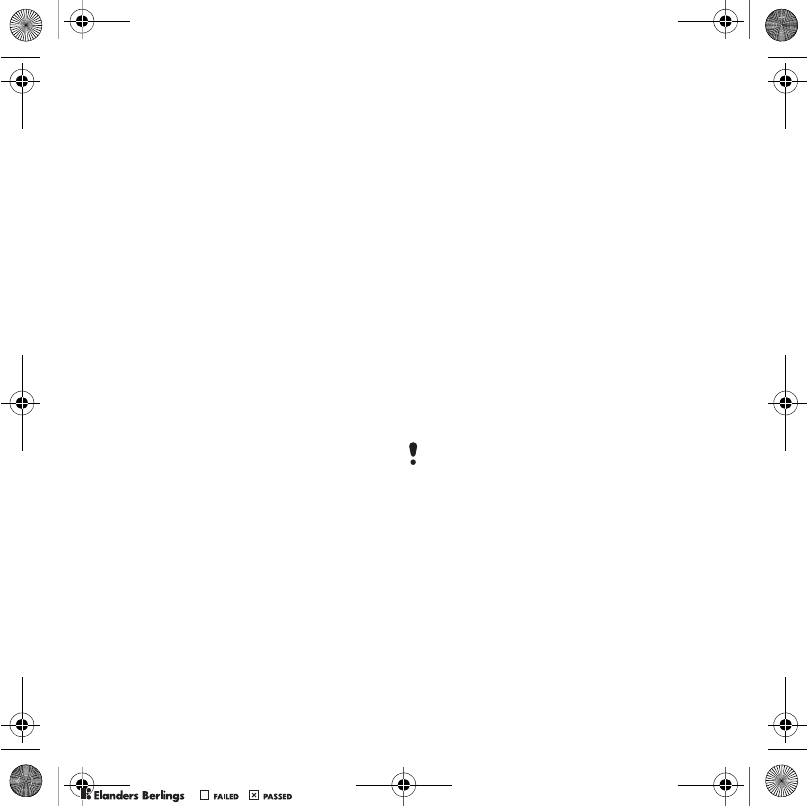
34 Messaging
To add a chat contact
1From standby select Menu > Messaging
> My friends > the Contacts tab.
2Select Options > Add contact.
To send a chat message
1From standby select Menu > Messaging
> My friends > the Contacts tab.
2Scroll to a contact and select Chat.
3Write the message and select Send.
Status
You can show your status, for example,
Happy or Busy, to your contacts only.
You can also show your status to all
users on the My friends server.
To show my status
1From standby select Menu > Messaging
> My friends > Options > Settings > Show
my status.
2Select an option.
To update your own status
1From standby select Menu > Messaging
> My friends > the My Status tab.
2Edit the information.
Chat group
A chat group can be started by your
service provider, by an individual My
friends user or by yourself. You can
save chat groups by saving a chat
invitation or by searching for a specific
chat group.
To create a chat group
1From standby select Menu > Messaging
> My friends > the Chat groups tab.
2Select Options > Add chat group > New
chat group.
3Select who to invite from your contacts
list and select Cont.
4Enter a short invitation text and select
Cont. > Send.
To add a chat group
1From standby select Menu > Messaging
> My friends > the Chat groups tab
> Options > Add chat group.
2Select an option.
To save a conversation
1From standby select Menu > Messaging
> My friends > the Conversations tab.
2Scroll to a conversation and select
Options > Advanced > Save
conversation.
Conversation history is saved between
log out and when you log in again to
let you return to chat messages from
previous conversations.
Shinobu_UG_P1C.book Page 34 Friday, June 22, 2007 3:10 PM
0REFLIGHTEDBY
0REFLIGHTEDBY
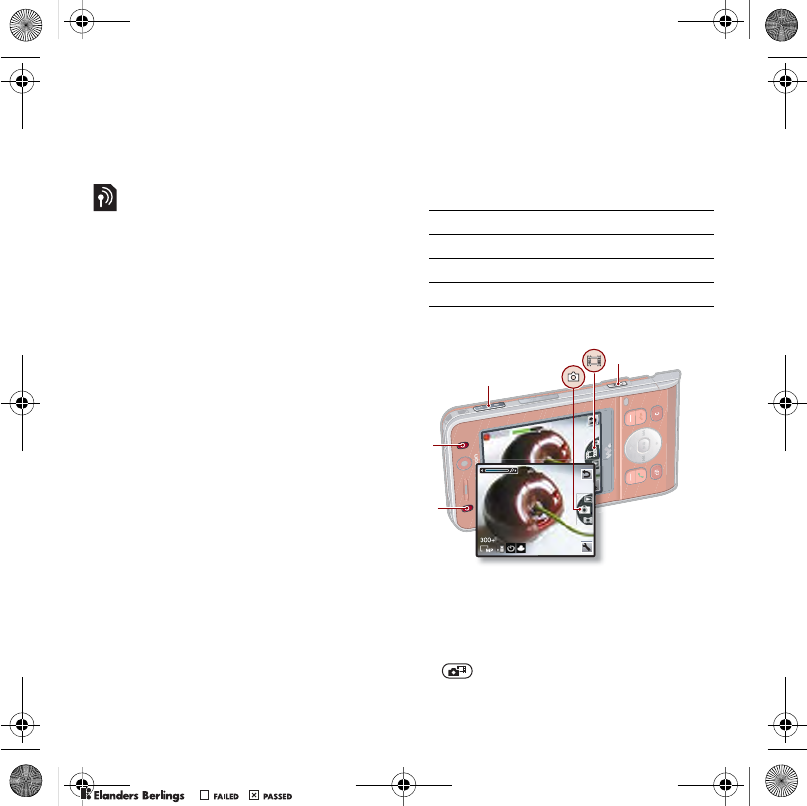
35Imaging
To view a saved conversation
1From standby select Menu > Messaging
> My friends > the Conversations tab.
2Select Options > Saved conv.
Area and cell information
Area and cell information are text
messages, for example, local traffic
reports that are sent to subscribers
within a certain network area.
To turn area information on
1From standby select Menu > Messaging
> Settings > Area info.
2Scroll to Reception and select Edit > On.
Imaging
Camera and video recorder
You can take pictures and record
video clips to view, save or send.
Using the camera
To activate the camera
•From standby press and hold down
.
1Key A
2Key B
3 Zoom in or out
4 Take pictures/Record video
3
4
2
1
Shinobu_UG_P1C.book Page 35 Friday, June 22, 2007 3:10 PM
0REFLIGHTEDBY
0REFLIGHTEDBY
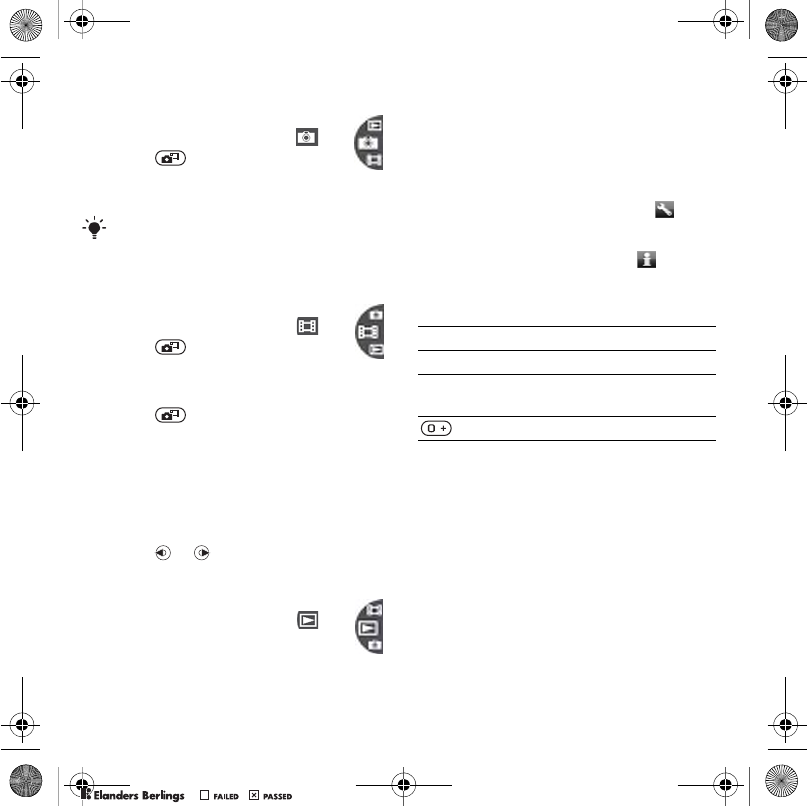
36 Imaging
To take a picture
1Activate the camera and use the
navigation key to scroll to .
2Press to take a picture.
3The picture is automatically
saved on the memory card.
To record a video clip
1Activate the camera and use the
navigation key to scroll to .
2Press fully down to start
recording.
To stop recording
1Press .
2The video clip is automatically saved
on the memory card.
To use zoom
•Press the volume key up or down.
To adjust brightness
•Press or .
To view pictures and video clips
1Activate the camera and use the
navigation key to scroll to .
2Scroll to the item.
3To view a video clip, press the
centre navigation key.
Camera icons and settings
Icons on the screen inform what the
current setting is. More camera
settings are available in Settings.
To change settings
•Activate the camera and select .
To view information about settings
•Scroll to a setting and select .
Camera shortcuts
Transferring pictures
Transfer to and from your computer
You can use Bluetooth™ wireless
technology and the USB cable to
transfer pictures and video clips
between your computer and phone.
See Bluetooth™ wireless technology
on page 51 and Using the USB cable
on page 53 for more information.
Do not record with a strong light source
in the background. Use a support or the
self-timer to avoid a blurred picture.
Key Shortcut
Key A Night mode
Key B Camera: Shoot mode
Video: Video size
Camera key guide
Shinobu_UG_P1C.book Page 36 Friday, June 22, 2007 3:10 PM
0REFLIGHTEDBY
0REFLIGHTEDBY
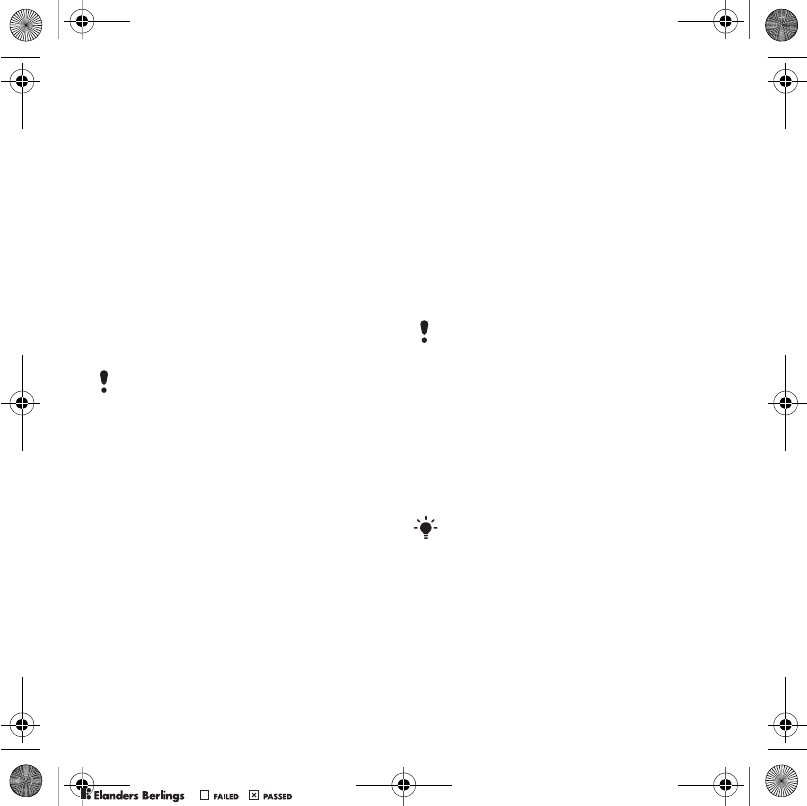
37Imaging
You can view, enhance and organize
your pictures and video clips on your
computer by installing the Adobe™
Photoshop™ Album Starter Edition or
the Sony Ericsson Media Manager.
These are included on the CD that
comes with your phone and are
available for download at
www.sonyericsson.com/support.
Picture blog
A picture blog is a personal Web page.
If your subscription supports this
service, you can send pictures to a
blog.
To send camera pictures to a blog
1From standby select Media and scroll
to Photo > Camera album.
2Scroll to a month and a picture. Select
View.
3Select Options > Send > To b log.
4Add title and text.
5Select OK > Publish.
To go to a blog address from
contacts
1From standby select Menu > Contacts.
2Scroll to a contact and select a Web
address.
3Select Go to.
To send a picture or video clip
1From standby select Media.
2Scroll to an item and select Options
> Send.
3Select a transfer method.
To receive a picture or video clip
•Follow the instructions that appear.
Camera printing
You can print camera pictures using
the USB cable connected to a
compatible printer.
To print camera pictures using the
USB cable
1From standby select Media and scroll
to Photo > Camera album.
2Scroll to a month and a picture.
3Select Options > Print.
Web services may require a separate
license agreement between you and the
service provider. Additional regulations
and charges may apply. Contact your
service provider.
Make sure the receiving device supports
the transfer method you select.
You can also print using a Bluetooth
compatible printer.
Shinobu_UG_P1C.book Page 37 Friday, June 22, 2007 3:10 PM
0REFLIGHTEDBY
0REFLIGHTEDBY
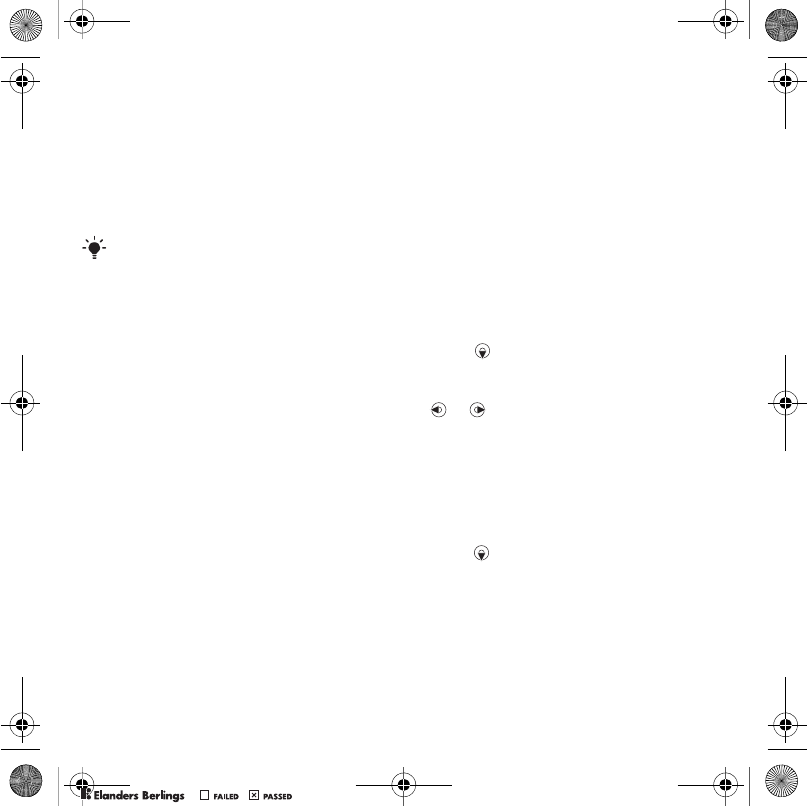
38 Imaging
4Select an option.
5Connect the USB cable to the phone.
6Connect the USB cable to the printer.
7Wait for feedback in the phone and
select OK.
8Enter printer settings, if required and
select Print.
Pictures
You can view, add, edit or delete
pictures in Media.
Using pictures
You can add a picture to a contact,
use it during phone startup, as a
wallpaper in standby or as a screen
saver.
To use pictures
1From standby select Media and scroll
to Photo > Camera album.
2Scroll to a month and a picture. Select
View.
3Select Options > Use as.
4Select an option.
To view pictures in a slide show
1From standby select Media and scroll
to Photo > Camera album.
2Scroll to a month and a picture. Select
View.
3Select Options > Slide show.
4Select a mood.
Photo tags
You can tag pictures to categorise
them.
To tag pictures
1From standby select Media and scroll
to Photo > Camera album.
2Scroll to a month and a picture. Select
View.
3Press and scroll to a tag.
4Press the centre navigation key.
5For each picture you want to tag, use
or to scroll to the picture and
press the centre navigation key.
To create a new photo tag
1From standby select Media and scroll
to Photo > Camera album.
2Scroll to a month and a picture. Select
View.
3Press and select Options > New tag.
4Enter a name and select OK.
5Select an icon.
6Press the centre navigation key option
to tag the picture.
You should disconnect and re-connect
the USB cable if there is a printer error.
Shinobu_UG_P1C.book Page 38 Friday, June 22, 2007 3:10 PM
0REFLIGHTEDBY
0REFLIGHTEDBY
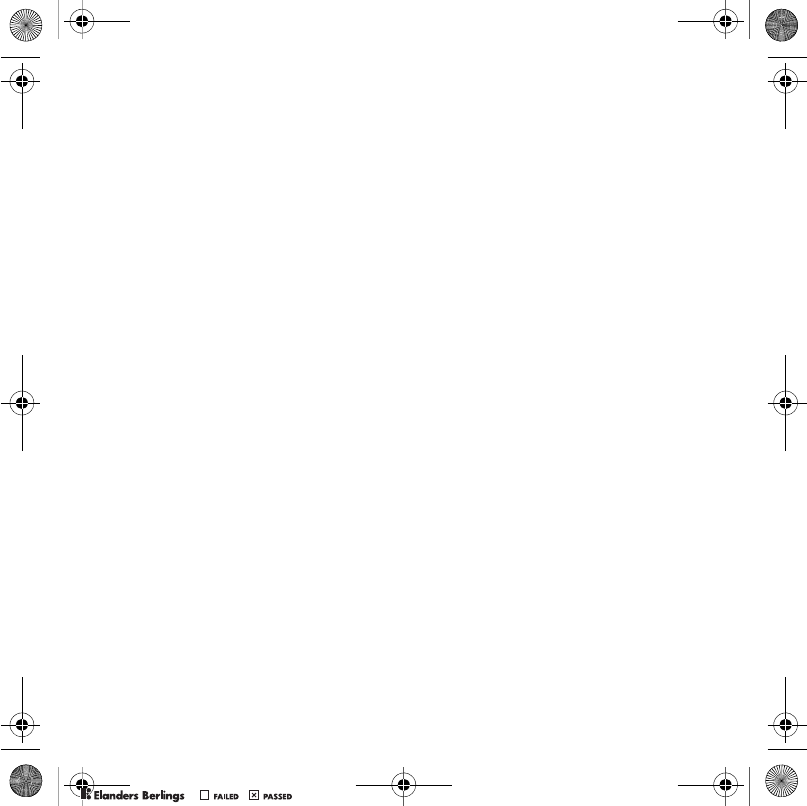
39Imaging
PhotoDJ™ and VideoDJ™
You can edit pictures and video clips.
To edit and save a picture
1From standby select Media and scroll
to Photo > Camera album.
2Scroll to a month and a picture. Select
View.
3Select Options > Edit in PhotoDJ™.
4Edit the picture.
5Select Options > Save.
To edit and save a video clip
1From standby select Menu > Organizer
> File manager > Videos.
2Scroll to a video clip and select
Options > VideoDJ™.
3Edit the video clip.
4Select Options > Save.
To trim a video clip
1From standby select Menu > Organizer
> File manager > Videos.
2Scroll to a video clip and select
Options > VideoDJ™ > Edit > Trim .
3Select Set to set the starting point and
select Start.
4Select Set to set the ending point and
select End.
5Select Tri m > Options > Save.
Themes
You can change the appearance of the
screen through items such as colours
and wallpaper. You can also create
new themes and download them.
For more information, go to
www.sonyericsson.com/support.
To set a theme
1From standby select Menu > Organizer
> File manager.
2Scroll to Themes and Open.
3Scroll to a theme and select Set.
Shinobu_UG_P1C.book Page 39 Friday, June 22, 2007 3:10 PM
0REFLIGHTEDBY
0REFLIGHTEDBY
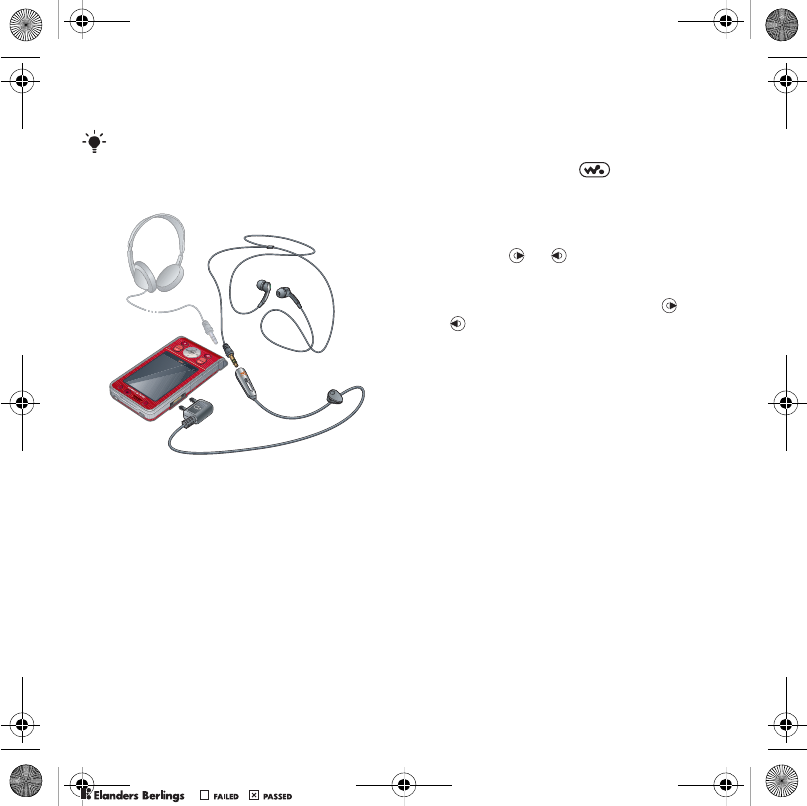
40 Entertainment
Entertainment
Stereo portable handsfree
To use the handsfree
•Connect the portable handsfree.
Music stops when you receive a call
and resumes when the call has ended.
Walkman® player
To play music
1From standby select Menu > WALKMAN
> Options > My music.
2Scroll to a title and select Play.
To stop playing music
•Press the centre navigation key.
To resume playing music
•From standby press and select
Play.
To fast forward and rewind
•When you listen to music, press and
hold down or .
To move between tracks
•When you listen to music, press
or .
Shake control
You can shake the phone to switch
track or shuffle the playlist.
To use shake control
•From standby select Menu > WALKMAN
> Options > Settings > Play mode
> Shake control.
To navigate your media see Navigation
on page 12.
Shinobu_UG_P1C.book Page 40 Friday, June 22, 2007 3:10 PM
0REFLIGHTEDBY
0REFLIGHTEDBY
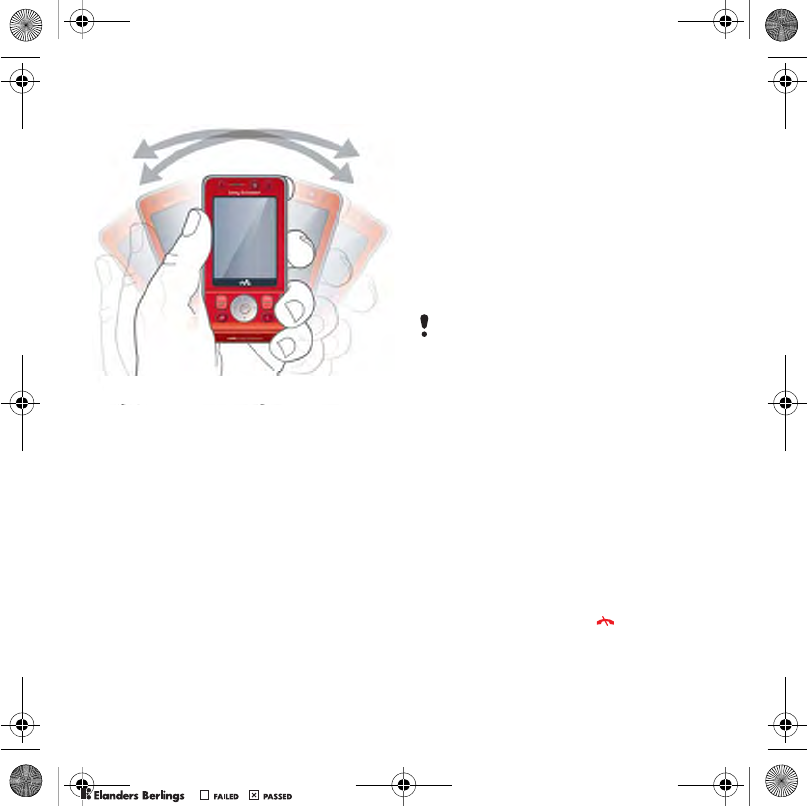
41Entertainment
To switch track
•When you listen to music, tilt your
phone right to go to the next track or
left to go to the previous track.
To shuffle tracks
•When you listen to music, shake your
phone to shuffle tracks in the playlist.
Video player
To play videos
1From standby select Media and scroll
to Video.
2Scroll to a title and select Play.
To stop playing videos
•Press the centre navigation key.
To resume playing videos
•Press the centre navigation key.
To send music
1From standby select Media and scroll
to Music.
2Scroll to a title and select Options
> Send.
3Select a transfer method.
To receive music
•Follow the instructions that appear.
Music and video controls
To change the volume
•Press the volume keys up or down.
To return to the player menus
•Select Back.
To return to the players
•Select Options > Resume.
To exit the player menus
•Press and hold down .
Make sure the receiving device supports
the transfer method you select.
Shinobu_UG_P1C.book Page 41 Friday, June 22, 2007 3:10 PM
0REFLIGHTEDBY
0REFLIGHTEDBY
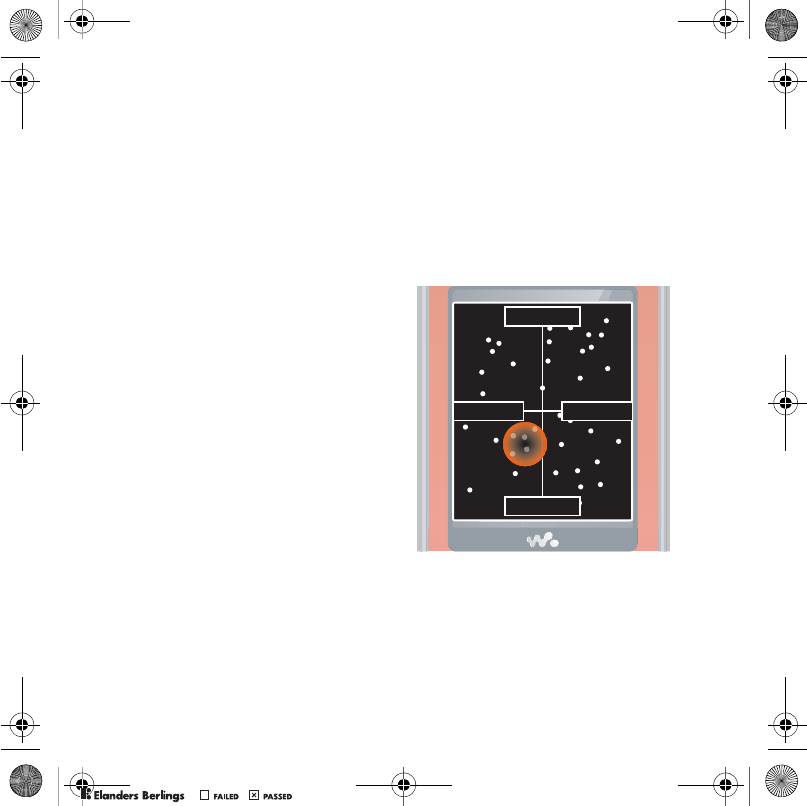
42 Entertainment
Browsing files
Music and video files are saved and
categorized.
•Artists – list tracks you have
transferred using Media Manager.
•Albums – list tracks by album in your
phone and on a memory card.
•Tra cks – list all music tracks in your
phone and on a memory card.
•Audio books – list audio books you
have transferred from your computer.
•Podcasts – list all podcasts you have
transferred from your computer.
•Smart lists – list playlists automatically
created based on your selections.
•Playlists – create own lists of tracks.
•SensMe™ – list all tracks available by
mood.
•Genre – list music genres.
•Year – list tracks in your phone and on
a memory card by year.
•Video – list all video clips in your
phone or on a memory card.
Playlists
You can create playlists to organize
files. You can sort the files by artist or
title. Files can be added to more than
one playlist.
Deleting a playlist, or a file from a
playlist, does not delete the file from the
memory, just the reference to the file.
To create a playlist
1From standby select Media and scroll
to Music > Playlists.
2Scroll to New playlist and select Add.
3Enter a name and select OK.
4Scroll to a track and select Mark.
5Select Add to add the track to the
playlist.
To create a playlist by mood
1From standby select Media.
2Scroll to Music > SensMe™ and select
Open.
3Use the navigation key to preview
different tracks.
4Select Add to choose an area of tracks.
Sad Happy
Slow
Fast
Shinobu_UG_P1C.book Page 42 Friday, June 22, 2007 3:10 PM
0REFLIGHTEDBY
0REFLIGHTEDBY
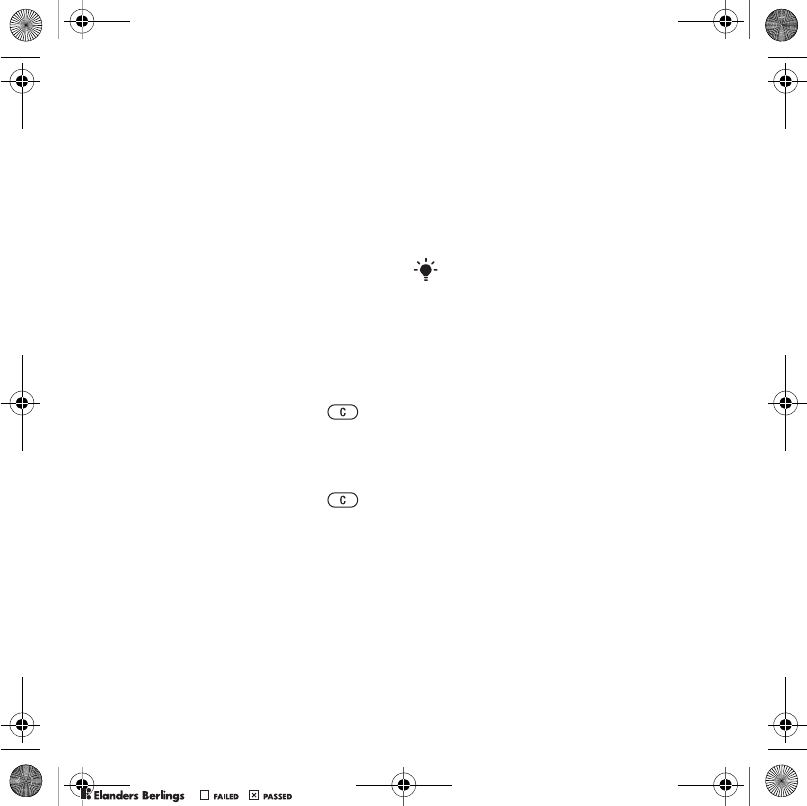
43Entertainment
5Select Create to view the playlist in the
Walkman® player.
6Select Options > Save playlist.
To add files to a playlist
1From standby select Media and scroll
to Music > Playlists.
2Scroll to the playlist and select Open.
3Select Options > Add media.
4Scroll to a track and select Mark.
5Select Add to add the track to the
playlist.
To remove tracks from a playlist
1From standby select Media and scroll
to Music > Playlists.
2Scroll to a playlist and select Open.
3Scroll to the track and press .
To delete a playlist
1From standby select Media and scroll
to Music > Playlists.
2Scroll to a playlist and press .
To view information about a track
•Scroll to a track and select Options
> Information.
Transferring music from
a computer
With Sony Ericsson Media Manager,
included on the CD with your phone,
you can transfer music from CDs, your
computer or that you have purchased
to the phone memory or a memory
card.
Before you use Media Manager
You need one of these operating
systems to use Media Manager on
your computer:
•Windows® Vista® (32 bit and 64 bit
versions of: Ultimate, Enterprise,
Business, Home Premium, Home
Basic)
•Windows® XP (Pro or Home)
To install Media Manager
1Turn on your computer and insert the
CD. The CD starts automatically and
the installation window opens.
2Select a language and click OK.
3Click Install Sony Ericsson Media
Manager and follow the instructions.
Sony Ericsson Media Manager software
is also available for download at
www.sonyericsson.com/support.
Shinobu_UG_P1C.book Page 43 Friday, June 22, 2007 3:10 PM
0REFLIGHTEDBY
0REFLIGHTEDBY
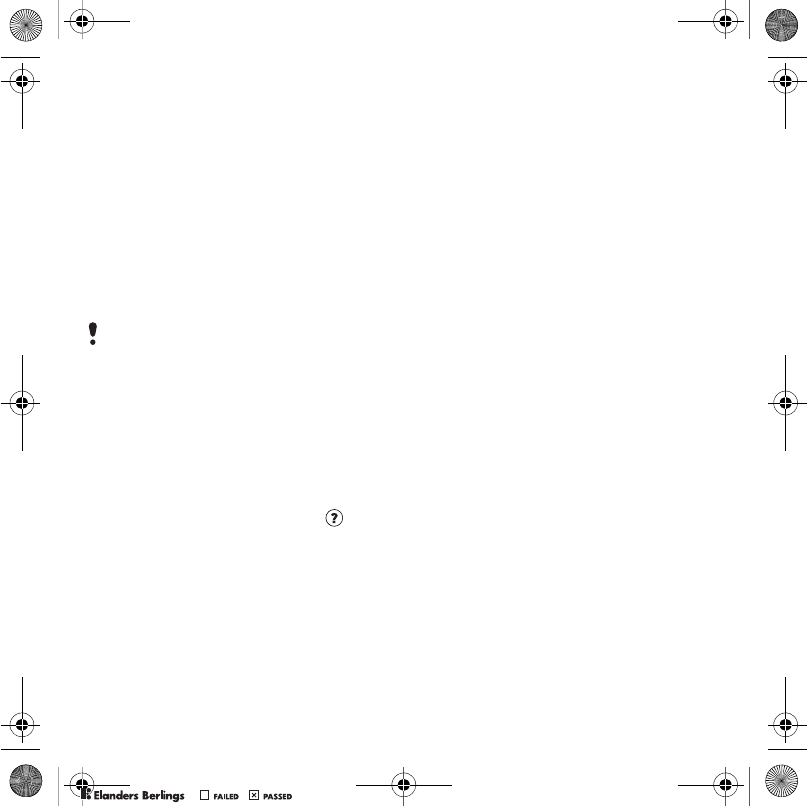
44 Entertainment
To use Media Manager
1Connect the phone to a computer with
the USB cable that came with the
phone.
2Computer: Start/Programs/
Sony Ericsson/Media Manager.
3Phone: Select Mass storage > Menu
> Settings > the Connectivity tab > USB
> USB mode > Mass storage. The
phone will shut down in this mode but
will restart again when it is
disconnected from the USB cable.
4For safe disconnection of the USB cable
in mass storage mode, right-click the
removable disk icon in Windows
Explorer and select Eject. See Using
the USB cable on page 53.
For details on transferring music, refer
to Media Manager Help. Click in
the top right corner of the Media
Manager window.
Online music and video clips
You can view video clips and listen to
music by streaming them to your phone
from the Internet. If settings are not
already in your phone, see Settings on
page 49. For more information,
contact your network operator or go
to www.sonyericsson.com/support.
To select a data account for
streaming
1From standby select Menu > Settings
> the Connectivity tab > Streaming
settings.
2Select the data account to use.
To stream music and video clips
1From standby select Menu > Internet.
2Select Options > Go to > Bookmarks.
3Select a link to stream from.
TrackID™
TrackID™ is a free music recognition
service. Search for song titles, artists
and album names.
To search for song information
•When you hear a song through a
loudspeaker, from standby select
Menu > Entertainment > Tra ckI D™.
•When the radio is playing select
Options > TrackID™.
Do not remove the USB cable from your
phone or computer during transfer, as
this may corrupt the memory card or the
phone memory.
Shinobu_UG_P1C.book Page 44 Friday, June 22, 2007 3:10 PM
0REFLIGHTEDBY
0REFLIGHTEDBY
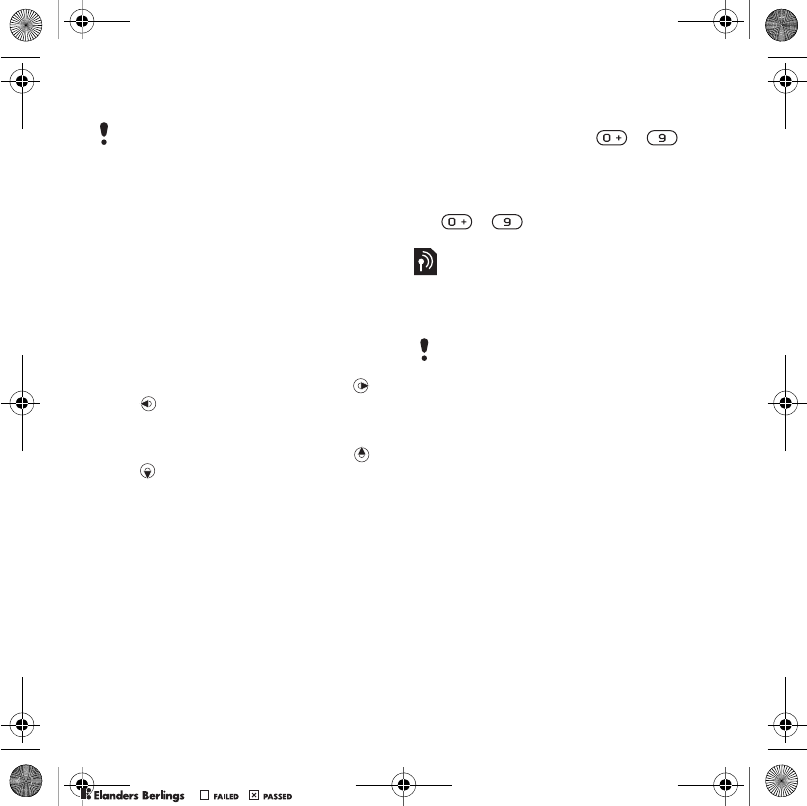
45Entertainment
Radio
To listen to the radio
1Connect the handsfree to the phone.
2From standby select Menu > Radio.
To change the volume
•When the radio is playing, press the
volume keys up or down.
To automatically search for channels
•When the radio is playing, select Search.
To manually search for channels
•When the radio is playing, press
or .
To switch between preset channels
•When the radio is playing, press
or .
Saving channels
You can save up to 20 preset channels.
To save channels
•When you have found a radio channel
select Options > Save.
To select saved channels
1From standby select Menu > Radio
> Options > Channels.
2Select a radio channel.
To save channels in positions 1 to 10
•When you have found a radio channel,
press and hold down – .
To select channels saved in positions
1 to 10
•When the radio is playing, press
– .
PlayNow™
You can listen to music before you
purchase and download it to your
phone.
Before you use PlayNow™
You must have the required settings in
your phone. See Settings on page 49.
To listen to PlayNow™ music
1From standby select Menu
> PlayNow™.
2Select music from a list.
Downloading from PlayNow™
The price appears when you select to
download and save a music file. Your
phone bill or prepay card is debited
when a purchase is accepted.
Do not use your phone as a radio in
places where this is prohibited.
This service is not available in all
countries. In some countries you can
purchase music from some of the
world’s top musical artists.
Shinobu_UG_P1C.book Page 45 Friday, June 22, 2007 3:10 PM
0REFLIGHTEDBY
0REFLIGHTEDBY
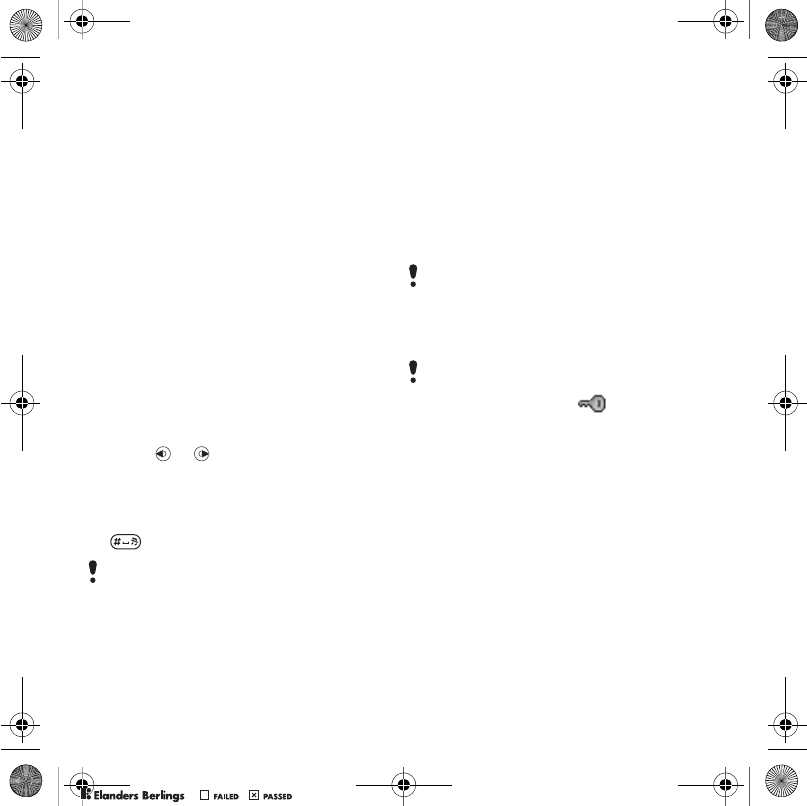
46 Entertainment
To download a music file
When you have listened to a music file
preview, you can agree to accept the
conditions.
1Select Ye s to download.
2A text message is sent to confirm
payment and the file is made available
to download.
Ringtones and melodies
To set a ringtone
1From standby select Menu > Settings
> the Sounds & alerts tab > Ringtone.
2Find and select a ringtone.
To set the ringtone volume
1From standby select Menu > Settings
> the Sounds & alerts tab > Ring
volume.
2Press or to change the volume.
3Select Save.
To turn the ringtone off
•From standby press and hold down
.
To set the vibrating alert
1From standby select Menu > Settings
> the Sounds & alerts tab > Vibrating
alert.
2Select an option.
To send a ringtone
1From standby select Menu > Organizer
> File manager.
2Scroll to Music and select Open.
3Scroll to a ringtone and select Options
> Send.
4Select a transfer method.
To receive a ringtone
•Follow the instructions that appear.
MusicDJ™
You can compose and edit your own
melodies to use as ringtones. A melody
consists of four types of tracks – Drums,
Basses, Chords, and Accents. A track
contains a number of music blocks.
The blocks consist of pre-arranged
sounds with different characteristics.
The blocks are grouped into Intro, Verse,
Chorus, and Break. You compose a
melody by adding music blocks to the
tracks.
All signals except the alarm signal are
affected.
Make sure the receiving device supports
the transfer method you select.
You are not allowed to exchange
some copyright-protected material.
A protected file has a icon.
Shinobu_UG_P1C.book Page 46 Friday, June 22, 2007 3:10 PM
0REFLIGHTEDBY
0REFLIGHTEDBY
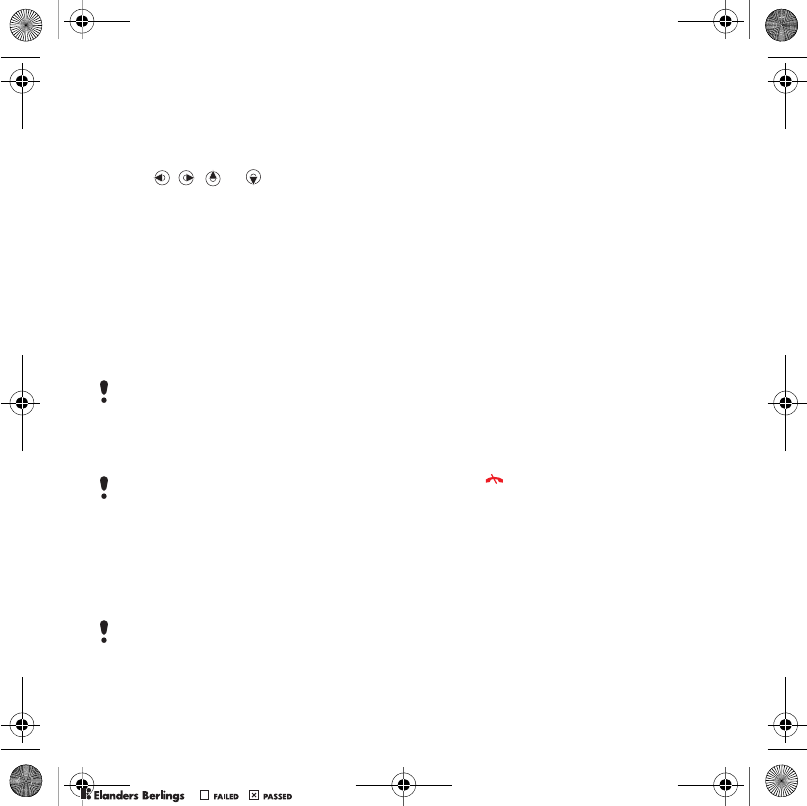
47Entertainment
To compose a melody
1From standby select Menu
> Entertainment > MusicDJ™.
2Select to Insert, Copy or Paste blocks.
3Use , , or to scroll between
the blocks.
4Select Options > Save melody.
To send a melody
1From standby select Menu > Organizer
> File manager.
2Scroll to Music and select Open.
3Scroll to a melody and select Options
> Send.
4Select a transfer method.
To receive a melody
•Follow the instructions that appear.
Sound recorder
You can record a voice memo or a
call. Recorded sounds can also be set
as ringtones.
To record a sound
•From standby select Menu
> Entertainment > Record sound.
To listen to a recording
1From standby select Menu > Organizer
> File manager.
2Scroll to Music and select Open.
3Scroll to a recording and select Play.
Games
Your phone contains several games.
You can also download games. Help
texts are available for most games.
To start a game
1From standby select Menu
> Entertainment > Games.
2Select a game.
To end a game
•Press .
Make sure the receiving device supports
the transfer method you select.
You cannot send a polyphonic melody or
MP3 file in a text message.
In some countries or states it is required
by law that you inform the other person
before recording the call.
Shinobu_UG_P1C.book Page 47 Friday, June 22, 2007 3:10 PM
0REFLIGHTEDBY
0REFLIGHTEDBY

48 Entertainment
Gaming control
The keys on your phone can be used
for different gaming control functions.
For some games you can tilt the entire
phone left, right, up and down for
gaming control.
Applications
You can download and run Java
applications. You can also view
information or set different
permissions.
Before you use Java™ applications
If settings are not already entered in
your phone, see Settings on page 49.
To select a Java application
1From standby select Menu > Organizer
> Applications.
2Select an application.
To view information about a Java
application
1From standby select Menu > Organizer
> Applications.
2Scroll to an application and select
Options > Information.
To set permissions for a Java
application
1From standby select Menu > Organizer
> Applications.
2Scroll to an application and select
Options > Permissions.
3Set permissions.
Java application screen size
Some Java applications are designed
for a specific screen size. For more
information, contact the application
vendor.
To set the screen size for a Java
application
1From standby select Menu > Organizer
> Applications.
2Scroll to an application and select
Options > Screen size.
3Select an option.
Shinobu_UG_P1C.book Page 48 Friday, June 22, 2007 3:10 PM
0REFLIGHTEDBY
0REFLIGHTEDBY
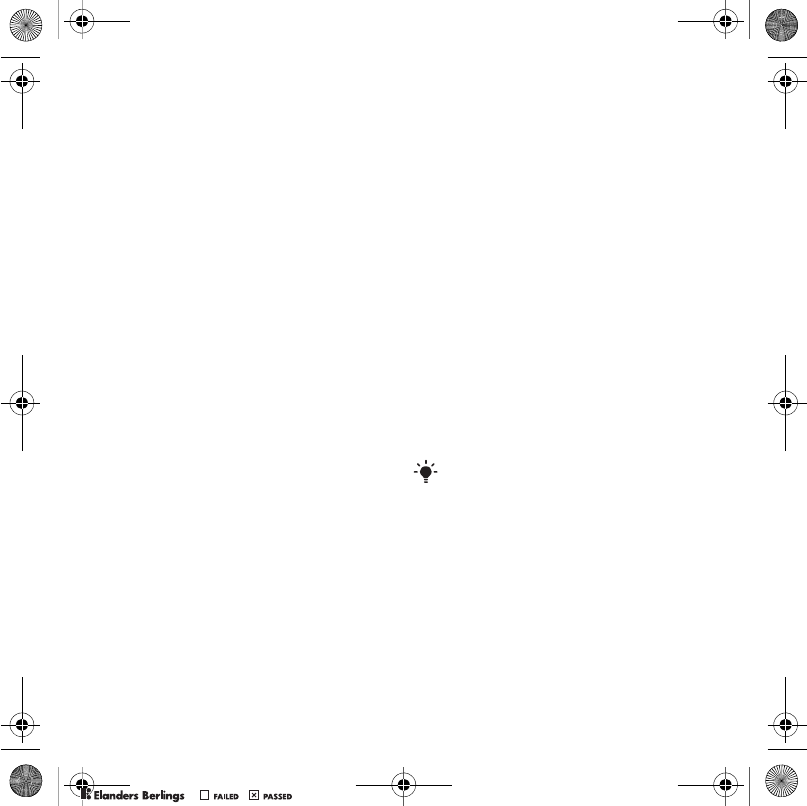
49Connectivity
Internet profiles for Java applications
Some Java applications need to
connect to the Internet to receive
information. Most Java applications
use the same Internet settings as your
Web browser.
Connectivity
Settings
Before you synchronize with an
Internet service, use the Internet,
PlayNow™, My friends, Java, picture
messaging, email and picture blog you
need to have settings in your phone.
If settings are not already entered,
you can download settings using the
setup wizard or by going to
www.sonyericsson.com/support.
To download settings using the
Setup wizard
1From standby select Menu > Settings
> the General tab > Setup wizard
> Settings download.
2Follow the instructions that appear.
To download settings using a
computer
1Go to www.sonyericsson.com/support.
2Follow the instructions on the screen.
Phone name
You can enter a name for your phone
to be shown to other devices.
Contact your network operator or
service provider for more information.
Shinobu_UG_P1C.book Page 49 Friday, June 22, 2007 3:10 PM
0REFLIGHTEDBY
0REFLIGHTEDBY
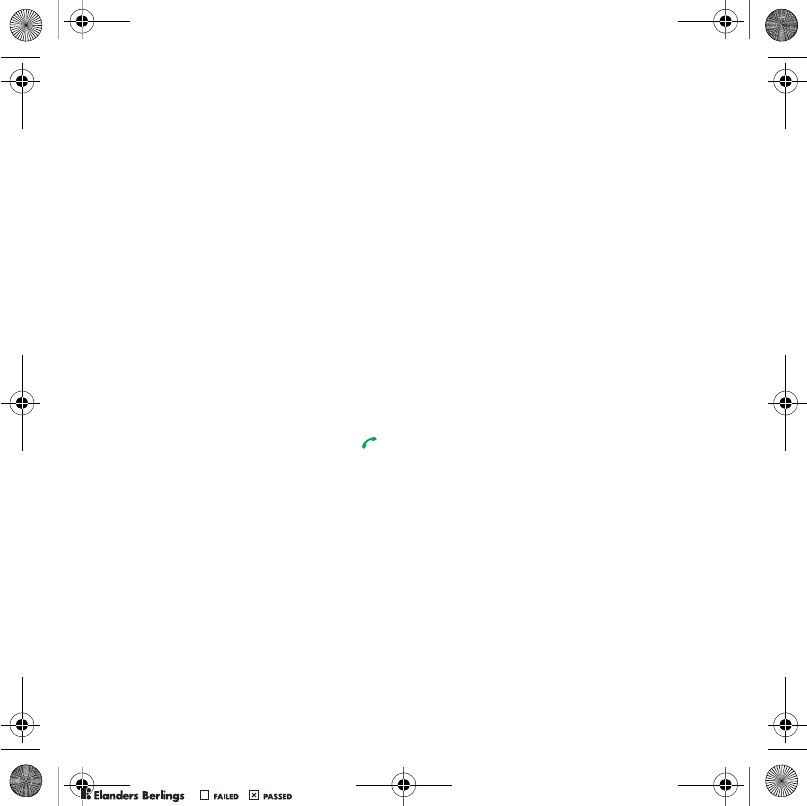
50 Connectivity
To enter a phone name
1From standby select Menu > Settings
> the Connectivity tab > Phone name.
2Enter the phone name and select OK.
Using the Internet
You can use the Internet to access
online services.
To start browsing
1From standby select Menu > Internet.
2Select Options > Go to.
3Select an option.
To exit the browser
•When you browse the Internet, select
Options > Exit browser.
To make a call while browsing
•When you browse the Internet press .
To save an item from a Web page
1When you browse the Internet, select
an item.
2Select Options > Tools and save the
item.
To find text on a Web page
1When you browse the Internet, select
Options > Tools > Find on page.
2Enter text and press Find.
To send a link
1When you browse the Internet, select
Options > To o ls > Send link.
2Select an option.
Using bookmarks
You can create and edit bookmarks as
quick links to your favourite Web
pages.
To create a bookmark
1When you browse the Internet, select
Options > To o ls > Add bookmark.
2Enter a title and an address. Select
Save.
To select a bookmark
1From standby select Menu > Internet.
2Select Options > Go to > Bookmarks.
3Scroll to a bookmark and select Go to.
Internet keypad shortcuts
You can use the keypad to go directly
to an Internet browser function.
To select Internet keypad shortcuts
1From standby select Menu > Internet.
2Select Options > Advanced > Keypad
mode > Shortcuts.
Shinobu_UG_P1C.book Page 50 Friday, June 22, 2007 3:10 PM
0REFLIGHTEDBY
0REFLIGHTEDBY
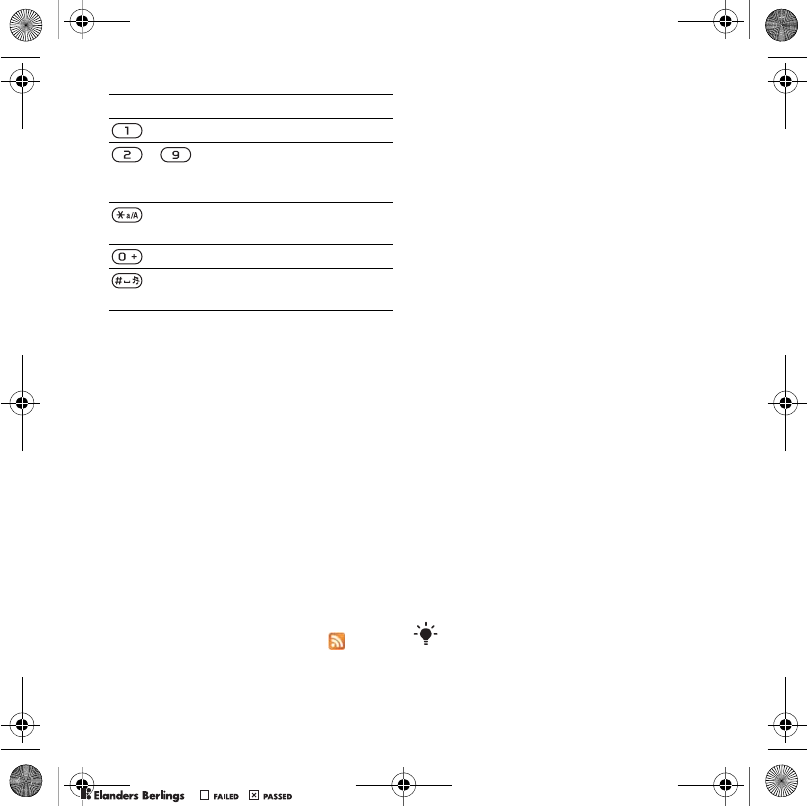
51Connectivity
Internet security and certificates
Your phone supports secure
browsing. Certain Internet services,
such as banking, require certificates in
your phone. Your phone may already
contain certificates when you buy it or
you can download new certificates.
To view certificates in the phone
•From standby select Menu > Settings
> the General tab > Security
> Certificates.
Web feeds
You can receive frequently updated
content, such as podcasts or news
headlines, as Web feeds. You can add
feeds for a page, if it has the icon.
To add new feeds for a Web page
•When you browse a page on the
Internet that has Web feeds, select
Options > Web feeds.
To create a new Web feed
1From standby select Menu > Messaging
> Web feeds > Options > New feed.
2Enter the address and select Go to.
To set options for Web feeds
1From standby select Menu > Messaging
> Web feeds.
2Scroll to a Web feed and select Options.
3Select an option.
Bluetooth™ wireless
technology
The Bluetooth function makes wireless
connection to other Bluetooth devices
possible. You can, for example:
•Connect to handsfree devices.
•Connect to several devices at the
same time.
•Connect to computers and access
the Internet.
•Exchange items and play
multiplayer games.
Key Shortcut
Bookmarks
- Enter text to Enter
address, Search Internet
or search in Bookmarks.
Fullscreen or Landscape
or Normal screen.
Zoom
Pan & zoom (when
Smart-Fit is off).
We recommend a range within 10 metres
(33 feet), with no solid objects in between,
for Bluetooth communication.
Shinobu_UG_P1C.book Page 51 Friday, June 22, 2007 3:10 PM
0REFLIGHTEDBY
0REFLIGHTEDBY
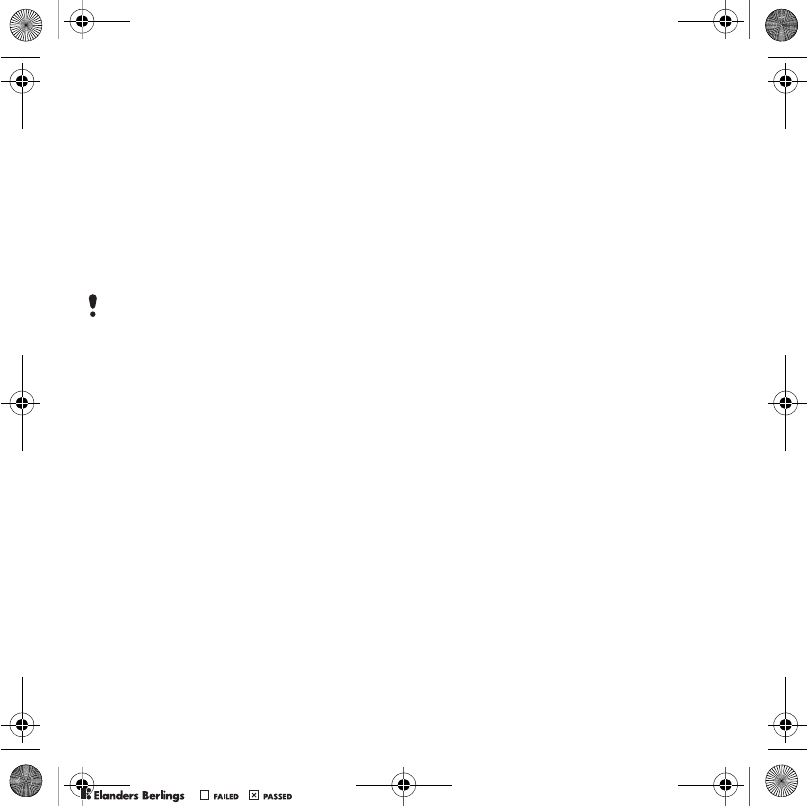
52 Connectivity
Before you use Bluetooth wireless
technology
You must turn on the Bluetooth
function to communicate with other
devices. You must also pair your
phone with other Bluetooth devices.
To turn the Bluetooth function on
•From standby select Menu > Settings
> the Connectivity tab > Bluetooth
> Tur n on .
To pair the phone with a device
1From standby select Menu > Settings
> the Connectivity tab > Bluetooth > My
devices.
2Scroll to New device and select Add to
search for available devices.
3Select a device.
4Enter a passcode, if required.
To allow connection to the phone
1From standby select Menu > Settings
> the Connectivity tab > Bluetooth > My
devices.
2Select a device from the list.
3Select Options > Allow connection.
To pair the phone with a Bluetooth
handsfree for the first time
1From standby select Menu > Settings
> the Connectivity tab > Bluetooth
> Handsfree.
2Select Yes.
3Enter a passcode, if required.
To pair the phone with more than one
Bluetooth handsfree
1From standby select Menu > Settings
> the Connectivity tab > Bluetooth
> Handsfree > My handsfree > New
handsfree.
2Scroll to a device and select Add.
Power saving
You can save battery power with the
Power save function. You can only
connect with a single Bluetooth device.
You must turn this function off if you
want to connect with more than one
Bluetooth device at the same time.
To turn powersave on
•From standby select Menu > Settings
> the Connectivity tab > Bluetooth
> Powersave > On.
To receive an item
1From standby select Menu > Settings
> the Connectivity tab > Bluetooth
> Turn on.
Make sure that the device you want to
pair your phone with has the Bluetooth
function activated and is made visible.
Shinobu_UG_P1C.book Page 52 Friday, June 22, 2007 3:10 PM
0REFLIGHTEDBY
0REFLIGHTEDBY
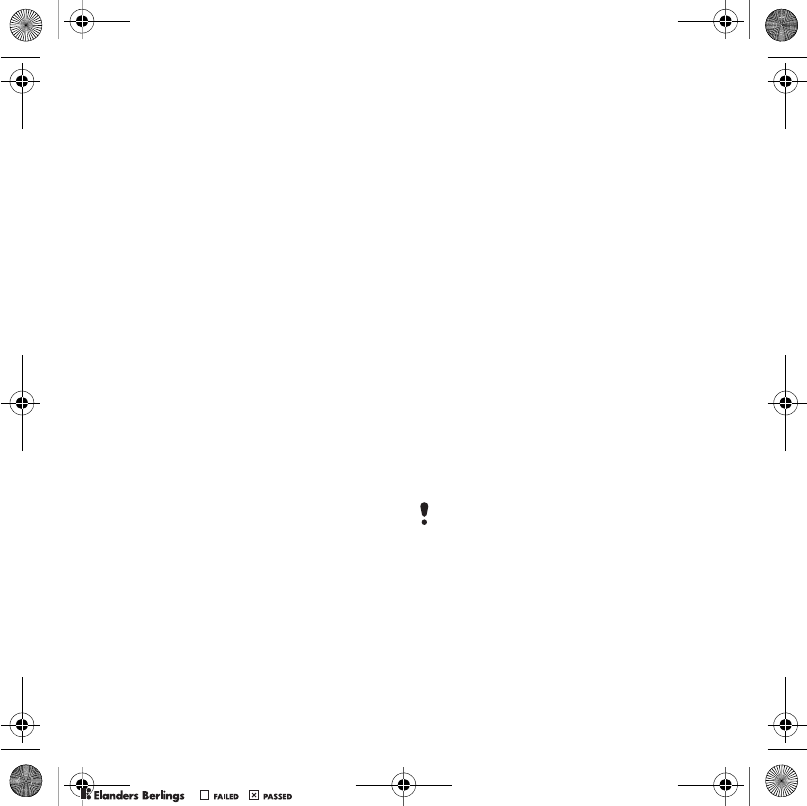
53Connectivity
2When you receive an item, follow the
instructions that appear.
Transferring sound to and from a
Bluetooth handsfree
You can transfer the sound to and
from a Bluetooth handsfree using a
phone key or the handsfree key.
To transfer sound
1From standby select Menu > Settings
> the Connectivity tab > Bluetooth
> Handsfree > Incoming call.
2Select an option. In phone transfers
sound to the phone. In handsfree
transfers sound to the handsfree.
To transfer sound during a call
1During a call, select Sound > Transfer
sound.
2Select from the list.
File transfer
You can synchronize and transfer files
using Bluetooth wireless technology.
See Synchronization using a computer
on page 55.
Using the USB cable
You can connect your phone to
a computer with the USB cable to
transfer files using Mass storage or
Media transfer. You can also
synchronize, transfer files and use your
phone as a modem using Phone mode.
For more information go to the Getting
started section at
www.sonyericsson.com/support.
Before you use the USB cable
You need one of these operating
systems to transfer files using a USB
cable:
•Windows® 2000
•Windows XP (Pro and Home)
•Windows Vista (32 bit and 64 bit
versions of: Ultimate, Enterprise,
Business, Home Premium, Home
Basic)
Media transfer and Mass storage
You can drag and drop files between
your phone or memory card and a
computer in Microsoft Windows
Explorer.
Only use a USB cable supported by your
phone. Do not remove the USB cable
from your phone or computer during file
transfer as this may corrupt the phone
memory or the memory card.
Shinobu_UG_P1C.book Page 53 Friday, June 22, 2007 3:10 PM
0REFLIGHTEDBY
0REFLIGHTEDBY
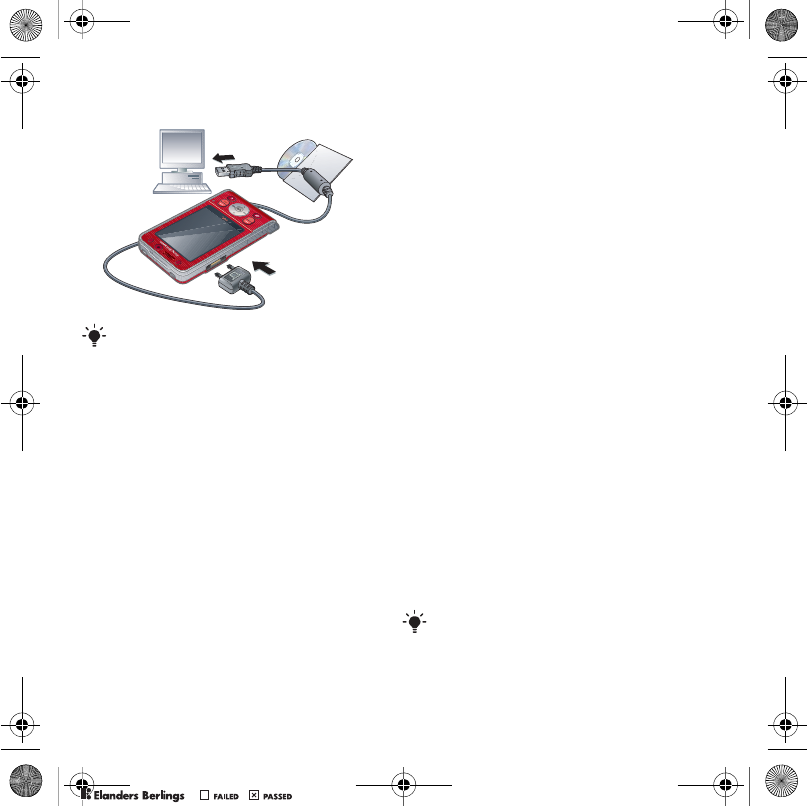
54 Connectivity
To use media transfer and mass
storage mode
1Connect the USB cable to the phone
and the computer.
2Phone: Select Mass storage > Menu
> Settings > the Connectivity tab > USB
> USB mode > Mass storage. The
phone will shut down in this mode and
restart when disconnected from the
USB cable.
3Phone: Select Media transfer and the
phone will remain activated during file
transfer.
4Computer: Wait until the phone
memory and memory card appear as
external disks in Windows Explorer.
5Drag and drop selected files between
the phone and the computer.
To disconnect the USB cable safely
1Right-click the removable disk icon in
Windows Explorer.
2Select Eject.
3Disconnect the USB cable when the
following message is shown in the
phone: Mass storage session ended. It
is now safe to remove the USB cable.
Phone mode
Before synchronizing or using your
phone as a modem you must install
the Sony Ericsson PC Suite software
on your computer. See To install the
Sony Ericsson PC Suite on page 55.
To use phone mode
1Computer: Start PC Suite from Start/
Programs/Sony Ericsson/PC Suite.
2Connect the USB cable to the phone
and the computer.
3Phone: Select Phone mode > Menu
> Settings > the Connectivity tab > USB
> USB mode > Phone mode.
4Computer: When you are notified that
the Sony Ericsson PC Suite has found
your phone, you can start using the
phone mode applications.
Before transferring files you must install
the Sony Ericsson PC Suite software on
your computer. See To install the
Sony Ericsson PC Suite on page 55.
For usage details, see the Sony Ericsson
PC Suite Help section once the software
has been installed on your computer.
Shinobu_UG_P1C.book Page 54 Friday, June 22, 2007 3:10 PM
0REFLIGHTEDBY
0REFLIGHTEDBY
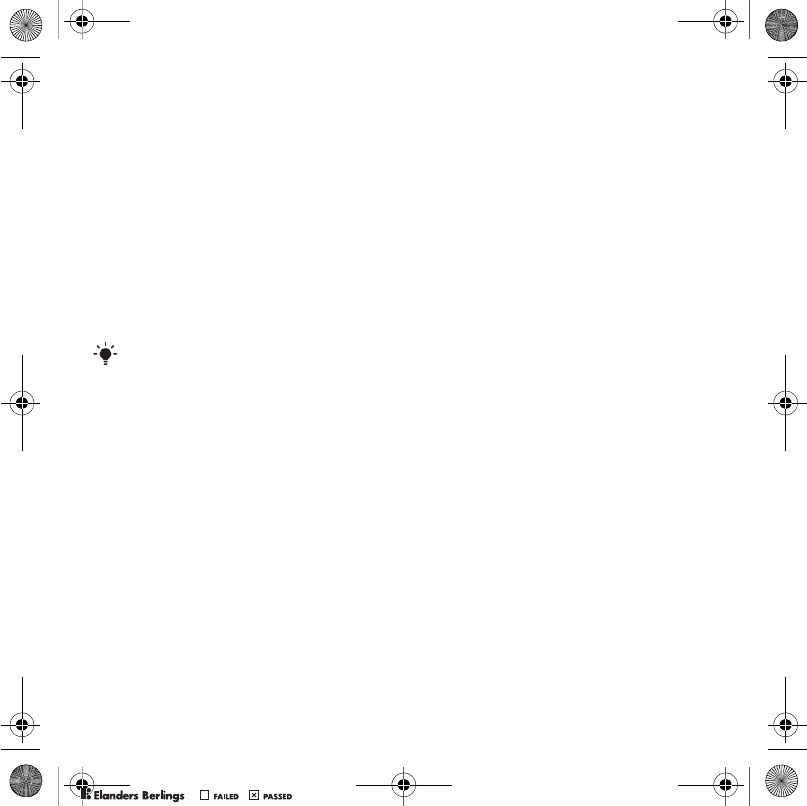
55Connectivity
Synchronizing
You can use the USB cable or Bluetooth
wireless technology to synchronize
phone contacts, appointments,
bookmarks, tasks and notes with a
computer program such as Microsoft
Outlook. You can also synchronize
with an Internet service using SyncML
or a Microsoft® Exchange Server using
Exchange ActiveSync. For more
information go to the Getting started
section at
www.sonyericsson.com/support.
Synchronization using a computer
Before synchronizing you need to
install the Sony Ericsson PC Suite
from the CD included with your phone.
The software includes help
information. You can also go to
www.sonyericsson.com/support
to download the software.
You need one of these operating
systems to use the PC Suite on your
computer:
•Windows XP (Pro and Home)
•Windows Vista (32 bit and 64 bit
versions of: Ultimate, Enterprise,
Business, Home Premium, Home
Basic)
To install the Sony Ericsson PC Suite
1Turn on your computer and insert the
CD. The CD starts automatically and
the installation window opens.
2Select a language and click OK.
3Click Install Sony Ericsson PC suite
and follow the instructions on the
screen.
Synchronization using an Internet
service
You can synchronize online using an
Internet service with your phone. If
Internet settings are not in your phone,
see Settings on page 49.
Before you start to synchronize
You must enter settings for SyncML
synchronization and register a
synchronization account online with a
service provider. Settings that are
required are:
•Server address – server URL
•Database name – database to
synchronize with
To enter settings for SyncML
1From standby select Menu > Organizer
> Synchronization.
2Scroll to New account and select Add
> SyncML.
Use only one of the synchronization
methods at a time with your phone.
Shinobu_UG_P1C.book Page 55 Friday, June 22, 2007 3:10 PM
0REFLIGHTEDBY
0REFLIGHTEDBY
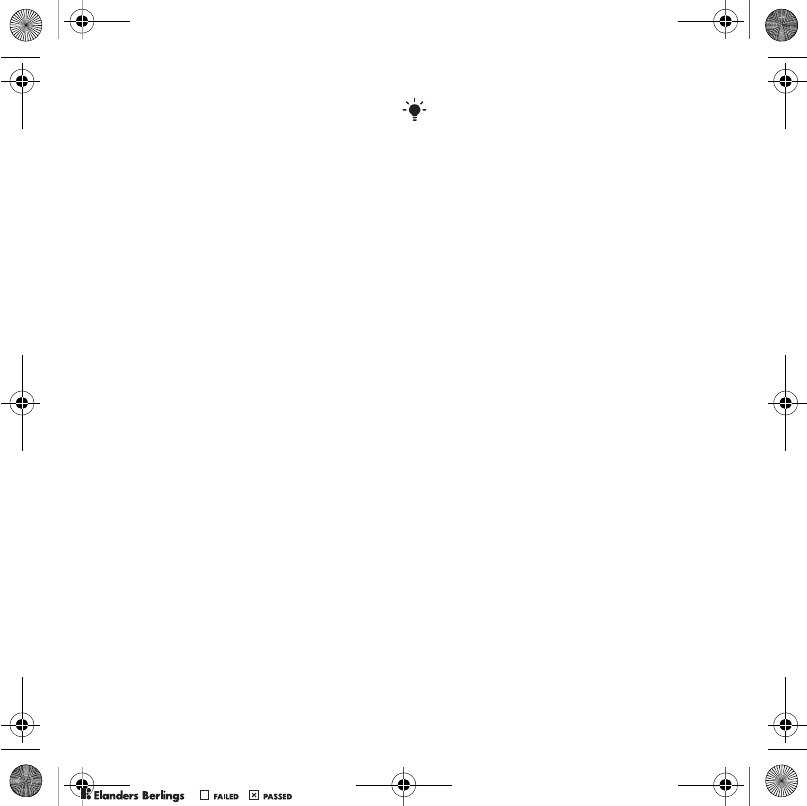
56 Connectivity
3Enter a name for the new account and
select Cont.
4Select Server address. Enter the
required information and select OK.
5Enter Username and Password, if
required.
6Scroll to the Applications tab and mark
applications to synchronize.
7Select Database name and enter the
required information.
8Scroll to the Advanced tab to enter
additional settings for synchronizing.
9Select Save.
To delete an account
1From standby select Menu > Organizer
> Synchronization.
2Scroll to an account and select
Options > Delete.
To start synchronization
1From standby select Menu > Organizer
> Synchronization.
2Scroll to an account and select Start.
Synchronization using a Microsoft®
Exchange Server
You can access and synchronize
corporate exchange information such
as email, contacts and calendar
entries with a Microsoft® Exchange
Server using your phone.
Before you start to synchronize
You must enter settings for Exchange
ActiveSync to access a Microsoft
Exchange Server. Settings that are
required are:
•Server address – server URL
•Domain – server domain
•Username – account username
•Password – account password
To enter settings for Exchange
ActiveSync
1From standby select Menu > Organizer
> Synchronization.
2Scroll to New account and select Add
> ActiveSync.
3Enter a name for the new account and
select Cont.
4Enter the required settings.
5Scroll between the tabs to enter
additional settings.
6Select Save.
To start synchronization
1From standby select Menu > Organizer
> Synchronization.
2Scroll to an account and select Start.
For more information on synchronization
settings, contact your IT administrator.
Shinobu_UG_P1C.book Page 56 Friday, June 22, 2007 3:10 PM
0REFLIGHTEDBY
0REFLIGHTEDBY
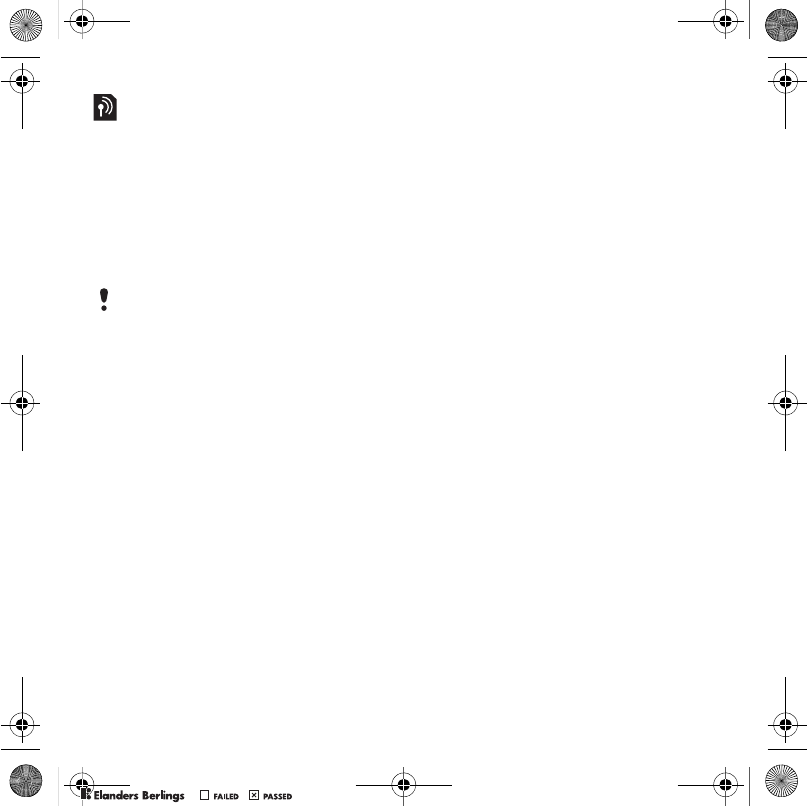
57Connectivity
Update service
You can update your phone with the
latest software. You do not lose
personal or phone information.
There are two ways to update your
phone:
•Over the air using your phone
•Using the provided USB cable and
an Internet-connected computer
Before you use the Update service
If settings are not in your phone see
Settings on page 49.
To view the current software in the
phone
1From standby select Menu > Settings
> the General tab > Update service.
2Select Software version.
To use Update service using the
phone
1From standby select Menu > Settings
> the General tab > Update service.
2Select Search for update and follow
the instructions that appear.
To use Update service using a USB
cable
1Go to www.sonyericsson.com/support
or click the Sony Ericsson Update
service in the PC Suite software if
installed on your computer. See To
install the Sony Ericsson PC Suite on
page 55.
2Select a region and country.
3Follow the instructions on the screen.
To set a reminder to use Update
service
1From standby select Menu > Settings
> the General tab > Update service
> Settings > Reminder.
2Select an option.
Update service requires data access
such as GPRS, 3G or HSDPA.
Shinobu_UG_P1C.book Page 57 Friday, June 22, 2007 3:10 PM
0REFLIGHTEDBY
0REFLIGHTEDBY
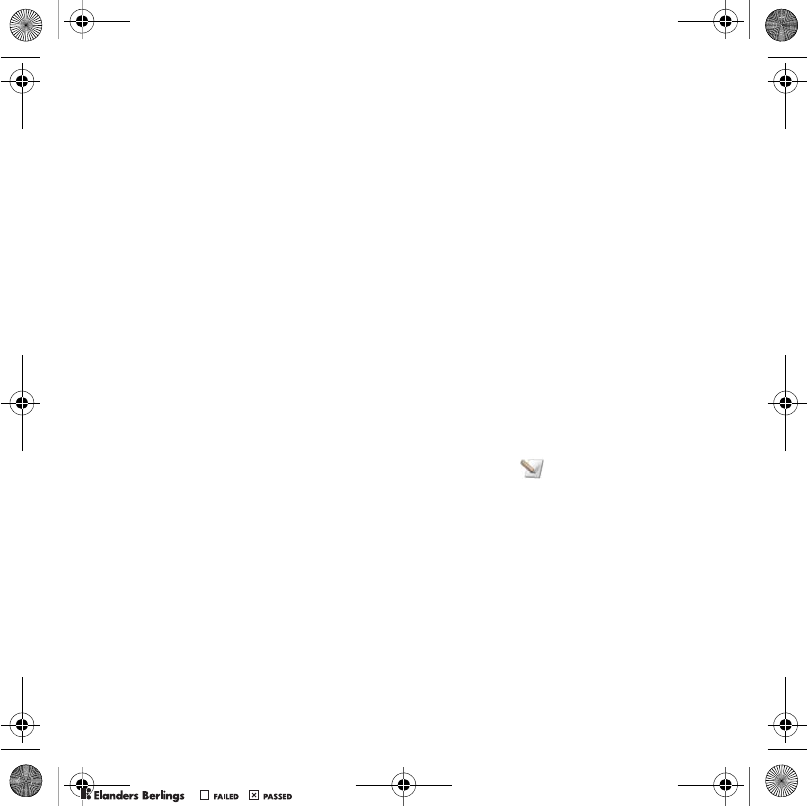
58 More features
More features
Alarms
You can set a sound or the radio as an
alarm signal. The alarm sounds even if
the phone is turned off. When the alarm
sounds you can silence it for 9 minutes
or turn it off.
To set the alarm
1From standby select Menu > Organizer
> Alarms.
2Scroll to an alarm and select Edit.
3Scroll to Time: and select Edit.
4Enter a time and select OK > Save.
To set the recurrent alarm
1From standby select Menu > Organizer
> Alarms.
2Scroll to an alarm and select Edit.
3Scroll to Recurrent: and select Edit.
4Scroll to a day and select Mark.
5To select another day, scroll to the day
and select Mark.
6Select Done > Save.
To set the alarm signal
1From standby select Menu > Organizer
> Alarms.
2Scroll to an alarm and select Edit.
3Scroll to Alarm signal: and select Edit.
4Find and select an alarm signal. Select
Save.
To silence the alarm
•When the alarm sounds, press any key.
•To repeat the alarm, select Snooze.
To turn off an alarm
•When the alarm sounds, select Tur nOff.
To cancel the alarm
1From standby select Menu > Organizer
> Alarms.
2Scroll to an alarm and select Tur nOff.
The alarm in silent mode
You can set the alarm not to sound
when the phone is in silent mode.
To set an alarm to sound or not in
silent mode
1From standby select Menu > Organizer
> Alarms.
2Scroll to an alarm and select Edit.
3Scroll to the tab.
4Scroll to Silent mode and select Edit.
5Select an option.
Calendar
The calendar can be synchronized with
a computer calendar, with a calendar on
the Web or with a Microsoft® Exchange
Server (Microsoft® Outlook®). For
more information see Synchronizing
on page 55.
Shinobu_UG_P1C.book Page 58 Friday, June 22, 2007 3:10 PM
0REFLIGHTEDBY
0REFLIGHTEDBY
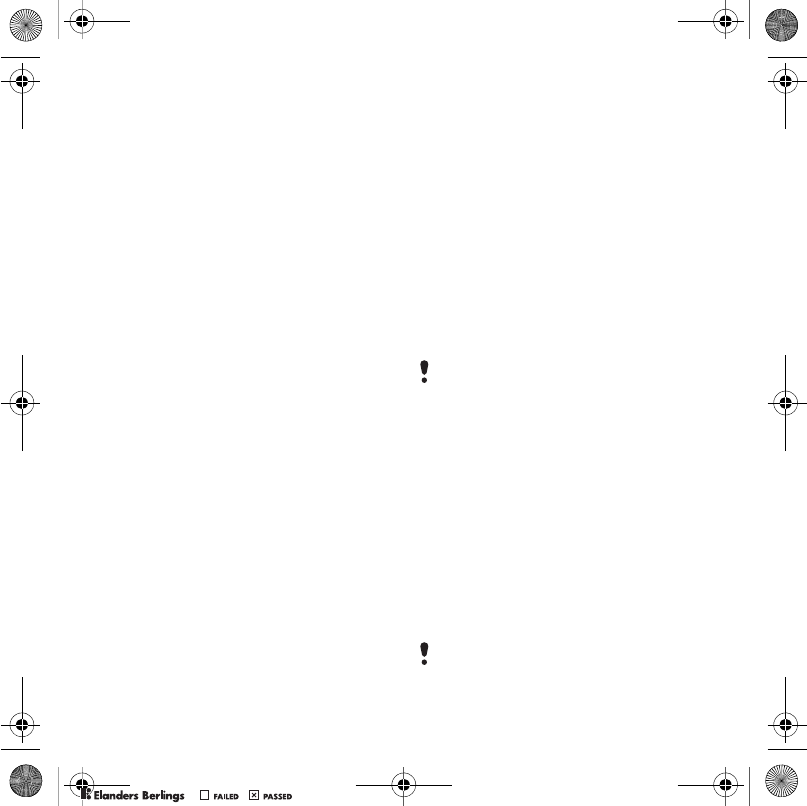
59More features
To set default view
1From standby select Menu > Organizer
> Calendar.
2Select Options > Advanced > Default
view.
3Select an option.
Appointments
You can add new appointments or
reuse existing appointments.
To add an appointment
1From standby select Menu > Organizer
> Calendar.
2Select a date.
3Scroll to New appointment and select
Add.
4Enter the information and confirm
each entry.
5Select Save.
To view an appointment
1From standby select Menu > Organizer
> Calendar.
2Select a date.
3Scroll to an appointment and select
View.
To edit an appointment
1From standby select Menu > Organizer
> Calendar.
2Select a date.
3Scroll to an appointment and select
View.
4Select Options > Edit.
5Edit the appointment and confirm
each entry.
6Select Save.
To send an appointment
1From standby select Menu > Organizer
> Calendar.
2Select a date.
3Scroll to an appointment and select
Options > Send.
4Select a transfer method.
To view a calendar week
1From standby select Menu > Organizer
> Calendar.
2Select a date.
3Select Options > View week.
To set when reminders should sound
1From standby select Menu > Organizer
> Calendar.
2Select a date.
3Select Options > Advanced > Reminders.
4Select an option.
Make sure the receiving device supports
the transfer method you select.
A reminders option set in calendar
affects a reminders option set in tasks.
Shinobu_UG_P1C.book Page 59 Friday, June 22, 2007 3:10 PM
0REFLIGHTEDBY
0REFLIGHTEDBY
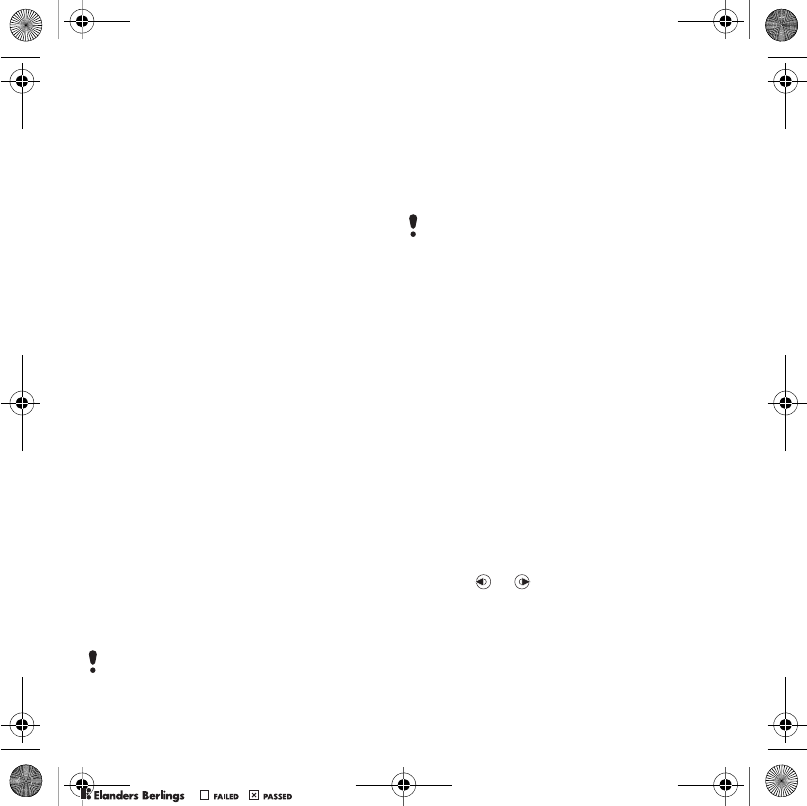
60 More features
Tasks
You can add new tasks or reuse
existing tasks.
To add a task
1From standby select Menu > Organizer
> Ta s k s .
2Select New task and select > Add.
3Select an option.
4Enter details and confirm each entry.
To view a task
1From standby select Menu > Organizer
> Ta s k s .
2Scroll to a task and select View.
To reuse an existing task
1From standby select Menu > Organizer
> Ta s k s .
2Scroll to a task and select View.
3Select Options > Edit.
4Edit the task and select Cont.
5Choose to set a reminder.
To send a task
1From standby select Menu > Organizer
> Ta s k s .
2Scroll to a task and select Options
> Send.
3Select a transfer method.
To set when reminders should sound
1From standby select Menu > Organizer
> Ta s k s .
2Scroll to a task and select Options
> Reminders.
3Select an option.
Timer, stopwatch and
calculator
To use the timer
1From standby select Menu > Organizer
> Timer.
2Enter the hours, minutes and seconds.
3Select Start.
To use the stopwatch
1From standby select Menu > Organizer
> Stopwatch > Start.
2To view a new lap time, select Lap.
To use the calculator
1From standby select Menu > Organizer
> Calculator.
2Press or to select ÷ x - + . % =.
Make sure the receiving device supports
the transfer method you select.
A reminders option set in tasks affects
a reminders option set in calendar.
Shinobu_UG_P1C.book Page 60 Friday, June 22, 2007 3:10 PM
0REFLIGHTEDBY
0REFLIGHTEDBY
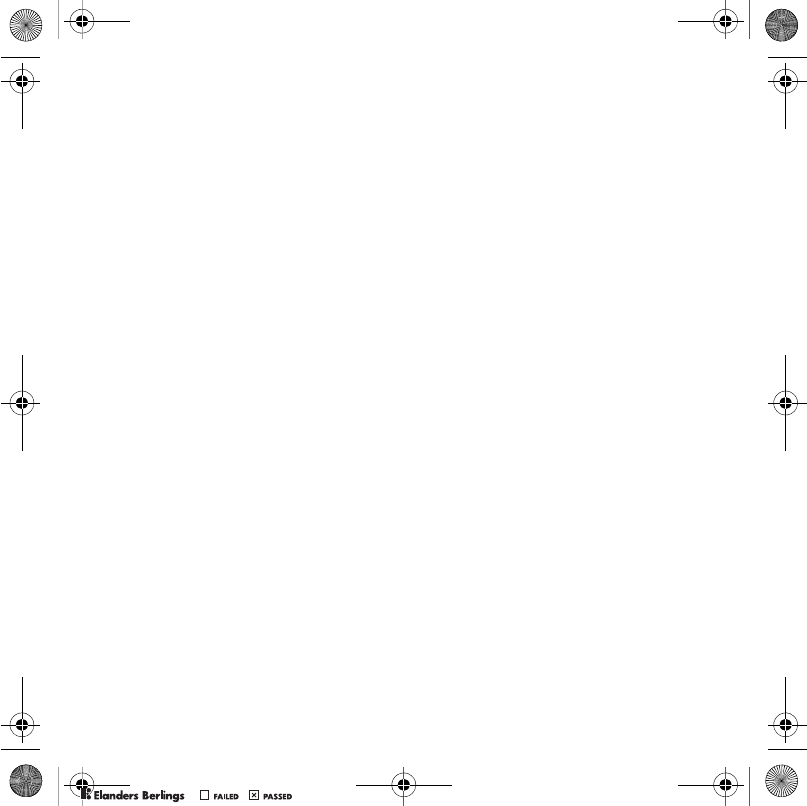
61More features
Code memo
You can save security codes, for
example, for credit cards. You must
set a passcode to open the code
memo.
Checkword
The checkword confirms that you
have entered the correct passcode. If
the passcode is correct, the correct
codes are shown. If the passcode is
incorrect, the checkword and the
codes shown are also incorrect.
To open code memo for the first time
1From standby select Menu > Organizer
> Code memo.
2Follow the instructions that appear
and select Cont..
3Enter a passcode and select Cont.
4Confirm the passcode and select
Cont.
5Enter a checkword and select Done.
To add a code
1From standby select Menu > Organizer
> Code memo.
2Enter a passcode and select Cont.
3Scroll to New code and select Add.
4Enter a name associated with the
code and select Cont..
5Enter the code and select Done.
To change a passcode
1From standby select Menu > Organizer
> Code memo.
2Enter your passcode and select
Options.
3Select Options > Change passcode.
4Re-enter the new passcode and select
Cont.
5Enter a checkword and select Done.
Forget your passcode?
If you forget your passcode, you must
reset the code memo. This means that
all entries in the code memo are deleted.
The next time you enter the code memo,
you must proceed as if you are opening
it for the first time. See To open code
memo for the first time on page 61.
To reset code memo
1From standby select Menu > Organizer
> Code memo.
2Enter any passcode to access the code
memo. The checkword and codes that
are then shown are incorrect.
3Select Options > Reset.
4Reset code memo? appears.
5Select Yes.
Shinobu_UG_P1C.book Page 61 Friday, June 22, 2007 3:10 PM
0REFLIGHTEDBY
0REFLIGHTEDBY
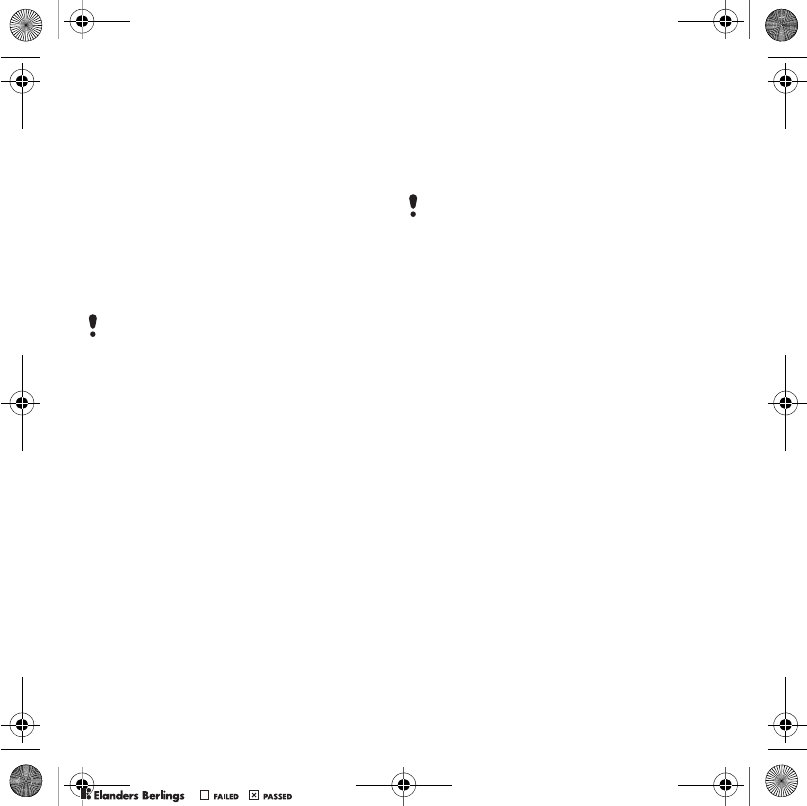
62 More features
Profiles
To select a profile
1From standby select Menu > Settings
> the General tab > Profiles.
2Select a profile.
To view and edit a profile
1From standby select Menu > Settings
> the General tab > Profiles.
2Scroll to a profile and select Options
> View and edit.
To reset all profiles
1From standby select Menu > Settings
> the General tab > Profiles.
2Select Options > Reset profiles.
Time and date
To set the time
1From standby select Menu > Settings
> the General tab > Time & date > Time.
2Enter the time and select Save.
To set the date
1From standby select Menu > Settings
> the General tab > Time & date > Date.
2Enter the date and select Save.
To set the time zone
1From standby select Menu > Settings
> the General tab > Time & date > My
time zone.
2Select the time zone you are in by city.
Locks
SIM card lock
This lock only protects your
subscription. Your phone will work with
a new SIM card. If the lock is on, you
have to enter a PIN (Personal Identity
Number).
If you enter your PIN incorrectly three
times in a row, the SIM card is blocked
and you need to enter your PUK
(Personal Unblocking Key). Your PIN
and PUK are supplied by your network
operator.
To unblock the SIM card
1When PIN blocked appears, enter your
PUK and select OK.
2Enter a new four-to-eight-digit PIN
and select OK.
3Re-enter the new PIN and select OK.
You cannot rename the Normal profile.
If you select a city, My time zone also
updates the time when daylight saving
time changes.
Shinobu_UG_P1C.book Page 62 Friday, June 22, 2007 3:10 PM
0REFLIGHTEDBY
0REFLIGHTEDBY
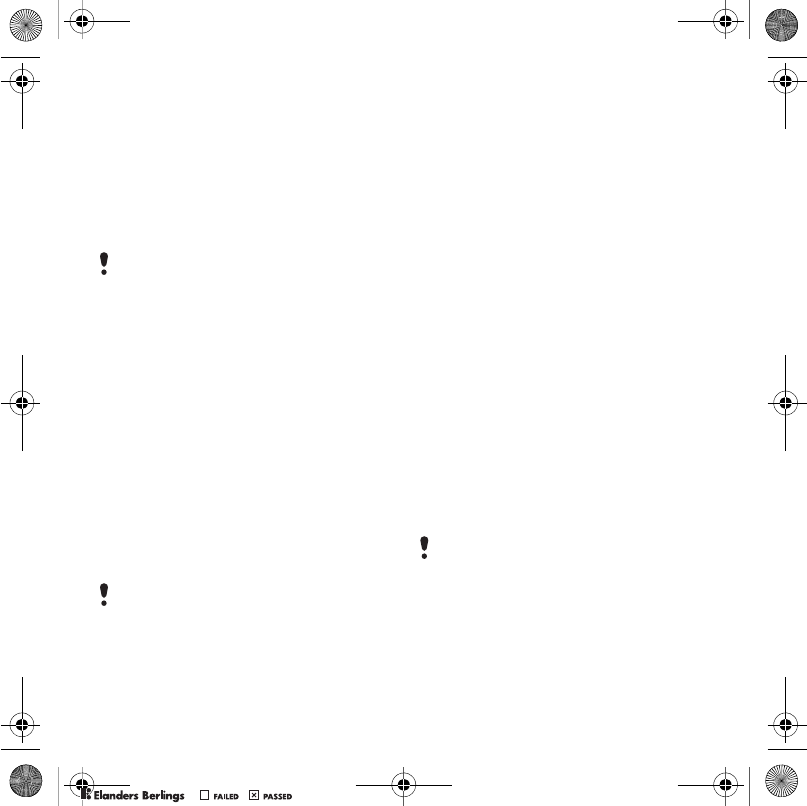
63More features
To edit the PIN
1From standby select Menu > Settings
> the General tab > Security > Locks
> SIM protection > Change PIN.
2Enter your PIN and select OK.
3Enter a new four-to-eight-digit PIN
and select OK.
4Re-enter the new PIN and select OK.
To use the SIM card lock
1From standby select Menu > Settings
> the General tab > Security > Locks
> SIM protection > Protection.
2Select an option.
3Enter your PIN and select OK.
Phone lock
You can stop unauthorized use of your
phone. Change the phone lock code
(0000) to any four-to-eight-digit
personal code.
To use the phone lock
1From standby select Menu > Settings
> the General tab > Security > Locks
> Phone protection > Protection.
2Select an option.
3Enter the phone lock code and select
OK.
To unlock the phone
•Enter your code and select OK.
To change the phone lock code
1From standby select Menu > Settings
> the General tab > Security > Locks
> Phone protection > Change code.
2Enter the old code and select OK.
3Enter the new code and select OK.
4Repeat the code and select OK.
Keypad lock
You can set this lock to avoid
accidental dialling. Incoming calls can
be answered without unlocking the
keypad.
To use the automatic keylock
1From standby select Menu > Settings
> the General tab > Security > Automatic
keylock.
2Select an option.
If Codes do not match appears, you
entered the new PIN incorrectly.
If Wrong PIN appears, followed by
Old PIN:, you entered your old PIN
incorrectly.
It is important that you remember your
new code. If you forget it, you have to
take your phone to your local
Sony Ericsson retailer.
Calls to the international emergency
number 112 can still be made.
Shinobu_UG_P1C.book Page 63 Friday, June 22, 2007 3:10 PM
0REFLIGHTEDBY
0REFLIGHTEDBY
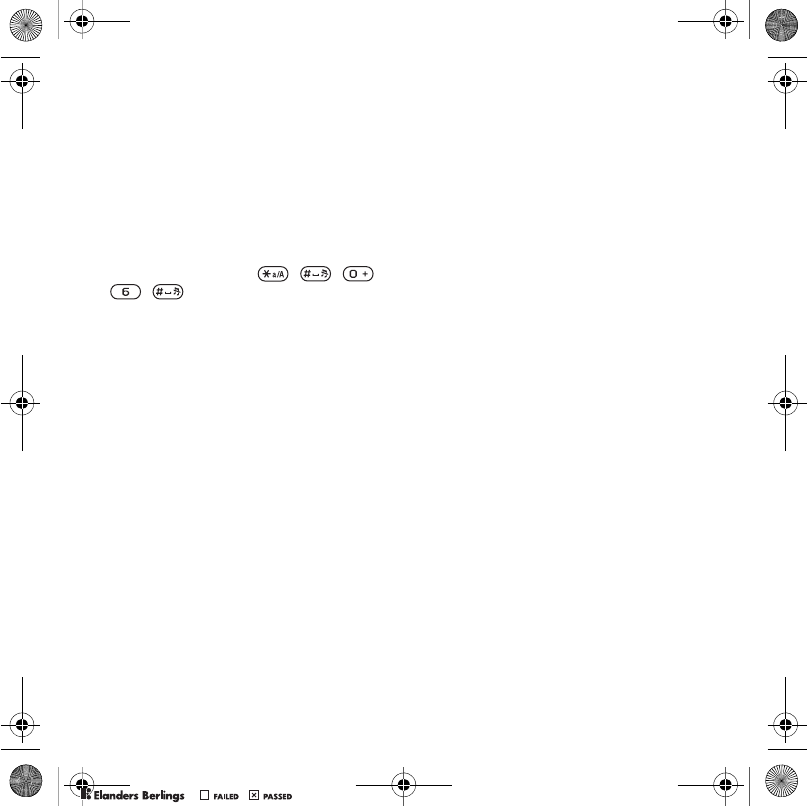
64 Troubleshooting
To unlock the keypad manually
•From standby, press any key and
select Unlock > OK.
IMEI number
Keep a copy of your IMEI (International
Mobile Equipment Identity) number in
case your phone is stolen.
To view your IMEI number
•From standby press , , ,
, .
Troubleshooting
Some problems will require you to call
your network operator.
For more support go to
www.sonyericsson.com/support.
Common questions
I have problems with memory
capacity or the phone is working
slowly
Restart your phone every day to free
memory or do a Master reset.
Master reset
If you select Reset settings, the
changes that you have made to
settings will be deleted.
If you select Reset all, in addition to
your changes to settings, all contacts,
messages, personal data, and content
that you have downloaded, received
or edited will also be deleted.
To reset the phone
1From standby select Menu > Settings
> the General tab > Master reset.
2Select an option.
3Follow the instructions that appear.
Shinobu_UG_P1C.book Page 64 Friday, June 22, 2007 3:10 PM
0REFLIGHTEDBY
0REFLIGHTEDBY
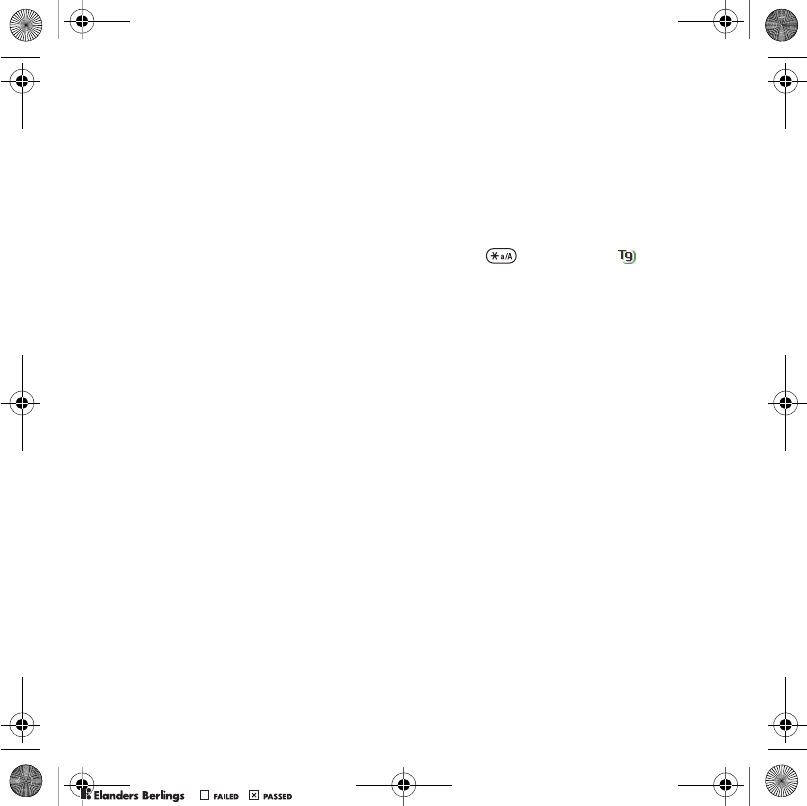
65Troubleshooting
I cannot charge the phone or battery
capacity is low
The charger is not properly connected
or the battery connection is poor.
Remove the battery and clean the
connectors.
The battery is worn out and needs to
be replaced. See Charging the battery
on page 7.
No battery icon appears when I start
charging the phone
It may take a few minutes before the
battery icon appears on the screen.
Some menu options appear in grey
A service is not activated. Contact
your network operator.
I cannot use SMS/text messages on
my phone
Settings are missing or incorrect.
Contact your network operator to find
out the correct SMS service centre
setting. See Text messages on page
28.
I cannot use picture messages on my
phone
Your subscription does not include
data capability. Settings are missing
or incorrect. Please contact your
network operator.
See Help in your phone on page 6 or
go to www.sonyericsson.com/support
to order settings and follow the
instructions on the screen. See
Settings on page 49.
How do I turn on and off T9 Text
Input when writing?
When you enter text, press and hold
down . You will see at the top
of the screen when T9 Text Input is
activated.
How do I change phone language?
1From standby select Menu > Settings
> the General tab > Language > Phone
language.
2Select an option.
I cannot use the Internet
Your subscription does not include
data capability. Internet settings are
missing or incorrect. Please contact
your network operator.
See Help in your phone on page 6 or
go to www.sonyericsson.com/support
to order Internet settings, and follow
the instructions on the screen. See
Settings on page 49.
Shinobu_UG_P1C.book Page 65 Friday, June 22, 2007 3:10 PM
0REFLIGHTEDBY
0REFLIGHTEDBY
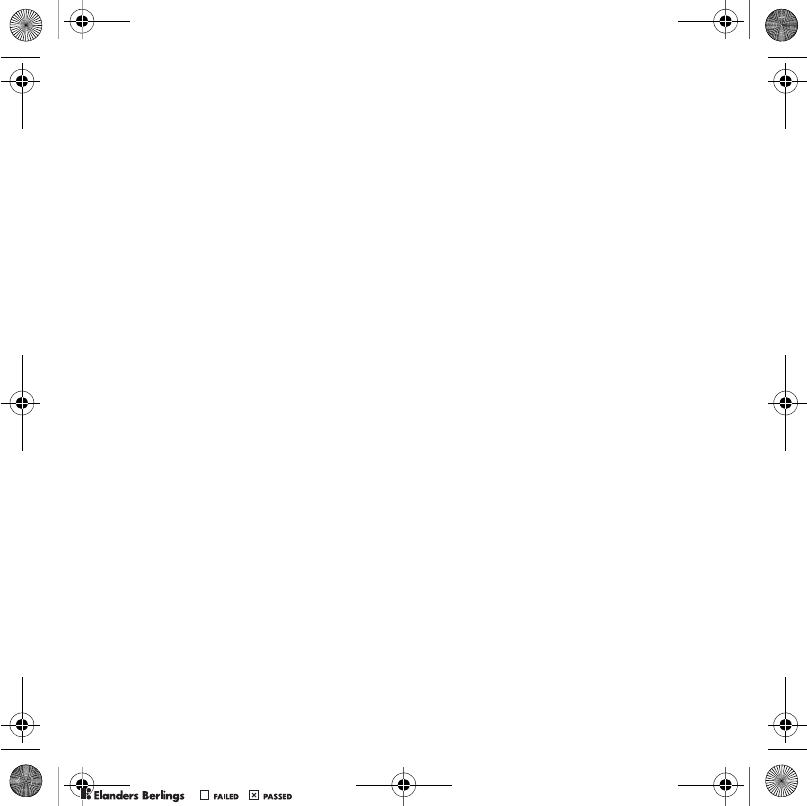
66 Troubleshooting
The phone cannot be detected by
other devices using Bluetooth
wireless technology
You have not turned the Bluetooth
function on.
Make sure that the visibility is set to
show phone. See To receive an item
on page 52.
I cannot synchronize or transfer data
between my phone and my
computer, when using the USB
cable.
The cable or software that came
with your phone has not been
properly installed. Go to
www.sonyericsson.com/support to read
Getting started guides which contain
detailed installation instructions and
troubleshooting guides.
Error messages
Insert SIM
There is no SIM card in your phone or
you may have inserted it incorrectly.
See Charging the battery on page 7.
The SIM card connectors need
cleaning. If the card is damaged,
contact your network operator.
Insert correct SIM card
Your phone is set to work only with
certain SIM cards. Check if you are
using the correct operator SIM card.
Wrong PIN/Wrong PIN2
You have entered your PIN or PIN2
incorrectly.
Enter the correct PIN or PIN2 and
select Yes. See To insert the SIM card
on page 5.
PIN blocked/PIN2 blocked
You have entered your PIN or PIN2
code incorrectly three times in a row.
To unblock, see SIM card lock on
page 62.
Codes do not match
Codes that you have entered do not
match. When you want to change a
security code, for example your PIN,
you have to confirm the new code.
See SIM card lock on page 62.
No netw. coverage
Your phone is in flight mode. See
Flight mode on page 6.
Shinobu_UG_P1C.book Page 66 Friday, June 22, 2007 3:10 PM
0REFLIGHTEDBY
0REFLIGHTEDBY
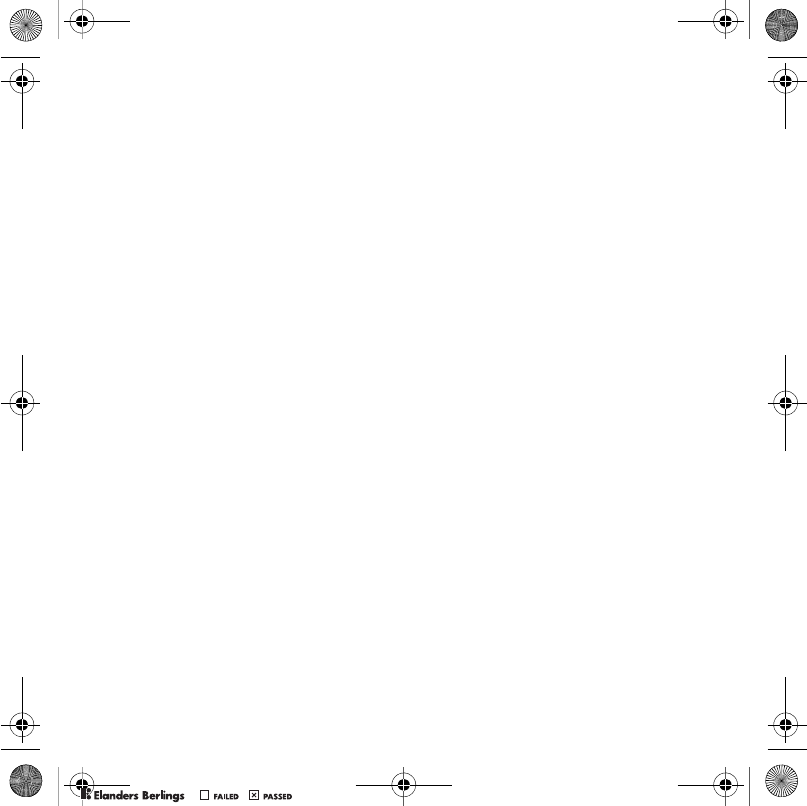
67Important information
Your phone is not receiving any
network signal, or the received signal
is too weak. Contact your network
operator and make sure that the
network has coverage where you are.
The SIM card is not working properly.
Insert your SIM card in another phone.
If this works, it is probably your phone
that is causing the problem. Please
contact the nearest Sony Ericsson
service location.
Emerg. calls only
You are within range of a network, but
you are not allowed to use it.
However, in an emergency, some
network operators allow you to call the
international emergency number 112.
See Emergency calls on page 17.
PUK blocked. Contact operator.
You entered your personal unblocking
key code (PUK) incorrectly 10 times in
a row.
Charging, alien battery
The battery that you are using is not a
Sony Ericsson-approved battery. See
Battery on page 70.
Important information
Sony Ericsson Consumer Web site
On www.sonyericsson.com/support is a support
section where help and tips are only a few clicks
away. Here you will find the latest computer
software updates and tips on how to use your
product more efficiently.
Service and support
From now on you will have access to a portfolio of
exclusive service advantages such as:
• Global and local Web sites providing support.
• A global network of Call Centers.
• An extensive network of Sony Ericsson service
partners.
• A warranty period. Learn more about the warranty
conditions in this User guide.
On www.sonyericsson.com, under the support
section in the language of your choice, you will find
the latest support tools and information, such as
software updates, Knowledge base, phone setup
and additional help when you require it.
For operator-specific services and features, please
contact your network operator for more information.
You can also contact our Call Centers. See the
phone number for the nearest Call Center in the list
below. If your country/region is not represented in
the list, please contact your local dealer. (The
phone numbers below were correct at the time of
going to print. On www.sonyericsson.com you can
always find the latest updates.
In the unlikely event that your product needs
service please contact the dealer from whom it was
purchased or one of our service partners. Save
your original proof of purchase, you will need it if
you need to claim warranty.
For a call to one of our Call Centers you will be
charged according to national rates, including
local taxes, unless the phone number is a toll-free
number.
Shinobu_UG_P1C.book Page 67 Friday, June 22, 2007 3:10 PM
0REFLIGHTEDBY
0REFLIGHTEDBY
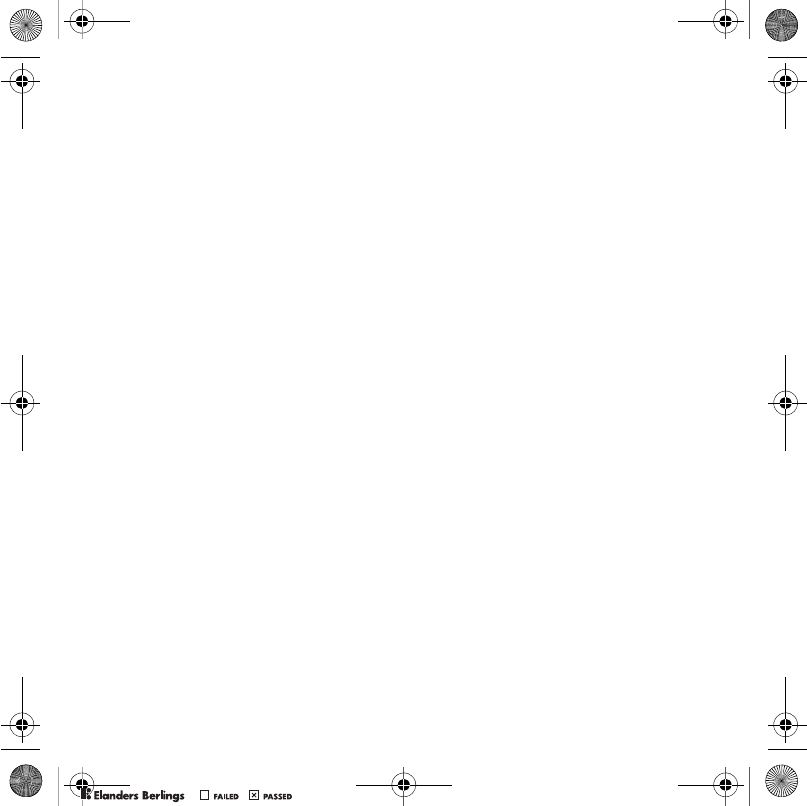
68 Important information
Country Phone number Email address
Argentina 800-333-7427 questions.AR@support.sonyericsson.com
Australia 1-300 650 050 questions.AU@support.sonyericsson.com
Austria 0810 200245 questions.AT@support.sonyericsson.com
Belgium 02-7451611 questions.BE@support.sonyericsson.com
Brazil 4001-0444 questions.BR@support.sonyericsson.com
Canada 1-866-766-9374 questions.CA@support.sonyericsson.com
Central Africa +27 112589023 questions.CF@support.sonyericsson.com
Chile 123-0020-0656 questions.CL@support.sonyericsson.com
China 4008100000 questions.CN@support.sonyericsson.com
Colombia 18009122135 questions.CO@support.sonyericsson.com
Croatia 062 000 000 questions.HR@support.sonyericsson.com
Czech Republic 844 550 055 questions.CZ@support.sonyericsson.com
Denmark 33 31 28 28 questions.DK@support.sonyericsson.com
Finland 09-299 2000 questions.FI@support.sonyericsson.com
France 0 825 383 383 questions.FR@support.sonyericsson.com
Germany 0180 534 2020 questions.DE@support.sonyericsson.com
Greece 801-11-810-810 questions.GR@support.sonyericsson.com
210-89 91 919 (from mobile)
Hong Kong 8203 8863 questions.HK@support.sonyericsson.com
Hungary +36 1 880 4747 questions.HU@support.sonyericsson.com
India 39011111 questions.IN@support.sonyericsson.com
(Add STD code when dialling
from a GSM connection)
Indonesia 021-2701388 questions.ID@support.sonyericsson.com
Ireland 1850 545 888 questions.IE@support.sonyericsson.com
Italy 06 48895206 questions.IT@support.sonyericsson.com
Lithuania 8 700 55030 questions.LT@support.sonyericsson.com
Malaysia 1-800-889900 questions.MY@support.sonyericsson.com
Mexico 01 800 000 4722 questions.MX@support.sonyericsson.com
Netherlands 0900 899 8318 questions.NL@support.sonyericsson.com
New Zealand 0800-100150 questions.NZ@support.sonyericsson.com
Norway 815 00 840 questions.NO@support.sonyericsson.com
Pakistan 111 22 55 73 questions.PK@support.sonyericsson.com
Outside Karachi:
(92-21) 111 22 55 73
Philippines 02-6351860 questions.PH@support.sonyericsson.com
Shinobu_UG_P1C.book Page 68 Friday, June 22, 2007 3:10 PM
0REFLIGHTEDBY
0REFLIGHTEDBY
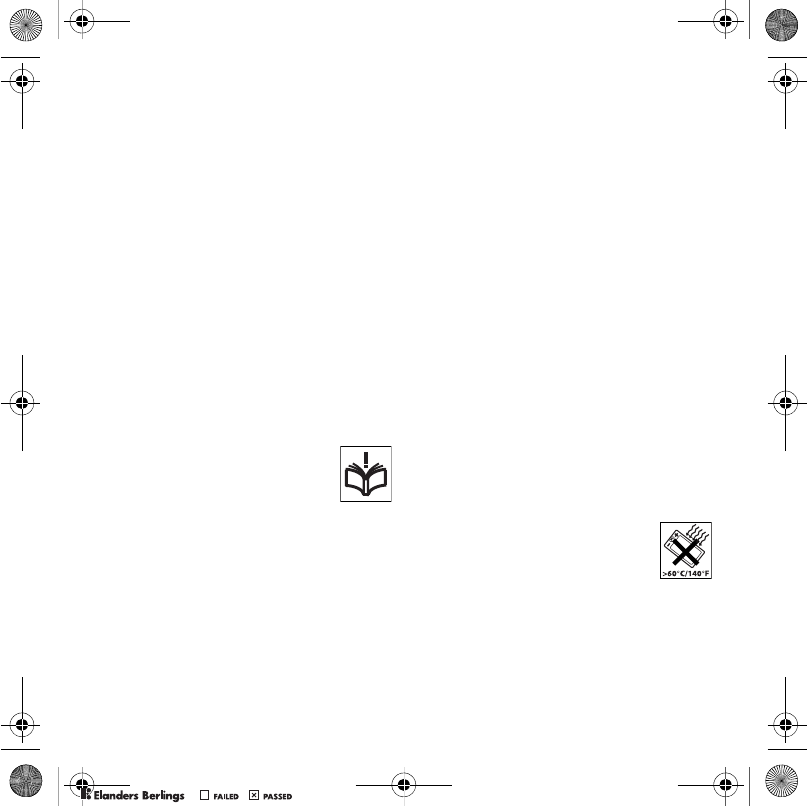
69Important information
Poland 0 (prefix) 22 6916200 questions.PL@support.sonyericsson.com
Portugal 808 204 466 questions.PT@support.sonyericsson.com
Romania (+4021) 401 0401 questions.RO@support.sonyericsson.com
Russia 8(495) 787 0986 questions.RU@support.sonyericsson.com
Singapore 67440733 questions.SG@support.sonyericsson.com
Slovakia 02-5443 6443 questions.SK@support.sonyericsson.com
South Africa 0861 632222 questions.ZA@support.sonyericsson.com
Spain 902 180 576 questions.ES@support.sonyericsson.com
Sweden 013-24 45 00 questions.SE@support.sonyericsson.com
Switzerland 0848 824 040 questions.CH@support.sonyericsson.com
Taiwan 02-25625511 questions.TW@support.sonyericsson.com
Thailand 02-2483030 questions.TH@support.sonyericsson.com
Turkey 0212 47 37 777 questions.TR@support.sonyericsson.com
Ukraine (+380) 44 590 1515 questions.UA@support.sonyericsson.com
United Arab Emirates 43 919880 questions.AE@support.sonyericsson.com
United Kingdom 08705 23 7237 questions.GB@support.sonyericsson.com
United States 1-866-766-9374 questions.US@support.sonyericsson.com
Venezuela 0-800-100-2250 questions.VE@support.sonyericsson.com
Guidelines for Safe and
Efficient Use
Please read this information before
using your mobile phone.
These instructions are intended for
your safety. Please follow these
guidelines. If the product has been
subject to any of the conditions listed
below or you have any doubt as to its proper
function make sure you have the product checked
by a certified service partner before charging or
using it. Failure to do so might entail a risk of
product malfunction or even a potential hazard to
your health.
Recommendations for safe use of
product (mobile phone, battery,
charger and other accessories)
• Always treat your product with care and keep it in
a clean and dust-free place.
•Warning! May explode if disposed of in fire.
• Do not expose your product to liquid or moisture or
humidity.
• Do not expose your product to extreme
high or low temperatures. Do not
expose the battery to temperatures
above +60°C (+140°F).
• Do not expose your product to open
flames or lit tobacco products.
• Do not drop, throw or try to bend your product.
• Do not paint your product.
Shinobu_UG_P1C.book Page 69 Friday, June 22, 2007 3:10 PM
0REFLIGHTEDBY
0REFLIGHTEDBY
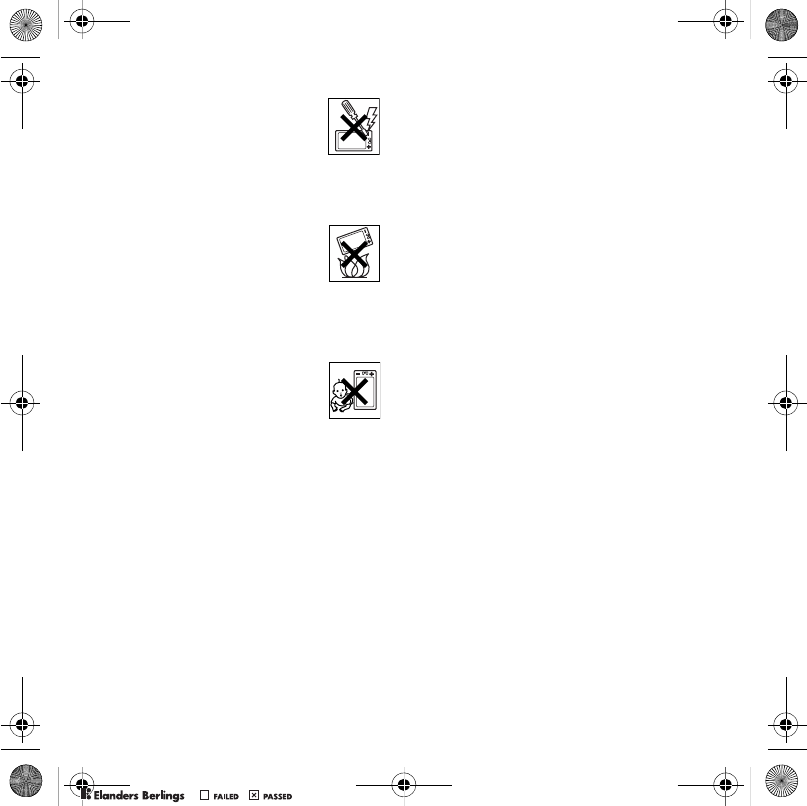
70 Important information
• Do not attempt to disassemble or
modify your product. Only
Sony Ericsson authorised personnel
should perform service.
• Do not use your product near medical
equipment without requesting permission from
your treating physician or authorized medical staff.
• Do not use your product when in, or around aircraft,
or areas showing the sign “turn off two-way radio”.
• Do not use your product in an area
where a potentially explosive
atmosphere exists.
• Do not place your product or install
wireless equipment in the area above
an air bag in your car.
•Caution: Cracked or broken displays may create
sharp edges or splinters that could be harmful upon
contact.
CHILDREN
KEEP OUT OF CHILDRENS REACH.
DO NOT ALLOW CHILDREN TO PLAY
WITH YOUR MOBILE PHONE OR ITS
ACCESSORIES. THEY COULD HURT
THEMSELVES OR OTHERS, OR COULD
ACCIDENTALLY DAMAGE THE MOBILE PHONE
OR ACCESSORY. YOUR MOBILE PHONE OR ITS
ACCESSORY MAY CONTAIN SMALL PARTS THAT
COULD BECOME DETACHED AND CREATE A
CHOKING HAZARD.
Power supply (Charger)
Connect the AC power adapter only to designated
power sources as marked on the product. Make
sure the cord is positioned so that it will not be
subjected to damage or stress. To reduce risk of
electric shock, unplug the unit from any power
source before attempting to clean it. The AC power
adapter must not be used outdoors or in damp
areas. Never alter the cord or plug. If the plug does
not fit into the outlet, have a proper outlet installed
by a qualified electrician.
Use only Sony Ericsson branded original chargers
intended for use with your mobile phone. Other
chargers may not be designed to the same safety
and performance standards.
Battery
We recommend that you fully charge the battery
before you use your mobile phone for the first time.
A new battery or one that has not been used for a
long time could have reduced capacity the first few
times it is used. The battery should only be charged
in temperatures between +5°C (+41°F) and +45°C
(+113°F).
Use only Sony Ericsson branded original batteries
intended for use with your mobile phone. Using
other batteries and chargers could be dangerous.
Talk and standby times depend on several different
conditions such as signal strength, operating
temperature, application usage patterns, features
selected and voice or data transmissions when the
mobile phone is being used.
Turn off your mobile phone before removing the
battery. Do not put the battery into your mouth.
Battery electrolytes may be toxic if swallowed.
Do not let the metal contacts on the battery touch
another metal object. Doing this could short-circuit
and damage the battery. Use the battery for the
intended purpose only.
Personal medical devices
Mobile phones may affect the operation of
pacemakers and other implanted equipment.
Please avoid placing the mobile phone over the
pacemaker, e.g. in your breast pocket. When using
the mobile phone, use it at the ear on the opposite
side of the body to the pacemaker. If a minimum
distance of 15 cm (6 inches) is kept between the
mobile phone and the pacemaker, the risk of
interference is limited. If you have any reason to
Shinobu_UG_P1C.book Page 70 Friday, June 22, 2007 3:10 PM
0REFLIGHTEDBY
0REFLIGHTEDBY
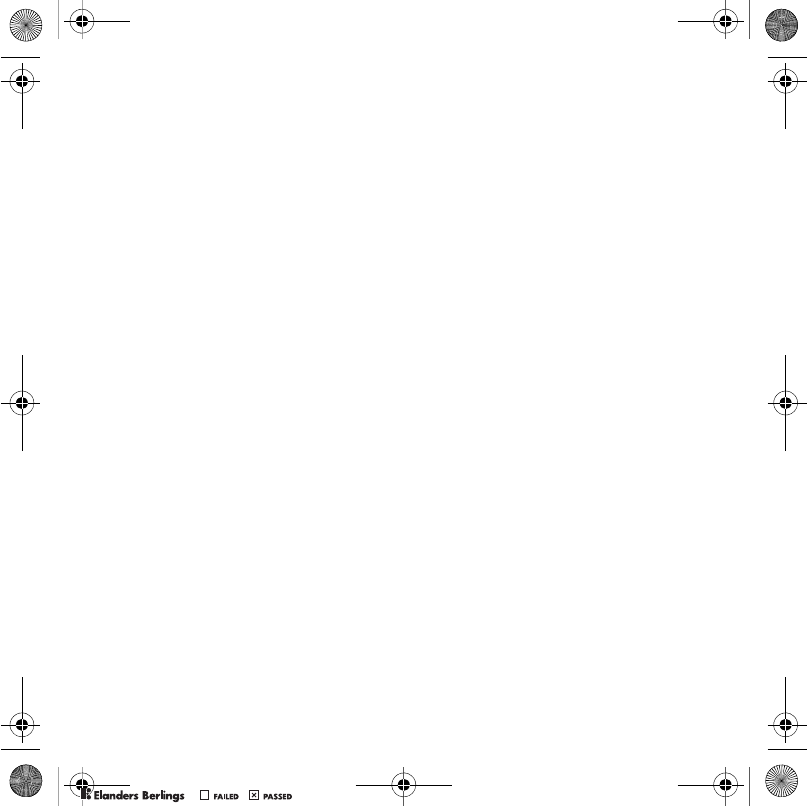
71Important information
suspect that interference is taking place,
immediately turn off your mobile phone. Contact
your cardiologist for more information.
For other medical devices, please consult your
physician and the manufacturer of the device.
Driving
Please check if local laws and regulations restrict
the use of mobile phones while driving or require
drivers to use handsfree solutions. We recommend
that you use only Sony Ericsson handsfree solutions
intended for use with your product.
Please note that because of possible interference to
electronic equipment, some vehicle manufacturers
forbid the use of mobile phones in their vehicles
unless a handsfree kit with an external antenna has
been installed.
Always pay full attention to driving and pull off the
road and park before making or answering a call if
driving conditions so require.
Emergency calls
Mobile phones operate using radio signals, which
cannot guarantee connection in all conditions. You
should therefore never rely solely upon any mobile
phone for essential communications (e.g. medical
emergencies).
Emergency calls may not be possible in all areas,
on all cellular networks, or when certain network
services and/or mobile phone features are in use.
Check with your local service provider.
Antenna
This phone contains a built-in antenna. Use of
antenna devices not marketed by Sony Ericsson
specifically for this model could damage your
mobile phone, reduce performance, and produce
SAR levels above the established limits (see below).
Efficient use
Hold your mobile phone as you would any other
phone. Do not cover the top of the phone when it
is in use, as this affects call quality and may cause
the phone to operate at a higher power level than
needed, thus shortening talk and standby times.
Radio frequency (RF) exposure and
Specific Absorption Rate (SAR)
Your mobile phone is a low-power radio transmitter
and receiver. When it is turned on, it emits low levels
of radio frequency energy (also known as radio
waves or radio frequency fields).
Governments around the world have adopted
comprehensive international safety guidelines,
developed by scientific organizations, e.g. ICNIRP
(International Commission on Non-Ionizing Radiation
Protection) and IEEE (The Institute of Electrical and
Electronics Engineers Inc.), through periodic and
thorough evaluation of scientific studies. These
guidelines establish permitted levels of radio wave
exposure for the general population. The levels
include a safety margin designed to assure the
safety of all persons, regardless of age and health,
and to account for any variations in measurements.
Specific Absorption Rate (SAR) is the unit of
measurement for the amount of radio frequency
energy absorbed by the body when using a mobile
phone. The SAR value is determined at the highest
certified power level in laboratory conditions, but
the actual SAR level of the mobile phone while it
is operating can be well below this value. This is
because the mobile phone is designed to use the
minimum power required to reach the network.
Variations in SAR below the radio frequency
exposure guidelines do not mean that there are
variations in safety. While there may be differences
in SAR levels among mobile phones, all
Sony Ericsson mobile phone models are designed
to meet radio frequency exposure guidelines.
Shinobu_UG_P1C.book Page 71 Friday, June 22, 2007 3:10 PM
0REFLIGHTEDBY
0REFLIGHTEDBY
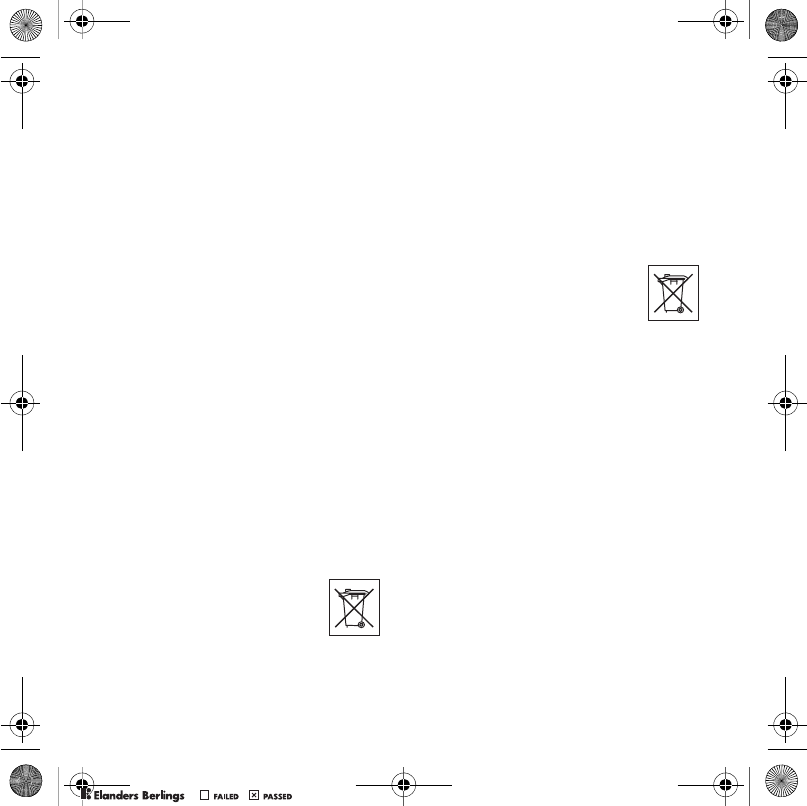
72 Important information
For phones sold in the US, before a phone model
is available for sale to the public, it must be tested
and certified by the Federal Communications
Commission (FCC) that it does not exceed the limit
established by the government-adopted requirement
for safe exposure. The tests are performed in
positions and locations (that is, at the ear and worn
on the body) as required by the FCC for each model.
For body-worn operation, this phone has been tested
and meets FCC RF exposure guidelines when the
handset is positioned a minimum of 15 mm from
the body without any metal parts in the vicinity of
the phone or when used with the original
Sony Ericsson accessory intended for this phone
and worn on the body. Use of other accessories
may not ensure compliance with FCC RF exposure
guidelines.
A separate leaflet with SAR information about this
mobile phone model is included with the material
accompanying this mobile phone. This information
can also be found, together with more information
on radio frequency exposure and SAR, on:
www.sonyericsson.com/health.
Accessible Solutions/Special Needs
For phones sold in the US, you can use your TTY
terminal with your Sony Ericsson mobile phone
(with the necessary accessory). For information on
Accessible Solutions for individuals with special
needs call the Sony Ericsson Special Needs Center
on 877 878 1996 (TTY) or 877 207 2056 (voice), or
visit the Sony Ericsson Special Needs Center at
www.sonyericsson-snc.com.
Disposal of old electrical
and electronic equipment
This symbol indicates that all
electrical and electronic equipment
included shall not be treated as
household waste. Instead it shall be left at the
appropriate collection point for recycling of
electrical and electronic equipment. By ensuring
this product is disposed of correctly, you will help
prevent potential negative consequences for the
environment and human health, which could
otherwise be caused by inappropriate waste
handling of this product. The recycling of materials
will help to conserve natural resources. For more
detailed information about recycling this product,
please contact your local city office, your
household waste disposal service or the shop
where you purchased the product.
Disposing of the battery
Please check local regulations for
disposal of batteries or call your local
Sony Ericsson Call Center for
information.
The battery should never be placed in municipal
waste. Use a battery disposal facility if available.
Memory card
Your product comes complete with a removable
memory card. It is generally compatible with the
handset purchased but may not be compatible with
other devices or the capabilities of their memory
cards. Check other devices for compatibility before
purchase or use.
The memory card is formatted prior to shipping.
To reformat the memory card, use a compatible
device. Do not use the standard operating system
format when formatting the memory card on a PC.
For details, refer to the operating instructions of the
device or contact customer support.
WARNING:
If your device requires an adapter for insertion into
the handset or another device, do not insert the
card directly without the required adapter.
Shinobu_UG_P1C.book Page 72 Friday, June 22, 2007 3:10 PM
0REFLIGHTEDBY
0REFLIGHTEDBY
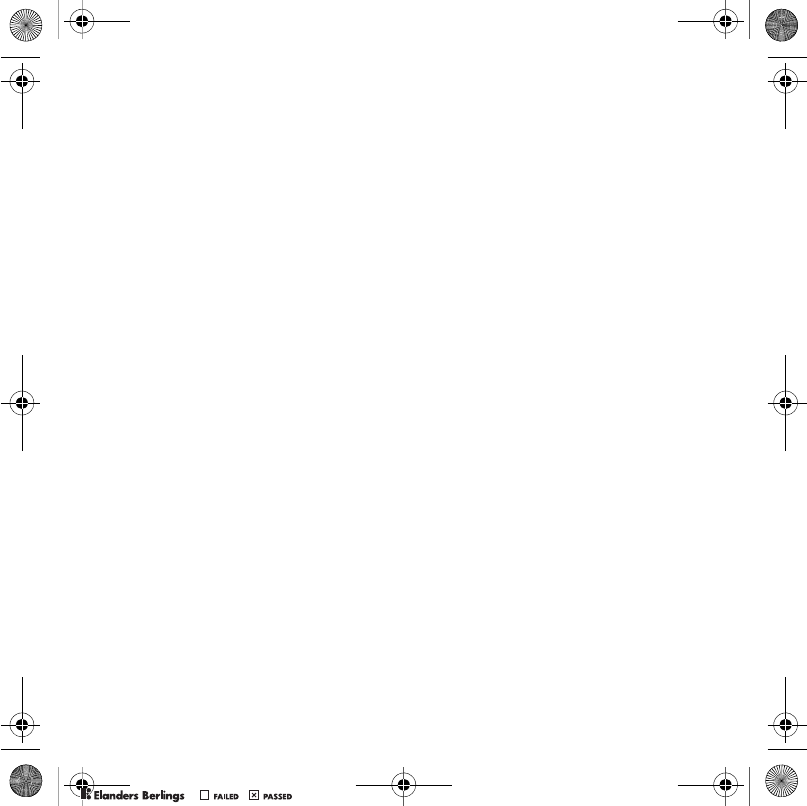
73Important information
Precautions on Memory Card Use
• Do not expose the memory card to moisture.
• Do not touch terminal connections with your hand
or any metal object.
• Do not strike, bend, or drop the memory card.
• Do not attempt to disassemble or modify the
memory card.
• Do not use or store the memory card in humid or
corrosive locations or in excessive heat such as
a closed car in summer, in direct sunlight or near
a heater, etc.
• Do not press or bend the end of the memory card
adapter with excessive force.
• Do not let dirt, dust, or foreign objects get into the
insert port of any memory card adapter.
• Check you have inserted the memory card correctly.
• Insert the memory card as far as it will go into any
memory card adapter needed. The memory card
may not operate properly unless fully inserted.
• We recommend that you make a backup copy of
important data. We are not responsible for any loss
or damage to content you store on the memory card.
• Recorded data may be damaged or lost when you
remove the memory card or memory card adapter,
turn off the power while formatting, reading or
writing data, or use the memory card in locations
subject to static electricity or high electrical field
emissions.
Protection of personal information
To safeguard your privacy and prevent information
being accessible to a third party, you should erase
all personal data before selling or disposing of the
product. To delete personal data, perform a master
reset and remove the memory card. DELETION OF
MATERIAL FROM THE PHONE MEMORY DOES
NOT ENSURE THAT SAID INFORMATION
CANNOT BE RECOVERED BY A SUBSEQUENT
USER. SONY ERICSSON DOES NOT WARRANT
AGAINST A SUBSEQUENT USER OF THE DEVICE
ACCESSING YOUR INFORMATION AND DOES
NOT ASSUME ANY RESPONSIBILITY FOR
SUBSEQUENT DISCLOSURE OF SAID
INFORMATION EVEN IF A MASTER RESET HAS
BEEN PERFORMED. If you are concerned about
such potential disclosure retain your device or
secure its permanent destruction.
Accessories
Sony Ericsson recommends use of Sony Ericsson
original accessories for safe and efficient use of its
products. Use of third-party accessories may
decrease performance or pose a risk to your health
or safety.
LOUDNESS WARNING:
Please adjust the audio volume cautiously when
using third-party audio accessories to avoid
volume levels that may be harmful to your hearing.
Sony Ericsson does not test use of third-party
audio accessories with this mobile phone.
Sony Ericsson recommends using only
Sony Ericsson original audio accessories.
End User Licence Agreement
This wireless device, including without limitation
any media delivered with the device, (“Device”)
contains software owned by Sony Ericsson Mobile
Communications AB and its affiliated companies
(“Sony Ericsson”) and its third party suppliers and
licensors (“Software”).
As user of this Device, Sony Ericsson grants you
a non-exclusive, non-transferable, non-assignable
license to use the Software solely in conjunction
with the Device on which it is installed and/or
delivered with. Nothing herein shall be construed as
a sale of the Software to a user of this Device.
You shall not reproduce, modify, distribute, reverse
engineer, decompile, otherwise alter or use any
other means to discover the source code of the
Software or any component of the Software. For
Shinobu_UG_P1C.book Page 73 Friday, June 22, 2007 3:10 PM
0REFLIGHTEDBY
0REFLIGHTEDBY
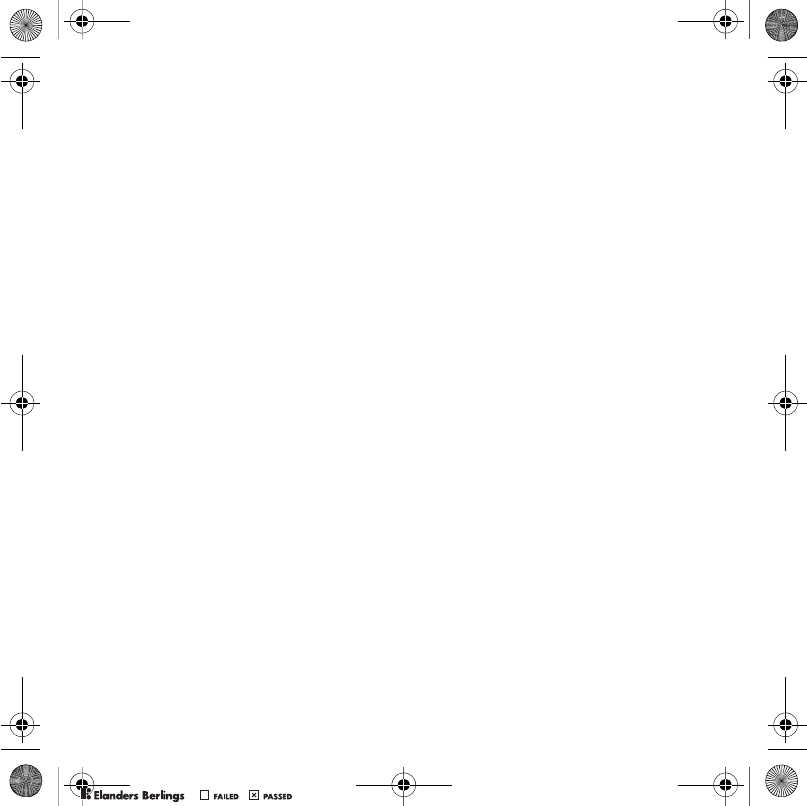
74 Important information
avoidance of doubt, you are at all times entitled to
transfer all rights and obligations to the Software to
a third party, solely together with the Device with
which you received the Software, provided always
that such third party agrees in writing to be bound
by these rules.
You are granted this license for a term of the useful
life of this Device. You can terminate this license by
transferring all your rights to the Device on which
you have received the Software to a third party in
writing. If you fail to comply with any of the terms
and conditions set out in this license, it will
terminate with immediate effect.
Sony Ericsson and its third party suppliers and
licensors are the sole and exclusive owner of and
retain all rights, title and interest in and to the
Software. Sony Ericsson, and, to the extent that the
Software contains material or code of a third party,
such third party, shall be entitled third party
beneficiaries of these terms.
The validity, construction and performance of this
license shall be governed by the laws of Sweden.
The foregoing shall apply to the full extent permitted
by, when applicable, statutory consumer rights.
Limited Warranty
Sony Ericsson Mobile Communications AB,
SE-221 88 Lund, Sweden, (Sony Ericsson) or its
local affiliated company, provides this Limited
Warranty for your mobile phone and original
accessory delivered with your mobile phone
(hereinafter referred to as “Product”).
Should your Product need warranty service,
please return it to the dealer from whom it was
purchased, or contact your local Sony Ericsson
Call Center (national rates may apply) or visit
www.sonyericsson.com for further information.
Our warranty
Subject to the conditions of this Limited Warranty,
Sony Ericsson warrants this Product to be free
from defects in design, material and workmanship
at the time of its original purchase by a consumer.
This Limited Warranty will last for a period of two
(2) years as from the original date of purchase of
the Product for your mobile phone, and for a period
of one (1) year following the original purchase date
of the Product for all original accessories (such as
the battery, charger or handsfree kit) which may be
delivered with your mobile phone.
What we will do
If, during the warranty period, this Product fails
to operate under normal use and service, due to
defects in design, materials or workmanship,
Sony Ericsson authorized distributors or service
partners, in the country/region* where you
purchased the Product, will, at their option, either
repair or replace the Product in accordance with
the terms and conditions stipulated herein.
Sony Ericsson and its service partners reserve the
right to charge a handling fee if a returned Product
is found not to be under warranty according to the
conditions below.
Please note that some of your personal settings,
downloads and other information may be lost when
your Sony Ericsson Product is repaired or replaced.
At present Sony Ericsson may be prevented by
applicable law, other regulations or technical
restrictions from making a backup copy of certain
downloads. Sony Ericsson does not take any
responsibility for any lost information of any kind
and will not reimburse you for any such loss. You
should always make backup copies of all the
information stored on your Sony Ericsson Product
such as downloads, calendar and contacts before
handing in your Sony Ericsson Product for repair or
replacement.
Shinobu_UG_P1C.book Page 74 Friday, June 22, 2007 3:10 PM
0REFLIGHTEDBY
0REFLIGHTEDBY
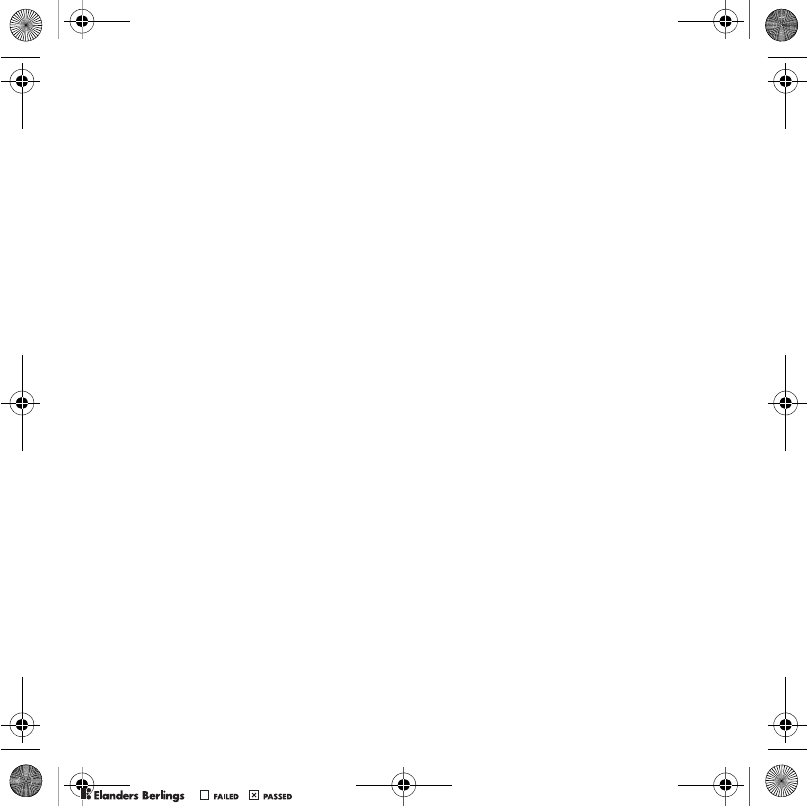
75Important information
Conditions
1 This Limited Warranty is valid only if the original
proof of purchase for this Product issued by a
Sony Ericsson authorized dealer specifying the
date of purchase and serial number**, is presented
with the Product to be repaired or replaced.
Sony Ericsson reserves the right to refuse warranty
service if this information has been removed or
changed after the original purchase of the Product
from the dealer.
2 If Sony Ericsson repairs or replaces the Product,
the repair for the defect concerned, or the replaced
Product shall be warranted for the remaining time
of the original warranty period or for ninety (90) days
from the date of repair, whichever is longer. Repair
or replacement may involve the use of functionally
equivalent reconditioned units. Replaced parts or
components will become the property of
Sony Ericsson.
3 This warranty does not cover any failure of the
Product due to normal tear and wear, or due to
misuse, including but not limited to use in other
than the normal and customary manner, in
accordance with the Sony Ericsson instructions
for use and maintenance of the Product. Nor does
this warranty cover any failure of the Product due
to accident, software or hardware modification or
adjustment, acts of God or damage resulting from
liquid.
A rechargeable battery can be charged and
discharged more than a hundred times. However,
it will eventually wear out – this is not a defect and
corresponds to normal wear and tear. When the
talk time or standby time is noticeably shorter, it is
time to replace your battery. Sony Ericsson
recommends that you use only batteries and
chargers approved by Sony Ericsson.
Minor variations in display brightness and color
may occur between the phones. There may be
small, bright or dark dots on the display. These are
called defective pixels and occur when individual
dots have malfunctioned and cannot be adjusted.
Two defective pixels are deemed acceptable.
Minor variations in camera image appearance may
occur between phones. This is not uncommon and
is not regarded as a defective camera module.
4 Since the cellular system on which the Product is to
operate is provided by a carrier independent from
Sony Ericsson, Sony Ericsson will not be
responsible for the operation, availability, coverage,
services or range of that system.
5 This warranty does not cover Product failures
caused by installations, modifications, or repair or
opening of the Product performed by a non-
Sony Ericsson authorised person.
6 The warranty does not cover Product failures which
have been caused by use of accessories or other
peripheral devices which are not Sony Ericsson
branded original accessories intended for use with
the Product.
Sony Ericsson disclaims any and all warranties,
whether express or implied, for failures caused to
the Product or peripheral devices as a result of
viruses, trojans horses, spyware, or other malicious
software. Sony Ericsson strongly recommends that
you install appropriate virus protection software on
your Product and any peripheral devices connected
to it, as available, and update it regularly, to better
protect your device. It is understood, however, that
such software will never fully protect your Product
or its peripheral devices and Sony Ericsson disclaims
all warranties, whether express or implied, in case
of failure by such antivirus software to fulfill its
intended purpose.
7 Tampering with any of the seals on the Product will
void the warranty.
8 THERE ARE NO EXPRESS WARRANTIES,
WHETHER WRITTEN OR ORAL, OTHER THAN
THIS PRINTED LIMITED WARRANTY. ALL
IMPLIED WARRANTIES, INCLUDING WITHOUT
LIMITATION THE IMPLIED WARRANTIES OF
MERCHANTABILITY OR FITNESS FOR A
PARTICULAR PURPOSE, ARE LIMITED TO THE
DURATION OF THIS LIMITED WARRANTY. IN NO
Shinobu_UG_P1C.book Page 75 Friday, June 22, 2007 3:10 PM
0REFLIGHTEDBY
0REFLIGHTEDBY
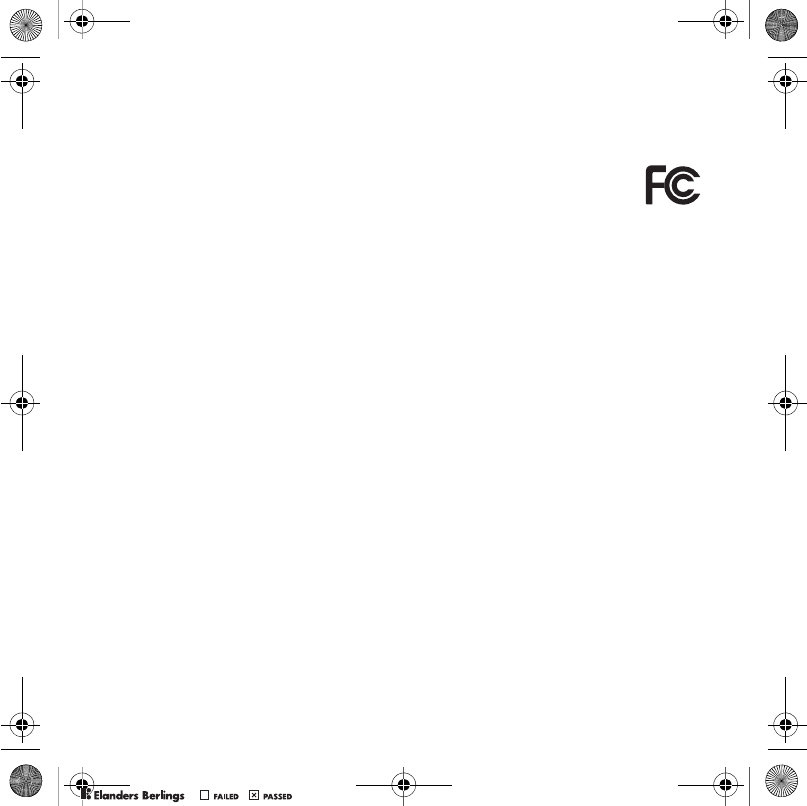
76 Important information
EVENT SHALL SONY ERICSSON OR ITS
LICENSORS BE LIABLE FOR INCIDENTAL OR
CONSEQUENTIAL DAMAGES OF ANY NATURE
WHATSOEVER, INCLUDING BUT NOT LIMITED
TO LOST PROFITS OR COMMERCIAL LOSS; TO
THE FULL EXTENT THOSE DAMAGES CAN BE
DISCLAIMED BY LAW.
Some countries/states do not allow the exclusion
or limitation of incidental or consequential damages,
or limitation of the duration of implied warranties,
so the preceding limitations or exclusions may not
apply to you.
The warranty provided does not affect the
consumer’s statutory rights under applicable
legislation in force, nor the consumer’s rights
against the dealer arising from their sales /
purchase contract.
* Geographical scope of the warranty
If you have purchased your Product in a country
member of the European Economic Area (EEA) or
in Switzerland or the Republic of Turkey, and such
Product was intended for sale in the EEA or in
Switzerland or in Turkey, you can have your
Product serviced in any EEA country or in
Switzerland or in Turkey, under the warranty
conditions prevailing in the country in which you
require servicing of the Product, provided that an
identical Product is sold in such country by an
authorised Sony Ericsson distributor. To find out
if your Product is sold in the country you are in,
please call the local Sony Ericsson Call Center.
Please observe that certain services may not be
possible elsewhere than in the country of original
purchase due, for example, to the fact that your
Product may have an interior or exterior which is
different from equivalent models sold in other
countries. In addition, please note that it may
sometimes not be possible to repair SIM-locked
Products.
** In some countries/regions additional information
(such as a valid warranty card) may be requested.
FCC Statement
This device complies with Part 15 of
the FCC rules. Operation is subject to
the following two conditions:
(1) This device may not cause
harmful interference, and
(2) This device must accept any interference
received, including interference that may cause
undesired operation.
Shinobu_UG_P1C.book Page 76 Friday, June 22, 2007 3:10 PM
0REFLIGHTEDBY
0REFLIGHTEDBY

77Important information
Declaration of Conformity
We, Sony Ericsson Mobile Communications AB of
Nya Vattentornet
SE-221 88 Lund, Sweden
declare under our sole responsibility that our
product
Sony Ericsson type AAD-3052021-BV
and in combination with our accessories, to which
this declaration relates is in conformity with the
appropriate standards 3GPP TS 51.010-1,
EN 301908-1, EN 301489-7, EN 301489-24,
EN 300328, EN 301489-17 and EN 60950,
following the provisions of, Radio Equipment and
Telecommunication Terminal Equipment directive
99/5/EC with requirements covering EMC directive
89/336/EEC, and Low Voltage directive 73/23/EEC.
We fulfil the requirements of the R&TTE Directive
(99/5/EC).
Lund, May 2007
Shoji Nemoto,
Head of Product Business Group GSM/UMTS
Shinobu_UG_P1C.book Page 77 Friday, June 22, 2007 3:10 PM
0REFLIGHTEDBY
0REFLIGHTEDBY
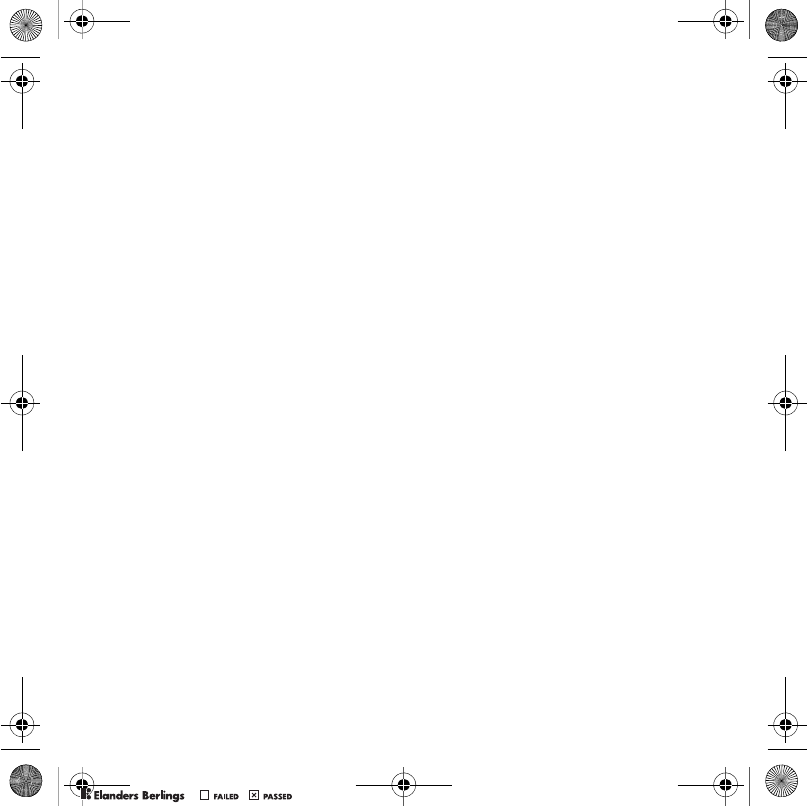
78 Index
Index
A
activity menu ........................................ 13
alarms .................................................. 58
answering service ................................ 22
applications .......................................... 48
appointments ....................................... 59
assembly ................................................ 5
automatic redialling .............................. 16
B
battery
charging ......................................... 7
inserting ......................................... 5
use and care ................................ 70
Bluetooth™ wireless technology ......... 51
business cards ..................................... 21
C
calculator ............................................. 60
calendar ..........................................58–59
call divert .............................................. 24
call list .................................................. 21
call numbers in message ..................... 29
call time ................................................ 27
caller-specific ringtones ....................... 19
calls
accepting ......................................26
answering and rejecting ................17
emergency ....................................17
handling two calls .........................25
international ..................................16
making and receiving ....................16
putting on hold ..............................24
recording .......................................47
video .............................................18
camera
settings .........................................36
code memo ...........................................61
conference calls ....................................25
contacts
adding phone contacts .................18
default contacts ............................18
groups of .......................................21
synchronizing ................................55
D
date .......................................................62
declaration of conformity ......................77
Shinobu_UG_P1C.book Page 78 Friday, June 22, 2007 3:10 PM
0REFLIGHTEDBY
0REFLIGHTEDBY
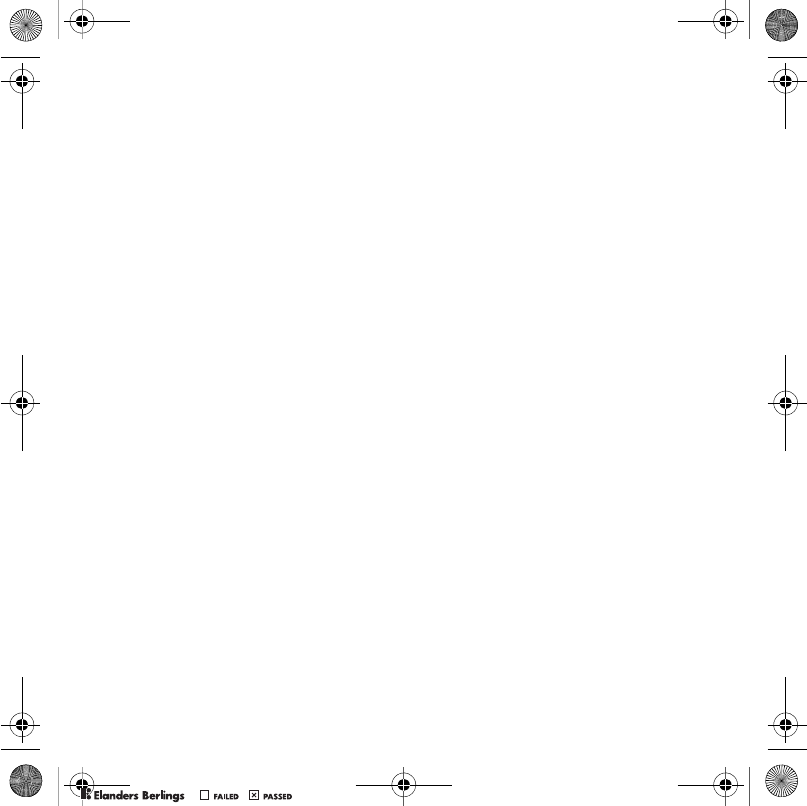
79Index
E
email ..................................................... 31
emergency numbers ............................ 17
entering text ......................................... 15
F
file manager .......................................... 13
fixed dialling ......................................... 27
G
games ................................................... 47
groups .................................................. 21
H
handsfree ....................................... 22, 40
Bluetooth technology ................... 52
help ........................................................ 6
hiding number ...................................... 27
I
IMEI number ......................................... 64
Internet
bookmarks ................................... 50
security and certificates ............... 51
settings ......................................... 49
J
Java™ .................................................. 48
K
keypad lock .......................................... 63
keys ........................................................ 8
L
language ............................................... 15
Limited Warranty .................................. 74
lock
keypad ......................................... 63
phone ........................................... 63
SIM card ....................................... 62
M
magic word .......................................... 23
master reset ......................................... 64
Media Manager .................................... 43
memory card ........................................ 13
memory status ..................................... 20
menu overview ..................................... 10
menus .................................................. 12
messages
area and cell information .............. 35
email ............................................. 31
picture .......................................... 29
text ............................................... 28
voice ............................................. 31
microphone .......................................... 17
Shinobu_UG_P1C.book Page 79 Friday, June 22, 2007 3:10 PM
0REFLIGHTEDBY
0REFLIGHTEDBY
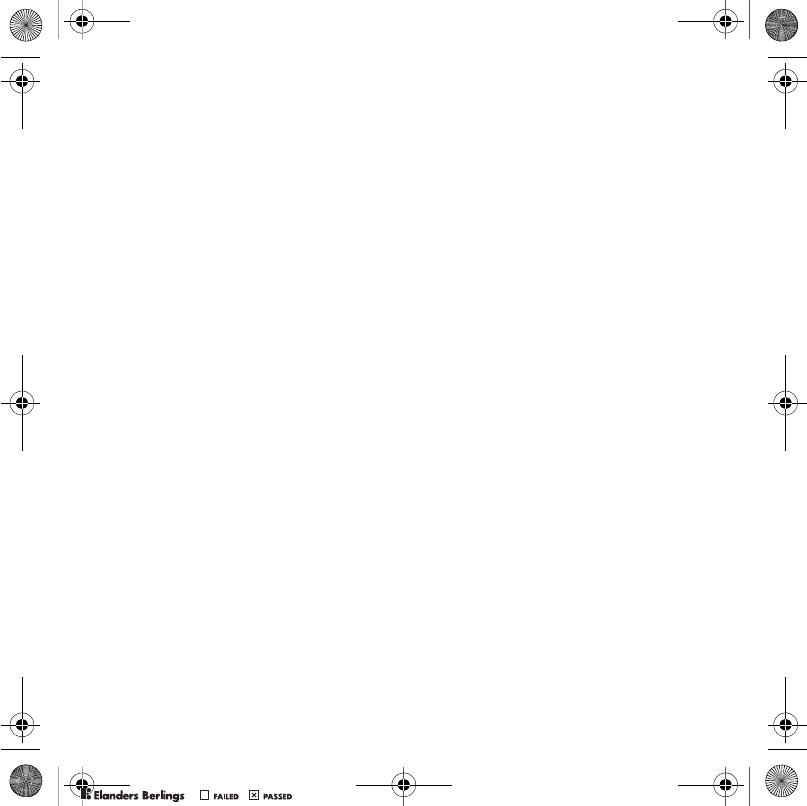
80 Index
MMS See picture messages
MusicDJ™ ............................................ 46
My friends ............................................ 33
my numbers ......................................... 26
N
navigating menus ................................. 12
P
phone name ......................................... 49
photo tags ............................................ 38
PhotoDJ™ ............................................ 39
picture messages ................................. 29
pictures ................................................ 38
edit ............................................... 39
PIN code
changing ...................................... 63
unblocking ..................................... 6
playlists ...........................................42–43
PlayNow™ ........................................... 45
profiles ................................................. 62
PUK .................................................. 6, 62
push email ............................................ 33
R
ringtones .............................................. 46
S
safety guidelines ...................................69
selection keys .......................................12
sending
appointments and tasks ...............59
business cards ..............................21
melodies and ringtones ................47
music ............................................41
pictures .........................................37
SensMe™ .............................................42
settings
Internet ..........................................49
Java™ ...........................................49
shake control ........................................40
shortcuts ...............................................13
SIM card
copying to/from ......................19, 20
lock and unblock ..........................62
SMS See text messages
SOS See emergency numbers
sound recorder .....................................47
speed dialling ........................................22
standby ...................................................6
startup screen .........................................6
stopwatch .............................................60
submenus .............................................12
synchronizing ..................................55–56
Shinobu_UG_P1C.book Page 80 Friday, June 22, 2007 3:10 PM
0REFLIGHTEDBY
0REFLIGHTEDBY
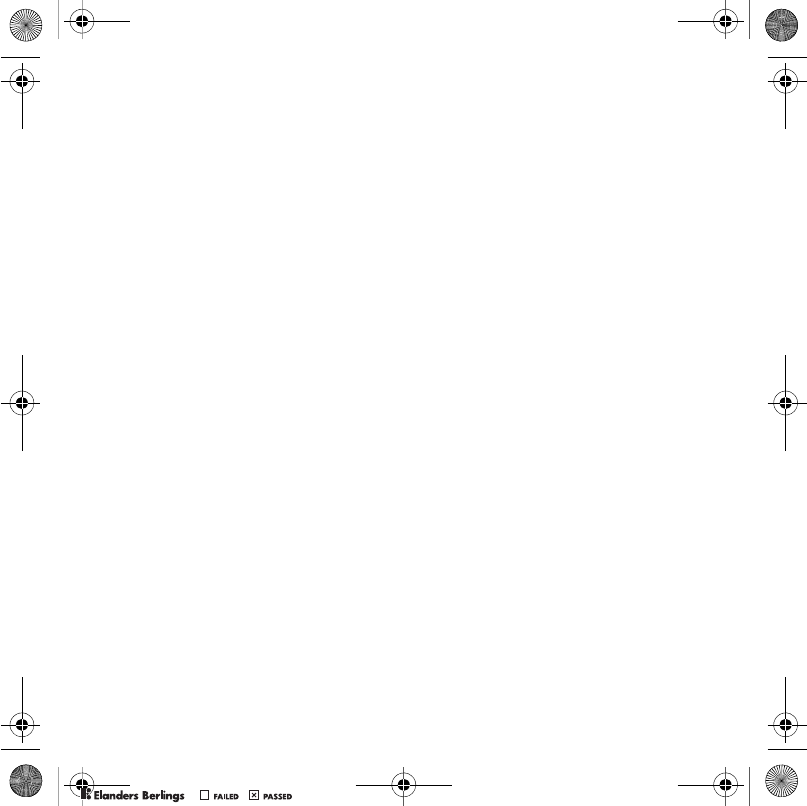
81Index
T
T9™ Text Input .................................... 15
tasks ..................................................... 60
templates ............................................. 30
text messages ...................................... 28
themes ........................................... 39–46
time ...................................................... 62
time zone .............................................. 62
timer ..................................................... 60
transfer method
Bluetooth technology ................... 51
USB .............................................. 53
transferring
camera pictures ........................... 36
files ............................................... 53
music ............................................ 44
sound ........................................... 53
turning on/off
Bluetooth ...................................... 52
phone lock ................................... 63
SIM lock protection ...................... 63
U
unblock SIM card ................................. 62
Update service ..................................... 57
V
video player .......................................... 41
video recorder ...................................... 35
voice answering ................................... 24
voice control ......................................... 22
voice messages ................................... 31
voicemail .............................................. 22
volume
ear speaker .................................. 17
ringtone ........................................ 46
W
Walkman® player ................................. 40
Web feeds ............................................ 51
Z
zoom .................................................... 36
Shinobu_UG_P1C.book Page 81 Friday, June 22, 2007 3:10 PM
0REFLIGHTEDBY
0REFLIGHTEDBY