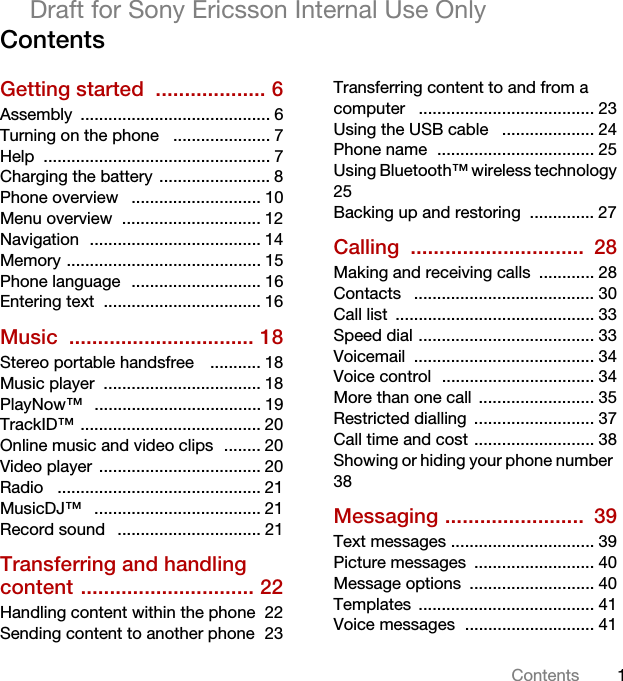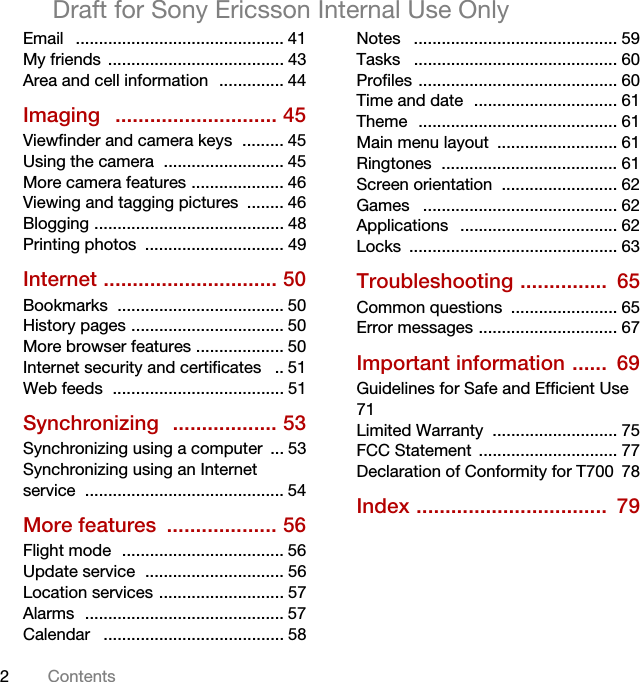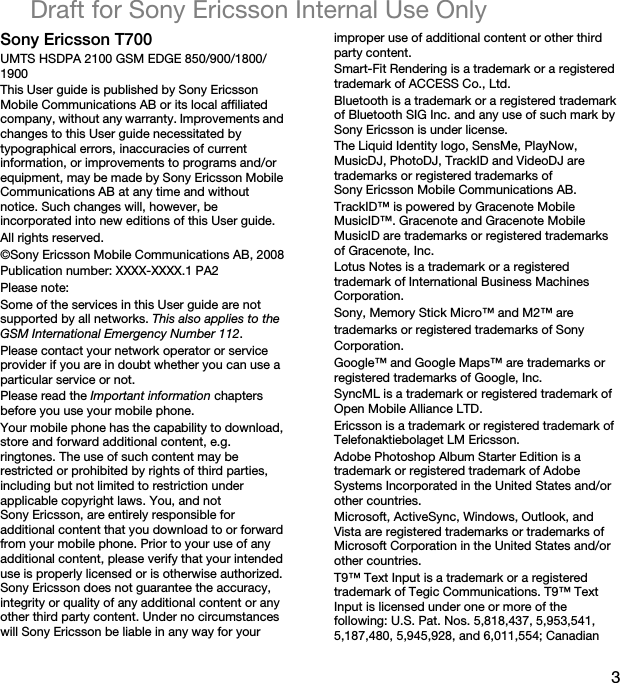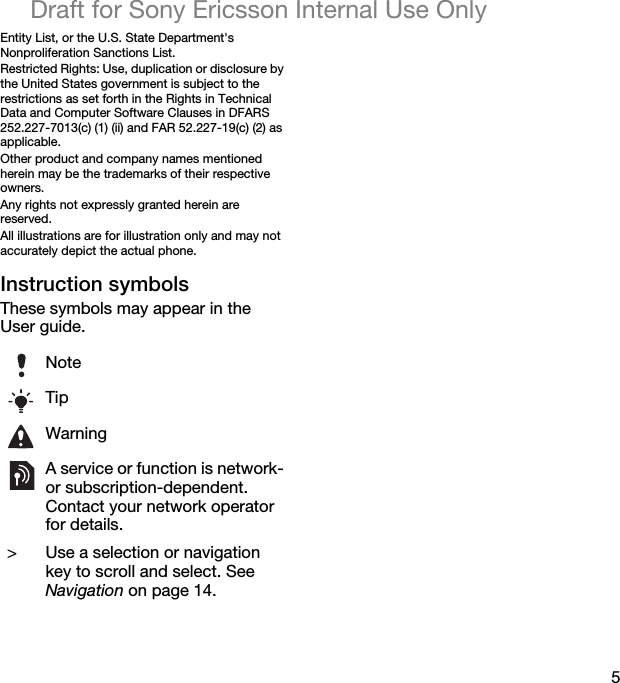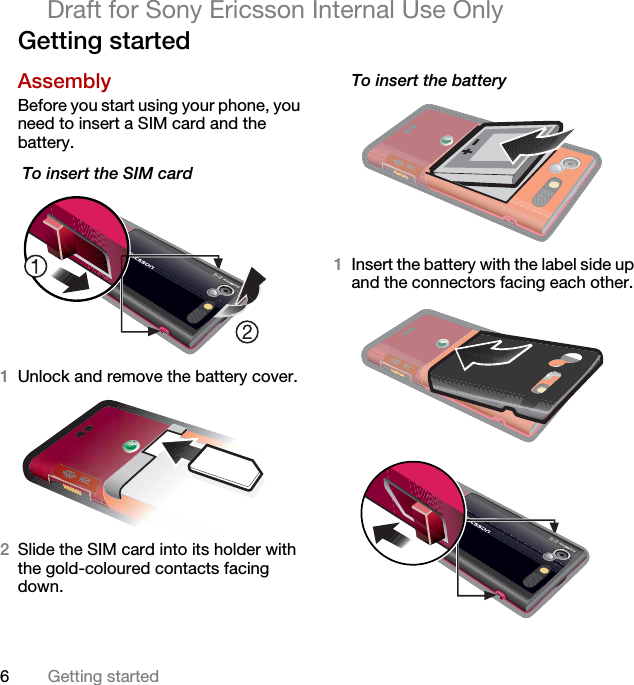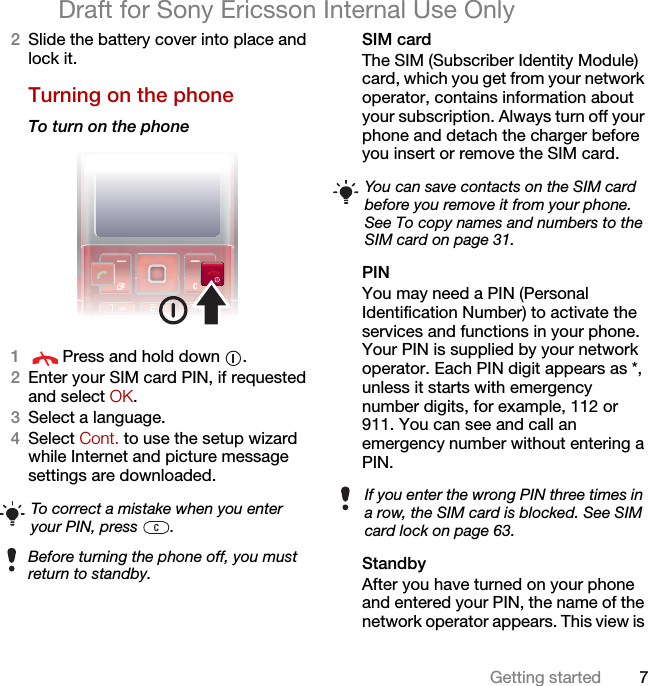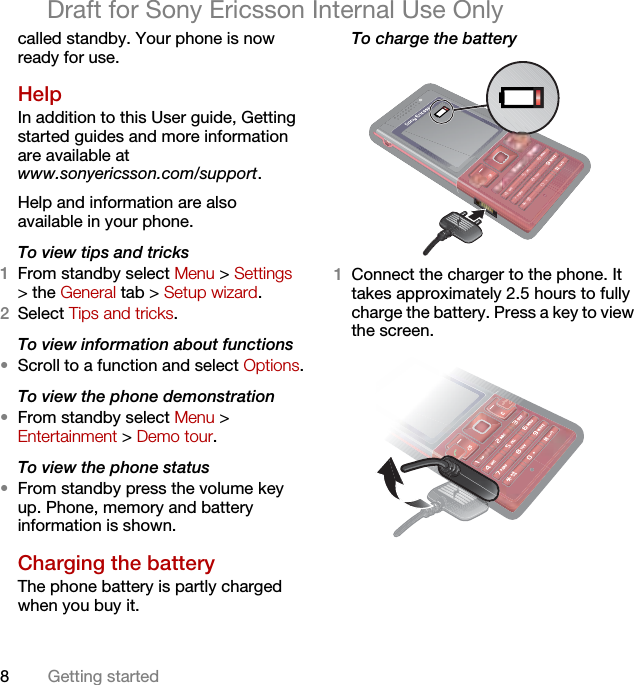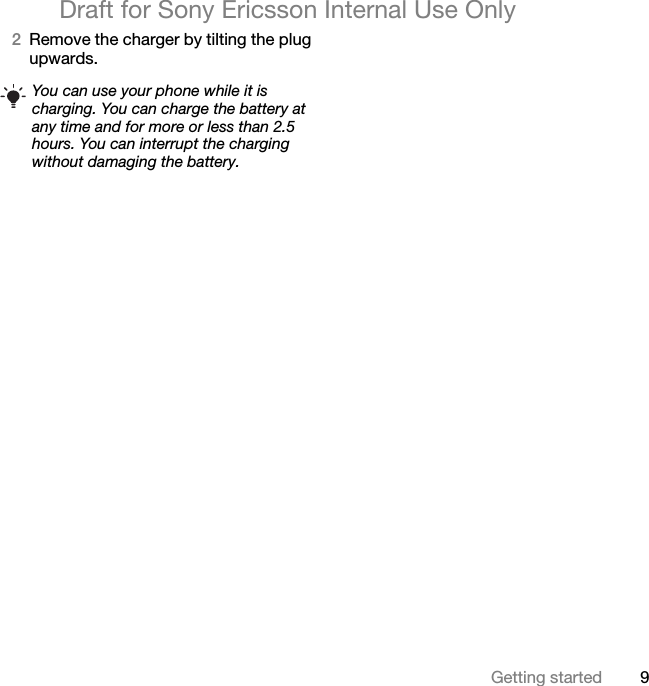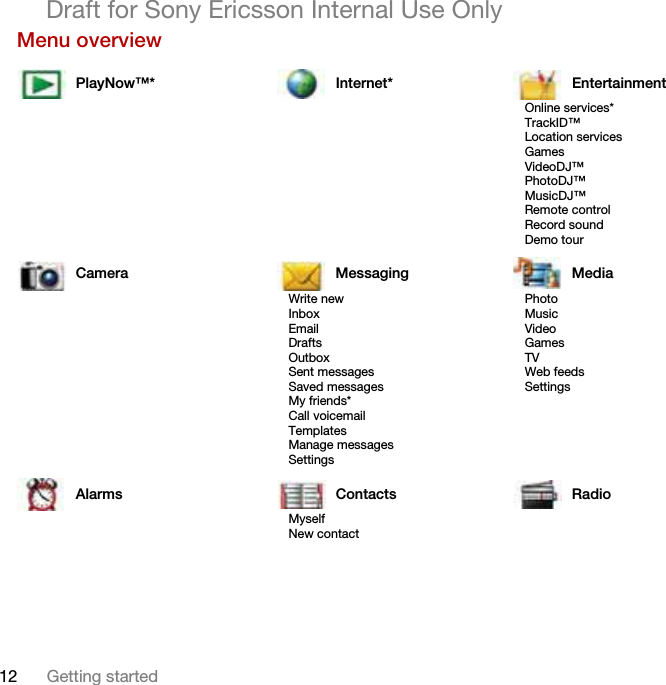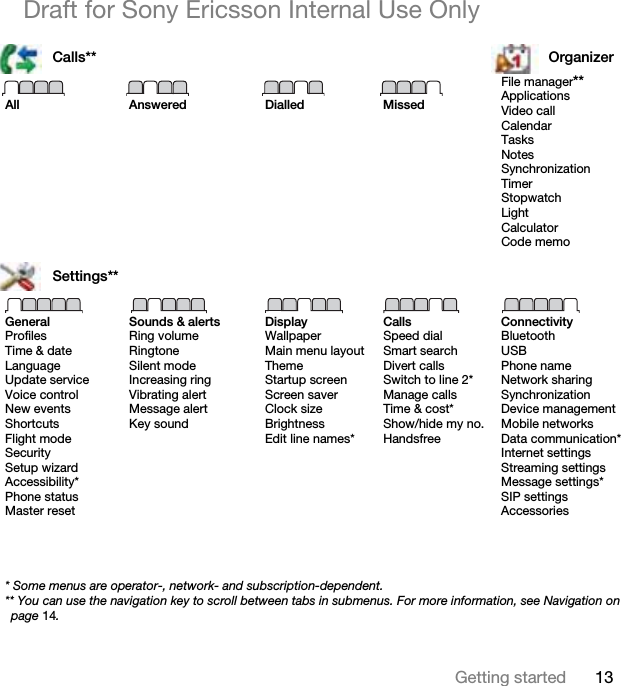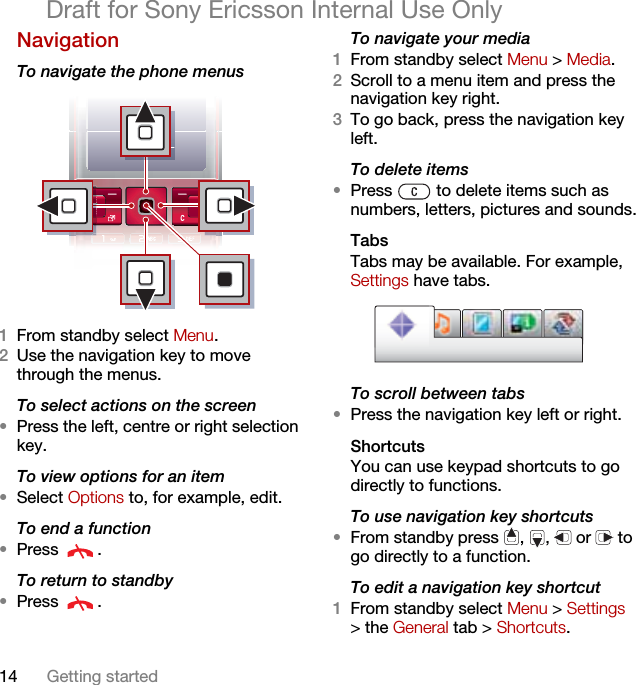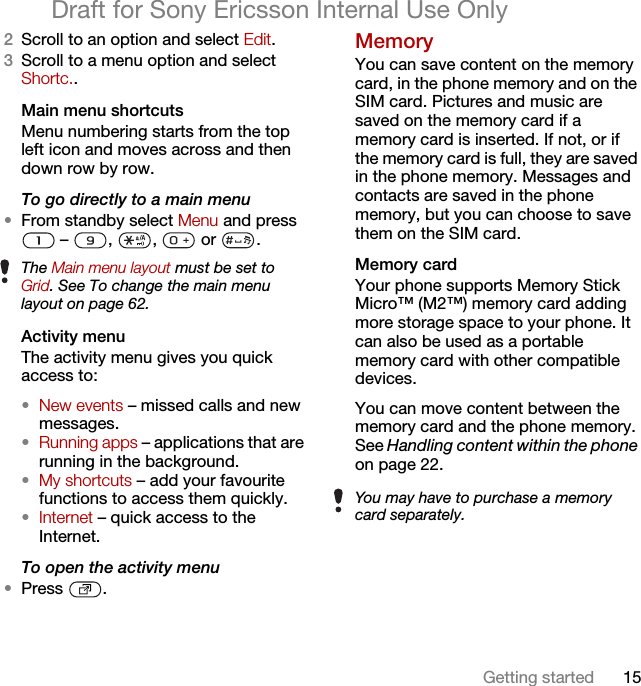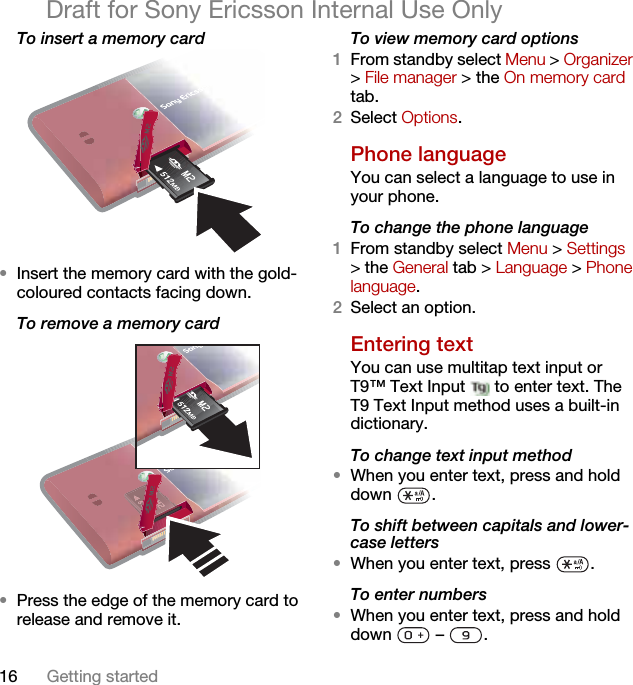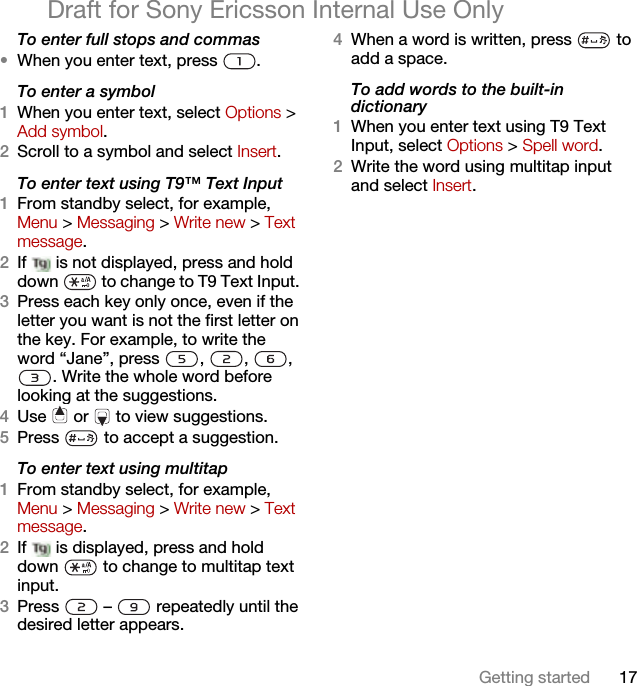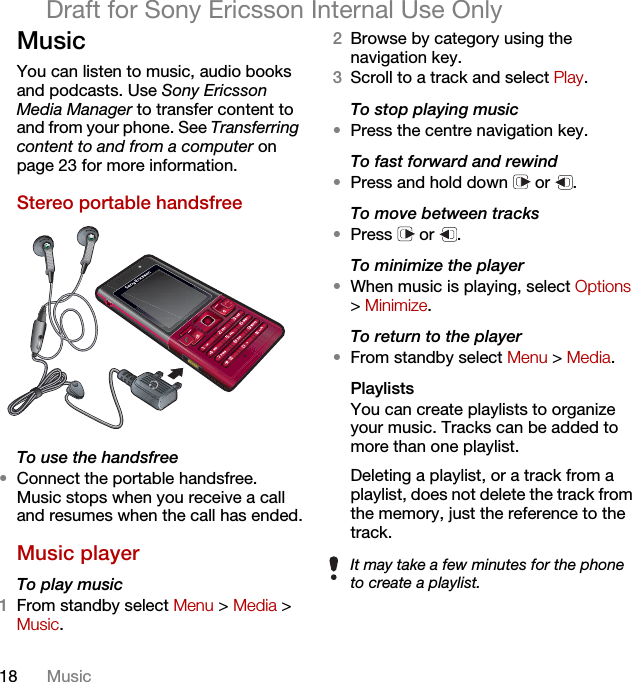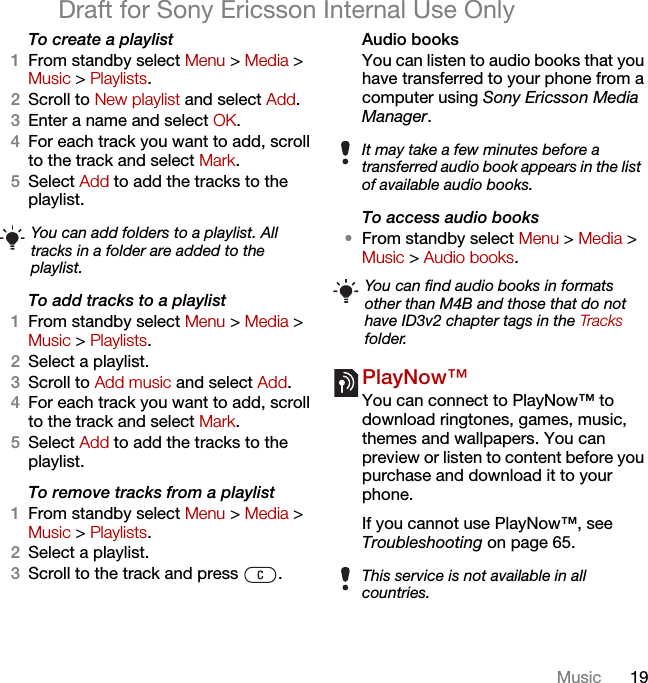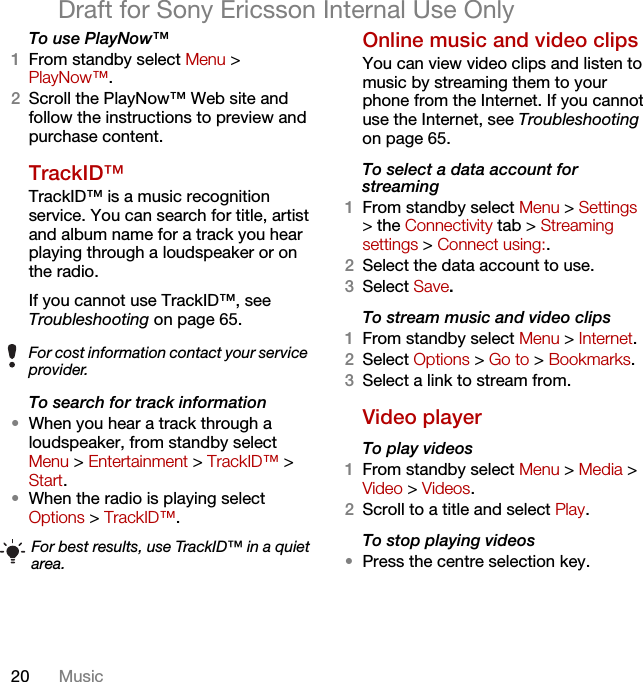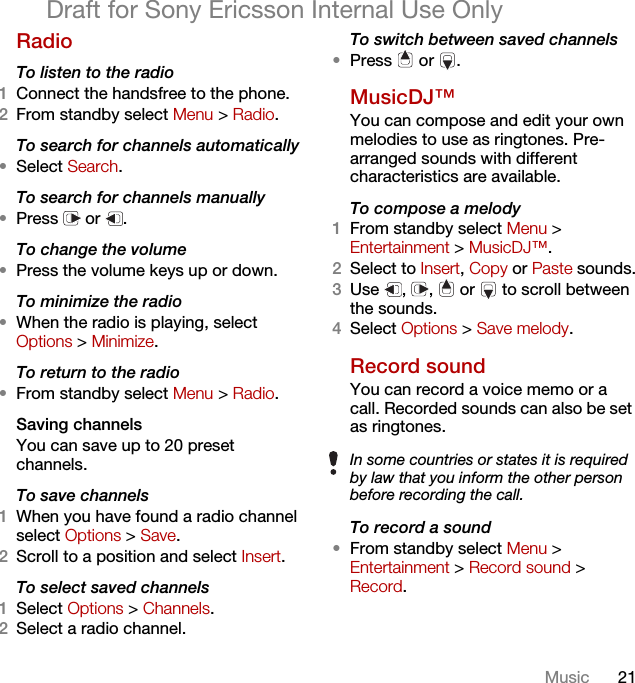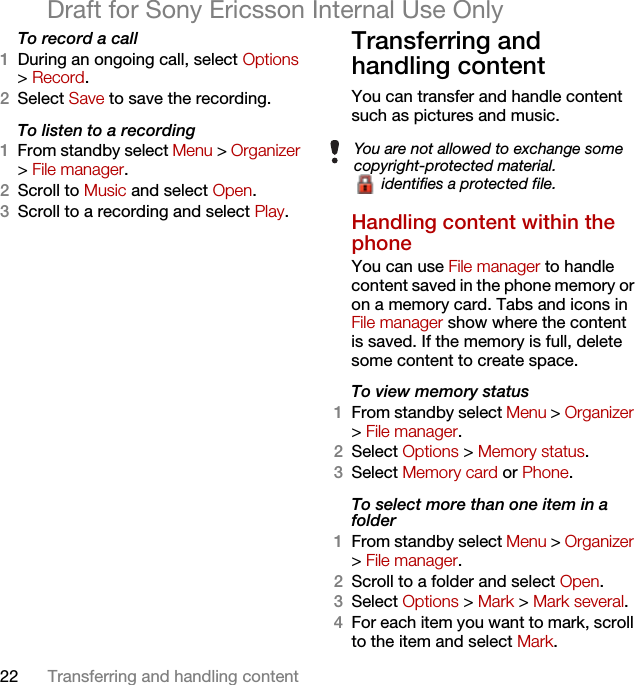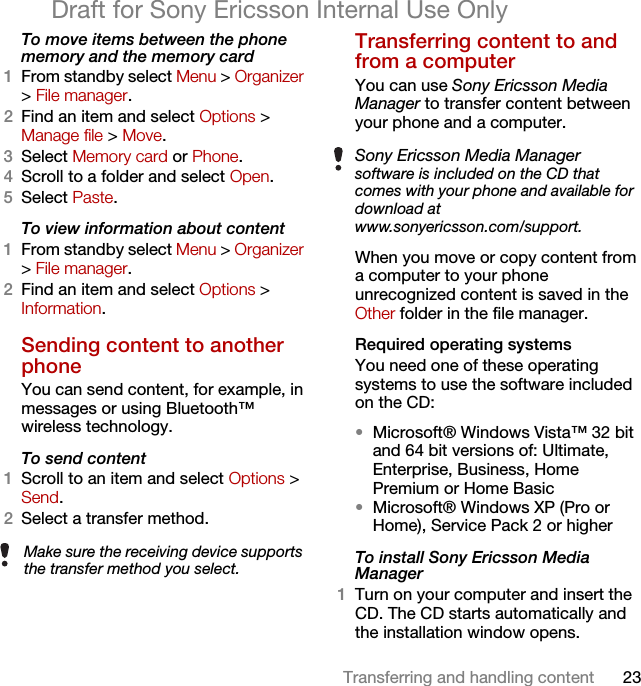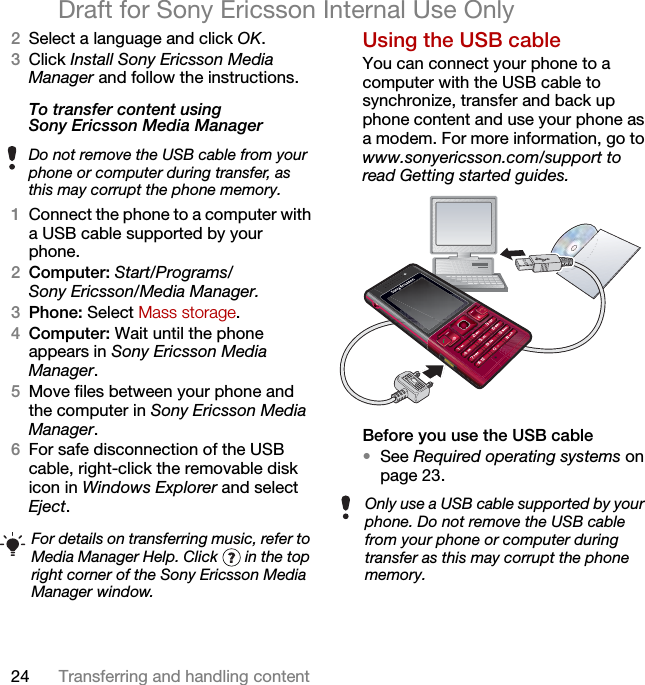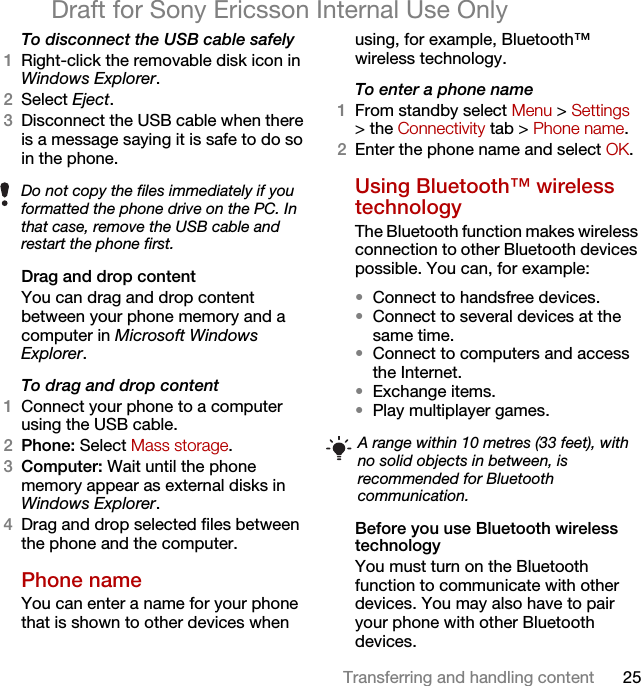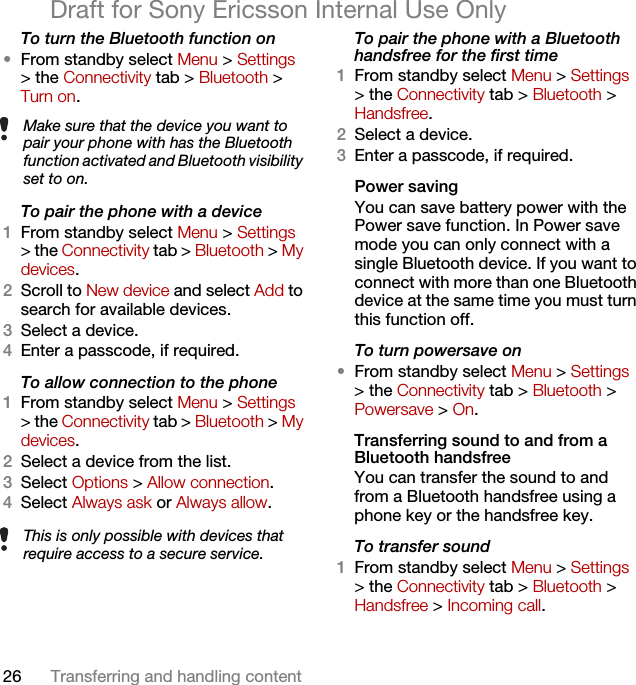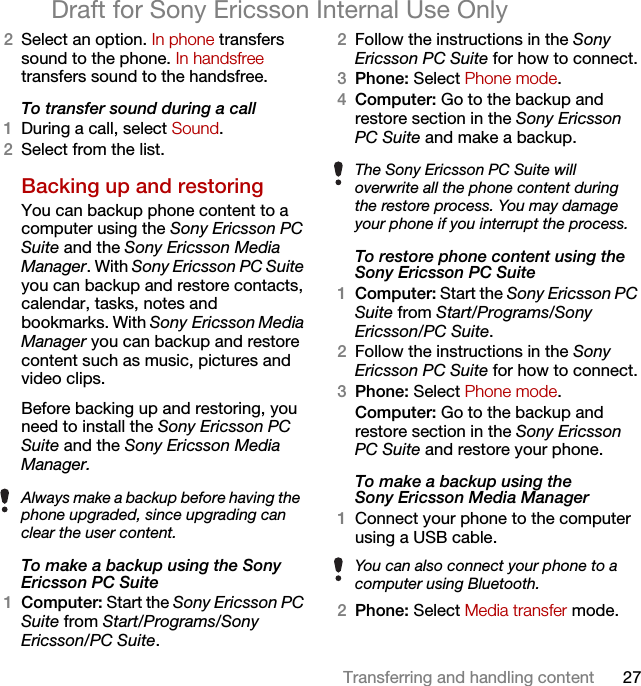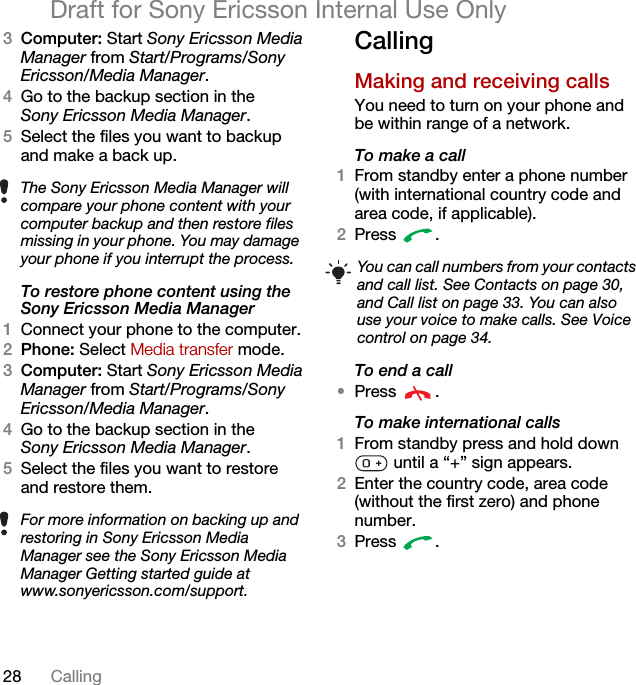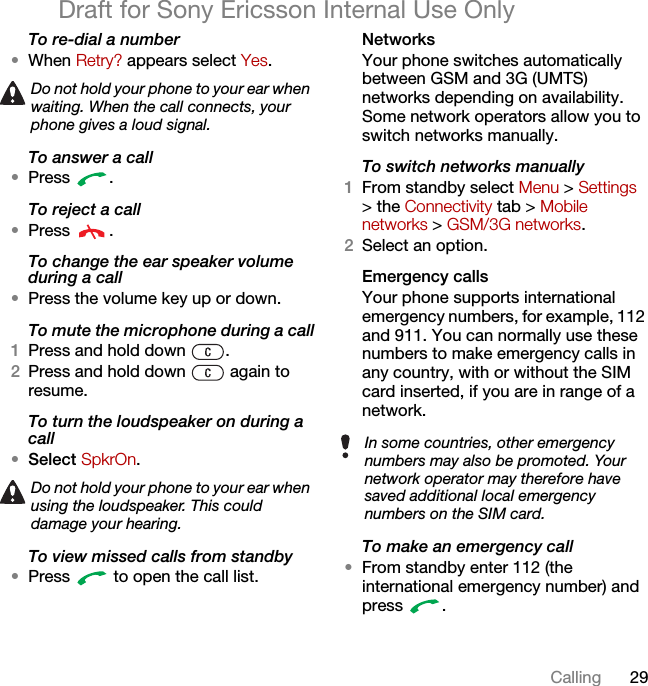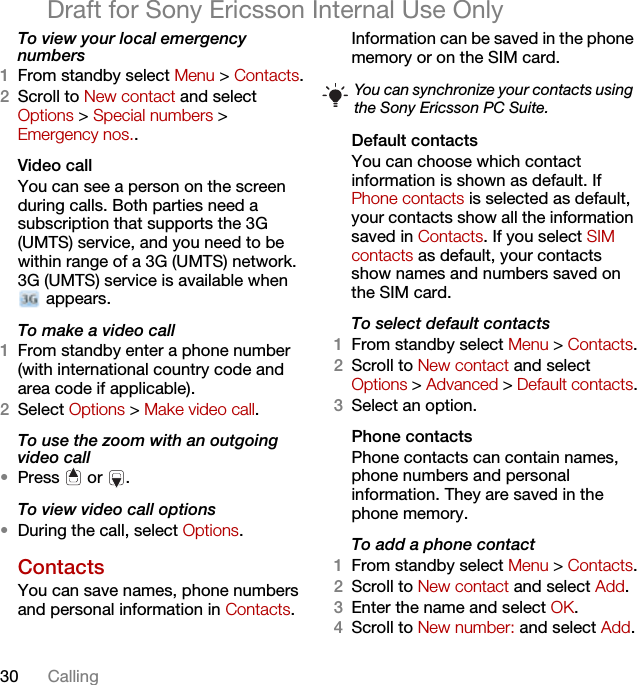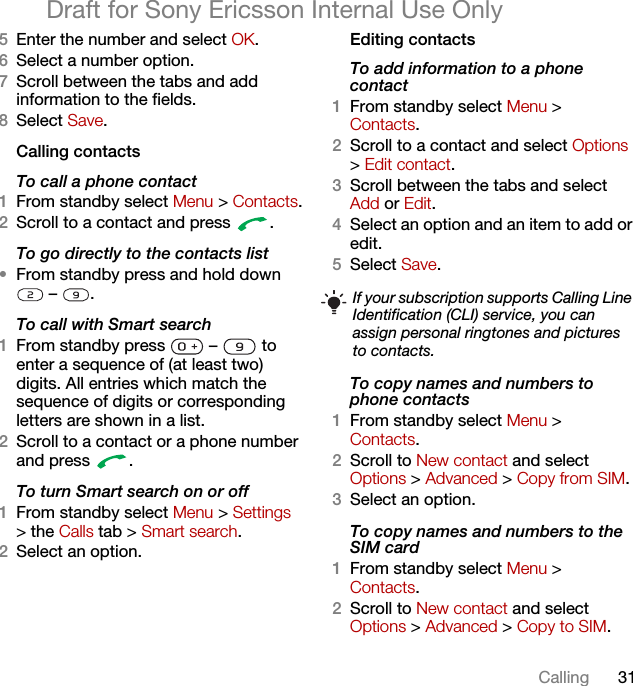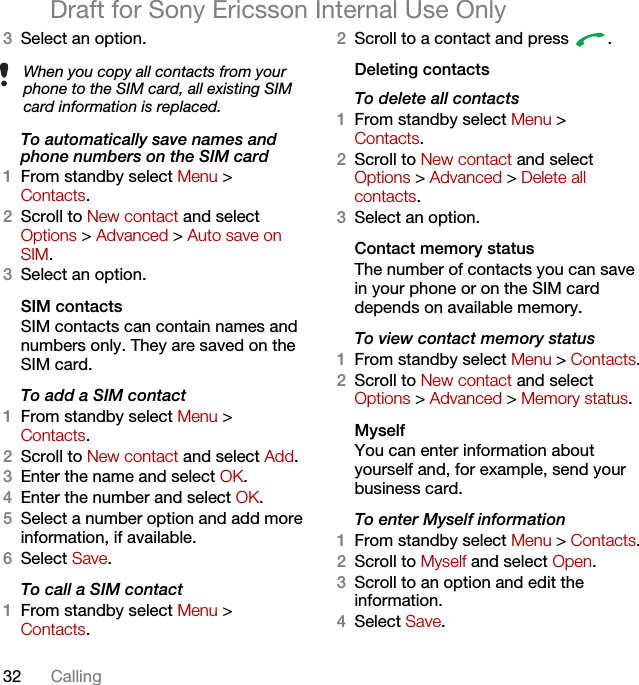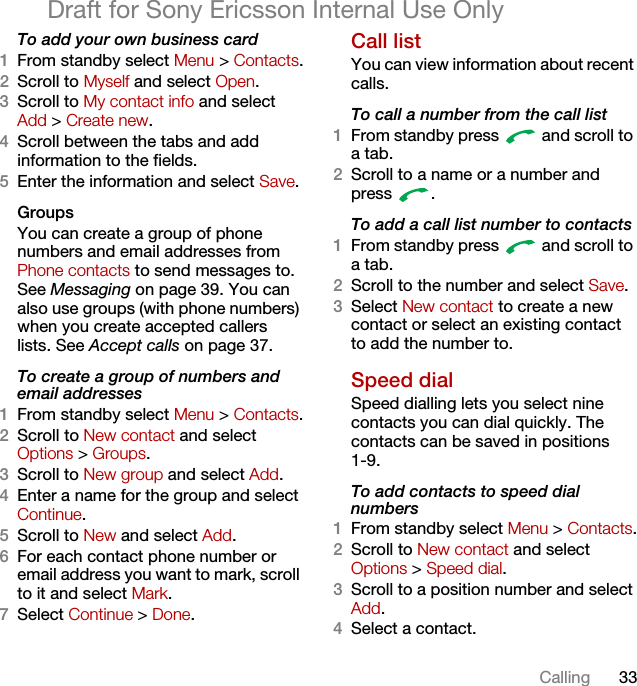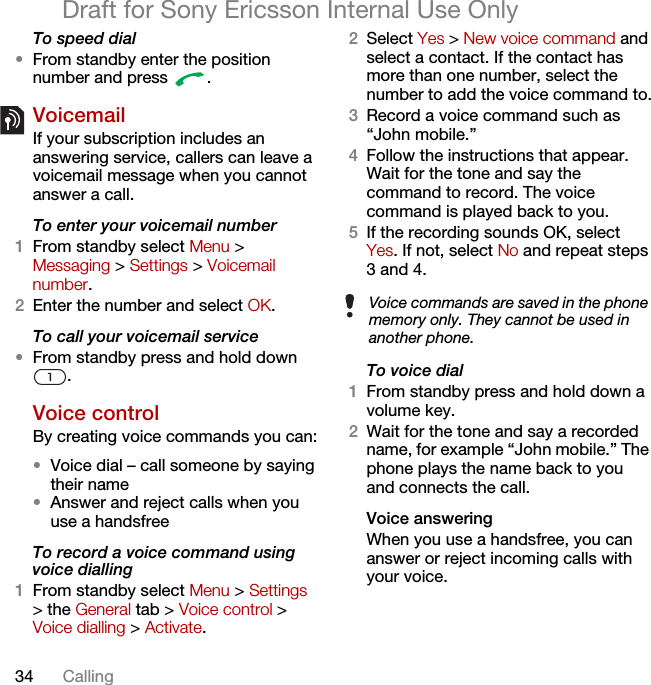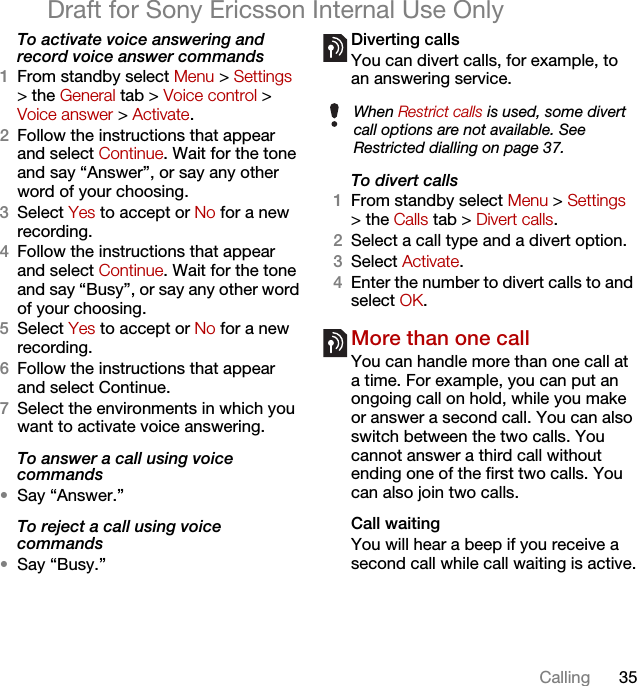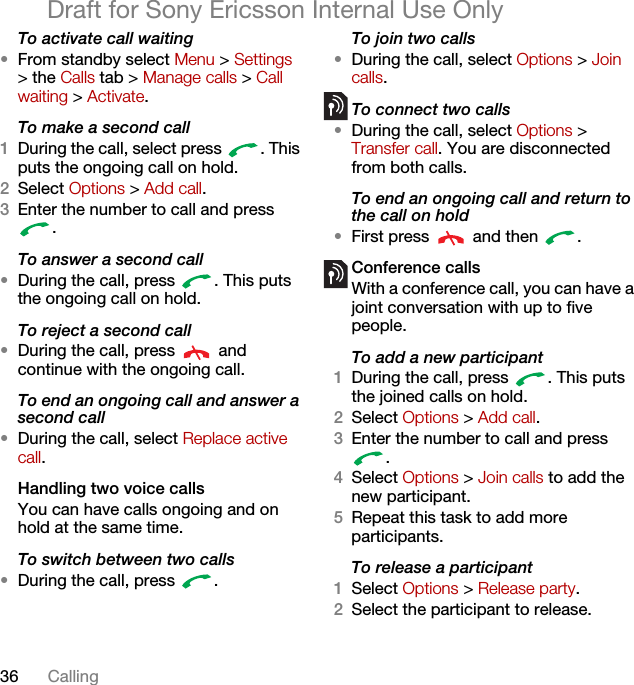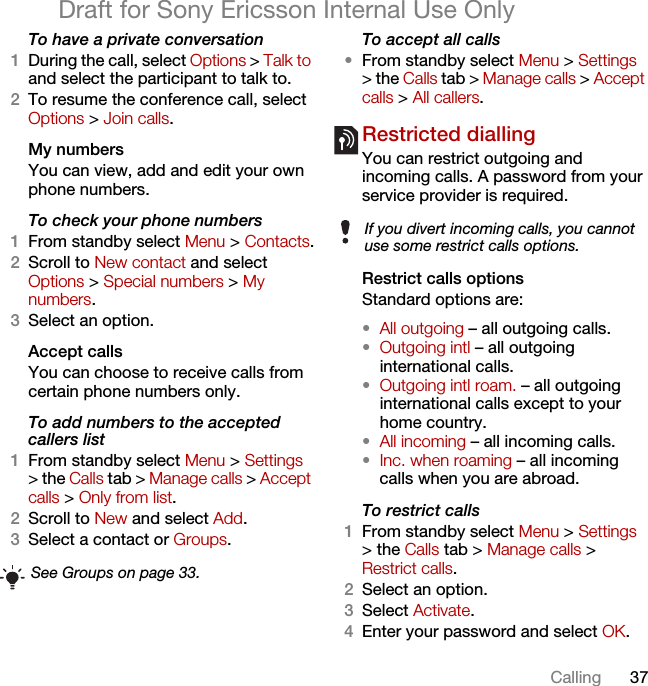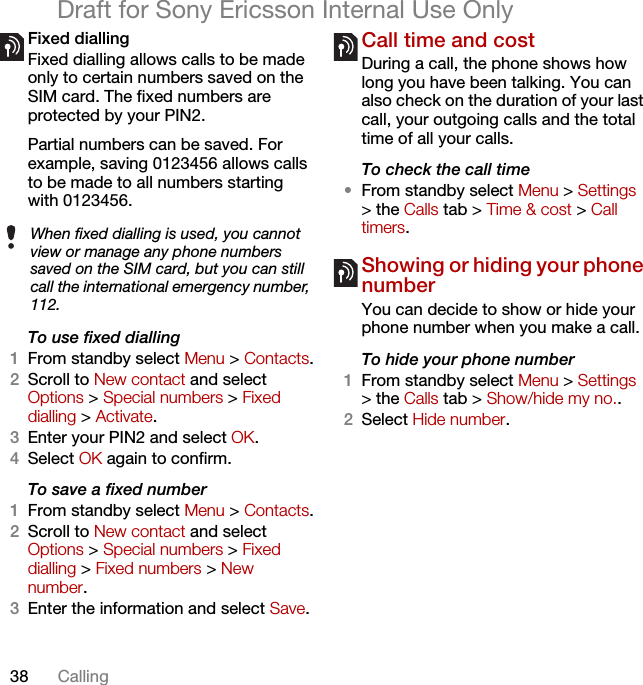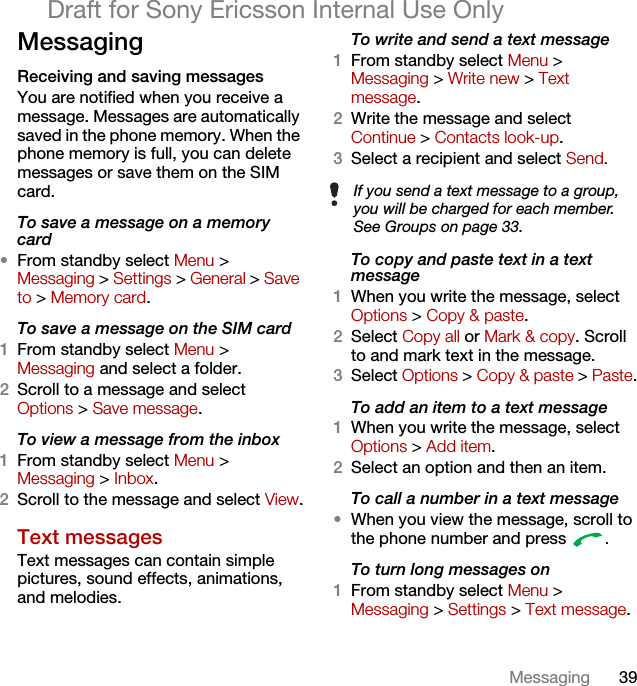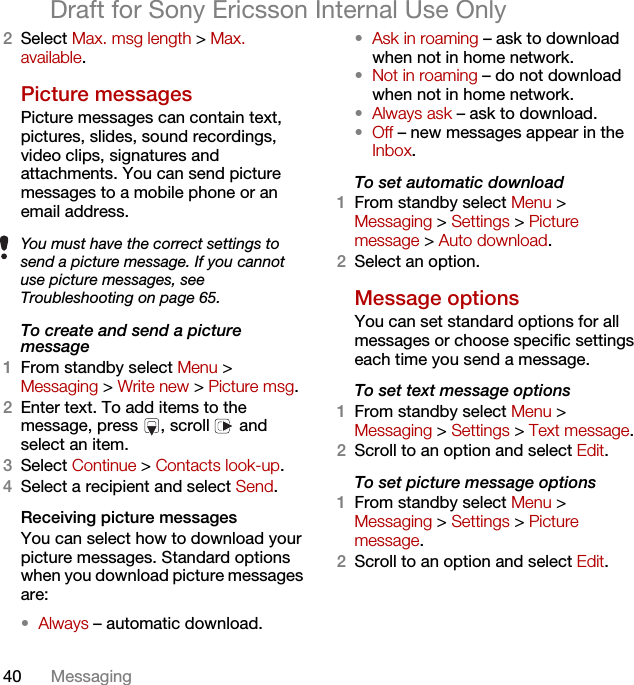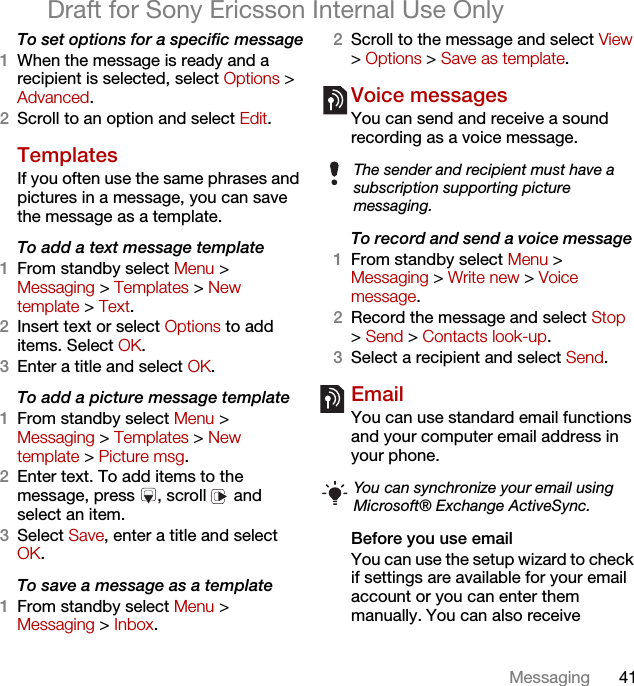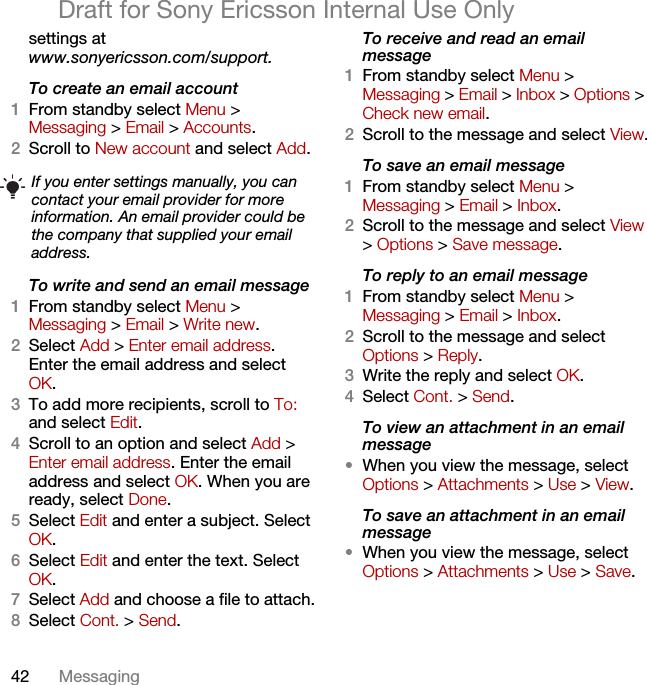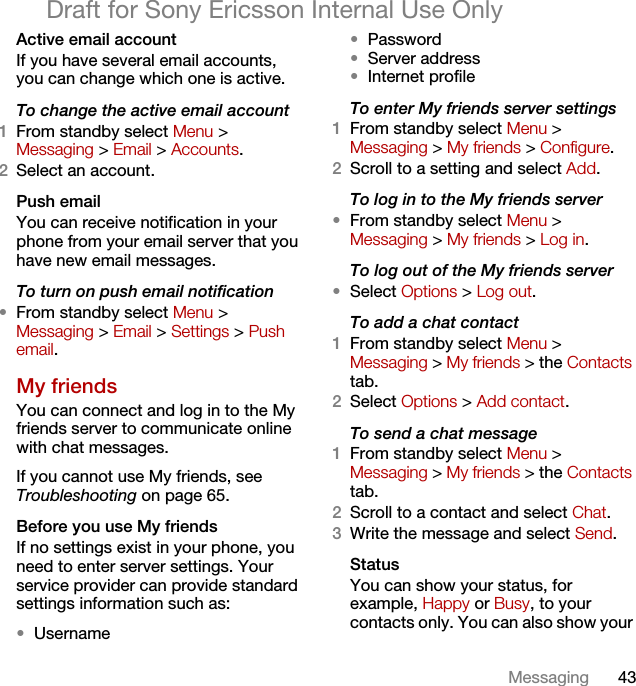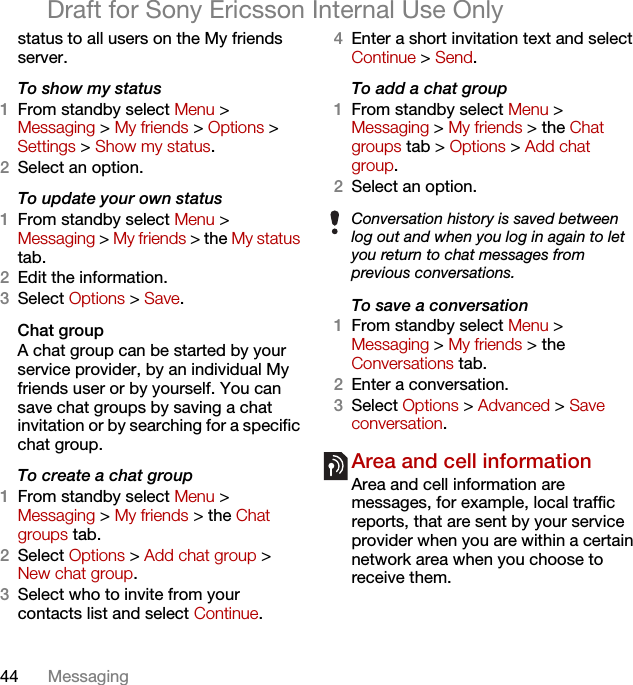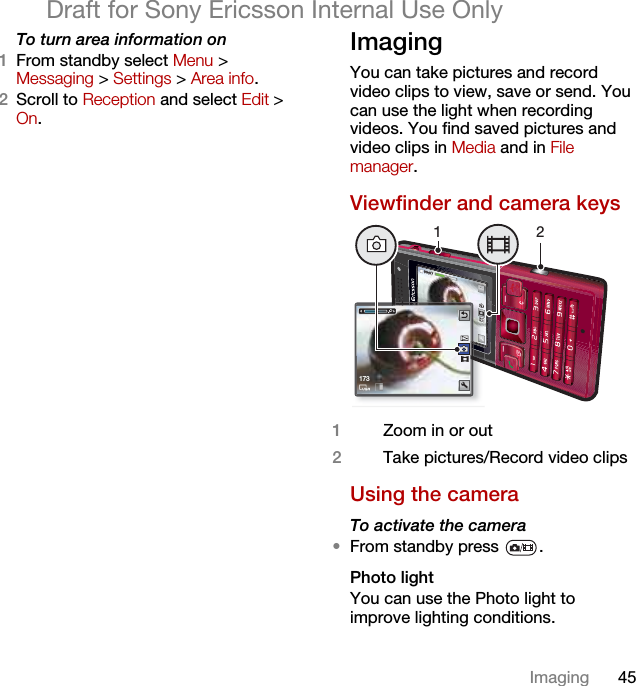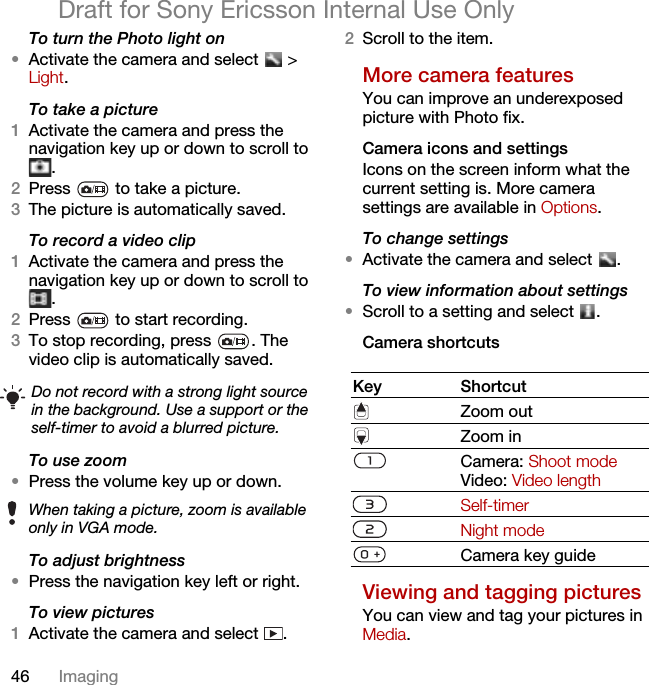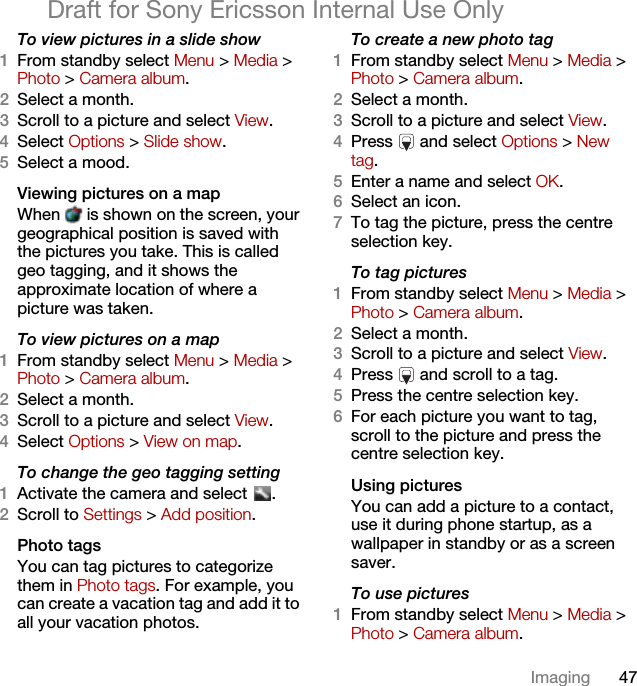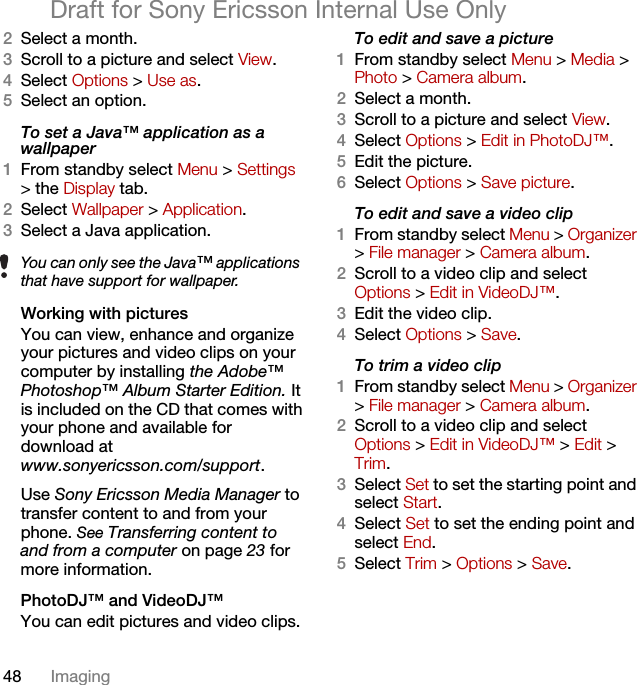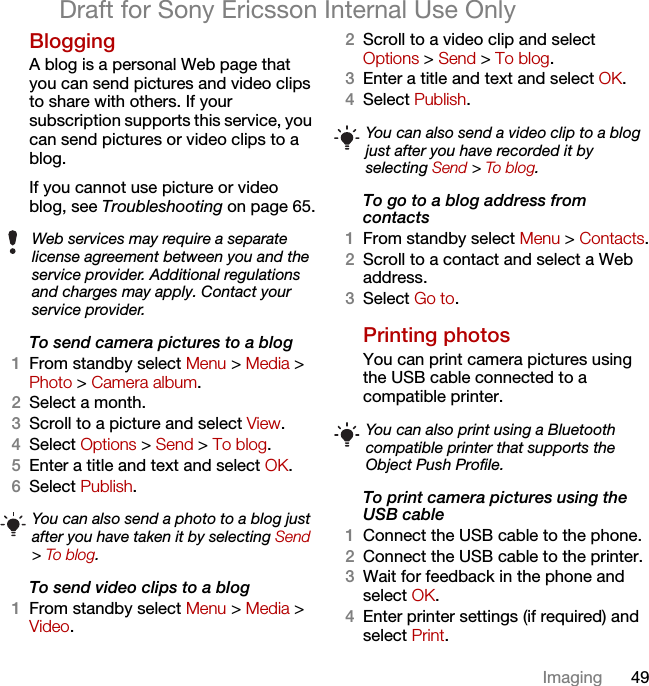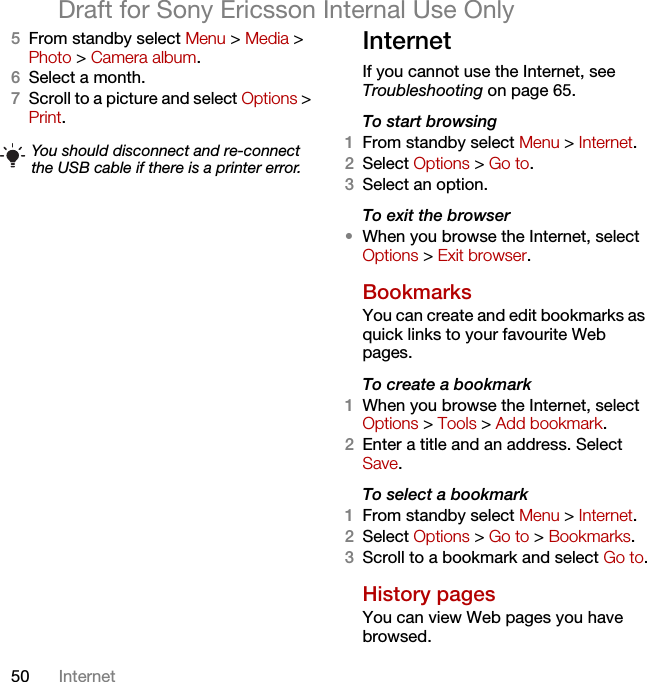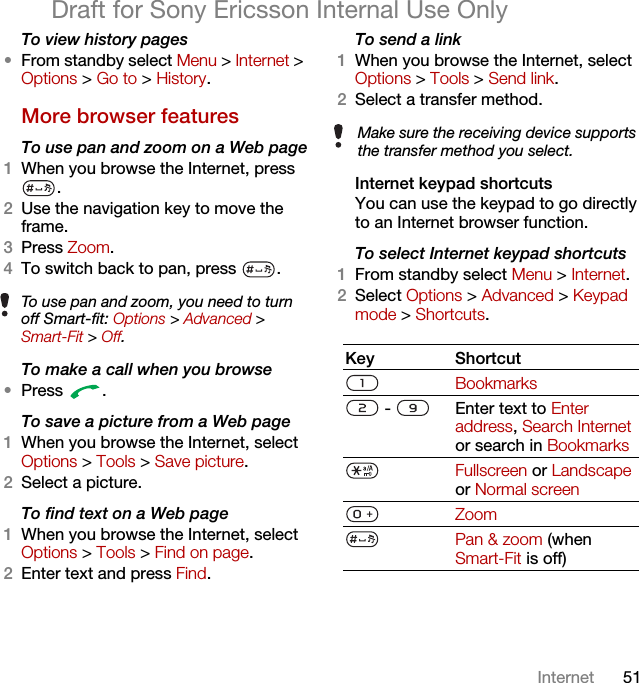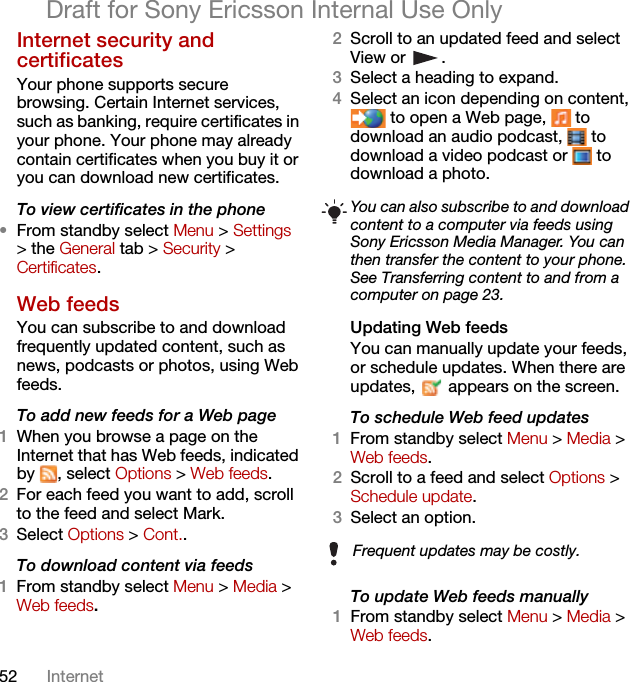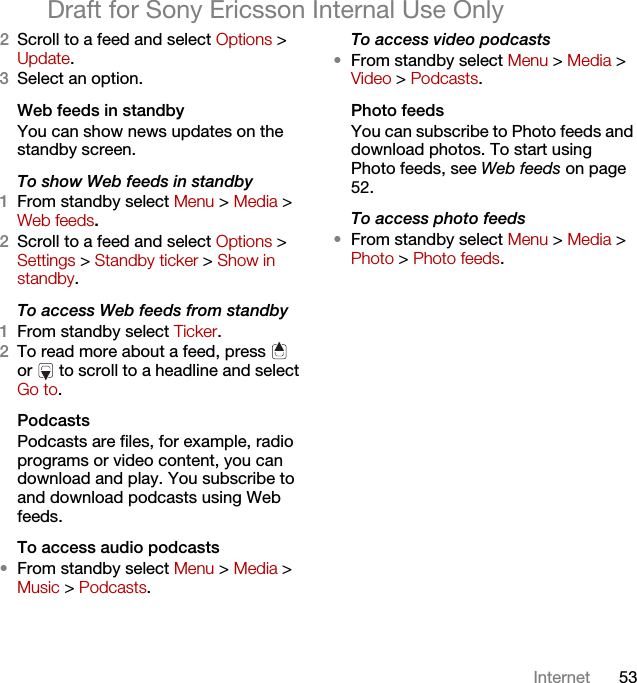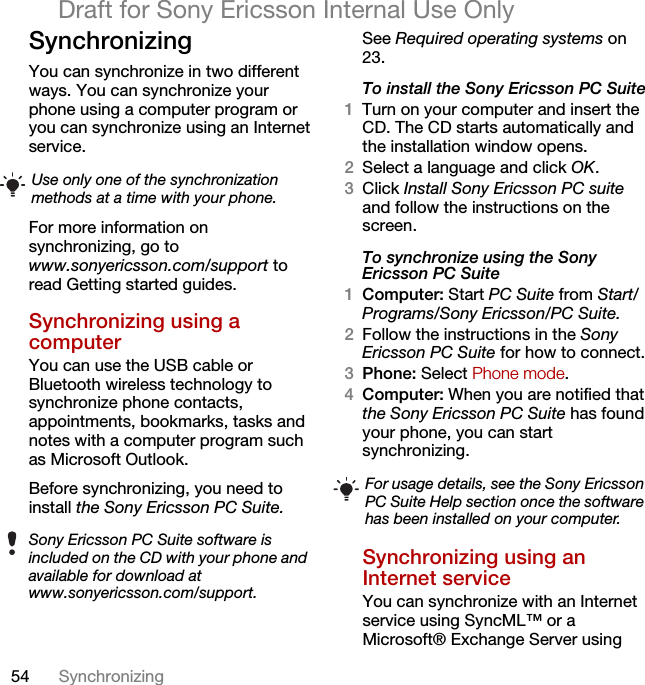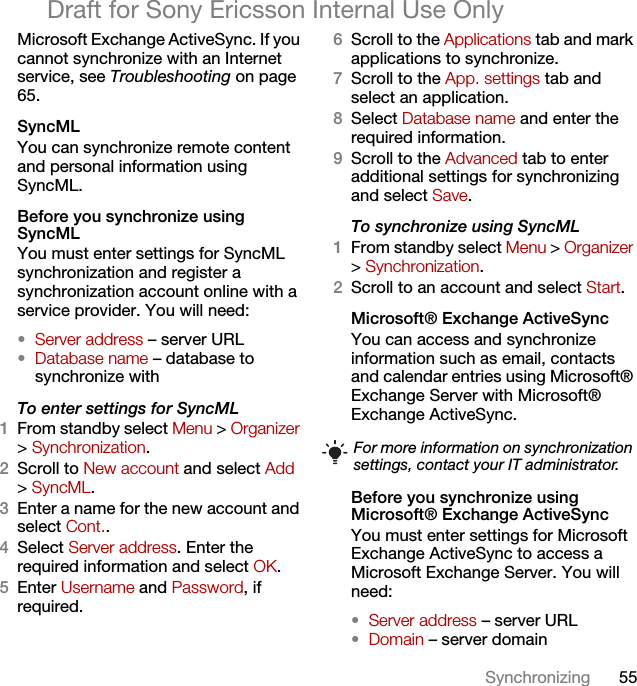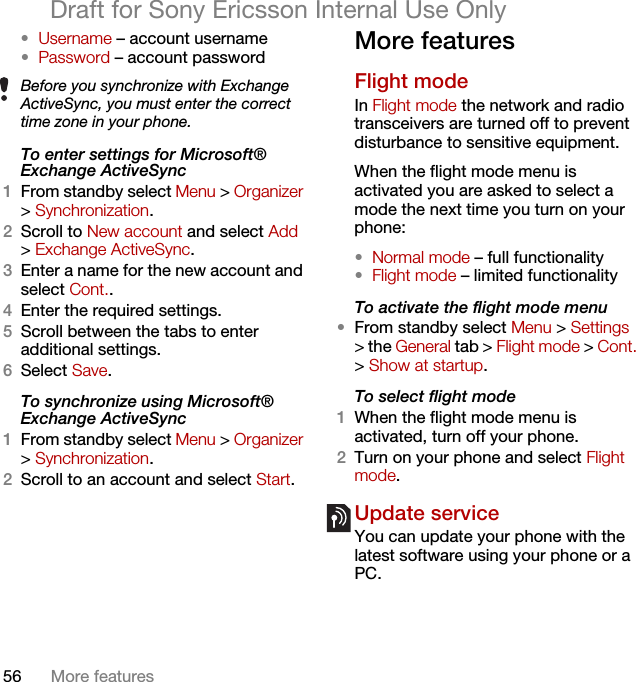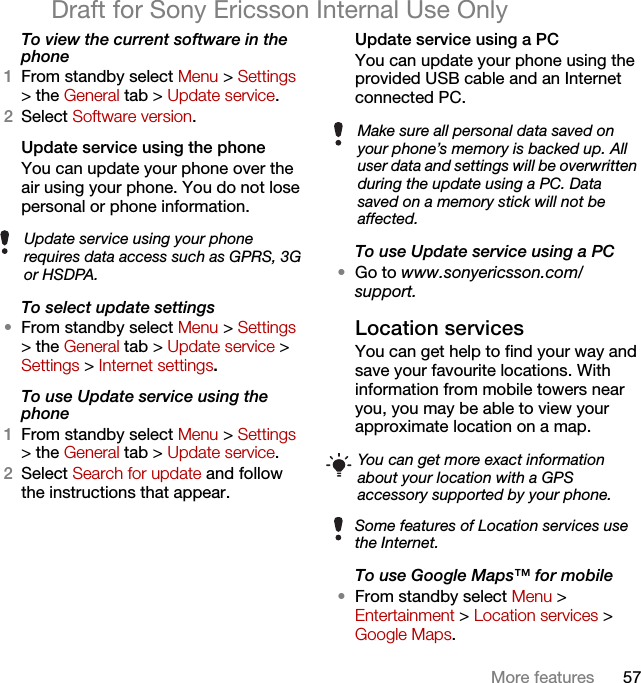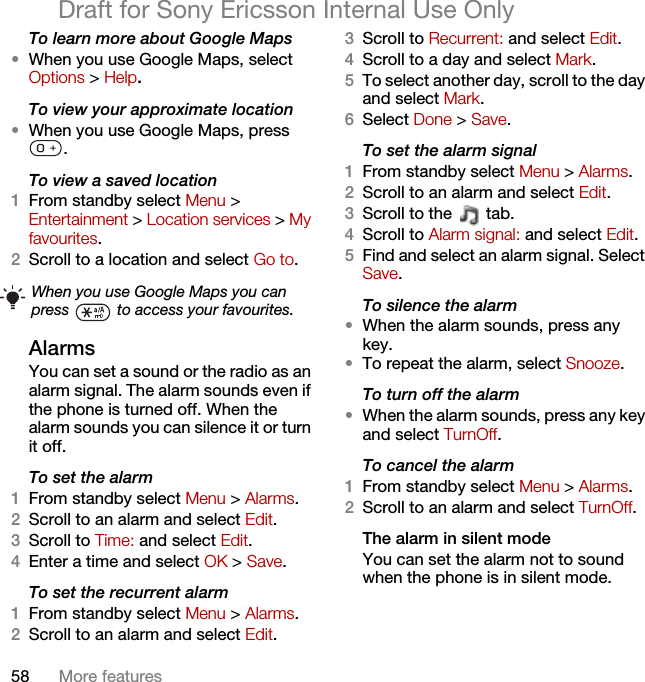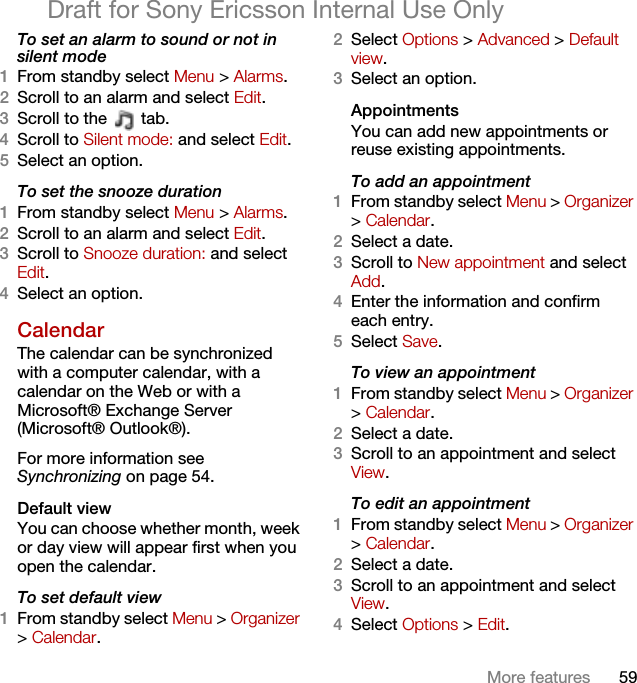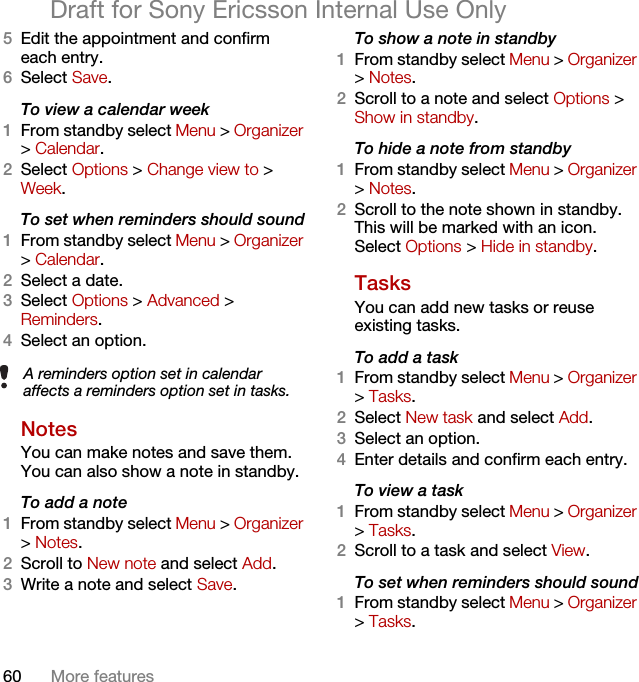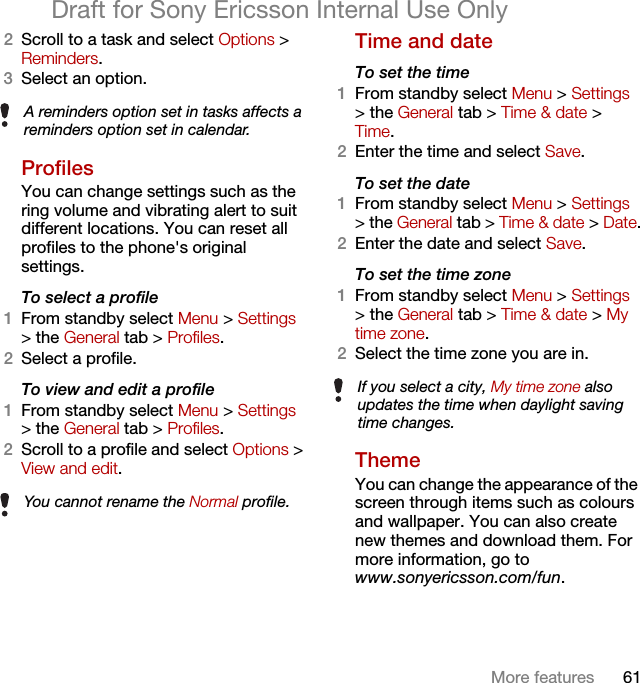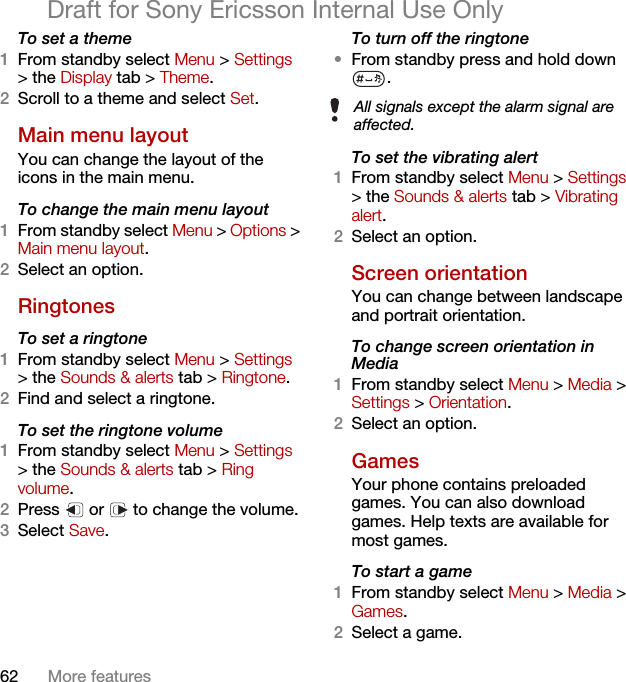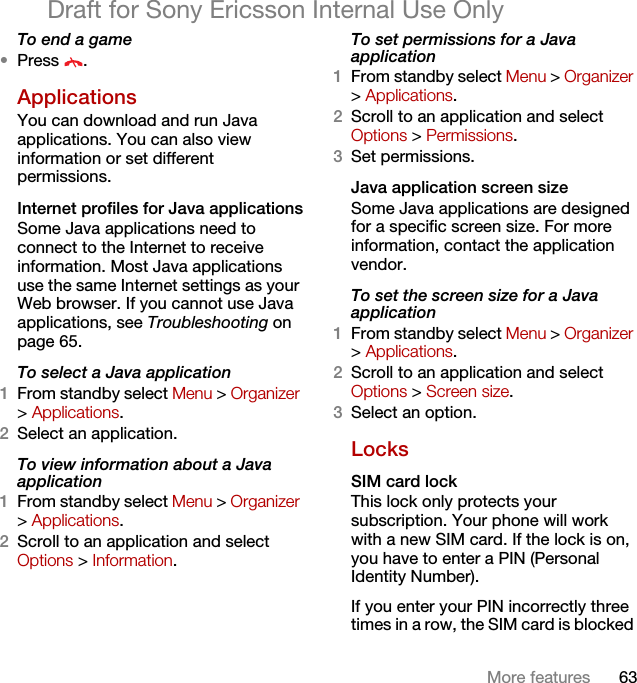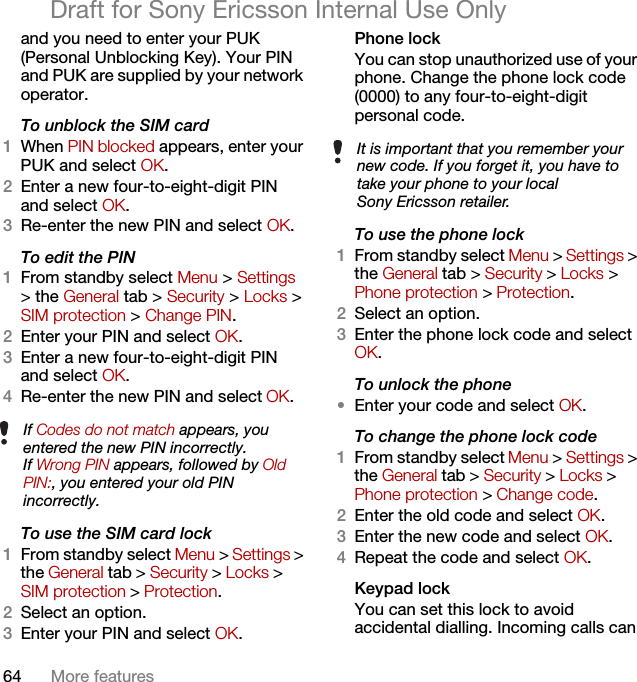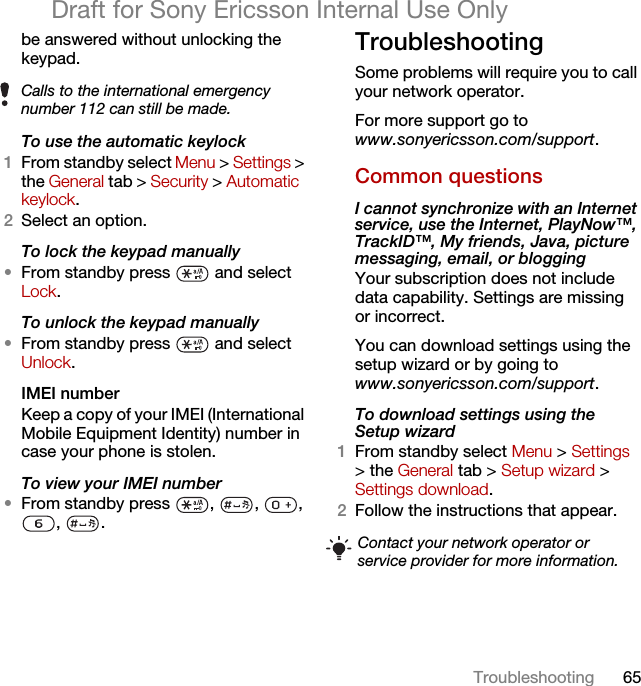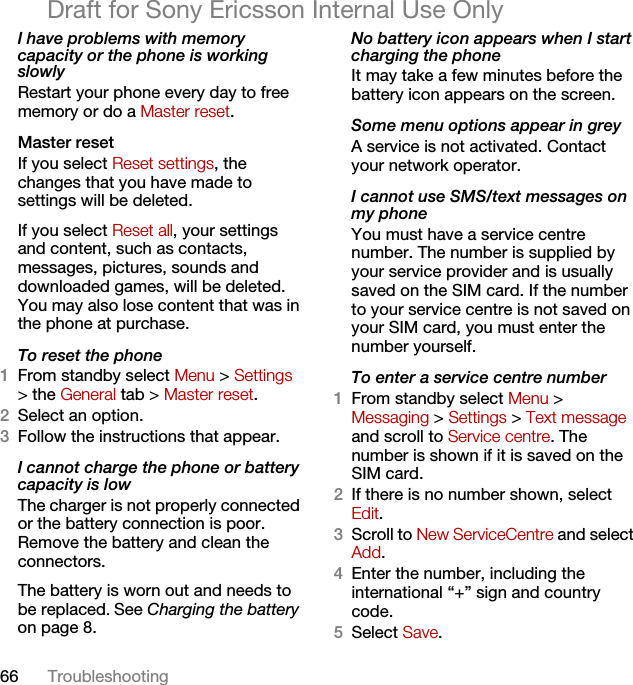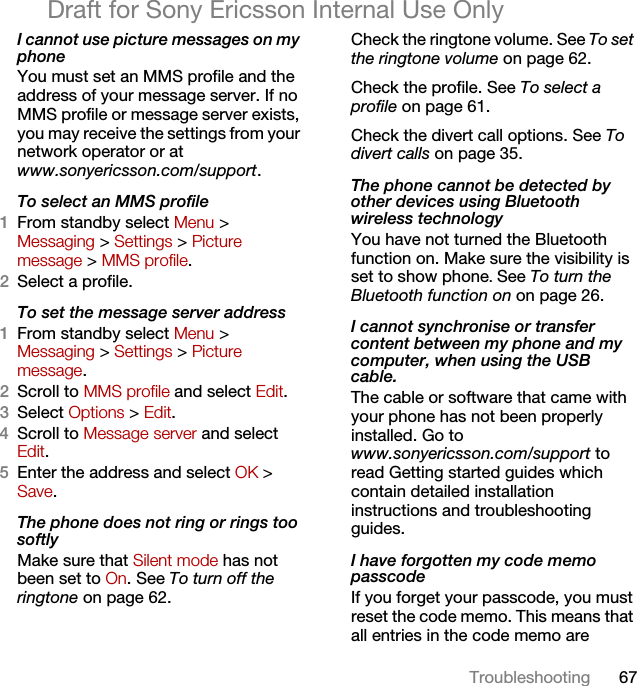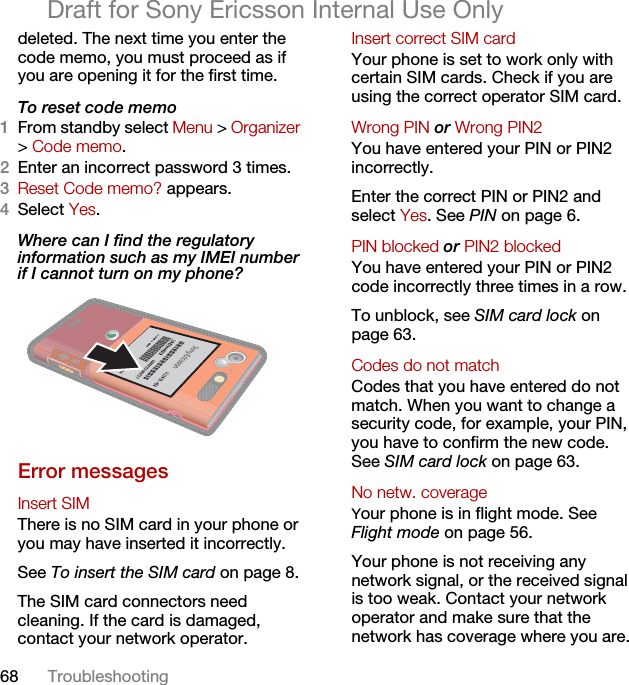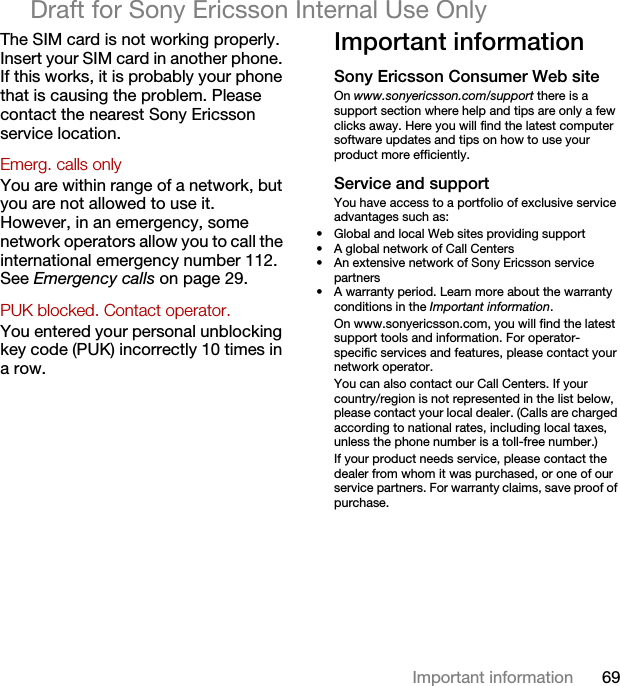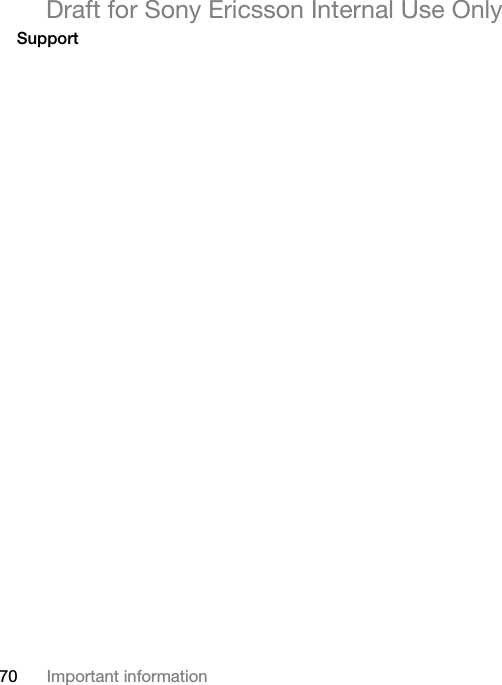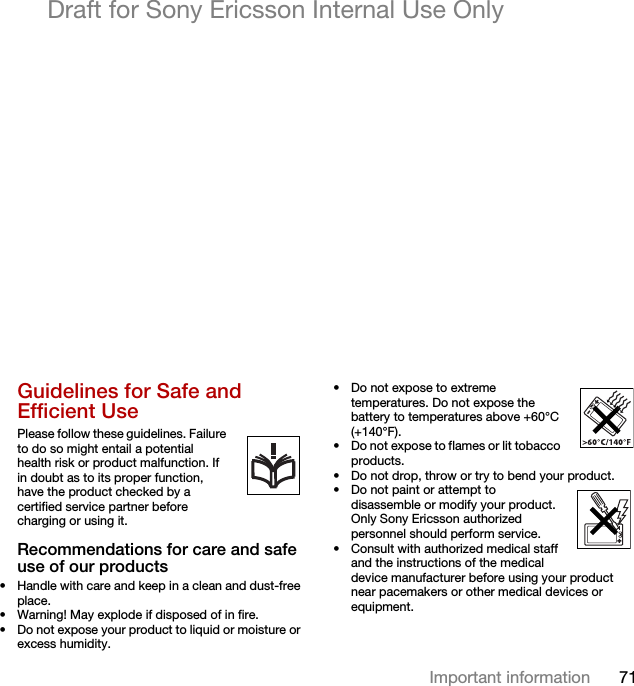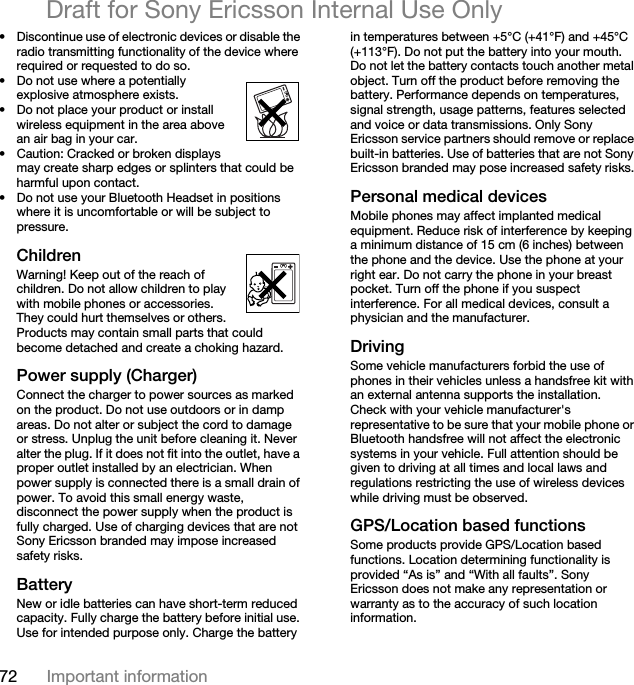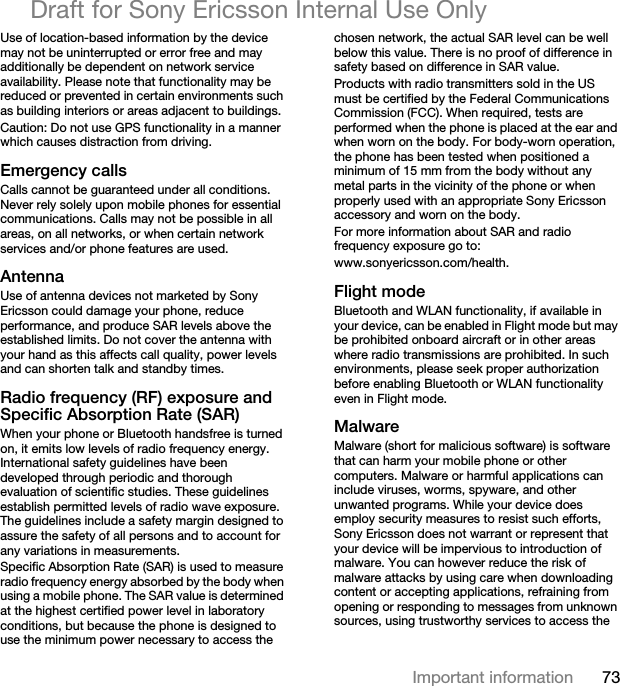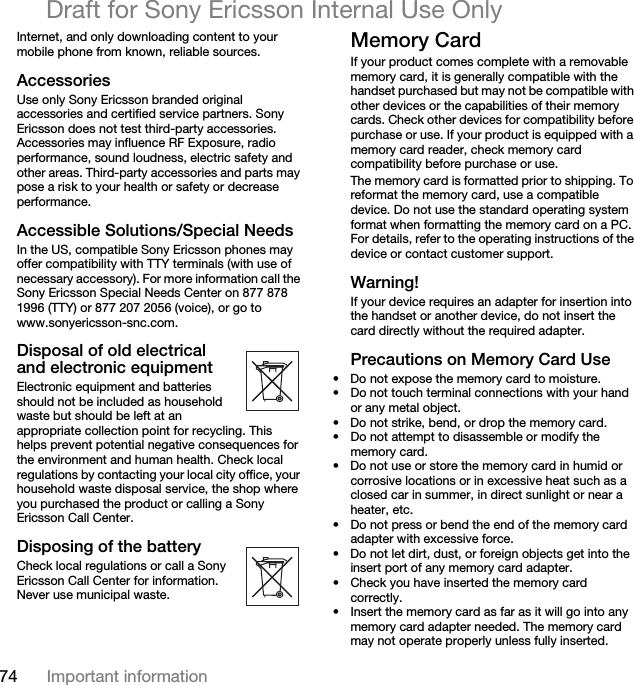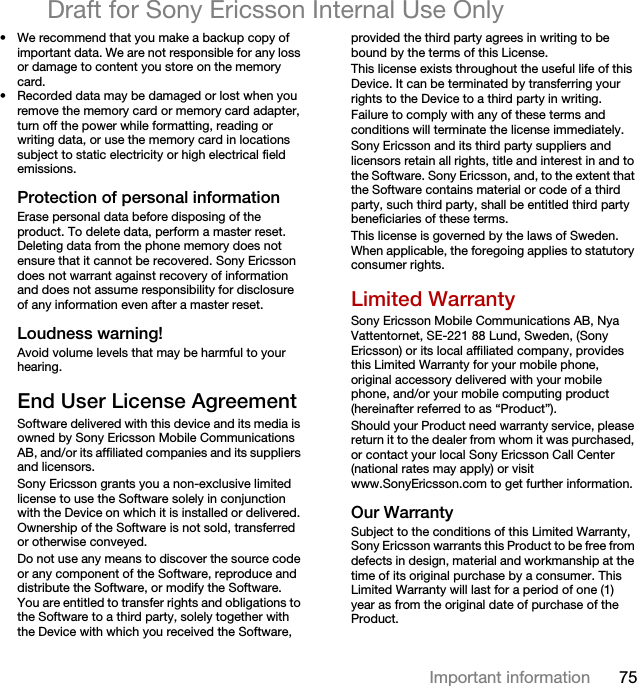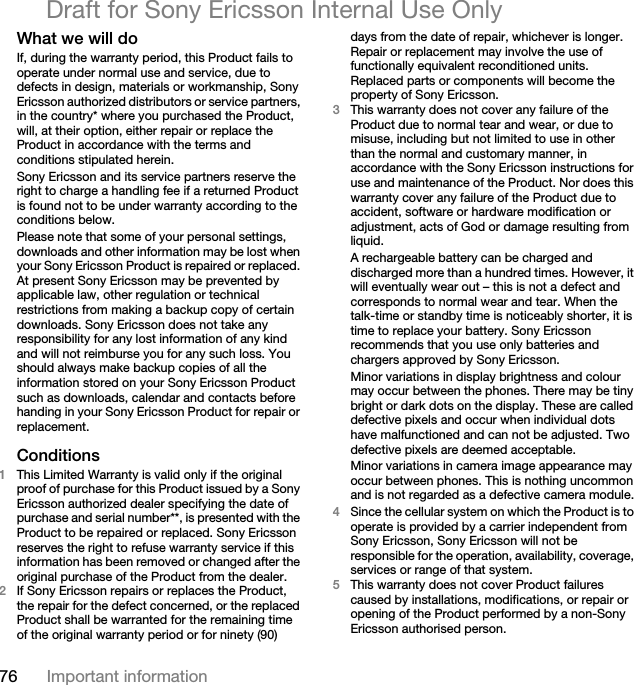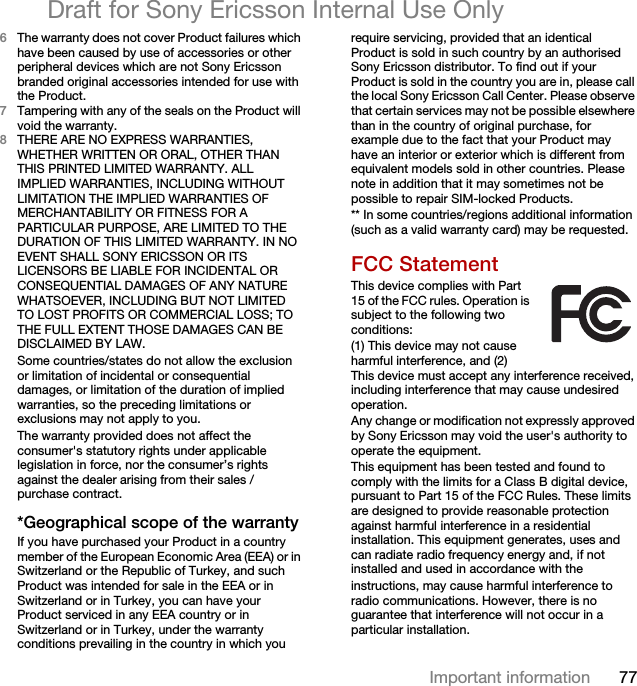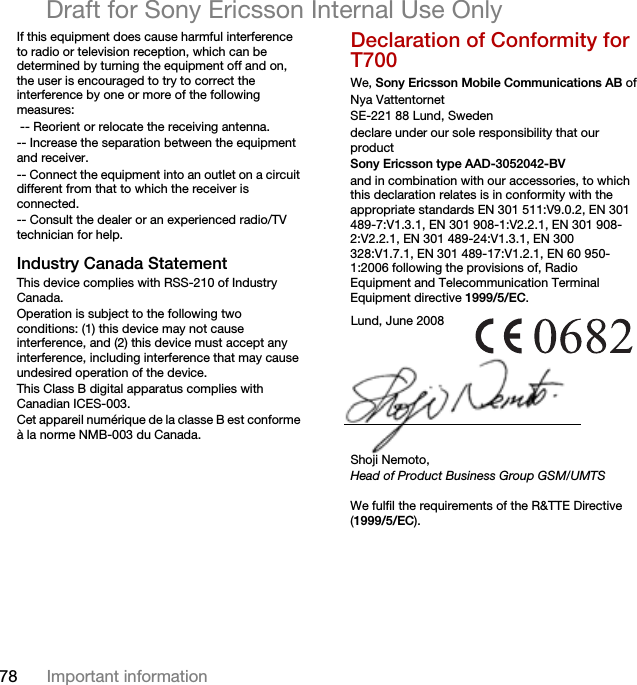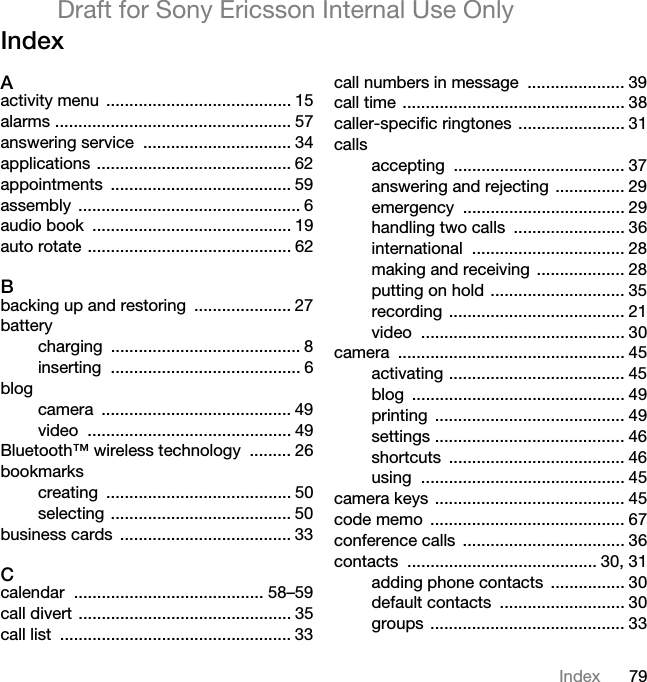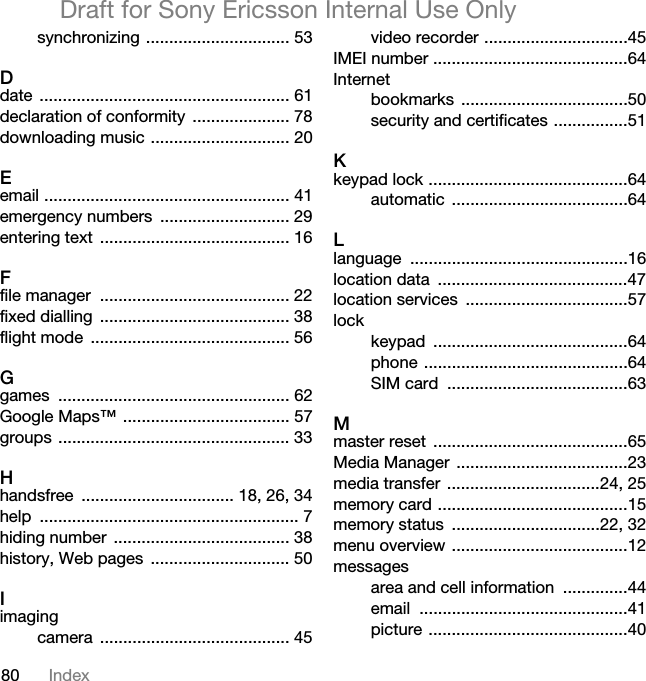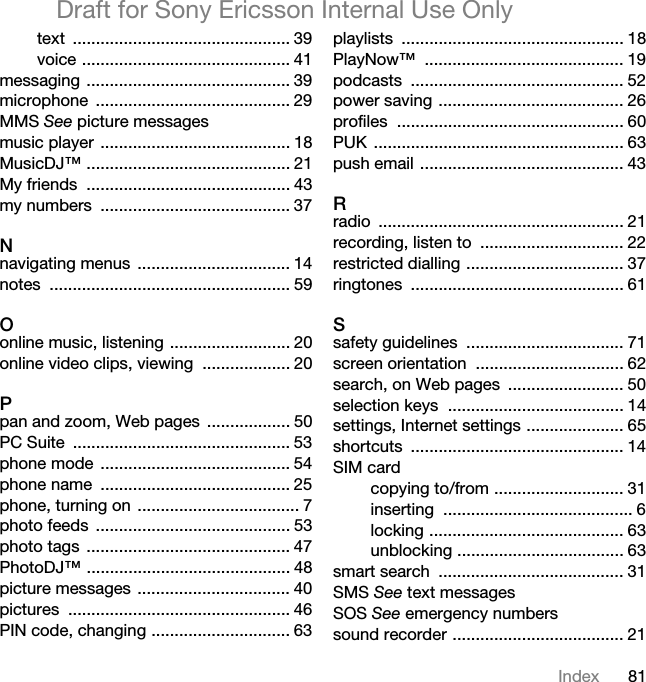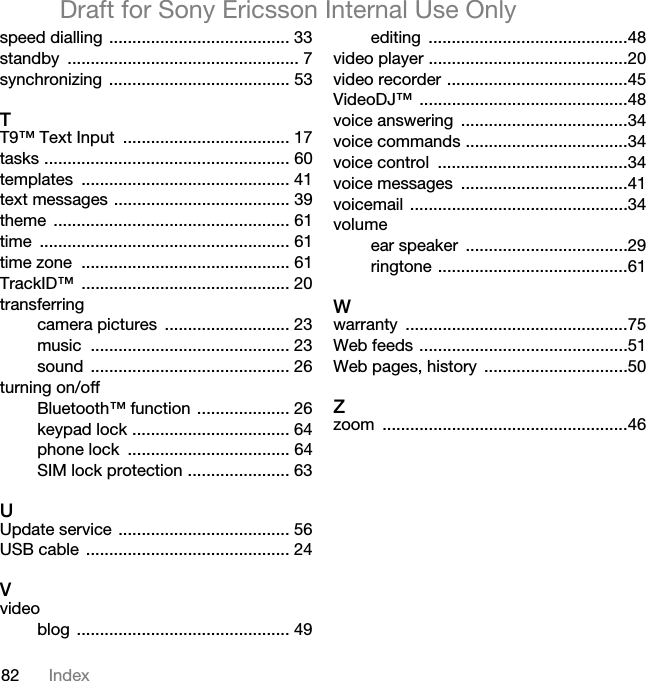Sony A3052042 GSM850/900/1800/1900/GPRS/EDGE UMTS FDD 1 mobile phone with Bluetooth and FM receiver User Manual Remi HG107R32 UG EN
Sony Mobile Communications Inc GSM850/900/1800/1900/GPRS/EDGE UMTS FDD 1 mobile phone with Bluetooth and FM receiver Remi HG107R32 UG EN
Sony >
Contents
- 1. 08 user guide
- 2. 08 user manual
08 user guide