Sony A3052111 GSM 850/900/1800/1900/GPRS/EDGE UMTS FDD 1 mobile phone with Bluetooth User Manual Unknown
Sony Mobile Communications Inc GSM 850/900/1800/1900/GPRS/EDGE UMTS FDD 1 mobile phone with Bluetooth Unknown
Sony >
Contents
- 1. 08 quick guide
- 2. 08 user guide
08 quick guide
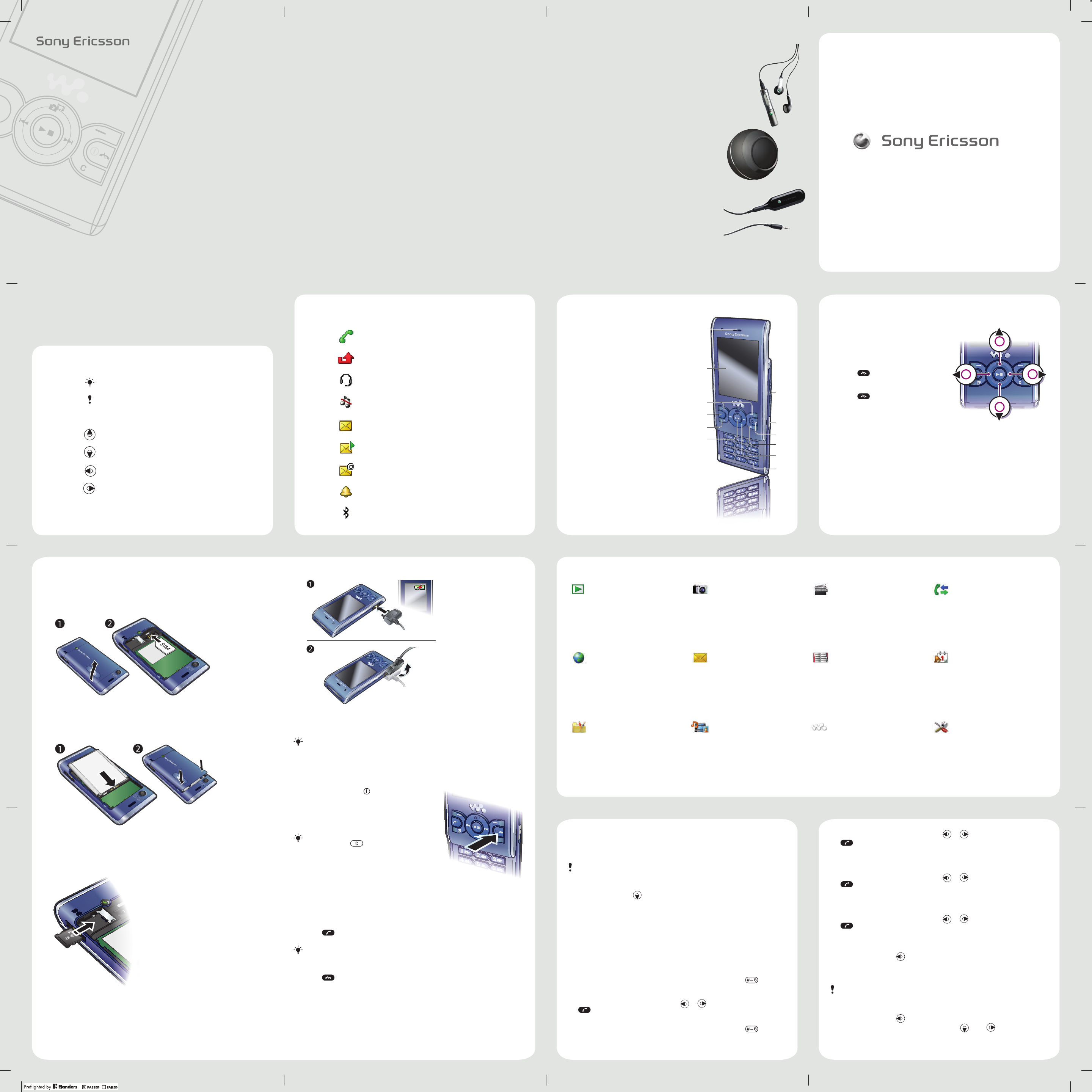
Navigate the menus
Accessories – more for your phone
Thank you for purchasing a Sony Ericsson W595 Walkman™.
A slim slider phone made for you and others to enjoy your music. For
additional phone content, go to www.sonyericsson.com/fun.
Register now to get a suite of tools, free online storage,
special offers, news and competitions at
www.sonyericsson.com/myphone.
For product support, a User guide, software and
settings, go to www.sonyericsson.com/support.
Ear speaker1
Screen2
Selection keys3
Call key4
Activity menu key5
Selection key, Walkman™ player 6
control
Volume key7
Walkman™ key8
End key, On/off key9
C key (Clear)10
Navigation key, Walkman™ 11
player control
Silent key12
Menu overview
PlayNow™ * Camera Radio Calls **
You can download ringtones,
games, music, themes and
wallpapers.
You can take pictures and record
video clips to view, save and share.
You can listen to the radio with
your handsfree connected to the
phone.
You can view information about
answered, dialled and missed
calls.
Internet * Messaging Contacts Organizer
You can connect to the Internet
to browse for news, access Web
feeds and download settings.
You can send and receive text
messages, picture messages and
emails.
You can save names, phone
numbers and personal information.
You can stay organized by using
the Calendar , Tasks , Notes and
more.
Entertainment Media WALKMAN™ Settings **
You can play games, use Location
services , TrackID™ , VideoDJ™ ,
PhotoDJ™ , MusicDJ™ and more.
You can navigate through captured
photos and video clips, pictures,
photo tags, music, videos and more.
You can listen to music, audio books
and podcasts. Use Sony Ericsson
Media Manager to transfer content
to your phone.
You can change the settings in
your phone to suit your use.
Getting started
Before you start using your phone, you need to insert a SIM (Subscriber Identity
Module) card and the battery.
To insert the SIM card
Remove the battery cover.1
Slide the SIM card into its holder with the gold-coloured contacts facing 2
down.
To insert the battery
Insert the battery with the label side up and the connectors facing each 1
other.
Slide the battery cover into place.2
To insert a memory card
Open the cover and insert the memory card with the gold-coloured contacts •
facing down.
Screen icons Front overviewInstruction symbols
These symbols may appear in the Quick guide:
Stereo Bluetooth™ Headset HBH-DS205
Enjoy wireless music without missing a call
To navigate the phone menus
From standby select 1 Menu .
Use the navigation key to move through 2
the menus.
To end a function
Press • .
To return to standby
Press • .
To scroll between tabs
Press the navigation key left or right.•
To charge the battery
Connect the charger to the phone. It takes approximately 2.5 hours to fully charge 1
the battery. Press a key to view the screen.
Remove the charger by tilting the plug upwards.2
To turn on the phone
Press and hold down 1 .
Enter your SIM card PIN, if requested, and select 2
OK .
Select a language.3
Select 4 Yes to use the setup wizard.
After you have turned on your phoneand entered your
PIN, the name of the network operator appears. This
view is called standby. Your phone is now ready for
use.
To make a call
From standby enter a phone number (with international country/region code 1
and area code, if applicable).
Press 2 .
To end a call
Press • .
You can use your phone while it is charging. You can charge the battery at
any time and for more or less than 2.5 hours. You can interrupt the charging
without damaging the battery.
If you want to correct a mistake when you enter
your PIN, press .
You can call numbers from your contacts and call list.
These accessories can be purchased separately but may not be available in every
market. To view the full range go to www.sonyericsson.com/accessories.
Wireless Portable Speaker MBS-200
Experience wireless music with powerful sound
Bluetooth™ Music Receiver MBR-100
Enjoy the music stored on your phone through stereo
loudspeakers
Tip
Note
> Use the selection keys or the navigation
key to scroll and select
Press the navigation key up
Press the navigation key down
Press the navigation key left
Press the navigation key right
Ongoing call
Missed call
Handsfree connected
Phone set to silent
Text message received
Picture message received
Email message received
Alarm activated
Bluetooth function activated
Contacts
You can save names, phone numbers and personal information in Contacts .
Information can be saved in the phone memory or on the SIM card.
To add a phone contact
From standby press 1 .
Scroll to 2 New contact and select Add .
Enter the name and select 3 OK .
Scroll to 4 New number: and select Add .
Enter the number and select 5 OK .
Select a number option.6
Scroll between the tabs and add information to the fi elds.7
Select 8 Save .
To call a phone contact
When Chinese has been selected as the phone language
To call a contact written in Chinese characters
From standby select 1 Menu > Contacts . Press and hold down to switch
the search language to Chinese. Then enter the fi rst strokes or all strokes of
the contact you want to call (a maximum of 10 strokes).
When the contact is highlighted, press 2 or to select a number and press
or > Options > Make video call.
To call a contact written in Latin characters
From standby select 1 Menu > Contacts . Press and hold down to switch
the search language to English. Then enter the fi rst letters or all letters of the
contact you want to call (a maximum of 10 letters).
You can synchronize your contacts using the Sony Ericsson PC Suite.
When the contact is highlighted, press 2 or to select a number and press
or > Options > Make video call.
When English has been selected as the phone language
To call a contact written in Chinese characters
From standby select 1 Menu > Contacts . Scroll to the contact you want to call.
When the contact is highlighted, press 2 or to select a number and press
or > Options > Make video call.
To call a contact written in Latin characters
From standby select 1 Menu > Contacts . Scroll to, or enter the fi rst letters or all
letters of the contact you want to call (a maximum of 10 letters).
When the contact is highlighted, press 2 or to select a number and press
or > Options > Make video call.
Messages
To write and send a text message
From standby press 1 and select Text message .
Write the message and select 2 Continue > Contacts look-up .
Select a recipient and select 3 Send .
To create and send a picture message
From standby press 1 and select Picture msg .
Enter text. To add items to the message, press 2 , scroll and select an item.
Select 3 Continue > Contacts look-up .
Select a recipient and select 4 Send .
If you send a text message to a group, you will be charged for each member.
*Some menus are operator-, network- and subscription-dependent.
**You can use the navigation key to scroll between tabs in submenus.
Sony Ericsson Mobile Communications AB
SE-221 88 Lund, Sweden
www.sonyericsson.com
1215-7485.1
Printed in XXX
1
2
3
4
5
6
11
12
10
9
8
7
W595 Walkman™
Quick guide
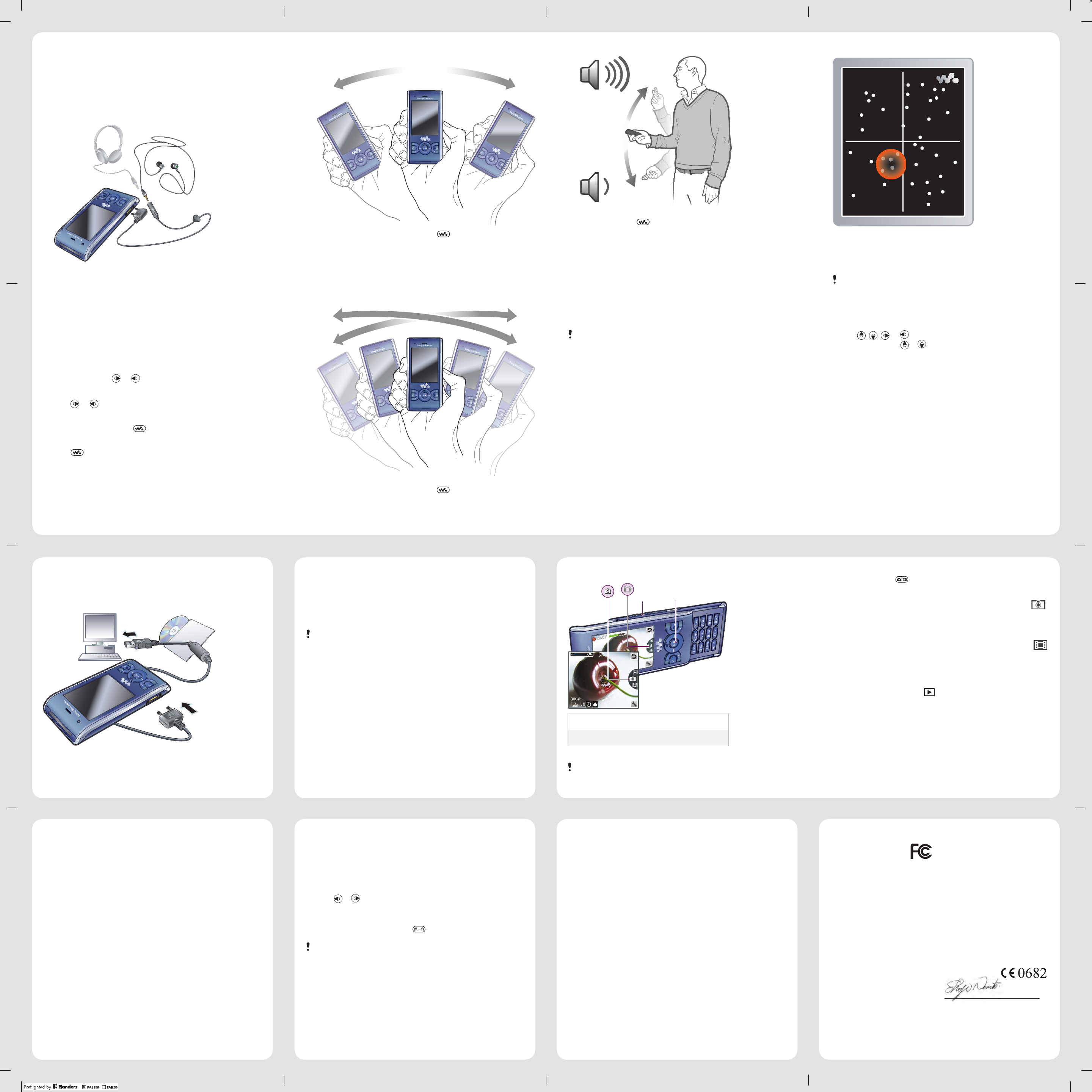
Ringtones
To set a ringtone
From standby select 1 Menu > Settings > the Sounds & alerts tab > Ringtone .
Find and select a ringtone.2
To set the ringtone volume
From standby select 1 Menu > Settings > the Sounds & alerts tab > Ring
volume .
Press 2 or to change the volume.
Select 3 Save .
To turn off the ringtone
From standby press and hold down • .
All signals except the alarm signal are affected.
Declaration of Conformity for W595
Sony Ericsson W595
We, Sony Ericsson Mobile Communications AB of
Nya Vattentornet
SE-221 88 Lund, Sweden
declare under our sole responsibility that our product
Sony Ericsson type AAD-3052111-BV
and in combination with our accessories, to which
this declaration relates is in conformity with the
appropriate standards EN 301 511:V9.0.2,
EN 301 489-7:V1.3.1, EN 301 908-1:V2.2.1,
EN 301 908- 2:V2.2.1, EN 301 489-24:V1.3.1,
EN 300 328:V1.7.1, EN 301 489-17:V1.2.1,
EN 60 950- 1:2006 following the provisions of, Radio
Equipment and Telecommunication Terminal
Equipment directive 1999/5/EC.
Lund, June 2008
Shoji Nemoto,
Head of Product Business Group GSM/UMTS
We fulfi l the requirements of the R&TTE Directive
(99/5/EC).
FCC Statement
This device complies with Part 15 of
the FCC rules. Operation is subject
to the following two conditions:
(1) This device may not cause harmful
interference, and
(2) This device must accept any interference received,
including interference that may cause undesired
operation.
Any change or modifi cation not expressly approved
by Sony Ericsson may void the user’s authority to
operate the equipment.
This equipment has been tested and found to
comply with the limits for a Class B digital device,
pursuant to Part 15 of the FCC Rules. These limits
are designed to provide reasonable protection against
harmful interference in a residential installation. This
equipment generates, uses and can radiate radio
frequency energy and, if not installed and used in
accordance with the instructions, may cause harmful
interference to radio communications. However, there
is no guarantee that interference will not occur in a
particular installation. If this equipment does cause
harmful interference to radio or television reception,
which can be determined by turning the equipment
off and on, the user is encouraged to try to correct the
interference by one or more ofthe following measures:
- Reorient or relocate the receiving antenna.
- Increase the separation between the equipment
and receiver.
- Connect the equipment into an outlet on a circuit
different from that to which the receiver is connected.
- Consult the dealer or an experienced radio/TV
technician for help.
Industry Canada Statement
This device complies with RSS-210 of Industry
Canada. Operation is subject to the following
two conditions: (1) this device may not cause
interference, and (2) this device must accept any
Walkman™
interference, including interference that may cause
undesired operation of the device. This Class B
digital apparatus complies with Canadian ICES-
003. Cet appareil numérique de la classe B est
conforme à la norme NMB-003 du Canada.
Walkman™ player
To play music
From standby select 1 Menu > Media > Music .
Browse by category using the navigation key.2
Scroll to a track and select 3 Play .
To stop playing music
Press the centre navigation key.•
To fast forward and rewind
Press and hold down • or .
To move between tracks
Press • or .
To minimize the player
When music is playing, press • .
To return to the player
Press • .
You can listen to music, audio books and podcasts. Use Sony Ericsson Media
Manager to transfer content to and from your phone.
Stereo portable handsfree
To use the handsfree
Connect the portable handsfree. Music stops when you receive a call and •
resumes when the call has ended.
Shake control
To switch track
When music is playing, press and hold down • and move the phone to the
right with a fl ick of your wrist to go to the next track. To go to the previous track,
use the same action to the left.
To change the volume
When music is playing, hold the phone out in front of you facing upwards.1
Press and hold down 2 and bend your arm upwards towards you to increase
the volume. To decrease the volume, repeat the action in the opposite direction.
Camera
12
To activate the camera
From standby press • .
To take a picture
Activate the camera and press the navigation key up or down to scroll to 1 .
Press the 2 selection key to take a picture.
The picture is automatically saved.3
To record a video clip
Activate the camera and press the navigation key up or down to scroll to 1 .
Press the 2 selection key to start recording.
To stop recording, press the 3 selection key. The video clip is automatically
saved.
To view pictures
Activate the camera and select 1 .
Scroll to the item.2
Using the USB cable
You can connect your phone to a computer with the USB cable to synchronize,
transfer and back up phone content and use your phone as a modem. For more
information, go to www.sonyericsson.com/support to read Getting started guides.
To shuffl e tracks
When music is playing, press and hold down • and shake your phone.
Playlists
You can create playlists to organize your music. Tracks can be added to more than
one playlist.
To create a playlist
From standby select 1 Menu > Media > Music > Playlists .
Scroll to 2 New playlist and select Add .
Enter a name and select 3 OK .
For each track you want to add, scroll to the track and select 4 Mark .
Select 5 Add to add the tracks to the playlist.
To add tracks to a playlist
From standby select 1 Menu > Media > Music > Playlists .
Select a playlist.2
Scroll to 3 Add music and select Add .
For each track you want to add, scroll to the track and select 4 Mark .
Select 5 Add to add the tracks to the playlist.
It may take a few minutes for the phone to create the playlist.
SensMe™
With SensMe™ you can create playlists by mood. By using Sony Ericsson Media
Manager to analyze and transfer music to your phone, information such as mood,
tempo and chords is added to your tracks. The tracks are displayed as dots on
a map with two axes. You can create a playlist by selecting an area of tracks.
To create a playlist by mood
From standby select 1 Menu > Media > Music .
Scroll to 2 SensMe™ and select Open .
Press 3 , , or to preview different tracks.
Select 4 Add and press or to choose an area of tracks.
Select 5 Create to play the playlist in the Walkman™ player.
Select 6 Options > Save Playlist and enter a name and select OK .
For information on how to analyze your music, see Sony Ericsson Media
Manager Online Help.
Internet
Before you synchronize with an Internet service, use the Internet, PlayNow™ or
other Internet-based services you need to have settings in your phone. If settings
have not been entered, you can download settings using the setup wizard or by
going to www.sonyericsson.com/support.
To start browsing
From standby select 1 Menu > Internet .
Select 2 Options > Go to .
Select an option.3
To exit the browser
When you browse the Internet, select • Options > Exit browser .
Bookmarks
To create a bookmark
When you browse the Internet, select 1 Options > Tools > Add bookmark .
Enter a title and an address. Select 2 Save .
Transferring content using a computer
You can use Sony Ericsson Media Manager to transfer content between your phone
and a computer. Sony Ericsson Media Manager software is included on the CD
that comes with your phone and is available for download at
www.sonyericsson.com/support.
To transfer content using Sony Ericsson Media Manager
Connect the phone to a computer with a USB cable supported by your phone.1
Computer:2 Start/Programs/Sony Ericsson/Media Manager.
Phone:3 Select Media transfer .
Computer:4 Wait until the phone appears in Sony Ericsson Media Manager.
Move fi les between your phone and the computer in 5 Sony Ericsson Media
Manager.
For safe disconnection of the USB cable, right-click the removable disk icon in 6
Windows Explorer and select Eject.
Do not remove the USB cable from your phone or computer during transfer,
as this may corrupt the phone memory.
1 Zoom in or out
2 Take pictures/Record video clips
When taking a picture, zoom is available only in VGA mode.
The Liquid Identity logo, SensMe, PlayNow, MusicDJ,
PhotoDJ, TrackID and VideoDJ are trademarks or
registered trademarks of Sony Ericsson Mobile
Communications AB.
TrackID™ is powered by Gracenote Mobile MusicID™.
Gracenote and Gracenote Mobile MusicID are
trademarks or registered trademarks of Gracenote,
Inc.
WALKMAN, Sony, Memory Stick Micro™ and M2™
are trademarks or registered trademarks of Sony
Corporation.
Ericsson is a trademark or registered trademark of
Telefonaktiebolaget LM Ericsson.
Some functionality described in this Quick guide
are service dependent and are not available in all
areas. Additional service fees may apply.
Any rights not expressly granted herein are reserved.
This Quick guide contains simulated screen images.
Prior to use, please see important warranty
information and terms for safe and effi cient use
separately provided.
Note: Sony Ericsson advises users to backup their
personal data information.
All illustrations are for illustration only and may not
accurately depict the actual phone.
UMTS HSDPA 2100 GSM EDGE 850/900/1800/1900
This Quick guide is published by Sony Ericsson Mobile
Communications AB or its local affi liated company,
without any warranty. Improvements and changes
to this Quick guide necessitated by typographical
errors, inaccuracies of current information, or
improvements to programs and/or equipment, may
be made by Sony Ericsson Mobile Communications
AB at any time and without notice. Such changes
will, however, be incorporated into new editions of
this Quick guide.
All rights reserved.
© Sony Ericsson Mobile Communications AB, 2008
Please note:
Some of the services in this Quick guide are not
supported by all networks. This also applies to the
GSM International Emergency Number 112. Please
contact your network operator or service provider
if you are in doubt whether you can use a particular
service or not.
Please read the Important information before you use
your mobile phone. Your mobile phone has the
capability to download, store and forward additional
content, e.g. ringtones. The use of such content
may be restricted or prohibited by rights of third
parties, including but not limited to restriction under
applicable copyright laws. You, and not
Sony Ericsson, are entirely responsible for additional
content that you download to or forward from your
mobile phone. Prior to your use of any additional
content, please verify that your intended use is properly
licensed or is otherwise authorized. Sony Ericsson
does not guarantee the accuracy, integrity or quality
of any additional content or any other third party
content. Bluetooth and the Bluetooth logo are
trademarks or registered trademarks of Bluetooth
SIG Inc. and any use of such marks by Sony Ericsson
is under license.