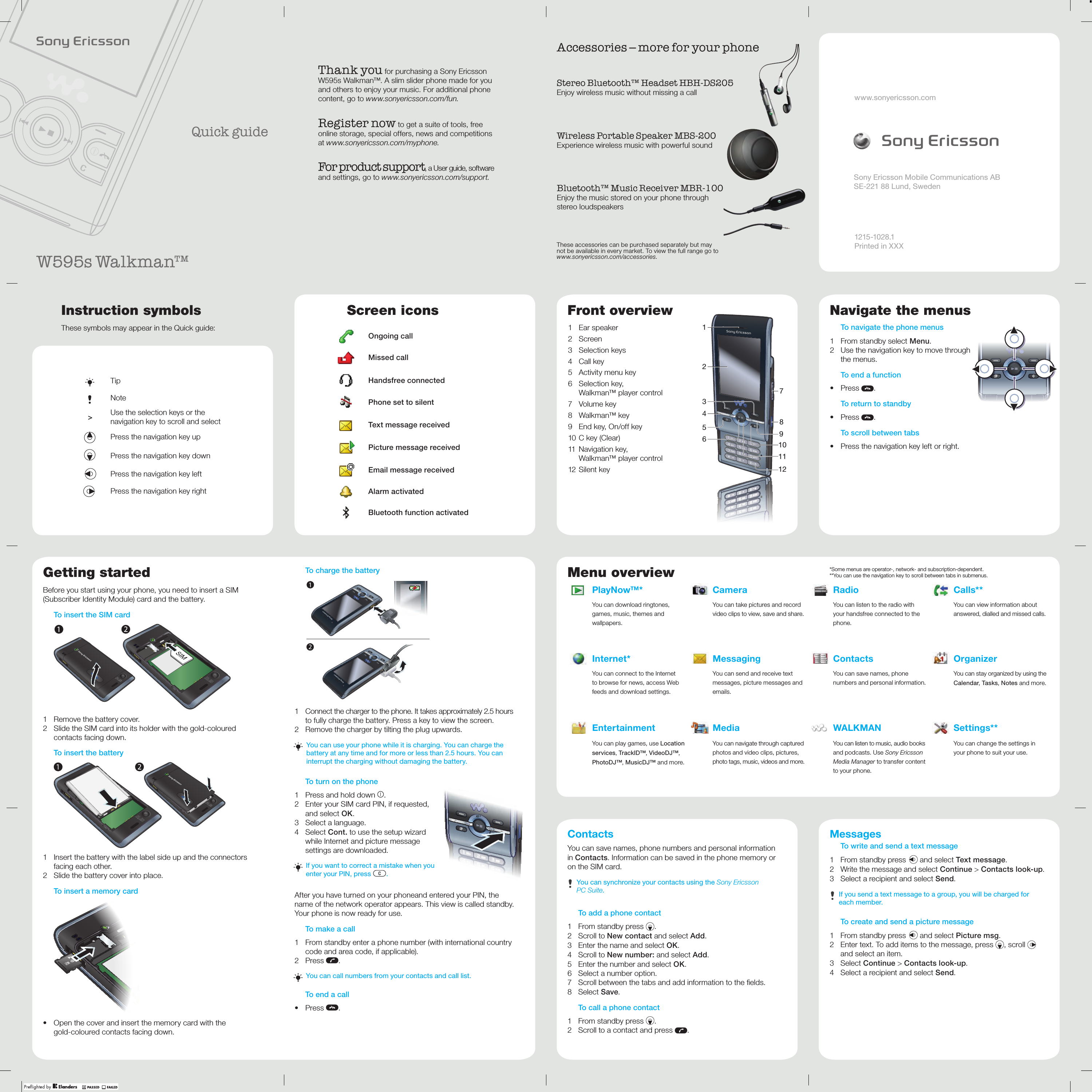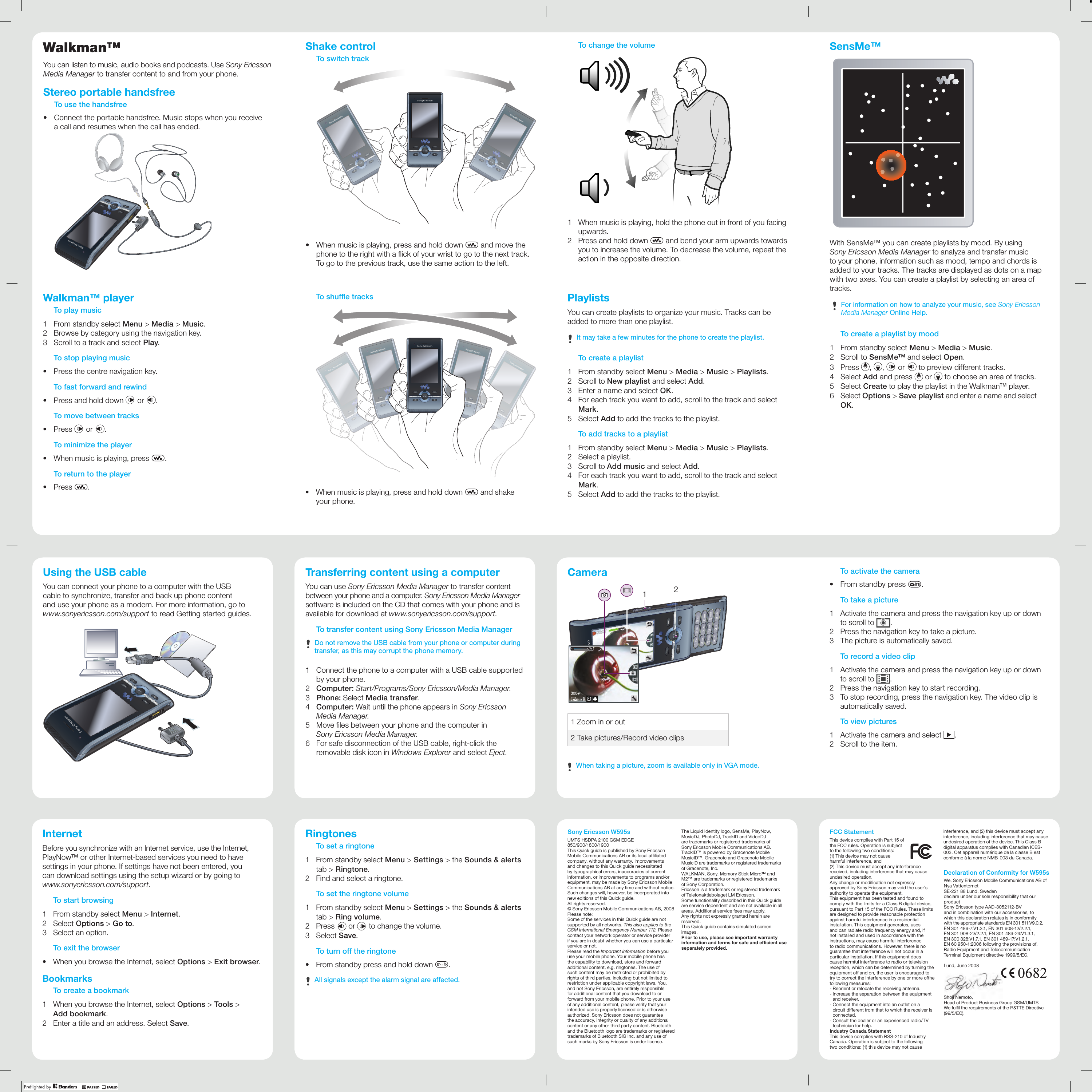Sony A3052112 GSM 850/900/1800/1900/GPRS/EDGE UMTS FDD 1 mobile phone with Bluetooth User Manual W595s QG EN 1215 1028 1 indd
Sony Mobile Communications Inc GSM 850/900/1800/1900/GPRS/EDGE UMTS FDD 1 mobile phone with Bluetooth W595s QG EN 1215 1028 1 indd
Sony >
Contents
- 1. 08 quick guide
- 2. 08 user guide
08 quick guide