Sony A3252023 GSM/GPRS/EDGE/ WCDMA/HSDPA Mobile Phone with BT User Manual Z750a UG AE 1200 9984 1 12
Sony Mobile Communications Inc GSM/GPRS/EDGE/ WCDMA/HSDPA Mobile Phone with BT Z750a UG AE 1200 9984 1 12
Sony >
Contents
- 1. User Guide Addendum
- 2. User Guide
User Guide
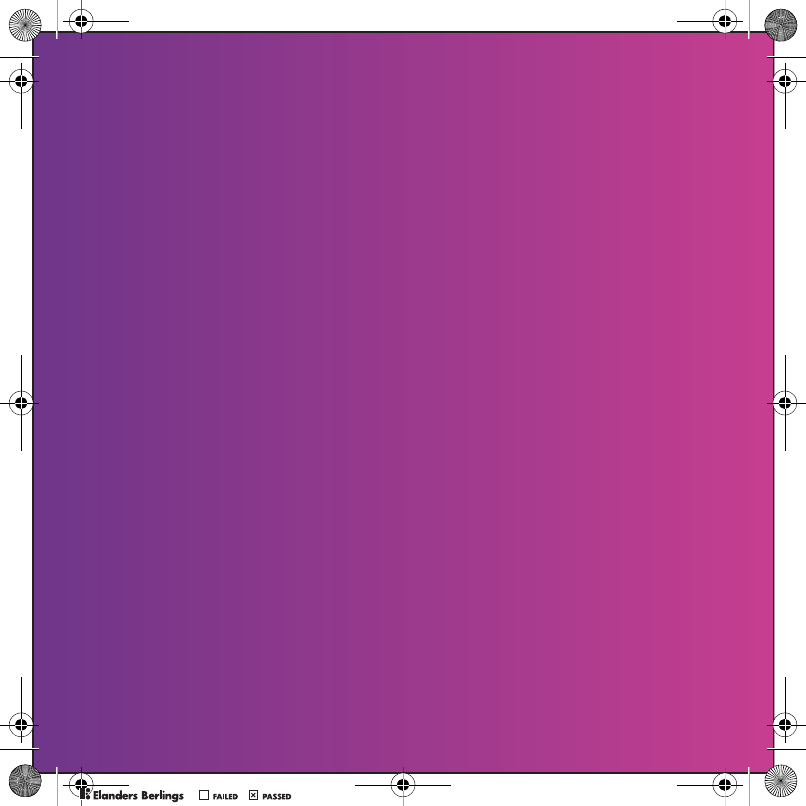
Congratulations on your purchase of the Sony Ericsson Z750a.
Capture and share quality moments. For additional phone
content, go to www.sonyericsson.com/fun.
Register now to get a suite of tools, free online storage,
special offers, news and competitions at
www.sonyericsson.com/myphone.
For product support, go to www.sonyericsson.com/support.
Z750a__UG_AE_1200_9984_1_12.book Page 1 Friday, July 27, 2007 5:22 PM
0REFLIGHTEDBY
0REFLIGHTEDBY

Added dimensions – More for your phone
Bluetooth™ Headset HBH-PV710
Stylish and compact handsfree solution
with exceptional performance.
Bluetooth™ Car Speakerphone
HCB-120
A handsfree solution with caller display.
For use in the car, office or home.
Desk Stand CDS-65
Your phone’s best assistant: connect
a USB cable, charger and portable
handsfree.
These accessories can be purchased separately but may not be available in every
market. To view the full range go to www.sonyericsson.com/accessories.
Z750a__UG_AE_1200_9984_1_12.book Page 2 Friday, July 27, 2007 5:22 PM
0REFLIGHTEDBY
0REFLIGHTEDBY
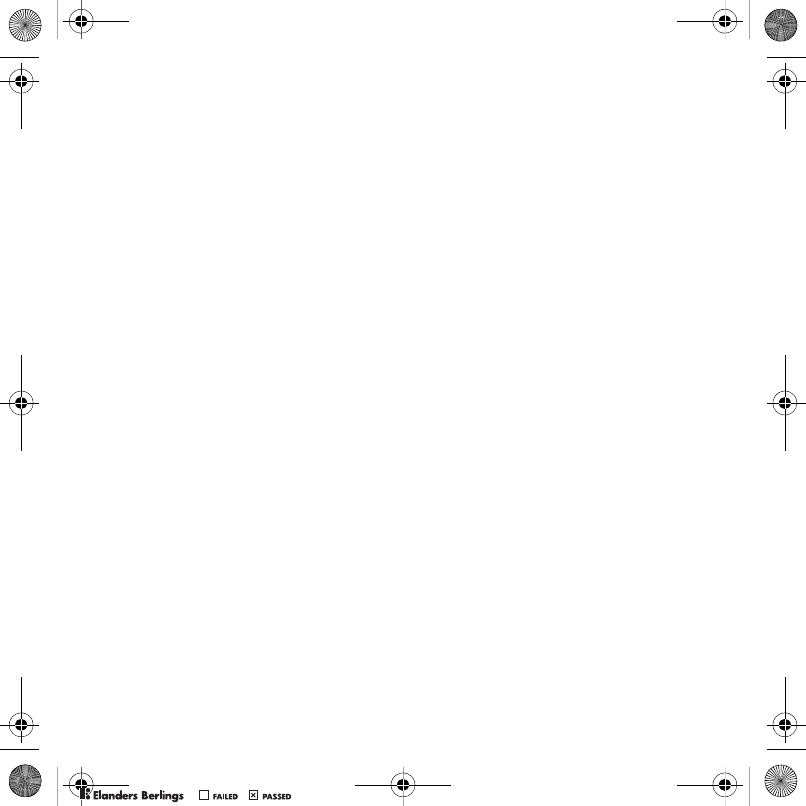
1Contents
Contents
Getting started ................... 5
Assembly ........................................ 5
Turning on the phone ..................... 6
Help in your phone ........................ 7
Charging the battery ....................... 7
Phone overview ............................. 8
Menu overview ............................. 10
Navigation .................................... 12
File manager ................................ 13
Phone language ........................... 14
Entering text ................................. 15
Calling ............................... 16
Making and receiving calls ........... 16
Contacts ....................................... 17
Call list .......................................... 21
Speed dial ..................................... 21
Voicemail ...................................... 22
Voice control ................................ 22
Voice dialing ................................. 23
Forwarding calls ........................... 24
More than one call ........................ 24
My numbers .................................. 26
Accept calls ................................. 26
Restricted dialing .......................... 26
Fixed dialing ................................. 27
Call time and cost ......................... 27
Showing or hiding
your phone number ...................... 28
Open to answer ............................ 28
Messaging ........................ 28
Text messages .............................. 29
Picture messages ......................... 30
Message options .......................... 31
Templates ..................................... 31
Voice messages ............................ 32
Email ............................................ 32
My friends ..................................... 34
Area and cell information .............. 35
Imaging ............................ 36
Camera and video recorder ......... 36
Viewfinder and camera keys ........ 36
Using the camera .......................... 36
Camera icons and settings ........... 36
Camera shortcuts ......................... 37
Transferring pictures ..................... 37
Camera printing ............................ 38
Z750a__UG_AE_1200_9984_1_12.book Page 1 Friday, July 27, 2007 5:22 PM
0REFLIGHTEDBY
0REFLIGHTEDBY
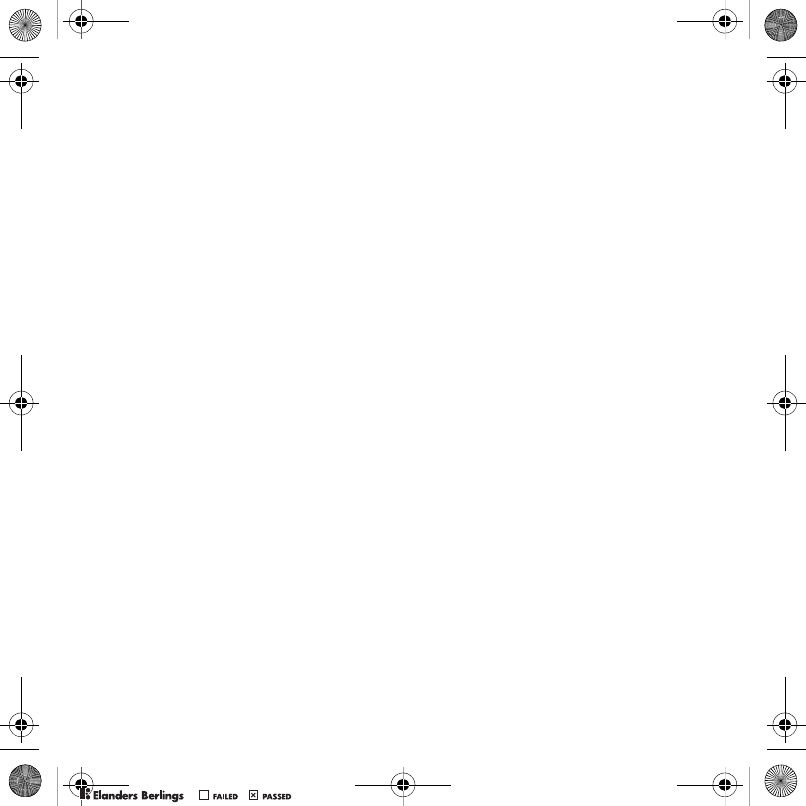
2Contents
Pictures ......................................... 38
PhotoDJ™ and VideoDJ™ ........... 39
Themes ......................................... 39
Entertainment .................. 40
Stereo portable handsfree ............ 40
Music and video players ............... 40
Transferring music
from a computer ........................... 42
TrackID™ ...................................... 43
Radio ........................................... 43
PlayNow™ .................................... 44
Ringtones and melodies ............... 44
MusicDJ™ .................................... 45
Sound recorder ............................. 46
Games .......................................... 46
Applications .................................. 47
Connectivity ...................... 48
Settings ........................................ 48
Phone name .................................. 48
Using the Internet ......................... 48
Web feeds ..................................... 49
Bluetooth™ wireless technology . 50
Using the USB cable .................... 52
Synchronizing .............................. 53
Update service ............................. 55
More features ................... 56
Location services .......................... 56
Alarms ........................................... 58
Calendar ....................................... 58
Tasks ............................................ 60
Notes ............................................ 60
Timer, stopwatch
and calculator ............................... 61
Code memo .................................. 61
Profiles .......................................... 62
Time and date ............................... 63
Locks ............................................ 63
Troubleshooting ............... 65
Common questions ...................... 65
Error messages ............................. 66
Important information ...... 68
Guidelines for Safe
and Efficient Use ........................... 70
End User License Agreement ....... 74
Limited Warranty .......................... 74
FCC Statement ............................. 77
Declaration of Conformity
for Z750a ...................................... 77
Index ................................. 78
Z750a__UG_AE_1200_9984_1_12.book Page 2 Friday, July 27, 2007 5:22 PM
0REFLIGHTEDBY
0REFLIGHTEDBY
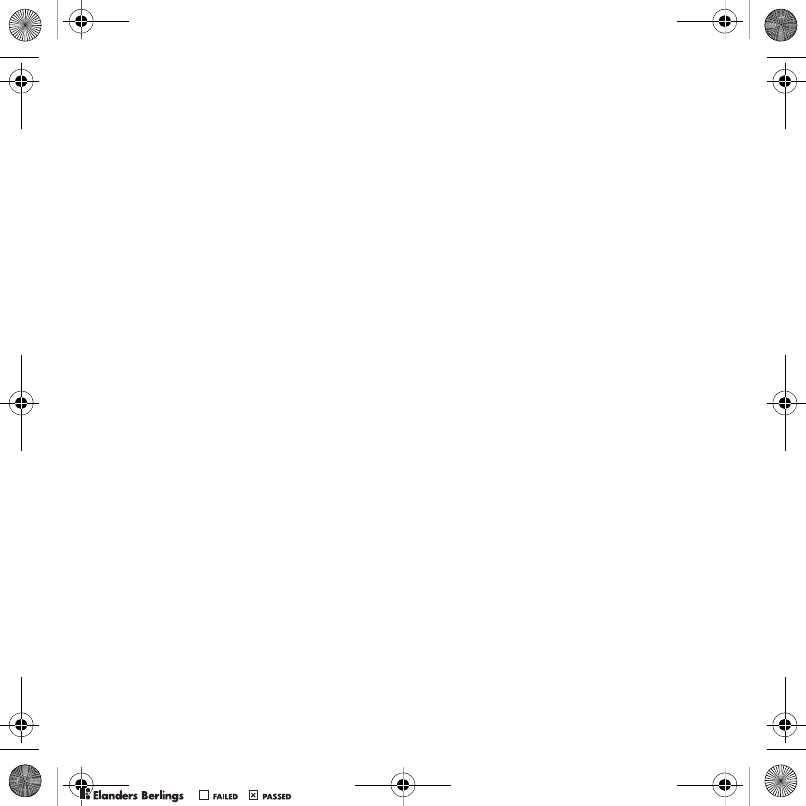
3
Sony Ericsson Z750a
UMTS/HSDPA 850/1900/2100
GSM 850/900/1800/1900
This User guide is published by Sony Ericsson
Mobile Communications AB or its local affiliated
company, without any warranty. Improvements
and changes to this User guide necessitated by
typographical errors, inaccuracies of current
information, or improvements to programs and/or
equipment, may be made by Sony Ericsson Mobile
Communications AB at any time and without notice.
Such changes will, however, be incorporated into
new editions of this User guide.
All rights reserved.
©Sony Ericsson Mobile Communications AB, 2007
Publication number: 1200-9984.1
Please note:
Some of the services in this User guide are not
supported by all networks. This also applies to
the GSM International Emergency Number 112.
Please contact your network operator or service
provider if you are in doubt whether you can use
a particular service or not.
Please read the Guidelines for safe and efficient
use and the Limited warranty chapters before you
use your phone.
Your phone has the capability to download, store and
forward additional content, for example, ringtones.
The use of such content may be restricted or
prohibited by rights of third parties, including but
not limited to restriction under applicable copyright
laws. You, and not Sony Ericsson, are entirely
responsible for additional content that you download
to or forward from your phone. Prior to your use
of any additional content, please verify that your
intended use is properly licensed or is otherwise
authorized. Sony Ericsson does not guarantee
the accuracy, integrity or quality of any additional
content or any other third party content. Under no
circumstances will Sony Ericsson be liable in any
way for your improper use of additional content
or other third party content.
Bluetooth is a trademark or registered trademark
of Bluetooth SIG Inc. and any use of such mark
by Sony Ericsson is under license.
The Liquid Identity logo, BestPic, PlayNow, MusicDJ,
PhotoDJ, TrackID and VideoDJ are trademarks or
registered trademarks of Sony Ericsson Mobile
Communications AB.
Sony is a trademark of Sony Corporation.
Memory Stick Micro, M2, the Memory Stick logo
and Sony are trademarks or registered trademarks
of Sony Corporation.
Ericsson is a trademark or registered trademark
of Telefonaktiebolaget LM Ericsson.
Adobe Photoshop Album Starter Edition is
a trademark or registered trademark of Adobe
Systems Incorporated.
ActiveSync, Microsoft, Windows, PowerPoint,
Outlook and Vista are trademarks or registered
trademarks of Microsoft Corporation in the US
and other countries.
MicroSD is a trademark or registered trademark
of SanDisk Corporation.
Google and Google Maps are trademarks
of Google Inc.
T9™ Text Input is a trademark or a registered
trademark of Tegic Communications. T9™
Text Input is licensed under one or more of the
following: U.S. Pat. Nos. 5,818,437, 5,953,541,
5,187,480, 5,945,928, and 6,011,554; Canadian
Pat. No. 1,331,057, United Kingdom Pat.
No. 2238414B; Hong Kong Standard Pat.
No. HK0940329; Republic of Singapore Pat.
No. 51383; Euro.Pat. No. 0 842 463 (96927260.8)
DE/DK, FI, FR, IT, NL, PT, ES, SE, GB; and
additional patents are pending worldwide.
Java and all Java based trademarks and logos
are trademarks or registered trademarks of Sun
Microsystems, Inc. in the U.S. and other countries.
Z750a__UG_AE_1200_9984_1_12.book Page 3 Friday, July 27, 2007 5:22 PM
0REFLIGHTEDBY
0REFLIGHTEDBY
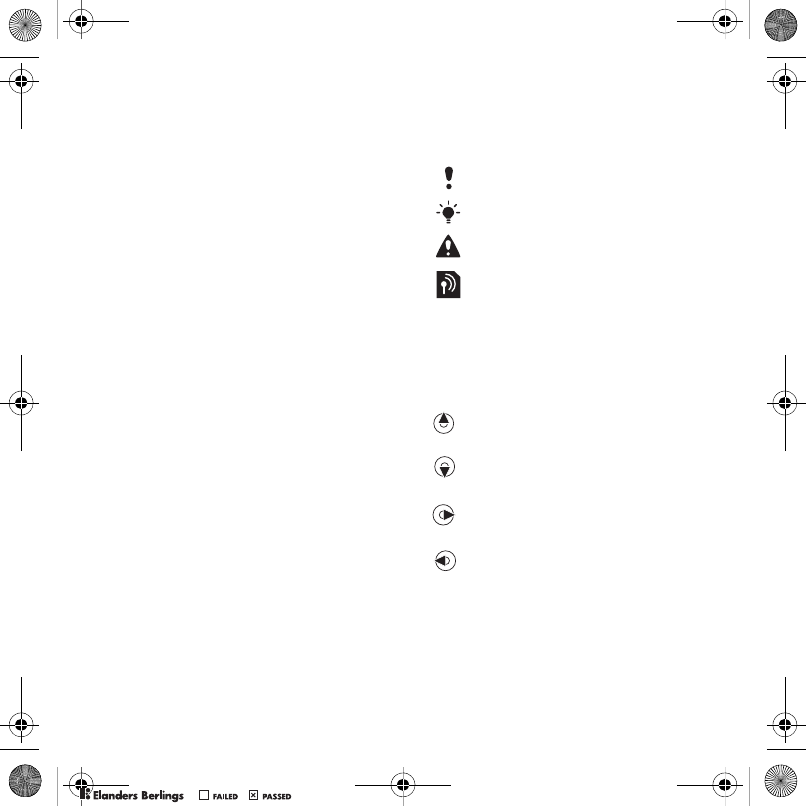
4
End-user license agreement for Sun™ Java™
J2ME™.
Restrictions: Software is confidential copyrighted
information of Sun and title to all copies is retained
by Sun and/or its licensors. Customer shall not
modify, decompile, disassemble, decrypt, extract,
or otherwise reverse engineer Software. Software
may not be leased, assigned, or sublicensed, in whole
or in part.
Export Regulations: Software, including technical
data, is subject to U.S. export control laws,
including the U.S. Export Administration Act and
its associated regulations, and may be subject
to export or import regulations in other countries.
Customer agrees to comply strictly with all such
regulations and acknowledges that it has the
responsibility to obtain licenses to export, re-
export, or import Software. Software may not be
downloaded, or otherwise exported or re-exported
(i) into, or to a national or resident of, Cuba, Iraq, Iran,
North Korea, Libya, Sudan, Syria (as such listing
may be revised from time to time) or any country
to which the U.S. has embargoed goods; or (ii) to
anyone on the U.S. Treasury Department's list of
Specially Designated Nations or the U.S. Commerce
Department's Table of Denial Orders.
Restricted Rights: Use, duplication or disclosure
by the United States government is subject to the
restrictions as set forth in the Rights in Technical
Data and Computer Software Clauses in DFARS
252.227-7013(c) (1) (ii) and FAR 52.227-19(c) (2)
as applicable.
Other product and company names mentioned herein
may be the trademarks of their respective owners.
Any rights not expressly granted herein are reserved.
All illustrations are for illustration only and may not
accurately depict the actual phone.
Instruction symbols
These symbols appear in the User
guide.
Note
Tip
Warning
A service or function is network-
or subscription-dependent.
Contact your network operator
for details.
>Use a selection or navigation
key to scroll and select. See
Navigation on page 12.
Represents moving up on
center navigation key.
Represents moving down
on center navigation key.
Represents moving right
on center navigation key.
Represents moving left
on center navigation key.
Z750a__UG_AE_1200_9984_1_12.book Page 4 Friday, July 27, 2007 5:22 PM
0REFLIGHTEDBY
0REFLIGHTEDBY
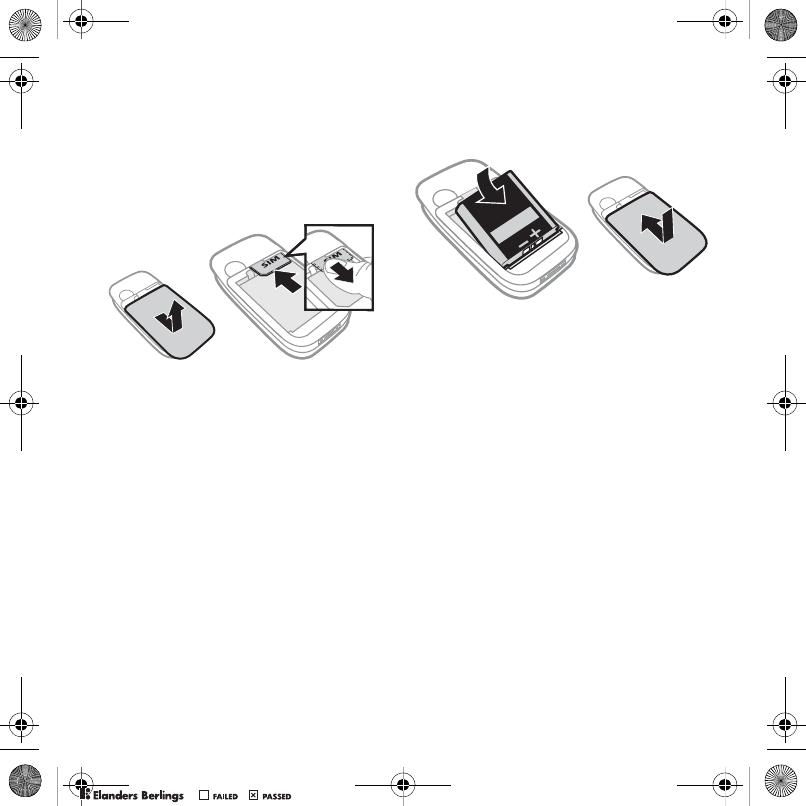
5Getting started
Getting started
Assembly
Before you start using your phone, you
need to insert a SIM card and the battery.
To insert the SIM card
1Remove the battery cover.
2Slide the SIM card into its holder with
the gold colored contacts facing down.
To insert the battery
1Insert the battery with the label side up
and the connectors facing each other.
2Close and slide the battery cover into
place.
Z750a__UG_AE_1200_9984_1_12.book Page 5 Friday, July 27, 2007 5:22 PM
0REFLIGHTEDBY
0REFLIGHTEDBY
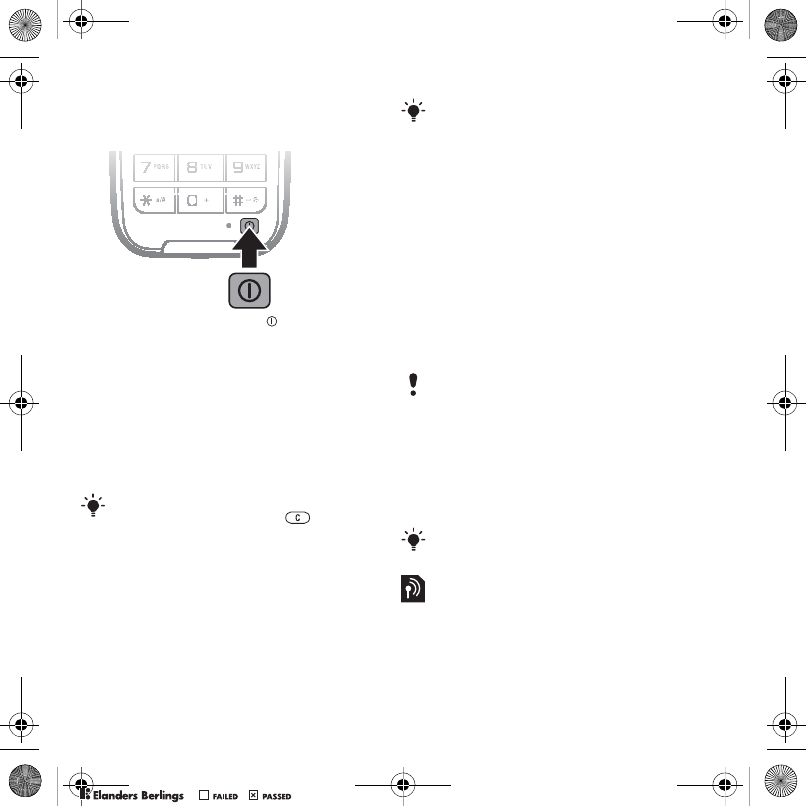
6Getting started
Turning on the phone
To turn on the phone
1Press and hold down .
2Select a mode:
•Normal mode – full functionality.
•Flight mode – limited functionality.
3Enter your SIM card PIN, if requested
and select OK.
4Select a language.
5Select Cont. > Yes to use the setup
wizard while settings are downloaded.
SIM card
The SIM (Subscriber Identity Module)
card, which you get from your network
operator, contains information about
your subscription. Always turn off your
phone and detach the charger before
you insert or remove the SIM card.
PIN
You may need a PIN (Personal
Identification Number) to activate
the services in your phone. Your PIN
is supplied by your network operator.
Each PIN digit appears as *, unless it
starts with emergency number digits,
for example, 112 or 911. You can see
and call an emergency number without
entering a PIN.
Flight mode
In Flight mode the network and radio
transceivers are turned off to prevent
disturbance to sensitive equipment.
Startup screen
The startup screen appears when
you turn your phone on. See Using
pictures on page 38.
If you want to correct a mistake when
you enter your PIN, press .
You can save contacts on the SIM card
before you remove it from your phone.
See To copy names and numbers
to the SIM card on page 18.
If you enter the wrong PIN three times in
a row, the SIM card is blocked. See SIM
card lock on page 63.
You can use the Bluetooth™ function
in Flight mode.
Z750a__UG_AE_1200_9984_1_12.book Page 6 Friday, July 27, 2007 5:22 PM
0REFLIGHTEDBY
0REFLIGHTEDBY
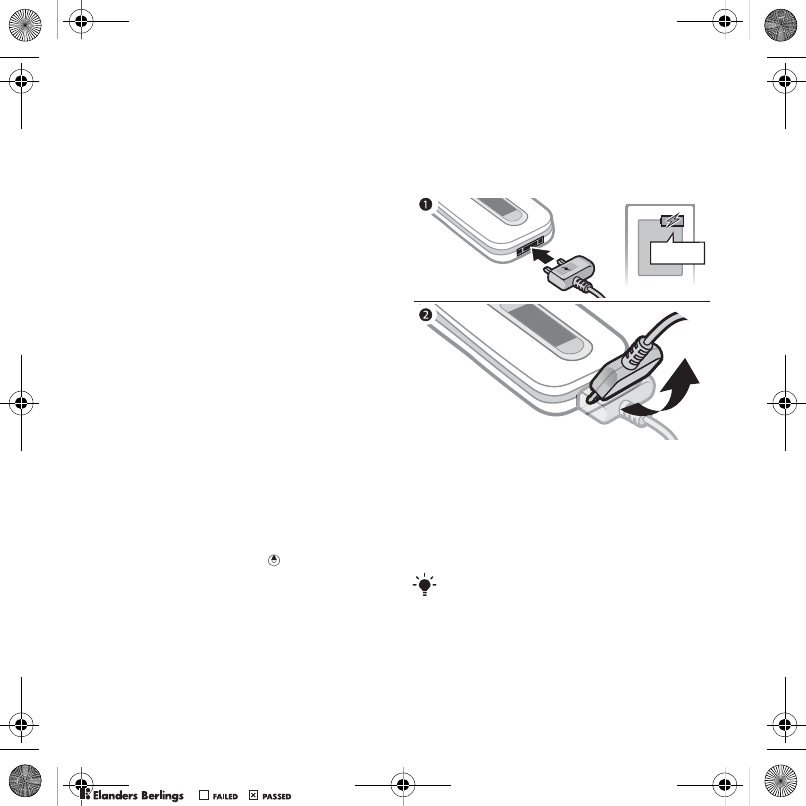
7Getting started
Standby
After you have turned your phone on
and entered your PIN, the name of the
network operator appears. This view is
called standby.
Help in your phone
Help and information are available
in your phone. See Navigation
on page 12.
To use the setup wizard
1From standby select Menu > Settings
> the General tab > Setup wizard.
2Select an option.
To view information about functions
•Scroll to a function and select Info,
if available. In some cases, Info
appears under Options.
To view the phone demonstration
•From standby select Menu
>Entertainment > Demo tour.
To view status information
•From standby press .
Charging the battery
The phone battery is partly charged
when you buy it.
To charge the battery
1Connect the charger to the phone.
It takes approximately 2.5 hours to
fully charge the battery. Press a key
to view the screen.
2Remove the charger by tilting the plug
upwards.
You can use your phone while it is
charging. You can charge the battery
at any time and for more or less than
2.5 hours. You can interrupt the charging
without damaging the battery.
| 2.5 h.
Z750a__UG_AE_1200_9984_1_12.book Page 7 Friday, July 27, 2007 5:22 PM
0REFLIGHTEDBY
0REFLIGHTEDBY
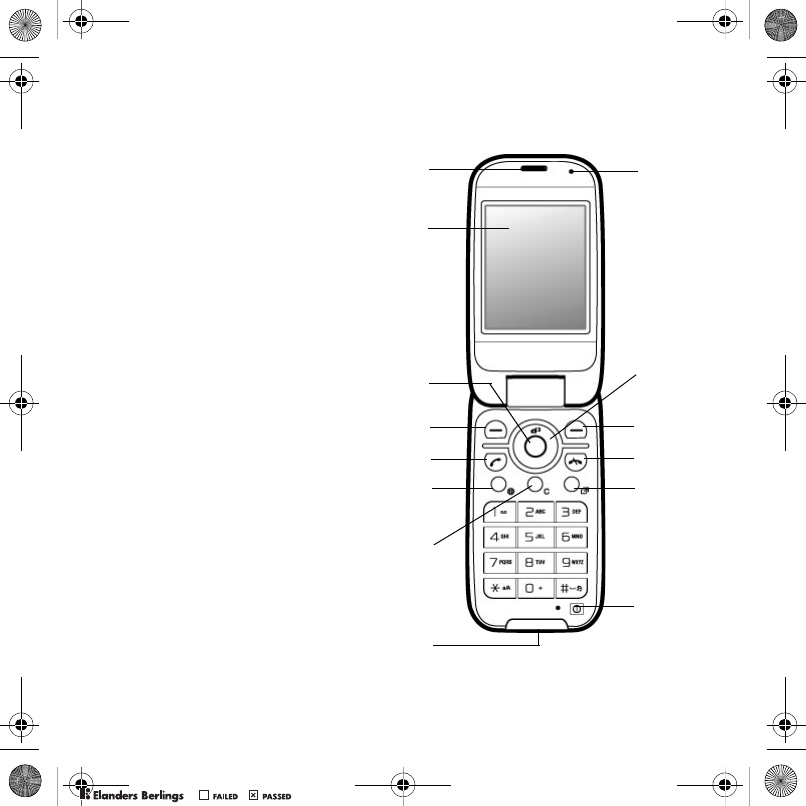
8Getting started
Phone overview
2
1
3
4
5
6
7
8
9
10
11
12
13
14
1Ear speaker
2Screen
3Center navigation key
4Selection key
5Green key
6Camera key
7C key (Clear)
8Connector for charger,
handsfree and USB cable
9On/off key
10 Activity menu key
11 Red key
12 Selection key
13 Navigation key
14 Light sensor
Z750a__UG_AE_1200_9984_1_12.book Page 8 Friday, July 27, 2007 5:22 PM
0REFLIGHTEDBY
0REFLIGHTEDBY
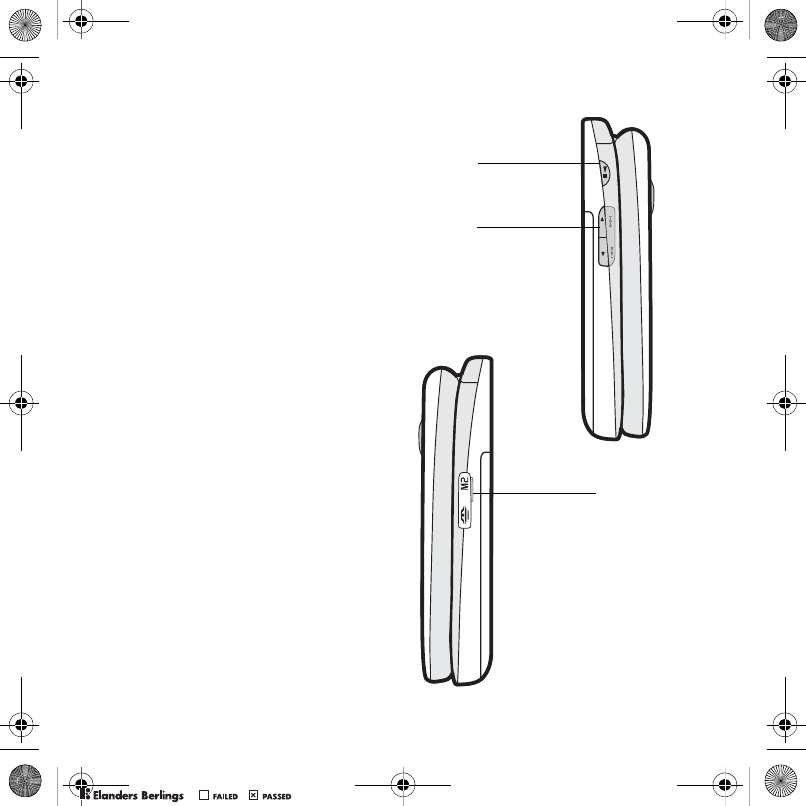
9Getting started
16
17
15
15 Play/pause key
16 Volume, digital zoom keys
17 Memory slot
Z750a__UG_AE_1200_9984_1_12.book Page 9 Friday, July 27, 2007 5:22 PM
0REFLIGHTEDBY
0REFLIGHTEDBY
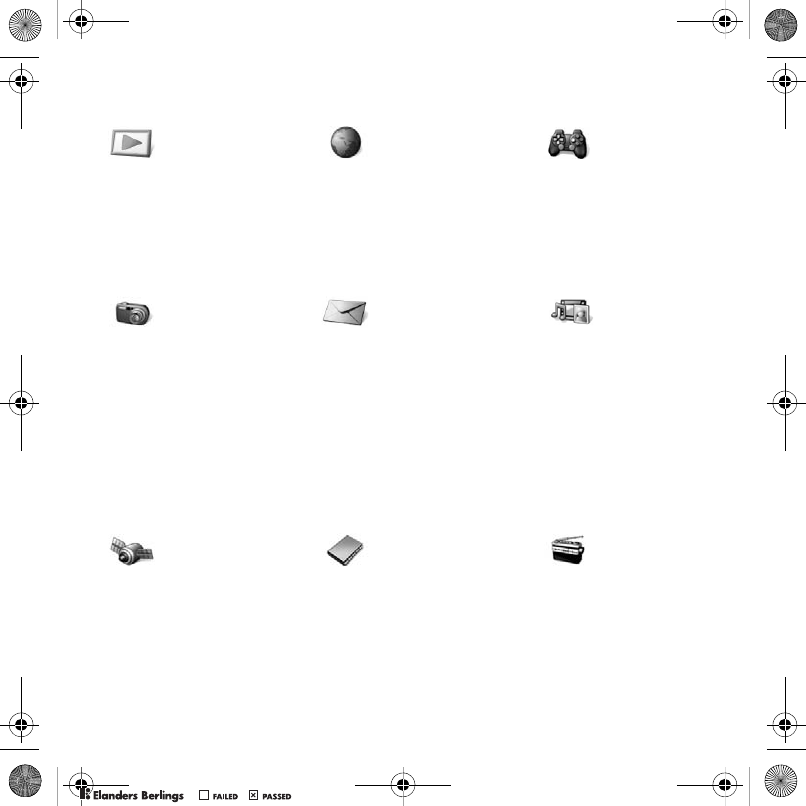
10 Getting started
Menu overview
PlayNow™* Internet* Entertainment
Games
TrackID™
VideoDJ™
PhotoDJ™
MusicDJ™
Remote control
Record sound
Demo tour
Camera Messaging Media
Write new
Inbox
Email
Web feeds
Drafts
Outbox
Sent messages
Saved messages
My friends*
Call voicemail
Templates
Manage messages
Settings
Location services Contacts Radio
Google Maps
My favorites
Status info
Log
Settings
Myself
New contact
Z750a__UG_AE_1200_9984_1_12.book Page 10 Friday, July 27, 2007 5:22 PM
0REFLIGHTEDBY
0REFLIGHTEDBY
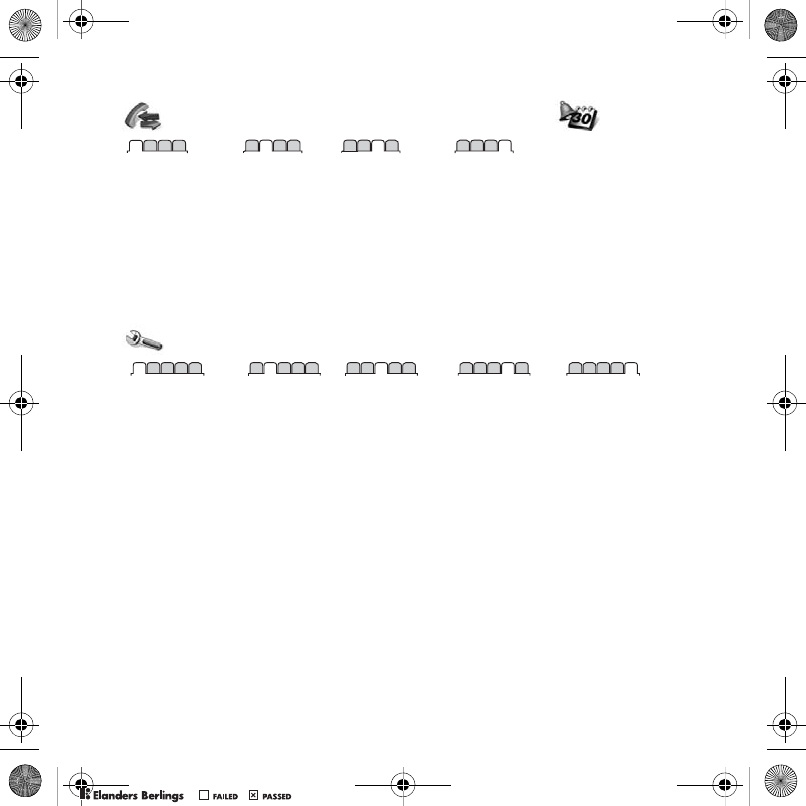
11Getting started
Calls** Organizer
All Answered Dialed Missed
File manager**
Alarms
Applications
Video call
Calendar
Tasks
Notes
Synchronization
Timer
Stopwatch
Calculator
Code memo
Settings**
General
Profiles
Time & date
Language
Update service
Voice control
New events
Shortcuts
Flight mode
Security
Setup wizard
Phone status
Master reset
Sounds & alerts
Ring volume
Ringtone
Silent mode
Increasing ring
Vibrating alert
Message alert
Key sound
Display
Wallpaper
Themes
Startup screen
Screen saver
Clock size
Brightness
Calls
Speed dial
Smart search
Forward calls
Manage calls
Time & cost*
Show/hide my no.
Handsfree
Open to answer
Connectivity*
Bluetooth
USB
Phone name
Network sharing
Synchronization
Device management
Mobile networks
Internet settings
Streaming settings
Accessories
* Some menus are operator-, network- and subscription-dependent.
** You can use the navigation key to scroll between tabs in submenus. For more information,
see Navigation on page 12.
Z750a__UG_AE_1200_9984_1_12.book Page 11 Friday, July 27, 2007 5:22 PM
0REFLIGHTEDBY
0REFLIGHTEDBY
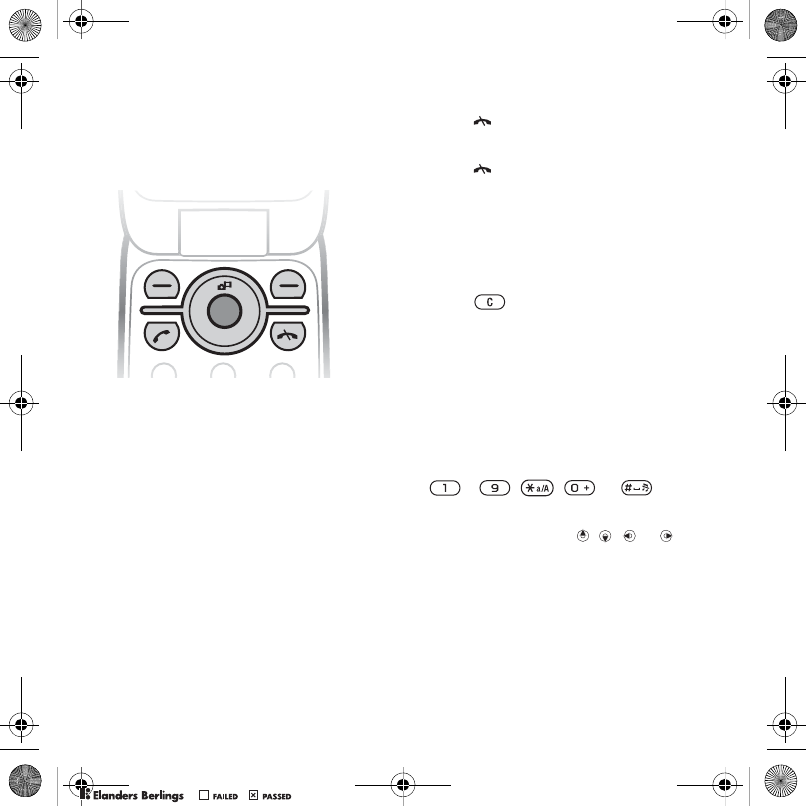
12 Getting started
Navigation
The main menus are shown as icons.
Some submenus include tabs.
To navigate the phone menus
1From standby select Menu.
2Use the navigation key to move
through the menus.
To scroll between the tabs
•Scroll to a tab by pressing the
navigation key left or right.
To select actions on the screen
•Select an action shown at the bottom
of the screen by pressing the left
or right selection key or the center
navigation key.
To view options for an item
•Select Options to, for example, edit.
To return to standby
•Press .
To end a function
•Press .
To navigate your menu
1From standby select Media.
2Use the navigation key to move up,
down, left and right through the menus.
To delete items
•Press to delete items such as
numbers, letters, pictures and sounds.
Shortcuts
You can use keypad shortcuts to go
directly to a menu. Menu numbering
starts from the top left icon and moves
across and then down row by row.
To go directly to a main menu
•From standby select Menu and press
– , , or .
To use navigation key shortcuts
•From standby press , , or
to go directly to a function.
To edit a navigation key shortcut
1From standby select Menu > Settings
> the General tab > Shortcuts.
2Scroll to an option and select Edit.
3Scroll to a menu option and select
Shortc.
Z750a__UG_AE_1200_9984_1_12.book Page 12 Friday, July 27, 2007 5:22 PM
0REFLIGHTEDBY
0REFLIGHTEDBY
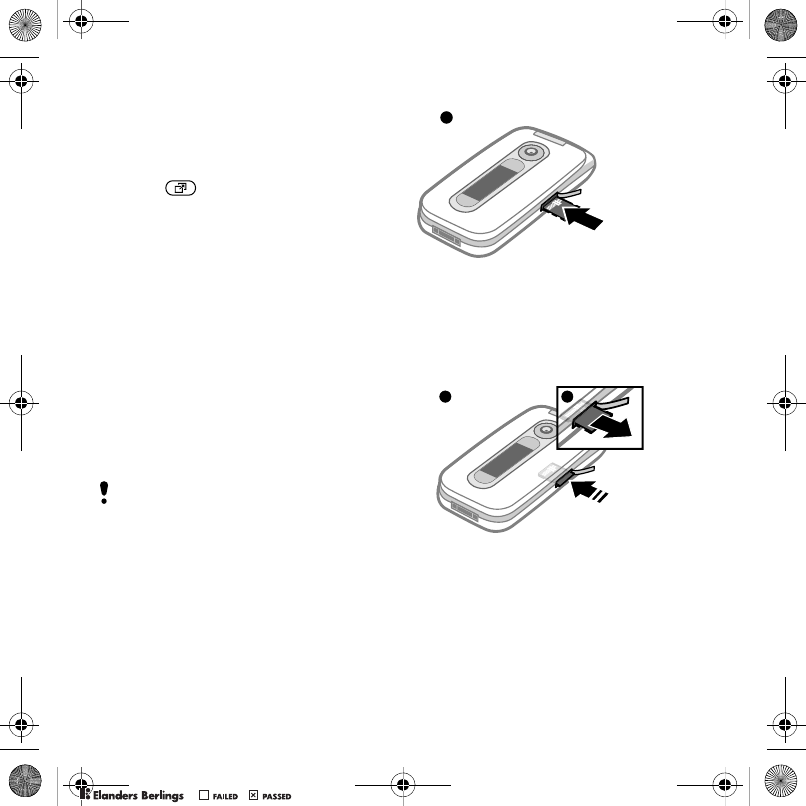
13Getting started
Activity menu
The activity menu gives you quick
access to certain functions.
To open the activity menu
•Press .
Activity menu tabs
• New events – missed calls and
new messages.
• Running apps – applications that
are running in the background.
• My shortcuts – add your favorite
functions to access them quickly.
• Internet – quick access to the
Internet.
File manager
You can use the file manager to
handle files saved in the phone
memory or on a memory card.
Memory card
Your phone supports Memory Stick
Micro™ (M2™) or MicroSD™ memory
card adding more storage space to
your phone. It can also be used as
a portable memory card with other
compatible devices.
To insert a memory card
•Open the cover and insert the memory
card with the gold colored contacts
facing up.
To remove a memory card
•Open the cover and press the edge
of the memory card to release and
remove it.
You may have to purchase a memory
card separately.
1
23
Z750a__UG_AE_1200_9984_1_12.book Page 13 Friday, July 27, 2007 5:22 PM
0REFLIGHTEDBY
0REFLIGHTEDBY
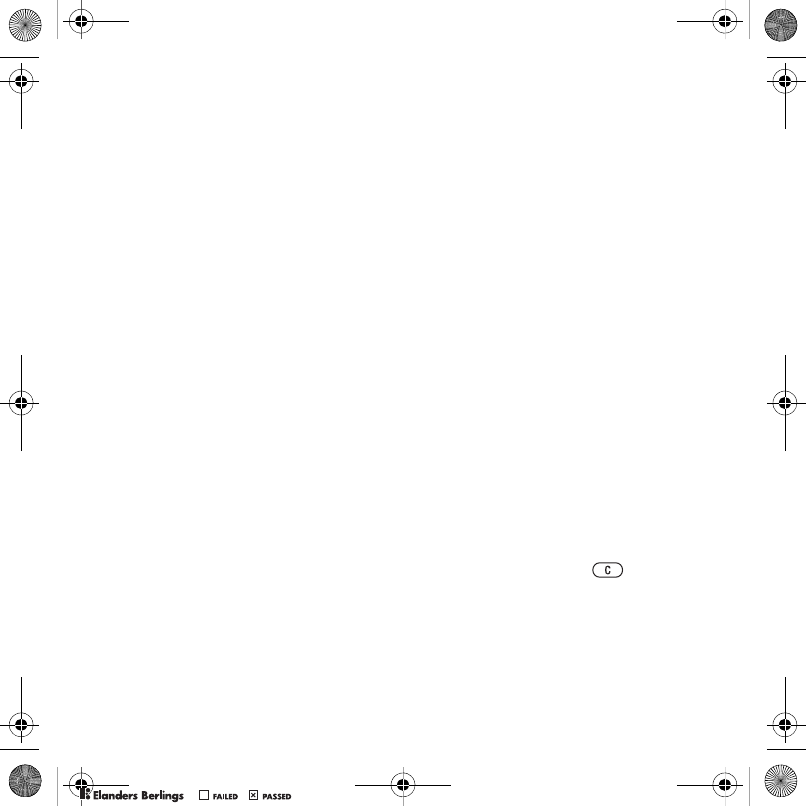
14 Getting started
To view memory card options
1From standby select Menu
>Organizer > File manager
> the On memory card tab.
2Select Options.
Handling files
You can move and copy files between
your phone, a computer and a memory
card. Files are saved on the memory
card first and then in the phone
memory. Unrecognized files are
saved in the Other folder.
You can create subfolders to move
or copy files to. You can select more
than one or all the files in a folder at
the same time for all folders except
Games and Applications.
If the memory is full, delete some
content to create space.
File manager tabs
The file manager is divided into three
tabs, and icons indicate where the
files are saved.
• All files – all content in the phone
memory and on a memory card
• On memory card – all content on
a memory card
•In phone – all content in the phone
memory
To view information about files
1From standby select Menu
>Organizer > File manager.
2Find a file and select Options
>Information.
To move a file in the file manager
1From standby select Menu
>Organizer > File manager.
2Find a file and select Options
>Manage file > Move.
3Select an option.
To select more than one file
in a folder
1From standby select Menu
>Organizer > File manager.
2Scroll to a folder and select Open.
3Select Options > Mark > Mark
several.
4For each file you want to mark,
scroll to the file and select Mark.
To delete a file from the file manager
1From standby select Menu
>Organizer > File manager.
2Find the file and press .
Phone language
You can select a language to use
in your phone.
Z750a__UG_AE_1200_9984_1_12.book Page 14 Friday, July 27, 2007 5:22 PM
0REFLIGHTEDBY
0REFLIGHTEDBY
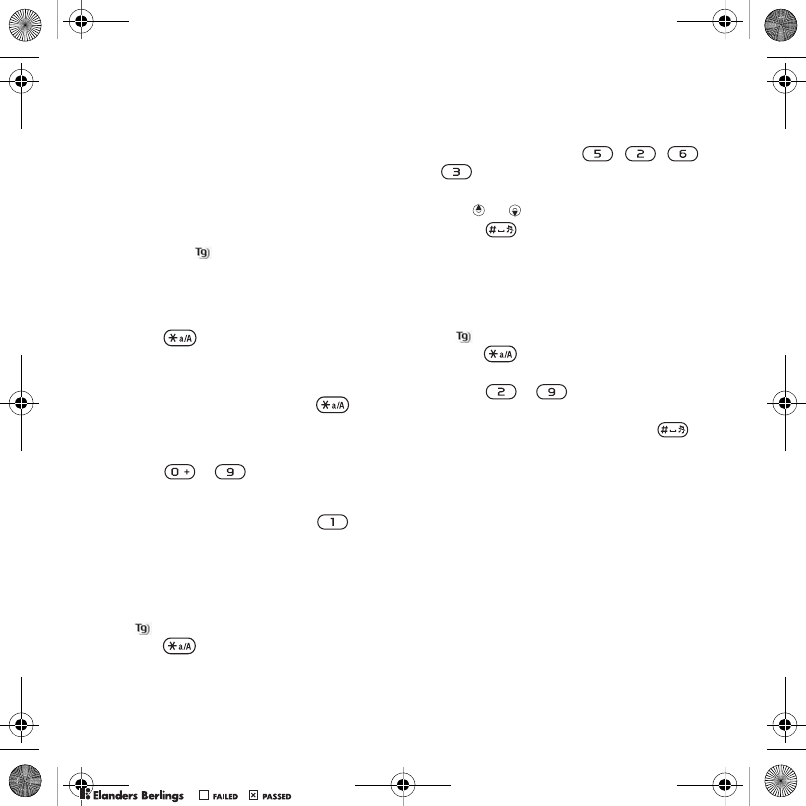
15Getting started
To change the phone language
1From standby select Menu > Settings
> the General tab > Language
>Phone language.
2Select an option.
Entering text
You can use multitap text input or T9™
Text Input to enter text. The T9 Text
Input method uses a built-in dictionary.
To change text input method
•When you enter text press and hold
down .
To shift between capitals and lower-
case letters
•When you enter text, press .
To enter numbers
•When you enter text, press and hold
down – .
To enter periods and commas
•When you enter text, press .
To enter text using T9™ Text Input
1From standby select, for example,
Menu > Messaging > Write new
>Text message.
2If is not displayed, press and hold
down to change to T9 Text Input.
3Press each key only once, even if the
letter you want is not the first letter
on the key. For example, to write the
word “Jane”, press , , ,
. Write the whole word before
looking at the suggestions.
4Use or to view suggestions.
5Press to accept a suggestion.
To enter text using multitap
1From standby select, for example,
Menu > Messaging > Write new
>Text message.
2If is displayed, press and hold
down to change to multitap
input.
3Press – repeatedly until
the desired letter appears.
4When a word is written, press
to add a space.
To add words to the built-in
dictionary
1When you enter text using T9 Text
Input, select Options > Spell word.
2Write the word using multitap input
and select Insert.
Z750a__UG_AE_1200_9984_1_12.book Page 15 Friday, July 27, 2007 5:22 PM
0REFLIGHTEDBY
0REFLIGHTEDBY
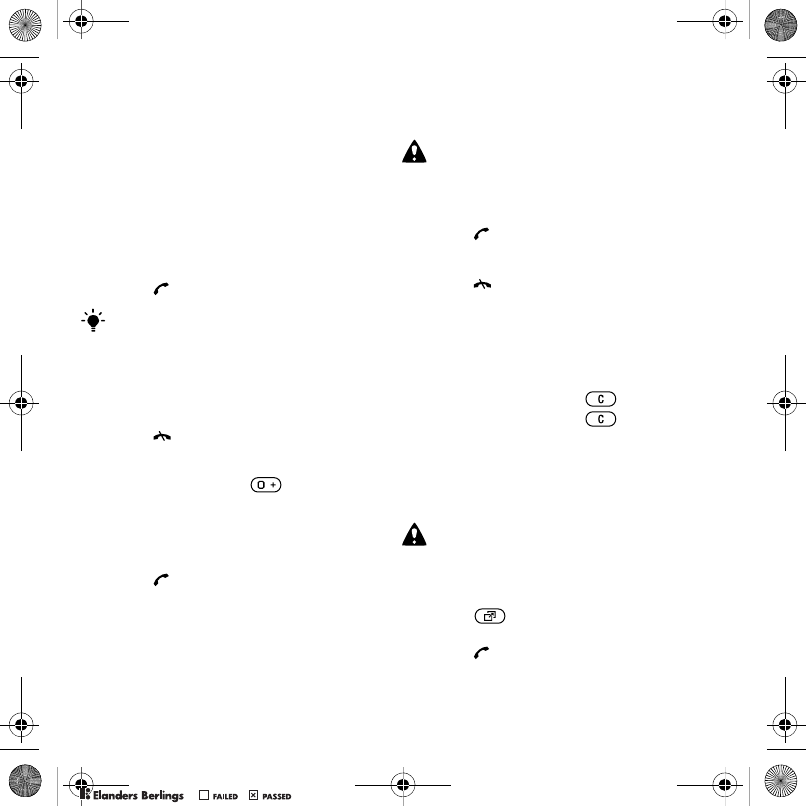
16 Calling
Calling
Making and receiving calls
You need to turn on your phone and
be within range of a network.
To make a call
1From standby enter a phone number
(with international country code and
area code, if applicable).
2Press .
To end a call
•Press .
To make international calls
1From standby press until a “+”
sign appears.
2Enter the country code, area code
(without the first zero) and phone
number.
3Press .
To re-dial a number
•When Retry? appears select Yes.
To answer a call
•Press .
To reject a call
•Press .
To change the ear speaker volume
during a call
•Press the volume key up or down.
To mute the microphone during a call
1Press and hold down .
2Press and hold down again
to resume.
To turn the loudspeaker on during
a call
•Select SpkrOn.
To view missed calls from standby
•Press and scroll to the New
events tab and select a number.
•Press to open the call list.
You can call numbers from your contacts
and call list. See Contacts on page 17,
and Call list on page 21. You can also
use your voice to make calls. See Voice
control on page 22.
Do not hold your phone to your ear
when waiting. When the call connects,
your phone gives a loud signal.
Do not hold your phone to your ear when
using the loudspeaker. This could damage
your hearing.
Z750a__UG_AE_1200_9984_1_12.book Page 16 Friday, July 27, 2007 5:22 PM
0REFLIGHTEDBY
0REFLIGHTEDBY
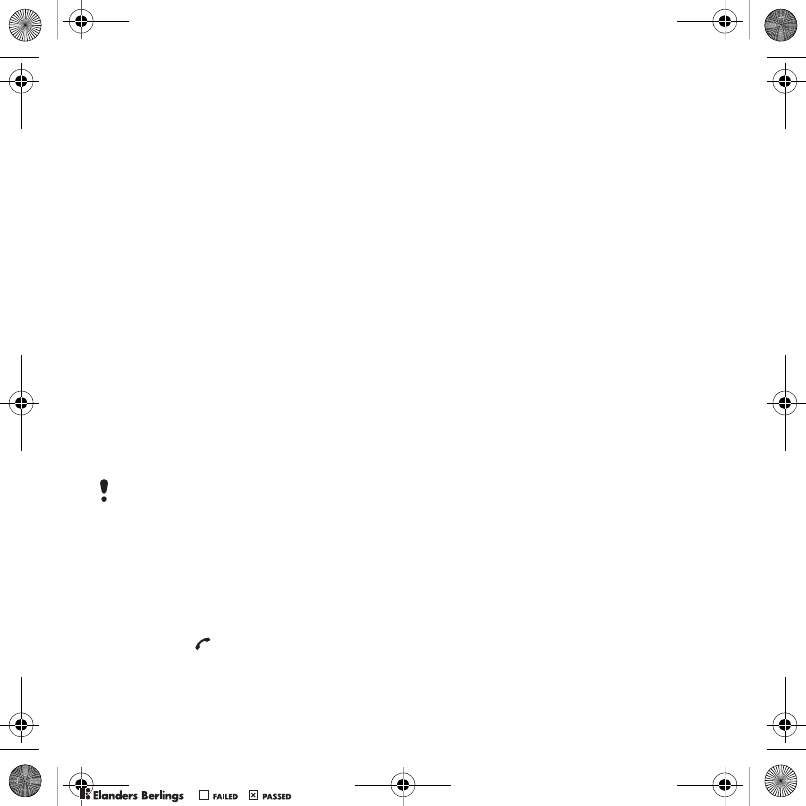
17Calling
Networks
Your phone switches automatically
between GSM and 3G (UMTS)
networks depending on availability.
Some network operators allow you
to switch networks manually.
To switch networks manually
1From standby select Menu >Settings
> the Connectivity tab >Mobile
networks > GSM/3G networks.
2Select an option.
Emergency calls
Your phone supports international
emergency numbers, for example, 112
and 911. These numbers can normally
be used to make emergency calls in
any country, with or without the SIM
card inserted, if a 3G (UMTS) or GSM
network is within range.
To make an emergency call
•From standby enter 112 (the
international emergency number)
and press .
To view your local emergency
numbers
1From standby select Menu
>Contacts.
2Scroll to New contact and select
Options > Special numbers
>Emergency nos.
Contacts
You can save names, phone numbers
and personal information in Contacts.
Information can be saved in the phone
memory or on the SIM card.
Default contact
You can choose which contact
information is shown as default.
If Phone contacts is selected as
default, your contacts show all the
information saved in Contacts. If you
select SIM contacts as default, your
contacts show names and numbers
saved on the SIM card.
To select default contacts
1From standby select Menu
>Contacts.
2Scroll to New contact and select
Options > Advanced > Default
contacts.
3Select an option.
In some countries, other emergency
numbers may also be promoted. Your
network operator may therefore have
saved additional local emergency
numbers on the SIM card.
Z750a__UG_AE_1200_9984_1_12.book Page 17 Friday, July 27, 2007 5:22 PM
0REFLIGHTEDBY
0REFLIGHTEDBY
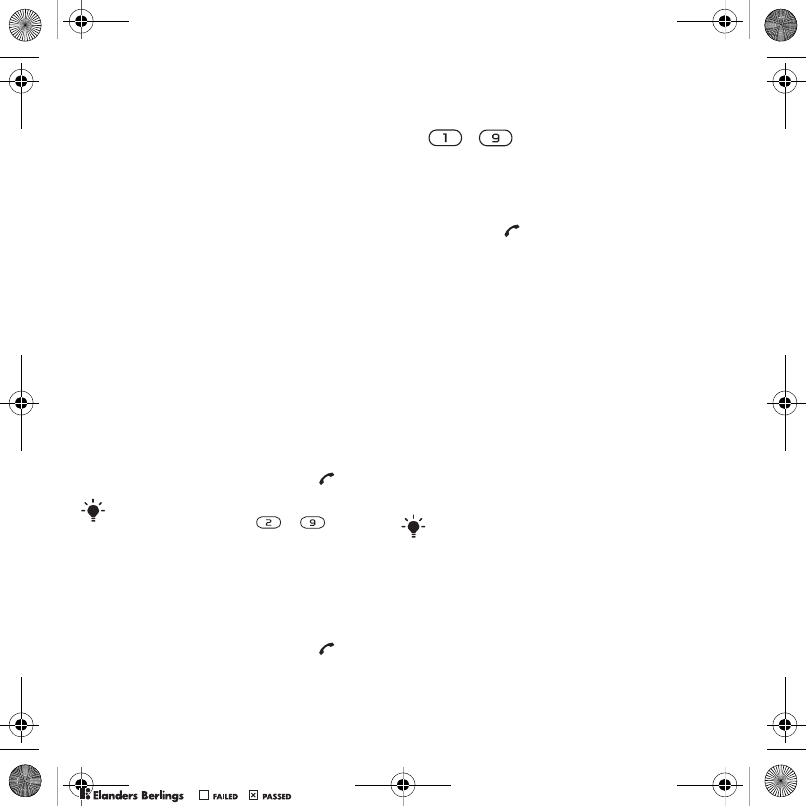
18 Calling
Phone contacts
Phone contacts can contain names,
phone numbers and personal
information. They are saved in
the phone memory.
To add a phone contact
1From standby select Menu >Contacts.
2Scroll to New contact and select Add.
3Enter the name and select OK.
4Enter the number and select OK.
5Select a number option.
6Scroll between tabs and select the fields
to add information.
7Select Save.
Calling contacts
To call a phone contact
1From standby select Menu
>Contacts.
2Scroll to a contact and press .
To call a SIM contact from phone
contacts
1From standby select Menu > Contacts.
2Scroll to New contact and select
Options > SIM contacts.
3Scroll to a contact and press .
To call with Smart search
1From standby press and hold down
– to enter a contact name
or a phone number. All entries which
match the sequence of digits or letters
are shown in a list.
2Scroll to a contact or a phone number
and press .
To turn Smart search on or off
1From standby select Menu > Settings
> the Calls tab > Smart search.
2Select an option.
Editing contacts
To add information to a phone contact
1From standby select Menu >Contacts.
2Scroll to a contact and select Options
> Edit contact.
3Scroll between the tabs and select Add.
4Select an option and an item to add.
5Select Save.
To copy names and numbers
to the SIM card
1From standby select Menu >Contacts.
2Scroll to New contact and select
Options > Advanced > Copy to SIM.
3Select an option.
To go directly to a contact, from standby
press and hold down – .If your subscription supports Calling Line
Identification (CLI) service, you can assign
personal ringtones to contacts.
Z750a__UG_AE_1200_9984_1_12.book Page 18 Friday, July 27, 2007 5:22 PM
0REFLIGHTEDBY
0REFLIGHTEDBY
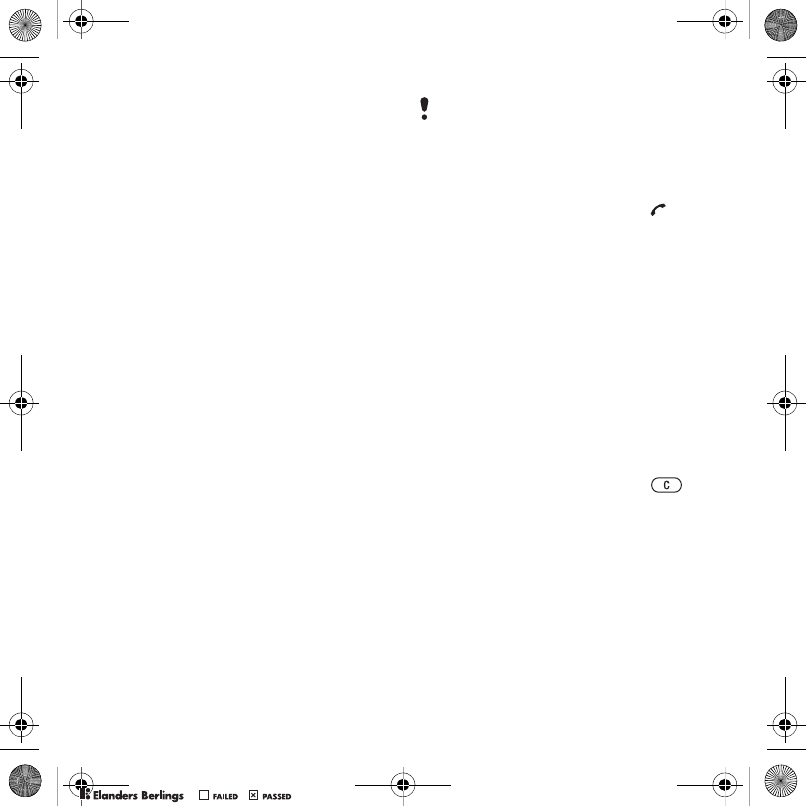
19Calling
To automatically save names and
phone numbers on the SIM card
1From standby select Menu
>Contacts.
2Scroll to New contact and
select Options > Advanced
> Auto save on SIM.
3Select an option.
To save contacts on a memory card
1From standby select Menu
>Contacts.
2Scroll to New contact and
select Options > Advanced
> Back up to m. card.
SIM contacts
SIM contacts can contain names
and numbers only. They are saved
on the SIM card.
To add a SIM contact
1From standby select Menu
>Contacts.
2Scroll to New contact and select Add.
3Enter the name and select OK.
4Enter the number and select OK.
5Select a number option and add more
information, if available.
6Select Save.
To call a SIM contact
1From standby select Menu >Contacts.
2Scroll to a contact and press .
To copy names and numbers
to phone contacts
1From standby select Menu
>Contacts.
2Scroll to New contact and select
Options > Advanced > Copy from
SIM.
3Select an option.
Deleting contacts
To delete a contact
1From standby select Menu
>Contacts.
2Scroll to a contact and press .
To delete all phone contacts
1From standby select Menu
>Contacts.
2Scroll to New contact and select
Options > Advanced > Delete all
contacts.
When you copy all contacts from your
phone to the SIM card, all existing SIM
card information is replaced.
Z750a__UG_AE_1200_9984_1_12.book Page 19 Friday, July 27, 2007 5:22 PM
0REFLIGHTEDBY
0REFLIGHTEDBY
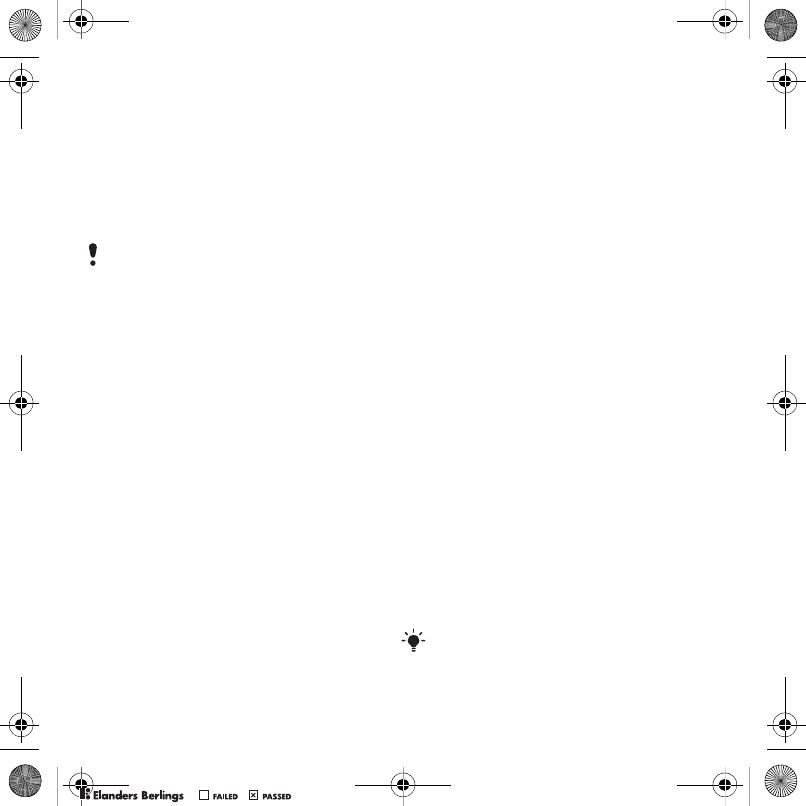
20 Calling
Sending contacts
To send a contact
1From standby select Menu
>Contacts.
2Scroll to a contact and select
Options > Send contact.
3Select a transfer method.
Sorting contacts
To select the sort order for contacts
1From standby select Menu
>Contacts.
2Scroll to New contact and select
Options > Advanced > Sort order.
3Select an option.
Memory status
The number of contacts you can
save in your phone or on the SIM
card depends on available memory.
To view memory status
1From standby select Menu
>Contacts.
2Scroll to New contact and
select Options > Advanced
> Memory status.
Synchronizing contacts
Contacts can be synchronized
with a Microsoft Exchange Server
(Microsoft® Outlook®). For more
information see Synchronizing on
page 53.
Myself
You can enter information about
yourself and, for example, send
your business card.
To enter Myself information
1From standby select Menu
>Contacts.
2Scroll to Myself and select Open.
3Scroll to an option and edit the
information.
4Select Save.
To add your own business card
1From standby select Menu
>Contacts.
2Scroll to Myself and select Open.
3Scroll to My contact info and select
Add > Create new.
4Scroll between tabs and select the
fields to add information.
5Enter the information and select Save.
Make sure the receiving device supports
the transfer method you select.
To enter a symbol select Options
> Add symbol > Insert.
Z750a__UG_AE_1200_9984_1_12.book Page 20 Friday, July 27, 2007 5:22 PM
0REFLIGHTEDBY
0REFLIGHTEDBY
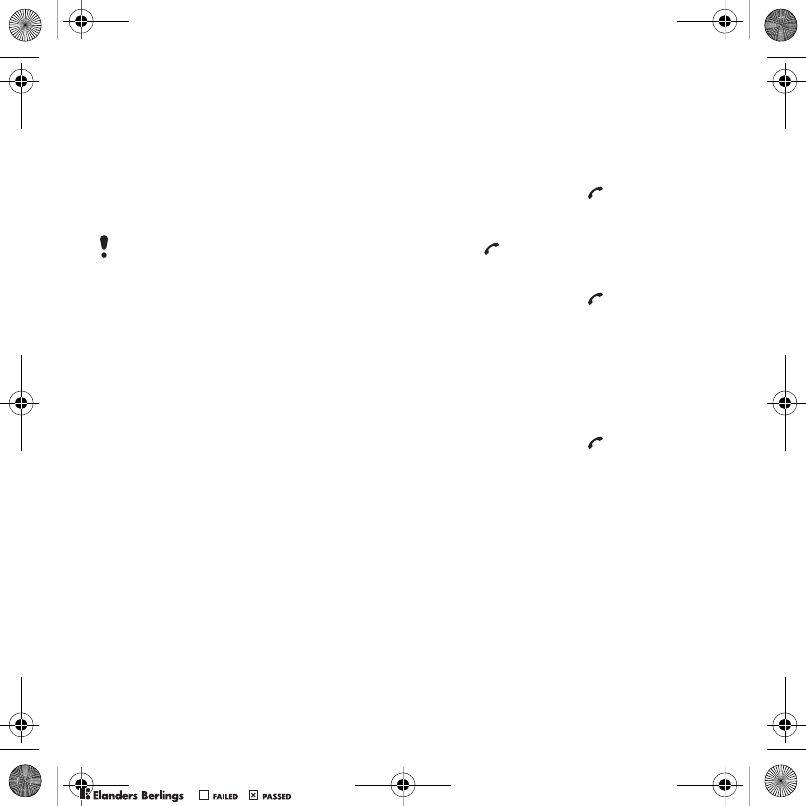
21Calling
To send your business card
1From standby select Menu
>Contacts.
2Scroll to Myself and select Open.
3Scroll to My contact info and select
Send.
4Select a transfer method.
Groups
You can create a group of phone
numbers and email addresses from
Phone contacts to send messages to.
See Messaging on page 28. You can
also use groups (with phone numbers)
when you create accepted callers lists.
See Accept calls on page 26.
To create a group of numbers
and email addresses
1From standby select Menu >Contacts.
2Scroll to New contact and select
Options > Groups.
3Scroll to New group and select Add.
4Enter a name for the group and select
Cont.
5Scroll to New and select Add.
6For each contact phone number
or email address you want to mark,
scroll to it and select Mark.
7Select Cont. > Done.
Call list
You can view information about recent
calls.
To call a number from the call list
1From standby press and scroll
to a tab.
2Scroll to a name or a number and
press .
To add a call list number to contacts
1From standby press and scroll
to a tab.
2Scroll to the number and select Save.
3Select New contact to create a new
contact or select an existing contact
to add the number to.
To clear the call list
1From standby press .
2Scroll to the All tab and select
Options > Delete all.
Speed dial
Speed dialing lets you select nine
contacts that you can dial quickly.
The contacts can be saved in
positions 1-9.
Make sure the receiving device supports
the transfer method you select.
Z750a__UG_AE_1200_9984_1_12.book Page 21 Friday, July 27, 2007 5:22 PM
0REFLIGHTEDBY
0REFLIGHTEDBY

22 Calling
To add contacts to speed dial
numbers
1From standby select Menu
>Contacts.
2Scroll to New contact and select
Options > Speed dial.
3Scroll to a position number and
select Add.
4Select a contact.
To speed dial
•From standby enter the position
number and press .
Voicemail
If your subscription includes an
answering service, callers can leave
a voicemail message when you cannot
answer a call.
To enter your voicemail number
1From standby select Menu
>Messaging > Settings
> Voicemail number.
2Enter the number and select OK.
To call your voicemail service
•From standby press and hold down
.
Voice control
By creating voice commands you can:
•Voice dial – call someone by saying
their name
•Activate voice dialing by saying
a “magic word”
•Answer and reject calls when you
use a handsfree
To record a voice command
to be used for voice dialing
1From standby select Menu > Settings
> the General tab > Voice control
>Voice dialing > Activate.
2Select Yes > New voice command
and select a contact. If the contact
has more than one number, select the
number to add the voice command to.
3Record a voice command such as
“John mobile”.
4Follow the instructions that appear.
Wait for the tone and say the command
to record. The voice command is played
back to you.
5If the recording sounds OK, select
Yes. If not, select No and repeat steps
3 and 4.
Voice commands are saved in the phone
memory only. They cannot be used in
another phone.
Z750a__UG_AE_1200_9984_1_12.book Page 22 Friday, July 27, 2007 5:22 PM
0REFLIGHTEDBY
0REFLIGHTEDBY
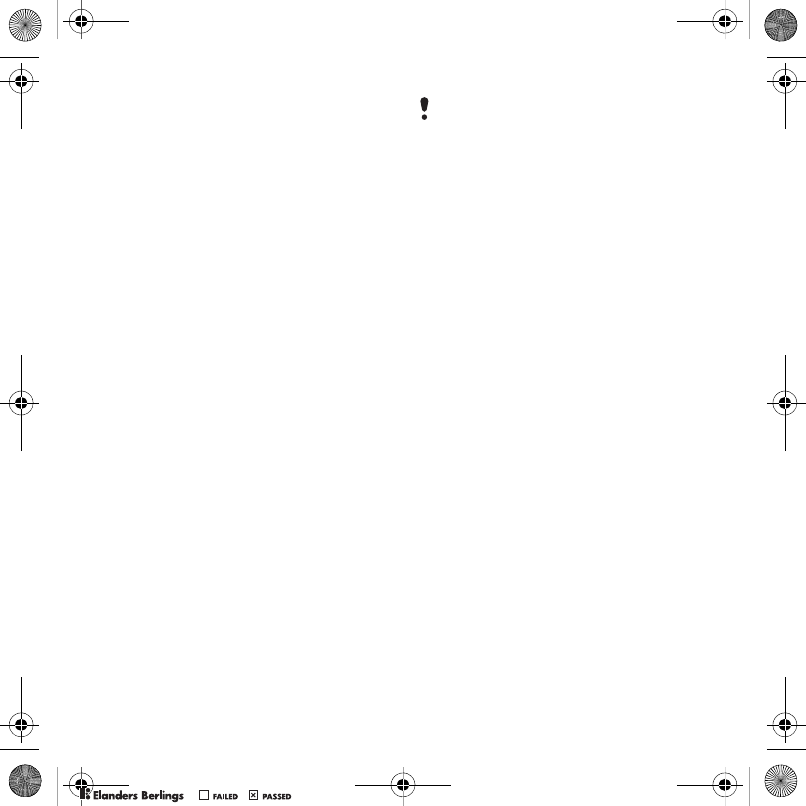
23Calling
To rerecord a voice command
1From standby select Menu > Settings
> the General tab > Voice control
>Voice dialing > Edit names.
2Scroll to a command and select
Options > Replace voice.
3Wait for the tone and say the
command.
Voice dialing
You can call a contact by saying
the name.
To voice dial
1From standby press and hold down
a volume key.
2Wait for the tone and say a recorded
name, for example “John mobile”.
The name is played back to you and
the call is connected.
To make a call with a handsfree
•Press the handsfree key.
The magic word
You can record and use a voice
command as a magic word to activate
voice dialing without pressing any keys.
Your handsfree must be connected to
your phone when using the magic word.
To activate and record the magic
word
1From standby select Menu > Settings
> the General tab > Voice control
>Magic word > Activate.
2Follow the instructions that appear
and select Cont. Wait for the tone
and say the magic word.
3Select Yes to accept or No for a new
recording.
4Follow the instructions that appear
and select Cont.
5Select where your magic word is to
be activated.
To make a call using the magic word
1Say the magic word.
2Wait for the tone and say a voice
command.
Voice answering
When you use a handsfree, you can
answer or reject incoming calls with
your voice.
You should choose a long, unusual word
or phrase that can easily be distinguished
from ordinary background speech.
Bluetooth handsfree does not support
this feature.
Z750a__UG_AE_1200_9984_1_12.book Page 23 Friday, July 27, 2007 5:22 PM
0REFLIGHTEDBY
0REFLIGHTEDBY
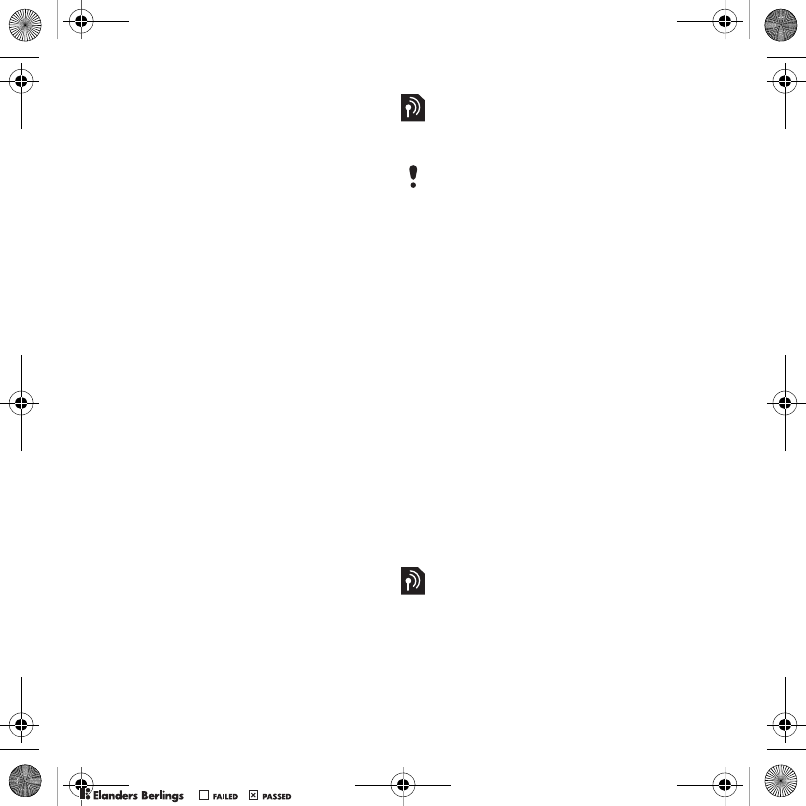
24 Calling
To activate voice answering and
record voice answer commands
1From standby select Menu > Settings
> the General tab > Voice control
>Voice answer > Activate.
2Follow the instructions that appear
and select Cont. Wait for the tone
and say “Answer”, or another word.
3Select Yes to accept or No for a new
recording.
4Follow the instructions that appear
and select Cont. Wait for the tone
and say “Busy”, or another word.
5Select Yes to accept or No for a new
recording.
6Follow the instructions that appear
and select Cont.
7Select where your voice answering
is to be activated.
To answer a call using voice
commands
•Say “Answer”.
To reject a call using voice
commands
•Say “Busy”.
Forwarding calls
You can forward calls, for example,
to an answering service.
Forward call options
Standard options are:
• Always forward – forward all your
calls
• When busy – if a call is ongoing
•Not reachable – if your phone is
turned off or unreachable
•No reply – if a call is not answered
in a specified time.
To forward calls
1From standby select Menu > Settings
> the Calls tab > Forward calls.
2Select a call type and a forward option
3Select Activate.
4Enter the number to forward calls to and
select OK.
More than one call
You can handle more than one call at
a time. For example, you can put an
ongoing call on hold, while you make
or answer a second call. You can also
When Restrict calls is used, some
forward call options are not available.
See Restricted dialing on page 26.
Z750a__UG_AE_1200_9984_1_12.book Page 24 Friday, July 27, 2007 5:22 PM
0REFLIGHTEDBY
0REFLIGHTEDBY
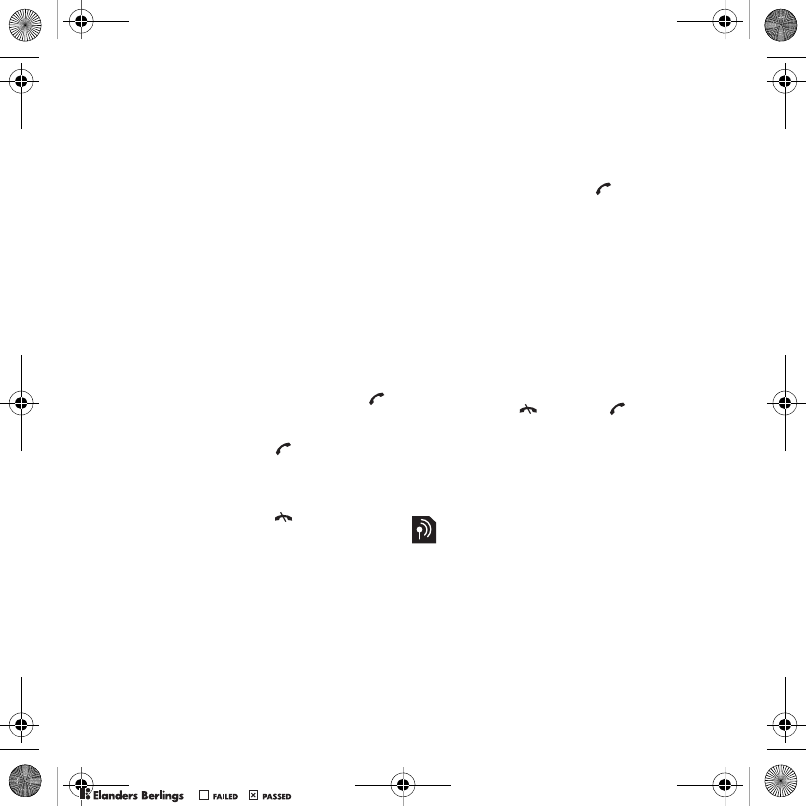
25Calling
switch between the two calls. You
cannot answer a third call without
ending one of the first two calls.
Call waiting
When call waiting is used, you hear
a beep if you receive a second call.
To activate call waiting
•From standby select Menu > Settings
> the Calls tab > Manage calls > Call
waiting > Activate.
To make a second call
1During the call, select Options > Hold.
This puts the ongoing call on hold.
2Select Options > Add call.
3Enter the number to call and press .
To answer a second call
•During the call, press . This puts
the ongoing call on hold.
To reject a second call
•During the call, press and continue
with the ongoing call.
To end an ongoing call and answer
a second call
•During the call, select Replace active
call.
Handling two voice calls
You can have calls ongoing and
on hold at the same time.
To switch between two calls
•During the call, press .
To join two calls
•During the call, select Options
> Join calls.
To connect two calls
•During the call, select Options
>Transfer call. You are disconnected
from both calls.
To end an ongoing call and return
to the call on hold
•First press and then .
Receiving a third voice call
You cannot answer a third call
without ending one of the first
two calls or joining them.
Conference calls
With a conference call, you can
have a joint conversation with up
to five people.
To add a new participant
1During the call, select Options > Hold.
This puts the joined calls on hold.
2Select Options > Add call.
Z750a__UG_AE_1200_9984_1_12.book Page 25 Friday, July 27, 2007 5:22 PM
0REFLIGHTEDBY
0REFLIGHTEDBY
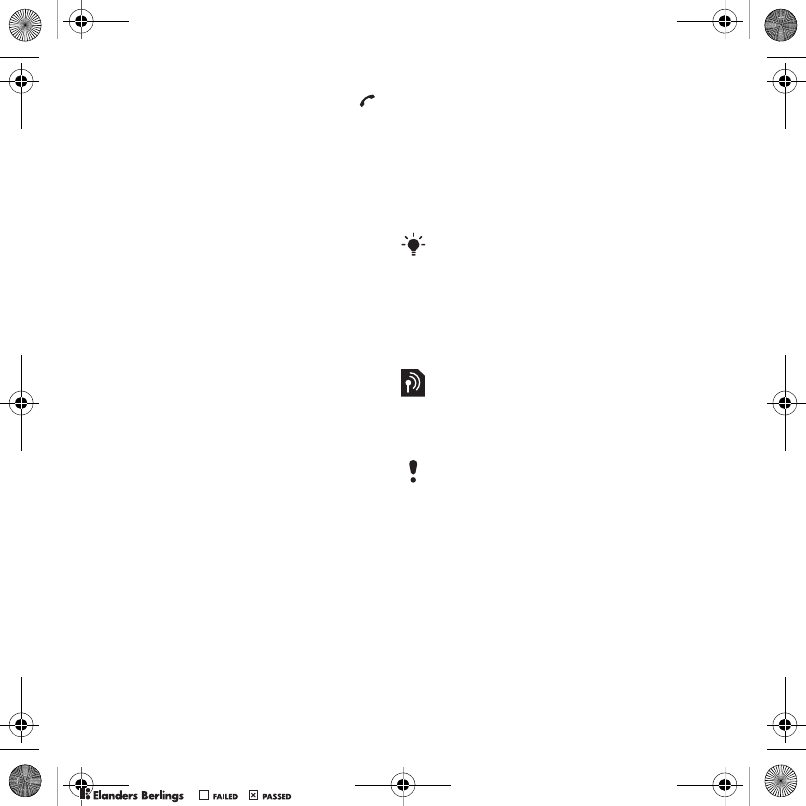
26 Calling
3Enter the number to call and press .
4Select Options > Join calls to add the
new participant.
5Repeat this task to add more
participants.
To release a participant
1Select Options > Release part.
2Select the participant to release.
To have a private conversation
1During the call, select Options > Talk
to and select the participant to talk to.
2To resume the conference call, select
Options > Join calls.
My numbers
You can view, add and edit your own
phone numbers.
To check your phone numbers
1From standby select Menu
>Contacts.
2Scroll to New contact and select
Options > Special numbers
> My numbers.
3Select an option.
Accept calls
You can choose to receive calls
from certain phone numbers only.
To add numbers to the accepted
callers list
1From standby select Menu > Settings
> the Calls tab > Manage calls
>Accept calls > Only from list.
2Scroll to New and select Add.
3Select a contact or Groups.
To accept all calls
•From standby select Menu > Settings
> the Calls tab > Manage calls
>Accept calls > All callers.
Restricted dialing
You can restrict outgoing and
incoming calls. A password from
your service provider is required.
Restrict calls options
Standard options are:
• All outgoing – all outgoing calls
• Outgoing intl – all outgoing
international calls
• Outgoing intl roam. – all outgoing
international calls except to your
home country
See Groups on page 21.
If you forward incoming calls, you cannot
use some restrict calls options.
Z750a__UG_AE_1200_9984_1_12.book Page 26 Friday, July 27, 2007 5:22 PM
0REFLIGHTEDBY
0REFLIGHTEDBY
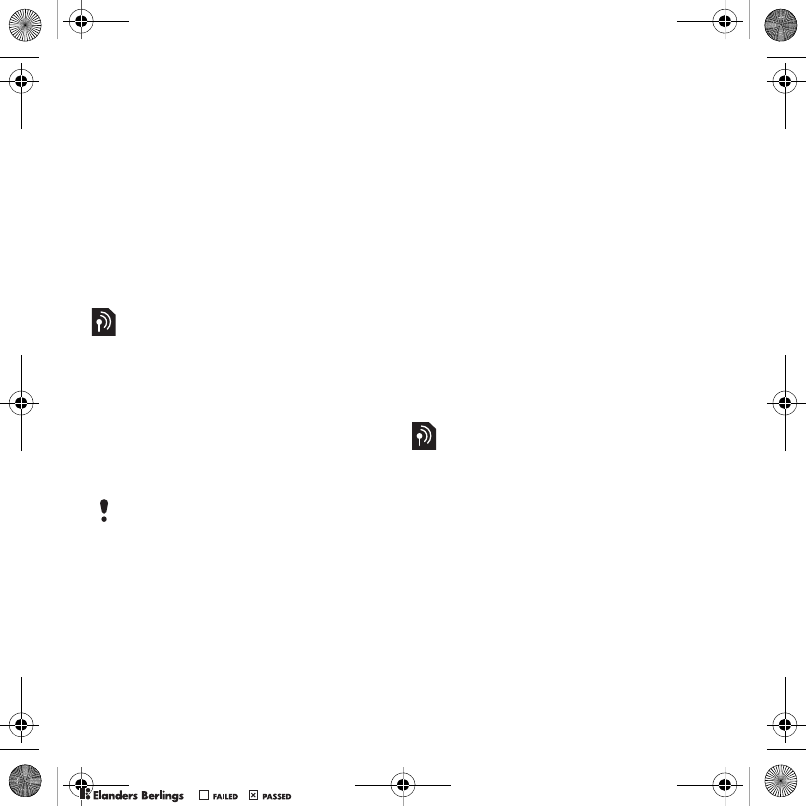
27Calling
• All incoming – all incoming calls
• Inc. when roaming – all incoming
calls when you are abroad
To restrict calls
1From standby select Menu > Settings
> the Calls tab > Manage calls
>Restrict calls.
2Select an option.
3Select Activate.
4Enter your password and select OK.
Fixed dialing
Fixed dialing allows calls to be made
only to certain numbers saved on
the SIM card. The fixed numbers
are protected by your PIN2.
Partial numbers can be saved. For
example, saving 0123456 allows
calls to be made to all numbers
starting with 0123456.
To use fixed dialing
1From standby select Menu
>Contacts.
2Scroll to New contact and select
Options > Special numbers > Fixed
dialing > Activate.
3Enter your PIN2 and select OK.
4Select OK again to confirm.
To save a fixed number
1From standby select Menu
>Contacts.
2Scroll to New contact and select
Options > Special numbers
> Fixed dialing > Fixed numbers
>New number.
3Enter the information and select Save.
Call time and cost
During a call, the duration of the call
is shown. You can check the duration
of your last call, outgoing calls and the
total time of your calls.
To check the call time
•From standby select Menu > Settings
> the Calls tab > Time & cost > Call
timers.
When fixed dialing is used, you cannot
view or manage any phone numbers saved
on the SIM card but you can still call the
international emergency number, 112.
Z750a__UG_AE_1200_9984_1_12.book Page 27 Friday, July 27, 2007 5:22 PM
0REFLIGHTEDBY
0REFLIGHTEDBY
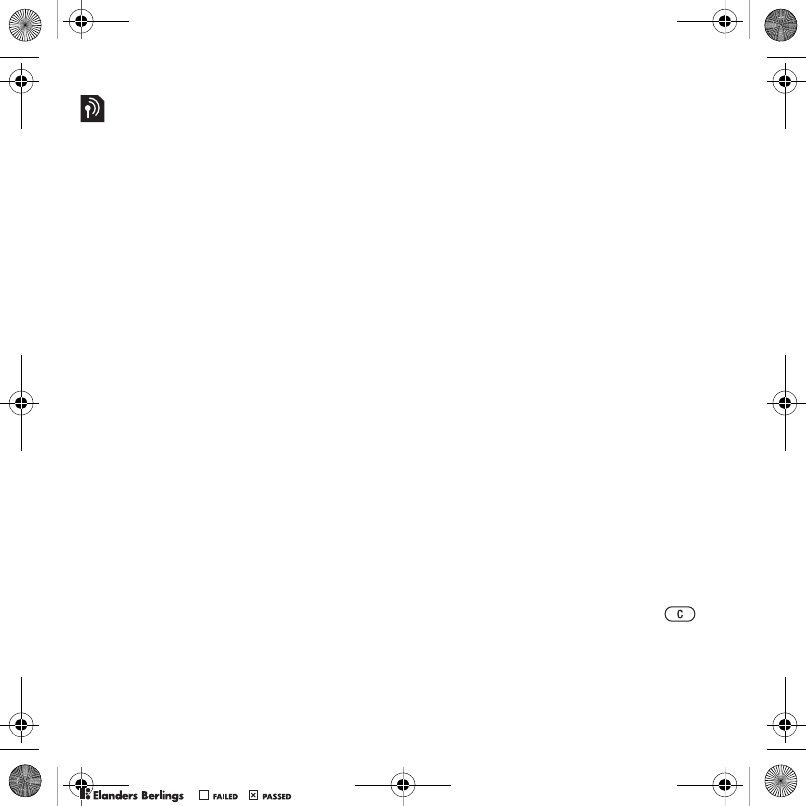
28 Messaging
Showing or hiding your phone
number
You can select to show or hide your
phone number when you make a call.
To hide your phone number
1From standby select Menu > Settings
> the Calls tab > Show/hide my no.
2Select Hide number.
Open to answer
You can set the phone to answer calls
when you open the phone.
To turn Open to answer on
1From standby select Menu > Settings
> the Calls tab > Open to answer.
2Select On.
Messaging
Receiving and saving messages
You are notified when you receive a
message. Messages are automatically
saved in the phone memory. When the
phone memory is full, you can delete
messages or save them on a memory
card or on the SIM card.
To save a message on a memory card
•From standby select Menu
>Messaging > Settings > General
>Save to > Memory card.
To save a message on the SIM card
1From standby select Menu
>Messaging and select a folder.
2Scroll to a message and select
Options > Save message.
To view a message from the inbox
1From standby select Menu
>Messaging > Inbox.
2Scroll to the message and select View.
To delete a message
1From standby select Menu
>Messaging and select a folder.
2Scroll to the message and press .
Z750a__UG_AE_1200_9984_1_12.book Page 28 Friday, July 27, 2007 5:22 PM
0REFLIGHTEDBY
0REFLIGHTEDBY
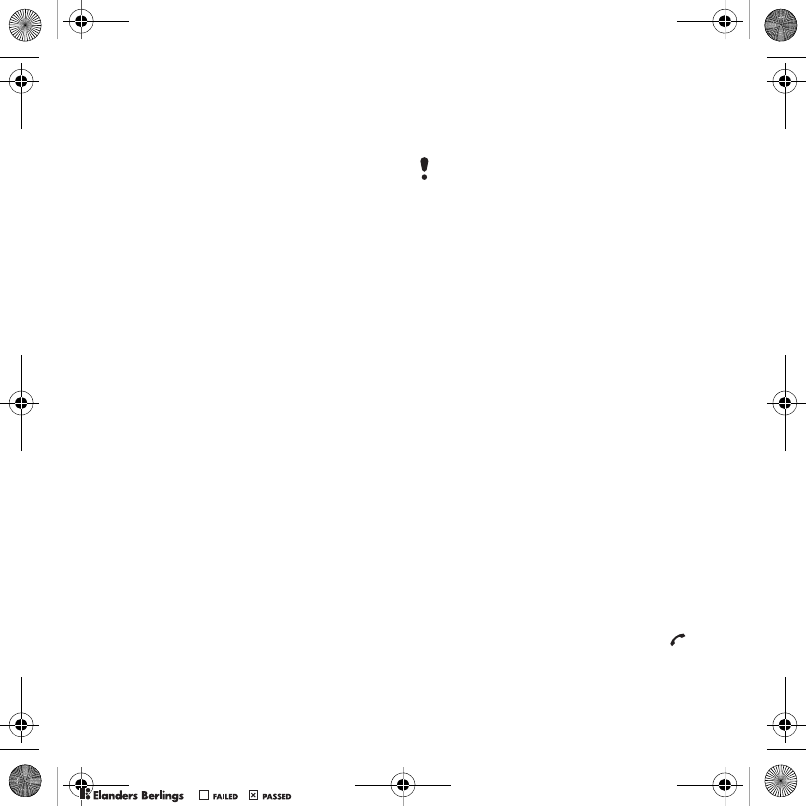
29Messaging
Text messages
Text messages can contain simple
pictures, sound effects, animations,
and melodies.
Before you use messaging
You must have a service center
number. The number is supplied by
your service provider and is usually
saved on the SIM card. If the number
to your service center is not saved
on your SIM card, you must enter
the number yourself.
To enter a service center number
1From standby select Menu
>Messaging > Settings > Text
message > Service center. The
number is shown if it is saved on
the SIM card.
2If there is no number shown, select
Edit.
3Scroll to New ServiceCenter and
select Add.
4Enter the number, including the
international “+” sign and country
code.
5Select Save.
To write and send a text message
1From standby select Menu
>Messaging > Write new
> Text message.
2Write the message and select Cont.
>Contacts Lookup.
3Select a recipient and select Send.
To copy and paste text in a text
message
1When you write the message, select
Options > Copy & paste.
2Select Copy all or Mark & copy. Scroll
to and mark text in the message.
3Select Options > Copy & paste
>Paste.
To add an item to a text message
1When you write the message, select
Options > Add item.
2Select an option and then an item.
To convert a text message
to a picture message
1When you write the message, select
Options > To picture msg.
2Continue creating a picture message.
See Picture messages on page 30.
To call a number in a text message
•When you view the message, scroll
to the phone number and press .
If you send a text message to a group,
you will be charged for each member.
See Groups on page 21.
Z750a__UG_AE_1200_9984_1_12.book Page 29 Friday, July 27, 2007 5:22 PM
0REFLIGHTEDBY
0REFLIGHTEDBY
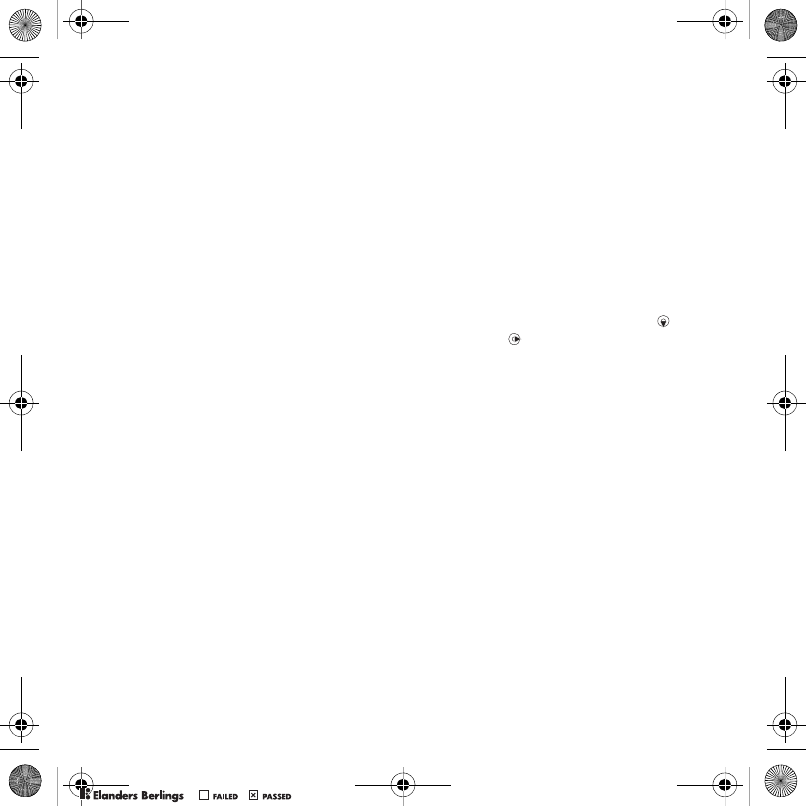
30 Messaging
To turn long messages on
1From standby select Menu
>Messaging > Settings
> Text message.
2Select Max. msg length
> Max. available.
Picture messages
Picture messages can contain text,
pictures, slides, sound recordings, video
clips, signatures and attachments.
You can send picture messages to
a phone or an email address.
Before you use picture messaging
You must set an Internet profile
and the address of your message
server. If no Internet profile or
message server exists, you can
receive all the settings automatically
from your network operator or at
www.sonyericsson.com/support.
To select an MMS profile
1From standby select Menu
>Messaging > Settings > Picture
message > MMS profile.
2Select a profile.
To set the message server address
1From standby select Menu
>Messaging > Settings
> Picture message.
2Scroll to MMS profile and select Edit.
3Select Options > Edit.
4Scroll to Message Server and select
Edit.
5Enter the address and select OK
>Save.
To create and send a picture message
1From standby select Menu
>Messaging > Write new
> Picture msg.
2Enter text. To add items to the
message, press and hold down ,
scroll right and select an item.
3Select Cont. > Contacts Lookup.
4Select a recipient and select Send.
Receiving picture messages
You can select how to download your
picture messages. Standard options
when you download picture messages
are:
•Always – automatic download.
• Ask in roaming – ask to download
when not in home network.
• Not in roaming – do not download
when not in home network.
• Always ask – ask to download.
•Off – new messages appear in the
Inbox.
Z750a__UG_AE_1200_9984_1_12.book Page 30 Friday, July 27, 2007 5:22 PM
0REFLIGHTEDBY
0REFLIGHTEDBY
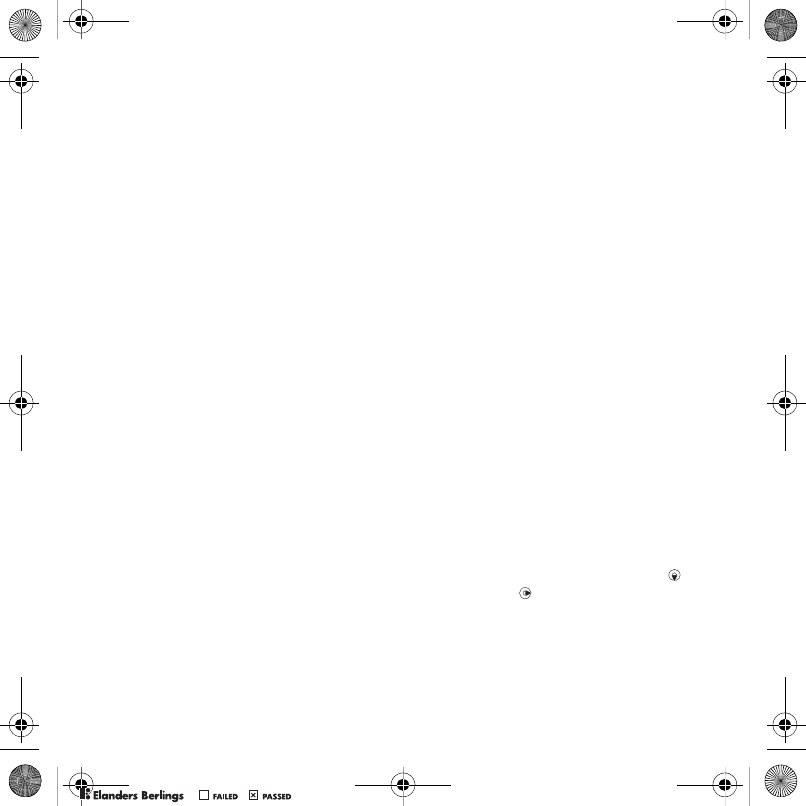
31Messaging
To set automatic download
1From standby select Menu
>Messaging > Settings > Picture
message > Auto download.
2Select an option.
To save an item in a picture message
•When you view a picture message
select Options > Save items and
select an item.
Message options
You can set standard options for all
messages or choose specific settings
each time you send a message.
To set text message options
1From standby select Menu
>Messaging > Settings
> Text message.
2Scroll to an option and select Edit.
To set picture message options
1From standby select Menu
>Messaging > Settings
> Picture message.
2Scroll to an option and select Edit.
To set message options for a specific
message
1When the message is ready and
a recipient is selected, select
Options > Advanced.
2Scroll to an option and select Edit.
Templates
If you often use the same phrases and
pictures in a message, you can save
the message as a template.
To add a text message template
1From standby select Menu
>Messaging > Templates
> New template > Text.
2Insert text or select Options
to add items. Select OK.
3Enter a title and select OK.
To use a picture message template
1From standby select Menu
>Messaging > Templates.
2Scroll to a template and select Use.
3When the message is ready, select
Cont. > Contacts Lookup.
4Select a recipient and select Send.
To add a picture message template
1From standby select Menu
>Messaging > Templates
> New template > Picture msg.
2Enter text. To add items to the
message, press and hold down ,
scroll right and select an item.
3Select Save, enter a title and select
OK.
Z750a__UG_AE_1200_9984_1_12.book Page 31 Friday, July 27, 2007 5:22 PM
0REFLIGHTEDBY
0REFLIGHTEDBY
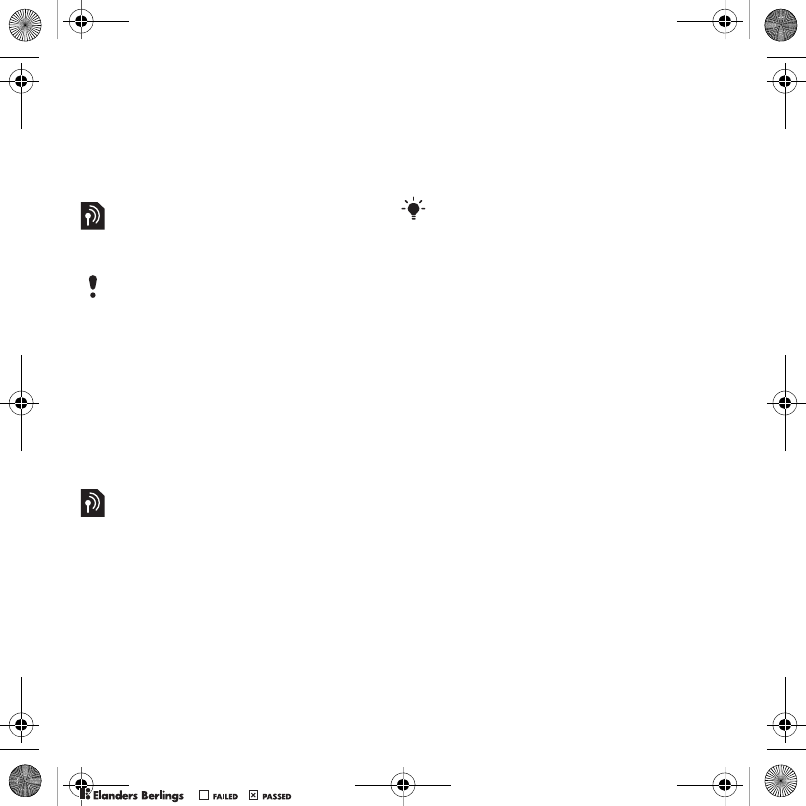
32 Messaging
To save a message as a template
1From standby select Menu
>Messaging > Inbox.
2Scroll to the message and select
Options > View > Save as template.
Voice messages
You can send and receive a sound
recording as a voice message.
To record and send a voice message
1From standby select Menu
>Messaging > Write new
> Voice message.
2Record the message and select
Stop > Send > Contacts Lookup.
3Select a recipient and select Send.
Email
You can use standard email functions
and your computer email address in
your phone.
Before you use email
You can use the setup wizard to check
if settings are available for your email
account or you can enter them manually.
You can also receive the settings at
www.sonyericsson.com/support.
To create an email account
1From standby select Menu
>Messaging > Email > Accounts.
2Scroll to New account and select
Add.
To write and send an email message
1From standby select Menu
>Messaging > Email > Write new.
2Select Add > Enter email address.
Enter the email address and select OK.
3To enter more recipients, select Edit.
Scroll to an option and select Add
>Enter email address. Enter the email
address and select OK. When you are
ready, select Done.
4Scroll to Subject:. Select Edit and
enter a subject and then select OK.
5Scroll to Text:. Select Edit and enter
the text and then select OK.
6Scroll to Attachments:. Select Add
and select a file to attach.
7Select Cont. > Send.
The sender and recipient must have
a subscription supporting picture
messaging.
If you enter settings manually, you can
contact your email provider for more
information. An email provider could be
the company that supplied your email
address.
Z750a__UG_AE_1200_9984_1_12.book Page 32 Friday, July 27, 2007 5:22 PM
0REFLIGHTEDBY
0REFLIGHTEDBY
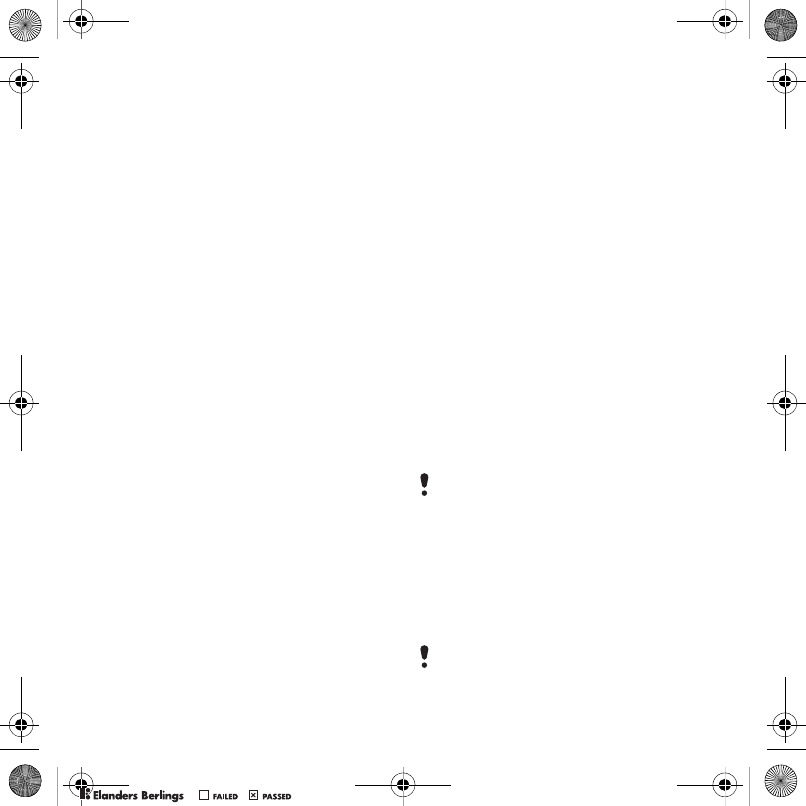
33Messaging
To receive and read an email message
1From standby select Menu
>Messaging > Email > Inbox
>Options > Send&rec.
2Scroll to the message and select View.
To save an email message
1From standby select Menu
>Messaging > Email > Inbox.
2Scroll to the message and select
Options > Save message.
To reply to an email message
1From standby select Menu
>Messaging > Email > Inbox.
2Scroll to the message and select
Options > Reply.
3Write the reply and select OK.
4Select Continue > Send.
To view an attachment in an email
message
•When you view the message, select
Options > Attachments > View.
To save an attachment in an email
message
•When you view the message, select
Options > Attachments > View
>Save.
Synchronizing email
Email can be synchronized with
a Microsoft Exchange Server
(Microsoft® Outlook®). For more
information see Synchronizing on
page 53.
Active email account
If you have several email accounts,
you can change which one is active.
To change the active email account
1From standby select Menu
>Messaging > Email > Accounts.
2Select an account.
To delete an email (POP3)
1From standby select Menu
>Messaging > Email > Inbox.
2Scroll to the message and select
Options > Mark for deletion.
To delete an email (IMAP4)
1From standby select Menu
>Messaging > Email > Inbox.
2Scroll to the message and select
Options > Mark for deletion.
3Select Options > Clear inbox.
Marked emails will be deleted when
you next connect to your server.
Marked email messages will be deleted
in the phone and on the server.
Z750a__UG_AE_1200_9984_1_12.book Page 33 Friday, July 27, 2007 5:22 PM
0REFLIGHTEDBY
0REFLIGHTEDBY
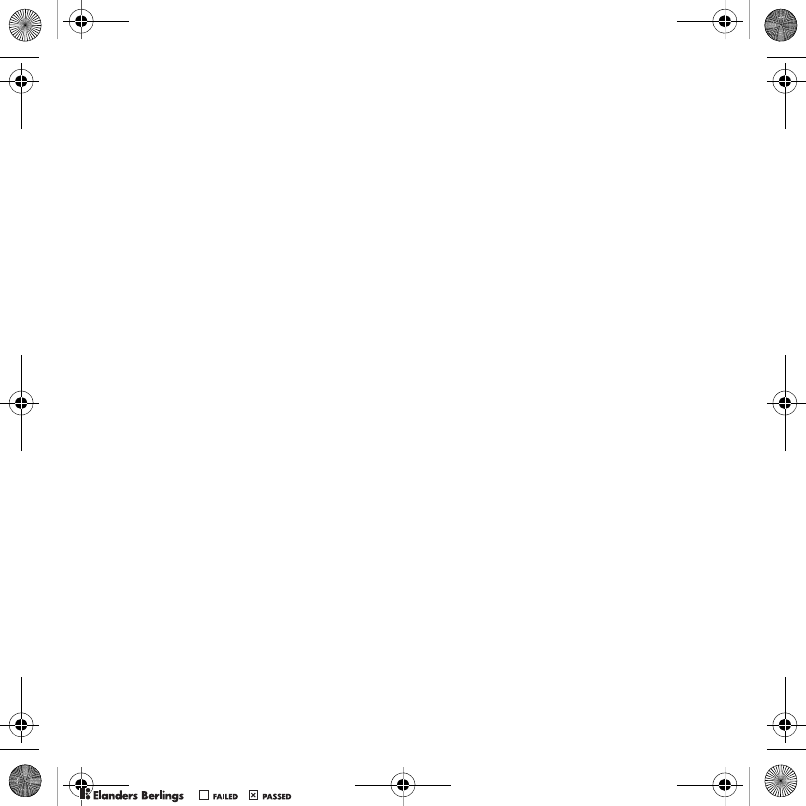
34 Messaging
Push email
You can receive notification in your
phone from your email server that
you have new email messages.
To turn on push email notification
•From standby select Menu
>Messaging > Email > Settings
>Push email.
My friends
You can connect and log in to the
My friends server to communicate
online with chat messages.
Before you use My friends
If no settings exist in your phone,
you need to enter server settings.
Your service provider can provide
standard settings information such as:
•Username
•Password
•Server address
•Internet profile.
To enter My friends server settings
1From standby select Menu
>Messaging > My friends
>Configure.
2Scroll to a setting and select Add.
To log in to the My friends server
•From standby select Menu
>Messaging > My friends > Log in.
To log out of the My friends server
•Select Options > Log out.
To add a chat contact
1From standby select Menu
>Messaging > My friends
>the Contacts tab.
2Select Options > Add contact.
To send a chat message
1From standby select Menu
>Messaging > My friends
>the Contacts tab.
2Scroll to a contact and select Chat.
3Write the message and select Send.
Status
You can show your status, for example,
Happy or Busy, to your contacts only.
You can also show your status to all
users on the My friends server.
To show my status
1From standby select Menu
>Messaging > My friends > Options
> Settings > Show my status.
2Select an option.
Z750a__UG_AE_1200_9984_1_12.book Page 34 Friday, July 27, 2007 5:22 PM
0REFLIGHTEDBY
0REFLIGHTEDBY
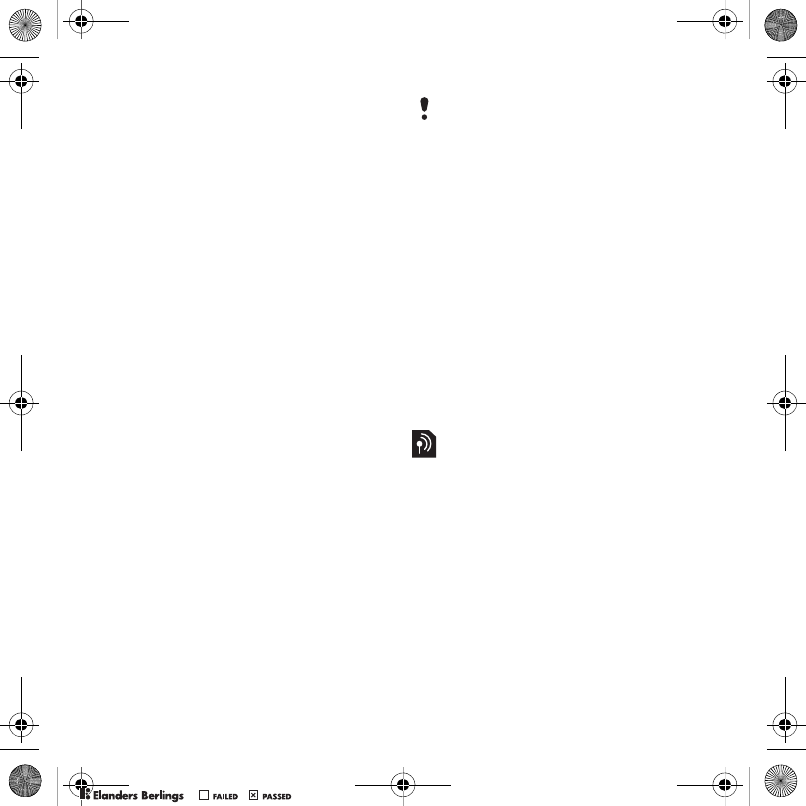
35Messaging
To update your own status
1From standby select Menu
>Messaging > My friends
> the My status tab.
2Edit the information.
Chat group
A chat group can be started by your
service provider, by an individual My
friends user or by yourself. You can
save chat groups by saving a chat
invitation or by searching for a specific
chat group.
To create a chat group
1From standby select Menu
>Messaging > My friends
> the Chat groups tab.
2Select Options > Add chat group
>New chat group.
3Select who to invite from your
contacts list and select Cont.
4Enter a short invitation text and
select Cont. > Send.
To add a chat group
1From standby select Menu
>Messaging > My friends
> the Chat groups tab > Options
>Add chat group.
2Select an option.
To save a conversation
1From standby select Menu
>Messaging > My friends
>the Conversations tab.
2Scroll to a conversation and
select Options > Advanced
> Save conversation.
To view a saved conversation
1From standby select Menu
>Messaging > My friends
>the Conversations tab.
2Select Options > Saved conv.
Area and cell information
Area and cell information are text
messages, for example, local traffic
reports that are sent to subscribers
within a certain network area.
To turn area information on
1From standby select Menu
>Messaging > Settings > Area info.
2Scroll to Reception and select Edit
>On.
Conversation history is saved between
log out and when you log in again to
let you return to chat messages from
previous conversations.
Z750a__UG_AE_1200_9984_1_12.book Page 35 Friday, July 27, 2007 5:22 PM
0REFLIGHTEDBY
0REFLIGHTEDBY
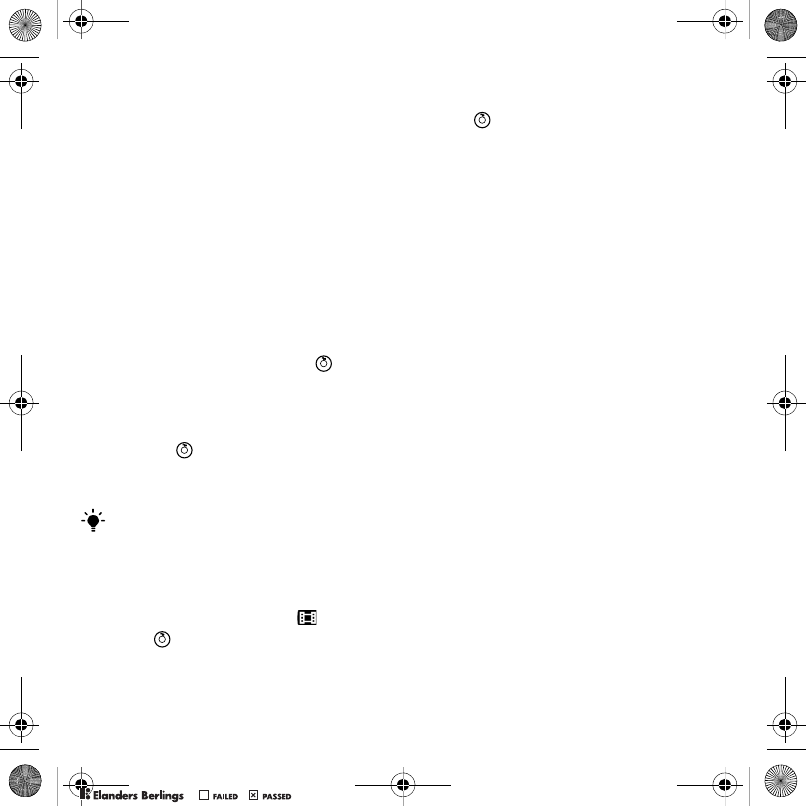
36 Imaging
Imaging
Camera and video recorder
You can take pictures and record
video clips to view, save or send.
Viewfinder and camera keys
The screen is your viewfinder when
you use the camera.
Using the camera
To activate the camera
•From standby press the camera icon
on the center navigation key .
To take a picture
1Activate the camera.
2Press the center navigation key to take
a picture .
3The picture is automatically saved
on the memory card.
To record a video clip
1Activate the camera and use the
navigation key to scroll to .
2Press fully down to start recording.
To stop recording
1Press .
2The video clip is automatically saved
on the memory card or in the phone
memory.
To use zoom
•Press the navigation key up or down.
To adjust brightness
•Press the volume keys up or down.
To view pictures and video clips
1Activate the camera and use the
navigation key to select camera
or video.
2Select > Options > View all pictures
or View all clips.
To improve a picture with Photo fix
1Activate the camera and take a picture.
2Select Options > Photo fix > OK.
Camera icons and settings
Icons on the screen inform what
the current setting is. More camera
settings are available in Options.
To change settings
•Activate the camera > Options. Select
the option you want to change.
Do not record with a strong light source
in the background. Use a support or the
self-timer to avoid a blurred picture.
Z750a__UG_AE_1200_9984_1_12.book Page 36 Friday, July 27, 2007 5:22 PM
0REFLIGHTEDBY
0REFLIGHTEDBY
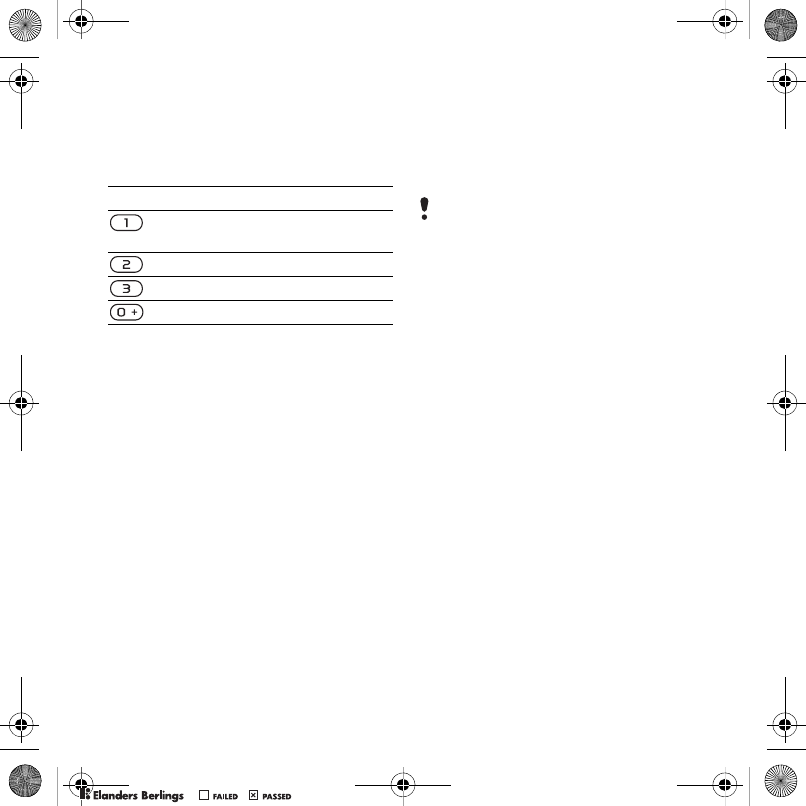
37Imaging
To view information about settings
•Scroll to a setting and select Info.
Camera shortcuts
Transferring pictures
Transfer to and from your computer
You can use Bluetooth™ wireless
technology and the USB cable to
transfer pictures and video clips
between your computer and phone.
See Bluetooth™ wireless technology
on page 50 and Using the USB cable
on page 52 for more information.
You can view, enhance and organize
your pictures and video clips on your
computer by installing the Adobe™
Photoshop™ Album Starter Edition
or the Sony Ericsson Media Manager.
These are included on the CD
that comes with your phone and
are available for download at
www.sonyericsson.com/support.
Picture blog
A picture blog is a personal Web page.
If your subscription supports this
service, you can send pictures to
ablog.
To send camera pictures to a blog
1From standby select Media and scroll
to Photo > Camera album.
2Scroll to a month and a picture. Select
View.
3Select Options > Send > To blog.
4Add title and text.
5Select OK > Publish.
To go to a blog address from contacts
1From standby select Menu > Contacts.
2Scroll to a contact and select a Web
address.
3Select Go to.
To send a picture or video clip
1From standby select Media.
2Scroll to an item and select Options
>Send.
3Select a transfer method.
Key Shortcut
Camera: Shoot mode
Video: Video size
Night mode
Self-timer
Camera key guide
Web services may require a separate
license agreement between you and the
service provider. Additional regulations
and charges may apply. Contact your
service provider.
Z750a__UG_AE_1200_9984_1_12.book Page 37 Friday, July 27, 2007 5:22 PM
0REFLIGHTEDBY
0REFLIGHTEDBY
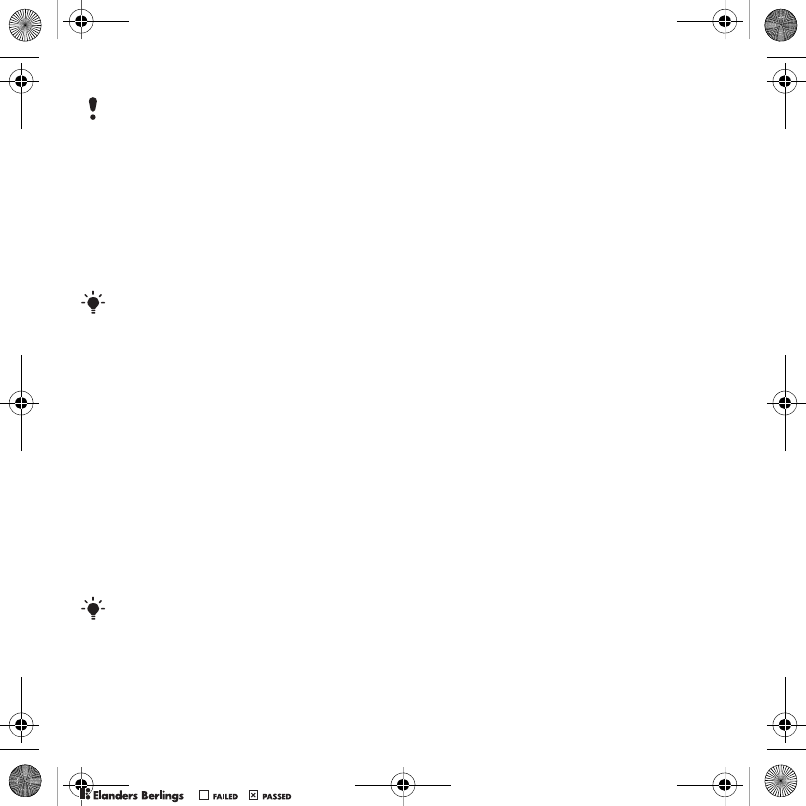
38 Imaging
To receive a picture or video clip
•Follow the instructions that appear.
Camera printing
You can print camera pictures using the
USB cable connected to a compatible
printer.
To print camera pictures using the
USB cable
1From standby select Media and scroll
to Photo > Camera album.
2Scroll to a month and a picture.
3Select Options > Print.
4Select an option.
5Connect the USB cable to the phone.
6Connect the USB cable to the printer.
7Wait for feedback in the phone and
select OK.
8Enter printer settings, if required and
select Print.
Pictures
You can view, add, edit or delete
pictures in Media.
Using pictures
You can add a picture to a contact, use
it during phone startup, as a wallpaper
in standby or as a screen saver.
To use pictures
1From standby select Media and scroll
to Photo > Camera album.
2Scroll to a month and a picture. Select
View.
3Select Options > Use as.
4Select an option.
To view pictures in a slide show
1From standby select Media and scroll
to Photo > Camera album.
2Scroll to a month and a picture. Select
View.
3Select Options > Slide show.
4Select a mood.
Photo tags
You can tag pictures to categorize them.
To tag pictures
1From standby select Media and scroll
to Photo > Camera album.
2Scroll to a month and a picture. Select
View.
Make sure the receiving device supports
the transfer method you select.
You can also print using a Bluetooth
compatible printer.
You should disconnect and re-connect
the USB cable if there is a printer error.
Z750a__UG_AE_1200_9984_1_12.book Page 38 Friday, July 27, 2007 5:22 PM
0REFLIGHTEDBY
0REFLIGHTEDBY
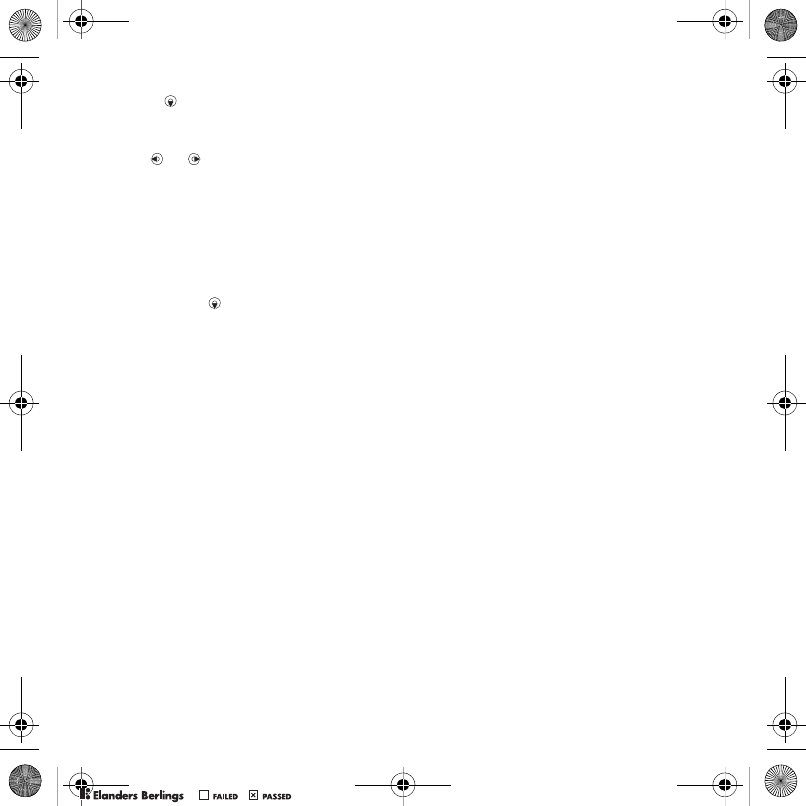
39Imaging
3Press and scroll to a tag.
4Select a tag.
5For each picture you want to tag,
use or to scroll to the picture
and select a tag.
To create a new photo tag
1From standby select Media and scroll
to Photo > Camera album.
2Scroll to a month and a picture. Select
View.
3Press down and select Options
>New tag.
4Enter a name and select OK.
5Select a tag icon.
6Press the center navigation key to tag
the picture.
PhotoDJ™ and VideoDJ™
You can edit pictures and video clips.
To edit and save a picture
1From standby select Media and scroll
to Photo > Camera album.
2Scroll to a month and a picture. Select
View.
3Select Options > Edit in PhotoDJ™.
4Edit the picture.
5Select Options > Save.
To edit and save a video clip
1From standby select Menu >Organizer
> File manager > Videos.
2Scroll to a video clip and select
Options > VideoDJ™.
3Edit the video clip.
4Select Options > Save.
To trim a video clip
1From standby select Menu > Organizer
> File manager > Videos.
2Scroll to a video clip and select
Options > VideoDJ™ > Edit > Trim.
3Select Set to set the starting point and
select Start.
4Select Set to set the ending point and
select End.
5Select Trim > Options > Save.
Themes
You can change the appearance
of the screen through items such as
colors and wallpaper. You can also
create new themes and download
them. For more information, go to
www.sonyericsson.com/support.
To set a theme
1From standby select Menu > Organizer
> File manager.
2Scroll to Themes and select Open.
3Scroll to a theme and select Set.
Z750a__UG_AE_1200_9984_1_12.book Page 39 Friday, July 27, 2007 5:22 PM
0REFLIGHTEDBY
0REFLIGHTEDBY
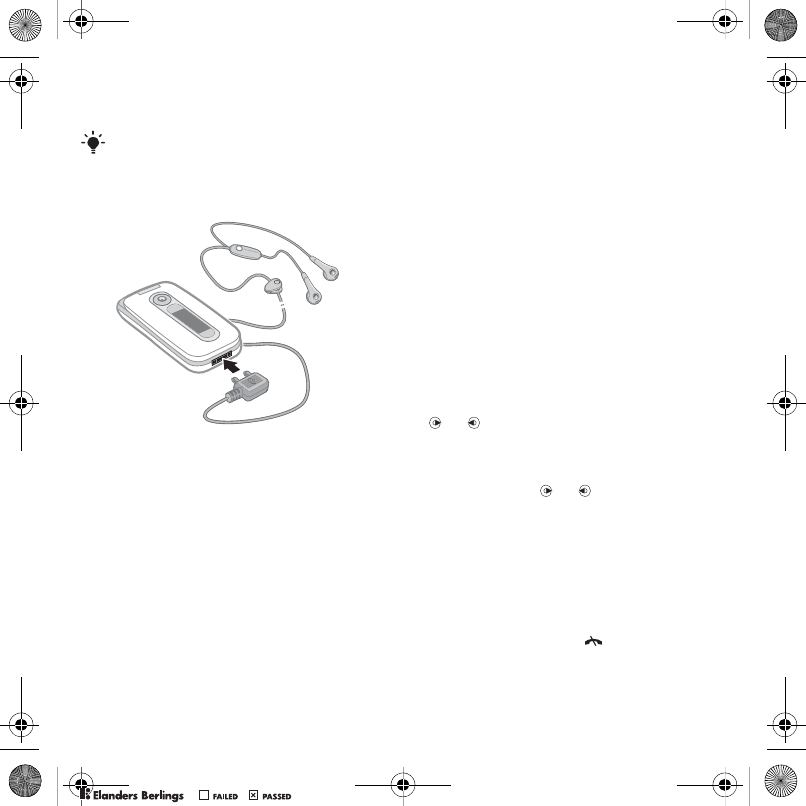
40 Entertainment
Entertainment
Stereo portable handsfree
To use the handsfree
•Connect the portable handsfree.
Music stops when you receive a call
and resumes when the call has ended.
Music and video players
To play music
1From standby select Media and scroll
to Music.
2Scroll to a title and select Play.
To play videos
1From standby select Media and
scroll to Video.
2Scroll to a title and select Play.
Music and video controls
To stop playing music
•Press the center navigation key.
To resume playing music
•Press the center navigation key.
To change the volume
•When you listen to music, press
the volume keys up or down.
To move between tracks
•When you listen to music, press
or .
To fast forward and rewind
•When you listen to music, press
and hold down or .
To return to the player menus
•Select Back.
To return to the players
•Select Options > Resume.
To exit the player menus
•Press and hold down .
To navigate your media see Navigation
on page 12.
Z750a__UG_AE_1200_9984_1_12.book Page 40 Friday, July 27, 2007 5:22 PM
0REFLIGHTEDBY
0REFLIGHTEDBY
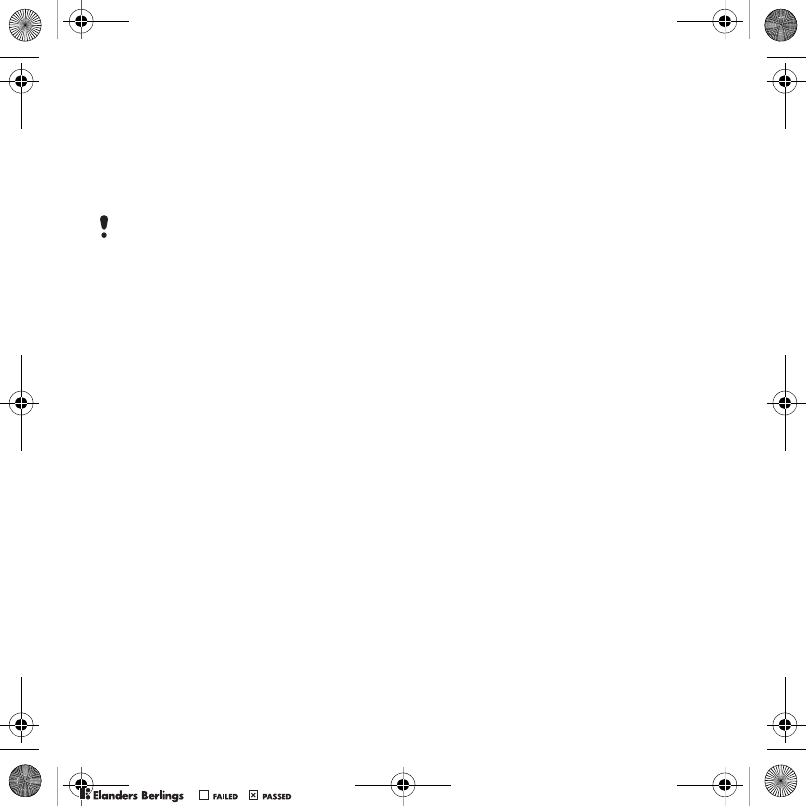
41Entertainment
To send music
1From standby select Media and scroll
to Music.
2Scroll to a title and select Options
>Send.
3Select a transfer method.
To receive music
•Follow the instructions that appear.
Browsing files
Music and video files are saved and
categorized.
•Artists – list tracks you have transferred
using Media Manager.
•Albums – list music tracks by album
in your phone and on a memory card.
• Tracks – list all music tracks in your
phone and on a memory card.
• Audio books – list audio books you
have transferred from your computer.
• Podcasts – list all podcasts you have
transferred from your computer.
• Playlists – create own lists of tracks.
•Video – list all video clips in your phone
or on a memory card.
Playlists
You can create playlists to organize
files. You can sort the files by artist
or title. Files can be added to more
than one playlist.
Deleting a playlist, or a file from
a playlist, does not delete the file
from the memory, just the reference
to the file.
To create a playlist
1From standby select Media and scroll
to Music > Playlists.
2Scroll to New playlist and select Add.
3Enter a name and select OK.
4Scroll to a track and select Mark.
5Select Add to add the track to the
playlist.
To add files to a playlist
1From standby select Media and scroll
to Music > Playlists.
2Scroll to the playlist and select Open.
3Select Options > Add music.
4Scroll to a track and select Mark.
5Select Add to add the track to the
playlist.
Make sure the receiving device supports
the transfer method you select.
Z750a__UG_AE_1200_9984_1_12.book Page 41 Friday, July 27, 2007 5:22 PM
0REFLIGHTEDBY
0REFLIGHTEDBY
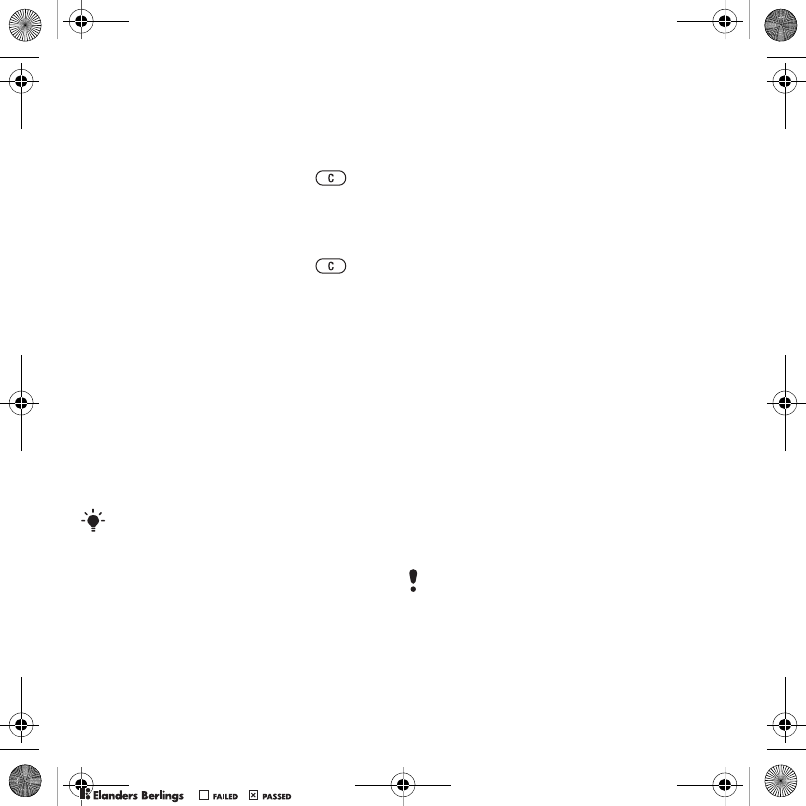
42 Entertainment
To remove tracks from a playlist
1From standby select Media and scroll
to Music > Playlists.
2Scroll to a playlist and select Open.
3Scroll to the track and press .
To delete a playlist
1From standby select Media and scroll
to Music > Playlists.
2Scroll to a playlist and press .
To view information about a track
•Scroll to a track and select Options
>Information.
Transferring music from
a computer
With Sony Ericsson Media Manager,
included on the CD with your phone,
you can transfer music from CDs, your
computer or that you have purchased
to the phone memory or a memory card.
Before you use Media Manager
You need one of these operating
systems to use Media Manager
on your computer:
•Windows Vista™ (32-bit and 64-bit
versions of: Ultimate, Enterprise,
Business, Home Premium, Home
Basic)
•Windows XP (Pro or Home).
To install Media Manager
1Turn on your computer and insert
the CD. The CD starts automatically
and the installation window opens.
2Select a language and click OK.
3Click Install Sony Ericsson Media
Manager and follow the instructions.
To use Media Manager
1Connect the phone to a computer
with the USB cable that came with
the phone.
2Computer: Start/Programs/
Sony Ericsson/Media Manager.
3Phone: Select Mass storage > Menu
> Settings > the Connectivity tab
>USB > USB default mode > Mass
storage. The phone will shut down in
this mode but will restart again when
it is disconnected from the USB cable.
Sony Ericsson Media Manager software
is also available for download at
www.sonyericsson.com/support.
Do not remove the USB cable from your
phone or computer during transfer, as
this may corrupt the memory card or
the phone memory.
Z750a__UG_AE_1200_9984_1_12.book Page 42 Friday, July 27, 2007 5:22 PM
0REFLIGHTEDBY
0REFLIGHTEDBY
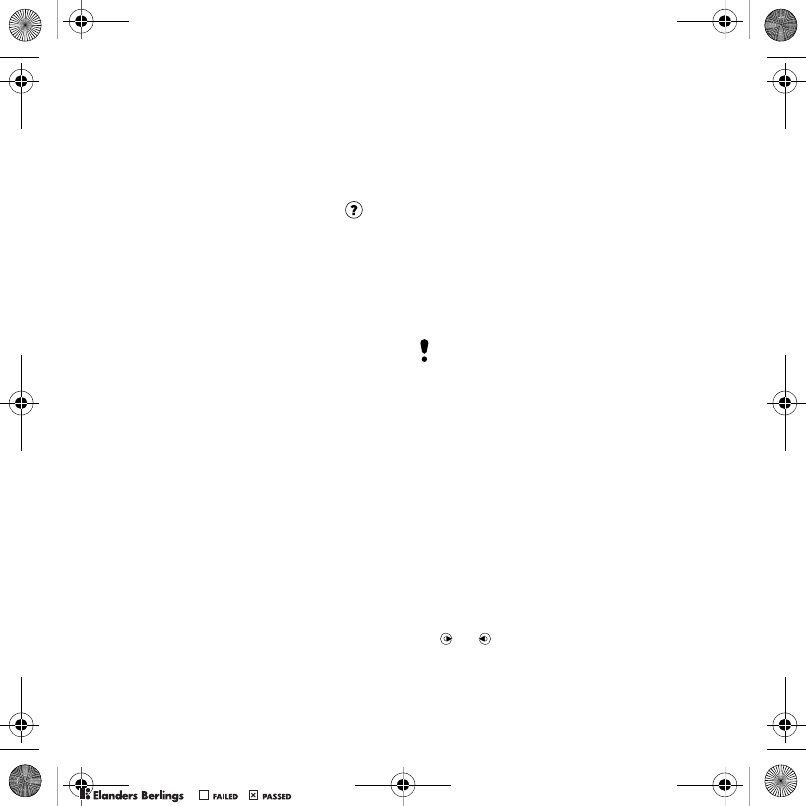
43Entertainment
4For safe disconnection of the USB
cable in mass storage mode, right-
click the removable disk icon in
Windows Explorer and select Eject.
See Using the USB cable on page 52.
For details on transferring music, refer
to Media Manager Help. Click
in the top right corner of the Media
Manager window.
Online music and video clips
You can view video clips and listen
to music by streaming them to your
phone from the Internet. If settings
are not already in your phone,
see Settings on page 48. For
more information, contact your
network operator or go to
www.sonyericsson.com/support.
To select a data account
for streaming
1From standby select Menu > Settings
> the Connectivity tab > Streaming
settings.
2Select the data account to use.
To stream music and video clips
1From standby select Menu > Internet.
2Select Options > Go to > Bookmarks.
3Select a link to stream from.
TrackID™
TrackID™ is a free music recognition
service. Search for song titles, artists
and album names.
To search for song information
•When you hear a song through
a loudspeaker, from standby select
Menu > Entertainment > TrackID™.
•When the radio is playing select
Options > TrackID™.
Radio
To listen to the radio
1Connect the handsfree to the phone.
2From standby select Menu > Radio.
To change the volume
•When the radio is playing, press
the volume keys up or down.
To automatically search for channels
•When the radio is playing, select
Search.
To manually search for channels
•When the radio is playing, press
or .
Do not use your phone as a radio
in places where this is prohibited.
Z750a__UG_AE_1200_9984_1_12.book Page 43 Friday, July 27, 2007 5:22 PM
0REFLIGHTEDBY
0REFLIGHTEDBY
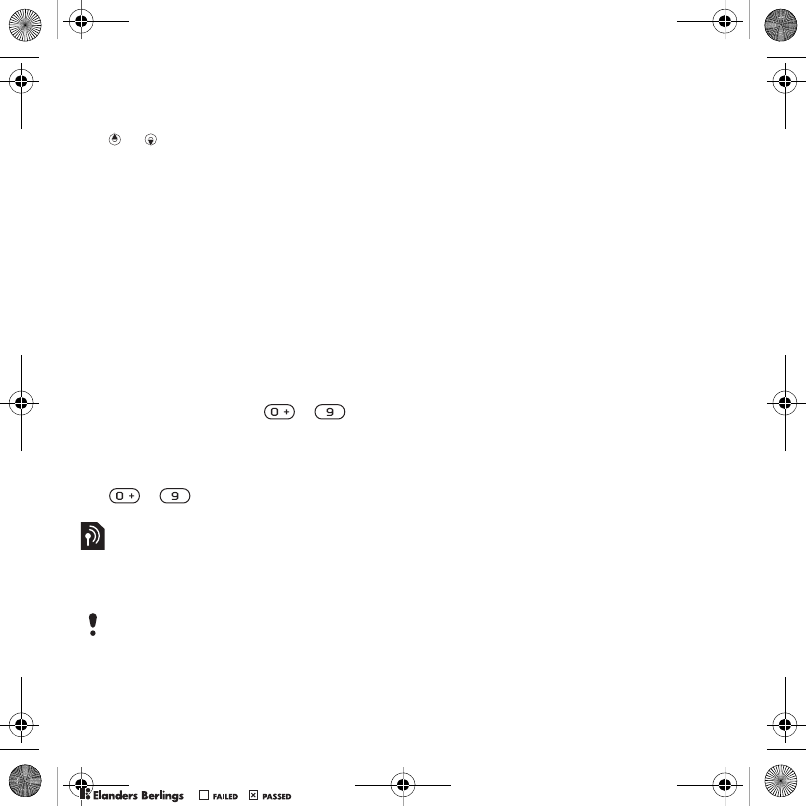
44 Entertainment
To switch between preset channels
•When the radio is playing, press
or .
Saving channels
You can save up to 20 preset channels.
To save channels
•When you have found a radio channel
select Options > Save.
To select saved channels
1From standby select Menu > Radio
>Options > Channels.
2Select a radio channel.
To save channels in positions 1 to 10
•When you have found a radio channel,
press and hold down – .
To select channels saved in positions
1 to 10
•When the radio is playing, press
– .
PlayNow™
You can listen to music before you
purchase and download it to your
phone.
Before you use PlayNow™
You must have the required settings
in your phone. See Settings on page 48.
To listen to PlayNow™ music
1From standby select Menu
>PlayNow™.
2Select music from a list.
Downloading from PlayNow™
The price appears when you select to
download and save a music file. Your
phone bill or prepay card is debited
when a purchase is accepted.
To download a music file
When you have listened to a music
file preview, you can agree to accept
the conditions.
1Select Yes to download.
2A text message is sent to confirm
payment and the file is made available
to download.
Ringtones and melodies
To set a ringtone
1From standby select Menu > Settings
> the Sounds & alerts tab > Ringtone.
2Find and select a ringtone.
This service is not available in all countries.
In some countries you can purchase music
from some of the world’s top musical
artists.
Z750a__UG_AE_1200_9984_1_12.book Page 44 Friday, July 27, 2007 5:22 PM
0REFLIGHTEDBY
0REFLIGHTEDBY
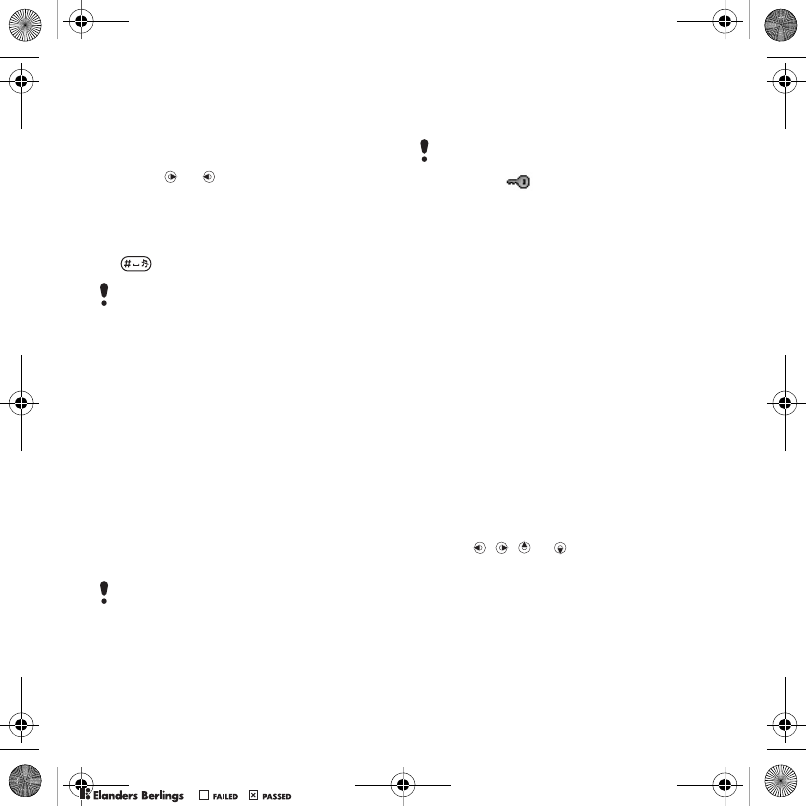
45Entertainment
To set the ringtone volume
1From standby select Menu > Settings
> the Sounds & alerts tab > Ring
volume.
2Press or to change the volume.
3Select Save.
To turn the ringtone off
•From standby press and hold down
.
To set the vibrating alert
1From standby select Menu > Settings
> the Sounds & alerts tab > Vibrating
alert.
2Select an option.
To send a ringtone
1From standby select Menu
>Organizer > File manager.
2Scroll to Music and select Open.
3Scroll to a ringtone and select Options
> Send.
4Select a transfer method.
To receive a ringtone
•Follow the instructions that appear.
MusicDJ™
You can compose and edit your
own melodies to use as ringtones.
A melody consists of four types of
tracks – Drums, Basses, Chords,
and Accents. A track contains
a number of music blocks. The blocks
consist of pre-arranged sounds with
different characteristics. The blocks
are grouped into Intro, Verse, Chorus,
and Break. You compose a melody by
adding music blocks to the tracks.
To compose a melody
1From standby select Menu
>Entertainment > MusicDJ™.
2Select to Insert, Copy or Paste
blocks.
3Use , , or to scroll between
the blocks.
4Select Options > Save melody.
All signals except the alarm signal are
affected.
Make sure the receiving device supports
the transfer method you select.
You are not allowed to exchange some
copyright-protected material. A protected
file has a icon.
Z750a__UG_AE_1200_9984_1_12.book Page 45 Friday, July 27, 2007 5:22 PM
0REFLIGHTEDBY
0REFLIGHTEDBY
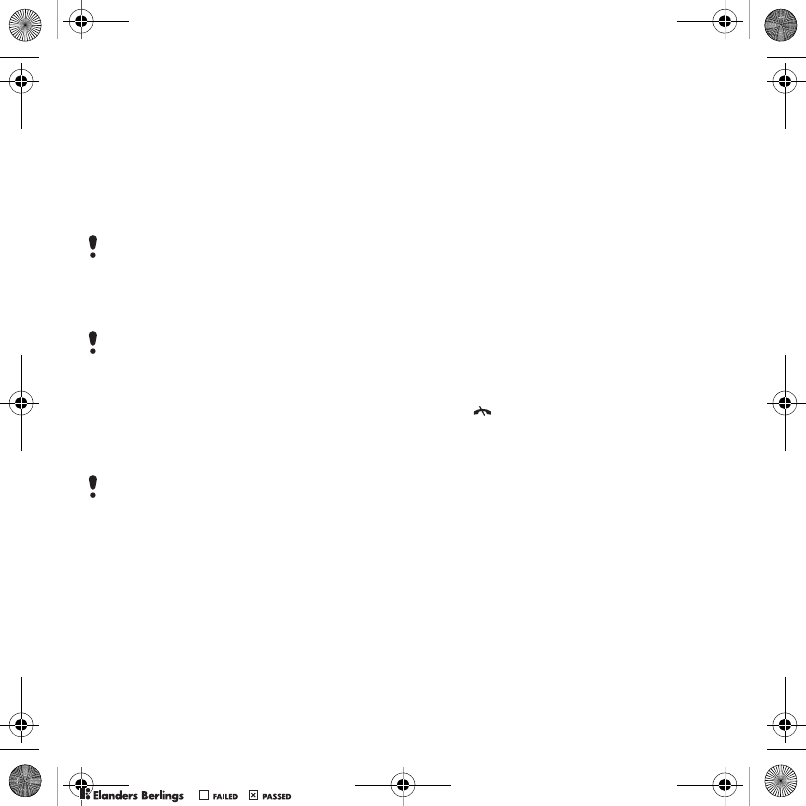
46 Entertainment
To send a melody
1From standby select Menu
>Organizer > File manager.
2Scroll to Music and select Open.
3Find and select a melody and select
Options > Send.
4Select a transfer method.
To receive a melody
•Follow the instructions that appear.
Sound recorder
You can record a voice memo or
a call. Recorded sounds can also
be set as ringtones.
To record a sound
•From standby select Menu
>Entertainment > Record sound.
To listen to a recording
1From standby select Menu
>Organizer > File manager.
2Scroll to Music and select Open.
3Scroll to a recording and select Play.
Games
Your phone contains several games.
You can also download games. Help
texts are available for most games.
To start a game
1From standby select Menu
>Entertainment > Games.
2Select a game.
To end a game
•Press .
Gaming control
The keys on your phone can be used
for different gaming control functions.
For some games you can tilt the entire
phone left, right, up and down for
gaming control.
Make sure the receiving device supports
the transfer method you select.
You cannot send a polyphonic melody
or MP3 file in a text message.
In some countries or states it is required
by law that you inform the other person
before recording the call.
Z750a__UG_AE_1200_9984_1_12.book Page 46 Friday, July 27, 2007 5:22 PM
0REFLIGHTEDBY
0REFLIGHTEDBY
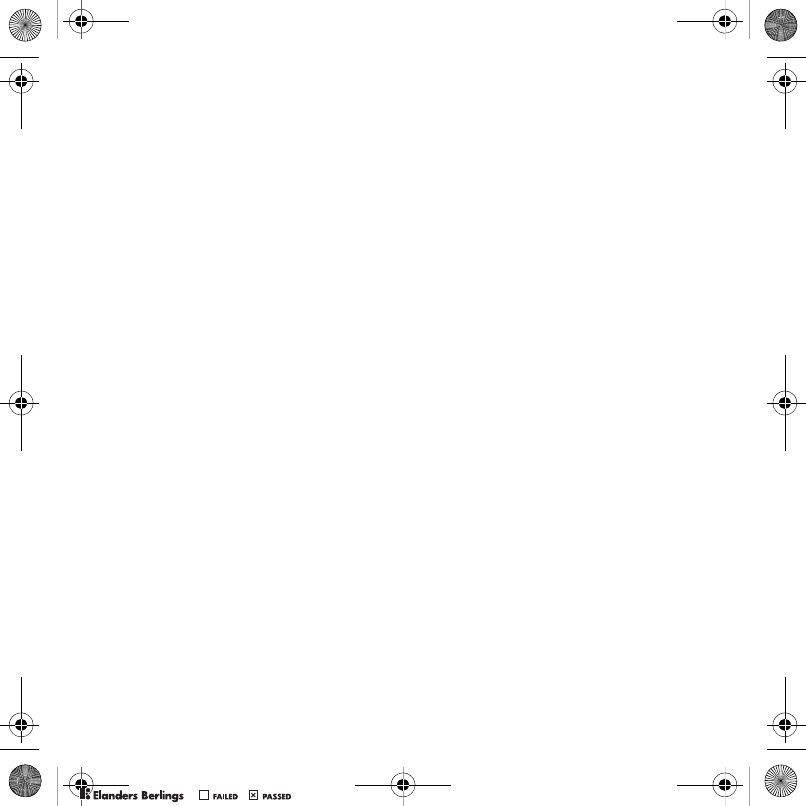
47Entertainment
Applications
You can download and run Java
applications. You can also view
information or set different permissions.
Before you use Java™ applications
If settings are not already entered in
your phone, see Settings on page 48.
To select a Java application
1From standby select Menu
>Organizer > Applications.
2Select an application.
To view information about a Java
application
1From standby select Menu
>Organizer > Applications.
2Scroll to an application and select
Options > Information.
To set permissions for a Java
application
1From standby select Menu
>Organizer > Applications.
2Scroll to an application and select
Options > Permissions.
3Set permissions.
Java application screen size
Some Java applications are designed
for a specific screen size. For more
information, contact the application
vendor.
To set the screen size for a Java
application
1From standby select Menu
>Organizer > Applications.
2Scroll to an application and select
Options > Screen size.
3Select an option.
Internet profiles for Java applications
Some Java applications need to
connect to the Internet to receive
information. Most Java applications
use the same Internet settings as your
Web browser.
Z750a__UG_AE_1200_9984_1_12.book Page 47 Friday, July 27, 2007 5:22 PM
0REFLIGHTEDBY
0REFLIGHTEDBY
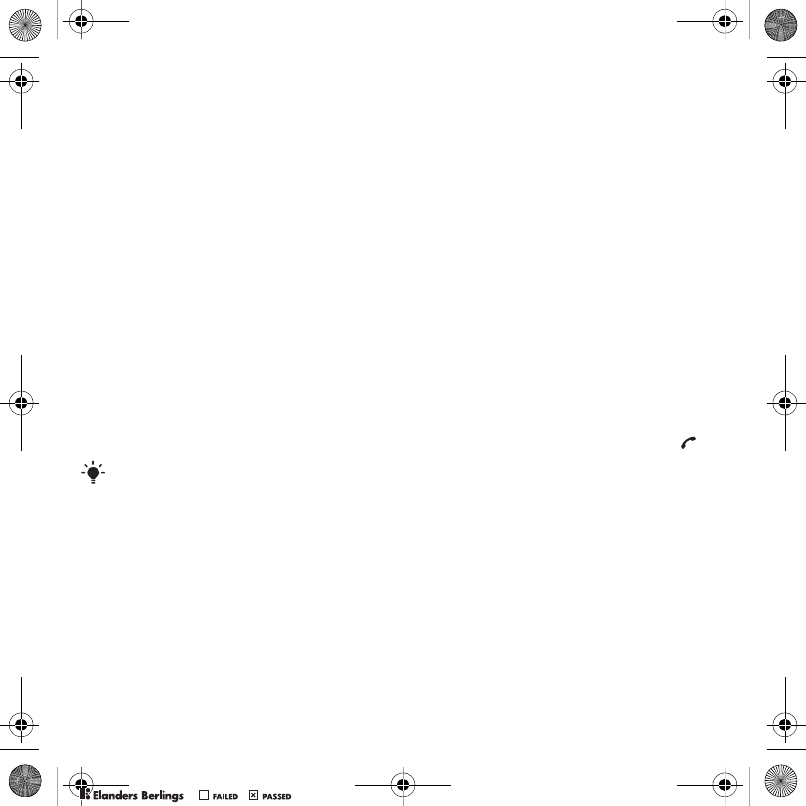
48 Connectivity
Connectivity
Settings
Before you synchronize with an Internet
service, use the Internet, PlayNow™,
My friends, Java, picture messaging,
email and picture blog you need to
have settings in your phone.
If settings are not already entered,
you can download settings using
the setup wizard or by going to
www.sonyericsson.com/support.
To download settings using
the Setup wizard
1From standby select Menu > Settings
> the General tab > Setup wizard
>Settings download.
2Follow the instructions that appear.
To download settings using
a computer
1Go to www.sonyericsson.com/support.
2Follow the instructions on the screen.
Phone name
You can enter a name for your phone
to be shown to other devices.
To enter a phone name
1From standby select Menu > Settings
> the Connectivity tab > Phone name.
2Enter the phone name and select OK.
Using the Internet
You can use the Internet to access
online services.
To start browsing
1From standby select Menu > Internet.
2Select Options > Go to.
3Select an option.
To exit the browser
•When you browse the Internet, select
Options > Exit browser.
To make a call while browsing
•When you browse the Internet press .
To save an item from a Web page
1When you browse the Internet, select
an item.
2Select Options > Tools and save the
item.
To find text on a Web page
1When you browse the Internet, select
Options > Tools > Find on page.
2Enter text and press Find.
Contact your network operator or service
provider for more information.
Z750a__UG_AE_1200_9984_1_12.book Page 48 Friday, July 27, 2007 5:22 PM
0REFLIGHTEDBY
0REFLIGHTEDBY
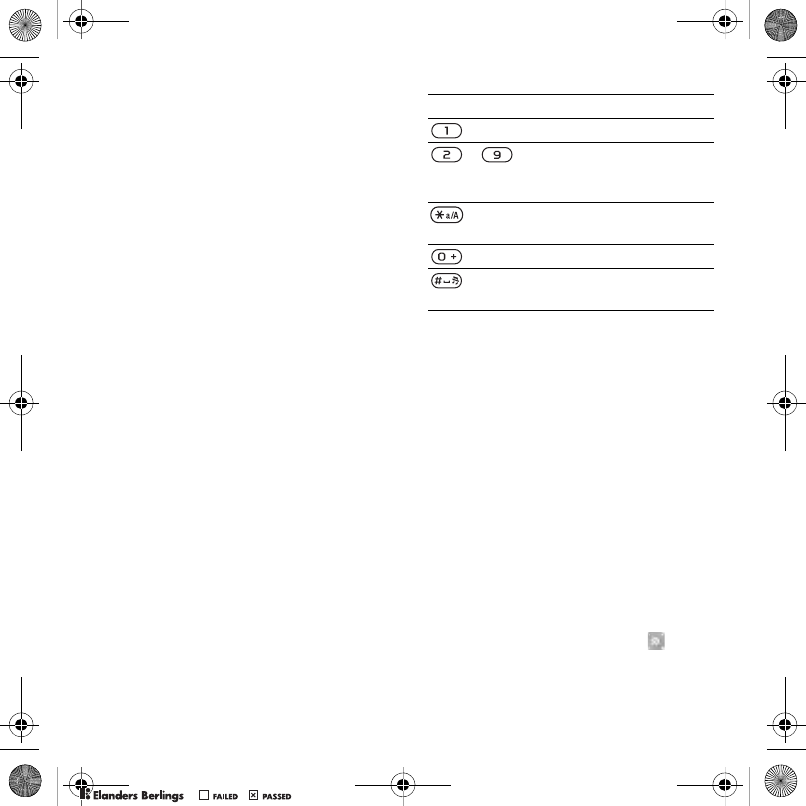
49Connectivity
To send a link
1When you browse the Internet, select
Options > Tools > Send link.
2Select an option.
Using bookmarks
You can create and edit bookmarks as
quick links to your favorite Web pages.
To create a bookmark
1When you browse the Internet, select
Options > Tools > Add bookmark.
2Enter a title and an address. Select
Save.
To select a bookmark
1From standby select Menu > Internet.
2Select Options > Go to > Bookmarks.
3Scroll to a bookmark and select Go to.
Internet keypad shortcuts
You can use the keypad to go directly
to an Internet browser function.
To select Internet keypad shortcuts
1From standby select Menu > Internet.
2Select Options > Advanced > Keypad
mode > Shortcuts.
Internet security and certificates
Your phone supports secure browsing.
Certain Internet services, such as
banking, require certificates in your
phone. Your phone may already
contain certificates when you buy it
or you can download new certificates.
To view certificates in the phone
•From standby select Menu > Settings
> the General tab > Security
>Certificates.
Web feeds
You can receive frequently updated
content, such as podcasts or news
headlines, as Web feeds. You can add
feeds for a page, if it has the icon.
Key Shortcut
Bookmarks
– Enter text to Enter
address, Search Internet
or search in Bookmarks.
Fullscreen or Landscape
or Normal screen.
Zoom
Pan & zoom (when
Smart-Fit is off).
Z750a__UG_AE_1200_9984_1_12.book Page 49 Friday, July 27, 2007 5:22 PM
0REFLIGHTEDBY
0REFLIGHTEDBY
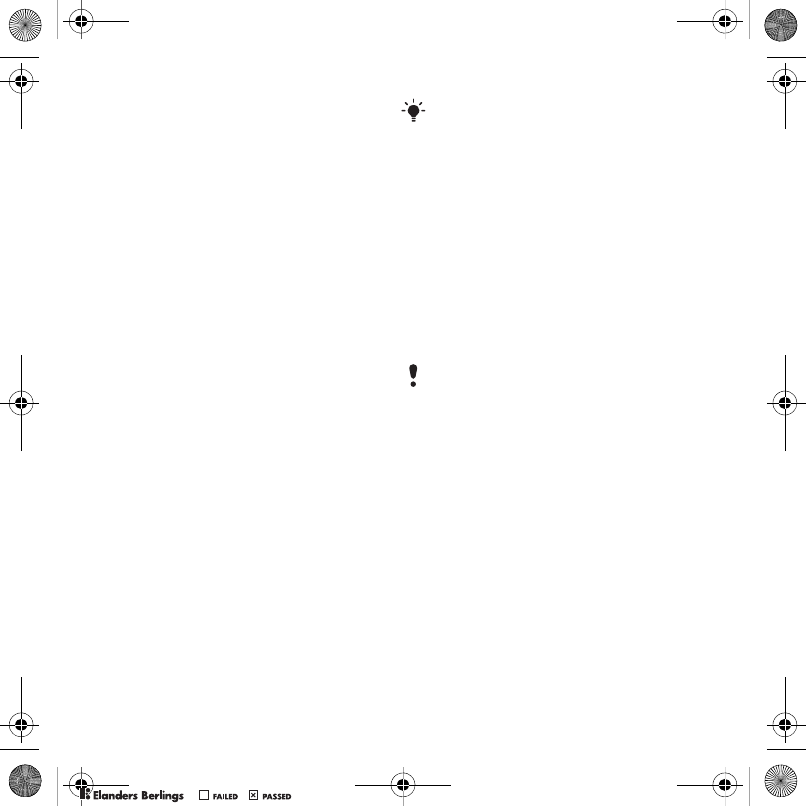
50 Connectivity
To add new feeds for a Web page
•When you browse a page on the
Internet that has Web feeds, select
Options > Web feeds.
To create a new Web feed
1From standby select Menu
>Messaging > Web feeds > Options
> New feed.
2Enter the address and select Go to.
To set options for Web feeds
1From standby select Menu
>Messaging > Web feeds.
2Scroll to a Web feed and select
Options.
3Select an option.
Bluetooth™ wireless
technology
The Bluetooth function makes wireless
connection to other Bluetooth devices
possible. You can, for example:
•Connect to handsfree devices.
•Connect to several devices at the
same time.
•Connect to computers and access
the Internet.
•Exchange items and play
multiplayer games.
Before you use Bluetooth wireless
technology
You must turn on the Bluetooth
function to communicate with other
devices. You must also pair your
phone with other Bluetooth devices.
To turn the Bluetooth function on
•From standby select Menu > Settings
> the Connectivity tab > Bluetooth
>Turn on.
To pair the phone with a device
1From standby select Menu > Settings
> the Connectivity tab > Bluetooth
>My devices.
2Scroll to New device and select Add
to search for available devices.
3Select a device.
4Enter a passcode, if required.
We recommend a range within 32 feet
(10 meters), with no solid objects in
between, for Bluetooth communication.
Make sure that the device you want to
pair your phone with has the Bluetooth
function activated and is made visible.
Z750a__UG_AE_1200_9984_1_12.book Page 50 Friday, July 27, 2007 5:22 PM
0REFLIGHTEDBY
0REFLIGHTEDBY
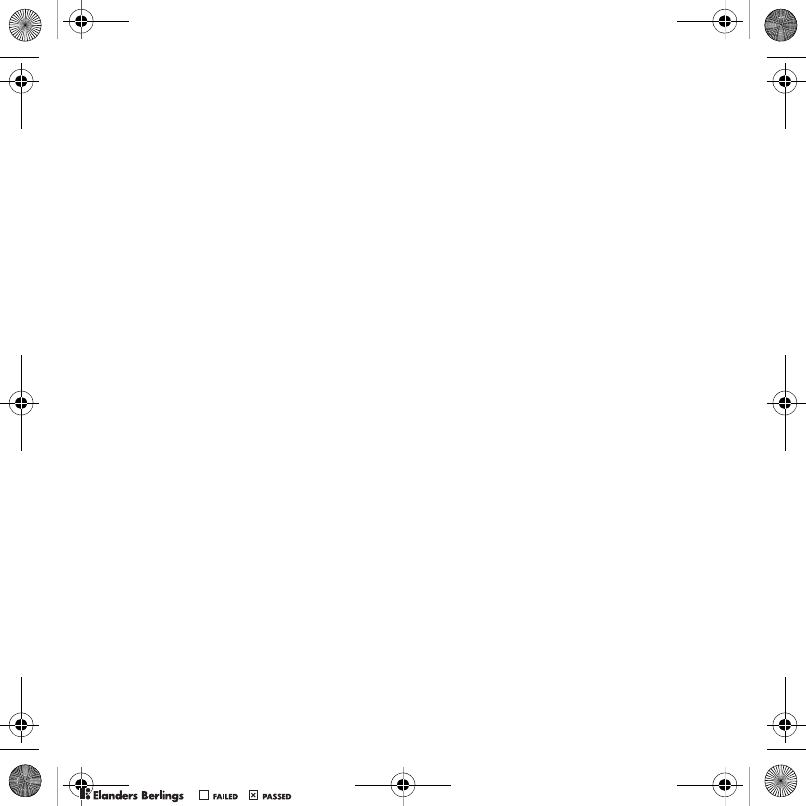
51Connectivity
To allow connection to the phone
1From standby select Menu > Settings
> the Connectivity tab > Bluetooth
>My devices.
2Select a device from the list.
3Select Options > Allow connection.
To pair the phone with a Bluetooth
handsfree for the first time
1From standby select Menu > Settings
> the Connectivity tab > Bluetooth
>Handsfree.
2Select Yes.
3Enter a passcode, if required.
To pair the phone with more than one
Bluetooth handsfree
1From standby select Menu > Settings
> the Connectivity tab > Bluetooth
>Handsfree > My handsfree > New
handsfree.
2Scroll to a device and select Add.
Power saving
You can save battery power with
the Power save function. You can
only connect with a single Bluetooth
device. You must turn this function
off if you want to connect with more
than one Bluetooth device at the same
time.
To turn powersave on
•From standby select Menu > Settings
> the Connectivity tab > Bluetooth
>Powersave > On.
Visibility
If you want other Bluetooth devices
to be able to discover your phone, you
can choose to make your phone visible.
To receive an item
1From standby select Menu > Settings
> the Connectivity tab > Bluetooth
>Visibility > Show phone.
2When you receive an item, follow the
instructions that appear.
Transferring sound to and from
a Bluetooth handsfree
You can transfer the sound to and
from a Bluetooth handsfree using
a phone key or the handsfree key.
To transfer sound
1From standby select Menu > Settings
> the Connectivity tab > Bluetooth
>Handsfree > Incoming call.
2Select an option. In phone transfers
sound to the phone. In handsfree
transfers sound to the handsfree.
Z750a__UG_AE_1200_9984_1_12.book Page 51 Friday, July 27, 2007 5:22 PM
0REFLIGHTEDBY
0REFLIGHTEDBY
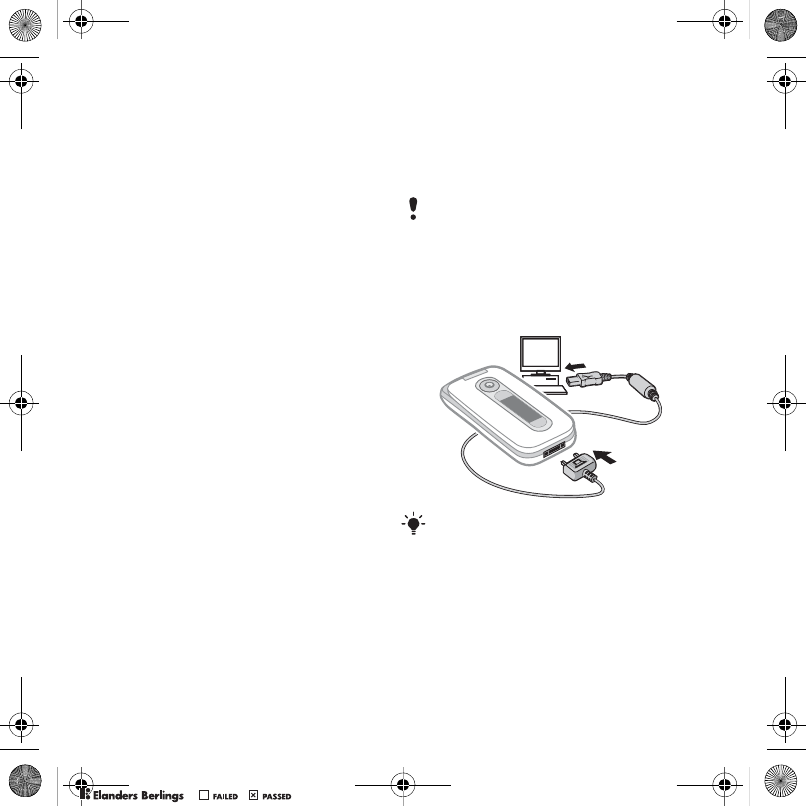
52 Connectivity
To transfer sound during a call
1During a call, select Sound > Transfer
sound.
2Select from the list.
File transfer
You can synchronize and transfer files
using Bluetooth wireless technology.
See Synchronization using a computer
on page 54.
Using the USB cable
You can connect your phone to
a computer with the USB cable
to transfer files using Mass storage
or Media transfer. You can also
synchronize, transfer files and
use your phone as a modem using
Phone mode. For more information
go to the Getting started section
at www.sonyericsson.com/support.
Before you use the USB cable
You need one of these operating
systems to transfer files using a USB
cable:
•Windows® 2000
•Windows XP (Pro and Home)
•Windows Vista (32 bit and 64 bit
versions of: Ultimate, Enterprise,
Business, Home Premium, Home
Basic).
Media transfer and Mass storage
You can drag and drop files between
your phone or memory card and
a computer in Microsoft Windows
Explorer.
•To use media transfer and mass
storage mode
1Connect the USB cable to the phone
and the computer.
2Phone: Select Mass storage > Menu
> Settings > the Connectivity tab
>USB > USB mode > Mass storage.
Only use a USB cable supported by your
phone. Do not remove the USB cable
from your phone or computer during
file transfer as this may corrupt the
phone memory or the memory card.
Before transferring files you must install
the Sony Ericsson PC Suite software
on your computer. See “To install the
Sony Ericsson PC Suite” on page 54.
Z750a__UG_AE_1200_9984_1_12.book Page 52 Friday, July 27, 2007 5:22 PM
0REFLIGHTEDBY
0REFLIGHTEDBY
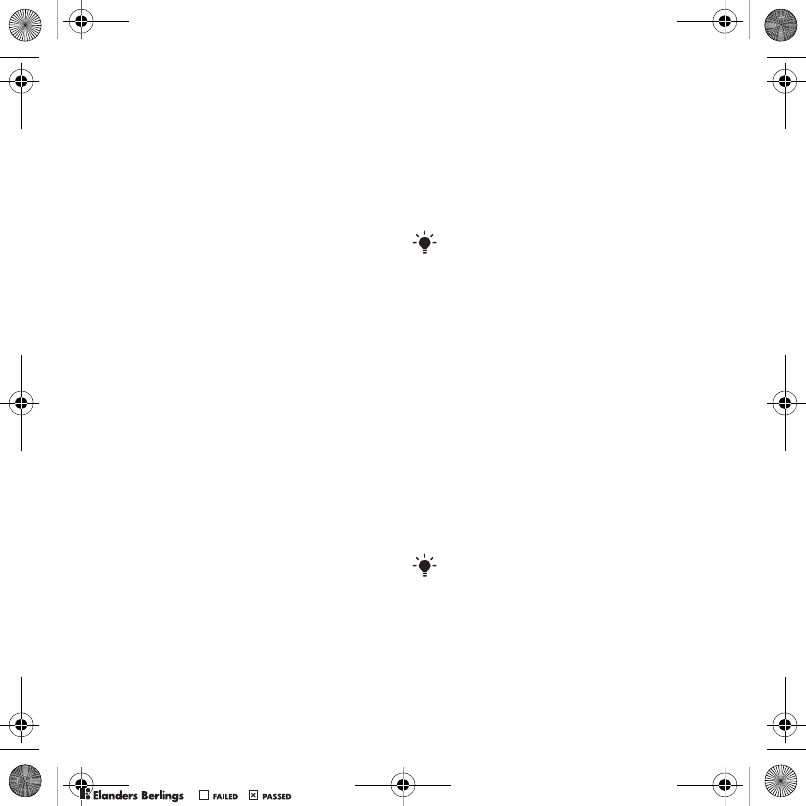
53Connectivity
The phone will shut down in this mode
and restart when disconnected from
the USB cable.
3Phone: Select Media transfer and the
phone will remain activated during file
transfer.
4Computer: Wait until the phone memory
and memory card appear as external
disks in Windows Explorer.
5Drag and drop selected files between
the phone and the computer.
To disconnect the USB cable safely
1Right-click the removable disk icon
in Windows Explorer.
2Select Eject.
3Disconnect the USB cable when the
following message is shown in the
phone: Mass storage session ended.
It is now safe to remove the USB
cable.
Phone mode
Before synchronizing or using your
phone as a modem you must install
the Sony Ericsson PC Suite software
on your computer. See To install the
Sony Ericsson PC Suite on page 54.
To use phone mode
1Computer: Start PC Suite from Start/
Programs/Sony Ericsson/PC Suite.
2Connect the USB cable to the phone
and the computer.
3Phone: Select Phone mode > Menu
>Settings > the Connectivity tab
>USB > USB mode > Phone mode.
4Computer: When you are notified that
the Sony Ericsson PC Suite has found
your phone, you can start using the
phone mode applications.
Synchronizing
You can use the USB cable or Bluetooth
wireless technology to synchronize
phone contacts, appointments,
bookmarks, tasks and notes with
a computer program such as Microsoft
Outlook. You can also synchronize
with an Internet service using
SyncML or a Microsoft® Exchange
Server using Exchange ActiveSync®.
For more information go to the
Getting started section at
www.sonyericsson.com/support.
For usage details, see the Sony Ericsson
PC Suite Help section once the software
has been installed on your computer.
Use only one of the synchronization
methods at a time with your phone.
Z750a__UG_AE_1200_9984_1_12.book Page 53 Friday, July 27, 2007 5:22 PM
0REFLIGHTEDBY
0REFLIGHTEDBY
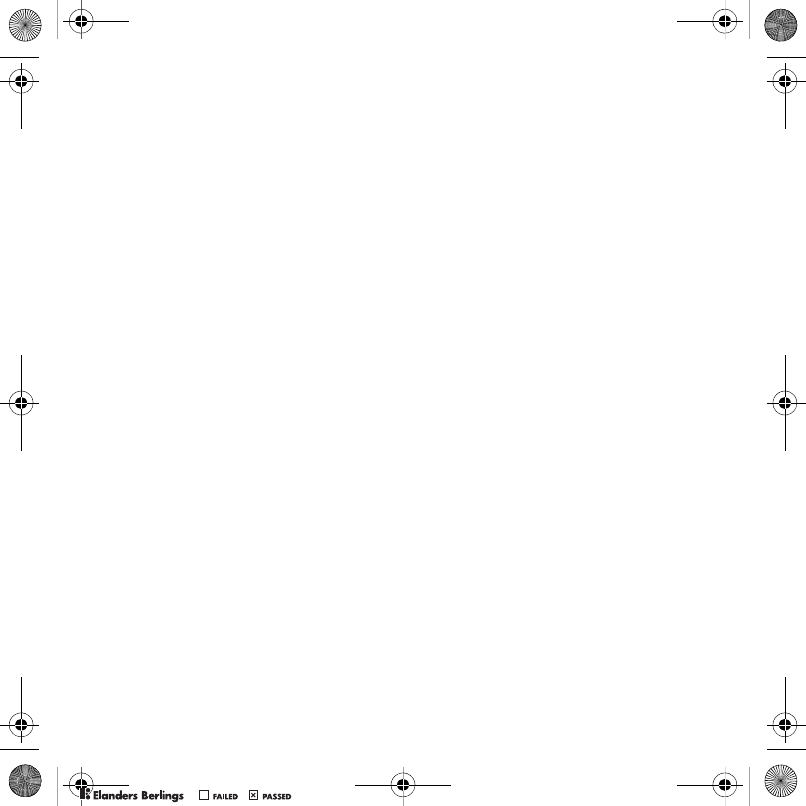
54 Connectivity
Synchronization using a computer
Before synchronizing you need to
install the Sony Ericsson PC Suite
from the CD included with your phone.
The software includes help
information. You can also go to
www.sonyericsson.com/support
to download the software.
You need one of these operating
systems to use the PC Suite on
your computer:
•Windows XP (Pro and Home)
•Windows Vista (32 bit and 64 bit
versions of: Ultimate, Enterprise,
Business, Home, Premium, Home
Basic).
To install the Sony Ericsson PC Suite
1Turn on your computer and insert
the CD. The CD starts automatically
and the installation window opens.
2Select a language and click OK.
3Click Install Sony Ericsson PC Suite
and follow the instructions on the
screen.
Synchronization using an Internet
service
You can synchronize online using
an Internet service with your phone.
If Internet settings are not in your
phone, see Settings on page 48.
Before you start to synchronize
You must enter settings for SyncML
synchronization and register
a synchronization account online
with a service provider. Settings
that are required are:
• Server address – server URL
• Database name – database
to synchronize with
To enter settings for SyncML
1From standby select Menu
>Organizer > Synchronization.
2Scroll to New account and select
Add > SyncML.
3Enter a name for the new account
and select Cont.
4Scroll to Server address > Edit.
Enter the required information and
select OK.
5Enter Username and Password,
if required.
6Select the Application Settings
tab and select an application.
7Select Database name and enter
the required information.
8Scroll to the Advanced tab to enter
additional settings for synchronizing.
9Select Save.
Z750a__UG_AE_1200_9984_1_12.book Page 54 Friday, July 27, 2007 5:22 PM
0REFLIGHTEDBY
0REFLIGHTEDBY
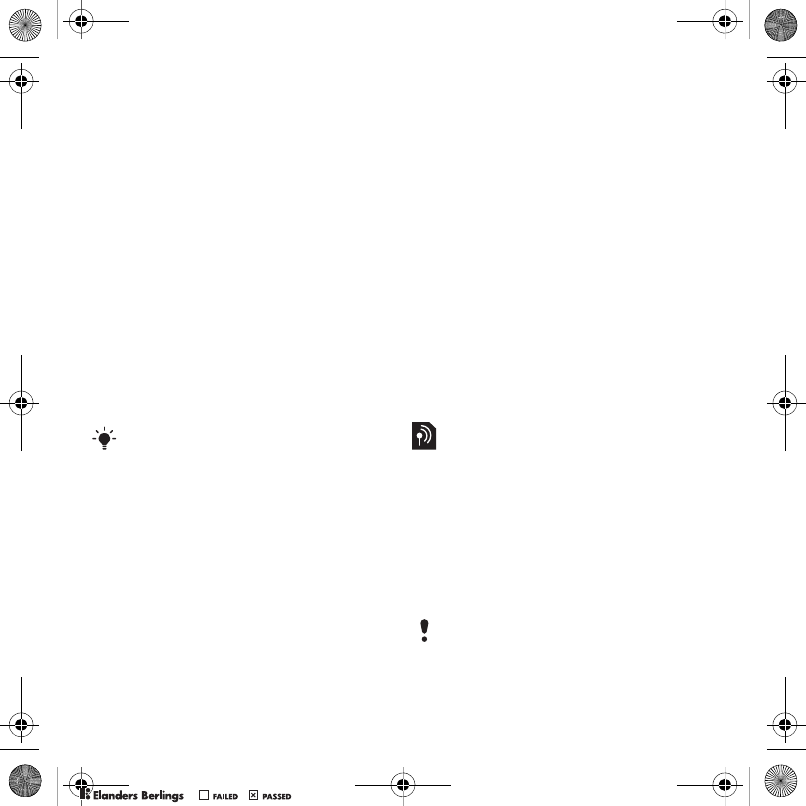
55Connectivity
To delete an account
1From standby select Menu
>Organizer > Synchronization.
2Scroll to an account and select
Options > Delete.
To start synchronization
1From standby select Menu
>Organizer > Synchronization.
2Scroll to an account and select Start.
Synchronization using a Microsoft®
Exchange Server
You can access and synchronize
corporate exchange information
such as email, contacts and calendar
entries with a Microsoft® Exchange
Server using your phone.
Before you start to synchronize
You must enter settings for Exchange
ActiveSync to access a Microsoft
Exchange Server. Settings that are
required are:
• Server address – server URL
• Domain – server domain
•Username – account username
• Password – account password.
To enter settings for Exchange
ActiveSync
1From standby select Menu
>Organizer > Synchronization.
2Scroll to New account > and select
Add > ActiveSync.
3Enter a name for the new account
and select Cont.
4Enter the required settings.
5Scroll between the tabs to enter
additional settings.
6Select Save.
To start synchronization
1From standby select Menu
>Organizer > Synchronization.
2Scroll to an account and select Start.
Update service
You can update your phone with
the latest software. You do not lose
personal or phone information.
There are two ways to update your
phone:
•Over the air using your phone
•Using the provided USB cable and
an Internet-connected computer
For more information on synchronization
settings, contact your IT administrator.
Update service requires data access
such as GPRS, 3G or HSDPA.
Z750a__UG_AE_1200_9984_1_12.book Page 55 Friday, July 27, 2007 5:22 PM
0REFLIGHTEDBY
0REFLIGHTEDBY
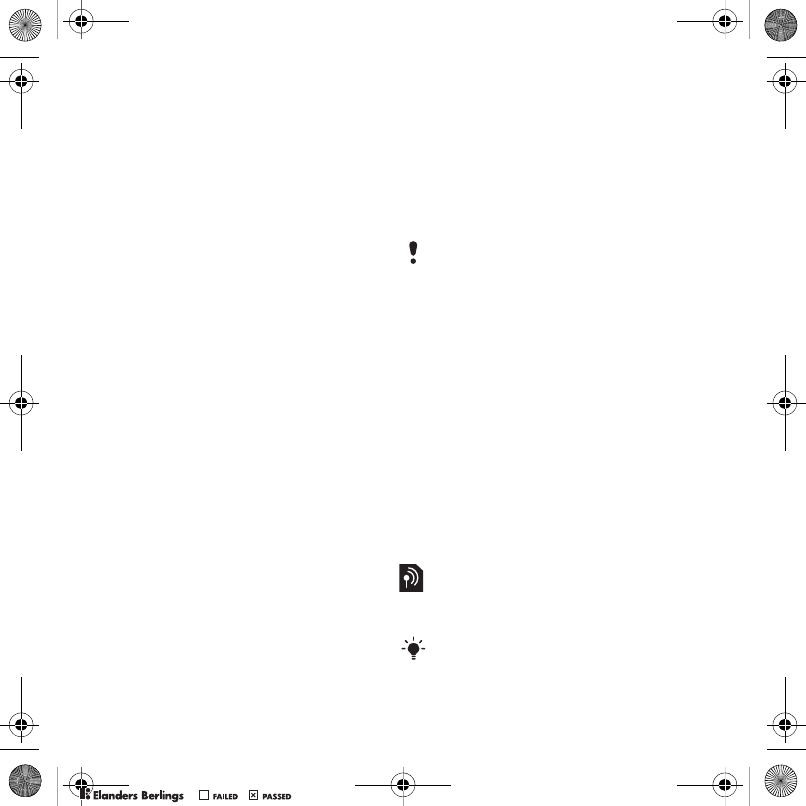
56 More features
Before you use the Update service
If settings are not in your phone
see Settings on page 48.
To view the current software
in the phone
1From standby select Menu > Settings
> the General tab > Update service.
2Select Software version.
To use Update service using the phone
1From standby select Menu > Settings
> the General tab > Update service.
2Select Search for update and follow
the instructions that appear.
To use Update service using a USB
cable
1Go to www.sonyericsson.com/support
or click the Sony Ericsson Update
service in the PC Suite software if
installed on your computer. See
To install the Sony Ericsson PC Suite
on page 54.
2Select a region and country.
3Follow the instructions on the screen.
To set a reminder to use Update
service
1From standby select Menu > Settings
> the General tab > Update service
>Settings > Reminder.
2Select an option.
More features
Location services
You can get help to find your way,
view information about your current
location and save your favorite
locations.
Using location services
Your phone is equipped with a GPS
receiver that uses satellite signals
to calculate your location. Make sure
you have a clear view of the sky when
using features that require the GPS
receiver to find your location. If your
location is not found after a few
minutes, move to another location.
To facilitate the search, keep the
phone open, stand still and do not
cover the GPS receiver. The GPA
receiver is placed on the left side
of the keypad.
Assisted GPS
With Assisted GPS (A-GPS) it takes
less time to calculate a location.
Some features of Location services use
the Internet.
Contact your network operator for more
information.
Z750a__UG_AE_1200_9984_1_12.book Page 56 Friday, July 27, 2007 5:22 PM
0REFLIGHTEDBY
0REFLIGHTEDBY
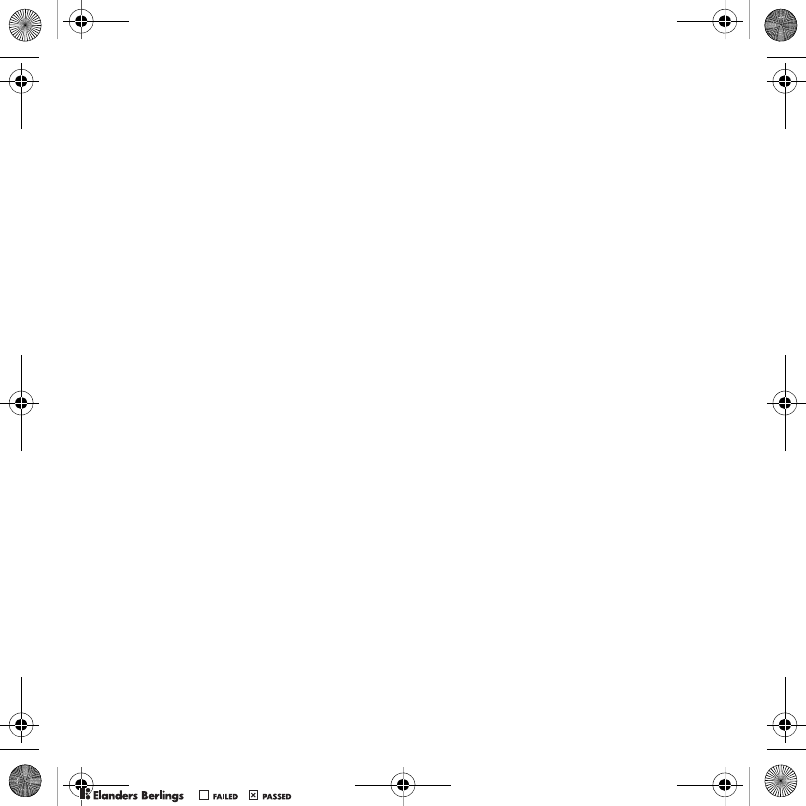
57More features
Google Maps™ for mobile
Google Maps™ lets you view maps
and satellite imagery, find addresses
and businesses, and calculate routes.
To search for a location
1From standby select Menu > Location
services > Google Maps.
2Select Options > Find Location.
3Select Enter an address.
4Enter the address and select OK.
To view satellite imagery
•When you use Google Maps™, select
Options > Satellite View.
To calculate routes
1From standby select Menu > Location
services > Google Maps.
2Select Options > Directions.
3Select Enter an address. Enter the
start point address and select OK.
4Select Enter an address. Enter the
end point address and select OK.
Save locations
All saved locations are found
in My favorites.
To save your current location
1From standby select Menu > Location
services > My favorites > Add new
place.
2Enter the title and select OK.
3Scroll to Description: and enter
the description. Select OK.
4Scroll to Position: and select Edit
>Current position.
To view a saved location
1From standby select Menu > Location
services > My favorites.
2Scroll to a location and select Show
on map.
Status information
When your location is found you
can view available satellites and get
information about your current speed
and altitude.
Location requests
External services may ask for your
location.
To change permission for external
services
1From standby select Menu > Location
services > Settings > Permission.
2Select an option.
Disable the GPS
To disable the GPS
•From standby select Menu > Location
services > Settings > Disable GPS.
Z750a__UG_AE_1200_9984_1_12.book Page 57 Friday, July 27, 2007 5:22 PM
0REFLIGHTEDBY
0REFLIGHTEDBY
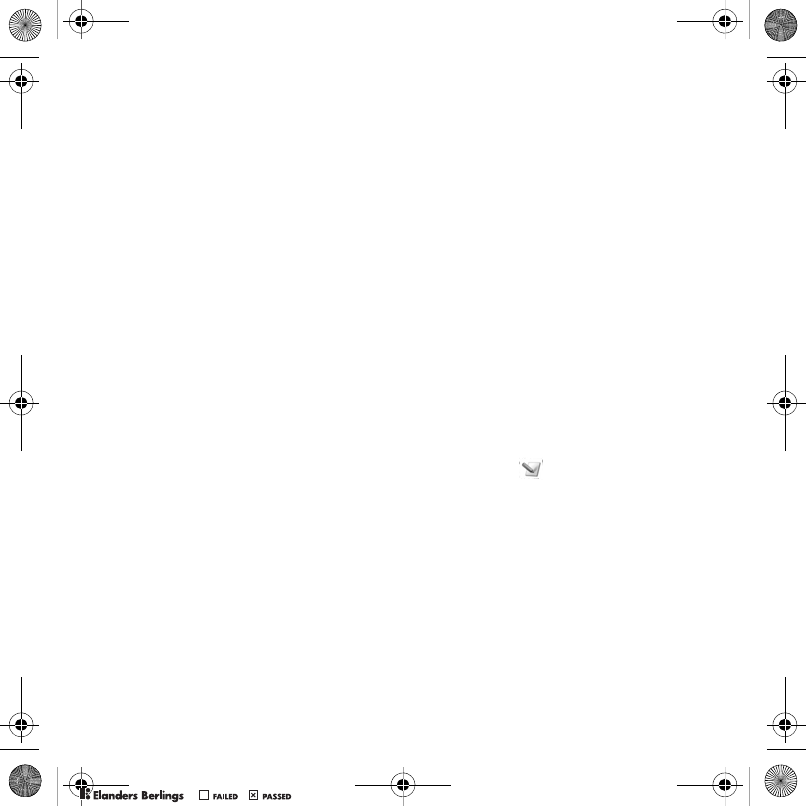
58 More features
Alarms
You can set a sound or the radio as an
alarm signal. The alarm sounds even
if the phone is turned off. When the
alarm sounds you can silence it for
9 minutes or turn it off.
To set the alarm
1From standby select Menu >Organizer
> Alarms.
2Scroll to an alarm and select Edit.
3Scroll to Time: and select Edit.
4Enter a time and select OK > Save.
To set the recurring alarm
1From standby select Menu > Organizer
> Alarms.
2Scroll to an alarm and select Edit.
3Scroll to Recurrent: and select Edit.
4Scroll to a day and select Mark.
5To select another day, scroll to the day
and select Mark.
6Select Done > Save.
To set the alarm signal
1From standby select Menu > Organizer
> Alarms.
2Scroll to an alarm and select Edit.
3Scroll to Alarm signal: and select Edit.
4Find and select an alarm signal.
5Select Save.
To silence the alarm
•When the alarm sounds, press any key.
•To repeat the alarm, select Snooze.
To turn off an alarm
•When the alarm sounds, select TurnOff.
To cancel the alarm
1From standby select Menu >Organizer
> Alarms.
2Scroll to an alarm and select TurnOff.
The alarm in silent mode
You can set the alarm not to sound
when the phone is in silent mode.
To set an alarm to sound or not
in silent mode
1From standby select Menu > Organizer
> Alarms.
2Scroll to an alarm and select Edit.
3Scroll to the tab.
4Scroll to Silent mode and select Edit.
5Select an option.
Calendar
The calendar can be synchronized
with a computer calendar, with
a calendar on the Web or with
a Microsoft® Exchange Server
(Microsoft® Outlook®). For more
information see Synchronizing on
page 53.
Z750a__UG_AE_1200_9984_1_12.book Page 58 Friday, July 27, 2007 5:22 PM
0REFLIGHTEDBY
0REFLIGHTEDBY
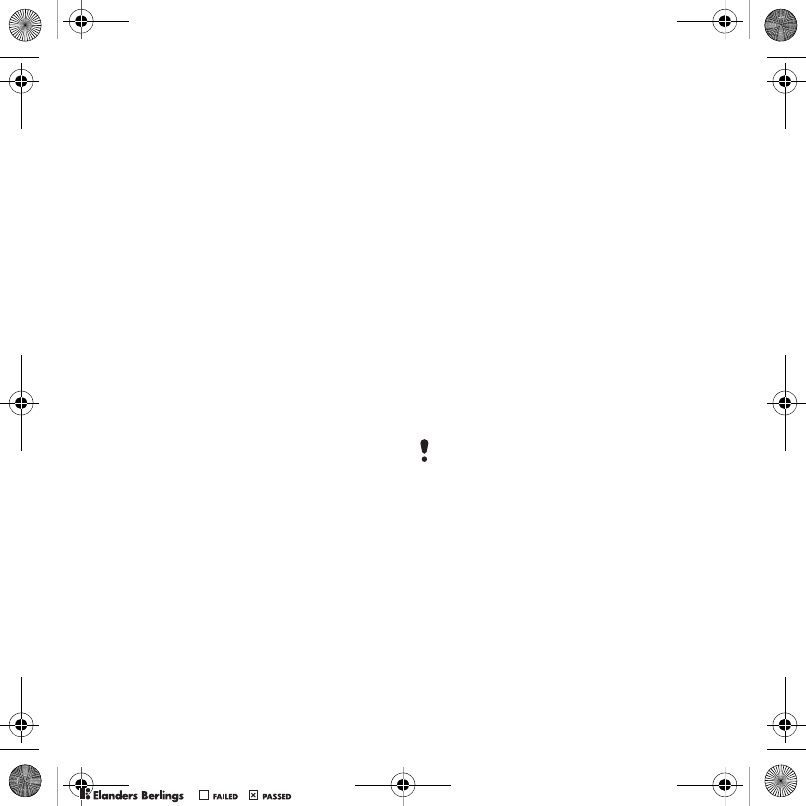
59More features
Default view
You can choose whether month, week
or day view will appear first when you
open the calendar.
To set default view
1From standby select Menu > Organizer
> Calendar.
2Select Options > Advanced > Default
view.
3Select an option.
Appointments
You can add new appointments
or reuse existing appointments.
To add an appointment
1From standby select Menu > Organizer
> Calendar.
2Select a date.
3Scroll to New appointment and select
Add.
4Enter the information and confirm each
entry.
5Select Save.
To view an appointment
1From standby select Menu > Organizer
> Calendar.
2Select a date.
3Scroll to an appointment and select
View.
To edit an appointment
1From standby select Menu > Organizer
> Calendar.
2Select a date.
3Scroll to an appointment and select
View.
4Select Options > Edit.
5Edit the appointment and confirm
each entry.
6Select Save.
To send an appointment
1From standby select Menu > Organizer
> Calendar.
2Select a date.
3Scroll to an appointment and select
Options > Send.
4Select a transfer method.
To view a calendar week
1From standby select Menu > Organizer
> Calendar.
2Select a date.
3Select Options > View week.
To set when reminders should sound
1From standby select Menu > Organizer
> Calendar.
2Select a date.
Make sure the receiving device supports
the transfer method you select.
Z750a__UG_AE_1200_9984_1_12.book Page 59 Friday, July 27, 2007 5:22 PM
0REFLIGHTEDBY
0REFLIGHTEDBY
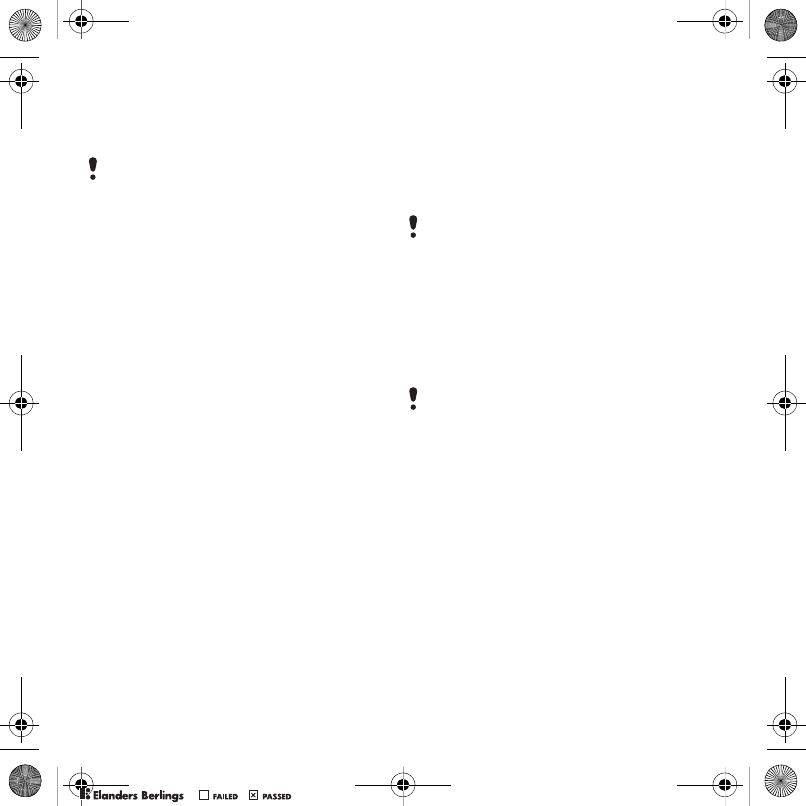
60 More features
3Select Options > Advanced
>Reminders.
4Select an option.
Tasks
You can add new tasks or reuse existing
tasks.
To add a task
1From standby select Menu > Organizer
> Tasks.
2Scroll to New task and select Add.
3Select an option.
4Enter details and confirm each entry.
To view a task
1From standby select Menu > Organizer
> Tasks.
2Scroll to a task and select View.
To reuse an existing task
1From standby select Menu > Organizer
> Tasks.
2Scroll to a task and select View.
3Select Options > Edit.
4Edit the task and select Cont.
5Choose to set a reminder.
To send a task
1From standby select Menu > Organizer
> Tasks.
2Scroll to a task and select Options
>Send.
3Select a transfer method.
To set when reminders should sound
1From standby select Menu > Organizer
> Tasks.
2Scroll to a task and select Options
>Reminders.
3Select an option.
Notes
You can make notes and save them.
You can also show a note in standby.
To add a note
1From standby select Menu > Organizer
> Notes.
2Select New note > Add.
3Write a note and select Save.
A reminders option set in calendar
affects a reminders option set in tasks.
Make sure the receiving device supports
the transfer method you select.
A reminders option set in tasks affects
a reminders option set in calendar.
Z750a__UG_AE_1200_9984_1_12.book Page 60 Friday, July 27, 2007 5:22 PM
0REFLIGHTEDBY
0REFLIGHTEDBY

61More features
To show a note in standby
1From standby select Menu > Organizer
> Notes.
2Scroll to a note and select Options
>Show in standby.
To send a note
1From standby select Menu > Organizer
> Notes.
2Scroll to a note and select Options
>Send.
3Select a transfer method.
To use an item in a note
1When you view the note, select a phone
number, email or Web address.
2Select Options > Use.
3Select an option.
Timer, stopwatch
and calculator
To use the timer
1From standby select Menu > Organizer
> Timer.
2Enter the hours, minutes and seconds.
3Select Start.
To use the stopwatch
1From standby select Menu > Organizer
> Stopwatch > Start.
2To view a new lap time, select Lap.
To use the calculator
1From standby select Menu > Organizer
> Calculator.
2Press or to select ÷ x - + . % =.
Code memo
You can save security codes, for
example, for credit cards. You must set
a passcode to open the code memo.
Checkword
The checkword confirms that you
have entered the correct passcode.
If the passcode is correct, the correct
codes are shown. If the passcode
is incorrect, the checkword and the
codes shown are also incorrect.
To open code memo for the first time
1From standby select Menu > Organizer
> Code memo.
2Follow the instructions that appear
and select Cont.
3Enter a passcode and select Cont.
4Confirm the passcode and select Cont.
5Enter a checkword and select Done.
Make sure the receiving device supports
the transfer method you select.
Z750a__UG_AE_1200_9984_1_12.book Page 61 Friday, July 27, 2007 5:22 PM
0REFLIGHTEDBY
0REFLIGHTEDBY
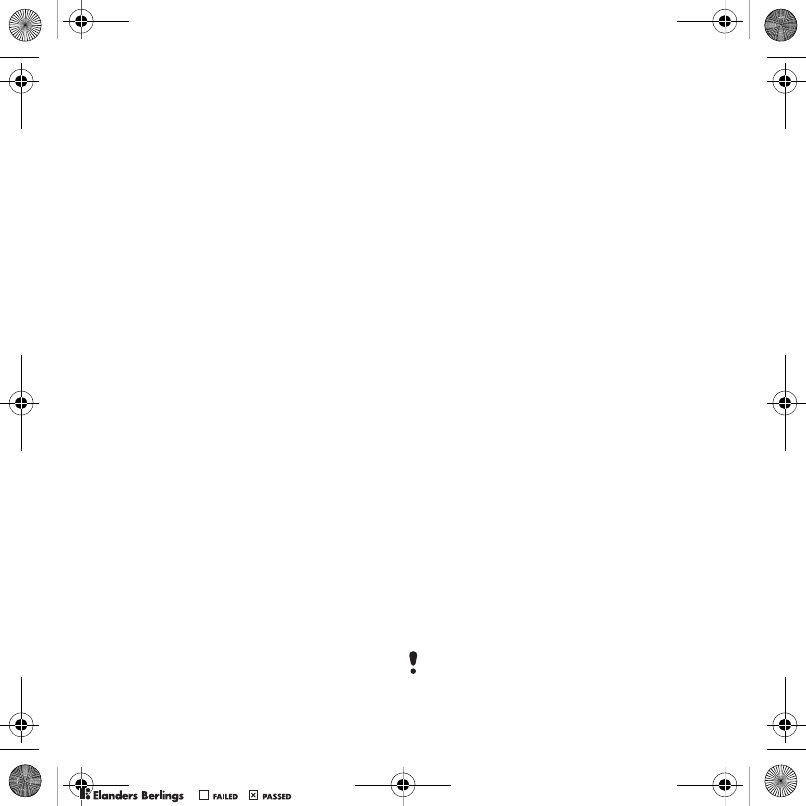
62 More features
To add a code
1From standby select Menu > Organizer
> Code memo.
2Enter a passcode and select Cont.
3Scroll to New code and select Add.
4Enter a name associated with the code
and select Cont.
5Enter the code and select Done.
To change a passcode
1From standby select Menu > Organizer
> Code memo.
2Enter a passcode and select Options
> Change passcode.
3Enter your new passcode and select
Cont.
4Re-enter the new passcode and select
Cont.
5Enter a checkword and select Done.
Forget your passcode?
If you forget your passcode, you must
reset the code memo. This means
that all entries in the code memo are
deleted. The next time you enter the
code memo, you must proceed as
if you are opening it for the first time.
See To open code memo for the first
time on page 61.
To reset code memo
1From standby select Menu
>Organizer > Code memo.
2Enter any passcode to access
the code memo. The checkword
and codes that are then shown
are incorrect.
3Select Options > Reset.
4 Reset code memo? appears.
5Select Yes.
Profiles
Profiles automatically adapt some
phone settings to different situations,
for example, the ring volume may
be adapted to suit a meeting or an
accessory. You can reset all profiles
to how they were set when you
purchased your phone.
To select a profile
1From standby select Menu > Settings
> the General tab > Profiles.
2Select a profile.
To view and edit a profile
1From standby select Menu > Settings
> the General tab > Profiles.
2Scroll to a profile and select Options
>View and edit.
You cannot rename the Normal profile.
Z750a__UG_AE_1200_9984_1_12.book Page 62 Friday, July 27, 2007 5:22 PM
0REFLIGHTEDBY
0REFLIGHTEDBY
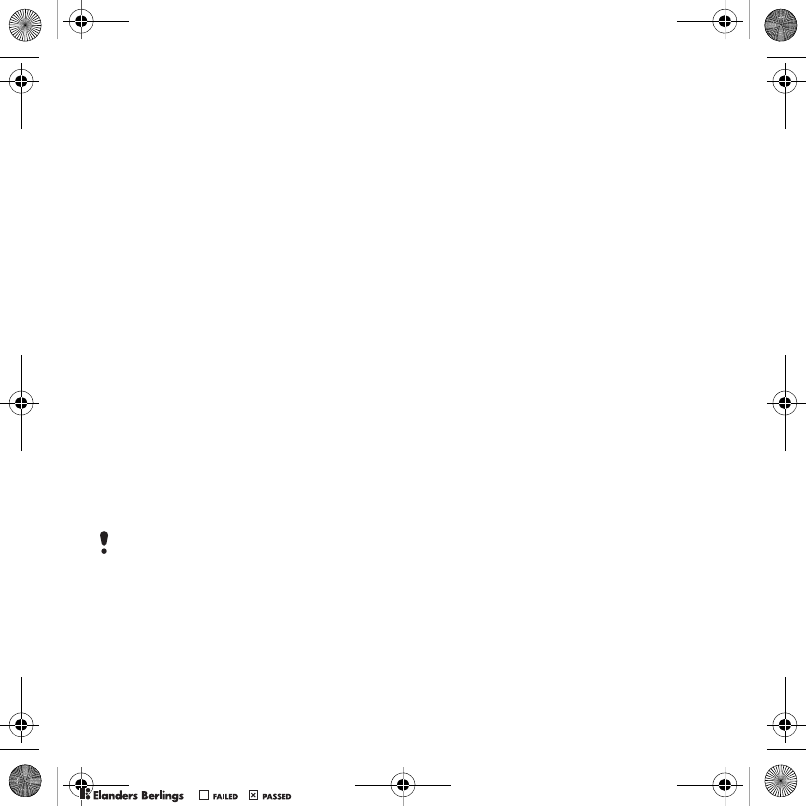
63More features
To reset all profiles
1From standby select Menu > Settings
> the General tab > Profiles.
2Select Options > Reset profiles.
Time and date
To set the time
1From standby select Menu > Settings
> the General tab > Time & date
>Time.
2Enter the time and select Save.
To set the date
1From standby select Menu > Settings
> the General tab > Time & date
>Date.
2Enter the date and select Save.
To set the time zone
1From standby select Menu > Settings
> the General tab > Time & date
> My time zone.
2Select the time zone you are in by city.
Locks
SIM card lock
This lock only protects your
subscription. Your phone will work
with a new SIM card. If the lock is on,
you have to enter a PIN (Personal
Identity Number).
If you enter your PIN incorrectly three
times in a row, the SIM card is blocked
and you need to enter your PUK
(Personal Unblocking Key). Your PIN
and PUK are supplied by your network
operator.
To unblock the SIM card
1When PIN blocked appears, enter
your PUK and select OK.
2Enter a new four-to-eight-digit PIN
and select OK.
3Re-enter the new PIN and select OK.
To edit the PIN
1From standby select Menu > Settings
> the General tab > Security > Locks
> SIM protection > Change PIN.
2Enter your PIN and select OK.
3Enter a new four-to-eight-digit PIN
and select OK.
4Re-enter the new PIN and select OK.
If you select a city, My time zone also
updates the time when daylight saving
time changes.
Z750a__UG_AE_1200_9984_1_12.book Page 63 Friday, July 27, 2007 5:22 PM
0REFLIGHTEDBY
0REFLIGHTEDBY
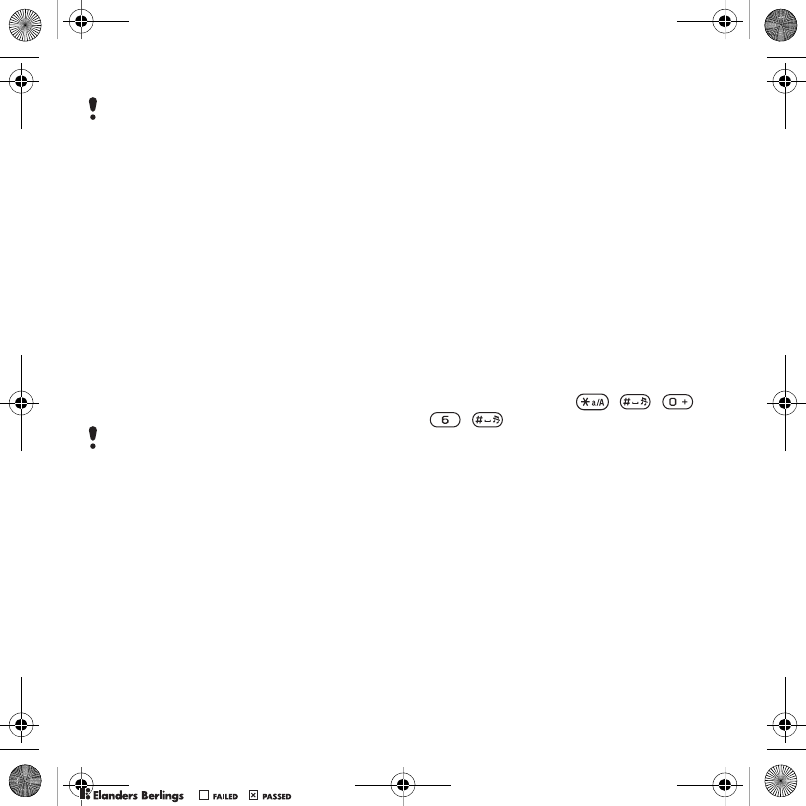
64 More features
To use the SIM card lock
1From standby select Menu > Settings
> the General tab > Security > Locks
>SIM protection > Protection.
2Select an option.
3Enter your PIN and select OK.
Phone lock
You can stop unauthorized use of
your phone. Change the phone lock
code (0000) to any four-to-eight-digit
personal code.
To use the phone lock
1From standby select Menu > Settings
> the General tab > Security > Locks
> Phone protection > Protection.
2Select an option.
3Enter the phone lock code and select
OK.
To unlock the phone
•Enter your code and select OK.
To change the phone lock code
1From standby select Menu > Settings
> the General tab > Security > Locks
>Phone protection > Change code.
2Enter the old code and select OK.
3Enter the new code and select OK.
4Repeat the code and select OK.
IMEI number
Keep a copy of your IMEI (International
Mobile Equipment Identity) number in
case your phone is stolen.
To view your IMEI number
•From standby press , , ,
, .
If Codes do not match appears, you
entered the new PIN incorrectly.
If Wrong PIN appears, followed by
Old PIN:, you entered your old PIN
incorrectly.
It is important that you remember your
new code. If you forget it, you have to take
your phone to your local Sony Ericsson
retailer.
Z750a__UG_AE_1200_9984_1_12.book Page 64 Friday, July 27, 2007 5:22 PM
0REFLIGHTEDBY
0REFLIGHTEDBY
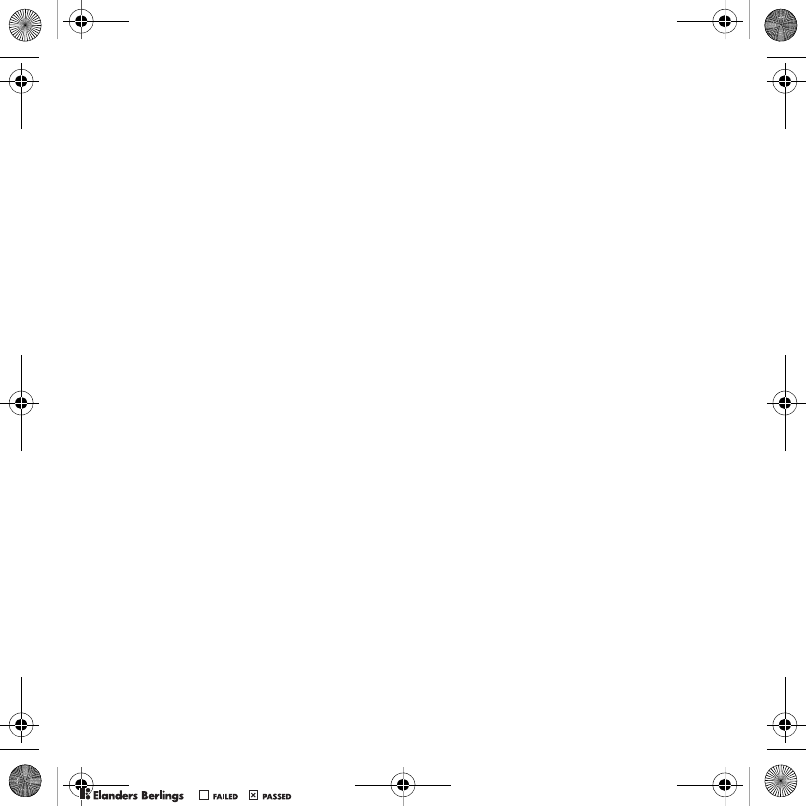
65Troubleshooting
Troubleshooting
Some problems will require you
to call your network operator.
For more support go to
www.sonyericsson.com/support.
Common questions
I have problems with memory capacity
or the phone is working slowly
Restart your phone every day to free
memory or do a Master reset.
Master reset
If you select Reset settings, the
changes that you have made to settings
will be deleted.
If you select Reset all, in addition to
your changes to settings, all contacts,
messages, personal data, and content
that you have downloaded, received
or edited will also be deleted.
To reset the phone
1From standby select Menu > Settings
> the General tab > Master reset.
2Select an option.
3Follow the instructions that appear.
I cannot charge the phone or battery
capacity is low
The charger is not properly connected
or the battery connection is poor.
Remove the battery and clean the
connectors.
The battery is worn out and needs to
be replaced. See Charging the battery
on page 7.
No battery icon appears when I start
charging the phone
It may take a few minutes before the
battery icon appears on the screen.
Some menu options appear in grey
A service is not activated. Contact
your network operator.
I cannot use SMS/text messages
on my phone
Settings are missing or incorrect.
Contact your network operator to
find out the correct SMS service
center setting. See Text messages
on page 29.
I cannot use picture messages
on my phone
Your subscription does not include
data capability. Settings are missing
or incorrect. Please contact your
network operator.
Z750a__UG_AE_1200_9984_1_12.book Page 65 Friday, July 27, 2007 5:22 PM
0REFLIGHTEDBY
0REFLIGHTEDBY
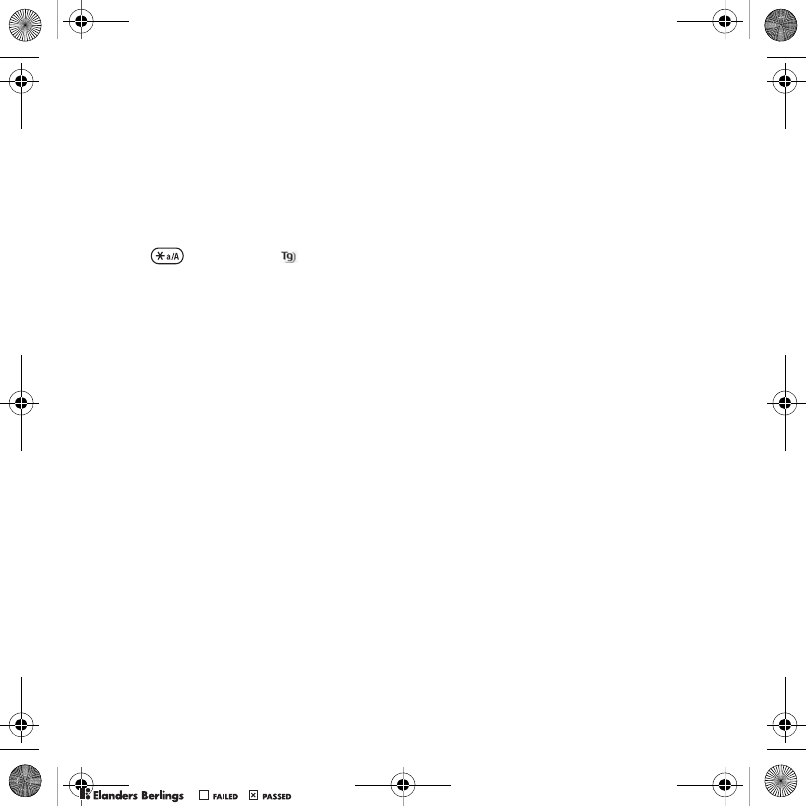
66 Troubleshooting
See Help in your phone on page 7 or
go to www.sonyericsson.com/support
to order settings and follow the
instructions on the screen. See
Settings on page 48.
How do I turn on and off T9 Text
Input when writing?
When you enter text, press and hold
down . You will see at the top
of the screen when T9 Text Input is
activated.
How do I change phone language?
1From standby select Menu > Settings
> the General tab > Language
>Phone language.
2Select an option.
I cannot use the Internet
Your subscription does not include
data capability. Internet settings are
missing or incorrect. Please contact
your network operator.
See Help in your phone on page 7 or
go to www.sonyericsson.com/support
to order Internet settings, and follow
the instructions on the screen. See
Settings on page 48.
The phone cannot be detected
by other devices using Bluetooth
wireless technology
You have not turned the Bluetooth
function on.
Make sure that the visibility is set to
show phone. See To receive an item
on page 51.
I cannot synchronize or transfer data
between my phone and my computer,
when using the USB cable
The cable or software that
came with your phone has not
been properly installed. Go to
www.sonyericsson.com/support
to read Getting started guides
which contain detailed installation
instructions and troubleshooting
guides.
Error messages
Insert SIM
There is no SIM card in your phone
or you may have inserted it incorrectly.
See Charging the battery on page 7.
The SIM card connectors need
cleaning. If the card is damaged,
contact your network operator.
Z750a__UG_AE_1200_9984_1_12.book Page 66 Friday, July 27, 2007 5:22 PM
0REFLIGHTEDBY
0REFLIGHTEDBY
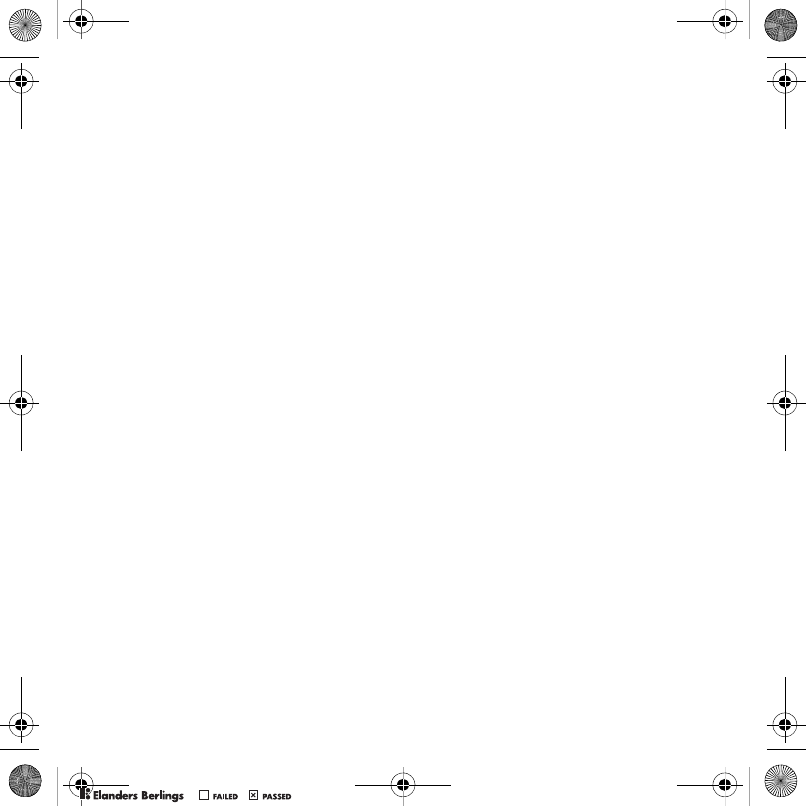
67Troubleshooting
Insert correct SIM card
Your phone is set to work only with
certain SIM cards. Check if you are
using the correct operator SIM card.
Wrong PIN/Wrong PIN2
You have entered your PIN or PIN2
incorrectly.
Enter the correct PIN or PIN2 and
select Yes. See To insert the SIM
card on page 5.
PIN blocked/PIN2 blocked
You have entered your PIN or PIN2
code incorrectly three times in a row.
To unblock, see SIM card lock on
page 63.
Codes do not match
Codes that you have entered do not
match. When you want to change
a security code, for example your PIN,
you have to confirm the new code.
See SIM card lock on page 63.
No netw. coverage
Your phone is in flight mode. See
Flight mode on page 6.
Your phone is not receiving any network
signal, or the received signal is too
weak. Contact your network operator
and make sure that the network has
coverage where you are.
The SIM card is not working properly.
Insert your SIM card in another phone.
If this works, it is probably your phone
that is causing the problem. Please
contact the nearest Sony Ericsson
service location.
Emerg. calls only
You are within range of a network,
but you are not allowed to use it.
However, in an emergency, some
network operators allow you to call the
international emergency number 112.
See Emergency calls on page 17.
PUK blocked. Contact operator.
You entered your personal unblocking
key code (PUK) incorrectly 10 times in
a row.
Charging, alien battery
The battery that you are using is not
a Sony Ericsson-approved battery.
See Battery on page 71.
Z750a__UG_AE_1200_9984_1_12.book Page 67 Friday, July 27, 2007 5:22 PM
0REFLIGHTEDBY
0REFLIGHTEDBY
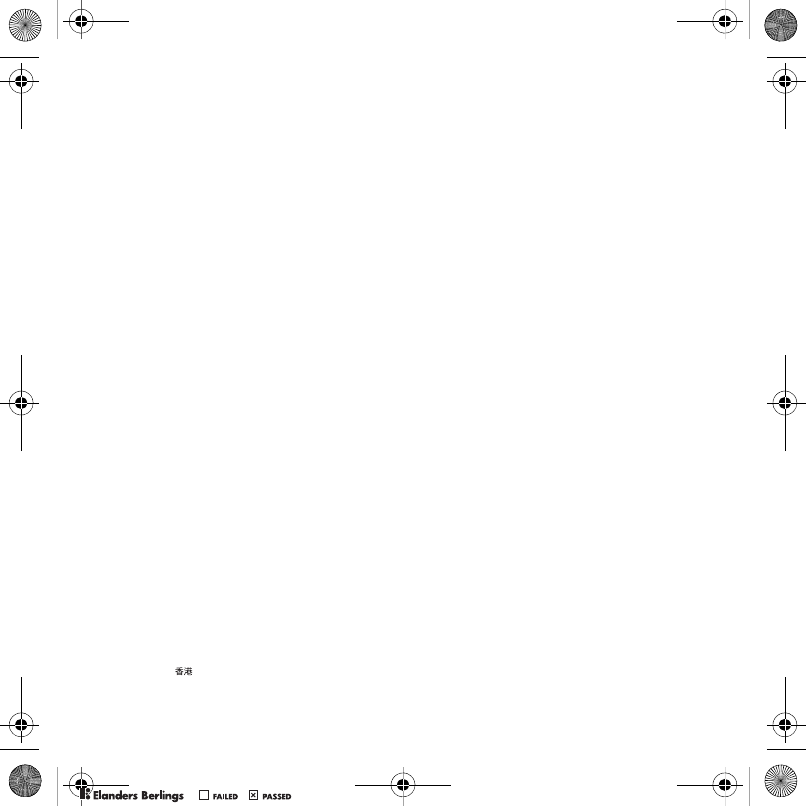
68 Important information
Important information
Sony Ericsson Consumer Web site
On www.sonyericsson.com/support is a support
section where help and tips are only a few clicks
away. Here you will find the latest computer software
updates and tips on how to use your product more
efficiently.
Service and support
From now on you will have access to a portfolio
of exclusive service advantages such as:
•Global and local Web sites providing support.
•A global network of Call Centers.
•An extensive network of Sony Ericsson service
partners.
•A warranty period. Learn more about the warranty
conditions in this User guide.
On www.sonyericsson.com, under the support
section in the language of your choice, you will
find the latest support tools and information, such
as software updates, Knowledge base, phone setup
and additional help when you require it.
For operator-specific services and features, please
contact your network operator for more information.
You can also contact our Call Centers. See the
phone number for the nearest Call Center in the list
below. If your country/region is not represented in
the list, please contact your local dealer. (The phone
numbers below were correct at the time of going to
print. On www.sonyericsson.com you can always
find the latest updates.
In the unlikely event that your product needs
service please contact the dealer from whom it was
purchased or one of our service partners. Save your
original proof of purchase, you will need it if you
need to claim warranty.
For a call to one of our Call Centers you will be
charged according to national rates, including local
taxes, unless the phone number is a toll-free number.
Support
Argentina 800-333-7427 questions.AR@support.sonyericsson.com
Australia 1-300650-600 questions.AU@support.sonyericsson.com
Belgique/België 02-7451611 questions.BE@support.sonyericsson.com
Brasil 4001-04444 questions.BR@support.sonyericsson.com
Canada 1-866-766-9374 questions.CA@support.sonyericsson.com
Central Africa +27 112589023 questions.CF@support.sonyericsson.com
Chile 123-0020-0656 questions.CL@support.sonyericsson.com
Colombia 18009122135 questions.CO@support.sonyericsson.com
Česká republika 844550 055 questions.CZ@support.sonyericsson.com
Danmark 33 31 28 28 questions.DK@support.sonyericsson.com
Deutschland 0180 534 2020 questions.DE@support.sonyericsson.com
ǼȜȜȐįĮ 801-11-810-810
210-89 91 919 questions.GR@support.sonyericsson.com
España 902 180 576 questions.ES@support.sonyericsson.com
France 0 825 383 383 questions.FR@support.sonyericsson.com
Hong Kong/ 8203 8863 questions.HK@support.sonyericsson.com
Z750a__UG_AE_1200_9984_1_12.book Page 68 Friday, July 27, 2007 5:22 PM
0REFLIGHTEDBY
0REFLIGHTEDBY
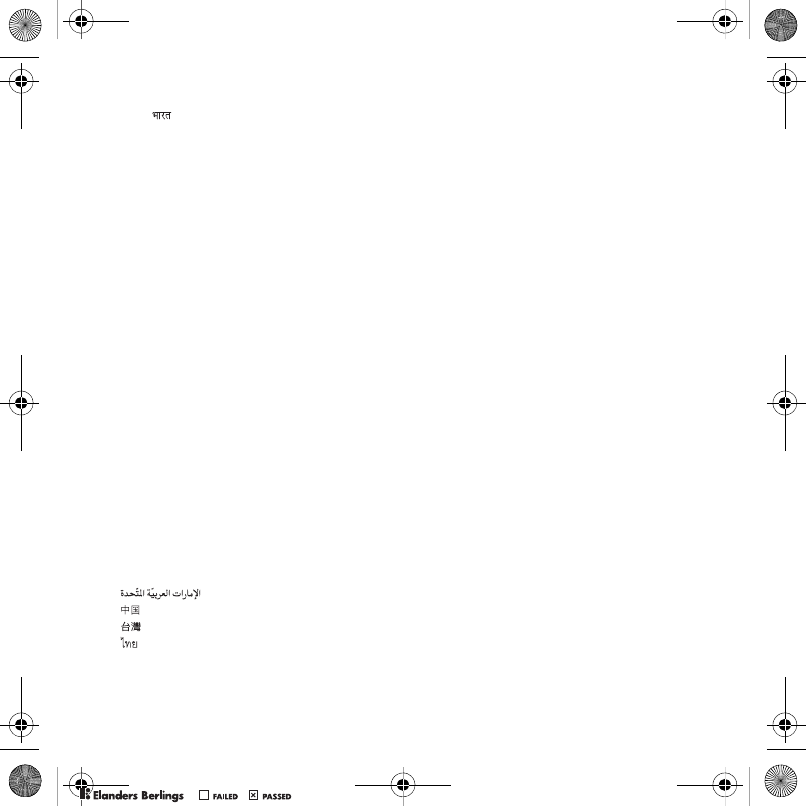
69Important information
Hrvatska 062 000 000 questions.HR@support.sonyericsson.com
India/ 39011111 questions.IN@support.sonyericsson.com
Indonesia 021-2701388 questions.ID@support.sonyericsson.com
Ireland 1850 545 888 questions.IE@support.sonyericsson.com
Italia 06 48895206 questions.IT@support.sonyericsson.com
Lietuva 8 70055030 questions.LT@support.sonyericsson.com
Magyarország +36 1 880 4747 questions.HU@support.sonyericsson.com
Malaysia 1-800-889900 questions.MY@support.sonyericsson.com
México 01 800 000 4722 questions.MX@support.sonyericsson.com
Nederland 0900 899 8318 questions.NL@support.sonyericsson.com
New Zealand 0800-100150 questions.NZ@support.sonyericsson.com
Norge 815 00 840 questions.NO@support.sonyericsson.com
Österreich 0810 200245 questions.AT@support.sonyericsson.com
Pakistan 111 22 55 73
(92-21) 111 22 55 73 questions.PK@support.sonyericsson.com
Philippines/Pilipinas 02-6351860 questions.PH@support.sonyericsson.com
Polska 0 (prefiks) 22 6916200 questions.PL@support.sonyericsson.com
Portugal 808 204 466 questions.PT@support.sonyericsson.com
România (+4021) 401 0401 questions.RO@support.sonyericsson.com
Ɋɨɫɫɢɹ 8 (495) 787 0986 questions.RU@support.sonyericsson.com
Schweiz/Suisse/Svizzera 0848 824 040 questions.CH@support.sonyericsson.com
Singapore 67440733 questions.SG@support.sonyericsson.com
Slovensko 02-5443 6443 questions.SK@support.sonyericsson.com
South Africa 0861 6322222 questions.ZA@support.sonyericsson.com
Suomi 09-299 2000 questions.FI@support.sonyericsson.com
Sverige 013-24 45 00 questions.SE@support.sonyericsson.com
Türkiye 0212 47 37 777 questions.TR@support.sonyericsson.com
ɍɤɪɚʀɧɚ (+0380) 44 590 1515 questions.UA@support.sonyericsson.com
United Kingdom 08705 23 7237 questions.GB@support.sonyericsson.com
United States 1-866-7669347 questions.US@support.sonyericsson.com
Venezuela 0-800-100-2250 questions.VE@support.sonyericsson.com
43 919880 questions.AE@support.sonyericsson.com
4008100000 questions.CN@support.sonyericsson.com
02-25625511 questions.TW@support.sonyericsson.com
02-2483030 questions.TH@support.sonyericsson.com
Z750a__UG_AE_1200_9984_1_12.book Page 69 Friday, July 27, 2007 5:22 PM
0REFLIGHTEDBY
0REFLIGHTEDBY
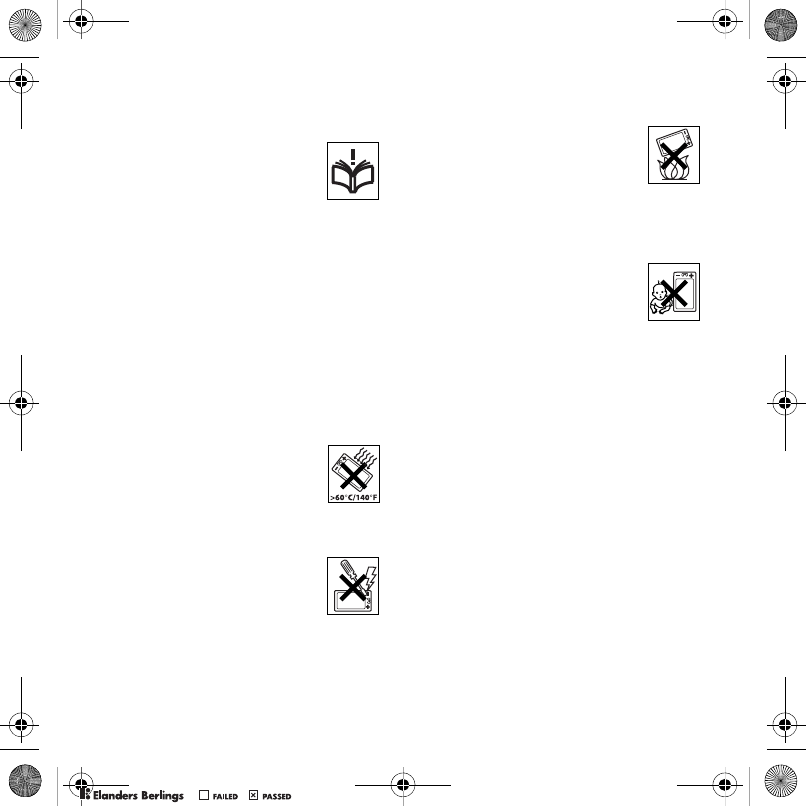
70 Important information
Guidelines for Safe
and Efficient Use
Please read this information before
using your phone.
These instructions are intended for
your safety. Please follow these
guidelines. If the product has been
subject to any of the conditions listed
below or you have any doubt as to its proper
function make sure you have the product checked
by a certified service partner before charging or
using it. Failure to do so might entail a risk of product
malfunction or even a potential hazard to your
health.
Recommendations for safe
use of product (phone, battery,
charger and other accessories)
•Always treat your product with care and keep
it in a clean and dust-free place.
•Warning! May explode if disposed of in fire.
•Do not expose your product to liquid or moisture
or humidity.
•Do not expose your product to
extreme high or low temperatures.
Do not expose the battery to
temperatures above +140°F (+60°C).
•Do not expose your product to open
flames or lit tobacco products.
•Do not drop, throw or try to bend your product.
•Do not paint your product.
•Do not attempt to disassemble
or modify your product. Only
Sony Ericsson authorised personnel
should perform service.
•Do not use your product near medical
equipment without requesting
permission from your treating physician
or authorized medical staff.
•Do not use your product when in, or around aircraft,
or areas showing the sign “turn off two-way radio”.
•Do not use your product in an area
where a potentially explosive
atmosphere exists.
•Do not place your product or install
wireless equipment in the area above
an air bag in your car.
•Caution: Cracked or broken displays may create
sharp edges or splinters that could be harmful upon
contact.
CHILDREN
KEEP OUT OF CHILDRENS REACH.
DO NOT ALLOW CHILDREN TO
PLAY WITH YOUR PHONE OR ITS
ACCESSORIES. THEY COULD HURT
THEMSELVES OR OTHERS, OR COULD
ACCIDENTALLY DAMAGE THE PHONE
OR ACCESSORY. YOUR PHONE OR ITS
ACCESSORY MAY CONTAIN SMALL PARTS
THAT COULD BECOME DETACHED AND
CREATE A CHOKING HAZARD.
Power supply (Charger)
Connect the AC power adapter only to designated
power sources as marked on the product. Make
sure the cord is positioned so that it will not be
subjected to damage or stress. To reduce risk
of electric shock, unplug the unit from any power
source before attempting to clean it. The AC power
adapter must not be used outdoors or in damp
areas. Never alter the cord or plug. If the plug does
not fit into the outlet, have a proper outlet installed
by a qualified electrician.
Use only Sony Ericsson branded original chargers
intended for use with your phone. Other chargers
may not be designed to the same safety and
performance standards.
Z750a__UG_AE_1200_9984_1_12.book Page 70 Friday, July 27, 2007 5:22 PM
0REFLIGHTEDBY
0REFLIGHTEDBY
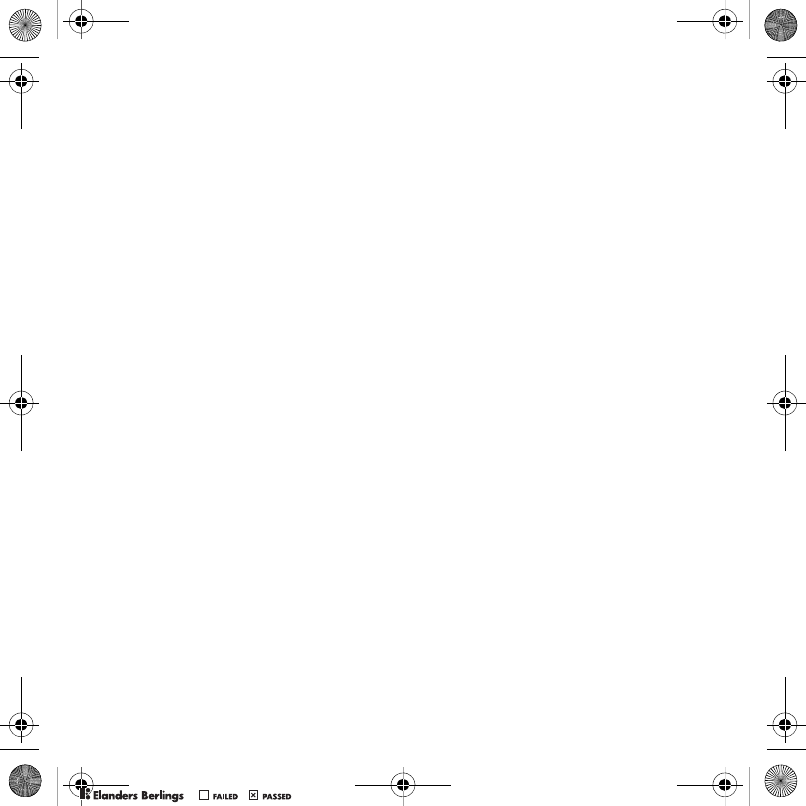
71Important information
Battery
We recommend that you fully charge the battery
before you use your phone for the first time. A new
battery or one that has not been used for a long
time could have reduced capacity the first few
times it is used. The battery should only be charged
in temperatures between +41°F (+5°C) and +113°F
(+45°C).
Use only Sony Ericsson branded original batteries
intended for use with your phone. Using other
batteries and chargers could be dangerous.
Talk and standby times depend on several different
conditions such as signal strength, operating
temperature, application usage patterns, features
selected and voice or data transmissions when the
phone is being used.
Turn off your phone before removing the battery.
Do not put the battery into your mouth. Battery
electrolytes may be toxic if swallowed. Do not let
the metal contacts on the battery touch another
metal object. Doing this could short-circuit and
damage the battery. Use the battery for the
intended purpose only.
Personal medical devices
Phones may affect the operation of pacemakers and
other implanted equipment. Please avoid placing
the phone over the pacemaker, for example, in your
breast pocket. When using the phone, use it at
the ear on the opposite side of the body to the
pacemaker. If a minimum distance of 15 cm
(6 inches) is kept between the phone and the
pacemaker, the risk of interference is limited. If you
have any reason to suspect that interference
is taking place, immediately turn off your phone.
Contact your cardiologist for more information.
For other medical devices, please consult your
physician and the manufacturer of the device.
Driving
Please check if local laws and regulations restrict
the use of phones while driving or require drivers
to use handsfree solutions. We recommend that
you use only Sony Ericsson handsfree solutions
intended for use with your product.
Please note that because of possible interference
to electronic equipment, some vehicle manufacturers
forbid the use of phones in their vehicles unless
a handsfree kit with an external antenna has been
installed.
Always pay full attention to driving and pull off the
road and park before making or answering a call
if driving conditions so require.
Emergency calls
Phones operate using radio signals, which cannot
guarantee connection in all conditions. You should
therefore never rely solely upon any phone for
essential communications (for example, medical
emergencies).
Emergency calls may not be possible in all areas,
on all cellular networks, or when certain network
services and/or phone features are in use. Check
with your local service provider.
Antenna
This phone contains a built-in antenna. Use of
antenna devices not marketed by Sony Ericsson
specifically for this model could damage your
phone, reduce performance, and produce SAR
levels above the established limits (see below).
Efficient use
Hold your phone as you would any other phone.
Do not cover the top of the phone when it is in use,
as this affects call quality and may cause the phone
to operate at a higher power level than needed,
thus shortening talk and standby times.
Z750a__UG_AE_1200_9984_1_12.book Page 71 Friday, July 27, 2007 5:22 PM
0REFLIGHTEDBY
0REFLIGHTEDBY
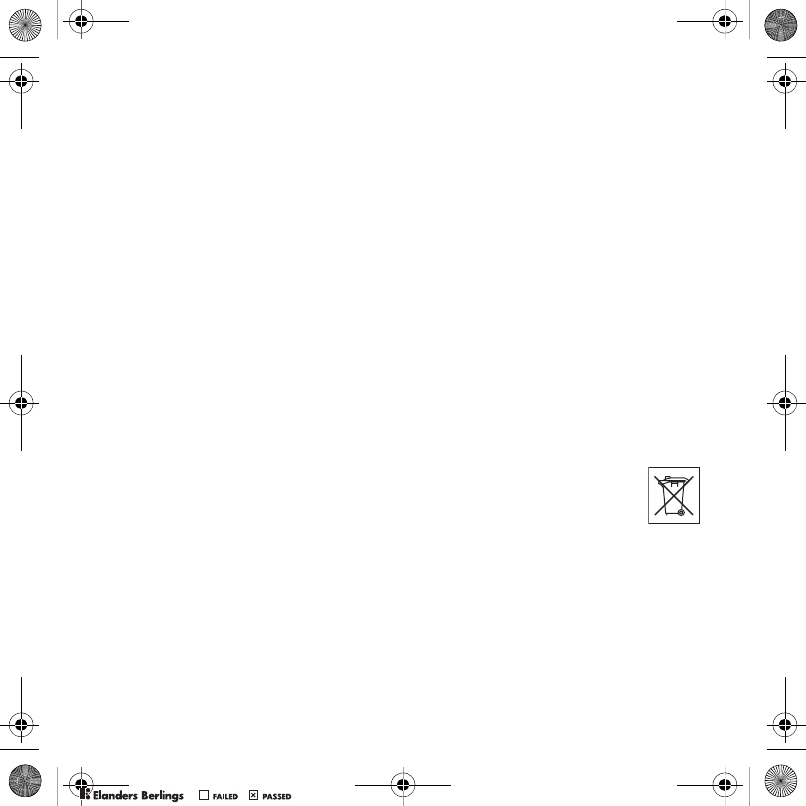
72 Important information
Radio frequency (RF) exposure and
Specific Absorption Rate (SAR)
Your phone is a low-power radio transmitter and
receiver. When it is turned on, it emits low levels
of radio frequency energy (also known as radio
waves or radio frequency fields).
Governments around the world have adopted
comprehensive international safety guidelines,
developed by scientific organizations, for example,
ICNIRP (International Commission on Non-Ionizing
Radiation Protection) and IEEE (The Institute of
Electrical and Electronics Engineers Inc.), through
periodic and thorough evaluation of scientific studies.
These guidelines establish permitted levels of radio
wave exposure for the general population. The levels
include a safety margin designed to assure the safety
of all persons, regardless of age and health, and
to account for any variations in measurements.
Specific Absorption Rate (SAR) is the unit of
measurement for the amount of radio frequency
energy absorbed by the body when using a phone.
The SAR value is determined at the highest certified
power level in laboratory conditions, but the actual
SAR level of the phone while it is operating can be
well below this value. This is because the phone
is designed to use the minimum power required
to reach the network.
Variations in SAR below the radio frequency
exposure guidelines do not mean that there are
variations in safety. While there may be differences
in SAR levels among phones, all Sony Ericsson
phone models are designed to meet radio frequency
exposure guidelines.
For phones sold in the US, before a phone model
is available for sale to the public, it must be tested
and certified by the Federal Communications
Commission (FCC) that it does not exceed the
limit established by the government-adopted
requirement for safe exposure. The tests are
performed in positions and locations (that is, at the
ear and worn on the body) as required by the FCC
for each model. For body-worn operation,
this phone has been tested and meets FCC
RF exposure guidelines when the handset is
positioned a minimum of 15 mm from the body
without any metal parts in the vicinity of the phone
or when used with the original Sony Ericsson
accessory intended for this phone and worn on
the body. Use of other accessories may not ensure
compliance with FCC RF exposure guidelines.
A separate leaflet with SAR information about
this phone model is included with the material
accompanying this phone. This information can
also be found, together with more information
on radio frequency exposure and SAR, on:
www.sonyericsson.com/health.
Accessible Solutions/Special Needs
For phones sold in the US, you can use your TTY
terminal with your Sony Ericsson phone (with the
necessary accessory). For information on Accessible
Solutions for individuals with special needs call the
Sony Ericsson Special Needs Center on 877 878
1996 (TTY) or 877 207 2056 (voice), or visit the
Sony Ericsson Special Needs Center at
www.sonyericsson-snc.com.
Disposal of old electrical
and electronic equipment
This symbol indicates that all electrical
and electronic equipment included
shall not be treated as household
waste. Instead it shall be left at the appropriate
collection point for recycling of electrical and
electronic equipment. By ensuring this product
is disposed of correctly, you will help prevent
potential negative consequences for the
environment and human health, which could
otherwise be caused by inappropriate waste
handling of this product. The recycling of materials
will help to conserve natural resources. For more
Z750a__UG_AE_1200_9984_1_12.book Page 72 Friday, July 27, 2007 5:22 PM
0REFLIGHTEDBY
0REFLIGHTEDBY
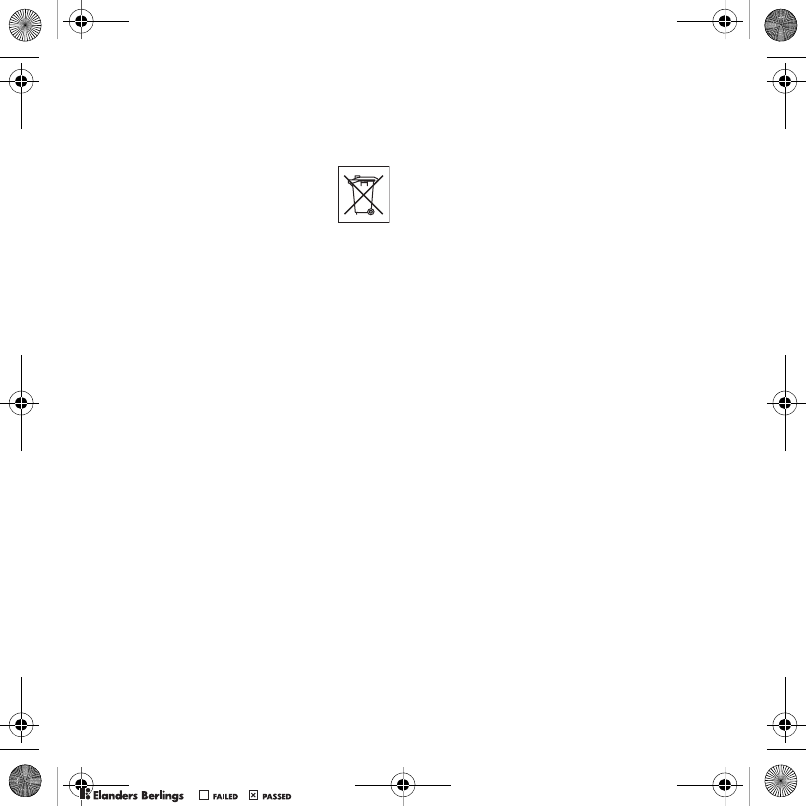
73Important information
detailed information about recycling this product,
please contact your local city office, your household
waste disposal service or the shop where you
purchased the product.
Disposing of the battery
Please check local regulations for
disposal of batteries or call your
local Sony Ericsson Call Center
for information.
The battery should never be placed in municipal
waste. Use a battery disposal facility if available.
Memory card
Your product comes complete with a removable
memory card. It is generally compatible with the
handset purchased but may not be compatible with
other devices or the capabilities of their memory
cards. Check other devices for compatibility before
purchase or use.
The memory card is formatted prior to shipping.
To reformat the memory card, use a compatible
device. Do not use the standard operating system
format when formatting the memory card on a PC.
For details, refer to the operating instructions of the
device or contact customer support.
WARNING:
If your device requires an adapter for insertion
into the handset or another device, do not insert
the card directly without the required adapter.
Precautions on Memory Card Use
•Do not expose the memory card to moisture.
•Do not touch terminal connections with your
hand or any metal object.
•Do not strike, bend, or drop the memory card.
•Do not attempt to disassemble or modify the
memory card.
•Do not use or store the memory card in humid
or corrosive locations or in excessive heat such
as a closed car in summer, in direct sunlight or near
a heater, etc.
•Do not press or bend the end of the memory card
adapter with excessive force.
•Do not let dirt, dust, or foreign objects get into the
insert port of any memory card adapter.
•Check you have inserted the memory card correctly.
•Insert the memory card as far as it will go into any
memory card adapter needed. The memory card
may not operate properly unless fully inserted.
•We recommend that you make a backup copy of
important data. We are not responsible for any loss
or damage to content you store on the memory card.
•Recorded data may be damaged or lost when you
remove the memory card or memory card adapter,
turn off the power while formatting, reading or
writing data, or use the memory card in locations
subject to static electricity or high electrical field
emissions.
Protection of personal information
To safeguard your privacy and prevent information
being accessible to a third party, you should erase
all personal data before selling or disposing of the
product. To delete personal data, perform a master
reset and remove the memory card. DELETION
OF MATERIAL FROM THE PHONE MEMORY
DOES NOT ENSURE THAT SAID INFORMATION
CANNOT BE RECOVERED BY A SUBSEQUENT
USER. SONY ERICSSON DOES NOT WARRANT
AGAINST A SUBSEQUENT USER OF THE DEVICE
ACCESSING YOUR INFORMATION AND DOES
NOT ASSUME ANY RESPONSIBILITY FOR
SUBSEQUENT DISCLOSURE OF SAID
INFORMATION EVEN IF A MASTER RESET
HAS BEEN PERFORMED. If you are concerned
about such potential disclosure retain your device
or secure its permanent destruction.
Z750a__UG_AE_1200_9984_1_12.book Page 73 Friday, July 27, 2007 5:22 PM
0REFLIGHTEDBY
0REFLIGHTEDBY
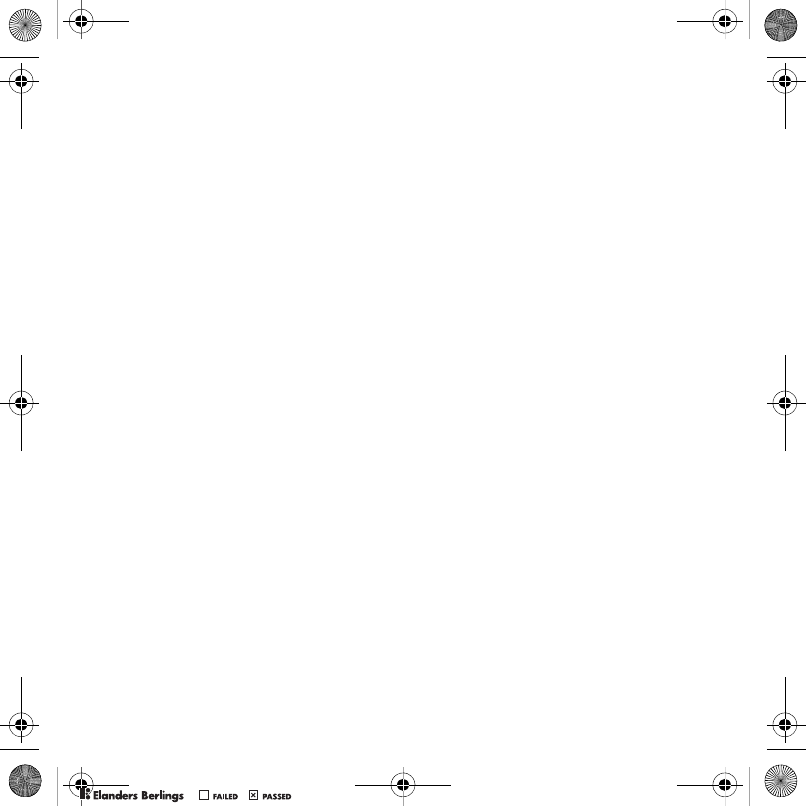
74 Important information
Accessories
Sony Ericsson recommends use of Sony Ericsson
original accessories for safe and efficient use of
its products. Use of third-party accessories may
decrease performance or pose a risk to your health
or safety.
LOUDNESS WARNING:
Please adjust the audio volume cautiously when
using third-party audio accessories to avoid
volume levels that may be harmful to your hearing.
Sony Ericsson does not test use of third-party
audio accessories with this phone. Sony Ericsson
recommends using only Sony Ericsson original
audio accessories.
End User License Agreement
This wireless device, including without limitation
any media delivered with the device, (“Device”)
contains software owned by Sony Ericsson Mobile
Communications AB and its affiliated companies
(“Sony Ericsson”) and its third party suppliers and
licensors (“Software”).
As user of this Device, Sony Ericsson grants you
a non-exclusive, non-transferable, non-assignable
license to use the Software solely in conjunction
with the Device on which it is installed and/or
delivered with. Nothing herein shall be construed
as a sale of the Software to a user of this Device.
You shall not reproduce, modify, distribute, reverse
engineer, decompile, otherwise alter or use any
other means to discover the source code of the
Software or any component of the Software. For
avoidance of doubt, you are at all times entitled to
transfer all rights and obligations to the Software
to a third party, solely together with the Device with
which you received the Software, provided always
that such third party agrees in writing to be bound
by these rules.
You are granted this license for a term of the useful
life of this Device. You can terminate this license by
transferring all your rights to the Device on which
you have received the Software to a third party in
writing. If you fail to comply with any of the terms and
conditions set out in this license, it will terminate
with immediate effect.
Sony Ericsson and its third party suppliers and
licensors are the sole and exclusive owner of and
retain all rights, title and interest in and to the
Software. Sony Ericsson, and, to the extent that the
Software contains material or code of a third party,
such third party, shall be entitled third party
beneficiaries of these terms.
The validity, construction and performance of this
license shall be governed by the laws of Sweden.
The foregoing shall apply to the full extent permitted
by, when applicable, statutory consumer rights.
Limited Warranty
Sony Ericsson Mobile Communications AB,
SE-221 88 Lund, Sweden, (Sony Ericsson) or its
local affiliated company, provides this Limited
Warranty for your phone and original accessory
delivered with your phone (hereinafter referred to
as “Product”).
Should your Product need warranty service, please
return it to the dealer from whom it was purchased,
or contact your local Sony Ericsson Call
Center (national rates may apply) or visit
www.sonyericsson.com to get further information.
Our warranty
Subject to the conditions of this Limited Warranty,
Sony Ericsson warrants this Product to be free
from defects in design, material and workmanship
at the time of its original purchase by a consumer.
This Limited Warranty will last for a period of one (1)
year as from the original date of purchase of the
Product.
Z750a__UG_AE_1200_9984_1_12.book Page 74 Friday, July 27, 2007 5:22 PM
0REFLIGHTEDBY
0REFLIGHTEDBY
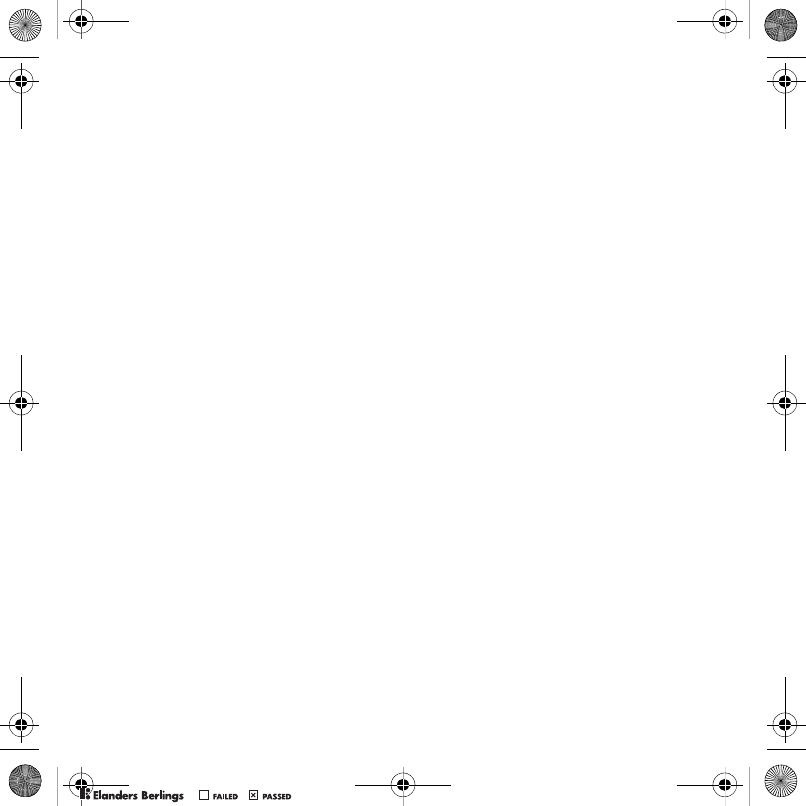
75Important information
What we will do
If, during the warranty period, this Product fails
to operate under normal use and service, due
to defects in design, materials or workmanship,
Sony Ericsson authorized distributors or service
partners, in the country* where you purchased
the Product, will, at their option, either repair
or replace the Product in accordance with the
terms and conditions stipulated herein.
Sony Ericsson and its service partners reserve the
right to charge a handling fee if a returned Product
is found not to be under warranty according to the
conditions below.
Please note that some of your personal settings,
downloads and other information may be lost when
your Sony Ericsson Product is repaired or replaced.
At present Sony Ericsson may be prevented by
applicable law, other regulation or technical
restrictions from making a backup copy of certain
downloads. Sony Ericsson does not take any
responsibility for any lost information of any kind
and will not reimburse you for any such loss.
You should always make backup copies of all the
information stored on your Sony Ericsson Product
such as downloads, calendar and contacts before
handing in your Sony Ericsson Product for repair
or replacement.
Conditions
1This Limited Warranty is valid only if the original
proof of purchase for this Product issued by
a Sony Ericsson authorized dealer specifying the
date of purchase and serial number**, is presented
with the Product to be repaired or replaced.
Sony Ericsson reserves the right to refuse warranty
service if this information has been removed
or changed after the original purchase of the
Product from the dealer.
2If Sony Ericsson repairs or replaces the Product,
the repair for the defect concerned, or the replaced
Product shall be warranted for the remaining time
of the original warranty period or for ninety (90)
days from the date of repair, whichever is longer.
Repair or replacement may involve the use
of functionally equivalent reconditioned units.
Replaced parts or components will become the
property of Sony Ericsson.
3This warranty does not cover any failure of the
Product due to normal tear and wear, or due
to misuse, including but not limited to use in
other than the normal and customary manner,
in accordance with the Sony Ericsson instructions
for use and maintenance of the Product. Nor does
this warranty cover any failure of the Product due
to accident, software or hardware modification or
adjustment, acts of God or damage resulting from
liquid.
A rechargeable battery can be charged and
discharged more than a hundred times. However,
it will eventually wear out – this is not a defect and
corresponds to normal wear and tear. When the
talk-time or standby time is noticeably shorter,
it is time to replace your battery. Sony Ericsson
recommends that you use only batteries and
chargers approved by Sony Ericsson.
Minor variations in display brightness and color
may occur between the phones. There may be
tiny bright or dark dots on the display. These are
called defective pixels and occur when individual
dots have malfunctioned and can not be adjusted.
Two defective pixels are deemed acceptable.
Minor variations in camera image appearance may
occur between phones. This is nothing uncommon
and is not regarded as a defective camera module.
4Since the cellular system on which the Product is to
operate is provided by a carrier independent from
Sony Ericsson, Sony Ericsson will not be responsible
for the operation, availability, coverage, services or
range of that system.
Z750a__UG_AE_1200_9984_1_12.book Page 75 Friday, July 27, 2007 5:22 PM
0REFLIGHTEDBY
0REFLIGHTEDBY
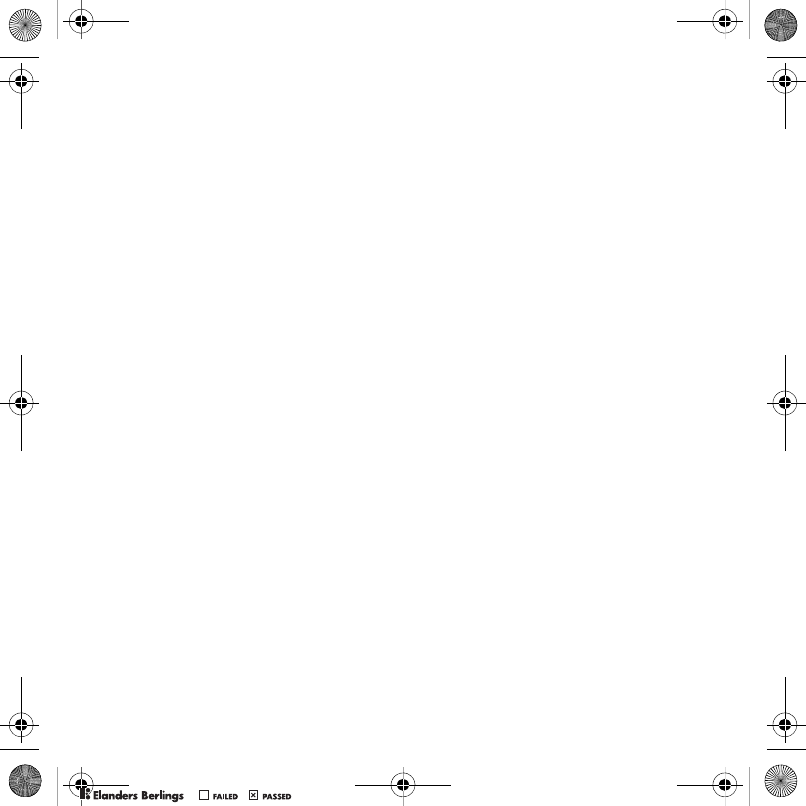
76 Important information
5This warranty does not cover Product failures
caused by installations, modifications, or repair
or opening of the Product performed by a non-
Sony Ericsson authorised person.
6The warranty does not cover Product failures which
have been caused by use of accessories or other
peripheral devices which are not Sony Ericsson
branded original accessories intended for use with
the Product.
7Tampering with any of the seals on the Product
will void the warranty.
8THERE ARE NO EXPRESS WARRANTIES,
WHETHER WRITTEN OR ORAL, OTHER THAN
THIS PRINTED LIMITED WARRANTY. ALL
IMPLIED WARRANTIES, INCLUDING WITHOUT
LIMITATION THE IMPLIED WARRANTIES
OF MERCHANTABILITY OR FITNESS FOR
A PARTICULAR PURPOSE, ARE LIMITED TO
THE DURATION OF THIS LIMITED WARRANTY.
IN NO EVENT SHALL SONY ERICSSON OR ITS
LICENSORS BE LIABLE FOR INCIDENTAL OR
CONSEQUENTIAL DAMAGES OF ANY NATURE
WHATSOEVER, INCLUDING BUT NOT LIMITED
TO LOST PROFITS OR COMMERCIAL LOSS;
TO THE FULL EXTENT THOSE DAMAGES CAN
BE DISCLAIMED BY LAW.
Some countries/states do not allow the exclusion
or limitation of incidental or consequential damages,
or limitation of the duration of implied warranties,
so the preceding limitations or exclusions may not
apply to you.
The warranty provided does not affect the
consumer's statutory rights under applicable
legislation in force, nor the consumer’s rights
against the dealer arising from their sales /
purchase contract.
*Geographical scope of the warranty
If you have purchased your Product in a country
member of the European Economic Area (EEA)
or in Switzerland or the Republic of Turkey, and
such Product was intended for sale in the EEA
or in Switzerland or in Turkey, you can have
your Product serviced in any EEA country or
in Switzerland or in Turkey, under the warranty
conditions prevailing in the country in which you
require servicing, provided that an identical
Product is sold in such country by an authorised
Sony Ericsson distributor. To find out if your
Product is sold in the country you are in, please
call the local Sony Ericsson Call Center. Please
observe that certain services may not be possible
elsewhere than in the country of original purchase,
for example due to the fact that your Product may
have an interior or exterior which is different from
equivalent models sold in other countries. Please
note in addition that it may sometimes not be
possible to repair SIM-locked Products.
** In some countries/regions additional information
(such as a valid warranty card) may be requested.
Z750a__UG_AE_1200_9984_1_12.book Page 76 Friday, July 27, 2007 5:22 PM
0REFLIGHTEDBY
0REFLIGHTEDBY
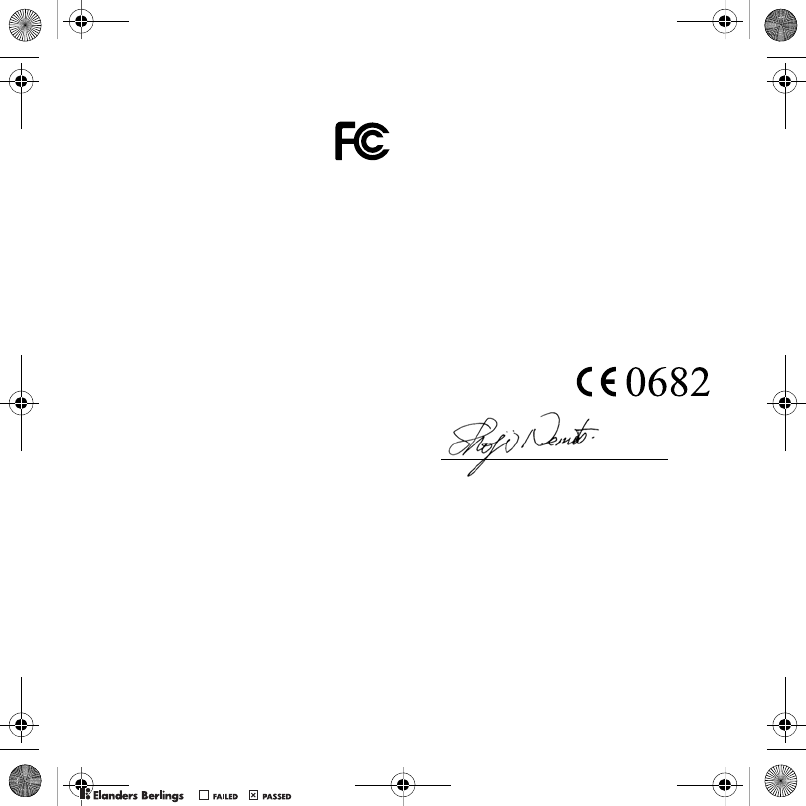
77Important information
FCC Statement
This device complies with Part 15 of
the FCC rules. Operation is subject
to the following two conditions:
(1) This device may not cause
harmful interference, and
(2) This device must accept any interference
received, including interference that may cause
undesired operation.
Declaration of Conformity
for Z750a
We, Sony Ericsson Mobile Communications AB of
Nya Vattentornet
SE-221 88 Lund, Sweden
declare under our sole responsibility that our product
Sony Ericsson type AAD-3252023-BV
and in combination with our accessories, to which
this declaration relates is in conformity with
the appropriate standards 3GPP TS 51.010-1,
EN 301908-1, EN 301489-7, EN 301489-24,
EN 300328, EN 301489-17 and EN 60950,
following the provisions of, Radio Equipment
and Telecommunication Terminal Equipment
directive 99/5/EC with requirements covering
EMC directive 89/336/EEC, and Low Voltage
directive 73/23/EEC.
We fulfill the requirements of the R&TTE Directive
(99/5/EC).
Lund, May 2007
Shoji Nemoto,
Head of Product Business Group GSM/UMTS
Z750a__UG_AE_1200_9984_1_12.book Page 77 Friday, July 27, 2007 5:22 PM
0REFLIGHTEDBY
0REFLIGHTEDBY
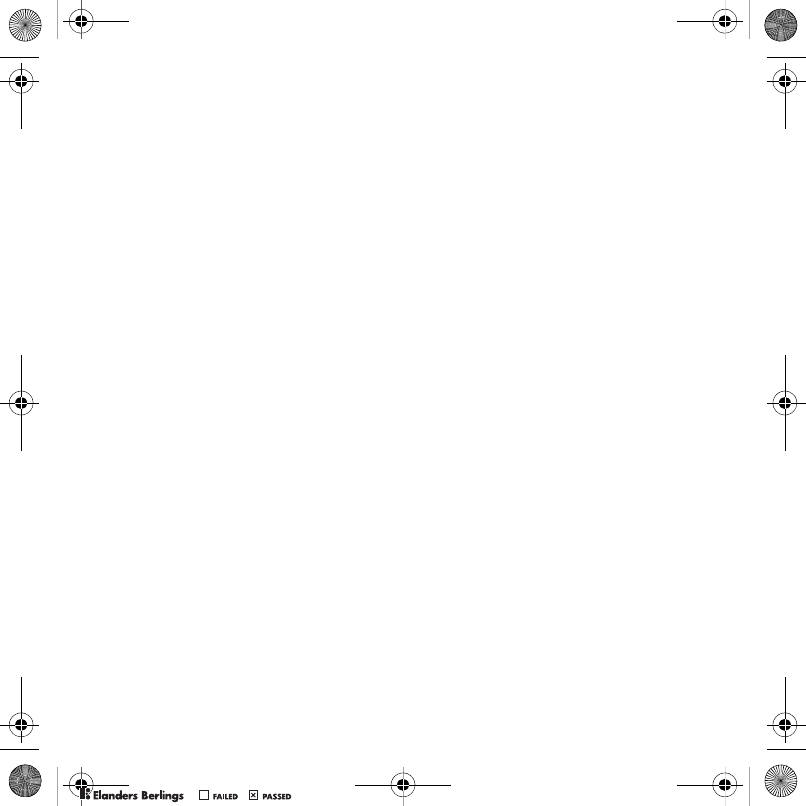
78 Index
Index
A
activity menu ........................................ 13
alarms .................................................. 58
answering service ................................ 22
applications .......................................... 47
appointments ....................................... 59
assembly ................................................ 5
Assisted GPS ....................................... 56
disable .......................................... 57
automatic redialing .............................. 16
B
battery
charging ......................................... 7
inserting ......................................... 5
use and care ................................ 71
Bluetooth™ wireless technology ......... 50
business cards ..................................... 20
C
calculator ............................................. 61
calendar ..........................................58–59
call forwarding ..................................... 24
call list .................................................. 21
call numbers in message ..................... 29
call time ................................................ 27
caller-specific ringtones ....................... 18
calls
accepting ......................................26
answering and rejecting ................16
emergency ....................................17
handling two calls .........................25
international ..................................16
making and receiving ....................16
putting on hold ..............................24
recording .......................................46
camera
overview ........................................36
settings .........................................36
code memo ...........................................61
conference calls ....................................25
contacts
adding phone contacts .................18
default contacts ............................17
groups of .......................................21
synchronizing ................................53
D
date .......................................................63
declaration of conformity ......................77
E
email ......................................................32
entering text ..........................................15
Z750a__UG_AE_1200_9984_1_12.book Page 78 Friday, July 27, 2007 5:22 PM
0REFLIGHTEDBY
0REFLIGHTEDBY
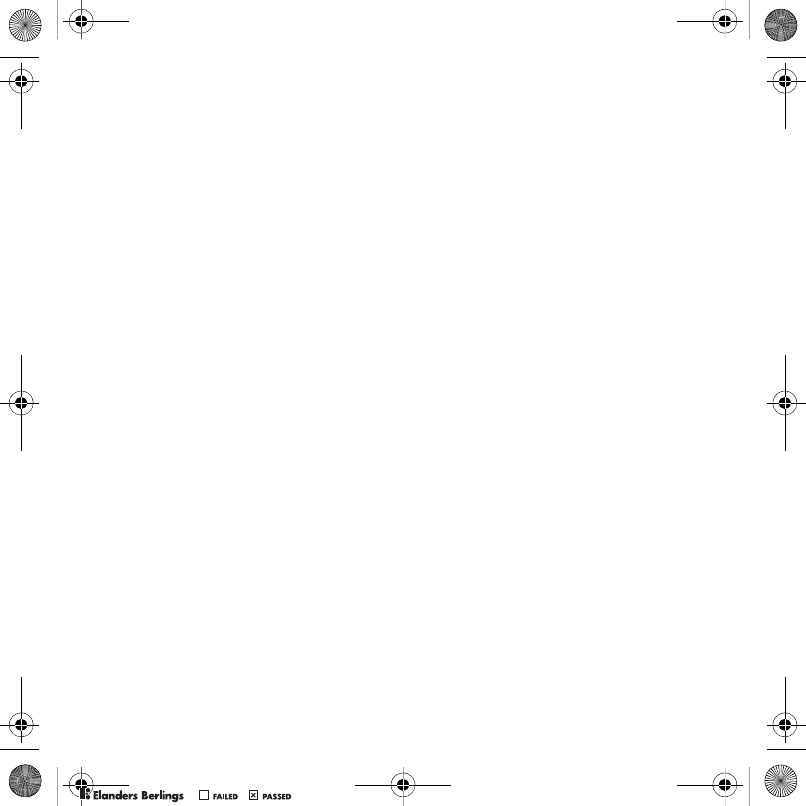
79Index
F
file manager .......................................... 13
fixed dialing .......................................... 27
G
games ................................................... 46
Google Maps ........................................ 57
groups .................................................. 21
H
handsfree ....................................... 22, 40
Bluetooth technology ................... 51
help ........................................................ 7
hiding number ...................................... 28
I
IMEI number ......................................... 64
Internet
bookmarks ................................... 49
security and certificates ............... 49
settings ......................................... 48
J
Java™ .................................................. 47
K
keys ........................................................ 8
L
language ............................................... 14
Limited Warranty .................................. 74
Location services ................................. 56
lock
phone ........................................... 64
SIM card ....................................... 63
M
magic word .......................................... 23
master reset ......................................... 65
Media Manager .................................... 42
memory card ........................................ 13
memory status ..................................... 20
menu overview ..................................... 10
menus .................................................. 12
messages
area and cell information .............. 35
email ............................................. 32
picture .......................................... 30
voice ............................................. 32
microphone .......................................... 16
MMS See picture messages ................ 30
music player ......................................... 40
MusicDJ™ ............................................ 45
My friends ............................................ 34
my numbers ......................................... 26
N
navigating menus ................................. 12
notes ...............................................60–61
Z750a__UG_AE_1200_9984_1_12.book Page 79 Friday, July 27, 2007 5:22 PM
0REFLIGHTEDBY
0REFLIGHTEDBY
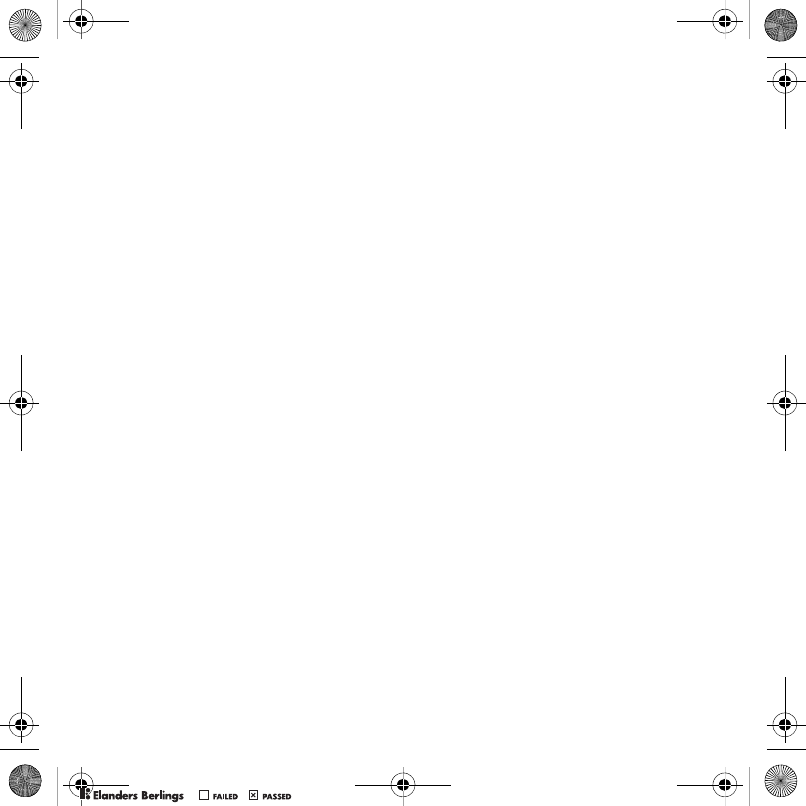
80 Index
P
phone name ......................................... 48
photo tags ............................................ 38
PhotoDJ™ ............................................ 39
picture messages ................................. 30
pictures ................................................ 38
edit ............................................... 39
PIN code
changing ...................................... 63
unblocking ..................................... 6
playlists ...........................................41–42
PlayNow™ ........................................... 44
profiles ............................................62–63
PUK .................................................. 6, 63
push email ............................................ 34
R
ringtones .........................................44–45
S
safety guidelines .................................. 70
sending
appointments and tasks .............. 59
business cards ............................. 21
melodies and ringtones ............... 46
music ........................................... 41
notes ............................................ 61
pictures ........................................ 37
settings
Internet ..........................................48
Java™ ...........................................47
shortcuts ...............................................12
SIM card
copying to/from ......................18, 19
lock and unblock ..........................63
SMS, See text messages
SOS, See emergency numbers ............17
sound recorder .....................................46
speed dialing .........................................21
standby ...................................................7
startup screen .........................................6
stopwatch .............................................61
submenus .............................................12
synchronizing ..................................53–55
T
T9™ Text Input .....................................15
tasks ......................................................60
templates ..............................................31
themes ............................................39–45
time .......................................................63
time zone ..............................................63
timer ......................................................61
transfer method
Bluetooth technology ....................50
USB ...............................................52
Z750a__UG_AE_1200_9984_1_12.book Page 80 Friday, July 27, 2007 5:22 PM
0REFLIGHTEDBY
0REFLIGHTEDBY
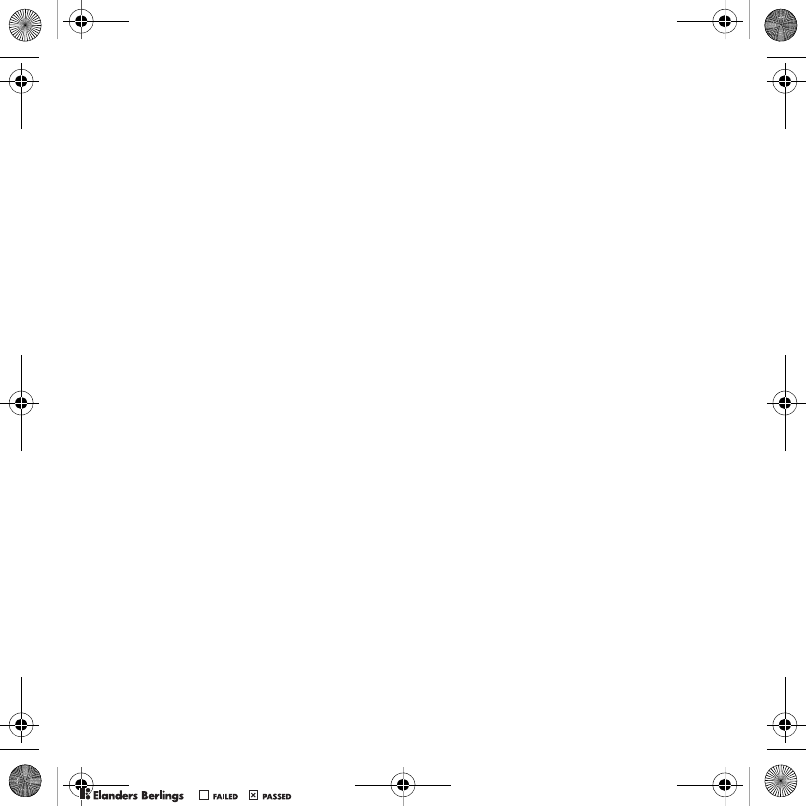
81Index
transferring
camera pictures ........................... 37
files ............................................... 52
music ............................................ 42
sound ........................................... 51
turning on/off
Bluetooth ...................................... 50
phone lock ................................... 64
SIM lock protection ...................... 64
U
unblock SIM card ................................. 63
Update service ..................................... 55
V
video player .......................................... 40
video recorder ...................................... 36
voice answering ................................... 23
voice control ......................................... 22
voice messages ................................... 32
voicemail .............................................. 22
volume
ear speaker .................................. 16
ringtone ........................................ 45
W
Web feeds ............................................ 49
Z
zoom .................................................... 36
Z750a__UG_AE_1200_9984_1_12.book Page 81 Friday, July 27, 2007 5:22 PM
0REFLIGHTEDBY
0REFLIGHTEDBY

0REFLIGHTEDBY
0REFLIGHTEDBY

0REFLIGHTEDBY
0REFLIGHTEDBY

0REFLIGHTEDBY
0REFLIGHTEDBY

0REFLIGHTEDBY
0REFLIGHTEDBY

0REFLIGHTEDBY
0REFLIGHTEDBY