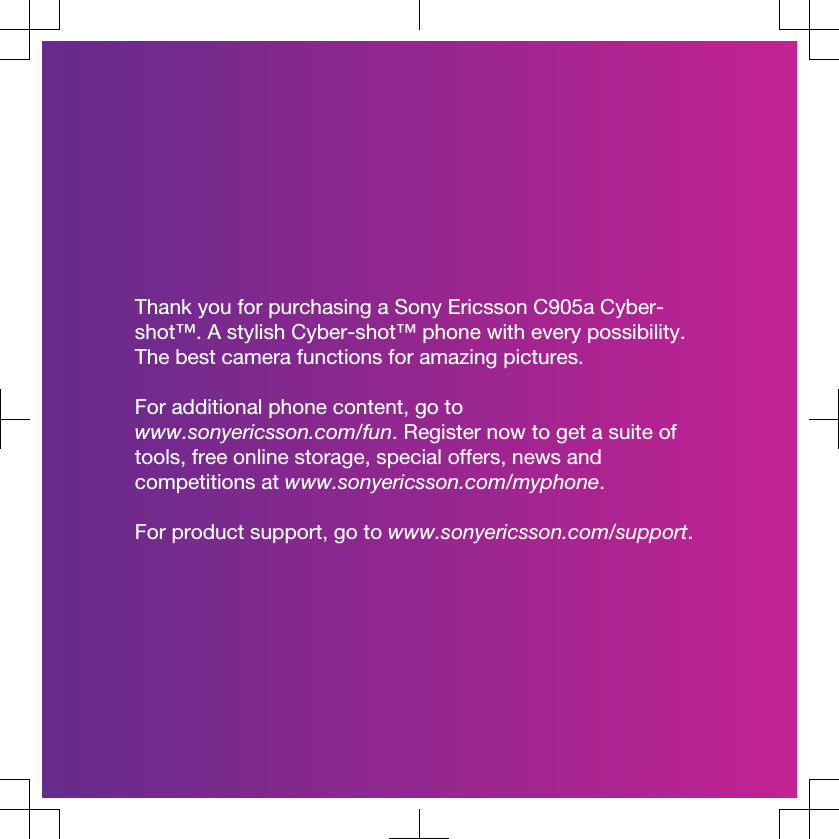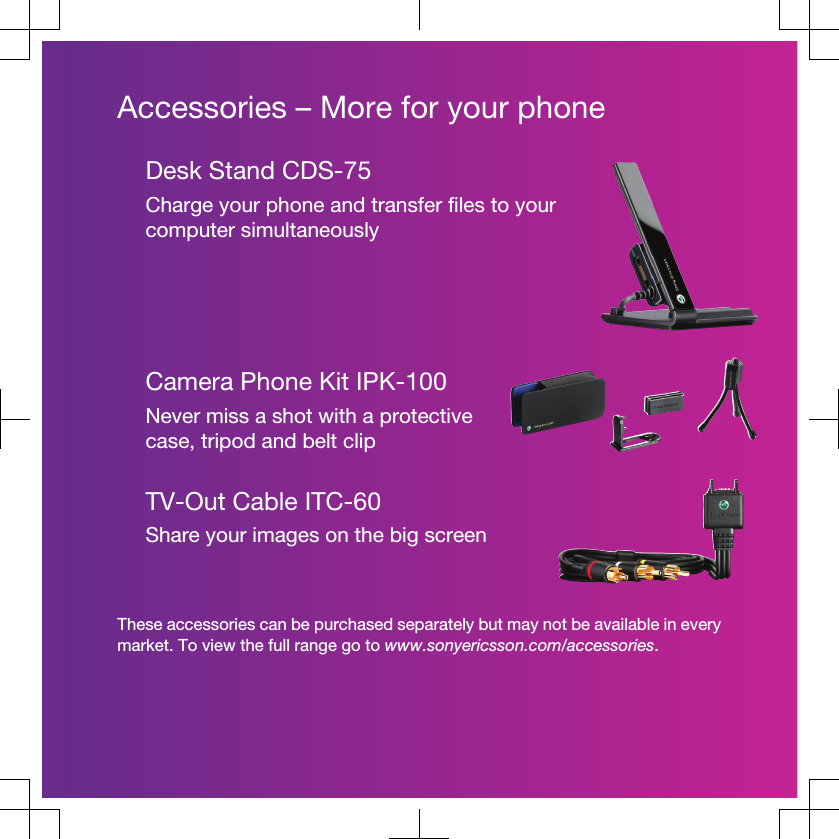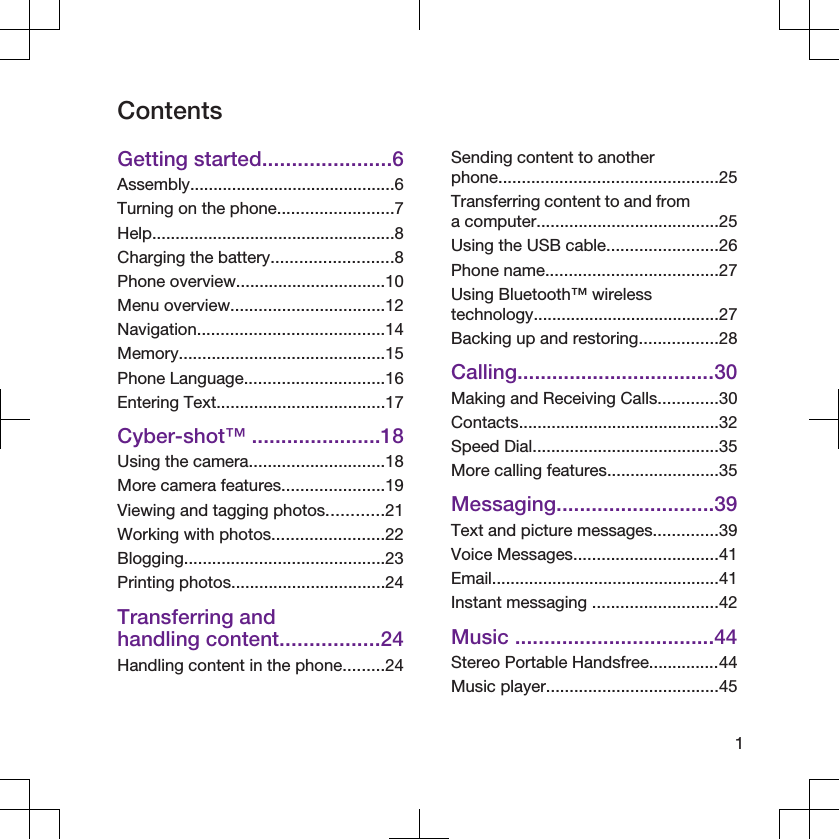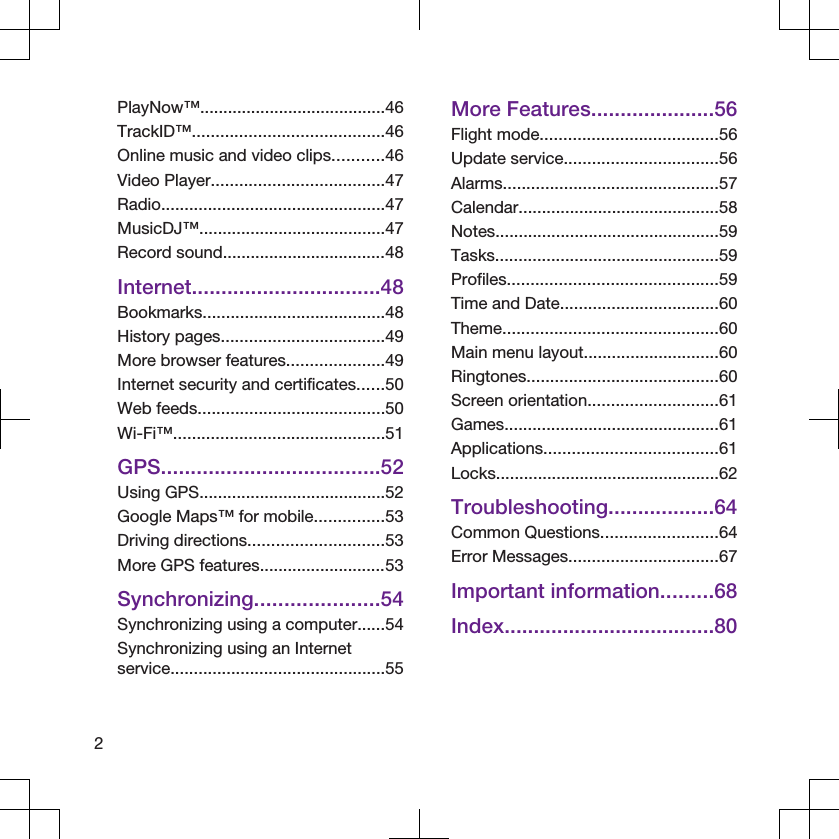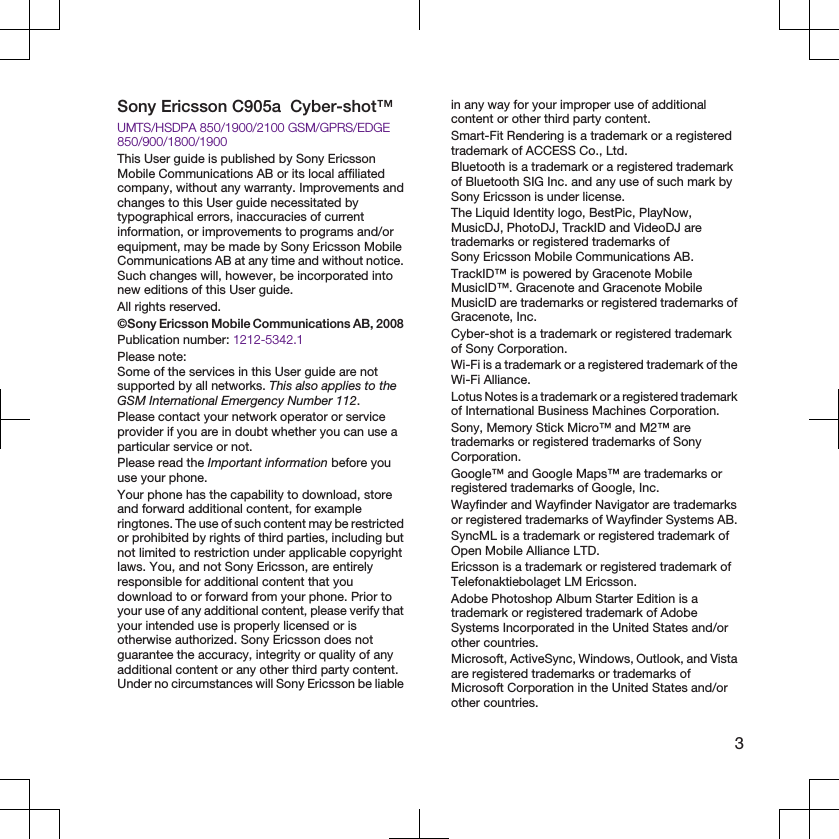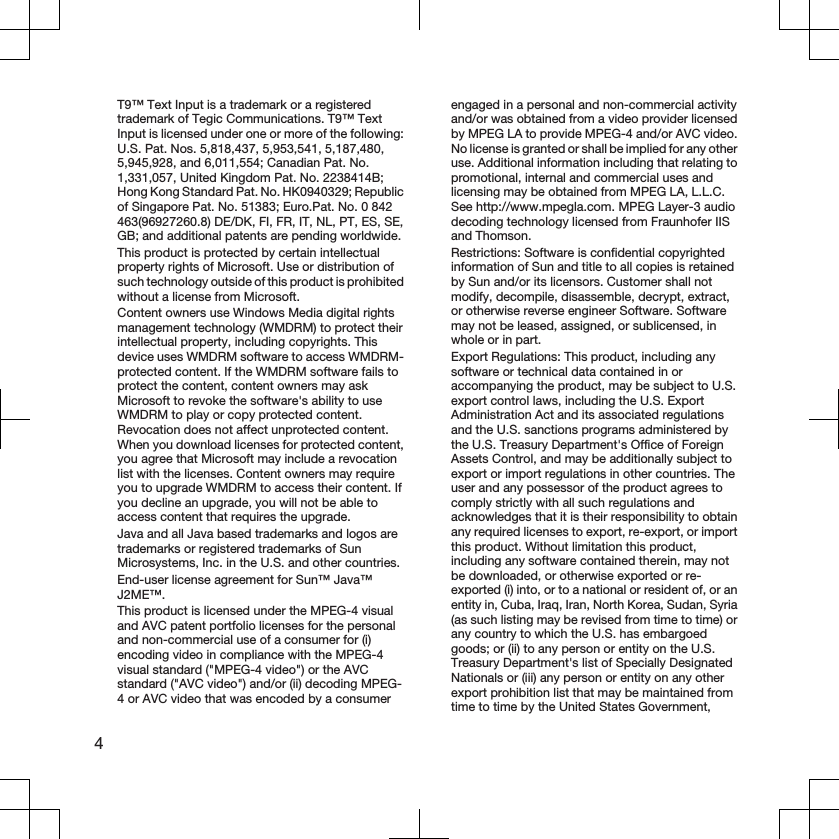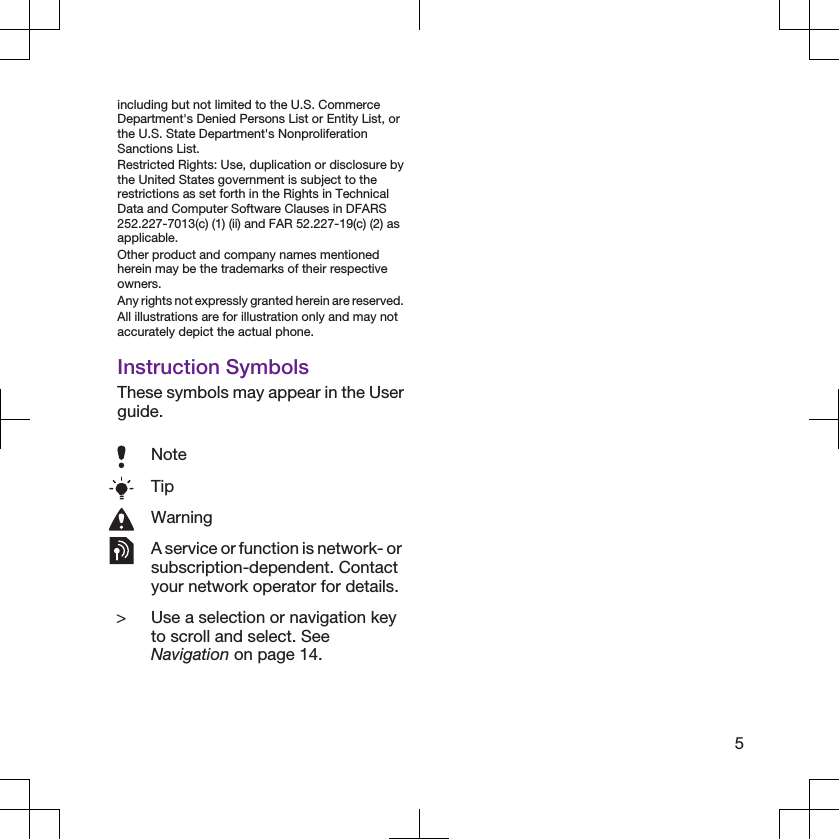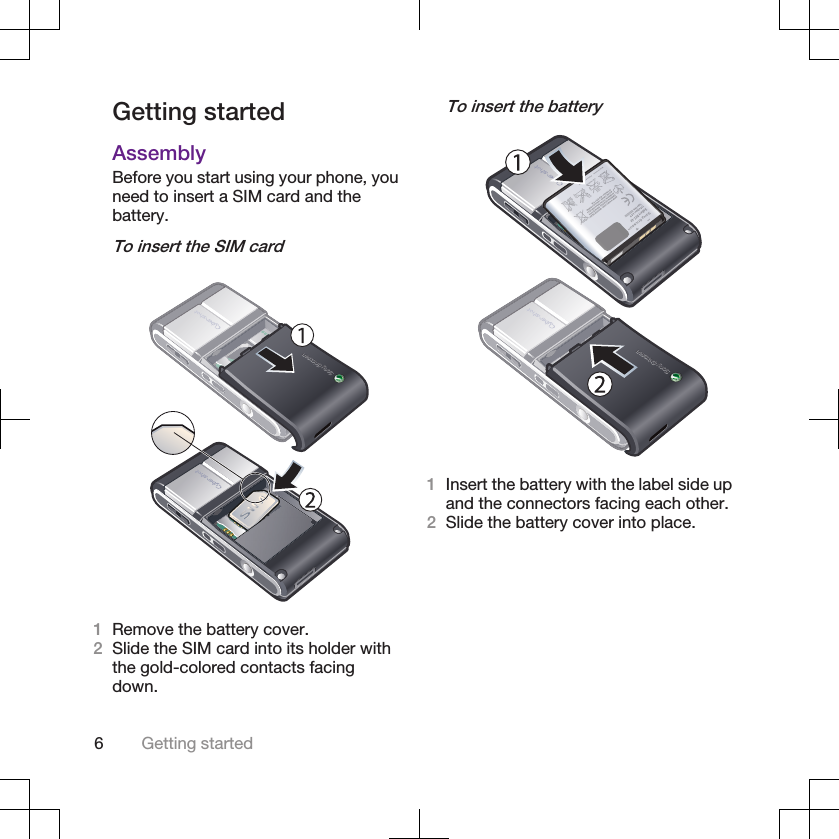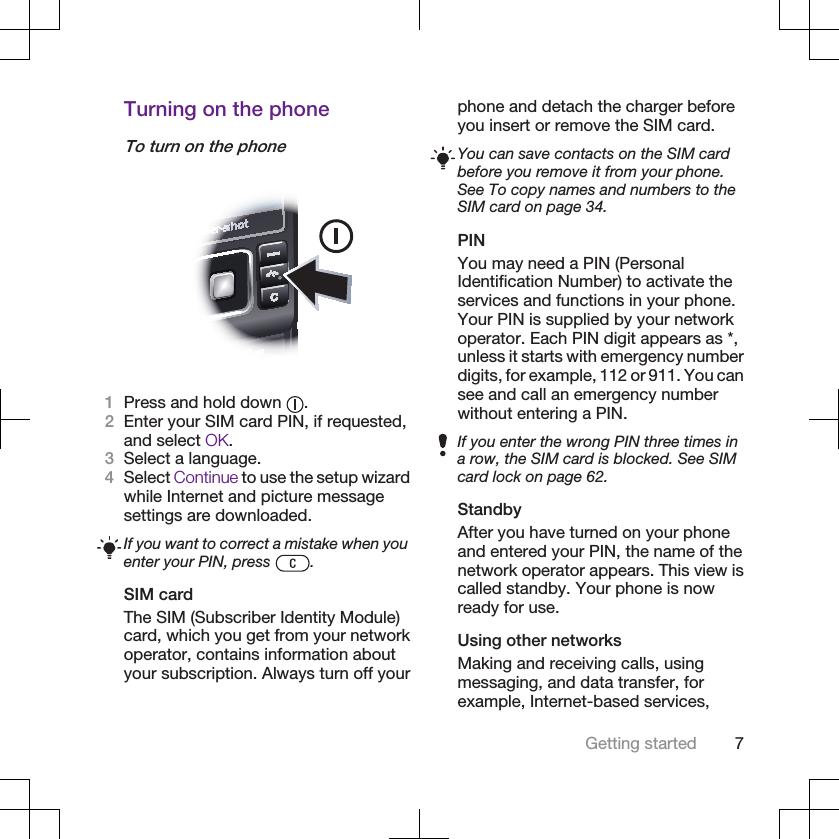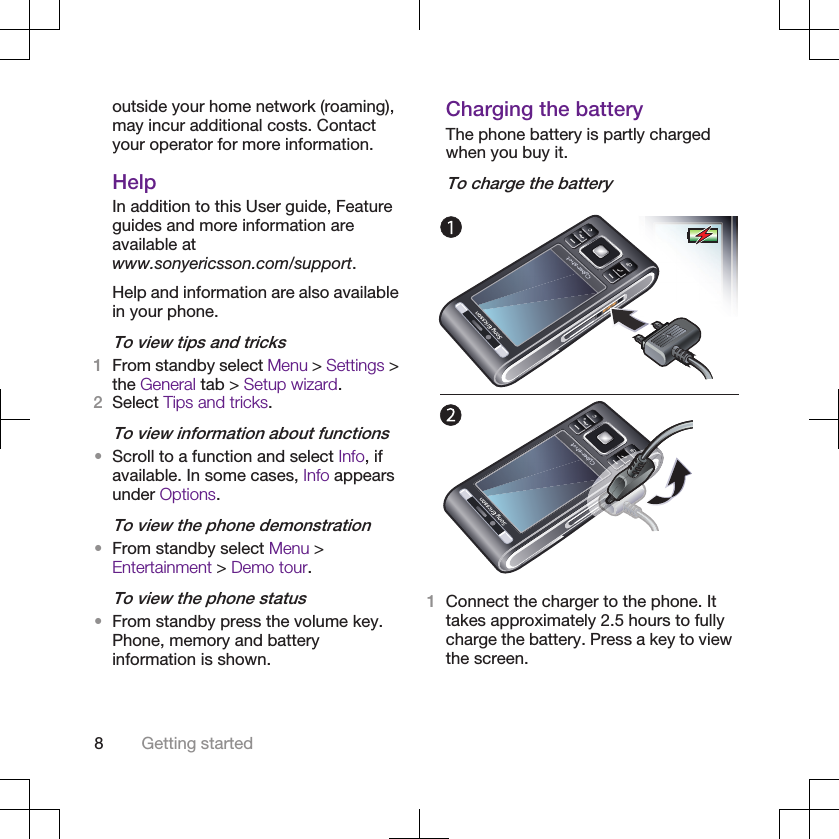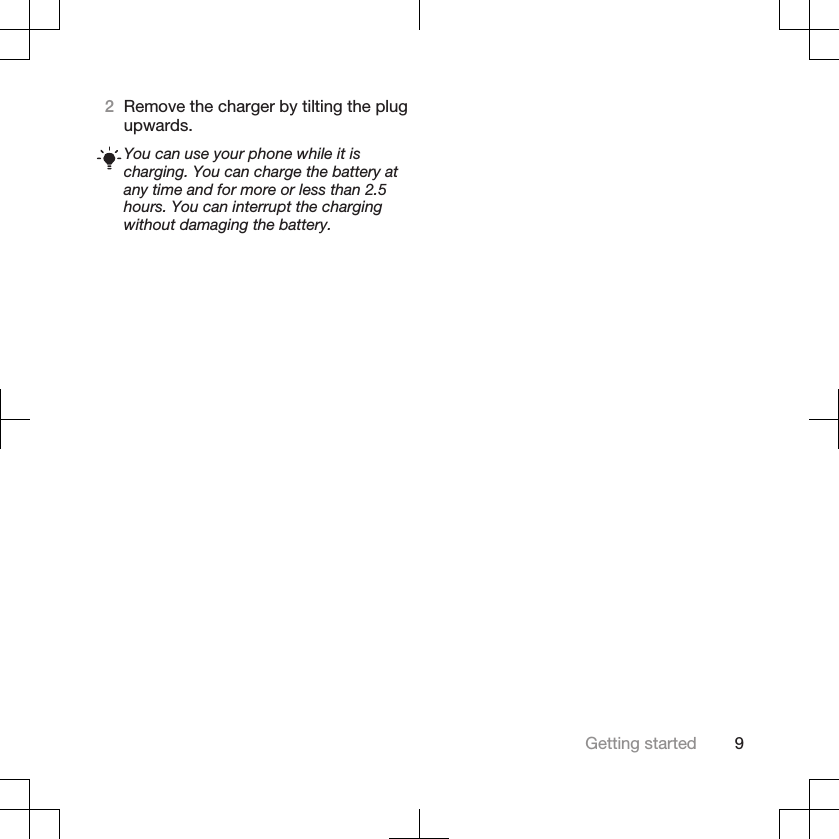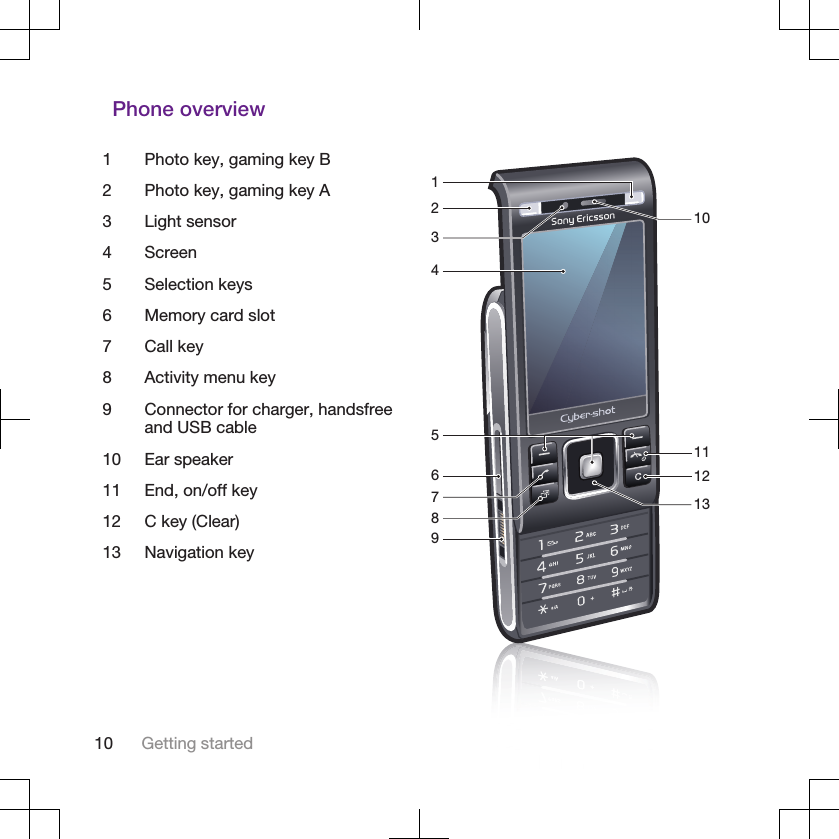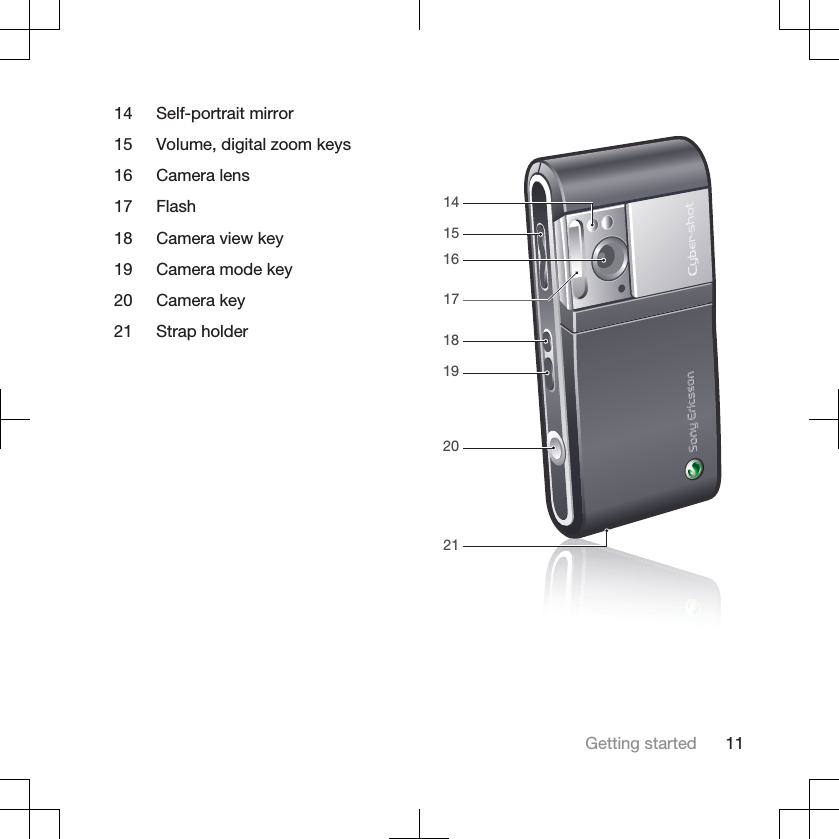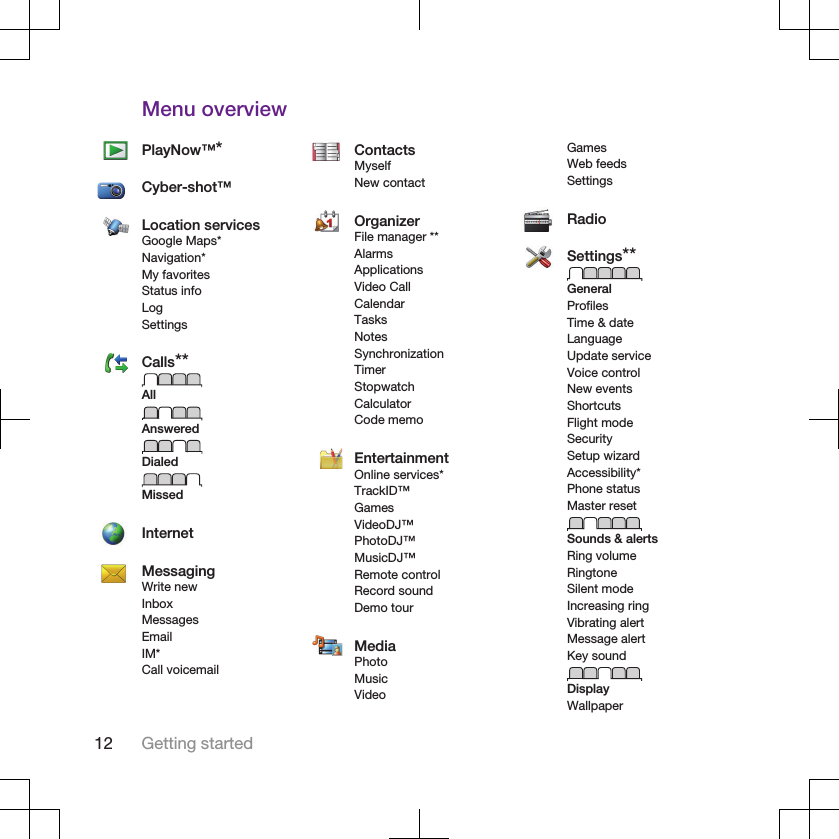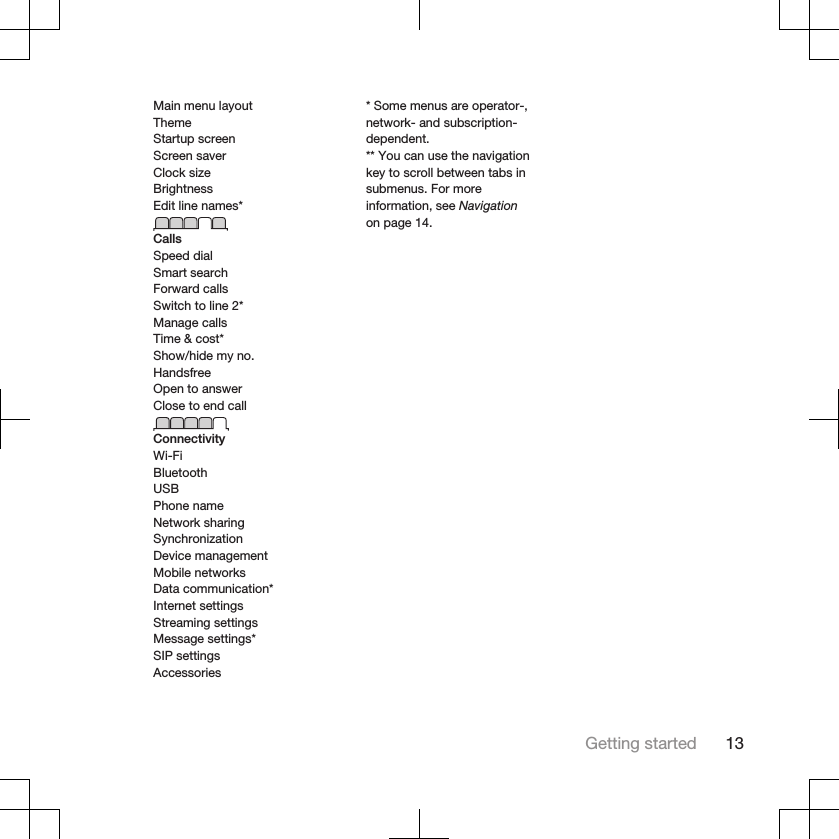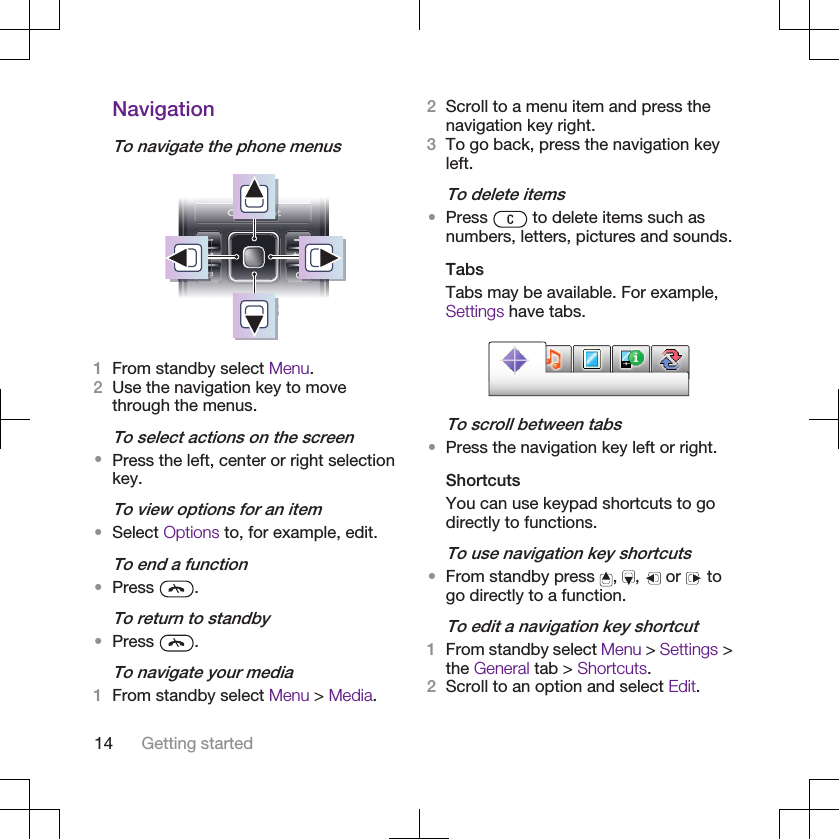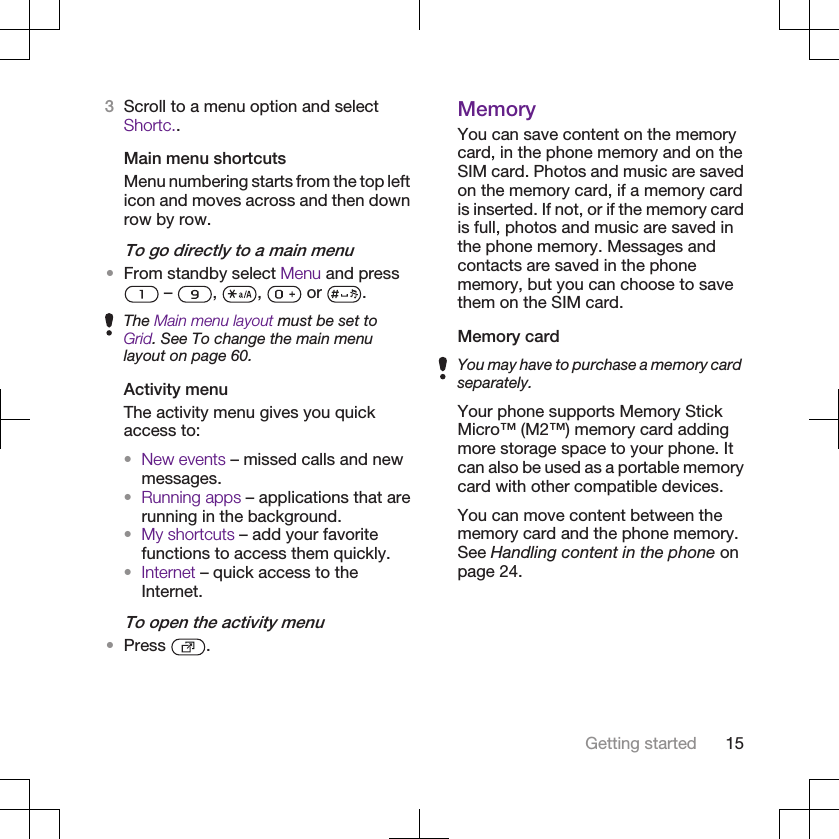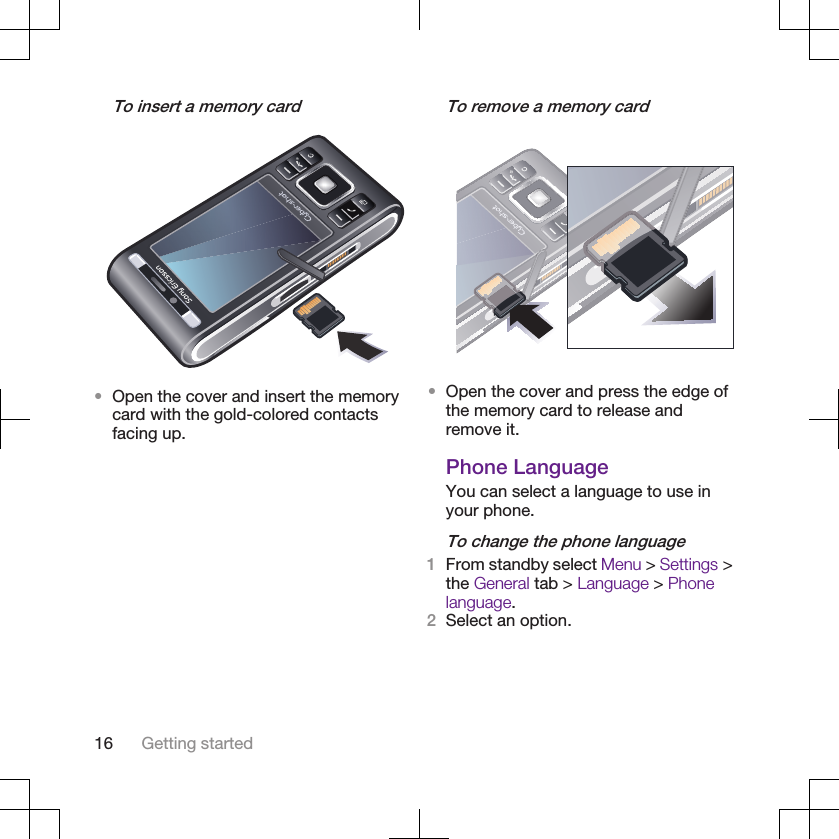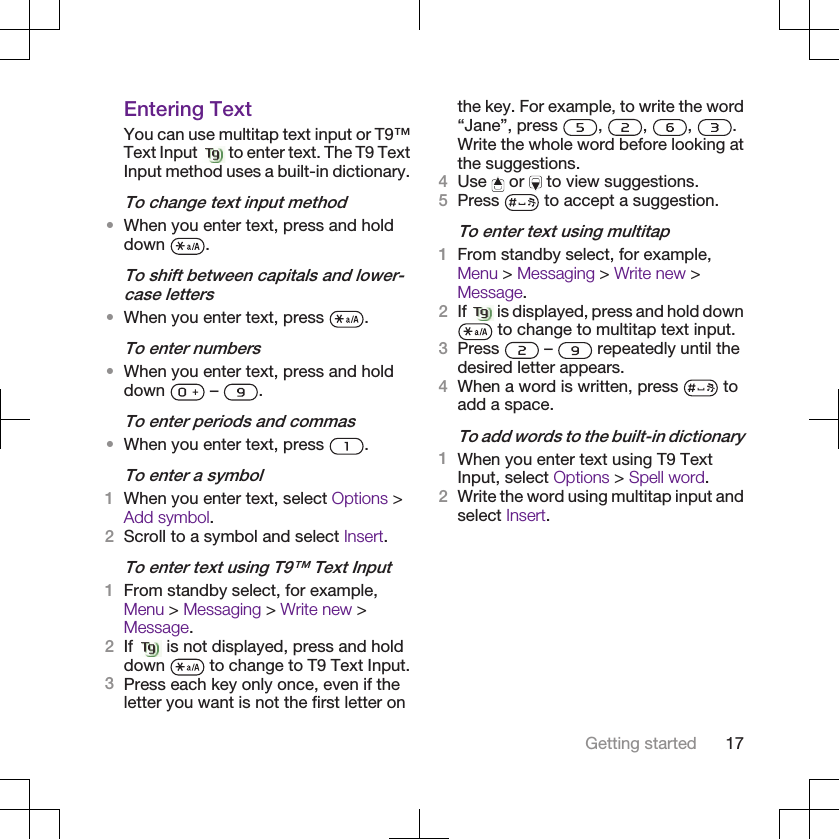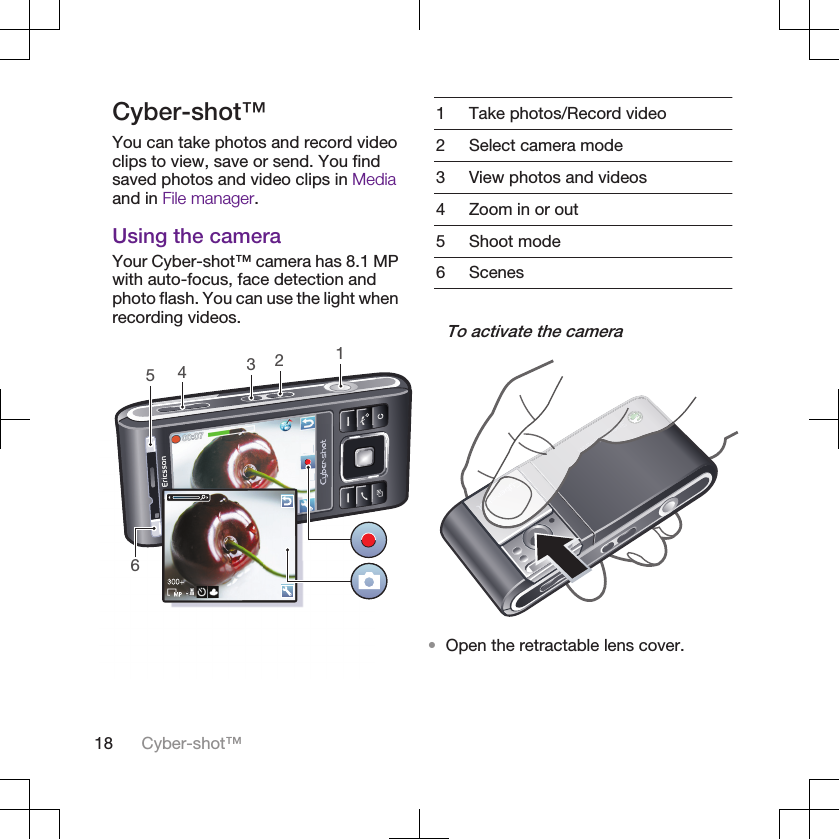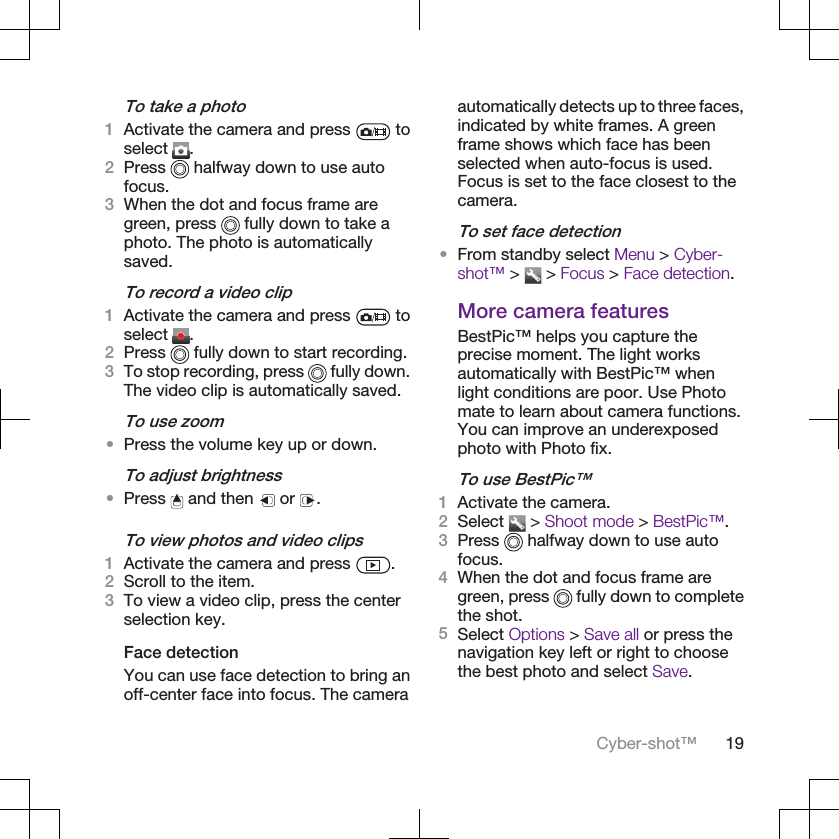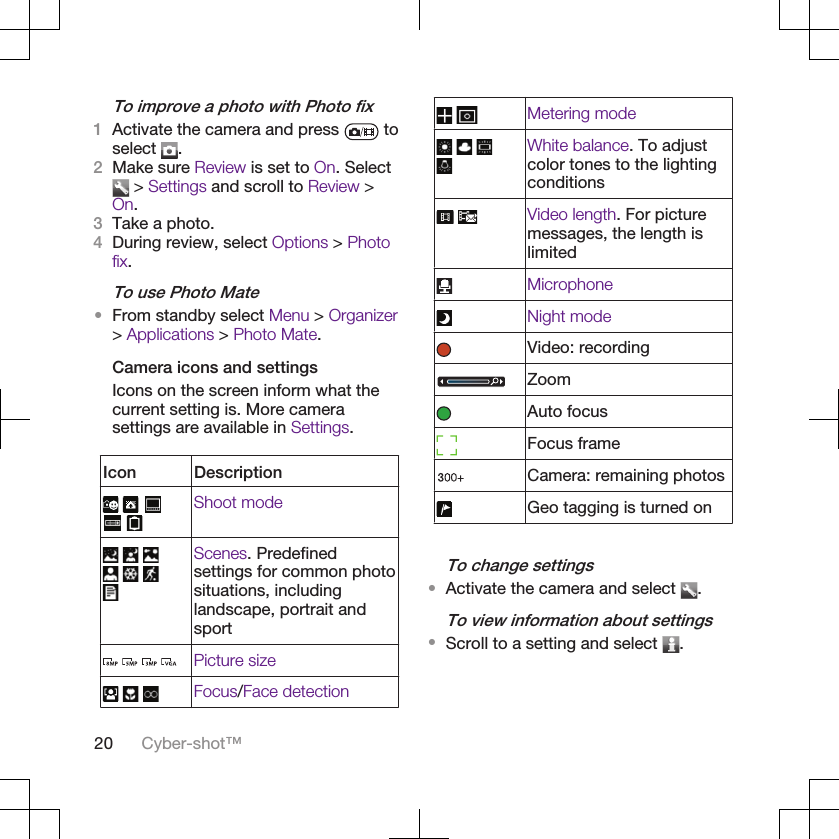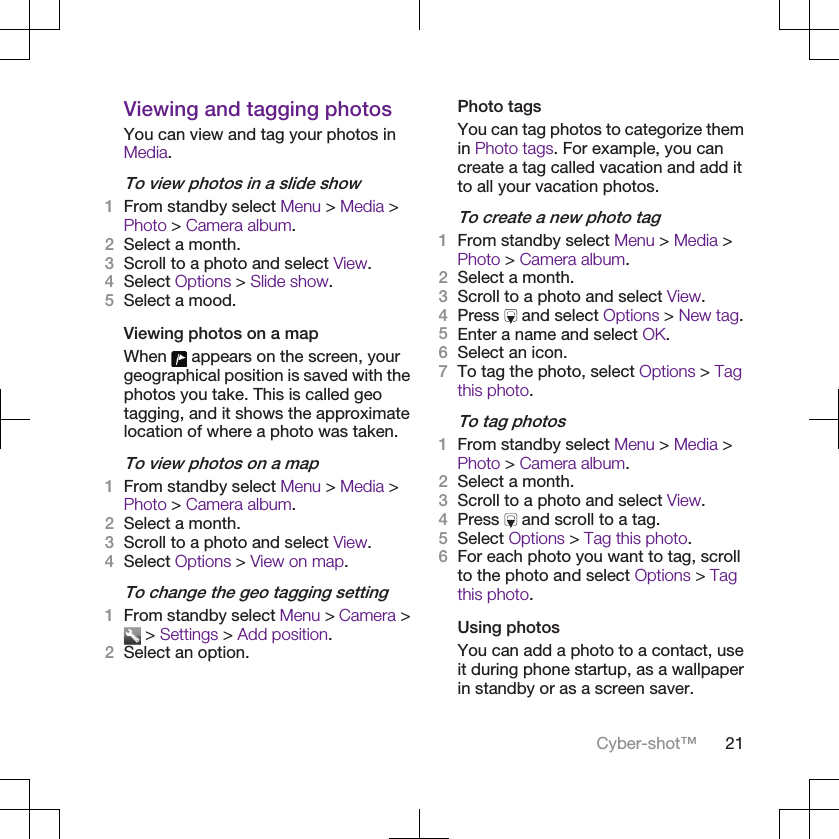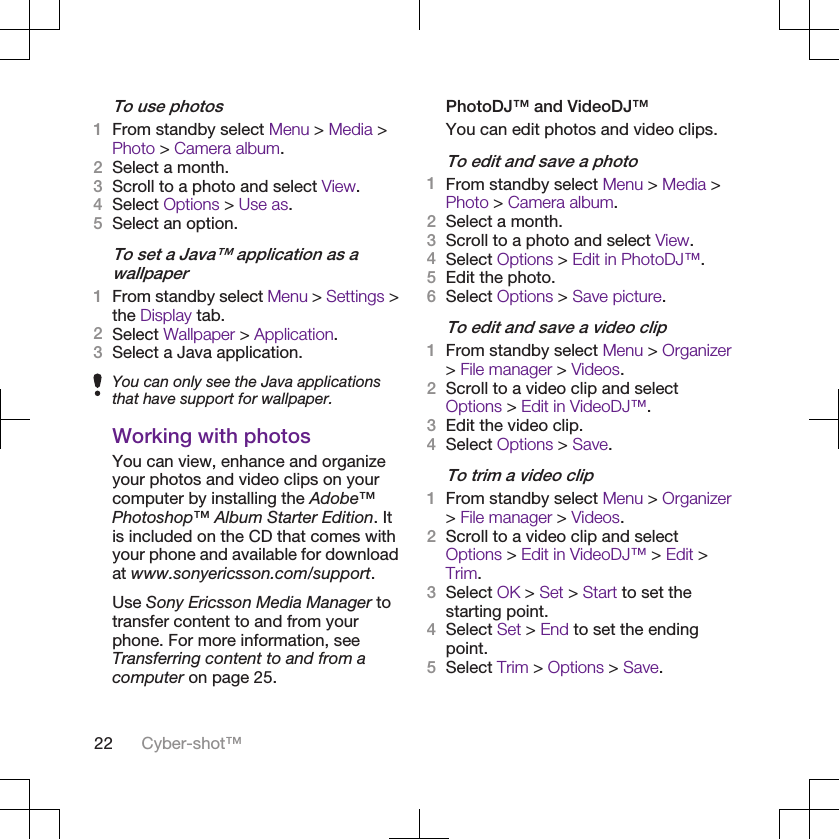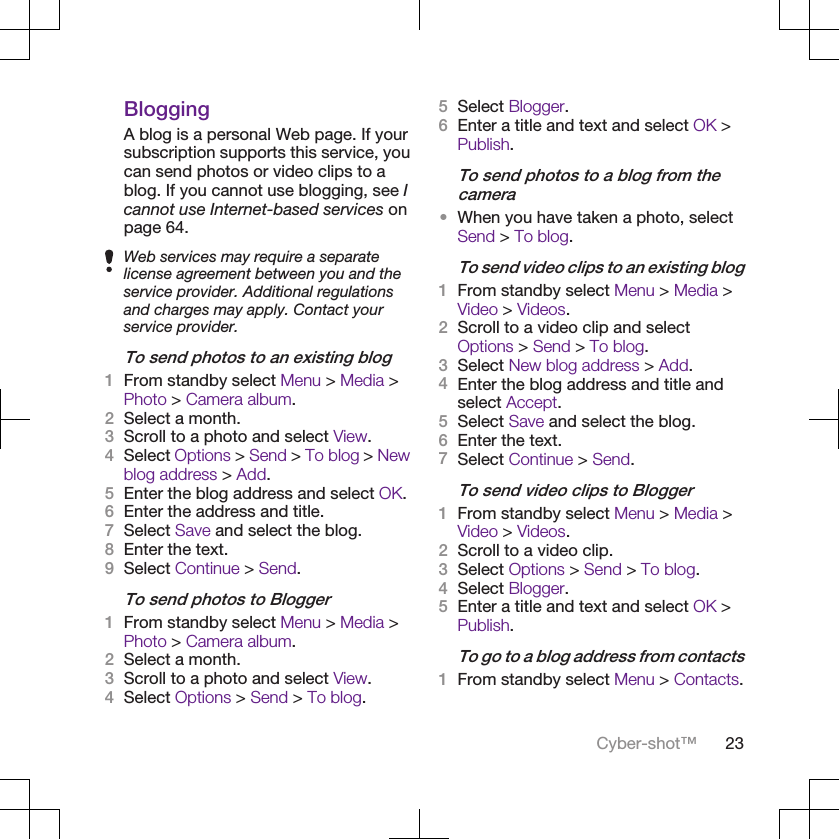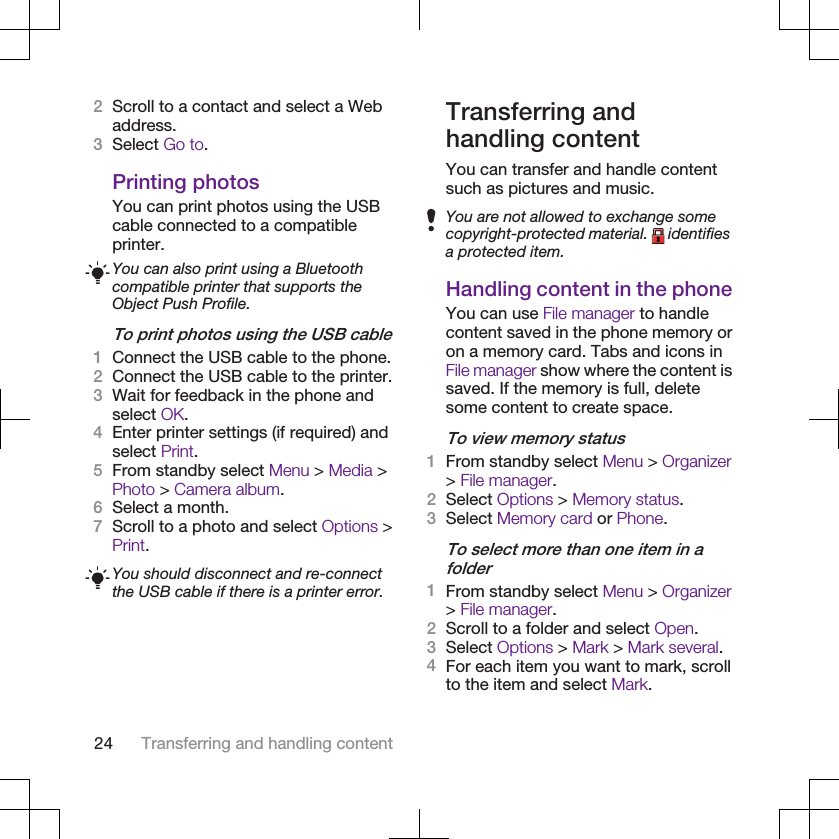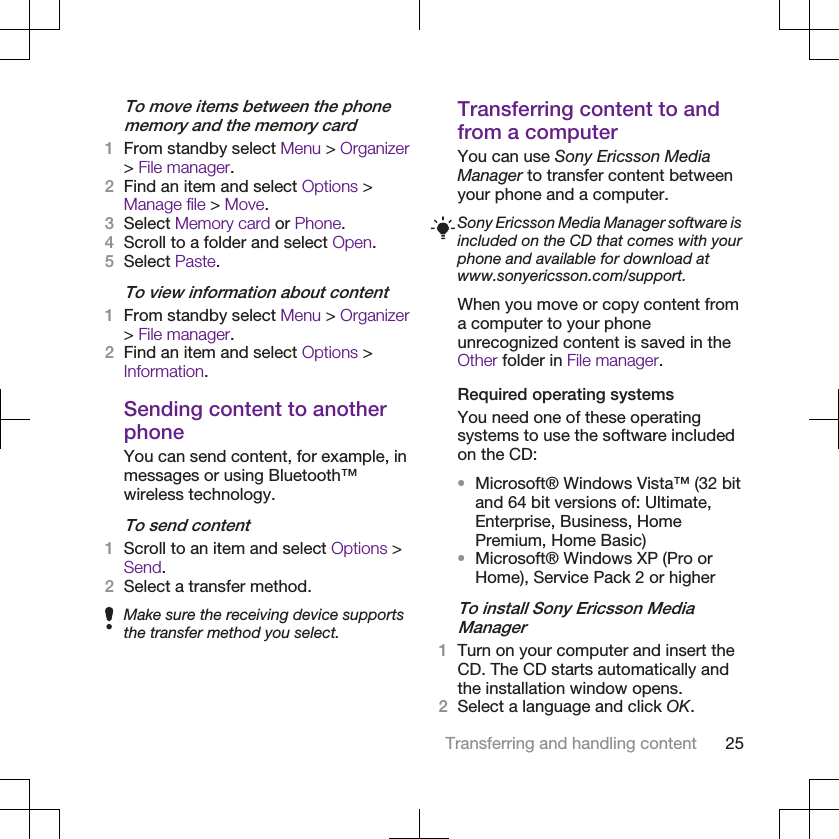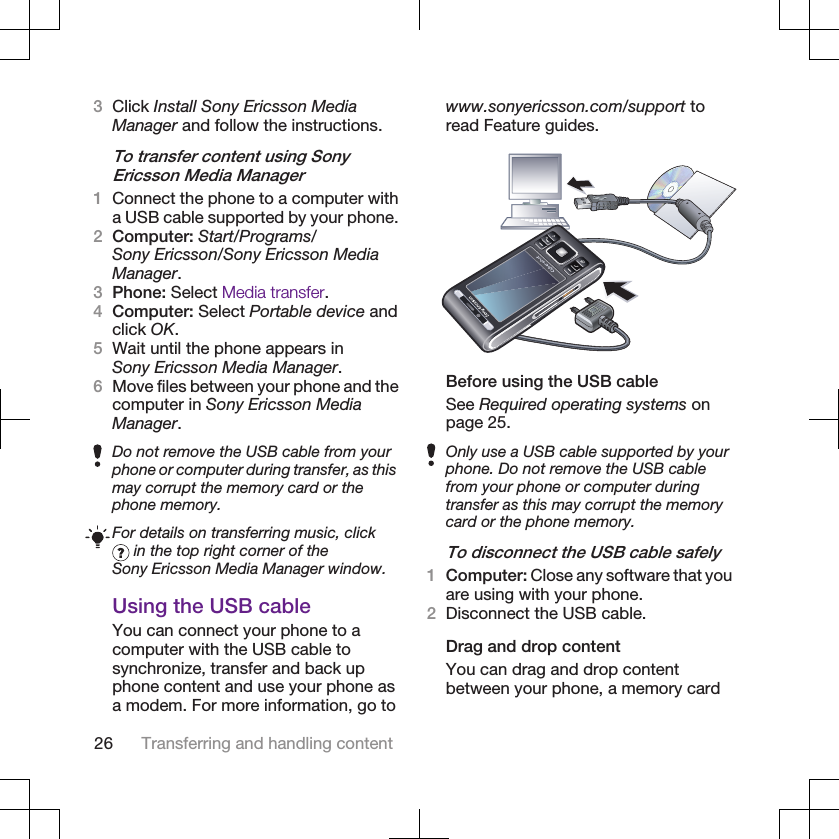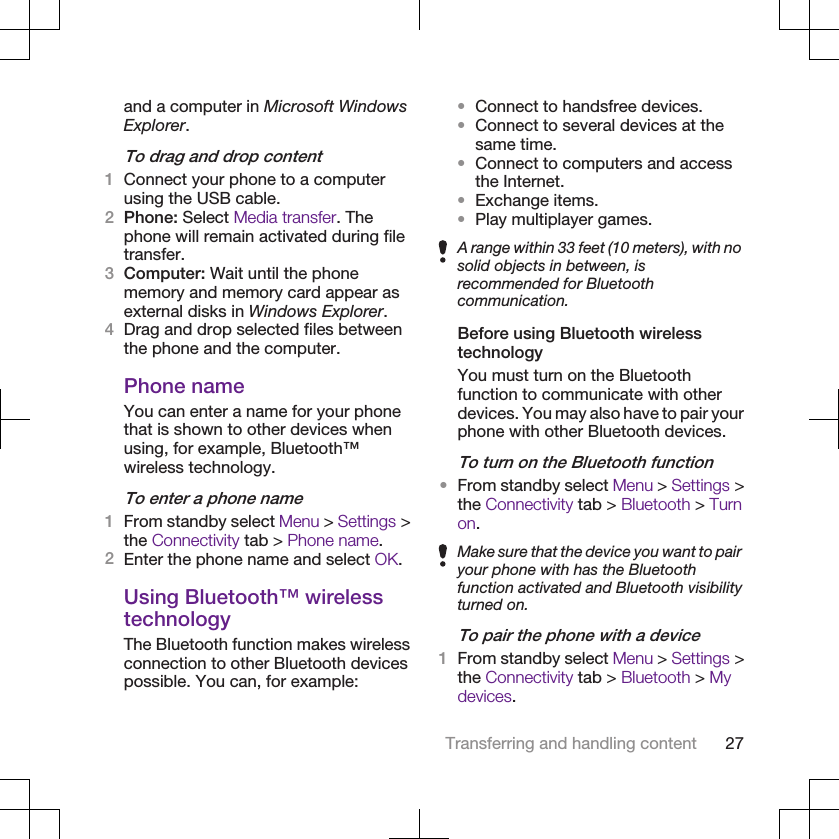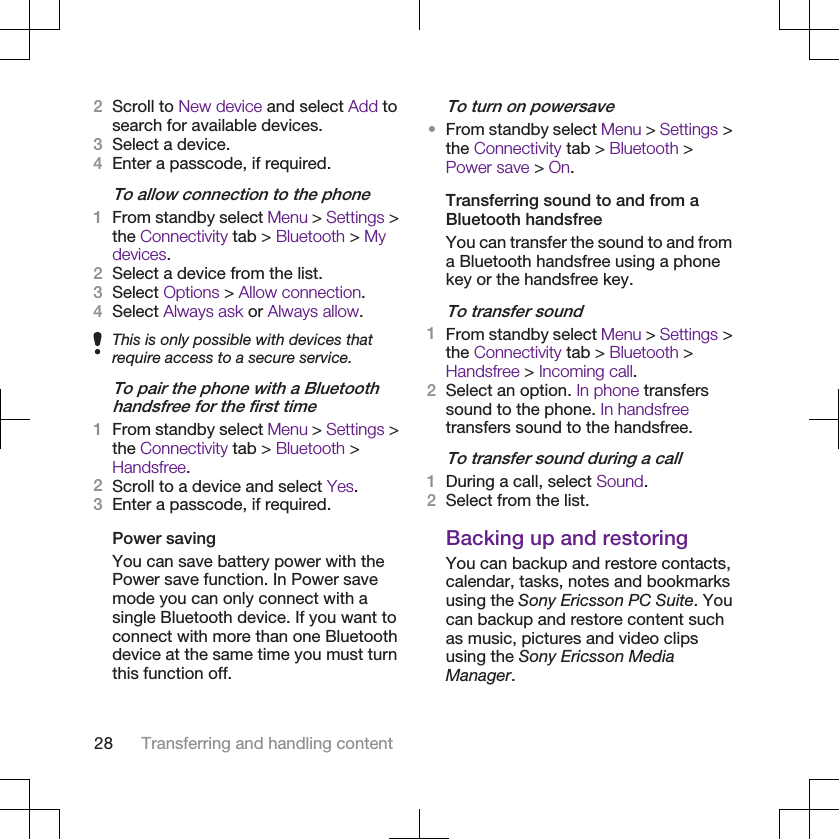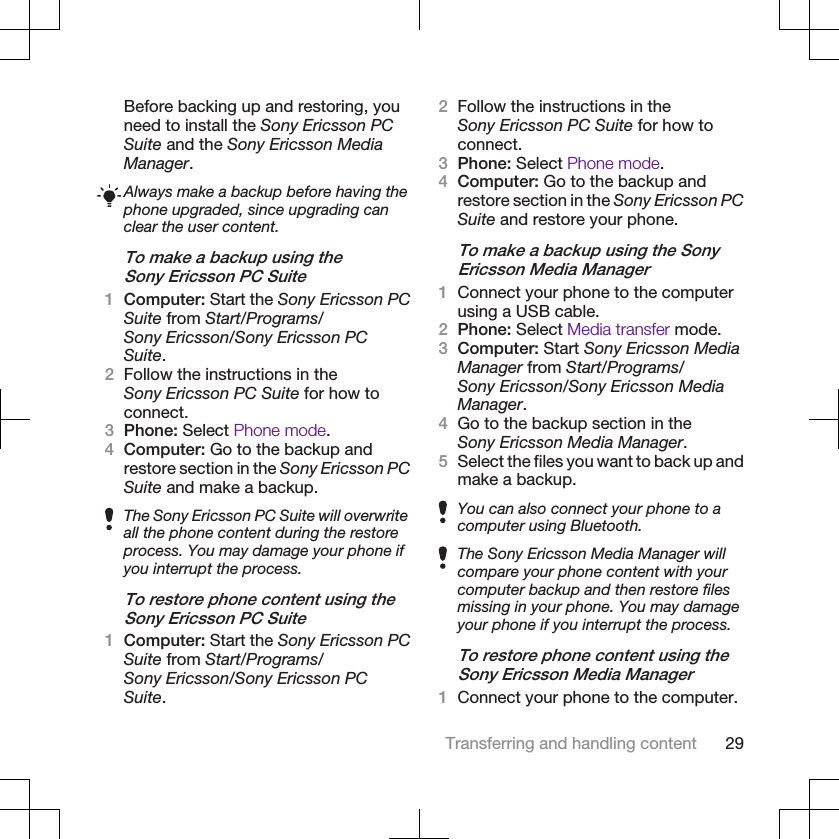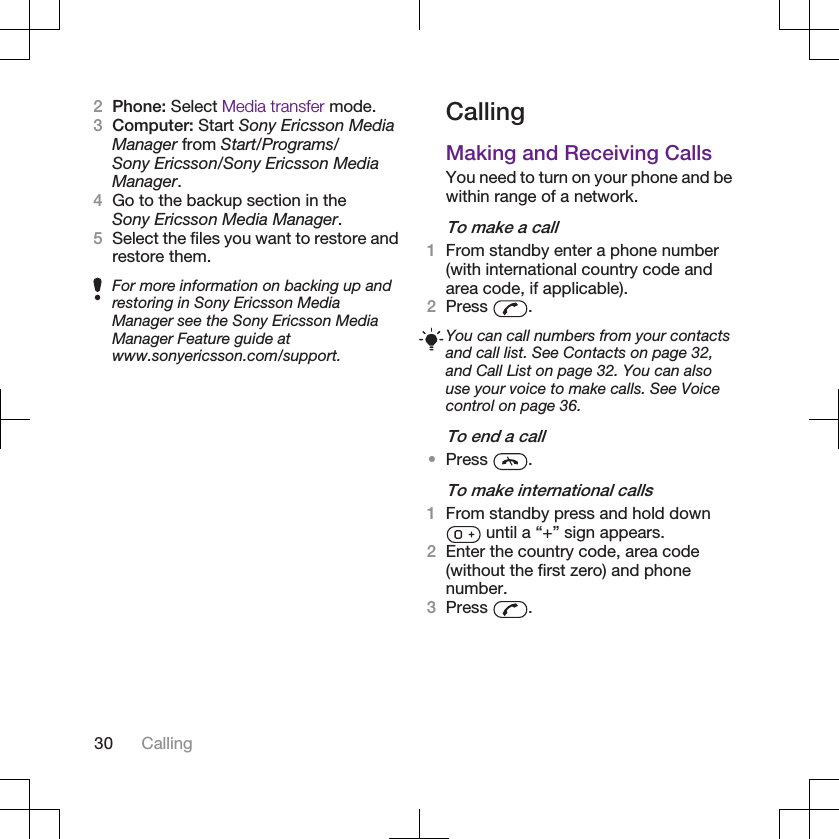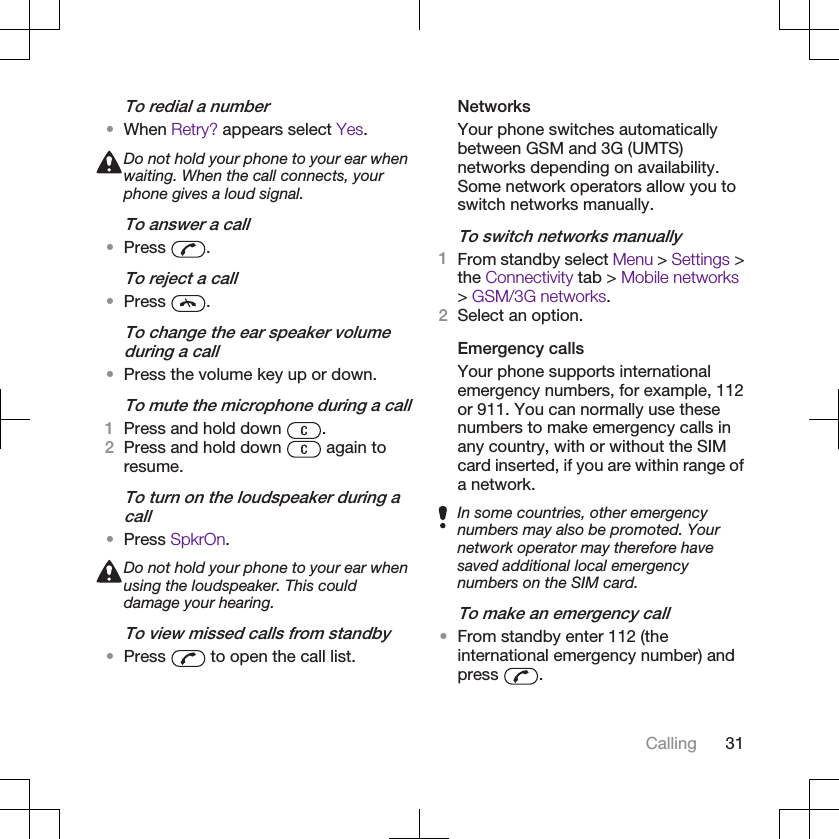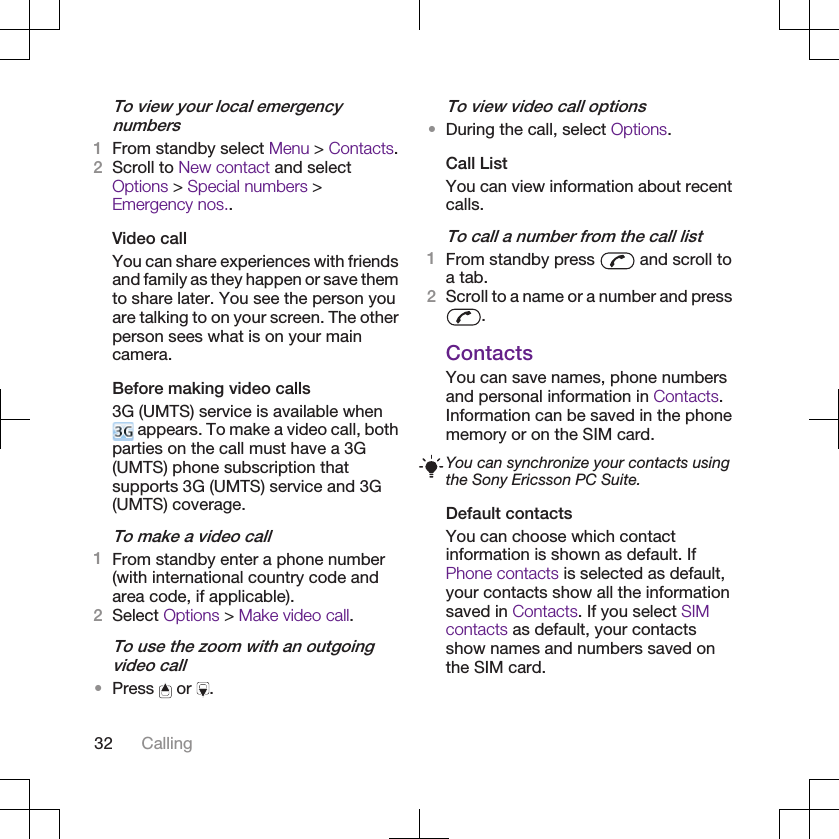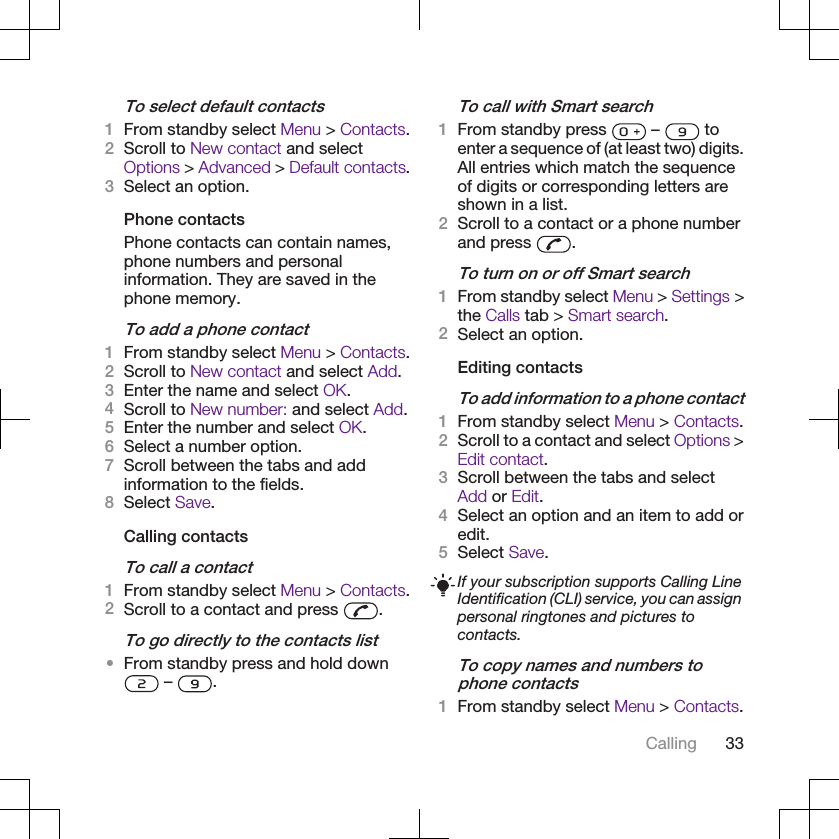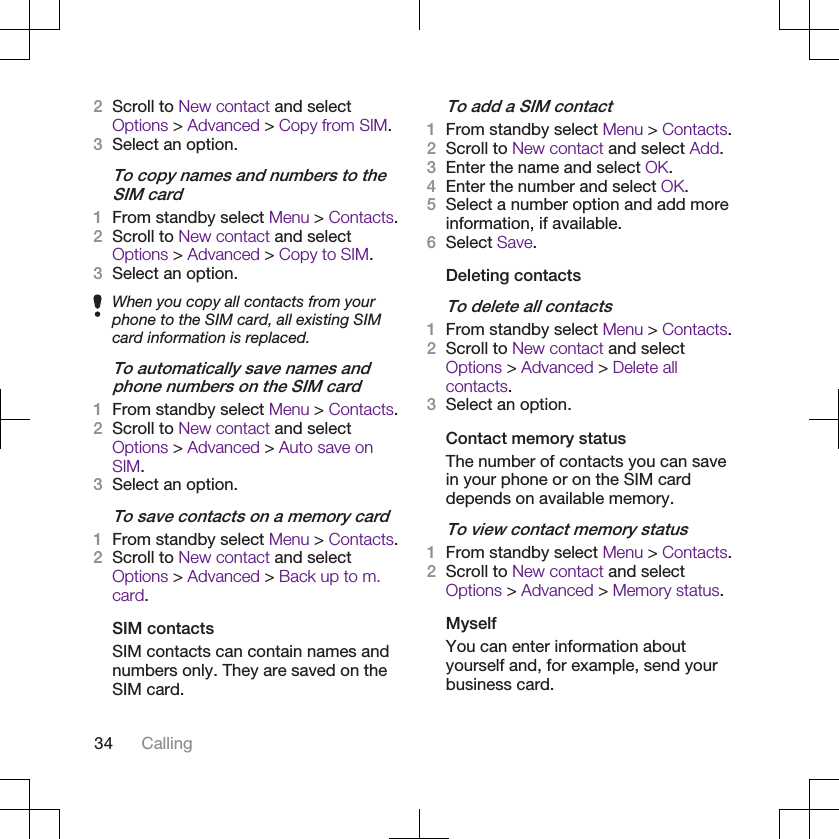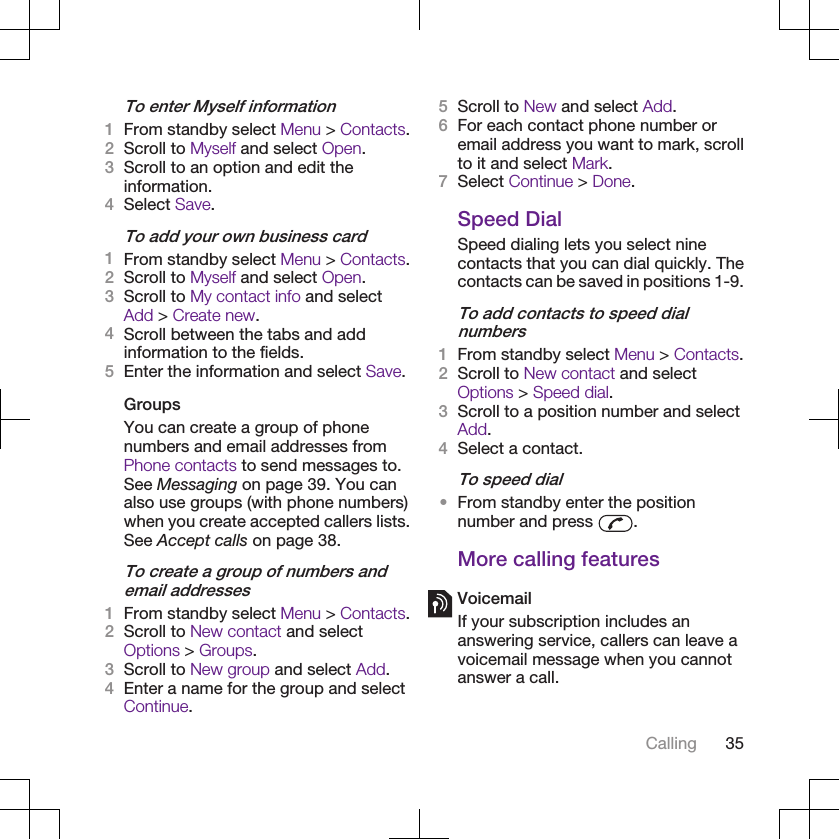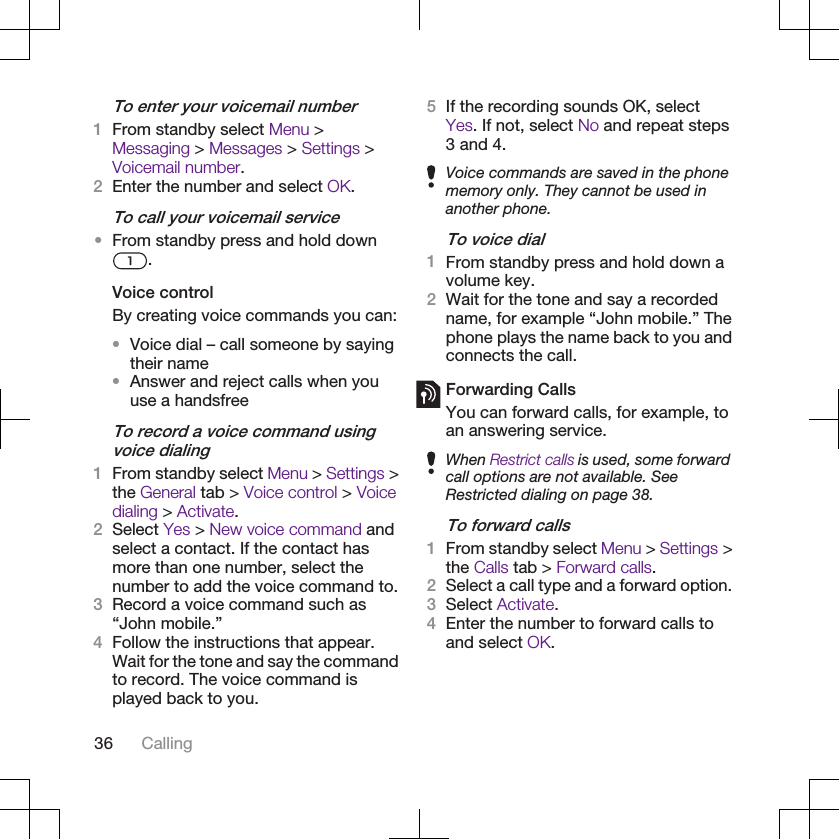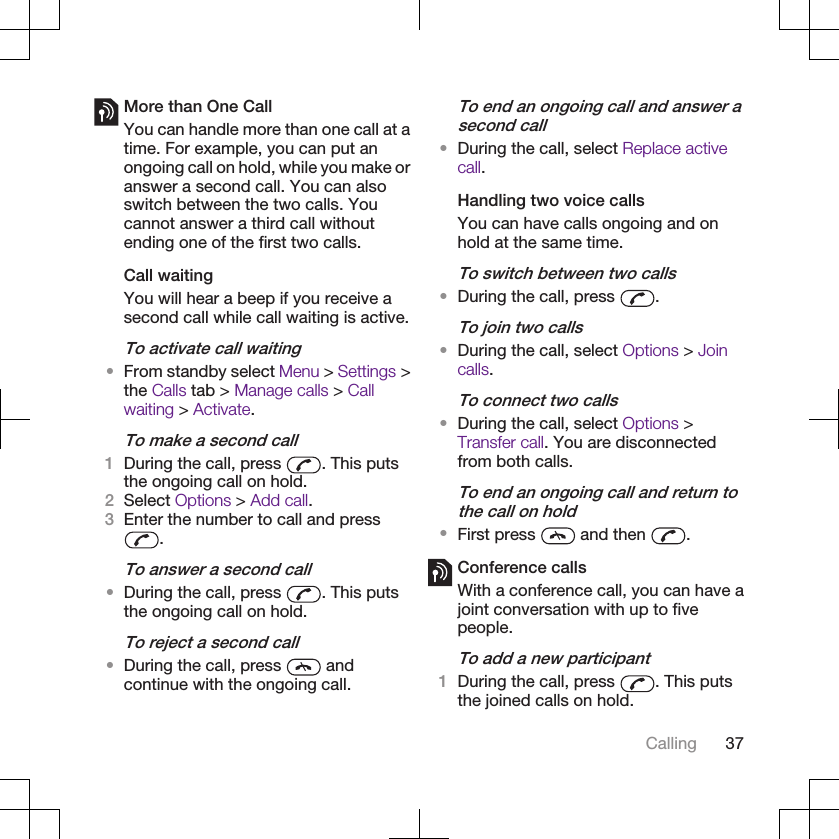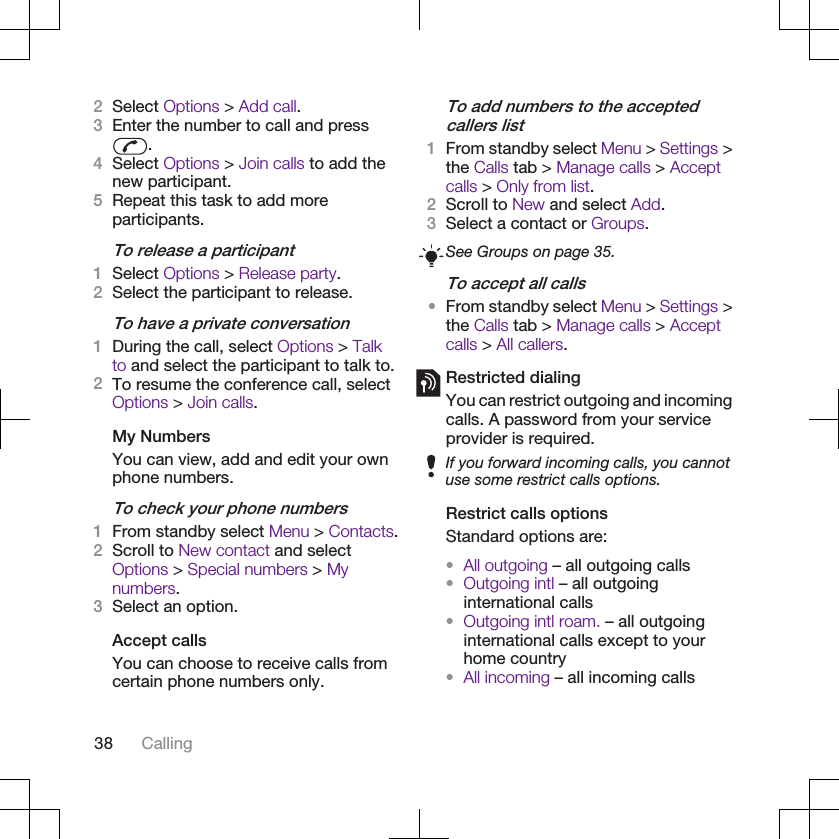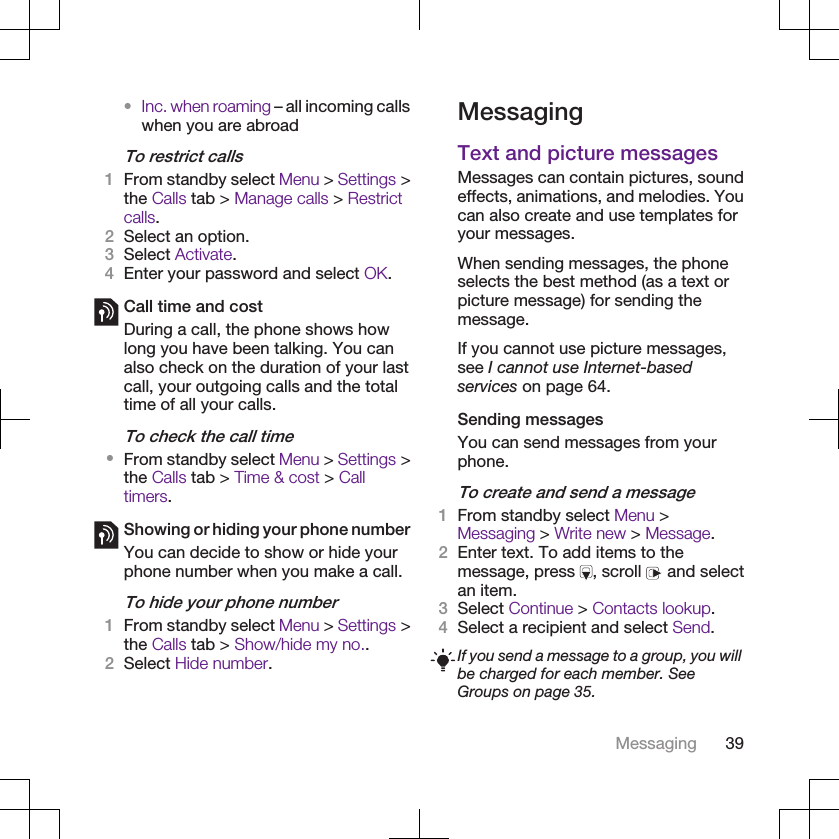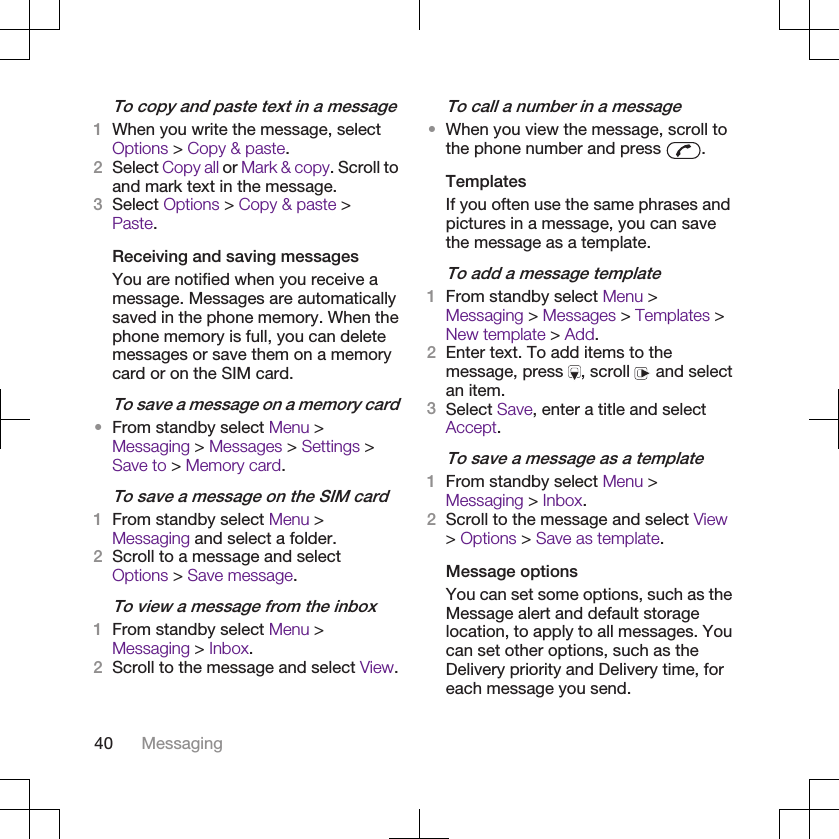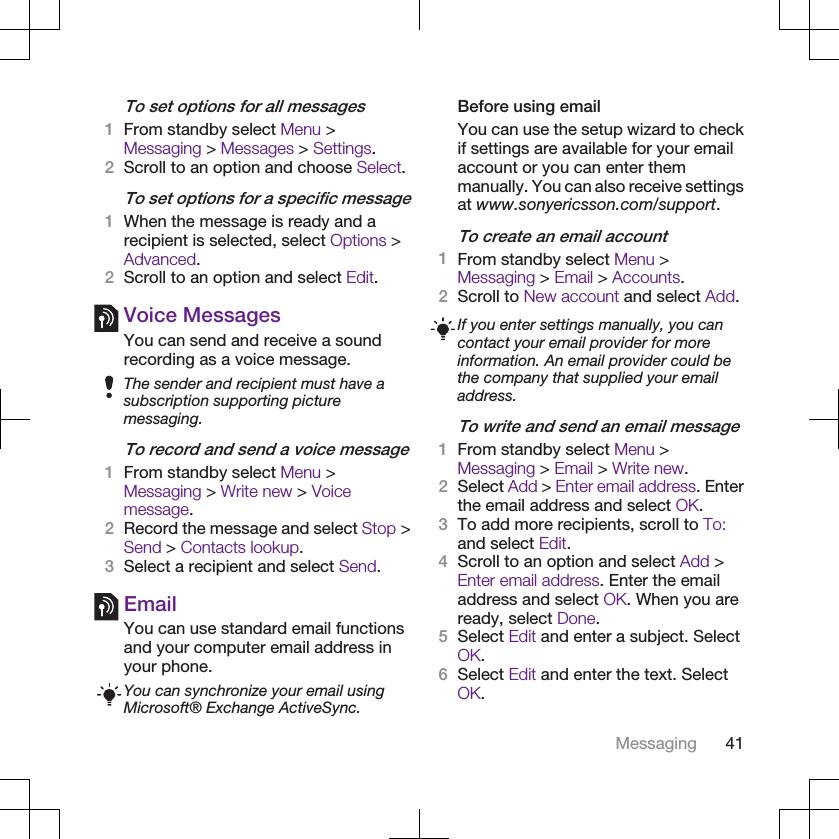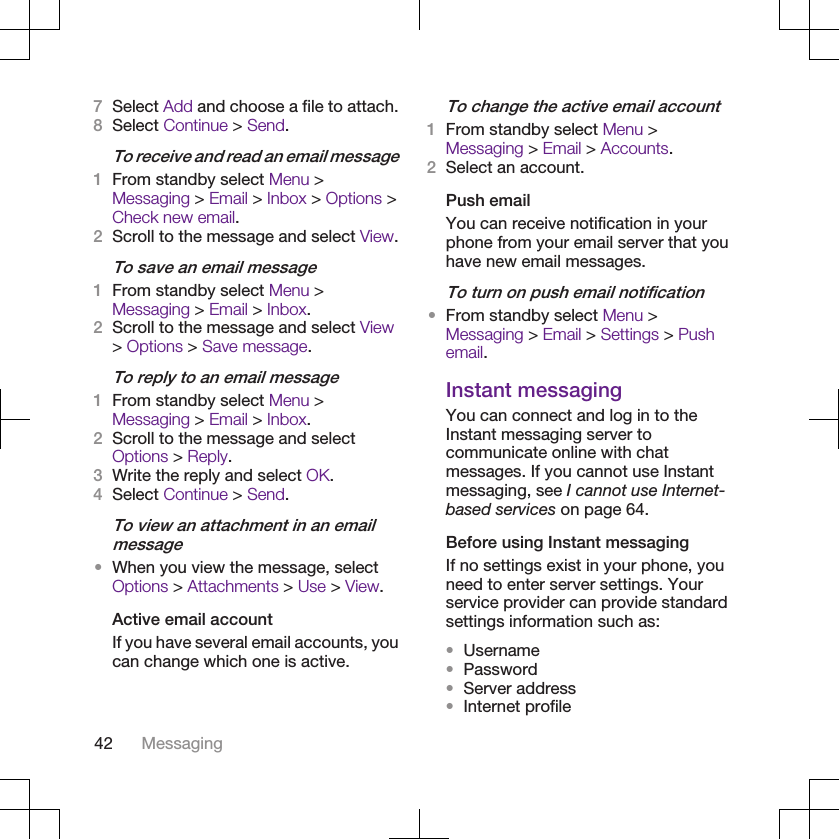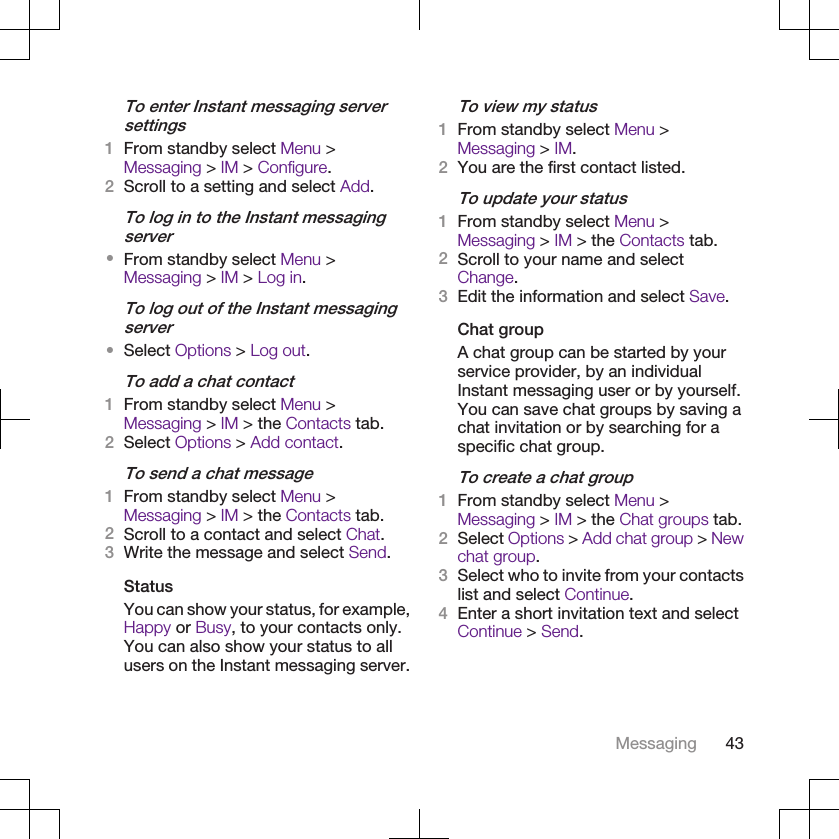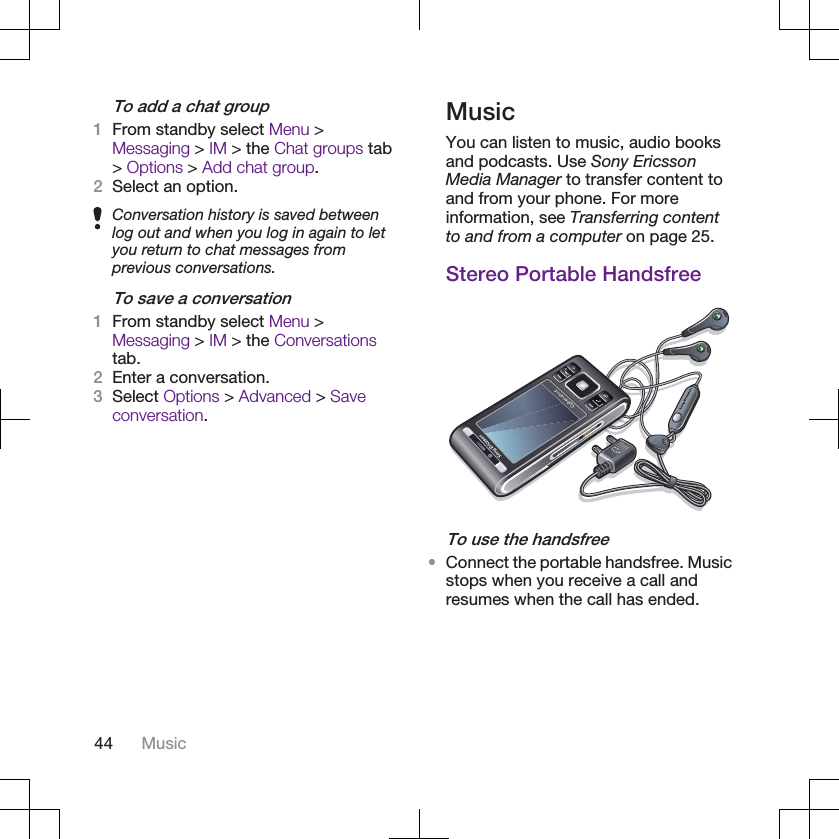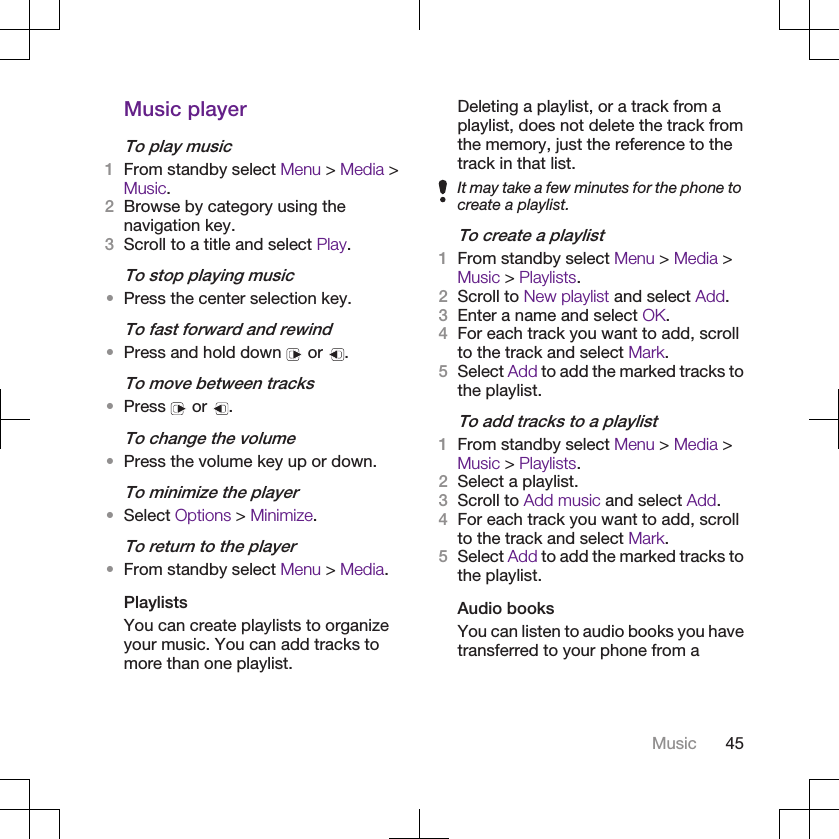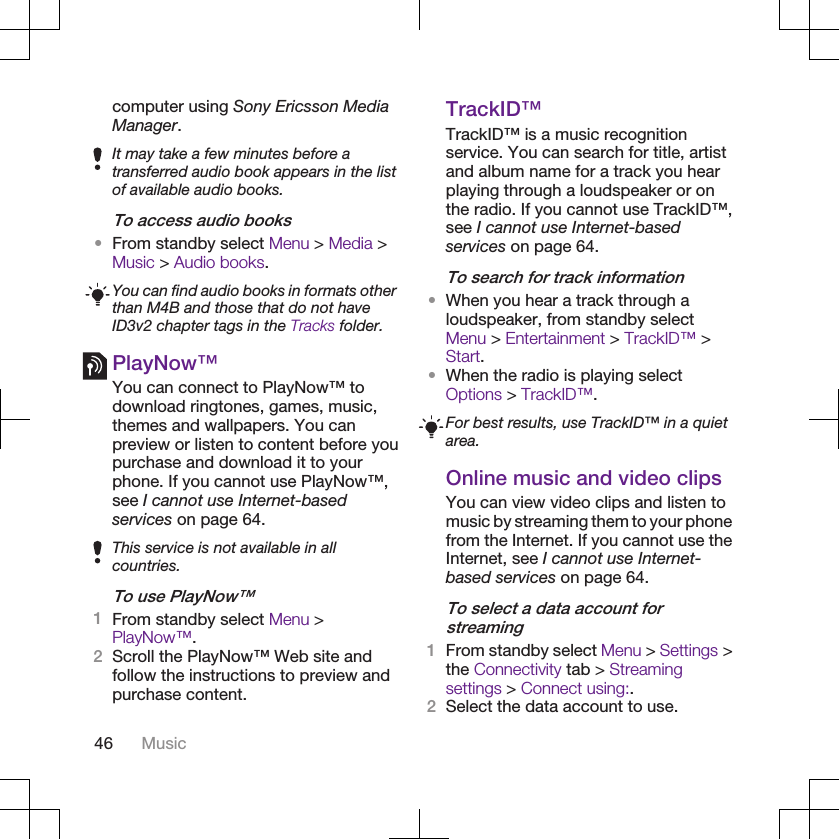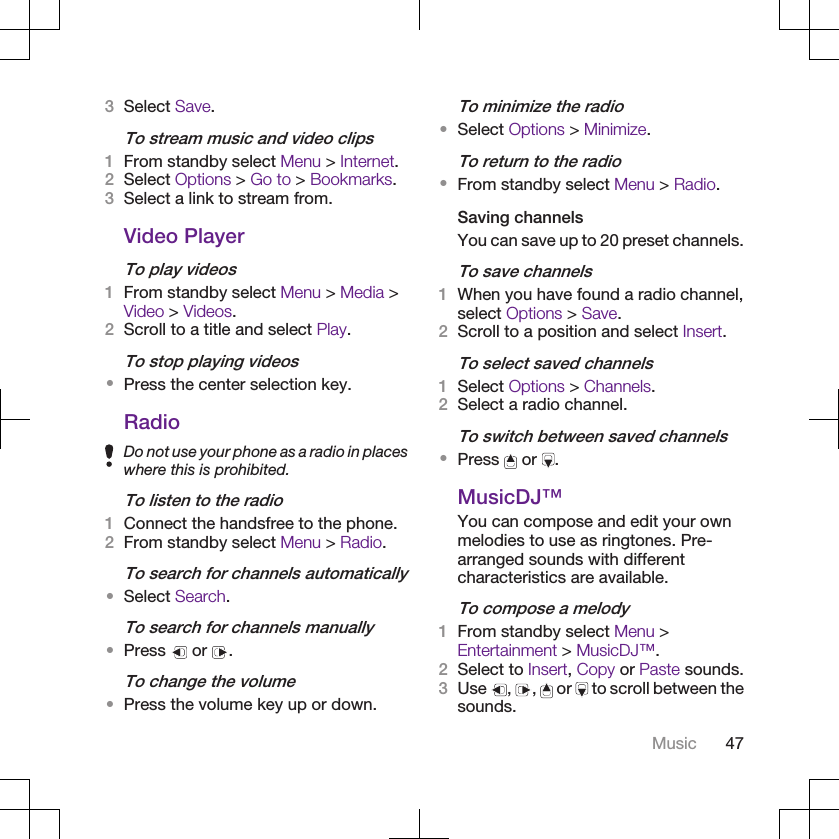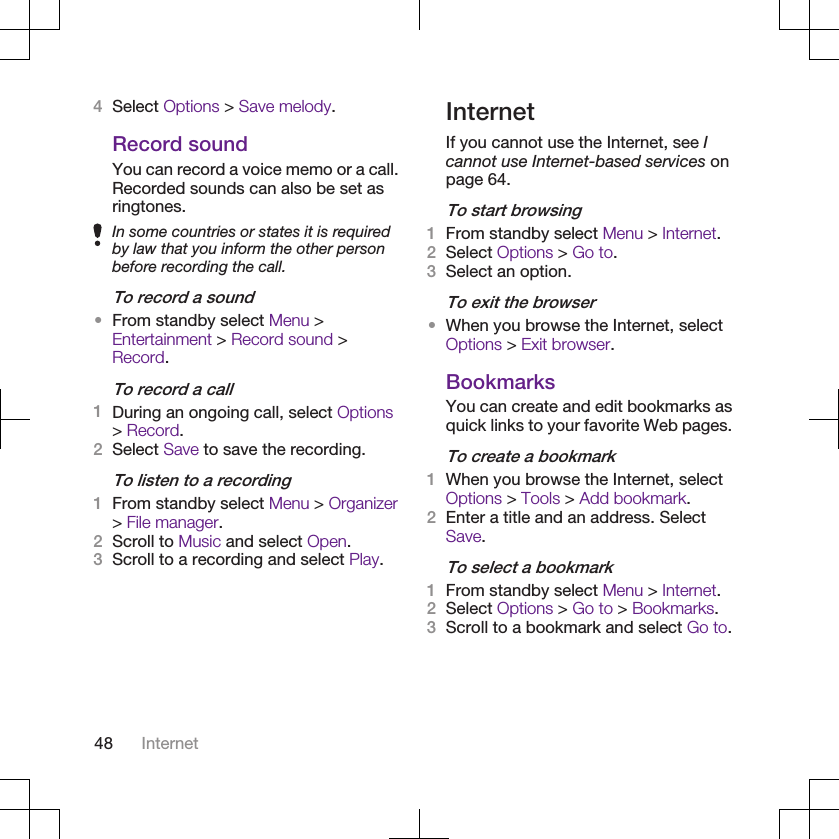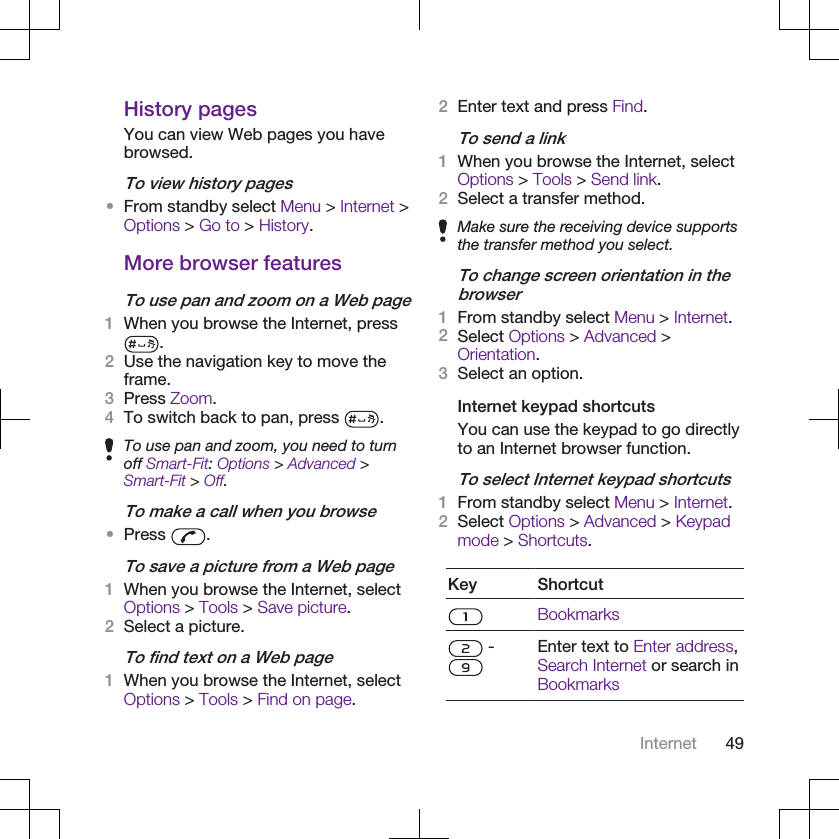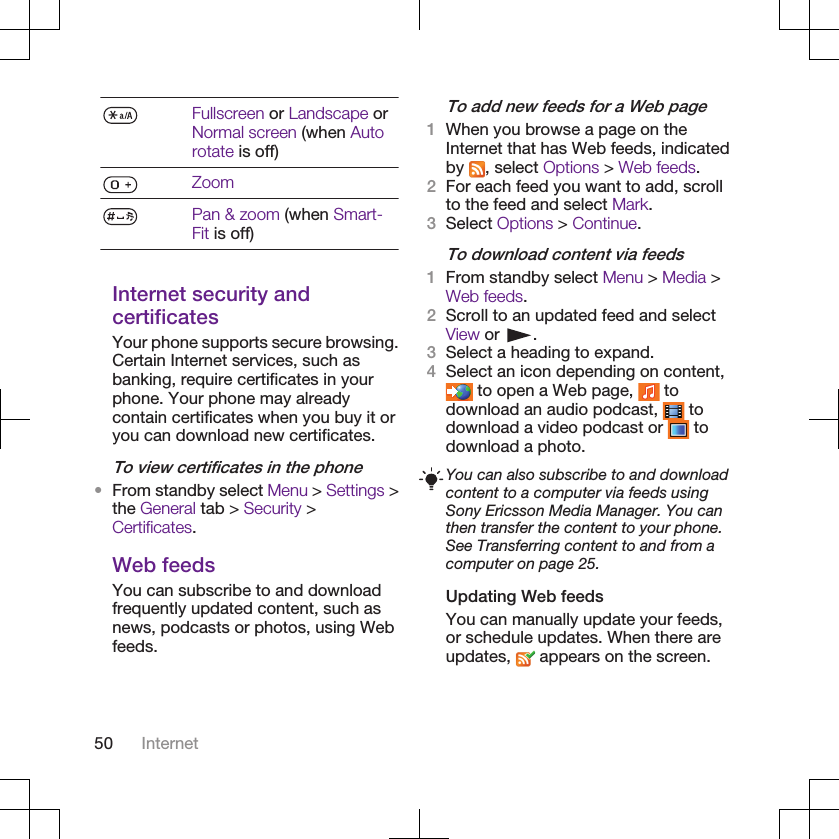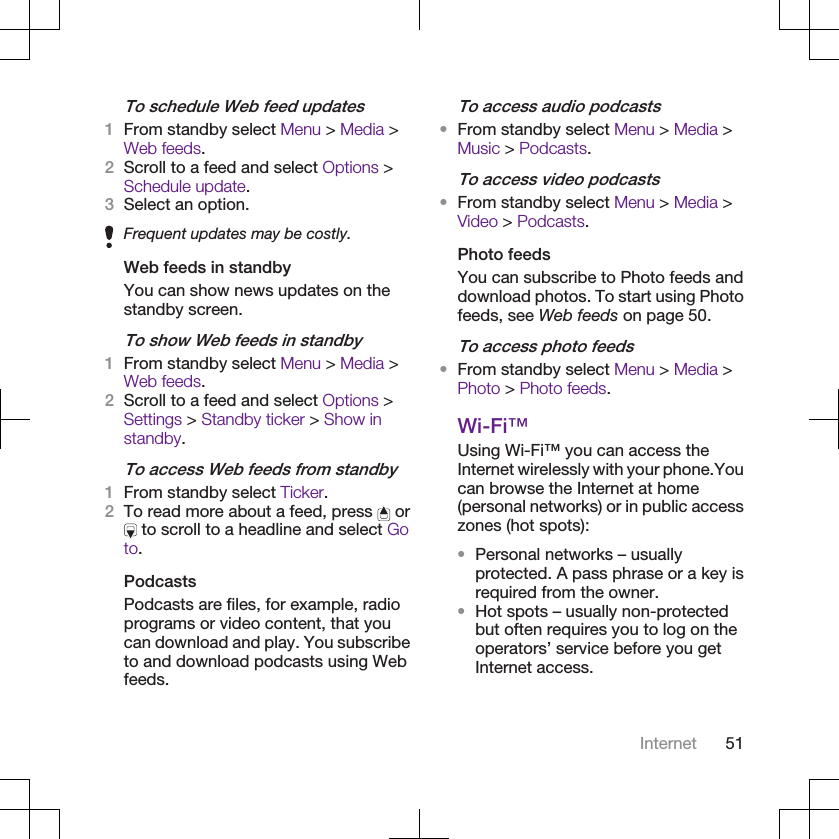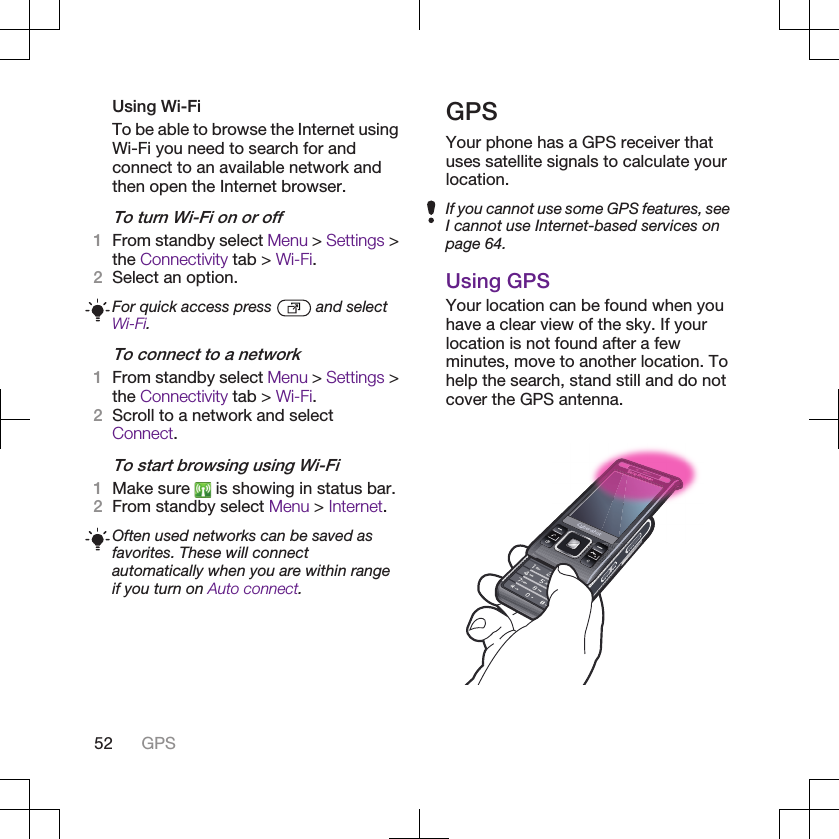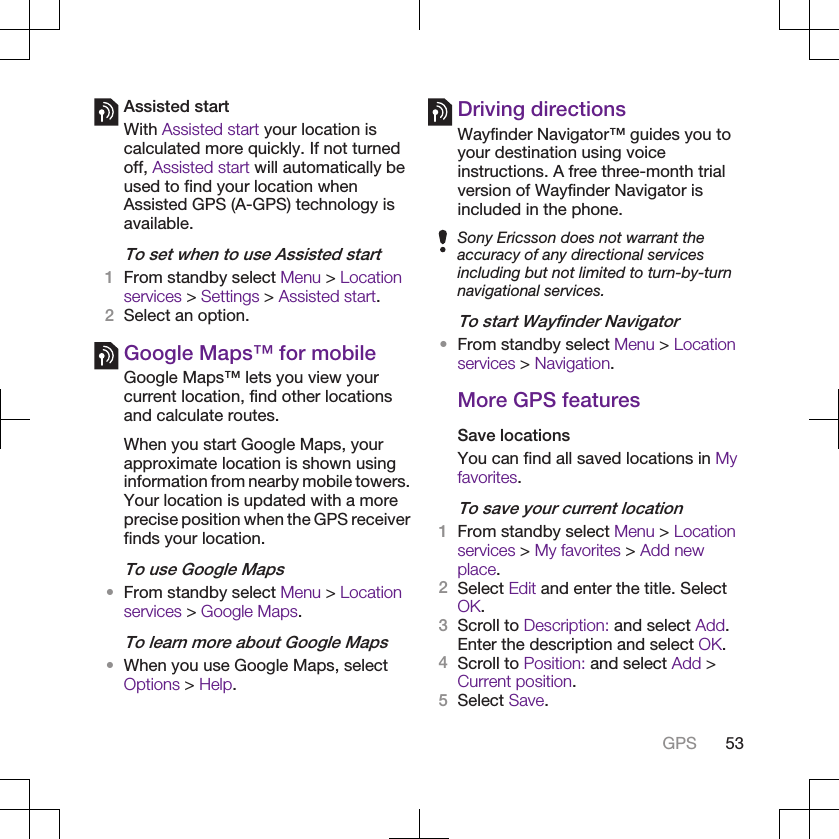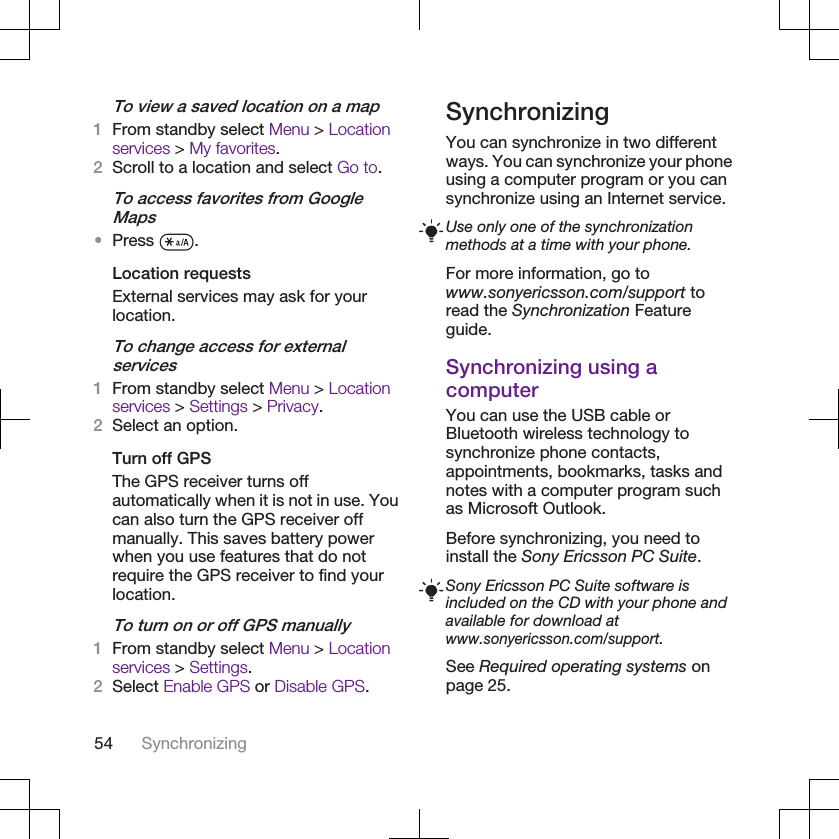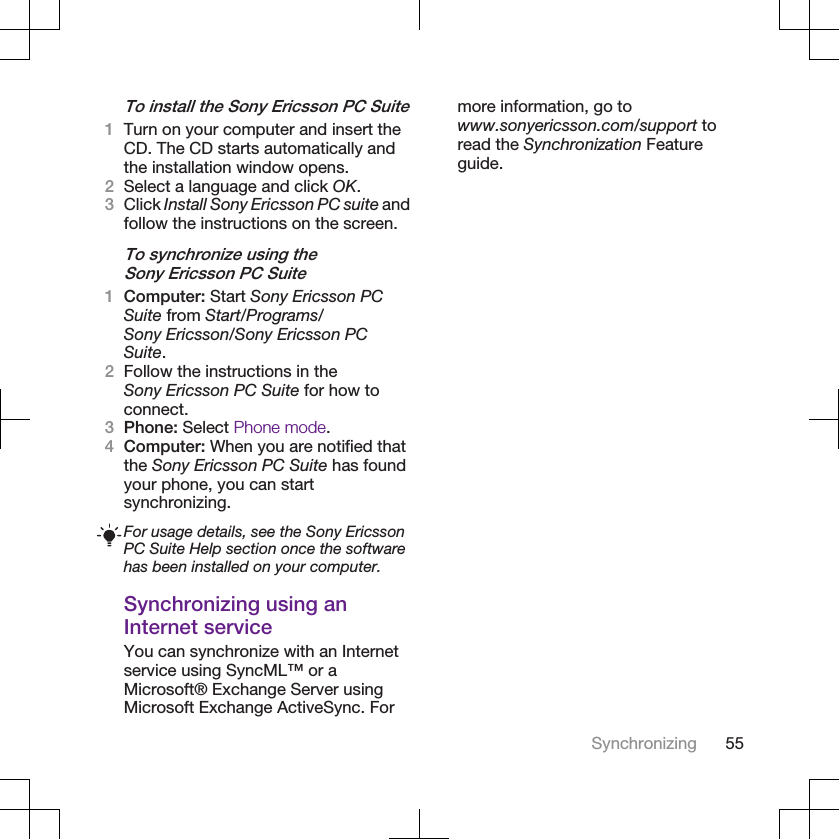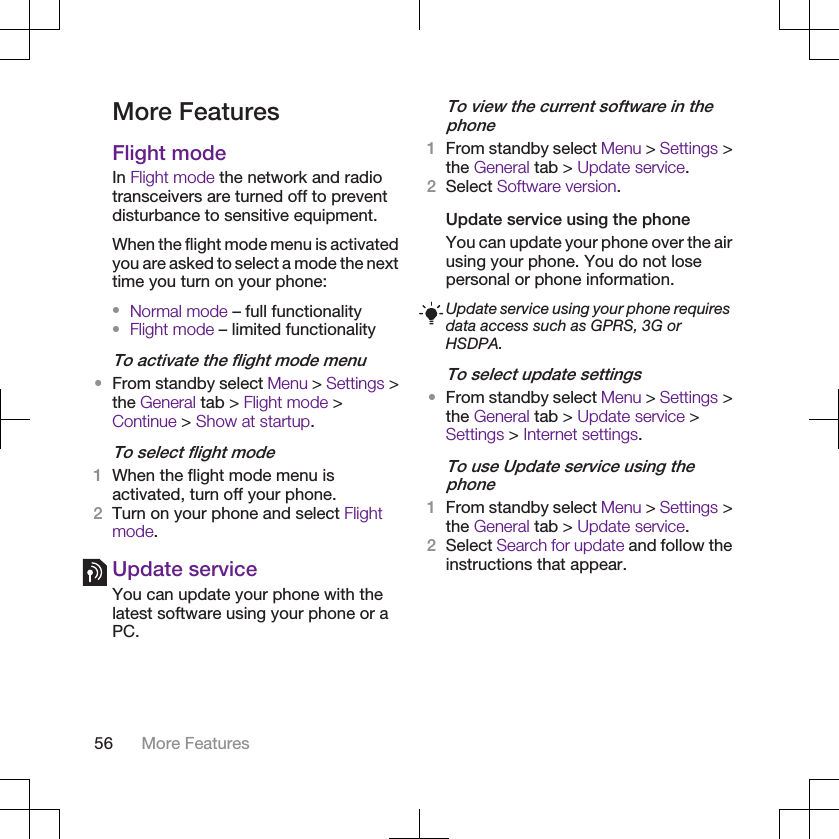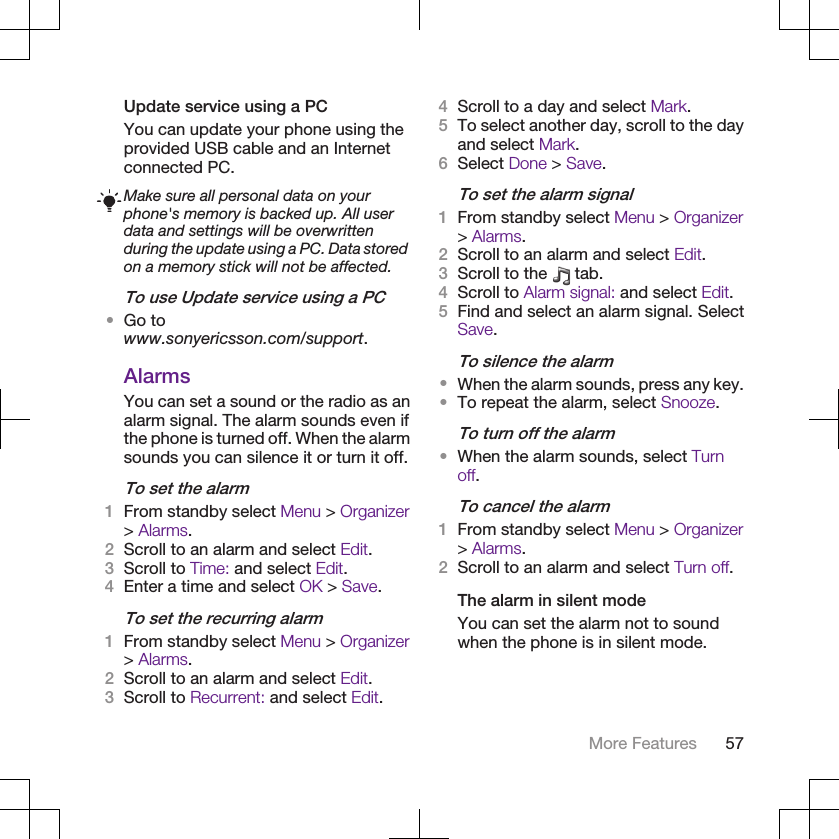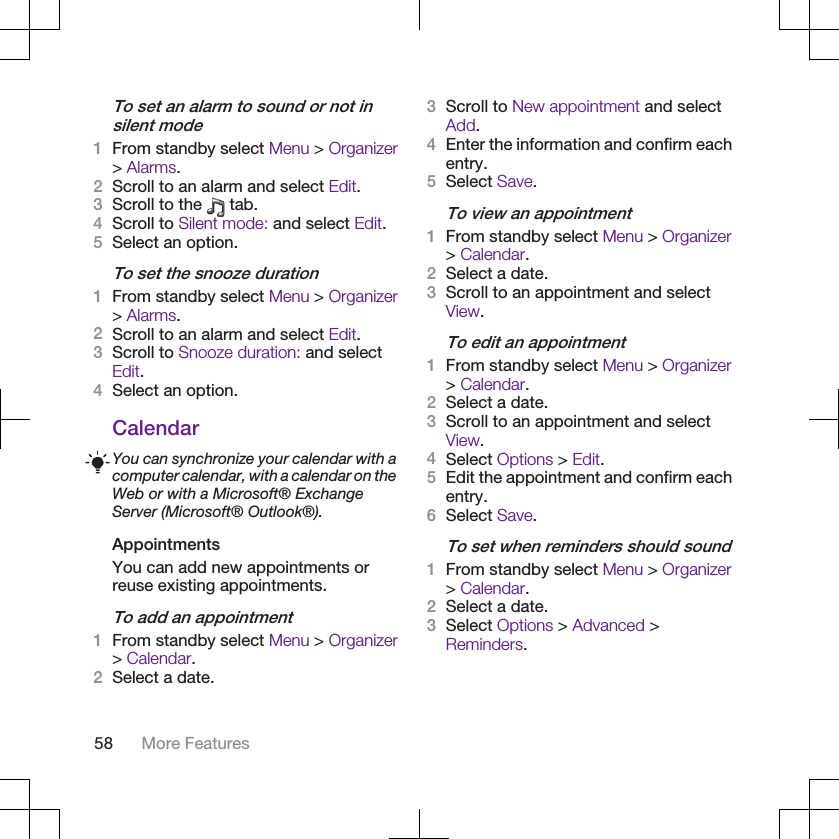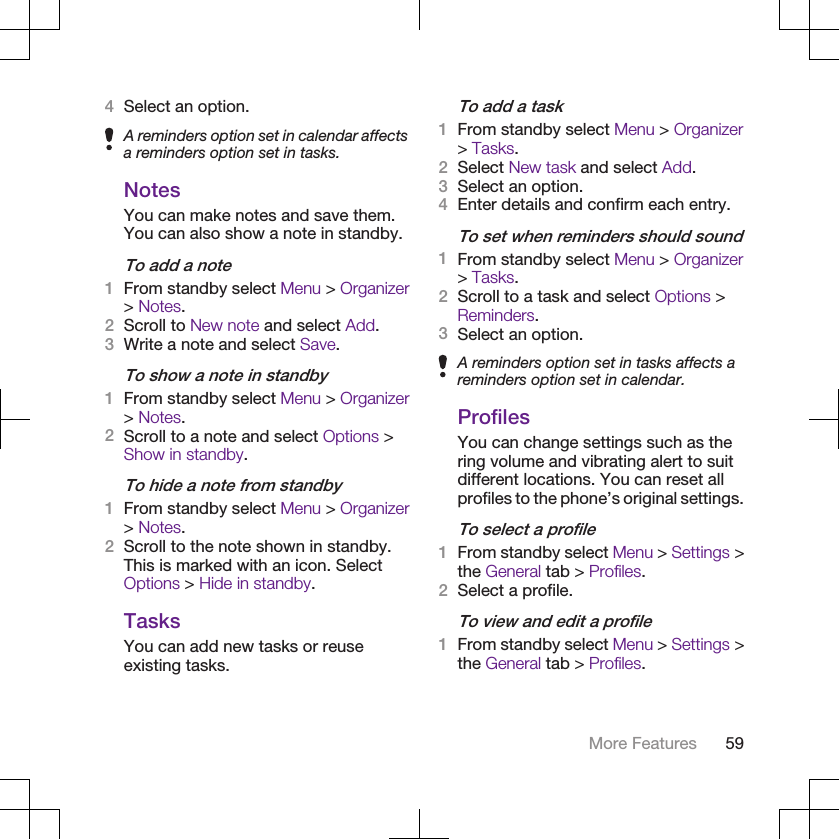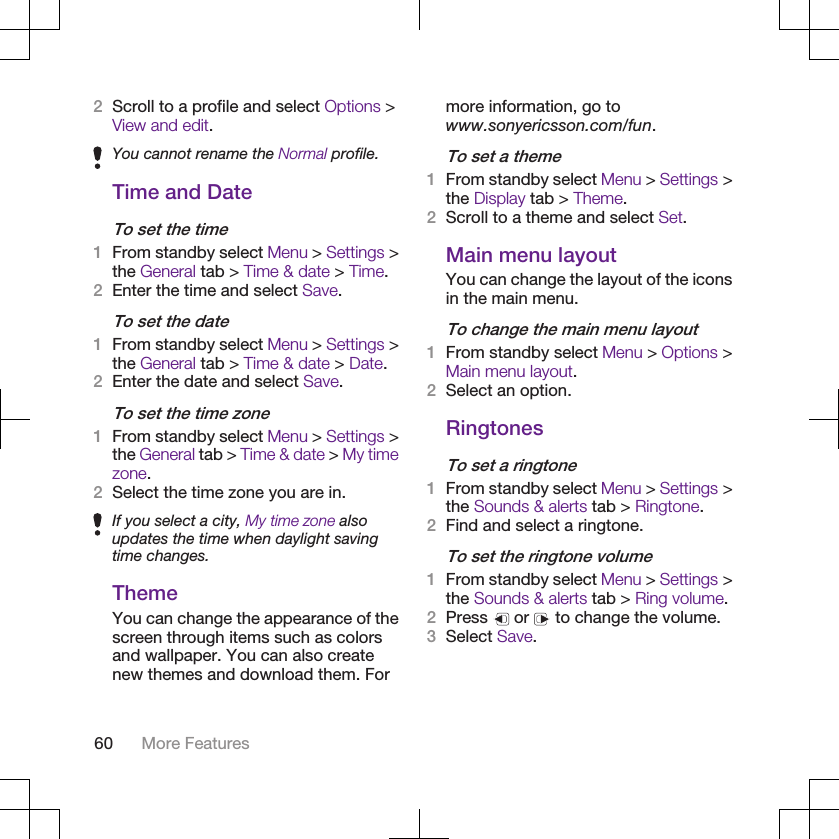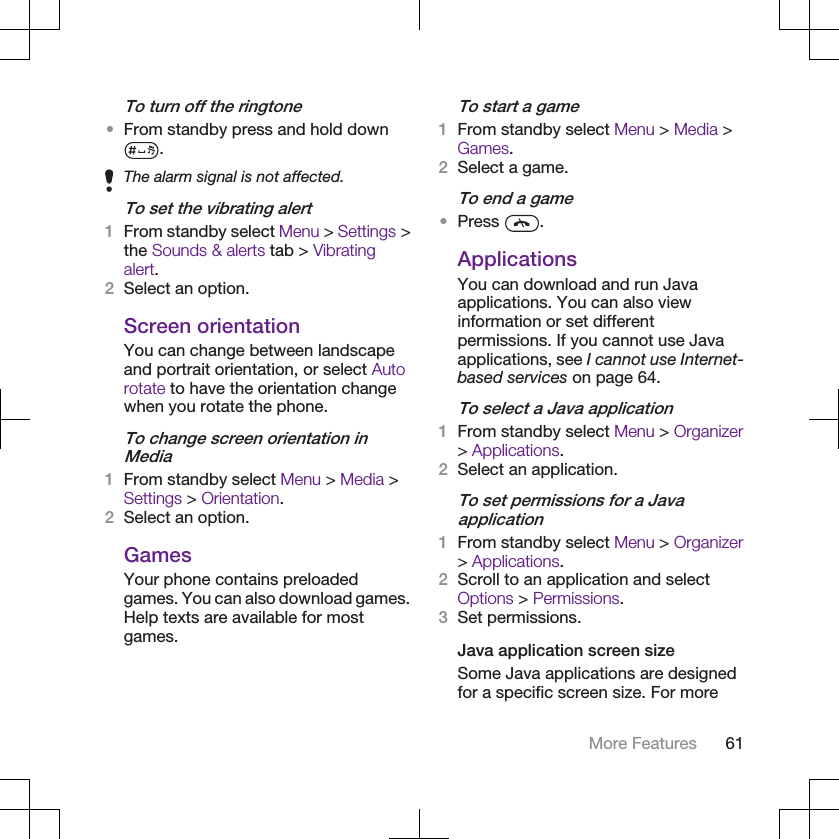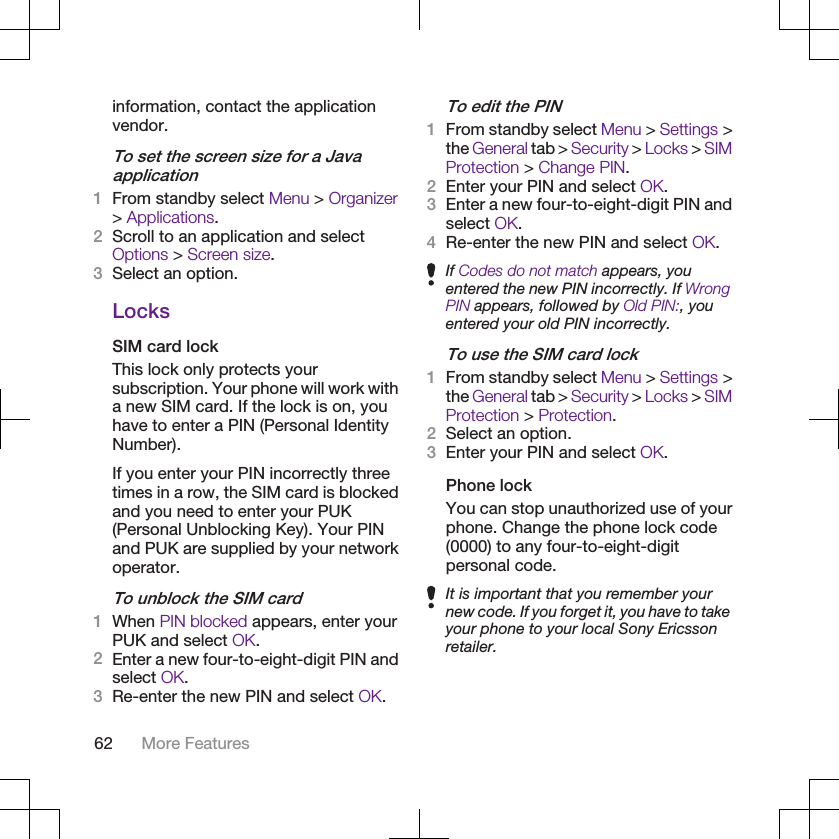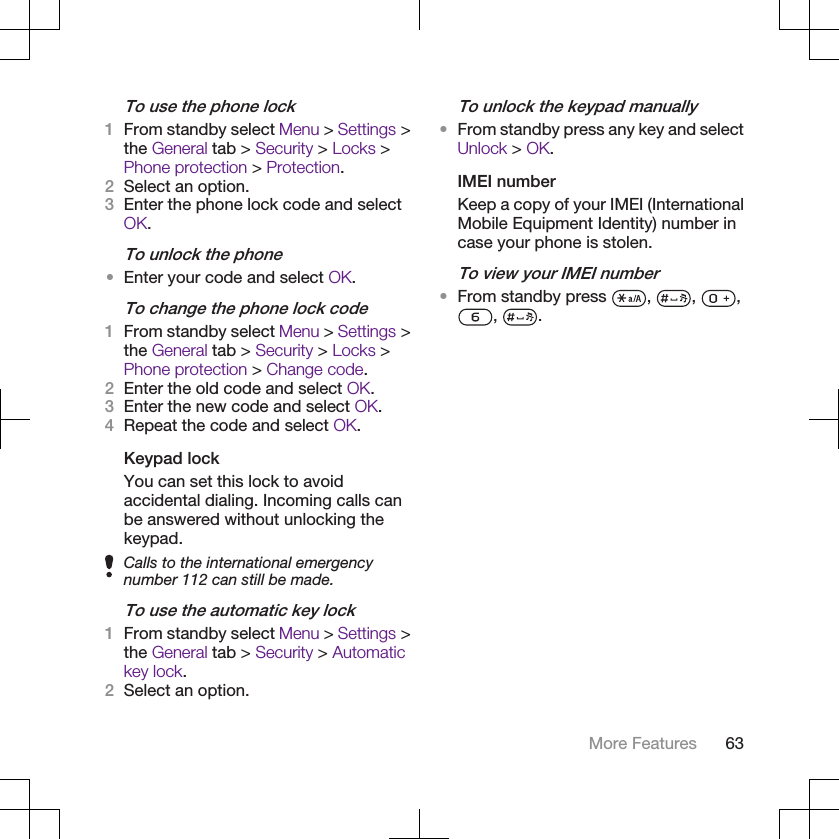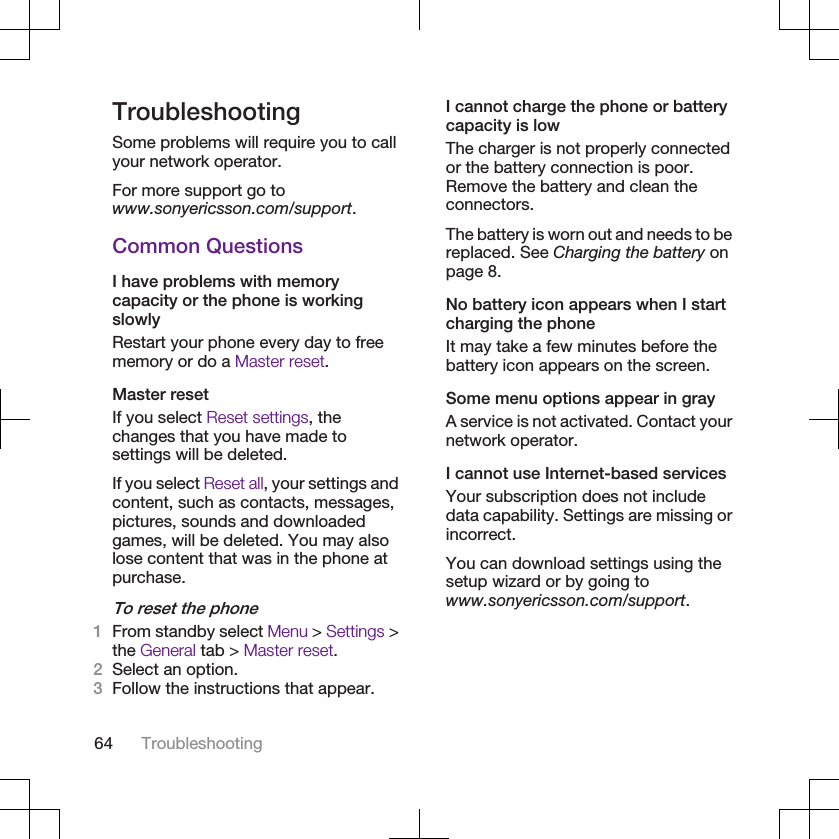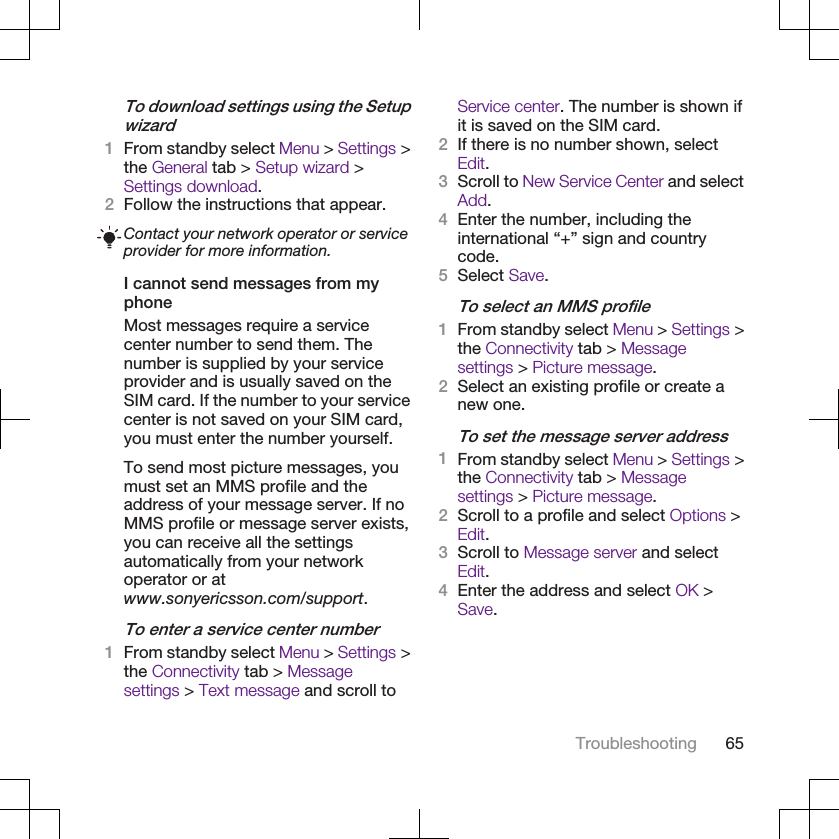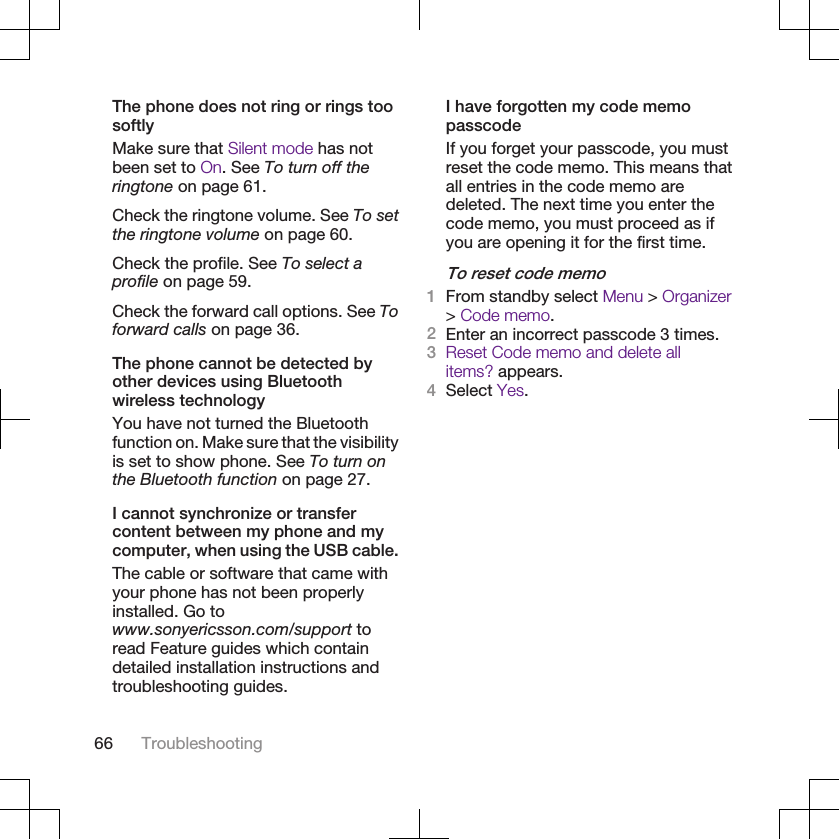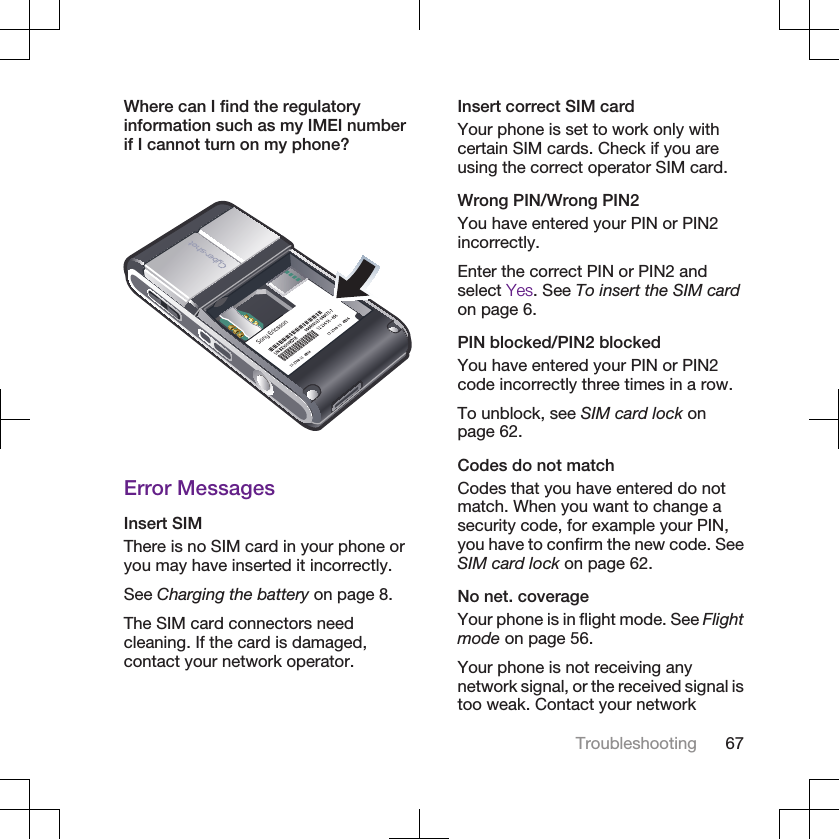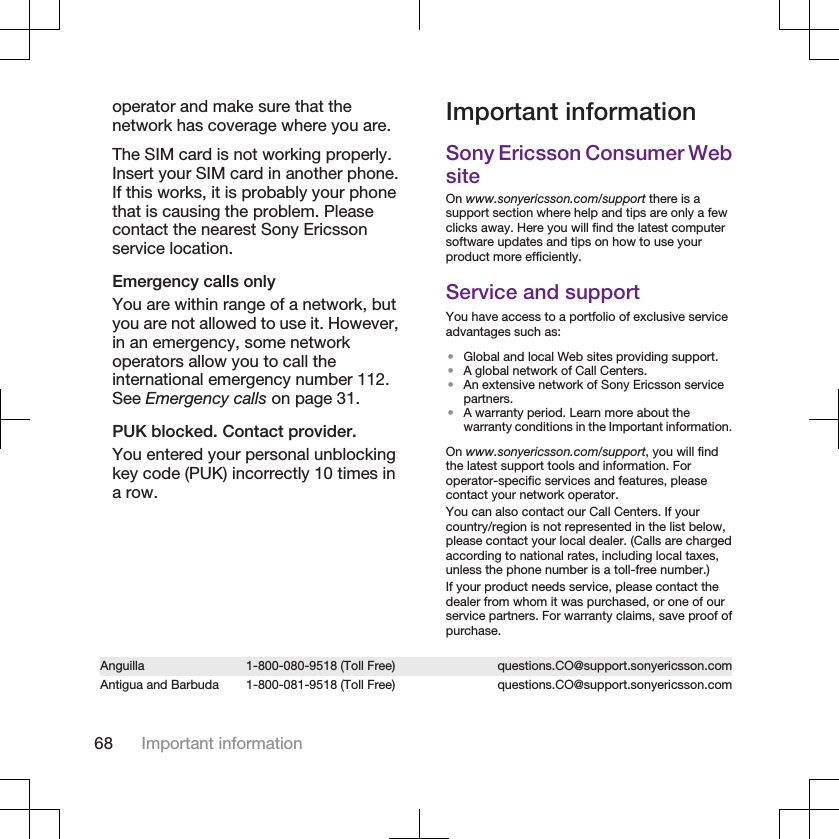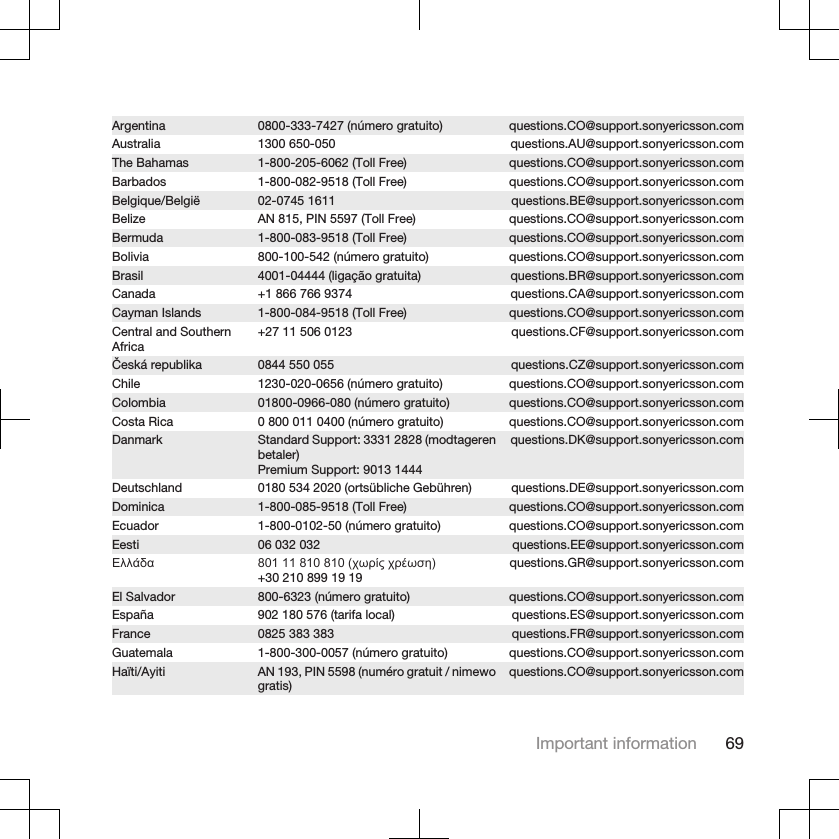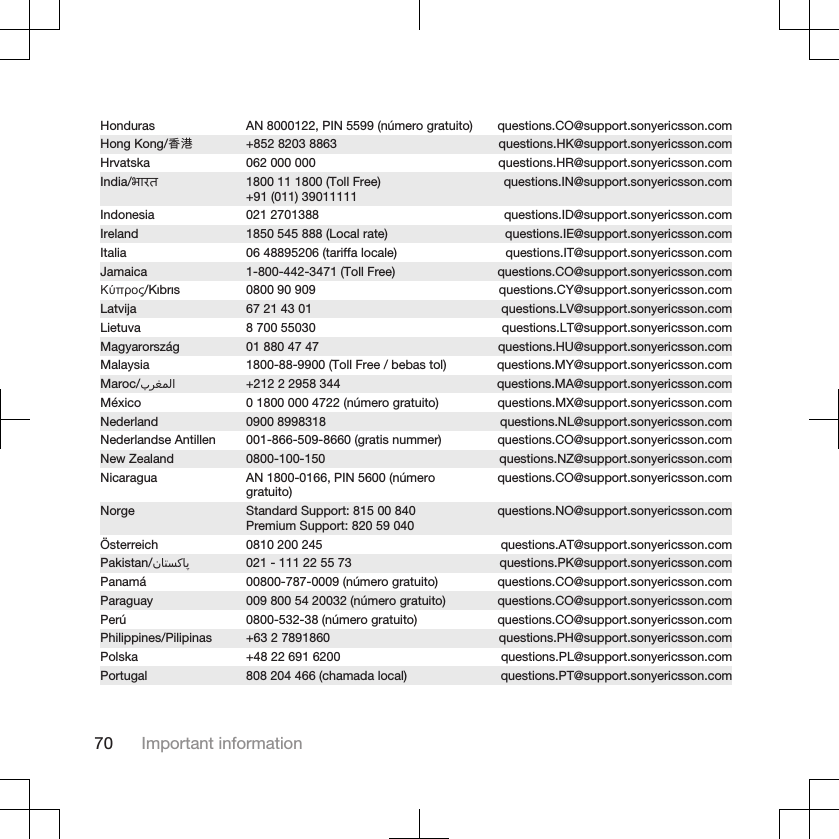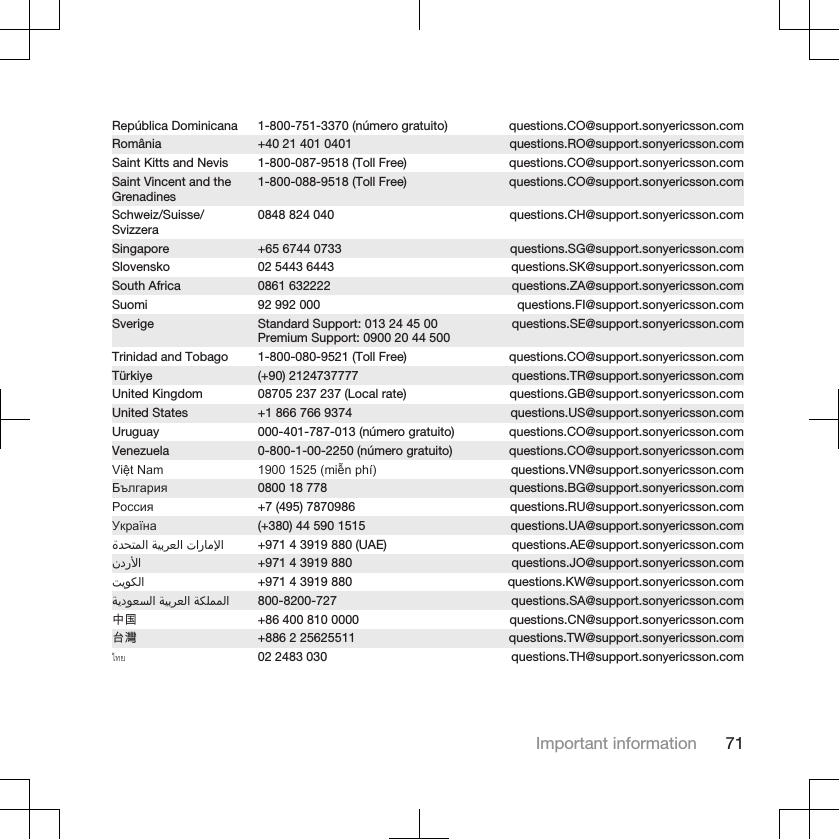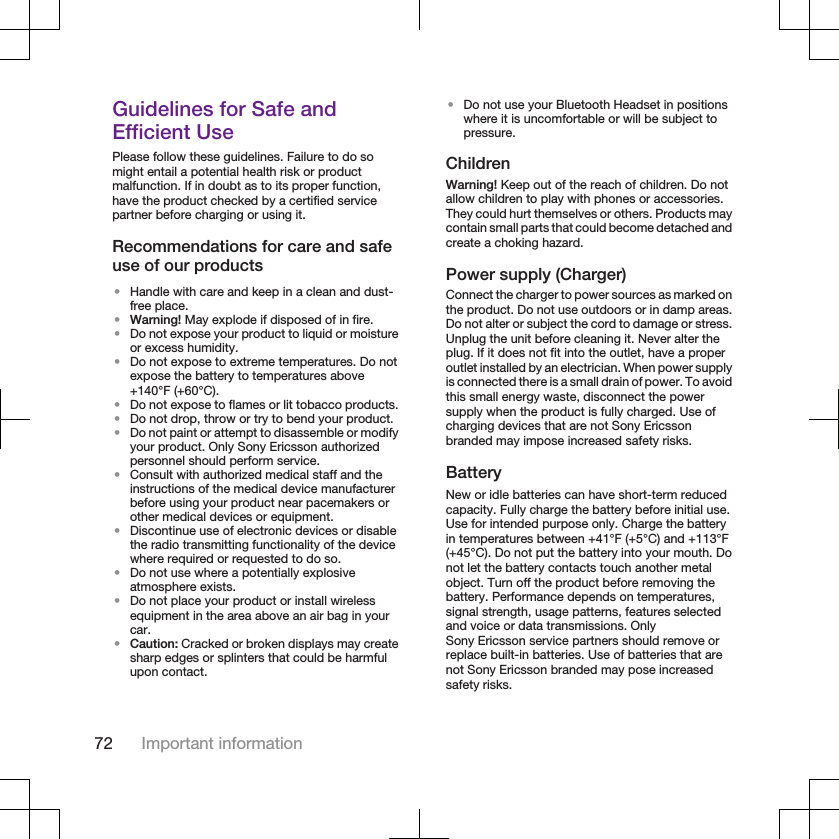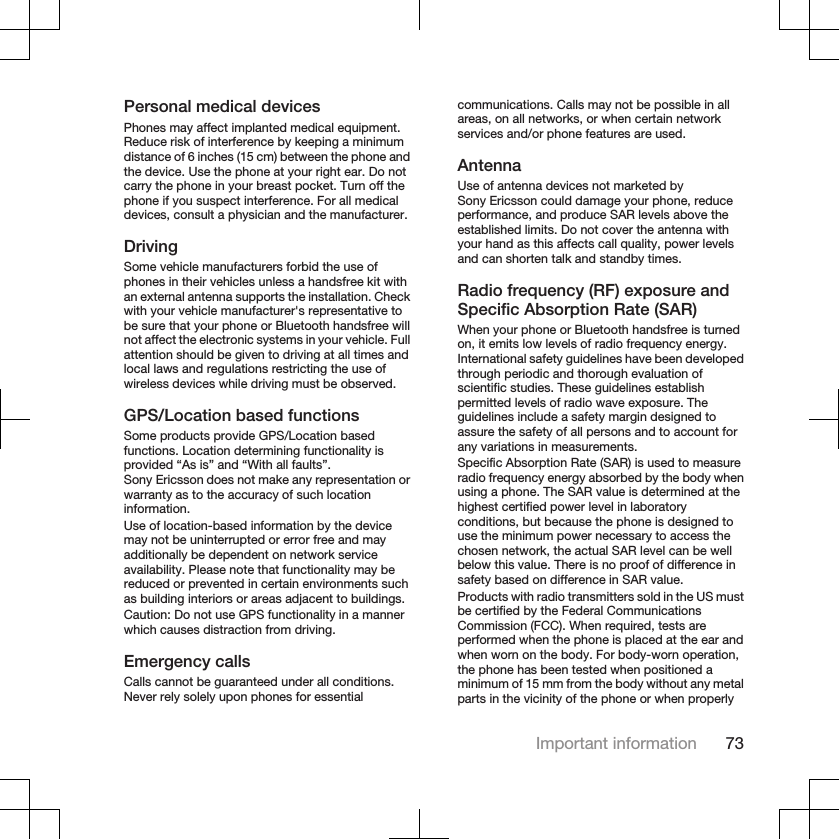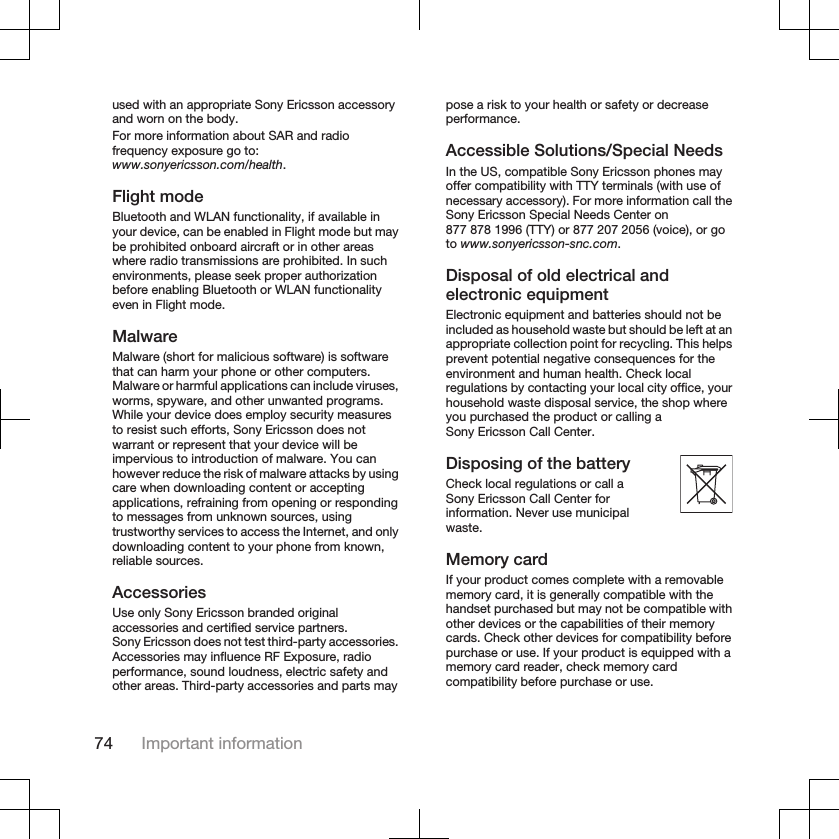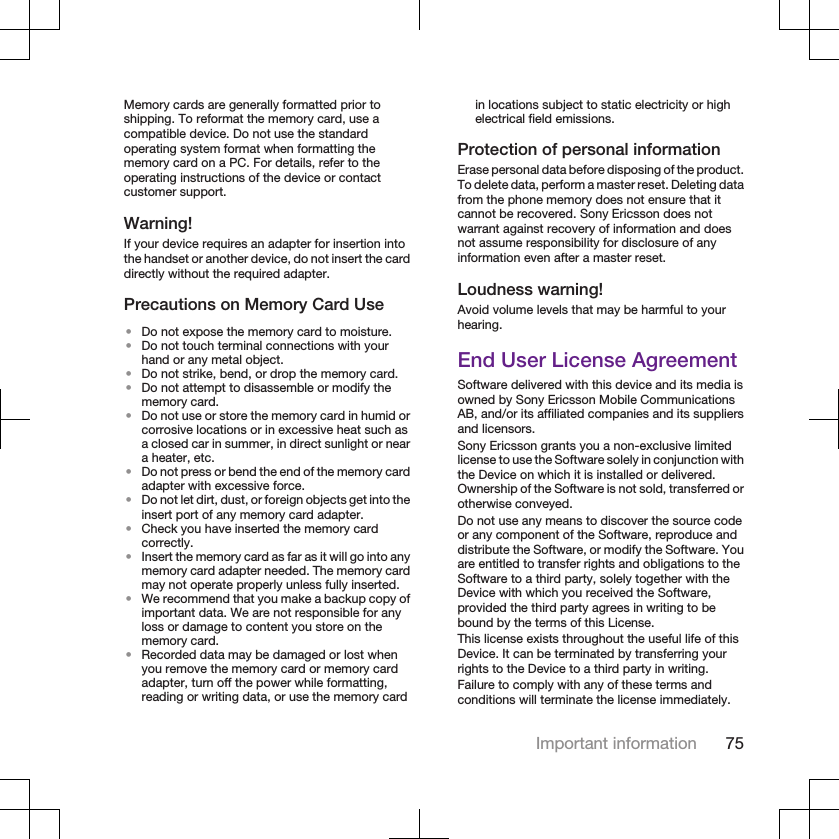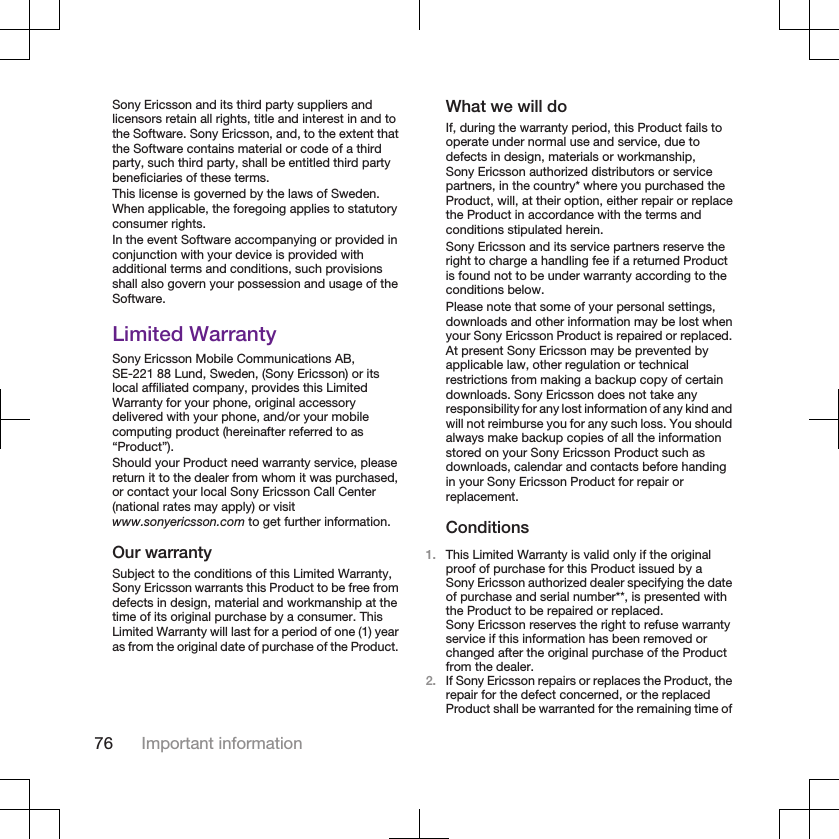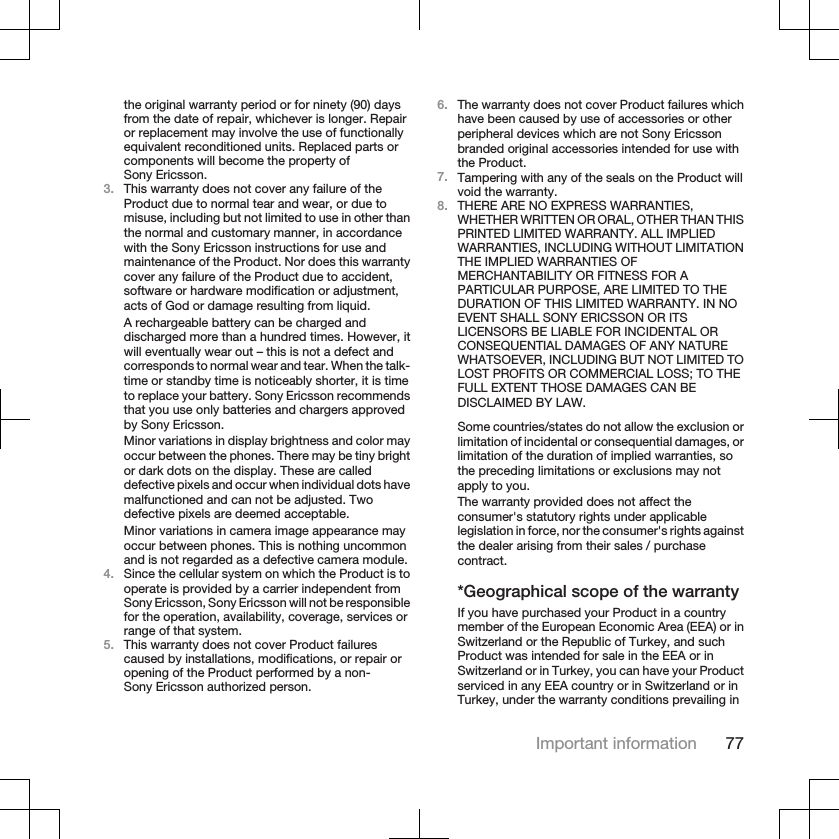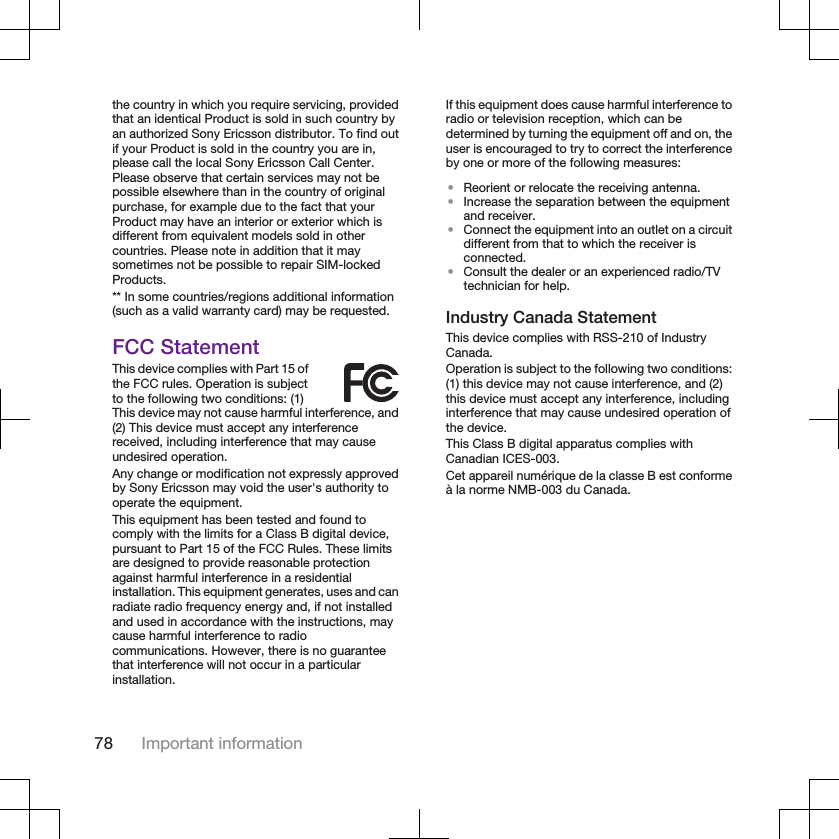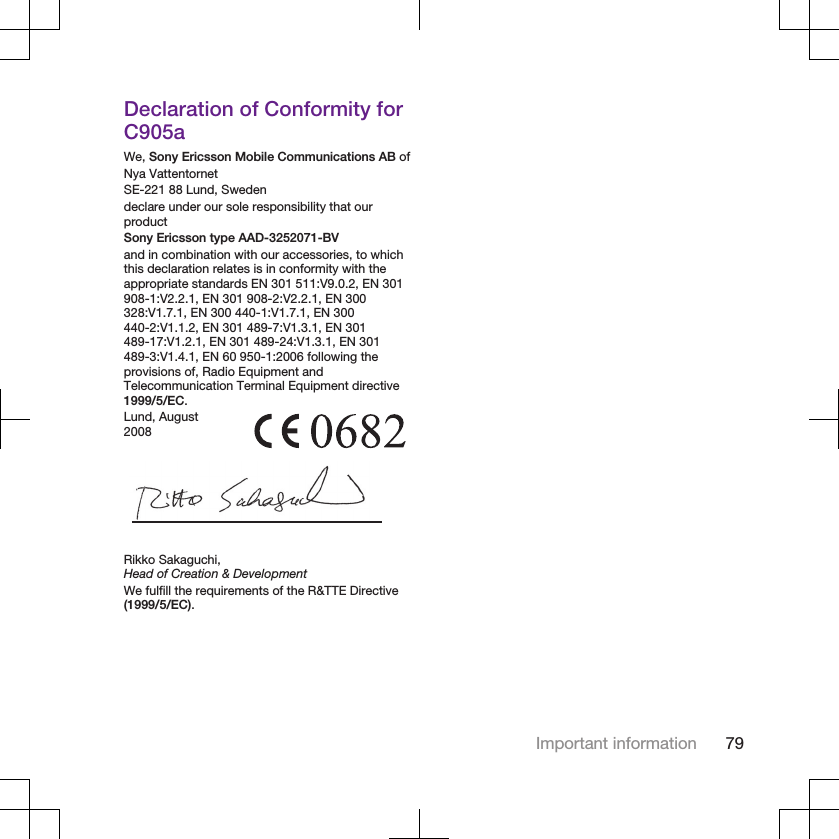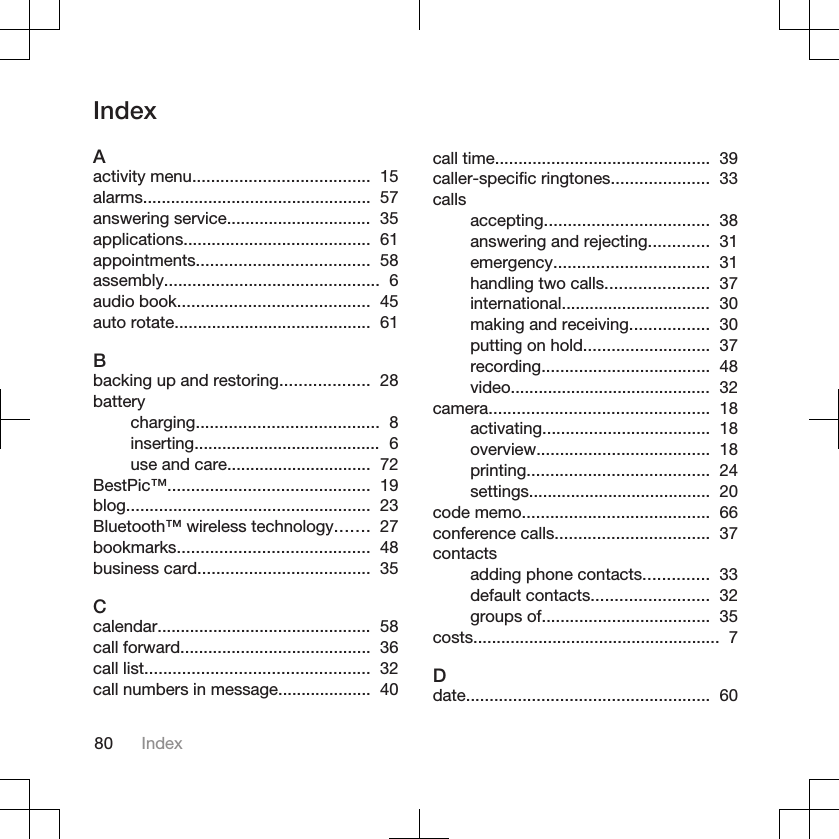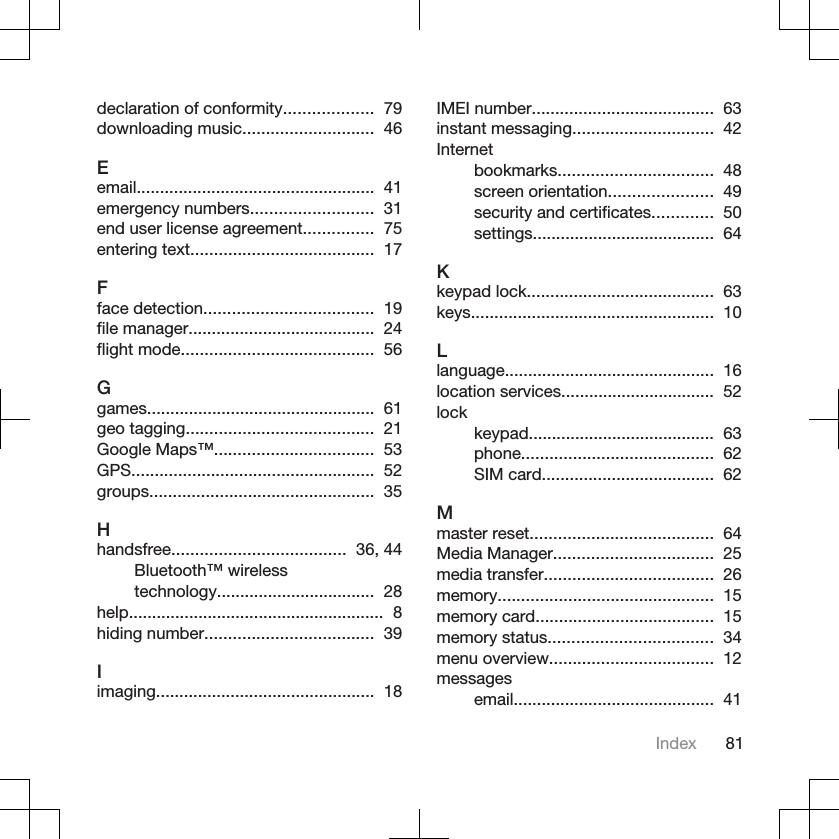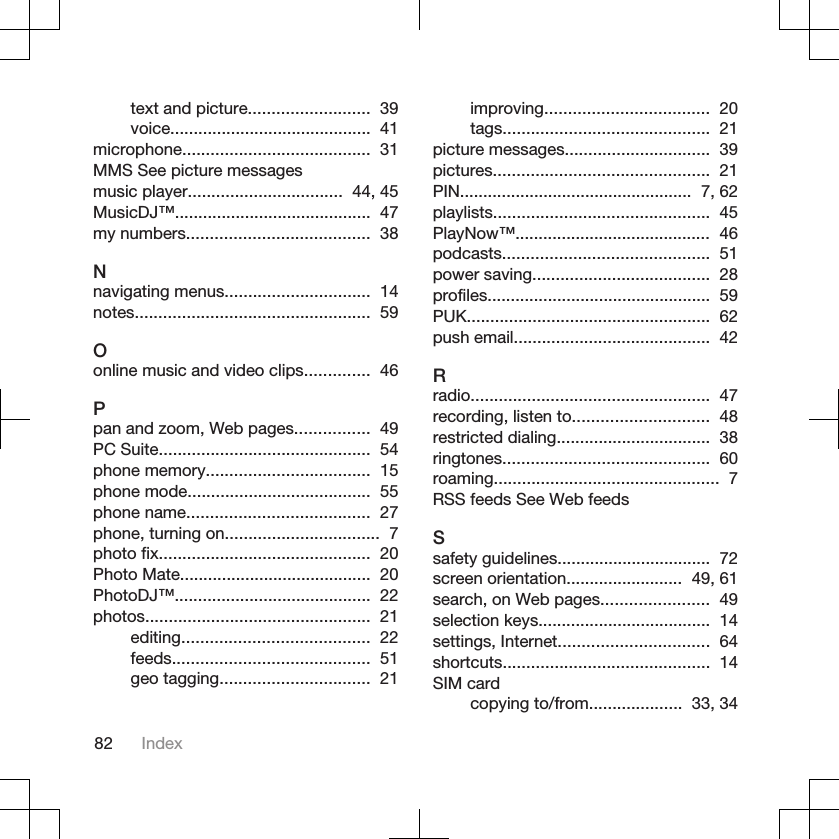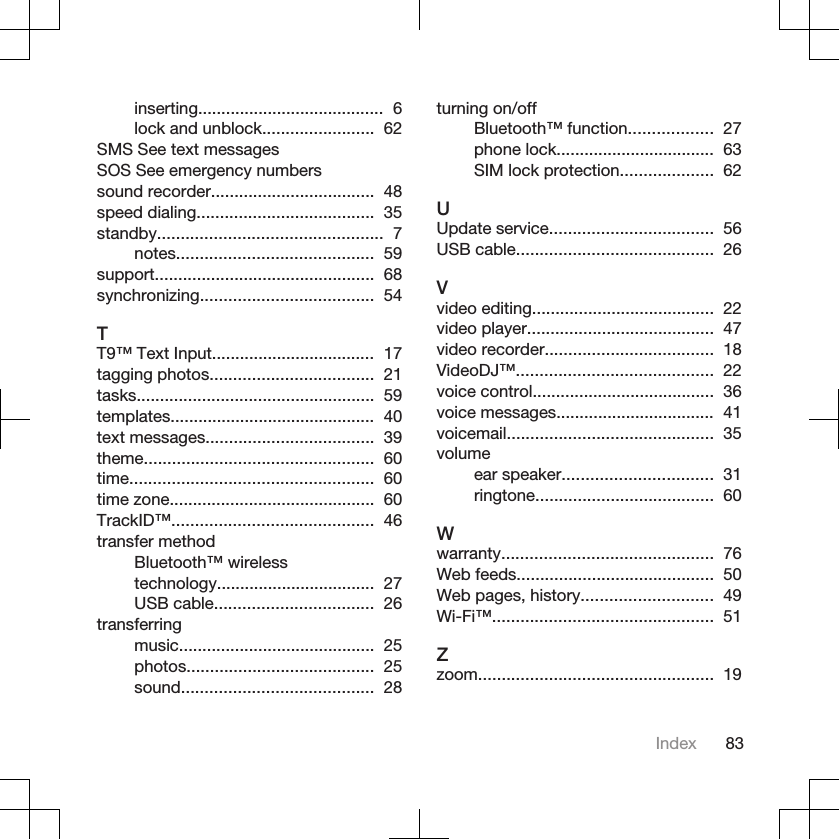Sony A3252071 GSM 850/900/1800/1900/GPRS/EDGE UMTS FDD 1/2/5 mobile phone with Bluetooth and WLAN and AGPS User Manual Sony Ericsson Mobile Communications AB
Sony Mobile Communications Inc GSM 850/900/1800/1900/GPRS/EDGE UMTS FDD 1/2/5 mobile phone with Bluetooth and WLAN and AGPS Sony Ericsson Mobile Communications AB
Sony >
Contents
- 1. 08 user manual
- 2. 08 user guide
08 user guide