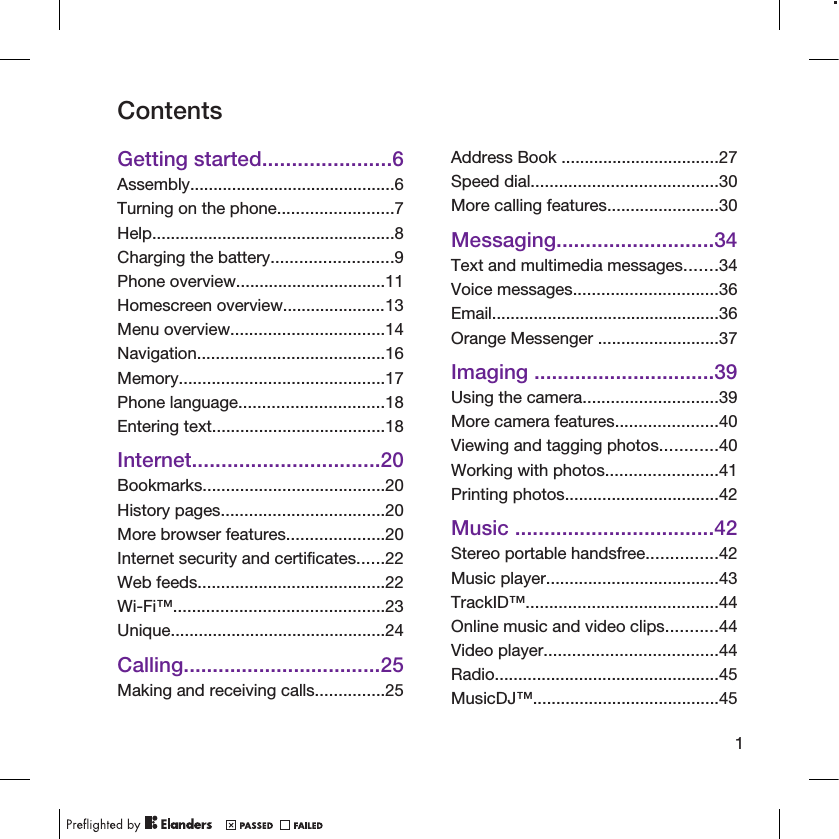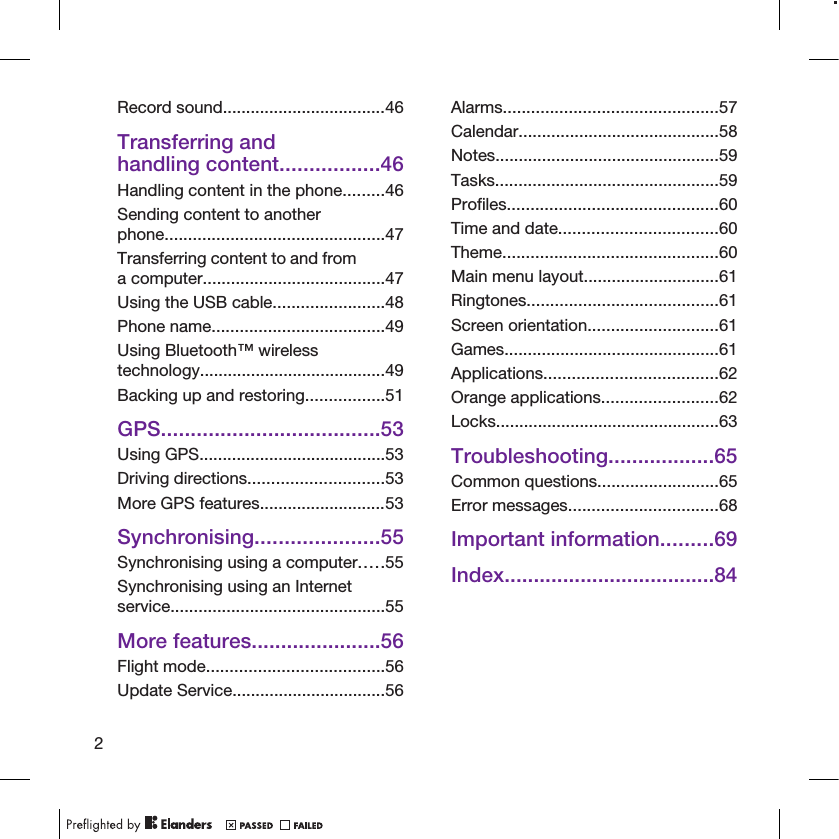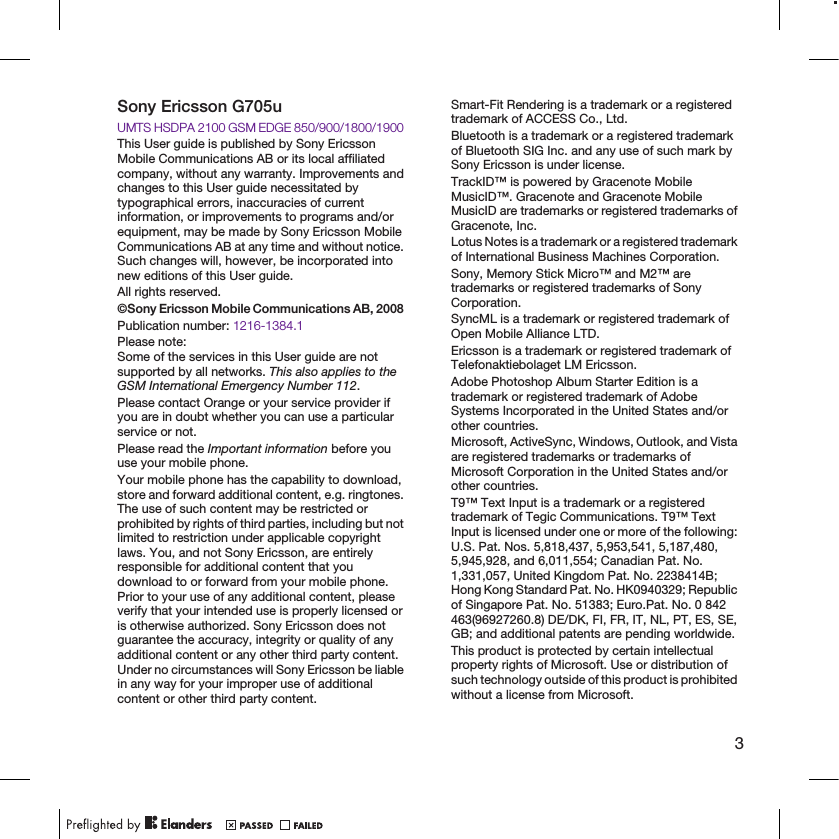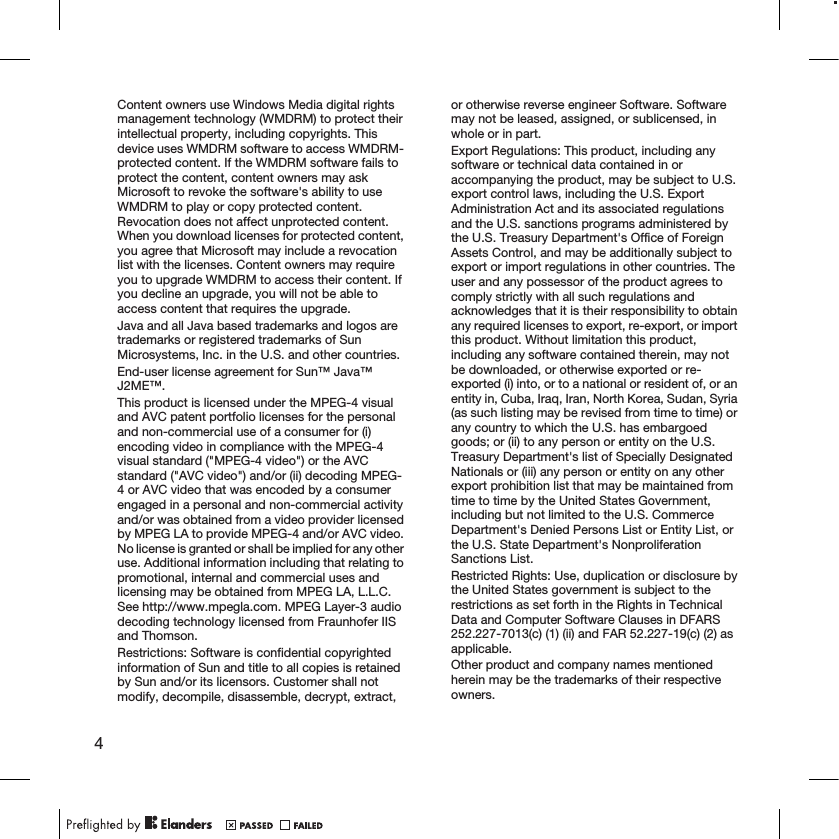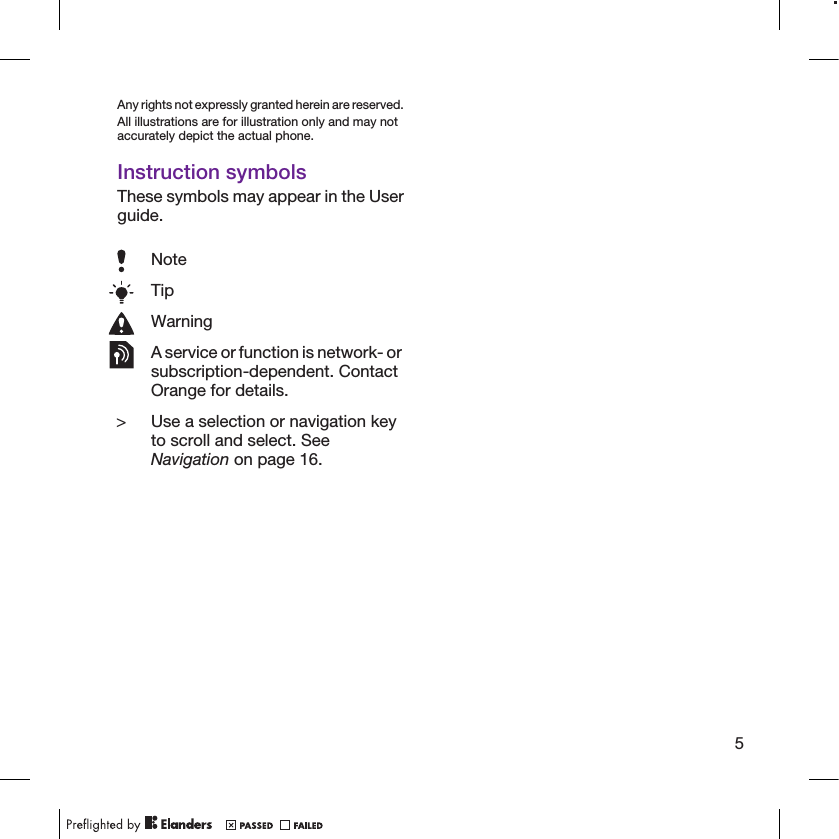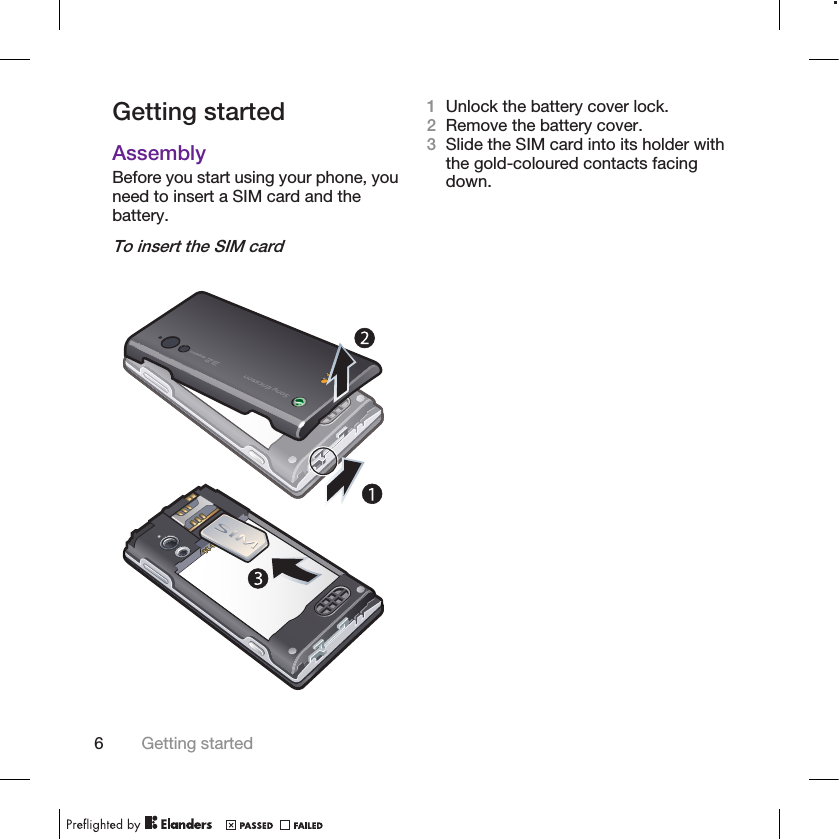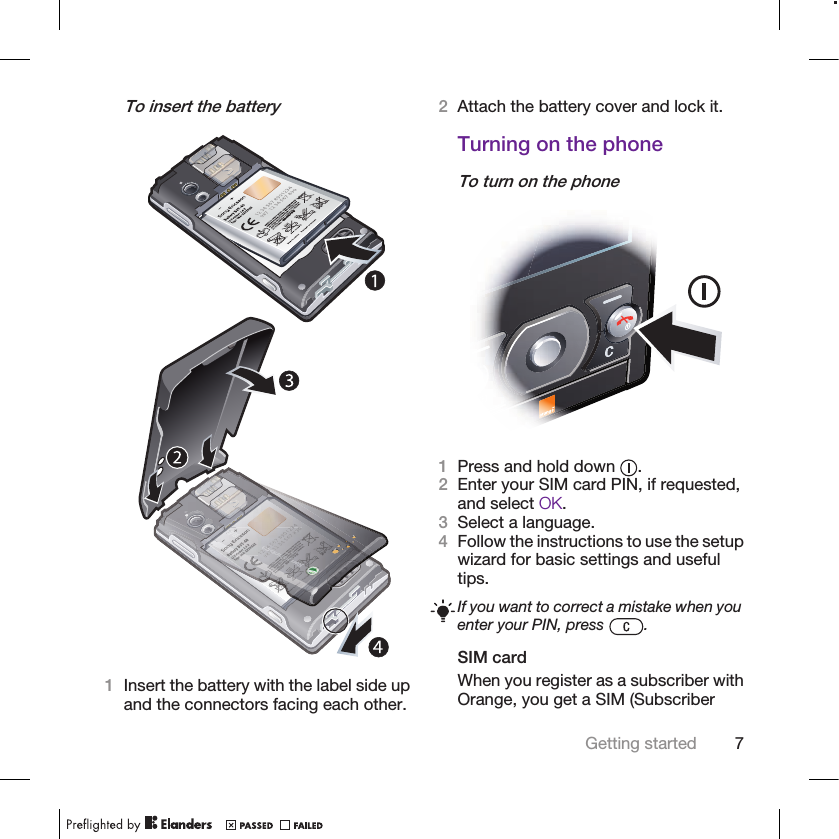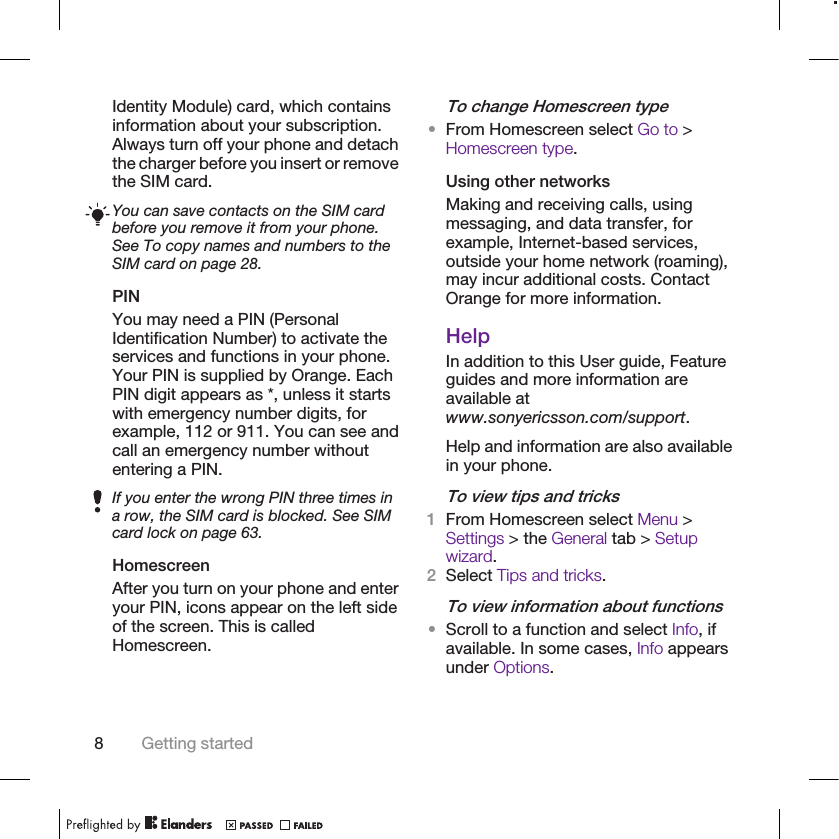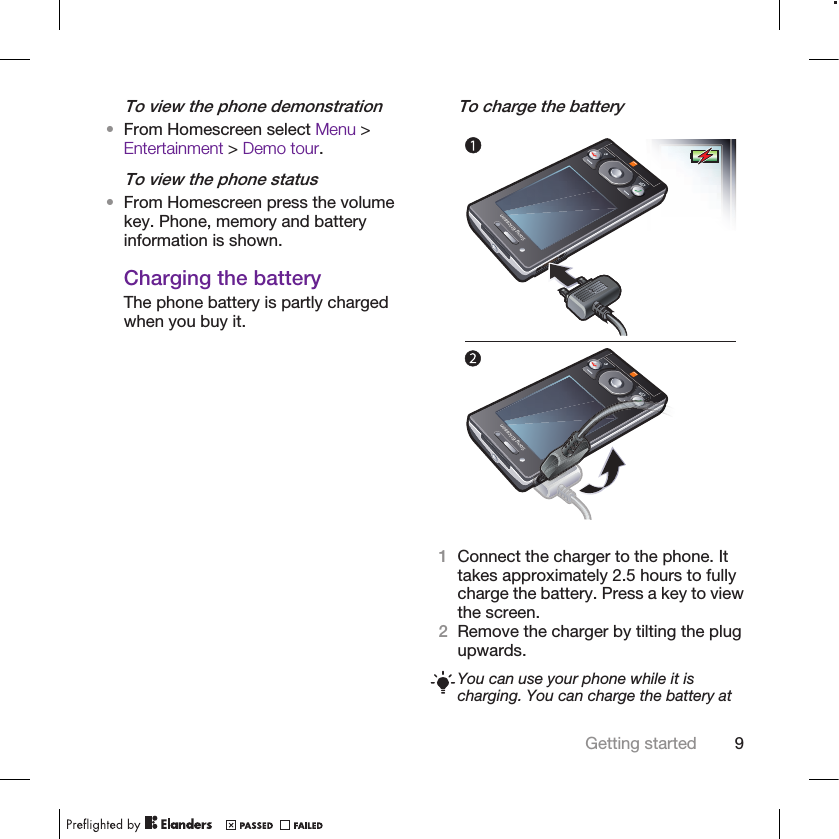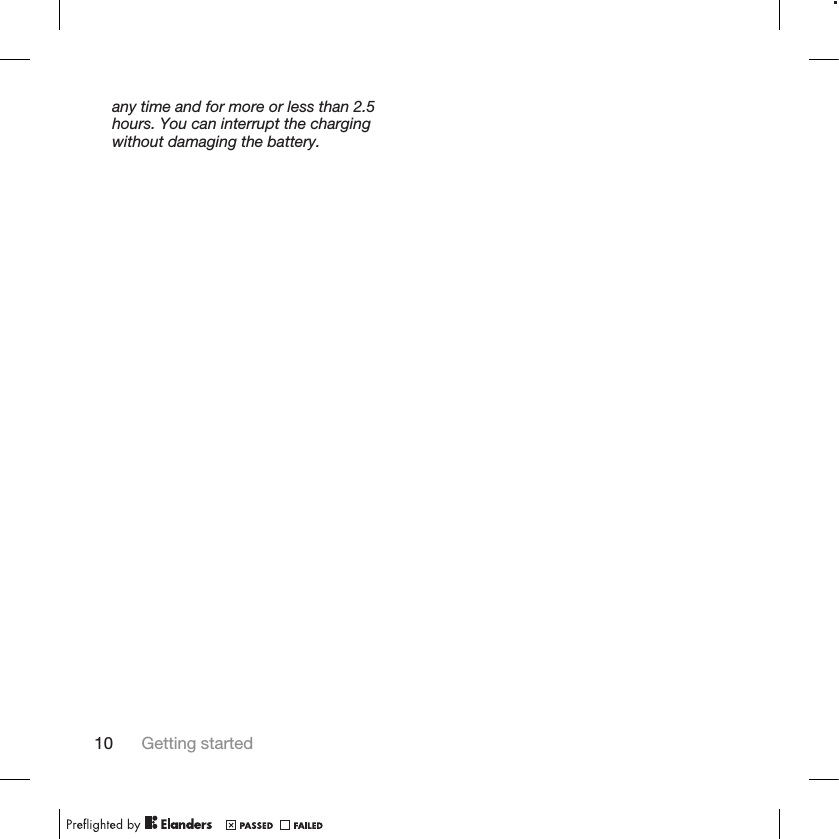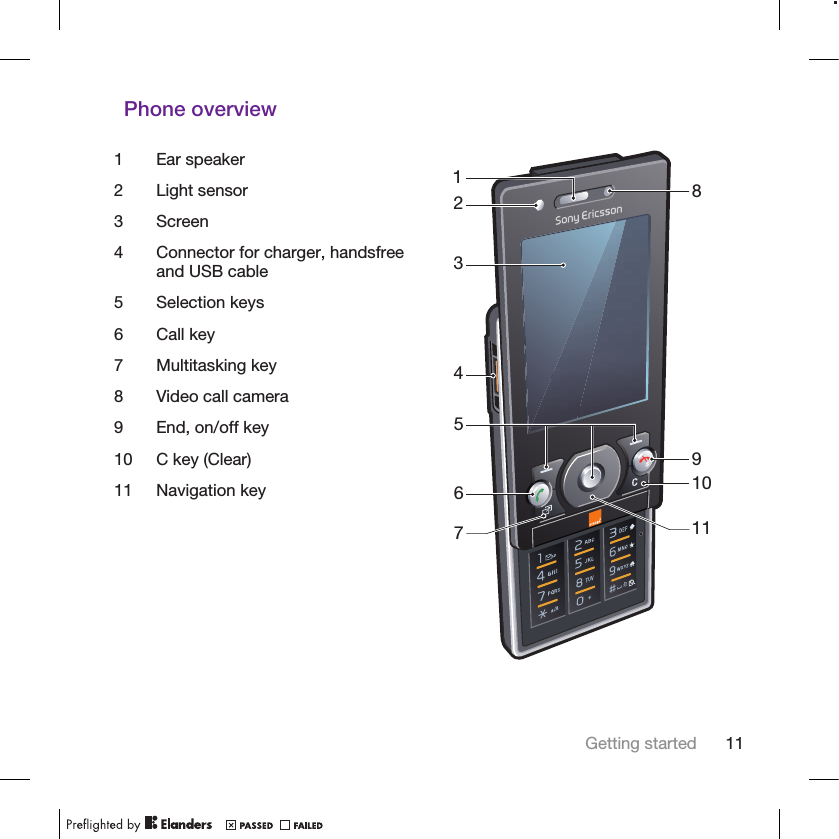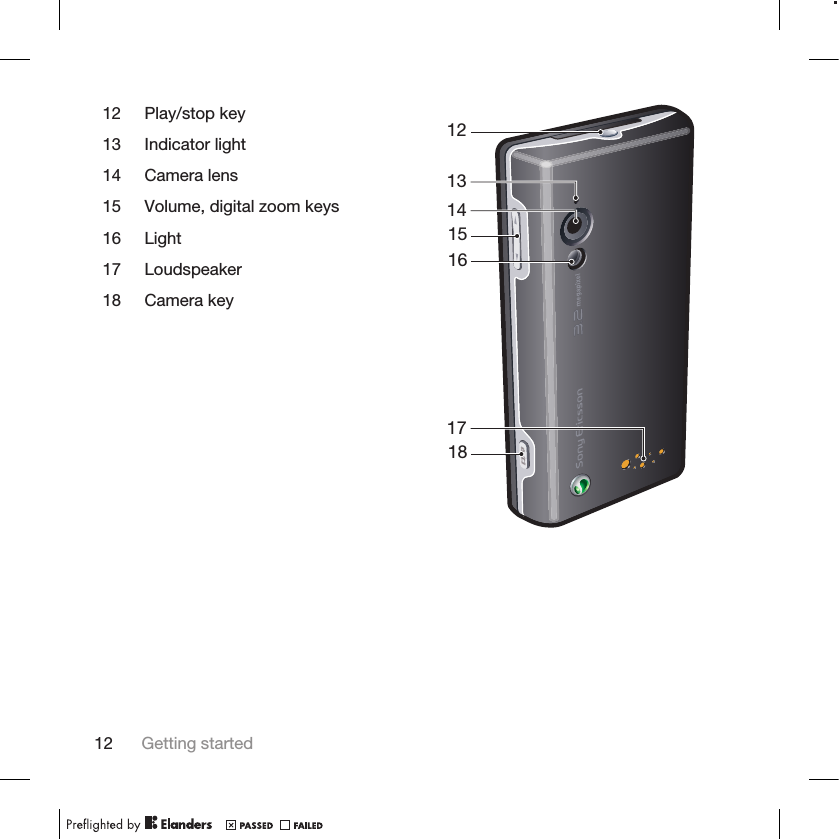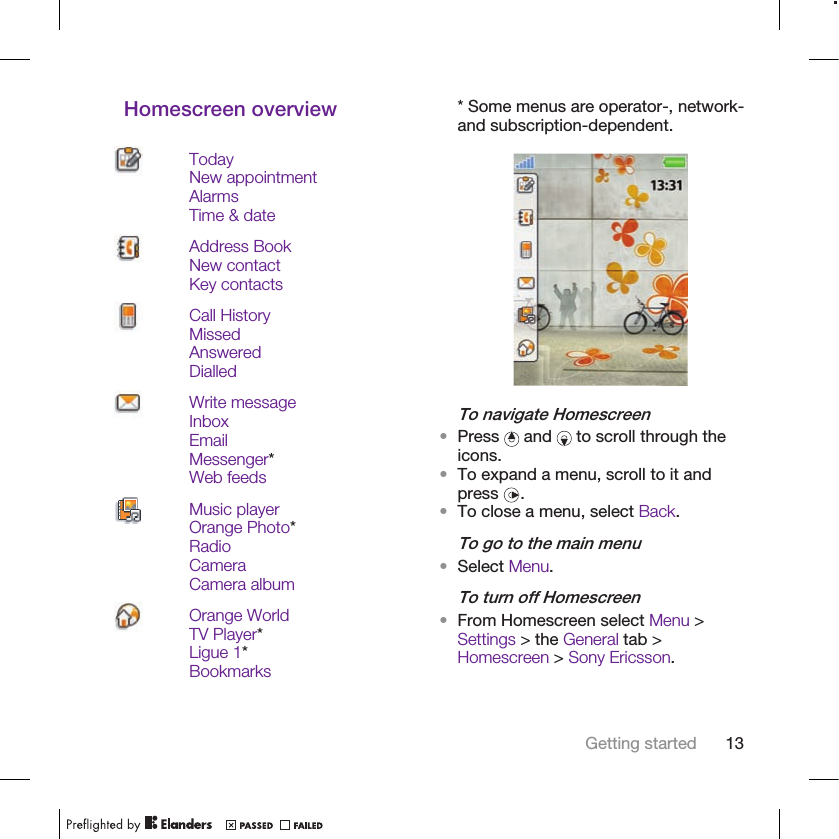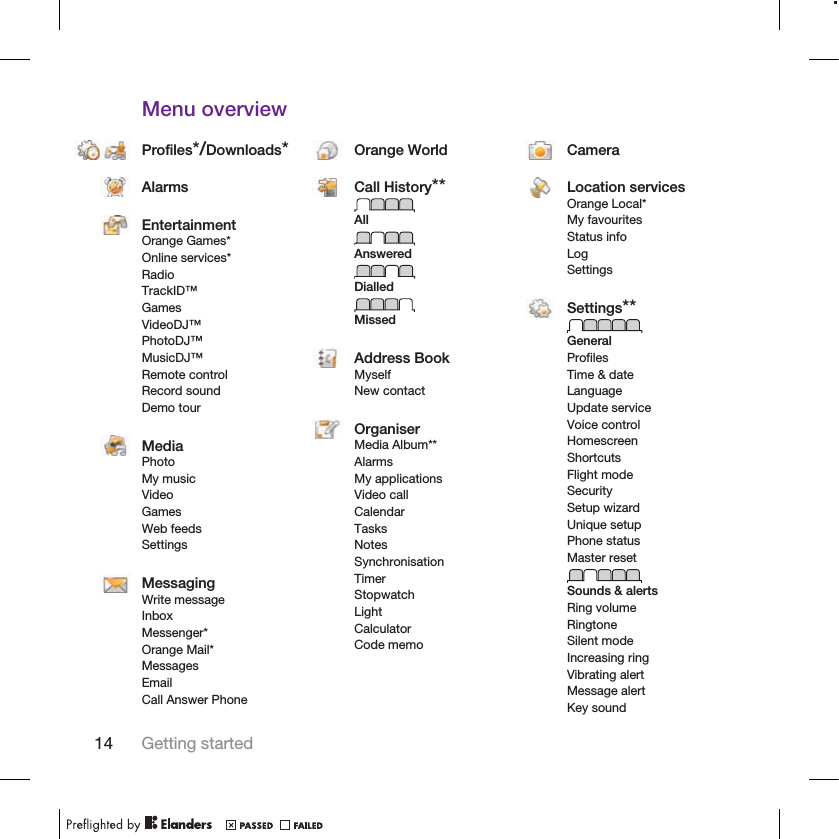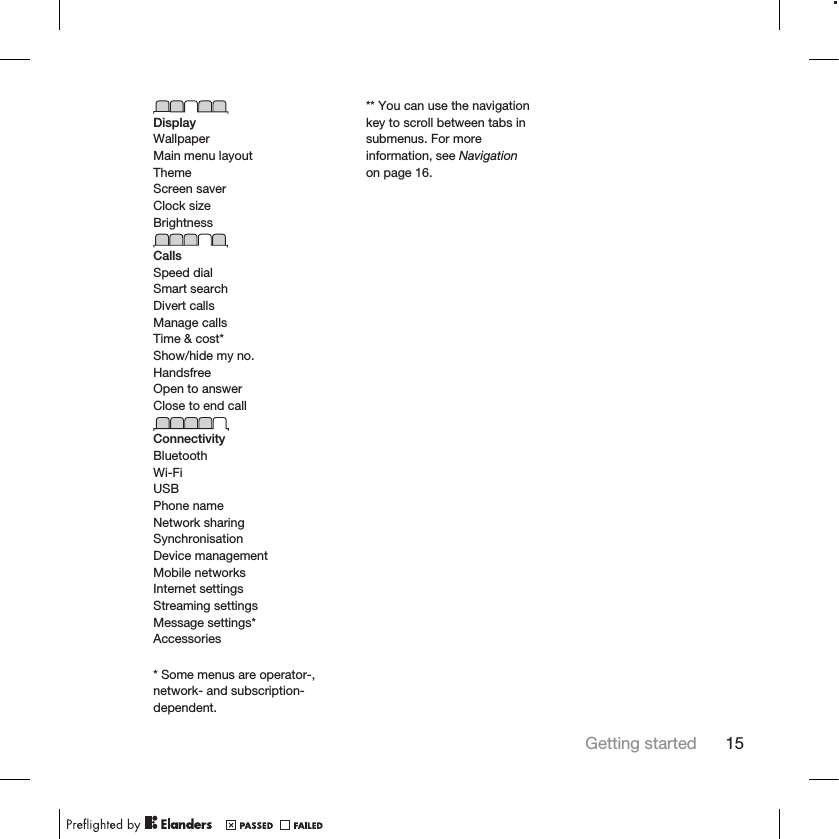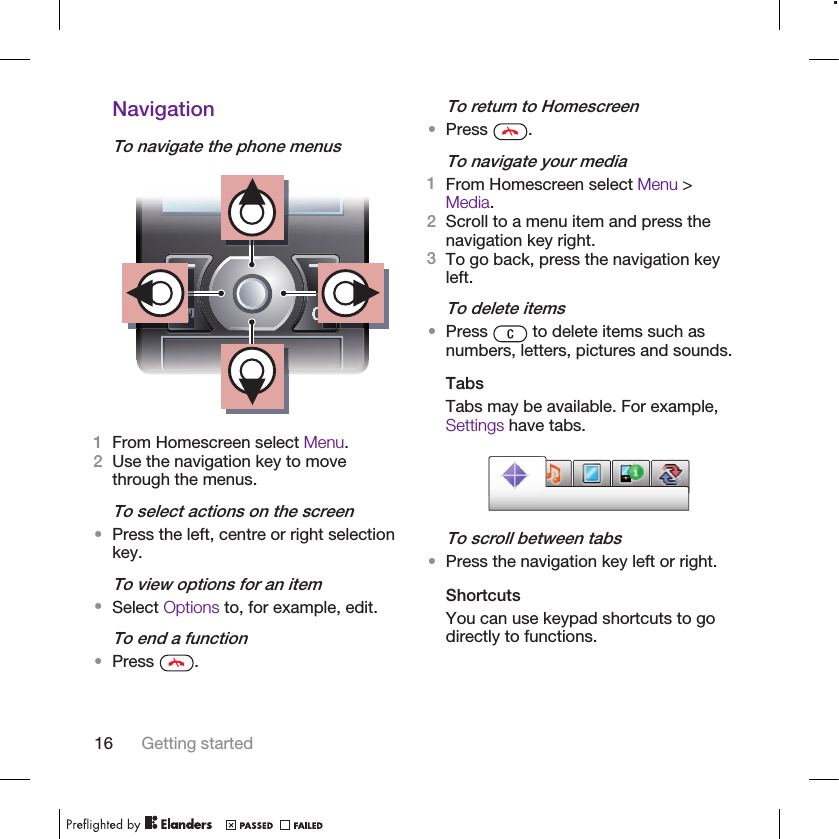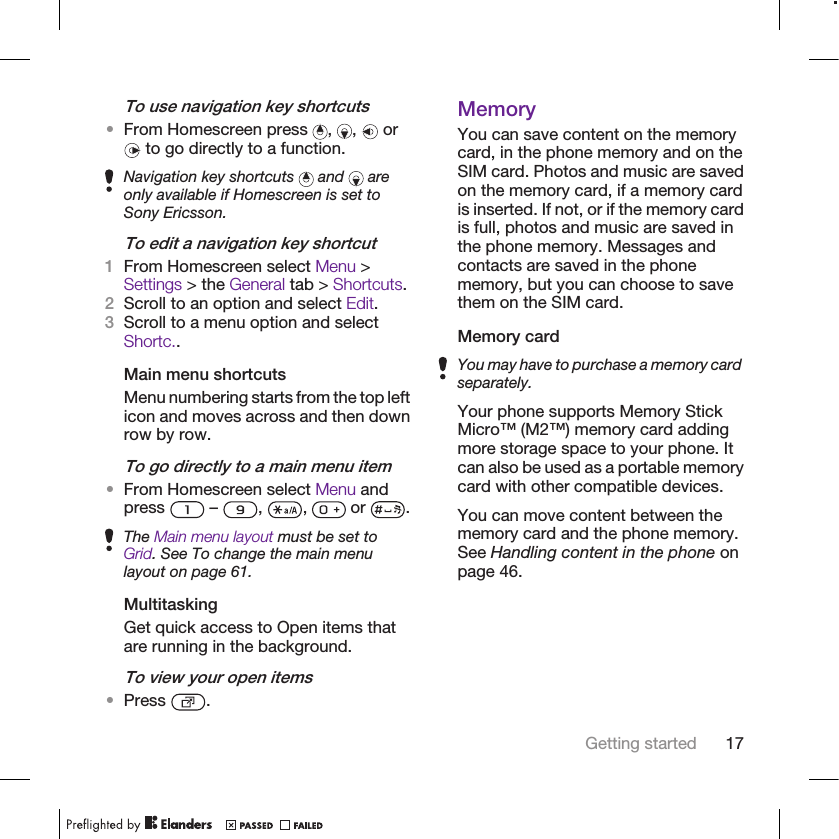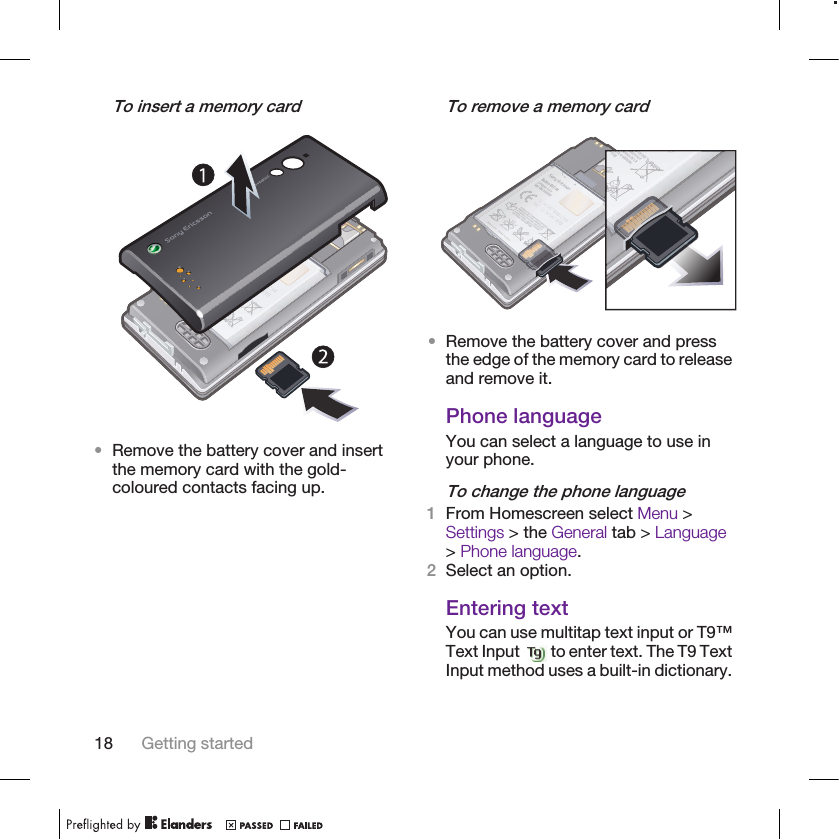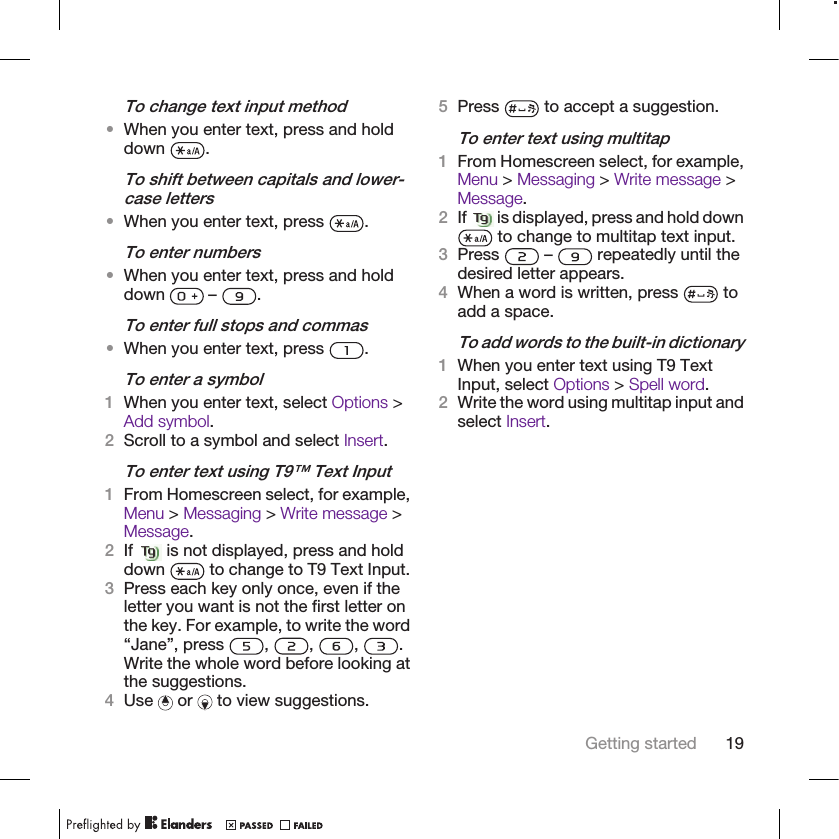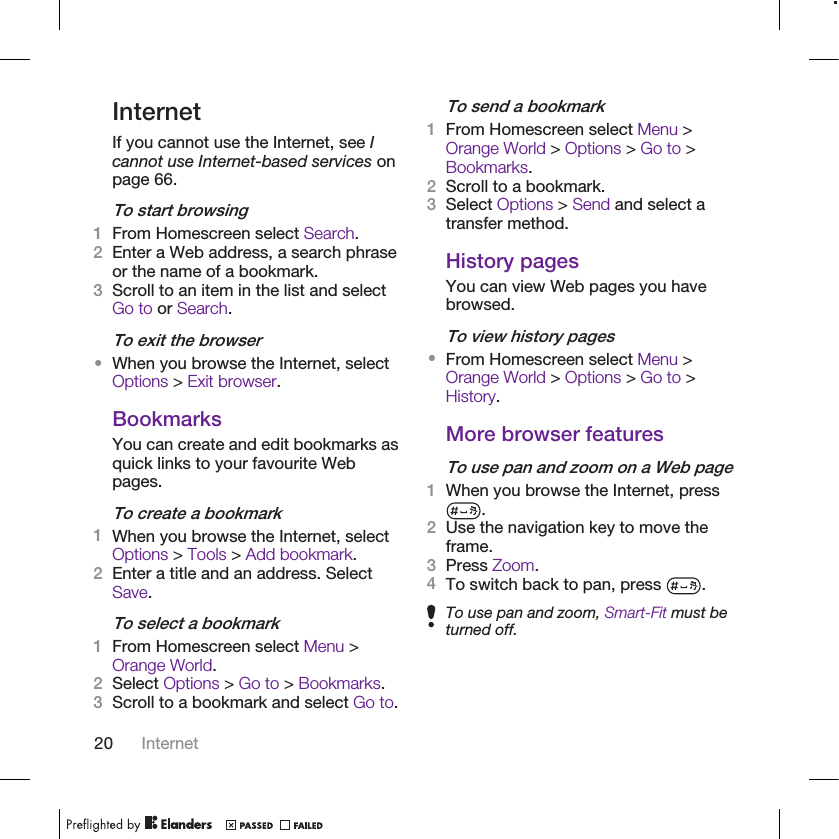Sony A3352031 GSM 850/900/1800/1900/GPRS/EDGE UMTS FDD 1 mobile phone with BT/W-LAN A-GPS and FM radio receiver User Manual Sony Ericsson Mobile Communications AB
Sony Mobile Communications Inc GSM 850/900/1800/1900/GPRS/EDGE UMTS FDD 1 mobile phone with BT/W-LAN A-GPS and FM radio receiver Sony Ericsson Mobile Communications AB
Sony >
Contents
- 1. 08 user manual part 1
- 2. 08 user manual part 2
- 3. 08 user guide part 1
- 4. 08 user guide part 2
08 user manual part 1