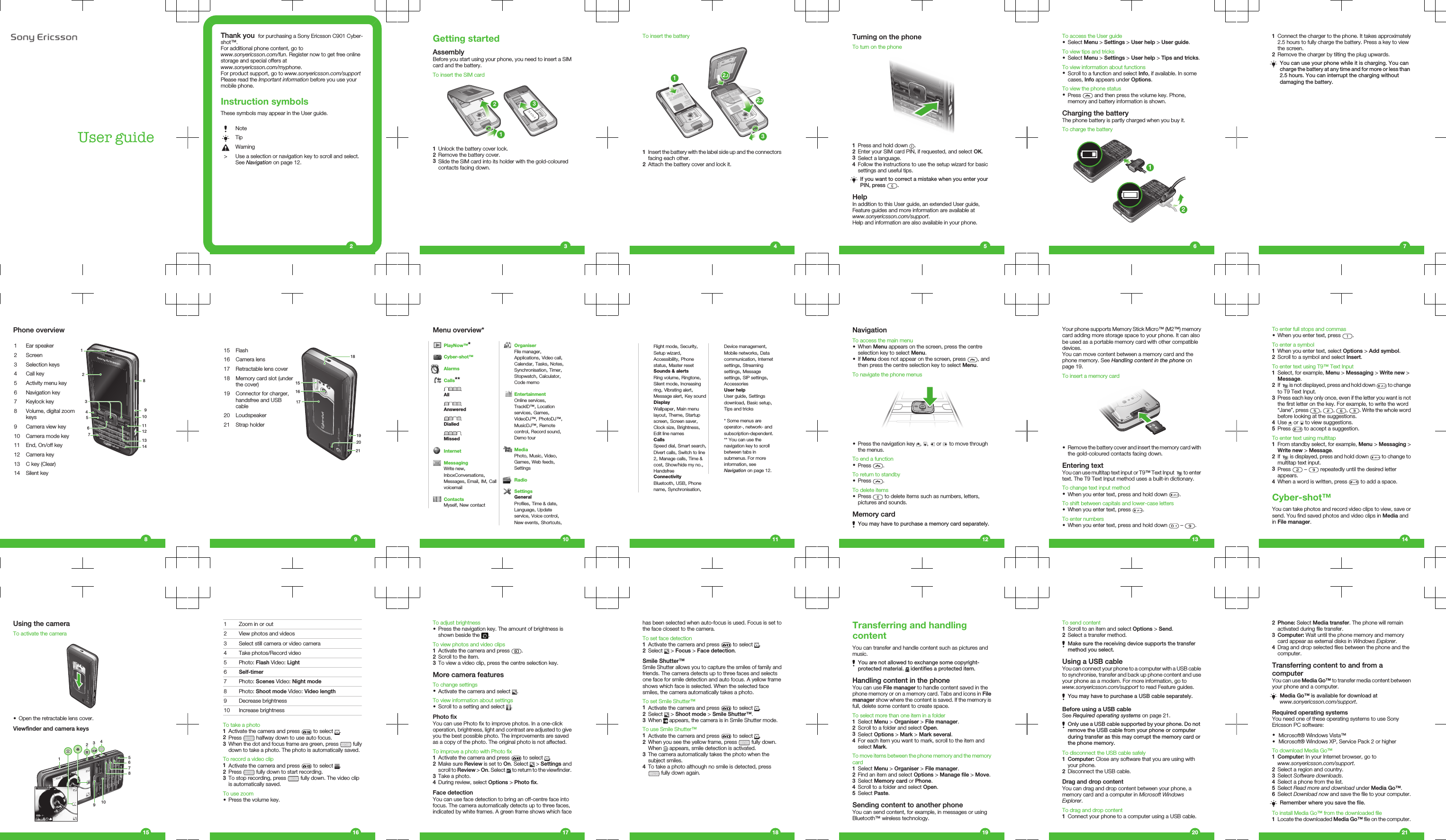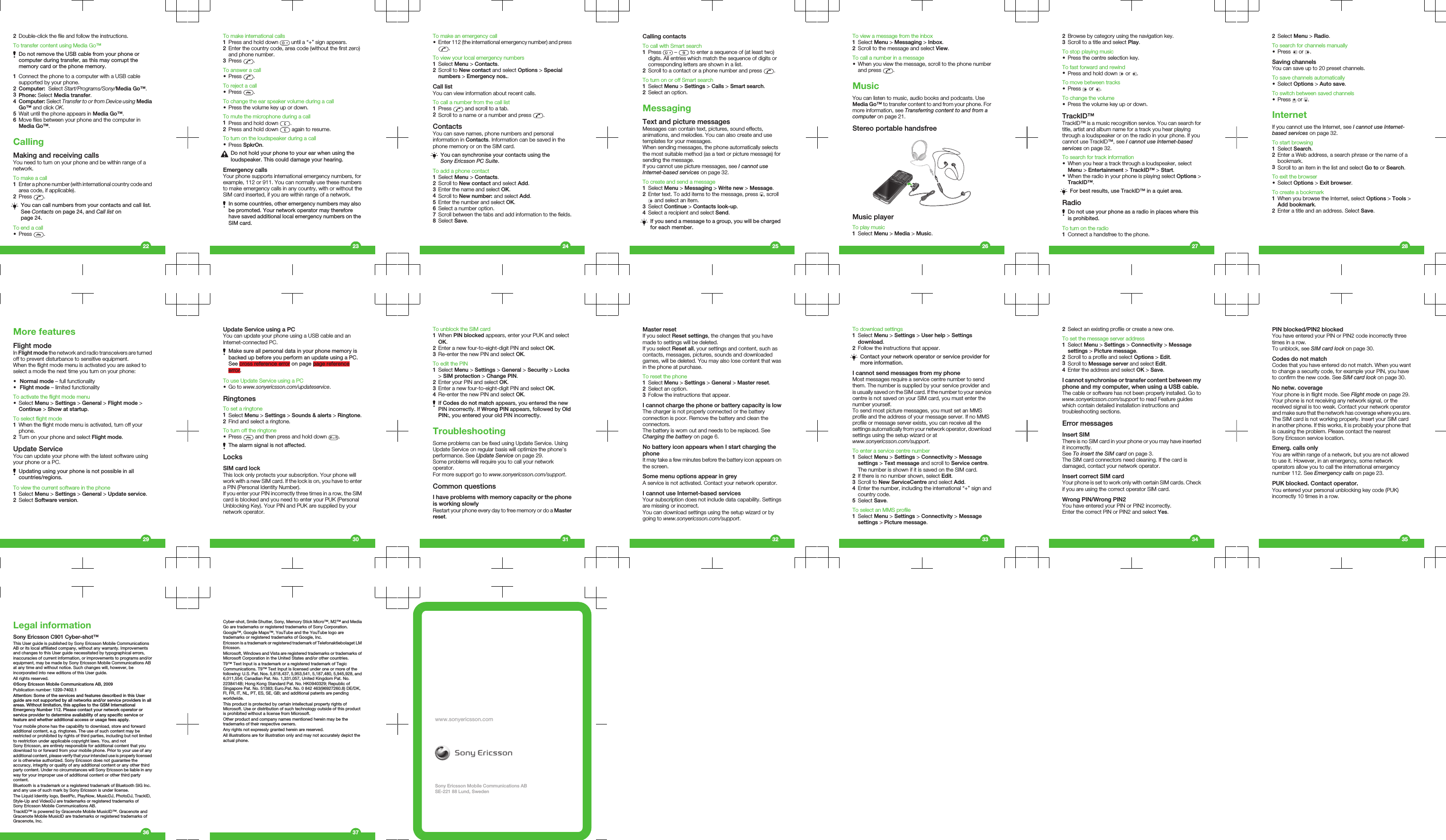Sony A3880008 GSM/GPRS/EDGE(850&900&1800&1900MHz) / UMTS (FDD1&2&5) HSDPA, HSUPA mobile phone with Bluetooth, FM receiver User Manual Sony Ericsson Mobile Communications AB
Sony Mobile Communications Inc GSM/GPRS/EDGE(850&900&1800&1900MHz) / UMTS (FDD1&2&5) HSDPA, HSUPA mobile phone with Bluetooth, FM receiver Sony Ericsson Mobile Communications AB
Sony >
Contents
- 1. 08 user manual
- 2. 08 user guide
- 3. 08 user manual all parts
08 user manual