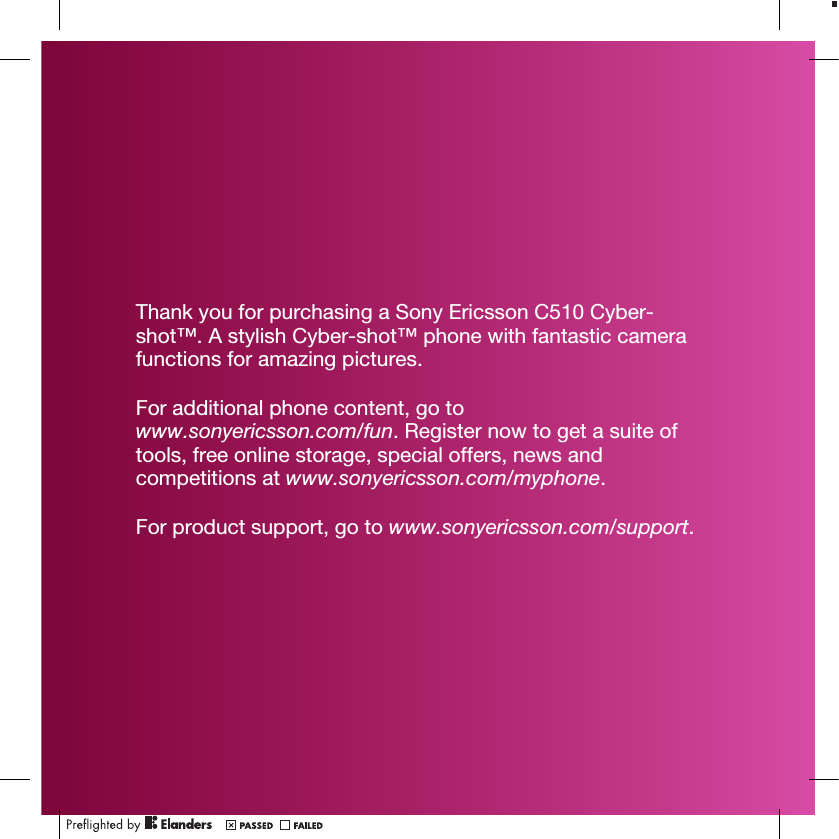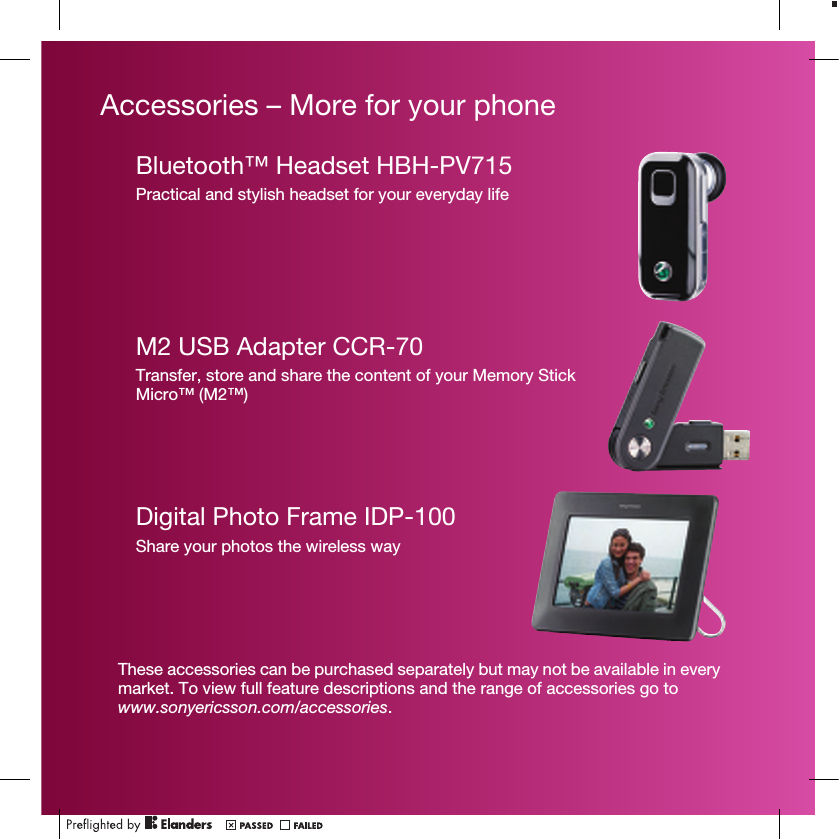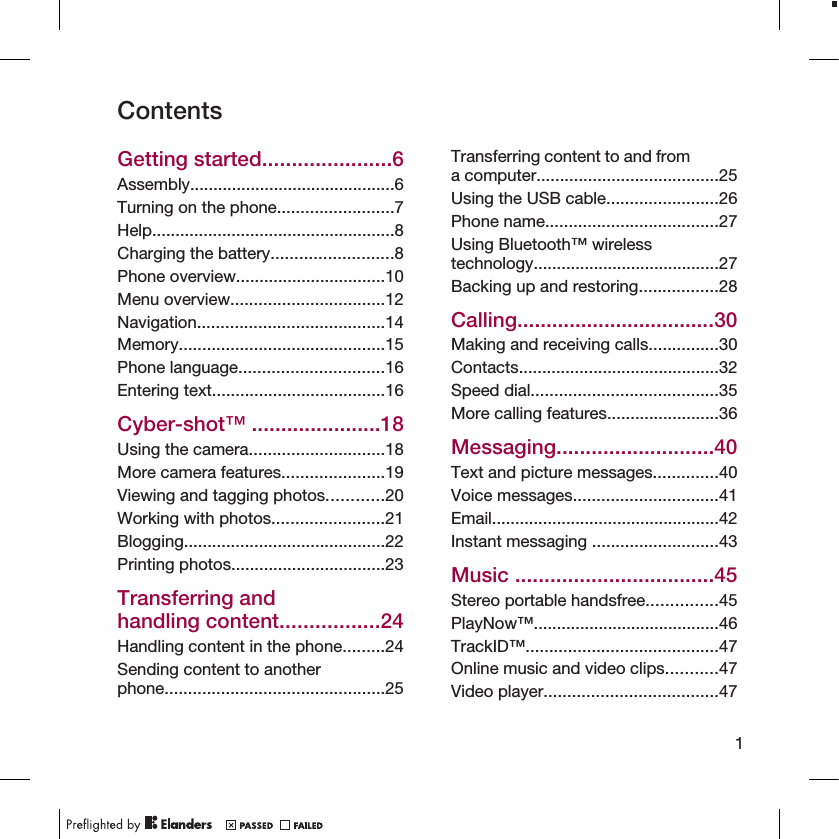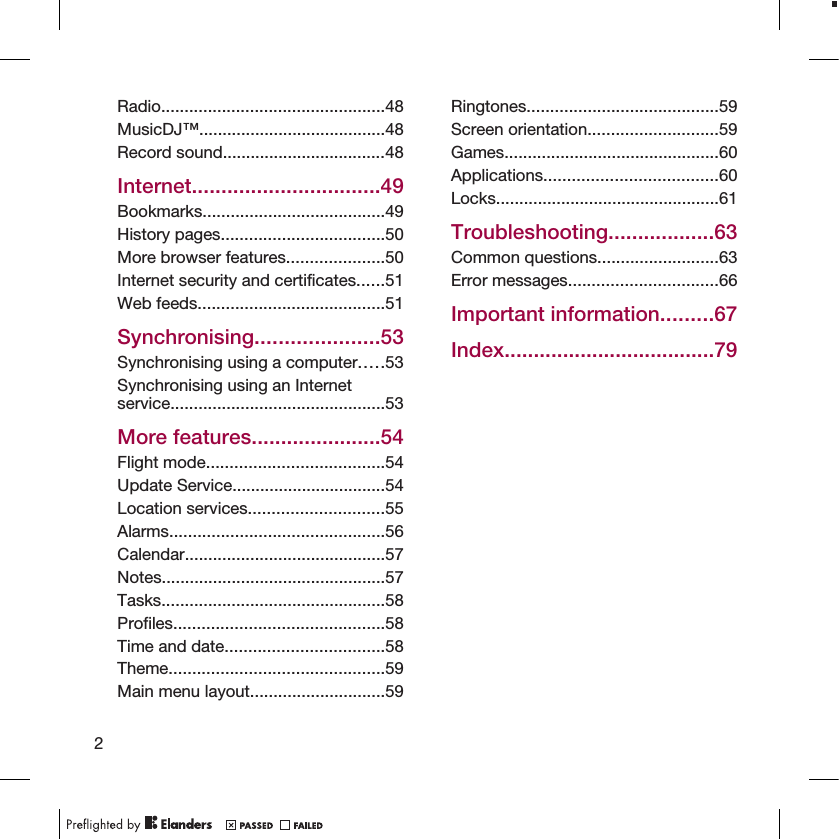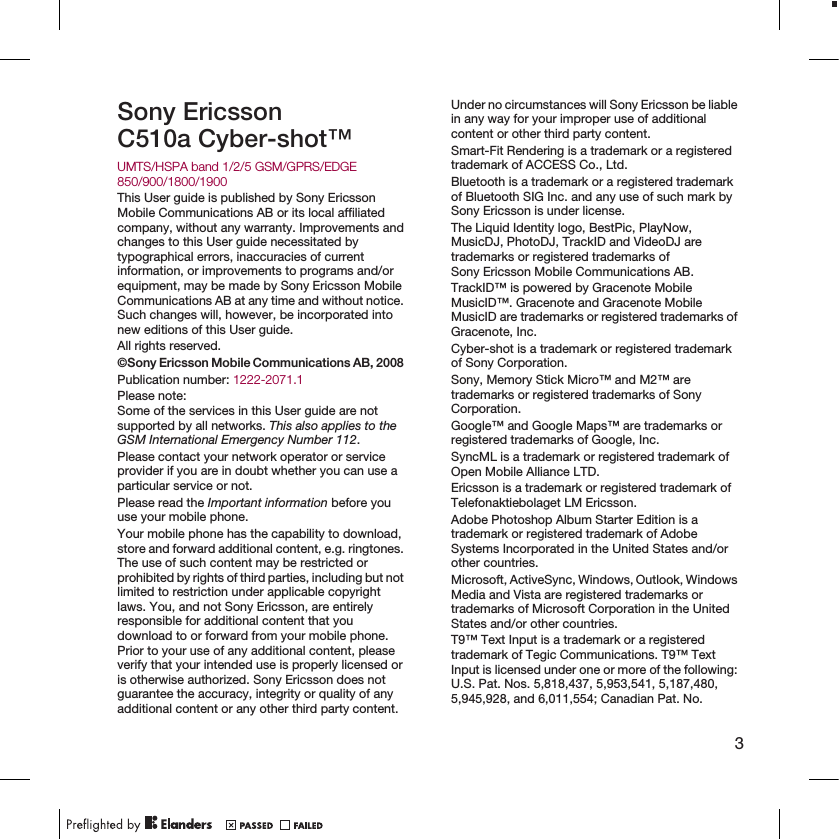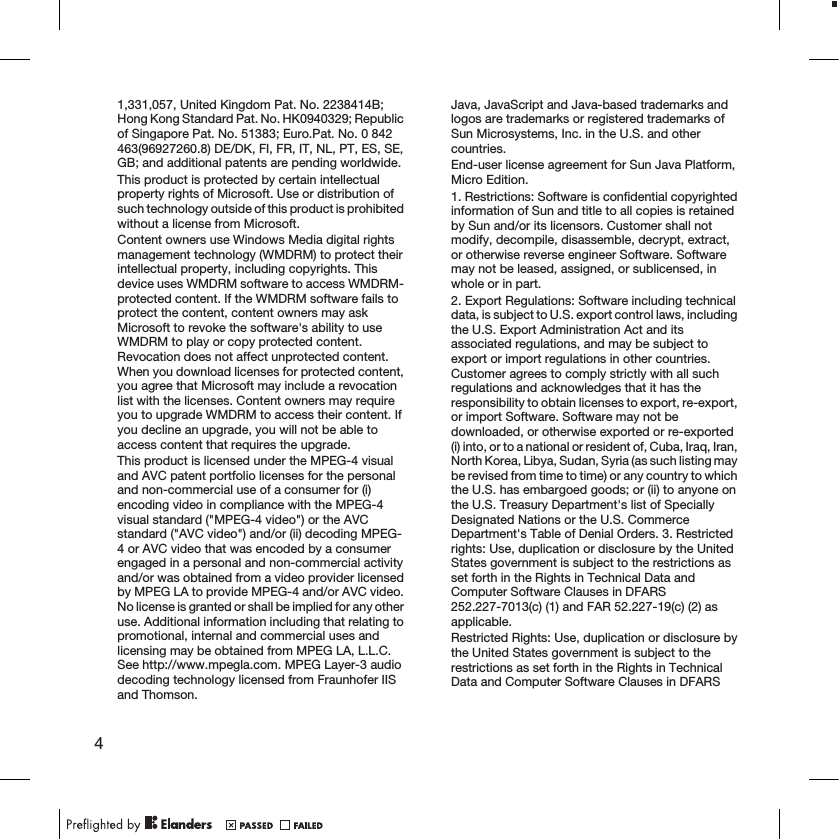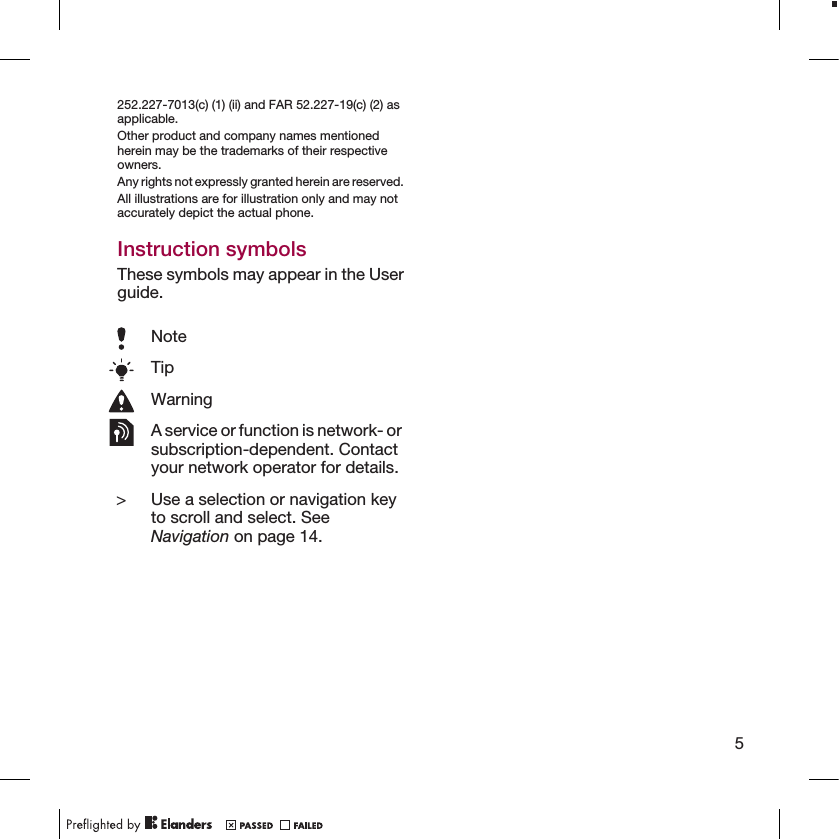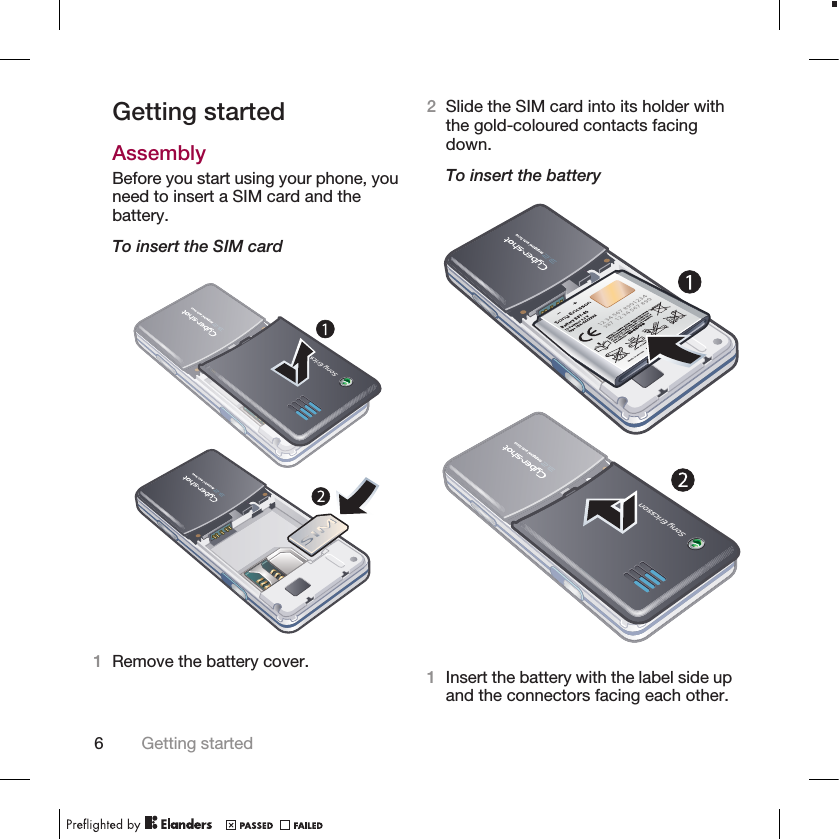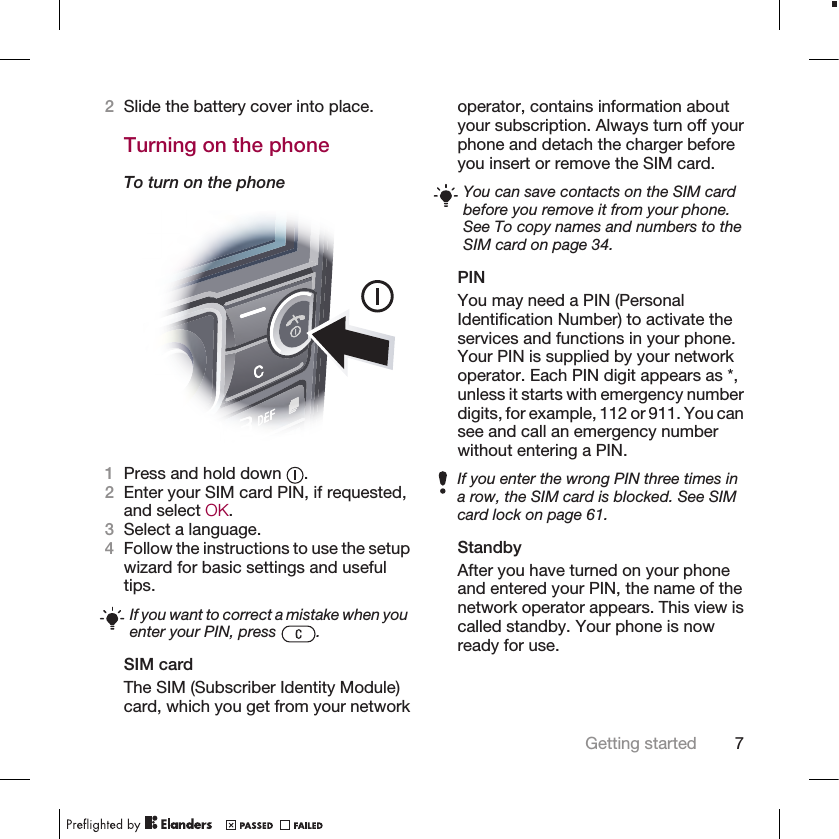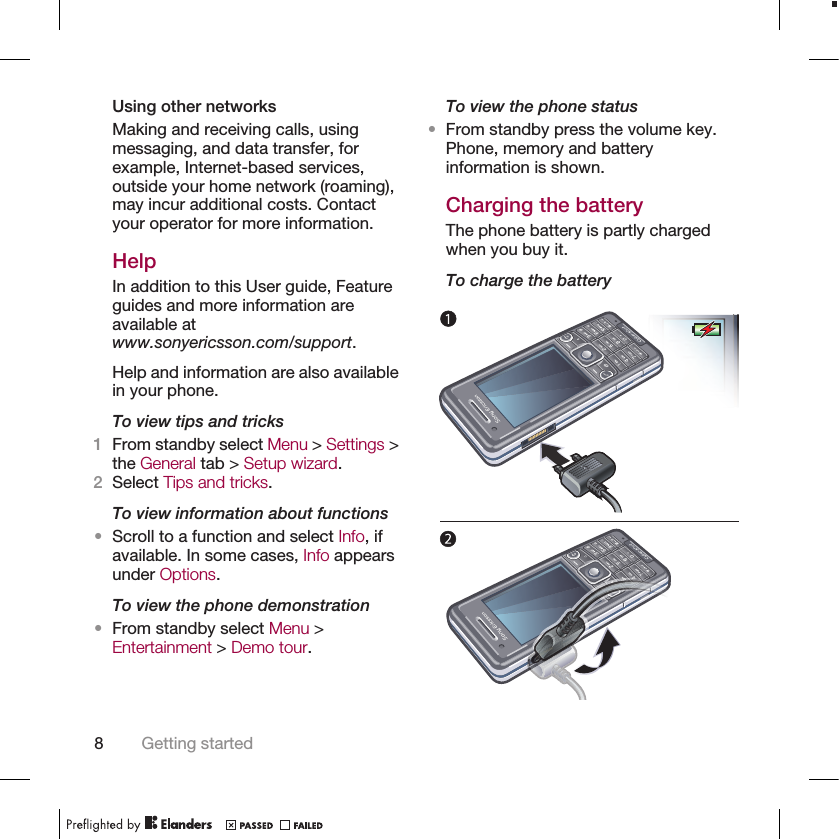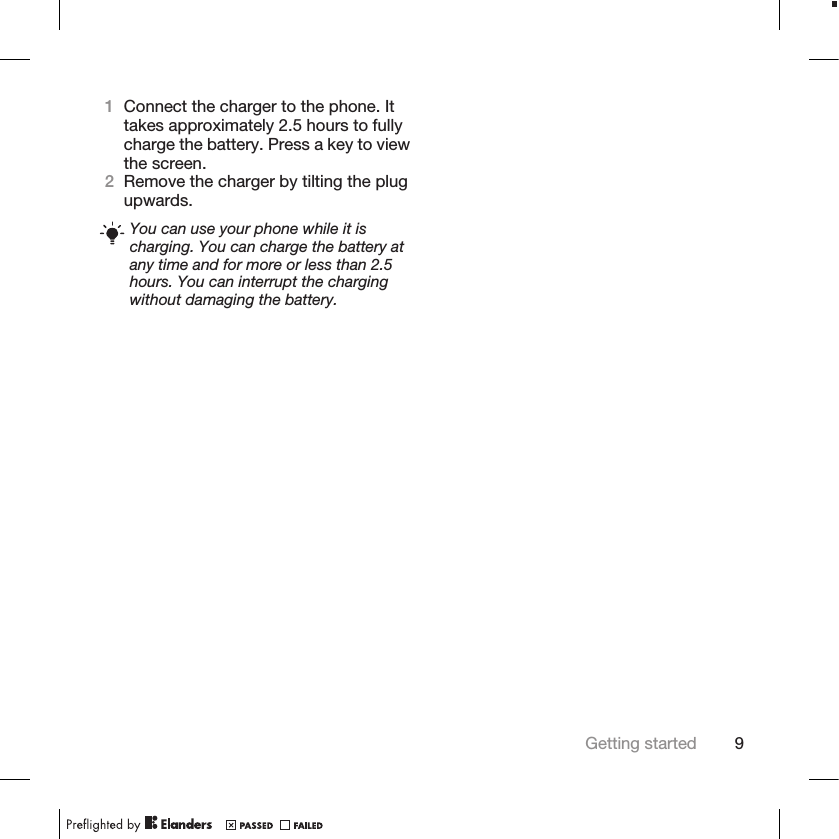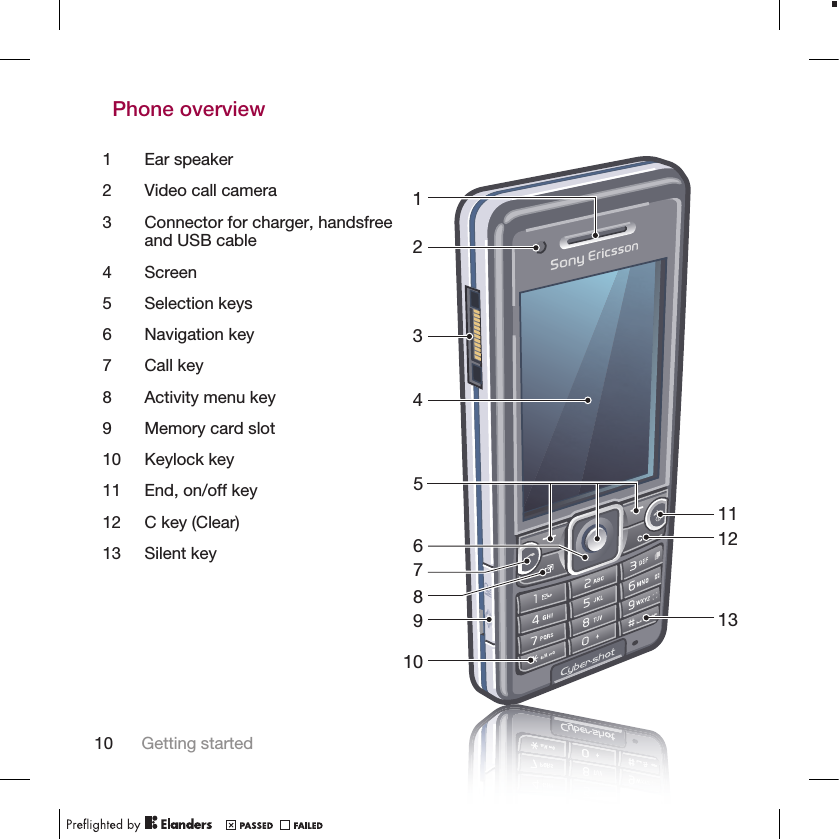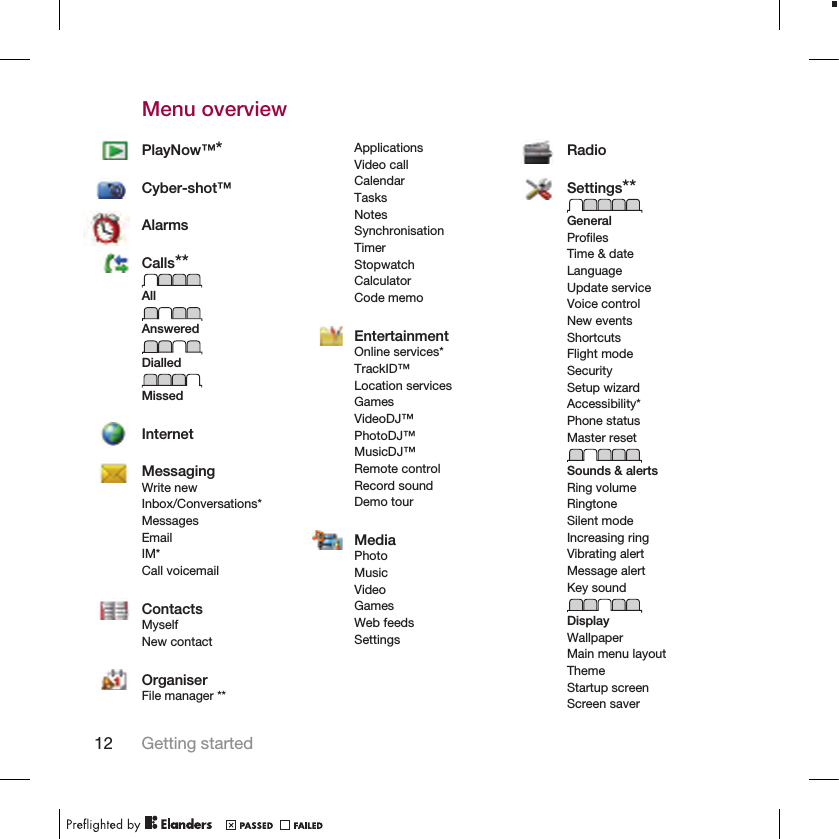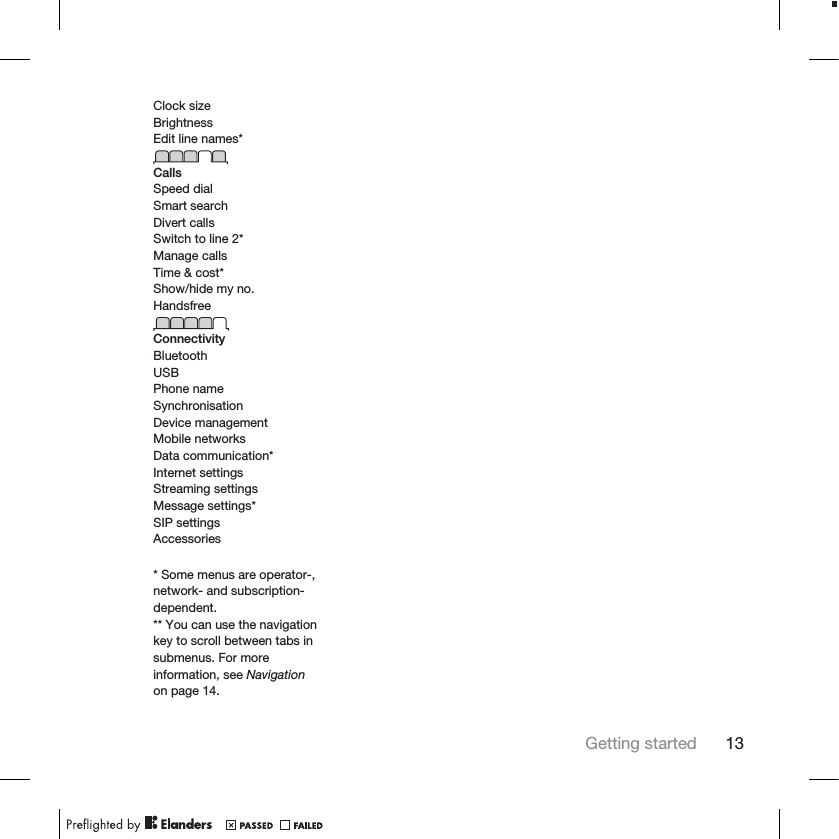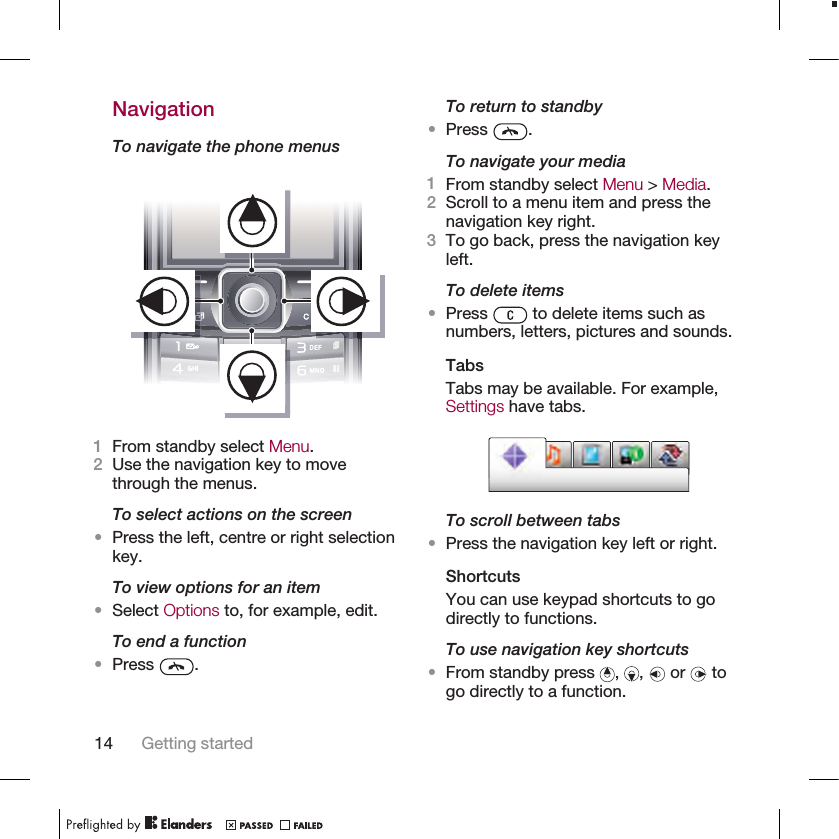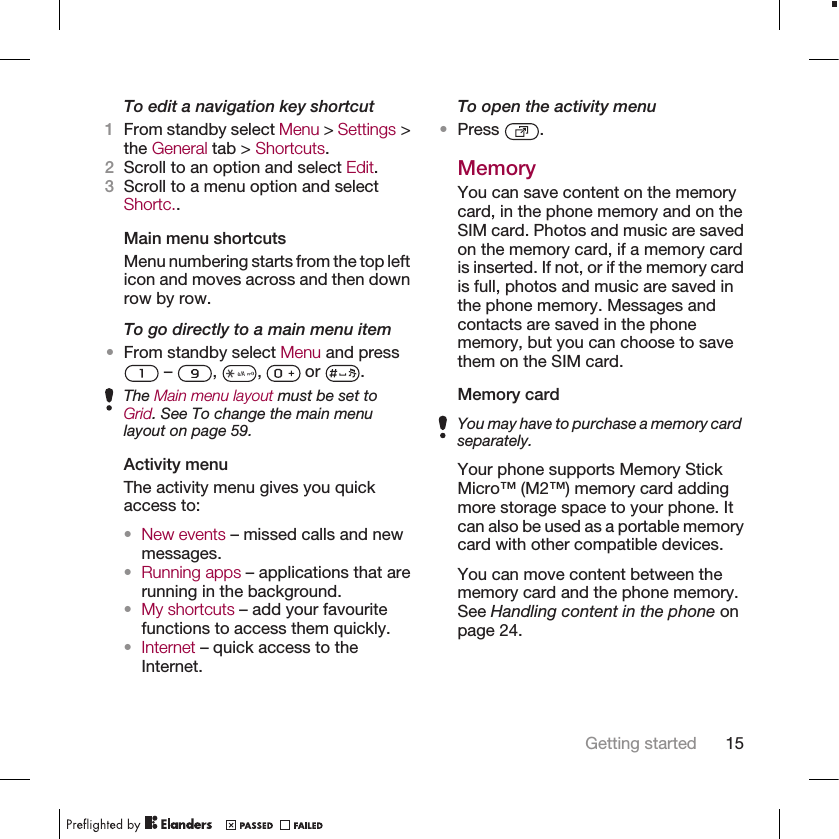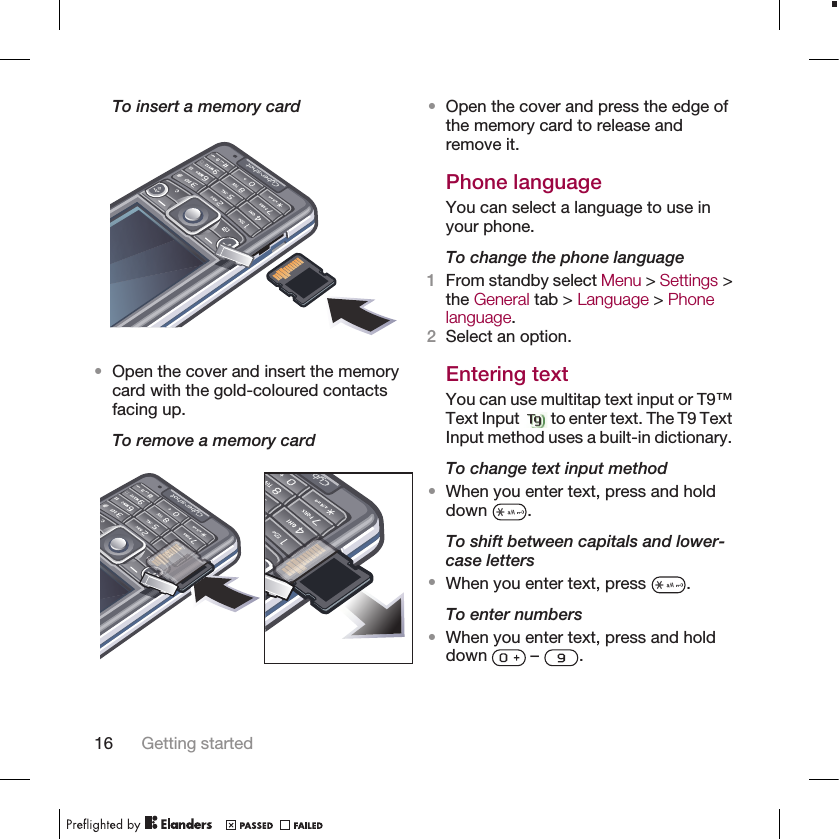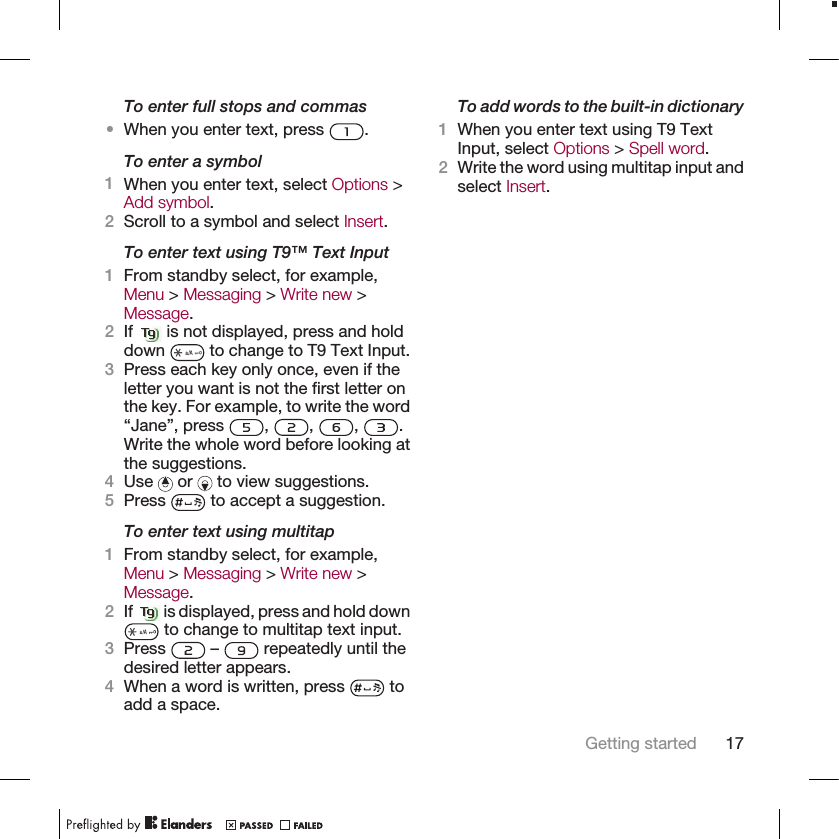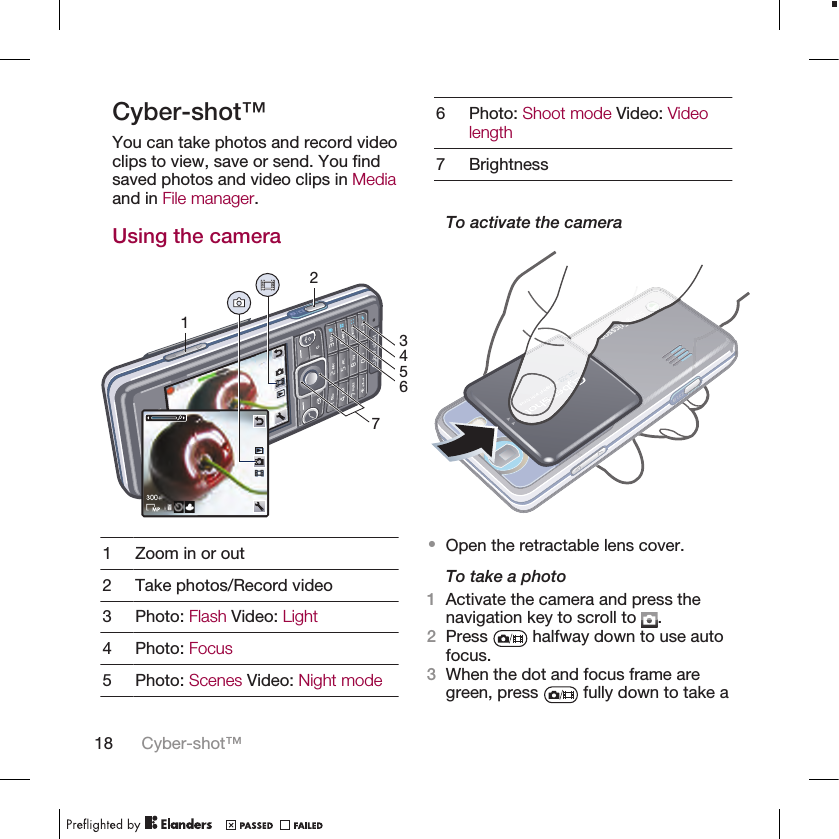Sony A3880010 GSM 850/900/1800/1900 GPRS / EDGE / UMTS FDD 1/2/5 / mobile phone with Bluetooth, FM receiver User Manual Sony Ericsson Mobile Communications AB
Sony Mobile Communications Inc GSM 850/900/1800/1900 GPRS / EDGE / UMTS FDD 1/2/5 / mobile phone with Bluetooth, FM receiver Sony Ericsson Mobile Communications AB
Sony >
Contents
- 1. 08 user manual part1
- 2. 08 user manual part2
08 user manual part1