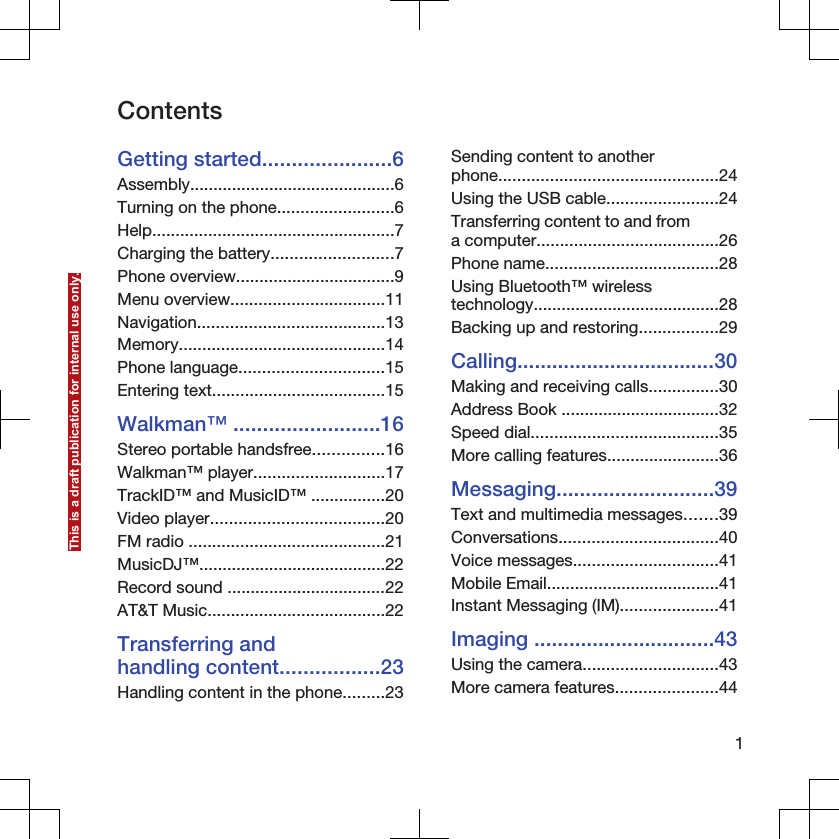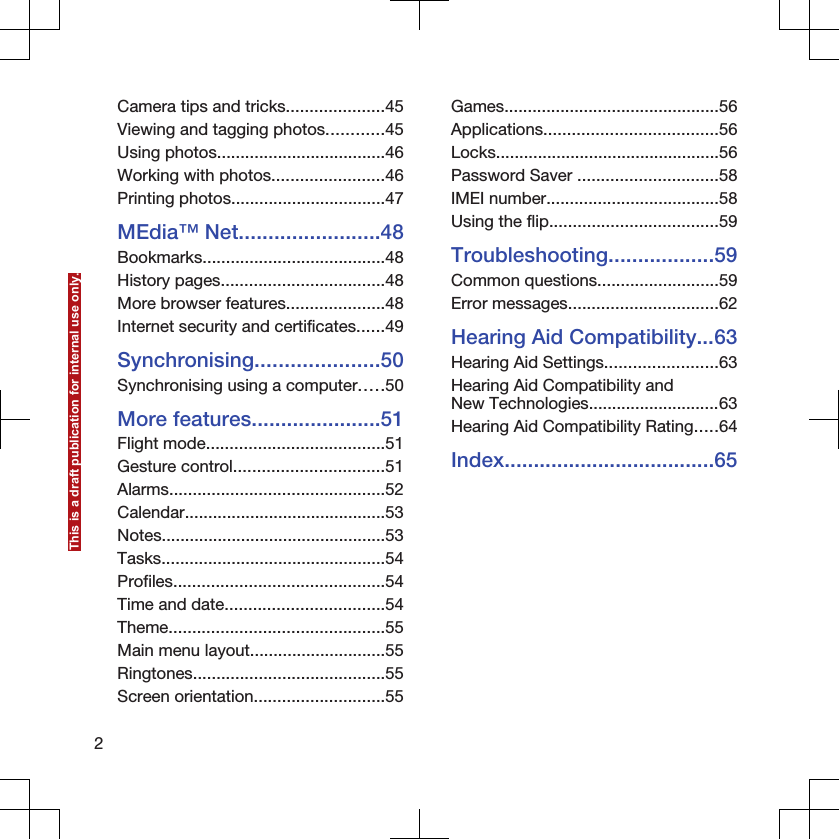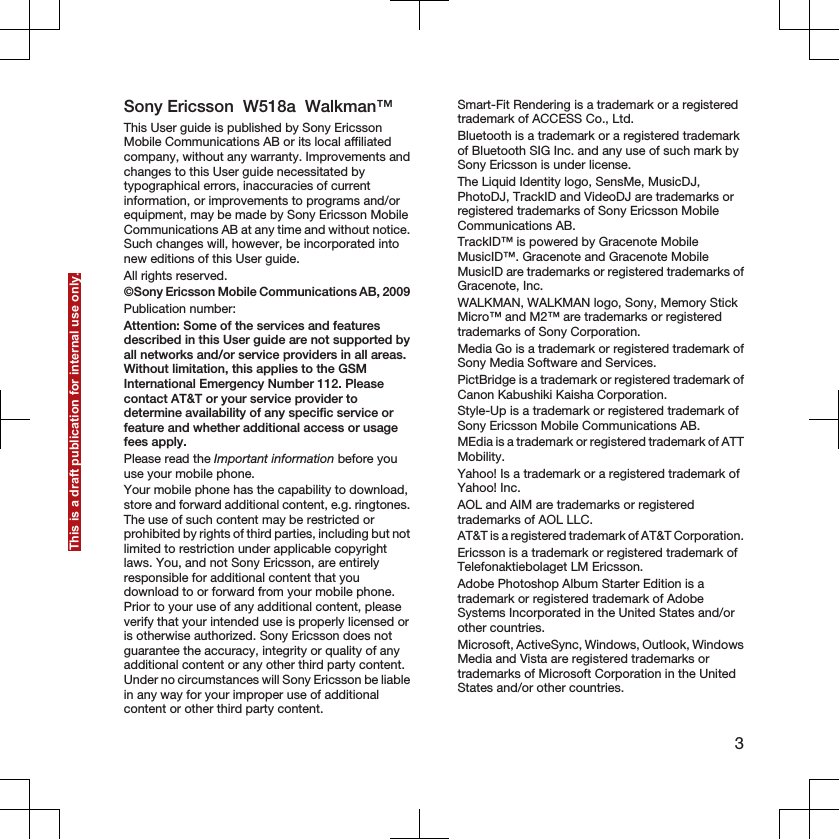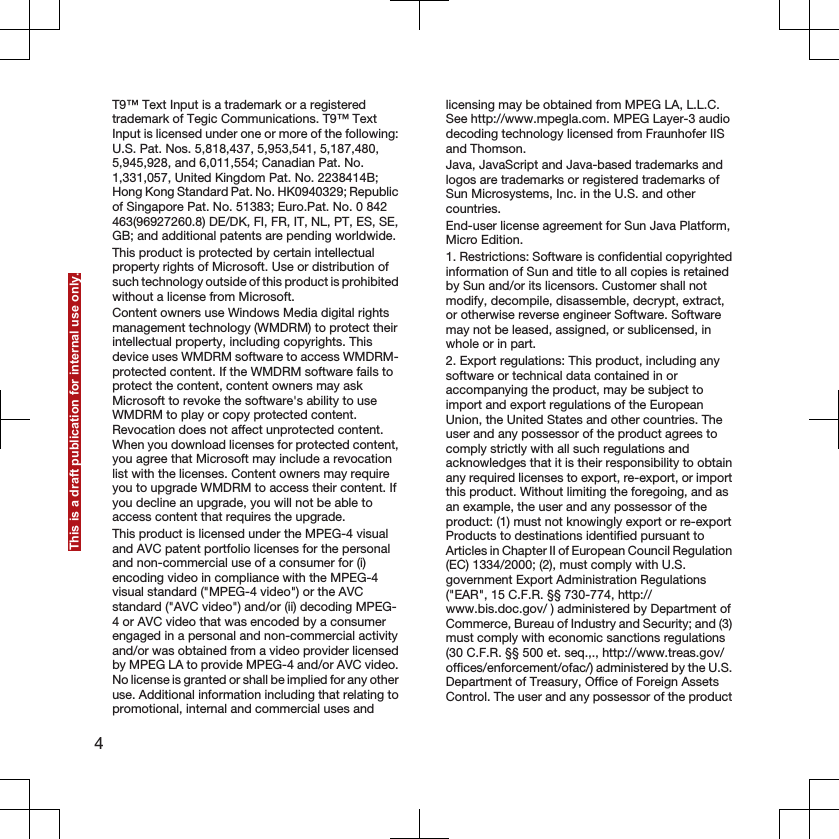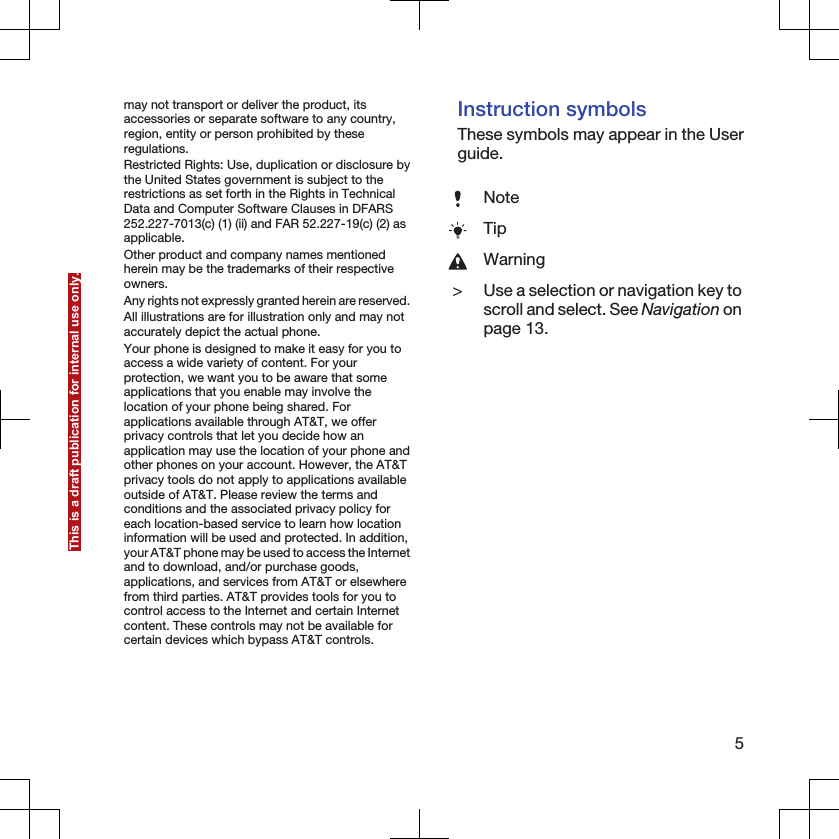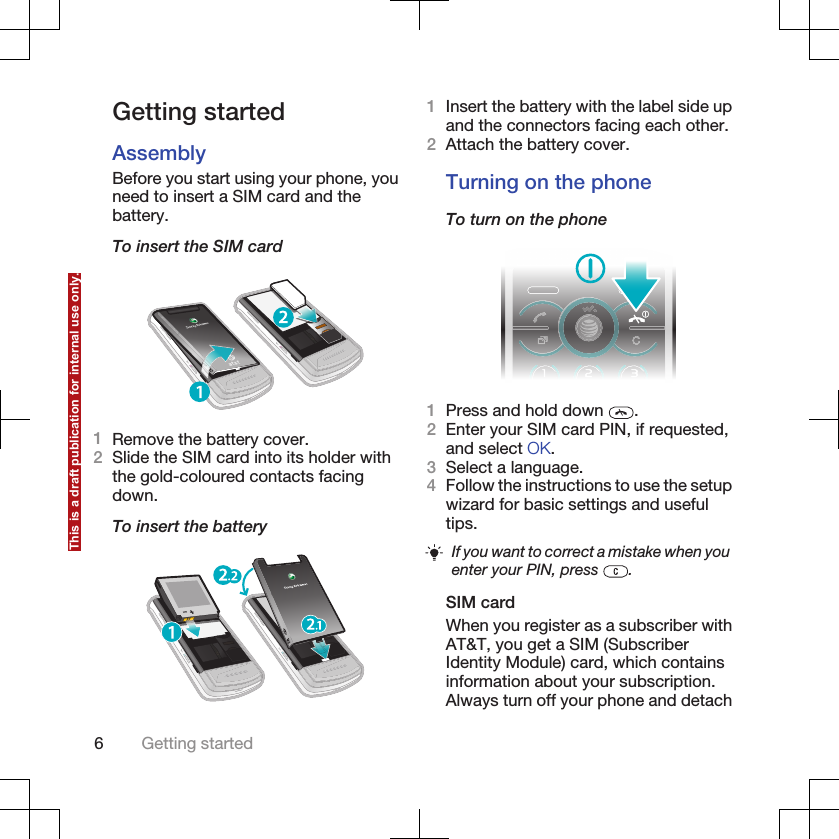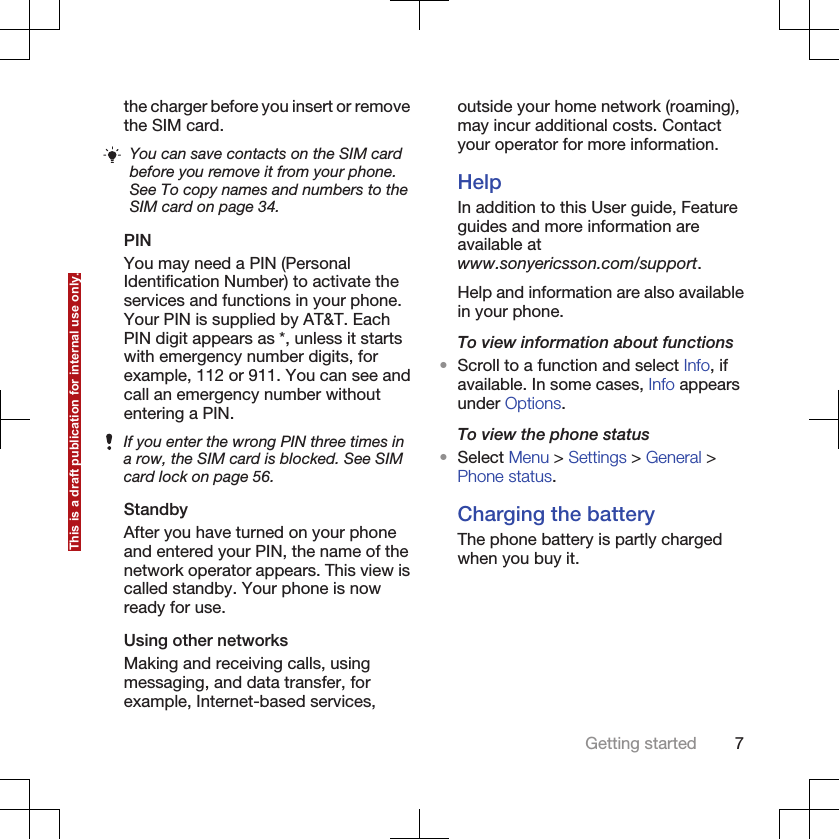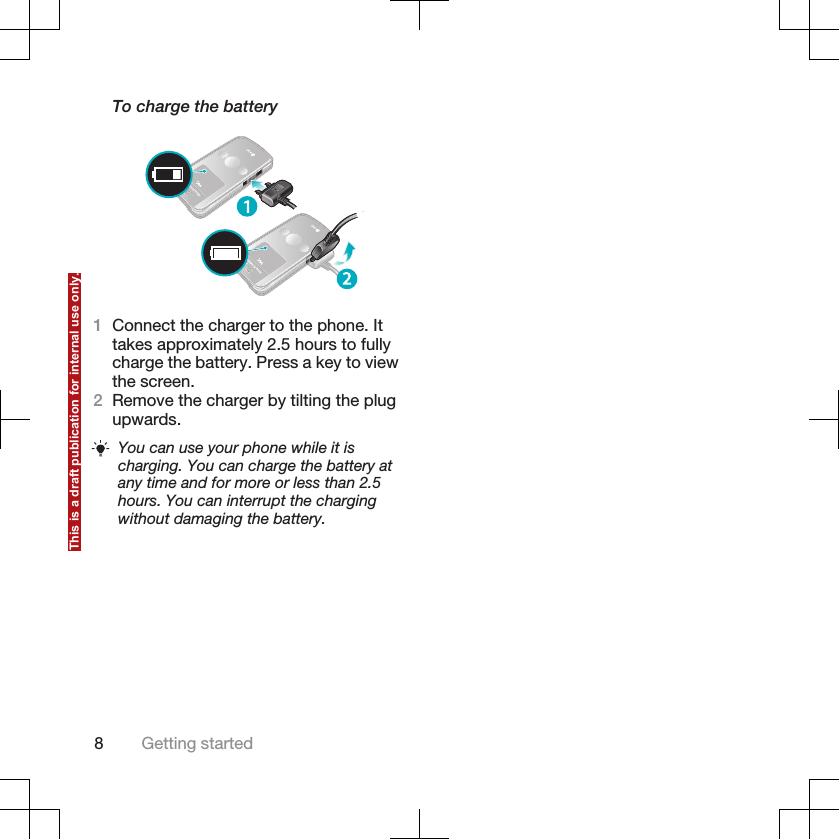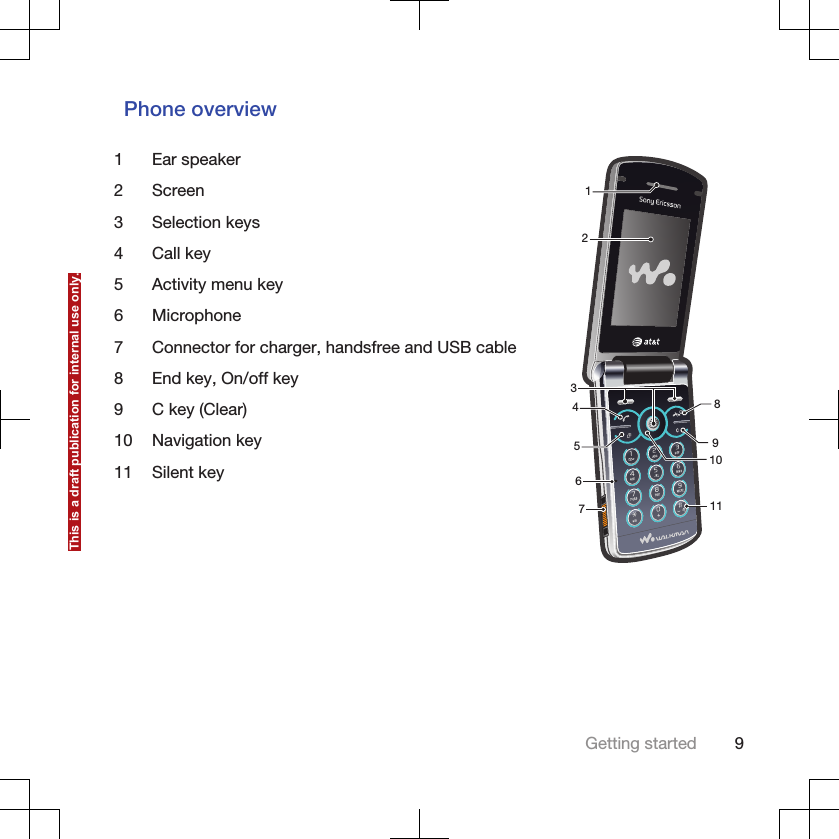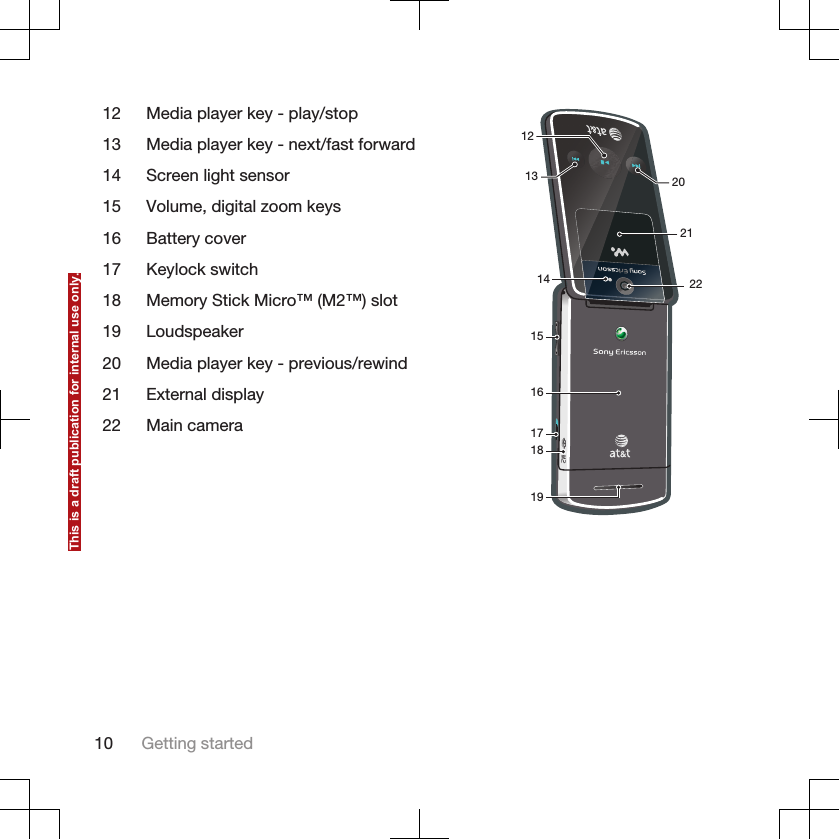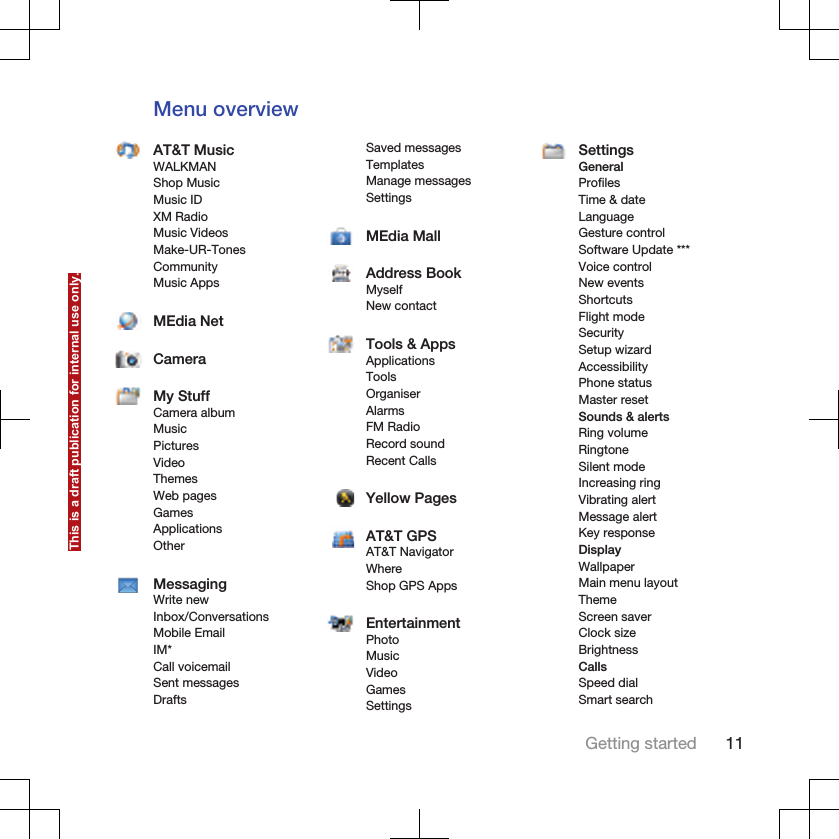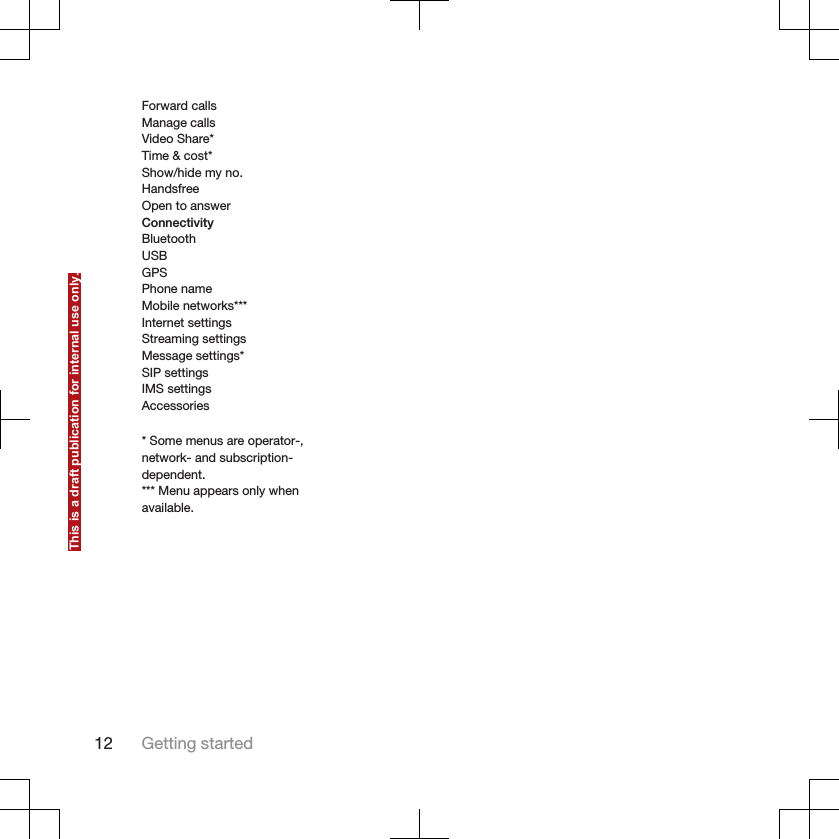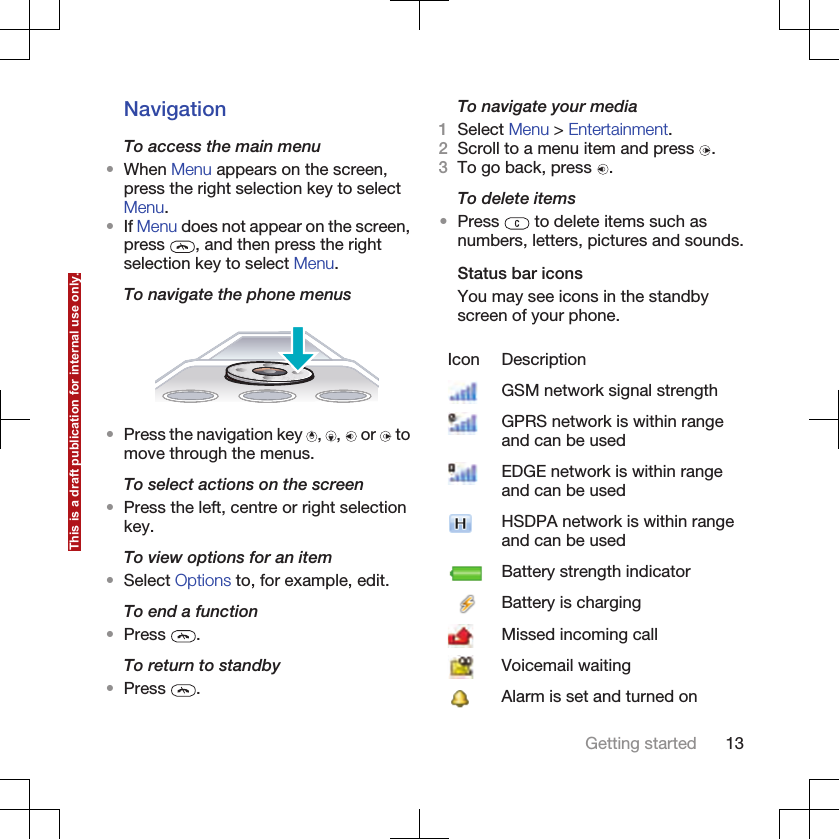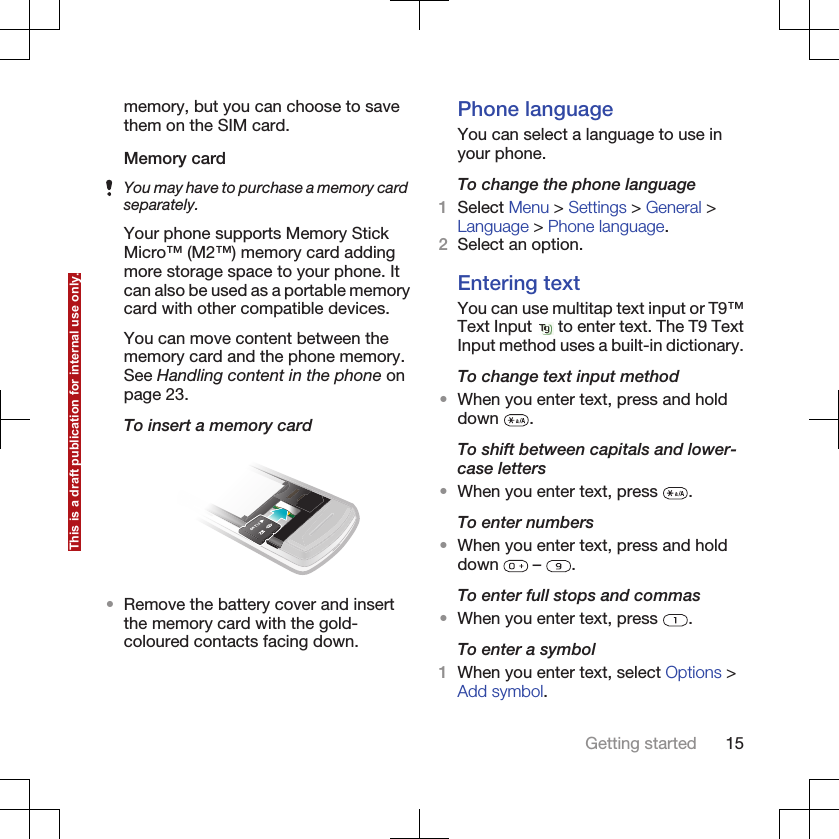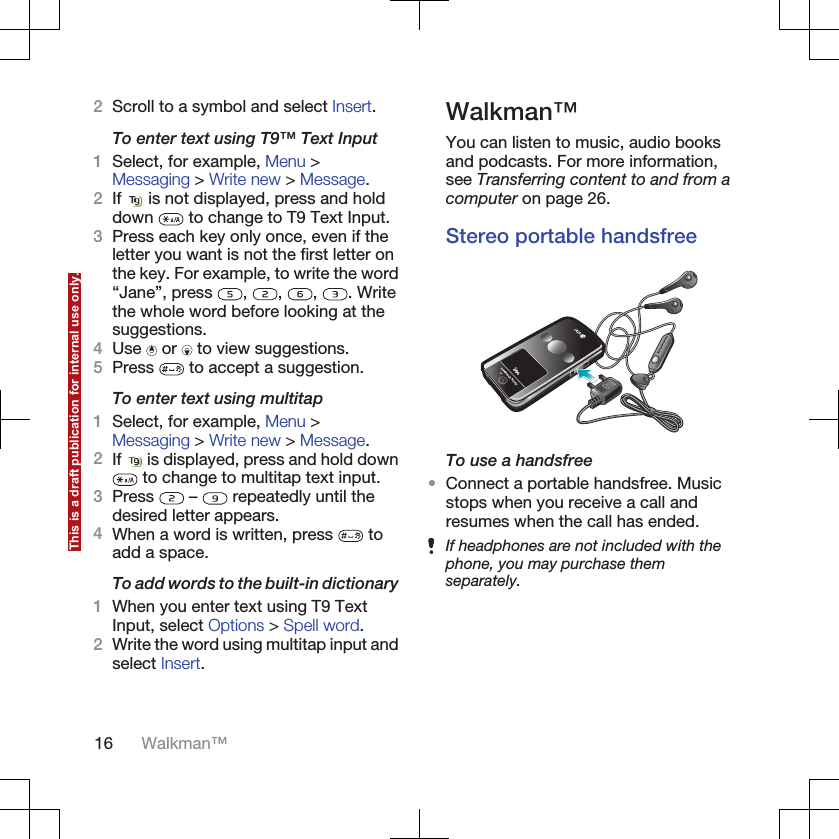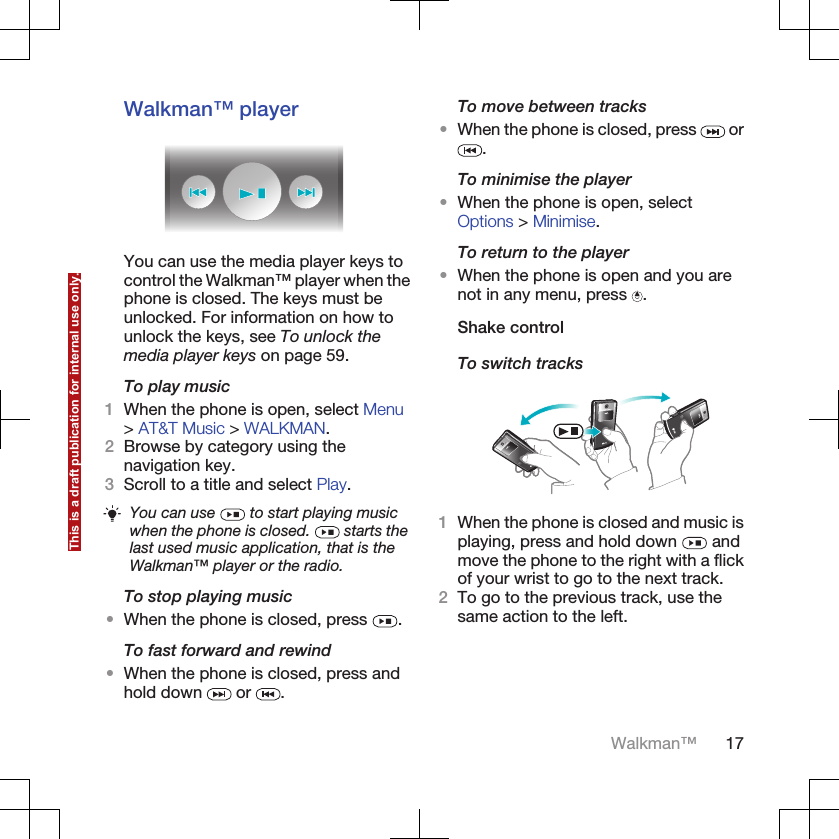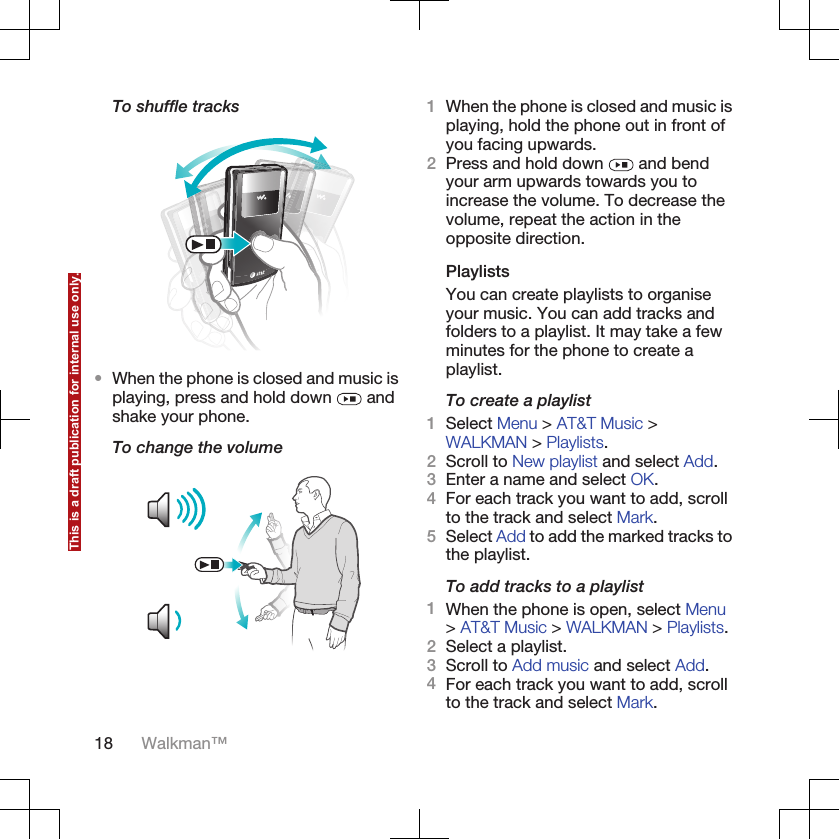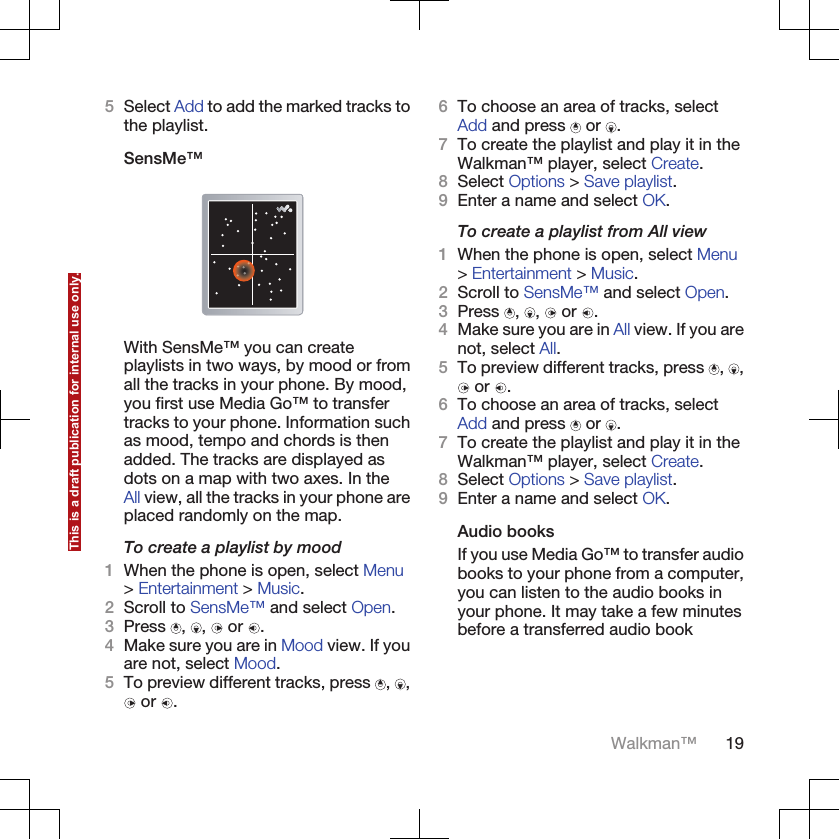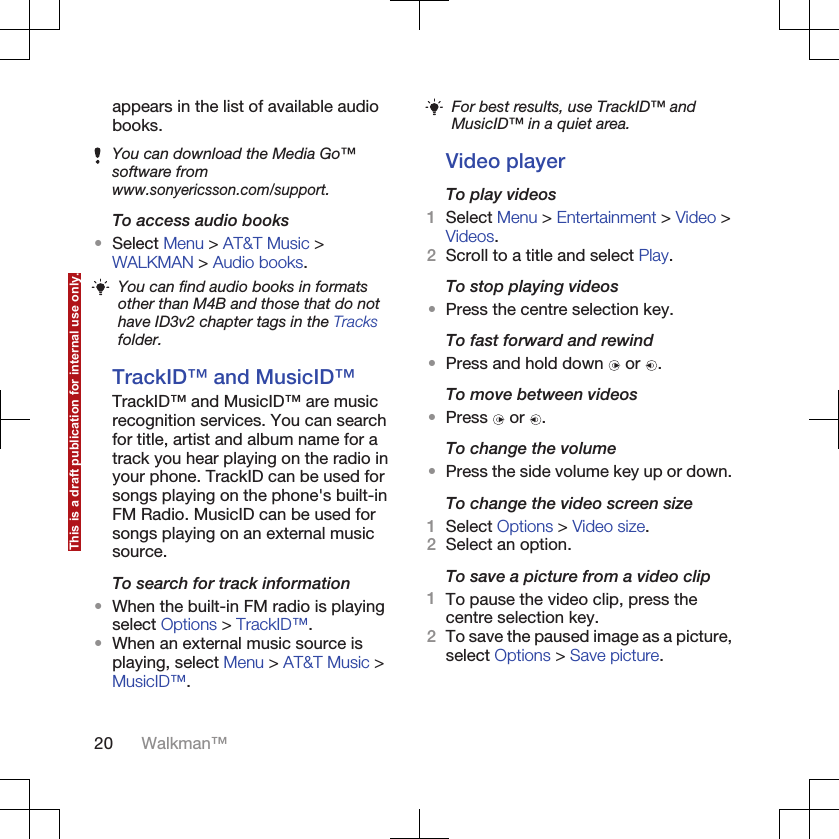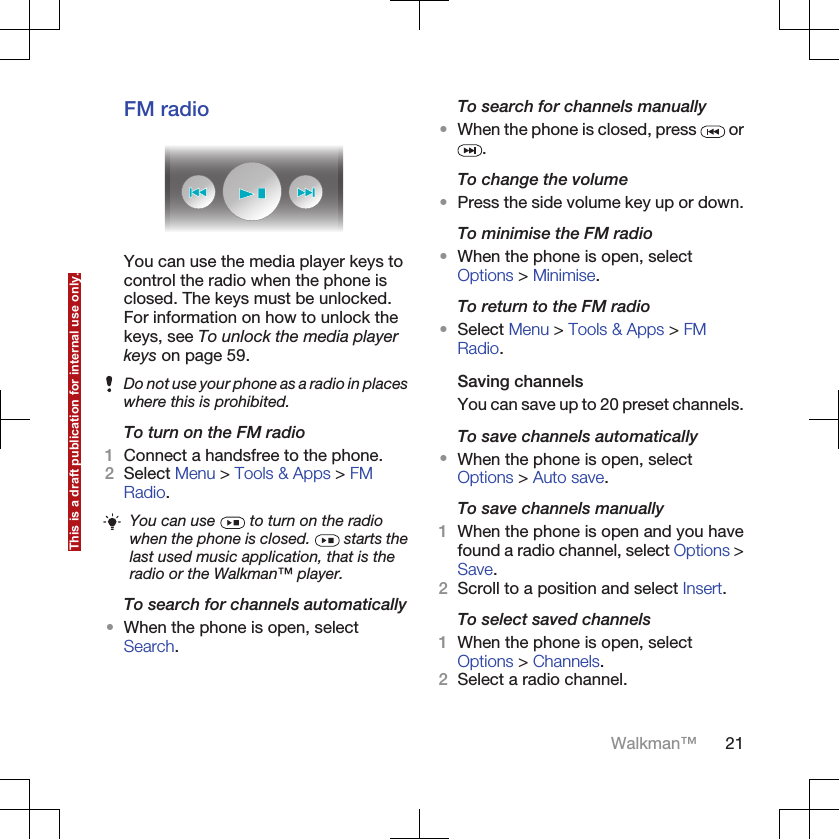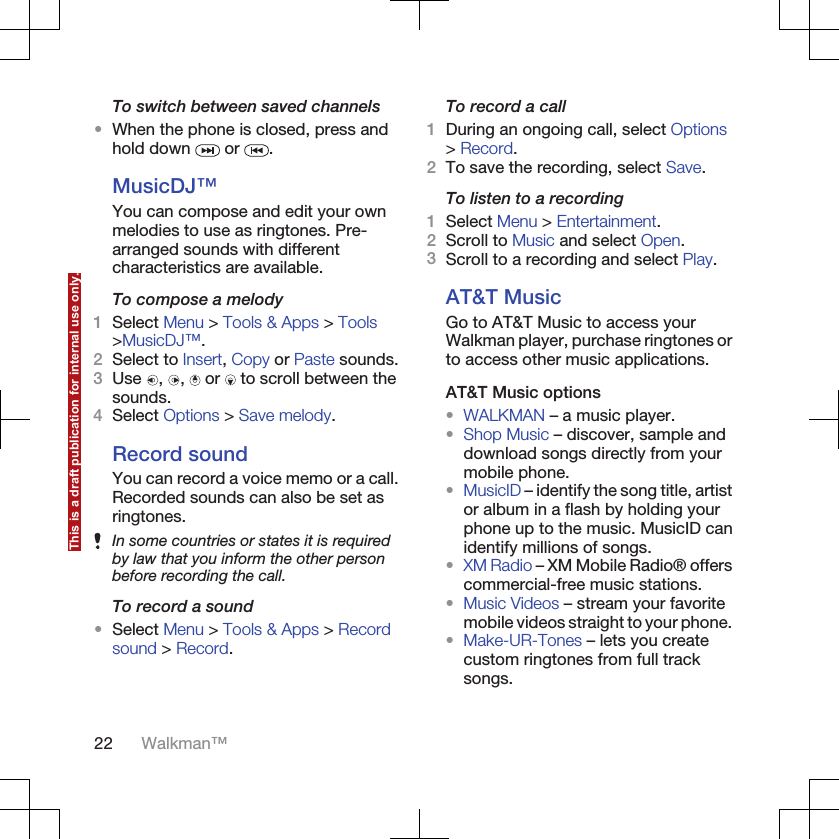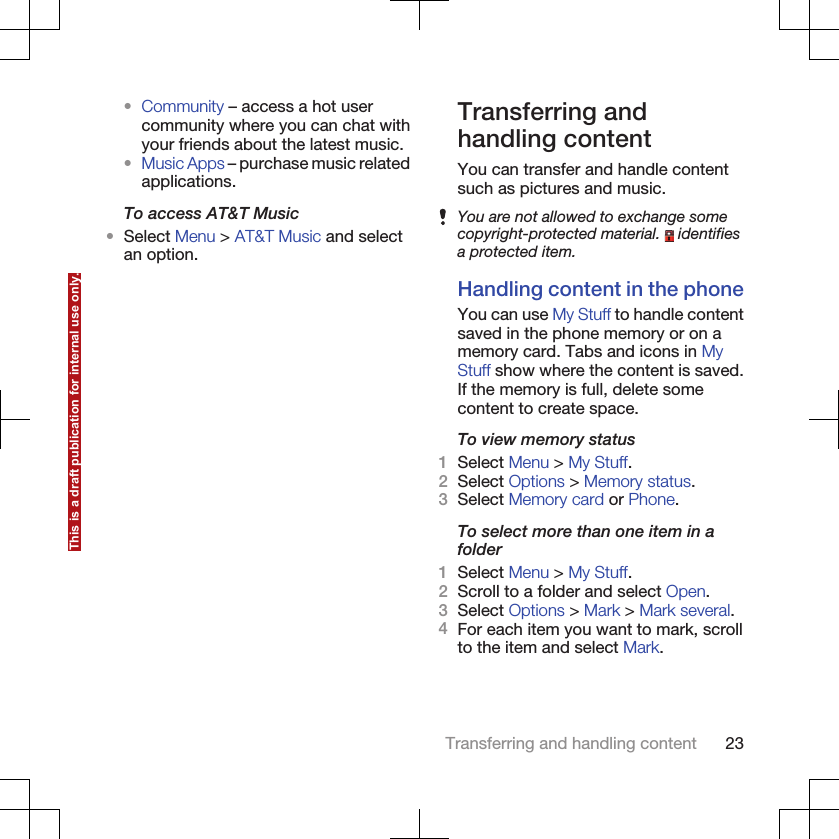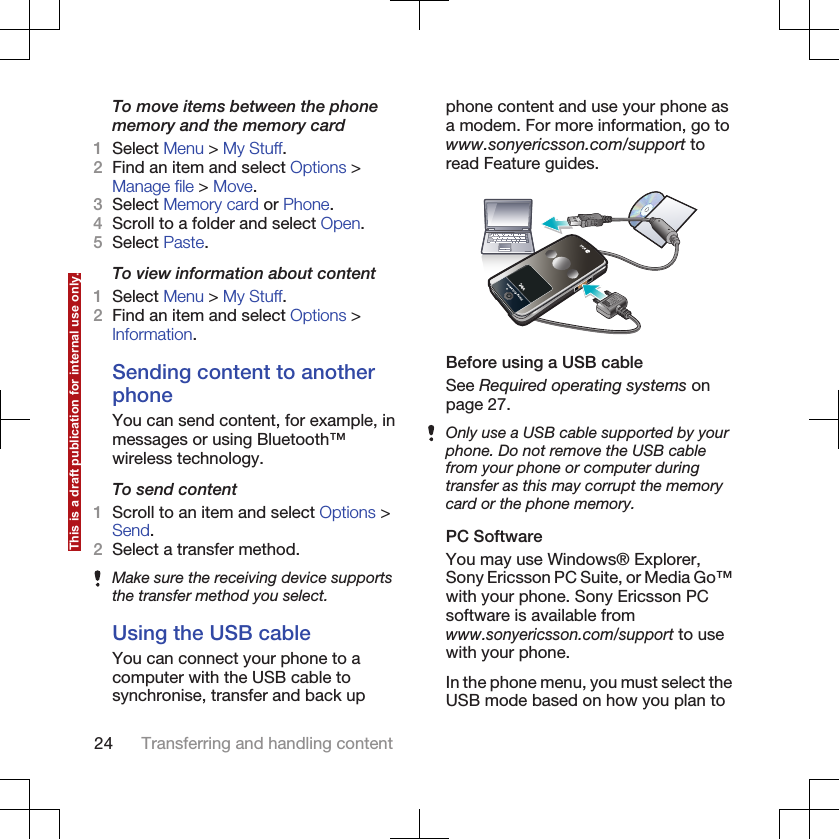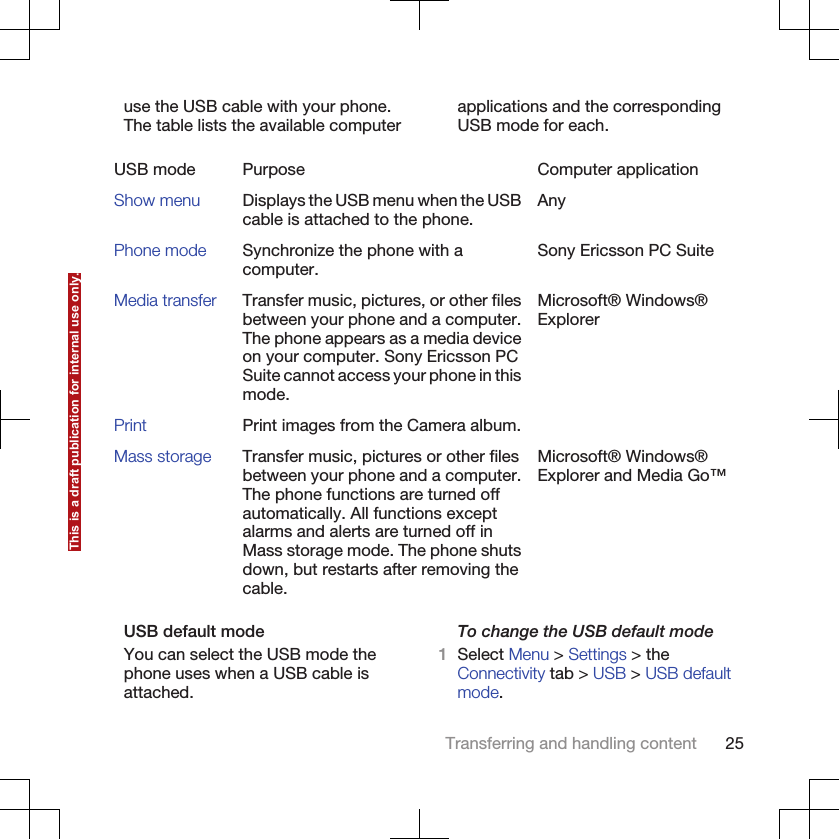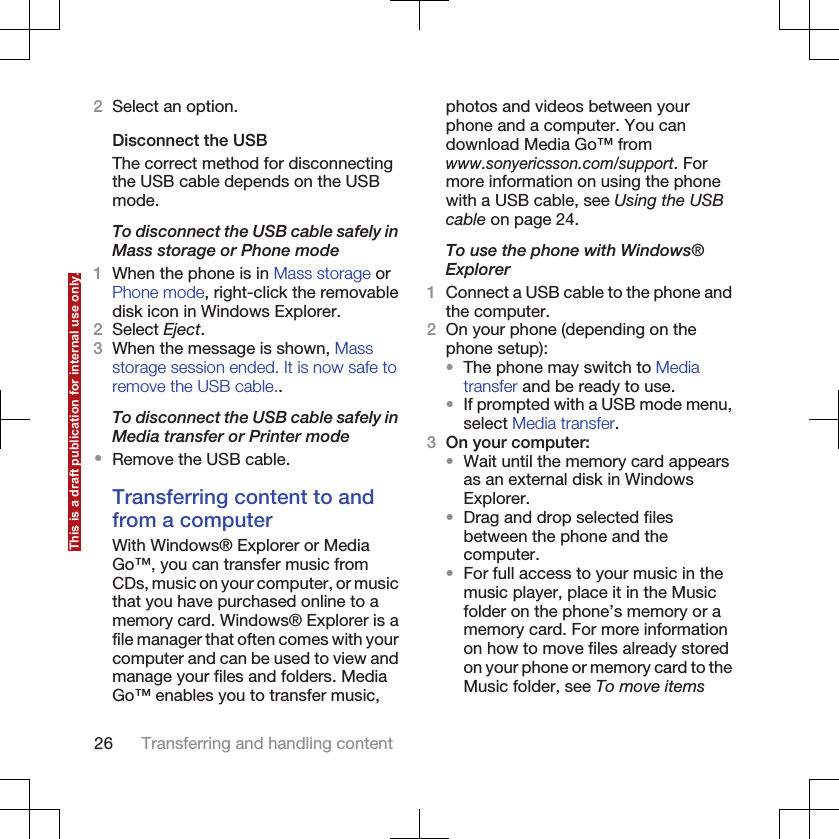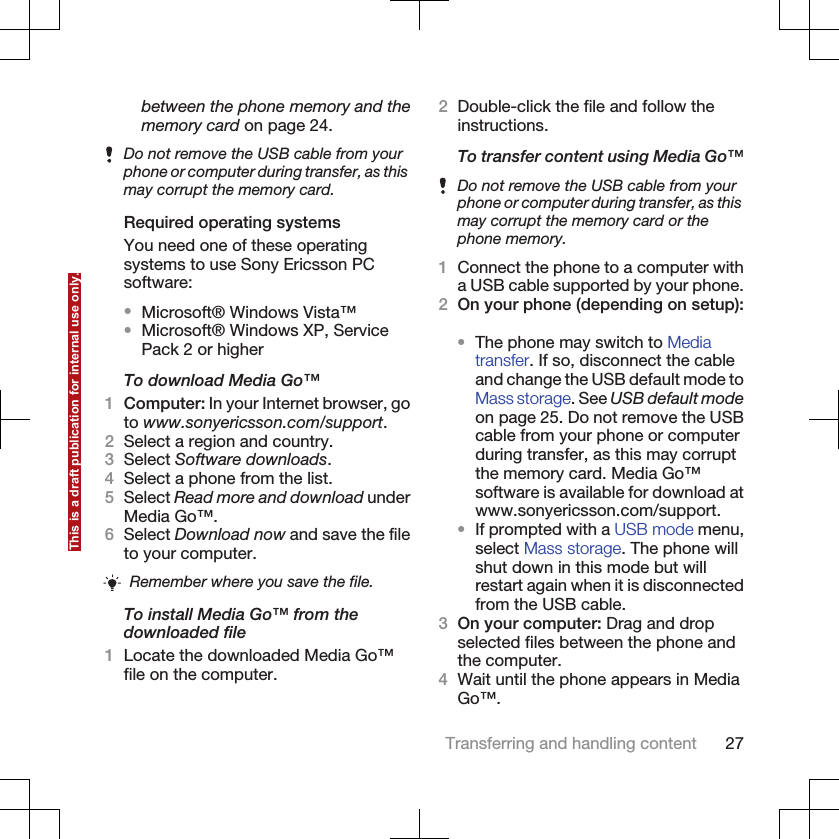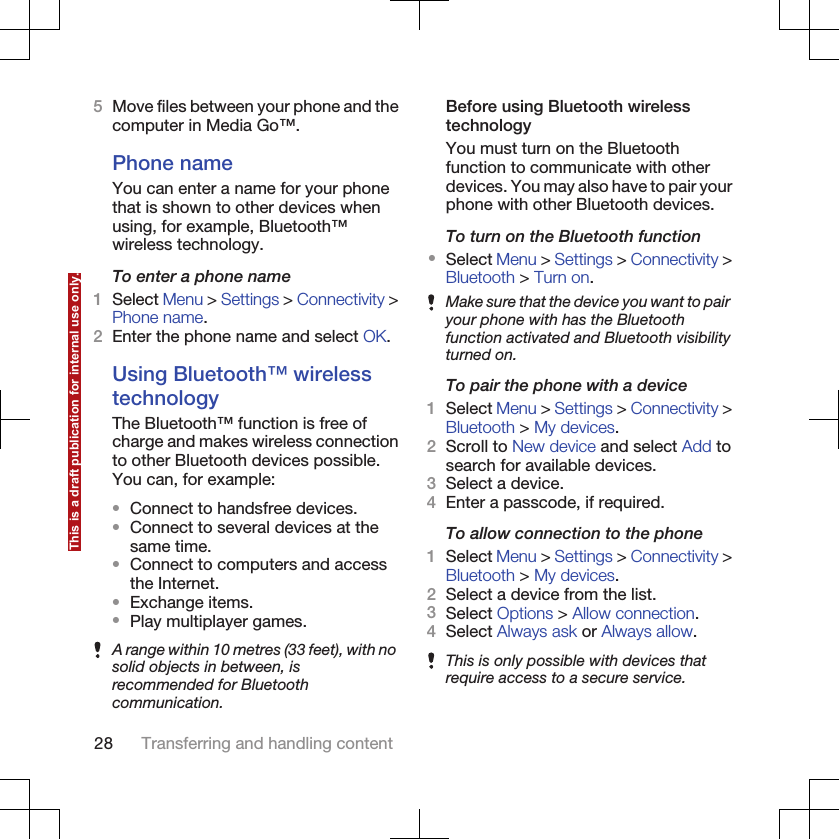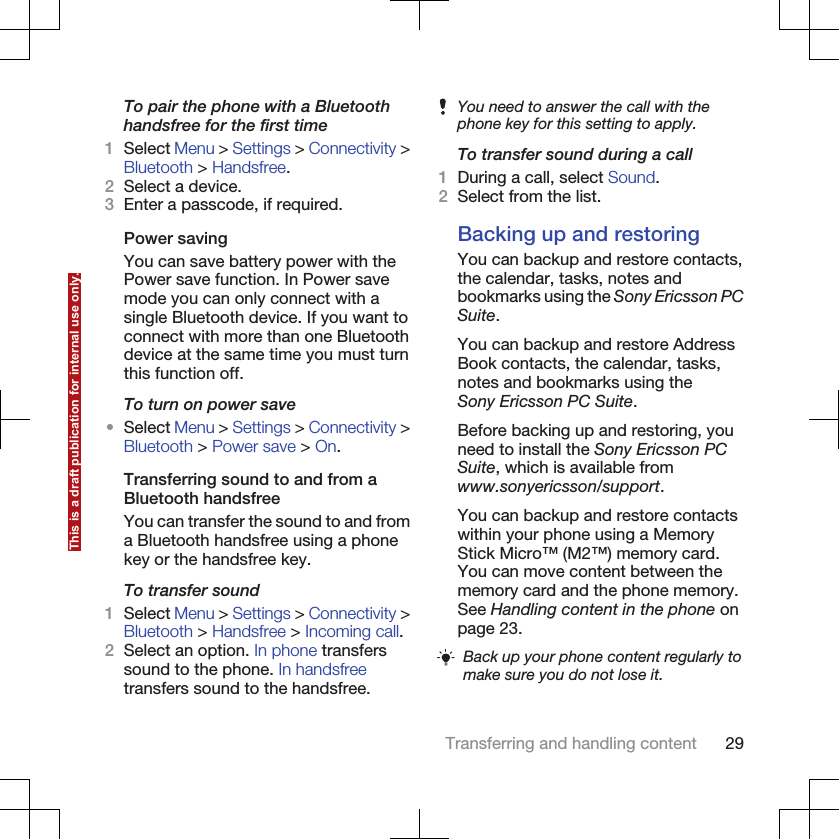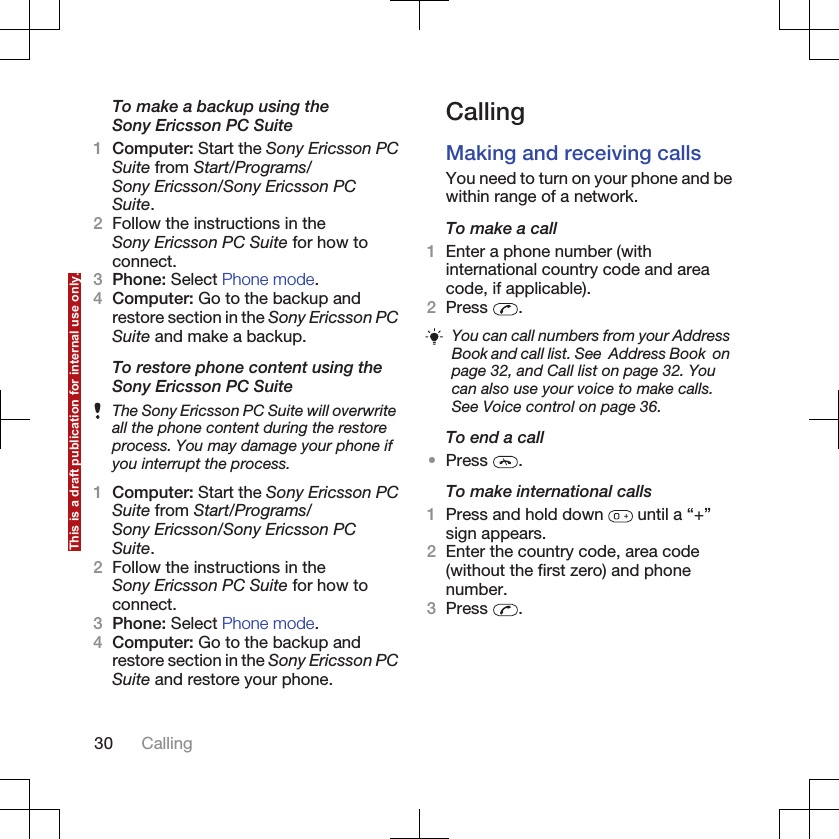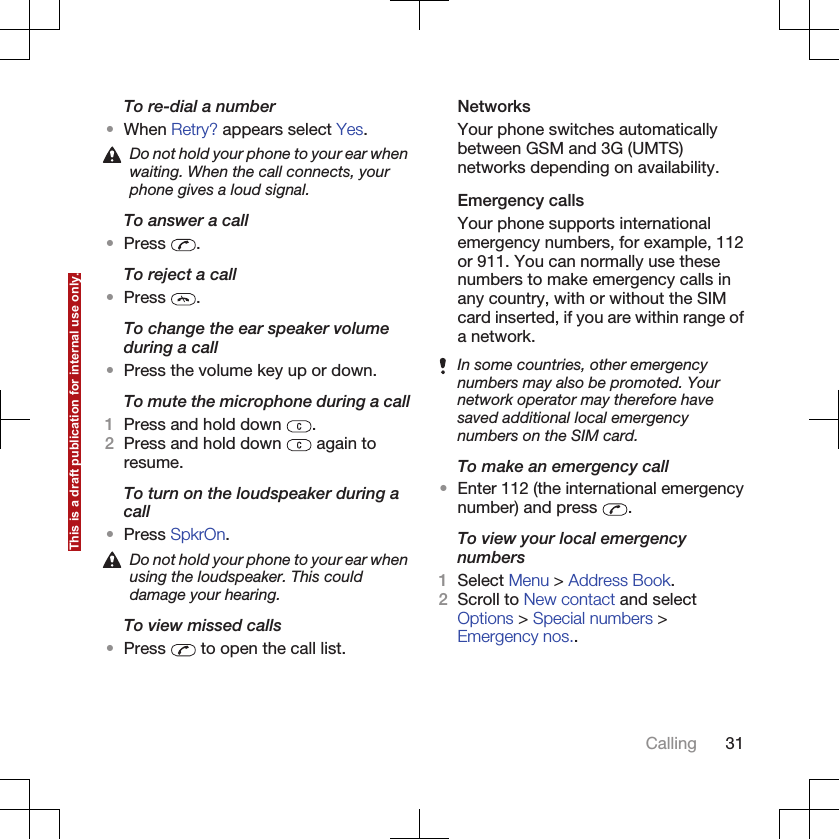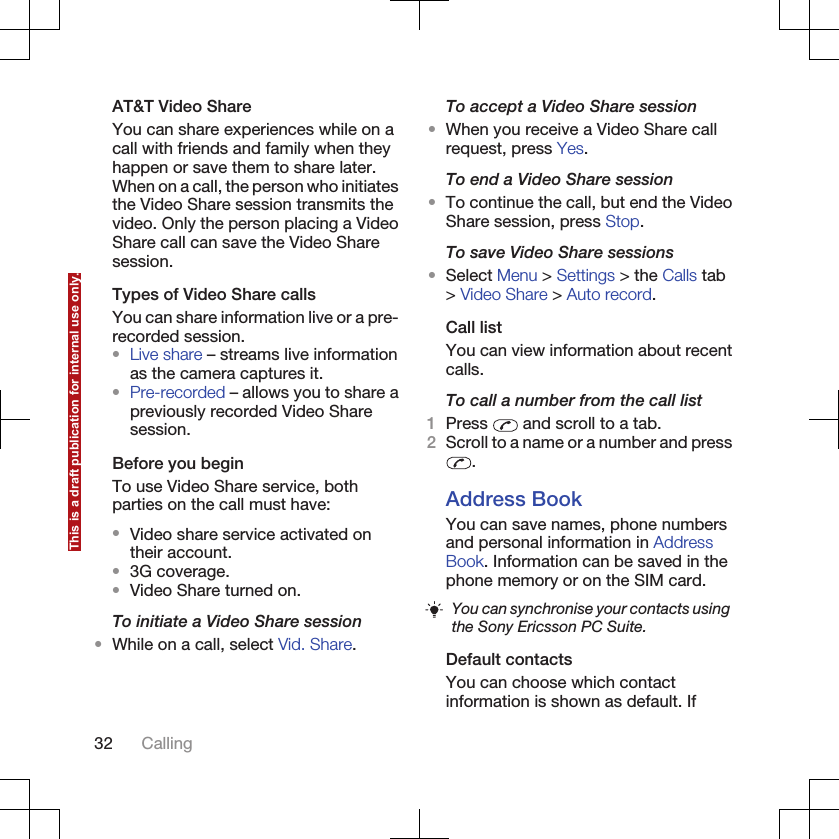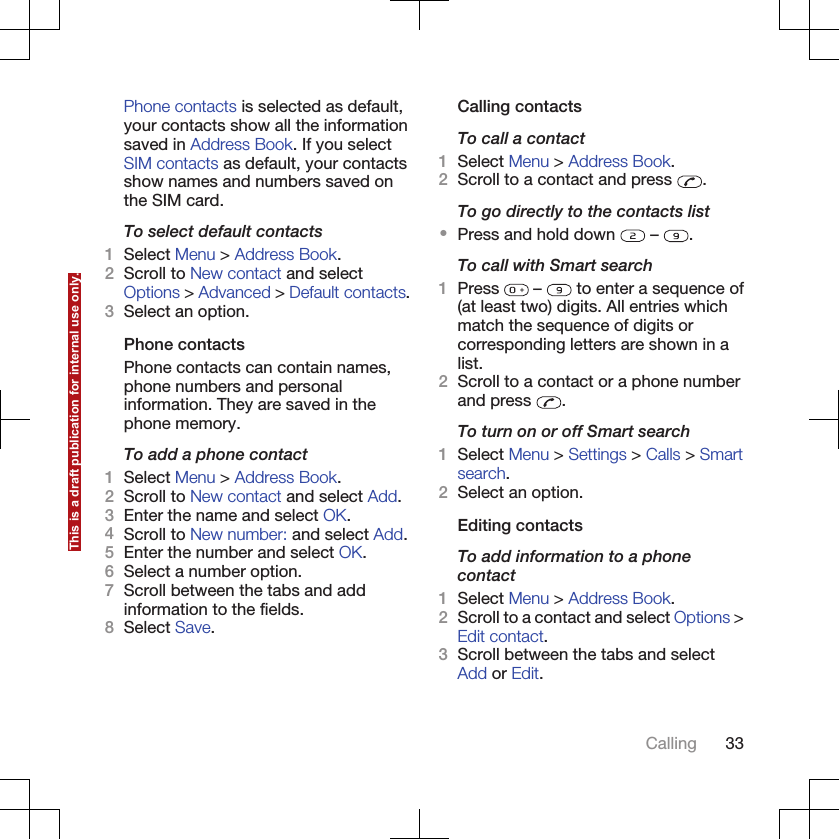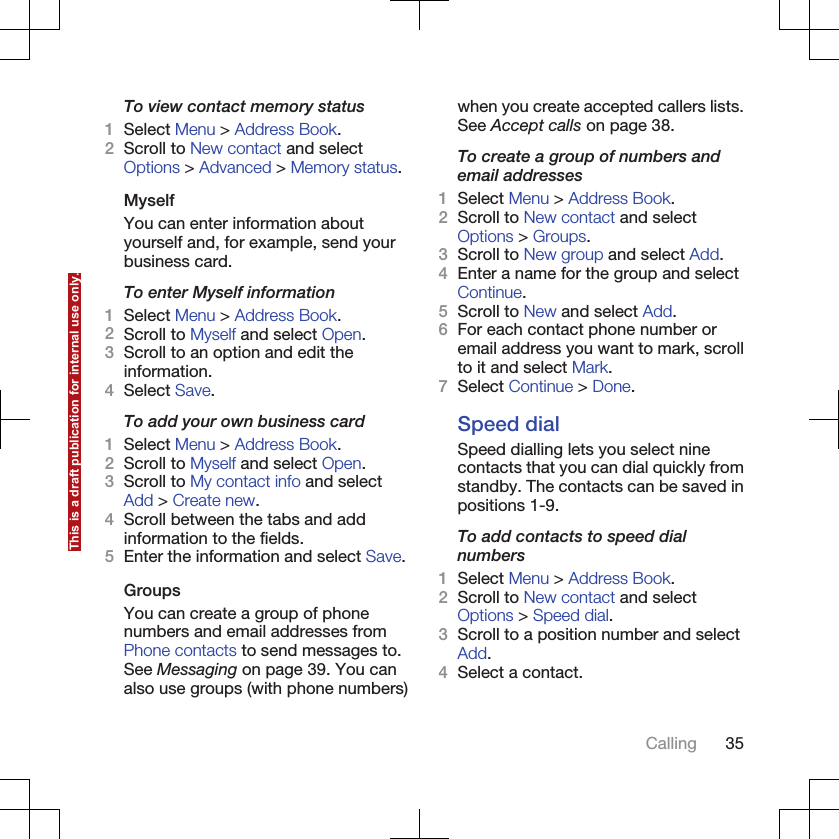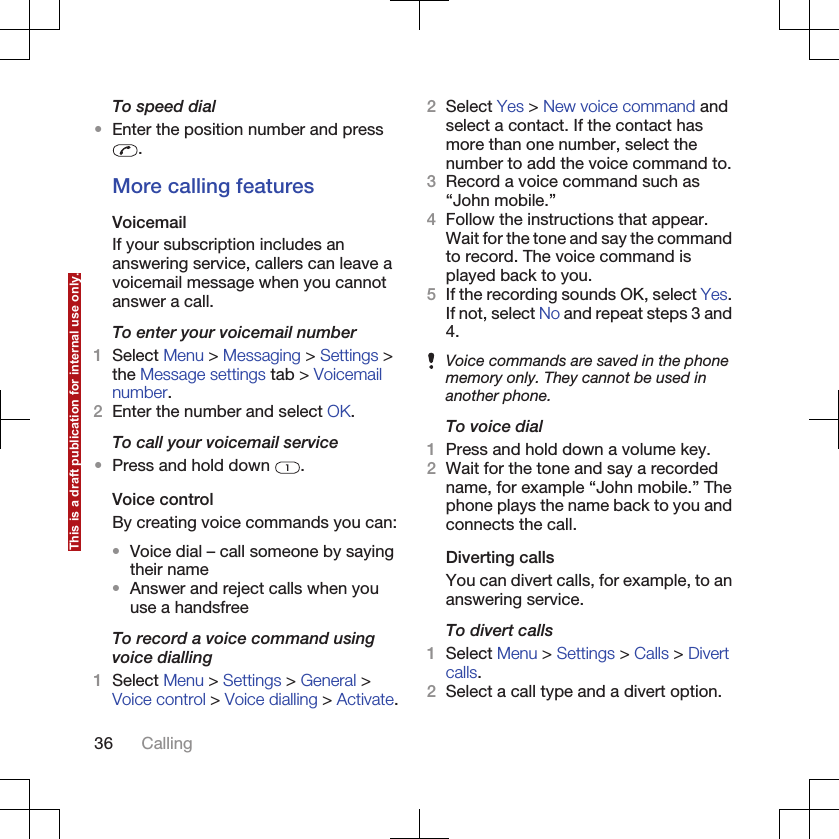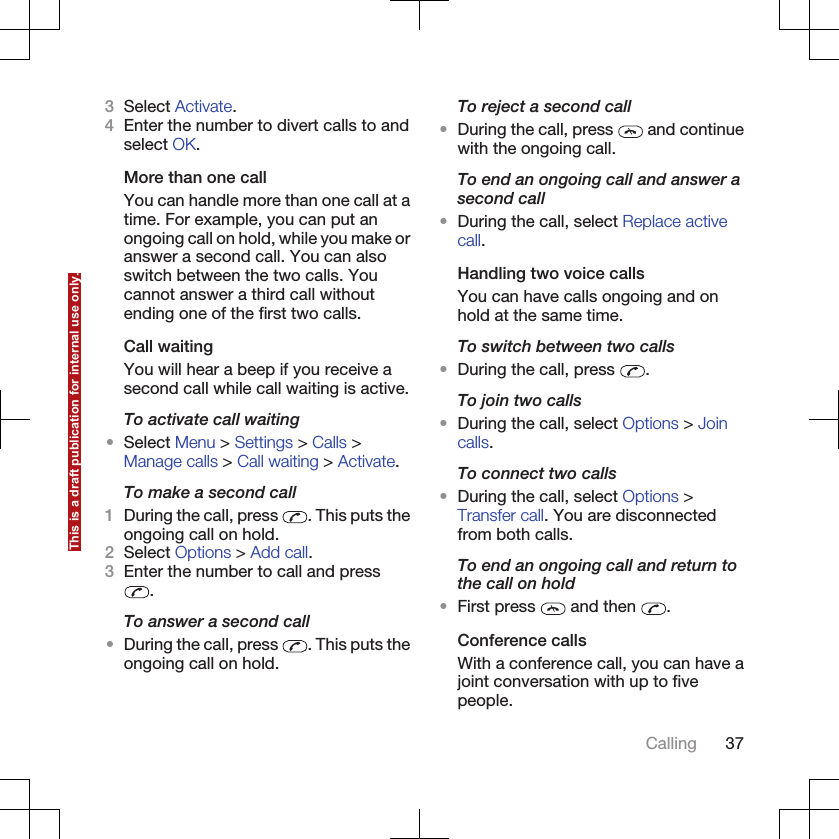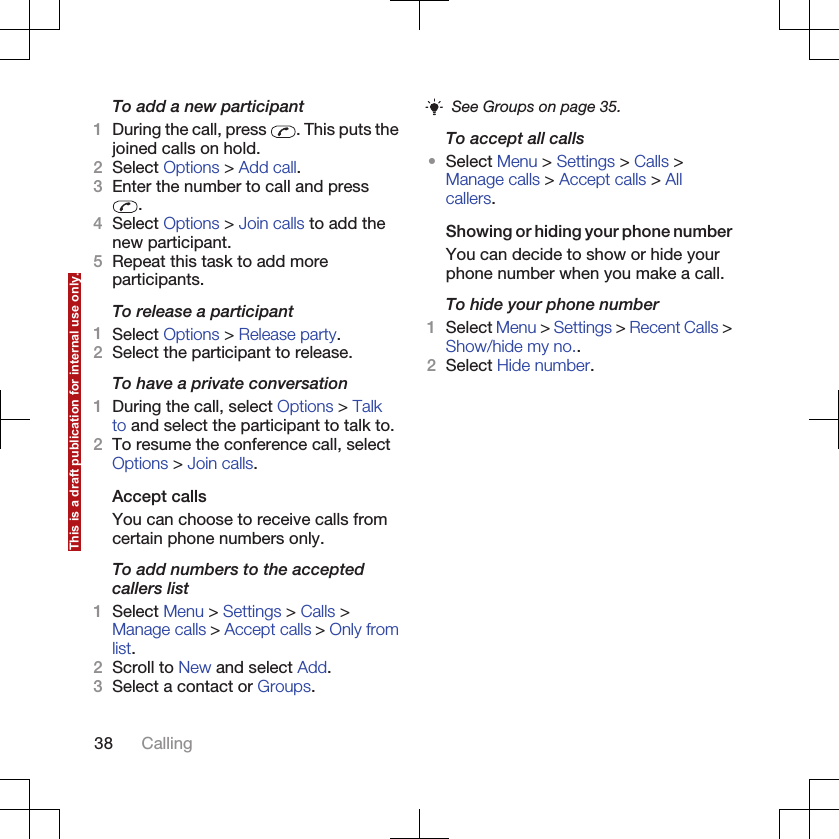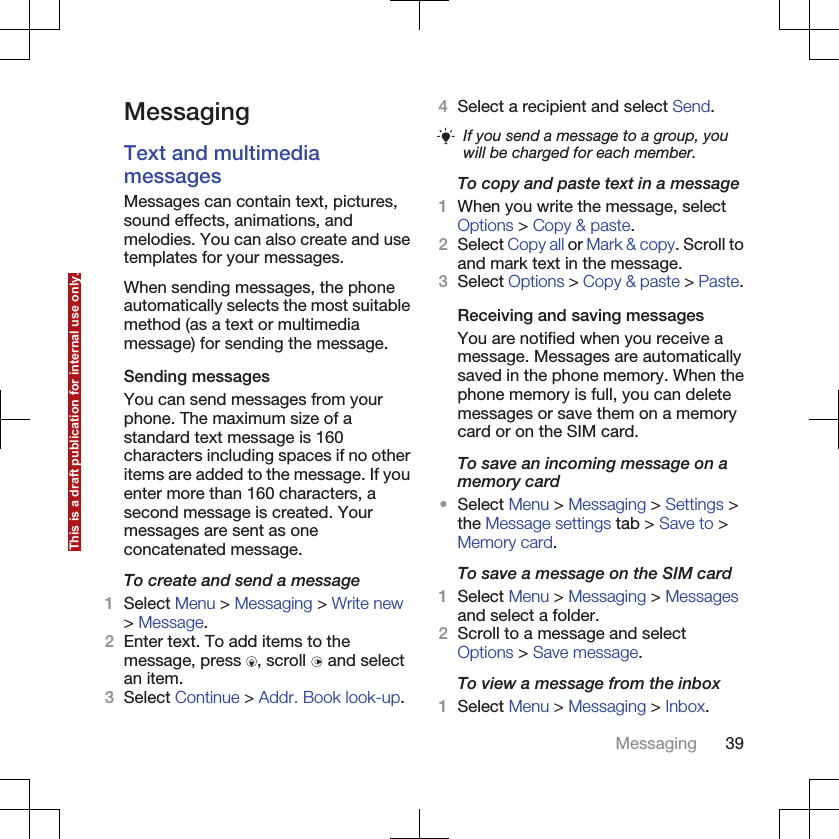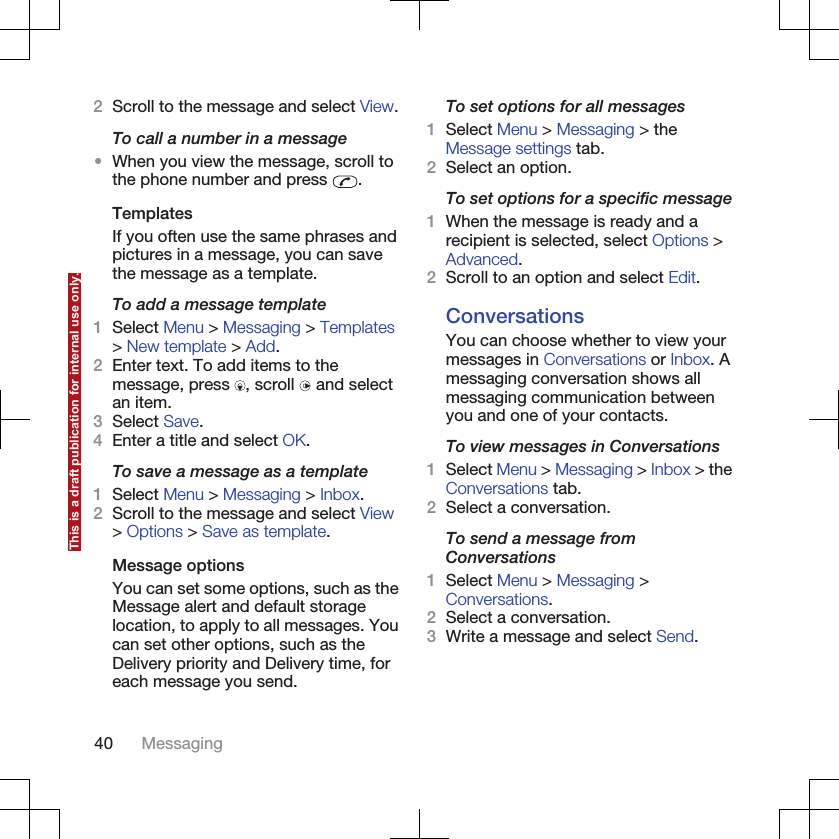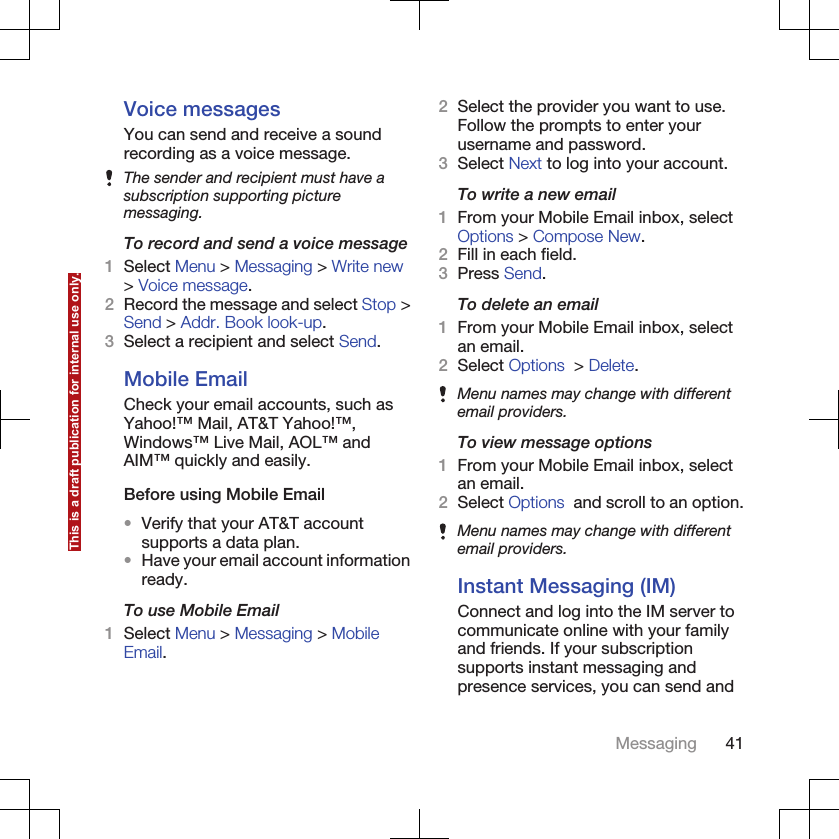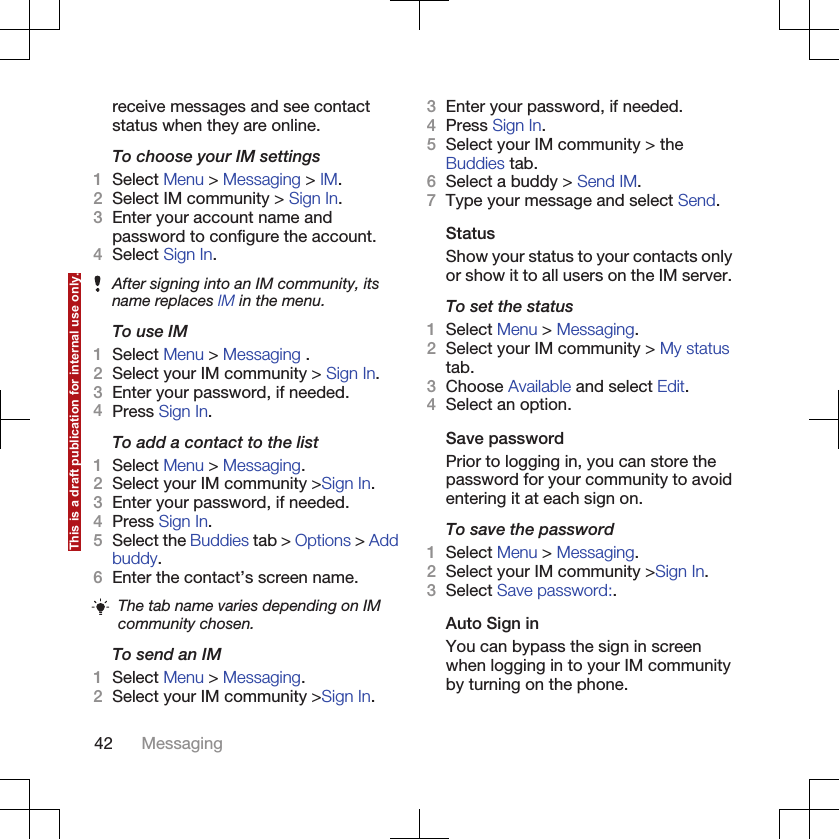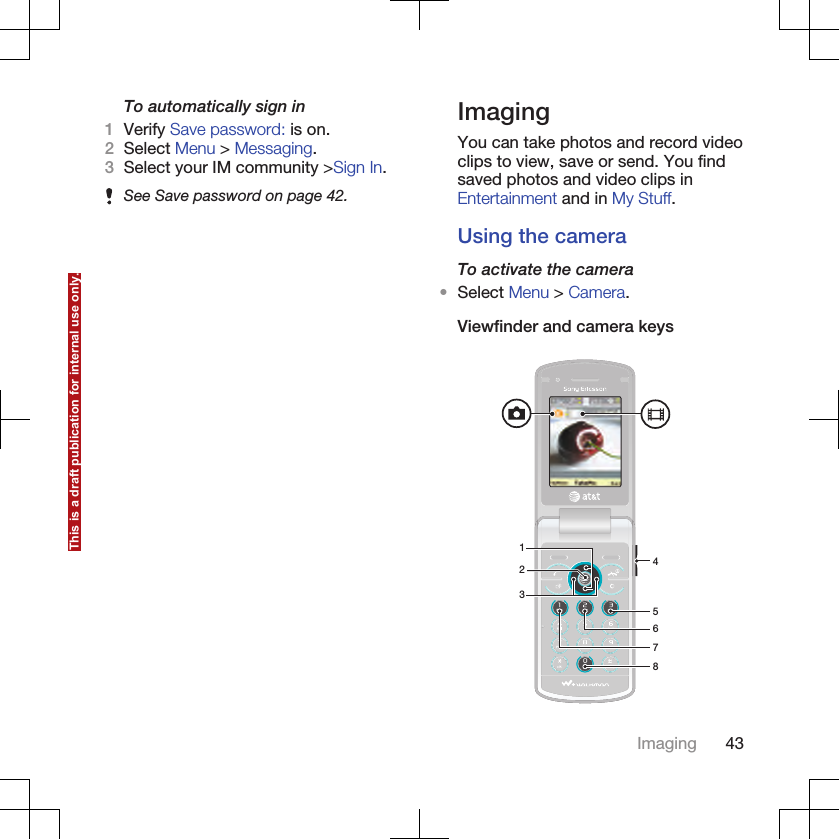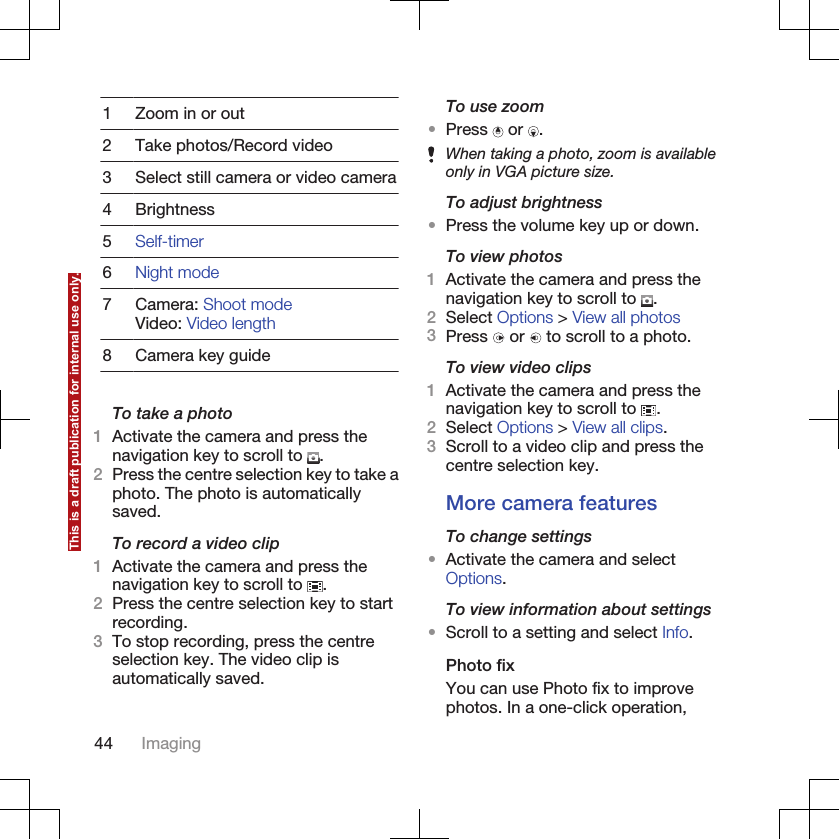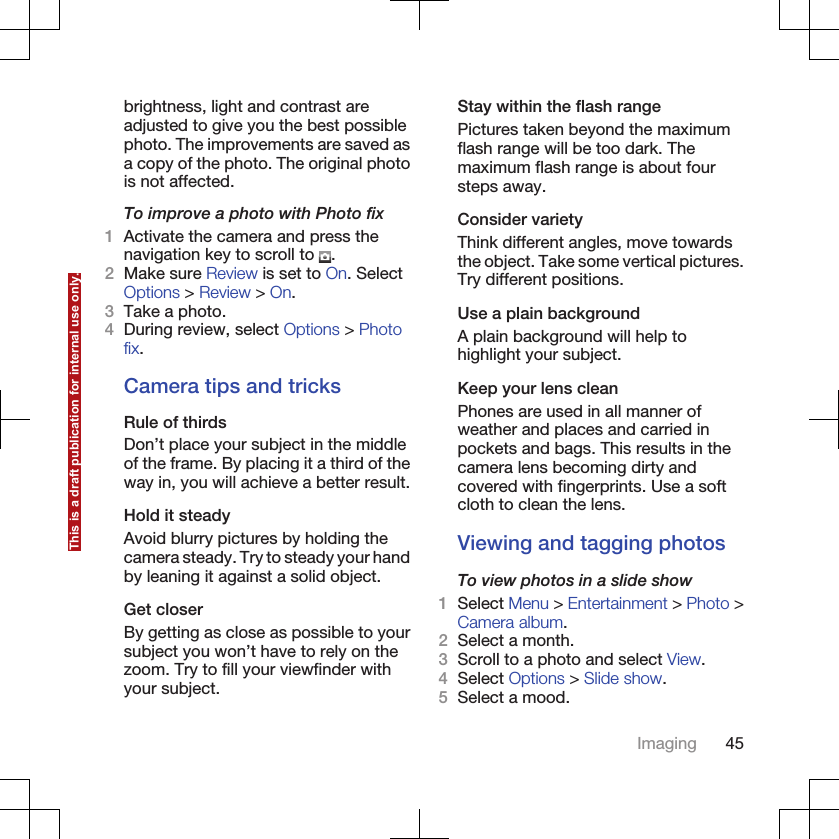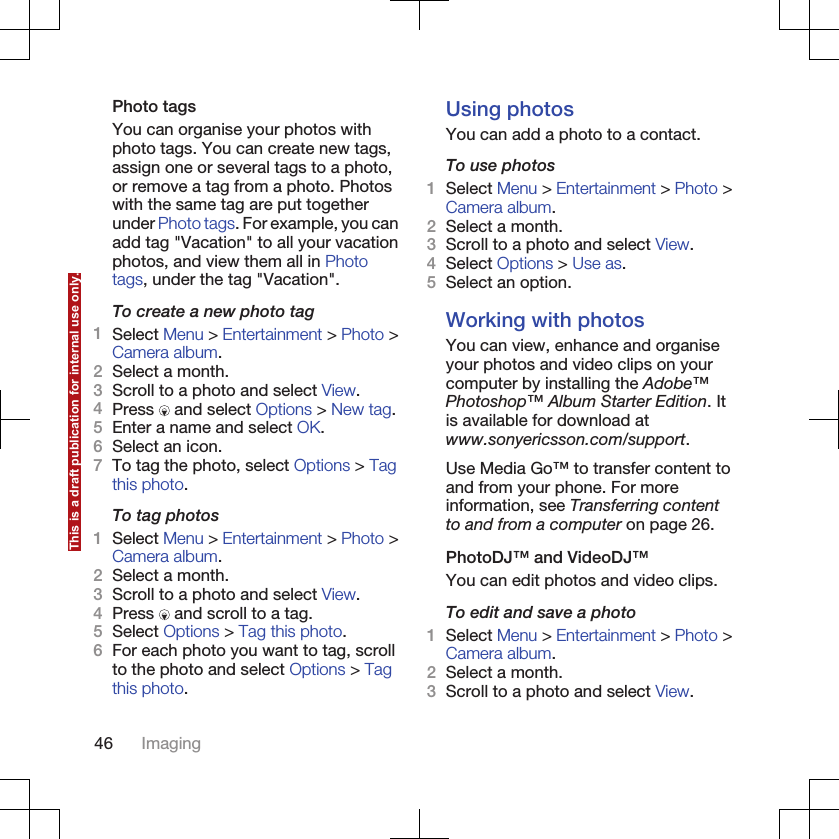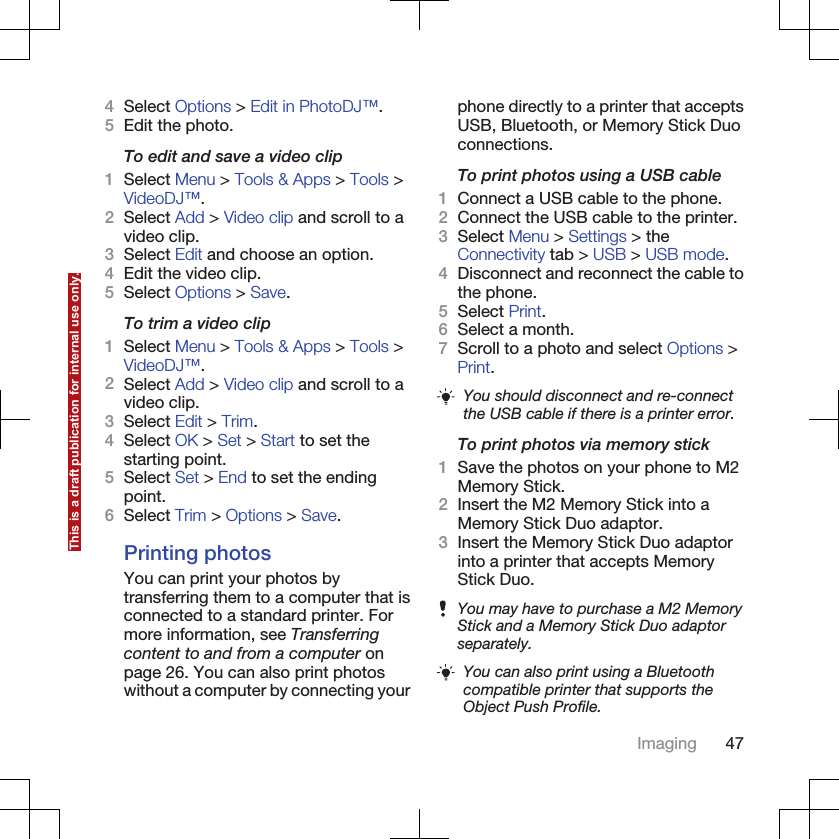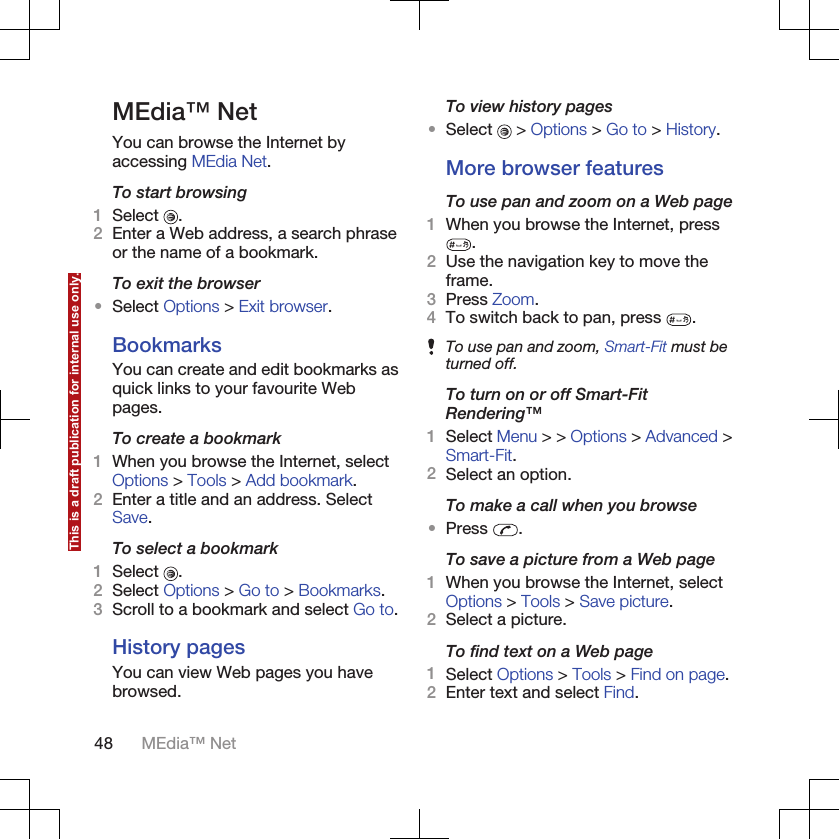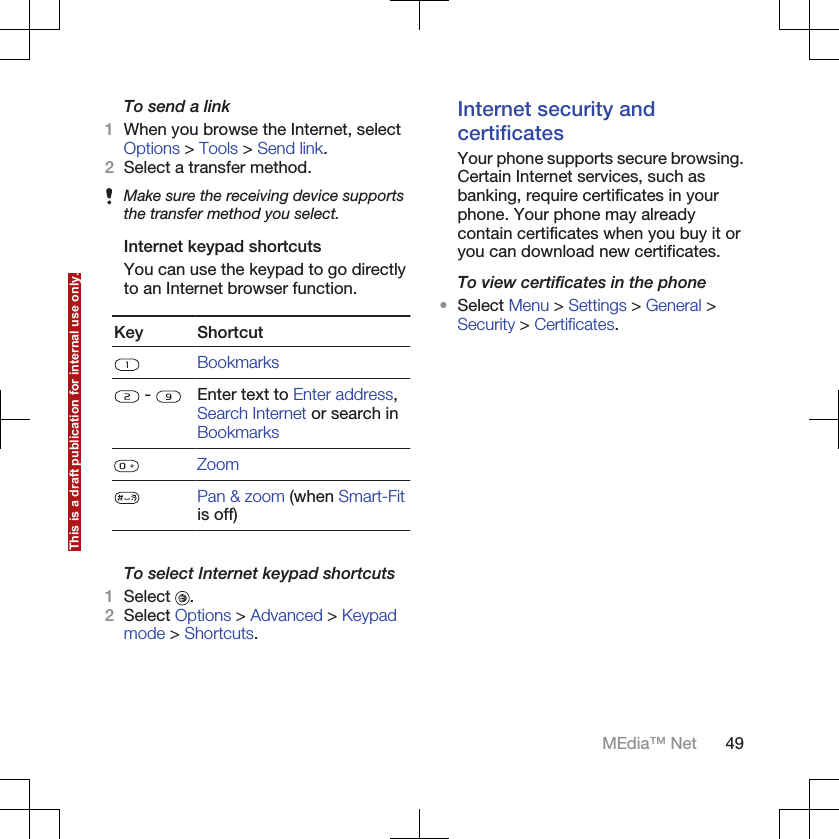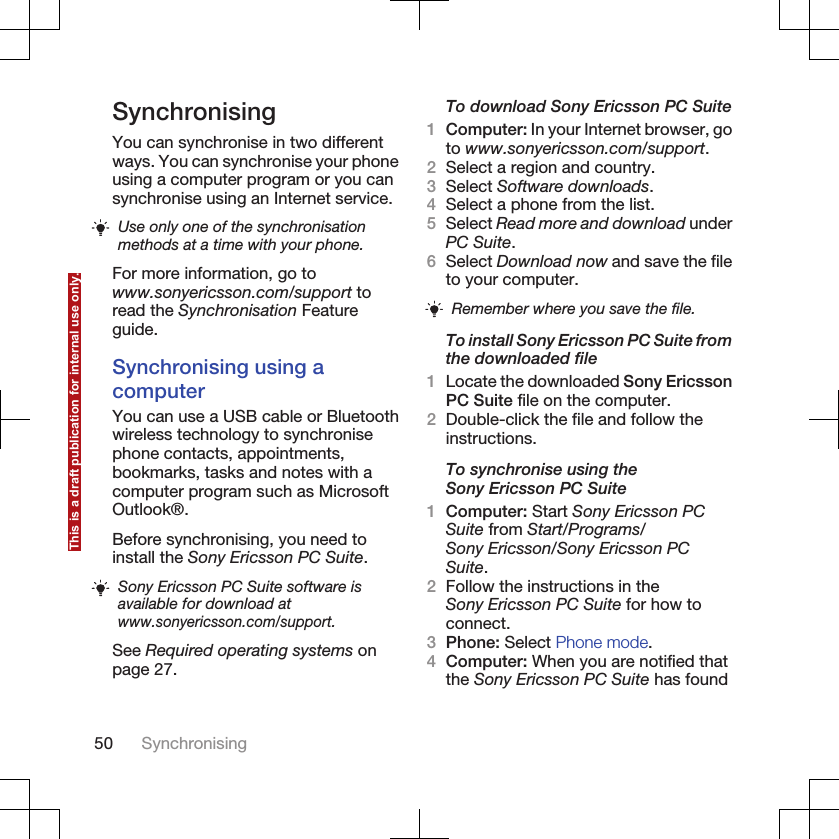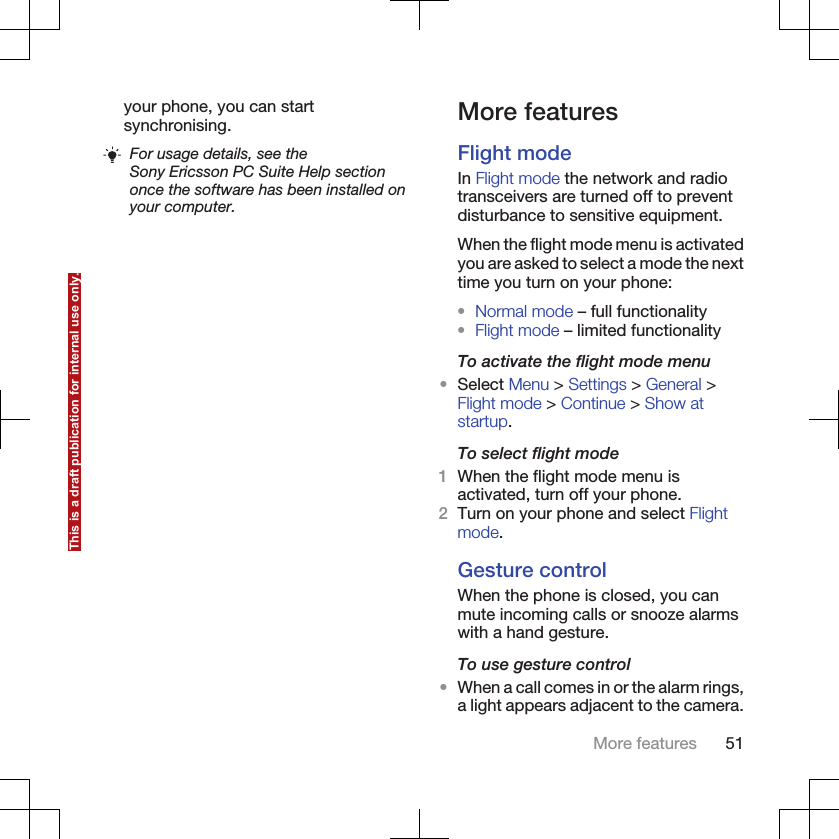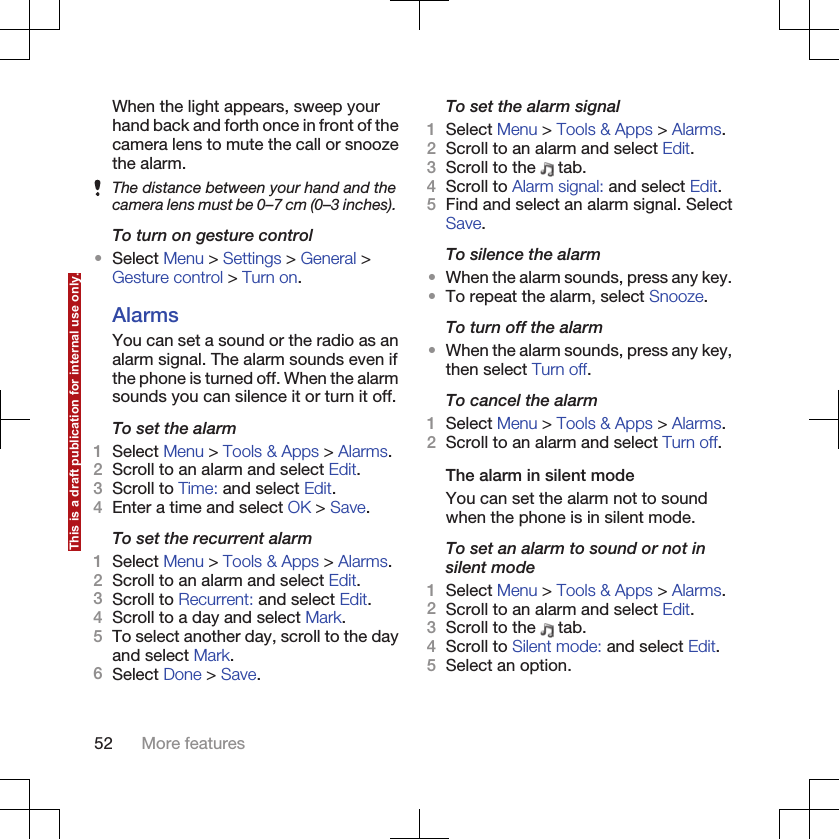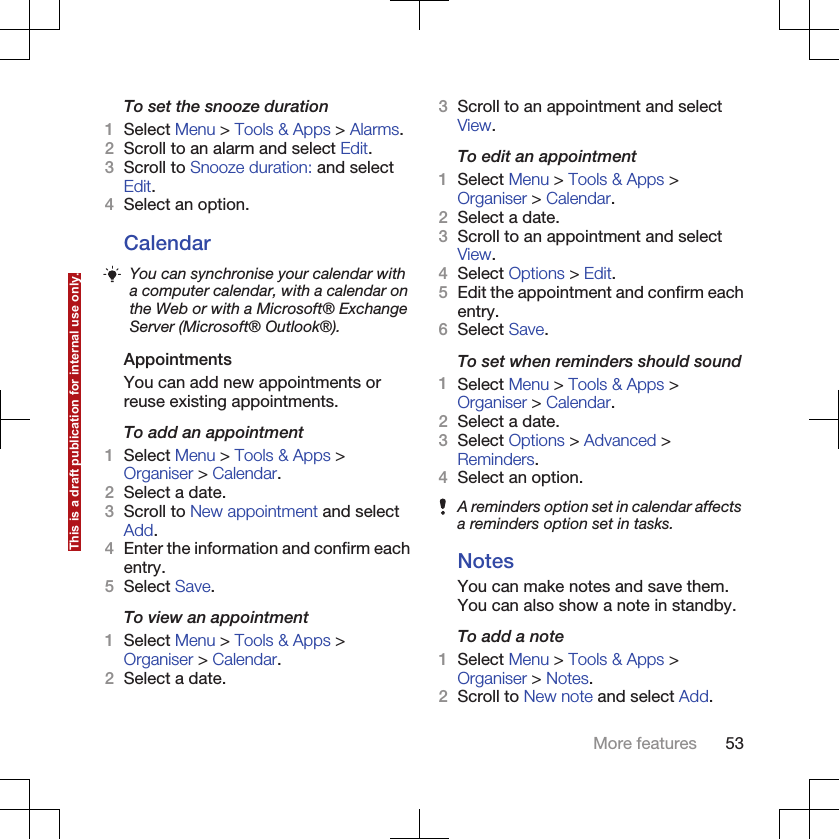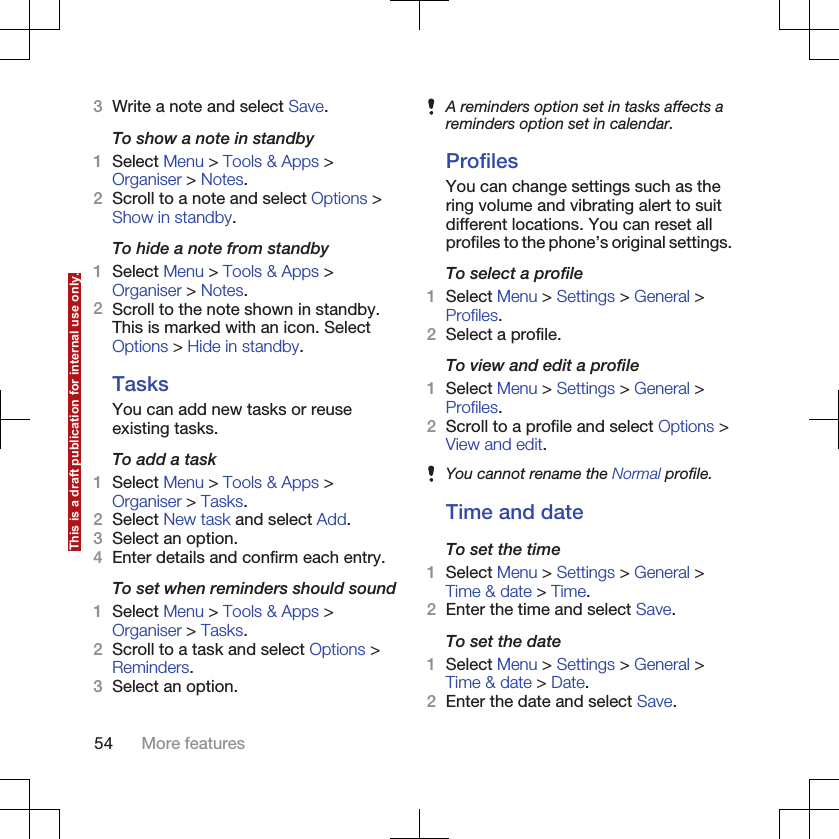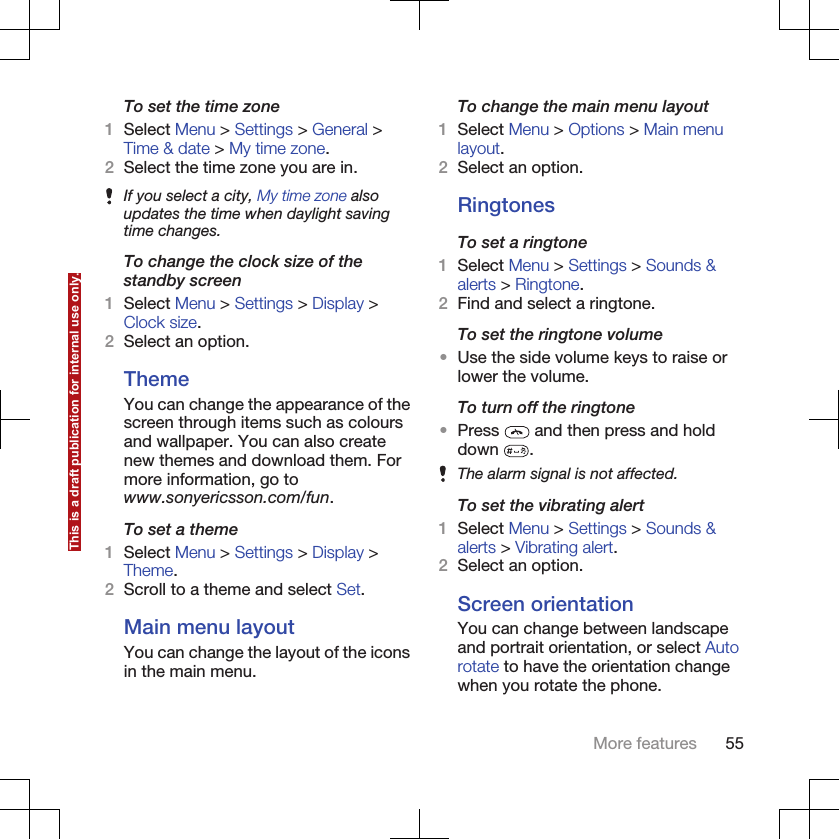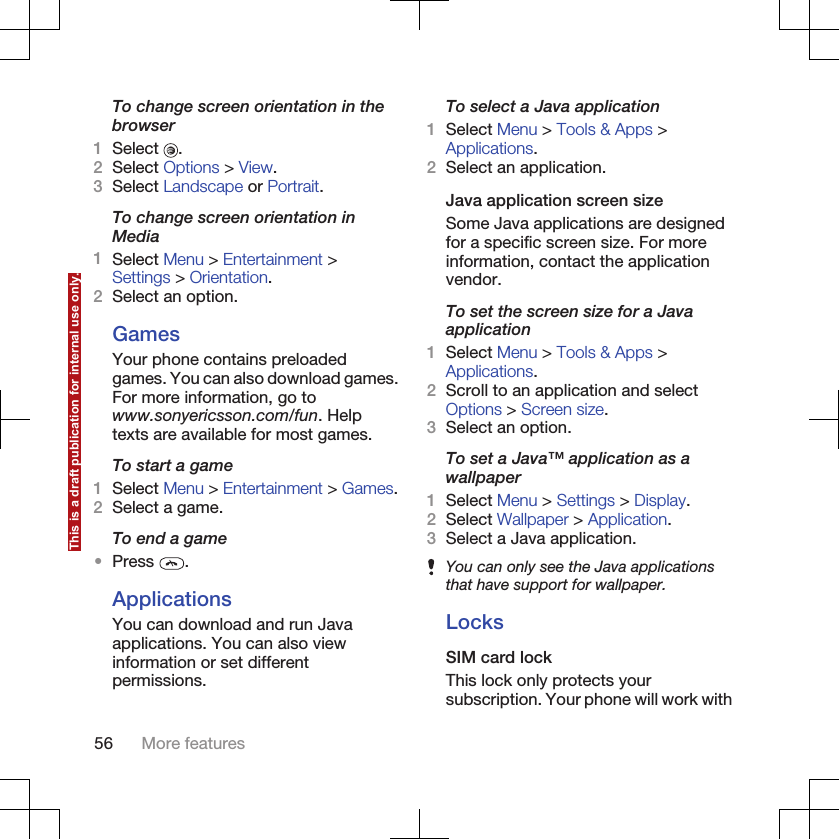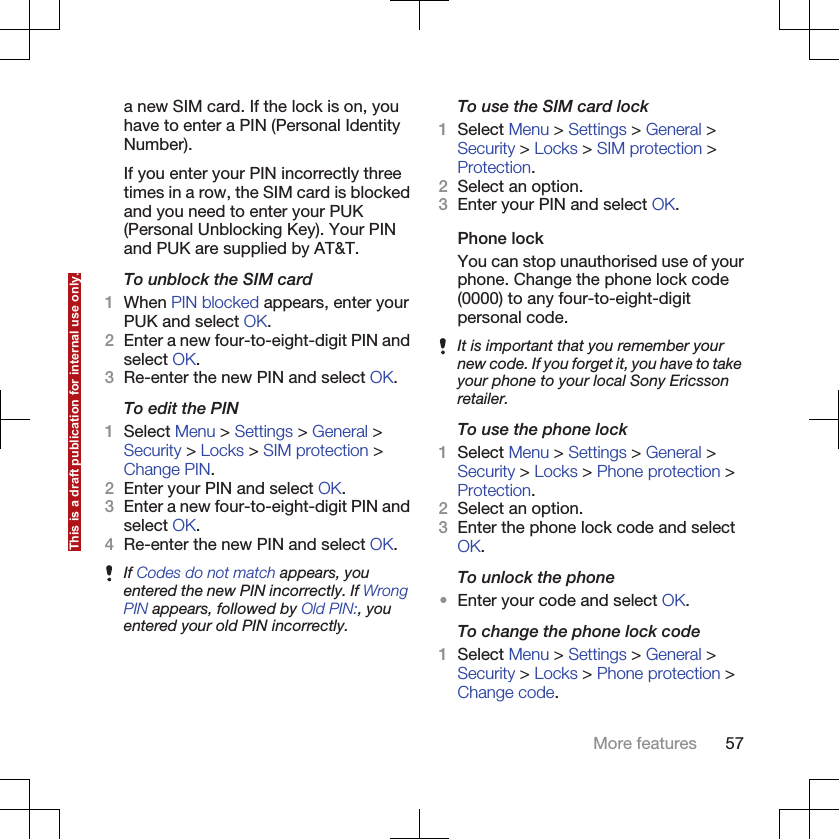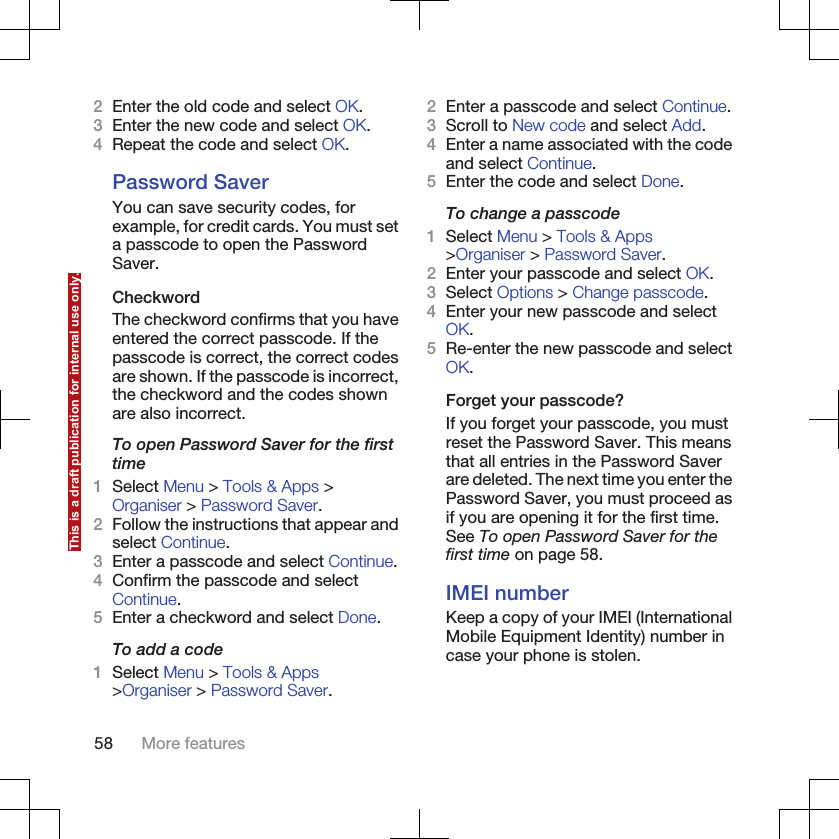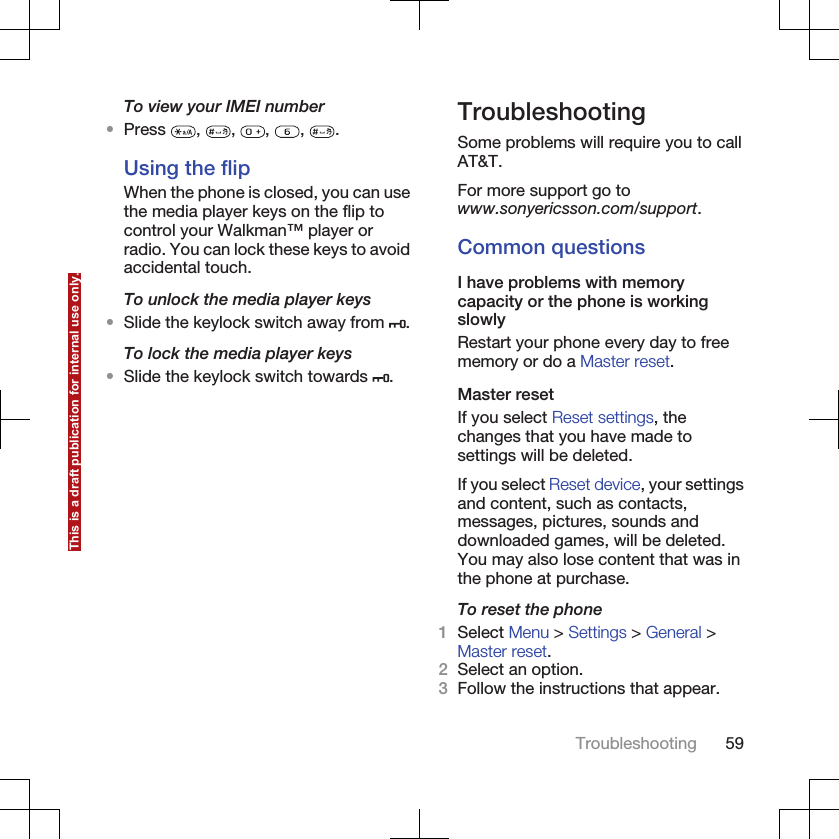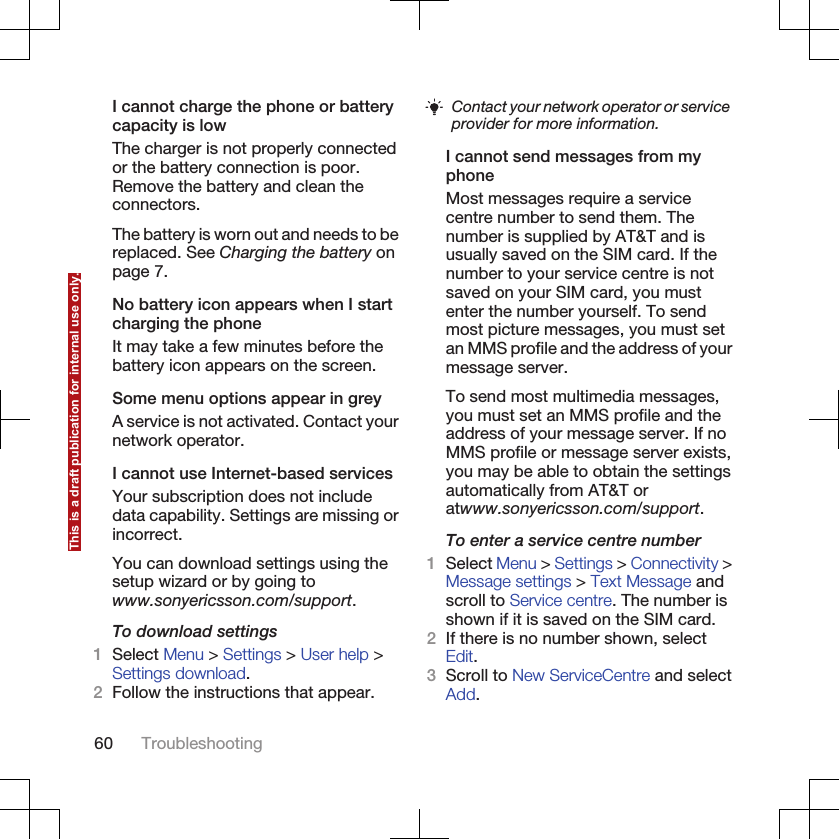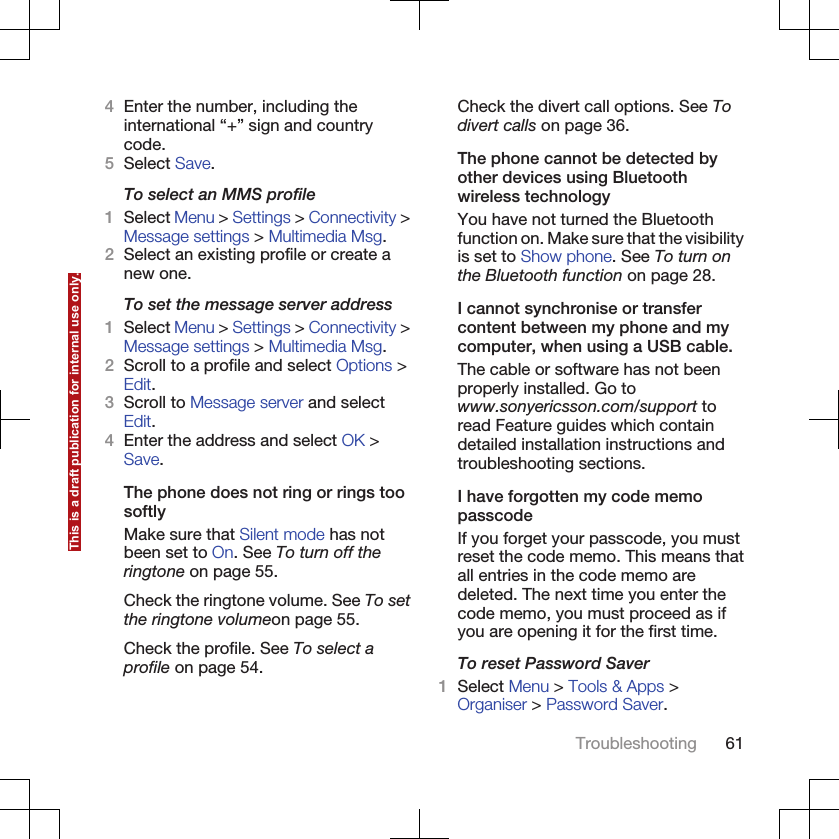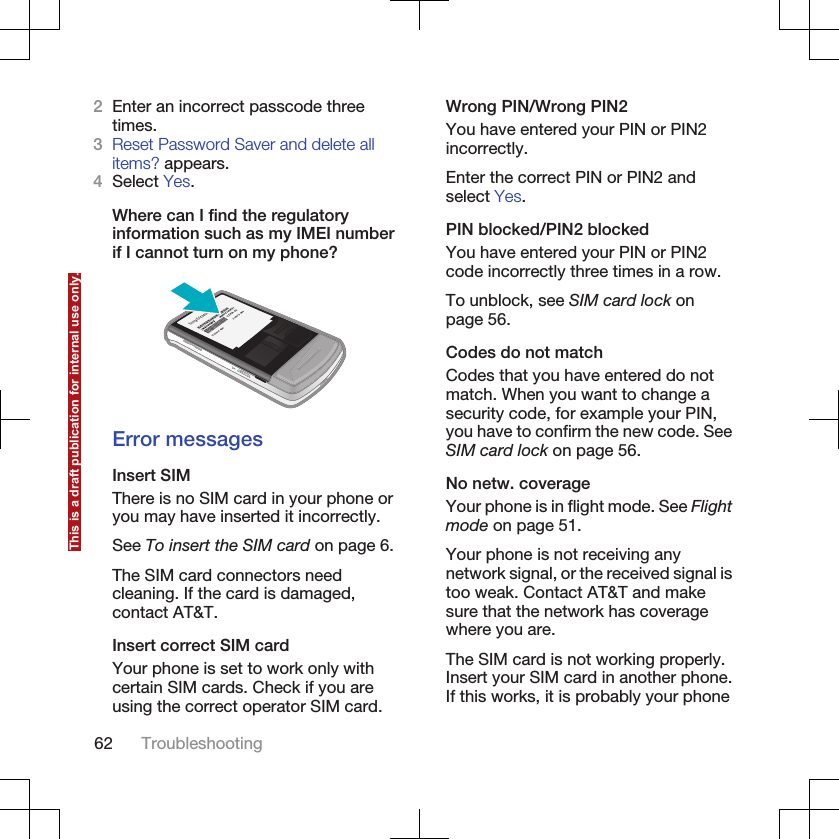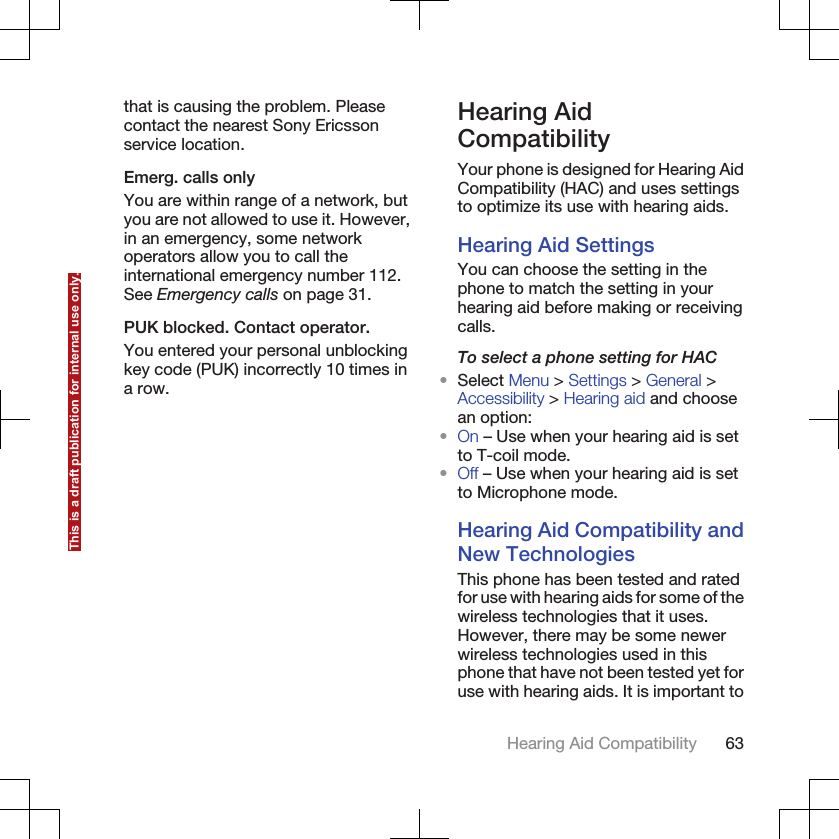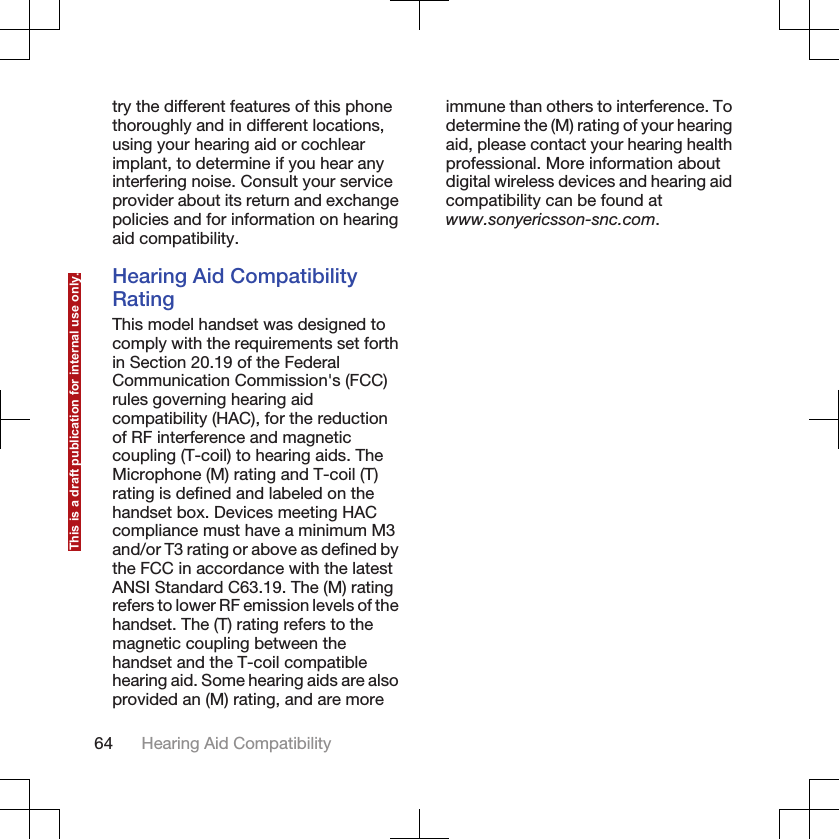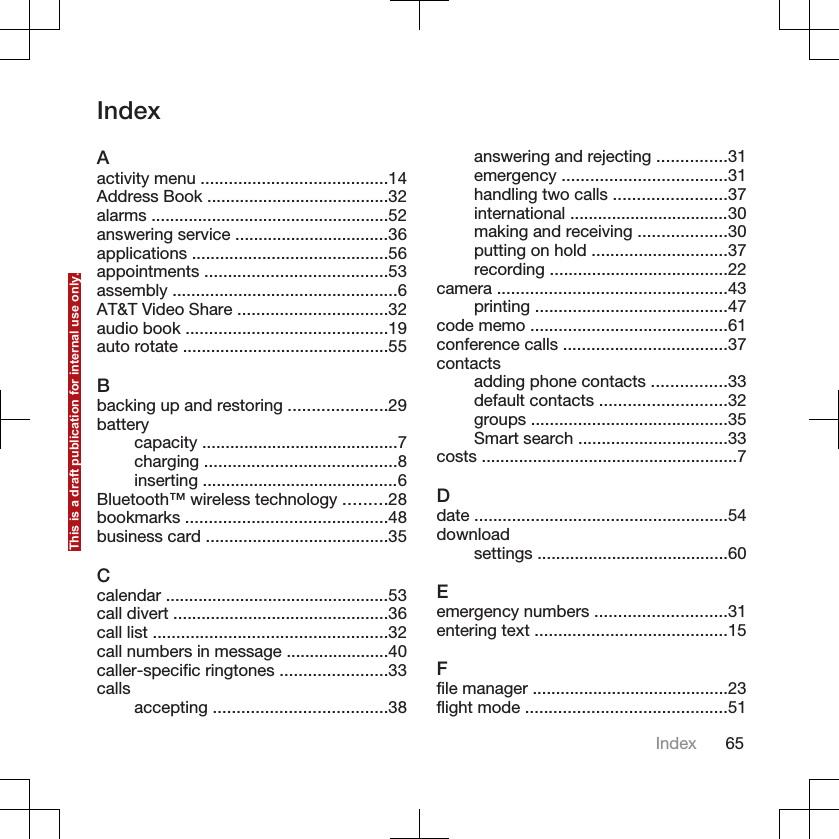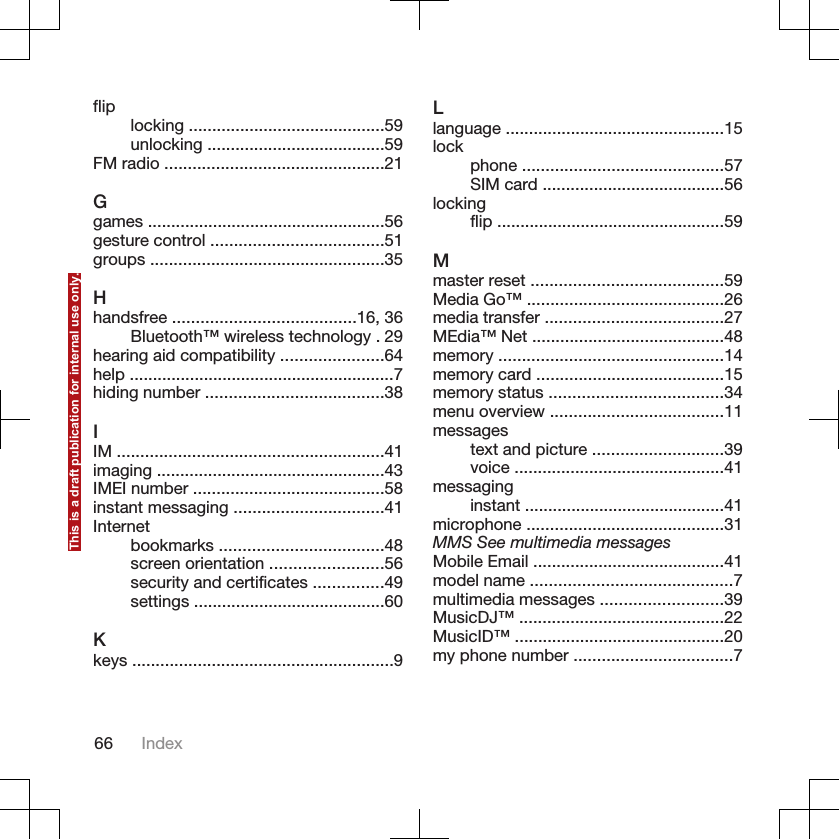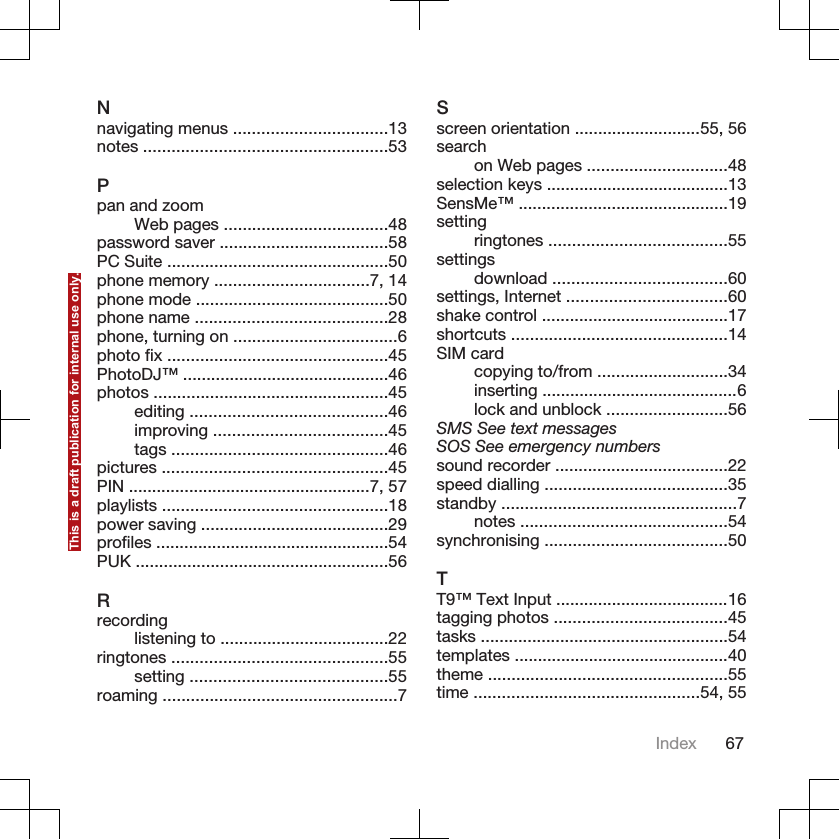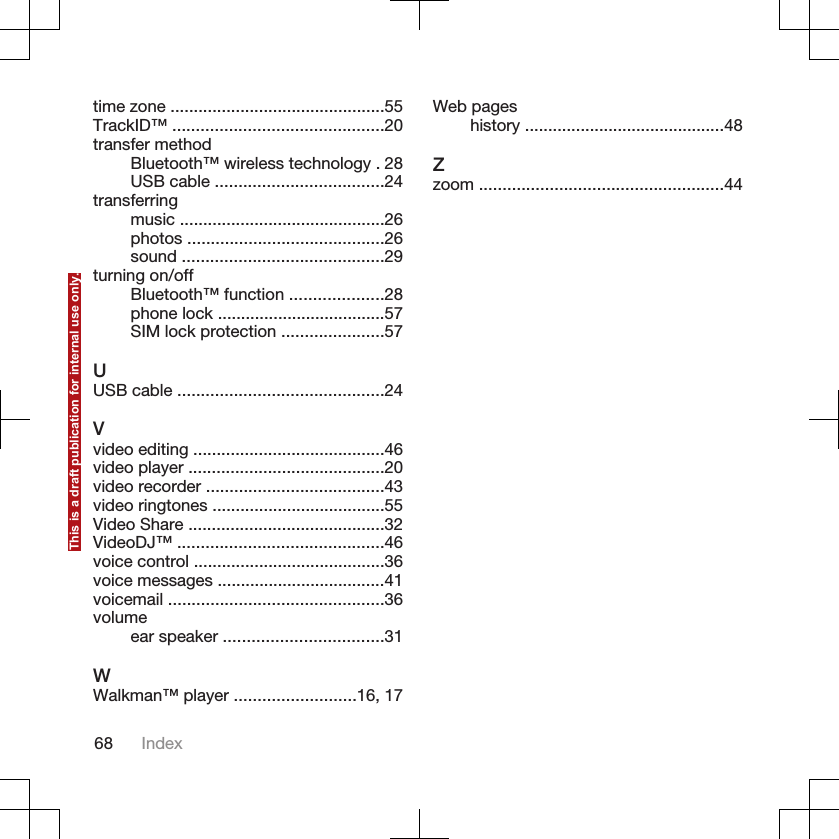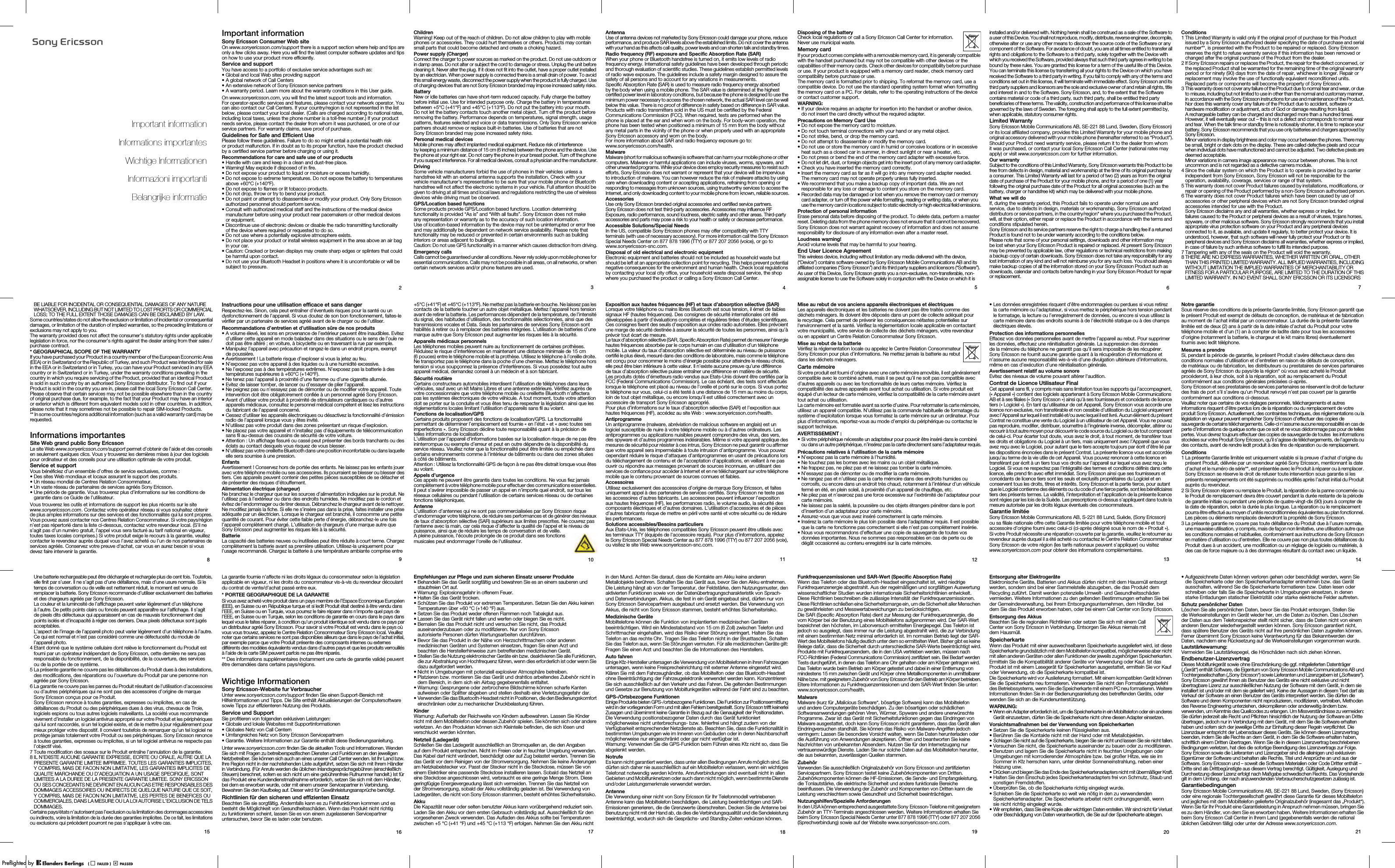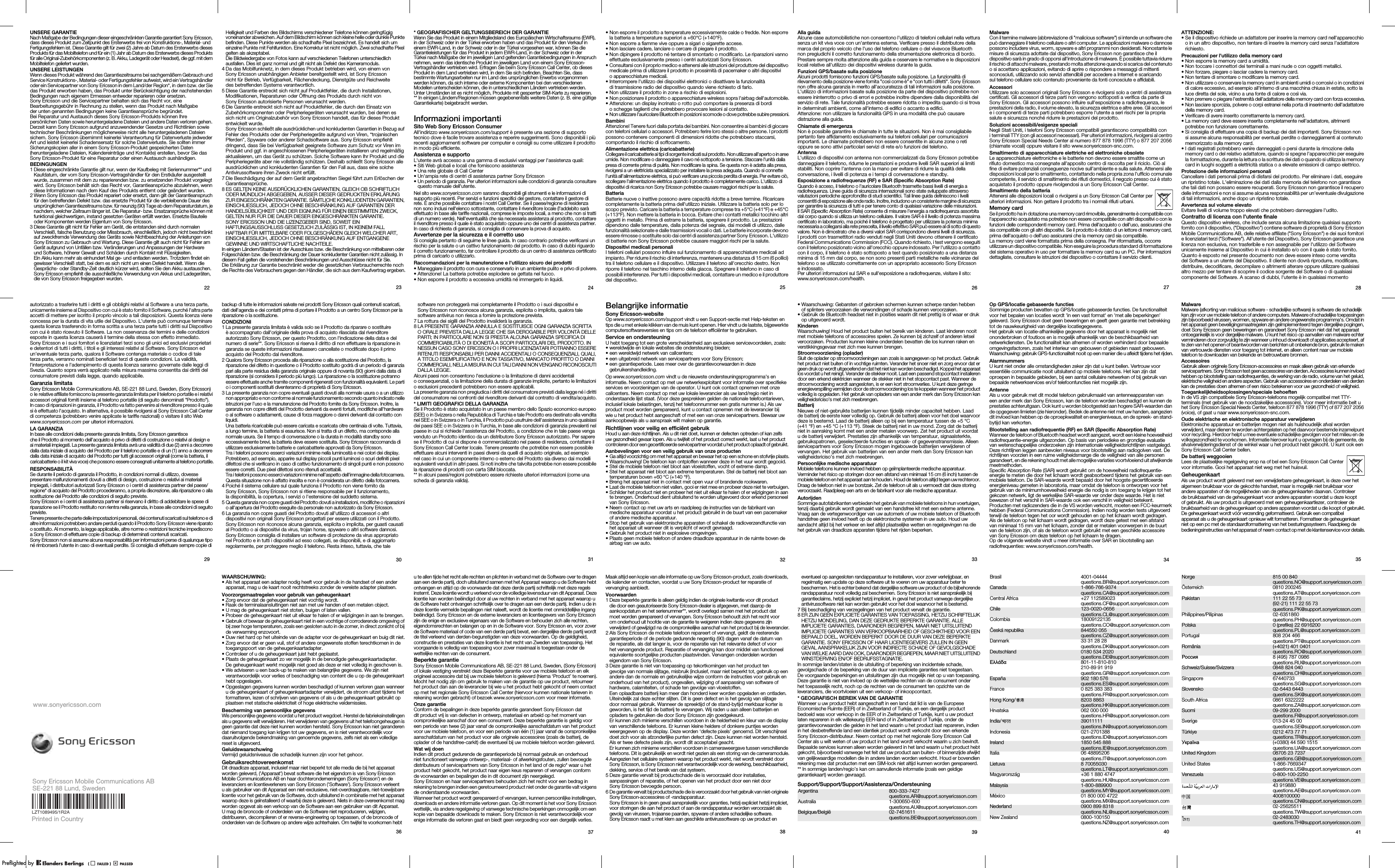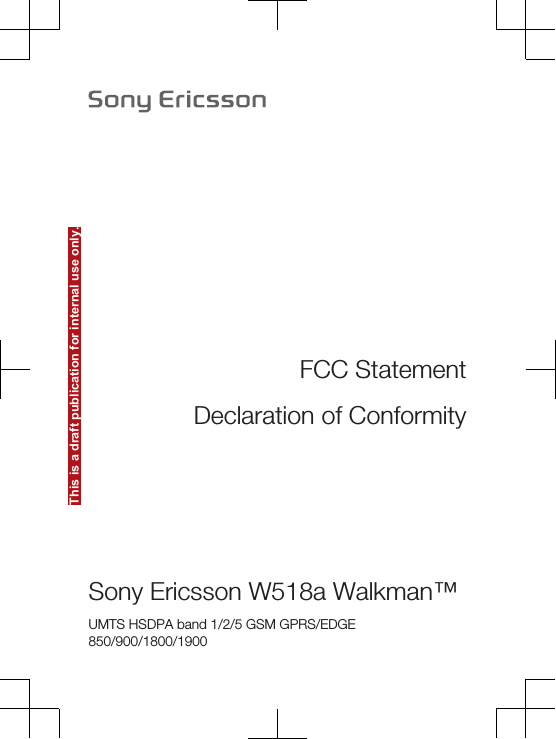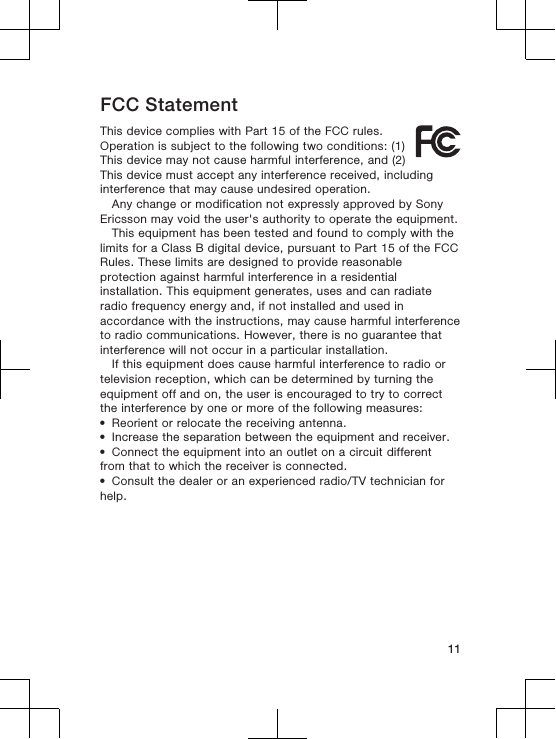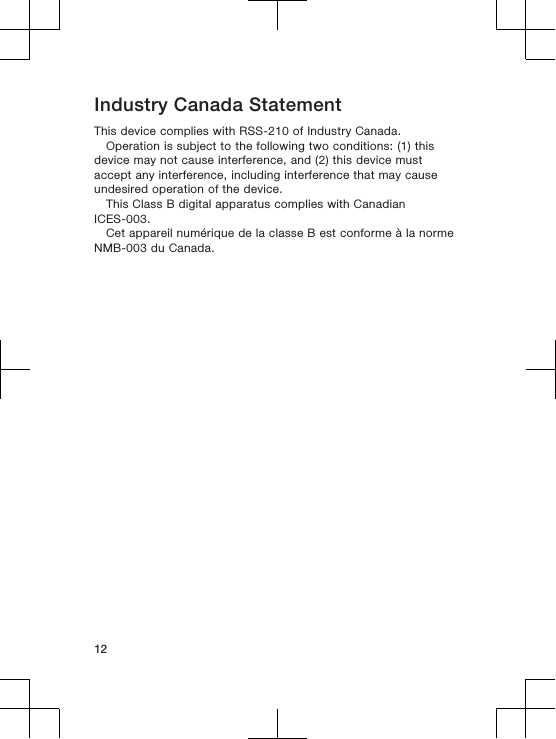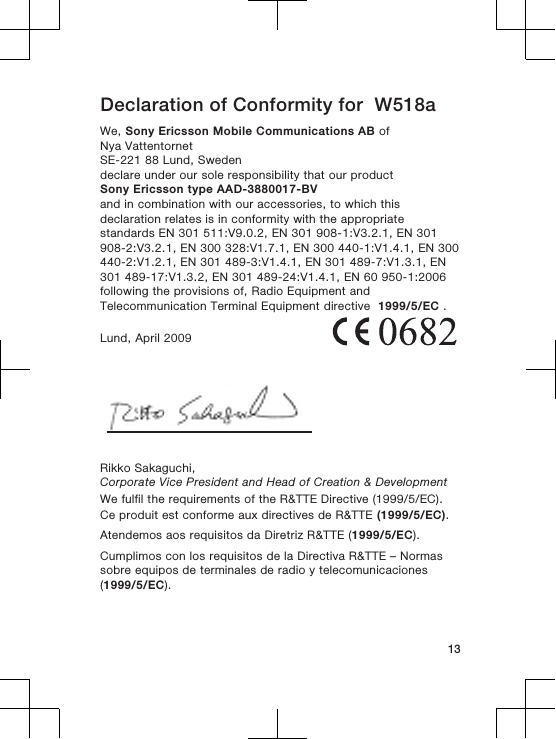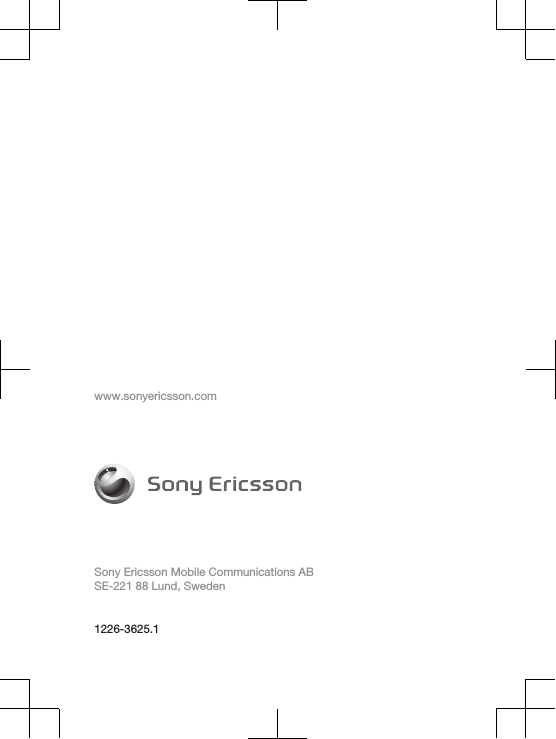Sony A3880017 GSM 850/900/1800/1900 GPRS / EDGE / UMTS FDD1&2&5 HSDPA mobile phone with Bluetooth, A-GPS, FM receiver User Manual Sony Ericsson Mobile Communications AB
Sony Mobile Communications Inc GSM 850/900/1800/1900 GPRS / EDGE / UMTS FDD1&2&5 HSDPA mobile phone with Bluetooth, A-GPS, FM receiver Sony Ericsson Mobile Communications AB
Sony >
Contents
- 1. 08 user manual
- 2. Users Manual
08 user manual