Sony A3880020 GSM 850/900/1800/1900 GPRS / EDGE / UMTS FDD1&8 / HSPA mobile phone with Bluetooth, WLAN, GPS, FM receiver User Manual Sony Ericsson Mobile Communications AB
Sony Mobile Communications Inc GSM 850/900/1800/1900 GPRS / EDGE / UMTS FDD1&8 / HSPA mobile phone with Bluetooth, WLAN, GPS, FM receiver Sony Ericsson Mobile Communications AB
Sony >
08 user manual
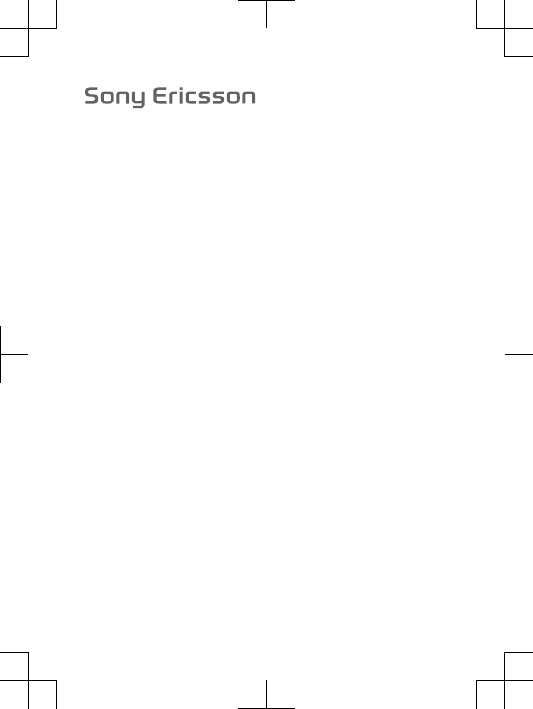
User guide
Satio™
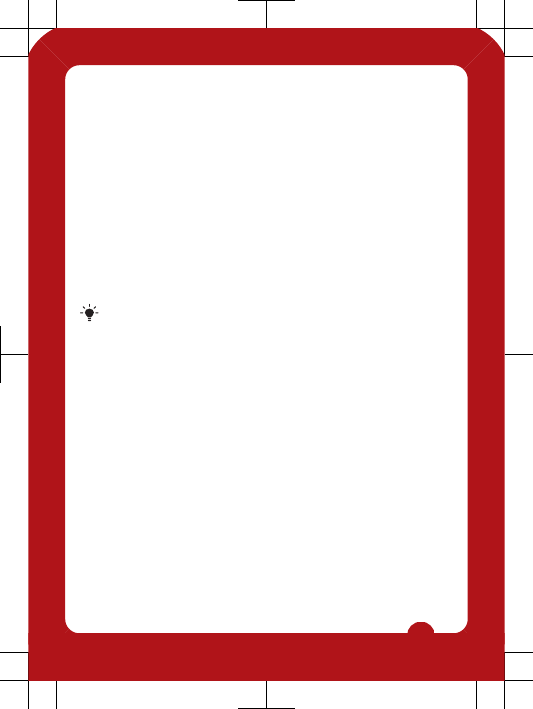
Experience more. Discover
how.
Please read the Important information before you use your
mobile phone.
Fill it with pop and let it rock. Share your life in pictures. Or
why not go online for the latest updates? Your new phone is
the key to a wider world. And it’s just around the corner.
Get started with this User guide. And join us online to get the
full picture. Music, games, apps, updates, downloads,
support and more.
All in one place: www.sonyericsson.com/Satio
Don't forget to update your phone software. See
Updating your phone on page 5.
2
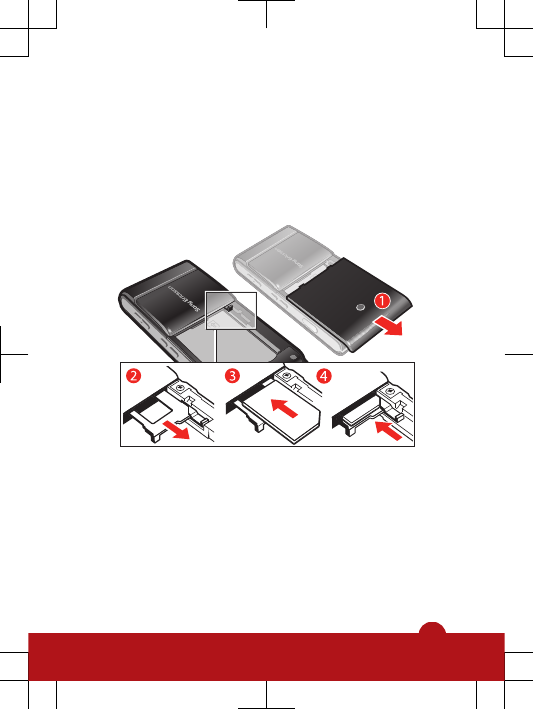
Getting started
Assembly
Before you start using your phone, you need to insert a SIM
(Subscriber Identity Module) card and the battery.
To insert the SIM card
1Remove the battery cover.
2Pull out the SIM card holder.
3Put the SIM card into its holder with the gold-coloured
contacts facing down.
4Push the holder back into place.
3
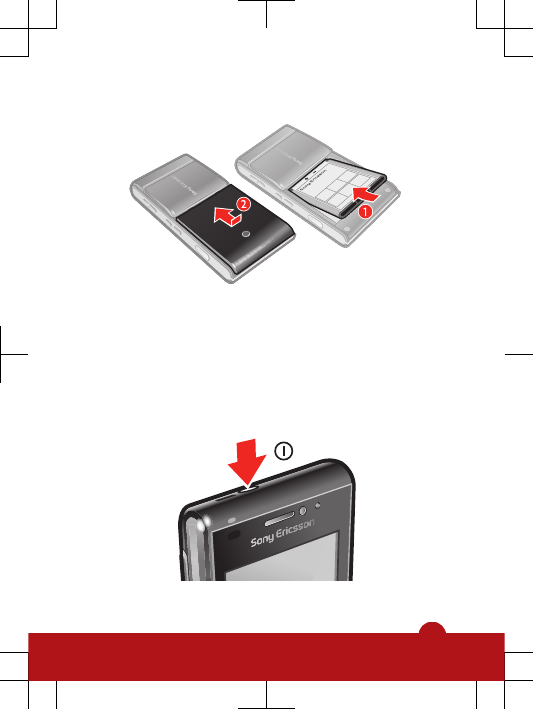
To insert the battery
1Insert the battery with the label side up and the
connectors facing each other.
2Put the battery cover into place.
Turning on the phone
To turn on the phone
4
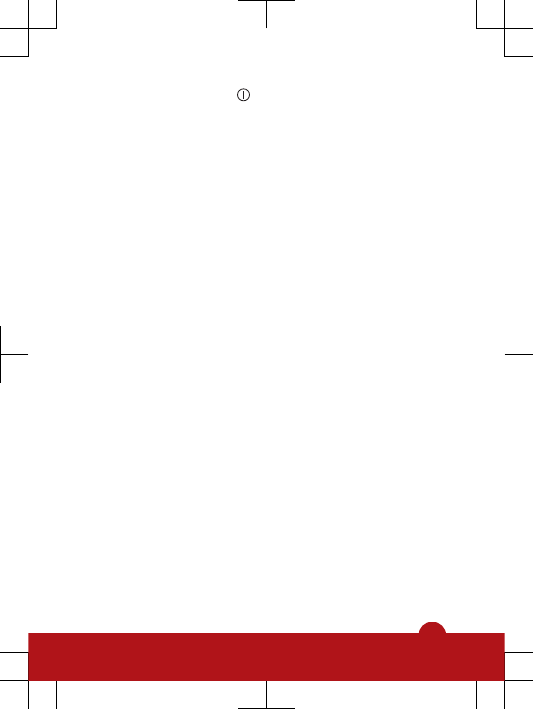
1Press and hold down .
2Enter your SIM card PIN, if requested, and select OK.
3The first time you turn on the phone, follow the
instructions to use the setup wizard for basic settings and
useful tips.
Help
You can find Help on most applications in Organiser or you
can access Help from within a specific application by
selecting Options.
To access the general Help in your phone
•Select Menu > Organiser > Help.
To view Help when you are in an application
•Select Options > Help.
Updating your phone
You can view your phone software version, phone model
name, or update your software from a server.
To check for updates
1Select Menu > Settings > Phone > Phone
management > Device updates.
2Select Options > Check for updates.
5
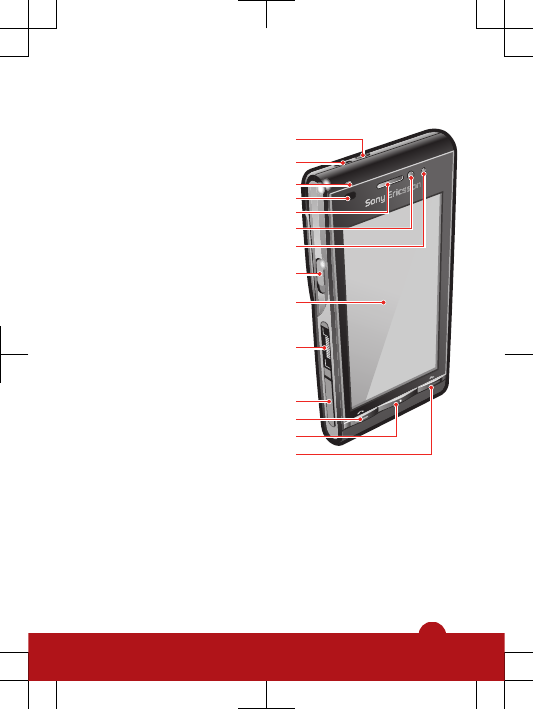
Phone overview
1 On/off key
2
8
10
11
12
9
3
4
1
5
6
7
13
14
2 Loud speaker
3 Charging/message indicator
4 Proximity sensor
5 Ear speaker
6 Video call camera
7 Brightness sensor
8 Keylock key
9 Screen
10 Connector for charger,
handsfree and USB cable
11 Memory card cover
12 Call key
13 Main menu key
14 End key
6
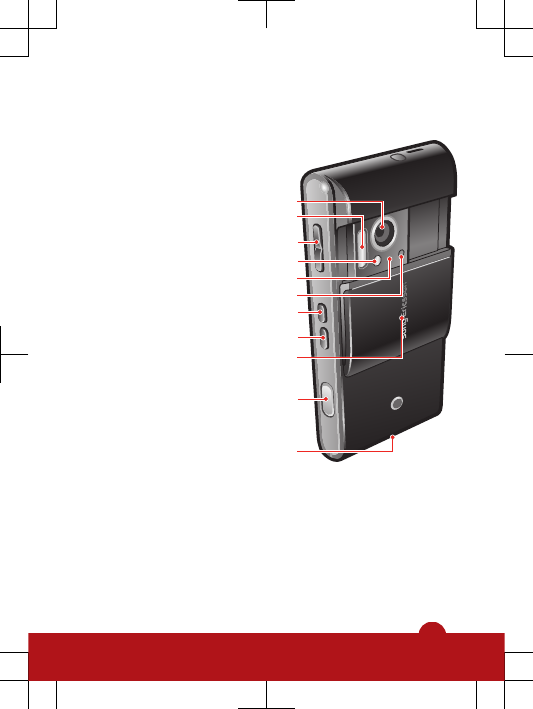
15 Main camera
17
20
21
24
23
18
19
22
25
15
16
16 Xenon flash
17 Volume, digital zoom keys
18 LED light/AF assisting light
19 Video recording indicator
20 Camera brightness sensor
21 Camera view key
22 Camera mode key
23 Camera lens cover
24 Camera key
25 Strap holder
7
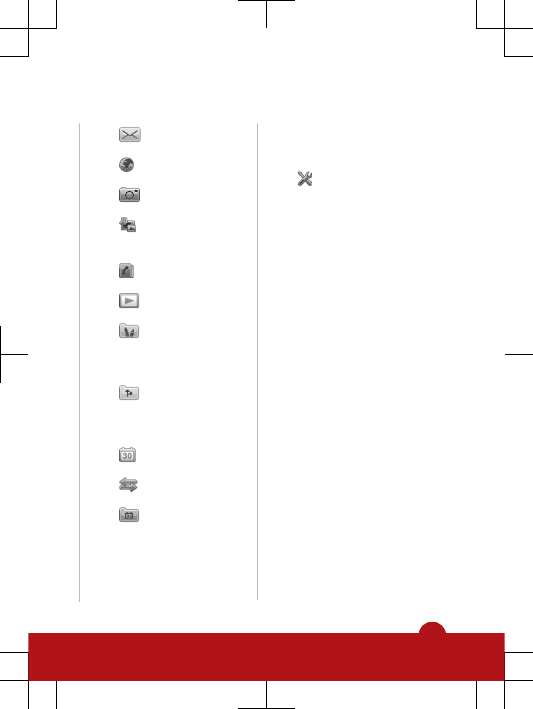
Menu overview*
Messaging
Internet
Camera
Media
Photo, Music, Video
Contacts
PlayNow™
Entertainment
Radio, TrackID™,
Chat, Record sound
Location services
Google maps,
Location, Wisepilot
Calendar
Calls**
Organiser
File manager, My
applications, Clock,
RoadSync, Google,
Search, Notes,
Converter, Calculator,
Adobe PDF,
Quickoffice, Help
Settings
Personal
Profiles, Themes,
Standby
Phone
Date and time,
Language, Display,
Download settings,
Sensor settings,
Touch input,
Accessories,
Application sett.,
Phone mgmt.
Application mgr
Installed apps.,
Installation files, Install
settings
Calling
Call, Speed dialling,
Voicemail, Divert calls,
Call barring
Connectivity
Network, Wi-Fi,
Bluetooth, USB,
Destinations,
8
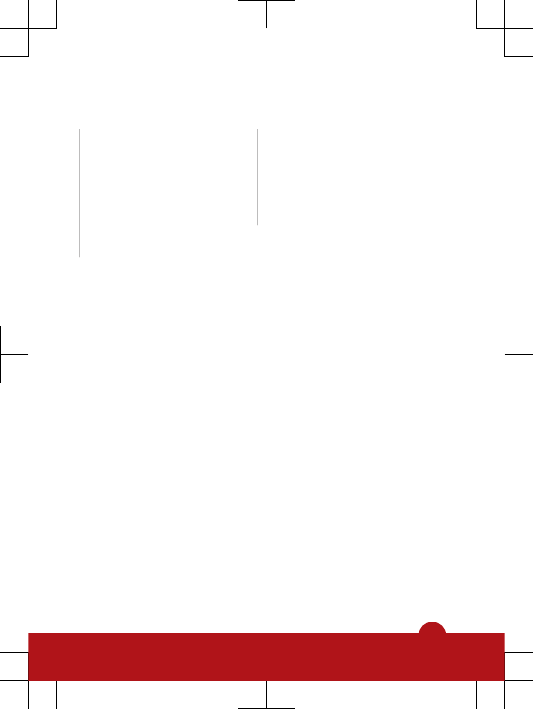
Connection mgr, Data
transfer, Remote
drives, Video sharing,
Admin. settings
* Some menus are
operator-, network- and
subscription-dependent.
** You can use touch
functionality to scroll
between tabs in
submenus. For more
information, see
Navigation on page 11.
9
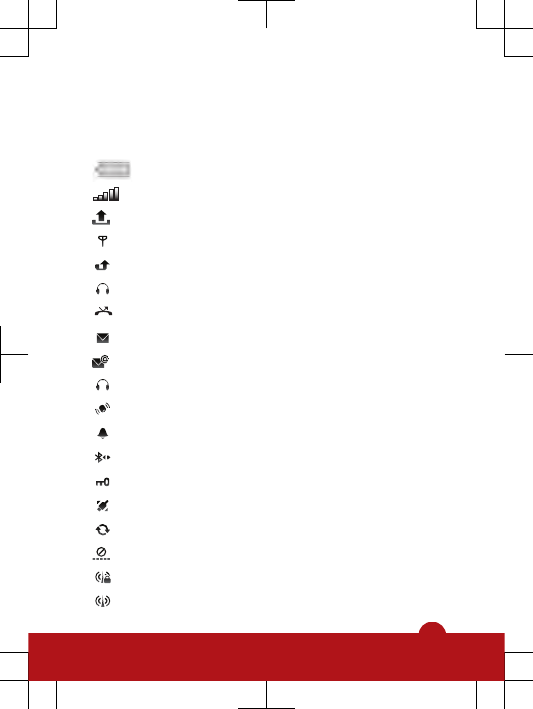
Status icons
Status icons appear at the top of the screen. You can tap
status icons to view more information or change settings.
Battery fully charged
Network signal strength
Messages in the outbox
GSM available
Missed call
Handsfree connected
Call diverted
Text message received
New email received
Headphone inserted
GPS connected
Alarm activated
Bluetooth™ connected
Keylock activated
USB data transferring
Data synchronising
Flight mode activated
Secure Wi-Fi™ network connected
Wi-Fi™ network connected
10
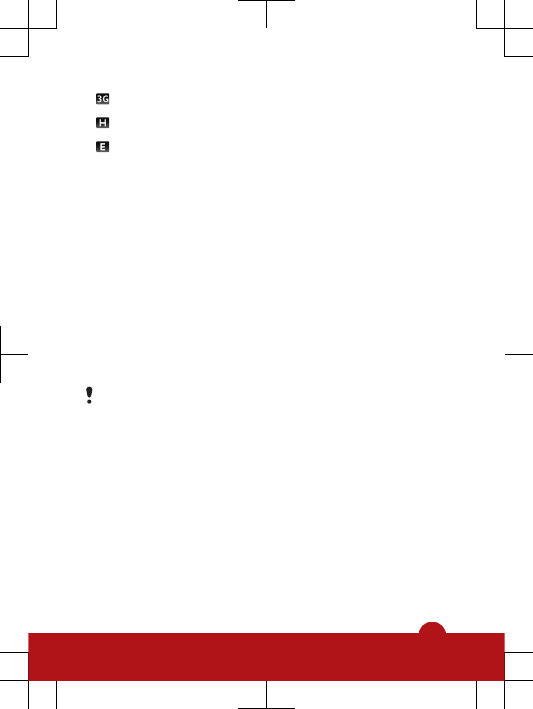
3G available
HSDPA available
EGPRS available
Navigation
You can move through menus with your fingertips or with a
stylus. Tap or double-tap an item to select or open it. You
can also switch between running applications.
To access the main menu
•Press the main menu key.
To lock or unlock the phone
•Slide the keylock key.
To view running applications
1Press and hold down the main menu key.
2To switch to a running application, tap it.
Leaving applications running in the background
increases the demand on battery power and reduces
the battery life.
To end a function
•In most cases, select Options > Exit.
To delete items
•In most applications, to delete items such as files, folders,
messages, or media files, select an item, and then select
Options > Delete.
11
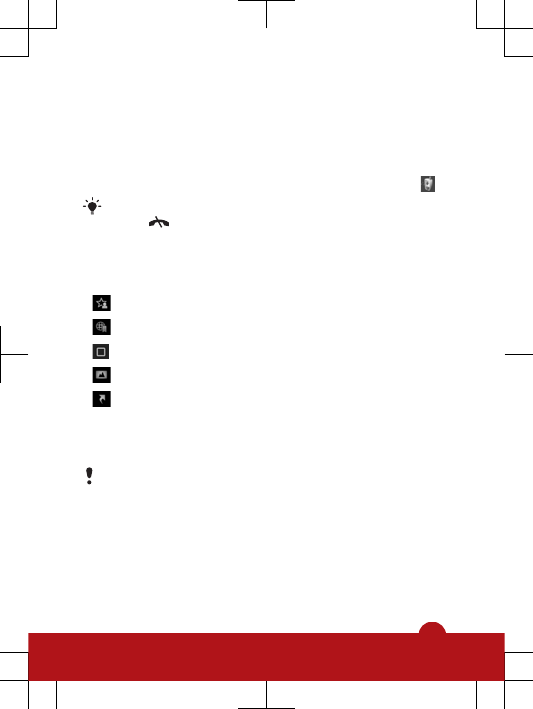
Standby
After you have turned on your phone and entered your PIN,
the name of the network operator appears. This view is
called standby. Your phone is now ready to use.
To return to standby
•Press and hold down the main menu key and select .
To end the current application and return to standby,
press .
Default standby theme
The default standby theme provides five different views:
Favourites view
Bookmarks view
Idle view
Photos view*
Shortcuts view
* The icon for Photos view changes based on the last photo
you took.
These five views are only available for the default
standby theme.
Idle view
After you turn on your phone, you reach Idle view. You can
access the standby music player and touchbar at the
bottom of the display. The standby music player is activated
when you play music in Media. The touchbar provides quick
access to four applications:
12
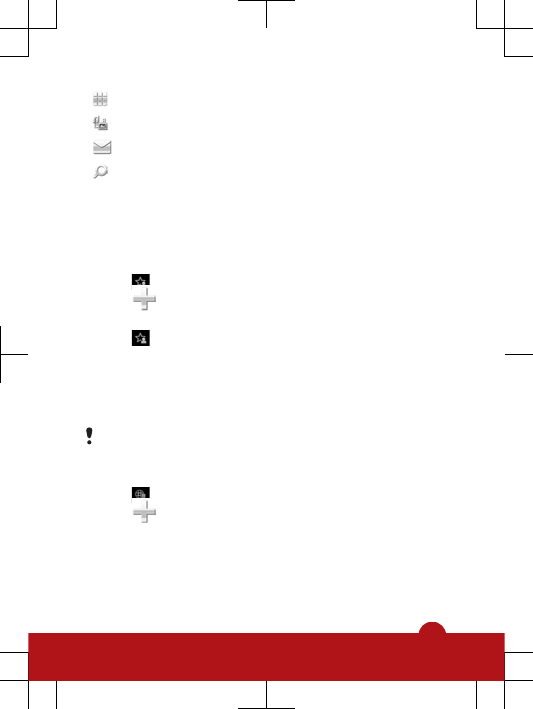
Number entry – make calls
Media – go to Media
Messaging – send and receive messages
Search – search the phone
Favourites view
The Favourites view provides quick access to your favourite
contacts.
To add contacts to Favourites
1Tap .
2Tap and select the contacts you wish to add.
To call a favourite contact
1Tap .
2Tap a contact and select Call.
Bookmarks view
The Bookmarks view provides quick access to your
favourite websites. You can add and remove bookmarks.
You need the correct Internet settings to visit websites.
For cost information, contact your service provider.
To add bookmarks
1Tap .
2Tap and select the bookmarks you wish to add.
Photos view
The Photos view provides quick access to your 200 most
recently taken photos. The most recently taken photo is
displayed in the centre of the screen. All photos are reduced
and then cropped to 360x360 pixels.
13
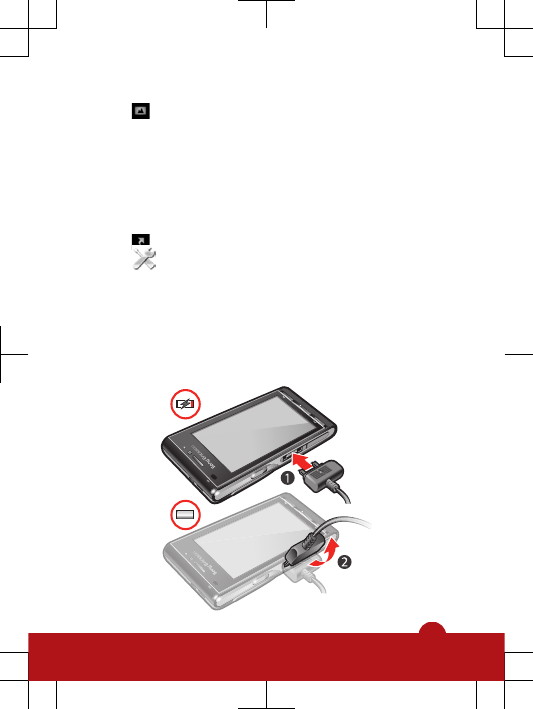
To set a photo as wallpaper
1Tap .
2Tap a photo and select Set as wallpaper.
Shortcuts view
The Shortcuts view provides a list of shortcuts to different
applications and bookmarks. You can personalise the
shortcuts you wish to show.
To change shortcut settings
1Tap .
2Tap .
3Select a shortcut and tap Options > Change.
4When Shortcut type: appears, select Application or
Bookmark.
5Double-tap an item.
6To save your settings, select Back.
To charge the battery
14
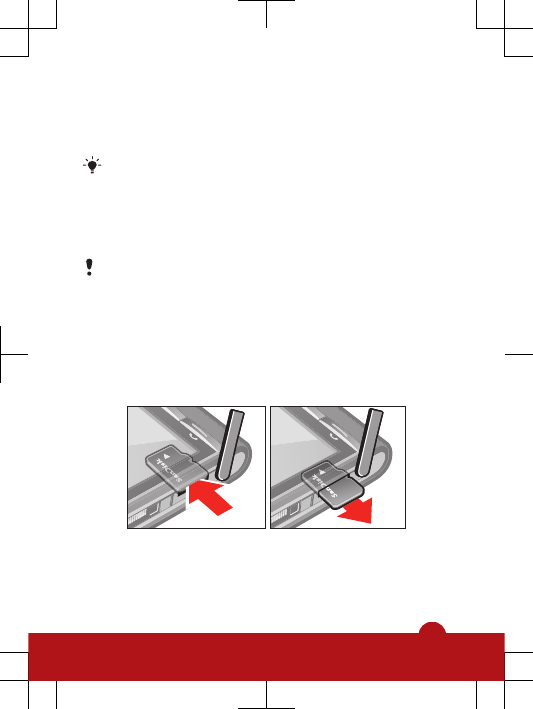
1Connect the charger to the phone. It takes approximately
2.5 hours to fully charge the battery. Activate the screen
with a tap to view the charge status.
2Remove the charger by tilting the plug upwards.
You can use your phone while it is charging. You can
charge the battery at any time and for more or less
than 2.5 hours. You can interrupt the charging without
damaging the battery.
Memory card
You may have to purchase a memory card separately.
Your phone supports memory cards, adding more storage
space to your phone. The memory card can also be used
with other compatible devices.
You can move content between the memory card and the
phone memory.
To insert or remove a memory card
1Open the memory card cover.
2Insert the memory card with the gold-coloured contacts
facing down.
15
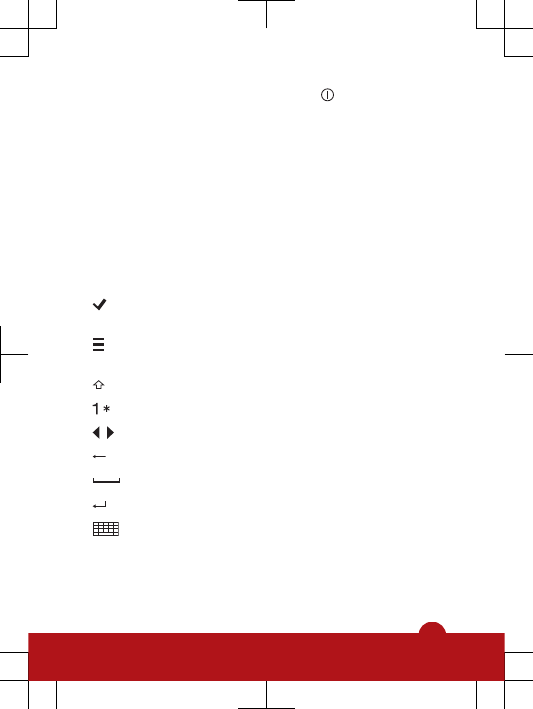
3To remove the memory card, press and select
Remove memory card, and then press the edge of the
memory card to release and remove it.
Entering text
You can enter letters, numbers and special characters using
the on-screen keyboard, alphanumeric keypad or
handwriting recognition. You can switch between these
input methods.
Text input icons
These icons may appear in the text input window.
Tap to accept the text in the input window and
close the on-screen keyboard view
Tap to open the input options menu to change,
for example, the Writing language, or view Help
Tap to switch character cases
Tap to display numbers and symbols
, Tap to move the cursor left or right
Tap to delete a character
Tap to enter a space
Tap to insert a carriage return
Tap to change to another input method: Mini
QWERTY keyboard, Fullscr. QWERTY
keyboard, Alphanumeric keypad or
Handwriting
16
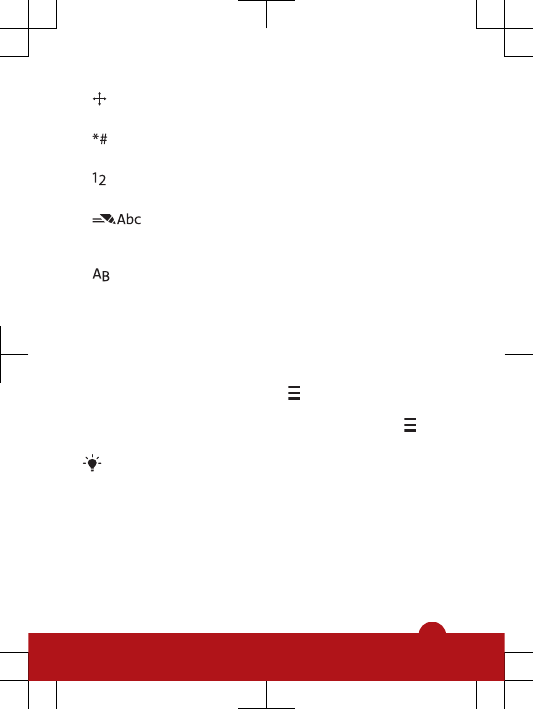
When using Mini QWERTY keyboard, tap and
hold to move the input window around the screen
When using handwriting recognition, tap to open
the symbol table
When using handwriting recognition, tap to switch
to number input mode
Tap to turn predictive text input modes on or off,
change the character case, and switch between
letter and number modes
When using handwriting recognition, tap to switch
character case
To copy and paste text
1Tap to place the cursor at the beginning of the text you
want to select for copying. Then drag your fingertip or
stylus to the end of the text.
2To copy the selected text, tap and select Copy.
3To paste the text within the same text field, move the
cursor to where you want the text be inserted, tap and
select Paste.
To paste the text to another text field, go to that text
field, move the cursor to where you want to insert the
text and select Options > Paste.
Media
You can manage media files in your phone or on your
memory card. You can also manage photos in albums on
the web.
17
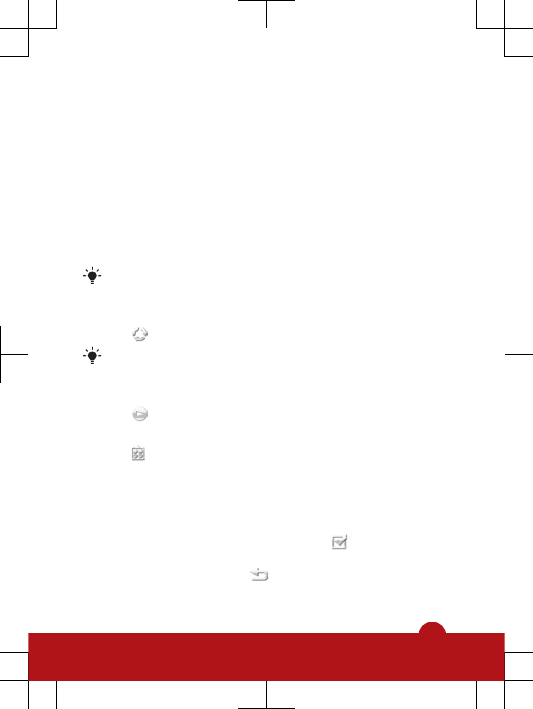
Viewbar and touchbar
You can use the viewbar and touchbar to navigate through
different views and manage your media files.
•Viewbar – a bar that appears at the top of the screen after
you select an application in Media. Using this bar, you
can navigate to play view, to various list views within the
same application, or to the main Media menu.
•Touchbar – a bar at the bottom of the screen where you
can manage your media files or go back to the previous
level.
To get tips for an icon in the bars, touch and hold the
icon.
To update media libraries manually
•Tap in the touchbar.
Your media libraries update automatically when you
use Media for the first time.
To go to the play view
•Tap at the top of the screen.
To view more commands in the touchbar
•Tap in the touchbar.
Mark mode
You can mark several files and manage them in batches.
To mark media files
1When in list or grid view of the files, tap in the touchbar.
2Tap the files to highlight them as marked.
3To exit mark mode, tap .
18
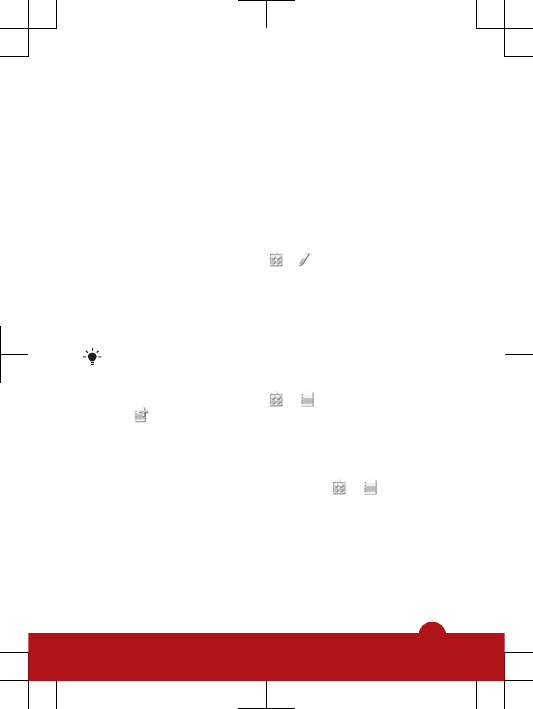
Photo
You can view, send and manage photos in your phone. You
can also edit and arrange your online photo albums.
To view a photo in full screen
1Select Menu > Media > Photo.
2Select a view option and tap a thumbnail to view the
photo.
3To view the next or previous photo, flick left or right.
To edit a photo
1When viewing a photo, tap > .
2Select Options and select an item.
Photo tags
You can manage your photos easily by creating tags for
them.
Only photos with EXIF info can be tagged.
To create a tag
1When viewing a photo, tap > .
2Tap , enter a new name and select OK.
3Select a tag icon.
4Select the created tag to add it to your photo.
To tag a photo
1When in play view or mark mode, tap > .
2Select a tag.
Music
You can listen to music, audiobooks, podcasts and your
recordings.
19
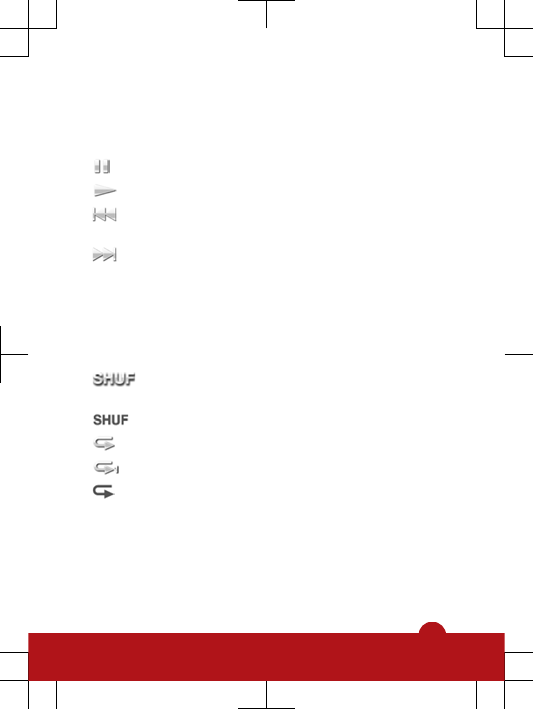
Playback controls
The following playback controls may appear in your music
player and video player:
Pause
Play
Touch and hold to rewind. Tap to go to the previous
track or video clip
Touch and hold to fast forward. Tap to go to the next
track or video clip
Additional music controls
The following music controls may appear in your music
player:
Turn on shuffle to play tracks in the current playlist
in a random order
Turn off shuffle
Repeat all tracks in the current playlist
Repeat the current track several times
Disable repeating tracks
To play music or other audio tracks
1Select Menu > Media > Music.
2Browse for tracks in Artists, Albums, Tracks, Playlists,
Audiobooks, Podcasts and My recordings.
3Tap a track.
20
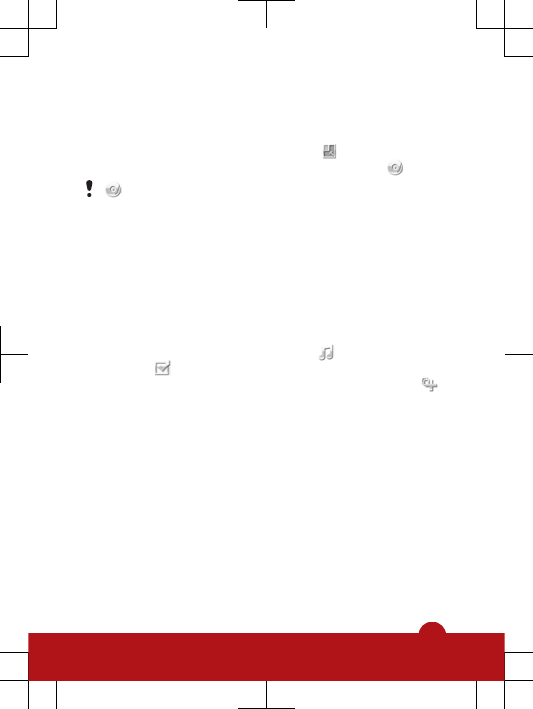
To change the volume
•Press the volume key up or down.
To minimise the music player
1When the music player is open, tap .
2To restore the music player on the screen, tap
may appear as the album cover of the current track.
Playlists
You can create playlists to organise your music. You can
add tracks and folders to a playlist. It may take a few minutes
for the phone to create a playlist.
To create a playlist
1Select Menu > Media > Music > Playlists.
2Tap New playlist.
3Enter a name and select OK.
4To add tracks, select, for example, from the viewbar
and tap .
5Select tracks you want to add to the playlist and tap .
6Select the playlist.
Video
You can browse and play video clips saved in your phone.
To play a video clip
1Select Menu > Media > Video.
2Select an option.
3Tap a video clip.
21
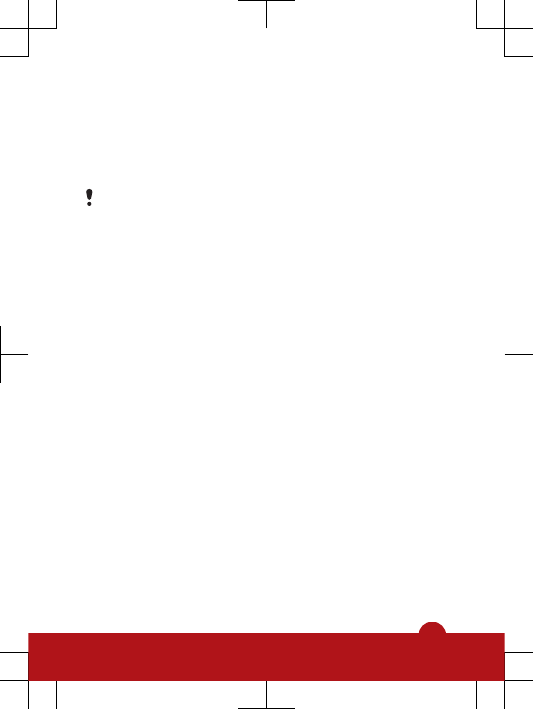
Transferring and handling
content
You can transfer and handle content such as pictures and
music.
You are not allowed to exchange some copyright-
protected material.
File manager
You can use File manager in your phone to handle content
saved in the phone memory or on a memory card. If the
memory is full, delete some content to create space.
Sending content to another phone
You can send content, for example, using Messaging or
using Bluetooth™ wireless technology.
PC Companion
PC Companion lets you:
•explore content in your phone
•use your phone as a modem
•install PC Software used to synchronise, transfer and
back up phone content
For more information, go to
www.sonyericsson.com/support.
To install PC Companion
1Connect your phone to a PC using a USB cable
supported by your phone.
2Computer: Select Mass storage.
22
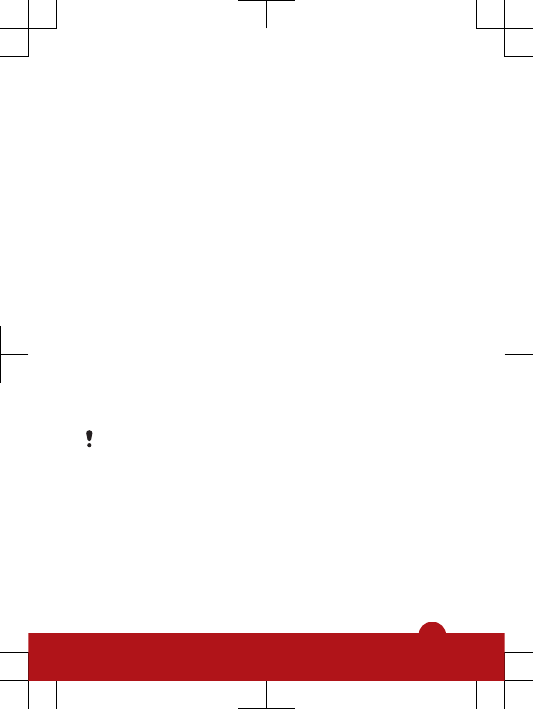
3Computer: Wait until the memory card in your phone
appears as the external disk in Microsoft® Windows®
Explorer.
4Computer: On the computer desktop, double-click the
My Computer icon.
5Computer: To launch the PC Companion installer from
the memory card, double-click the icon representing your
memory card and double-click Startme.exe under the
folder pccompanion.
6Computer: Follow the instructions that appear.
Transferring media files
You can use Media Go™ to transfer media files from CDs
or from your computer to the memory card in your phone.
Media Go™ computer software and USB drivers are
available for download at
www.sonyericsson.com/support
.
Using a USB cable
You can connect your phone to a computer using a USB
cable to synchronise, transfer and back up phone content,
and to use your phone as a modem.
You may have to purchase a USB cable separately.
Required operating systems
You need one of these operating systems to use Sony
Ericsson PC software:
•Microsoft® Windows Vista™
•Microsoft® Windows XP, Service Pack 2 or higher
23
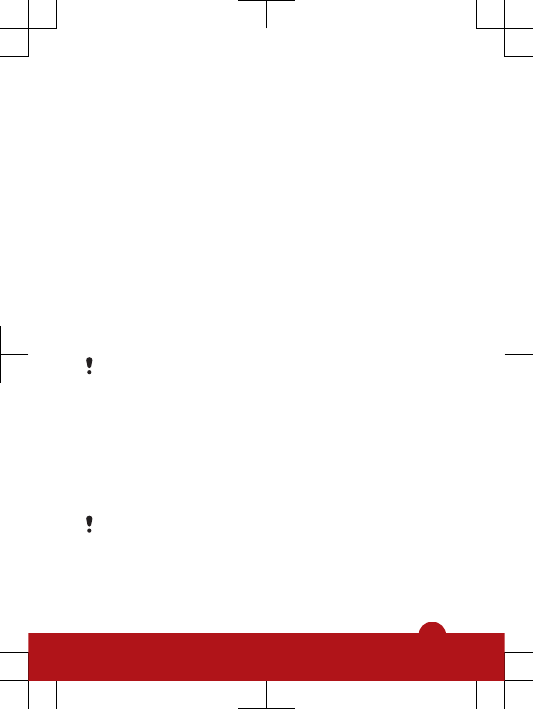
Before using a USB cable
Only use a USB cable supported by your phone. Do not
remove the USB cable from your phone or computer during
transfer as this may corrupt the memory card or the phone
memory.
To use mass storage
1Connect the USB cable to the phone and the computer.
2Phone: Select Mass storage.
3Computer: Wait until your memory card appears as the
external disk in Microsoft Windows Explorer.
4Computer: On the computer desktop, double-click the
My Computer icon.
5Computer: To view the memory card folders, double-
click the icon representing your memory card.
6Copy and paste your file, or drag and drop it, into a folder
on your computer or on your memory card.
You cannot view the transferred files in your phone
until you remove the USB cable from the phone.
PlayNow™
When you select PlayNow™, you enter PlayNow™ arena,
where you can download music, games, ringtones, themes
and wallpapers. You can preview or listen to content before
you purchase and download it to your phone.
This service is not available in all countries.
For extended functionality, you can also access the
PlayNow™ arena web shop on a computer from
www.playnow-arena.com. For more information, go to
www.sonyericsson.com/support.
24
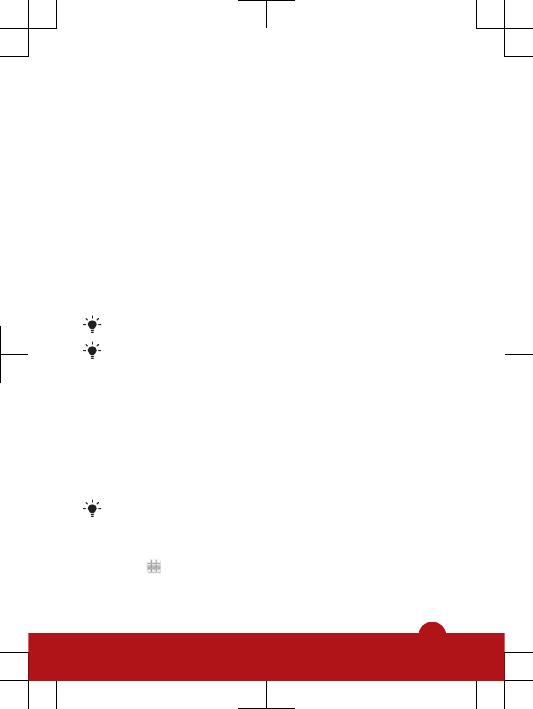
To use PlayNow™
1Select Menu > PlayNow™.
2Surf through PlayNow™ arena and follow the instructions
to preview and purchase content.
TrackID™
TrackID™ is a music recognition service. You can search
the title, artist and album name for a track you hear playing
through a loudspeaker.
To search for track information
•When you hear a track through a loudspeaker, select
Menu > Entertainment > TrackID™ > Start.
For best results, use TrackID™ in a quiet area.
You get a vibrating alert when the recording is finished
or if it fails.
Calls
Making and receiving calls
You need to turn on your phone and be within range of a
network.
The touch screen is disabled automatically during
calls when you place your phone next to your ear.
To make a call
1Select to open the dialler and enter a phone number
(with international country code and area code, if
applicable).
25
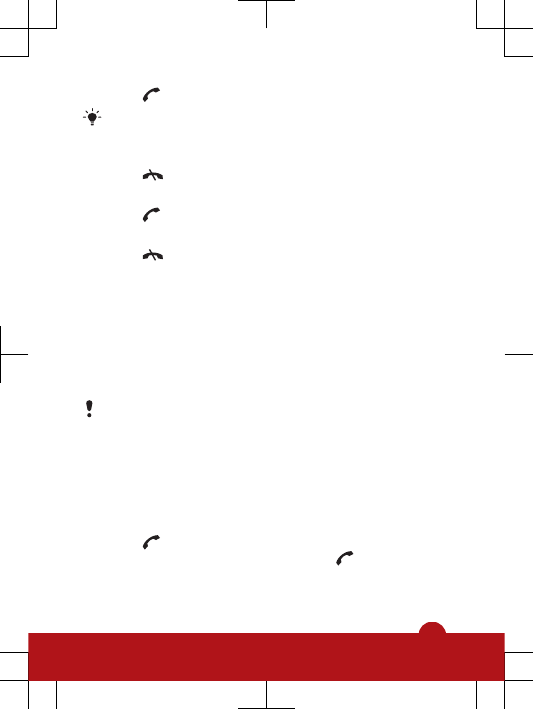
2Press .
You can call numbers from your contacts and call
lists.
To end a call
•Press .
To answer a call
•Press .
To reject a call
•Press .
To change the ear speaker volume during a call
•Press the volume key up or down.
Emergency calls
Your phone supports international emergency numbers, for
example, 112 or 911. You can normally use these numbers
to make emergency calls in any country, with or without the
SIM card inserted, if you are within range of a network.
In some countries, other emergency numbers may also
be promoted. Your network operator may therefore
have saved additional local emergency numbers on the
SIM card.
Call list
You can view information about recent calls.
To call a number from the call list
1Press and select a tab.
2Select a name or a number and press .
26
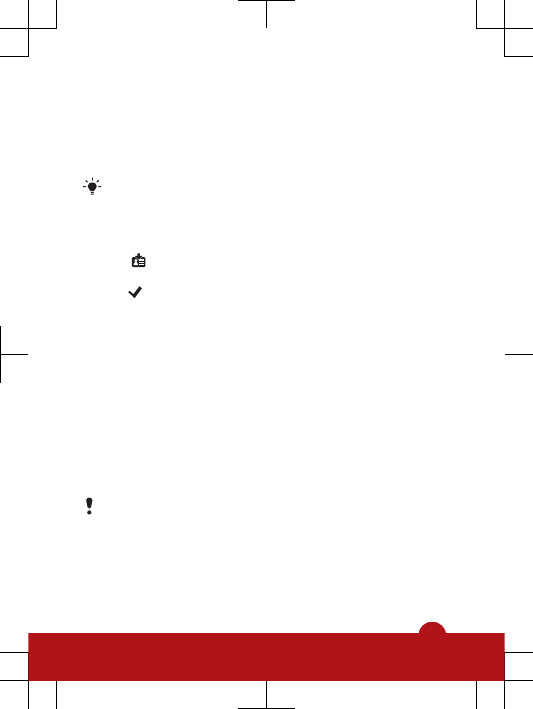
Contacts
You can save names, phone numbers and personal
information in Contacts. Information can be saved in the
phone memory or on the SIM card.
You can synchronise your contacts using the
Sony Ericsson PC Suite.
To add a new contact
1Select Menu > Contacts.
2Tap .
3Add contact information. To close the text input window,
tap .
4Select Done.
To set default contacts
•Select Menu > Contacts > Options > Settings >
Contacts to display.
To copy contacts between the memory card and SIM card
1Select Menu > Contacts.
2Select a contact and then select Options > Mark/
Unmark > Mark.
3To mark more than one contact, repeat step 2.
4Select Options > Copy.
5Select an option.
When you copy contacts from the Phone memory to
the SIM memory, only the contact name and phone
number will be saved to the SIM card.
To find a contact
•In the search field, enter the first letters of the contact
name.
27
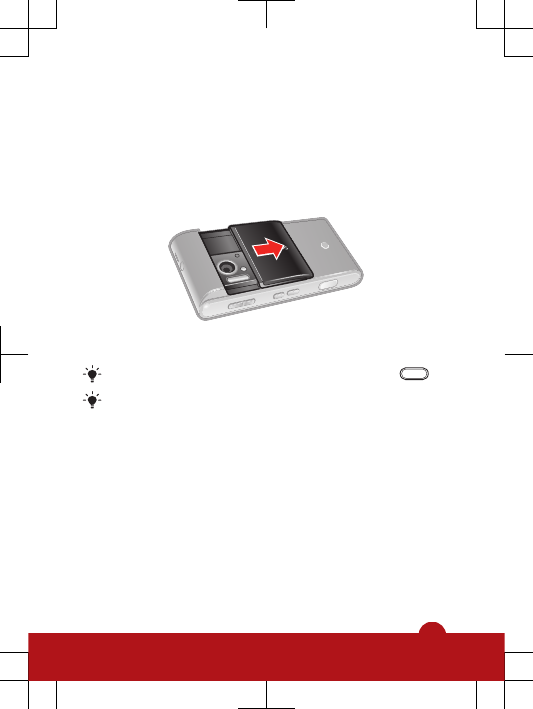
Using the camera
Your phone has a 12.1 megapixel camera and a 3.5 nHD
touch display with touch capture, face detection, smile
detection, Xenon flash and image stabiliser functions.
To activate the camera
•Open the camera lens cover.
You can also activate the camera by pressing .
Do not take photos when a strong light source is in
the background. Use a support or the self-timer to
avoid blurred photos.
28
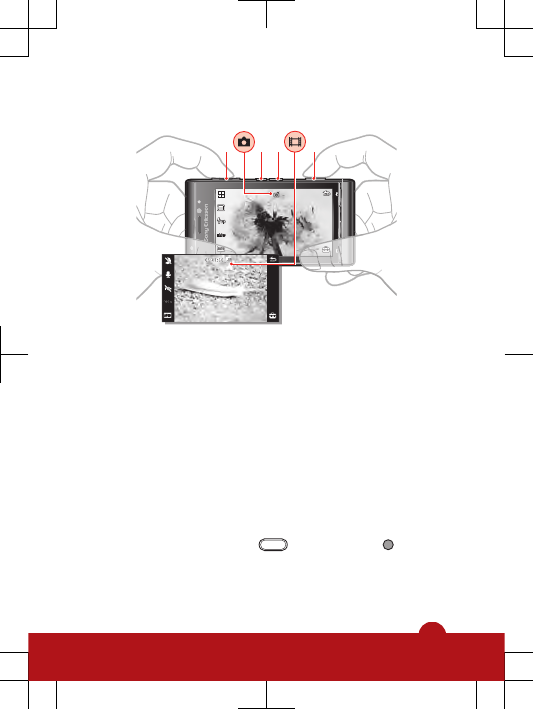
Viewfinder
1 324
1 Zoom in or out
2 View photos and video clips
3 Switch between photo mode and video mode
4 Take photos/Record video clips
To close the camera
•Close the camera lens cover.
To take a photo
1Activate the camera.
2To use auto focus, press halfway down. begins
to blink.
29
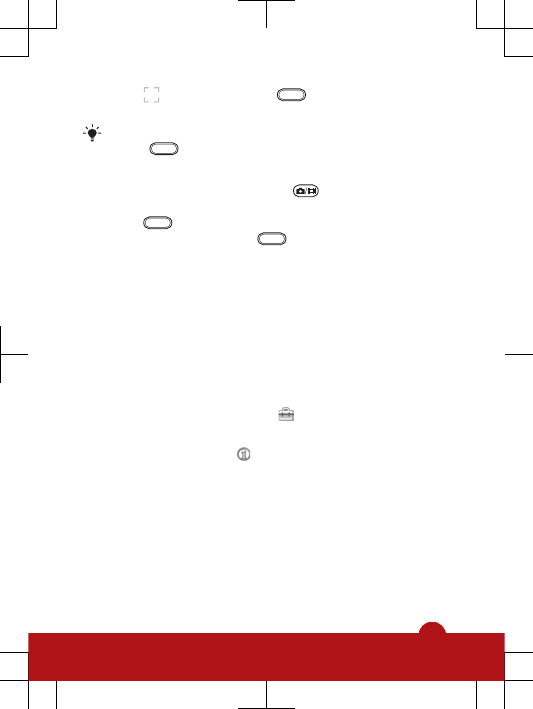
3When turns green, press fully down to take the
photo. The photo is automatically saved.
To take a photo more quickly, you can skip step 2 and
press fully down.
To record a video clip
1Activate the camera and press to switch to video
mode.
2Press fully down to start recording.
3To stop recording, press fully down. The video is
automatically saved.
More camera features
BestPic™ helps you capture a precise moment. You can
touch a point on the screen to choose where the camera
should focus. The image stabiliser reduces the impact from
vibrations.
To change settings
•Activate the camera and tap .
To view information about a setting
•Tap a setting and tap .
Face detection
You can use face detection to bring an off-centre face into
focus. The camera automatically detects one face,
indicated by a white frame. The frame becomes green when
focus is locked. Focus is set to the face closest to the
camera.
30
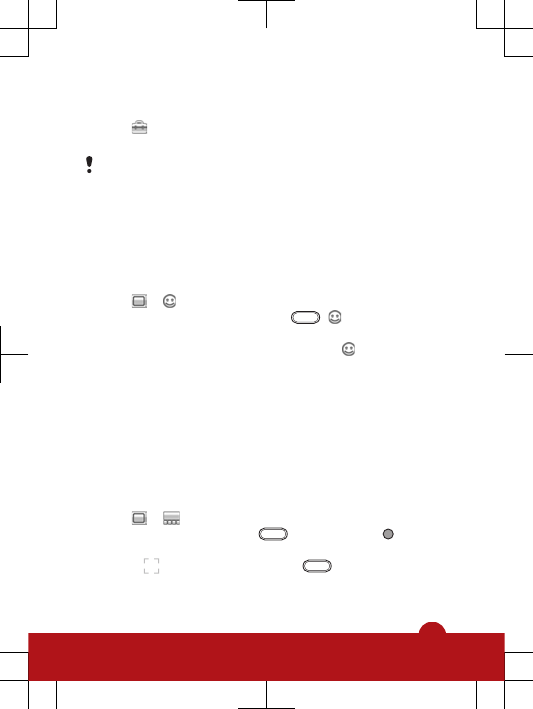
To set face detection
1Activate the camera.
2Tap .
3Select Photo > Focus > Face detection.
Face detection is not available in Landscape,
Document or Twilight landscape scenes.
Smile detection
Smile detection is a technology that detects a person’s
smile and automatically takes the photo.
To use smile detection
1Activate the camera.
2Tap > .
3To start smile detection, press . blinks on the
upper-left part of the viewfinder.
4When the face in the viewfinder smiles, stops blinking
and the photo is taken automatically.
BestPic™
BestPic™ is often used for capturing objects that move
quickly. It lets you capture nine photos in a short interval so
that you can choose the best. You can set the BestPic™
speed.
To take a photo using BestPic™
1Activate the camera.
2Tap > .
3To use auto focus, press halfway down. begins
to blink.
4When becomes green, press fully down. Nine
thumbnails appear at the bottom of the screen.
31
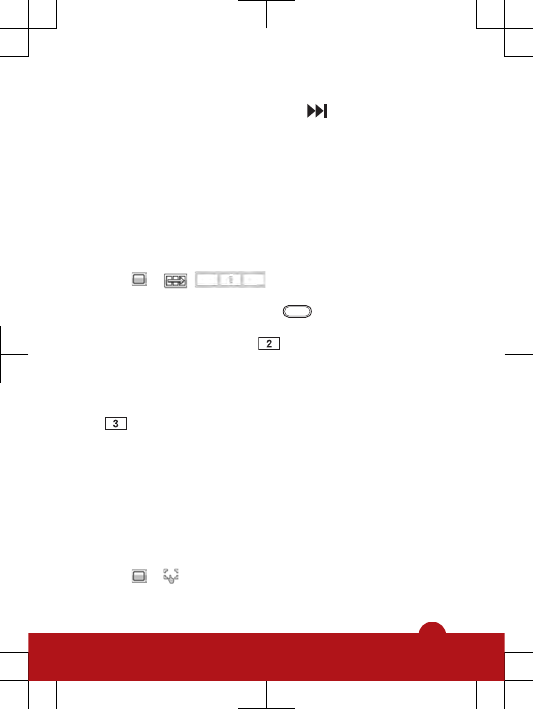
5Tap a thumbnail to view the photo in the viewfinder, and
tap again to mark the photo. Tap to save marked
photos. You can mark and save more than one photo.
Panorama
The panorama feature helps you take wide panorama
photos automatically. Three photos are taken sequentially
in a row and connected to each other to form a seamless
wide photo.
To take a panorama photo
1Activate the camera.
2Tap > . appears at the top of the
screen.
3To take the first photo, press .
4To take the second photo, move the camera left or right
until the indicator fits into and becomes fully green.
The photo is taken automatically and the direction of the
panorama is now fixed.
5To take the third photo, move the camera in the same
direction as the previous shot until the indicator fits into
and becomes fully green. The photo is taken
automatically.
Touch capture
In touch capture mode, you can touch the screen to focus
and capture a photo. A white border in the viewfinder
indicates the touchable area.
To take a photo in touch capture mode
1Activate the camera.
2Tap > .
32
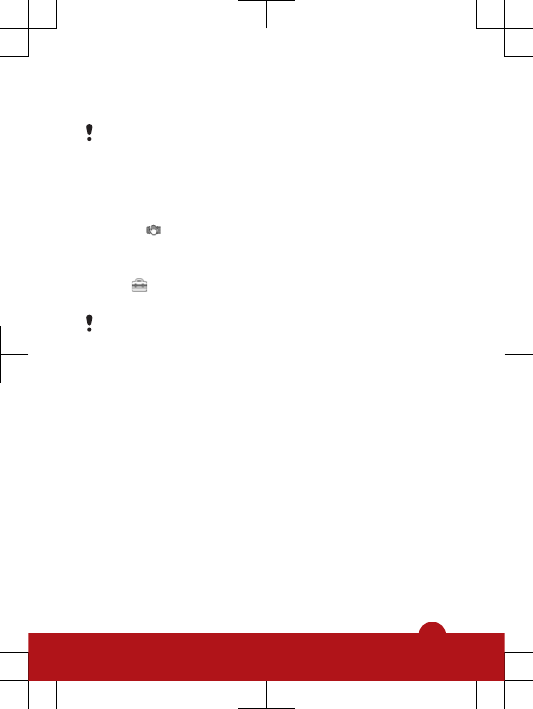
3Tap within the white border to select the focus point. A
photo is then taken automatically.
Do not touch the viewfinder until you want to take a
photo.
Image stabiliser
The image stabiliser compensates for small movements of
the hand to ensure steady photos. When you turn on this
function, appears in the viewfinder.
To activate the image stabiliser
1Activate the camera.
2Tap .
3Select Photo > Image stabiliser > On.
The image stabiliser is only available when the flash is
off.
Messaging
Text and multimedia messages
Messages can contain text, pictures, sound effects, video
clips and presentations. You can also create and use
templates for your messages.
When sending messages, the phone automatically selects
the most suitable method to use (either a text or multimedia
message) for sending the message.
To create and send a message
1Select Menu > Messaging > New message.
2Tap the To field and select a contact name from
Contacts.
3Tap OK.
33
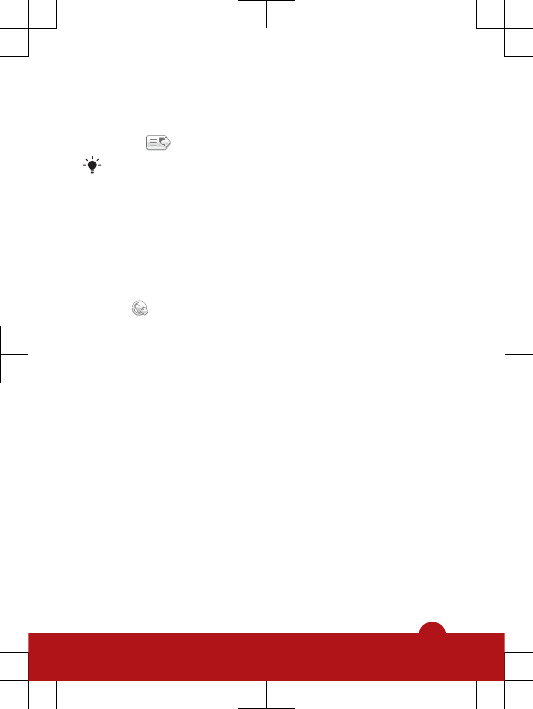
4Tap the text field and input your text.
5Select Options > Add content and add a picture, video
clip and sound, as desired.
6Select to send the message.
When manually entering the phone numbers of
multiple recipients, use a semicolon to separate their
numbers.
Internet
To start the Internet browser
1Select Menu > Internet.
2Tap , and enter a web address.
3Select Go to.
Location services
Your phone has a GPS receiver that uses satellite signals to
calculate your location. You can get help to find your way
to a destination and save your favourite locations. With
information from mobile towers near you, you may be able
to view your approximate location on a map.
To access location services
•Select Menu > Location services, and select an
application.
Using GPS
Your location can be found when you have a clear view of
the sky. If your location is not found after a few minutes,
move to another location. To help the search, stand still and
34
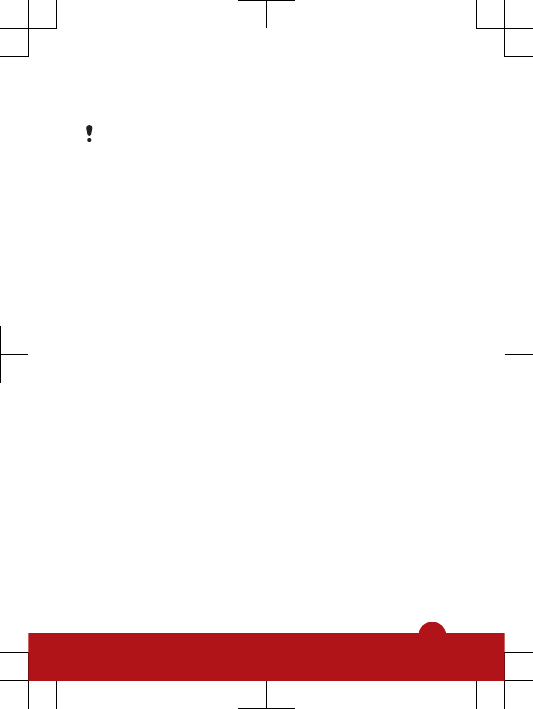
do not cover the GPS antenna, which is located in the
upper-right part of the phone.
The first time you use the GPS, it may take up to 10
minutes before your location is found.
Locks
SIM card lock
This lock only protects your subscription. Your phone will
work with a new SIM card. If the lock is on, you have to enter
a PIN.
The PIN2 is required to access some network services, and
your SIM card must support these services.
If you enter your PIN incorrectly three times in a row, the SIM
card is blocked and you need to enter your PUK (Personal
Unblocking Key). Your PIN, PIN2 and PUK are supplied by
your network operator.
To unblock your SIM card
1When PIN blocked. Enter PUK: appears, enter your
PUK and select OK.
2Enter a new four-to-eight-digit PIN and select OK.
3Re-enter the new PIN and select OK.
To turn on the SIM card lock
1Select Menu > Settings > Phone > Phone
management > Security > Phone and SIM card > PIN
request > On.
2Enter your PIN and select OK.
35
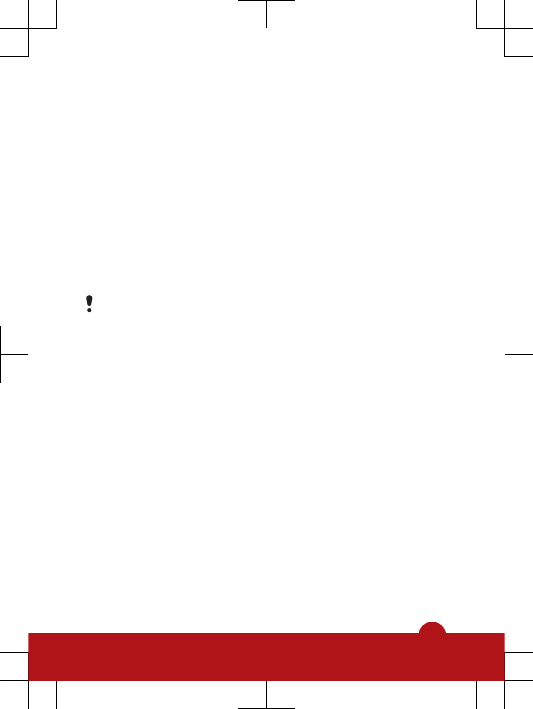
To edit your PIN
1Select Menu > Settings > Phone > Phone
management > Security > Phone and SIM card >
PIN.
2Follow the instructions to enter your old PIN once and
new PIN twice.
Phone lock
You can stop unauthorised use of your phone. Change the
phone lock code (0000 as default) to any four-to-eight-digit
personal code.
When the touch screen and keys are locked, the touch
screen and the keys are inactive.
It is important that you remember your new code. If you
forget it, you need to take your phone to your local
Sony Ericsson retailer.
To turn on the phone lock
1Select Menu > Settings > Phone > Phone
management > Security > Phone and SIM card >
Phone autolock period > User defined.
2To automatically lock your phone when you do not use it
for a defined time, tap the text input field under Lock after
(minutes): and enter the time-out period.
3Enter your phone lock code and select OK.
4To unblock the phone, slide the keylock key on the side
of the phone and follow the instructions that appear.
To edit your phone lock code
1Select Menu > Settings > Phone > Phone
management > Security > Phone and SIM card > Lock
code.
36
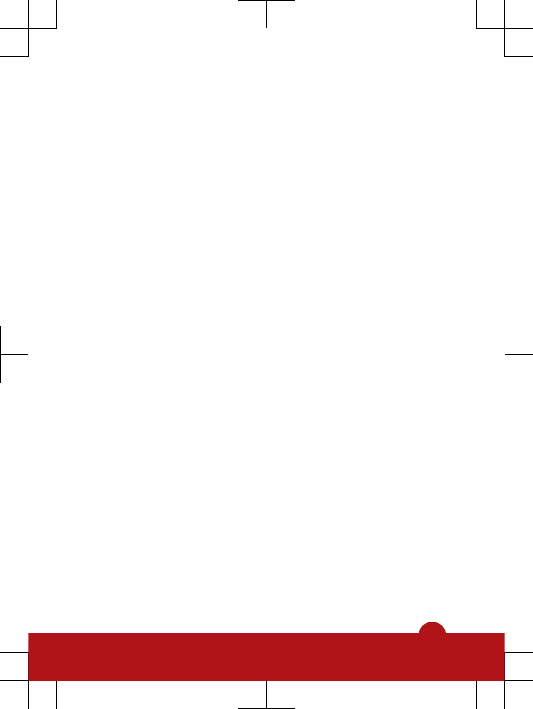
2Follow the instructions to enter your old lock code once
and your new lock code twice.
Legal information
Sony Ericsson Satio™ phone U1i/U1a
This User guide is published by Sony Ericsson Mobile Communications
AB or its local affiliated company, without any warranty. Improvements
and changes to this User guide necessitated by typographical errors,
inaccuracies of current information, or improvements to programs and/
or equipment, may be made by Sony Ericsson Mobile Communications
AB at any time and without notice. Such changes will, however, be
incorporated into new editions of this User guide.
All rights reserved.
©Sony Ericsson Mobile Communications AB, 2009
Publication number: 1227-3864.1
Your mobile phone has the capability to download, store and forward
additional content, e.g. ringtones. The use of such content may be
restricted or prohibited by rights of third parties, including but not limited
to restriction under applicable copyright laws. You, and not
Sony Ericsson, are entirely responsible for additional content that you
download to or forward from your mobile phone. Prior to your use of any
additional content, please verify that your intended use is properly
licensed or is otherwise authorized. Sony Ericsson does not guarantee
the accuracy, integrity or quality of any additional content or any other
third party content. Under no circumstances will Sony Ericsson be liable
in any way for your improper use of additional content or other third party
content.
Bluetooth is a trademark or a registered trademark of Bluetooth SIG Inc.
and any use of such mark by Sony Ericsson is under license.
The Liquid Identity logo, Satio, PlayNow, BestPic and TrackID are
trademarks or registered trademarks of Sony Ericsson Mobile
Communications AB.
TrackID™ is powered by Gracenote Mobile MusicID™. Gracenote and
Gracenote Mobile MusicID are trademarks or registered trademarks of
Gracenote, Inc.
SyncML is a trademark or registered trademark of the Open Mobile
Alliance, Ltd
37
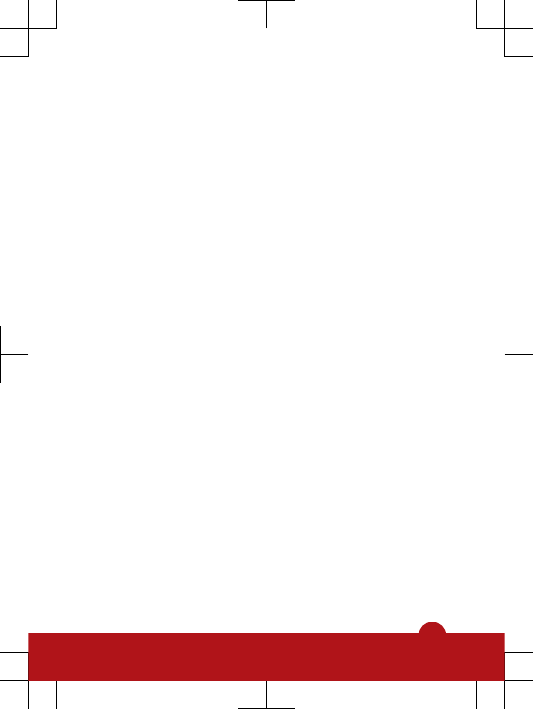
Sony is a trademark or registered trademark of Sony Corporation.
Media Go is a trademark or registered trademark of Sony Media Software
and Services.
Wi-Fi is a trademark or a registered trademark of the Wi-Fi Alliance.
Google™ and Google Maps™ are trademarks or registered trademarks
of Google, Inc.
Ericsson is a trademark or registered trademark of Telefonaktiebolaget
LM Ericsson.
Microsoft, Windows and Vista are registered trademarks or trademarks
of Microsoft Corporation in the United States and/or other countries.
RoadSync is a trademark or registered trademark of DataViz, Inc.
Quickoffice is a registered trademark of Quickoffice, Inc.
Wisepilot is a registered trademark of Appello Systems AB.
This product is protected by certain intellectual property rights of
Microsoft. Use or distribution of such technology outside of this product
is prohibited without a license from Microsoft.
Other product and company names mentioned herein may be the
trademarks of their respective owners.
Any rights not expressly granted herein are reserved.
All illustrations are for illustration only and may not accurately depict the
actual phone.
38
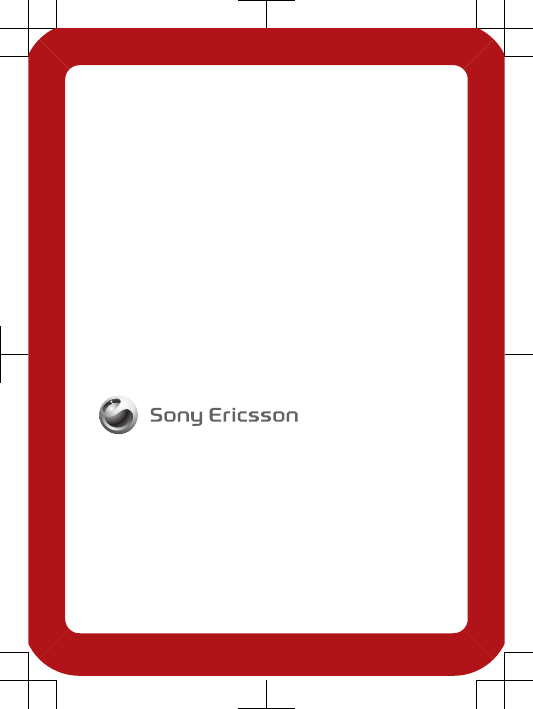
www.sonyericsson.com
Sony Ericsson Mobile Communications AB
SE-221 88 Lund, Sweden
1227-3864.1
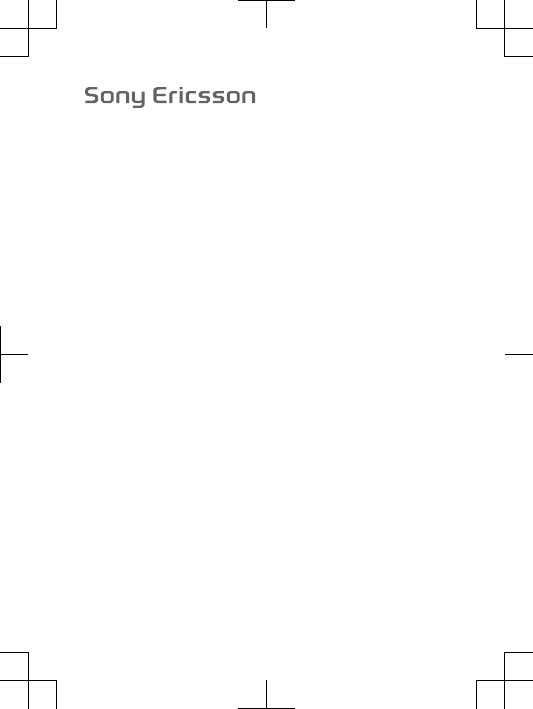
FCC Statement
Declaration of Conformity
Sony Ericsson U1i
UMTS HSPA Band 1/8 GSM GPRS/EDGE 850/900/1800/1900
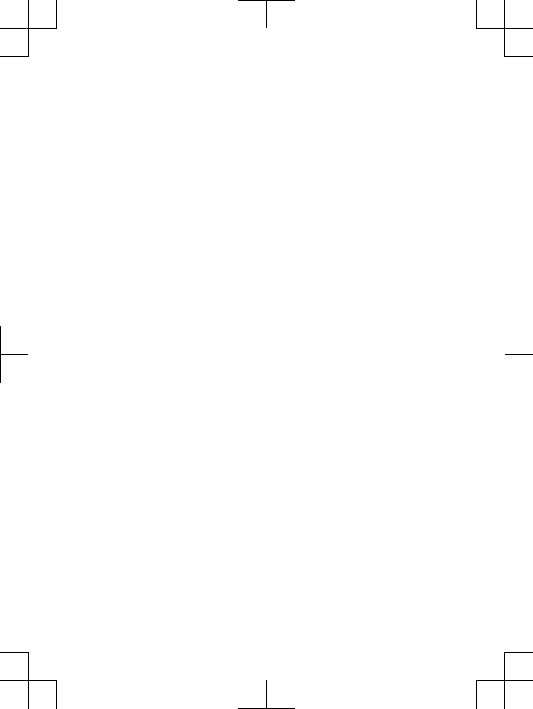
Important Information
United States & Canada
THIS PHONE MODEL HAS BEEN CERTIFIED IN COMPLIANCE
WITH THE GOVERNMENT’S REQUIREMENTS FOR EXPOSURE
TO RADIO WAVES.
applicable safety requirements for exposure to radio waves. Your
wireless phone is a radio transmitter and receiver. It is designed
to not exceed the limits* of exposure to radio frequency (RF)
energy set by governmental authorities. These limits establish
permitted levels of RF energy for the general population. The
guidelines are based on standards that were developed by
international scientific organizations through periodic and
thorough evaluation of scientific studies. The standards include a
safety margin designed to assure the safety of all individuals,
regardless of age and health.
The radio wave exposure guidelines employ a unit of
measurement known as the Specific Absorption Rate (SAR).
Tests for SAR are conducted using standardized methods with
the phone transmitting at its highest certified power level in all
used frequency bands. While there may be differences between
the SAR levels of various phone models, they are all designed to
meet the relevant guidelines for exposure to radio waves. For
more information on SAR, please refer to the safe and efficient
use chapter in the User Guide.
The highest SAR value as reported to the authorities for this
phone model when tested for use by the ear is 1.11 W/kg*, and
when worn on the body is 0.96 W/kg* for speech and
1.05 W/kg* for data calls. Body worn measurements are made
while the phone is in use and worn on the body with a Sony
Ericsson accessory supplied with or designated for use with this
phone. It is therefore recommended that only Ericsson and Sony
Ericsson original accessories be used in conjunction with Sony
Ericsson phones.
**Before a phone model is available for sale to the public in the
US, it must be tested and certified by the Federal
2
The U1i Series mobile phones have been designed to comply with
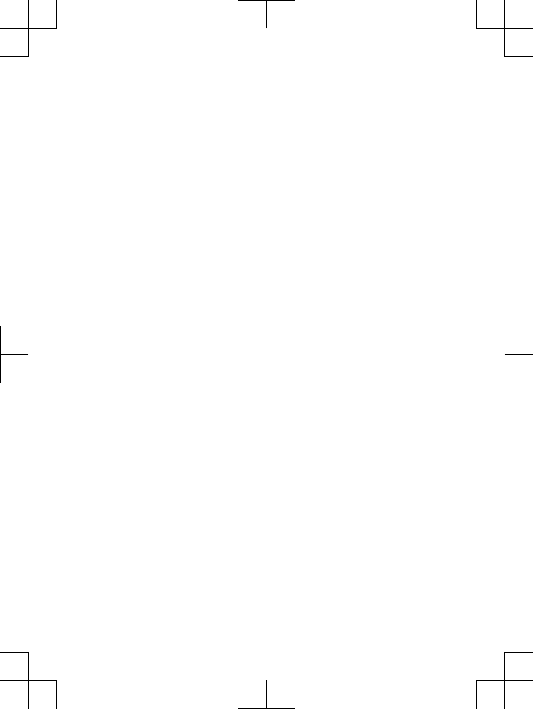
Communications Commission (FCC) that it does not exceed the
limit established by the government-adopted requirement for
safe exposure*. The tests are performed in positions and
locations (i.e., by the ear and worn on the body) as required by
the FCC for each model. The FCC has granted an Equipment
Authorization for this phone model with all reported SAR levels
evaluated as in compliance with the FCC RF exposure
guidelines. While there may be differences between the SAR
levels of various phones, all mobile phones granted an FCC
equipment authorization meet the government requirement for
safe exposure. SAR information on this phone model is on file at
the FCC and can be found under the Display Grant section of
http://www.fcc.gov/oet/fccid after searching on FCC
ID PY7A3880020. Additional information on SAR can be found
on the Cellular Telecommunications & Internet Association (CTIA)
website at http://www.phonefacts.net.
* In the United States and Canada, the SAR limit for mobile
phones used by the public is 1.6 watts/kilogram (W/kg) averaged
over one gram of tissue. The standard incorporates a margin of
safety to give additional protection for the public and to account
for any variations in measurements.
**This paragraph is only applicable to authorities and
customers in the United States.
3
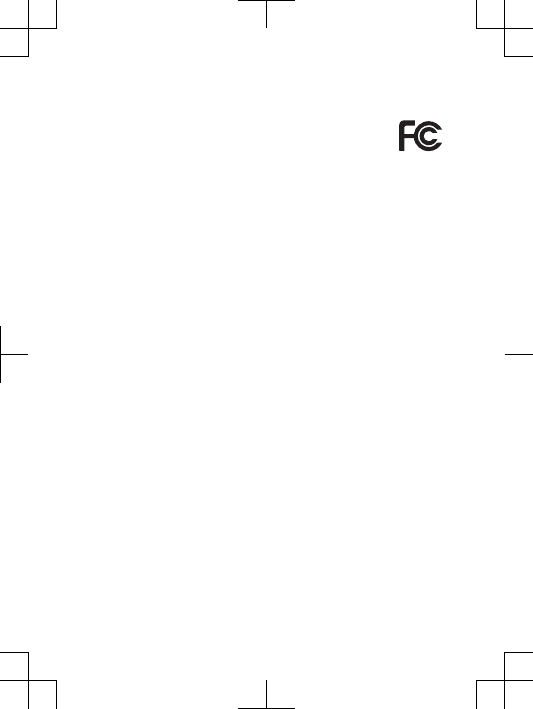
FCC Statement
This device complies with Part 15 of the FCC rules.
Operation is subject to the following two conditions: (1)
This device may not cause harmful interference, and (2)
This device must accept any interference received, including
interference that may cause undesired operation.
Any change or modification not expressly approved by Sony
Ericsson may void the user's authority to operate the equipment.
This equipment has been tested and found to comply with the
limits for a Class B digital device, pursuant to Part 15 of the FCC
Rules. These limits are designed to provide reasonable
protection against harmful interference in a residential
installation. This equipment generates, uses and can radiate
radio frequency energy and, if not installed and used in
accordance with the instructions, may cause harmful interference
to radio communications. However, there is no guarantee that
interference will not occur in a particular installation.
If this equipment does cause harmful interference to radio or
television reception, which can be determined by turning the
equipment off and on, the user is encouraged to try to correct
the interference by one or more of the following measures:
•Reorient or relocate the receiving antenna.
•Increase the separation between the equipment and receiver.
•Connect the equipment into an outlet on a circuit different
from that to which the receiver is connected.
•Consult the dealer or an experienced radio/TV technician for
help.
11
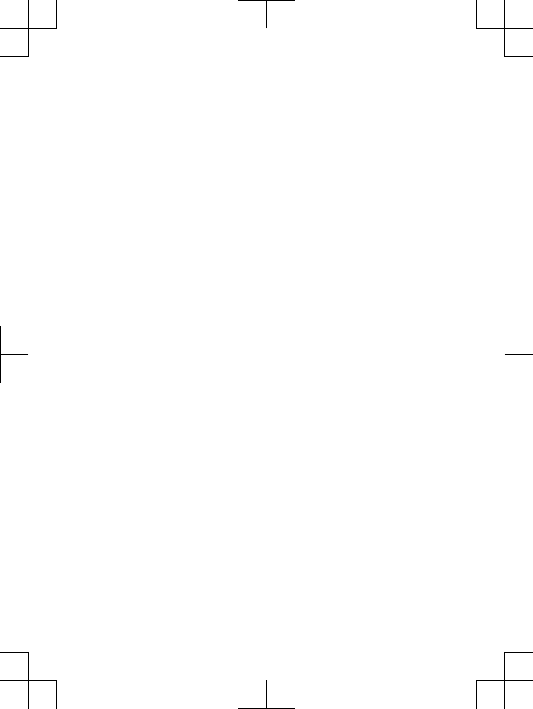
Industry Canada Statement
This device complies with RSS-210 of Industry Canada.
Operation is subject to the following two conditions: (1) this
device may not cause interference, and (2) this device must
accept any interference, including interference that may cause
undesired operation of the device.
This Class B digital apparatus complies with Canadian
ICES-003.
Cet appareil numérique de la classe B est conforme à la norme
NMB-003 du Canada.
12
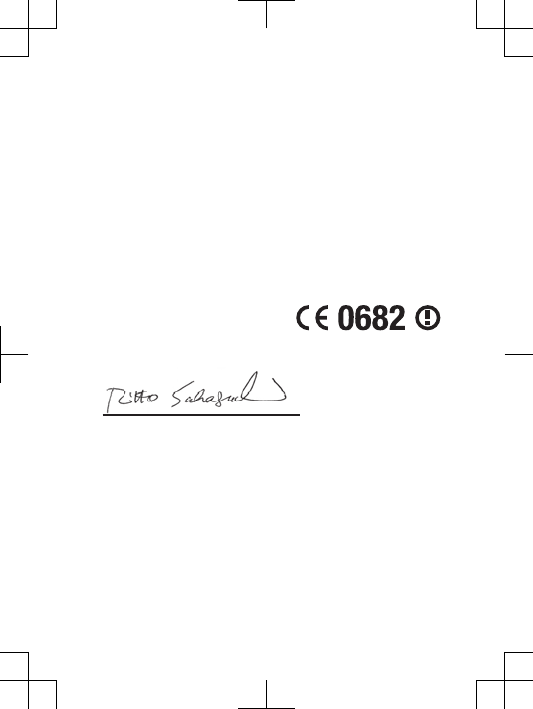
Declaration of Conformity for U1i
We, Sony Ericsson Mobile Communications AB of
Nya Vattentornet
SE-221 88 Lund, Sweden
declare under our sole responsibility that our product
Sony Ericsson type AAD-3880020-BV
and in combination with our accessories, to which this
declaration relates is in conformity with the appropriate
standards EN 301 511:V9.0.2, EN 301 908-1:V3.2.1, EN 301
908-2:V3.2.1, EN 300 328:V1.7.1, EN 300 440-1:V1.4.1, EN 300
440-2:V1.2.1, EN 301 489-7:V1.3.1, EN 301 489-17:V1.3.2, EN
301 489-24:V1.4.1, EN 301 489-3:V1.4.1 and EN 60 950-1:2006
following the provisions of, Radio Equipment and
Telecommunication Terminal Equipment directive 1999/5/EC .
Lund, July 2009
Rikko Sakaguchi,
Corporate Vice President and Head of Creation & Development
We fulfil the requirements of the R&TTE Directive (1999/5/EC).
Ce produit est conforme aux directives de R&TTE (1999/5/EC).
Cumplimos con los requisitos de la Directiva R&TTE – Normas
sobre equipos de terminales de radio y telecomunicaciones
(1999/5/EC).
Atendemos aos requisitos da Diretriz R&TTE (1999/5/EC).
13

www.sonyericsson.com
Sony Ericsson Mobile Communications AB
SE-221 88 Lund, Sweden
1230-7798.1
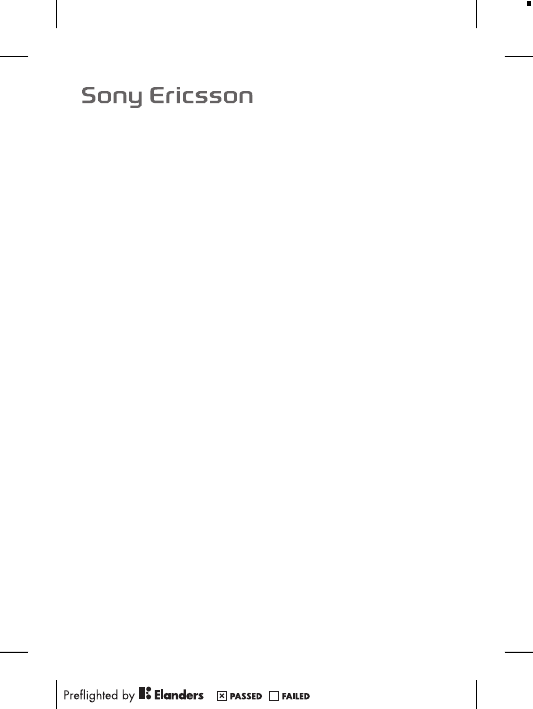
Important information
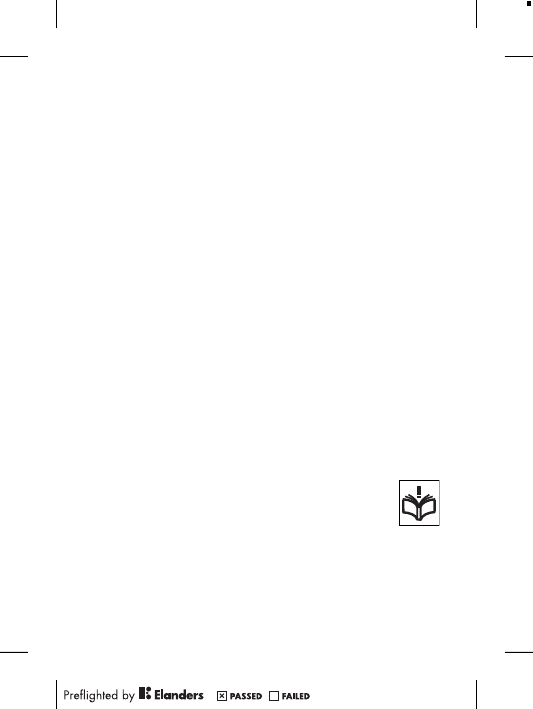
Sony Ericsson Consumer Web site
At www.sonyericsson.com/support there is a support section
where help and tips are only a few clicks away. Here you will find
the latest computer software updates and tips on how to use your
product more efficiently.
Service and support
You have access to a portfolio of exclusive service advantages
such as:
•Global and local Web sites providing support.
•A global network of call centres.
•An extensive network of Sony Ericsson service partners.
•A warranty period. Learn more about the warranty conditions in
the Important information.
At www.sonyericsson.com/support, you can find the latest
support tools and information. For operator-specific services and
features, please contact your network operator.
You can also contact our call centres. If your country/region is
not represented in the list below, please contact your local dealer.
(Calls are charged according to national rates, including local
taxes, unless the phone number is a toll-free number.)
If your product needs service, please contact the dealer from
whom it was purchased, or one of our service partners. For
warranty claims, save proof of purchase.
Guidelines for Safe and Efficient Use
Please follow these guidelines. Failure to do so might
entail a potential health risk or product malfunction. If in
doubt as to its proper function, have the product
checked by a certified service partner before charging or
using it.
Recommendations for care and safe use of our products
•Handle with care and keep in a clean and dust-free place.
•Warning! May explode if disposed of in fire.
2
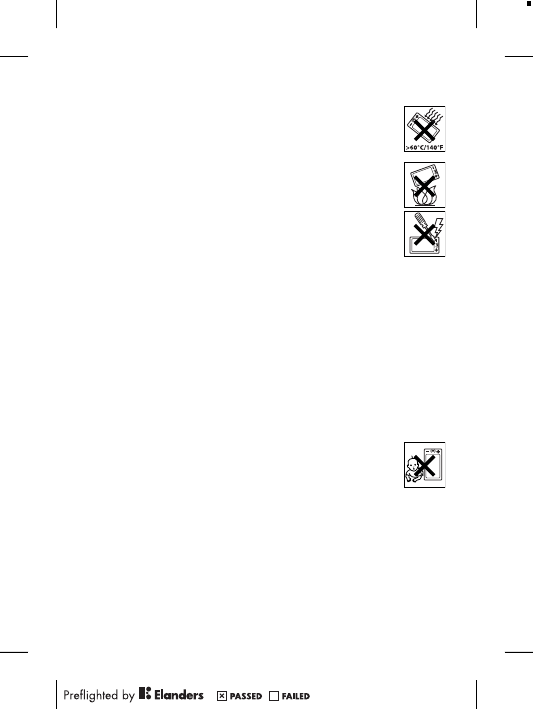
•Do not expose to liquid or moisture or excess humidity.
•For optimum performance, the product should not be
operated in temperatures below -10°C(+14°F) or
above +45°C(+113°F). Do not expose the battery to
temperatures above +60°C(+140°F).
•Do not expose to flames or lit tobacco products.
•Do not drop, throw or try to bend the product.
•Do not paint or attempt to disassemble or modify the
product. Only Sony Ericsson authorised personnel
should perform service.
•Consult with authorised medical staff and the
instructions of the medical device manufacturer
before using the product near pacemakers or other medical
devices or equipment.
•Discontinue use of electronic devices, or disable the radio
transmitting functionality of the device, where required or
requested to do so.
•Do not use where a potentially explosive atmosphere exists.
•Do not place the product, or install wireless equipment, in the
area above an air bag in a car.
•Caution: Cracked or broken displays may create sharp edges or
splinters that could be harmful upon contact.
•Do not use the Bluetooth Headset in positions where it is
uncomfortable or will be subject to pressure.
Children
Warning! Keep out of the reach of children. Do not allow
children to play with mobile phones or accessories. They
could hurt themselves or others. Products may contain
small parts that could become detached and create a choking
hazard.
Power supply (Charger)
Connect the charger to power sources as marked on the product.
Do not use outdoors or in damp areas. Do not alter or subject the
cord to damage or stress. Unplug the unit before cleaning it.
Never alter the plug. If it does not fit into the outlet, have a proper
3
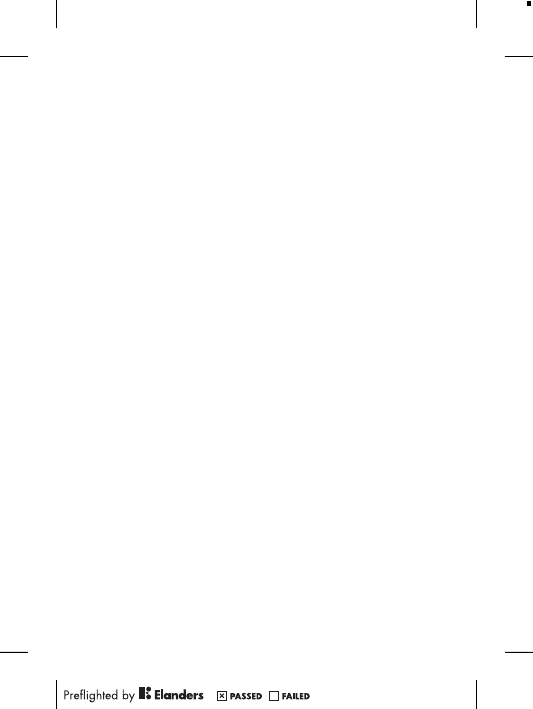
outlet installed by an electrician. When a power supply is
connected there is a small drain of power. To avoid this small
energy waste, disconnect the power supply when the product is
fully charged. Use of charging devices that are not Sony Ericsson
branded may pose increased safety risks.
Battery
New or idle batteries can have short-term reduced capacity. Fully
charge the battery before initial use. Use for the intended purpose
only. Charge the battery in temperatures between +5°C(+41°F)
and +45°C(+113°F). Do not put the battery into your mouth. Do
not let the battery contacts touch another metal object. Turn off
the product before removing the battery. Performance depends
on temperatures, signal strength, usage patterns, features
selected and voice or data transmissions. Only Sony Ericsson
service partners should remove or replace built-in batteries. Use
of batteries that are not Sony Ericsson branded may pose
increased safety risks. Replace the battery only with another Sony
Ericsson battery that has been qualified with the product per the
standard IEEE-1725. Use of an unqualified battery may present a
risk of fire, explosion, leakage or other hazard.
Personal medical devices
Mobile phones may affect implanted medical equipment. Reduce
risk of interference by keeping a minimum distance of
15 cm(6 inches) between the phone and the device. Use the
phone at your right ear. Do not carry the phone in your breast
pocket. Turn off the phone if you suspect interference. For all
medical devices, consult a physician and the manufacturer.
Driving
Some vehicle manufacturers forbid the use of phones in their
vehicles unless a handsfree kit with an external antenna supports
the installation. Check with the vehicle manufacturer's
representative to be sure that the mobile phone or Bluetooth
handsfree will not affect the electronic systems in the vehicle. Full
attention should be given to driving at all times and local laws and
4
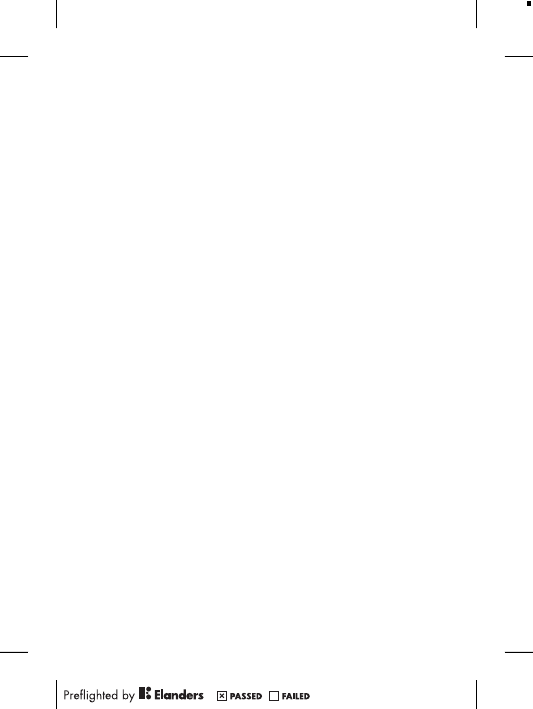
regulations restricting the use of wireless devices while driving
must be observed.
GPS/Location based functions
Some products provide GPS/Location based functions. Location
determining functionality is provided “As is” and “With all faults”.
Sony Ericsson does not make any representation or warranty as
to the accuracy of such location information.
Use of location-based information by the device may not be
uninterrupted or error free and may additionally be dependent on
network service availability. Please note that functionality may be
reduced or prevented in certain environments such as building
interiors or areas adjacent to buildings.
Caution: Do not use GPS functionality in a manner which
causes distraction from driving.
Emergency calls
Calls cannot be guaranteed under all conditions. Never rely solely
upon mobile phones for essential communication. Calls may not
be possible in all areas, on all networks, or when certain network
services and/or phone features are used.
Antenna
Use of antenna devices not marketed by Sony Ericsson could
damage the phone, reduce performance, and produce SAR levels
above the established limits. Do not cover the antenna with your
hand as this affects call quality, power levels and can shorten talk
and standby times.
Radio Frequency (RF) exposure and Specific Absorption
Rate (SAR)
When the phone or Bluetooth handsfree is turned on, it emits low
levels of radio frequency energy. International safety guidelines
have been developed through periodic and thorough evaluation of
scientific studies. These guidelines establish permitted levels of
radio wave exposure. The guidelines include a safety margin
5
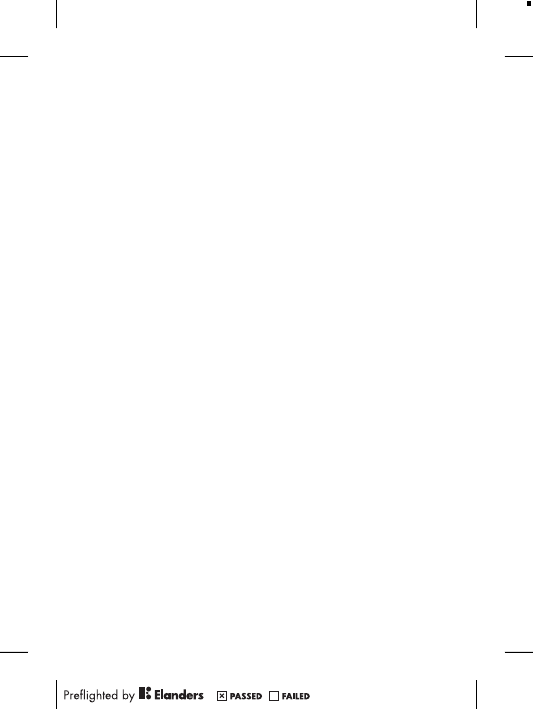
designed to assure the safety of all persons and to account for
any variations in measurements.
Specific Absorption Rate (SAR) is used to measure radio
frequency energy absorbed by the body when using a mobile
phone. The SAR value is determined at the highest certified power
level in laboratory conditions, but because the phone is designed
to use the minimum power necessary to access the chosen
network, the actual SAR level can be well below this value. There
is no proof of difference in safety based on difference in SAR
value.
Products with radio transmitters sold in the US must be
certified by the Federal Communications Commission (FCC).
When required, tests are performed when the phone is placed at
the ear and when worn on the body. For body-worn operation, the
phone has been tested when positioned a minimum of 15 mm
from the body without any metal parts in the vicinity of the phone
or when properly used with an appropriate Sony Ericsson
accessory and worn on the body.
For more information about SAR and radio frequency exposure,
go to: www.sonyericsson.com/health.
Flight mode
Bluetooth and WLAN functionality, if available in the device, can
be enabled in Flight mode but may be prohibited onboard aircraft
or in other areas where radio transmissions are prohibited. In
such environments, please seek proper authorisation before
enabling Bluetooth or WLAN functionality even in Flight mode.
Malware
Malware (short for malicious software) is software that can harm
the mobile phone or other computers. Malware or harmful
applications can include viruses, worms, spyware, and other
unwanted programs. While the device does employ security
measures to resist such efforts, Sony Ericsson does not warrant
or represent that the device will be impervious to the introduction
of malware. You can however reduce the risk of malware attacks
by using care when downloading content or accepting
6
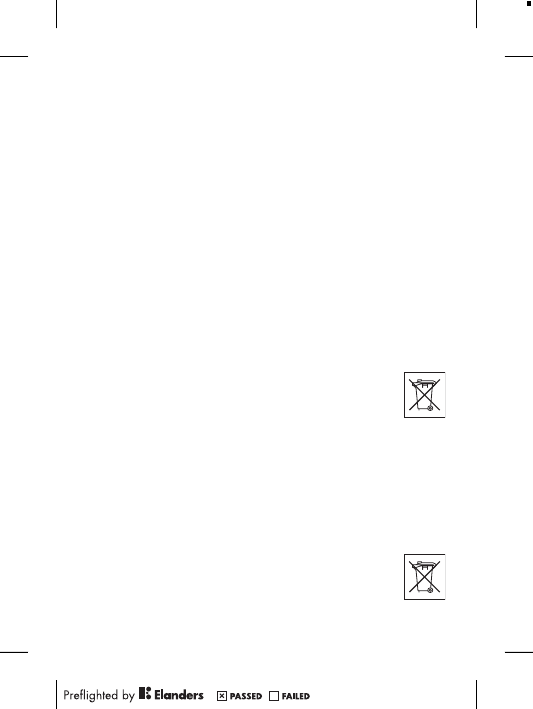
applications, refraining from opening or responding to messages
from unknown sources, using trustworthy services to access the
Internet, and only downloading content to the mobile phone from
known, reliable sources.
Accessories
Use only Sony Ericsson branded original accessories and certified
service partners. Sony Ericsson does not test third-party
accessories. Accessories may influence RF exposure, radio
performance, loudness, electric safety and other areas. Third-
party accessories and parts may pose a risk to your health or
safety or decrease performance.
Accessible Solutions/Special Needs
In the US, compatible Sony Ericsson phones may offer
compatibility with TTY terminals (with use of necessary
accessory). For more information call the Sony Ericsson Special
Needs Center on 877 878 1996 (TTY) or 877 207 2056 (voice), or
go to www.sonyericsson-snc.com.
Disposal of old electrical and electronic
equipment
Electronic equipment and batteries should not be
included as household waste but should be left at an
appropriate collection point for recycling. This helps prevent
potential negative consequences for the environment and human
health. Check local regulations by contacting your local city office,
your household waste disposal service, the shop where you
purchased the product or calling a Sony Ericsson call centre. Do
not attempt to remove internal batteries. Internal batteries shall be
removed only by a waste treatment facility or trained service
professional.
Disposing of the battery
Check local regulations or call a Sony Ericsson call
centre for information. Never use municipal waste.
7
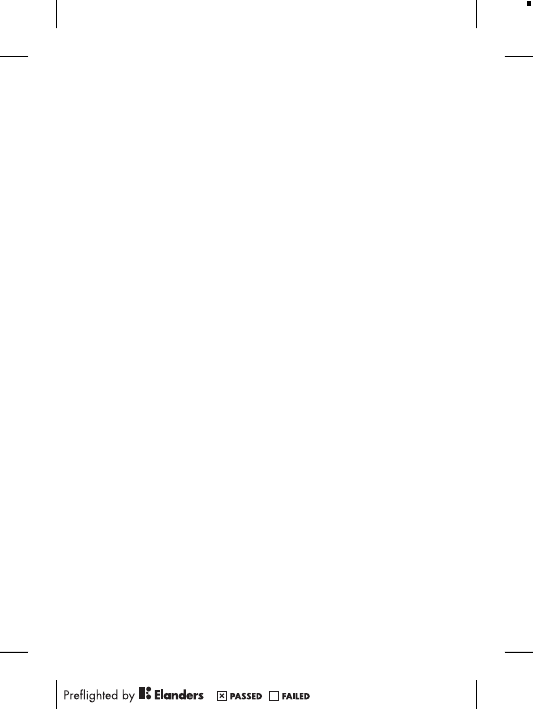
Memory card
If the product comes complete with a removable memory card, it
is generally compatible with the handset purchased but may not
be compatible with other devices or the capabilities of their
memory cards. Check other devices for compatibility before
purchase or use. If the product is equipped with a memory card
reader, check memory card compatibility before purchase or use.
Memory cards are generally formatted prior to shipping. To
reformat the memory card, use a compatible device. Do not use
the standard operating system format when formatting the
memory card on a PC. For details, refer to the operating
instructions of the device or contact customer support.
Warning!
If the device requires an adapter for insertion into the handset or
another device, do not insert the card directly without the
required adapter.
Precautions on memory card use
•Do not expose the memory card to moisture.
•Do not touch terminal connections with your hand or any metal
object.
•Do not strike, bend, or drop the memory card.
•Do not attempt to disassemble or modify the memory card.
•Do not use or store the memory card in humid or corrosive
locations or in excessive heat such as a closed car in summer,
in direct sunlight or near a heater, etc.
•Do not press or bend the end of the memory card adapter with
excessive force.
•Do not let dirt, dust, or foreign objects get into the insert port of
any memory card adapter.
•Check you have inserted the memory card correctly.
•Insert the memory card as far as it will go into any memory card
adapter needed. The memory card may not operate properly
unless fully inserted.
8
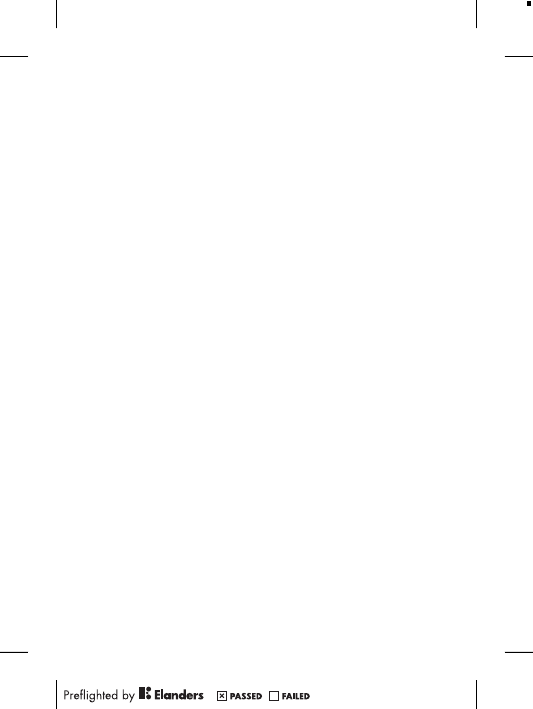
•We recommend that you make a backup copy of important data.
We are not responsible for any loss or damage to content you
store on the memory card.
•Recorded data may be damaged or lost when you remove the
memory card or memory card adapter, turn off the power while
formatting, reading or writing data, or use the memory card in
locations subject to static electricity or high electrical field
emissions.
Protection of personal information
Erase personal data before disposing of the product. To delete
data, perform a master reset. Deleting data from the phone
memory does not ensure that it cannot be recovered.
Sony Ericsson does not warrant against recovery of information
and does not assume responsibility for disclosure of any
information even after a master reset.
Loudness warning!
Avoid volume levels that may be harmful to your hearing.
End User Licence Agreement
Software delivered with this device and its media is owned by
Sony Ericsson Mobile Communications AB, and/or its affiliated
companies and its suppliers and licensors.
Sony Ericsson grants you a non-exclusive limited licence to use
the Software solely in conjunction with the Device on which it is
installed or delivered. Ownership of the Software is not sold,
transferred or otherwise conveyed.
Do not use any means to discover the source code or any
component of the Software, reproduce and distribute the
Software, or modify the Software. You are entitled to transfer
rights and obligations to the Software to a third party, solely
together with the Device with which you received the Software,
provided the third party agrees in writing to be bound by the
terms of this Licence.
9
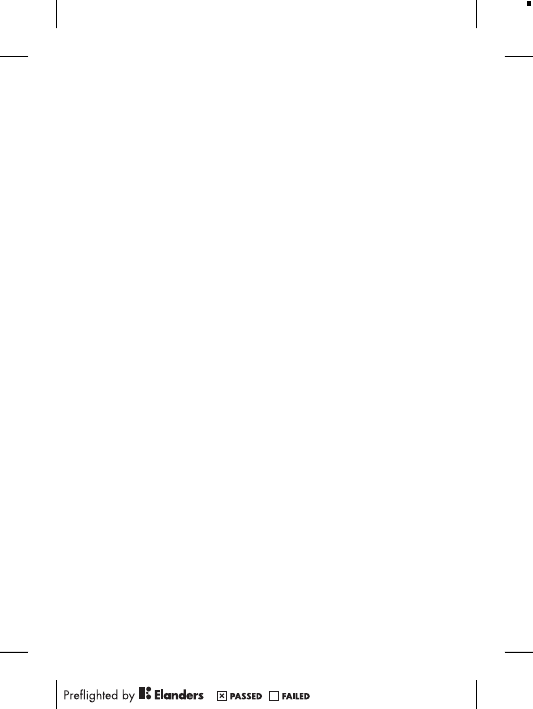
This licence exists throughout the useful life of this Device. It
can be terminated by transferring your rights to the Device to a
third party in writing.
Failure to comply with any of these terms and conditions will
terminate the licence immediately.
Sony Ericsson and its third party suppliers and licensors retain
all rights, title and interest in and to the Software. To the extent
that the Software contains material or code of a third party, such
third parties shall be beneficiaries of these terms.
This licence is governed by the laws of Sweden. When
applicable, the foregoing applies to statutory consumer rights.
In the event Software accompanying or provided in conjunction
with your device is provided with additional terms and conditions,
such provisions shall also govern your possession and usage of
the Software.
Limited Warranty
Sony Ericsson Mobile Communications AB, SE-221 88 Lund,
Sweden, (Sony Ericsson) or its local affiliated company, provides
this Limited Warranty for your mobile phone, original accessory
delivered with your mobile phone, and/or your mobile computing
product (hereinafter referred to as “Product”).
Should your Product need warranty service, please return it to
the dealer from whom it was purchased, or contact your local
Sony Ericsson Call Center (national rates may apply) or visit
www.sonyericsson.com to get further information.
Our warranty
Subject to the conditions of this Limited Warranty, Sony Ericsson
warrants this Product to be free from defects in design, material
and workmanship at the time of its original purchase by a
consumer. This Limited Warranty will last for a period of two (2)
years as from the original date of purchase of the Product for your
mobile phone, and for a period of one (1) year following the
original purchase date of the Product for all original accessories
10
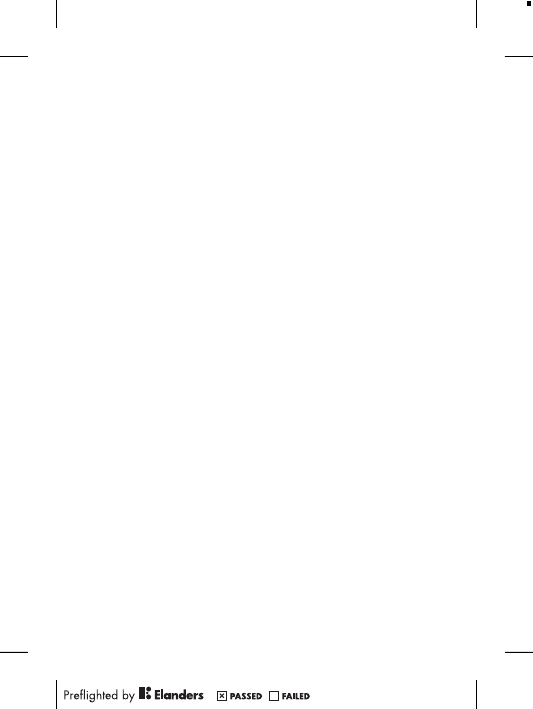
(such as the battery, charger or handsfree kit) which may be
delivered with your mobile phone.
What we will do
If, during the warranty period, this Product fails to operate under
normal use and service, due to defects in design, materials or
workmanship, Sony Ericsson authorised distributors or service
partners, in the country/region* where you purchased the
Product, will, at their option, either repair or replace the Product
in accordance with the terms and conditions stipulated herein.
Sony Ericsson and its service partners reserve the right to
charge a handling fee if a returned Product is found not to be
under warranty according to the conditions below.
Please note that some of your personal settings, downloads
and other information may be lost when your Sony Ericsson
Product is repaired or replaced. At present, Sony Ericsson may
be prevented by applicable law, other regulation or technical
restrictions from making a backup copy of certain downloads.
Sony Ericsson does not take any responsibility for any lost
information of any kind and will not reimburse you for any such
loss. You should always make backup copies of all the
information stored on your Sony Ericsson Product such as
downloads, calendar and contacts before handing in your
Sony Ericsson Product for repair or replacement.
Conditions
1. This Limited Warranty is valid only if the original proof of
purchase for this Product issued by a Sony Ericsson authorised
dealer specifying the date of purchase and serial number**, is
presented with the Product to be repaired or replaced.
Sony Ericsson reserves the right to refuse warranty service if
this information has been removed or changed after the original
purchase of the Product from the dealer.
2. If Sony Ericsson repairs or replaces the Product, the repair for
the defect concerned, or the replaced Product shall be
warranted for the remaining time of the original warranty period
or for ninety (90) days from the date of repair, whichever is
11
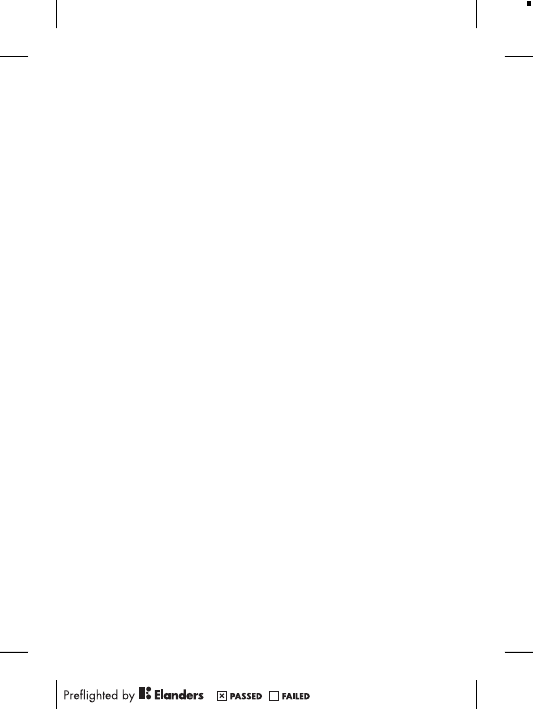
longer. Repair or replacement may involve the use of functionally
equivalent reconditioned units. Replaced parts or components
will become the property of Sony Ericsson.
3. This warranty does not cover any failure of the Product due to
normal wear and tear, or due to misuse, including but not
limited to use in other than the normal and customary manner,
in accordance with the Sony Ericsson instructions for use and
maintenance of the Product. Nor does this warranty cover any
failure of the Product due to accident, software or hardware
modification or adjustment, acts of God or damage resulting
from liquid.
A rechargeable battery can be charged and discharged more
than a hundred times. However, it will eventually wear out – this
is not a defect and corresponds to normal wear and tear. When
the talk-time or standby time is noticeably shorter, it is time to
replace the battery. Sony Ericsson recommends that you use
only batteries and chargers approved by Sony Ericsson.
Minor variations in display brightness and colour may occur
between phones. There may be tiny bright or dark dots on the
display. These are called defective pixels and occur when
individual dots have malfunctioned and can not be adjusted.
Two defective pixels are deemed acceptable.
Minor variations in camera image appearance may occur
between phones. This is nothing uncommon and is not regarded
as a defective camera module.
4. Since the cellular system on which the Product is to operate is
provided by a carrier independent from Sony Ericsson,
Sony Ericsson will not be responsible for the operation,
availability, coverage, services or range of that system.
5. This warranty does not cover Product failures caused by
installations, modifications, or repair or opening of the Product
performed by a non-Sony Ericsson authorised person.
6. The warranty does not cover Product failures which have been
caused by use of accessories or other peripheral devices which
are not Sony Ericsson branded original accessories intended for
use with the Product.
12
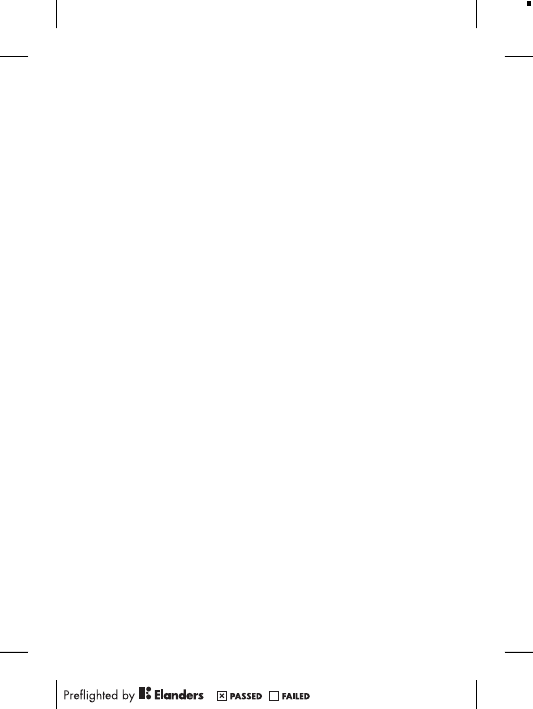
Sony Ericsson disclaims any and all warranties, whether
express or implied, for failures caused to the Product or
peripheral devices as a result of viruses, trojan horses, spyware,
or other malicious software. Sony Ericsson strongly
recommends that you install appropriate virus protection
software on your Product and any peripheral devices connected
to it, as available, and update it regularly, to better protect your
device. It is understood, however, that such software will never
fully protect your Product or its peripheral devices and
Sony Ericsson disclaims all warranties, whether express or
implied, in case of failure by such antivirus software to fulfil its
intended purpose.
7. Tampering with any of the seals on the Product will void the
warranty.
8. THERE ARE NO EXPRESS WARRANTIES, WHETHER WRITTEN
OR ORAL, OTHER THAN THIS PRINTED LIMITED WARRANTY.
ALL IMPLIED WARRANTIES, INCLUDING WITHOUT LIMITATION
THE IMPLIED WARRANTIES OF MERCHANTABILITY OR
FITNESS FOR A PARTICULAR PURPOSE, ARE LIMITED TO THE
DURATION OF THIS LIMITED WARRANTY. IN NO EVENT SHALL
SONY ERICSSON OR ITS LICENSORS BE LIABLE FOR
INCIDENTAL OR CONSEQUENTIAL DAMAGES OF ANY NATURE
WHATSOEVER, INCLUDING BUT NOT LIMITED TO LOST
PROFITS OR COMMERCIAL LOSS TO THE FULL EXTENT
THOSE DAMAGES CAN BE DISCLAIMED BY LAW.
Some countries/states do not allow the exclusion or limitation of
incidental or consequential damages, or limitation of the duration
of implied warranties, so the preceding limitations or exclusions
may not apply to you.
The warranty provided does not affect the consumer’s statutory
rights under applicable legislation in force, nor the consumer’s
rights against the dealer arising from their sales / purchase
contract.
*Geographical scope of the warranty
If you have purchased your Product in a country member of the
European Economic Area (EEA) or in Switzerland or the Republic
13
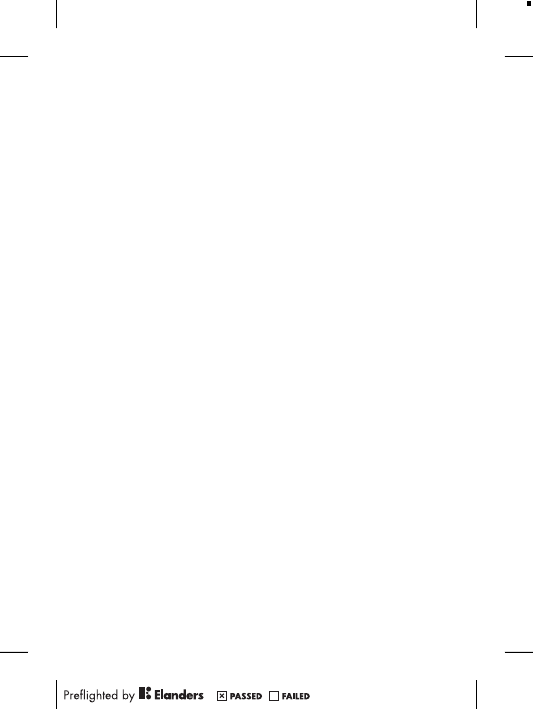
of Turkey, and such Product was intended for sale in the EEA or
in Switzerland or in Turkey, you can have your Product serviced in
any EEA country or in Switzerland or in Turkey, under the
warranty conditions prevailing in the country in which you require
servicing, provided that an identical Product is sold in such
country by an authorised Sony Ericsson distributor. To find out if
your Product is sold in the country you are in, please call the local
Sony Ericsson Call Center. Please observe that certain services
may not be available outside the country of original purchase, for
example, due to the fact that your Product may have an interior or
exterior which is different from equivalent models sold in other
countries. Please note in addition that it may sometimes not be
possible to repair SIM-locked Products.
** In some countries/regions additional information (such as a
valid warranty card) may be requested.
Trademarks and acknowledgements
The Liquid Identity logo and Xperia are trademarks or registered
trademarks of Sony Ericsson Mobile Communications AB.
Sony is a trademark or a registered trademark of Sony
Corporation.
Ericsson is a trademark or registered trademark of
Telefonaktiebolaget LM Ericsson.
Bluetooth is a trademark or a registered trademark of Bluetooth
SIG Inc. and any use of such mark by Sony Ericsson is under
license.
Other product and company names mentioned herein may be the
trademarks of their respective owners.
Any rights not expressly granted herein are reserved.
14
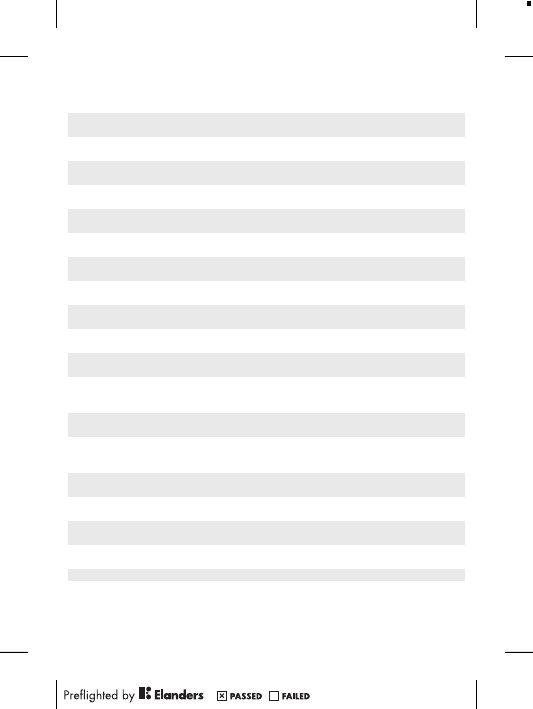
Support
Anguilla 1-800-080-9518
(Toll Free)
questions.CO@support.sonyericsson.com
Antigua and
Barbuda
1-800-081-9518
(Toll Free)
questions.CO@support.sonyericsson.com
Argentina 0800-333-7427
(número gratuito)
questions.CO@support.sonyericsson.com
Australia 1300 650-050
(Toll Free)
questions.AU@support.sonyericsson.com
The Bahamas 1-800-205-6062
(Toll Free)
questions.CO@support.sonyericsson.com
Barbados 1-800-082-9518
(Toll Free)
questions.CO@support.sonyericsson.com
Belgique/
België
02-0745 1611 questions.BE@support.sonyericsson.com
Belize AN 815, PIN 5597
(Toll Free)
questions.CO@support.sonyericsson.com
Bermuda 1-800-083-9518
(Toll Free)
questions.CO@support.sonyericsson.com
Bolivia 800-100-542
(número gratuito)
questions.CO@support.sonyericsson.com
Brasil 4001-0444
(ligação gratuita)
questions.BR@support.sonyericsson.com
Canada 1 866 766 9374
(Toll Free / sans
frais)
questions.CA@support.sonyericsson.com
Cayman
Islands
1-800-084-9518
(Toll Free)
questions.CO@support.sonyericsson.com
Central and
Southern
Africa
+27 11 506 0123 questions.CF@support.sonyericsson.com
Česká
republika
0844 550 055 questions.CZ@support.sonyericsson.com
Chile 800-646-425
(número gratuito)
questions.CO@support.sonyericsson.com
Colombia 01800-0966-080
(número gratuito)
questions.CO@support.sonyericsson.com
Costa Rica 0 800 011 0400
(número gratuito)
questions.CO@support.sonyericsson.com
Danmark 3331 2828 questions.DK@support.sonyericsson.com
15
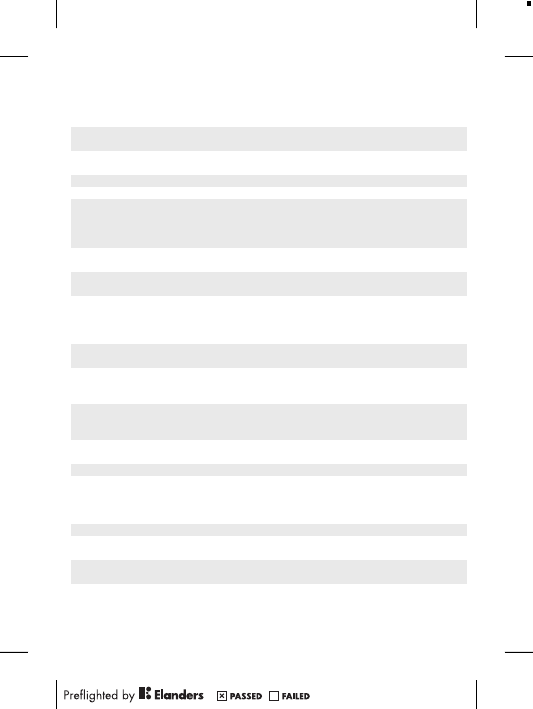
Deutschland 0180 534 2020
(ortsübliche
Gebühren)
questions.DE@support.sonyericsson.com
Dominica 1-800-085-9518
(Toll Free)
questions.CO@support.sonyericsson.com
Ecuador 1-800-0102-50
(número gratuito)
questions.CO@support.sonyericsson.com
Eesti 06 032 032 questions.EE@support.sonyericsson.com
Egypt/ مصر 16727 questions.EG@support.sonyericsson.com
Ελλάδα 801 11 810 810
+30 210 899 19
19 (από κινητό
τηλέφωνο)
questions.GR@support.sonyericsson.com
El Salvador 800-6323 (número
gratuito)
questions.CO@support.sonyericsson.com
España 902 180 576
(tarifa local)
questions.ES@support.sonyericsson.com
France 09 69 32 21 21
09 69 32 21 22
(Xperia™
uniquement)
questions.FR@support.sonyericsson.com
Guatemala 1-800-300-0057
(número gratuito)
questions.CO@support.sonyericsson.com
Haïti/Ayiti AN 193, PIN 5598
(numéro gratuit /
nimewo gratis)
questions.CO@support.sonyericsson.com
Honduras AN 8000122, PIN
5599 (número
gratuito)
questions.CO@support.sonyericsson.com
Hong Kong/香
港
+852 8203 8863 questions.HK@support.sonyericsson.com
Hrvatska 062 000 000 questions.HR@support.sonyericsson.com
India/भारत 1800 11 1800 (Toll
Free)
+91 (011)
39011111
questions.IN@support.sonyericsson.com
Indonesia 021 2701388 questions.ID@support.sonyericsson.com
Ireland 1850 545 888
(Local rate)
questions.IE@support.sonyericsson.com
Italia 06 48895206
(tariffa locale)
questions.IT@support.sonyericsson.com
Jamaica 1-800-442-3471
(Toll Free)
questions.CO@support.sonyericsson.com
16
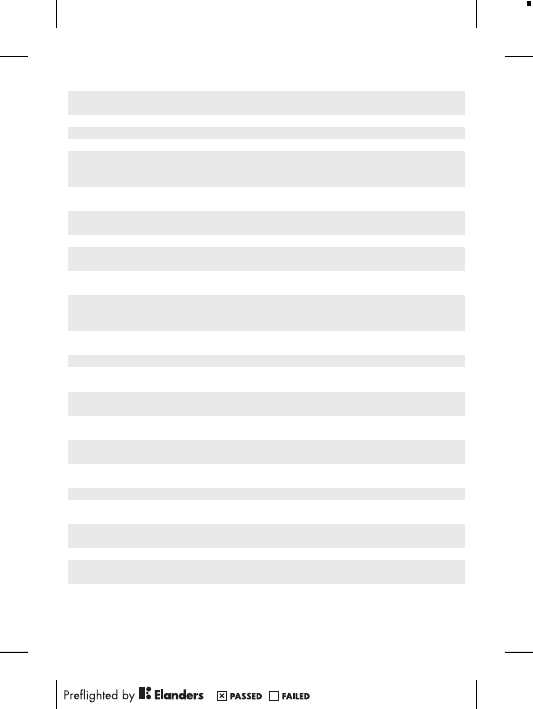
Κύπρος/
Kıbrıs
0800 90 909 questions.CY@support.sonyericsson.com
Latvija 67 21 43 01 questions.LV@support.sonyericsson.com
Lietuva 8 700 55030 questions.LT@support.sonyericsson.com
Magyarország 01 880 47 47 questions.HU@support.sonyericsson.com
Malaysia 1800-88-9900
(Toll Free / bebas
tol)
questions.MY@support.sonyericsson.com
Maroc/
المغرب
+212 2 2958 344 questions.MA@support.sonyericsson.com
México 0 1800 000 4722
(número gratuito)
questions.MX@support.sonyericsson.com
Nederland 0900 8998318 questions.NL@support.sonyericsson.com
Nederlandse
Antillen
001-866-509-8660
(gratis nummer)
questions.CO@support.sonyericsson.com
New Zealand 0800-100-150
(Toll Free)
questions.NZ@support.sonyericsson.com
Nicaragua AN 1800-0166,
PIN 5600 (número
gratuito)
questions.CO@support.sonyericsson.com
Norge 815 00 840
(lokaltakst)
questions.NO@support.sonyericsson.com
Österreich 0810 200 245 questions.AT@support.sonyericsson.com
Pakistan/
پاکستان
021 - 111 22 55 73 questions.PK@support.sonyericsson.com
Panamá 00800-787-0009
(número gratuito)
questions.CO@support.sonyericsson.com
Paraguay 009 800 54 20032
(número gratuito)
questions.CO@support.sonyericsson.com
Perú 0800-532-38
(número gratuito)
questions.CO@support.sonyericsson.com
Philippines/
Pilipinas
+63 2 7891860 questions.PH@support.sonyericsson.com
Polska +48 22 22 77 444 questions.PL@support.sonyericsson.com
Portugal 808 204 466
(chamada local)
questions.PT@support.sonyericsson.com
República
Dominicana
1-800-751-3370
(número gratuito)
questions.CO@support.sonyericsson.com
România +40 21 401 0401 questions.RO@support.sonyericsson.com
Saint Kitts
and Nevis
1-800-087-9518
(Toll Free)
questions.CO@support.sonyericsson.com
17
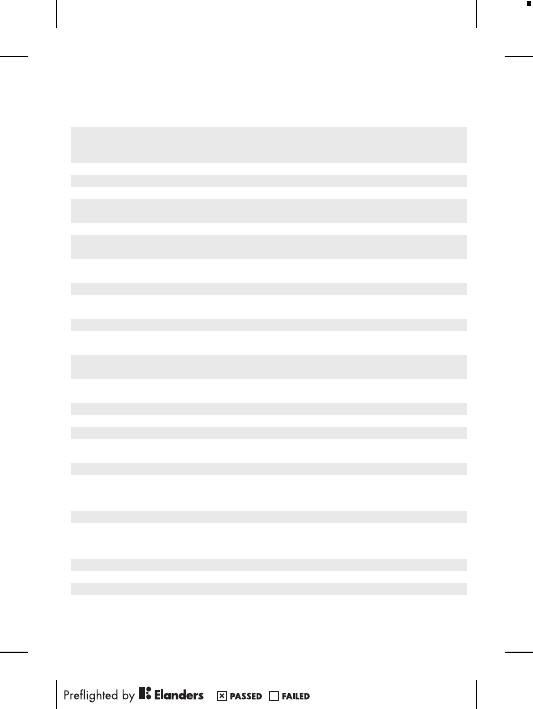
Saint Vincent
and the
Grenadines
1-800-088-9518
(Toll Free)
questions.CO@support.sonyericsson.com
Schweiz/
Suisse/
Svizzera
0848 824 040 questions.CH@support.sonyericsson.com
Singapore +65 6744 0733 questions.SG@support.sonyericsson.com
Slovensko 02 5443 6443 questions.SK@support.sonyericsson.com
South Africa 0861 632222 questions.ZA@support.sonyericsson.com
South Κorea/
대한민국
(+82) 1588 4170 questions.KO@support.sonyericsson.com
Suomi 09 299 2000 questions.FI@support.sonyericsson.com
Sverige 013 24 45 00
(lokal taxa)
questions.SE@support.sonyericsson.com
Trinidad and
Tobago
1-800-080-9521
(Toll Free)
questions.CO@support.sonyericsson.com
Türkiye +90 212 473 77 77 questions.TR@support.sonyericsson.com
United
Kingdom
08705 237 237
(Local rate)
questions.GB@support.sonyericsson.com
United States 1 866 766 9374 questions.US@support.sonyericsson.com
Uruguay 000-401-787-013
(número gratuito)
questions.CO@support.sonyericsson.com
Venezuela 0-800-1-00-2250
(número gratuito)
questions.CO@support.sonyericsson.com
Việt Nam 1900 1525 (miễn
phí)
questions.VN@support.sonyericsson.com
Беларусь 8 82 00 361 0001 questions.BY@support.sonyericsson.com
България 0800 1 8778 questions.BG@support.sonyericsson.com
Россия +7 (495) 7870986 questions.RU@support.sonyericsson.com
Україна (+380) 44 590
1515
questions.UA@support.sonyericsson.com
الأردن +971 4 3919 880 questions.JO@support.sonyericsson.com
الإمارات العربية المتحدة
+971 4 3919 880
(UAE)
questions.AE@support.sonyericsson.com
الكويت +971 4 3919 880 questions.KW@support.sonyericsson.com
المملكة العربية السعودية
800-8200-727 questions.SA@support.sonyericsson.com
中国 +86 400 810 0000 questions.CN@support.sonyericsson.com
台灣 +886 2 25625511 questions.TW@support.sonyericsson.com
ไทย 02 2483 030 questions.TH@support.sonyericsson.com
18
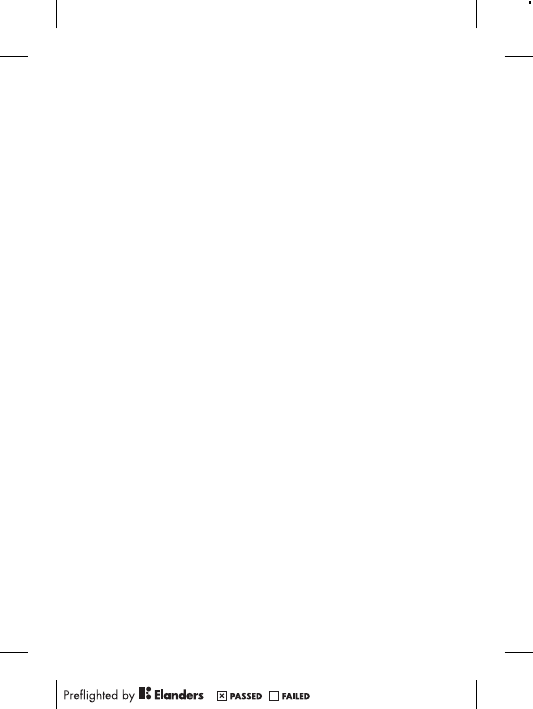
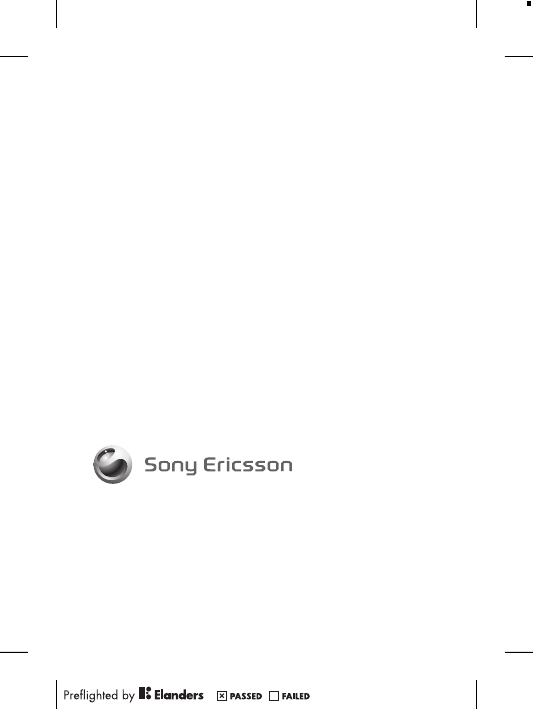
www.sonyericsson.com
Sony Ericsson Mobile Communications AB
SE-221 88 Lund, Sweden
1222-9269.1