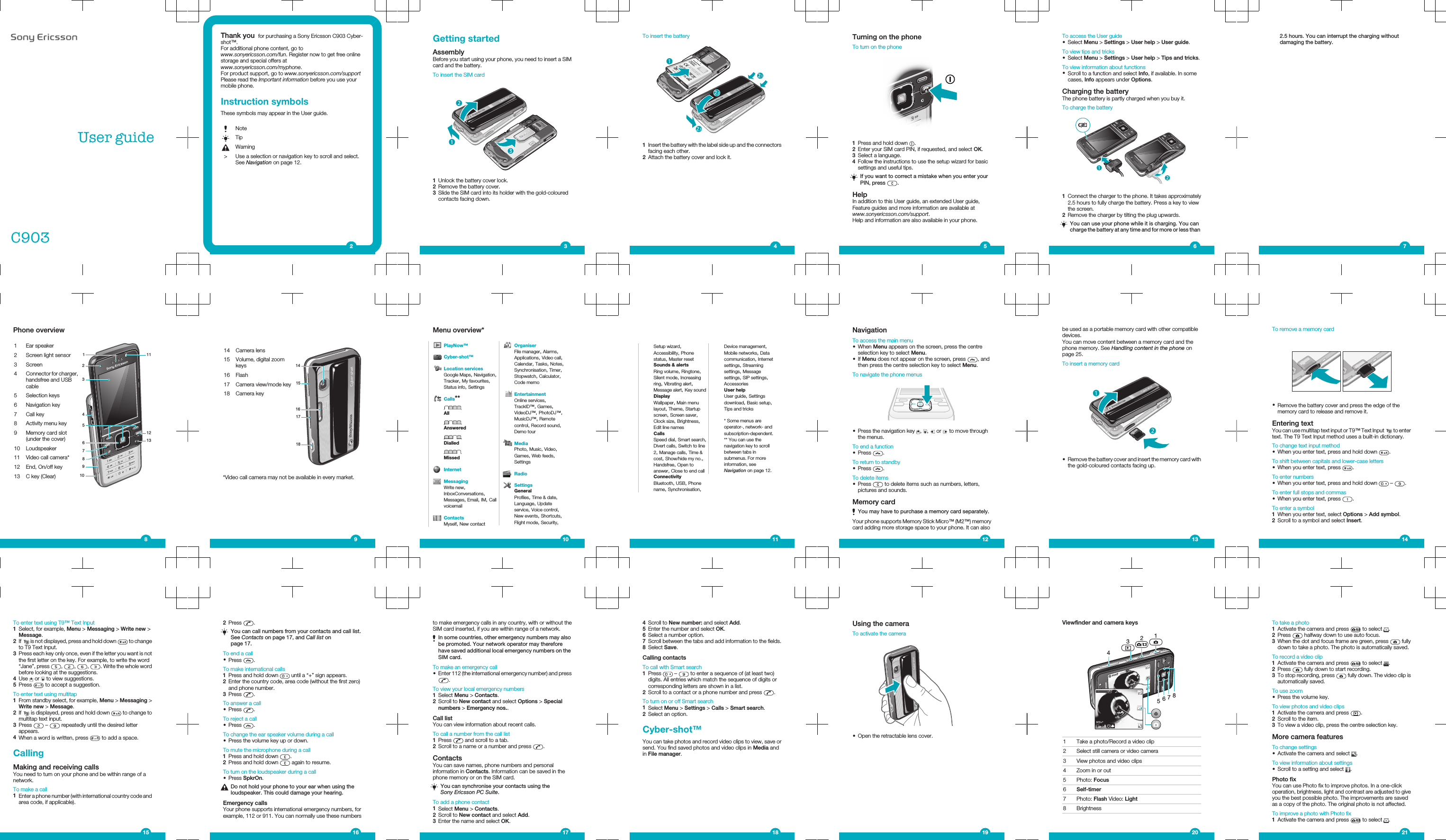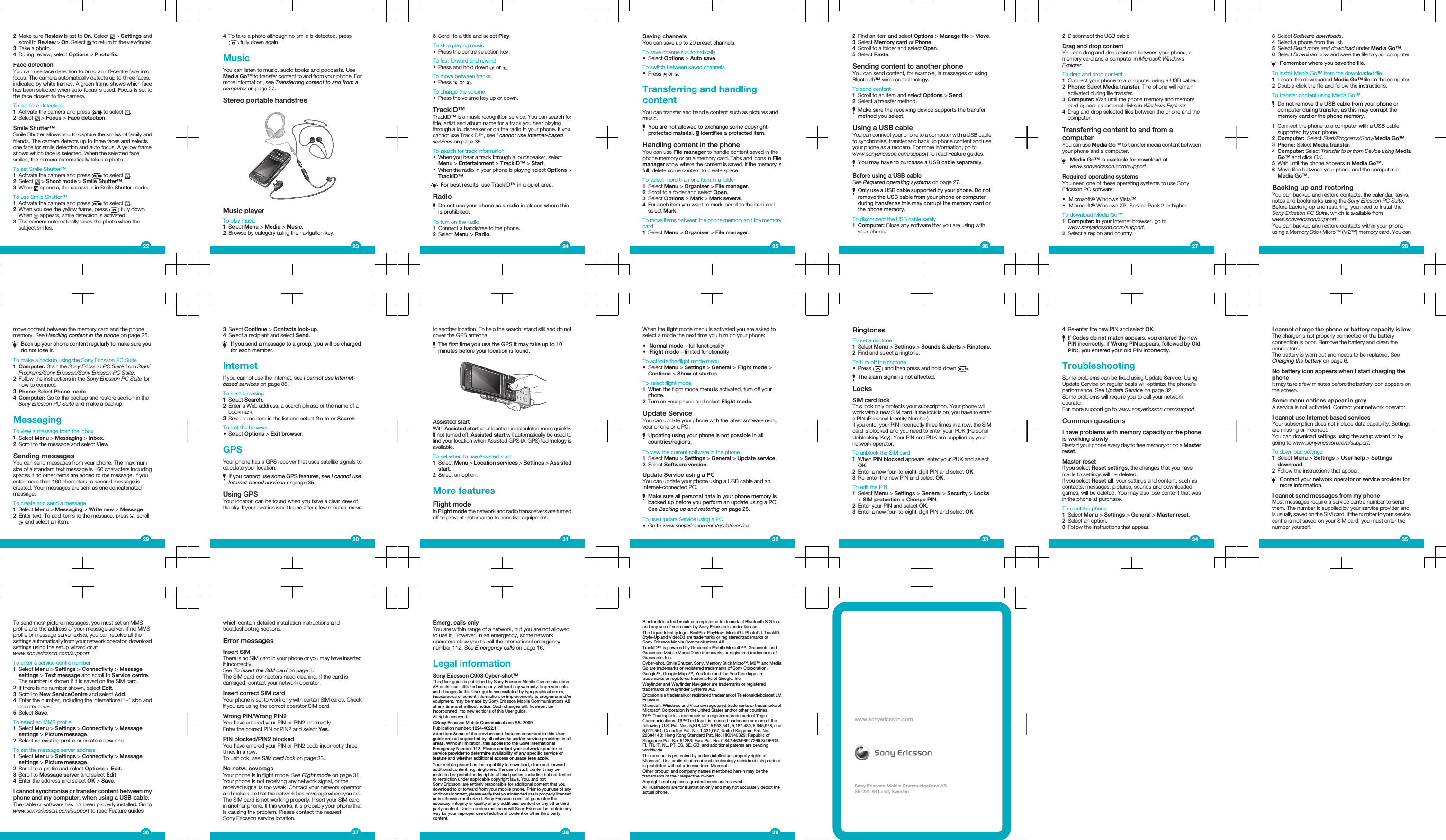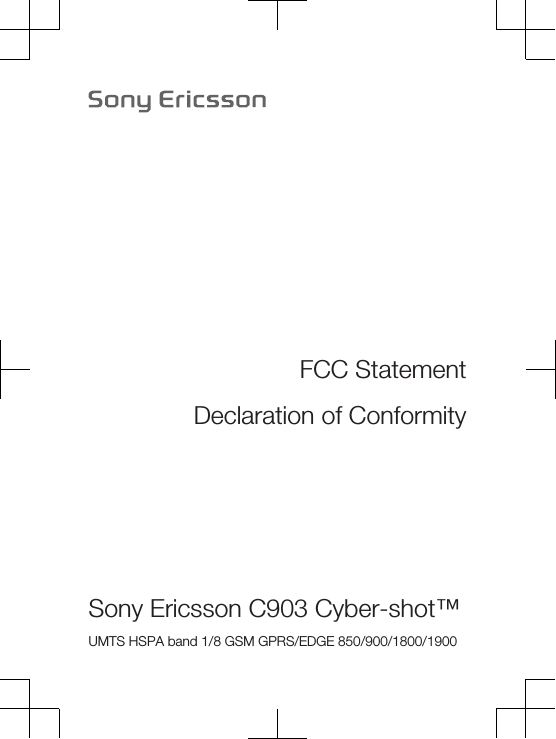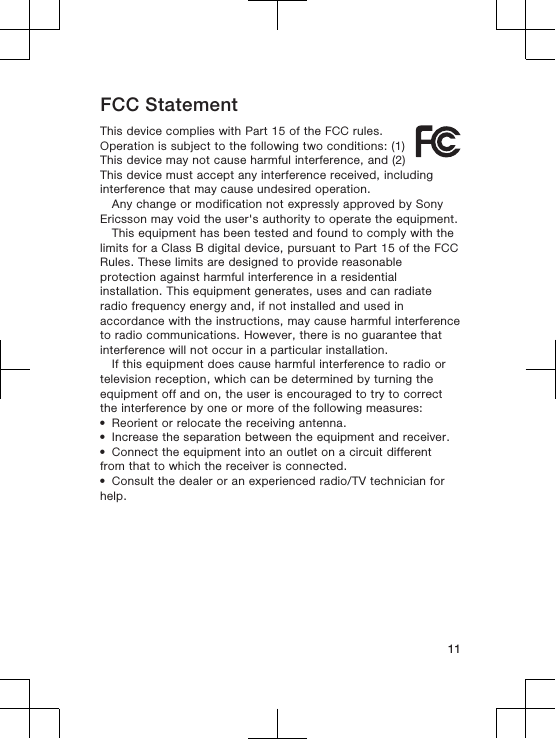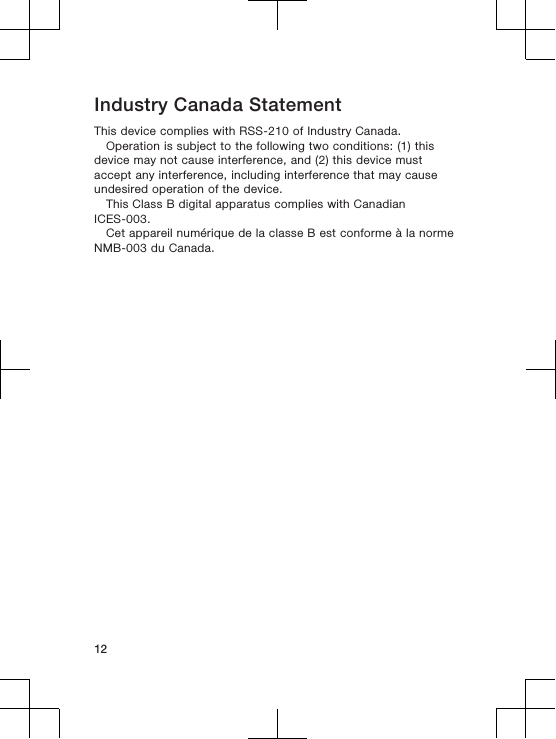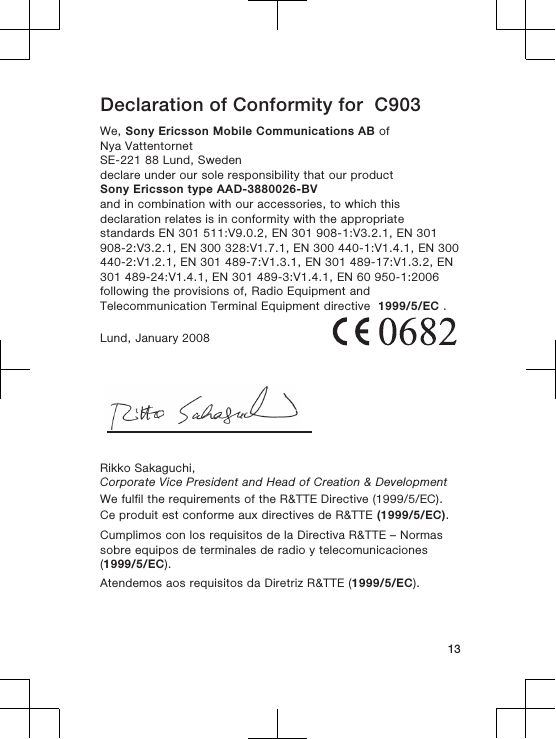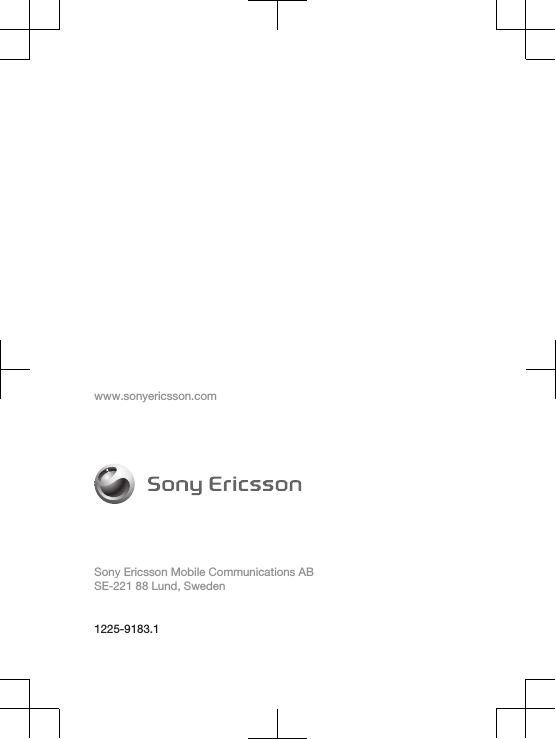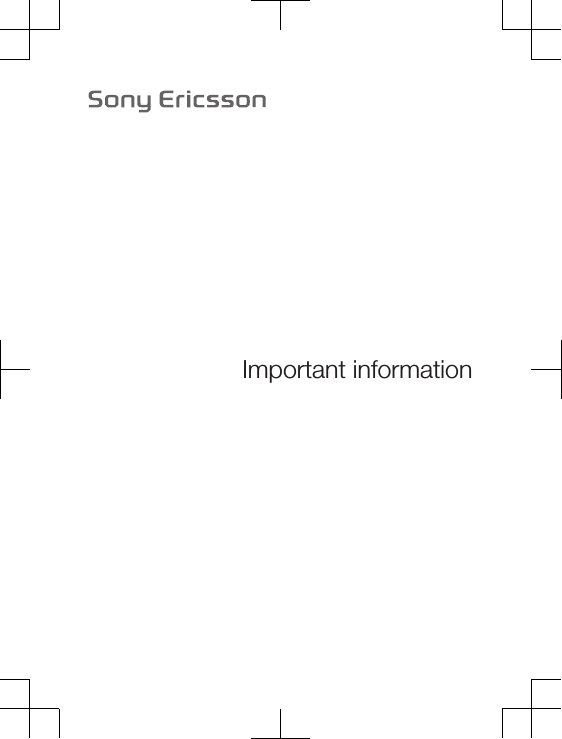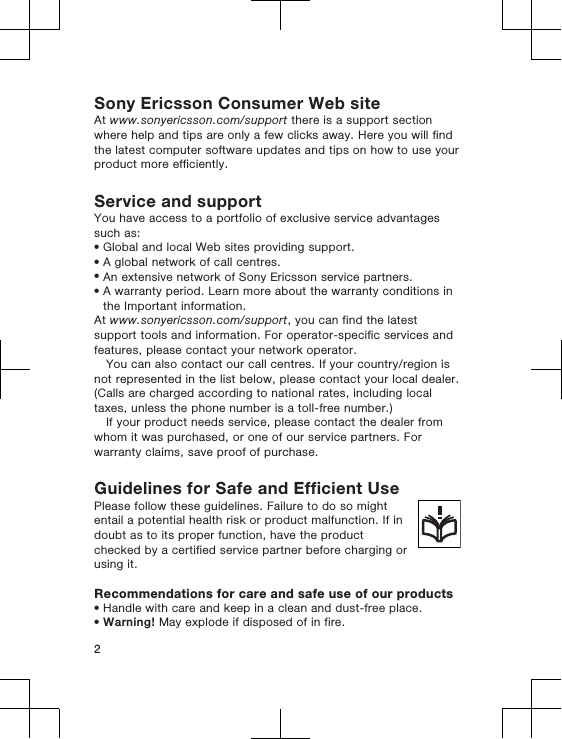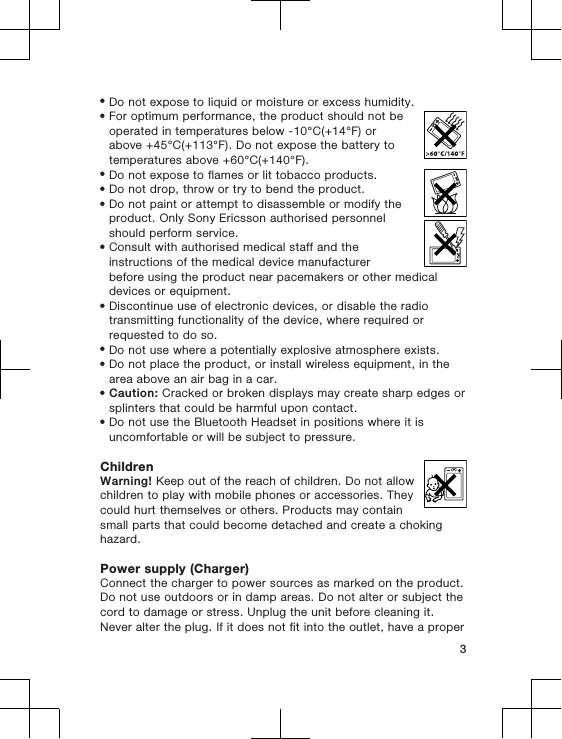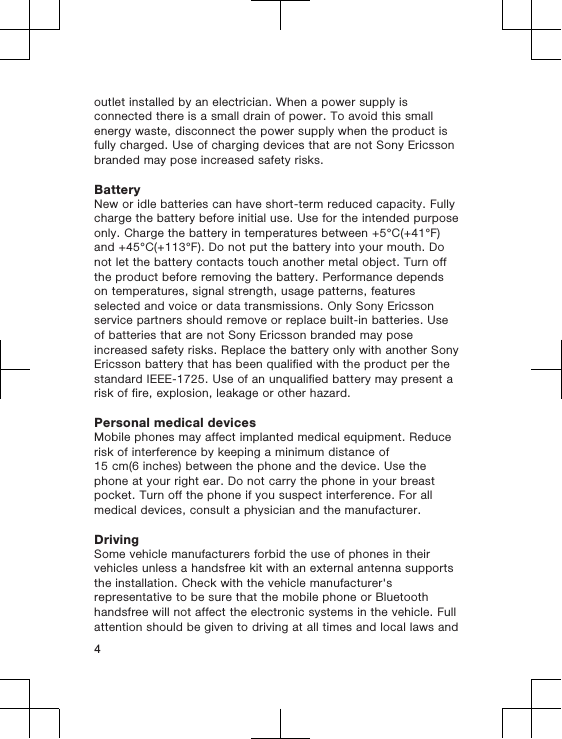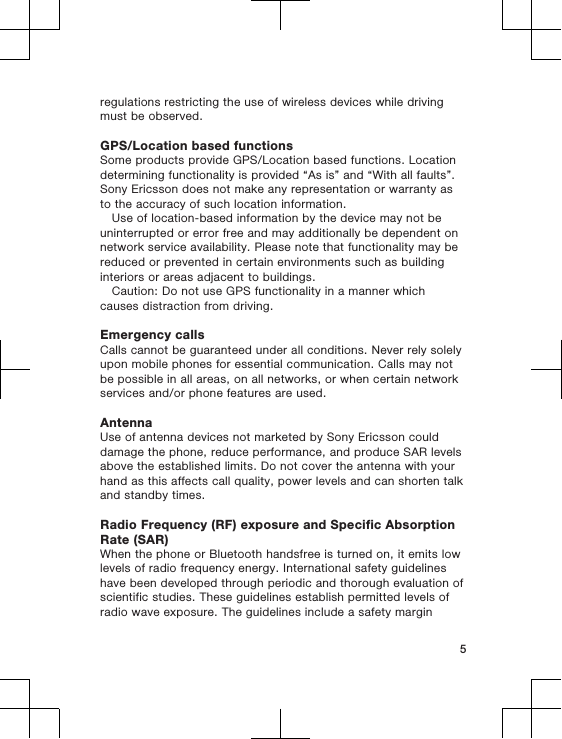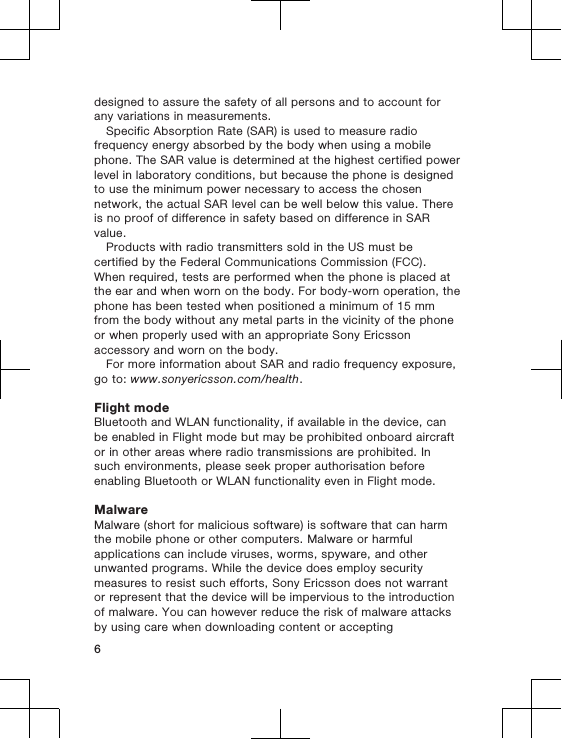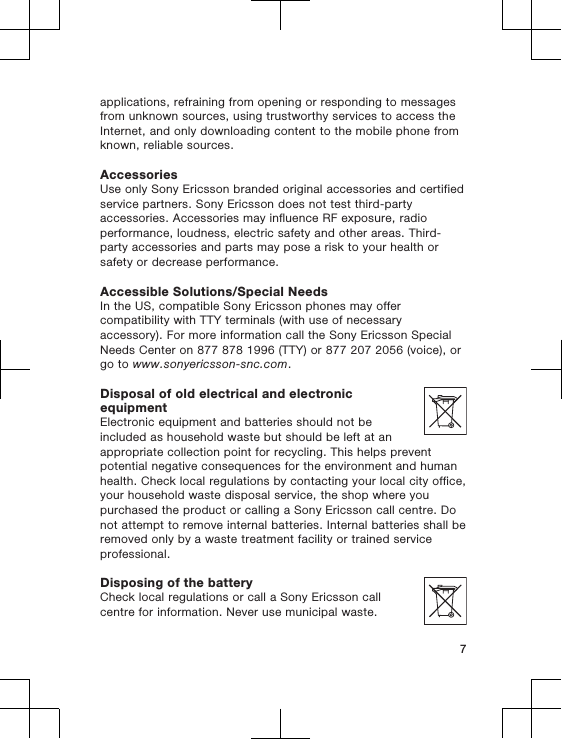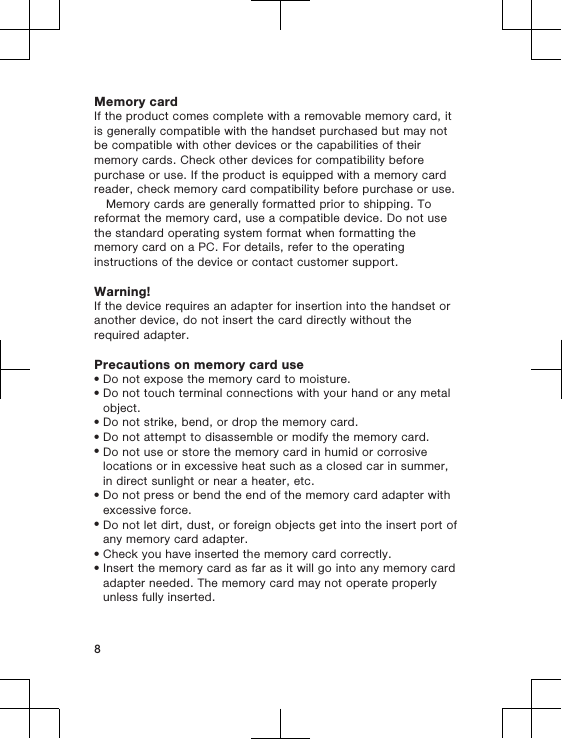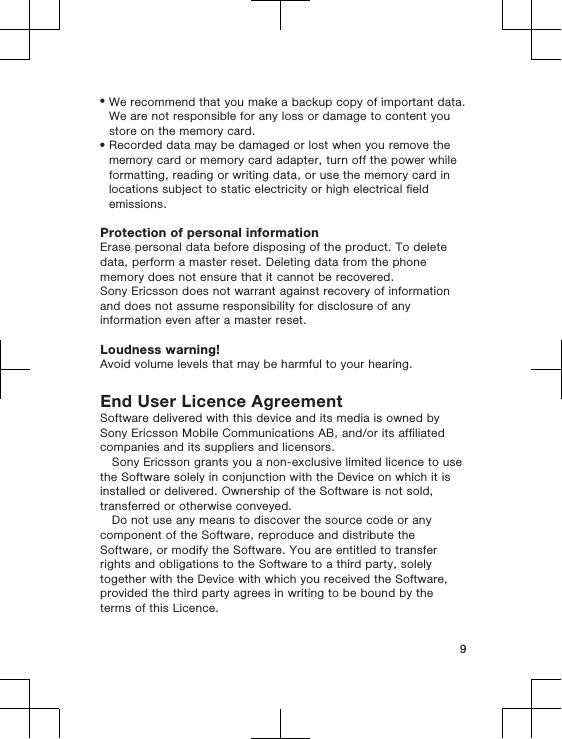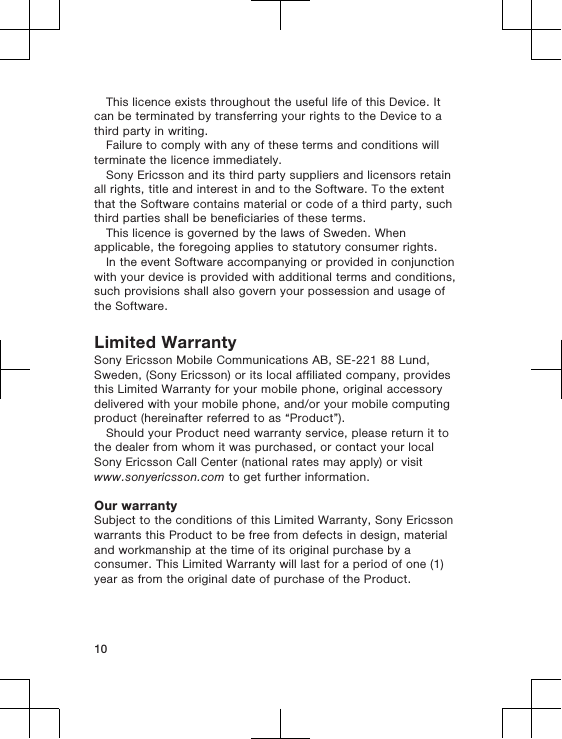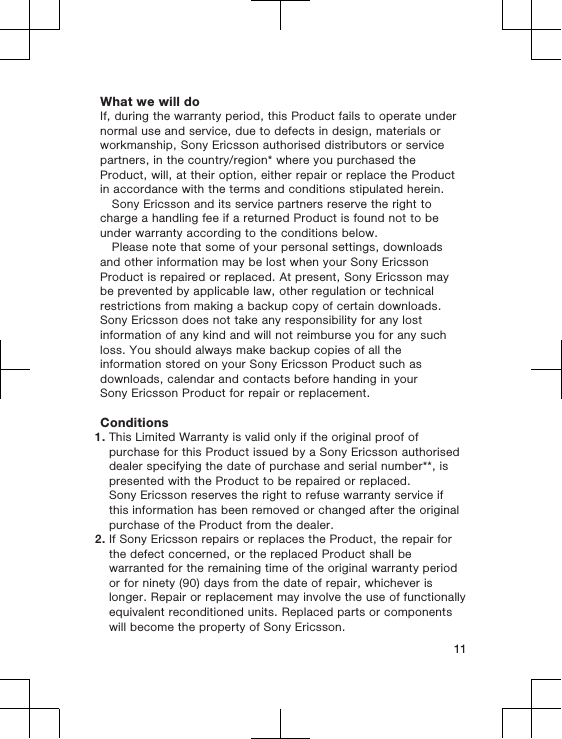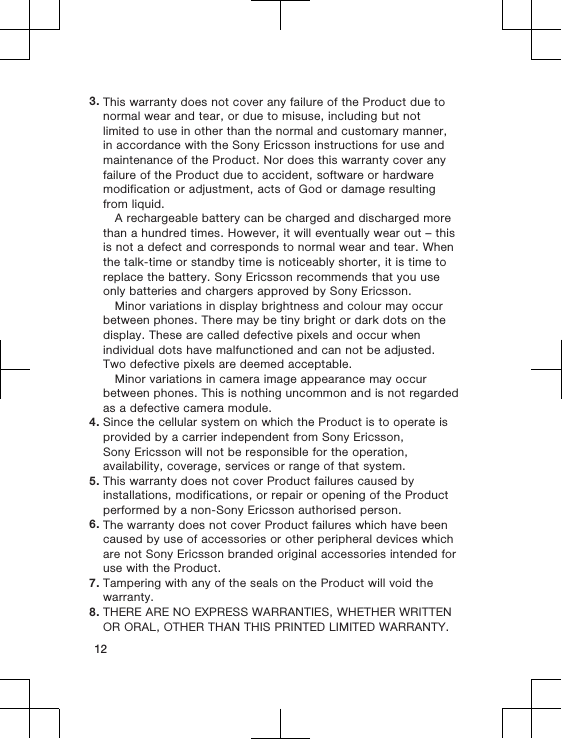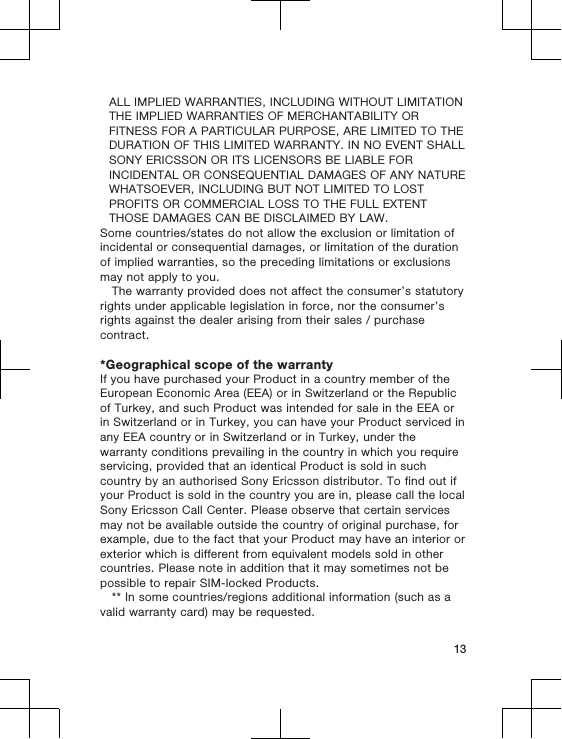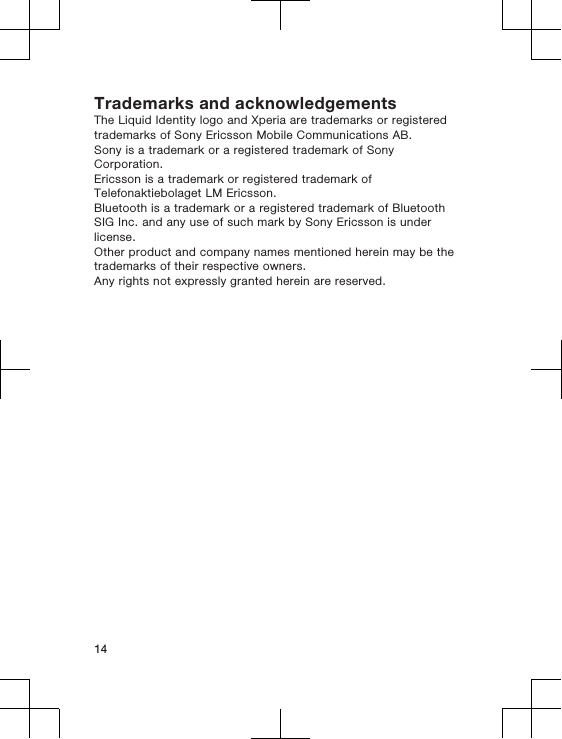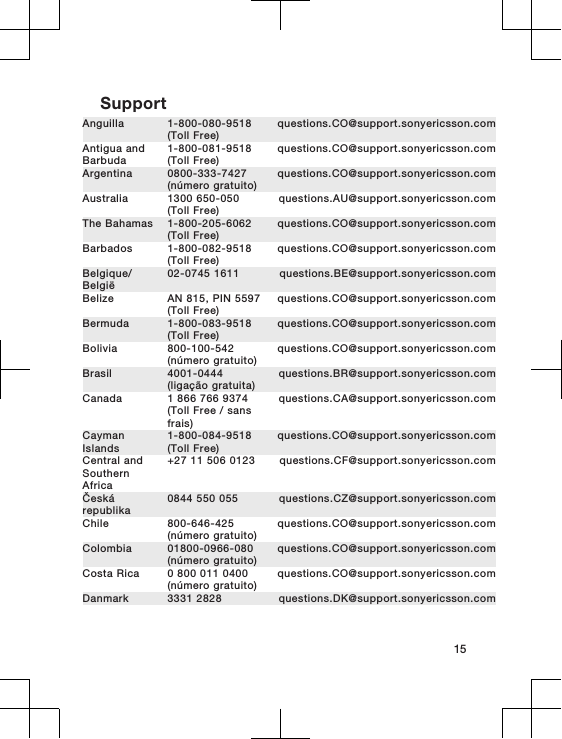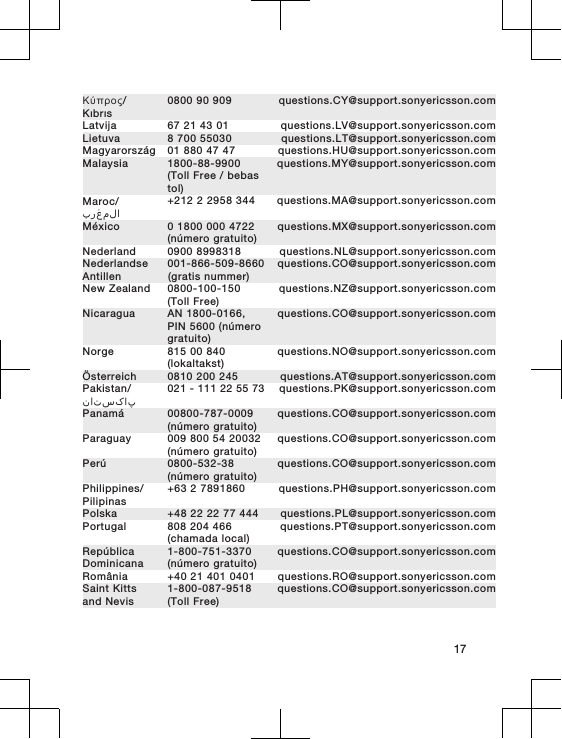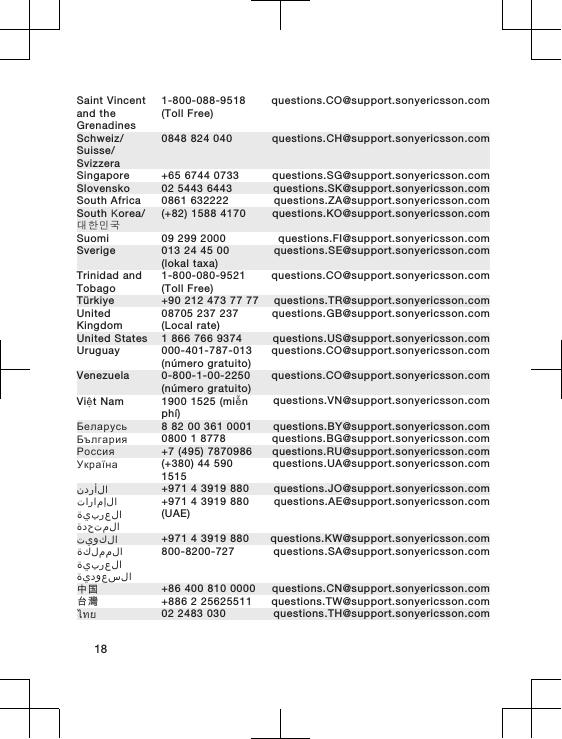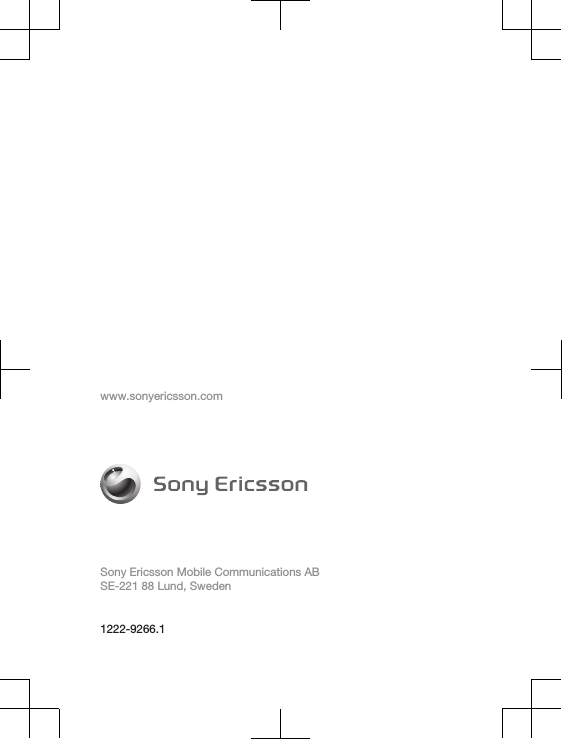Sony A3880026 GSM 850/900/1800/1900 GPRS / EDGE / UMTS FDD1&8 HSPA mobile phone with Bluetooth, A-GPS, FM receiver User Manual Sony Ericsson Mobile Communications AB
Sony Mobile Communications Inc GSM 850/900/1800/1900 GPRS / EDGE / UMTS FDD1&8 HSPA mobile phone with Bluetooth, A-GPS, FM receiver Sony Ericsson Mobile Communications AB
Sony >
08 user manual