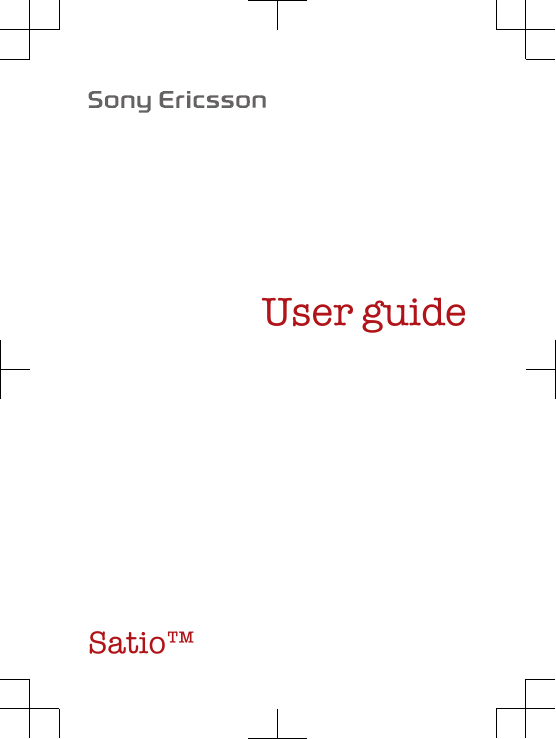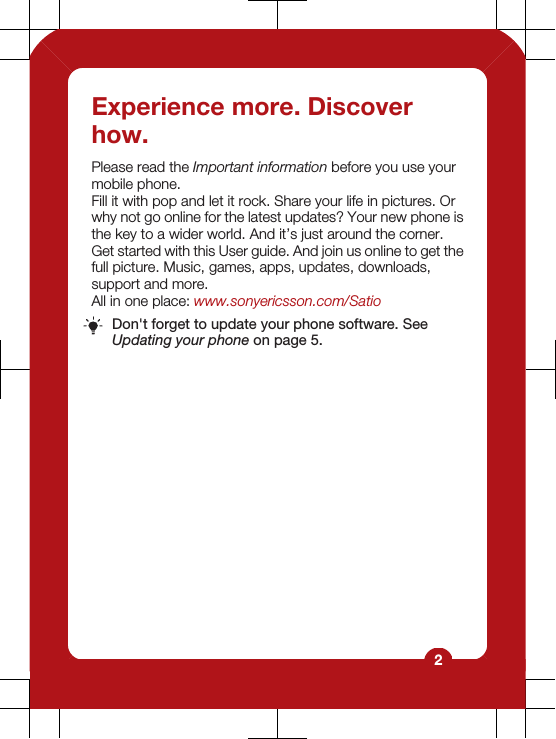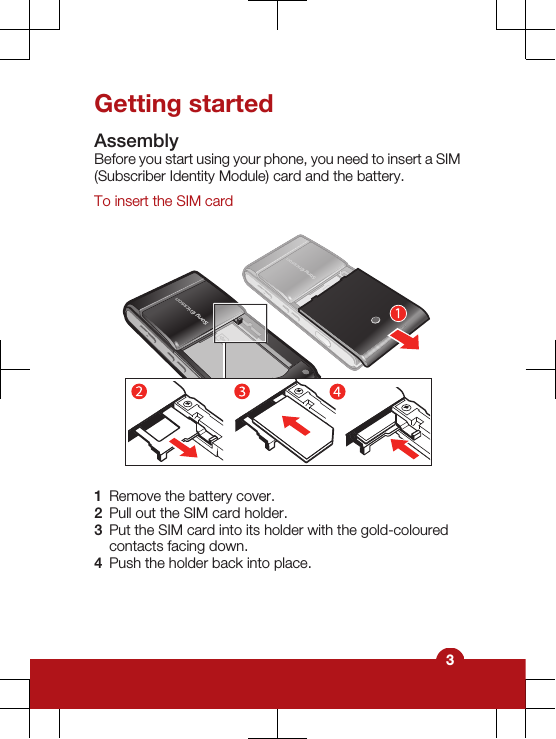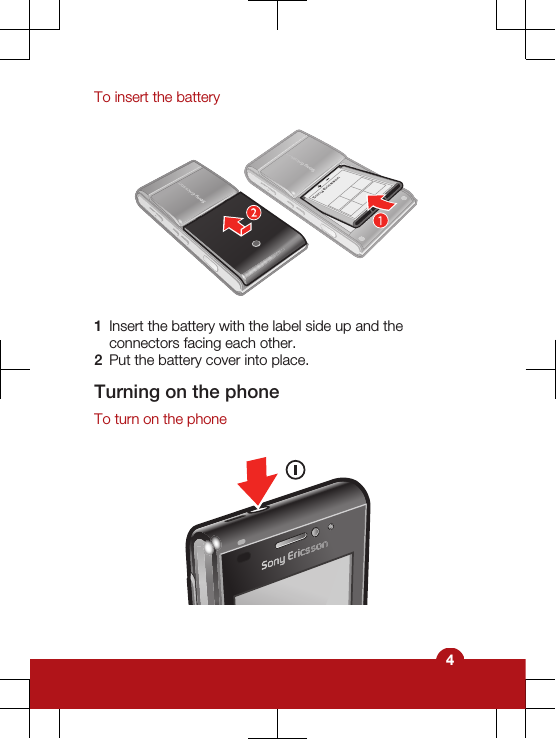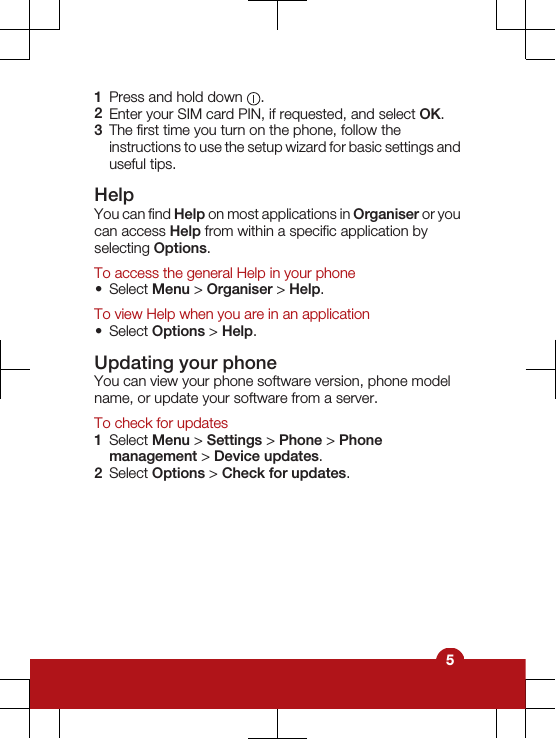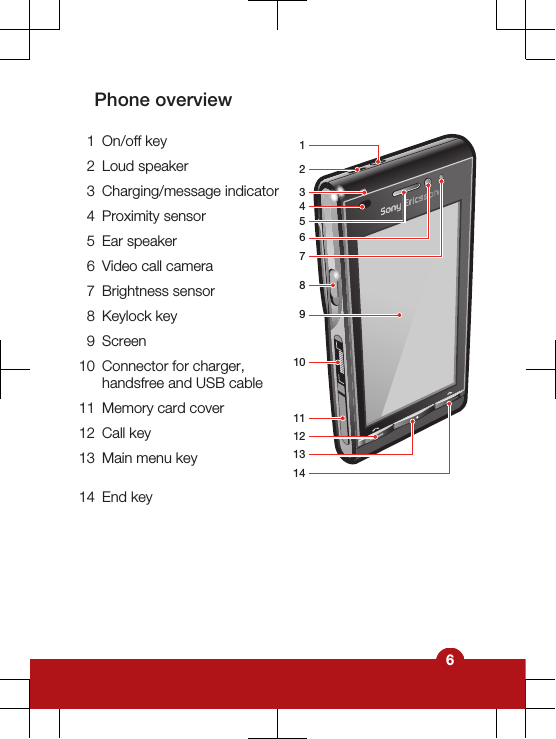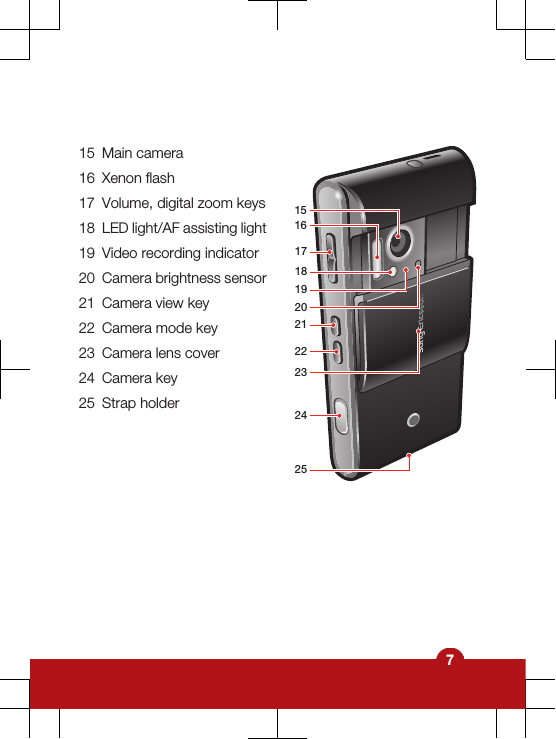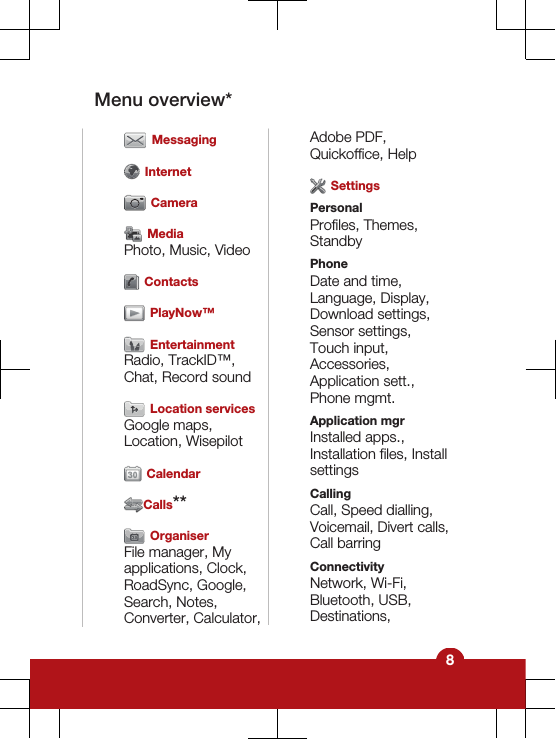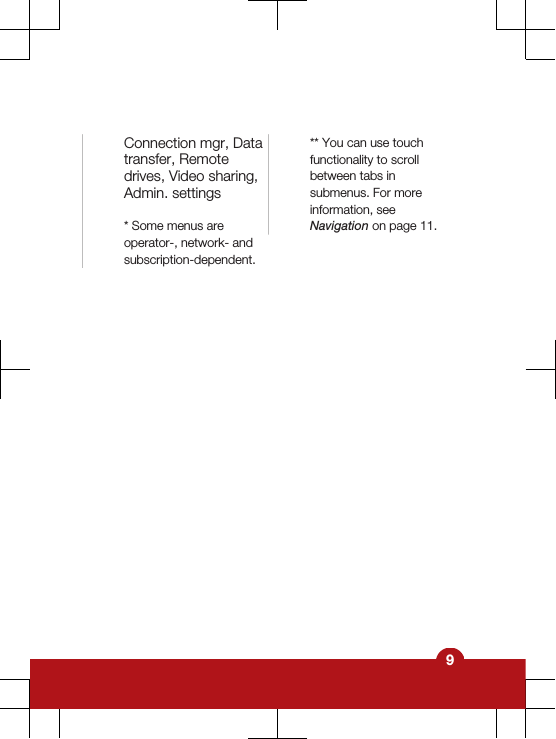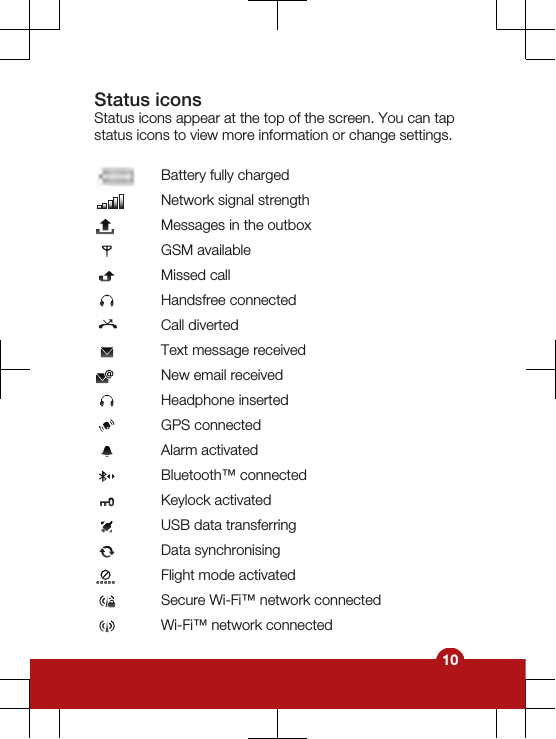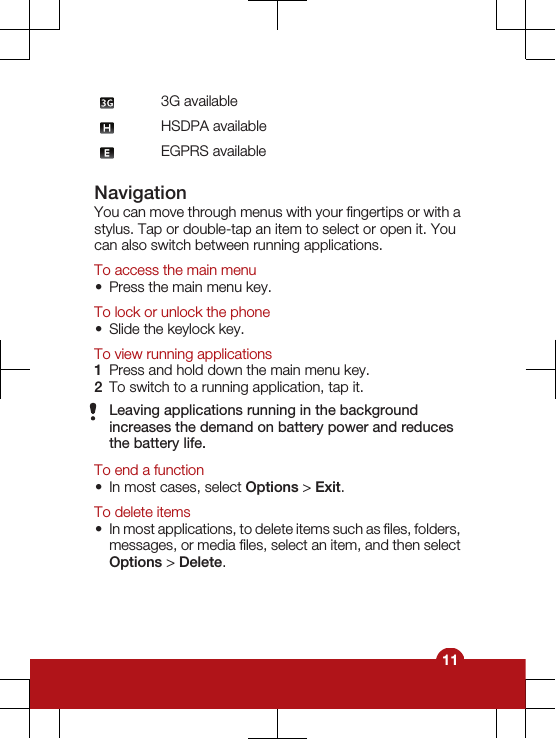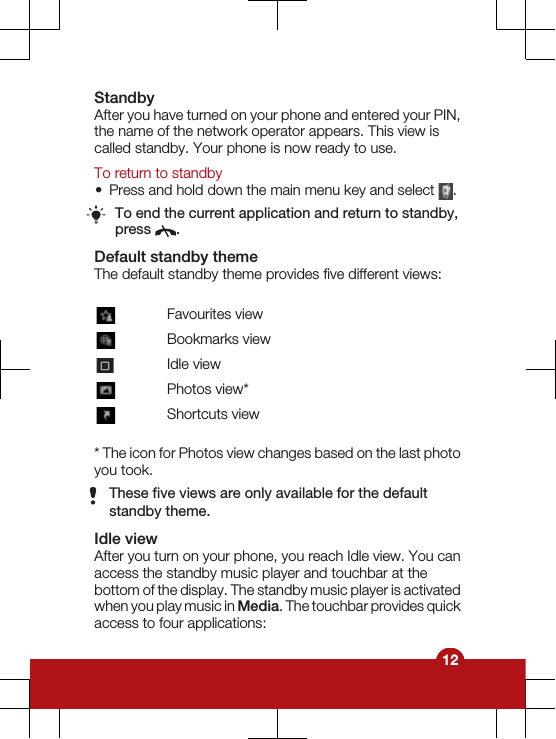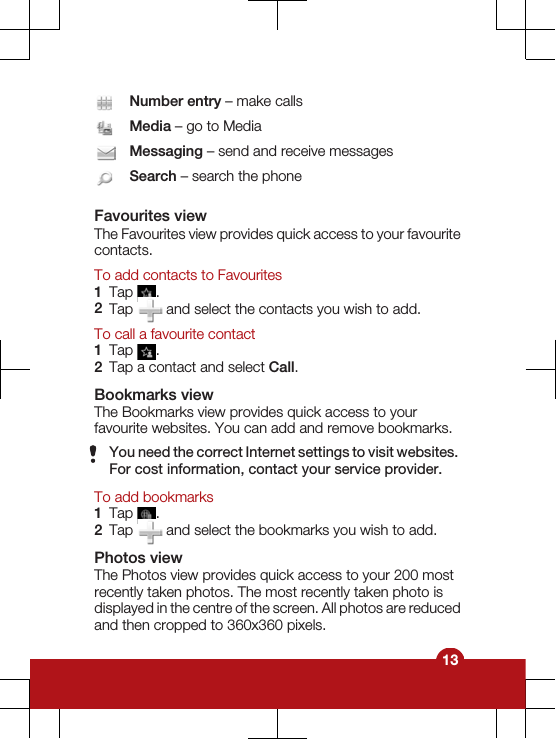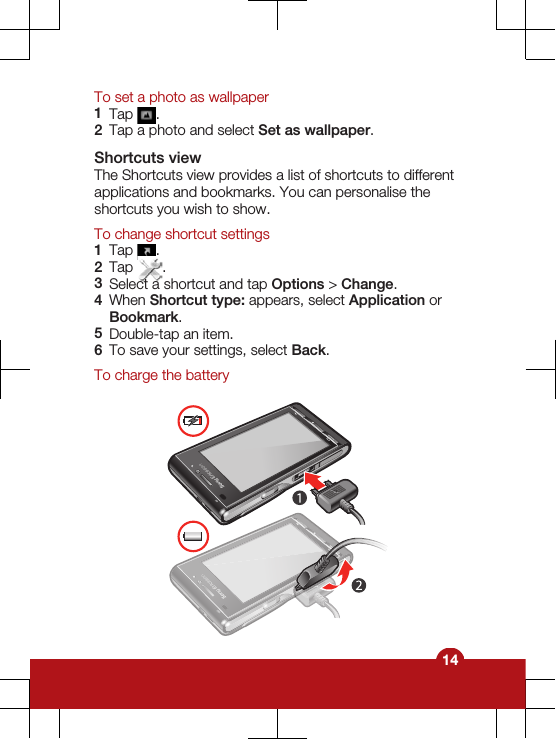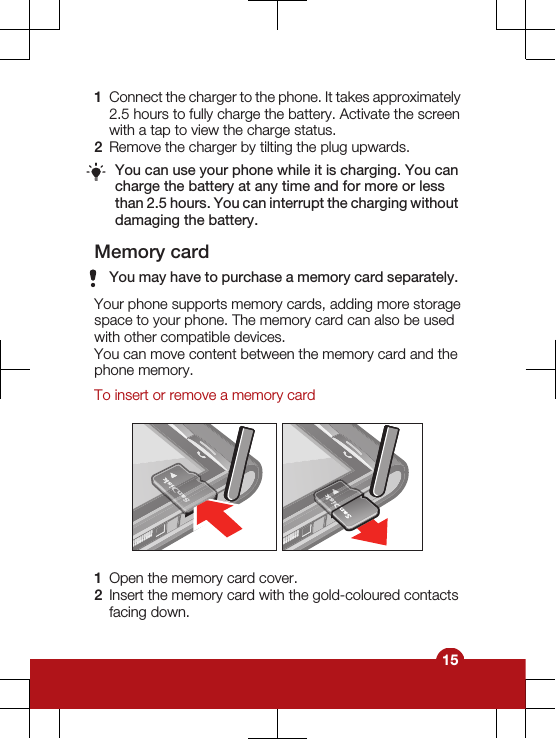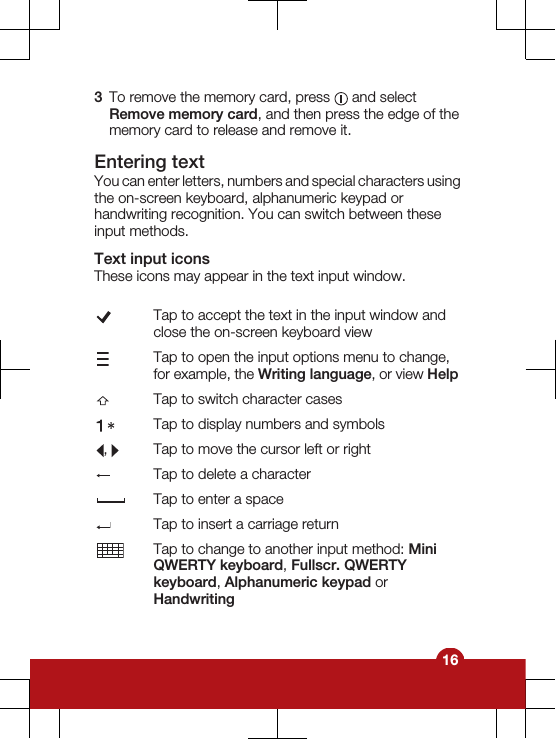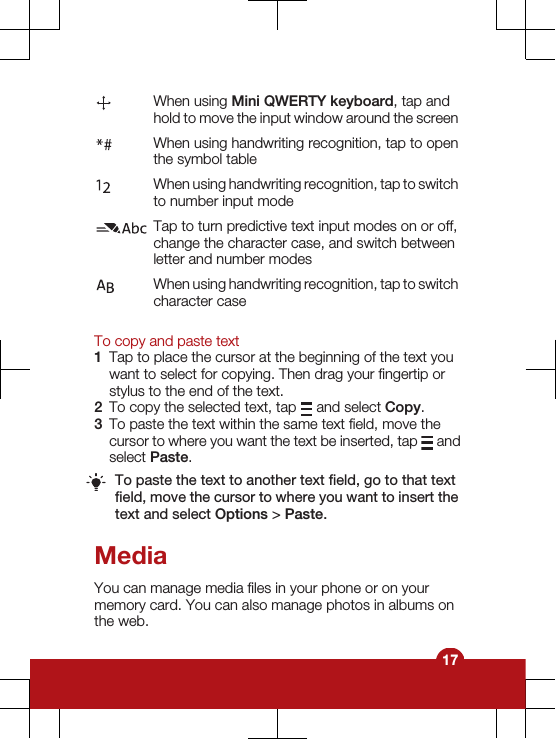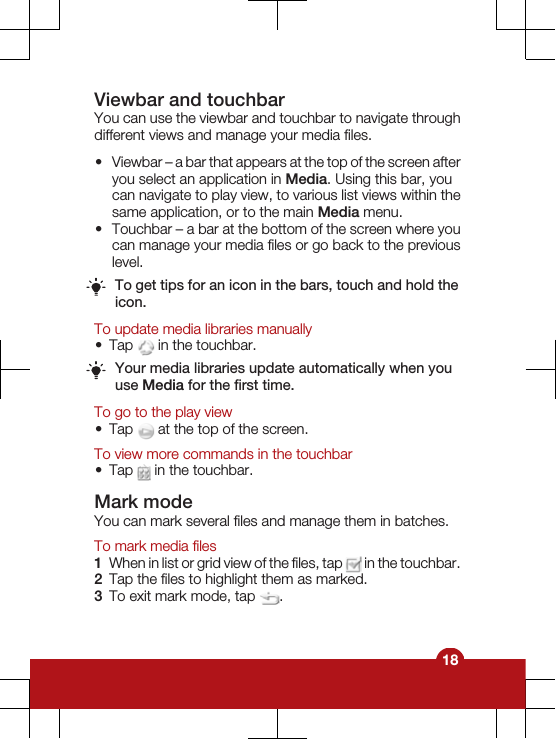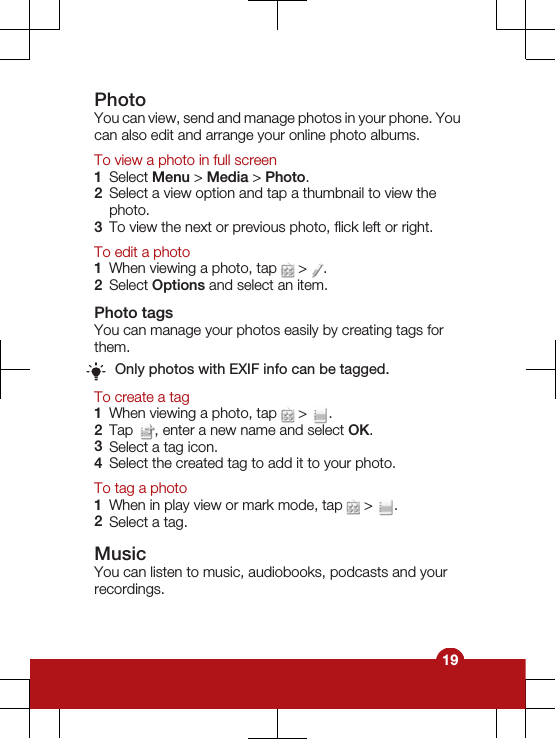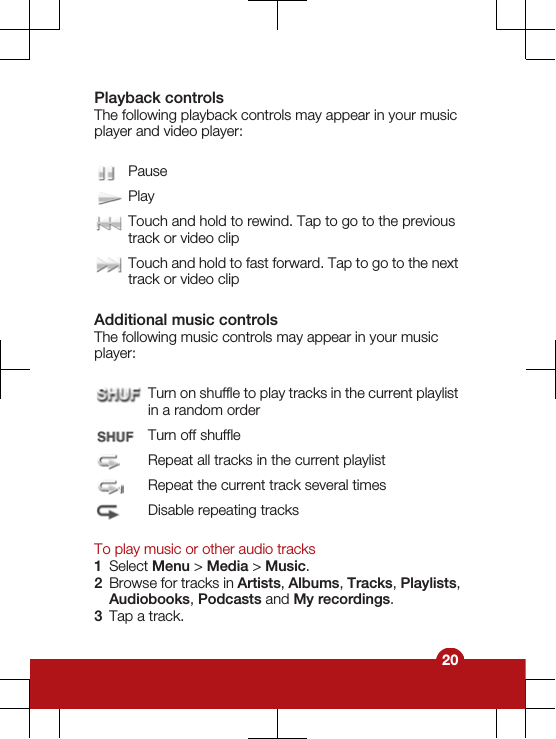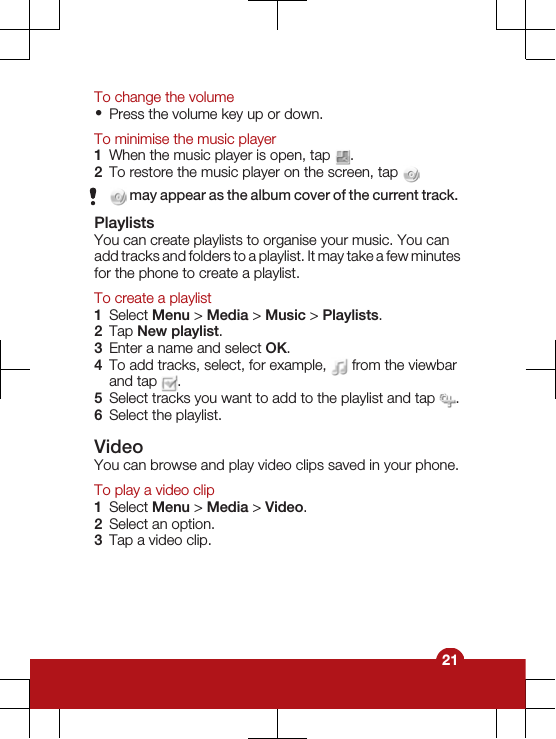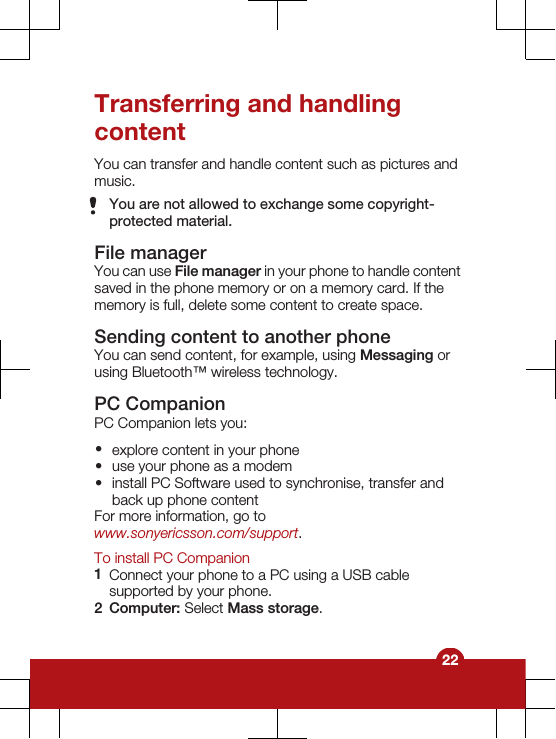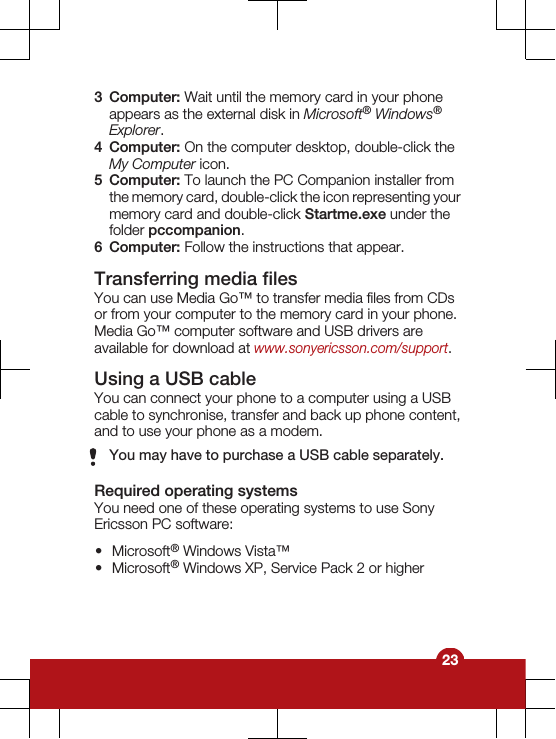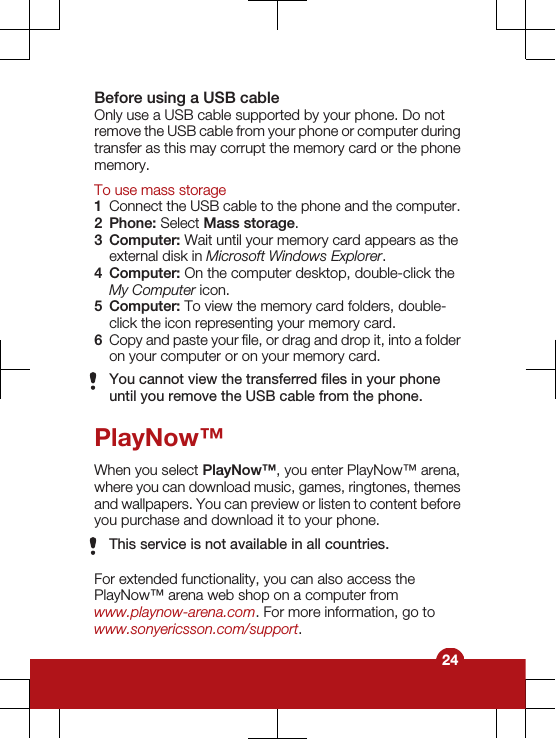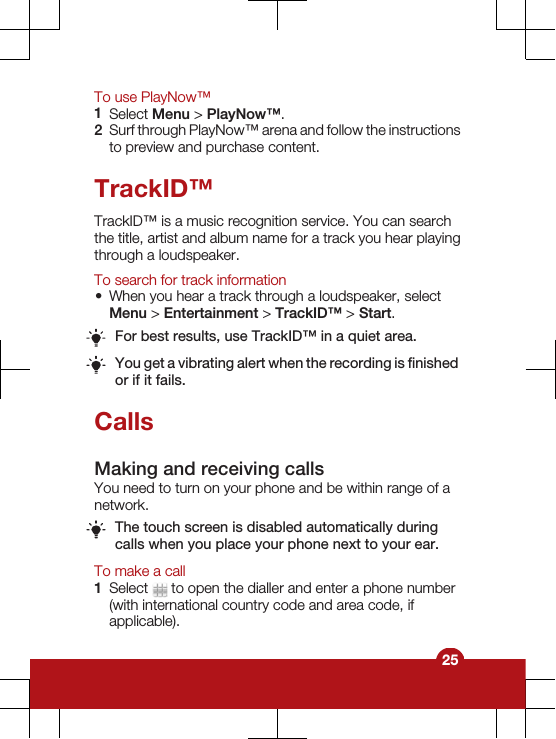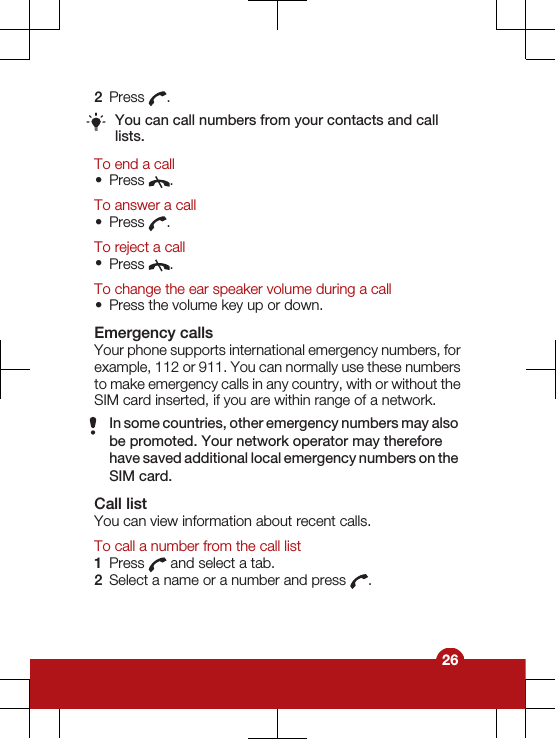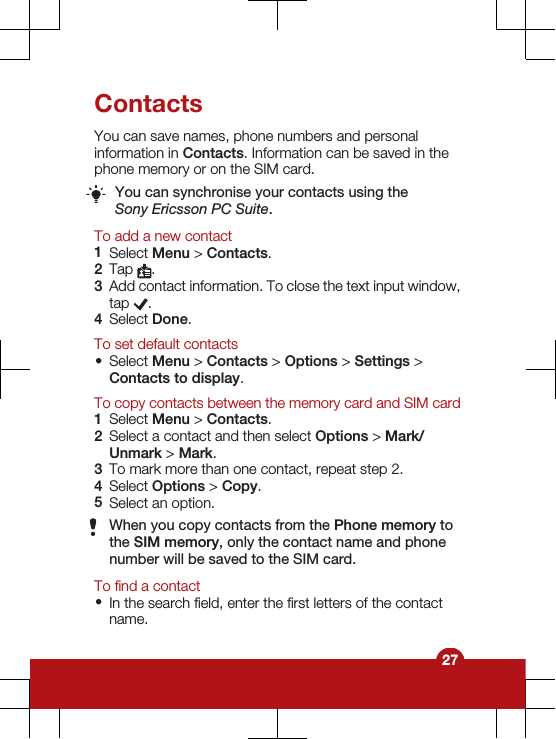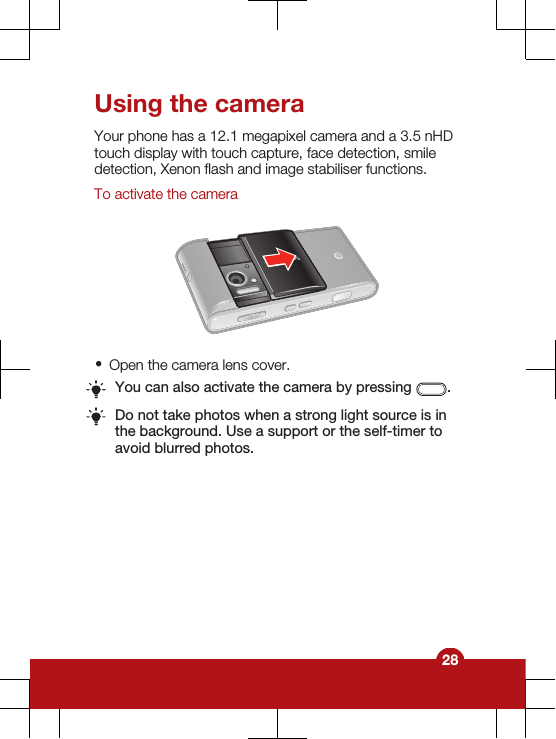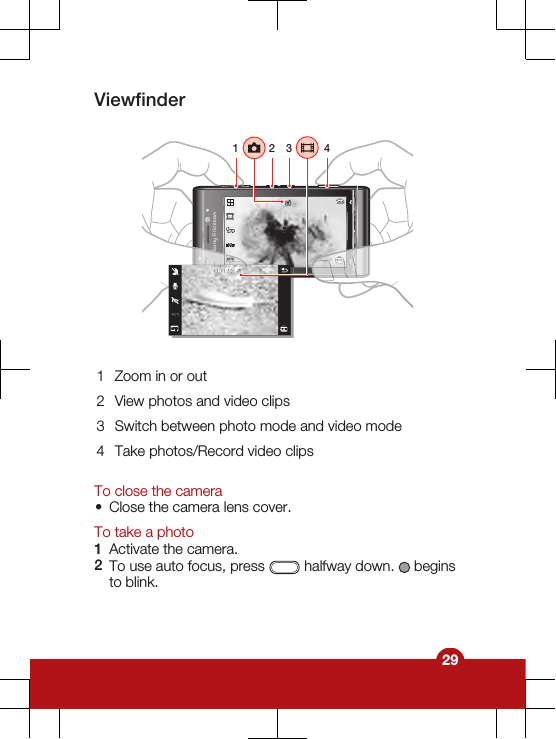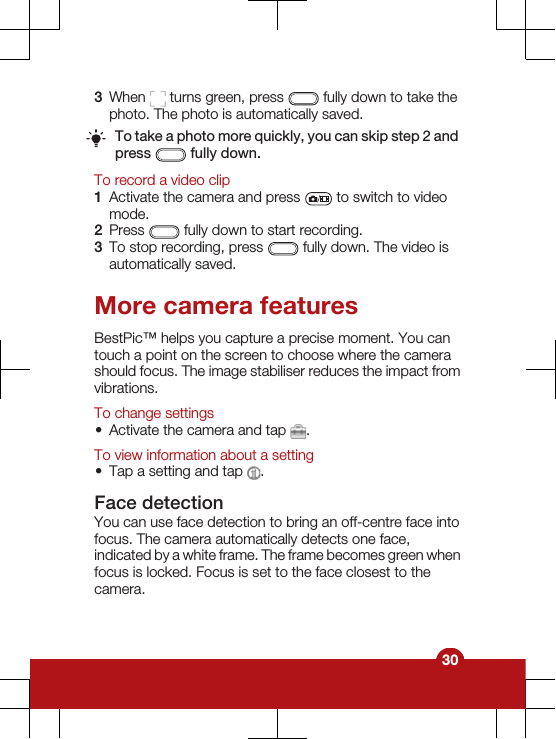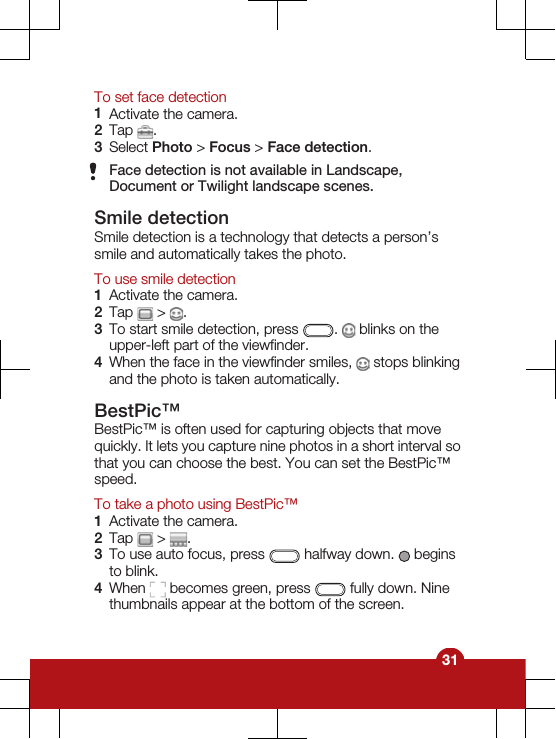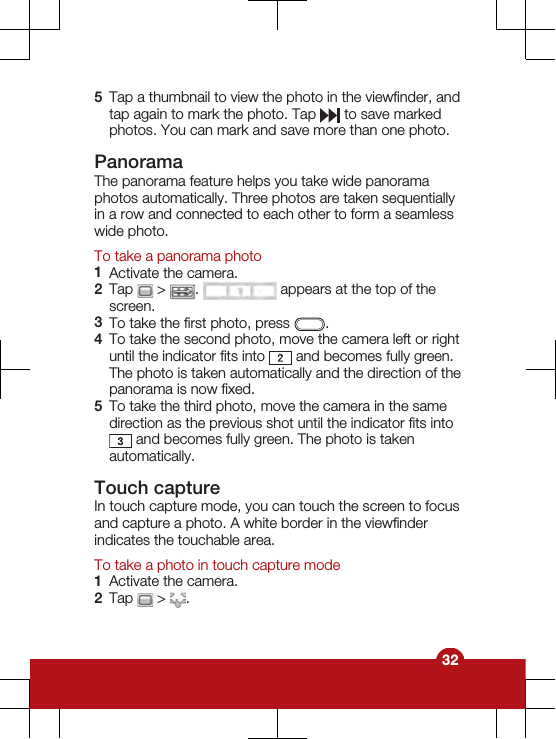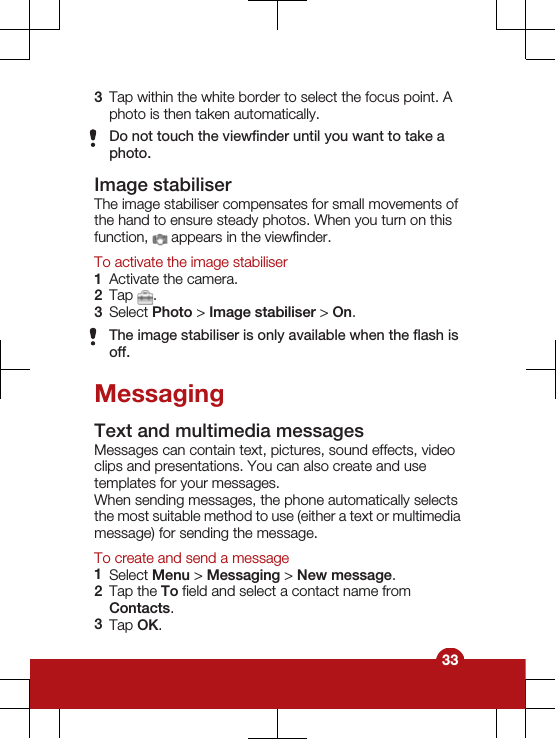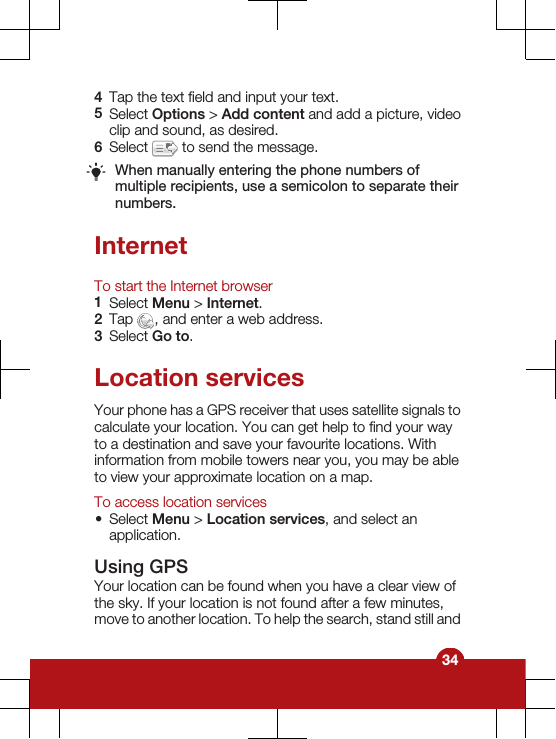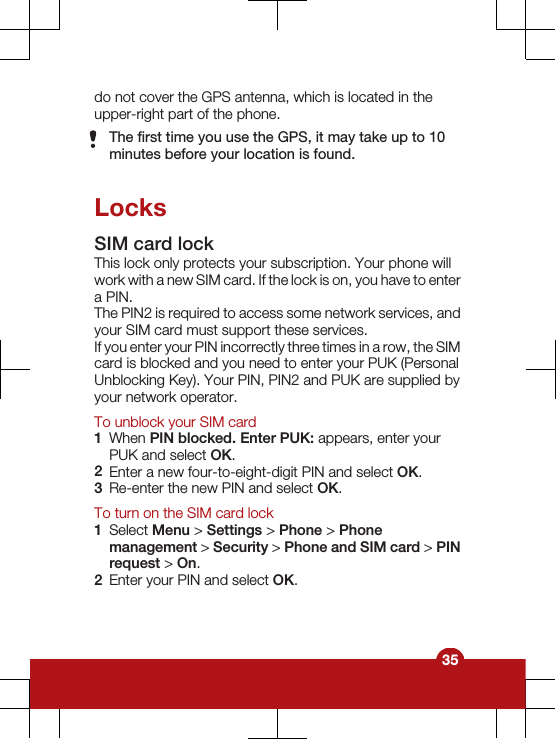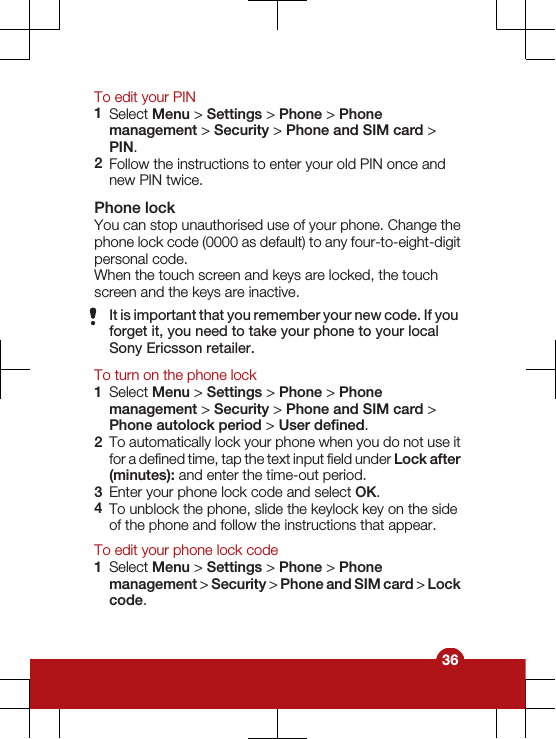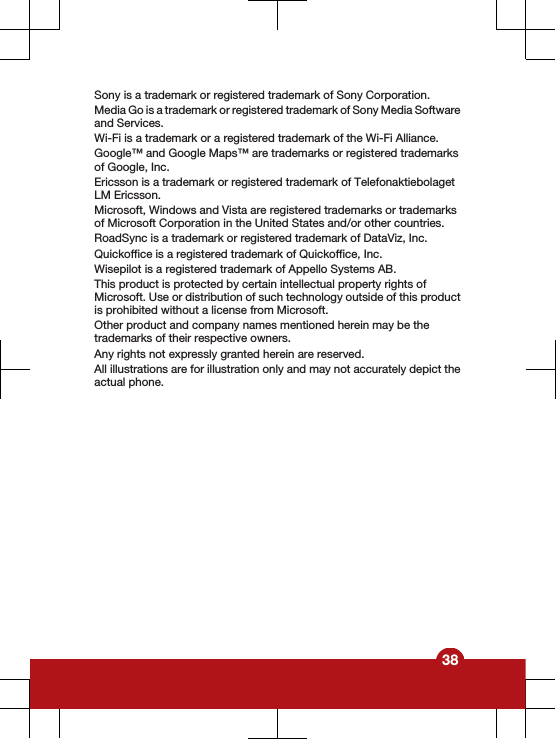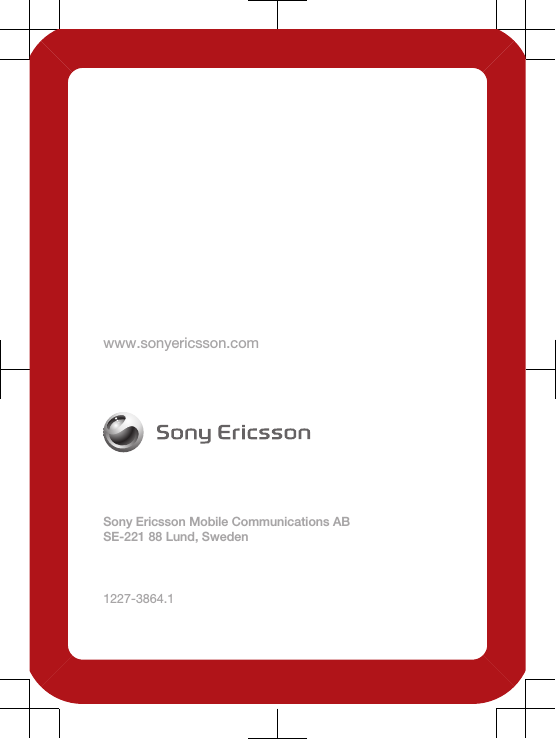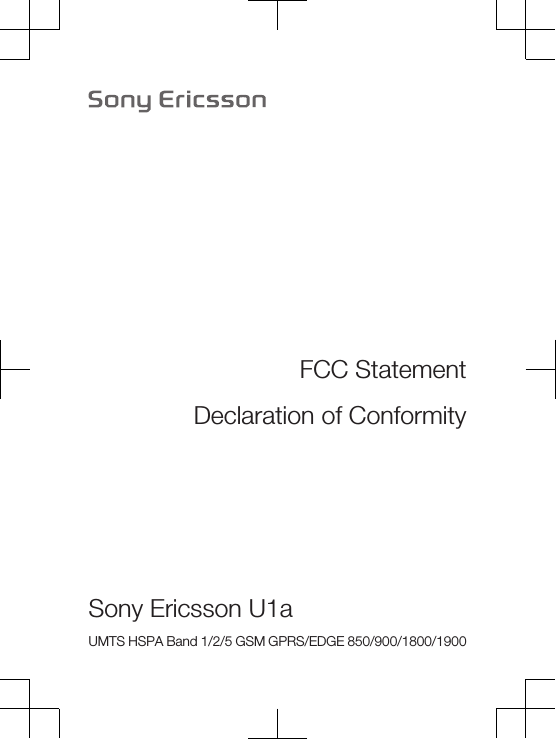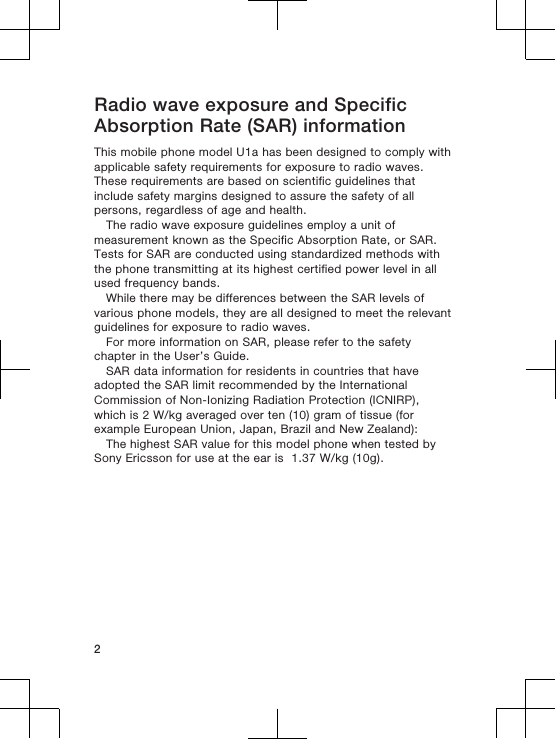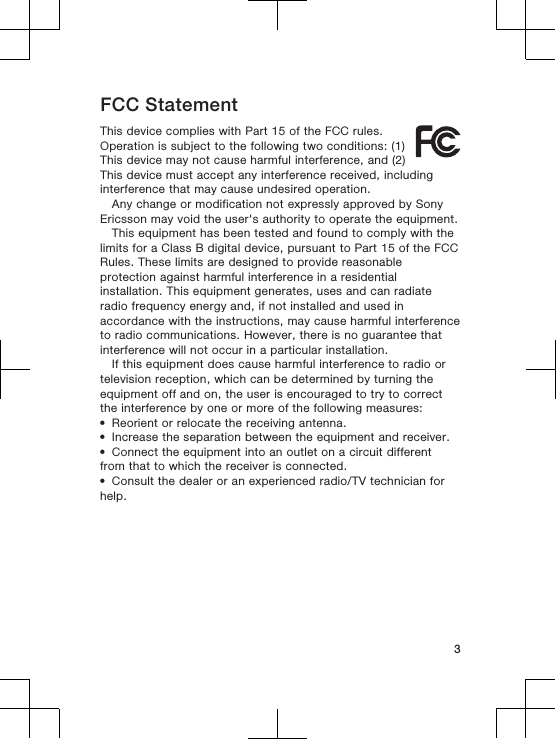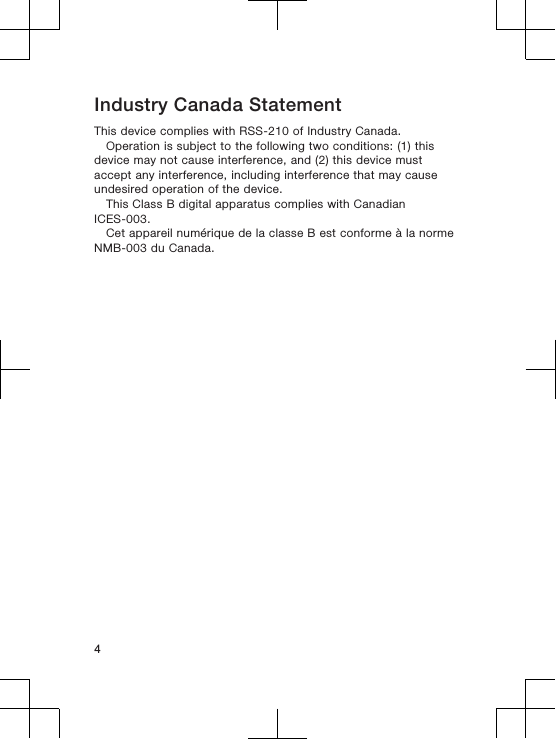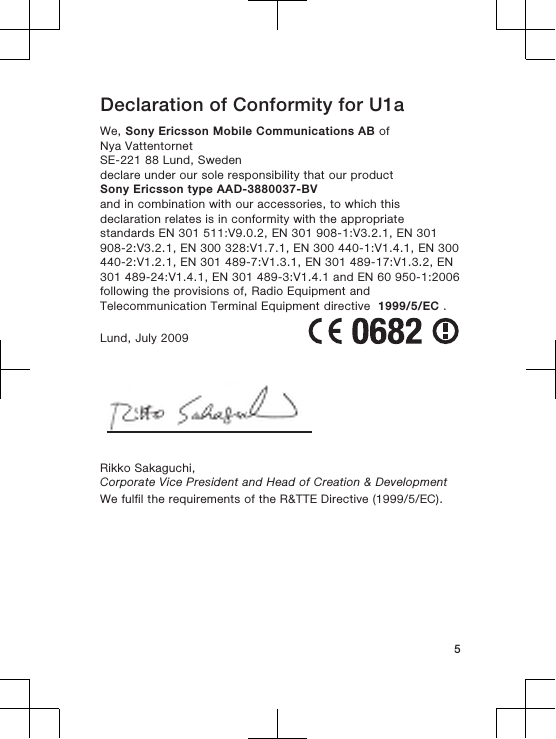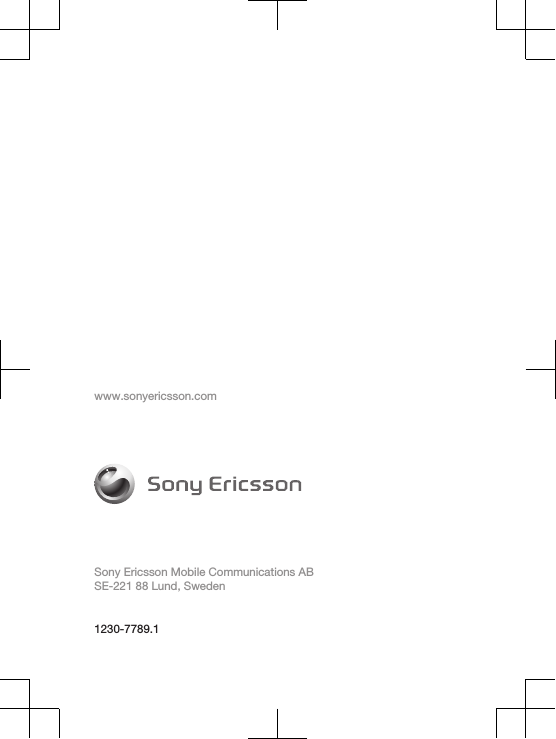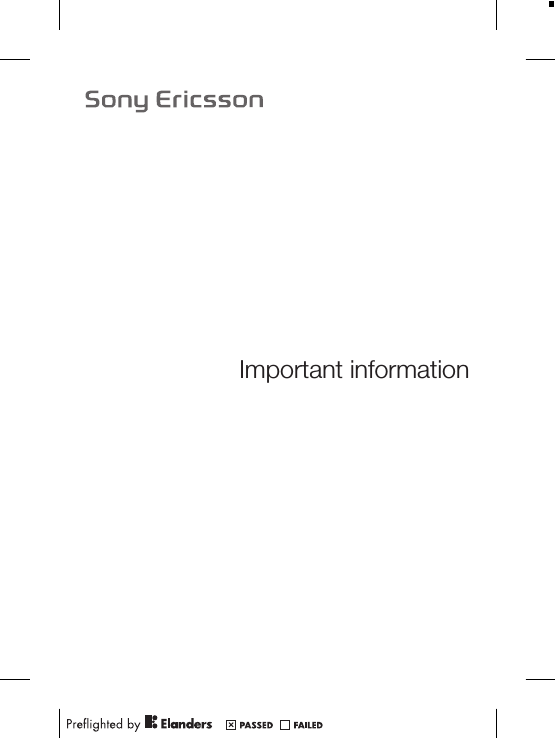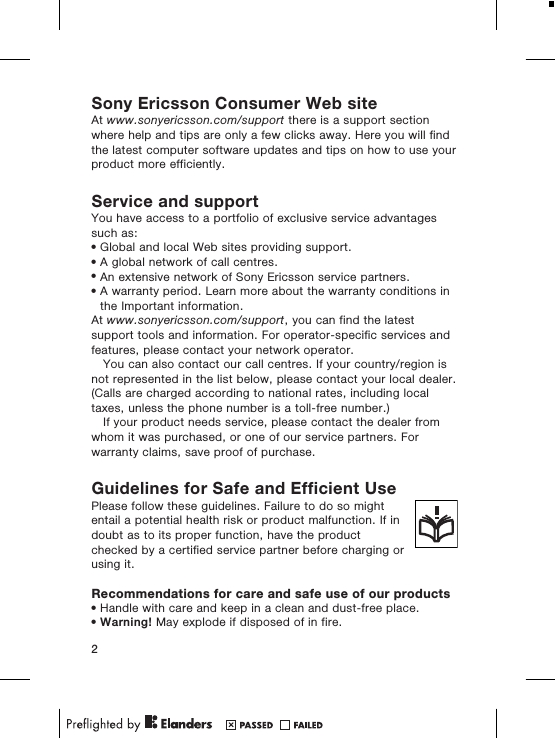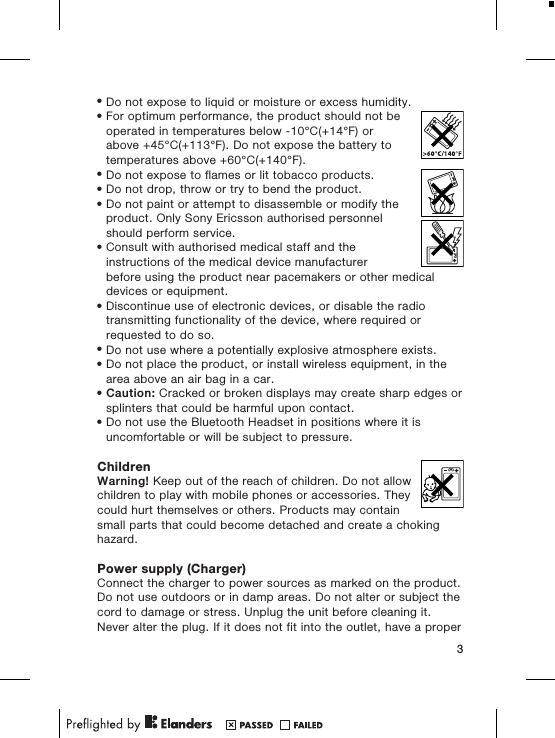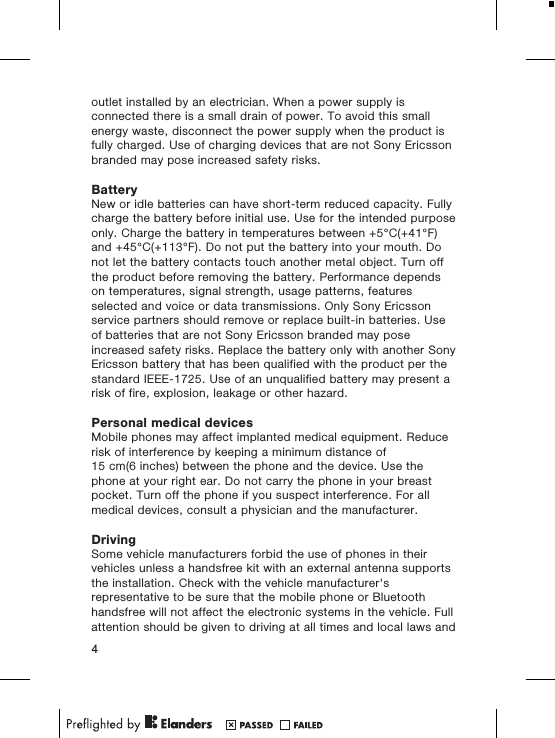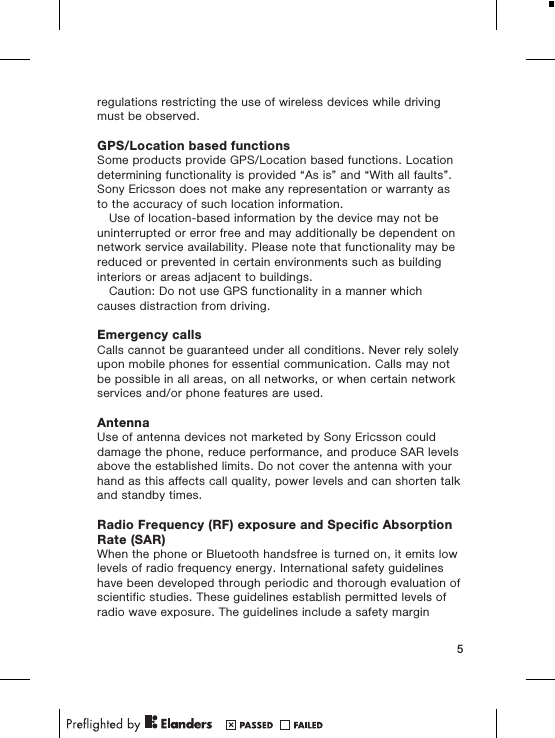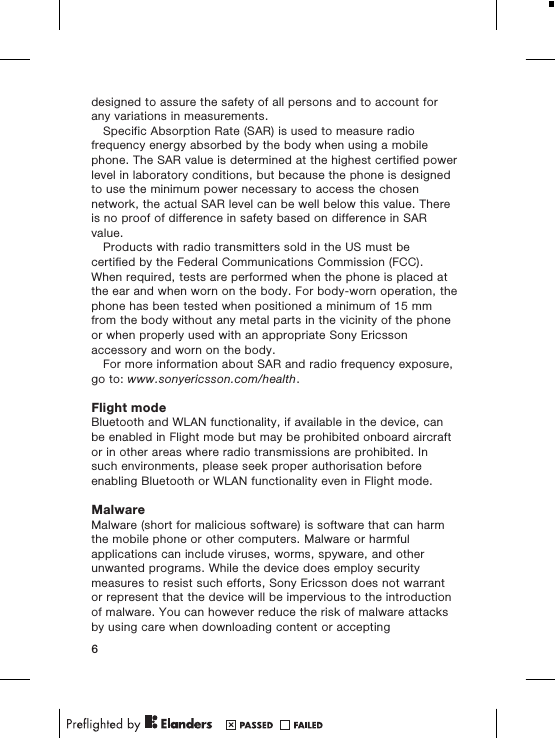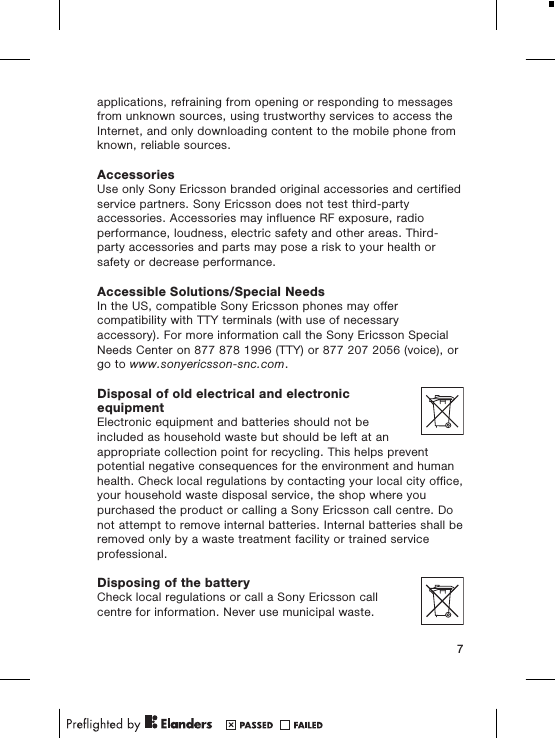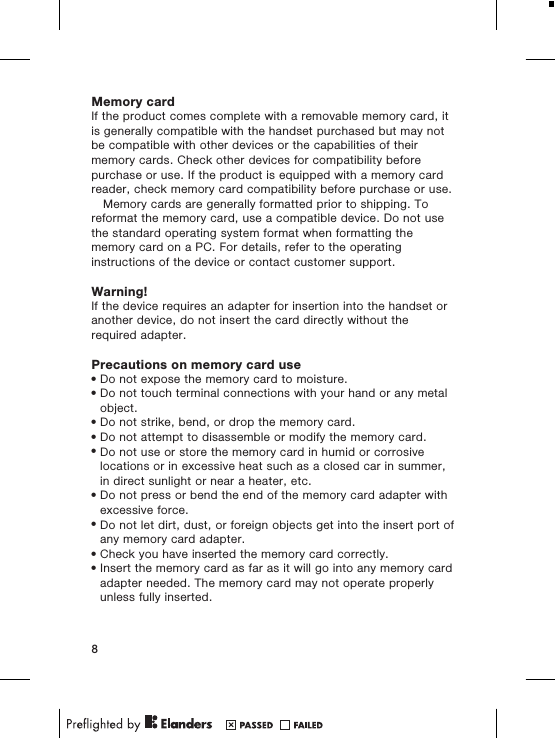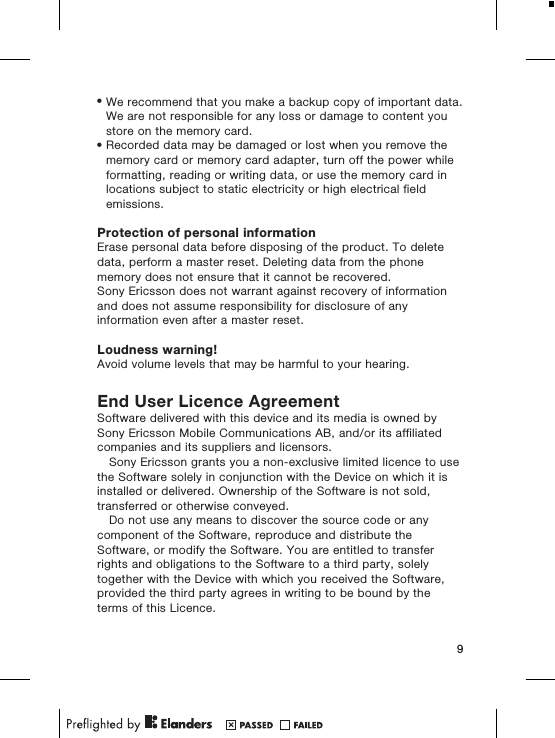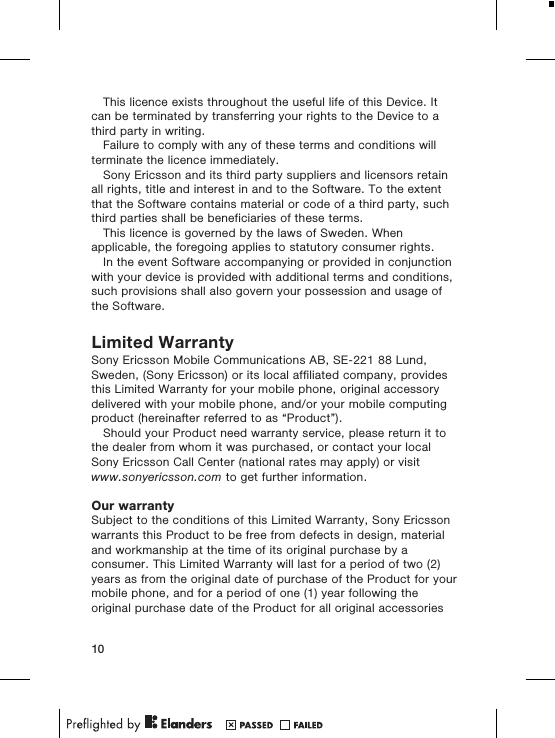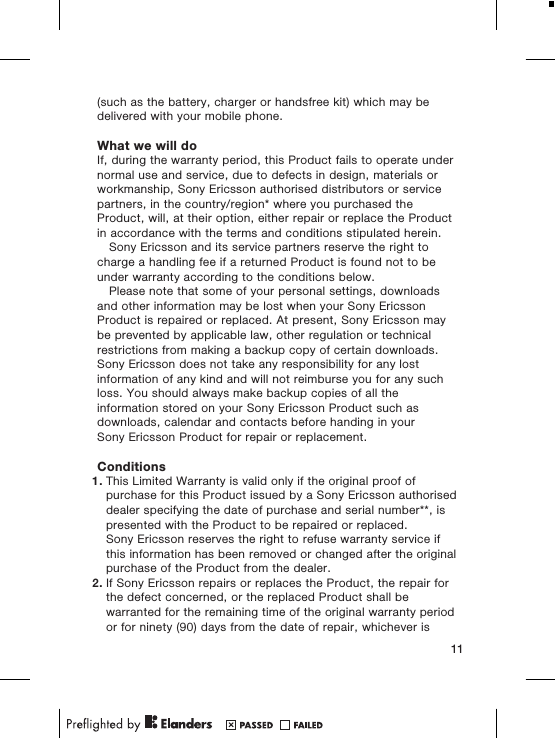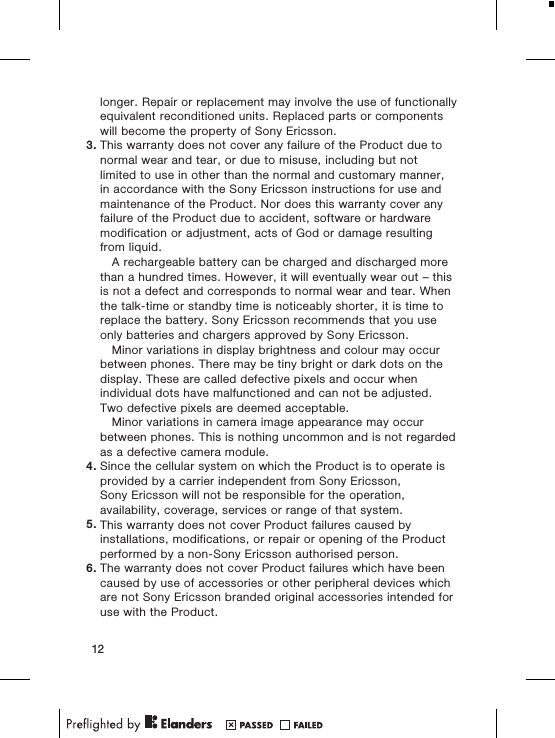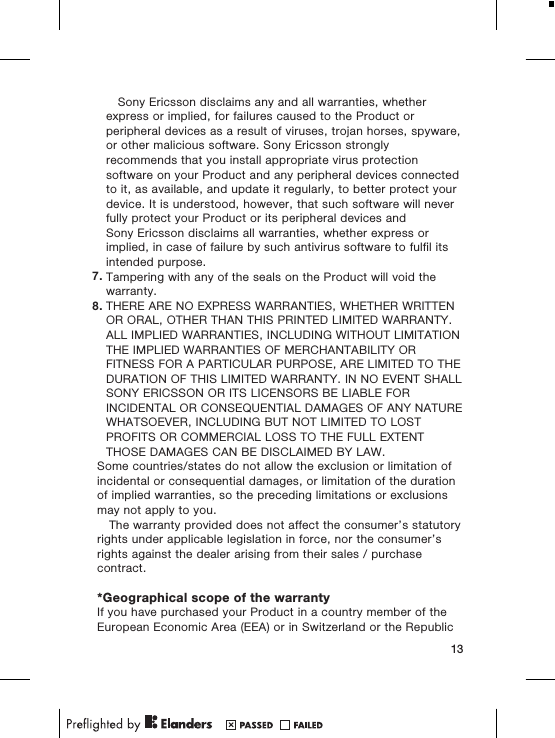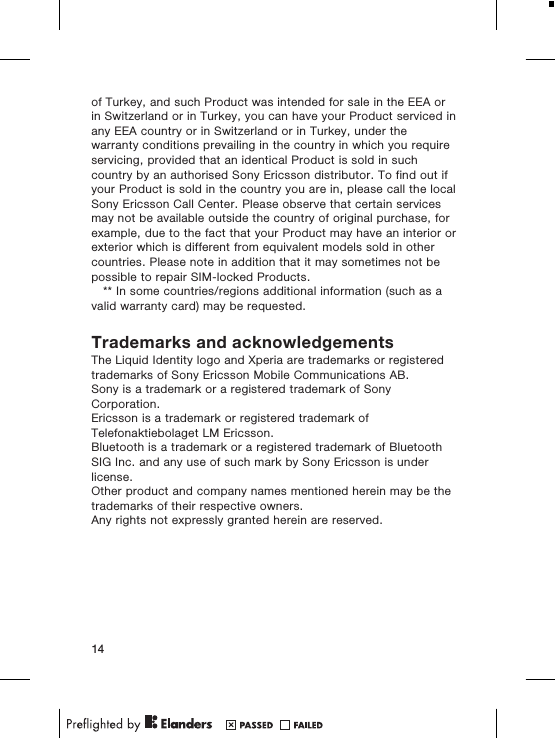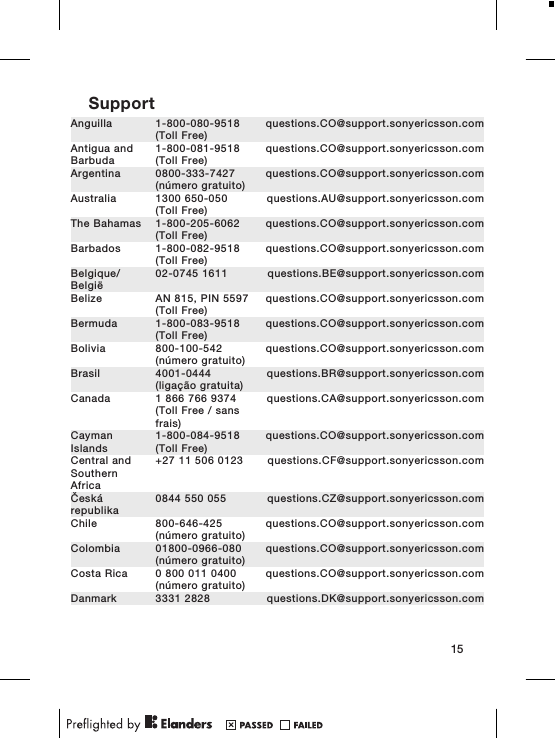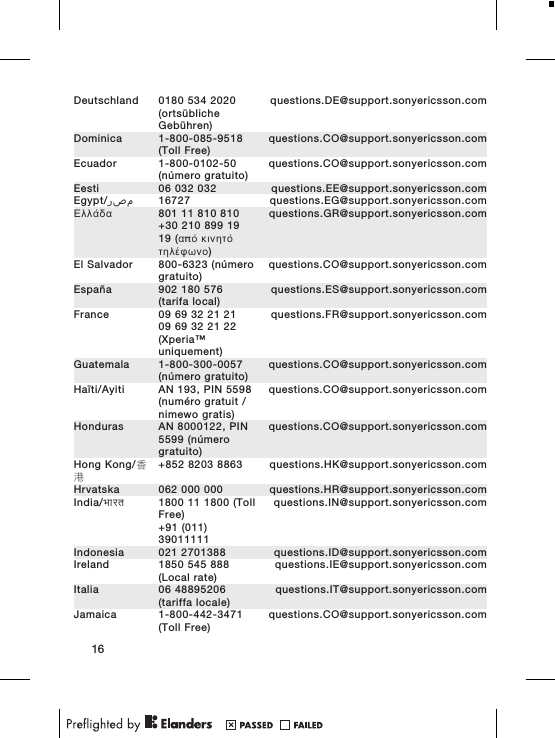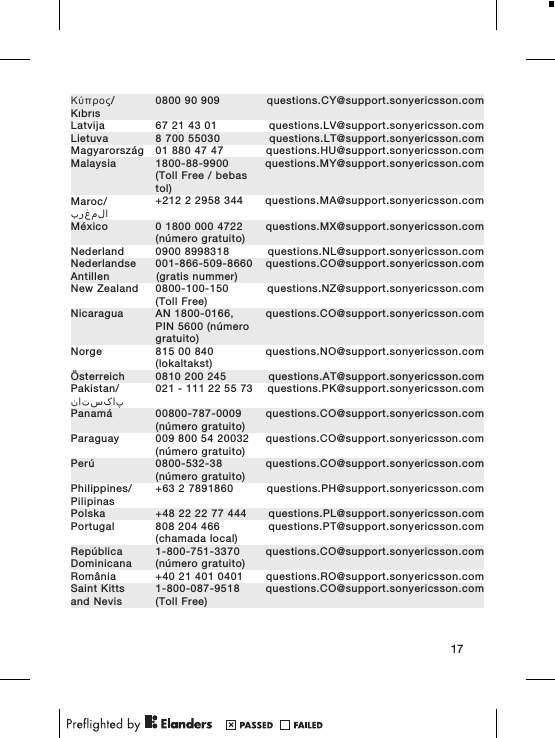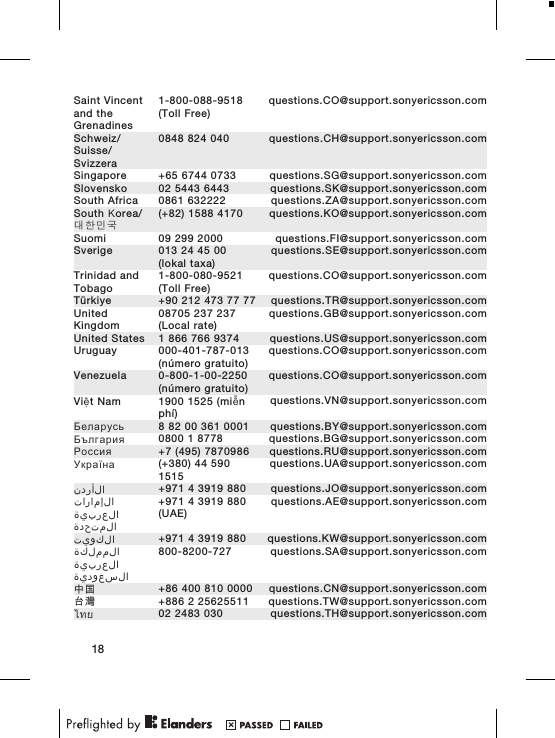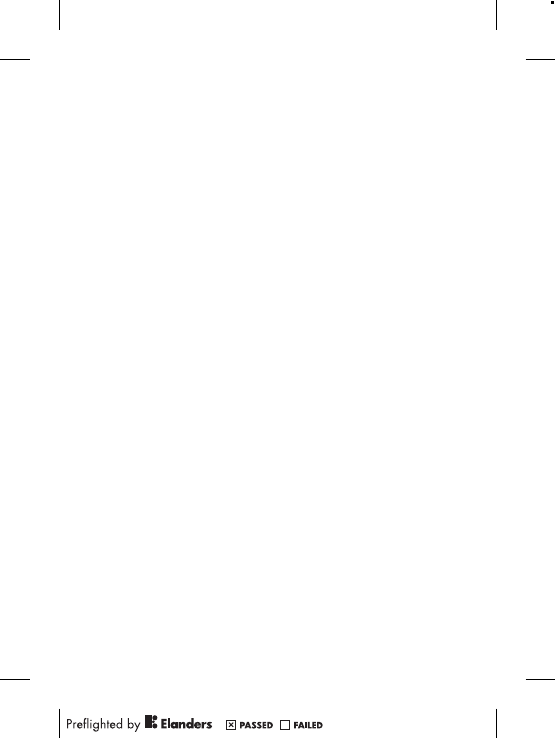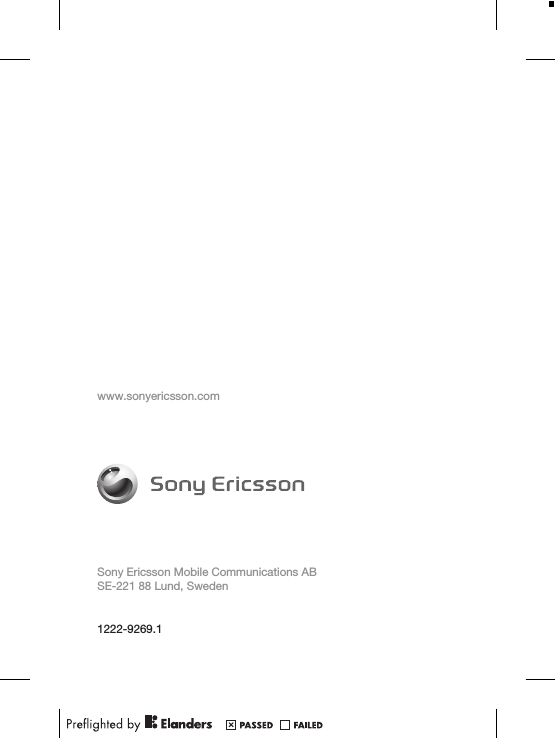Sony A3880037 GSM 850/900/1800/1900 GPRS / EDGE / UMTS FDD1&2&5 / HSPA mobile phone with Bluetooth, WLAN, GPS, FM receiver User Manual Sony Ericsson Mobile Communications AB
Sony Mobile Communications Inc GSM 850/900/1800/1900 GPRS / EDGE / UMTS FDD1&2&5 / HSPA mobile phone with Bluetooth, WLAN, GPS, FM receiver Sony Ericsson Mobile Communications AB
Sony >
08 user manual