Sony A3880040 GSM 850/900/1800/1900 GPRS / EDGE / UMTS FDD1&2&5 HSPA mobile phone with Bluetooth, FM receiver User Manual Sony Ericsson Mobile Communications AB
Sony Mobile Communications Inc GSM 850/900/1800/1900 GPRS / EDGE / UMTS FDD1&2&5 HSPA mobile phone with Bluetooth, FM receiver Sony Ericsson Mobile Communications AB
Sony >
08 user manual
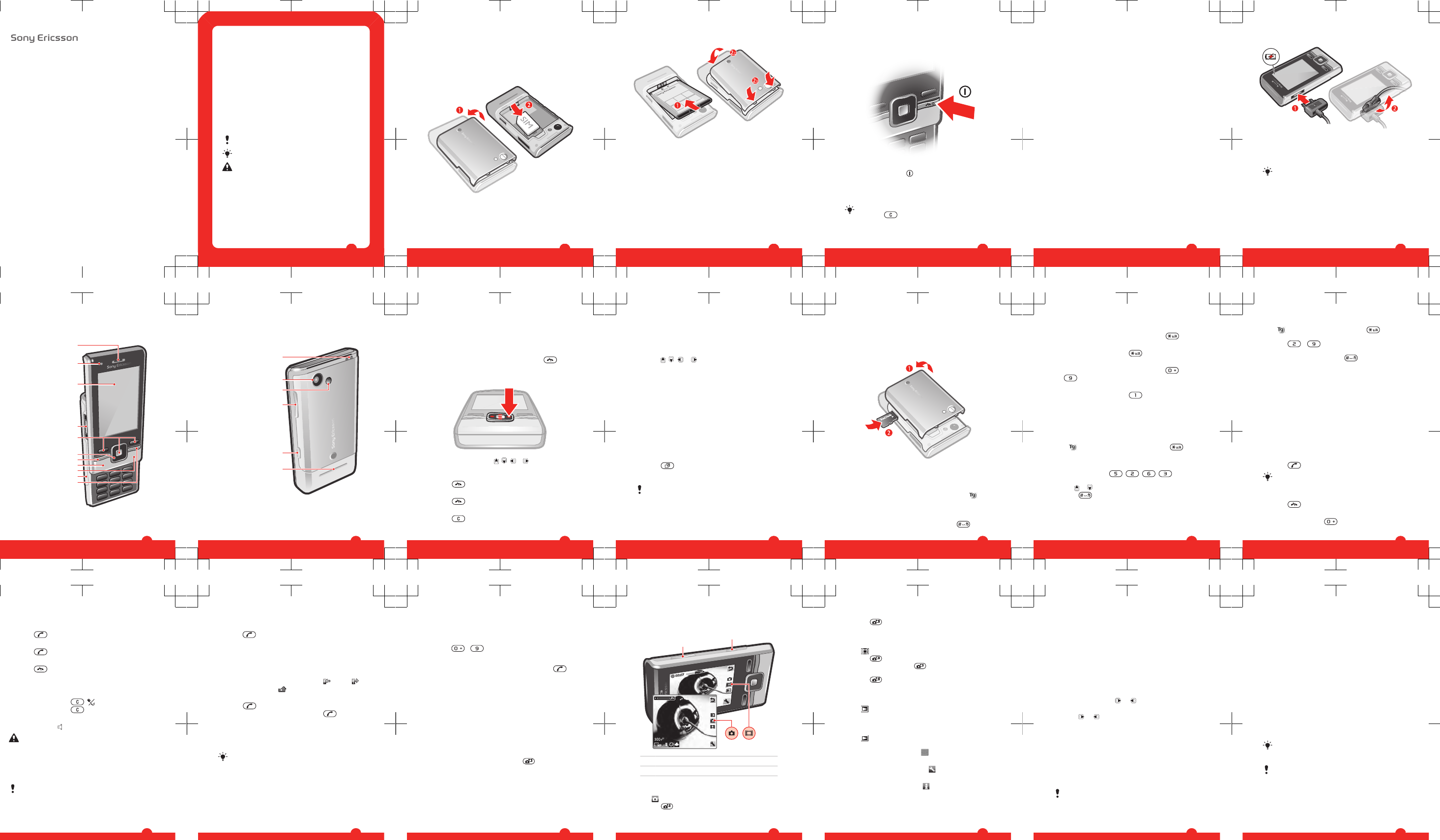
User guide
T715
Thank you for purchasing a Sony Ericsson
T715/T715a.
For additional phone content, go to
www.sonyericsson.com/fun. Register now to get free online
storage and special offers at
www.sonyericsson.com/myphone.
For an extended User guide and product support, go to
www.sonyericsson.com/support
Please read the Important information before you use
your mobile phone.
Instruction symbols
These symbols may appear in the User guide:
Note
Tip
Warning
>Use a selection or navigation key to scroll and select.
See Navigation on page 10.
2
Getting started
Assembly
Before you start using your phone, you need to insert a SIM
card and the battery.
To insert the SIM card
1Remove the battery cover.
2Slide the SIM card into its holder with the gold-coloured
contacts facing down.
3
To insert the battery
1Insert the battery with the label side up and the
connectors facing each other.
2Attach the battery cover.
4
Turning on the phone
To turn on the phone
1Press and hold down .
2Enter your SIM card PIN (Personal Identification Number),
if requested, and select OK.
3Select a language.
4Follow the instructions that appear.
If you want to correct a mistake when you enter your
PIN, press .
5
Help
In addition to this User guide, an extended User guide,
Feature guides and more information are available at
www.sonyericsson.com/support.
Help and information are also available in your phone.
To access the User guide
•Select Menu > Settings > User help > User guide.
To view tips and tricks
•Select Menu > Settings > User help > Tips and tricks.
To view information about functions
•Scroll to a function and select Info, if available. In some
cases, Info appears under Options.
To view the phone status
•Press the volume key. Phone, memory and battery
information is shown.
Charging the battery
The phone battery is partly charged when you buy it.
6
To charge the battery
1Connect the charger to the phone. It takes approximately
2.5 hours to fully charge the battery. Press a key to view
the screen.
2Remove the charger by tilting the plug upwards.
You can use your phone while it is charging. You can
charge the battery at any time and for more or less
than 2.5 hours. You can interrupt the charging without
damaging the battery.
7
Phone overview
1 Ear speaker
2
3
5
6
4
7
8
10
11
1
9
2 Screen light
sensor
3 Screen
4 Connector for
charger,
handsfree and
USB cable
5 Selection keys
6 Navigation key
7 Call key
8 Activity menu key
9 C key (Clear)
10 Memory card slot
(under the cover)
11 End key, On/off
key
8
12 Strap hole
13
15
16
17
12
14
13 Main camera
14 Camera light
15 Volume, digital
zoom keys
16 Camera key
17 Loudspeaker
9
Navigation
To access the main menu
•When Menu appears on the screen, press the centre
selection key to select Menu.
•If Menu does not appear on the screen, press , and
then press the centre selection key to select Menu.
To navigate the phone menus
•Press the navigation key , , or to move through
the menus.
To end a function
•Press .
To return to standby
•Press .
To delete items
•Press to delete items such as numbers, letters,
pictures and sounds.
10
Shortcuts
You can use keypad shortcuts to go directly to functions
from standby.
To use navigation key shortcuts
•Press , , or to go directly to a function.
To edit a navigation key shortcut
1Select Menu > Settings > General > Shortcuts.
2Scroll to an option and select Edit.
3Scroll to a menu option and select Shortc..
Activity menu
The activity menu gives you quick access to:
•New events – missed calls and new messages.
•Running apps – applications that are running in the
background.
•My shortcuts – add your favourite functions to access
them quickly.
•Internet – quick access to the Internet.
To open the activity menu
•Press .
Memory card
You may have to purchase a memory card separately.
Your phone supports a microSD™ memory card adding
more storage space to your phone. It can also be used as
a portable memory card with other compatible devices.
11
You can move content between a memory card and the
phone memory. See Handling content in the phone on
page 22.
To insert a memory card
•Remove the battery cover and insert the memory card
with the gold-coloured contacts facing down.
Entering text
You can use multitap text input or T9™ Text Input to
enter text. The T9 Text Input method uses a built-in
dictionary.
To change writing language
•When you enter text, press and hold down .
12
To change text input method
•When you enter text, press and hold down .
To shift between capitals and lower-case letters
•When you enter text, press .
To enter numbers
•When you enter text, press and hold down –
.
To enter full stops and commas
•When you enter text, press .
To enter a symbol
1When you enter text, select Options > Add symbol.
2Scroll to a symbol and select Insert.
To enter text using T9™ Text Input
1Select, for example, Menu > Messaging > Write new >
Message.
2If is not displayed, press and hold down to
change to T9 Text Input.
3Press each key only once, even if the letter you want is
not the first letter on the key. For example, to write the
word “Jane”, press , , , . Write the
whole word before looking at the suggestions.
4Use or to view suggestions.
5Press to accept a suggestion and add a space.
To enter text using multitap text input
1Select, for example, Menu > Messaging > Write new >
Message.
13
2If is displayed, press and hold down to change
to multitap text input.
3Press – repeatedly until the desired letter
appears.
4When a word is written, press to add a space.
To add words to the built-in dictionary
1When you enter text using T9 Text Input, select
Options > Spell word.
2Write the word using multitap text input and select
Insert.
Calling
Making and receiving calls
You need to turn on your phone and be within range of a
network.
To make a call
1Enter a phone number (with international country code
and area code, if applicable).
2Press .
You can call numbers from your contacts and call list.
See Contacts on page 16, and Call list on
page 16.
To end a call
•Press .
To make international calls
1Press and hold down until a “+” sign appears.
14
2Enter the country code, area code (without the first zero)
and phone number.
3Press .
To answer a call
•Press .
To reject a call
•Press .
To change the ear speaker volume during a call
•Press the volume key up or down.
To mute the microphone during a call
1Press and hold down . appears.
2Press and hold down again to resume.
To turn on the loudspeaker during a call
•Select SpkrOn. appears.
Do not hold the phone to your ear when using the
loudspeaker. This could damage your hearing.
Emergency calls
Your phone supports international emergency numbers, for
example, 112 or 911. You can normally use these numbers
to make emergency calls in any country, with or without the
SIM card inserted, if you are within range of a network.
In some countries, other emergency numbers may also
be promoted. Your network operator may therefore
have saved additional local emergency numbers on the
SIM card.
15
To make an emergency call
•Enter 112 (the international emergency number) and
press .
To view your local emergency numbers
1Select Menu > Contacts.
2Scroll to New contact and select Options > Special
numbers > Emergency nos..
Call list
You can view information about answered , dialled
and missed or rejected calls.
To call a number from the call list
1Press and scroll to a tab.
2Scroll to a name or a number and press .
Contacts
You can save names, phone numbers and personal
information in Contacts. Information can be saved in the
phone memory or on the SIM card.
You can synchronise your contacts using the
Sony Ericsson PC Suite.
To add a phone contact
1Select Menu > Contacts.
2Scroll to New contact and select Add.
3Enter the name and select OK.
4Scroll to New number: and select Add.
5Enter the number and select OK.
6Select a number option.
7Scroll between the tabs and add information to the fields.
16
8Select Save.
Calling contacts
To call with Smart search
1Press – to enter a sequence of (at least two)
digits. All entries which match the sequence of digits or
corresponding letters are shown in a list.
2Scroll to a contact or a phone number and press .
To turn on or off Smart search
1Select Menu > Settings > Calls > Smart search.
2Select an option.
Imaging
You can take photos and record video clips to view, save
or send. You find saved photos and video clips in Media
and in File manager.
Using the camera
To activate the camera
•From standby press and hold down .
17
Viewfinder and camera keys
1
2
1 Activate the camera/Take photos/Record video
2 Zoom in or out
To take a photo
1Activate the camera and press the navigation key to scroll
to .
2Press to take a photo. The photo is automatically
saved.
18
3Press to return to the viewfinder to take another
photo.
To record a video clip
1Activate the camera and press the navigation key to scroll
to .
2Press fully down to start recording.
3To stop recording, press fully down. The video clip
is automatically saved.
4Press to return to the viewfinder to record another
video clip.
To view photos
1Activate the camera and press the navigation key to scroll
to .
2Scroll through the photos.
To view video clips
1Activate the camera and press the navigation key to scroll
to .
2Scroll to a video clip and press the centre selection key.
Video clips are indicated by in the upper left corner.
To change settings
•Activate the camera and select .
To view information about settings
•Scroll to a setting and select .
Music
You can listen to music, audio books and podcasts. Use
the Media Go™ application to transfer content to and from
19
your phone. For more information, see Transferring content
to and from a computer on page 25.
Music player
To play music
1Select Menu > Media > Music.
2Browse by category using the navigation key.
3Scroll to a title and select Play.
To stop playing music
•Press the centre selection key.
To fast forward and rewind
•Press and hold down or .
To move between tracks
•Press or .
To change the volume
•Press the volume key up or down.
PlayNow™
When you select PlayNow™ you enter PlayNow™ arena,
where you can download music, games, ringtones, themes
and wallpapers. You can preview or listen to content before
you purchase and download it to your phone. If you cannot
use PlayNow™ and PlayNow™ arena, see I cannot use
Internet-based services on page 35.
This service is not available in all countries.
For extended functionality, you can also access the
PlayNow™ arena Web shop on a computer from
www.playnow-arena.com. For more information, go to
20
www.sonyericsson.com/support to read the PlayNow™
arena Feature guide.
To use PlayNow™
1Select Menu > PlayNow™.
2Scroll through PlayNow™ arena and follow the
instructions to preview and purchase content.
TrackID™
TrackID™ is a music recognition service. You can search
for title, artist and album name for a track you hear playing
through a loudspeaker or on the radio in your phone. If you
cannot use TrackID™, see I cannot use Internet-based
services on page 35.
To search for track information
•When you hear a track through a loudspeaker, select
Menu > Entertainment > TrackID™ > Start.
•When the radio in your phone is playing select Options >
TrackID™.
For best results, use TrackID™ in a quiet area.
Radio
Do not use your phone as a radio in places where this
is prohibited.
To turn on the radio
1Connect a handsfree to the phone.
2Select Menu > Radio.
Saving channels
You can save up to 20 preset channels.
21
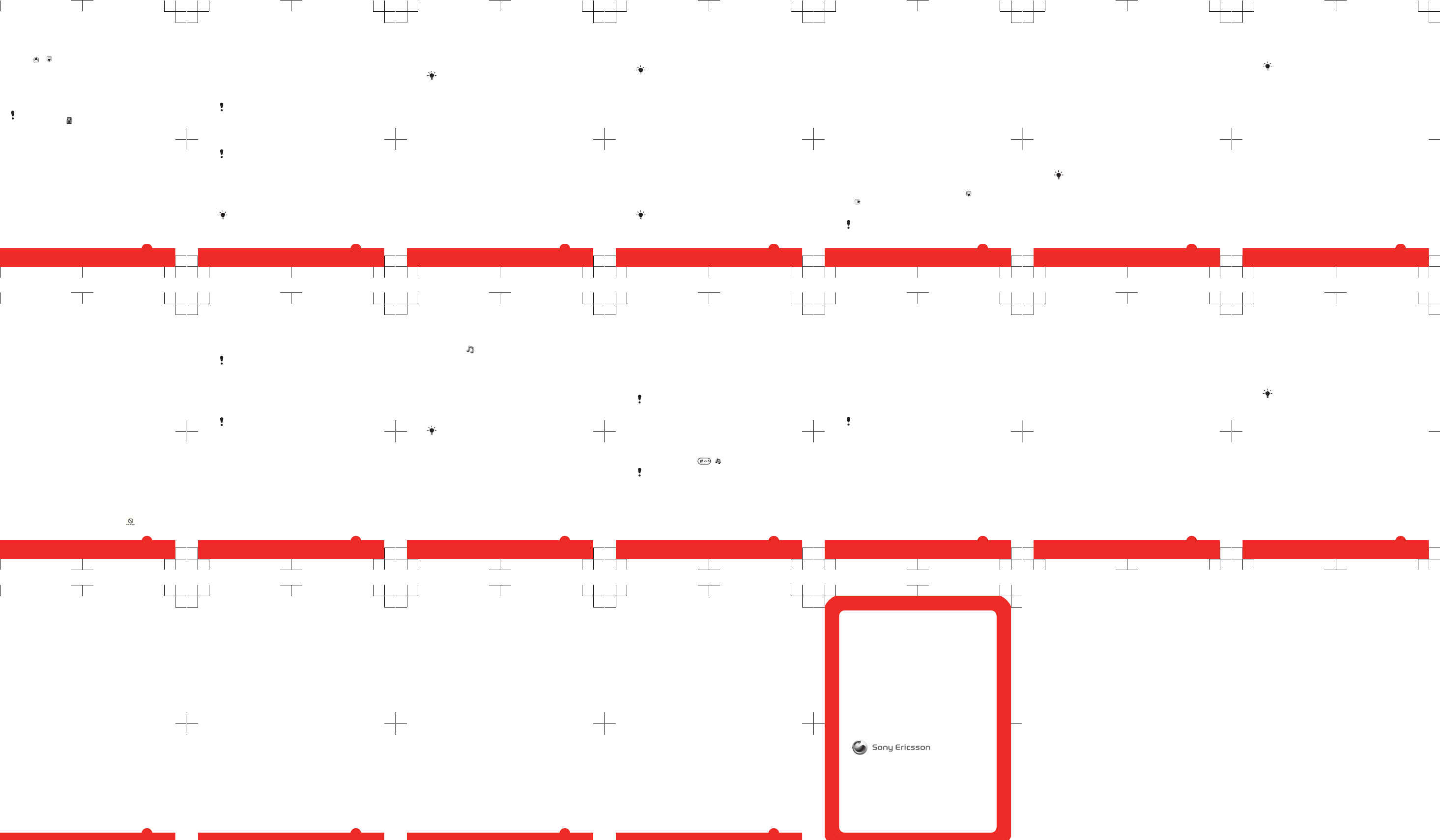
To save channels automatically
•Select Options > Auto save.
To switch between saved channels
•Press or .
Transferring and handling
content
You can transfer and handle content such as pictures and
music.
You are not allowed to exchange some copyright-
protected material. identifies a protected item.
Handling content in the phone
You can use File manager to handle content saved in the
phone memory or on a memory card. Tabs and icons in File
manager show where the content is saved. If the memory
is full, delete some content to create space.
To select more than one item in a folder
1Select Menu > Organiser > File manager.
2Scroll to a folder and select Open.
3Select Options > Mark > Mark several.
4For each item you want to mark, scroll to the item and
select Mark.
To move items between the phone memory and the
memory card
1Select Menu > Organiser > File manager.
2Find an item and select Options > Manage file >
Move.
22
3Select Memory card or Phone.
4Scroll to a folder and select Open.
5Select Paste.
Sending content to another phone
You can send content, for example, in messages or using
Bluetooth™ wireless technology.
To send content
1Scroll to an item and select Options > Send.
2Select a transfer method.
Make sure the receiving device supports the transfer
method you select.
Using a USB cable
You can connect your phone to a computer with a USB
cable. If you are using a PC, you are asked to install PC
Companion the first time you connect.
You may have to purchase a USB cable separately.
Only use a USB cable supported by your phone.
PC Companion
PC Companion lets you:
•Explore content in your phone.
•Use your phone as a modem.
•Install PC Software used to synchronise, transfer and
back up phone content.
For more information, go to
www.sonyericsson.com/support to read Feature
guides.
23
To install PC Companion
1Connect your phone to a PC with a USB cable supported
by your phone.
2Computer: Follow the instructions.
To disconnect the USB cable safely
Do not disconnect the USB cable when transferring
content as this may corrupt the content.
1Computer: Right-click the Safely Remove Hardware icon
in Windows Explorer.
2Select the drives you want to disconnect. Select Stop.
3Wait for Windows to notify you that it is safe to remove
the drive. Disconnect the USB cable.
Required operating systems
You need one of these operating systems to use Sony
Ericsson PC software:
•Microsoft® Windows Vista™
•Microsoft® Windows XP, Service Pack 2 or higher
Drag and drop content
You can drag and drop content between your phone, a
memory card and a computer in Microsoft Windows
Explorer.
To drag and drop content
1Connect your phone to a computer using a USB cable.
2Computer: Wait until the phone memory and memory
card appear as external disks in Windows Explorer.
3Drag and drop selected files between the phone and the
computer.
24
Transferring content to and from a
computer
You can use Media Go™ to transfer media content between
your phone and a computer.
Media Go™ is available for download through PC
Companion or from www.sonyericsson.com/support.
To transfer content using Media Go™
1Connect the phone to a computer with a USB cable
supported by your phone.
2Computer: Select Start/Programs/Sony/Media Go™.
3Select Transfer to or from Device using Media Go™ and
click OK.
4Wait until the phone appears in Media Go™.
5Move files between your phone and the computer in
Media Go™.
Backing up and restoring
You can back up and restore contacts, the calendar, tasks,
notes and bookmarks using the Sony Ericsson PC Suite.
Before backing up and restoring, you need to install the
Sony Ericsson PC Suite which is available through PC
Companion or from www.sonyericsson.com/support.
You can back up and restore contacts in your phone using
a memory card. You can move content between the
memory card and the phone memory. See Handling
content in the phone on page 22.
Back up your phone content regularly to make sure
you do not lose it.
25
To make a backup using the Sony Ericsson PC Suite
1Computer: Start the Sony Ericsson PC Suite from Start/
Programs/Sony Ericsson/Sony Ericsson PC Suite.
2Follow the instructions in the Sony Ericsson PC Suite for
how to connect.
3Go to the backup and restore section in the
Sony Ericsson PC Suite and make a backup of your
phone content.
Messaging
To view a message from the inbox
1Select Menu > Messaging > Messages > Inbox.
2Scroll to the message and select View.
Sending messages
You can send messages from your phone. The maximum
size of a standard text message is 160 characters including
spaces if no other items are added to the message. If you
enter more than 160 characters, a second message is
created. Your messages are sent as one concatenated
message.
To create and send a message
1Select Menu > Messaging > Write new > Message.
2Enter text. To add items to the message, press , scroll
and select an item.
3Select Continue > Contacts look-up.
4Select a recipient and select Send.
If you send a message to a group, you may be charged
for each member. Contact your service provider for
details.
26
Conversations
You can choose whether to view your messages in
Conversations or Inbox. A messaging conversation shows
all messaging communication between you and one of your
contacts.
To view messages in Conversations
•Select Menu > Messaging > Inbox > the
Conversations tab.
•Select Menu > Messaging > Conversations and select
a conversation.
To send a message from Conversations
1Select Menu > Messaging.
2Select Conversations, or select Inbox > the
Conversations tab.
3Select a conversation.
4Write a message and select Send.
Email
You can use standard email functions and your computer
email address in your phone.
You can synchronise your email using Microsoft®
Exchange ActiveSync® application.
Before using email
You can use the Basic setup to check if settings are
available for your email account or you can enter them
manually. You can also receive settings at
www.sonyericsson.com/support.
27
To create an email account for the first time
1To start the basic setup, select Menu > Messaging >
Email.
2Follow the instructions to create the account.
If you enter settings manually, you can contact your
email provider for more information. An email provider
could be the company that supplied your email
address.
To write and send an email message
1Select Menu > Messaging > Email > Write new.
2Select Add > Enter email address. Enter the email
address and select OK.
3To add more recipients, scroll to To: and select Edit.
4Scroll to an option and select Add > Enter email
address. Enter the email address and select OK. When
you are ready, select Done.
5Select Edit and enter a subject. Select OK.
6Select Edit and enter the text. Select OK.
7Select Add and choose a file to attach.
8Select Continue > Send.
To receive and read an email message
1Select Menu > Messaging > Email > Inbox > Options
> Check new email.
2Scroll to the message and select View.
Internet
If you cannot use the Internet, see I cannot use Internet-
based services on page 35.
28
To start browsing
1Select Search.
2Enter a Web address, a search phrase or the name of a
bookmark.
3Scroll to an item in the list and select Go to or Search.
To exit the browser
•Select Options > Exit browser.
To create a bookmark
1When you browse the Internet, select Options > Tools >
Add bookmark.
2Enter a title and an address. Select Save.
More features
Flight mode
In Flight mode the network and radio transceivers are
turned off to prevent disturbance to sensitive equipment.
When the flight mode menu is activated you are asked to
select a mode the next time you turn on your phone:
•Normal mode – full functionality
•Flight mode – limited functionality
To activate the flight mode menu
•Select Menu > Settings > General > Flight mode >
Continue > Show at startup.
To select flight mode
1When the flight mode menu is activated, turn off your
phone.
2Turn on your phone and select Flight mode.
appears.
29
Update Service
Your phone has software which you can update in order to
improve performance. You can access Update Service
using your phone or a PC with an Internet connection.
Accessing Update Service using your phone is not
possible in all countries/regions.
To view the current software in the phone
1Select Menu > Settings > General > Update service.
2Select Software version.
Update Service using a PC
You can update your phone using a USB cable and an
Internet-connected PC.
Make sure all personal data in your phone memory is
backed up before you perform an update using a PC.
See Backing up and restoring on page 25.
To use Update Service using a PC
•Go to
www.sonyericsson.com/updateservice
.
Alarms
You can set a sound or the radio as an alarm signal. The
alarm sounds even if the phone is turned off. When the alarm
sounds you can silence it or turn it off.
To set the alarm
1Select Menu > Alarms.
2Scroll to an alarm and select Edit.
3Scroll to Time: and select Edit.
4Enter a time and select OK > Save.
30
To set the alarm signal
1Select Menu > Alarms.
2Scroll to an alarm and select Edit.
3Scroll to the tab.
4Scroll to Alarm signal: and select Edit.
5Find and select an alarm signal. Select Save.
To silence the alarm
•When the alarm sounds, press any key.
•To repeat the alarm, select Snooze.
To turn off the alarm
•When the alarm sounds, press any key, then select Turn
off.
Calendar
You can synchronise your calendar with a computer
calendar, with a calendar on the web or with a
Microsoft® Windows Server® (Outlook®)
application.
Appointments
You can add new appointments or reuse existing
appointments.
To add an appointment
1Select Menu > Organiser > Calendar.
2Select a date.
3Scroll to New appointment and select Add.
4Enter the information and confirm each entry.
5Select Save.
To edit an appointment
1Select Menu > Organiser > Calendar.
31
2Select a date.
3Scroll to an appointment and select View.
4Select Options > Edit.
5Edit the appointment and confirm each entry.
6Select Save.
To set when reminders should sound
1Select Menu > Organiser > Calendar.
2Select a date.
3Select Options > Advanced > Reminders.
4Select an option.
A reminders option set in calendar affects a reminders
option set in tasks.
Ringtones
To set a ringtone
1Select Menu > Settings > Sounds & alerts >
Ringtone.
2Find and select a ringtone.
To turn off the ringtone
•Press and hold down . appears.
The alarm signal is not affected.
Locks
SIM card lock
This lock only protects your subscription. Your phone will
work with a new SIM card. If the lock is on, you have to enter
a PIN (Personal Identity Number).
If you enter your PIN incorrectly three times in a row, the SIM
card is blocked and you need to enter your PUK (Personal
32
Unblocking Key). Your PIN and PUK are supplied by your
network operator.
To unblock the SIM card
1When PIN blocked appears, enter your PUK and select
OK.
2Enter a new four-to-eight-digit PIN and select OK.
3Re-enter the new PIN and select OK.
To edit the PIN
1Select Menu > Settings > General > Security >
Locks > SIM protection > Change PIN.
2Enter your PIN and select OK.
3Enter a new four-to-eight-digit PIN and select OK.
4Re-enter the new PIN and select OK.
If Codes do not match appears, you entered the new
PIN incorrectly. If Wrong PIN appears, followed by Old
PIN:, you entered your old PIN incorrectly.
Troubleshooting
Some problems can be fixed using Update Service. Using
Update Service on a regular basis will optimise the phone’s
performance. See Update Service on page 30.
Some problems will require you to call your network
operator.
For more support go to www.sonyericsson.com/support.
33
Common questions
I have problems with memory capacity or the phone
is working slowly
Restart your phone every day to free memory or do a
Master reset.
Master reset
If you select Reset settings, the changes that you have
made to settings will be deleted.
If you select Reset all, your settings and content, such as
contacts, messages, pictures, sounds and downloaded
games, will be deleted. You may also lose content that was
in the phone at purchase.
To reset the phone
1Select Menu > Settings > General > Master reset.
2Select an option.
3Follow the instructions that appear.
I cannot charge the phone or battery capacity is low
The charger is not properly connected or the battery
connection is poor. Remove the battery and clean the
connectors.
The battery is worn out and needs to be replaced. See
Charging the battery on page 6.
No battery icon appears when I start charging the
phone
It may take a few minutes before the battery icon appears
on the screen.
Some menu options appear in grey
A service is not activated. Contact your network operator.
34
I cannot use Internet-based services
Your subscription does not include data capability. Settings
are missing or incorrect.
You can download settings using the Settings download
or from www.sonyericsson.com/support.
To download settings
1Select Menu > Settings > User help > Settings
download.
2Follow the instructions that appear.
Contact your network operator or service provider for
more information.
I cannot send messages from my phone
To send messages, you need to set a service centre
number. The number is supplied by your service provider
and is usually saved on the SIM card. If the number to your
service centre is not saved on your SIM card, you must enter
the number yourself.
To send most picture messages, you must set an MMS
profile and the address of your message server. If no MMS
profile or message server exists, you can receive all the
settings automatically from your network operator,
download settings using the Basic setup or at
www.sonyericsson.com/support.
To enter a service centre number
1Select Menu > Settings > Connectivity > Message
settings > Text message and scroll to Service centre.
The number is shown if it is saved on the SIM card.
2If there is no number shown, select Edit.
3Scroll to New ServiceCentre and select Add.
35
4Enter the number, including the international “+” sign and
country code.
5Select Save.
To select an MMS profile
1Select Menu > Settings > Connectivity > Message
settings > Picture message.
2Select an existing profile or create a new one.
To set the message server address
1Select Menu > Settings > Connectivity > Message
settings > Picture message.
2Scroll to a profile and select Options > Edit.
3Scroll to Message server and select Edit.
4Enter the address and select OK > Save.
I cannot synchronise or transfer content between
my phone and my computer, when using a USB
cable.
The cable or software has not been properly installed. Go
to www.sonyericsson.com/support to read Feature guides
which contain detailed installation instructions and
troubleshooting sections.
Error messages
Insert SIM
There is no SIM card in your phone or you may have inserted
it incorrectly.
See To insert the SIM card on page 3.
The SIM card connectors need cleaning. If the card is
damaged, contact your network operator.
36
Insert correct SIM card
Your phone is set to work only with certain SIM cards.
Check if you are using the correct operator SIM card.
Wrong PIN/Wrong PIN2
You have entered your PIN or PIN2 incorrectly.
Enter the correct PIN or PIN2 and select Yes.
PIN blocked/PIN2 blocked
You have entered your PIN or PIN2 code incorrectly three
times in a row.
To unblock, see SIM card lock on page 32.
Codes do not match
Codes that you have entered do not match. When you want
to change a security code, for example your PIN, you have
to confirm the new code. See SIM card lock on page 32.
No netw. coverage
•Your phone is in flight mode. See Flight mode on
page 29.
•Your phone is not receiving any network signal, or the
received signal is too weak. Contact your network
operator and make sure that the network has coverage
where you are.
•The SIM card is not working properly. Insert your SIM
card in another phone. If this works, it is probably your
phone that is causing the problem. Please contact the
nearest Sony Ericsson service location.
Emerg. calls only
You are within range of a network, but you are not allowed
to use it. However, in an emergency, some network
37
operators allow you to call the international emergency
number 112. See Emergency calls on page 15.
PUK blocked. Contact operator.
You entered your personal unblocking key code (PUK)
incorrectly 10 times in a row.
Legal information
Sony Ericsson T715/T715a
This User guide is published by Sony Ericsson Mobile Communications
AB or its local affiliated company, without any warranty. Improvements
and changes to this User guide necessitated by typographical errors,
inaccuracies of current information, or improvements to programs and/
or equipment, may be made by Sony Ericsson Mobile Communications
AB at any time and without notice. Such changes will, however, be
incorporated into new editions of this User guide.
All rights reserved.
©Sony Ericsson Mobile Communications AB, 2009
Publication number: 1226-2918.1
Attention: Some of the services and features described in this User
guide are not supported by all networks and/or service providers in all
areas. Without limitation, this applies to the GSM International
Emergency Number 112. Please contact your network operator or
service provider to determine availability of any specific service or
feature and whether additional access or usage fees apply.
Your mobile phone has the capability to download, store and forward
additional content, e.g. ringtones. The use of such content may be
restricted or prohibited by rights of third parties, including but not limited
to restriction under applicable copyright laws. You, and not
Sony Ericsson, are entirely responsible for additional content that you
download to or forward from your mobile phone. Prior to your use of any
additional content, please verify that your intended use is properly
licensed or is otherwise authorized. Sony Ericsson does not guarantee
the accuracy, integrity or quality of any additional content or any other
third party content. Under no circumstances will Sony Ericsson be liable
in any way for your improper use of additional content or other third party
content.
38
Bluetooth is a trademark or a registered trademark of Bluetooth SIG Inc.
and any use of such mark by Sony Ericsson is under license.
The Liquid Identity logo and PlayNow, are trademarks or registered
trademarks of Sony Ericsson Mobile Communications AB.
Sony is a trademark or registered trademark of Sony Corporation.
Media Go is a trademark or registered trademark of Sony Media Software
and Services.
microSD is a trademark or a registered trademark of SanDisk
Corporation.
Yahoo! Is a trademark or a registered trademark of Yahoo! Inc.
Ericsson is a trademark or registered trademark of Telefonaktiebolaget
LM Ericsson.
Microsoft, Windows, Outlook, Windows Vista, Windows Server and
ActiveSync are registered trademarks or trademarks of Microsoft
Corporation in the United States and/or other countries.
T9™ Text Input is a trademark or a registered trademark of Tegic
Communications. T9™ Text Input is licensed under one or more of the
following: U.S. Pat. Nos. 5,818,437, 5,953,541, 5,187,480, 5,945,928,
and 6,011,554; Canadian Pat. No. 1,331,057, United Kingdom Pat. No.
2238414B; Hong Kong Standard Pat. No. HK0940329; Republic of
Singapore Pat. No. 51383; Euro.Pat. No. 0 842 463(96927260.8) DE/DK,
FI, FR, IT, NL, PT, ES, SE, GB; and additional patents are pending
worldwide.
This product is protected by certain intellectual property rights of
Microsoft. Use or distribution of such technology outside of this product
is prohibited without a license from Microsoft.
Other product and company names mentioned herein may be the
trademarks of their respective owners.
Any rights not expressly granted herein are reserved.
All illustrations are for illustration only and may not accurately depict the
actual phone.
39
www.sonyericsson.com
Sony Ericsson Mobile Communications AB
SE-221 88 Lund, Sweden
1226-2918.1
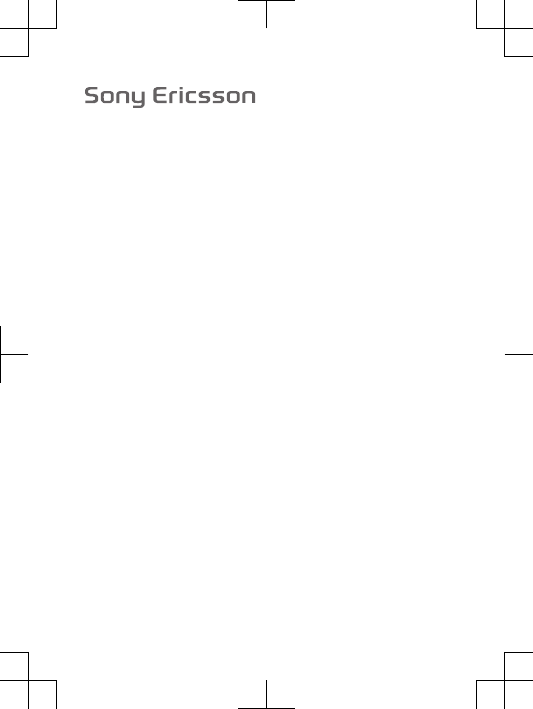
FCC Statement
Declaration of Conformity
Sony Ericsson T715a
UMTS HSPA Band 1 2 5 GSM GPRS/EDGE 850/900/1800/1900
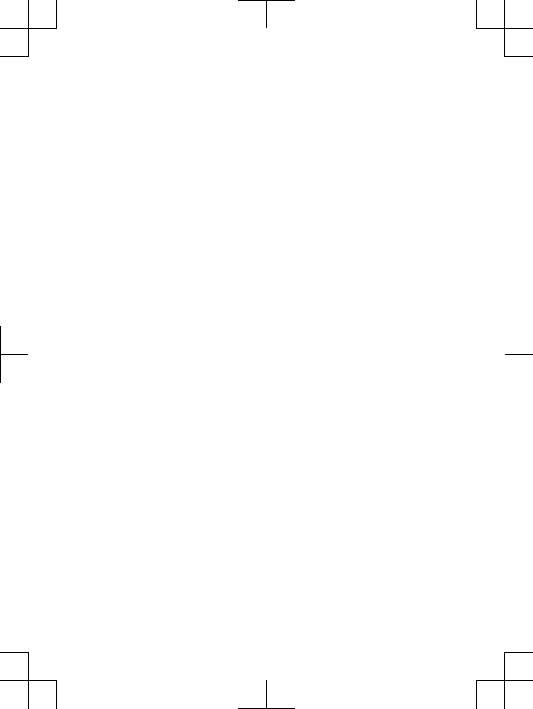
Important Information
United States & Canada
THIS PHONE MODEL HAS BEEN CERTIFIED IN COMPLIANCE
WITH THE GOVERNMENT’S REQUIREMENTS FOR EXPOSURE
TO RADIO WAVES.
The T715a Series mobile phones have been designed to
comply with applicable safety requirements for exposure to radio
waves. Your wireless phone is a radio transmitter and receiver. It
is designed to not exceed the limits* of exposure to radio
frequency (RF) energy set by governmental authorities. These
limits establish permitted levels of RF energy for the general
population. The guidelines are based on standards that were
developed by international scientific organizations through
periodic and thorough evaluation of scientific studies. The
standards include a safety margin designed to assure the safety
of all individuals, regardless of age and health.
The radio wave exposure guidelines employ a unit of
measurement known as the Specific Absorption Rate (SAR).
Tests for SAR are conducted using standardized methods with
the phone transmitting at its highest certified power level in all
used frequency bands. While there may be differences between
the SAR levels of various phone models, they are all designed to
meet the relevant guidelines for exposure to radio waves. For
more information on SAR, please refer to the safe and efficient
use chapter in the User Guide.
The highest SAR value as reported to the authorities for this
phone model when tested for use by the ear is 1.37 W/kg*, and
when worn on the body is 0.63 W/kg* for speech and
0.90 W/kg* for data calls. Body worn measurements are made
while the phone is in use and worn on the body with a Sony
Ericsson accessory supplied with or designated for use with this
phone. It is therefore recommended that only Ericsson and Sony
Ericsson original accessories be used in conjunction with Sony
Ericsson phones.
**Before a phone model is available for sale to the public in the
US, it must be tested and certified by the Federal
2
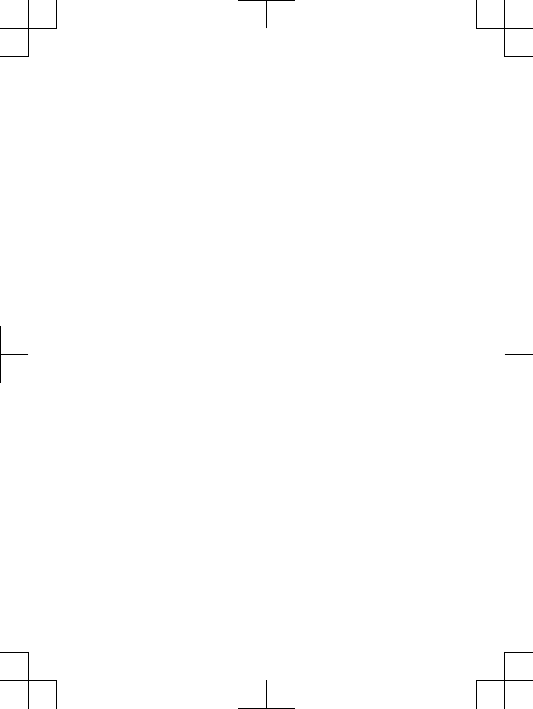
Communications Commission (FCC) that it does not exceed the
limit established by the government-adopted requirement for
safe exposure*. The tests are performed in positions and
locations (i.e., by the ear and worn on the body) as required by
the FCC for each model. The FCC has granted an Equipment
Authorization for this phone model with all reported SAR levels
evaluated as in compliance with the FCC RF exposure
guidelines. While there may be differences between the SAR
levels of various phones, all mobile phones granted an FCC
equipment authorization meet the government requirement for
safe exposure. SAR information on this phone model is on file at
the FCC and can be found under the Display Grant section of
http://www.fcc.gov/oet/fccid after searching on FCC
ID PY7A3880040. Additional information on SAR can be found
on the Cellular Telecommunications & Internet Association (CTIA)
website at http://www.phonefacts.net.
* In the United States and Canada, the SAR limit for mobile
phones used by the public is 1.6 watts/kilogram (W/kg) averaged
over one gram of tissue. The standard incorporates a margin of
safety to give additional protection for the public and to account
for any variations in measurements.
**This paragraph is only applicable to authorities and
customers in the United States.
3
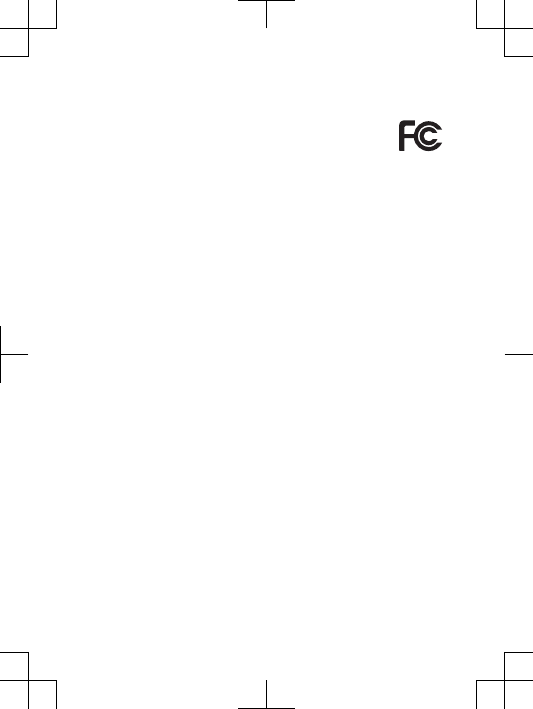
FCC Statement
This device complies with Part 15 of the FCC rules.
Operation is subject to the following two conditions: (1)
This device may not cause harmful interference, and (2)
This device must accept any interference received, including
interference that may cause undesired operation.
Any change or modification not expressly approved by Sony
Ericsson may void the user's authority to operate the equipment.
This equipment has been tested and found to comply with the
limits for a Class B digital device, pursuant to Part 15 of the FCC
Rules. These limits are designed to provide reasonable
protection against harmful interference in a residential
installation. This equipment generates, uses and can radiate
radio frequency energy and, if not installed and used in
accordance with the instructions, may cause harmful interference
to radio communications. However, there is no guarantee that
interference will not occur in a particular installation.
If this equipment does cause harmful interference to radio or
television reception, which can be determined by turning the
equipment off and on, the user is encouraged to try to correct
the interference by one or more of the following measures:
•Reorient or relocate the receiving antenna.
•Increase the separation between the equipment and receiver.
•Connect the equipment into an outlet on a circuit different
from that to which the receiver is connected.
•Consult the dealer or an experienced radio/TV technician for
help.
11
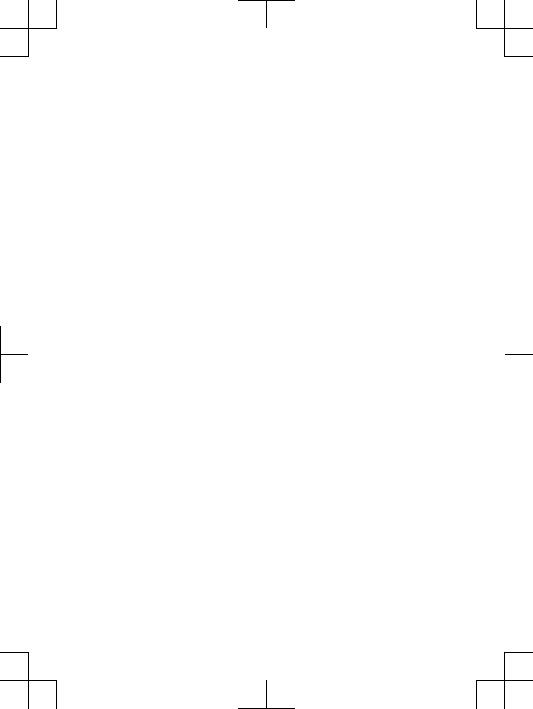
Industry Canada Statement
This device complies with RSS-210 of Industry Canada.
Operation is subject to the following two conditions: (1) this
device may not cause interference, and (2) this device must
accept any interference, including interference that may cause
undesired operation of the device.
This Class B digital apparatus complies with Canadian
ICES-003.
Cet appareil numérique de la classe B est conforme à la norme
NMB-003 du Canada.
12
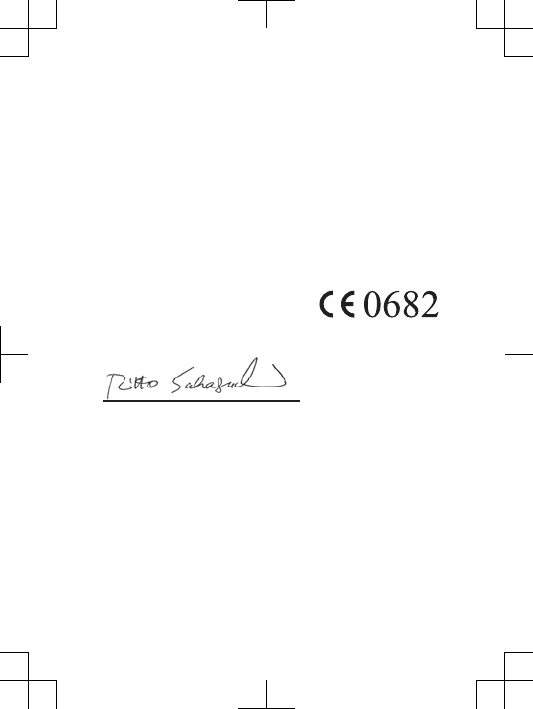
Declaration of Conformity for T715a
We, Sony Ericsson Mobile Communications AB of
Nya Vattentornet
SE-221 88 Lund, Sweden
declare under our sole responsibility that our product
Sony Ericsson type AAD-3880040-BV
and in combination with our accessories, to which this
declaration relates is in conformity with the appropriate
standards EN 301 511:V9.0.2, EN 301 908-1:V3.2.1, EN 301
908-2:V3.2.1, EN 300 328:V1.7.1, EN 301 489-7:V1.3.1, EN 301
489-17:V1.3.2 and EN 60 950-1:2006 following the provisions
of, Radio Equipment and Telecommunication Terminal
Equipment directive 1999/5/EC .
Lund, July 2009
Rikko Sakaguchi,
Corporate Vice President and Head of Creation & Development
We fulfil the requirements of the R&TTE Directive (1999/5/EC).
Ce produit est conforme aux directives de R&TTE (1999/5/EC).
Cumplimos con los requisitos de la Directiva R&TTE – Normas
sobre equipos de terminales de radio y telecomunicaciones
(1999/5/EC).
Atendemos aos requisitos da Diretriz R&TTE (1999/5/EC).
13
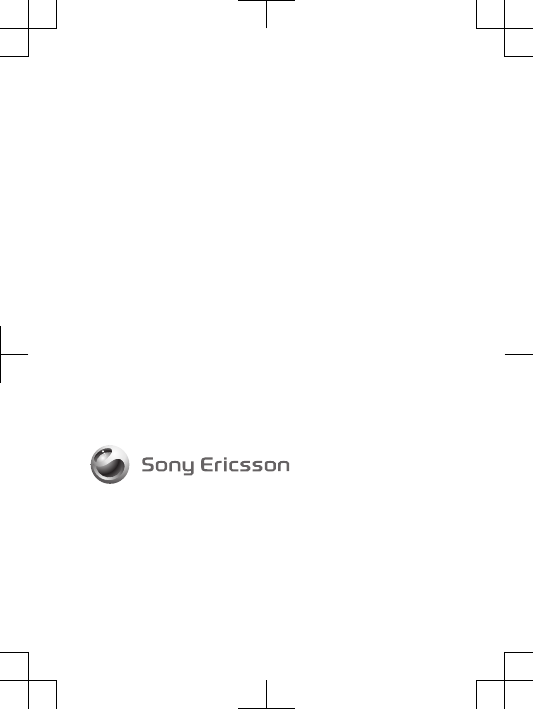
www.sonyericsson.com
Sony Ericsson Mobile Communications AB
SE-221 88 Lund, Sweden
1229-8600.1
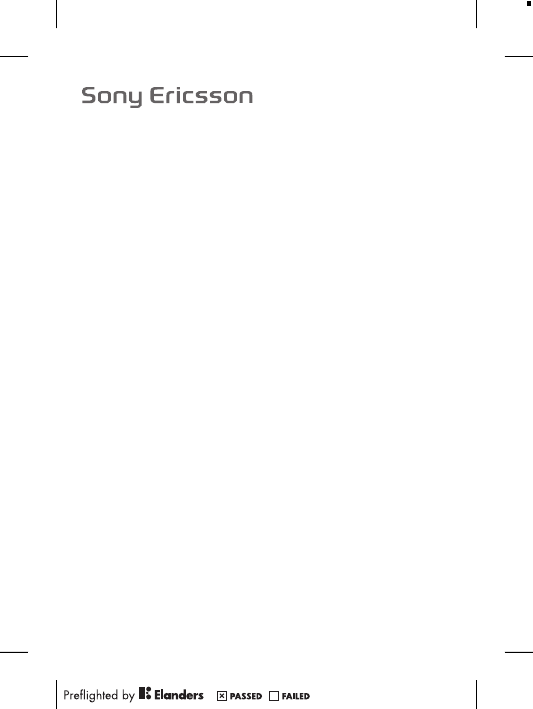
Important information

Sony Ericsson Consumer Web site
At www.sonyericsson.com/support there is a support section
where help and tips are only a few clicks away. Here you will find
the latest computer software updates and tips on how to use your
product more efficiently.
Service and support
You have access to a portfolio of exclusive service advantages
such as:
•Global and local Web sites providing support.
•A global network of call centres.
•An extensive network of Sony Ericsson service partners.
•A warranty period. Learn more about the warranty conditions in
the Important information.
At www.sonyericsson.com/support, you can find the latest
support tools and information. For operator-specific services and
features, please contact your network operator.
You can also contact our call centres. If your country/region is
not represented in the list below, please contact your local dealer.
(Calls are charged according to national rates, including local
taxes, unless the phone number is a toll-free number.)
If your product needs service, please contact the dealer from
whom it was purchased, or one of our service partners. For
warranty claims, save proof of purchase.
Guidelines for Safe and Efficient Use
Please follow these guidelines. Failure to do so might
entail a potential health risk or product malfunction. If in
doubt as to its proper function, have the product
checked by a certified service partner before charging or
using it.
Recommendations for care and safe use of our products
•Handle with care and keep in a clean and dust-free place.
•Warning! May explode if disposed of in fire.
2
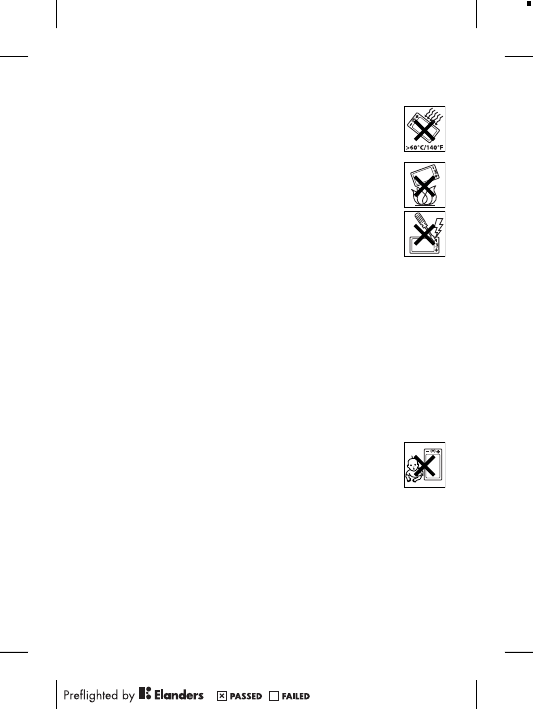
•Do not expose to liquid or moisture or excess humidity.
•For optimum performance, the product should not be
operated in temperatures below -10°C(+14°F) or
above +45°C(+113°F). Do not expose the battery to
temperatures above +60°C(+140°F).
•Do not expose to flames or lit tobacco products.
•Do not drop, throw or try to bend the product.
•Do not paint or attempt to disassemble or modify the
product. Only Sony Ericsson authorised personnel
should perform service.
•Consult with authorised medical staff and the
instructions of the medical device manufacturer
before using the product near pacemakers or other medical
devices or equipment.
•Discontinue use of electronic devices, or disable the radio
transmitting functionality of the device, where required or
requested to do so.
•Do not use where a potentially explosive atmosphere exists.
•Do not place the product, or install wireless equipment, in the
area above an air bag in a car.
•Caution: Cracked or broken displays may create sharp edges or
splinters that could be harmful upon contact.
•Do not use the Bluetooth Headset in positions where it is
uncomfortable or will be subject to pressure.
Children
Warning! Keep out of the reach of children. Do not allow
children to play with mobile phones or accessories. They
could hurt themselves or others. Products may contain
small parts that could become detached and create a choking
hazard.
Power supply (Charger)
Connect the charger to power sources as marked on the product.
Do not use outdoors or in damp areas. Do not alter or subject the
cord to damage or stress. Unplug the unit before cleaning it.
Never alter the plug. If it does not fit into the outlet, have a proper
3
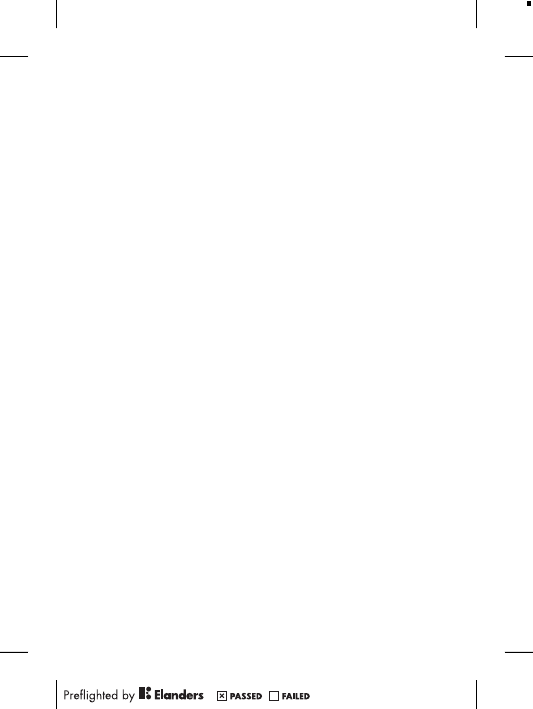
outlet installed by an electrician. When a power supply is
connected there is a small drain of power. To avoid this small
energy waste, disconnect the power supply when the product is
fully charged. Use of charging devices that are not Sony Ericsson
branded may pose increased safety risks.
Battery
New or idle batteries can have short-term reduced capacity. Fully
charge the battery before initial use. Use for the intended purpose
only. Charge the battery in temperatures between +5°C(+41°F)
and +45°C(+113°F). Do not put the battery into your mouth. Do
not let the battery contacts touch another metal object. Turn off
the product before removing the battery. Performance depends
on temperatures, signal strength, usage patterns, features
selected and voice or data transmissions. Only Sony Ericsson
service partners should remove or replace built-in batteries. Use
of batteries that are not Sony Ericsson branded may pose
increased safety risks. Replace the battery only with another Sony
Ericsson battery that has been qualified with the product per the
standard IEEE-1725. Use of an unqualified battery may present a
risk of fire, explosion, leakage or other hazard.
Personal medical devices
Mobile phones may affect implanted medical equipment. Reduce
risk of interference by keeping a minimum distance of
15 cm(6 inches) between the phone and the device. Use the
phone at your right ear. Do not carry the phone in your breast
pocket. Turn off the phone if you suspect interference. For all
medical devices, consult a physician and the manufacturer.
Driving
Some vehicle manufacturers forbid the use of phones in their
vehicles unless a handsfree kit with an external antenna supports
the installation. Check with the vehicle manufacturer's
representative to be sure that the mobile phone or Bluetooth
handsfree will not affect the electronic systems in the vehicle. Full
attention should be given to driving at all times and local laws and
4
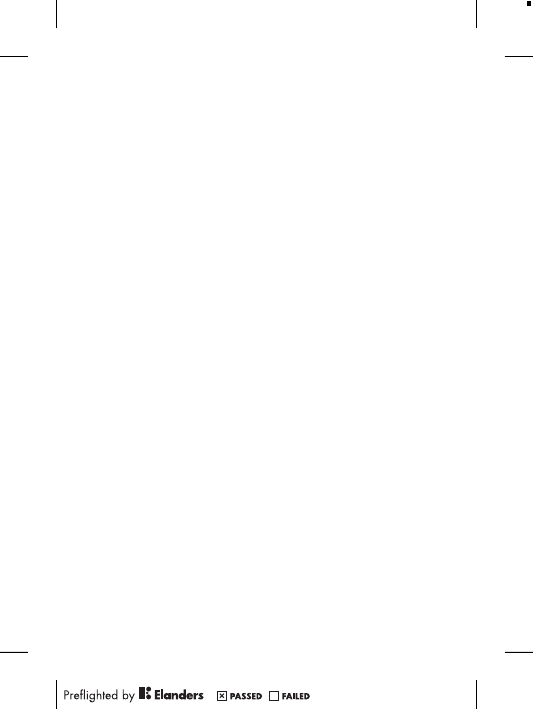
regulations restricting the use of wireless devices while driving
must be observed.
GPS/Location based functions
Some products provide GPS/Location based functions. Location
determining functionality is provided “As is” and “With all faults”.
Sony Ericsson does not make any representation or warranty as
to the accuracy of such location information.
Use of location-based information by the device may not be
uninterrupted or error free and may additionally be dependent on
network service availability. Please note that functionality may be
reduced or prevented in certain environments such as building
interiors or areas adjacent to buildings.
Caution: Do not use GPS functionality in a manner which
causes distraction from driving.
Emergency calls
Calls cannot be guaranteed under all conditions. Never rely solely
upon mobile phones for essential communication. Calls may not
be possible in all areas, on all networks, or when certain network
services and/or phone features are used.
Antenna
Use of antenna devices not marketed by Sony Ericsson could
damage the phone, reduce performance, and produce SAR levels
above the established limits. Do not cover the antenna with your
hand as this affects call quality, power levels and can shorten talk
and standby times.
Radio Frequency (RF) exposure and Specific Absorption
Rate (SAR)
When the phone or Bluetooth handsfree is turned on, it emits low
levels of radio frequency energy. International safety guidelines
have been developed through periodic and thorough evaluation of
scientific studies. These guidelines establish permitted levels of
radio wave exposure. The guidelines include a safety margin
5
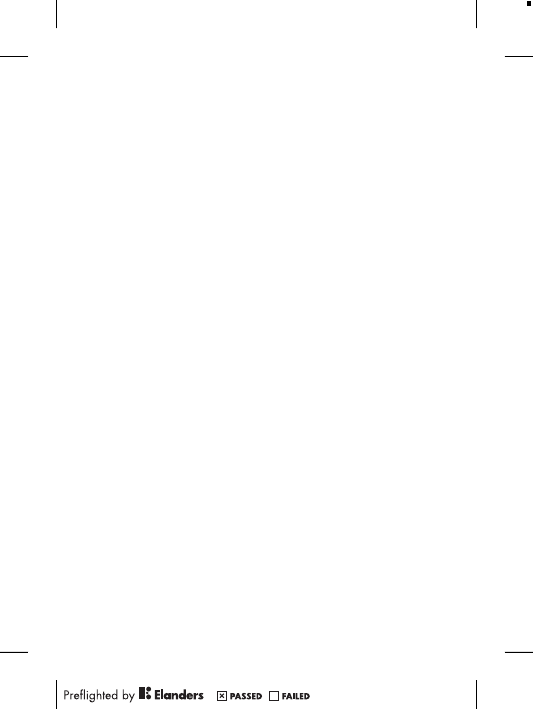
designed to assure the safety of all persons and to account for
any variations in measurements.
Specific Absorption Rate (SAR) is used to measure radio
frequency energy absorbed by the body when using a mobile
phone. The SAR value is determined at the highest certified power
level in laboratory conditions, but because the phone is designed
to use the minimum power necessary to access the chosen
network, the actual SAR level can be well below this value. There
is no proof of difference in safety based on difference in SAR
value.
Products with radio transmitters sold in the US must be
certified by the Federal Communications Commission (FCC).
When required, tests are performed when the phone is placed at
the ear and when worn on the body. For body-worn operation, the
phone has been tested when positioned a minimum of 15 mm
from the body without any metal parts in the vicinity of the phone
or when properly used with an appropriate Sony Ericsson
accessory and worn on the body.
For more information about SAR and radio frequency exposure,
go to: www.sonyericsson.com/health.
Flight mode
Bluetooth and WLAN functionality, if available in the device, can
be enabled in Flight mode but may be prohibited onboard aircraft
or in other areas where radio transmissions are prohibited. In
such environments, please seek proper authorisation before
enabling Bluetooth or WLAN functionality even in Flight mode.
Malware
Malware (short for malicious software) is software that can harm
the mobile phone or other computers. Malware or harmful
applications can include viruses, worms, spyware, and other
unwanted programs. While the device does employ security
measures to resist such efforts, Sony Ericsson does not warrant
or represent that the device will be impervious to the introduction
of malware. You can however reduce the risk of malware attacks
by using care when downloading content or accepting
6
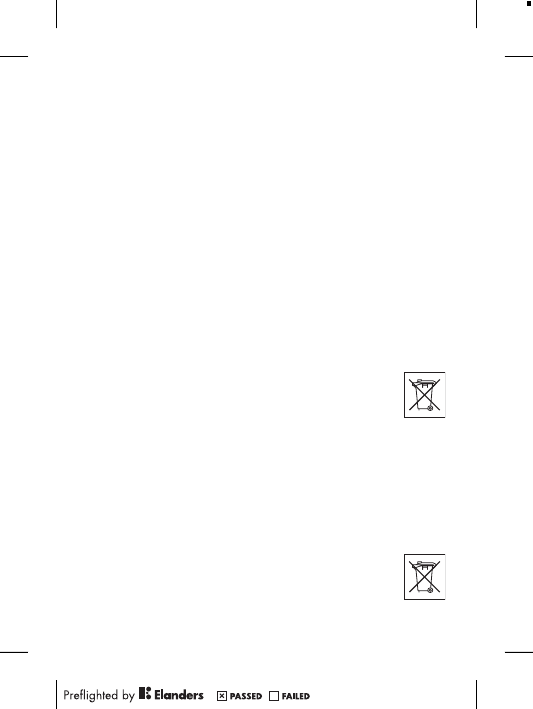
applications, refraining from opening or responding to messages
from unknown sources, using trustworthy services to access the
Internet, and only downloading content to the mobile phone from
known, reliable sources.
Accessories
Use only Sony Ericsson branded original accessories and certified
service partners. Sony Ericsson does not test third-party
accessories. Accessories may influence RF exposure, radio
performance, loudness, electric safety and other areas. Third-
party accessories and parts may pose a risk to your health or
safety or decrease performance.
Accessible Solutions/Special Needs
In the US, compatible Sony Ericsson phones may offer
compatibility with TTY terminals (with use of necessary
accessory). For more information call the Sony Ericsson Special
Needs Center on 877 878 1996 (TTY) or 877 207 2056 (voice), or
go to www.sonyericsson-snc.com.
Disposal of old electrical and electronic
equipment
Electronic equipment and batteries should not be
included as household waste but should be left at an
appropriate collection point for recycling. This helps prevent
potential negative consequences for the environment and human
health. Check local regulations by contacting your local city office,
your household waste disposal service, the shop where you
purchased the product or calling a Sony Ericsson call centre. Do
not attempt to remove internal batteries. Internal batteries shall be
removed only by a waste treatment facility or trained service
professional.
Disposing of the battery
Check local regulations or call a Sony Ericsson call
centre for information. Never use municipal waste.
7
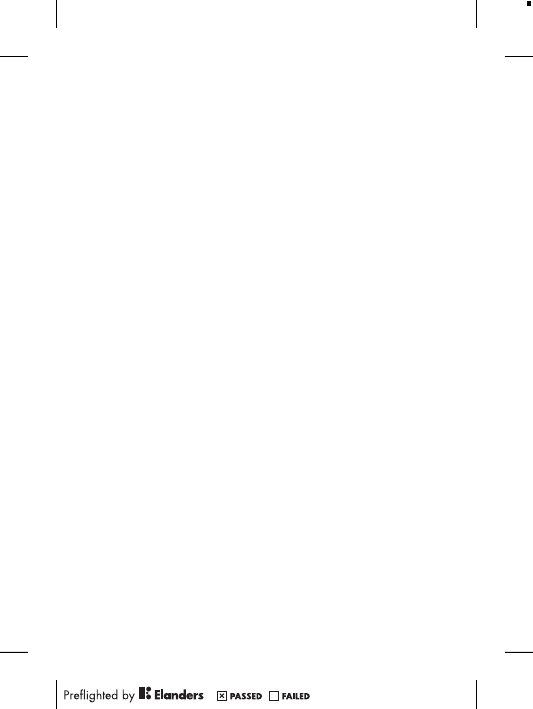
Memory card
If the product comes complete with a removable memory card, it
is generally compatible with the handset purchased but may not
be compatible with other devices or the capabilities of their
memory cards. Check other devices for compatibility before
purchase or use. If the product is equipped with a memory card
reader, check memory card compatibility before purchase or use.
Memory cards are generally formatted prior to shipping. To
reformat the memory card, use a compatible device. Do not use
the standard operating system format when formatting the
memory card on a PC. For details, refer to the operating
instructions of the device or contact customer support.
Warning!
If the device requires an adapter for insertion into the handset or
another device, do not insert the card directly without the
required adapter.
Precautions on memory card use
•Do not expose the memory card to moisture.
•Do not touch terminal connections with your hand or any metal
object.
•Do not strike, bend, or drop the memory card.
•Do not attempt to disassemble or modify the memory card.
•Do not use or store the memory card in humid or corrosive
locations or in excessive heat such as a closed car in summer,
in direct sunlight or near a heater, etc.
•Do not press or bend the end of the memory card adapter with
excessive force.
•Do not let dirt, dust, or foreign objects get into the insert port of
any memory card adapter.
•Check you have inserted the memory card correctly.
•Insert the memory card as far as it will go into any memory card
adapter needed. The memory card may not operate properly
unless fully inserted.
8
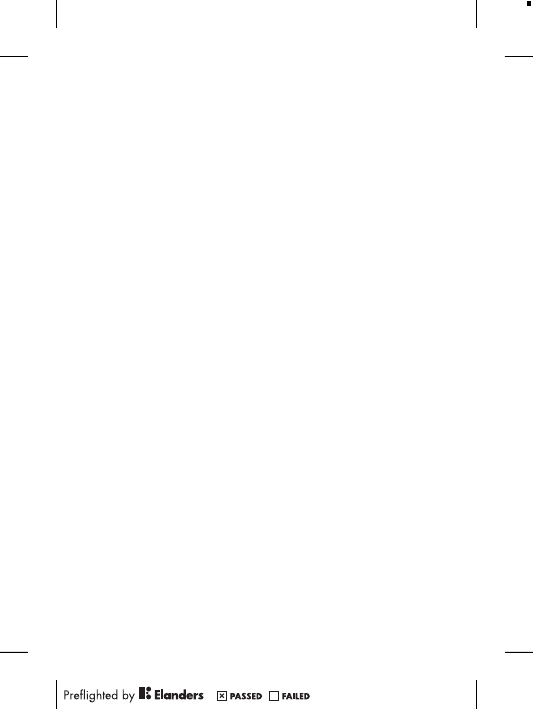
•We recommend that you make a backup copy of important data.
We are not responsible for any loss or damage to content you
store on the memory card.
•Recorded data may be damaged or lost when you remove the
memory card or memory card adapter, turn off the power while
formatting, reading or writing data, or use the memory card in
locations subject to static electricity or high electrical field
emissions.
Protection of personal information
Erase personal data before disposing of the product. To delete
data, perform a master reset. Deleting data from the phone
memory does not ensure that it cannot be recovered.
Sony Ericsson does not warrant against recovery of information
and does not assume responsibility for disclosure of any
information even after a master reset.
Loudness warning!
Avoid volume levels that may be harmful to your hearing.
End User Licence Agreement
Software delivered with this device and its media is owned by
Sony Ericsson Mobile Communications AB, and/or its affiliated
companies and its suppliers and licensors.
Sony Ericsson grants you a non-exclusive limited licence to use
the Software solely in conjunction with the Device on which it is
installed or delivered. Ownership of the Software is not sold,
transferred or otherwise conveyed.
Do not use any means to discover the source code or any
component of the Software, reproduce and distribute the
Software, or modify the Software. You are entitled to transfer
rights and obligations to the Software to a third party, solely
together with the Device with which you received the Software,
provided the third party agrees in writing to be bound by the
terms of this Licence.
9
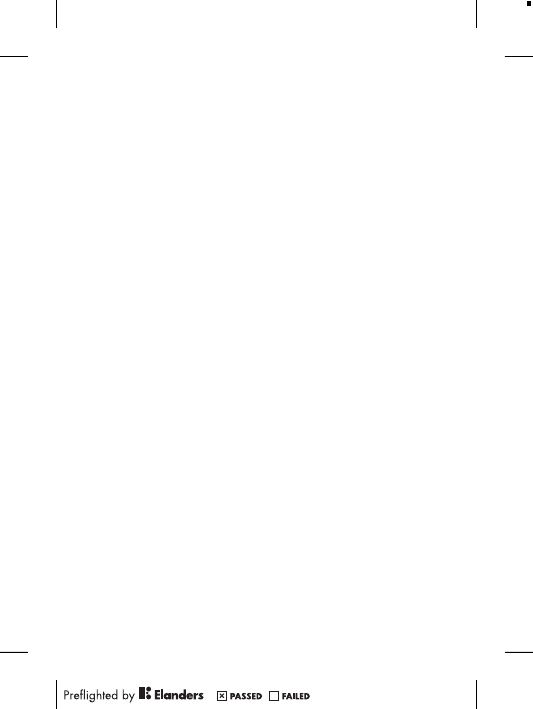
This licence exists throughout the useful life of this Device. It
can be terminated by transferring your rights to the Device to a
third party in writing.
Failure to comply with any of these terms and conditions will
terminate the licence immediately.
Sony Ericsson and its third party suppliers and licensors retain
all rights, title and interest in and to the Software. To the extent
that the Software contains material or code of a third party, such
third parties shall be beneficiaries of these terms.
This licence is governed by the laws of Sweden. When
applicable, the foregoing applies to statutory consumer rights.
In the event Software accompanying or provided in conjunction
with your device is provided with additional terms and conditions,
such provisions shall also govern your possession and usage of
the Software.
Limited Warranty
Sony Ericsson Mobile Communications AB, SE-221 88 Lund,
Sweden, (Sony Ericsson) or its local affiliated company, provides
this Limited Warranty for your mobile phone, original accessory
delivered with your mobile phone, and/or your mobile computing
product (hereinafter referred to as “Product”).
Should your Product need warranty service, please return it to
the dealer from whom it was purchased, or contact your local
Sony Ericsson Call Center (national rates may apply) or visit
www.sonyericsson.com to get further information.
Our warranty
Subject to the conditions of this Limited Warranty, Sony Ericsson
warrants this Product to be free from defects in design, material
and workmanship at the time of its original purchase by a
consumer. This Limited Warranty will last for a period of one (1)
year as from the original date of purchase of the Product.
10
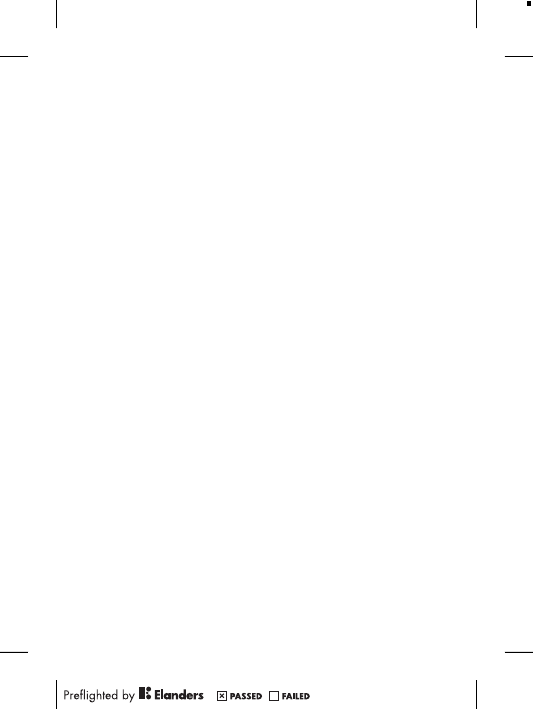
What we will do
If, during the warranty period, this Product fails to operate under
normal use and service, due to defects in design, materials or
workmanship, Sony Ericsson authorised distributors or service
partners, in the country/region* where you purchased the
Product, will, at their option, either repair or replace the Product
in accordance with the terms and conditions stipulated herein.
Sony Ericsson and its service partners reserve the right to
charge a handling fee if a returned Product is found not to be
under warranty according to the conditions below.
Please note that some of your personal settings, downloads
and other information may be lost when your Sony Ericsson
Product is repaired or replaced. At present, Sony Ericsson may
be prevented by applicable law, other regulation or technical
restrictions from making a backup copy of certain downloads.
Sony Ericsson does not take any responsibility for any lost
information of any kind and will not reimburse you for any such
loss. You should always make backup copies of all the
information stored on your Sony Ericsson Product such as
downloads, calendar and contacts before handing in your
Sony Ericsson Product for repair or replacement.
Conditions
1. This Limited Warranty is valid only if the original proof of
purchase for this Product issued by a Sony Ericsson authorised
dealer specifying the date of purchase and serial number**, is
presented with the Product to be repaired or replaced.
Sony Ericsson reserves the right to refuse warranty service if
this information has been removed or changed after the original
purchase of the Product from the dealer.
2. If Sony Ericsson repairs or replaces the Product, the repair for
the defect concerned, or the replaced Product shall be
warranted for the remaining time of the original warranty period
or for ninety (90) days from the date of repair, whichever is
longer. Repair or replacement may involve the use of functionally
equivalent reconditioned units. Replaced parts or components
will become the property of Sony Ericsson.
11
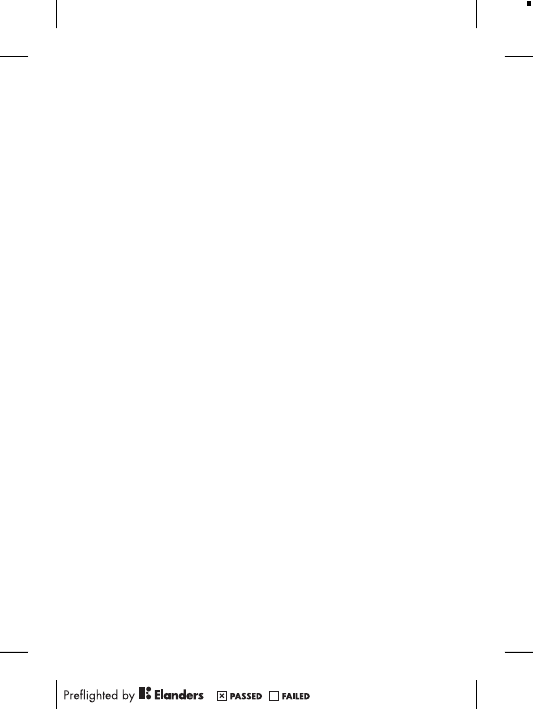
3. This warranty does not cover any failure of the Product due to
normal wear and tear, or due to misuse, including but not
limited to use in other than the normal and customary manner,
in accordance with the Sony Ericsson instructions for use and
maintenance of the Product. Nor does this warranty cover any
failure of the Product due to accident, software or hardware
modification or adjustment, acts of God or damage resulting
from liquid.
A rechargeable battery can be charged and discharged more
than a hundred times. However, it will eventually wear out – this
is not a defect and corresponds to normal wear and tear. When
the talk-time or standby time is noticeably shorter, it is time to
replace the battery. Sony Ericsson recommends that you use
only batteries and chargers approved by Sony Ericsson.
Minor variations in display brightness and colour may occur
between phones. There may be tiny bright or dark dots on the
display. These are called defective pixels and occur when
individual dots have malfunctioned and can not be adjusted.
Two defective pixels are deemed acceptable.
Minor variations in camera image appearance may occur
between phones. This is nothing uncommon and is not regarded
as a defective camera module.
4. Since the cellular system on which the Product is to operate is
provided by a carrier independent from Sony Ericsson,
Sony Ericsson will not be responsible for the operation,
availability, coverage, services or range of that system.
5. This warranty does not cover Product failures caused by
installations, modifications, or repair or opening of the Product
performed by a non-Sony Ericsson authorised person.
6. The warranty does not cover Product failures which have been
caused by use of accessories or other peripheral devices which
are not Sony Ericsson branded original accessories intended for
use with the Product.
7. Tampering with any of the seals on the Product will void the
warranty.
8. THERE ARE NO EXPRESS WARRANTIES, WHETHER WRITTEN
OR ORAL, OTHER THAN THIS PRINTED LIMITED WARRANTY.
12
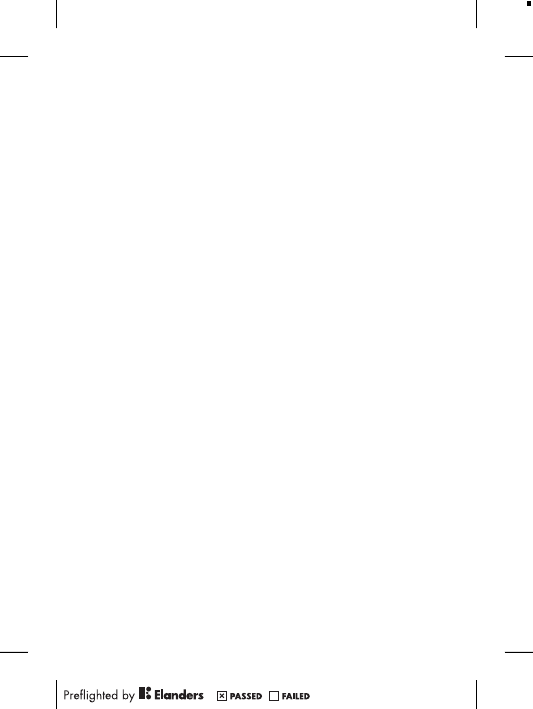
ALL IMPLIED WARRANTIES, INCLUDING WITHOUT LIMITATION
THE IMPLIED WARRANTIES OF MERCHANTABILITY OR
FITNESS FOR A PARTICULAR PURPOSE, ARE LIMITED TO THE
DURATION OF THIS LIMITED WARRANTY. IN NO EVENT SHALL
SONY ERICSSON OR ITS LICENSORS BE LIABLE FOR
INCIDENTAL OR CONSEQUENTIAL DAMAGES OF ANY NATURE
WHATSOEVER, INCLUDING BUT NOT LIMITED TO LOST
PROFITS OR COMMERCIAL LOSS TO THE FULL EXTENT
THOSE DAMAGES CAN BE DISCLAIMED BY LAW.
Some countries/states do not allow the exclusion or limitation of
incidental or consequential damages, or limitation of the duration
of implied warranties, so the preceding limitations or exclusions
may not apply to you.
The warranty provided does not affect the consumer’s statutory
rights under applicable legislation in force, nor the consumer’s
rights against the dealer arising from their sales / purchase
contract.
*Geographical scope of the warranty
If you have purchased your Product in a country member of the
European Economic Area (EEA) or in Switzerland or the Republic
of Turkey, and such Product was intended for sale in the EEA or
in Switzerland or in Turkey, you can have your Product serviced in
any EEA country or in Switzerland or in Turkey, under the
warranty conditions prevailing in the country in which you require
servicing, provided that an identical Product is sold in such
country by an authorised Sony Ericsson distributor. To find out if
your Product is sold in the country you are in, please call the local
Sony Ericsson Call Center. Please observe that certain services
may not be available outside the country of original purchase, for
example, due to the fact that your Product may have an interior or
exterior which is different from equivalent models sold in other
countries. Please note in addition that it may sometimes not be
possible to repair SIM-locked Products.
** In some countries/regions additional information (such as a
valid warranty card) may be requested.
13
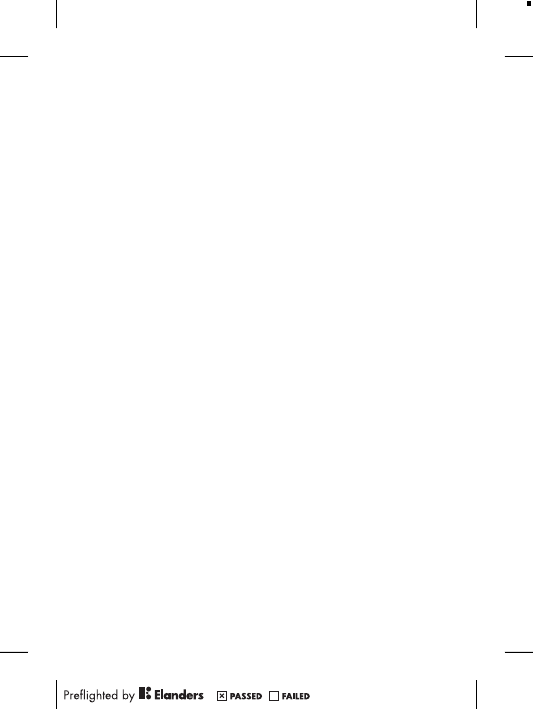
Trademarks and acknowledgements
The Liquid Identity logo and Xperia are trademarks or registered
trademarks of Sony Ericsson Mobile Communications AB.
Sony is a trademark or a registered trademark of Sony
Corporation.
Ericsson is a trademark or registered trademark of
Telefonaktiebolaget LM Ericsson.
Bluetooth is a trademark or a registered trademark of Bluetooth
SIG Inc. and any use of such mark by Sony Ericsson is under
license.
Other product and company names mentioned herein may be the
trademarks of their respective owners.
Any rights not expressly granted herein are reserved.
14
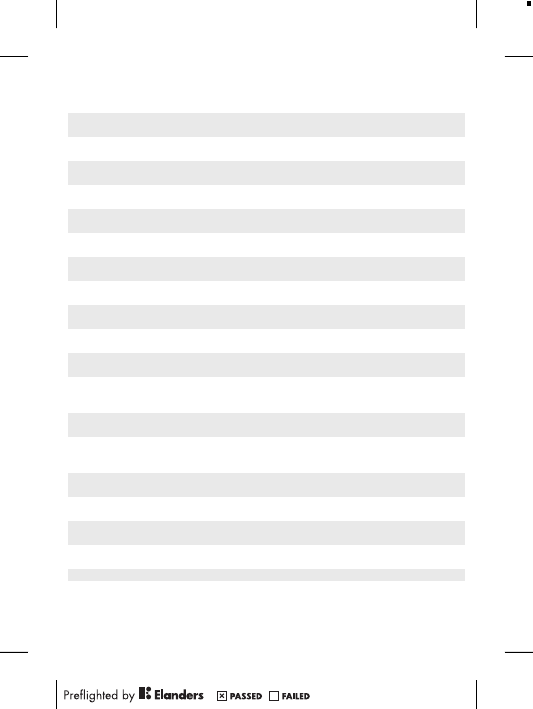
Support
Anguilla 1-800-080-9518
(Toll Free)
questions.CO@support.sonyericsson.com
Antigua and
Barbuda
1-800-081-9518
(Toll Free)
questions.CO@support.sonyericsson.com
Argentina 0800-333-7427
(número gratuito)
questions.CO@support.sonyericsson.com
Australia 1300 650-050
(Toll Free)
questions.AU@support.sonyericsson.com
The Bahamas 1-800-205-6062
(Toll Free)
questions.CO@support.sonyericsson.com
Barbados 1-800-082-9518
(Toll Free)
questions.CO@support.sonyericsson.com
Belgique/
België
02-0745 1611 questions.BE@support.sonyericsson.com
Belize AN 815, PIN 5597
(Toll Free)
questions.CO@support.sonyericsson.com
Bermuda 1-800-083-9518
(Toll Free)
questions.CO@support.sonyericsson.com
Bolivia 800-100-542
(número gratuito)
questions.CO@support.sonyericsson.com
Brasil 4001-0444
(ligação gratuita)
questions.BR@support.sonyericsson.com
Canada 1 866 766 9374
(Toll Free / sans
frais)
questions.CA@support.sonyericsson.com
Cayman
Islands
1-800-084-9518
(Toll Free)
questions.CO@support.sonyericsson.com
Central and
Southern
Africa
+27 11 506 0123 questions.CF@support.sonyericsson.com
Česká
republika
0844 550 055 questions.CZ@support.sonyericsson.com
Chile 800-646-425
(número gratuito)
questions.CO@support.sonyericsson.com
Colombia 01800-0966-080
(número gratuito)
questions.CO@support.sonyericsson.com
Costa Rica 0 800 011 0400
(número gratuito)
questions.CO@support.sonyericsson.com
Danmark 3331 2828 questions.DK@support.sonyericsson.com
15
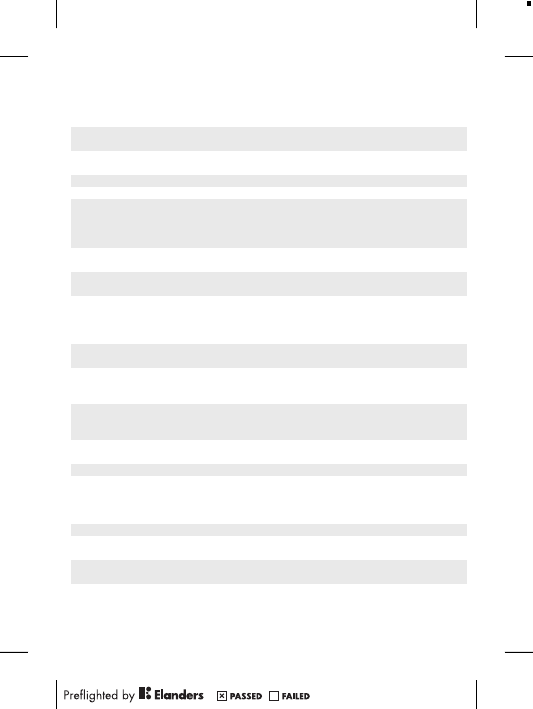
Deutschland 0180 534 2020
(ortsübliche
Gebühren)
questions.DE@support.sonyericsson.com
Dominica 1-800-085-9518
(Toll Free)
questions.CO@support.sonyericsson.com
Ecuador 1-800-0102-50
(número gratuito)
questions.CO@support.sonyericsson.com
Eesti 06 032 032 questions.EE@support.sonyericsson.com
Egypt/ مصر 16727 questions.EG@support.sonyericsson.com
Ελλάδα 801 11 810 810
+30 210 899 19
19 (από κινητό
τηλέφωνο)
questions.GR@support.sonyericsson.com
El Salvador 800-6323 (número
gratuito)
questions.CO@support.sonyericsson.com
España 902 180 576
(tarifa local)
questions.ES@support.sonyericsson.com
France 09 69 32 21 21
09 69 32 21 22
(Xperia™
uniquement)
questions.FR@support.sonyericsson.com
Guatemala 1-800-300-0057
(número gratuito)
questions.CO@support.sonyericsson.com
Haïti/Ayiti AN 193, PIN 5598
(numéro gratuit /
nimewo gratis)
questions.CO@support.sonyericsson.com
Honduras AN 8000122, PIN
5599 (número
gratuito)
questions.CO@support.sonyericsson.com
Hong Kong/香
港
+852 8203 8863 questions.HK@support.sonyericsson.com
Hrvatska 062 000 000 questions.HR@support.sonyericsson.com
India/भारत 1800 11 1800 (Toll
Free)
+91 (011)
39011111
questions.IN@support.sonyericsson.com
Indonesia 021 2701388 questions.ID@support.sonyericsson.com
Ireland 1850 545 888
(Local rate)
questions.IE@support.sonyericsson.com
Italia 06 48895206
(tariffa locale)
questions.IT@support.sonyericsson.com
Jamaica 1-800-442-3471
(Toll Free)
questions.CO@support.sonyericsson.com
16
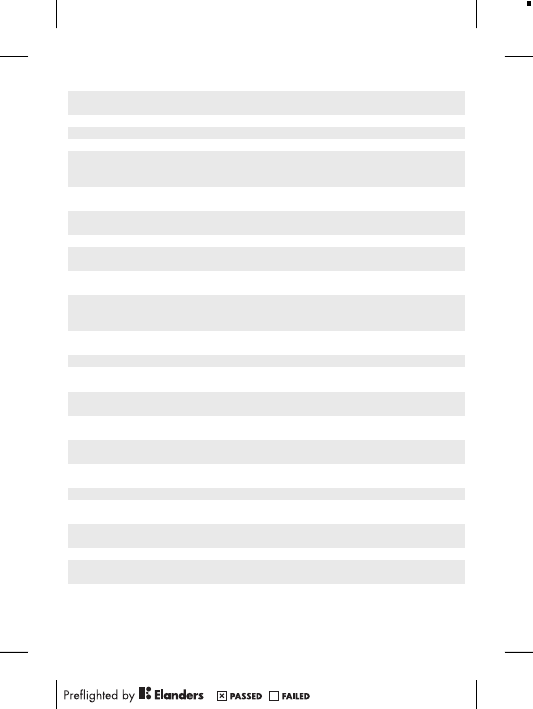
Κύπρος/
Kıbrıs
0800 90 909 questions.CY@support.sonyericsson.com
Latvija 67 21 43 01 questions.LV@support.sonyericsson.com
Lietuva 8 700 55030 questions.LT@support.sonyericsson.com
Magyarország 01 880 47 47 questions.HU@support.sonyericsson.com
Malaysia 1800-88-9900
(Toll Free / bebas
tol)
questions.MY@support.sonyericsson.com
Maroc/
المغرب
+212 2 2958 344 questions.MA@support.sonyericsson.com
México 0 1800 000 4722
(número gratuito)
questions.MX@support.sonyericsson.com
Nederland 0900 8998318 questions.NL@support.sonyericsson.com
Nederlandse
Antillen
001-866-509-8660
(gratis nummer)
questions.CO@support.sonyericsson.com
New Zealand 0800-100-150
(Toll Free)
questions.NZ@support.sonyericsson.com
Nicaragua AN 1800-0166,
PIN 5600 (número
gratuito)
questions.CO@support.sonyericsson.com
Norge 815 00 840
(lokaltakst)
questions.NO@support.sonyericsson.com
Österreich 0810 200 245 questions.AT@support.sonyericsson.com
Pakistan/
پاکستان
021 - 111 22 55 73 questions.PK@support.sonyericsson.com
Panamá 00800-787-0009
(número gratuito)
questions.CO@support.sonyericsson.com
Paraguay 009 800 54 20032
(número gratuito)
questions.CO@support.sonyericsson.com
Perú 0800-532-38
(número gratuito)
questions.CO@support.sonyericsson.com
Philippines/
Pilipinas
+63 2 7891860 questions.PH@support.sonyericsson.com
Polska +48 22 22 77 444 questions.PL@support.sonyericsson.com
Portugal 808 204 466
(chamada local)
questions.PT@support.sonyericsson.com
República
Dominicana
1-800-751-3370
(número gratuito)
questions.CO@support.sonyericsson.com
România +40 21 401 0401 questions.RO@support.sonyericsson.com
Saint Kitts
and Nevis
1-800-087-9518
(Toll Free)
questions.CO@support.sonyericsson.com
17
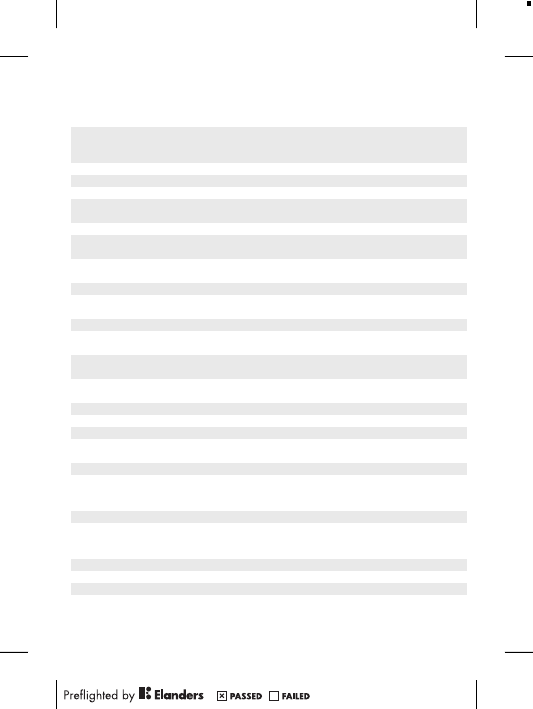
Saint Vincent
and the
Grenadines
1-800-088-9518
(Toll Free)
questions.CO@support.sonyericsson.com
Schweiz/
Suisse/
Svizzera
0848 824 040 questions.CH@support.sonyericsson.com
Singapore +65 6744 0733 questions.SG@support.sonyericsson.com
Slovensko 02 5443 6443 questions.SK@support.sonyericsson.com
South Africa 0861 632222 questions.ZA@support.sonyericsson.com
South Κorea/
대한민국
(+82) 1588 4170 questions.KO@support.sonyericsson.com
Suomi 09 299 2000 questions.FI@support.sonyericsson.com
Sverige 013 24 45 00
(lokal taxa)
questions.SE@support.sonyericsson.com
Trinidad and
Tobago
1-800-080-9521
(Toll Free)
questions.CO@support.sonyericsson.com
Türkiye +90 212 473 77 77 questions.TR@support.sonyericsson.com
United
Kingdom
08705 237 237
(Local rate)
questions.GB@support.sonyericsson.com
United States 1 866 766 9374 questions.US@support.sonyericsson.com
Uruguay 000-401-787-013
(número gratuito)
questions.CO@support.sonyericsson.com
Venezuela 0-800-1-00-2250
(número gratuito)
questions.CO@support.sonyericsson.com
Việt Nam 1900 1525 (miễn
phí)
questions.VN@support.sonyericsson.com
Беларусь 8 82 00 361 0001 questions.BY@support.sonyericsson.com
България 0800 1 8778 questions.BG@support.sonyericsson.com
Россия +7 (495) 7870986 questions.RU@support.sonyericsson.com
Україна (+380) 44 590
1515
questions.UA@support.sonyericsson.com
الأردن +971 4 3919 880 questions.JO@support.sonyericsson.com
الإمارات العربية المتحدة
+971 4 3919 880
(UAE)
questions.AE@support.sonyericsson.com
الكويت +971 4 3919 880 questions.KW@support.sonyericsson.com
المملكة العربية السعودية
800-8200-727 questions.SA@support.sonyericsson.com
中国 +86 400 810 0000 questions.CN@support.sonyericsson.com
台灣 +886 2 25625511 questions.TW@support.sonyericsson.com
ไทย 02 2483 030 questions.TH@support.sonyericsson.com
18
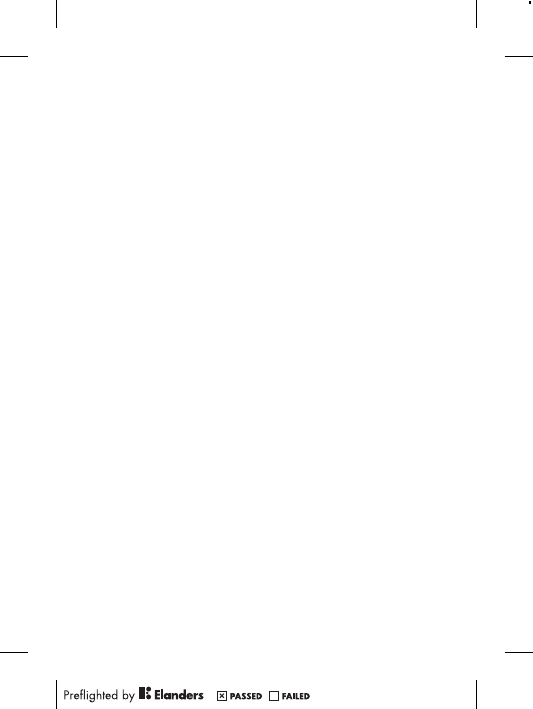
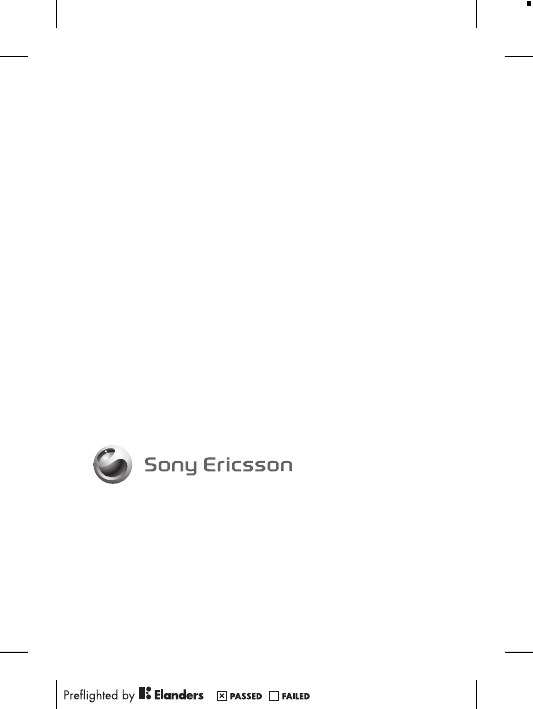
www.sonyericsson.com
Sony Ericsson Mobile Communications AB
SE-221 88 Lund, Sweden
1222-9266.1