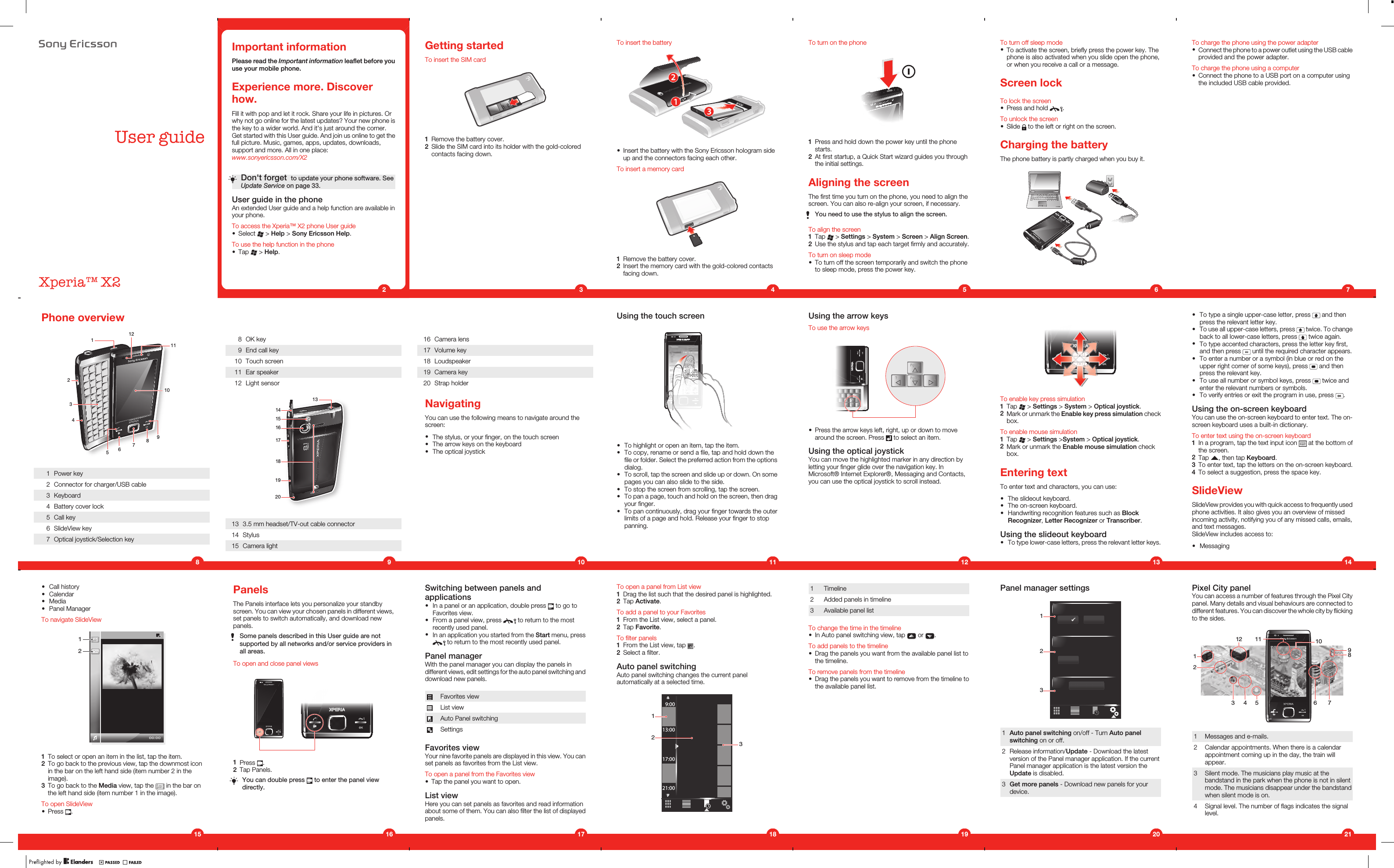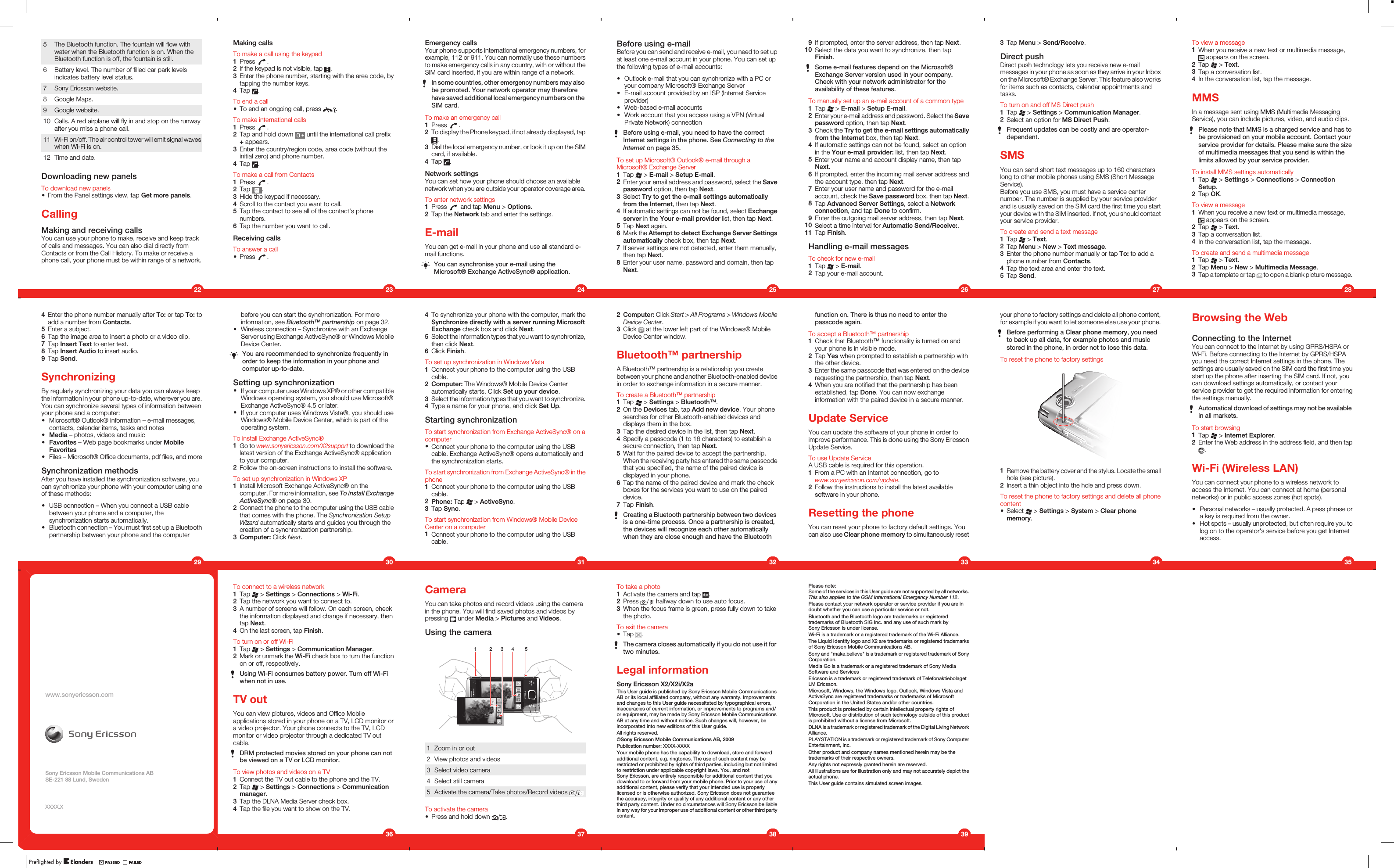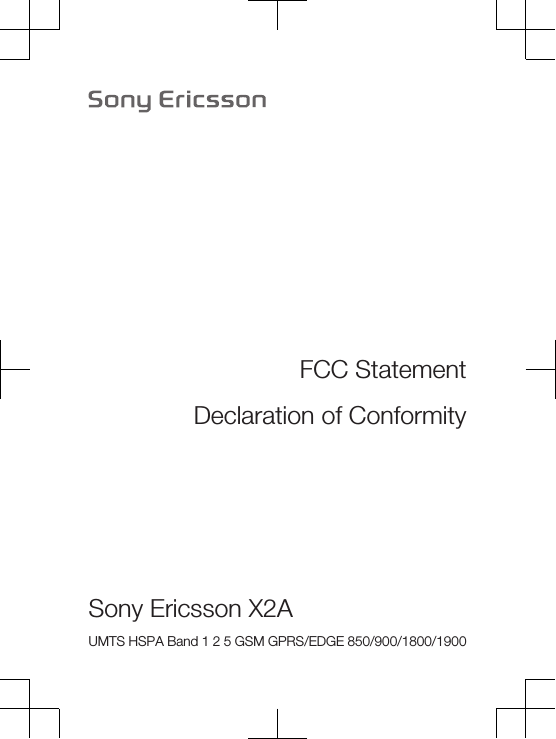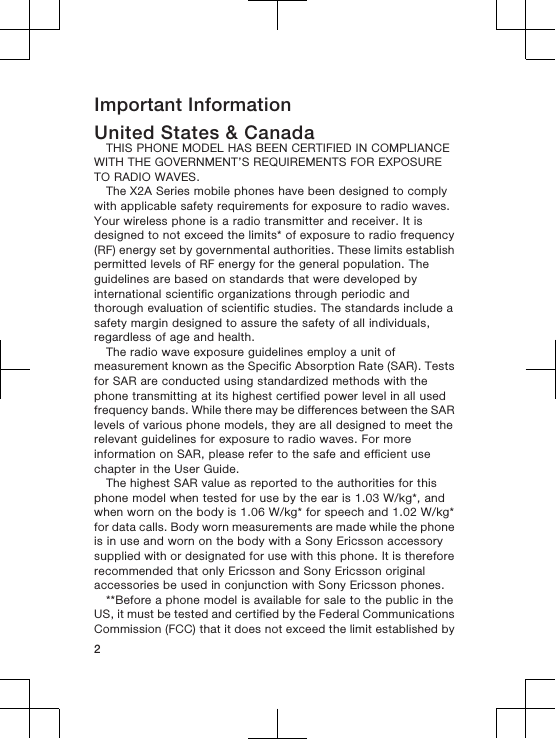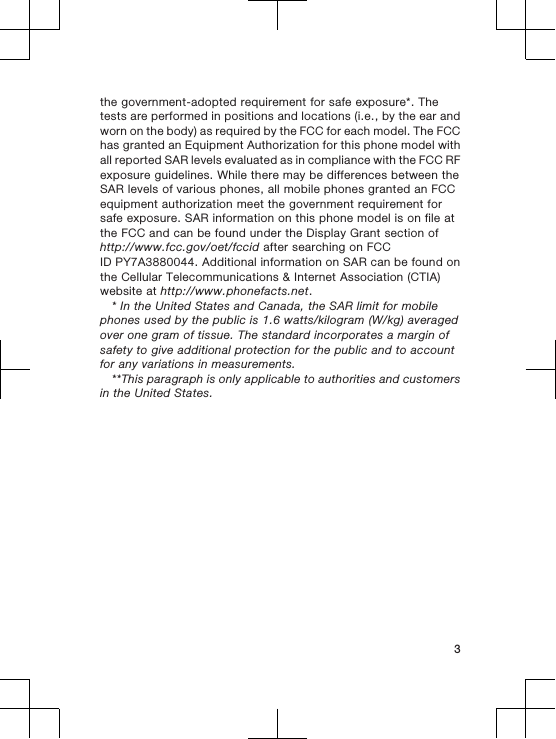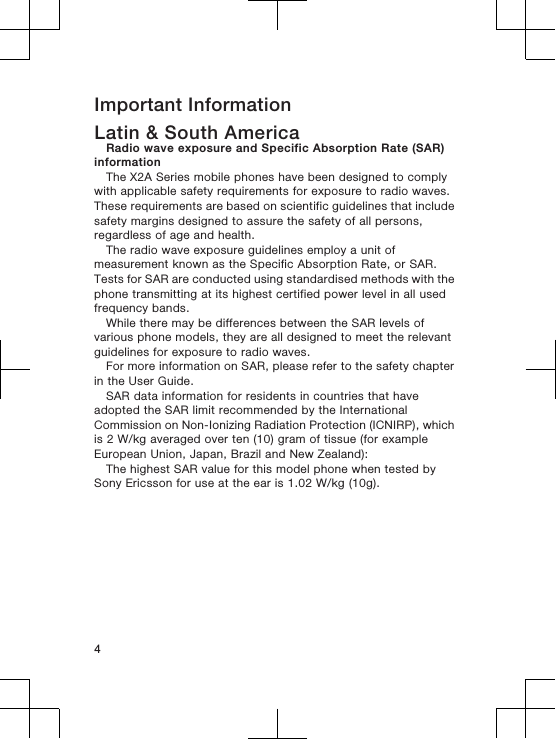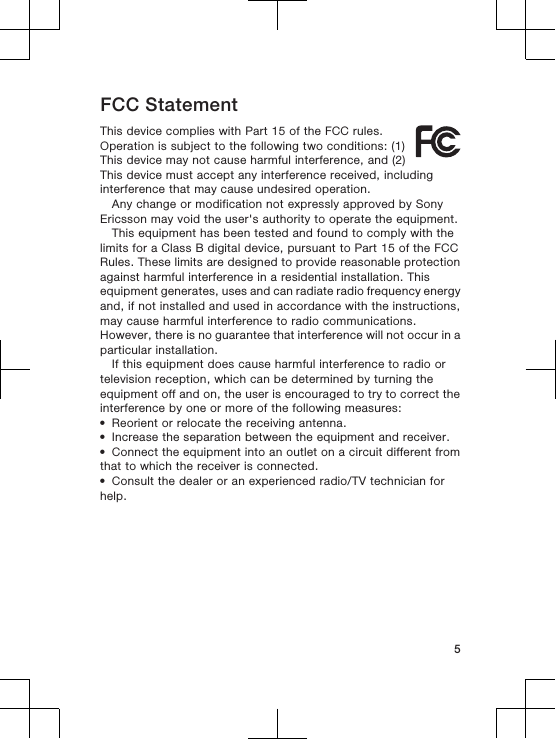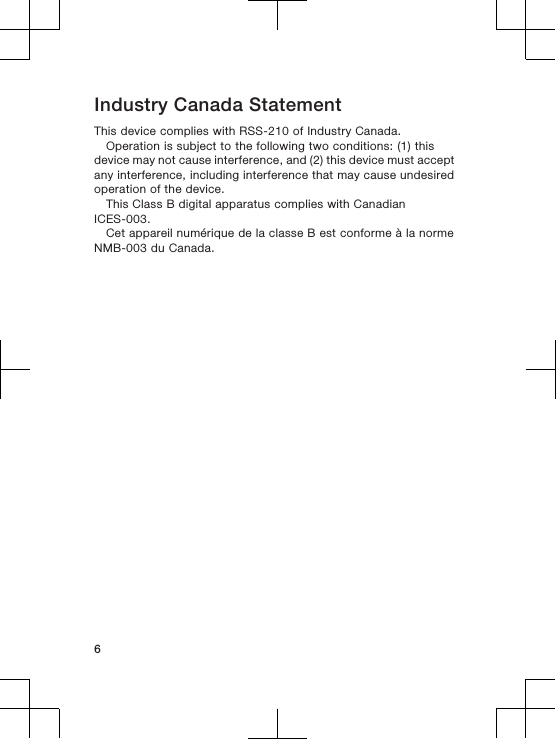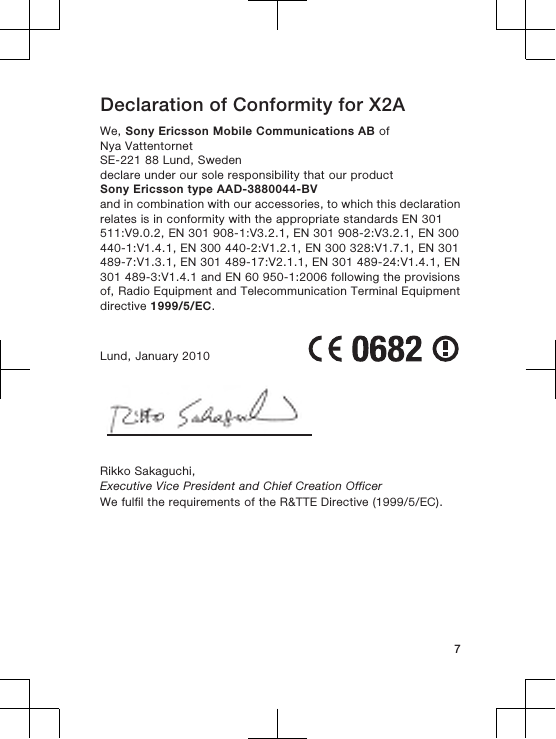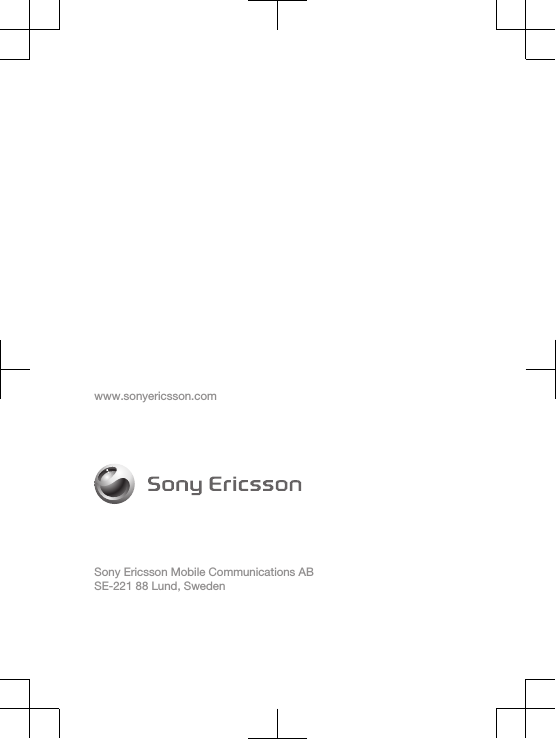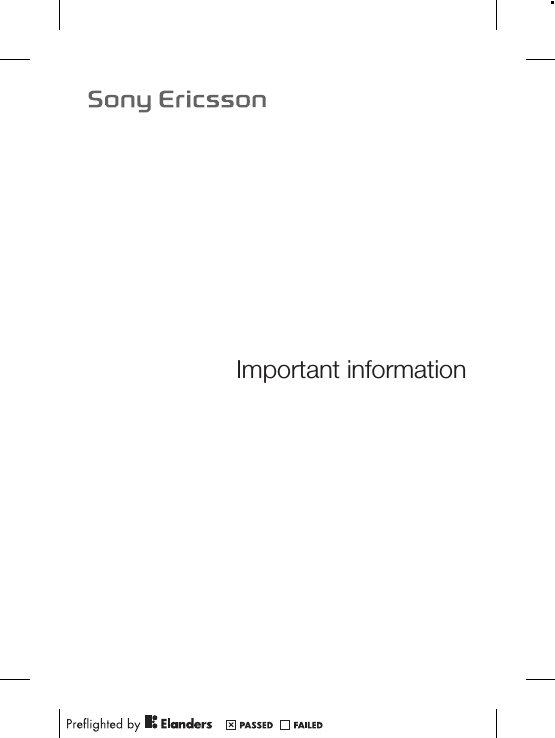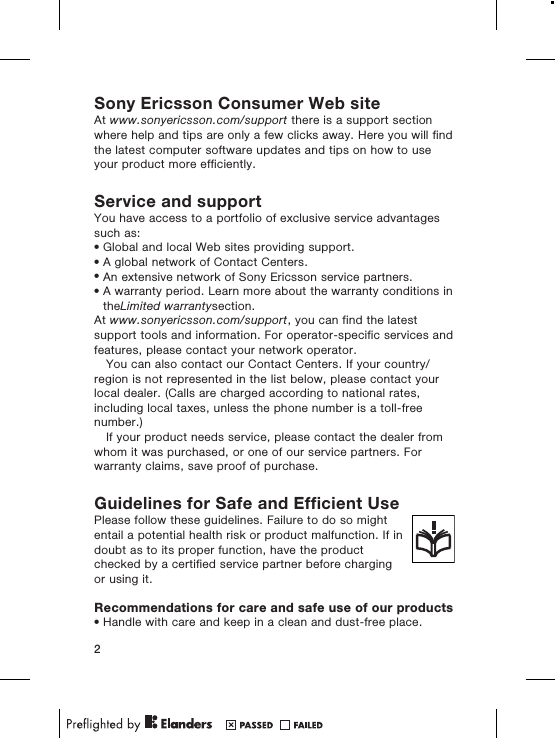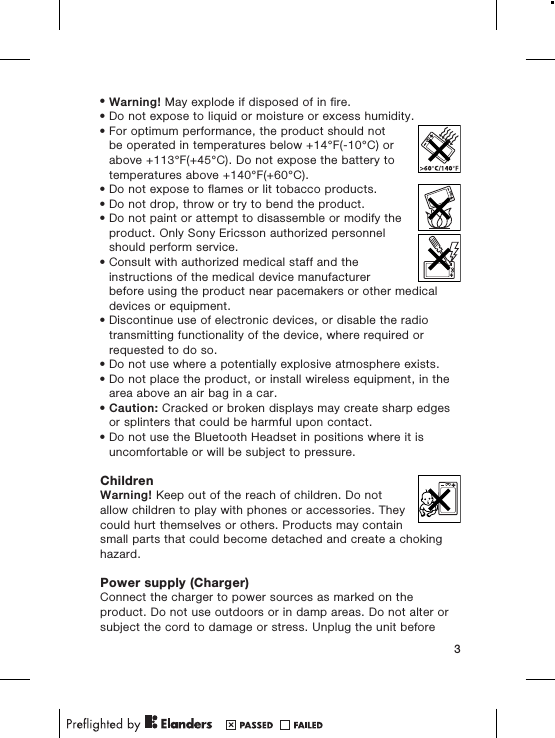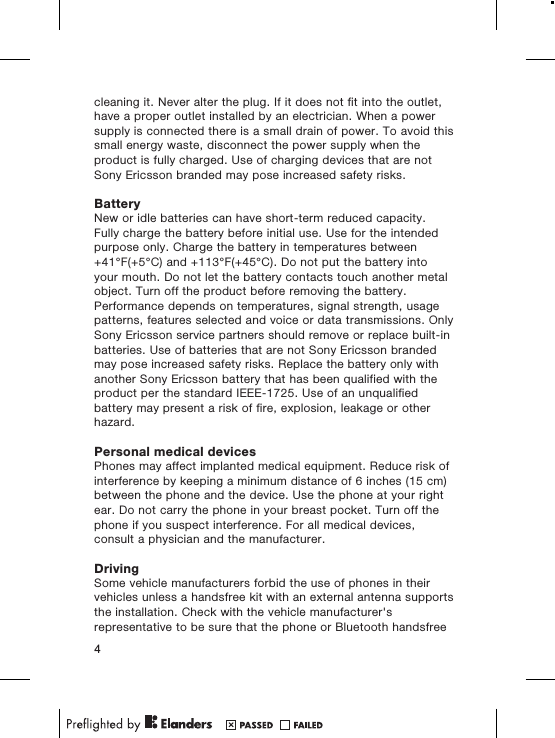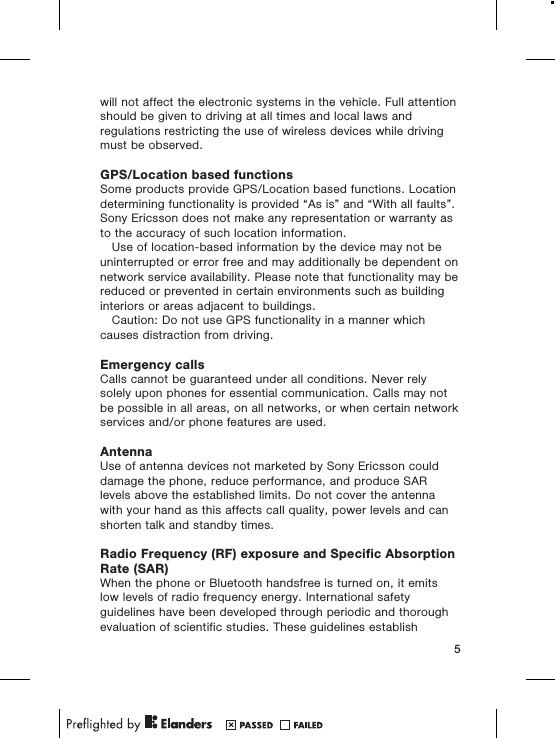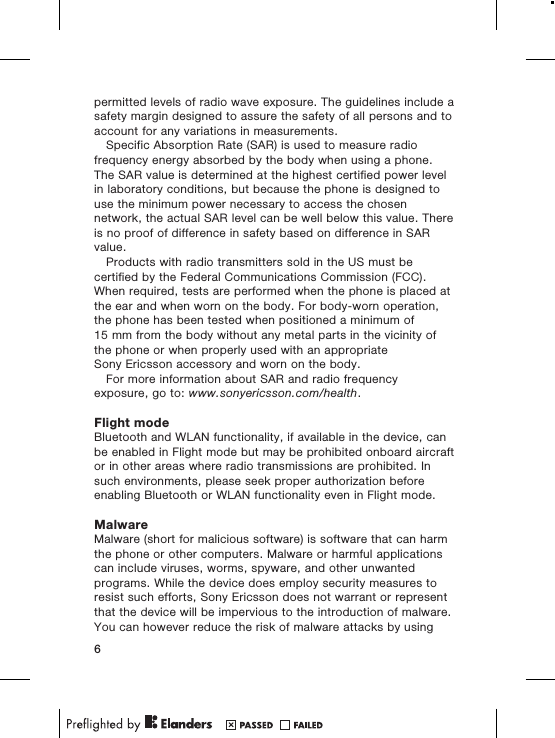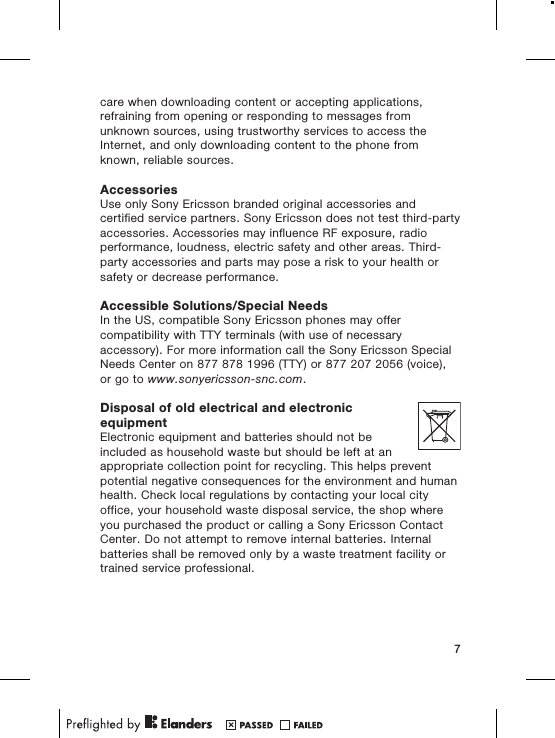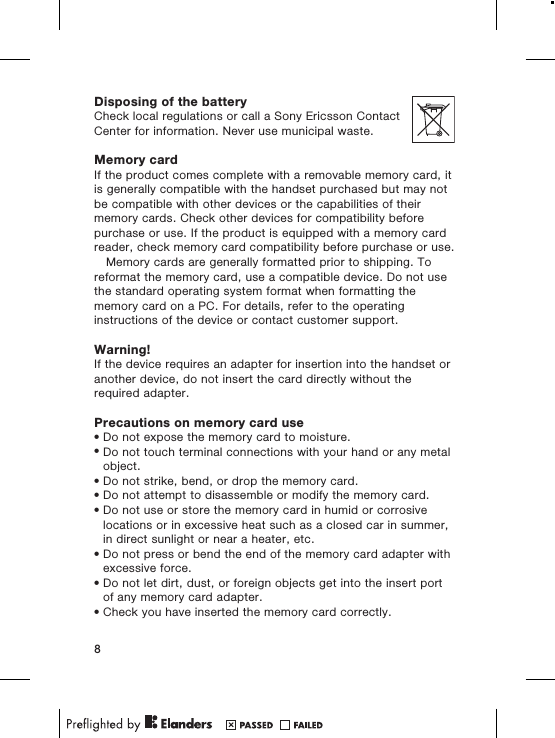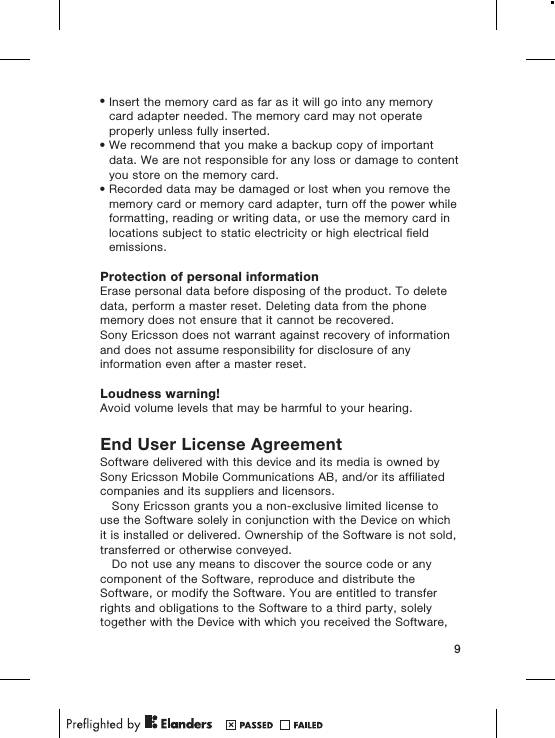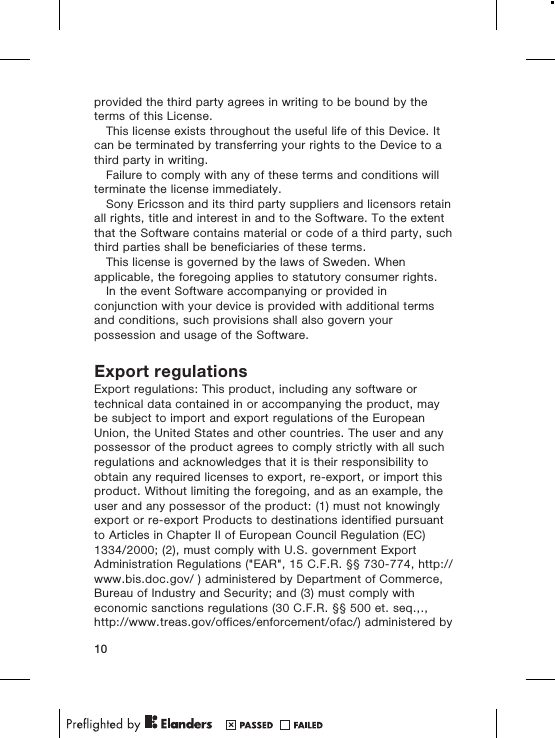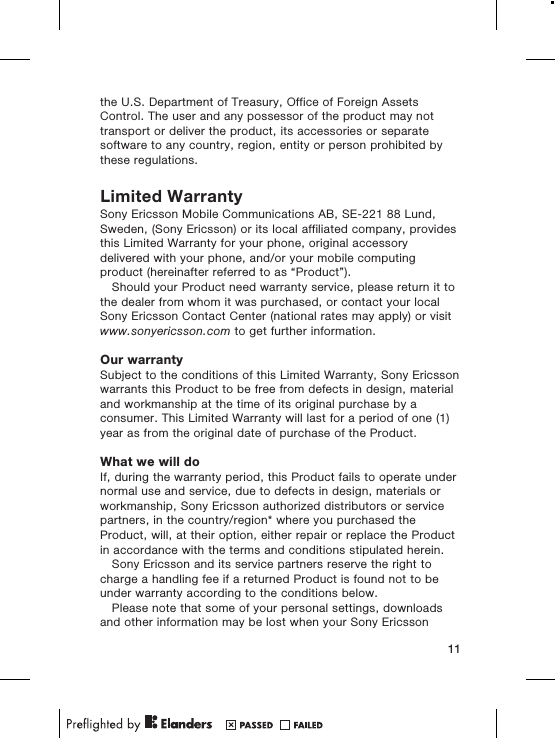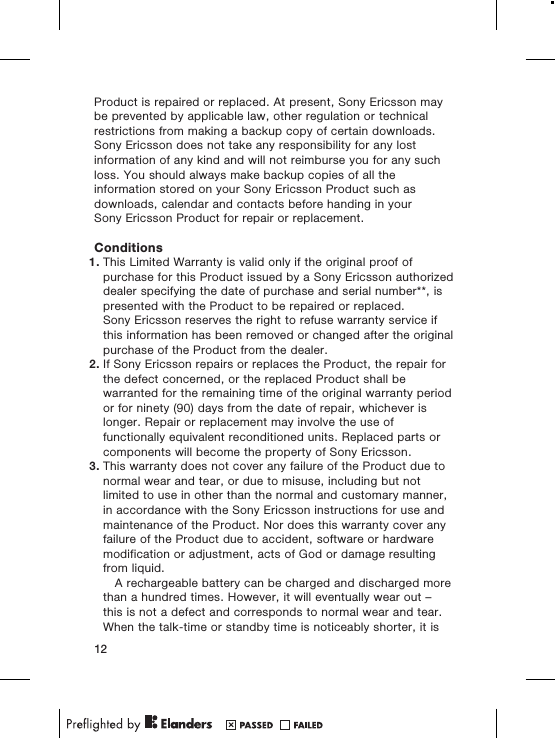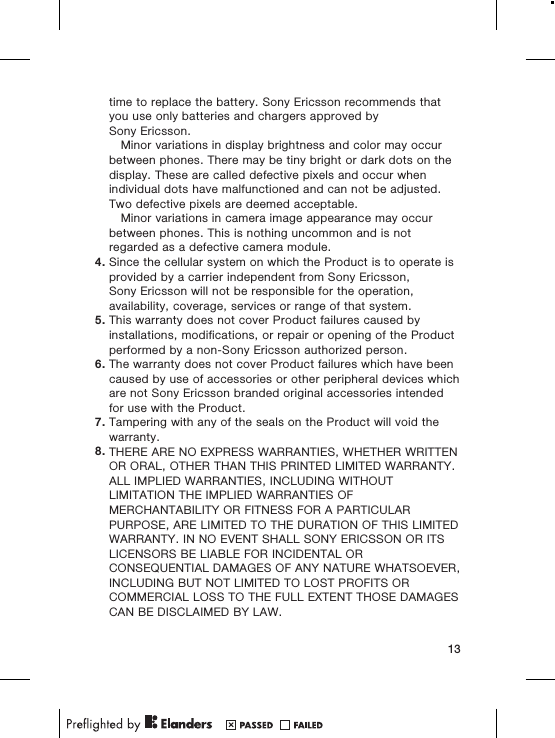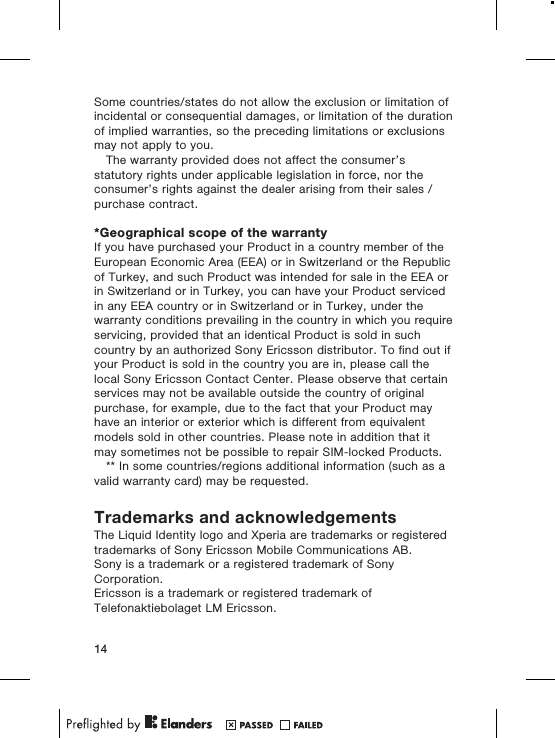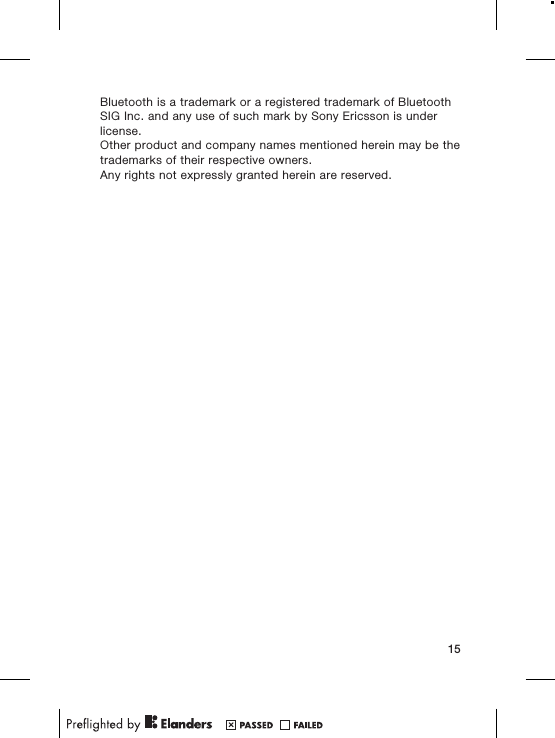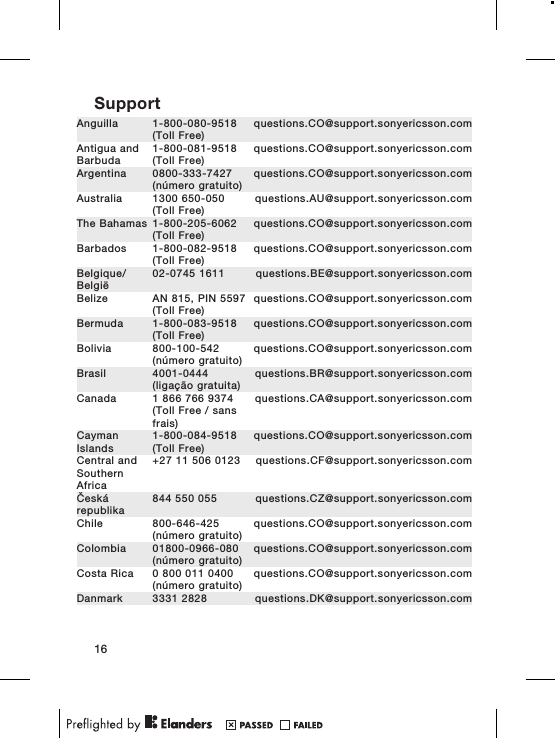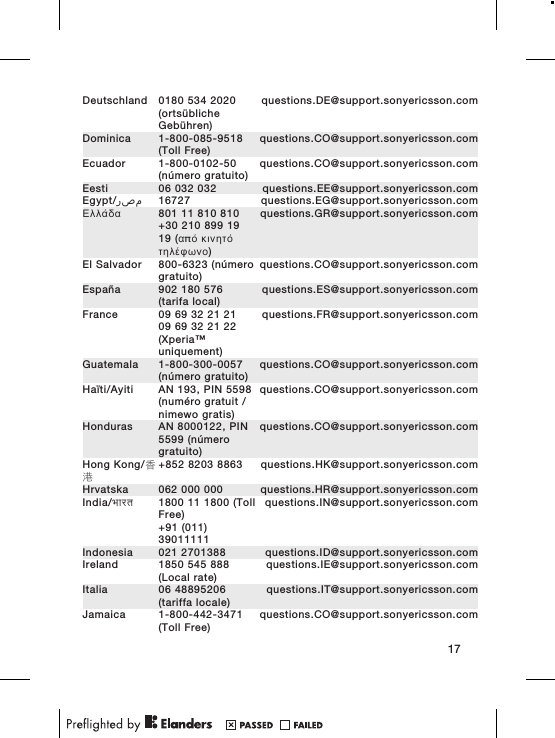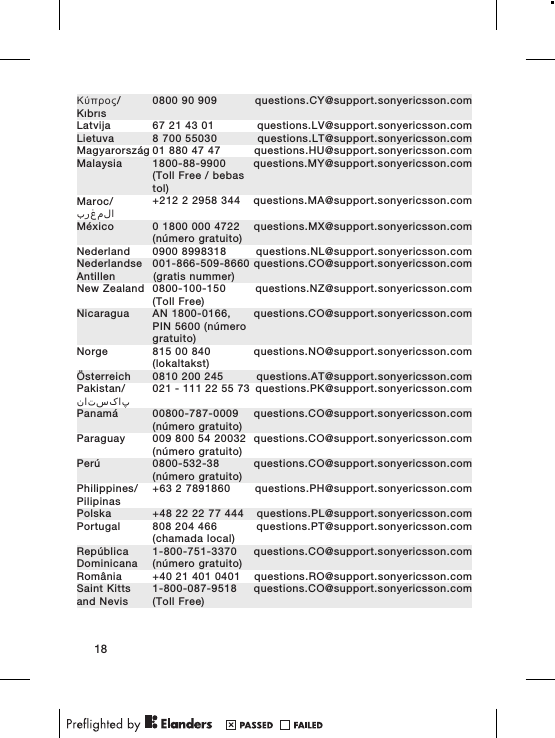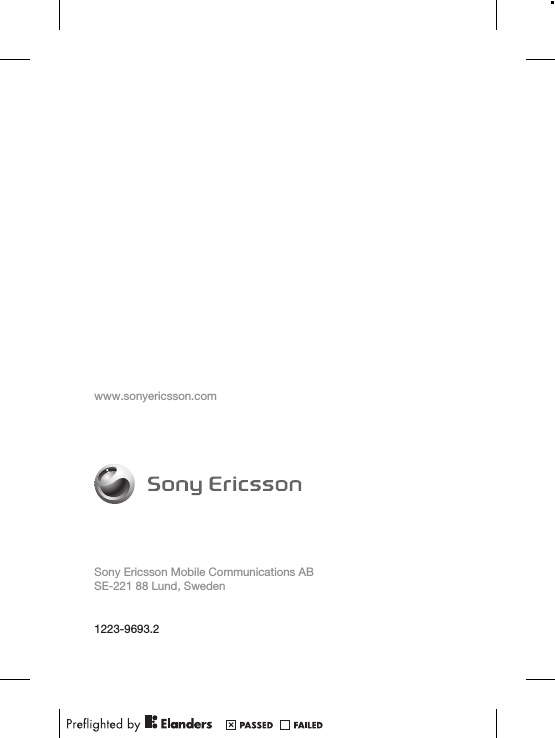Sony A3880044 GSM 850/900/1800/1900 GPRS / EDGE / UMTS FDD1&2&5 / HSPA mobile phone with Bluetooth, WLAN, A-GPS, FM receiver User Manual A7 42p last page indd
Sony Mobile Communications Inc GSM 850/900/1800/1900 GPRS / EDGE / UMTS FDD1&2&5 / HSPA mobile phone with Bluetooth, WLAN, A-GPS, FM receiver A7 42p last page indd
Sony >
Contents
- 1. 08 user manual
- 2. 08_HAC user guide addendum
08 user manual