Sony A3880044 GSM 850/900/1800/1900 GPRS / EDGE / UMTS FDD1&2&5 / HSPA mobile phone with Bluetooth, WLAN, A-GPS, FM receiver User Manual A7 42p last page indd
Sony Mobile Communications Inc GSM 850/900/1800/1900 GPRS / EDGE / UMTS FDD1&2&5 / HSPA mobile phone with Bluetooth, WLAN, A-GPS, FM receiver A7 42p last page indd
Sony >
Contents
- 1. 08 user manual
- 2. 08_HAC user guide addendum
08 user manual
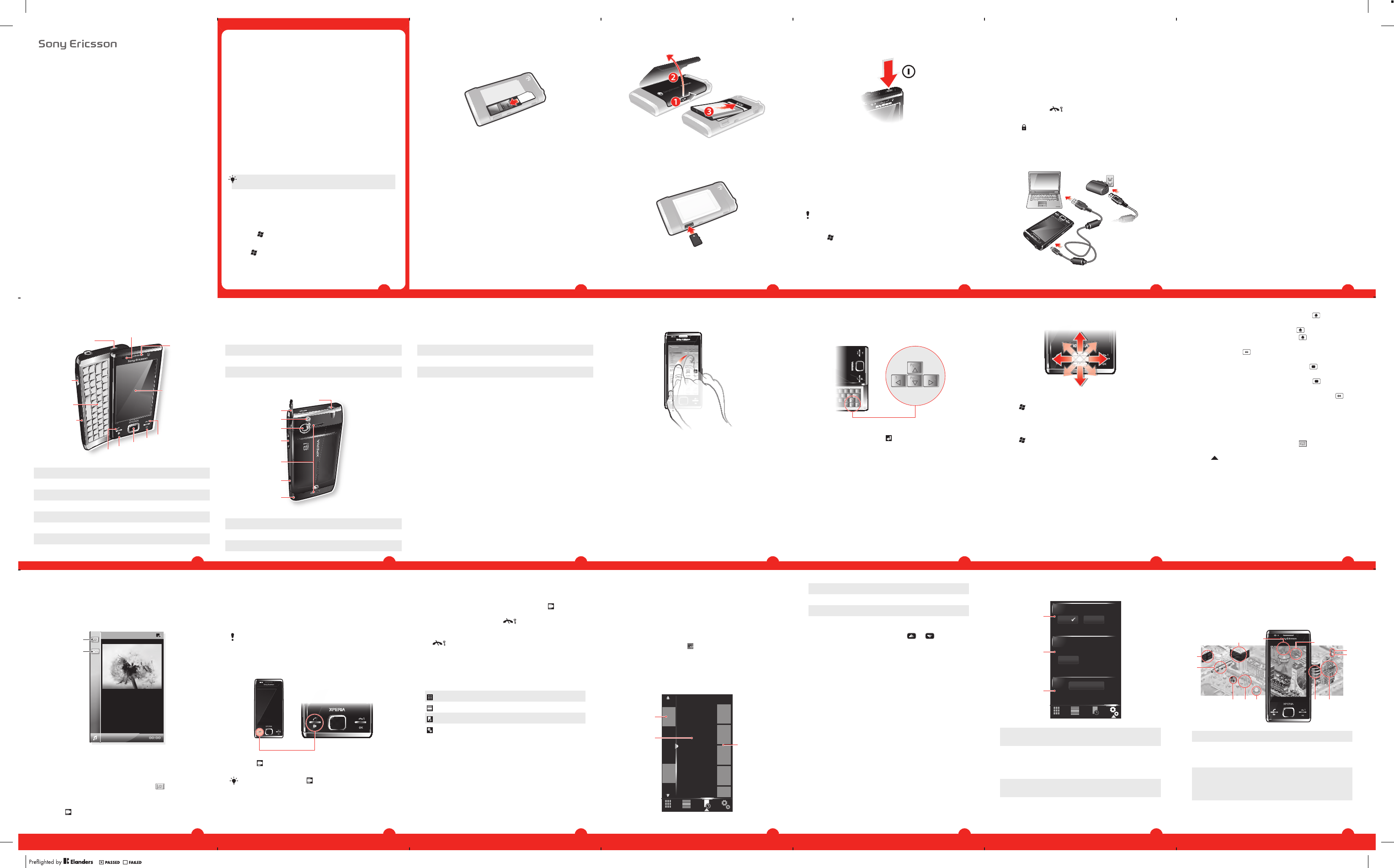
User guide
Xperia™ X2
Important information
Please read the Important information leaflet before you
use your mobile phone.
Experience more. Discover
how.
Fill it with pop and let it rock. Share your life in pictures. Or
why not go online for the latest updates? Your new phone is
the key to a wider world. And it's just around the corner.
Get started with this User guide. And join us online to get the
full picture. Music, games, apps, updates, downloads,
support and more. All in one place:
www.sonyericsson.com/X2
Don't forget to update your phone software. See
Update Service on page 33.
User guide in the phone
An extended User guide and a help function are available in
your phone.
To access the Xperia™ X2 phone User guide
•Select > Help > Sony Ericsson Help.
To use the help function in the phone
•Tap > Help.
2
Getting started
To insert the SIM card
1Remove the battery cover.
2Slide the SIM card into its holder with the gold-colored
contacts facing down.
3
To insert the battery
•Insert the battery with the Sony Ericsson hologram side
up and the connectors facing each other.
To insert a memory card
1Remove the battery cover.
2Insert the memory card with the gold-colored contacts
facing down.
4
To turn on the phone
1Press and hold down the power key until the phone
starts.
2At first startup, a Quick Start wizard guides you through
the initial settings.
Aligning the screen
The first time you turn on the phone, you need to align the
screen. You can also re-align your screen, if necessary.
You need to use the stylus to align the screen.
To align the screen
1Tap > Settings > System > Screen > Align Screen.
2Use the stylus and tap each target firmly and accurately.
To turn on sleep mode
•To turn off the screen temporarily and switch the phone
to sleep mode, press the power key.
5
To turn off sleep mode
•To activate the screen, briefly press the power key. The
phone is also activated when you slide open the phone,
or when you receive a call or a message.
Screen lock
To lock the screen
•Press and hold .
To unlock the screen
•Slide to the left or right on the screen.
Charging the battery
The phone battery is partly charged when you buy it.
6
To charge the phone using the power adapter
•Connect the phone to a power outlet using the USB cable
provided and the power adapter.
To charge the phone using a computer
•Connect the phone to a USB port on a computer using
the included USB cable provided.
7
•To type a single upper-case letter, press and then
press the relevant letter key.
•To use all upper-case letters, press twice. To change
back to all lower-case letters, press twice again.
•To type accented characters, press the letter key first,
and then press until the required character appears.
•To enter a number or a symbol (in blue or red on the
upper right corner of some keys), press and then
press the relevant key.
•To use all number or symbol keys, press twice and
enter the relevant numbers or symbols.
•To verify entries or exit the program in use, press .
Using the on-screen keyboard
You can use the on-screen keyboard to enter text. The on-
screen keyboard uses a built-in dictionary.
To enter text using the on-screen keyboard
1In a program, tap the text input icon at the bottom of
the screen.
2Tap , then tap Keyboard.
3To enter text, tap the letters on the on-screen keyboard.
4To select a suggestion, press the space key.
SlideView
SlideView provides you with quick access to frequently used
phone activities. It also gives you an overview of missed
incoming activity, notifying you of any missed calls, emails,
and text messages.
SlideView includes access to:
•Messaging
14
To enable key press simulation
1Tap > Settings > System > Optical joystick.
2Mark or unmark the Enable key press simulation check
box.
To enable mouse simulation
1Tap > Settings >System > Optical joystick.
2Mark or unmark the Enable mouse simulation check
box.
Entering text
To enter text and characters, you can use:
•The slideout keyboard.
•The on-screen keyboard.
•Handwriting recognition features such as Block
Recognizer, Letter Recognizer or Transcriber.
Using the slideout keyboard
•To type lower-case letters, press the relevant letter keys.
13
Using the arrow keys
To use the arrow keys
•Press the arrow keys left, right, up or down to move
around the screen. Press to select an item.
Using the optical joystick
You can move the highlighted marker in any direction by
letting your finger glide over the navigation key. In
Microsoft® Internet Explorer®, Messaging and Contacts,
you can use the optical joystick to scroll instead.
12
Using the touch screen
•To highlight or open an item, tap the item.
•To copy, rename or send a file, tap and hold down the
file or folder. Select the preferred action from the options
dialog.
•To scroll, tap the screen and slide up or down. On some
pages you can also slide to the side.
•To stop the screen from scrolling, tap the screen.
•To pan a page, touch and hold on the screen, then drag
your finger.
•To pan continuously, drag your finger towards the outer
limits of a page and hold. Release your finger to stop
panning.
11
8 OK key
9 End call key
10 Touch screen
11 Ear speaker
12 Light sensor
14
15
16
17
18
19
20
13
13 3.5 mm headset/TV-out cable connector
14 Stylus
15 Camera light
9
Phone overview
1
2
4
5
3
6
7
89
10
11
12
1 Power key
2 Connector for charger/USB cable
3 Keyboard
4 Battery cover lock
5 Call key
6 SlideView key
7 Optical joystick/Selection key
8
16 Camera lens
17 Volume key
18 Loudspeaker
19 Camera key
20 Strap holder
Navigating
You can use the following means to navigate around the
screen:
•The stylus, or your finger, on the touch screen
•The arrow keys on the keyboard
•The optical joystick
10
•Call history
•Calendar
•Media
•Panel Manager
To navigate SlideView
1
2
1To select or open an item in the list, tap the item.
2To go back to the previous view, tap the downmost icon
in the bar on the left hand side (item number 2 in the
image).
3To go back to the Media view, tap the in the bar on
the left hand side (item number 1 in the image).
To open SlideView
•Press .
15
Panels
The Panels interface lets you personalize your standby
screen. You can view your chosen panels in different views,
set panels to switch automatically, and download new
panels.
Some panels described in this User guide are not
supported by all networks and/or service providers in
all areas.
To open and close panel views
1Press .
2Tap Panels.
You can double press to enter the panel view
directly.
16
Switching between panels and
applications
•In a panel or an application, double press to go to
Favorites view.
•From a panel view, press to return to the most
recently used panel.
•In an application you started from the Start menu, press
to return to the most recently used panel.
Panel manager
With the panel manager you can display the panels in
different views, edit settings for the auto panel switching and
download new panels.
Favorites view
List view
Auto Panel switching
Settings
Favorites view
Your nine favorite panels are displayed in this view. You can
set panels as favorites from the List view.
To open a panel from the Favorites view
•Tap the panel you want to open.
List view
Here you can set panels as favorites and read information
about some of them. You can also filter the list of displayed
panels.
17
To open a panel from List view
1Drag the list such that the desired panel is highlighted.
2Tap Activate.
To add a panel to your Favorites
1From the List view, select a panel.
2Tap Favorite.
To filter panels
1From the List view, tap .
2Select a filter.
Auto panel switching
Auto panel switching changes the current panel
automatically at a selected time.
9:00
13:00
17:00
21:00
1
2
3
18
1 Timeline
2 Added panels in timeline
3 Available panel list
To change the time in the timeline
•In Auto panel switching view, tap or .
To add panels to the timeline
•Drag the panels you want from the available panel list to
the timeline.
To remove panels from the timeline
•Drag the panels you want to remove from the timeline to
the available panel list.
19
Panel manager settings
1
2
3
1Auto panel switching on/off - Turn Auto panel
switching on or off.
2 Release information/Update - Download the latest
version of the Panel manager application. If the current
Panel manager application is the latest version the
Update is disabled.
3Get more panels - Download new panels for your
device.
20
Pixel City panel
You can access a number of features through the Pixel City
panel. Many details and visual behaviours are connected to
different features. You can discover the whole city by flicking
to the sides.
1
2
8
9
3 4 5 6
10
1112
7
1 Messages and e-mails.
2 Calendar appointments. When there is a calendar
appointment coming up in the day, the train will
appear.
3 Silent mode. The musicians play music at the
bandstand in the park when the phone is not in silent
mode. The musicians disappear under the bandstand
when silent mode is on.
4 Signal level. The number of flags indicates the signal
level.
21
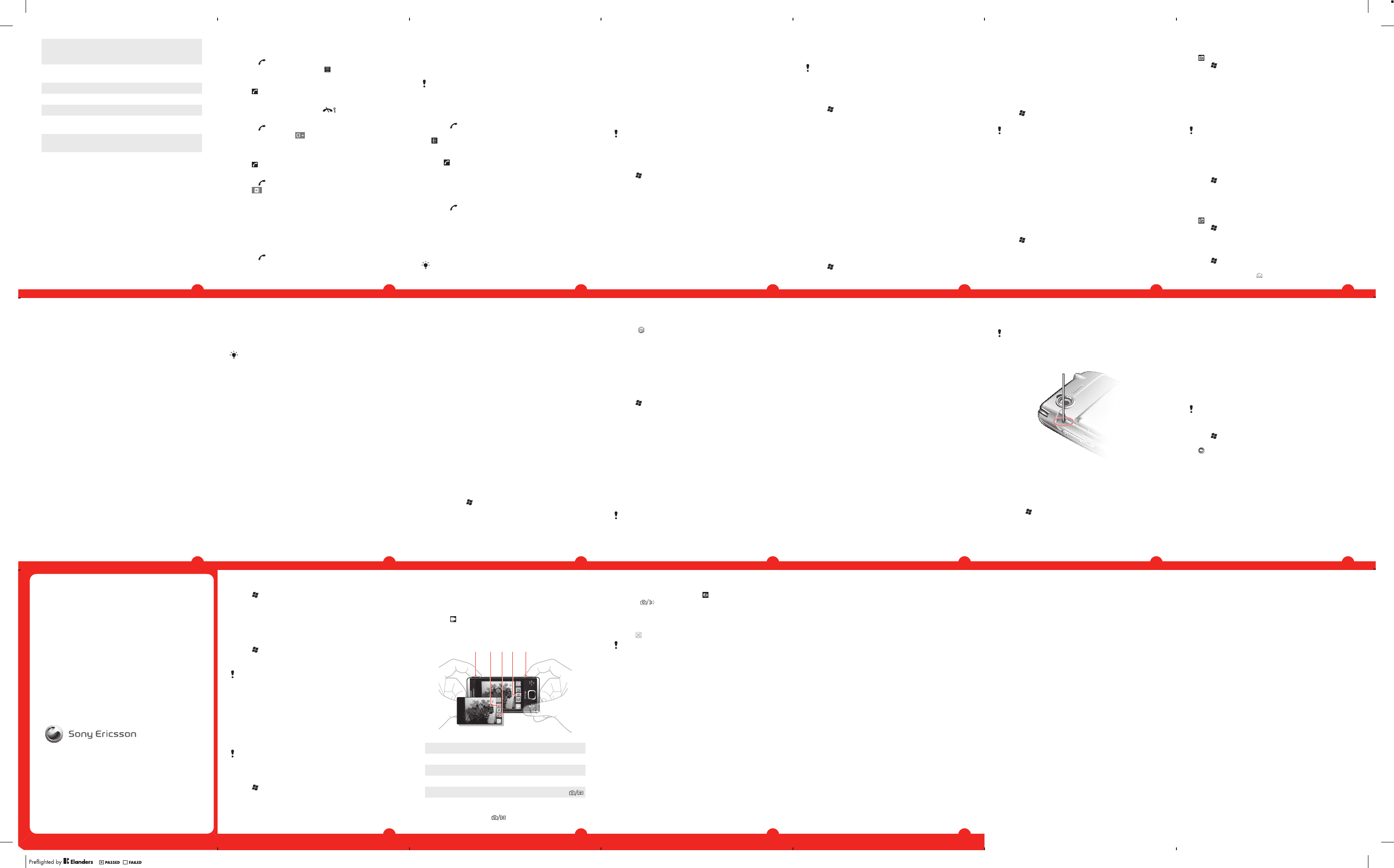
5 The Bluetooth function. The fountain will flow with
water when the Bluetooth function is on. When the
Bluetooth function is off, the fountain is still.
6 Battery level. The number of filled car park levels
indicates battery level status.
7 Sony Ericsson website.
8 Google Maps.
9 Google website.
10 Calls. A red airplane will fly in and stop on the runway
after you miss a phone call.
11 Wi-Fi on/off. The air control tower will emit signal waves
when Wi-Fi is on.
12 Time and date.
Downloading new panels
To download new panels
•From the Panel settings view, tap Get more panels.
Calling
Making and receiving calls
You can use your phone to make, receive and keep track
of calls and messages. You can also dial directly from
Contacts or from the Call History. To make or receive a
phone call, your phone must be within range of a network.
22
Making calls
To make a call using the keypad
1Press .
2If the keypad is not visible, tap .
3Enter the phone number, starting with the area code, by
tapping the number keys.
4Tap .
To end a call
•To end an ongoing call, press .
To make international calls
1Press .
2Tap and hold down until the international call prefix
+ appears.
3Enter the country/region code, area code (without the
initial zero) and phone number.
4Tap .
To make a call from Contacts
1Press .
2Tap .
3Hide the keypad if necessary.
4Scroll to the contact you want to call.
5Tap the contact to see all of the contact's phone
numbers.
6Tap the number you want to call.
Receiving calls
To answer a call
•Press .
23
Emergency calls
Your phone supports international emergency numbers, for
example, 112 or 911. You can normally use these numbers
to make emergency calls in any country, with or without the
SIM card inserted, if you are within range of a network.
In some countries, other emergency numbers may also
be promoted. Your network operator may therefore
have saved additional local emergency numbers on the
SIM card.
To make an emergency call
1Press .
2To display the Phone keypad, if not already displayed, tap
.
3Dial the local emergency number, or look it up on the SIM
card, if available.
4Tap .
Network settings
You can set how your phone should choose an available
network when you are outside your operator coverage area.
To enter network settings
1Press and tap Menu > Options.
2Tap the Network tab and enter the settings.
E-mail
You can get e-mail in your phone and use all standard e-
mail functions.
You can synchronise your e-mail using the
Microsoft® Exchange ActiveSync® application.
24
Before using e-mail
Before you can send and receive e-mail, you need to set up
at least one e-mail account in your phone. You can set up
the following types of e-mail accounts:
•Outlook e-mail that you can synchronize with a PC or
your company Microsoft® Exchange Server
•E-mail account provided by an ISP (Internet Service
provider)
•Web-based e-mail accounts
•Work account that you access using a VPN (Virtual
Private Network) connection
Before using e-mail, you need to have the correct
Internet settings in the phone. See Connecting to the
Internet on page 35.
To set up Microsoft® Outlook® e-mail through a
Microsoft® Exchange Server
1Tap > E-mail > Setup E-mail.
2Enter your email address and password, select the Save
password option, then tap Next.
3Select Try to get the e-mail settings automatically
from the Internet, then tap Next.
4If automatic settings can not be found, select Exchange
server in the Your e-mail provider list, then tap Next.
5Tap Next again.
6Mark the Attempt to detect Exchange Server Settings
automatically check box, then tap Next.
7If server settings are not detected, enter them manually,
then tap Next.
8Enter your user name, password and domain, then tap
Next.
25
9If prompted, enter the server address, then tap Next.
10 Select the data you want to synchronize, then tap
Finish.
Some e-mail features depend on the Microsoft®
Exchange Server version used in your company.
Check with your network administrator for the
availability of these features.
To manually set up an e-mail account of a common type
1Tap > E-mail > Setup E-mail.
2Enter your e-mail address and password. Select the Save
password option, then tap Next.
3Check the Try to get the e-mail settings automatically
from the Internet box, then tap Next.
4If automatic settings can not be found, select an option
in the Your e-mail provider: list, then tap Next.
5Enter your name and account display name, then tap
Next.
6If prompted, enter the incoming mail server address and
the account type, then tap Next.
7Enter your user name and password for the e-mail
account, check the Save password box, then tap Next.
8Tap Advanced Server Settings, select a Network
connection, and tap Done to confirm.
9Enter the outgoing mail server address, then tap Next.
10 Select a time interval for Automatic Send/Receive:.
11 Tap Finish.
Handling e-mail messages
To check for new e-mail
1Tap > E-mail.
2Tap your e-mail account.
26
3Tap Menu > Send/Receive.
Direct push
Direct push technology lets you receive new e-mail
messages in your phone as soon as they arrive in your Inbox
on the Microsoft® Exchange Server. This feature also works
for items such as contacts, calendar appointments and
tasks.
To turn on and off MS Direct push
1Tap > Settings > Communication Manager.
2Select an option for MS Direct Push.
Frequent updates can be costly and are operator-
dependent.
SMS
You can send short text messages up to 160 characters
long to other mobile phones using SMS (Short Message
Service).
Before you use SMS, you must have a service center
number. The number is supplied by your service provider
and is usually saved on the SIM card the first time you start
your device with the SIM inserted. If not, you should contact
your service provider.
To create and send a text message
1Tap > Text.
2Tap Menu > New > Text message.
3Enter the phone number manually or tap To: to add a
phone number from Contacts.
4Tap the text area and enter the text.
5Tap Send.
27
To view a message
1When you receive a new text or multimedia message,
appears on the screen.
2Tap > Text.
3Tap a conversation list.
4In the conversation list, tap the message.
MMS
In a message sent using MMS (Multimedia Messaging
Service), you can include pictures, video, and audio clips.
Please note that MMS is a charged service and has to
be provisioned on your mobile account. Contact your
service provider for details. Please make sure the size
of multimedia messages that you send is within the
limits allowed by your service provider.
To install MMS settings automatically
1Tap > Settings > Connections > Connection
Setup.
2Tap OK.
To view a message
1When you receive a new text or multimedia message,
appears on the screen.
2Tap > Text.
3Tap a conversation list.
4In the conversation list, tap the message.
To create and send a multimedia message
1Tap > Text.
2Tap Menu > New > Multimedia Message.
3Tap a template or tap to open a blank picture message.
28
Browsing the Web
Connecting to the Internet
You can connect to the Internet by using GPRS/HSPA or
Wi-Fi. Before connecting to the Internet by GPRS/HSPA
you need the correct Internet settings in the phone. The
settings are usually saved on the SIM card the first time you
start up the phone after inserting the SIM card. If not, you
can download settings automatically, or contact your
service provider to get the required information for entering
the settings manually.
Automatical download of settings may not be available
in all markets.
To start browsing
1Tap > Internet Explorer.
2Enter the Web address in the address field, and then tap
.
Wi-Fi (Wireless LAN)
You can connect your phone to a wireless network to
access the Internet. You can connect at home (personal
networks) or in public access zones (hot spots).
•Personal networks – usually protected. A pass phrase or
a key is required from the owner.
•Hot spots – usually unprotected, but often require you to
log on to the operator's service before you get Internet
access.
35
your phone to factory settings and delete all phone content,
for example if you want to let someone else use your phone.
Before performing a Clear phone memory, you need
to back up all data, for example photos and music
stored in the phone, in order not to lose this data.
To reset the phone to factory settings
1Remove the battery cover and the stylus. Locate the small
hole (see picture).
2Insert a thin object into the hole and press down.
To reset the phone to factory settings and delete all phone
content
•Select > Settings > System > Clear phone
memory.
34
function on. There is thus no need to enter the
passcode again.
To accept a Bluetooth™ partnership
1Check that Bluetooth™ functionality is turned on and
your phone is in visible mode.
2Tap Yes when prompted to establish a partnership with
the other device.
3Enter the same passcode that was entered on the device
requesting the partnership, then tap Next.
4When you are notified that the partnership has been
established, tap Done. You can now exchange
information with the paired device in a secure manner.
Update Service
You can update the software of your phone in order to
improve performance. This is done using the Sony Ericsson
Update Service.
To use Update Service
A USB cable is required for this operation.
1From a PC with an Internet connection, go to
www.sonyericsson.com/update
.
2Follow the instructions to install the latest available
software in your phone.
Resetting the phone
You can reset your phone to factory default settings. You
can also use Clear phone memory to simultaneously reset
33
2Computer: Click Start > All Programs > Windows Mobile
Device Center.
3Click at the lower left part of the Windows® Mobile
Device Center window.
Bluetooth™ partnership
A Bluetooth™ partnership is a relationship you create
between your phone and another Bluetooth-enabled device
in order to exchange information in a secure manner.
To create a Bluetooth™ partnership
1Tap > Settings > Bluetooth™.
2On the Devices tab, tap Add new device. Your phone
searches for other Bluetooth-enabled devices and
displays them in the box.
3Tap the desired device in the list, then tap Next.
4Specify a passcode (1 to 16 characters) to establish a
secure connection, then tap Next.
5Wait for the paired device to accept the partnership.
When the receiving party has entered the same passcode
that you specified, the name of the paired device is
displayed in your phone.
6Tap the name of the paired device and mark the check
boxes for the services you want to use on the paired
device.
7Tap Finish.
Creating a Bluetooth partnership between two devices
is a one-time process. Once a partnership is created,
the devices will recognize each other automatically
when they are close enough and have the Bluetooth
32
before you can start the synchronization. For more
information, see Bluetooth™ partnership on page 32.
•Wireless connection – Synchronize with an Exchange
Server using Exchange ActiveSync® or Windows Mobile
Device Center.
You are recommended to synchronize frequently in
order to keep the information in your phone and
computer up-to-date.
Setting up synchronization
•If your computer uses Windows XP® or other compatible
Windows operating system, you should use Microsoft®
Exchange ActiveSync® 4.5 or later.
•If your computer uses Windows Vista®, you should use
Windows® Mobile Device Center, which is part of the
operating system.
To install Exchange ActiveSync®
1Go to
www.sonyericsson.com/X2support
to download the
latest version of the Exchange ActiveSync® application
to your computer.
2Follow the on-screen instructions to install the software.
To set up synchronization in Windows XP
1Install Microsoft Exchange ActiveSync® on the
computer. For more information, see To install Exchange
ActiveSync® on page 30.
2Connect the phone to the computer using the USB cable
that comes with the phone. The Synchronization Setup
Wizard automatically starts and guides you through the
creation of a synchronization partnership.
3Computer: Click Next.
30
4Enter the phone number manually after To: or tap To: to
add a number from Contacts.
5Enter a subject.
6Tap the image area to insert a photo or a video clip.
7Tap Insert Text to enter text.
8Tap Insert Audio to insert audio.
9Tap Send.
Synchronizing
By regularly synchronizing your data you can always keep
the information in your phone up-to-date, wherever you are.
You can synchronize several types of information between
your phone and a computer:
•Microsoft® Outlook® information – e-mail messages,
contacts, calendar items, tasks and notes
•Media – photos, videos and music
•Favorites – Web page bookmarks under Mobile
Favorites
•Files – Microsoft® Office documents, pdf files, and more
Synchronization methods
After you have installed the synchronization software, you
can synchronize your phone with your computer using one
of these methods:
•USB connection – When you connect a USB cable
between your phone and a computer, the
synchronization starts automatically.
•Bluetooth connection – You must first set up a Bluetooth
partnership between your phone and the computer
29
4To synchronize your phone with the computer, mark the
Synchronize directly with a server running Microsoft
Exchange check box and click Next.
5Select the information types that you want to synchronize,
then click Next.
6Click Finish.
To set up synchronization in Windows Vista
1Connect your phone to the computer using the USB
cable.
2Computer: The Windows® Mobile Device Center
automatically starts. Click Set up your device.
3Select the information types that you want to synchronize.
4Type a name for your phone, and click Set Up.
Starting synchronization
To start synchronization from Exchange ActiveSync® on a
computer
•Connect your phone to the computer using the USB
cable. Exchange ActiveSync® opens automatically and
the synchronization starts.
To start synchronization from Exchange ActiveSync® in the
phone
1Connect your phone to the computer using the USB
cable.
2Phone: Tap > ActiveSync.
3Tap Sync.
To start synchronization from Windows® Mobile Device
Center on a computer
1Connect your phone to the computer using the USB
cable.
31
To connect to a wireless network
1Tap > Settings > Connections > Wi-Fi.
2Tap the network you want to connect to.
3A number of screens will follow. On each screen, check
the information displayed and change if necessary, then
tap Next.
4On the last screen, tap Finish.
To turn on or off Wi-Fi
1Tap > Settings > Communication Manager.
2Mark or unmark the Wi-Fi check box to turn the function
on or off, respectively.
Using Wi-Fi consumes battery power. Turn off Wi-Fi
when not in use.
TV out
You can view pictures, videos and Office Mobile
applications stored in your phone on a TV, LCD monitor or
a video projector. Your phone connects to the TV, LCD
monitor or video projector through a dedicated TV out
cable.
DRM protected movies stored on your phone can not
be viewed on a TV or LCD monitor.
To view photos and videos on a TV
1Connect the TV out cable to the phone and the TV.
2Tap > Settings > Connections > Communication
manager.
3Tap the DLNA Media Server check box.
4Tap the file you want to show on the TV.
36
Camera
You can take photos and record videos using the camera
in the phone. You will find saved photos and videos by
pressing under Media > Pictures and Videos.
Using the camera
1 2 3 4 5
1 Zoom in or out
2 View photos and videos
3 Select video camera
4 Select still camera
5 Activate the camera/Take photos/Record videos
To activate the camera
•Press and hold down .
37
To take a photo
1Activate the camera and tap .
2Press halfway down to use auto focus.
3When the focus frame is green, press fully down to take
the photo.
To exit the camera
•Tap .
The camera closes automatically if you do not use it for
two minutes.
Legal information
Sony Ericsson X2/X2i/X2a
This User guide is published by Sony Ericsson Mobile Communications
AB or its local affiliated company, without any warranty. Improvements
and changes to this User guide necessitated by typographical errors,
inaccuracies of current information, or improvements to programs and/
or equipment, may be made by Sony Ericsson Mobile Communications
AB at any time and without notice. Such changes will, however, be
incorporated into new editions of this User guide.
All rights reserved.
©Sony Ericsson Mobile Communications AB, 2009
Publication number: XXXX-XXXX
Your mobile phone has the capability to download, store and forward
additional content, e.g. ringtones. The use of such content may be
restricted or prohibited by rights of third parties, including but not limited
to restriction under applicable copyright laws. You, and not
Sony Ericsson, are entirely responsible for additional content that you
download to or forward from your mobile phone. Prior to your use of any
additional content, please verify that your intended use is properly
licensed or is otherwise authorized. Sony Ericsson does not guarantee
the accuracy, integrity or quality of any additional content or any other
third party content. Under no circumstances will Sony Ericsson be liable
in any way for your improper use of additional content or other third party
content.
38
Please note:
Some of the services in this User guide are not supported by all networks.
This also applies to the GSM International Emergency Number 112.
Please contact your network operator or service provider if you are in
doubt whether you can use a particular service or not.
Bluetooth and the Bluetooth logo are trademarks or registered
trademarks of Bluetooth SIG Inc. and any use of such mark by
Sony Ericsson is under license.
Wi-Fi is a trademark or a registered trademark of the Wi-Fi Alliance.
The Liquid Identity logo and X2 are trademarks or registered trademarks
of Sony Ericsson Mobile Communications AB.
Sony and "make.believe" is a trademark or registered trademark of Sony
Corporation.
Media Go is a trademark or a registered trademark of Sony Media
Software and Services
Ericsson is a trademark or registered trademark of Telefonaktiebolaget
LM Ericsson.
Microsoft, Windows, the Windows logo, Outlook, Windows Vista and
ActiveSync are registered trademarks or trademarks of Microsoft
Corporation in the United States and/or other countries.
This product is protected by certain intellectual property rights of
Microsoft. Use or distribution of such technology outside of this product
is prohibited without a license from Microsoft.
DLNA is a trademark or registered trademark of the Digital Living Network
Alliance.
PLAYSTATION is a trademark or registered trademark of Sony Computer
Entertainment, Inc.
Other product and company names mentioned herein may be the
trademarks of their respective owners.
Any rights not expressly granted herein are reserved.
All illustrations are for illustration only and may not accurately depict the
actual phone.
This User guide contains simulated screen images.
39
www.sonyericsson.com
Sony Ericsson Mobile Communications AB
SE-221 88 Lund, Sweden
XXXX.X
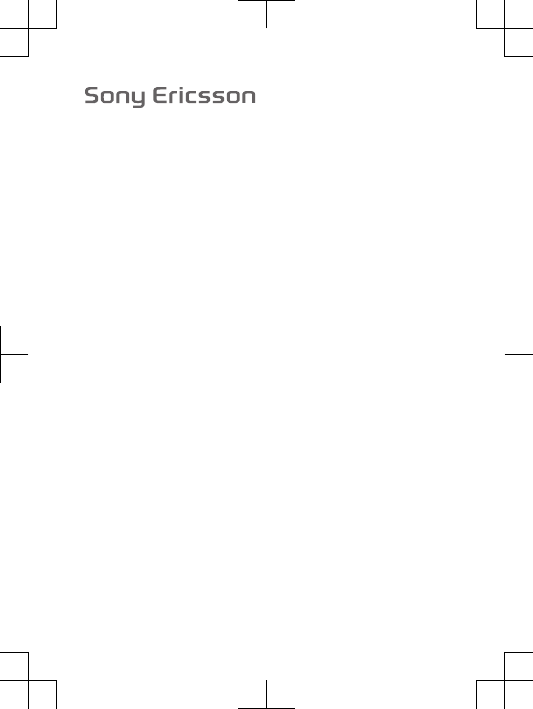
FCC Statement
Declaration of Conformity
Sony Ericsson X2A
UMTS HSPA Band 1 2 5 GSM GPRS/EDGE 850/900/1800/1900
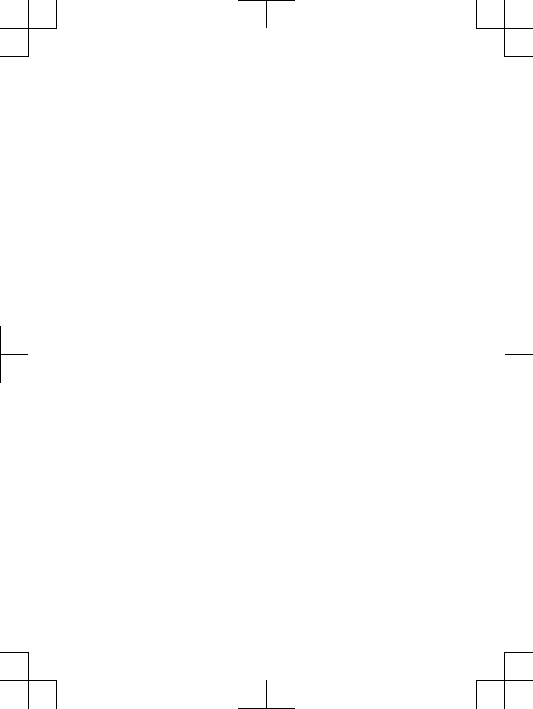
Important Information
United States & Canada
THIS PHONE MODEL HAS BEEN CERTIFIED IN COMPLIANCE
WITH THE GOVERNMENT’S REQUIREMENTS FOR EXPOSURE
TO RADIO WAVES.
The X2A Series mobile phones have been designed to comply
with applicable safety requirements for exposure to radio waves.
Your wireless phone is a radio transmitter and receiver. It is
designed to not exceed the limits* of exposure to radio frequency
(RF) energy set by governmental authorities. These limits establish
permitted levels of RF energy for the general population. The
guidelines are based on standards that were developed by
international scientific organizations through periodic and
thorough evaluation of scientific studies. The standards include a
safety margin designed to assure the safety of all individuals,
regardless of age and health.
The radio wave exposure guidelines employ a unit of
measurement known as the Specific Absorption Rate (SAR). Tests
for SAR are conducted using standardized methods with the
phone transmitting at its highest certified power level in all used
frequency bands. While there may be differences between the SAR
levels of various phone models, they are all designed to meet the
relevant guidelines for exposure to radio waves. For more
information on SAR, please refer to the safe and efficient use
chapter in the User Guide.
The highest SAR value as reported to the authorities for this
phone model when tested for use by the ear is 1.03 W/kg*, and
when worn on the body is 1.06 W/kg* for speech and 1.02 W/kg*
for data calls. Body worn measurements are made while the phone
is in use and worn on the body with a Sony Ericsson accessory
supplied with or designated for use with this phone. It is therefore
recommended that only Ericsson and Sony Ericsson original
accessories be used in conjunction with Sony Ericsson phones.
**Before a phone model is available for sale to the public in the
US, it must be tested and certified by the Federal Communications
Commission (FCC) that it does not exceed the limit established by
2
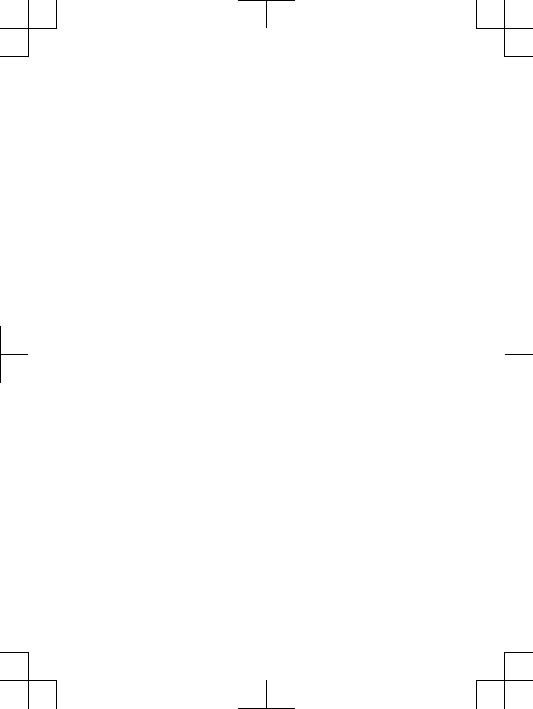
the government-adopted requirement for safe exposure*. The
tests are performed in positions and locations (i.e., by the ear and
worn on the body) as required by the FCC for each model. The FCC
has granted an Equipment Authorization for this phone model with
all reported SAR levels evaluated as in compliance with the FCC RF
exposure guidelines. While there may be differences between the
SAR levels of various phones, all mobile phones granted an FCC
equipment authorization meet the government requirement for
safe exposure. SAR information on this phone model is on file at
the FCC and can be found under the Display Grant section of
http://www.fcc.gov/oet/fccid after searching on FCC
ID PY7A3880044. Additional information on SAR can be found on
the Cellular Telecommunications & Internet Association (CTIA)
website at http://www.phonefacts.net.
* In the United States and Canada, the SAR limit for mobile
phones used by the public is 1.6 watts/kilogram (W/kg) averaged
over one gram of tissue. The standard incorporates a margin of
safety to give additional protection for the public and to account
for any variations in measurements.
**This paragraph is only applicable to authorities and customers
in the United States.
3
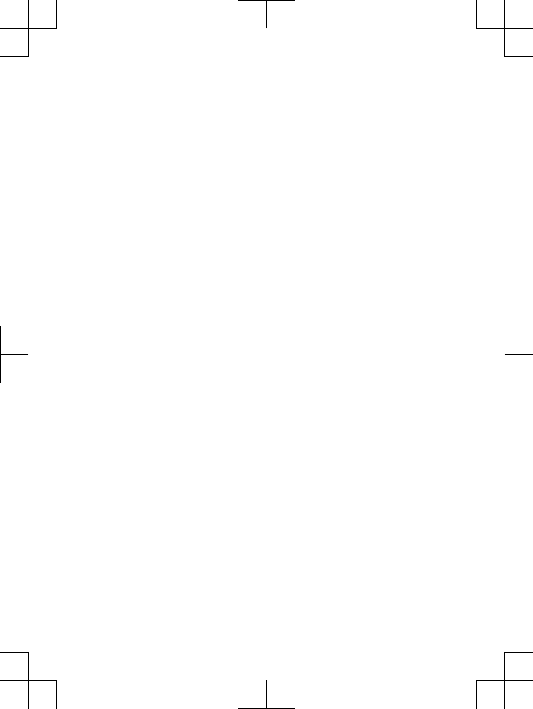
Important Information
Latin & South America
Radio wave exposure and Specific Absorption Rate (SAR)
information
The X2A Series mobile phones have been designed to comply
with applicable safety requirements for exposure to radio waves.
These requirements are based on scientific guidelines that include
safety margins designed to assure the safety of all persons,
regardless of age and health.
The radio wave exposure guidelines employ a unit of
measurement known as the Specific Absorption Rate, or SAR.
Tests for SAR are conducted using standardised methods with the
phone transmitting at its highest certified power level in all used
frequency bands.
While there may be differences between the SAR levels of
various phone models, they are all designed to meet the relevant
guidelines for exposure to radio waves.
For more information on SAR, please refer to the safety chapter
in the User Guide.
SAR data information for residents in countries that have
adopted the SAR limit recommended by the International
Commission on Non-Ionizing Radiation Protection (ICNIRP), which
is 2 W/kg averaged over ten (10) gram of tissue (for example
European Union, Japan, Brazil and New Zealand):
The highest SAR value for this model phone when tested by
Sony Ericsson for use at the ear is 1.02 W/kg (10g).
4
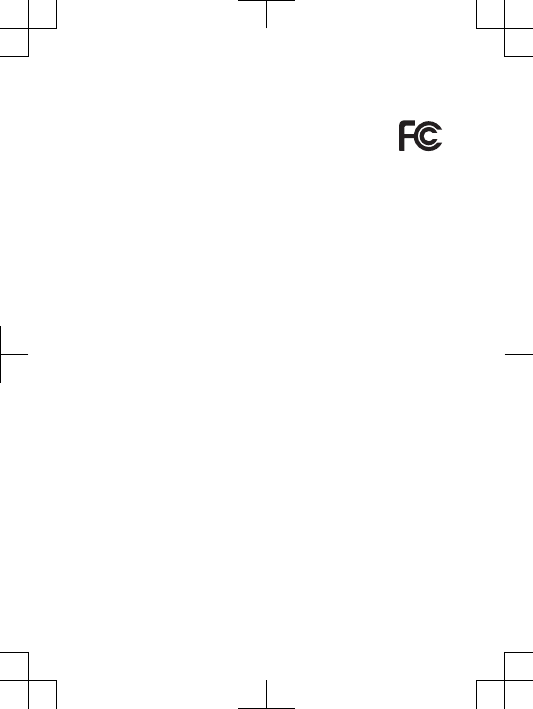
FCC Statement
This device complies with Part 15 of the FCC rules.
Operation is subject to the following two conditions: (1)
This device may not cause harmful interference, and (2)
This device must accept any interference received, including
interference that may cause undesired operation.
Any change or modification not expressly approved by Sony
Ericsson may void the user's authority to operate the equipment.
This equipment has been tested and found to comply with the
limits for a Class B digital device, pursuant to Part 15 of the FCC
Rules. These limits are designed to provide reasonable protection
against harmful interference in a residential installation. This
equipment generates, uses and can radiate radio frequency energy
and, if not installed and used in accordance with the instructions,
may cause harmful interference to radio communications.
However, there is no guarantee that interference will not occur in a
particular installation.
If this equipment does cause harmful interference to radio or
television reception, which can be determined by turning the
equipment off and on, the user is encouraged to try to correct the
interference by one or more of the following measures:
•Reorient or relocate the receiving antenna.
•Increase the separation between the equipment and receiver.
•Connect the equipment into an outlet on a circuit different from
that to which the receiver is connected.
•Consult the dealer or an experienced radio/TV technician for
help.
5
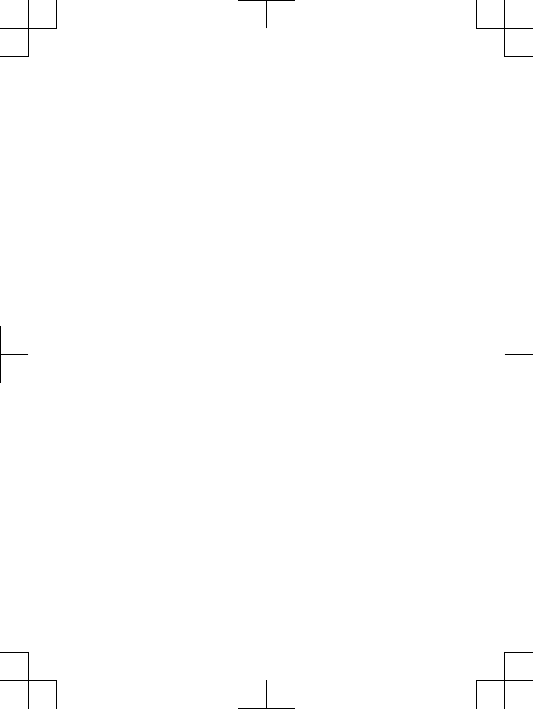
Industry Canada Statement
This device complies with RSS-210 of Industry Canada.
Operation is subject to the following two conditions: (1) this
device may not cause interference, and (2) this device must accept
any interference, including interference that may cause undesired
operation of the device.
This Class B digital apparatus complies with Canadian
ICES-003.
Cet appareil numérique de la classe B est conforme à la norme
NMB-003 du Canada.
6
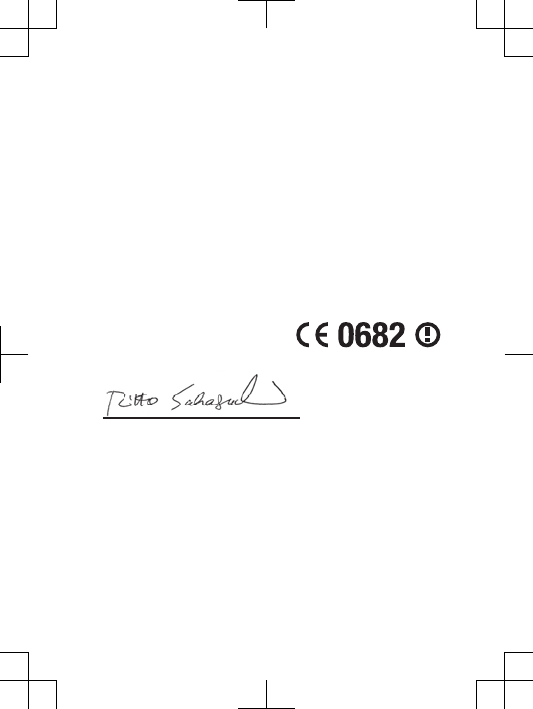
Declaration of Conformity for X2A
We, Sony Ericsson Mobile Communications AB of
Nya Vattentornet
SE-221 88 Lund, Sweden
declare under our sole responsibility that our product
Sony Ericsson type AAD-3880044-BV
and in combination with our accessories, to which this declaration
relates is in conformity with the appropriate standards EN 301
511:V9.0.2, EN 301 908-1:V3.2.1, EN 301 908-2:V3.2.1, EN 300
440-1:V1.4.1, EN 300 440-2:V1.2.1, EN 300 328:V1.7.1, EN 301
489-7:V1.3.1, EN 301 489-17:V2.1.1, EN 301 489-24:V1.4.1, EN
301 489-3:V1.4.1 and EN 60 950-1:2006 following the provisions
of, Radio Equipment and Telecommunication Terminal Equipment
directive 1999/5/EC.
Lund, January 2010
Rikko Sakaguchi,
Executive Vice President and Chief Creation Officer
We fulfil the requirements of the R&TTE Directive (1999/5/EC).
7
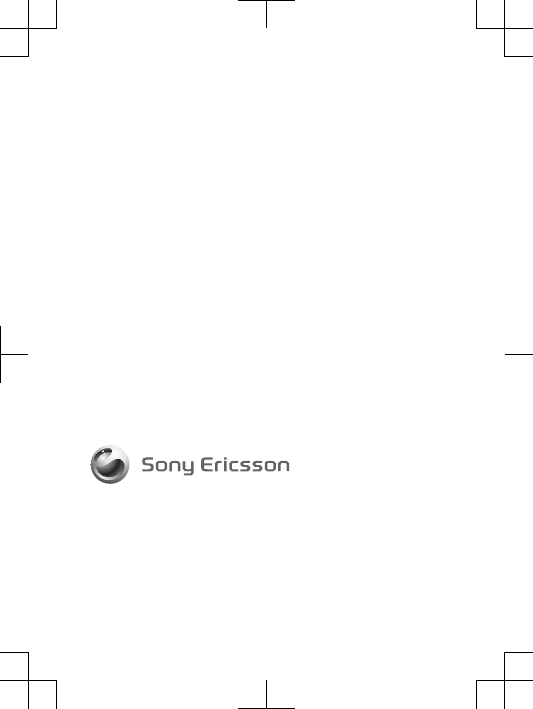
www.sonyericsson.com
Sony Ericsson Mobile Communications AB
SE-221 88 Lund, Sweden
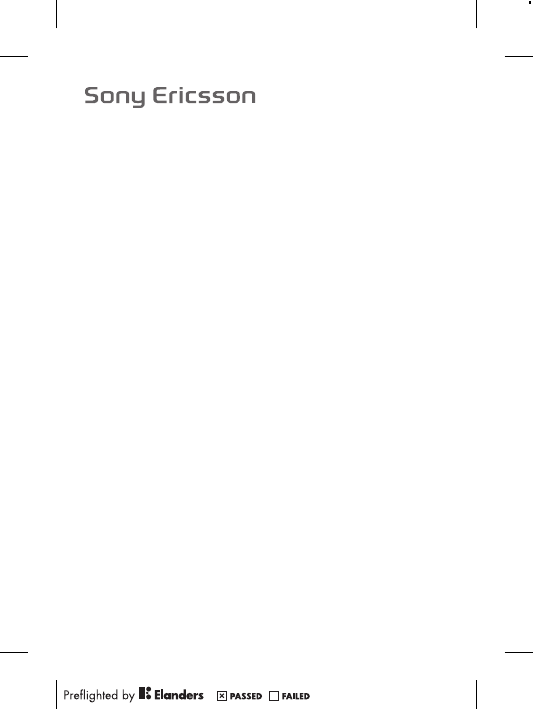
Important information
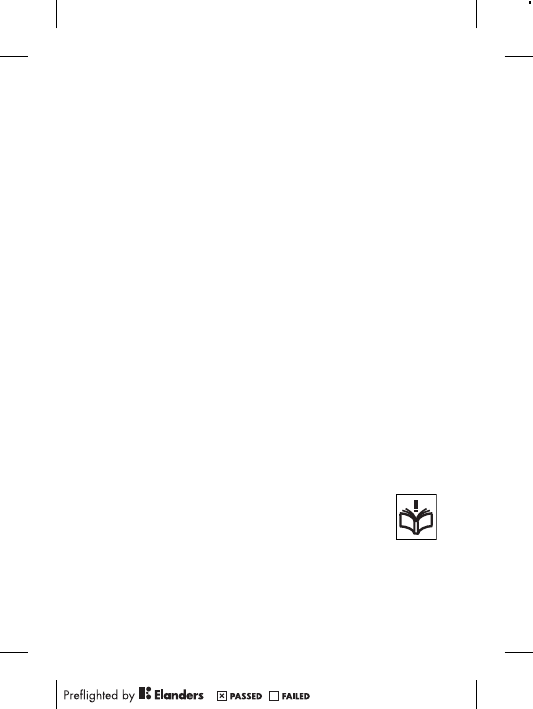
Sony Ericsson Consumer Web site
At www.sonyericsson.com/support there is a support section
where help and tips are only a few clicks away. Here you will find
the latest computer software updates and tips on how to use
your product more efficiently.
Service and support
You have access to a portfolio of exclusive service advantages
such as:
•Global and local Web sites providing support.
•A global network of Contact Centers.
•An extensive network of Sony Ericsson service partners.
•A warranty period. Learn more about the warranty conditions in
theLimited warrantysection.
At www.sonyericsson.com/support, you can find the latest
support tools and information. For operator-specific services and
features, please contact your network operator.
You can also contact our Contact Centers. If your country/
region is not represented in the list below, please contact your
local dealer. (Calls are charged according to national rates,
including local taxes, unless the phone number is a toll-free
number.)
If your product needs service, please contact the dealer from
whom it was purchased, or one of our service partners. For
warranty claims, save proof of purchase.
Guidelines for Safe and Efficient Use
Please follow these guidelines. Failure to do so might
entail a potential health risk or product malfunction. If in
doubt as to its proper function, have the product
checked by a certified service partner before charging
or using it.
Recommendations for care and safe use of our products
•Handle with care and keep in a clean and dust-free place.
2
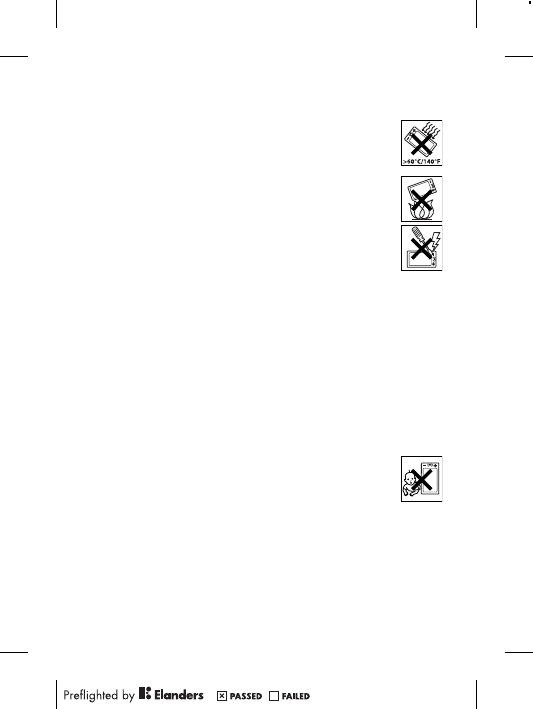
•Warning! May explode if disposed of in fire.
•Do not expose to liquid or moisture or excess humidity.
•For optimum performance, the product should not
be operated in temperatures below +14°F(-10°C) or
above +113°F(+45°C). Do not expose the battery to
temperatures above +140°F(+60°C).
•Do not expose to flames or lit tobacco products.
•Do not drop, throw or try to bend the product.
•Do not paint or attempt to disassemble or modify the
product. Only Sony Ericsson authorized personnel
should perform service.
•Consult with authorized medical staff and the
instructions of the medical device manufacturer
before using the product near pacemakers or other medical
devices or equipment.
•Discontinue use of electronic devices, or disable the radio
transmitting functionality of the device, where required or
requested to do so.
•Do not use where a potentially explosive atmosphere exists.
•Do not place the product, or install wireless equipment, in the
area above an air bag in a car.
•Caution: Cracked or broken displays may create sharp edges
or splinters that could be harmful upon contact.
•Do not use the Bluetooth Headset in positions where it is
uncomfortable or will be subject to pressure.
Children
Warning! Keep out of the reach of children. Do not
allow children to play with phones or accessories. They
could hurt themselves or others. Products may contain
small parts that could become detached and create a choking
hazard.
Power supply (Charger)
Connect the charger to power sources as marked on the
product. Do not use outdoors or in damp areas. Do not alter or
subject the cord to damage or stress. Unplug the unit before
3
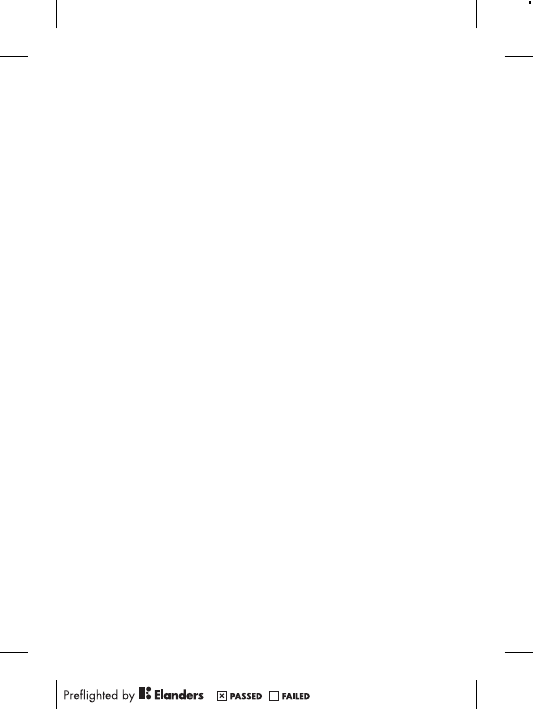
cleaning it. Never alter the plug. If it does not fit into the outlet,
have a proper outlet installed by an electrician. When a power
supply is connected there is a small drain of power. To avoid this
small energy waste, disconnect the power supply when the
product is fully charged. Use of charging devices that are not
Sony Ericsson branded may pose increased safety risks.
Battery
New or idle batteries can have short-term reduced capacity.
Fully charge the battery before initial use. Use for the intended
purpose only. Charge the battery in temperatures between
+41°F(+5°C) and +113°F(+45°C). Do not put the battery into
your mouth. Do not let the battery contacts touch another metal
object. Turn off the product before removing the battery.
Performance depends on temperatures, signal strength, usage
patterns, features selected and voice or data transmissions. Only
Sony Ericsson service partners should remove or replace built-in
batteries. Use of batteries that are not Sony Ericsson branded
may pose increased safety risks. Replace the battery only with
another Sony Ericsson battery that has been qualified with the
product per the standard IEEE-1725. Use of an unqualified
battery may present a risk of fire, explosion, leakage or other
hazard.
Personal medical devices
Phones may affect implanted medical equipment. Reduce risk of
interference by keeping a minimum distance of 6 inches (15 cm)
between the phone and the device. Use the phone at your right
ear. Do not carry the phone in your breast pocket. Turn off the
phone if you suspect interference. For all medical devices,
consult a physician and the manufacturer.
Driving
Some vehicle manufacturers forbid the use of phones in their
vehicles unless a handsfree kit with an external antenna supports
the installation. Check with the vehicle manufacturer's
representative to be sure that the phone or Bluetooth handsfree
4
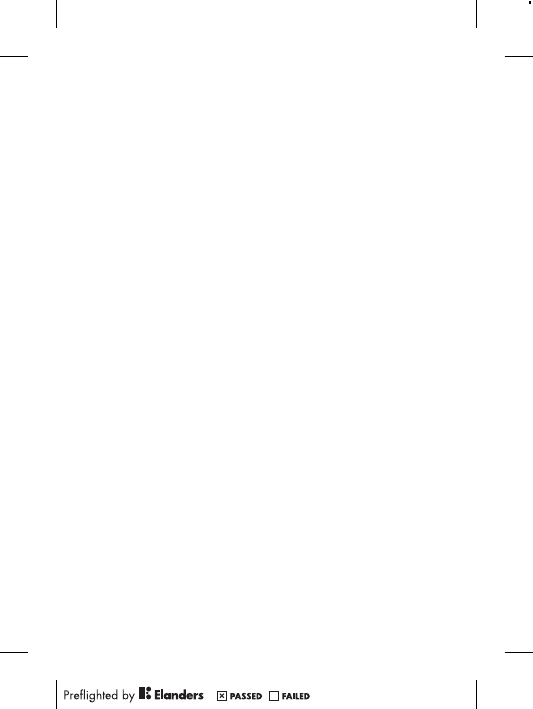
will not affect the electronic systems in the vehicle. Full attention
should be given to driving at all times and local laws and
regulations restricting the use of wireless devices while driving
must be observed.
GPS/Location based functions
Some products provide GPS/Location based functions. Location
determining functionality is provided “As is” and “With all faults”.
Sony Ericsson does not make any representation or warranty as
to the accuracy of such location information.
Use of location-based information by the device may not be
uninterrupted or error free and may additionally be dependent on
network service availability. Please note that functionality may be
reduced or prevented in certain environments such as building
interiors or areas adjacent to buildings.
Caution: Do not use GPS functionality in a manner which
causes distraction from driving.
Emergency calls
Calls cannot be guaranteed under all conditions. Never rely
solely upon phones for essential communication. Calls may not
be possible in all areas, on all networks, or when certain network
services and/or phone features are used.
Antenna
Use of antenna devices not marketed by Sony Ericsson could
damage the phone, reduce performance, and produce SAR
levels above the established limits. Do not cover the antenna
with your hand as this affects call quality, power levels and can
shorten talk and standby times.
Radio Frequency (RF) exposure and Specific Absorption
Rate (SAR)
When the phone or Bluetooth handsfree is turned on, it emits
low levels of radio frequency energy. International safety
guidelines have been developed through periodic and thorough
evaluation of scientific studies. These guidelines establish
5
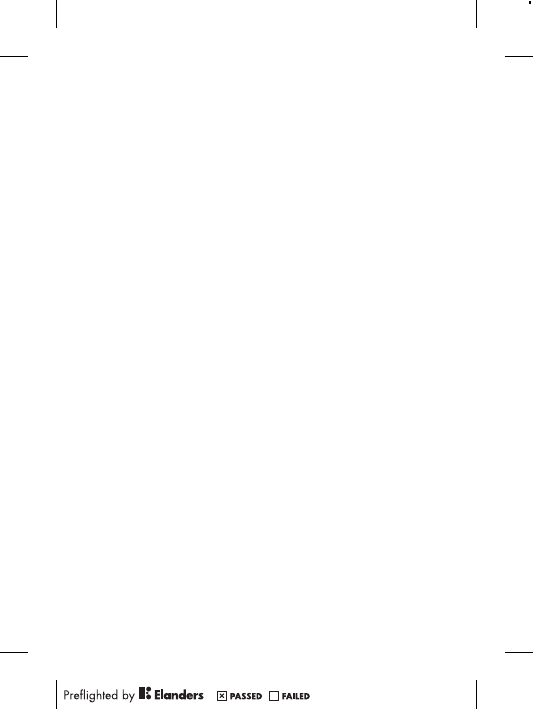
permitted levels of radio wave exposure. The guidelines include a
safety margin designed to assure the safety of all persons and to
account for any variations in measurements.
Specific Absorption Rate (SAR) is used to measure radio
frequency energy absorbed by the body when using a phone.
The SAR value is determined at the highest certified power level
in laboratory conditions, but because the phone is designed to
use the minimum power necessary to access the chosen
network, the actual SAR level can be well below this value. There
is no proof of difference in safety based on difference in SAR
value.
Products with radio transmitters sold in the US must be
certified by the Federal Communications Commission (FCC).
When required, tests are performed when the phone is placed at
the ear and when worn on the body. For body-worn operation,
the phone has been tested when positioned a minimum of
15 mm from the body without any metal parts in the vicinity of
the phone or when properly used with an appropriate
Sony Ericsson accessory and worn on the body.
For more information about SAR and radio frequency
exposure, go to: www.sonyericsson.com/health.
Flight mode
Bluetooth and WLAN functionality, if available in the device, can
be enabled in Flight mode but may be prohibited onboard aircraft
or in other areas where radio transmissions are prohibited. In
such environments, please seek proper authorization before
enabling Bluetooth or WLAN functionality even in Flight mode.
Malware
Malware (short for malicious software) is software that can harm
the phone or other computers. Malware or harmful applications
can include viruses, worms, spyware, and other unwanted
programs. While the device does employ security measures to
resist such efforts, Sony Ericsson does not warrant or represent
that the device will be impervious to the introduction of malware.
You can however reduce the risk of malware attacks by using
6
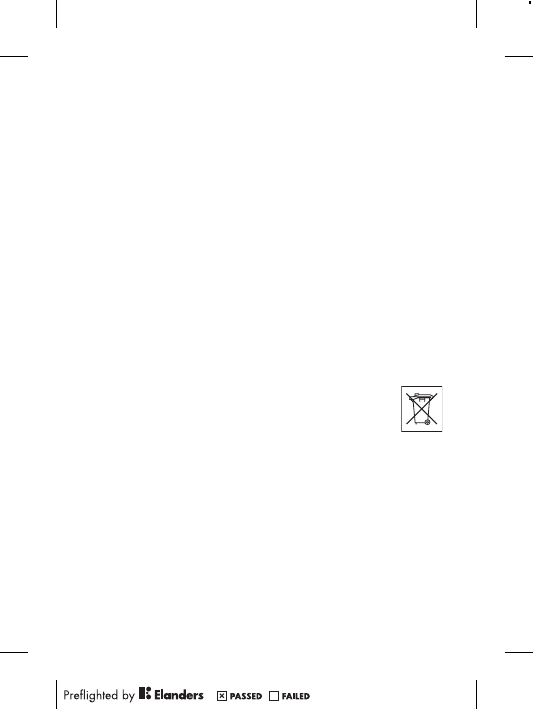
care when downloading content or accepting applications,
refraining from opening or responding to messages from
unknown sources, using trustworthy services to access the
Internet, and only downloading content to the phone from
known, reliable sources.
Accessories
Use only Sony Ericsson branded original accessories and
certified service partners. Sony Ericsson does not test third-party
accessories. Accessories may influence RF exposure, radio
performance, loudness, electric safety and other areas. Third-
party accessories and parts may pose a risk to your health or
safety or decrease performance.
Accessible Solutions/Special Needs
In the US, compatible Sony Ericsson phones may offer
compatibility with TTY terminals (with use of necessary
accessory). For more information call the Sony Ericsson Special
Needs Center on 877 878 1996 (TTY) or 877 207 2056 (voice),
or go to www.sonyericsson-snc.com.
Disposal of old electrical and electronic
equipment
Electronic equipment and batteries should not be
included as household waste but should be left at an
appropriate collection point for recycling. This helps prevent
potential negative consequences for the environment and human
health. Check local regulations by contacting your local city
office, your household waste disposal service, the shop where
you purchased the product or calling a Sony Ericsson Contact
Center. Do not attempt to remove internal batteries. Internal
batteries shall be removed only by a waste treatment facility or
trained service professional.
7
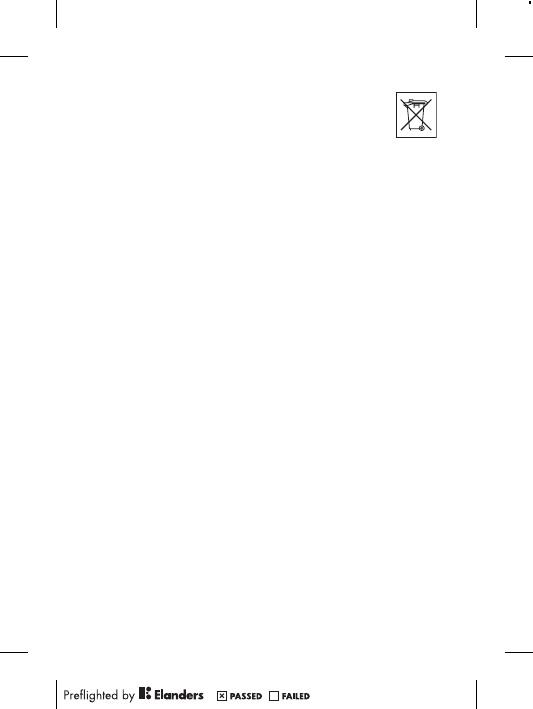
Disposing of the battery
Check local regulations or call a Sony Ericsson Contact
Center for information. Never use municipal waste.
Memory card
If the product comes complete with a removable memory card, it
is generally compatible with the handset purchased but may not
be compatible with other devices or the capabilities of their
memory cards. Check other devices for compatibility before
purchase or use. If the product is equipped with a memory card
reader, check memory card compatibility before purchase or use.
Memory cards are generally formatted prior to shipping. To
reformat the memory card, use a compatible device. Do not use
the standard operating system format when formatting the
memory card on a PC. For details, refer to the operating
instructions of the device or contact customer support.
Warning!
If the device requires an adapter for insertion into the handset or
another device, do not insert the card directly without the
required adapter.
Precautions on memory card use
•Do not expose the memory card to moisture.
•Do not touch terminal connections with your hand or any metal
object.
•Do not strike, bend, or drop the memory card.
•Do not attempt to disassemble or modify the memory card.
•Do not use or store the memory card in humid or corrosive
locations or in excessive heat such as a closed car in summer,
in direct sunlight or near a heater, etc.
•Do not press or bend the end of the memory card adapter with
excessive force.
•Do not let dirt, dust, or foreign objects get into the insert port
of any memory card adapter.
•Check you have inserted the memory card correctly.
8
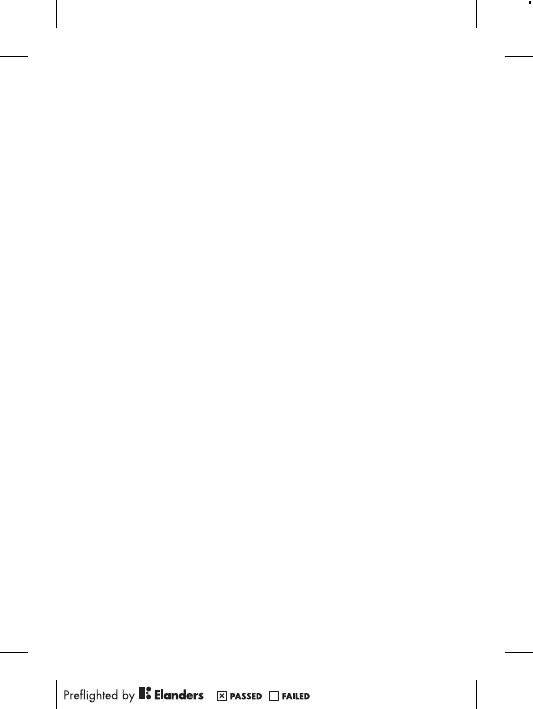
•Insert the memory card as far as it will go into any memory
card adapter needed. The memory card may not operate
properly unless fully inserted.
•We recommend that you make a backup copy of important
data. We are not responsible for any loss or damage to content
you store on the memory card.
•Recorded data may be damaged or lost when you remove the
memory card or memory card adapter, turn off the power while
formatting, reading or writing data, or use the memory card in
locations subject to static electricity or high electrical field
emissions.
Protection of personal information
Erase personal data before disposing of the product. To delete
data, perform a master reset. Deleting data from the phone
memory does not ensure that it cannot be recovered.
Sony Ericsson does not warrant against recovery of information
and does not assume responsibility for disclosure of any
information even after a master reset.
Loudness warning!
Avoid volume levels that may be harmful to your hearing.
End User License Agreement
Software delivered with this device and its media is owned by
Sony Ericsson Mobile Communications AB, and/or its affiliated
companies and its suppliers and licensors.
Sony Ericsson grants you a non-exclusive limited license to
use the Software solely in conjunction with the Device on which
it is installed or delivered. Ownership of the Software is not sold,
transferred or otherwise conveyed.
Do not use any means to discover the source code or any
component of the Software, reproduce and distribute the
Software, or modify the Software. You are entitled to transfer
rights and obligations to the Software to a third party, solely
together with the Device with which you received the Software,
9
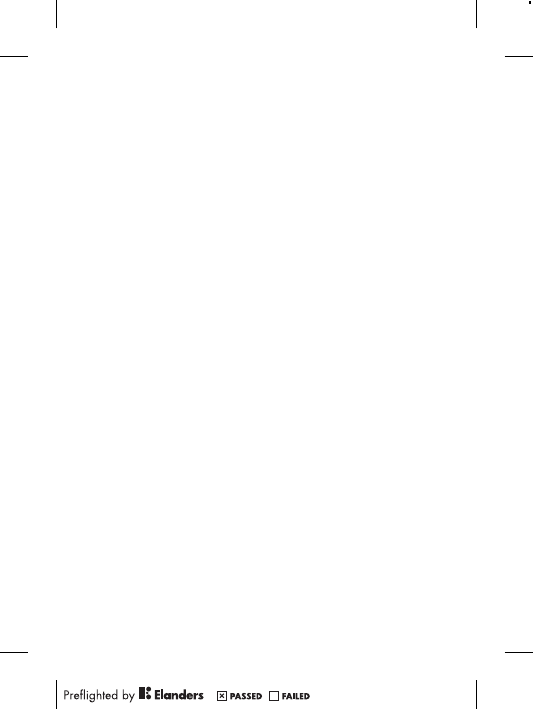
provided the third party agrees in writing to be bound by the
terms of this License.
This license exists throughout the useful life of this Device. It
can be terminated by transferring your rights to the Device to a
third party in writing.
Failure to comply with any of these terms and conditions will
terminate the license immediately.
Sony Ericsson and its third party suppliers and licensors retain
all rights, title and interest in and to the Software. To the extent
that the Software contains material or code of a third party, such
third parties shall be beneficiaries of these terms.
This license is governed by the laws of Sweden. When
applicable, the foregoing applies to statutory consumer rights.
In the event Software accompanying or provided in
conjunction with your device is provided with additional terms
and conditions, such provisions shall also govern your
possession and usage of the Software.
Export regulations
Export regulations: This product, including any software or
technical data contained in or accompanying the product, may
be subject to import and export regulations of the European
Union, the United States and other countries. The user and any
possessor of the product agrees to comply strictly with all such
regulations and acknowledges that it is their responsibility to
obtain any required licenses to export, re-export, or import this
product. Without limiting the foregoing, and as an example, the
user and any possessor of the product: (1) must not knowingly
export or re-export Products to destinations identified pursuant
to Articles in Chapter II of European Council Regulation (EC)
1334/2000; (2), must comply with U.S. government Export
Administration Regulations ("EAR", 15 C.F.R. §§ 730-774, http://
www.bis.doc.gov/ ) administered by Department of Commerce,
Bureau of Industry and Security; and (3) must comply with
economic sanctions regulations (30 C.F.R. §§ 500 et. seq.,.,
http://www.treas.gov/offices/enforcement/ofac/) administered by
10
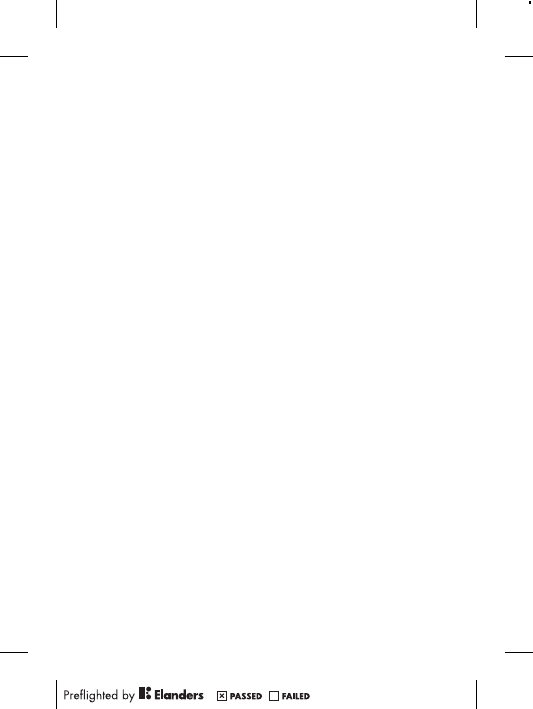
the U.S. Department of Treasury, Office of Foreign Assets
Control. The user and any possessor of the product may not
transport or deliver the product, its accessories or separate
software to any country, region, entity or person prohibited by
these regulations.
Limited Warranty
Sony Ericsson Mobile Communications AB, SE-221 88 Lund,
Sweden, (Sony Ericsson) or its local affiliated company, provides
this Limited Warranty for your phone, original accessory
delivered with your phone, and/or your mobile computing
product (hereinafter referred to as “Product”).
Should your Product need warranty service, please return it to
the dealer from whom it was purchased, or contact your local
Sony Ericsson Contact Center (national rates may apply) or visit
www.sonyericsson.com to get further information.
Our warranty
Subject to the conditions of this Limited Warranty, Sony Ericsson
warrants this Product to be free from defects in design, material
and workmanship at the time of its original purchase by a
consumer. This Limited Warranty will last for a period of one (1)
year as from the original date of purchase of the Product.
What we will do
If, during the warranty period, this Product fails to operate under
normal use and service, due to defects in design, materials or
workmanship, Sony Ericsson authorized distributors or service
partners, in the country/region* where you purchased the
Product, will, at their option, either repair or replace the Product
in accordance with the terms and conditions stipulated herein.
Sony Ericsson and its service partners reserve the right to
charge a handling fee if a returned Product is found not to be
under warranty according to the conditions below.
Please note that some of your personal settings, downloads
and other information may be lost when your Sony Ericsson
11
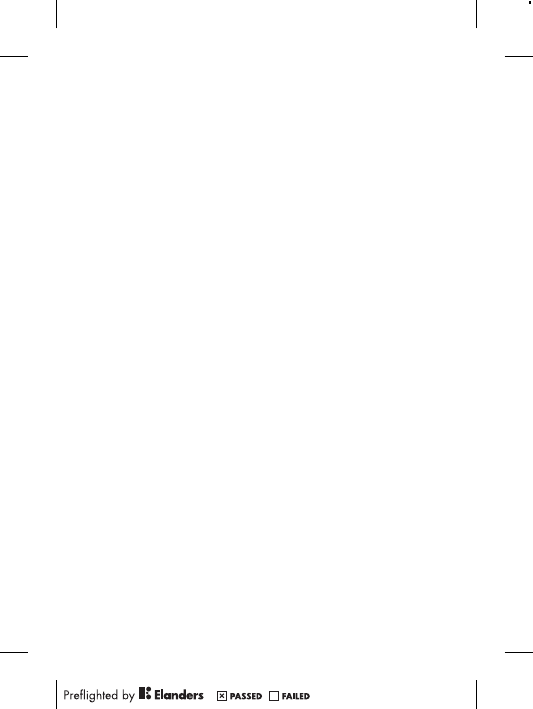
Product is repaired or replaced. At present, Sony Ericsson may
be prevented by applicable law, other regulation or technical
restrictions from making a backup copy of certain downloads.
Sony Ericsson does not take any responsibility for any lost
information of any kind and will not reimburse you for any such
loss. You should always make backup copies of all the
information stored on your Sony Ericsson Product such as
downloads, calendar and contacts before handing in your
Sony Ericsson Product for repair or replacement.
Conditions
1. This Limited Warranty is valid only if the original proof of
purchase for this Product issued by a Sony Ericsson authorized
dealer specifying the date of purchase and serial number**, is
presented with the Product to be repaired or replaced.
Sony Ericsson reserves the right to refuse warranty service if
this information has been removed or changed after the original
purchase of the Product from the dealer.
2. If Sony Ericsson repairs or replaces the Product, the repair for
the defect concerned, or the replaced Product shall be
warranted for the remaining time of the original warranty period
or for ninety (90) days from the date of repair, whichever is
longer. Repair or replacement may involve the use of
functionally equivalent reconditioned units. Replaced parts or
components will become the property of Sony Ericsson.
3. This warranty does not cover any failure of the Product due to
normal wear and tear, or due to misuse, including but not
limited to use in other than the normal and customary manner,
in accordance with the Sony Ericsson instructions for use and
maintenance of the Product. Nor does this warranty cover any
failure of the Product due to accident, software or hardware
modification or adjustment, acts of God or damage resulting
from liquid.
A rechargeable battery can be charged and discharged more
than a hundred times. However, it will eventually wear out –
this is not a defect and corresponds to normal wear and tear.
When the talk-time or standby time is noticeably shorter, it is
12
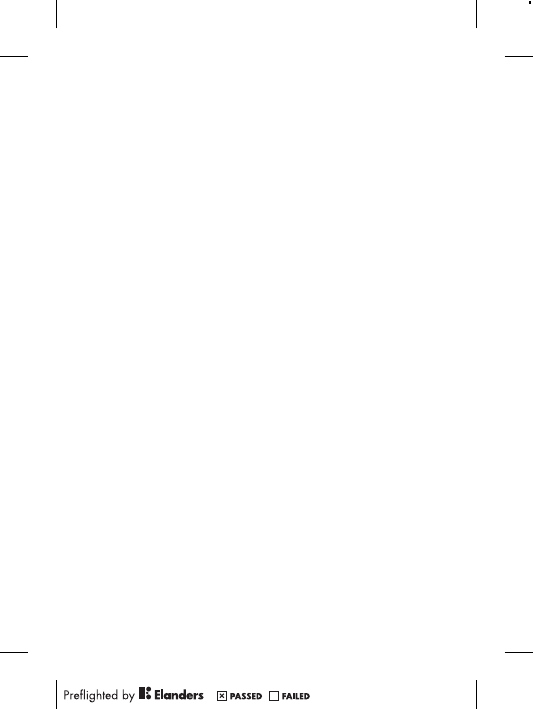
time to replace the battery. Sony Ericsson recommends that
you use only batteries and chargers approved by
Sony Ericsson.
Minor variations in display brightness and color may occur
between phones. There may be tiny bright or dark dots on the
display. These are called defective pixels and occur when
individual dots have malfunctioned and can not be adjusted.
Two defective pixels are deemed acceptable.
Minor variations in camera image appearance may occur
between phones. This is nothing uncommon and is not
regarded as a defective camera module.
4. Since the cellular system on which the Product is to operate is
provided by a carrier independent from Sony Ericsson,
Sony Ericsson will not be responsible for the operation,
availability, coverage, services or range of that system.
5. This warranty does not cover Product failures caused by
installations, modifications, or repair or opening of the Product
performed by a non-Sony Ericsson authorized person.
6. The warranty does not cover Product failures which have been
caused by use of accessories or other peripheral devices which
are not Sony Ericsson branded original accessories intended
for use with the Product.
7. Tampering with any of the seals on the Product will void the
warranty.
8. THERE ARE NO EXPRESS WARRANTIES, WHETHER WRITTEN
OR ORAL, OTHER THAN THIS PRINTED LIMITED WARRANTY.
ALL IMPLIED WARRANTIES, INCLUDING WITHOUT
LIMITATION THE IMPLIED WARRANTIES OF
MERCHANTABILITY OR FITNESS FOR A PARTICULAR
PURPOSE, ARE LIMITED TO THE DURATION OF THIS LIMITED
WARRANTY. IN NO EVENT SHALL SONY ERICSSON OR ITS
LICENSORS BE LIABLE FOR INCIDENTAL OR
CONSEQUENTIAL DAMAGES OF ANY NATURE WHATSOEVER,
INCLUDING BUT NOT LIMITED TO LOST PROFITS OR
COMMERCIAL LOSS TO THE FULL EXTENT THOSE DAMAGES
CAN BE DISCLAIMED BY LAW.
13
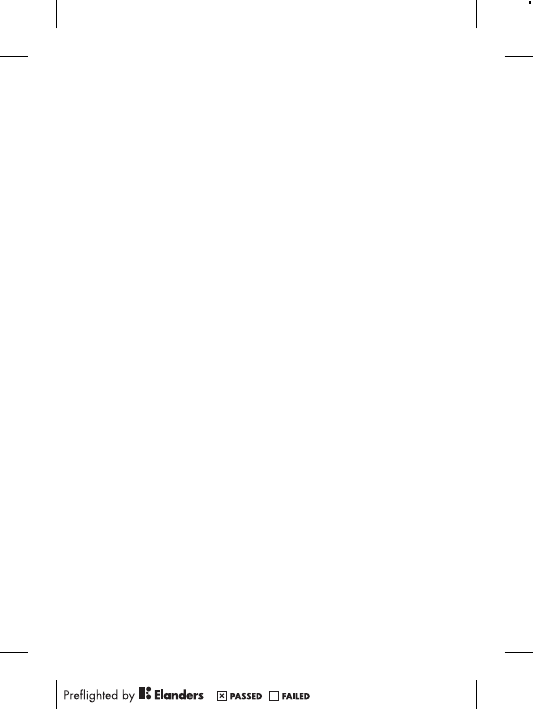
Some countries/states do not allow the exclusion or limitation of
incidental or consequential damages, or limitation of the duration
of implied warranties, so the preceding limitations or exclusions
may not apply to you.
The warranty provided does not affect the consumer’s
statutory rights under applicable legislation in force, nor the
consumer’s rights against the dealer arising from their sales /
purchase contract.
*Geographical scope of the warranty
If you have purchased your Product in a country member of the
European Economic Area (EEA) or in Switzerland or the Republic
of Turkey, and such Product was intended for sale in the EEA or
in Switzerland or in Turkey, you can have your Product serviced
in any EEA country or in Switzerland or in Turkey, under the
warranty conditions prevailing in the country in which you require
servicing, provided that an identical Product is sold in such
country by an authorized Sony Ericsson distributor. To find out if
your Product is sold in the country you are in, please call the
local Sony Ericsson Contact Center. Please observe that certain
services may not be available outside the country of original
purchase, for example, due to the fact that your Product may
have an interior or exterior which is different from equivalent
models sold in other countries. Please note in addition that it
may sometimes not be possible to repair SIM-locked Products.
** In some countries/regions additional information (such as a
valid warranty card) may be requested.
Trademarks and acknowledgements
The Liquid Identity logo and Xperia are trademarks or registered
trademarks of Sony Ericsson Mobile Communications AB.
Sony is a trademark or a registered trademark of Sony
Corporation.
Ericsson is a trademark or registered trademark of
Telefonaktiebolaget LM Ericsson.
14
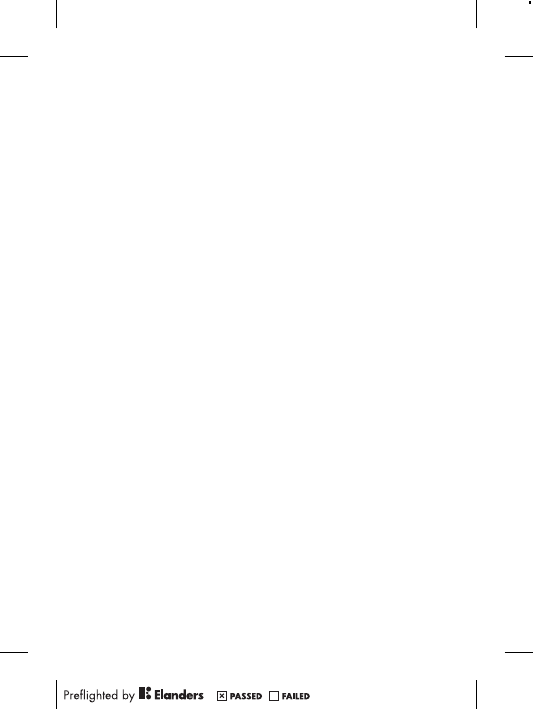
Bluetooth is a trademark or a registered trademark of Bluetooth
SIG Inc. and any use of such mark by Sony Ericsson is under
license.
Other product and company names mentioned herein may be the
trademarks of their respective owners.
Any rights not expressly granted herein are reserved.
15
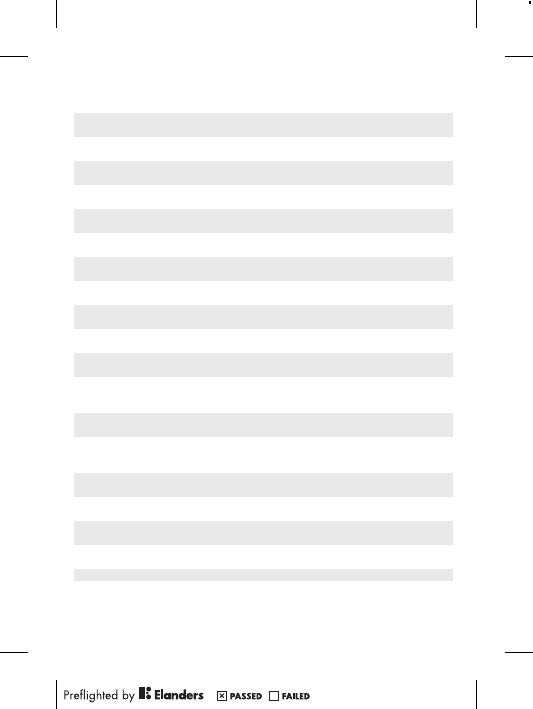
Support
Anguilla 1-800-080-9518
(Toll Free)
questions.CO@support.sonyericsson.com
Antigua and
Barbuda
1-800-081-9518
(Toll Free)
questions.CO@support.sonyericsson.com
Argentina 0800-333-7427
(número gratuito)
questions.CO@support.sonyericsson.com
Australia 1300 650-050
(Toll Free)
questions.AU@support.sonyericsson.com
The Bahamas 1-800-205-6062
(Toll Free)
questions.CO@support.sonyericsson.com
Barbados 1-800-082-9518
(Toll Free)
questions.CO@support.sonyericsson.com
Belgique/
België
02-0745 1611 questions.BE@support.sonyericsson.com
Belize AN 815, PIN 5597
(Toll Free)
questions.CO@support.sonyericsson.com
Bermuda 1-800-083-9518
(Toll Free)
questions.CO@support.sonyericsson.com
Bolivia 800-100-542
(número gratuito)
questions.CO@support.sonyericsson.com
Brasil 4001-0444
(ligação gratuita)
questions.BR@support.sonyericsson.com
Canada 1 866 766 9374
(Toll Free / sans
frais)
questions.CA@support.sonyericsson.com
Cayman
Islands
1-800-084-9518
(Toll Free)
questions.CO@support.sonyericsson.com
Central and
Southern
Africa
+27 11 506 0123 questions.CF@support.sonyericsson.com
Česká
republika
844 550 055 questions.CZ@support.sonyericsson.com
Chile 800-646-425
(número gratuito)
questions.CO@support.sonyericsson.com
Colombia 01800-0966-080
(número gratuito)
questions.CO@support.sonyericsson.com
Costa Rica 0 800 011 0400
(número gratuito)
questions.CO@support.sonyericsson.com
Danmark 3331 2828 questions.DK@support.sonyericsson.com
16
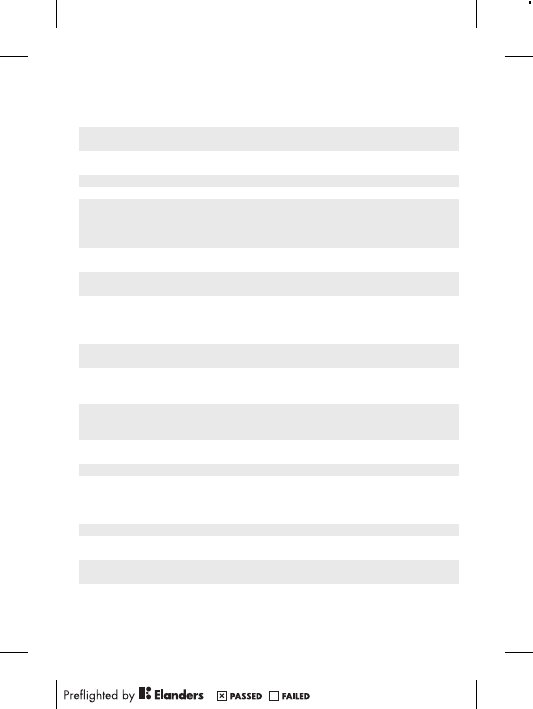
Deutschland 0180 534 2020
(ortsübliche
Gebühren)
questions.DE@support.sonyericsson.com
Dominica 1-800-085-9518
(Toll Free)
questions.CO@support.sonyericsson.com
Ecuador 1-800-0102-50
(número gratuito)
questions.CO@support.sonyericsson.com
Eesti 06 032 032 questions.EE@support.sonyericsson.com
Egypt/ مصر 16727 questions.EG@support.sonyericsson.com
Ελλάδα 801 11 810 810
+30 210 899 19
19 (από κινητό
τηλέφωνο)
questions.GR@support.sonyericsson.com
El Salvador 800-6323 (número
gratuito)
questions.CO@support.sonyericsson.com
España 902 180 576
(tarifa local)
questions.ES@support.sonyericsson.com
France 09 69 32 21 21
09 69 32 21 22
(Xperia™
uniquement)
questions.FR@support.sonyericsson.com
Guatemala 1-800-300-0057
(número gratuito)
questions.CO@support.sonyericsson.com
Haïti/Ayiti AN 193, PIN 5598
(numéro gratuit /
nimewo gratis)
questions.CO@support.sonyericsson.com
Honduras AN 8000122, PIN
5599 (número
gratuito)
questions.CO@support.sonyericsson.com
Hong Kong/香
港
+852 8203 8863 questions.HK@support.sonyericsson.com
Hrvatska 062 000 000 questions.HR@support.sonyericsson.com
India/भारत 1800 11 1800 (Toll
Free)
+91 (011)
39011111
questions.IN@support.sonyericsson.com
Indonesia 021 2701388 questions.ID@support.sonyericsson.com
Ireland 1850 545 888
(Local rate)
questions.IE@support.sonyericsson.com
Italia 06 48895206
(tariffa locale)
questions.IT@support.sonyericsson.com
Jamaica 1-800-442-3471
(Toll Free)
questions.CO@support.sonyericsson.com
17
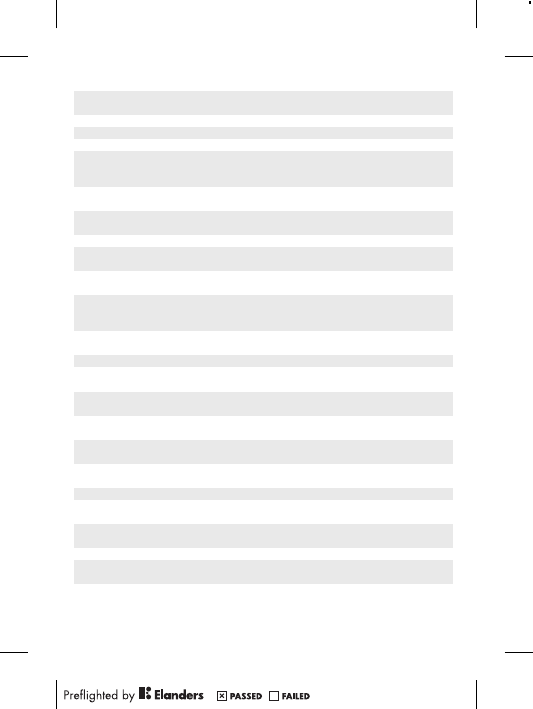
Κύπρος/
Kıbrıs
0800 90 909 questions.CY@support.sonyericsson.com
Latvija 67 21 43 01 questions.LV@support.sonyericsson.com
Lietuva 8 700 55030 questions.LT@support.sonyericsson.com
Magyarország 01 880 47 47 questions.HU@support.sonyericsson.com
Malaysia 1800-88-9900
(Toll Free / bebas
tol)
questions.MY@support.sonyericsson.com
Maroc/
المغرب
+212 2 2958 344 questions.MA@support.sonyericsson.com
México 0 1800 000 4722
(número gratuito)
questions.MX@support.sonyericsson.com
Nederland 0900 8998318 questions.NL@support.sonyericsson.com
Nederlandse
Antillen
001-866-509-8660
(gratis nummer)
questions.CO@support.sonyericsson.com
New Zealand 0800-100-150
(Toll Free)
questions.NZ@support.sonyericsson.com
Nicaragua AN 1800-0166,
PIN 5600 (número
gratuito)
questions.CO@support.sonyericsson.com
Norge 815 00 840
(lokaltakst)
questions.NO@support.sonyericsson.com
Österreich 0810 200 245 questions.AT@support.sonyericsson.com
Pakistan/
پاکستان
021 - 111 22 55 73 questions.PK@support.sonyericsson.com
Panamá 00800-787-0009
(número gratuito)
questions.CO@support.sonyericsson.com
Paraguay 009 800 54 20032
(número gratuito)
questions.CO@support.sonyericsson.com
Perú 0800-532-38
(número gratuito)
questions.CO@support.sonyericsson.com
Philippines/
Pilipinas
+63 2 7891860 questions.PH@support.sonyericsson.com
Polska +48 22 22 77 444 questions.PL@support.sonyericsson.com
Portugal 808 204 466
(chamada local)
questions.PT@support.sonyericsson.com
República
Dominicana
1-800-751-3370
(número gratuito)
questions.CO@support.sonyericsson.com
România +40 21 401 0401 questions.RO@support.sonyericsson.com
Saint Kitts
and Nevis
1-800-087-9518
(Toll Free)
questions.CO@support.sonyericsson.com
18
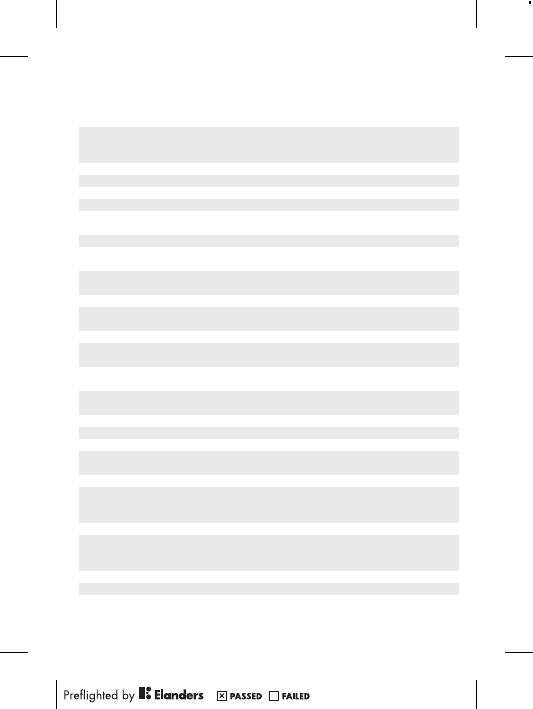
Saint Vincent
and the
Grenadines
1-800-088-9518
(Toll Free)
questions.CO@support.sonyericsson.com
Schweiz/
Suisse/
Svizzera
0848 824 040 questions.CH@support.sonyericsson.com
Singapore +65 6744 0733 questions.SG@support.sonyericsson.com
Slovenia 01 600 5000 questions.SI@support.sonyericsson.com
Slovensko 02 5443 6443 questions.SK@support.sonyericsson.com
South Africa 0861 632222 questions.ZA@support.sonyericsson.com
South Κorea/
대한민국
(+82) 1588 4170 questions.KO@support.sonyericsson.com
Suomi 09 299 2000 questions.FI@support.sonyericsson.com
Sverige 013 24 45 00
(lokal taxa)
questions.SE@support.sonyericsson.com
Trinidad and
Tobago
1-800-080-9521
(Toll Free)
questions.CO@support.sonyericsson.com
Türkiye +90 212 473 77 77 questions.TR@support.sonyericsson.com
United
Kingdom
08705 237 237
(Local rate)
questions.GB@support.sonyericsson.com
United States 1 866 766 9374 questions.US@support.sonyericsson.com
Uruguay 000-401-787-013
(número gratuito)
questions.CO@support.sonyericsson.com
Venezuela 0-800-1-00-2250
(número gratuito)
questions.CO@support.sonyericsson.com
Việt Nam 1900 1525 (miễn
phí)
questions.VN@support.sonyericsson.com
Беларусь 8 82 00 361 0001 questions.BY@support.sonyericsson.com
България 0800 1 8778 questions.BG@support.sonyericsson.com
Россия +7 (495) 7870986 questions.RU@support.sonyericsson.com
Україна (+380) 44 590
1515
questions.UA@support.sonyericsson.com
الأردن +971 4 3919 880 questions.JO@support.sonyericsson.com
الإمارات العربية المتحدة
+971 4 3919 880
(UAE)
questions.AE@support.sonyericsson.com
الكويت +971 4 3919 880 questions.KW@support.sonyericsson.com
المملكة العربية السعودية
800-8200-727 questions.SA@support.sonyericsson.com
中国 +86 400 810 0000 questions.CN@support.sonyericsson.com
台灣 +886 2 25625511 questions.TW@support.sonyericsson.com
ไทย 02 2483 030 questions.TH@support.sonyericsson.com
19
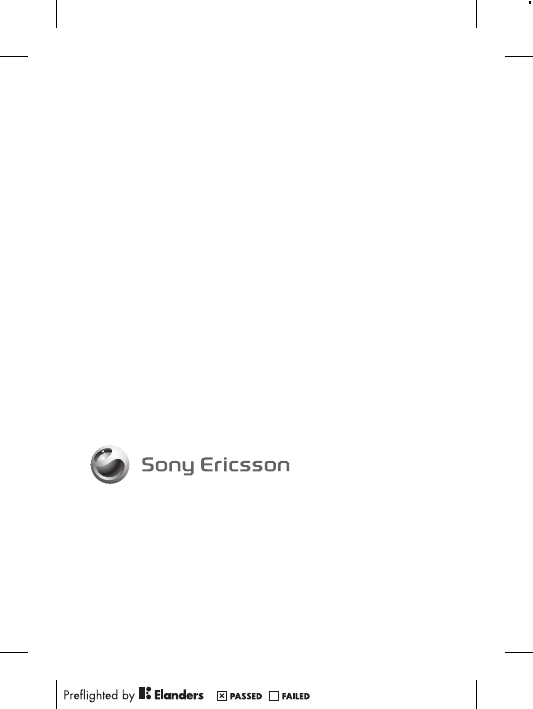
www.sonyericsson.com
Sony Ericsson Mobile Communications AB
SE-221 88 Lund, Sweden
1223-9693.2