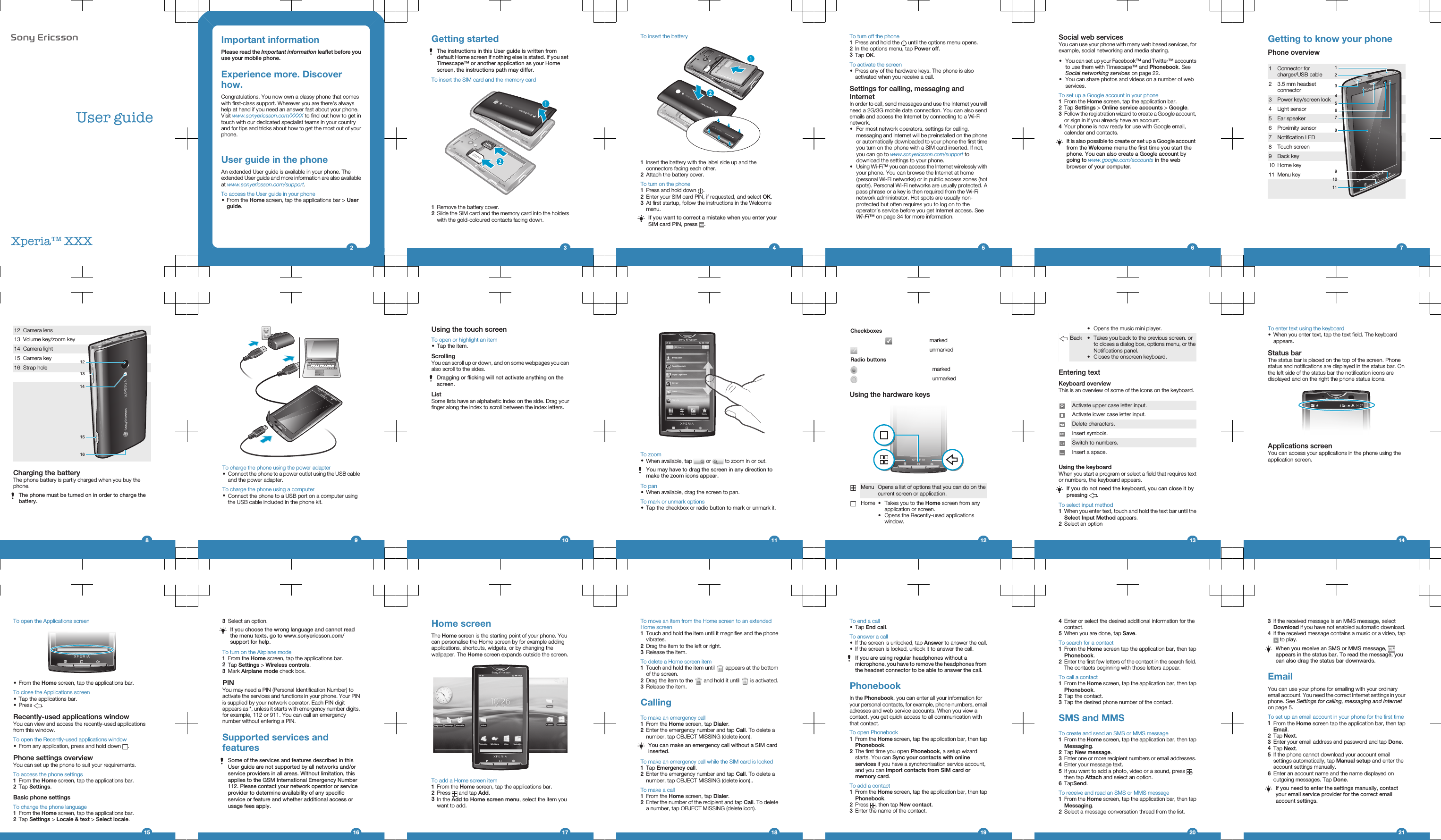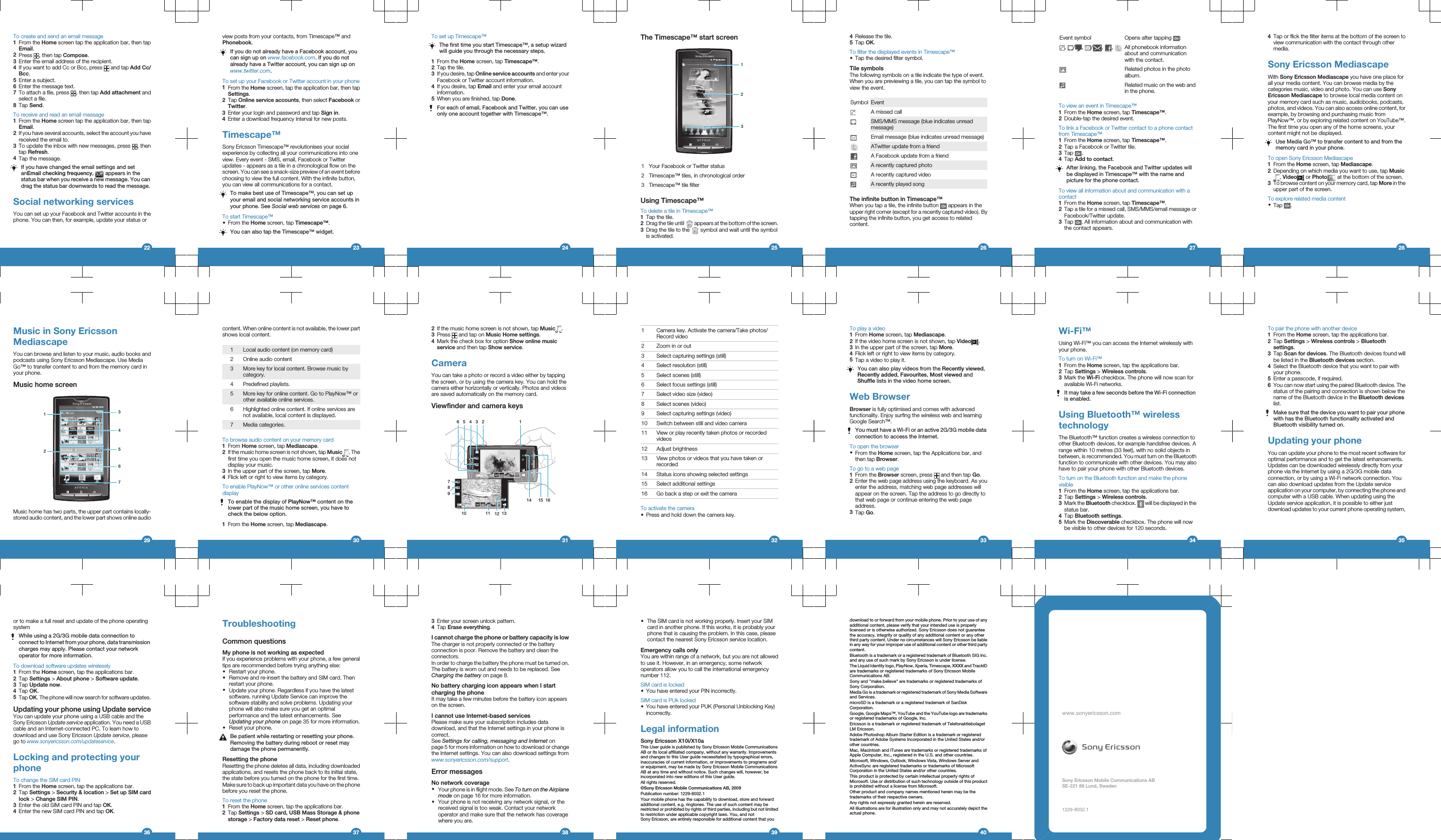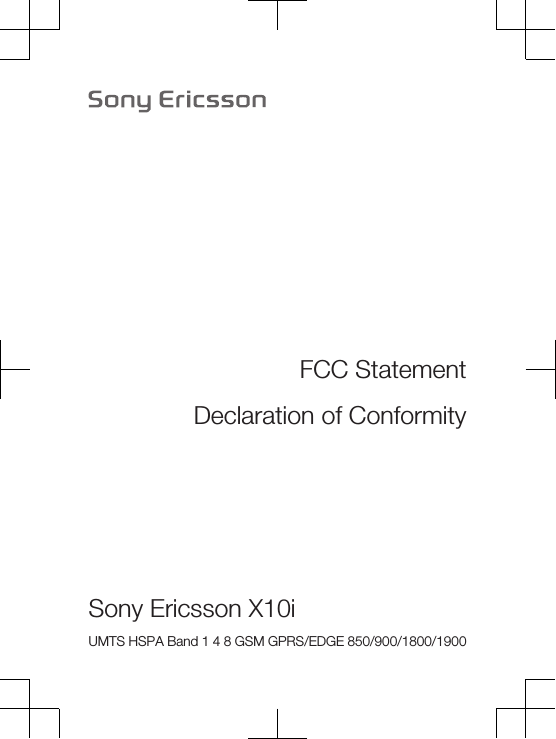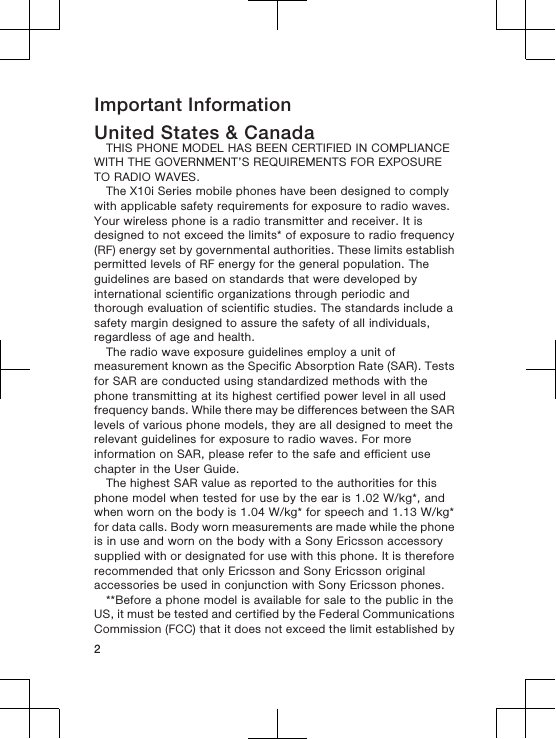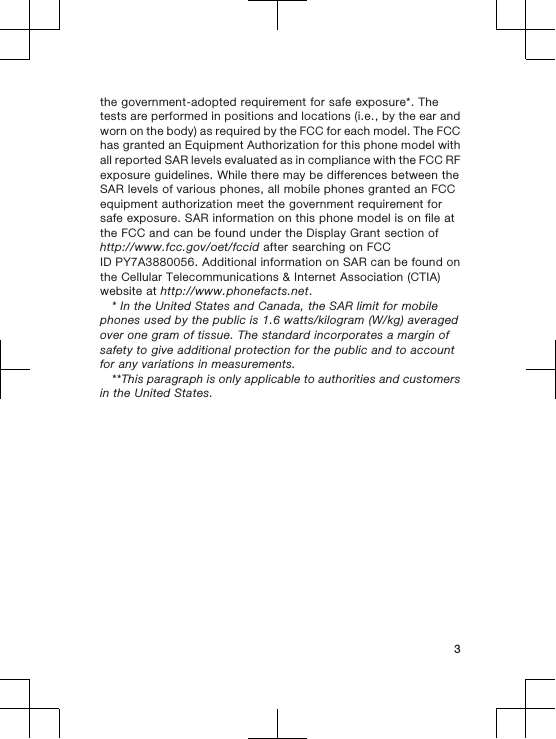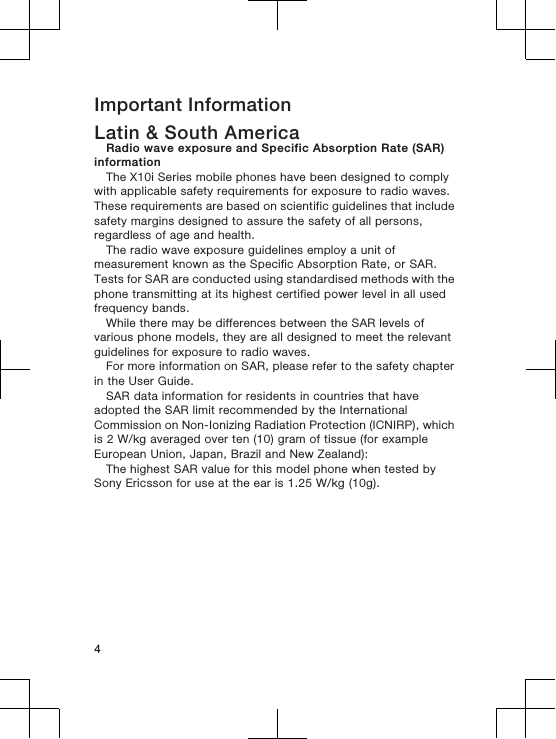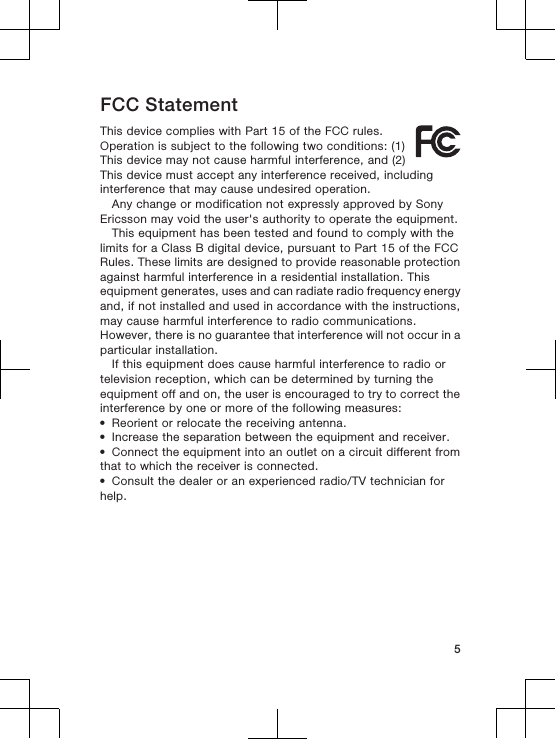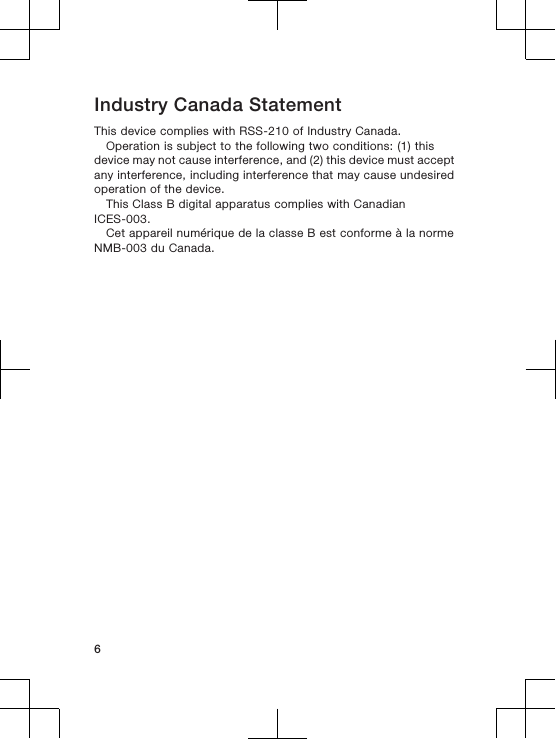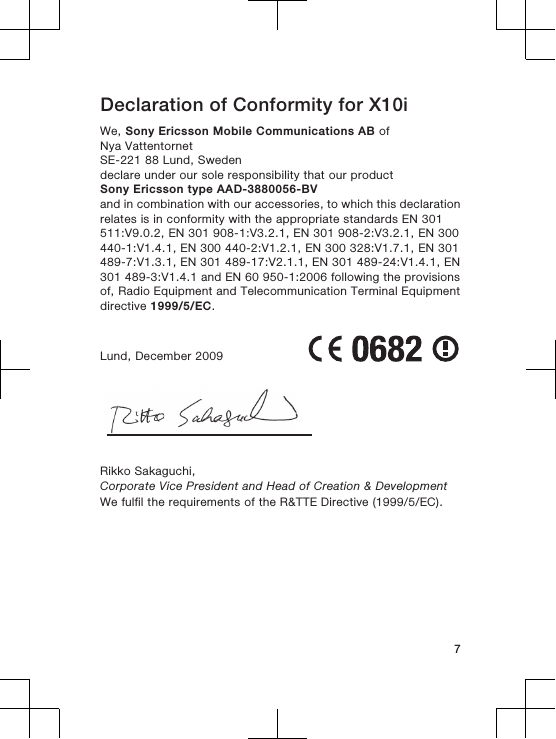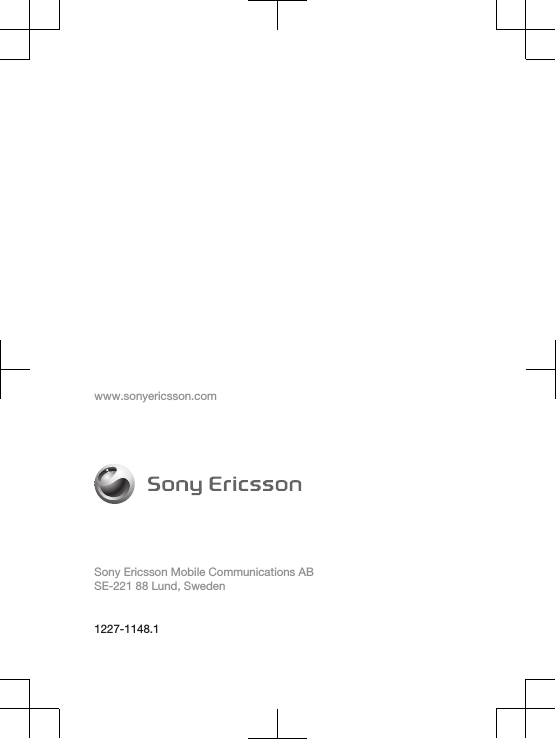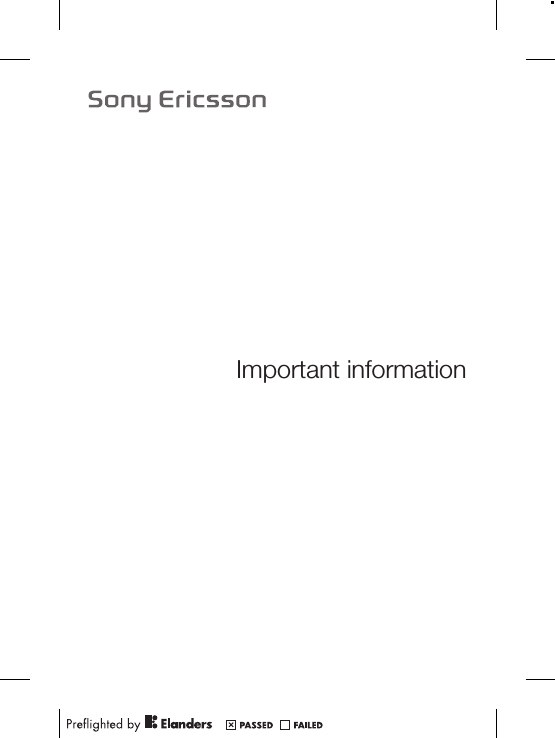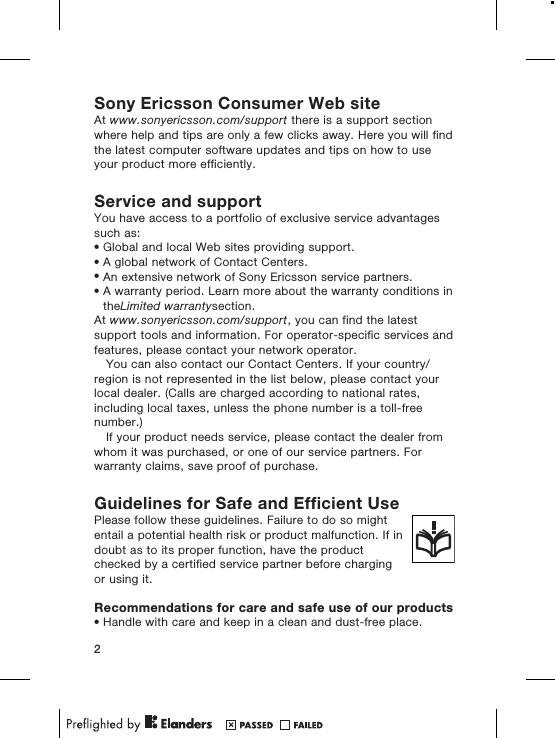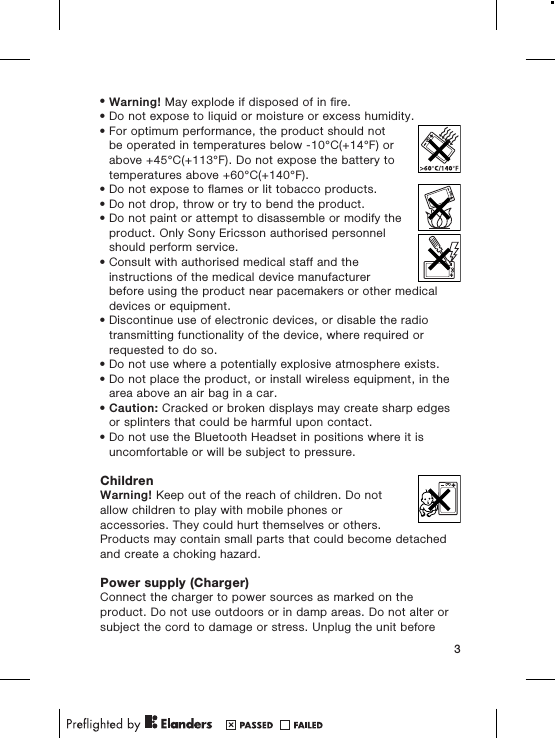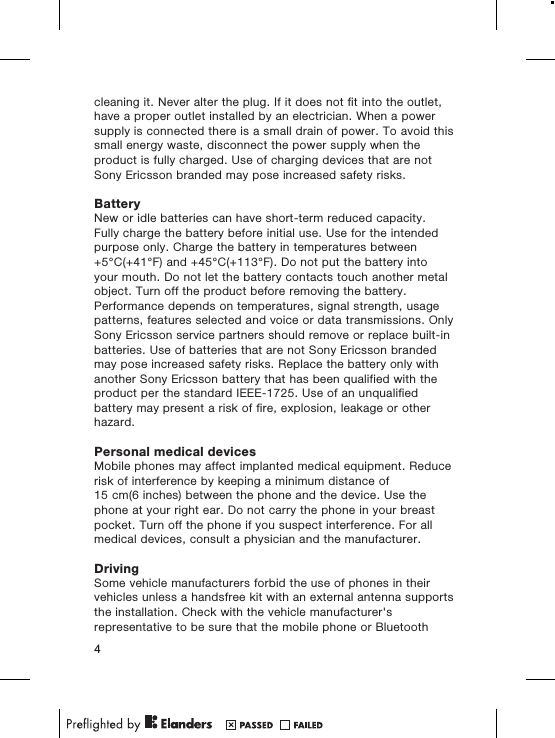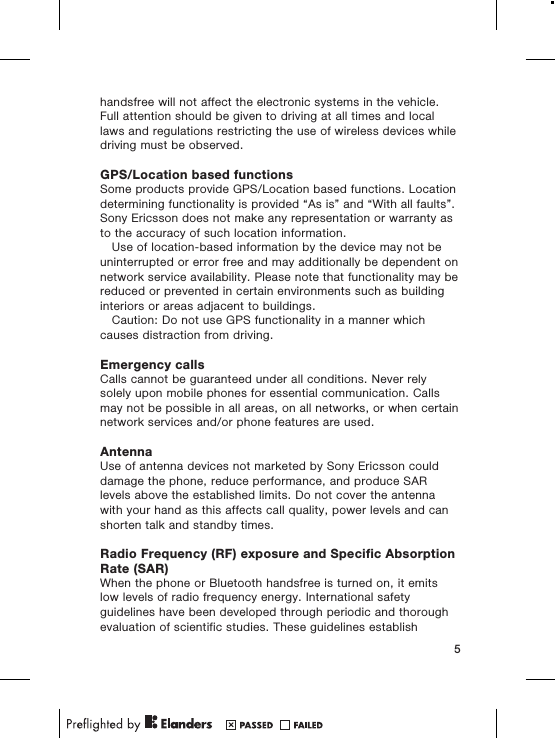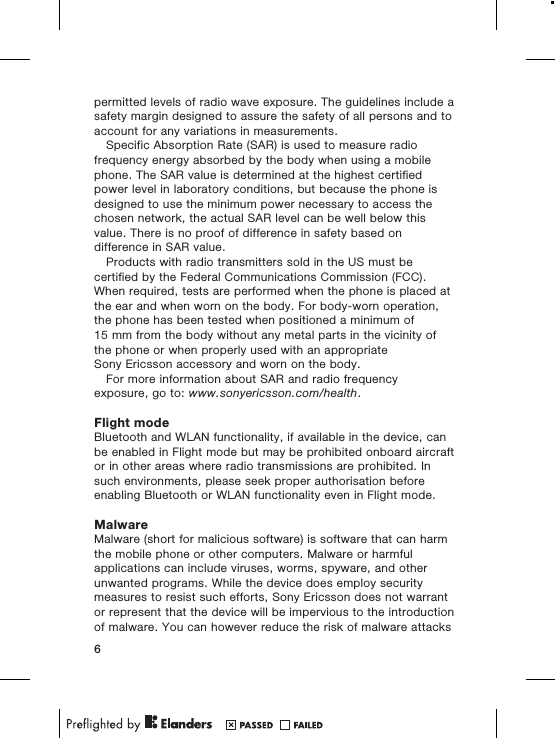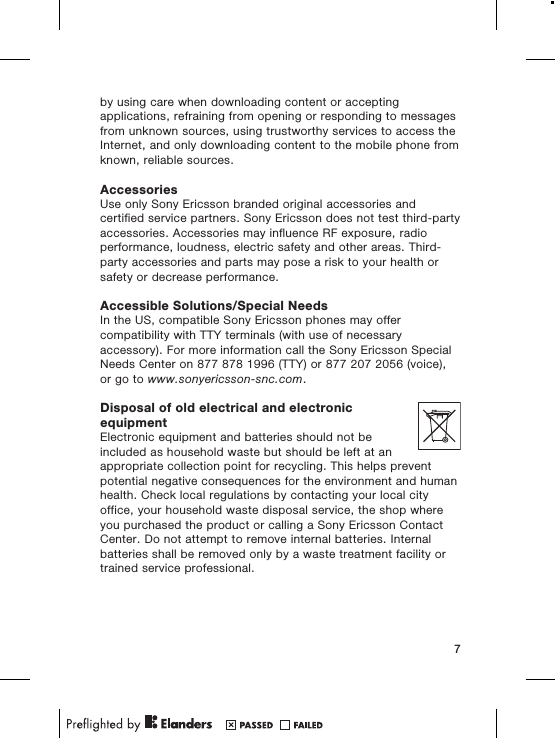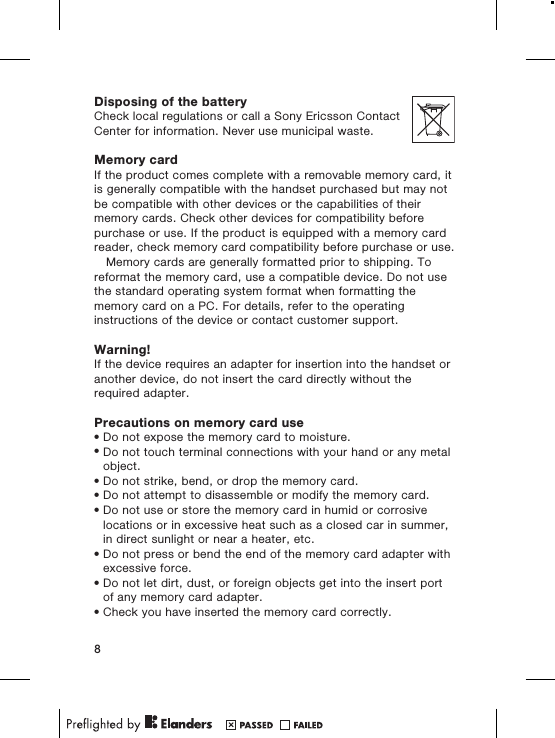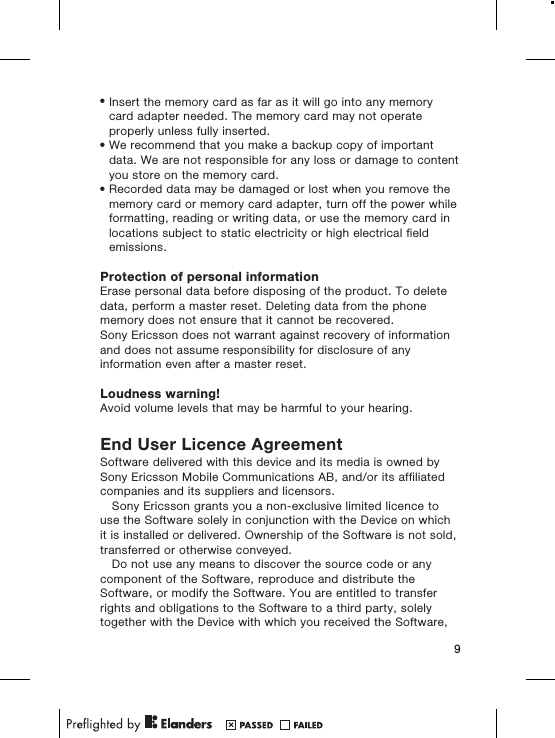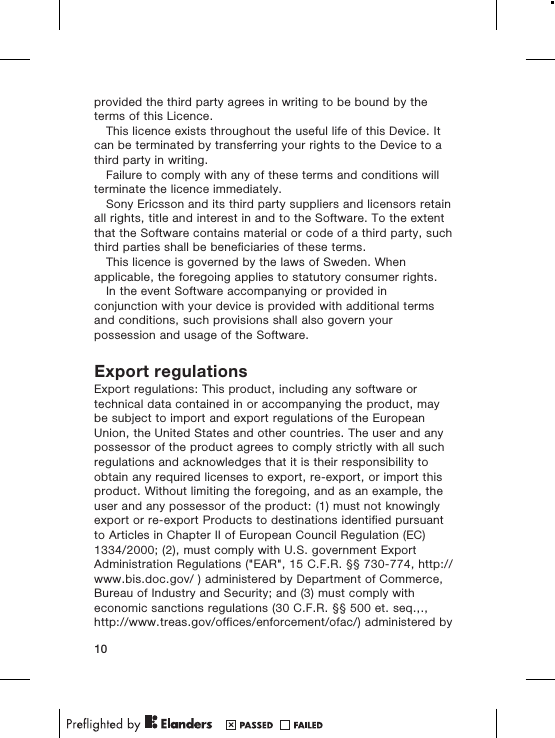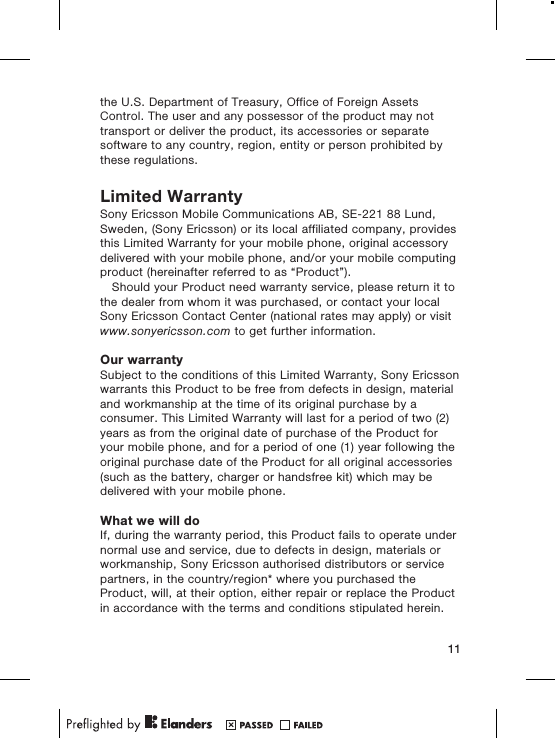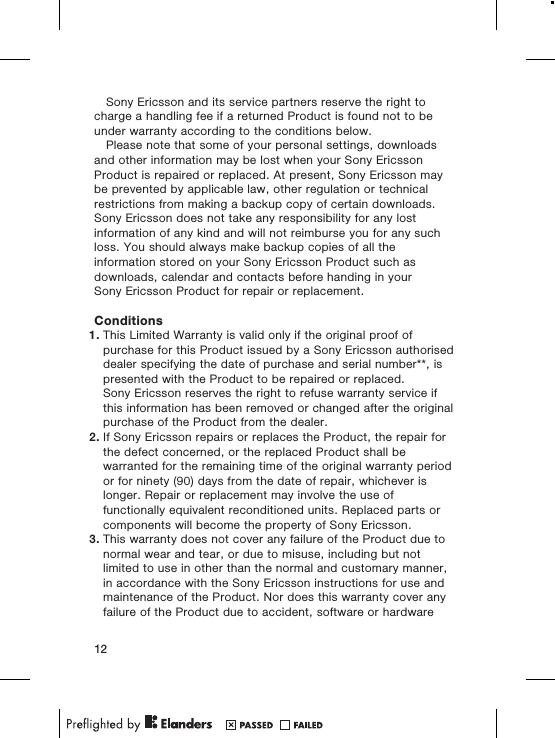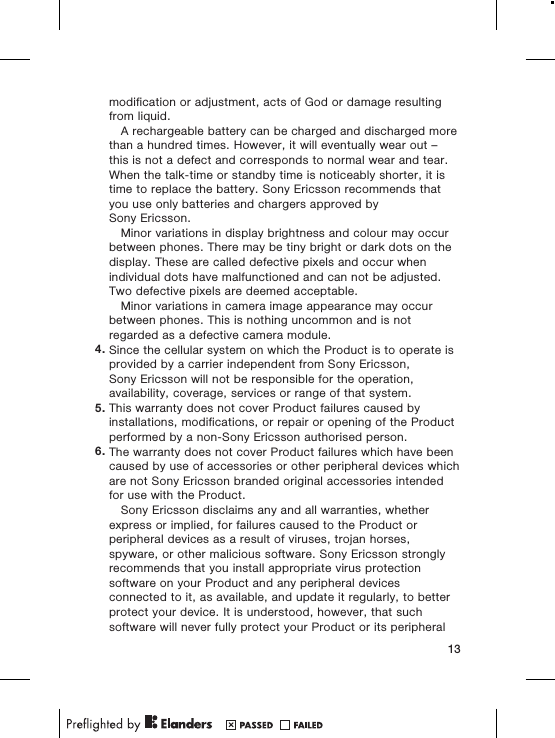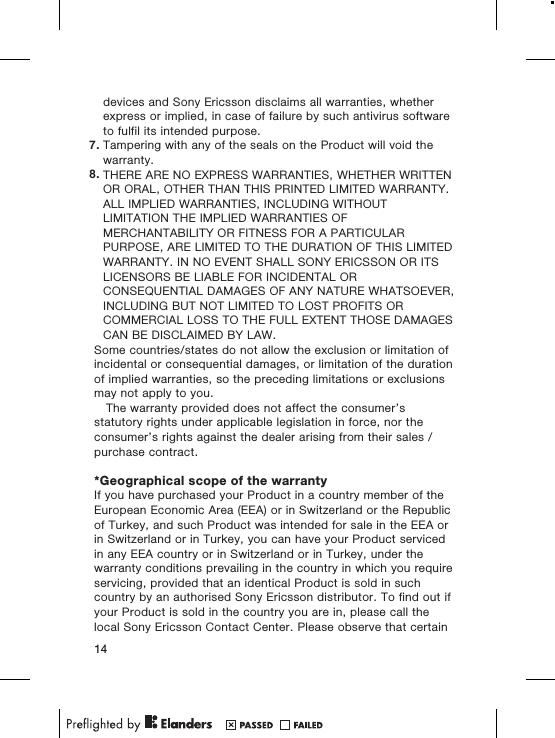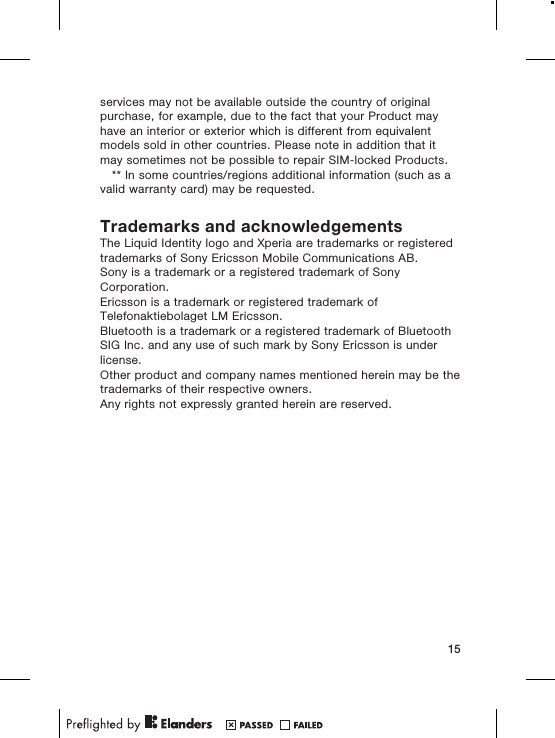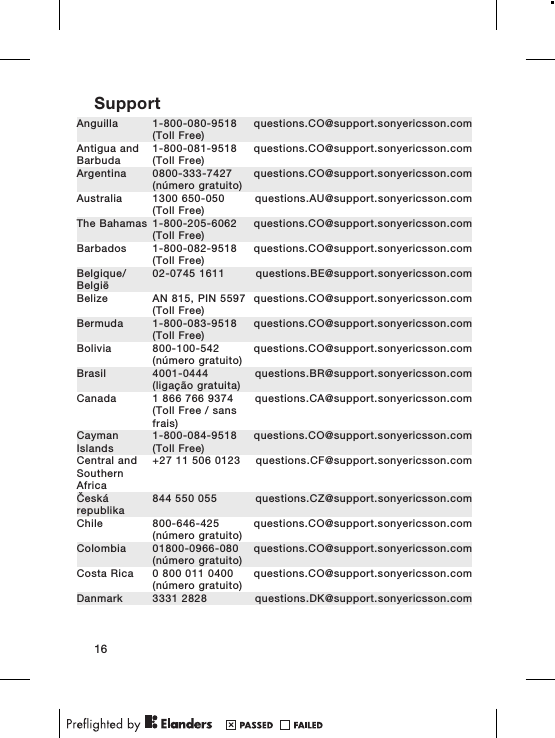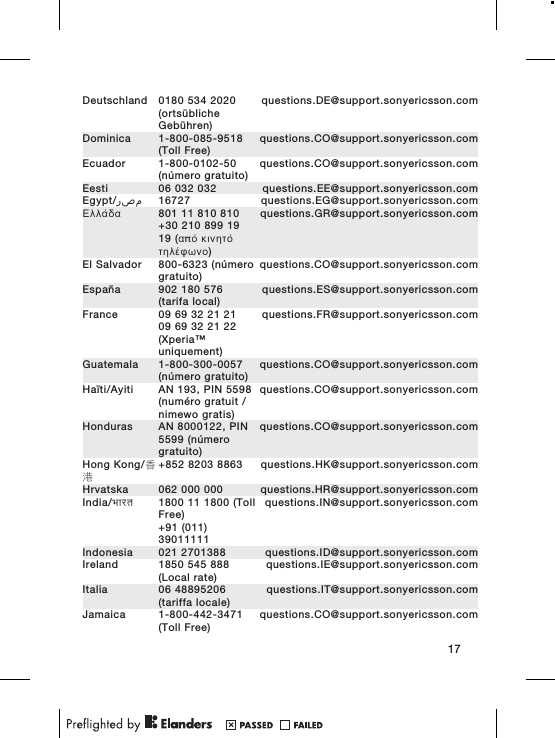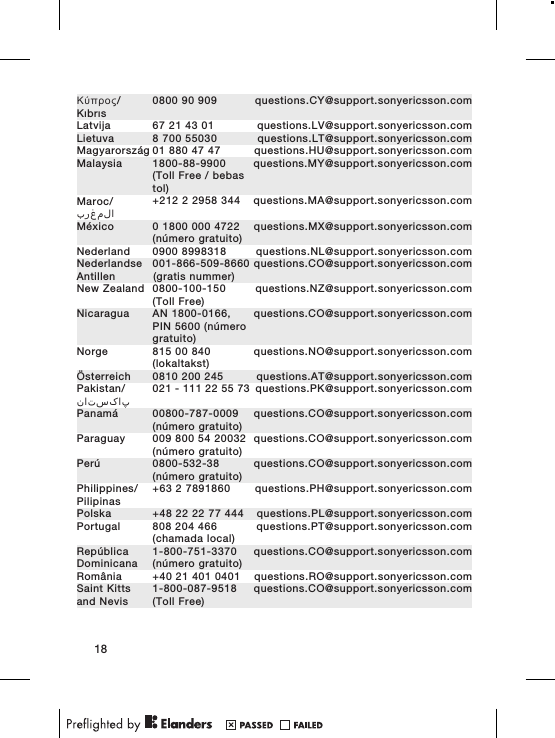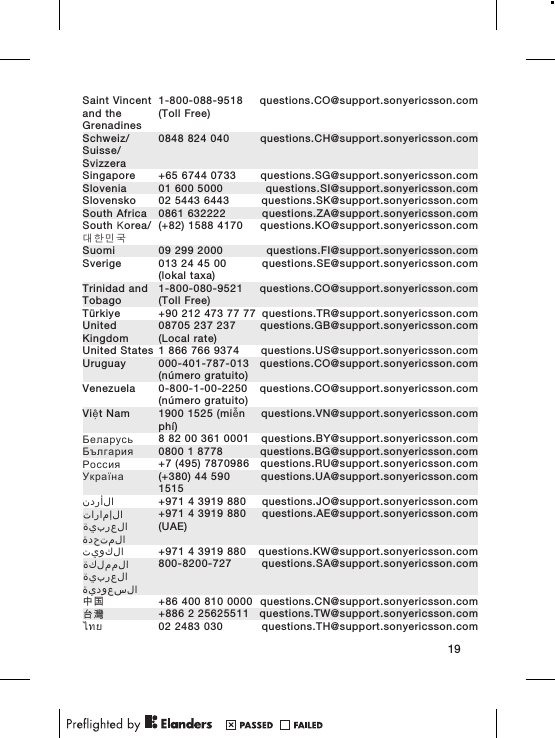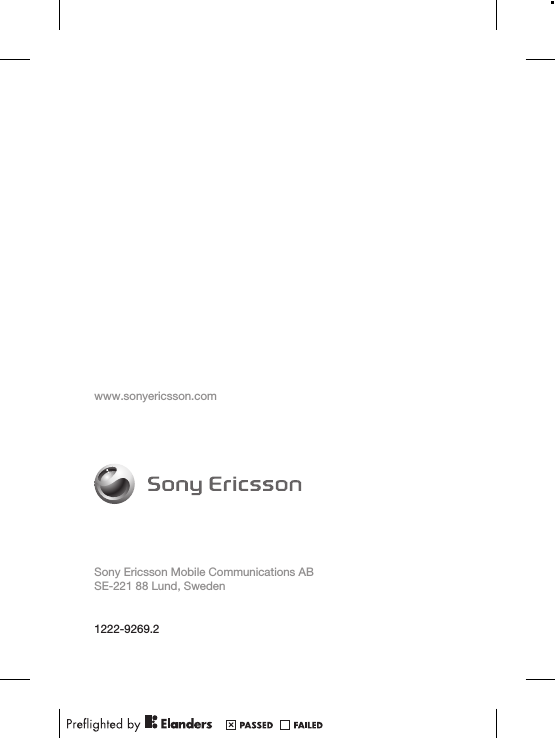Sony A3880056 GSM/GPRS/EDGE(850/900/1800/1900MHz) / UMTS-FDD1&4&8 / HSPA mobile phone with Bluetooth, WLAN, A-GPS User Manual Sony Ericsson Mobile Communications AB
Sony Mobile Communications Inc GSM/GPRS/EDGE(850/900/1800/1900MHz) / UMTS-FDD1&4&8 / HSPA mobile phone with Bluetooth, WLAN, A-GPS Sony Ericsson Mobile Communications AB
Sony >
08 user manual