Sony A3880069 GSM 850/900/1800/1900 GPRS / EDGE / UMTS FDD1&8 / HSPA mobile phone with Bluetooth, WLAN 802.11bg, GPS/A-GPS, FM receiver User Manual Sony Ericsson Mobile Communications AB
Sony Mobile Communications Inc GSM 850/900/1800/1900 GPRS / EDGE / UMTS FDD1&8 / HSPA mobile phone with Bluetooth, WLAN 802.11bg, GPS/A-GPS, FM receiver Sony Ericsson Mobile Communications AB
Sony >
08 user manual all parts
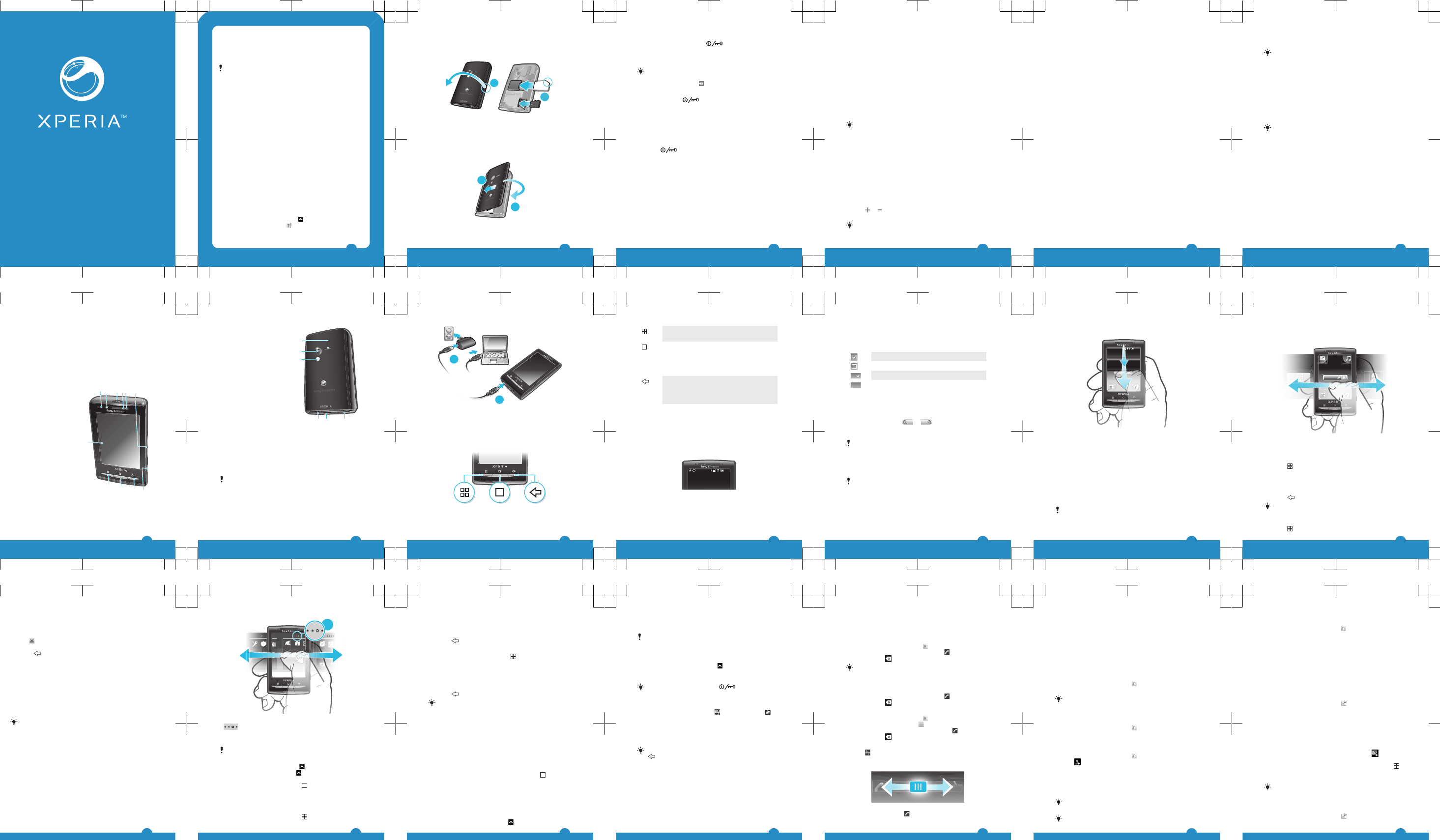
X10 mini
User guide
Important information
Please read the Important information leaflet before you
use your mobile phone.
Some of the services and features described in this
User guide are not supported in all countries/regions or
by all networks and/or service providers in all areas.
Without limitation, this applies to the GSM International
Emergency Number 112. Please contact your network
operator or service provider to determine availability of
any specific service or feature and whether additional
access or usage fees apply.
Experience more. Discover
how.
Need help? Get more, do more. Miss nothing. Visit
www.sonyericsson.com/xperiax10mini to learn more about
your phone.
User guide in the phone
An extended User guide is available in your phone. The
extended User guide and more information is also available
at www.sonyericsson.com/support.
To access the User guide in your phone
1From the Home screen, drag upwards.
2Find and tap User guide .
2
Getting started
To insert the SIM card and the memory card
1
2
1Remove the cover.
2Slide the SIM card with the gold-coloured contacts facing
down and memory card with the gold-coloured contacts
facing up.
To attach the cover
1
2
•Attach the cover to the back of the phone.
3
To turn on the phone
1Press and hold down the key on the top of the
phone.
2Enter your SIM card PIN, if requested, and select OK.
3At first startup, follow the instructions in Setup guide.
Your PIN is supplied by your network operator. If you
want to correct a mistake made while entering your
SIM card PIN, press .
To turn off the phone
1Press and hold until the options menu opens.
2In the options menu, tap Power off.
3Tap OK.
To activate the screen
•Press one of the hardware keys on the front of the phone.
The screen is also activated when you receive a call.
To lock the screen
•Press .
Starting your phone for the first time
The first time you start your phone, a setup guide lets you
enter essential phone settings, import contacts, and set up
your email and online services accounts. You can also
access the setup guide later from the phone settings.
To set the language
1Scroll through the available languages list.
2Tap the language you want to use in your phone. The
language is marked.
3Tap Save.
4
Internet and messaging settings
In order to send messages and use the Internet you will
need a 2G/3G mobile data connection. For most mobile
phone networks and operators, settings for messaging and
the Internet will be preinstalled on the phone or downloaded
to your phone the first time you turn on the phone with a
SIM card inserted. If not, you can go to
www.sonyericsson.com/support
from your computer to
download the settings to your phone.
To import contacts from the SIM card
1From the setup guide, tap Import contacts.
2When you are asked to confirm if you want to import the
contacts from the SIM card to the phone, tap Yes.
By using Sony Ericsson Sync you can synchronise
contacts, bookmarks and calendar events between
your phone and your Sony Ericsson account. This way
you can transfer information from your old phone to
the Sony Ericsson account, and then transfer it to your
new phone. You can set up a Sony Ericsson account
from the Sony Ericsson Sync application in your
phone, or by going to www.sonyericsson.com/user
from your computer.
To set the time and date
1From the setup guide, tap Time & date.
2Unmark the Automatic checkbox, if it is marked.
3Tap Set date or Set time.
4Tap or to adjust the date or hour and minute.
5Tap Set.
While setting time, you can shift between 12-hour and
24-hour format. If you want to use AM and PM, you
have to unmark Use 24-hour format.
5
To create a new Google™ account in your phone
1From the setup guide, tap Google account.
2Tap Next.
3Tap Create.
4Enter your personal information and desired Google™
username. Tap Next.
5Enter and confirm your password. Tap Next.
6Select a security question and enter a personal answer
that only you know. You can also enter a secondary email
address to which your Google™ account information
could be sent in case you forget the information. Tap
Next.
7To agree to the Google™ Terms of service, tap I agree,
Next.
8Enter the security word displayed as an image. Tap
Next.
9Mark the checkboxes to allow the additional Google™
services, or leave them blank if you do not agree to use
these services. Tap Next.
10 Tap Finish setup. Your new Google™ account has now
been created and set up to be used with the Google™
services in your phone.
To set up an existing Google™ account in your phone
1From the setup guide, tap Google account.
2Tap Next.
3Tap Sign in.
4Enter your Google™ username and password. Tap Sign
in to continue.
5Mark the checkboxes to allow the additional Google™
services, or leave them blank if you do not agree to use
these services. Tap Next.
6
6Tap Finish setup. Your Google™ account has now been
set up in your phone.
In most cases, your Google™ username is the first
part of your Google™ email address.
To set up an email account
1From the setup guide, tap Email.
2Tap Email address, enter your email address and tap
Next.
3Enter your password and tap Done.
4Tap Continue.
5If the phone cannot download your email account
settings automatically, enter the account settings
manually.
If you need to enter the settings manually, contact
your email service provider for the correct email
account settings. For example, you need to know if
the account type is POP3 or IMAP.
Sony Ericsson Timescape™ settings
Sony Ericsson Timescape™ collects all the communication
events at one place and keeps you updated with messages,
missed calls from your contacts and friends in Facebook™
and Twitter™.
To set up a Facebook™ account
1From the setup guide, tap Facebook.
2Tap Username, enter your username and tap Next.
3Enter your password and tap Done.
To set up a Twitter™ account
1From the setup guide, tap Twitter.
2Tap Username, enter your username and tap Next.
7
3Enter your password and tap Done.
To exit the setup guide
•When you are finished with the setup guide, tap Done.
Getting to know your phone
Phone overview
1 Notification LED
2345
7
6
1
910 11
8
2 Ear speaker
3 Power key/screen lock
4 Proximity sensor
5 Light sensor
6 Volume key
7 Touch screen
8 Menu key
9 Home key
10 Back key
11 Camera key
8
12 Speaker
13
14
16
15 17
12
13 Camera lens
14 Camera light
15 Strap hole
16 3.5 mm headset
connector
17 Connector for charger/
USB cable
Charging the battery
The phone battery is partly charged when you buy the
phone. It may take a few minutes before the battery icon
appears on the screen when you connect the phone to a
power source. You can still use your phone while it is
charging.
The battery will start to discharge a little after it is fully
charged and then charges again after a certain time.
This is to extend battery life and may result in the
charge status showing a level below 100 percent.
9
1
2
To charge the phone using the power adapter
•Connect the phone to a power outlet using the USB cable
and the power adapter.
Using the hardware keys
10
Menu Open a list of options available in the
current screen or application
Home •Go to the Home screen or to the
applications panes from any
application or screen
•Open the recently used applications
window
Back •Go back to the previous screen
•Close the onscreen keypad, a dialog
box, an options menu, or the
Notifications panel
Status bar
A status bar at the top of the screen displays phone status
information and notifications. Notification icons appear on
the left side of the status bar. Phone status icons appear on
the right side. From the status bar you can access the
notification panel.
11:37
Using the touch screen
To open or highlight an item
•Tap the item.
11
To mark or unmark options
•Tap the relevant checkbox or in some cases the right side
of the list option, to mark or unmark an option.
Marked checkbox
Unmarked checkbox
Marked list option
Unmarked list option
To pan
•When this option is available, drag the screen to pan.
To zoom
•When available, tap or to zoom in or out.
•Touch, hold and drag upwards or downwards to zoom in
or out.
You may have to drag your finger on the screen (in any
direction) to make the zoom icons appear.
Scrolling
You can scroll up or down, and on some webpages you can
also scroll to the sides.
Dragging or flicking will not activate anything on the
screen.
Notification panel
In the Notification panel, notification icons are displayed in
a detailed view. You can open notifications, such as
messages, reminders, or event notifications directly from
the Notification panel. You can also open running
applications such as the music player or the radio.
12
To open the Notification panel
January 7, 2010
11: 3 7
No notication
20 January 2010
n
n
0
0
0
anuar
0
0
r
y
0
0
y
y
7
7
2
, 2
2
7
7
7
0
0
1
y
1
0
0
Janu
y
2
, 2
0
0
1
1
0
0
0
0
0
1
1
1
0
•Drag the status bar downwards.
Home screen
The Home screen is the starting point of your phone. You
can personalise the Home screen by adding widgets, or by
changing the wallpaper and the applications in the corners.
When you add more than one widget, the Home screen
extends beyond the screen width. The corners on the
Home screen are used to access applications or
bookmarks quickly. You can add any application or
bookmark to the corners.
When you go to the Home screen, some applications
may continue to run in the background. If you do not
want applications to run in the background, you should
13
exit each application you have opened before going to
the Home screen.
J
7
,2
77
0
1
0
0
0
Janua
Ja
7
, 2
77
0
1
0
0
0
nuar
y
y
,
To view the extended Home screen
•Drag your finger to the sides of the screen.
To add widgets to the Home screen
1Press .
2Tap Arrange widgets.
3Flick through the horizontal list of widgets and tap Add
widget.
4Select a widget from the list.
5Press to exit the edit mode.
You can add more widgets by flicking through the
horizontal list and tapping Add widgets.
To delete a widget from the Home screen
1Press .
14
2Tap Arrange widgets.
3Flick horizontally across the screen and tap the widget
you want to delete.
4Tap in the widget.
5Tap Yes.
6Press to exit the edit mode.
Orientation
The screen orientation can be changed from portrait to
landscape view. By default it is turned off, but you can set
to change automatically.
To set the screen orientation to automatic
1From the Home screen, tap the applications bar.
2Tap Settings > Sound & display.
3Mark the Orientation check box.
If you do not set the screen orientation to automatic,
the phone stays in portrait orientation.
Applications panes
You can access your applications in the phone using the
applications panes. The applications panes extend beyond
the screen. You can create new panes and arrange the
applications after your preferences.
15
1
Shows which applications pane you are in
To open the applications panes
You can open the applications panes by different
ways.
•From the Home screen, drag upwards.
•From the Home screen, tap .
•Flick the Home screen upwards.
•From the Home screen, press .
To browse the applications panes
•From the applications panes, flick right or left.
To create a new applications pane
1From the Home screen, press .
16
2Tap Arrange icons.
3Touch and hold an item in the last pane until it vibrates
and then drag it to the right.
4Press to exit the edit mode.
To move an application
1From the Home screen, press .
2Tap Arrange icons.
3Touch and hold an item until it vibrates and drag it to one
of the corners or to another application pane. If you move
an item in the last applications pane, the pane switches
to the next pane.
4Press to exit the edit mode.
The items in the applications panes are not shortcuts
to the applications but the actual applications. When
you move an application from the applications panes
to corners or vice versa, the actual application gets
moved and not shortcut. There are no shortcuts to the
applications.
Recently used applications window
You can view and access recently used applications from
this window.
To open the recently used applications window
•From any application, press and hold down .
Phone settings overview
You can set up the phone to suit your requirements, for
example, Date & time, Wireless controls and Data
synchronization.
To change the phone language
1From the Home screen, drag upwards.
17
2Find and tap Settings > Locale & text > Select locale.
3Select an option.
If you choose the wrong language and cannot read the
menu texts, go to
www.sonyericsson.com/support
for
help.
To turn on Flight mode
1From the Home screen, drag upwards.
2Find and tap Settings > Wireless controls.
3Mark the Airplane mode checkbox.
You can also press and hold to turn on Flight
mode.
Entering text
You can use multitap text input or quick text input to
enter text. Quick text input uses a built-in dictionary.
Using the on-screen keypad
When you start an application or select a field that requires
text or numbers, the on-screen keypad appears.
You can close the keypad at any time by pressing
.
To display the keypad and enter text
•Tap the text field and the keypad appears.
To change writing language
1When you enter text, tap the language icon in the upper
right corner.
2Select an option.
18
Calling
To make an emergency call
1From the Home screen, tap .
2Enter the emergency number and tap . To delete a
number, tap .
You can make an emergency call without a SIM card
inserted.
To make an emergency call while the SIM card is locked
1Tap Emergency call.
2Enter the emergency number and tap . To delete a
number, tap .
To make a call
1From the Home screen, tap .
2If the call log is shown, tap to enter the dial pad view.
3Enter the number of the recipient and tap . To delete a
number, tap .
To end a call
•Tap .
To answer a call
•Drag the indicator to .
19
Contacts
In the Contacts application, you can enter information for
your personal contacts, for example, phone numbers and
email addresses. When you view a contact, you get quick
access to all communication with that contact. If you have
a synchronisation service account, you can synchronise
your phone contacts with the account contacts.
To view your contacts
•From the Home screen, tap to open the Contacts
application.
If you have not set up your phone for synchronisation
with a web service, or imported SIM contacts, you can
choose to do so the first time you open Contacts.
To call a contact
1From the Home screen, tap .
2Tap the contact.
3Tap the desired phone number of the contact.
To add a contact
1From the Home screen, tap .
2Tap .
3Tap Name, enter the name and tap Next.
4Enter the phone number and tap Done.
5Enter or select the desired additional information for the
contact, then scroll up and tap Save. To add additional
information fields, tap Add more.
The type of phone number is selected automatically.
You can tap the number type field to change it.
You can also add contacts from the call log.
20
To search for a contact
1From the Home screen, tap .
2Tap Search.
3Enter the first letters of the contact name you are
searching for.
4The hits appear in a list. If you get more than one hit, tap
the down arrow to see the full list of hits.
5Scroll to and tap the desired contact.
SMS and MMS
To create and send a message
1From the Home screen, tap .
2Tap New message.
3Tap Write message, enter your message text and tap
Next.
4Tap to add a recipient.
5To add a recipient, select a contact in the list. You can
also tap the text field, enter a number manually, and then
tap Done.
6If you want to add a photo or a video, tap and select
an option.
7If you want to add, remove or edit recipients, press ,
then tap Edit recipients and edit the recipients.
8When you are finished, tap Send.
If you stop creating the message, it will be saved as a
draft. The message thread will be tagged with the
word Draft.
To read a received message
1From the Home screen, tap .
21
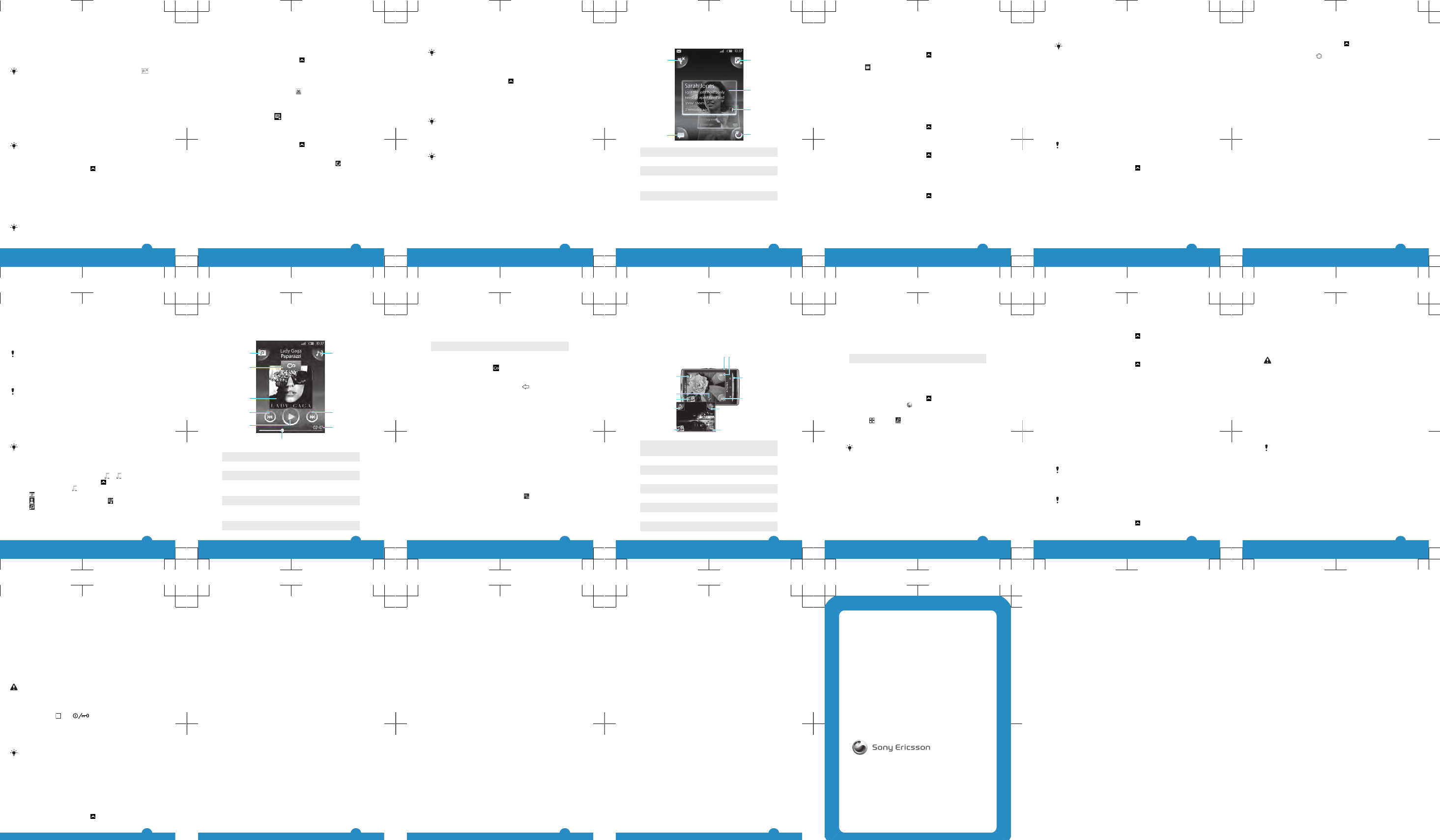
2Tap a message thread.
3If the message is not downloaded yet, tap the message
and then tap Download message.
4If the received message contains music or a video, tap
the item and then tap View video or Play audio.
When you receive a text or multimedia message,
appears in the status bar. To read the message, you
can also drag the status bar downwards and tap the
received message when the status bar is open.
Email
You can use your phone to send and receive emails through
your regular email account. First, you need the correct
Internet settings in your phone. See Internet and
messaging settings on page 5.
For more information on entering text, see Entering
text on page 18.
To set up an email account in your phone
1From the Home screen, drag upwards.
2Find and tap Email.
3Tap Email address, enter your email address and tap
Next.
4Enter your password and tap Done.
5Tap Continue.
6If the phone cannot download your email account
settings automatically, you can proceed by entering the
account settings manually.
If you need to enter the settings manually, contact
your email service provider for the correct email
22
account settings. For example, you need to know if
the account type is POP3 or IMAP.
To create and send an email message
1From the Home screen, drag upwards.
2Find and tap Email.
3Tap Write new.
4Tap To: and enter the recipient's address, then tap
Done. You can add more recipients the same way, or
delete a recipient by tapping .
5Tap Subject, enter the subject and tap Done.
6Tap Write email, enter the message text and tap
Done.
7To attach a file, tap and select the type of file to
attach.
8Tap Send.
To receive and open email messages
1From the Home screen, drag upwards.
2Find and tap Email.
3Tap Inbox.
4To update the inbox with new messages, tap .
5To open and read a message, tap the message.
Sony Ericsson Timescape™
Sony Ericsson Timescape™ revolutionises your social
experience by collecting all your communications into one
view. Every event – Facebook or Twitter updates, text and
multimedia messages, missed calls – appears as a tile in a
chronological flow on the screen. You can see a snack-size
preview of an event before choosing to view the full content.
23
You can filter by event type to view all communications for
a contact.
The services and features described in this chapter
may not be supported in all countries/ regions or by
all networks and/or service providers in all areas.
To start Timescape™
1From the Home screen, drag upwards.
2Find and tap Timescape.
3The first time you start Timescape, you can tap Log in
and log in to your Facebook or Twitter account to
receive Facebook and Twitter updates in Timescape. If
you do not want to log in, tap Continue.
If you are already logged in to Facebook, Twitter, or
another online service while setting up the phone for
the first time, when you start Timescape™, the
welcome screen will not be displayed and you are not
required to log in again.
If you are not logged in and you tap Continue, then
you can always log in from the Home screen by
tapping Settings > Sony Ericsson > Timescape™
settings.
24
The Timescape™ start screen
2
3
1
5
6
4
1 Tile filter icon
2 Status update icon
3 Go to contact icon
4Refresh icon (only visible if you are logged in to a web
service account)
5 Timescape™ tiles, in chronological order
6 Tile content icon
25
Using Timescape™
To update your Facebook or Twitter status in Timescape™
1From the Home screen, drag upwards.
2Find and tap Timescape.
3Tap .
4Tap Select services.
5Use the toggles to select the services for which you want
to update your status. If you want to update your status
for a service you are not logged in to, tap the service and
log in to it. When you have selected the desired services,
tap Done.
6Tap Edit status, enter your new status, and tap Send.
To view an event in Timescape™
1From the Home screen, drag upwards.
2Find and tap Timescape.
3Scroll to the tile for the desired event, then tap the tile.
To schedule web service content updates in Timescape™
1From the Home screen, drag upwards.
2Find and tap Settings > Sony Ericsson > Timescape™
settings > Schedule updates.
3Tap the desired option. If you select Manual, no
automatic updates will be made.
To log in to Facebook or Twitter
1From the Home screen, drag upwards.
2Find and tap Settings > Sony Ericsson > Timescape™
settings > Services.
3Tap the service you want to log in to.
26
4Enter your login details.
When you have logged in to a web service, you can
update your status, or view updates from the web
service, in Timescape™.
Sony Ericsson Sync
Use the Sony Ericsson Sync application to synchronise
bookmarks, contacts and calendar events between your
phone and your Sony Ericsson account. At
www.sonyericsson.com/user you can then access, edit
and add information from any computer with an Internet
connection.
A Sony Ericsson account can be created and set up from
your phone, or you can create one at
www.sonyericsson.com/user.
Sony Ericsson Sync can be set up to connect to any
SyncML™ service.
To set up a Sony Ericsson account in your phone
1From the Home screen, drag upwards.
2Find and tap Sony Ericsson Sync.
3Tap Sony Ericsson Sync.
4Follow the registration wizard to create a Sony Ericsson
account.
5Mark the Sync interval checkbox and set the
synchronisation interval.
6If you want to synchronise Bookmarks, Contacts and
Calendar, mark the relevant checkboxes.
7Tap Save.
27
To synchronise using Sony Ericsson Sync
1From the Home screen, drag upwards.
2Find and tap Sony Ericsson Sync.
3Tap the sync icon for any listed synchronisation
service to start the synchronisation.
PC Companion
PC Companion enables you to access and use additional
features and services connected to your phone, for example
the Media Go™ application, to transfer music, video and
pictures. You can also update your phone to get the latest
software available.
You need one of these operating systems to use the
Media Go™ application:
•Microsoft® Windows 7
•Microsoft® Windows Vista™
•Microsoft® Windows® XP, Service Pack 3 or higher
Connect your phone and computer with a USB cable to
install and use PC Companion.
To install PC Companion
1Connect your phone to a computer using a USB cable.
2Tap Install PC Companion.
3Computer: PC Companion automatically starts on your
computer after a few seconds. Follow the on-screen
instructions to install PC Companion.
To use PC Companion
1Connect your phone to a computer using a USB cable.
2Tap Connect your phone.
28
3Computer: PC Companion automatically starts on your
computer after a few seconds.
To disconnect the USB cable safely
Do not disconnect the USB cable when transferring
content as this may corrupt the content.
1Computer: Make sure that the hardware is safely
removed.
2Disconnect the USB cable.
Computer instructions may vary depending on your
operating system. See the documentation of your
computer's operating system for more information.
Music
You can browse and listen to your music, audio books and
podcasts using the music player.
Use the Media Go™ application on your computer to
transfer content to and from the memory card in your
phone.
To play audio content
1From the Home screen screen, tap . If does not
appear on the Home screen, drag upwards, then find
and tap Music player .
2Tap .
3Tap to browse audio by artist. Tap to use playlists.
Tap to browse audio by track.
4Scroll up or down and browse to a track.
5Tap a track to play it.
29
Music player overview
2
9
3
4
5
6
1
8
7
1 Browse the music on the memory card
2 Infinite button: find related material online
3 Cover art (if available)
4 Go to the previous track in the current play queue,
or rewind
5 Play/Pause button
6 Progress indicator: fast forward or rewind by
dragging or tapping
7 Time remaining of current track
30
8Go to the next track in the current play queue, or fast
forward
9 View the current play queue
To explore related audio content
1In the music player, tap .
2Flick left or right to view results on available online services
(operator-dependent).
3To return to the music player, press .
Camera
You can take a photo or record a video by pressing the
camera key. Before taking a photo, you can improve it by
using the Scenes feature. You can use the flash or the light
when shooting or recording. You can share a photo or a
video with friends, or upload your photos and videos to a
web service. From the viewfinder, you can view an album
containing all photos and videos that you have taken using
the camera.
To activate the camera
•Press the camera key.
To take a photo
1Activate the camera.
2If the still camera is not selected, tap .
3Point the camera towards the subject and press the
camera key halfway down to use auto-focus.
4When the focus frame turns green, press the camera key
fully down. The photo is automatically saved on the
memory card. The photo appears in review mode.
31
5To take another photo, press the camera key.
Viewfinder and camera controls
12
3
4
5
6
7
8
9
10
11
1 Camera key: Activate the camera/Take photos/
Record video
2 Switch between still and video camera
3 Go back one step or exit the camera
4 Select a scene (still camera)
5 Switch between still and video camera
6 Select video format (video camera)
7 View photos and videos
8 Turn on/off the light (video camera)
9 View photos and videos
32
10 Geotag icon: Indicates whether geotagging is
determined by GPS technology or the wireless
network. No icon indicates that geotagging is turned
off
11 Turn on/off the flash (still camera)
Web browser
To open the web browser
1From the Home screen, drag upwards.
2Find and tap Browser .
To go to a web page
1Press and tap .
2Tap the text field to activate the keypad.
3Enter a web address.
4Tap Go.
If the screen orientation does not change
automatically when you turn the phone sideways,
mark the Orientation checkbox under Settings >
Sound & display.
Locking and protecting your
phone
IMEI number
Keep a copy of your IMEI (International Mobile Equipment
Identity) number in case your phone is stolen.
33
To view your IMEI number in the phone
1From the Home screen, drag upwards.
2Find and tap Settings > About phone > Status.
3Scroll to IMEI to view the IMEI number.
To change the SIM card PIN
1From the Home screen, drag upwards.
2Find and tap Settings > Security & location > Set up
SIM card lock > Change SIM PIN.
3Enter the old SIM card PIN and tap OK.
4Enter the new SIM card PIN and tap OK.
Updating your phone
You can update your phone to the most recent software for
optimal performance and to get the latest enhancements.
Updates can be downloaded wirelessly directly from your
phone via the Internet by using a 2G/3G mobile data
connection, or by using a Wi-Fi™ network connection. By
connecting your phone to a computer with a USB cable,
you can also download updates from the PC Companion
application.
When you are using a 2G/3G mobile data connection
to connect to Internet from your phone, data
transmission charges may apply. Contact your
network operator for more information.
Make sure you back up and save all data contained in
your phone before you start updating the phone.
To download software updates wirelessly
1From the Home screen, drag upwards.
34
2Find and tap Settings > About phone > Software
update. Follow the on screen instructions to update your
phone.
To download software updates using a USB cable
Do not disconnect the USB cable when updating your
phone as this may corrupt the content. Make sure that
the hardware is safely removed from your computer
when you are finished.
1Connect your phone to a computer using a USB cable. If
it is the first time you start PC Companion you have to
install it before moving on to the next step. Follow the on-
screen instructions in the menu displayed in your phone
to install PC Companion.
2Tap Connect your phone.
3Computer: Wait a few seconds for PC Companion to
start. Click Support Zone > Software Update and follow
the on-screen instructions to update your phone.
While using PC Companion, you will also get
notifications whenever there are available software
updates for your phone.
Troubleshooting
Common questions
My phone is not working as expected
If you experience problems with your phone, check these
tips before you try anything else:
•Restart your phone.
35
•Remove and re-insert the SIM card. Then restart your
phone.
•Force a restart of the phone if the phone hangs and can't
be restarted normally.
•Update your phone. Even if you have the latest software,
updating your phone can improve software stability and
solve other problems. Updating your phone also ensures
optimal performance and provides the latest
enhancements.
•Reset your phone.
Be patient while resetting your phone. Restarting the
phone while making a reset may damage the phone
permanently.
To force restart
•Press and hold and for five seconds and the
phone will automatically restart.
To force stop an application
•When a popup window tells you that an application is not
responding, tap Force stop.
If you do not want to force stop an application, you
can wait for it to respond by tapping Cancel.
Resetting the phone
Resetting the phone deletes all data, including downloaded
applications, and resets the phone back to its initial state,
the state before you turned on the phone for the first time.
Make sure to back up important data you have on the phone
before you reset the phone.
To reset the phone
1From the Home screen, drag upwards.
36
2Find and tap Settings > SD card, USB Mass Storage
& phone storage > Factory data reset > Reset
phone.
3Enter your screen unlock pattern.
4Tap Erase everything.
No battery charging icon appears when I start
charging the phone
It may take a few minutes before the battery icon appears
on the screen.
I cannot use Internet-based services
Make sure your subscription includes data download, and
that the Internet settings in your phone are correct.
See Internet and messaging settings on page 5 for more
information on how to download or change the Internet
settings. You can also download settings from
www.sonyericsson.com/support.
Error messages
No network coverage
•Your phone is in flight mode. Make sure flight mode is off.
•Your phone is not receiving any network signal, or the
received signal is too weak. Contact your network
operator and make sure that the network has coverage
where you are.
•The SIM card is not working properly. Insert your SIM
card in another phone. If this works, it is probably your
phone that is causing the problem. In this case, contact
the nearest Sony Ericsson service center.
37
Emergency calls only
You are within range of a network, but you are not allowed
to use it. However, in an emergency, some network
operators allow you to call the international emergency
number 112.
SIM card is locked.
You have entered your PIN incorrectly 3 times in a row. To
unlock the phone, you need the PUK provided by your
operator.
SIM card is PUK-locked.
You have entered your PUK (Personal Unblocking Key)
incorrectly 10 times in a row. Please contact your service
provider.
Legal information
Sony Ericsson E10i/E10a
This User guide is published by Sony Ericsson Mobile Communications
AB or its local affiliated company, without any warranty. Improvements
and changes to this User guide necessitated by typographical errors,
inaccuracies of current information, or improvements to programs and/
or equipment, may be made by Sony Ericsson Mobile Communications
AB at any time and without notice. Such changes will, however, be
incorporated into new editions of this User guide.
All rights reserved.
©Sony Ericsson Mobile Communications AB, 2010
Publication number: 1234-2319.1
Your mobile phone has the capability to download, store and forward
additional content, e.g. ringtones. The use of such content may be
restricted or prohibited by rights of third parties, including but not limited
to restriction under applicable copyright laws. You, and not
Sony Ericsson, are entirely responsible for additional content that you
download to or forward from your mobile phone. Prior to your use of any
additional content, please verify that your intended use is properly
38
licensed or is otherwise authorized. Sony Ericsson does not guarantee
the accuracy, integrity or quality of any additional content or any other
third party content. Under no circumstances will Sony Ericsson be liable
in any way for your improper use of additional content or other third party
content.
This User guide may reference services or applications provided by third
parties. Use of such programming or services may require separate
registration with the third party provider and may be subject to additional
terms of use. For applications accessed on or through a third-party
website, please review such websites’ terms of use and applicable
privacy policy in advance. Sony Ericsson does not warrant or guarantee
the availability or performance of any third-party websites or offered
services.
The Liquid Identity logo, Xperia, Timescape and xperiax10mini are
trademarks or registered trademarks of Sony Ericsson Mobile
Communications AB.
Sony and "make.believe" are trademarks or registered trademarks of
Sony Corporation.
Media Go is a trademark or registered trademark of Sony Electronics Inc.
Google, Google Maps™, Picasa and Android are trademarks or
registered trademarks of Google, Inc.
Ericsson is a trademark or registered trademark of Telefonaktiebolaget
LM Ericsson.
Facebook is a trademark or a registered trademark of Facebook, Inc.
Twitter is a trademark or a registered trademark of Twitter, Inc.
Wi-Fi is a trademark or a registered trademark of the Wi-Fi Alliance.
Microsoft, Windows, Outlook, Windows Vista, Windows Server, Explorer,
Windows Media and ActiveSync are registered trademarks or trademarks
of Microsoft Corporation in the United States and/or other countries.
This product is protected by certain intellectual property rights of
Microsoft. Use or distribution of such technology outside of this product
is prohibited without a license from Microsoft.
Other product and company names mentioned herein may be the
trademarks of their respective owners. Any rights not expressly granted
herein are reserved. All other trademarks are property of their respective
owners.
All illustrations are for illustration only and may not accurately depict the
actual phone.
39
www.sonyericsson.com
Sony Ericsson Mobile Communications AB
SE-221 88 Lund, Sweden
1234-2319.1
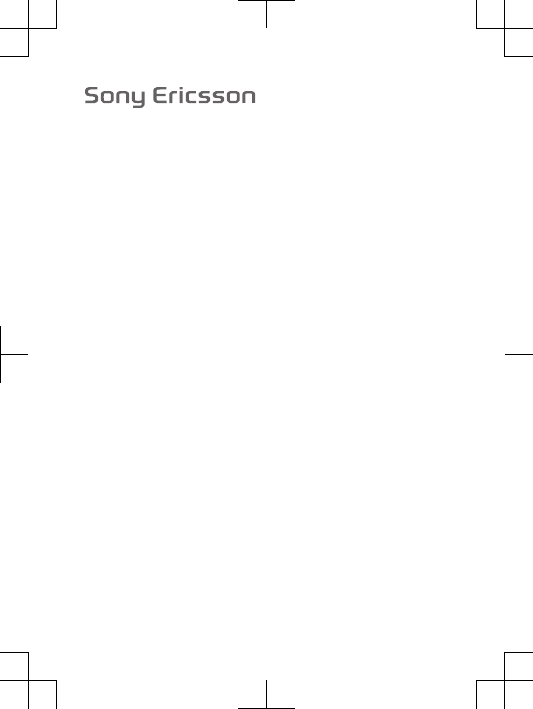
FCC Statement
Declaration of Conformity
Sony Ericsson E10i
UMTS HSPA band 1 8 GSM GPRS/EDGE 850/900/1800/1900
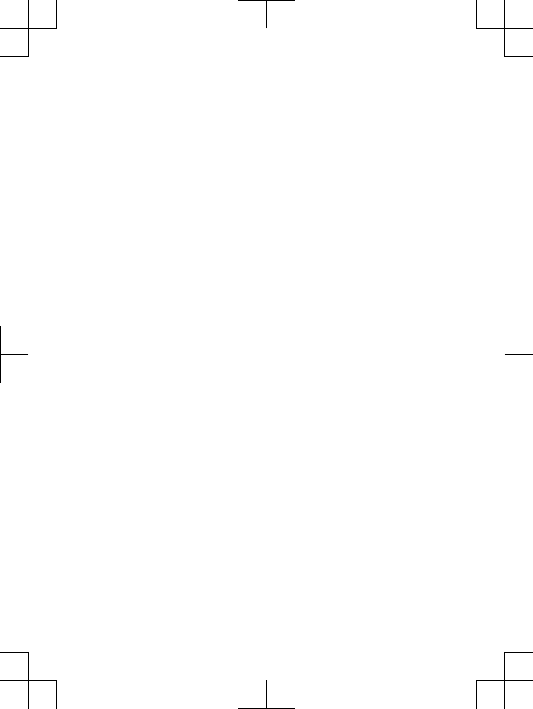
English
Radio wave exposure and Specific
Absorption Rate (SAR) information
This mobile phone model E10i has been designed to comply with
applicable safety requirements for exposure to radio waves. These
requirements are based on scientific guidelines that include safety
margins designed to assure the safety of all persons, regardless of
age and health.
The radio wave exposure guidelines employ a unit of
measurement known as the Specific Absorption Rate, or SAR.
Tests for SAR are conducted using standardized methods with the
phone transmitting at its highest certified power level in all used
frequency bands.
While there may be differences between the SAR levels of
various phone models, they are all designed to meet the relevant
guidelines for exposure to radio waves.
For more information on SAR, please refer to the safety chapter
in the User’s Guide.
SAR data information for residents in countries that have
adopted the SAR limit recommended by the International
Commission of Non-Ionizing Radiation Protection (ICNIRP), which
is 2 W/kg averaged over ten (10) gram of tissue (for example
European Union, Japan, Brazil and New Zealand):
The highest SAR value for this model phone when tested by
Sony Ericsson for use at the ear is 1.17 W/kg (10g).
2
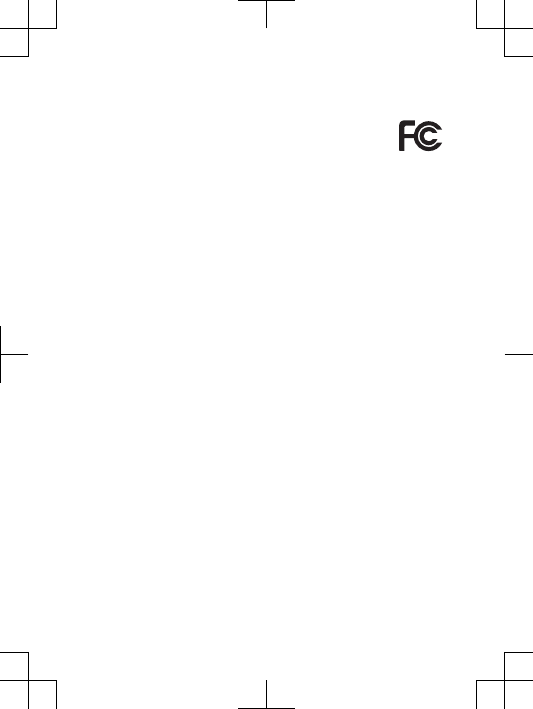
FCC Statement
This device complies with Part 15 of the FCC rules.
Operation is subject to the following two conditions: (1)
This device may not cause harmful interference, and (2)
This device must accept any interference received, including
interference that may cause undesired operation.
Any change or modification not expressly approved by Sony
Ericsson may void the user's authority to operate the equipment.
This equipment has been tested and found to comply with the
limits for a Class B digital device, pursuant to Part 15 of the FCC
Rules. These limits are designed to provide reasonable protection
against harmful interference in a residential installation. This
equipment generates, uses and can radiate radio frequency energy
and, if not installed and used in accordance with the instructions,
may cause harmful interference to radio communications.
However, there is no guarantee that interference will not occur in a
particular installation.
If this equipment does cause harmful interference to radio or
television reception, which can be determined by turning the
equipment off and on, the user is encouraged to try to correct the
interference by one or more of the following measures:
•Reorient or relocate the receiving antenna.
•Increase the separation between the equipment and receiver.
•Connect the equipment into an outlet on a circuit different from
that to which the receiver is connected.
•Consult the dealer or an experienced radio/TV technician for
help.
19
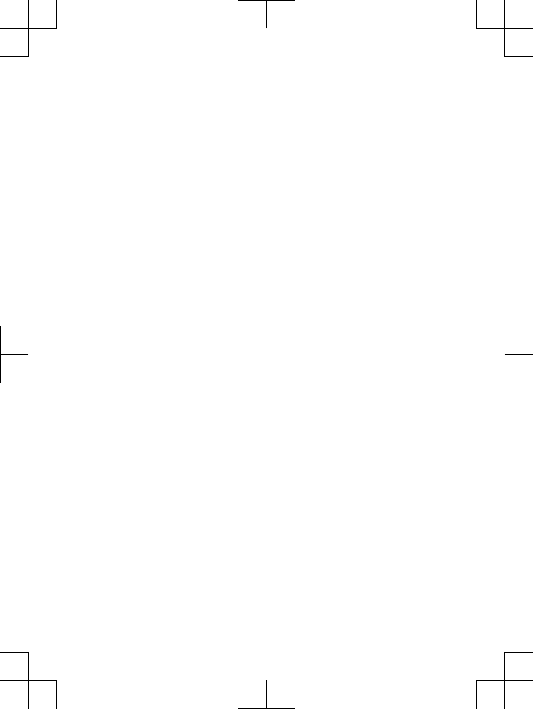
Industry Canada Statement
This device complies with RSS-210 of Industry Canada.
Operation is subject to the following two conditions: (1) this
device may not cause interference, and (2) this device must accept
any interference, including interference that may cause undesired
operation of the device.
This Class B digital apparatus complies with Canadian
ICES-003.
Cet appareil numérique de la classe B est conforme à la norme
NMB-003 du Canada.
20
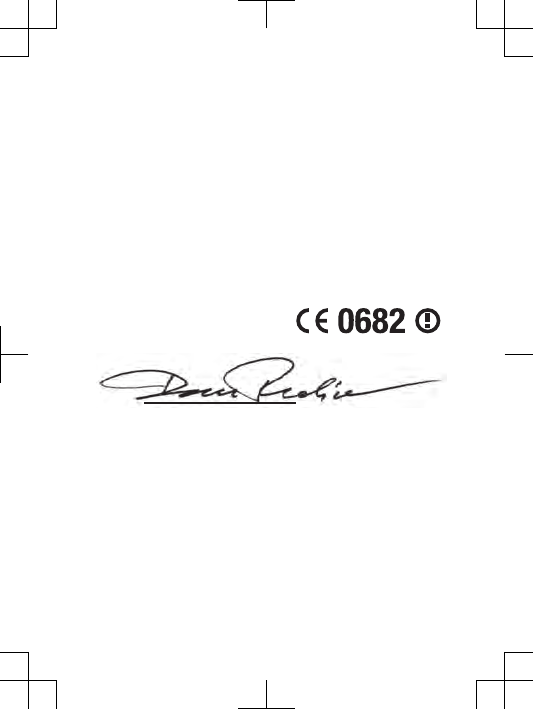
Declaration of Conformity for E10i
We, Sony Ericsson Mobile Communications AB of
Nya Vattentornet
SE-221 88 Lund, Sweden
declare under our sole responsibility that our product
Sony Ericsson type AAD-3880069-BV
and in combination with our accessories, to which this declaration
relates is in conformity with the appropriate standards EN 301
511:V9.0.2, EN 301 908-1:V3.2.1, EN 301 908-2:V3.2.1, EN 300
328:V1.7.1, EN 300 440-2:V1.3.1, EN 301 489-7:V1.3.1, EN 301
489-17:V2.1.1, EN 301 489-24:V1.4.1, EN 301 489-3:V1.4.1, EN
60 950-1:2006 following the provisions of, Radio Equipment and
Telecommunication Terminal Equipment directive 1999/5/EC.
Lund, March 2010
Dan Redin,
Corporate Vice President, Head of Development
We fulfil the requirements of the R&TTE Directive (1999/5/EC).
R&TTE (1999/5/EC).
Biz R&TTE Təlimatlarının tələblərini yerinə yetiririk (1999/5/
EC).
Ние изпълняваме изискванията на Директивата R&TTE (1999/5/EC).
Mi ispunjavamo zahtjeve R&TTE Direktive (1999/5/EC).
Complim els requisits de la directiva R&TTE (1999/5/EC).
Výrobek splňuje požadavky směrnice R&TTE (1999/5/EC).
21
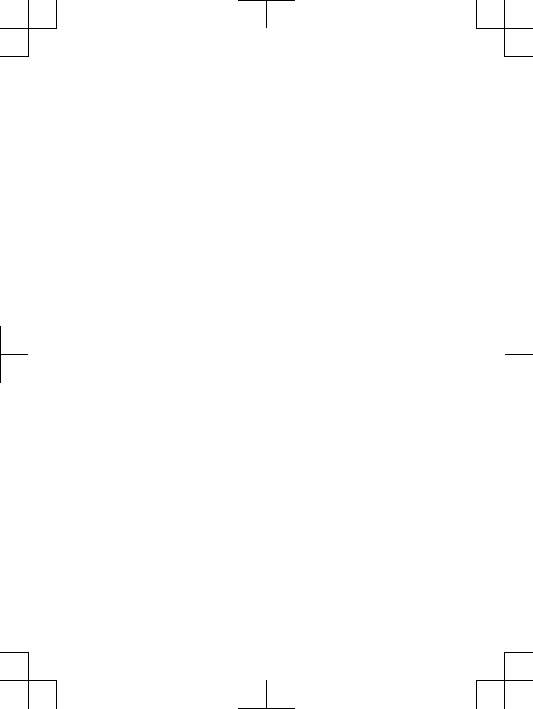
Vi opfylder kravene i R&TTE-direktivet (1999/5/EC).
Die Anforderungen der Richtlinie für Funk- und Fernmeldegeräte
(1999/5/EG) werden erfüllt.
Πληρούμε τις απαιτήσεις της Οδηγίας R&TTE (1999/5/ΕΚ).
Cumplimos los requisitos de la Directiva R&TTE (1999/5/EC).
Vastab direktiivi R&TTE Directive (1999/5/EC) nõuetele.
R&TTE (1999/5/EC) arteztarauaren baldintzak betetzen ditugu.
R&TTE )1999/5/EC(
.
Täytämme radio- ja telepäätelaitedirektiivin (1999/5/EY) asettamat
vaatimukset.
Ce produit est conforme à la directive R&TTE (1999/5/EC).
Sony Ericsson cumpre cos requisitos esixidos pola directiva
R&TTE (1999/5/EC).
Mun cika sharaɗin bayanin R&TTE (99/5/EC).
Mi ispunjavamo zahtjeve R&TTE Direktive (1999/5/EC).
Teljesítjük az R&TTE irányelv (1999/5/EC) követelményeit.
Kami memenuhi persyaratan yang ditetapkan Petunjuk R&TTE
(1999/5/EC).
Við uppfyllum R&TTE tilskipunina (1999/5/EB).
Il prodotto soddisfa i requisiti della Direttiva R&TTE (1999/5/EC).
ונא םידמוע לכב תושירדה תייחנהבש ה-R&TTE )1999/5/EC(.
Mes vykdome R&TTE direktyvos (1999/5/EC) reikalavimus.
Mēs izpildām R&TTE direktīvas (1999/5/EK) prasības.
Ние ги исполнуваме барањата на R&TTE Directive (1999/5/EC).
We voldoen aan de vereisten die in de R&TTE-richtlijn (1999/5/EG)
worden gesteld.
Vi oppfyller kravene i R&TTE-direktivet (1999/5/EC).
22
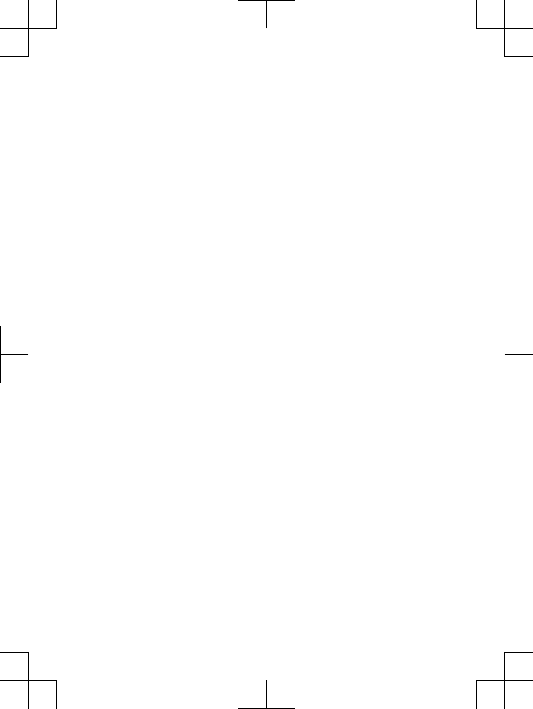
Atendemos aos requisitos da Diretriz R&TTE (1999/5/EC).
Spełniamy wymagania dyrektywy R&TTE (1999/5/WE).
São cumpridos os requisitos da Directiva R&TTE (1999/5/EC).
Îndeplinim cerinţele Directivei R&TTE (1999/5/EC).
Изделие удовлетворяет требованиям Директивы R&TTE (1999/5/EC).
Výrobok spĺňa požiadavky smernice R&TTE (1999/5/EC).
Izpolnjujemo zahteve direktive za radijsko in telekomunikacijsko
terminalsko opremo (1999/5/ES).
Ne përmbushim kërkesat e direktivës R&TTE (1999/5/EC).
Mi ispunjavamo zahteve direktive R&TTE (1999/5/EC).
Re phethisa ditlhoko tsa Taelo ya R&TTE (1999/5/EC).
Vi uppfyller kraven i R&TTE-direktivet (1999/5/EC).
เราปฏิบัติตามขอกำหนดของขอบังคับ R&TTE (1999/5/EC)
R&TTE Kararnamesinin (1999/5/EC) gerekliliklerini yerine
getirmekteyiz.
Цей Виріб відповідає вимогам Директиви R&TTE (1999/5/EC).
Chúng tôi đáp ứng các yêu cầu của Chỉ thị R&TTE (1999/5/EC).
A ti mu awọn ibeere Ilana ti R&TTE ṣẹ (99/5/EC).
我們符合 R&TTE 規程中的要求 (1999/5/EC)。
本公司符合 R&TTE Directive (1999/5/EC) 中的規定。
我们符合 R&TTE 指令 (1999/5/EC) 的要求。
Siyazifeza izidingo zeMiyalelo ye-R&TTE (1999/5/EC).
23
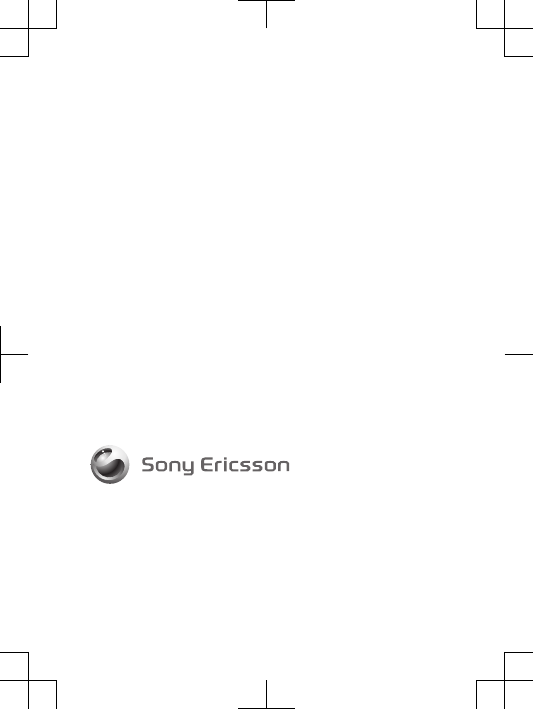
www.sonyericsson.com
Sony Ericsson Mobile Communications AB
SE-221 88 Lund, Sweden
1239-0313.1
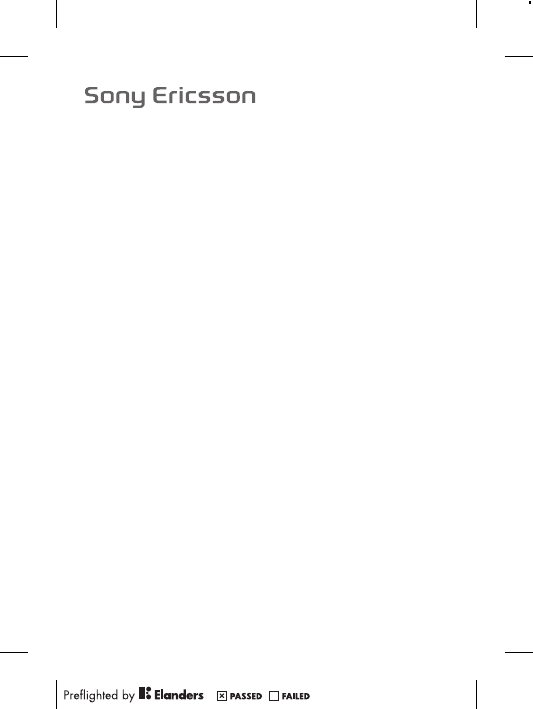
Important information
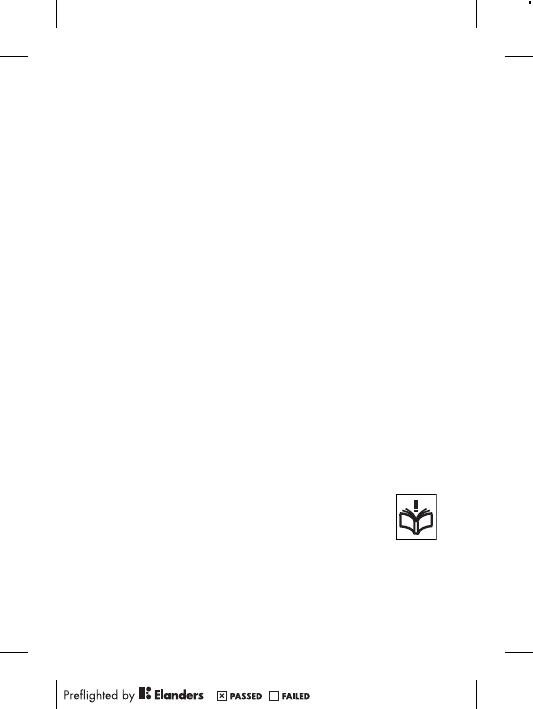
Sony Ericsson Consumer Web site
At www.sonyericsson.com/support there is a support section
where help and tips are only a few clicks away. Here you will find
the latest computer software updates and tips on how to use
your product more efficiently.
Service and support
You have access to a portfolio of exclusive service advantages
such as:
•Global and local Web sites providing support.
•A global network of Contact Centers.
•An extensive network of Sony Ericsson service partners.
•A warranty period. Learn more about the warranty conditions in
theLimited warrantysection.
At www.sonyericsson.com/support, you can find the latest
support tools and information. For operator-specific services and
features, please contact your network operator.
You can also contact our Contact Centers. If your country/
region is not represented in the list below, please contact your
local dealer. (Calls are charged according to national rates,
including local taxes, unless the phone number is a toll-free
number.)
If your product needs service, please contact the dealer from
whom it was purchased, or one of our service partners. For
warranty claims, save proof of purchase.
Guidelines for Safe and Efficient Use
Please follow these guidelines. Failure to do so might
entail a potential health risk or product malfunction. If in
doubt as to its proper function, have the product
checked by a certified service partner before charging
or using it.
Recommendations for care and safe use of our products
•Handle with care and keep in a clean and dust-free place.
2
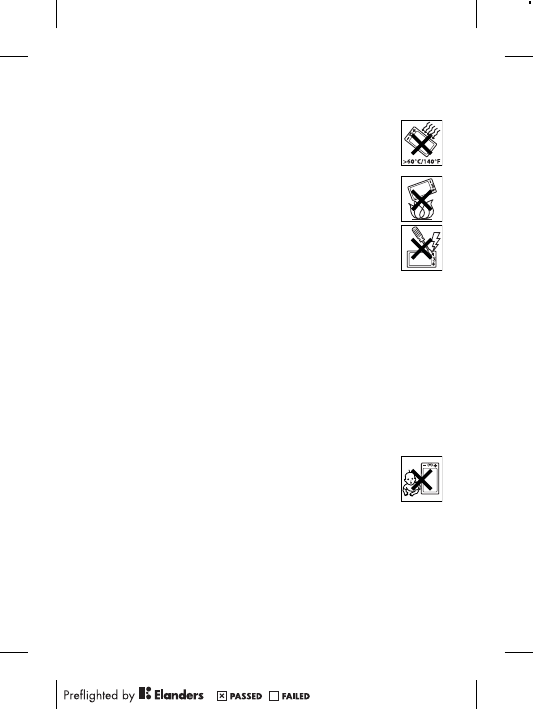
•Warning! May explode if disposed of in fire.
•Do not expose to liquid or moisture or excess humidity.
•For optimum performance, the product should not
be operated in temperatures below -10°C(+14°F) or
above +45°C(+113°F). Do not expose the battery to
temperatures above +60°C(+140°F).
•Do not expose to flames or lit tobacco products.
•Do not drop, throw or try to bend the product.
•Do not paint or attempt to disassemble or modify the
product. Only Sony Ericsson authorised personnel
should perform service.
•Consult with authorised medical staff and the
instructions of the medical device manufacturer
before using the product near pacemakers or other medical
devices or equipment.
•Discontinue use of electronic devices, or disable the radio
transmitting functionality of the device, where required or
requested to do so.
•Do not use where a potentially explosive atmosphere exists.
•Do not place the product, or install wireless equipment, in the
area above an air bag in a car.
•Caution: Cracked or broken displays may create sharp edges
or splinters that could be harmful upon contact.
•Do not use the Bluetooth Headset in positions where it is
uncomfortable or will be subject to pressure.
Children
Warning! Keep out of the reach of children. Do not
allow children to play with mobile phones or
accessories. They could hurt themselves or others.
Products may contain small parts that could become detached
and create a choking hazard.
Power supply (Charger)
Connect the charger to power sources as marked on the
product. Do not use outdoors or in damp areas. Do not alter or
subject the cord to damage or stress. Unplug the unit before
3
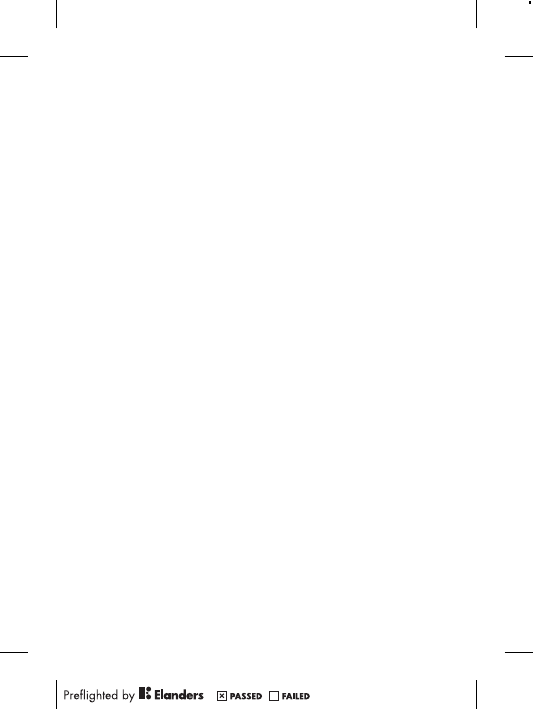
cleaning it. Never alter the plug. If it does not fit into the outlet,
have a proper outlet installed by an electrician. When a power
supply is connected there is a small drain of power. To avoid this
small energy waste, disconnect the power supply when the
product is fully charged. Use of charging devices that are not
Sony Ericsson branded may pose increased safety risks.
Battery
New or idle batteries can have short-term reduced capacity.
Fully charge the battery before initial use. Use for the intended
purpose only. Charge the battery in temperatures between
+5°C(+41°F) and +45°C(+113°F). Do not put the battery into
your mouth. Do not let the battery contacts touch another metal
object. Turn off the product before removing the battery.
Performance depends on temperatures, signal strength, usage
patterns, features selected and voice or data transmissions. Only
Sony Ericsson service partners should remove or replace built-in
batteries. Use of batteries that are not Sony Ericsson branded
may pose increased safety risks. Replace the battery only with
another Sony Ericsson battery that has been qualified with the
product per the standard IEEE-1725. Use of an unqualified
battery may present a risk of fire, explosion, leakage or other
hazard.
Personal medical devices
Mobile phones may affect implanted medical equipment. Reduce
risk of interference by keeping a minimum distance of
15 cm(6 inches) between the phone and the device. Use the
phone at your right ear. Do not carry the phone in your breast
pocket. Turn off the phone if you suspect interference. For all
medical devices, consult a physician and the manufacturer.
Driving
Some vehicle manufacturers forbid the use of phones in their
vehicles unless a handsfree kit with an external antenna supports
the installation. Check with the vehicle manufacturer's
representative to be sure that the mobile phone or Bluetooth
4
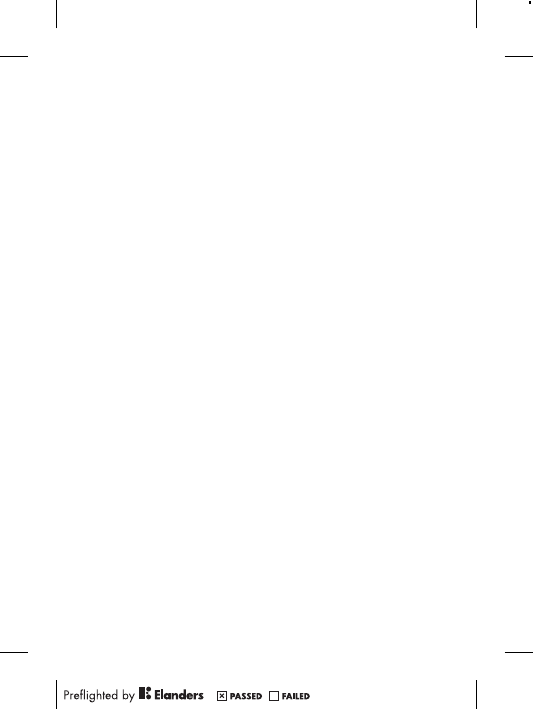
handsfree will not affect the electronic systems in the vehicle.
Full attention should be given to driving at all times and local
laws and regulations restricting the use of wireless devices while
driving must be observed.
GPS/Location based functions
Some products provide GPS/Location based functions. Location
determining functionality is provided “As is” and “With all faults”.
Sony Ericsson does not make any representation or warranty as
to the accuracy of such location information.
Use of location-based information by the device may not be
uninterrupted or error free and may additionally be dependent on
network service availability. Please note that functionality may be
reduced or prevented in certain environments such as building
interiors or areas adjacent to buildings.
Caution: Do not use GPS functionality in a manner which
causes distraction from driving.
Emergency calls
Calls cannot be guaranteed under all conditions. Never rely
solely upon mobile phones for essential communication. Calls
may not be possible in all areas, on all networks, or when certain
network services and/or phone features are used.
Antenna
Use of antenna devices not marketed by Sony Ericsson could
damage the phone, reduce performance, and produce SAR
levels above the established limits. Do not cover the antenna
with your hand as this affects call quality, power levels and can
shorten talk and standby times.
Radio Frequency (RF) exposure and Specific Absorption
Rate (SAR)
When the phone or Bluetooth handsfree is turned on, it emits
low levels of radio frequency energy. International safety
guidelines have been developed through periodic and thorough
evaluation of scientific studies. These guidelines establish
5
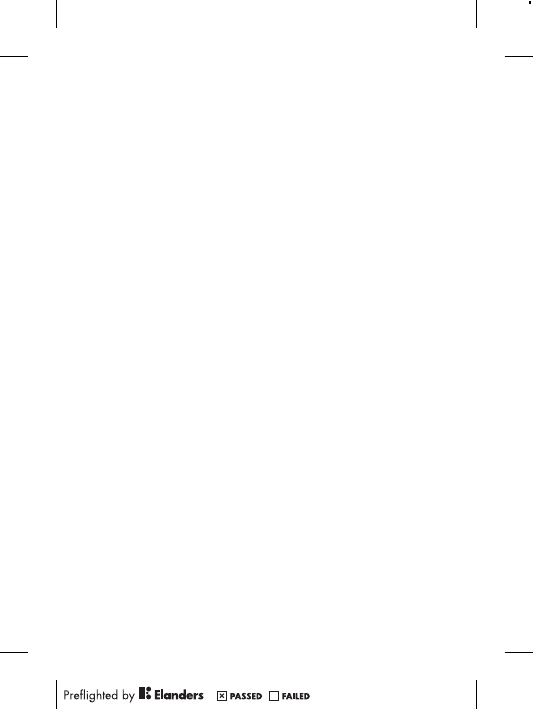
permitted levels of radio wave exposure. The guidelines include a
safety margin designed to assure the safety of all persons and to
account for any variations in measurements.
Specific Absorption Rate (SAR) is used to measure radio
frequency energy absorbed by the body when using a mobile
phone. The SAR value is determined at the highest certified
power level in laboratory conditions, but because the phone is
designed to use the minimum power necessary to access the
chosen network, the actual SAR level can be well below this
value. There is no proof of difference in safety based on
difference in SAR value.
Products with radio transmitters sold in the US must be
certified by the Federal Communications Commission (FCC).
When required, tests are performed when the phone is placed at
the ear and when worn on the body. For body-worn operation,
the phone has been tested when positioned a minimum of
15 mm from the body without any metal parts in the vicinity of
the phone or when properly used with an appropriate
Sony Ericsson accessory and worn on the body.
For more information about SAR and radio frequency
exposure, go to: www.sonyericsson.com/health.
Flight mode
Bluetooth and WLAN functionality, if available in the device, can
be enabled in Flight mode but may be prohibited onboard aircraft
or in other areas where radio transmissions are prohibited. In
such environments, please seek proper authorisation before
enabling Bluetooth or WLAN functionality even in Flight mode.
Malware
Malware (short for malicious software) is software that can harm
the mobile phone or other computers. Malware or harmful
applications can include viruses, worms, spyware, and other
unwanted programs. While the device does employ security
measures to resist such efforts, Sony Ericsson does not warrant
or represent that the device will be impervious to the introduction
of malware. You can however reduce the risk of malware attacks
6
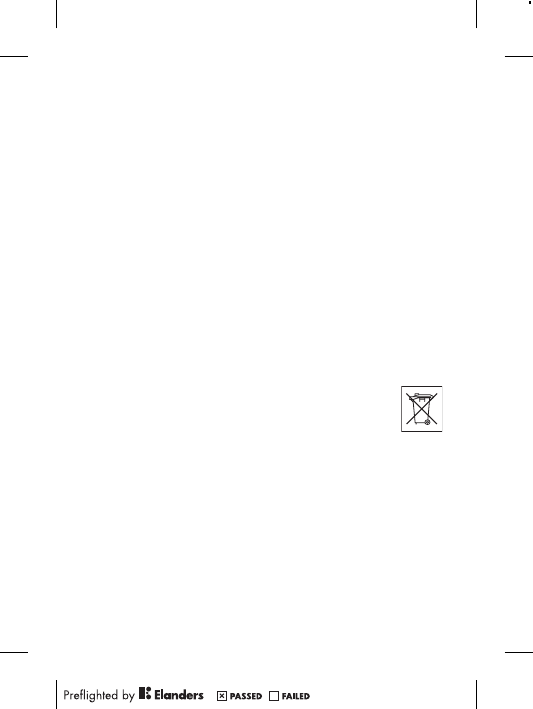
by using care when downloading content or accepting
applications, refraining from opening or responding to messages
from unknown sources, using trustworthy services to access the
Internet, and only downloading content to the mobile phone from
known, reliable sources.
Accessories
Use only Sony Ericsson branded original accessories and
certified service partners. Sony Ericsson does not test third-party
accessories. Accessories may influence RF exposure, radio
performance, loudness, electric safety and other areas. Third-
party accessories and parts may pose a risk to your health or
safety or decrease performance.
Accessible Solutions/Special Needs
In the US, compatible Sony Ericsson phones may offer
compatibility with TTY terminals (with use of necessary
accessory). For more information call the Sony Ericsson Special
Needs Center on 877 878 1996 (TTY) or 877 207 2056 (voice),
or go to www.sonyericsson-snc.com.
Disposal of old electrical and electronic
equipment
Electronic equipment and batteries should not be
included as household waste but should be left at an
appropriate collection point for recycling. This helps prevent
potential negative consequences for the environment and human
health. Check local regulations by contacting your local city
office, your household waste disposal service, the shop where
you purchased the product or calling a Sony Ericsson Contact
Center. Do not attempt to remove internal batteries. Internal
batteries shall be removed only by a waste treatment facility or
trained service professional.
7
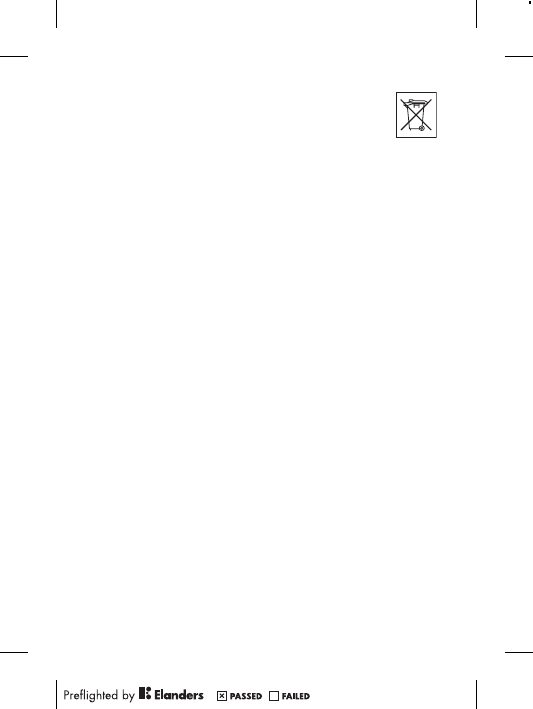
Disposing of the battery
Check local regulations or call a Sony Ericsson Contact
Center for information. Never use municipal waste.
Memory card
If the product comes complete with a removable memory card, it
is generally compatible with the handset purchased but may not
be compatible with other devices or the capabilities of their
memory cards. Check other devices for compatibility before
purchase or use. If the product is equipped with a memory card
reader, check memory card compatibility before purchase or use.
Memory cards are generally formatted prior to shipping. To
reformat the memory card, use a compatible device. Do not use
the standard operating system format when formatting the
memory card on a PC. For details, refer to the operating
instructions of the device or contact customer support.
Warning!
If the device requires an adapter for insertion into the handset or
another device, do not insert the card directly without the
required adapter.
Precautions on memory card use
•Do not expose the memory card to moisture.
•Do not touch terminal connections with your hand or any metal
object.
•Do not strike, bend, or drop the memory card.
•Do not attempt to disassemble or modify the memory card.
•Do not use or store the memory card in humid or corrosive
locations or in excessive heat such as a closed car in summer,
in direct sunlight or near a heater, etc.
•Do not press or bend the end of the memory card adapter with
excessive force.
•Do not let dirt, dust, or foreign objects get into the insert port
of any memory card adapter.
•Check you have inserted the memory card correctly.
8
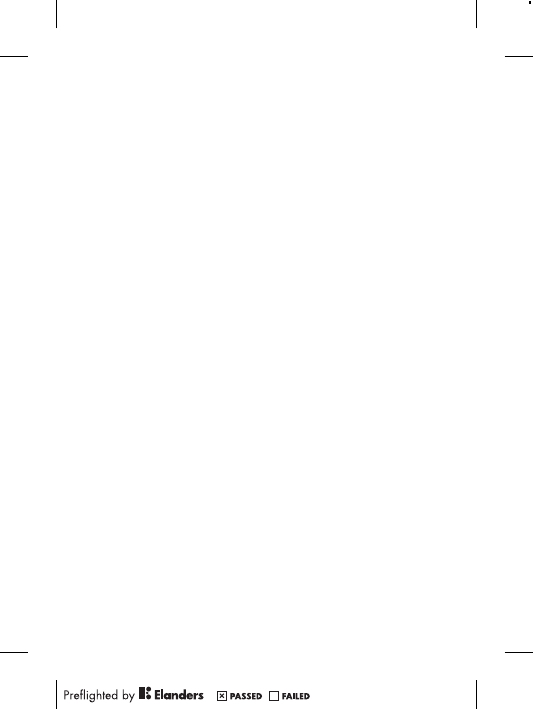
•Insert the memory card as far as it will go into any memory
card adapter needed. The memory card may not operate
properly unless fully inserted.
•We recommend that you make a backup copy of important
data. We are not responsible for any loss or damage to content
you store on the memory card.
•Recorded data may be damaged or lost when you remove the
memory card or memory card adapter, turn off the power while
formatting, reading or writing data, or use the memory card in
locations subject to static electricity or high electrical field
emissions.
Protection of personal information
Erase personal data before disposing of the product. To delete
data, perform a master reset. Deleting data from the phone
memory does not ensure that it cannot be recovered.
Sony Ericsson does not warrant against recovery of information
and does not assume responsibility for disclosure of any
information even after a master reset.
Loudness warning!
Avoid volume levels that may be harmful to your hearing.
End User Licence Agreement
Software delivered with this device and its media is owned by
Sony Ericsson Mobile Communications AB, and/or its affiliated
companies and its suppliers and licensors.
Sony Ericsson grants you a non-exclusive limited licence to
use the Software solely in conjunction with the Device on which
it is installed or delivered. Ownership of the Software is not sold,
transferred or otherwise conveyed.
Do not use any means to discover the source code or any
component of the Software, reproduce and distribute the
Software, or modify the Software. You are entitled to transfer
rights and obligations to the Software to a third party, solely
together with the Device with which you received the Software,
9
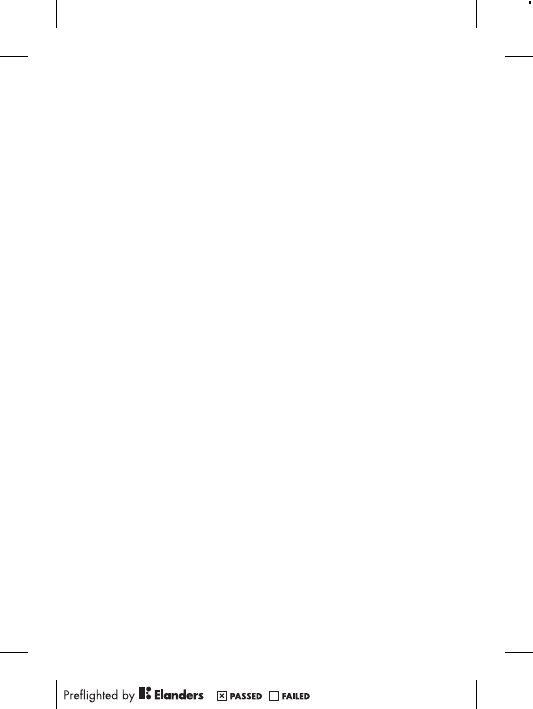
provided the third party agrees in writing to be bound by the
terms of this Licence.
This licence exists throughout the useful life of this Device. It
can be terminated by transferring your rights to the Device to a
third party in writing.
Failure to comply with any of these terms and conditions will
terminate the licence immediately.
Sony Ericsson and its third party suppliers and licensors retain
all rights, title and interest in and to the Software. To the extent
that the Software contains material or code of a third party, such
third parties shall be beneficiaries of these terms.
This licence is governed by the laws of Sweden. When
applicable, the foregoing applies to statutory consumer rights.
In the event Software accompanying or provided in
conjunction with your device is provided with additional terms
and conditions, such provisions shall also govern your
possession and usage of the Software.
Export regulations
Export regulations: This product, including any software or
technical data contained in or accompanying the product, may
be subject to import and export regulations of the European
Union, the United States and other countries. The user and any
possessor of the product agrees to comply strictly with all such
regulations and acknowledges that it is their responsibility to
obtain any required licenses to export, re-export, or import this
product. Without limiting the foregoing, and as an example, the
user and any possessor of the product: (1) must not knowingly
export or re-export Products to destinations identified pursuant
to Articles in Chapter II of European Council Regulation (EC)
1334/2000; (2), must comply with U.S. government Export
Administration Regulations ("EAR", 15 C.F.R. §§ 730-774, http://
www.bis.doc.gov/ ) administered by Department of Commerce,
Bureau of Industry and Security; and (3) must comply with
economic sanctions regulations (30 C.F.R. §§ 500 et. seq.,.,
http://www.treas.gov/offices/enforcement/ofac/) administered by
10
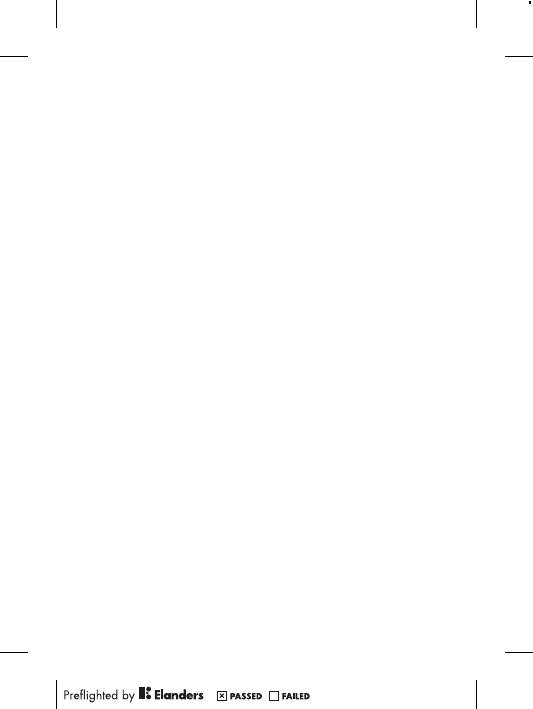
the U.S. Department of Treasury, Office of Foreign Assets
Control. The user and any possessor of the product may not
transport or deliver the product, its accessories or separate
software to any country, region, entity or person prohibited by
these regulations.
Limited Warranty
Sony Ericsson Mobile Communications AB, SE-221 88 Lund,
Sweden, (Sony Ericsson) or its local affiliated company, provides
this Limited Warranty for your mobile phone, original accessory
delivered with your mobile phone, and/or your mobile computing
product (hereinafter referred to as “Product”).
Should your Product need warranty service, please return it to
the dealer from whom it was purchased, or contact your local
Sony Ericsson Contact Center (national rates may apply) or visit
www.sonyericsson.com to get further information.
Our warranty
Subject to the conditions of this Limited Warranty, Sony Ericsson
warrants this Product to be free from defects in design, material
and workmanship at the time of its original purchase by a
consumer. This Limited Warranty will last for a period of two (2)
years as from the original date of purchase of the Product for
your mobile phone, and for a period of one (1) year following the
original purchase date of the Product for all original accessories
(such as the battery, charger or handsfree kit) which may be
delivered with your mobile phone.
What we will do
If, during the warranty period, this Product fails to operate under
normal use and service, due to defects in design, materials or
workmanship, Sony Ericsson authorised distributors or service
partners, in the country/region* where you purchased the
Product, will, at their option, either repair or replace the Product
in accordance with the terms and conditions stipulated herein.
11
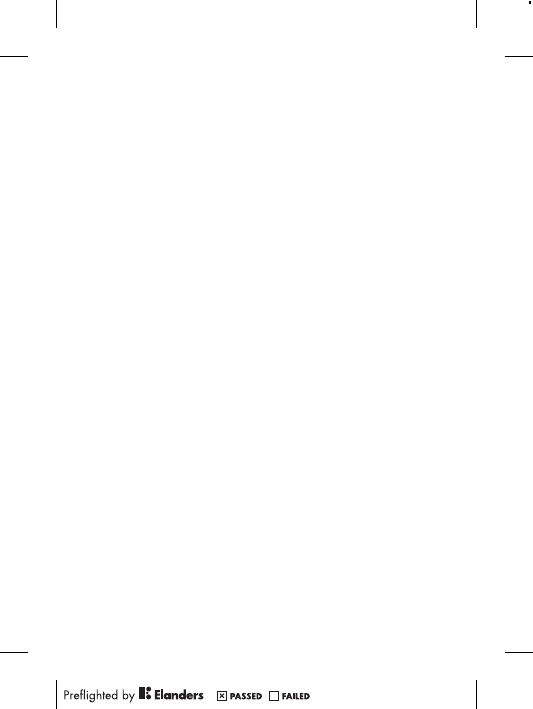
Sony Ericsson and its service partners reserve the right to
charge a handling fee if a returned Product is found not to be
under warranty according to the conditions below.
Please note that some of your personal settings, downloads
and other information may be lost when your Sony Ericsson
Product is repaired or replaced. At present, Sony Ericsson may
be prevented by applicable law, other regulation or technical
restrictions from making a backup copy of certain downloads.
Sony Ericsson does not take any responsibility for any lost
information of any kind and will not reimburse you for any such
loss. You should always make backup copies of all the
information stored on your Sony Ericsson Product such as
downloads, calendar and contacts before handing in your
Sony Ericsson Product for repair or replacement.
Conditions
1. This Limited Warranty is valid only if the original proof of
purchase for this Product issued by a Sony Ericsson authorised
dealer specifying the date of purchase and serial number**, is
presented with the Product to be repaired or replaced.
Sony Ericsson reserves the right to refuse warranty service if
this information has been removed or changed after the original
purchase of the Product from the dealer.
2. If Sony Ericsson repairs or replaces the Product, the repair for
the defect concerned, or the replaced Product shall be
warranted for the remaining time of the original warranty period
or for ninety (90) days from the date of repair, whichever is
longer. Repair or replacement may involve the use of
functionally equivalent reconditioned units. Replaced parts or
components will become the property of Sony Ericsson.
3. This warranty does not cover any failure of the Product due to
normal wear and tear, or due to misuse, including but not
limited to use in other than the normal and customary manner,
in accordance with the Sony Ericsson instructions for use and
maintenance of the Product. Nor does this warranty cover any
failure of the Product due to accident, software or hardware
12
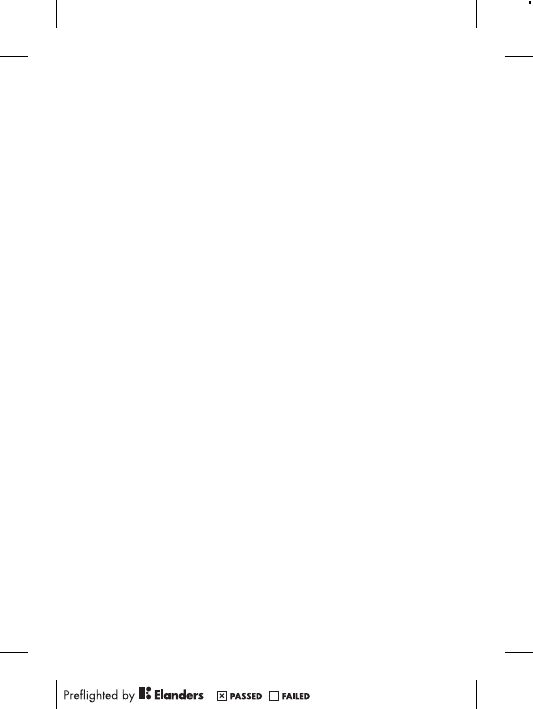
modification or adjustment, acts of God or damage resulting
from liquid.
A rechargeable battery can be charged and discharged more
than a hundred times. However, it will eventually wear out –
this is not a defect and corresponds to normal wear and tear.
When the talk-time or standby time is noticeably shorter, it is
time to replace the battery. Sony Ericsson recommends that
you use only batteries and chargers approved by
Sony Ericsson.
Minor variations in display brightness and colour may occur
between phones. There may be tiny bright or dark dots on the
display. These are called defective pixels and occur when
individual dots have malfunctioned and can not be adjusted.
Two defective pixels are deemed acceptable.
Minor variations in camera image appearance may occur
between phones. This is nothing uncommon and is not
regarded as a defective camera module.
4. Since the cellular system on which the Product is to operate is
provided by a carrier independent from Sony Ericsson,
Sony Ericsson will not be responsible for the operation,
availability, coverage, services or range of that system.
5. This warranty does not cover Product failures caused by
installations, modifications, or repair or opening of the Product
performed by a non-Sony Ericsson authorised person.
6. The warranty does not cover Product failures which have been
caused by use of accessories or other peripheral devices which
are not Sony Ericsson branded original accessories intended
for use with the Product.
Sony Ericsson disclaims any and all warranties, whether
express or implied, for failures caused to the Product or
peripheral devices as a result of viruses, trojan horses,
spyware, or other malicious software. Sony Ericsson strongly
recommends that you install appropriate virus protection
software on your Product and any peripheral devices
connected to it, as available, and update it regularly, to better
protect your device. It is understood, however, that such
software will never fully protect your Product or its peripheral
13
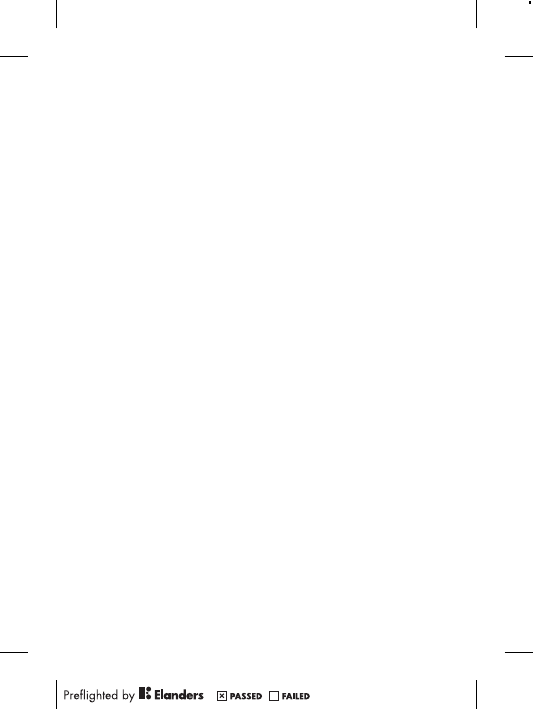
devices and Sony Ericsson disclaims all warranties, whether
express or implied, in case of failure by such antivirus software
to fulfil its intended purpose.
7. Tampering with any of the seals on the Product will void the
warranty.
8. THERE ARE NO EXPRESS WARRANTIES, WHETHER WRITTEN
OR ORAL, OTHER THAN THIS PRINTED LIMITED WARRANTY.
ALL IMPLIED WARRANTIES, INCLUDING WITHOUT
LIMITATION THE IMPLIED WARRANTIES OF
MERCHANTABILITY OR FITNESS FOR A PARTICULAR
PURPOSE, ARE LIMITED TO THE DURATION OF THIS LIMITED
WARRANTY. IN NO EVENT SHALL SONY ERICSSON OR ITS
LICENSORS BE LIABLE FOR INCIDENTAL OR
CONSEQUENTIAL DAMAGES OF ANY NATURE WHATSOEVER,
INCLUDING BUT NOT LIMITED TO LOST PROFITS OR
COMMERCIAL LOSS TO THE FULL EXTENT THOSE DAMAGES
CAN BE DISCLAIMED BY LAW.
Some countries/states do not allow the exclusion or limitation of
incidental or consequential damages, or limitation of the duration
of implied warranties, so the preceding limitations or exclusions
may not apply to you.
The warranty provided does not affect the consumer’s
statutory rights under applicable legislation in force, nor the
consumer’s rights against the dealer arising from their sales /
purchase contract.
*Geographical scope of the warranty
If you have purchased your Product in a country member of the
European Economic Area (EEA) or in Switzerland or the Republic
of Turkey, and such Product was intended for sale in the EEA or
in Switzerland or in Turkey, you can have your Product serviced
in any EEA country or in Switzerland or in Turkey, under the
warranty conditions prevailing in the country in which you require
servicing, provided that an identical Product is sold in such
country by an authorised Sony Ericsson distributor. To find out if
your Product is sold in the country you are in, please call the
local Sony Ericsson Contact Center. Please observe that certain
14
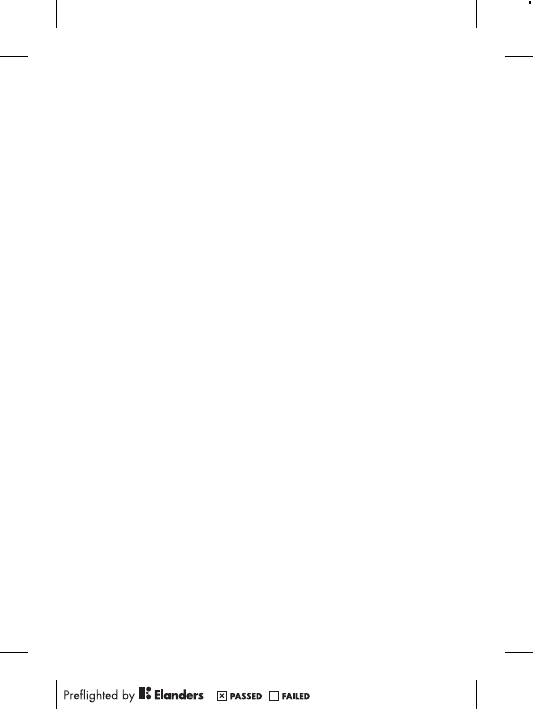
services may not be available outside the country of original
purchase, for example, due to the fact that your Product may
have an interior or exterior which is different from equivalent
models sold in other countries. Please note in addition that it
may sometimes not be possible to repair SIM-locked Products.
** In some countries/regions additional information (such as a
valid warranty card) may be requested.
Trademarks and acknowledgements
The Liquid Identity logo and Xperia are trademarks or registered
trademarks of Sony Ericsson Mobile Communications AB.
Sony is a trademark or a registered trademark of Sony
Corporation.
Ericsson is a trademark or registered trademark of
Telefonaktiebolaget LM Ericsson.
Bluetooth is a trademark or a registered trademark of Bluetooth
SIG Inc. and any use of such mark by Sony Ericsson is under
license.
Other product and company names mentioned herein may be the
trademarks of their respective owners.
Any rights not expressly granted herein are reserved.
15
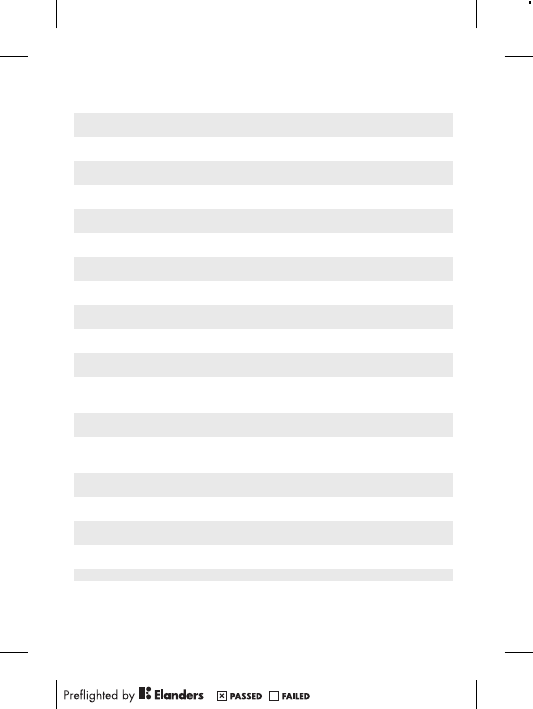
Support
Anguilla 1-800-080-9518
(Toll Free)
questions.CO@support.sonyericsson.com
Antigua and
Barbuda
1-800-081-9518
(Toll Free)
questions.CO@support.sonyericsson.com
Argentina 0800-333-7427
(número gratuito)
questions.CO@support.sonyericsson.com
Australia 1300 650-050
(Toll Free)
questions.AU@support.sonyericsson.com
The Bahamas 1-800-205-6062
(Toll Free)
questions.CO@support.sonyericsson.com
Barbados 1-800-082-9518
(Toll Free)
questions.CO@support.sonyericsson.com
Belgique/
België
02-0745 1611 questions.BE@support.sonyericsson.com
Belize AN 815, PIN 5597
(Toll Free)
questions.CO@support.sonyericsson.com
Bermuda 1-800-083-9518
(Toll Free)
questions.CO@support.sonyericsson.com
Bolivia 800-100-542
(número gratuito)
questions.CO@support.sonyericsson.com
Brasil 4001-0444
(ligação gratuita)
questions.BR@support.sonyericsson.com
Canada 1 866 766 9374
(Toll Free / sans
frais)
questions.CA@support.sonyericsson.com
Cayman
Islands
1-800-084-9518
(Toll Free)
questions.CO@support.sonyericsson.com
Central and
Southern
Africa
+27 11 506 0123 questions.CF@support.sonyericsson.com
Česká
republika
844 550 055 questions.CZ@support.sonyericsson.com
Chile 800-646-425
(número gratuito)
questions.CO@support.sonyericsson.com
Colombia 01800-0966-080
(número gratuito)
questions.CO@support.sonyericsson.com
Costa Rica 0 800 011 0400
(número gratuito)
questions.CO@support.sonyericsson.com
Danmark 3331 2828 questions.DK@support.sonyericsson.com
16
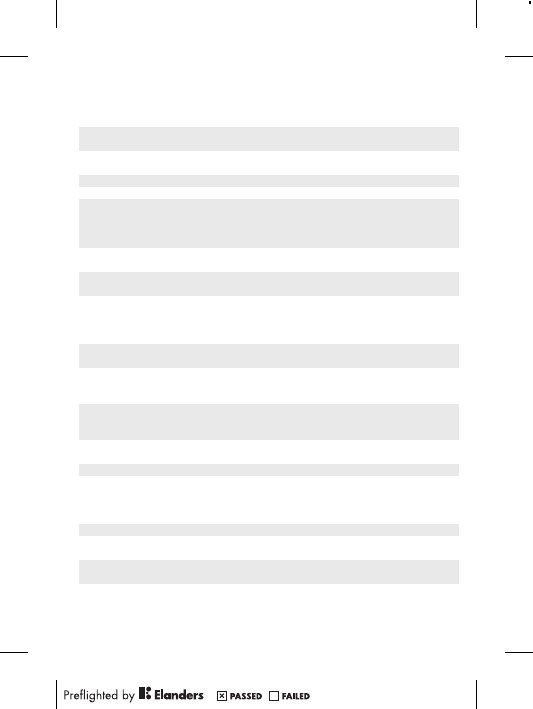
Deutschland 0180 534 2020
(ortsübliche
Gebühren)
questions.DE@support.sonyericsson.com
Dominica 1-800-085-9518
(Toll Free)
questions.CO@support.sonyericsson.com
Ecuador 1-800-0102-50
(número gratuito)
questions.CO@support.sonyericsson.com
Eesti 06 032 032 questions.EE@support.sonyericsson.com
Egypt/ مصر 16727 questions.EG@support.sonyericsson.com
Ελλάδα 801 11 810 810
+30 210 899 19
19 (από κινητό
τηλέφωνο)
questions.GR@support.sonyericsson.com
El Salvador 800-6323 (número
gratuito)
questions.CO@support.sonyericsson.com
España 902 180 576
(tarifa local)
questions.ES@support.sonyericsson.com
France 09 69 32 21 21
09 69 32 21 22
(Xperia™
uniquement)
questions.FR@support.sonyericsson.com
Guatemala 1-800-300-0057
(número gratuito)
questions.CO@support.sonyericsson.com
Haïti/Ayiti AN 193, PIN 5598
(numéro gratuit /
nimewo gratis)
questions.CO@support.sonyericsson.com
Honduras AN 8000122, PIN
5599 (número
gratuito)
questions.CO@support.sonyericsson.com
Hong Kong/香
港
+852 8203 8863 questions.HK@support.sonyericsson.com
Hrvatska 062 000 000 questions.HR@support.sonyericsson.com
India/भारत 1800 11 1800 (Toll
Free)
+91 (011)
39011111
questions.IN@support.sonyericsson.com
Indonesia 021 2701388 questions.ID@support.sonyericsson.com
Ireland 1850 545 888
(Local rate)
questions.IE@support.sonyericsson.com
Italia 06 48895206
(tariffa locale)
questions.IT@support.sonyericsson.com
Jamaica 1-800-442-3471
(Toll Free)
questions.CO@support.sonyericsson.com
17
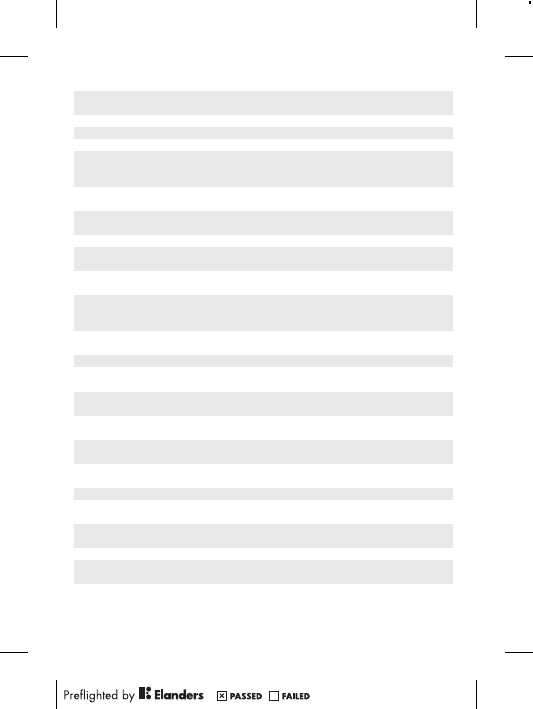
Κύπρος/
Kıbrıs
0800 90 909 questions.CY@support.sonyericsson.com
Latvija 67 21 43 01 questions.LV@support.sonyericsson.com
Lietuva 8 700 55030 questions.LT@support.sonyericsson.com
Magyarország 01 880 47 47 questions.HU@support.sonyericsson.com
Malaysia 1800-88-9900
(Toll Free / bebas
tol)
questions.MY@support.sonyericsson.com
Maroc/
المغرب
+212 2 2958 344 questions.MA@support.sonyericsson.com
México 0 1800 000 4722
(número gratuito)
questions.MX@support.sonyericsson.com
Nederland 0900 8998318 questions.NL@support.sonyericsson.com
Nederlandse
Antillen
001-866-509-8660
(gratis nummer)
questions.CO@support.sonyericsson.com
New Zealand 0800-100-150
(Toll Free)
questions.NZ@support.sonyericsson.com
Nicaragua AN 1800-0166,
PIN 5600 (número
gratuito)
questions.CO@support.sonyericsson.com
Norge 815 00 840
(lokaltakst)
questions.NO@support.sonyericsson.com
Österreich 0810 200 245 questions.AT@support.sonyericsson.com
Pakistan/
پاکستان
021 - 111 22 55 73 questions.PK@support.sonyericsson.com
Panamá 00800-787-0009
(número gratuito)
questions.CO@support.sonyericsson.com
Paraguay 009 800 54 20032
(número gratuito)
questions.CO@support.sonyericsson.com
Perú 0800-532-38
(número gratuito)
questions.CO@support.sonyericsson.com
Philippines/
Pilipinas
+63 2 7891860 questions.PH@support.sonyericsson.com
Polska +48 22 22 77 444 questions.PL@support.sonyericsson.com
Portugal 808 204 466
(chamada local)
questions.PT@support.sonyericsson.com
República
Dominicana
1-800-751-3370
(número gratuito)
questions.CO@support.sonyericsson.com
România +40 21 401 0401 questions.RO@support.sonyericsson.com
Saint Kitts
and Nevis
1-800-087-9518
(Toll Free)
questions.CO@support.sonyericsson.com
18
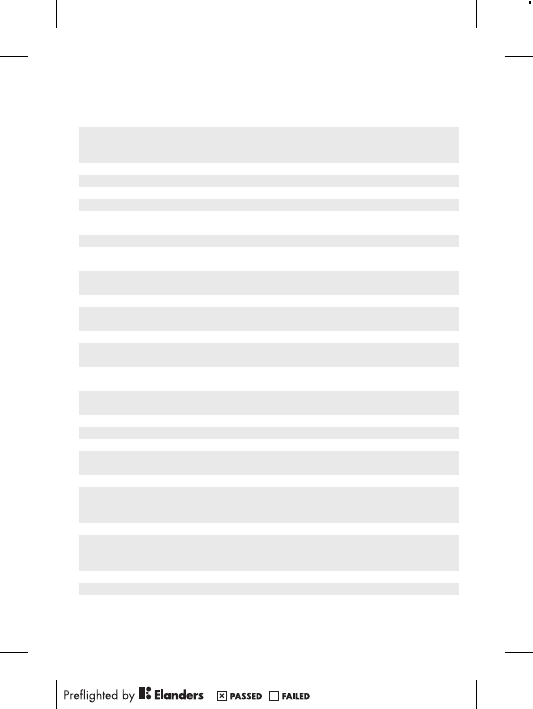
Saint Vincent
and the
Grenadines
1-800-088-9518
(Toll Free)
questions.CO@support.sonyericsson.com
Schweiz/
Suisse/
Svizzera
0848 824 040 questions.CH@support.sonyericsson.com
Singapore +65 6744 0733 questions.SG@support.sonyericsson.com
Slovenia 01 600 5000 questions.SI@support.sonyericsson.com
Slovensko 02 5443 6443 questions.SK@support.sonyericsson.com
South Africa 0861 632222 questions.ZA@support.sonyericsson.com
South Κorea/
대한민국
(+82) 1588 4170 questions.KO@support.sonyericsson.com
Suomi 09 299 2000 questions.FI@support.sonyericsson.com
Sverige 013 24 45 00
(lokal taxa)
questions.SE@support.sonyericsson.com
Trinidad and
Tobago
1-800-080-9521
(Toll Free)
questions.CO@support.sonyericsson.com
Türkiye +90 212 473 77 77 questions.TR@support.sonyericsson.com
United
Kingdom
08705 237 237
(Local rate)
questions.GB@support.sonyericsson.com
United States 1 866 766 9374 questions.US@support.sonyericsson.com
Uruguay 000-401-787-013
(número gratuito)
questions.CO@support.sonyericsson.com
Venezuela 0-800-1-00-2250
(número gratuito)
questions.CO@support.sonyericsson.com
Việt Nam 1900 1525 (miễn
phí)
questions.VN@support.sonyericsson.com
Беларусь 8 82 00 361 0001 questions.BY@support.sonyericsson.com
България 0800 1 8778 questions.BG@support.sonyericsson.com
Россия +7 (495) 7870986 questions.RU@support.sonyericsson.com
Україна (+380) 44 590
1515
questions.UA@support.sonyericsson.com
الأردن +971 4 3919 880 questions.JO@support.sonyericsson.com
الإمارات العربية المتحدة
+971 4 3919 880
(UAE)
questions.AE@support.sonyericsson.com
الكويت +971 4 3919 880 questions.KW@support.sonyericsson.com
المملكة العربية السعودية
800-8200-727 questions.SA@support.sonyericsson.com
中国 +86 400 810 0000 questions.CN@support.sonyericsson.com
台灣 +886 2 25625511 questions.TW@support.sonyericsson.com
ไทย 02 2483 030 questions.TH@support.sonyericsson.com
19
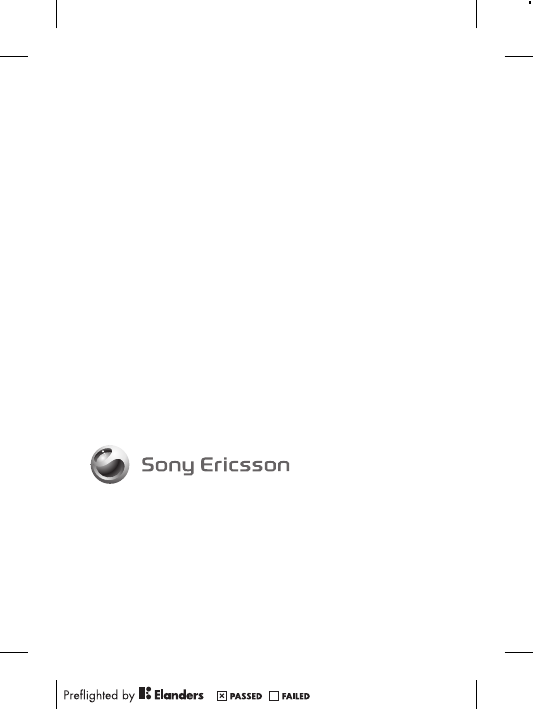
www.sonyericsson.com
Sony Ericsson Mobile Communications AB
SE-221 88 Lund, Sweden
1222-9269.2