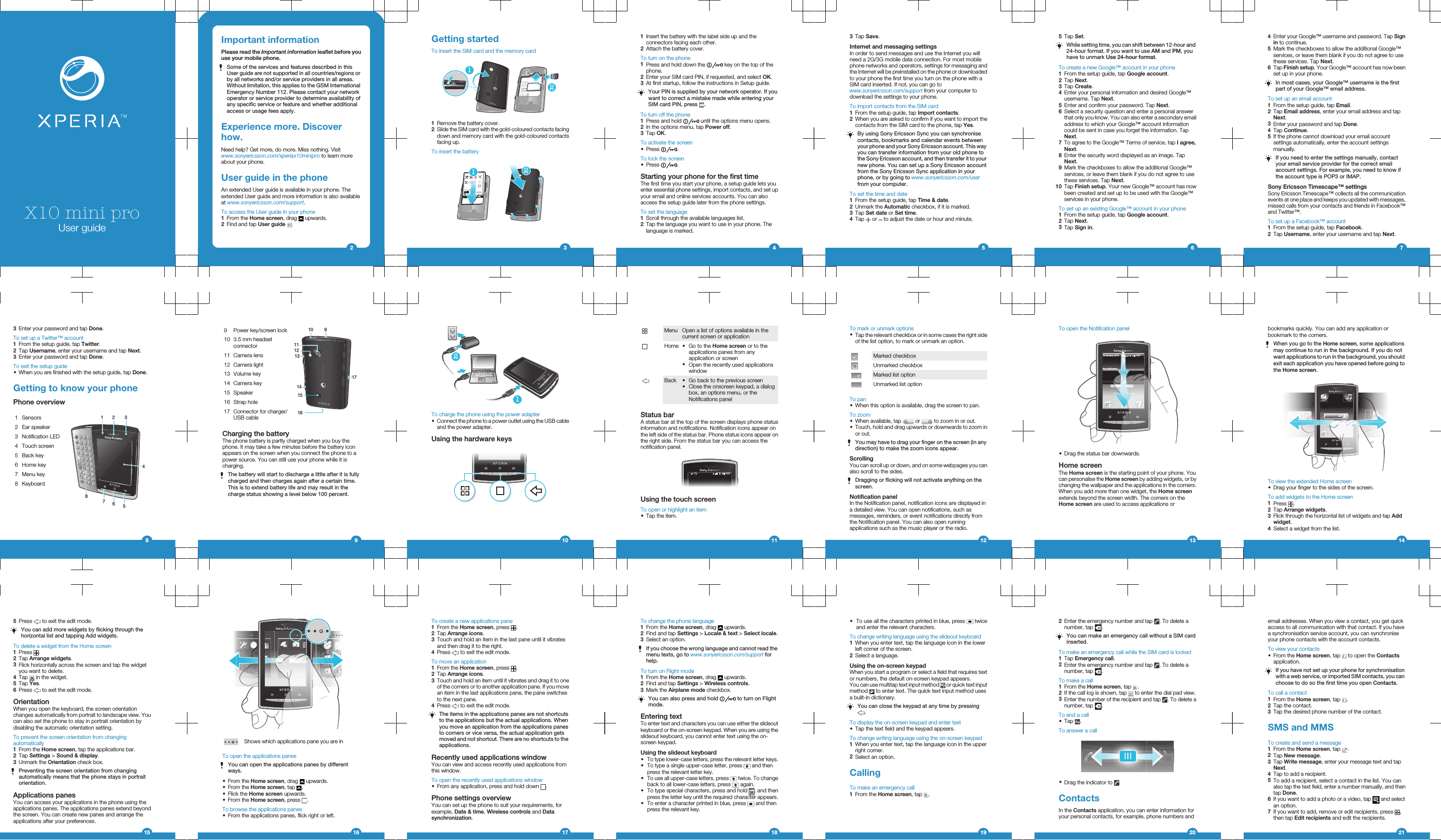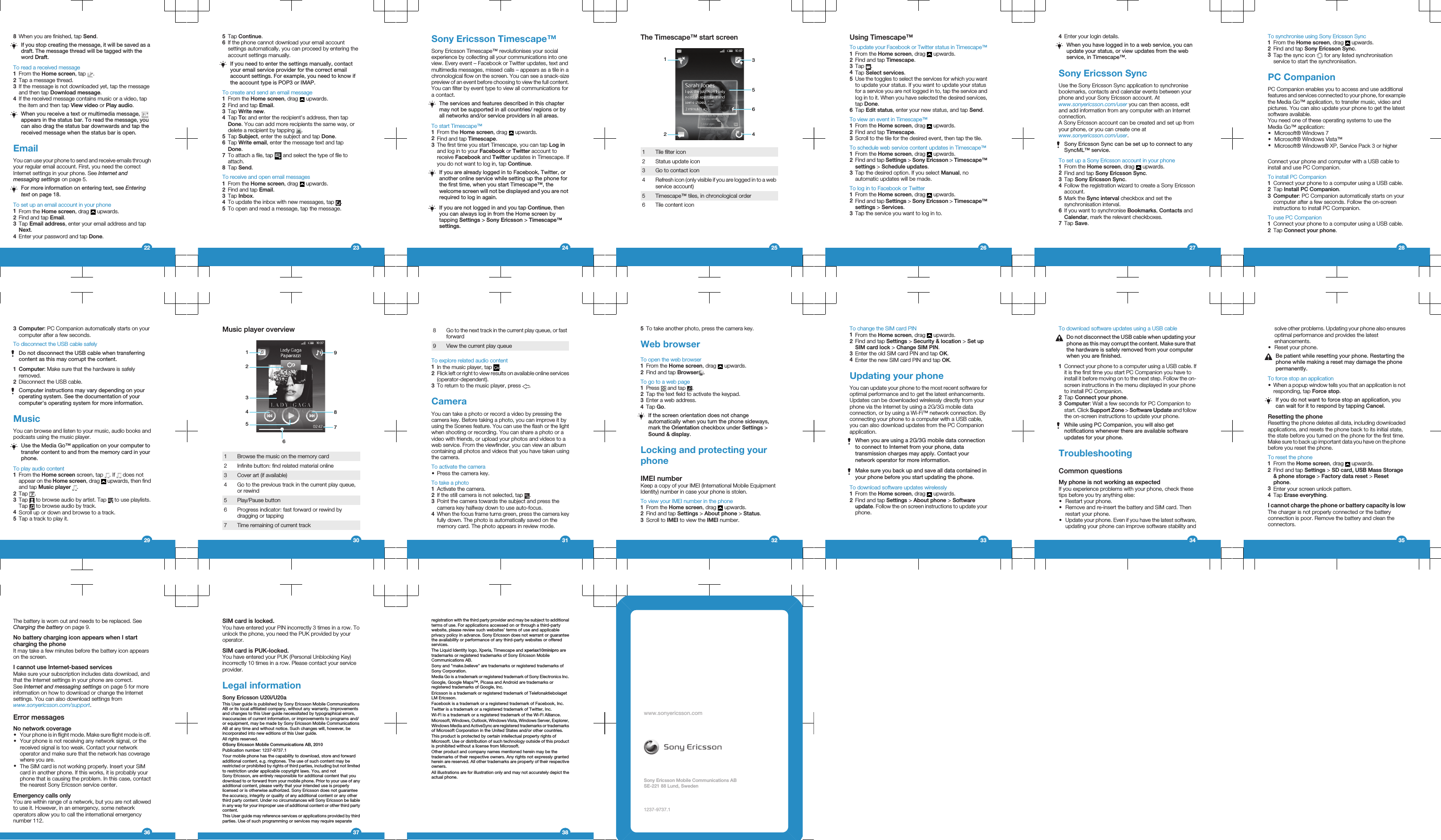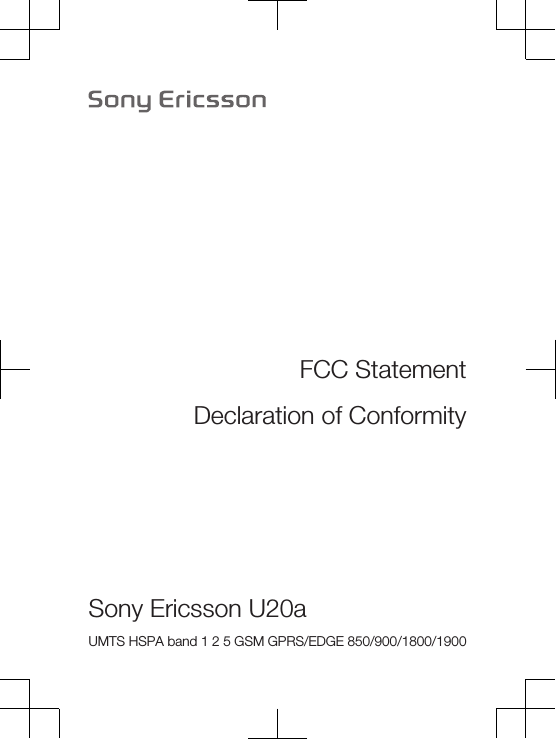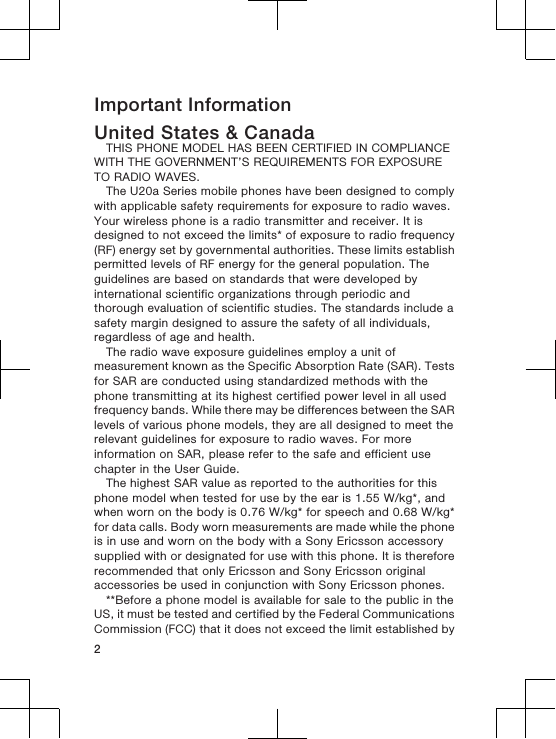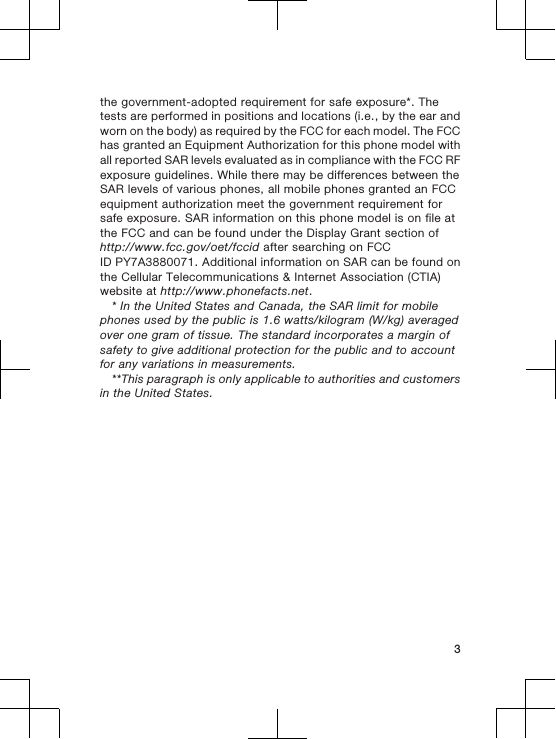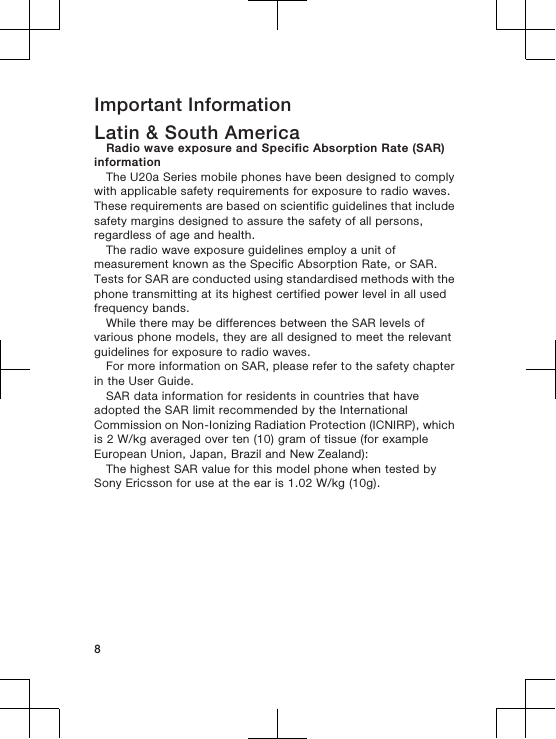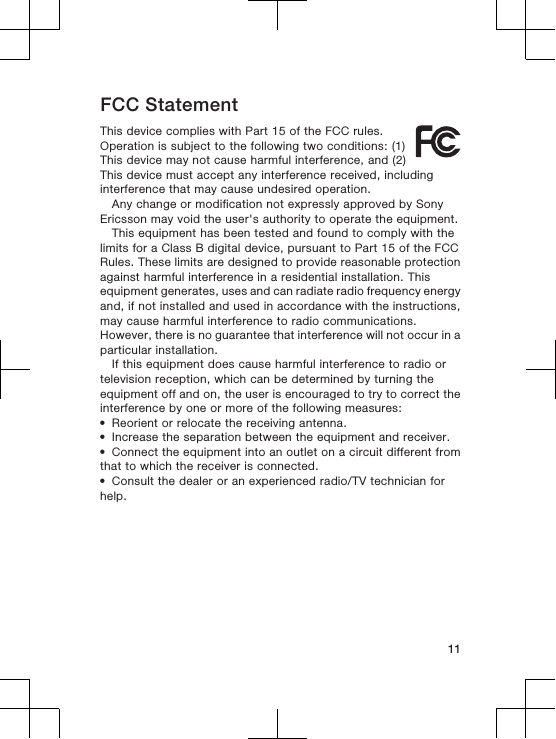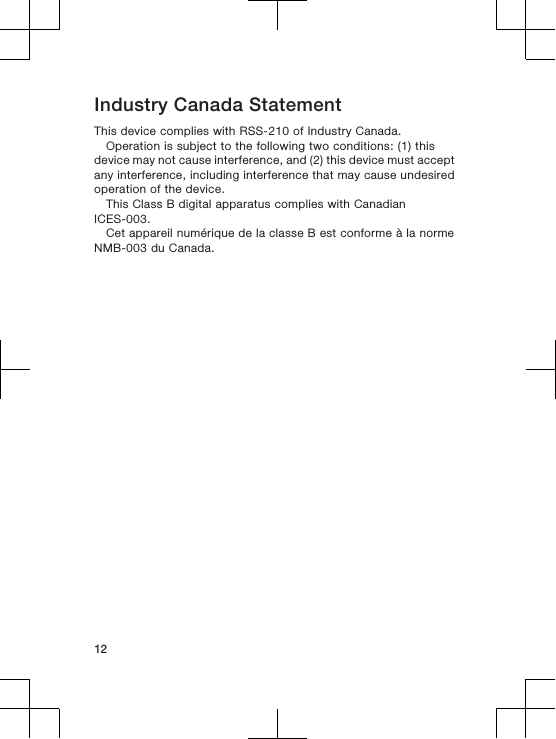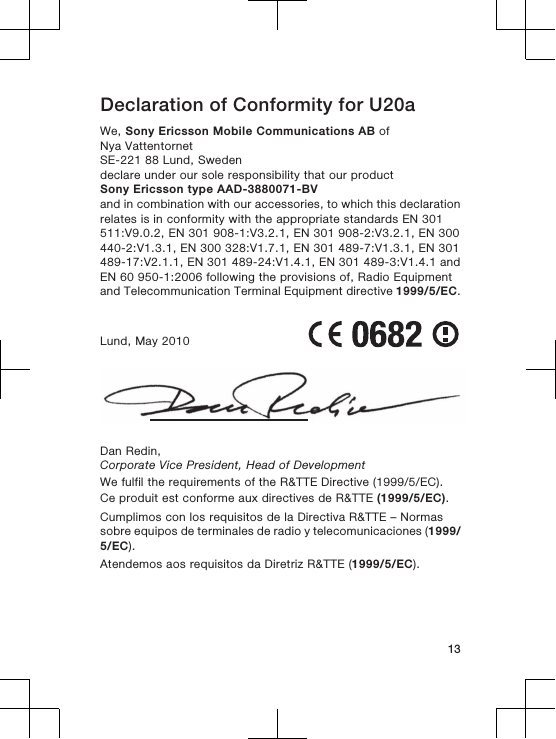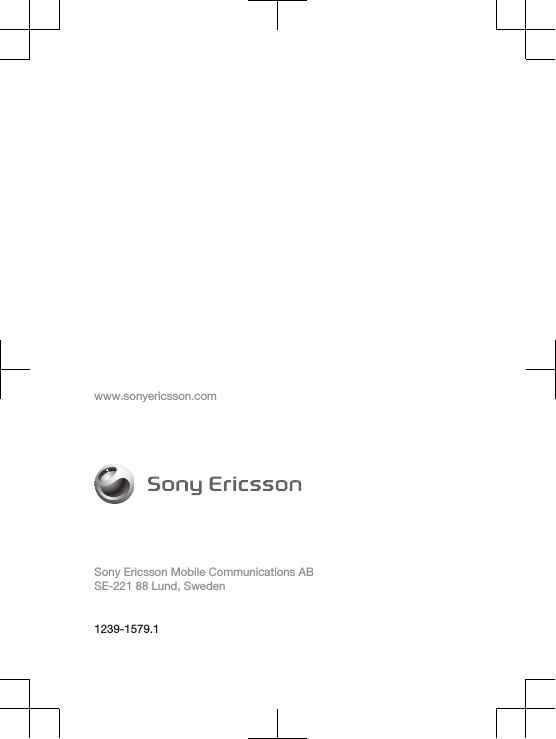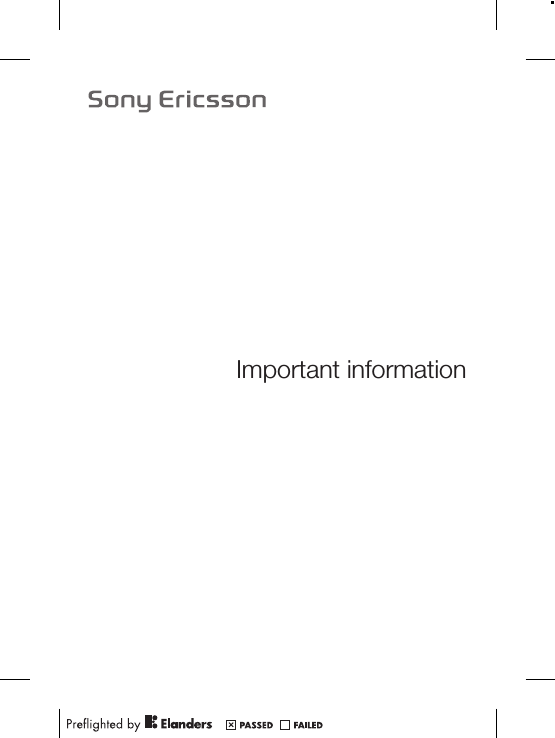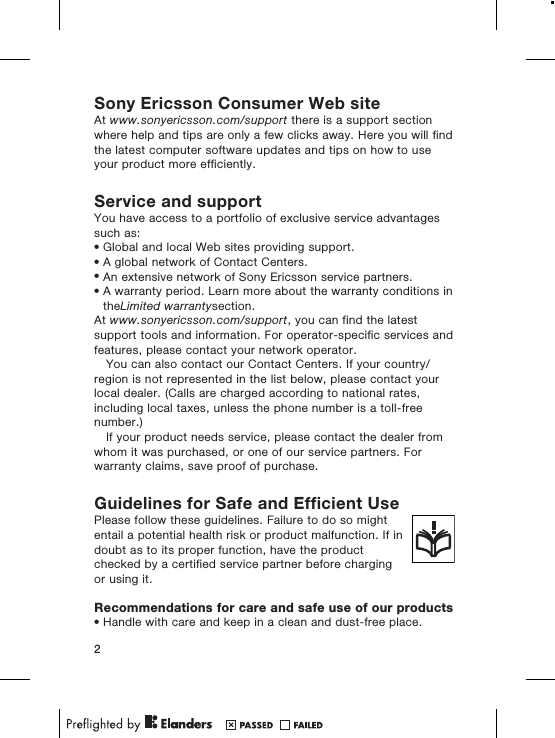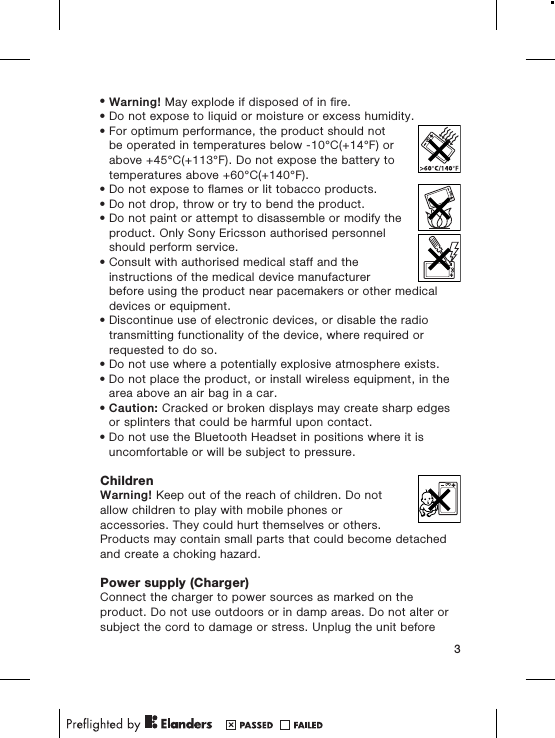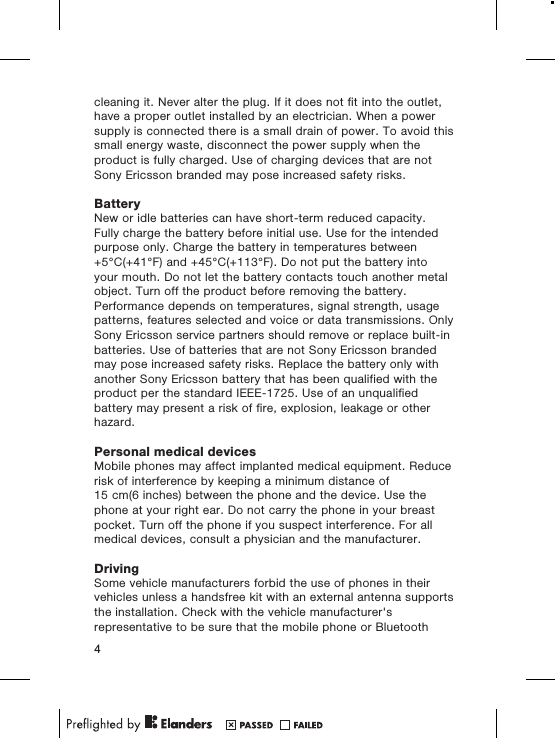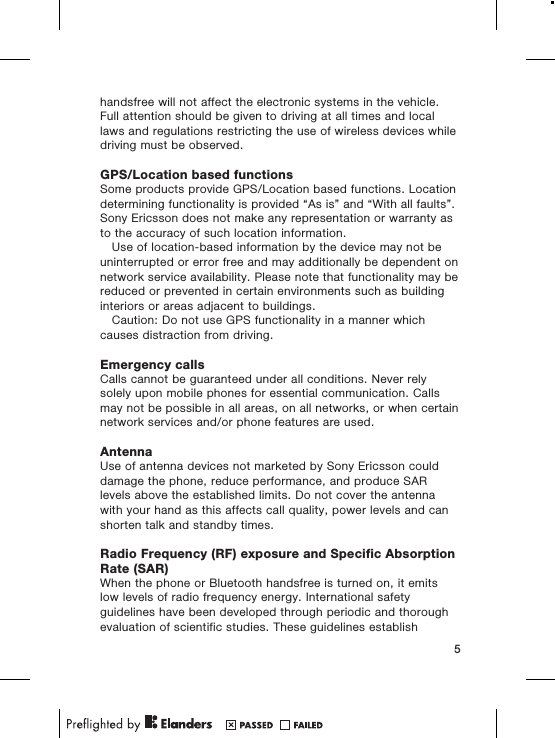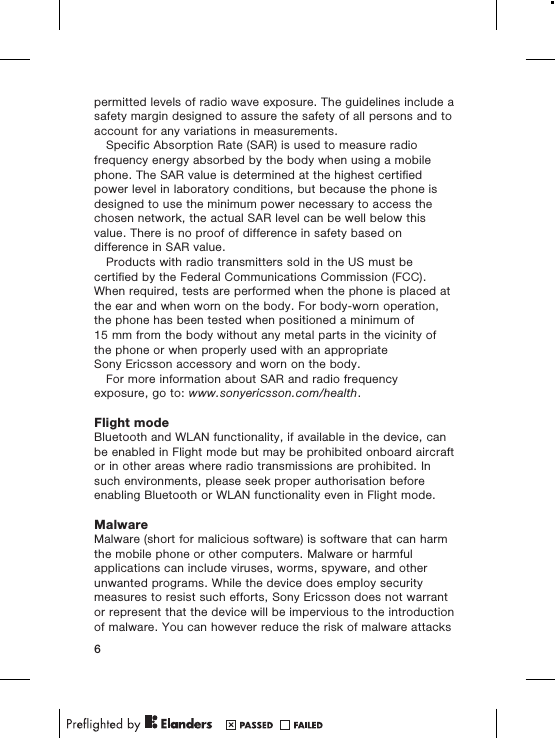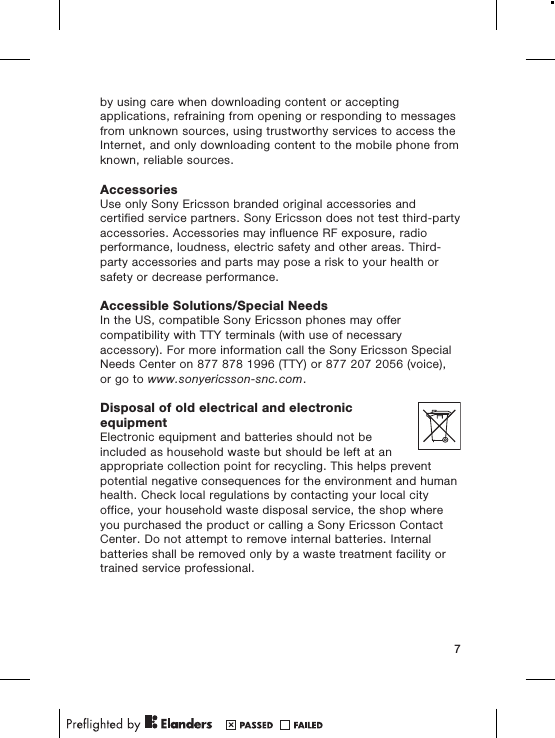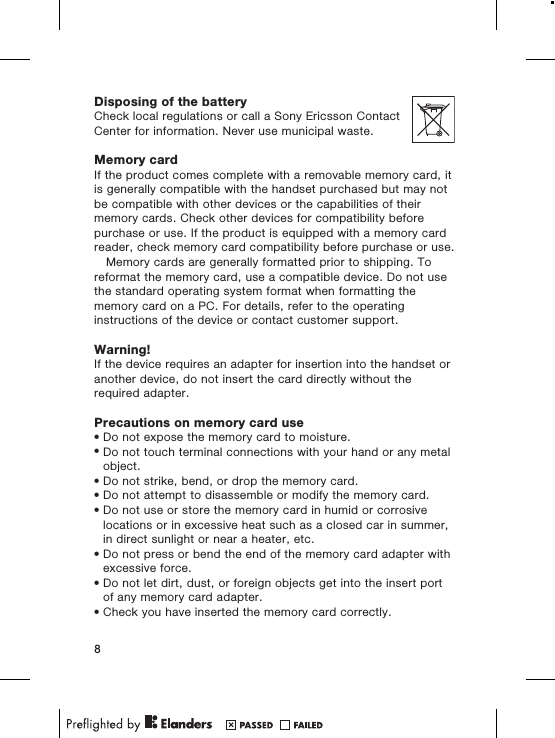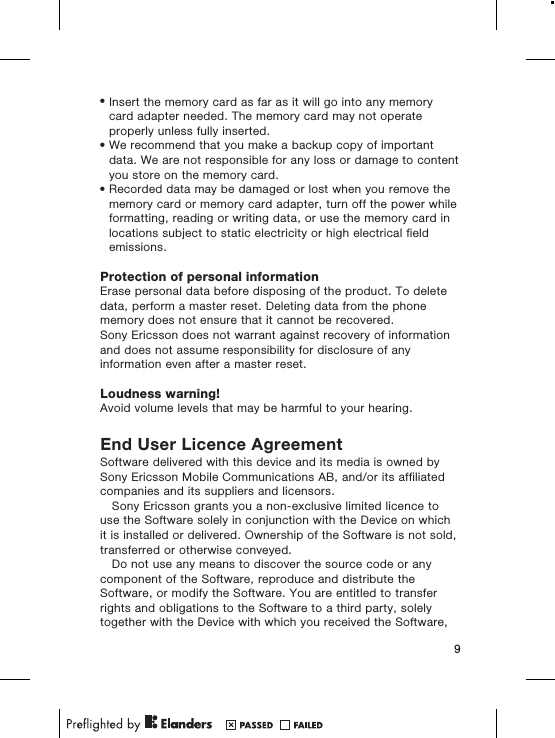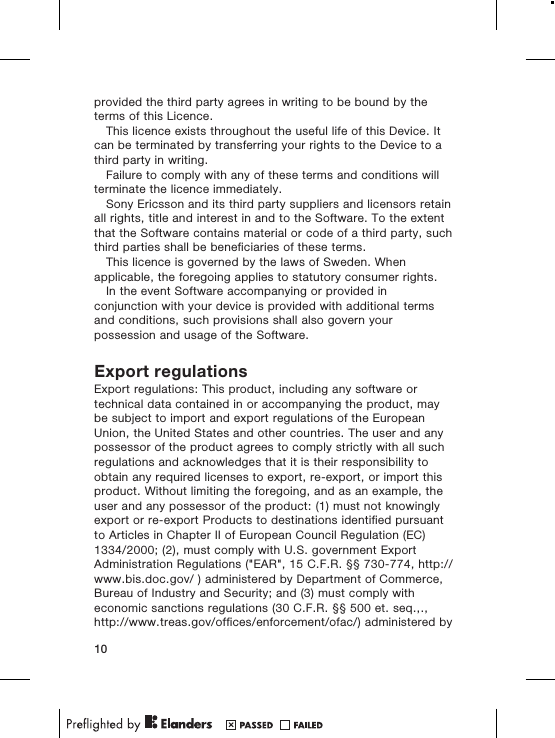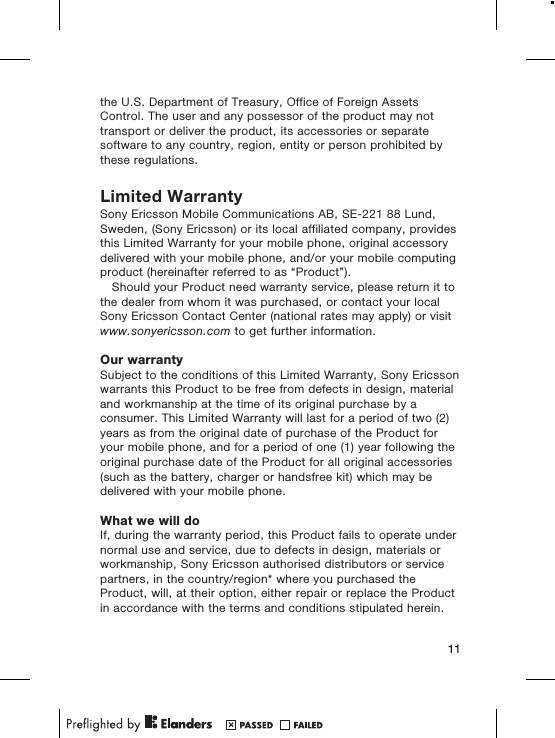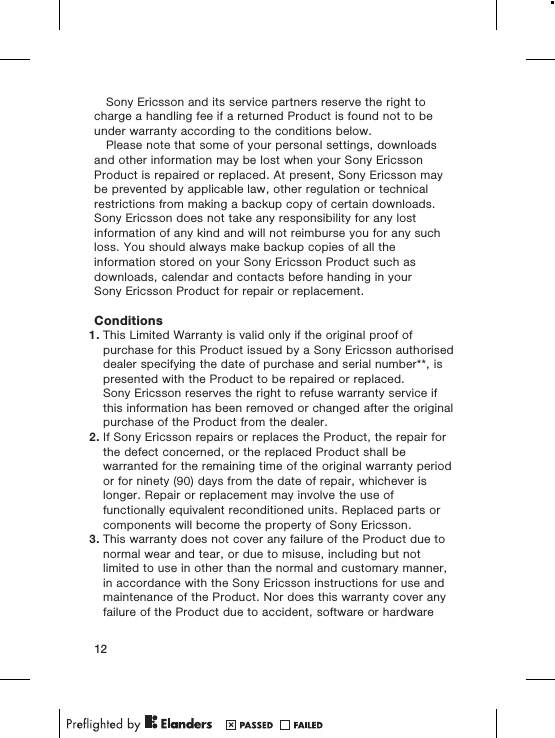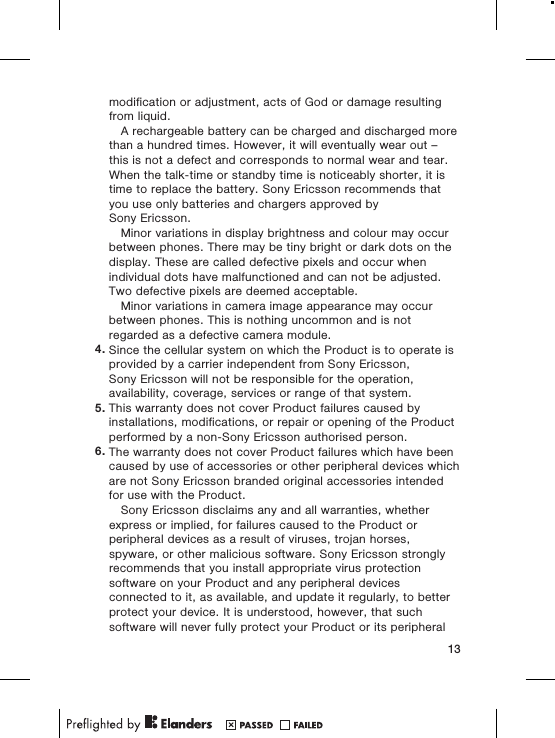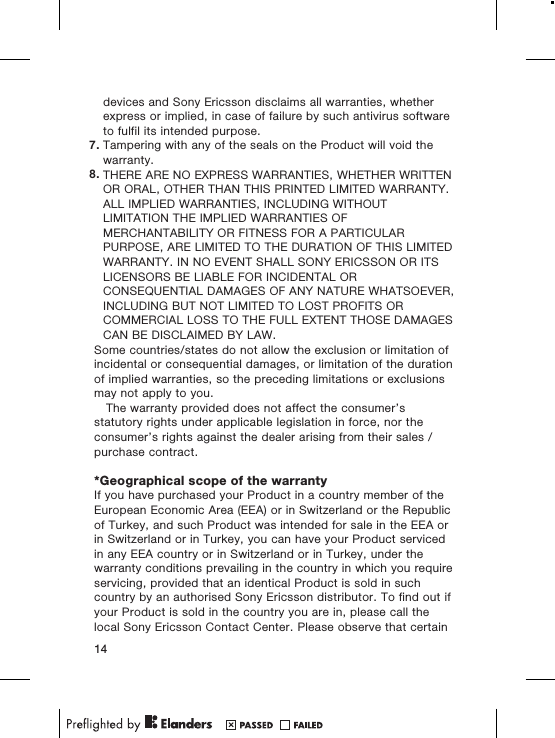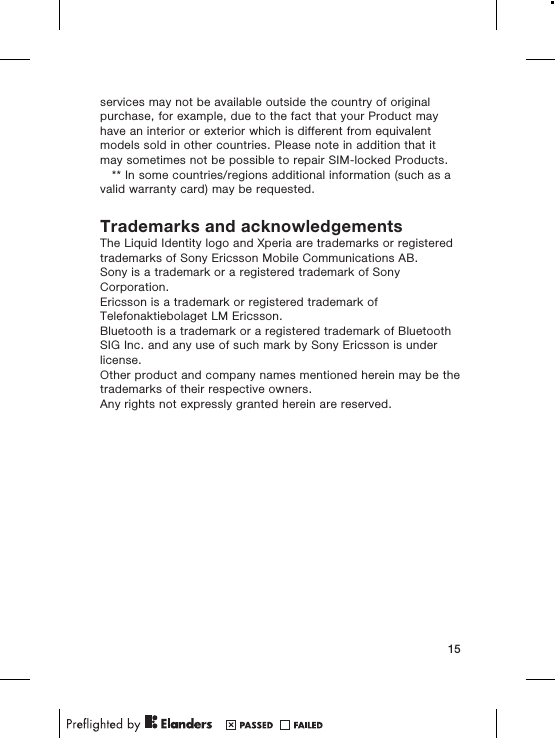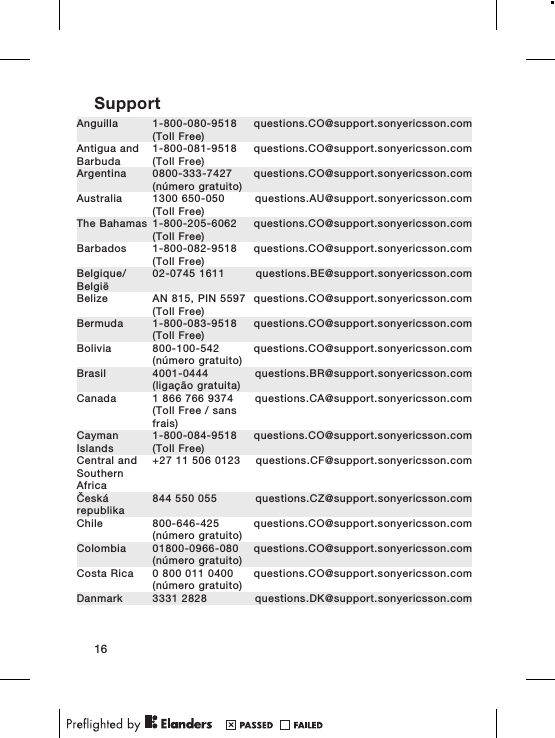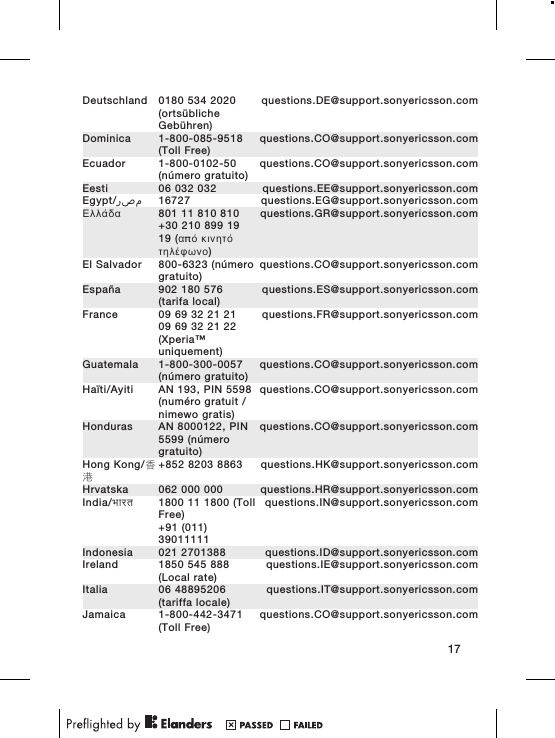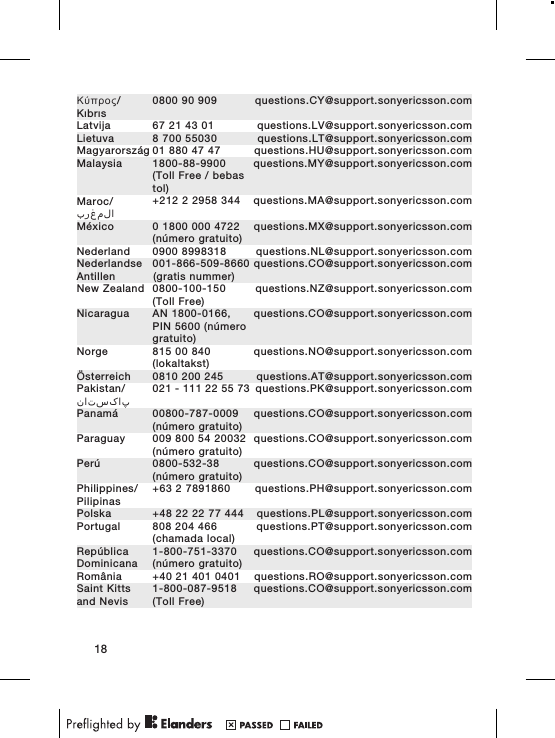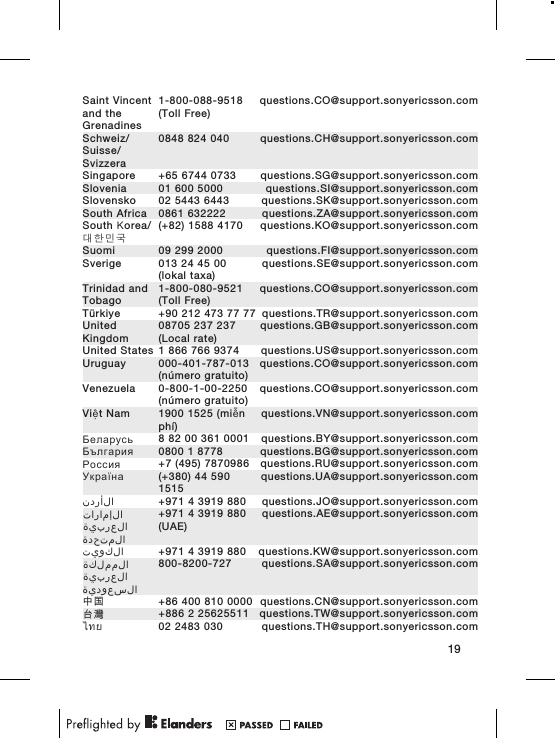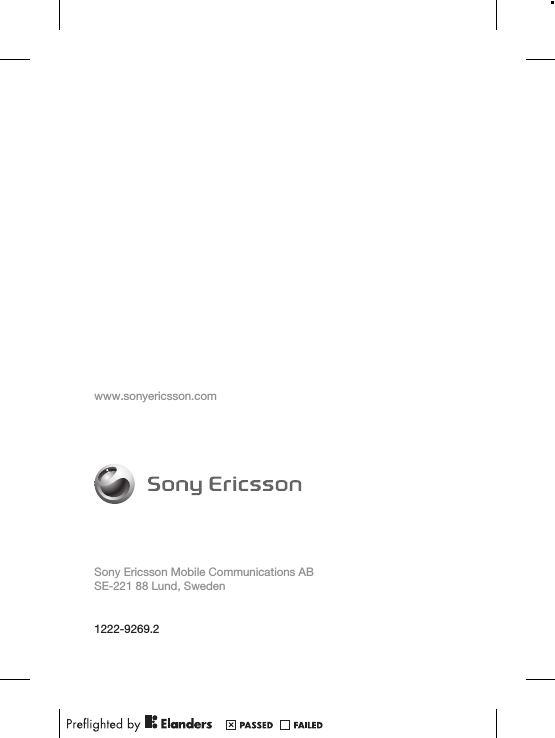Sony A3880071 GSM 850/900/1800/1900 GPRS / EDGE / UMTS FDD 125 / HSPA mobile phone with Bluetooth, WLAN 802.11bg, GPS, FM receiver User Manual Sony Ericsson Mobile Communications AB
Sony Mobile Communications Inc GSM 850/900/1800/1900 GPRS / EDGE / UMTS FDD 125 / HSPA mobile phone with Bluetooth, WLAN 802.11bg, GPS, FM receiver Sony Ericsson Mobile Communications AB
Sony >
Contents
- 1. 08 user guide
- 2. 08 User guide
08 User guide