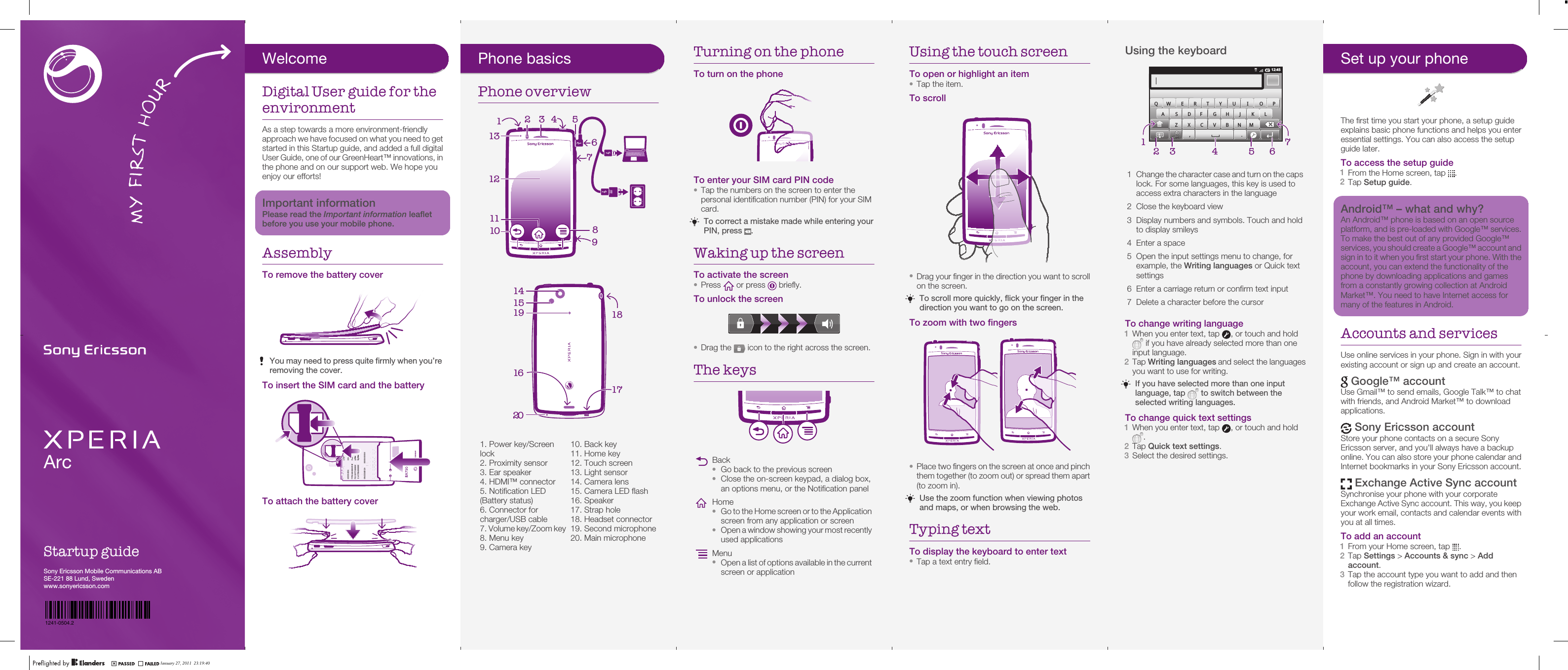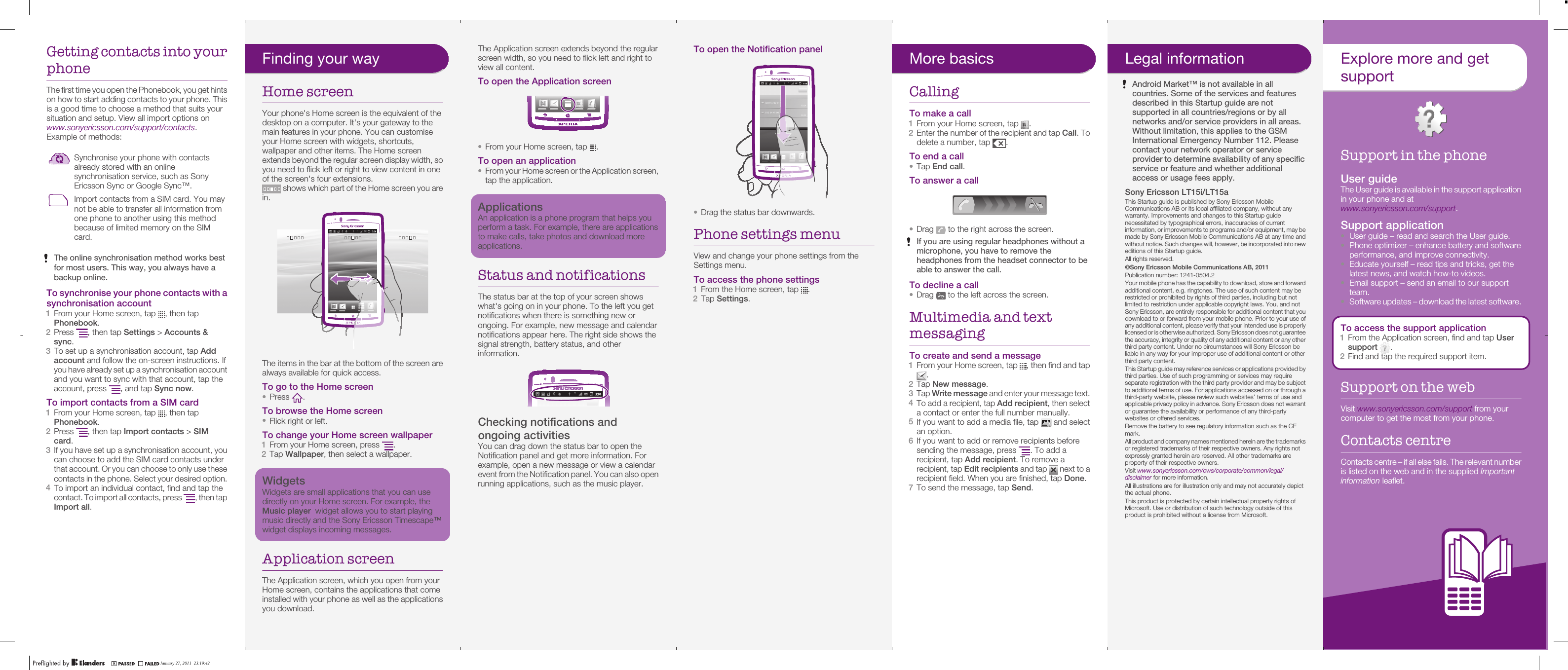Sony A3880097 GSM 850/900/1800/1900 GPRS / EDGE / UMTS FDD1&8 / HSPA mobile phone with Bluetooth, WLAN 802.11bgn, GPS/A-GPS and FM receiver User Manual A6 14p indd
Sony Mobile Communications Inc GSM 850/900/1800/1900 GPRS / EDGE / UMTS FDD1&8 / HSPA mobile phone with Bluetooth, WLAN 802.11bgn, GPS/A-GPS and FM receiver A6 14p indd
Sony >
Contents
08 user manual part 1