Sony AF052021 Licensed Transmitter User Manual Ellen UG
Sony Mobile Communications Inc Licensed Transmitter Ellen UG
Sony >
Exhibit 8 user manual
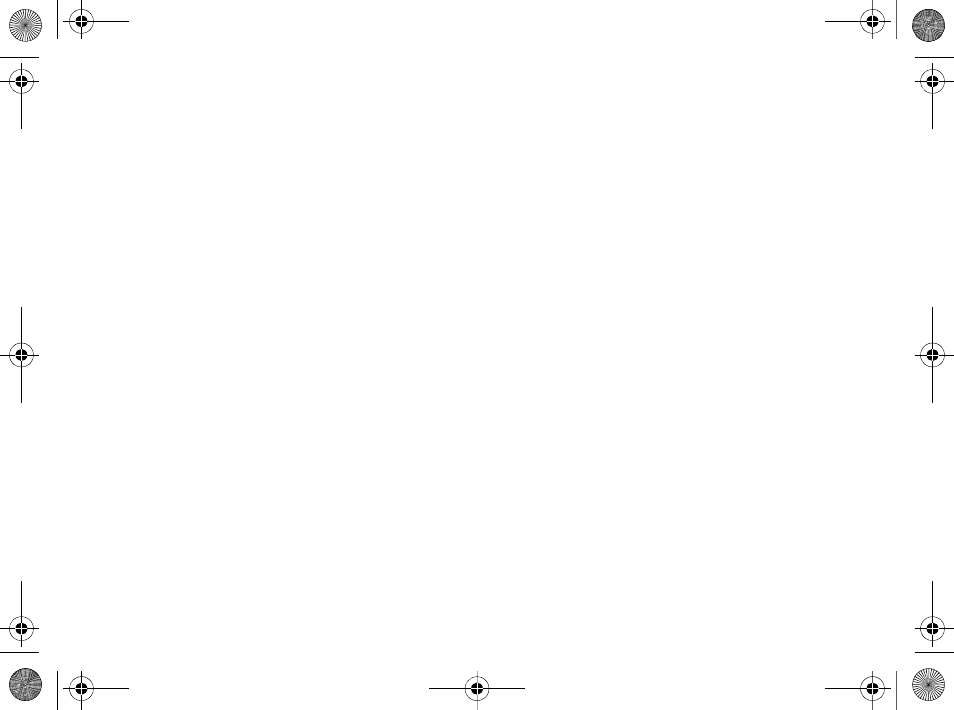
1
Contents
Getting started . . . . . . . . . . . . . . . . . . 7
Assembly, SIM card, battery, turning on, startup menu,
calls.
Getting to know your phone . . . . . . . 12
Phone overview, icons, use the menus, entering letters,
file manager.
Calling . . . . . . . . . . . . . . . . . . . . . . . . 21
Calls, contacts, voice control, call options.
Messaging . . . . . . . . . . . . . . . . . . . . . 34
Text messaging, picture messaging, voice messaging,
email, My Friends.
Imaging . . . . . . . . . . . . . . . . . . . . . . . 44
Camera, video recorder, pictures.
Entertainment . . . . . . . . . . . . . . . . . . 49
WALKMAN™, radio, PlayNow™, ringtones,
MusicDJ™, VideoDJ™, games and more.
Connectivity . . . . . . . . . . . . . . . . . . . . 60
Internet and email settings, synchronizing, Bluetooth,
infrared, USB cable, update service.
More features . . . . . . . . . . . . . . . . . . . 68
Alarm clock, calendar, tasks, profiles, time and date,
SIM card lock, etc.
Troubleshooting . . . . . . . . . . . . . . . . . 75
Why doesn’t the phone work the way I want?
Important information . . . . . . . . . . . . 80
Sony Ericsson Consumer Web site, safe and efficient
use, warranty, declaration of conformity.
Index . . . . . . . . . . . . . . . . . . . . . . . . . 89
Ellen_UG.book Page 1 Friday, August 12, 2005 4:18 PM
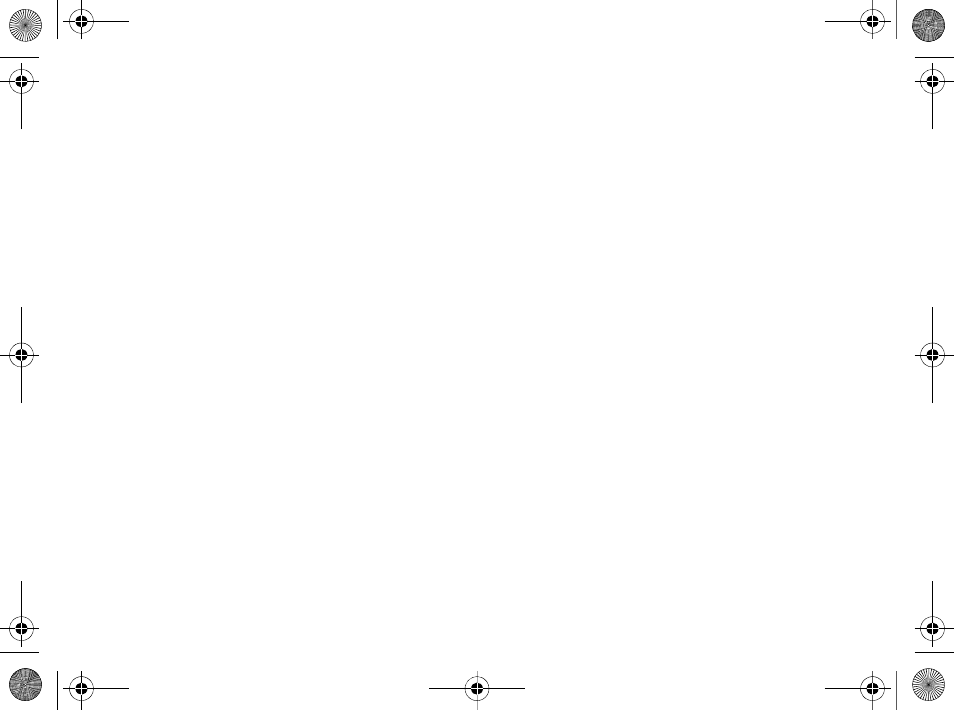
2
Sony Ericsson
GSM 850/900/1800/1900
This user guide is published by Sony Ericsson,
without any warranty. Improvements and changes to
this user guide necessitated by typographical errors,
inaccuracies of current information, or improvements
to programs and/or equipment, may be made by
Sony Ericsson at any time and without notice. Such
changes will, however, be incorporated into new
editions of this user guide.
All rights reserved.
©Sony Ericsson Mobile Communications AB,
2005
Publication number: AE/LZT 123 1785 P1C
Please note:
Some of the services in this user guide are not
supported by all networks. This also applies to the
GSM International Emergency Number 112.
Please contact your network operator or service
provider if you are in doubt whether you can use a
particular service or not.
Please read the Guidelines for safe and efficient use
and the Limited warranty chapters before you use
your mobile phone.
Your mobile phone has the capability to download,
store and forward additional content, e.g. ringtones.
The use of such content may be restricted or
prohibited by rights of third parties, including but not
limited to restriction under applicable copyright laws.
You, and not Sony Ericsson, are entirely responsible
for additional content that you download to or forward
from your mobile phone. Prior to your use of any
additional content, please verify that your intended
use is properly licensed or is otherwise authorized.
Sony Ericsson does not guarantee the accuracy,
integrity or quality of any additional content or any
other third party content. Under no circumstances will
Sony Ericsson be liable in any way for your improper
use of additional content or other third party content.
The Bluetooth word mark and logos are owned by the
Bluetooth SIG, Inc. and any use of such marks by
Sony Ericsson is under license.
The marble logo, Style-Up, QuickShare, PlayNow,
MusicDJ, PhotoDJ and VideoDJ are trademarks or
registered trademarks of Sony Ericsson Mobile
Communications AB.
WALKMAN and the WALKMAN logo and symbol are
registered trademarks of Sony Corporation.
Microsoft, Windows and PowerPoint are either
registered trademarks or trademarks of Microsoft
Corporation in the U.S and other countries.
Mac OS is a trademark of Apple Computer, Inc.,
registered in the U.S. and other countries.
T9™ Text Input is a trademark or a registered
trademark of Tegic Communications.
Ellen_UG.book Page 2 Friday, August 12, 2005 4:18 PM
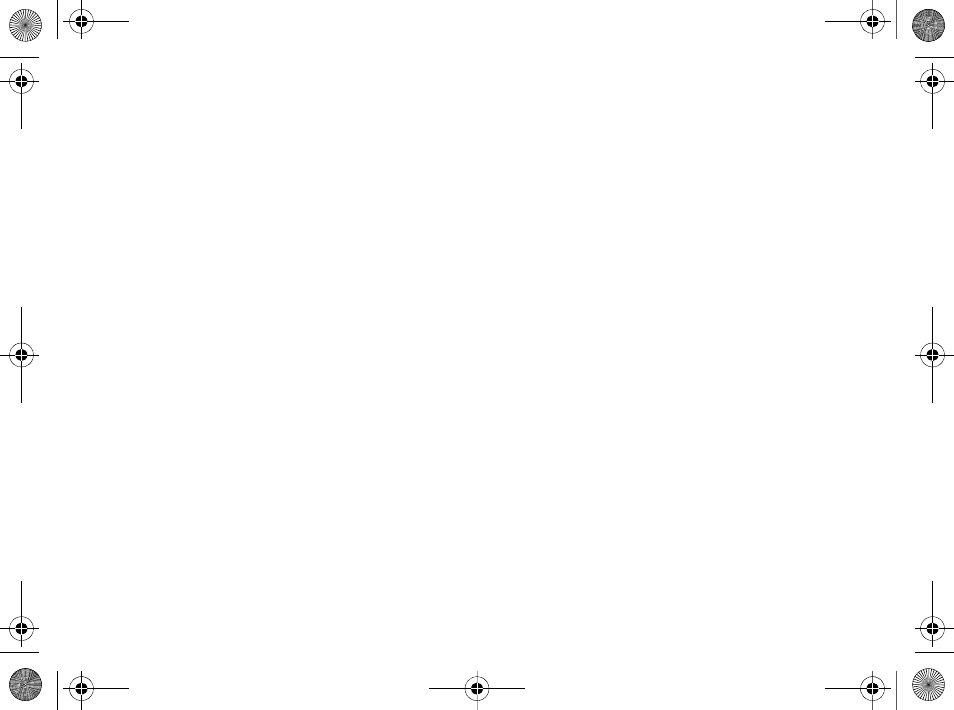
3
T9™ Text Input is licensed under one or more of the
following: U.S. Pat. Nos. 5,818,437, 5,953,541,
5,187,480, 5,945,928, and 6,011,554; Canadian Pat.
No. 1,331,057, United Kingdom Pat. No. 2238414B;
Hong Kong Standard Pat. No. HK0940329; Republic
of Singapore Pat. No. 51383; Euro.Pat. No. 0 842
463(96927260.8) DE/DK, FI, FR, IT, NL, PT, ES, SE,
GB; and additional patents are pending worldwide.
Java and all Java based trademarks and logos are
trademarks or registered trademarks of Sun
Microsystems, Inc. in the U.S. and other countries.
End-user license agreement for Sun™ Java™
J2ME™.
1Restrictions: Software is confidential copyrighted
information of Sun and title to all copies is retained
by Sun and/or its licensors. Customer shall not
modify, decompile, disassemble, decrypt, extract,
or otherwise reverse engineer Software. Software
may not be leased, assigned, or sublicensed, in
whole or in part.
2Export Regulations: Software, including technical
data, is subject to U.S. export control laws,
including the U.S. Export Administration Act and
its associated regulations, and may be subject to
export or import regulations in other countries.
Customer agrees to comply strictly with all such
regulations and acknowledges that it has the
responsibility to obtain licenses to export, re-
export, or import Software. Software may not be
downloaded, or otherwise exported or re-exported
(i) into, or to a national or resident of, Cuba, Iraq,
Iran, North Korea, Libya, Sudan, Syria (as such
listing may be revised from time to time) or any
country to which the U.S. has embargoed goods;
or (ii) to anyone on the U.S. Treasury
Department's list of Specially Designated Nations
or the U.S. Commerce Department's Table of
Denial Orders.
3Restricted Rights: Use, duplication or disclosure
by the United States government is subject to the
restrictions as set forth in the Rights in Technical
Data and Computer Software Clauses in DFARS
252.227-7013(c) (1) (ii) and FAR 52.227-19(c) (2)
as applicable.
Part of the software in this product is copyright ©
SyncML initiative Ltd. (1999-2002). All rights
reserved.
Other product and company names mentioned herein
may be the trademarks of their respective owners.
Any rights not expressly granted herein are reserved.
Ellen_UG.book Page 3 Friday, August 12, 2005 4:18 PM
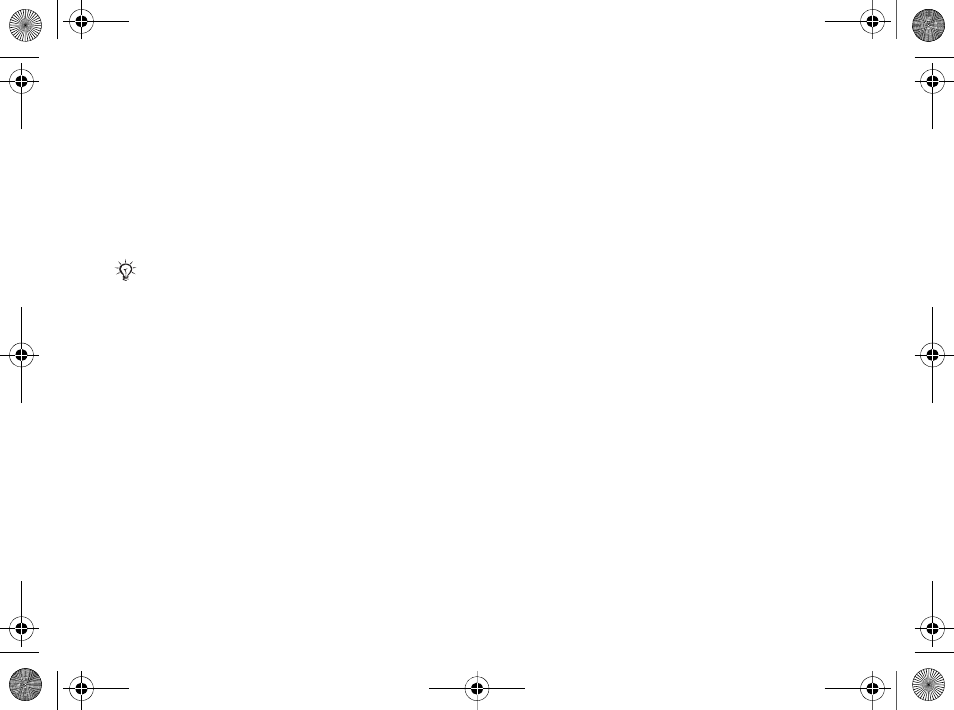
4
PlayNow™ Terms and conditions (T&C)
Your mobile phone has PlayNow™, a unique
entertainment service from Sony Ericsson. With
PlayNow, you can, for example, listen to music tones
before you download them to your phone. In some
countries/regions you may be able to purchase e.g.
music tones from some of the world's top musical
artists ("Purchase").
PlayNow is a trademark or a registered trademark of
Sony Ericsson Mobile Communications AB.
which allows you to download e.g. music tones
(“Content”) to your Sony Ericsson product. If you
want to get in contact with Sony Ericsson, please go
to the Contact Us section at the general Sony
Ericsson web page (www.sonyericsson.com) or call
our local customer care center.
Please note that Sony Ericsson may use an agent or
partner for the purposes of billing, ordering and
delivering Content.
Right to download and Purchase the Content will give
you the right to use the Content exclusively for your
own personal use. No license is granted to you with
respect to the human-readable source code for any
Content and no rights are sold, transferred or
otherwise conveyed with respect to any Sony
Ericsson or its content providers patents, copyrights,
trade marks, trade secrets or other intellectual
property rights.
User requirements
To Purchase Content you must be at least 18 years
old or receive your parent’s or guardian’s consent.
When using PlayNow, you hereby accept and agree
to the following: (i)You will follow the user instructions
you have been and will be presented with during the
entire use of PlayNow; (ii)Your Sony Ericsson
product must support the technical requirements, if
applicable; (iii)You may not initiate the PlayNow client
without the Sony Ericsson product being sufficiently
charged; and (iv)To the fullest extent permitted by
law, neither Sony Ericsson nor its content providers
can be held responsible for any damage or loss of
other software or hardware of your Sony Ericsson
product resulting from the use of PlayNow.
Payment terms
You hereby agree and accept to use PlayNow and
when applicable Purchase Content for which you will
be charged the amount appearing in your phone
display and the service provider charge for sending a
text message. The total cost for the Premium SMS (a
payment mechanism automatically generating one or
more text message(s) once you have accepted the
Purchase) will be charged to your mobile phone bill
or to your pre-paid phone card. Further payment
PlayNow may not be available in all countries/regions
Ellen_UG.book Page 4 Friday, August 12, 2005 4:18 PM
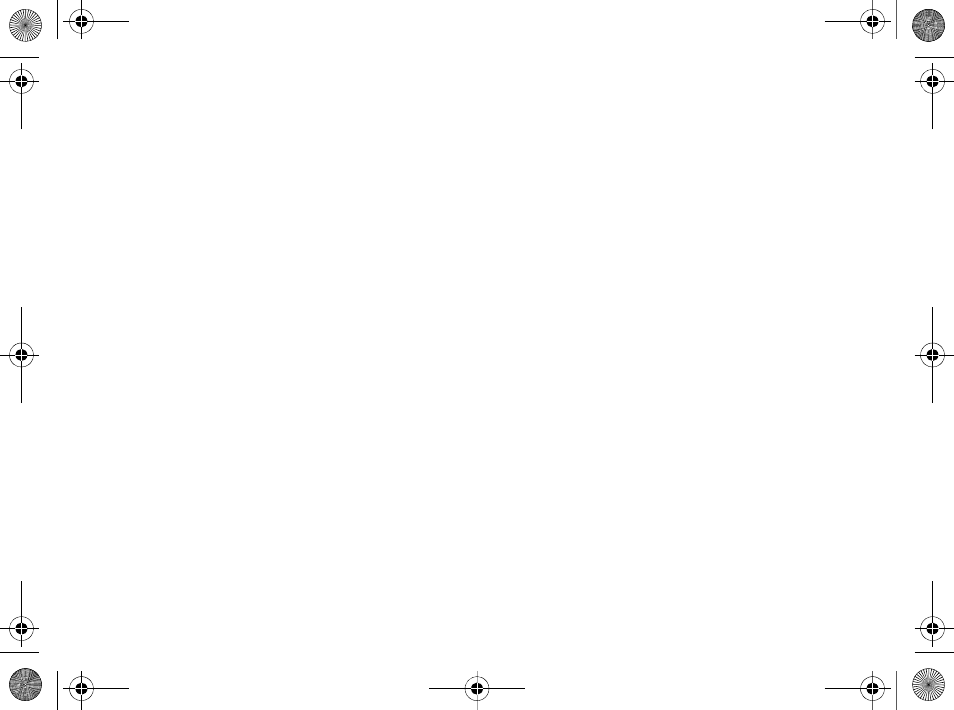
5
terms will be determined by your subscription
agreement with your operator.
The cost for your connection to the PlayNow client
via GPRS to download the Content is incremental
and not included in the approximate price quoted in
the phone display.
Cancellation and withdrawal
Once you have accepted a price quoted in the phone
display along with these terms and conditions you
have confirmed your Purchase and cancellation is
not possible. Please note that by accepting the
Purchase in the phone display you have implicitly
consented that your order for services will be
performed by Sony Ericsson prior to the end of the
usual period for the right for withdrawal and since the
services by their nature can not be returned to Sony
Ericsson, you will not be entitled to exercise your
right to withdraw.
Content
The Content is owned by Sony Ericsson or Sony
Ericsson’s Content providers. You may download the
Content exclusively for your own, personal use.
Content may not be modified, altered or distributed.
Warranty Disclaimer and Limitation of Liability
CONTENT IS PROVIDED “AS IS” AND TO THE
FULLEST EXTENT PERMITTED BY LAW SONY
ERICSSON AND ITS CONTENT PROVIDERS
SPECIFICALLY DISCLAIM ANY WARRANTY OR
CONDITION WHATSOEVER REGARDING
MERCHANTABILITY, FITNESS FOR A SPECIFIC
PURPOSE, TITLE OR NON-INFRINGEMENT. TO
THE FULLEST EXTENT PERMITTED BY LAW
SONY ERICSSON ALSO DISCLAIMS ALL
WARRANTIES WITH REGARD TO WHETHER THE
CONTENT WILL MEET YOUR INDIVIDUAL
REQUIREMENTS, WORK IN COMBINATION WITH
ANY HARDWARE OR SOFTWARE OR OPERATE
ON AN UNINTERRUPTED OR ERROR FREE
BASIS. IN NO EVENT WILL SONY ERICSSON’S
LIABILITY FOR ANY CLAIM RELATING TO THE
CONTENT OR ITS USE, WHETHER IN
CONTRACT, TORT, OR OTHERWISE, EXCEED
THE AMOUNTS PAID BY YOU FOR SUCH
CONTENT. IN NO EVENT WILL SONY ERICSSON
BE LIABLE FOR ANY CONSEQUENTIAL,
INCIDENTAL, SPECIAL, PUNITIVE, EXEMPLARY
OR STATUTORILY MULTIPLE DAMAGES OF ANY
KIND ARISING OUT OF YOUR PURCHASE,
ATTEMPTED USE OR USE OF THE CONTENT.
THE ABOVE LIMITATIONS ONLY APPLY TO THE
GREATEST EXTENT PERMITTED BY LAW.
NOTHING IN THESE TERMS AND CONDITIONS
LIMIT YOUR STATUTORY RIGHTS AS A
CONSUMER. PLEASE NOTE THAT YOUR
PERSONAL SETTINGS AND/OR DOWNLOADS
MAY BE LOST WHEN YOUR SONY ERICSSON
PRODUCT IS REPAIRED OR REPLACED. WITH
RESPECT TO THE OPERATION OF PLAYNOW, IN
Ellen_UG.book Page 5 Friday, August 12, 2005 4:18 PM
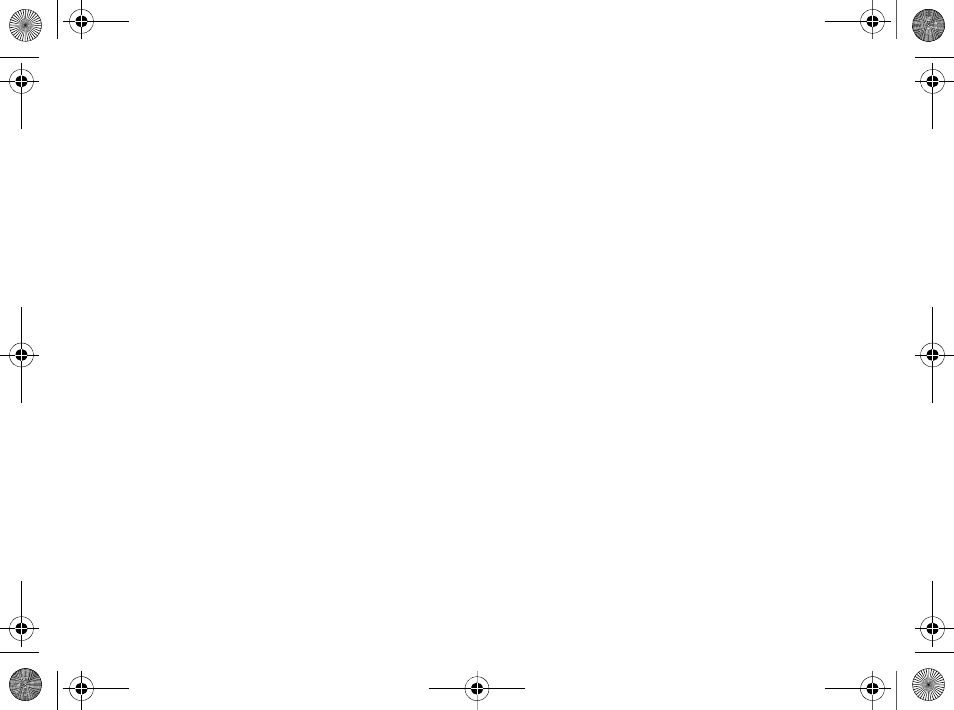
6
NO EVENT SHALL SONY ERICSSON BE LIABLE
FOR ANY USER ERROR, OR FOR THE
AVAILABILITY, FAILURE OR NON-
PERFORMANCE OF THE NETWORK SERVICE ON
WHICH THE SONY ERICSSON DEVICE
OPERATES.
Support
Sony Ericsson and its agents or representatives
hereby reserve the right to refer the consumer to the
relevant operator if the reason for the error is
exclusively due to non-availability or non-functionality
of the operator’s services. In the event Sony Ericsson
is required under law to remedy any failed delivery of
a PlayNow content, Sony Ericsson’s sole obligation
to you, as determined in its absolute discretion shall
be to repair or replace the Content. If, in Sony
Ericsson’s discretion such repair or replacement
cannot be performed, Sony Ericsson will provide a
refund in the amount of or your payment for the
content. Sony Ericsson reserves the right to charge
you a reasonable handling fee where the error may
be attributed to you and/or your non compliance with
all instructions applicable to PlayNow, including
without limitation what is stated herein and in the
phone display.
Access to PlayNow and Limitation
Sony Ericsson may change, modify or withdraw
access to PlayNow at any time, including its services,
without prior notice, and without any liability
whatsoever. Sony Ericsson is not liable for the
temporary non-availability of PlayNow, or for any
delay or damage during the transmission. To the
fullest extent permitted by law, no warranty of any
kind is made in relation to the condition, suitability,
availability, accuracy, reliability, merchantability and/
or non-infringement of PlayNow or Content provided
through the service, the user’s own equipment, any
public communication and/or operator networks or
that provision of this PlayNow or the services will be
uninterrupted or error-free.
Export
The Content may be subject to applicable export
control laws. You agree to obey all such laws and
regulations with respect to your possession and use
of the Content.
Dispute Resolution
Any controversy arising out of Sony Ericsson’s
provision of the Content or your use or attempted use
of such Content shall be fully and finally resolved by
the courts of your home country. The laws of the
state of New York shall apply to the extent permitted
by law, without regard to any conflict of law
principles.
Ellen_UG.book Page 6 Friday, August 12, 2005 4:18 PM
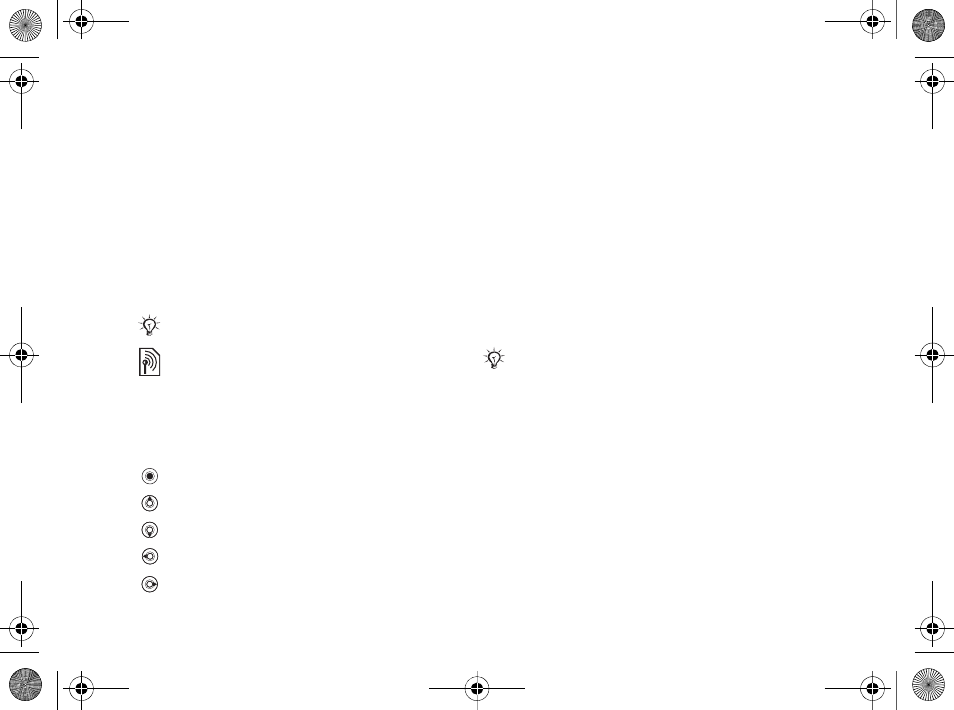
7
Getting started
Getting started
Assembly, SIM card, battery, turning on, startup
menu, calls.
More information and downloads are available at
www.SonyEricsson.com.
Instruction symbols
The following instruction symbols appear in this
user guide:
Assembly
Before you can use your phone you need to:
• Insert the SIM card.
• Attach and charge the battery.
SIM card and battery information
When you register as a subscriber with a network
operator, you get a SIM (Subscriber Identity
Module) card. The SIM card contains a computer
chip that keeps track of your phone number, the
services included in your subscription, and names
and numbers in your contacts, among other things.
Note
Indicates that a service or function is network- or
subscription-dependent. Contact your network
operator for details.
%Refers to more information on another page.
}Use a selection or navigation key to scroll and
select %13 Keys and buttons.
Press the navigation key center.
Press the navigation key up.
Press the navigation key down.
Press the navigation key to the left.
Press the navigation key to the right.
If you have been using a SIM card in another phone,
make sure that your information is saved to the SIM
card before you remove it from the other phone. For
example, contacts may have been saved in the phone
memory.
Ellen_UG.book Page 7 Friday, August 12, 2005 4:18 PM
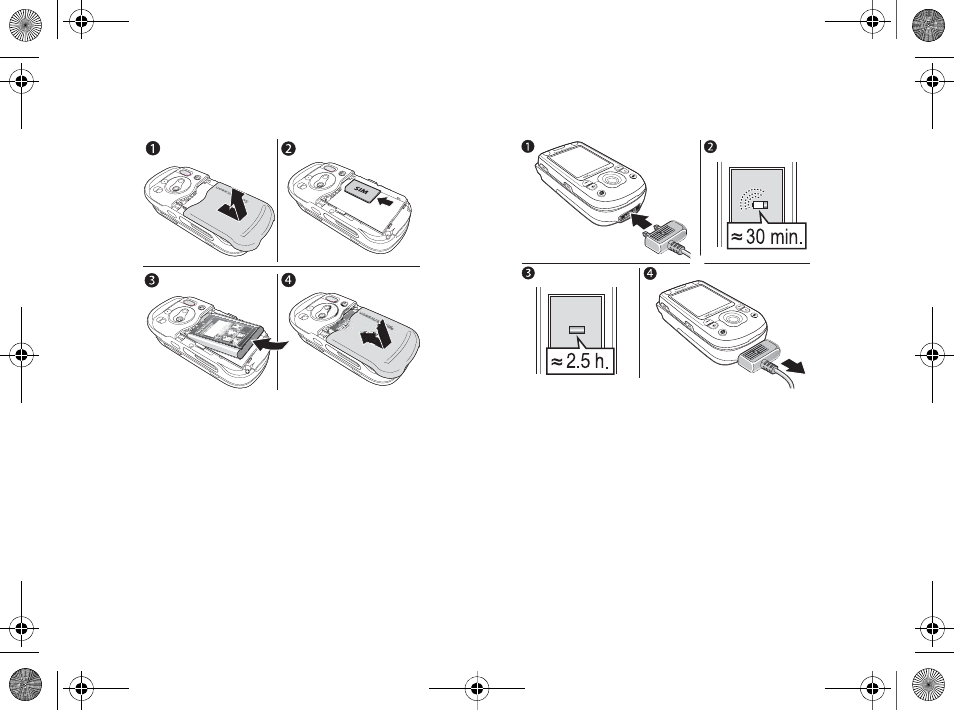
8
Getting started
To insert SIM card and battery
1Remove the battery cover, if attached.
2Insert the SIM card in the slot with the cut off
corner first and the gold contacts facing down.
3Place the battery with the label side up and the
connectors facing each other.
4Place and slide the battery cover into place.
To charge the battery
1Connect the charger to the phone. The symbol
on the charger plug must face upwards.
2It may take up to 30 minutes before the battery
icon appears on the screen.
3Wait approximately 2.5 hours or until the
battery icon indicates that the battery is fully
charged. Press a key to activate the screen.
4Remove the charger by pulling it out.
Ellen_UG.book Page 8 Friday, August 12, 2005 4:18 PM
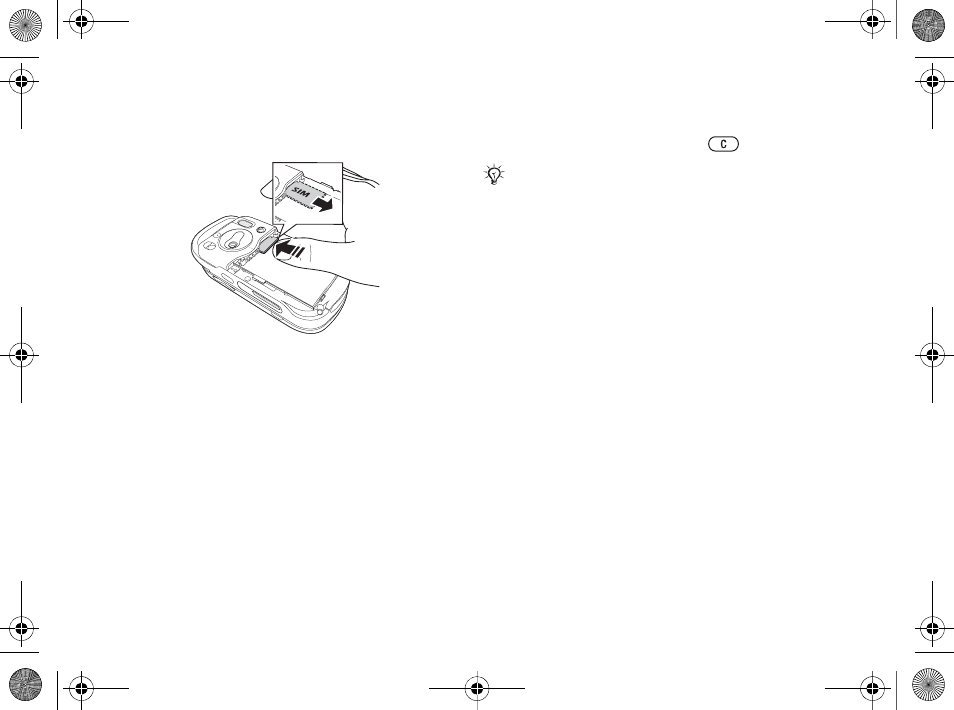
9
Getting started
To remove the SIM card
Press the edge of the SIM card to release it from the
slot.
PIN
You may need a PIN (Personal Identity Number) to
activate the services in your phone. The PIN is
associated with your SIM card, and not with the
phone. Your PIN is provided by your network
operator. When you enter your PIN, each digit
appears as *, unless your PIN starts with the same
digits as an emergency number, for example 911 or
112. The reason for this is to always let you make
emergency calls without entering a PIN.
If you make a mistake while entering your PIN,
delete the number by pressing .
Battery
Some functions use more battery power than others
and may cause a need for more frequent re-
charging. If talk time or standby time becomes
noticeably shorter, you may have to replace the
battery. Only use approved batteries from Sony
Ericsson %83 Battery use and care.
Turning on the phone and
making calls
Make sure that the phone is charged and your SIM
card is inserted before you turn it on. When you
have turned the phone on, you can use the setup
wizard to quickly and easily prepare your phone for
use.
If you enter the wrong PIN three times in a row, the
SIM card is blocked and the message PIN blocked
appears. To unblock it, you need to enter your PUK
(Personal Unblocking Key) % 73 SIM card lock.
Ellen_UG.book Page 9 Friday, August 12, 2005 4:18 PM
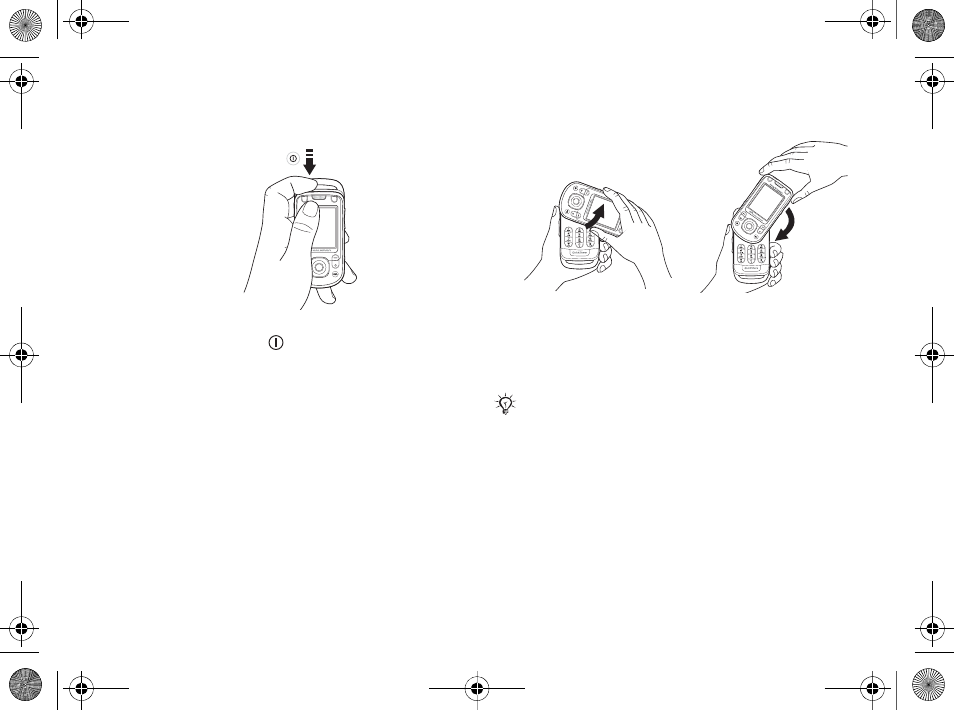
10
Getting started
To turn on the phone
1Press and hold . The first startup may take a
couple of minutes.
2Select whether you want to use the phone with
all functionality or the WALKMAN™ player
only %10 Startup menu.
3Enter your SIM card PIN, if requested.
4At first startup, select the language you want
for your phone menus.
5}Yes if you want the setup wizard to help you
get started, and follow the instructions that
appear. You can start the wizard from the
menu system at any time, }Settings } the
General tab }Setup Wizard.
To open and close the phone
Startup menu
When the startup menu is activated, each time you
turn on the phone, you can select to listen to music
only, instead of using the phone with full
functionality. This means all transmitters of the
• To open the phone,
rotate the top section
up until it clicks into
place.
• To close the phone,
rotate the top section
down in the opposite
direction.
When you open the phone, rotate the top section 180
degrees to the left or right. Do not rotate the top sec-
tion more than 180 degrees. If you force the top sec-
tion more than 180 degrees in either direction, the
phone will be damaged.
Ellen_UG.book Page 10 Friday, August 12, 2005 4:18 PM
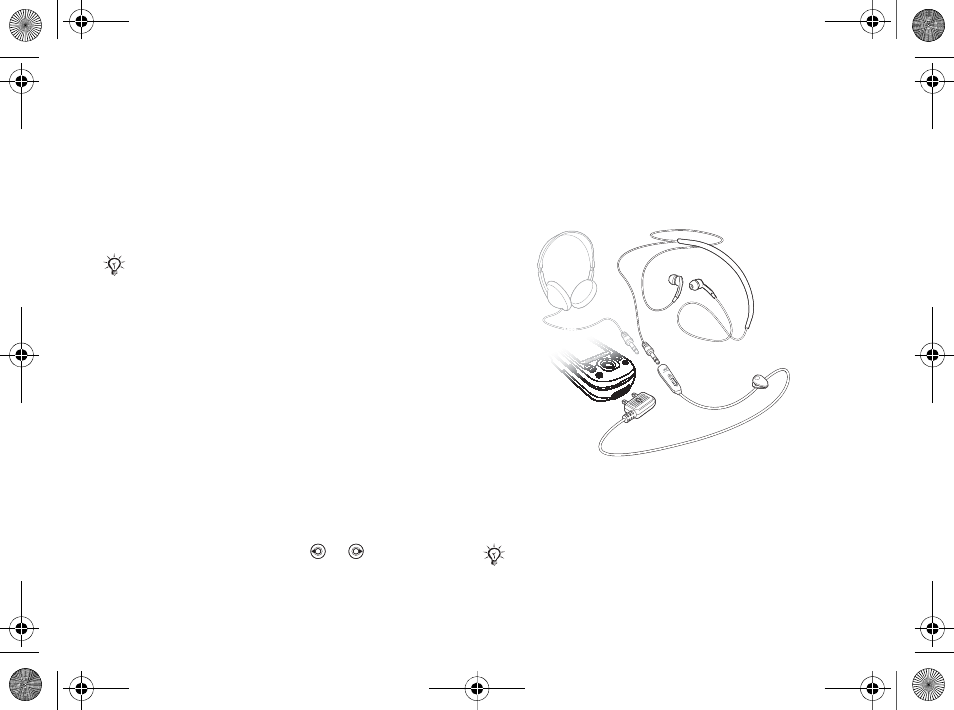
11
Getting started
phone are turned off, preventing disturbance of
sensitive equipment, for example, in an airplane or
in a hospital. You cannot make calls, receive calls,
or send messages, etc. You can only use the
WALKMAN player. If you have selected Music
Only, you can still receive calendar and task
reminders, and the alarm can still signal.
To deactivate the startup menu
1}Settings } the General tab }Startup Menu.
2Select Don´t Show.
To make and receive calls
You can make and receive calls when the phone is
open or closed.
1When open, enter the phone number (with
international prefix and area code if
applicable) }Call to make the call. }End Call
to end the call.
2When open or closed, }Contacts and select
the contact to call. Use or to select a
number }Call.
3When the phone rings }Answer or }Busy to
reject the call. This can be done in either open
or closed mode.
Stereo handsfree headset
You can connect compatible accessories using a
3.5 mm jack, such as headphones, to your stereo
handsfree headset.
Always follow regulations and any flight crew instruc-
tions with respect to onboard use of electronic
devices.
You can still answer calls and use the microphone
when other compatible accessories are in use.
Ellen_UG.book Page 11 Friday, August 12, 2005 4:18 PM
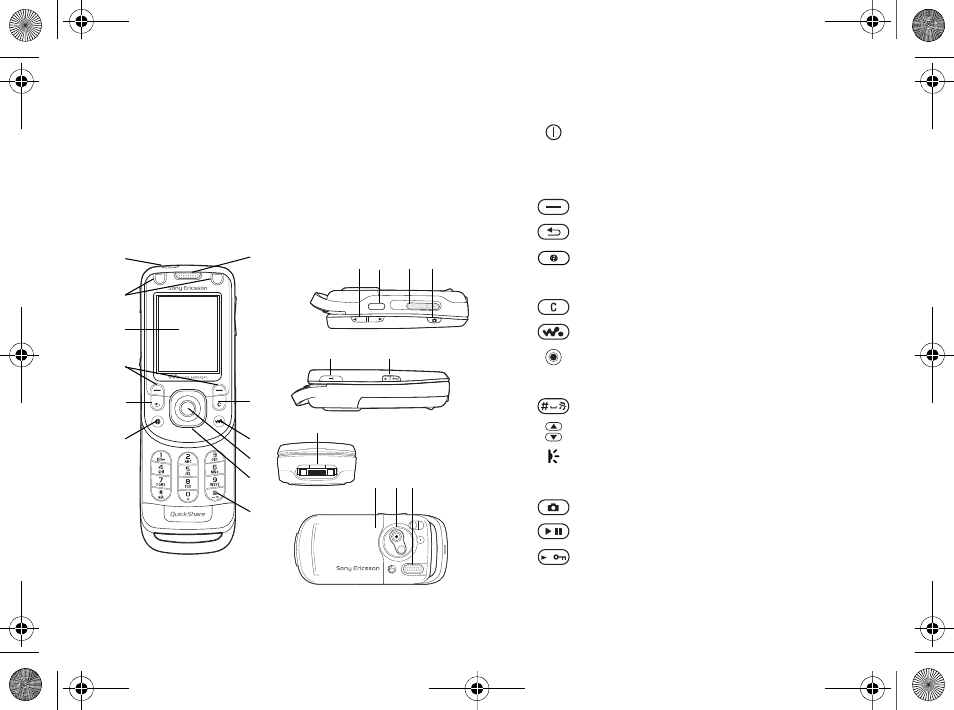
12
Getting to know your phone
Getting to know your
phone
Phone overview, icons, use the menus, entering
letters, file manager.
Phone overview
1
2
3
4
5
6
7
8
9
10
11
12
19
17 18
20 21 22
13 14 15 16
1Power on/off button
2Dedicated game buttons
3Screen
4Selection keys
5Back key
6Internet button
7Ear speaker
8Clear key
9WALKMAN™ key
10 Navigation key
11 Front Style-Up™ Cover
12 Silent key
13 Volume, camera and picture zoom buttons
14 Infrared port, Bluetooth connection
15 External speaker
16 Camera button
17 Play/Pause button
18 Lock switch, turn light on/off (camera)
19 Stereo headset and charger connector
Ellen_UG.book Page 12 Friday, August 12, 2005 4:18 PM
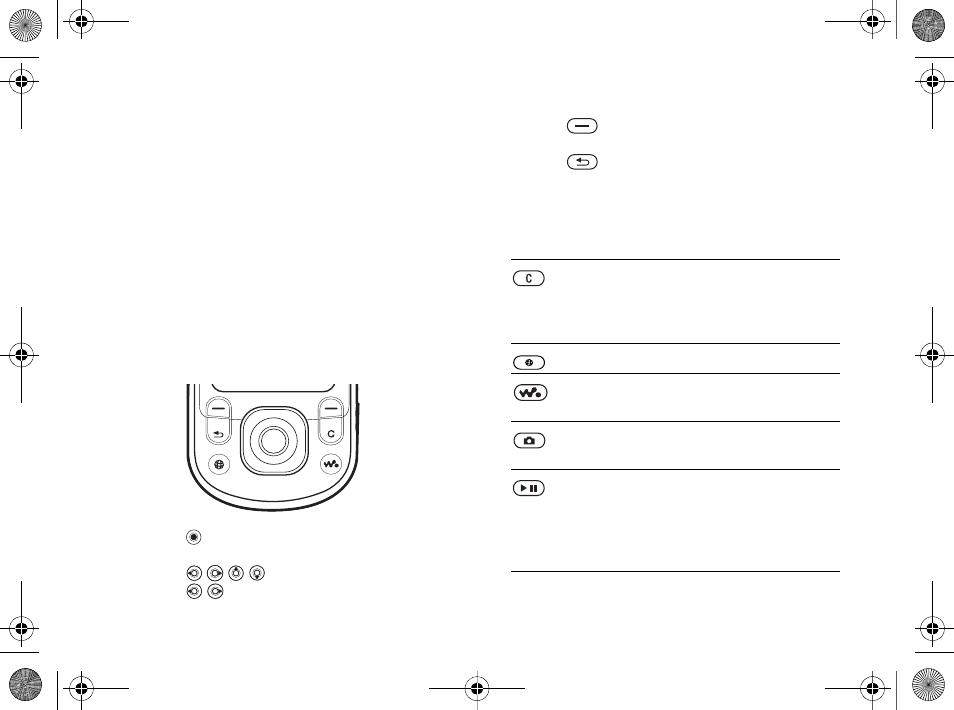
13
Getting to know your phone
Navigation
The main menus are shown as icons on the desktop.
Some submenus include tabs that appear on the
screen. Scroll to a tab by pressing the navigation
key left or right and select an option.
Navigating the menus
• Press (navigation key) to go to the desktop or
to select highlighted items.
• Press to move through the menus.
• Press to move between the tabs.
• Press to select options shown immediately
above these keys on the screen.
• Press to go back one level in the menus.
Press and hold to return to standby or to end a
function.
Keys and buttons
20 Back Style-Up™ Cover
21 Camera lens
22 External speaker
For more information %13 Keys and buttons
Press to delete items, such as
pictures, sounds and contacts.
During a call, press and hold to
mute the microphone.
Press to open the browser.
Press to open or minimize the
WALKMAN™ player.
Press to take a picture or to record a
video clip.
Press and hold to launch the
WALKMAN player or radio in a
minimized mode and press again to
close the WALKMAN player or
radio.
Ellen_UG.book Page 13 Friday, August 12, 2005 4:18 PM
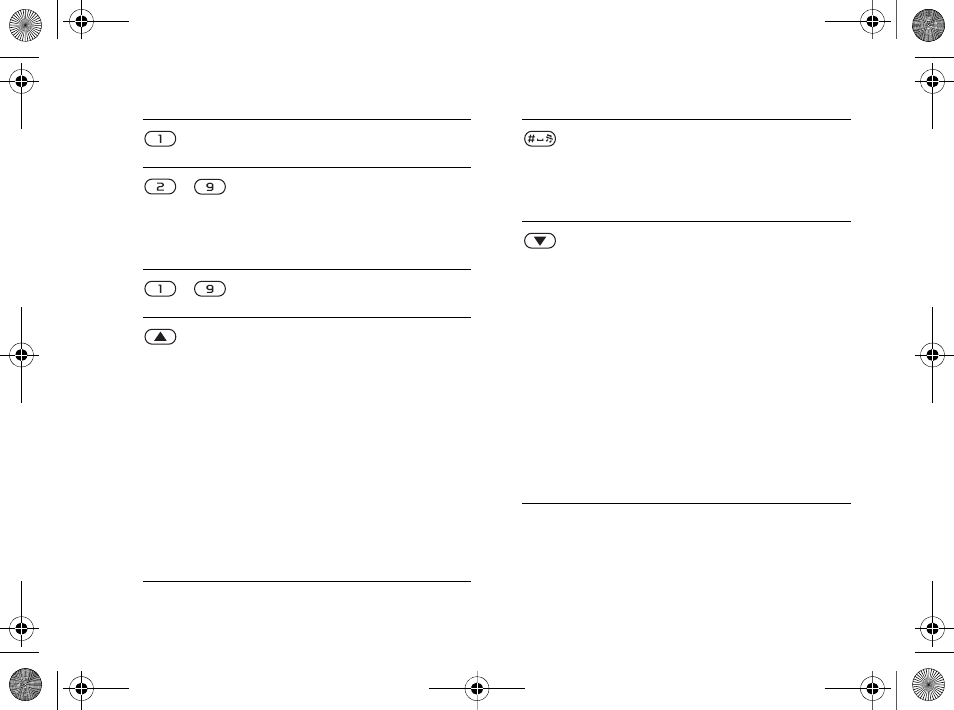
14
Getting to know your phone
Press and hold to call your
voicemail service (if set).
- Press and hold any of these keys to
reach a contact beginning with a
specific letter.
Press multiple keys to quickly jump
to that specific contact.
- Press any of these keys and press
Call to speed dial.
In standby, press to view status
information.
Quickly press twice to reject a call.
Press once to turn off the ringtone
when receiving a call.
Press to increase the volume during
a call, or when using the
WALKMAN player.
Press and hold to go back one track.
When using the camera, press to
zoom out.
Press and hold to voice dial,
alternatively say your magic word
(if set) %27 Voice dialing.
Press and hold to set the phone to
silent. The alarm signals even if the
phone is set to silent.
Press once to turn off the ringtone
when receiving a call.
In standby, press to view status
information.
Quickly press twice to reject a call.
Press once to turn off the ringtone
when receiving a call.
Press to decrease the volume
during a call, or when using the
WALKMAN player.
Press and hold to go forward one
track.
When using the camera, press to
zoom in.
Press and hold to voice dial,
alternatively say your magic word
(if set) %27 Voice dialing.
Ellen_UG.book Page 14 Friday, August 12, 2005 4:18 PM
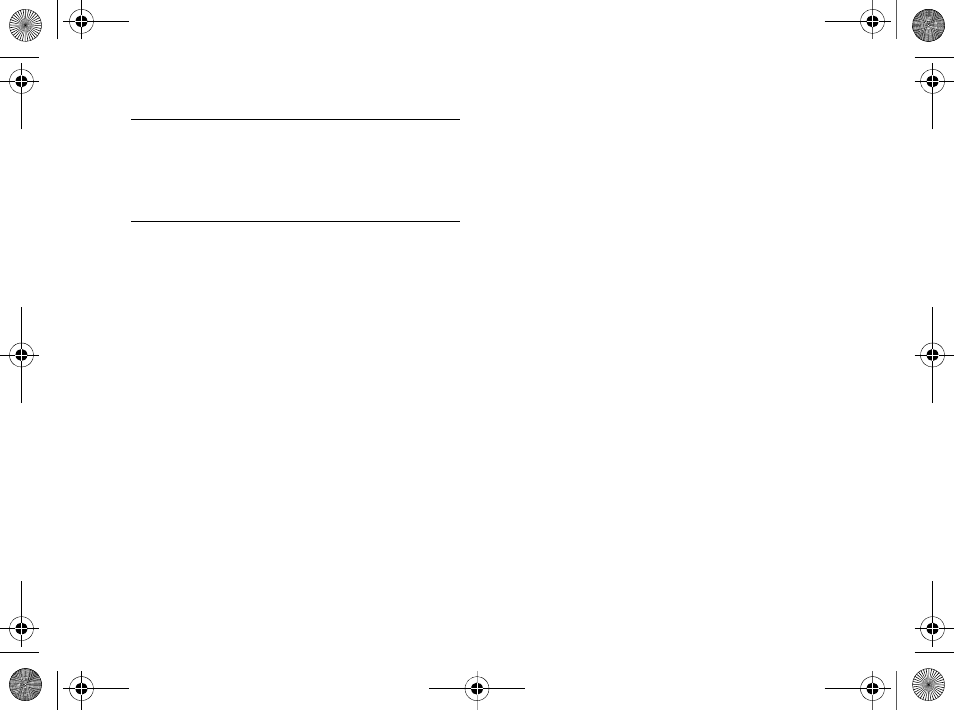
15
Getting to know your phone
}Info Get more information, explanations
or tips about selected features,
menus or functions available in
your phone. Scroll to a menu item
}Info.
}More Enter a list of options. There are
different alternatives in the list of
options depending on where you
are in the menus.
Ellen_UG.book Page 15 Friday, August 12, 2005 4:18 PM
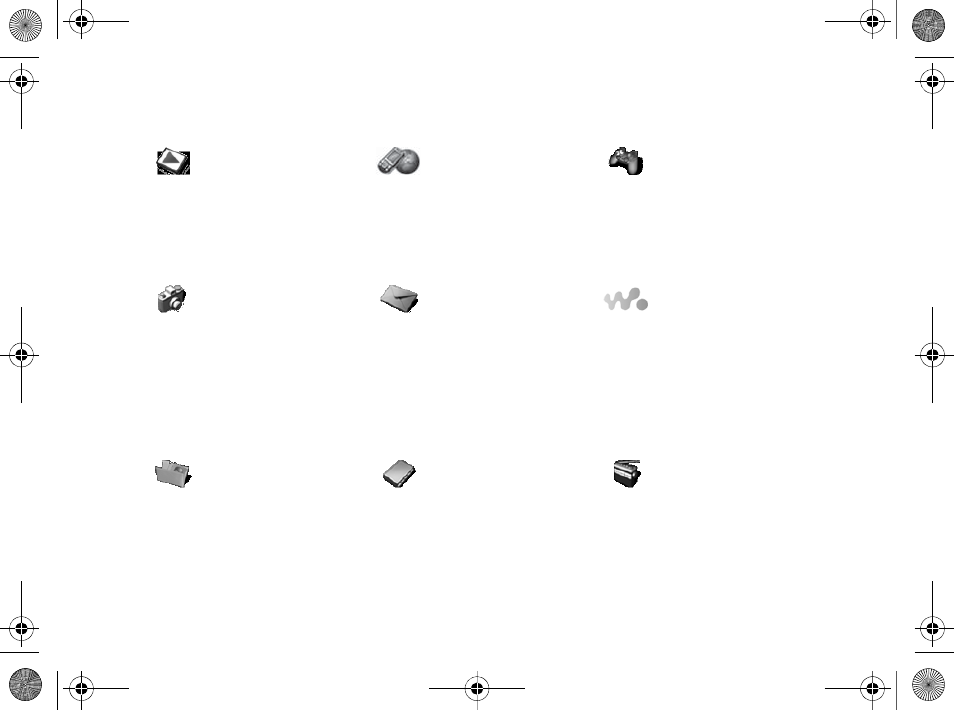
16
Getting to know your phone
Menu overview
PlayNow™* Internet Services* Entertainment
Online Services*
Games
VideoDJ™
PhotoDJ™
MusicDJ™
Remote Control
Record Sound
Demo Tour
Camera Messaging
Write New
Inbox
My Friends*
Email
Call Voicemail
Drafts
Outbox
Sent Messages
Saved Messages
Templates
Settings
WALKMAN
Now Playing
Artists
Tracks
Playlists
Videos
File Manager
Pictures
Videos
Sounds
Themes
Web Pages
Games
Applications
Other
Contacts**
Options
Speed Dial
My Business Card
Groups
SIM Contacts
Special Numbers
Advanced
New Contact
Radio
Ellen_UG.book Page 16 Friday, August 12, 2005 4:18 PM
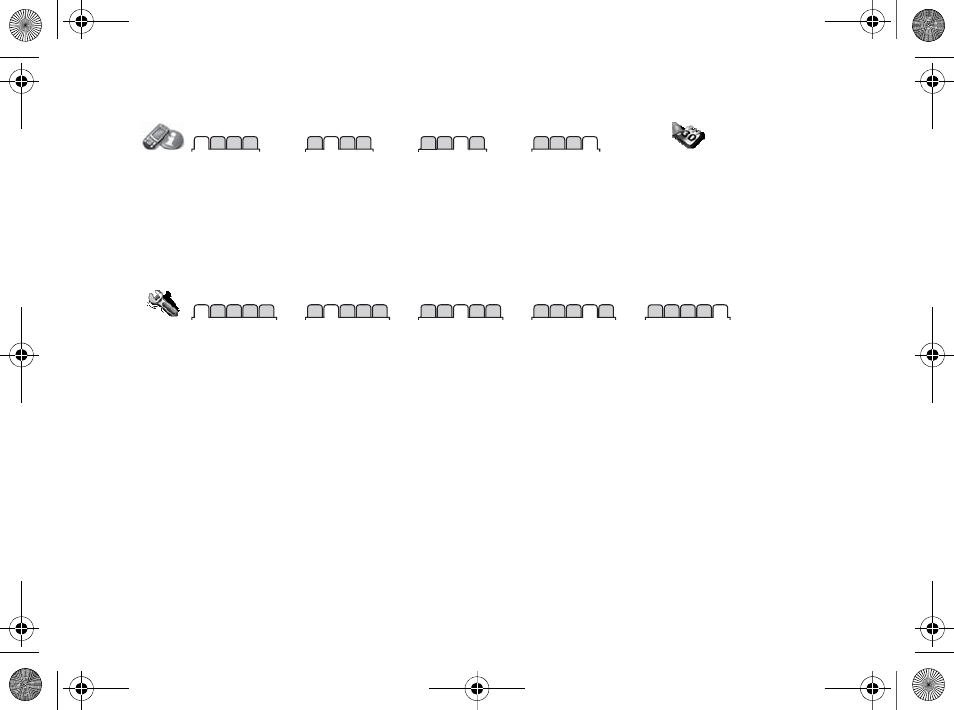
17
Getting to know your phone
Calls*** Organizer
Alarms
Applications
Calendar
Tasks
Notes
Synchronization
Timer
Stopwatch
Light
Calculator
Code Memo
All Answered Dialed Missed
Settings***
General Sounds & Alerts Display Calls Connectivity
Profiles
Time & Date
Language
Update Service
Voice Control
Phone Status
Shortcuts
Play/Pause Button
Startup Menu
Locks
Setup Wizard
Tips and Tricks
Master Reset
Ring Volume
Ringtone
Silent Mode
Increasing Ring
Vibrating Alert
Open Phone Snds
Message Alert
Key Sound
Wallpaper
Themes
Startup Screen
Screen Saver
Brightness
Sleep Mode Clock
Edit Line Names*
Forward Calls
Manage Calls
Time & Cost
Show/Hide My No.
Handsfree
Switch to Line 2*
Bluetooth
Infrared Port
USB Connection
Synchronization
Device Mgmt.
Mobile Networks
Data Comm.
Internet Settings
Streaming Settings
Settings for Java™
Accessories
Note
* Some menus are operator-, network- and subscription-dependent.
** Options when phone contacts are set to default, options change when SIM contacts are set to default.
*** Use the navigation key to move across tabs in submenus. For more information %13 Navigation.
Ellen_UG.book Page 17 Friday, August 12, 2005 4:18 PM
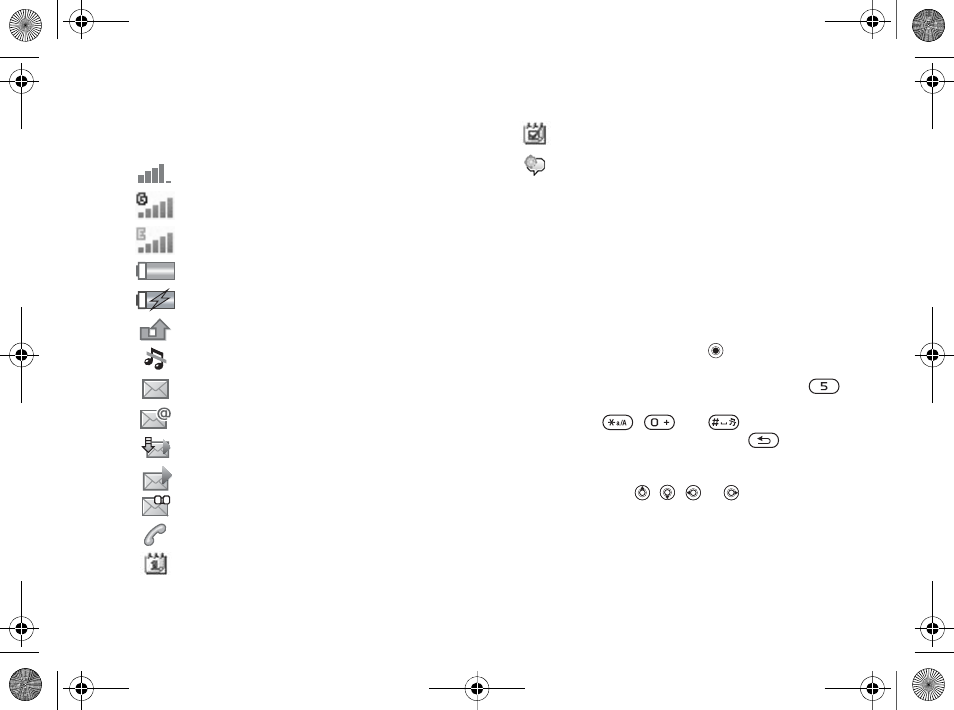
18
Getting to know your phone
Standby icons
Shortcuts
You can use keypad shortcuts to quickly go to a
menu, and you can use predefined navigation key
shortcuts to quickly reach certain functions. You
can edit the navigation key shortcuts to suit your
own needs.
Using keypad shortcuts
Enter the menus by pressing and then enter the
number of the menu to which you want to go. For
example, to reach the fifth menu item, press .
To reach the tenth, eleventh and twelfth menu
items, press , and respectively. To
go back to standby, press and hold .
Using navigation key shortcuts
In standby, press , , or to go to a
shortcuts menu, or directly to a function.
To edit a navigation key shortcut
}Settings } the General tab }Shortcuts and select
which shortcut you want to edit }Edit.
Tells you the strength of the GSM network signal.
GPRS network is within range and can be used.
EDGE network is within range and can be used.
Tells you the status of the battery.
Tells you the status of the battery charging.
You have missed an incoming call.
Call and messaging function alerts are off, alarm is
still on.
You have received a text message.
You have received an email message.
Your phone is receiving a picture message.
You have received a picture message.
You have received a voice message.
You have an ongoing call.
You have an appointment reminder.
You have a task reminder.
The magic word is activated.
Ellen_UG.book Page 18 Friday, August 12, 2005 4:18 PM
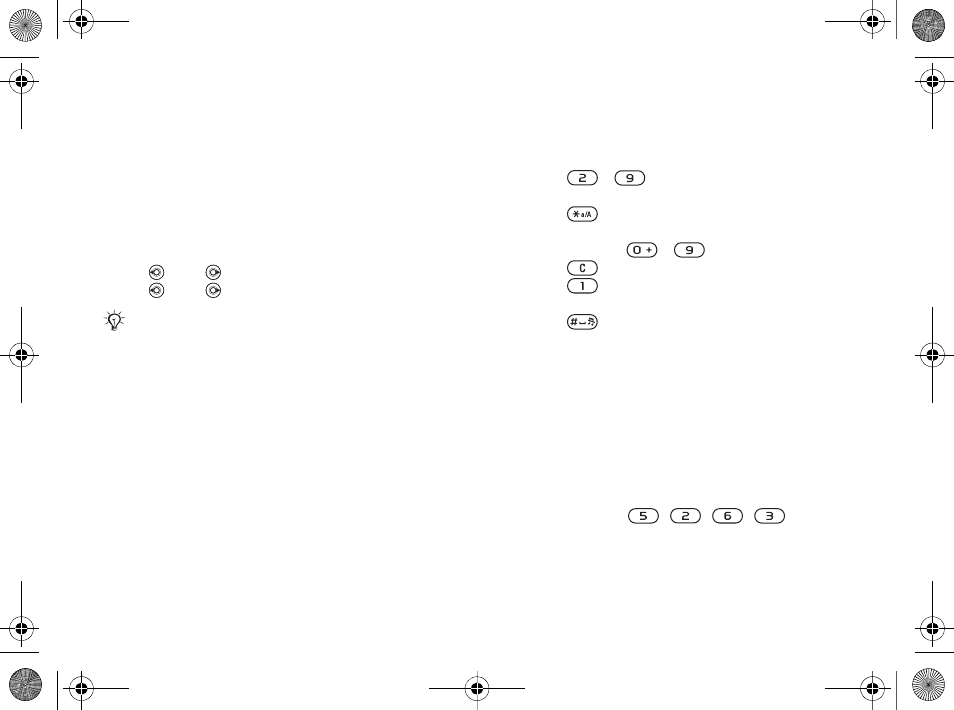
19
Getting to know your phone
Phone language
Select the language for phone menus or the
languages that you may use when writing.
To change the phone language
•}Settings } the General tab }Language }
Phone Language. Select a language.
• From standby, you can also press:
8888 for automatic language (SIM)
0000 for English.
To select writing language
1}Settings } the General tab }Language }
Writing Language.
2Scroll to the language that you want to use and
mark it. }Save to exit the menu.
Entering letters and
characters
When writing messages and notes, there are two
ways to enter letters and characters:
• Multitap text input
• T9™ Text Input
To enter letters using multitap input
• Press - repeatedly until the desired
character appears on the screen.
• Press to shift between capital and lower-
case letters.
• Press and hold - to enter numbers.
• Press to delete letters and numbers.
• Press for the most common punctuation
marks.
• Press to add a space.
T9™ Text Input
The T9 Text Input method uses a built-in
dictionary to recognize the most commonly used
word for each sequence of key presses. This way,
you press each key only once, even if the letter you
want is not the first letter on the key.
To enter letters using T9 Text Input
1For example, if you want to write the word
“Jane”, press , , , .
Most SIM cards automatically set the menu language
to the country where you bought your SIM card. If not,
the predefined language is English.
Ellen_UG.book Page 19 Friday, August 12, 2005 4:18 PM
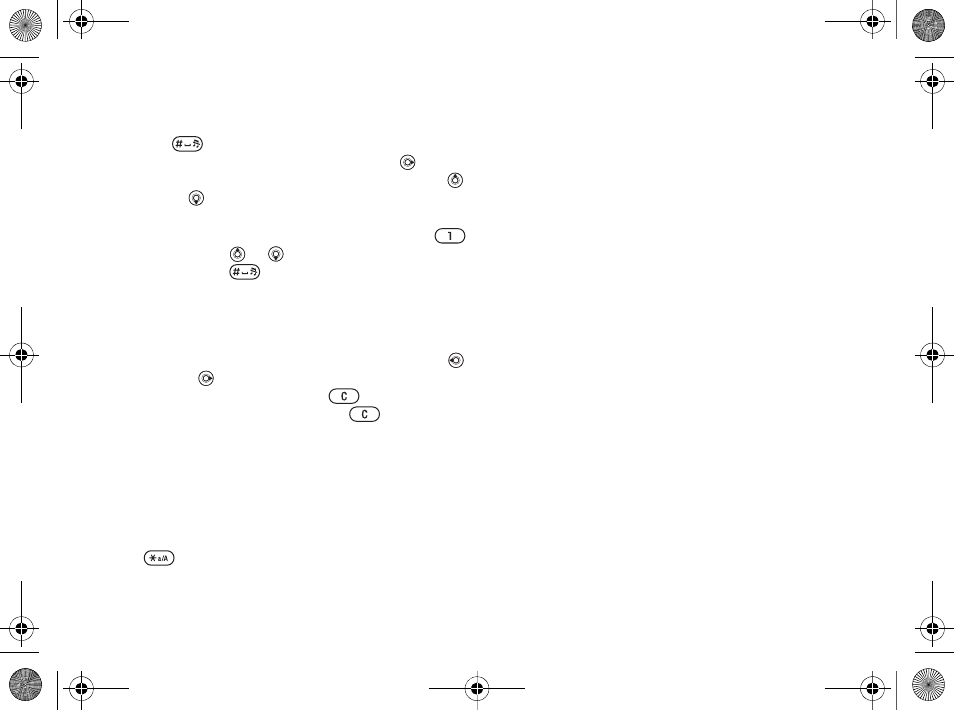
20
Getting to know your phone
2If the word shown is the one you want, press
to accept and add a space. To accept a
word without adding a space, press . If the
word shown is not the one you want, press
or repeatedly to view alternative words.
3Continue writing your message. To enter a
period or other punctuation marks, press
and then or repeatedly. Accept by
pressing .
To add words to the T9 Text Input
dictionary
1While entering letters }More }Spell Word.
2Edit the word by using multitap input. Use
and to navigate between the letters. To
delete a character, press . To delete the
entire word, press and hold .
When you have edited the word }Insert. The word
is added to the T9 Text Input dictionary. Next time
you enter this word using T9 Text Input, it will
appear as one of the alternative words.
To switch between writing methods
Before, or while entering letters, press and hold
to switch between writing methods.
Options when entering letters
}More to enter a list of options that offers different
alternatives when writing a message.
File manager
Files such as Pictures,Videos,Sounds,Themes,
Games and Applications are saved in the folders in
the phone memory. Create sub folders to move or
copy files to. Unrecognized files are saved in the
Other folder.
When handling files, you can select several or all
files in a folder at the same time.
To use a file from the file manager
1Select a file in Pictures or Sounds.
2}More }Use As and select an option.
To move a file to a folder
1}File Manager and open a folder.
2Scroll to a file, for example, a picture that you
want to move }More }Manage Files }Move.
3Select the folder you want to move the file to,
or select New Folder and name the folder }OK.
To create a subfolder
1}File Manager and open a folder.
Ellen_UG.book Page 20 Friday, August 12, 2005 4:18 PM
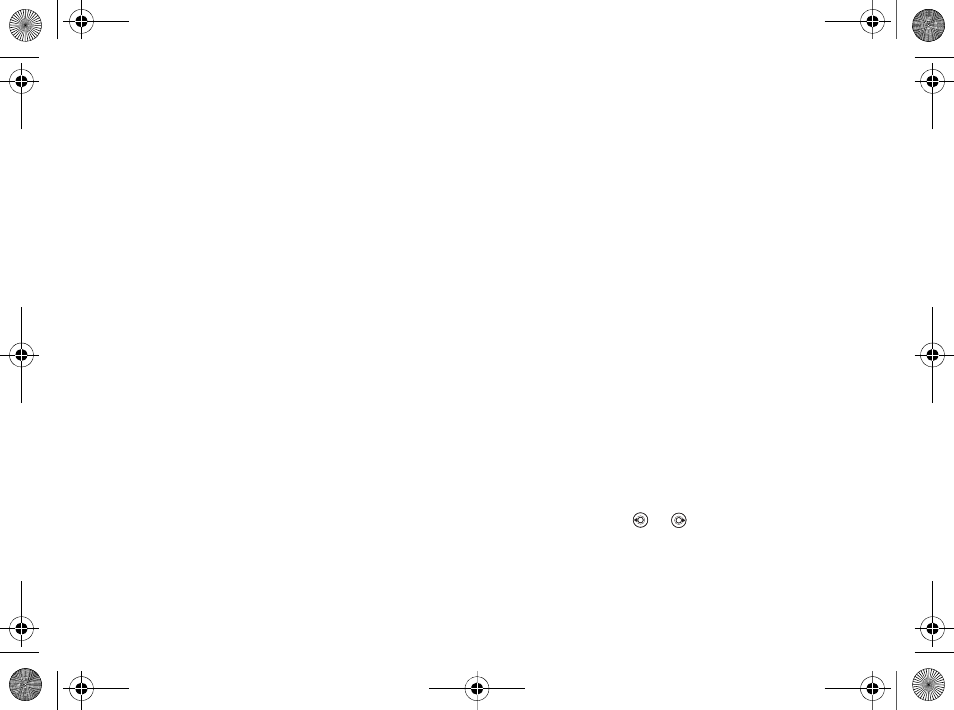
21
Calling
2}More }New Folder and enter a name for the
folder.
3}OK to save the folder.
To select several files
1}File Manager and select a file }More }Mark
}Mark Several to select several files.
2Scroll and select more files by pressing Mark.
3}More }Unmark All to remove the selection.
To select all files in a folder
1}File Manager and select a file }More }Mark
}Mark All to select all files.
2} More } Unmark All to remove the selection.
To move or copy files to a computer
%67 Transferring files using the USB cable.
File information
Items that are downloaded, or received using one of
the available transfer methods, may be copyright
protected. If a file is protected, you may not be able
to copy or send that file. You can select to view
information for the file.
Calling
Calls, contacts, voice control, call options.
Making and receiving calls
Before you can make or receive calls, you must
turn on the phone and be within range of a network.
%9 Turning on the phone and making calls.
Networks
When you turn on the phone, it automatically
selects your home network if this is within range. If
it is not within range, you may use another
network, provided your network operator has an
agreement that allows you to do so. This is called
roaming.
You can select the network you want to use, or
you can add a network to your list of preferred
networks. You can also change the order in which
networks are selected during an automatic search.
To view available network options
}Settings and use or to scroll to the
Connectivity tab }Mobile Networks.
To make a call
1Enter the area code and the phone number.
Ellen_UG.book Page 21 Friday, August 12, 2005 4:18 PM
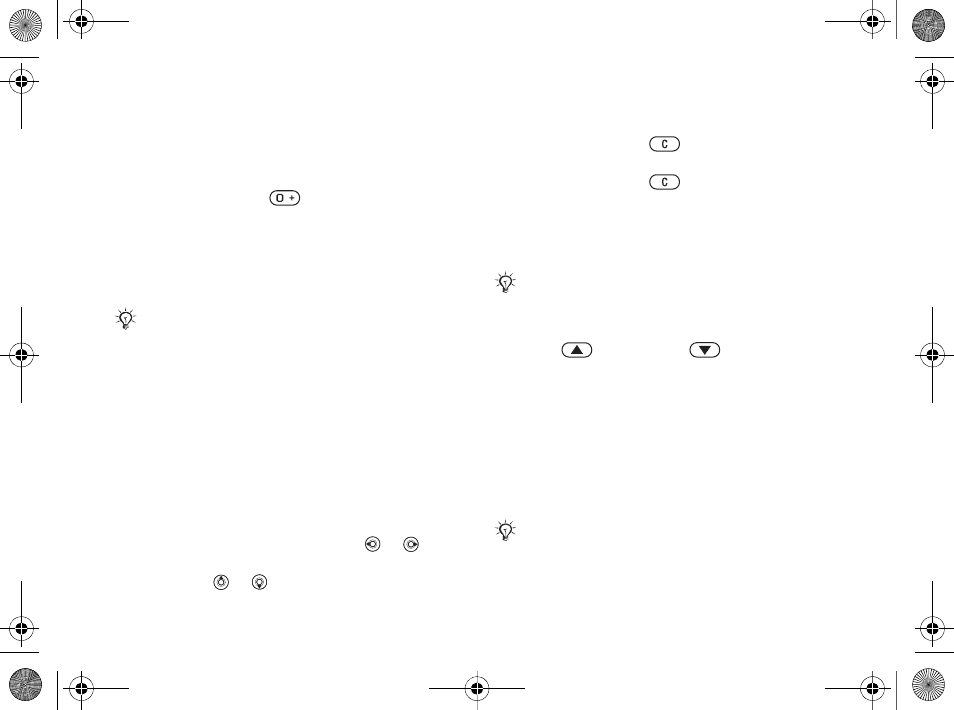
22
Calling
2}Call to make the call.
3}End Call to end the call.
To make international calls
1Press and hold until a + sign appears.
2Enter the country code, area code (without the
leading zero) and phone number }Call.
To re-dial a number
If a call connection fails and Retry? appears }Yes.
To answer or reject a call
}Answer or }Busy.
Missed calls
If you have missed a call, Missed calls: appears in
standby, indicating the number of missed calls. To
view the missed calls in the call list }Yes. If you
want to view the missed calls later }No.
To check your missed calls
1From standby }Calls and use or to
scroll to the Missed tab.
2Scroll or and }Call to call a number.
To turn off the microphone
1Press and hold to mute the microphone
during a call.
2Press and hold again to resume a
conversation.
To use the loudspeaker during a call
}More }Turn On Speaker or Turn Off Speaker.
To change the ear speaker volume
Press to increase or to decrease the ear
speaker volume during a call.
Emergency calls
Your phone supports the international emergency
numbers, for example, 112, 911 and 08. These
numbers can normally be used to make emergency
calls in any country, with or without a SIM card
inserted, if a GSM network is within range.
Do not hold the phone to your ear while waiting.
When the call connects, the phone gives a loud signal.
Do not hold the phone to your ear while using the
loudspeaker. This could damage your hearing.
In some countries, other emergency numbers may also
be promoted. Your network operator may therefore
have saved additional local emergency numbers on
the SIM card.
Ellen_UG.book Page 22 Friday, August 12, 2005 4:18 PM
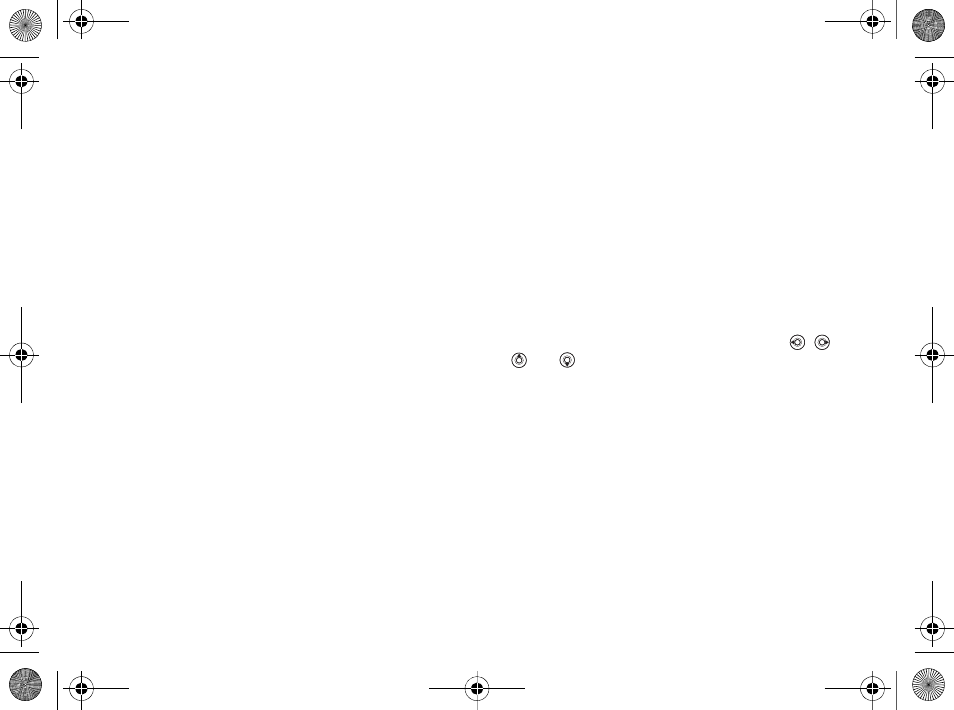
23
Calling
To make an emergency call
Enter, for example, 112 }Call.
To view local emergency numbers
}Contacts }Options }Special Numbers }
Emergency Nos..
Contacts
You can save your contact information in the
phone memory as contacts, or on the SIM card as
names and numbers. You can choose which
contacts information – Phone Contacts or SIM
Contacts – is shown as default. For useful
information and settings }Contacts }Options.
Default contact
If you select to use Phone Contacts as default, your
contacts will show all information saved in
Contacts. If you select SIM Contacts as default, the
contacts will only show names and numbers saved
on the SIM card.
To select default contacts
1}Contacts }Options }Advanced }Default
Contacts.
2Select Phone Contacts or SIM Contacts.
SIM contacts
Save contacts on your SIM card with name and
number.
To add a SIM contact
1}Contacts }New Contact }Add.
2Enter the name }OK.
3Enter the number }OK }Save.
Phone contacts
Save contacts in the phone with names, phone
numbers and personal information. You can also
add pictures and ringtones to contacts. Use , ,
and to scroll between the tabs and their
information fields.
To add a phone contact
1}Contacts }New Contact }Add.
2Enter the name }OK.
3Enter the number }OK.
4Select a number type.
5Scroll between the tabs and select the fields to
add information. To enter symbols such as @,
}More }Add Symbol and select the symbol }
Insert.
6When all information is entered }Save.
Ellen_UG.book Page 23 Friday, August 12, 2005 4:18 PM
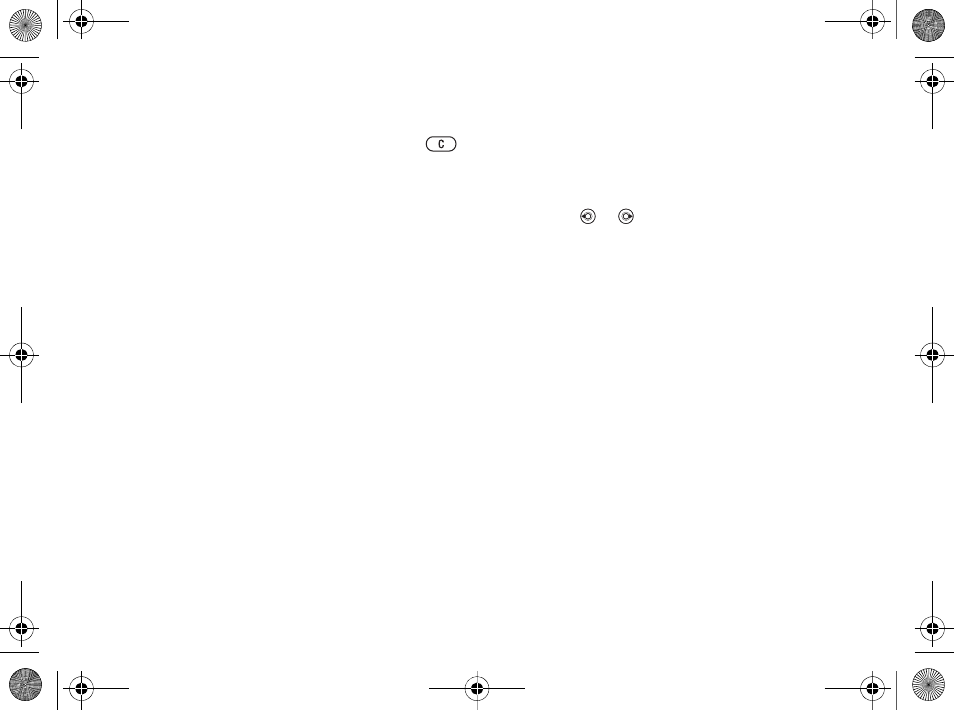
24
Calling
To delete a contact
}Contacts and scroll to a contact and press .
To delete all phone contacts
}Contacts }Options }Advanced }Delete All
Contacts }Yes and }Yes. Names and numbers on
the SIM card are not deleted.
To automatically save names and
phone numbers to the SIM card
}Contacts }Options }Advanced }Auto Save on
SIM and select On.
Memory status
The number of contacts you can save in the phone
or on the SIM card depends on available memory.
}Contacts }Options }Advanced }Memory
Status.
Using contacts
Contacts can be used in many ways. Below you can
see how to:
• call phone and SIM contacts.
• send contacts to another device.
• copy contacts to the phone and SIM card.
• add a picture or a ringtone to a phone contact.
• edit contacts.
• synchronize your contacts.
To call a phone contact
1}Contacts and select the contact to call.
2Use or to select a number }Call.
To call a SIM contact
•If SIM Contacts is default }Contacts and select
the name and number from the list }Call.
•If Phone Contacts is default }Contacts }
Options }SIM Contacts and select the name and
number from the list }Call.
To send a phone contact
}Contacts and select a contact }More }Send
Contact and select a transfer method.
To send all phone contacts
}Contacts }Options }Advanced }Send All
Contacts and select a transfer method.
To copy names and numbers to the
SIM card
1}Contacts }Options }Advanced }Copy to
SIM.
Ellen_UG.book Page 24 Friday, August 12, 2005 4:18 PM
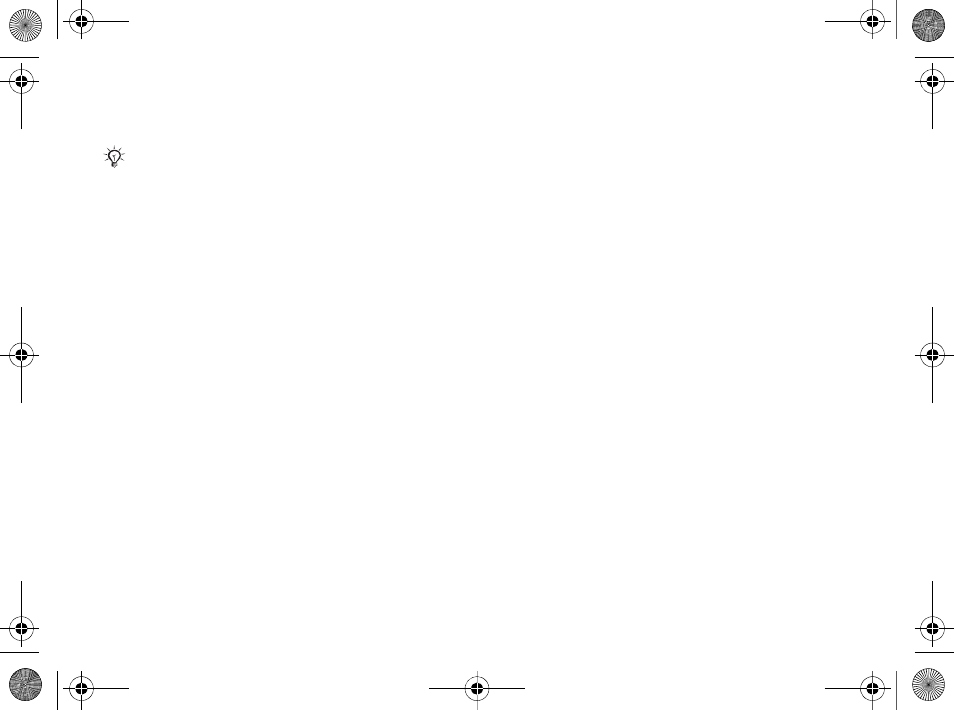
25
Calling
2Select one of the alternatives.
To copy names and numbers to
phone contacts
1}Contacts }Options }Advanced }Copy from
SIM.
2Select one of the alternatives.
To add a picture or a ringtone to a
phone contact
1}Contacts and select the contact you want to
add a picture or personal ringtone to }More }
Edit Contact.
2Select the relevant tab and then select Picture
or Ringtone and }Add.
3Select a picture or sound and }Save.
To edit a phone contact
1}Contacts and select a contact }More }Edit
Contact.
2Scroll to the relevant tab and select the field to
edit and }Edit.
3Edit the information and }Save.
To edit a SIM contact
1If SIM contacts is default }Contacts and
select the name and number to edit.
If phone contacts is default }Contacts }
Options }SIM Contacts and select the name
and number to edit.
2}More }Edit Contact and edit the name and
number.
Synchronizing contacts
You can back up and synchronize your contacts
with a contacts application on the Web. For more
information, please contact your service provider.
To synchronize contacts
1}Contacts }Options }Sync. Contacts.
2If you have more than one account, select
which account to use }Select %62
Synchronizing for more information.
Call list
Information about the most recently dialed,
answered and missed calls are listed in separate
tabs.
When copying all contacts from the phone to the SIM
card, all existing SIM card information is replaced.
Ellen_UG.book Page 25 Friday, August 12, 2005 4:18 PM
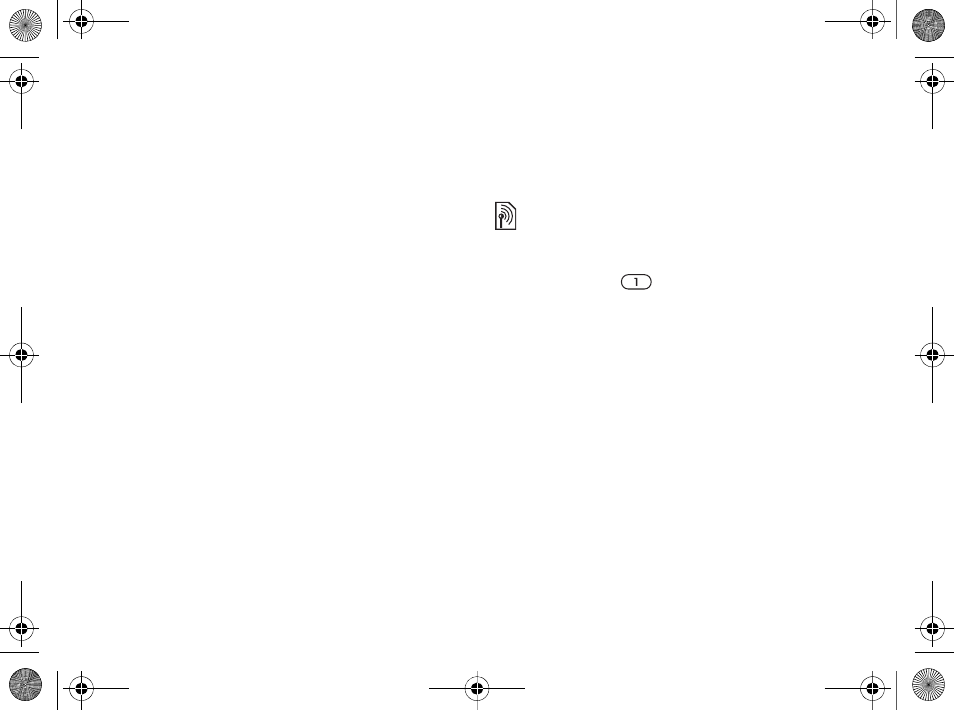
26
Calling
To call a number from the call list
1}Calls from standby and select a relevant tab.
2Scroll to the name or number to call }Call.
To add a call list number to contacts
1}Calls from standby and select a tab.
2Scroll to the number to add }More }Save
Number.
3}New Contact to create a new contact, or
select an existing contact to add the number to.
To clear the call list
}Calls and select the All tab }More }Delete All.
Speed dialing
Save the phone numbers that you want to reach
easily in positions 1-9 in your phone.
To speed dial
From standby, enter the position number }Call.
To edit speed dialing numbers
1}Contacts }Options }Speed Dial.
2Scroll to the position }Add or }Replace.
Voicemail
If your subscription includes an answering service,
callers can leave a voicemail message when you
cannot answer a call.
To call your voicemail service
Press and hold . If you have not entered a
voicemail number, }Yes and enter the number.
To edit your voicemail number
}Messaging }Settings }Voicemail Number.
Voice control
Manage calls with your voice by creating voice
commands to:
• Voice dial – call someone by saying the name.
• Activate voice control by saying a “magic
word”.
• Answer and reject calls when using a handsfree.
Before voice dialing
Activate the voice dialing function and record your
voice commands. An icon appears next to a phone
number that has a voice command.
Contact your network operator for your voicemail
number or for more information.
Ellen_UG.book Page 26 Friday, August 12, 2005 4:18 PM
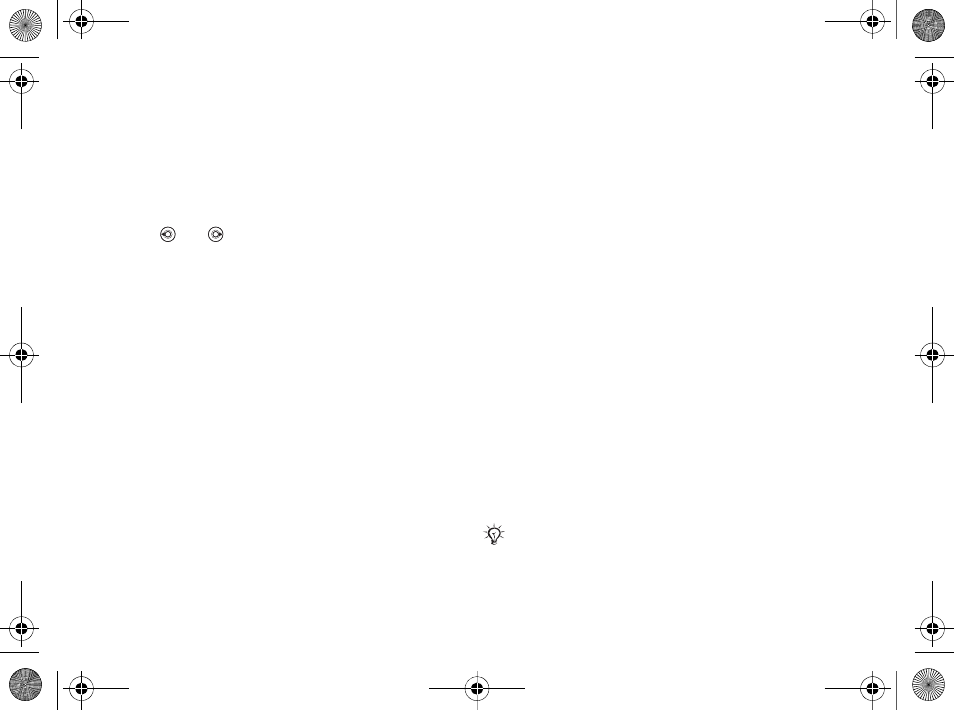
27
Calling
To activate voice dialing and
record names
1}Settings } the General tab }Voice Control }
Voice Dialing }Activate }Yes }New Voice
Cmd. and select a contact.
2If the contact has more than one number, use
and to view the numbers. Select the
number to add the voice command to. Record a
voice command such as “John mobile”.
3Instructions appear. Wait for the tone and say
the command that you want to record. The
voice command is played back to you.
4If the recording sounds ok }Yes. If not }No
and repeat step 3.
To record another voice command for a contact }
New Voice Cmd. }Add again and repeat steps 2-4
above.
Caller name
Hear your recorded contact name when you receive
a call from that contact.
To turn the caller name on or off
}Settings } the General tab }Voice Control }Play
Caller Name.
Voice dialing
Start voice dialing from standby using the phone, a
portable handsfree, a Bluetooth headset or by
saying your magic word.
To make a call
1From standby, press and hold one of the
volume buttons.
2Wait for the tone and say a recorded name, for
example “John mobile”. The name is played
back to you and the call is connected.
To make a call with a handsfree
From standby, press and hold the handsfree button,
or press the Bluetooth headset button %65 To add
a Bluetooth handsfree.
The magic word
Record and use a voice command as a magic word
to activate voice control without pressing any keys.
The magic word can only be used with a handsfree
or a Bluetooth headset.
Choose a long, unusual word or phrase that can easily
be distinguished from ordinary background speech.
Ellen_UG.book Page 27 Friday, August 12, 2005 4:18 PM
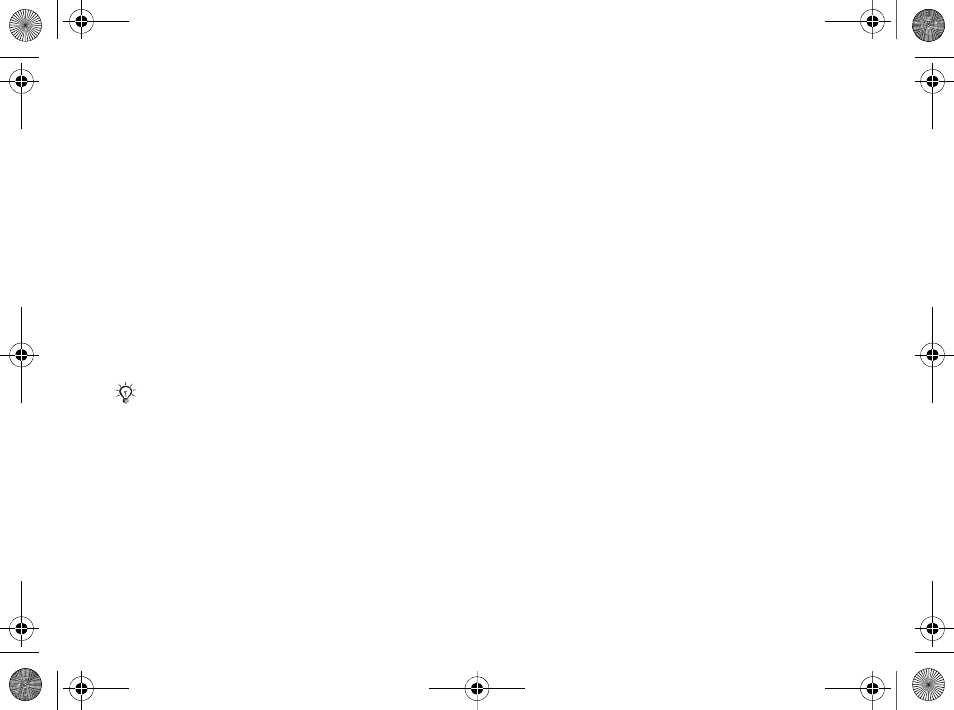
28
Calling
To activate and record the magic
word
1}Settings } the General tab }Voice Control }
Magic Word }Activate.
2Instructions appear. }Continue. Wait for the
tone and say the magic word.
3}Yes to accept or }No for a new recording.
4Instructions appear. }Continue and select the
environments in which you want your magic
word to be activated.
Voice answering
Answer or reject incoming calls by using your
voice, when using a handsfree.
To activate voice answering and
record voice answer commands
1}Settings } the General tab }Voice Control }
Voice Answer }Activate.
2Instructions appear. }Continue. Wait for the
tone and say “Answer”, or another word.
3}Yes to accept or }No for a new recording.
4Instructions appear }Continue. Wait for the
tone and say “Busy”, or another word.
5}Yes to accept or }No for a new recording.
6Instructions appear. }Continue and select the
environments in which you want voice
answering to be activated.
To answer or reject a call using voice
commands
When the phone rings, say:
• “Answer” to connect the call or
• “Busy” to reject the call.
To edit your voice commands
}Contacts select the contact }More }Edit Contact.
Scroll to the relevant tab.
To re-record a voice command
1}Settings } the General tab }Voice Control }
Voice Dialing }Edit Names.
2Select a command }More }Replace Voice.
3Wait for the tone and say the command.
You can only use a MIDI, WAV (16 kHz), EMY or IMY
file as a ringtone with voice answering.
Ellen_UG.book Page 28 Friday, August 12, 2005 4:18 PM
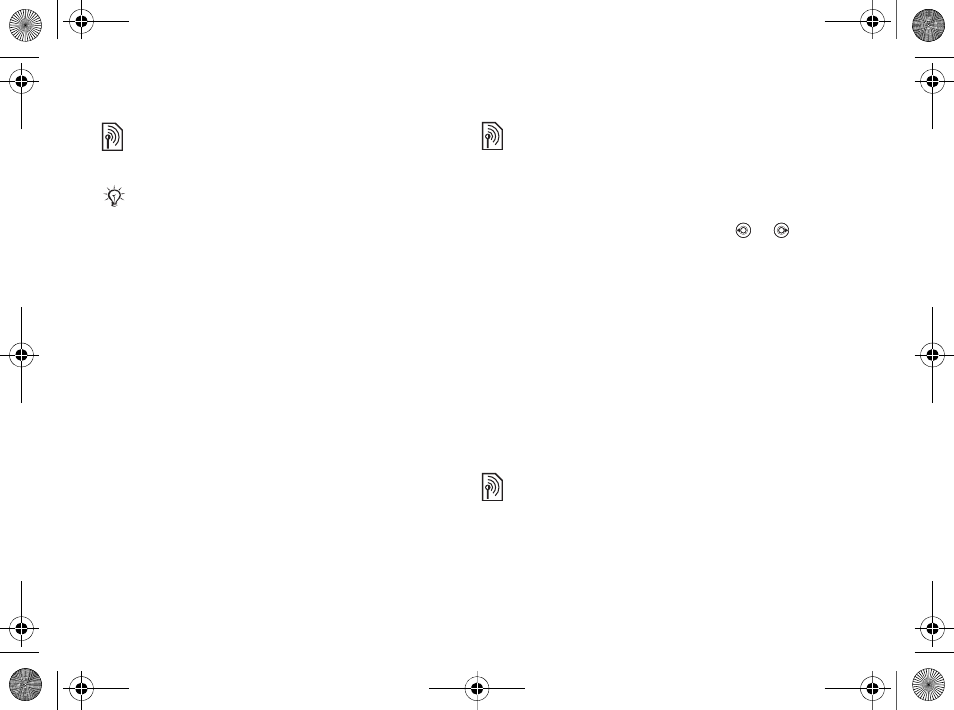
29
Calling
Forwarding calls
Forward calls, for example, to an answering
service.
Your phone has the following options:
•Always Forward – all calls.
•When Busy – if a call is ongoing.
•Not Reachable – if turned off or unreachable.
•No Reply – if not answered in a specified time.
To activate a call forward
1}Settings } the Calls tab }Forward Calls.
2Select a call type and forward option }
Activate.
3Enter the phone number to forward your calls
to, or press Lookup to find a contact }OK.
To deactivate a call forward
Scroll to the forward option }Deactivate.
More than one call
Handle more than one call simultaneously.
Call waiting service
When activated, you hear a beep if you receive a
second call.
To activate or deactivate the call
waiting service
}Settings } the Calls tab by using or and
}Manage Calls }Call Waiting.
To make a second call
1}More }Hold to hold the ongoing call.
2Enter the number to call }More }Call.
Receiving a second call
When you receive a second call, you can:
•}Answer and put the ongoing call on hold.
•}Busy to reject and continue the ongoing call.
•}Replace Active Call to answer and end the
ongoing call.
Handling two calls
If you have calls ongoing and on hold, you can:
•}More }Switch to switch between the two calls.
•}More }Join Calls to join the two calls.
•}More }Transfer Call to connect the two calls.
You are disconnected from both calls.
•}End Call and }Yes to retrieve the held call.
When the Restrict calls function is activated, some
Forward calls options are not available. % 31
Restricted dialing.
Ellen_UG.book Page 29 Friday, August 12, 2005 4:18 PM
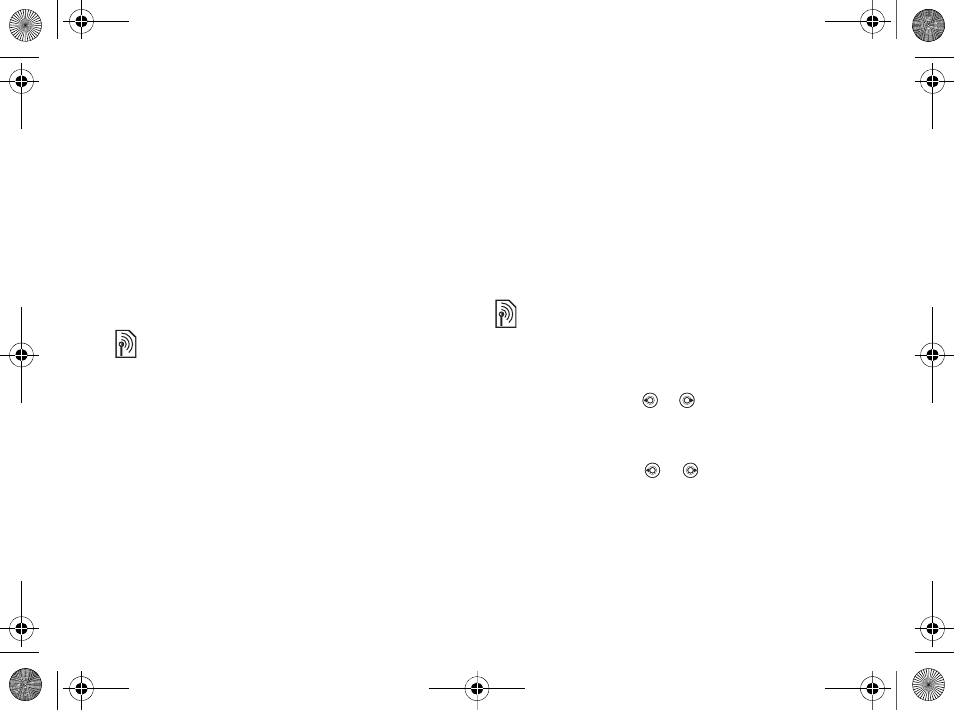
30
Calling
•}End Call twice to end both calls (operator
dependent).
You cannot answer a third call without ending one
of the first two calls or joining them into a
conference call.
Conference calls
Start a conference call by joining an ongoing call
and a call on hold. You then put the conference on
hold to call and add up to five participants or just to
make another call.
To join the two calls into a
conference call
}More }Join Calls.
To add a new participant
1}More }Hold to put the joined calls on hold.
2}More }Add Call and call the next person you
want to include in the conference call.
3}More }Join Calls.
4Repeat steps 1-3 to include more participants.
To release a participant
}More }Release Party and select the participant
that to release from the conference call.
To have a private conversation
1}More }Talk to and select the participant that
you want to talk to.
2}More }Join Calls to resume the conference
call.
Two voice lines
Make separate calls with different phone numbers
if your subscription supports alternate line service.
To select a line for outgoing calls
}Settings and use or to scroll to the Calls tab
and select line 1 or 2.
To change the name of a line
}Settings and use or to scroll to the Display
tab }Edit Line Names and select the line to edit.
My numbers
View, add and edit your own phone numbers.
There may be additional charges for calls involving
multiple parties, contact your network operator for
more information.
Ellen_UG.book Page 30 Friday, August 12, 2005 4:18 PM
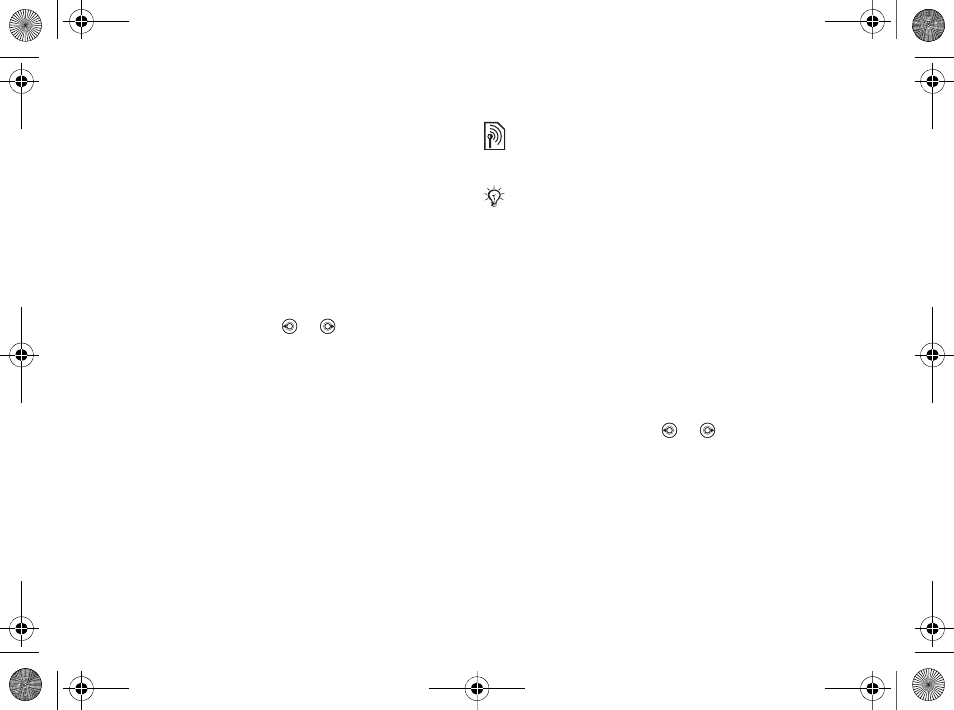
31
Calling
To check your phone numbers
}Contacts }Options }Special Numbers }My
Numbers and select one of the options.
Accept calls
Receive calls only from certain phone numbers. If
the call forward option When Busy is activated,
calls are forwarded.
To add numbers to the accepted
callers list
1}Settings and use or to scroll to the
Calls tab }Manage Calls }Accept Calls }Only
from List }Edit }Add. Select a contact.
2To add a group of contacts to the accepted
callers list }Groups %33 Groups.
To accept all calls
}Settings } the Calls tab }Manage Calls }Accept
Calls }All Callers.
Restricted dialing
Restrict outgoing and incoming calls. A password
from your service provider is required.
The following calls can be restricted:
•All Outgoing – All outgoing calls.
•Outgoing Intl. – All outgoing international calls.
•Outgoing Intl Roam – All outgoing international
calls except to your home country.
•All Incoming – All incoming calls.
•Inc. When Roaming – All incoming calls when
you are abroad %21 Networks.
To activate or deactivate a call
restriction
1}Settings and use or to scroll to the
Calls tab }Manage Calls }Restrict Calls and
select an option.
2Select Activate or Deactivate, enter your
password }OK.
If you forward incoming calls, you cannot activate
some Restrict calls options.
Ellen_UG.book Page 31 Friday, August 12, 2005 4:18 PM
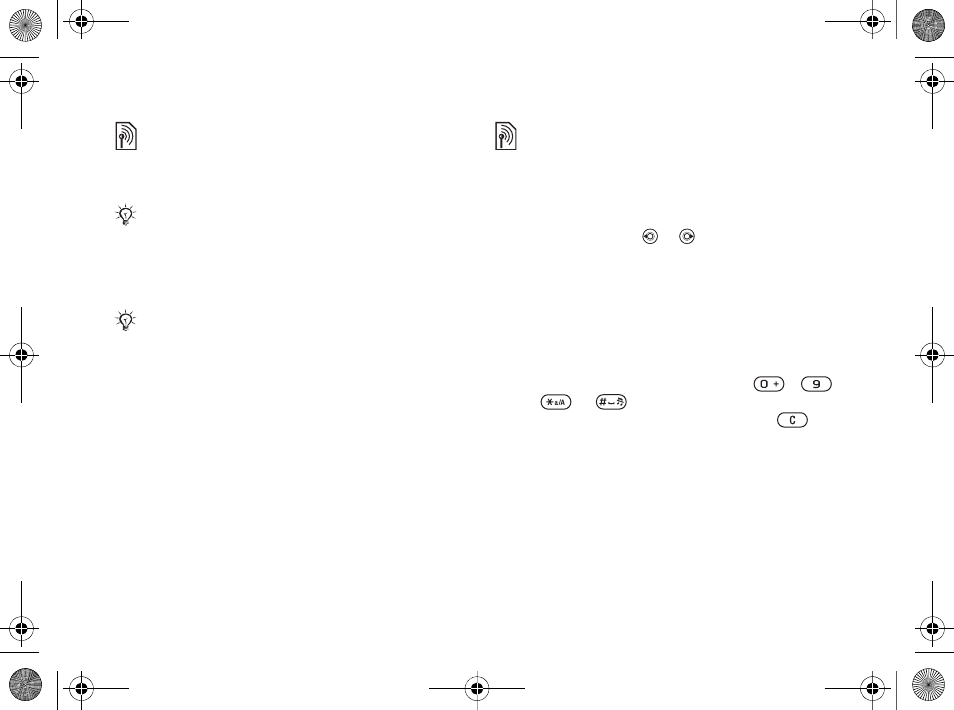
32
Calling
Fixed dialing
The fixed dialing function allows calls to be made
only to certain numbers saved on the SIM card. The
fixed numbers are protected by your PIN2.
Partial numbers can be saved. For example, saving
0123456 allows calls to be made to all numbers
starting with 0123456.
To activate or deactivate fixed
dialing
1}Contacts }Options }Special Numbers }
Fixed Dialing and select Activate or Deactivate.
2Enter your PIN2 }OK and then }OK again to
confirm.
To save a fixed number
}Contacts }Options }Special Numbers }Fixed
Dialing }Fixed Numbers }New Number and enter
the information.
Call time and cost
During a call, the duration of the call is shown on
the screen. You can check the duration of your last
call, outgoing calls and the total time.
To check the call time
}Settings and use or to scroll to the Calls tab
}Time & Cost }Call Timers.
Additional calling functions
Tone signals
Use telephone banking services or control an
answering machine with tone signals during a call.
• To send the tones, press the keys - ,
or .
• To clear the screen after a call, press .
• To turn the tones on or off during a call, }More
}Disable Tones or Enable Tones.
Notepad
Enter a phone number during a call. When you end
the call, the number remains on the screen to call or
save in the phonebook.
}Call to call the number or press }More }Save
Number and select a contact to save the number. To
You can still call the emergency number 911 or 112,
even when the fixed dialing function is activated.
When fixed dialing is activated, you cannot view or
manage any phone numbers saved on the SIM card.
Ellen_UG.book Page 32 Friday, August 12, 2005 4:18 PM
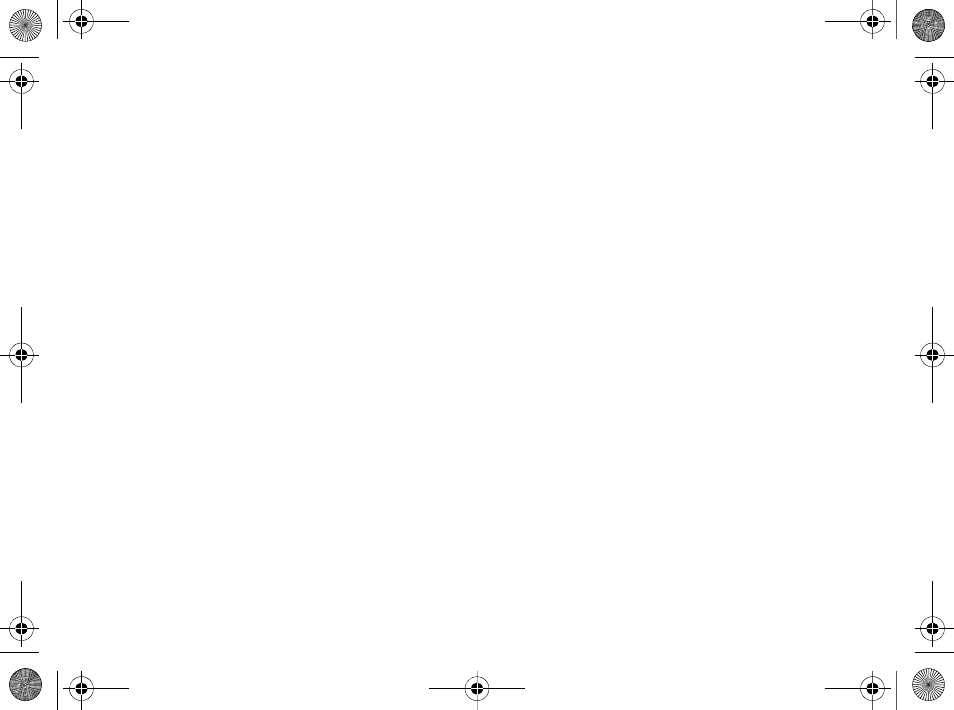
33
Calling
create a new contact and save the number }New
Contact.
Showing or hiding your number
If your subscription supports the Calling Line
Identification Restriction (CLIR) service, you can
hide your phone number when making a call.
To always show or hide your phone
number
1}Settings } the Calls tab }Show/Hide My No..
2Select Show Number,Hide Number or Network
Default.
Groups
Create a group of numbers and email addresses to
send messages to several recipients at the same
time %34 Messaging. You can also use groups
(with numbers) when you create accepted callers
lists %31 Accept calls.
To create a group of numbers and
email addresses
1}Contacts }Options }Groups }New Group }
Add.
2Enter a name for the group }Continue.
3}New }Add to find and select a contact
number.
4Repeat step 3 to add more numbers. }Done.
Business cards
Add your own business card as a contact.
To add your own business card
}Contacts }Options }My Business Card and add
information for your business card }Save.
To send your business card
}Contacts }Options }My Business Card }Send
My Card and select a transfer method.
Ellen_UG.book Page 33 Friday, August 12, 2005 4:18 PM
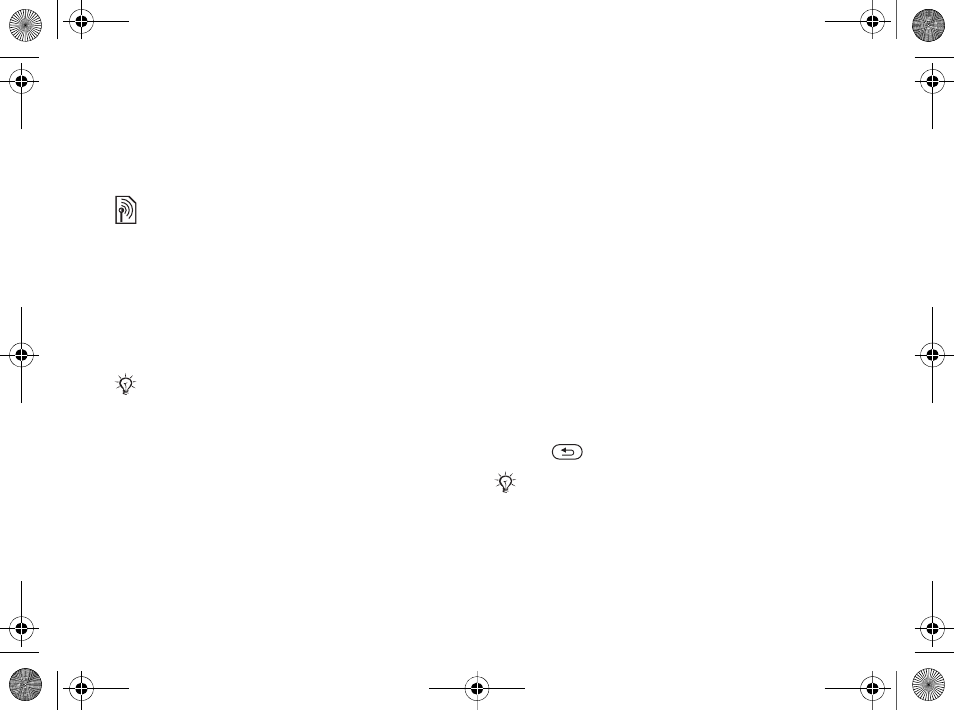
34
Messaging
Messaging
Text messaging, picture messaging, voice
messaging, email, My Friends.
Text messaging (SMS)
Text messages can contain simple pictures, sound
effects, animations, and melodies. You can also
create and use templates for your messages.
Before you start
A service center number, to send and receive text
messages, is provided by your network operator. It
may already be set on the SIM card or you can add
the number yourself.
To set a service center number
1}Messaging }Settings }Text Message }
Service Center.
2The correct service center number is shown or
if the field is empty or you want to add a new
number }New Service Ctr. and enter the
number, including the international “+” sign
and country code }Save.
Sending text messages
For information about entering letters %19
Entering letters and characters
To write and send a text message
1}Messaging }Write New }Text Message.
2Write your message }Continue.
3}Enter Phone No. for a phone recipient or
}Contacts Lookup for a number or group in
Contacts or select from the last used recipients
list below the send options }Send.
4To save the message without sending it, press
and }Yes to save in Drafts.
Your phone supports various messaging services.
Contact your service provider about available serv-
ices or for more information, visit www.SonyErics-
son.com.
If you send a text message to a group, you will be
charged for each member of that group.
To send a message to an email address, you need to
enter email settings. % 60 Settings.
Ellen_UG.book Page 34 Friday, August 12, 2005 4:18 PM
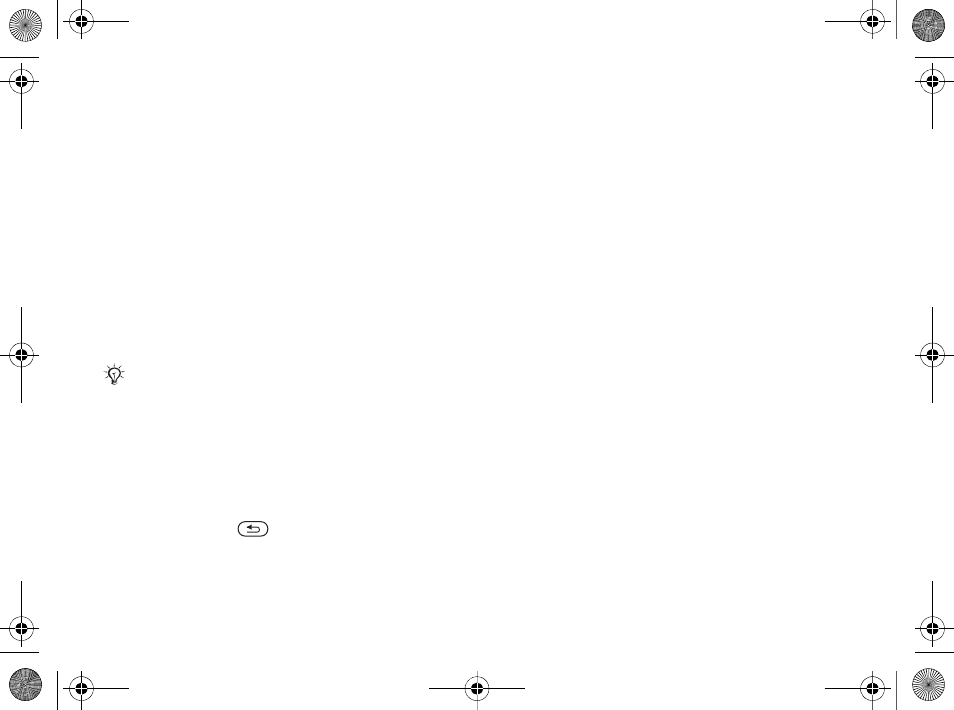
35
Messaging
To copy and paste text in a message
1While writing your message }More }Edit }
Copy All to copy all of the text in your message
or }Copy Text }Start and use the navigation
key to scroll and mark text in your message }
End.
2}More }Edit }Paste to paste the text.
To insert an item in a text message
1While writing your message }More }Add
Item.
2Select an item type in the list that appears and
then select an item to insert.
Receiving text messages
}Yes to read the message or }No to read it later.
When you have read the text message }More for
options or press to close the message.
To call a number in a text message
Select the phone number displayed in the message,
}Call.
Saving and deleting text messages
Received text messages are saved in the phone
memory. When the phone memory is full, delete
messages or move them to the SIM card to be able
to receive new messages. Messages saved on the
SIM card remain until they are deleted.
To save a message
1}Messaging }Inbox and select the message to
save.
2}More }Save Message.
3}Saved Messages to save on the SIM card or
}Templates to save the message as a template
in the phone.
To save an item in a text message
1While reading a message, select the phone
number, picture or Web address to save }
More.
You can convert your text message to a picture mes-
sage. While writing your message }More }To Pic-
ture Msg and continue creating a picture message.
For more information about picture messaging % 37
Picture messaging (MMS).
Ellen_UG.book Page 35 Friday, August 12, 2005 4:18 PM
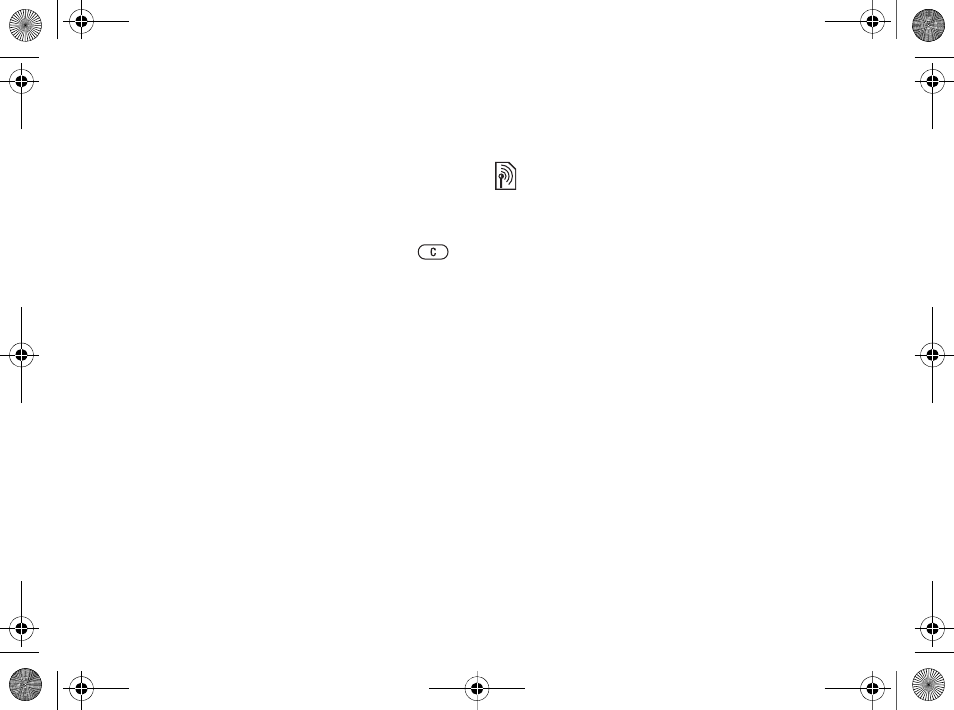
36
Messaging
2}Use (the phone number you have selected
appears) to save the phone number or }Save
Picture to save a picture or }Save Bookmark to
save a bookmark.
To delete a message
1}Messaging and select a folder.
2Select the message to delete and press or
}More.
To save or delete several messages
1}Messaging and select a folder.
2Select a message }More }Delete All Msgs to
delete all messages in the folder or }Mark
Several scroll and select messages by pressing
Mark or Unmark.
3}More }Save Messages to save messages in
the phone memory or on the SIM card or }
Delete Messages.
Long messages
The number of characters allowed in a text
message depends on the language used for writing.
You can send a longer message by linking two or
more messages. You are charged for each of the
messages linked in a long message. You may not
receive all parts of a long message at the same time.
To turn long messages on
}Messaging }Settings }Text Message }Max.
Msg. Length }Max. Available.
Templates for text messages
Add a new template or save a message as a
template in your phone %35 To save a message.
To add or use templates
1}Messaging }Templates }New Template or
select a template from the list }Text.
2Write the message }OK.
3Enter a title for the message }OK.
Message options
Set a default value for several message options or
choose the settings each time you send a message.
To set default text message options
}Messaging }Settings }Text Message and select
the options to change.
Check with your service provider for the maximum
number of messages that can be linked.
Ellen_UG.book Page 36 Friday, August 12, 2005 4:18 PM
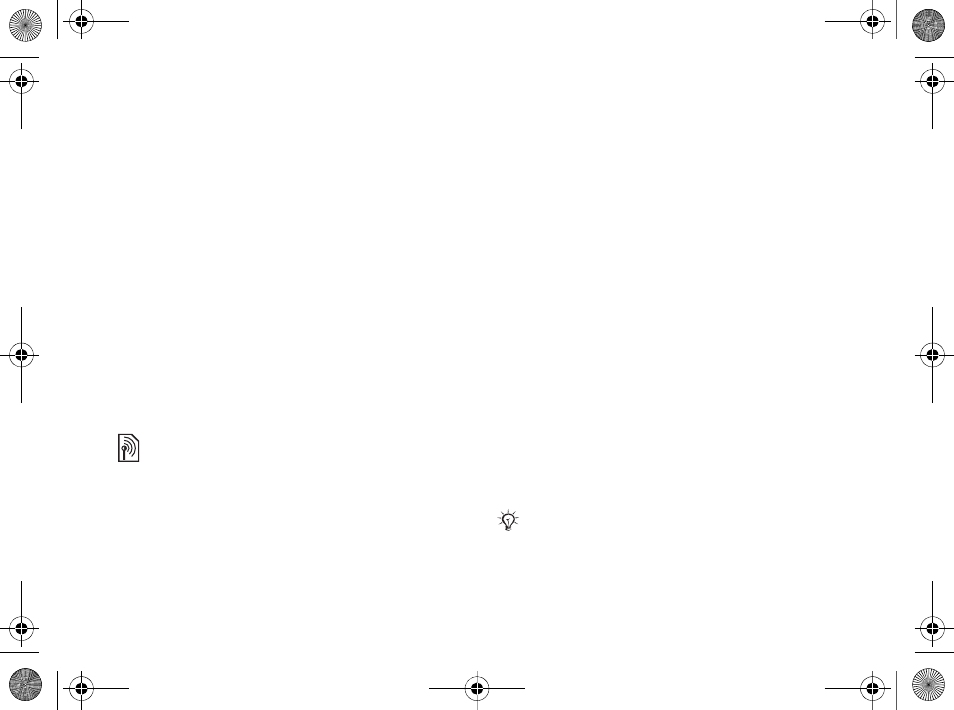
37
Messaging
To set message options for a specific
message
1When the message is written and a recipient is
selected }More }Advanced.
2Select an option to change }Edit and select a
new setting }Done.
To check the delivery status of a sent
message
}Messaging }Sent Messages and select a text
message }View }More }Details.
Picture messaging (MMS)
Picture messages can contain camera pictures,
pictures, text, sound, video clips, sound recordings,
and signatures that can be sent to a mobile phone or
an email address.
Before you start
If settings are not in your phone %60 Settings.
Writing and sending picture
messages
Add text and items. You can add and delete pages
and adjust for example the timing and the
background color of your message. You can also
preview the message before sending it.
To write and send picture messages
1}Messaging }Write New }Picture Message.
2To add text, start writing. }More to select an
item to add from the list that appears.
3To add more text, continue writing. }More to
add more items to the message or to view
options for the items you have already added.
4When you have finished composing your
message }Continue.
5}Enter Email Addr. for an email recipient or
}Enter Phone No. for a phone recipient or
}Contacts Lookup for a number or group in
Contacts or select from the last used recipients
list below the send options }Send.
The sender and receiver must have subscriptions sup-
porting picture messaging.
When writing and editing picture messages you can
use the copy and paste functionality % 35 To copy
and paste text in a message.
Ellen_UG.book Page 37 Friday, August 12, 2005 4:18 PM
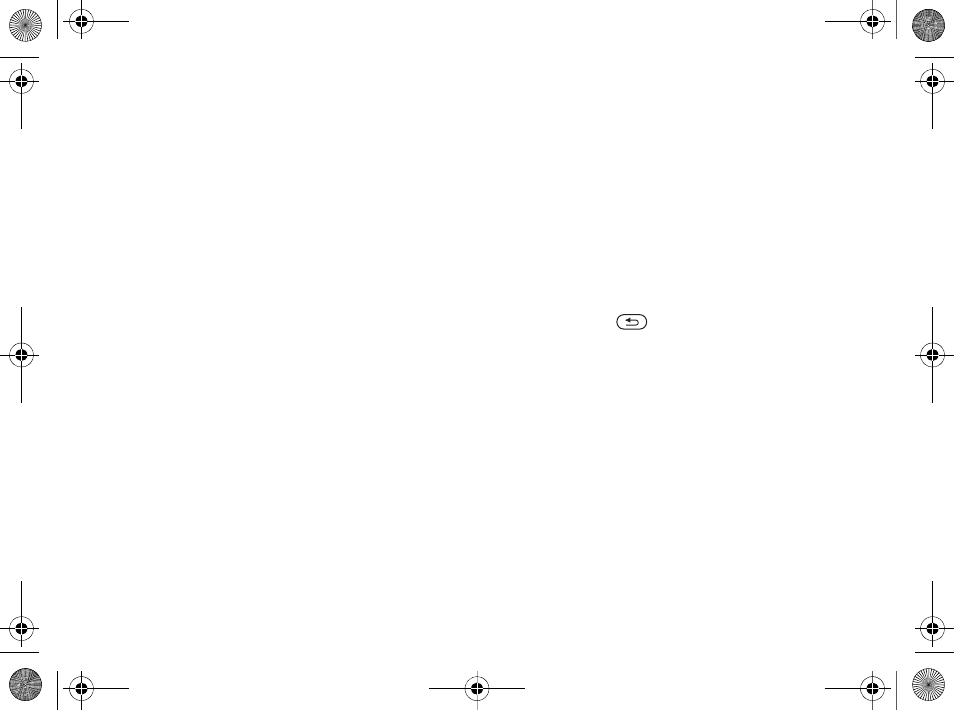
38
Messaging
To set default picture message
options
}Messaging }Settings }Picture Message and
select the options to change.
Additional send options
Request a read report, a delivery report and set a
priority for a specific message. You can also add
more recipients to the message.
To select additional send options
1When the message is created and a recipient is
selected }More.
2}Add Recipient to add recipients or }Edit
Recipients to edit and add recipients. }Edit
Subject to change the message subject or }
Advanced to select additional send options.
Receiving picture messages
Select how to download your picture messages and
how to save items that you receive in the picture
messages.
To set Automatic download
}Messaging }Settings }Picture Message }Auto
Download to view and select one of the following
options:
•Always – automatically download.
•Ask in Roaming – ask to download.
•Not in Roaming – do not download.
•Always Ask – always ask to download.
•Off – New messages appear in the Inbox. Select
the message and }View to download.
To receive picture messages
}Yes to read or play the message, }Stop to stop
playing or reading the message, }Reply to
immediately reply or }More to view a list of
options. Press to close the message.
To save an item in a picture message
When viewing a picture message }More }Save
Items and select an item to save from the list that
appears.
Delete picture messages
Picture messages are saved in the phone memory.
When the phone memory is full, you must delete
messages to be able to receive new messages %35
Saving and deleting text messages.
Templates for picture messages
Add a new template or use a pre-defined template.
Ellen_UG.book Page 38 Friday, August 12, 2005 4:18 PM
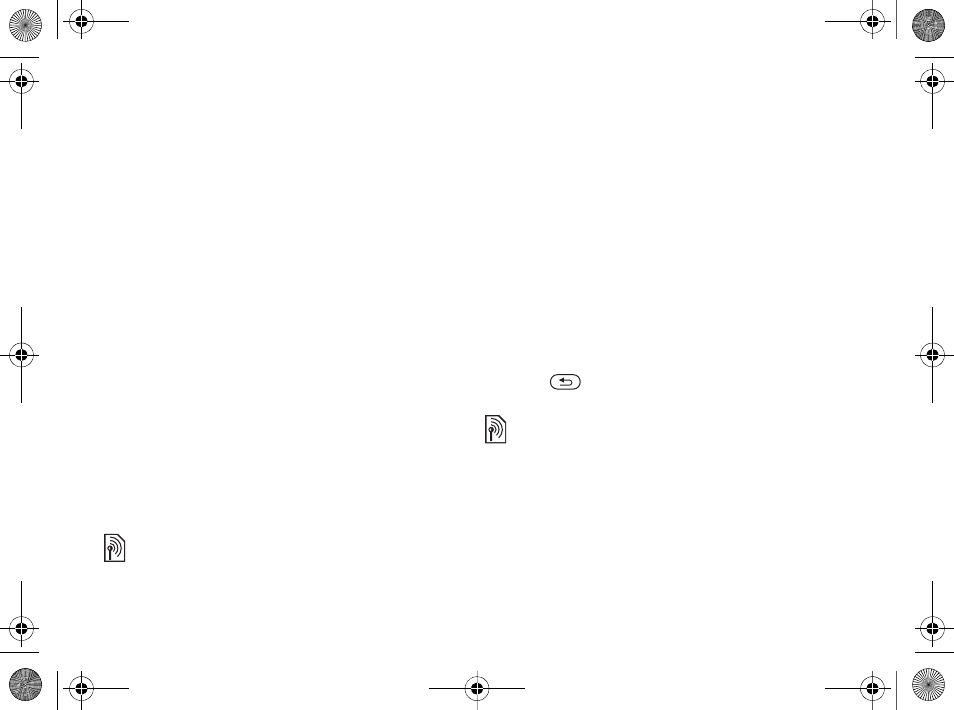
39
Messaging
To add a template
1}Messaging }Templates }New Template }
Picture Msg..
2}More to add new items.
3}Save, enter a title }OK to save the template.
4Select a template from the list }Use }
Continue and select a recipient to send the
message.
To use a predefined template
1}Messaging }Templates and select a template
from the list }Use to use the template as it is
or }More }Edit Template to edit the template,
}Save, enter a title }OK to save the changes.
2}Continue and select a recipient to send the
message to or select a template from the list }
Use }Continue if you have edited the
template.
Voice messages
Send and receive a sound recording as a voice
message.
To record and send a voice message
1}Messaging }Write New }Voice Message.
2Record your message. }Stop to end.
3}Send to send the message.
4}Enter Email Addr. for an email recipient or }
Enter Phone No. for a recipient phone number
or }Contacts Lookup for a number or group in
Contacts or select from the last used recipients
list below the send options. }Send.
Receiving voice messages
}Yes to play the message or }No if you want to
play the message later. When you have listened to
the voice message }More to view a list of options.
Press to close the message.
Email
Connect to a POP3 or IMAP mail server to send
and receive email messages with your phone. You
can use the same email settings in your phone as in
your computer email program.
Before you start
Make sure that your phone subscription supports
Internet, email and data transfer and that you have
The sender and receiver must have a subscription sup-
porting picture messaging.
Ellen_UG.book Page 39 Friday, August 12, 2005 4:18 PM
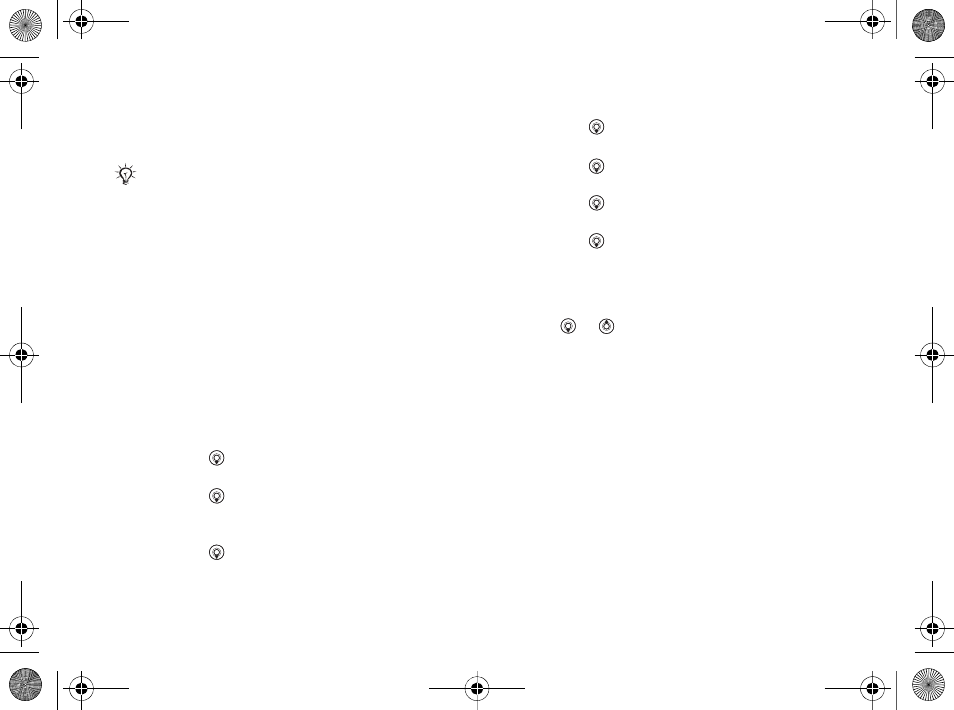
40
Messaging
registered as an email user and have email account
settings in your phone. %60 Settings.
Create an email account
If necessary you can manually create an email
account. Make sure that you have the email account
settings from your email provider available.
Some of the settings are required and some of
the settings are optional.
To enter required email account
settings
1}Messaging }Email }Settings }Account
Settings }New Account.
2Enter a name for the account }OK.
3Press to select Email Address, enter the
email address }OK.
4Press to select Connect Using and select a
data account (provided by your network
operator or service provider).
5Press to select Connection Type (POP3 or
IMAP).
6Press to select Incoming Server, enter the
server name or IP address }OK.
7Press to select Username, enter the
username for the email account }OK.
8Press to select Password, enter the
password for the email account }OK.
9Press and scroll to select Outgoing Server,
enter the server name or IP address }OK.
To enter optional email account
settings
Press or to scroll and continue to select
optional settings for your email account, for
example Check Interval.
Default email account
If you have several email accounts you can set one
as default.
To set a default email account
}Messaging }Email }Settings }Account Settings
and select an account.
To write and send an email message
1}Messaging }Email }Write New.
For more information on how to enter your email set-
tings contact your network operator or visit
www.SonyEricsson.com.
Ellen_UG.book Page 40 Friday, August 12, 2005 4:18 PM
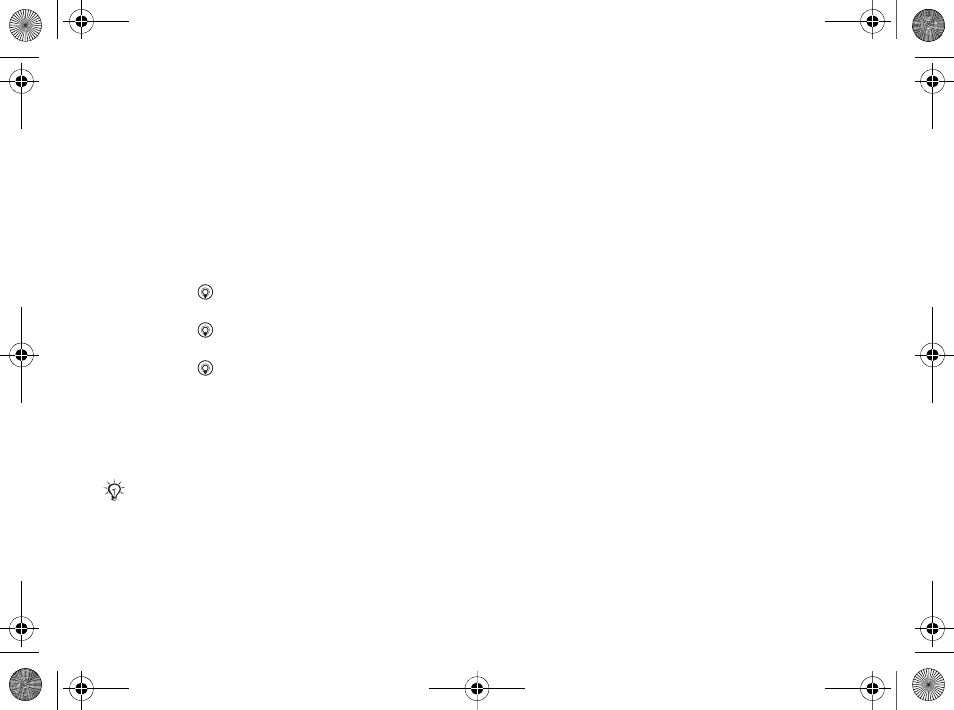
41
Messaging
2}Add to enter the recipient field }Enter Email
Addr. to enter an email address }OK or }
Contacts Lookup to select a recipient from
Contacts }Select or select an email address
from the last used recipients list below the
send options }Select.
3To add more recipients select To,Cc or Bcc
and select recipients to add. When finished
selecting recipients }Done.
4Press to select the subject field, type an
email subject }OK. To edit the subject }Edit.
5Press to select the text field, write your
message }OK. To edit the message }Edit.
6Press to select the attachment field. }Add
and choose the attachment type to add, for
example a picture or a sound, }Select to select
the attachment to add }More }Done or New
Attachment to add more attachments.
7}Continue }Send.
To receive and read email messages
1}Messaging }Email }Inbox }Send&Rec
when the inbox is empty or }Messaging }
Email }Inbox }More }Send & Receive to
download new messages.
2Select a message in the inbox }View to read it.
To reply to an email message
1Select the message to reply in the inbox }More
}Reply or open the message }Reply.
2}Include Message to include the original
message in your reply or }Write New to
exclude the original message from your reply.
3Write your message in the text field }OK. To
edit the message }Edit.
4}Continue }Send.
To save an email address, a Web
address or a phone number in an
email message
1Open the message and select an email address,
a phone number or a Web address.
2}More }Save Address to save an email
address or }More }Save Bookmark to save a
Web address or }More }Use }Save Number
to save a phone number.
When writing and editing email messages you can use
the copy and paste functionality % 35 To copy and
paste text in a message.
Ellen_UG.book Page 41 Friday, August 12, 2005 4:18 PM
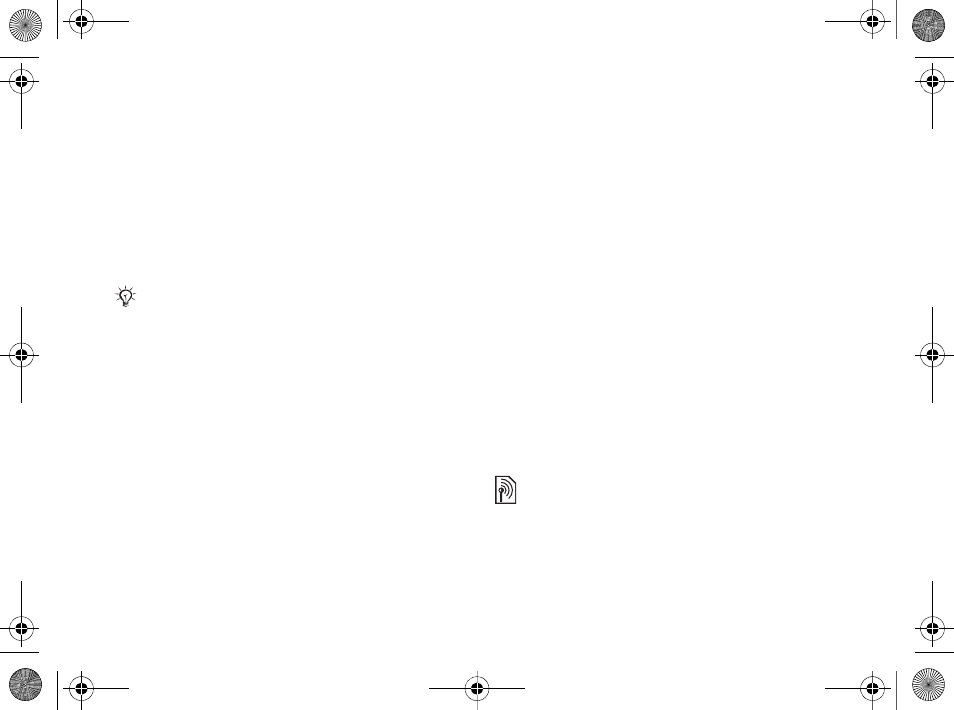
42
Messaging
To view or save an item in an email
message
Select a message }More } Save Attachment and
select an item. }Save to save the item or }More }
View to view the item.
To save an email message
Select a message }More }Save Message }Saved
Email.
To save several email messages
1}Messaging }Email } Inbox.
2}More }Mark Several and scroll to select
messages by pressing Mark or Unmark.
3}More }Save Messages.
To delete an email message (POP3)
1}Messaging }Email }Inbox }More.
2}Mark for Deletion or }Mark Several and scroll
to select messages by pressing }Mark or
Unmark. Marked messages are deleted the next
time you connect to your server.
To delete an email message (IMAP4)
1}Messaging }Email }Inbox }More.
2}Mark for Deletion or }Mark Several }Mark or
Unmark.
3}More }Clear Inbox.}With Send & Rec. or No
Send & Rec. to delete messages.
My Friends
Connect and log in to the My Friends server to
communicate online with your favorite friends. If
your subscription supports instant messaging and
presence services, you can send and receive
messages and see contact status when they are
online.
To log in to your My Friends server
}Messaging }My Friends }Log In.
The number of email messages that can be saved in
the phone depends on available memory. When the
phone memory is full, you must delete messages to be
able to receive new messages % 35 Saving and delet-
ing text messages.
Contact your network operator for more information.
Ellen_UG.book Page 42 Friday, August 12, 2005 4:18 PM
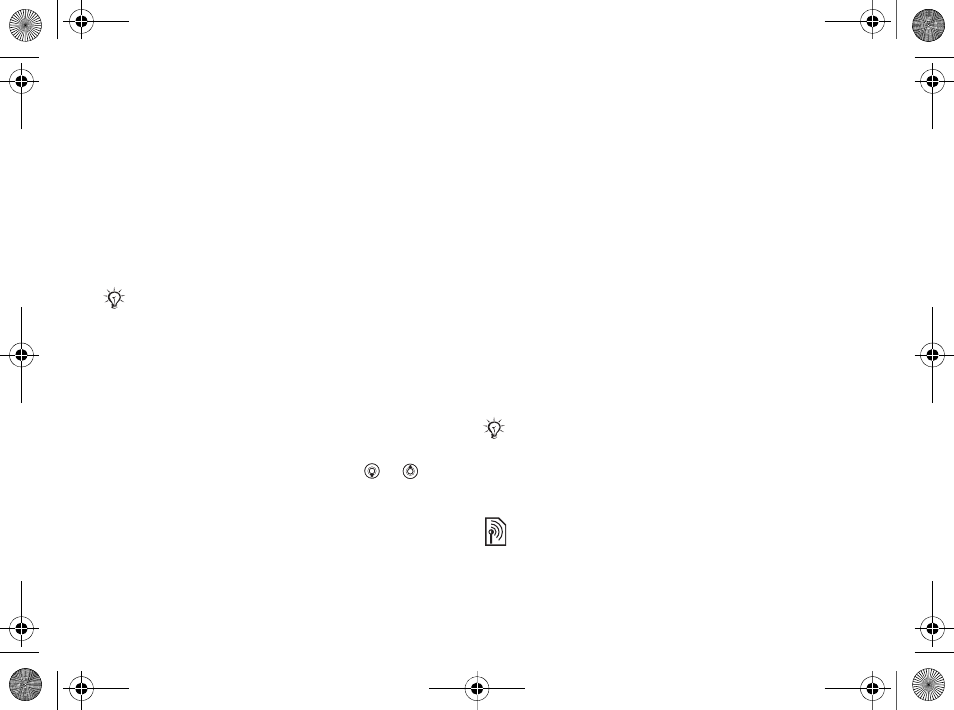
43
Messaging
To add a contact to the list
}Messaging }My Friends } the Contacts tab, More
}Add Contact.
To send a chat message from My
Friends
1}Messaging }My Friends } the Contacts tab
and select a contact from the list.
2}Chat and type your message }Send.
Status
Show your status to your contacts only or change it
to all users on the My Friends server.
To change your own status
}Messaging }My Friends } the My Status tab and
update your status information. Use or to
scroll between the status fields.
Chat group
A chat group can be started by your service
provider, by an individual My Friends user or by
yourself. You can save chat groups by saving a chat
invitation or by searching for a specific chat group.
To start a chat group
1}Messaging }My Friends } the Chat Groups
tab }More }Add Chat Group }New Chat
Group.
2Select contacts to invite to the chat group from
your list of contacts }Continue.
3Enter a short invitation text }Continue }Send.
To add a chat group
1}Messaging }My Friends } the Chat Groups
tab }More }Add Chat Group.
2}By Group ID to enter chat group ID directly
or }Search to search for a chat group.
Area and cell information
Information messages may be sent to network
subscribers within a certain area or cell.
You can also start a chat conversation from the Con-
versations tab, where the chat conversations that you
have started also appears.
The conversation history is preserved between log in
and log out to let you return to chat messages from old
conversations.
Ellen_UG.book Page 43 Friday, August 12, 2005 4:18 PM
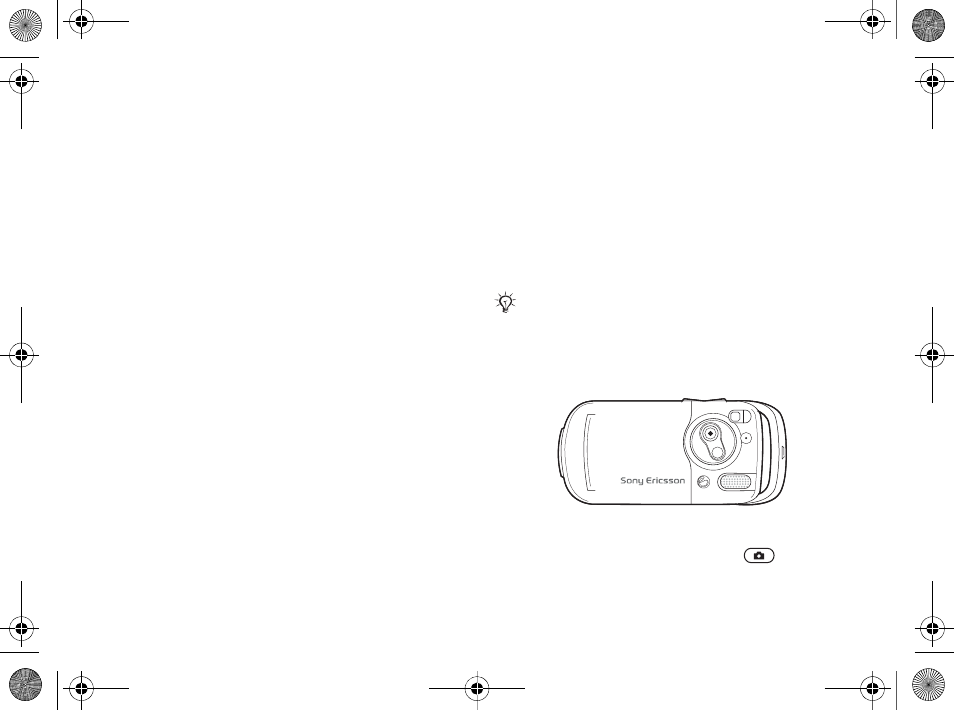
44
Imaging
To turn information on or off
}Messaging }Settings }Area Info }Reception or
Cell Information.
Imaging
Camera, video recorder, pictures.
Camera and video recorder
Take pictures and record video clips to view, save
or send as picture messages or email attachments.
If settings for picture or email messaging are not
already in your phone %60 Settings.
To activate the camera
1Close the phone.
2From standby, press and hold to activate
the camera.
Do not look directly at the camera light diodes of the
phone using a magnification device. Failure to comply
with this warning may damage your eyes.
Ellen_UG.book Page 44 Friday, August 12, 2005 4:18 PM
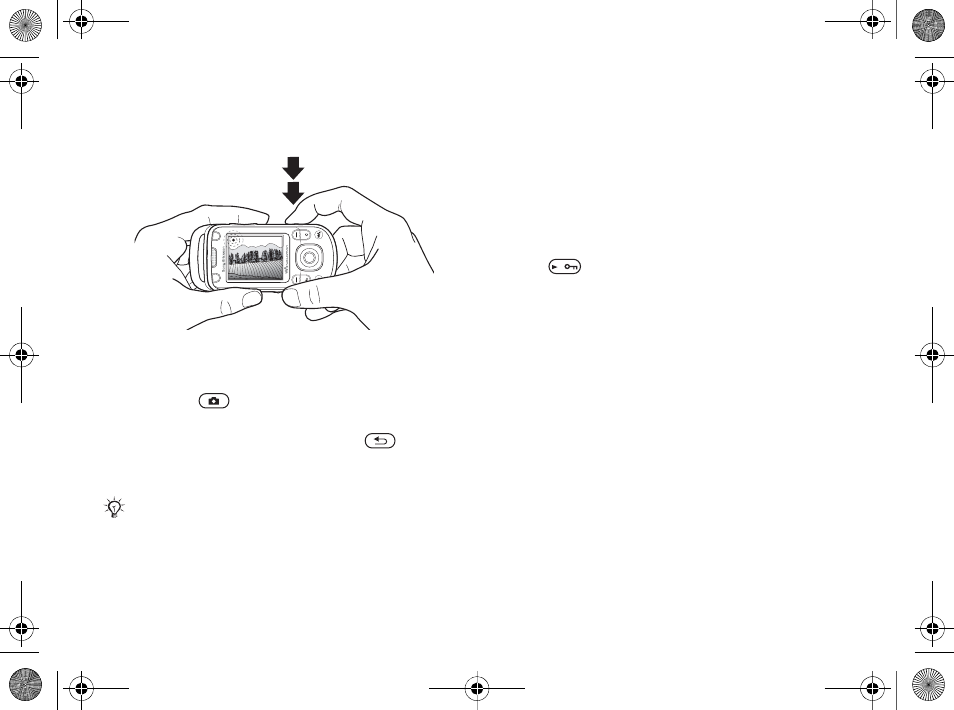
45
Imaging
To take pictures and video clips
1Use the navigation key to switch between
camera and video recorder.
2Press to take a picture or start recording.
3To end video recording, press again.
4To deactivate the camera, press to go
back one level in the menus. Press and hold to
return to standby.
To use the zoom
Use the volume buttons to zoom in and out.
To adjust brightness
Use the navigation key to increase or decrease
brightness.
To turn on the photo light
Slide to turn the photo light on and off.
Camera and video options
When the camera or video is activated
}Settings for the following options:
•Switch to Video Camera – record a video clip or
Switch to Still Camera – take a picture.
•Shoot Mode (camera) – select from:
}Normal – no frame
}Panorama – join several pictures into one
}Frames – add a frame to your picture
}Burst – take a rapid sequence of pictures.
•Shoot Mode (video) – select from:
For Picture Message or High-quality Video.High-
quality Video is not limited to short clips.
•Picture Size – Large 1280x1024,Medium 640x480
or Small 160x120.
•Video Size – Large 176x144 or Small 128x96.
If you try to use the camera where there is a strong
light source, such as direct sunlight or a lamp, the
screen may black out and there may be distortion.
Ellen_UG.book Page 45 Friday, August 12, 2005 4:18 PM
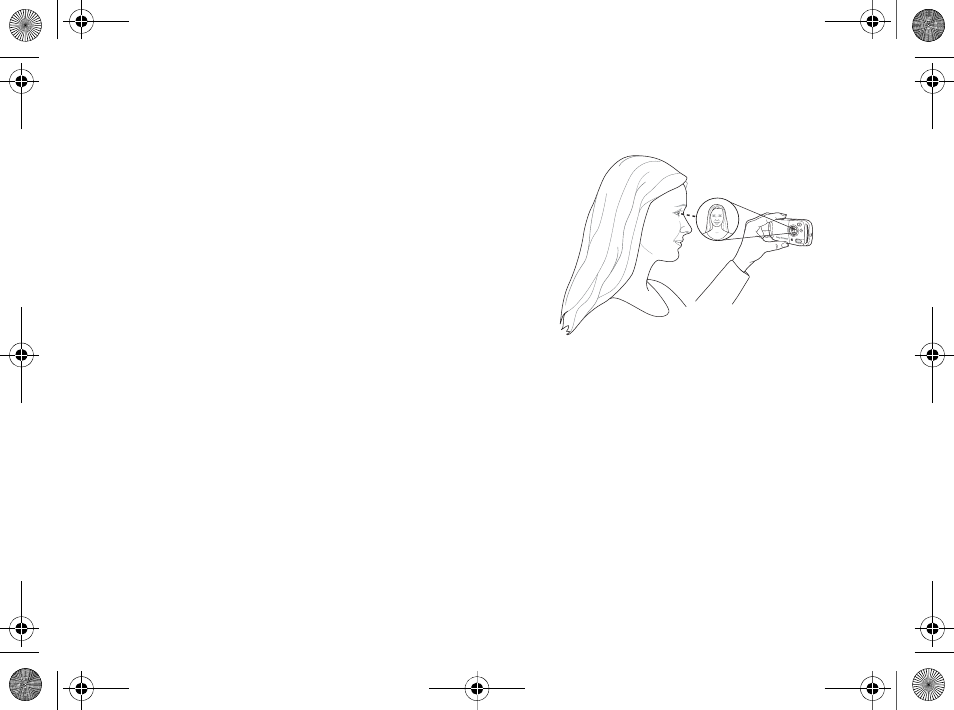
46
Imaging
•Turn On Night Mode – adapt to poor lighting
conditions.
•Turn On Light – add light to poor lighting
conditions.
•Turn On Self-Timer – take a picture 8-10 seconds
after pressing the camera button.
•Effects – select from:
}Off – no effect
}Black & White – no color
}Negative – reversed colors
}Sepia – brown tint
}Solarize – overexposure.
•White Balance – adjust the colors to lighting
conditions.
•Picture Quality – select from:
Normal or Fine picture quality. Fine changes the
JPEG compression and requires more space.
•Shutter Sound – select different shutter sounds.
•Turn On Time and Date – add time and date.
Saving pictures and video clips
Take a picture or record a video clip. Files are
saved automatically in the phone memory %20
File manager.
Take a self-portrait
Hold the phone as shown in the illustration, so that
you can see your reflection in the mirror next to the
lens. Press the camera button to take the picture.
Sending pictures and video clips
Pictures and video clip recordings stored in the
phone can be sent as picture messages. To
exchange pictures and video clips using other
transfer methods %48 Exchanging pictures.
To send a picture or video clip
Take a picture or record a video clip }Send }
Continue and add a recipient.
Ellen_UG.book Page 46 Friday, August 12, 2005 4:18 PM
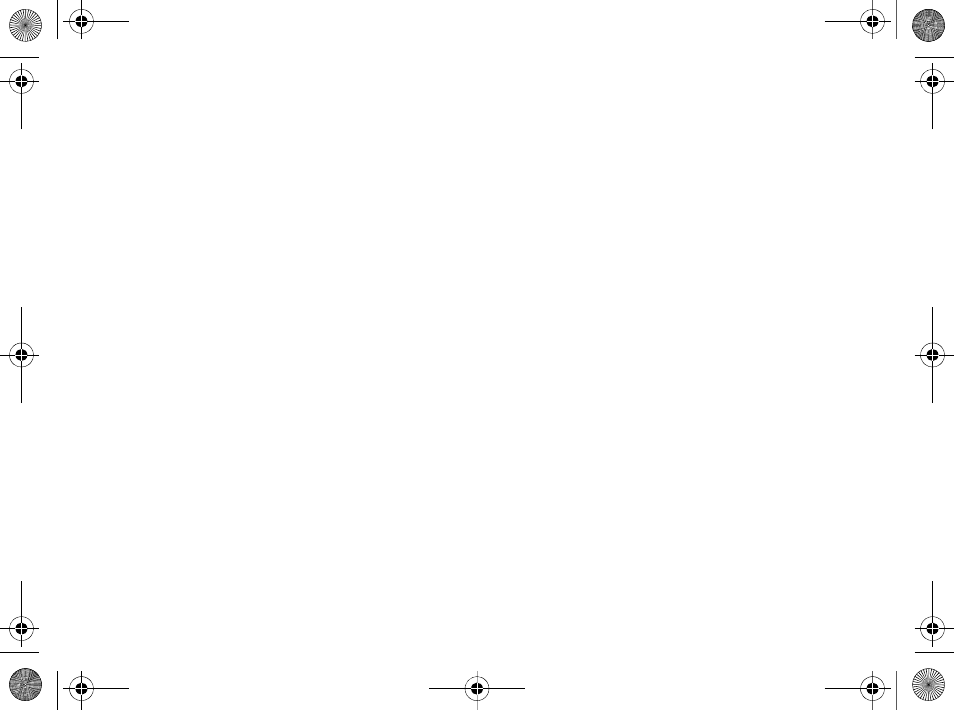
47
Imaging
To manage a video clip or a picture
Record a video clip or take a picture }More and
select an option.
Transferring pictures to your
computer
Using the USB cable, you can drag-and-drop
camera pictures to a computer %67 Transferring
files using the USB cable.
Pictures
Your phone comes with a number of pictures and
animations. You can delete pictures if you want to
free memory. Pictures are saved in File Manager }
Pictures. You can also:
• Use a picture as wallpaper and as a screen saver.
• Assign a picture to a contact %25 To add a
picture or a ringtone to a phone contact.
• Exchange pictures using a transfer method.
Handling pictures
View, add, edit or delete pictures in File Manager.
The number of pictures that you can save depends
on available phone memory. File types supported
are, for example, GIF, JPEG, WBMP, BMP, PNG
and SVG-Tiny.
To view pictures
1}File Manager }Pictures, thumbnails appear.
2}View for a full view or }More for options.
To display pictures in a slide show
1}File Manager }Pictures and select a picture.
2}View }More }Slide Show.
To view information about a file
1}File Manager }Pictures or Videos, select file.
2}More }Information.
Using pictures
Add a picture to a contact, use it at startup, as a
wallpaper in standby or as a screen saver.
Screen saver
The screen saver activates automatically when the
phone is idle for a few seconds. After a few more
seconds, the screen saver changes to sleep mode, to
save power. Press a button to activate the screen
again.
To use a picture
1}File Manager }Pictures and select a picture.
2}More }Use As and select an option.
Ellen_UG.book Page 47 Friday, August 12, 2005 4:18 PM
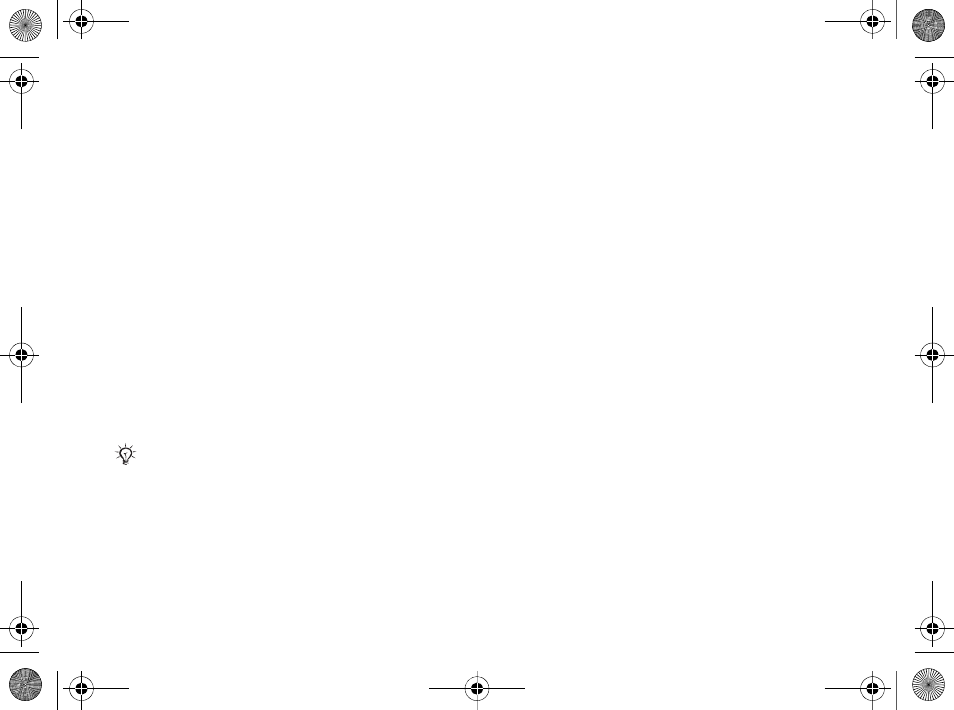
48
Imaging
To edit pictures
%57 PhotoDJ™.
Exchanging pictures
You can exchange pictures using one of the
available transfer methods. Please note that you are
not allowed to exchange some copyright protected
material. For more information on sending and
receiving pictures in messages %34 Messaging.
To send a picture
}File Manager }Pictures and select a picture
}More }Send and select a transfer method.
To receive a picture via a transfer
method
Select a transfer method and follow the instructions
that appear.
To save a picture in a message
%35 To save an item in a text message or
%38 To save an item in a picture message or
%42 To view or save an item in an email message.
Remote screen
Use a compatible Bluetooth accessory to view
pictures on a remote screen such as a TV. The
accessory is not included with your phone. For a
complete list of compatible accessories, please visit
www.SonyEricsson.com.
To connect to a remote screen
}File Manager }Pictures }View }More }Remote
Screen %64 To add a device to your phone.
Some phones that support pictures cannot receive pic-
ture sizes of more than 160x120. The best picture size
to view on a computer is 1280x1024.
Ellen_UG.book Page 48 Friday, August 12, 2005 4:18 PM
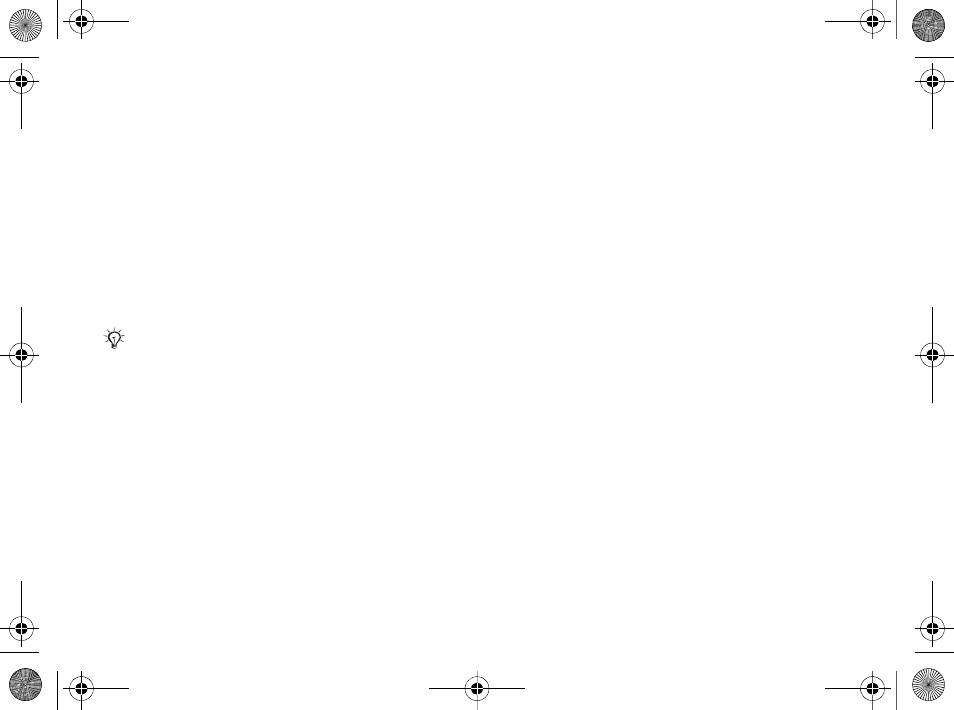
49
Entertainment
Entertainment
WALKMAN™, radio, PlayNow™, ringtones,
MusicDJ™, VideoDJ™, games and more.
WALKMAN™ player
Play music and video clips. The following file
types are supported: MP3, MP4, 3GP, AAC, AMR,
MIDI, IMY, EMY and WAV (16 kHz maximum
sample rate). You can also use streamed files that
are 3GPP compatible.
Install, transfer and play music
Your phone works with the Disc2Phone computer
software, included on the CD that comes with the
phone. Use Disc2Phone to transfer music from
CDs or your computer. This way the music files are
transferred in an automatic Artist-Album-Title
order. Follow the procedures below to start using
the WALKMAN player.
To install the USB drivers
1Turn on your computer and insert the CD that
came with your phone into the CD drive of
your computer. If the PC Suite installation
window opens, simply close it as it is not
needed here.
2Turn on your phone and connect the USB
cable to a USB port on the computer and to the
phone. The "Found New Hardware Wizards"
starts on the computer.
3Computer: Click Install the software
automatically and click Next.
4The wizard should find the USB software
drivers automatically. Click Finish.
5Repeat steps 3 and 4 until all five drivers are
installed.
To install Disc2Phone
1Turn on your computer and insert the CD that
came with your phone into the CD drive of
your computer. The CD starts automatically
and the installation window opens.
2Computer: Select a language and click OK.
AMR and MIDI files are only visible and possible to
play with the WALKMAN player if they are DRM-pro-
tected. You can, however, listen to other AMR and
MIDI files, using the file manager.
Ellen_UG.book Page 49 Friday, August 12, 2005 4:18 PM
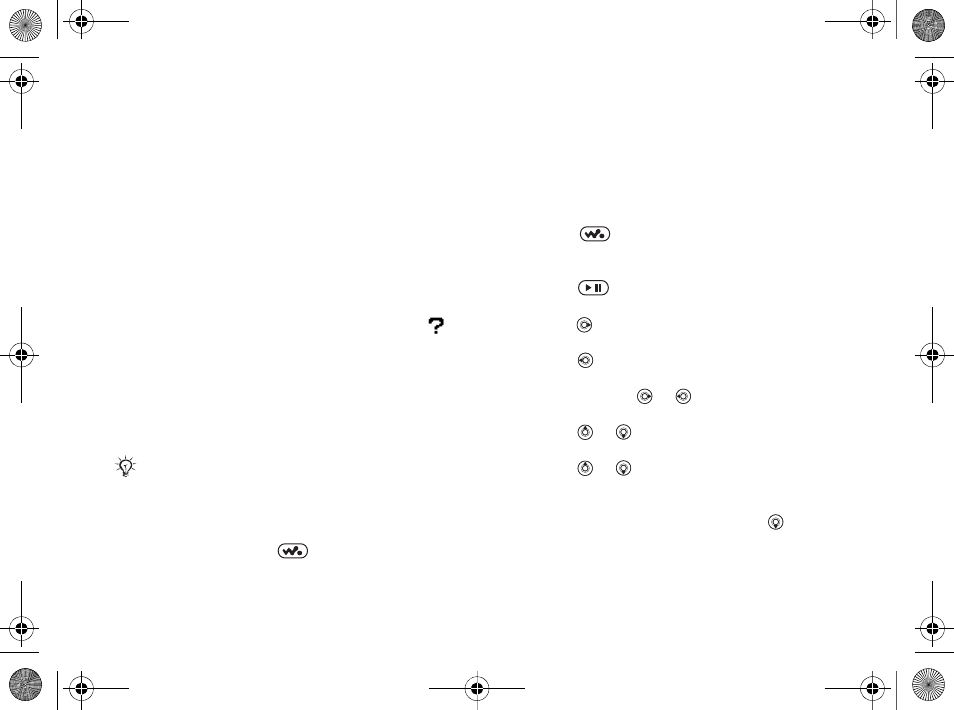
50
Entertainment
3Computer: Click Install Disc2Phone and
follow the instructions on the screen. When the
installation is complete, the Disc2Phone icon
appears on the desktop of your computer.
To transfer music
1Make sure your phone is turned on and
connected to the computer with the USB cable.
2Computer: Double-click the Disc2Phone icon
on the computer desktop to open Disc2Phone.
3Computer: For details on transferring music,
please refer to Disc2Phone Help. Click in
the top right corner of Disc2Phone window.
4Computer: You can obtain CD information
(artist, track, etc.) via Disc2Phone if you are
connected to the Internet while extracting
music from a CD. You must also complete
registration before you start.
To play music and videos
1}WALKMAN or . The WALKMAN
player opens.
2Browse for songs by artist or track, or in
playlists. You can also browse for video clips.
Select a list }Open.
3Highlight a title }Play.
WALKMAN player controls
• Press to open the WALKMAN player or
to minimize the WALKMAN player during
playback.
• Press to pause the playback. Press again to
resume playing.
• Press to go forward to the next music track or
video clip.
• Press to go back to the previous music track
or video clip.
• Press and hold or to fast forward or
rewind when playing music tracks or video clips.
• Press or to show a track-by-track view of
the current list when playing music tracks.
• Press or to scroll through the playlist
during playback. Files that are highlighted will
not be selected until you press Play.
• When a video clip is playing, press to play
the video in slow motion. To resume normal
playback, }Play.
You cannot view the transferred files in your phone
until you have removed the USB cable from the
phone.
Ellen_UG.book Page 50 Friday, August 12, 2005 4:18 PM
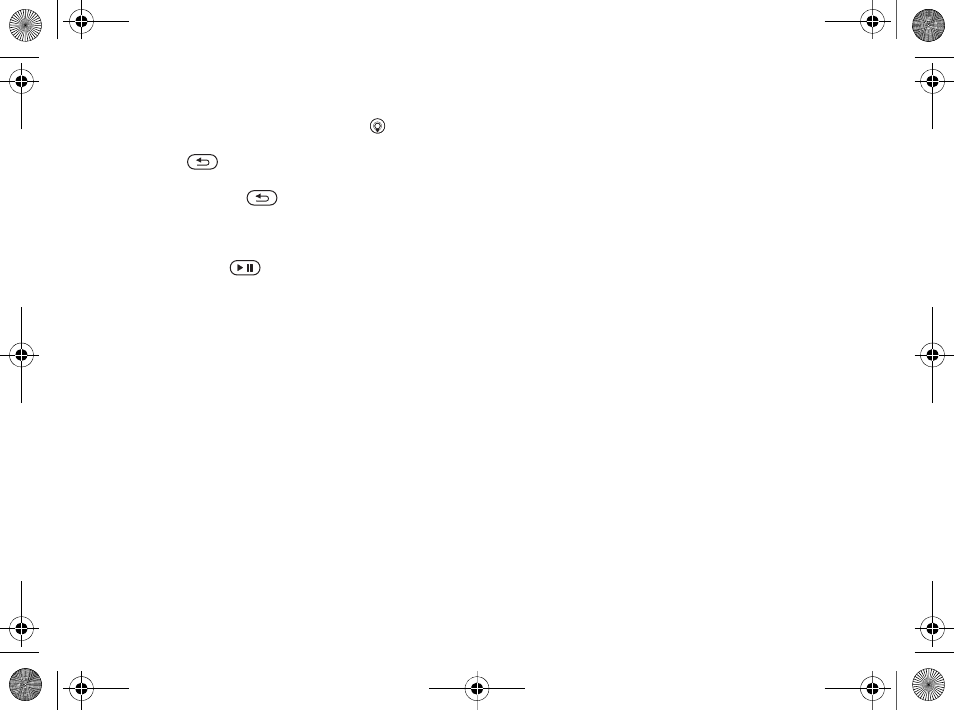
51
Entertainment
• When a video clip is paused, press to play the
video one frame at a time.
• Press to go to the WALKMAN player
when in the Now Playing view.
• Press and hold to exit the WALKMAN
player when in the Now Playing view.
Play/pause button
Press and hold to start or pause music.
Choose between using this button for the
WALKMAN™ player or the Radio, or the most
recently used of these.
To change the play/pause button
setting
}Settings } the General tab }Play/Pause Button.
Browsing files
In the WALKMAN player, you can browse for
music and video content in lists:
•Artists – lists of all available artists.
•Tracks – lists all music files (not ringtones) in
your phone.
•Playlists – create or play your own lists of sound
files.
•Videos – lists all video clips in your phone.
Playlists
To organize the media files that are stored in the
File Manager, you can create playlists. Files in a
playlist can be sorted by artist, title or by the order
in which the files were added to the playlist. You
can add a file to more than one playlist.
When you delete a playlist or a file from the
playlist, it is not deleted permanently from the
phone memory. You can add the file to another
playlist.
To create a playlist
1}WALKMAN }Playlists }New Playlist }Add
enter the name of the playlist }OK.
2Select among the files that are available in the
File Manager. You can add several files at a
time and you can also add folders. All files in
the selected folders will be added to the
playlist.
To add files to a playlist
1}WALKMAN }Playlists select a playlist }
Open }More }Add Media.
2Select among the files that are available in the
File Manager.
Ellen_UG.book Page 51 Friday, August 12, 2005 4:18 PM
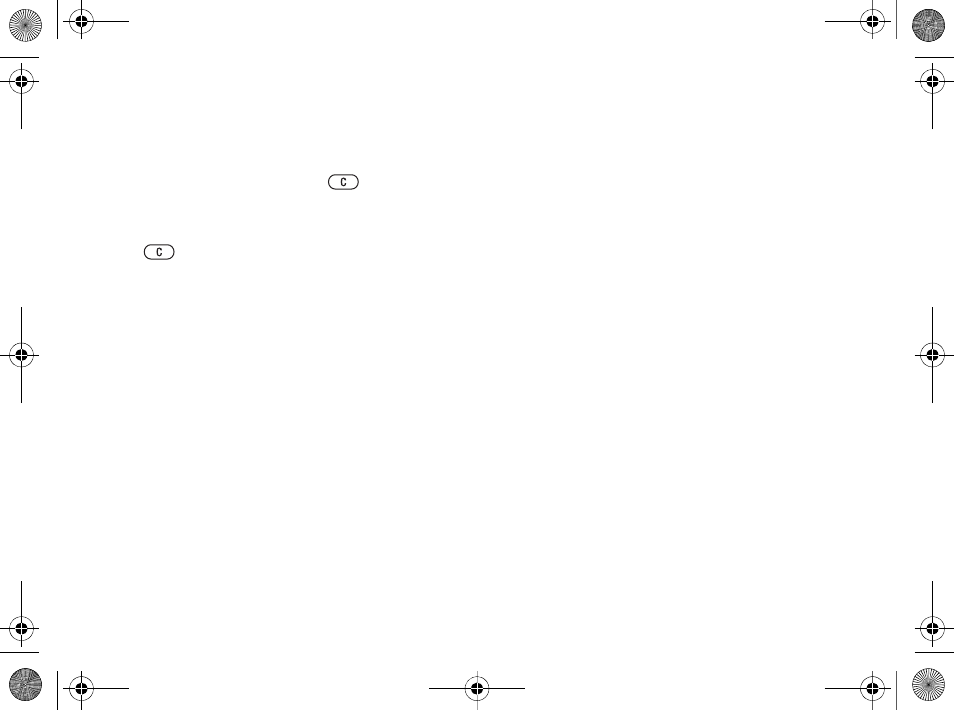
52
Entertainment
To remove files from a playlist
1}WALKMAN }Playlists select a playlist }
Open.
2Select the file and press .
To delete playlists
}WALKMAN }Playlists select a playlist and press
.
WALKMAN player options
}More for options:
•Now Playing – go to the Now Playing view.
•Add Media – add files or folders to the playlist.
•Sort – sort the playlist by artist, title or by the
order in which files were added to the playlist.
•Delete – remove a file from the playlist. In
playlists you have created, the file is only
removed from the playlist. In the Tracks list, the
file is permanently deleted from the memory.
•Rename – rename the playlist. You can only
rename user-created playlists.
•Delete Playlist – delete the playlist. Only the
playlist is deleted; the files are still listed in the
File Manager. You can only delete user-created
playlists.
•Information – view information about the current
track or video.
•Play Mode – change the playback order of songs
and videos. Select Shuffle to play the playlist
files in random order, or Loop to restart the
playlist when the last file has been played.
•Stereo Widening – choose between on or off.
•Equalizer – change settings for treble and bass
when playing music in the WALKMAN player.
•Send – send a sound or video clip.
•Zoom In – zoom in on a video clip.
•Capture Frame – when a video clip is paused,
capture a picture from the video clip.
Online music and videos
View videos and listen to music by streaming them
to your phone from the Internet. If settings are not
already in your phone %60 Settings. For more
information, contact your network operator or visit
www.SonyEricsson.com.
To select a data account for
streaming
}Settings } the Connectivity tab }Streaming
Settings and select the data account to use.
Ellen_UG.book Page 52 Friday, August 12, 2005 4:18 PM
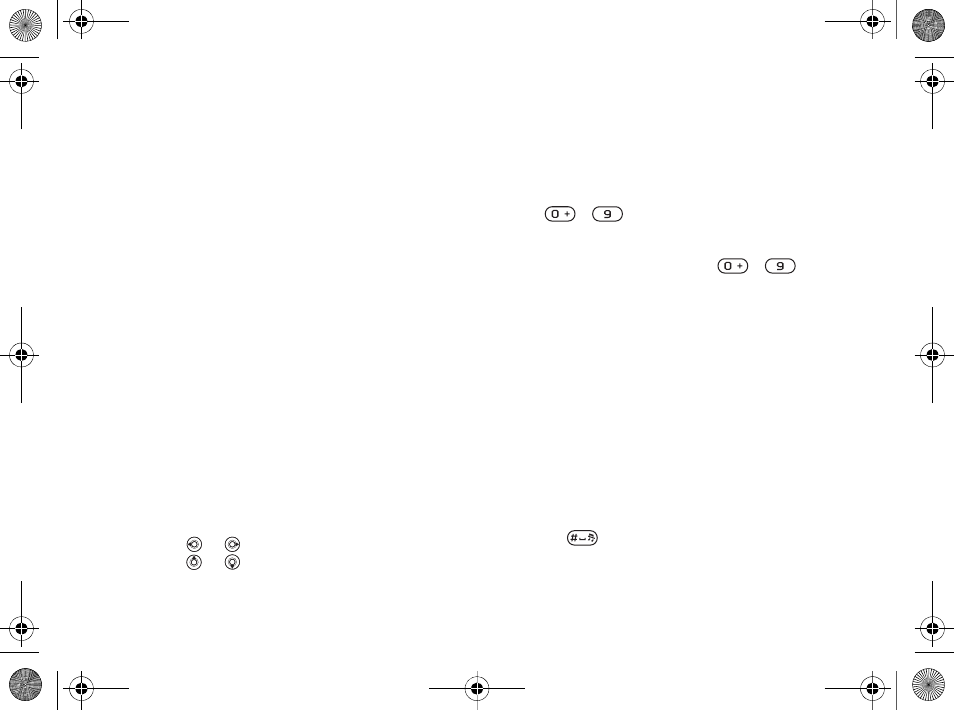
53
Entertainment
To stream video and audio
1}Internet Services }More }Enter Address.
2Enter or choose the address to a Web page and
select a link to stream from. The WALKMAN
player opens automatically when a link is
selected.
To stream saved music and videos
1}Internet Services }More }Bookmarks.
2Select a link to stream. The WALKMAN
player opens and plays the music or video.
Radio
Listen to FM radio with RDS (Radio Data System)
functionality. You must connect the handsfree to
your phone as it works as an antenna. The radio can
also be used as an alarm signal %68 Alarm clock.
To listen to the radio
Connect the handsfree to your phone }Radio.
Radio control
•Radio }Search to find a broadcasting frequency.
• Press or to move 0.1 MHz.
• Press or to select preset channels.
•}More to view options.
Saving radio channels
Save up to 20 preset channels.
To save radio channels
}Radio set frequency }More }Save or press and
hold - to save in positions 1 to 10.
To select radio channels
Use the navigation key or press - to
select a saved channel in positions 1 to 10.
Radio options
}More for the following options:
•Turn Off – turn off the radio.
•Minimize – return to standby to use other
functions while listening.
•Save – save the current frequency in a position.
•Channels – select, rename, replace or delete a
preset channel.
•Turn On Speaker – use the loudspeakers.
•Auto Save – save tuned channels in positions 1 to
20. Previously saved channels are replaced.
•Set Frequency – enter a frequency manually.
Press to go directly to Set Frequency.
•RDS – set options for alternative frequency (AF)
and station information.
Ellen_UG.book Page 53 Friday, August 12, 2005 4:18 PM
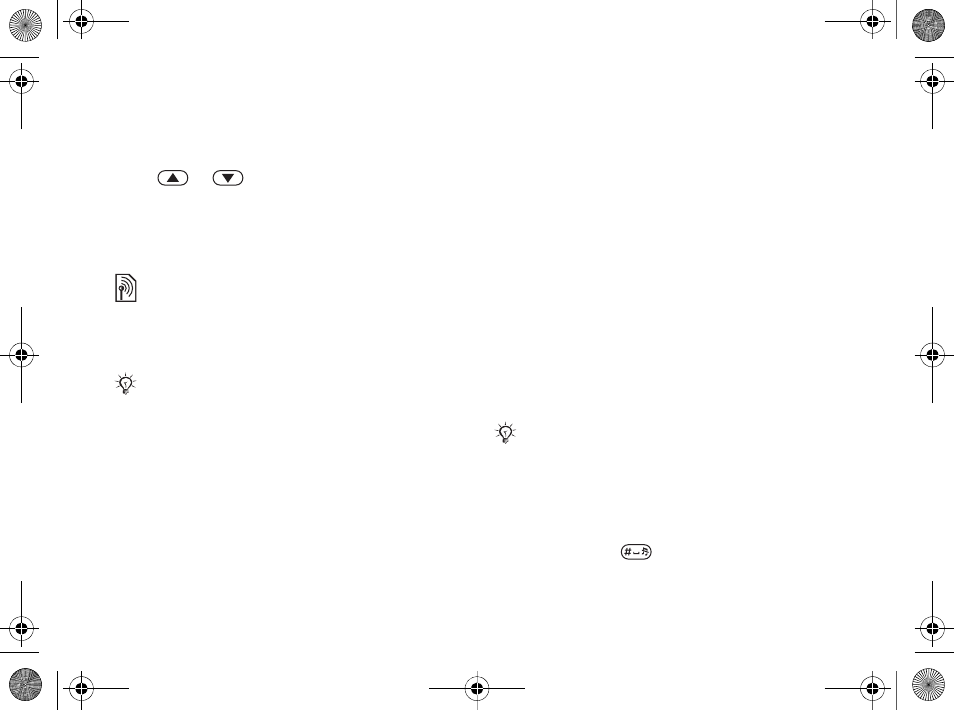
54
Entertainment
•Turn On Mono – turn on mono sound.
To adjust the volume
} or .
PlayNow™
Listen to music before you purchase and download
to your phone.
Before you start
If settings are not in your phone %60 Settings.
To listen to PlayNow™ music
}PlayNow™ and select music from a list.
Downloading from PlayNow™
The total price appears when you select to
download and save a music file. Your phone bill or
prepay card is debited when a purchase is accepted.
Terms and conditions are also provided in the
phone kit.
To download a music file
1When you have listened to a music file and
agreed to accept the conditions }Yes to
download.
2A text message is sent out to confirm payment
and the file is made available to download.
Music is saved in File Manager }Sounds.
Ringtones and melodies
Your phone comes with melodies that can be used
as ringtones. You can exchange melodies using one
of the available transfer methods. You are not
allowed to exchange copyright-protected material.
To select a ringtone
}Settings } the Sounds & Alerts tab }Ringtone.
To turn the ringtone on or off
Press and hold from standby. All signals
except the alarm signal are turned on or off.
This function is network- or operator-dependent. Con-
tact your network operator for information about your
subscription and PlayNow™. In some countries you
may be able to purchase music tones from some of the
world’s top musical artists.
This service is not available in all countries.
If you select an MP3 file as a ringtone, you cannot use
voice answering % 28 Voice answering.
Ellen_UG.book Page 54 Friday, August 12, 2005 4:18 PM
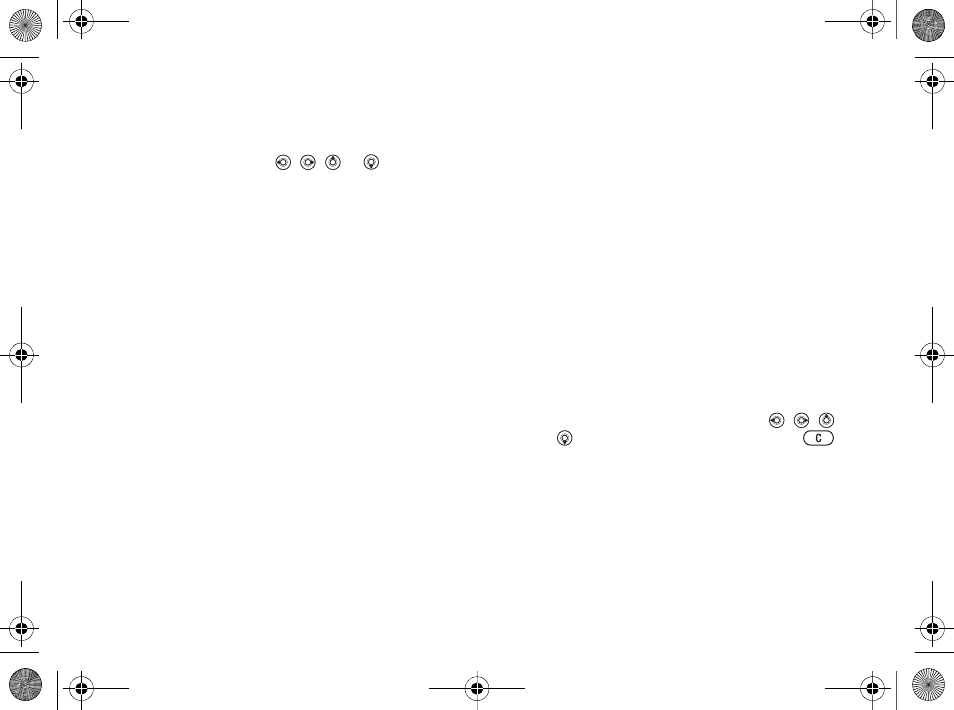
55
Entertainment
To set the ringtone volume
1}Settings } the Sounds & Alerts tab }Ring
Volume and press , , or to decrease
or increase the volume.
2}Save to save the setting.
Caller-specific ringtones
If your subscription supports Calling Line
Identification (CLI) service, you can assign
personal ringtones to contacts %25 To add a
picture or a ringtone to a phone contact.
Sounds & alerts options
Select to use the vibrating alert or sounds.
To set the vibrating alert
}Settings } the Sounds & Alerts tab }Vibrating
Alert and select from the following options:
•On – all the time.
•On if in Silent – if ring volume is off or the phone
is set to silent.
•Off – all the time.
To set message alert
}Settings } the Sounds & Alerts tab }Message
Alert and select an option.
To set the key sound
}Settings } the Sounds & Alerts tab }Key Sound
and select an option.
MusicDJ™
Compose and edit your own melodies to use as
ringtones. A melody consists of four types of tracks
–Drums,Basses,Chords, and Accents. A track
contains a number of music blocks. The blocks
consist of pre-arranged sounds with different
characteristics. The blocks are grouped into Intro,
Verse,Chorus, and Break. You compose a melody
by adding music blocks to the tracks.
To compose a melody
1}Entertainment }MusicDJ™.
2}Insert,Copy or Paste blocks. Use , ,
or to move between the blocks. Press
to delete a block. }More to view more options.
To edit a MusicDJ™ melody
}File Manager }Sounds and select the melody }
More }Edit.
Ellen_UG.book Page 55 Friday, August 12, 2005 4:18 PM
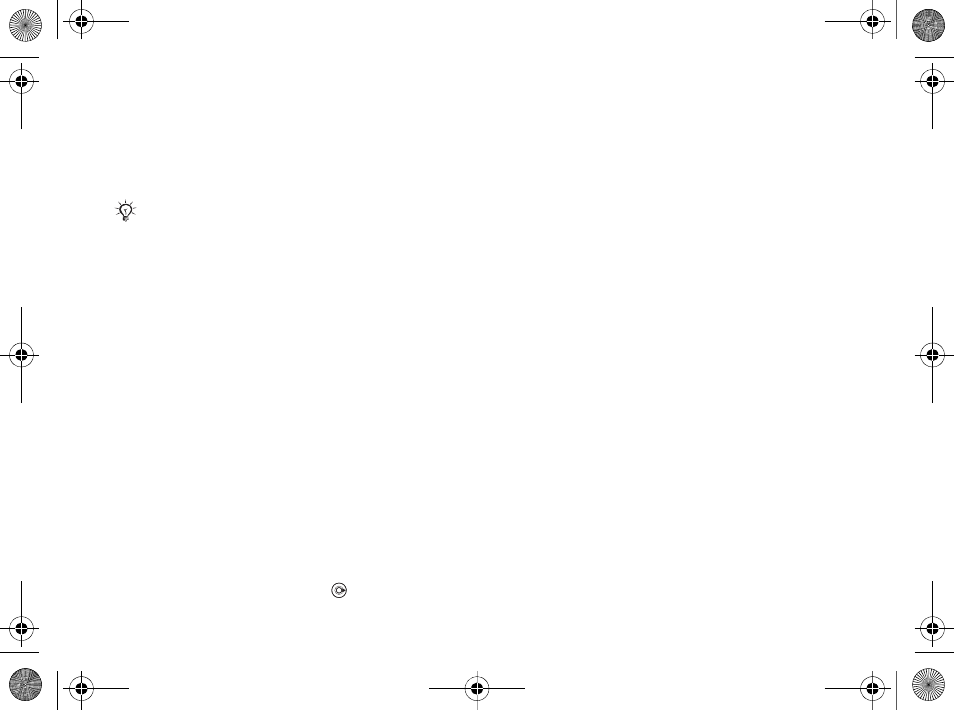
56
Entertainment
Exchanging MusicDJ™ melodies
Send and receive melodies using one of the
available transfer methods. You are not allowed to
exchange copyright-protected material.
To send a melody
1}File Manager }Sounds and select a melody.
2}More }Send and select a transfer method.
To receive a melody via a transfer
method
Select a transfer method and follow the instructions
that appear.
VideoDJ™
Compose and edit your own video clips by using
video clips, pictures and text. You can also use trim
to delete unwanted parts to shorten a video clip.
To create a video clip
1}Entertainment }VideoDJ™.
2}Add }Video Clip,Picture,Text or Camera }
Select.
3To add more items press }Add.
To edit a selected video clip
}Edit for options:
•Trim – to shorten the video clip.
•Add Text – to add text to the video clip.
•Replace – to select a new video clip.
•Delete – to remove the video clip.
•Move – to move the video clip to another
position.
To edit a selected picture
}Edit for options:
•Replace – to select a new picture.
•Duration – to select the display time for the
picture.
•Delete – to remove the picture.
•Move – to move the picture to another position.
To edit a selected text
}Edit for options:
•Edit – to change the text.
•Background – to set background.
•Text Color – to set font color.
•Duration – to select the display time for the text.
•Delete – to remove the text.
•Move – to move the text to another position.
You cannot send a polyphonic melody or an MP3 file
in a text message.
Ellen_UG.book Page 56 Friday, August 12, 2005 4:18 PM
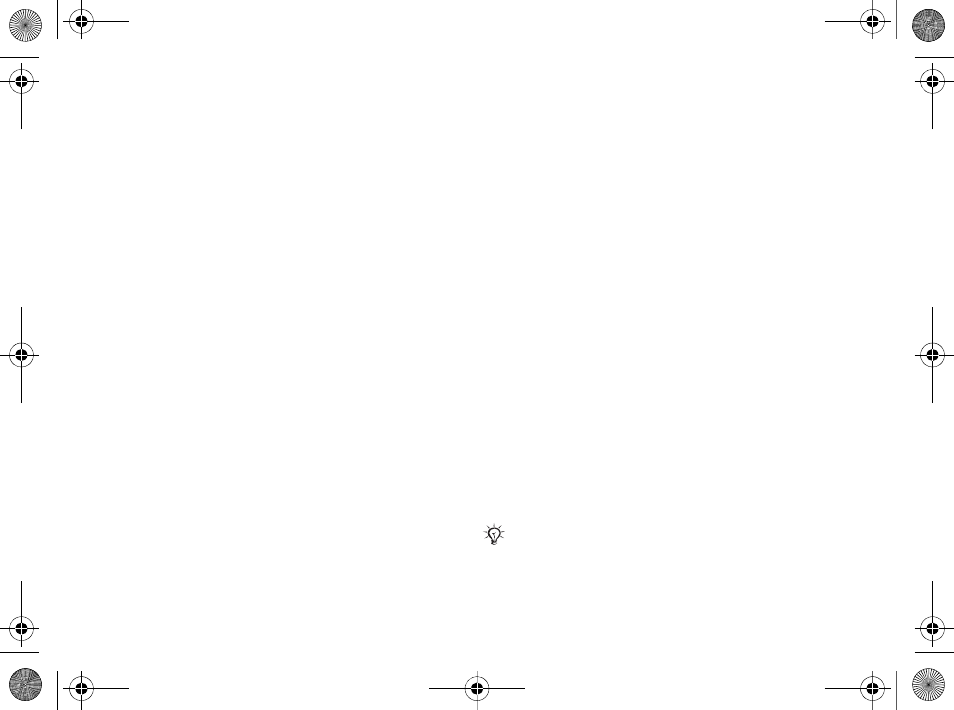
57
Entertainment
VideoDJ™ options
}More for options:
•Play – to view the video clip.
•Send – to send the video clip.
•Soundtrack – to add a soundtrack to the video
clip.
•Transitions – to set transitions between video
clips, pictures and text.
•Save – to save the video clip.
•Insert – to insert a new video clip, picture or text.
•New Video – to create a new video clip.
To edit video clips in File manager
1}File Manager }Videos }Open and select file.
2}More }VideoDJ™ }Edit.
Sending video clips
You can send a video clip using one of the
available transfer methods. Short video clips can be
sent using picture messaging. If a video clip is too
long, you can use the Trim function to make a video
clip shorter.
To trim a video clip
1Select a video clip from the storyboard }Edit
}Trim.
2}Set to set the start point and }Start.
3}Set to set the end point and }End.
4Repeat steps 2 and 3 or }Done.
PhotoDJ™
Edit files using PhotoDJ™ or when viewing files.
To edit and save a file
1}Entertainment }PhotoDJ™ or
}File Manager }Pictures and select a file }
View }More }Edit.
2}Tool and select an option.
3After you have edited the selected picture }
More }Save Picture.
Sound recorder
With the sound recorder, you can record either your
own memos or calls. Recorded sounds can also be
set as ringtones. Recording of a conversation is
stopped if a participant ends the call. Recording of
all sounds stops automatically if you receive a call.
In some countries or states it is required by law that
you inform the other person before recording the call.
Ellen_UG.book Page 57 Friday, August 12, 2005 4:18 PM
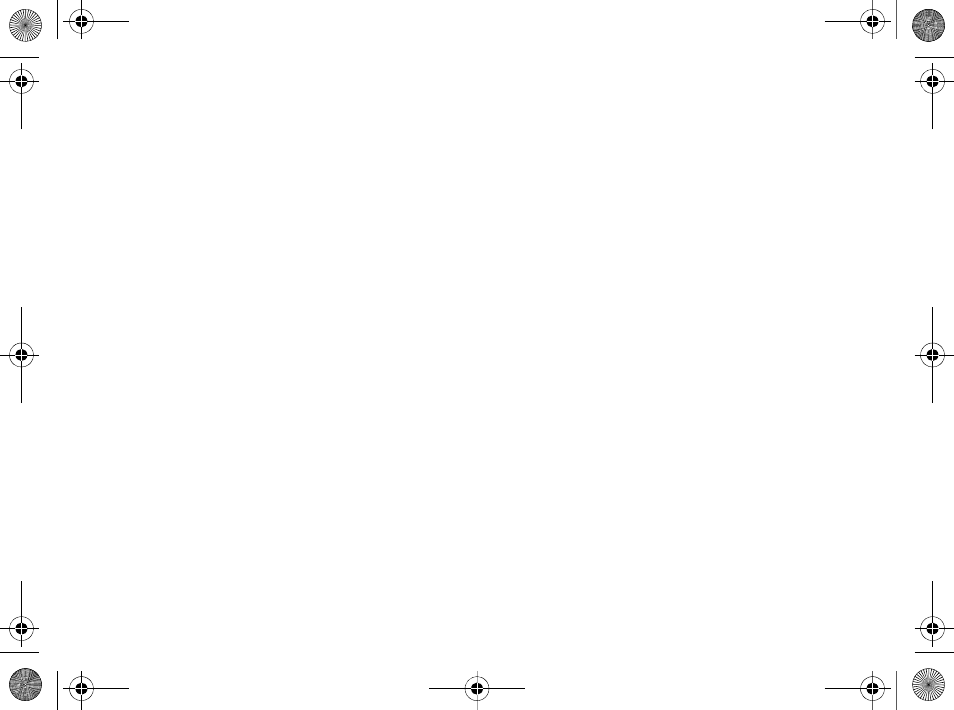
58
Entertainment
To record a sound
1}Entertainment }Record Sound.
2Wait until you hear a tone. When the recording
starts, Recording... and a timer appears.
3}Save to end, }Play to listen or }More for
options: Record New,Send,Rename,Delete,
Recorded Sounds.
To listen to a recording
}File Manager }Sounds and select a recording }
Play or }Stop.
Themes
Change the appearance of the screen, for example,
colors and wallpaper, by using themes. Your phone
has some predefined themes that cannot be deleted
if they are protected. You can create new themes
and download them to your phone. For more
information, visit www.SonyEricsson.com.
To select or change a theme
}File Manager }Themes and select a theme.
Exchanging themes
Exchange themes using a transfer method.
To send a theme
1}File Manager }Themes and select a theme.
2}More }Send and select a transfer method.
To receive and save a theme
1Use a transfer method and open the message
you received the theme in.
2Follow the instructions that appear on the
screen.
Games
Your phone has several entertaining games. You
can also download games and applications directly
to the folders in your phone. Help texts are
available for most games.
To start and end a game
1}Entertainment }Games, select game }
Select.
Ellen_UG.book Page 58 Friday, August 12, 2005 4:18 PM
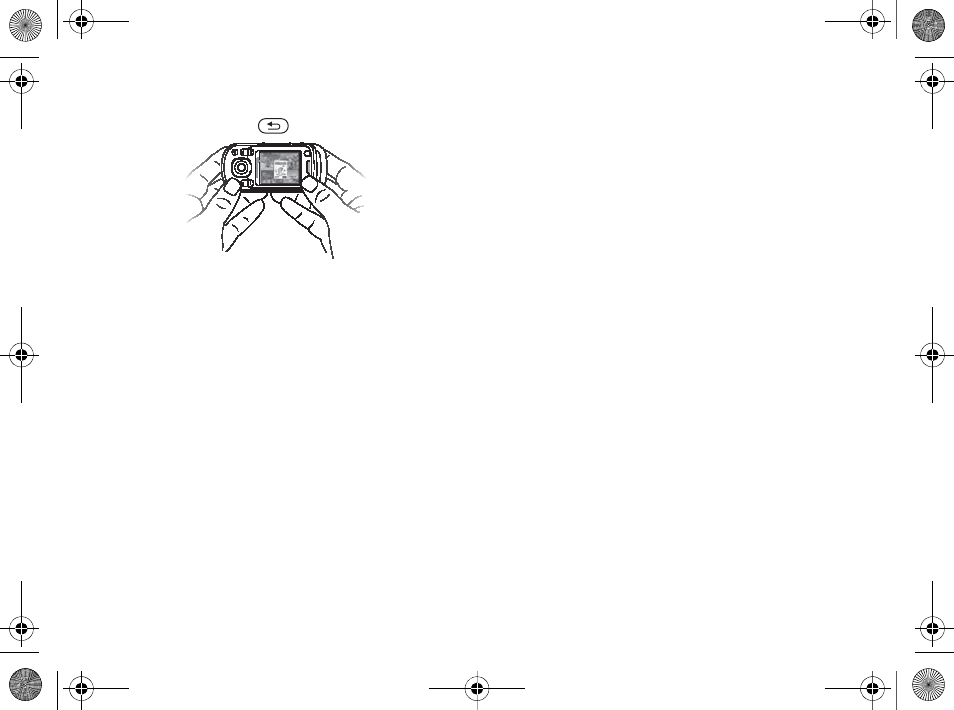
59
Entertainment
2Press and hold to end the game.
Applications
Download and run Java™ applications. You can
view information or set different permission levels.
To view info for Java™ applications
1}File Manager }Applications or }Games.
2Select an application or a game }More }
Information.
To set permissions for Java™
applications
1}File Manager }Applications or }Games.
2Select an application or a game }More }
Permissions and set options.
Java application screen size
Some Java applications are designed for a specific
screen size and may not be able to adapt the
application to the screen. For more information,
contact the application vendor.
To set the screen size for a Java™
application
1}File Manager }Applications or }Games.
2Select an application or a game }More }
Screen Size.
3Select an option, for example, User-Defined }
Width: and Height: to edit values.
Ellen_UG.book Page 59 Friday, August 12, 2005 4:18 PM
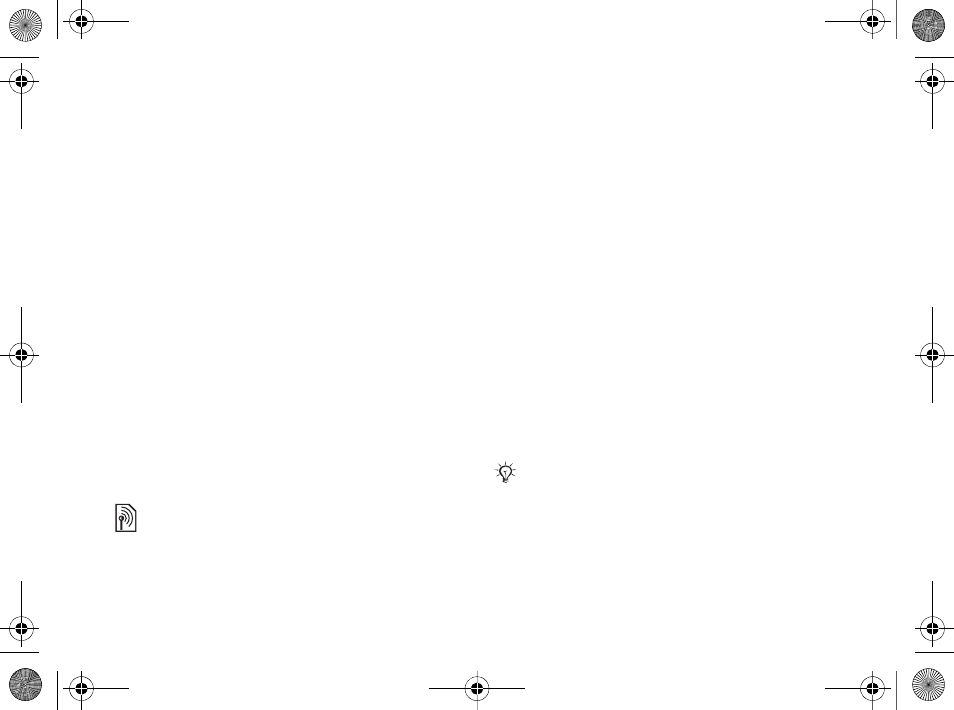
60
Connectivity
Connectivity
Internet and email settings, synchronizing,
Bluetooth, infrared, USB cable, update service.
Settings
Before you start using Internet, Messaging, My
Friends or PlayNow™, settings are required in
your phone.
Settings may already be entered when you buy
your phone. If not, make sure you have a phone
subscription that supports data transfer (GPRS).
Entering settings
You can enter settings as follows:
• Receive settings from your network operator or
service provider or from
www.SonyEricsson.com.
• Enter or edit settings manually, which requires
that you have the settings from your network
operator or service provider available.
Using Internet
Browse the Internet using HTTP (Hyper Text
Transfer Protocol).
To select an Internet profile
}Settings } the Connectivity tab }Internet Settings
}Internet Profiles and select a profile to use.
To start browsing
}Internet Services and select a service or }Internet
Services }More to view options.
To stop browsing
}More }Exit Browser.
Options when browsing
}More to view options. The menu contains the
following options but may depend on the Web page
you are visiting:
}Go to for options:
•Sony Ericsson – go to the pre-defined homepage
set for the current profile.
•Bookmarks – create, use or edit bookmarks.
•Enter Address – enter the address to a Web page.
For more information contact your network operator
or visit www.SonyEricsson.com.
If you select an email address when browsing a Web
page, you can send a message to that address.
Ellen_UG.book Page 60 Friday, August 12, 2005 4:18 PM
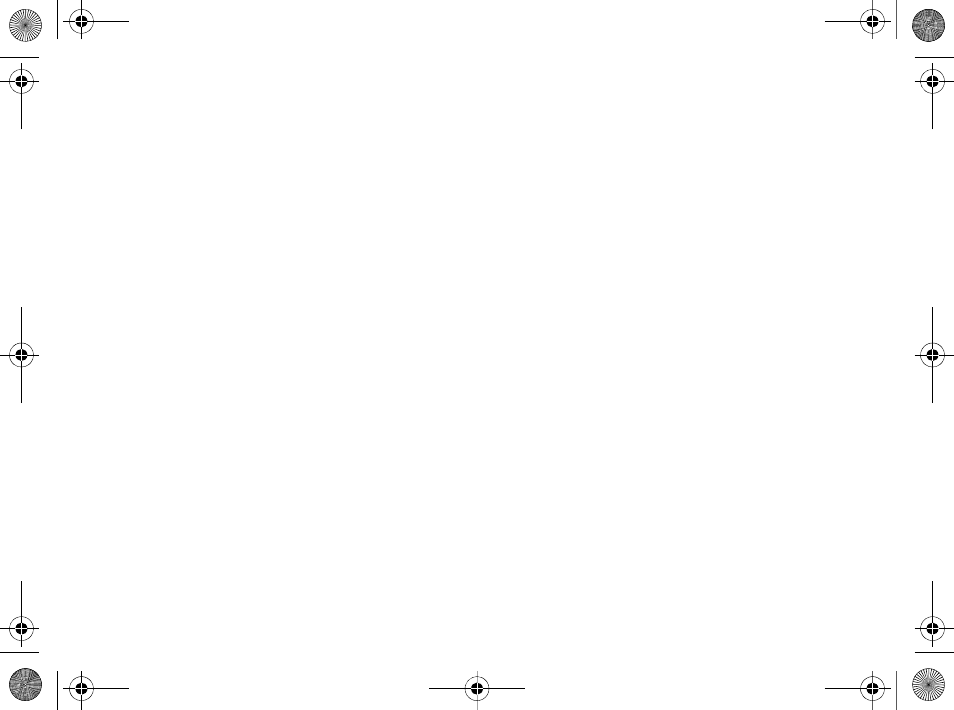
61
Connectivity
•History – list of previously visited Web pages.
}Tools for options:
•Add Bookmark – add a new bookmark.
•Save Picture – save a picture.
•Save Page – save the current Web page.
•Refresh Page – refresh the current Web page.
•Send Link – send a link to the current Web page.
•Make a Call – make a call while browsing the
Internet. }More }End Call to end the call and
continue browsing.
}View for options:
•Full Screen – select normal or full screen.
•Text Only – select full content or text only.
•Zoom – zoom in or out on the Web page.
•Zoom to Normal – set zoom to default.
}Advanced to enter settings for the browser.
}Exit Browser to disconnect and go to standby.
Using bookmarks
Use, create and edit bookmarks for the browser.
To work with bookmarks
1}Internet Services }More }Go to }
Bookmarks and select a bookmark }More.
2Select an option.
Downloading
Download files, for example, pictures, themes,
games and ringtones from Web pages.
To download from the Sony Ericsson
Web page
1}Internet Services }Sony Ericsson.
2Browse the Web page, select a file to
download and follow the instructions that
appear.
Internet profile for Java™
applications
Some Java applications need to connect to the
Internet to receive information, for example, games
that downloads new levels from a game server.
Before you start
If settings are not in your phone %60 Settings.
To select a profile for Java
}Settings } the Connectivity tab }Settings for
Java™ and select an Internet profile.
Ellen_UG.book Page 61 Friday, August 12, 2005 4:18 PM
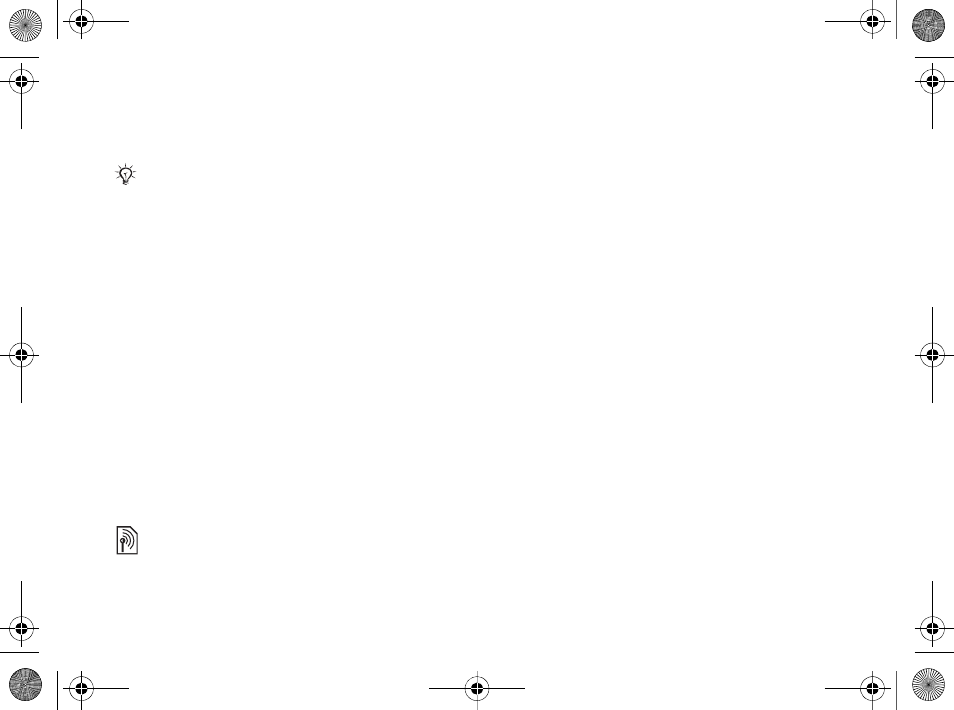
62
Connectivity
Stored information
When browsing, you can save information.
The following information can be saved:
• Cookies – improve Web page access efficiency.
• Passwords – improve server access efficiency.
To allow cookies
}Internet Services }More }Advanced } the
Browsing tab }Allow Cookies }On.
To clear cookies
}Internet Services }More }Advanced } the Other
tab }Clear Cookies }Yes.
To clear the password list
}Internet Services }More }Advanced } the Other
tab }Clear Passwords }Yes.
Internet security
Secure browsing is supported. When using an
Internet profile you can turn on security in the
phone.
Trusted certificates
Certain Internet services, such as banking, require
certificates in your phone. Your phone may already
contain certificates when you buy it or you can
download new certificates.
To check certificates in your phone
}Settings } the Connectivity tab }Internet Settings
}Security }Trusted Certificate
Synchronizing
Synchronize phone contacts, appointments, tasks
and notes via Bluetooth, the infrared port, Internet
services or the USB cable included with the phone.
Synchronization software for your computer is
available on the CD included with the phone. You
can also visit www.SonyEricsson.com to download
the software or Getting started guides for
synchronization.
To select sync order for contacts
}Contacts }Options }Advanced }Synchronize
Order to select to order by first or last name.
It is advisable to clear any sensitive information about
previously visited Internet services. This is to avoid a
security risk if your phone is misplaced, lost or stolen.
Ellen_UG.book Page 62 Friday, August 12, 2005 4:18 PM
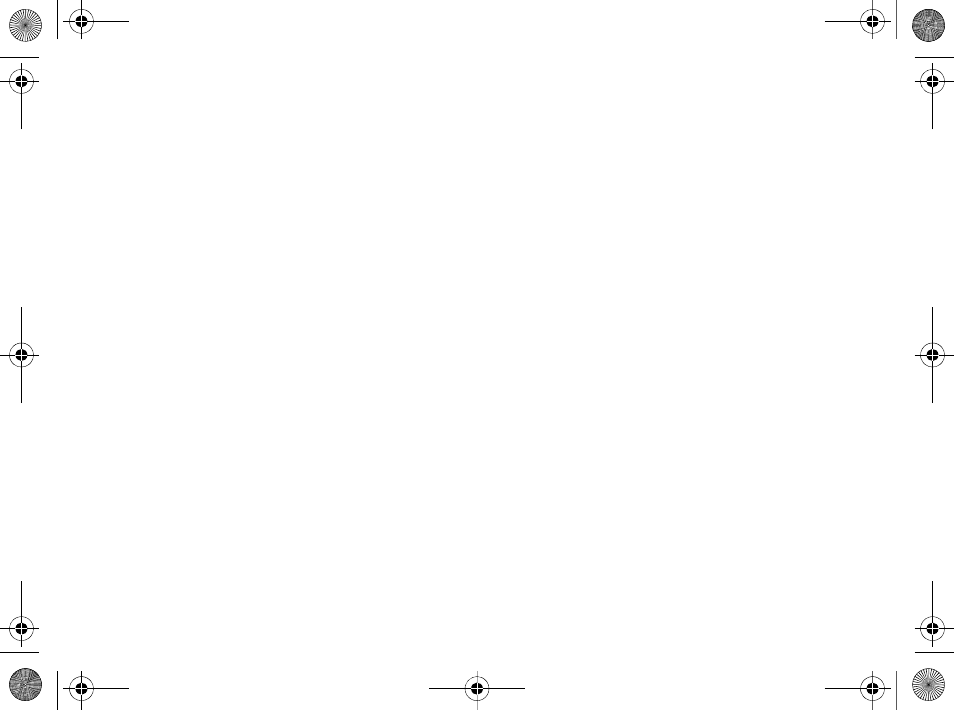
63
Connectivity
Synchronization with nearby devices
Install the computer synchronization software
using the CD that comes with your phone or
download it from www.SonyEricsson.com. The
software includes help information.
Remote synchronization via Internet
Synchronize online via an Internet service.
Before you start
• If settings are not in your phone %60 Settings.
• Register a synchronization account online.
• Enter remote synchronization settings.
To enter remote synchronization
settings
1}Organizer }Synchronization }New Account
}Yes to create a new account.
2Enter a name for the new account }Continue.
3Enter the following:
•Server Address – server URL.
•Username – account username.
•Password – account password.
•Connection – select an Internet profile.
•Applications – mark applications to
synchronize.
•App. Settings – select an application and
enter a database name, and if required,
username and password.
•Sync. Interval – set how often to
synchronize.
•Remote Initiation – select to always accept,
never accept or always ask when starting
from a service.
•Remote Security – insert a server ID and a
server password.
4}Save to save your new account.
To start remote synchronization
}Organizer }Synchronization and select an
account }Start.
Bluetooth™ wireless
technology
Bluetooth makes it possible to connect wirelessly
to other Bluetooth devices. You can:
• connect to several devices at the same time.
• synchronize information with other devices.
• use the remote control functionality.
• use a remote screen.
Ellen_UG.book Page 63 Friday, August 12, 2005 4:18 PM
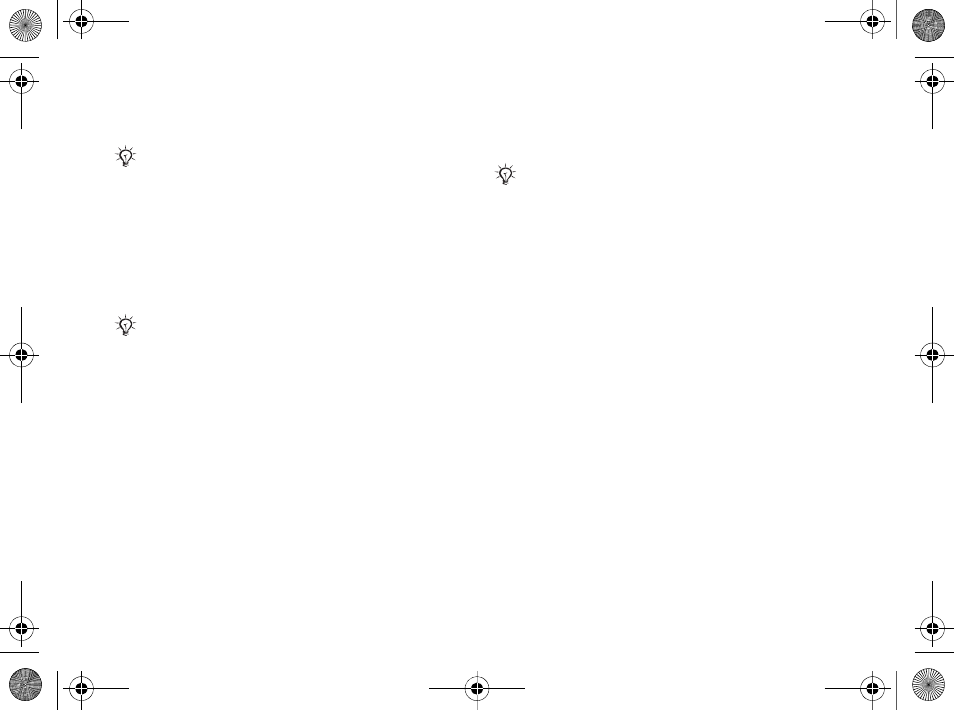
64
Connectivity
• exchange items and play multiplayer games.
Before you start
• Turn on Bluetooth to communicate with other
devices.
• Pair the Bluetooth devices with your phone that
you want to communicate with.
To turn Bluetooth on
}Settings } the Connectivity tab }Bluetooth }
Turn On.
Adding devices to your phone
Enter a passcode to set up a secure link between
your phone and the device. Enter the same
passcode on the device when prompted. Devices
with no user interface, such as a handsfree, will
have a pre-defined passcode. Consult the device
user guide for more information.
To add a device to your phone
1}Settings } the Connectivity tab }Bluetooth }
My Devices }New Device to search for
available devices.
2Select a device from the list.
3Enter a passcode, if required.
To organize your list of devices
1}Settings } the Connectivity tab }Bluetooth }
My Devices and select a device from the list.
2}More to view a list of options.
Power save
Turn on to reduce power consumption by
optimizing your phone for use with a single
Bluetooth device. Turn off to connect with several
Bluetooth devices at the same time.
To save power
}Settings } the Connectivity tab }Bluetooth }
Powersave }On.
We recommend a range within 33 feet (10 meters),
with no solid objects in between, for Bluetooth com-
munication.
Please check if local laws or regulations restrict the
use of Bluetooth. If Bluetooth is not allowed, you must
ensure that the Bluetooth function is turned off. The
maximum allowed Bluetooth radio output power in the
phone is automatically adjusted according to possible
local restrictions. This means that the range may vary.
Make sure that the device you want to add has Blue-
tooth activated and visible.
Ellen_UG.book Page 64 Friday, August 12, 2005 4:18 PM
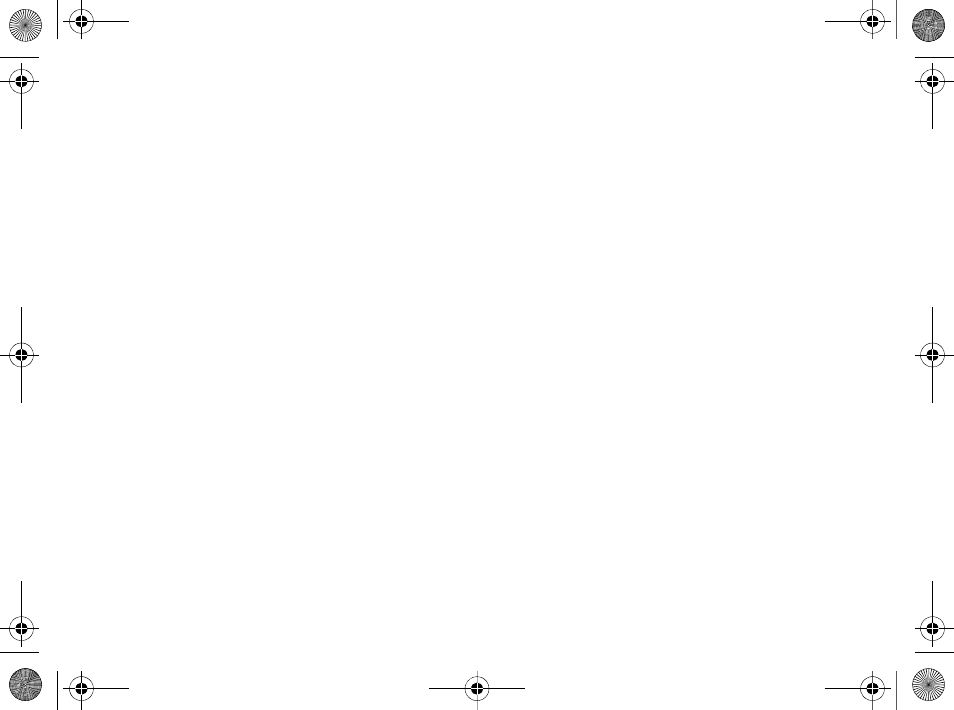
65
Connectivity
Phone name
Enter a name for your phone to be shown to other
devices when found.
To enter a phone name
}Settings } the Connectivity tab }Bluetooth }
Phone Name.
Visibility
Choose to make your phone visible to other
Bluetooth devices or not. If set to hide, other
devices will not be able to discover your phone via
Bluetooth.
To show or hide your phone
}Settings } the Connectivity tab }Bluetooth }
Visibility }Show Phone or Hide Phone.
Exchanging items
Send or receive items using Bluetooth as the
transfer method. Choose a device from the list of
found devices.
To send an item
1Select an item, for example }Contacts and
select a contact.
2}More }Send Contact }Via Bluetooth.
3Select the device to send the item to }Select.
To receive an item
}Settings } the Connectivity tab }Bluetooth }
Turn On. Make sure the phone is visible, %65 To
show or hide your phone. When you receive an
item, follow the instructions that appear.
To add a Bluetooth handsfree
1}Settings } the Connectivity tab }Bluetooth }
Handsfree.
2}Yes if you are adding a Bluetooth handsfree
for the first time or }My Handsfree }New
Handsfree }Add if you are adding another
Bluetooth handsfree. Ensure that your
handsfree is in pairing mode. Consult the
device user guide for more information.
Transferring sound
Transfer the sound for calls when using a Bluetooth
handsfree. You can also transfer the sound for calls
using the keypad.
To transfer sound when using a
handsfree
During a call, }More }Transfer Sound and select a
device.
Ellen_UG.book Page 65 Friday, August 12, 2005 4:18 PM
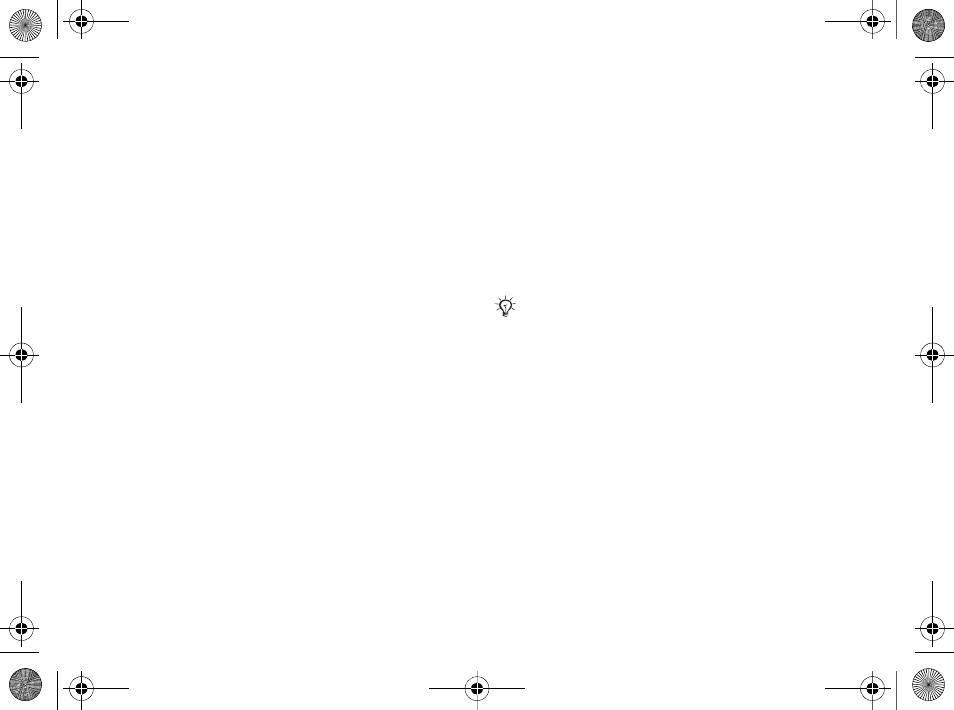
66
Connectivity
Directing sound
Direct sound when answering a call with the phone
keypad or the handsfree button.
To direct sound when answering a
call with a handsfree
1}Settings } the Connectivity tab }Bluetooth }
Handsfree }Incoming Call.
2}In Phone to direct to the phone or
}In Handsfree to direct to the handsfree.
Remote control
Use your phone as a remote control device to
control computer applications such as a media
player or Microsoft® PowerPoint® presentations.
Your computer must support Bluetooth HID
Profile.
To select remote control
1}Entertainment }Remote Control.
2Select an application to use and the computer
to connect to.
File transfer
Use a computer equipped with Bluetooth to view
and transfer files in the file manager. Use drag-and-
drop functionality to:
• Transfer files between phone and computer.
• Move and organize files.
• Delete files from the phone.
Infrared port
Use the infrared port as a transfer method with
compatible devices. You can, for example,
synchronize calendar items %62 Synchronizing,
and send items such as pictures.
To turn the infrared port on
}Settings } the Connectivity tab }Infrared Port }
On or }10 Minutes to turn on for 10 minutes.
To connect two devices
1Turn on infrared in both devices.
2Make sure the infrared port on your phone is
facing the infrared port on the other device
with a maximum distance of 8 inches (20 cm).
When connecting to a computer, refer to its user docu-
mentation. Make sure that computer infrared speed is
set to 115200 bps.
Ellen_UG.book Page 66 Friday, August 12, 2005 4:18 PM
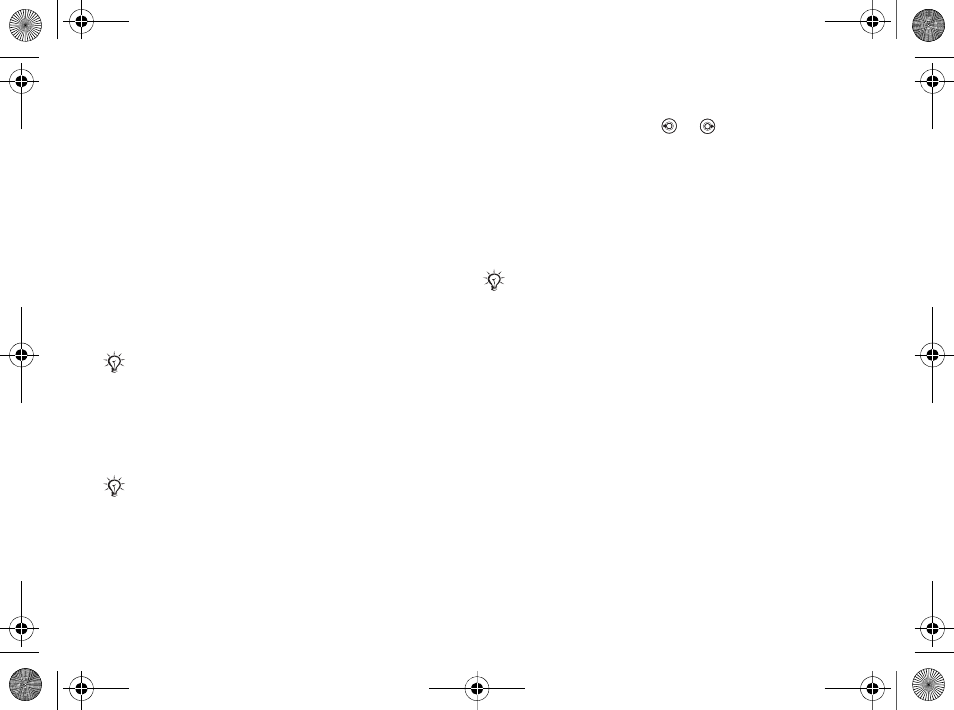
67
Connectivity
To send an item using the infrared
port (example: a contact)
1Make sure that infrared in both devices is on.
}Contacts and select a contact.
2}More }Send Contact }Via Infrared.
Transferring files using the
USB cable
Your phone comes with a USB cable and when you
connect your phone to a computer using the USB
cable, the phone memory will appear as a drive on
the computer.
Use computer drag-and-drop functionality to:
• Transfer files between phone and computer
• Move and organize files.
• Delete files from the phone.
To start a USB connection with the
phone turned on
1Connect the USB cable to your phone and to
your computer.
2}Settings and use or to scroll to the
Connectivity tab.
3}USB Connection }Yes.
To start a USB connection with the
phone turned off
Connect the USB cable to your phone and to your
computer.
To end a USB connection
1Exit the USB connection on your computer.In
Windows, click the Safely Remove Hardware
icon in the taskbar, and follow the instructions.
2Remove the USB cable from your phone.
Only use the USB cable included with the phone and
connect it directly to your computer.
All phone functions, except for alarms and alerts, will
be turned off during the USB connection.
Do not remove the USB cable during the file transfer
since it may damage your phone memory
Ellen_UG.book Page 67 Friday, August 12, 2005 4:18 PM
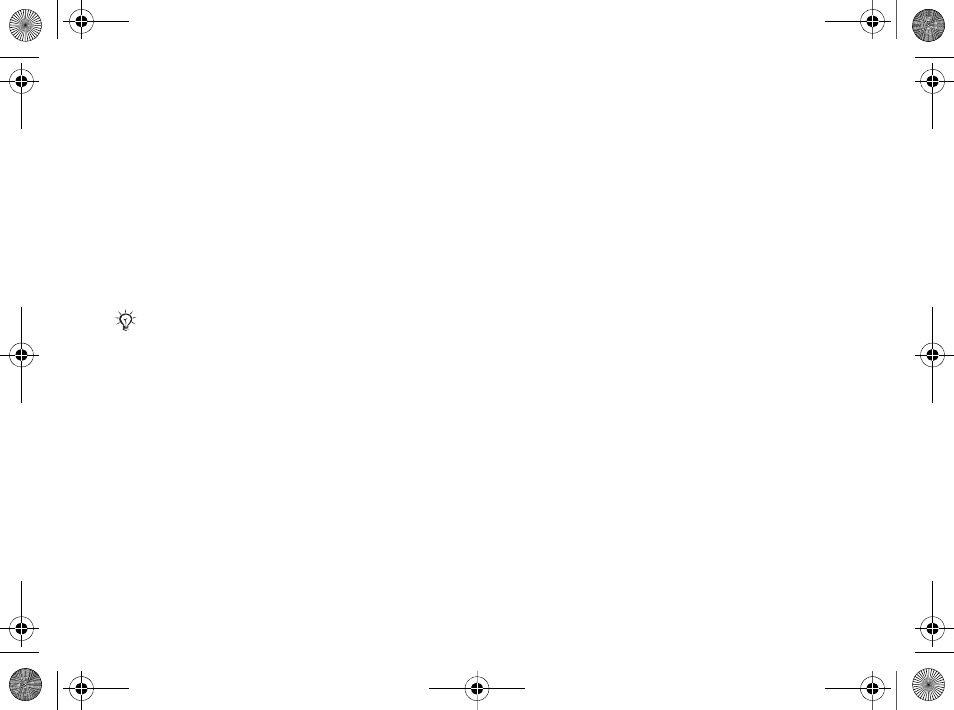
68
More features
More features
Alarm clock, calendar, tasks, profiles, time and
date, SIM card lock, etc.
Alarm clock
Set an alarm for a specific time. You can also set an
alarm to recur on specific days. The alarm signal is
on even if the phone is set to silent or turned off.
The radio can also be used as an alarm.
To use alarms
}Organizer }Alarms and select an option:
•}Alarm set a time }Save.
•}Recurrent Alarm. Set a time and select days }
Mark }Done.
•}Alarm Signal }Radio or Sounds.
To snooze or turn an alarm off
To turn the alarm signal off when it rings, press any
key, if radio is selected as alarm signal }Snooze. If
you do not want the alarm to be repeated }Turn
Off.
To cancel an alarm
}Organizer }Alarms }Alarm }Turn Off.
Calendar
You can use the calendar to keep track of important
meetings. The calendar can be synchronized with a
computer calendar or with a calendar on the Web
%62 Synchronizing.
Appointments
Add new appointments or use existing
appointments as templates. You can also set
reminders for appointments.
To add a new appointment
1}Organizer }Calendar and select a date }
Select }New Appointment }Add.
2Enter details and confirm each entry.
To view an appointment
1}Organizer }Calendar and select a day
(appointment days marked in bold).
2Select an appointment }View.
To view a calendar week
}Organizer }Calendar }More }View Week.
If you choose Radio as the alarm signal, please make
sure that the handsfree is connected to the phone.
Ellen_UG.book Page 68 Friday, August 12, 2005 4:18 PM
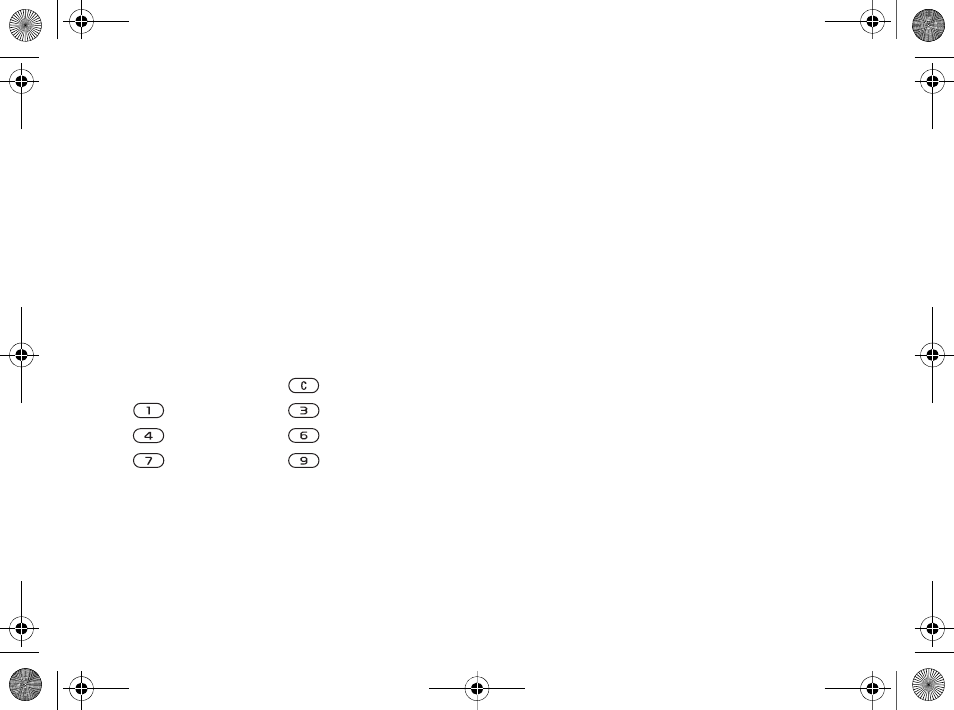
69
More features
To set when reminders should sound
1}Organizer }Calendar }More }Advanced }
Reminders.
2}Always for a reminder to sound even when
the phone is turned off or set to silent. When
the reminder sounds }Yes to read the
appointment or }No to turn off the reminder.
A reminders option set in the calendar affects a
reminders option set in tasks.
Navigating in your calendar
Use the navigation key to move between days or
weeks. In the monthly and weekly views, you can
also use the keypad as follows.
Calendar settings
}Organizer }Calendar }More to select an option:
•View Week – view appointments of the week.
•New Appointment – add a new appointment.
•Change Date – go to another date in the calendar.
•Advanced – find, set reminders or select a start
day for the week.
•Delete – delete appointments.
Exchanging appointments
Exchange appointments using a transfer method.
You can also synchronize appointments with a
computer %62 Synchronizing.
To send an appointment
Select an appointment in the list for a certain day }
More }Send and select a transfer method.
Tasks
Add new tasks or use existing tasks as templates.
You can also set reminders for tasks.
To add a new task
1}Organizer }Tasks }New Task }Add.
2}Task or Phone Call.
3Enter details and confirm each entry.
To view a task
}Organizer }Tasks and select a task }View.
Today’s date
Back a week Next week
Back a month Next month
Back a year Next year
Ellen_UG.book Page 69 Friday, August 12, 2005 4:18 PM
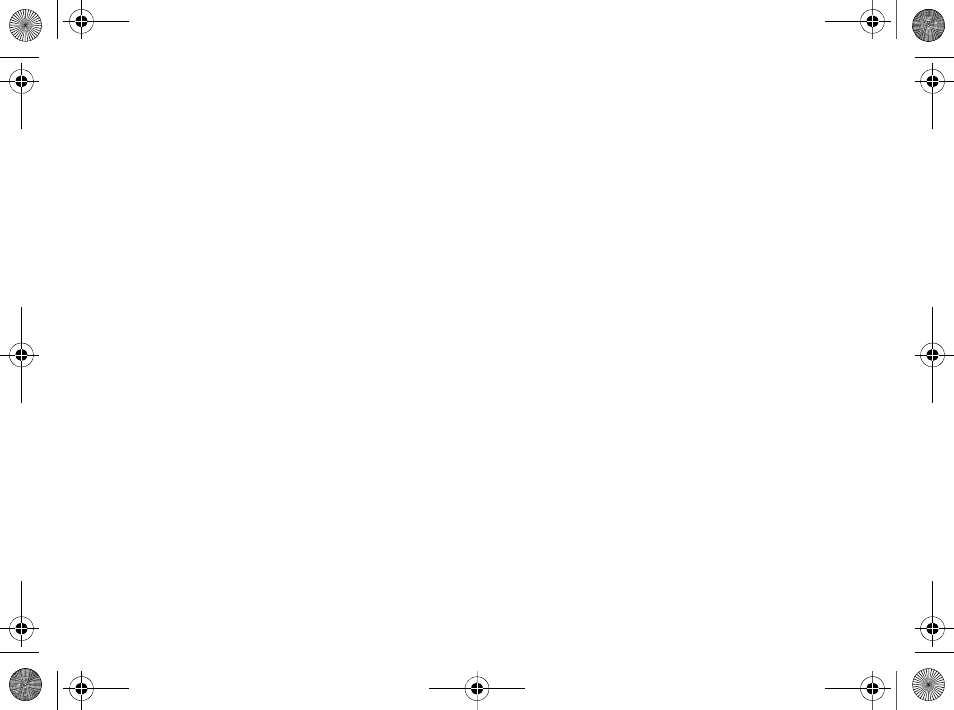
70
More features
To set when reminders should sound
1}Organizer }Tasks and select a task }More }
Reminders.
2}Always for a reminder to sound even when
the phone is turned off or set to silent. When
the reminder sounds }Yes to read the task, or
to call the phone number in a phone task. }No
to turn off the reminder. A reminders option
set in tasks affects a reminders option set in the
calendar.
Exchanging tasks
Exchange tasks using a transfer method. You can
also synchronize tasks with a computer %62
Synchronizing.
To send a task
Select a task in the list of tasks for a certain day }
More }Send and select a transfer method.
Notes
Make notes and save them in a list. You can also
show a note in standby.
To add a note
}Organizer }Notes }New Note }Add and enter
the note }Save.
To edit notes
1}Organizer }Notes and a list appears.
2Select a note }More and select an option.
Exchanging notes
Exchange notes using a transfer method. You can
also synchronize notes with a computer %62
Synchronizing.
To send a note
}Organizer }Notes and select a note }More }
Send and select a transfer method.
Timer
Your phone has a timer. When the signal rings
press any key to turn it off.
To set the timer
}Organizer }Timer and set the hours, minutes and
seconds for countdown.
Ellen_UG.book Page 70 Friday, August 12, 2005 4:18 PM
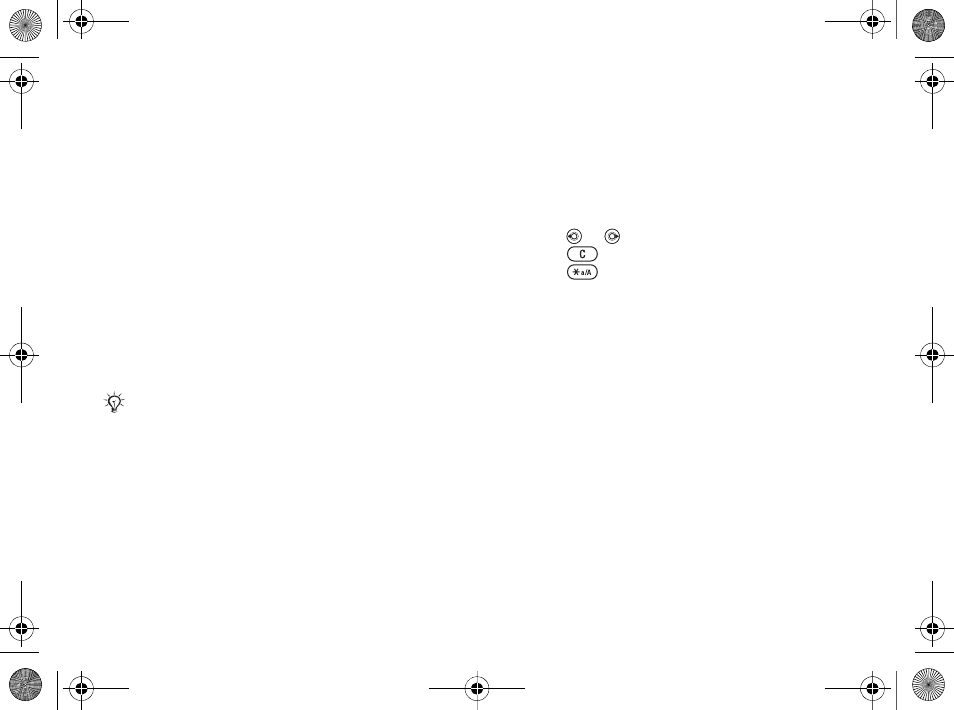
71
More features
Stopwatch
Your phone has a stopwatch that can save several
laps. The stopwatch continues to run when you
answer an incoming call.
To use the stopwatch
1}Organizer }Stopwatch }Start.
2}Stop or }New Lap if you want a lap time.
3To reset the stopwatch }Reset.
Light
Use the light as a flash light in dim lit
environments. The light can also be used as an SOS
signal.
To use the light
1}Organizer }Light.
2Choose between On for 1 Minute,On,Off or
SOS.
Calculator
The calculator can add, subtract, divide and
multiply.
To use the calculator
}Organizer }Calculator.
• Press or to select ÷x-+.%=
• Press to delete the figure.
• Press to enter a decimal point.
Code memo
Save security codes, such as for credit cards, in the
code memo. Set a passcode to open the code
memo.
Checkword and security
To confirm that you have entered the correct
passcode you must enter a checkword.
When you enter your passcode to open the code
memo, the checkword is shown for a short time. If
the passcode is correct, the correct codes are
shown. If you enter the incorrect passcode, the
checkword and the codes that are shown are also
incorrect.
Do not look directly at the camera light diodes of the
phone using a magnification device. Failure to comply
with this warning may damage your eyes.
Ellen_UG.book Page 71 Friday, August 12, 2005 4:18 PM
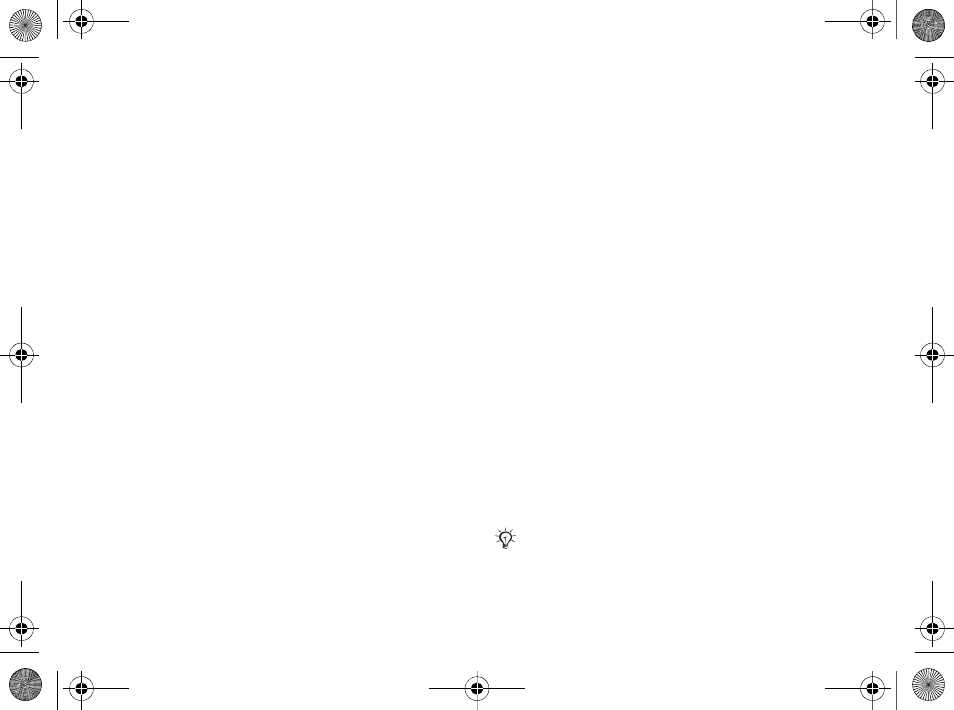
72
More features
To open code memo for the first time
1}Organizer }Code Memo. A message with
instructions appears }Continue.
2Enter a four-digit passcode }Continue.
3Re-enter the new passcode to confirm.
4Enter a checkword (maximum 15 characters) }
Done. The checkword can consist of both
letters and numbers.
To add a new code
1}Organizer }Code Memo and enter your
passcode }New Code }Add.
2Enter a name associated with the code }
Continue.
3Enter the code }Done.
To change the passcode
1}Organizer }Code Memo and enter your
passcode }More }Change Passcode.
2Enter your new passcode }Continue.
3Re-enter the new passcode }Continue.
4Enter a checkword }Done.
Forgot your passcode?
If you forget your passcode, you must reset the
code memo.
To reset code memo
1}Organizer }Code Memo and enter your pass
code }More }Reset.
2Reset code memo? appears }Yes. The code
memo is reset and all entries are cleared. The
next time you enter the code memo, you must
start at %72 To open code memo for the first
time.
Profiles
Your phone has predefined profiles that are set to
suit a certain environment. You can reset all profile
settings to the way they were set when you bought
your phone.
To select a profile
}Settings } the General tab }Profiles and select a
profile.
To view and edit a profile
}Settings } the General tab }Profiles }More }
View and Edit.
You cannot rename the normal profile.
Ellen_UG.book Page 72 Friday, August 12, 2005 4:18 PM
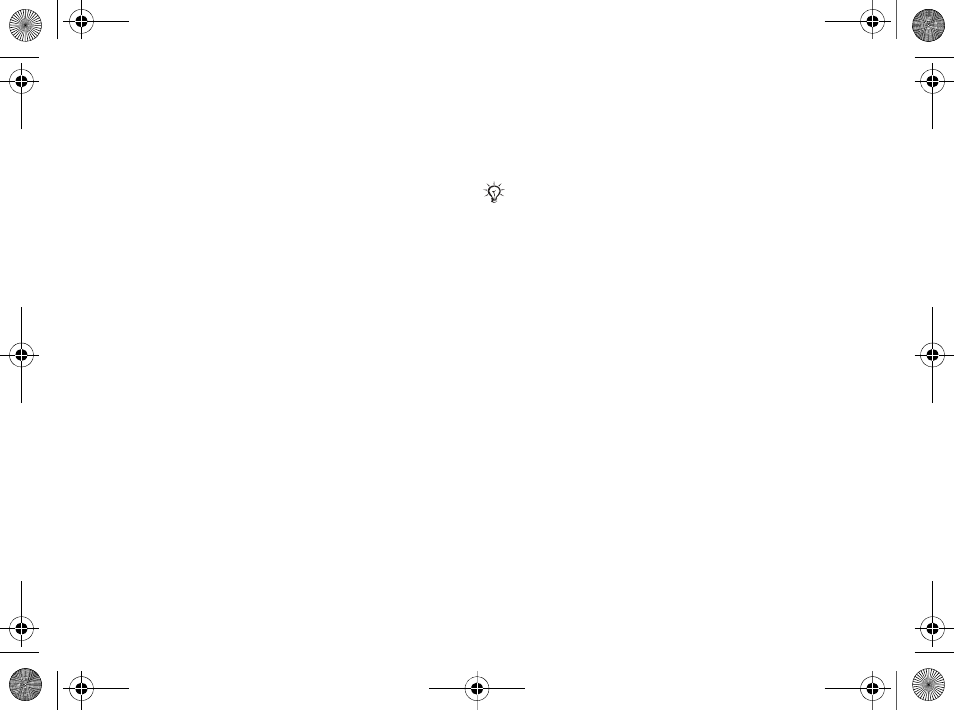
73
More features
To reset profiles
}Settings } the General tab }Profiles }More }
Reset Profiles.
Time and date
The time is always displayed in standby.
• To set the time }Settings } the General tab }
Time & Date }Time. Enter the time }Save.
• To set the time format }Format and select an
option.
• To set the date and date format }Settings } the
General tab }Time & Date }Date.
SIM card lock
The SIM card lock protects your subscription, but
not the phone itself, from unauthorized use. If you
change SIM cards, your phone still works with the
new SIM card.
Most SIM cards are locked at the time of
purchase. If the SIM card lock is on, you have to
enter a PIN (Personal Identity Number) every time
you turn on your phone.
If you enter your PIN incorrectly three times in a
row, the SIM card is blocked. This is indicated by
the message PIN Blocked. To unblock it, you need
to enter your PUK (Personal Unblocking Key).
Your PIN and PUK are supplied by your network
operator. You can edit your PIN and select a new
four- to eight-digit PIN.
To unblock your SIM card
1When PIN Blocked appears, enter your PUK }
OK.
2Enter a new four- to eight-digit PIN }OK.
3Re-enter the new PIN to confirm }OK.
To edit your PIN
1}Settings } the General tab }Locks }SIM
Lock }Change PIN.
2Enter your PIN }OK.
3Enter a new four- to eight-digit PIN }OK.
4Re-enter the new PIN to confirm }OK.
To turn the SIM card lock on or off
1}Settings } the General tab }Locks }SIM
Lock }Protection and select On or Off.
2Enter your PIN }OK.
If the message Codes do not match. appears when you
edit your PIN, you entered the new PIN incorrectly.
If the message Wrong PIN. appears, followed by Old
PIN:, you entered your old PIN incorrectly.
Ellen_UG.book Page 73 Friday, August 12, 2005 4:18 PM
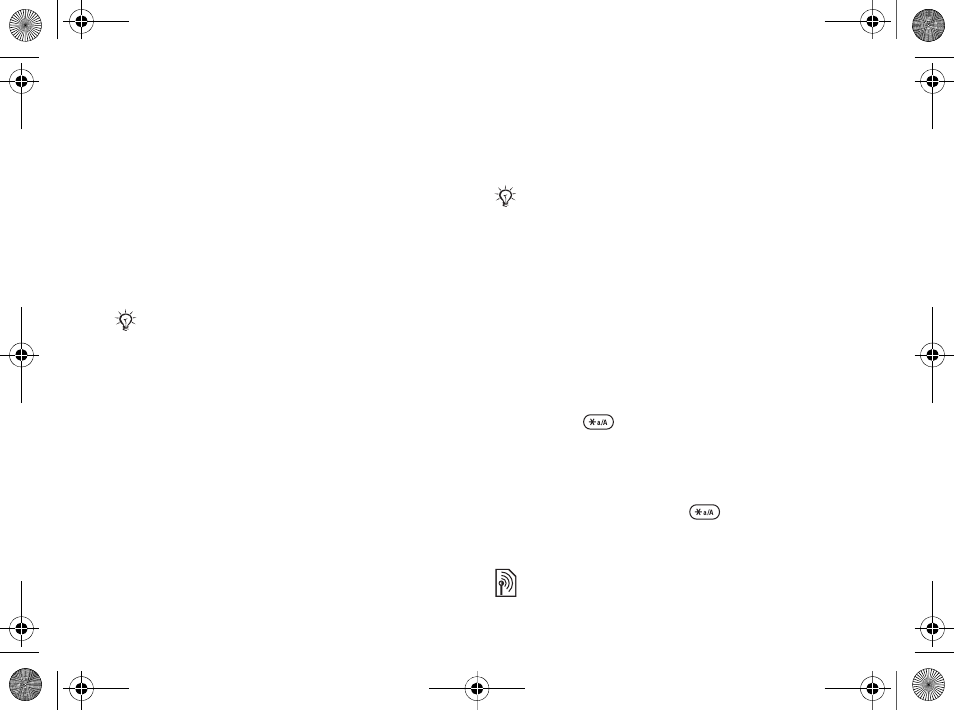
74
More features
Phone lock
Protect your phone against unauthorized use if it is
stolen and the SIM card is exchanged. You can
change the phone lock code (0000) to any four- to
eight-digit personal code.
Automatic phone lock
If the phone lock is set to automatic, you do not
need to enter your phone lock code until a different
SIM card is inserted in the phone.
To set the phone lock
1}Settings } the General tab }Locks }Phone
Lock }Protection and select an alternative.
2Enter the phone lock code }OK.
To unlock the phone
If the phone lock is on, enter your code }OK.
To edit your phone lock code
}Settings } the General tab }Locks }Phone Lock
}Change Code.
Keypad lock
Lock the keypad to avoid dialing a number by
accident.
Automatic keylock
In standby, automatic keylock means the keypad is
locked a short while after you last press a key.
To set the automatic keylock
}Settings } the General tab }Locks }Automatic
Keylock.
To lock the keypad manually
Slide the lock switch or open the phone and press
and hold }Lock Keys. You can still answer
an incoming call and the keypad locks again after
the call. The keypad remains locked until you
unlock it manually.
To unlock the keypad, slide the lock switch or
open the phone and press }Unlock.
Startup screen
You can select a startup screen that will appear
when you turn your phone on.
It is important that you remember your new code. If
you should forget it, you have to hand in your phone to
your local Sony Ericsson retailer.
Calls to the international emergency number 911 or
112 can still be made, even when the keypad is locked.
Ellen_UG.book Page 74 Friday, August 12, 2005 4:18 PM
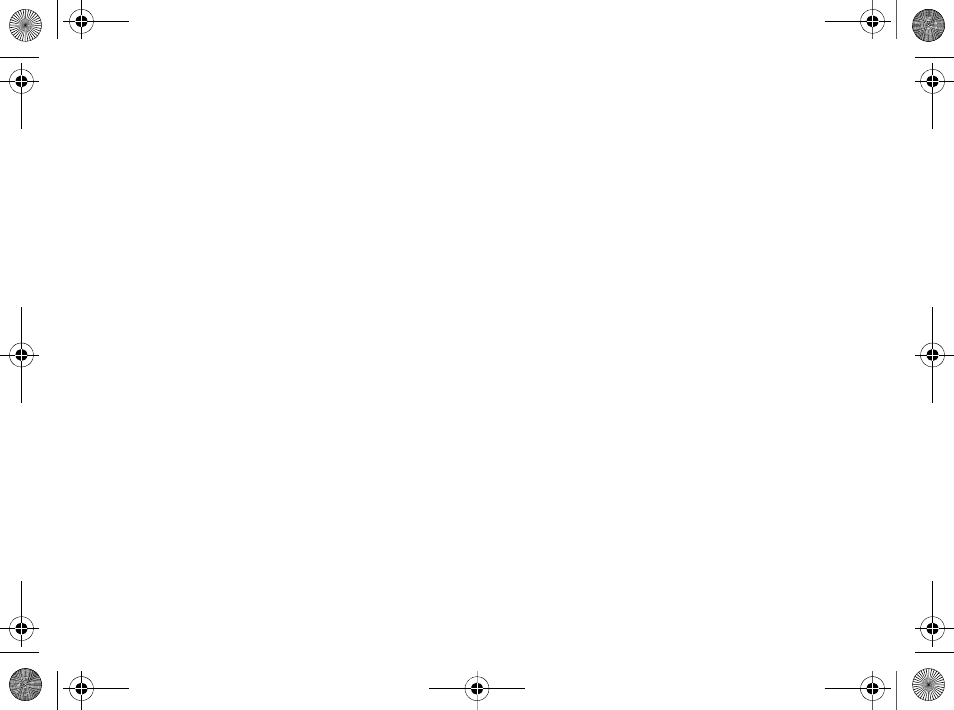
75
Troubleshooting
To select a startup screen
}Settings } the Display tab }Startup Screen and
select an option.
Brightness
Adjust the brightness of the screen.
To set the brightness
}Settings } the Display tab }Brightness.
Troubleshooting
Why doesn’t the phone work the way I want?
This chapter lists some problems that you might
encounter while using your phone. Some problems
require you to call your network operator, but you
can easily correct most of the problems yourself.
However, if you need to hand in your phone for
repair, please note that you may lose information
and content that you have saved in your phone.
You are advised to make a copy of such
information before handing your phone in for
repair.
For more support go to www.SonyEricsson.com.
I have problems with memory
capacity or the phone working slowly
Possible cause: The phone memory is full or the
memory contents are not properly organized.
Solution: Restart your phone every day to free
memory and increase the capacity of your phone.
You also have the option to do a Master Reset.
Some of your personal data and settings you have
made will be lost when doing this %78 Master
reset.
Ellen_UG.book Page 75 Friday, August 12, 2005 4:18 PM
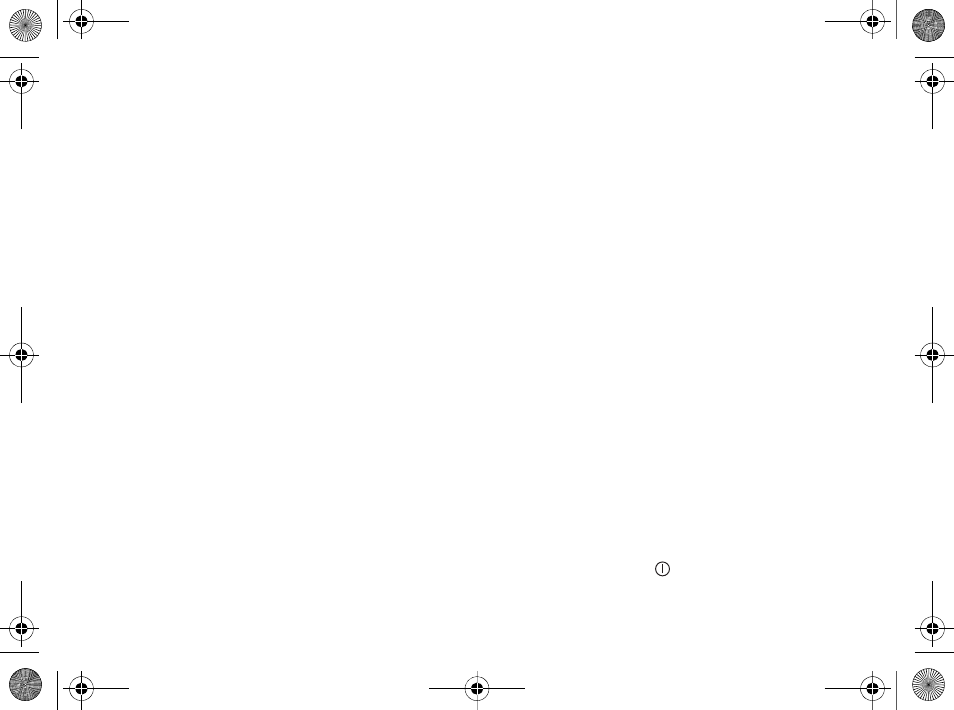
76
Troubleshooting
No battery icon appears when I start
charging the phone
Possible cause: The battery is empty or has not
been used for a long time.
Solution: It may take up to 30 minutes before the
battery icon appears on the screen.
Some menu options appear in grey
Possible cause: A service is not activated or your
subscription does not support the function.
Solution: Contact your network operator.
Possible cause: Since you cannot send themes,
pictures and sounds that are copyright-protected,
the Send menu is sometimes unavailable.
I do not understand the language in
menus
Possible cause: The wrong language is set in the
phone.
Solution: Change the language %19 Phone
language.
I cannot turn on the phone
Possible cause: The battery is discharged.
Solution: Recharge the battery %8 To charge the
battery.
Solution: Turn the phone on with the charger
attached. If the phone starts, restart the phone with
no charger attached.
I cannot charge the phone or battery
capacity is low
Possible cause: The charger is not properly
connected to the phone.
Solution: Make sure that the charger connector
clicks properly into place when connected %8 To
charge the battery.
Possible cause: The battery connection is bad.
Solution: Remove the battery and clean the
connectors. You can use a soft brush, cloth or q-tip,
soaked with alcohol. Make sure that the battery is
completely dry before you put it back. Check that
the battery connectors in the phone are undamaged.
Possible cause: The battery is worn out and needs
to be replaced.
Solution: Try another battery and charger for the
same phone model, or visit your retailer and ask
them to verify if the battery and charger are
working properly.
The phone turns itself off
Possible cause: The button has been pushed
unintentionally.
Ellen_UG.book Page 76 Friday, August 12, 2005 4:18 PM
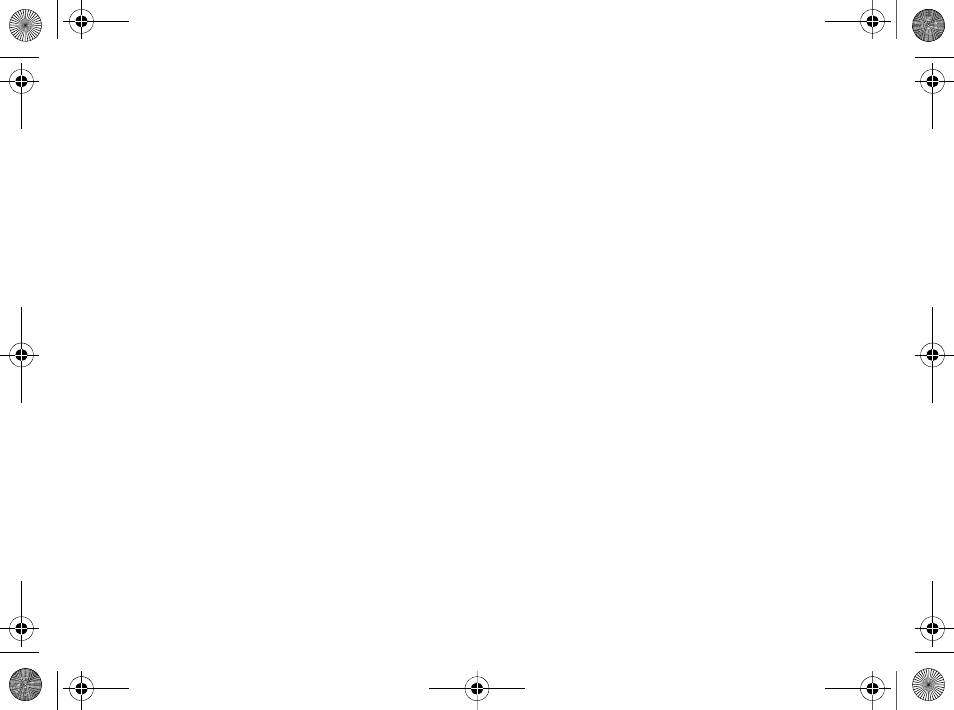
77
Troubleshooting
Solution: Turn on the automatic keylock, or lock
the keypad manually %74 Keypad lock.
Possible cause: The battery connection is bad.
Solution: Make sure the battery is inserted correctly
%8 To insert SIM card and battery.
I cannot use SMS/text messages on
my phone
Possible cause: Settings are missing or incorrect.
Solution: Contact your network operator to find out
the correct SMS service center setting %34 Text
messaging (SMS).
I cannot use MMS/picture messages
on my phone
Possible cause: Your subscription does not include
data capability.
Solution: Please contact your network operator.
Possible cause: Settings are missing or incorrect.
Solution: Go to www.SonyEricsson.com, choose
your phone model, then choose “Phone setup –
MMS” and follow the instructions %60 Settings.
I cannot use the Internet
Possible cause: Your subscription does not include
data capability.
Solution: Please contact your network operator.
Possible cause: Internet settings are missing or
incorrect.
Solution: Go to www.SonyEricsson.com, choose
your phone model, then choose “Phone setup –
WAP” and follow the instructions %60 Settings.
The phone cannot be detected by
other users via Bluetooth
Possible cause: You have not turned Bluetooth on.
Solution: Make sure that Bluetooth is turned on and
that your phone is visible to other users %65 To
show or hide your phone.
I cannot synchronize or transfer data
between my phone and my computer,
when using the included USB cable
Possible cause: The cable has not been properly
detected and installed on your computer.
The software that came with your phone has not
been properly installed on the computer.
Solution: Go to www.SonyEricsson.com, choose
your phone model, then choose “Product
information” - “Getting started”. The guide
“Synchronizing the phone with a computer”
contains installation instructions and a
troubleshooting guide, that may assist you in
solving the problem.
Ellen_UG.book Page 77 Friday, August 12, 2005 4:18 PM
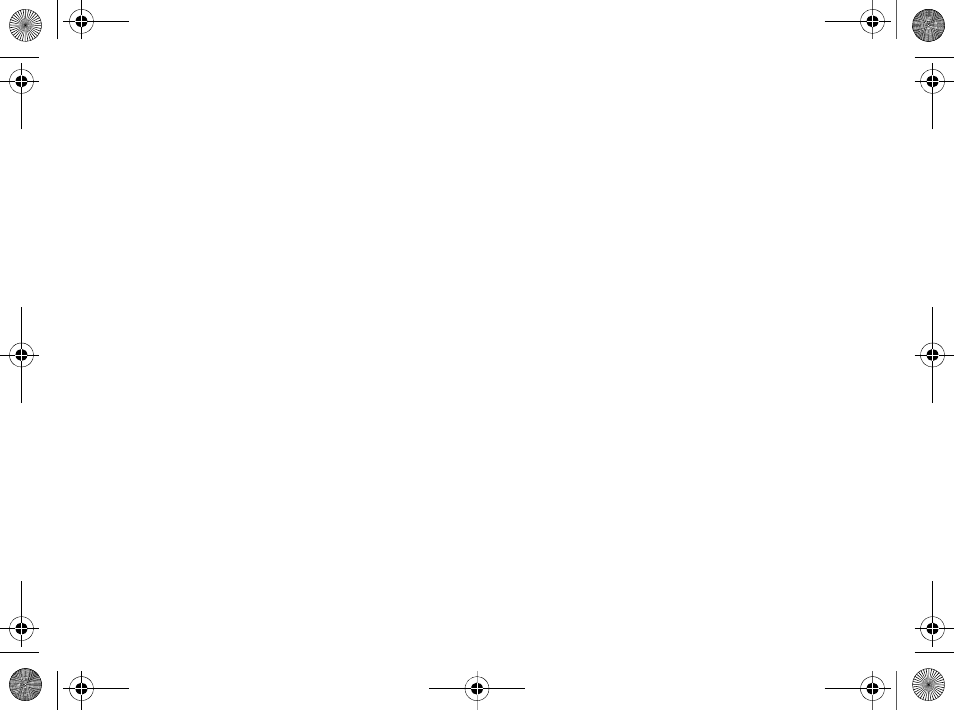
78
Troubleshooting
Master reset
The changes that you have made to settings and the
content that you have added or edited, will be
deleted.
To reset the phone
1}Settings } the General tab }Master Reset.
2}Reset Settings or }Reset All.
3When instructions appear }Continue.
Error messages
Insert SIM
Possible cause: There is no SIM card in the phone
or you may have inserted it incorrectly.
Solution: Insert a SIM card %8 To insert SIM card
and battery.
Possible cause: The SIM card connectors need
cleaning.
Solution: Remove the SIM card and clean it. Also
check that the card is not damaged in a way that
may prevent connection to the phone connectors. In
that case, contact your network operator for a new
SIM card.
Insert correct SIM card.
Possible cause: The phone is set to work only with
certain SIM cards.
Solution: Check if you are using the correct
operator SIM card for your phone.
Wrong PIN.
/
Wrong PIN2.
Possible cause: You have entered your PIN or
PIN2 incorrectly.
Solution: Enter the correct PIN or PIN2 }Yes %
73 SIM card lock.
PIN Blocked
/
PIN2 blocked
Possible cause: You have entered your PIN or
PIN2 code incorrectly three times in a row.
Solution: To unblock %73 SIM card lock.
Codes do not match.
Possible cause: The two codes that you have
entered do not match.
Solution: When you want to change a security code
(for example your PIN) you have to confirm the
new code by entering exactly the same code again.
%73 SIM card lock.
Ellen_UG.book Page 78 Friday, August 12, 2005 4:18 PM
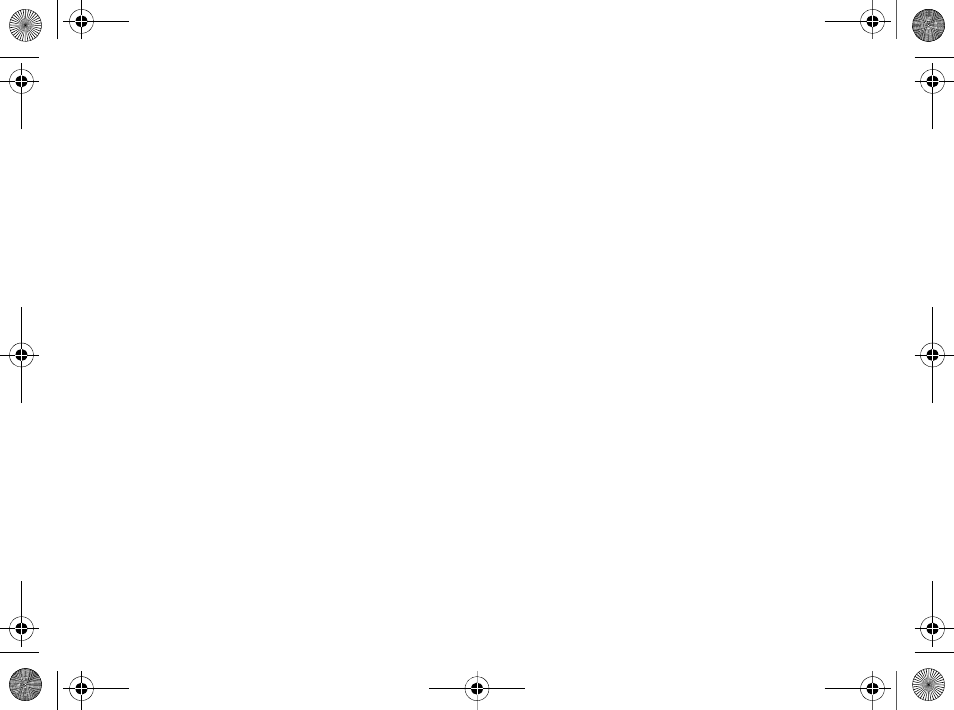
79
Troubleshooting
No netwk coverage
Possible cause: Your phone is not receiving any
radio signal, or the received signal is too weak.
Solution: Contact your network operator and make
sure that the network has coverage where you are.
If so, try to do a new search.
Possible cause: The SIM card is not working
properly.
Solution: Insert your SIM card in another phone. If
you still get the same or a similar message, please
contact your network operator.
Possible cause: The phone is not working properly.
Solution: Insert your SIM card in another phone. If
this works, it is probably the phone that is causing
the problem. Please contact the nearest
Sony Ericsson service location.
Emerg. Calls Only
Possible cause: You are within range of a network,
but you are not allowed to use it. However, in an
emergency, some network operators allow you to
call the emergency number 911 or 112.
Solution: You have to move to get a signal that is
strong enough. Contact your network operator and
make sure your subscription is ok %22 Emergency
calls.
Phone locked.
Possible cause: The phone is locked.
Solution: To unlock the phone %74 Phone lock.
Phone lock code:
Possible cause: The phone lock code is required.
Solution: Enter the phone lock code. Your phone
comes with the default phone lock code 0000 %74
Phone lock.
PUK blocked.
Possible cause: You entered your PUK (personal
unblocking key) code incorrectly 10 times in a row.
Solution: Contact your network operator.
Charging, Non-standard battery.
Possible cause: The battery that you are using is
not a Sony Ericsson approved battery.
Solution:%83 Battery use and care.
Ellen_UG.book Page 79 Friday, August 12, 2005 4:18 PM
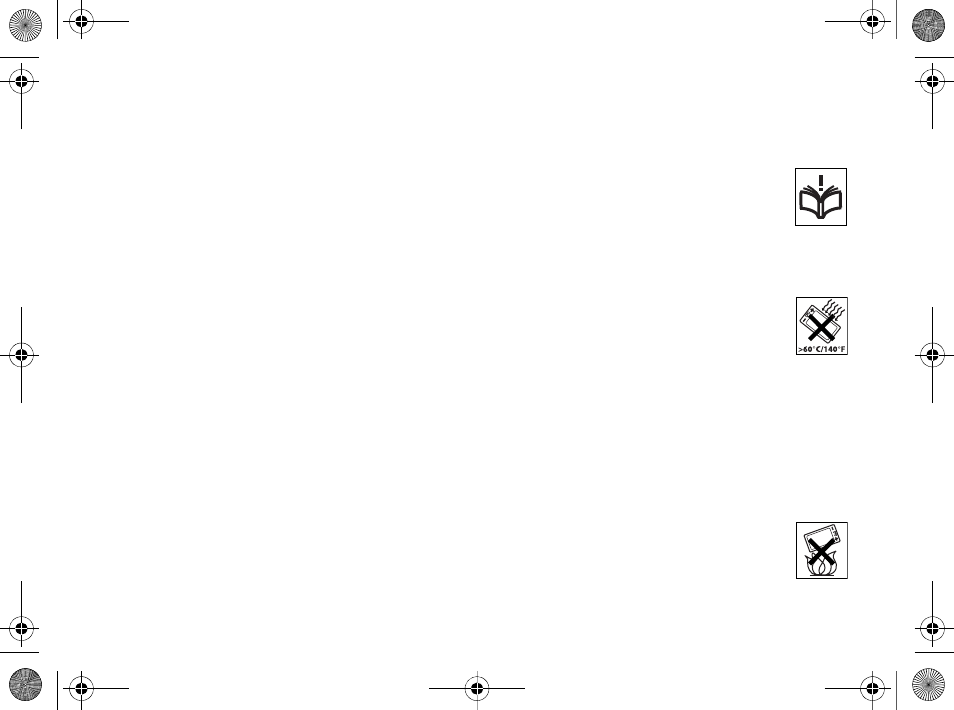
80
Important information
Important information
Sony Ericsson Consumer Web site, safe and
efficient use, warranty, declaration of conformity.
Sony Ericsson Consumer Web site
On www.SonyEricsson.com there is a support
section where help and tips are only a few clicks
away. Here you find the latest computer software
updates and tips on how to use your product more
efficiently.
Accessible Solutions/Special Needs
For phones sold in the U.S., you can use your TTY
terminal with your Sony Ericsson mobile phone (with
the necessary accessory). For information on
Accessible Solutions for individuals with special
needs call the Sony Ericsson Special Needs Center
at 877-878-1996 (TTY) or 877-207-2056 (voice), or
visit the Sony Ericsson Special Needs Center at
www.SonyEricsson-snc.com.
Guidelines for Safe and
Efficient Use
Please read this information before using
your mobile phone.
Recommendations
• Always treat your product with care
and keep it in a clean and dust-free place.
• Do not expose your product to liquid or moisture or
humidity.
• Do not expose your product to extreme
high or low temperatures.
• Do not expose your product to open
flames or lit tobacco products.
• Do not drop, throw or try to bend your
product.
• Do not close your product with an object inserted
between keypad and display; this may damage your
product.
• Do not paint your product.
• Do not use your product near medical equipment
without requesting permission.
• Do not use your product when in, or around
aircraft, or areas posted “turn off two-way radio”.
• Do not use your product in an area
where a potentially explosive atmosphere
exists.
Ellen_UG.book Page 80 Friday, August 12, 2005 4:18 PM
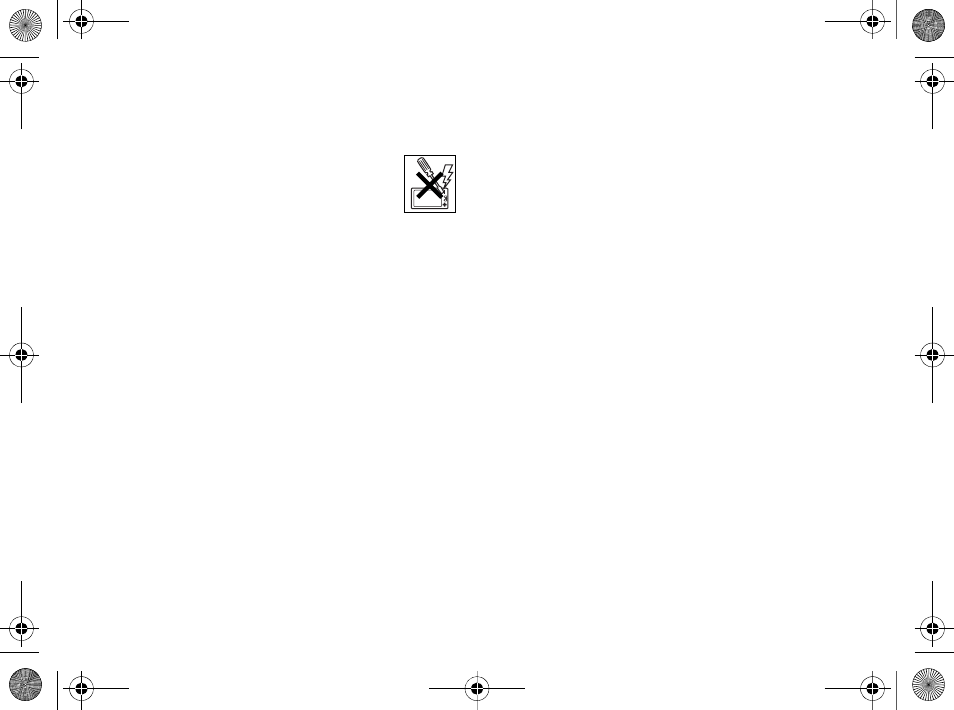
81
Important information
• Do not place your product or install wireless
equipment in the area above your car's air bag.
• Do not attempt to disassemble your
product. Only Sony Ericsson authorized
personnel should perform service.
Antenna
Only use an antenna that has been specifically
designed by Sony Ericsson for your mobile phone.
Use of unauthorized or modified antennas could
damage your mobile phone and may violate
regulations, causing loss of performance and SAR
levels above the recommended limits (see below).
Efficient use
Hold your mobile phone as you would any other
phone. Do not cover the top of the phone when in
use, as this affects call quality and may cause the
phone to operate at a higher power level than
needed, thus shortening talk and standby times.
Radio frequency (RF) exposure and
SAR
Your mobile phone is a low-power radio transmitter
and receiver. When it is turned on, it emits low levels
of radio frequency energy (also known as radio
waves or radio frequency fields).
Governments around the world have adopted
comprehensive international safety guidelines,
developed by scientific organizations, e.g. ICNIRP
(International Commission on Non-Ionizing Radiation
Protection) and IEEE (The Institute of Electrical and
Electronics Engineers Inc.), through periodic and
thorough evaluation of scientific studies. These
guidelines establish permitted levels of radio wave
exposure for the general population. The levels
include a safety margin designed to assure the safety
of all persons, regardless of age and health, and to
account for any variations in measurements.
Specific Absorption Rate (SAR) is the unit of
measurement for the amount of radio frequency
energy absorbed by the body when using a mobile
phone. The SAR value is determined at the highest
certified power level in laboratory conditions, but the
actual SAR level of the mobile phone while operating
can be well below this value. This is because the
mobile phone is designed to use the minimum power
required to reach the network.
Variations in SAR below the radio frequency
exposure guidelines do not mean that there are
variations in safety. While there may be differences in
SAR levels among mobile phones, all Sony Ericsson
mobile phone models are designed to meet radio
frequency exposure guidelines.
For phones sold in the U.S., before a phone model is
available for sale to the public, it must be tested and
certified to the FCC that it does not exceed the limit
established by the government-adopted requirement
Ellen_UG.book Page 81 Friday, August 12, 2005 4:18 PM
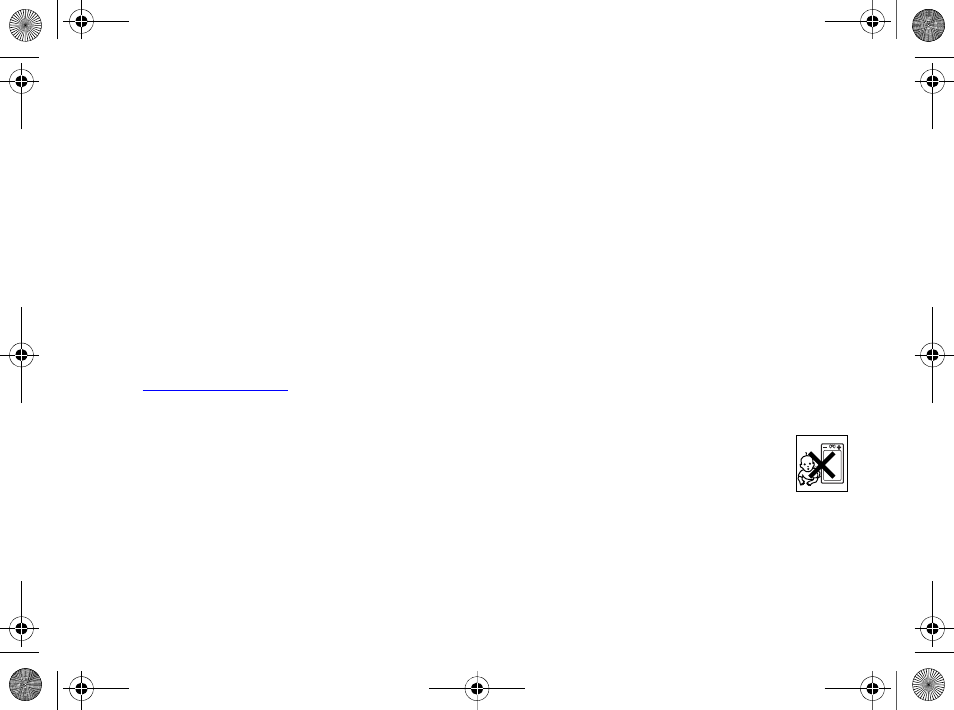
82
Important information
for safe exposure. The tests are performed in
positions and locations (that is, at the ear and worn
on the body) as required by the FCC for each model.
For body worn operation, this phone has been tested
and meets FCC RF exposure guidelines when the
handset is positioned a minimum of 15 mm from the
body without any metal parts in the vicinity of the
phone or when used with the original Sony Ericsson
body worn accessory intended for this phone. Use of
other accessories may not ensure compliance with
FCC RF exposure guidelines.
A separate leaflet with SAR information for this
mobile phone model is included with the material that
comes with this mobile phone. This information can
also be found, together with more information on
radio frequency exposure and SAR, on:
www.sonyericsson.com.
Driving
Please check if local laws and regulations restrict the
use of mobile phones while driving or require drivers
to use handsfree solutions. We recommend that you
use only Sony Ericsson handsfree solutions intended
for use with your product. Please note that because
of possible interference to electronic equipment,
some vehicle manufacturers forbid the use of mobile
phones in their vehicles unless a handsfree kit with
an external antenna supports the installation.
Always give full attention to driving and pull off the
road and park before making or answering a call if
driving conditions so require.
Personal medical devices
Mobile phones may affect the operation of cardiac
pacemakers and other implanted equipment. Please
avoid placing the mobile phone over the pacemaker,
e.g. in your breast pocket. When using the mobile
phone, place it at the ear opposite the pacemaker. If
a minimum distance of 15 cm (6 inches) is kept
between the mobile phone and the pacemaker, the
risk of interference is limited. If you have any reason
to suspect that interference is taking place,
immediately turn off your mobile phone. Contact your
cardiologist for more information.
For other medical devices, please consult the
manufacturer of the device.
CHILDREN
DO NOT ALLOW CHILDREN TO PLAY
WITH YOUR MOBILE PHONE OR ITS
ACCESSORIES. THEY COULD HURT
THEMSELVES OR OTHERS, OR
COULD ACCIDENTALLY DAMAGE THE MOBILE
PHONE OR ACCESSORY. YOUR MOBILE PHONE
OR ITS ACCESSORY MAY CONTAIN SMALL
PARTS THAT COULD BE DETACHED AND
CREATE A CHOKING HAZARD.
Ellen_UG.book Page 82 Friday, August 12, 2005 4:18 PM
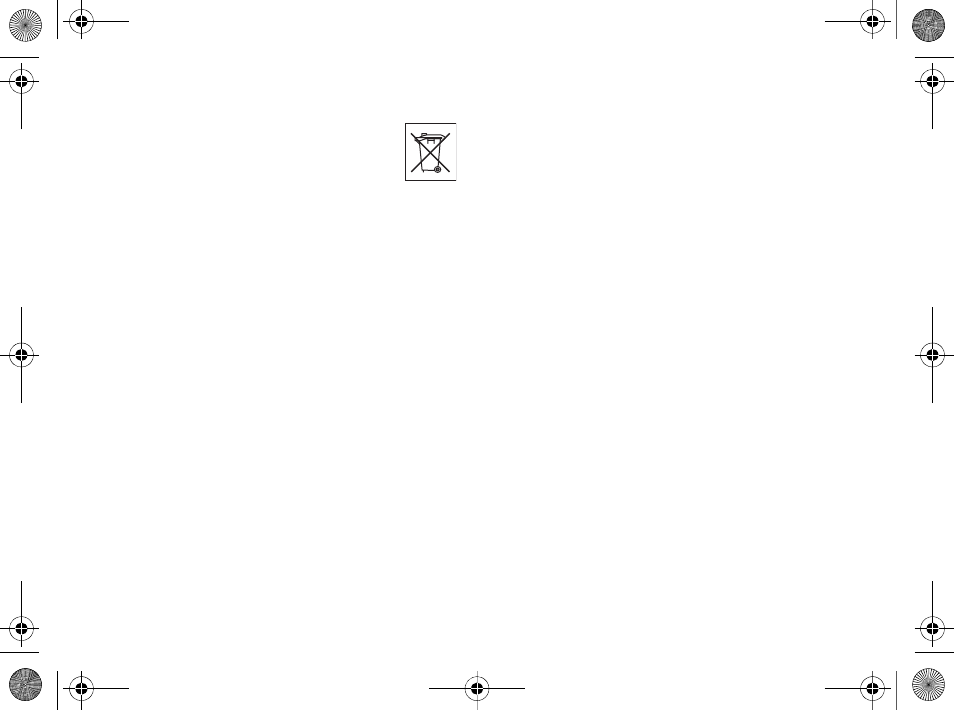
83
Important information
Disposal of old electrical &
electronic equipment
This symbol on the product or on its
packaging indicates that this product shall
not be treated as household waste.
Instead it shall be handed over to the applicable
collection point for the recycling of electrical and
electronic equipment. By ensuring this product is
disposed of correctly, you will help prevent potential
negative consequences for the environment and
human health, which could otherwise be caused by
inappropriate waste handling of this product. The
recycling of materials will help to conserve natural
resources. For more detailed information about
recycling of this product, please contact your local
city office, your household waste disposal service or
the shop where you purchased the product.
Power supply
Connect the AC power adapter only to designated
power sources as marked on the product. Make sure
the cord is positioned so that it will not be subjected
to damage or stress. To reduce risk of electric shock,
unplug the unit from any power source before
attempting to clean it. The AC power adapter must
not be used outdoors or in damp areas. Never alter
the cord or plug. If the plug will not fit into the outlet,
have a proper outlet installed by a qualified
electrician.
Emergency calls
Mobile phones operate using radio signals, which
cannot guarantee connection under all conditions.
Therefore you should never rely solely upon any
mobile phone for essential communications (e.g.
medical emergencies).
Emergency calls may not be possible on all cellular
networks or when certain network services and/or
mobile phone features are in use. Check with your
local service provider.
Battery use and care
We recommend that you fully charge the battery
before you use your mobile phone for the first time.
The battery can only be charged in temperatures
between +5°C (+41°F) and +45°C (+113°F).
A new battery or one that has not been used for a
long time could have reduced capacity the first few
times it is used.
The talk and standby times depend on the actual
transmission conditions when using the mobile
phone. If the mobile phone is used near a base
station, less power is required and talk and standby
times are prolonged.
•Warning! May explode if disposed of in fire.
• Use only Sony Ericsson branded original batteries
and chargers intended for use with your mobile
phone. Other chargers may not charge sufficiently or
Ellen_UG.book Page 83 Friday, August 12, 2005 4:18 PM
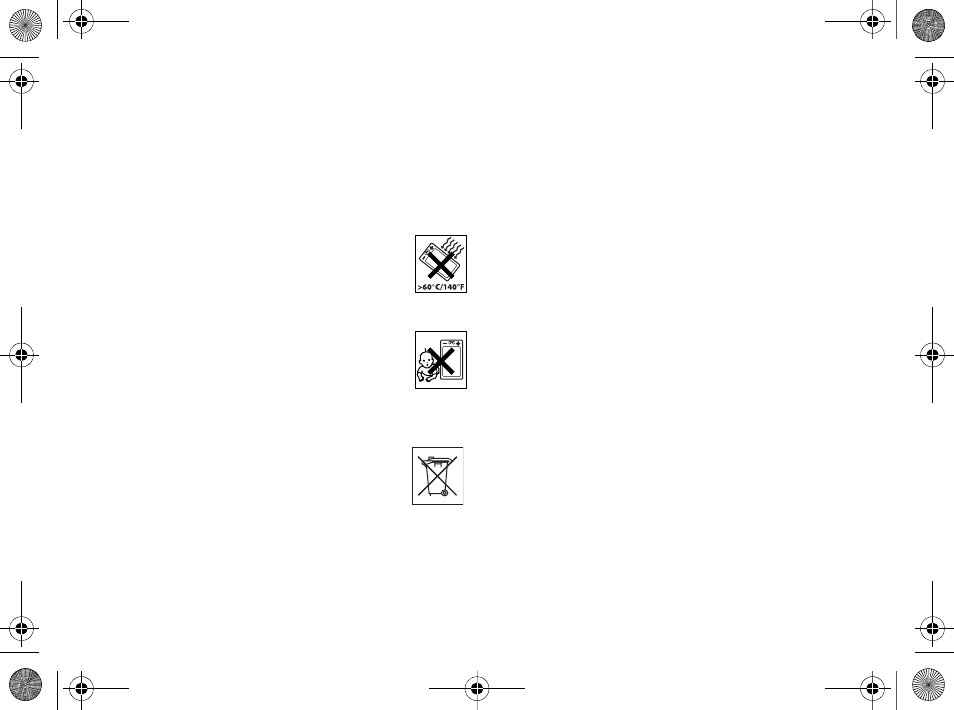
84
Important information
may produce excessive heat. Using other batteries
and chargers could be dangerous.
• Do not expose the battery to liquid.
• Do not let the metal contacts on the battery touch
another metal object. This could short-circuit and
damage the battery.
• Do not disassemble or modify the battery.
• Do not expose the battery to extreme
temperatures, never above +60°C
(+140°F). For maximum battery capacity,
use the battery in room temperature.
• Turn off your mobile phone before
removing the battery.
• Keep out of children's reach.
• Use the battery for the intended
purpose only.
• Do not allow the battery to be put into
the mouth. Battery electrolytes may be
toxic if swallowed.
Disposing of the battery
Please check local regulations for
disposal of batteries or call your local
Sony Ericsson Call Center for
information.
End User License Agreement
This wireless device ("Device") contains software
owned by Sony Ericsson Mobile Communications AB
("Sony Ericsson"), its affiliated companies and its
third party suppliers and licensors ("Software").
As user of this Device, Sony Ericsson grants you a
non-exclusive, non-transferable, non-assignable
license to use the Software solely in conjunction with
the Device on which it is installed. Nothing herein
shall be construed as a sale of the Software to a user
of this Device.
You shall not reproduce, modify, distribute, reverse
engineer, decompile, otherwise alter or use any other
means to discover the source code of the Software or
any component of the Software. For avoidance of
doubt, you are at all times entitled to transfer all rights
and obligations to the Software to a third party, solely
together with the Device with which you received the
Software, provided always that such third party
agrees in writing to be bound by these rules.
You are granted this license for a term of the useful
life of this Device. You can terminate this license by
transferring all your rights to the Device on which you
have received the Software to a third party in writing.
If you fail to comply with any of the terms and
conditions set out in this license, it will terminate with
immediate effect.
Sony Ericsson and its third party suppliers and
licensors are the sole and exclusive owner of and
retain all rights, title and interest in and to the
Software. Sony Ericsson, and, to the extent that the
Software contains material or code of a third party,
Ellen_UG.book Page 84 Friday, August 12, 2005 4:18 PM
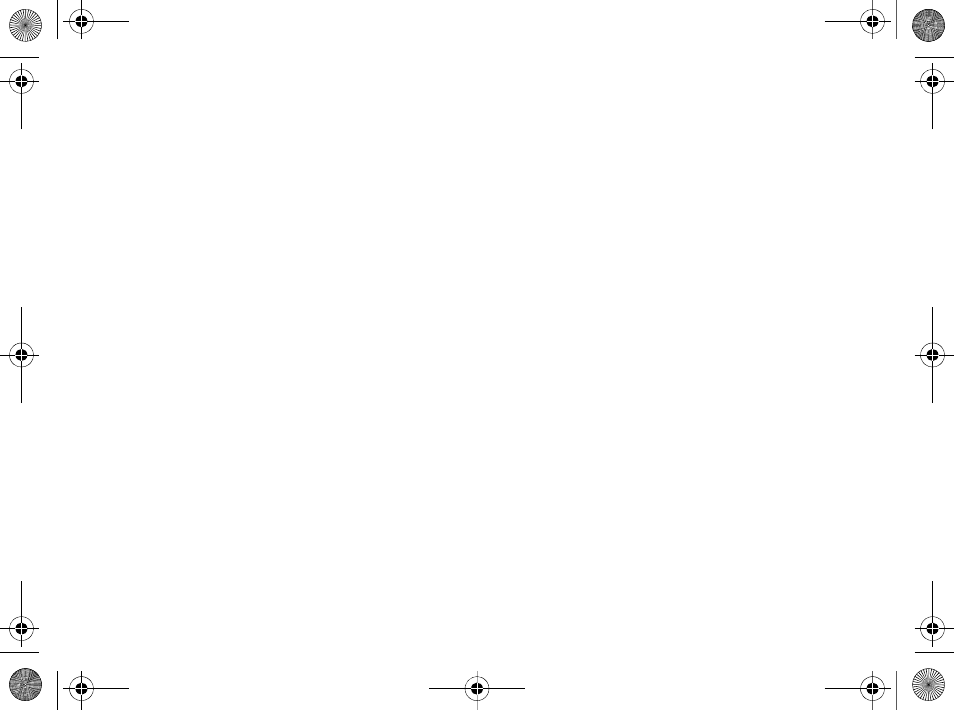
85
Important information
such third party, shall be entitled third party
beneficiaries of these terms.
The validity, construction and performance of this
license shall be governed by the laws of Sweden.
The foregoing shall apply to the full extent permitted
by, when applicable, statutory consumer rights.
Limited Warranty
Sony Ericsson provides this Limited Warranty for
your mobile phone and original accessory delivered
with your mobile phone (hereinafter referred to as
“Product”).
Should your Product need warranty service, please
return it to the dealer from whom it was purchased, or
contact your local Sony Ericsson Call Center
(national rates may apply) or visit
www.SonyEricsson.com to get further information.
Our warranty
Subject to the conditions of this Limited Warranty,
Sony Ericsson warrants this Product to be free from
defects in design, material and workmanship at the
time of its original purchase by a consumer, and for a
subsequent period of one (1) year.
What we will do
If, during the warranty period, this Product fails to
operate under normal use and service, due to defects
in design, materials or workmanship, Sony Ericsson
authorized distributors or service partners, in the
country/region* where you purchased the Product,
will, at their option, either repair or replace the
Product in accordance with the terms and conditions
stipulated herein.
Sony Ericsson and its service partners reserve the
right to charge a handling fee if a returned Product is
found not to be under warranty according to the
conditions below.
Please note that some of your personal settings,
downloads or other information may be lost when
your Sony Ericsson Product is repaired or replaced.
At present Sony Ericsson may be prevented by
applicable law, other regulation or technical
restrictions from making a backup copy of certain
downloads. Sony Ericsson does not take any
responsibility for any lost information of any kind and
will not reimburse you for any such loss. You should
always make backup copies of all the information
stored on your Sony Ericsson Product such as
downloads, calendar and contacts before handing in
your Sony Ericsson Product for repair or
replacement.
Conditions
1The warranty is valid only if the original proof of
purchase issued to the original purchaser by an,
for this Product, Sony Ericsson authorized dealer,
Ellen_UG.book Page 85 Friday, August 12, 2005 4:18 PM
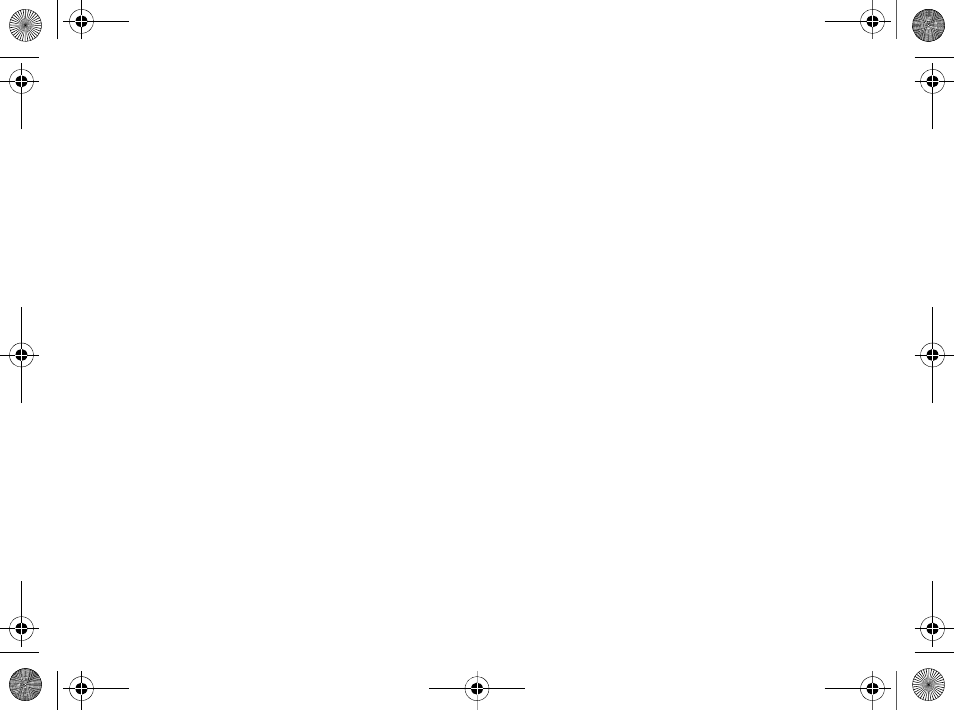
86
Important information
specifying the date of purchase and serial
number**, is presented with the Product to be
repaired or replaced. Sony Ericsson reserves the
right to refuse warranty service if this information
has been removed or changed after the original
purchase of the Product from the dealer.
2If Sony Ericsson repairs or replaces the Product,
the repaired or replaced Product shall be
warranted for the remaining time of the original
warranty period or for ninety (90) days from the
date of repair, whichever is longer. Repair or
replacement may involve the use of functionally
equivalent reconditioned units. Replaced parts or
components will become the property of Sony
Ericsson.
3This warranty does not cover any failure of the
Product due to normal wear and tear, or due to
misuse, including but not limited to use in other
than the normal and customary manner, in
accordance with the Sony Ericsson instructions for
use and maintenance of the Product. Nor does this
warranty cover any failure of the Product due to
accident, software or hardware modification or
adjustment, acts of God or damage resulting from
liquid. A rechargeable battery can be charged and
discharged hundreds of times. However, it will
eventually wear out – this is not a defect. When
the talk time or standby time is noticeably shorter,
it is time to replace your battery. Sony Ericsson
recommends that you use only batteries and
chargers approved by Sony Ericsson.
Minor variations in display brightness and color
may occur between phones. There may be tiny
bright or dark dots on the display. These are called
defective pixels and occur when individual dots
have malfunctioned and cannot be adjusted. Two
defective pixels are deemed acceptable.
Minor variations in camera image appearance may
occur between phones. This is nothing uncommon
and is not regarded as a defective camera module.
4Since the cellular system on which the Product is
to operate is provided by a carrier independent
from Sony Ericsson, Sony Ericsson will not be
responsible for the operation, availability,
coverage, services or range of that system.
5This warranty does not cover Product failures
caused by installations, modifications, or repair or
opening of the Product performed by a non-Sony
Ericsson authorized person.
6The warranty does not cover Product failures
which have been caused by use of accessories or
other peripheral devices which are not
Sony Ericsson branded original accessories
intended for use with the Product.
7Tampering with any of the seals on the Product
will void the warranty.
8THERE ARE NO EXPRESS WARRANTIES,
WHETHER WRITTEN OR ORAL, OTHER THAN
Ellen_UG.book Page 86 Friday, August 12, 2005 4:18 PM
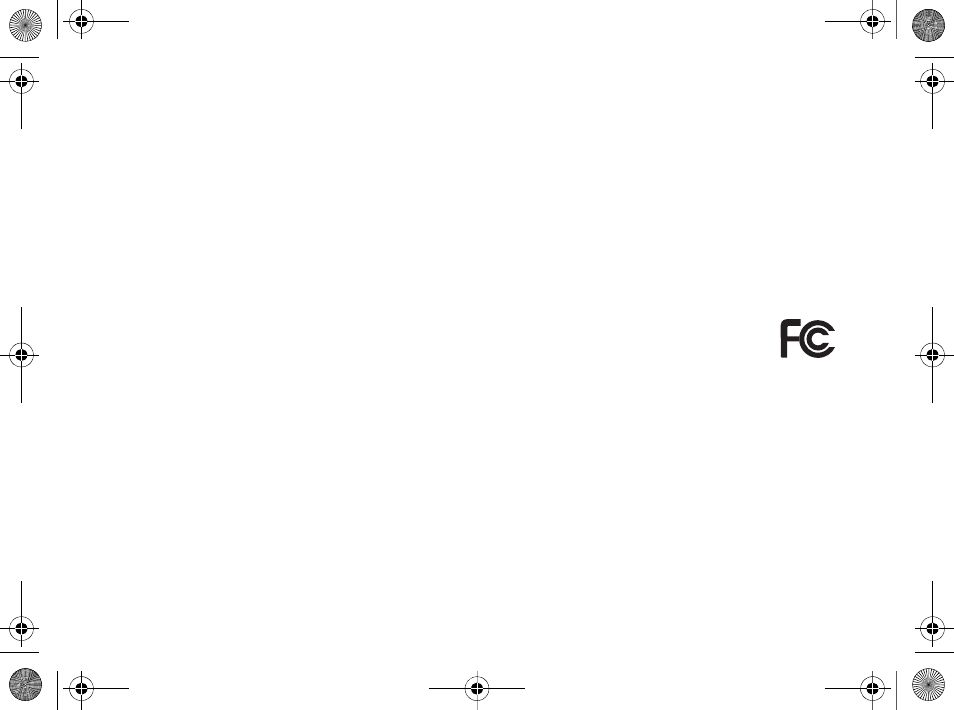
87
Important information
THIS PRINTED LIMITED WARRANTY. ALL
IMPLIED WARRANTIES, INCLUDING WITHOUT
LIMITATION THE IMPLIED WARRANTIES OF
MERCHANTABILITY OR FITNESS FOR A
PARTICULAR PURPOSE, ARE LIMITED TO THE
DURATION OF THIS LIMITED WARRANTY. IN
NO EVENT SHALL SONY ERICSSON OR ITS
LICENSORS BE LIABLE FOR INCIDENTAL OR
CONSEQUENTIAL DAMAGES OF ANY NATURE
WHATSOEVER, INCLUDING BUT NOT LIMITED
TO LOST PROFITS OR COMMERCIAL LOSS;
TO THE FULL EXTENT THOSE DAMAGES CAN
BE DISCLAIMED BY LAW.
Some countries/states do not allow the exclusion or
limitation of incidental or consequential damages, or
limitation of the duration of implied warranties, so the
preceding limitations or exclusions may not apply to
you.
The warranty provided does not affect the
consumer's statutory rights under applicable
legislation in force, nor the consumer’s rights against
the dealer arising from their sales/purchase contract.
*EUROPEAN UNION (EU)
If you have purchased your Product in an EU country
you can have your Product serviced, under the
conditions set out above, within the warranty period
in any EU country where an identical Product is sold
by an authorized Sony Ericsson distributor. To find
out if your Product is sold in the EU country you are
in, please call the local Sony Ericsson Call Center.
Please observe that certain services may not be
possible elsewhere than in the country of original
purchase, for example due to the fact that your
Product may have an interior or exterior which is
different from equivalent models sold in other EU
countries. It may not be possible to repair SIM-locked
Products.
** In some countries/regions additional information is
requested. If so, this is clearly shown on the valid
proof of purchase.
FCC Statement
This device complies with Part 15 of the
FCC rules. Operation is subject to the
following two conditions: (1) This device
may not cause harmful interference, and (2) This
device must accept any interference received,
including interference that may cause undesired
operation.
Ellen_UG.book Page 87 Friday, August 12, 2005 4:18 PM
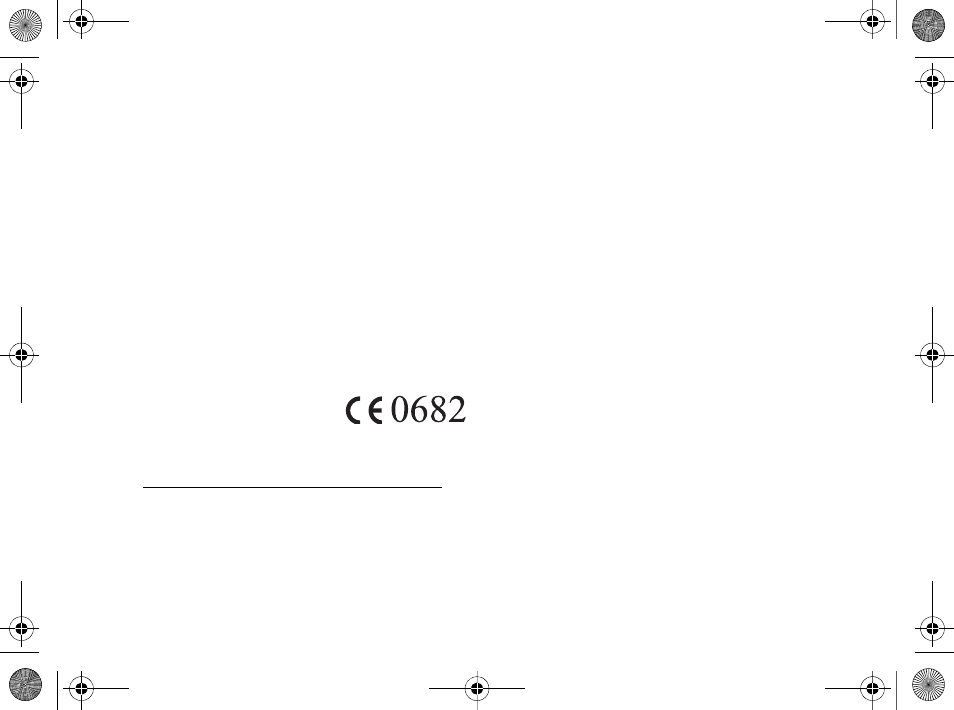
88
Important information
Declaration of Conformity
We, Sony Ericsson Mobile Communications AB of
Nya Vattentornet
S-221 88 Lund, Sweden
declare under our sole responsibility that our product
Sony Ericsson type AAF-1052021-BV
and in combination with our accessories, to which
this declaration relates is in conformity with the
appropriate standards 3GPP TS 51.010-1,
EN 301489-7, EN 300328, EN 301489-17 and EN
60950, following the provisions of, Radio Equipment
and Telecommunication Terminal Equipment
directive 99/5/EC with requirements covering EMC
directive 89/336/EEC, and Low Voltage directive
73/23/EEC.
We fulfil the requirements of the R&TTE Directive
(99/5/EC).
Lund, August 2005
Hiroshi Yoshioka, Head of Product Business Unit
GSM/UMTS
Ellen_UG.book Page 88 Friday, August 12, 2005 4:18 PM
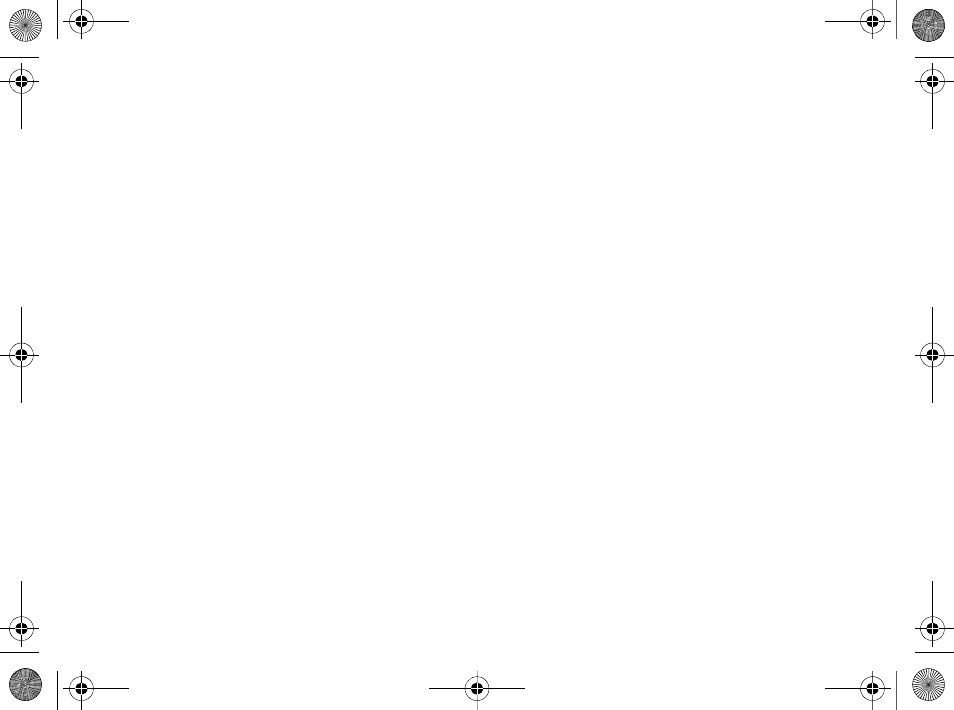
89
Index
Index
A
alarm clock 68
animations 47
answering service 26
applications 59
appointments 68
automatic redialing 22
B
battery
inserting and charging 8
use and care 83
Bluetooth™ wireless technology 63
business cards 33
C
calculator 71
calendar 68–69
call forward 29
call list 25
call numbers in message 35
call time 32
call waiting 29
caller-specific ringtones 55
calls
accepting 31
answering and rejecting 22
emergency 22
handling two calls 29
international 22
making and receiving 11, 21
making notes during 32
missed 22
putting on hold 29
recording 57
restricting 31
camera 44–46
chinese input 20
code memo 71
conference calls 30
contacts
adding phone contacts 23
default contacts 23
groups of 33
synchronizing 62
D
date 73
declaration of conformity 88
delivery status 37
Disc2Phone 49
installing 49
display, brightness 75
downloading files 61
E
effects, camera 46
email 39–42
entering letters
multitap input 19
T9™ Text Input 19
F
file manager 20
fixed dialing 32
Ellen_UG.book Page 89 Friday, August 12, 2005 4:18 PM
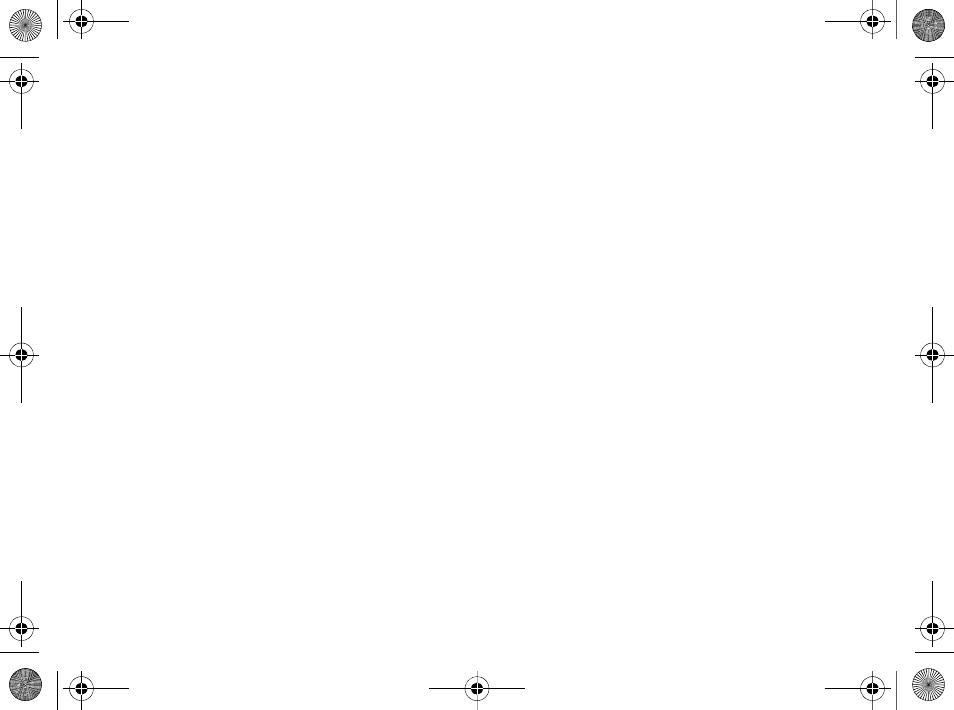
90
Index
G
games 58
groups 33
H
handsfree 65
help texts, in phone 15
hiding number 33
I
icons 18
infrared port 66–67
instant messaging See My friends 42
Internet
bookmarks 61
cookies and passwords 62
security and certificates 62
settings 60
K
key sound 55
keypad lock 74
keys and buttons 13–15
L
language 19, 76
light 71
locks
phone 74
SIM card 73
long messages 36
M
magic word 27
melodies 54–55
memory status
phone contacts 24
SIM contacts 24
menu overview 16
messages
alert 55
area and cell information 43
delivery status 37
email 39
picture 37, 39
text 34
voice 39
microphone 22
MMS See picture messages 37, 39
multitap input
entering letters 19
music
transferring 50
MusicDJ™ 55
My Friends 42
my numbers 30
N
navigating menus 13
networks 21
night mode, camera 46
notepad 32
notes 70
O
on if silent 55
open/close, phone 10
P
phone
assembly 7
language 19
overview 12
Ellen_UG.book Page 90 Friday, August 12, 2005 4:18 PM
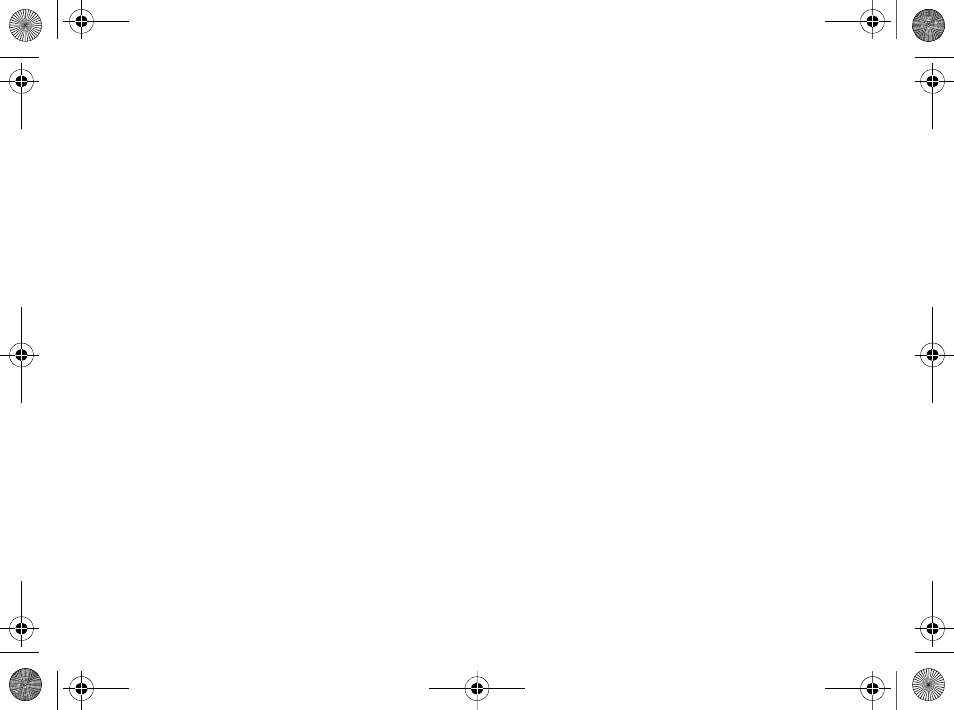
91
Index
photo light 45
PhotoDJ™ 57
picture messages 37–38
pictures
edit 57
screen saver 47
sizes 45
PIN code
changing 73
entering 10
unblocking 9
PlayNow™ 54
profiles 72–73
PUK 9, 73
R
remote control 66
resetting phone 78
ringtones 54–55
S
safety guidelines 80
screen saver 47
self-portrait 46
sending
appointments and tasks 69
business cards 33
melodies and ringtones 56
notes 70
pictures 48
themes 58
settings
display brightness 75
email 39
Internet 60
Java™ 61
setup wizard 9, 10
shortcuts 18
SIM card
contact numbers 23
copying to/from 24, 25
inserting 8
lock and unblock 73
SMS See text messages 34
SOS See emergency numbers 22
sound recorder 57
sound, transferring and directing 65
sounds & alerts 55
special needs 80
speed dialing 26
startup screen 47, 74
stereo handsfree headset 11
stopwatch 71
streaming media 53
synchronizing 62–63
T
T9™ Text Input
add words 20
entering letters 19
tasks 69–70
templates 36, 38
text messages 34–37
themes 58
time 73
timer 70
transferring
music 50
TTY 80
Phone Number 80
turning on/off
Bluetooth 64
Ellen_UG.book Page 91 Friday, August 12, 2005 4:18 PM
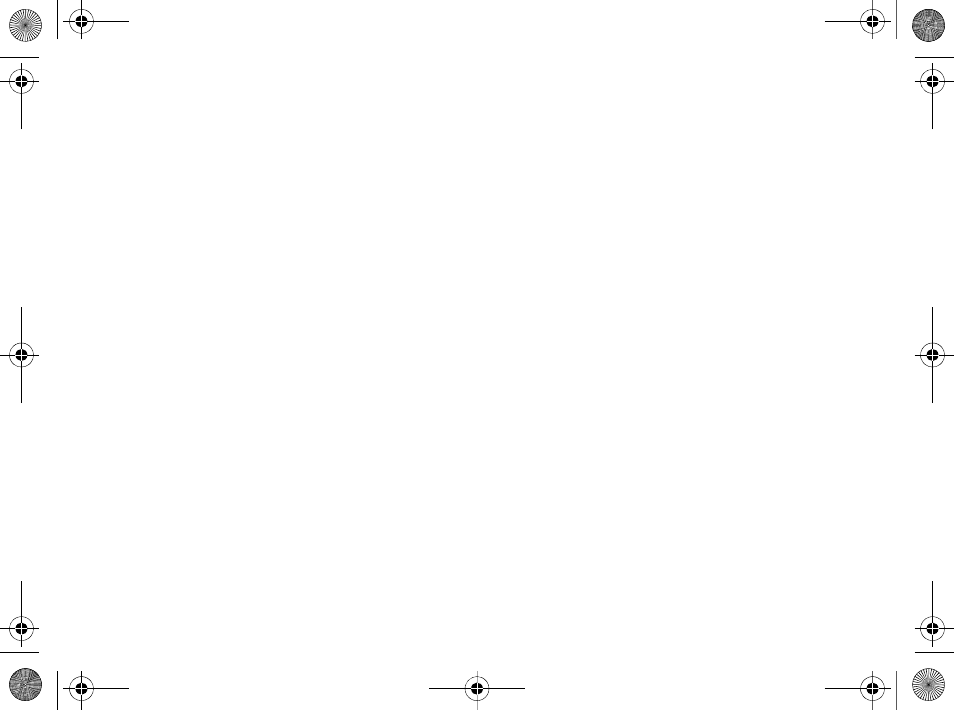
92
Index
infrared port 66
phone 10
phone lock 74
ringtones, melodies 54
SIM lock protection 73
U
unblock SIM card 73
USB cable 47, 67
USB drivers
installing 49
V
vibrating alert 55
video clips 45, 49
video recorder 44–47
VideoDJ™ 56
voice answering 28
voice control 26–28
voice dialing 27
voice messages 39
voicemail 26
volume, ear speaker 22
W
WALKMAN™ player 49–53
wallpaper 47
WAP See Internet 60
warranty 85
writing languages 19
Z
zoom
camera 45
video clip 52
Web page 61
Ellen_UG.book Page 92 Friday, August 12, 2005 4:18 PM