Sony CDP CX455 User Manual CD PLAYER Manuals And Guides L0604141
SONY Compact Disc Manual L0604141 SONY Compact Disc Owner's Manual, SONY Compact Disc installation guides
User Manual: Sony CDP-CX455 CDP-CX455 SONY CD PLAYER - Manuals and Guides View the owners manual for your SONY CD PLAYER #CDPCX455. Home:Electronics Parts:Sony Parts:Sony CD PLAYER Manual
Open the PDF directly: View PDF ![]() .
.
Page Count: 38
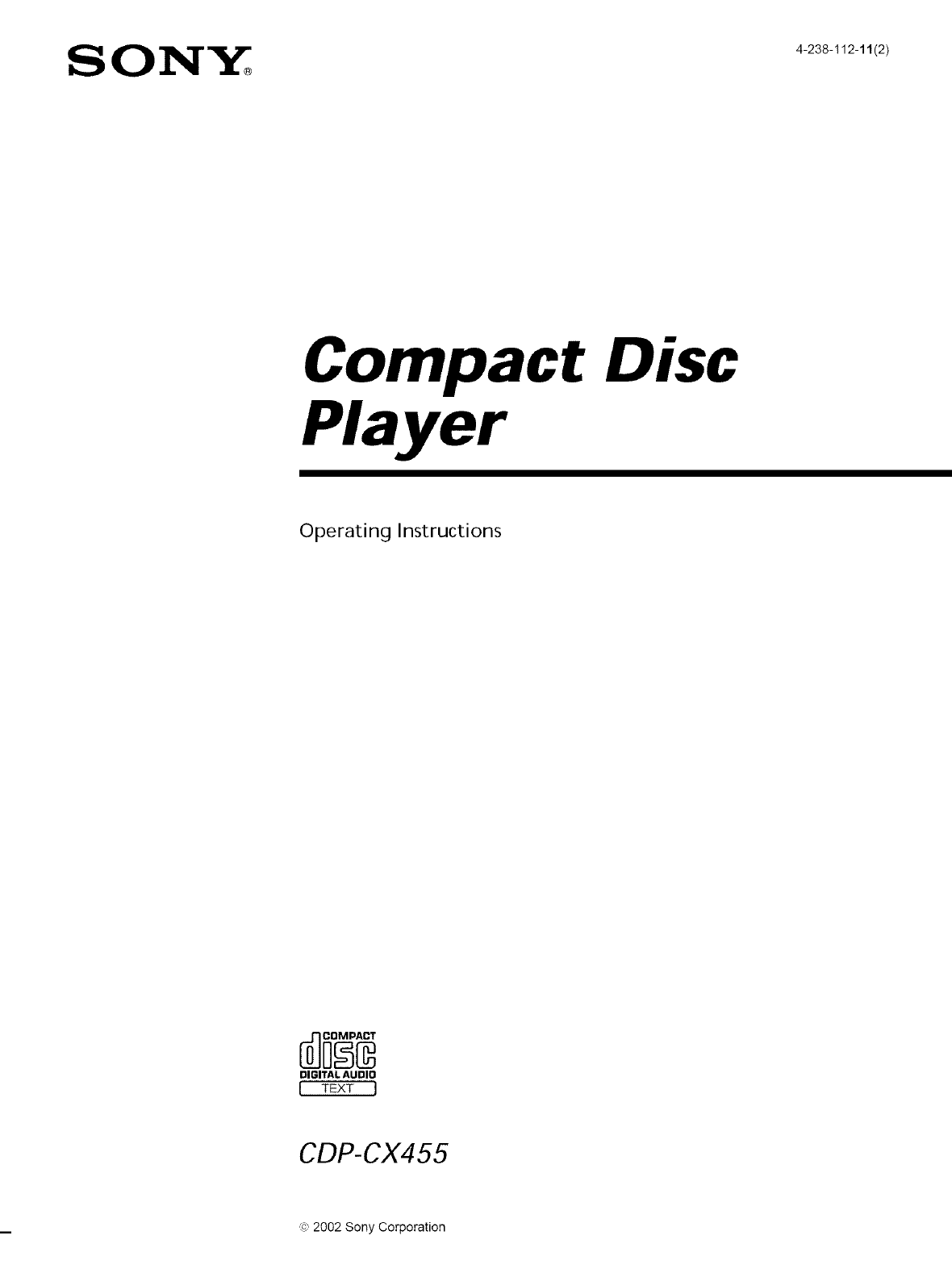
Compact Disc
Player
Operating Instructions
DIGITAL AUDIO
I TEXT I
CDP-CX455
,e, 2002 Sony Corporation
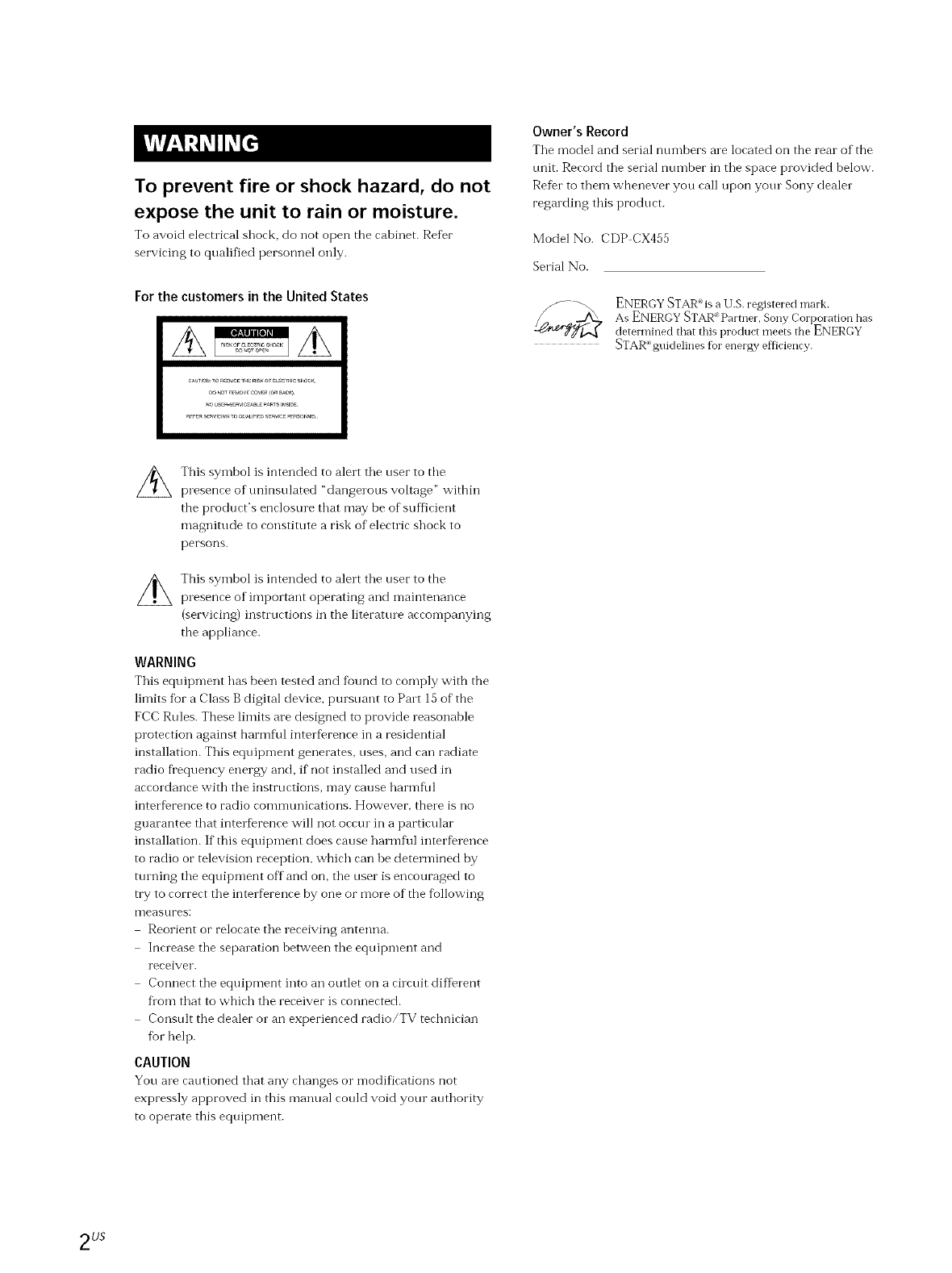
To prevent fire or shock hazard, do not
expose the unit to rain or moisture.
To avoid eleetliral shock, do not open the cabinet. Refer
servicing to qualified personnel only.
For the customers in the United States
Owner's Record
Tile model and serial numbers ale located on the real of the
unit. Record the serial number in the space provided below.
Refer to them whenever you call upon your Sony dealer
regarding this product.
Model No. CDP CX455
Serial No.
ENERGY STAR ¢ is a U.S. registered malk.
As ENERGY STAR _ Partner, Sony Corpolation has
detem_ined that this product meets the ENERGY
STAR_"guidelines for energy efficiency.
This symbol is intended to alert the user to the
presence of tminsulated "dangerous voltage" within
the product's enclosure that may be of sufficient
magnitude to constitute a risk of electric shock to
persons.
This symbol is intended to alert the user to the
presence of important operating and maintenance
(servicing) insnuctions in the literatme accompanying
the appliance.
WARNING
This equipment has been tested and found to comply with the
limits fur a Class B digital device, pursuant to Part 15 of the
FCC Rules. These limits are designed to provide reasonable
protection against harmflfi interference in a residential
installation. This equipment generates, uses, and can radiate
radio frequency energy and, if not installed and used in
accordance with the instructions, may cause harmflfl
interference to radio commtmications. However, there is no
guarantee that interference will not occur in a particular
installation. If this equipment does cause harmflfl interference
to radio or television reception, which can be determined by
ttuning the equipment off and on, the user is encouraged to
try to correct the interference by one or more of the fbllowing
I_leastlres:
Reorient or relocate the receiving antenna.
Increase the separation between the equipment and
receiver.
Connect the equipment into an outlet on a circuit different
flora that to which the receiver is connected.
Consult the dealer or an experienced radio/TV technician
fur help.
CAUTION
You are cautioned that any changes or modifications not
expressly approved in this manual cotfld void your authority
to operate this equipment.
2us
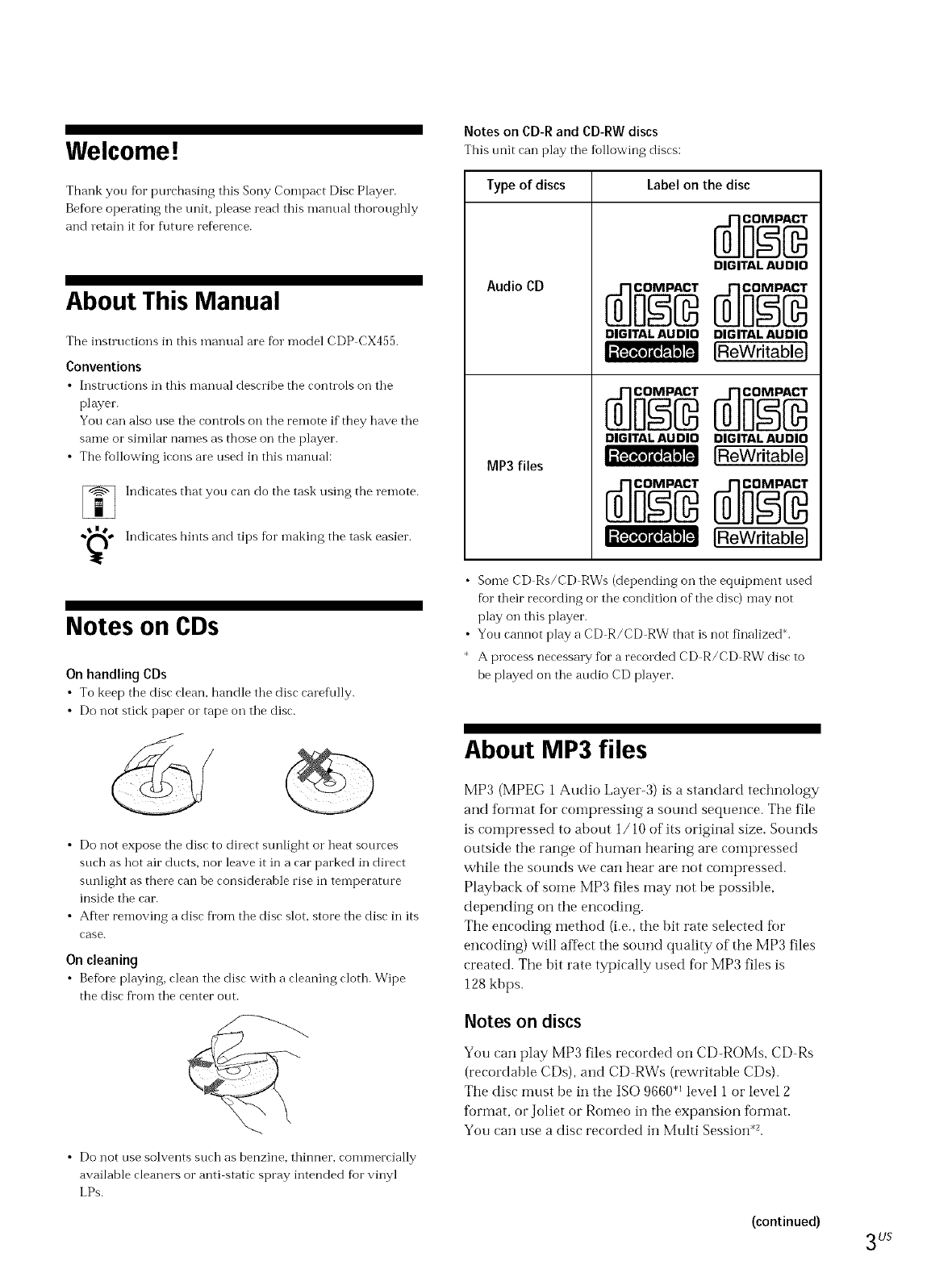
Welcome !
Thank you fbr pmchasing this Sony Compact Disc Player.
Before operating the unit, please read this manual thoroughly
and retain it for fllture reference.
About This Manual
The instructions in this manual are fur model CDP CX455.
Conventions
•Instructions in this manual describe the controls on the
player.
You can also use the controls on the remote if they have the
same or similar names as those on the player.
• The fbllowing icons are used in this manual:
Indicates that you can do the task using the remote.
•,_,* Indicates hints and tips fbr n-laking the task easier.
Notes on CDs
On handling CDs
• To keep the disc clean, handle the disc earef\flly.
• Do not stick paper or tape on the disc.
•Do not expose the disc to direct sunlight o1"heat sources
such as hot air ducts, nor leave it in a car parked in direct
sunlight as there can be considerable rise in temperature
inside the car.
•After removing a disc flora the disc slot, store the disc in its
case.
On cleaning
•Befbre playing, clean the disc with a cleaning cloth. Wipe
the disc fi'om the center out.
•Do not use solvents such as benzine, thinner, commercially
available cleaners or anti static spray intended fur vinyl
LPs.
Notes on CD-R and CD-RW discs
This trait can play the following discs:
Type of discs Label on the disc
Audio CD
MP3 files
DIGITAL AUDIO
DIGITAL AUDIO
DIGITAL AUDIO
[ReWritable]
DIGITAL AUDIO DIGITAL AUDIO
[ReWritable]
IReWritable]
•Some CD Rs/CD RWs (depending on the equipment used
for their recording or the condition of the disc) may not
play on this player.
•You cannot play a CD R/CD RW that is not finalized*,
A process necessa W fbr a recorded CD R/CD RW disc to
be played on the audio CD player.
About MP3 files
MP3 (MPEG 1 Audio Layer-3) is a standard technology
and format for compressing a sound sequence. The file
is compressed to about 1/10 of its original size. Sounds
outside the range of human hearing are compressed
while the sounds we can hear are not compressed.
Playback of some MP3 files may not be possible,
depending on the encoding.
The encoding method (i.e., the bit rate selected fin.
encoding) will affect the sound quality of the MP3 files
created. The bit rate typically used for MP3 files is
128 kbps.
Notes on discs
You can play MP3 files recorded on CD-ROMs, CD-Rs
(recordable CDs), and CD RWs (rewritable CDs).
The disc must be in the ISO 9660 < level 1 or level 2
format, or Joliet or Romeo in the expansion format.
You can use a disc recorded in Multi Session .2.
(continued)
3LJS
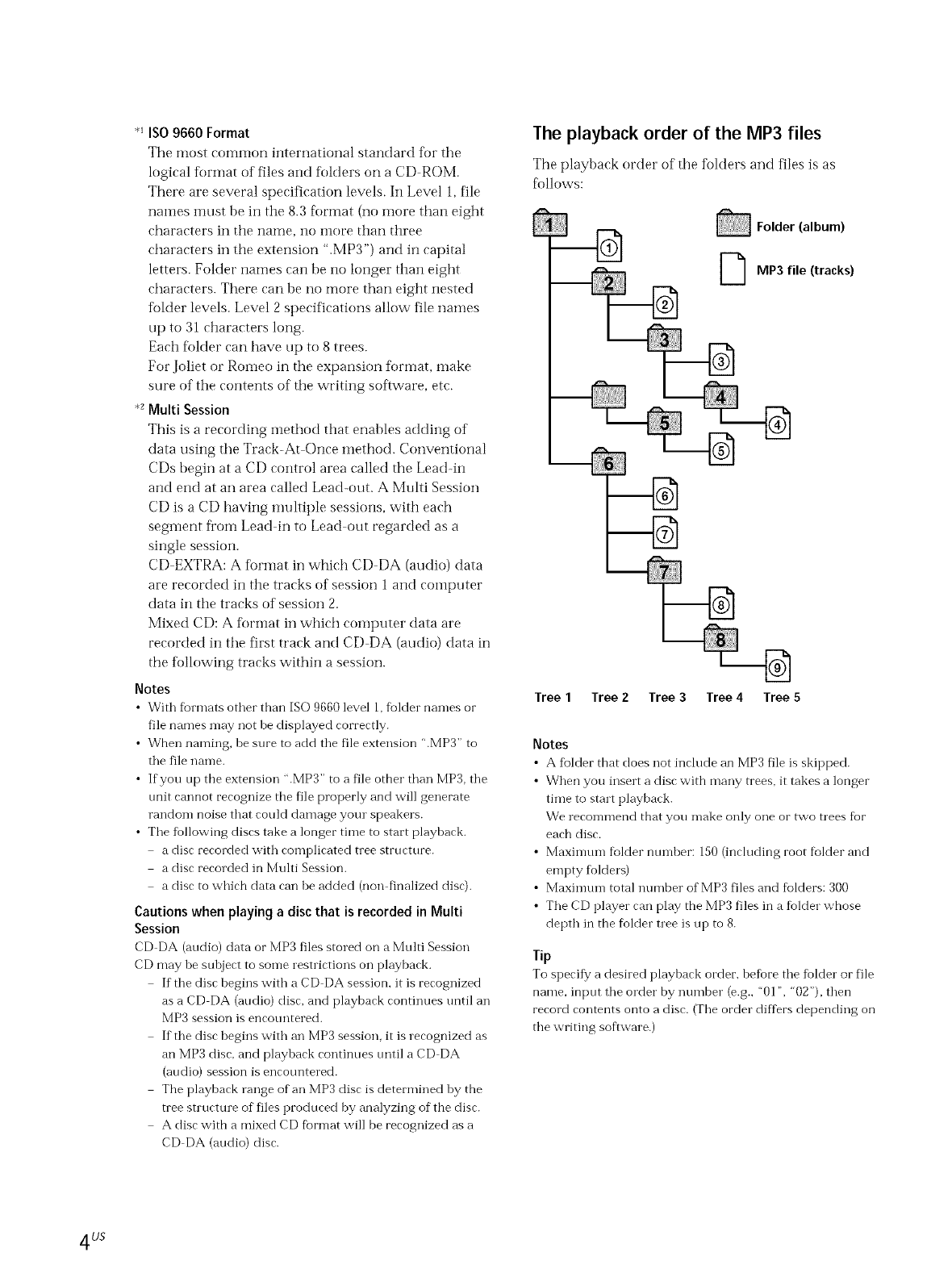
*_ISO9660 Format
The most common international standard for the
logical format of files and folders on a CD ROM.
There are several specification levels. In Level I, file
names must be in the 8.3 format (no more than eight
characters in the ilaIYle, ilo I_IOFe than three
characters in the extension ".MP3'') and in capital
letters. Folder names can be no longer than eight
characters. There can be no more than eight nested
folder levels. Level 2 specifications allow file names
up to 31 characters long.
Each folder can have up to 8 trees.
For Joliet or Romeo in the expansion tbrmat, make
sure of the contents of the writing software, etc.
*_Multi Session
This is a recording method that enables adding of
data using the Track-At Once method. Conventional
CDs begin at a CD control area called the Lead-in
and end at an area called Lead-out. A Multi Session
CD is a CD having multiple sessions, with each
segment fi'om Lead in to Lead out regarded as a
single session.
CD EXTRA: A flormat in which CD DA (audio) data
are recorded in the tracks of session 1 and COlnputer
data in the tracks of session 2.
Mixed CD: A format in which computer data are
recorded in the first track and CD DA (audio) data in
the following tracks within a session.
Notes
• With formats other than ISO 9660 level 1,folder names or
file names may not be displayed correctly.
• When naming, be sure to add the file extension ".MP3'' to
the file name.
• If you up the extension ".MP3" to a file other than MP3, the
trait cannot recognize the file properly and will generate
random noise that could damage your speakers.
• The fiollowing discs take a longer time to start playback.
a disc recorded with complicated tree structure.
a disc recorded in Multi Session.
a disc to which data can be added (non finalized disc).
Cautions when playing a disc that is recorded in Multi
Session
CD DA (audio) data or MP3 files stored on a Multi Session
CD may be subject to some restrictions on playback.
If the disc begins with a CD DA session, it is recognized
as a CD DA (audio) disc, and playback continues tmtil an
MP3 session is encotmtered.
If the disc begins with an MP3 session, it is recognized as
an MP3 disc. and playback continues tmtil a CD DA
(audio) session is encountered.
The playback range of an MP3 disc is determined by the
tree structure of files produced by analyzing of the disc.
A disc with a mixed CD fbrmat will be recognized as a
CD DA (audio) disc.
The playback order of the MP3 files
The playbaek order of the folders and files is as
follows:
Folder (album)
D MP3 file (tracks)
Tree 1 Tree 2 Tree 3 Tree 4 Tree 5
Notes
• A fblder that does not include an MP3 file is skipped.
• When you insert a disc with many trees, it takes a longer
time to start playback.
We recommend that you make only one or two trees fior
each disc.
• Maximum folder ntunber: 150 (including root folder and
empty folders)
• Maximtun total number of MP3 files and folders: 300
• The CD player can play the MP3 files in a fiolder whose
depth in the foMer tree is up to 8.
Tip
To specify a desired playback order, befiore the fiolder or file
name. input the order by number (e.g., "01", "02"), then
record contents onto a disc. (The order differs depending on
the writing software.)
4us
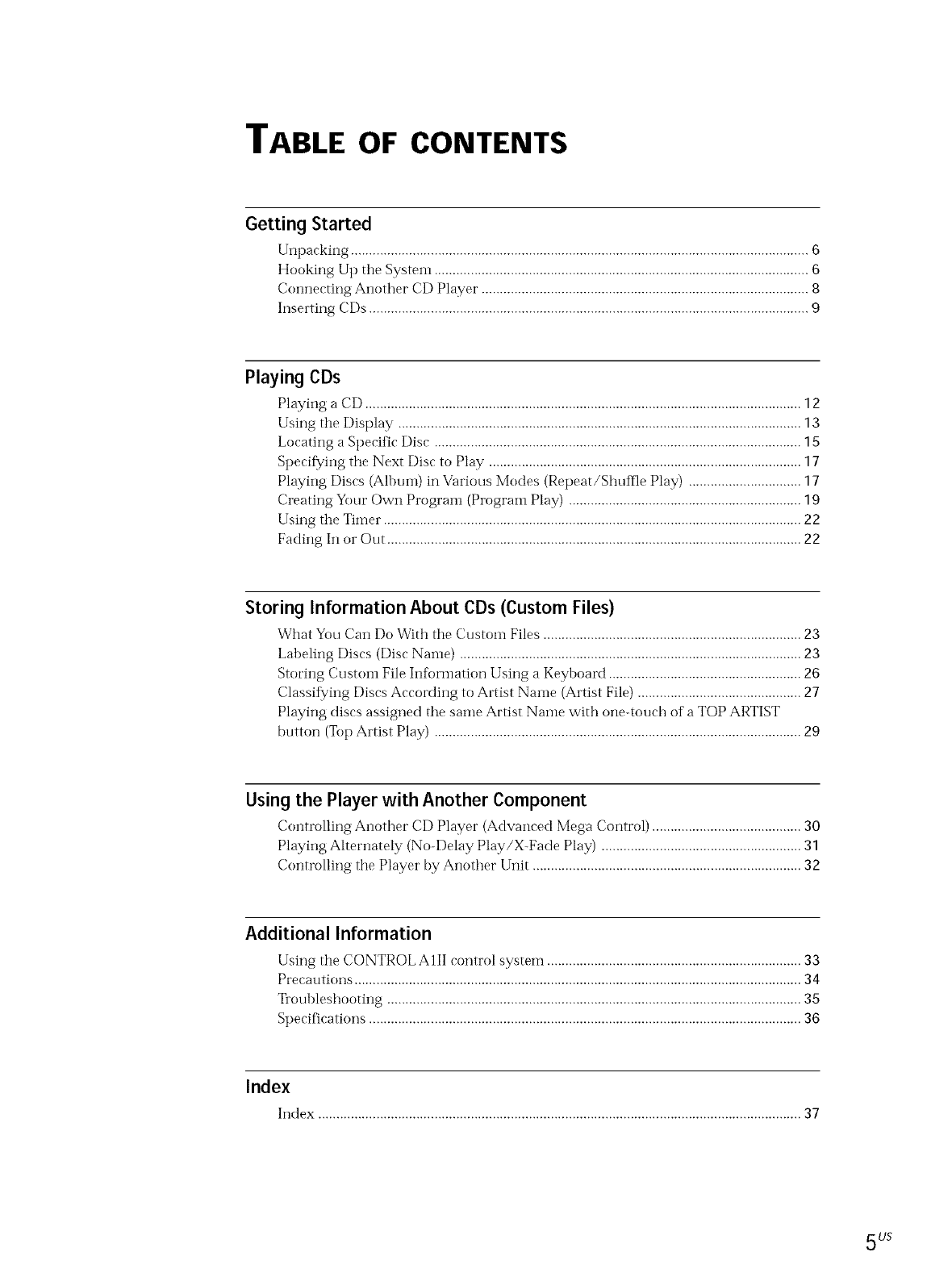
TABLE OF CONTENTS
Getting Started
Unpaeking .............................................................................................................................. 6
Hooking Up the System ....................................................................................................... 6
Connecting Another CD Player .......................................................................................... 8
Inserting CDs ......................................................................................................................... 9
Playing CDs
Playing a CD ........................................................................................................................ 12
Using the Display ............................................................................................................... 13
Locating a Specific Disc ..................................................................................................... 15
Specif_,/ing the Next Disc to Play ...................................................................................... 17
Playing Discs (Albuln) in Various Modes (Repeat/Shuffle Play) ............................... 17
Creating Your Own Program (Program Play) ................................................................ 19
Using the Timer ................................................................................................................... 22
Fading In or Out .................................................................................................................. 22
Storing Information About CDs (Custom Files)
What You Can Do With tile Custom Files ....................................................................... 23
Labeling Discs (Disc Name) .............................................................................................. 23
Storing CustoH1 File hffbrmation Using a Keyboard ..................................................... 26
Classif_/ing Discs According to Artist Nalne (Artist File) ............................................. 27
Playing discs assigned the same Artist Nalne with one-touch of a TOP ARTIST
button (Top Artist Play) ..................................................................................................... 29
Using the Player with Another Component
Controlling Another CD Player (Advaneed Mega Control) ......................................... 30
Playing Alternately (No-Delay Play/X-Fade Play) ....................................................... 31
Controlling tile Player by Another Unit .......................................................................... 32
Additional Information
Using tile CONTROL AIII control system ...................................................................... 33
Precautions ........................................................................................................................... 34
Troubleshooting .................................................................................................................. 35
Specifications ....................................................................................................................... 36
Index
Index ..................................................................................................................................... 37
5LJS
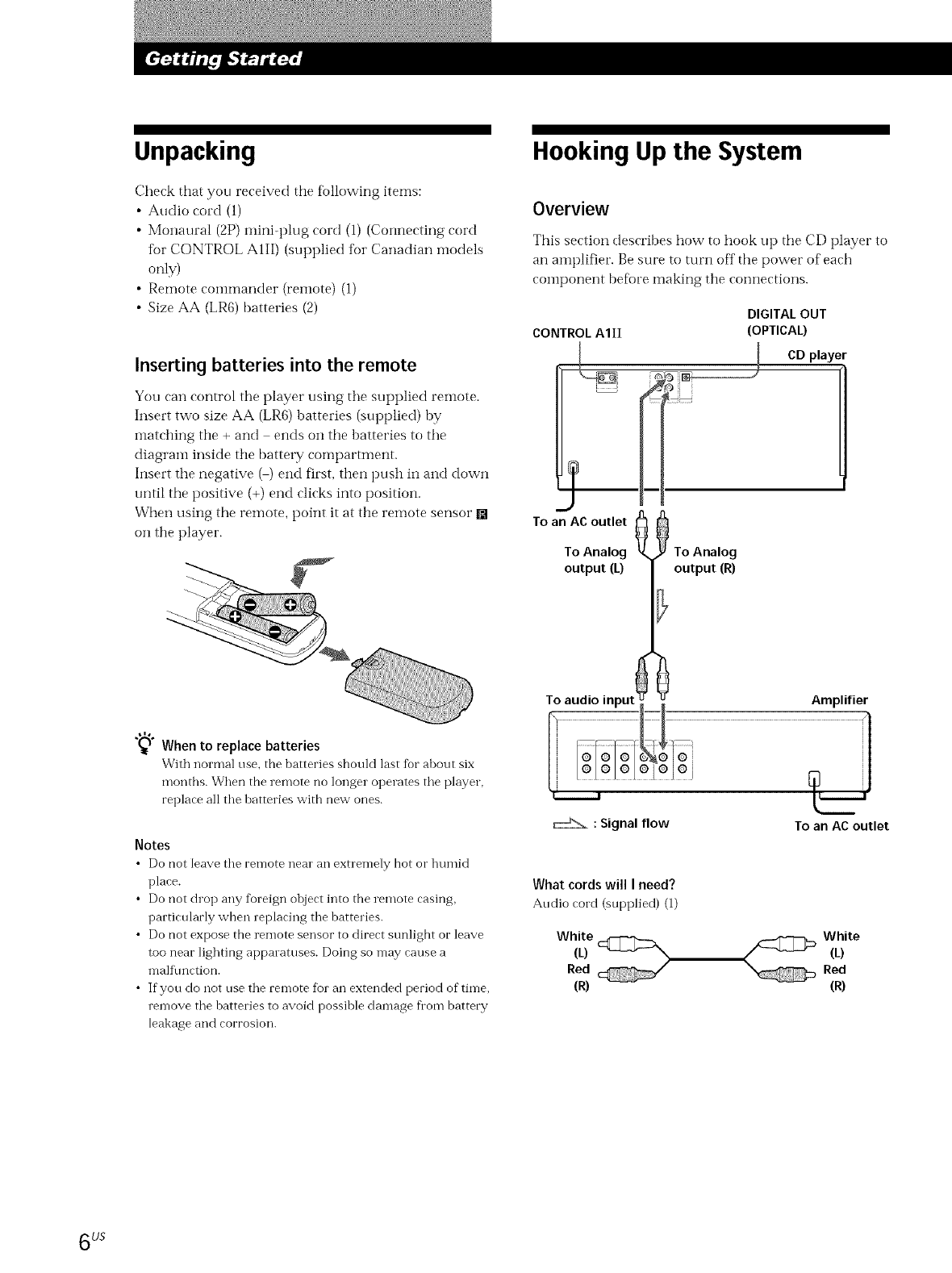
Unpacking
Check that you received the following items:
• Audio cord (1)
•Monaural (2P) nfini-plug cord (1) (Connecting cord
for CONTROL AIII) (supplied tbr Canadian i-nodels
only)
•Remote COlnmander (relnote) (l)
• Size AA (LR6) batteries (2)
Inserting batteries into the remote
You can control tile player using tile supplied remote.
Insert two size AA (LR6) batteries (supplied) by
matching the + and ends on the batteries to the
diagram inside the batte W compartment.
Insert the negative ( ) end first, then push in and down
until the positive (+) end clicks into position.
When using the remote, point it at the remote sensor []
on tile player.
"_ When to replace batteries
With normal use, the batteries should last for about six
montbs. When the remote no longer operates the player,
replace all the batteries with new ones.
Notes
•Do not leave the remote near an extremely hot or humid
place.
• Do not drop any foreign object into the remote casing,
particularly when replacing the batteries.
• Do not expose the remote sensor to direct sunlight or leave
too near lighting apparatuses. Doing so may cause a
malffmction.
• If you do not use the remote fioran extended period of time,
remove the batteries to avoid possible damage fi'om battery
leakage and corrosion.
Hooking Up the System
Overview
This section describes how to hook up the CD player to
an amplifier. Be sure to turn off the power of each
component befi)re making the connections.
CONTROL AIII
DIGITAL OUT
(OPTICAL)
CD player
To an AC outlet _
To Analog To Analog
output (L) output (R)
Toaudio input_ _ Amplifier
:Signal flow Toan AC outlet
What cords will I need?
Audio cord (supplied) (1)
White
(L) _ "'5
Red
(R)
White
(L)Red
(R)
6L/S
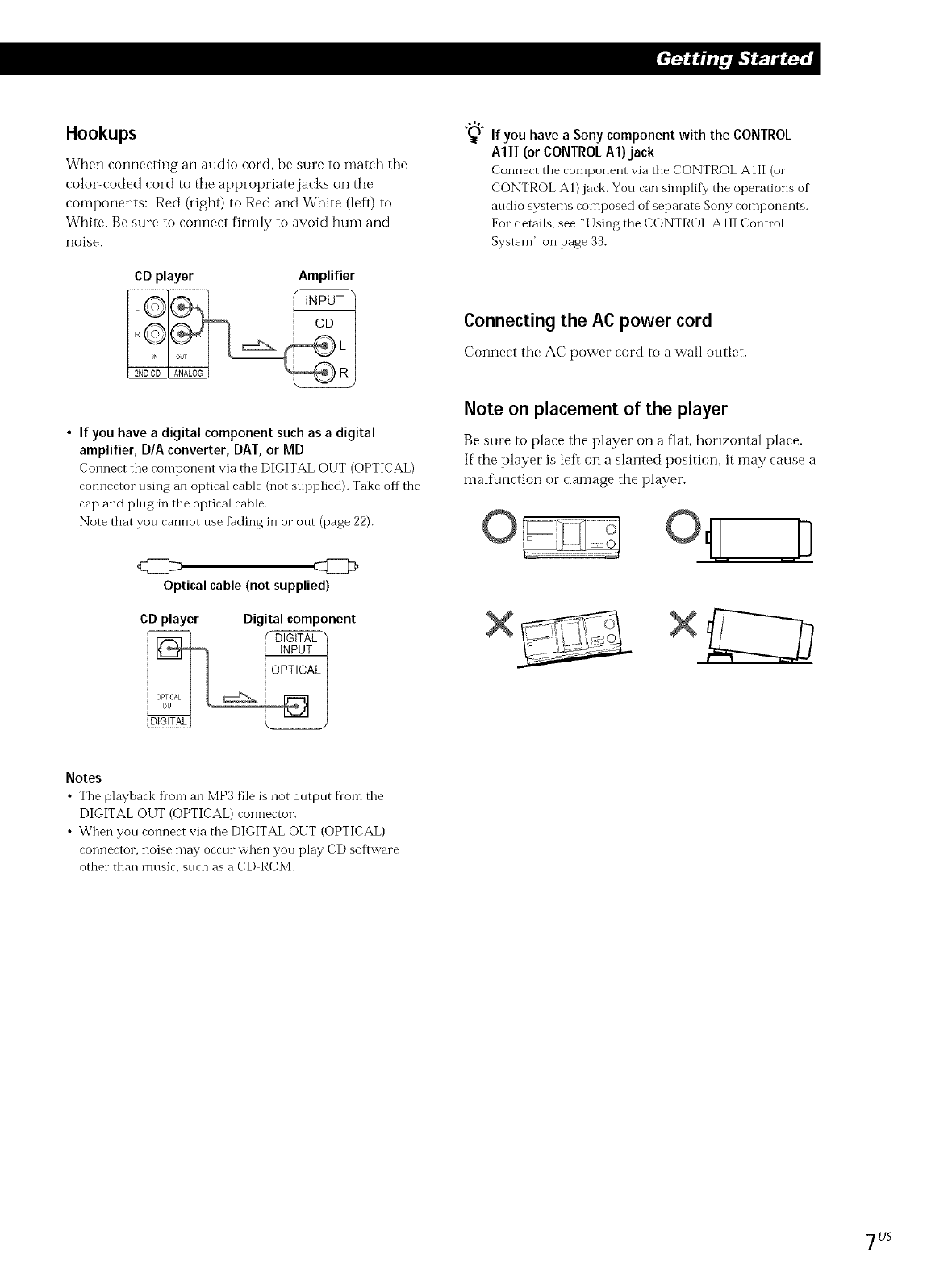
Hookups
When connecting an audio cord, be sure to mateh tile
color-coded cord to tile appropriate jacks on tile
components: Red (right) to Red and White (left) to
White. Be sure to connect firmly to avoid hLlnl and
noise.
CD player Amplifier
"_) If you have a Sony component with the CONTROL
AIII (or CONTROLA1)jack
Connect the component via the CONTROL AlE (or
CONTROL A1)jack. You can simplify the operations of
audio systems composed of separate Sony components.
For details, see "Using the CONTROL AIlI Control
System" on page 33.
Connecting the AC power cord
Connect the AC power eord to a wall outlet.
• If you have a digital component such as a digital
amplifier, D/A converter, DAT, or MD
Connect the component via tbe DIGITAL OUT (OPTICAL)
connector using an optical cable (not supplied). Take off the
cap and plug in the optical cable.
Note that you cannot use fading in or out (page 22).
Optkal cable (not supplied)
CD player Digital component
Note on placement of the player
Be sure to place tile player on a flat, horizontal place.
If tile player is left on a slanted position, it may cause a
malfunction or damage tile player.
×
Notes
•The playback fl'om an MP3 file is not output fl'om the
DIGITAL OUT (OPTICAL) connector.
• When you connect via the DIGITAL OUT (OPTICAL)
connector, noise may occur when you play CD software
other than music, such as a CD ROM.
7LJS
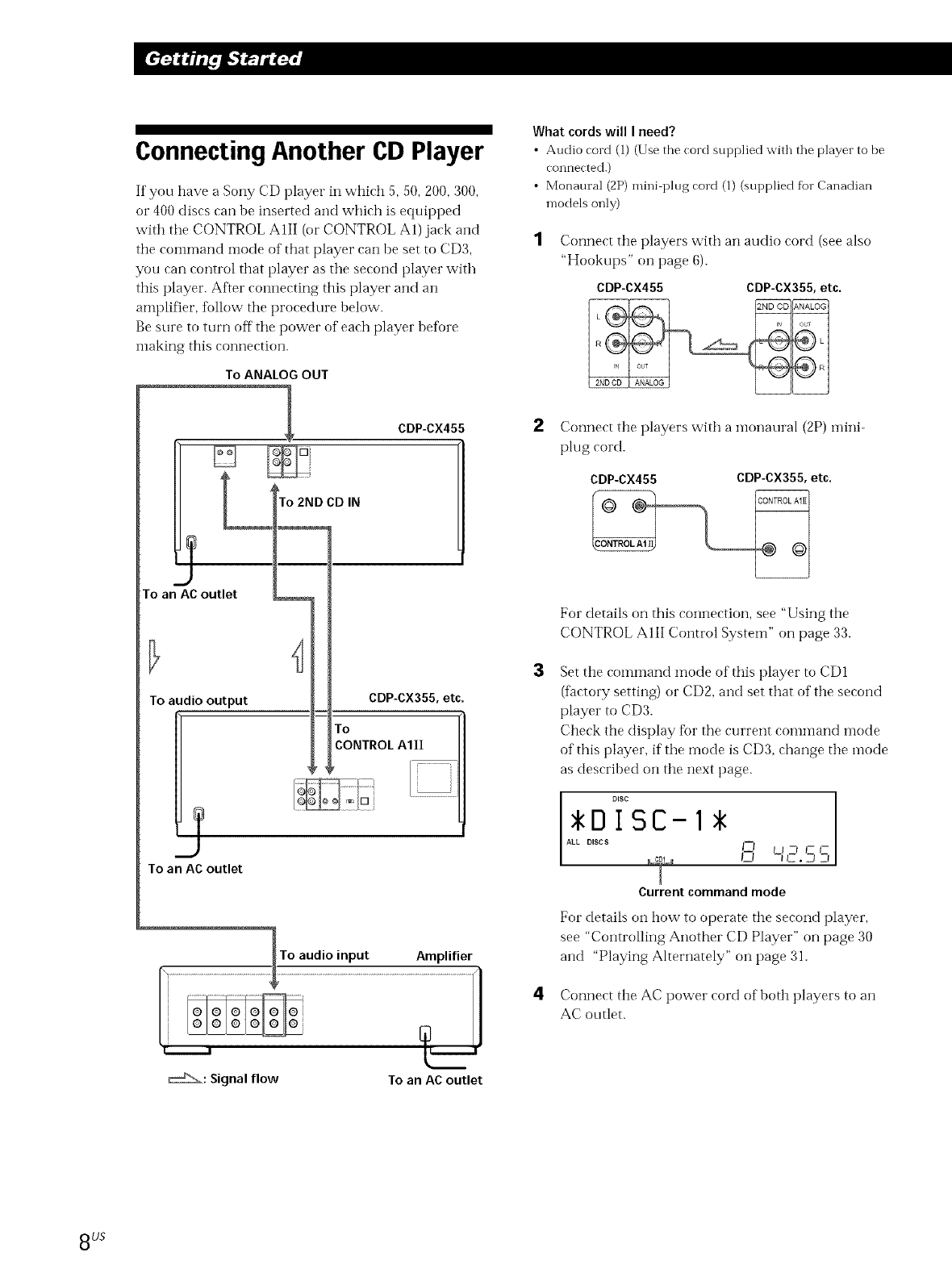
Connecting Another CD Player
If you have a Sony CD player in which 5, 50, 200, 300,
or 400 discs can be inserted and which is equipped
with the CONTROL AIII (or CONTROL A1) jack and
the command mode of that player can he set to CD3,
you can control that player as the second player with
this player. After connecting this player and an
amplifier, follow the procedure below.
Be sure to turn off the power of each player before
making this connection.
To ANALOGOUT
LTo2NDCDIN
CDP-CX455
To an AC outlet
To audio output CDP-CX355, etc.
To
CONTROL AIlI
d
To an AC outlet
To audio input Amplifier
What cords will I need?
•Audio cord (1) (Use the cord supplied with the player to be
connected.)
• Monaural (2P) mini plug cord (1) (supplied for Canadian
models only)
Connect the players with an audio cord (see also
"Hookups" on page 6).
CDP-CX455 CDP-CX355, etc.
Connect the players with a monaural (2P) mini-
plug cord.
CDP-CX455 CDP-CX355,etc.
For details on this connection, see "Using the
CONTROL AIII Control System" on page 33.
3Set the command mode of this player to CD1
(factory setting) or CDf!, and set that of the second
player to CD3.
Check the display fbr the current command mode
of this player, if the mode is CD3, change the inode
as described on the next page.
DISC
DISC-I
ALL DISCS I--I U Z_ _- _-
I
Current command mode
For details on how to operate the second player,
see "Controlling Another CD Player" on page 30
and "Playing Alternately" on page 31.
4Connect the AC power cord of both players to an
AC outlet.
_: Signal flow To an AC outlet
8LJS
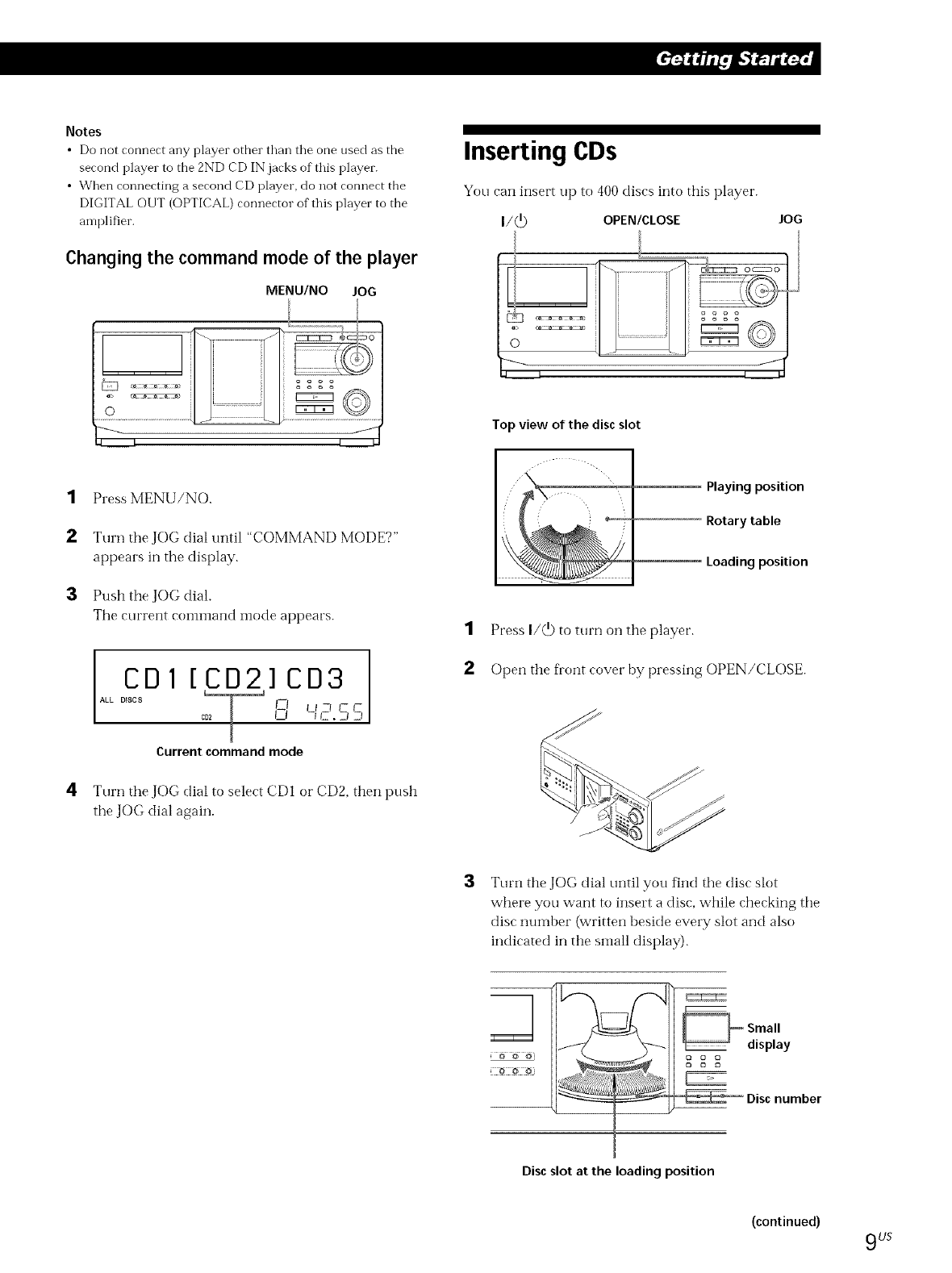
Notes
• Do not connect any player other than tile one tlsed as the
second player to the 2ND CD IN jacks of this player.
• When connecting a second CD player, do not connect the
DIGITAL OUT (OPTICAL) connector of this player to the
amplifier.
Changing the command mode of the player
MENU/NO JOG
it i
H i
.... H i
................................................................_:: 77777777¸¸ _
,4 I
;oooo
J
1
2
3
4
Press MENU/NO.
Turn the JOG dial until "COMMAND MODE?"
appears in the display.
Push the JOG dial.
The current coi?li?land i?lode appears.
CDI [CD2]CD3
ALLDiscs c__'__, _ I-I
o'-,'2.55
J
Current commandmode
Turn the JOG dial to select CDI or CD2, then push
the JOG dial again.
Inserting CDs
You can insert up to 400 discs into this player.
I/(_) OPEN/CLOSE lOG
/
II I t
4I
Top view of the disc slot
Playing position
Rotary table
Loading position
1Press I/_ to turn on the player.
Open the front cover by pressing OPEN/CLOSE.
3Turn the JOG dial until you find the disc slot
where you want to insert a disc, while checking the
disc number (written beside every slot and also
indicated in the small display).
}@_@'
Disc slot at the loading position
(continued)
9US
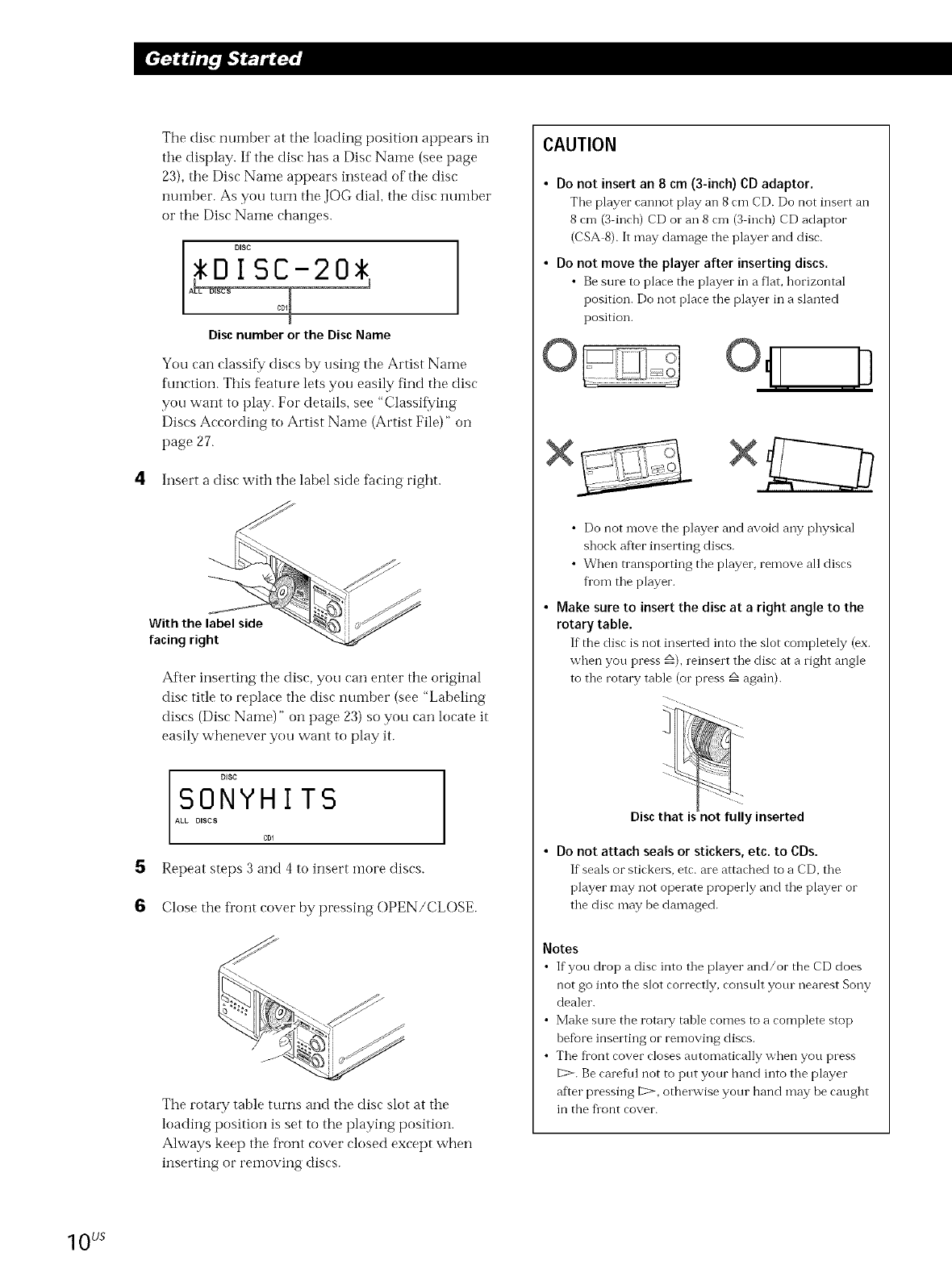
The disc number at the loading position appears in
the display. If tile disc has a Disc Name (see page
23), tile Disc Name appears instead of the disc
nui-nber. As you turn the JOG dial, the disc nui-nber
or tile Disc Nalne changes.
DISC I
Disc number or the Disc Name
You can classity discs by using tile Artist Name
f\mction. This feature lets you easily find the disc
you want to play. For details, see "Classif_/ing
Discs According to Artist Name (Artist File)" on
page 27.
4Insert a disc with the label side facing right.
5
6
With the label side
facing right
After inserting the disc, you can enter the original
disc title to replace tile disc number (see "Labeling
discs (Disc Name)" on page 23) so you can locate it
easily whenever you want to play it.
DISC
SONYHITS
ALL DISCS
COl
Repeat steps 3 and 4 to insert i]lore discs.
Close the front cover by pressing OPEN/CLOSE.
The rotary table turns and the disc slot at the
loading position is set to the playing position.
Always keep the fl'ont cover closed except when
inserting or removing discs.
CAUTION
•Do not insert an 8 cm (3-inch) CD adaptor.
The player cannot play an 8 cm CD. Do not insert an
8 cm (3 inch) CD or an 8 cm (3 inch) CD adaptor
(CSA 8). It may damage the player and disc.
• Do not move the player after insertin 9 discs.
• Be sure to place the player in a flaL horizontal
position. Do not place tbe player in a slanted
position.
B
i | i |
• Do not move the player and avoid any physical
shock after inserting discs.
• When transporting the player, remove all discs
fl'om the player.
• Make sure to insert the disc at a right angle to the
rotary table.
If the disc is not inserted into the slot completely (ex.
when you press _), reinsert the disc at a right angle
to the rotary table (or press _ again).
Disc that is not fully inserted
• Do not attach seals or stickers, etc. to CDs.
If seals or stickers, etc. are attacbed to a CD, the
player may not operate properly and the player or
the disc may be damaged.
Notes
• If you drop a disc into the player and/or the CD does
not go into the slot correctly, consult yore nearest Sony
dealer.
• Make stue the rota W table comes to a complete stop
before inserting or removing discs.
• The fl'ont cover closes automatically when you press
[2>. Be carefffl not to put your hand into the player
after pressing 1:::>,otherwise your hand may be caught
in the flont cover.
1 0 US
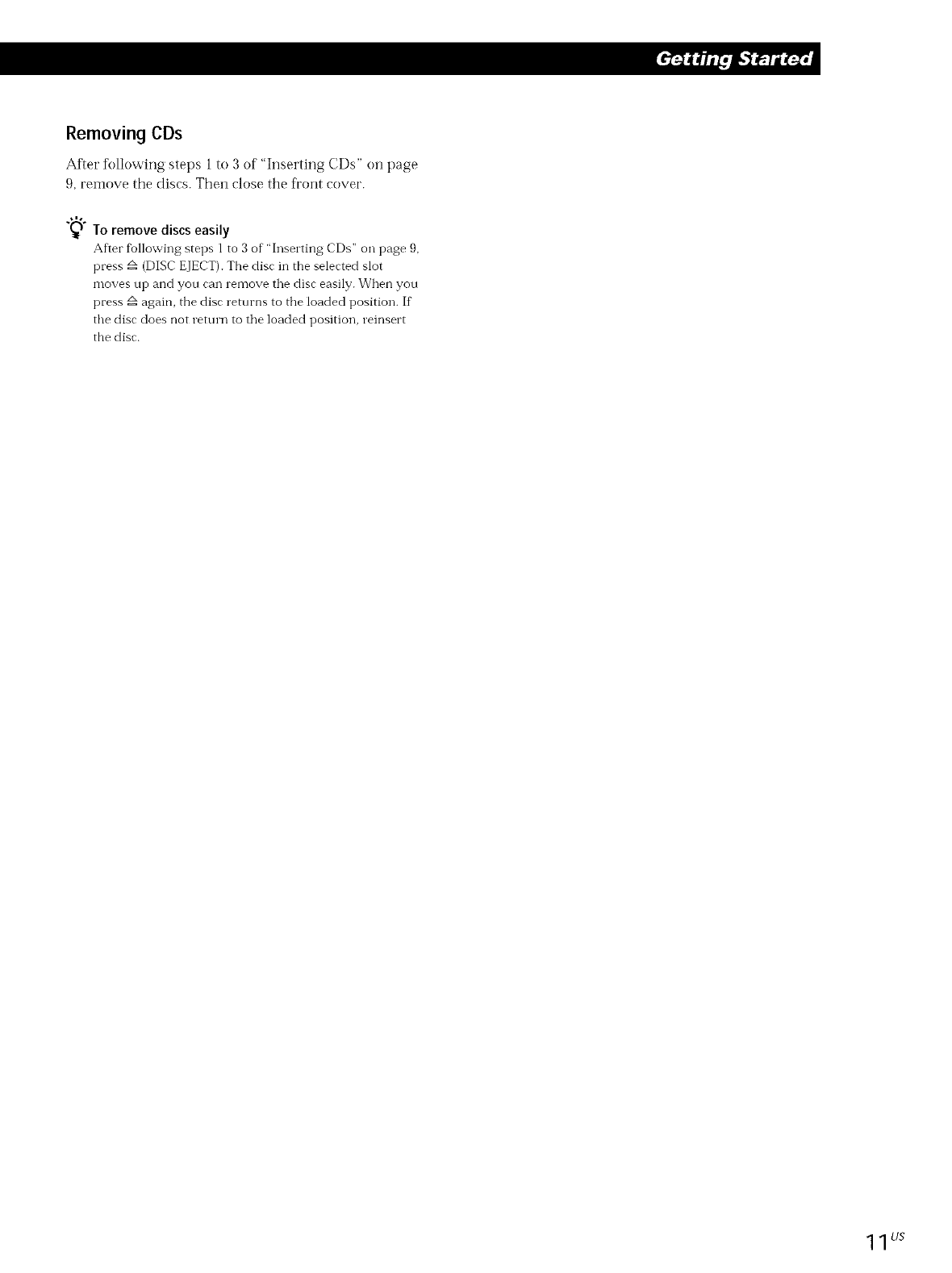
Removing CDs
After following steps 1 to 3 of "Inserting CDs" on page
9, remove the discs. Then close the front cover.
"_) To remove discs easily
After fMlowing steps 1 to 3 of "Inserting CDs" on page 9,
press _ (DISC EJECT). The disc in the selected slot
moves up and you can remove the disc easily. When you
press _ again, the disc returns to the loaded position. If
the disc does not return to the loaded position, reinsert
the disc.
1 1 LJS
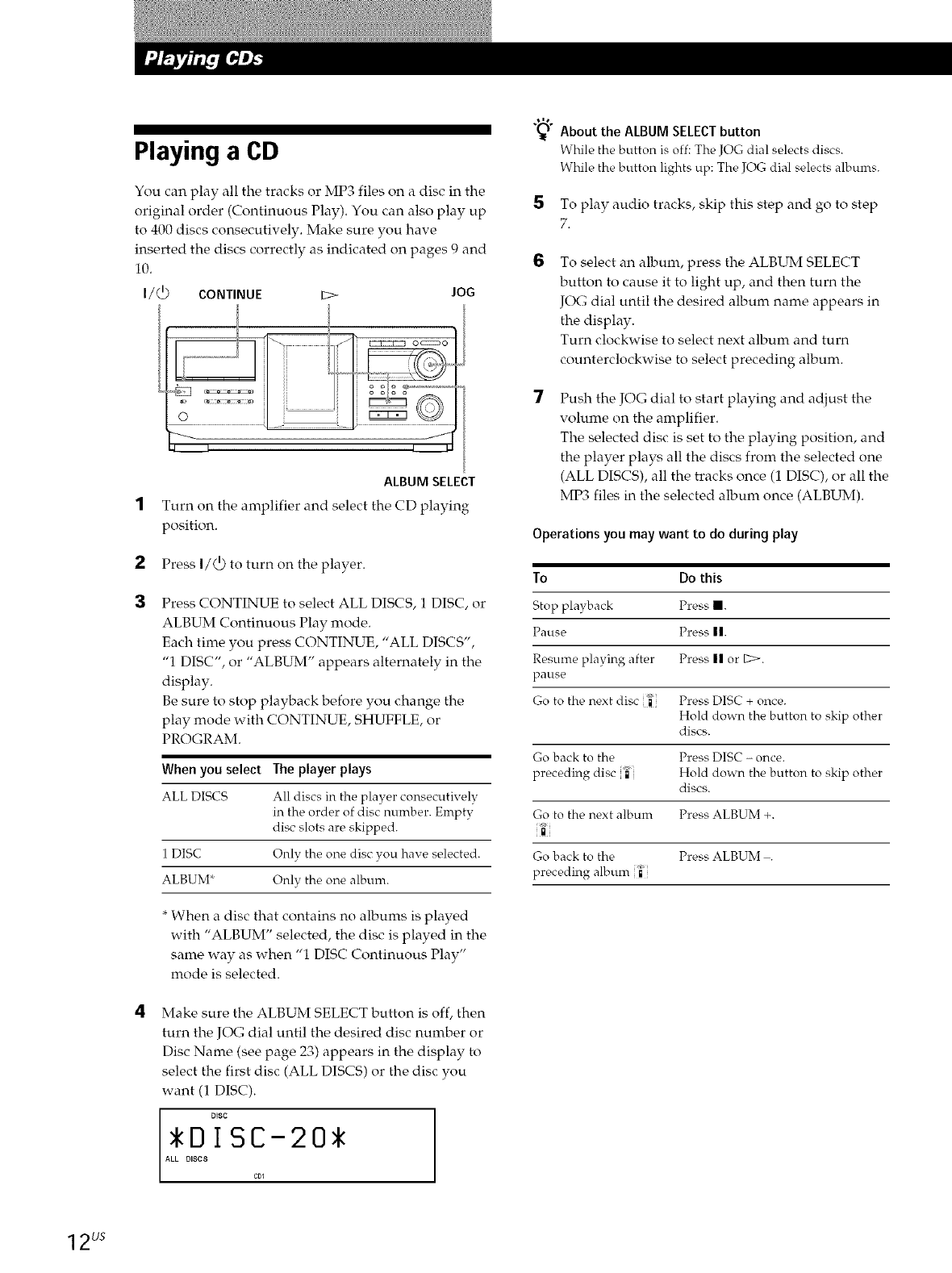
Playing a CD
You can play all the tracks or MP3 files on a disc in the
original order (Continuous Play). You can also play up
to 400 discs consecutively. Make sure you have
inserted the discs correctly as indicated on pages 9 and
10.
I/_) CONTINUE E> JOG
2
3
ALBUMSELECT
Turn on the amplifier and select the CD playing
position.
Press I/_) to turn on the player.
Press CONTINUE to select ALL DISCS, 1 DISC, or
ALBUM Continuous Play mode.
Each time you press CONTINUE, "ALL DISCS",
"1 DISC", or "ALBUM" appears alternately in the
display.
Be sure to stop playback before you change the
play mode with CONTINUE, SHUFFLE, or
PROGRAM.
When you select The player plays
ALL DISCS All discs in the player consecutively
in the order of disc number. Empty
disc slots are skipped.
1 DISC Only the one disc you have selected.
ALBUM* Only the one album.
*When a disc that contains no albums is played
with "ALBUM" selected, the disc is played in the
same way as when "1 DISC Continuous Play"
mode is selected.
Make sure the ALBUM SELECT button is off, then
turn the JOG dial until the desired disc number or
Disc Name (see page 23) appears in the display to
select the first disc (ALL DISCS) or the disc you
want (1 DISC).
DiSC
DsISC-20*
AD
"%_ About the ALBUM SELECTbutton
While the button is off: The JOG dial selects discs.
While the button lights up: The JOG dial selects albums.
5 To play audio tracks, skip this step and go to step
7.
6To select an album, press the ALBUM SELECT
button to cause it to light up, and then turn the
JOG dial until the desired album name appears in
the display.
Turn clockwise to select next album and turn
counterclockwise to select preceding album.
Push the JOG dial to start playing and adjust the
volume on the amplifier.
The selected disc is set to the playing position, and
the player plays all the discs from the selected one
(ALL DISCS), all the tracks once (1 DISC), or all the
MP3 files in the selected album once (ALBUM).
Operations you may want to do during play
To Do this
Stop playback Press I.
Pause Press ||.
Resume playing after Press II or E>.
pause
Go to tire next disc _" Press DISC + once.
Hold down the button to skip other
discs.
Go back to the Press DISC - once.
preceding disc _" Hold down the button to skip other
discs.
Go to the next album Press ALBUM +.
Go back to the Press ALBUM .
preceding album _"
12us
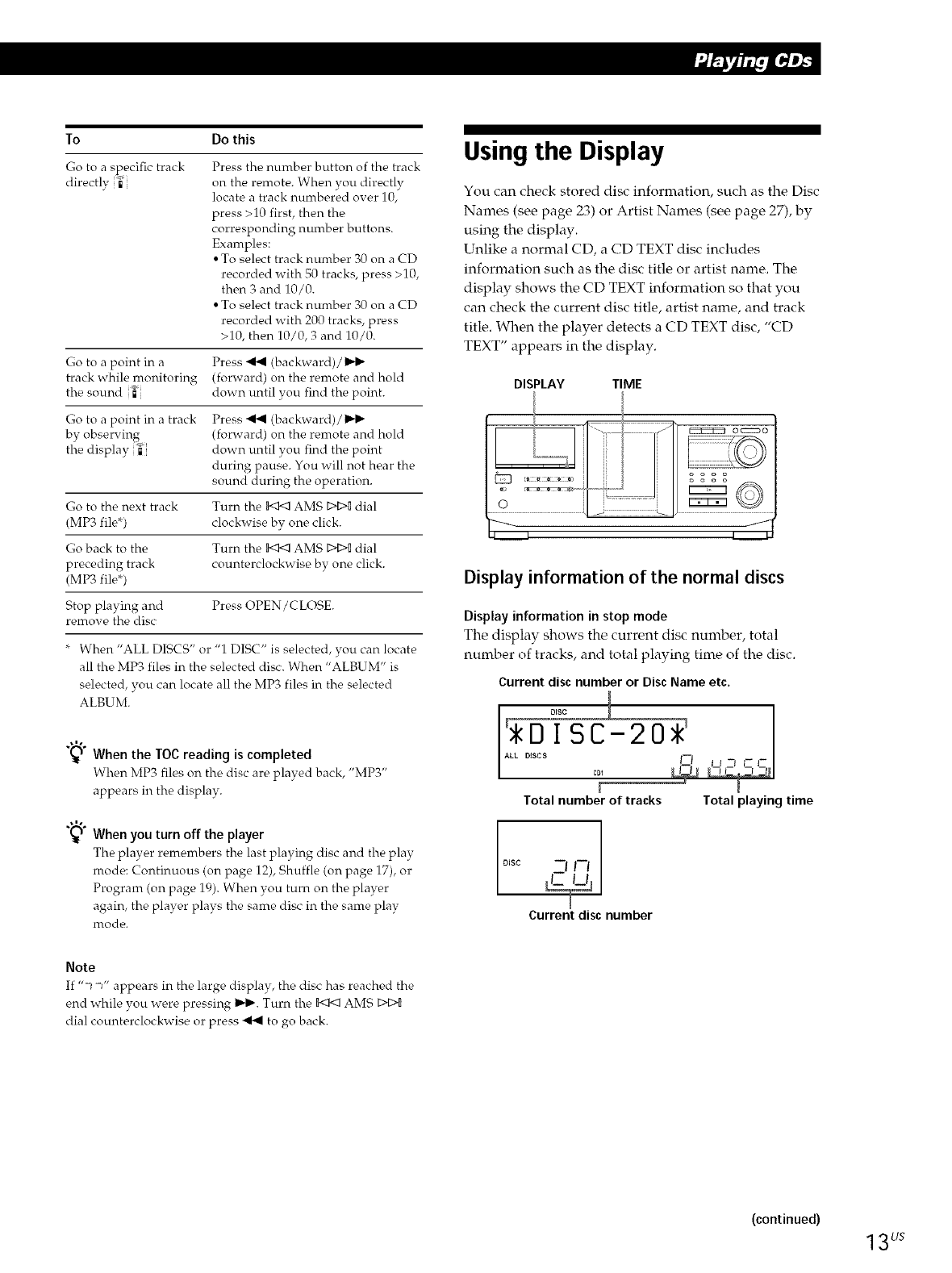
To Do this
Go to a specific track
• p.
directly i
Press the number button of the track
on the remote. When you directly
locate a track numbered over 10,
press >10 first, then the
corresponding number buttons•
Examples:
• To select track number 30 on a CD
recorded with 50 tracks, press >10,
then 3 and 10/0.
• To select track number 30 on a CD
recorded with 200 tracks, press
>10, then 10/0, 3 and 10/0.
Go to a point in a Press _ (backward)/1_1_
track while monitoring (forward) on the remote and hold
the sound _" down until you find the point.
Go to a point in a track Press _ (backward)/
by observing (forward) on the remote and hold
the display _" down until you find the point
during pause. You will not hear the
sound during the operation.
Go to the next track Turn the _ AMS _ dial
(MP3 file*) clockwise bv one click•
Go back to the Turn the b_<3 AMS _ dial
preceding track counterclockwise by one click.
(MP3 file*)
Stop playing and Press OPEN/CLOSE.
remove the disc
* When "ALL DISCS" or "1 DISC" is selected, you can locate
all the MP3 files in the selected disc• When "ALBUM" is
selected, you can locate all the MP3 files in the selected
ALBUM.
"_f When the TOC reading is completed
When MP3 files on the disc" are played back, "MP3"
appears in the display.
"_f When you turn off the player
The player remembers the last playing disc and the play
mode: Continuous (on page 12), Shuffle (on page 17), or
Program (on page 19)• When you turn on the player
again, the player plays the same disc in the same play
mode.
Using the Display
You can check stored disc information, such as the Disc
Names (see page 23) or Artist Names (see page 27), by
using the display.
Unlike a normal CD, a CD TEXT disc includes
information such as the disc title or artist name. The
display shows the CD TEXT information so that you
can check the current disc title, artist name, and track
title. When the player detects a CD TEXT disc, "CD
TEXT" appears in the display.
DISPLAY TIME
Display information of the normal discs
Display information in stop mode
The display shows the current disc number, total
number of tracks, and total playing time of the disc.
Current disc number or Disc Name etc.
olsc _
DISCL20
D |--I LI _--J C C
Total number of tracks Total playing time
1
Disc -I I-I I
I
Current disc number
Note
If "-_ -_" appears in the large display, the disc has reached the
end while you were pressing 1_1_. Turn the _ AMS D-[_
dial counterclockwise or press _ to go back.
(continued)
13us
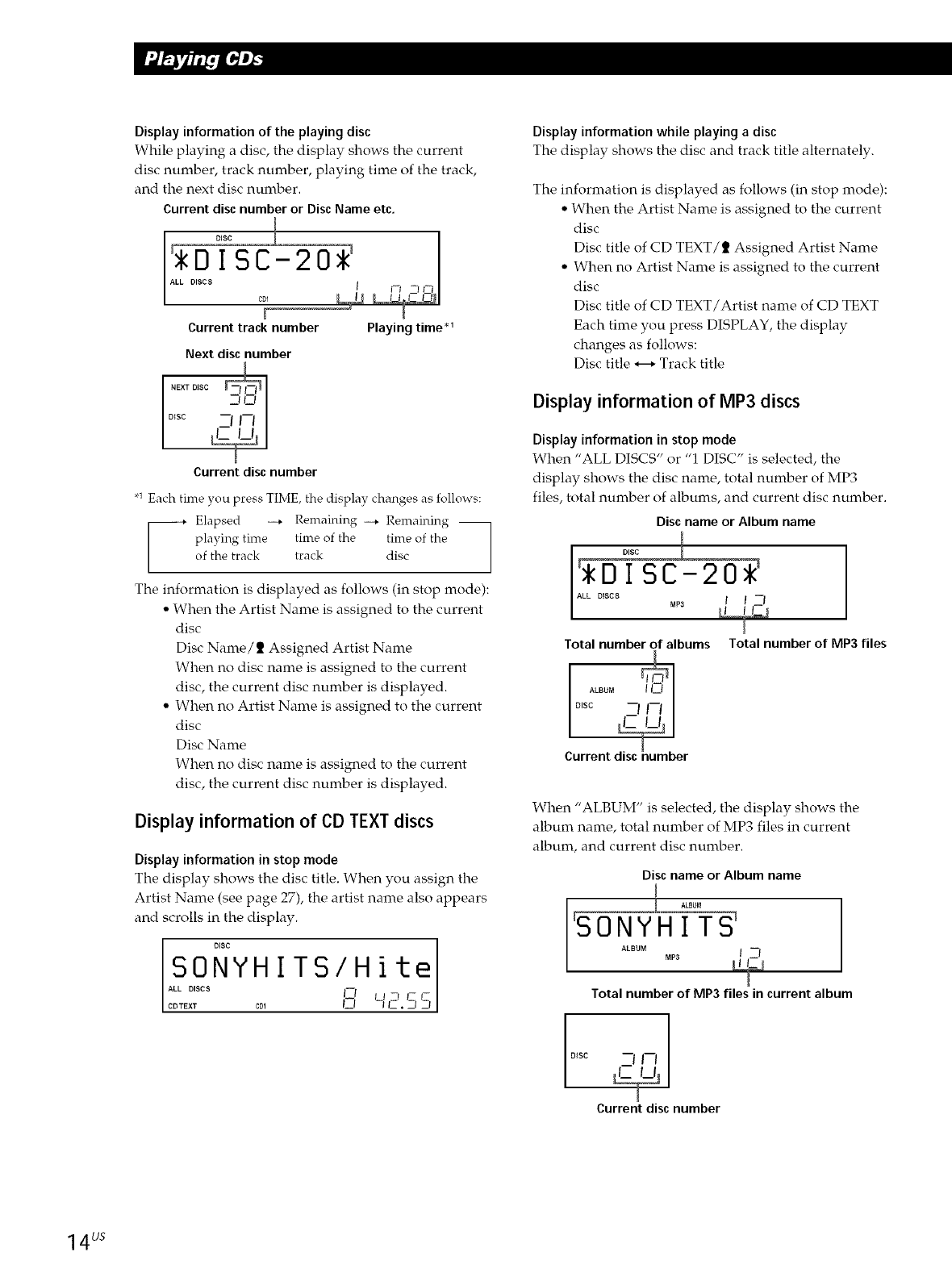
Display information of the playing disc
While playing a disc, the display shows the current
disc number, track number, playing time of the track,
and the next disc number.
Currentdiscnumber or DiscName etc.
DiSC C01 _
0I[I FI ZJ CI
Current track number Playing time .1
Next discnumber
NEXT DISC _ll_
DISC
Current disc number
,1 Each time you press TIME, the display changes as follows:
Elapsed --. Remaining --. Remaining --
playing time time of the time of the
of the track track disc
The information is displayed as follows (in stop mode):
• When the Artist Name is assigned to the current
disc
Disc Name/2 Assigned Artist Name
When no disc name is assigned to the current
disc, the current disc number is displayed.
• When no Artist Name is assigned to the current
disc
Disc Name
When no disc name is assigned to the current
disc, the current disc number is displayed.
Display information of ¢D TEXT discs
Display information in stop mode
The display shows the disc title. When you assign the
Artist Name (see page 27), the artist name also appears
and scrolls in the display.
DiSC
SONYHITS/Hite
ALL DISCS I--I t I -i J- I--
CDTEXT C01 t_i --{ IZ. El El
Display information while playing a disc
The display shows the disc and track title alternately.
The information is displayed as follows (in stop mode):
• When the Artist Name is assigned to the current
disc
Disc title of CD TEXT/_ Assigned Artist Name
• When no Artist Name is assigned to the current
disc
Disc title of CD TEXT/Artist name of CD TEXT
Each time you press DISPLAY, the display
changes as follows:
Disc title _ Track title
Display information of MP3 discs
Display information in stop mode
When "ALL DISCS" or "1 DISC" is selected, the
display shows the disc name, total number of MP3
files, total number of albums, and current disc number.
Discnameor Album name
DISC
DISC-20
ALL DISCS
MP3
Total number of albums
I
O,s2LBDM_--_
-I1-_ I
Current disc number
Total number of MP3 files
When "ALBUM" is selected, the display shows the
album name, total number of MP3 files in current
album, and current disc number.
Discname or Album name
gONYHIT
ALBUM I--I
Total number or MP3 files in current album
I
o*sc -I I-I I
I
Current disc number
14us
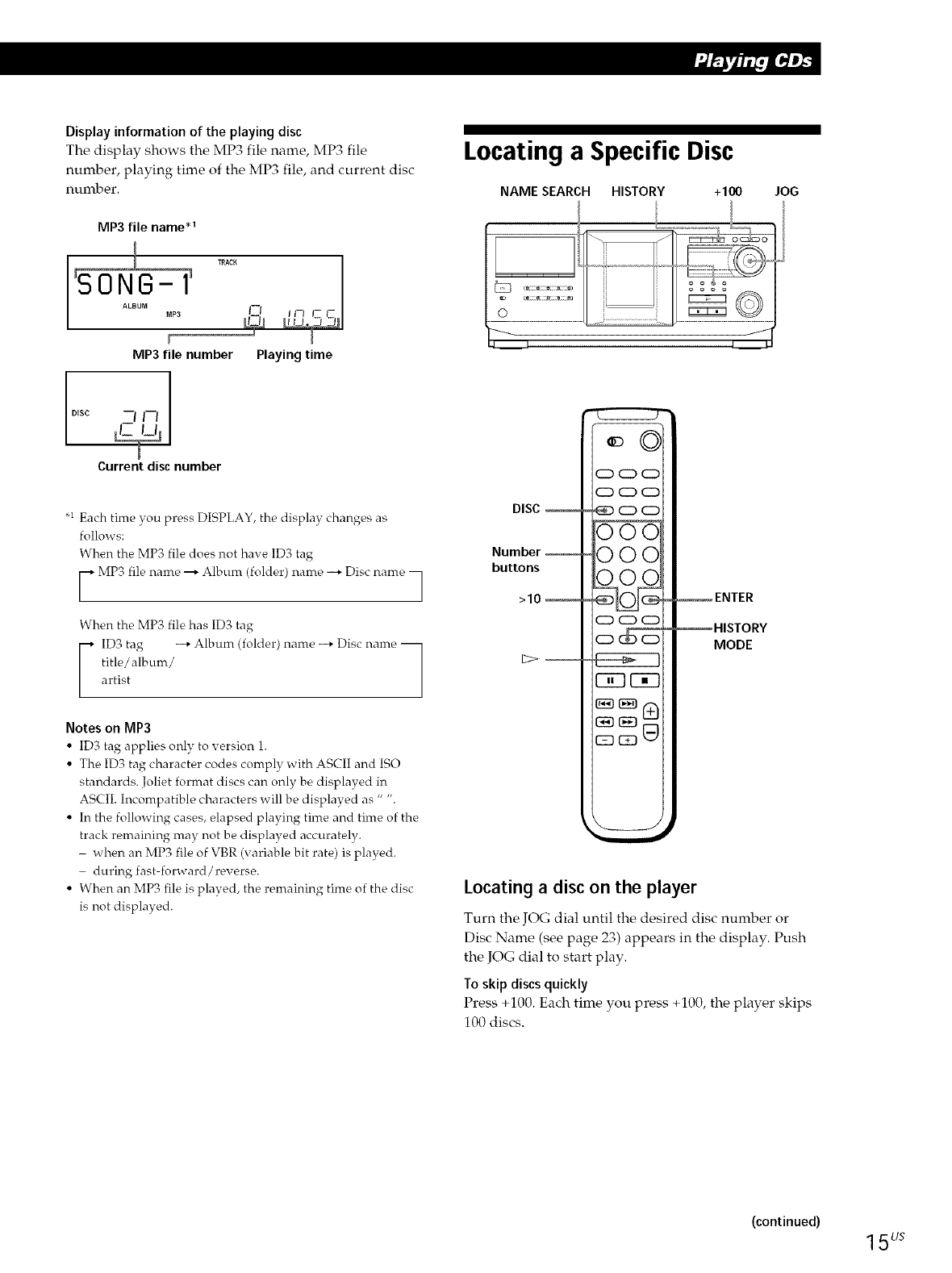
Display information of the playing disc
The display shows the MP3 file name, MP3 file
number, playing time of the MP3 file, and current disc
number.
MP3 file name _1
gONG-f
ALBUM
MP3
MP3 file number
TUCK [_L_!]
I--I _n l- t-
[!-!_
Playing time
1
DISC --I I--I I
I
Current disc number
_1 Each time you press DISPLAY, the display changes as
follows:
When the MP3 file does not have 1D3 tag
r--* MP3 file name _ Album (folder)name --,, Disc" name
[ !
When the MP3 file has ID3 tag
ID3 tag --,, Album (folder) name --,, Disc name --
title/album/
artist
Notes on MP3
• ID3 tag applies only to version 1.
• The ID3 tag character codes comply with ASCII and ISO
standards. Joliet fornrat discs can only be displayed in
ASCII. Incompatible characters will be displayed as " ".
• In the following cases, elapsed playing time and time of the
track remaining may not be displayed accurately.
when an MP3 file of VBR (variable bit rate) is played.
- during fast-forward/reverse.
• When an MP3 file is played, the remaining time of the disc
is not displayed.
Locating a Specific Disc
NAME SEARCH HISTORY +100 JOG
DISC
Number __
buttons
>10
C:D CD CD
OC:DO
_ C::::D0
000
000
000
(Z) 0 CD
ri_ Fi_
c:_ cz:_9
ENTER
_HISTORY
MODE
Locating a disc on the player
Turn the JOG dial until the desired disc number or
Disc Name (see page 23) appears in the display. Push
the JOG dial to start play.
To skip discs quickly
Press +100. Each time you press +101), the player skips
100 discs.
(continued) 15us
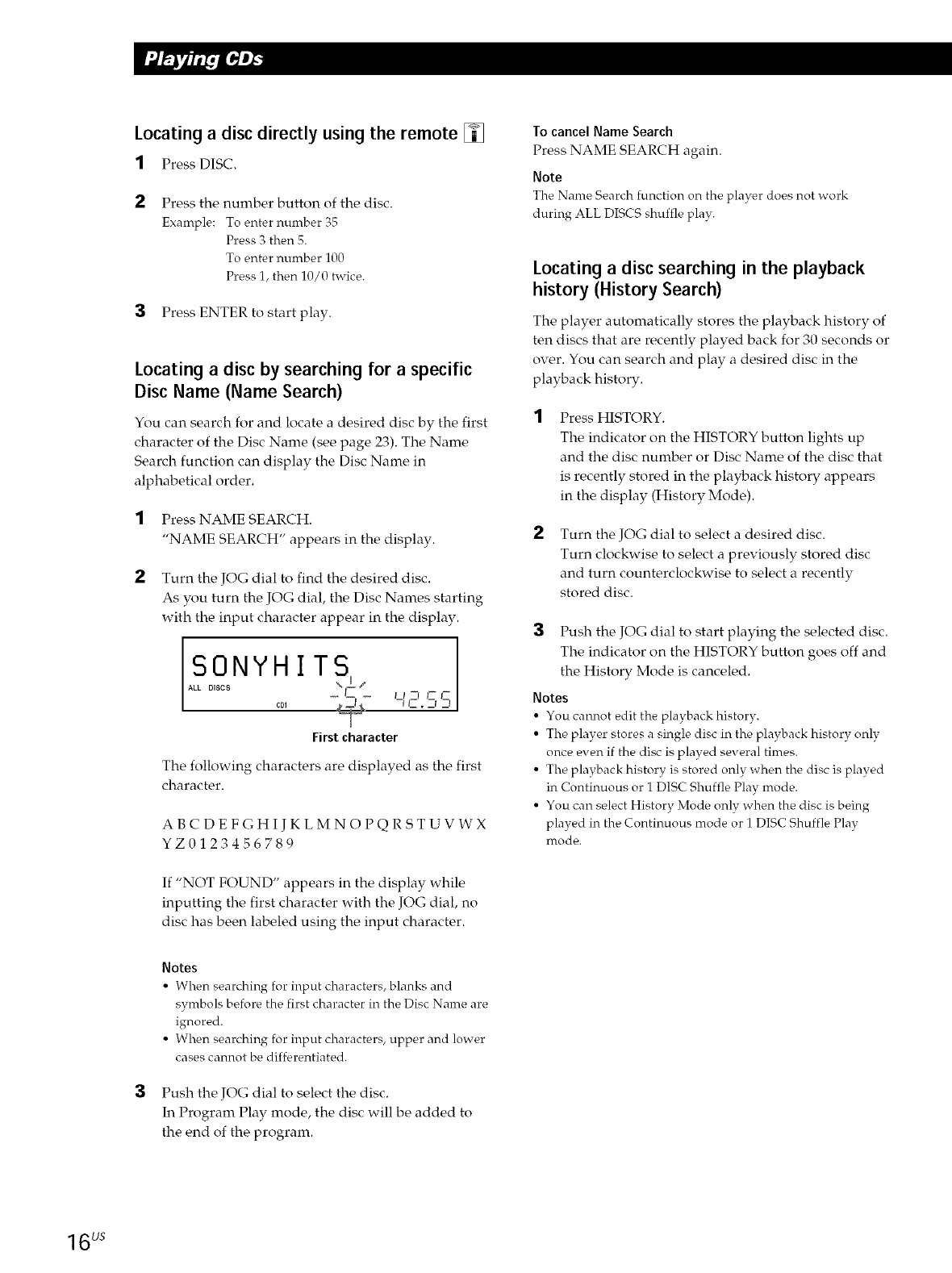
Locating a disc directly using the remote []
1Press DISC.
Press the number button of the disc.
Example: To enter number 35
Press 3 then 5.
To enter number 100
Press 1, then 10/0 twice.
3 Press ENTER to start play.
Locating a disc by searching for a specific
Disc Name (Name Search)
You can search for and locate a desired disc by the first
character of the Disc Name (see page 23). The Name
Search function can display the Disc Name in
alphabetical order.
1Press NAME SEARCH.
"NAME SEARCH" appears in the display.
Turn the JOG dial to find the desired disc.
As you turn the JOG dial, the Disc Names starting
with the input character appear in the display.
AS°0°NYH I T I
-@- '-I,_--'.'_-3'5
First character
The following characters are displayed as the first
character.
ABCDEFGHIJKLMNOPQRSTUVWX
YZ012345678g
If "NOT FOUND" appears in the display while
inputting the first character with the JOG dial, no
disc has been labeled using the input character.
To cancel Name Search
Press NAME SEARCH again.
Note
The Name Search function on the player does not work
during ALL DISCS shuffle play.
Locating a disc searching in the playback
history (History Search)
The player automatically stores the playback history of
ten discs that are recently played back for 30 seconds or
over. You can search and play a desired disc in the
playback history.
Press HISTORY.
The indicator on the HISTORY button lights up
and the disc number or Disc Name of the disc that
is recently stored in the playback history appears
in the display (History Mode).
Turn the JOG dial to select a desired disc.
Turn clockwise to select a previously stored disc
and turn counterclockwise to select a recently
stored disc.
Push the JOG dial to start playing the selected disc.
The indicator on the HISTORY button goes off and
the History Mode is canceled.
Notes
• You cannot edit the playback history.
• The player stores a single disc in the playback history only
once even if the disc is played several times.
• The playback history is stored only when the disc is played
in Continuous or 1DISC Shuffle Play mode.
• You can select History Mode only when the disc is being
played in the Continuous mode or 1 DISC Shuffle Plav
nrode.
Notes
• When searching for input characters, blanks and
symbols before the first character in the Disc Name are
ignored.
• When searching for input characters, upper and lower
cases cannot be differentiated.
Push the JOG dial to select the disc.
In Program Play mode, the disc will be added to
the end of the program.
1 LJS
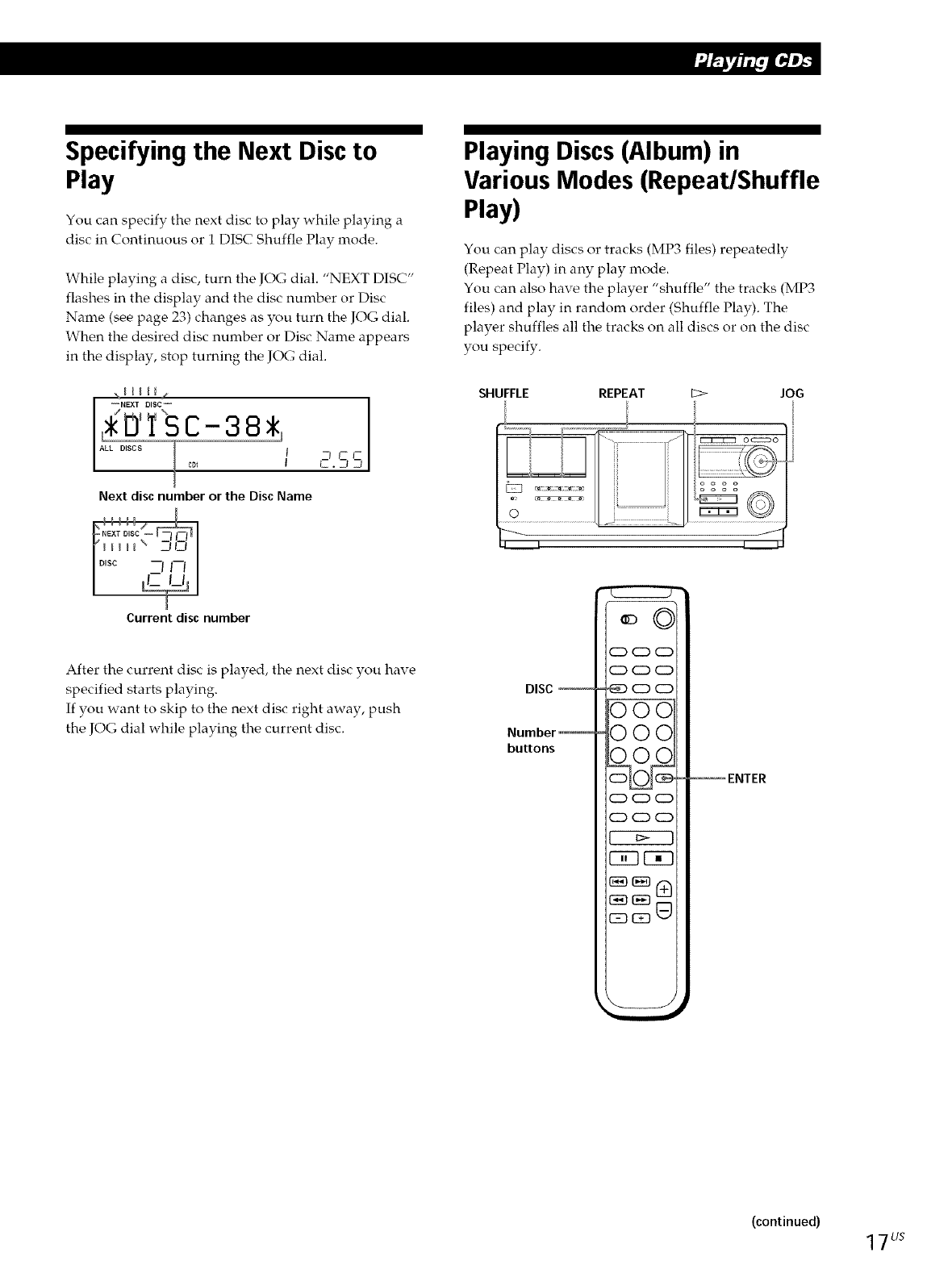
Specifying the Next Disc to
Play
You can specify the next disc to play while playing a
disc in Continuous or I DISC Shuffle Play mode.
While playing a disc, turn the JOG dial. "NEXT DISC"
flashes in the display and the disc number or Disc
Name (see page 23) changes as you turn the JOG dial.
When the desired disc number or Disc Name appears
in the display, stop turning the JOG dial.
_NEXT DISC_
[= I
J
Next disc number or the Disc Name
Current disc number
-rD- I
l-f-
iE.
After the current disc is played, the next disc you have
specified starts playing.
If you want to skip to the next disc right away, push
the JOG dial while playing the current disc.
Playing Discs (Album) in
Various Modes (Repeat/Shuffle
Play)
You can play discs or tracks (MP3 files) repeatedly
(Repeat Play) in any play mode.
You can also have the player "shuffle" the tracks (MP3
files) and play in random order (Shuffle Play). The
player shuffles all the tracks on all discs or on the disc
you specify.
SHUFFLE REPEAT E:> JOG
DISC --
IX]umber
buttons
_CDCD
CD CD CD
_CD_
000
OOO
0OO
CD CD CD
CD CD CD
Fwl EK]
-Z_ CZ] ,J
--ENTER
(continued) 17us
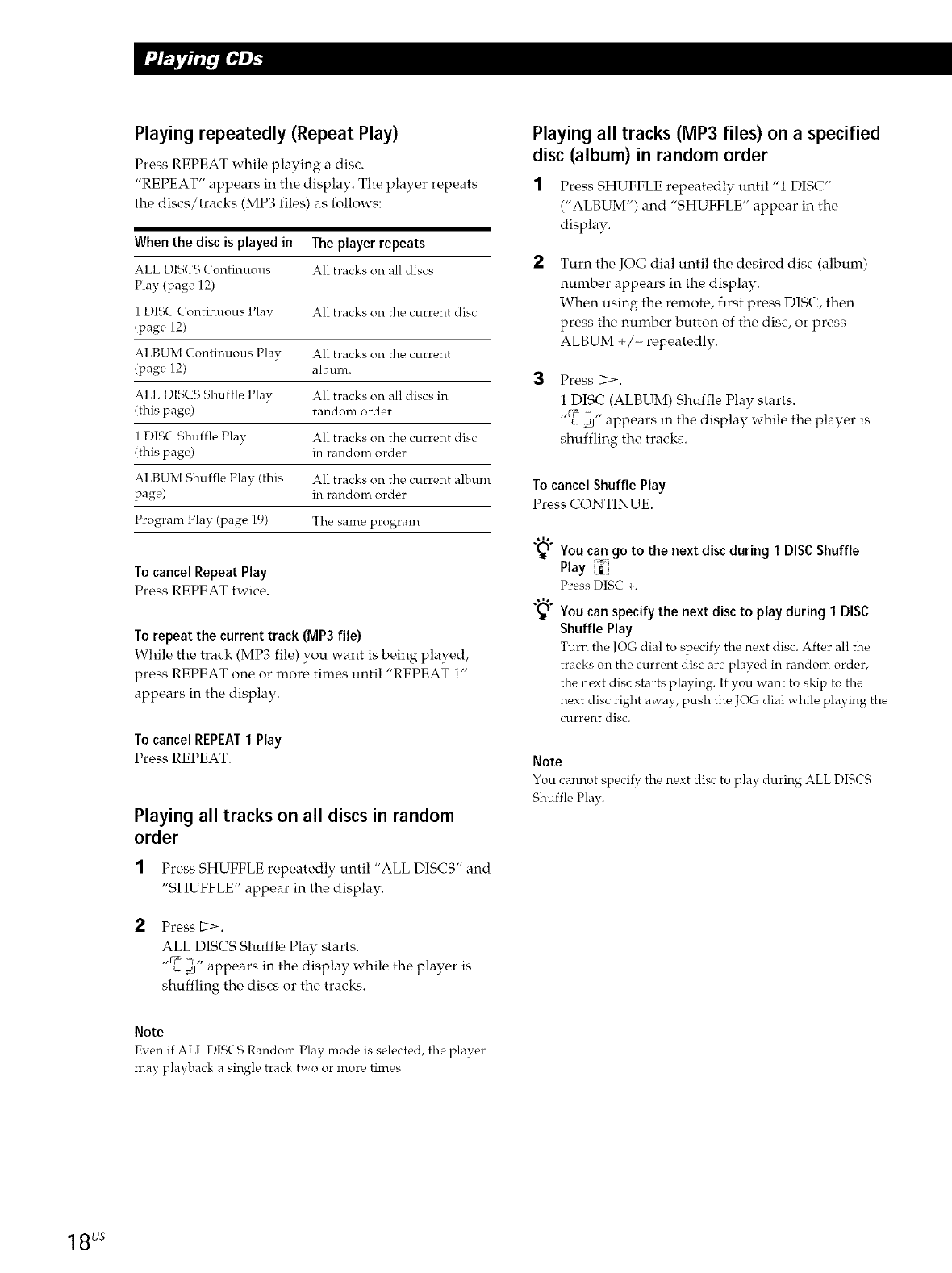
Playing repeatedly (Repeat Play)
Press REPEAT while playing a disc.
"REPEAT" appears in the display. The player repeats
the discs/tracks (MP3 files) as follows:
When the disc is played in The player repeats
ALL DISCS Continuous All tracks on all discs
Play (page 12)
1 DISC Continuous Play All tracks on the current disc
(page 12)
ALBUM Continuous Play All tracks on the current
(page 12) album.
ALL DISCS Shuffle Plav All tracks on all discs in
(this page) random order
1 DISC Shuffle Play All tracks on the current disc
(this page) in random order
ALBUM Shuffle Play (this All tracks on the current album
page) in random order
Program Play (page 19) The same program
To cancel Repeat Play
Press REPEAT twice.
To repeat the current track (MP3 file)
While the track (MP3 file) you want is being played,
press REPEAT one or more times until "REPEAT 1"
appears in the display.
To cancel REPEAT1 Play
Press REPEAT.
Playing all tracks on all discs in random
order
1 Press SHUFFLE repeatedly until "ALL DISCS" and
"SHUFFLE" appear in the display.
Press E:>.
ALL DISCS Shuffle Play starts.
1, ff_ -t ,1
LdJ appears m the display while the player is
shuffling the discs or the tracks.
Playing all tracks (MP3 files) on a specified
disc (album) in random order
1 Press SHUFFLE repeatedly until "1 DISC"
("ALBUM") and "SHUFFLE" appear in the
display.
Turn the JOG dial until the desired disc (album)
number appears in the display.
When using the remote, first press DISC, then
press the number button of the disc, or press
ALBUM +/- repeatedly.
3Press C:>.
1 DISC (ALBUM) Shuffle Play starts.
"}_ _" appears in the display while the player is
shuffling the tracks.
To cancel Shuffle Play
Press CONTINUE.
You can go to the next disc during 1 DISCShuffle
Play _
Press DISC +.
You can specify the next disc to play during 1 DISC
Shuffle Play
Turn the JOG dial to specify the next disc. After all the
tracks on the current disc are played in random order,
the next disc starts playing. If you want to skip to the
next disc right away, push the JOG dial while playing the
current disc.
Note
You cannot specify the next disc to play during ALL DISCS
Shuffle Play.
Note
Even if ALL DISCS Random Play mode is selected, the player
may playback a single track two or more times.
1BUS
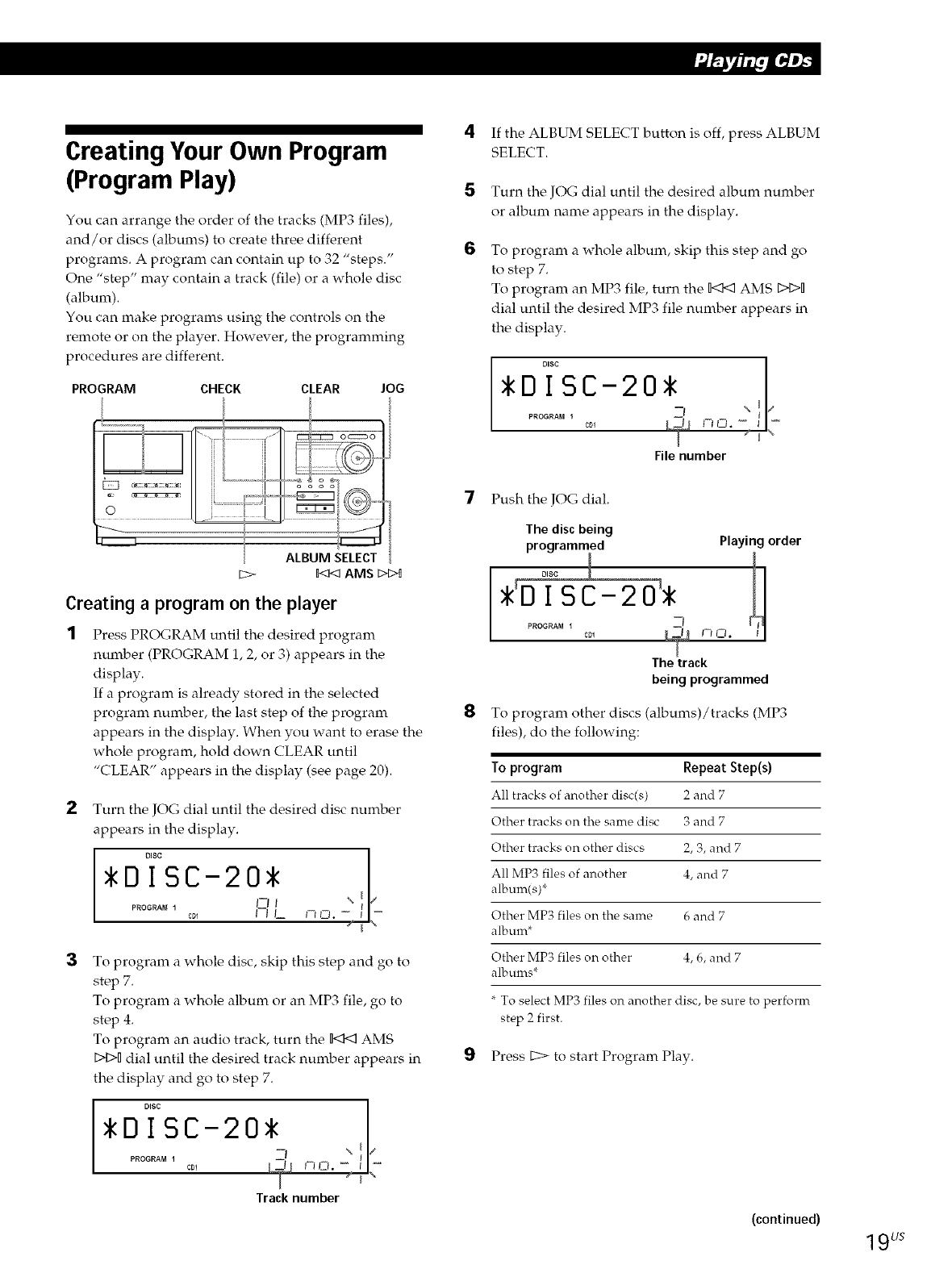
Creating Your Own Program
(Program Play)
You can arrange the order of the tracks (MP3 files),
and/or discs (albums) to create three different
programs. A program can contain up to 32 "steps."
One "step" may contain a track (file) or a whole disc
(album).
You can make programs using the controls on the
remote or on the player. However, the programming
procedures are different.
PROGRAM CHECK CLEAR JOG
OC:ZDO
ALBUM SELECT
[::> _]<] AMS DID
Creating a program on the player
1Press PROGRAM until the desired program
number (PROGRAM 1, 2, or 3) appears in the
display.
If a program is already stored in the selected
program number, the last step of the program
appears in the display. When you want to erase the
whole program, hold down CLEAR until
"CLEAR" appears in the display (see page 20).
2Turn the JOG dial until the desired disc number
appears in the display.
DISC
DISC-20
nl 1" L
PROGRAM 1COl f-'_ J-- I_ _J.
3To program a whole disc, skip this step and go to
step 7.
To program a whole album or an MP3 file, go to
step 4.
To program an audio track, turn the n<1< AMS
Dq>Ddial until the desired track number appears in
the display and go to step 7.
C-20 _
Track number
4
5
6
If the ALBUM SELECT button is off, press ALBUM
SELECT.
Turn the JOG dial until the desired album number
or album name appears in the display.
To program a whole album, skip this step and go
to step 7.
To program an MP3 file, turn the n<]< AMS DI>D
dial until the desired MP3 file number appears in
the display.
DISC !
*D !2 -
°°' L_!,_no. C ,T
File number
7Push the JOG dial.
8
The discbeing
programmed Playingorder
D,SC _ _
ISC-20
PROGRAM i_.,,_!,_
cm I-_ Ci.
The track
being programmed
To program other discs (albums)/tracks (MP3
files), do the following:
To program Repeat Step(s)
All tracks of another disc(s) 2 and 7
Other tracks on the same disc 3 and 7
Other tracks on other discs 2, 3, and 7
All MP3 files of another 4, and 7
album(s)*
Other MP3 files on the same 6 and 7
album*
Other MP3 files on other 4, 6, and 7
albums*
To select MP3 files on another disc, be sure to perform
step 2 first.
9Press t2:> to start Program Play.
(continued) 19us
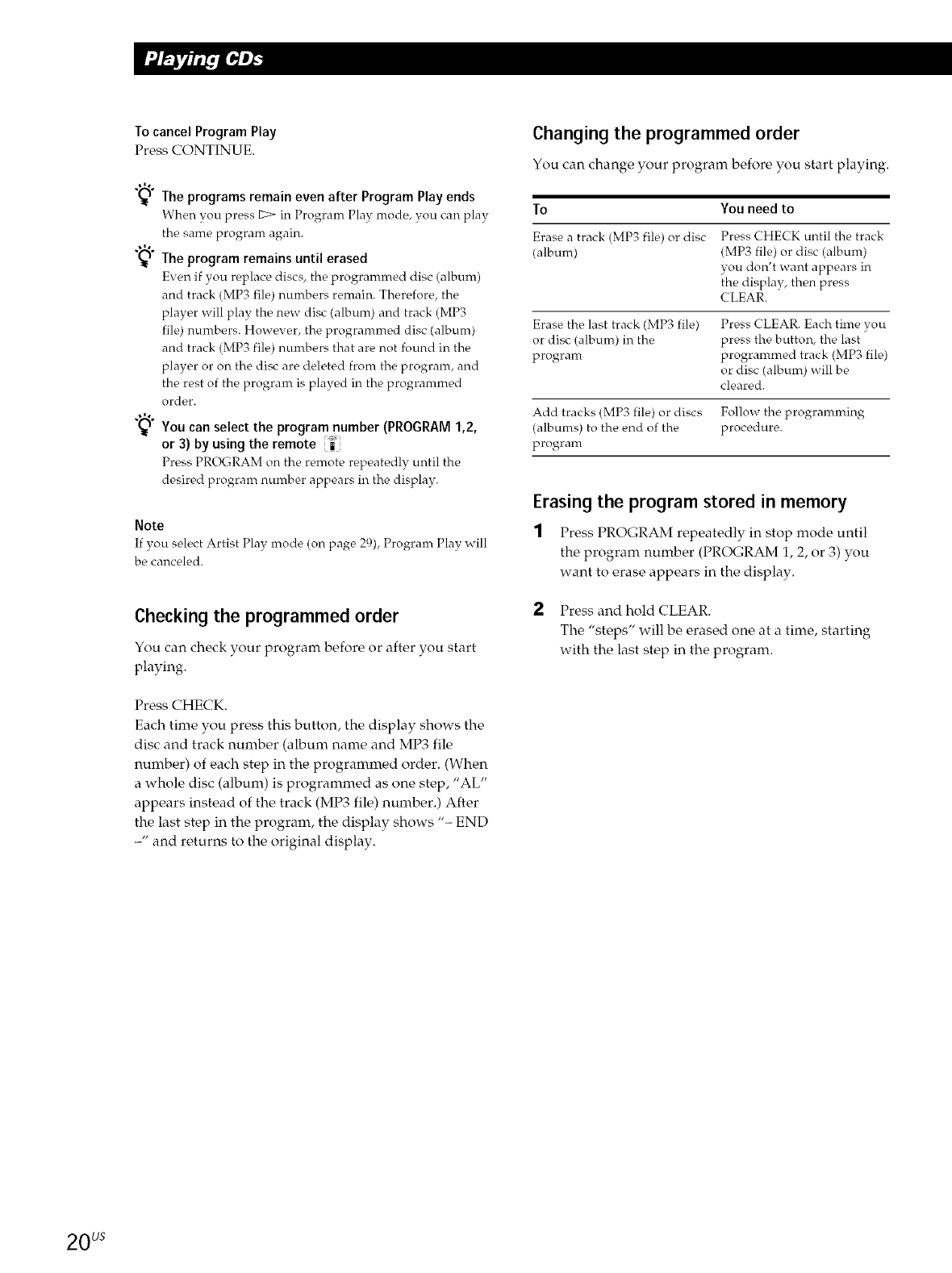
To cancel Program Play
Press CONTINUE.
The programs remain even after Program Play ends
When you press E::>in Program Play mode, you can play
the same program again.
The program remains until erased
Even if you replace discs, the programmed disc (album)
and track (MP3 file) numbers remain. Therefore, the
player will play the new disc (album) and track (MP3
file) numbers. However, the programmed disc (album)
and track (MP3 file) numbers that are not found in the
player or on the disc are deleted from the program, and
the rest of the program is played in the programmed
order.
You can select the program number (PROGRAM 1,2,
or 3) by using the remote "_"
Press PROGRAM on the remote repeatedly until the
desired program number appears in the display.
Note
If you select Artist Play mode (on page 29) Program Play will
be canceled.
Checking the programmed order
You can check your program before or after you start
playing.
Press CHECK.
Each time you press this button, the display shows the
disc and track number (album name and MP3 file
number) of each step in the programmed order. (When
a whole disc (album) is programmed as one step, "AL"
appears instead of the track (MP3 file) number.) After
the last step in the program, the display shows "- END
-" and returns to the original display.
Changing the programmed order
You can change your program before you start playing.
To You need to
Erase a track (MP3 file) or disc Press CHECK until the track
(album) (MP3 file) or disc (album)
you don't want appears in
the display, then press
C LEAR.
Erase the last track (MP3 file) Press CLEAR. Each time you
or disc (album) in the press the button, the last
program programmed track (MP3 file)
or disc (album) will be
cleared.
Add tracks (MP3 file) or discs Follow the programming
(albums) to the end of the procedure.
program
Erasing the program stored in memory
1Press PROGRAM repeatedly in stop mode until
the program number (PROGRAM 1, 2, or 3) you
want to erase appears in the display.
2Press and hold CLEAR.
The "steps" will be erased one at a time, starting
with the last step in the program.
20 us
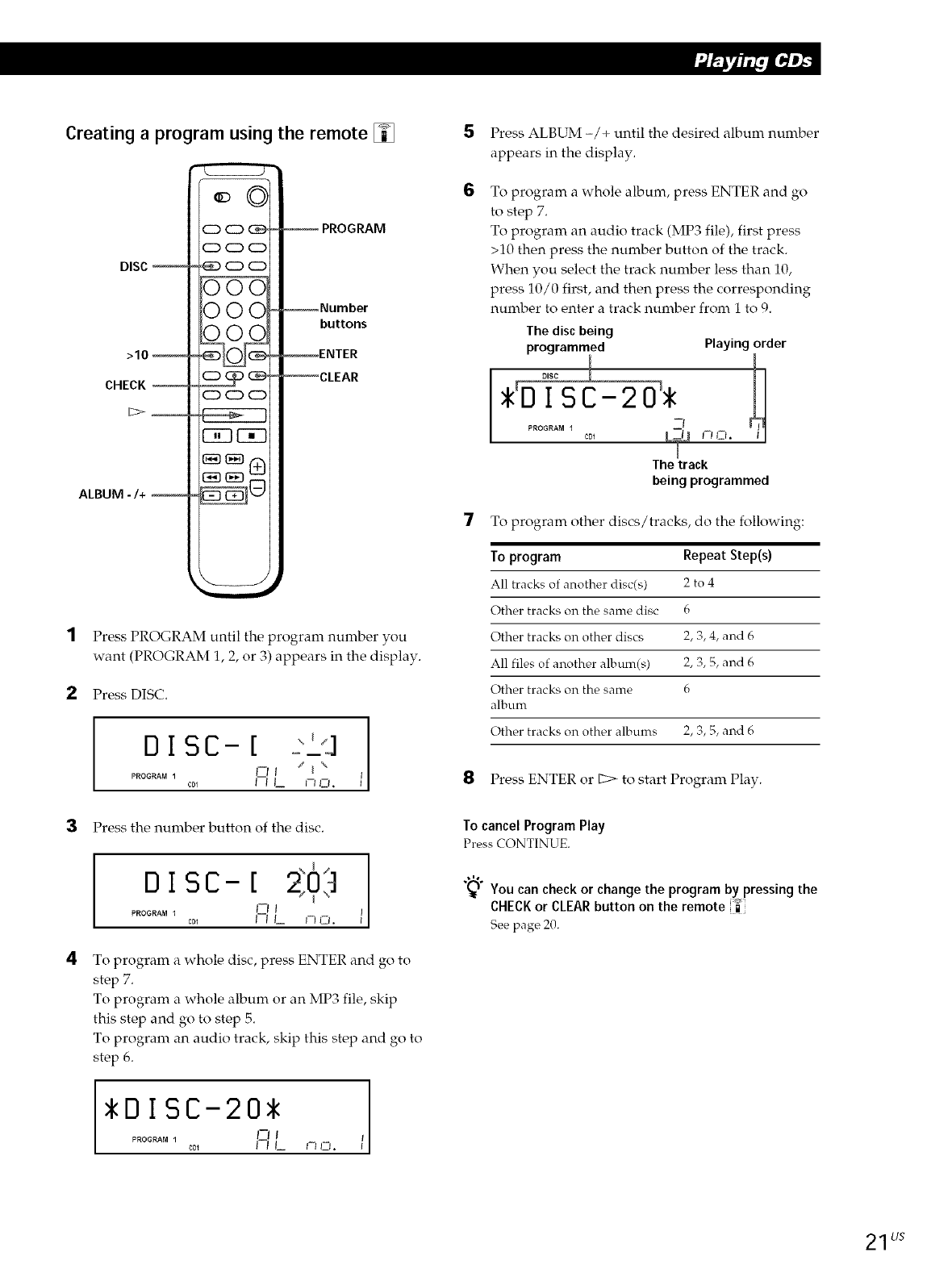
Creating a program using the remote []
DISC
>10_
CHECK r
ALBUM -/+
CDCD_
CD_O
_CD_
OOC
OOC
OOC
CD CD CD
-- PROGRAM
--Number
buttons
_ENTER
--CLEAR
Press PROGRAM until the program number you
want (PROGRAM 1, 2, or 3) appears in the display.
2Press DISC.
DISC- [,_,,L'Lq t
PROGRAM 1 CDI _ m
3Press the number button of the disc.
I
PROGRAM 1 CD1 I--I I__ IX _l.
4To program a whole disc, press ENTER and go to
step 7.
To program a whole album or an MP3 file, skip
this step and go to step 5.
To program an audio track, skip this step and go to
step 6.
5
6
Press ALBUM -/+ until the desired album number
appears in the display.
To program a whole album, press ENTER and go
to step 7.
To program an audio track (MP3 file), first press
>10 then press the number button of the track.
When you select the track number less than 10,
press 10/0 first, and then press the corresponding
number to enter a track number from 1 to 9.
The discbeing
programmed Playing order
o A "I
Thetrack
being programmed
7To program other discs/tracks, do the following:
To program Repeat Step(s)
All tracks of another disc(s) 2 to 4
Other tracks on the same disc 6
Other tracks on other discs 2, 3, 4, and 6
All files of another album(s) 2, 3, 5, and 6
Other tracks on the same 6
album
Other tracks on other albums 2, 3, 5, and 6
8Press ENTER or E:> to start Program Play.
To cancel Program Play
Press CONTINUE.
"_ You can check or change the program by pressing the
CHECKor CLEARbutton on the remote u
See page 20.
DISC-20
PROGRAM I _--I I
cD_ I--IL I-sI_-h
21L/s

Using the Timer
You can start playing a disc at any given time by
connecting a timer (not supplied). Refer also to the
instructions for the timer if you need help.
TIMER Play mode buttons
i \-- rj _ OC22ZDO
Fading In or Out
You can manually fade the sound in or out to prevent
tracks from starting or ending abruptly.
Note that you cannot use this effect when you use the
DIGITAL OUT (OPTICAL) connector.
FADER
I
J
2
3
Press one of the play mode buttons to select the
desired play mode.
Set TIMER on the player to PLAY.
Set the timer to the desired time, then stop the
power supply to the player (if necessary).
The player turns off. When the set time comes, the
player turns on and starts playing.
After you have used the timer, set TIMER on the
player to OFF.
To Press FADER
Start play fading in During pause. "FADE" flashes and
"FADE IN" appears in the display.
The play fades in.
End play fading out When you want to start fading out.
"FADE" flashes and "FADE OUT"
appears in the display. The play
fades out and the player pauses.
Note
Fading lasts for about 5 seconds.
22US
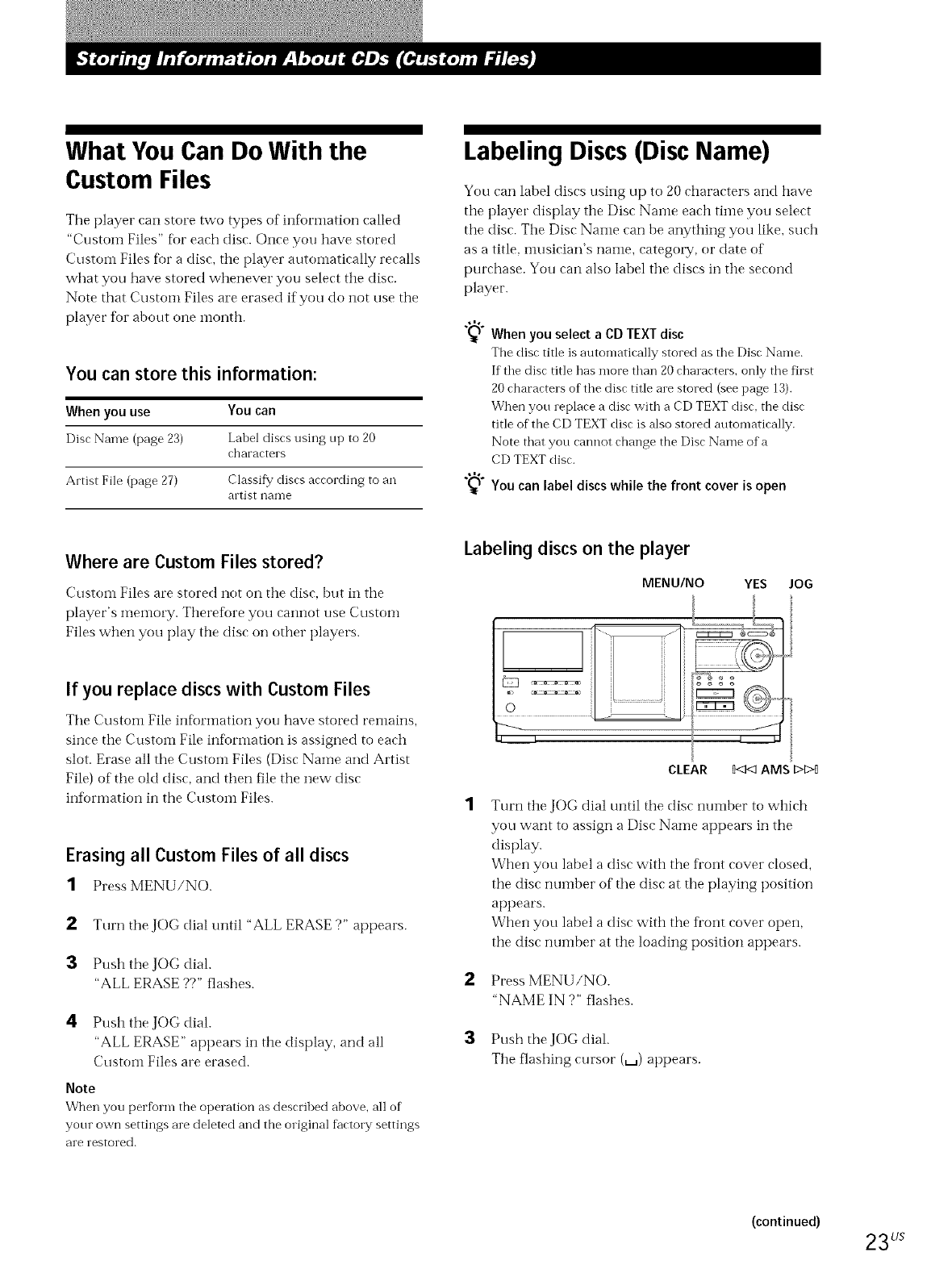
What You Can Do With the
Custom Files
The player can store two types of ink)rmation called
"Custom Files" fk_reach disc. Once you have stored
Custoiil Files fi_r a disc, the player automatically recalls
what you have stored whenever you select the disc.
Note that Custom Files are erased if you do not use the
player for about one nlonth.
You can store this information:
When you use You can
Disc Name (page 23) Label disrs using up to 20
characters
Artist File (page 27) Classify discs according to an
artist nan-le
Labeling Discs (Disc Name)
You can label discs using up to 20 characters and have
the player display the Disc Name each time you select
the disc. The Disc Name can be anything you like, such
as a title, inusician's nai'fle, catego W, or date of
purchase. You can also label tile discs in the second
player.
When you select a CD TEXT disc
Tbe disr title is automatirally stored as the Disc Name.
If the disc title has more than 20 characters, only the first
20 characters of the disc title are stored (see page 13).
When you replace a disc with a CD TEXT disc_ the disc
title of the CD TEXT disc is also stored automatically.
Note that you cannot change the Disc Name of a
CD TEXT disc.
You can label discs while the front cover is open
Where are Custom Files stored?
Ctlstonl Files are stored not on the disc, hut in tile
player's memory. Therefore you cannot use Custoin
Files when you play the disc on other players.
If you replace discswith Custom Files
The Custoi'n File information you have stored rei'nains,
since the Custom File information is assigned to each
slot. Erase all the Custom Files (Disc Name and Artist
File) of the old disc, and then file the new disc
intbrmation in the Custoin Files.
Erasing all Custom Files of all discs
1Press MENU/NO.
2Turn the JOG dial until "ALL ERASE ?" appears.
3Push the JOG dial.
"ALL ERASE ??" flashes.
4Push the JOG dial.
"ALL ERASE" appears in the display, and all
Custom Files are erased.
Note
When you perform the operation as desrribed above, all of
your own settings are deleted and the original factory settings
are restored.
Labeling discson the player
MENU/NO
2
3
YES JOG
AMS
Turn the JOG dial until the disc number to which
you want to assign a Disc Name appears in the
display.
When you label a disc with the fl'ont cover closed,
the disc number of the disc at the playing position
appears.
When you label a disc with the fl'ont cover open,
the disc number at the loading position appears.
Press MENU/NO.
"NAME IN ?" fashes.
Push the JOG dial.
The flashing cursor (_) appears.
(continued) 23 Us
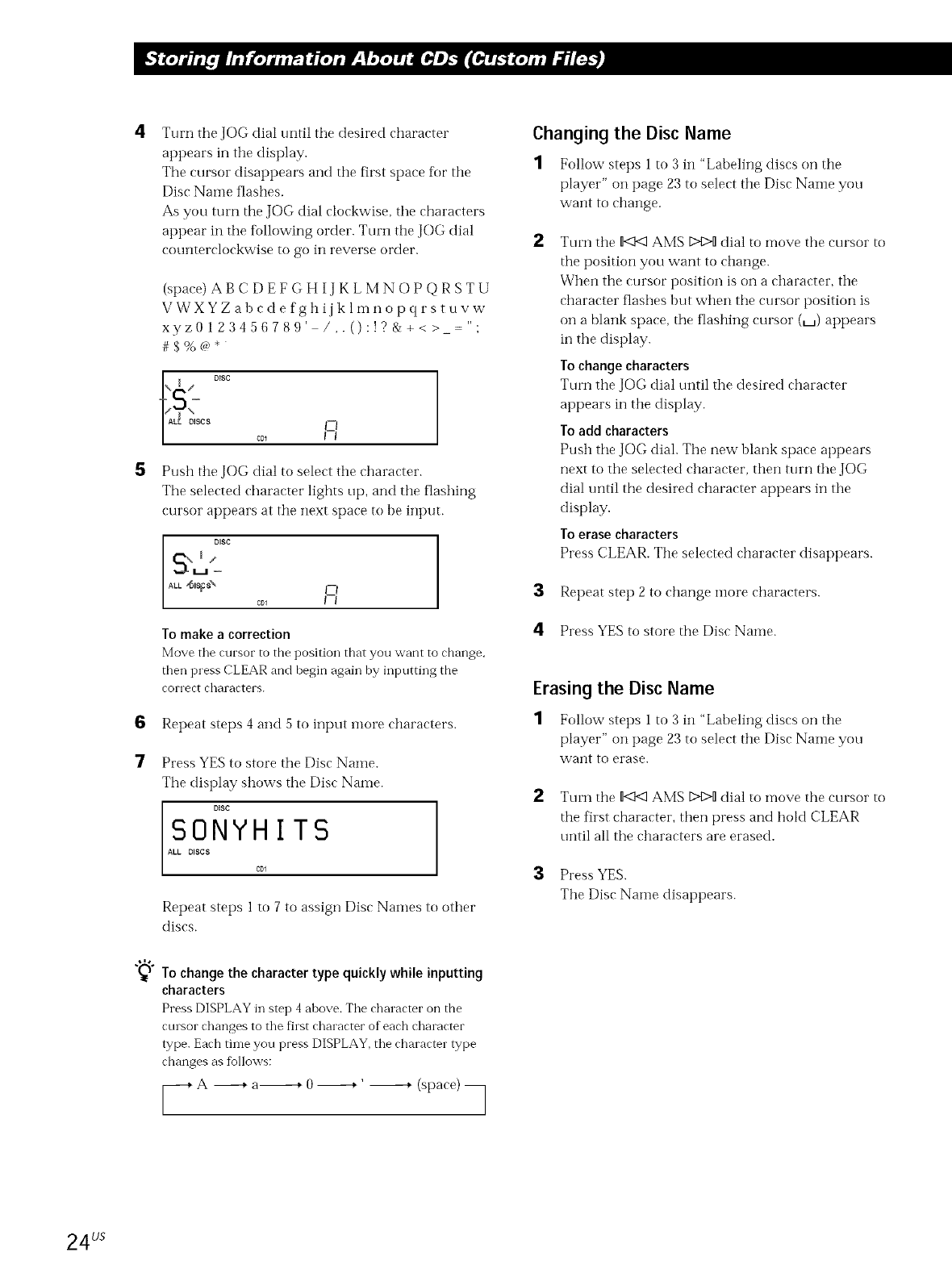
6
7
Turn tile JOG dial until tile desired character
appears in tile display.
The cursor disappears and tile first space fi)r tile
Disc Nalne flashes.
As you turn the JOG dial clockwise, tile characters
appear in the tbllowing order. Turn tile JOG dial
counterclockxNise to go in reverse order.
(space) AB C D EF G H IJ KL MNOP Q RSTU
VWXYZabcde fghijklmnopqrstuvw
xyz0123456789' /,.():!?&+<> -""
#$%C_*
Push tile JOG dial to select tile character.
The selected character lights up, and tile flashing
cursor appears at tile next space m be input.
DISC
ALL'ISiS\ COl I_ I
To make a correction
Move the cursor to the position that you want to change,
then press CLEAR and begin again by inputting the
CO1Tect characters.
Repeat steps 4 and 5 to input more characters.
Press YES to store the Disc Name.
The display shows tile Disc Name.
DISC
SONYHITS
ALL DISCS
ci71
Repeat steps 1 to 7 to assign Disc Names to other
discs.
To change the character type quickly while inputting
characters
Press DISPLAY in step 4 ahove. The character on the
ctusor changes to the fhst character of each character
type. Each time you press DISPLAY, the character type
changes as %llows:
_-_ A -------+a----------+0 -------+ ' ----------+(st, a_'e) _
Changing the Disc Name
1Follow steps 1 to 3 in "Labeling discs on tile
player" on page 23 to select tile Disc Name you
want to change.
Turn tile n<I<:1AMS Dt>D dial to move tile cursor to
the position you want to change.
When the cursor position is on a character, tile
character flashes but when the cursor position is
on a blank space, the flashing cursor (_) appears
in tile display.
To change characters
Turn tile JOG dial until tile desired character
appears in tile display.
Toadd characters
Push the JOG dial. Tile new blank space appears
next to tile selected character, then turn the JOG
dial until the desired character appears ill tile
display.
To erase characters
Press (;LEAR. Tile selected character disappears.
3Repeat step 2 to change inore characters.
4Press YES to store the Disc Nalne.
Erasing the Disc Name
1Follow steps 1 to 3 in "Labeling discs on tile
player" on page 23 to select tile Disc Name you
want to erase.
2Turn tile n<:1<1AMS C>t>Ddial to move the cursor to
the first character, then press and hold CLEAR
until all tile characters are erased.
3Press YES.
Tile Disc Name disappears.
24 us
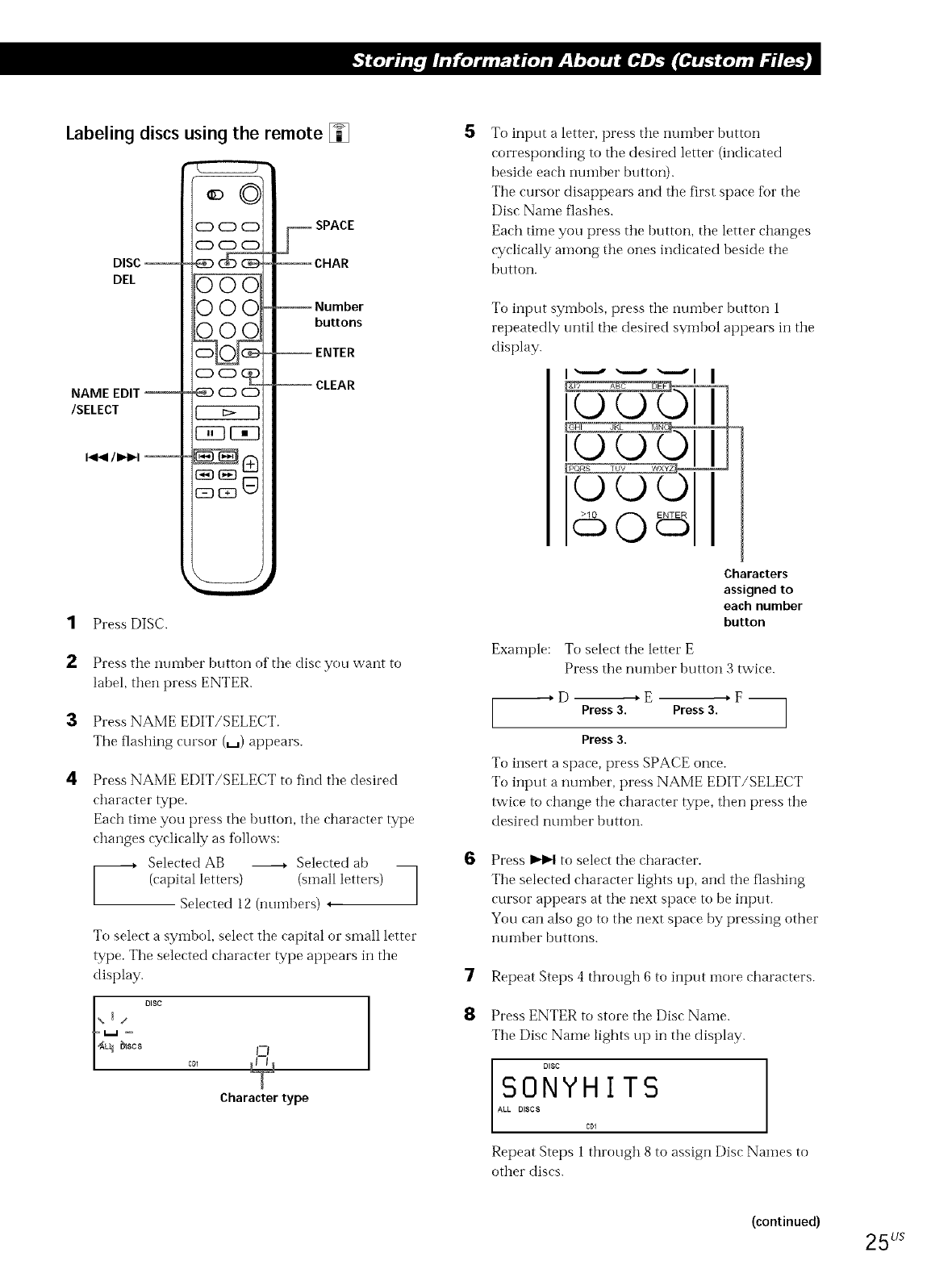
Labeling discs using the remote []
DISC r
DEL
NAME EDIT
/SELECT
/1_1 --
1 Press DISC.
000
C) O0
OOC
OOC
OOC
c:) c:D_
_CDCD
CK3CK?
SPACE
-- CHAR
Number
buttons
ENTER
-- CLEAR
2 Press the nui-_lber button of tile disc you want to
label, then press ENTER.
3Press NAME EDIT/SELECT.
The flashing cursor (_) appears.
4Press NAME EDIT/SELECT to find the desired
character type.
Each time you press the button, tile character type
changes cyclically as follows:
Selected AB --_ Selected ab
_ (capital letters) (slnall letters) _
Selected 12 (nuinbers) ,
To select a symbol, select the capital or small letter
type. Tile selected character type appears in the
display.
O
C[?1
Character type
I
STo input a letter, press the number button
corresponding to the desired letter (indicated
beside each number button).
The cursor disappears and the first space tot the
Disc Name flashes.
Each time you press the button, tile letter changes
cyclically among the ones indicated beside the
button.
To input symbols, press the number button 1
repeatedly until tile desired symbol appears in the
display.
d5Oe5
Example:
Characters
assigned to
each number
button
To select the letter E
Press tile number button 3 twice.
D +E *F --
Press 3. Press 3.
Press 3,
To insert a space, press SPACE once.
To input a number, press NAME EDIT/SELECT
twice to change the character type, then press the
desired number button.
6Press _ to select the character.
The selected character lights up, and the flashing
cursor appears at the next space to be input.
You can also go to tile next space by pressing other
ntl Illber btlttoI1s.
7Repeat Steps 4 through 6 to input illore characters.
8Press ENTER to store tile Disc Name.
The Disc Name lights up in tile display.
DISC
S0NY.IWS
A D
CD1
Repeat Steps I through 8 to assign Disc Names to
other discs.
(continued) 25us
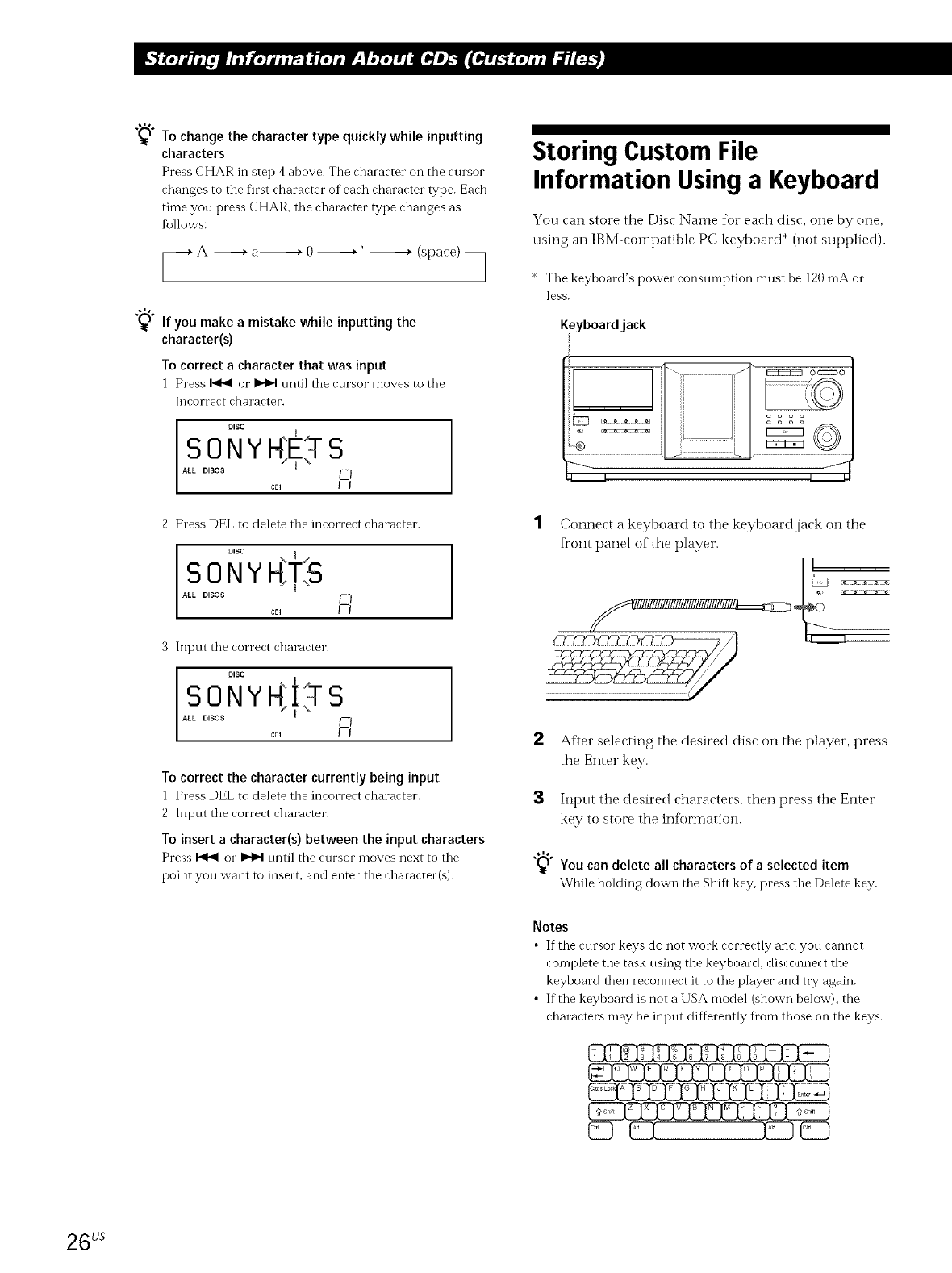
Tochange the character type quickly while inputting
characters
Press CHAR in step 4 above. The rhararter on the rursor
changes to tile first character of each character type. Each
time you press CHAR, tile character type changes as
fiAlows:
-_A _ a----------+0 ------+ ' _ (space) 3
If you make a mistake while inputting the
character(s)
To correct a character that was input
1 Press 14141or I)1)1 until tile cursor moves to tile
illCOrl"ec{ character.
DISC
SONYKE TS
ALL DISCS I_l
cD1 I I
2 Press DEL to delete tile incorrect character.
DISC N { /
SONYH;TS
ALL DISCS
3 Input tile correct character.
DISC
SONYK!SS
ALL DISCS
To correct the character currently being input
1 Press DEL to delete tile inrorrert rhararter.
2 Input tile correct character.
To insert a character(s) between the input characters
Press _ o1"I_1_1until tile rursor moves next to tile
point you want to insert, and enter the character(s).
Storing Custom File
Information Using a Keyboard
You can store the Disc Name for each disc, one by one,
using an IBM-coinpatible PC keyboard* (not supplied).
* Tile keyboald's power consun-lption must be 120n-lAo1"
less.
Keyboardjack
1Connect a keyboard to the keyboard jack on the
fixmt panel of the player.
2After selecting the desired disc on the player, press
the Enter key.
3 Input the desired characters, then press the Enter
key to store the information.
"_) You can delete all characters of a selected item
While holding down tile Shift key, press tile Delete key.
Notes
•If the rursor keys do not work rorrertly and you rannot
complete tile task using tile keyboard, disconnect tile
keyboard then reconnect it to tile p]ayer and try again.
• If the keyboard is not a USA model (shown below), the
characters may be input differently fi'om those on tile keys.
C3C_; I ]C3
26 us
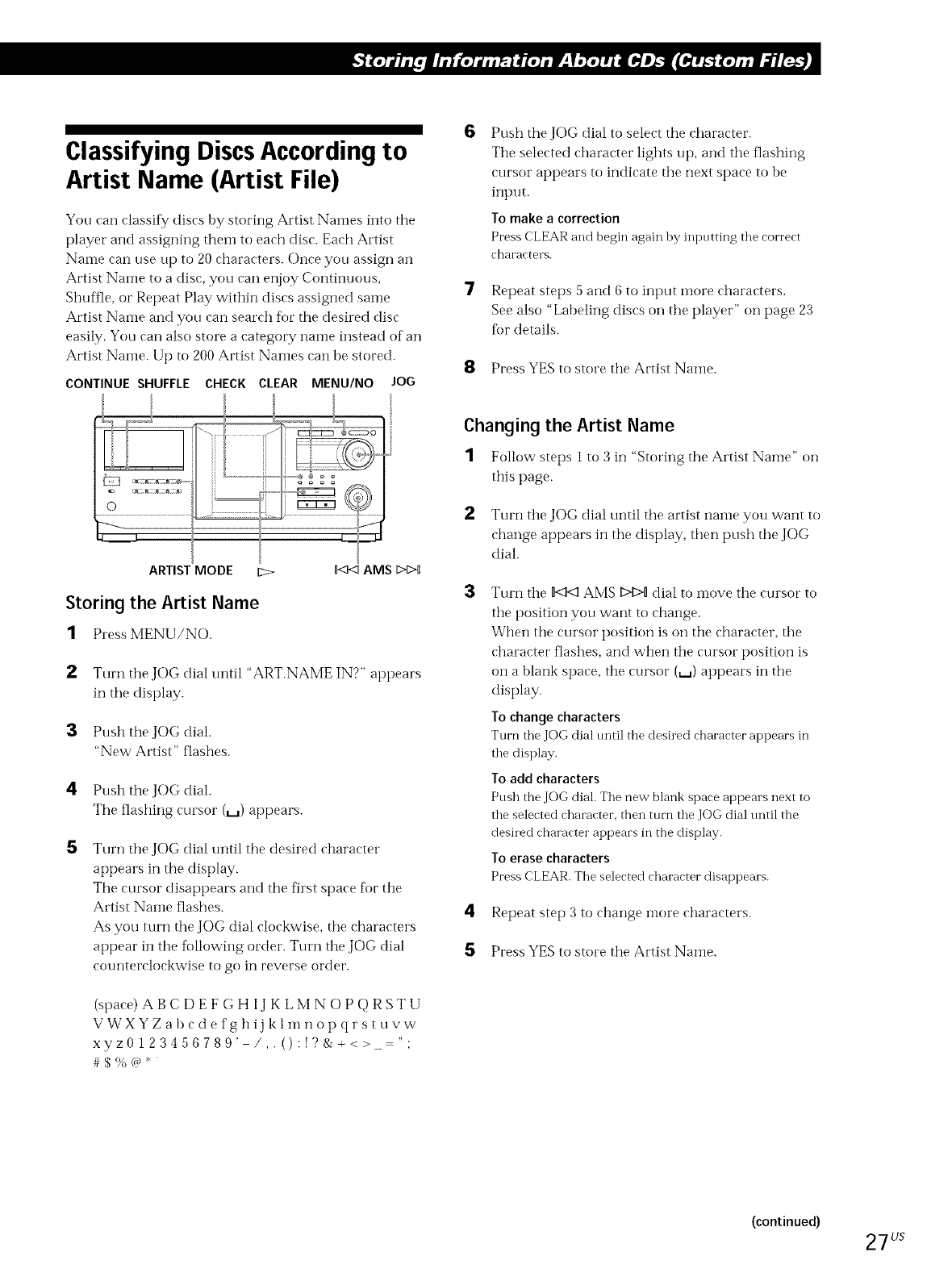
Classifying DiscsAccording to
Artist Name (Artist File)
You can classify discs by storing Artist Names into the
player and assigning them to each disc. Each Artist
Name can use up to 20 characters. Once you assign an
Artist Name to a disc, you can er_joy Continuous,
Shuflle, or Repeat Play within discs assigned same
Artist Name and you can search for the desired disc
easily. You call also store a category name instead of an
Artist Nalne. Up to 200 Artist Names can he stored.
CONTINUE SHUFFLE CHECK CLEAR MENU/NO JOG
6
7
Push the JOG dial to select the character.
Tile selected character lights up, and the flashing
cursor appears to indicate tile next space to be
input.
To make a correction
Press CLEAR and begin again by inputting the correct
characters.
Repeat steps 5 and 6 to input more characters.
See also "Labeling discs on tile player" on page 23
for details.
8Press YES to store tile Artist Name.
/
i I ii i o_
........................,q,-,-4,-,-,_ 4 o o
o _d
_--- ,--_ _
ARTISTMODE E::>- _ AMS
Storing the Artist Name
1Press MENU/NO.
2Turn the JOG dial until "ART.NAME IN?" appears
in the display.
3Push the JOG dial.
"New Artist" flashes.
4Push the JOG dial.
The flashing cursor (_) appears.
5Turn tile JOG dial tmtil tile desired character
appears in the display.
The cursor disappears and the first space for tile
Artist Name flashes.
As you turn the JOG dial clockwise, tile characters
appear in tile following order. Turn the JOG dial
counterclockwise to go in reverse order.
(space) AB C D EF G H IJ K LMN O P Q RSTU
VWXYZabcde fghij klinnopqrstuvw
xyz0123456789' /,.():!?&+<> -";
#$%(_*
Changing the Artist Name
1Follow steps 1 to 3 in "Storing the Artist Name" on
this page.
2Turn tile JOG dial until the artist name you want to
change appears in the display, then push tile JOG
dial.
3Turn tile 0<:1<1AMS D,f:>0dial to move tile cursor to
tile position you want to change.
When tile cursor position is on the character, tile
character flashes, and when tile cursor position is
on a blank space, the cursor (t..a) appears in the
display.
Tochange characters
Turn the JOG dial tmti] tbe desiled character appears in
the display.
To add characters
Push the JOG dial. The new blank space appears next to
the selected character, then turn the JOG dial tmtil the
desired character appears in the display.
To erase characters
Press CLEAR. Tim selected character disappears.
4Repeat step 3 to change i-nore characters.
5Press YES to store tile Artist Name.
(continued) 27 Us
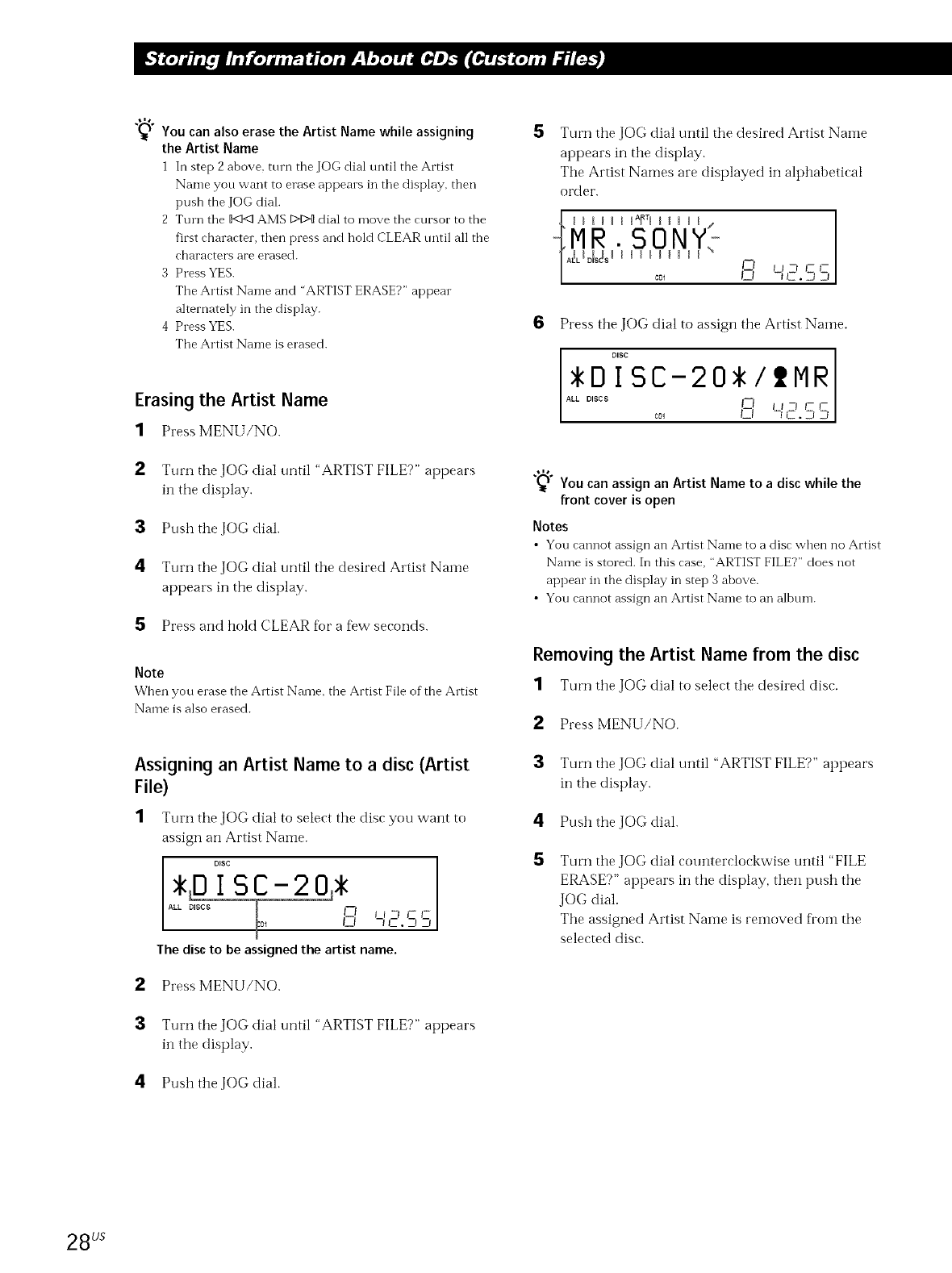
"%1 You can also erase the Artist Name while assigning
the Artist Name
1 In step 2 above, turn the JOG dial until the Artist
Name you want to erase appems in tile display, then
push the JOG dial.
2 Turn the _ AMS D4>{Idial to move the cursor to the
first character, then press and hold CLEAR until all tbe
characters are erased.
3Press YES.
Tile Artist Name and "ARTIST ERASE?" appear
alternately in the display.
4 Press YES.
Tile Artist Name is erased.
Erasing the Artist Name
1Press MENU/NO.
2Turn the JOG dial until "ARTIST FILE?" appears
in the display.
:3 Push the JOG dial.
4Turn the JOG dial until the desired Artist Name
appears in the display.
5Press and hold CLEAR for a few seconds.
Note
When you erase the Artist Name, the Artist File of the Artist
Name is also erased.
Assigning an Artist Name to a disc (Artist
File)
1Turn the Jf)G dial to select the dise you want to
assign an Artist Name.
DISC
*LIDISC-20j*
T
ALL DISCS
[I--I I I -t 1- l-
o_ L--I -t J-. _-J_-I
g.
The discto be assigned the artist name.
2Press MENU/NO.
:3 Turn the JOG dial until "ARTIST FILE?" appears
in the display.
4Push the JOG dial.
5Turn the JOG dial until the desired Artist Naine
appears in the display.
The Artist Names are displayed in alphabetical
order.
cDI I:1 -1 C. -7/ _-I
6Press the JOG dial to assign the Artist Name.
DISC
*O ISC-20*IIIMR
ALL DISCS I--I tt-_ I-
co_ CI nl 2.21S
"_l You can assign an Artist Name to a disc while the
front cover is open
Notes
•You rannot assign an Artist Name to a disr when no Artist
Name is stored. In this case, "ARTIST FILE?" does not
appear in the display in step 3 above.
•You cannot assign an Artist Name to an albtun.
Removing the Artist Name from the disc
1Turn the JOG dial to seleet the desired dise.
2Press MENU/NO.
:3 Turn the JOGdial until "ARTIST FILE?" appears
in the display.
4Push the JOG dial.
5Turn the JOG dial counterclockwise until "FILE
ERASE?" appears in the display, then push the
JOG dial.
The assigned Artist Naine is reinoved fi'om the
selected disc.
28 us
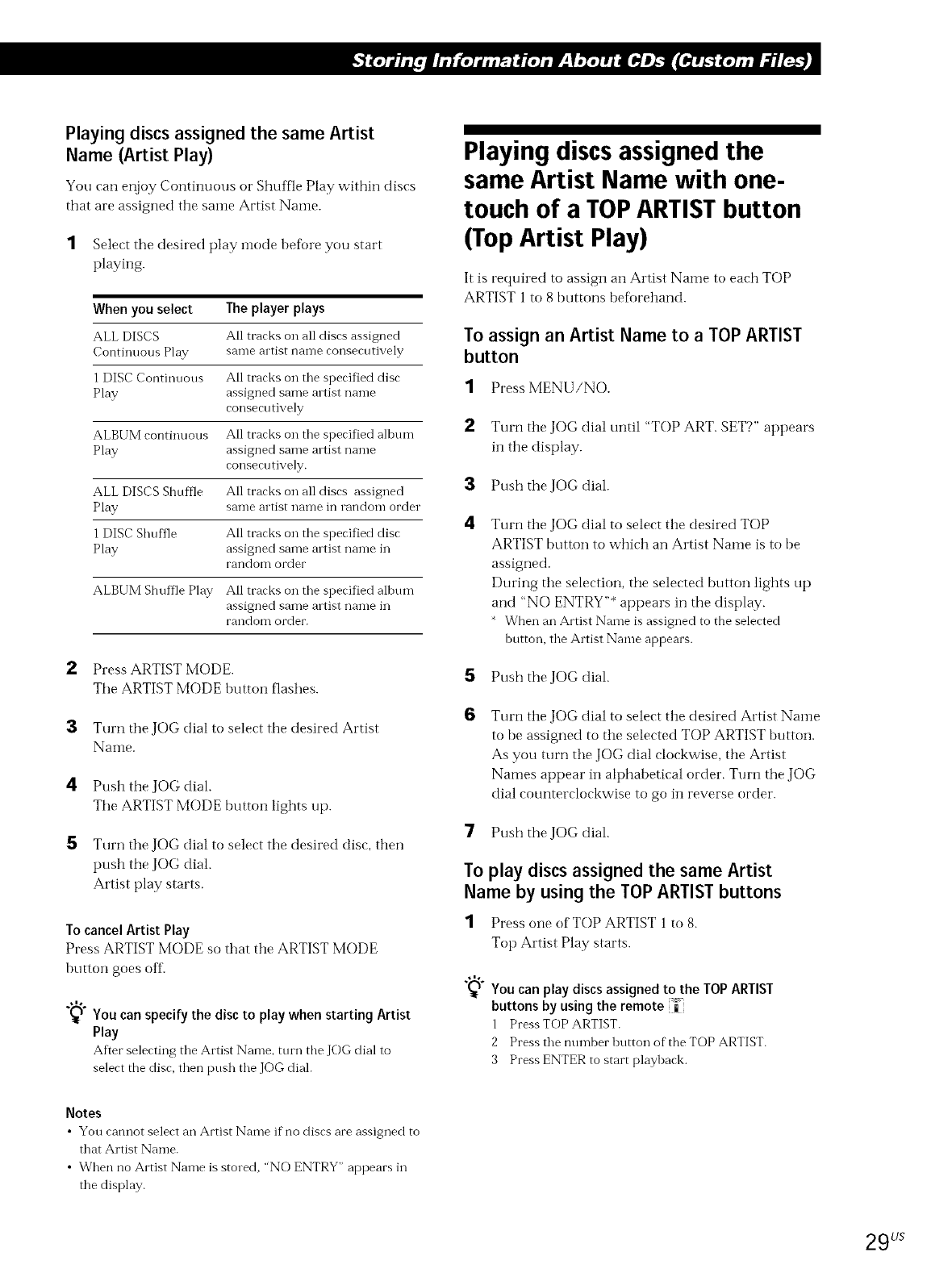
Playing discs assigned the same Artist
Name (Artist Play)
You can enjoy Continuous or Shuffle Play within discs
that are assigned tire same Artist Name.
1 Select the desired play mode before you start
playing.
When you select The player plays
ALL DISCS All tracks on all discs assigned
ContiI]uous Play same artist name consecutively
1 DISC Continuous All tracks on the specified disc
Play assigned same artist name
consecutively
ALBUM continuous All tracks on the specified album
Play assigned same artist name
consecutively.
ALL DISCS Shuffle All tracks on all discs assigned
Play same artist name in random order
1 DISC Shuffle All tracks on the specified disc
Play assigned same artist name in
random order
ALBUM Shuffle Play All tracks on the specified album
assigned same artist name in
random order.
2
3
4
5
Press ARTIST MODE.
Tile ARTIST MODE button flashes.
Turn tire JOG dial to select tire desired Artist
Name.
Push the JOG dial.
Tile ARTIST MODE button lights up.
Turn the JOG dial to select tire desired disc, then
push the JOG dial.
Artist play starts.
To cancel Artist Play
Press ARTIST MODE so that tire ARTIST MODE
button goes off.
"_f You canspecify the disc to play when starting Artist
Play
After selecting the Artist Name, torn the JOG dial to
select the disc, then ptlsh the JOG dial.
Playing discsassignedthe
same Artist Name with one-
touch of a TOPARTISTbutton
(TopArtist Play)
It is required to assign an Artist Name to each TOP
ARTIST 1 to 8 buttons beforehand.
To assign an Artist Name to a TOP ARTIST
button
1Press MENU/NO.
2Turn tire JOG dial until "TOP ART. SET?" appears
in tire display.
3Push the JOG dial.
4Turn tire JOG dial to select tire desired TOP
ARTIST button to which an Artist Name is to be
assigned.
During tire selection, the selected button lights up
and "NO ENTRY"* appears in the display.
When an Artist Name is assigned to the selected
button, the Artist Name appears.
Push the JOG dial.
6Turn tire JOG dial to select tire desired Artist Name
to be assigned to tire selected TOP ARTIST buttoir.
As you turn the JOG dial clockwise, tire Artist
Names appear in alphabetical order. Turn the JOG
dial counterclockwise to go in reverse order.
7Push the JOG dial.
To play discs assigned the same Artist
Name by using the TOP ARTIST buttons
1Press one of TOP ARTIST 1 to 8.
Top Artist Play starts.
"_) You can play discs assigned to the TOP ARTIST
buttons by usingthe remote _"
1 Press TOP ARTIST.
2 Press the ntlmber button of the TOP ARTIST.
3 Press ENTER to start playback.
Notes
• You cannot select an Artist Name if no discs are assigned to
that Artist Name.
• When no Artist Name is stored, "NO ENTRY" appears in
the display.
29 Us
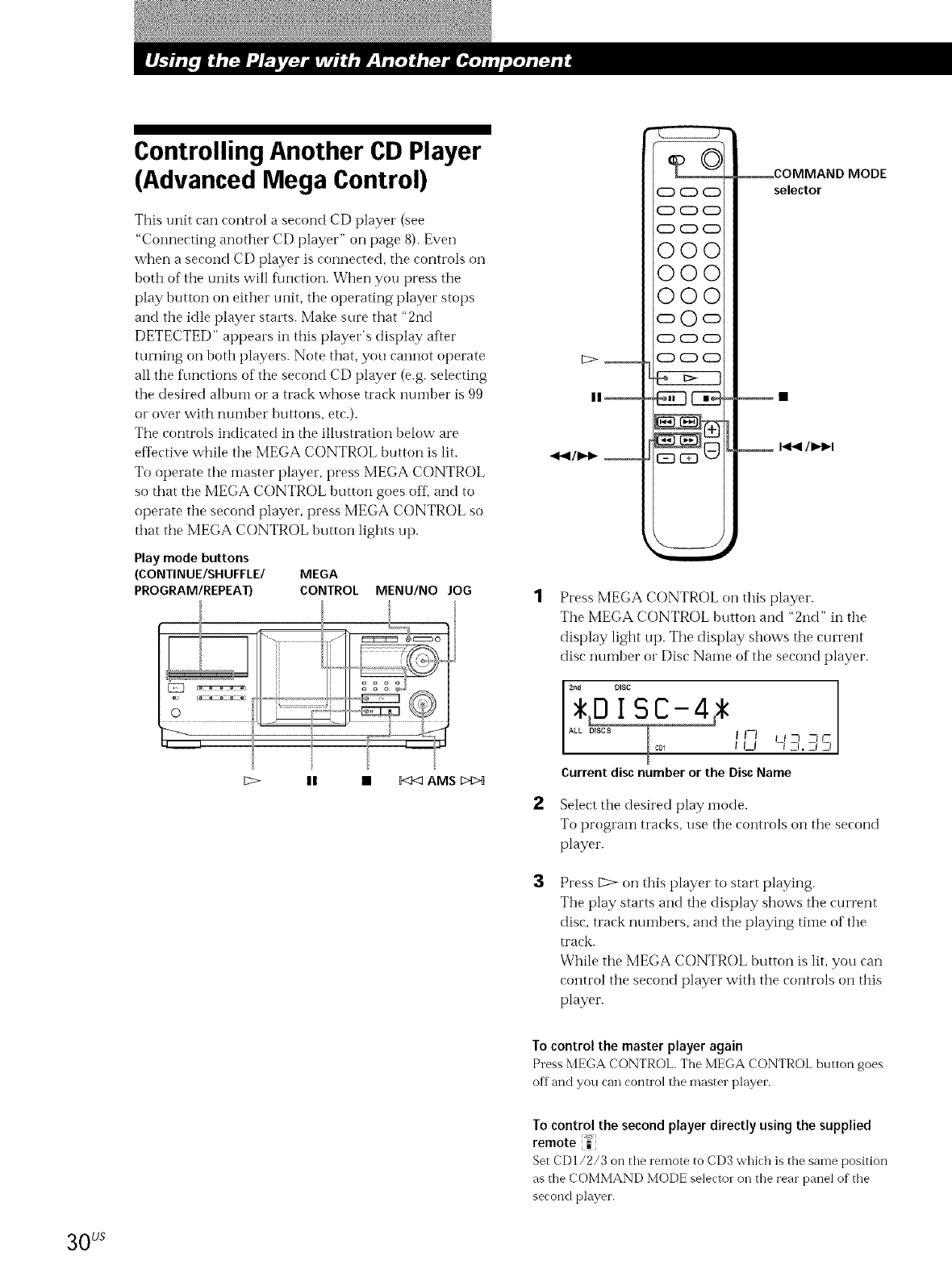
Controlling Another CD Player
(Advanced Mega Control)
This unit can control a second CD player (see
"Connecting another CD player" on page 8). Even
when a second CD player is connected, the controls on
both of the units will f\mction. When you press the
play button on either unit, the operating player stops
and the idle player starts. Make sure that "2rid
DETECTED" appears in this player's display after
turning on both players. Note that, you cannot operate
all the fimetions of the second CD player (e.g. selecting
the desired album or a track whose track number is 99
or over with nuinber buttoi-ls, etc.).
The controls indicated in the illustration below are
effbctive while the MEGA CONTROL button is lit.
To operate the master player, press MEGA CONTROL
so that tile MEGA CONTROL button goes off_ and to
operate the second player, press MEGA CONTROL so
that the MEGA CONTROL button lights up.
Play mode buttons
(CONTINUE/SHUFFLE/ MEGA
PROGRAM/REPEAT) CONTROL
E>
MENU/NO JOG
n•_c]<] AMS D[DI
3
.ql41/IN_ __
_CDO
CD CD CD
CD CD CD
000
000
000
oOc:D
CD CD CD
CD CD CD
_COMMAND MODE
selector
Press MEGA CONTROL on this player.
The MEGA CONTROL button and "2nd" in the
display light up. The display shows the current
disc number or Disc Name of the second player.
AIn It7 -Il-
lU -_ Zr. Z_D
Current discnumber or the DiscName
Select the desired play mode.
To program tracks, use the controls on the second
player.
Press _ on this player to start playing.
The play starts and the display shows the current
disc, track numhers, and the playing time of the
U'ack.
While the MEGA CONTROL button is lit, you can
control the second player with the controls on this
player.
To control the master player again
Press MEGA CONTROL. The MEGA CONTROL button goes
off and you can control the master player.
To control the second player directly using the supplied
remote =
Set CD1/2/3 on the remote to CD3 which is the same position
as the COMMAND MODE selector on the rear panel of the
second player.
30 us
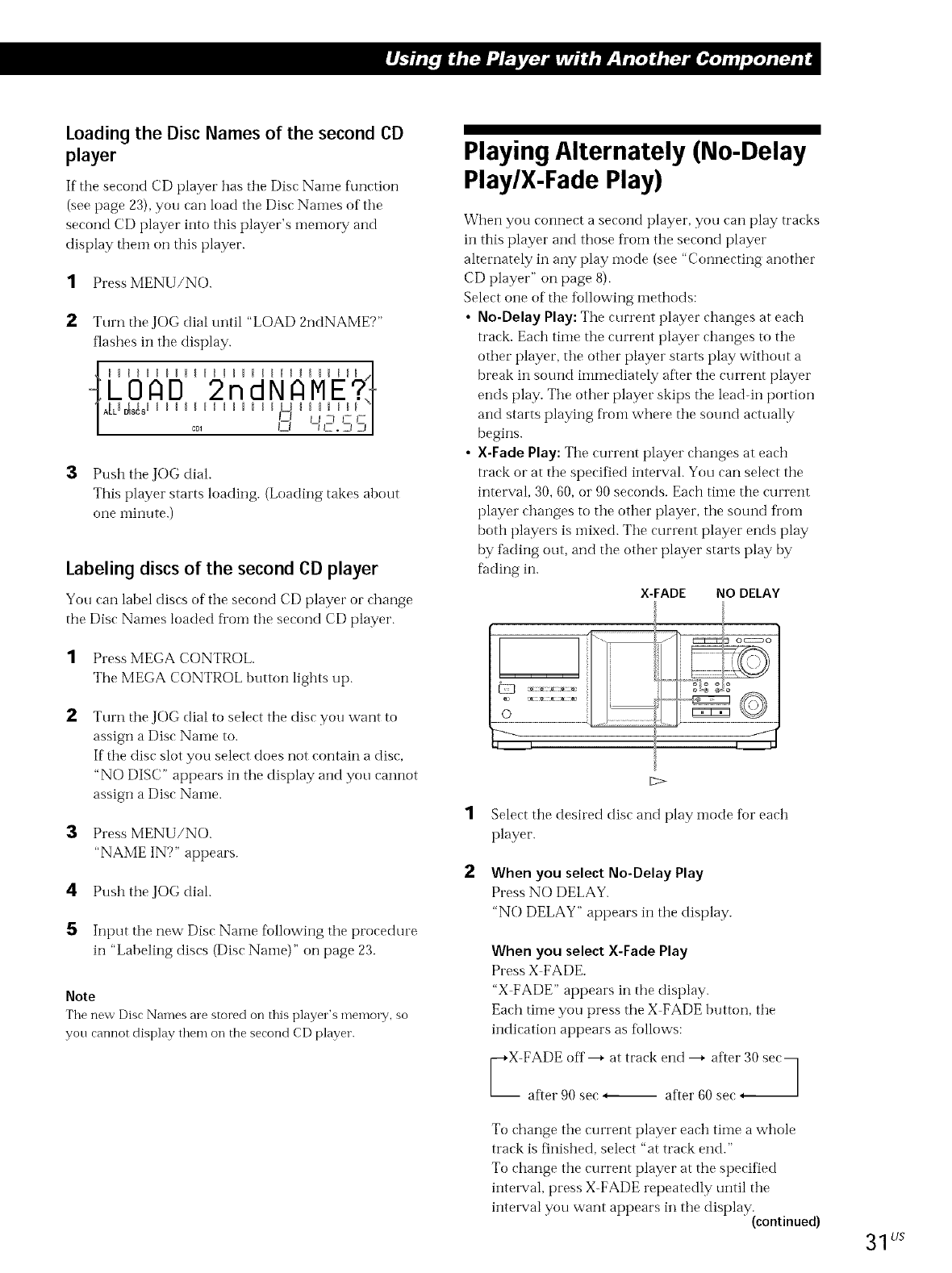
Loading the Disc Names of the second CD
player
If"the second CD player has the [)is(" Name t_mction
(see page 23), you can load tile Disc Names of tile
second CD player into this player's memory and
display them on this player.
1Press MENU/NO.
2Turn the JOG dial until "LOAD 2ndNAME?"
flashes ill tile display.
/ c0_ IZI -I t2.2t :_l
3Push the JOG dial.
This player starts loading. (Loading takes about
one ininllte.)
Labeling discs of the second CD player
You can label discs of tile second CD player or change
the Disc Names loaded fi'Oln tile second CD player.
1Press MEGA CONTROL
The MEGA CONTROL button lights up.
2Turn the JOG dial to select tile disc you want to
assign a Disc Name to.
If tile disc slot you select does not contain a disc,
"NO DISC" appears in tile display and you cannot
assign a Disc Naine.
:3 Press MENU/NO.
"NAME IN?" appears.
Push the JOG dial.
5Input tile new Disc Name fiollowing the procedure
in "Labeling discs (Disc Name)" on page 23.
Note
The new Disc Names are stored on this player's memory, so
you cannot display them on the second CD player.
Playing Alternately (No-Delay
Play/X-Fade Play)
When you connect a second player, you can play tracks
ill this player and those from tile second player
alternately in ally play i-llode (see "Connecting another
CD player" on page 8).
Select one of the tollowing methods:
• No-Delay Play: The current player changes at each
track. Each time the current player changes to tile
other player, the other player starts play without a
break in sound immediately after tile current player
ends play. The other player skips the lead-in portion
and starts playing fi'oin where the sound actually
begins.
• X-Fade Play: Tile current player changes at each
track or at tile specified interval. You can select the
interval, 30, 60, or 90 seconds. Each tii'*le tile current
player changes to the other player, tile sound from
both players is inixed. Tile current player ends play
by fading out, and the other player starts play by
fading in.
X-FADE NO DELAY
ISelect tile desired disc and play mode for each
player.
2When you select No-Delay Play
Press NO DELAY.
"NO DELAY" appears in tile display.
When you select X-Fade Play
Press X FADE.
"X FADE" appears in tile display.
Each time you press the X FADE button, tile
indication appears as flfllows:
yX-Ftf::l:f:)f:e 7 at track e:lf:le_oa;'te:,:.30 see_
To change tile current player each time a whole
track is finished, select "at track end."
To change the current player at the specified
intewal, press X-FADE repeatedly until the
intmwal you want appears in tile display.continued)(
31 t/s
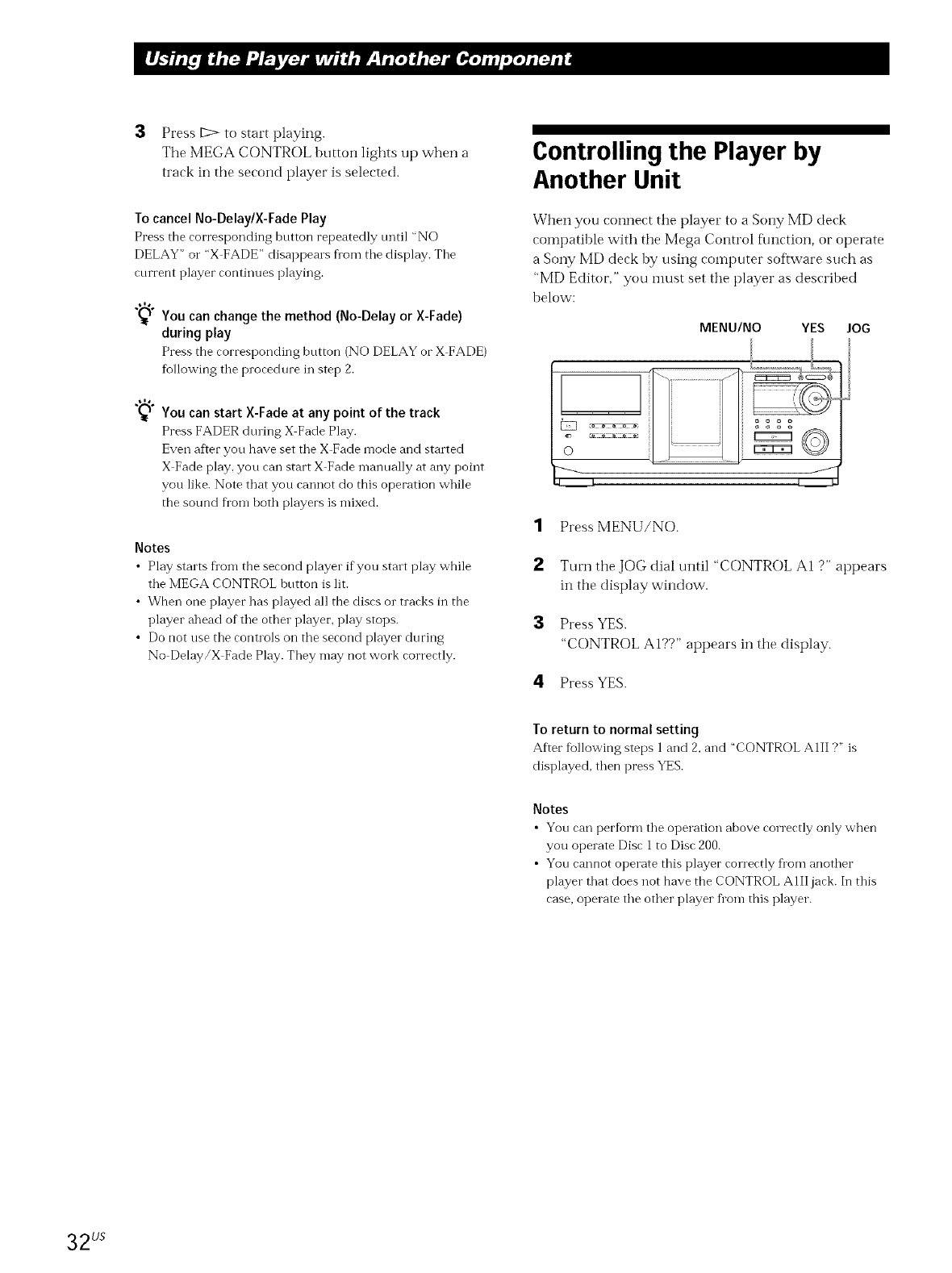
3Press [2> to start playing.
The MEGA CONTROL button lights up when a
track in the second player is selected.
To cancel No-Delay/X-Fade Play
Press the corresponding button repeatedly until "NO
DELAY" o1" "X FADE" disappears flora tile display. Tile
current player continues playing.
You can change the method (No-Delay or X-Fade)
during play
Press the corresponding button (NO DELAY or X FADE)
following the procedure in step 2.
You can start X-Fade at any point of the track
Press FADER during X Fade Play.
Even after you have set the X Fade mode and started
X Fade [)lay, you can start X Fade manually at any point
you like. Note that you cannot do this operation while
the sound fl'om hoth players is mixed.
Notes
•Play starts fl'om the second player if you stalt play while
the MEGA CONTROL button is lit.
• When one player has played all the discs o1"tracks in the
player ahead of the other player, play stops.
•Do not use the controls on the second player during
No Delay/X Fade Play. They may not work correctly.
Controlling the Player by
Another Unit
When you connect tile player to a Sony MD deck
compatible with the Mega Control f\mction, or operate
a Sony MD deck by using computer software such as
"MD Editor," you IllHSt set tile player as described
below:
MENU/NO YES JOG
Ii1.................
oooo
o
1Press MENU/NO.
3
Turn tile JOG dial until "CONTROL A1 ?" appears
in tile display window.
Press YES.
"CONTROL AI??" appears in tile display.
4Press YES.
To return to normal setting
After following steps 1and 2, and "CONTROL AIII ?" is
displayed, then press YES.
Notes
•You can per%rm the operation above correctly only when
you operate Disc 1 to Disc 200.
• You cannot operate this player correctly from another
player that does not have the CONTROL A111jack. In this
case, operate the other player fl'om this player.
32 us
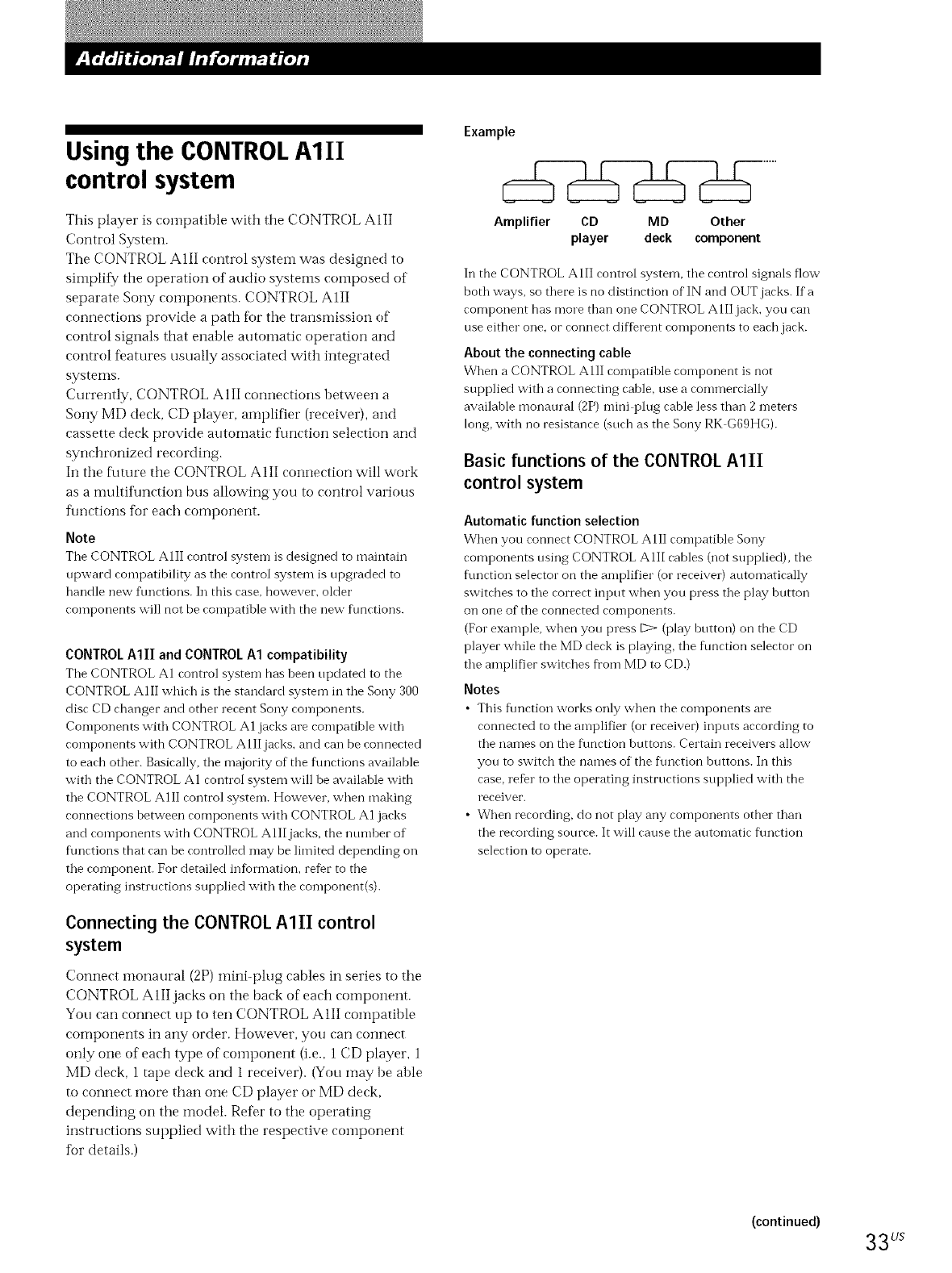
Using the CONTROLAIII
control system
This player is compatible with the CONTROL AIII
Control System.
The CONTROL AIII control system was designed to
sii-nplif_7 the operation of audio systems composed of
separate Sony components. CONTROL AIII
connections provide a path for the transmission of
control signals that enable automatic operation and
control features usually associated with integrated
systems.
Currently, CONTROL A 1II connections between a
Sony MD deck, CD player, amplifier (receiver), and
cassette deck provide automatic fun_ tion selection and
synchronized recording.
In the f\lture tile CONTROL AIII connection will work
as a multiflmction bus allowing you to control various
flmctions for each component.
Note
The CONTROL AIII control system is designed to maintain
upward compatibility as the control system is upgraded to
handle new functions. In this case, however, older
components will not be compatible with the new functions.
CONTROL AIII and CONTROL A1 compatibility
The CONTROL A1 control system has been updated to the
CONTROL AIII which is the standard system in the Sony 300
disc CD changer and other recent Sony components.
Components with CONTROL A1 jacks are compatible with
components with CONTROL AllIjacks, and can be connected
to each other. Basically, the majority of the flmctions available
with the CONTROL A1 control system will be available with
the CONTROL AIlI control system. However, when making
connections between components with CONTROL A1 jacks
and components with CONTROL AllIjacks, the number of
functions that can be controlled may be limited depending on
the component. For detailed infiormation, refer to the
operating instructions supplied with the component(s).
Connecting the CONTROL AIII control
system
Connect monaural (2P) mini-plug eables in series to the
CONTROL A III jaeks on tile back of eaeh eomponent.
You can connect up to ten CONTROL AIII compatible
conlponents in any order. However, you can connect
only one of each type of component (i.e., 1 CD player, 1
MD deck, 1 tape deck and 1 receiver). (You may be able
to connect more than one CD player or MD deck,
depending on tile model. Refbr to the operating
instructions supplied with tile respective coinponent
for details.)
Example
Amplifier CD MD Other
player deck component
In the CONTROL AIII control system, the control signals flow
both ways, so there is no distinction of IN and OUT jacks. If a
component has more than one CONTROL A l II jack, you can
use either one, or connect different components to each jack.
About the connecting cable
When a CONTROL AII] compatible component is not
supplied with a connecting cable, use a commercially
available monaural (2P) mini plug cable less than 2meters
long, with no resistance (such as the Sony RK G69HG).
Basic functions of the CONTROL AIII
control system
Automatic function selection
When you connect CONTROL AIII compatible Sony
components using CONTROL AIlI cables (not supplied), the
function selector on the amplifier (or receiver) automatically
switches to the correct input when you press the play hutton
on one of the connected components.
(For example, when you press _ (play hutton) on the CD
player while the MD deck is playing, the function selector on
the amplifier switches fl'om MD to CD.)
Notes
• This flmction works only when the components are
connected to the amplifier (or receiver) inputs according to
the names on the f\mction huttons. Certain receivers allow
you to switch the names of the flmction huttons. In this
case, refer to the operating instructions supplied with the
receiver.
• When recording, do not play any components other than
the recording source. It will cause the automatic fkmction
selection to operate.
(continued) 33 Us
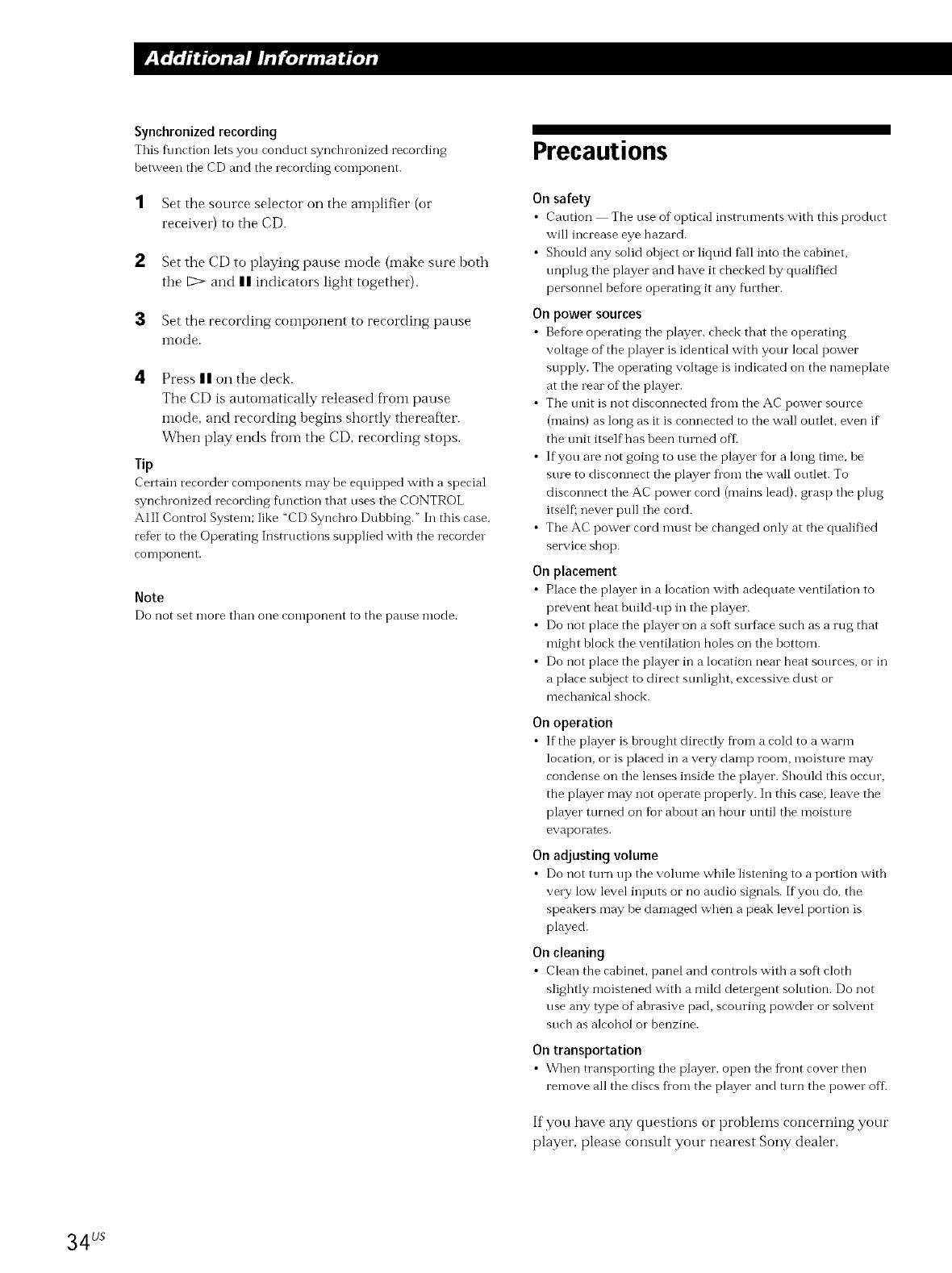
Synchronized recording
This flmction lets you conduct synchlonized recording
between tile CD and the recording component.
1Set the source selector on the amplifier (or
receiver) to the CD.
2Set the CD to playing pause mode (make sure both
the 17> and | | indicators light together).
:3 Set the recording component to recording pause
nlode.
4Press II on tile deck.
The CD is automatically released fl'om pause
i-node, and recording begins shortly thereafter.
When play ends fl'om tile CD, recording stops.
Tip
Certain recorder components may be equipped with a special
synchronized recording flmction that uses the CONTROL
AlE Control System; like "CD Synchro Duhbing." In this case,
refer to the Operating Instructions supplied with the recorder
con-lponent.
Note
Do not set more than one component to the pause mode.
Precautions
On safety
•Caution The use of optical instruments with this product
will increase eye hazard.
• Shotfld any solid object or liquid fall into the cabinet,
uni)lug the player and have it checked by qualified
personnel before operating it any further.
On power sources
• Before operating the player, check that the operating
voltage of the player is identical with your local power
supply. The operating voltage is indicated on the nameplate
at the rear of the player.
• The trait is not disconnected fl'om the AC power source
(mains) as long as it is connected to the wall outlet, even if
the trait itself has been turned off-
• If you are not going to use the player for a long time, he
stue to disconnect the player fl'om the wall outlet. To
disconnect the AC power cord 0nains lead), grasp the plug
itself; never pull the cord.
• The AC power cord must be changed only at the qualified
service shop.
On placement
• Place the player in a location with adequate ventilation to
prevent heat build up in the player.
• Do not place the player on a soft surface such as a rug that
might block the ventilation holes on the bottom.
• Do not place the player in a location near heat sources, or in
a place subject to direct sunlight, excessive dust or
mechanical shock.
On operation
• If the player is brought directly fi'om a cold to a warm
location, or is placed in a very damp room, moisture may
condense on the lenses inside the player. Should this occur,
the player may not operate properly. In this case, leave the
player turned on for about an hour tmtil the moisture
evaporates.
On adjusting volume
• Do not turn up the volume while listening to a portion with
very low level inputs or no audio signals. If you do, the
speakers may be damaged when a peak level portion is
played.
On cleaning
• Clean the cabinet, panel and controls with a soft cloth
slightly moistened with a mild detergent solution. Do not
use any type of abrasive pad, scourii'Jg powder or solvent
such as alcohol or benzine.
On transportation
• When transporting the player, open the fi'ont cover then
remove all the discs flora the player and turn the power off-
If you have any questions or prohlems concerning your
player, please consult your nearest Sony dealer.
34 us
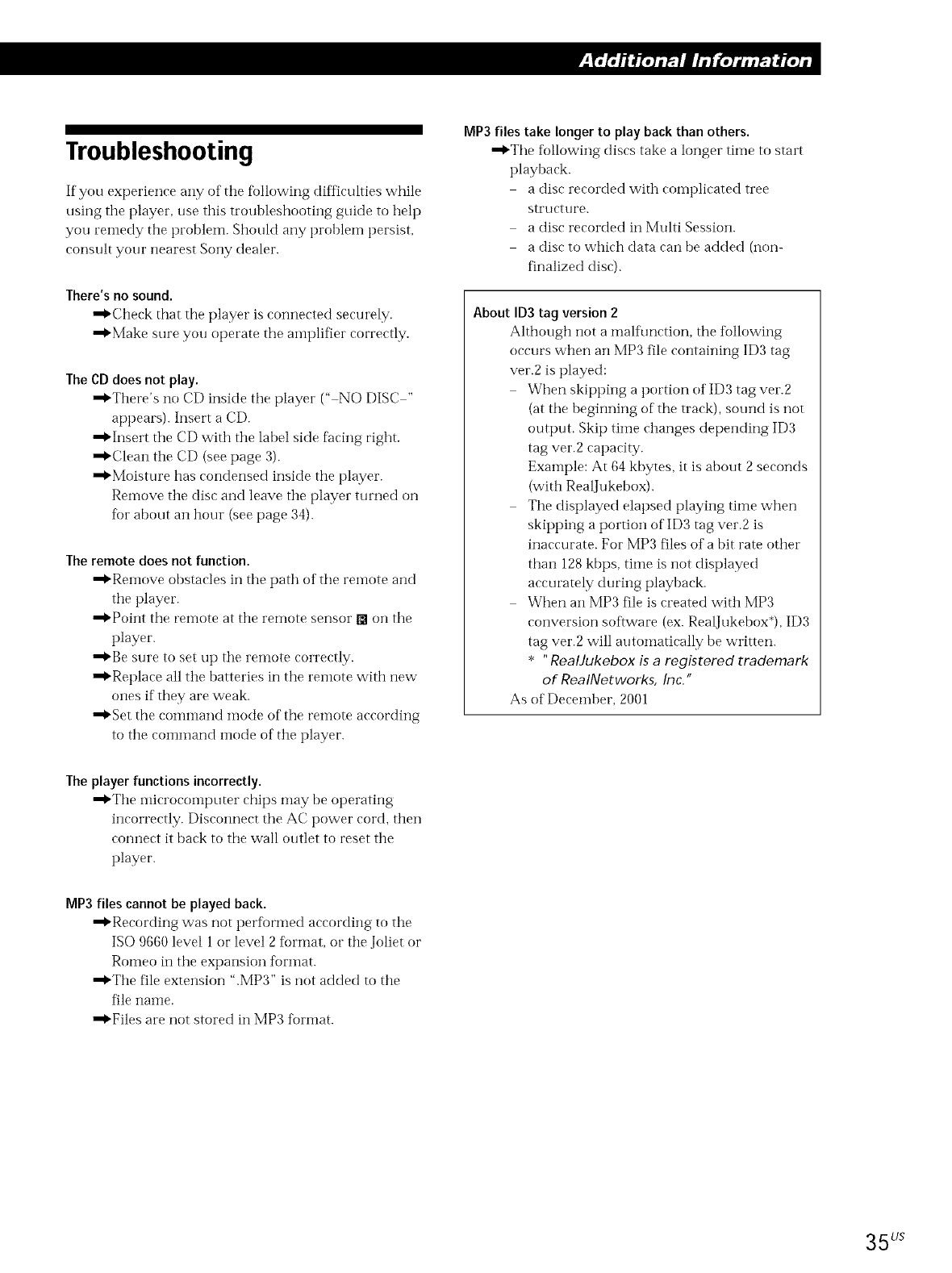
Troubleshooting
If you experience any of tile following difficulties while
using tile player, use this troubleshooting guide to help
you remedy tile prohlem. ShouM any problem persist,
consult your nearest Sony dealer.
There's no sound.
"_'Check that the player is connected securely.
•"_Make sure you operate the amplifier con ectly.
The CDdoes not play.
•"_There's no CD inside the player (" NO DISC "
appears). Insert a CD.
•"_Insert the CD with the label side facing right.
•"_Clean the CD (see page 3).
•"_Moisture has condensed inside tile player.
Remove the disc and leave the player turned on
for about an hour (see page 34).
The remote does not function.
•"_Remove obstacles in the path of the remote and
tile player.
•"*'Point the remote at the remote sensor [] on the
player.
•"_Be sure to set up tile remote correctly.
•"_Replace all tile batteries in tile reinote with new
ones if they are weak.
•"_Set the command mode of the remote according
to the command mode of the player.
MP3 files take longer to play back than others.
•"_The tallowing discs take a longer time to start
playback.
a disc recorded with complicated tree
structure.
a disc recorded in Multi Session.
a disc to which data can be added (non-
finalized disc).
About ID3 tag version 2
Although not a malflmction, the following
occurs when an MP3 file containing ID3 tag
ver.2 is played:
When sMpping a portion of ID3 tag ver.2
(at the beginning of the track), sound is not
output. Skip time changes depending ID3
tag vet.2 capacity.
Example: At 64 kbytes, it is about 2 seconds
(with RealJukebox).
The displayed elapsed playing time when
skipping a portion of ID3 tag ver.2 is
inaccurate. For MP3 files of a bit rate other
than 128 kbps, time is not displayed
accurately during playback.
When an MP3 file is created with MP3
conversion software (ex. RealJukebox*), ID3
tag vet.2 will automatically be written.
* "RealJukebox is a registered trademark
of RealNetworks, Inc."
As of December, 2001
The player functions incorrectly.
•"*'The nficrocoinputer chips may be operating
incorrectly. Disconnect the AC power cord, then
connect it back to the wall outlet to reset the
player.
MP3 files cannot be played back.
"_Recording was not perfi)rmed according to tile
ISO 9660 level 1 or level 2 timnat, or the Joliet or
Romeo in the expansion format.
•"_The file extension ".MP3" is not added to the
file name.
•"_Files are not stored in MP3 format.
35 us
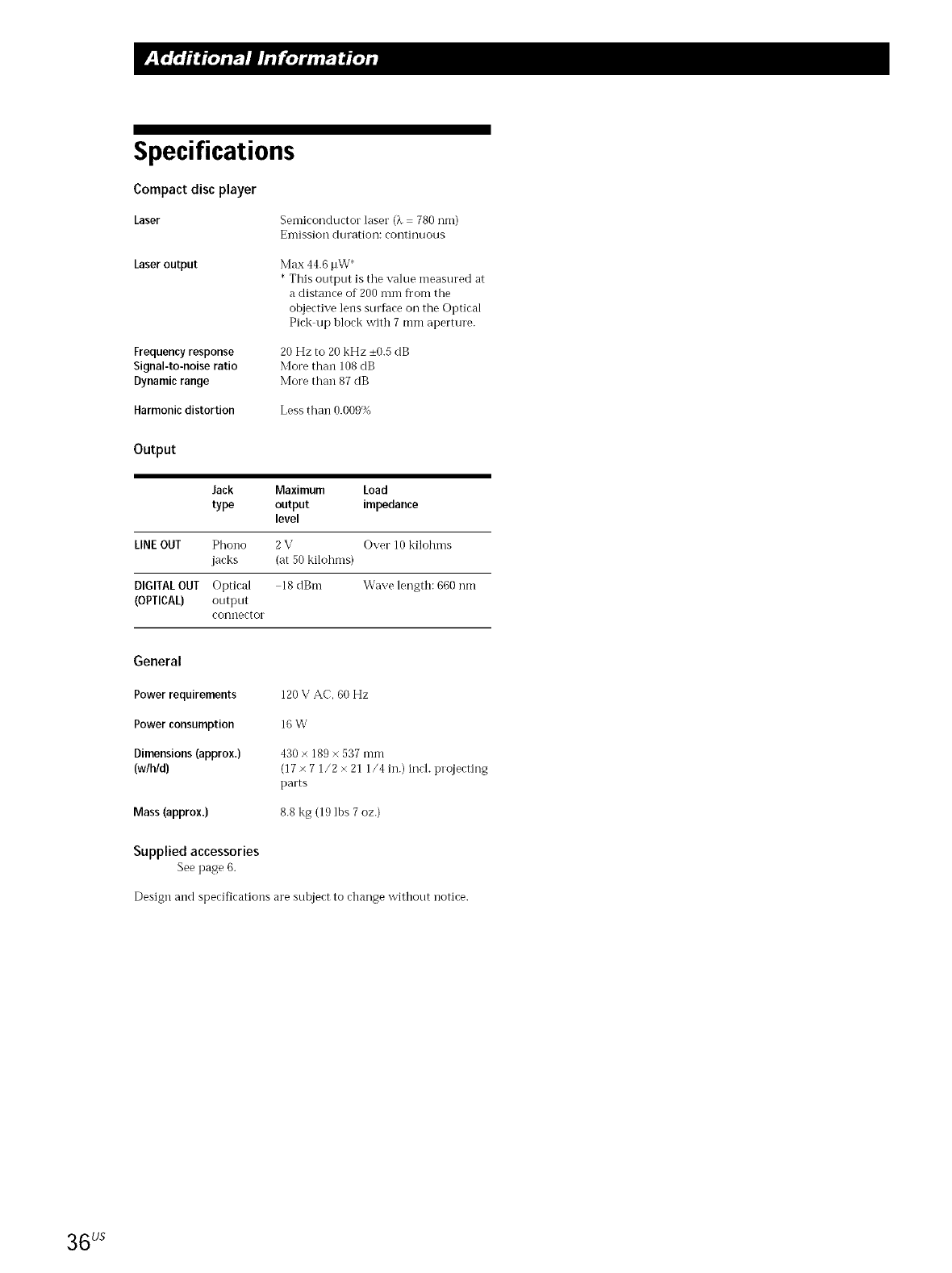
Specifications
Compact disc player
Laser Semiconductor laser (£ : 780 nm)
Emission dtlration: coiltiiltlOtlS
Laser output Max 44.6 pW*
* This output is tile value measured at
a distance of 200 mm fl'om tile
objective lens surface oil the Optical
Pick tip hlock with 7 mm aperture.
Frequency response
Signal-to-noise ratio
Dynamic range
20 Hz to 20 kHz ±0.5 dB
More than 108 dB
More than 87 dB
Harmonic distortion Less than 0.009'_,,,
Output
Jack Maximum Load
type output impedance
level
LINEOUT Phono 2 V Over 10 kilohms
jacks (at 50 kilohms)
DIGITALOUT Optical 18dBm Wave length: 660 nm
(OPTICAL) output
connector
General
Power requirements 120 V AC. 60 Hz
Power consumption 16 W
Dimensions (approx.) 430 × 189 × 537 mm
(w/h/d) (17 × 7 1/2 × 21 1/4 in.) incl. projecting
parts
Mass (approx.) 8.8 kg (19 lbs 7 oz.)
Supplied accessories
See page 6.
Design and specifications are subject to change without notice.
36 us
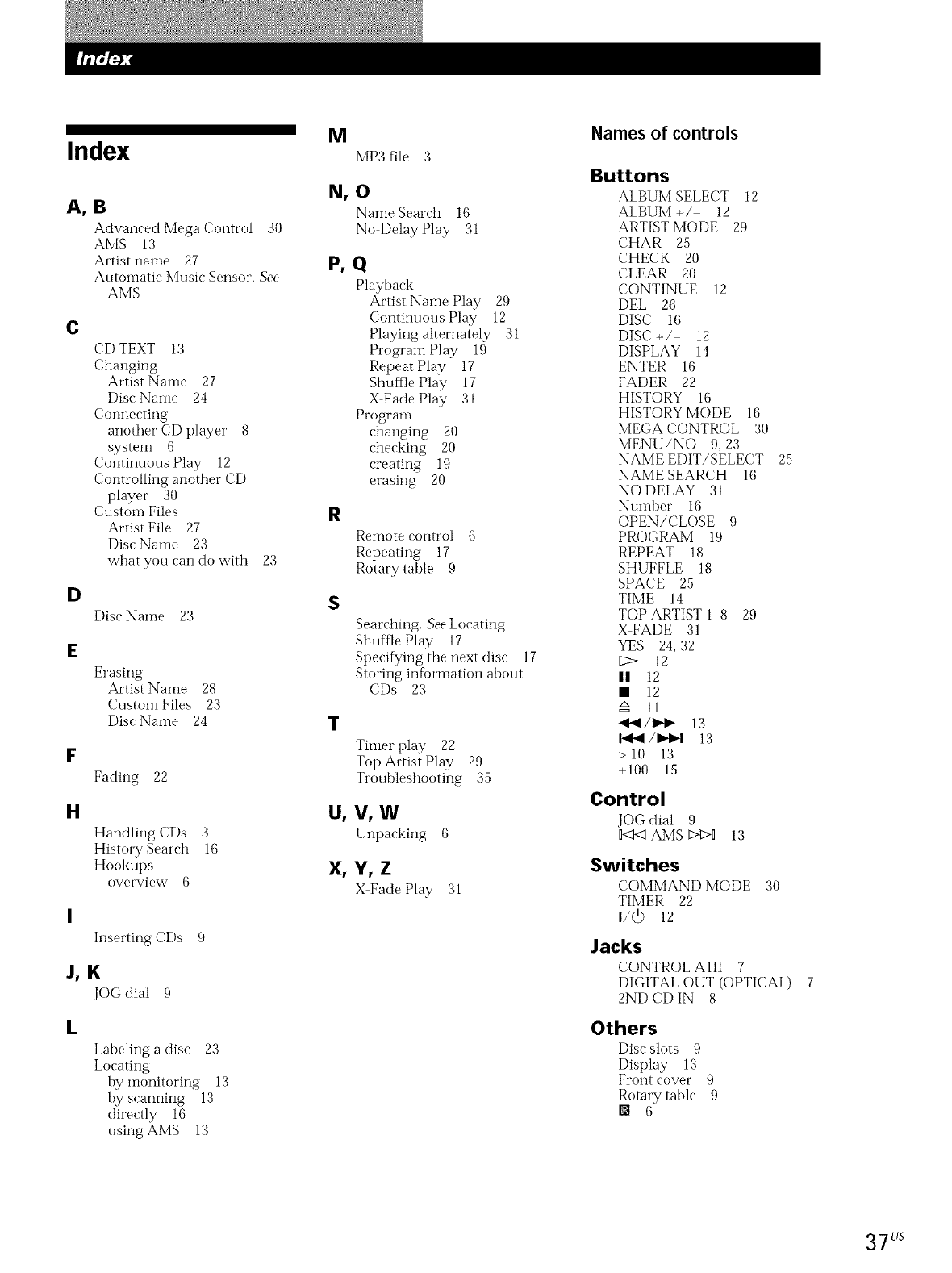
Index
A, B
Advanced Mega Control 30
AMS 13
Artist name 27
Automatic Music Sensor. See
AMS
c
CD TEXT 13
Changing
Artist Name 27
Disc Nai'ne 24
Connecting
another CD player 8
system 6
Continuous Play 12
Controlling another CD
player 30
Custoln Files
Artist File 27
Disc Name 23
what you can do with 23
D
Disc Name 23
E
Erasing
Artist Name 28
Custoi'n Files 23
Disc Name 24
F
Fading 22
H
Handling CDs 3
History Search 16
Hookups
overview 6
I
Inserting CDs 9
J, K
JOG dial 9
L
Labeling a disc 23
Locating
by inonitoring 13
by scanning 13
directly 16
usingAMS 13
M
MP3 file 3
N, O
Name Search 16
No-Delay Play 31
P, Q
Playback
Artist Name Play 29
Continuous Play 12
Playing ahernately 31
Program Play 19
Repeat Play 17
Shuffle Play 17
X Fade Play 31
Program
changing 20
checking 20
creating 19
erasing 20
R
Remote control 6
Repeating 17
Rotary table 9
s
Searching. See Locating
Shuffle Play 17
Specifying the next disc 17
Storing information about
CDs 23
T
Timer play 22
Top Artist Play 29
Troubleshooting 35
U, V,W
Unpacking 6
X, Y, Z
X-Fade Play 31
Names of controls
Buttons
ALBUM SELECT 12
ALBUM +/ 12
ARTIST MODE 29
CHAR 25
CHECK 20
CLEAR 20
CONTINUE 12
[)EL 26
DISC 16
DISC +/ 12
DISPLAY 14
ENTER 16
FADER 22
HISTORY 16
HISTORY MODE 16
MEGA CONTROL 30
MENU/NO 9, 23
NAME EDIT/SELECT 25
NAME SEARCH 16
NO DELAY 31
Nulnber 16
OPEN/CLOSE 9
PROGRAM 19
REPEAT 18
SHUFFLE 18
SPACE 25
TIME 14
TOP ARTIST 1 8 29
X FADE 31
YES 24, 32
12
II 12
• 12
I1
<_1/IH_ 13
I<1_1/IH_I 13
> 10 13
+100 15
Control
JOG dial 9
n<t<1AMS t>t>D 13
Switches
COMMAND MODE 30
TIMER 22
i/(b l_
Jacks
CONTROL AIII 7
DIGITAL OUT (OPTICAL) 7
2ND CD IN 8
Others
Disc"slots 9
Display 13
Front cover 9
Rotary table 9
[] 6
37LJS
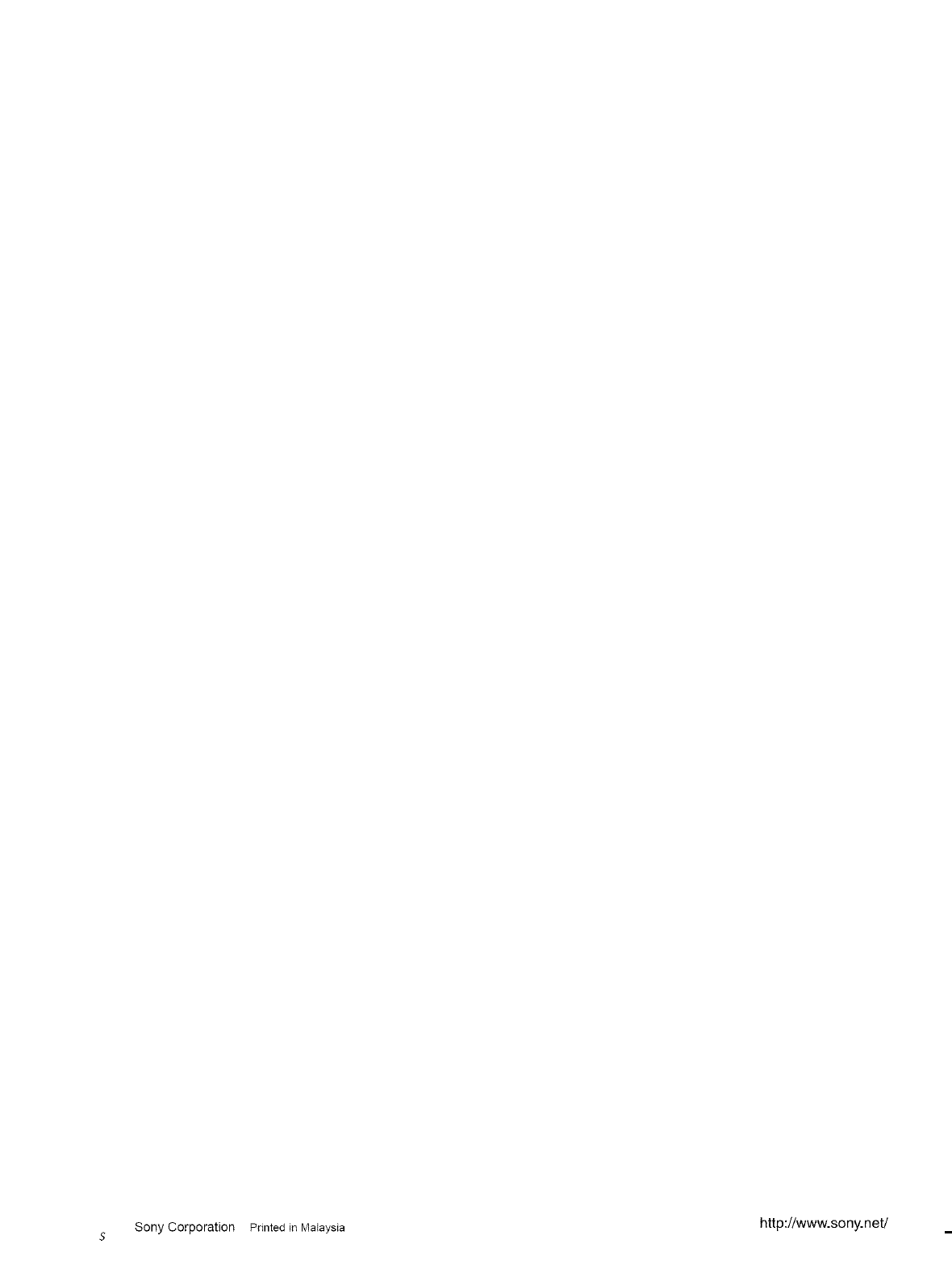
Sony Corporation Printed in Malaysia http://www.sony.net/
S