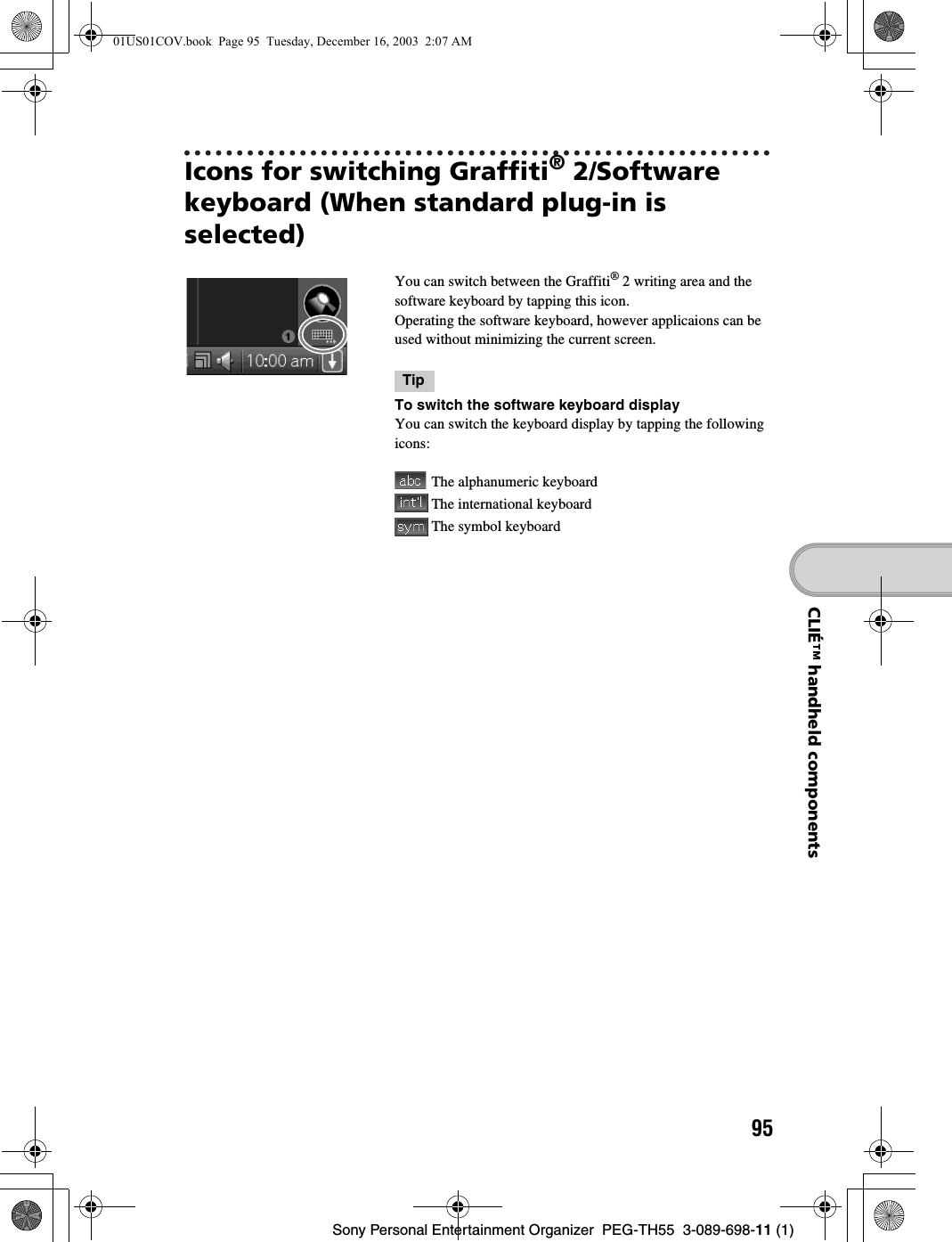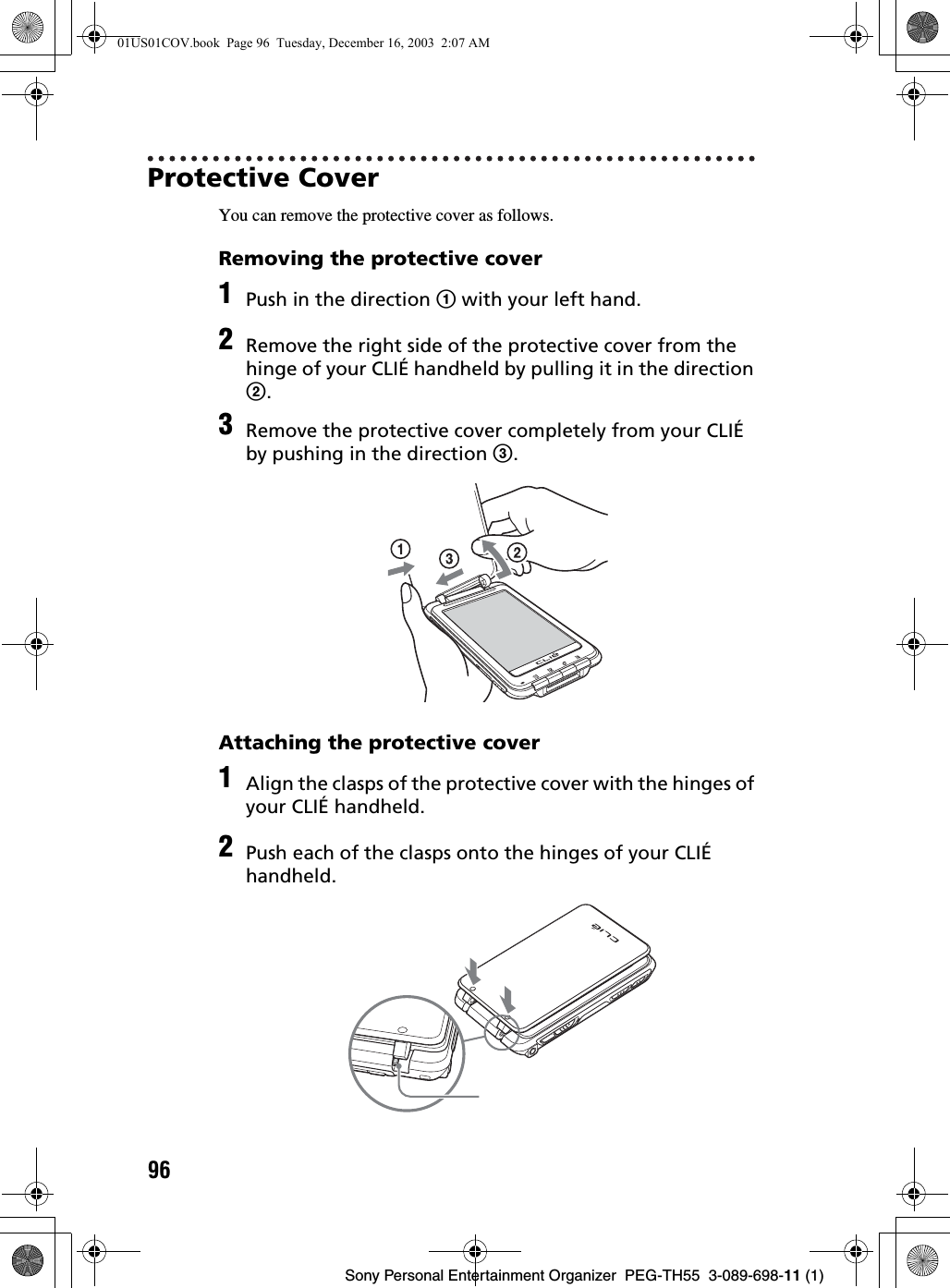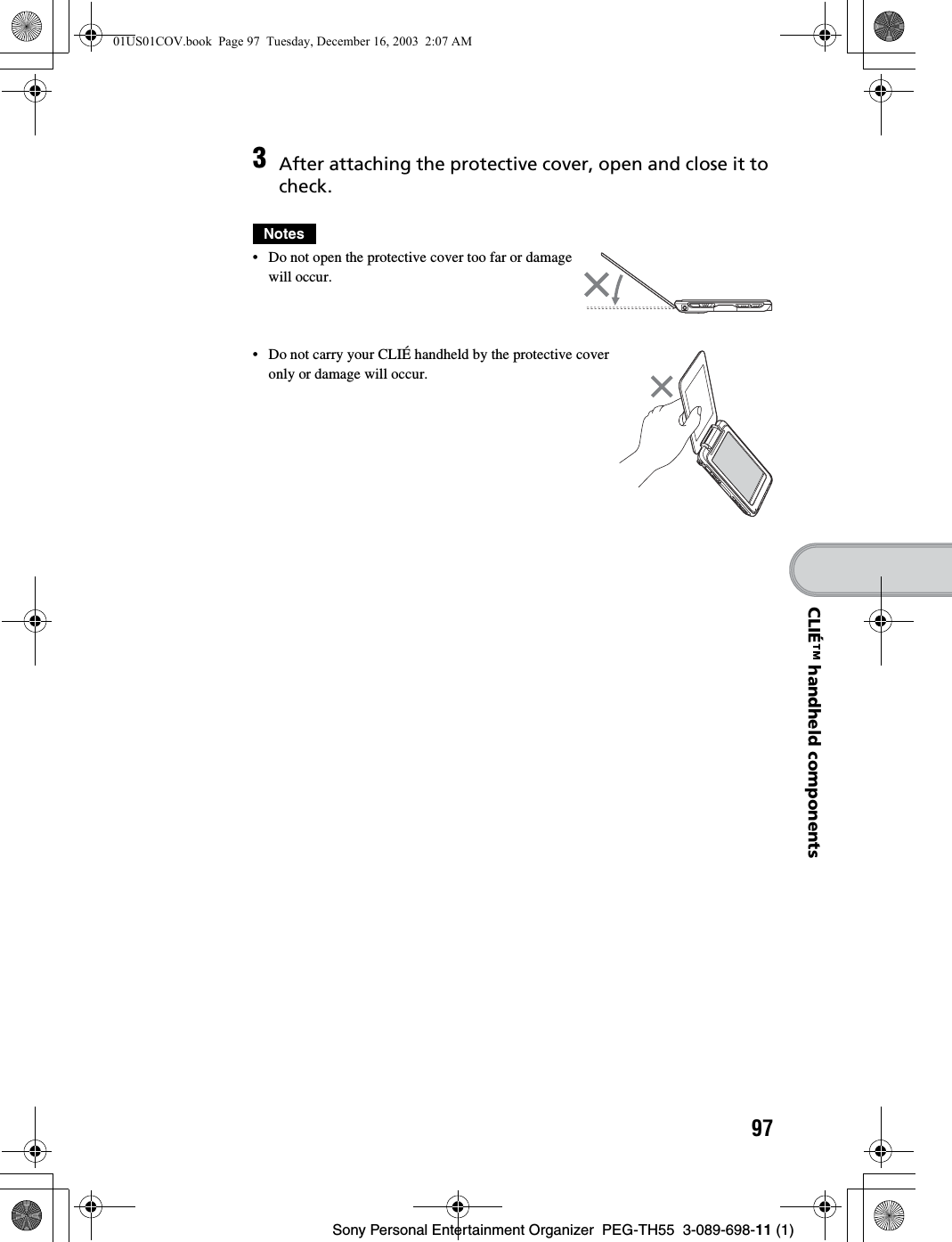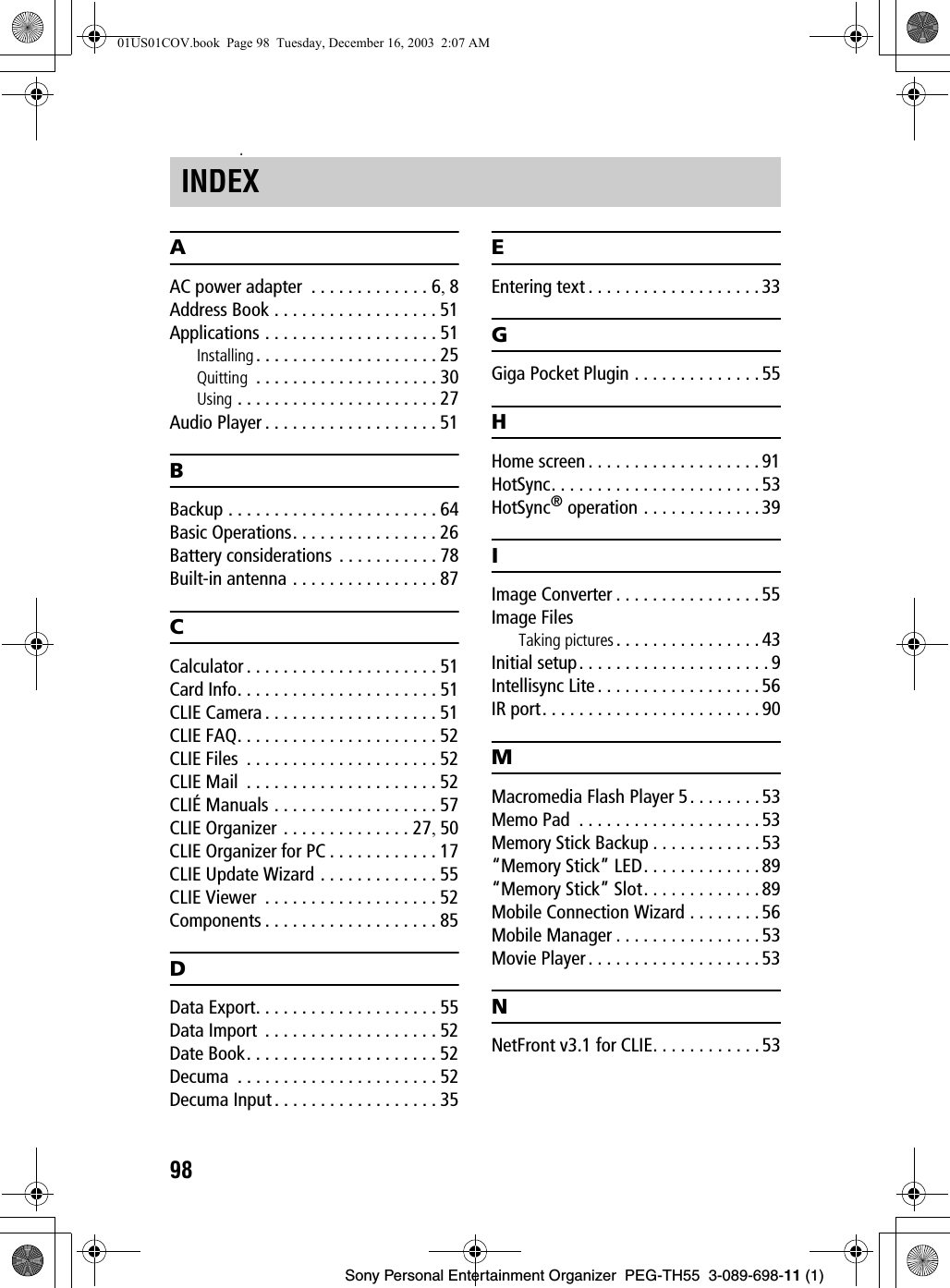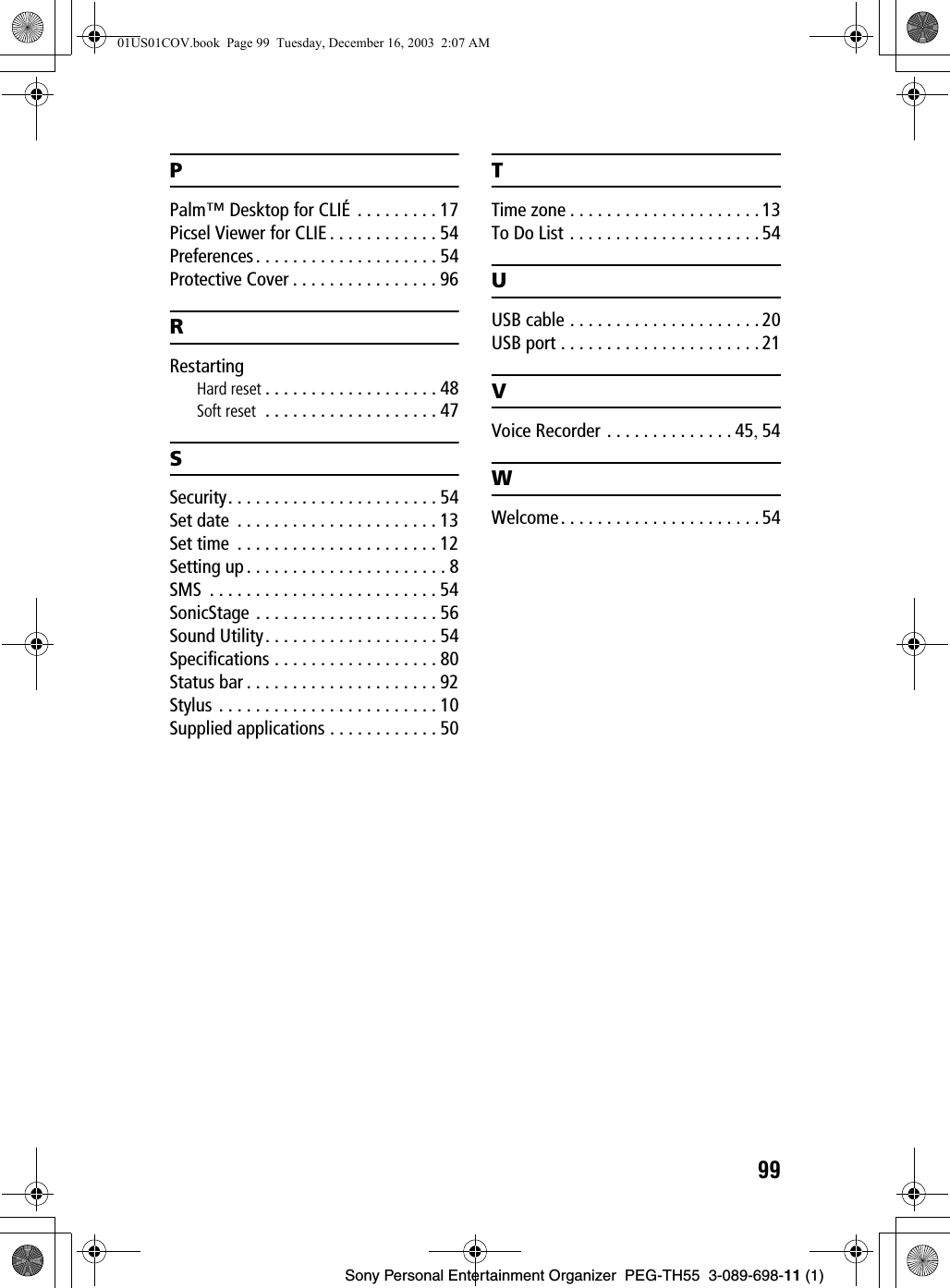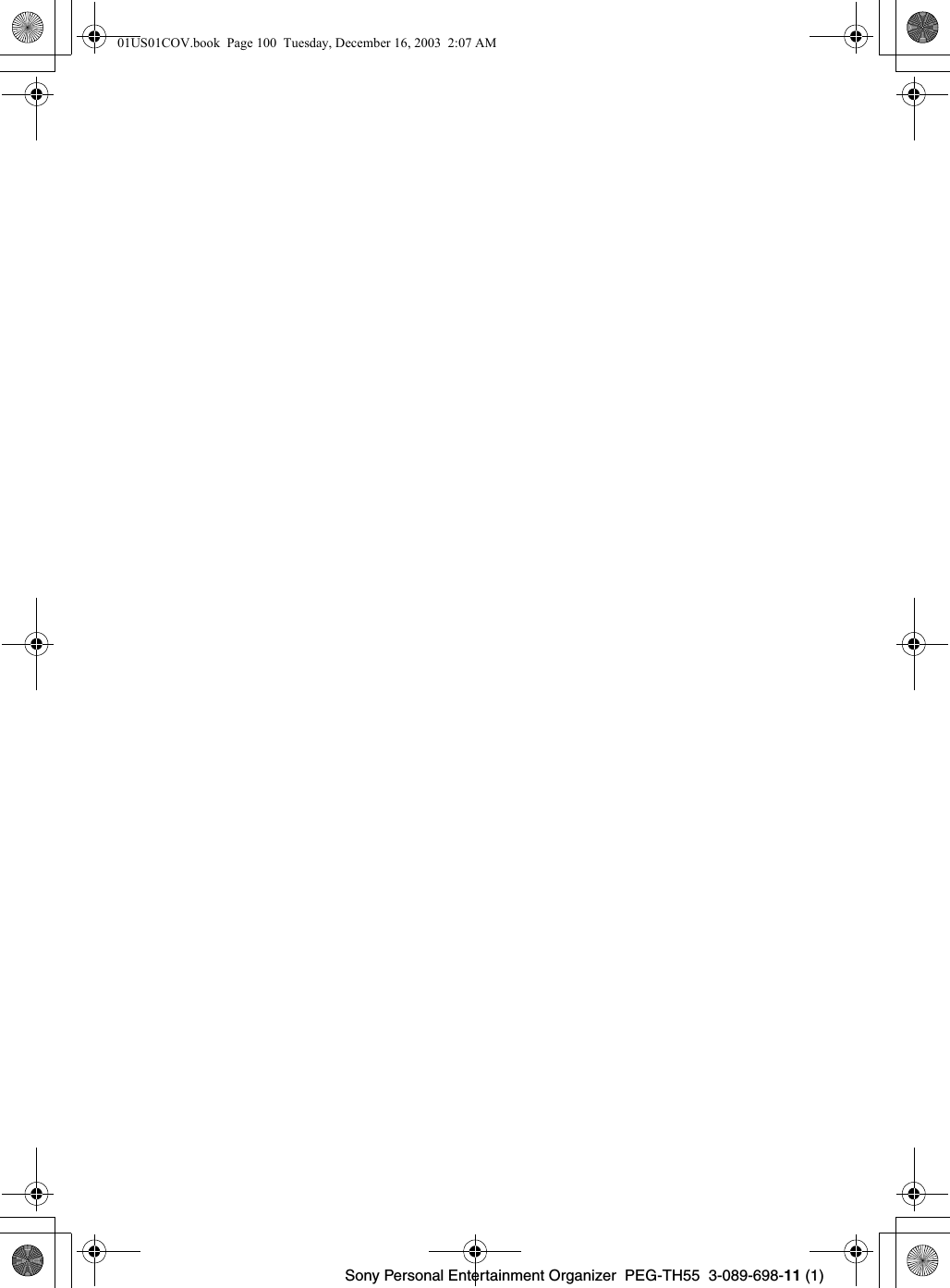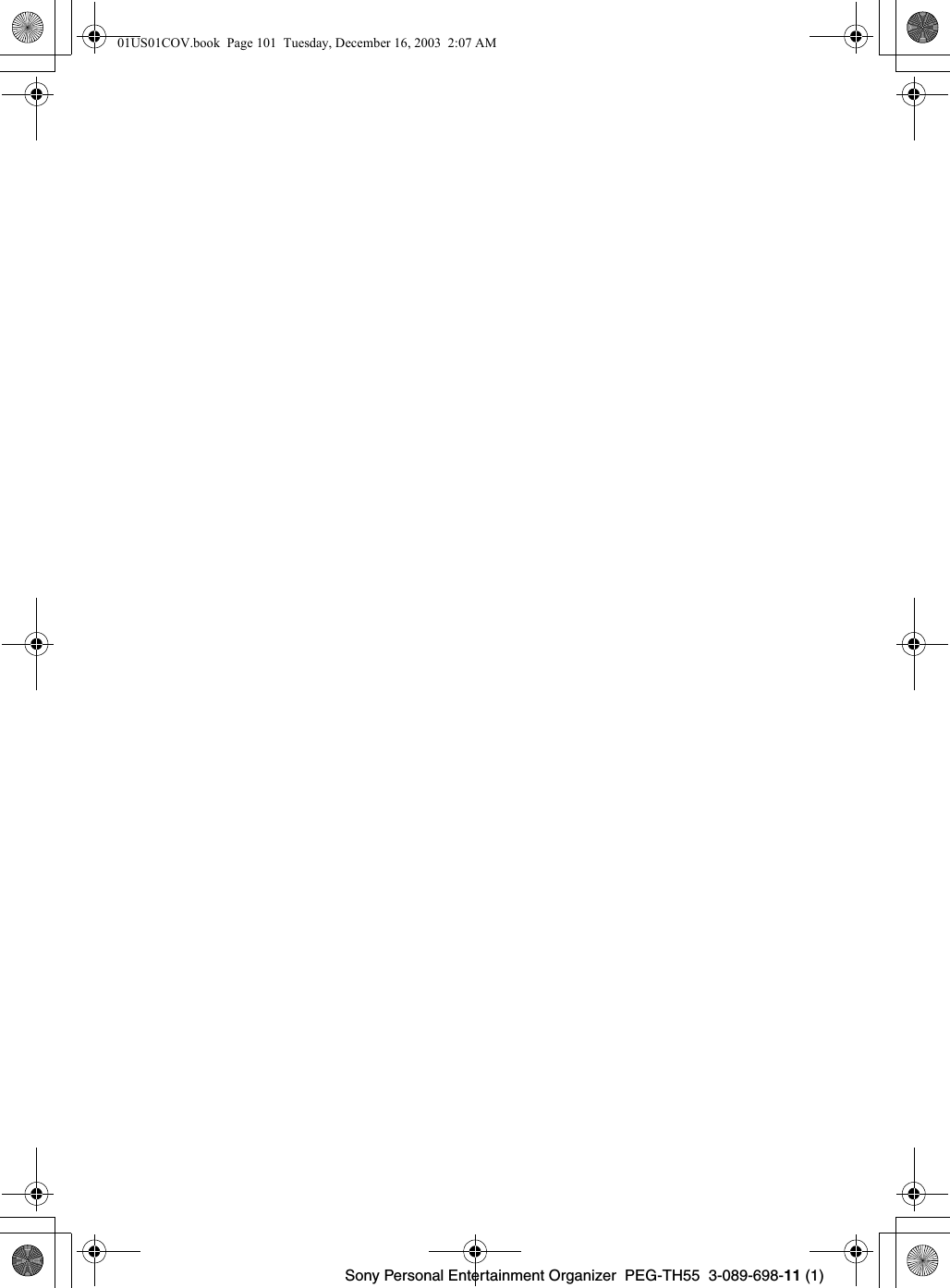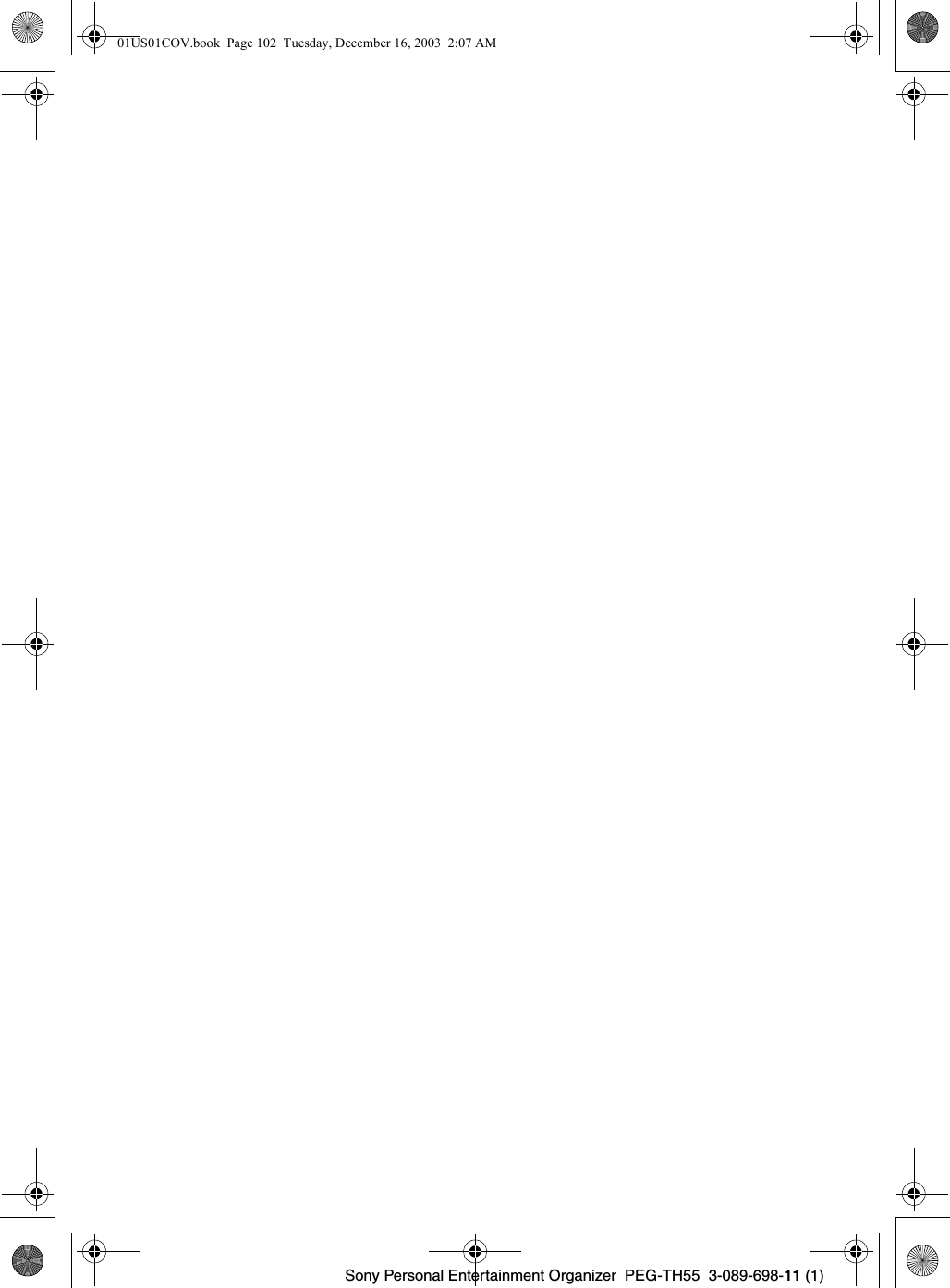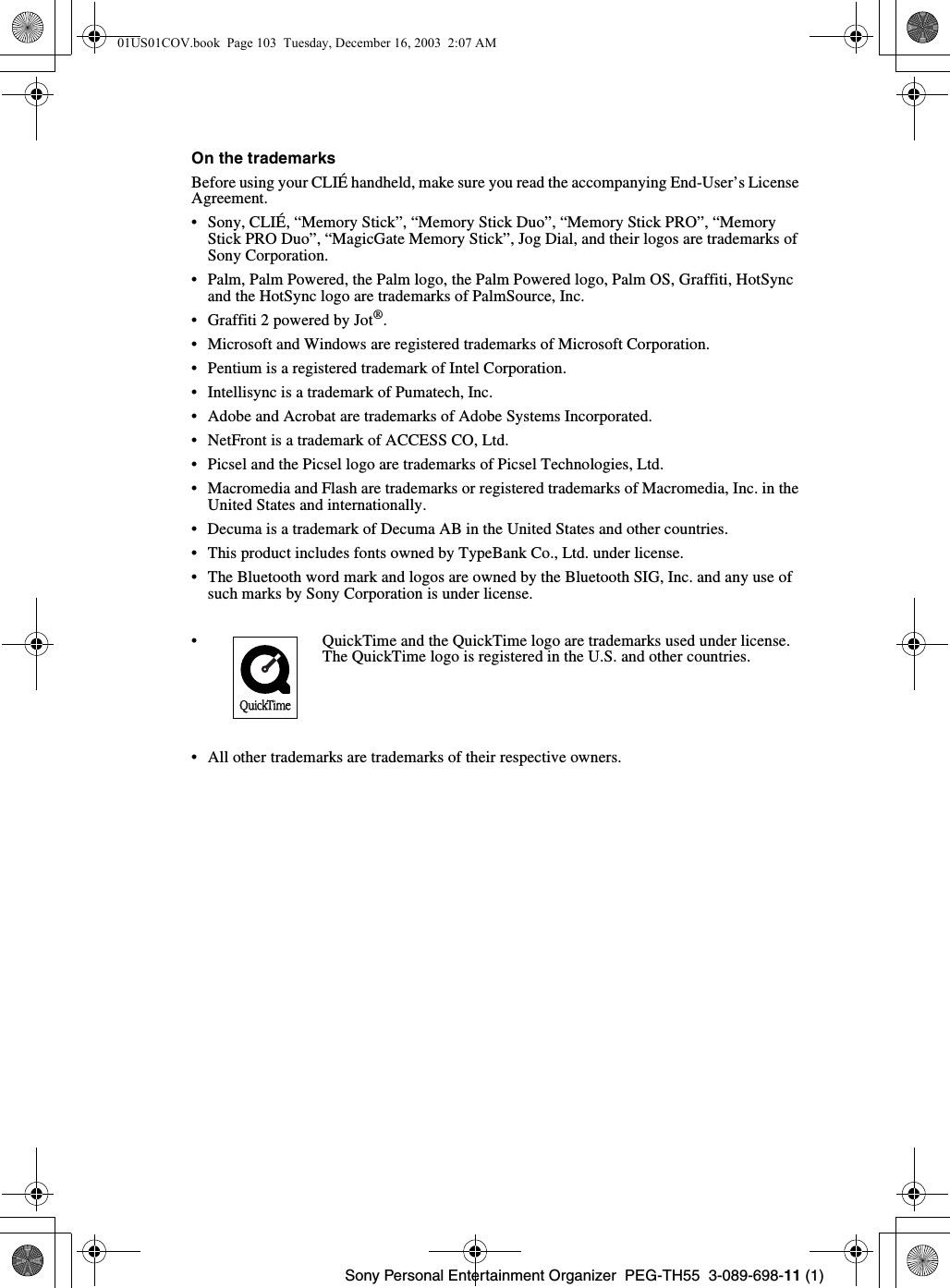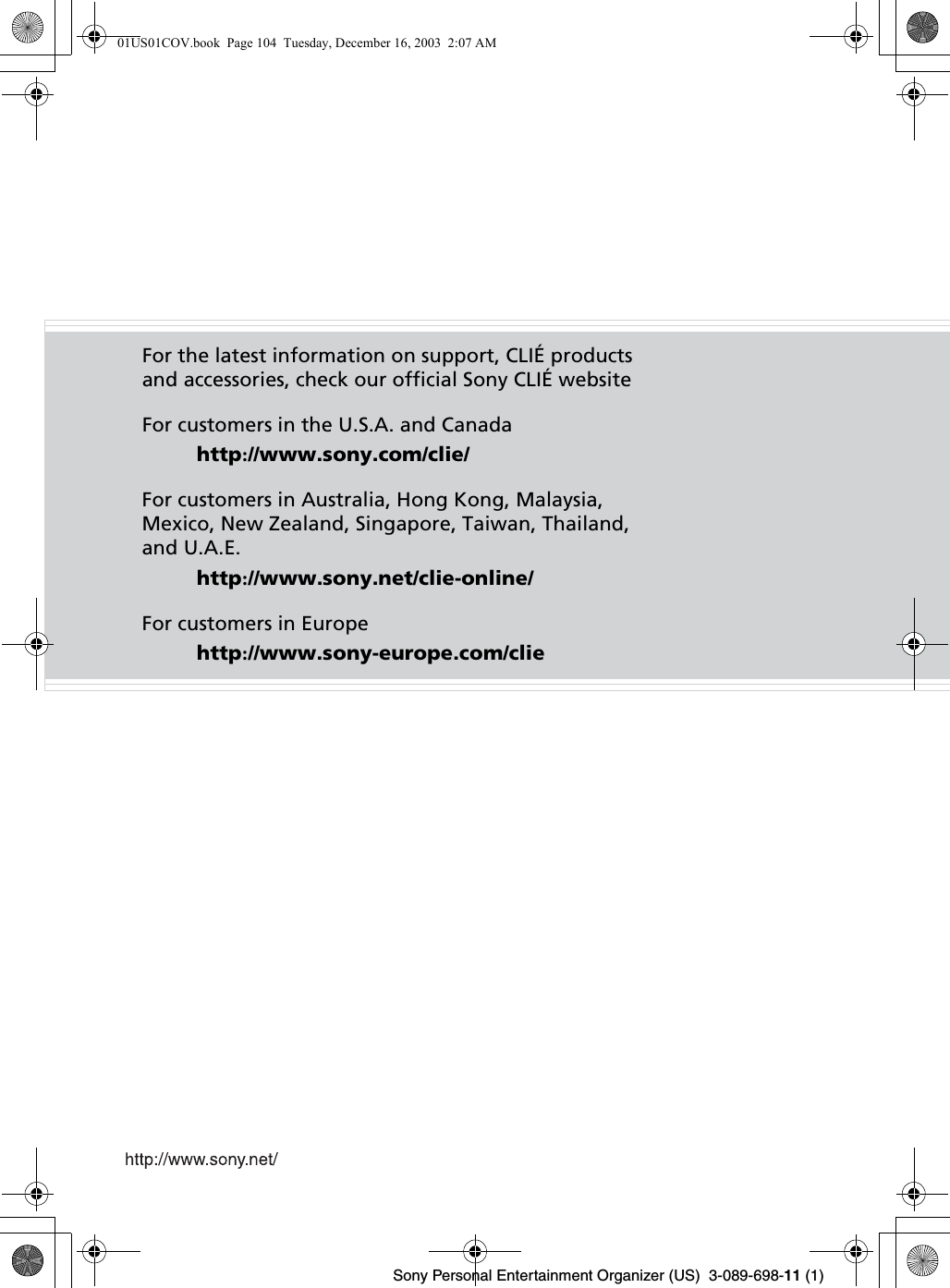Sony CSK003 CLIE Personal Entertainment Organizer w/ WLAN User Manual PEG TH55 Read This First Operating Instructions
Sony Corporation CLIE Personal Entertainment Organizer w/ WLAN PEG TH55 Read This First Operating Instructions
Sony >
Users Manual
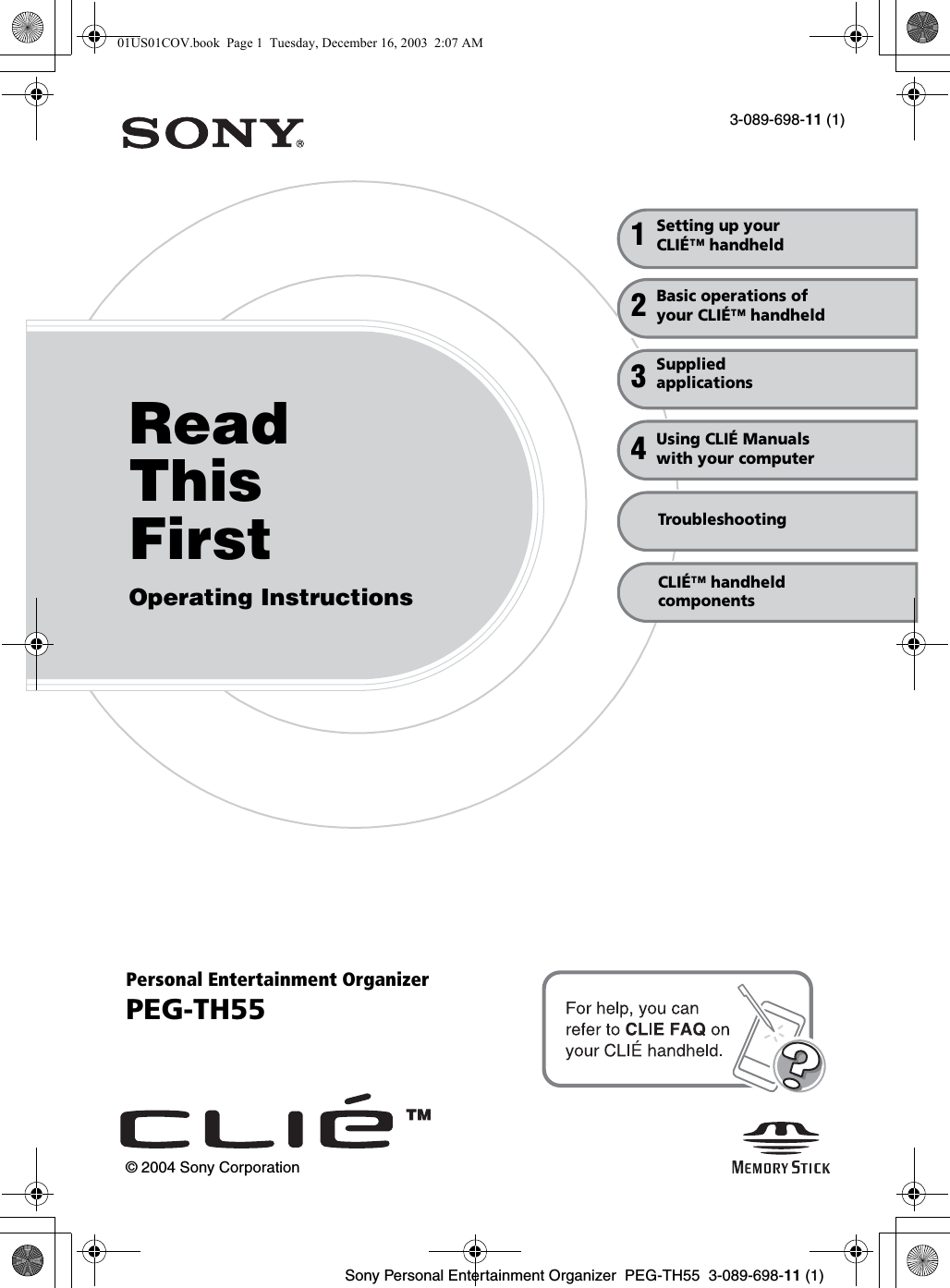
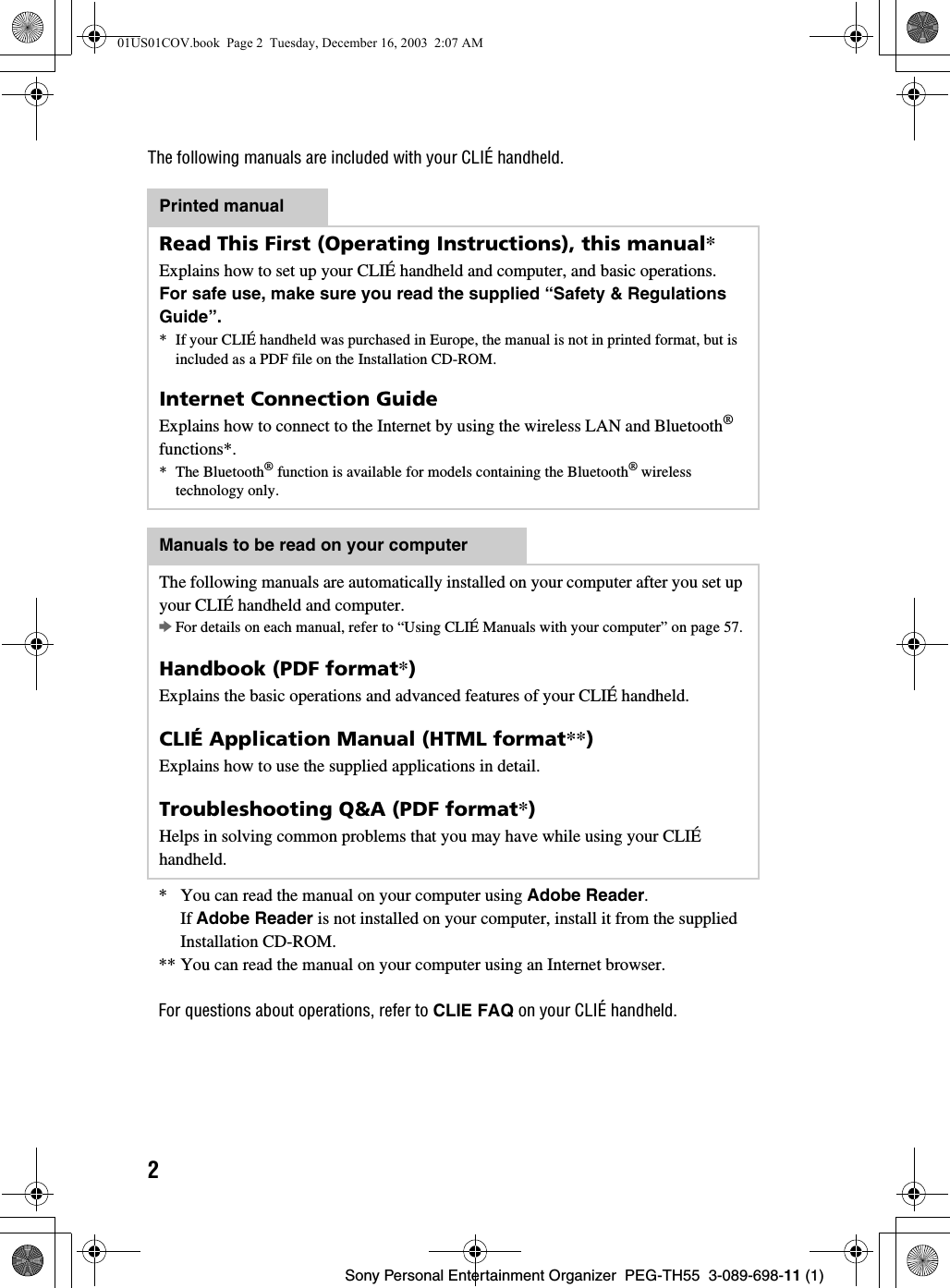
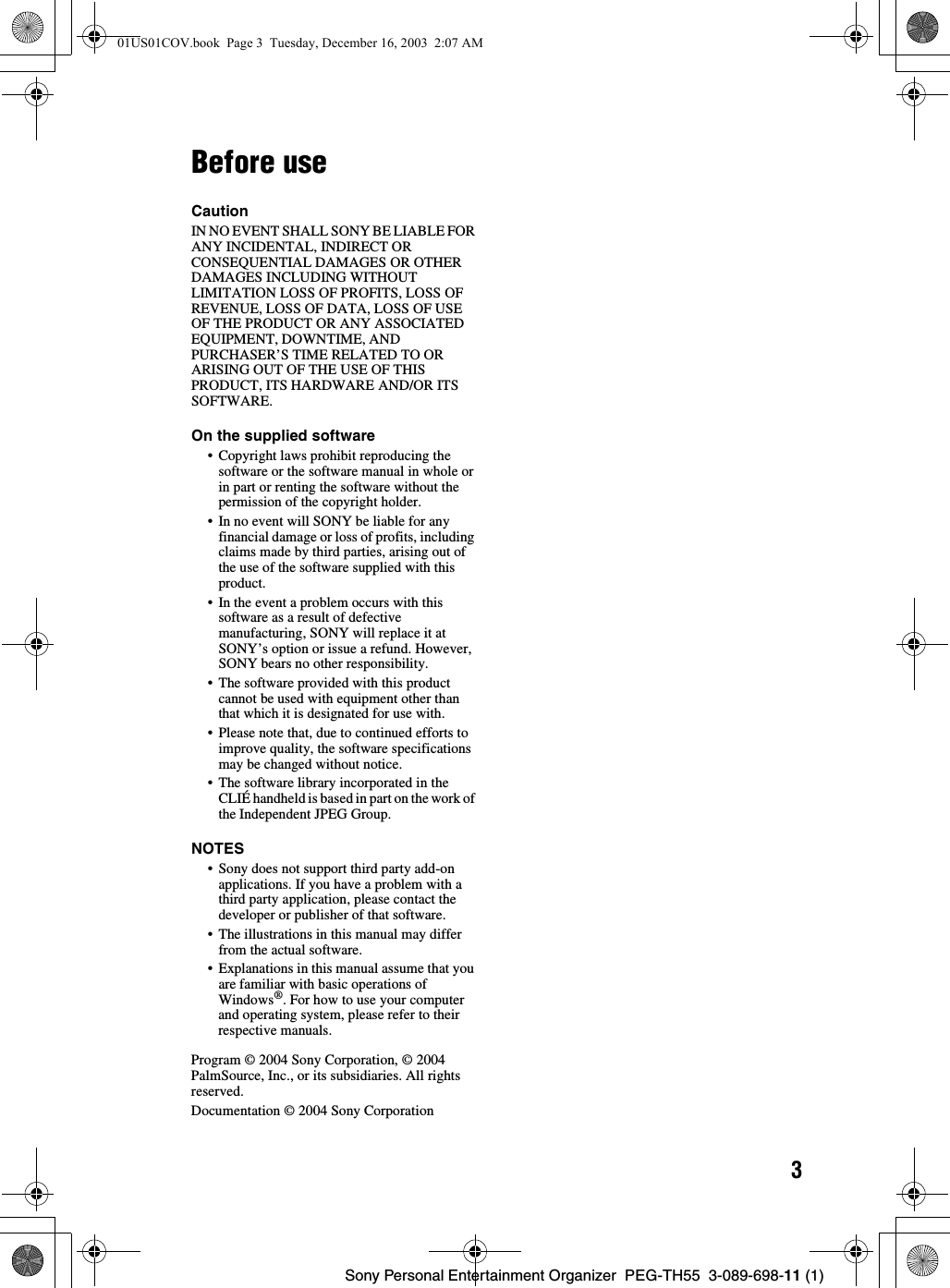
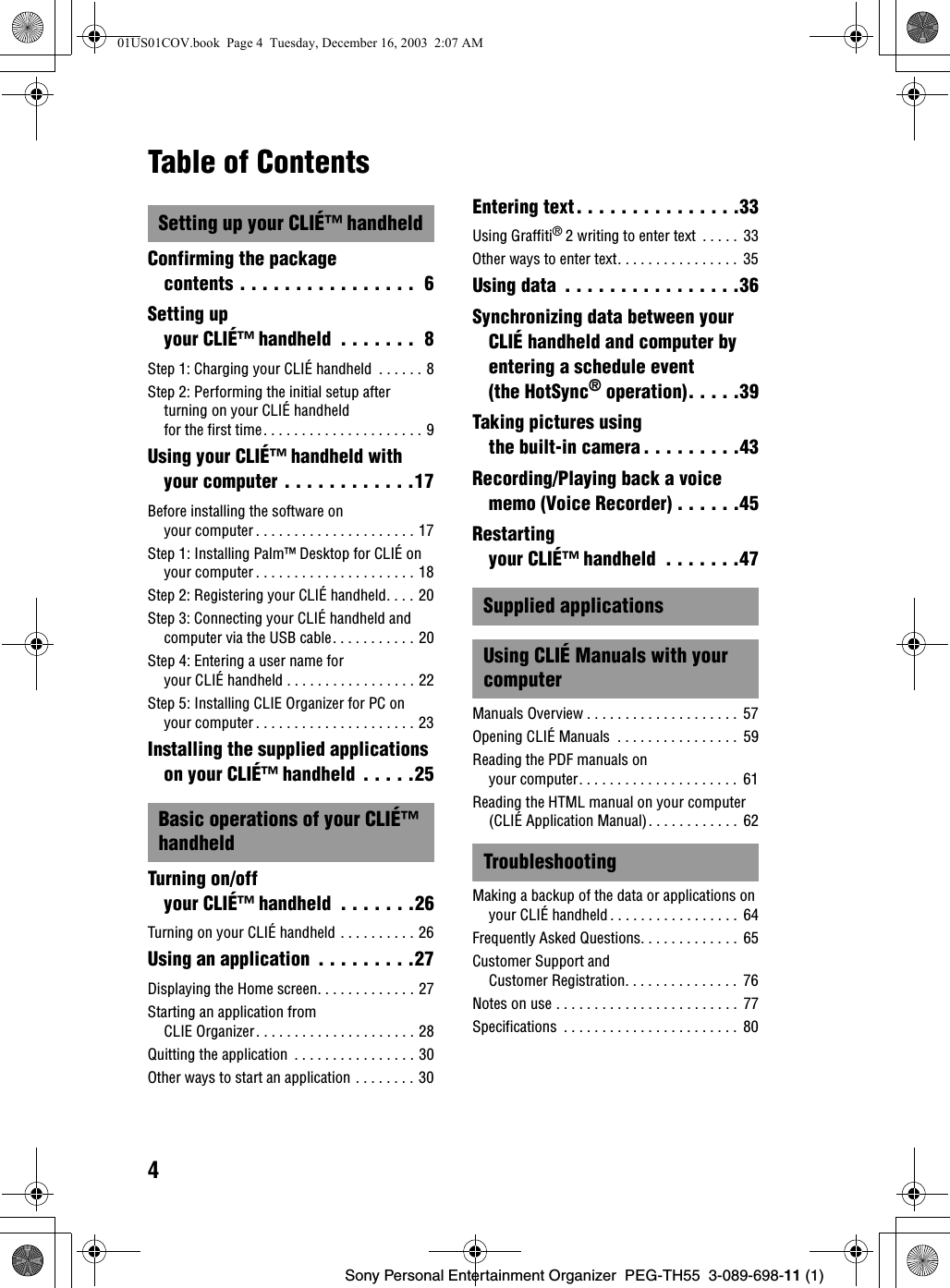
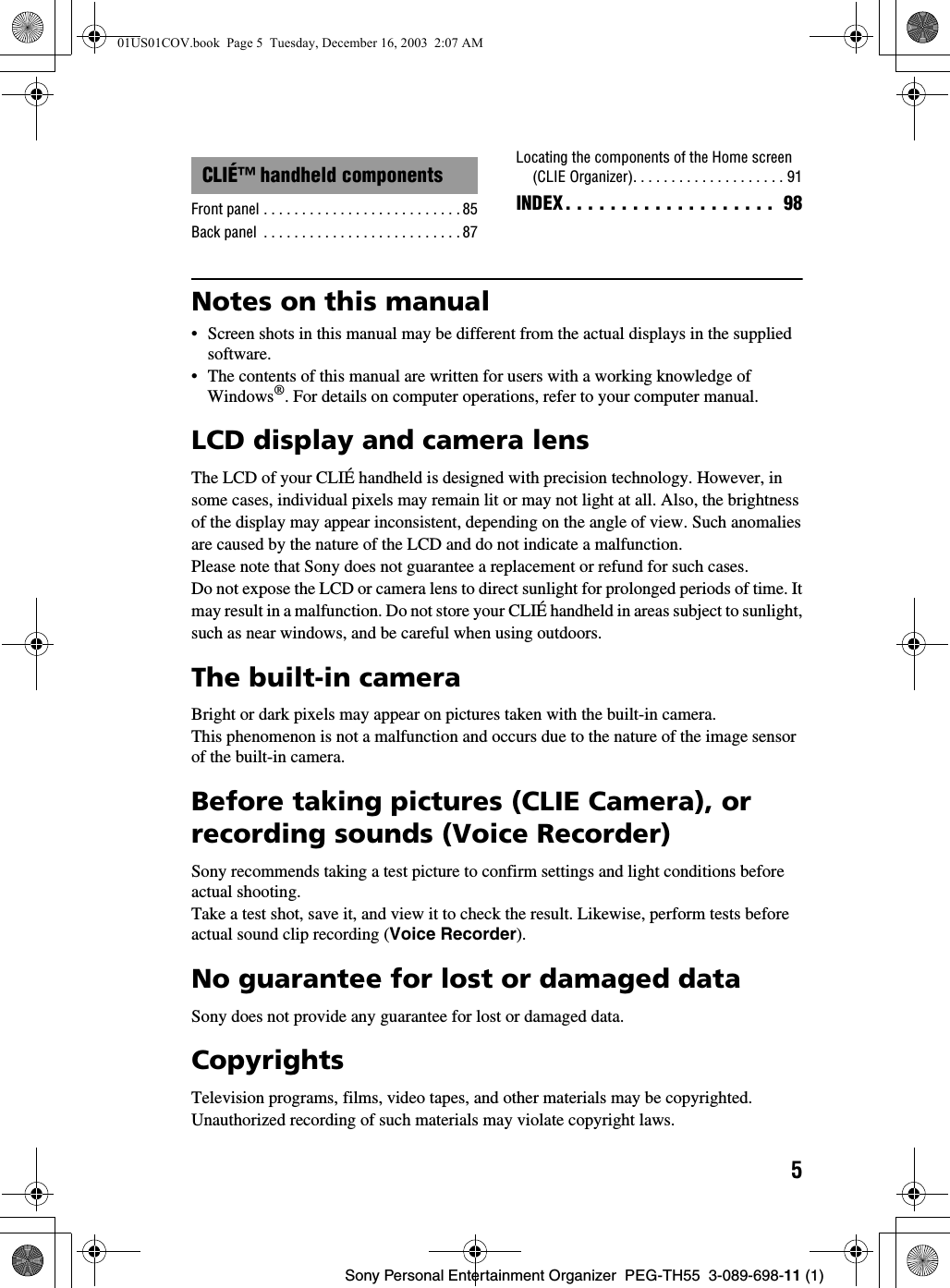
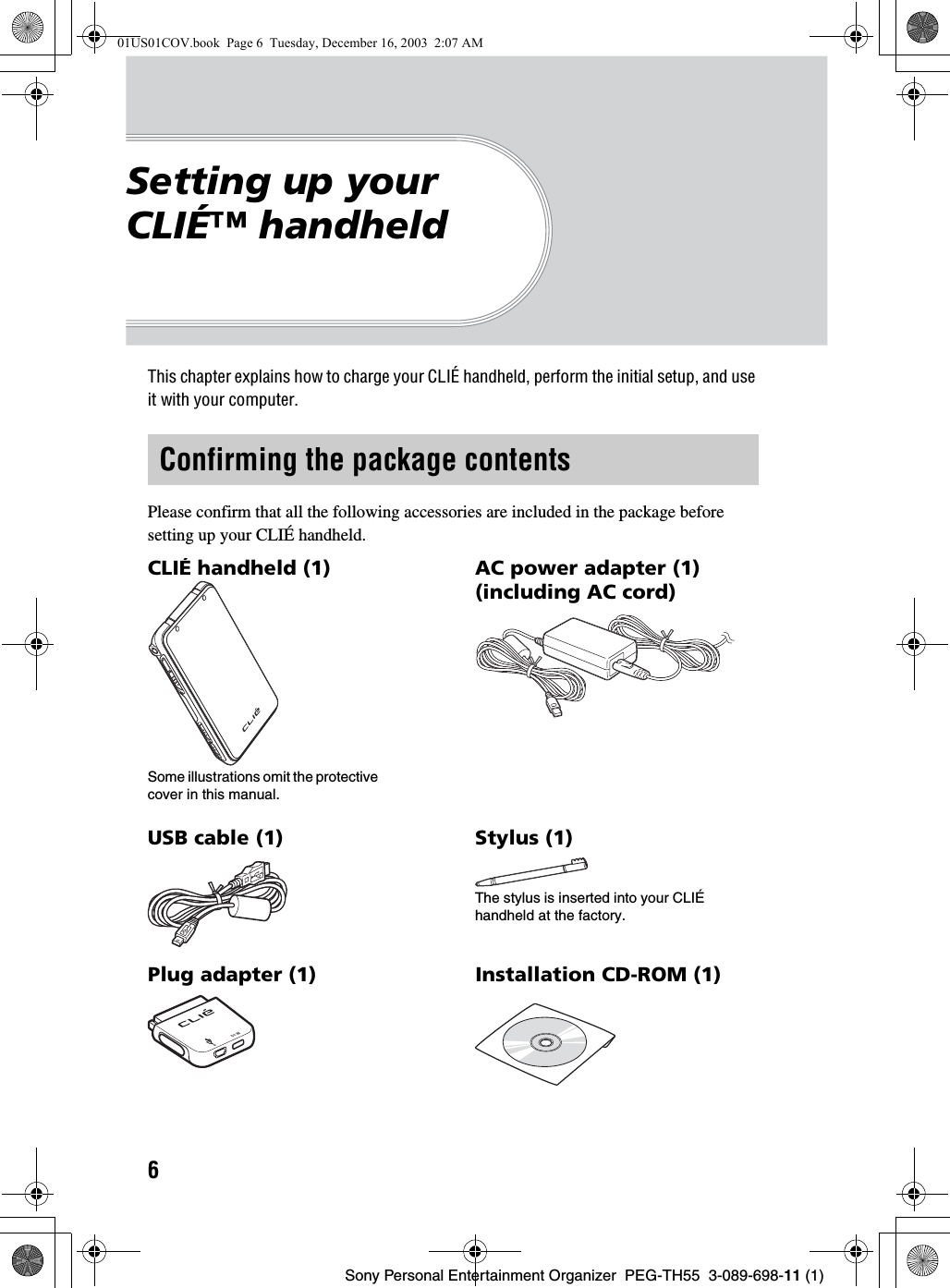
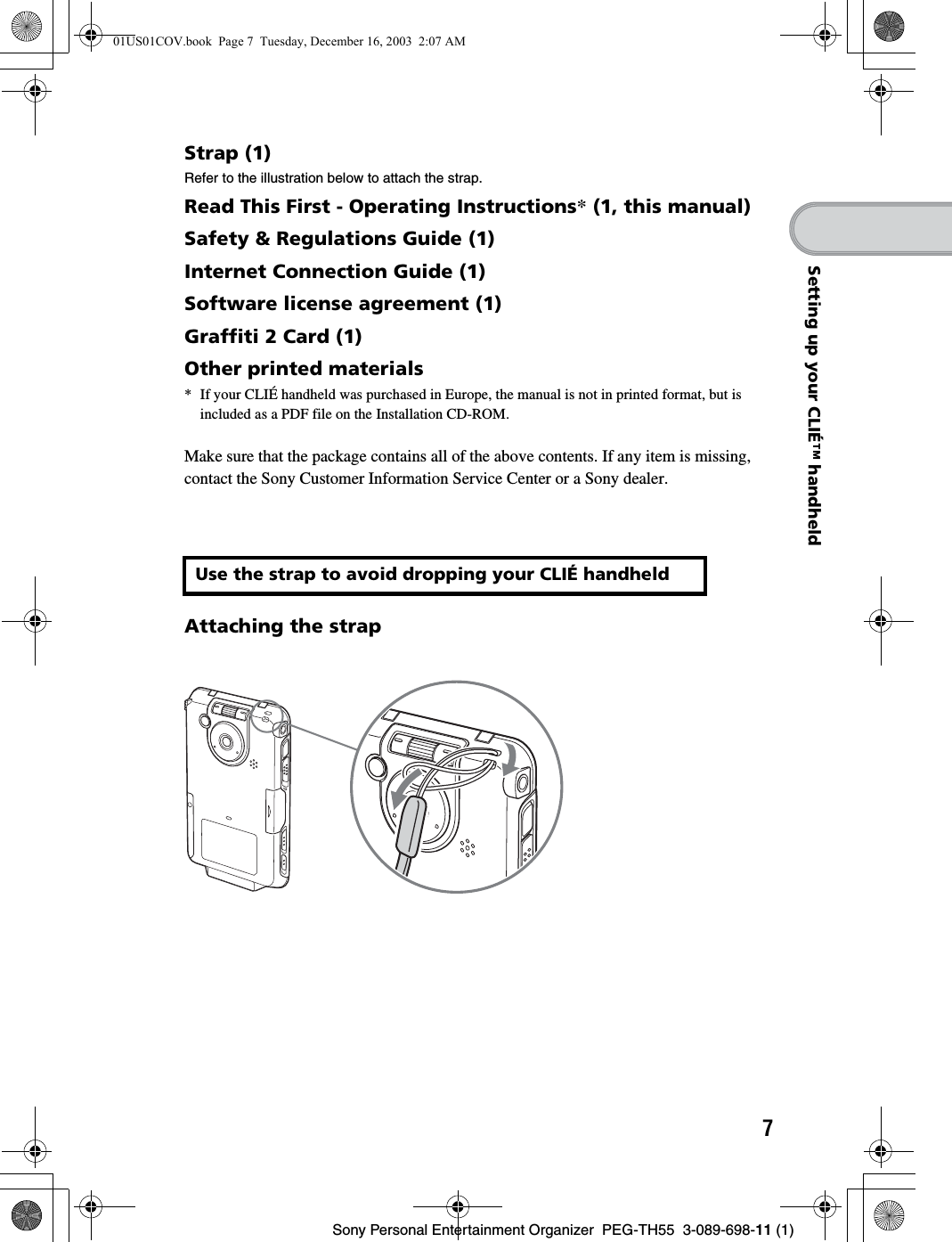
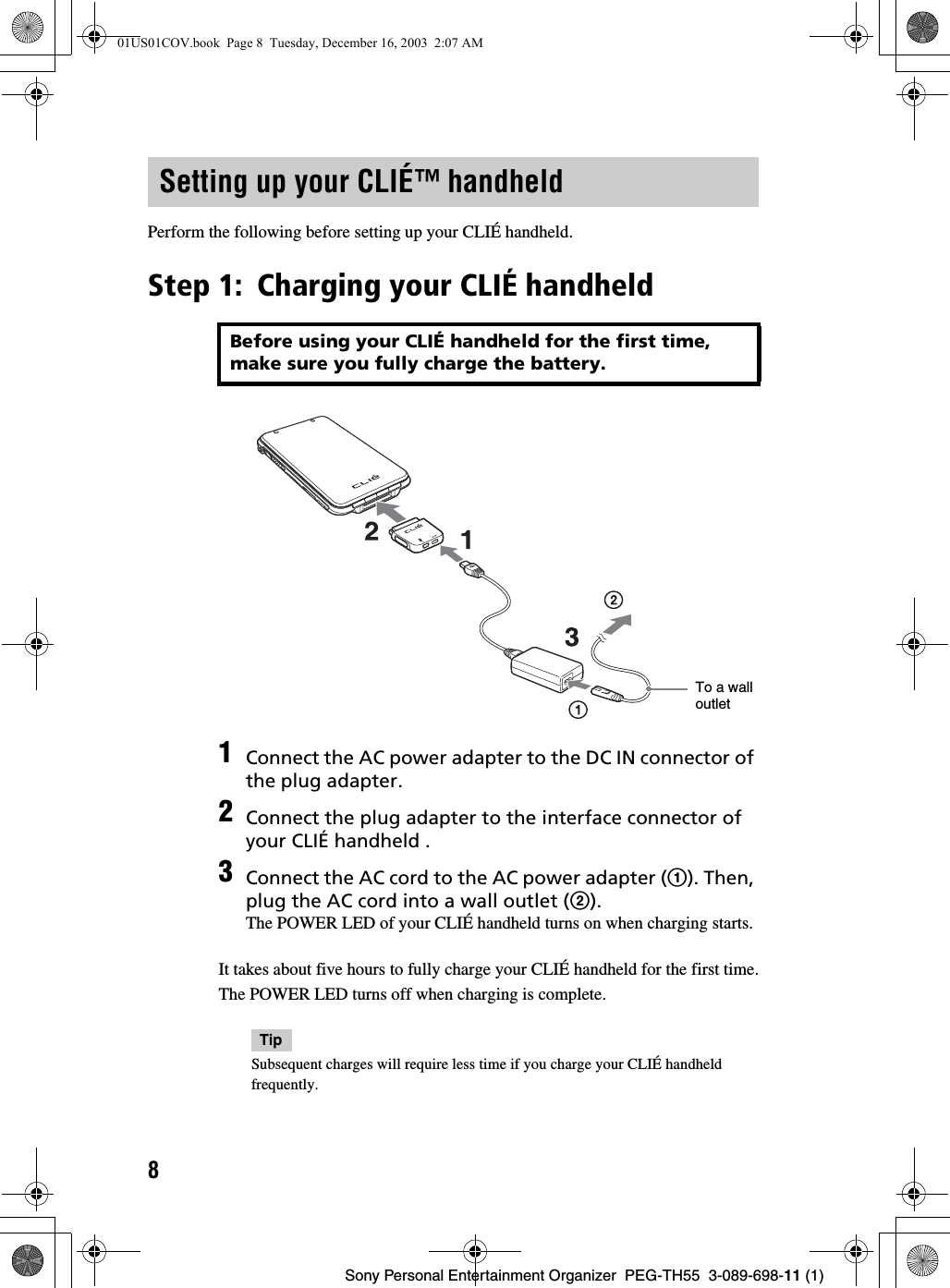
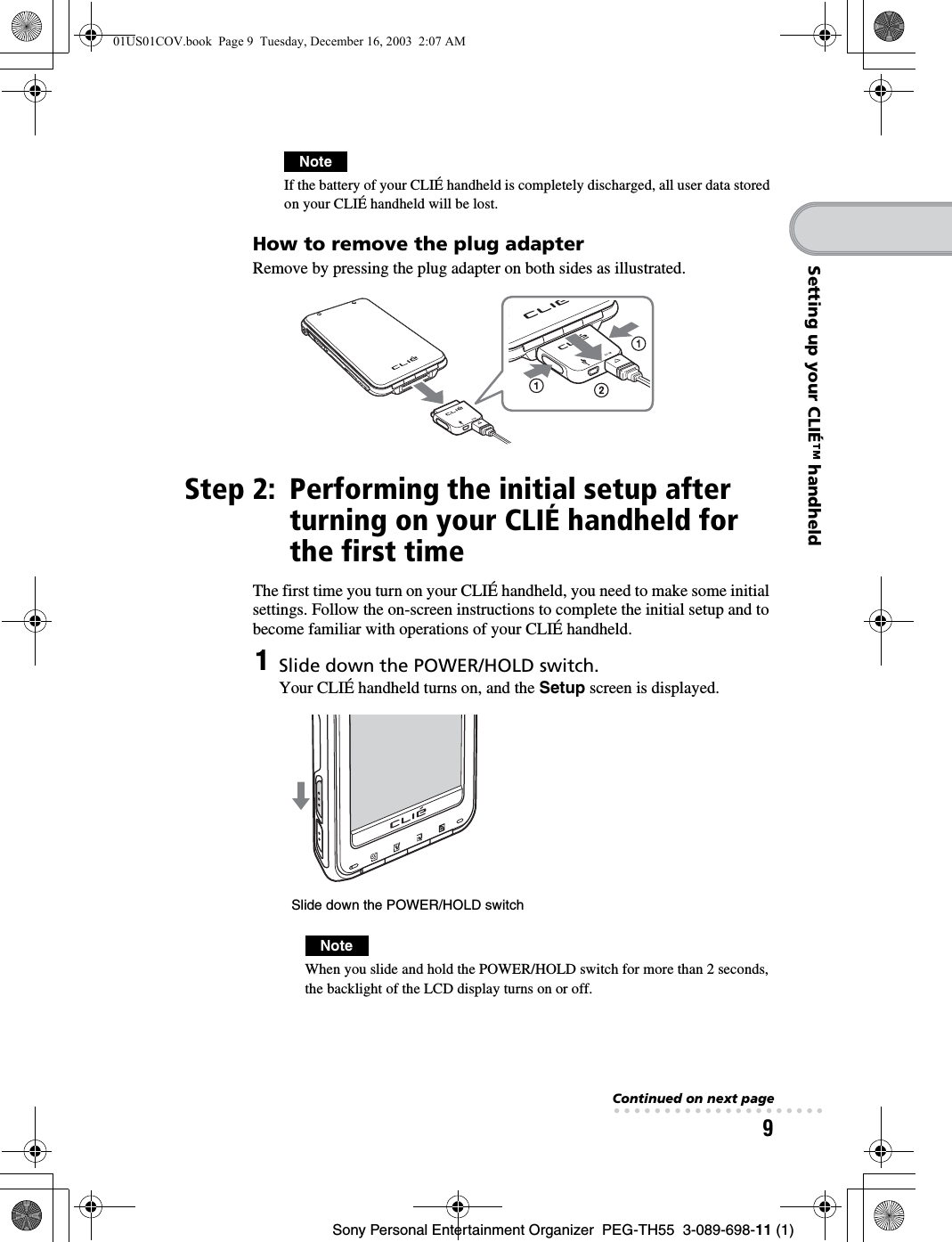
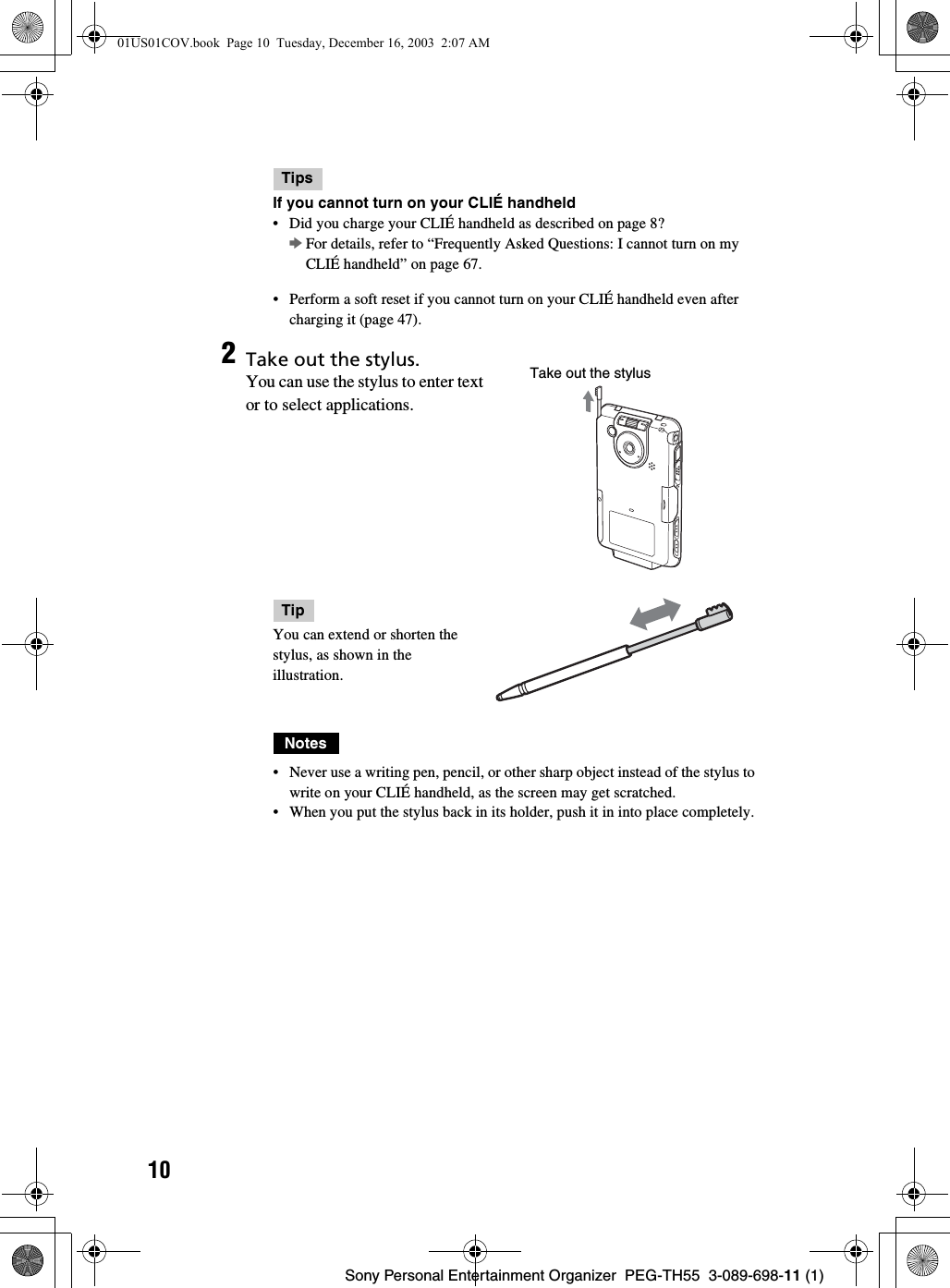
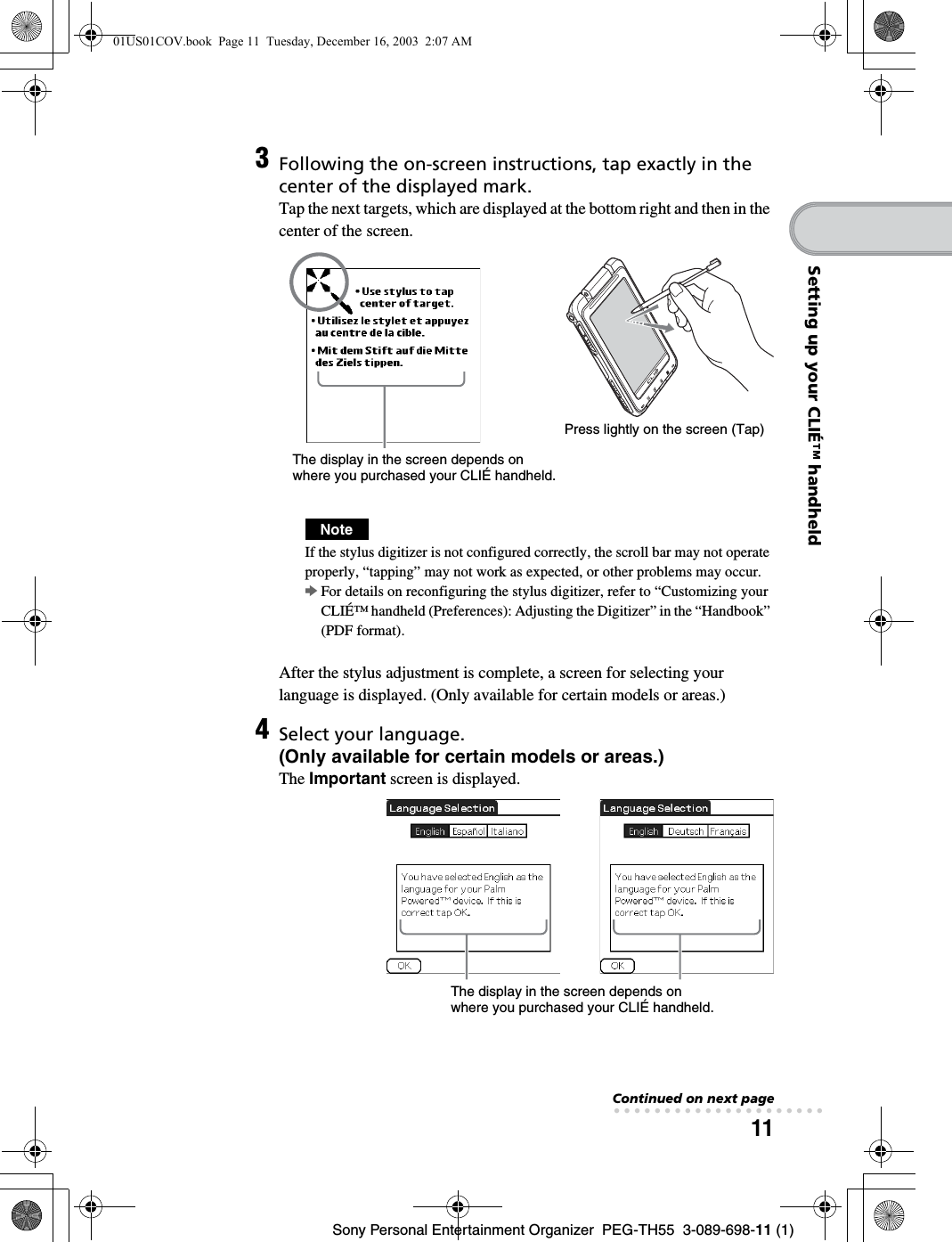
![12Sony Personal Entertainment Organizer PEG-TH55 3-089-698-11 (1)5Click [Yes] to confirm. (Only available for certain models or areas.)6Tap the box next to [Set Time:].The Set Time dialog box is displayed.TipYou can reconfigure the date and time settings in the Preferences screen.bFor details, refer to “Customizing your CLIÉ™ handheld (Preferences): Setting up the Date & Time preferences” in the “Handbook” (PDF format).7Tap v or V to set the current time.Tap each box to set the hour and minute.8Tap [OK].The current time is set and the Setup screen is displayed.01US01COV.book Page 12 Tuesday, December 16, 2003 2:07 AM](https://usermanual.wiki/Sony/CSK003/User-Guide-396057-Page-12.png)
![13Sony Personal Entertainment Organizer PEG-TH55 3-089-698-11 (1)Setting up your CLIÉ™ handheld9Tap the box next to [Set Date:].The Set Date screen is displayed.10 Tap b or B to select the current year.11 Tap the current month, then tap the current date.The Set Date screen closes.12 Tap the box next to [Time Zone:].The Set Time Zone screen is displayed.Continued on next page• • • • • • • • • • • • • • • • • • • • •01US01COV.book Page 13 Tuesday, December 16, 2003 2:07 AM](https://usermanual.wiki/Sony/CSK003/User-Guide-396057-Page-13.png)
![14Sony Personal Entertainment Organizer PEG-TH55 3-089-698-11 (1)13 Tap the region to set the time zone, then tap [OK].14 Tap V next to [Daylight Saving:] and select [On] or [Off].15 Tap [Next].01US01COV.book Page 14 Tuesday, December 16, 2003 2:07 AM](https://usermanual.wiki/Sony/CSK003/User-Guide-396057-Page-14.png)
![15Sony Personal Entertainment Organizer PEG-TH55 3-089-698-11 (1)Setting up your CLIÉ™ handheld16 Tap [Next] and [Done].The Holiday screen is displayed.17 Tap your country or region in the Holiday screen to set holidays, and tap [OK].If your country or region is not displayed in the Holiday screen, tap or to scroll the list in the screen.The Confirmation dialog box is displayed.TipIf you do not want to set holidays, tap [Cancel].NoteThe holiday information should be used for guidelines only, it is not available for some countries or regions, and it may differ by areas or it could change in the future. This information is not intended for business or official use. Sony assumes no liability arising from the use of these data.bContinued on next page• • • • • • • • • • • • • • • • • • • • •01US01COV.book Page 15 Tuesday, December 16, 2003 2:07 AM](https://usermanual.wiki/Sony/CSK003/User-Guide-396057-Page-15.png)
![16Sony Personal Entertainment Organizer PEG-TH55 3-089-698-11 (1)The initial setup is complete.18 Tap [Yes].The Home screen (CLIE Organizer) is displayed.TipThe screen displayed when you turn on your CLIÉ handheld and tap (Home) is called the Home screen.bFor details on the Home screen, refer to “Using an application: Displaying the Home screen” on page 27.01US01COV.book Page 16 Tuesday, December 16, 2003 2:07 AM](https://usermanual.wiki/Sony/CSK003/User-Guide-396057-Page-16.png)
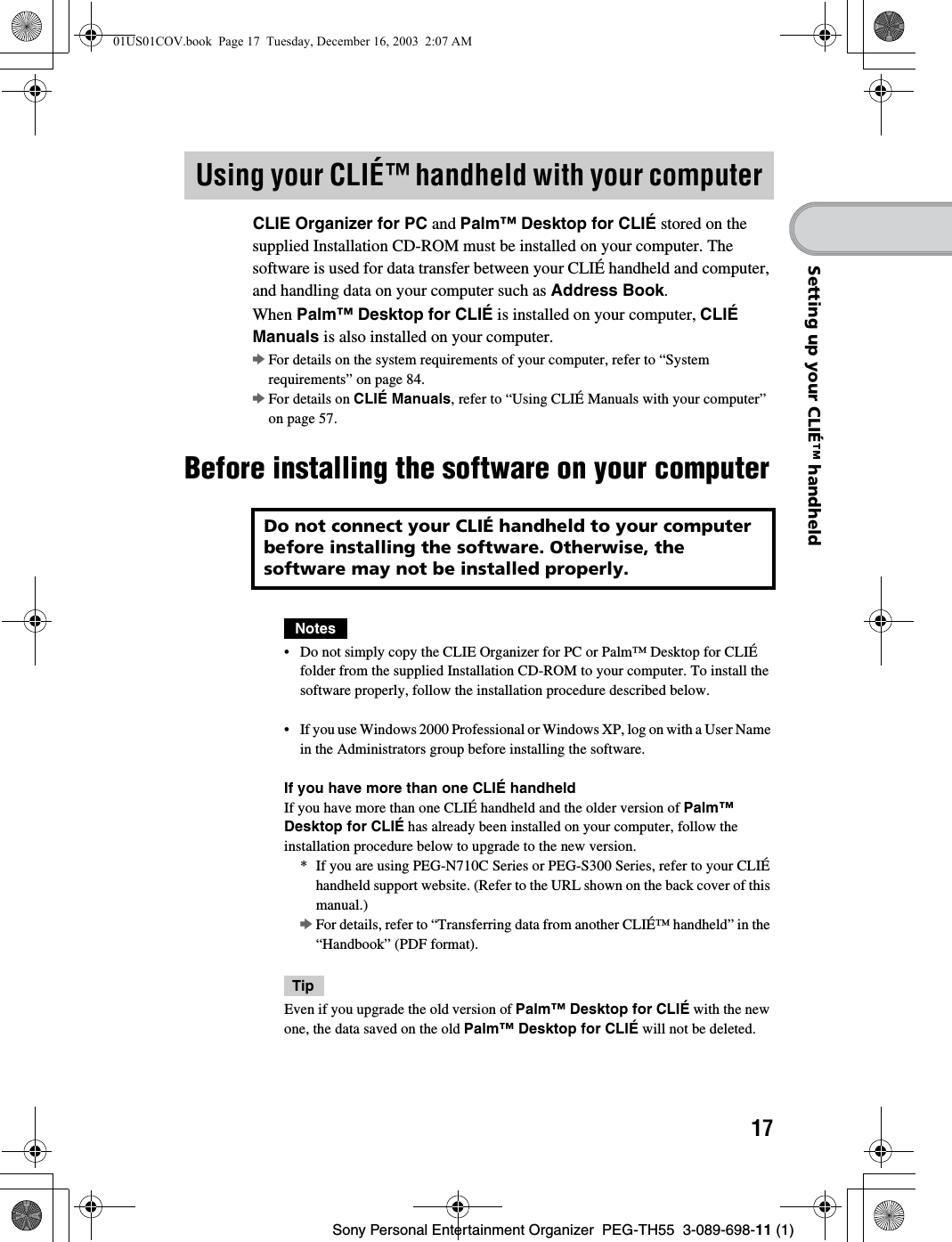
![18Sony Personal Entertainment Organizer PEG-TH55 3-089-698-11 (1)Step 1: Installing Palm™ Desktop for CLIÉ on your computerPalm™ Desktop for CLIÉ is the software supplied with the Palm OS® device. You can synchronize data between your CLIÉ handheld and computer using Palm™ Desktop for CLIÉ. Make sure you install this before installing CLIE Organizer for PC (page 23).1Quit all applications running on Windows®.2Insert the supplied Installation CD-ROM into the CD-ROM drive of your computer.The Installation CD-ROM window is displayed.3Select your language.(Only available for certain models or areas.)4Click [Next] or [CLIÉ Basic], then click [Install] to install Palm™ Desktop for CLIÉ.The setup program starts and the InstallShield Wizard window is displayed.NoteIf you try to install Palm™ Desktop for CLIÉ when an older version of Palm™ Desktop for CLIÉ has already been installed on your computer, a dialog box appears on your computer window.Follow the instruction of the dialog box to install the new version of Palm™ Desktop for CLIE supplied with your CLIÉ handheld.5Click [Next].The InstallShield Wizard window for [Setup Type] is displayed.6Select the setup type, [Complete] or [Custom].When you select [Custom], you need to specify which software you want to install and where to be installed.The following steps explain when you select [Complete].7Click [Next].The InstallShield Wizard window for [Select User] is displayed.01US01COV.book Page 18 Tuesday, December 16, 2003 2:07 AM](https://usermanual.wiki/Sony/CSK003/User-Guide-396057-Page-18.png)
![19Sony Personal Entertainment Organizer PEG-TH55 3-089-698-11 (1)Setting up your CLIÉ™ handheldInstallation of Palm™ Desktop for CLIÉ on your computer is complete.If you want to register your CLIÉ handheld, go to “Step 2: Registering your CLIÉ handheld”.8Enter a user name and click [Next].The InstallShield Wizard window for [Ready to Install the Program] is displayed after entering any user name you prefer.NoteIf you have more than one CLIÉ handheldEnter a user name that is different from the one you use for another CLIÉ handheld.If you set an identical user name for multiple CLIÉ handhelds, errors may occur.TipIf you want to transfer data between CLIÉ handheldsRefer to “Transferring data from another CLIÉ™ handheld” in the “Handbook” (PDF format).9Click [Install].Installation of Palm™ Desktop for CLIÉ starts.“InstallShield Wizard Completed” message is displayed in the InstallShield Wizard window when the installation is complete.10 Click [Finish].The Sony CLIÉ Handheld Registration window is displayed for models for the U.S.A., Canada, and Europe only.TipIf you do not want to sign up for the customer service, click to deselect [Register your CLIÉ].01US01COV.book Page 19 Tuesday, December 16, 2003 2:07 AM](https://usermanual.wiki/Sony/CSK003/User-Guide-396057-Page-19.png)
![20Sony Personal Entertainment Organizer PEG-TH55 3-089-698-11 (1)Step 2: Registering your CLIÉ handheldYou can register your CLIÉ handheld by following the on-screen instructions.With your permission, Sony will keep you informed of special opportunities. Also, your registration information helps Sony assist you if you call for customer support. All of the information you provide is confidential.Notes• To register your CLIÉ handheld online, you need to have an access to the Internet.• You need to register again if you purchase a new CLIÉ handheld.Tip If you want to register your CLIÉ handheld later, click at the top right of the Sony CLIÉ Handheld Registration window to close.When you complete the registration and close the Sony CLIÉ Handheld Registration window, the Installation CD-ROM window is displayed.Other ways to register your CLIÉ handheld• You can register your CLIÉ handheld online by clicking [Start], selecting [Programs] ([All Programs] for Windows XP)-[Sony Handheld]-[About PEG-TH55], and clicking [CLIÉ Registration].• Double-click (CLIÉ Info) and follow the on-screen instructions.Step 3: Connecting your CLIÉ handheld and computer via the USB cableYou can synchronize data between your CLIÉ handheld and computer by connecting them with the supplied USB cable after installing Palm™ Desktop for CLIÉ.About the USB cableThe supplied USB cable has two connectors. Connect the “A” plug to the USB port of your computer and the mini “B” plug to the plug adapter. “A” plug mini “B” plug01US01COV.book Page 20 Tuesday, December 16, 2003 2:07 AM](https://usermanual.wiki/Sony/CSK003/User-Guide-396057-Page-20.png)
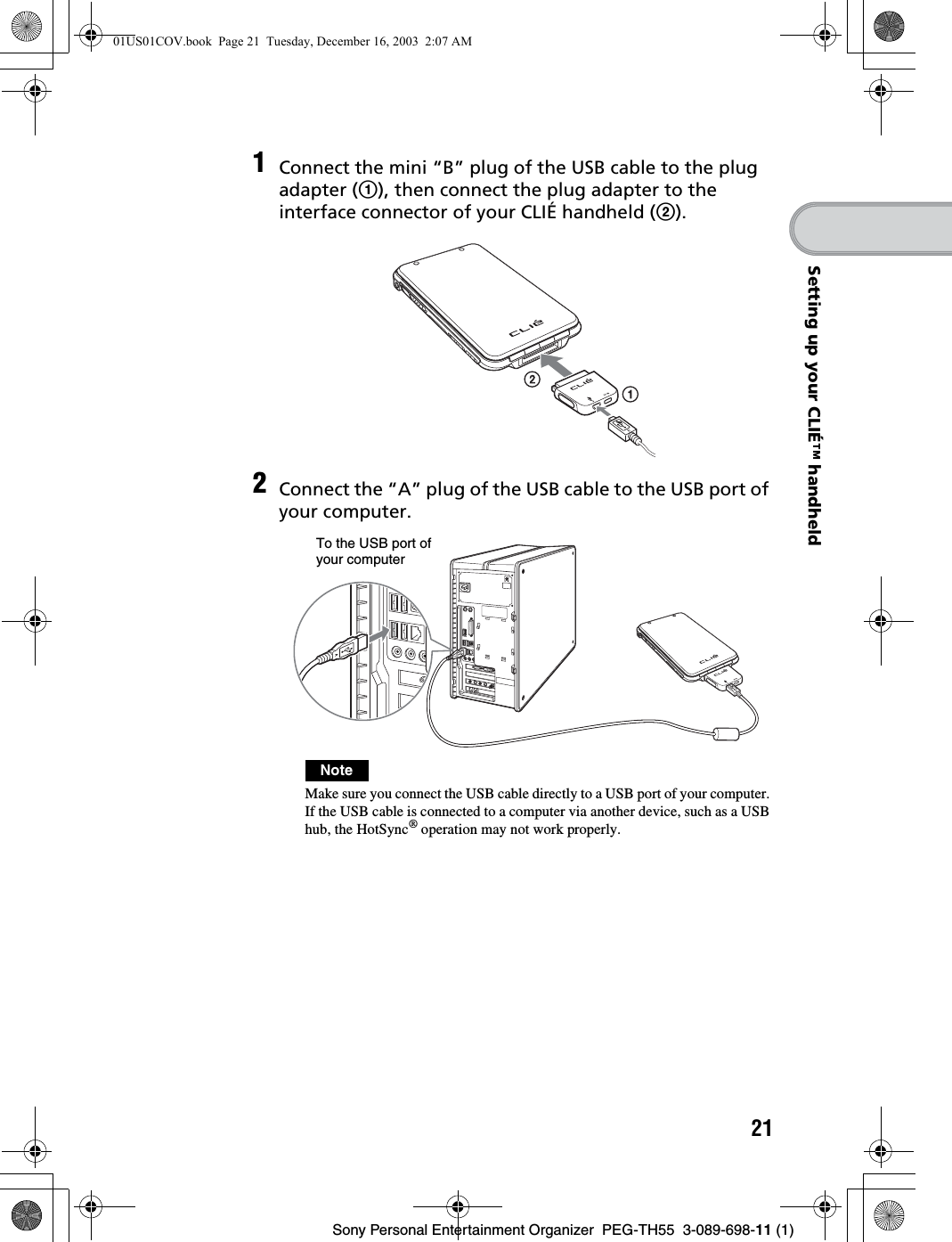
![22Sony Personal Entertainment Organizer PEG-TH55 3-089-698-11 (1)Step 4: Entering a user name for your CLIÉ handheld1Tap [Applica…] from the Home screen of your CLIÉ handheld.The Applications screen is displayed.2Tap (HotSync) in the Applications screen.The HotSync screen is displayed.3Tap (HotSync) in the HotSync screen.The HotSync® operation starts and the installation for the required software starts automatically.b01US01COV.book Page 22 Tuesday, December 16, 2003 2:07 AM](https://usermanual.wiki/Sony/CSK003/User-Guide-396057-Page-22.png)
![23Sony Personal Entertainment Organizer PEG-TH55 3-089-698-11 (1)Setting up your CLIÉ™ handheldFollow the steps below to install CLIE Organizer for PC on your computer.Step 5: Installing CLIE Organizer for PC on your computerTo synchronize the data created on CLIE Organizer (a specific application to your CLIÉ handheld) between your CLIÉ handheld and computer, CLIE Organizer for PC must be installed on your computer.TipIf you want to assign the CLIE Launcher or Palm OS® Standard screen to the Home screen, and not using CLIE Organizer, you do not need to install CLIE Organizer for PC on your computer.bFor details on assigning the Home screen, refer to “CLIÉ handheld™ basic operations: Using the CLIE Launcher (or Using the Palm OS® Standard screen)” in the “Handbook” (PDF format).4Click [OK] when your user name is displayed in the Users window of your computer.A beep is heard from your CLIÉ handheld and the HotSync® operation starts.Your user name entered for CLIE Organizer for PC is also registered in your CLIÉ handheld.When the setup is complete, “HotSync operation complete.” will be displayed on your CLIÉ handheld.NoteIf you have more than one CLIÉ handheld, the user name for your old CLIÉ handheld may be displayed. In this case, select the user name you entered in step 8 in “Step 1: Installing Palm™ Desktop for CLIÉ on your compter” on page 18.1Click [Back] or [CLIÉ Basic], and click [Install] for CLIE Organizer for PC in the Installation CD-ROM window of your computer.2Click [Install] to install CLIE Organizer for PC.The setup program starts and the InstallShield Wizard window for CLIE Organizer for PC is displayed.3Click [Next].The InstallShield Wizard window for [Ready to Install the Program] is displayed.Continued on next page• • • • • • • • • • • • • • • • • • • • •01US01COV.book Page 23 Tuesday, December 16, 2003 2:07 AM](https://usermanual.wiki/Sony/CSK003/User-Guide-396057-Page-23.png)
![24Sony Personal Entertainment Organizer PEG-TH55 3-089-698-11 (1)Installation of CLIE Organizer for PC on your computer is complete.4Click [Install].Installation of CLIE Organizer for PC starts. “InstallShield Wizard Complete” message is displayed in the InstallShield Wizard window when the installation is complete.5Click [Finish].The Image Converter window is displayed. Image Converter is required to be installed to use CLIE Organizer for PC. Follow the on-screen instructions. The Installation CD-ROM window is displayed again after installing Image Converter.6Click [Finish] in the Installation CD-ROM window of your computer.01US01COV.book Page 24 Tuesday, December 16, 2003 2:07 AM](https://usermanual.wiki/Sony/CSK003/User-Guide-396057-Page-24.png)
![25Sony Personal Entertainment Organizer PEG-TH55 3-089-698-11 (1)Setting up your CLIÉ™ handheldYou can install applications from the supplied Installation CD-ROM by following the procedure below.You must install CLIE Organizer for PC (or Palm™ Desktop for CLIE) on your computer, before installing the supplied applications on your CLIÉ handheld. Your CLIÉ handheld must be connected to your computer via the USB cable.bFor details on supplied applications, refer to “Supplied applications” on page 50.NoteThe supplied applications are designed to operate on your CLIÉ handheld only. Compatibility with other CLIÉ handhelds or Palm OS® PDAs is not guaranteed.Installing the applications from the supplied Installation CD-ROMTipYou can also install applications on your CLIÉ handheld using the function of CLIE Organizer for PC (or Palm™ Desktop for CLIE).bFor details, refer to “Enhancing features with add-on applications: Installing” in the “Handbook” (PDF format).Installing the supplied applications on your CLIÉ™ handheld1Quit all applications running on Windows®.2Insert the supplied Installation CD-ROM into the CD-ROM drive of your computer.The Installaton CD-ROM window is displayed.3Select the type of application you want to install, such as [CLIÉ Utilities].4Click [Install] to install the application.Follow the on-screen instructions.5To install the application on your CLIÉ handheld, tap (HotSync) in the HotSync screen.The HotSync® operation starts and the selected application is transferred and installed on your CLIÉ handheld.6Click [Finish] in the Installation CD-ROM window of your computer.01US01COV.book Page 25 Tuesday, December 16, 2003 2:07 AM](https://usermanual.wiki/Sony/CSK003/User-Guide-396057-Page-25.png)
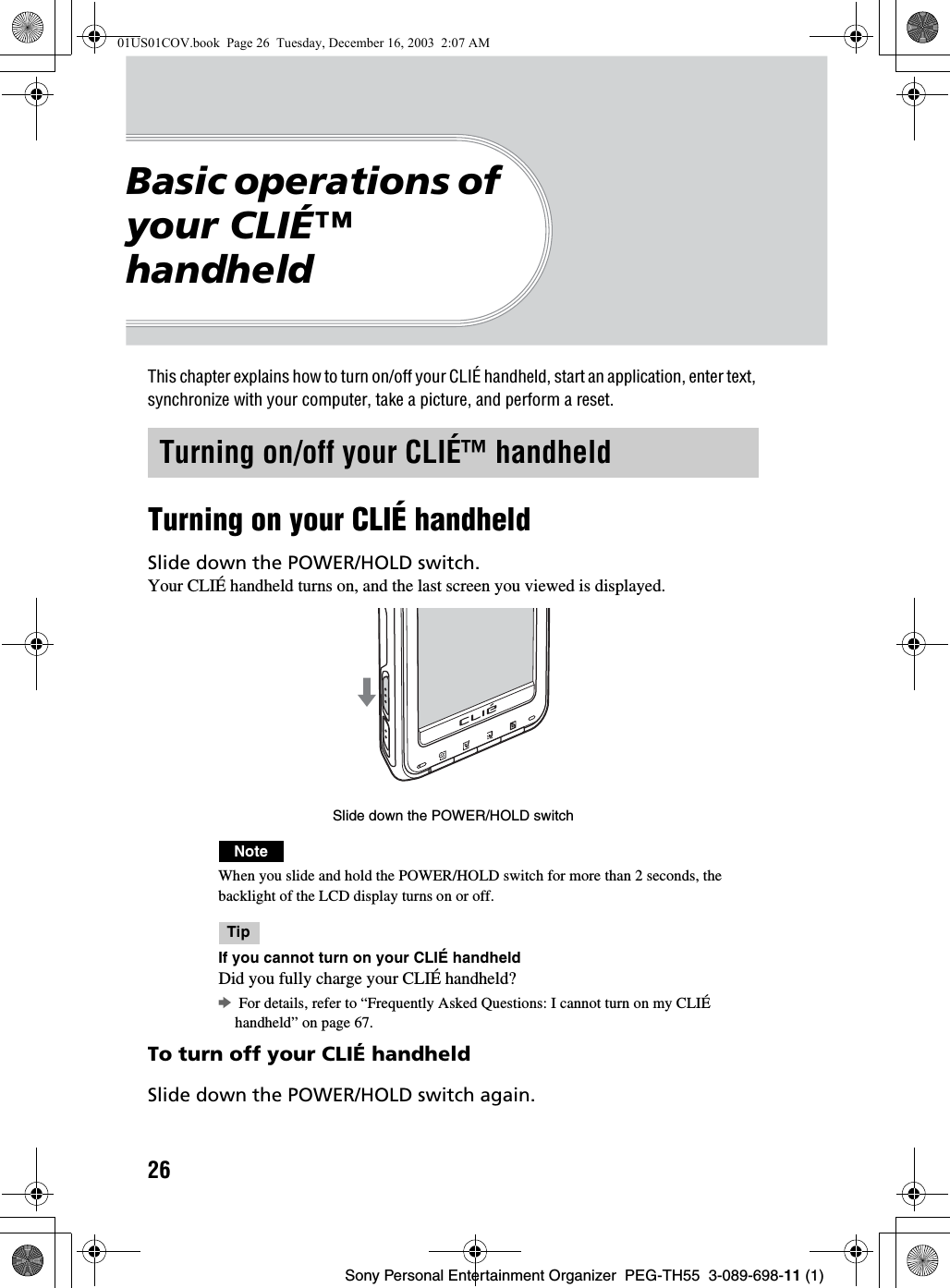
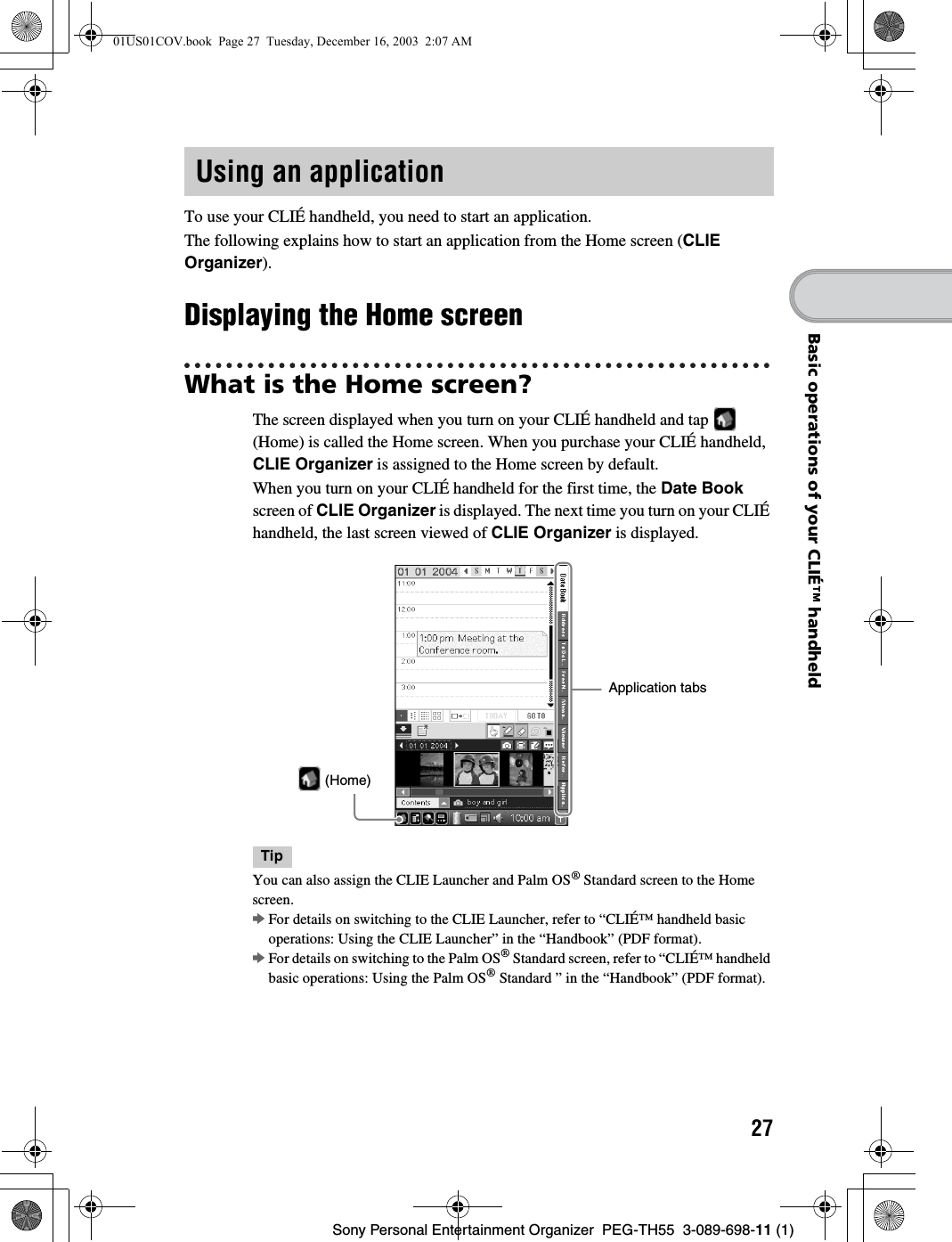
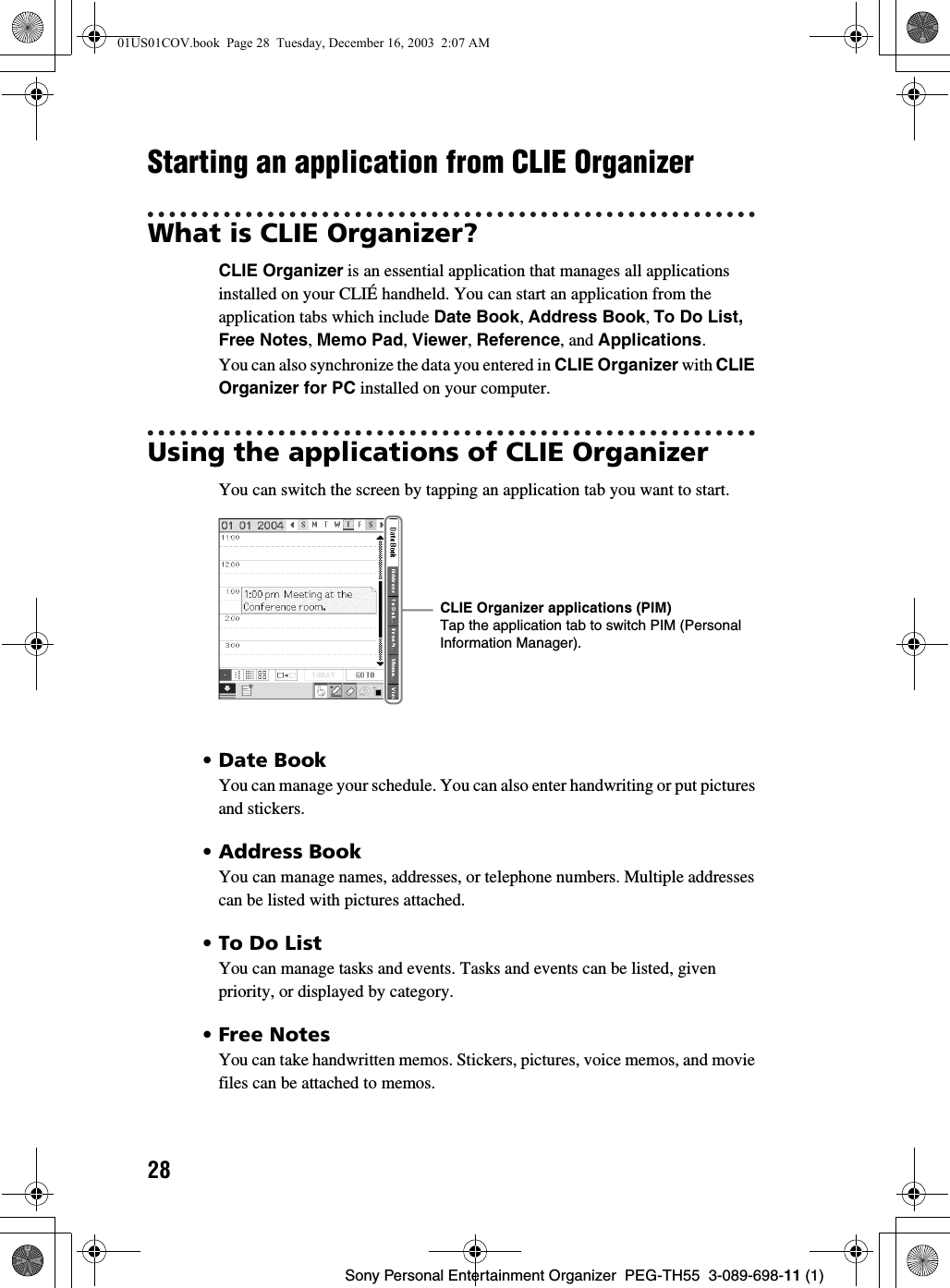
![29Sony Personal Entertainment Organizer PEG-TH55 3-089-698-11 (1)Basic operations of your CLIÉ™ handheld•Memo PadYou can take text format memos. Text files created on your computer can also be read.•ViewerYou can display the list of pictures, movie files, voice memos, and handwritten memos. You can also tap the files to view or play.• ReferenceYou can use some reference items, such as [Conversion Table], [Sizes], and [Temperatures and Precipitations], for useful information. New items can be added later.Starting other applications1Tap [Applica...] in CLIE Organizer.The Applications screen is displayed.TipYou can also display the Applications screen by tapping (Home) repeatedly.2Tap the application icon you want to start.The selected application starts.Application tabTap to display the list of application icons.01US01COV.book Page 29 Tuesday, December 16, 2003 2:07 AM](https://usermanual.wiki/Sony/CSK003/User-Guide-396057-Page-29.png)
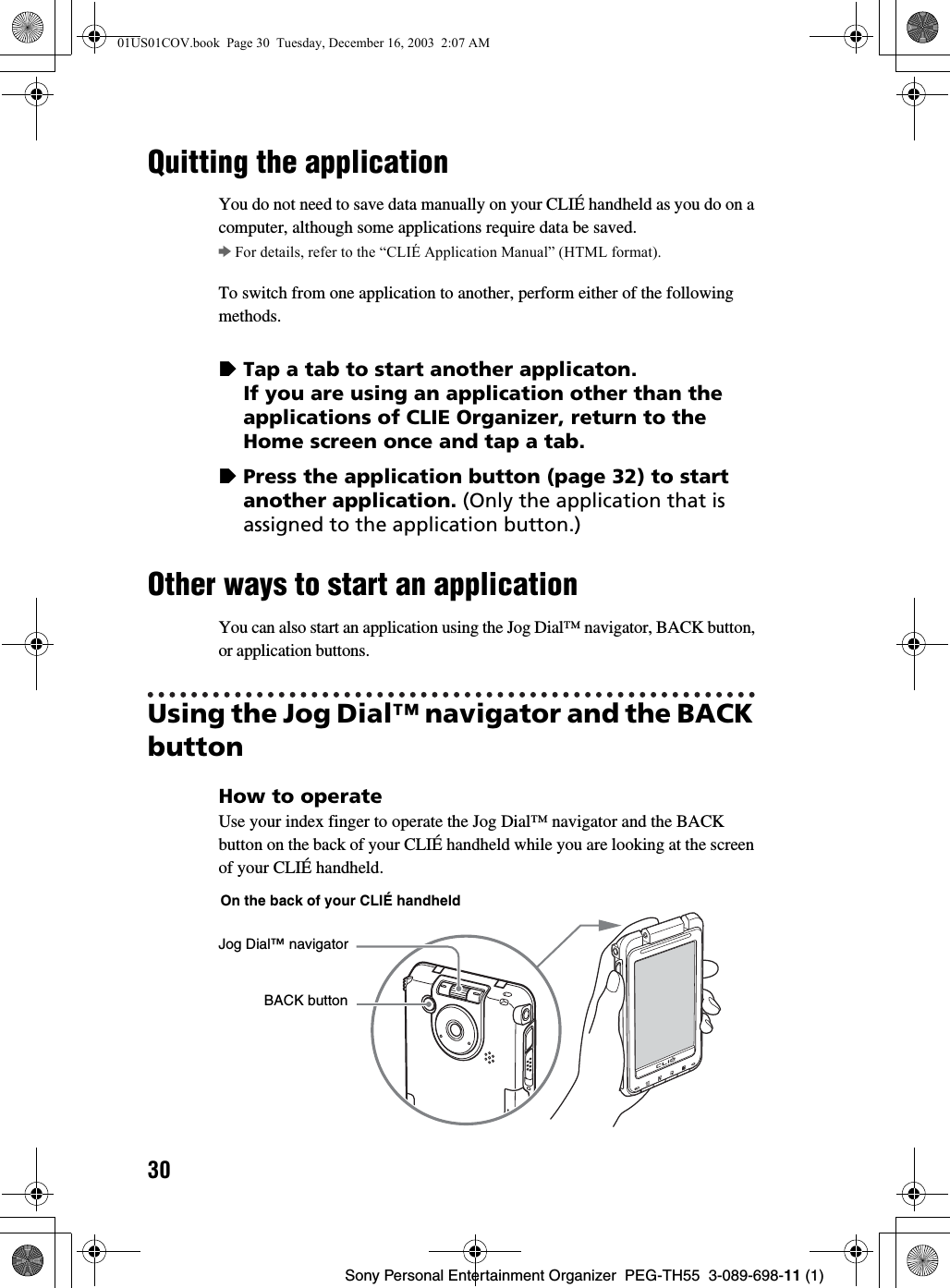
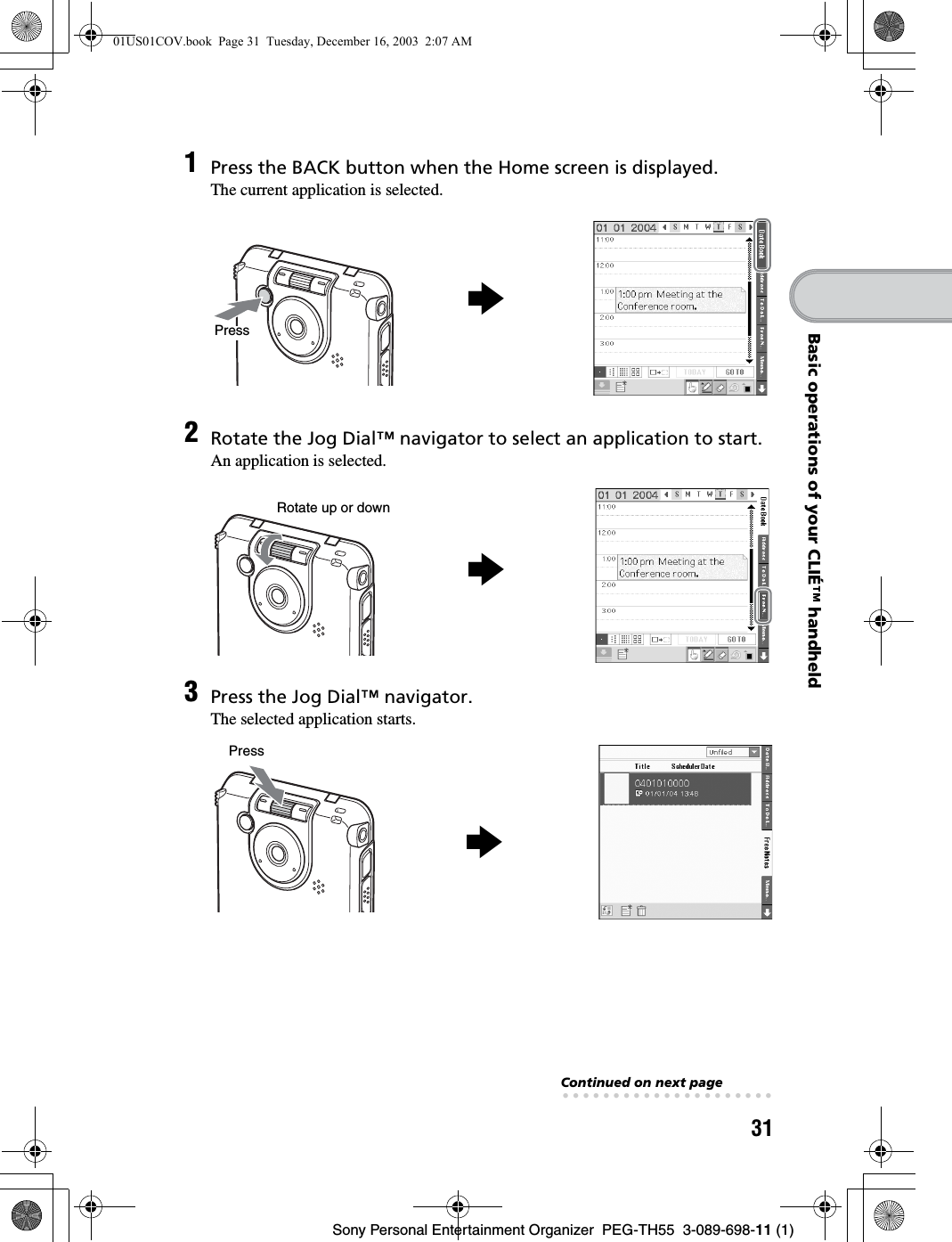
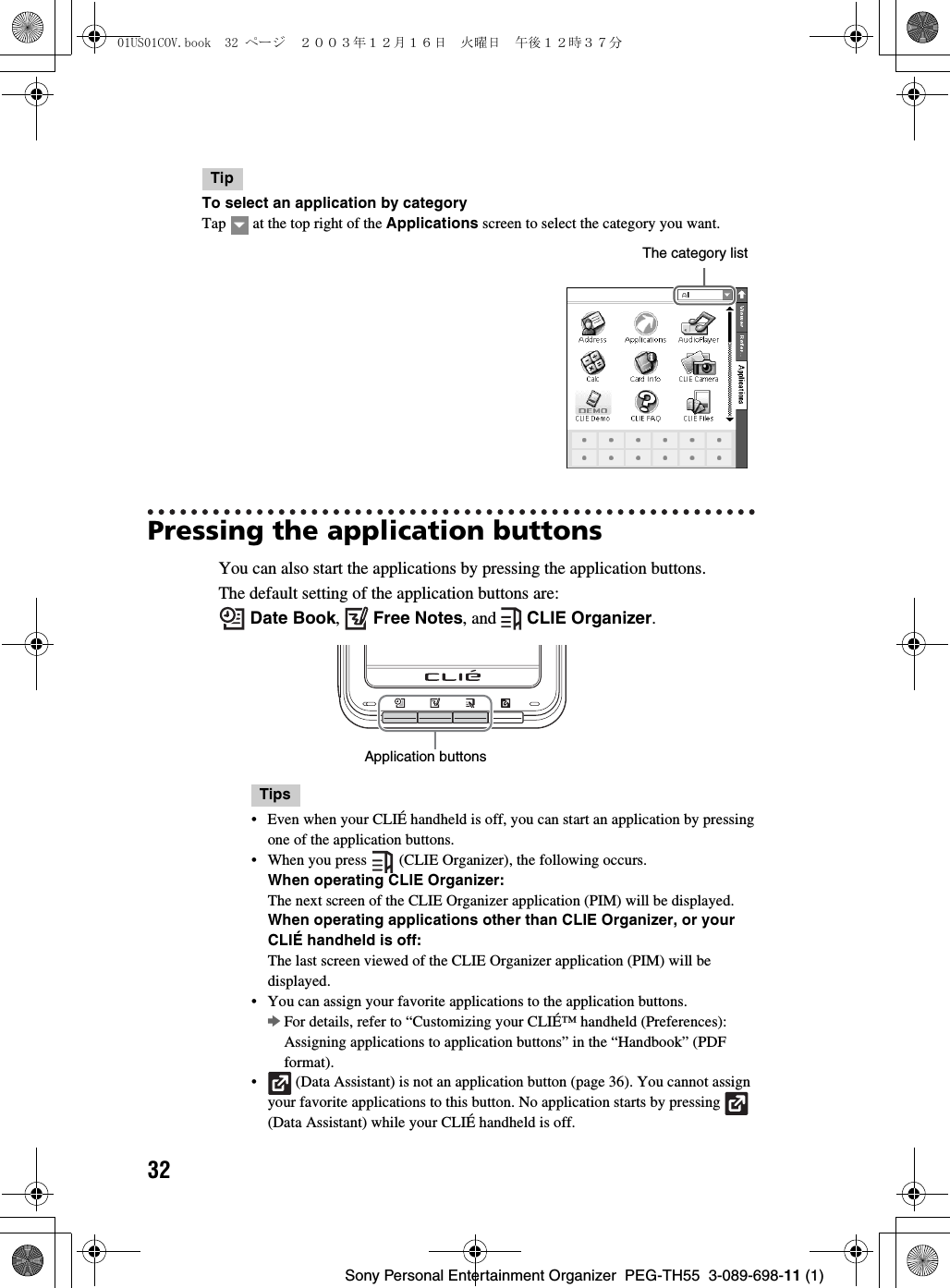
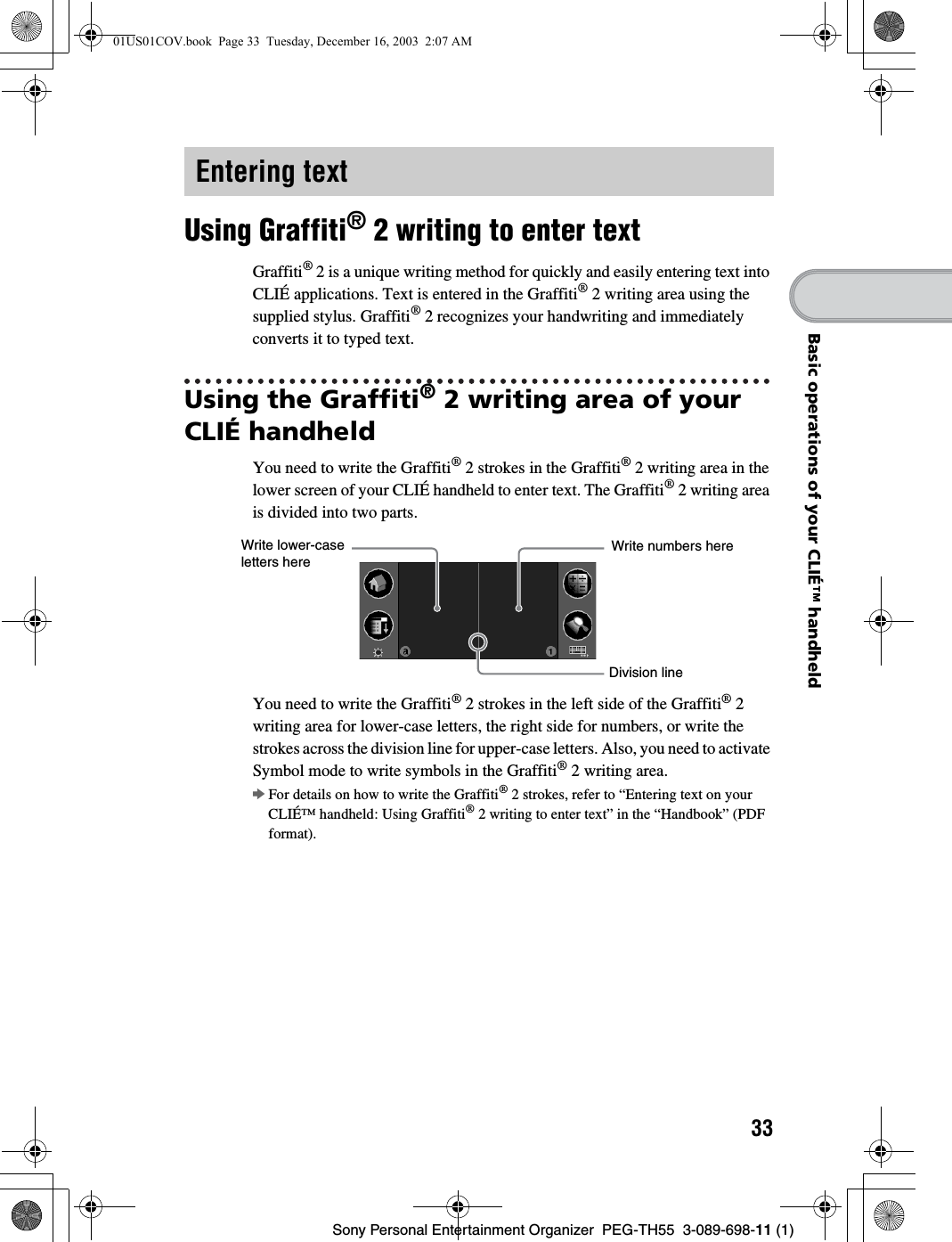
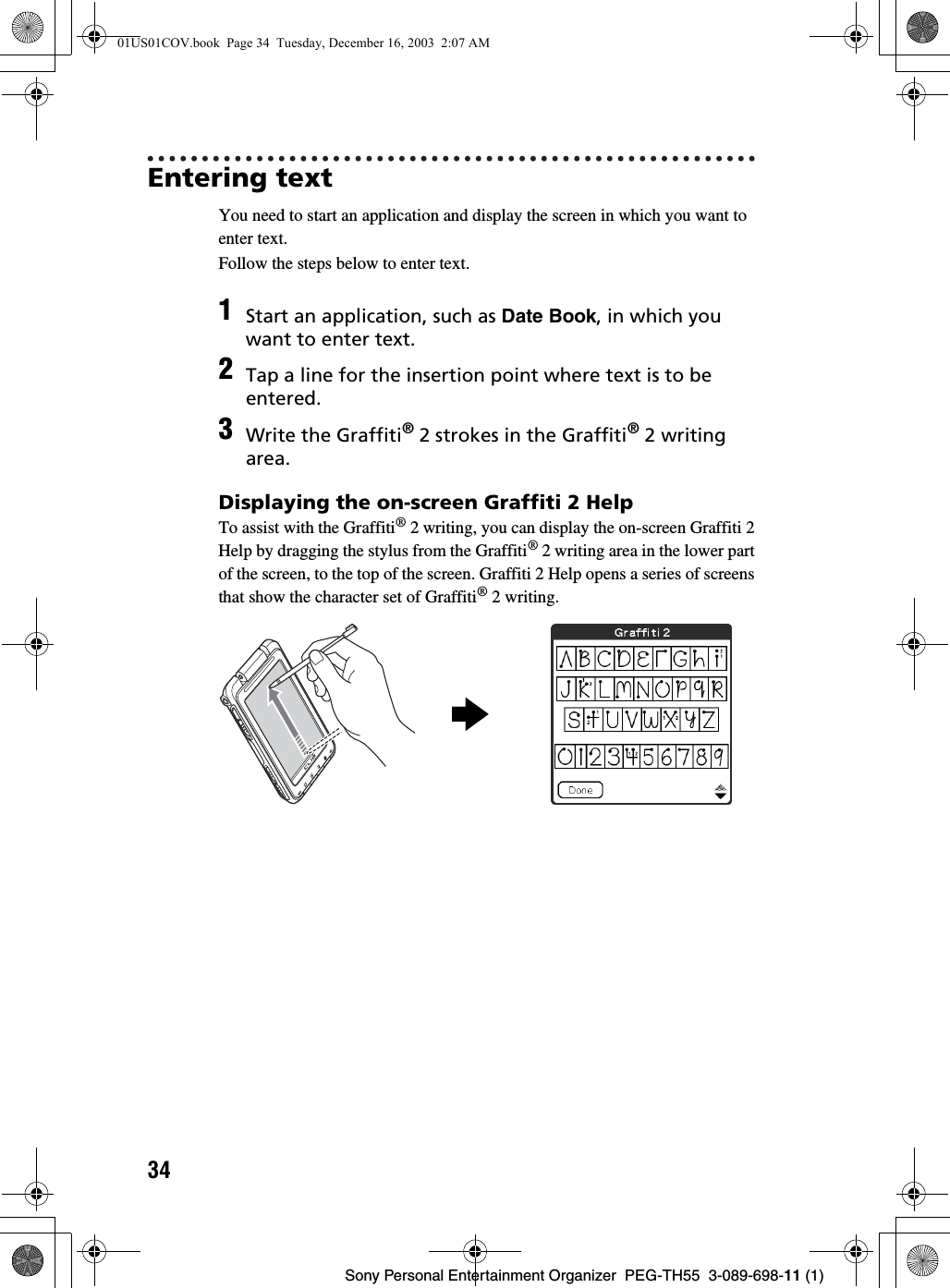
![35Sony Personal Entertainment Organizer PEG-TH55 3-089-698-11 (1)Basic operations of your CLIÉ™ handheldOther ways to enter textThere are some other ways to enter text into your CLIÉ handheld. You can use whichever is the most comfortable for you.zHandwriting systemThere is another way of using the handwriting system besides Graffiti®2.bFor details, refer to “Entering text on your CLIÉ™ handheld” in the “Handbook” (PDF format).Decuma InputYou can enter text using Decuma Input, which converts your handwriting into typed text as you write.bFor details on Decuma Input, refer to “Entering text on your CLIÉ™ handheld: Using Decuma Input to enter text” in the “Handbook” (PDF format).zOn-screen keyboardYou can enter text by tapping the on-screen keyboard.bFor details, refer to “Entering text on your CLIÉ™ handheld: Using the on-screen keyboard to enter text” in the “Handbook” (PDF format).zSoftware Keyboard (page 95) Operating the software keyboard is the same as the on-screen keyboard, however, you can use the applications without minimizing the current screen.zThe HotSync® operation with a computerYou can enter text on your computer using CLIE Organizer for PC (or Palm™ Desktop for CLIÉ) and then transfer it to your CLIÉ handheld via the HotSync® operation.bFor details, refer to [Help] in CLIE Organizer for PC (or Palm™ Desktop for CLIÉ).01US01COV.book Page 35 Tuesday, December 16, 2003 2:07 AM](https://usermanual.wiki/Sony/CSK003/User-Guide-396057-Page-35.png)
![36Sony Personal Entertainment Organizer PEG-TH55 3-089-698-11 (1)You can use data from another application to easily create new data in an application.You can use data efficiently by following procedures.Creating new data from the text data of other applicationsFor example, follow the steps below to use data from another application in Address Book.Using data1In an application other than Address Book, drag the text you want to use with the stylus.2Press (Data Assistant).The menu is displayed in the right of the screen.3Tap [New Address data].The New Address data screen is displayed and the text you selected is displayed in the center of the screen.4Select the portion of the text (1), tap V to select an option (2), and then tap [Copy to field] (3).The text portion you selected is displayed in the upper screen (4).01US01COV.book Page 36 Tuesday, December 16, 2003 2:07 AM](https://usermanual.wiki/Sony/CSK003/User-Guide-396057-Page-36.png)
![37Sony Personal Entertainment Organizer PEG-TH55 3-089-698-11 (1)Basic operations of your CLIÉ™ handheldCreating new data by searching the text data of other applicationsFor example, follow the steps below to create new data by searching the data in Address Book.5Tap [OK].Address Book starts and the data you created is displayed.Tips• If you want to create new data in Date Book, tap [New Date Book data] in step 3 and then tap [Time :] and [Date :] in the displayed New Date Book data screen.• If you want to create new data in To Do List, Memo Pad, or CLIE Mail, tap [New To Do data (New Memo data, or New E-mail)] in step 3 to start the application. The text you selected will be displayed in the screen.• If you select text that includes a mail address and tap [New E-mail], CLIE Mail starts. The text you selected will be displayed as the outgoing mail address.If you select text that includes a URL and tap [Open with browser], NetFront v3.1 for CLIE starts.1In an application other than Address Book, drag the text you want to search with the stylus.2Press (Data Assistant).The menu is displayed in the right of the screen.3Tap [Address Search].The Search screen is displayed and the list you searched is displayed.Continued on next page• • • • • • • • • • • • • • • • • • • • •01US01COV.book Page 37 Tuesday, December 16, 2003 2:07 AM](https://usermanual.wiki/Sony/CSK003/User-Guide-396057-Page-37.png)
![38Sony Personal Entertainment Organizer PEG-TH55 3-089-698-11 (1)When Searching data without selecting textIf you do not select text in step 1, but you press (Data Assistant) for searching, no search result will be displayed in the Search screen.In this case, you can still search by entering text in the text field.4Select the operation you want for the search results.You can select the following operations.A[V]: Tap to display the search results in other applications.B[Detail]: Select the data from the search results, and tap this to display detailed information on the data. When you select the data of Date Book, Address Book, and Free Notes, you can also select the item in the To Do Detail, Address Detail, and Free Notes Detail screen.C[Add]: Select the data from the search results, and tap this to add the data to the field in the application you previously worked.Note[Add] is activated only when the cursor is focused on the field where entering text is possible and (Data Assistant) is pressed.D[GoTo]: Select the data from the search results, and tap this to start the application in which the data is saved.E[Search]: Enter text in the text field, and tap this to search the data.You can also search the data within the search results by tapping V of F and selecting [Within Results]. 01US01COV.book Page 38 Tuesday, December 16, 2003 2:07 AM](https://usermanual.wiki/Sony/CSK003/User-Guide-396057-Page-38.png)
![39Sony Personal Entertainment Organizer PEG-TH55 3-089-698-11 (1)Basic operations of your CLIÉ™ handheldWhat is the HotSync® operation?The HotSync® operation is an easy operation that allows you to synchronize data between your CLIÉ handheld and computer, back up the data of your CLIÉ handheld to your computer, and install add-on applications.bFor details, refer to “Exchanging and updating files/data using the HotSync® operation (Other HotSync® operations)” in the “Handbook” (PDF format).For example, follow the procedures below using Date Book and synchronize the data with your computer.Entering a schedule event in Date BookSynchronizing data between your CLIÉ handheld and computer by entering a schedule event (the HotSync® operation)1Tap [Date B...] in CLIE Organizer.The Date Book screen is displayed.2Tap (New) in the bottom left of the screen.The Event Details screen is displayed.3Enter a schedule event and tap [OK].The schedule event is displayed in the Date Book screen.bFor details on how to enter text, refer to “Entering text” on page 33.4Tap (Resize) in the status bar.The contents view is displayed in the Graffiti® 2 writing area.Continued on next page• • • • • • • • • • • • • • • • • • • • •01US01COV.book Page 39 Tuesday, December 16, 2003 2:07 AM](https://usermanual.wiki/Sony/CSK003/User-Guide-396057-Page-39.png)
![40Sony Personal Entertainment Organizer PEG-TH55 3-089-698-11 (1)Performing the HotSync® operationThe following procedure explains how to synchronize data between your CLIÉ handheld and computer, using Date Book as an example.5Drag an image file in the contents field with the stylus to where you want to put it.The image file is put.TipA movie file, voice memo, and handwritten memo can also be put on the screen.bFor details on how to use Date Book, refer to “Date Book” in the “CLIÉ Application Manual” (HTML format).1Turn on your computer.2Connect your CLIÉ handheld and computer via the supplied USB cable (page 20).3Tap [Applica...] in CLIE Organizer.The Applications screen is displayed.4Tap (HotSync).The HotSync screen is displayed.bContents field01US01COV.book Page 40 Tuesday, December 16, 2003 2:07 AM](https://usermanual.wiki/Sony/CSK003/User-Guide-396057-Page-40.png)
![41Sony Personal Entertainment Organizer PEG-TH55 3-089-698-11 (1)Basic operations of your CLIÉ™ handheldViewing a synchronized schedule event on your computer5Tap (HotSync) in the HotSync screen.The HotSync® operation starts.When the HotSync® operation is complete, the following screen is displayed.1Double-click (CLIE Organizer for PC) on the Windows desktop.CLIE Organizer for PC starts and the Date Book window is displayed.TipYou can also click [Start], select [Programs] ([All Programs] for Windows XP)-[Sony Handheld], and click [CLIE Organizer for PC] to start the software. 2Click the day you entered the schedule event in the calendar.The schedule event you entered is displayed.Continued on next page• • • • • • • • • • • • • • • • • • • • •01US01COV.book Page 41 Tuesday, December 16, 2003 2:07 AM](https://usermanual.wiki/Sony/CSK003/User-Guide-396057-Page-41.png)
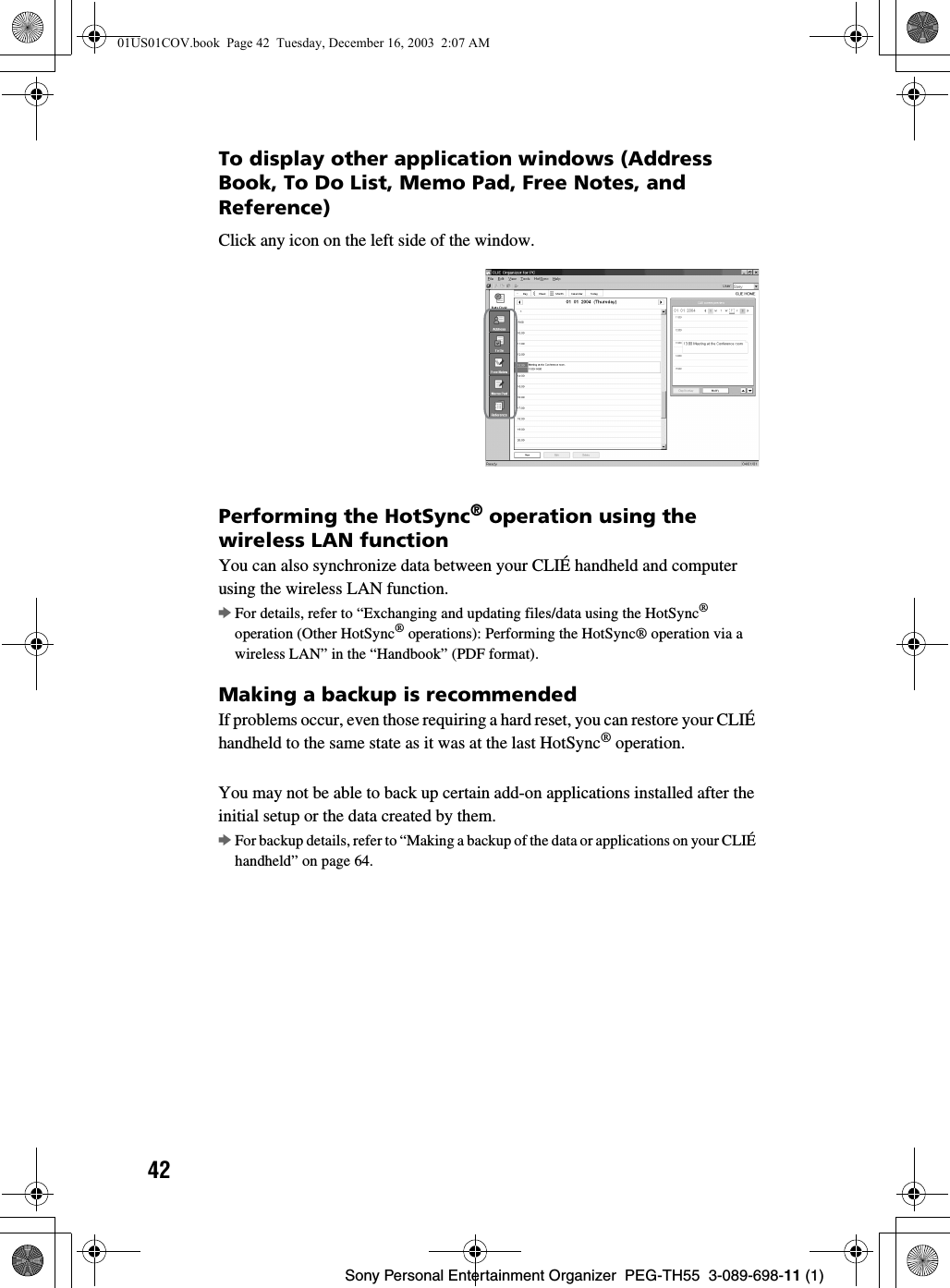
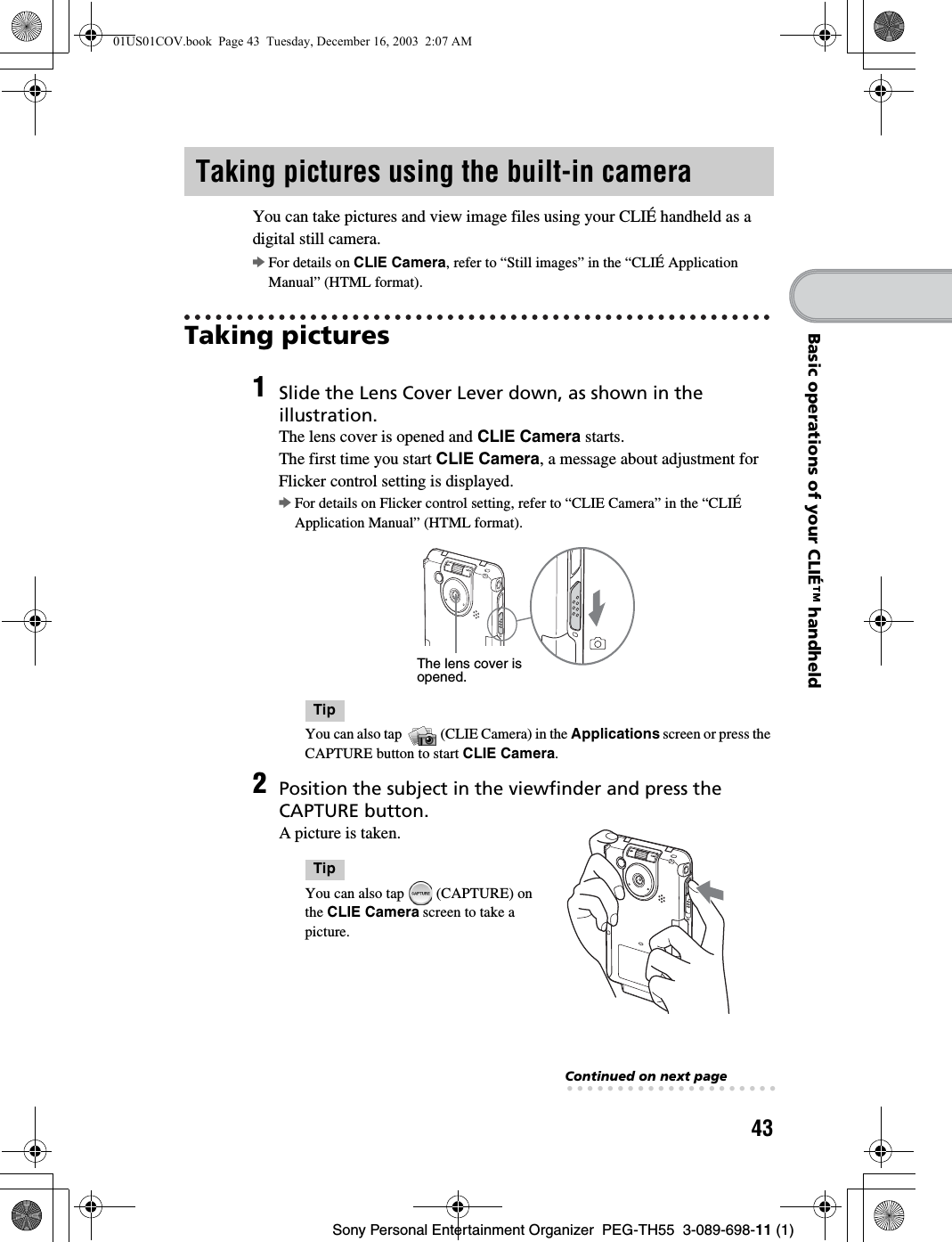
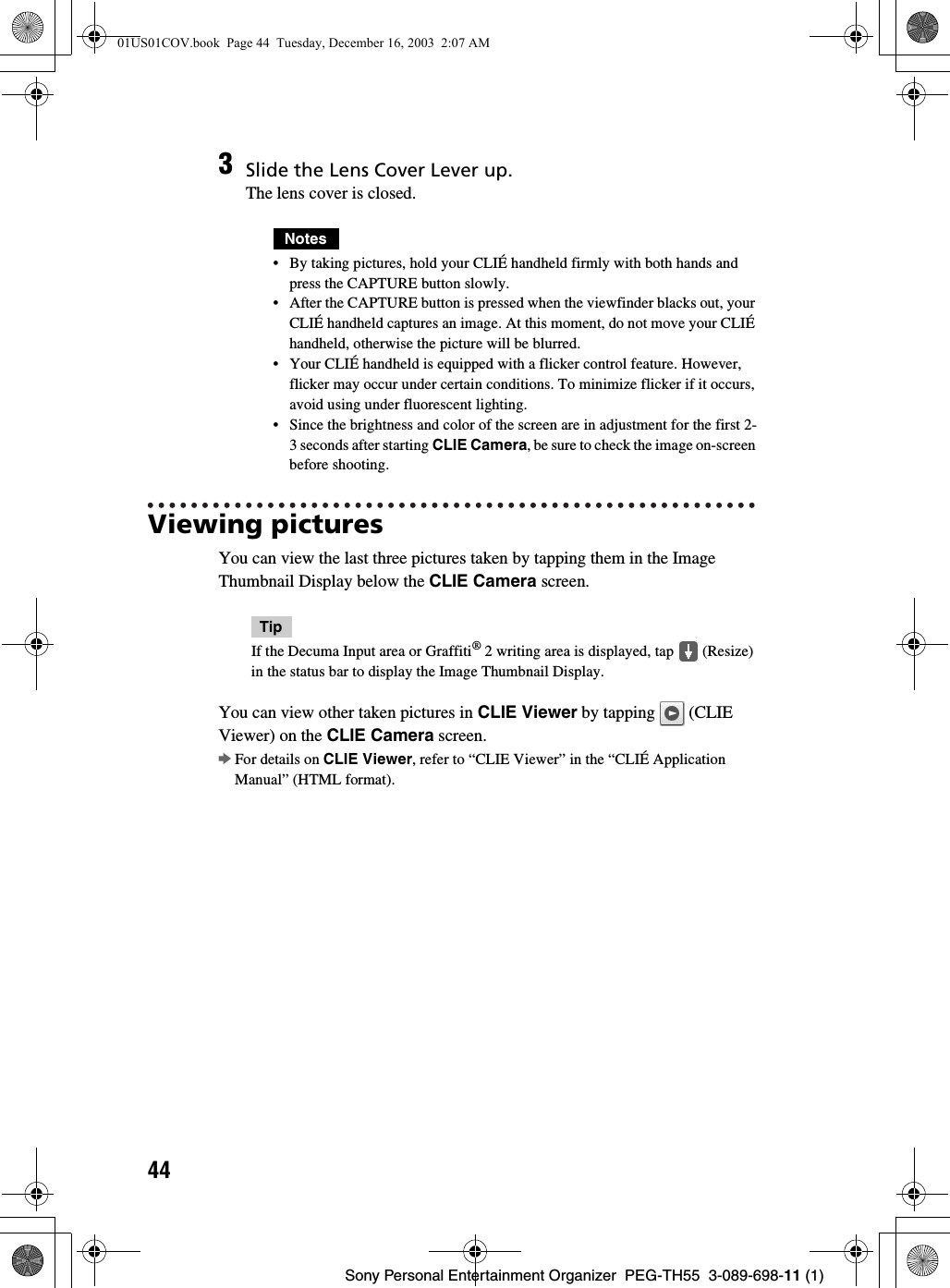
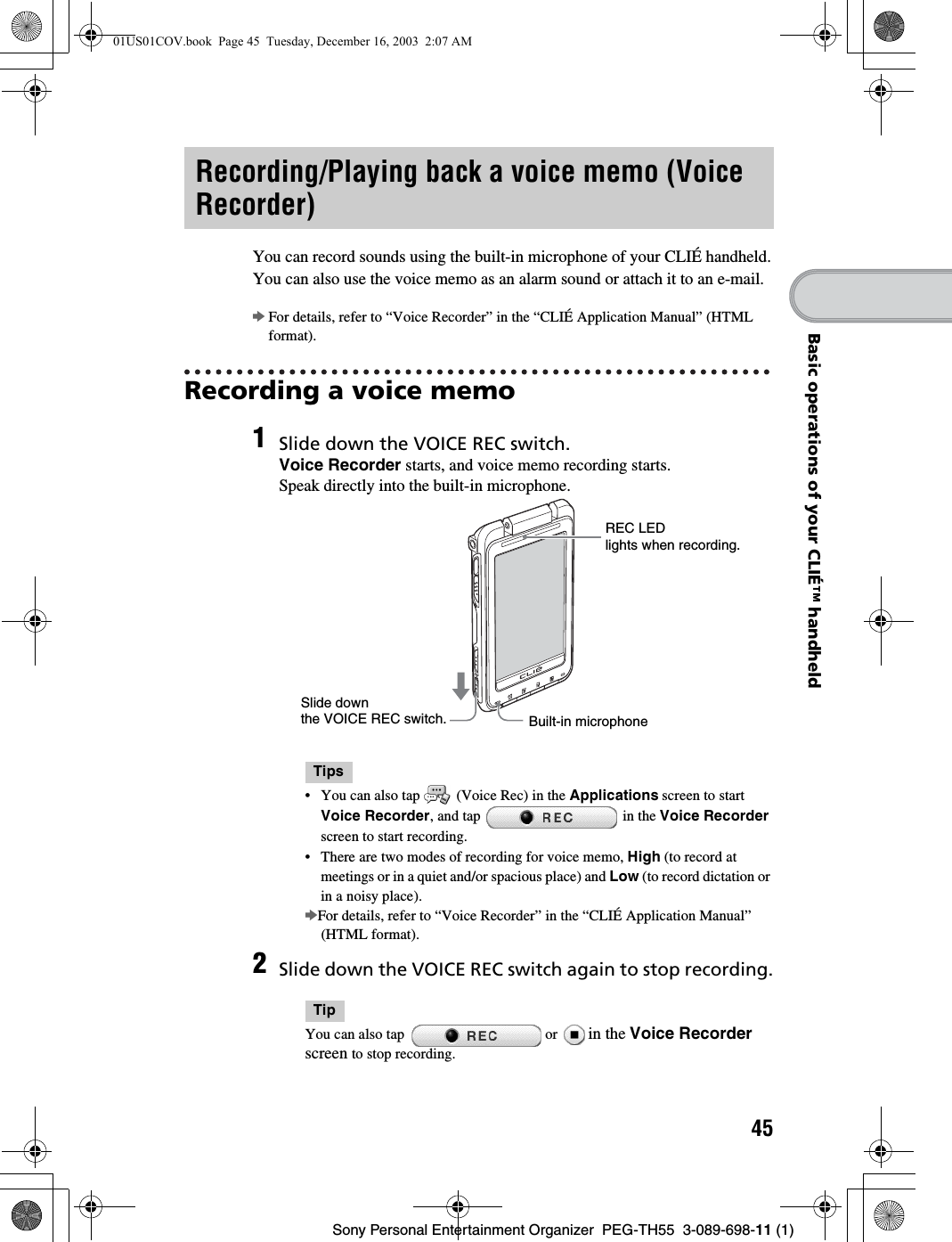
![46Sony Personal Entertainment Organizer PEG-TH55 3-089-698-11 (1)Playing back a voice memoYou can play back a voice memo using Voice Recorder, [Viewer] of CLIE Organizer, or CLIE Viewer.bFor details on each application, refer to each application in the “CLIÉ Application Manual” (HTML format).01US01COV.book Page 46 Tuesday, December 16, 2003 2:07 AM](https://usermanual.wiki/Sony/CSK003/User-Guide-396057-Page-46.png)
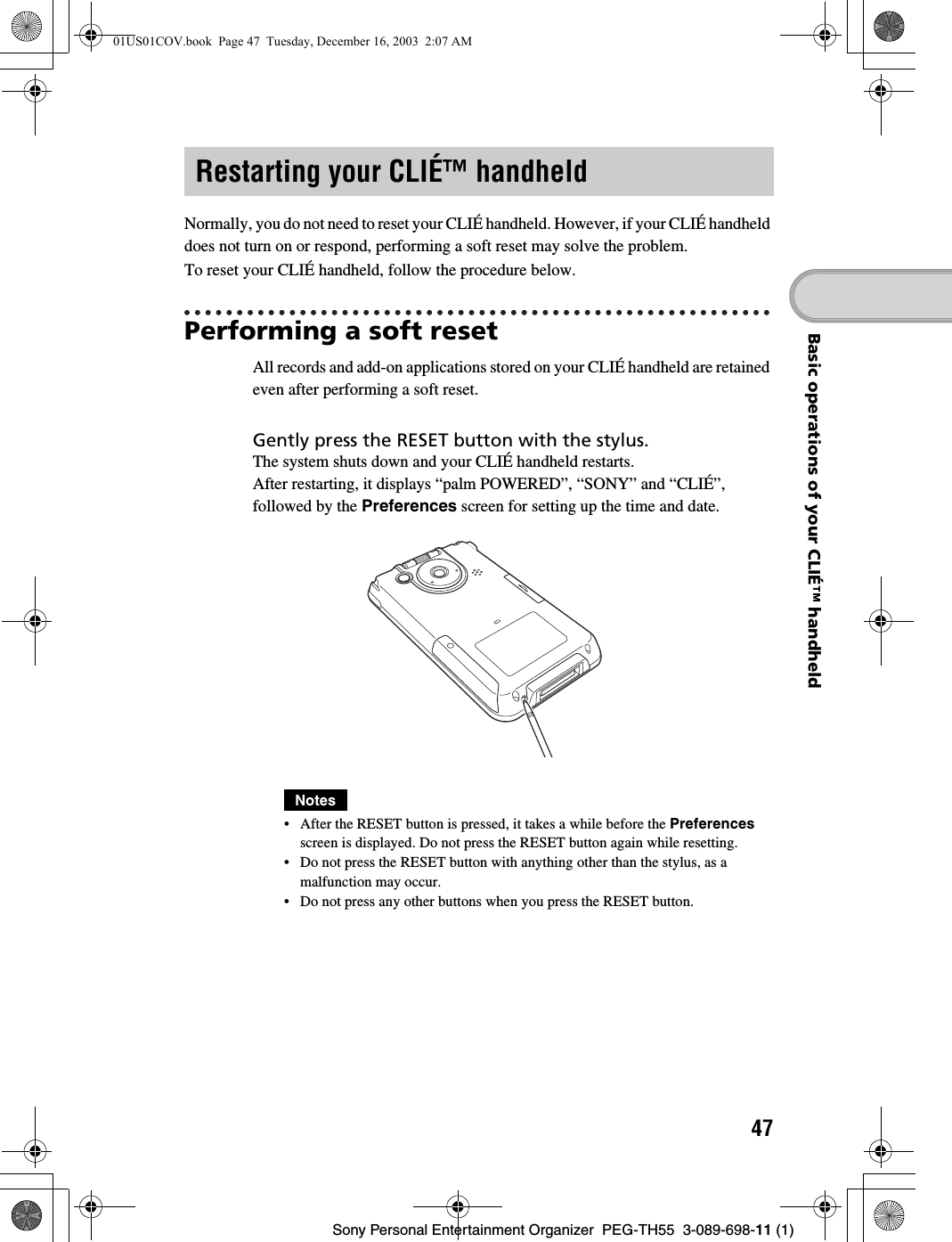
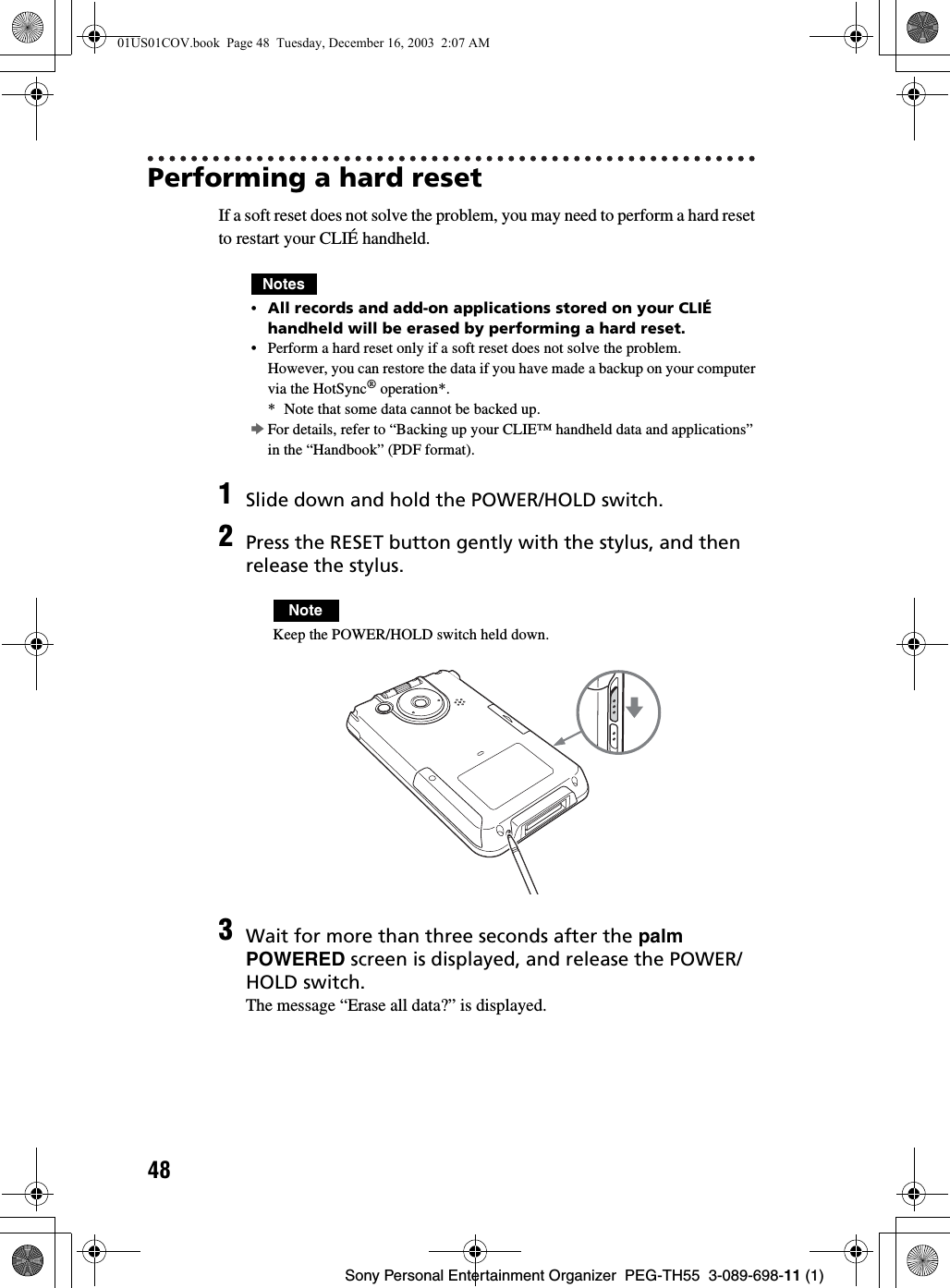
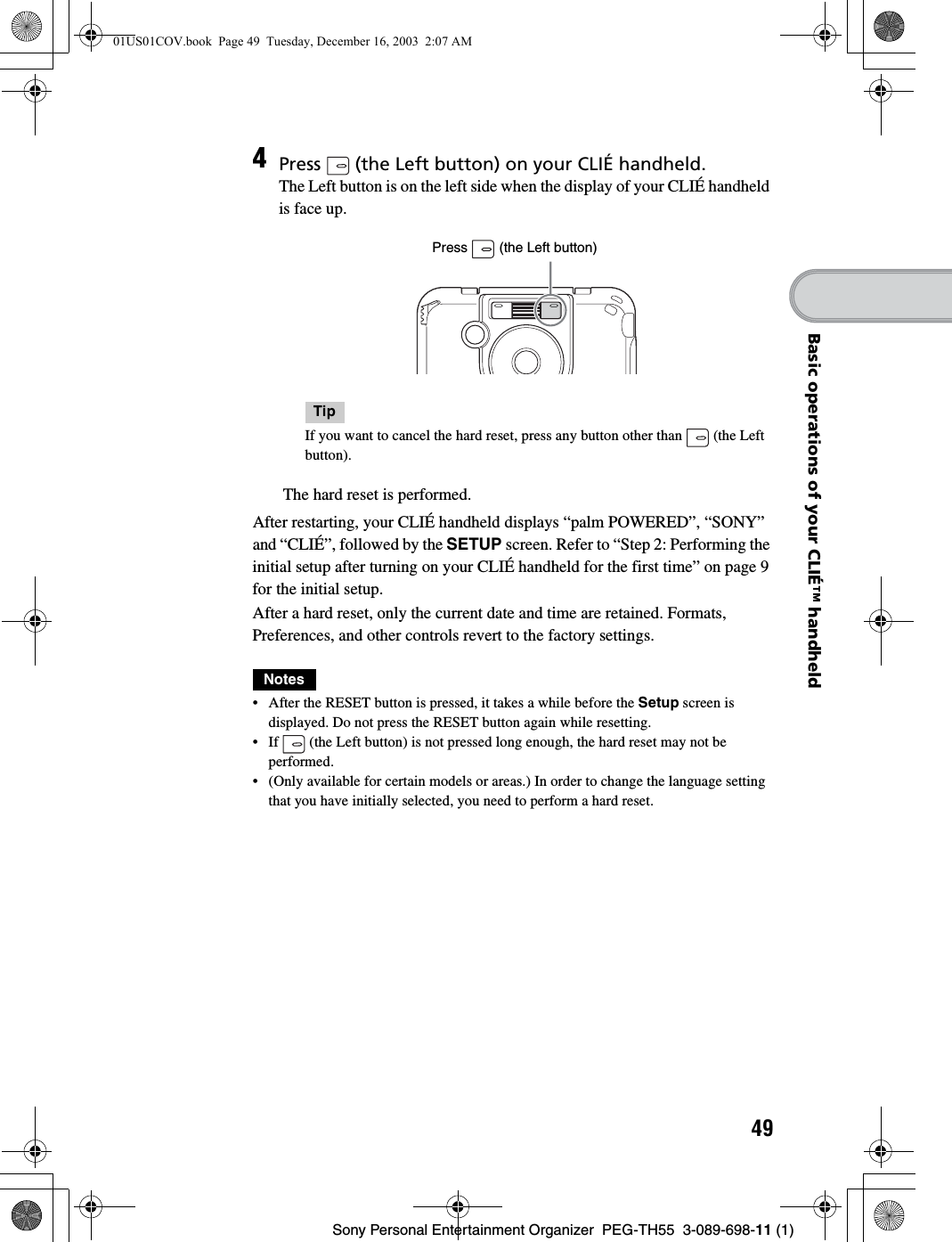
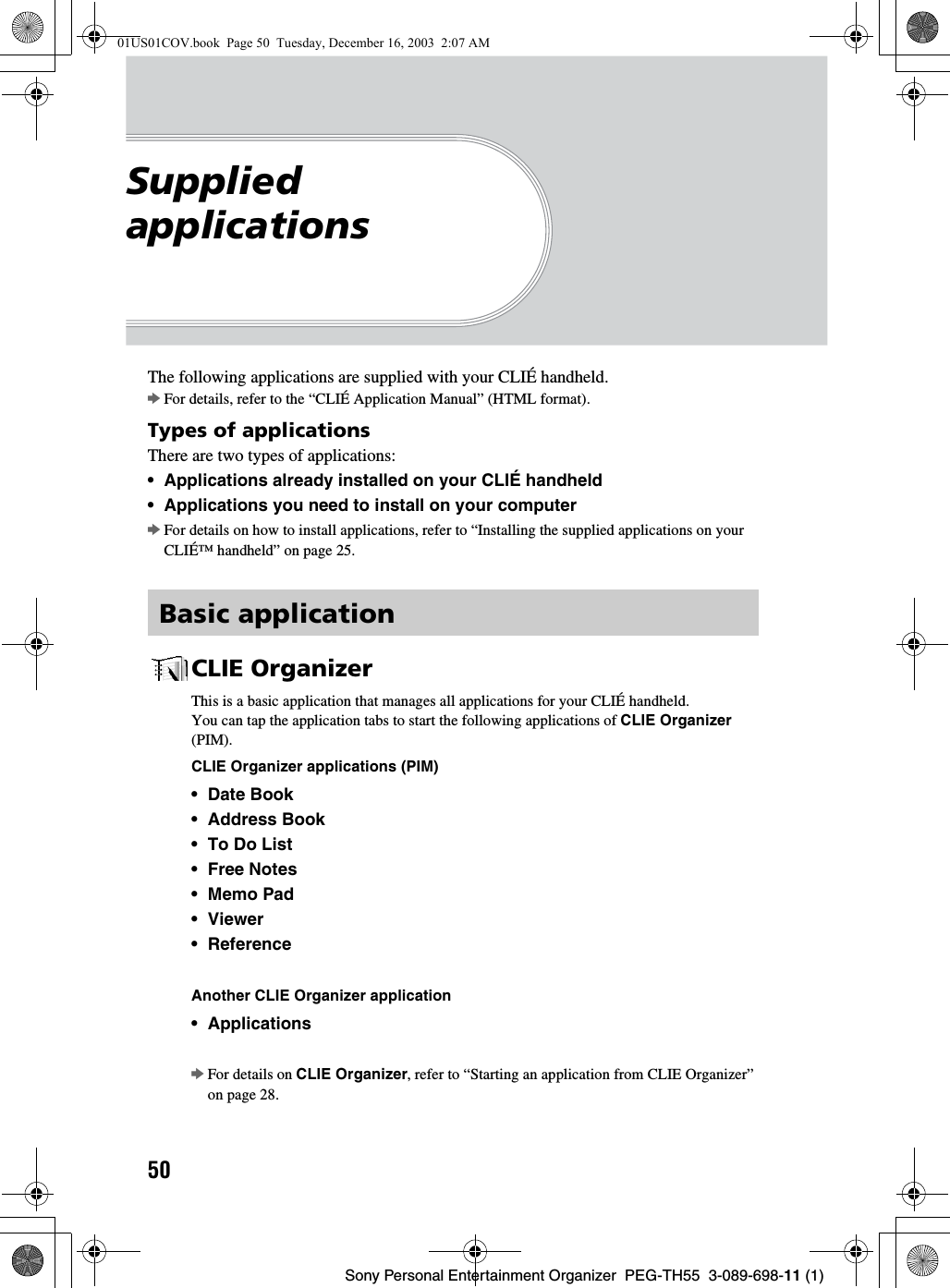
![51Sony Personal Entertainment Organizer PEG-TH55 3-089-698-11 (1)Supplied applicationsApplications that are run on your CLIÉ handheld.To start the following applications, tap the application icon in the Applications screen, which can be displayed by tapping [Applica…] in CLIE Organizer.Address BookYou can manage addresses and telephone numbers.ApplicationsYou can display the CLIE Launcher.bFor details on the CLIE Launcher, refer to “CLIÉ™ handheld basic operations:Using the CLIE Launcher” in the “Handbook” (PDF format).Audio PlayerYou can play back music files saved on a “Memory Stick” media.Prepare a “Memory Stick” media and headphones/earphones (not supplied).CalculatorYou can calculate with your CLIÉ handheld. You can save and recall calculations with the calculator's memory.Card InfoYou can check the used and free memory space in a “Memory Stick” media.Prepare a “Memory Stick” media.CLIE CameraYou can manage and view image files and handwritten memos after selecting from the list.Other applicationsContinued on next page• • • • • • • • • • • • • • • • • • • • •01US01COV.book Page 51 Tuesday, December 16, 2003 2:07 AM](https://usermanual.wiki/Sony/CSK003/User-Guide-396057-Page-51.png)
![52Sony Personal Entertainment Organizer PEG-TH55 3-089-698-11 (1)CLIE MailYou can browse, send, and receive e-mail messages with your CLIÉ handheld.Notes• You must be connected to the Internet beforehand to send and receive e-mail messages.• When you want to send an e-mail message from your computer to your CLIÉ handheld, you need to install CLIE Mail Conduit on your computer from “CLIÉ Utilities” of the Installation CD-ROM Menu.CLIE FAQYou can refer to CLIE FAQ for questions about operations on your CLIÉ handheld.CLIE FilesYou can exchange data (copy, move, delete) between your CLIÉ handheld and “Memory Stick” media.Prepare a “Memory Stick” media.CLIE ViewerYou can manage and view image files and voice memos after selecting from the list.Date BookYou can manage schedule events.Data ImportWith Data Export installed on your computer, you can install applications or copy data from your computer to a “Memory Stick” media in your CLIÉ handheld, without using the HotSync® operation.Prepare a “Memory Stick” media.DecumaYou can customize [Shortcuts], [Personalize], and [Settings] for Decuma Input.01US01COV.book Page 52 Tuesday, December 16, 2003 11:29 AM](https://usermanual.wiki/Sony/CSK003/User-Guide-396057-Page-52.png)
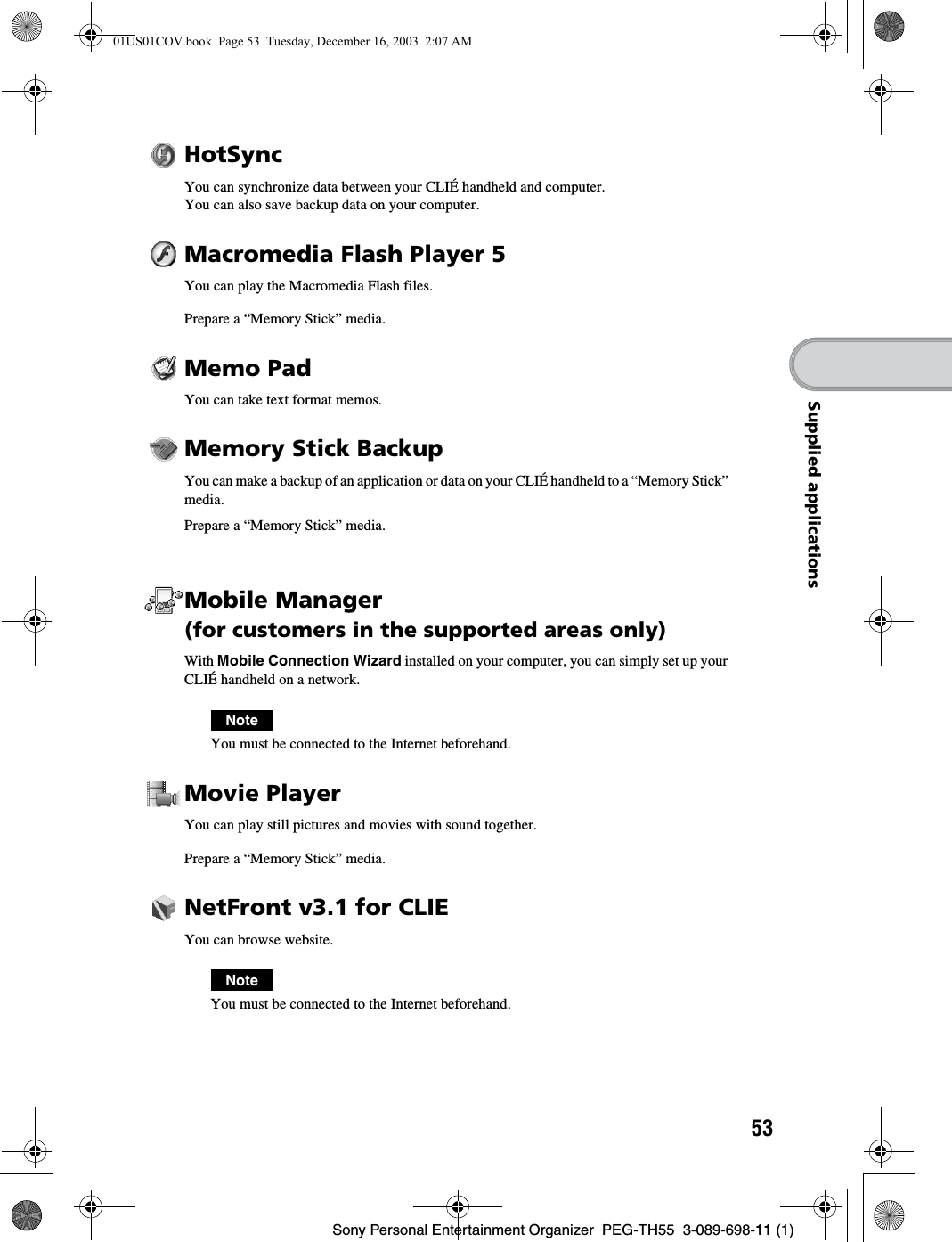
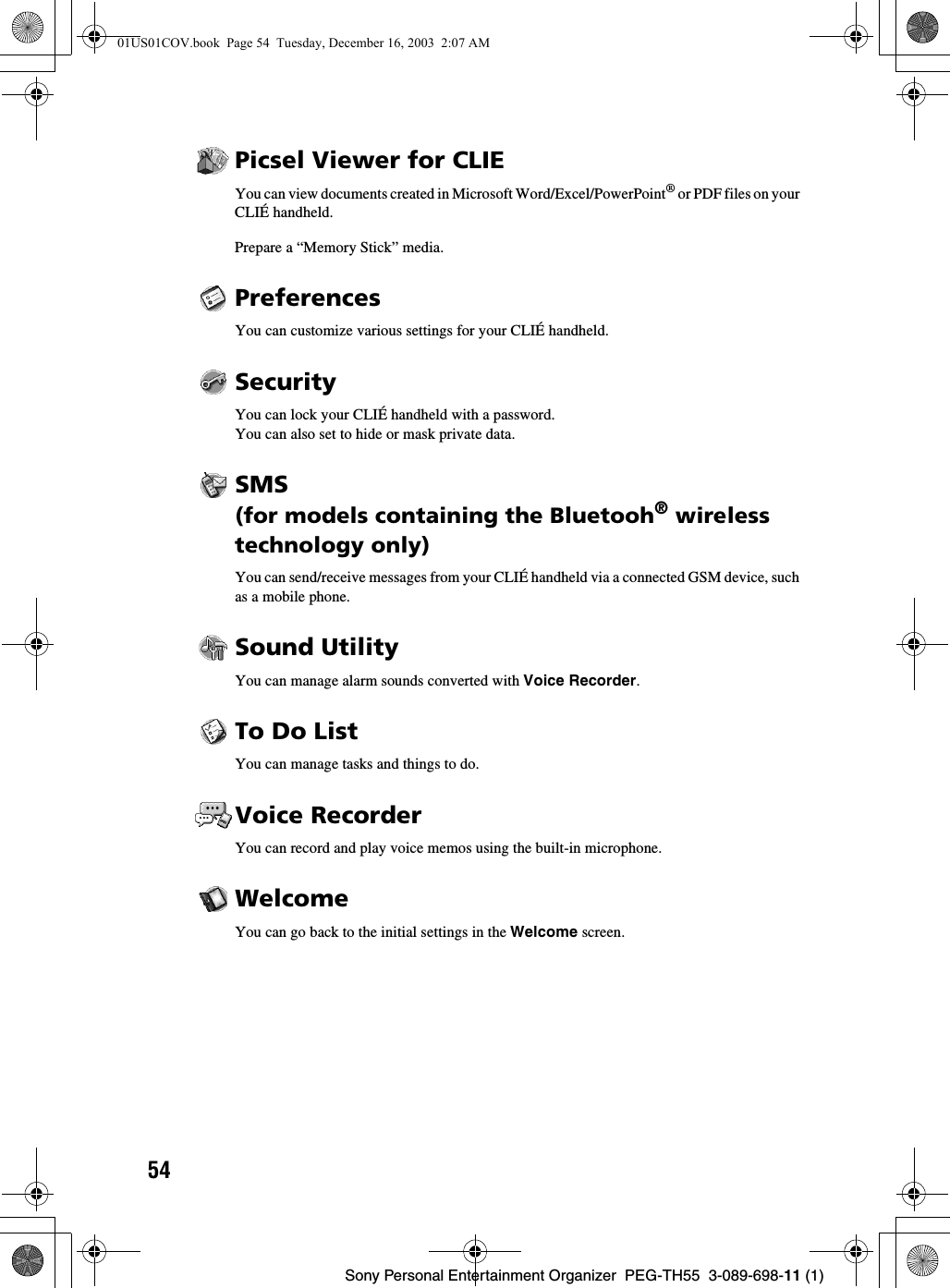
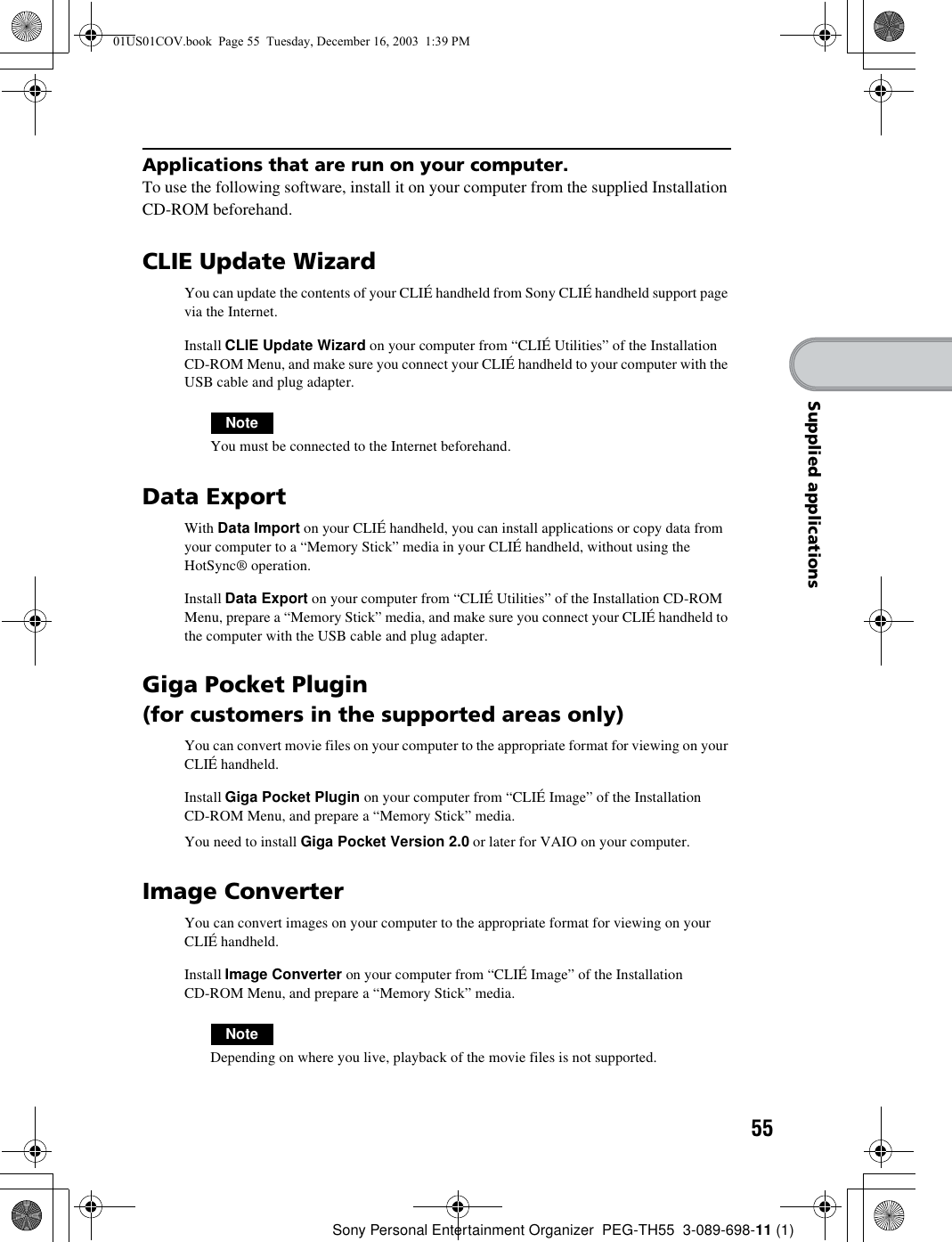

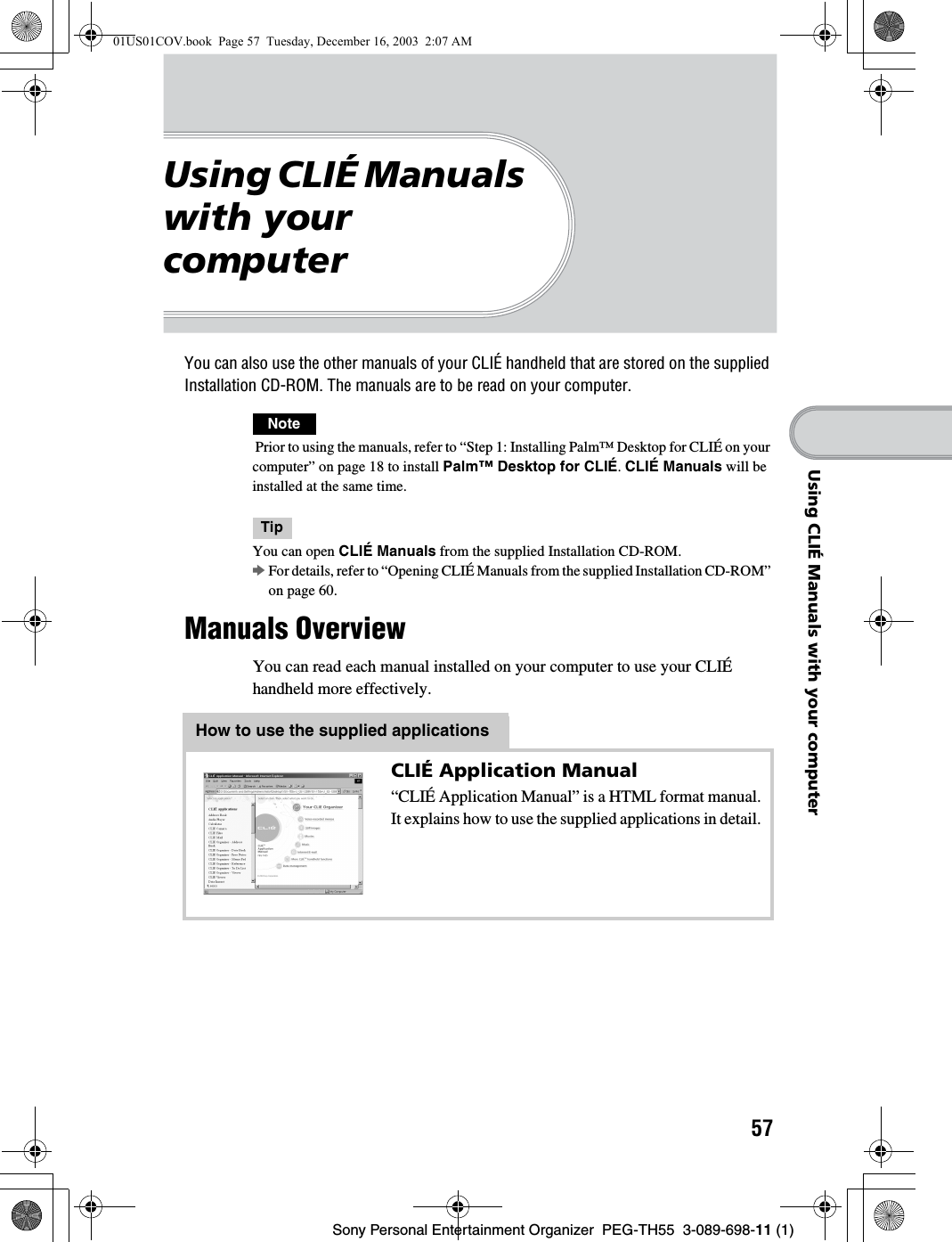
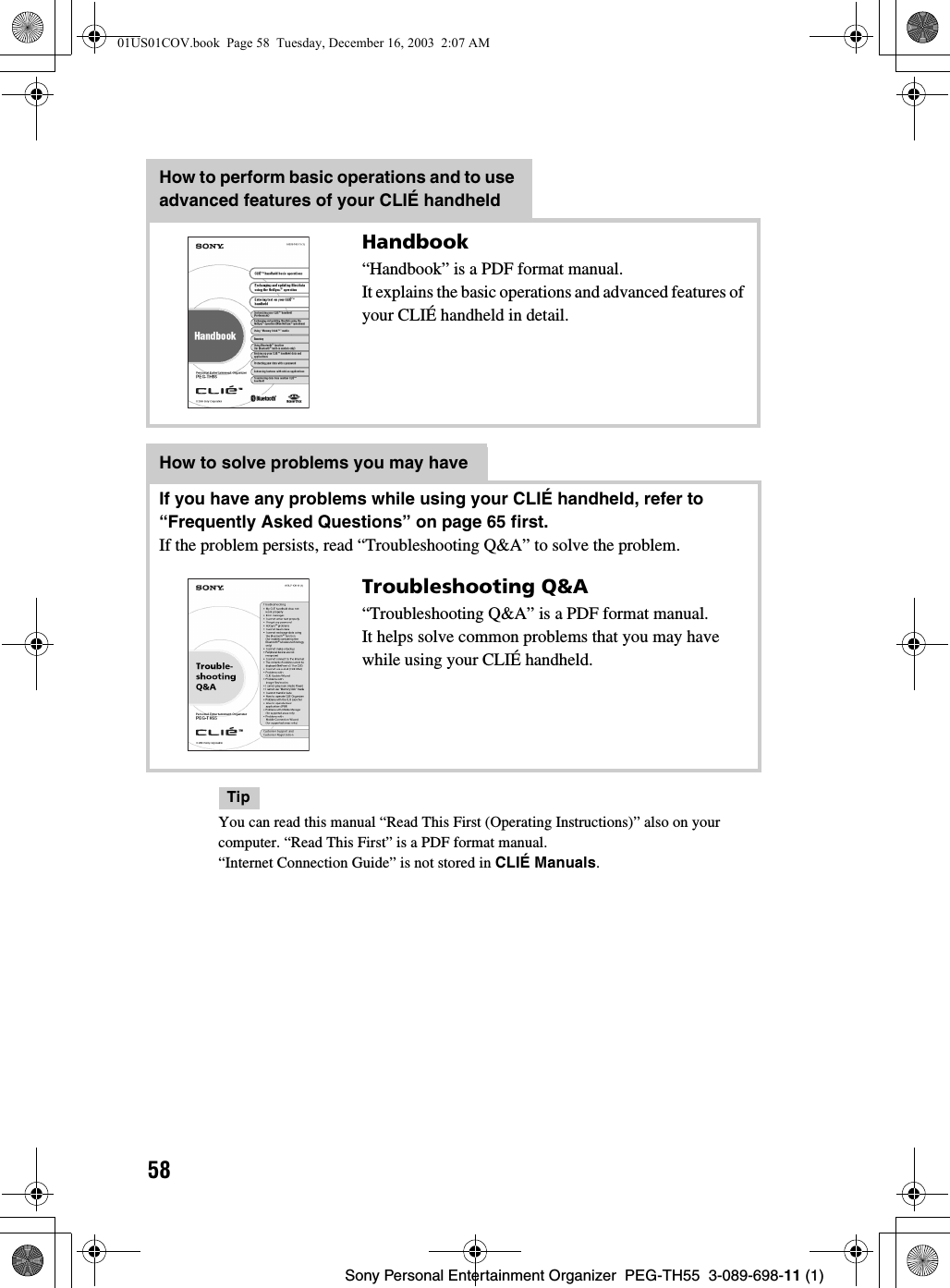
![59Sony Personal Entertainment Organizer PEG-TH55 3-089-698-11 (1)Using CLIÉ Manuals with your computerOpening CLIÉ Manuals Follow the steps below to open CLIÉ Manuals.1Double-click (CLIÉ Manuals PEG-TH55) on the Windows desktop.The CLIÉ Application Guide PEG-TH55 window is displayed.TipYou can also click [Start], select [Programs] ([All Programs] for Windows XP)-[Sony Handheld]-[About PEG-TH55], and click [CLIÉ Manuals] to start CLIÉ Manuals.2Click the manual you want to read.The selected manual is displayed.NoteTo read the PDF manuals, Adobe Reader must be installed on your computer. If it is not installed on your computer, you can install it from the supplied Installation CD-ROM.bFor details on how to use PDF manuals or installation, refer to “Reading the PDF manuals on your computer” on page 61.01US01COV.book Page 59 Tuesday, December 16, 2003 2:07 AM](https://usermanual.wiki/Sony/CSK003/User-Guide-396057-Page-59.png)
![60Sony Personal Entertainment Organizer PEG-TH55 3-089-698-11 (1)Opening CLIÉ Manuals from the supplied Installation CD-ROM1Insert the supplied Installation CD-ROM into the CD-ROM drive of your computer.The Installation CD-ROM window is displayed.2Click [Finish] at the bottom left of the Installation CD-ROM window.3Double-click (My computer) on the Windows desktop.For Windows XP, click [Start] at the bottom left of the Windows desktop, then click [My Computer] on the displayed screen.4Right-click [PEG-TH55], and select [Open].Reading a manual in PDF format: Double-click [EN]-[Manuals]-[PEG-TH55], and the manual icon you want to read.Reading "Read This First (Operating Instructions)" in PDF format: Double-click [EN]-[Manuals]-[PEG-TH55]-[Manual Portal]-[index_portal.html] and click [ReadThisFirst.pdf].Reading "Handbook" in PDF format: Double-click [EN]-[Manuals]-[PEG-TH55]-[Manual Portal]-[index_portal.html] and click [Handbook.pdf].Reading "Troubleshooting Q&A" in PDF format: Double-click [EN]-[Manuals]-[PEG-TH55]-[Manual Portal]-[index_portal.html] and click [FAQ.pdf].Reading “CLIÉ Application Manual” in HTML format: Double-click [EN]-[Manuals]-[PEG-TH55]-[Manual Portal]-[index_portal.html] and click [CLIÉ Application Manual].01US01COV.book Page 60 Tuesday, December 16, 2003 2:07 AM](https://usermanual.wiki/Sony/CSK003/User-Guide-396057-Page-60.png)
![61Sony Personal Entertainment Organizer PEG-TH55 3-089-698-11 (1)Using CLIÉ Manuals with your computerReading the PDF manuals on your computerThe following explains how to read the PDF format manuals on your computer.Installing Adobe Reader on your computerIf Adobe Reader is not installed on your computer, follow the steps below to install it.AUse the Hand Tool to scroll the displayed page.BBookmarks are displayed.Click each title to display the page. Click to display the directories of the chapters.CButtons for zooming in/out the page.DClick here and drag to scroll the page.EYou can display the linked page by clicking a point where is displayed.FButtons for displaying the previous or next page. You can also enter a page number you want to display at the bottom of the page number area.1Quit all applications running on Windows®.2Insert the supplied Installation CD-ROM into the CD-ROM drive of your computer.The Installation CD-ROM window is displayed.3Click [CLIÉ Basic] in the left side of the window.Continued on next page• • • • • • • • • • • • • • • • • • • • •01US01COV.book Page 61 Tuesday, December 16, 2003 2:07 AM](https://usermanual.wiki/Sony/CSK003/User-Guide-396057-Page-61.png)
![62Sony Personal Entertainment Organizer PEG-TH55 3-089-698-11 (1)Reading the HTML manual on your computer (CLIÉ Application Manual)The following explains how to read the HTML format manual on your computer.NoteYou need Microsoft Internet Explorer version 5.0 or later to display “CLIÉ Application Manual” properly.AClick any application to display the explanation in detail.BClick to display the index of the supplied applications.CClick any application group to display the group. Then you can select a desired application from that group to display further instructions.4Click [Install] to install Adobe Reader.Follow the on-screen instructions.5Click [Finish].The Installation CD-ROM window closes.01US01COV.book Page 62 Tuesday, December 16, 2003 2:07 AM](https://usermanual.wiki/Sony/CSK003/User-Guide-396057-Page-62.png)
![Sony Personal Entertainment Organizer PEG-TH55 3-089-698-11 (1)63TroubleshootingTroubleshootingIf you have problems, please follow the procedure below.Make note of any messages or alerts that are displayed.NoteThousands of third party add-on applications are available for the Palm OS® platform. Sony does not support third party applications. If you are having problems with a third party application, please contact the publisher of that application.Step 1: Refer to CLIE FAQ, this manual, “Troubleshooting Q&A”, or the manual of each applicationStep 2: Refer to the Sony CLIÉ handheld Support websiteDouble-click (CLIÉ Info) on the Windows desktop, and select [CLIÉ™ Handheld Support].• Refer to CLIE FAQ on your CLIÉ handheld• Read “Frequently Asked Questions” on page 65.• Refer to the “Troubleshooting Q&A” (PDF format).• Click (CLIÉ Manuals PEG-TH55) on the Windows desktop for more information on applications.01US01COV.book Page 63 Tuesday, December 16, 2003 2:07 AM](https://usermanual.wiki/Sony/CSK003/User-Guide-396057-Page-63.png)
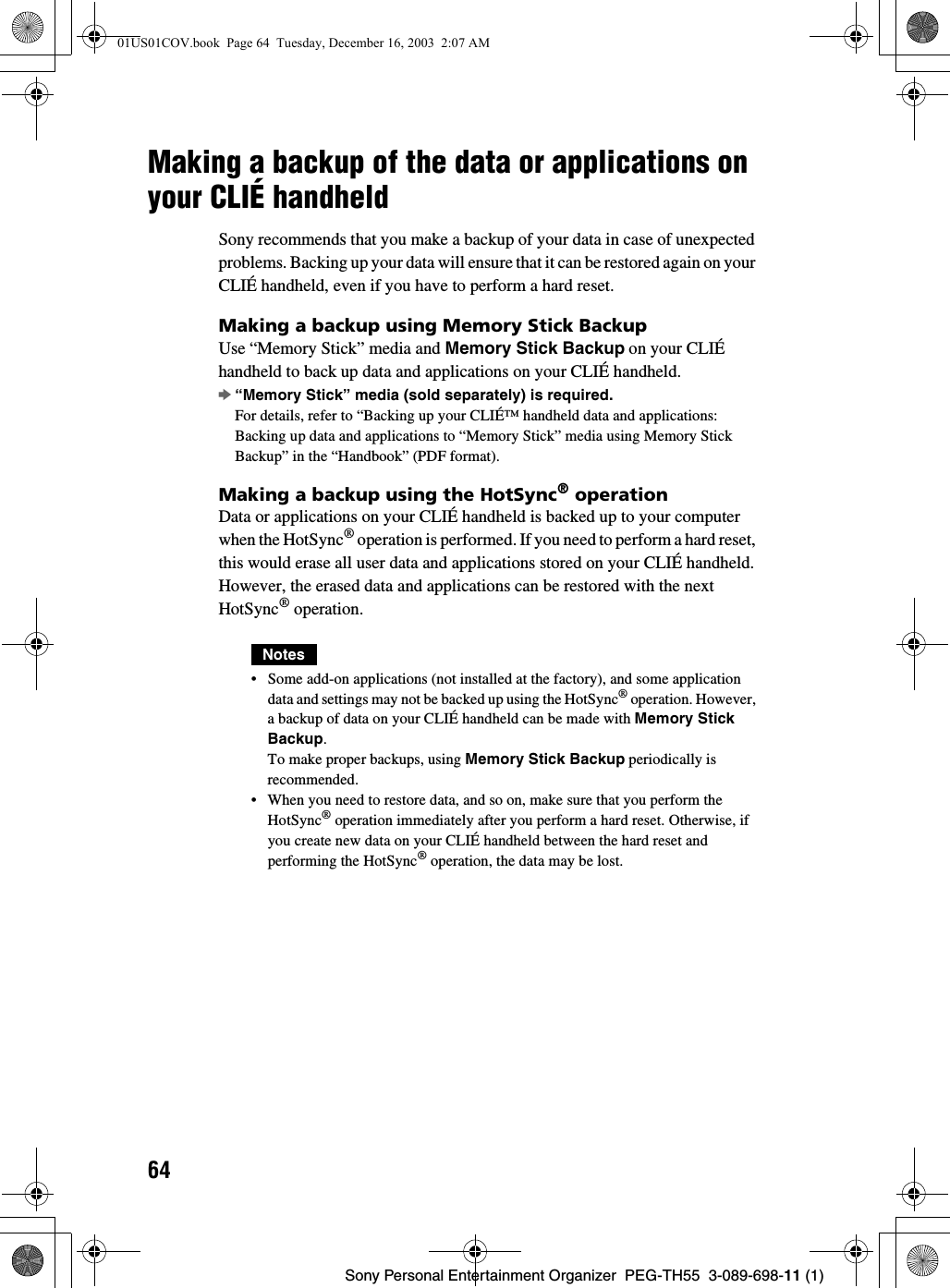
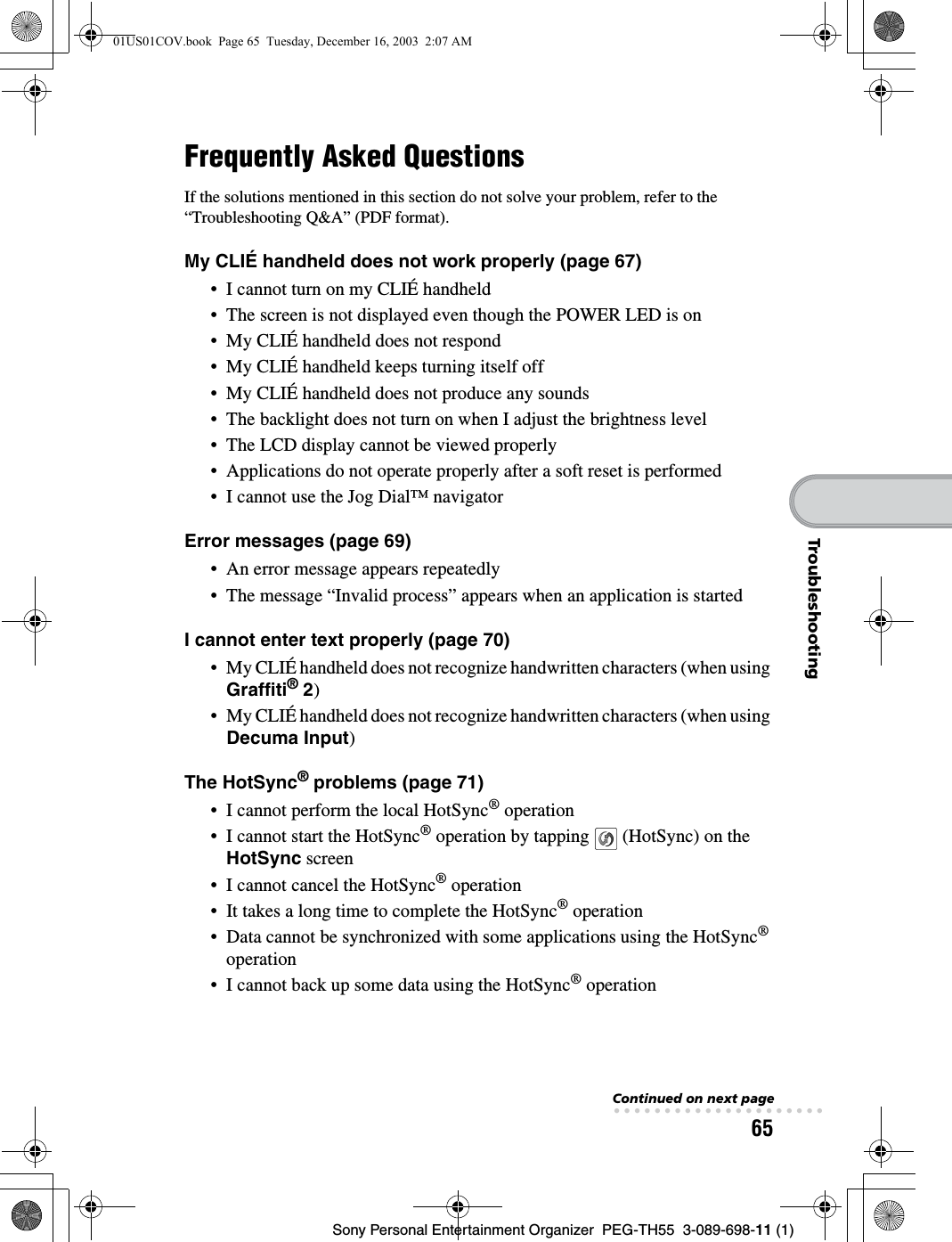
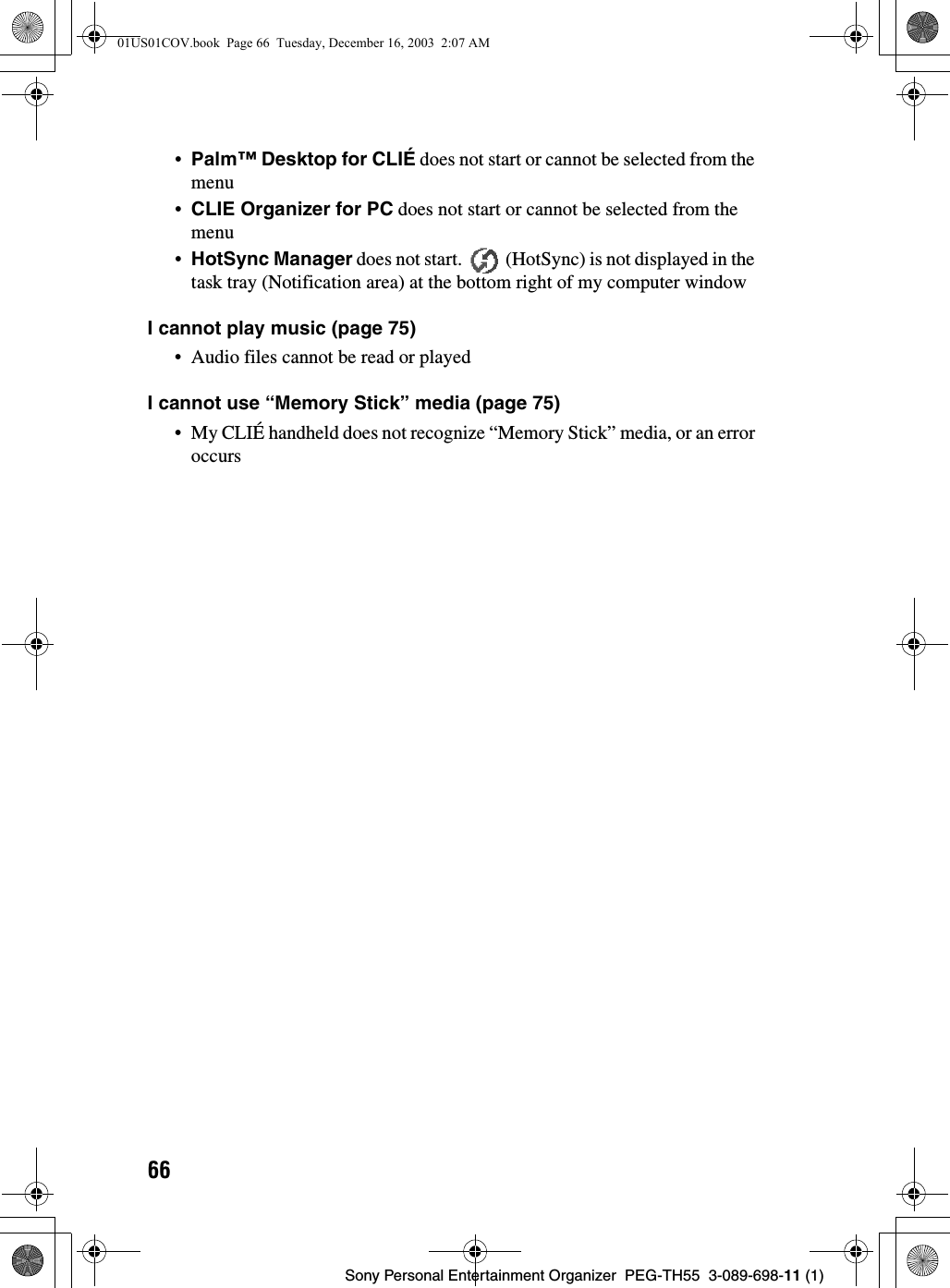
![67Sony Personal Entertainment Organizer PEG-TH55 3-089-698-11 (1)TroubleshootingI cannot turn on my CLIÉ handheldBIs the POWER/HOLD switch of your CLIÉ handheld in HOLD mode (page 88) ?Your CLIÉ handheld does not work when the POWER/HOLD switch is in HOLD mode. Make sure you release HOLD mode.NoteIf you press the application buttons, Data Assistant button, and CAPTURE button, or open the camera lens cover during HOLD mode, the POWER LED blinks 3 times. However, your CLIÉ handheld does not operate.BHas the battery power of your CLIÉ handheld run out?Connect your CLIÉ handheld to the AC power adapter with the plug adapter, then allow it to be charged for a few minutes before turning it on. If it turns on, continue charging for approximately five hours and then perform a soft reset (page 47).BIs the connector between your CLIÉ handheld and the plug adapter dirty?You cannot charge your CLIÉ handheld if the connector is dirty. Connect and disconnect your CLIÉ handheld and the plug adapter several times to clean the connector.BPerform a soft reset by pressing the RESET button of your CLIÉ handheld (page 47).The screen is not displayed even though the POWER LED is onBIs the POWER/HOLD switch of your CLIÉ handheld in HOLD mode (page 88) ?The screen is not displayed when the POWER/HOLD switch is in HOLD mode. Make sure you release HOLD mode.BPerform a soft reset by pressing the RESET button of your CLIÉ handheld (page 47).My CLIÉ handheld does not respondBIs the POWER/HOLD switch of your CLIÉ handheld in HOLD mode (page 88) ?Your CLIÉ handheld does not operate when the POWER/HOLD switch is in HOLD mode. Make sure you release HOLD mode.BIs your CLIÉ handheld placed near the IR port of your computer?Move your CLIÉ handheld away from the IR port of your computer except when performing the IR HotSync® operation, as a malfunction may occur. You can also disable the IR feature by selecting [Off] next to [Beam Receive:] in [General] of the Preferences screen.BPerform a soft reset by pressing the RESET button of your CLIÉ handheld (page 47).My CLIÉ handheld does not work properlyContinued on next page• • • • • • • • • • • • • • • • • • • • •01US01COV.book Page 67 Tuesday, December 16, 2003 2:07 AM](https://usermanual.wiki/Sony/CSK003/User-Guide-396057-Page-67.png)
![68Sony Personal Entertainment Organizer PEG-TH55 3-089-698-11 (1)My CLIÉ handheld keeps turning itself offBYour CLIÉ handheld is designed to turn itself off after a period of inactivity (Automatic power-off). You can set the automatic power-off time by selecting time for [Auto-off After:] in [General] of the Preferences screen.NoteThe maximum idle time is 3 minutes.bFor details, refer to “Customizing your CLIÉ™ handheld (Preferences): Setting the automatic power-off time” in the “Handbook” (PDF format).BDid you set [After a preset delay] from [Auto Lock Handheld:] in the Security screen?If you set [After a preset delay] from [Auto Lock Handheld:], your CLIÉ handheld may turn off after a shorter period even if you set the automatic power-off time.bFor details, refer to “Protecting your data with a password: Locking your CLIÉ handheld with a password (Data protection)” in the “Handbook” (PDF format).My CLIÉ handheld does not produce any soundsBIs [System Sound:] in [General] of the Preferences screen set to [Off]?bFor details, refer to “Customizing your CLIÉ™ handheld (Preferences): Setting sounds” in the “Handbook” (PDF format).BAdjust the volume settings in the Adjust Volume dialog box displayed by tapping in the status bar (page 94).TipIf [Muting] is selected in the Adjust Volume dialog box, all sounds, including audio, are muted.The backlight does not turn on when I adjust the brightness levelBIf the brightness is set to the lowest level, the display may be illegible. However, this is not a malfunction.The LCD display cannot be viewed properlyBDepending upon the angle of vision, the brightness may be uneven, however, this is not a malfunction. You can adjust the brightness level in the Adjust Brightness dialog box displayed by tapping at the bottom left of the Graffiti 2 writing area.BIf the backlight is off, you can turn it on by sliding down the POWER/HOLD switch and hold it for more than two seconds.01US01COV.book Page 68 Tuesday, December 16, 2003 2:07 AM](https://usermanual.wiki/Sony/CSK003/User-Guide-396057-Page-68.png)
![69Sony Personal Entertainment Organizer PEG-TH55 3-089-698-11 (1)TroubleshootingApplications do not operate properly after a soft reset is performedBIf you encounter application problems (such as improper operations, unusual display, or freezing during a soft reset) after you performed a reset, the reset may not be completed properly. In such a case, perform a soft reset once again (page 47). If you still cannot solve your problem, try a hard reset (page 48).• After performing a reset, do not press the RESET button of your CLIÉ handheld again until the Preferences screen or the Setup screen is displayed.• If you perform a hard reset, all records and add-on applications stored on your CLIÉ handheld will be deleted.I cannot use the Jog Dial™ navigatorB The Jog Dial™ navigator (page 87) is not available for some applications.An error message appears repeatedlyBPerform a soft reset by pressing the RESET button of your CLIÉ handheld (page 47).The message “Invalid process” appears when an application is startedBIf there is insufficient memory space in your CLIÉ handheld or “Memory Stick” media, applications may not work properly. Delete any unnecessary data/files.TipYou can check the free memory space in your CLIÉ handheld or “Memory Stick” media by tapping (MS) in the status bar and selecting [V Handheld] or [V MS] next to [Device:] in the displayed Media Info dialog box.Error messagesNotes on performing a reset01US01COV.book Page 69 Tuesday, December 16, 2003 2:07 AM](https://usermanual.wiki/Sony/CSK003/User-Guide-396057-Page-69.png)
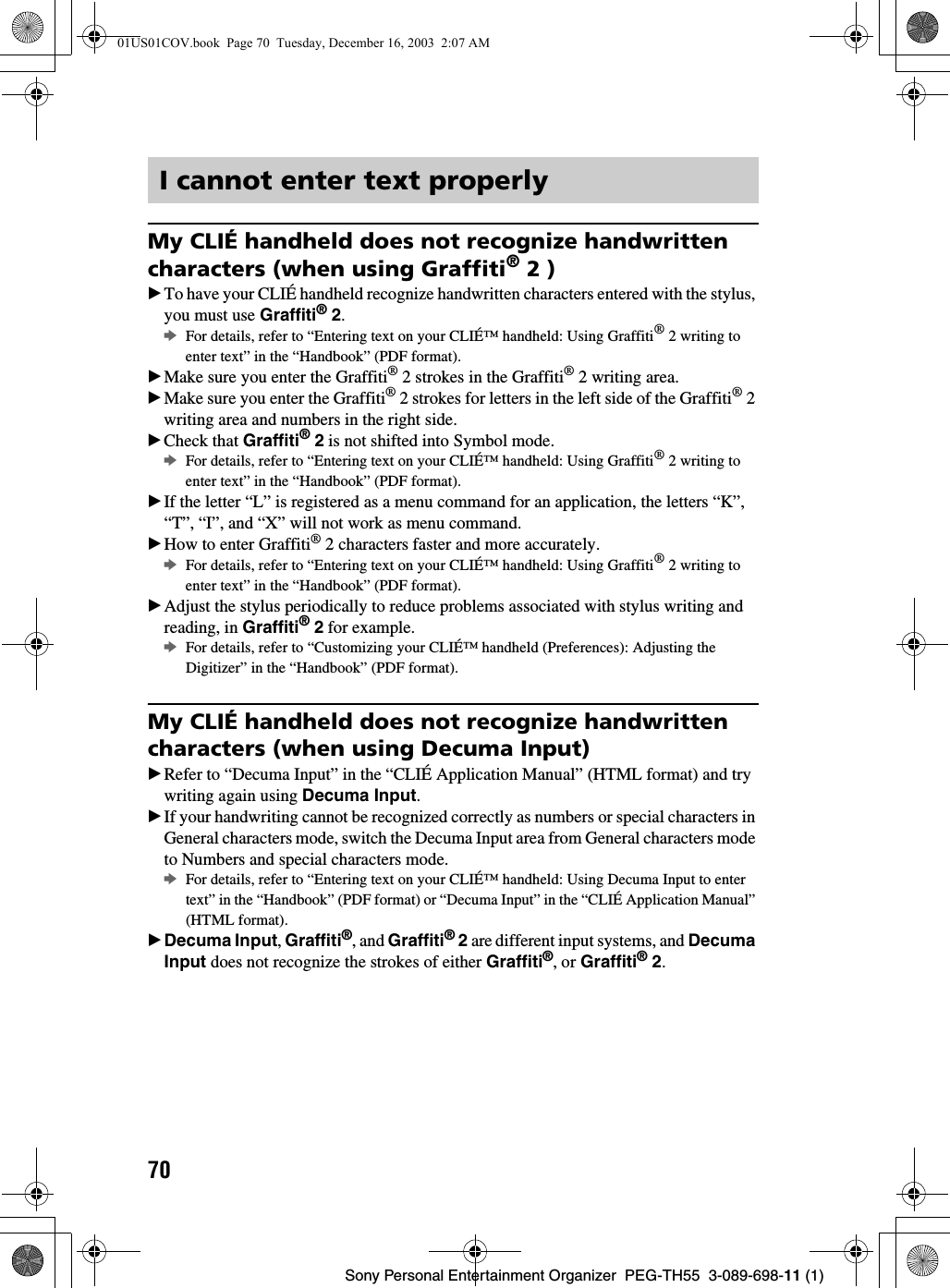
![71Sony Personal Entertainment Organizer PEG-TH55 3-089-698-11 (1)TroubleshootingI cannot perform the local HotSync® operationVerifying your CLIÉ handheldBIs the connector between your CLIÉ handheld and the plug adapter dirty?Connect and disconnect your CLIÉ handheld and the plug adapter several times to clean the connector.BAre your CLIÉ handheld with the plug adapter and the USB cable properly connected (page 20)?BIs there sufficient memory space of your CLIÉ handheld?Delete any unnecessary data/files and then perform the HotSync® operation again.BAre you using the same user name that is used for another CLIÉ handheld?Change the user name.Verifying your computerBAre Palm™ Desktop for CLIÉ and CLIE Organizer for PC installed?NoteCLIE Organizer for PC cannot be installed before installing Palm™ Desktop for CLIÉ on your computer.BIs the operating system on your computer compatible?The following operating systems are compatible with your CLIÉ handheld. Operating systems other than the following are not supported.• Microsoft Windows 2000 Professional• Microsoft Windows Me• Microsoft Windows XP Home Edition• Microsoft Windows XP ProfessionalNoteUpgrade versions of operating systems are not supported.BIf you are using Windows 2000 Professional or Windows XP, log in as an “Administrator.”BIs the USB cable properly connected to your computer (page 20)?BIs (HotSync) displayed in the task tray (Notification area) at the bottom right of your computer window?If not, click [Start], select [Programs] ([All Programs] for Windows XP)-[Sony Handheld], and click [HotSync Manager] to start HotSync Manager.BIs [Local USB] in the menu selected? (You can display this by clicking (HotSync) in the task tray (Notification area).)If not, select [Local USB].The HotSync® problemsContinued on next page• • • • • • • • • • • • • • • • • • • • •01US01COV.book Page 71 Tuesday, December 16, 2003 2:07 AM](https://usermanual.wiki/Sony/CSK003/User-Guide-396057-Page-71.png)
![72Sony Personal Entertainment Organizer PEG-TH55 3-089-698-11 (1)BIs the USB port active?Check whether the USB port works normally by connecting another USB device, such as a USB mouse.BIf you use an extended terminal devices for laptop computers, such as a port replicator, you may not be able to use either the port replicator or the USB port of your computer.BQuit all applications other than CLIE Organizer for PC (or Palm™ Desktop for CLIÉ).If you cannot perform the HotSync® operation even after following the above instructions, perform a soft reset by pressing the RESET button of your CLIÉ handheld (page 47).For particular problems regarding the HotSync® operations, refer to the following.I cannot start the HotSync® operation by tapping (HotSync) on the HotSync screenBEnsure [Local] and [Cradle/Cable] are selected in the HotSync screen.BPerform a soft reset by pressing the RESET button of your CLIÉ handheld (page 47).I cannot cancel the HotSync® operationBYou may not be able to stop the HotSync® operation by tapping [Cancel] for over ten seconds after you start the USB HotSync® operation. Try again after a while.BIf you disconnect your CLIÉ handheld and computer during the HotSync® operation, the HotSync® operation may not perform correctly.In such a case, perform a soft reset (page 47).BIf you cannot stop the HotSync® operation even by tapping [Cancel], perform a soft reset (page 47).It takes a long time to complete the HotSync® operationBDepending on the application you are using, it may require time to complete the HotSync® operation because of large data/file sizes.Data cannot be synchronized with some applications using the HotSync® operationBDo the user name for CLIE Organizer for PC and Palm™ Desktop for CLIÉ match the one for your CLIÉ handheld?In CLIE Organizer for PC and Palm™ Desktop for CLIÉ, select the user name corresponding to your CLIÉ handheld user name.01US01COV.book Page 72 Tuesday, December 16, 2003 2:07 AM](https://usermanual.wiki/Sony/CSK003/User-Guide-396057-Page-72.png)
![73Sony Personal Entertainment Organizer PEG-TH55 3-089-698-11 (1)TroubleshootingBIs the application set not to synchronize files?Click (HotSync) in the task tray (Notification area) at the bottom right of your computer window and select [Custom...] from the menu. Check that the application is set to synchronize files. BIs third party backup or synchronization software installed on your computer or CLIÉ handheld?In such a case, you may not synchronize some data/files using CLIE Organizer for PC (or Palm™ Desktop for CLIÉ).BYou can synchronize Date Book, Address Book, To Do List, and Memo Pad of your CLIÉ handheld with Microsoft® Outlook or Lotus Organizer after installing Intellisync Lite on your computer.However, if Date Book data is assigned to synchronize with Microsoft® Outlook or Loutus Organizer in Intellisync Lite, Date Book data cannot be synchronized with CLIE Organizer for PC and Palm™ Desktop for CLIÉ.Do not assign Date Book data to synchronize with Microsoft® Outlook or Loutus Organizer in Intellisync Lite.bFor details, refer to "Intellisync Lite" in the "CLIÉ Application Manual" (HTML format).BIs there sufficient memory space in your CLIÉ handheld?Delete unnecessary data/files and then perform the HotSync® operation again.BIs private data hidden in the Security screen?Hidden data cannot be displayed in CLIE Organizer for PC (or Palm™ Desktop for CLIÉ). When you want to display hidden data, select [Show Records] below [Current Privacy:] in the Security screen and enter the password.I cannot back up some data using the HotSync® operationBSome add-on applications (not installed at the factory), and some application data and settings may not be backed up using the HotSync® operation. However, a backup of data on your CLIÉ handheld can be made with Memory Stick Backup.To make proper backups, using Memory Stick Backup periodically is recommended.bFor details, refer to “Backing up your CLIÉ™ handheld data and applications: Backing up data and applications to “Memory Stick” media using Memory Stick Backup” in the “Handbook” (PDF format).Palm™ Desktop for CLIÉ does not start or cannot be selected from the menuBIs Palm™ Desktop for CLIÉ properly installed on your computer?The hardware or software of your computer may not be compatible with Palm™ Desktop for CLIÉ. Uninstall Palm™ Desktop for CLIÉ and reinstall it.Continued on next page• • • • • • • • • • • • • • • • • • • • •01US01COV.book Page 73 Tuesday, December 16, 2003 2:07 AM](https://usermanual.wiki/Sony/CSK003/User-Guide-396057-Page-73.png)
![74Sony Personal Entertainment Organizer PEG-TH55 3-089-698-11 (1)CLIE Organizer for PC does not start or cannot be selected from the menuB Is CLIE Organizer for PC properly installed on your computer?The hardware or software of your computer may not be compatible with CLIE Organizer for PC. Uninstall CLIE Organizer for PC and reinstall it.BIs Palm™ Desktop for CLIÉ installed on your computer?CLIE Organizer for PC cannot be installed before installing Palm™ Desktop for CLIÉ on your computer.HotSync Manager does not start. (HotSync) is not displayed in the task tray (Notification area) at the bottom right of my computer windowBReinstall Palm™ Desktop for CLIÉ.If you still cannot perform the HotSync® operationIf you cannot solve your HotSync® operation problem by following the troubleshooting tips in this manual, follow the procedure below.Check if any “Unknown device” is listed in the Device Manager on your computer.1Right-click [My Computer] and select [Properties] from the menu.The System Properties window is displayed.2If you are using Windows 2000 Professional/Windows XP, click [Hardware].3Click [Device Manager].4Check if there is a device marked with or .A device with such a mark is not operating normally. Contact the manufacturer of the device to get information on the latest device drivers.You cannot perform the HotSync® operation before you install Palm™ Desktop for CLIÉ on your computerIf you perform the HotSync® operation before you install the CLIÉ handheld drivers on your computer, other drivers may be installed on your computer and a problem may occur in your computer system. Make sure you install Palm™ Desktop for CLIÉ before performing the HotSync® operation.NoteThis “Unknown device” may appear in the Device Manager only while your CLIÉ handheld tries to connect to your computer. After your CLIÉ handheld has timed out and displayed an error message on a window, it disconnects from your computer and this “Unknown device”, if it was present, will disappear and you will not see it. 01US01COV.book Page 74 Tuesday, December 16, 2003 2:07 AM](https://usermanual.wiki/Sony/CSK003/User-Guide-396057-Page-74.png)
![75Sony Personal Entertainment Organizer PEG-TH55 3-089-698-11 (1)TroubleshootingDo not use a USB hubIf you connect your CLIÉ handheld to your computer via a USB hub, you may not be able to perform the HotSync® operation properly. Make sure you connect the USB cable directly to a USB port of your computer. Some computers have the hub function built into their internal circuitry. Contact your computer manufacturer to check whether the USB port of your computer is connected to an internal USB hub.Check that the USB port of your computer is enabledTest the USB port with another device, such as a USB mouse. If that device does not work, check the BIOS setting of your computer.In addition, check the setting in the Device Manager: Right-click [My Computer] and select [Properties] from the menu. (If you are using Windows 2000 Professional/Windows XP, click [Hardware].) Click [Device Manager] and check that [USB controller] is displayed in the Device Manager window.If USB controller is not displayedbFor details, refer to the manual of your computer.MP3 files cannot be read or playedBCheck that the MP3 files are located in [PALM/Programs/MSAUDIO] directory on the “Memory Stick” media.BCheck that the file format is supported by your CLIÉ handheld.bFor details on file formats supported by your CLIÉ handheld, refer to “Audio Player” in the “CLIÉ Application Manual” (HTML format).My CLIÉ handheld does not recognize “Memory Stick” media, or an error occursBRemove the “Memory Stick” media and try inserting it again.BIf the terminal part of the “Memory Stick” media is dirty, your CLIÉ handheld cannot read the data/files. Wipe the terminal with a soft cloth, such as a cotton pad.BYou cannot use “Memory Stick” media that is formatted in a device other than your CLIÉ handheld. Format it on your CLIÉ handheld.BWhen the battery power of your CLIÉ handheld is running low, data/files on “Memory Stick” media may not be displayed. Charge the battery of your CLIÉ handheld.I cannot play musicI cannot use “Memory Stick” media01US01COV.book Page 75 Tuesday, December 16, 2003 2:07 AM](https://usermanual.wiki/Sony/CSK003/User-Guide-396057-Page-75.png)
![76Sony Personal Entertainment Organizer PEG-TH55 3-089-698-11 (1)Customer Support and Customer Registration■For customer support information Double-click (CLIÉ Info) on the Windows desktop, and select [CLIÉ™ Handheld Support].■For online customer registration (For customers in the U.S.A. , Canada, and Europe only)Double-click (CLIÉ Info) on the Windows desktop, and select [Sony CLIÉ™ Registration].01US01COV.book Page 76 Tuesday, December 16, 2003 2:07 AM](https://usermanual.wiki/Sony/CSK003/User-Guide-396057-Page-76.png)
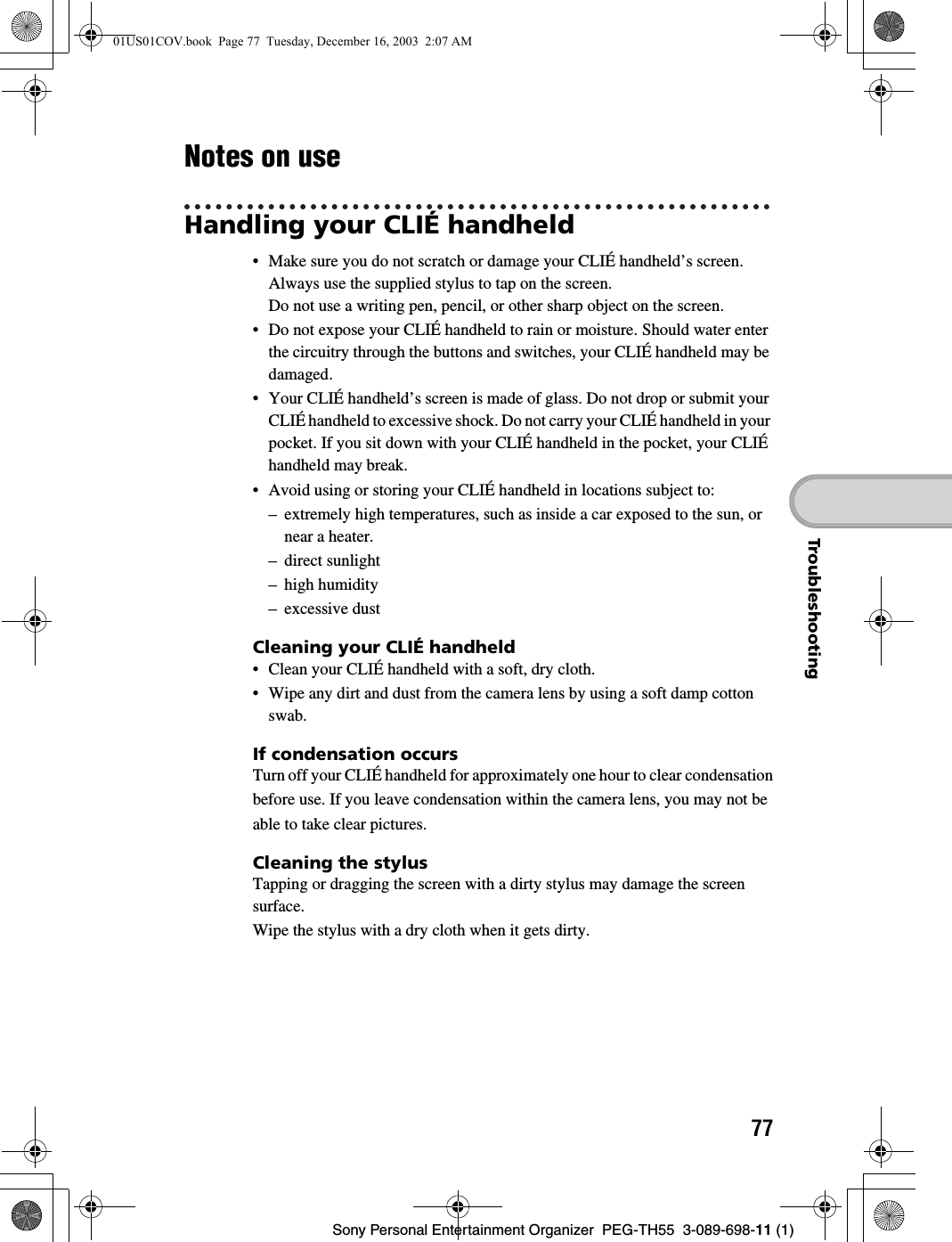
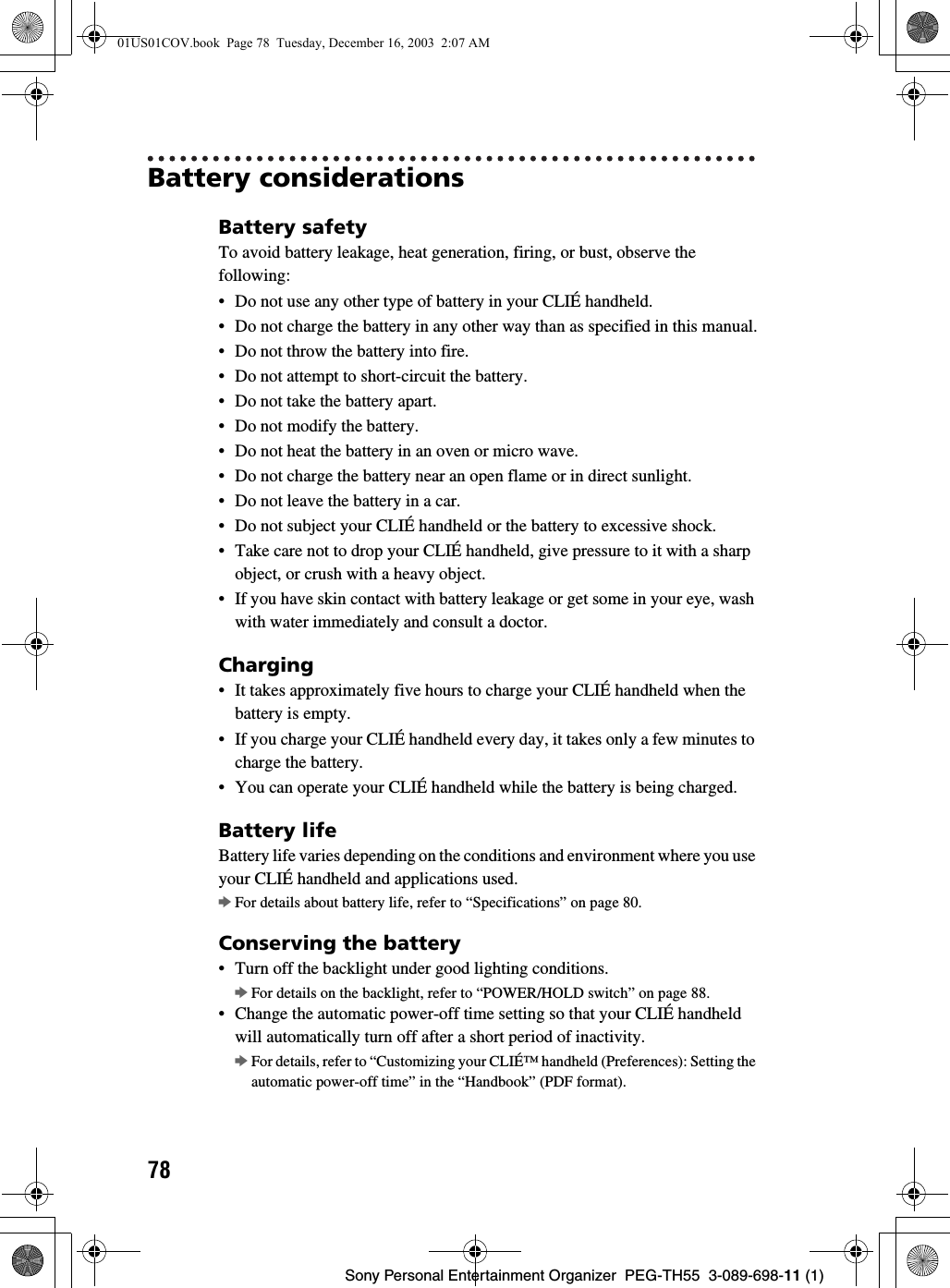
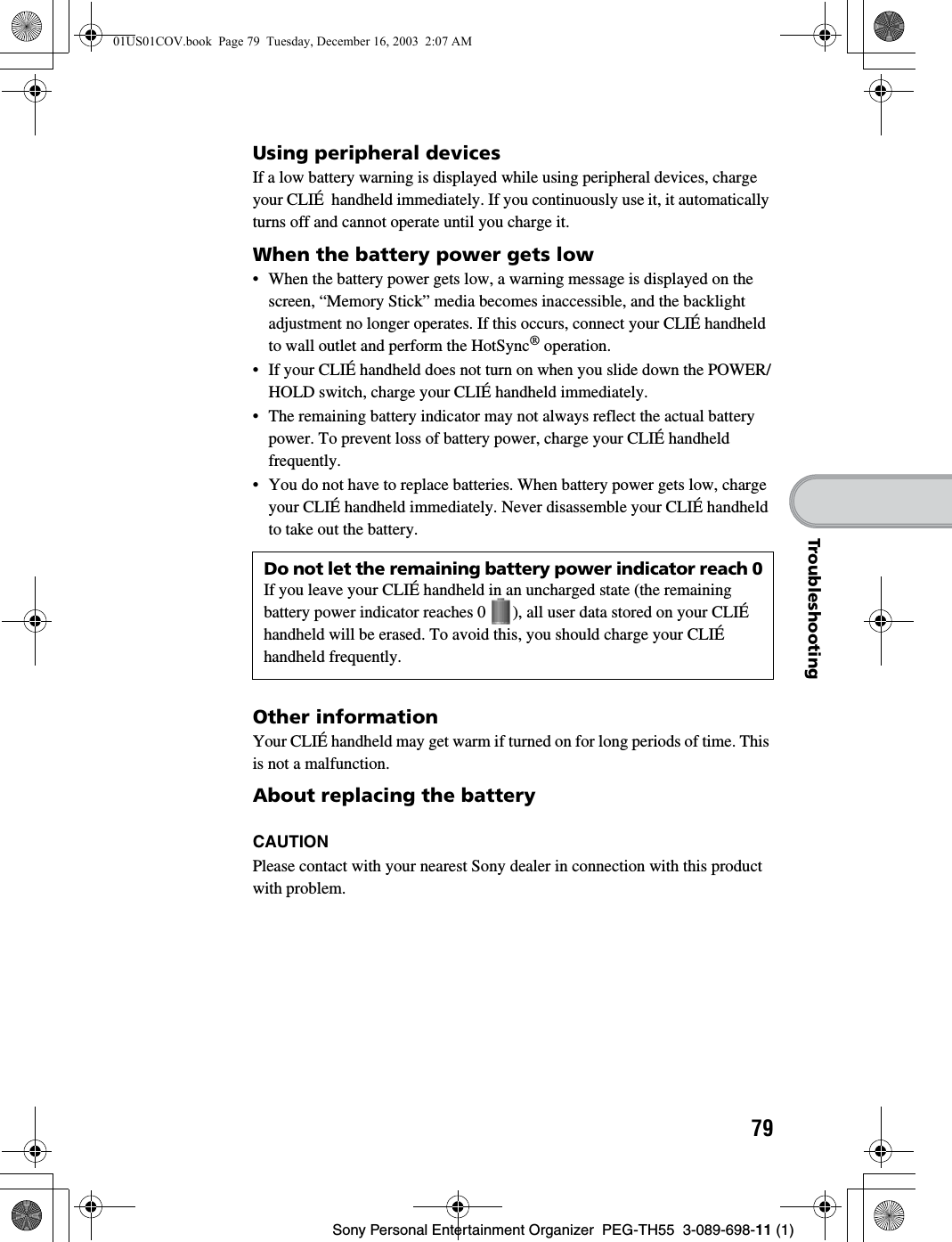
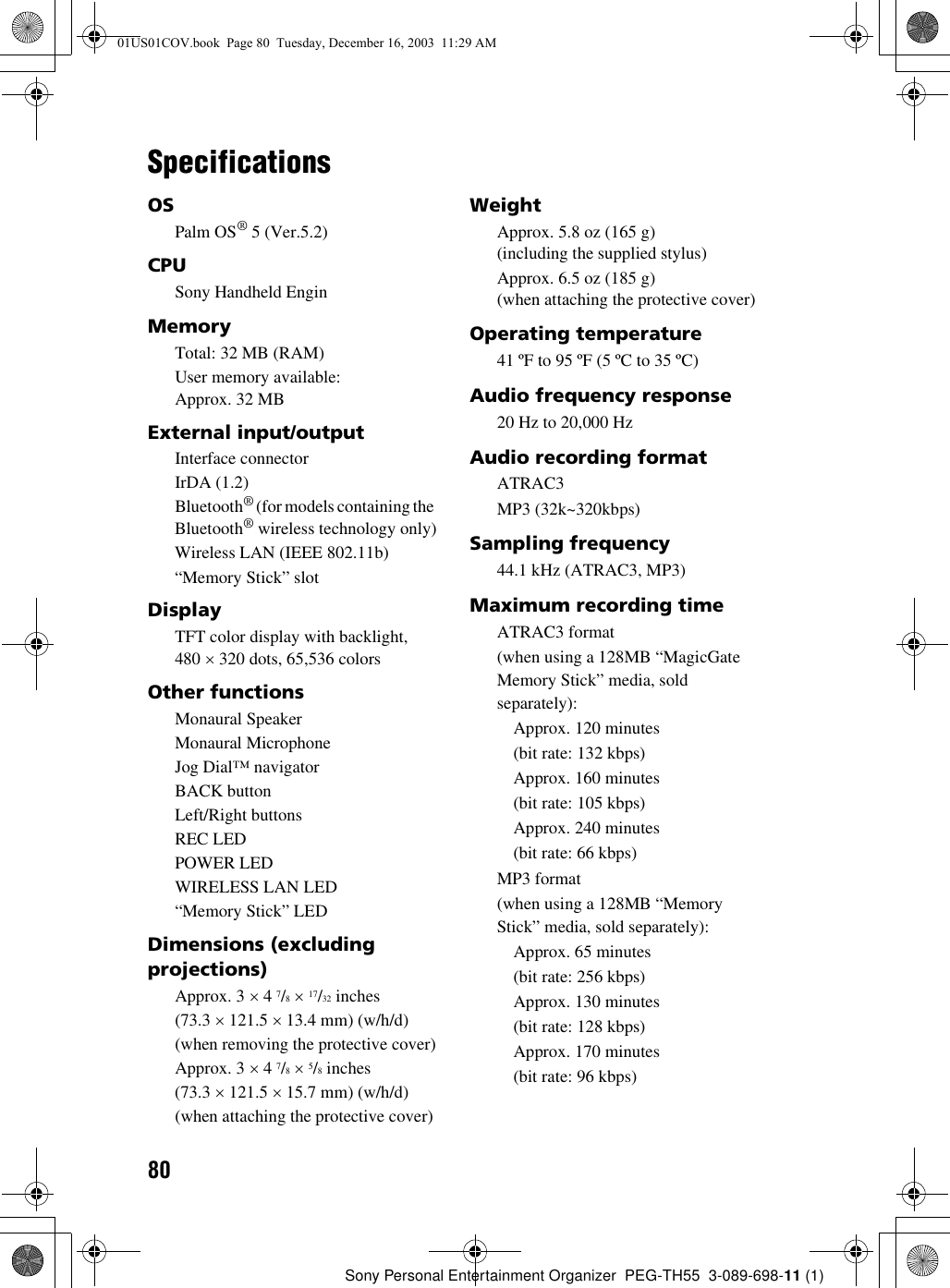
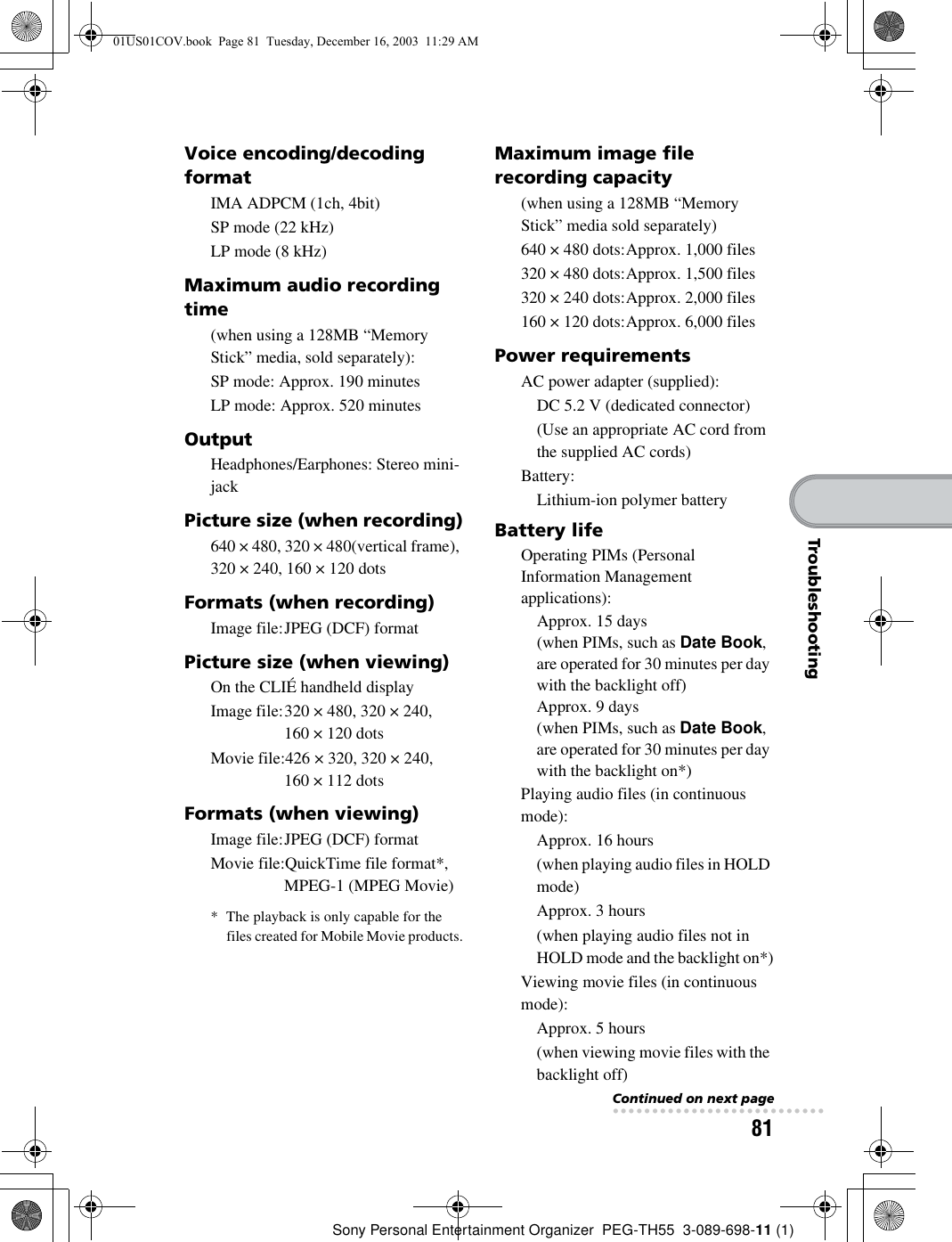
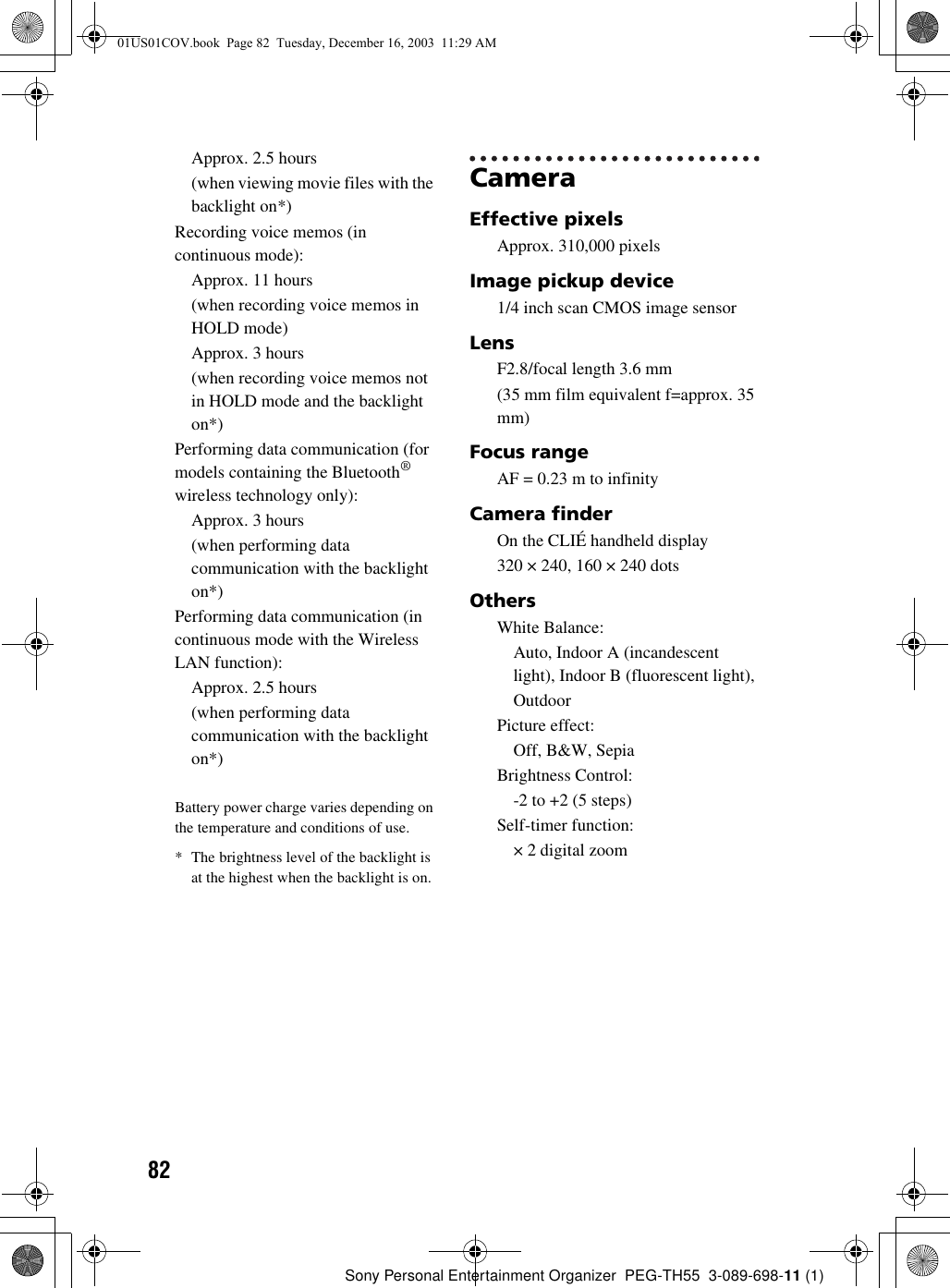
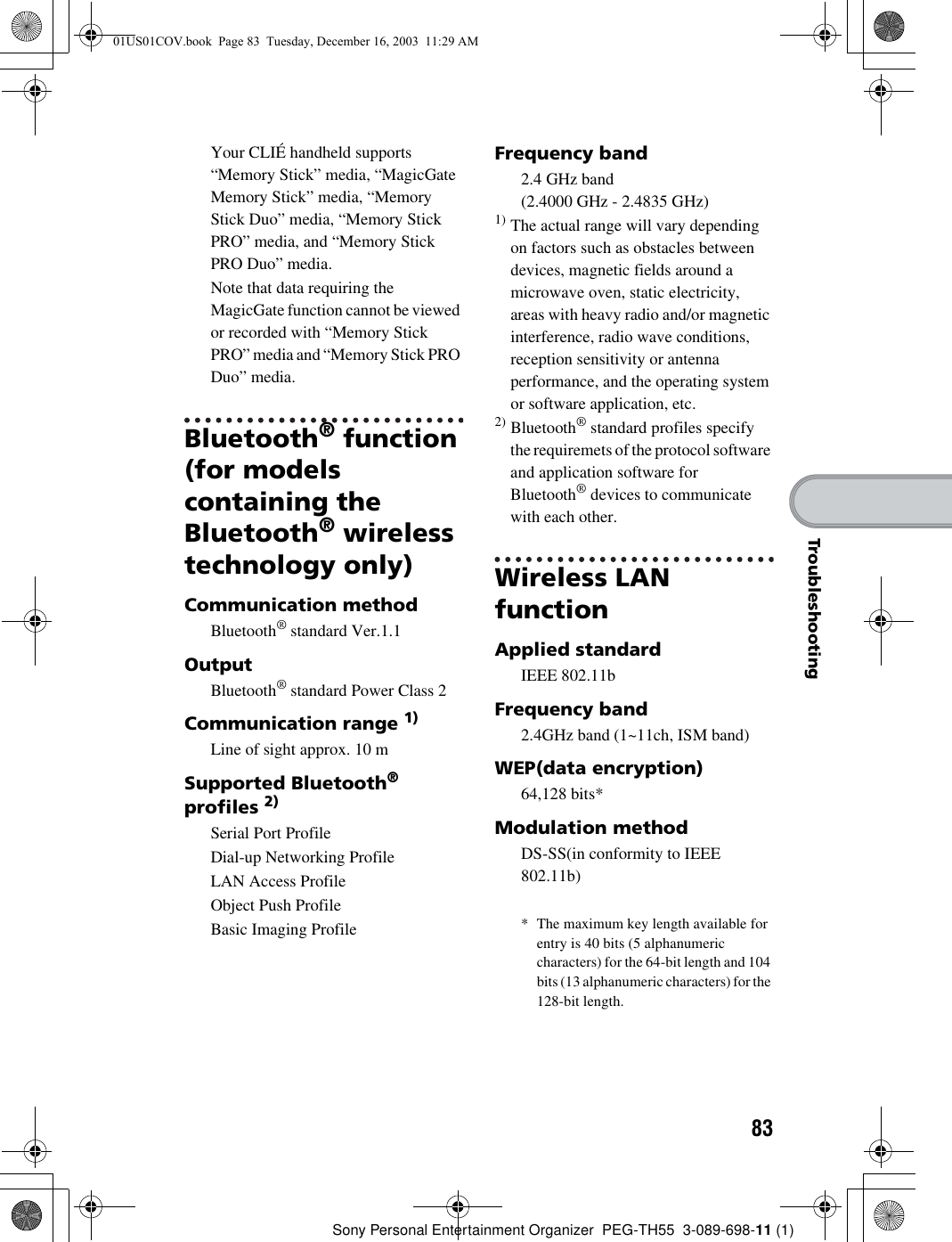
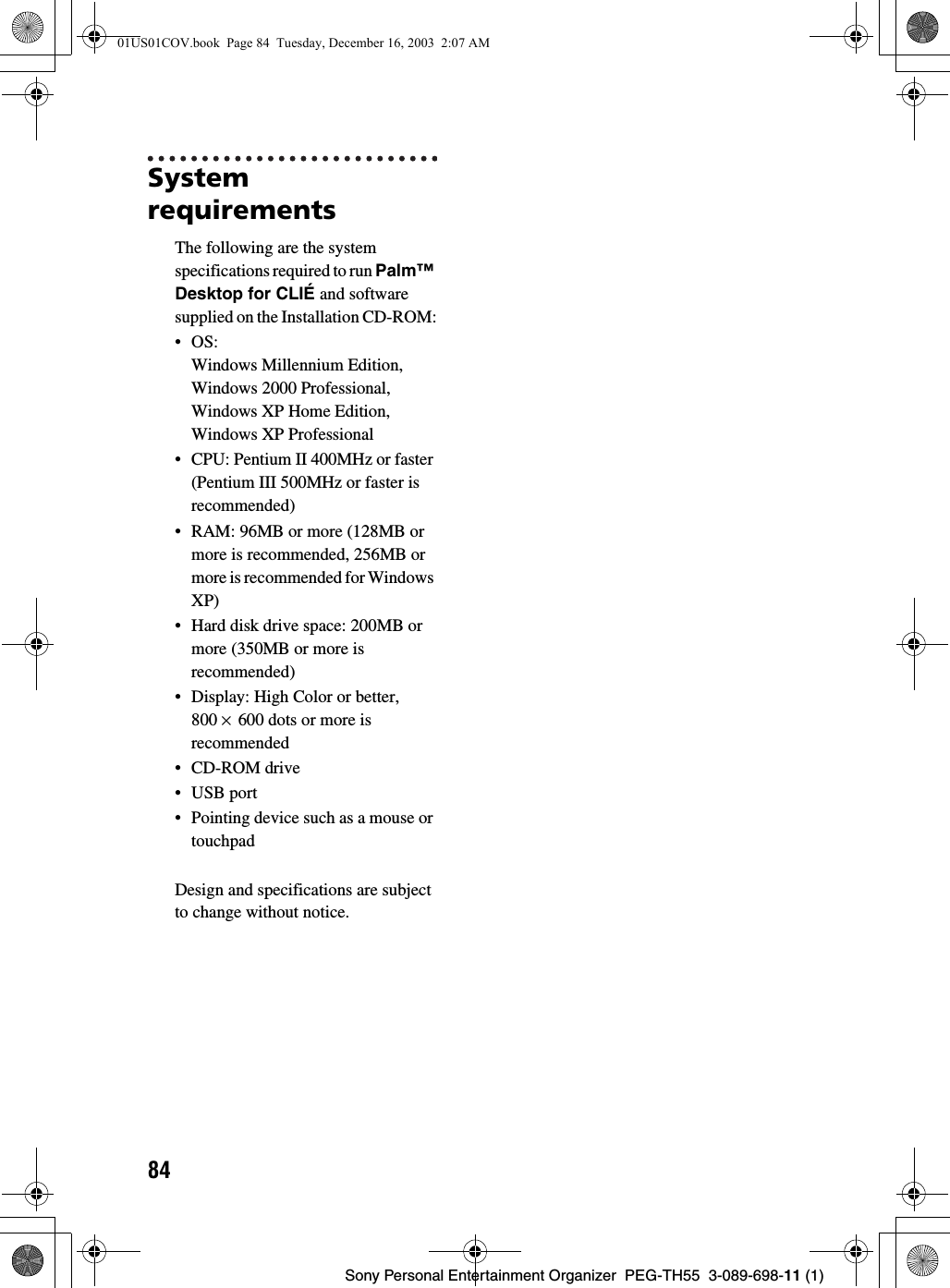
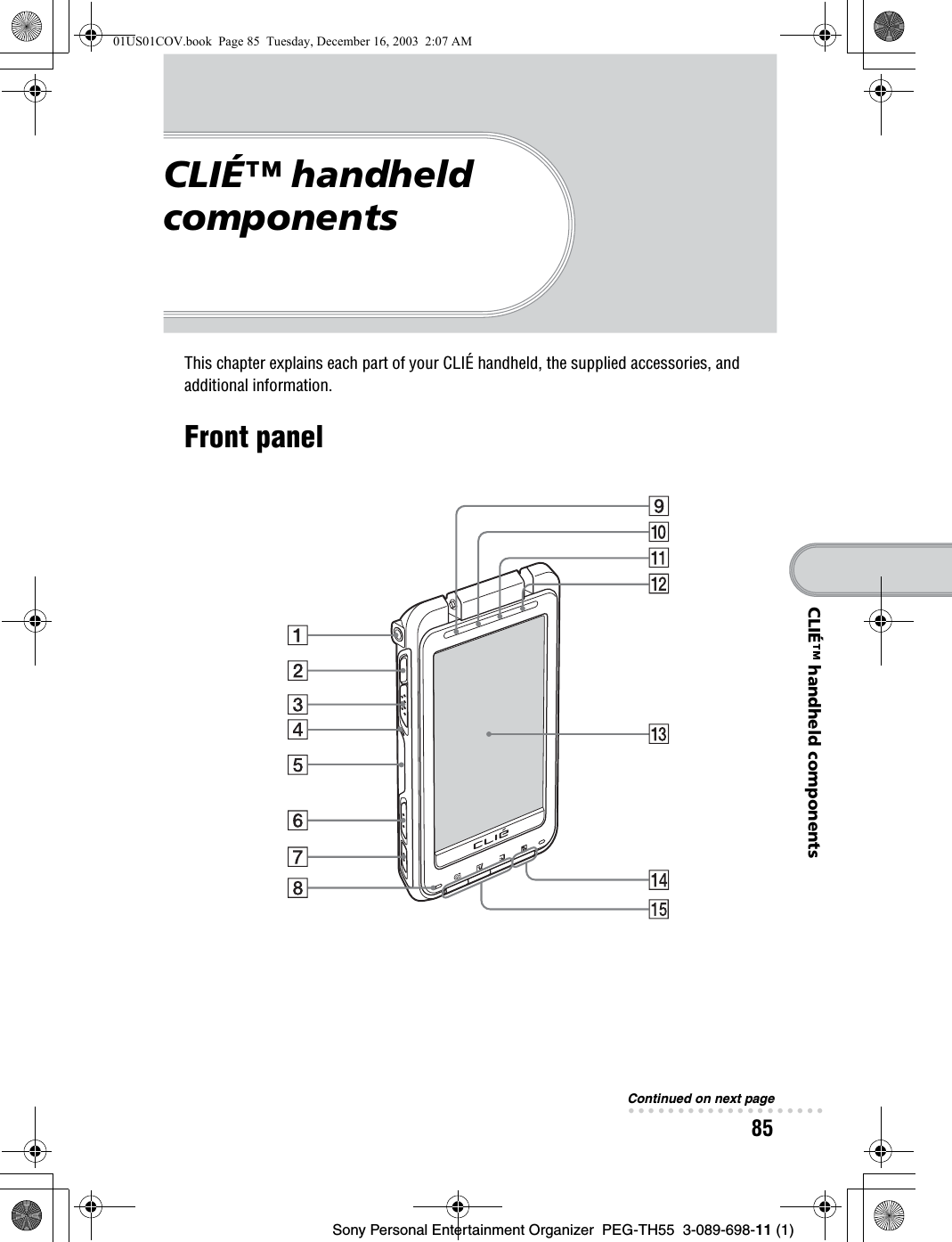
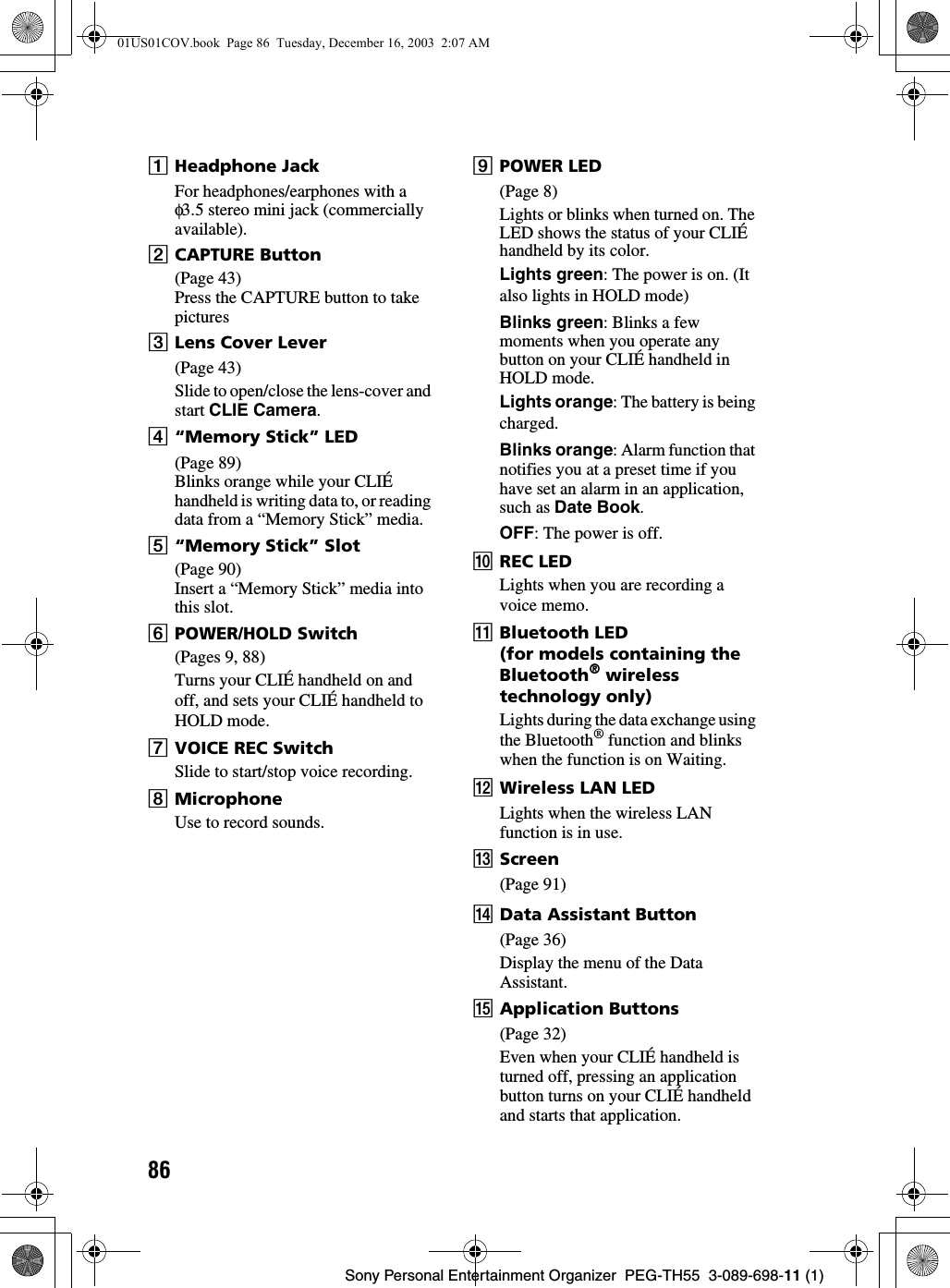
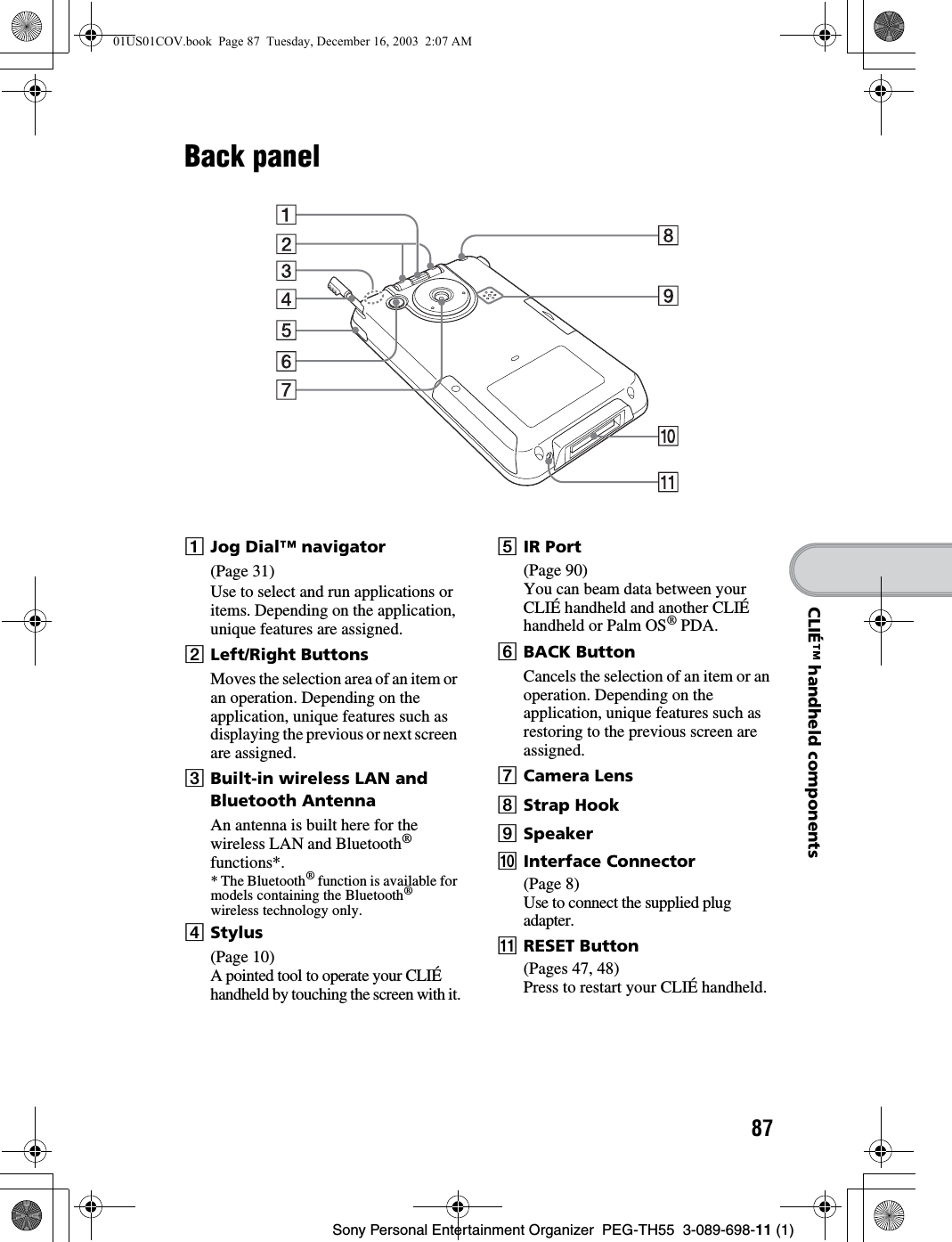
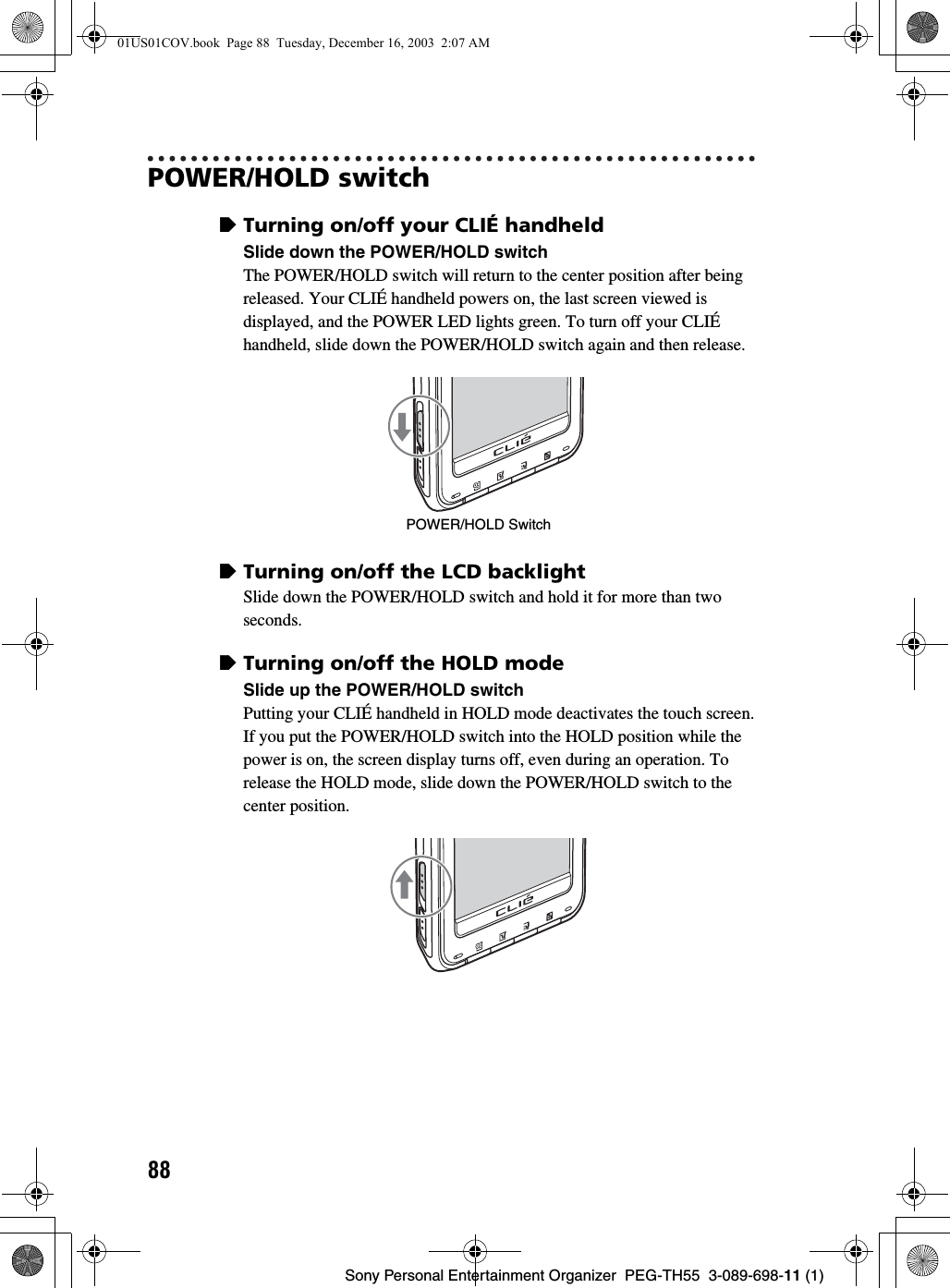
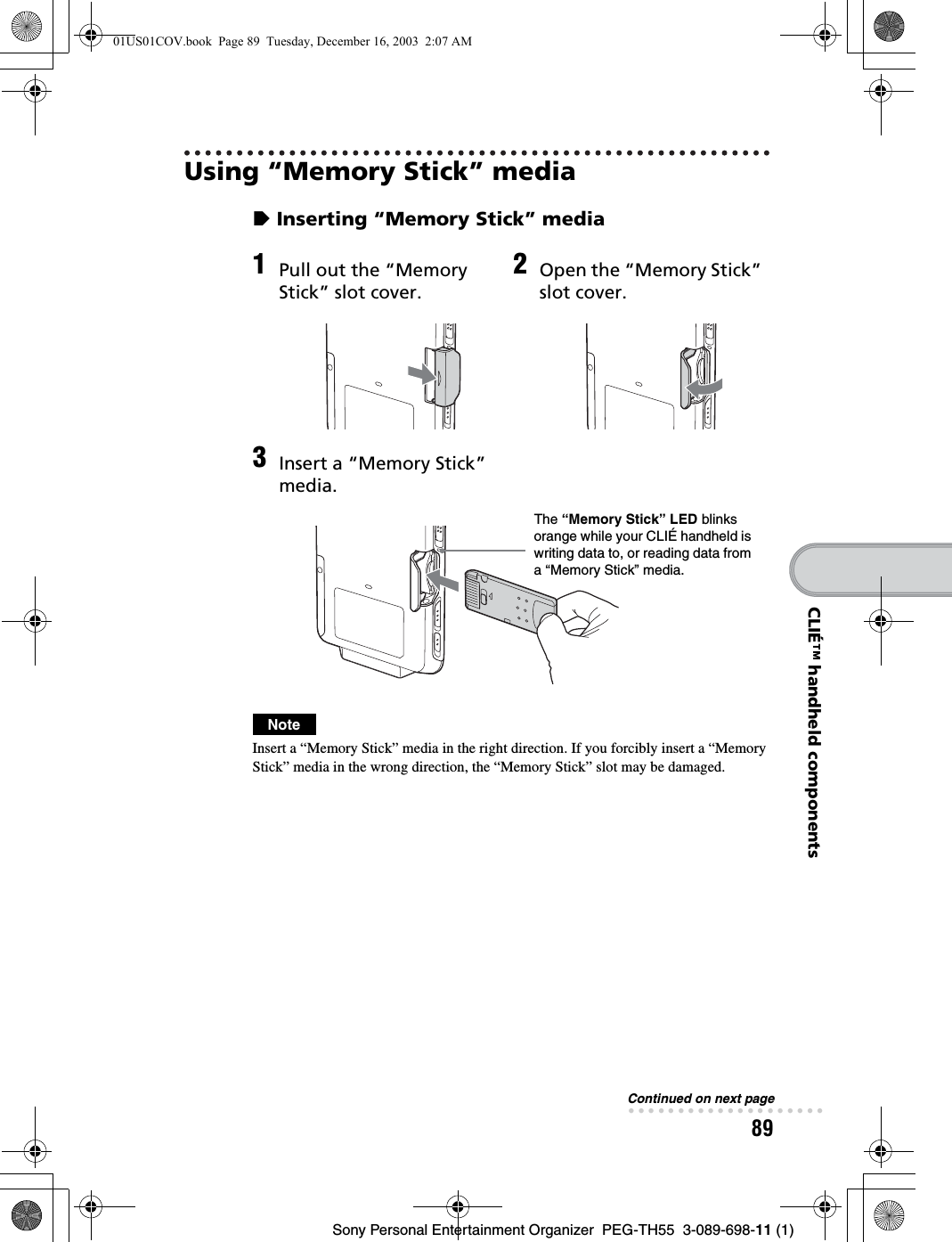
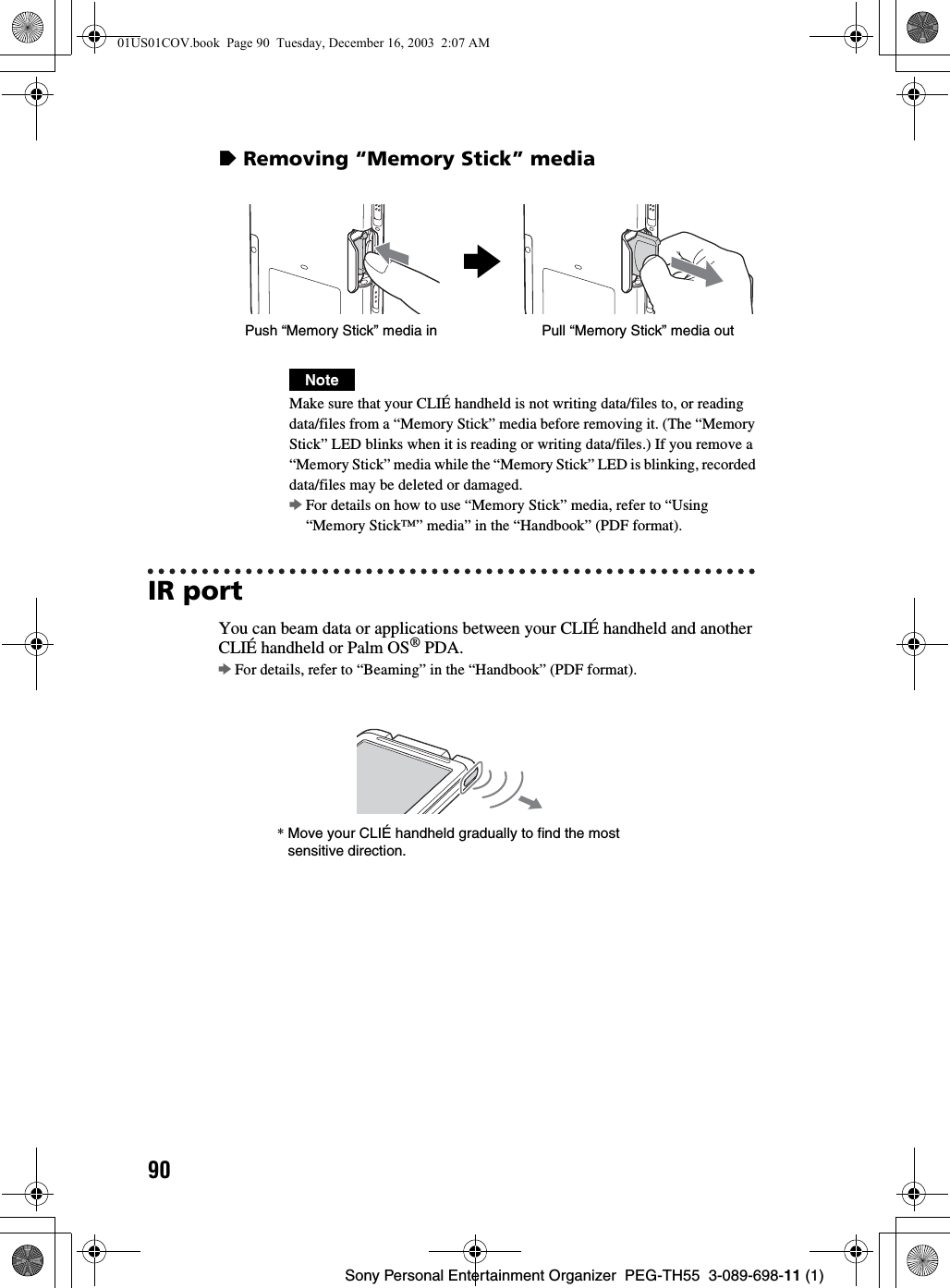
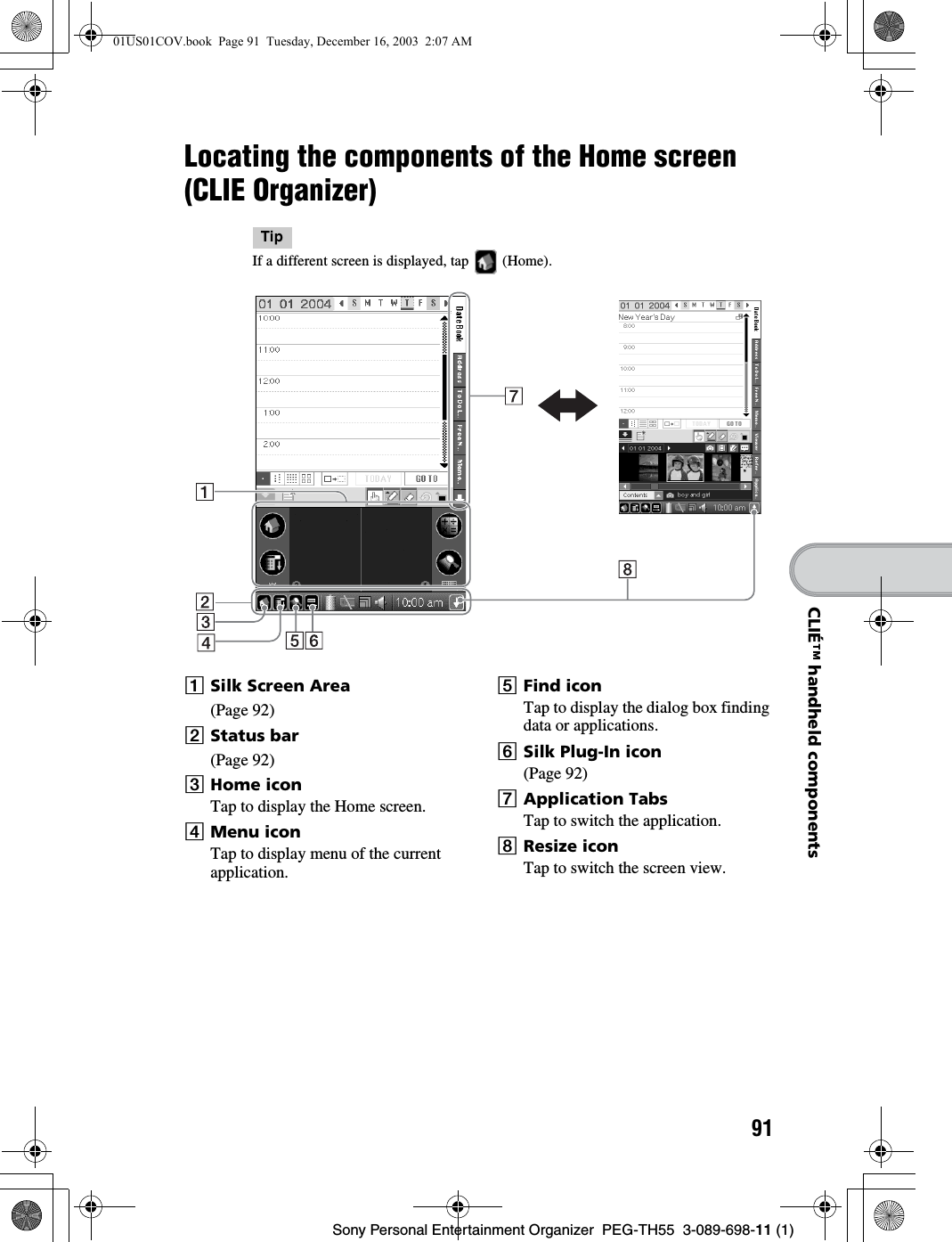
![92Sony Personal Entertainment Organizer PEG-TH55 3-089-698-11 (1)Status barThe status bar displays the following icons. Additional icons will be displayed according to the applications in use.ATap to display the Home screen.BTap to display the menus of the current application.CTap to display the Find dialog box.DTap to display the Silk Plug-In screen.You can edit the display and functions of the Silk Screen area by switching the Silk Plug-In. [Decuma Latin Input] (Decuma Input) and [StandardInput] (Graffiti® 2 and software keyboard) are installed by default.Tips• You can drag the stylus from left to right on the status bar to switch the Silk Screen area.• You can tap in the top right of the Silk Plug-In screen to display the Silk Plug-In Help screen for tips and helpful advice.Displays the battery’s remaining charge. is displayed while the battery is being charged.Tap to display the Battery Information dialog box.Decuma Input area Graffiti® 2 writing areaPower: Power usedStatus: Battery statusRemain: Remaining charge of the battery(This is not displayed while being charged.)Tap [Limits] to display the Battery Limits dialog box.01US01COV.book Page 92 Tuesday, December 16, 2003 2:07 AM](https://usermanual.wiki/Sony/CSK003/User-Guide-396057-Page-92.png)
![93Sony Personal Entertainment Organizer PEG-TH55 3-089-698-11 (1)CLIÉ™ handheld componentsEach icon indicates the information on the “Memory Stick” media inserted into your CLIÉ handheld. “Memory Stick” media is inserted. “Memory Stick” media is not inserted. “Memory Stick” media is write-protected. “Memory Stick” media is not read correctly. A “Memory Stick” compatible device is inserted.Tap the icon to display the Media Info dialog box when “Memory Stick” media is inserted.1Media typeYou can choose another device by tapping V next to [Device:].2Tap to display CLIE Files.3Tap to display Data Import.4Tap to display the Device Detail dialog box for information on the device or driver.From the Media Info dialog box, tap (Menu) and then tap [Preferences...] from [Option] to select operations for “Memory Stick” media.Tap to display the Wireless Info dialog box.(This is displayed when the wireless LAN function is used.)1Reception levelWhen connecting to the Internet via the wireless LAN, various reception levels are displayed as below. : off : 1-35% : 36-70% : 71-100%2SSIDThe currently used SSID of the wireless LAN access point is displayed.Continued on next page• • • • • • • • • • • • • • • • • • • •01US01COV.book Page 93 Tuesday, December 16, 2003 2:07 AM](https://usermanual.wiki/Sony/CSK003/User-Guide-396057-Page-93.png)
![94Sony Personal Entertainment Organizer PEG-TH55 3-089-698-11 (1)is displayed when the Bluetooth® function is used. (for models containing the Bluetooth® wireless technology only)1Status for the Bluetooth® : off : Waiting or in use2Power On/Power OffTap to switch [Power On (Waiting for signal)] and [Power Off (No transmission)].Tap to display the Adjust Volume dialog box.1Turns off the sound of your CLIÉ handheld.When Muting mode is selected, is displayed in the status bar.2Adjusts the volume level for playing back audio files.3Adjusts the volume level for System sound, Alarm sound, and Game sound. This affects the [General] settings in Preferences.bFor details, refer to “Customizing your CLIÉ™ handheld (Preferences): Setting sounds” in the “Handbook” (PDF format).Displays the current time. To change the display format, select Preferences, and tap [formats]-[Time].bFor details, refer to “Customizing your CLIÉ™ handheld (Preferences): Setting up the Date & Time preferences” in the “Handbook” (PDF forma). Tap to show or hide the silk screen area.TipWhen a dialog box or screen such as the below is displayedTap the icon to display tips and helpful advice.01US01COV.book Page 94 Tuesday, December 16, 2003 2:07 AM](https://usermanual.wiki/Sony/CSK003/User-Guide-396057-Page-94.png)