Sony DAV DX375 User Manual DVD HOME THEATER SYSTEM Manuals And Guides L0609022
SONY Home Theatre Manual L0609022 SONY Home Theatre Owner's Manual, SONY Home Theatre installation guides
User Manual: Sony DAV-DX375 DAV-DX375 SONY DVD HOME THEATER SYSTEM - Manuals and Guides View the owners manual for your SONY DVD HOME THEATER SYSTEM #DAVDX375. Home:Electronics Parts:Sony Parts:Sony DVD HOME THEATER SYSTEM Manual
Open the PDF directly: View PDF ![]() .
.
Page Count: 101 [warning: Documents this large are best viewed by clicking the View PDF Link!]

DVD Home Theatre
System
Operating Instructions
o,o,..L.oo,o
VIDEO _ _ supERaunzocn
M_ DigitaZnirect _._| "
Twin Drive 5ubwoo_r ......................................
DA V-DX355/DX3 75
02006 Sony Corporation

2Us
To reduce the risk of fire or electric
shock, do not expose this apparatus to
rain or moisture.
Caution - The use of optical instruments
with this product will increase eye
hazard.
Do not install tile appliance in a confined space, such
as a bookcase or builtqn cabinet.
To prevent fire, do not cover tile ventilation of tile
apparatus with news papers, table-cloths, curtains, etc.
And don't place lighted candles on the apparatus.
To prevent fire or shock hazard, do not place ol_iects
filled with liquids, such as vases, on the apparatus.
This symbol is intended to alert the user to
the presence of uninsulated "dangerous
voltage'' within the product's enclosure that
may be of sufficient magnitude to constitute a risk of
electric shock to persons.
This symbol is intended to alert the user to
the presence of important operating and
maintenance (ser',icing) instructions in the
literature accompanying the appliance.
Ownelas Recerd
The model and serial numbers are located at Ihe rear of
the unit. Record the serial number in the space
provided below. Refer to then/whenever you call upon
your Sony dealer regarding this product.
Model No. DAV-DX355/DAV-DX375
Serial No.
WARNING
This equipment has been tested and lk_undto comply
with the limits liara Class B digital device, pursuant to
Part 15 of the FCC Rules. These limits are designed to
provide reasonable protection against harmlid
interference in a residential installation. This
equipment generates, uses, and can radiate radio
frequency energy and, if not installed and used in
accordance with the instructions, may cause harmful
interference to radio communications. However, there
is no guarantee that interference will not occur in a
particular installation. If this equipment does cause
l_armlid interference to radio or television reception,
which can be detemdned by turning the equipment off
and on, the user is encouraged to try to correct the
interference by one or more of the following measures:
Reorient or relocate the receiving antenna (aerial).
Increase the separation between the equipment and
receiver.
Connect the equipment into an outlet on acircuit
diflk,rent from that to which the receiver is
connected.
Consult the dealer or an experienced radio_V
technician for help.
CAUTION
You tire cmltioned that {inychanges or modifications
not expressly approved in this manual could void your
aulhority to operate this equipment.
Note to CATV system installer:
This reminder is provided to call the CATV system
installer's attention to Article 820-40 of the NEC that
provides guidelines lk_rproper grounding and, ill
particular, specifies that the cable ground shall be
connected to the grounding system of the building, as
close to the point of cable entry as practical.
Precautions
Safety
•If anything l.dls into the cabinet, unplug the unit and
have it checked by qualified personnel before
operating it any limher.
• The unit is not disconnected fron_the AC power
source (mains) as long as it is connected to the wall
outlet (mains), even if the unit itself has been turned
off.
• Unplug the unit fiom the wall outlet if you do not
intend to use it liaran extended period of time. To
disconnect the cord, pull it out by the plug, never by
the cord.
Installing
• Allow adequate air circulation to prevent internal
heat buildup.
• Do not place Ihe unit on surfaces (rugs, blankets, etc.)
or near materials (curtains, draperies) that may block
the ventilation slots.
• Do not install the unit near heat sources such as
radiators, or air ducts, or in a place sul!iect to direct
sunlight, excessive dust, mechanical vibration, or
shock.

•Donotinstalltileunitinaninclinedposition.Itis
designedtobeoperatedinahorizontalpositiononly.
•Keeptileunitanddiscsawayfromequipmentwith
strong magnets, s/Ich as microwave ovens, or large
loudspeakers.
• Do not place heavy olziects on flaeunit.
• If the unit is brought directly from a cold to a warm
location, moisture may condense inside the DVD
Home Theatre System and cause damage to the
lenses. When you first install the unit, or when you
move it flom a cold to awarm location, wait for about
30 minutes before operating the unit.
Thank you for purchasing Sony DVD Home
Theatre System. Before operating this system,
please read this manual thoroughly and retain it
for future reference.
3u$

Welcome! ................................................ 3
About This Manual ................................. 6
This System Can Play the Following
Discs ................................................. 7
Getting Started - BASIC-
Step 1: Assembling
the Speakers ............................ 10
Step 2: Connecting the System and
TV .............................................. 13
Step 3: Positioning the System ...18
Step 4: Performing the Quick
Setup ........................................ 19
Getting Started - ADVANCED -
Turning off the Demonstration ............. 22
Installing the Speakers on a Wall .......... 23
TV Hookup (Advanced) ....................... 24
Other Component Hookup .................... 28
Basic Operations
Playing Discs ................................. 30
Enjoying the Radio or Other
Components ............................ 32
Enjoying TV or VCR Sound from All
Speakers .................................. 33
Selecting the Movie or Music
Mode ......................................... 33
Sound Adjustments
Enioying Surround Sound by Using Sound
Field ................................................ 34
Various Functions for Playing
Discs
Searching for a Particuhtr Point
on a Disc ......................................... 36
(Scan, Slow-motion Play, Freeze
Frame)
Searching I_r a Title/Chapter/Track/
Scene, etc ........................................ 37
Searching by Scene ............................... 38
(Picture Navigation)
Resuming Playback from the Point Where
You Stopped the Disc ..................... 39
(Resume Play)
Creating Your Own Program ................ 40
(Program Play)
Playing in Random Order ..................... 41
(Shuffle Play)
Playing Repeatedly ............................... 42
(Repeat Play)
Using the DVD's Menu ........................ 43
Changing the Sound ............................. 44
Selecting ]ORIGINALI or ]PLAY LIST]
on a DVD-R/DVD-RW .................. 45
Viewing Information About
the Disc ........................................... 46
Changing the Angles ............................ 48
Displaying the Subtitles ........................ 48
Adjusting the Delay Between the Picture
and Sound ....................................... 49
(A/V SYNC)
Selecting a Playback Area for a Super
Audio CD ....................................... 49
About MP3 Audio Tracks and JPEG
hnage Files ..................................... 50
Playing DATA CDs or DATA DVDs with
MP3 Audio Tracks and JPEG hnage
Files ................................................ 52
Playing Audio Tracks and Images as a
Slide Show with Sound .................. 54
Playing VIDEO CDs with PBC Functions
(Ver.2.0) ......................................... 56
(PBC Playback)
Tuner Functions
Presetting Radio Stations ...................... 57
Listening to the Radio .......................... 58
Other Operations
Controlling the TV with the Supplied
Remote ........................................... 60
Using the THEATRE SYNC
Function .......................................... 61
Using the Sound Effect ......................... 62
Using the Sleep Timer .......................... 63
Changing the Brightness of the Front
Panel Display .................................. 63
4US

Advanced Settings and
Adjustments
Locking Discs ....................................... (,4
(CUSTOM PARENTAL
CONTROL, PARENTAL
CONTROL)
Getting Optimal Surround Sound for a
Room .............................................. 67
(SPEAKER FORMATION)
Calibrating the Appropriate Settings
Automatically ................................. 69
(AUTO CALIBRATION)
Using the Setup Display ........................ 71
Setting the Display or Sound Track
Language ........................................ 73
[LANGUAGE SETUP]
Settings for the Display ......................... 73
[SCREEN SETUP]
Custom Settings .................................... 75
[CUSTOM SETUP]
Settings for the Speakers ....................... 76
[SPEAKER SETUPI
Returning to the Default Settings .......... 79
Additional Information
Precautions ............................................ 80
Notes about the Discs ............................ 81
Troubleshooting .................................... 81
Self-diagnosis Function ........................ 85
(When letters/numbers appear in
the display)
Specifications ........................................ 85
Glossary ................................................ 87
Language Code List .............................. 91
Index to Parts and Controls ................... 92
Guide to the Control Menu Display ...... 94
DUD Setup Display List ....................... 97
AMP Menu List .................................... 98
Index ..................................................... 99
5u$

• The instructions in this manual describe [tie
COlltrolsoll the remote. You can also use the
controls on the system ifthey have the same or
similar names as those on the remote.
• The instructions in this manual are R_rDAV-
DX355 and DAV-DX375. DAV-DX355 is the
model used R)r illustration purposes only. Any
difference in operation is clearly indicated in
the text, for example, "DAV-DX355 only."
• The Control Menu items may be different
depending on the area.
• "DVD" may be used as a general term for
DVD VIDEOs, DVD+RWs/DVD+Rs, and
DVD-RWs/DVD-Rs.
• Measurements are expressed in feet (1:) k_r
North American models.
• The R_llowing symbols are used in this
manual.
Symbol Meaning
Funclions available for DVD
VIDEOs, DVD-Rs/DVD-RWs in
video mode, and DVD+Rs/
DVD+RWs
Funclions available for DVD-Rs/
DVD-RWs ill VR (Video
Recording) mode
Funclions available for VIDEO
CDs (inchlding Super VCDs or CD-
Rs/CD-RWs ill video CD formal or
Super VCD format)
Function s available for Super Audio
CDs
Funclions available for music CDs
or CD-Rs/CD-RWs in music CD
l_)llilal, including discs conlaining
CD Graphics (galin American
lllodels only)
Funclions available for DATA CDs
(CD-ROMs/CD-Rs/CD-RWs)
containing MP3* audio m:cks,
JPEG linage files
Funclions available for DATA
DVDs (DVD-ROMs/DVD-Rs/
DVD-RWs/DVD+Rs/DVD+RWs)
containing MP3" audio tracks,
JPEG linage files
* MP3 (MPEGI Audio Layer 3) is a slandard formal
defined by ISO/MPEG which compresses audio
data.
6us

Format of
discs Disc logo
DVD VIDEO
VIDEO
DVD-RW/
DVD-
RW R
R4.7
DVD+RW/ W
DVD+R
DVD +ReWritable
I
OVO+R Ok
DVD+R
Super Audio
CD 'Q¢7
SUPERAUDIO CD
VIDEO CD
IVcr. l.l and _]_
2.0 discs)/CD
Graphics
(Lalin
Alilerican
models only /
Audio CD
CD-RW/CD-R
(audio data)
(MP3 files)
(JPEG files)
DIGITAL AUDIO DiGiTAL AUDIO
"DVD+RW," "DVD-RW," "DVD+R,"
"DVD VIDEO," and tile "CD" logos are trademarks.
Note about CDs/DVDs
The syslem can play CD-ROMs/CD-Rs/CD-
RWs recorded in the following formats:
- audio CD format
- CD Graphics (Latin American models only)
- vide() CD format
- MP3 audio tracks and JPEG image files of
R)rmat confomfing to 1SO9660 Level 11
Level 2, or its extended formal Joliet
The system can play DVD-ROMs/DVD+RWs/
DVD-RWs/DVD+Rs/DVD-Rs recorded in the
following formats:
- MP3 audio tracks, JPEG image files of format
conforming to UDF (Universal Disc Format)
Example of discs that the
system cannot play
The system cannot play the following discs:
• CD-ROMs/CD-Rs/CD-RWs other than those
recorded in the formats lisled on page 7
• CD-ROMs recorded in PHOTO CD format
• Data part of CD-Extras
• DVD Audios
• DATA DVDs that do not contain MP3 audio
tracks or JPEG image files.
• DVD-RAMs
Also, the system cannot play the following
discs:
• A DVD VIDEO with a diffcrenl region code
(page 8, 89)
• A disc that has a non-standard shape (e.g.,
card, heart)
• A disc with paper or stickers on it
• A disc that has the adhesive of cellophane tape
or a sticker still left on it
Notes about CD.R/CD.RW/DVD.R/
DVD.RW/DVD+R/DVD+RW
1n some cases, CD-R/(D-RW/DVD-R/DVD-
RW/DVD+R/DVD+RW cannot be played on
this system due to the recording quality or
physical condition of the disc, or the
characteristics of the recording device and
authoring software.
continued_
7us

The disc will not play if it has not been correctly
finalized. For more informatiou, see the
operating instructious for the recording device.
Note that some playback functions may not
work with some DVD+RWs/DVD+Rs, even if
they have been correctly finalized. In this case,
view the disc by normal playback. Also some
DATA CDs/DATA DVDs created in Packet
Write format cannot be played.
Music discs encoded with
copyright protection
technologies
This product is designed to play back disc's that
conform to the Compact Disc (CD) standard.
Recently, various music discs encoded with
copyright protection technologies are marketed
by some record compauies. Please be aware that
among those discs, there are some that do not
conform to the CD standard and may not be
playable by this product.
Note on DualDisc
A DualDisc is a two sided disc" product _a,hich
mates DVD recorded material ou one side with
digital audio material on the other side.
However, since the audio material side does not
cont'orm to the Compact Disc (CD) standard,
playback on this product is not guarauteed.
About Multi Session CD
•This system can play Multi Sessiou CDs when
an MP3 audio track is contained in the lirst
session. Any subsequent MP3 audio tracks
recorded in later sessions can also be played
back.
• This system can play Multi Session CDs when
a JPEG image file is contained in the first
session. Any subsequent JPEG image files
recorded in later sessions can also be played
back.
•If audio tracks and images in music CD format
or video CD R)rmat are recorded in the first
session, only the lirst session will be played
back.
Region code
Your system has a region code printed on the
rear of the unit and will only play DVDs labeled
with the same region code.
DVD VIDEOs labeled _ will also play ou this
system.
If you try to play any other DVD VIDE(), the
message [Playback prohibited by area
limitations.] will appear on the TV screen.
Depending on the DVD VIDE(), no region code
indication may be given even though playing the
DVD VIDE() is prohibited by area restrictions.
Note on playback operations
of DVDs and VIDEO CDs
Some playback operations of DVDs and VIDE()
(Ds may be intentionally set by software
producers. Since this system plays DVDs and
VIDEO CDs according to the disc contents the
software producers designed, some playback
features may not be available. Also, refer to the
instructions supplied with the DVDs or VIDEO
CDs.
Copyrights
This product incorporates copyright protection
technology that is protected by U.S. patents and
other intellectual property rights. Use of this
copyright protection technology must be
authorized by Macrovision, and is intended for
home and other limited viewing uses only unless
otherwise authorized by Macrovision. Reverse
eugineering or disassembly is prohibited.
This system incorporates with Dolby* Digital
and Dolby Pro Logic (11) adaptive matrix
surround decoder and the DTS *J' Digital
Surround System.
* Manufacturedunderlicense from Dolby
Laboratories.
"Dolby,""Pro Logic," and the double-D symbol are
trademarks of Dolby Laboratories.
,,:,i.Manufactured under license from Digital Theater
Systems, Inc.
"DTS"and "DTS Digital Surround" arc.trademarks
of Digital Theater Systems, Inc.
8u$

See Unpacking in Specifications, page 85.
Inserting batteries into the remote
You can control tile s>stem using tile supplied remote. Insert two R6 (size AA) batteries b> matching
the @ and @ ends on tile batteries to the markings inside the compartment. When using the remote,
point it at the remote sensor [] on the system.
m
•Do not leave the remote in an extremely hot or humid place.
• Do not use a new battery with an old one.
• Do not drop any foreign olzject into the remote casing, particularly when replacing the batteries.
• Do not expose the remote sensor to direct light from the sun or lighting apparatus. Doing so may cause a
mallhnction.
• If you do not intend to use the remote for an extended period of time, remove the batteries to avoid possible damage
from battery leakage and corrosion.
Attaching the foot pads to the subwoofer
Attach tile supplied loot pads lo tile bottom of the subwoofer to stabilize the sub'a oofcr and prevent it
li'om slipping.
gt/$

Belore connecting the speakers, attach the speaker stand to the speaker.
(For the l'ront speakers of DAV-DX375 only.)
• Spread a cloth on tile floor to avoid damaging the floor.
• You can use tile speaker withotll the speaker stand by installing it on the wall (page 23).
1Secure the post to the base.
Post
Base
Draw the speaker cord through the hole on the base, then stand it up.
Bottom of the
base
Speaker cord
10 us

3Secure the pedestal to the post.
4
m
•If it is hard to secure the pedestal, remove and secure it again. Securing Ihe pedestal l_rcibly may ruin the
screw threads.
Connect the speaker cords to the speaker, then run them through the slots (O, 0, 0,
and 0) all the way.
\
e_,_ III
continuedl
11us

Slide the speaker down slowly onto the pedestal.
o
o
Adjust the length of the speaker cord.
m
• Do not catch the speaker cord between the speaker and the pedestal.
• Do not drop the speaker when mounting.
Secure the speaker with the screws in order @to @.
i .....iii
Screws (2) 1 \" r
(supplied)
12us

This hookup is the hasic connection of the system to the speakers and TV. For other TV connections,
see page 24. For other component connection, see page 28.
To accept progressive signals, see page 26.
Refer to the com_ection diagram below, and read the additional information from (_) to @ on the
lk)llowing pages.
DAV-DX355
continued_
13us

DAV-DX375
14us

(_) Connecting the Speakers
Required cords
The connector and coh)r luhe ol lhe speaker cords are Ihe same color as tile label of the jacks lo he
couIlecled
m
•Do not catch tile speaker cord insulation in the SPEAKER jack
To avoid short-circuiting the speakers
Short-circuiting of tile speakers ma_ damage the s_stem. To prevent this, be sure to lollow lhese
precautions when connecting the speakers. Make sure the bare wire of each speaker cord does not touch
another speaker terminal or the bare wire of another speaker cord. such as shown below.
Stripped speakercordis
touching another speaker
terminal.
Stripped cords are touching each
other due to excessive removal of
insulation.
After connecting all the components, speakers, and AC power cord (mains lead), output a test tol}e to
check thai all the speakers are connected correctly. For details on outputting a test tone, see page 78.
If no sound is heard from a speaker while outputting a test tone, or a test tone is output fl'om a speaker
other than the one currently displayed on the Setup Display, lhe speaker may be short-circuited. If lhis
happens, check the speaker com_ection agaim
•Besureto matchthe speakercordto the appropriateterminalonthecomponents:@ to@, and@ to@. Ifthe cords
are reversed,the soundwill lackbass and maybe distorted.
@Connecting the TV
Required cords
_) Video cord
@ _ Yellow
_) Audio cord (not supplied)
_ hite (L/audio)
Red (R/audio)
continued_
15uS

•When you want te eulpul the TV sound or stereo sound of a 2 channel seurce from Ihe 6 speakers, select Ihe "Delby
Pro Logic," "Dolby Pro Legic I[ MOVIE," er "Dolby Pre Logic [1 MUS[C _sound field (page 34).
Connecting the Antenna (Aerial)
To connect the AM antenna (aerial)
i upplied)
Y
Antenna (aerial)
The shape and the lenglh ol the anlenna (aerial) is designed to receive AM signals. Do nol dismanlle
or roll up the antenna (aerial).
1Remove only the loop part from the plastic stand.
2Set up the AM loop antenna (aerial),
Connect the cords to the AM antenna (aerial) terminals.
Cord (A) or cord (B) can be connected lo either terminal.
Insert until this
part.
Insert the cords pushing
down the terminal clamp.
• Do not place the AM loop antenna (aerial) near the system or other AV equipment, as noise may result.
• Adjust the direction of the AM loop antenna (aerial) for best AM broadcast sound.
Make sure the AM loop antenna (aerial) is connected firmly by pulling softly.
16us

To connect the FM wire antenna (aerial)
( cmneclthe FM wire ardenna (aerial) lo the COAXIAL FM 75 £_jack.
FM wire antenna (aerial)
(supplied)
_,_c._ COAXIAL FM 75 _jack
FM wire antenna (aerial)
(supplied)
OP
_ COAXIAL FM 75 _:_jack
•Be sure tofully extend the FM wire anlenna (aerial).
• After connecting Ihe FM wh-e antelllla (aerial), keep it as horizonlal as possible.
• If you have poor FM reception, use a 75-ohm coaxial cable (not supplied) Io connect Ihe syslem to an outdoor FM
antenna (aerial) as shown below.
System
0Connecting the AC power cord (mains lead)
Before connecting lhe AC power cord (mains lead) ol ".his syslem lo a wall (mile((mains), connecl lhe
speakers Iothe system.
17us

Positioning the speakers
For the best possible surround sound, all the
speakers other than the subwool_:r should be the
same distance fi'om the listening position tO).
However, this system allows you to place the
center speaker up to 1.6 meters (5 fl) closer (_))
and the surround speakers up to 5.0 meters (16
fl) closer (_) to the listening position.
The fi'ont speakers can be placed from 1.0 lo
7.0 meters (3 to 23 fl) (_) from the listening
position.
Place speakers as illustrated below.
•Do not lean or hang on the speaker, as Ihe speaker
may fall down.
•When you change the positions of the speakers, it is
recommended that you change the settings. For
details, see "Getting Optimal Surround Sound for a
Room" (page 67) and "Calibrating the Appropriate
Settings Automatically" (page 69).
•Do not set the speakers in an inclined position.
•Do not place the speakers in locations that are:
Extremely hot or cold
Dusty or dirty
Very humid
Subject to vibrations
Subject to direct sunlight
• Use caution when placing the speakers and/or
speaker stands (not supplied) that are attached with
the speakers on a specially treated (waxed, oiled,
polished, etc.) floor, as staining or discoloration may
result.
•When cleaning, use a soil cloth such as a cleaning
cloth lbr glasses.
• Do not use any type of abrasive pad, scouring
powder, or solvent such as alcohol or benzine.
18us

Follow Ihe steps below to make Ihe minimum
number of basic adjustments lk)rusing the
system.
!! iiiii
ii (ii)[ii
ii [ii
e ......
!!!ii_ iliii: _:{iiil;ii
Ub
DISPLAY
Press-1,/4,to select a language.
The system displays the menu and subtitles
in the selected language.
Press @.
The Setup Displa_ for selecting the aspect
ratio of the TV to be connected appears.
1Turn on the TV.
2 Press I/(_.
3
4
m
•Disconnect the headphones when you perlbrm
the Quick Setup. You cannot operate steps after
8 with the headphones connected.
• Make sure that the function is set to "DVD."
Switch the input selector on your TV so
that the signal from the system
appears on the TV screen.
[Press [ENTER] to run QUICK SETUP.]
appears at the bottom of the screen. If this
message does not appear, display the Quick
Setup and perform again (page 21).
Press @without inserting a disc.
The Setup Displa) for selecting the
language used in the nn-screen display
appears.
Press .1,14,to select the setting that
matches your TV type.
•If you have a 4:3 standard TV
[4:3 LETTER BOX] or [4:3 PAN SCAN]
(page 73)
•If you have a wide-screen IV or a 4:3
standard TV with a wide-screen mode
[16:9] (page 73)
Press @.
The Setup Displa_ for selecting the speaker
lbrmation appears.
Press <,-/-) to select the speaker
formation image as the speakers are
actually positioned, then press @.
For details, see "Getting Optimal Surround
Sound for a Room" (page 67).
continued_
1gus

10Connect the calibration mic to the
A.CAL MIC jack on the front panel and
press ,t-/4, to select [YES], then press
@.
Set up the calihralioi'_ mic :it the ear level
using a tripod, etc. (not supplied). The front
hi each speaker should face the calihratinn
mic, and there should be no obstruction
between the speakers and the calibration
mic. Be quiet during the measurement.
volume down. Give consideration to children
and neighbor.
• Avoid being in the measurement area and
making noise during the measurement (which
takes about 3 minutes), as it may interfere with
n/easurclilent.
11Unplug the calibration mic and press <-/
-.>to select [YES].
Quick Setup is finished. All connections
and setup operations are complete.
Calibration mic
•If measurement fails, follow the message then
retry [AUTO CALIBRATION].
To quit the Quick Setup
Press Q DISPLAY in any Step.
•If you change the position of the speakers, reset the
speaker settings. See "Getting Optimal Surround
Sound lk_ra Room" (page 67) and "Calibrating the
Appropriate Settings Automatically" (page 69).
• If you want to change any of the settings, see "Using
the Senlp Display" (page 71).
Auto Calibration starts.
• Loud test sound is output when [AUTO
CALIBRATION] starts. You cannot turn the
20us

To recall the Quick Setup display
1Press O DISPLAY when the system is in
stop mode.
The Control Menu appears.
2 Press */4, to select [SETUP], then
press @.
The options l'or [SETUP] appear.
3Press .1"/4,to select [QUICK], then press @.
The Quick Setup display appears.
21us

; f77
: )
: b :
;7) 7
MENU
LE_ 7_
APler connecting the AC power cord (nmins
lead), the demonslralion appears in the h'ont
panel disphty. When you press I/_ on the
remote, Ihe demonslra'.iOll itlrlls oil _.
•When you press i/(/) on the system, filedemonstration
does not turn off.
• When you set the demonstration mode in the AMP
Illen/I to on, tile demonstration does not turn off even
though you press |/(_) on the remote. To turn off the
demonstration, set the demonstration mode to off.
then press |/(_) on the remote. When the
demonstration mode is set to off, the system saves
power in standby mode.
Setting the demonstration
mode on/off
1
2
3
Press AMP MENU.
Press .1-1,1,repeatedly until "DEMO"
appears in the front panel display, then
press @or-.>.
Press .1-/4,to select the setting.
•DEMO ON: sets the demonstralion mode
on.
•DEMO OFF: sels the demonslralion n-_ode
olT.
4Press @.
The selling is reflected.
5 Press AMP MENU.
The AMP mellu turns o[1.
22us

3 Hang the speakers on the screws.
2
Prepare screws (not supplied) that are
suitable for the hole on the back of
each speaker. See the illustrations
below.
4mrn (5/82 inch)
4
30 rnm (1 3/16 inch)
Hole on the back of
the speaker
Fasten the screws to the wall.
For the center speaker
160 mm
(6 3/8 inch)
4.6 mm
(3/16 inch)
10 mm
(13/32 inch)
..............."!ii'' ' ' i i !iiiiiiiiiii iiiiiiiiiiiiiiiiiiiiiiiiiI
m
• Use screws that are suitable for tile wall material and
strength. As a plaster board wall is especially fragile,
attach the screws securely to a beam and listen them
to the wall. Install the speakers on a vertical and flat
wall where reinforcement is applied.
• Contact a screw shop or installer regarding the wall
material or screws to be used.
• Sony is not responsible for accident or damage
caused by improper installation, insufficient wall
strength or improper screw installation, natural
calamity, etc.
o
ca
I
Z
0
m
0
I
For the other speakers
(t t/32 to t a/32 inch)
_2 to13/32 inoh)_
23us

Selecl a hookup suitable for lhe jacks on your TV.
Connecting the video/HDMl* cords
Sends a played back DVD image to a TV.
Check the jacks of your TV, and choose conneclion melhod O, O, O, or O. Picture quality improves
in order fronl 0 (sl:mdard) to 0 (HDMI).
O TV with HDMP'jack
OO
To COMPONENT
VIDEO OUT
=-:
To VIDEO To S VIDEO
TV with VIDEO INjack TV with S VIDEO IN jack TV with COMPONENT
VIDEO IN jacks
* HDMI (high-definition multimedia interlace)
The system is based on version 1.1 of High-Definition Multimedia Interface Specifications.
The system incorporates High-Definition Multimedia Interface (HDMI TM) technology.
24us

HDMI, the HDMI logo and High-Definition Multimedia Interlace trademarks or registered trademarks of HDMI
Licensing LLC.
_) To connect to a TV with the VIDEO IN jack
Connect the video cord.
_ Yellow
_) To connect to a TV with the S VIDEO IN jack
Connecl an S video cord (not supplied). When using the S video jack instead of the video jacks, your
TV monitor must also be connected via an S video jack. S video signals are on a separate bus fi'omthe
video signals and will nol be output through the video jacks.
(_ To connect to a TV with the COMPONENT VIDEO IN jacks
Connecl a component video cord (not supplied). To use the COMPONENT VIDEO ()LIT jacks (Y, PI3/
CB, PI'./CP.) instead (11the video jacks, your TV monitor must he equipped with via COMPONENT
VIDEO IN jacks (Y, PB/CI3, PI'./CI'.). 11your TV accepts progressive format signals, you must use lifts
connection and set the oulput channel ol the system 1(3progressive l'ormat (page 26).
_ reen
Blue
Red
(_ To connect to a TV with the HDMI (high-definition multimedia
interface)/DVI (digital visual interface) input jack
Use a certified HDMI (high-definition multimedia interface) cord (not supplied) to eujo? high qualit>
digital picture and sound through the HDMI OUT (high-definition multimedia interface out)jack.
Note that Super Audio CD sound is not output fi'om the HDMI OUT (high-definition multimedia
interface out) .jack.
To connect to a TV with DV| (digital visual interface) input
Use an HDMI (high-definition multimedia interface)-DVI (digital visual interface _converter cord (not
supplied) with an HDMI (high-definition multimedia interface)-DV1 (digital visual interface) adaptor
(not supplied). The DVI (digital visual interface)jack will not accept any audio signals. Furthermore.
you cannot connect the HDMI OUT (high-definition mullimedia interface out)jack to DV1 (digital
visual interface)jacks that are not HDCP (high-bandwidth digital content protection) compliant (e.g.,
DV1 (digilal visual interface)jacks on PC displays).
When connecting to a standard 4:3 screen TV
Depending on the dist', the image mawr not fit _rour TV screen.
To change the aspect ratio, see page 73.
O
I
Z
O
m
I
continued_
25us

Does your TV accept progressive signals?
Progressive is the method for displaying TV images which reduces flickering, and sharpens the image.
To display usillg this method, you need Io connecl Io a TV that accepts progressive signals.
..............................................i_i
PROGRESSIVE
iil i_
iii i!:ii! ,- FUNCTION +/-
"PROGRE" lighls up in the front panel display when the system oulputs progressive signals.
1Press FUNCTION +/- repeatedly to select "DVD."
2 Press PROGRESSIVE.
Each time you press PROGRESSIVE, the display changes as follows:
P AUTO (PROGRESSIVE AUTO)
P1NTE_LAcEV1DE()(PROGRESSIVE VIDE())
• P AUTO (PROGRESSIVE AUTO)
Select this setting when:
- your TV accepts progressive signals, and,
-the TV is connected to the COMPONENT VIDEO OUT jacks.
Normally select this under the above condition. This automatically detects the software type, and
selects the appropriate conversion method.
Note that the picture will not be clear or no picture will appear if you select these settings when
either of the above conditions are not met.
•P VIDEO (PROGRESSIVE VIDEO)
Select this setting when:
- your TV accepts progressive signals, and,
- the TV is connected to the COMPONENT VIDEO OUT jacks, and.
- you want to fix the conversion method to PROGRESSIVE VIDE() li)r video-based software.
Select this if the image is not clear when you select PROGRESSIVE AUTO.
Note that the picture will not be clear or no picture will appear if you select these settings when
eitherof the aboveconditions are not met.
26us

• INTERLACE
Select this selling when:
- your TV does not accept progressive signals, or,
- your TV is connecled to jacks oilier Ihan lhe COMPONENT VIDE() OUT jacks (MONITOR
OUT (V1DEO/S VIDEO)).
You cannot select NORMAL (INTERLACE) while "HDMI" lights up in tile front panel display. O
About DVD software types and the conversion method _"
_Q
DVD software can be divided irdo 2 types: lilmq_ased sollware and video-based sofPa_are.
Video-based software is derived from TV, such as dramas and sil-coms, and displays images at 30
l)'ames/60 fields per second. Fihn-based soltware is derived from fihn and displays images at 24 frames _"
per second. Some DVD software contains bolh video and lihn. _'
I
In order for these images to appear natural on your screen when Otllptll ill progressive formal, the 1>
progressive signals need to be COllverled to match the type ol DVD sollware tim: you are walching.
.p
a
•When you play video-based sollware in pl-o_,ressive signal lkmnal, sections of some lypes of ilila_es lll{ivappear 0
unnatural duc Io the conversion process when output through Ihe COMPONENT VIDEO OUT jacks. Even Ihough I_
you sel to "PROGRESSIVE AUTO" or <<PROGRESSIVEVIDEO "images from Ihe MONITOR OUT IVIDEO or I
S VIDEO)jack are unaffected as they are oulput in Ihe interlace format.
27us

You can enjoy sound using 1hespeakers of this system by connecting IheAUDIO OUT jacks of another
componenl. For video conneclion of olher componenls, com_ecl direclly :o lhe TV.
Connecting the system and the other component
Oulpu(s lhe olher component through lhe speakers ol this system.
VCR, digital satellite receiver
or PlayStation 2, etc.
{Hnml ,ur j
{,#{¢:,vi::>dI:":1
,_} ;A- i
To TV (AUDIO IN)
VCR, digital satellite receiver
or PlayStation 2, etc.
To connect the AUDIO OUT jacks of other component to the TV or VCR
(AUDIO IN) jacks of this system
(onnect the VCR or other components to the TV or VCR (AUDIO IN)jacks using the audio cord (not
supplied). When connecting a cord, be sure to match the color-coded sleeves to the appropriale ,jacks
on the components.
_ hite (L/audio)
Red (R/audio)
28us

To listen to the portable audio source sound through the system
Connecl lhe audio outpul jacks of lhe portable audio source lo lhe AUDIO 1N jack on lhe l¥ont panel
of Ihe syslem with lhe stereo mini-plug cord (nol supplied).
•When listening to MP3 format recoMings using a portable audio source, you can enhance the sound.
Press FUNCTION +/- to select "AUDIO." Connect the portable audio source. Press SOUND FIELD repeatedly
until "A.F.D. STD" appears in the front panel display.
To cancel, select other than "A.F.D. STD."
m
•B_t sure [o make conllltctions securely Io avoid hulll and noise.
if)
D,.
I
Z
O
m
I
2gus

|||||
Adjust the
I/@ _ I:::> FUNCTION volume
4
5
6
Press DISC 1-5.
Press the button of the disc number you
want.
When no disc is in the disc stocker you
selected, "NO DISC" appears. Perform next
Step while "*DISC- 1* (eg., 2-5)" flashes.
Press _.
Load a disc.
Place one disc on the tray, and Ihen press _.
Disc tray DISC 1-5 Connect
headphones
--_-- FUNCTION
+/-
VOLUME
+/-
Depending on the DVD VIDEO or VIDEO CD,
some operations may be different or restricted.
Reler to tile operation details supplied with your
disc.
'4
ITurn on yourTV.
2Switch the input selector on the TV to
this system.
3Press I/@.
The sysleln turns on.
Unless (he system is set Io "DVD," press
FUNCTION +/- to selecl "DVD."
/
/
/
When you play an 8 cm disc, place it on the
inner circle of the tray. Be careful that the disc
is not skewed on the inner circle of the tray.
m
• Do not forcibly press the disc Iray closed wilh
your finger, as lifts may cause malfunction.
• Do not place more Ihan one disc on Ihe tray.
7 Press L:>.
The system starts playback (continuous
play).
To load oflaer discs, press DISC 1-5 (that is
not loaded with a disc) and _ and load tile
disc.
The system slarls playback (conlinuous
play) ol lhe disc whose DISC indicalor is
green.
To play back other discs, press DISC? SKIP
on lhe remote or DISC 1-5 ()lille syslem.
Adjust tile volume on the syslem.
The volume level appears on tile TV screen
and in tile l)'onl panel display.
• Depending on the syslem stattls, Ihe volume level
may not appear on the TV screen.
• The DISC 1-5 indicalors change color as follows:
green: the disc is selecled, or Ihe disc is being
played back.
off: Ihereis no disc.
orange: a disc is loaded in the disc stocker but nol
selecled.
30us

The indicator turns off if an unplayable disc is
inserted.
To save the power in standby
mode
Press I/(_) while the syslem turns <)11.To cancel
stalldby mode, press I/(_) ()lice.
Additional operations
To Press
Stop •
Pause I I
Resume play afier pause II or [2:>
Go to tile next chapter, _ (except lk)r JPEG)
track, or scene
Go back to the preceding _ (except lk)r JPEG)
chapter, track, or scene
Mute the sound MUTING. To cancel
muting, press it again
or VOLUME + to
adjust the sound
vohlll/e.
Change a disc while playing DISC SKIP
another disc
Play the desired disc directly DISC 1-5 on the
system.
Stop play and remove the DISC 1-5 and =z_on the
desired disc system.
Replay the previous scene" ._b-o (instant replay)
during playback.
Briefly fast forward the ®,,,_ (instant advance)
current scene '_::I' during playback.
:i, DVD VIDEOs/DVD-RWs/DVD-Rs only.
:i,* DVD VIDEOs/DVD-RWs/DVD-Rs/DVD+RWs/
DVD+Rs only.
• You may not be able to use the Instant Replay or
Instant Advance hmction with some scenes.
• When playing CD Graphics (Latin American models
only), the picture may not appear smoothly.
About DVD 5-DISC changer
Sub Tray Stocker
Disc
Main Tray
Playing unit
The disc changer consists of a playing unit attd a
stocker which transports the discs to the disc slot
and the playing unit.
For example, if you press DISC 3, the stocker
moves until the DISC 3 comes to the position of
the playing unit attd then moves the DISC 3 over
the playing unit.
• Noise may come from the disc changer when
changing discs or turning the system on and off.
However, this is just noise produced by the operation
of the internal mechanisms and does not indicate a
malflmction.
31us

°_......... AMP MENU
:i
-- FUNCTION
'; +/-
Selecting the connected
component
You can use a VCR or other compollents
connected to the TV or VCR jacks on the rear
panel. Refer to the operation manual supplied
with the components for further in%rmation on
the operation.
Press FUNCTION +/- repeatedly until "TV"
or "VCR'appears in the front panel display.
Each time you press FUNCTION +/-, the mode
of the system changes in the Rfllowing sequence.
DVD --+ TUNER FM --+ TUNER AM --+
TV --+ VCR --+ AUDIO --+ ...
Changing the input level of
the sound from connected
components
Distortion may occur when listening to a
component connected to the TV or VCR jacks
on the ['eat"of the unit or to the AUDIO IN jack
on the l)'ont panel. This is nut a malfunction and
will depend on the component connected.
To prevent this, you can change the input level
l?'om the sound of the other components.
1Press FUNCTION +/- repeatedly until
"TV," "VCR,'or "AUDIO" appears in the
front panel display.
Press AMP MENU.
2
3Press .1"14,repeatedly until
"ATTENUATE" appears in the front
panel display, then press @or +.
4Press .1"/4,to select a setting.
•ATT ON: attenuates the input level. The
output level is changed.
• ATT OFF: normal input level.
5 Press @.
The setting is reflected.
6Press AMP MENU.
The AMP menu turns olT.
32us

You can enjoy TV or VCR sound l?'om all the
speakers in this system.
For details, see "TV Hookup (Advanced)"
(page 24) and "Other Component Hookup"
(page 28).
ii!: iii
1
2
Press FUNCTION +/- repeatedly until
"TV" or "VCR" appears in the front
panel display,
Press SOUND FIELD repeatedly until
the sound field you want appears in the
front panel display,
When 2rou want to output the TV sound or
stereo SOUlldof a 2 channel source l)'om the
6 speakers, select the "PRO LOGIC," "PLII
MOVIE," or "PLII MUSIC" sound field.
For details of sound field, see page 34.
You can choose a suitable sound mode for
Inovies or music.
MOVIE/
: g2:2
: ©
Press MOVIE/MUSIC during playback.
Press MOVIE/MUSIC repeatedly until the
mode you want lights up in the l?'ont panel
display. The default setting is underlined.
•AUTO: selects the mode automafically to
produce the sound effect depending on the
disc.
• MOVIE: provides the sound fur movies.
• MUSIC: provides lhe sound li)r music.
•When the movie or music mode is selected,
"MOVIE" or "MUSIC"is displayed in the front panel
display.
• You cannot operate these setup items when you
connect headphones to the system.
• You cannot operate these setup items when the HD
layer of a Super Audio CD is being played.
33us
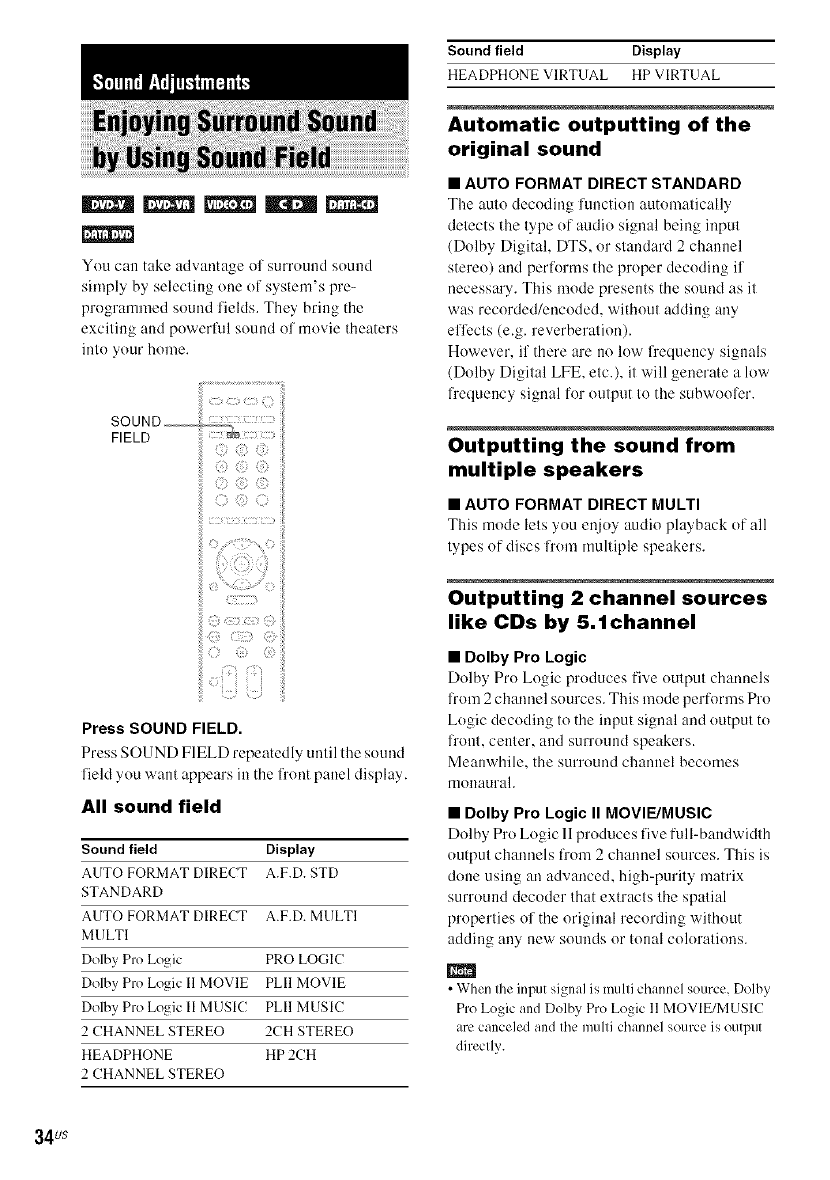
|||||
mm_
You can take advantage of surruund sound
simply by selecting one of system's pre-
programmed sound fields. They bring the
exciting and powerful sound of movie theaters
into your home.
Zii
FIELD
©:i
PressSOUND FIELD.
Press SOUND FIELD repeatedly until tile sound
field you want appears in the front panel display.
All sound field
Sound field Display
AUTO FORMAT DIRECT A.F.D. STD
STANDARD
AUTO FORMAT DIRECT A.F.D. MULTI
MULTI
Dolby Pro Logic PRO LOGIC
Dolby Pro Logic I1MOVIE PLII MOVIE
Dolby Pro Logic II MUSIC PLII MUSIC
2 CHANNEL STEREO 2CH STEREO
HEADPHONE HP 2CH
2 CHANNEL STEREO
Sound field Display
HEADPHONE VIRTUAL HP VIRTUAL
Automatic outputting of the
original sound
•AUTO FORMAT DIRECT STANDARD
The autu decoding function automatically
detects lhe type of audiu signal being input
(Dulby Digital, DTS, or standard 2 channel
stereo) and performs the proper decoding if
necessary. This mode presents the sound as it
was recorded/encuded, wilhout adding any
eflccts (e.g. reverberation).
However, if there are no low frequency signals
(Dolby Digital LFE, etc.), it will generate a low
frequency signal fur output to the subwooler.
Outputting the sound from
multiple speakers
•AUTO FORMAT DIRECT MULTI
This mode lels you enjoy audio playback of all
lypes of discs lrom multiple speakers.
Outputting 2 channel sources
like CDs by 5.1channel
• Dolby Pro Logic
Dolby Pro Logic produces five output channels
li'om2 channel sources. This mode perfurms Pro
Lugic decoding to the input signal and output to
]l'Ollt,center, and surruund speakers.
Meanwhile, the surround channel becomes
monaural.
•Dolby Pro Logic II MOVIE/MUSIC
Dolby Pru Logic 11produces five full-bandwidth
output channels fi'om 2 channel sources. This is
dune using an advanced, high-purity matrix
surround decoder that exlracts the spatial
properties of the original recording without
adding any new sounds or tonal colorations.
•When the input signal is multi channel source, Dolby
Pro Logic and Dolby Pro Logic 11MOVIE/MUSIC
arc canceled and the multi channel source is output
directly.
34us

• When the bilingual broadcast sound is inpul, Dolby
Pro Logic and Dolby Pro Logic II MOVIE/MUSIC
are nol effeclive.
Using only the front speaker
and subwoofer
•2CHANNEL STEREO
This mode outputs the sound from tlae frout left
and right speakers and subwoofcr. Standard 2
channel (stereo) sources completely bypass the
sound field processiug. Multi channel surrouud
lbrmats are downmixed to two channels.
This allows you to play any source using only
the fi'out left and right speakers and subwoofer.
Enjoying the surround sound
by headphones
•HEADPHONE 2 CHANNEL STEREO
This mode outputs the sound from headphone L/
R. Standard 2 channel (stereo) sources
completely bypass the sound field processing.
Multi channel surround formats are dowumixed
to two channels.
•HEADPHONE VIRTUAL
This mode outputs the sound as surround from
headphone L/R. This mode is effective only
wheu a multi channel source is played.
To turn the surround effect off
Press SOUND FIELD repeatedl2runtil "A.F.D.
ST[)" or "2CH STERE()" appears in the front
panel display.
o
e,
n
&
e,
3
I'D
-,,I
35us

(Scan, Slow-motion Play, Freeze
Frame)
You can quickl_r locate a particular point on a
disc by monitoring the picture or playing back
slowly.
• Depending on the DVD/VIDEO CD, you may not be
able to do some of tile operations described.
Locating a point quickly by
playing a disc in fast forward
or fast reverse (Scan)
(except for JPEG)
Press -.,!/-_1_ or ),-_/R_ while playing a disc.
When you find the point you want, press 12:>to
return to normal speed. Each dine you press -_|/
or )'_1| _ during scan, the playback speed
changes. With each press the indication changes
as shown below. Actual speeds may difler with
some discs.
Playback direction
x 21_---_ 11_1_---_ 2I_1_---_ 3I_1_
?I
31_._(DVD VIDEO/DVD-VR mode/VIDEO CD
only)
×21b-(DVD VIDEO/Super Audio CD/CD only)
Watching frame by frame
(Slow-motion Play)
(DVD VIDEO, DVD-R, DVD-RW, VIDEO
CD only)
Press -_1/'_1_ or )"_1_" when the s_stem is in
pause mode. To return to the normal playback
speed, press I2:>. Each time you press _ II/-_1_ or
),._al_,- during Slow-motion Play, the playback
speed changes. Two speeds are available. With
each press the indication changes as follows:
Playback direction
2 m_'-_-+ 1 II_--
Opposite direction (DVD VIDEO only)
2 <| _-+ 1 <|
Playing one frame at a time
(Freeze Frame)
(except for Super Audio CD, CD, MP3,
and JPEG)
When the system is in the pause mode, press *-_
(step) to go to the next l_'ame. Press _,,, (step) to
go to the preceding frame (DVD VIDEO/DVD-
R/DVD-RW only). To return to normal
playback, press I2:>.
• You cannot search for a still picture on a DVD-R/
DVD-RW in VR mode.
Opposite direction
x 2_1---_.141'ql---_.241'ql---_.341'ql
t I
3_1_1(DVD VIDEO/DVD-VR mode/VIDEO CD
only)
×2_ (DVD VIDEO only)
With each press, playback speed becomes faster.
36us

You can search a DVD by' litle (31"chapter, and
you can search a VIDE() CD/Super Audio CD/
(D/DATA CD/DATA DVD by track, index, or
scene. As titles and tracks are assigned unique
numbers on Ihe disc, you can select the desired
one by entering its number. Or, you can search
lot a scene using the lime code.
1Press ©DISPLAY. (When playing a
DATA CD/DATA DVD with JPEG image
files, press ODISPLAY twice.)
TheCo.,,o,Menu 4
2 Press .1,/4.to select the search method.
The display will show dilferenl items
depending on the disc.
] [T1TLEI, [TRACKI, [SCENEI
[CHAPTER], [INDEX]
[TIME/TEXT] 5
Select [TIME/TEXT] 1(3search for a
starting point by inpulting Ihe time code.
Selected row
Press @.
[>:_ (_')] changes to [- - (__)].
Press ,1,/4,or the number buttons to
select the title, chapter, track, index,
scene, etc., number you want to search
for.
If you make a mistake
CmK'el the number b_ pressing CLEAR,
then select another number.
Press @.
The s2rstem starts pla3J_ack from the
selected number.
..._.
0
€-
"I"1
€-
-I
'11
-I
o
[ALBUM]
_ N [FILE]
Example: when you select
[CHAPTER]
[*_'(**)] is selected (** refers to a number).
The number in parentheses indicales the
total number ol litles, chapters, tracks,
indexes, scenes, albums or files.
continued_
37us

To search for a scene using the
time code (DVD VIDEO and
DVD-VR mode only)
1In Step 2, select [TIME/TEXT].
[T *_:*_':**] (playing time of the current title)
is selected.
2Press 0"
IT *_':_'*:**]changes to IT --:--:--1.
3 Input the time code using the number
buttons, then press @.
For example, to find the scene at 2 bours, l0
minutes, and 20 seconds after tbe beginning,
just enter [2:10:20].
•When tile Control Menu display is turned off, you can
search for a chapter (DVD VIDEO/DVD-R/DVD-
RW) or track (VIDEO CD/Super Audio CD/CD) by
pressing the number buttons and @
• You cannot search for a scene on a DVD+RW/
DVD+R using the time code.
(Picture Navigation)
You can divide Ihe screen inlo 9 subscreens and
find the desired scene quickly.
1Press PICTURE NAVI during playback.
The following display appears
CHAPTERVIEWER_ [ENTER1[
Press PICTURE NAVl repeatedly to
select an item.
•[TITLE VIEWER] (DVD VIDE() only)
•[CHAPTER VIEWER] (DVD VIDE()
only)
• [TRACK VIEWER] (VIDEO CD/
Super VCD only)
3Press @.
Tbe first scene ol eacb title, chapter, or
track appears as fellows
123
456
4Press(--/,1-/,I,/-)to select a title, chapter,
or track, and press @.
Playback starts from the selected scene
To return to normal play during
setting
Press d% RETURN or O DISPLAY.
m
• Depending on the disc, you may not be able Io selecl
solne ilelns.
38us

(Resume Play)
When 2rou slop the disc. the system remembers
the point where you pressed •attd "RESUME"
appears in the front panel display. As long as
you do not remove the disc, Resume Play will
work even if the system emers standby mode by
pressing I/(_).
1While playing a disc, press • to stop
playback,
"RESUME" appears in the front panel
display.
If "RESUME" does not appear. Resume
Play is not available.
2 Press [_"
The s2rstem starts pla_rback l_'orll the point
where you stopped the disc in Step 1.
• Depending on where you stop the disc, the system
may not resume playback from exactly Ihe same
point.
• The point where you stopped playing may be cleared
when:
you eject the disc.
the system enters standby mode (DATA CD/
DATA DVD only).
you change or reset the settings on the Setup
Display.
you change the function by pressing FUNCTION
+/.
you disconnect Ihe AC power cord (mains lead).
•For DVD-Rs/DVD-RWs in VR mode, VIDEO CDs,
CDs, Super Audio CDs, DATA CDs, and DATA
DVDs, the system remembers the resume playback
point l_r the current disc.
• The resume point is cleared when:
you select another disc.
• Resume Play does not work during Program Play and
Shuffle Play.
• This fimction may not work properly with some
discs.
• To play from thebeginning of the disc, press •twice,
then press [2:>.
To enjoy a disc that is played
before by resume playback
(Multi-disc Resume)
(DVD VIDEO, VIDEO CD only)
This system stores the point where you slopped
the disc for up to 40 discs and resumes playback
the next time you insert the same disc. If you
store a resume playback point for the 41 st disc.
the resume playback point for the first disc is
deleted.
To activate this fnnction, set [MULTI-DISC
RESUME] in [CUSTOM SETUP] to [ON1. For
delails, see "[MULTI-DISC RESUME] (DVD
VIDEO/VIDEO CD only)" (page 76).
•To play from the beginning of the disc, press •twice,
Ihen press [2::>.
• If [MULTI-DISC RESUME] in [CUSTOM SETUP]
is set to [OFF] (page 76), the resume point is cleared
when you change the lhnction by pressing
FUNCTION +_.
.%
O
€-
€-
o
3gus

(Program Play)
You can play the contents of a disc in Ihe order
you want by arranging the order of 1hetracks on
lhe disc to creale your OYVllprograln. You call
program up to 99 tracks.
• You can prograln Ihe Irack on Ihe currenl disc enlv.
1Press U3 DISPLAY.
The Control Menu appears.
2 Press t"/4,to select
[PROGRAM], then press _.
The options lk_r[PROGRAM] appear.
3Press -1"14,to select [SET --+], then
press (_.
[TRACK] is displayed when you play a
VIDEO CD, Super Audio CD, or CD,
Tracks recorded Total time of the
on a disc programmed tracks
4Press ->.
The cursor moves to the track row [T] (iu
lhis case, 101]).
PROGRAM 0:00:00
T
Select the track you want to program.
For example, select track [02].
Press '1'14,to select [02] under IT], then
press (.3. The track number may be
displayed in 3 digits for a Super Audio CD.
Selected track
PROGRAM (_
T
I 2.TRACK--I
Total time of the programmed tracks
Toprogram othertracks, repeatsteps4
to 5.
Tile programmed tracks are displayed in the
selected order.
Press [2> to start Program Play.
Program Play starts.
When tile program ends, you can restart the
same program again by pressing 12::>.
To return to normal play
Press CLEAR, or select [OFF] in Step 3. To pla_
the same program again, select ION] in Step 3
and press .%.
To turn off the Control Menu
Press © DISPLAY repeatedl_runtil the Control
Menu is turned off.
40us

To change or cancel a program
1Follow steps 1 to 3 of "Creating Your Own
Program."
2 Select the program number of the track you
want to change or cancel using I'/4,. If you
want to delete the track from the program,
press CLEAR.
3 Follow Step 5 for new programming. To
cancel a program, select [--] under [T], then
press @.
To cancel all of the tracks in the
programmed order
1Follow steps 1 to 3 of "Creating Your Own
Program."
2 Press -1"and select [ALL CLEAR].
3Press @.
(Shuffle Play)
You can have Ihe system "shullle" :racks.
Subsequent "shulfling" may produce a dillerent
playing order.
• Same song may be played repeatedly during MP3
playback.
• You can shuffle the Irack on Ihe current disc only.
1Press _9 DISPLAY during playback.
The Conh'ol Menu appears.
2Press -1"/,1,to select [SHUFFLE],
then press @,
The options for [SHUFFLE] appear.
Press I'14, to select the item to be
shuffled.
•When playing a VIDEO CD, Super
Audio CD, or CD
•[TRACK]: shuffles n'acks on the disc.
•When Program Play is activated
•ION]: shufHes tracks selected in Program
Play.
•When playing a DATA CD or DATA
DVD
•ION]: shuffles MP3 audio tracks in the
album on the current disc. When no album
is selected, the first album will play in
ralldolIl order.
• A track already played is also selected in
random order.
Press @.
Shuffle Play starts.
..._.
0
€-
"rl
€-
,,,I
"o
,,,I
_q
t_
o
continued_
41us

To return to normal play
Press CLEAR, or select [OFF] in Step 3.
To turn off the Control Menu
Press r2=_DISPLAY repeatedl_runtil the Control
Menu is turned off.
• You cannot use this l?mction with VIDEO CDs and
Super VCDs with PBC playback.
(Repeat Play)
You can phcr all the titles, tracks or albums on a
disc"or a singletitle, chapter,track, or album
repeatedly.
You can use a combination of Shuffle or
Program Play modes.
1Press ODISPLAY during playback.
The Control Menu appears.
2 Press.1"14,to select [REPEAT],
then press @.
The options for [REPEAT] appear.
i::;i_!i_iii!ii!ii!ii!ii!ii!ii!ii!ii!ii!ii!ii!ii!ii!ii!ii!ii!ii!ii!ii_i!i!i
Press .1"14,to select the item to be
repeated.
The default setting is underlined.
• When playing a DVDVIDEO or DVD-
VR
•[OFF]: does not play repeatedly.
•[ALL DISCS]: repeals all of the discs.
• [ONE DISC]: repeats all of the titles on
the current disc. (When playing a DVD-
VR. [ONE DISC] repeats all of the titles
of the selected type.)
• [TITLE]: repeats the current title on a
disc.
• [CHAPTER]: repeals the current chapter.
• When playing a VIDEO CD, Super
Audio CD,or CD
•[OFF]: does not pla> repeatedl>.
• [ALL DISCS]: repeats all of the discs.
• [ONE DISC]: repeats all of the tracks on
the current disc.
• [TRACK]: repeats the current track.
42us

•When playing a DATA CD or DATA
DVD
•[OFF]: does not play repeatedly.
• [ALL DISCS]: repeals all of the discs.
• [ONE DISC]: repeals all of the albums on
the current disc.
• [ALBUM]: repeats the current album.
• [TRACK] (MP3 audit) tracks only):
repeats the current track.
4Press @.
The item is selected.
To return to normal play, press CLEAR, or
select [OFF] in Step 3.
To turn off the Control Menu
Press Q DISPLAY repeaIedl? until the Control
Menu is lurned off.
m
•You cannot use this function with VIDEO CDs and
Super VCDs with PBC playback.
• When playing a DATA CD/DATA DVD which
contains MP3 audio track and JPEG image files, and
their playing time are not the same, the audio sound
will not match the image.
• When [MODE (MP3, JPEG)] is set to [IMAGE
(JPEG)] (page 54), you cannot select [TRACK].
A DVD is divided into a lul of sections, which
make up a picture ur music feature. These
sections are called "titles." When you play a
DVD which contains several titles, you can
select the title you want using TOP MENU.
When you play DVDs that allow you to select
items such as lhe language for the suhtilles and
the language %r the sound, select these items
using MENU.
1Press TOP MENU or MENU.
The disc's menu appears on the TV screen.
The contents of the menu vary l_'om disc to
disc.
2 Press (-1.1"14,1-)or the number buttons to
select the item you want to play or
change.
3 Press @.
=<
o
€-
{n
'1'1
€-
{n
"o
_o.
{n
13
u)
43us

When playing a DVD VIDE() recorded in
multiple audio lk)rmats (PCM, Dolby Digital,
MPEG audio, or [)TS), you call change the
audio R)rmat. If tile DVD VIDEO is recorded
with multilingual tracks, you can also change the
language.
With VIDEO CDs, CDs, DATA CDs, or DATA
DVDs, you can select the sound l?'om the right or
left channel and listen to the sound of the
selected channel through both the right and left
speakers.
1Press AUDIO during playback.
Tile following displa_r appears.
2
I Iiiiii/_:l 1:ENGLISHDOLBYDIGITAL3/2.1I
Press AUDIO repeatedly to select the
desired audio signal.
•When playing a DVD VIDEO
Depending on tile DVD VIDEO, the choice
of language varies.
When 4 digits are displayed, they indicate a
language code. Rel_:r lo "Language Code
List" (page 91) to see which language the
code represents. When the same language is
displayed two or more times, lhe DVD
VIDEO is recorded iu multiple audio
li_)rmats.
•When playing a DVD-VR
The types of sound tracks recorded on a disc
are displayed. The default setting is
underlined.
Example:
[1: MAIN] 0nain sound)
[1: SUB] (sub sound)
[1: MAIN+SUB] (main and sub sound)
[2: MAIN]
[2: SUB]
[2: MAIN+SUB]
•12:MAIN], 12:SUBI, and 12:MAIN+SUBI do
not appear when one audio stream is recorded on
the disc.
•When playing a VIDEO CD, CD, DATA
CD (MP3 audio), or DATA DVD (MP3
audio)
Tile default setting is underlined.
• [STERE()]: the standard stere() sound
• [l/L]: the sound of the lel_ channel
(monaural)
• [2/R]: the sound of the right channel
(monaural)
•When playing a Super VCD
Tile defaull seIIing is underlined.
• [I:STEREO]: the stere() sound of the
audio track I
• [1: I/L]: the sound of the lefl channel of
the audio track 1 (monaural)
• [1:2/R]: lhe sound of the right channel of
the audio track 1 (monaural)
• [2:STEREO]: the slereo sound of the
audio track 2
• [2:1/L] : the sou nd of the lefl channel of
the audio track 2(monaural)
• [2:2/R]: the sound of the right channel of
the audio track 2(monaural)
m
• While playing a Super VCD on which the audio track
2 is not recorded, no sound will come out when you
select [2:STEREO], [2:I/L], or [2:21R].
• You cannot change the sound for Super Audio CDs.
Checking the audio signal
format
(DVD only)
If you press AUDIO repeatedly during
playback, the R)rmat of the current audio signal
(PCM, Dolby Digital, DTS, etc.) appears as
shown below.
44us

• When playing a DVD
Example:
Dolhy Digital 5.1 ch
LFE (Low
Surround (L/R) Frequency Effect)
Example:
Dolhy Digital 3 ch
Currently playing
program format
Surround
Front (L!R) (Monaural)
Currently playing
program format
About audio signals
Audio signals recorded in a disc contain the
sound elements (channels) shown below. Each
channel is output from a separate speaker.
Front (L)
Front (R)
Center
Surround (L)
Surround (R)
Surround (Monaural): This signal call be either
the Dolby Surround Sound processed signals
or the Dolby Digital sound's monaural
Surround audio signals.
•LFE (Low Frequency Effect) signal
Some DVD-Rs/DVD-RWs in VR (Video
Recording) mode have two types of lilies for
playback: originally recorded lilies
([ORIG1NAL]) and tilles that call be crealed on
recordable DVD players for ediling ([PLAY
LIST]). You can select Ihe type of litle to be
played.
1 Press C_ DISPLAY when the system is
in stop mode.
The Conlrol Menu appears.
2 Press -I'14,to select [ORIGINAL/
PLAY LIST], then press @.
The options for [ORIC,1NAL/PLAY LIST]
appear.
PressI'14,to select a setting.
The delhult setting is underlined.
•[PLAY LIST]: plays the titles created
from [ORIGINAL] for editing.
• [ORIGINAL]: plays the titles originally
recorded.
Press @.
=<
.-,=.
O
€,-
'1'1
€,-
"o
1.O
_q
o
45us

Viewing the playing time and
remaining time in the front
panel display
You can check disc inlk)rmalion, such as the
remaining time. total number of titles in a DVD,
tracks in a VIDEO CD. Super Audio CD, CD, or
MP3 using the front panel display (page 93).
Press DISPLAY.
Each time you press DISPLAY while playing
the disc, the display changes (!) --+ @ --+ ...
--+ 1_) --+
Some displayed items may disappear after a lew
secollds.
When playing a DVD VIDEO or
DVD.R/DVD.RW
@ Playing time and number of the current title
@ Remaining Iirne of Ihe current title
@ Playing time and number of the current
chapter
@ Remaining time of the current chapler
(_) Disc name
(_) Title and chapter
When playing a VIDEO CD
(without PBC functions), Super
Audio CD, or CD
Playing time of the current track
@ Remaining Iirne of Ihe current track
@ Playing time of the disc
(_) Remaining time of lhe disc
(_) Disc name
(_) Track and index*
" VIDEO CD only.
When playing a DATA CD (MP3
audio) or DATA DVD (MP3 audio)
(!) Pla2ring time and currenl track number
@ Track (file) name
•When playing VIDEO CDs with PBC flmctions, the
playing time is displayed.
•The system can only display the first level of the
DVD/CD text, such as the Disc name or title.
• If an MP3 file name cannot be displayed, "'_:"will
appear in the front panel display instead.
• The disc name or track name may not be displayed
depending on the text.
• Playing time of MP3 audio tracks may not be
displayed correctly.
Checking the playing time and
remaining time
You can check the playing time and remaining
time of the current tille, chapter, or track, and the
total playing time or remaining time of the disc.
You can also check Ihe DVD text and MP3
folder nameffile name recorded on the disc.
1Press DISPLAY during playback.
The following displaN appears.
Time information
Press DISPLAY repeatedly to change
the time information.
The display and the kinds or"time that )ou
can check depend on the disc you are
playing.
• When playing a DVD VIDEO or DVD-
RW
Pla_r ing time of the current title
• Z "*:ss:**
Remaining time of the current title
Playing time of the current chapter
Remaining time of the current chapter
• When playing a VIDEO CD (with PBC
functions)
• :k :k. :k :_:
Ph@ng time of the current scene
46us

•When playing a VIDEO CD (without
PBC functions), Super Audio CD, or CD
Pla:Hng time of the current track
• T **:_*
Remaining time of the current track
Playing time of the current disc
Remaining time of the current disc
•When playing a DATA CD (MP3
audio) or DATA DVD (MP3 audio)
Pla_ring time of the current track
• Only alphabetical letters and numbers can be
displayed.
• Depending on the type of disc being played, tbe
system can only display a limited number of
characters. Also, depending on the disc, not all text
cbaracters will be displayed.
Checking the play information
of the disc
To check DVD/Super Audio CD/CD
text
Press DISPLAY repeatedl2r in Step 2 to displa2r
text recorded on the DVD/Super Audio CD/CD.
The DVD/Super Audio CD/CD text appears
only when text is recorded in the disc. You
cannot change the text. If the disc does not
contain text, "N() TEXT" appears.
IBRAHMS SYMPHONY I
To check DATA CD/DATA DVD
(MP3 audio) text
By: pressing DISPLAY while pl:@ng MP3
audio tracks on a DATA CD/DATA DVD, you
can display the name of the album/track, and the
audio bit rate (the amount of data per second of
the current audio) on your TV screen.
Bit rate_
Album name Track name
" Appears when:
playing an MP3 audio track on DATA CDs/DATA
DVDs.
Checking the date
information
(JPEG only)
You can check the date information during
playback whet} tl_e Exif* tag is recorded in the
JPEG image data.
Press ODISPLAY twice during playback.
The Control Menu appears.
Date information
" "Exchangeable hnage File Format" ix a digital
camera image format defined by the Japan
Electronics and lnl\wmation Technology Industries
Association (JEITA).
• Date information is [MM/DD/YYYY].
MM: Month
DD: Day
YYYY: Year
• Date information differs depending on the area.
#
'%
O
€-
"11
€-
"o
I.Q
o
47us

If various angles (multi-angles) l'or a scene are
recorded on a DVD VIDE(), you can change the
viewing angle.
Press ANGLE during playback.
E_tch time >ou press ANGLE, the angle changes.
• Depending on the DVD VIDEO, you may not be able
to change the angle even if multi-angles arc,recorded
on the DVD VIDEO.
If subtitles are recorded oll a disc, you can turn
the subtitles on or off while playing. If
multilingual suhtitles are recorded on the disc.
you can change the subtitle language while
playing, or turn the subtitles nn or oil whenever
you want.
Press SUBTITLE during playback.
Each time 2roupress SUBTITLE. the suhtitle
language changes.
• Depending on the DVD VIDEO, you may not be able
to change the subtitles even if multilingual subtitles
arc.recorded on it. You also may not be able to turn
them off.
48us

(A/V $YNC)
When the sound does not match the pictures on
the screen, you can adjust the delay between the
picture and sound.
1Press C_ DISPLAY when the system is
in stop mode.
The Control Menu appears.
2 Press 4"/4,to select [A/V SgNC],
then press @.
Ttle options for [A/V SYNC] appear.
3Press -I,14,to select the setting you
want and press @.
The defaull selling is underlined.
•[OFF]: does nol adjusl.
• [ON]: adjusIs Ihe dilference belween
picture and sound.
The selecled selling takes ellect.
• Depending on the inpul stream, this funclion may not
be effeclive.
Selecting a playback area on
a 2 channel + Multi-channel
Super Audio CD
Some Super Audio CDs consist of a 2 channel
playback area and a multi-channel playback
area. You call selecl die playback area you wahl ,e,
to listen to.
1Press C_ DISPLAY when the system is o
{n
in stop mode. -n
The Conlrol Menu appears. -._
2Press 4"14,to select [MULTI/ o"
2CH], then press @.
The options for [MULT1/2CH] appear.
3Press I'14, to select the setting you "0
want and press @. %.
• [MULTI]: plays the multi-channel
playback area. _0.
• [2CH]: plays lhe 2 channel playback area.
"MULTI" lights up ill the fronl panel m
display when playing tile multi-channel
playback area.
• You cannot change Ihe playback area during
playback.
continued_
4gus

Selecting a playback layer
when playing a hybrid Super
Audio CD
Some Super Audit) CDs consist of an HD layer
and a CD layer. You can select the playback
layer you want to listen to.
Press SA-CD/CD when the system is in
stop mode.
Each time "rou press the button, mt HD la2rer or a
CD layer is alternately selected. When playing a
CD layer, "CD" lights up in the l?'ont panel
display.
• Each play mode hmction works only within the
selected layer or playback area.
• When you select a CD layer, you cannot change a
playback area.
• Super Audio CD audio signals are not output from the
HDMI OUT (high-definition multimedia interf*_ce
out) jack.
What is MP3/JPEG?
MP3 is andio compression technology that
satisfies the 1SO/MPEG regulations. JPEG is
image compression technology.
Discs that the system can
play
You can play back DATA CDs (CD-ROMs/CD-
Rs/CD-RWs) nr DATA DVDs (DVD-Rs/DVD-
RWs/DVD+Rs/DVD+RWs/DVD-ROMs)
recorded in MP3 (MPEGI Audio Layer 3) or
JPEG l'ormat. However, the DATA CDs must be
recorded according to IS() 9660 Level 1, Level
2 or Joliet R)rmat and DATA DVDs of Universal
Disk Format (UDF) R)r the system to recognize
the tracks (or liles). You can also play discs
recorded in Multi Session.
See the instructions supplied with the CD-R/
CD-RW or DVD-R/DVD-RW drives and the
recording sollware (not supplied) R)r details on
the recording format.
About the Multi-Session disc
11MP3 andio tracks or JPEG image liles are
recorded in the first session, the system will also
play MP3 audio tracks or JPEG image files in
other sessions. If audio tracks and images in
audio CD format or video CD l'ormat are
recorded in the first session, only the first
session will be played back.
• The system may not be able to play some DATA
CDs/DATA DVDs created in the Packet Write
format.
MP3 audio track or JPEG
image file that the system can
play
The system can play the MP3 audit) tracks or
JPEG image files:
50us

• which have the extension ".MP3" (MP3 audio
track) or ".JPG"/".JPEG" (JPEG image file)
• which conform to the DCF* image file R_rmat
,i. "Design rule for Camera File system": hnage
standards for digital cameras regulated by Japan
Electronics and Information Technology Industries
Association (JEITA).
• The system will play any data with the
extension ".MP3," ".JPG," or ".JPEG" even if
they m'e not in MP3 or JPEG lormat. Playing
this data may generate a loud noise which
could damage your speaker system.
• The system does not conform to audio in
MP3PRO format.
Playback order of MP3 audio
tracks or JPEG image files
The playback order of MP3 audio tracks or
JPEG image liles recorded on a DATA CD or
DATA DVD is as follows:
•Structure of disc contents
Tree 1 Tree 2 Tree 3 Tree 4 Tree 5
When you insert a DATA CD or DATA DVD
and press I2:>, the numbered tracks (or files) are
played sequentially, l_'om (!) through (Z). Any
sub-albums/tracks (or files) contained within a
currently selected album take priority over the
next album in the same tree. (Example:
contains (_ so (_) is played before (_).)
When you press MENU and the list of album
names appears (page 52), the album names are
arranged in the lollowiug order:
O ---+O ---+_ --'+ O --'+(i) --'+ _. Albums
that do not contain tracks (or files) (such as
album (_) do not appear in the list. #
'%
•If you add nu tubers (01,02, (13,etc.) Io the front of the r-
Irack (or file) names when you store the Iracks or "rl
files) in a disc, the Iracks (or files) will be played in e..
Ihat order. O_
•A disc wilh many trees takes longer Io slart playback. _
•Playback order may differ from Ihe illuslration _"
depending on Ihe software you use to create Ihe "O
DATA CD or DATA DVD, or it:there are more Ihan _"
__.
200 albums and 300 files in each album. -_
• The syslem can recognize up Io 200 albums, and will _'Q
nol play any albtuns beyond the 2001h.
•The syslem may lake longer lime to playback, whell
progressing Io the lk_llowingalbum or jump Io olher
album.
•Some type of JPEG files cannot be played.
D
Album Track (MP3 audio) or
File (JPEG image)
51us

Selecting an MP3 audio track
or album
1Load a DATA CD or DATA DVD.
The albums recorded on the DATA CD or
DATA DVD appear. When an album is
being played, its title is shaded.
3(3o)
FAVOURITE SONG
2Press -1-1,1,to select an album.
•When selecting an album
Press I2:> to start playing the selected
album.
•When selecting a track
Press @.
The list of tracks contained in the album
appears.
_MY FAVOURITE SONG
1(256)
WALTZ FOR DEBBY
Press I'/4, to select a track and press @.
The selected track starts playing. You can
turn the track list off by pressing MENU.
Pressing MENU again will display the
album list.
To stop playback
Press I!
To play the next or previous MP3
audio track
Press _/1_1. Note that you can select the
next album by continuing to press _ alter the
last track on the current album, but that you
cannot return to the previous album by pressing
1,91_1.To return to the previous album, select the
album l?'om the album list.
To return to the previous display
Press d% RETURN.
To turn off the display
Press MENU.
Selecting a JPEG image file or
album
1 Load a DATA CD or DATA DVD.
The albums recorded on the DATA CD or
DATA DVD appear. When an album is
being played, its title is shaded.
a(30)
MY FAVOURITE SONG
Press -1-/,I,to select an album.
•When selecting an album
Press I2:> to start playing the selected
album.
•When selecting an image
Press PICTURE NAV1.
hnages of files in the album appear in 16
subscreens.
52us

1 ii2 3 4
5 6 7 8
9 10 11 12
13 14 15 16
Press (-1_14,1-> to selecl the image you wahl
to view and press @.
To stop playback
Press lB.
E_
• A scroll box is displayed at tile right side of the
screen. To display the additional image files, select
the bottom image and press 4, To return to the
previous image, select the top image and press 4".
To play the next or previous JPEG
image file
Press (-/-) when the Control Menu is not
displayed. Nole that you can select the next
album by continuing to press -) al:er the last
image on the current album, but that you cannot
return to the previous albmn by pressing (-. To
return to the previous album, select the album
l?om the album lisl.
To rotate a JPEG image
When a .1PEG image lile is displayed on the
screen, you can rotate the image by 90 degrees.
Press 4'/4, while viewing an image. Each time
you press 4", the image rotates counterclockwise
by 90 degrees.
Example of when you press 4" once:
Rotating direction
o
'11
"o
_o.
0)
o
0_
m
Press CLEAR to relurn to normal view.
53us

DIII_I mz_m
You Call phty a slide show with sound by' firsl
placing both MP3 and JPEG files in lhe same
albunl on a DATA CD or DATA DVD. When
you play back lhe DATA CD or DATA DVD,
selecl [AUTO] mode as explained below.
1Load a DATA CD or DATA DVD.
2 Press _DISPLAY when the system is
in stop mode.
The Control Menu appears.
4,
3 Press'l"1 to select [MODE
(MP3, JPEG)], then press (_.
Tile oplions lot [MODE (MP3..1PEG)]
appeal'.
}
AUTO
4
5
6
Press -I,/4.to select the setting you
want and press @.
The del:tult setting is underlined.
•[AUTO]: plays both tile JPEG image files
and MP3 audio tracks in the same album
as a slide show.
• [AUDIO (MP3)]: plays only MP3 audio
tracks conlinuously.
• [IMAGE (JPEG)]:plays only JPEG
image files as a slide show.
Press MENU.
Tile lisl of alhtuns recorded on tile DATA
CD or DATA DVD appears.
Press -I'14,to select the album you want
and press [_>.
Tile s_stem starts pla_rtug tile selected
album.
You can turn Ihe album list on and off by
pressing MENU repealedly.
EFJ
• When you select [AUTO], the system can recognize
up to 300 MP3 tracks and 300 JPEG files in a single
album. When you select [AUDIO (MP3)] or [IMAGE
(JPEG)], the system can recognize up to 600 MP3 and
600 JPEG files in a single album. A maximum of 200
albums can be recognized regardless of the selected
mode.
• If you set [MODE (MP3, JPEG)] to [IMAGE
(JPE(1)] on a disc that contains MP3 tracks only or
[AUDIO (MP3)] on a disc that contains JPEG files
only, you may not be able to change the [MODE
(MP3, JPEG)] setting.
• PICTURE NAVI does not work when [AUDIO
(MP3)] is selected.
• lfyou play large MP3 track data and JPEG image
data at the same time, the sound may skip. It is
recommended that you set the MP3 bit rate to 128
kbps or lower when creating the file. If the sound still
skips, then reduce Ihe size of the JPE(I file.
Specifying the slide show
duration
(JPEG only)
When you play JPEG image files using slide
show, you can specil} the duration for slides to
appear on tile screen.
1 Press QDISPLAY twice.
Tile Control Menu for .1PEG appears.
2 Press .1"14,to select
[INTERVAL], then press @.
The options for [INTERVAL] appear.
0 Press .I'14,to select the setting you
want.
Tile defaull setting is underlined.
54us

• [NORMAL]: sets the duration to about 6
to 9 seconds. (hnages that are limr rnillion
pixels or more will lengthen the duration.)
• [FAST]: sets the duration shorter than
[NORMAL].
• [SLOW 1] : Sets the duration longer than
[NORMAL].
• [SLOW21: Sets the duration longer than
[SLOW 1].
4Press C).
The selected setting lakes effect.
• Some JPEG files may take longer to display than
others, which may make the duration seems longer
than the option you selected. Especially progressive
JPEG files or JPEG files of 3,000,000 pixels or more.
Selecting an effect for image
files in the slide show
(JPEG only)
When you play' a JPEG image file, you can
selecl [he ellecl In be used when viewing the
slide show.
1Press ©DISPLAY twice.
The Conlrnl Menu for JPEG appears.
2 Press 1,14,to select [EFFECT],
then press @.
The options for [EFFECT] appear.
• [MODE4]: The images randomly cycle
through the effects.
• [MODE5]: The next image slides over the
previous image.
• [OFF]: Turns off this function.
Press @.
The selected setting takes effect.
=<
-.,=,
O
r.,
"11
r.,
"o
o.
o
3Press 4-/,1,to select the setting you
want.
The delault setting is underlined.
• [MODE 1]: The image sweeps in from top
to bottom.
• [MODE2]: The image slretches out l)'om
lell to right of the screen.
• [MODE3]: The image stretches out l?'om
the center ol the screen.
55us

(PBC Playback)
With PBC (Playback Control) functions, you
can enjoy simple interactive operations, search
functions, and other such operations.
PBC playback allows you to play VIDEO CDs
interactively by lollowing the menu on the TV
screen.
1Start playing a VIDEO CD with PBC
functions.
The menu for _our selection appears.
Select the item number you want by the
number buttons.
2
3
4Press @.
Follow the instructions in the menu for
interactive operations.
Reli:r to the operation details supplied with
the disc, as the operating procedure may
difler depending on the VIDE() CD.
To go back to the menu
Press o'% RETURN.
m
•Depending on the VIDEO CD, ]Press ENTER] in
Step 3 may appear as [Press SELECT] in the
instructions supplied with the disc. In this case, press
1:::>.
• To play without using PBC, press 1"44/I)-I_ or the
number buttons while the system is stopped to select
a track, then press [2:> or @. The system starts
continuous play. You cannot play still pictures such
as a menu. To return to PBC playback, press • twice,
then press [2:>.
56us

You can presel 20 FM stall(ms, and 10 AM
stations. Before ltming, make sure I(1lurn down
lhe vnltllne I(1 inillhlluln.
1 Press FUNCTION +/- repeatedly until
"TUNER FM" or "TUNER AM"appears
in the front panel display.
2 Press and hold TUNING+ or- until the
auto scanning starts.
Scanning stops when the system lunes in a
station. "TUNED"and "ST" (for slereo
prograrn) appeal"in the frolll panel display.
Press MENU.
3
4
5
Press -1"14,repeatedly until "MEMORY"
appears in the front panel display.
Press C).
A preset number appears in the front panel
display.
6
I
PressI"/4, to select the preset number
you want,
7Press @.
The stalion is stored.
1_ '-' I":F' 7" ,_ ; ]
8 Repeat 1 to 7 to store other stations.
To change the preset number
Reslart lixtm Slep 1.
To change the AM tuning interval
(except for Russian and Middle
Eastern models)
The AM tuning interval can be set to either
10kHz or 9 kHz.
To change the AM tuning interval, first tune in
any AM station, allenturn off tile system by
pressing I/(_)on the system. While holding down
(on the system), press I/(_)on the system to
turn on the power. If you change the interval,
AM preset stations will be erased.
To reset the interval, repeal the same procedure.
e,,
6"
57us

Preset radio stations in the system's memory
first (see "Presetting Radio Stations" (page 57)).
1Press FUNCTION +/- repeatedly until
"TUNER FM" or "TUNER AM" appears
in the front panel display.
Tile last received station is tuned in.
2
3
Press PRESET + or - repeatedly to
select the preset station you want.
Each time you press tile button, tile system
tulles ill one preset station.
Adjust the volume by pressing
VOLUME +/-.
To turn off the radio
Press I/@.
To listen to non-preset radio
stations
Use manual or automatic tuning in Step 2.
For manual tuning, press TUNING + or -
repeatedly.
For automatic tuning, press and hold TUNING +
or -. The automatic tuning stops automatically
when tile system receives tile radie station. To
stop the automatic tuning manually, press
TUNING + or -.
To listen to radio stations when
you know the frequencies
Use direct tuning in Step 2.
1Press D.TUNING.
2 Press the number buttons to select the
frequency number you want to listen to.
3 Press @.
•If an FM l_logram is noisy, press MENU, and selecl
"FM MODE" by pressing '1"/4,,then press @,. Press
t'/4, to select "MONOY Ihen press @,. There will be
no slereo efli:ct, but the receplion will improve. To
restore the slereo effect, select "STEREOY
• To improve receplion, reorient Ihe supplied an/ennas
(aerials).
Naming preset stations
You can enter a name £)r preset stations. These
names (for example. "XYZ') appear in the
system's front panel displa:r when a station is
selected.
Note that no more than one name call be entered
R)reach preset station.
1Press FUNCTION +/- repeatedly until
"TUNER FM" or "TUNER AM" appears
in the front panel display.
Tile last received station is tuned in.
2
3
4
Press PRESET + or -repeatedly to
select the preset station you want to
create an index name for.
Press MENU.
Press .I,14,repeatedly until "NAME IN"
appears in the front panel display.
r,4E_ ]
I, I - h4 I- s[ J,
5 Press @.
6 Create a name by using the cursor
buttons.
Press I'/4, to selecl acharacter, then press -1
lo move the cursor to the nexl posilion.
Letters, numbers, and other syn-_bols can be
input lot a radio station name.
If you make a mistake
Press ÷/÷ repeatedly until tile character to
be changed flashes, then press I'/4, to select
the desired character.
To erase Ihe character, press ÷/+
repeatedly until the character to be erased
llashes, then press CLEAR.
7 Press @.
"COMPLETE" appears in tile fi'onl panel
display, and Ihe station name is stored.
• You can check Ihe frequency by pressing DISPLAY
repeatedly (page 59).
58us

Viewing the station name or
frequency in the front panel
display
When the system is set to "TUNER AM" or
"TUNER FM," you can check the li'equency
using the front panel display.
Press DISPLAY.
Each time _ou press DISPLAY, the displa_
changes as shown.
@ Station name*
@ Frequency**
,i, This is displayed if you have entered a name lk_ra
preset station.
,.,,i,Returns to the original display when several seconds
has elapsed.
-rl
€-
5gus

By adjusting the remote signal, you can control
your TV with the supplied remote.
• When you replace tile batteries of tile remote, the
code number may reset itself to tile default (SONY)
setting. Reset tile appropriate code number.
Controlling TVs with the
remote
Press and hold TV I/_ while entering your
TV's manufacturer's code (see the table)
using the number buttons, Then release TV
If 2rou set successfull2r the manufacturer's code,
the TV button l]ashes twice slowly, lfthe setting
is unsuccessful, the TV button flashes 5 times
quickly.
Code numbers of controllable TVs
If more thin one code number is listed, try
entering them one at a time until you lind the one
that works with your TV.
TV
Manufacturer Code number
SONY/AIWA 501 (default)
DAEWOO 5(t3, 5(t6, 515,544
FISHER 508,545
GOLDSTAR/LG 503, 515, 517,544, 568
GRUNDIG 533
HITACHI 503,514, 515,517,544, 557
ITT/NOKIA 521,522
JVC 516
LOEWE 515
MAGNAVOX 503,515,517,518,544, 566
MITSUBISHI/MGA 503,527,544, 566, 568
PANASONIC 509,553,572
PHILIPS 518,557,558
PIONEER 509,525,551
RCA_ROSCAN 503,510, 544
Manufacturer Code number
SAMSUNG 515,517,544, 557,566, 569,
574
SANYO 508,545,567
SHARP 517,535,565
TELEFUNKEN/ 530, 537,547,549,558
SABA
THOMSON 530, 537,547,549
TOSHIBA 535,541,551
ZENITH 543,567
CATV
Manufacturer Code number
SONY 821,824, 825
HAMLIN/REGAL 836, 837, 838,839, 840
JERROLD 830, 831
JERROLD/GI 8(}6,8(}7,8(}8,8(}9,810, 811,
812,813,814
OAK 841,842,843
PANASONIC 816, 826, 832,833,834, 835
PIONEER 828,829
SCIENTIFIC 815,816, 817,844
ATLANTA
TOCOM/PHILIPS 83(},831
ZENITH 826, 827
To control the TV
You can control the TV b_r using following
buttons.
Bypressing You can
TV I1(_) Turn the TV on or off.
TV/VIDEO Switch the TV's input source
between the TV and other input
sources.
TV VOL +_* A([iust the TV vohlme.
TV CH +_" Select the TV channel.
Numberbuttons:" Select theTV channel.
* To use tllese buttons while in the TV mode (the TV
button flashes), press the TV button.
-/-- is for selecting a channel number greater than
I0. (For example, for channel 25, press -/--, then
2and 5.)
• Depending on the TV, you may not be able to control
your TV or to use some of the buttons above.
• The TV mode turns off when you do not operate the
remote lbr 10seconds.
60us

THEATRE SYNC allows you to turn Oll your
SONY TV and this system, changes the system
mode to "DVD,' and then switches the TV's
input source you set with one button push.
Preparing for the THEATRE
SYNC function
Register the TV's input source connected to this
system.
Press and hold TV/VIDEO while entering
the code for the TV's input source
connected to this system (see the table)
using the number buttons.
The TV's input source is selected.
If you successfully set the TV's input source
code, the TV buttun llashes twice slowly. If the
setting is unsuccessful, the TV button flashes 5
times quickly.
Set your TV's input to the input you used to
connect the system. For details, see the
instructions of your TV.
By pressing Number
TV/VIDEO 0
1
2
3
4
5
6
7
8
9,1,
CLEAR"
PICTURE
NAVD
AUDIO _
SUBTITLE"
ANGLE'_
SOUND
FIELD"
MOVIE/
MUSIC"
DYNAMIC
BASS_! ,
TV's input source
No input source
(Det.mh)
VIDEOI
VIDEO2
VIDEO3
VIDEO4
VIDEO5
VIDEO6
VIDEO7
VIDEO8
COMPONENT 1
COMPONENT 2
COMPONENT 3
COMPONENT 4
HDMI I
HDMI 2
HDMI 3
HDMI 4
HDMI 5
" Except for Norlh American models.
o
rD
O
Operating for the THEATRE
SYNC function
Point the remote to the direction of TV and this
system, then press THEATRE SYNC once.
While transmitting the code from the remote, the
TV button flashes.
If this lhnction does not work, change the
transmit time. The transmit time varies
dependiug on the TV.
To change the transmit time
Press and hold TV CH +* while entering the
code for transmit time (see the table) using
the number buttons.
The transmit time l_'om the remote is selected.
If you successlully set the transmit time code,
the TV button flashes twice slowly. If the setting
is unsuccessful, the TV button flashes 5 times
quickly.
continued_
61us

": Functions as both TV CH + and FUNCTION +
btltton.
Bypressing Number Transmit time
TV CH +I 0.5 (Default)
2 1
3 1.5
4 2
5 2.5
6 3
7 3.5
8 4
•This flmction is only l_r SONY TVs. (This function
may not work on some SONY TVs.)
• If distance between TV and this system is too far, Ihis
function may not work. Install the system near the
TV.
• Keep the remote pointed in the direction of the TV
and this system while the TV button is flashing.
• Keep the remote pointed in the direction of the TV
and this system while entering the code.
Reinforcing bass frequencies
You can reinforce bass fl'equencies.
Press DYNAMIC BASS.
Bass l_'equencies are ellcctivel_r reinforced.
To turn off the sound effect
Press DYNAMI( BASS again.
62us

You can set the system to turn off at a preset
time, so yuu can fall asleep listening to music.
You can preset the time in 10 minutes
decrements.
Press SLEEP.
Each lime you press this button, lhe minutes
display (lhe remaining lime) changes as lollows:
SLEEP 90M ---+ SLEEP 80M ---+ SLEEP 70M
SLEEP OFF _-- SLEEP 10M ..... SLEEP 6I)M
To check the remaining time
Press SLEEP once.
To change the remaining time
Press SLEEP repealedly lo select Ihe desired
lime.
To cancel the Sleep Timer
function
Press SLEEP repeatedly until "SLEEP OFF'
appears in the l_'ontpanel display.
The brighlness of the l):ont panel display can be
sel Io eilher 7)12levels.
Press AMP MENU.
1
2 Press I,/4, repeatedly until "DIMMER"
appears in the front panel display, then
press @or +.
3 Press .1,/4,to select the brightness of
the front panel display.
•DIMMER ON: The h'ont panel display
becumes dark.
• DIMMER OFF: Brighl.
4Press @.
The setling is rellected.
5Press AMP MENU.
The AMP menu turns 7)11.
o
I'D
O
"O
I'D
-I
63.s

(CUSTOM PARENTAL CONTROL,
PARENTAL CONTROL)
You can set 2 kinds of phcrhack restrictions for
the desired disc.
• Custom Parental Control
You can set playback restrictions so that the
system will not play inappropriate discs.
• Parental Control
Playback of some DVD VIDEOs can be
limited according to a predetermined level
such as the age of tile users. Scenes may be
blocked or replaced with different scenes.
The same password is used lk_rboth Custom
Parental Control and Parental Control.
Preventing playback of
specific discs [CUSTOM
PARENTAL CONTROL]
You can set the same Custom Parental Control
password lor up to 40 discs. When you set the
41 st-disc, the first disc is canceled.
1Insert the disc you want to lock.
lfthe disc is pla_ring, press • to stop
playback.
2 Press ©DISPLAY while the system is
in stop mode.
The Control Menu appears.
3Press t'14, to select
[PARENTAL CONTROL], then press
@.
The options for IPARENTAL CONTROL]
appear.
Press .1-14,to select [ON -+], then press
@.
•If you have not entered a password
Tile displa_ for registering a new password
appears.
PARENTAL CONTROL
Enter a new &digit password,
then press [ENTER.
Enter a 4-digit password using the number
buttons, then press (.,'.
The display lot confirming the password
appears.
•When you have already registered a
password
The display lor entering the password
appears.
PARENTAL CONTROL
Enter password, then press ,Er4TERI.
Enter or re-enter your 4-digit password
using the number buttons, then press
@.
[Custom parental control is set.] appears
and tile screen returns to the Control Menu.
To turn off the Custom Parental
Control function
1Follow steps 1 through 3 of "Preventing
playback of specific discs [CUSTOM
PARENTAL CONTROL]."
2 Press '1,/4, to select [OFF --*], then press
@.
3 Enter your 4-digit password using the
number buttons, then press @.
64us

To play a disc for which Custom
Parental Control is set
1Insert the disc for which Custom Parental
Control is set
The [CUSTOM PARENTAL CONTROL]
display appears.
CUSTOM PARENTAL CONTROL
Custom parental control is already
set. To play, enter your password
and press _.
2 Enter your 4-digit password using the
number buttons, then press @.
The syslem is ready R)r playback.
•If you forget your password, enter the 6-digit number
"199703 ' using the number buttons when the
[CUSTOM PARENTAL CONTROL] display asks
you for your password, Ihen press @. The display
will ask you to enter a new 4-digit password.
Limiting playback for children
[PARENTAL CONTROL]
(DVD only)
Playback el seine DVD VIDEOs can be limiled
according [o a ppedelepmined level such as die
age ollhe users. The [PARENTAL CONTROL]
funclien allews you to set a playback limitation
leveh
1Press ODISPLAY while the system is
in stop mode.
The Ceulrel Menu appears.
2 Press I"/4, to select
[PARENTAL CONTROL], then press
Q.
The options R)p [PARENTAL CONTROL]
appear.
Press ,1"14,to select [PLAYER --*], then
press (_.
•If you have not entered a password
The displa_ fop registering a new password
appears.
PARENTAL CONTROL
Enter a new 4-digit password,
then press tENTER.
Enter a 4-digit password using the number
buttons, then press @.
Tile display for confirming the password
appears.
•When you have already registered a
password
Tile displa_r for entering the password
appears.
PARENTAL CONTROL
Enter password, then press _t_.
i!!!i! ili_ ili_ ili_
<
¢}
@
g
Q.
&
B
@
continued_
65us

4
5
6
7
Enter or re-enter your 4-digit password
using the number buttons, then press
Q.
The display lot setting the phoback
limitation level appears.
PARENTALCONTROL
Press I,/4, to select [STANDARD], then
press @.
Tile selection items lor [STANDARD] are
displayed.
PARENTALCONTROL
OTHERS_
Press ,I,14,to select a geographic area
as the playback limitation level, then
press @.
The area is selected.
When you select [OTHERS --+]. select and
enter a standard code in the table of
"Parental Control Area Code List"
(page 91) using the number buttons.
Press "I"14,to select [LEVEL], then press
Q.
Tile selection items lor [LEVEL] are
displayed.
PARENTALCONTROL
8:
7: NC17
6: R
5: ,
8 Press .I,/4, to select the level you want,
then press @.
Parenlal Control selling is complete.
PARENTAL CONTROL
ILEVEL: 4: PG13
The lower Ihe value, lhe stricter the
limilalien.
To turn off the Parental Control
function
Set [LEVEL] to [OFF] in Slep 8.
To play a disc for which Parental
Control is set
1Insert the disc and press I:::>.
The display lk)r entering your password
appears.
2Enter your 4-digit password using the
number buttons, then press @.
The syslem starts playback.
•If you forget your password, remove the disc and
repeat steps 1to 3 of"Preventing playback of specific
discs [CUSTOM PARENTAL CONTROL]." When
you are asked to enter you r password, enter "199703"
using the number buttons, then press {.;. The display
will ask you to enter a new 4-digit password. After
you enter a new 4<ligit password, replace the disc in
the system and press [2>. When the display lbr
entering your password appears, enter your new
password.
INto
•When you play discs which do not have the Parental
Control fimction, playback cannot be limited on this
system.
• Depending on the disc, you may be asked to change
the parental control level while playing the disc. In
this case, enter your password, then change the level.
lfthe Resume Play mode is canceled, the level returns
to the previous level.
66us

Changing the password
1Press 0DISPLAY while the system is
in stop mode,
The Conh'ol Menu appears.
2Press -I"/+to select
[PARENTAL CONTROL], then press
Q.
The options lot [PARENTAL CONTROL]
appear.
3Press*14, to select [PASSWORD-_.],
then press @.
The display for entering {he password
appears.
4Enter your 4-digit password using the
number buttons, then press @.
5 Enter a new 4=digit password using the
number buttons, then press @.
6To confirm your password, re-enter it
using the number buttons, then press
®.
If you make a mistake entering
your password
Press (- before you press @ and inpul the
COITeClnulnber.
(SPEAKER FORMATION)
Depending on the shape ol the room, there will
be some speakers you cannot instalh For the
better surlx)und SOtlnd, il is recommended Ihat
firsl you decide the position of the speakers.
1Press FUNCTION +/- repeatedly until
"DVD" appears in the front panel
display.
2 Press 0DISPLAY when the system is
in stop mode.
The Conlrol Menu appears.
3Press "l"14,to select [SPEAKER
FORMATION], then press @.
Press .1-/4,to select [SPEAKER
FORMATION], then press @.
The options for [SPEAKER
FORMATION] appear.
D.
<
D.
q)
-,.I
-,.I
D.
1>
&
e..
3
continued_
67us

5Press (-/-->to select a setting.
•STANDARD]: when installing all the
_eakers normally.
• [NO CENTER]: when installing the l?'ont
and surroulld speakers.
• [NO SURROUND]: when installing the
center and front speakers.
• [ALL FRONT]: when installing all Ihe
speakers in lront or"the listening position.
• [ALL FRONT - NO CENTER]: when
inslalling the fronl and surround speakers
in l)+ontoP"lhe listening posilion.
• [SECOND ROOM]: when installing the
li'onl speakers in one 1"oo113alld SUITOUIld
speakers in another.
• [FRONT ONLY]: whell installing the
fronl speakers.
6
7
ol
Press @.
The selected setting rakes effect.
Press "t'/_,to select [YES] or [NO], then
press @.
• [YES]: continue "a.ith [AUTO
CALIBRATION], see Step 5 of
"Calibrating the Appropriate Settings
Automatically" (page 69).
• [NO]: exit [SPEAKER FORMAT1ON].
68us

R_
• In order to enjoy the surround sound after you change
the position of the speakers, it is recommended you
set [SPEAKER FORMATION], and then set [AUTO
CALIBRATION].
• To set [AUTO CALIBRATION], you need to
connect the supplied calibration mic.
• The front panel display indicates the selected
[SPEAKER FORMATION]. It does not indicate the
speakers which output sound.
• When you change the ]SIZE] setting in [SPEAKER
SETUP], the [SPEAKER FORMATION] setting
returns to [STANDARD].
(AUTO CALIBRATION)
D. C. A. C. (Digilal Cinema Aulo Calibralion)
can set the appropriale surround sound
automatically.
•Loud tesl sound is outpul when [AUTO
CALIBRATION] starls. You cannol turn Ihe vohune
down. Give consideration to chiklren and neighbor.
1Press FUNCTION +/- repeatedly until
"DVD" appears in the front panel
display.
2 Press QDISPLAY when the system is
in stop mode.
The Conlrol Menu appears.
3 Press "l"14,to select [SPEAKER
FORMATION], then press @.
Press .1"14,to select [AUTO
CALIBRATION], then press @.
The options lot [AUTO CALIBRATION]
appear.
D..
<
I'D
D..
&
3
I'D
continued_
6gus

Connect the calibration mic to the A.CAL
MIC jack on the l]'out panel, and set it up at
the ear level using a tripod, etc. (not
supplied). The fi'ont of each speaker should
face the calibration mic, and there should be
no obstruction between the speakers and the
calibration rnic. Be quiet during the
measurement.
Calibration mic
• Avoid heing in the measurement area and
making noise during the measuremem (about 3
minutes), to avoid measurement failure. During
the measurement, test signals are output from
the speakers.
• Reflections from walls or the floor may affect
lneasurclllents.
• lfan error message appears, follow the message,
then select [YES].
An error message appears when:
Ihe headphones are connected.
the calibration mic is not connected.
front speakers are not correctly connected.
surround speakers are not correctly
connected.
front and surround speakers are not correctly
connected.
there is excessive noise around the
calibration mic.
the calibration mic is overloaded.
Press÷/.1,/4,/-_to select EYES]or ENO],
then press _.
•The measurement is OK.
Disconnect the calibration ruic, then select
EYES].The result is implemented.
5Press -I,14,to select [YES], then press
(3.
CalibraIiou starts.
•The measurement is not OK.
Follow the message, then select [YES] to
retry.
70us

• You can check tile distance between tile listening
position and each speaker. See page 76.
• While the Auto Calibration fimction works:
do not turn off the power.
do not press any button.
do not change the volume.
do not change the fimction.
do not change the disc.
do not insert or _.jecta disc.
do not connect the headphones.
do not disconnect the calibration mic.
By using the Setup Display, you can make
various adjustments to items such as picture and
sound.
Fur an overall list of Setup Display items, see
page 97.
Displayed items difler depending on the cuuntry
model.
m
• Playback settings slored in the disc take priority over
Ihe Selup Display seltings and not all Ihe ftmctions
described may work.
1Press QDISPLAY when the system is
in stop mode.
The Conlrol Menu appears.
2Press ./4, to select [SETUP],
then press @.
The options fur [SETUP] appear.
3Press 1.14.to select [CUSTOM], then
press @.
The Setup Display appears.
<
o
&
3
continued_
71us

4
5
Press -1-/4,to select the setup item from
the displayed list: [LANGUAGE
SETUP], [SCREEN SETUP], [CUSTOM
SETUP], or [SPEAKER SETUP]. Then
press @.
The Setup item is selected.
Example: [S(REEN SETUP]
Selected item
Select an item using -I,/4,, then press
Q.
The options lot the selected item appe_tr.
Example: [TV TYPE]
To reset all of the [SETUP]
settings
1Select [RESET] in Step 3 and press @.
2Select [YES] using 't./4,.
You can also quit the process and return to
the Control Menu by selecting [NO] here.
3Press @.
All the settings explained on pages 73 to 78
return to the default settings. Do not press I/
(_ while resetting the system as it takes a
few seconds to complete.
• When you turn Ihe system on after resetting and no
disc is in tile system, the guide message appears on
the TV screen. To perform the Quick Setup
(page 19), press @, to return to normal screen, press
CLEAR.
6
Options
Select a setting using -1-/4,,then press
Q.
The setting is selected and setup is
complete.
4:3 LETTER BOX
Selected setting
72us

[LANGUAGE SETUP]
[LANGUAGE SETUP] allows you tu sel
various languages fur the un-screen display or
sound track.
Selecl [LANGUAGE SETUP] in the Setup
Display. To use the disphty, see "Using the
Setup Display" (page 71).
[SCREEN SETUP]
Choose settings according lu the TV to he
connected.
Select [SCREEN SETUP] in the Setup Display.
To use the display, see "Using the Setup
Display" (page 71).
The default settings are underlined.
•[OSD] (On-Screen Display)
Switches the display language on the screen.
• [MENU] (DVD VIDEO only)
You can select the desired language for the
disc's Menu.
•[AUDIO] (DVD VIDEO only)
Switches the language uf the sound track.
When you select [ORIGINAL], the language
given priority in the disc is selected.
• [SUBTITLE] (DVD VIDEO only)
Switches the l:mguage of the subtitle recorded
on the DVD VIDE().
When you select [AUDIO FOLLOW], the
language for the subtitles changes according to
the language you selected li)r the sound track.
• If you select [OTHERS --+1 in [MENU]> [AUDIO]>
and [SUBTITLE], select and enter a language code
from "Language Code List" (page 91 ) using the
number buttons.
m
• When you select a language in [MENU], [AUDIO],
or [SUBTITLE] that is not recorded on the DVD
VIDEO, one of the recorded languages will be
automatically selected (depending on the disc, the
language may not be selected automatically).
• [TV TYPE 1
Selects the aspect ratio of the connected TV (4:3
standard or wide).
The default setting varies, depending on the
country model.
r-,
o
I'D
r-,
[4:3 LETTER Select this when you connecl a 4:3
BOX] screen TV. Disph/ys awide picture ,-_
with bands on the tipper and lower "_
portions of Ihe screen.
[4:3 PAN SCAN] Select Ihis when you connecl a 4:3 _.
screen TV. Automatically displays
Ihe wide piclure on the entire i_.
screen and cuts off Ihe porlions _
Ihal do nol fit.
[16:9] Select Ihis when you connect a "_
wide-screen TV or a TV with a iti
wide mode function.
continued_
73us

[4:3 LETTER BOX]
[4:3 PAN SCAN]
[16:9]
• Depending on the DVD, [4:3 LETTER BOX] may be
selected auton/atically instead of [4:3 PAN SCAN] or
vice versa.
•[HDMI RESOLUTION]
Selects the type of vide() signals output fi'om the
HDMI OUT (high-definition multimedia
interface out)jack. When you select [AUTO]
(clef:roll),the system outputs video signals of the
highest resolution acceptable for your TV.
If the picture is not clear, natural or lo your
satisfaclion, try another option that suits the disc
and your TV/projector, etc. For details, refer
also tu the instruction manual supplied with the
TV/projector, etc.
[AUTO]
[1920 x1080i ]
[1280 x720p _]
[720 x480p' 1
Normally, select this.
Sends 1920 x 1080i video signals.
Sends 1280 x 720p video signals.
Sends 720 x 480p video signals. _
,i: i: interlace, p: progressive
,i.*Depending on the country, [720 x4801576p] may
appear.
• Even when a setting other thml [AUTO] is selected
and the connected TV cannot accept the resolution,
the system automatically a_!justs the video signals
that are suitable for the TV.
• When the HDMI indicator on the front panel lights
up, images from the S V[DEO OUT jack is enlarged
vertically. (Except when [720 x 480p] is selected.)
•[YCBCR/RGB (HDMI)]
Selects the t_rpe of HDMI signal output from
HDMI OUT jack.
[YCBCR] Oulputs YCBCRsignals.
[RGB] Outputs RGB signals.
•If the playback picture becomes distorted, set
[YCBCR]to [RGB].
• If the HDMI OUT jack is connected to equipment
with a DVI jack, [RGB] signals will be automatically
output even when you select [YCF_CR].
•[SCREEN SAVER]
The screen saver image appears when _uu leave
the system in pause or stup mode R)r 15 minutes,
or when you play back a Super Audio CD, CD,
DATA CD (MP3 audio), or DATA DVD for more
than 15 minutes. The screen saver will help
prevent your display device t?'om becoming
damaged (ghosting). Press any button (e.g., 12:>
button) to cancel the screen saver.
ON] Turns on [he screen silver.
[OFF] Turns off the screen saver.
•[BACKGROUND]
Selects the background color or picture tm the
TV screen in stop mode or while playing a Super
Audit) CD, CD, DATA (D (MP3 audit)), or
DATA DVD.
[JACKET
PICTURE]
The jacket picture (still picture)
appears, but only when the jacket
picture is already recorded on the
disc (CD-EXTRA, etc.). If the
disc does not contain ajacket
picture, the [GRAPHICS] picture
appears.
[GRAPHICS] A preset picture stored in the
system appears.
[BLUE] The background color is blue.
[BLACK] The background color is black.
•[BLACK LEVEL]
Selects the black level (setup level) for the video
signals outpul l_'om the jacks other lhan
(OMPONENT VIDE() OUT/HDMI OUT.
tON] Sets the black level of the output
signal to the standard level.
74us

[OFF] Lowers the slandard black level.
Use tiffs when tile piclure becomes
Ioo white.
•[BLACK LEVEL (COMPONENT OUT)]
Selects the black level (setup level) for the video
signals output from the COMPONENT VIDEO
OUT ,jacks.
You cannot select this and the setting is not
eflective when the system outputs progressive
signal.
[OFF] Sets the black level of tile output
signal to the standard level.
[ON] Raise the standard black level.
Use this when the picture becomes
too black.
•[4:3 OUTPUT]
This setting is effective only when you set [TV
TYPE] in [SCREEN SETUP] to [16:9]
(page 73). Adjust to watch 4:3 aspect ratio
progressive signals, lfynu can change the aspect
ratio on your progressive lbrmat compatible TV.
change the setting on your TV, not the system.
Note that this setting is ellective only for HDMI
ctmuectiou or progressive signals output frnm
the COMPONENT VIDEO OUT jacks.
• This setting is effective only when "P AUTO
(PROGRESS[VE AUTO)" or "P VIDEO
(PROGRESSIVE VIDEO)" is selected by using
PROGRESSIVE (page 26).
[FULL]
[NORMAL]
Select this when you can change
the aspect ratio on your TV.
Select this when you cannot
change the aspect ratio on your
TV. Shows a 16:9 aspect ratio
signal with black bands on left and
right sides of the image.
16:9 aspect ratio TV
[CUSTOM SETUP]
Use Ihis Io sel up playback related and other
settings.
Select [CUSTOM SETUP] in tl_eSetup Display.
To use the display, see "Using the Setup
Display" (page 71).
The defaull settings are underlined.
CUSTOM SETUP
• [PAUSE MODE] (DVD VIDEO/DVD-R/
DVD-RW only)
Selects the picture in pause mode.
[AUTO]
[FRAME]
The picture, including sulziects
Ihat move dynamically, is output
with no jitter. Normally select this
position.
The picture, including sul_iects
that do not move dynamically, is
output in high resolution.
•[TRACK SELECTION] (DVD VIDEO only)
Gives the sound trackwhich conlains the highest
number of channels priority when you play a
DVD VIDEO oi}which multiple audio tbrmats
(PCM. DTS, MPEG audio, or Dolby Digital
format) are recorded.
D..
<
¢}
D.
e_
1>
&
e-
3
(D
[OFF] No priorily given.
[AUTO] Priority given.
m
• When you set the item to [AUTO], the language may
change. The ]TRACK SELECTION] setting has
higher priority than the [AUD[O] settings in
]LANGUAGE SETUP] (page 73). (Depending on
the disc, this fimction may not work.)
• If PCM, DTS, Dolby Digital sound, and MPEG audio
tracks have the same number of channels, the system
selects PCM, DTS, Dolby Digital sound, and MPEG
audio tracks in this order. continued_
75us

• [MULTI-DISC RESUME] (DVD VIDEO/
VIDEO CD only)
S'adtches the Multi-disc Resume setting on or
off.
[ON]
[OFF]
Stores the resume settings in
memory for up to 40 discs.
Does not store tile resume settings
in memory. Phlyback restarts at
tile resume point only l_)rthe
current disc in the system.
• [AUDIO DRC](DVD VIDEO only)
Narrows the dynamic range of the sound track.
Useful for watching movies at low volume late
at night.
[OFF] No compression of dynamic
range.
[STANDARD] Reproduces the sound track with
the kind of dynamic range that the
recording engineer intended.
[MAX] Compresses dynamic range fully.
•[AUDIO (HDMI)]
Selects the t_rpe of audio signal output front lhe
HDMI OUT jack.
[OFF] The sound is not output from the
HDMI OUT jack.
[AUTO] Outputs audio signals that is
matched to the requested audio
stream from the connected TV.
[PCM] Converts Dolhy Digital, DTS
(digital theater system), or 96
kHz/24 bit PCM (pulse code
modulation) signals to 48 kHz/16
bit PCM (pulse code modulation).
• A loud noise (or no sound) will be output if you
connect the system to a TV that is not compatihle
with DOLBY DIG[TAL/DTS (digital theater system)
signals and [AUTO] is selected. In this case. select
[DCM].
• When you connect the system and TV with the HDMI
cord and [AUTO] or [PCM] is selected, DYNAMIC
BASS, MOVIE/MUSIC, and sound field are not
applied to the sound that is output from the TV.
[SPEAKER SETUP]
To obtain the best possible surround sound, set
for the size of the speakers you have connected
and their distance from your listening position.
Then use the test tone to adjust the level and lhe
balance of the speakers to the same level.
Select [SPEAKER SETUP] in the Setup
Display. For details, see "Using the Setup
Display" (page 71).
The def:mlt settings are underlined.
• You cannot operate these setup items when you
connect headphones to the system.
SPEAKER SETUP
To return to the default setting
when changing a setting
Select tile item, then press CLEAR. Note that
only tile [SIZE] setting does not return to the
def:mlt setting.
•[SIZE]
If ?ou do I1OtCOllnect center or slJrround
speakers, or move the surround speakers, set the
parameters %r [CENTER] and [SURROUND]
and specif2r the surround speaker position. Since
the l]'ont speaker and subwooi?r setting is fixed,
you cannot change lhem.
[FRONT] IYES]
[CENTER] [YES]: Normally select this.
[NONE]: Select this if no center
speaker is used.
[SURROUND] [YES]: Normally select this.
[NONE]: Select this if no
surround speaker is used.
[SUBWOOFER] IYES]
76us

• When you select an item, tile sound cuts off for a
llloment.
• When you change the ]SIZE] setting, the [SPEAKER
FORMATION] setting returns to [STANDARD].
•[DISTANCE (FRONT)]
The default distance setting for the speakers in
relation to the listening position is shown below.
When you set the distance using the Quick Setup
(page 19), the settings is automatically
displayed.
/
/
•// /
j ...............
1,0 - 7.0 m3)/ _ ..............
3 - 23 It 0,0 - 710m2)l
0-23It
Be ure o chance he vahte tn he Setup Display
when you move Ihe speakers.
[LIR]
3.0 ml10 ft _)
[CENTER]
3.0 m/10 ft _)
(appears when you
set [CENTER] to
[YESI in the ]SIZE]
setting.)
Front speaker distance from the
listening position can be set in
0.2 meter (1 fl) increments from
1.0 to 7.0 meters 3)13to 23 It).
Center speaker distance can be
moved up to 1.6 meters (5 1_)
closer to the listening position
from the front speaker distance,
in 1).2meter ( 1fl) increments.
I)When you perform the Quick Setup qxlge 19) Ihe
defaull settings are changed.
2)0.0 to 6.9 reelers for North American models.
3)0.9 to 6.9 reelers for North American models.
•[DISTANCE(SURROUND)]
The defaull dislance selling for the speakers in
relalion to the listening posilion is shown below.
When you set 1he distance using 1he Quick Selup
(page 19), the setliugs is aulomatically
displayed.
Be sure to change the value in Ihe Setup Display
when you move the speakers.
[LIR]
3,0 ml10 ft"
(appears except
when you set
[SURROUNDI to
[NONE] in the
]SIZE] setting.)
Surround speaker distance from
the listening position can be set in
0.2 meter (1 fl) increments from
0./) to 7.0 meters ''_' (0 to 23 fit.
,r When you perform Ihe Quick Setup (page 19), Ihe
default seltings are changed.
*,r 0.0 to 6.9 me{ers for North American models.
• When you set the distance, the sound cuts off for a
[IlOlllent.
• If all front and surround speakers are not placed at an
equal distance from your listening position, set the
distance according to the closest speaker.
• Do not place the surround speakers farther away from
your listening position than the front speakers.
• Depending on the input stream, the [DISTANCE]
setting may not be effective.
• [LEVEL (FRONT)]
You can var:r the level of l?'t)nt speakers as
follows. Be sure to set [TEST TONE] to ]ON]
for easy adjustment.
D.
<
o
I'D
D..
g
,,,I
,,,I
O,,
e.,
3
[L/R]
0.0 dB
Set tiffs between 6.0 dB aM/)./)
dB in l./) dB incremenls.
[CENTER]
0,0 dB
(appears when you
set [CENTERI to
[YESI m the ]SIZE]
seUing.)
Sel Ihis between 6.1) dB and +6.1)
dB in 1.0 (1t3 incremenls.
continued_
77us

6
[SUBWOOFER] Seltlffsbetween 6.0dB and +6.0
0.0 dB dB in 1.0 dB increments.
•[LEVEL (SURROUND)]
You cml vacr the level of surround speakers as
R)llows. Be sure to set [TEST TONE] to ION]
R)r easy adjustment.
(This settings appear except when you set
[SURROUND] to [NONE] in the [SlZE]
setting.)
[L/R]
0.0 dB Sel this between 6.0 dB and +6.0
dB in 1.0 dB incremenls.
To adjust the volume of all the
speakers at one time
Turn the VOLUME control on the s_rstem, or
press VOLUME +/- on the remote.
•[TEST TONE]
The speakers will emit a test tone to adjust
[LEVEL (FRONT)] and [LEVEL
(SURROUND)].
Press .1-14,repeatedly to select [ON],
then press @.
You will hear the lesl tone l?om each
speaker in sequence.
7 From your listening position, adjust the
value of [LEVEL (FRONT)] or [LEVEL
(SURROUND)] using @1.1"14,1@.
The lesl lone is emitled froth only 1he
speaker which you are a([iusling.
8 Press @when you have finished
making adjustments.
Press .I'/4, repeatedly to select [TEST
TONE], then press @.
10Press "1"/4,repeatedly to select [OFF],
then press @.
•When you a_liust Ihe speaker scllings, the sound ctHs
off R>ra momenl.
• The lesl lone signals are nol oulpul from Ihe HDMI
OUT jack.
[OFF]
[ON]
The test tone is not emitted from the
speakers.
The test tone is emitted from each speaker
in sequence while adjusting level. When
you select one of the ]SPEAKER SETUP]
items, the test tone is emitted fiom each
speaker in sequence.
Adjusting the speaker level by
using the test tone
1 Press ODISPLAY when the system is
in stop mode.
The Control Menu appears.
2 Press -I"14,to select [SETUP],
then press @.
The options li)r [SETUP] appear.
3 Press "I"14,to select [CUSTOM], then
press @.
The Setup Displa_ appears.
Press "1"14,repeatedly to select
[SPEAKER SETUP], then press @or
->.
4
5Press .I'14,repeatedly to select [TEST
TONE], then press @or +.
78us

!!!!!!_!_i_!!_i!_i_i_i_i_i_ii_ii_ili!i!!iiii__!i!i!i!i!i!i!i!i!i!i!i!i!i!i!i!i!i!i!i!i!i!i!i!i!i!i!i!i!i!i!i!i!i!i!i!i!i!i!i!i!i!i!i!i!i!i!i!i!i!i!i!i!i!i!i!i!i!i!i!i!i!i!i!i!i!i!i!i!i!i!i!i!i!i!i!i!i!i!i!i!i!i!i!i!i!i!i!i!i!i!i!i!i!i!i!i!i!i!i!i!i!i!i!i!i!i!i!i!i!i!
You can return :he system paramelers, such as
preset slations, to Ihe delaull settings.
I/(b _ •
1
2Press I/_ to turn on the system.
Press II, _, and I/_ on the system at
the same time.
"COLD RESET" _ppears in the t'ront panel
display and Ihe de['ault settings _u'ereturned.
1>
Q.
<
-,,I
-,,I
7gus

On placement
•Place the system in a location 9,dtb adequate
ventilation to prevent heat buildup in the system
• At high volume over long periods of time the cabinet
becomes hot to the touch This is not a malfimction
However touching the cabinet should be avoided Do
not place the unit in a confined space where
ventilation is poor as this may cause overheating
• Do not block Ihe ventilation slots by putting anything
on the system The system is equipped with a high
power amplifier If the ventilation slots are blocked
the unit can overheat and malfimction
• Do not place the system on a sofl surface such as a rug
and do not block the ventilation holes.
• Do not place the system in a location near heat
sources, or in a place sul2iect to direct sunlight,
excessive dust, or mechanical shock.
On operation
• If the system is brought directly from a cokl to a _arm
location, or is placed in a very damp room, moisture
may condense on the lenses inside the system. Should
this occur, the system may not operate properly. In
this case, remove the disc and leave the system turned
on ILr about half an hour until the moisture
evaporates.
• When you move the system, take out any disc. If you
don't, the disc may be damaged.
On adjusting volume
• Do not turn up the "_olume 9.rhilc listening to a section
with very low level inputs or no audio signals. If you
do, the speakers may be damaged when a peak level
section is suddenly played.
On cleaning
•Clean the cabinet, panch and controls with a soft cloth
slightly moistened with a mild detergent solution. Do
not use any type of abrasive pad, scouring powder or
solvent such as alcohol or benzine.
If you have any questions or problems concerning
your system, please consult your nearest Sony dealer.
On cleaning discs, disc/lens
cleaner
• Do not use a commercially available cleaning disc
or disc/lens cleaner (wet or spray type). These may
cause apparatus to malfunction.
On your TV's color
• If the speakers should cause the TV screen to haw:
color irregularity, turn off the TV then turn it on after
15 to 30 minutes. If color irregularity should persist,
place the speakers farther away from the set.
IMPORTANT NOTICE
Caution: This system is capable of holding a still
video image or on-screen display image on your
television screen indefinitely. If you leave the still
video image or on-screen display image displayed
on your TV for an extended period of time you risk
perlllanenl damage Io your television screen.
Projeclion lelevisions are especially susceplible to
this.
On moving the system
When you _-_1115rthe system, use the following
procedure to protect the inner mechanism.
1Press FUNCTION +1- repeatedly to select
"DVD."
Make sure that all discs are removed from
the system.
3 Press • and _ simultaneously.
"MECHA LOCK" appears in the front panel
display after "STANDBY."
4 Remove the AC power cord (mains lead)
from the wall outlet (mains).
80us

On handling discs
•To keep the disc"clean, handle the disc"b_rits
edge. Du not touch the surface.
•Do not stick palter or tape on the disc.
• Do not expose the disc to direct sunlight or
heat sources such as hot air ducts, or leave it in
a car parked in direct sunlight as the
temperature may rise considerably inside the
cat'.
• After playing, store the disc in its case.
On cleaning
•Belore pla_ htg, clean tbe disc" witb a cleaning
cloth.
Wipe the disc from the center out.
• Do not use solvents such as benzine, thinner,
commercially available cleaners, or anti-static
spray intended for vinyl LPs.
This system can only play back a standard
circular disc. Using neither standard nor circular
discs (e.g., card, heart, or star shape) may cause
a mal['uuction.
Do not use a disc that has a commercially
available accessory attached, such as a label or
ring.
If you experience any of the following
difficulties while using the system, use this
trouhleshooting guide to help remedy the
problem belore requesting repairs. Should any
prohlem persist, consult your nearest Sony
dealer.
Note that if service personnel changes some
parts during repair, these parts may be retained.
Power
The power is not turned on.
•Check that the AC power cord (mains lead) is
connected securely.
If "PROTECTOR" and "PUSH POWER"
appears alternately in the front panel display.
Press I/(_)to turn off Ihe system, and check the
following items after "STANDBY" disappears.
•Are the + and speaker cords short-circuited?
• Are you using only the specified speakers'?
• ls anything blocking the ventilation holes of the
system?
After checking the above items and fixing any
problems, turn on the system. If the cause of the
problem cannot be found even after checking all the
above items, consult your nearest Sony dealer.
Picture
3>
There is no picture.
•The video connecting cords arc not connected
securely.
• The video connecting cords are damaged.
• The system is not connected to the correct TV
input jack (page 13, 24).
• The video input on the TV is not set so that you
can view p,icturcs from the system.
• You have set progressive format but your TV
cannot accept the signal in progressive format. In
this case, return the setting to interlace format (the
del.mlt setting) (page 26).
• Even if your TV is compatible with progressive
format (525p/625p) signals, the image may be
affected when you set progressive R)rmat. In this
case, return the setting to interlace format (the
del.mlt setting) (page 26).
• Re-connect the connecting cord securely.
• The system is connected to an input device that is
not HDCP (high-bandwidth digital content
protection) compliant ("HDMI" on the front panel
does not light up). See page 93. continued_
81us

• If the HDMI OUT jack is used for video output,
changing the [HDMI RESOLUTION[ setting in
[SCREEN SETUP] may solve tile problem
(page 74).
Connect the TV and the system using a video jack
other than tile HDMI OUT, and switch the TV's
input to the connected video input so that you can
see the on-screen displays. Change the [HDMI
RESOLUTION] setting ill [SCREEN SETUP],
and switch tile TV's input back to HDMI. If the
picture still does not appear, repeat tile steps and
try other options.
• You have selected "PROGRESSIVE AUTO" or
"PROGRESSIVE VIDEO" using the
PROGRESSIVE button on the remote
("PROGRE" lights up in the front panel display)
even though your TV cannot accept the
progressive signah In this case, disconnect the
HDMI cord lhom the system and then select
"NORMAL (INTERLACE)" so that the
PROGRESSIVE indicator turns oft'.
• If the signal from the S VIDEO OUT jack is
distorted, change the [HDMI RESOLUTION]
setting in [SCREEN SETUP] to [720 x 480p1.
Picture noise appears.
• The disc is dirty or flawed.
• If the picture output from your system goes
through your VCR to get to your TV, the copy-
protection signal applied to some DVD programs
could allk,ct picture quality. If you still experience
problems even when you connect your system
directly to your TV, try connecting your system to
your TV's S video input (page 24).
Even though you set the aspect ratio in [TV
TYPE] of [SCREEN SETUP], the picture does
not fill the screen.
• The aspect ratio on Ihc disc is fixed.
Color irregularity occurs on the IV screen.
The sub_ oofcr and tlw front speakers in tiffssystem
are magnetically shielded to prevent magnetic
leakage. However, some leakage may occur, as a
high-strength magnet is employed. If Ibis happens,
check the following items:
• If the speakers are used with a CRT-based TV or
pr_iector, install the speakers at least 0.3 m (1.0 fl)
from the TV set.
• If the color irregularity persists, turn off tile TV set
once, then turn it on after 15 to 3(}minutes.
• If howling occurs, reposition the speakers farther
away from the TV set.
• Make sure that no magnetic ol2iect(magnetic latch
on a TV stand, health care device, toy, etc.) is
placed near the speakers.
Sound
There is no sound.
• The speaker cord is not connected securely.
• Press MUTING on the remote if"MUTING ON"
is displayed in the front panel display.
• The system is ill pause mode or in Slow-motion
Play mode. Press g::> to return to normal play
mode.
• Fast lbrward or fast reverse is perlbrmed. Press
E:::> to return to normal play mode.
• Check the speaker settings (page 76).
• Super Audio CD audio signals arc. not output from
the HDMI OUT jack.
• The equipment connected to the HDM[ OUT jack
does not conform to the audio signal format, in
this case set [AUDIO (HDM[)] in [CUSTOM
SETUP] to [PCM] (page 76).
No sound is output from the HDMI OUT jack.
• Set [AUDIO (HDMI)] in [CUSTOM SETUP] to
[AUTO] or [PUM] (page 76).
• The HDMI OUT jack is connected to a DVI
(digital visual interface) device (DVI (digital
visual interface)jacks do not accept audio
signals).
• The HDMI OUT jack does not output Super
Audio CD sound.
• Try the following: @ Turn the system off and on
again. @ Turn the connected equipment off and
on again. @ Disconnect and then connect the
HDMI cord again.
The left and right sounds are unbalanced or
reversed.
• Check that the speakers and components are
connected correctly and securely.
There is no sound from the subwoofer.
• Check the speaker connections and settings (page
13, 76).
• Set the sound field to "A.F.D. STD" (page 34),
Severe hum or noise is heard.
• Check that the speakers and components are
connected securely.
• Check that the connecting cords are away from a
transformer or motor, and at least 3 meters ( 10 fl)
away from your TV set or a fluorescent light.
• Move your TV away from the audio components.
• The phlgs and jacks are dirty. Wipe them with a
cloth slightly moistened with alcohoh
• Clean the disc.
82us

The sound loses stereo effect when you play a
VIDEO CD, a CD, or an MP3.
•Set [AUDIO] to [STEREO] by pressing AUDIO
(page 44).
• Make sure the system is connected properly.
The surround effect is difficult to hear when
you are playing a Dolby Digital, DTS, or MPEG
audio sound track.
• Make sure the sound fickl fimction is on (page 34).
• Check the speaker connections and settings (page
13, 76).
• Depending on the DVD, the output signal may not
bc tile entire 5.1 channel. It may be monaural or
stereo even if the sound track is recorded in Dolby
Digital or MPEG audio format.
The sound comes from the center speaker
only.
•Depending on tile disc, the sound may come from
the center speaker only.
No sound is heard from the center speaker.
• Check the speaker connections and settings.
• Make sure the sound field function is on (page 34).
• Depending on the source, the effect of the center
speaker may be less noticeable.
No sound or only a very low-level sound is
heard from the surround speakers.
• Check the speaker connections and settings.
• Make sure the sound field function is on (page 34).
• Depending on the source, the effect of the
surround speakers may be less noticeable.
There is no sound from the speakers that are
indicated in the front panel display.
• The front panel display indicates the selected
[SPEAKER FORMATION]. It does not indicate
the speakers which output sound (page 34, 67).
Operation
Radio stations cannot be tuned in.
• Check that the antenna (aerial) is connected
securely. Adjust the antenna (aerial) or connect an
external antenna (aerial) if necessary.
• The signal strength of the stations is too weak
(when tuning in with automatic tuning). Use direct
tuning.
• No stations have been preset or the preset stations
have been cleared (when tuning by scanning
preset stations). Preset the stations (page 57).
• Press DISPLAY so that the frequency appears in
the front panel display.
The remote does not function.
• There are ohstaclcs bc.twecn the remote and the
system.
• The distance between the remote and the system is
too lar.
• The remote is not pointed at the remote sensor on
the system.
• The batteries in the remote are weak.
The disc does not play.
• There is no disc inserted.
• The disc is upside down.
lnsert the disc with Ihe playback side facing down.
• The disc is skewed on the disc tray.
• The system cannot play CD-ROMs, etc. (page 7).
• The region code on the DVD does not match the
system.
• Moisture has condensed inside the system and
may cause damage to the lenses. Remove the disc
and leave the system turned on for about half an
hour.
The MP3 audio track cannot be played.
• The DATA CD is not recorded ill the MP3 format
that conforms to ISO 9660 Level i/Level 2, or
Joliet.
• The DATA DVD is nol recorded in an MP3 _>
format that conforms to UDF (Universal Disk Q-
Q.
Formal ). _.'
• The MP3 audio track does nol have the exlension O"
"I
"MP3."
• The data is not formatted in MP3 even though it _"
has the extension ".MP3." O"
• The data is nol MPEGI Audio Layer 3 data.
• The syslem cannot play audio tracks in MP3PRO _,_
forlnat. _--_"
• The [MODE (MP3, JPEG)] setting has been set to
[IMAGE (JPEG)] (page 54).
• If you cannot change the [MODE (MP3, JPEG)]
setting, rcqoad the disc or turn the system off, fllen
on.
The JPEG image file cannot be played.
• Tile DATA CD is not recorded in a JPEG format
that conforms to ISO 9660 Level i/Level 2, or
Joliet.
• The DATA DVD is not recorded in a JPEG lbrmat
that conforms to UDF (Universal Disk Format).
• It has an extension other than ".JPEG" or ".JPG."
• It is larger than 3,072 (width) x 2,048 (height) ill
normal mode. or more than 2,000,000 pixels in
Progressive JPEG which is mainly used on the
lnternet WEB site.
• It does not fit the screen (those images are
reduced).
continued_
83us

• The [MODE (MP3, JPEG)] setting has been set to
[AUDIO (MP3)] (page 54).
• If you cannot change the [MODE (MP3, JPEG)]
setting, reqoad tile disc or turn tile system off, then
on.
The MP3 audio tracks and JPEG image file
starts playing simultaneously.
• [AUTOIhas been selectedin [MODE(MP3,
JPEG)] (page 541.
The titles of album/track/file name are not
displayed correctly.
• The system can only display numbers and letters
of the alphabets. Other characters are displayed as
I%
A disc does not start playing from the
beginning.
• Pa)gram Play, Shuffle Play, or Repeat Play has
been selected.
Press CLEAR to cancel these fimctions before
playing a disc.
•Resume Play has been selected.
During stop, press • on the system or the remote
and then start playback (page 39).
• The title, DVD or PBC menu automatically
appears on the TV screen.
The system starts playing the disc
automatically.
• The DVD features an auto playback function.
Playback stops automatically.
• Some discs may contain an auto pause signah
While playing such a disc, the system stops
playback at the auto pause signal.
You cannot perform some functions such as
Stop, Search, Slow-motion Play, or Repeat
Play.
• Depending on the disc, you may not be able to
perl\_rm some of the operations above. See the
operating manual that came with the disc.
Messages do not appear on the screen in the
language you want.
• In the Setup Disph,y, select the desired hmguage
ll_r the on-screen display ill [OSDIunder
[LANGUAGE SETUP] (page 73).
The language for the sound track cannot be
changed.
• Multilingual tracks arc not recorded on the DVD
being played.
• The DVD prohibits changing the hmguage for the
sound track.
The subtitle language cannot be changed.
• Multilingual subtitles arc.]lotrecorded on the
DVD being played.
• The DVD prohibits changing the subtitles.
The subtitle cannot be turned off.
• The DVD prohibits turning off subtitles.
The angles cannot be changed.
• Multi-angles me not recorded on the DVD being
played (page 48).
• The DVD prohibits changing the angles.
A disc cannot be ejected and "LOCKED"
appears in the front panel display.
• Contact your Sony dealer or local authorized Sony
service lacility.
[Data error] appears on the IV screen when
playing a DATA CD or DATA DVD.
• The MP3 audio track/JPEG image file you want to
play is broken.
• The data is not MPEGI Audio Layer 3 data.
• The JPEG image file format does not conffwm to
DCF.
• The JPEG image file has the extension ".JPG" or
".JPEG," but is not in JPEG format.
The system does not work normally.
• Disconnect the AC power cord (mains lead) from
the wall outlet (mains), then reconnect after
several minutes.
84us

(When letters/numbers appear in the
display)
When the self-diagnosis function is activated to
prevent the system from malfunctioning, a 5-
character service number (e.g., C 13 50) with a
combination of a letter and 4 digits appears oll
the screen and the front panel display. In this
case, check the R}llowing table.
First 3
characters of
the service
number
C13
sc:A3:5o_,2
Causeand/or corrective action
Tile disc is dirly.
"'_'Clean the disc with a soft cloth
(page 81).
C 31 The disc is not inserted correctly.
"'_'Rest art the system, then re-in sen
the disc correctly.
E XX To prevent a malfimction, the
(xx is a number) system has perR_rmed the sell-
diagnosis fimction.
"_Contact your nearest Sony
dealer or local authorized Sony
service facility and give the 5-
character service ntlmber.
Example: E 61 10
When displaying the version
number on the screen
When _rou turn on tile s_stem, the version
number [VER.X.XX] (X is a number) may
appear on the screen. Although this is not a
malfunction and R}r Sony service use only,
normal system operation will not be possible.
Turn off the syslem, and then turn on the syslem
again lo operate.
AUDIO POWER SPECIFICATIONS
for the US model
POWER OUTPUT AND
TOTAL HARMONIC
DISTORTION
(FTC Output Power):
Amplifier section
US models:
FL/FR/SL/SR/C: 84 W/ch
3 ohm at 170 - 20,000 Hz,
0.7 c/_THD
SW: 160W 1.5ohm at 40 -
170 Hz, (}.7 cATHD
Surround mode (reference)RMS output power, 10 %
THD
Front: 143 W + 143 W
(with SS-TS52)
Center": 143 W
(with SS-CT51 )
Surround*: 143 W + 143
W
(with SS-TS51)
Subwoofcr% 285 W
(with SS-WS52B)
Olher models: _.
Stereo mode (rated) 108 W +108 W (3 ohms at Q-
1 kHz, 1 c_ THD) _"
Surround mode (reference)RMS output power, 10 %
THD _-"
Fronl: 143 W +143 W _"
(wilh SS-TS52) =O"
Cemer% 143 W al
(wilh SS-CT51 ) _,
_a
Surround % 143 W + 143
W
(with SS-TS51)
Subwoofcff_: 285 W
(with SS-WS52B)
,, Du)e_Min,g, on the souHd fiehl settiR_,_ and the _oun e'
the'l*("/l_ay b_" tlo _outld olltl?llt.
Inputs
TV, VCR (AUDIO IN)
AUDIO IN
Outputs (Analog)
Phones
Sensitivity: 450/250 mV
Sensitivity: 250/125 mV
Accepts low-and high-
impedance headphones.
Super Audio CD/DVD system
Laser Semiconductor laser
(Super Audio CD/DVD:
?_= 650 nm)
(CD: X= 790 nm)
continued_
85us

Signal format system
Harmonic distortion
Tuner section
System
FM tuner section
Tuning range
Antenna ¢aerial)
Antenna (aerial) terminals
Intermediate frequency
AM tuner section
Tuning range
Antenna (aerial)
Intermediate frequency
Video section
Outputs
Speakers
Front
Speaker system
Speaker unit
Rated impedance
Dimensions (approx.)
Mass (approx.)
Center
Speaker system
Emission duration:
contin/IOtlS
NTSC
Less than 0.03 %
PLL quartzqocked digital
synthesizer system
87.5 108.0 MHz
(lI)0 kHz step)
FM wire antenna (aerial)
75 ohms, unbalanced
10.7MHz
530 1,710 kHz(with the
interval set at 10 kHz)
531 1,710 kHz (with the
interval set at 9 kHz)
AM loop antenna (aerial)
450 kHz
V[DEO: 1Vp-p 75 ohms
S VIDEO:
Y: 1Vp-p 75 ohms
C: 0.286 Vp-p 75 ohms
COMPONENT:
Y: 1Vp-p 75 ohms
PB/CB.PRICk: (1.7Vp-p
75 ohms
HDMI OUT:
Type A (19 pin)
Bass reflex, magnetically
shielded
65 mm (2 5£ inches) dia.
cone type
3.0 ohms
92 x 220 x 83 mm
(3 % x 8 _14x 3 3Isinches)
(w/h/d)
275 x 1,011 x 275 mm
( Ifl7/sx39 71sx107/8
inches) (w/h/d) with
stand"
0.7 kg (1 lh 9 oz)
3.1 kg (6 lb 14 oz) with
stand ,'_
" DAV-DX375 only
Bass reflex, magnetically
shielded
Speaker unit
Rated impedance
Dimensions (approx.)
Mass (approx.)
Surround
Speaker system
Speaker unit
Rated impedance
Dimensions (approx.)
Mass (approx.)
Subwoofer
Speaker system
Speaker unit
Rated impedance
Dimensions (approx.)
Mass (approx.)
General
Pm_er requirc.ments
Power consumption
Dimensions (approx.)
Mass (approx.)
65 mm (2 5£ inches) dia.
cone type
3.0 ohms
260 x 94.5 x 86 mm
( 10V4× 33/4x BI/2inches)
(w/h/d)
0.7 kg (I lb 9 oz/
Bass reflex, magnetically
shielded
65 mm 12 5£ inches) dia.
cone type
3.0 ohms
92 x 151 x 83 mm
(3 t/4x 6 x 3 3/sinches)
(w/h/d)
0.6 kg (I lb 6 oz)
Bass reflex, magnetically
shielded
160 mm 16 #s inches) dia.
cone type
1.5 ohms
24fl x 374 x 375 mm
(9 V2x 14_/4 x 147/s
inches) (w/h/d)
6.7 kg (14 lb 13 oz)
120 V AC, 60 Hz
On: 160 W
Standby: 0.3 W (at the
Power Saving mode)
430 x86 x418 mm
( 17 × 3 V4x 163/4 inches)
(w/h/d) incl. prt_iecting
parts
5.2 kg (I I lb 8 oz)
Design and specifications arc. sulziect to change
without notice.
Unpacking
•Speakers (5)
• Subwoofer ( 1)
• AM loop antenna (aerial) (1)
• FM wire antenna (aerial) ( 1)
• Speaker cords (5 m × 4, 15 m × 2)
(16.5 B. × 4,501"1.× 2)
• Video Cord ( 1)
•Remote Commander (remote) ( 1)
• R6 (size AA) batteries (2)
• Calibration mic (I)
• Foot pads ( 1 set)
86us

• Posts (2)":
• Bases (2)"
• Pedestal (2)"
• Screws (4)"
• Operating Instructions
• Speaker and TV connections (card) ( 1)
,i, DAV-DX375 only
Album
Section of a music piece oz"an image oil a data
CD containing MP3 audio tracks or JPEG files.
Chapter
Subdivision of a title on a DVD. A title is
composed of several chapters.
Digital Cinema Auto Calibration
Digital Cinema Auto Calibration was developed
by Sony to automatically measure and adjusts
the speaker settings to your listening
environment in a short period of time.
Digital Direct Twin Drive Subwoofer
Utilizing Sony's proprietary S-Master
technology, the Digital Direct Twin Drive
Subwooler features two S-Master Digital
Amplifiers that provide dedicated power to a
strategically located subwool_:r R)r astounding
sound performance. Easy to set up, Digital
Direct Twin Drive Subwoofer provides a stable
sound field over a much larger listening area
without having to adjust frequeucy levels.
Dolby Digital
This movie theater sound format is more
advanced than Dolby Surround Pro Logic. lu
this R)rmat. the surround speakers output stere()
sound with an expauded l?'equency range, and a
subwoofer channel for deep bass is
independently provided. This lormat is also
called "5.1" with the subwool_r channel
designed as the 0.1 channel (since it functions
only when a deep bass effect is needed). All six
chamaels in this %rmat are recorded separately
for superior chaunel separation. Furthermore,
since all the siguals are processed digitally, less
signal degradation occurs.
Dolby Pro Logic II
Dolh_r Pro Logic II creates five full-bandwidth
output chaunels li'om 2 chaunel sources. This is
done usiug an advanced, high-purity matrix
surround decoder that extracts the spatial
properties of the origiual recording without
adding any uew sounds or tonal colorations.
Q.
8"
continued_
87us

88us
•Movie mode
The Movie mode is for use with stereo television
shows and all programs encoded ill Dolby
Surround. The result is euhanced soundt'ield
directionality thai approaches the quality of
discrete 5.1-channel sound.
•Music mode
The Music mode is for use with ally stereo music
recordings, and provides a wide and deep sound
space.
Dolby Surround Pro Logic
As one method of decoding Dolh_r Surround,
Dolby Surround Pro Logic produces Rmr
channels li'om 2 channel sound. Compared with
the former Dolby Surround system, Dolby
Surround Pro Logic reproduces lefl-to-right
panning more nalurally and localizes sounds
more precisely. To take full advanlage of Dolby
Surround Pro Logic, you should have one pair of
surround speakers and a center speaker. The
surroulld speakers output monaural sound.
DTS
Digital audio compression technology
developed by Digital Thealer Systems, Inc. This
technology conR_rms to 5. l-channel surround.
This format comprises o fstereo rear channel and
there is discrete subwoolcr cha*mel in 1his
R_rmat. DTS provides the same 5.1 discrete
cha*mels of high quality digital audio. The good
cha*mel separation is realized due Io the all
cha*mel data being recorded discretely and
processed in digitally.
DVD
A disc that contains up to 8 hours of moving
pictures even though its diameter is the same as
a CD.
The data capacity of a singleqayer and single-
sided DVD, at 4.7 GB (Giga Byte), is 7 times
that of a CD. Furthermore, the data capacity of a
dual-layer and single-sided DVD is 8.5 GB, a
single-layer and double-sided DVD 9.4 GB, and
a dualqayer and double-sided DVD 17 GB.
The picture data uses the MPEG 2 R_rmat, one of
a worldwide slandard of digital compression
technology. The picture data is compressed to
about 1/40 of its original size. The DVD also
uses 1he variable rate coding technology that
processes allocated data according Io the status
of the piclure.
The audio data is recorded in Dolby Digital as
well as in PCM, allowing you to enjoy more
realistic audio presence.
Furthermore, various advanced functions such
as the multi-angle, multilingual, and Parental
Control functions are provided with the DVD.
DVD-RW
A DVD-RW is a recordahle and rewritable disc
that is the same size as a DVD VIDE(). The
DVD-RW has lwo diflerent modes: VR mode
and Video mode. DVD-RWs created in Video
mode have the same format as a DVD VIDE(),
while discs created in VR (Video Recording)
mode allow the contents to be programmed or
edited.
DVD+RW
A DVD+RW (plus RW) is a recordable and
rewritable disc. DVD+RWs use a recording
li_rmat that is comparable to the DVD VIDE()
licit'mat.
File
A JPEG image recorded on a DATA CD/DATA
DVD. ("File" is an exclusive definition lk)r this
system.) A single file consists of a single image
or movie.
Film based software, Video based
software
DVDs can be classilied as Fihn based or Video
based software. Fihn based DVDs contain the
same images (24 fl'ames per second) that are
shown at movie 1heaters. Video based DVDs,
such as television dramas or sit-corns, displays
images at 30 frames (or 60 fields) per second.
HDMI (high-definition multimedia
interface)
HDMI is an interface that supports both video
and audio on a single digital connection. The
HDMI conneclion carries standm'd to high
delhlition video signals and multi-channel audio
signals to AV components such as HDMI
equipped TVs, in digital [kmn without
degradation. Since the video signals are
compatible with the current DVI (digital visual
interface) formal, HDMl.jacks can be connected
to DV1 (digital visual interface)jacks by way ol
an HDMI -DV1 (digital visual interface)

convertercord.TheHDMIspecification
supportsHDCP(high-bandwidthdigital
contentsprutectiun),acopyprotection
technologythatincorporatescodingteclmology
lotdigitalvide()signals.
Interlace format
(Interlaced scanning)
Tile Interlace format is tile NTSC standard
method R)r displaying TV images at 30 frames
per second. Each frame is scanned twice -
alternately between tile even numbered scanning
lines and theu odd numbered scanning lines, at
60 times per second.
Multi-angle function
Various angles (11"a scene, or viewpoints of tile
video camera are recorded oll some DVDs.
Multilingual function
Several languages for the sound or subtitles in a
picture are recorded on some DVDs.
Parental Control
A function of the DVD to limit playback of the
disc by the age of the users according tu the
limitation level in each country. The limitatiun
varies from disc to disc; when it is activated,
playback is completely prohibited, violent
scenes are skipped or replaced with other scenes
and so Oil.
Playback Control (PBC)
Signals encoded on VIDE() CDs (Version 2.0)
to control playback.
By using meuu screens recorded on VIDEO
CDs with PBC functions, you can enjoy playing
simple interactive programs, programs with
search functiolls, and su un.
Progressive format
(sequential scanning)
In cuntrast tu the Interlace formal tile
progressive _rmat can repruduce 50 - 60 _ames
per second by reproducing all scanning lines
(525 lines for the NTSC system). Tile overall
picture quality increases and still images, text
and horizontal lines appear sharper. This R)rmat
is cumpatible with the 525 or 625 progressive
format.
Region Code
This system is used to protect copyrights. A
region number is allocated on each DVD system
or DVD disc accordiug tu the sales region. Each
region code is shown on the system as well as on
the disc packaging. The system can play discs
that match its region code. Tile system can also
play discs with the "[_" mark. Even when tile
region code is not shown on the DVD, the region
limit may still apply.
Scene
Ou a VIDEO CD with PBC (playback control)
functions, tile meuu screens, movi_lg pictures
aud still pictures are divided into sections called
"scelles."
Super Audio CD
Super Audiu CD is a new high=quality audiu
disc standard where music is recurded in the
DSD (Direct Stream Digital) lormat
(conventional CDs are recorded in the PCM
format). The DSD format, using a sampling
frequency 64 times higher than that of a
cunventioual CD, and with l-bit quantizatiun,
achieves bofl_ a wide l?'equency range and a wide
dyuamic range across the audible fi'equency
range, and so pruvides music reproduction
extremely faithful to the original sound.
==Types of Super Audio CDs
There are t'a,u tM_es uf discs, depeuding on tile
Super Audio CD layer and CD la?er
combination.
•Super Audiu CD layer: A high-density
signal layer for Super Audiu CD
• CD layer=!: A layer that is readable by a
conventional CD player
Single layer disc
(a disc with a single Super Audio CD layer)
Q.
)er Audio CD
layer
Hybrid disc 2/
(a disc with a Super Audio CD layer and a CD layer)
Super Audio CD
layer 3)
continued_
89us

A Super Audio CD layer consists of fire 2
channel area or lhe multi-channel area.
• 2 channel area: All area ill which 2 channel
stere() tracks are recorded
• Multi-channel area: All area ill which multi-
channel (up to 5. [ channels) tracks are
recorded
compressed. VIDEO CDs can hold 6 times the
audio iulormation of conventional audio CDs.
There are 2 versions of VIDE() CDs.
• Version 1.1 : You call play only moving
pictures and sounds.
• Version 2.0: You call play high-resolution still
pictures and enjoy PBC functions.
This syslem coulorms to both versions.
2 channel area 4)
Multi channel area 4)
I)You can play the CD layer on a conventional CD
player.
2/Since both layers arc.on one side, it is not necessary
to turn the disc over.
3/To select a layer, see "Selecting a Playback Area fi_r
a Super Audio CD" (page 49).
4)To select an area, see "Selecting a Playback Area for
a Super Audio CD" (page 49).
Title
The longest section of a picture or nmsic leature
on a DVD, movie, elc., in vide() software, or the
entire album in audio software.
Track
Section of a picture or a music piece on a
VIDE() CD, (D, Super Audio CD, or MP3. An
album is composed of several tracks (MP3
only).
VIDEO CD
A compact disc that contains moving pictures.
The picture data uses the MPEG l lormat, one of
a worldwide standard of digilal compression
technology. The picture data is compressed to
about 1/140 oI' its original size. Consequently, a
12cm VIDEO CD call contain up to 74 minutes
of moving pictures.
VIDEO CDs also contain compact audio data.
SourMs outside tile range o[ human hearing are
compressed while sounds we call Ileal" are uot
OOus

The language spellings conlbrm to the IS() 639:1988 (E/F) standard.
Code Language Code Language Code Language Code Language
1027 Afar 1183 Irish 1347 Maori 1507 Samoan
1028 Abkhazian 1186 Scots Gaelic 1349 Macedonian 1508 Shona
1032 Afrikaans 1194 Galician 1350 Malayalam 1509 Somali
1039 Amhadc 1196 Guarani 1352 Mongolian 1511 Albanian
1044 Arabic 1203 Gujarati 1353 Moldavian 1512 Serbian
1045 Assamese 1209 Hausa 1356 Marathi 1513 Siswati
1051 Aymara 1217 Hindi 1357 Malay 1514 Sesotho
1052 Azerbaijani 1226 Croatian 1358 Maltese 1515 Sundanese
1053 Bashkir 1229 Hungarian 1363 Burmese 1516 Swedish
1057 Byelorussian 1233 Armenian 1365 Nauru 1517 Swahili
1059 Bulgarian 1235 Interlingua 1369 Nepali 1521 Tamil
1060 Bihari 1239 Interlingue 1376 Dutch 1525 Telugu
1061 Bislama 1245 Inupiak 1379 Norwegian 1527 Tajik
1066 Bengali; 1248 Indonesian 1393 Occitan 1528 Thai
Bangla 1253 Icelandic 1403 (Afan)Oromo 1529 Tigrinya
1067 Tibetan 1254 Italian 1408 Oriya 1531 Turkmen
1070 Breton 1257 Hebrew 1417 Punjabi 1532 Tagalog
1079 Catalan 1261 Japanese 1428 Polish 1534 Setswana
1093 Corsican 1269 Yiddish 1435 Pashto; 1535 Tonga
1097 Czech 1283 Javanese Pushto 1538 Turkish
1103 Welsh 1287 Georgian 1436 Portuguese 1539 Tsonga
1105 Danish 1297 Kazakh 1463 Quechua 1540 Tatar
1109 German 1298 Greenlandic 1481 Rhaeto- 1543 Twi
1130 Bhutani 1299 Cambodian Romance 1557 Ukrainian
1142 Greek 1300 Kannada 1482 Kirundi 1564 Urdu
1144 English 1301 Korean 1483 Romanian 1572 Uzbek
1145 Esperanto 1305 Kashmiri 1489 Russian 1581 Vietnamese
1149 Spanish 1307 Kurdish 1491 Kinyarwanda 1587 Volap_Jk
1150 Estonian 1311 Kirghiz 1495 Sanskrit 1613 Wolof
1151 Basque 1313 Latin 1498 Sindhi 1632 Xhosa
1157 Persian 1326 Lingala 1501 Sangho 1665 Yoruba
1165 Finnish 1327 Laothian 1502 Serbo- 1684 Chinese
1166 Fiji 1332 Lithuanian Croatian 1697 Zulu
1171 Faroese 1334 Latvian; 1503 Singhalese
1174 French Lettish 1505 Slovak
1181 Frisian 1345 Malagasy 1506 Slovenian 1703 Not specified
Parental Control Area Code List
_>
Code Area Code Area Code Area Code Area
2044 Argentina 2165 Finland 2362 Mexico 2149 Spain
2047 Australia 2174 France 2376 Netherlands 2499 Sweden
2046 Austria 2109 Germany 2390 NewZealand 2086 Switzerland
2057 Belgium 2248 India 2379 Norway 2528 Thailand
2070 Brazil 2238 Indonesia 2427 Pakistan 2184 United
2079 Canada 2254 Italy 2424 Philippines Kingdom
2090 Chile 2276 Japan 2436 Portugal
2092 China 2304 Korea 2489 Russia
2115 Denmark 2363 Malaysia 2501 Singapore
glus

For moreinformation,referto lhe pages indicaledinparentheses.
Front panel
[] I/(3 (on/standby) (30)
[] Front panel display (93)
[] _ (open/close) (30)
[] Disc operation (30)
[] FUNCTION (30)
[] _ (remote sensor) (9)
[]
[] PHONES jack (30)
[] VOLUME control (30)
[] AUDIO IN/A.CAL MIC jack (19, 32)
[] DISC 1-5 (30)
[] Disc tray (30)
Rear panel
Z
[] HDMI OUT jack (24)
[] MONITOR OUT (S VIDEO/VIDEO) jacks
(24)
[] TV (AUDIO IN R/L)jacks (28)
[] AM terminal (13)
[] COAXIAL FM 75_2jack (13)
[] VCR (AUDIO IN R/L)jacks (28)
[] COMPONENT VIDEO OUT jacks (24)
[] SPEAKER jacks (13)
92us

Front panel display
About the indications in the front panel display
Lights up when the HDMI OUT jack is
correctly connected to HDCP (high-
bandwidth digital content protection)
compliant device with HDMI or DVI
(digital visual interface) input. (24)
[] Lights up when the time information of
atitle or chapter appears in the front
panel display. (DVD only) (46)
[] Lights up when a station is received.
(Radio only) (56)
[] Monaural/Stereo effect (Radio only)
(56)
Lights up when the sleep timer is set.
(63)
[] Lights up when the music or movie
mode is selected. (33)
[] Lights up when Super Audio CD/CD is
loaded.
Lights up during MULTI channel
playback. (Super Audio CD only) (49)
[] Lights up when the system outputs
progressive signals (DVD function
only). (26)
[] Indicates the selected [SPEAKER
FORMATION]. (67)
[] Lights up when the DYNAMIC BASS is
selected. (62)
[] Current surround format (Except for
JPEG and Super Audio CD)
[] Playing status (DVD function only)
[] Displays system's status such as
chapter, title, or track number, time
information, radio frequency, playing
status, sound field, etc.
_>
Q.
0
=_
6"
g3us

©
DISPLAY --i---_
i
Use the Conlrol Menu to select a limcqion aud to view rclaled infornmlion. Press O DISPLAY
repealedl_r lo turn on or change the Conlrol Menu db, play as folh)ws:
I ConlrolC°nlr°lC°nlr°lMenu display ofl"Met_'ldisplay 2 (appearsmclludisp]aYlil[' 1 for certain discs only)
Control Menu display
The Conlrol Menu display 1 and 2 will show different item', depending on the disc" type. For detail',
about each ilem, see the pages in parentheses.
Exmnplc: Conlrol Menu display 1when playing a DVD VIDE().
g4us

Control Menu
Selected item
.-- Currently playing title number b
Currently playing chapter number 2)
Total number of titles I
Total number of chapters 2/ Playback status
(IP- Playback,
II Pause,
• Stop, etc.)
Type of disc being
played _!
Playing time 4/
OFF Current setting
Options
Function name of
Menu item
Operation message
bDisplays Ihe scene number for VIDEO CDs (PBC is on), Irack number l_)r VIDEO CDs/Super Audie CDs/CDs,
album number for DATA CDs/DATA DVDs.
2)Displays Ihe index number fer VIDEO CDs/Super Audio CDs, MP3 audio track number, or JPEG image file
number lk)r DATA CDs/DATA DVDs.
3)Displays Super VCD as "SVCD." Dispbtys "MP3 _ in (be Control Menu dispbty Ier "JPEG _ in the Cenlre] Menu
2 for DATA CDs/DATA DVDs. _"
-,,I
4)Displays Ibe dale l_)r JPEG files. 5"
To turn off the display 3"
Press C=_DISPLAY.
List of Control Menu items
Item Item Name, Function, Relevant Disc Type
[TITLE] (page 37)/[SCENE] (page 37)/[TRACK] (page 37)
Selects the title, scene, er track le be played. _ _
[CHAPTER] (page 37)/[INDEX] (page 37)
Selects Ihe cbapl,:r er index te be played. _ _
[INDEX] (page 37)
Displays Ibe index and selects the index to be played.
[TRACK] (page 37)
Selecls the Irack to be played. _ _ _ _1_11111111_
[ORIGINAL/PLAY LIST] (page 45)
Selects tb,: type of titles (DVD-RW/DVD-R) to bc played, the [ORIGINAL] one, or an edited
[PLAY LIST].
continued_
g5us

[TIME/TEXT] (page 37)
Checks the elapsed time and tile remaining playback time.
Input tile time code l_r picture and music searching.
Displays the DVD/CD text or the MP3 track name.
[SPEAKER FORMATION] (pages 67, 69)
Sets the speaker l_rmation./A_!iust the level of each speaker automatically.
[MULTI/2CH] (page 49)
Selects Ihc playback area on Super Audio CDs when available.
[PROGRAM] (page 40)
Sclecls Ihc track Io play in the order you warn. _ _
[SHUFFLE] (page 41)
Plays the Irack iv,random order. _ El _ _
[REPEAT] (page 42)
Ph,ys the entire disc (all titlcs/a]l tracks/al] albums) repeatedly or one tith:/chaptcr/track/alhum
repeatedly. _ _ _ _ _ _
[A/V SYNC] (page 49)
Adjusts the delay bet_cen the picture and sound.
[PARENTAL CONTROL] (page 64)
Sets to prohibit phlyback on this system.
[SETUP] (page 71)
IQUICKI Setup (page 19)
Use Quick Setup to choose the desired language of the on-screen display, the aspect ratio of
Ihe TV, and the size of the speakers you are using.
[CUSTOM] Setup
In addition to the Quick Setup setting, you can a_liust various other settings.
]RESET]
Returns the settings in ]SETUP] to the default setting.
[ALBUM] (page 37)
Sclecls Ihc album Io be played. _
[FILE] (page 37)
Selects Ihc JPEG image fib: to be played. _ [_
[DATE] (page 47)
Displays the date the picture was taken by a digital camera. _
[INTERVAL] (page 54)
Specifics Ihe duralion for which Ihc slides arc displayed on the screen. _
[EFFECT] (page 54)
Selects Ihc clfccts Io he used for changing slides during a slide show. _ [_
[MODE (MP3, OPEG)] (page 54)
Selects the &tta type; MP3 audio track (AUDIO), JPEG image file (IMAGE) or both
(AUTO) to be played when playing a DATA CD/DATA DVD. _
• The Conlrol Menu icon indicator lighls up in green -...+ when you selecl any ilem excepl [OFF]
([PROGRAM], [SHUFFLE], [REPEAT], and [A/V SYNC] only). The [ORIGINAL/PLAY LIST] indicator lights
up in green when you select [PLAY LIST] (default setting). The [MULTI/2CH] indicator lights up in green when
you select the multi-channel playback area on a Super Audio CD.
g6us

You call set the following items with the DVD Setup Display.
The order of the displayed items may be different from the actual display.
LANGUAGE SETUP
f SD'::
MENU".'
AUDIO".'
SUBTITLE",'
CUSTOM SETUP
-PAUSE_ AUTO
MODE L FRAME
-TRACK_ OFF
SELECTION AUTO
-MULTFDISC_ ON
RESUME OFF
- AUDIO DRC _OFF
/
[- STANDARD
L MAX
-AUDIO _OFF
(HDMI) I-AUTO
LPCM
SCREEN SETUP
TVTYPE -- 16:9
4:3 LETTER
BOX
4:3 PAN SCAN
HDMI / AUTO
RESOLUTION _- 1920 x 1080i
_- 1280 x 720p
L--720 X 480p
YCBCdRGB (HDMI) _ YCBCR
L-- RGB
SCREEN SAVER _ ON
L_ OFF
BACKGROUND _ JACKET
| PICTURE
[- GRAPHICS
I-- BLUE
L_ BLACK
BLACK LEVEL ON
OFF
BLACK LEVEL _ OFF
(COMPONENT L_ ON
OUT)
4:3 OUTPUT _ FULL
L-- NORMAL
SPEAKER SETUP
-- SIZE --- FRONT -- YES
-CENTER_ YES
L. NONE
-SURROUND T YES
LNONE
SUBWOOFER- YES
-- DISTANCE T L 3 ft - 23 ft
(FRONT) | 0.9 m-6.9 m
I-R 3 ft-23 ft
0.9 m-6.9 m
LCENTER-- 0 ft- 23 ft
0.0 m- 6.9 m
- DISTANCE _ L 0 ft - 23 ft
0.0 m-6.9 m
Ill.SURROUND,L R 0 ft - 23 ft
0.0 m-6.9 m
- LEVEL _L -6.0 dB - 0.0 dB
(FRONT) _- R -6.0 dB - 0.0 dB
LCENTER -- -6.0 dB- +6.0 dB
SUBW00FER- -6.0 dB - +6.0 dB
-LEVEL _L ---6.0dB-+6.0dB
(SURROUND)L_R -6.0 dB- +6.0 dB
-- TEST TONE _ OFF
LON
,i: Select tile language you Wahl to use from the disphwed lan_ma,*e_e lisl.
8"
g7us

You can set the following items with AMP MENU on the remote.
AMP menu
DIMMER _DIMMER ON
LDIMMER OFF
DEMO I[DEMOON
L DEMO OFF
ATTENUATE _ATT ON
LATT OFF
g8us

Numerics
16:9 73
4:3 LETTER BOX 73
4:3 OUTPUT 75
4:3 PAN SCAN 73
5.1 Channel Surround 44
A
A/V SYNC 49
ALBUM 37
Album 87
AMP MENU 22. 32. 63
AMP mmm list 98
ATTENUATE 32
AUDIO 73
AUDIO (HDMI) 76
AUDIO DRC 76
Auto Calibration 69, 87
B
BACKGROUND 74
Batteries 9
BLACK LEVEL 74
BLACK LEVEL
(COMPONENT OUT) 75
c
CHAPTER 37
Chapter 87
COL[) RESET 79
COMPONENT VIDE() OUT
26
Continuous play 30
Control Menu Display 94
Controlling the TV 6(1
CUSTOM 71
CUSTOM PARENTAL
CONTROL 64
CUSTOM SETUP 75
D
D. C. A. C. 69. 87
DATA CD 52
DATA DVD 52
DEMO 22
Demonstration 22
Digital Cinema Auto
Calibration 69, 87
Digital Direct Twin [)rive
Subwooller 87
DIMMER 63
DISC SKIP 31
DISPLAY 59
Dolby Digital 44. 87
Dolby Pro Logic I1 87
Dolby Surround Pro Logic 88
DTS 44. 88
DVD 88
DVD+RW 88
DVD's menu 43
DVD-RW 45.88
DVI 25
DYNAMIC BASS 62
E
EFFECT 55
F
Fast li_rward 36
Fast reverse 36
FILE 37
File 88
Film based so[Iware 88
Freeze Frame 36
Front panel 92
Front panel display 46, 93
H
Handling discs 81
HDMI
HDMI RESOLUTION 74
YCBCR/RGB (HDMI) 74
HDMI (high-definition
multimedia interlhce) 25, 88
I
INDEX 37
Installing the speakers on a wall
23
Instant Advance 31
Instant Replay 31
INTERLACE 27
Interlace format 89
INTERVAL 54
J
JPEG50,52
L
Language Code List 91
LANGUAGE SETUP 73
Listening to other components
32
Listening to TV sotmd 33
Locating a specific point by
watching the TV screen 36
M
MENU 73
MODE (MP3, JPEG) 54
MOVIE/MUSIC 33
MP3 50. 52
Multi Session CD 8
Multi-angle hmction 48.89
MULTI-DISC RESUME 76
Multilingual hmction 89
MUTING 31
N
Naming preset stations 58
o
ORIGINAL 45
OSD 73
Other Component Hookup 28
p
PARENTAL CONTROL 65
Parental Control 89
PAUSE MODE 75
PBC Playback 56
PICTURE NAVI 38, 52
PLAY LIST 45
Playback Control (PBC) 89
Program Play 40
PROGRESSIVE AUTO 26
Progressive format 26, 89
PROGRESSIVE VIDEO 26
Q
Quick Setup 19
R
Radio 58
Radio Stations 57
Rear Panel 92
Region (?ode 8.89
Remote 9. 60
Repeat Play 42
RESET72
Resume Play 39
ggus

$
S VIDEO 25
Scan 36
SCENE 37
Scene 89
SCREEN SAVER 74
SCREEN SETUP 73
Searching 36
Selecting 33
SETUP 71
Setup Display 71,97
Shuflle Play 4 I
SLEEP 63
Slide Show 54
Slow-motion Play 36
Sound Field 34
SPEAKER FORMATION 67
SPEAKER SETUP 76
DISTANCE 77
LEVEL 77, 78
SIZE 76
SUBTITLE 48, 73
Super Audio CD 49, 89
T
TEST TONE 78
THEATRE SYNC 6 I
TIME/TEXT 38
TITLE 37
Title 90
TRACK 37
Track 90
TRACK SELECTION 75
Troubleshooting 8I
TV Hookup 24
TV TYPE 73
U
Unpacking 86
Usable discs 7
V
VIDEO CD 90
1O0US

Remote control
I ALPHABETICAL ORDER I
AMP MENU 3) [] (22, 32, 63, 98)
ANGLE [] (48)
AUDIO 2/[] (44)
CLEAR [] (37, 58, 61,72)
D.TUNING [] (58)
DISC: SKIP [] (30)
DISPLAY [] (46, 59)
DYNAMIC BASS [] (62)
ENTER b [] (19, 22, 32, 37, 57,
64)
FUNCTION +/2) [] (26, 30, 32,
39, 57, 67)
MENU [] (43, 57)
MOVIE/MUSIC [] (33)
MUTING [] (30)
Number buttons 2) [] (37, 58, 60,
64)
®@@
®@@
IN--
N]--- +
Nt--- --[]
NH-
PICTURE NAV[ [] (38, 61)
PRESET +1 [] [] (58)
PROGRESSIVE [] (26)
SLEEP [] (63)
SA-CD/CD [] (49)
SOUND FIELD [] (34)
SUBTITLE [] (48)
THEATRE SYNC [] (61)
TOP MENU [] (43)
TUNING +/ [] [] (57)
TV [] (60)
TV CH +/ 21 [] (60)
TV VOL +1 [] (60)
TV/VIDEO [] (60)
VOLUME+/ [] {30 58 78)
[_=---- =_-) _ : r _ :::_ ====._
® @ @
(€)@ ®
1+{4+1
Ci22D
'® ®
BUTTON DESCRIPTIONS ]
I/(!) (on/standby) [] (I 9, 22, 30,
39, 58)
TV 11(!) (on/standby) [] (60)
1-1,1,1,1,1÷1_,.')3) [] (19, 22, 32, 37.
57, 64)
4-®/®"} " REPLAY/
ADVANCE [] (30)
t+4/t,_ [] [] (3o)
_I/_1 '_ [] [] (36)
_|/|_ [] [] (36)
[2:> (play) 2) [] (30, 39, 65)
•(stop) [] (31,39, 64)
II (pause) [] (31)
U_3DISPLAY _) [] (20, 37, 64,
94)
d"'i RETURN 3) [] (38)
4- [] (6o)
DThe ENTER button is the same
fimction as the @ button.
2)The [2:>, number 5, AUDIO, and
FUNCTION + (TV CH +)
buttons have tactile (lots. Use
Ihe tactile dots as references
when operating the syslem.
3)ABet pressing the TV button [],
VOU can control file IHenll on a
Sony TV. On the menu screen,
fhe C2_ DISPLAY button []
doubles as the MENU button,
and the AMP MENU button []
double as the TOOLS button.
Note that depending on the
component, you may not be able
to use some or all of the buttons.
Sony Corporation Printed in China http:/iwww.sony.net/