Sony DCR TRV900 User Manual CAMCORDER Manuals And Guides L0604093
SONY Digital Camcorder Manual L0604093 SONY Digital Camcorder Owner's Manual, SONY Digital Camcorder installation guides
User Manual: Sony DCR-TRV900 DCR-TRV900 SONY CAMCORDER - Manuals and Guides View the owners manual for your SONY CAMCORDER #DCRTRV900. Home:Electronics Parts:Sony Parts:Sony CAMCORDER Manual
Open the PDF directly: View PDF ![]() .
.
Page Count: 148 [warning: Documents this large are best viewed by clicking the View PDF Link!]
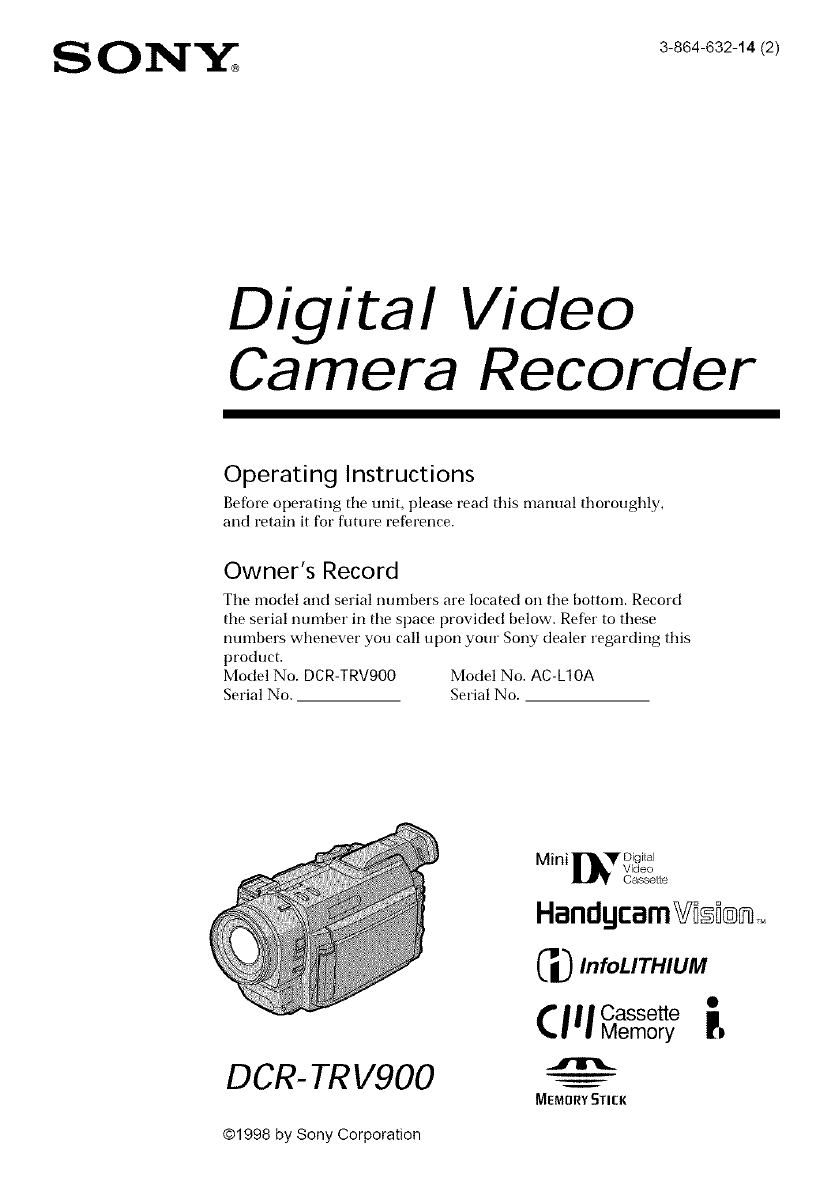
Digital Video
Camera Recorder
Operating Instructions
Befbre operating tile unit, please read this manual thoroughly,
and retain it for future reference.
Owner's Record
Tile model and serial numbers are located on tile bottom. Record
tile serial number in tile space provided below. Refer to these
numbers whenever you call upon your Sony dealer regarding this
product.
Model No. DCR-TRV900 Model No. AC-L10A
Serial No. Serial No.
DCR- TRV900
C_ InfoLITHIUM
CI II casse_e
Memory
MEMORY STICK
©1998 by Sony Corporation
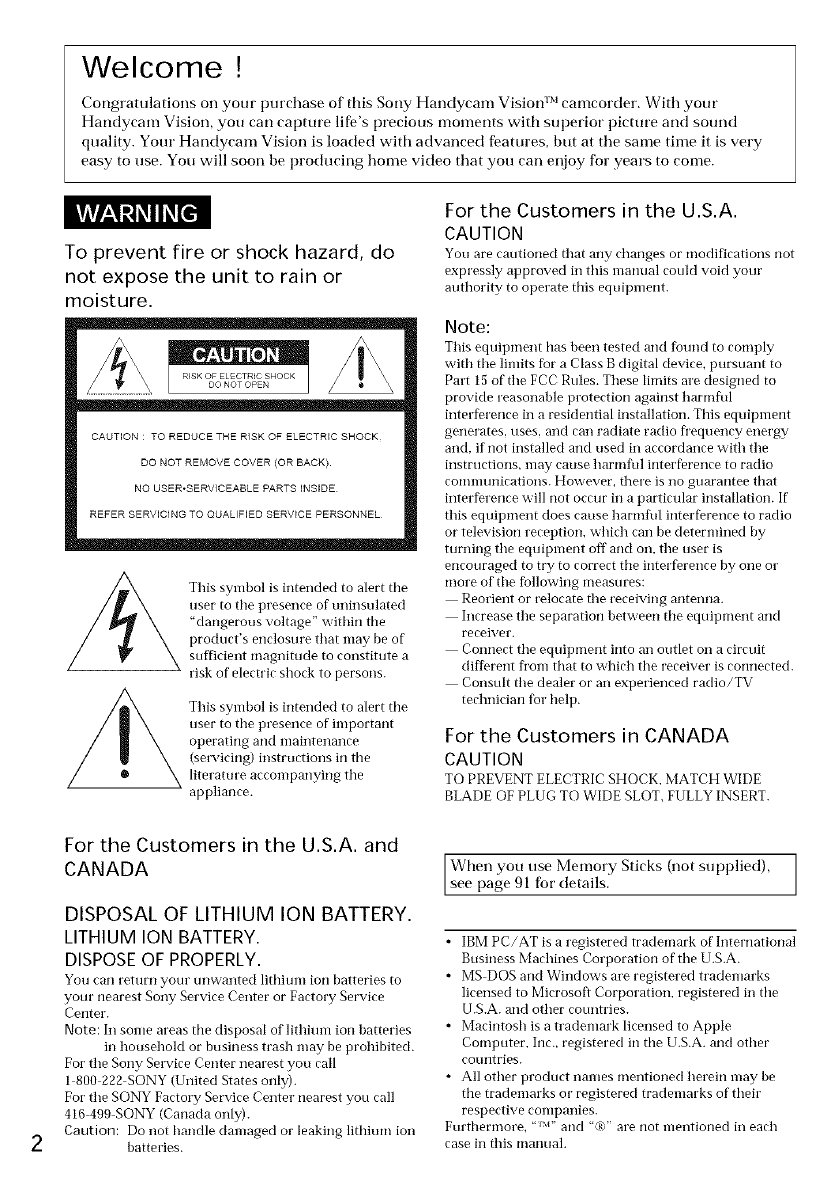
Welcome!
Congratulations on your purchase of this Sony Handycam Visiorl TM camcorder. With your
Handycam Vision, you carl capture life's precious moments with superior picture and sound
quality. Your Handycam Vision is loaded with advanced features, but at ttle same time it is very
easy to use. You will soon be producing home video that you carl enjoy for years to come.
kV_Vg__W_-__I1_[_
To prevent fire or shock hazard, do
not expose the unit to rain or
moisture.
CAUTION : TO REDUCE THE RISK OF ELECTRIC SHOCK
DO NOT REMOVE COVER (OR BACK}
NO USER.SERVICEABLE PARTS INSIDE
REFER SERVICING TO QUALIFIED SERVICE PERSONNEL
This symbol is intended to alert the
user to the presence of uninsulated
"dangerous voltage" within the
product's enclosure that may be of
sufficient magnitude to constitute a
risk of electric shock to persons.
This symbol is intended to alert the
user to the presence of important
operating alld nlaintenance
(servicing) instructions in the
literature accompanying tile
appliance.
For the Customers in the U.S.A.
CAUTION
You are cautioned that any changes or modifications not
expressly approved in this nlanual could void your
authority to operate this equil)ment.
Note:
This equipment has been tested and found to comply
with tile limits for a Class B digital device, pursuant to
Part 15of the FCC Rules. These limits are designed to
provide reasonable protection against harmflfl
interference in a residential installation. This equipnlent
generates, uses, and can radiate radio fl'equency energy
and. if not installed and used in accordance with the
instructions, may cause harmful interference to radio
comllltlllicatioiIs. However. there is no guarantee that
interfwence will not occur in a particular installation. If
this equipment does cause harmful interference to radio
or television reception, which can be deternlined by
turnirlg tile equipnlent oft"and on, the user is
ellcouraged to try to correct the illterference by oile or
more of the following measures:
Reorient or relocate the receiving antenna.
Increase the separation between the equipment and
receiver.
Connect tile equipment into an outlet on a circuit
different fl'om that to which the receiver is connected.
Consult the dealer or an experienced radio/TV
technician for help.
For the Customers in CANADA
CAUTION
TO PREVENT ELECTRIC SHOCK. MATCH WIDE
BLADE OF PLUG TO WIDE SLOT. FULLY INSERT.
For the Customers in the U.S.A. and
CANADA
DISPOSAL OF LITHIUM ION BATTERY.
LITHIUM ION BATTERY.
DISPOSE OF PROPERLY.
You can return your unwanted lithiunl ion batteries to
your nearest Sony Service Center or Factol T Service
Center.
Note: In some areas the disposal of lithium ion batteries
in househoM or business trash may be prohibited.
For the Sony Selwice Center nearest you call
1 800 222 SONY (United States only).
For the SONY Factory Service Center nearest you call
416 499 SONY (Canada only).
Caution: Do ilot handle damaged or leaking lithium ioll
batteries.
When you use Memory Sticks (not supplied), 1
see [)age 91 for details. ]
• IBM PC/AT is a registered trademark of International
Business Machines Corporation of tile U.S.A.
• MS DOS and Windows are registered trademarks
licensed to Microsoft Corporation, registered in the
U.S.A. and other countries.
• Macintosh is a tradenlark licensed to Apple
Computer, Inc., registered in the U.S.A. and other
coulltries.
• All other product nanles mentioned herein may be
the trademarks or registered trademarks of their
respective conlpanies.
gttrthermore, "lM" alld "@" are IIot lllentiofled ill each
case ill this manual.
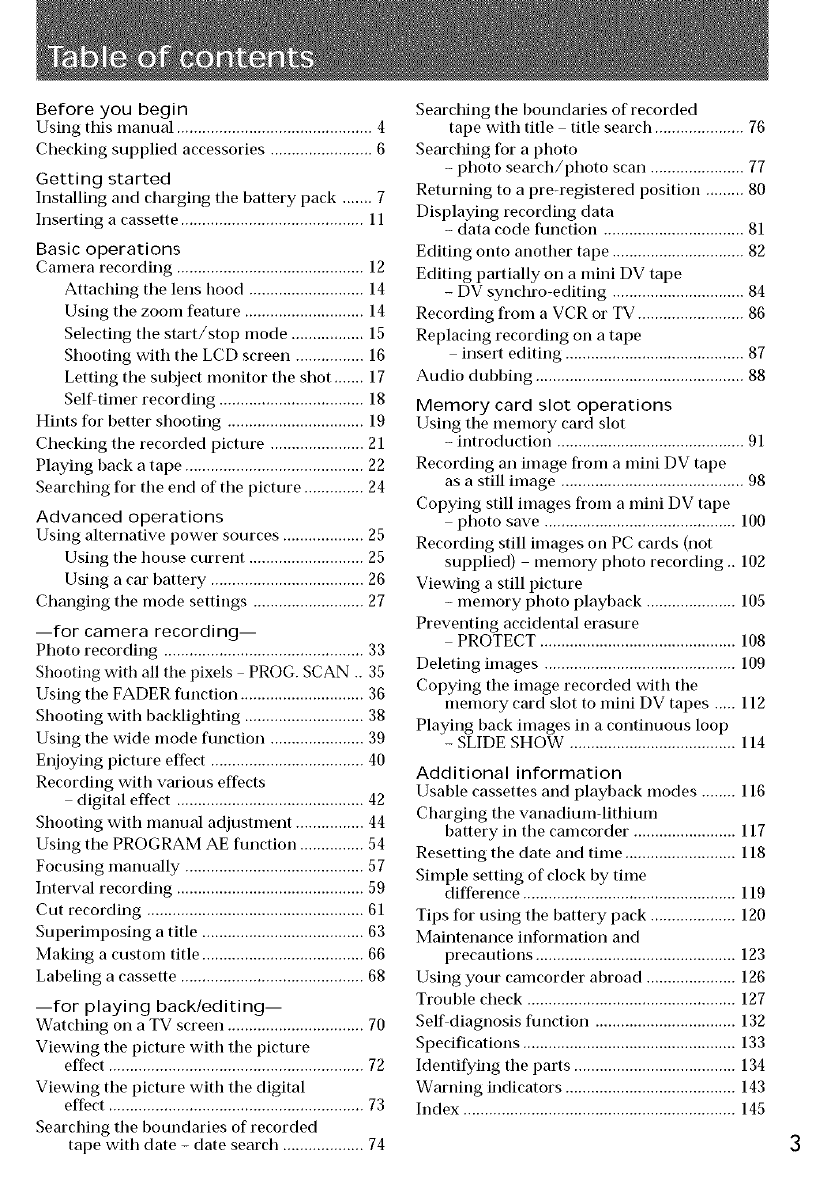
Before you begin
Using this manual .............................................. 4
Checking supplied accessories ........................ 6
Getting started
Installing and charging tile battery pack ....... 7
Inserting a cassette ........................................... 11
Basic operations
Camera recording ............................................ 12
Attaching the lens hood ........................... 14
Using tile zoom feature ............................ 14
Selecting the start/stop mode ................. 15
Shooting with the LCD screen ................ 16
Letting the subject monitor the shot ....... 17
Selfitimer recording .................................. 18
Hints for better shooting ................................ 19
Checking the recorded picture ...................... 21
Playing hack a tape .......................................... 22
Searching for the end of the picture .............. 24
Advanced operations
Using alternative power sources ................... 25
Using the house current ........................... 25
Using a car hattery .................................... 26
Changing the mode settings .......................... 27
--for camera recording--
Photo recording ............................................... 33
Shooting with all the pixels PROG. SCAN .. 35
Using the FADER function ............................. 36
Shooting with backlighting ............................ 38
Using the wide mode function ...................... 39
Enjoying picture effect .................................... 40
Recording with various effects
digital effect ............................................ 42
Shooting with manual adjustment ................ 44
Using the PROGRAM AE function ............... 54
Focusing manually .......................................... 57
Interval recording ............................................ 59
Cut recording .....................................................
Superimposing a title ...................................... 63
Making a custom title ...................................... 66
Labeling a cassette ........................................... 68
--for playing back/editing--
Watching on a TV screen ................................ 70
Viewing the pictm'e with the pictm'e
effect ............................................................ 72
Viewing the picture with the digital
effect ............................................................ 73
Searching the boundaries of recorded
tape with date - date search ................... 74
Searching the boundaries of recorded
tape with title title search ..................... 76
Searching for a photo
- photo search/photo scan ...................... 77
Returning to a precegistered position ......... 80
Displaying recording data
- data code function ................................. 81
Editing onto another tape ............................... 82
Editing partially on a mini DV tape
- DV synchro-editing ............................... 84
Recording from a VCR or TV ......................... 86
Replacing recording on a tape
insert editing .......................................... 87
Audio duhhing ................................................. 88
Memory card slot operations
Using the memory card slot
- introduction ............................................ 91
Recording an image from a mini DV tape
as a still image ........................................... 98
Copying still images from a mini DV tape
photo save ............................................. 100
Recording still images on PC cards (not
supplied) memory photo recording.. 102
Viewing a still picture
- memory photo playback ..................... 105
Preventing accidental erasure
PROTECT .............................................. 108
Deleting images ............................................. 109
Copying the image recorded with the
memory card slot to mini DV tapes ..... 112
Playing back images in a continuous loop
- SLIDE SHOW ....................................... 114
Additional information
Usable cassettes and playhack modes ........ 116
Charging the vanadiumdithimn
battery in the camcorder ........................ 117
Resetting the date and time .......................... 118
Simple setting of clock by time
difference .................................................. 119
Tips for using the battery pack .................... 120
Maintenance information and
precautions ............................................... 123
Using your camcorder abroad ..................... 126
Trouble check ................................................. 127
Self diagnosis function ................................. 132
Specifications .................................................. 133
Identifying the parts ...................................... 134
Warning indicators ........................................ 143
Index ................................................................ 145
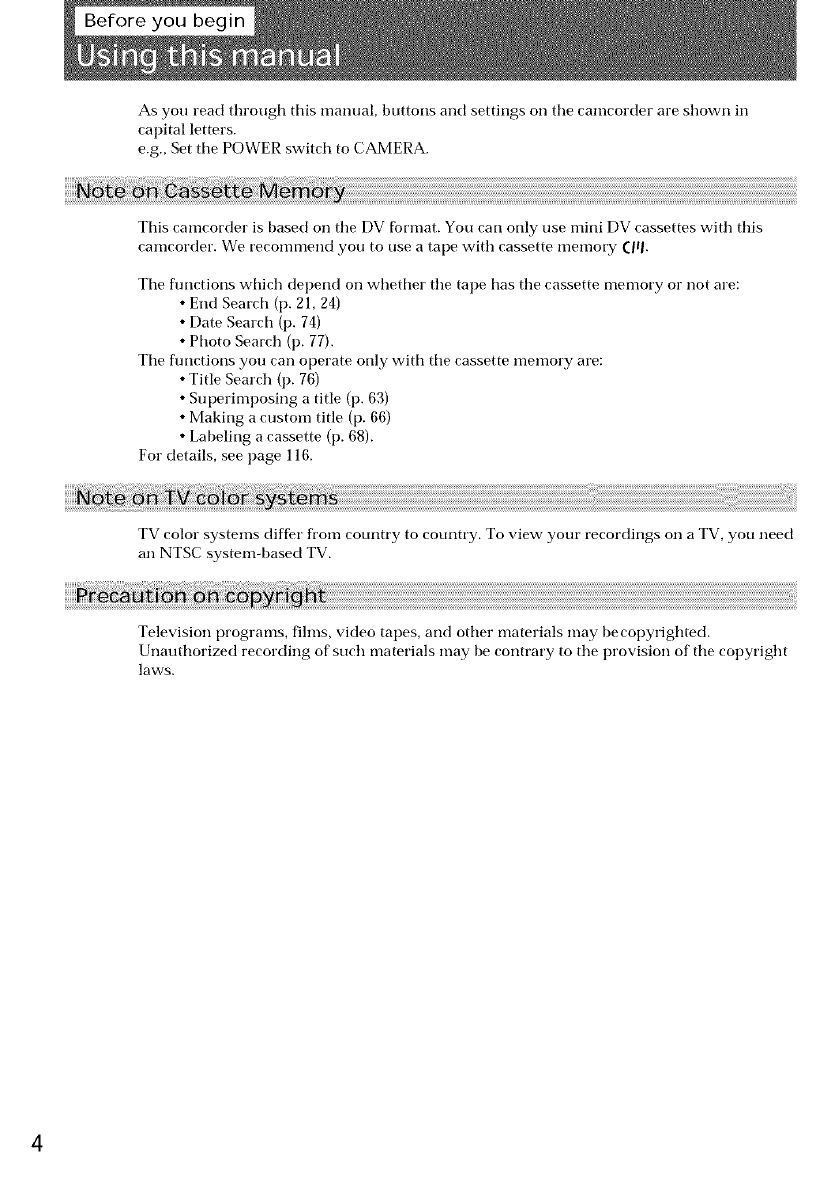
Asyoureadthroughthismanual,buttonsandsettingsontilecamcorderareshownill
capitalletters.
e.g.,SettilePOWERswitchtoCAMERA.
This camcorder is based on tile DV fbrmat. You carl only use mini DV cassettes with this
camcorder. We recommend you to use a tape with cassette memory (ill.
Tile flmctions which depend on whether the tape has the cassette memory or not are:
•End Search (p. 21, 24)
•Date Search (p. 74)
• Photo Search (p. 77).
Tile fimctions you carl operate only with tile cassette memory are:
• Title Search (p. 76)
• Superimposing a title (p. 63)
• Making a custom title (p. 66)
• Labeling a cassette (p. 68).
For details, see page 116.
TV color systems differ fl'om country to country. To view your recordings on a TV, you need
all NTSC system-based TV.
Television programs, fihns, video tapes, and other materials may be copyrighted.
Unauthorized recording of such materials may be contrary to the provision of tile copyright
la_A_s,
4
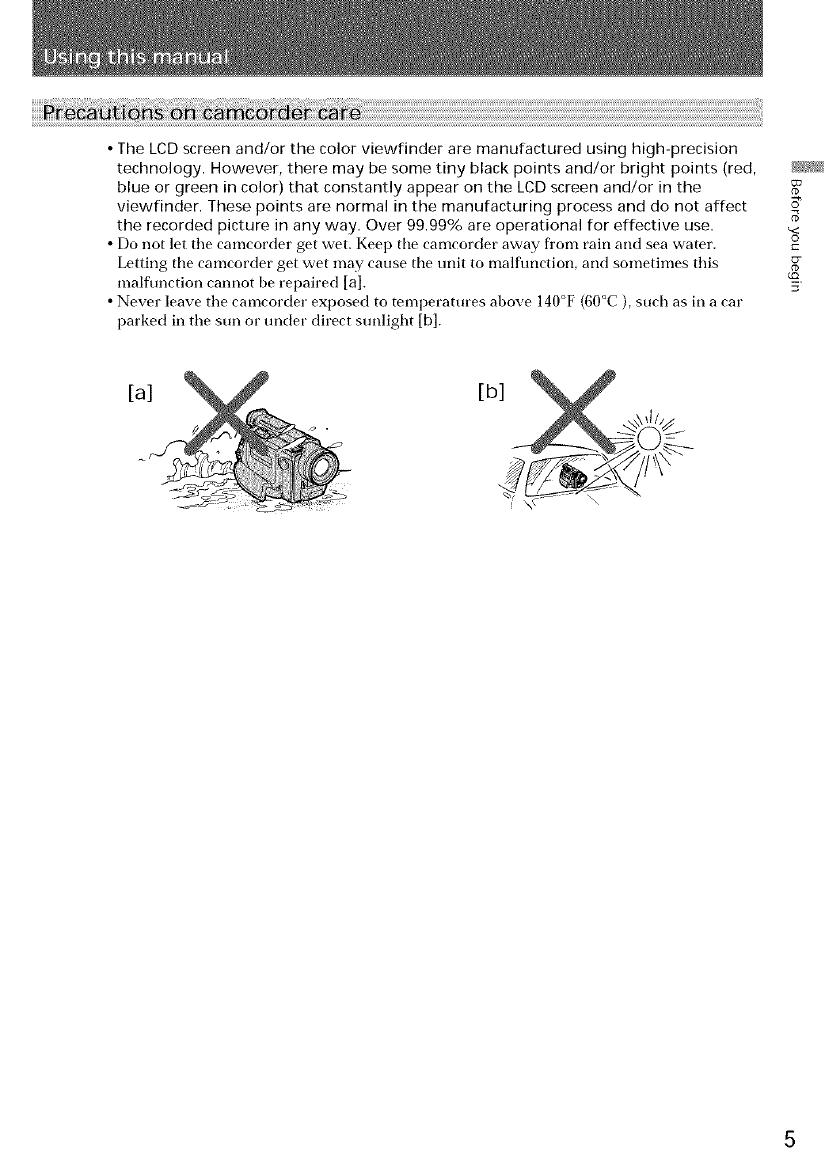
• The LCD screen and/or the color viewfinder are manufactured using high-precision
technology. However, there may be some tiny black points and/or bright points (red, _
blue or green in color) that constantly appear on the LCD screen and/or in the
viewfinder. These points are normal in the manufacturing process and do not affect
the recorded picture in any way. Over 99.99% are operational for effective use. ,<
• Do not let tile camcorder get wet. Kee l) tile camcorder away from rain and sea water, c°
Letting tile camcorder get wet may cause tile unit to malfunction, and sometimes this
malfunction cannot he repaired [a]. _.
• Never leave the camcorder exposed to temperatures above 140°F (60°C), such as in a cat"
parked in the sun or under direct sunlight [b].
[a] [b]
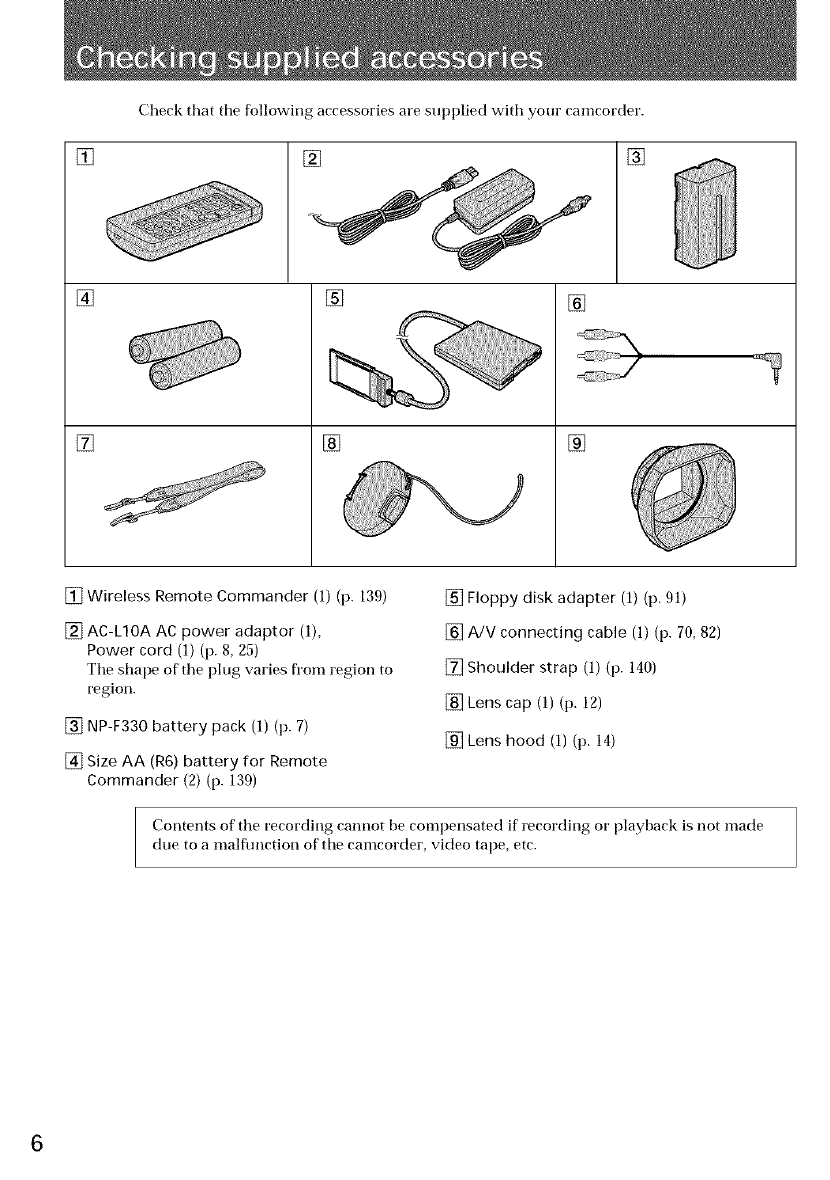
Check that tile following accessories are supplied with your camcorder.
[]
[]
[]
[] []
[]
[]
[]
[]
[] Wireless Remote Commander (1) (p. 139)
[] AC-L10A AC power adaptor (1),
Power cord (1) (p. 8, 25)
Tile shape of' tile plug varies from region to
region.
[] NP-F330 battery pack (1) (p. 7)
[] Size AA (R6) battery for Remote
Commander (2) (p. 139)
[] Floppy disk adapter (1) (p. 91)
[] A/V connecting cable (1) (p. 70, 82)
[] Shoulder strap (1) (p. 140)
[] Lens cap (1) (p. 12)
[] Lens hood (1) (p. 14)
Contents of tile recording cannot be coml)ensated if recording or playback is not made
due to a malfimction of the camcorder, video tape, etc.
6
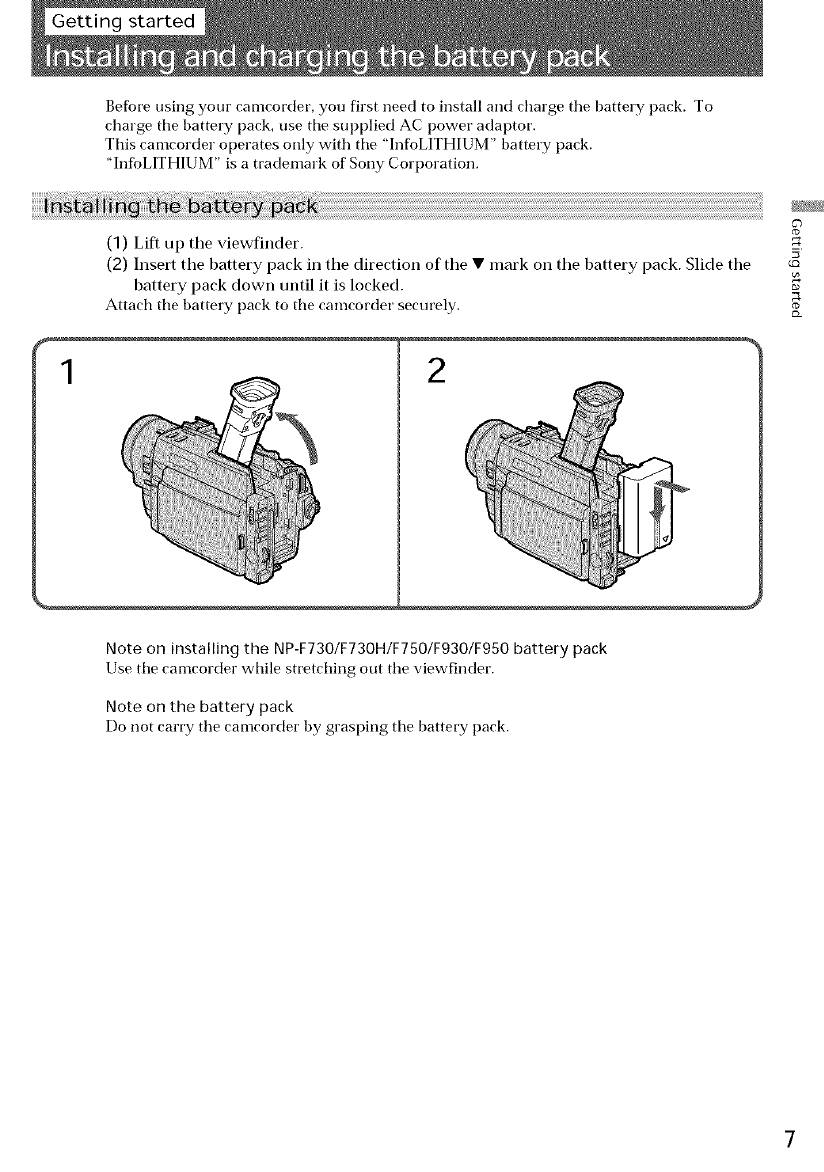
Getting started
Befbre using your camcorder, you first need to install and charge tile battery pack. To
charge tile battery pack, use tile supplied AC power adaptor.
This camcorder operates only with tile 'InfoLITHIUM" battery pack.
"InfbLITHIUM" is a trademark of Sony Corporation.
(1) Lift up the viewfinder.
(2) Insert tile battery pack in the direction of tile • mark on tile battery pack. Slide tile
battery pack down until it is locked.
Attach the battery pack to the camcorder securely.
1
Note on installing the NP-F730/F730H/F750/F930/F950 battery pack
Use the camcorder while stretching out tile viewfinder.
Note on the battery pack
Do not carry tile camcorder by grasping tile battery pack.
?
5
GQ
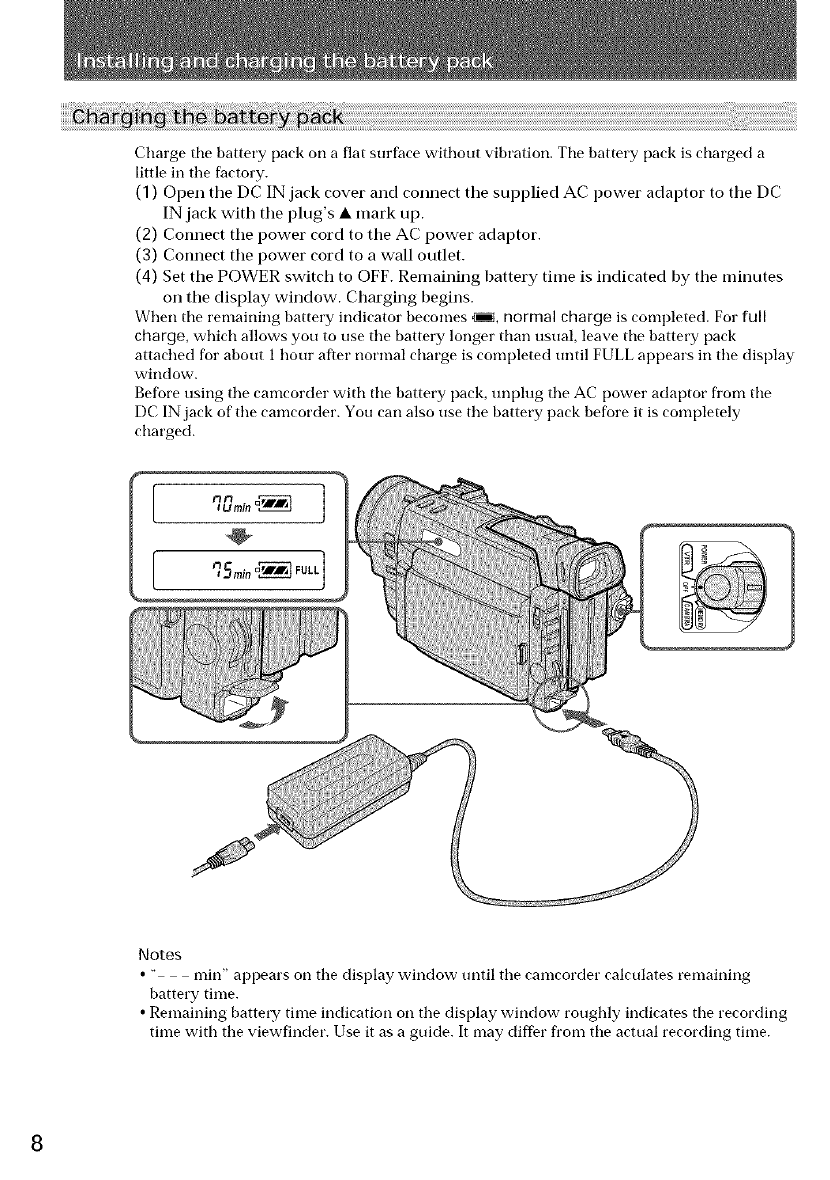
Charge tile battery pack on a fiat surface without vibration. Tile battery pack is charged a
little in tile factory.
(1) Open tile DC IN jack cover and connect tile supplied AC power adaptor to tile DC
IN jack with tile plug's •mark up.
(2) Connect tile power cord to the AC power adaptor.
(3) Connect tile power cord to a wall outlet.
(4) Set tile POWER switch to OFF. Remaining battery time is indicated by the minutes
on the display window. Charging begins.
When tile remaining battery indicator becomes _, normal charge is completed. For full
charge, which allows you to use the battery longer than usual, leave the battery pack
attached for about 1 hour after normal charge is completed until FULL appears in the display
window.
Before using the camcorder with the battery pack, unplug the AC power adaptor fl'om the
DC IN jack of the camcorder. You can also use the battery pack before it is completely
charged.
Notes
•"rain" appears on tile display window until tile camcorder calculates remaining
battery time.
•Remaining batter T time indication on tile display window roughly indicates tile recording
time with tile viewfinder. Use it as a guide. It may differ fl'om tile actual recording time.
8
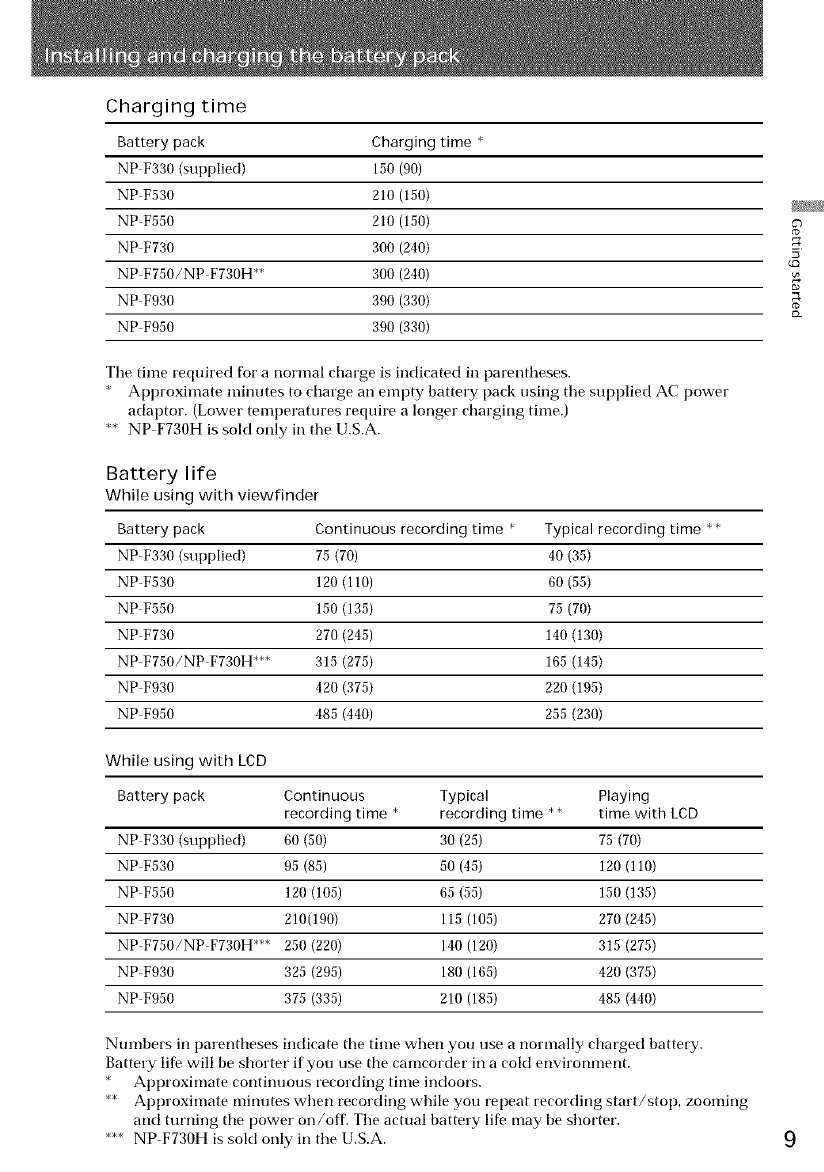
Charging time
Battery pack Charging time *
NP F330 (supplied) 150 (90)
NP F530 210 (150)
NP F550 210 (150)
NP F730 300 (240)
NP F750/NP F730H** 300 (240)
NP F930 390 (330)
NP F950 390 (330)
?
5
GQ
{3_
The time required for a normal charge is indicated in parentheses.
* Approximate minutes to charge an empty battery pack using the supplied AC power
adaptor. (Lower temperatures require a longer charging time.)
** NP F730H is sold only in the U.S.A.
Battery life
While using with viewfinder
Battery pack Continuous recording time *Typical recording time * *
NP F330 (supplied) 75 (70) 40 (35)
NP F530 120 (110) 60 (55)
NP F550 150 (135) 75 (70)
NP F730 270 (245) 140 (130)
NP F750/NP F730H*** 315 (275) 165 (145)
NP F930 420 (375) 220 (195)
NP F950 485 (440) 255 (230)
While using with LCD
Battery pack Continuous Typical Playing
recording time * recording time * * time with LCD
NP F330 (supplied) 60 (50) 30 (25) 75 (70)
NP F530 95 (85) 50 (45) 120 (110)
NP F550 120 (105) 65 (55) 150 (135)
NP F730 210(190) 115 (105) 270 (245)
NP F750/NP F730H*** 250 (220) 140 (120) 315 (275)
NP F930 325 (295) 180 (165) 420 (375)
NP F950 375 (335) 210 (185) 485 (440)
Numbers in l)arentheses indicate the time when you use a normally charged battery.
Battery life will be shorter if you use the camcorder in a cold environment.
* Approximate continuous recording time indoors.
** Approximate minutes when recording while you repeat recording start/stop, zooming
and turning the power on/off. The actual battery life may be shorter.
*** NP F730H is sold only in the U.S.A.
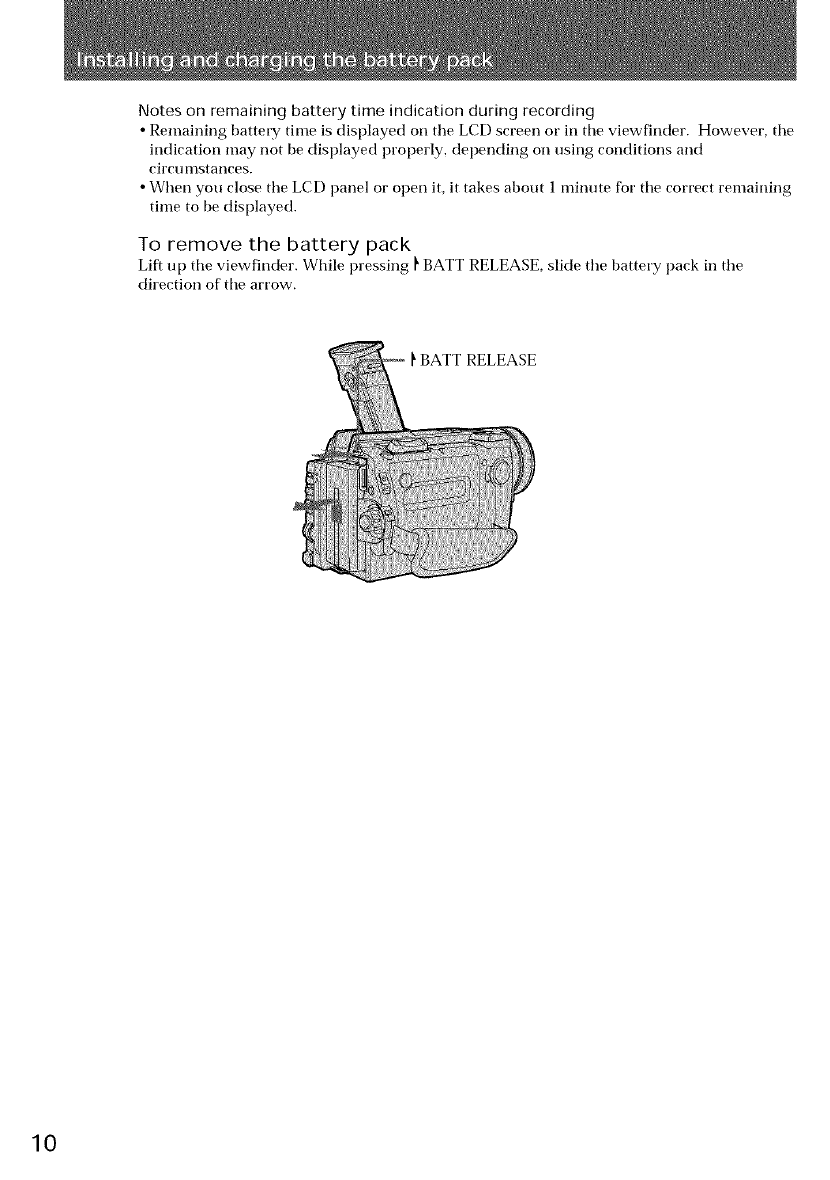
Notes on remaining battery time indication during recording
• Remaining battery time is displayed on the LCD screen or in the viewfinder. However, the
indication may not be displayed properly, depending on using conditions and
circu nlstailces.
•When you close the LCD panel or open it, it takes about 1 minute for the correct remaining
time to be displayed.
To remove the battery pack
Lift up the viewfinder. While pressing _ BATT RELEASE, slide the battery pack in the
direction of the arrow.
_BATT RELEASE
10
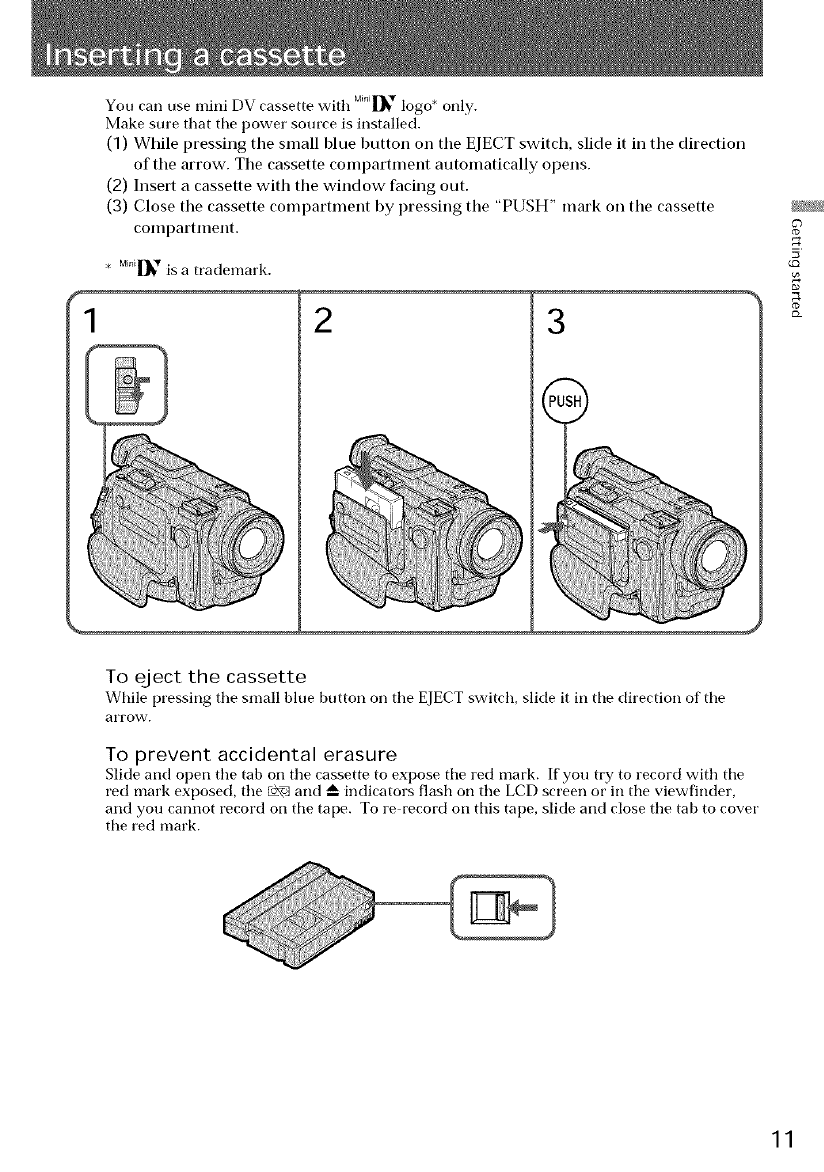
You can use mini DV cassette with M_n_[_vlogo* only.
Make sure that tile power source is installed.
(1) While pressing the small blue button oil the EJECT switch, slide it in the direction
of the arrow. The cassette compartment automatically opens.
(2) Insert a cassette with the window facing out.
(3) Close the cassette compartment by pressing the "PUSH" mark on the cassette
COlllpartlllellt.
. Mint[_,is a trademark.
f123
To eject the cassette
While pressing tile small blue button on tile EJECT switch, slide it in tile direction of tile
arIow.
To prevent accidental erasure
Slide and open tile tab on tile cassette to expose tile red mark. If you try to record with tile
red mark exposed, the _ and _ indicators flash on the LCD screen or in tile viewfinder,
and you cannot record on tile tape. To re record on this tape, slide and close the tab to covet"
tile red mark.
?
5
11
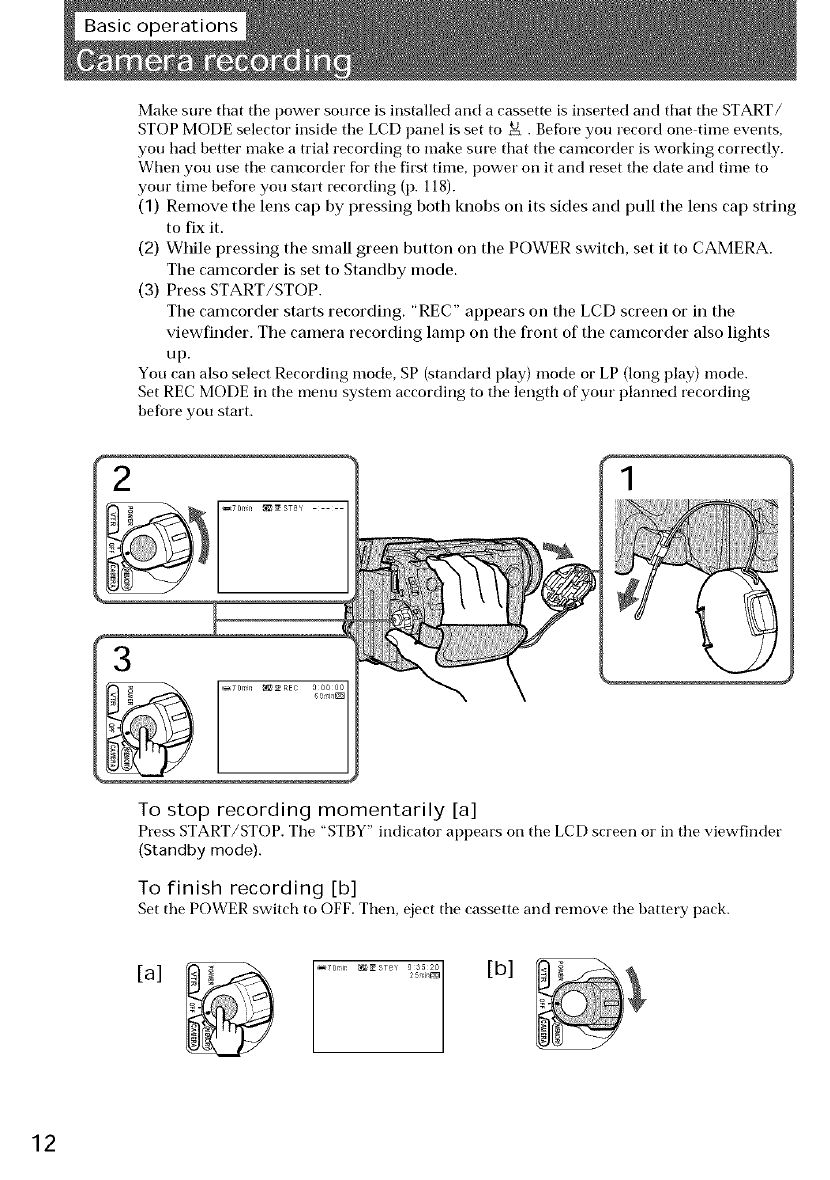
Make sure that tile power source is installed and a cassette is inserted and that tile START/
STOP MODE selector inside tile LCD panel is set to _ . Befbre you record one time events,
you had better make a trial recording to make sure that tile camcorder is working correctly.
"vVhenyou use tile camcorder for tile first time, power on it and reset tile date and time to
your time before you start recording (p. 118).
(1) Remove the lens cap by pressing both knobs on its sides and pull the lens cap string
to fix it.
(2) While pressing the small green button on the POWER switch, set it to CAMERA.
The camcorder is set to Standby mode.
(3) Press START/STOP.
The camcorder starts recording. "REC" appears on the LCD screen or in the
viewfinder. The camera recording lamp on the fl'ont of the camcorder also lights
up.
You can also select Recording mode, SP (standard play) mode or LP (long play) mode.
Set REC MODE in tile menu system according to tile length of your planned recording
before you start.
2
3
To stop recording momentarily [a]
Press START/STOP. Tile "STBY" indicator appears on tile LCD screen or in tile viewfinder
(Standby mode).
To finish recording [b]
Set tile POWER switch to OFF. Then, eject tile cassette and remove tile battery pack.
....... _,,j [b]
[a] _,0g
12
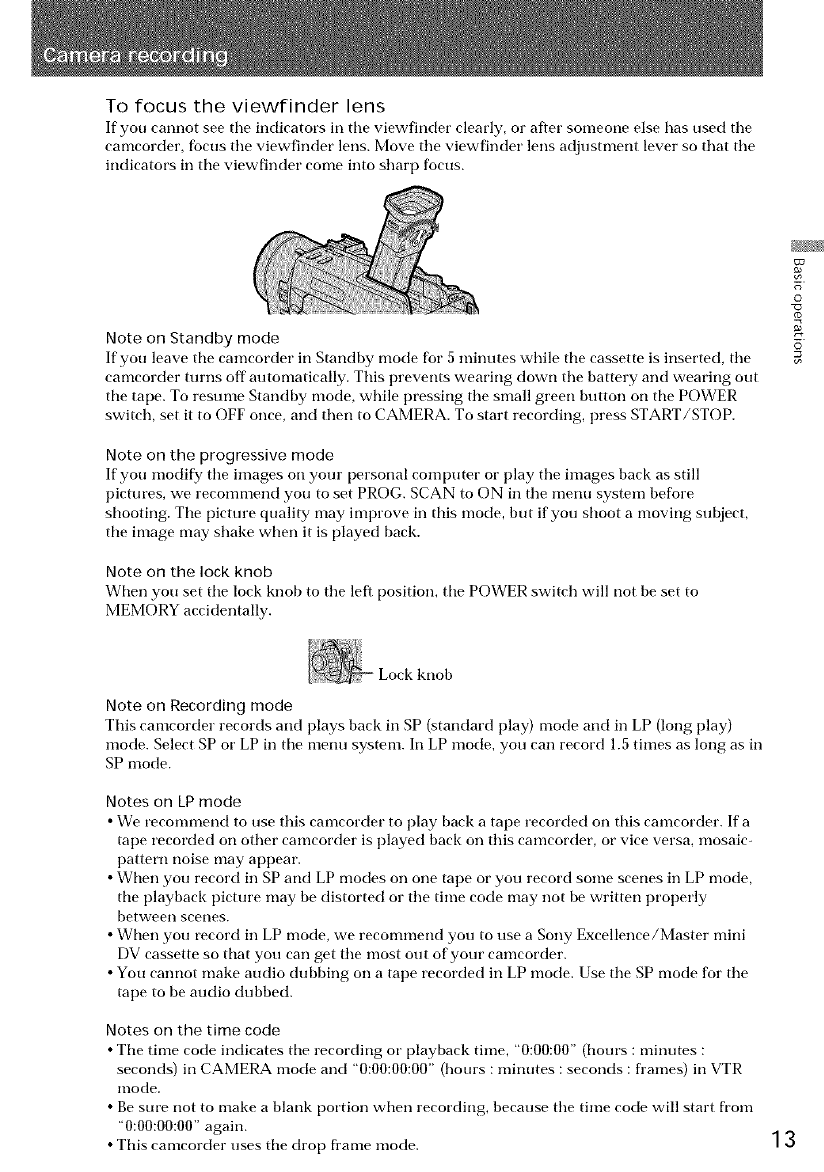
To focus the viewfinder lens
If you cannot see the indicators ill the viewfinder clearly, or after someone else has used tile
camcorder, focus tile viewfinder lens. Move tile viewfinder lens adjustment lever so that tile
indicators ill tile viewfinder come into sharp focus.
Note on Standby mode
If you leave tile camcorder ill Standby mode for 5 minutes while tile cassette is inserted, tile
camcorder turns off automatically. This prevents wearing down the battery and wearing out
the tape. To resu me Standby mode, while pressing the small green button on the POWER
switch, set it to OFF once, and then to CAMERA. To start recording, press START/STOP.
Note on the progressive mode
If you modif_¢ tile images on your personal computer or play tile images back as still
pictures, we recommend you to set PROG. SCAN to ON ill the menu system before
shooting. Tile pictm'e quality may improve ill this mode, but if you shoot a moving subject,
the image may shake when it is played back.
Note on the lock knob
When you set tile lock knob to tile left position, tile POWER switch will not be set to
MEMORY accidentally.
©
x3
Lock knob
Note on Recording mode
This camcorder records and plays back ill SP (standard play) mode and ill LP (long play)
mode. Select SP or LP ill tile menu system. Ill LP mode, you call record 1.,5times as long as ill
SP mode.
Notes on LP mode
• We recommend to use this camcorder to play back a tape recorded on this camcorder. Ifa
tape recorded on other camcorder is played back on this camcorder, or vice versa, mosaic-
pattern noise may appear.
• When you record ill SP and LP modes on one tape or you record some scenes ill LP mode,
the playback picture may be distorted or the time code may not be written properly
between scenes.
• When you record ill LP mode, we recommend you to use a Sony Excellence/Master mini
DV cassette so that you call get file most out of your camcorder.
• You cannot make audio dubbing on a tape recorded ill LP mode. Use the SP mode for the
tape to be audio dubbed.
Notes on the time code
• Tile time code indicates tile recording or playback time, "0:00:00" (hours : minutes :
seconds) ill CAMERA mode and "0:00:00:00" (hours : minutes : seconds : flames) ill VTR
mode.
• Be sure not to make a blank portion when recording, because tile time code will start from
"0:00:00:00" again.
• This camcorder uses the drop ftame mode. 13
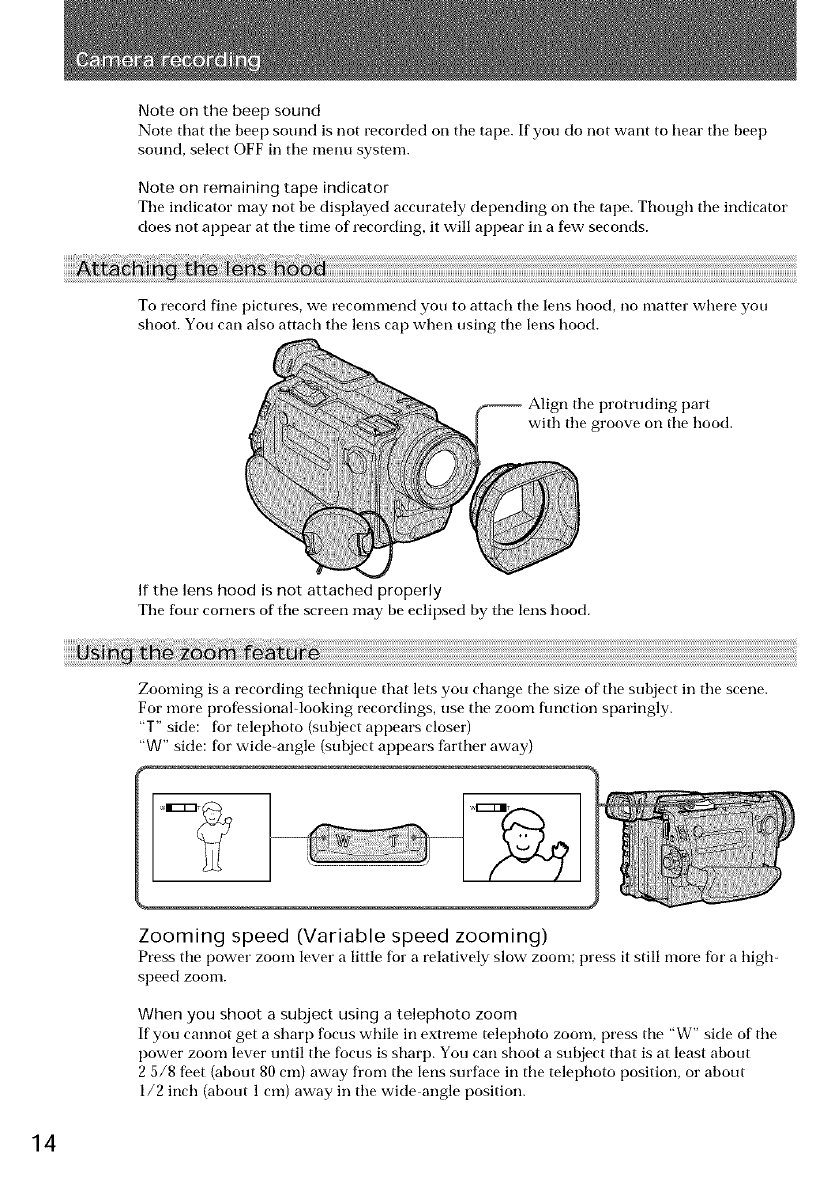
Note on the beep sound
Note that tile beep sound is not recorded on tile tape. If you do not want to Ileal" tile beep
sound, select OFF in tile menu system.
Note on remaining tape indicator
Tile indicator may not be displayed accurately depending on tile tape. Though tile indicator
does not appear at tile time of recording, it will appear in a few seconds.
To record fine pictures, we recommend you to attach tile lens hood, no matter where you
shoot. You carl also attach the lens cap when using tile lens hood.
Align tile protruding part
e groove on tile hood.
If the lens hood is not attached properly
The four" corners of tile screen *nay be eclipsed by the lens hood.
Zooming is a recording technique that lets you change tile size of tile subject in tile scene.
For more profbssional-looking recordings, use tile zoom function sparingly.
"T" side: for telephoto (subject appears closer)
"W" side: for wide-angle (subject appears farther away)
Zooming speed (Variable speed zooming)
Press tile power zoom lever a little for a relatively slow zoom; press it still nlore fbr a high-
speed zoom.
When you shoot a subject using a telephoto zoom
If you cannot get a sharp focus while in extreme telephoto zoom, press tile "W" side of tile
power zoom lever until tile focus is sharp. You carl shoot a subject that is at least about
2 5/8 fi_et (about 80 cm) away from tile lens surface in tile telephoto position, or about
1/2 inch (about 1 cm) away in the wide angle position.
14

Zooming of more than 12x- digital zoom
• If you set tile D ZOOM function to ON ill tile menu system, you carl perfornl zoonling of
more than 12x perfornmd digitally. It is set to OFF at tile factory.
•You cannot use tile digital zoom when you set PROG. SCAN to ON ill tile menu system.
• Tile right side [a] of tile power zoom indicator shows tile digital zooming zone, and tile left
side [b] shows tile optical zooming zone. If you set tile D ZOOM function to ON, tile [a]
zone appears.
[b] [a]
Your camcorder has two modes besides normal start/stop mode. These modes enable you to
take a series of quick shots resulting ill a lively video.
(1) While pressing ()PEN, open the LCD panel.
(2) Set START/STOP MODE to the desired mode.
: Recording starts when you press START/STOP, and stops when you press it
again (factory setting).
£ANTI GROUND SHOOTING : The camcorder records only while you press down
START/STOP so that you can avoid recording unnecessary scenes.
5SEC : When you press START/STOP, the camcorder records for 5 seconds and
then stops automatically.
(3) Press START/STOP. Recording starts.
If you selected 5SEC, five clots appear on tile LCD screen or ill tile viewfinder. Tile clots
disappear at a rate of one per second as illustrated below. When five seconds elapse and all
the (lots disappear, tile camcorder switches to Standby mode automatically.
START/STOP
MODE
ANTI GROUND $HOOTIN_I 5S_EC
©
R:3
To extend the recording time in 5SEC mode
Press START/STOP again before all tile clots disappear. Recording continues fur about 5
seconds from tile moment you press START/STOP.
Notes on 5SEC recording
• If you have turned off tile indicators on tile LCD screen, tile clots do not appear.
• When selecting " £ ANTI GROUND SHOOTING" or "5SEC," tile fader flmction does not
w-ork.
• When selecting "5SEC," tile time code is not displayed. 15
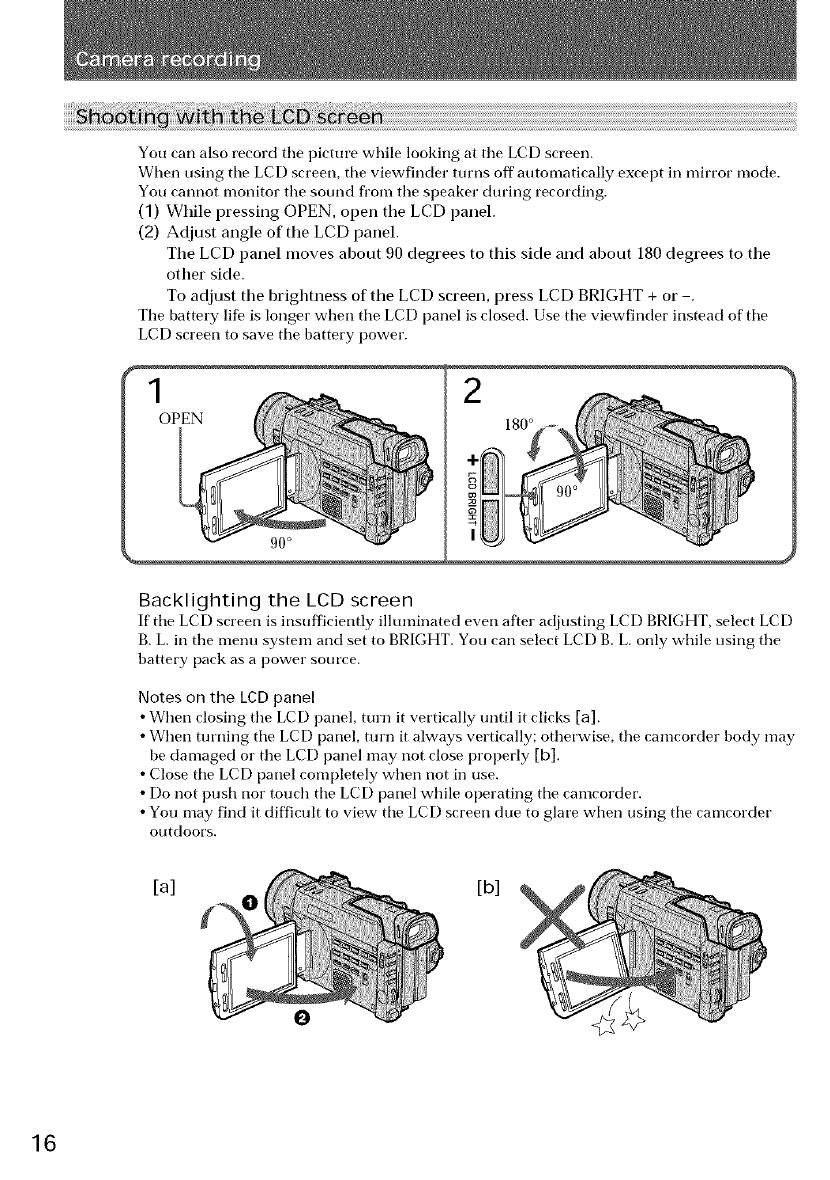
You can also record tile picture while looking at tile LCD screen.
When using tile LCD screen, tile viewfinder turns off automatically except in mirror mode.
You cannot monitor tile sound fl'om tile speaker during recording.
(1) While pressing OPEN, open the LCD panel.
(2) Adjust angle of the LCD panel.
The LCD panel moves about 90 degrees to this side and about 180 degrees to the
other side.
To adjust the brightness of the LCD screen, press LCD BRIGHT + or .
Tile battery life is longer when the LCD panel is closed. Use the viewfinder instead of the
LCD screen to save tile battery power.
f
()PEN
2
180 °
Backlighting the LCD screen
If'tile LCD screen is insufficiently illuminated even after adjusting LCD BRIGHT, select LCD
B. L.in tile menu system and set to BRIGHT. You can select LCD B. L.only while using tile
battery pack as a power source.
Notes on the LCD panel
• When closing tile LCD panel, turn it vertically until it clicks [a].
• When turning the LCD panel, turn it always vertically; otherwise, the camcorder body may
be damaged or the LCD panel may not close properly [b].
• Close tile LCD panel completely when/tot in use.
• Do not push nor touch tile LCD panel while operating tile camcorder.
•You may find it difficult to view the LCD screen due to glare when using the camcorder
outdoors.
[a] [b]
16
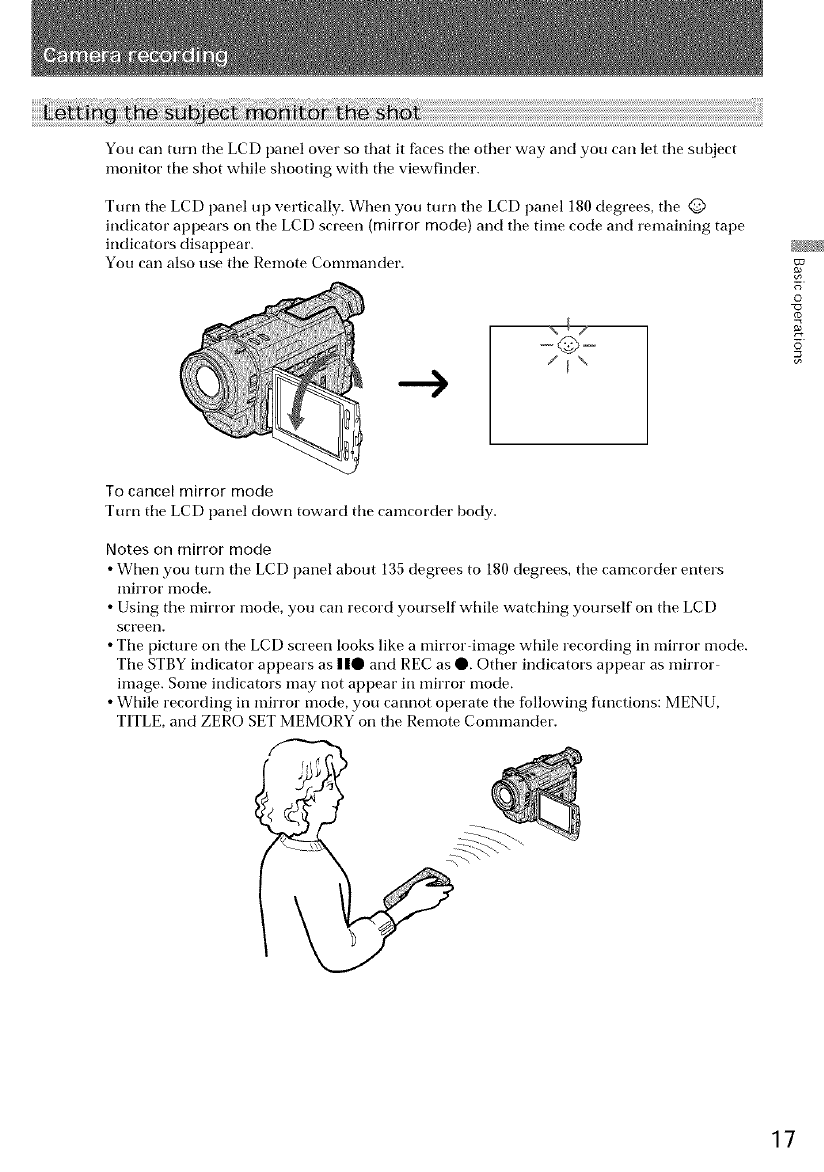
You can turn tile LCD panel over so that it faces tile other way and you can let tile subject
monitor tile shot while shooting with tile viewfinder.
Tom the LCD panel up vertically. When you turn tile LCD panel 180 degrees, tile @
indicator appears on tile LCD screen (mirror mode) and tile time code and remaining tape
indicators disappear.
You can also use tile Remote Commander.
-©-
DB_ ¸
0
To cancel mirror mode
Turn tile LCD panel down toward tile camcorder body.
Notes on mirror mode
•When you turn tile LCD panel about 135 degrees to 180 degrees, tile camcorder enters
mirror mode.
•Using tile mirror mode, you can record yourself while watching yourself on tile LCD
screell.
• Tile picture on the LCD screen looks like a mirror-image while recording in mirror mode.
Tile STBY indicator appears as IIQ and REC as Q. Other indicators appear as mirror
image. Some indicators may not appear in mirror mode.
• While recording in mirror mode, you cannot operate the fbllowing fonctions: MENU,
TITLE, and ZERO SET MEMORY on the Remote Commander.
17
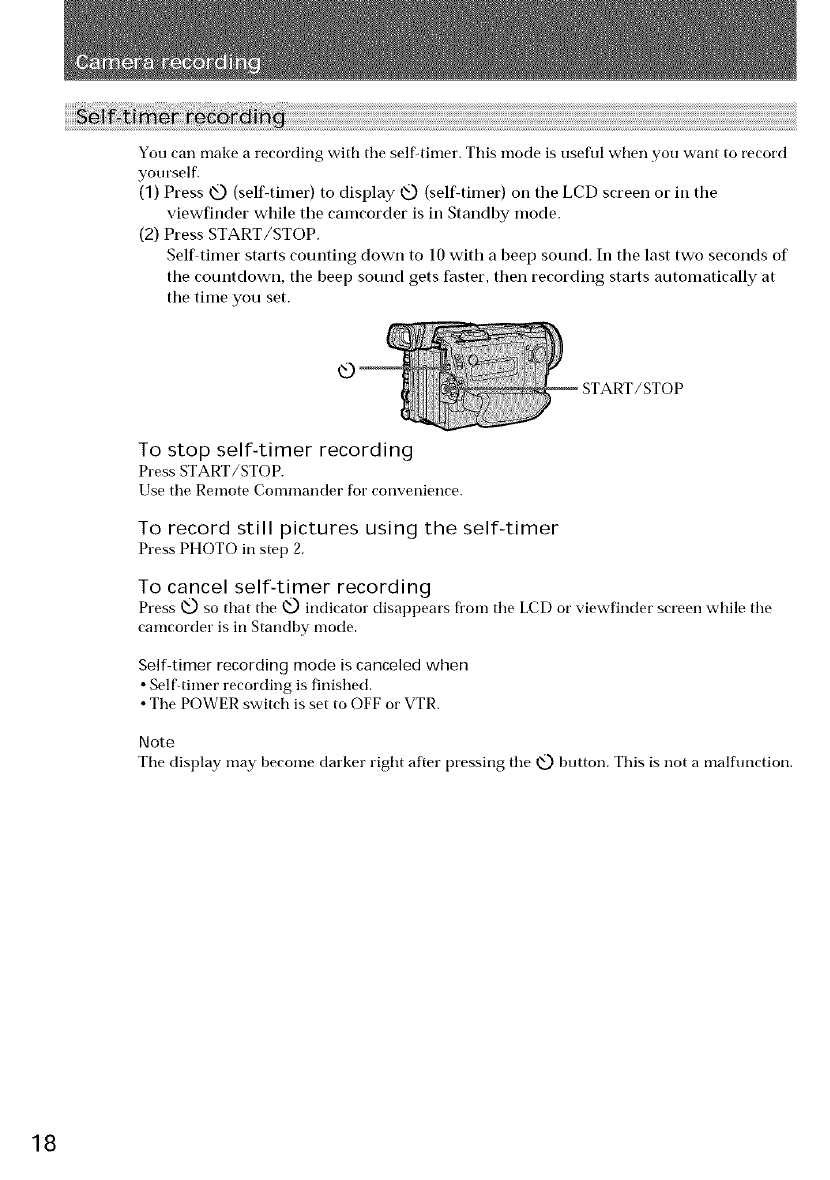
You can make a recording with tile self-timer. This mode is useflll when you want to record
yourself.
(1) Press _ (self4imer) to display _ (self-timer) oil the LCD screen or in the
viewfinder while tile camcorder is in Standby mode.
(2) Press START/STOP.
Self timer starts counting down to 10 with a beep sound. In the last two seconds of
the countdown, the beep sound gets faster, then recording starts automatically at
the time you set.
To stop self-timer recording
Press START/STOP.
Use tile Remote Commander for convenience.
To record still pictures using the self-timer
Press PHOTO in step 2.
To cancel self-timer recording
Press _ so that the _ indicator disal)l)ears fl'om tile LCD or viewfinder screen while tile
camcorder is in Standby mode.
Self-timer recording mode is canceled when
• Self-timer recording is finished.
• The POWER switch is set to OFF or VTR.
Note
Tile display may become darker right after pressing tile xt_) button. This is not a malfunction.
18
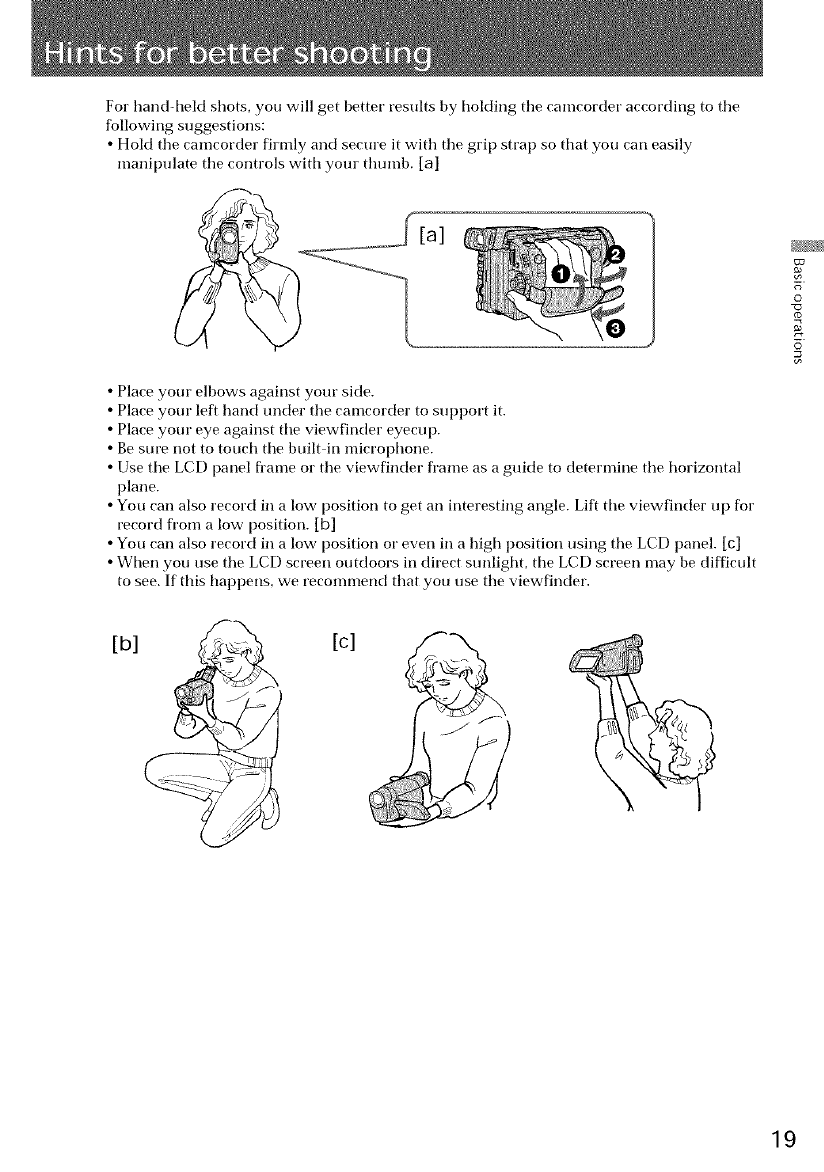
For hand-held shots, you will get better results by holding tile camcorder according to tile
following suggestions:
• Hold tile camcorder firmly and secure it with tile grip strap so that you cart easily
manipulate the controls with your thumb. [a]
[a]
• Place your elbows against your side.
• Place your left hand trader tile camcorder to SUl)port it.
• Place your eye against tile viewfinder eyecup.
• Be sure not to touch tile built-in microphone.
• Use tile LCD panel fl'ame or the viewfinder frame as a guide to determine the horizontal
plane.
• You cart also record in a low position to get an interesting angle. Lift the viewfinder up for
record from a low position. [b]
• You cart also record in a low position or even in a high position using the LCD panel. [c]
• When you use the LCD screen outdoors in direct sunlight, the LCD screen may be difficult
to see. If this happens, we recommend that you use the viewfinder.
DB_ ¸
O
[b] [c]
19
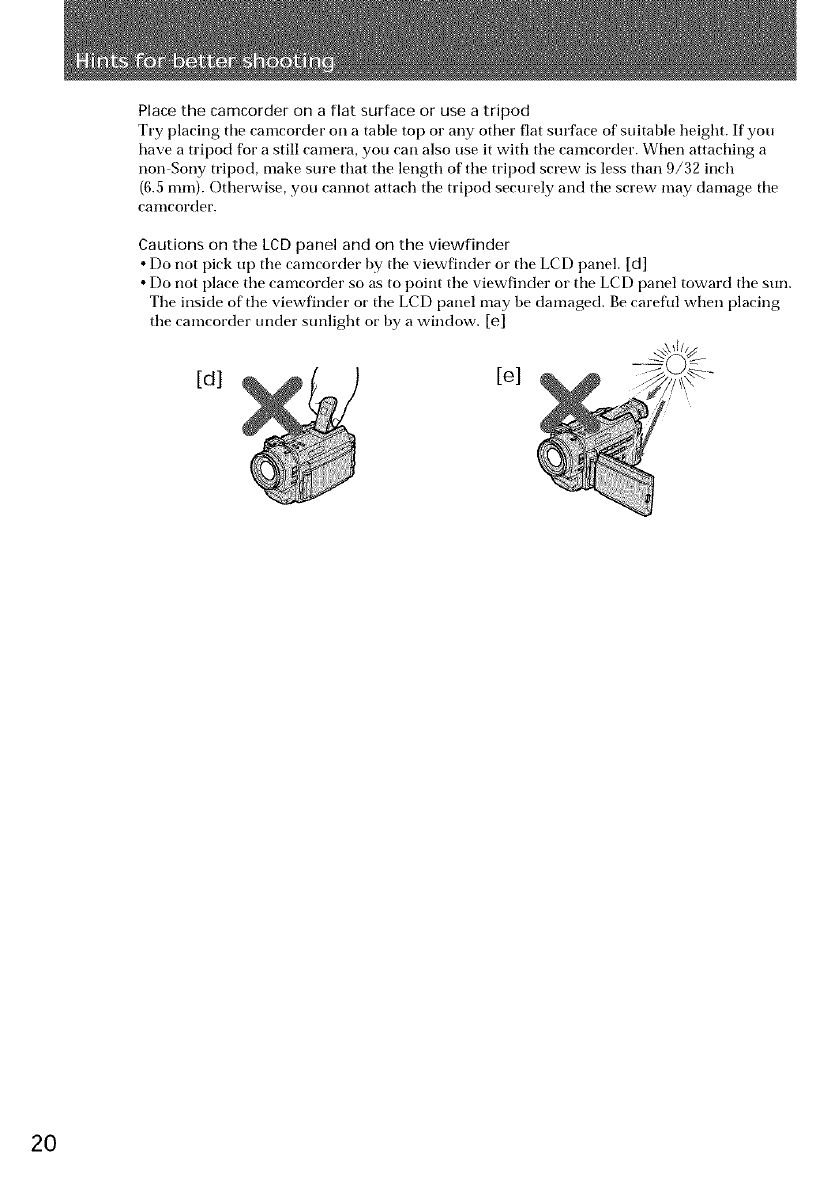
Place the camcorder on a flat surface or use a tripod
Try placing the camcorder on a table to[) or any other flat sHrface of suitable height. If you
have a tripod for a still camera, you carl also use it with tile camcorder. When attaching a
non Sony tripod, make sm'e that tile length of tile tripod screw is less than 9/32 inch
(6.5 ram). Otherwise, you camlot attach the tripod secm_ely and the screw may damage the
canlcorder.
Cautions on the LCD panel and on the viewfinder
• Do not pick up tile camcorder by tile viewfinder or tile LCD panel. [d]
•Do not place the camcorder so as to point the viewfinder or the LCD panel toward the smL
The inside of the viewfinder or the LCD panel may be damaged. Be carefld when placing
the camcorder under sunlight or by a window. [e]
[el
20
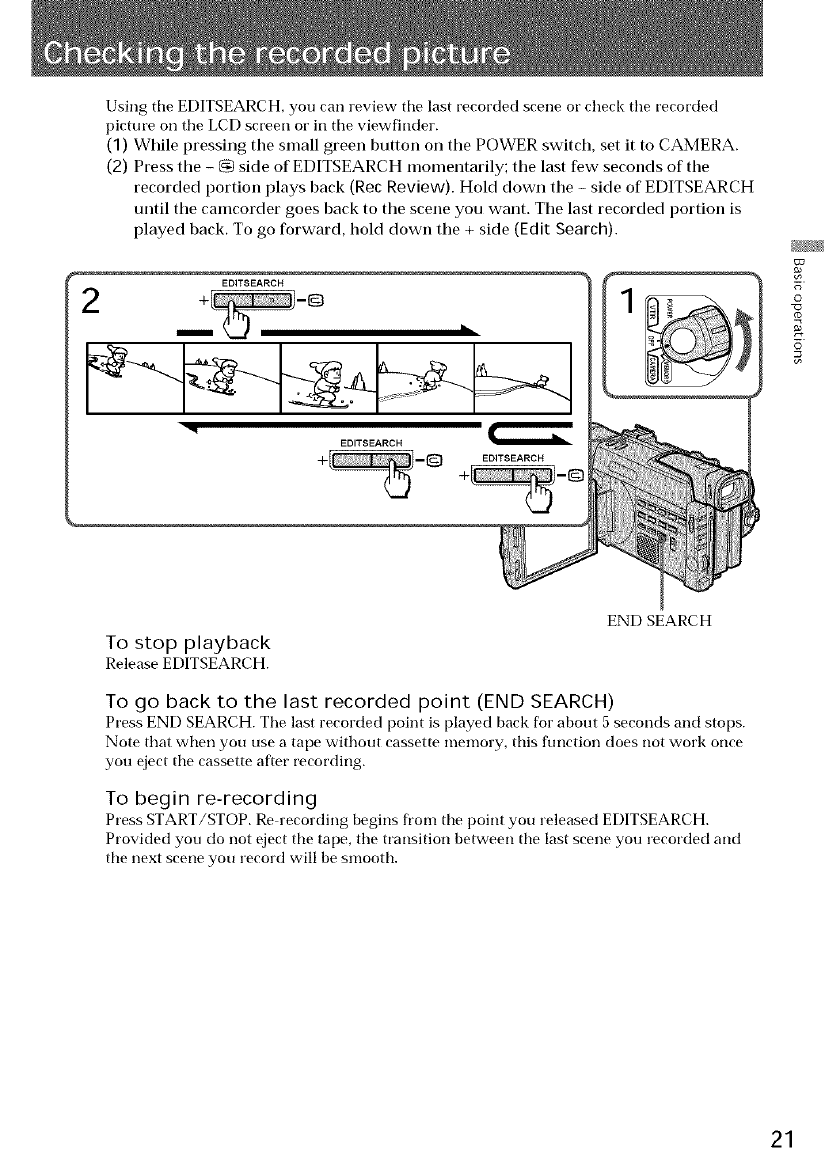
Using tile EDITSEARCH, you can review tile last recorded scene or check tile recorded
picture on tile LCD screen or in tile viewfinder.
(1) While pressing the small green button on the POWER switch, set it to CAMERA.
(2) Press the - G side of EDITSEARCH momentarily; tile last few seconds of the
recorded portion plays back (Rec Review). Hold down the - side of EDITSEARCH
until tile camcorder goes back to the scene you want. The last recorded portion is
played back. To go forward, hold down the + side (Edit Search).
EDITSEARCH
EDITSEARCH
EDITSEARCH
i
To stop playback
ReleaseEDITSEARCH.
ENDSEARCH
To go back to the last recorded point (END SEARCH)
Press END SEARCH. Tile last recorded point is played back for about 5 seconds and stops.
Note that when you use atape without cassette memory, this function does not work once
you eject tile cassette after recording.
To begin re-recording
Press START/STOP. Re recording begins from tile point you released EDITSEARCH.
Provided you do not eject tile tape, tile transition between tile last scene you recorded and
tile next scene you record will be smooth.
21
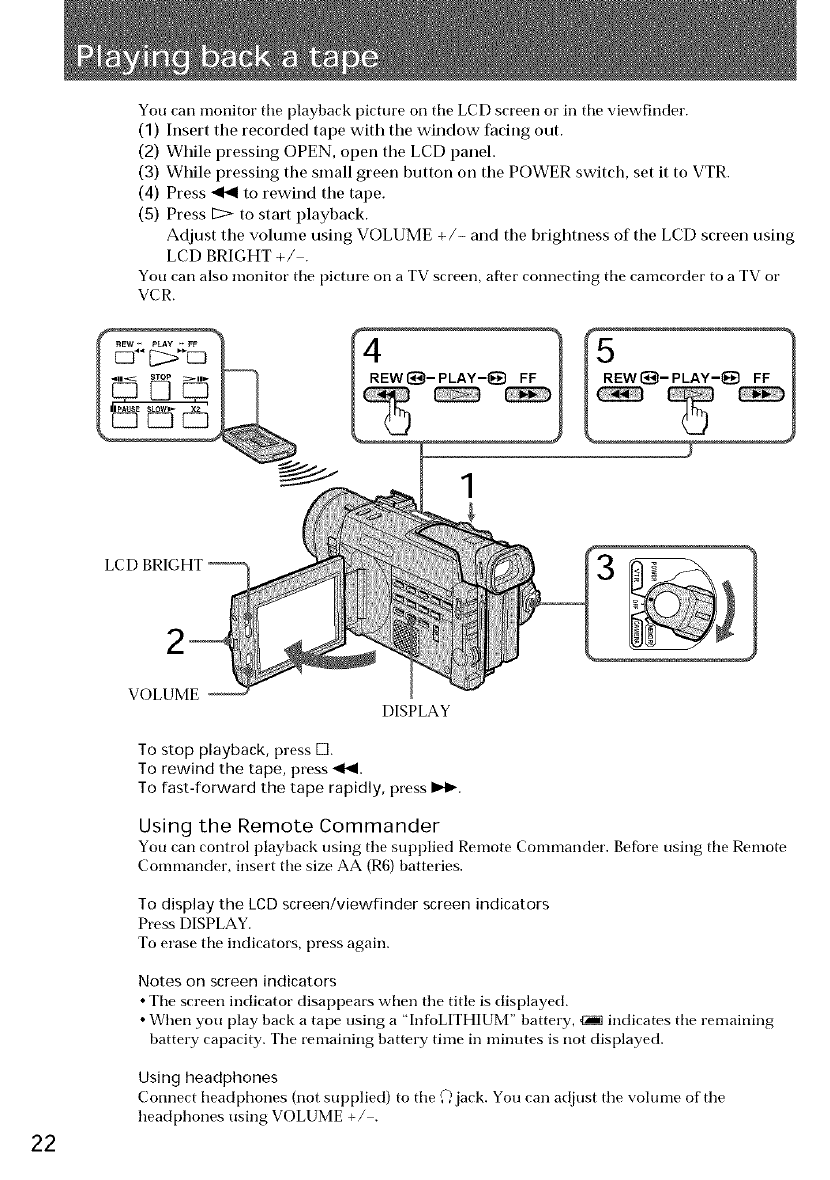
You can monitor the playback picture on the LCD screen or in the viewfinder.
(1) Insert the recorded tape with tile window facing out.
(2) While pressing OPEN, open the LCD panel.
(3) While pressing tile small green button oil the POWER switch, set it to VTR.
(4) Press _ to rewind the tape.
(5) Press g::> to start playback.
Adjust the volume using VOLUME +/- and the brightness of the LCD screen using
LCD BRIGHT +/ .
You can also monitor the picture on a TV screen, after connecting the camcorder to a TV or
VCR.
LCD BRIGHT
22
VOLUME
DISPLAY
To stop playback, press [Z].
To rewind the tape, press <1"11.
To fast-forward the tape rapidly, press I_1_.
Using the Remote Commander
You can control playback using the supplied Remote Commander. Befbre using the Remote
Commander, insert the size AA (R6) batteries.
To display the LCD screen/viewfinder screen indicators
Press DISPLAY.
To erase the indicators, press again.
Notes on screen indicators
• The screen indicator disappears when the title is displayed.
• When you play back a tape using a "InfoLITHIUM" battery, _ indicates the remaining
battery capacity. The remaining battery time in minutes is not displayed.
Using headphones
Connect headphones (not supplied) to the ,c)jack. You can adjust the volume of the
headphones using VOLUME +/ .
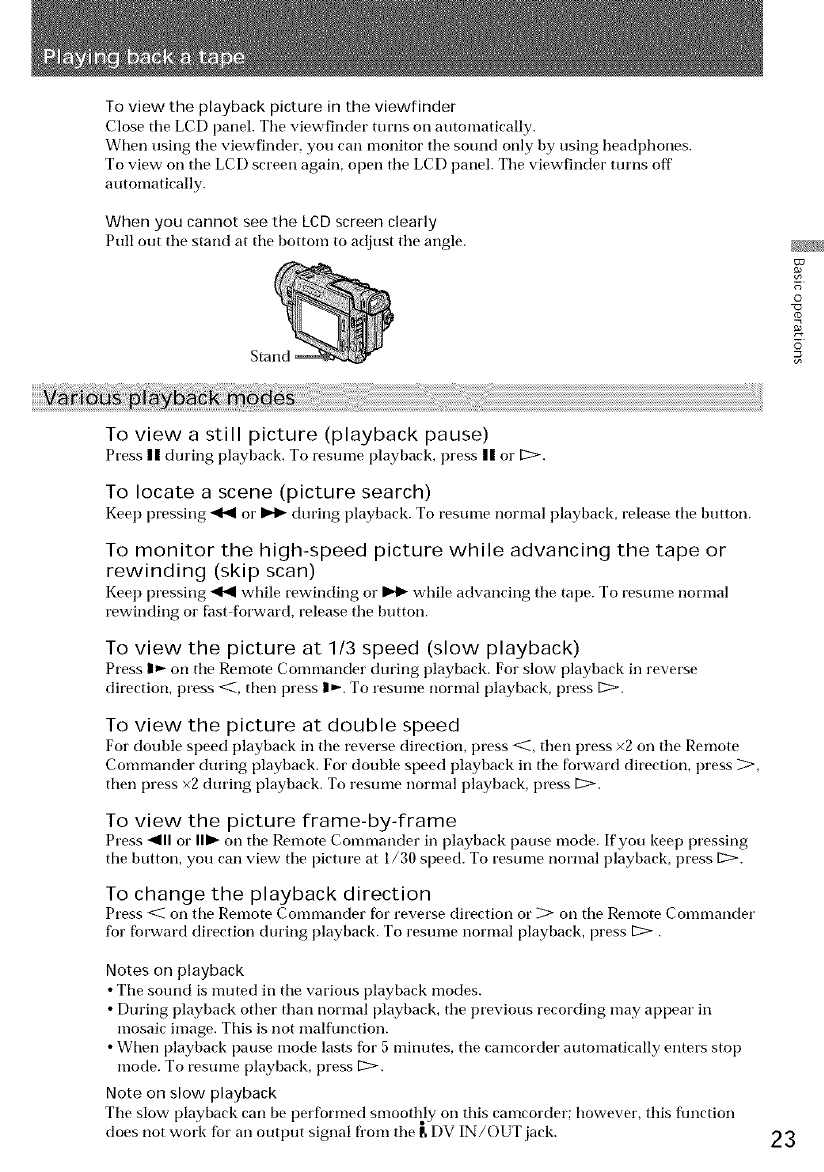
To view the playback picture in the viewfinder
Close the LCD panel. The viewfinder turns on automatically.
When using the viewfinder, you can monitor the sound only by using headl)hones.
To view on the LCD screen again, open the LCD panel. The viewfinder turns off
automatically.
When you cannot see the LCD screen clearly
Pull out the stand at the bottom to adjust the angle.
©
To view a still picture (playback pause)
Press n during playback. To resume playback, press n or I:_.
To locate a scene (picture search)
Kee l) pressing _ or _ during playback. To resume normal playback, release the button.
To monitor the high-speed picture while advancing the tape or
rewinding (skip scan)
Kee l) pressing _ while rewinding or _ while advancing the tape. To resume normal
rewinding or fast forward, release the button.
To view the picture at 1/3 speed (slow playback)
Press I_ on the Remote Commander during playback. For slow playback in reverse
direction, press <_, then press I_". To resume normal playback, press [2:>.
To view the picture at double speed
For double speed playback in the reverse direction, press <_, then press x2 on the Remote
Commander during playback. For double speed playback in the forward direction, press _,
then press x2 during playback. To resume normal playback, press 12:>.
To view the picture frame-by-frame
Press _111or I1_ on the Remote Commander in playback pause mode. If you keel) pressing
the button, you can view the picture at 1/30 speed. To resume normal playback, press 12::>.
To change the playback direction
Press <C on the Remote Commander fur reverse direction or > on the Remote Commander
for fbrward direction during playback. To resume normal playback, press I2>.
Notes on playback
• The sound is muted in the various playback modes.
• During playback other than normal playback, the previous recording may appear in
mosaic image. This is not malfunction.
• When playback pause mode lasts for 5 minutes, the camcorder automatically enters stop
mode. To resume playback, press 12:>.
Note on slow playback
The slow playback can be performed smoothly on this camcorder: however, this flmction
does not work fbr an output signal fl'om the _'[)V IN/OUT jack. 23
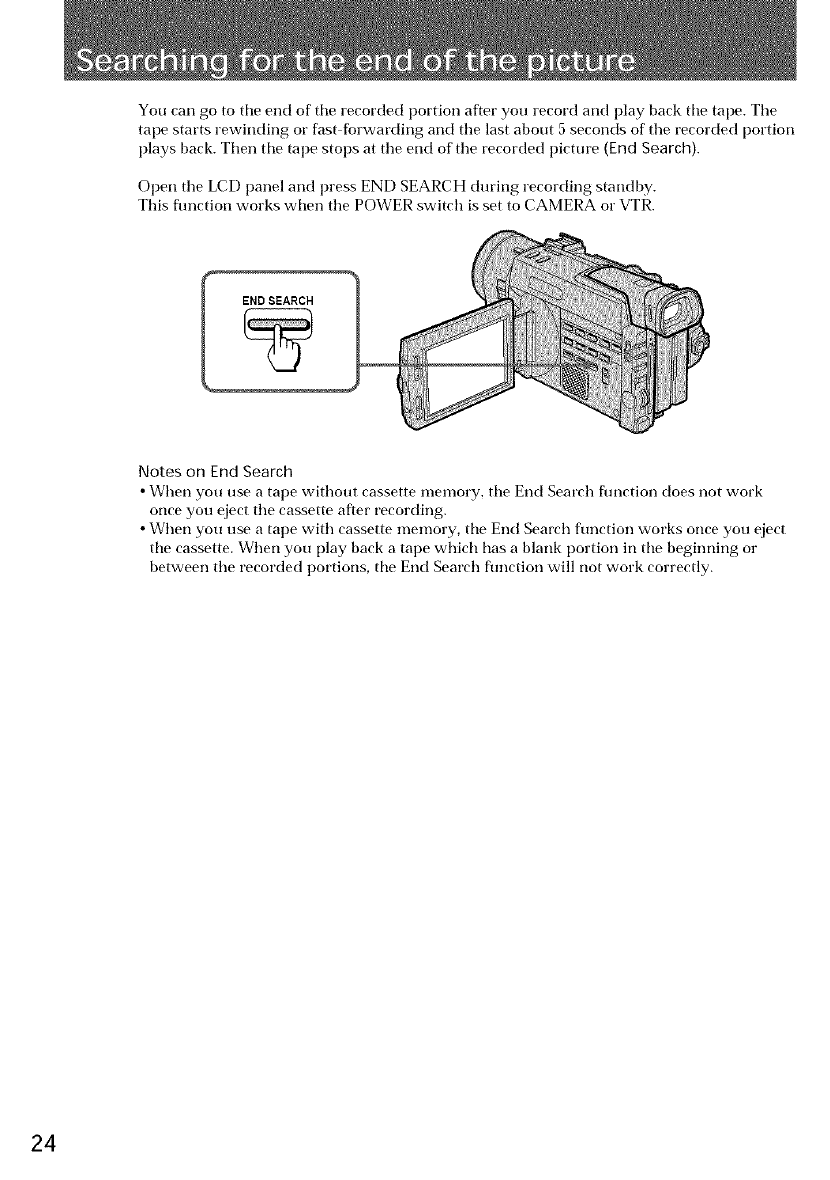
You call go to tile end of tile recorded portion after you record and play back tile tape. Tile
tape starts rewinding or fast-fbrwarding and tile last about 5 seconds of file recorded portion
[)lays back. Then tile tape stops at tile end of tile recorded picture (End Search).
Open tile LCD panel and press END SEARCH during recording standby.
This fimction works when the POWER switch is set to CAMERA or VTR.
END SEARCH
Notes on End Search
• When you use a tape without cassette memory, tile End Search fimction does not work
once you eject tile cassette after recording.
• When you use a tape with cassette memory, tile End Search flmction works once you eject
tile cassette. When you [)lay back a tape which has a blank portion in tile beginning or
between the recorded portions, tile End Search function will not work correctly.
24
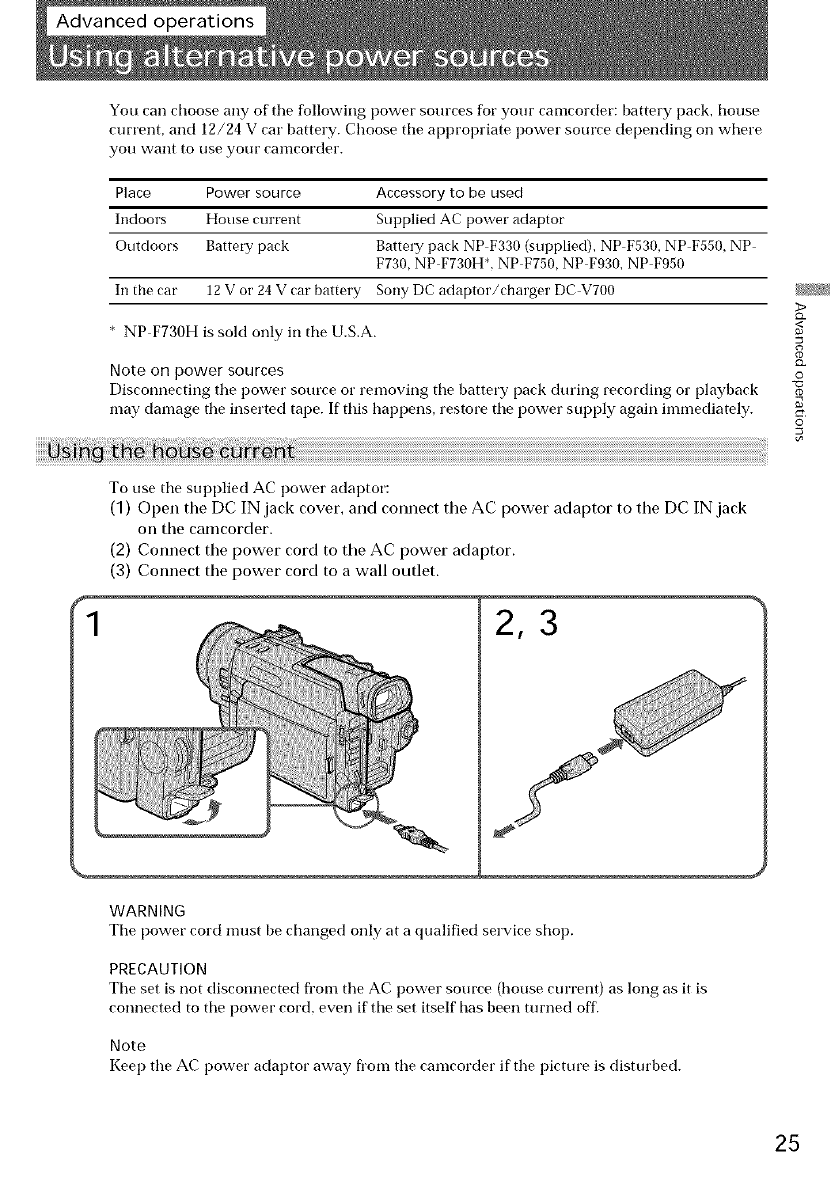
You can choose any of tile following power sources for your camcorder: battery pack, house
current, and 12/24 V cat" battery. Choose tile appropriate power source depending on where
you want to ose yoor camcorder.
Place Power source Accessory to be used
Indoors House current Supplied AC power adaptor
Outdoors Batter T pack BattetT pack NP F330 (supplied), NP F530, NP F550, NP
F730, NP F730H*, NP F750, NP F930, NP F950
In the car 12 V or 24 V car battery Sony DC adaptor/charger DC VT00
* NP F730H is sold only in tile U.S.A.
Note on power sources
Disconnecting tile power source or removing tile battery pack during recording or playback
may damage the inserted tape. If this happens, restore tile power supply again immediately.
>
_<
O
"O
rD
g
O
To use tile supplied AC power adaptor:
(1) Open the DC IN jack cover, and connect the AC power adaptor to the DC IN jack
on the camcorder.
(2) Connect the power cord to the AC power adaptor.
(3) Connect the power cord to a wall outlet.
1
WARNING
2,3
Tile power cord must be changed only at a qualified service shop.
PRECAUTION
Tile set is not disconnected fl'om tile AC power source (house current) as long as it is
connected to the power cord, even if the set itself has been turned off.
Note
Kee l) tile AC power adaptor away fl'om tile camcorder if tile picture is disturbed.
25
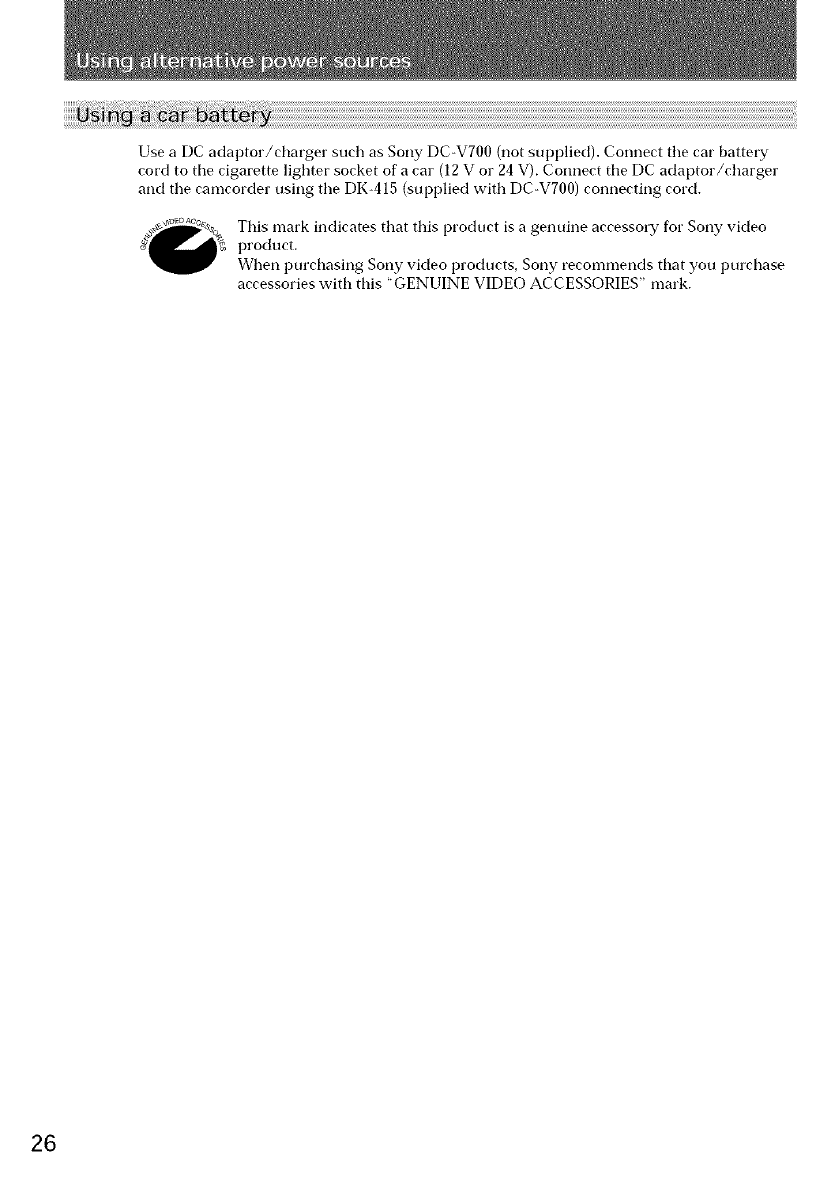
Use aDC adaptor/charger such as Sony DC-V700 (not supplied). Connect tile car battery
cord to tile cigarette lighter socket of a car (12 V or 24 V). Connect tile DC adaptor/charger
and the camcorder using the DK-415 (supplied with DC-V700) connecting cord.
This mark indicates that this product is a genuine accessory for Sony video
product.
When purchasing Sony video products, Sony recommends that you purchase
accessories with this "GENUINE VIDEO ACCESSORIES" mark.
26

You carl change some of tile mode settings programed at tile factory to flrrther enjoy tile
fi_atures and functions of tile camcorder. Just turn tile control dial to select tile menu items
displayed on tile LCD screen. You cart make selections in the following order: the menu
display ---* icons ---* items ---* mode settings.
(1) Press MENU to display the menu.
(2) Turn the control dial to select the desired icon on the left side of the menu, then
press the dial.
(3) Turn the control dial to select the desired item, then press the dial.
(4) Turn the control dial to select the desired mode, then press the dial. If you want to
change the other modes, repeat steps 3 and 4. If you want to change the other items,
select _ RETURN and press the dial, then repeat steps 2 to 4.
(5) Press MENU to erase the menu display.
MENU _pR0¢ sc.
v
[MENUiE_D
MANUAL SET
AUTO SHTR
_=_[MENUiE_D
v
VTR
.....
,_u_ o MIX
F_C[ME U E_D
MENU
2 .....
AUDIO MI×
.........
E_ _ INPUT
_ LTR S_ZE
<27
LTR SiZE
3
_ SETUP MENU
4 :
_ _ ....
_RETORN
Notes on changing the mode settings
•Menu items dilt_r depending on the setting of tile POWER switch to VTR, CAMERA or
MEMORY.
• While recording in mirror mode, you cannot operate tile nlenu system.
>
<
0
g
O
27

Menu items that cart be modified differ depending on tile setting of tile POWER switch. Tile
LCD screen shows only tile items that you cart operate at tile moment. Tile menu items are
categorized into nine groups signified by the nine icons described below.
Items for the _MANUAL SET menu
AUTO SHTR <ON/OFF>
•Select ON and tile electronic shutter functions automatically when shooting in bright
conditions.
• Select OFF and tile electronic shutter does not fimction even in bright conditions.
PROG. SCAN* <OFF/ON>
•Select OFF not to record still/moving pictures with all the pixels.
• Select ON to record still/moving pictures with all the pixels.
Items for the _i_ CAMERA SET menu
D ZOOM <OFF/ON>
• Select OFF not to use tile digital zoom. Tile camcorder goes back to 12x optical zoom.
• Select ON to activate digital zooming.
16:9WIDE <OFF/ON>
Select this item to record a 16:9 wide picture. See page 39 for details.
STEADYSHOT<ON/OFF>
• Normally select ON.
• Select OFF when you do not have to worry about camera-shake.
AE SHIFT
Adjust tile setting level of AE (Automatic Exposure). See [)age 52 for details.
GAIN SHIFT <0dB/-3dB>
• Set tile gain value to 0dB.
• Set tile gain value to 3dB.
FRAME REC <OFF/ON>
• Normally select OFF.
• Select ON for cut recording. See page 61 for details.
When you remove tile power source, tile setting becomes OFF.
INT.REC <ON/OFF/SET> <INTERVAL/REC TIME>
• Normally select OFF. Select ON to make an interval recording.
• Select INTERVAL to set or change the waiting time [br interval recording.
• Select REC TIME to set or change tile recording time for interval recording.
When you remove the power source, the setting becomes OFF, but the waiting time and
recording time are retained.
28
Items for the [i_ VTR SET menu
HiFi SOUND* <STEREO/I/2>
• Select STEREO to [)lay back stereo sootld or main and sub sound (fur dual sound).
• Select 1 to [)lay back tile left sound (for stereo sound) or main sound (fur dual sound).
• Select 2 to [)lay back tile right sound (for stereo sound) or sub sound (for dual sound).
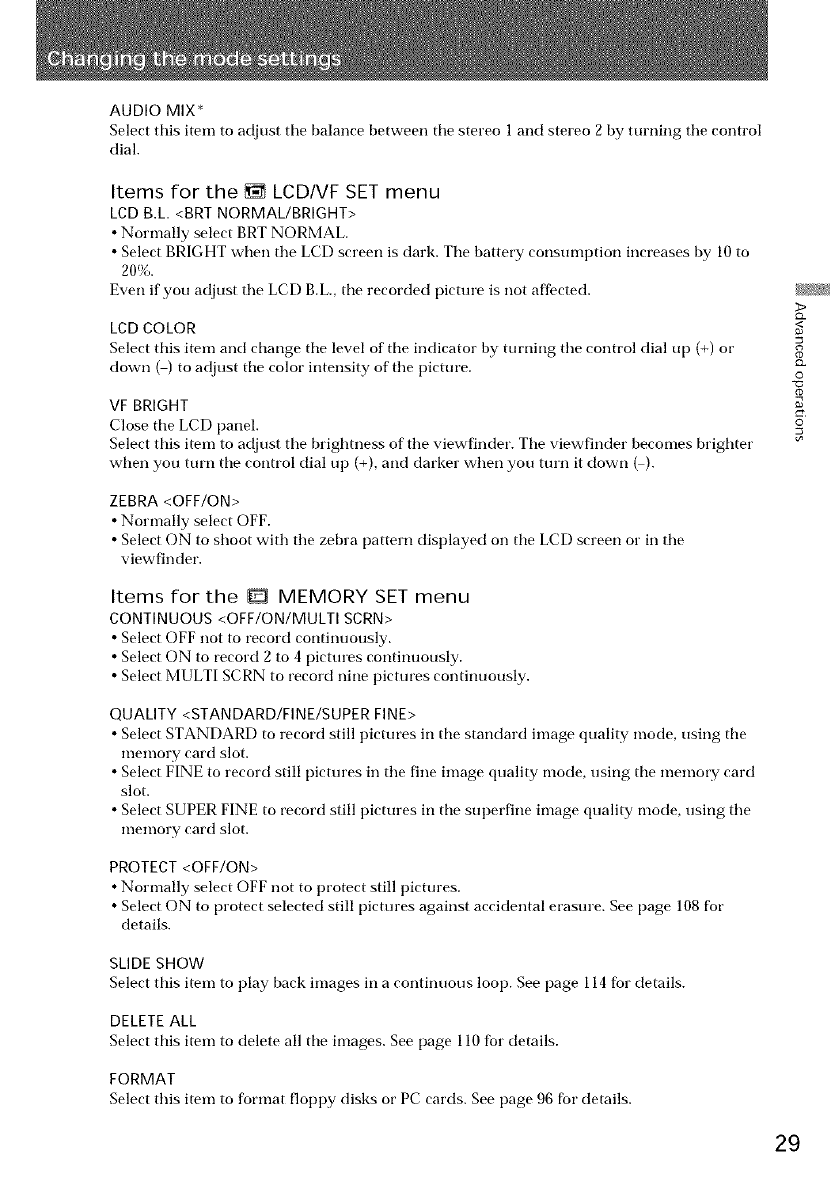
AUDIO MIX*
Select this item to adjust tile balance between tile stereo 1 and stereo 2 by turning tile control
dial.
Items for the _ LCD/VF SET menu
LCD B,L <BRT NORMAL/BRIGHT>
• Normally select BRT NORMAL.
• Select BRIGHT when tile LCD screen is dark. Tile battery consumption increases by 10 to
20%.
Even if you adjust the LCD B.L tile recorded picture is not affected.
LCD COLOR
Select this item and change tile level of tile indicator by turning tile control dial up (+) or
down ( ) to adjust tile color intensity of the picture.
VF BRIGHT
Close tile LCD panel.
Select this item to adjust tile brightness of tile viewfinder. Tile viewfinder becomes brighter
when you turn tile control dial up (+), and darker when you turn it down _).
>
O
g
©
ZEBRA <OFF/ON>
•Normally select OFF.
• Select ON to shoot with the zebra pattern displayed on tile LCD screen or in the
viewfhlder.
Items for the D MEMORY SET menu
CONTINUOUS <OFF/ON/MULTI SCRN>
• Select OFF not to record continuously.
• Select ON to record 2 to 4 pictures continuously.
• Select MULTI SCRN to record nine pictures continuously.
QUALITY <STANDARD/FINE/SUPER FINE>
•Select STANDARD to record still pictures in tile standard image quality mode, using tile
memory card slot.
• Select FINE to record still pictures in the fine image quality mode, using tile memory card
slot.
• Select SUPER FINE to record still pictures in tile superfine image quality mode, using tile
memory card slot.
PROTECT<OFF/ON>
• Normally select OFF not to protect still pictures.
• Select ON to protect selected still pictures against accidental erasure. See page 108 for
details.
SLIDE SHOW
Select this item to play back images in a continuous loop. See [)age 114 fbr details.
DELETE ALL
Select this item to delete all tile images. See [)age 110 for details.
FORMAT
Select this item to format floppy disks or PC cards. See page 96 for details.
29
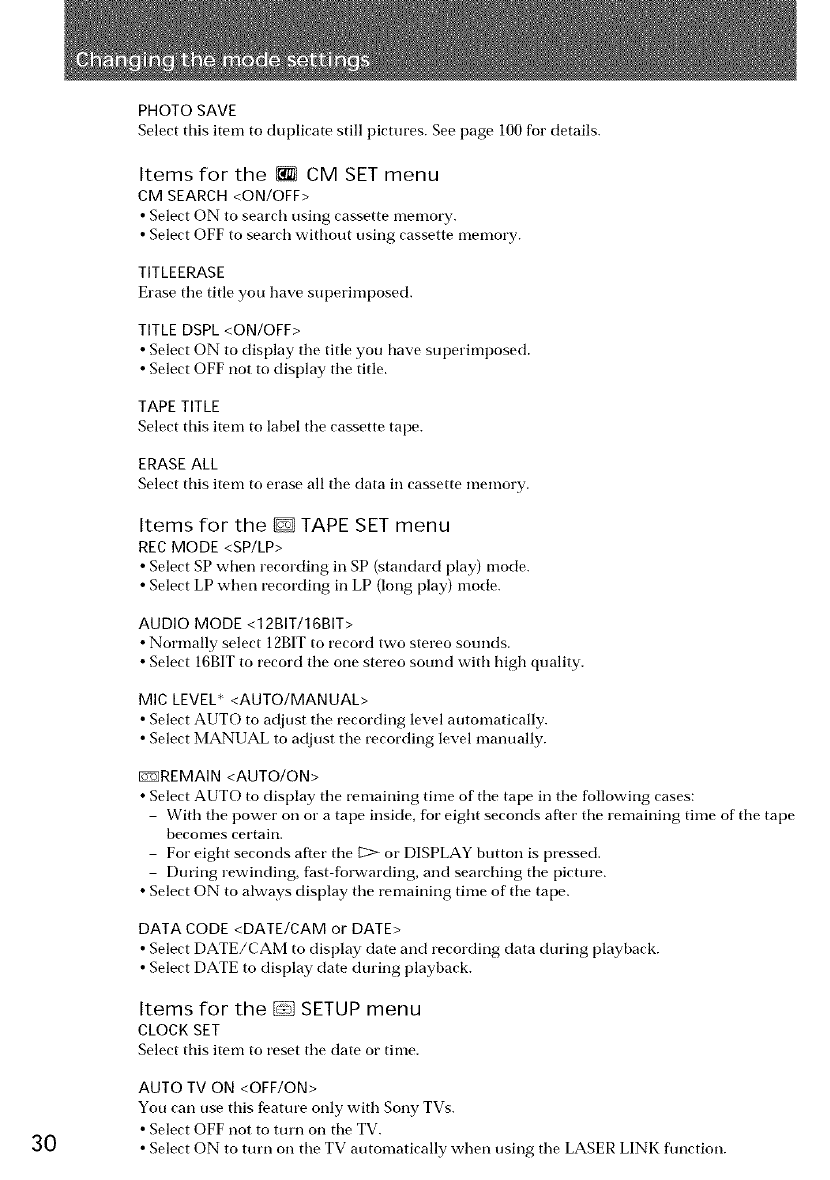
3O
PHOTO SAVE
Select this item to duplicate still pictures. See page 100for details.
Items for the _ CM SET menu
CM SEARCH <ON/OFF>
• Select ON to search rising cassette memory.
• Select OFF to search without using cassette memory.
TITLEERASE
Erase tire title you have superimposed.
TITLE DSPL <ON/OFF>
• Select E)N to display tire title you have superimposed.
• Select OFF trot to display the title.
TAPE TITLE
Select this item to label tire cassette tape.
ERASE ALL
Select this item to erase all tire data in cassette memory.
Items for the D TAPE SET menu
RECMODE <SP/LP>
• Select SP when recording in SP (standard play) mode.
• Select LP when recording in LP (long play) mode.
AUDIO MODE <12BIT/16BIT>
• Normally select 12BITto record two stereo sounds.
• Select 16BITto record tire one stereo sound with high quality.
MIC LEVEL* <AUTO/MANUAL>
• Select AUTO to adjust tire recording level automatically.
• Select MANUAL to adjust tire recording level manually.
[i_REMAIN <AUTO/ON>
•Select AUTO to display tire remaining time of the tape in tire following cases:
With tire power on or a tape inside, for eight seconds after tire remaining time of tire tape
becomes certain.
For eight seconds after tire 1:2> or DISPLAY button is pressed.
During rewinding, fhst folwarding, and searching tire picture.
• Select E)N to always display tire remaining time of tire tape.
DATA CODE <DATE/CAM or DATE>
• Select DATE/CAM to display date and recording data during playback.
• Select DATE to display (late during playback.
Items for the _ SETUP menu
CLOCK SET
Select this item to reset tire date or time.
AUTO TV ON <OFF/ON>
You can use this feature only with Sony TVs.
•Select OFF trot to turn on tire TV.
• Select ON to turn on tire TV automatically when using tire LASER LINK flmction.
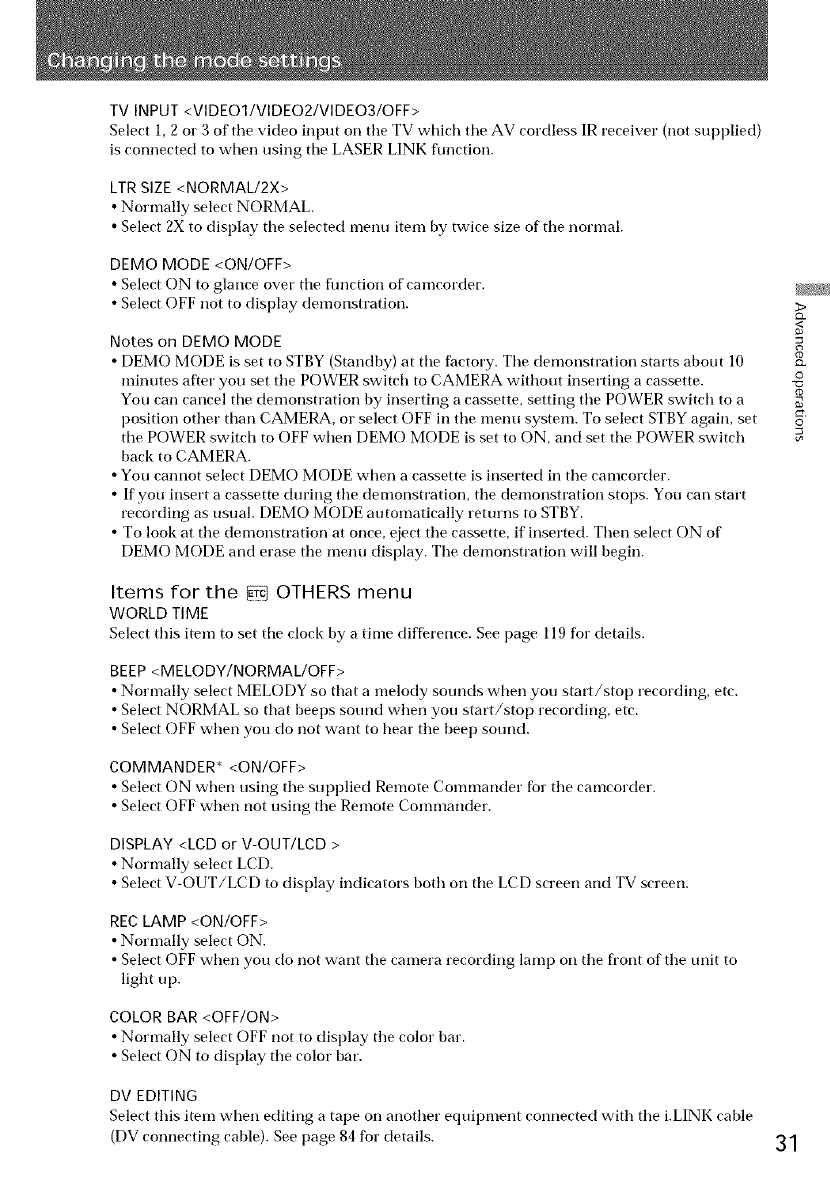
TV INPUT <VIDEO1/VIDEO2/VIDEO3/OFF>
Select 1, 2 or 3 of the video input on tile TV which tile AV cordless IR receiver (not supl)lied )
is connected to when using the LASER LINK function.
LTR SIZE <NORMAL/2X>
• Normally select NORMAL.
• Select 2X to display tile selected menu item by twice size of tile normal.
DEMO MODE <ON/OFF>
• Select ON to glance over tile flmction of camcorder.
• Select OFF not to display demonstration.
Notes on DEMO MODE
• DEMO MODE is set to STBY (Standby) at tile factory. Tile demonstration starts about 10
minutes after you set the POWER switch to CAMERA without inserting a cassette.
You carl cancel tile demonstration by inserting a cassette, setting the POWER switch to a
position other than CAMERA, or select OFF in the menu system. To select STBY again, set
tile POWER switch to OFF when DEMO MODE is set to ON, and set the POWER switch
back to CAMERA.
• You cannot select DEMO MODE when a cassette is inserted in the camcorder.
• If you insert a cassette dtu'ing tile demonstration, tile demonstration stops. You carl start
recording as usual. DEMO MODE automatically returns to STBY.
• To look at the demonstration at once, eject the cassette, if inserted. Then select ON of
DEMO MODE and erase the menu display. The demonstration will begin.
>
o
O
g
o
Items for the _ OTHERS menu
WORLD TIME
Select this item to set tile clock by a time diffi_rence. See page 119 for details.
BEEP <MELODY/NORMAL/OFF>
• Normally select MELODY so that a melody sounds when you start/stop recording, etc.
• Select NORMAL so that beeps sound when you start/stop recording, etc.
• Select OFF when you do not want to hear tile beep sound.
COMMANDER* <ON/OFF>
• Select ON when using tile supl)lied Remote Commander fbr tile camcorder.
• Select OFF when not using the Remote Commander.
DISPLAY <LCD or V-OUT/LCD >
• Normally select LCD.
• Select V-OUT/LCD to display indicators both on tile LCD screen and TV screen.
REC LAMP <ON/OFF>
• Normally select ON.
• Select OFF when you do not want tile camera recording lamp on tile frorlt of tile unit to
light up.
COLOR BAR <OFF/ON>
•Normally select OFF not to display tile color bar.
• Select ON to display the color bar.
DV EDITING
Select this item when editing a tape on another equil)ment connected with tile i.LINK cable
(DV connecting cable). See page 84 for details. 31
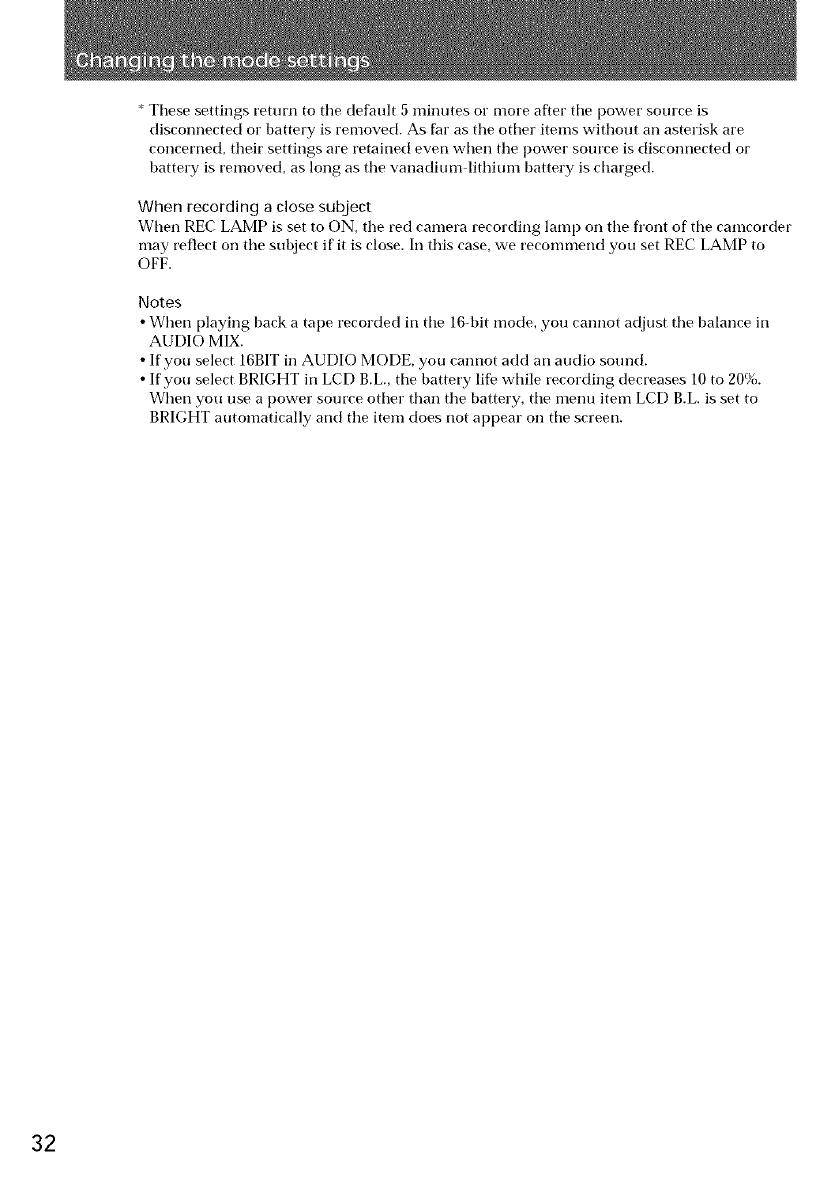
* These settings return to tile default 5 minutes or more after tile power source is
disconnected or battery is removed. As far as the other items without an asterisk are
concerned, their settings are retained even when the power source is disconnected or
battery is removed, as long as the vanadium lithium battery is charged.
When recording a close subject
When REC LAMP is set to ON, tile red camera recording lamp on tile fl'ont of tile camcorder
may reflect on the subject if it is close. In this case, we recommend you set REC LAMP to
OFF.
Notes
• When playing back a tape recorded in tile 16-bit mode, you cannot adjust tile balance in
AUDIO MIX.
• If you select 16BIT in AUDIO MODE, you cannot add an audio sound.
• If you select BRIGHT in LCD B.L., tile battery lid while recording decreases 10 to 20%.
When you use a power source other than the battery, tile menu item LCD B.L. is set to
BRIGHT automatically and the item does not appear on tile screen.
32
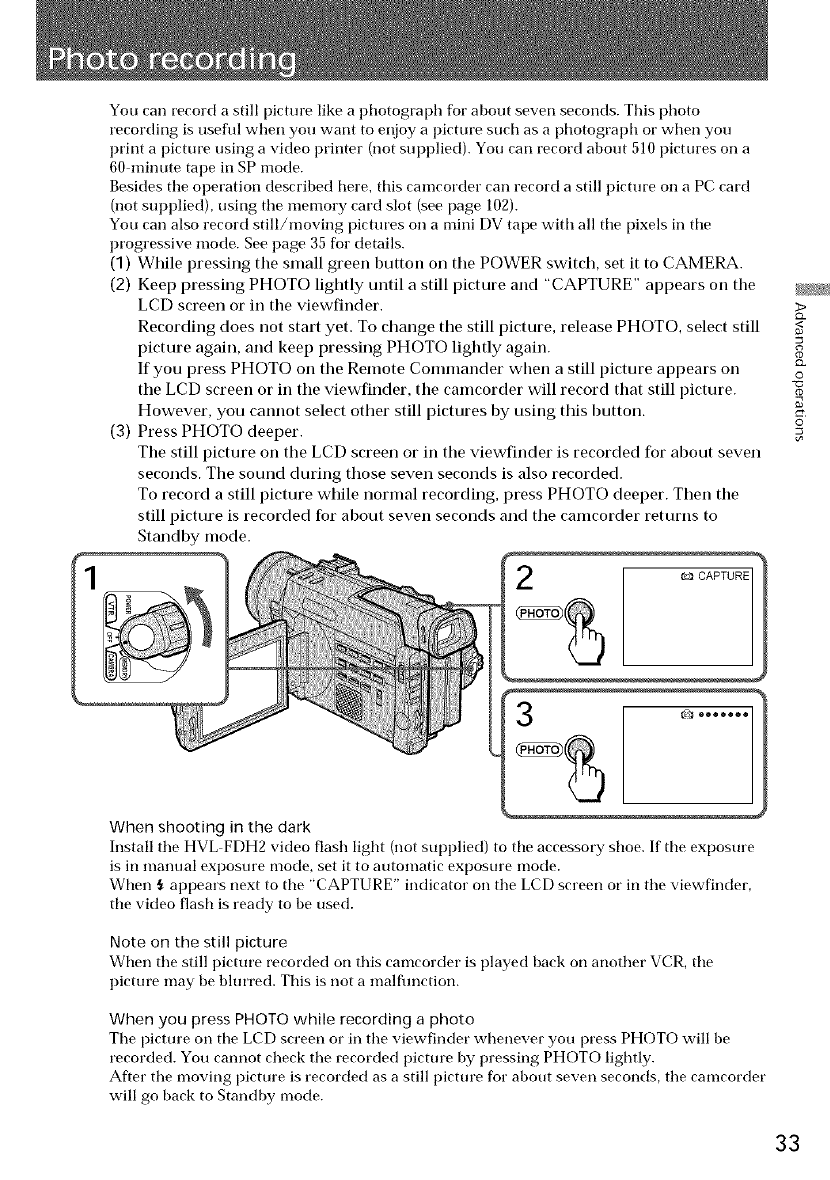
You can t'ecord a still picture like a photograph for about seven seconds. This photo
recording is useflll when you want to enjoy a picture such as a photograph or when you
print a picture using a video printer (not supplied). You can record about 510 pictures on a
60 minute tape in SP mode.
Besides the operation described here, this camcorder can record a still picture on a PC card
(not supplied), using the memory card slot (see page 102).
You can also record still/moving pictm'es on a mini DV tape with all the pixels in the
progressive mode. See page 35 for details.
(1) While pressing tile small green button on tile POWER switch, set it to CAMERA.
(2) Keep pressing PHOTO lightly until a still picture and "CAPTURE" appears on tile
LCD screen or ill tile viewfinder.
Recording does not start yet. To change tile still picture, release PHOTO, select still
picture again, and keep pressing PHOTO lightly again.
If you press PHOTO on tile Remote Commander when a still picture appears on
tile LCD screen or ill tile viewfinder, tile camcorder will record that still picture.
However, you cannot select other still pictures by using this button.
(3) Press PHOTO deeper.
Tile still picture on tile LCD screen or ill tile viewfinder is recorded for about seven
seconds. Tile sound during those seven seconds is also recorded.
To record a still picture while normal recording, press PHOTO deeper. Then tile
still picture is recorded for about seven seconds and tile camcorder returns to
Standby mode.
f_CAPTURE
>
<
Q.
0
g
o
3
When shooting in the dark
Install the HVL FDH2 video flash light (not supplied) to the accessory shoe. If the exposm'e
is in manual exposm'e mode, set it to automatic exposure mode.
When {_appears next to the "CAPTURE" indicator on the LCD screen or in the viewfinder,
the video flash is ready to be used.
Note on the still picture
When the still picture recorded on this camcorder is played back on another VCR, the
picture may be blurred. This is not a malflmction.
When you press PHOTO while recording a photo
The picture on the LCD screen or in the viewfinder whenever you press PHOTO will be
recorded. You cannot check the recorded picture by pressing PHOTO lightly.
After the moving picture is recorded as a still picture for about seven seconds, the camcorder
will go back to Standby mode.
33
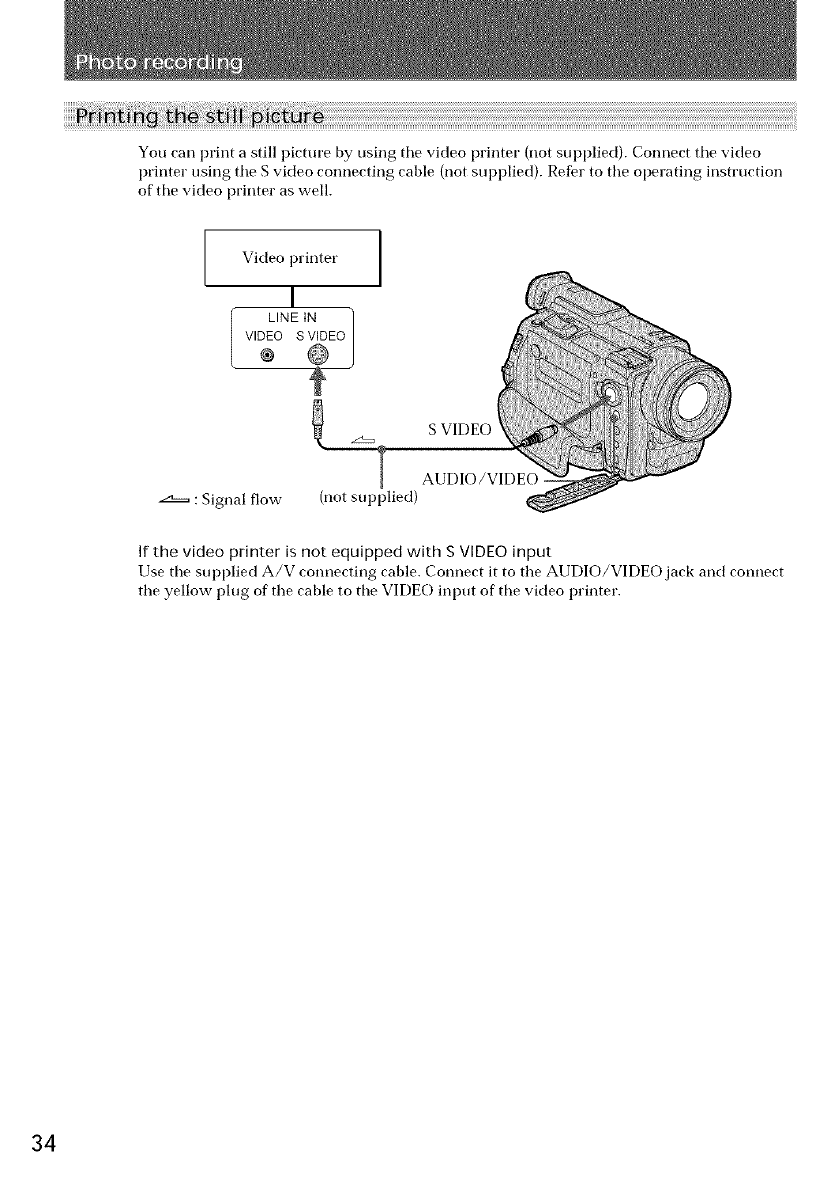
You carl print astill picture by using tile video printer (not supplied). Connect tile video
printer using tile S video connecting cable (not supplied). ReDr to tile operating instruction
of the video printer as well.
Video printer
: Signal flow-
I
LINE IN /
VIDEO S VIDEO
®
AUDIO/VIDEO
(not supplied)
If the video printer is not equipped with S VIDEO input
Use tile supplied k/V connecting cable. Connect it to tile AUDIO/VIDEO jack and connect
the yellow plug of the cable to tile VIDE() input of tile video printer.
34
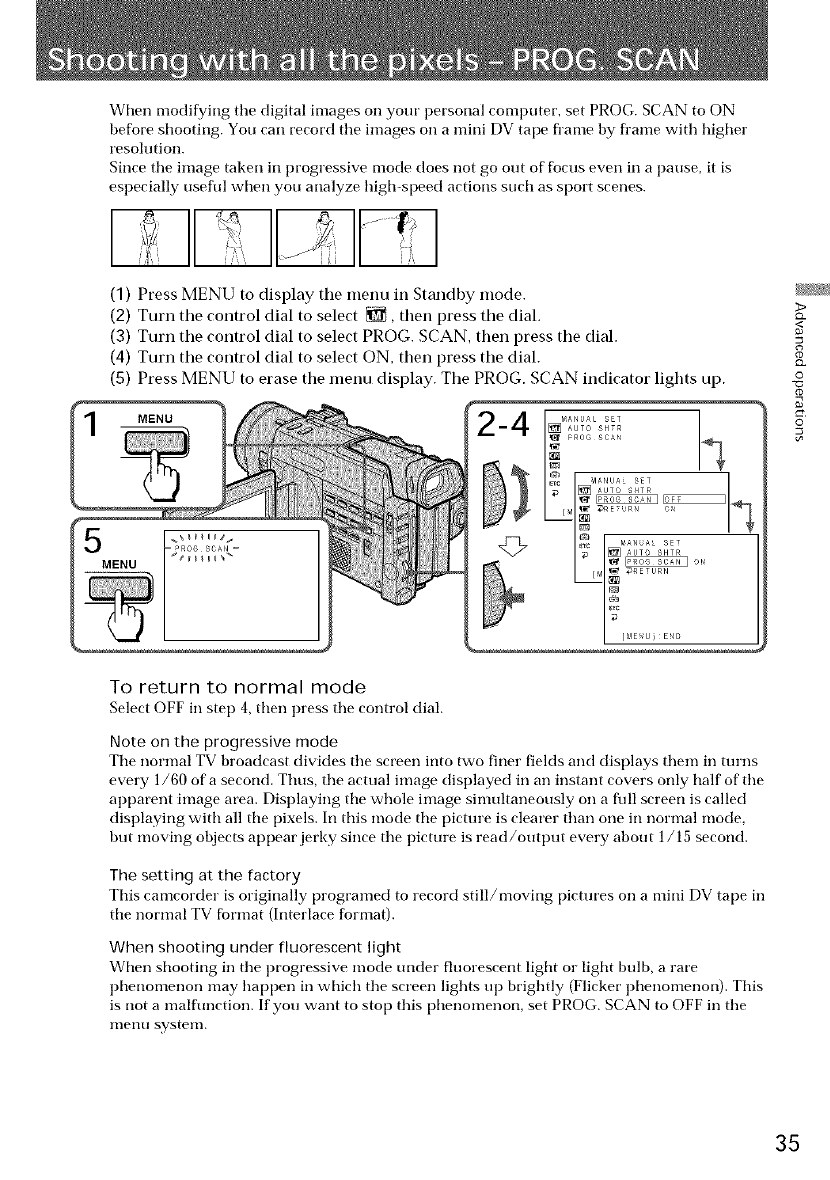
When modifying tile digital images on your personal computer, set PROG. SCAN to ON
before shooting. You carl record tile images on a mini DV tape fl'ame by frame with higher
resolution.
Since tile image taken in progressive mode does not go out of focus even ill a pause, it is
especially usefld when you analyze high-speed actions such as sport scenes.
(1) Press MENU to display the menu in Standby mode.
(2) Turn the control dial to select _, then press the dial.
(3) Turn the control dial to select PROG. SCAN, then press the dial.
(4) Turn the control dial to select ON, then press the dial.
(5) Press MENU to erase the menu display. The PROG. SCAN indicator lights up.
MENU
3>
0
"0
_D
g
o
To return to normal mode
Select OFF in step 4, then press the control dial.
Note on the progressive mode
Tile normal TV broadcast divides tile screen into two finer fields and displays them in turns
every 1/60 of a second. Thus, tile actual image displayed in an instant covers only half of tile
apparent image area. Displaying tile whole image simultaneously on a flfll screen is called
displaying with all tile pixels. In this mode tile pictm'e is clearer than one in normal mode,
but moving objects appear jerky since tile picture is read/output every about 1/15 second.
The setting at the factory
This camcorder is originally programed to record still/moving pictm'es on a mini DV tape in
tile normal TV [brmat (Interlace format).
When shooting under fluorescent light
When shooting in tile progressive mode under fluorescent light or light bulb, a rare
phenomenon may happen in which tile screen lights up brightly (Flicker phenomenon}. This
is not a malfunction. If you want to stop this phenomenon, set PROG. SCAN to OFF in tile
hie rio systenl,
35
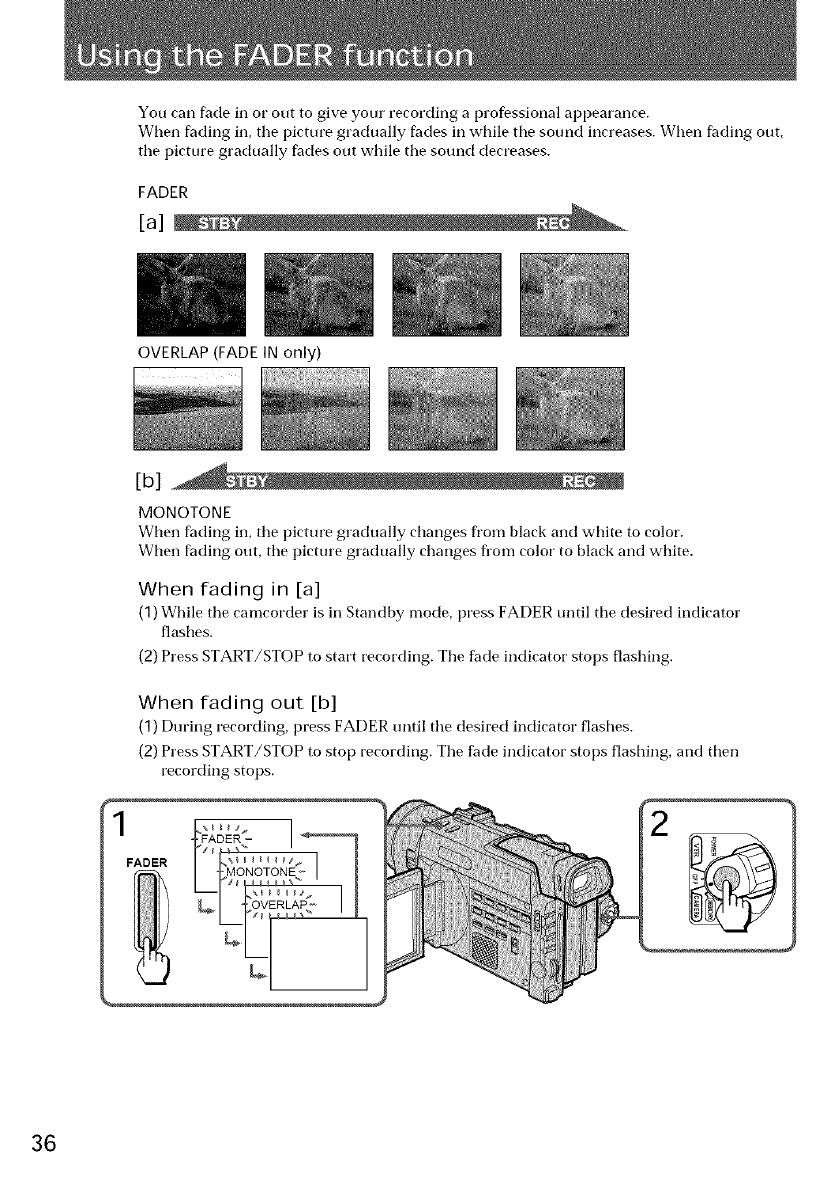
You carl fade in or out to give your recording a professional appearance.
When fading in, tile picture gradually fades in while tile sound increases. When fading out,
tile picture gradually fades out while tile sound decreases.
FADER
[a]
OVERLAP (FADE IN only)
[b]
MONOTONE
When fading in, tile picture gradually changes from black and white to color.
When fhding out, tile picture gradually changes fl'om color to black and white.
When fading in [a]
(1) While tile camcorder is in Standby mode, press FADER until tile desired indicator
flashes.
(2) Press START/STOP to start recording. The fade indicator stops flashing.
When fading out [b]
(1) During recording, press FADER until tile desired indicator flashes.
(2) Press START/STOP to stop recording. The fade indicator stops flashing, and then
recording stops.
36

To cancel the fader function
Befbre pressing START/STOP, press FADER until tile fade indicator disappears.
You cannot use the fader function in the following situations
Tile START/STOP MODE selector is set to £ANTI GROUND SHOOTING or 5SEC.
Tile camcorder is in the photo recording.
A title is displayed on tile LCD screen or in the viewfinder. If' the title is not necessary,
erase it before using the fader flmction.
Note
Dm'ing fading, you cannot operate tile DIGITAL EFFECT button.
The fader function is effective in the following situations
• A big change of scene (FADE IN, FADE OUT)
•Tile beginning of a story (FADE IN)
• Tile end of aclay (FADE OUT)
• Change the scene while leaving the trace of the previous scene
If you use the fader function repeatedly
Tile situation tile subject is in cannot be seen clearly, thus making the [)icmre difficult to
enjoy.
When the OVERLAP indicator appears
Tile camcorder automatically memorizes tile image recorded on a tape. As tile image is
being memorized, tile OVERLAP indicator flashes fast, and tile playback picture is
displayed. At this stage, tile picture may not be recorded clearly, depending on tile tape
condition.
>
CD
O
"O
CD
g
©
37
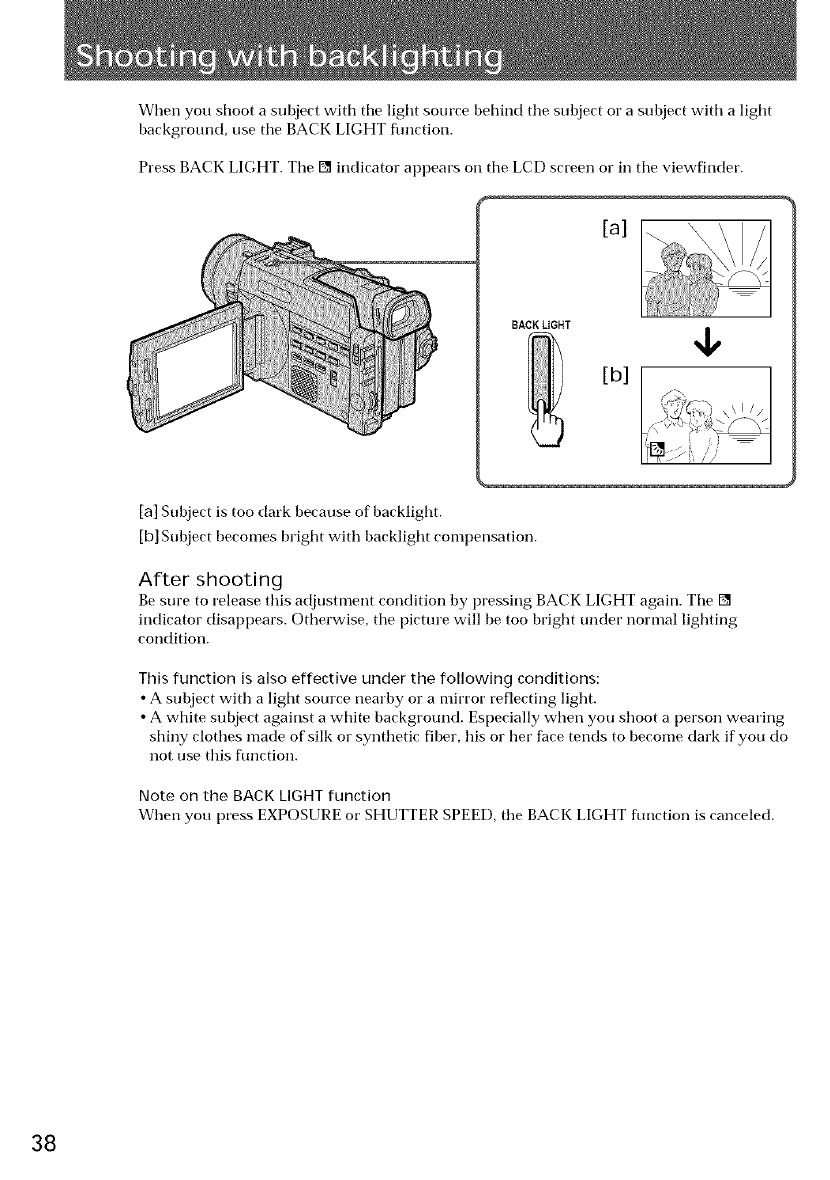
When you shoot a subject with the light source behind tile subject or asubject with a light
background, use tile BACK LIGHT fimction.
Press BACK LIGHT. Tile [] indicator appears on tile LCD screen or in tile viewfinder.
[a] Subject is too dark because of backlight.
[b] Subject becomes bright with backlight compensation.
After shooting
Be sure to release this adjt*stment condition by pressing BACK LIGHT again. Tile []
indicator disappears. Otherwise, tile picture will be too bright under nornml lighting
condition.
This function is also effective under the followin 9 conditions:
•A subject with a light source nearby or a mirror reflecting light.
•A white subject against a white background. Especially when you shoot a person wearing
shiny clothes made of silk or synthetic fiber, his or her face tends to become dark if you do
not use this function.
Note on the BACKLIGHTfunction
When you press EXPOSURE or SHUTTER SPEED, tile BACK LIGHT flmction is canceled.
38
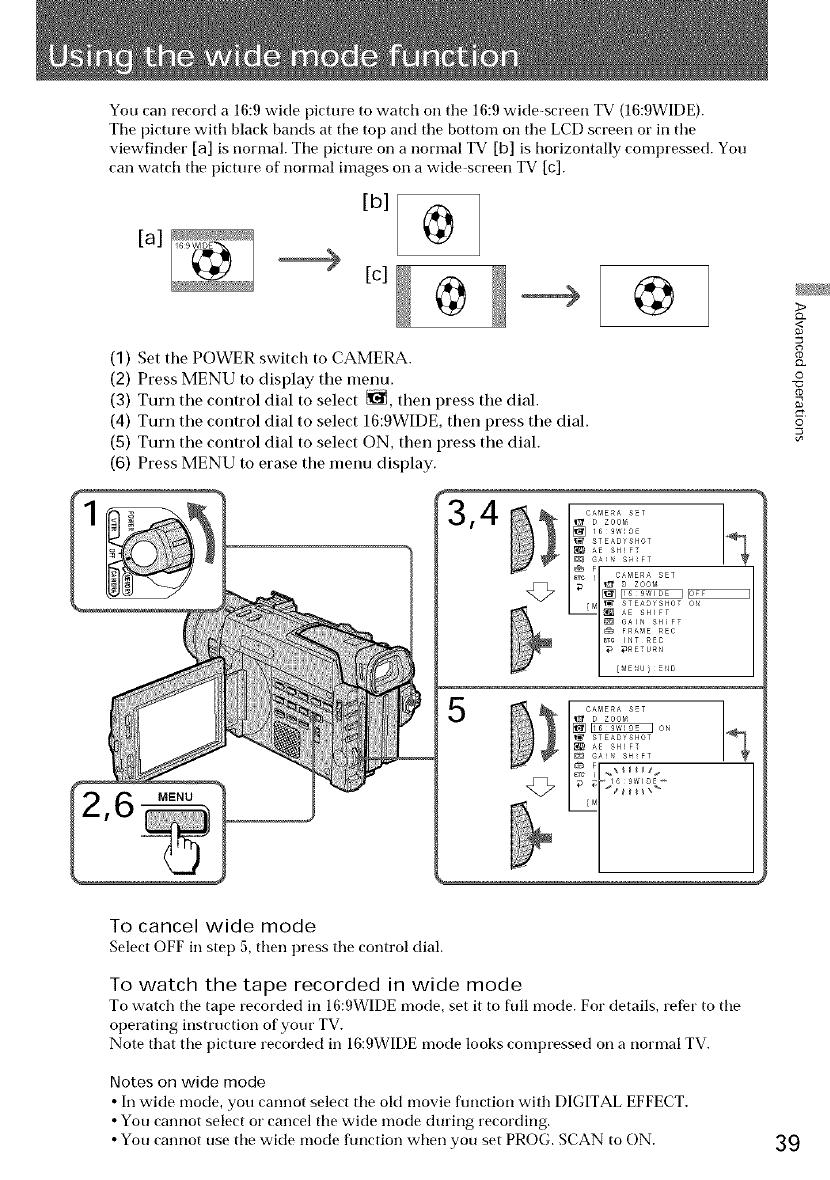
You can record a 16:9 wide picture to watch on tile 16:9 wide-screen TV (16:9WIDE).
Tile picture with black bands at tile top and tile bottom on tile LCD screen or in tile
viewfinder [a] is tlormal. Tile picture on a normal TV [b] is horizontally compressed. You
can watch tile pictm'e of normal images on a wide screen TV [c].
[a]
[c] @ @
(1) Set the POWER switch to CAMERA.
(2) Press MENU to display the menu.
(3) Turn the control dial to select _, then press the dial.
(4) Turn the control dial to select 16:gWIDE, then press the dial.
(5) Turn the control dial to select ON, then press the dial.
(6) Press MENU to erase the menu display.
MENU
5
>
_<
O
r_
g
O
To cancel wide mode
Select OFF in step 5, then press the control dial.
To watch the tape recorded in wide mode
To watch tile tape recorded in 16:9WIDE mode, set it to flfll mode. For details, refer to tile
operating instruction of your TV.
Note that tile pictm'e recorded in 16:9WIDE mode looks compressed on a normal TV.
Notes on wide mode
• In wide mode, you cannot select tile oM movie flmction with DIGITAL EFFECT.
• You cannot select or cancel tile wide mode during recording.
• You cannot use tile wkte mode flmction when you set PROG. SCAN to ON. 39
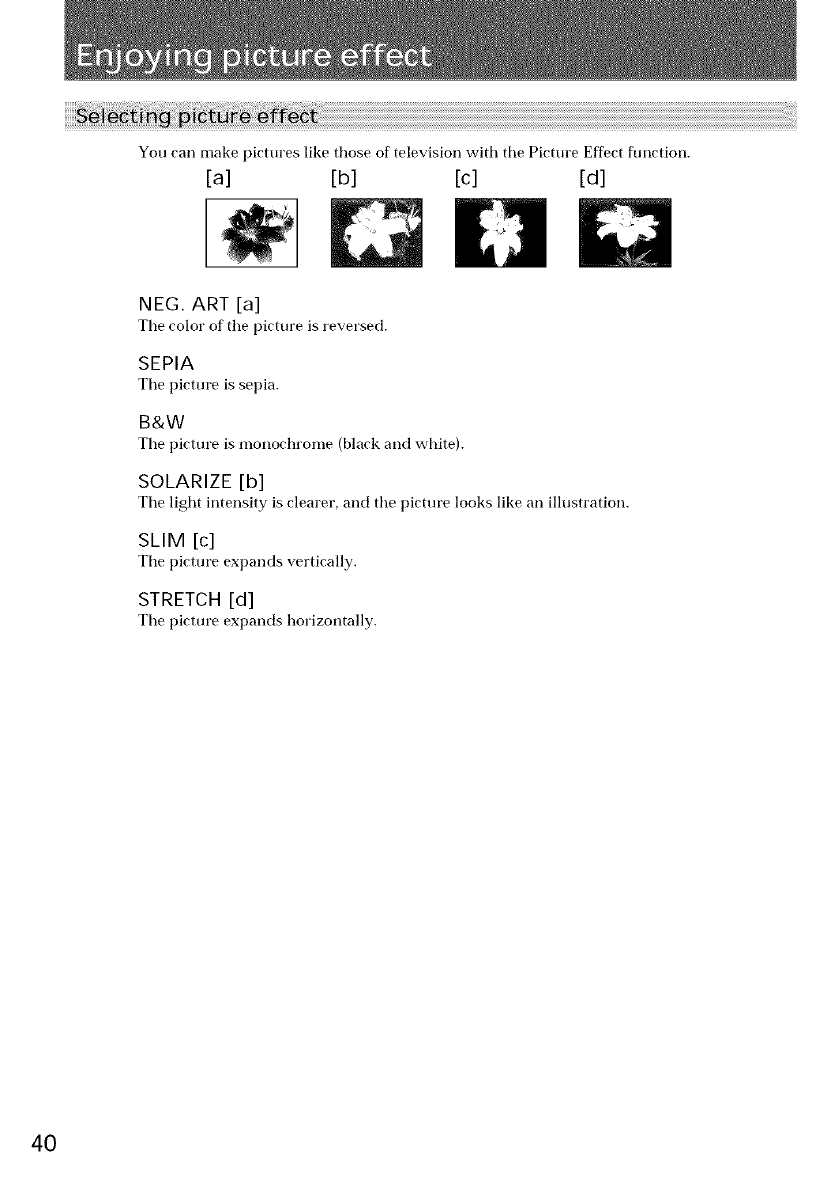
You can make pictures like those of television with tile Picture Effect flmction.
[a] [b] [c] [d]
NEG. ART [a]
Tile rolor of the picture is reversed.
SEPIA
Tile picture is sepia.
B&W
The pirture is monochrome (black and white).
SOLARIZE [b]
Tile light intensity is clearer, and tile picture looks like an illustration.
SLIM [c]
Tile pirture expands vertically.
STRETCH [d]
Tile picture expands horizontally.
40
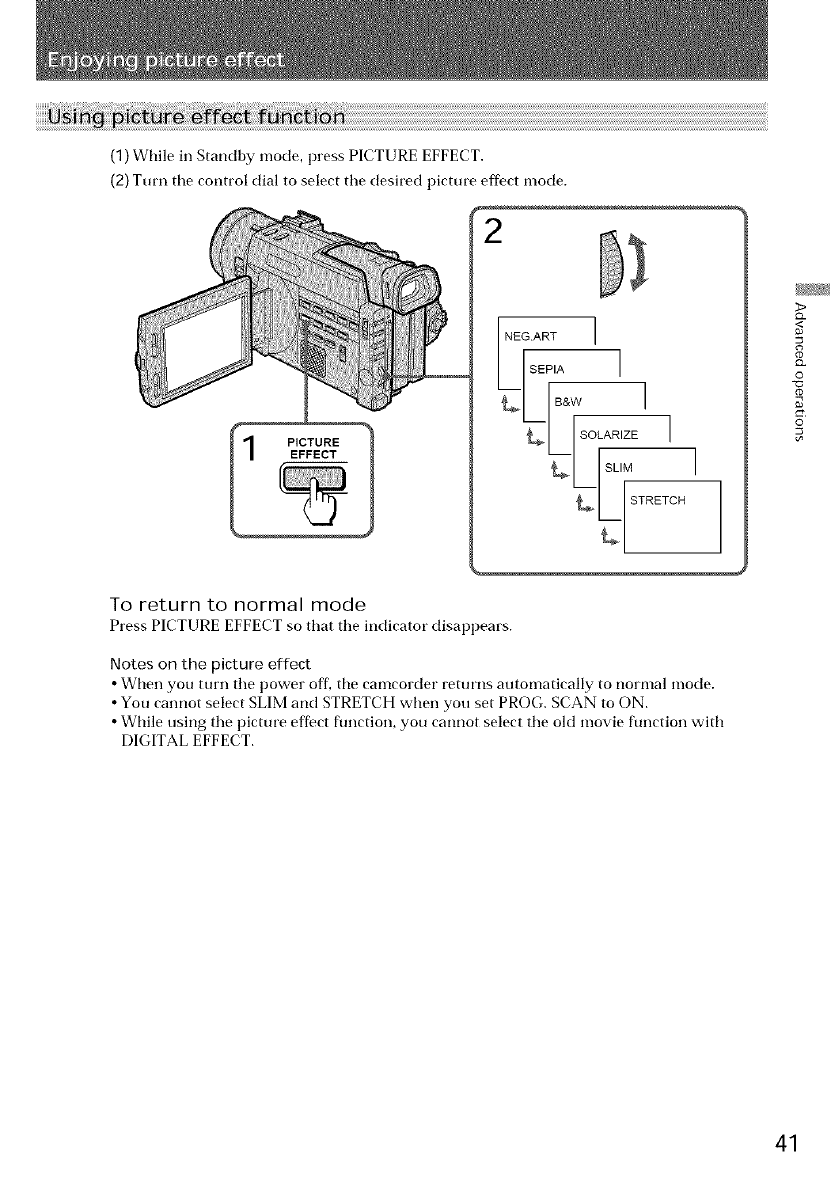
(1) While in Standby mode, press PICTURE EFFECT.
(2) Turn tile control dial to select tile desired picture eftect mode.
2
PICTURE
NEG ART I
LEA -1
_/IE_w I
L L[SOLAR_ZE-- 1
_/s,,M
>
<
Q.
0
7o
©
To return to normal mode
Press PICTURE EFFECT so that tile indicator disappears.
Notes on the picture effect
• When you turn tile power off, tile camcorder returns automatically to normal mode.
• You cannot select SLIM and STRETCH when you set PROG. SCAN to ON.
• While using tile picture effect function, you cannot select tile old movie function with
DIGITAL EFFECT.
41
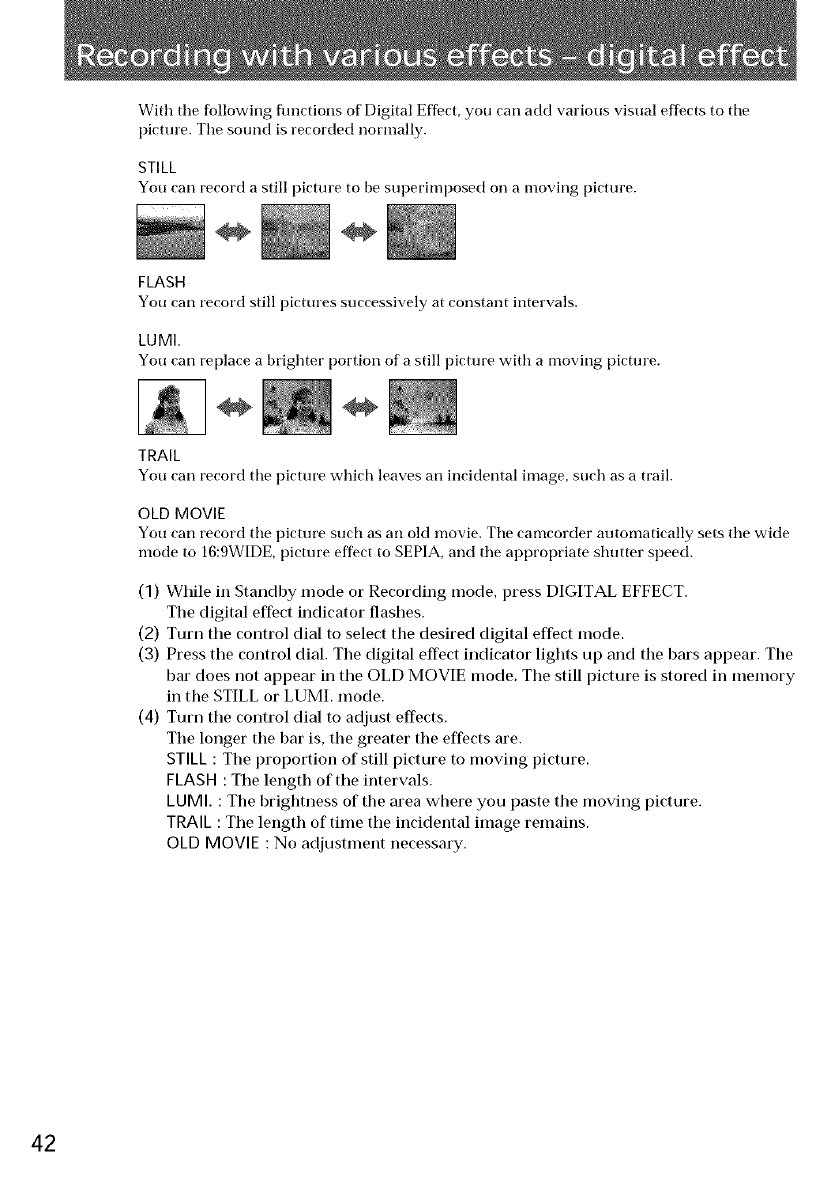
With tile following flmctions of Digital Effect, you carl add various visual effects to tile
picture. Tile sound is recorded normally.
STILL
You can record a still picture to be superimposed on a moving picture.
FLASH
You carl record still pictures successively at constant intervals.
LUMI.
You carl replace a brighter portion of a still picture with a moving picture.
TRAIL
You can record the picture which leaves an incidental image, such as a trail.
OLD MOVIE
You carl record tile pictm'e such as an old movie. Tile camcorder automatically sets tile wide
mode to 16:9WIDE, picture effect to SEPIA, and tile al_propriate shutter speed.
(1) While ill Standby mode or Recording mode, press DIGITAL EFFECT.
Tile digital effect indicator flashes.
(2) Turn tile control dial to select the desired digital effect mode.
(3) Press tile control dial. The digital effect indicator lights up and the bars appear. The
bar does not appear in tile OLD MOVIE mode. The still picture is stored in memory
in the STILL or LUMI, mode.
(4) Turn tile control dial to adjust effects.
The longer the bar is, the greater the effects are.
STILL : Tile proportion of still picture to moving picture.
FLASH : Tile length of the intervals.
LUMI. : The brightness of the area where you paste the moving picture.
TRAIL : Tile length of time tile incidental image remains.
OLD MOVIE : No adjustment necessary.
42
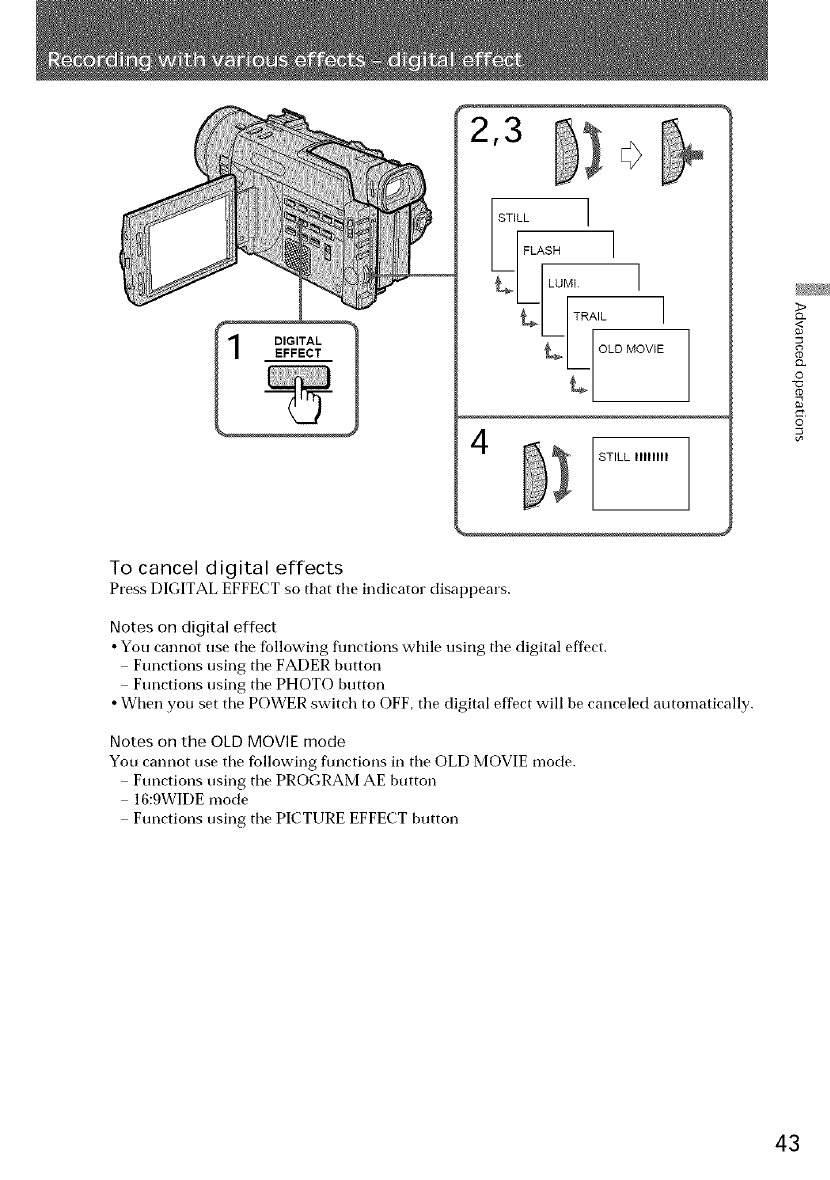
DIGITAL
EFFECT
STILL ]
TRA'L_I
LILD MOVIE
_ STILL IIIIIIII
To cancel digital effects
Press DIGITAL EFFECT so that tile indicator disappears.
Notes on digital effect
• You cannot use the fbllowing flmctions while using tile digital effect.
Functions using tile FADER button
Functions using the PHOTO button
• When you set the POWER switch to OFF, tile digital effect will be canceled automatically.
Notes on the OLD MOVIE mode
You cannot use tile fbllowing flmctions in tile OLD MOVIE mode.
Functions using the PROGRAM AE button
16:gWIDE mode
Functions using the PICTURE EFFECT button
>
Q.
0
g
©
43
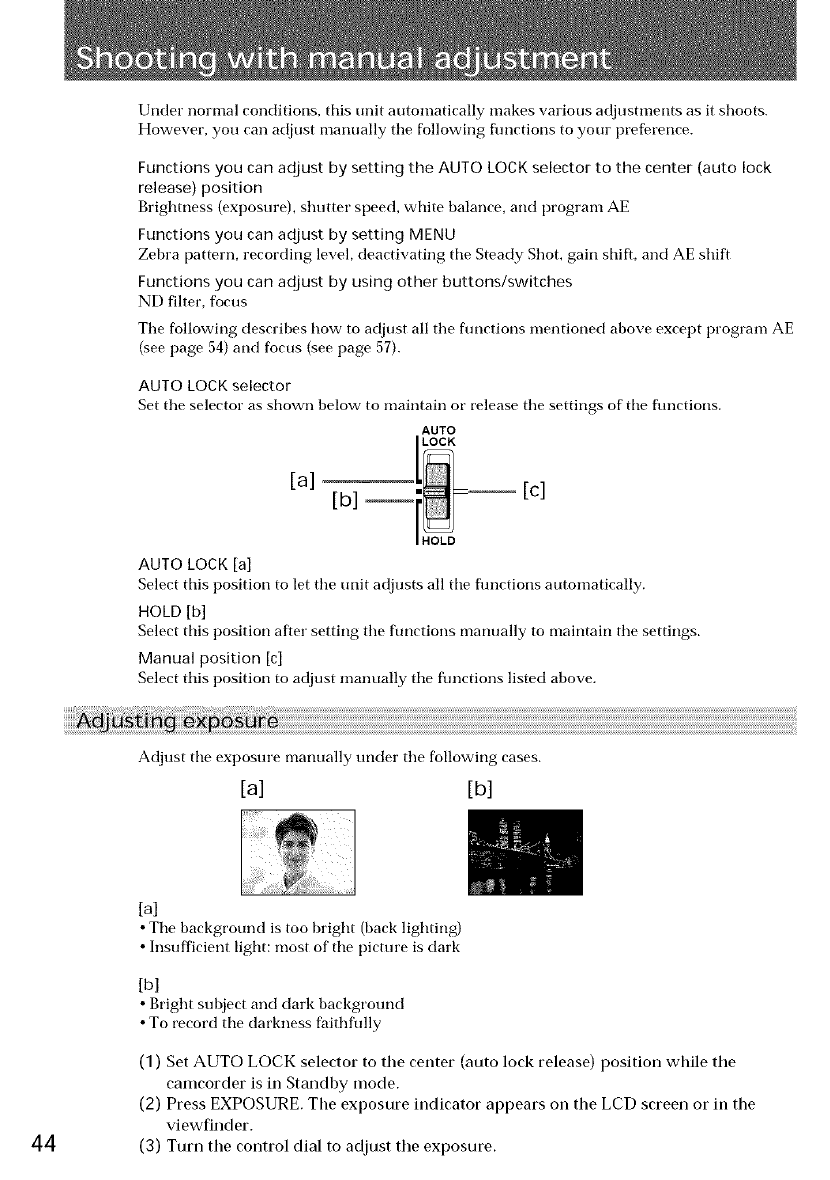
Under normal conditions, this unit automatically makes various adjustments as it shoots.
However, you can adjust manually the following flmctions to your preference.
Functions you can adjust by setting the AUTO LOCK selector to the center (auto lock
release) position
Brightness (exposure), shutter speed, white balance, and program AE
Functions you can adjust by setting MENU
Zebra pattern, recording level, deactivating the Steady Shot, gain shift, and AE shift
Functions you can adjust by using other buttons/switches
ND filter, focus
The following describes how to adjust all the flmctions mentioned above except program AE
(see page 54) and focus (see page 57).
AUTO LOCK selector
Set the selector as shown below to maintain or release the settings of the flmctions.
AUTO
[a] [LOCK
AUTO LOCK [a]
Select tiffs position to let the trait adjusts all the flmctions automatically.
HOLD [b]
Select tiffs position after setting the functions manually to maintain the settings.
Manual position [c]
Select this position to adjust manually the flmctions listed above.
Adjust the exposure manually under the following cases.
[a] [b]
44
[al
•The background is too bright (back lighting)
•Insufficient light: most of the picture is dark
[b]
•Bright subject and dark background
•To record the darkness faithfully
(1) Set AUTO LOCK selector to the center (auto lock release) position while the
camcorder is in Standby mode.
(2) Press EXPOSURE. The exposure indicator appears on the LCD screen or in the
viewfinder.
(3) Turn the control dial to adjust the exposure.
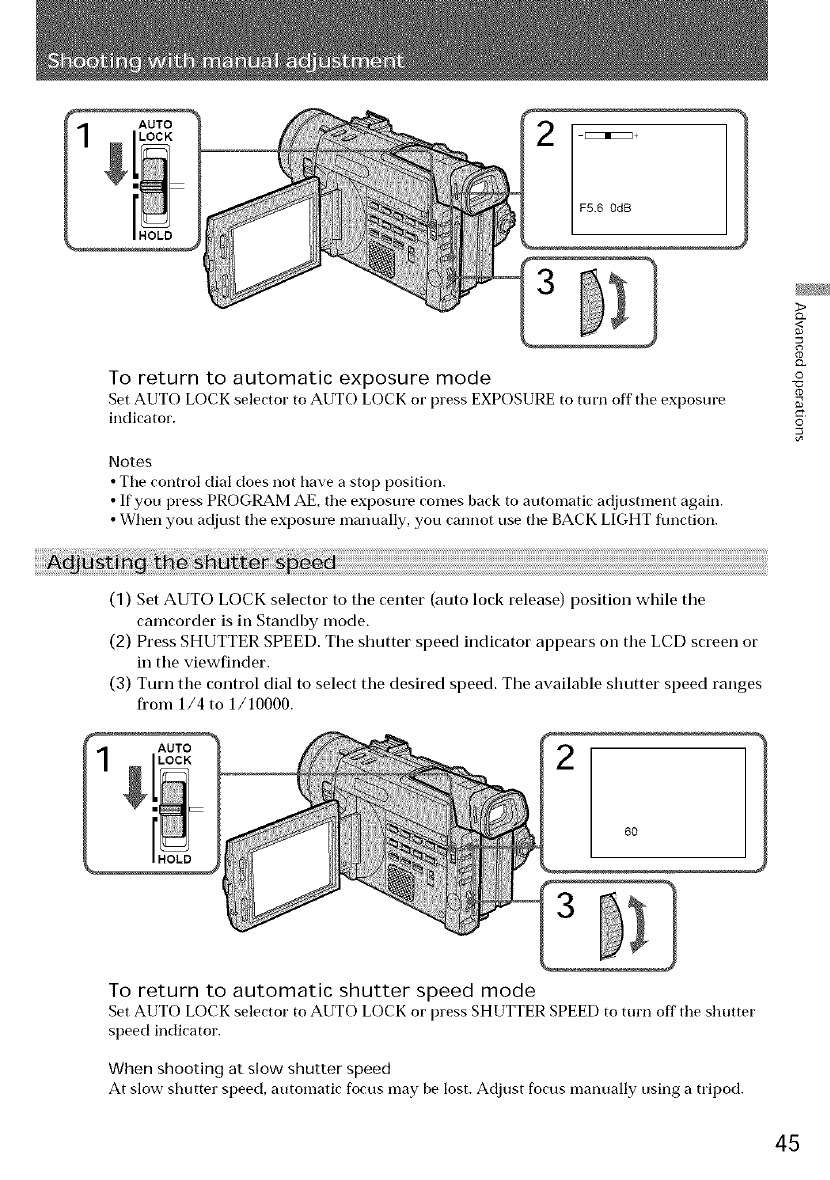
AUTO
2F5.6 0dB
To return to automatic exposure mode
Set AUTO LOCK selector to AUTO LOCK or press EXPOSURE to turn off the exposure
indicator.
Notes
• Tile control dial does not have a stop position.
• If you press PROGRAM AE, the exposure comes back to automatic adjustment again.
• When .you adjust the exposure manually, you cannot use tile BACK LIGHT flmction.
3>
<
o
£2.
0
"(3
g
O
(1) Set AUTO LOCK selector to the center (auto lock release) position while the
camcorder is in Standby mode.
(2) Press SHUTTER SPEED. The shutter speed indicator appears on the LCD screen or
in the viewfinder.
(3) Turn the control dial to select the desired speed. The available shutter speed ranges
from 1/4 to 1/10000.
AUTO
6O
To return to automatic shutter speed mode
Set AUTO LOCK selector to AUTO LOCK or press SHUTTER SPEED to turn off tile shutter
speed indicator.
When shooting at slow shutter speed
At slow shutter speed, automatic focus may be lost. Adjust focus manually using a tripod.
45
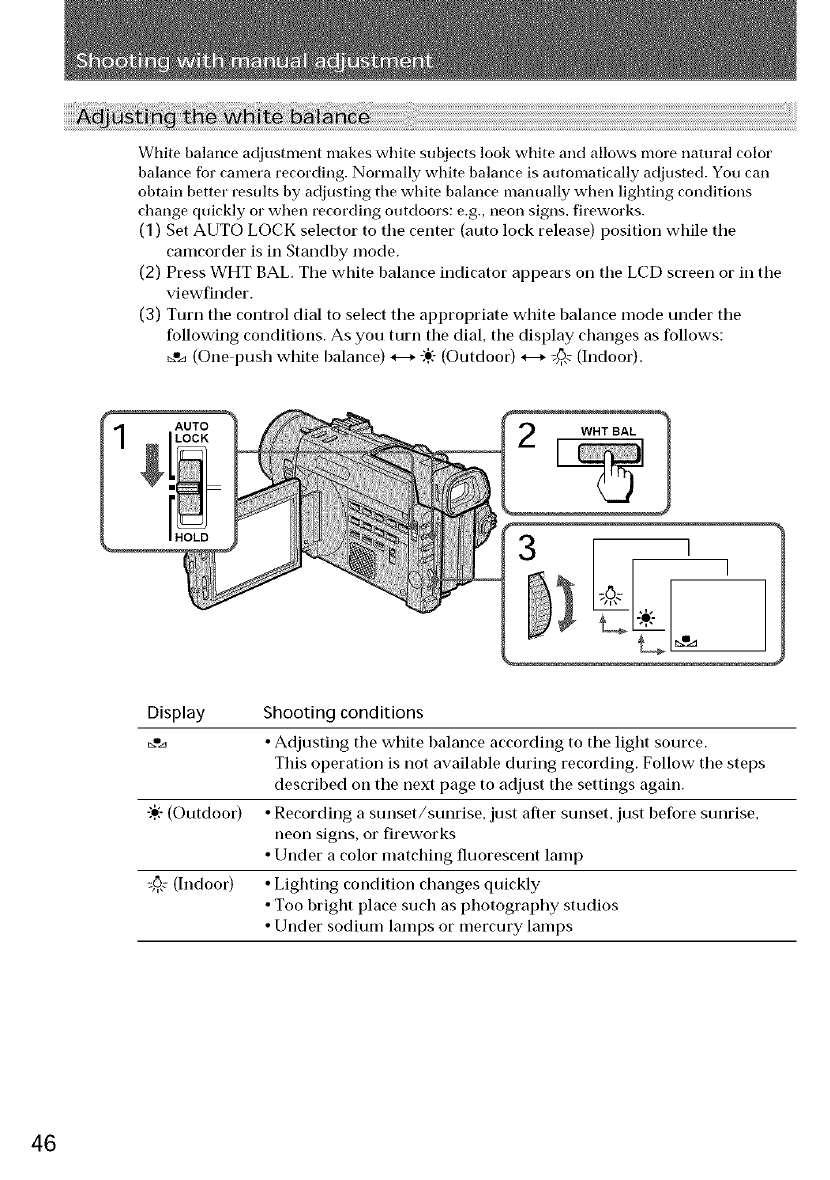
White balance adjustment makes white subjects look white and allows more natural color
balance for camera recording. Normally white balance is automatically adjusted. You can
obtain better results by adjusting the white balance manually when lighting conditions
change quickly or when recording outdoors: e.g., neon signs, fireworks.
(1) Set AUTO LOCK selector to the center (auto lock release) position while the
camcorder is in Standby mode.
(2) Press WHT BAL. The white balance indicator appears on the LCD screen or in the
viewfinder.
(3) Turn the control dial to select the appropriate white balance mode under the
following conditions. As you turn the dial, the display changes as follows:
_°._ (One push white halance) *--* "÷:-(Outdoor) _ _ (Indoor).
AUTO WHT BAL
LLI'-'
Display Shooting conditions
_,,._ •Adjusting the white halance according to the light source.
This operation is not available during recording. Follow the steps
described on the next page to adjust the settings again.
-.'÷:-(Outdoor) •Recording a sunset/sunrise, just after sunset, just before sunrise,
neon signs, or fireworks
•Under a color matching fluorescent lamp
_6,,c(Indoor) •Lighting condition changes quickly
• Too bright place such as photography studios
• Under sodium lamps or mercury lamps
46
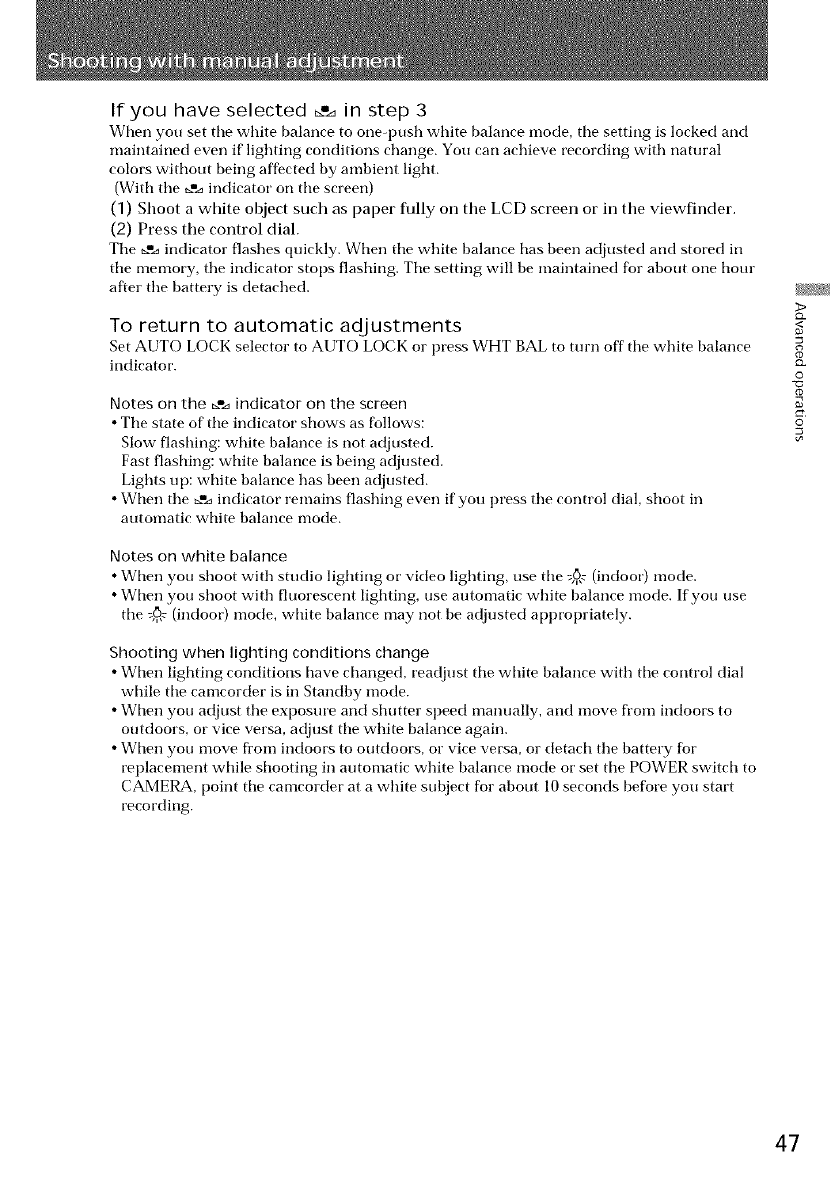
If you have selected _.o._in step 3
When you set tile white balance to one-push white balance mode, tile setting is locked and
maintained even if lighting conditions change. You can achieve recording with natural
colors without being affected by ambient light.
(With the _m_indicator on the screen)
(1) Shoot awhite object such as paper fully on the LCD screen or in the viewfinder.
(2) Press the control dial.
Tile _.",_indicator flashes quickly. When the white balance has been adjusted and stored in
the memory, tile indicator stops flashing. Tile setting will be maintained for about one hour
after the battery is detached.
To return to automatic adjustments
Set AUTO LOCK selector to AUTO LOCK o1"press WHT BAL to turn off tile white balance
indicator.
Notes on the _o_ indicator on the screen
• Ttle state of tile indicator shows as follows:
Slow flashing: white balance is not adjusted.
Fast flashing: white balance is being adjusted.
Lights up: white balance has been adjusted.
• When tile _.",_indicator remains flashing even if you press tile control dial, shoot in
automatic white balance mode.
Notes on white balance
• When you shoot with studio lighting oi"video lighting, use tile @,r (indoor) mode.
• When you shoot with fluorescent lighting, use automatic white balance mode. If you use
tile =,,6,_(indoor) mode, white balance may not be adjusted appropriately.
Shooting when lighting conditions change
• When lighting conditions have changed, readjust tile white balance with tile control dial
while tile camcorder is in Standby mode.
• When you adjust the exposure and shutter speed manually, and move from indoors to
outdoors, or vice versa, adjust tile white balance again.
• When you move from indoors to outdoors, or vice versa, or detach tile battery for
replacement while shooting in automatic white balance mode or set tile POWER switch to
CAMERA, point tile camcorder at a white subject for about 10 seconds before you start
recording.
>
<
0
c_
g
0
47
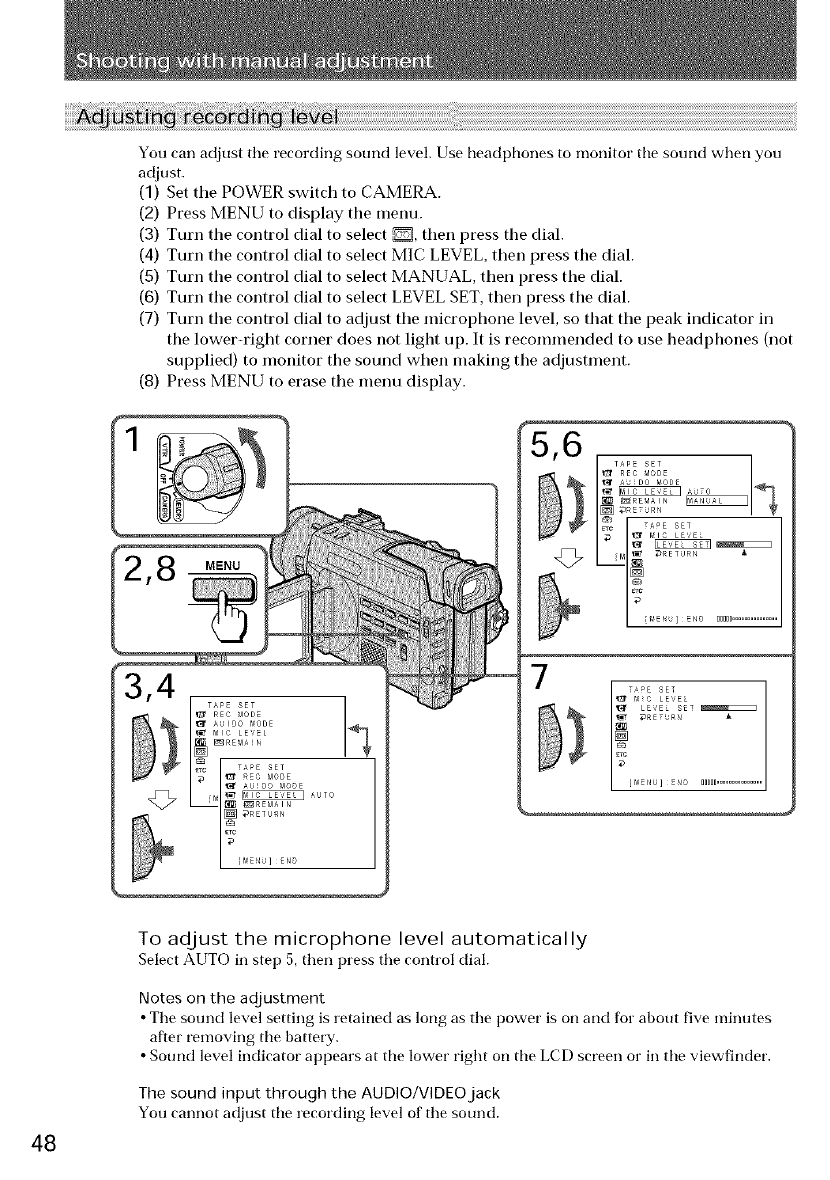
You can adjust tile recording sound level. Use headphones to monitor the sound when you
adjust.
(1) Set tile POWER switch to CAMERA.
(2) Press MENU to display the menu.
(3) Turn tile control dial to select _, then press tile dial.
(4) Turn the control dial to select MIC LEVEL, then press the dial.
(5) Turn the control dial to select MANUAL, then press the dial.
(6) Turn the control dial to select LEVEL SET, then press the dial.
(7) Turn the control dial to adjust the microphone level, so that the peak indicator in
the lower-right corner does not light up. It is recommended to use headphones (not
supplied) to monitor the sound when making the adjustment.
(8) Press MENU to erase the menu display.
7
48
To adjust the microphone level automatically
Select AUTO in step 5, then press the control dial.
Notes on the adjustment
• Tile sound level setting is retained as long as tile power is on and for about five minutes
after removing tile battery.
• Sound level indicator appears at tile lower right on tile LCD screen or in tile viewfinder.
The sound input through the AUDIO/VIDEO jack
You cannot adjust tile recording level of tile sound.
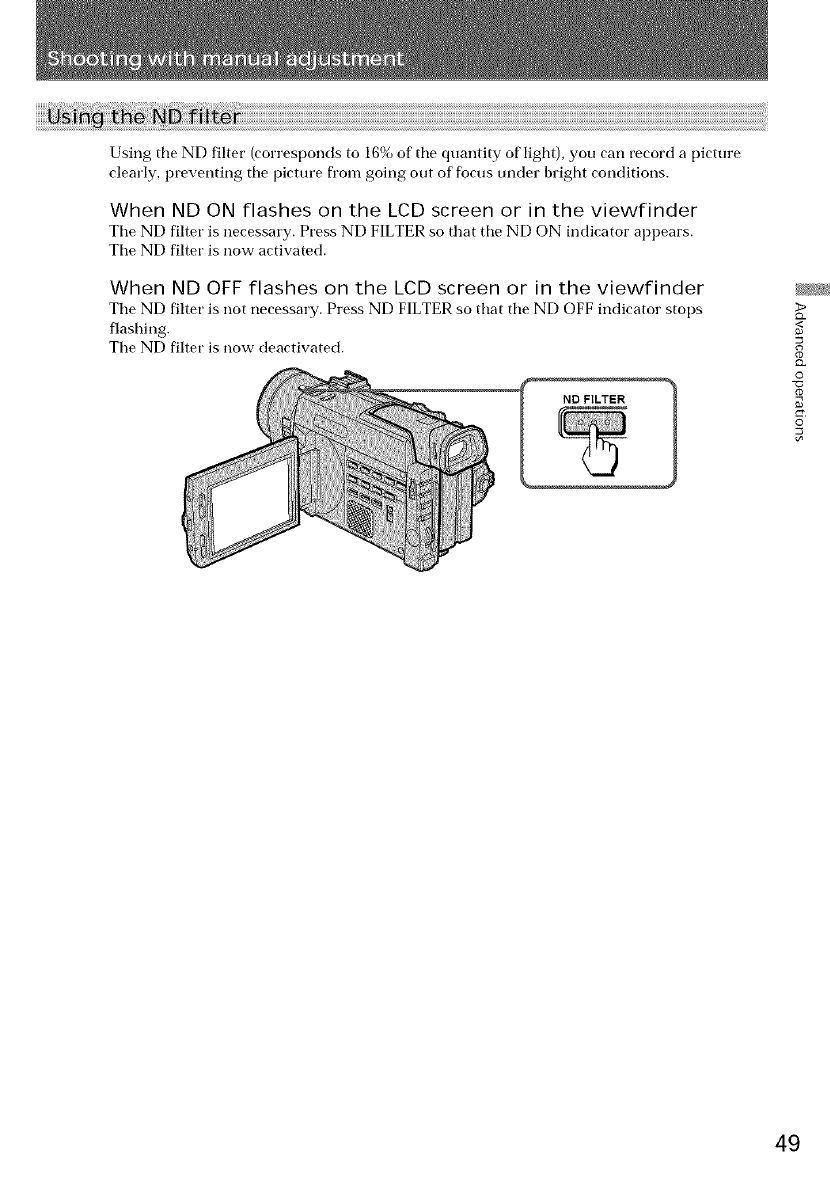
UsingtheNDfilter(correspondsto16%ofthequantityoflight),youcarlrecordapicture
clearly,preventingthepicturefromgoingoutoffocusunderbrightconditions.
When ND ON flashes on the LCD screen or in the viewfinder
Tile ND filter is necessary. Press ND FILTER so that tile ND ON indicator appears.
Tile ND filter is now activated.
When ND OFF flashes on the LCD screen or in the viewfinder
Tile ND filter is not necessary. Press ND FILTER so that the ND OFF indicat©r stops
flashing.
Tile ND filter is now deactivated.
ND FILTER
>
Q.
0
g
©
49
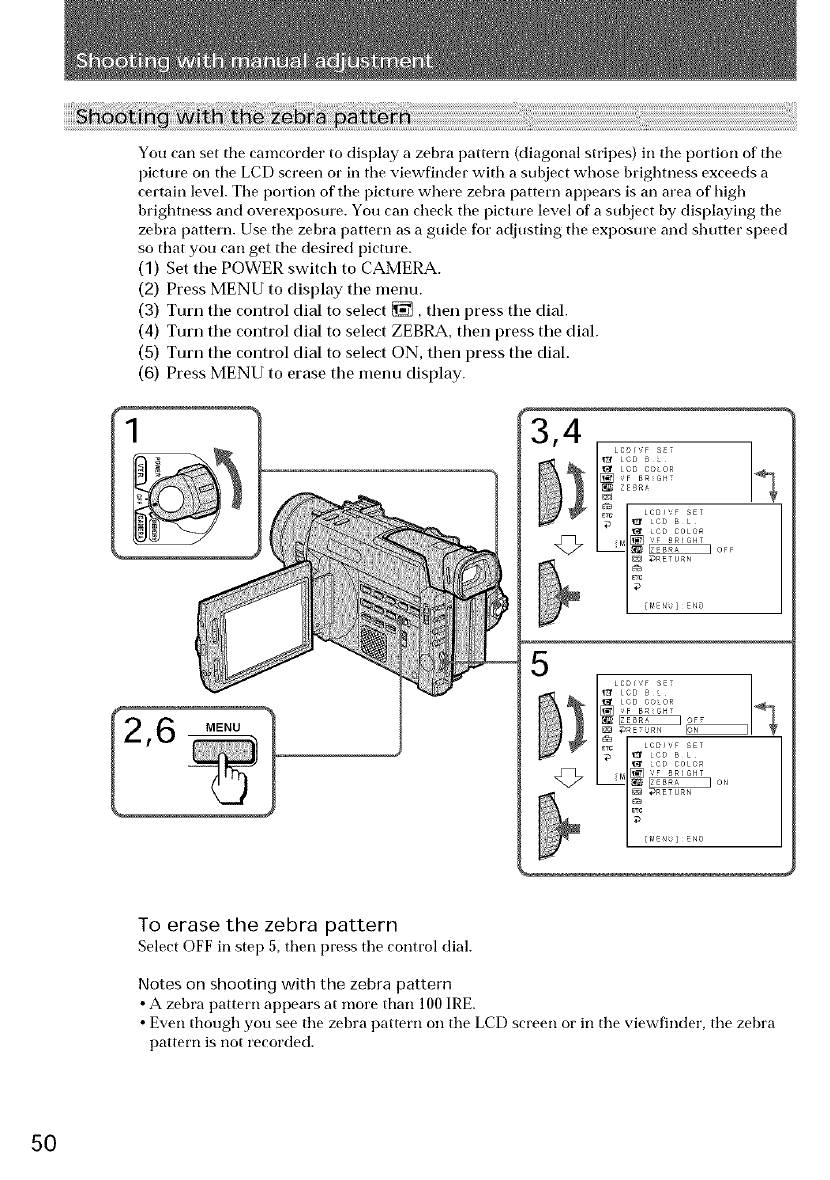
You earl set tile camcorder to display a zebra pattern (diagonal stripes) in tile portion of tile
picture on tile LCD screen or in tile viewfinder with a subject whose brightness exceeds a
certain level. Tile portion of tile picture where zebra pattern appears is an area of high
brightness and overexposure. You can check tile picture level of a subject by displaying tile
zebra pattern. Use tile zebra pattern as a guide for adjusting tile exposure and shutter speed
so that you can get tile desired pictm'e.
(1) Set the POWER switch to CAMERA.
(2) Press MENU to display the menu.
(3) Turn the control dial to select _, then press the dial.
(4) Turn the control dial to select ZEBRA, then press the dial.
(5) Turn the control dial to select ON, then press the dial.
(6) Press MENU to erase the menu display.
MENU
ZESm_
LCB_VF SET 1
_ LeD B L
_1_ _ O_F
I END
_ LeD _ L
_ LeD COLOR
VF BRIGHT
I_ _E:UR_ _1_
ETC LCD]VF SET
_ _ kco B L
_ LCO COLOR
_M ,'F _RIGHT
r,::L
To erase the zebra pattern
Select OFF in step a, then press tile control dial.
Notes on shooting with the zebra pattern
• A zebra pattern appears at more than 100 IRE.
• Even though you see tile zebra pattern on tile LCD screen or in tile viewfinder, tile zebra
pattern is not recorded.
50
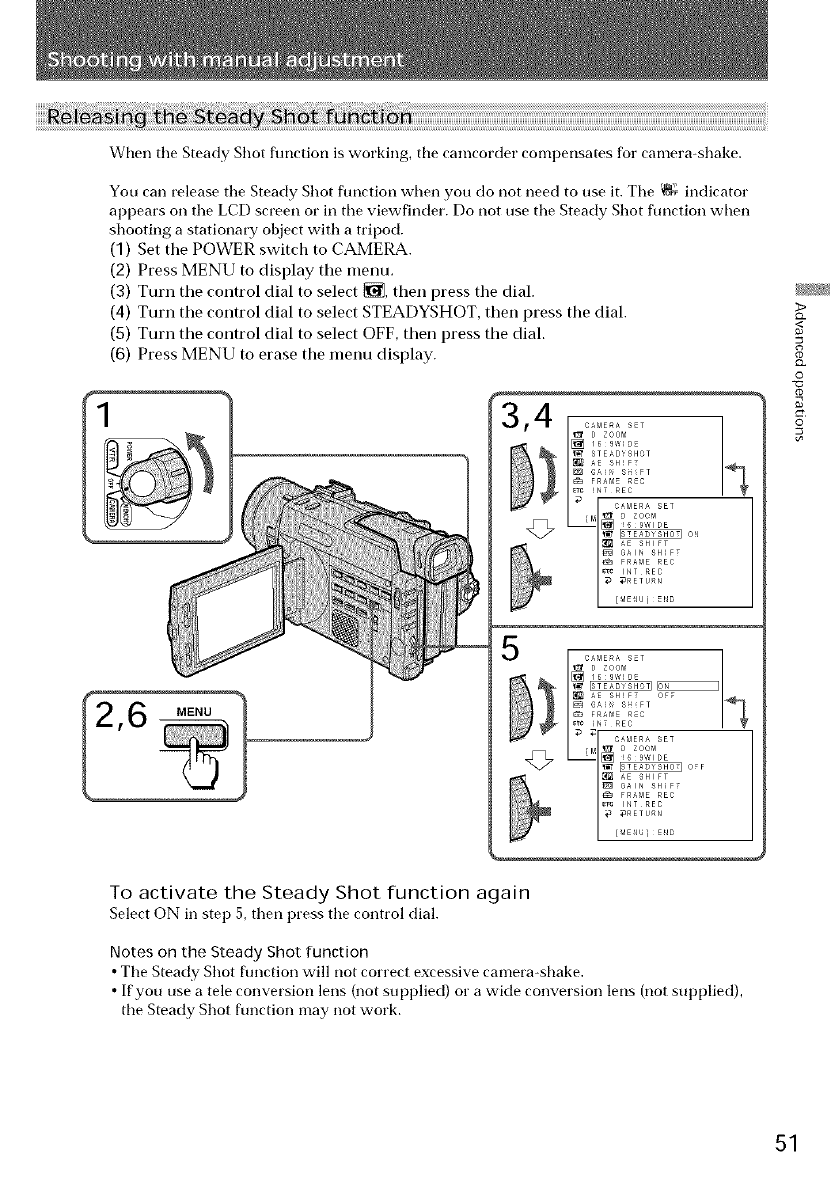
When tile Steady Shot function is working, tile camcorder compensates for camera-shake.
You can release tile Steady Shot flmction when you do not need to use it. Tile _o;_indicator
appears on tile LCD screen or ill tile viewfinder. Do not use tile Steady Shot function when
shooting a stationary object with a tripod.
(3) Set the POWER switch to CAMERA.
(2) Press MENU to display the menu.
(3) Turn the control dial to select _, then press the dial.
(4) Turn the control dial to select STEADYSHOT, then press the dial.
(5) Turn the control dial to select OFF, then press the dial.
(6) Press MENU to erase the menu display.
_ D ZOO_
[] 16_9WlOE
AE SHIF OFF
G_ _ S FT
FRAME REC
_C INT REC
I_, _ OF
_] GAIN SHIFT
FRAME REC
BT_ INT REC
_RETURN
To activate the Steady Shot function again
Select ON in step 5, then press the control dial.
Notes on the Steady Shot function
• Tile Steady Shot function will not correct excessive cameraMlake.
• If you use a tele conversion lens (not supplied) or a wide conversion lens (not supplied),
tile Steady Shot function may not work.
>
13_
<
_D
0
_D
g
O
51
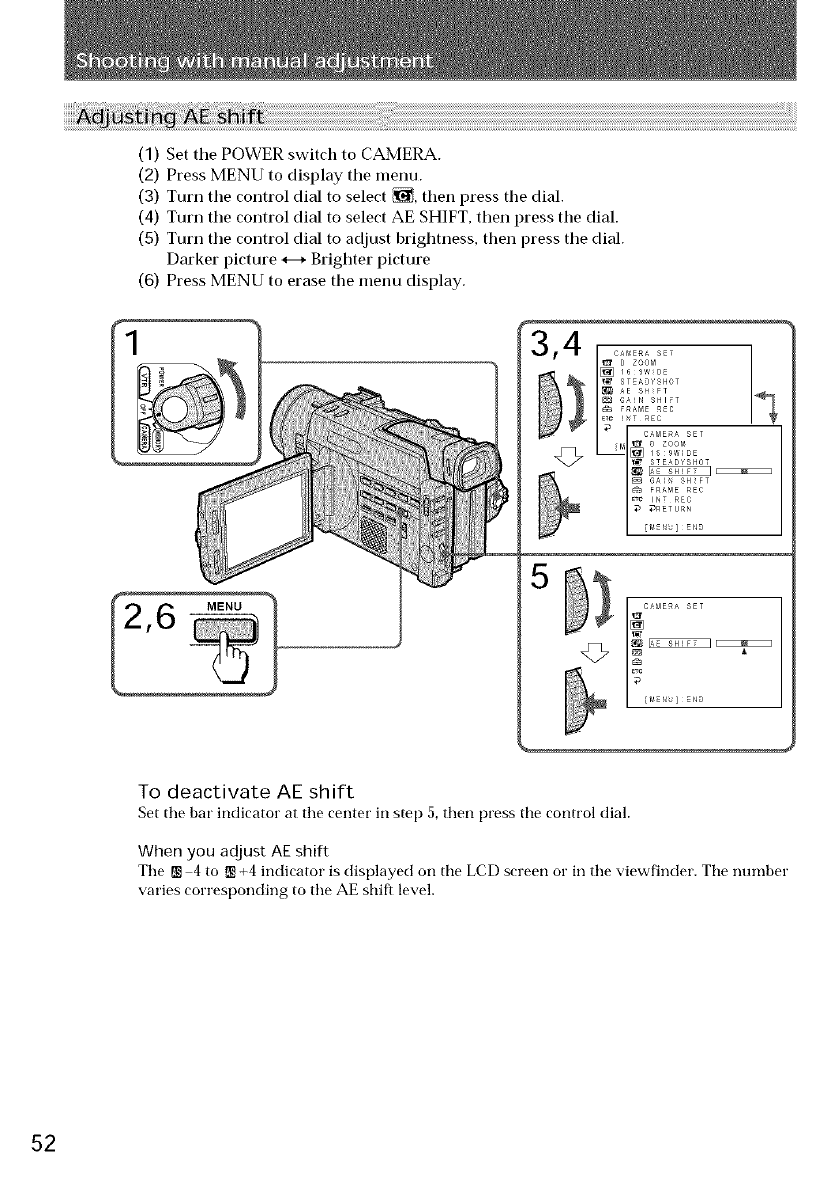
(1) Set the POWER switch to CAMERA.
(2) Press MENU to display tile menu.
(3) Turn the control dial to select _, then press the dial.
(4) Turn tile control dial to select AE SHIFT, then press the dial.
(5) Turn tile control dial to adjust brightness, then press tile dial.
Darker picture *---+Brighter picture
(6) Press MENU to erase the menu display.
To deactivate AE shift
Set tim bar indicator at the center in step 5, then press the control dial.
When you adjust AE shift
The [] 4to []+4indicatorisdisplayedontheLCDscreenorintheviewfinder. Thenumber
varies corresponding to the AE shift level.
52
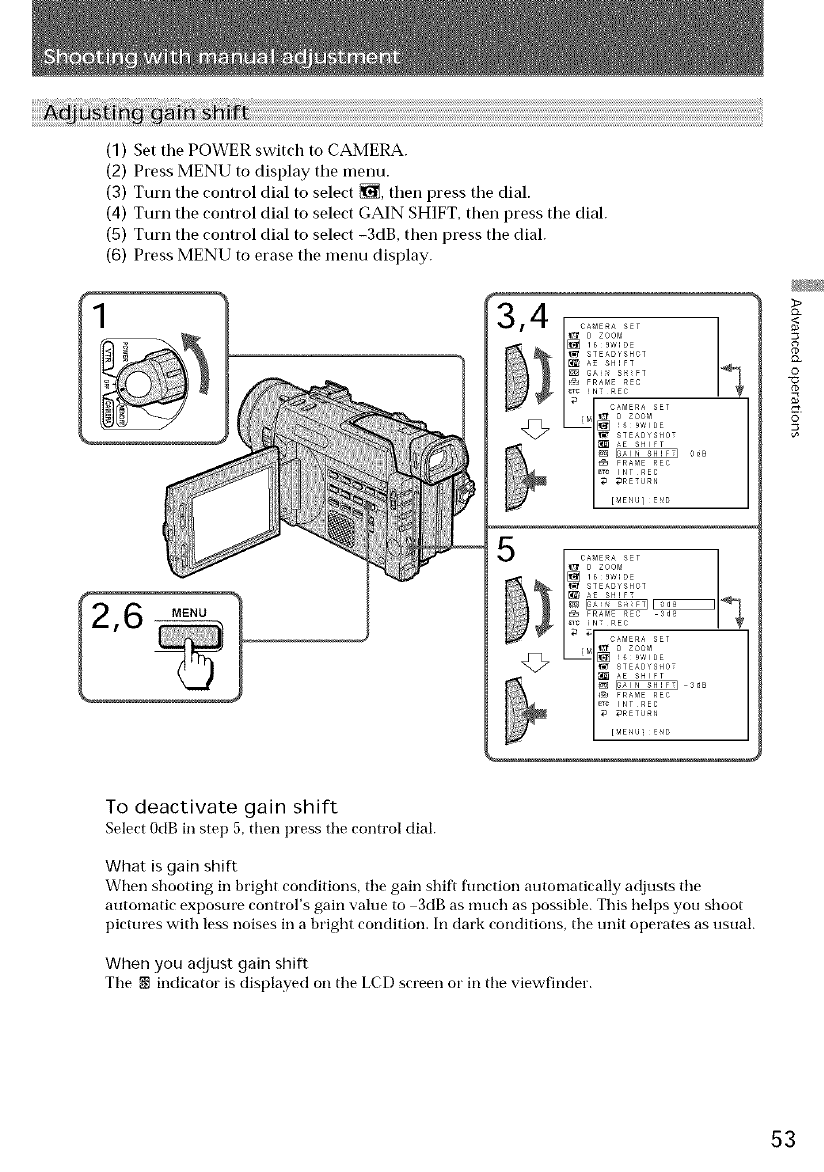
(1) Set tile POWER switch to CAMERA.
(2) Press MENU to display tile menu.
(3) Turn tile control dial to select _, then press the dial.
(4) Turn tile control dial to select GAIN SHIFT, then press tile dial.
(5) Turn tile control dial to select -3dB, then press tile dial.
(6) Press MENU to erase the menu display.
To deactivate gain shift
Select 0dB in step 5, then press the control dial.
What is gain shift
When shooting in bright conditions, the gain shift flmction automatically adjusts the
automatic exposure control's gain vah_e to 3dB as mt_ch as possible. This helps you shoot
pictures with less noises in a bright condition. In dark conditions, the trait operates as usual.
When you adjust gain shift
The N indicator is displayed on the LCD screen or in the viewfinder.
53
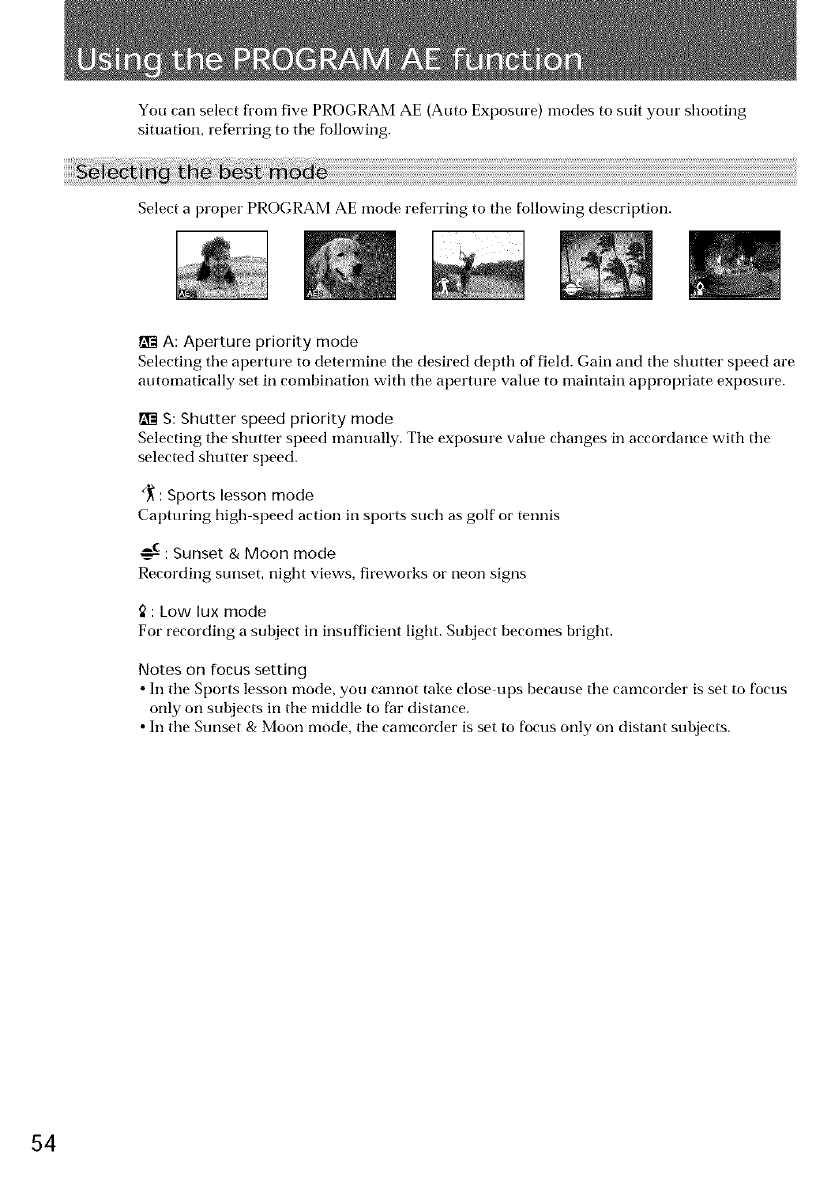
You can select fl'om five PROGRAM AE (Auto Exposure) modes to suit yore" shooting
situation, refi_rring to tile fbllowing.
Select a proper PROGRAM AE mode refen'ing to tile following description.
A: Aperture priority mode
Selecting tile aperture to determine tile desired depth of field. Gain and tile shutter speed are
automatically set in combination with the aperture value to maintain appropriate exposure.
ri_ S: Shutter speed priority mode
Selecting tile shutter speed manually. Tile exposure value changes in accordance with tile
selected shutter speed.
()_: Sports lesson mode
Capturing high speed action in sports such as golf or tennis
: Sunset & Moon mode
Recording sunset, night views, fireworks or neon signs
¢2: Low lux mode
For recording a subject in insufficient light. Subject becomes bright.
Notes on focus setting
• In tile Sports lesson mode, you cannot take close ups because tile camcorder is set to focus
only on subjects in tile middle to far distance.
• In the Sunset & Moon mode, the camcorder is set to focus only on distant subjects.
54
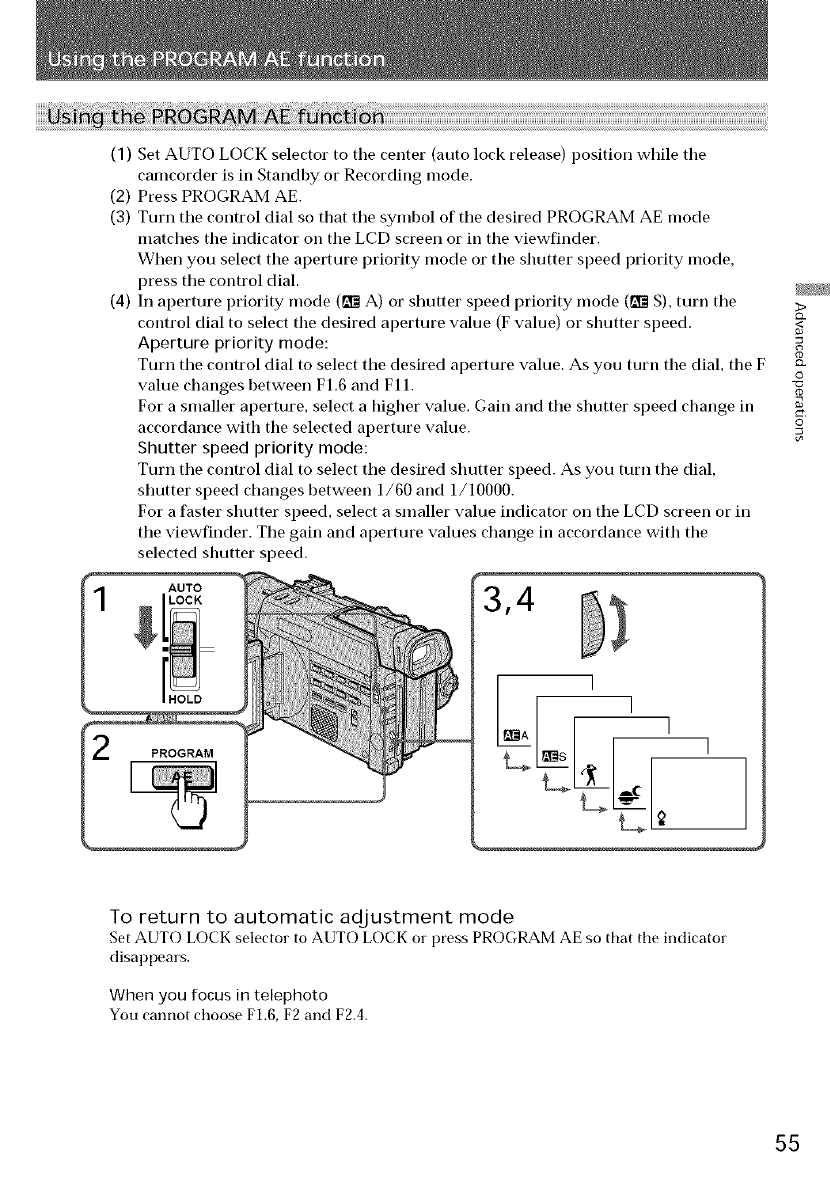
(1) Set AUTO LOCK selector to tile center (auto lock release) position while tile
camcorder is in Standby or Recording mode.
(2) Press PROGRAM AE.
(3) Turn tile control dial so that tile symbol of tile desired PROGRAM AE mode
matches the indicator oil the LCD screen or in the viewfinder.
When you select the aperture priority mode or the shutter speed priority mode,
press the control dial.
(4) In aperture priority mode (_'_ A) or shutter speed priority mode (P_I_S), turn the
control dial to select the desired aperture value (F value) or shutter speed.
Aperture priority mode:
Turn the control dial to select the desired aperture value. As you turn the dial, the F
value changes between F1.6 and F11.
For a smaller aperture, select a higher value. Gain and the shutter speed change in
accordance with the selected aperture value.
Shutter speed priority mode:
Turn the control dial to select the desired shutter speed. As you turn the dial,
shutter speed changes between 1/60 and 1/10000.
For a faster shutter speed, select a smaller value indicator on the LCD screen or in
the viewfinder. The gain and aperture values change in accordance with the
selected shutter speed.
AUTO 3,4
I I I
O
r_
g
©
To return to automatic adjustment mode
Set AUTO LOCK selec'tor to AUTO LOCK or press PROGRAM AE so that the indicator
disappears.
When you focus in telephoto
You cannot choose F1.6, F2 and F2.4.
55
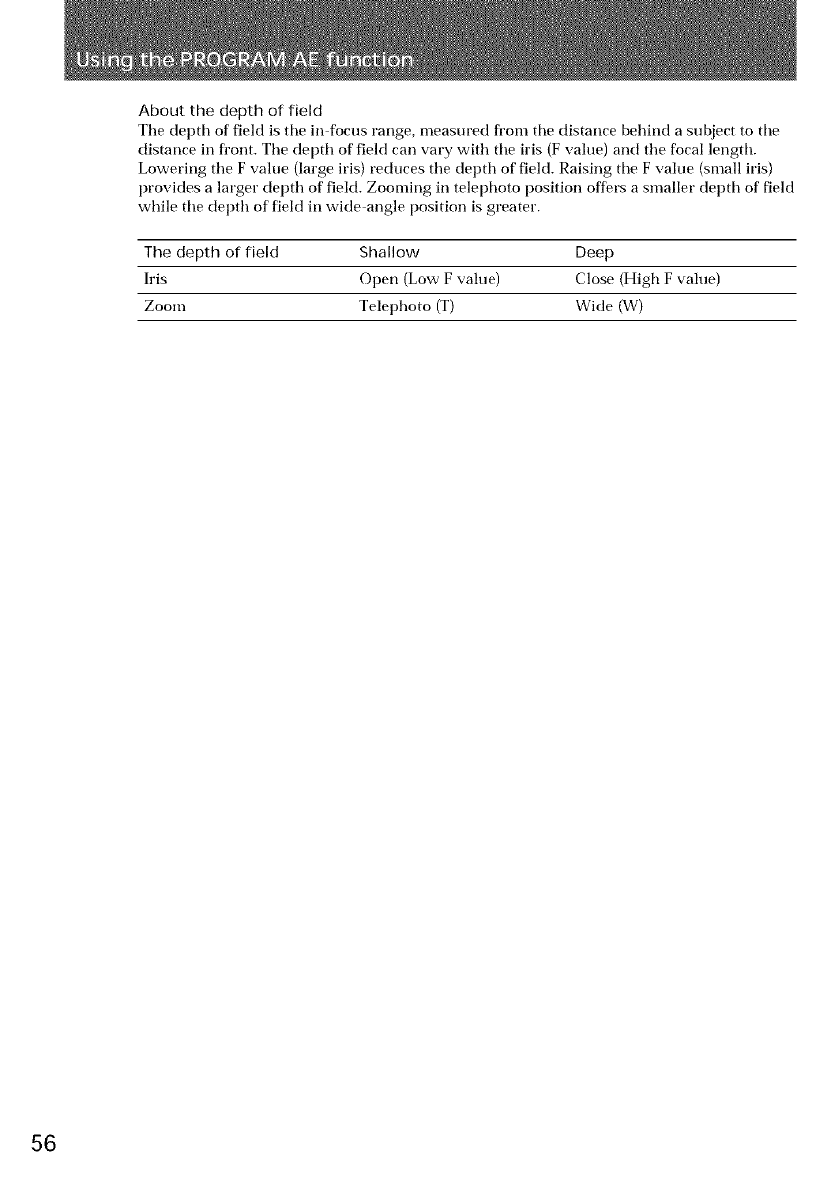
About the depth of field
Ttle depth of field is tile in focus range, measured fl'om tile distance behind a subject to tile
distance in fl_ont. Ttle depth of field can vary with the iris (F value) and ttle focal length.
Lowering ttle F value (large iris) reduces ttle depth of field. Raising the F value (small iris)
provides a larger depth of field. Zooming in telephoto position offers a smaller depth of field
while the depth of field in wide angle position is greater.
The depth of field Shallow Deep
Iris Open (Low F value) Close (High F value)
Zoom Telephoto (T) Wide (W)
56
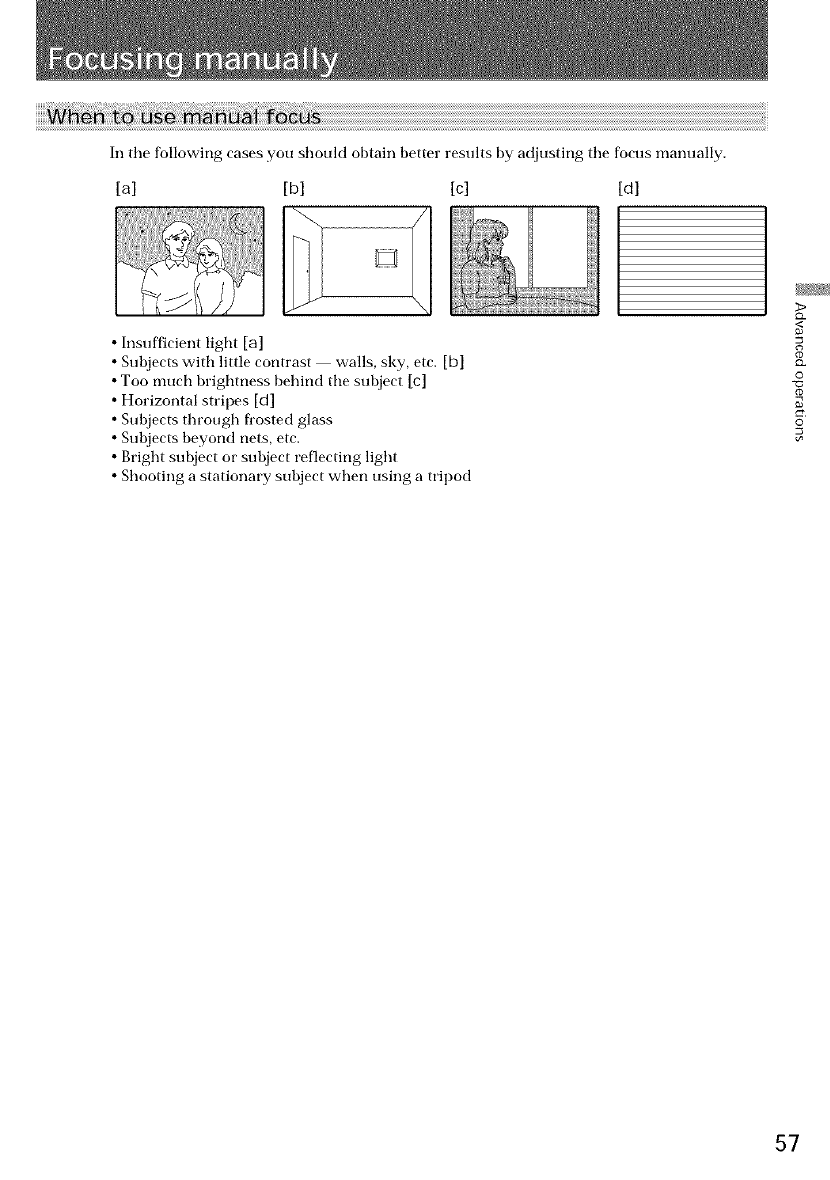
In tile following cases you should obtain better results by adjusting tile focus manually.
[a] [c] [d][b]
•Insufficient light [a]
•Subjects with little contrast walls, sky, etc. [b]
• Too much brightness behind tile subject [c]
• Horizontal stripes [d]
• Subjects through fi'osted glass
• Subjects beyond nets, etc.
• Bright subject or subject reflecting light
• Shooting a stationary subject when using a tripod
>
<
Q.
0
g
©
57
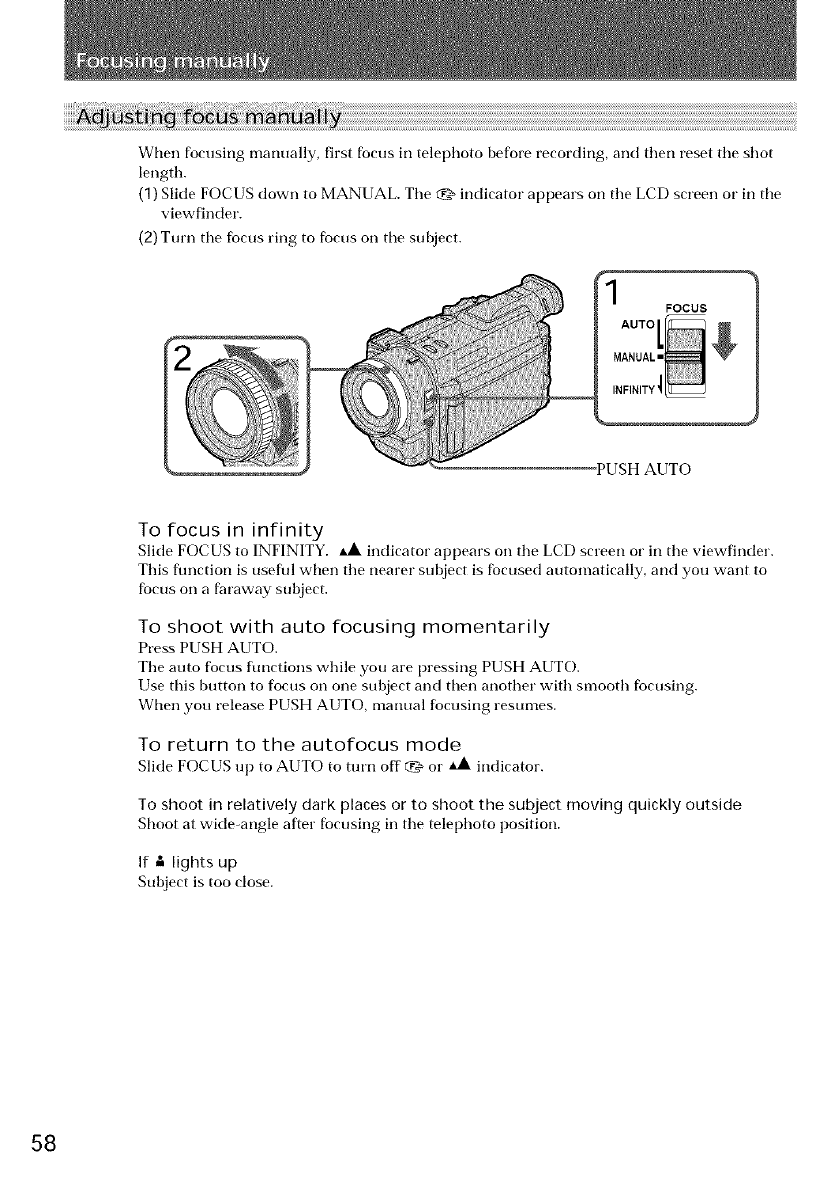
When focusing manually, first focus in telephoto before recording, and then reset the shot
length.
(1) Slide FOCUS down to MANUAL. The _ indicator appears on the LCD screen or in the
view finder.
(2) Turn the fbcus ring to focus on the subject.
1FOCUS
AuTo
! ,::: g
'PUSH AUTO
To focus in infinity
Slide FOCUS to INFINITY. _ indicator appears on the LCD screen or in the viewfinder.
This flmction is useful when the nearer subject is fbcused automatically, and you want to
focus on a t?lraway subject.
To shoot with auto focusing momentarily
Press PUSH AUTO.
The auto focus functions while you are pressing PUSH AUTO.
Use this button to focus on one subject and then another with smooth fbcusing.
When you release PUSH AUTO, manual focusing resumes.
To return to the autofocus mode
Slide FOCUS up to AUTO to mrn off v_ or _ indicator.
To shoot in relatively dark places or to shoot the subject moving quickly outside
Shoot at wide-angle after focusing in the telephoto position.
If -" lights up
Subject is too close.
58
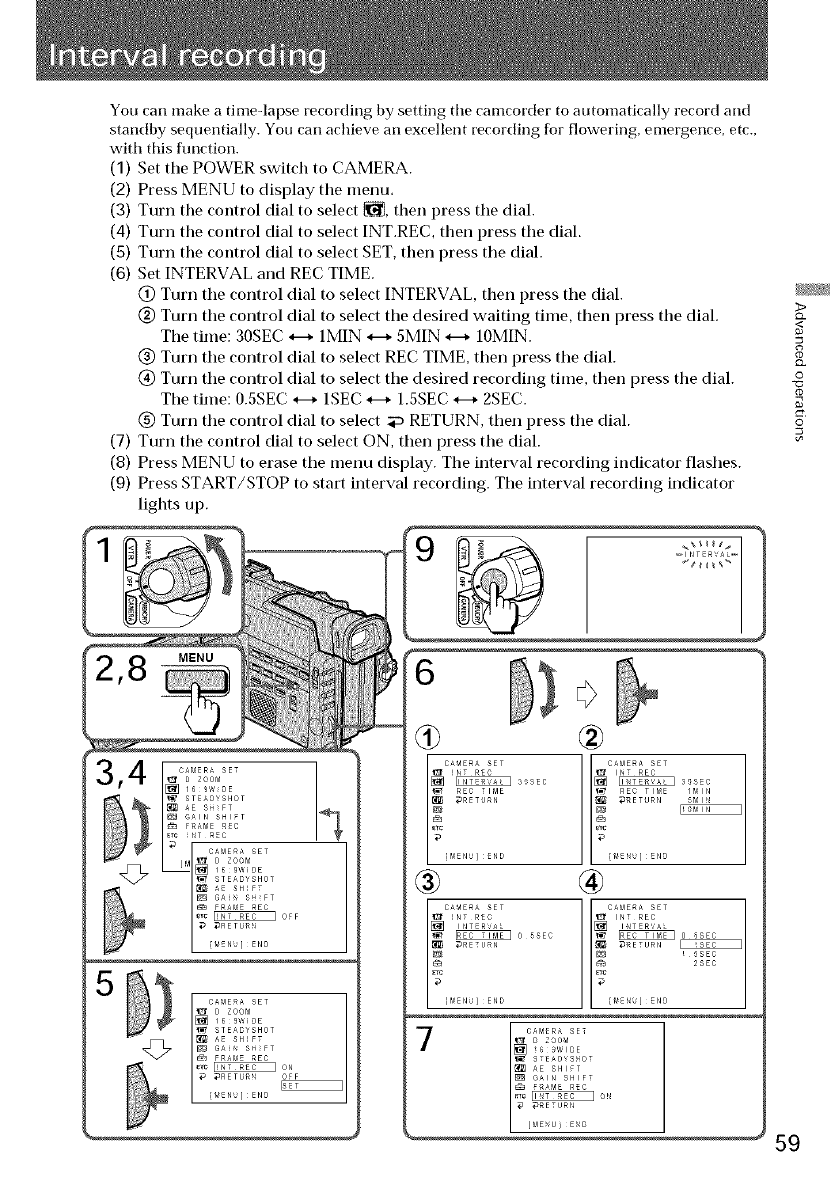
You carl make a time-lapse recording by setting tile camcorder to automatically record and
standby sequentially. You carl achieve an excellent recording for flowering, emergence, etc.,
with this flmction.
(1) Set the POWER switch to CAMERA.
(2) Press MENU to display the menu.
(3) Turn the control dial to select _, then press the dial.
(4) Turn the control dial to select INT.REC, then press the dial.
(5) Turn the control dial to select SET, then press the dial.
(6) Set INTERVAL and REC TIME.
@ Turn the control dial to select INTERVAL, then press the dial.
@ Turn the control dial to select the desired waiting time, then press the dial.
The time: 30SEC _-_ 1MIN _-_ 5MIN _-_ 10MIN.
@ Turn the control dial to select REC TIME, then press the dial.
(_) Turn the control dial to select the desired recording time, then press the dial.
The time: 0.5SEC _-_ 1SEC _-_ 1.5SEC _-_ 2SEC.
(_ Turn the control dial to select _ RETURN, then press the dial.
(7) Turn the control dial to select ON, then press the dial.
(8) Press MENU to erase the menu display. The interval recording indicator flashes.
(9) Press START/STOP to start interval recording. The interval recording indicator
lights up.
3>
Q.
0
g
©
MENU
59
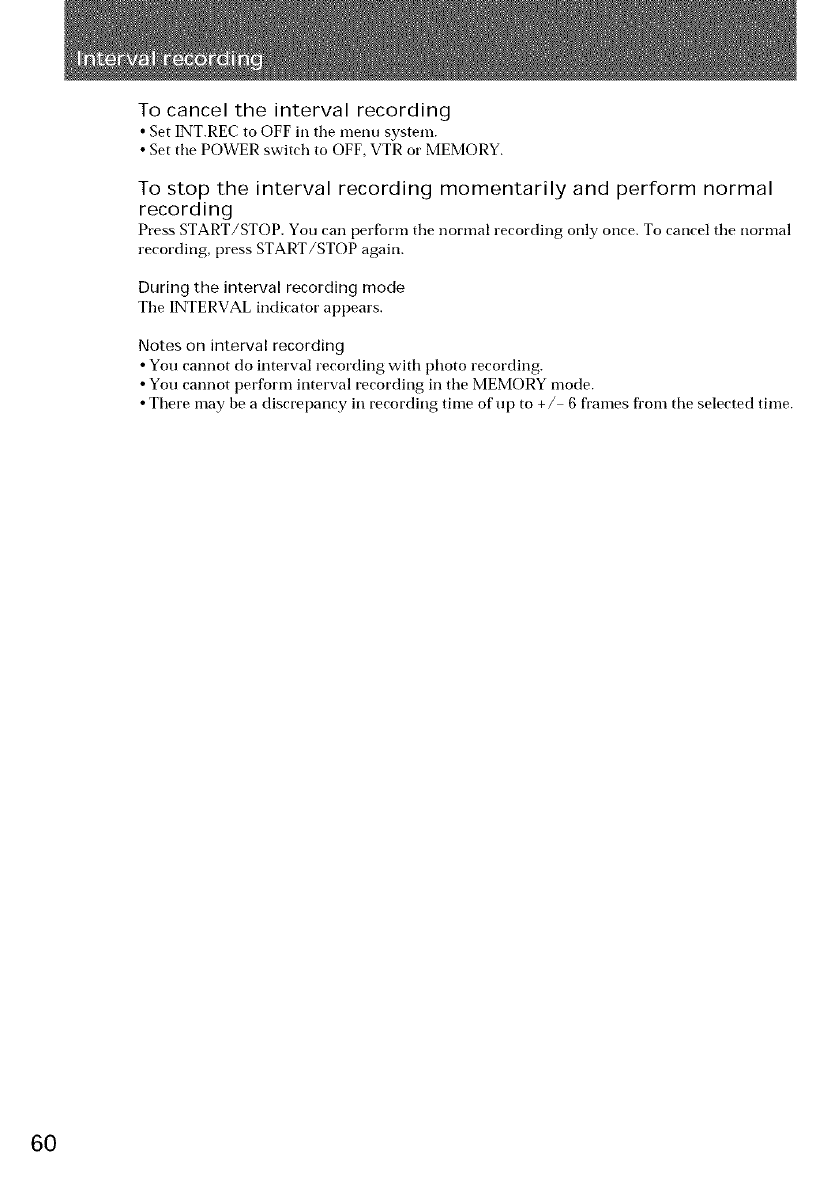
To cancel the interval recording
• Set INT.REC to OFF in tile menu system.
• Set tile POWER switch to OFF, VTR or MEMORY.
To stop the interval recording momentarily and perform normal
recording
Press START/STOP. You can perfbrm tile normal recording only once. To cancel tile nornlal
recording, press START/STOP again.
During the interval recording mode
Tile INTERVAL indicator appears.
Notes on interval recording
•You cannot do interval recording with photo recording.
•You cannot perform interval recording in tile MEMORY mode.
• There may be a discrepancy in recording time of up to +/ 6 frames fl'om tile selected time.
6O
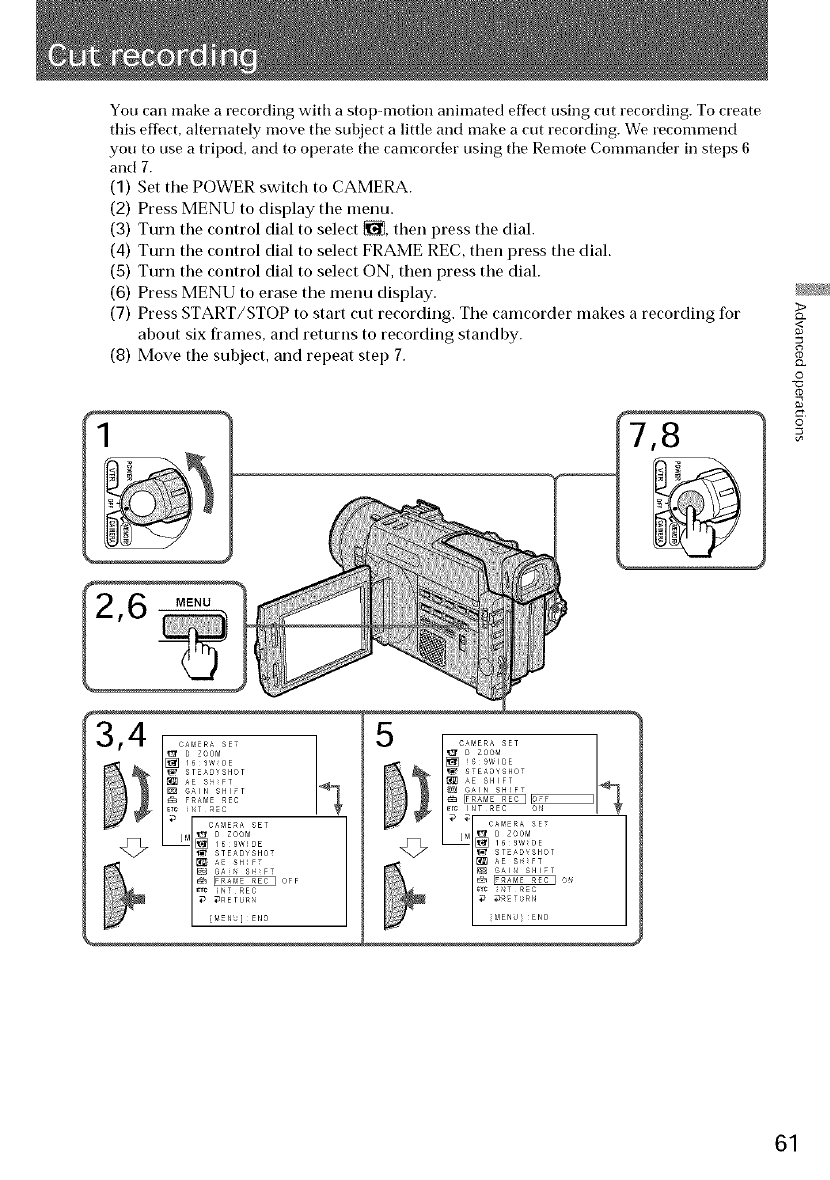
You can make a recording with astop-motion animated effect using cut recording. To create
this effect, alternately move the subject a little and make a cut recording. We recommend
you to use a tripod, and to operate the camcorder using the Remote Commander in steps 6
and 7.
(1) Set the POWER switch to CAMERA.
(2) Press MENU to display the menu.
(3) Turn the control dial to select _, then press the dial.
(4) Turn the control dial to select FRAME REC, then press the dial.
(5) Turn the control dial to select ON, then press the dial.
(6) Press MENU to erase the menu display.
(7) Press START/STOP to start cut recording. The camcorder makes a recording for
about six flames, and returns to recording standby.
(8) Move the subject, and repeat step 7.
7,8
MENU
£2.
0
g
©
61
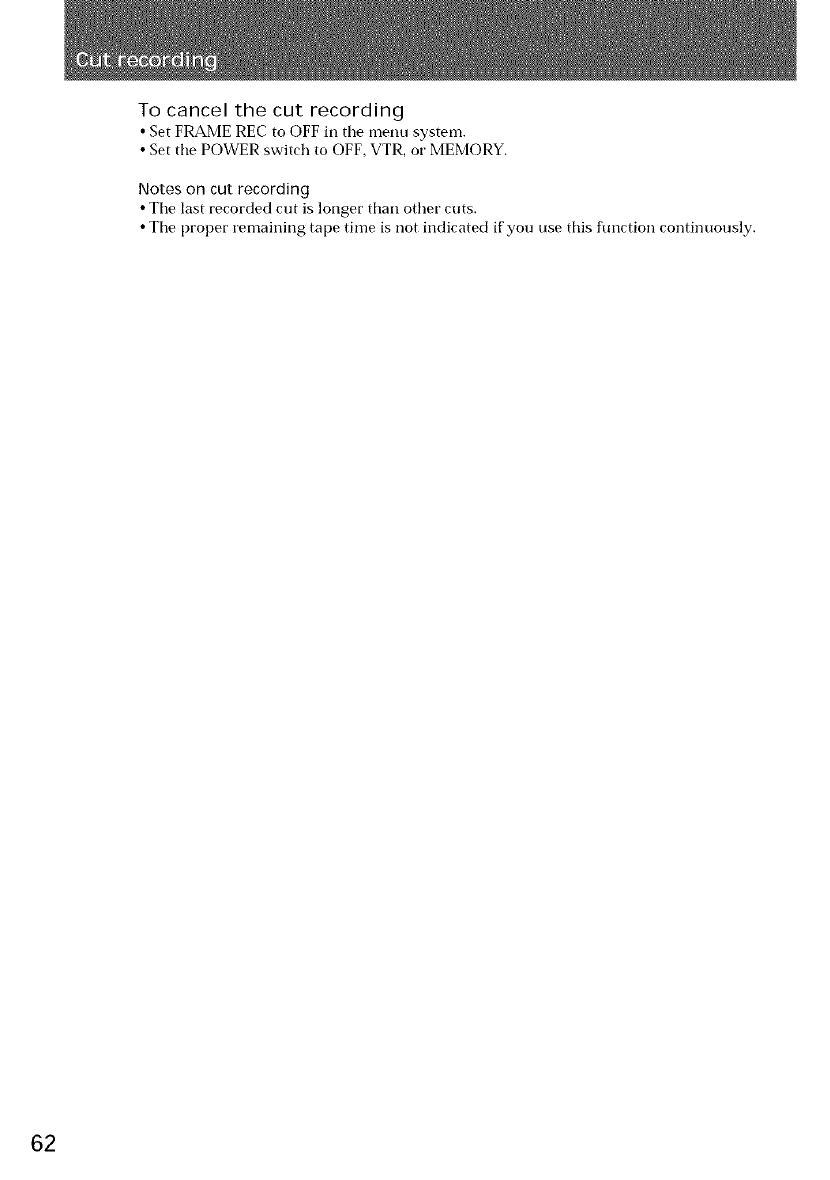
To cancel the cut recording
• Set FRAME REC to OFF in tile menu system.
• Set tile POWER switch to OFF, VTR, or MEMORY.
Notes on cut recordin 9
•Tile last recorded cut is longer than other cuts.
• Tile proper remaining tape time is not indicated if you use this function continuously.
62
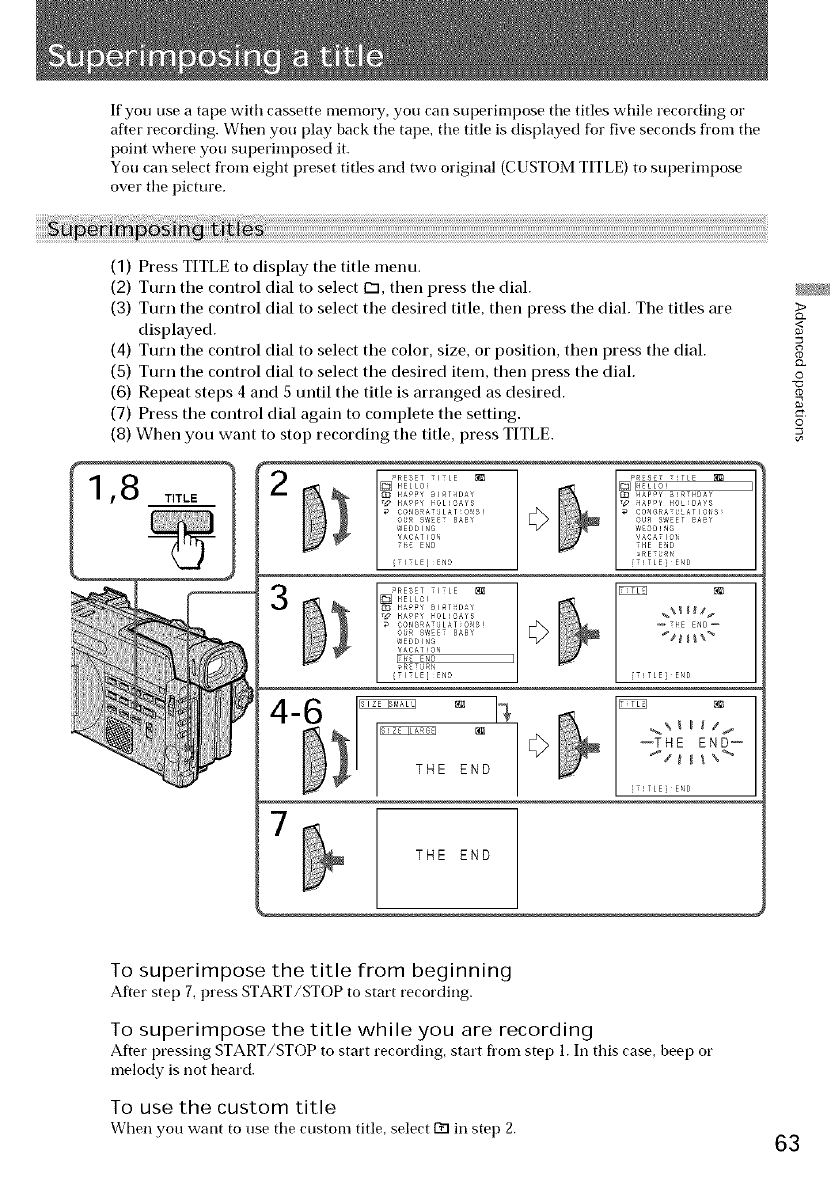
If you use a tape with cassette memory, you cart superimpose the titles while recording or
after recording. When you [)lay back the tape, the title is displayed for five seconds fl'om the
point where you superimposed it.
You cart select from eight preset titles and two original (CUSTOM TITLE) to superimpose
over tile picture.
3
4-6
]
THE END
[]PRESETHELLO! TITLE _ L_ _ _TLE] END _J_
HAPPY BIRTNDAY _%_ _
•_ HAPPY _OL!OAYf
CONGRATJLATiO_S! _J_ _TkE END_
OUR fWEET tAfY
IrlTLE]END
¢IEDDING _{_%_
_irJ_ I
'_THE END--
T! NO
_ THE END
1
>
<
0
g
O
To superimpose the title from beginning
After step 7, l)ress START/STOP to start recording.
To superimpose the title while you are recording
After pressing START/STOP to start recording, start fi'om step l. In this case, beep or
melody is not heard.
To use the custom title
When you want to use tile ctlstom title, select r'_ in step 2. 63
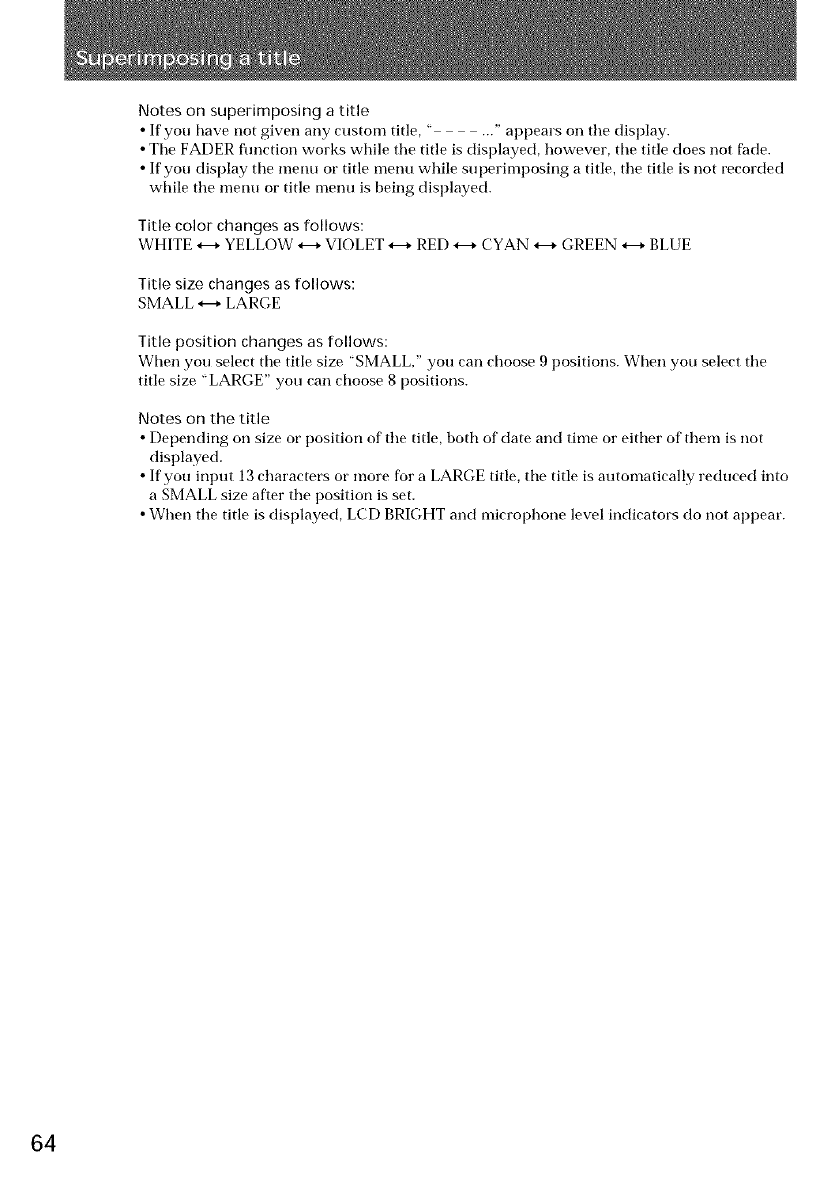
Notes on superimposing a title
• If you have not given any ctlstonl title, " ..." appears on tile display.
• Tile FADER flmction works while the title is displayed, however, tile title does not fade.
• If'you display tile menu or title menu while superimposing a title, the title is not recorded
while the menu or title menu is being displayed.
Title color changes as follows:
WHITE *---*YELLOW *---*VIOLET *---*RED *---*CYAN *---*GREEN *---*BLUE
Title size changes as follows:
SMALL *--* LARGE
Title position changes as follows:
When you select tile title size "SMALL," you carl choose 9 positions. When you select tile
title size "LARGE" you carl choose 8 positions.
Notes on the title
• Depending on size or position of tile title, both of date and time or either of them is not
displayed.
• If you input 13 characters or more for a LARGE title, the title is automatically reduced into
a SMALL size after the position is set.
• When the title is displayed, LCD BRIGHT and microphone level indicators do not appear.
64
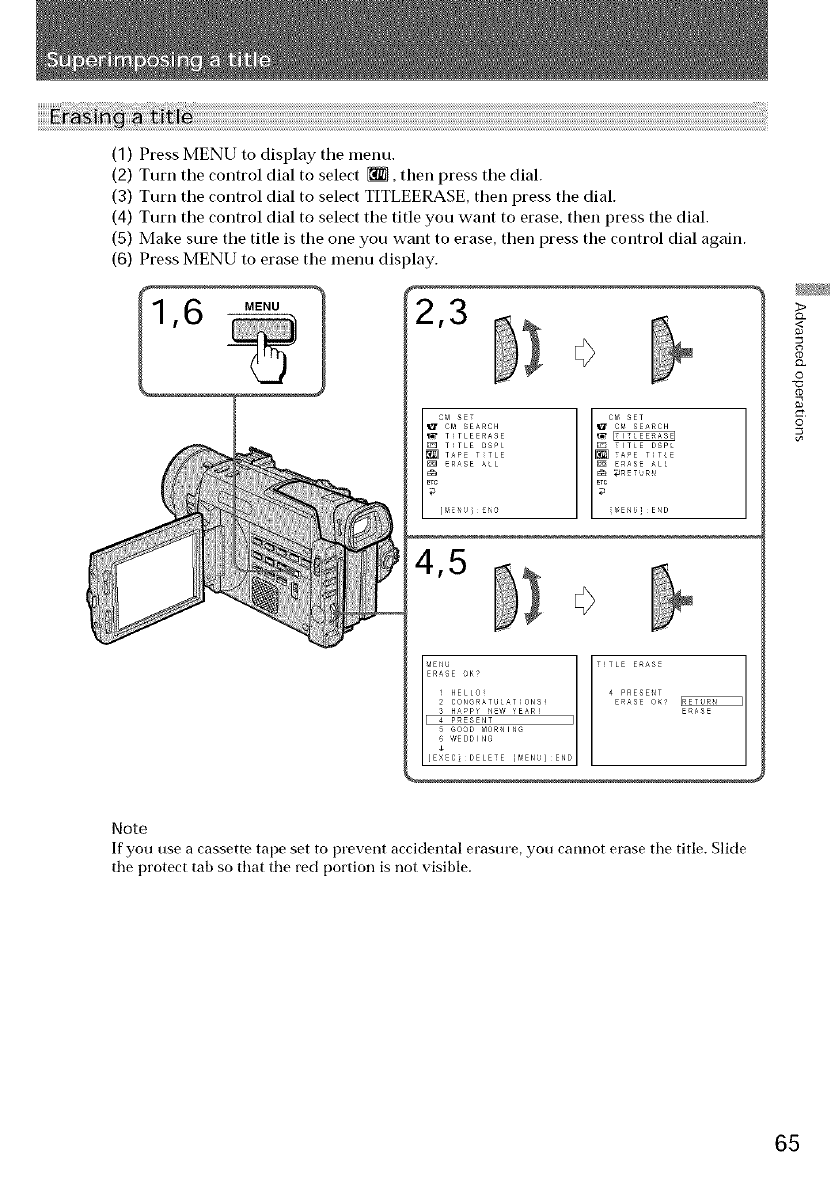
(1) Press MENU to display tile menu.
(2) Turn tile control dial to select _, then press the dial.
(3) Turn tile control dial to select TITLEERASE, then press the dial.
(4) Turn tile control dial to select tile title you want to erase, then press tile dial.
(5) Make sure tile title is the one you want to erase, then press the control dial again.
(6) Press MENU to erase the menu display.
MENU
ME_4U [TITLE E_ASE
ERASE OK?
........ E_E_
CONGRATUL_71ONS_ ?
E_ASE
]
>
0
g
©
Note
If you use a cassette tape set to prevent accidental erasure, you cannot erase the title. Slide
the protect tab so that the red portion is not visible.
65
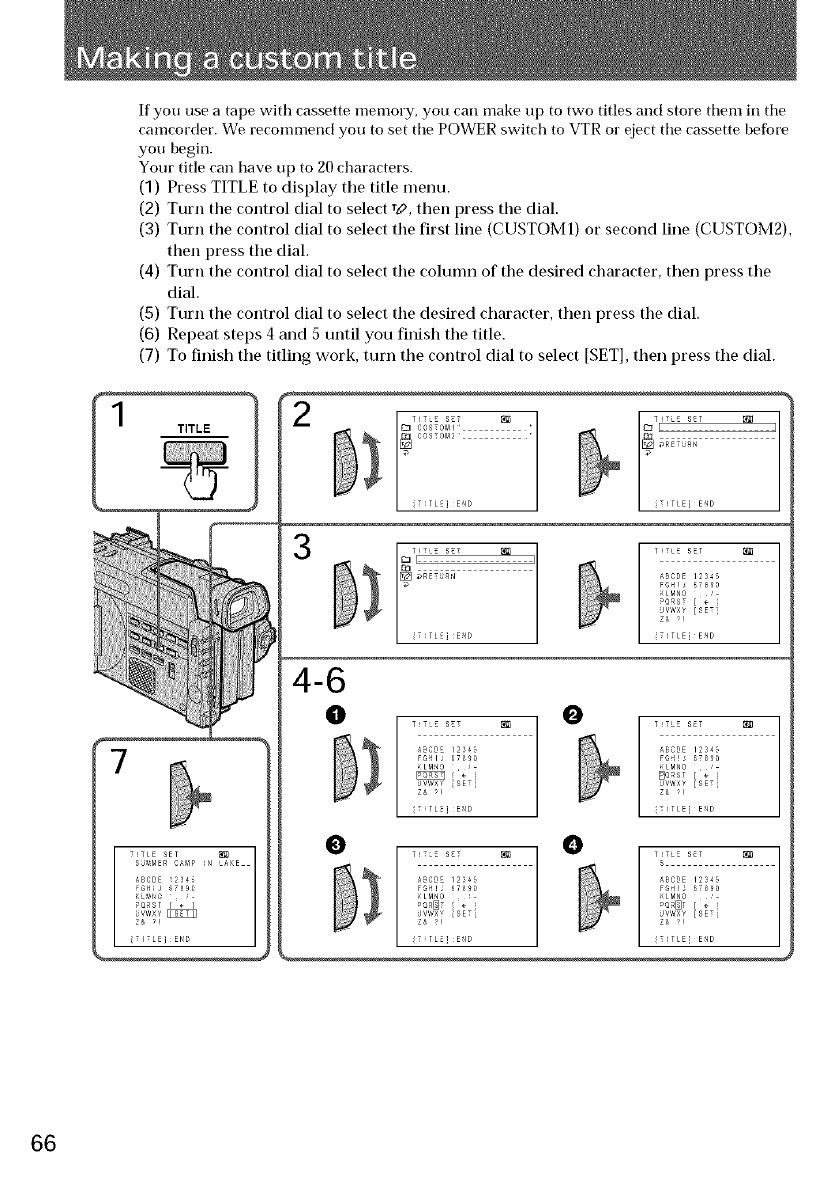
If you use a tape with cassette memory, you carl make up to two titles and store them in tile
camcorder. We recommend you to set tile POWER switch to VTR or eject tile cassette befbre
you begin.
Your title carl have up to 20 characters.
(1) Press TITLE to display tile title menu.
(2) Turn the control dial to select T#, then press the dial.
(3) Turn the control dial to select the first line (CUSTOM1) or second line (CUSTOM2),
then press the dial.
(4) Turn the control dial to select the column of the desired character, then press the
dial.
(5) Turn the control dial to select the desired character, then press the dial.
(6) Repeat steps 4 and 5 until you finish the title.
(7) To finish the titling work, turn the control dial to select [SET], then press the dial.
TITLE T!TL_ S_T
_3 COSTOMI ¸
| i_TLE] E_D
3T!TL_ S_T _J_
_RET_N
T!TL_ S_T _
ABODE 123_S
_LMNO '
UV_×y [_ET i
iT!TEE] E_D
T!T_E S_T [_ v
_BCDE 123_
iT_TLE]E_D
T!TL_ SET _
_BCDE 123_S
_LMNO '
UVW×Y [SETi
iT!TEE] E_D
T!T_ S_T _J_ v T!TL_ SET _
_LMNO ' _LMNO
TEE] E_D !TEE] E_D
66
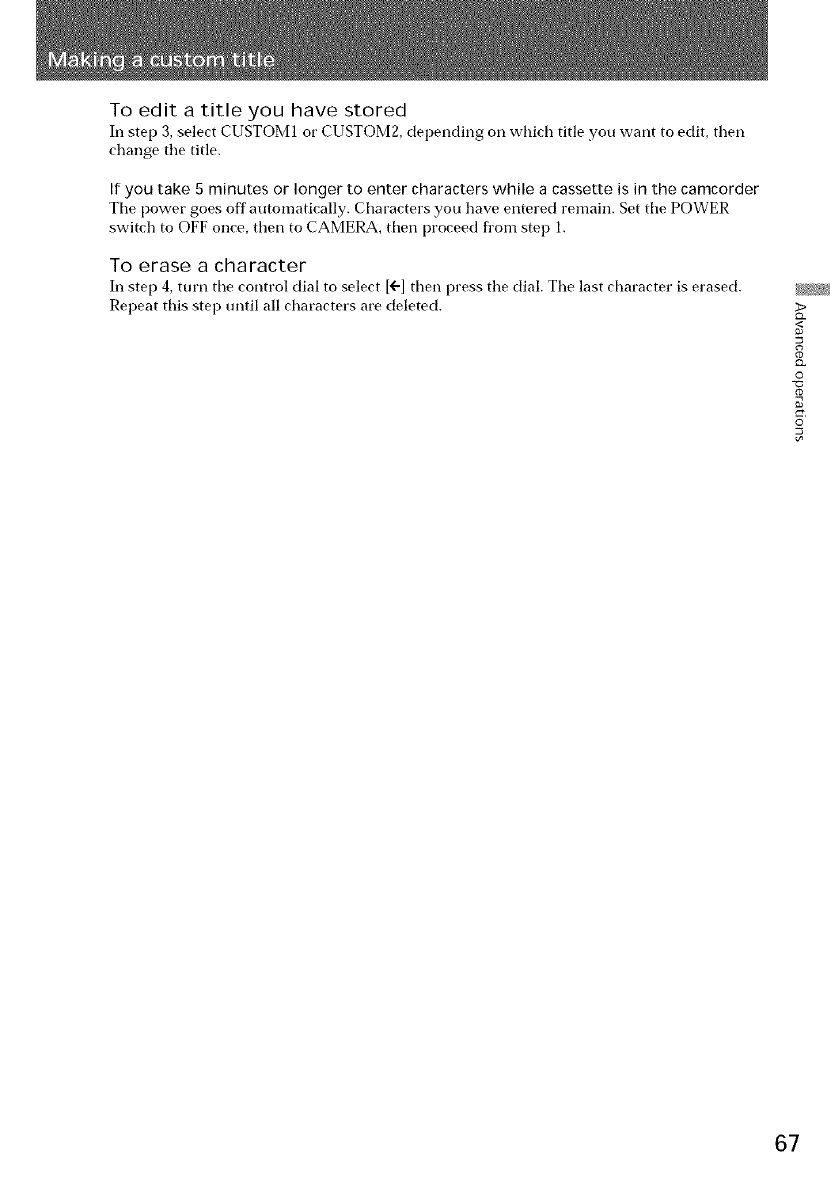
To edit a title you have stored
In step 3, select CUSTOM1 or CUSTOM2, depending on which title you want to edit, then
change tile title.
If you take 5 minutes or longer to enter characters while a cassette is in the camcorder
Ttle power goes off automatically. Characters you have entered remain. Set tile POWER
switch to OFF once, then to CAMERA, then proceed from step 1.
To erase a character
In step 4, turn the control dial to select [("] then press tile dial. Tile last character is erased.
Repeat this step until all characters are deleted. >
Q.
0
g
©
67
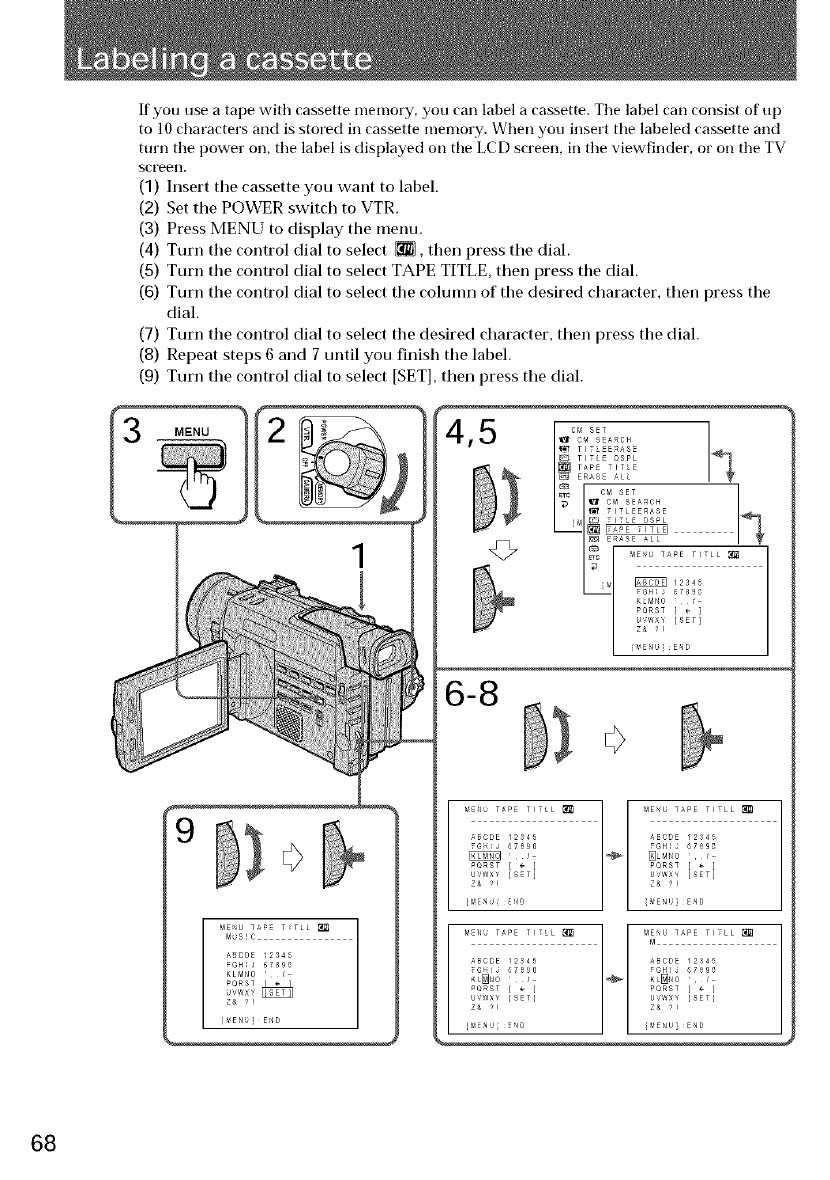
If you use a tape with cassette memory, you carl label a cassette. Tile label carl consist of up
to 10 characters and is stored in cassette memory. When you insert tile labeled cassette and
turn the power on, the label is displayed on tile LCD screen, in the viewfinder, or on the TV
sci'een.
(1) Insert the cassette you want to label.
(2) Set the POWER switch to VTR.
(3) Press MENU to display the menu.
(4) Turn the control dial to select {_, then press the dial.
(5) Turn the control dial to select TAPE TITLE, then press the dial.
(6) Turn the control dial to select the column of the desired character, then press the
dial.
(7) Turn the control dial to select the desired character, then press the dial.
(8) Repeat steps 6 and 7 until you finish the label.
(9) Turn the control dial to select [SET], then press the dial.
1
_E_U T_PE T_rLL
M_SlC
A_CDE I_S45
FGHIJ 6789_
KLMN0 ' /
{_Er_] END
4,5 }
<27
6-8
O
1
_E_ r_pE rlrLL _ ] !_E_U T_PE rlrLL _t_
_BCOE 12S45 ]ABODE 12S45_j
_ST [ ÷ ]PQRST [ +
UVW×Y [S_T] U,iW×Y [SET]
1l
_BCDE 12345 _COE 12S45
U'iW×Y [S_T] U,iW×Y [SET]
Z& _l Z& ?!
[_E_U[E_40 i_ENU]E_4D
68
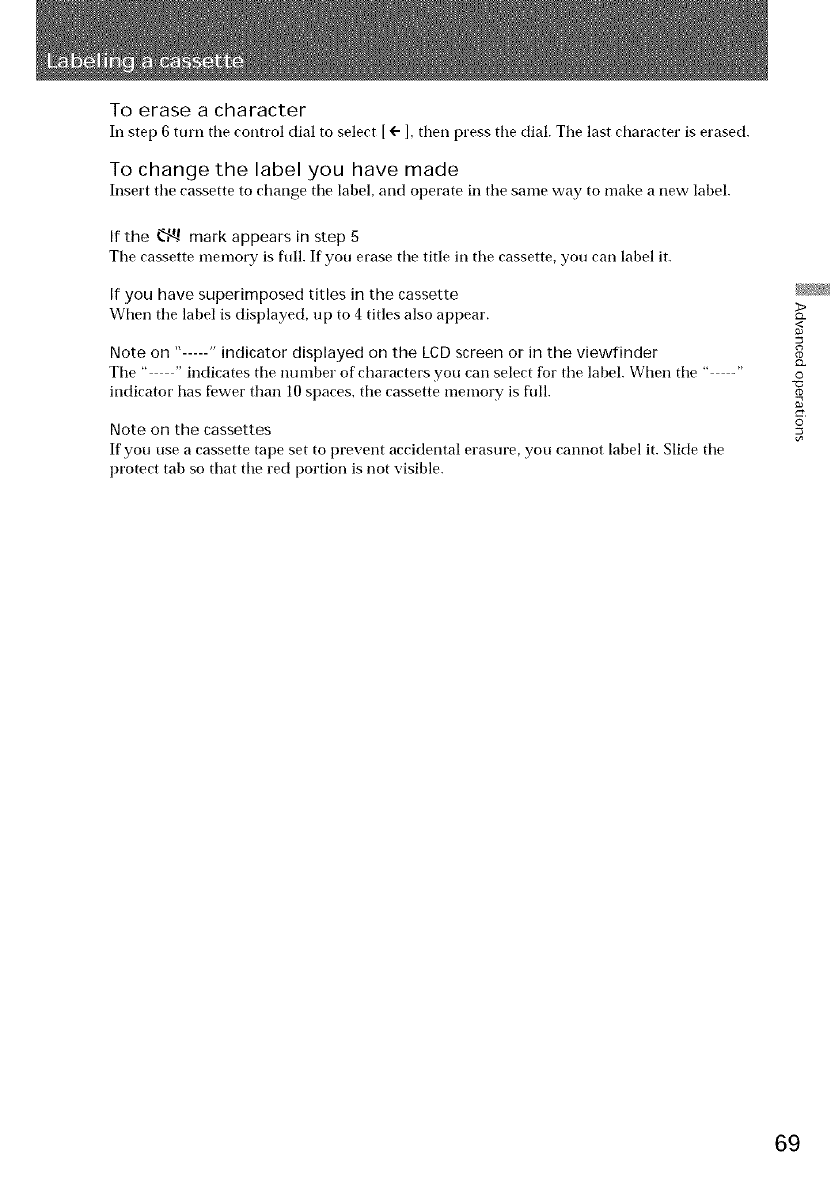
To erase a character
In step 6 turn tile control dial to select [ (- ]. then press tile dial. Tile last character is erased.
To change the label you have made
Insert tile cassette to change tile label, and operate in tile same way to make a new label.
If the _ mark appears in step 5
Tile cassette memory is foil. If you erase tile title in tile cassette, you carl label it.
If you have superimposed titles in the cassette
When tile label is displayed, up to 4titles also appear.
Note on "-----" indicator displayed on the LCD screen or in the viewfinder
Ttle " - " indicates tile number of characters you carl select for tile label. When tile " -"
indicator has fewer than 10 spaces, tile cassette memory is full.
Note on the cassettes
If you use a cassette tape set to prevent accidental erasure, you cannot label it. Slide tile
protect tab so that tile red portion is not visible.
>
<
Q.
0
g
o
69
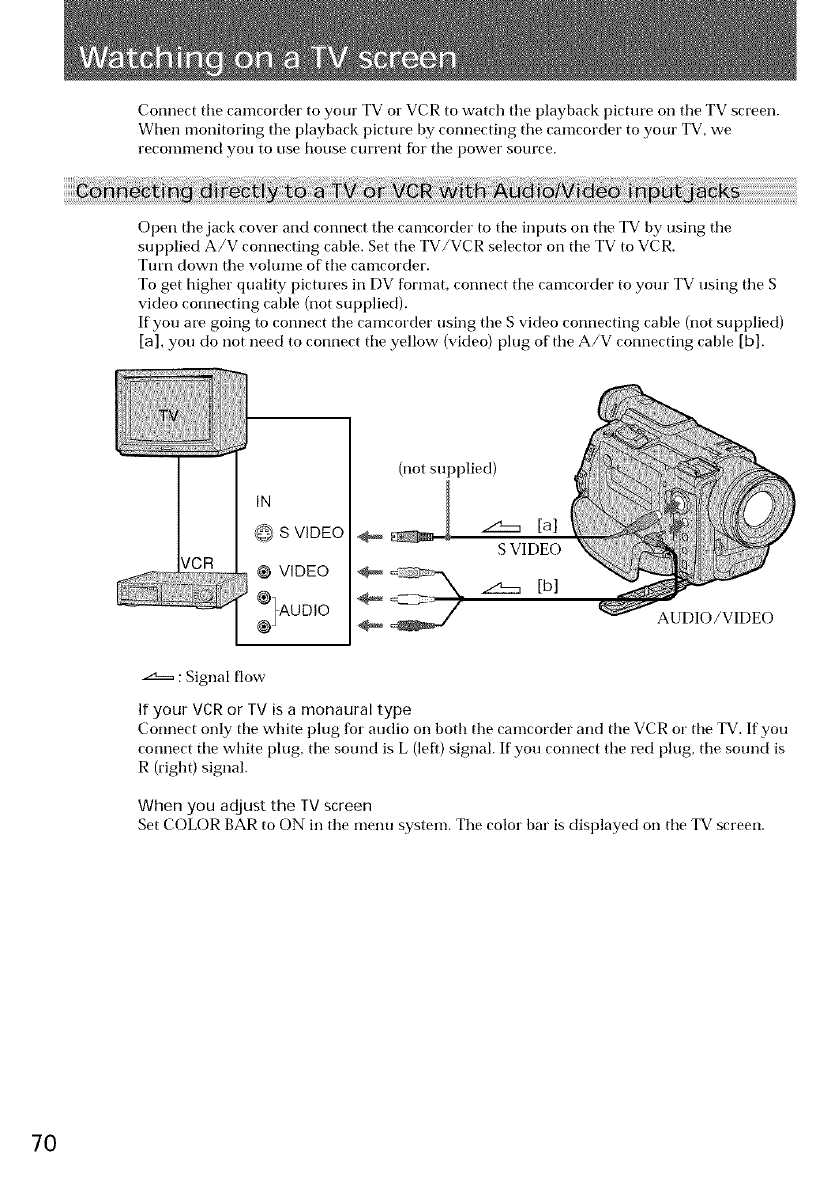
Connect tile camcorder to your TV or VCR to watch the playback picture on the TV screen.
When monitoring tile playback picture by connecting tile camcorder to your TV, we
reconlnleil¢t yo/| to use house currellt for tile power source.
Open tile jack cover and connect tile camcorder to tile inputs on tile TV by using tile
supplied A/V connecting cable. Set tile TV/VCR selector on tile TV to VCR.
Turn down the volume of the camcorder.
To get higher quality picttu'es in DV format, connect the camcorder to your TV using the S
video connecting cable (not supplied).
If you are going to connect the camcorder using the S video connecting cable (not supplied)
[a], you do not need to connect the yellow (video) plug of the A/V connecting cable [b].
IN
S VIDEO
@ VIDEO
,%,°°,0
(not supplied)
S VIDEO
AUDIO/VIDEO
: Signal flow-
If your VCR or TV is a monaural type
Connect only tile white plug for audio on both tile camcorder and tile VCR or tile TV. If you
connect tile white l)lug, tile sound is L (left) signal. If you connect tile red plug, tile sound is
R (right) signal.
When you adjust the TV screen
Set COLOR BAR to ON in tile menu system. Tile color bar is displayed on tile TV screen.
70
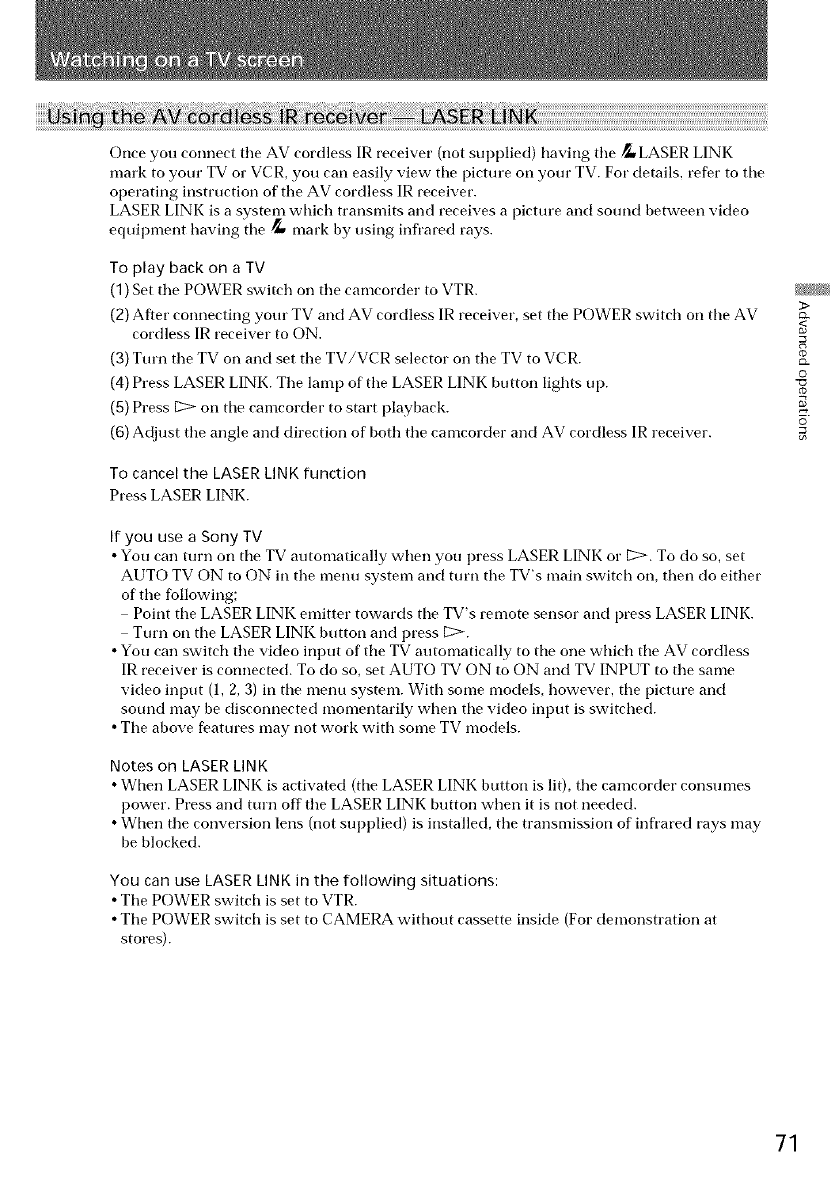
Once you connect tile AV cordless IR receiver (not supplied) having tile _,,LASER LINK
mark to your TV or VCR, you carl easily view tile picture on your TV. For details, refer to tile
operating instruction of tile AV cordless IR receiver.
LASER LINK is a system which transmits and receives a picture and sound between video
equipment having tile _ mark by using infrared rays.
To play back on a TV
(1) Set tile POWER switch on tile camcorder to VTR. _/_
>
(2) After connecting your TV and AV cordless IR receiver, set tile POWER switch on tile AV c_
cordless IR receiver to ON. <
R
(3) Turn tile TV on and set tile TV/VCR selector on tile TV to VCR. o
(4) Press LASER LINK. Tile lamp of tile LASER LINK button lights up. "_
(5) Press [2> on tile camcorder to start playback.
©
(6) Adjust tile angle and direction of both tile camcorder and AV cordless IR receiver.
To cancel the LASERLINKfunction
Press LASER LINK.
If you use a Sony TV
•You carl tttrn on tile TV automatically when you press LASER LINK or [2>. To do so, set
AUTO TV ON to ON in the menu system and turn tile TV's main switch on, then do either
of the following;
Point tile LASER LINK emitter towards tile TV's remote sensor and press LASER LINK.
Turn on tile LASER LINK button and press [2>.
• You carl switch the video input of tile TV automatically to tile one which tile AV cordless
IR receiver is connected. To do so, set AUTO TV ON to ON and TV INPUT to the same
video input (1, 2, 3) in tile menu system. With some models, however, tile picture and
sound may be disconnected momentarily when tile video input is switched.
• Tile above features may not work with some TV models.
Notes on LASER LINK
• When LASER LINK is activated (tile LASER LINK button is lit), tile camcorder consumes
power. Press and turn off the LASER LINK button when it is not needed.
• When the conversion lens (not supplied) is installed, the transmission of infrared rays may
be blocked.
You can use LASER LINK in the following situations:
• Tile POWER switch is set to VTR.
• Tile POWER switch is set to CAMERA without cassette inside (For demonstration at
stores).
71
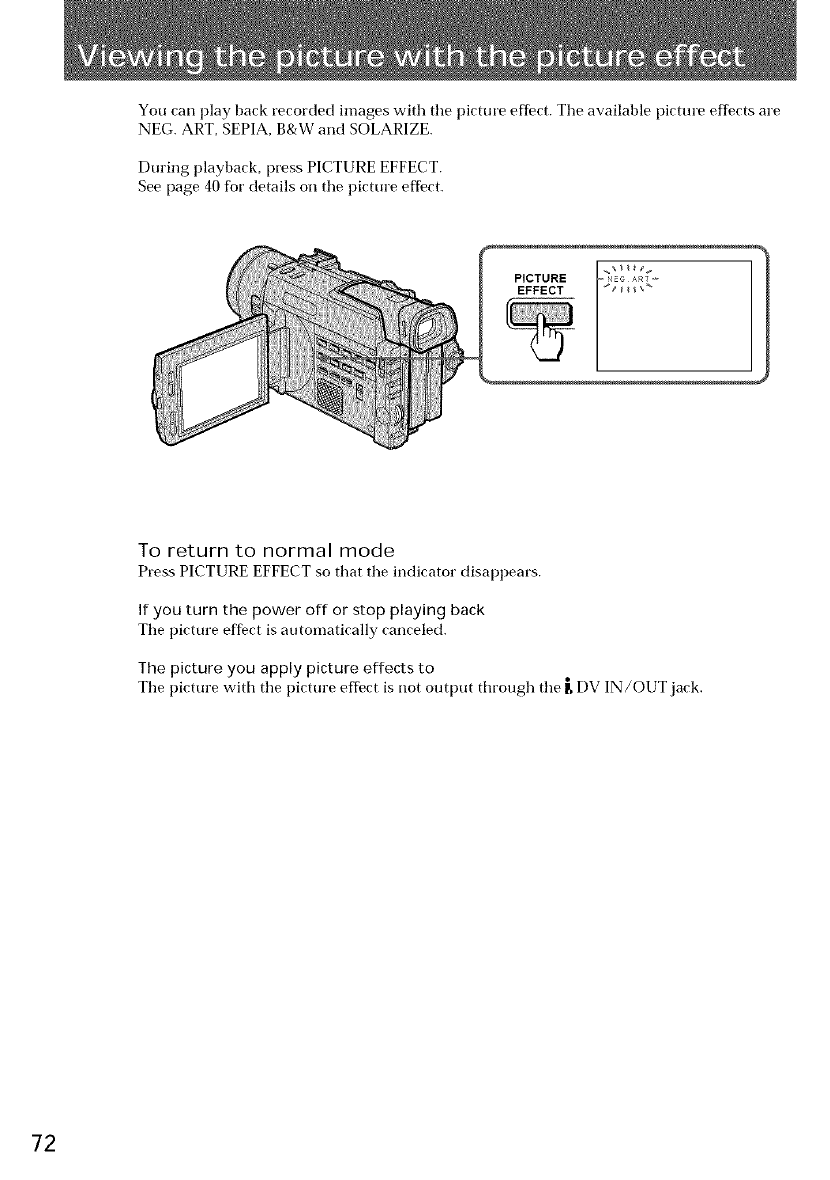
You carl play back recorded images with the picture effect. The available picture effects are
NEG. ART, SEPIA, B&W and SOLARIZE.
During playback, press PICTURE EFFECT.
See [)age 40 for details on the picture efflect.
PICTURE _;_-
EFFECT
To return to normal mode
Press PICTURE EFFECT so that the indicator disappears.
If you turn the power off or stop playin 9 back
The picture effect is automatically canceled.
The picture you apply picture effects to
The picture with the picture effect ts not output through the g DV IN/OUT jack,
72
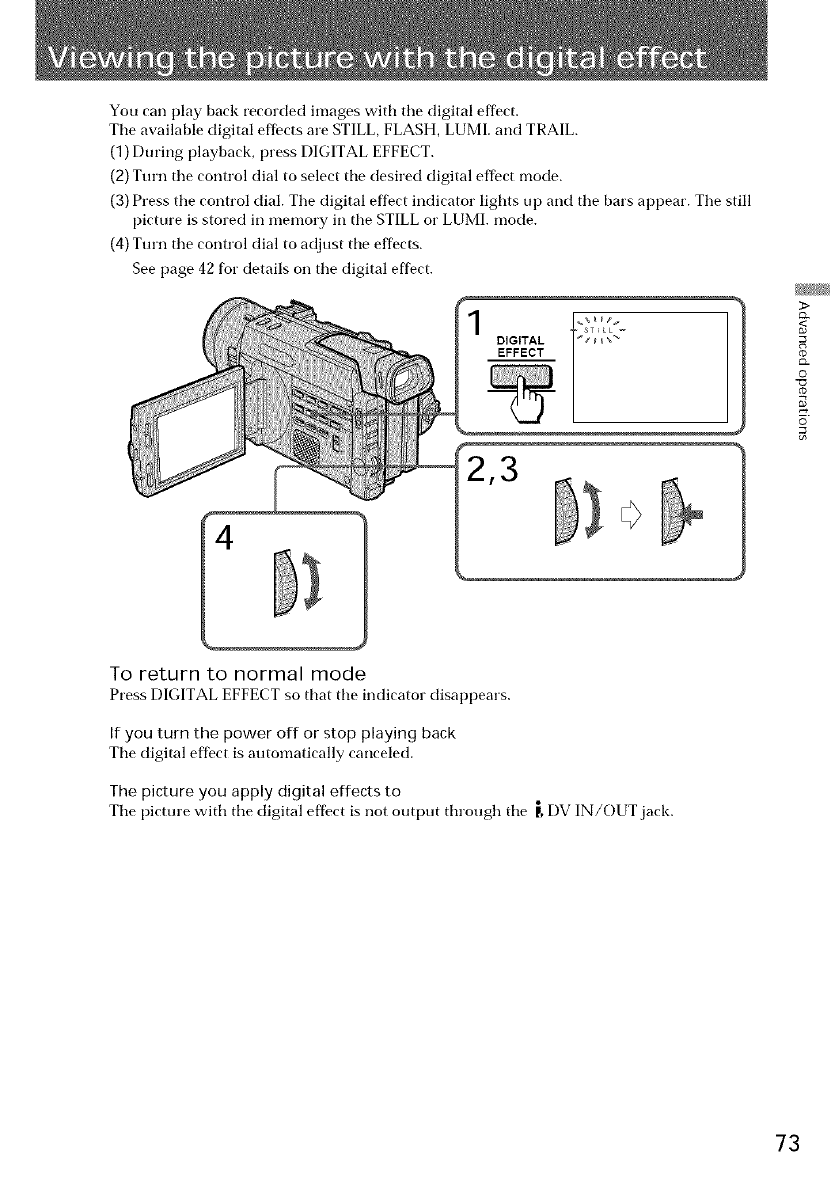
You can play back recorded images with tile digital effect.
Tile available digital effects are STILL, FLASH, LUMI. and TRAIL.
(1) During playback, press DIGITAL EFFECT.
(2) Turn tile control dial to select tile desired digital effect mode.
(3) Press tile control dial. Tile digital effect indicator lights up and tile bars appear. Tile still
picture is stored in memory in tile STILL or LUMI. mode.
(4) Turn tile control dial to adjust tile effects.
See page 42 for details on tile digital effect.
3>
CL
©
d_
©
To return to normal mode
Press DIGITAL EFFECT so that tile indicator disappears.
If you turn the power off or stop playing back
Tile digital effbct is automatically canceled,
The picture you apply digital effects to
Tile picture with tile digital effect is not output througtl tile r, DV IN/OUT jack.
73
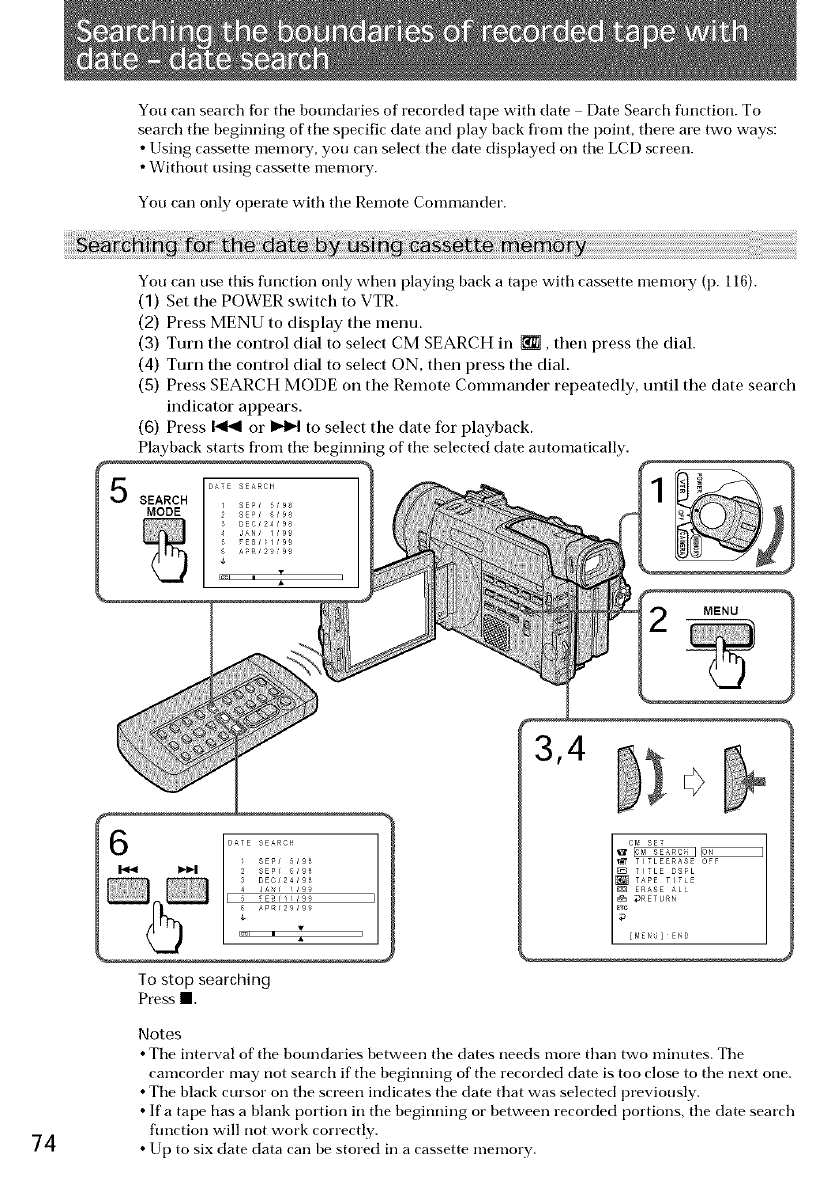
You can search fbr tile boundaries of recorded tape with date Date Search flmction. To
search tile beginning of tile specific date and play back fl'om tile point, there are two ways:
• Using cassette memory, you can select tile date displayed on tile LCD screen.
• Without using cassette memory.
You can only operate with the Remote Comnmnder.
You carl use this flmction only when playing back a tape with cassette memory (p. 116).
(1) Set the POWER switch to VTR.
(2) Press MENU to display the menu.
(3) Turn the control dial to select CM SEARCH in _, then press the dial.
(4) Turn the control dial to select ON, then press the dial.
(5) Press SEARCH MODE on the Remote Commander repeatedly, until the date search
indicator appears.
(6) Press _ or _ to select the date for playback.
Playback starts fl'om tile beginning of tile selected date automatically.
5
MENU
74
To stop searching
Pressl
Notes
•Ttle interval of tile boundaries between tile dates needs olore than two minutes. Tile
camcorder may not search if tile beginning of tile recorded date is too close to tile next one.
• Tile black cursor on tile screen indicates tile date that was selected previously.
• If a tape has a blank portion in tile beginning or between recorded portions, tile date search
function will not work correctly.
• Up to six date data carl be stored in a cassette memory.
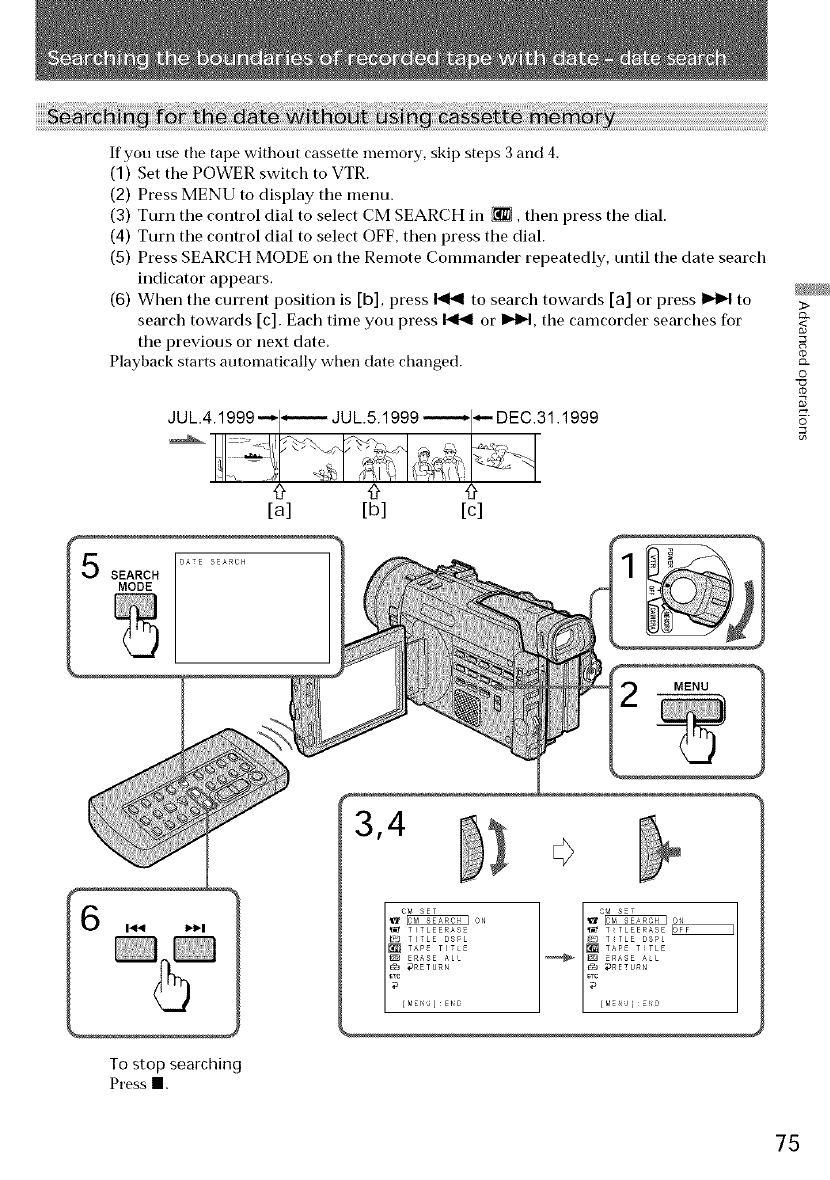
Ifyouusethetapewithoutcassettememory,skipsteps3and4.
(1)Setthe POWER switch to VTR.
(2) Press MENU to display the menu.
(3) Turn the control dial to select CM SEARCH in _, then press tile dial.
(4) Turn the control dial to select OFF, then press the dial.
(5) Press SEARCH MODE on tile Remote Commander repeatedly, until the date search
indicator appears,
(6) When the cun'ent position is [b], press I'_'_ to search towards [a] or press _ to
search towards [c]. Each time you press _ or I_lP4, the camcorder searches for
the previous or next date,
Playback starts automatically when (late changed.
JUL.4.1999 -_ JUL.5.1999 ------_1_- DEC.31.1999
[a] [b] [c]
>
c_
_<
R
&
0
o
©
SEARCH
MODE
MENU
To stop searching
Pressl
75
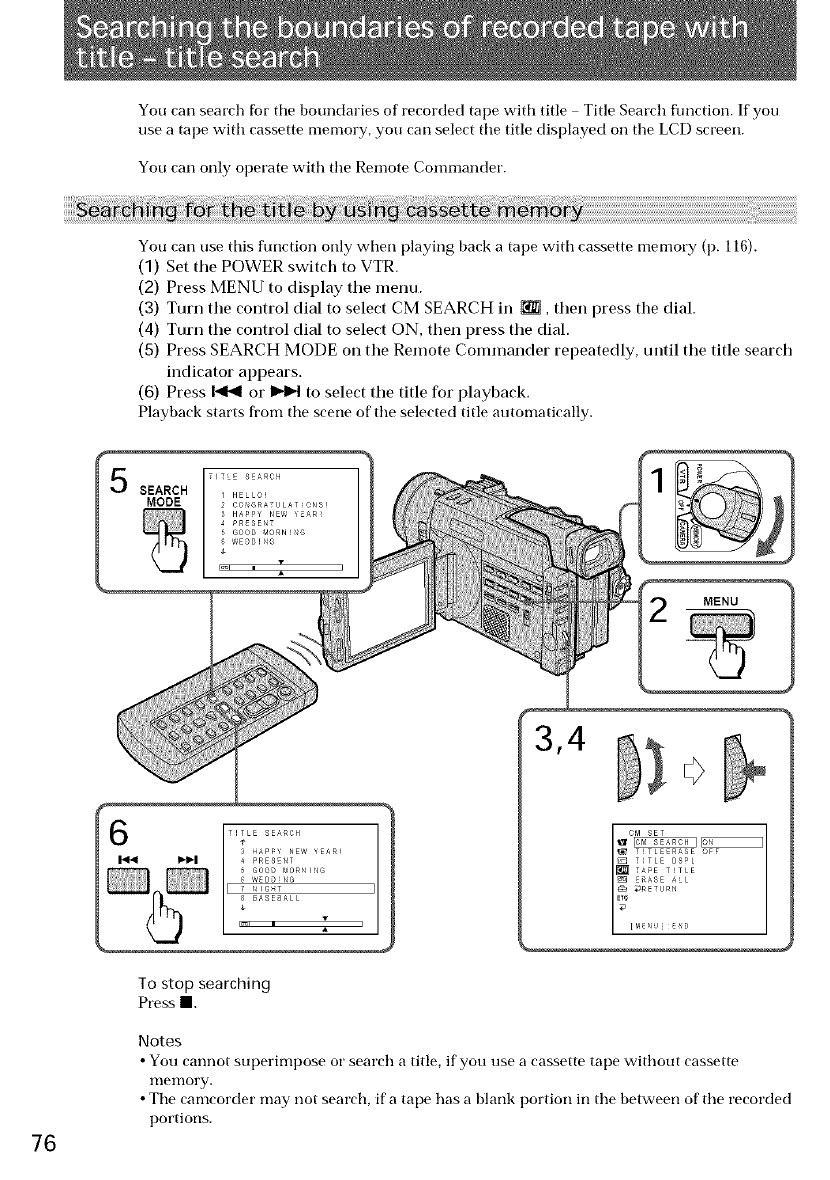
You carl search fbr the boundaries of recorded tape with title Title Search flmction. If you
use a tape with cassette memory, you carl select tile title displayed on tile LCD screen.
You call only operate with tile Remote Commander.
You carl use this flmction only when playing back atape with cassette memory (p. 116).
(1) Set the POWER switch to VTR.
(2) Press MENU to display the menu.
(3) Turn the control dial to select CM SEARCH ill _, then press the dial.
(4) Turn the control dial to select ON, then press the dial.
(5) Press SEARCH MODE on tile Remote Commander repeatedly, until tile title search
indicator appears.
(6) Press _ or _ to select tile title for playback.
Playback starts from the scene of tile selected title automatically.
76
To stop searching
Pt'essll.
Notes
•You cannot superimpose or search a title, if you use a cassette tape without cassette
memory.
• The camcorder may not search, if a tape has a blank portion in tile between of tile recorded
portions.
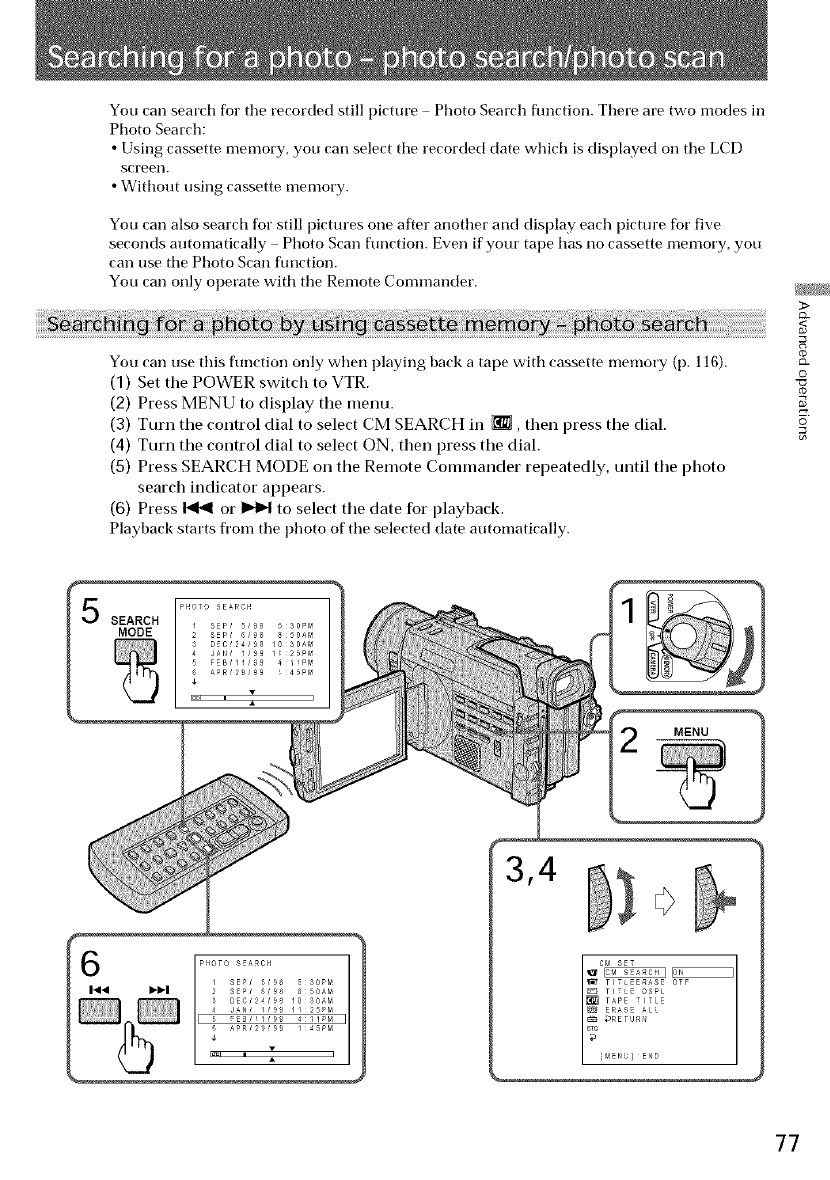
You carl search for tile recorded still picture Photo Search fimction. There are two modes in
Photo Search:
• Using cassette memory, you carl select tile recorded date which is displayed on tile LCD
screen.
• Without using cassette memory.
You carl also search for still pictures one after another and display each picture for five
seconds automatically Photo Scan ftmction. Even if your tape has no cassette memory, you
carl use tile Photo Scan ftmction.
You call only operate with tile Remote Commander.
You carl use this flmction only when playing back a tape with cassette memory (p. 116).
(1) Set the POWER switch to VTR.
(2) Press MENU to display the menu.
(3) Turn the control dial to select CM SEARCH in _, then press the dial.
(4) Turn the control dial to select ON, then press the dial.
(5) Press SEARCH MODE on the Remote Commander repeatedly, until the photo
search indicator appears.
(6) Press I_1_ or _ to select the date for playback.
Playback starts from the photo of the selected date automatically.
3>
_<
©
©
77
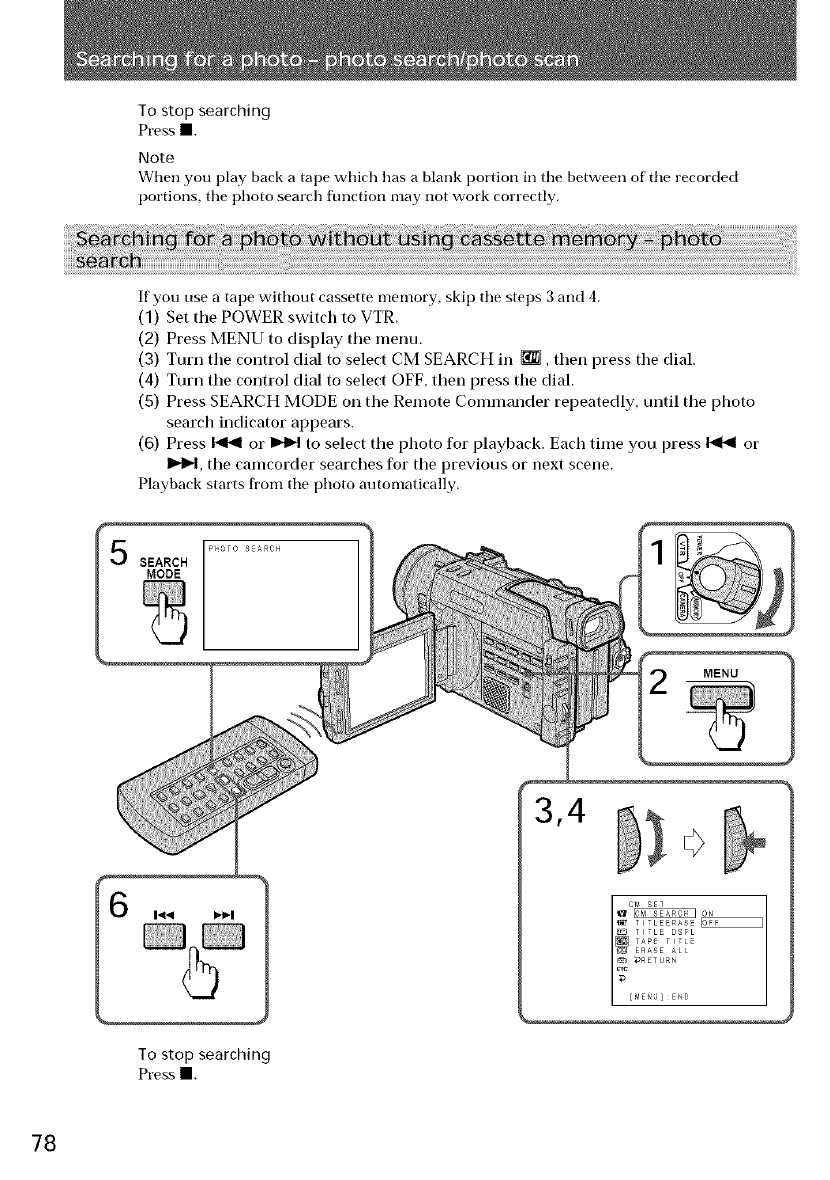
To stop searching
Press II.
Note
When you play back a tape which has a blank portion in tile between of' tile recorded
portions, tile photo search flmction may not work correctly.
If you use a tape without cassette nlemory, skip tile steps 3 and 4.
(1) Set tile POWER switch to VTR.
(2) Press MENU to display tile menu.
(3) Turn the control dial to select CM SEARCH in _, then press the dial.
(4) Turn the control dial to select OFF, then press the dial.
(5) Press SEARCH MODE on the Remote Commander repeatedly, until the photo
search indicator appears.
(6) Press _ or _ to select the photo for playback. Each time you press I._,_1 or
I_lP4, the camcorder searches for the previous or next scene.
Playback starts from tile photo automatically.
MODE
To stop searching
Pressl.
78
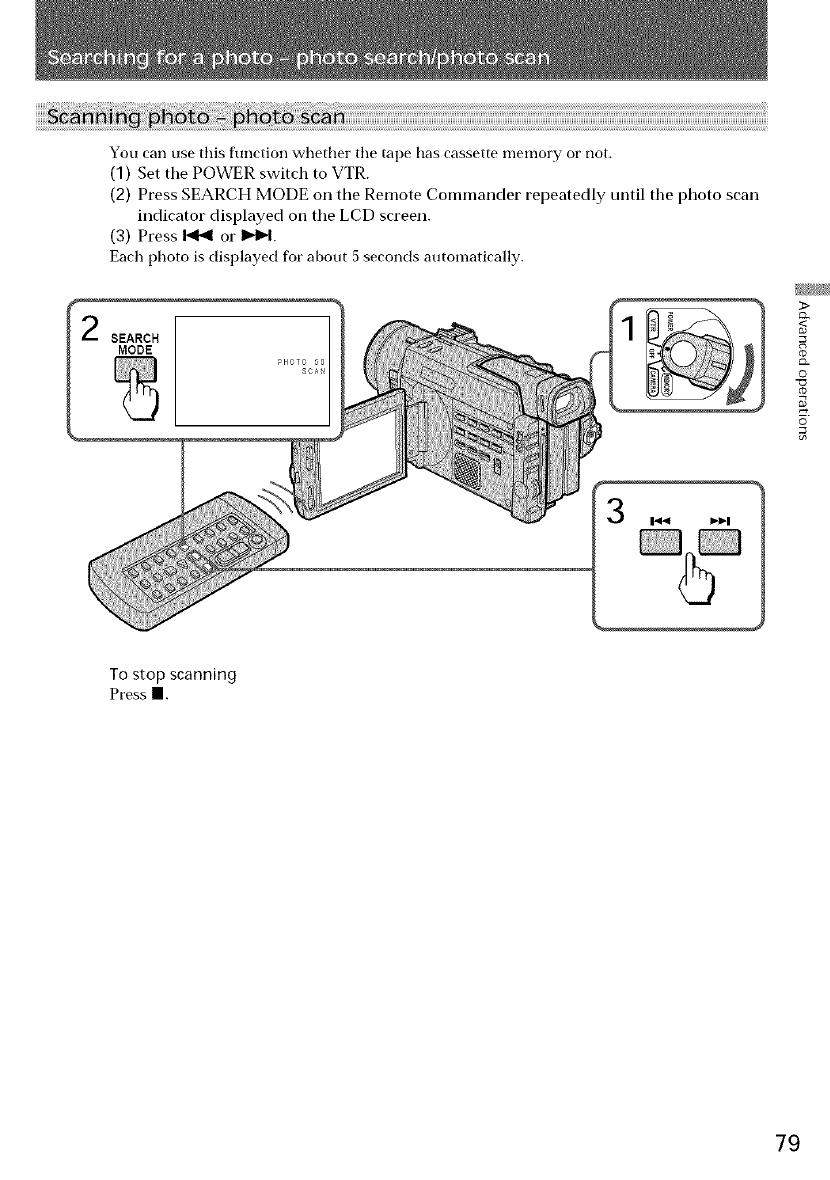
You can use this flmction whether the tape has cassette memory or not.
(1) Set the POWER switch to VTR.
(2) Press SEARCH MODE on the Remote Commander repeatedly until the photo scan
indicator displayed oil tile LCD screen.
(3) Press I_1_ or I_lP-I.
Each photo is displayed for about 5 seconds automatically.
2 SEARCH
MODE
3>
CL
©
d_
©
To stop scanning
Pressl
79
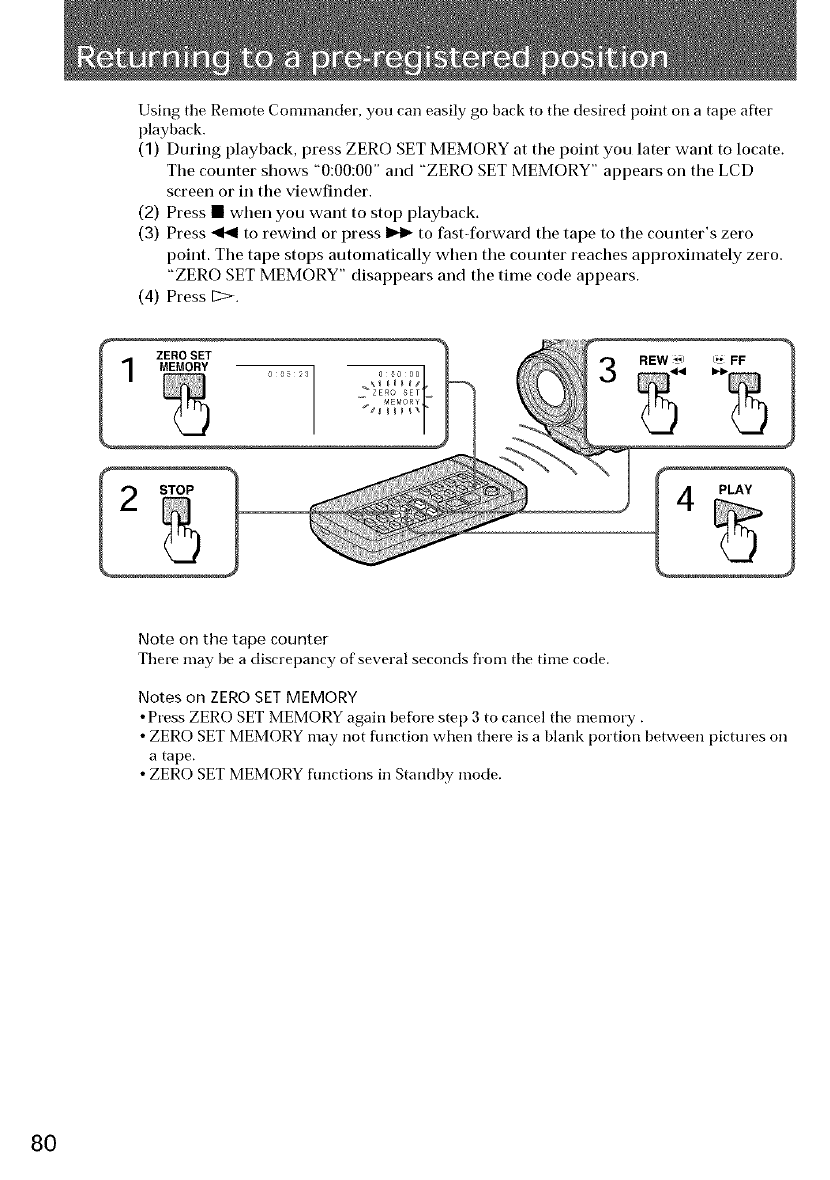
Using tile Remote Commander, you can easily go back to tile desired point oil a tape after
playback.
(1) During playback, press ZERO SET MEMORY at the point you later want to locate.
The counter shows "0:00:00" and "ZERO SET MEMORY" appears oil tile LCD
screen or in the viewfinder.
(2) Press • when you want to stop playback.
(3) Press _to rewind or press _ to fast-forward the tape to the counter's zero
point. The tape stops automatically when the counter reaches approximately zero.
"ZERO SET MEMORY" disappears and the time code appears.
(4) Press [:=>.
ZERO SET
MEMORY
Note on the tape counter
There may be a discrepancy of several seconds fl'om tile time code.
Notes on ZERO SET MEMORY
• Press ZERO SET MEMORY again before step 3 to cancel tile memory.
• ZERO SET MEMORY may not function when there is a blank portion between pictures oil
a tape.
• ZERO SET MEMORY flmctions in Standby mode.
80
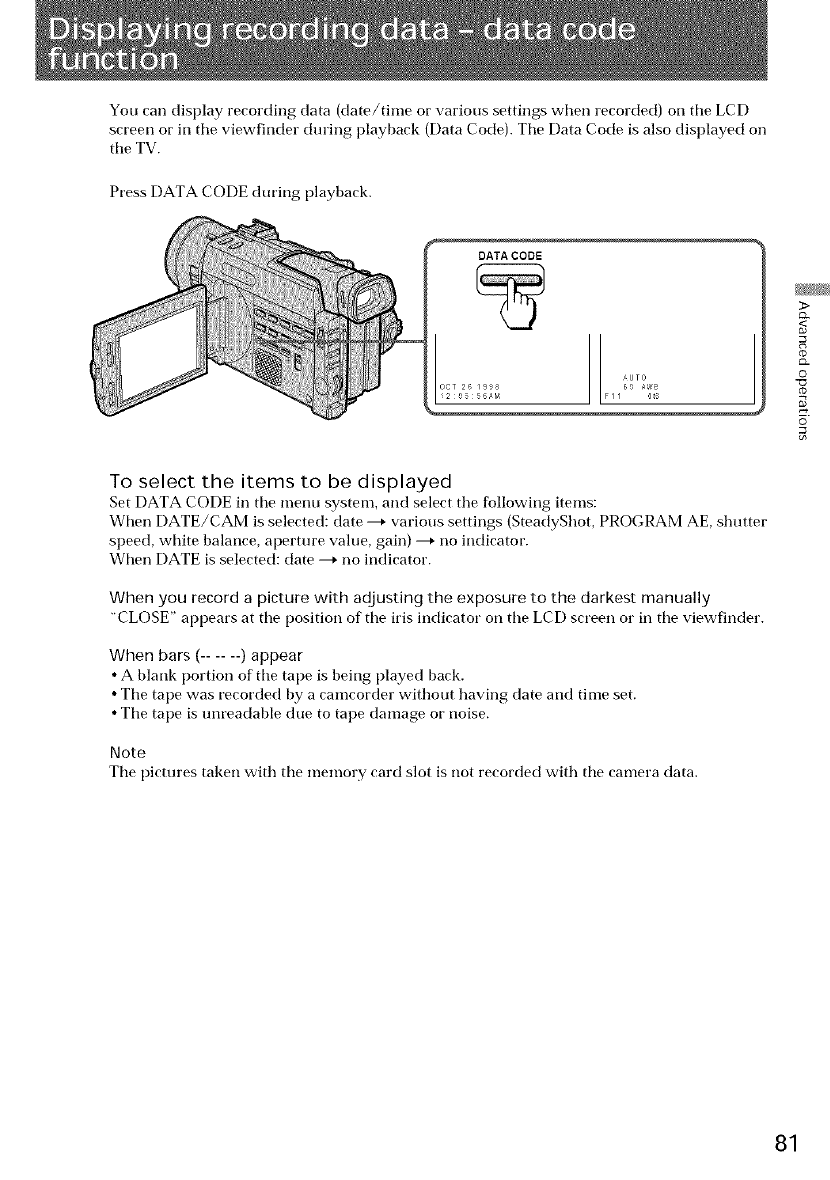
You can display recording data (date/time or various settings when recorded) on tile LCD
screen or in tile viewfinder during playback (Data Code). Tile Data Code is also displayed on
tile TV.
Press DATA CODE during playback.
DATA CODE
OCT 2_ 19_a
_2_556_M
To select the items to be displayed
Set DATA CODE in tile menu system, and select the following items:
When DATE/CAM is selected: date --_ various settings (SteadyShot, PROGRAM AE, shutter
speed, white balance, aperture value, gain) ---+ no indicator.
When DATE is selected: date ---+ no indicator.
When you record a picture with adjusting the exposure to the darkest manually
"CLOSE" appears at tile position of tile iris indicator on tile LCD screen or in tile viewfinder.
When bars (...... ) appear
• A blank portion of tile tape is being played back.
• Tile tape was recorded by a camcorder without having date and time set.
• Tile tape is unreadable due to tape damage or noise.
Note
Tile pictures taken with tile memory card slot is not recorded with tile camera data.
>
_<
R
X
0
©
81
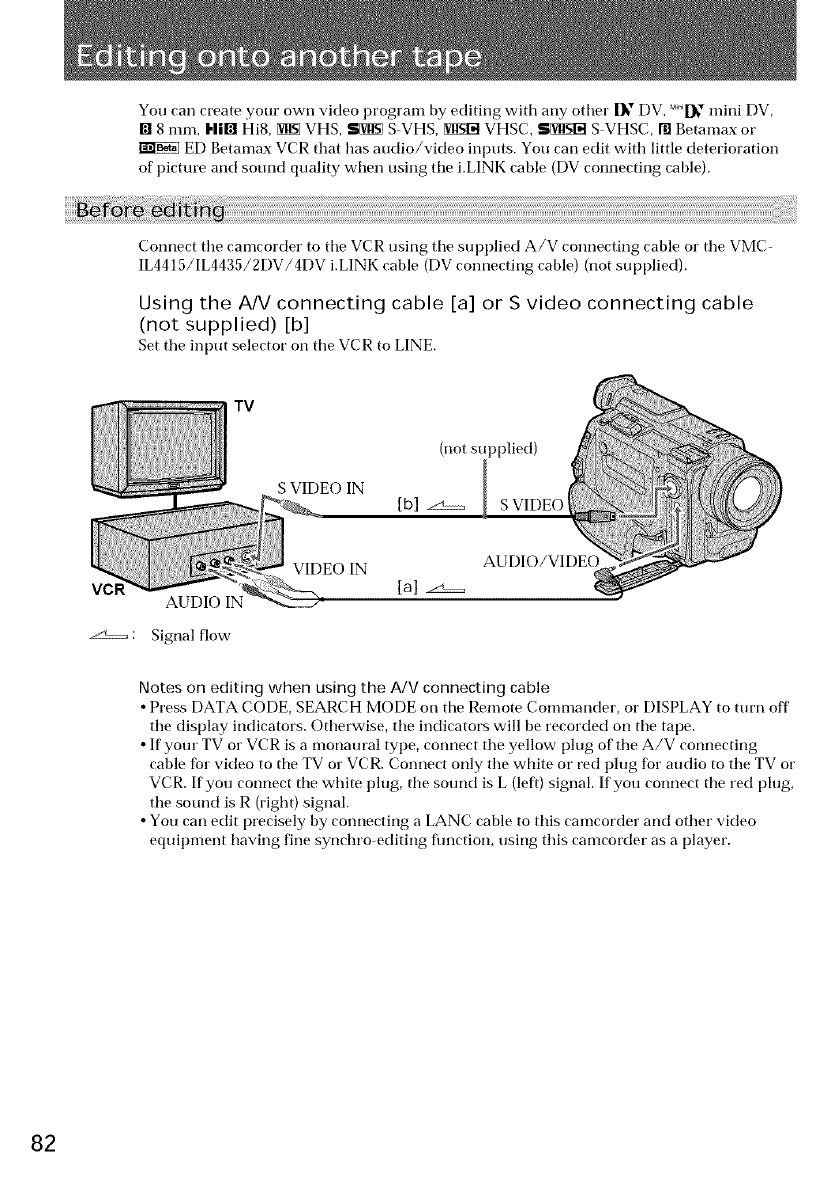
You carl create your own video program by editing with any other 1_" DV, MI_" mini DV,
[] 8 ram, I-liB Hi8, NiN VHS, SNiN S VHS, NISIN VHSC, SNISIN S VHSC, RI Betamax or
ED Betamax VCR that has audio/video inputs. You carl edit with little deterioration
of picture and sound quality when using the i.LINK cable (DV connecting cable).
Connect tile camcorder to tile VCR using tile SUl)plied A/V connecting cable or tile VMC-
IL4415/IL4435/2DV/4DV i.LINK cable (DV connecting cable) (not supplied).
Using the A/V connecting cable [a] or S video connecting cable
(not supplied) [b]
Set tile input selector on tile VCR to LINE.
TV
(not supplied)
S VIDEO IN
[b] ._:_....... S VIDEO
VC AUDIO IN
.z:£_ : Signal flow
VIDEO IN AUDIO/VIDEC
[a]
Notes on editing when using the A/V connecting cable
• Press DATA CODE, SEARCH MODE on tile Remote Commander, or DISPLAY to turn off'
the display indicators. Otherwise, tile indicators will be recorded on tile tape.
• If your TV or VCR is a monaural type, connect the yellow plug of the A/V connecting
cable fbr video to tile TV or VCR. Connect only the white or red plug for audio to the TV or
VCR. If you connect tile white plug, tile sound is L (left) signal. If you conuect tile red plug,
tile sound is R (right) signal.
• You carl edit precisely by connecting a LANC cable to this camcorder and other video
equipment having fine synchro-editing flmction, using this camcorder as a player.
82
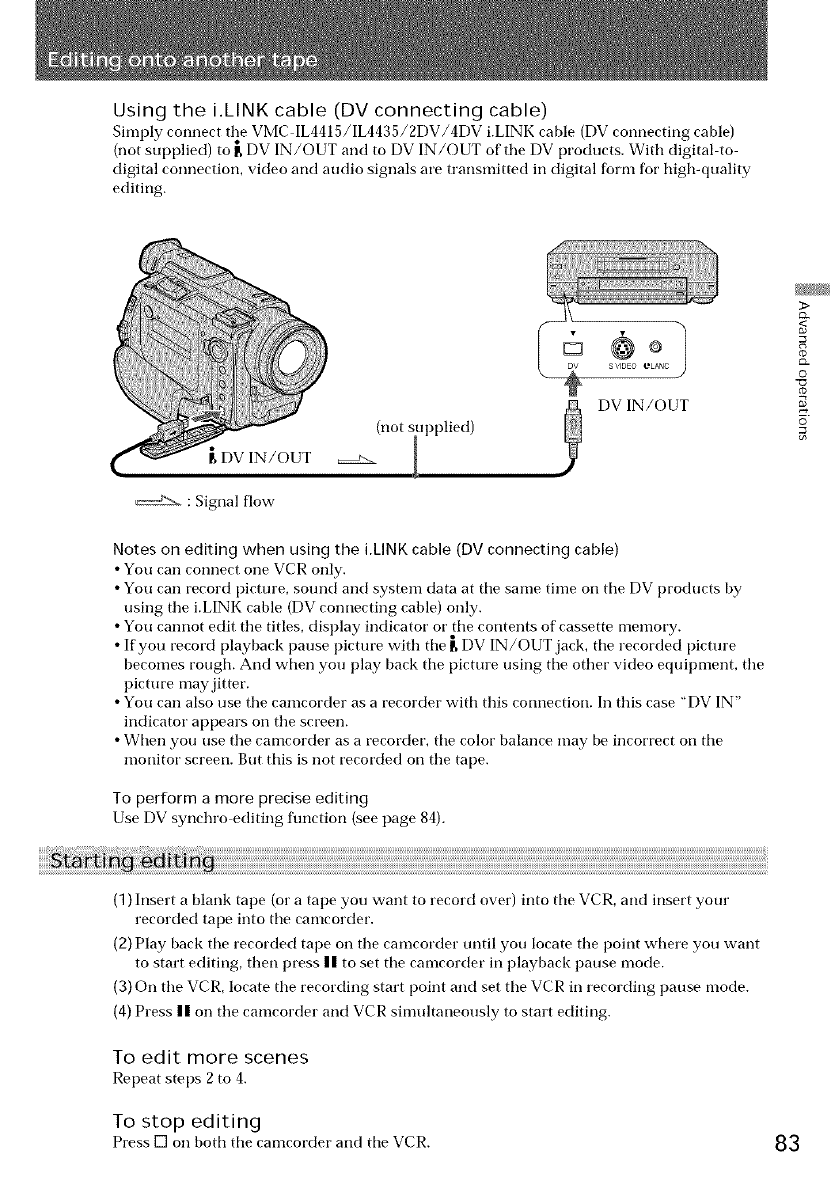
Using the iilNK cable (DV connecting cable)
Simply connect the VMC IL4415/IL4435/2DV/4DV i.LINK cable (DV connecting cable)
(not supplied) to [_DV IN/OUT and to DV IN/OUT of the DV products. With digital to
digital connection, video and audio signals are transmitted in digital form for high-quality
editing.
(not supplied)
tDV IN/OUT _ g
: Signal flow
D
DV IN/OUT
Notes on editing when using the iilNK cable (DV connecting cable)
•You can connect one VCR only.
•You can record pictm'e, sound and system data at the same time on the DV products by
using the i.LINK cable (DV connecting cable) only.
•You cannot edit the titles, display indicator or the contents of cassette memory.
• If you record playback pause picture with the r. DV IN/OUT jack, the recorded pictm'e
becomes rough. And when you play back the picture using the other video equipment, the
picture may jitter.
•You can also use the camcorder as a recorder with this connection. In this case "DV IN"
indicator appears on the screen.
• When you use the camcorder as a recorder, the color balance may be incorrect on the
monitor screen. But this is not recorded on the tape.
To perform a more precise editing
Use DV synchro editing function (see page 84).
>
_<
R
&
O
©
(1) Insert a blank tape (or a tape you want to record over) into the VCR, and insert your
recorded tape into the camcorder.
(2) Play back the recorded tape on the camcorder until you locate the point where you want
to start editing, then press n to set the camcorder in playback pause mode.
(3) On the VCR, locate the recording start point and set the VCR in recording pause mode.
(4) Press n on the camcorder and VCR simultaneously to start editing.
To edit more scenes
Repeat steps 2 to 4.
To stop editing
Press [] on both tile camcorder and tile VCR. 83
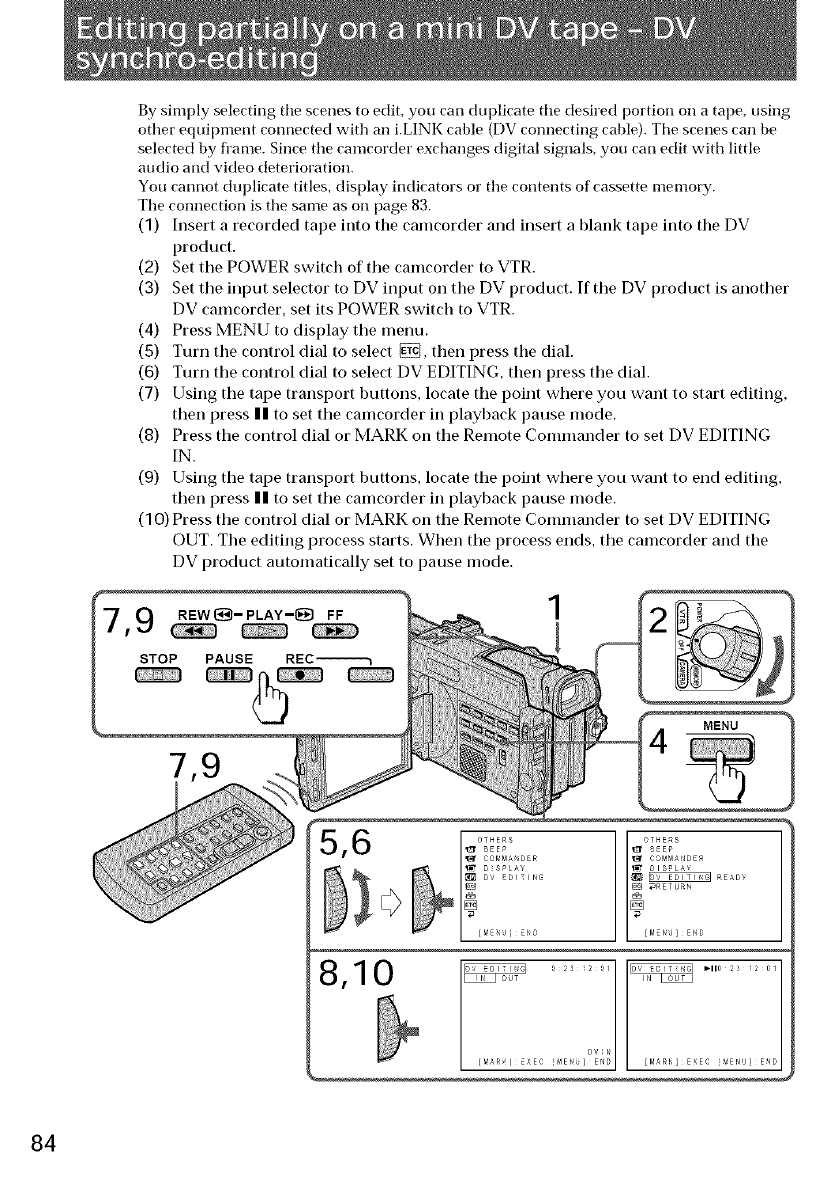
By simply selecting tile scenes to edit, you can duplicate tile desired portion on a tape, using
other equipment connected with an i.LINK cable (DV connecting cable). Tile scenes carl be
selected by fl'ame. Since the camcorder exchanges digital signals, you carl edit with little
audio and video deterioration.
You cannot duplicate titles, display indicators or the contents of cassette nlemory.
The connection is the same as on page 83.
(1) Insert arecorded tape into the camcorder and insert a blank tape into the DV
product.
(2) Set the POWER switch of the camcorder to VTR.
(3) Set the input selector to DV input on the DV product. If the DV product is another
DV camcorder, set its POWER switcb to VTR.
(4) Press MENU to display the menu.
(5) Turn the control dial to select {_, then press the dial.
(6) Turn the control dial to select DV EDITING, then press the dial.
(7) Using the tape transport buttons, locate the point where you want to start editing,
then press II to set the camcorder in playback pause mode.
(8) Press the control dial or MARK on the Remote Commander to set DV EDITING
IN.
(9) Using the tape transport buttons, locate the point where you want to end editing,
then press II to set the camcorder in playback pause mode.
(1 O) Press the control dial or MARK on the Remote Commander to set DV EDITING
OUT. The editing process starts. When the process ends, the camcorder and the
DV product automatically set to pause mode.
,9 REW{_-PLAY-_] FF
STOP PAUSE REC-------_
1
8,10 ...... .........
DVH
[_AR ] £XEC _IEN ] END [M_RK] EXEC _ENIJ] END
84
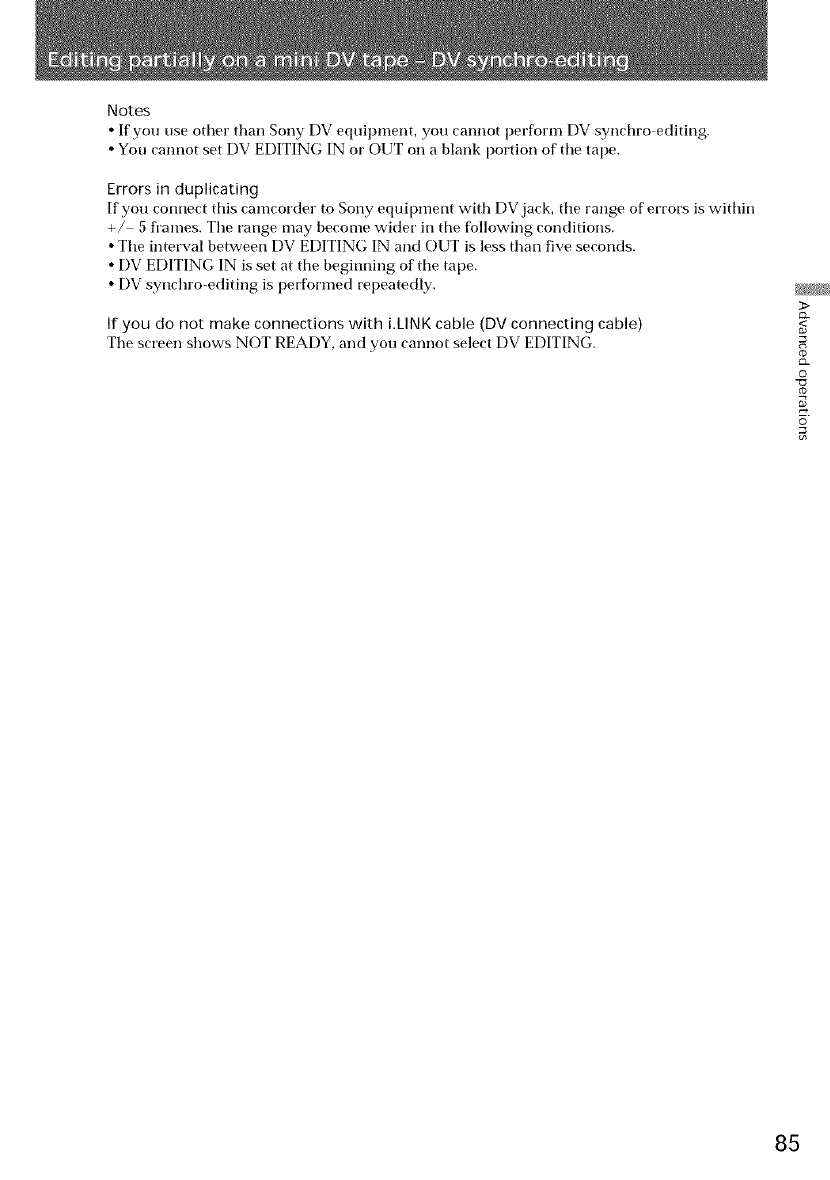
Notes
• If you use other than Sony DV equipment, you cannot perforn_ DV synchro editing.
• You cannot set DV EDITING IN or OUT on a blank portion of tile tape.
Errors in duplicating
If you connect this camcorder to Sony equipment with DV jack, tile range of errors is within
+/ 5 fl'ames. Tile range may become wider in tile following conditions.
• Tile interval between DV EDITING IN and OUT is less than five seconds.
• DV EDITING IN is set at tile beginning of tile tape.
• DV synchro-editing is performed repeatedly.
If you do not make connections with i.LINK cable (DVconnecting cable)
Tile screen shows NOT READY, and you cannot select DV EDITING.
>
_<
R
&
0
©
85
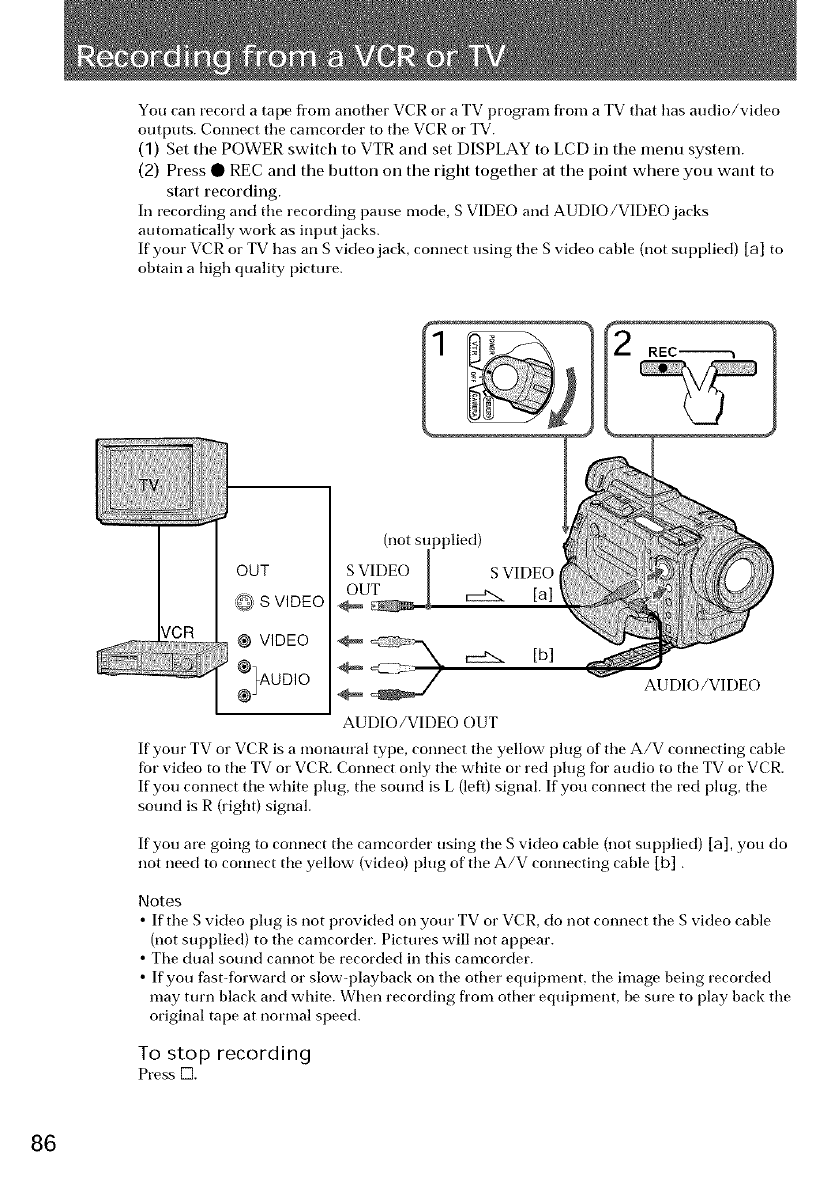
You carl record a tape fl'om another VCR or a TV program from a TV that has audio/video
outputs. Connect the camcorder to the VCR or TV.
(1) Set tile POWER switch to VTR and set DISPLAY to LCD in tile menu system.
(2) Press • REC and the button on tile right together at tile point where you want to
start recording.
In recording and the recording pause mode, S VIDEO and AUDIO/VIDEO jacks
automatically work as input jacks.
If your VCR or TV has an S video jack, connect using the S vkteo cable (not supplied) [a] to
obtain a high quality picture.
OUT
S VIDEO
@ VIDEO
.%°°,0
(not su ) )lied)
SVIDEO I SVIDEO
[b]
AUDIO/VIDEO
AUDIO/VIDEO OUT
If your TV or VCR is amonaural type, connect the yellow plug of the A/V connecting cable
for video to the TV or VCR. Connect only the white or red plug for audio to the TV or VCR.
If you connect the white plug, the sound is L (left) signal. If you connect the red plug, the
sound is R (right) signal.
If you are going to connect the camcorder using the S video cable (not supplied) [a], you do
not need to connect the yellow (vkteo) plug of the A/V connecting cable [b] .
Notes
•If the S video l)lug is not provided on your TV or VCR, do not connect the S video cable
(not supplied) to the camcorder. Pictures will not appear.
• The dual sotmd cannot be recorded in this camcorder.
• If you fast-forward or slow-playback on the other equipment, the image being recorded
may turn black and white. When recording fl'om other equipment, be sure to play back the
original tape at normal speed.
To stop recording
Press K].
86
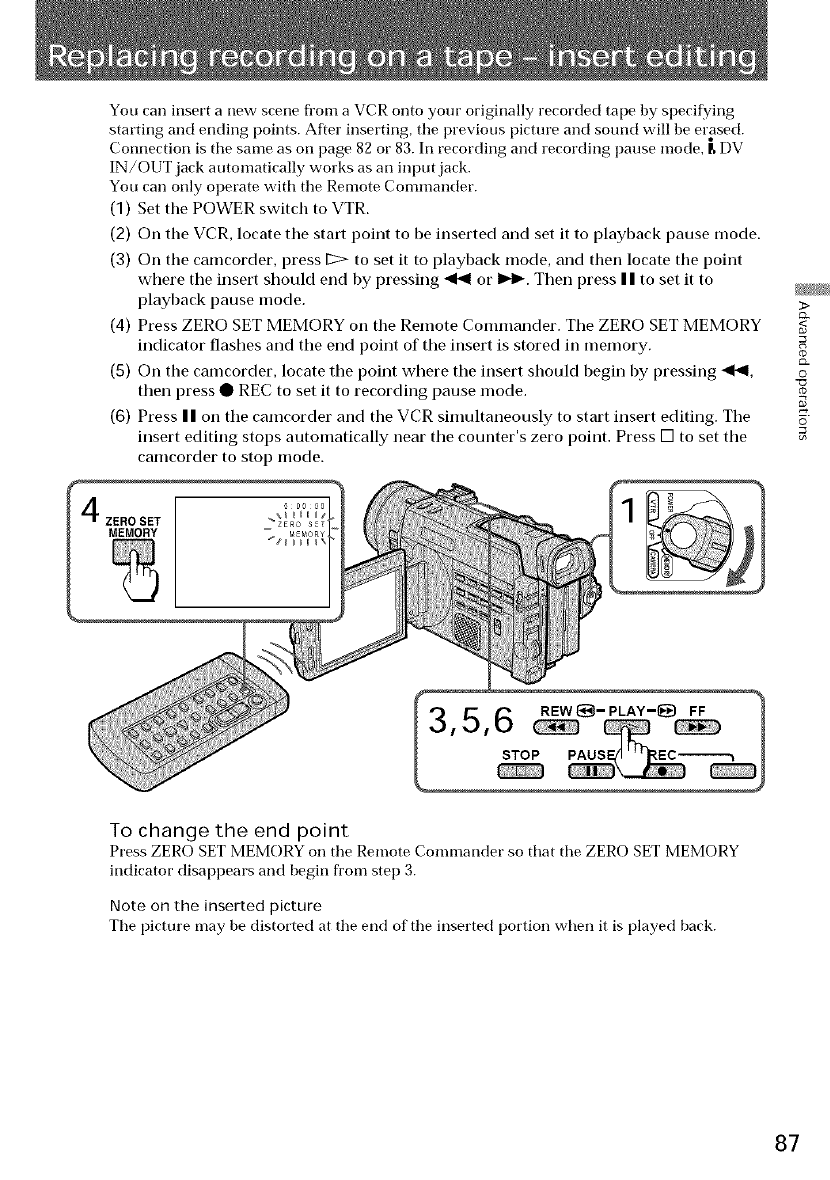
You can insert a new scene fl'om a VCR onto your originally recorded tape by specifying
starting and ending points. After inserting, the previous picture and sound will be erased.
Connection is the same as on page 82 or 83. In recording and recording pause mode, [_DV
IN/OUT jack automatically works as an input jack.
You can only operate witrtl the Remote Commander.
(1) Set the POWER switch to VTR.
(2) On the VCR, locate the start point to be inserted and set it to playback pause mode.
(3) On the camcorder, press [::::>to set it to playback mode, and then locate the point
where the insert should end by pressing _ or lu,_. Then press II to set it to
playback pause mode.
(4) Press ZERO SET MEMORY on the Remote Commander. The ZERO SET MEMORY
indicator flashes and the end point of the insert is stored in memory.
(5) On the camcorder, locate the point where the insert should begin by pressing 4t,91,
then press • REC to set it to recording pause mode.
(6) Press II on the camcorder and the VCR sinmltaneously to start insert editing. The
insert editing stops automatically near the counter's zero point. Press [] to set the
camcorder to stop mode.
MEMORY
>
&
©
©
To change the end point
Press ZERO SET MEMORY on the Remote Commander so that the ZERO SET MEMORY
indicator disappears and begin from step 3.
Note on the inserted picture
The pictm'e may be distorted at the end of the inserted portion wImn it is played back.
87
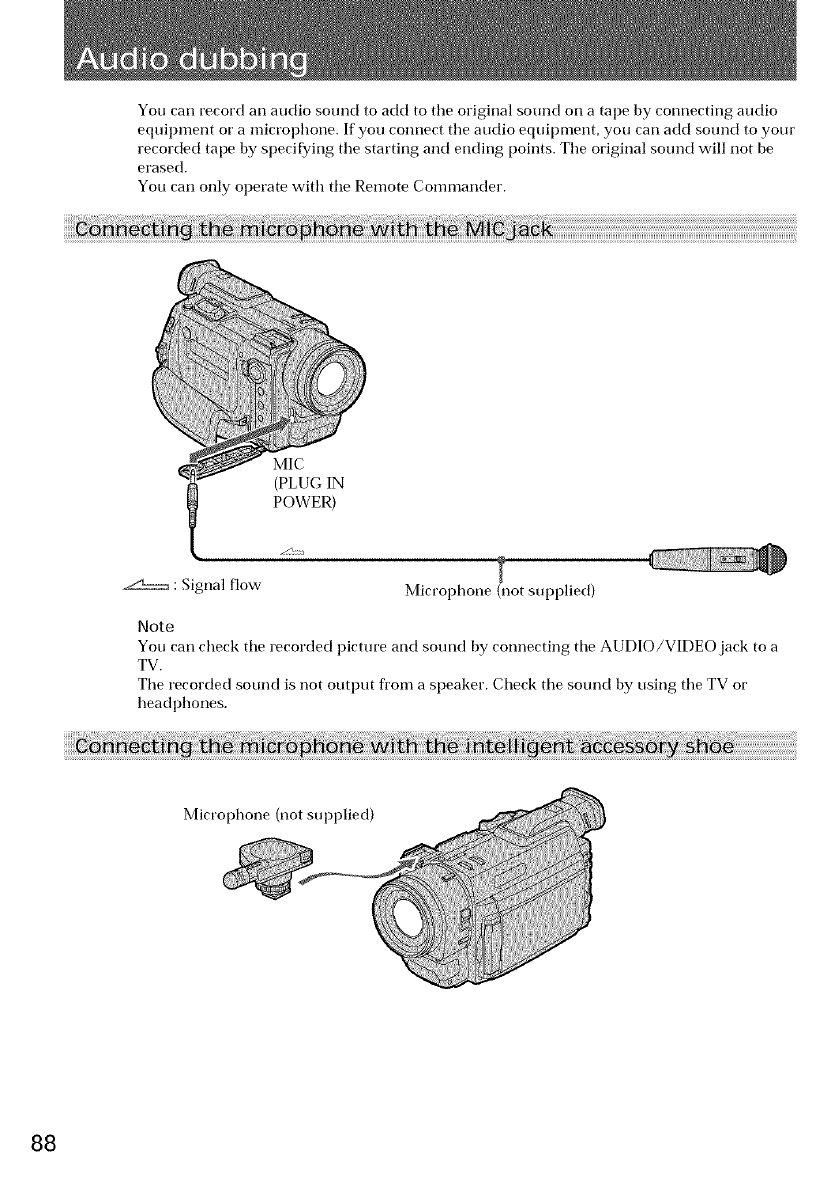
You carl record an audio sound to add to tile original sound on a tape by connecting audio
equipment or a microphone. If you connect the audio equipment, you cart add sound to your
recorded tape by specifying the starting and ending points. The original sound will not be
erased.
You can only operate with the Remote Commander.
MIC
(PLUG IN
POWER)
._2_: Signal flow Microphone (not supplied)
Note
You ('art check tile recorded picture and sound by connecting tile AUDIO/VIDEO jack to a
TV.
Tile recorded sound is not output from a speaker. Check tile sound by using the TV or
headphones.
Microphone (not supplied)
88
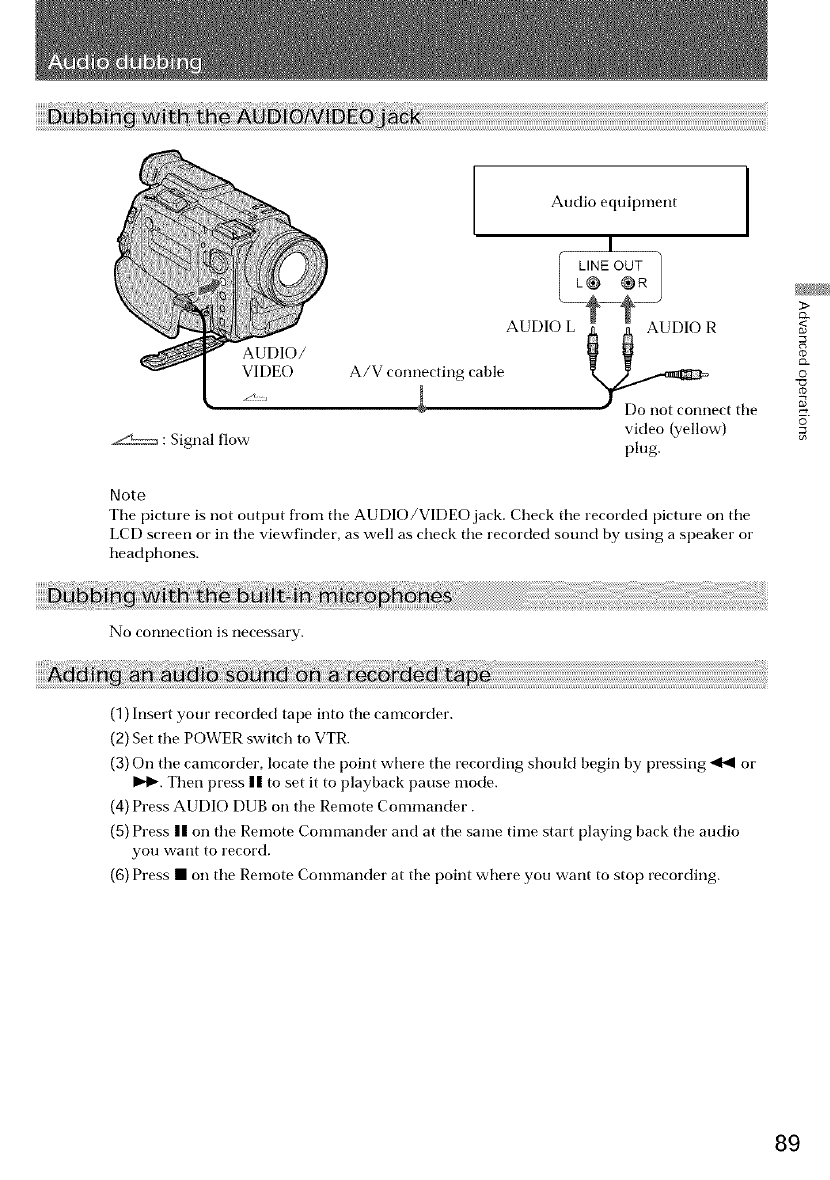
AUDIO/
VIDEO
J<2:
._ : Signal flow
Audio equipment ]
I
[ LINE OUT
I L_ @R
AUDIO LL_--_UAA_ D IOR
A/V connecting cable
•Do not cotlnect the
video (yellow)
plug.
Note
Tile picture is not output from tile AUDIO/VIDEO jack. Check tile recorded picture on tile
LCD screen or ill the viewfinder, as well as check tile recorded sound by using a speaker or
headphones.
>
_<
&
0
©
No connection 1s necessary,
(1)Insert your recorded tape into tile camcorder.
(2) Set tile POWER switch to VTR.
(3) On tile camcorder, locate tile point where tile recording should begin by pressing _41 or
I_t_. Then press || to set it to playback pause mode.
(4) Press AUDIO DUB on tile Remote Commander.
(5) Press || on tile Remote Commander and at tile same time start playing back tile audio
you want to record.
(6) Press • on tile Remote Commander at tile point where you want to stop recording.
89
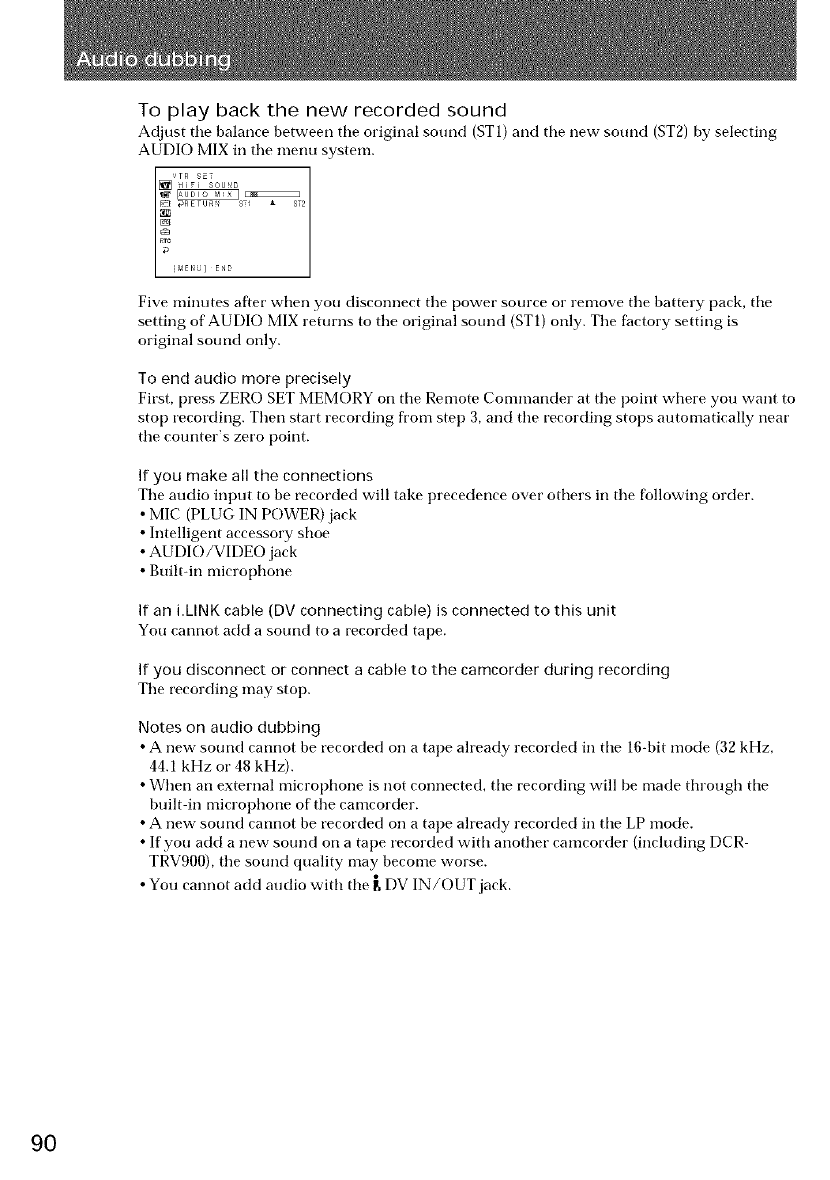
To play back the new recorded sound
Adjust tile balance between tile original sound (ST1) and tile new sound (ST2) by selecting
AUDIO MIX in tile menu system.
#RETUR_ S A ST2
F_3C _¢ E N ] END
Five minutes after when you disconnect tile power source or remove tile battery pack, tile
setting of AUDIO MIX retttrns to the original sottnd (ST1) only. The factory setting is
original sound only.
To end audio more precisely
First, press ZERO SET MEMORY on tile Remote Commander at tile point where you want to
stop recording. Then start recording fi'om step 3, and tile recording stops automatically near
tile cotmter's zero point.
If you make all the connections
Tile audio input to be recorded will take precedence over others in tile following order.
•MIC (PLUG IN POWER) jack
• Intelligent accessory shoe
• AUDIO/VIDEO jack
• Built-in microphone
If an i.LINK cable (DV connecting cable) is connected to this unit
You cannot add a sound to a recorded tape.
If you disconnect or connect a cable to the camcorder during recording
Tile recording may stop.
Notes on audio dubbing
• A new sound cannot be recorded on a tape already recorded in tile 16-bit mode (32 kHz.
44.1 kHz or 48 kHz).
• When an external microphone is not connected, the recording will be made through the
built in microphone of the camcorder.
• A new sound cannot be recorded on a tape already recorded in the LP mode.
• If you add a new sound on a tape recorded with another camcorder (including DCR
TRV900), the sound quality may become worse.
• You cannot add audio with tile _ DV IN/OUT jack.
90
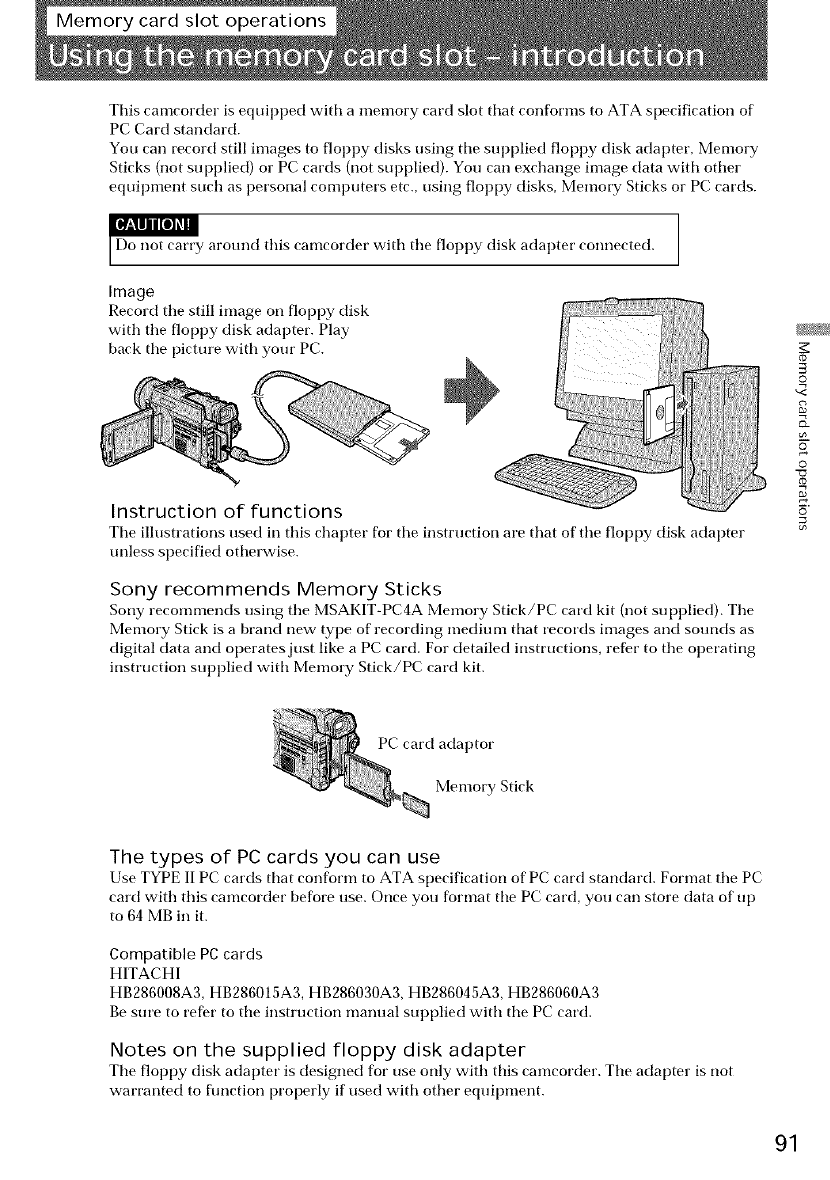
This camcorder is equipped with a memory card slot that conforms to ATA specification of
PC Card standard.
You carl record still images to floppy disks using tile supplied floppy disk adapter, Memory
Sticks (not supplied) or PC cards (not supplied). You carl exchange image data with other
equipment such as personal computers etc., using floppy disks, Memory Sticks or PC cards.
_Y
around this camcorder with tile floppy disk adapter connected.
Image
Record tile still image on floppy disk
with the floppy disk adapter. Play
back tile pictm'e with yore" PC. ÷
Instruction of functions
Tile ilhlstrations lrsed in this chapter for the instrlrction are that of tile floppy disk adapter
unless specified otherwise.
Sony recommends Memory Sticks
Sony recommends using tile MSAKIT-PC4A Menlory Stick/PC card kit (not supplied). Tile
Memory Stick is a brand new type of recording medium that records images and sounds as
digital data and operates just like a PC card. For detailed instructions, refier to the operating
instruction supplied with Memory Stick/PC card kit.
co
©
s
o_
2
©
"¢J
5
PC card adaptor
Memory Stick
The types of PC cards you can use
Use TYPE II PC cards that conform to ATA specification of PC card standard. Format tile PC
card with this camcorder before use. Once you format tile PC card, you carl store data of up
to 64 MB in it.
Compatible PC cards
HITACHI
HB286008A3, HB286015A3, HB286030A3, HB286045A3, HB286060A3
Be sure to refer to tile instruction manual supplied with tile PC card.
Notes on the supplied floppy disk adapter
Tile floppy disk adapter is designed for use only with this camcorder. Tile adapter is not
warranted to ftmction properly if used with other equipment.
91
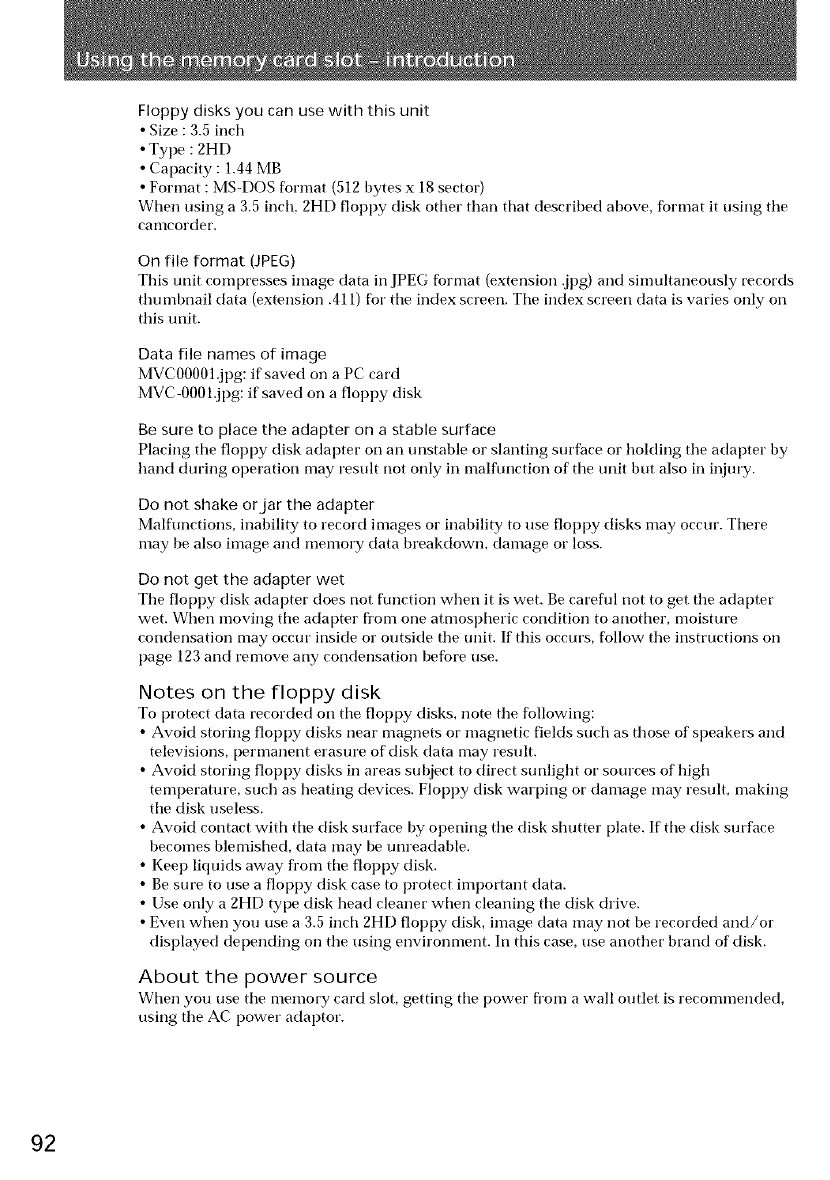
Floppy disks you can use with this unit
• Size : 3.5 inch
• Type : 2HD
• Capacity : 1.44 MB
•Format :MS-DOS format (512 bytes x 18 sector)
When using a 3.5 inch, 2HD floppy disk other than that described above, fbrmat it using the
canlcorder.
On file format (JPEG)
This unit compresses image data in JPEG format (extension .jpg) and simultaneously records
thumbnail data (extension .411) for the index screen. The index screen data is varies only on
this unit.
Data file names of image
MVCO0001.jpg: if saved on a PC card
MVC O001.jpg: if saved on a floppy disk
Be sure to place the adapter on a stable surface
Placing the floppy disk adapter on an unstable or slanting surface or holding the adapter by
hand during operation may result not only in malfunction of the unit but also in injury.
Do not shake or jar the adapter
Malflmctions, inability to record images or inability to use floppy disks may occur. There
may be also image and memory data breakdown, damage or loss.
Do not get the adapter wet
The floppy disk adapter does not flmction when it is wet. Be careflfl not to get the adapter
wet. When moving the adapter fl'om one atmospheric condition to another, moisture
condensation may occur inside or outside the unit. If this occurs, follow the instructions on
[)age 123 and remove any condensation before use.
Notes on the floppy disk
To protect data recorded on the floppy disks, note the following:
• Avoid storing floppy disks near magnets or magnetic fields such as those of speakers and
televisions, permanent erasure of disk data may result.
• Avoid storing floppy disks in areas subject to direct sunlight or sources of high
temperature, such as heating devices. Floppy disk warping or damage may result, making
the disk useless.
• Avoid contact with the disk surface by opening the disk shutter plate. If the disk surface
becomes blemished, data may be unreadable.
• Kee l) liquids away fl'om the floppy disk.
• Be sure to use a floppy disk case to protect impotlant data.
• Use only a 2HD type disk head cleaner when cleaning the disk drive.
• Even when you use a 3.5 inch 2HD floppy disk, image data may not be recorded and/or
displayed depending on the using environment. In this case, use another brand of disk.
About the power source
When you use the memory card slot, getting the power fi'om a wall outlet is recommended,
using the AC power adaptor.
92
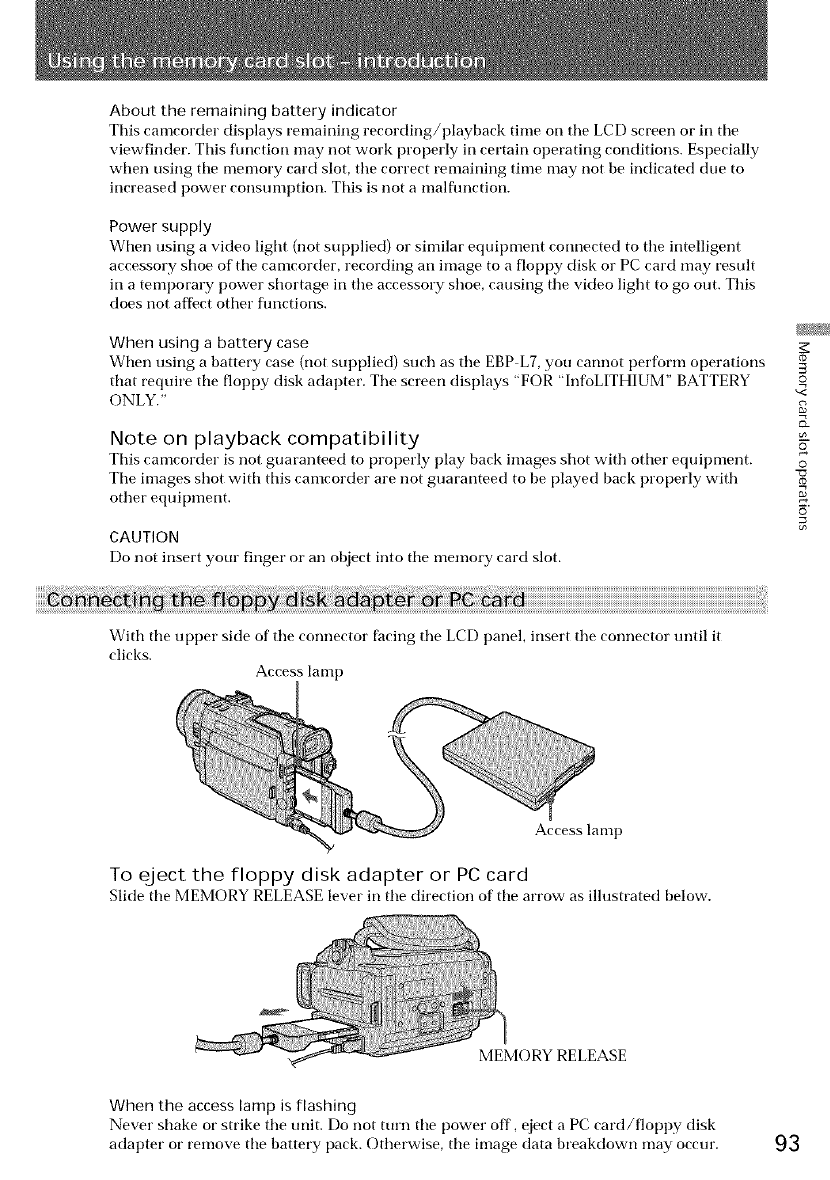
About the remaining battery indicator
This camcorder displays remaining recording/playback time on tile LCD screen or in tile
viewfinder. This flmction may not work properly in certain operating conditions. Especially
when using tile memory card slot, tile correct remaining time may not be indicated due to
increased power consumption. This is not a malflmction.
Power supply
When using a video light (not supplied) or similar equipment connected to tile intelligent
accessory shoe of tile camcorder, recording an image to a floppy disk or PC card may result
in a temporary power shortage in the accessory shoe, causing the video light to go out. This
does not af_kct other fimctions.
When using a battery case
When using a battery case (not supplied) such as tile EBP L7, you cannot perform operations
that require tile floppy disk adapter. The screen displays "FOR "hffoLITHIUM" BATTERY
ONLY."
Note on playback compatibility
This camcorder is not guaranteed to properly play back images shot with other equipment.
Tile images shot with tiffs camcorder are llot guaranteed to be played back properly with
other equipment.
CAUTION
Do not insert your finger or all object into tile menmry card slot.
©
v<
©
With tile upper side of tile connector facing tile LCD panel, insert tile connector until it
clicks.
Access lamp
Access lamp
To eject the floppy disk adapter or PC card
Slide the MEMORY RELEASE lever in tile direction of the arrow as illustrated below.
MEMORY RELEASE
When the access lamp is flashing
Never shake or strike tile unit. Do not turn tile power off, eject a PC card/floppy disk
adapter or remove the battery pack. Otherwise, the image data breakdown may occur. 93
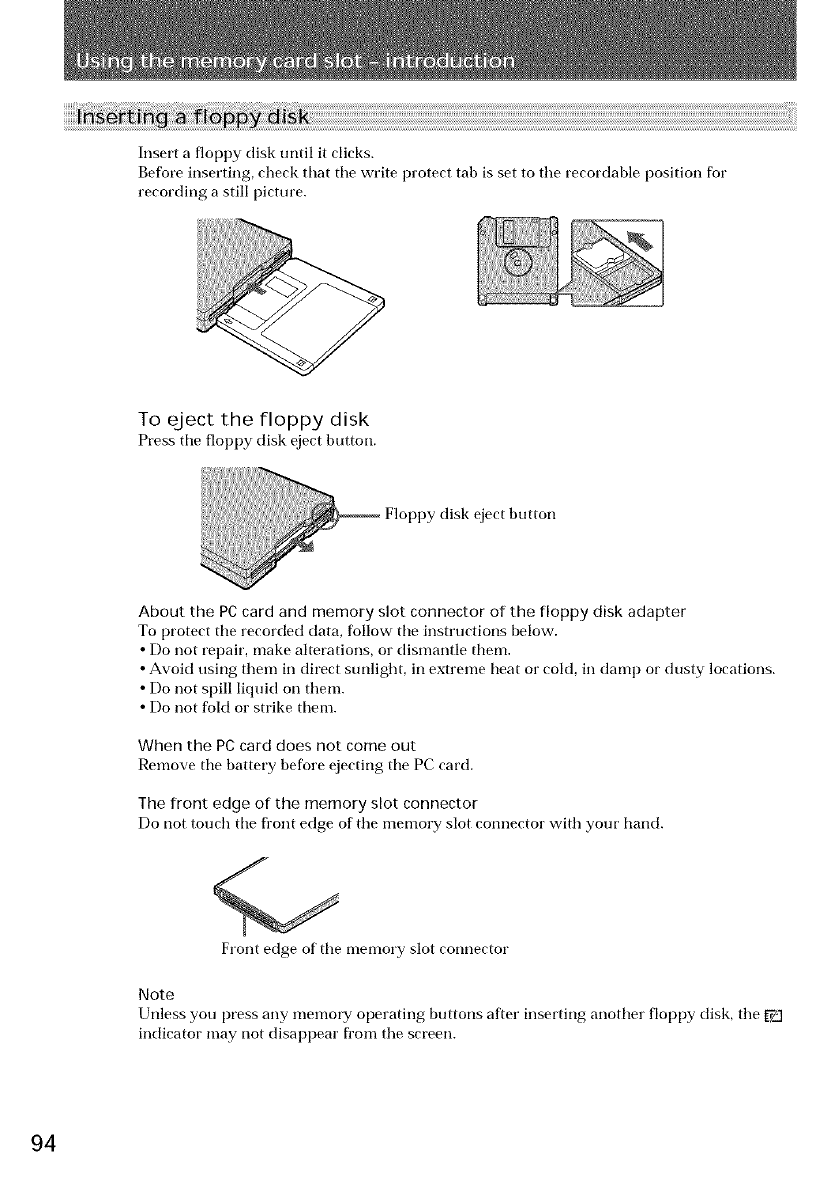
Insert a floppy disk until it clicks.
Before inserting, check that the write protect tab is set to tile recordable position for
recording a still picture.
To eject the floppy disk
Press tile floppy disk eject button.
About the PC card and memory slot connector of the floppy disk adapter
To protect tile recorded data, follow tile instructions below.
• Do [tot repair, make alterations, or dismantle them.
• Avoid using them in direct stmlight, in extreme heat or cold, in damp or dusty locations.
• Do [tot spill liquid on them.
• Do [tot fold or strike them.
When the PC card does not come out
Remove tile battery before ejecting tile PC card.
The front edge of the memory slot connector
Do trot touch tile front edge of tile memory slot connector with your hand.
Front edge of tile nlenlory slot connector
Note
Unless you press any memory operating buttons after inserting another floppy disk, tile _q
indicator [nay [tot disappear from tile screen.
94
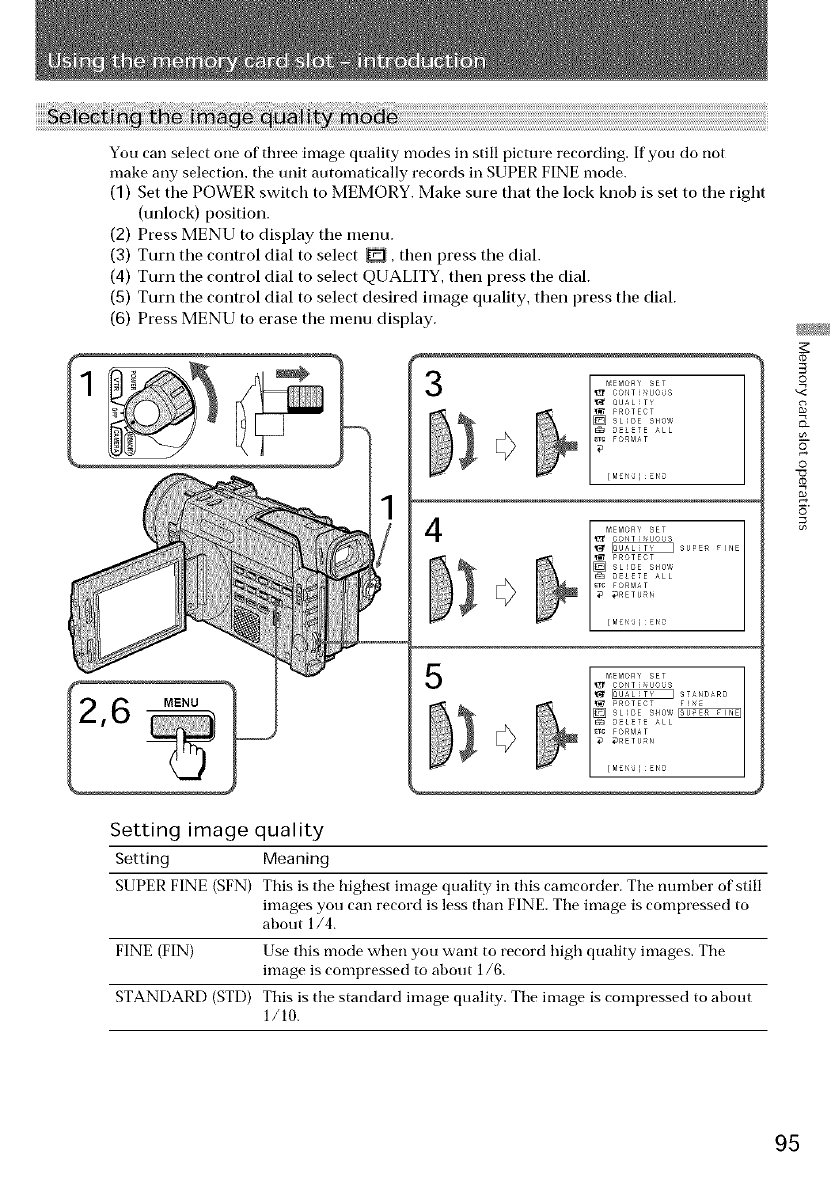
You can select one of three image quality modes in still picture recording. If you do not
make any selection, the unit automatically records in SUPER FINE mode.
(1) Set the POWER switch to MEMORY. Make sure that the lock knob is set to tile right
(unlock) position.
(2) Press MENU to display tile menu.
(3) Turn tile control dial to select _, then press tile dial.
(4) Turn tile control dial to select QUALITY, then press the dial.
(5) Turn the control dial to select desired image quality, then press the dial.
(6) Press MENU to erase the menu display.
iv* 00AL_TY
}?
4I _EMORY SET FINE
_' _ SUPER
]_ SLIDE SHO¢i
F_ DELE E _LL
_Tc FORMAT
_ _RETURN
_ STAND_RD
_RETURN
[M£_(U]ENO
Setting image quality
Settin 9 Meanin 9
SUPER FINE (SFN) This is the highest image quality in this camcorder. The mm_ber of'still
images you can record is less than FINE. The image is compressed to
about l/4.
FINE (FIN) Use this mode when you want to record high quality images. The
image is compressed to about ]/6.
STANDARD (STD) This is the standard image quality. The image is compressed to about
1/10.
_0
O
g
©
95
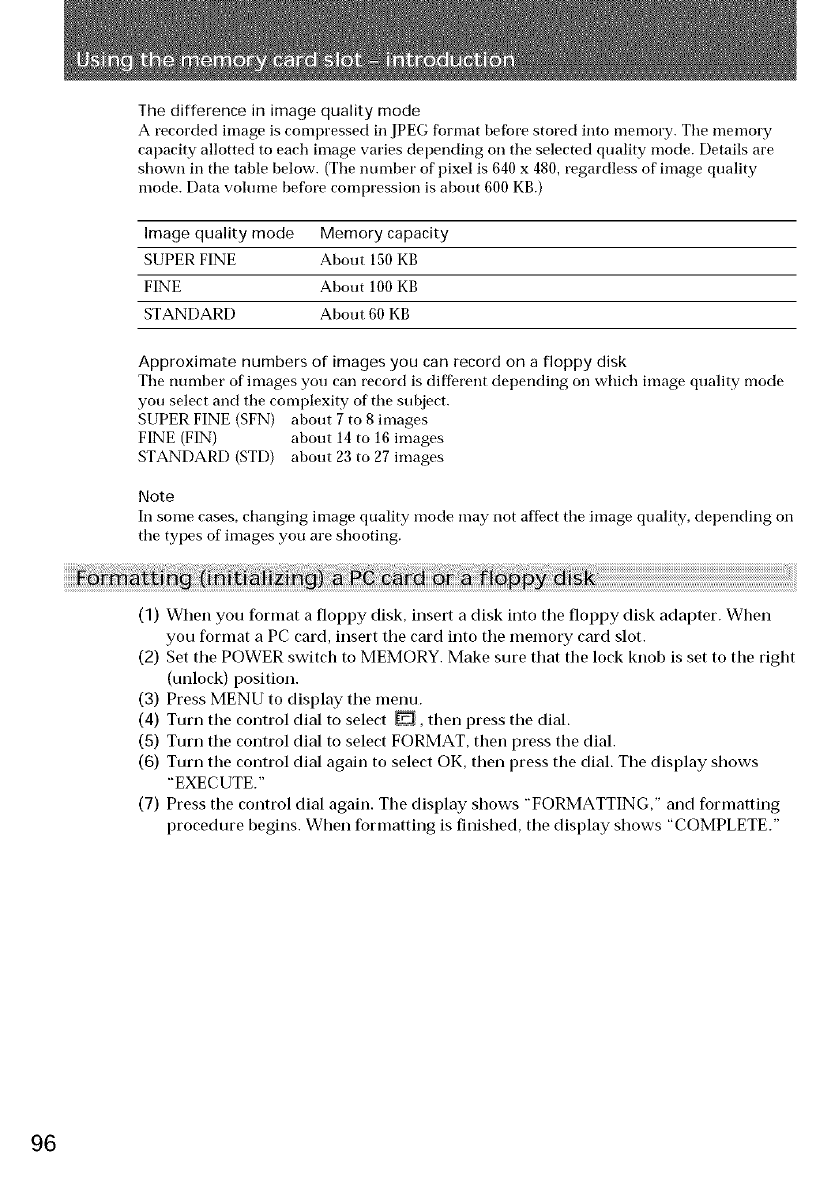
The difference in image quality mode
A recorded image is compressed in JPEG format befbre stored into memory. Tile memory
capacity allotted to each image varies depending on the selected quality mode. Details are
shown in the table below. (The number of pixel is 640 x 480, regardless of image quality
mode. Data volume before compression is about 600 KB.)
Image quality mode Memory capacity
SUPER FINE About 150 KB
FINE About 100 KB
STANDARD About 60 KB
Approximate numbers of images you can record on a floppy disk
Tile nmnber of images you can record is different depending on wtlich image quality mode
you select and the complexity of the subject.
SUPER FINE (SFN) about 7 to 8 images
FINE (FIN) about 14 to 16 images
STANDARD (STD) about 23 to 27 images
Note
In some cases, ctlanging image quality mode inay not affect ttle image quality, depending on
the types of images you are shooting.
(1) When you format a floppy disk, insert a disk into the floppy disk adapter. When
you format a PC card, insert the card into the memory card slot.
(2) Set the POWER switch to MEMORY. Make sure that the lock knoh is set to the right
(unlock) position.
(3) Press MENU to display the menu.
(4) Turn the control dial to select _, then press the dial.
(5) Turn the control dial to select FORMAT, then press the dial.
(6) Turn the control dial again to select OK, then press the dial. The display shows
"EXECUTE."
(7) Press the control dial again. The display shows "FORMATTING," and formatting
procedure begins. When formatting is finished, the display shows "COMPLETE."
96
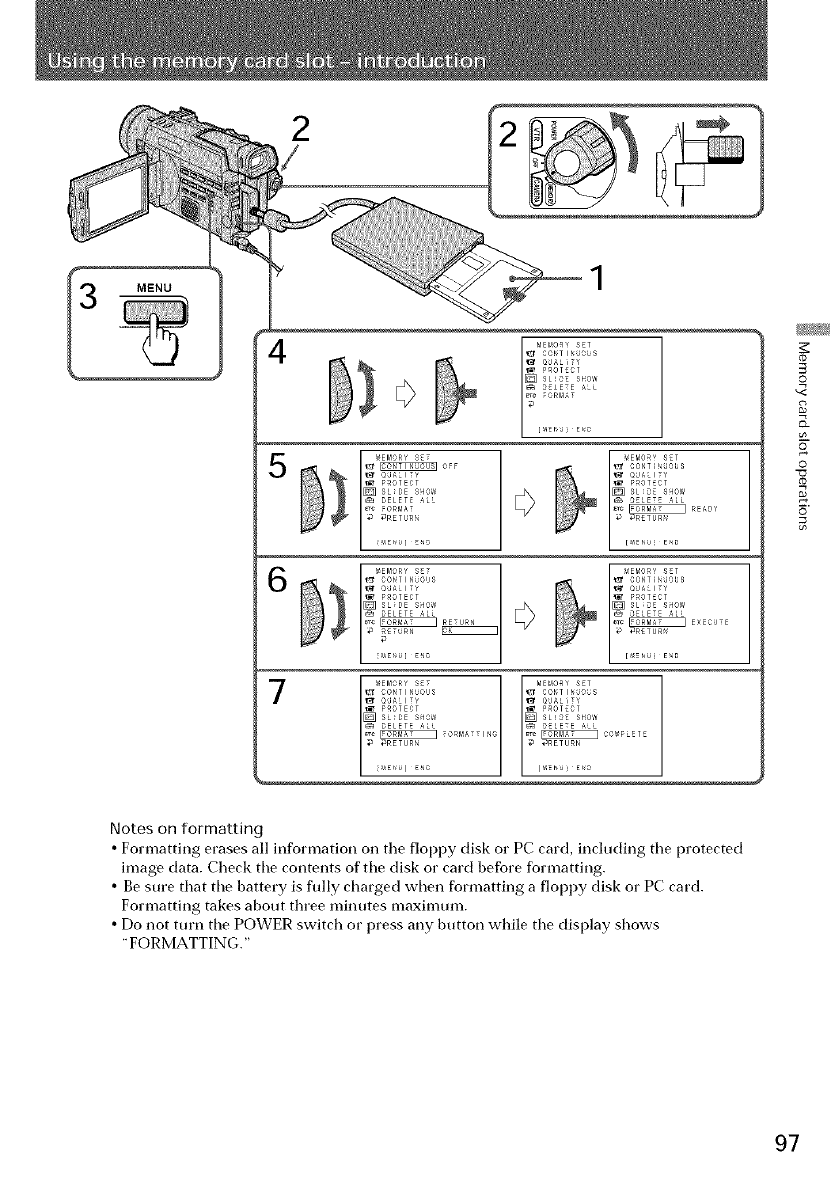
2
©
2
©
5
Notes on formatting
• Formatting erases all information on the floppy disk or PC: card, including the protected
image data. Check the contents of the disk or card before formatting.
• Be sure that tile battery is flflly charged when formatting a floppy disk or PC card.
Formatting takes about three minutes maximum.
• Do not turn the POWER switch or press any button while the display shows
"FORMATTING."
97
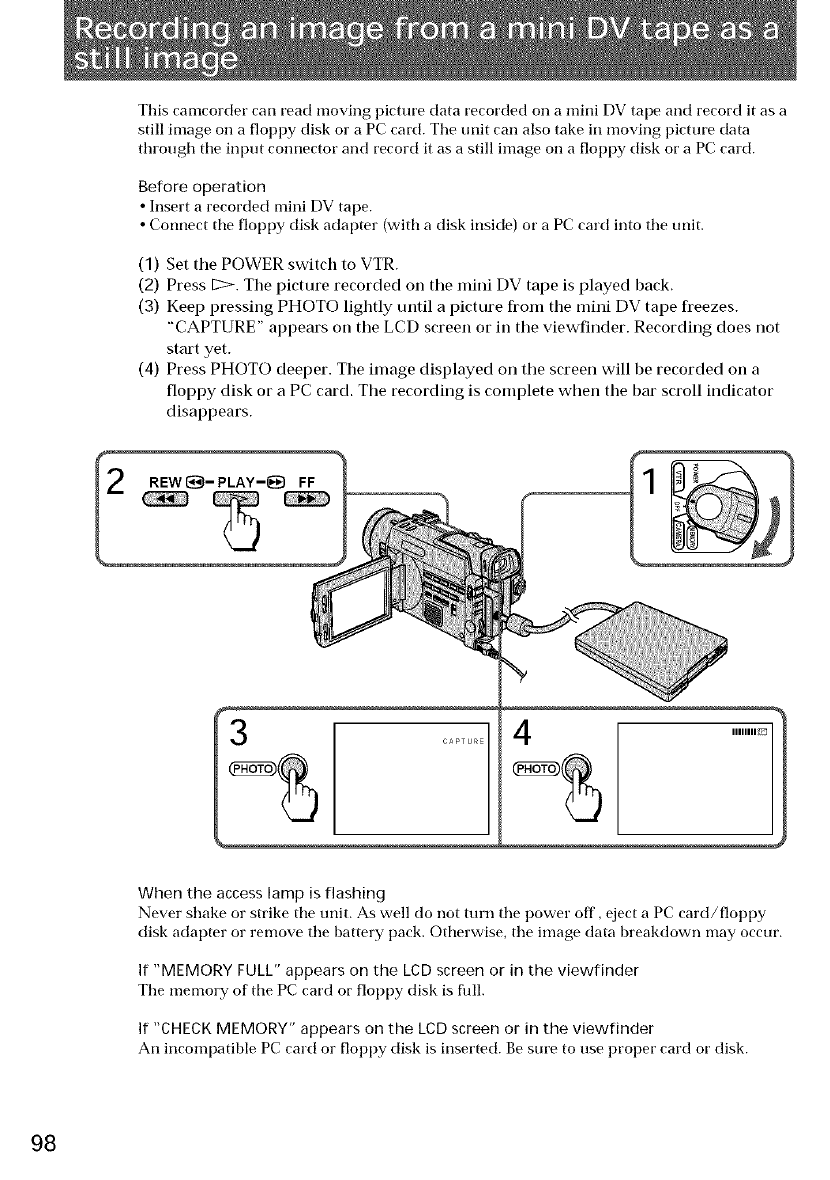
This camcorder carl read moving pictm'e data recorded on a mini DV tape and record it as a
still image on a floppy disk or a PC card. Tile unit can also take in moving picture data
through tile input connector and record it as a still image on a floppy disk or a PC card.
Before operation
• Insert a recorded mini DV tape.
• Connect tile floppy disk adapter (with a disk inside) or a PC card into tile unit.
(1) Set the POWER switch to VTR.
(2) Press IC>. The picture recorded on the mini DV tape is played back.
(3) Keep pressing PHOTO lightly until a picture from the mini DV tape freezes.
"CAPTURE" appears on the LCD screen or in the viewfinder. Recording does not
start yet.
(4) Press PHOTO deeper. The image displayed on the screen will be recorded on a
floppy disk or a PC card. The recording is complete when the bar scroll indicator
disappears.
IIIIIIII_
When the access lamp is flashin 9
Never shake or strike tile trait. As well do not turn tile power off, eject a PC card/floppy
disk adapter or remove tile battery pack. Otherwise, tile image data breakdown may occur.
If "MEMORY FULL" appears on the LCD screen or in the viewfinder
Tile memory of tile PC card or floppy disk is flfll.
If "CHECK MEMORY" appears on the LCD screen or in the viewfinder
An incompatible PC card or floppy disk is inserted. Be sure to use proper card or disk.
98
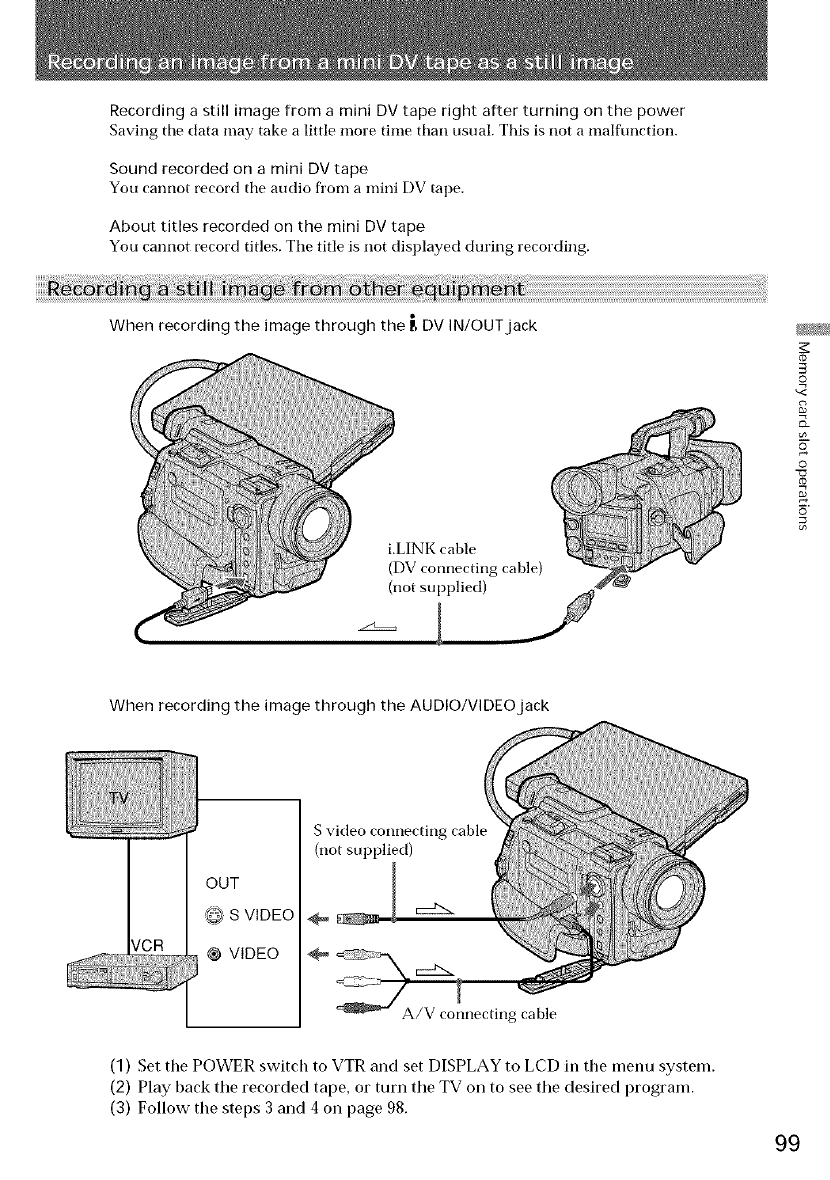
Recording a still image from a mini DV tape right after turning on the power
Saving tile data may take a little more time than usual. This is not a malfunction.
Sound recorded on a mini DV tape
You cannot record tile audio fi'om a mini DV tape.
About titles recorded on the mini DV tape
You cannot record titles. The title is not displayed during recording.
When recording the image through the g DV IN/OUT jack
d)
©
2
©
5
When recording the image through the AUDIO/VIDEO jack
OUT
@ S VIDEO
@ VIDEO
S video connecting cable
(not supplied)
A/V connecting cable
(1) Set the POWER switch to VTR and set DISPLAY to LCD in the menu system.
(2) Play back the recorded tape, or turn the TV on to see the desired program.
(3) Follow the steps 3 and 4 on page 98.
99
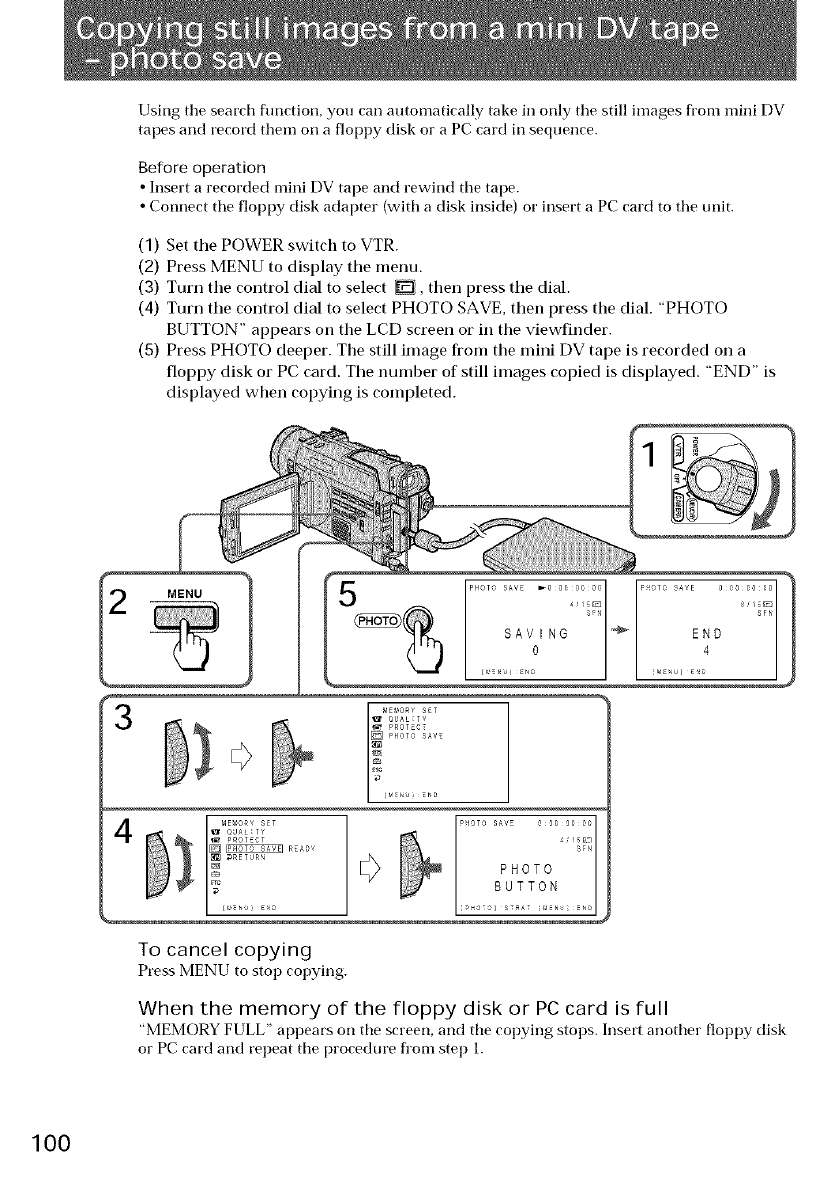
Using tile search flmction, you can automatically take in only tile still images fl'om mini DV
tapes and record them on a floppy disk or a PC card in sequence.
Before operation
• Insert a recorded mini DV tape and rewind tile tape.
• Connect tile floppy disk adapter (with a disk inside) or insert a PC card to the unit.
(1) Set the POWER switch to VTR.
(2) Press MENU to display the menu.
(3) Turn the control dial to select _, then press the dial.
(4) Turn the control dial to select PHOTO SAVE, then press the dial. "PHOTO
BUTTON" appears on the LCD screen or in the viewfinder.
(5) Press PHOTO deeper. The still image from the mini DV tape is recorded on a
floppy disk or PC card. The number of still images copied is displayed. "END" is
displayed when copying is completed.
MENU
4
To cancel copying
Press MENU to stop copying.
When the memory of the floppy disk or PCcard is full
"MEMORY FULL" appears on tile screen, and tile copying stops. Insert another floppy disk
or PC card and repeat tile procedure fl'om step 1.
100
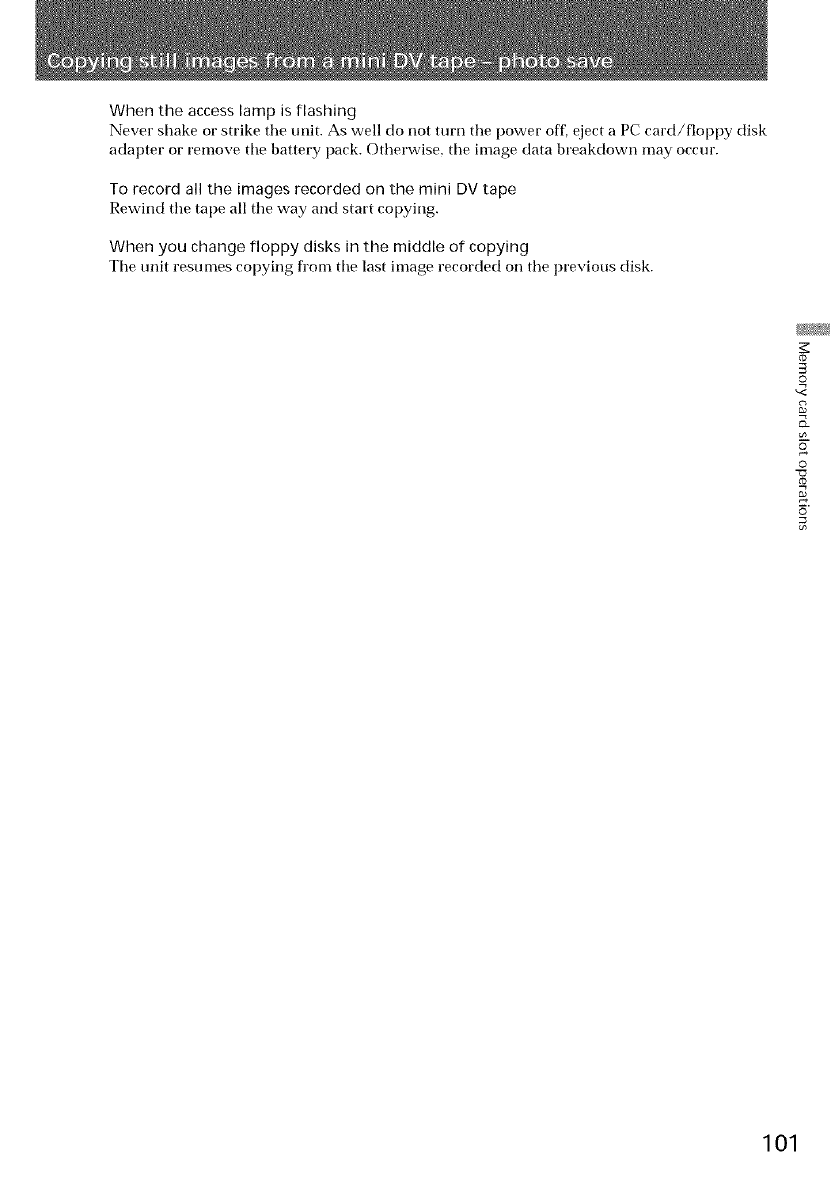
When the access lamp is flashing
Never shake or strike tile unit. As well do not turn tile power off, eject a PC card/floppy disk
adapter or remove the battery pack. Otherwise, the image data breakdown may occur.
To record all the images recorded on the mini DV tape
Rewind tile tape all tile way and start copying.
When you change floppy disks in the middle of copying
Tile unit resun_es copying fron_ tile last image recorded on tile previous disk.
co
©
2
©
"o
5
101
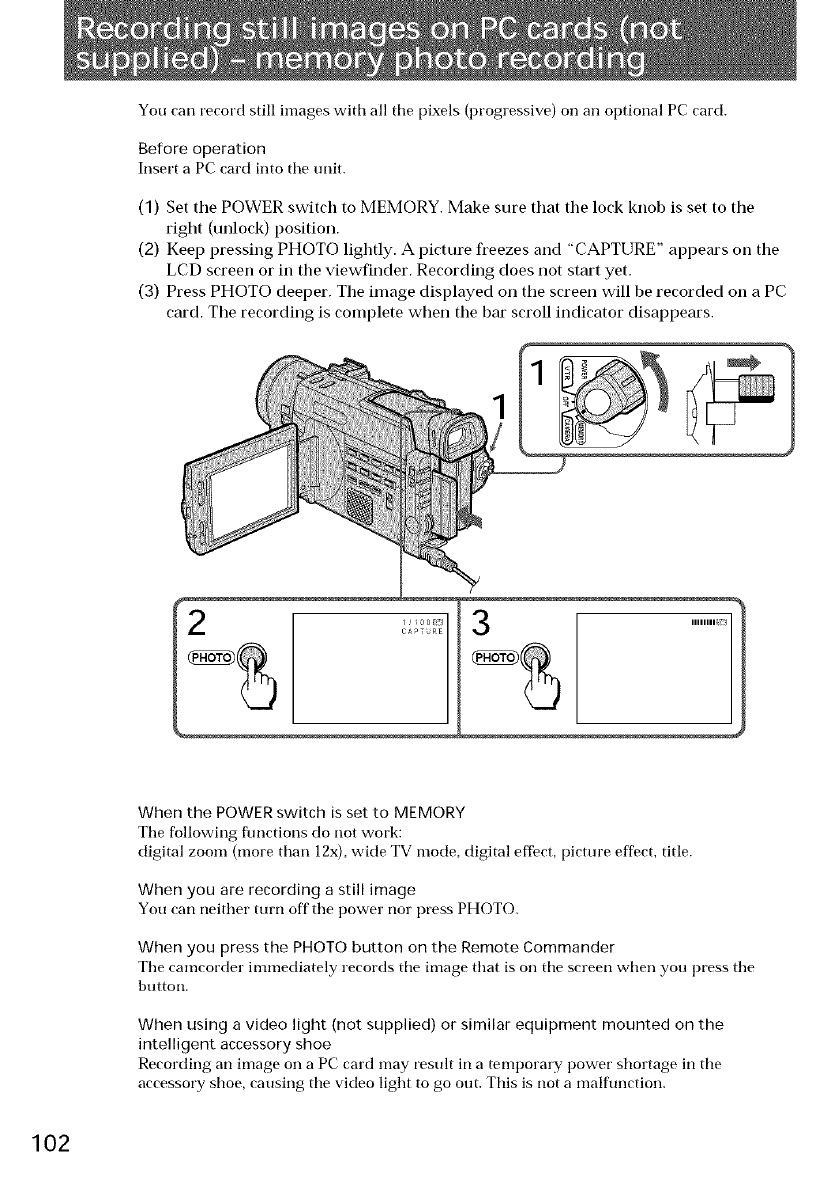
You can record still images with all tile pixels (progressive) oil an optional PC card.
Before operation
Insert a PC card into tile unit.
(1) Set tile POWER switch to MEMORY. Make sure that tile lock knob is set to tile
right (unlock) position.
(2) Keep pressing PHOTO lightly. A picture freezes and "CAPTURE" appears oil the
LCD screen or in the viewfinder. Recording does not start yet.
(3) Press PHOTO deeper. The image displayed on the screen will be recorded on a PC
card. The recording is complete when the bar scroll indicator disappears.
When the POWER switch is set to MEMORY
Tile following functions do not work:
digital zoom (more than lgx), wide TV mode, digital effect, picture effect, title.
When you are recording a still image
You can neither turn off' tile power nor press PHOTO.
When you press the PHOTO button on the Remote Commander
Tile camcorder immediately records tile image that is oil tile screen when you press tile
button.
When using a video light (not supplied) or similar equipment mounted on the
intelligent accessory shoe
Recording an image oil a PC card may result in a temporary power shortage in tile
accessory shoe, causing tile video light to go out. This is not a malfunction.
102
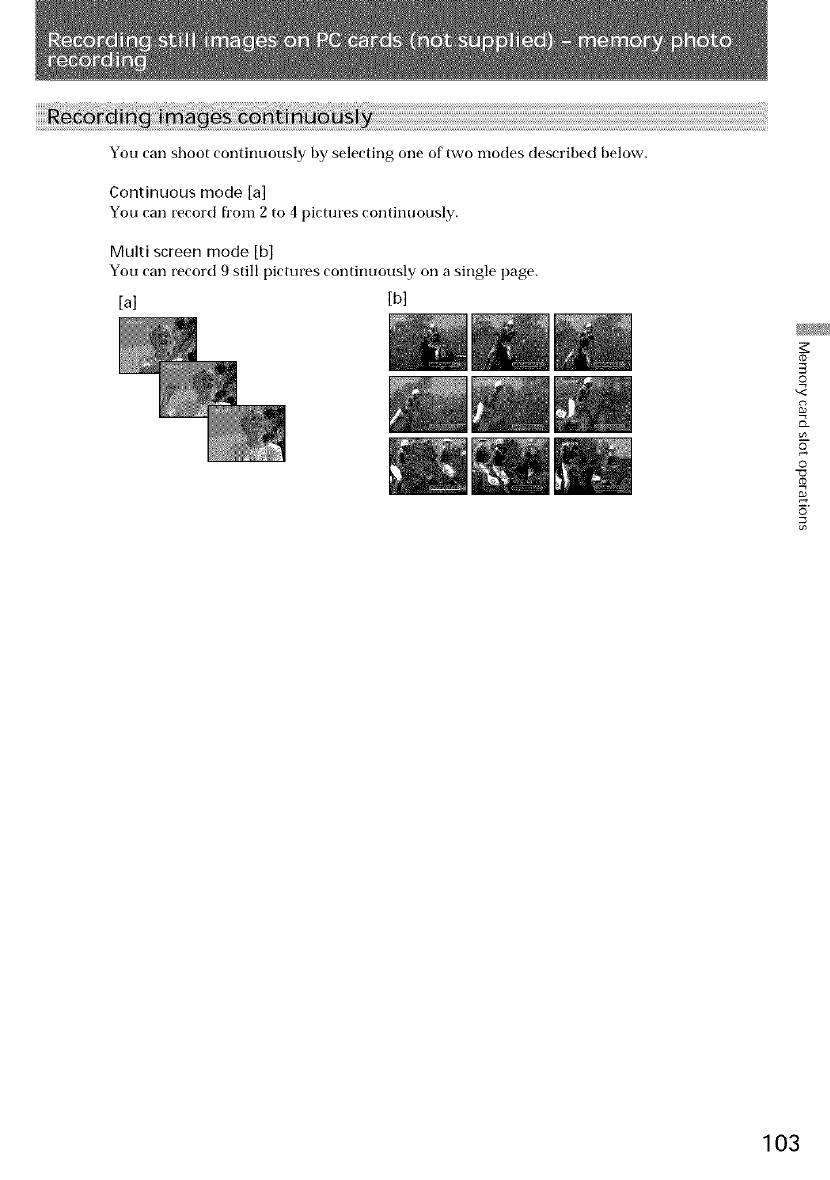
You can shoot continuously by selecting one of two modes described below.
Continuous mode [a]
You can record fl'om 2 to 4 pictures continuously.
Multi screen mode [b]
You can record 9 still pictures continuously on a single page.
[a] [b]
co
©
©
103
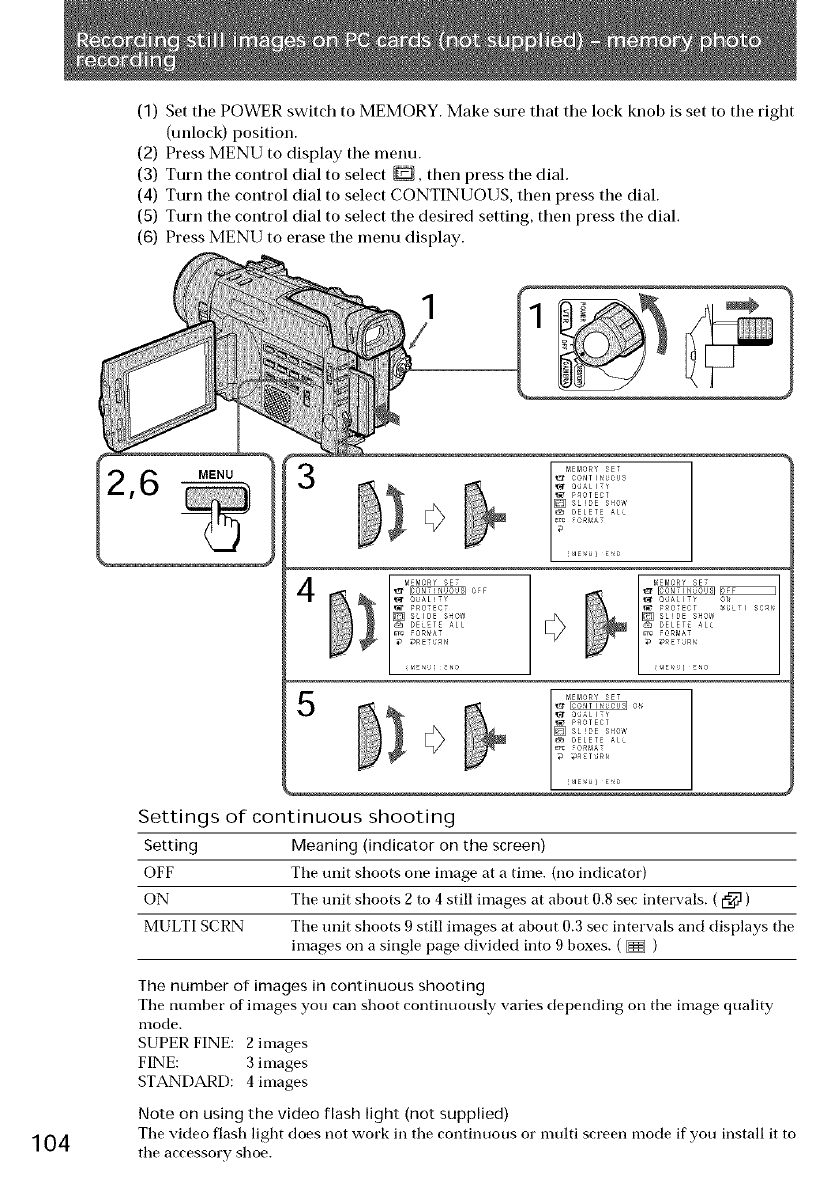
(1) Set tile POWER switch to MEMORY. Make sure that tile lock knob is set to tile right
(unlock) position.
(2) Press MENU to display the menu.
(3) Turn tile control dial to select _, then press tile dial.
(4) Turn tile control dial to select CONTINUOUS, then press tile dial.
(5) Turn the control dial to select the desired setting, then press the dial.
(6) Press MENU to erase tile menu display.
104
MENU
Settings of continuous shooting
Setting
OFF
ON
MULTI SCRN
Meaning (indicator on the screen)
Tile unit shoots one image at a time. (no indicator)
The unit shoots 2 to 4 still images at about 0.8 sec intervals. ( _ )
The mdt shoots 9 still images at about 0.3 sec intervals and displays the
images on a single page divided into 9 boxes. ( _ )
The number of images in continuous shooting
The nmnber of images you can shoot continuously varies depending on the image quality
mode.
SUPER FINE: 2 images
FINE: 3 images
STANDARD: 4 images
Note on using the video flash light (not supplied)
The video flash light does not work in the continuous or multi screen mode if you install it to
the accessory shoe.
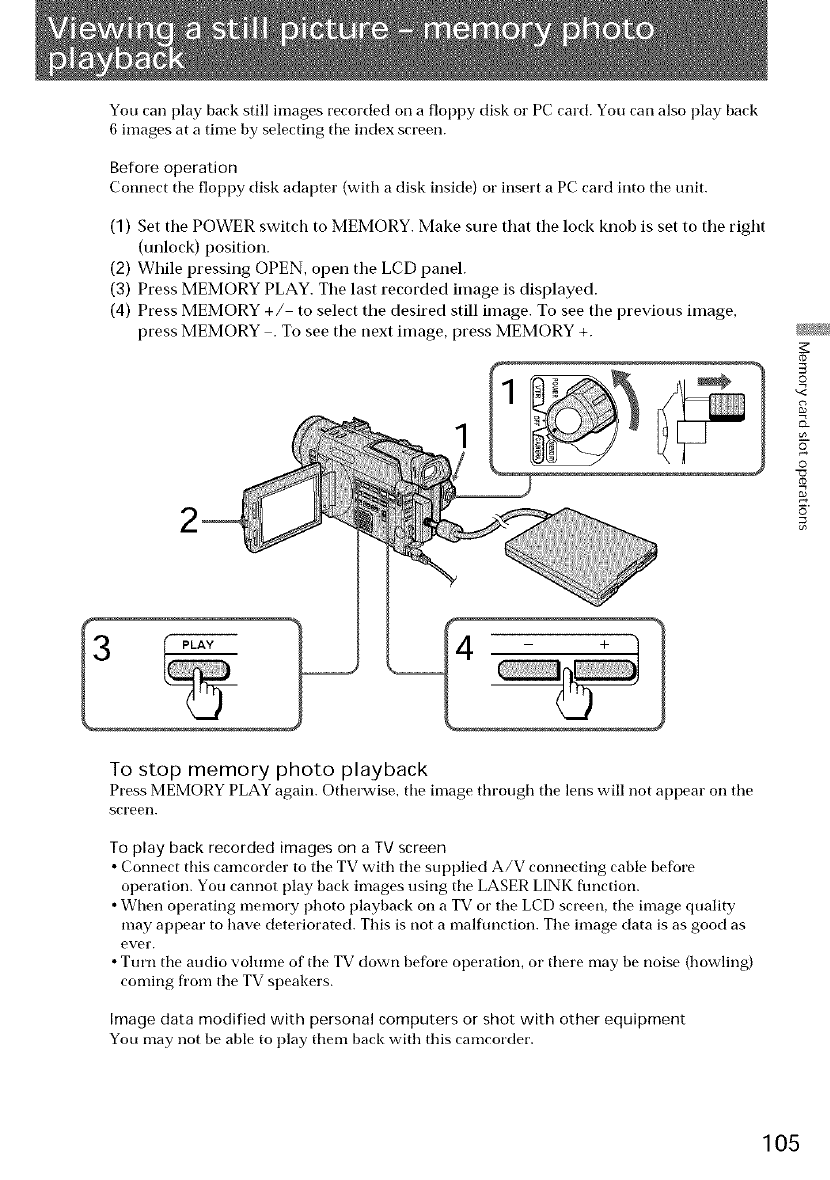
You carl play back still images recorded on a floppy disk or PC card. You carl also play back
6 images at a time by selecting tile index screen.
Before operation
Connect tile floppy disk adapter (with a disk inside) or insert a PC card into tile unit.
(1) Set tile POWER switch to MEMORY. Make sure that tile lock knoh is set to tile right
(unlock) position.
(2) While pressing OPEN, open the LCD panel.
(3) Press MEMORY PLAY. The last recorded image is displayed.
(4) Press MEMORY +/ to select the desired still image. To see the previous image,
press MEMORY . To see the next image, press MEMORY +.
©
v<
2
©
5
To stop memory photo playback
Press MEMORY PLAY again. Otherwise, tile image through tile lens will not appear on tile
screen.
To play back recorded images on a TV screen
• Connect this camcorder to tile TV with tile supplied A/V connecting cable before
operation. You cannot play back images using tile LASER LINK flmction.
• When operating memory photo playback on a TV or the LCD screen, tile image quality
may appear to have deteriorated. This is not a malfunction. The image data is as good as
ever.
• Turn the audio volume of the TV down before operation, or there may be noise (howling)
coming fi'om tile TV speakers.
Image data modified with personal computers or shot with other equipment
You may not be able to play them back with this camcorder.
105
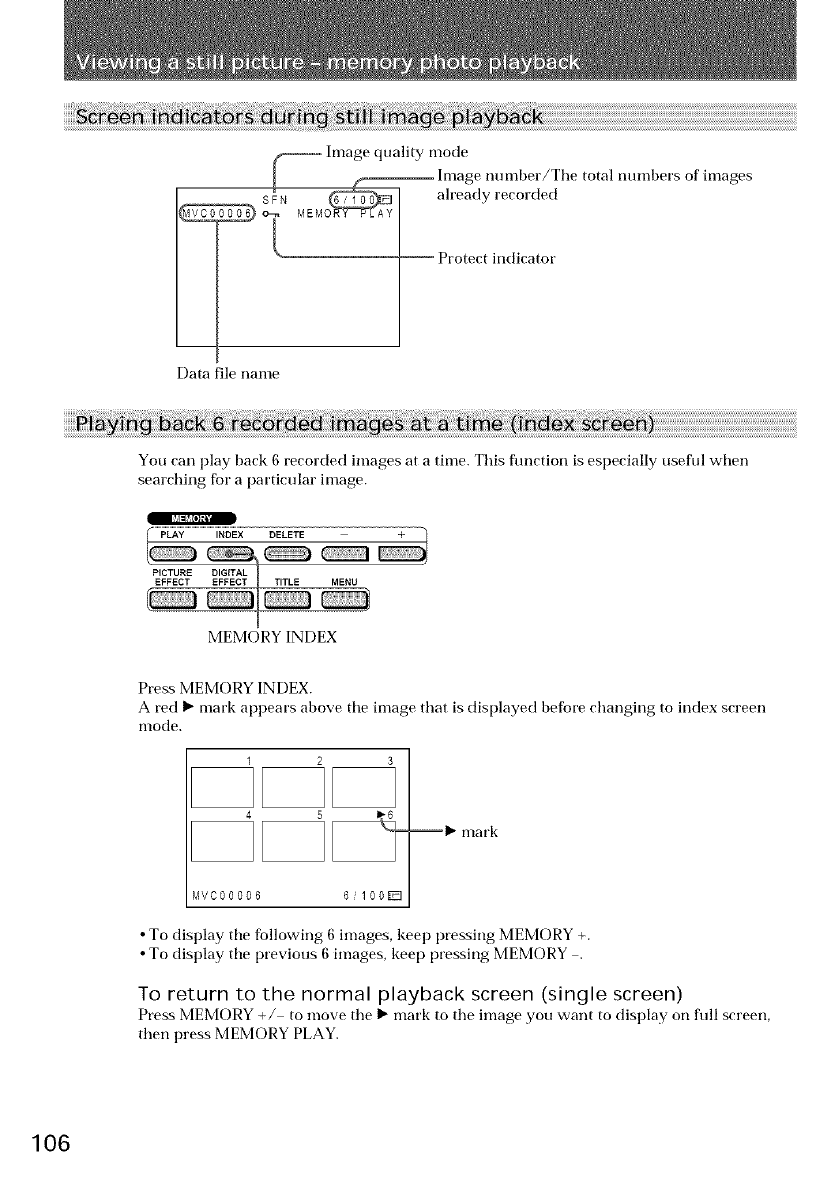
Image quality mode
Image number/The total numbers of images
SF_N _rFI ah'eady recorded
I*_...............................................................Protect indicator
Data file name
You can play back 6 recorded images at a time. This flmction is especially useful when
searching for a particular image.
MEMORY INDEX
Press MEMORY INDEX.
A red I_ mark appears above the image that is displayed befbre changing to index screen
mode.
123
MVC00006 6/100EI
--I_ mark
• To display the following 6 images, kee l) pressing MEMORY +.
• To display the previous 6 images, kee f) pressing MEMORY .
To return to the normal playback screen (single screen)
Press MEMORY +/ to move the I_ mark to the image you want to disl)lay on full screen,
then press MEMORY PLAY.
106
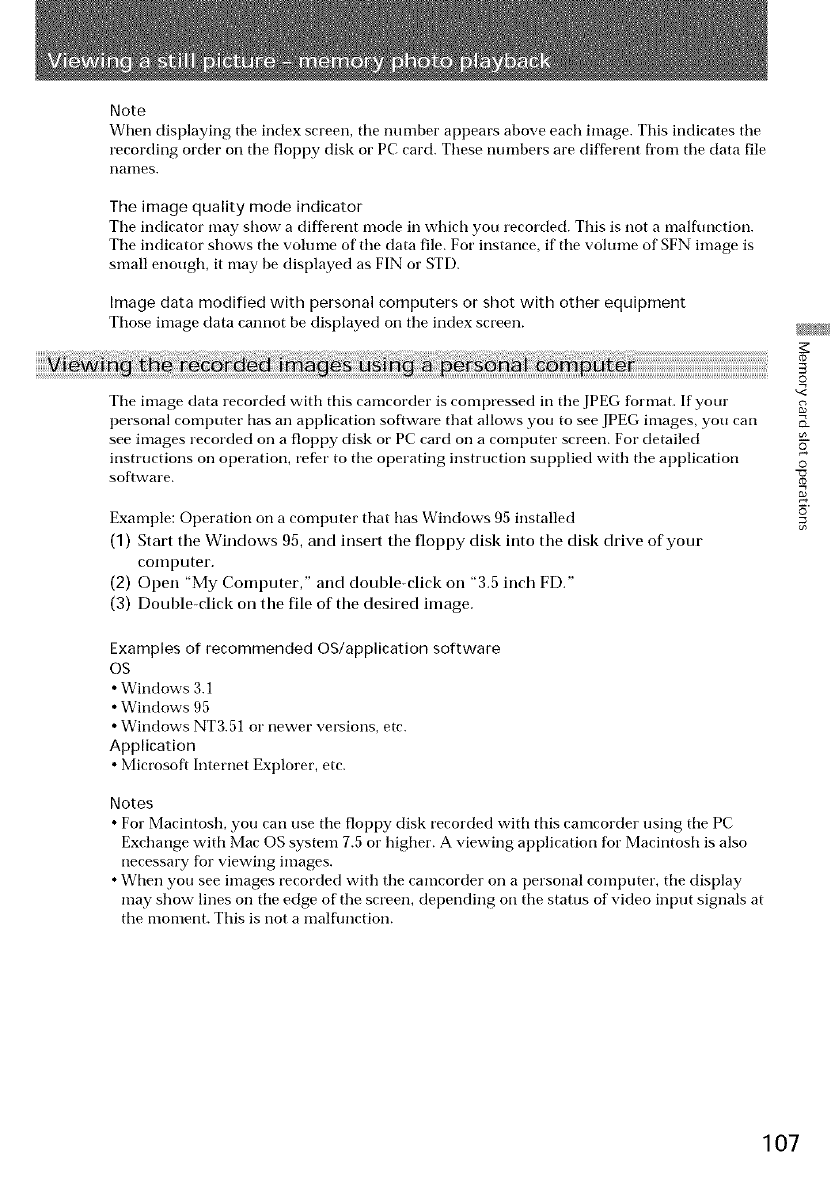
Note
When displaying tile index screen, tile nu tuber appears above each image. This indicates tile
recording order on the floppy disk or PC card. These numbers are different fl'om the data file
rlan]es,
The image quality mode indicator
Tile indicator may show a different mode in which you recorded. This is not a malflmction.
Tile indicator shows the volume of the data file. For instance, if the volume of SFN image is
small enough, it may be displayed as FIN or STD.
Image data modified with personal computers or shot with other equipment
Those image data cannot be displayed Oil tile index screen.
Tile image data recorded with this camcorder is compressed in tile JPEG format. If your
personal computer has an application software that allows you to see JPEG images, you cart
see images recorded on a floppy disk or PC card on a computer screen. For detailed
instructions on operation, refer to the operating instruction supplied with tile application
software.
Example: Operation on a computer that has Windows 95 installed
(1) Start the Windows 95, and insert the floppy disk into the disk drive of your
computer.
(2) Open "My Computer," and double-dick on "3.5 inch FD."
(3) Double-dick on the file of the desired image.
Examples of recommended OS/application software
OS
• Windows 3.1
• Windows 95
• Windows NT3.51 o1" newer versions, etc.
Application
• Microsoft Internet Explorer, etc.
Notes
• For Macintosh, you can use tile floppy disk recorded with this camcorder using tile PC
Exchange with Mac OS system 7.5 or higher. A viewing application for Macintosh is also
necessary for viewing images.
• When you see images recorded with the camcorder on a personal computer, the display
may show lines on the edge of the screen, depending on the status of video input signals at
the moment. This is not a malflmction.
g_
©
v<
2
©
5
107
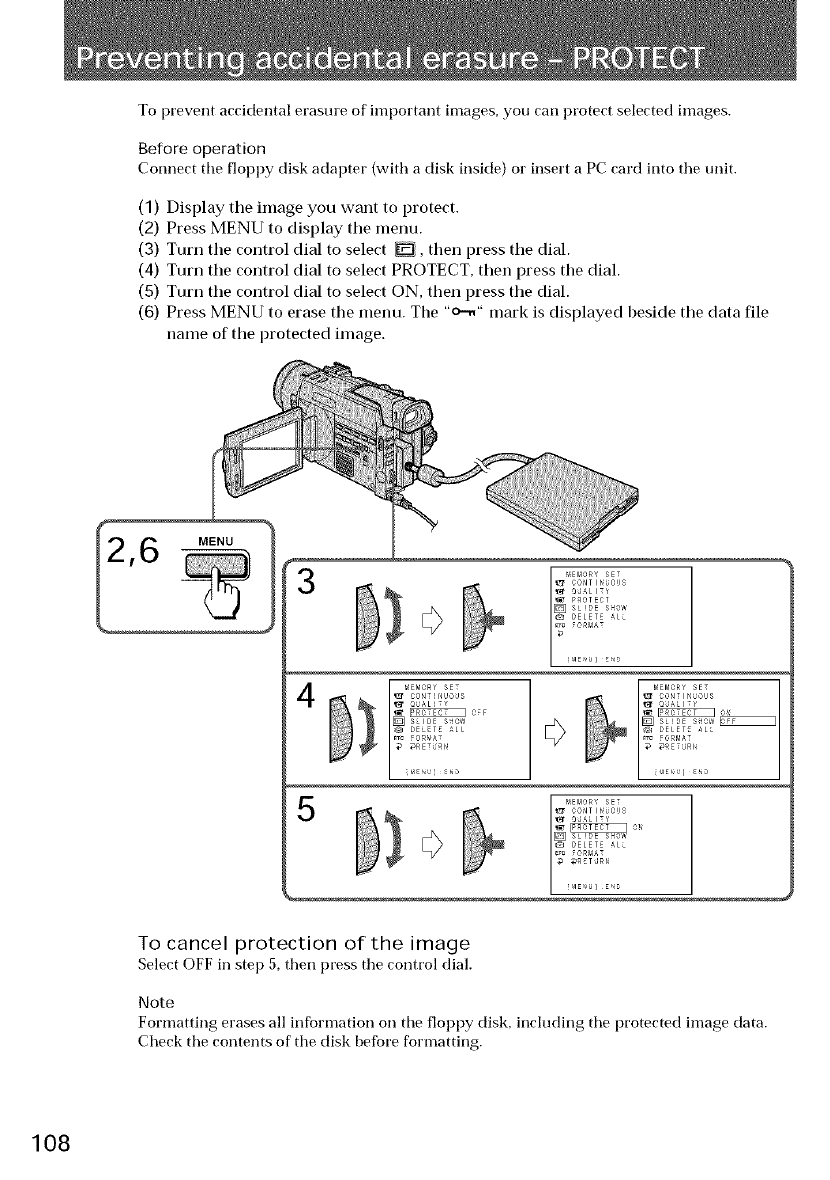
To prevent accidental erasure of important images, you carl protect selected images.
Before operation
Connect tile floppy disk adapter (with a disk inside) or insert a PC card into tile unit
(1) Display tile image you want to protect.
(2) Press MENU to display tile menu.
(3) Turn the control dial to select D, then press tile dial.
(4) Turn tile control dial to select PROTECT, then press the dial.
(5) Turn the control dial to select ON, then press the dial.
(6) Press MENU to erase the menu. The "o-." mark is displayed beside the data file
name of the protected image.
MENU
4 :}i..........
r,3 CONTIrqUOUS
O_AL!TY
_ _ OFF
[] S_IDE S_0¢I
(_ DELET£ ALL
_rc FORVA7
_RET;RN
;taE_,JleND
I _E_IOR_' SET
F _ ¢0NTIN_0US
_DELETE ALL
_lc FORMAT
To cancel protection of the image
Select OFF in step 5, then press tile control dial.
Note
Formatting erases all infbrnmtion on tile floppy disk, including tile protected image data.
Check tile contents of tile disk before formatting.
108
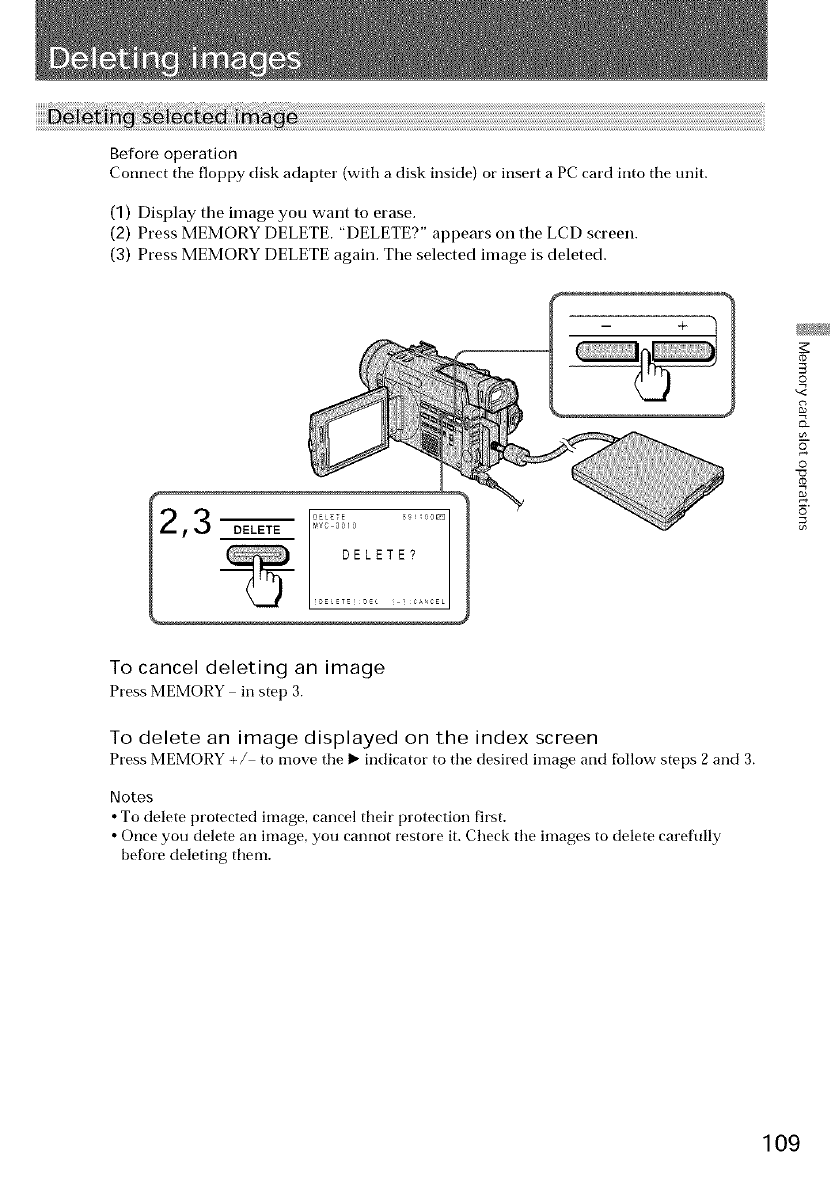
Before operation
Connect tile floppy disk adapter (with a disk inside) or insert a PC card into tile unit.
(1) Display tile image you want to erase.
(2) Press MEMORY DELETE. "DELETE?" appears on tile LCD screen.
(3) Press MEMORY DELETE again. Tile selected image is deleted.
To cancel deleting an image
Press MEMORY in step 3.
To delete an image displayed on the index screen
Press MEMORY +/ to move tile 1_ indicator to tile desired image and fbllow steps 2 and 3.
Notes
• To delete protected image, cancel their protection first.
• Once you delete an image, you cannot restore it. Check the images to delete careflflly
before deleting tlmm.
co
©
v<
{D-
©
109
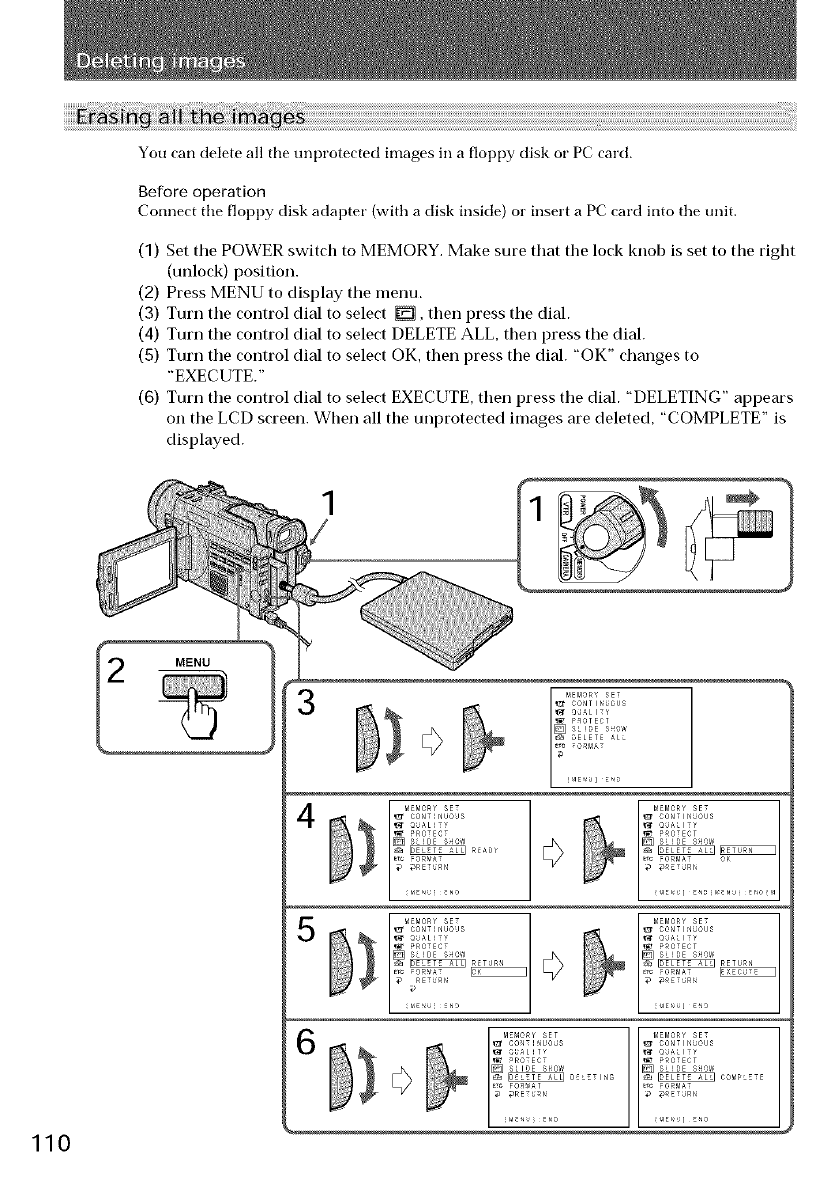
You can delete all tile unprotected images in a floppy disk or PC card.
Before operation
Connect tile floppy disk adapter (with a disk inside) or insert a PC card into tile unit.
(1) Set tile POWER switch to MEMORY. Make sure that tile lock knob is set to the right
(unlock) position.
(2) Press MENU to display tile menu.
(3) Turn the control dial to select [], then press tile dial.
(4) Turn tile control dial to select DELETE ALL, then press tile dial.
(5) Turn tile control dial to select OK, then press tile dial. "OK" changes to
"EXECUTE."
(6) Turn tile control dial to select EXECUTE, then press tile dial. "DELETING" appears
on tile LCD screen. When all the unprotected images are deleted, "COMPLETE" is
displayed.
1
_£MORY SET
_ _ ¢ONTIN_OU_
I*/ @JALITY
r_ P_OTECT
[] SLIDE S_OW
_*¢ _OR_IAT OK
_EMORY SET
_ _ CONTIN_OU_
_'_ @JALITY
_, P_OTECT
_ _ RETURN
_c _OR_IAT _
IiO

To cancel deleting all the images on the disk
Select _ RETURN in step 4, then press the control dial.
While "DELETING" appears
Do not turn the POWER switch or press any buttons.
co
©
_<
o-
o
©
e_
111
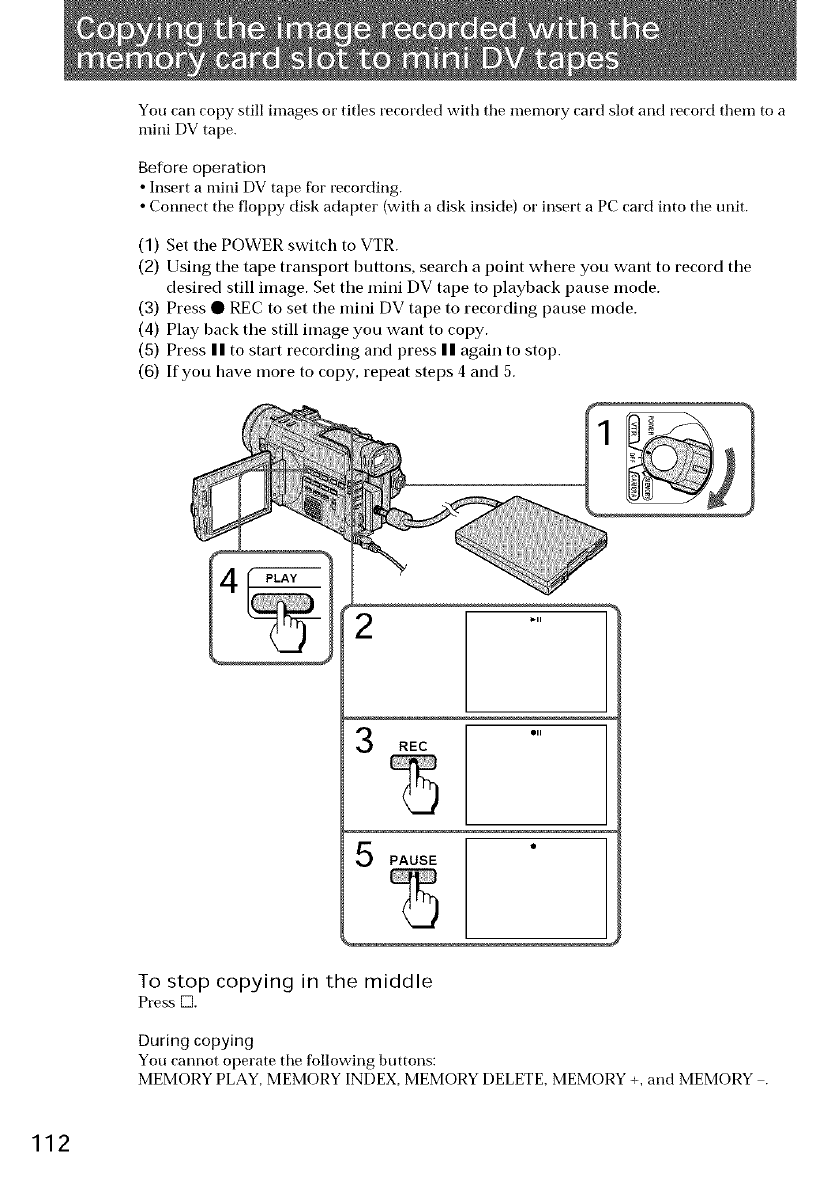
You carl copy still images or titles recorded with tile memory card slot and record them to a
mini DV tape.
Before operation
• Insert a mini DV tape for recording.
• Connect tile floppy disk adapter (with a disk inside) or insert a PC card into tile unit.
(1) Set the POWER switch to VTR.
(2) Using the tape transport huttons, search a point where you want to record the
desired still image. Set the mini DV tape to playback pause mode.
(3) Press • REC to set the mini DV tape to recording pause mode.
(4) Play back the still image you want to copy.
(5) Press || to start recording and press || again to stop.
(6) If you have more to copy, repeat steps 4 and 5.
_11
PAUSE l
To stop copying in the middle
Press D.
During copying
You cannot operate tile following buttons:
MEMORY PLAY, MEMORY INDEX, MEMORY DELETE, MEMORY +, and MEMORY .
112
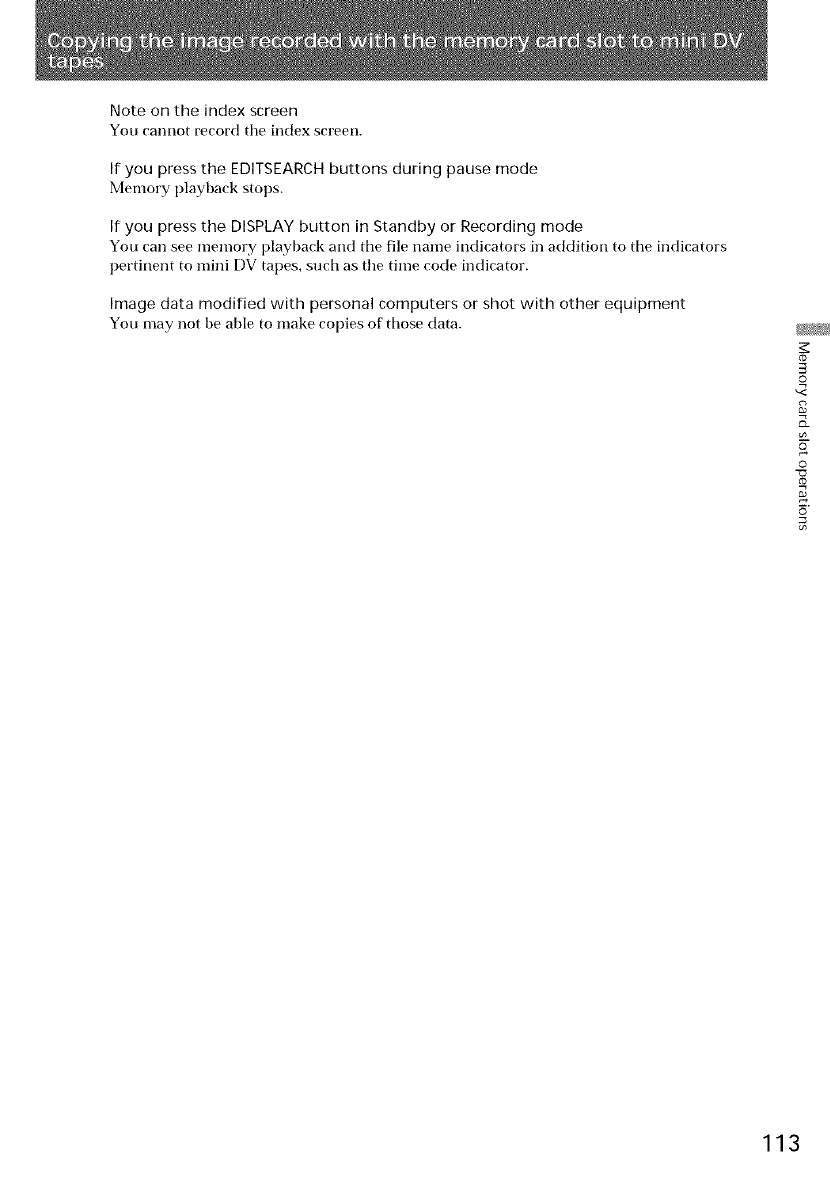
Note on the index screen
You cannot record the index screen.
If you press the EDITSEARCH buttons during pause mode
Memory playback stops.
If you press the DISPLAY button in Standby or Recording mode
You can see memory playback and the file name indicators in addition to the indicators
pertinent to mini DV tapes, such as the time code indicator.
Image data modified with personal computers or shot with other equipment
You may not be able to make copies of those data.
co
3
0
o
0
5
113
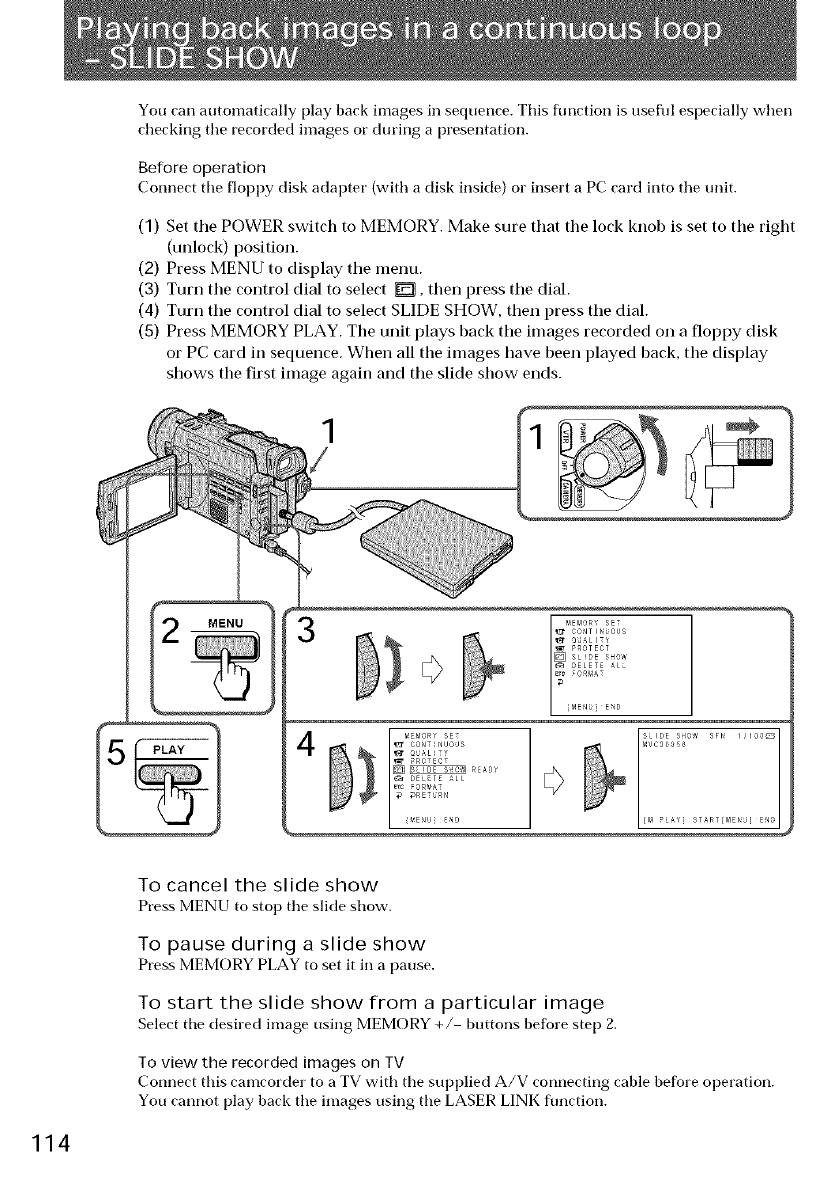
You carl automatically [)lay back images in sequence. This flmction is useflfl especially when
checking tile recorded images or during a presentation.
Before operation
Connect tile floppy disk adapter (with a disk inside) or insert a PC card into tile unit.
(1) Set the POWER switch to MEMORY. Make sure that the lock knoh is set to the right
(unlock) position.
(2) Press MENU to display the menu.
(3) Turn the control dial to select _, then press the dial.
(4) Turn the control dial to select SLIDE SHOW, then press the dial.
(5) Press MEMORY PLAY. The unit plays hack the images recorded on a floppy disk
or PC card in sequence. When all the images have been played hack, the display
shows the first image again and the slide show ends.
1
3
114
To cancel the slide show
Press MENU to stop tile slide show.
To pause during a slide show
Press MEMORY PLAY to set it in a pause.
To start the slide show from a particular image
Select the desired inlage using MEMORY + /buttons before step 2.
To view the recorded images on TV
Connect this camcorder to a TV with tile supplied A/V connecting cable before operation.
You cannot play back tile images using tile LASER LINK flmction.
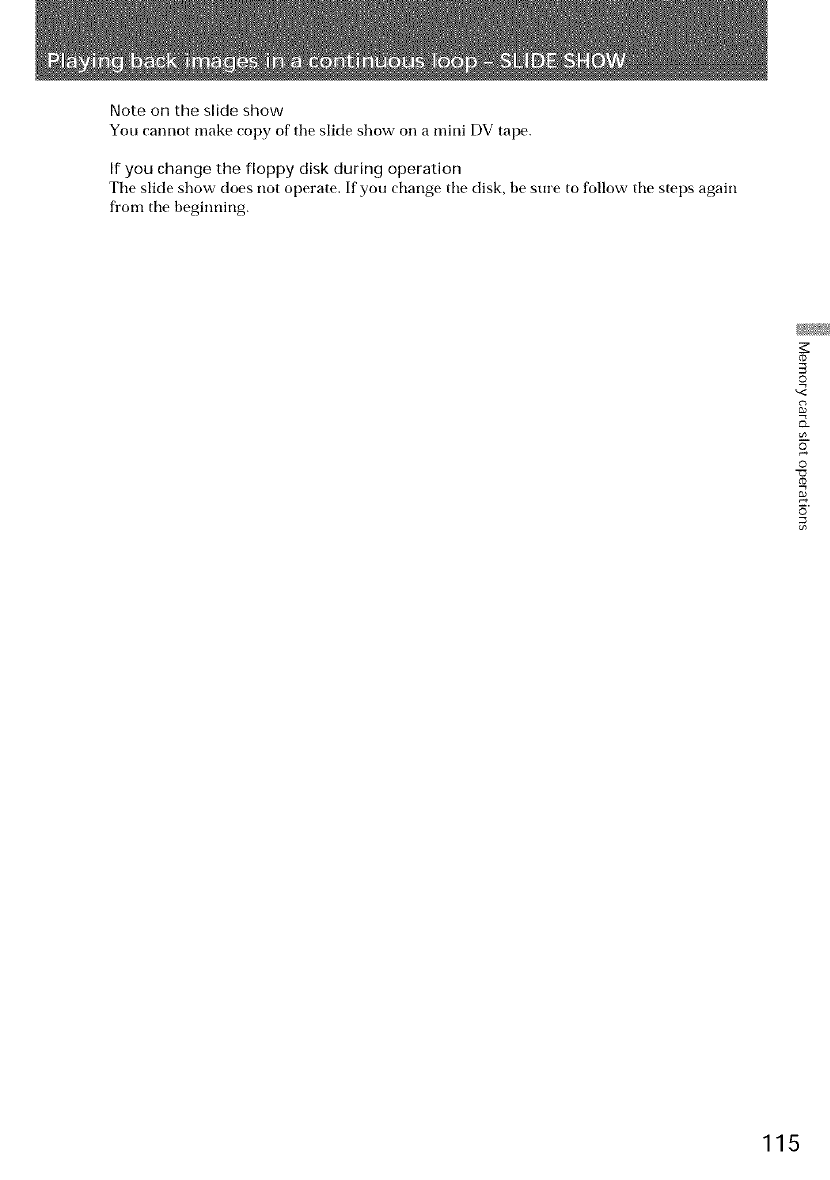
Note on the slide show
You cannot make copy of tile slide show on a mini DV tape.
If you change the floppy disk during operation
Tile slide show does [lot operate. If you change tile disk, be sure to follow tile steps again
from tile beginning.
©
s
o
©
_J
5
115
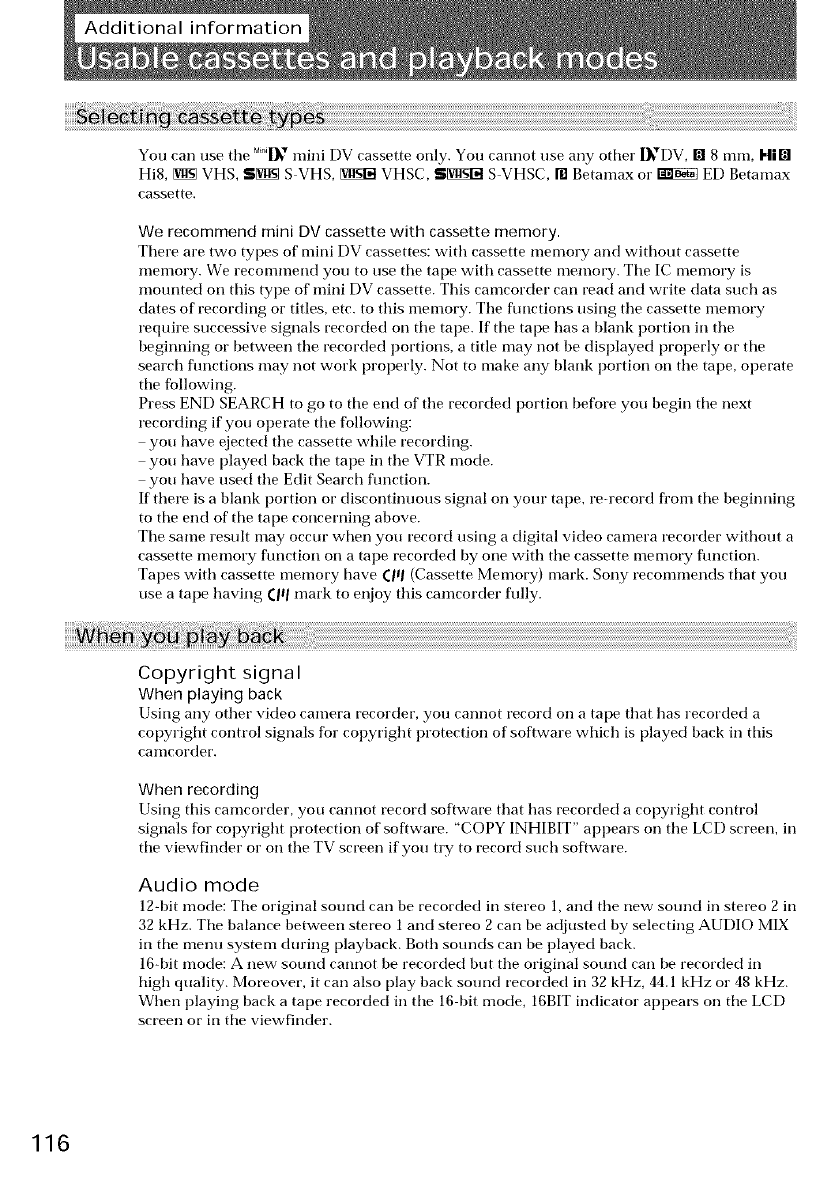
You can use tile MI_" mini DV cassette only. You cannot use any other [_*DV, [] 8 ram, I'|[[]
Hi8, _ VHS, S[_i_ S VHS, _ VHSC, S[_i]$1_S VHSC, [] Betamax or _ ED Betamax
cassette.
We recommend mini DV cassette with cassette memory.
There are two types of mini DV cassettes: with cassette memory and without cassette
memory. We recommend you to use tile tape with cassette memory. Tile IC memory is
mounted on this type of mini DV cassette. This camcorder can read and write data such as
dates of recording or titles, etc. to this memory. The flmctions using the cassette memory
require successive signals recorded on tile tape. If tile tape has a blank portion in the
beginning or between the recorded portions, a title may not be displayed properly or tile
search fimctions may not work properly. Not to make any blank portion on the tape, operate
tile fbllowing.
Press END SEARCH to go to tile end of the recorded portion before you begin tile next
recording if you operate tile following:
you have ejected the cassette while recording.
you have played back tile tape in the VTR mode.
you have used the Edit Search fimction.
If there is a blank portion or discontinuous signal on your tape, re-record fl'om tile beginning
to tile end of tile tape concerning above.
Tile same result may occur when you record using a digital video camera recorder without a
cassette memory fimction on a tape recorded by one with the cassette memory fimction.
Tapes with cassette memory have till (Cassette Memory) mark. Sony recommends that you
use a tape having (Ill mark to enjoy this camcorder fully.
Copyright signal
When playing back
Using any other video camera recorder, you cannot record on a tape that has recorded a
copyright control signals for copyright protection of software which is played back in this
camcorder.
When recording
Using this camcorder, you cannot record software that has recorded a copyright control
signals for copyright protection of software. "COPY INHIBIT" appears on the LCD screen, in
the viewfinder or on the TV screen if you try to record such software.
Audio mode
12-bit mode: Tile original sound can be recorded in stereo l, and tile new sound in stereo 2 in
32 kHz. Tile balance between stereo 1 and stereo 2 can be adjusted by selecting AUDIO MIX
in tile menu system during playback. Both sounds can be played back.
16-bit mode: A new sound cannot be recorded but tile original soond can be recorded in
high quality. Moreover, it can also play back sound recorded in 32 kHz, 44.1 kHz or 48 kHz.
When playing back a tape recorded in the 16 bit mode, 16BIT indicator appears on the LCD
screen or in the viewfinder.
116

To prevent accidental erasure
Slide out tile protect tab on tile cassette so that tile red portion is visible. [a]
When affixing a label on the mini DV cassette
Be sure to affix a label only on tile locations as illustrated below so as not to cause
malfunction of tile camcorder. [b]
After using the mini DV cassette
Rewind tile tape to tile beginning, put tile cassette in its case, and store it in an upright
position.
[c]
[a]
[b] To record
Slide out to prevent accidental erasure
Note on gold-plated connector
If tile gold-plated connector of mini DV cassettes is dirty or dusty, you may not operate tile
flmction using cassette menmry. Clean up tile gold-plated connector with cotton-wool swab,
about every 10 times ejection of a cassette. [c]
>
i
m
5
6
Your camcorder is supplied with a vanadium-lithium battery installed so as to retain tile
date and time, etc., regardless of tile setting of tile POWER switch. Tile vanadium-lithium
battery is always charged as long as you are using tile camcorder. Ttle battery, however, will
get discharged gradually if you do [lOt use tile camcorder. It will be completely discharged
in about a year if you do not use tile camcorder at all. Even if the vanadiunl-lithium battery
is not charged, it will not affect tile camcorder operation. To retain tile (late and time, etc.,
charge tile battery if tile battery is discharged. Tile fbllowing are charging methods:
• Connect tile camcorder to house current using tile supplied AC power adaptor, and leave
tile camcorder with tile POWER switch turned off for more than 24 hours.
• Or install tile flflly charged battery pack in tile camcorder, and leave tile camcorder with
tile POWER switch turned off for more than 24 hours. 117
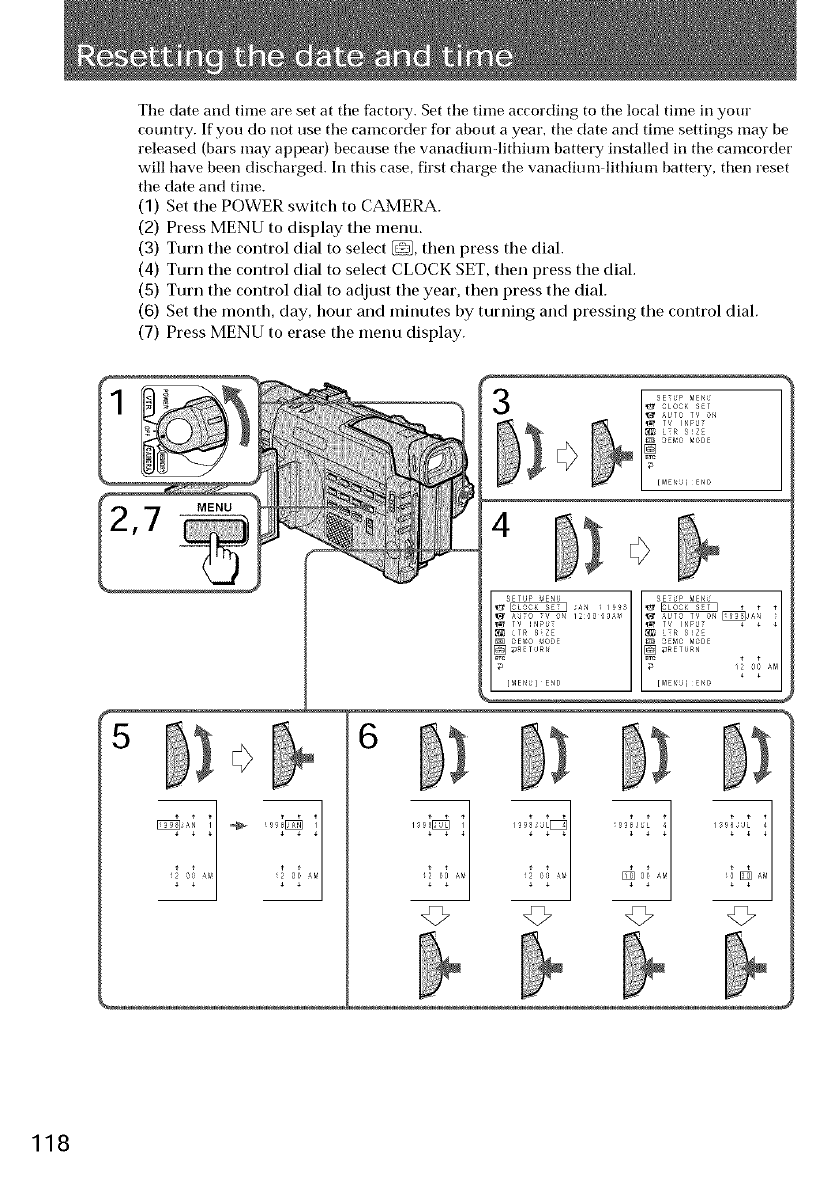
Tile date and time are set at tile factory. Set tile time according to tile local time in your
country. If you do not use tile camcorder for about a year, tile date and time settings may be
released (bars may appear) because tile vanadium:lithium battery installed in tile camcorder
will have been discharged. In this case, first charge tile vanadium lithium battery, then reset
tile date and time.
(1) Set the POWER switch to CAMERA.
(2) Press MENU to display tile menu.
(3) Turn the control dial to select, then press the dial.
(4) Turn tile control dial to select CLOCK SET, then press tile dial.
(5) Turn the control dial to adjust the year, then press the dial.
(6) Set the month, day, hour and minutes by turning and pressing tile control dial.
(7) Press MENU to erase the menu display.
6
4
118
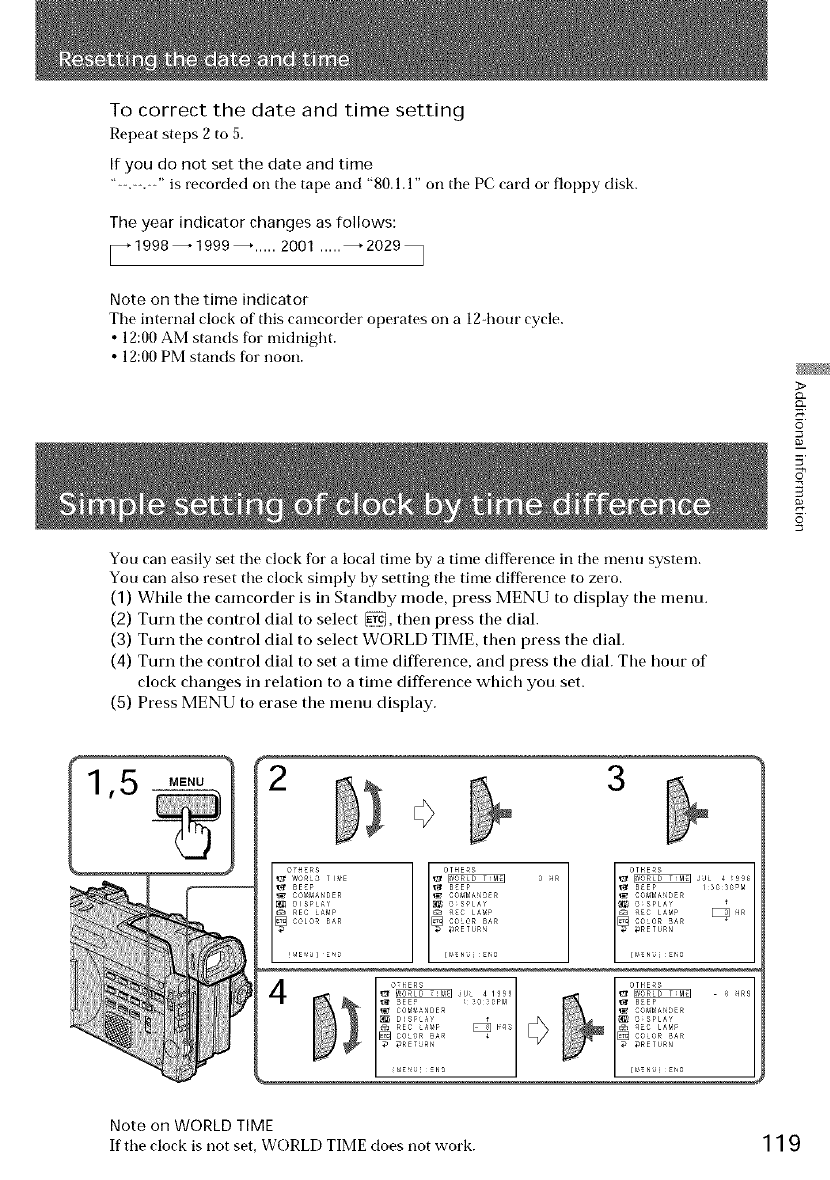
To correct the date and time setting
Repeat steps 2 to 5.
If you do not set the date and time
"--.--.--" is recorded on tile tape and "80. l. l" on the PC card or floppy disk.
The year indicator changes as follows:
1998-1999-.....2ool.....- 2029•
Note on the time indicator
Tile internal clock of this camcorder operates on a 12-hour cycle.
• 12:00 AM stands for midnight.
• 12:00 PM stands for noon.
You carl easily set tile clock for a local time by a time diffbrence in tile menu system.
You carl also reset the clock simply by setting the time dif{brence to zero.
(1) While the camcorder is in Standby mode, press MENU to display the menu.
(2) Turn tile control dial to select _, then press the dial.
(3) Turn tile control dial to select WORLD TIME, then press tile dial.
(4) Turn tile control dial to set a time difference, and press the dial. The hour of
clock changes in relation to a time difference which you set.
(5) Press MENU to erase the menu display.
>
i
m
5
6
MENU 2 3
OTHERS
'r_ BEEP 13_3_PM
COM_At_DER
O_SPLAY
HR
Note on WORLD TIME
If the clock is not set, WE)RLD TIME does not work. 119
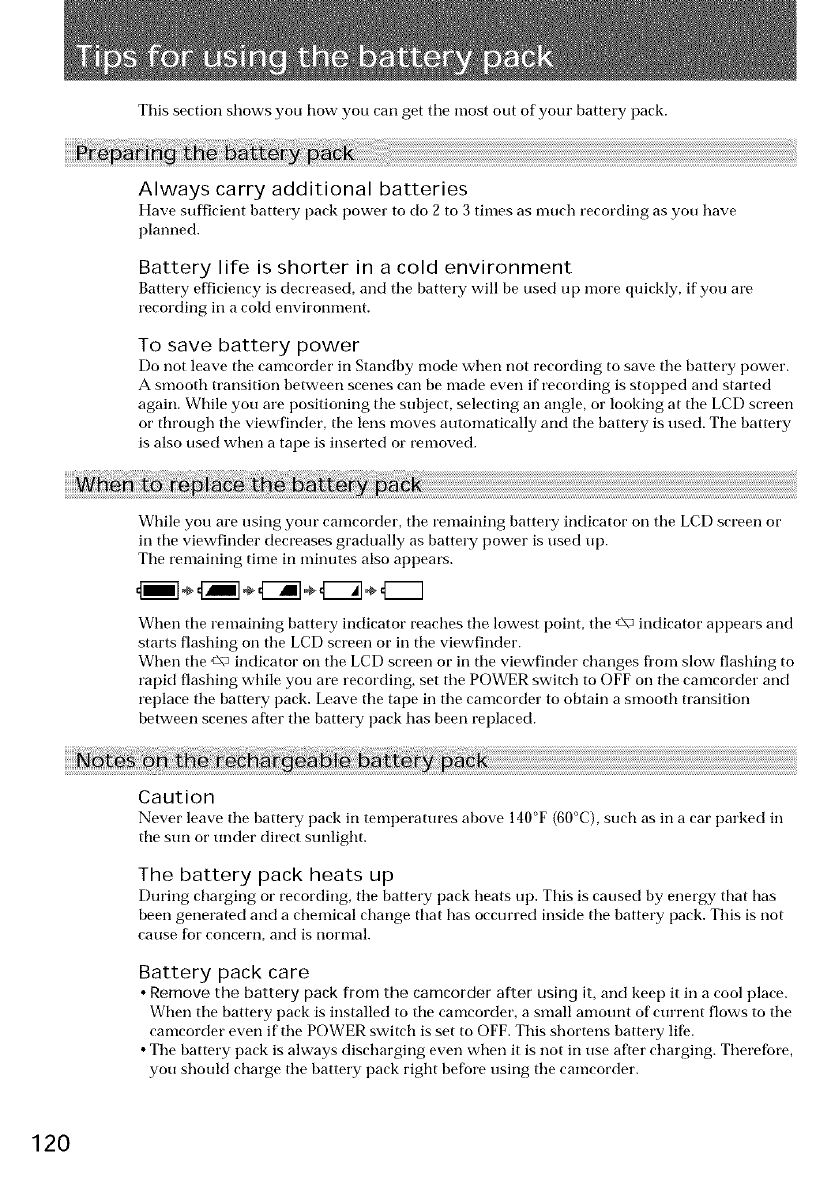
This section shows you how you call get tile most out of your battery pack.
Always carry additional batteries
Have sufficient battery [)ark power to do 2 to 3 times as much recording as you have
planned.
Battery life is shorter in a cold environment
Battery efficiency is decreased, and the battery will be used up more quickly, if you are
recording in a cold environnlent.
To save battery power
Do not leave tile camcorder in Standby mode when not recording to save tile battery power.
A smooth transition between scenes can be made even if recording is stopped and started
again. While you are positioning tile subject, selecting an angle, or looking at tile LCD screen
or through tile viewfinder, tile lens moves automatically and the battery is used. The batmry
is also used when a tape is inserted or renmved.
While you are using your camcorder, tile remaining battery indicator on tile LCD screen or
in tile viewfinder decreases gradually as battery power is used up.
Tile remaining time in minutes also appears.
4ml÷4Jl÷€ 7÷ ÷
When tile remaining battery indicator reaches tile lowest point, tile c\" indicator appears and
starts flashing on tile LCD screen or in tile viewfinder.
When tile c\_ indicator on tile LCD screen or in tile viewfinder changes fl'om slow flashing to
rapid flashing while you are recording, set tile POWER switch to OFF on tile camcorder and
replace tile battery pack. Leave tile tape in tile camcorder to obtain a smooth transition
between scenes after tile battm T pack has been replaced.
Caution
Never leave tile battery pack in temperatures above I40°F (60°C), such as in a car parked in
tile sun or under direct sunlight.
The battery pack heats up
During charging or recording, tile battery pack heats up. This is caused by energy that has
been generated and a chemical change that has occm'red inside tile battery pack. This is not
catlse for concern, and is nornlal.
Battery pack care
• Remove the battery pack from the camcorder after using it, and keep it in a cool place.
When tile battery pack is installed to tile camcorder, a small amount of' current flows to tile
camcorder even if tile POWER switch is set to OFF. This shortens battery life.
• Tile battery pack is always discharging even when it is not in use after charging. Therefore,
you should charge tile battery pack right before using tile camcorder.
120
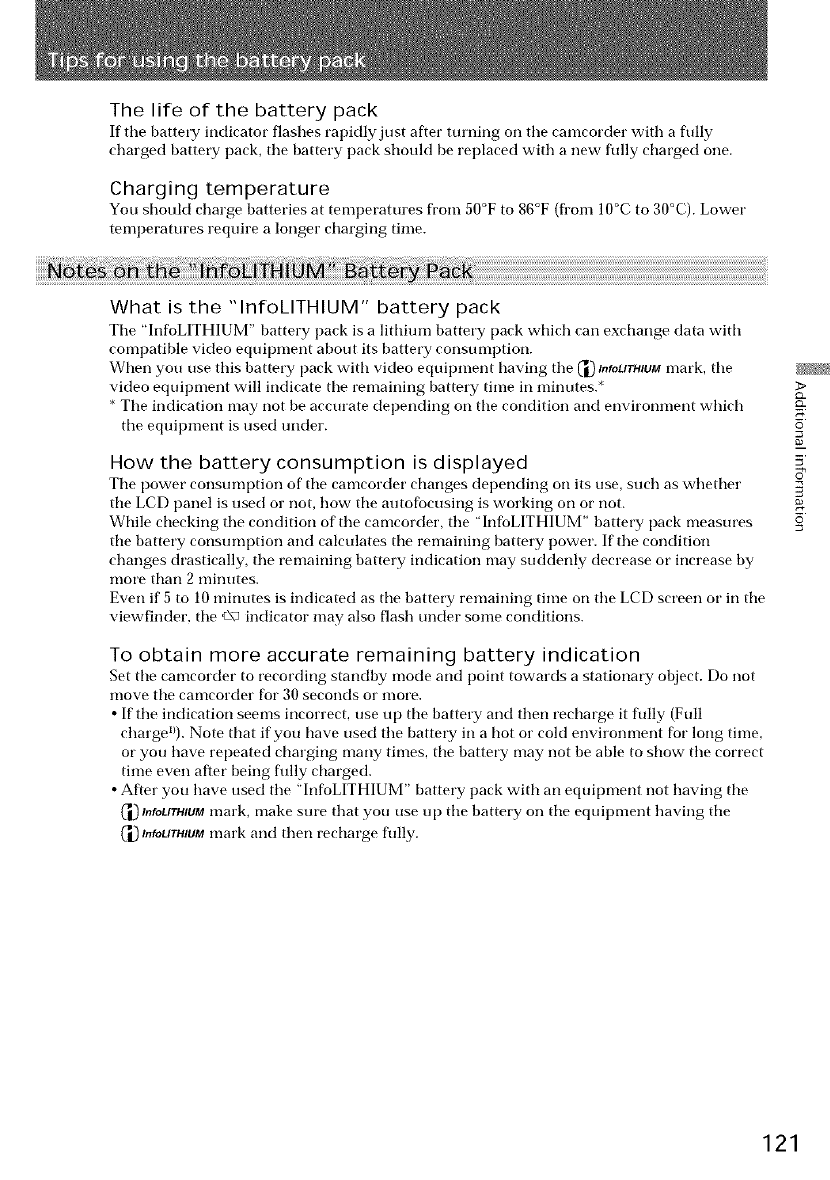
The life of the battery pack
If tile battery indicator flashes rapidly just after turIliIlg Oil tile canlcorder with a fully
charged battery pack, tile battery pack should be replaced with a new fully charged one.
Charging temperature
You should charge batteries at temperatures from 50°F to 86°F (fYom 10°C to 30°C). Lower
temperatures require a longer charging time.
What is the "lnfoklTHIUM" battery pack
Tile "InfoLITHIUM" battery pack is a lithiunl battery pack which can exchange data with
compatible video equipment about its battery consumption.
When you use this battery pack with video equipment having tile ('IDInfoUTHIUMmark, tile
video equipment will indicate tile remaining battery time in minutes.*
* Tile indication may not be accurate depending on tile condition and environment which
tile equipment is used trader.
How the battery consumption is displayed
Tile power consunlption of tile canlcorder changes depending on its use, such as whether
tile LCD panel is used or not, how tile autofbcusing is working on or not.
While checking tile condition of tile camcorder, tile "hlfbLITHIUM" battery pack measures
tile battery consumption and calculates tile remaining battery power. If tile condition
changes drastically, tile remaining battery indication may suddenly decrease or increase by
more than 2 minutes.
Even if 5 to 10 minutes is indicated as tile battery remaining time on tile LCD screen or in tile
viewfinder, tile c\_ indicator may also flash under some conditions.
To obtain more accurate remaining battery indication
Set tile caolcorder to recording standby mode and point towards a stationary object. Do not
move tile camcorder for 30 seconds or more.
• If tile indication seems incorrect, use u p tile battery and then recharge it fully (Full
charge1/). Note that if you have used tile battery in a hot or cold environment for long time,
or you have repeated charging many times, tile battery may not be able to show tile correct
time even after being flflly charged.
• After you have used tile "hlfoLITHIUM" battery pack with an equipment not having tile
_1) m_oUTHIUMmark, make sure that you use up tile battery on tile equipment having tile
_InfoLITHIUMmark and then recharge fully.
>
i
121
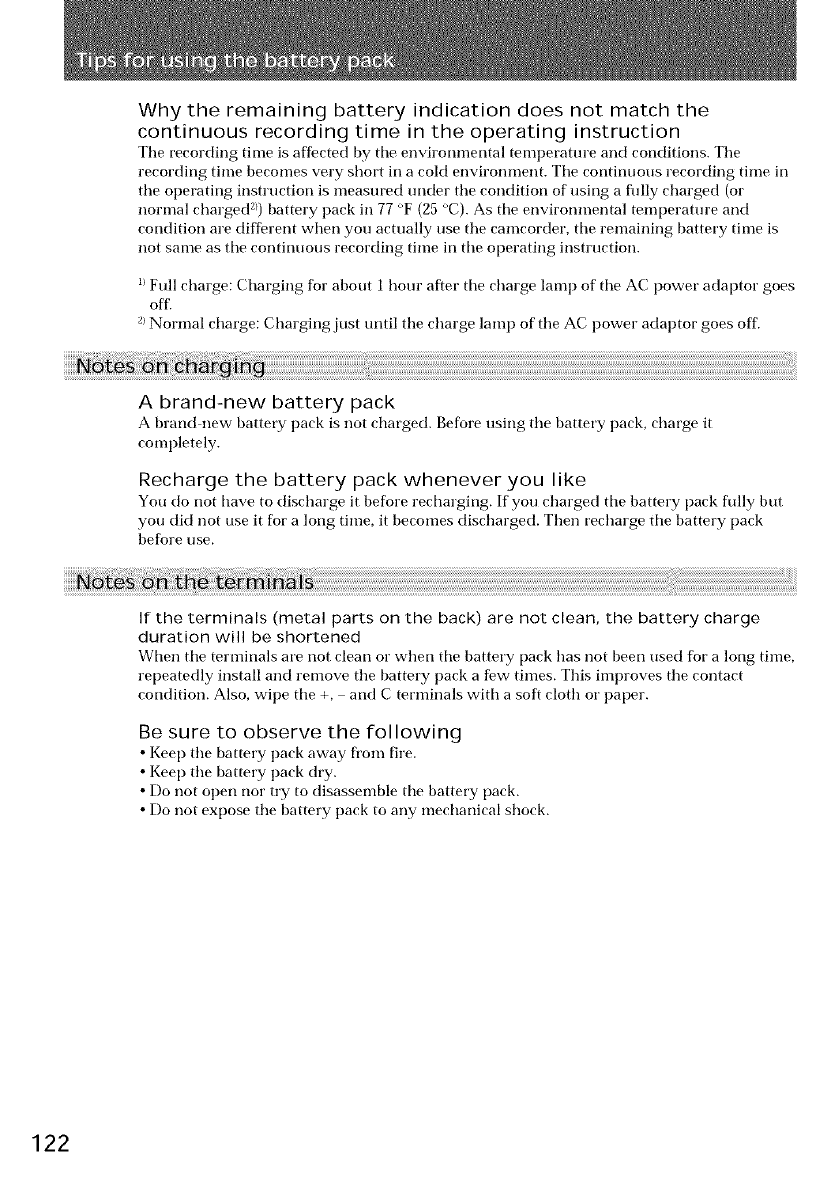
Why the remaining battery indication does not match the
continuous recording time in the operating instruction
Tile recording time is affected by tile enviroumeutal temperature and conditions. Tile
recording time becomes very short in a cold environment. Tile continuous recording time in
tile operating instruction is measured under tile condition of using a flflly charged (or
normal charged 2))battery pack in 77 °F (25 °C). As tile environmental temperature and
condition are different when you actually use tile eameorder, tile remaining battery time is
not same as tile continuous recording time in tile operating instruction.
I/Full charge: Charging for about 1 hour after tile charge lamp of tile AC power adaptor goes
off'.
z/Normal charge: Charging just until tile charge lamp of tile AC power adaptor goes off.
A brand-new battery pack
A brand new battery pack is not charged. Before using tile battery pack, charge it
completely.
Recharge the battery pack whenever you like
You do not have to discharge it before recharging. If you charged tile battery pack fldly but
you did not use it for a long time, it becomes discharged. Then recharge tile battery pack
before use.
If the terminals (metal parts on the back) are not clean, the battery charge
duration will be shortened
When tile terminals are not clean or when tile battery pack has not been used for a long time,
repeatedly install and remove tile battery pack a few times. This improves tile contact
condition. Also, wipe tile +, and C terminals with a soft cloth or paper.
Be sure to observe the following
• Kee f) tile battery pack away fl'om fire.
• Kee f) tile battery pack dry.
• Do not open nor try to disassemble tile battery pack.
• Do not expose tile battery pack to any mechanical shock.
122
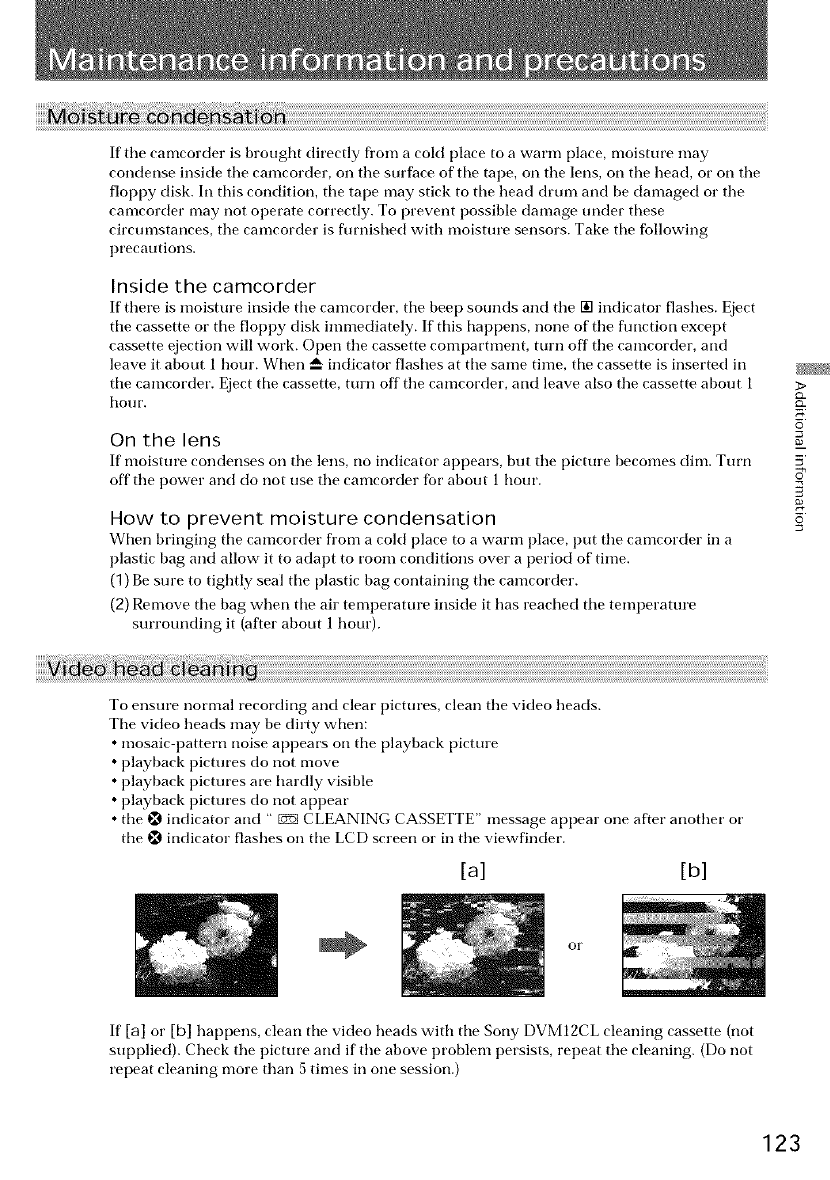
If the camcorder is brought directly fl'om acold [)lace to a warm [)lace, moisture may
condense inside the camcorder, on the sorface of the tape, on the lens, on the head, or on the
floppy disk. In this condition, the tape may stick to the head drum and be damaged or the
camcorder may not operate correctly. To prevent possible damage under these
circumstances, the camcorder is fornished with moisture sensors. Take the fbllowing
precautions.
Inside the camcorder
If' there is moisture inside the camcorder, the beep sounds and the [] indicator flashes. Eject
the cassette or the floppy disk immediately. If' this happens, none of' the flmction except
cassette ejection will work. Open the cassette compartment, turn off the camcorder, and
leave it about 1 hour. When _ indicator flashes at the same time, the cassette is inserted in
the camcorder. Eject the cassette, turn off the camcorder, and leave also the cassette about 1
ho]lr,
On the lens
If' moisture condenses on the lens, no indicator appears, but the picture becomes dim. Turn
off the power and do not use the camcorder fur about 1 hour.
How to prevent moisture condensation
When bringing the can]corder from a cold place to a warn] place, put the camcorder in a
plastic bag and allow it to adapt to room conditions over a period of time.
(1) Besure to tightly seal the plastic bag containing the camcorder.
(2) Remove the bag when the air temperature inside it has reached the temperature
surrounding it (after about 1hour).
>
£__
i
m
5
To ensure normal recording and clear pictures, clear] the video heads.
The video heads may be dirty when:
• mosaic pattern noise appears on the playback picture
• playback pictures do not move
• playback pictures are hardly visible
• playback pictures do not appear
•the _ indicator and " gg3CLEANING CASSETTE" message appear one after another or
the _ indicator flashes on the LCD screen or in the viewfinder.
[a] [b]
or
If [a] or [b] happens, clear] the video heads with the Sony DVMlgCL cleaning cassette (not
supplied). Check the picture and if the above problem persists, repeat the cleaning. (Do not
repeat cleaning more than a times in one session.)
123
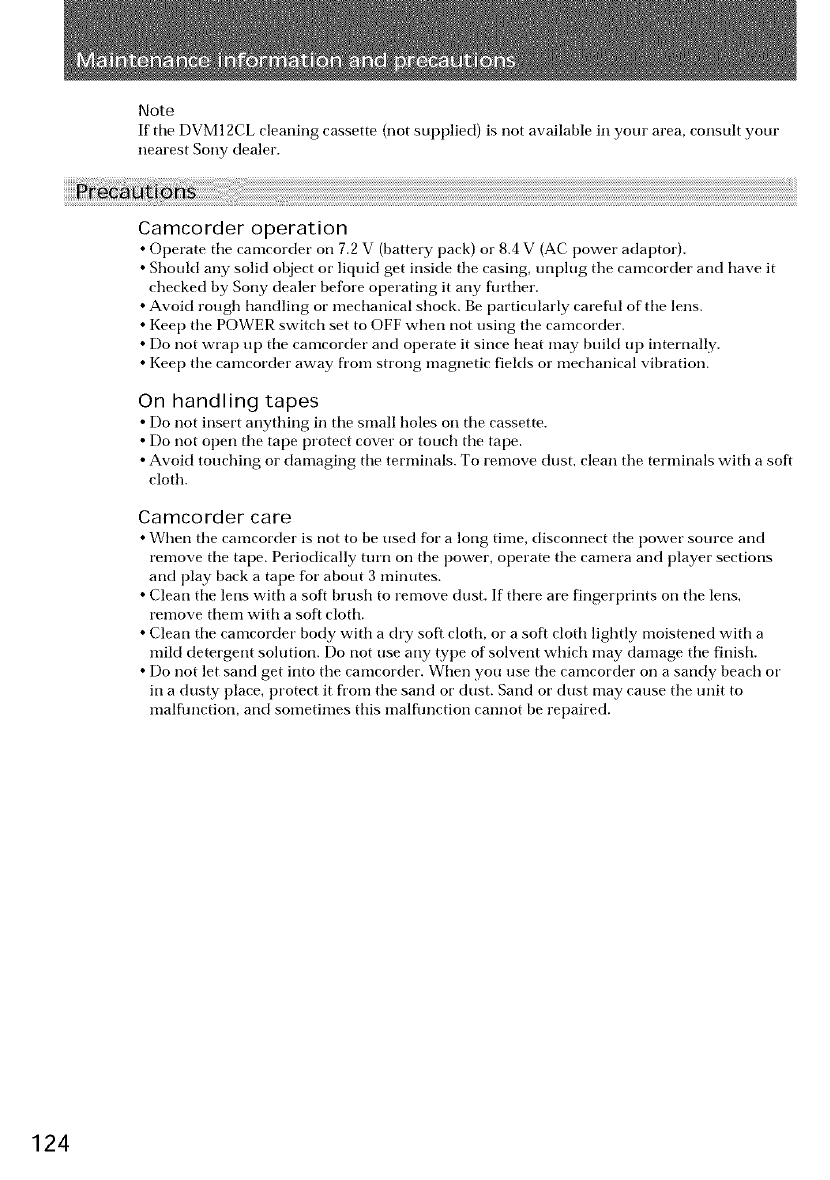
Note
If' tile DVMI 2CL cleaning cassette (not supplied) is not available ill your area, consult your
nearest Sony dealer.
Camcorder operation
• Operate tile camcorder on 7.2 V (battery pack) or 8.4 V (AC power adaptor).
• Should any solid object or liquid get inside tile casing, unplug tile camcorder and have it
checked by Sony dealer before operating it any further.
• Avoid rough handling or mechanical shock. Be particularly careflfl of tile lens.
• Keep tile POWER switch set to OFF when not using tile camcorder.
• Do not wrap up tile camcorder and operate it since heat may build up internally.
• Keep tile camcorder away fl'om strong magnetic fields or mechanical vibration.
On handling tapes
• Do not insert anything in tile small holes on tile cassette.
• Do not open tile tape protect cover or touch tile tape.
• Avokt touching or damaging tile terminals. To remove dust, clean tile terminals with a soft
cloth.
Camcorder care
• When tile camcorder is not to be used for a long time, disconnect tile power source and
remove tile tape. Periodically turn oil tile power, operate tile camera and player sections
and play back a tape for about 3 minutes.
• Clean tile lens with a soft brush to remove dust. If there are fingerprints on tile lens,
remove them with a soft cloth.
• Clean tile camcorder body with a dry soft cloth, or a soft cloth lightly moistened with a
mild detergent solution. Do not use any type of solvent which may damage tile finish.
• Do not let sand get into tile camcorder. When you use tile camcorder on a sandy beach or
in a dusty place, protect it from tile sand or dust. Sand or dust may cause tile trait to
malflmction, and sometimes this malflmction cannot be repaired.
124
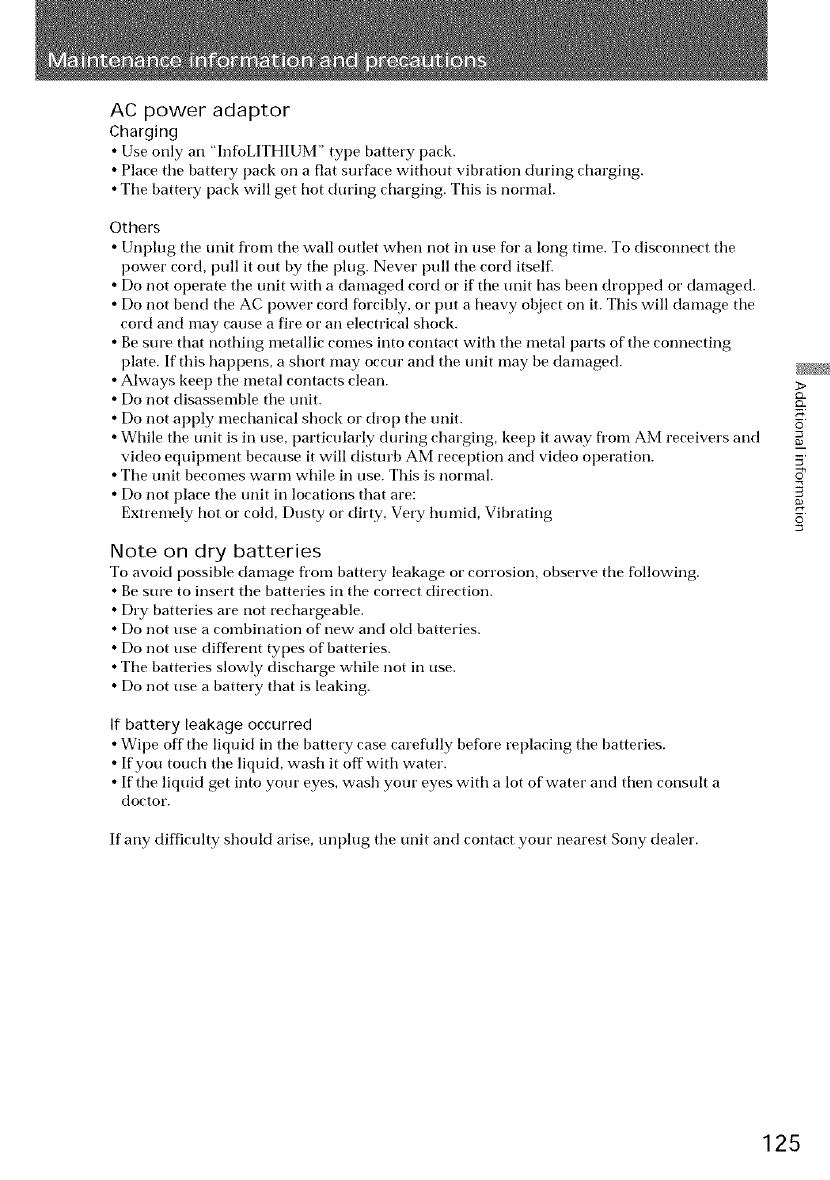
AC power adaptor
Charging
• Use only an "InfoLITHIUM" type battery pack.
• Place tile battery pack on a fiat surface without vibration during charging.
• Tile battery pack will get hot during charging. This is normal.
Others
•Unplug tile unit from tile wall outlet when not in use for a long time. To disconnect tile
power cord, pull it out by tile plug. Never pull tile cord itself.
• Do not operate the unit with a damaged cord or if tile unit has been dropped or damaged.
• Do not bend tile AC power cord forcibly, or put a heavy object on it. This will damage tile
cord and may cause a fire or an electrical shock.
• Be sure that nothing metallic comes into contact with the metal parts of the connecting
plate. If this happens, a short may occur and tile onit may be damaged. _#_
• Always kee l) tile metal contacts clean. >
• Do not disassemble tile trait.
• Do not apply mechanical shock or drop tile unit. o [
• While tile unit is in use, particularly during charging, kee f) it away from AM receivers and
video equipment because it will disturb AM reception and video operation. 5
• Tile unit becomes warm while in use. This is normal.
• Do not place tile unit in locations that are:
Extremely hot or cold, Dusty or dirty, Very humid, Vibrating _6.
Note on dry batteries
To avoid possible damage fl'om battery leakage o1"corrosion, observe tile following.
• Be sure to insert tile batteries in tile correct direction.
• Dry batteries are not recharge)hie.
• Do not use a combination of new and old batteries.
• Do not use different types of batteries.
• Tile batteries slowly discharge while not in use.
• Do not use a battery that is leaking.
If battery leakage occurred
• Wipe off' tile liquid in tile battery case careflflly before replacing tile batteries.
• If you touch tile liquid, wash it off with water.
• If tile liquid get into your eyes, wash your eyes with a lot of water and then consult a
doctor.
If any difficulty should arise, unplug tile unit and contact your nearest Sony dealer.
125
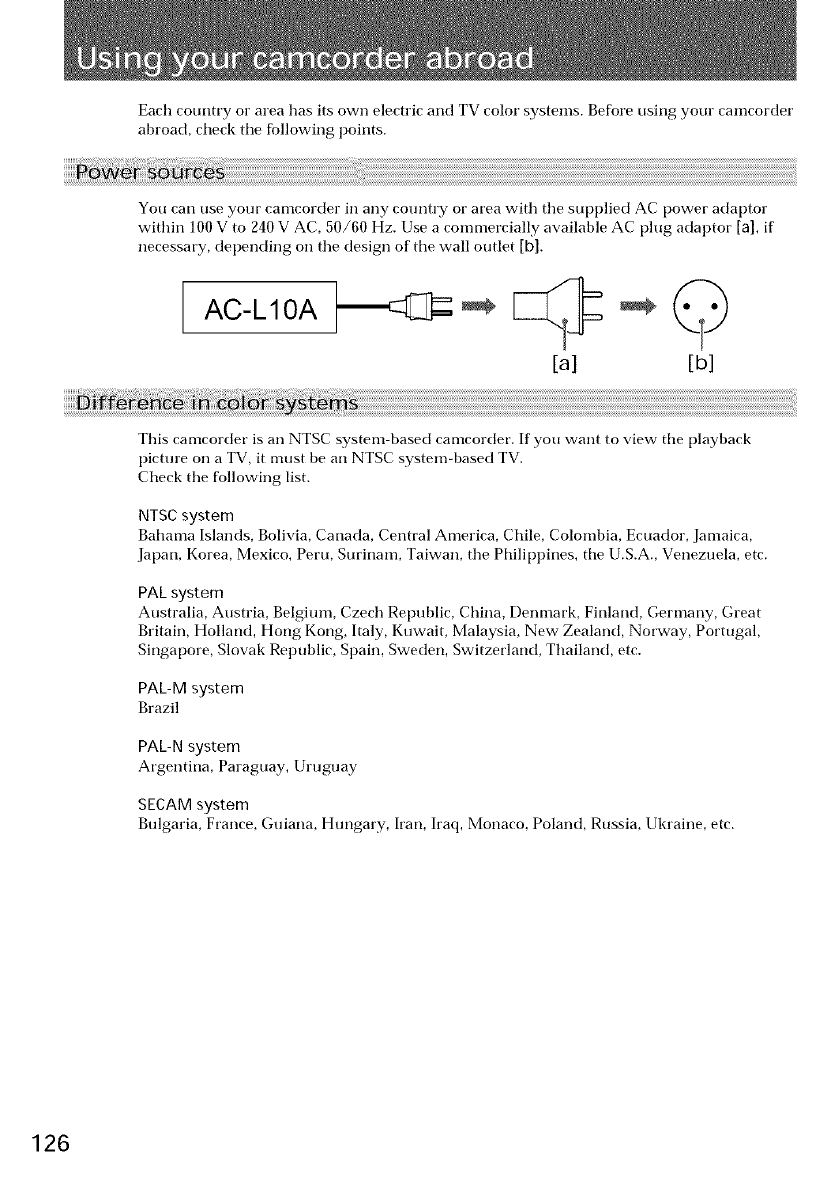
Each country or area has its own electric and TV color" systems. Before using your camcorder
abroad, check the fbllowing points.
You carl use your camcorder in any country or area with tile supplied AC power adaptor
within 100 V to 240 V AC, 50/60 Hz. Use a commercially available AC plug adaptor [a], if
necessary, depending on the design of tile wall outlet [b].
AC-L10A
[a] [b]
This camcorder is an NTSC system based camcorder. If you want to view tile playback
picture on a TV, it must be an NTSC system-based TV.
Check the following list.
NTSC system
Bahama Islands, Bolivia, Canada, Central America, Chile, Colombia, Ecuador, Jamaica,
Japan, Korea, Mexico, Peru, Surinam, Taiwan, the Philippines, tile U.S.A., Venezuela, etc.
PAL system
Australia, Austria, Belgium, Czech Republic, China, Denmark, Finland, Germany, Great
Britain, Holland, Hong Kong, Italy, Kuwait, Malaysia, New Zealand, Norway, Portugal,
Singapore, Slovak Republic, Spain, Sweden, Switzerland, Thailand, etc.
PAL-M system
Brazil
PAL-N system
Argentina, Paraguay, Uruguay
SEAM system
Bulgaria, France, Guiana, Htmgary, h'an, Iraq, Monaco, Poland, Russia, Ukraine, etc.
126
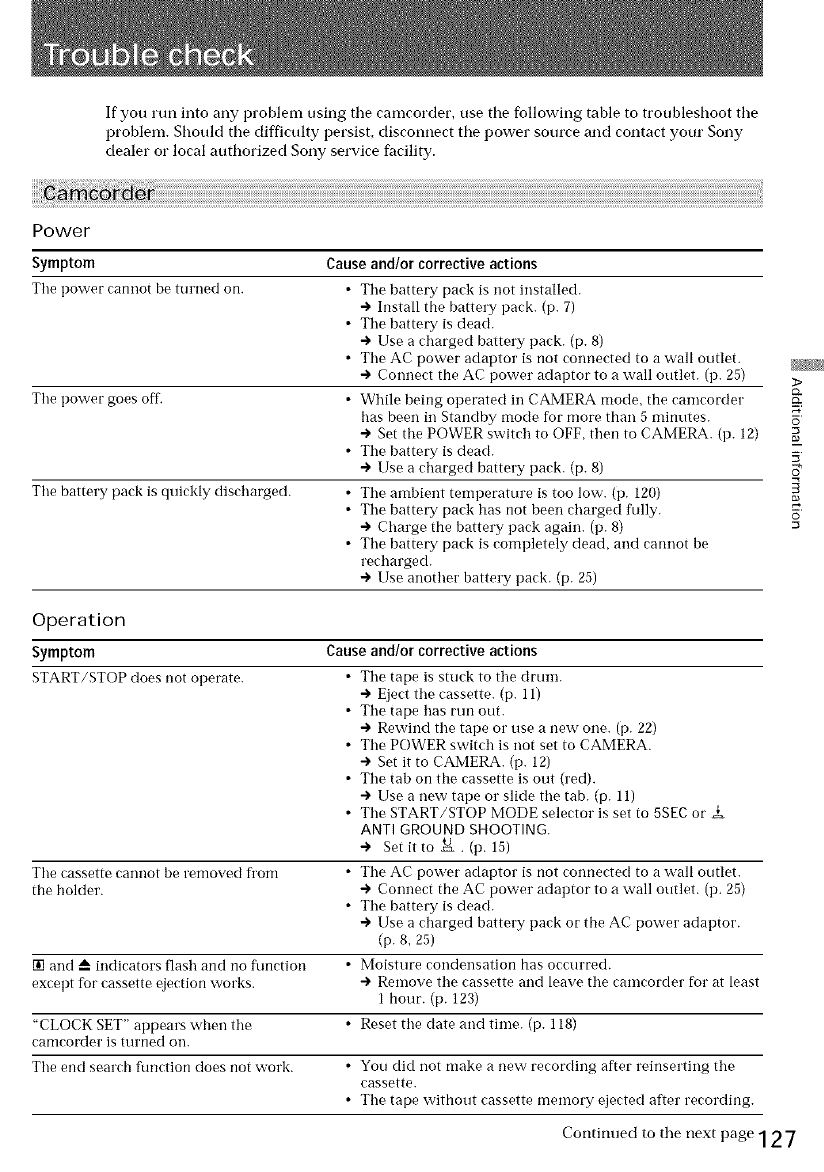
If you run into ally problem using tile camcorder, use tile fullowing table to troubleshoot tile
problem. Should tile difficulty persist, disconnect tile power source and contact your Sony
dealer or local authorized Sony service fhcility.
Power
Symptom Cause and/or corrective actions
Tire power cannot be turned on. • Tire battery paek is not installed.
-) Install the battery pack. (p. 7)
• Tire battery is dead.
-) Use a charged battery pack. (p. 8)
• Tire AC power adaptor is not connected to a wall outlet.
-) Connect the AC power adaptor to a wall outlet. (p. 25)
Tire power goes of['. • While being operated ill CAMERA mode, the camcorder
has been in Standby mode for more than 5 minutes.
-> Set the POWER switch to OFF, then to CAMERA. (p. 12)
• Tire battery is dead.
÷ Use a cbarged battery pack. (p. 8)
Tire battery pack is quickly discharged. • Tire ambient temperature is too low. (p. 120)
• Tire battery pack has not been charged fiflly.
-> Charge the battery pack again. (p. 8)
• Tire battery pack is completely dead, and cannot be
recharged.
-> Use another battery pack. (p. 25)
Operation
Symptom Cause and/or corrective actions
START/STOP does not operate.
s"
0
Tire cassette cannot be removed from
the holder.
[] and A indieators flash and no function
except for cassette ejection works.
"CLOCK SET" appears when tire
carncorder is tllrned oil.
•Tire tape is stuck to tire dram.
-) Eject tire cassette. (p. 11)
• Tire tape has run out.
-) Rewind tire tape or use a new one. (p. 22)
• Tire POWER switch is not set to CAMERA.
-) Set it to CAMERA. (p. 12)
• Tire tab on the cassette is out (red).
-) Use a new tape or slide tire tab. (p. 11)
• Tire START/STOP MODE selector is set to 5SEC or
ANTI GROUND SHOOTING.
-> Set it to _. (p. 15)
• Tire AC power adaptor is not connected to a wall outlet.
-> Connect the AC power adaptor to a wall outlet. (p. 25)
• Tire battery is dead.
-) Use a charged battery pack or the AC power adaptor.
(p. 8, 25)
• Moisture condensation has occurred.
-> Remove tire cassette and leave tire camcorder for at least
1 hour. (p. 123)
• Reset tire date and time. (p. 118)
Tlre end search flmction does not work. • You did not make a new recording after reinserting tire
cassette.
•Tlre tape without cassette memory ejected after recording.
Continued to tile next page 12 7
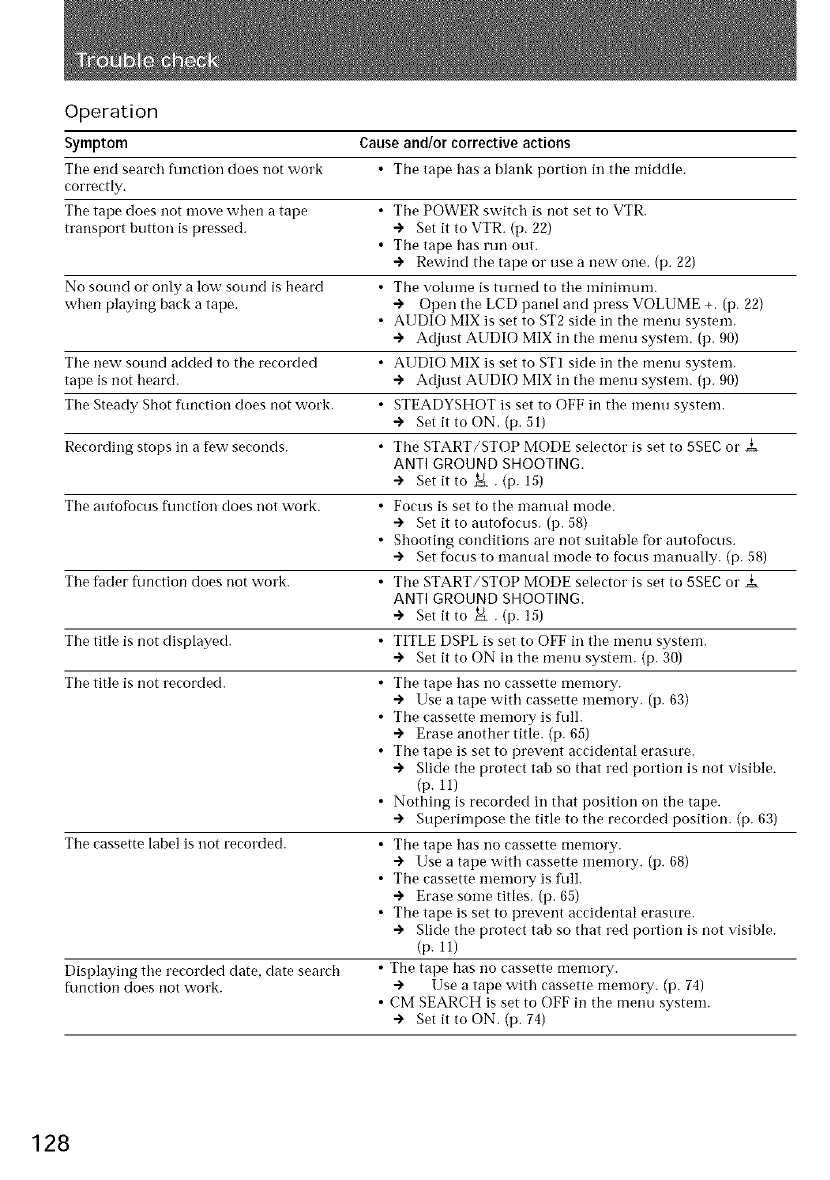
Operation
Symptom Cause and/or corrective actions
Tile end seareh flmction does not work • The tape has a blank portion ill the middle.
correctly.
The tape does not move when a tape • The POWER switch is not set to VTR.
transport button is pressed. -) Set it to VTR. (p. 22)
• The tape has run out.
-) Rewind tile tape oi" use a new one. (p. 22)
No sound or only a low sound is heard • The volume is turned to tile nlinimunl.
when playing back a tape. -) Open tile LCD panel and press VOLUME +. (p. 22)
• AUDIO MIX is set to ST2 side in the menu system.
-) Adjust ADDIO MIX in the menu system. (1).90)
Tile new sound added to the recorded • AUDIO MIX is set to STI side in the menu system.
tape is not heard. -) Adjust AUDIO MIX ill tile menu system. (p. 90)
The Steady Shot function does not work. • STEADYSHOT is set to OFF in tile mentl system.
-) Set it to ON. (p. 51)
Recording stops in a few seconds. • Tile START/STOP MODE selector is set to 5SEC oi"
ANTI GROUND SHOOTING.
-) Set it to u=x . (p. 15)
The atltofoctls flmction does not work. • Focus is set to tile manual mode.
-) Set it to autofocus. (p. 58)
• Shooting conditions are not suitable for autofocus.
-) Set focus to manual mode to focus manually. (p. 58)
The fader flmction does not work. • The START/STOP MODE selector is set to 5SEC oi"
ANTI GROUND SHOOTING.
-) Set it to _ . (p. 15)
The title is not displayed. • TITLE DSPL is set to OFF ill tile menu system.
-) Set it to ON in the menu system. (p. 30)
The title is not recorded. • The tape has no cassette memory.
-) Use a tape with cassette inemory. (p. 63)
• The cassette memm T is ftdh
-) Erase another title. (p. 65)
• The tape is set to prevent accidental erasure.
-) Slide the protect tab so that red portion is not visible.
(p. U)
• Nothing is recorded ill that position on the tape.
-) Superimpose tile title to the recorded position. (p. 63)
• The tape has no cassette memoKf.
-) Use a tape with cassette memory. (p. 68)
• The cassette memory is ftdl.
-) Erase some titles. (p. 65)
• The tape is set to prevent accidental erasure.
-) Slide the protect tab so that red portion is not visible.
(p. U)
• The tape has no cassette memory.
-) Use a tape with cassette memory. (p. 74)
• CIVl SEARCH is set to OFF in the mentl system.
-) Set it to ON. (p. 74)
The cassette label is not recorded.
Displaying tile recorded date, date search
f_mction does not work.
128
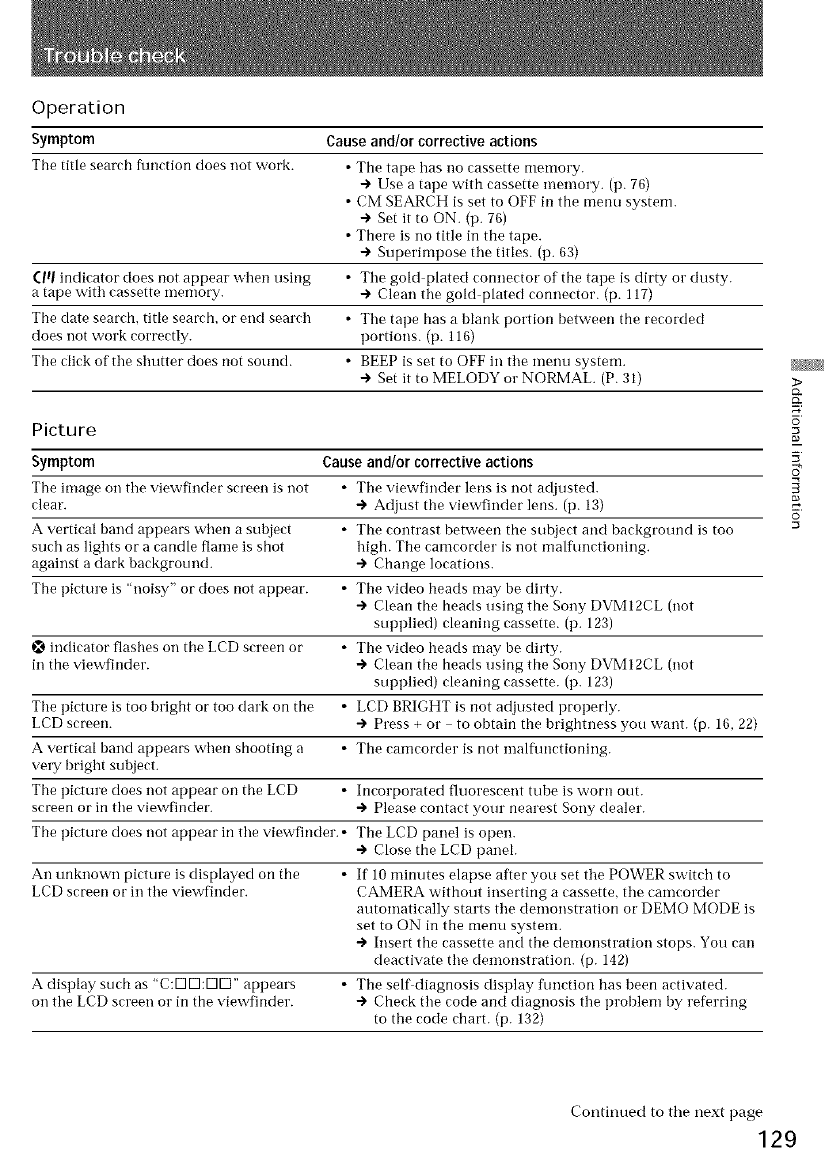
Operation
Symptom Cause and/or corrective actions
The title seareh flmetion does not work. • The tape has no cassette memory.
-) Use a tape with cassette inemory. (p. 76)
• CM SEARCH is set to OFF in the menu system.
-) Set it to ON. (p. 76)
• There is no title in the tape.
-) Superimpose the titles. (p. 63)
(Itl indicator does not appear when using • The gold plated connector of the tape is dirty oi" dusty.
a tape with cassette memory. -) Clean the gold plated connector. (p. 117)
The date search, title seareh, or end search • The tape has a blank portion between the recorded
does not work correctly, portions. (p. 116)
The click of the shutter does not sound. • BEEP is set to OFF in the menu system.
-) Set it to MELODY oi" NORMAL. (P. 31)
Picture
Symptom Cause and/or corrective actions
The image on the viewfinder sereen is not • The viewfinder lens is not adjusted.
clear. -) Adjust the viewfinder lens. (p. 13)
A vertical band appears when a subject • The contrast I?etween the subject and background is too
such as lights or a candle flame is shot high. The camcorder is not malftmctioning.
against a dark background. -) Change locations.
The picture is 'noisy" or does not appear. • The video heads may be dirty.
-) Clean the heads using the Sony DVMI2CL (not
supplied) cleaning cassette. (p. 123)
indicator flashes on the LCD screen or • The video heads may be dirty.
in the viewfinder. -) Clean the heads using the Sony DVMI2CL (not
supplied) cleaning cassette. (p. 123)
The picture is too bright or too dark on the • LCD BRIGHT is not adjusted properly.
LCD screen. -) Press + oi" to obtain the brightness you want. (p. 16, 22)
A vertical band appears when shooting a • The camcorder is not malflmctioning.
vei Nbright subject.
The picture does not appear on the LCD • Incorporated fluorescent tube is worn out.
screen or in the viewfinder. -) Please contact your nearest Sony dealer.
The picture does not appear in the viewfinder. • The LCD panel is open.
-) Close the LCD paneh
An unknown picture is displayed on the • If 10 minutes elapse after you set the POWER switch to
LCD screen or in the viewfinder. CAMERA without inserting a cassette, the camcorder
automatically starts the demonstration or DEMO MODE is
set to ON in the menu system.
-) Insert the cassette and the demonstration stops. You can
deactivate the demonstration. (p. 142)
A display such as 'C:UIUI:UIUI" appears • The self diagnosis display flmction has been activated.
on the LCD screen oi" in the viewfinder. -) Check the code and diagnosis the problem by referring
to the code chart. (p. 132)
_>
0
Continued to the next page
"129
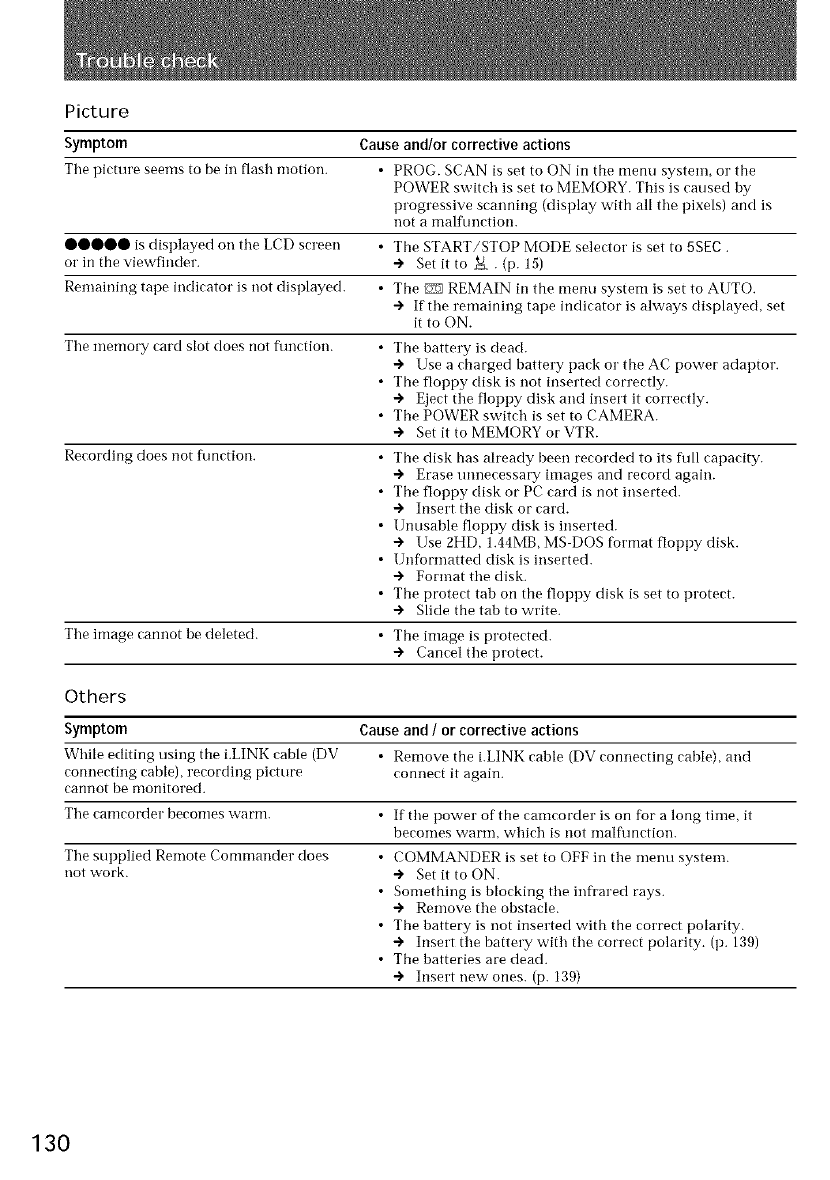
Picture
Symptom Cause and/or corrective actions
The picture seems to he in flash motion. • PROG. SCAN is set to ON in the menu system, oi" the
POWER switch is set to MEMORY. This is caused by
progressive scanning (display with all the pixels) and is
not a malfunction.
00000 is displayed on the LCD screen • The START/STOP MODE selector is set to 5SEC
oi" in the viewfinder. -> Set it to _ . (p. 15)
Remaining tape indicator is not displayed. • The _ REMAIN in the menu system is set to A[ JTO.
-> If the remaining tape indicator is always displayed, set
it to ON.
The memory card slot does not flmction. • The battery is dead.
-> Use a charged battery pack oi" the AC power adaptor.
• The floppy disk is not inserted correctly.
-> Eject the floppy disk and insert it correctly.
• The POWER switch is set to CAMERA.
-> Set it to MEMORY oI"VTR.
Recording does not ftmction. • The disk has already been recorded to its flfll capacity.
-> Erase mmecessary images and record again.
• The floppy disk or PC card is not inserted.
-> Insert the disk or card.
• Unusable floppy disk is inserted.
-> Use 2HD, 1.44MB, MS DOS format floppy disk.
• Unformatted disk is inserted.
-> Format the disk.
• The protect tab on the floppy disk is set to protect.
-> Slide the tab to write.
The image cannot be deleted. • The image is protected.
-> Cancel the protect.
Others
Symptom Cause and /or corrective actions
While editing using the i.LINK cable (DV • Remove the i.LINK ('able (DV connecting eahle), and
connecting cable), recording picture connect it again.
cannot be monitored.
The camcorder becomes warm. • If the power of the camcorder is on for a long time, it
hecomes warm, which is not malflmction.
The supplied Remote Commander does
not work. •COMMANDER is set to OFF in the menu system.
-> Set it to ON.
• Something is blocking the infrared rays.
-> Remove the obstacle.
• The battery is not inserted with the correct polarity.
-> Insert the hattery with the correct polarity. (p. 139)
• The batteries are dead.
-> Insert new ones. (p. 139)
130
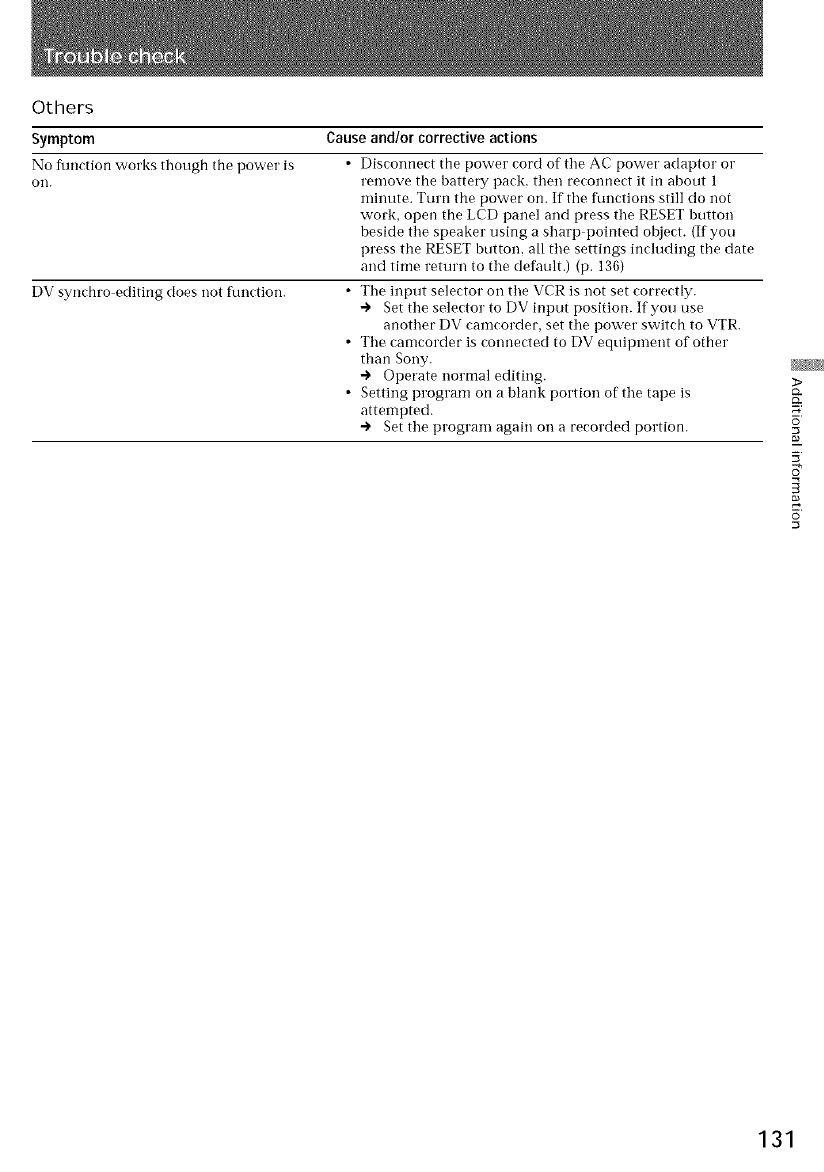
Others
Symptom Cause and/or corrective actions
No flmetion works though the power is
011.
DV synchro editing does not function. •
Disconnect the power cord of the AC power adaptor oi"
remove the battery pack, then reconnect it in about 1
minute. Turn the power on. If the ftmctions still do not
work, open the LCD panel and press the RESET button
beside the speaker using a sharp pointed object. (If you
press the RESET button, all the settings including the date
and time return to the default.) (p. 136)
The input selector oi1 the VCR is not set correctly.
-) Set the selector to DV input position. If you use
another DV camcorder, set the power switch to VTR.
The camcorder is connected to DV equipinent of other
than Sony.
-) Operate normal editing.
Setting program on a blank portion of the tape is
attempted.
-) Set the program again oi1 a recorded portion.
_>
0
131
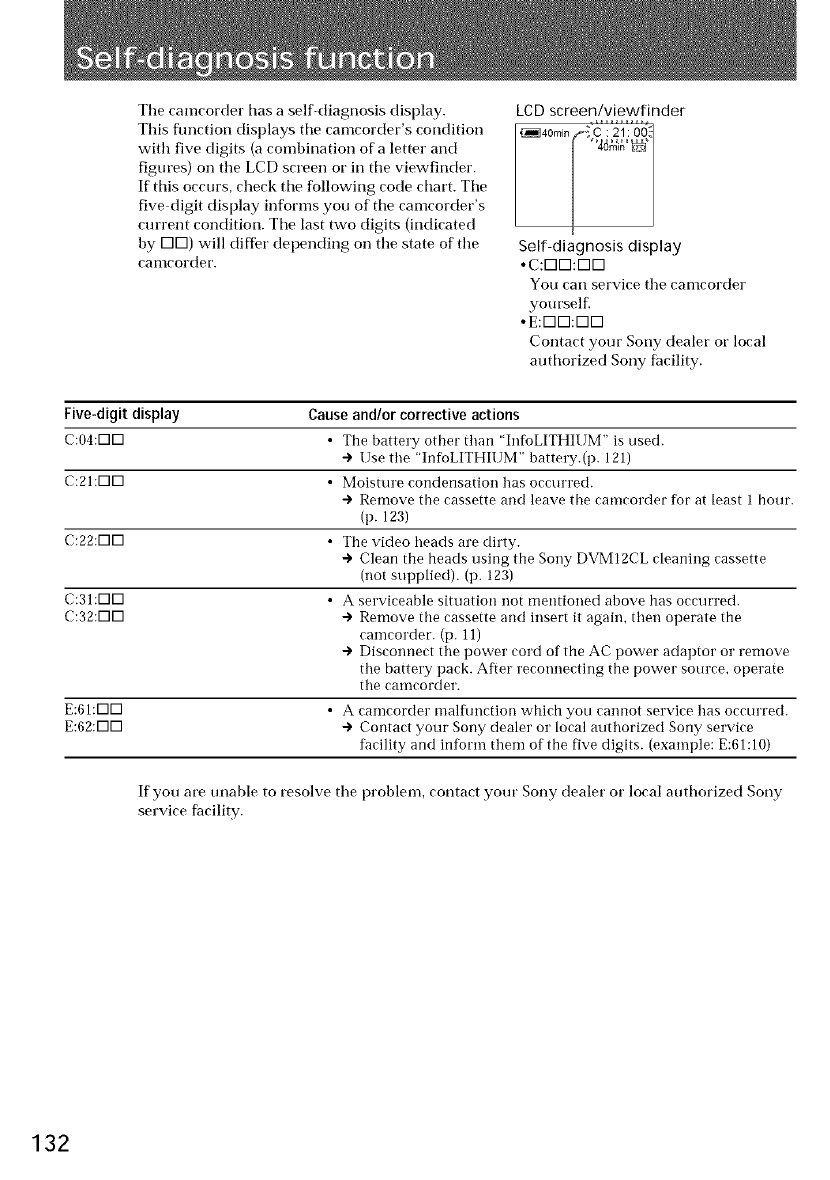
The camcorder has a self-diagnosis display.
This flmction displays tile camcorder's condition
with five digits (a combination of a letter and
figures) on tile LCD screen or ill tile viewfinder.
If this occurs, check tile following code chart. Tile
five digit display informs you of tile camcorder's
current condition. Tile last two digits (indicated
by [:][:]) will differ depending on tile state of tile
canlcorder.
LCD screen/viewfinder
Self-diagnosis display
• c:rnrn:rnrn
You cart service tile canlcorder
yourself.
° E:K]K]:K]K]
Contact your Sony dealer or local
authorized Sony facility.
Five-digit display Cause and/or corrective actions
C:04:K]K] • The battery other than "InfoLITHIUIVF' is used.
-> Use the 'InfoLITHIUM" battery.(p. 121)
C:21:K]K] • Moisture condensation has occurred.
-> Remove the cassette and leave the camcorder for at least 1 hour.
(p. 123)
C:22:VlVl • The video beads are dirty.
-) Clean the heads using the Sony DVMI2CL cleaning cassette
(not supplied). (p. 123)
C:31:NN • A serviceable situation not mentioned above has occurred.
C:32:VlVl -) Remove the cassette and insert it again, then operate the
camcorder. (p. 11)
-) Disconnect tire power cord of the AC power adaptor or remove
tire battery pack. After reconnecting the power source, operate
tire camcorder.
E:61:K]K] • A camcorder malfunction which you cannot service has occurred.
E:62:K]K] -> Contact your Sony dealer or local authorized Sony service
facility and inform them of the five digits. (example: E:61:10)
If you are unable to resolve tile problenL contact your Sony dealer o1"local authorized Sony
service facility.
132
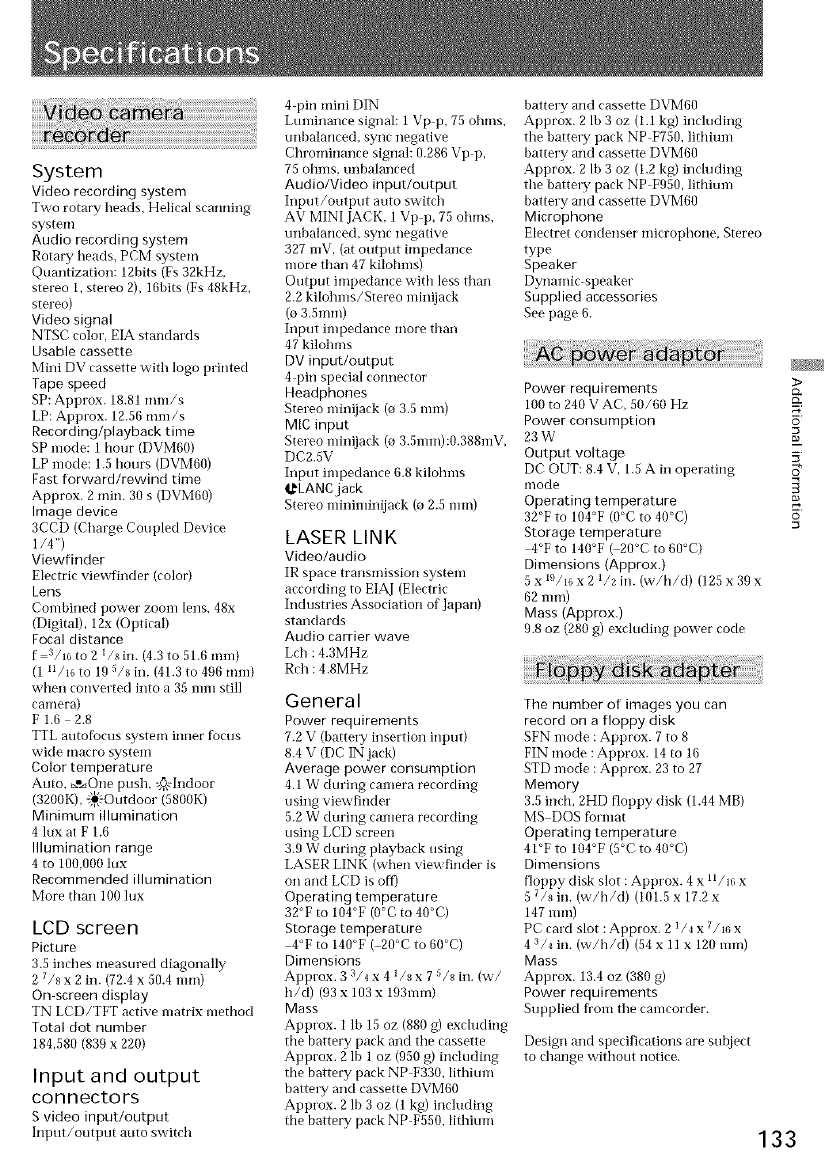
System
Video recording system
Two rotary heads. Helical scanning
system
Audio recording system
Rotary heads. PC'M system
Quantization: 12bits (Fs 32kHz.
stereo i, stereo 2), 16bits (Fs 48kHz,
stereo)
Video signal
NTSC color, EIA standards
Usable cassette
Mini DV cassette with logo printed
Tape speed
SP: Approx. 18.81 mm/s
LP: Approx. 12.50 mm/s
Recording/playback time
SP mode: 1 hour (DVM60)
LP mode: 1.5 hours (DVM60)
Fast forward/rewind time
Approx. 2 min. 30 s (DVM60)
Image device
3CCD (Charge Coupled Device
1/4")
Viewfinder
Electric viewfinder (color)
Lens
Conlbined power zoom lens. 48x
(Digital), 12x (Optical)
Focal distance
f all6 to 2 I/sin. (4.3 to 51.6 toni)
(i u/l_, to 19 5/8 in. (41.3 to 496 mm)
when converted into a 35 nml still
camera)
F1.6 2.8
TTL autofocus system inner focus
_A'ide Illacro systeIIl
Color temperature
Auto, _'_One push, @eIndoor
(3200K), _-Outdoor (5800K)
Minimum illumination
4 lux at F 1.6
Illumination range
4 to 100.000 lux
Recommended illumination
More than 100 lux
LCD screen
Picture
3.5 inches measured diagonally
2 7/_ x2in. (72.4 x 50.4 ram)
On-screen display
TN LCD/TFT active matrix nlethod
Total dot number
184,580 (830 x 220)
Input and output
connectors
S video input/output
Input/output auto switch
4 pin mini DIN
Luminance signal: 1 Vp p, 75 ohms,
unbalanced, sync negative
Chrominance signal: 0.286 Vp p,
75 ohms, unbalanced
Audio/Video input/output
Input/output auto switch
AV MINI JACK, 1 Vp p, 75 ohuls,
unbalanced, sync negative
327 mV, (at output impedance
more than 47 kilohms)
Output impedance with less than
2.2 kilohms/Stereo nlinijack
(o 3.5mm)
Input impedance more than
47 kilohms
DV input/output
4 pin special connector
Headphones
Stereo minijack (o 3.5 ram)
MIC input
Stereo minijack (o 3.Smm):O.388mV,
DC2.SV
Input inlpedance 6.8 kilohms
@LANe jack
Stereo mininlinijack (o 2.5 ram)
LASER LINK
Video/audio
IR space transmission system
according to EIAJ (Electric
Industries Association of Japan)
standards
Audio carrier wave
Lch : 4.3MHz
Rch : 4.8MHz
General
Power requirements
7.2 V (batteI T insertion input)
8.4 V (DC IN jack)
Average power consumption
4.1 W during camera recording
using viewfinder
5.2 W during camera recording
using LCD screen
3.9 W during playback using
LASER LINK (when viewfinder is
on and LCD is off)
Operating temperature
32°F to I04°F (0°C to 40°C)
Storage temperature
4°F to 140°F ( 20°C to 60°C)
Dimensions
Approx. 3 a/4 x 4 1/s x 7 s/_in. (w/
h/d) (93 x 103 x 193ram)
Mass
Approx. 1 lb 15 oz (880 g) excluding
the battery pack and the cassette
Approx. 2 lb 1 oz (950 g) including
the battery pack NP F330, lithium
battery and cassette DVM60
Approx. 2 lb 3 oz (1 kg) including
the battery pack NP F550, lithimn
battery and cassette DVM60
Approx. 2 lb 3 oz (1.1 kg) including
the battei T pack NP F750. lithiunl
battery and cassette DVM60
Approx. 2 lb 3 oz (1.2 kg) including
the battei T pack NP F950, lithium
battery and cassette DVM60
Micro_phone
Electret condenser microphone, Stereo
type
Speaker
Dynamic speaker
Supplied accessories
See page 6.
>
Power requirements c_
100 to 240 V AC, 50/60 Hz -_
Power consumption g
23W
Output voltage _.
DC OUT: 8.4 V, 1.5 A in operating _'
mode
Operating temperature -m
32°F to I04°F (O°C to 40°C) o
Storage temperature
4°F to 140°F ( 20°C to 60°C)
Dimensions (Approx.)
5 x I{I/l_,x 21/2 in. (w/h/d) (125 x 39 x
62 nlm)
Mass (Approx.)
9.8 oz (280 g) excluding power code
The number of images you can
record on a floppy disk
SFN mode : Approx. 7 to 8
FIN mode : Approx. 14 to 16
STD mode : Approx. 23 to 27
Memory
3.5 inch, 2HD floppy disk (1.44 MB)
MS DOS format
Operating temperature
41°F to 104°F (5°C to 40°C)
Dimensions
floppy disk slot : Approx. 4 x u/lc_ x
5 7/_ ill. (w/h/d) (101.5 x 17.2 x
147 nlm)
PC card slot : Approx. 2 1/4 x 7/16 x
43/4 ill. (w/h/d) (54 x 11 x 120 ram)
Mass
Approx. 13.4 oz (380 g)
Power requirements
Supplied fronl the can}corder.
Design and specifications are subject
to change without notice.
133
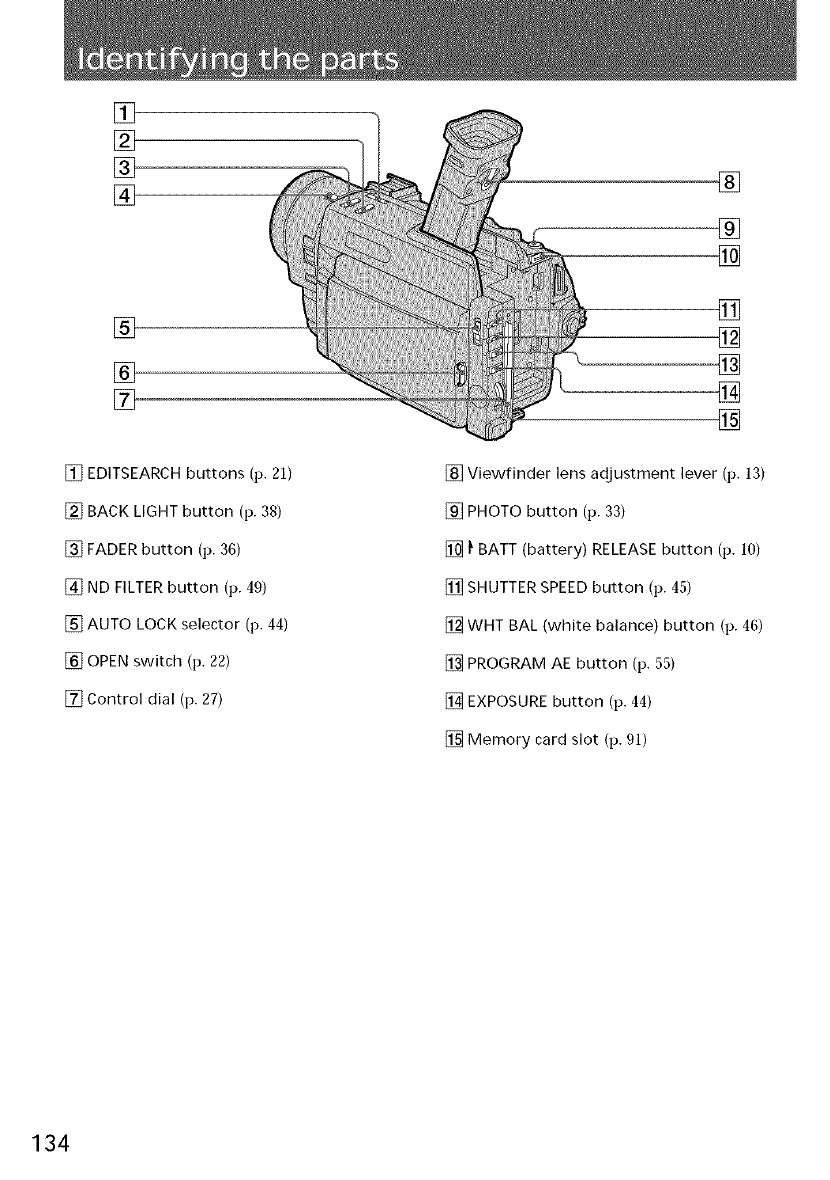
[]
[]
%
[]
%
[]
[] EDITSEARCH buttons (p. 21)
[] BACK LIGHT button (p. 38)
[] FADER button (1).36)
[] ND FILTER button (p. 49)
[] AUTO LOCK selector (p. 44)
[] OPEN switch (p. 22)
[] Control dial (p. 27)
®
®
[] Viewfinder lens adjustment lever (p. 13)
[] PHOTO button (p. 33)
[] _ BATT (battery) RELEASE button (p. 10)
[] SHUTTER SPEED button (p. 45)
[] WHT BAL (white balance) button (p. 46)
[] PROGRAM AE button (p. 55)
[] EXPOSURE button (p. 44)
[] Memory card slot (p. 91)
134
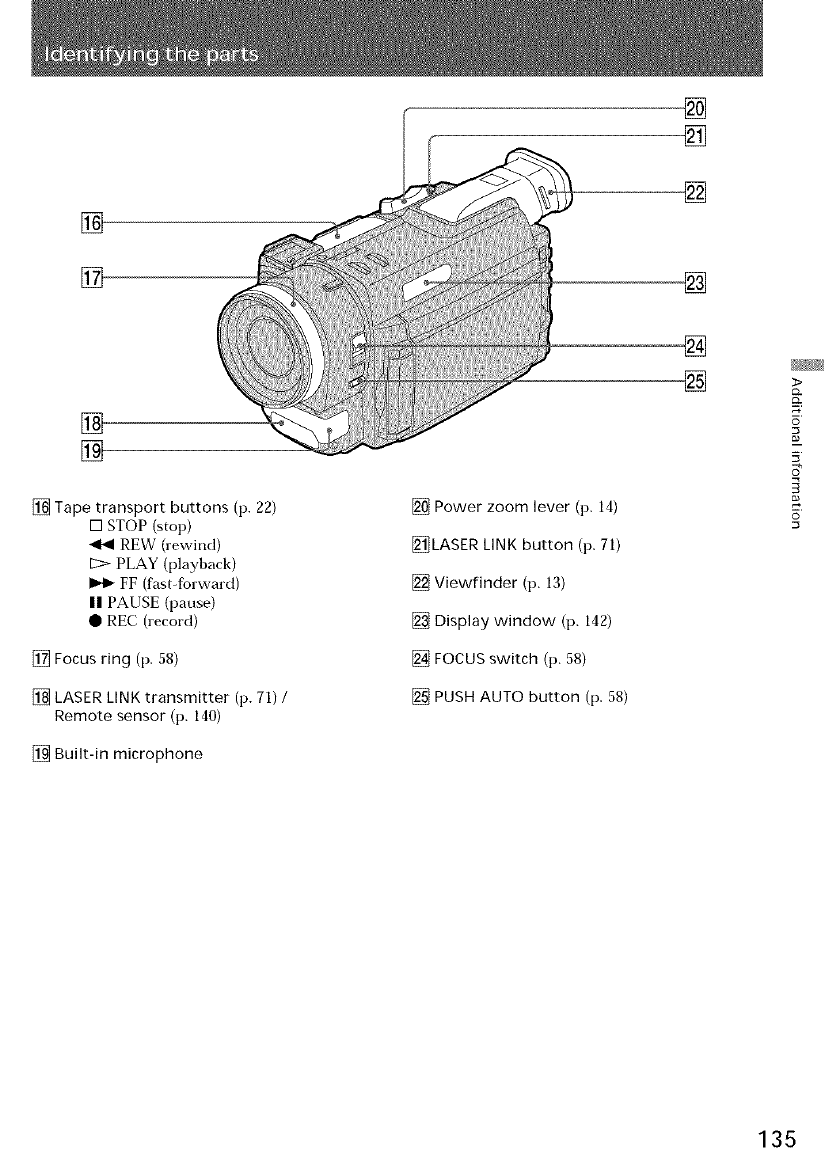
[]
[] Tape transport buttons (p. 22)
[] STOP (stop)
REW (rewind)
I2> PLAY (playback)
FF (fast4brward)
|| PAUSE (pause)
• REC (record)
[] Focus ring (p. 58)
[] LASER LINK transmitter (p. 71) /
Remote sensor (p. 140)
[] Built-in microphone
[] Power zoom lever (p. 14)
[]LASER LINK button (p. 71)
[] Viewfinder (p. 13)
[] Display window (p. 142)
[] FOCUS switch (p. 58)
[] PUSH AUTO button (p. 58)
[]
[]
[]
[]
[]
[] NS_
>
5
5
O
135
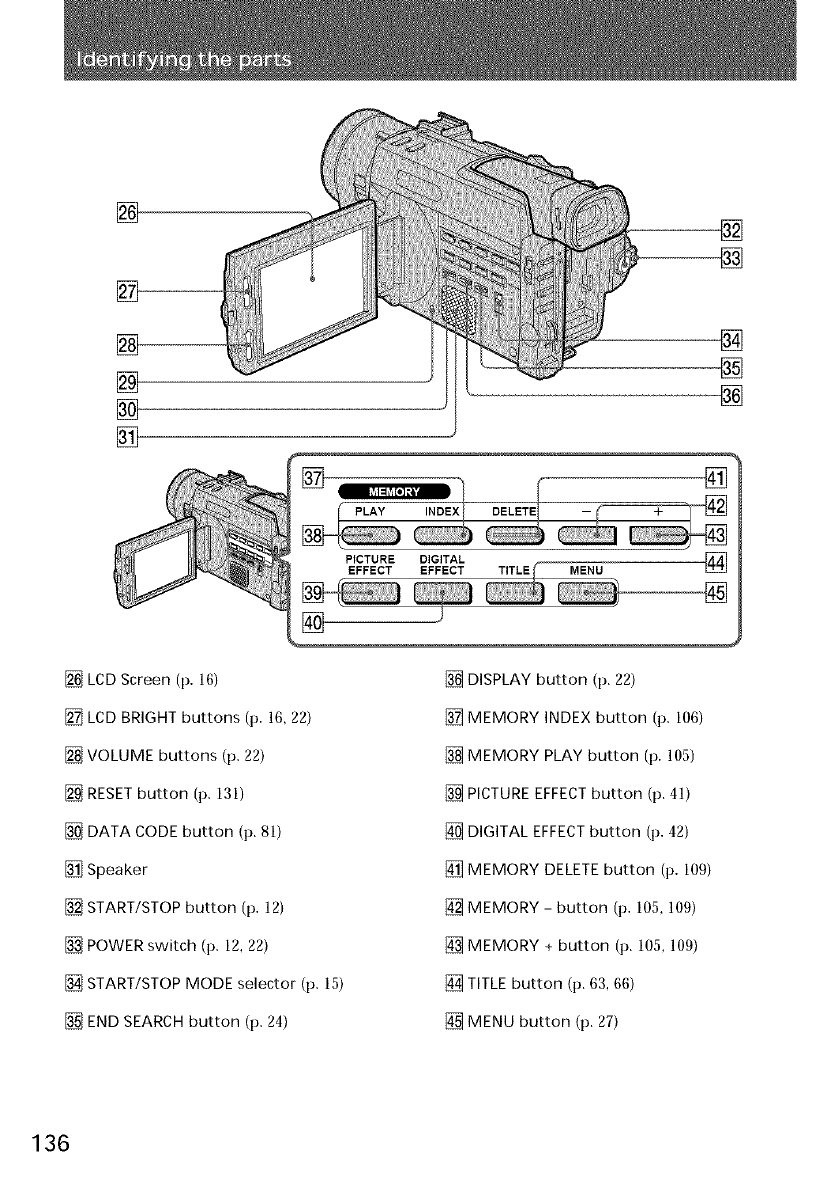
[]
[]
[]
[]
[]
[]
[] LCD Screen (p. 16)
[] LCD BRIGHT buttons (i). 16, 22)
[] VOLUME buttons (t). 22)
[] RESETbutton (p. 131)
[] DATA CODE button (p. 81)
[] Speaker
[] START/STOP button (p. 12)
[] POWER switch (i). 12, 22)
[] START/STOP MODE selector (p. 15)
[] END SEARCH button (p. 24)
[]
[]
[]
[]
F
P,CTUREO,O,TAL_ @
EFFECT EFFECT MENU
@ @
%
[] DISPLAY button (p. 22)
[] MEMORY INDEX button (p. 106)
[] MEMORY PLAY button (p. 105)
[] PICTURE EFFECTbutton (p. 41)
[] DIGITAL EFFECTbutton (p. 42)
[] MEMORY DELETE button (p. 109)
[] MEMORY - button (p. 105, 109)
[] MEMORY + button (p. 105, 109)
[] TITLE button (p. 63, 66)
[] MENU button (p. 27)
136
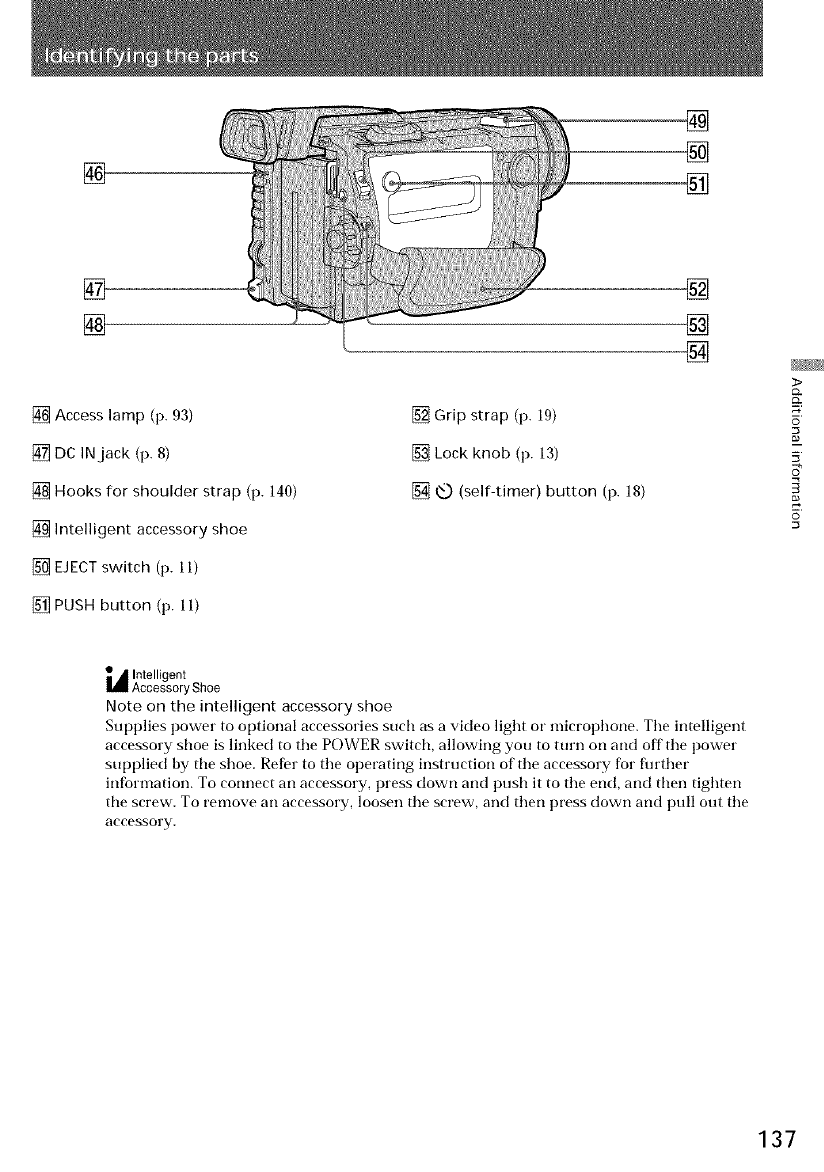
[]
[]
[]
[] Access lamp (p. 93)
[] DC INjack (p. 8)
[] Hooks for shoulder strap (p. 140)
[] Intelligent accessory shoe
[] EJECT switch (p. 11)
[] PUSH button (p. 11)
[] Grip strap (p. 19)
[] Lock knob (p. 13)
[] xO (self-timer) button (p. 18)
[]
[]
[]
[]
[]
[]
>
5
0
_,_ Intelligent
Accessory Shoe
Note on the intelligent accessory shoe
Supplies power to optional accessories such as a video light or microl)hone. Tile intelligent
accessory shoe is linked to tile POWER switch, allowing you to turn on and off the power
supplied by tile shoe. Refer to the operating instruction of the accessory for fhrther
infbrmation. To connect an accessory, press down and push it to the end, and then tighten
tile screw. To remove an accessory, loosen the screw, and then press down and pull out the
accessory.
137
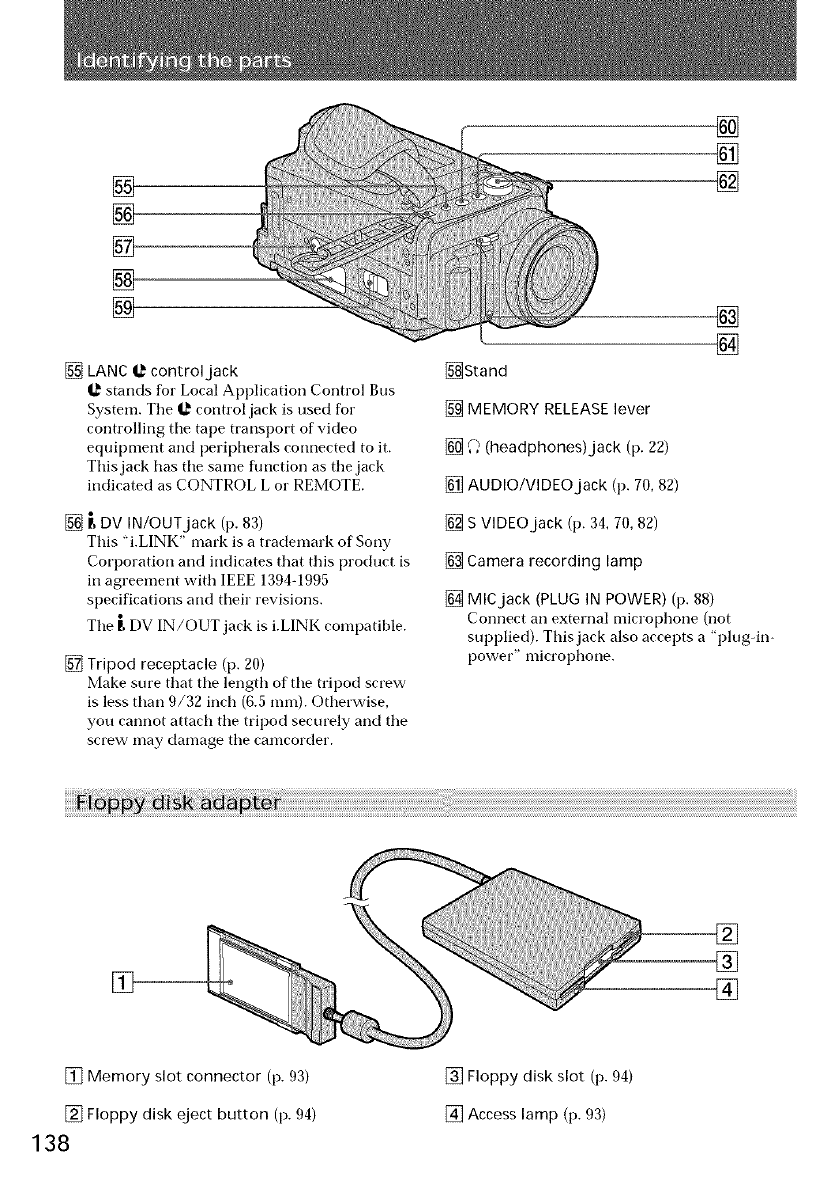
[]
[]
[]
[]
[]
[] LANC _ control jack
stands for Local Application Control Bus
System. The _ control jack is used for
controlling the tape transport of video
equipment and peripherals connected to it.
This jack has the same function as the jack
indicated as CONTROL L or REME)TE.
[] r, DV IN/OUTjack (p. 83)
This "i.LINK" mark is a trademark of Sony
Corporation and indicates that this product is
in agreement with IEEE 1394-1995
specifications and their revisions.
The 1_DV IN/OUT jack is i.LINK compatible.
[] Tripod receptacle (p. 20)
Make sure that the length of' the tripod screw
is less than 9/32 inch (6.5 mm). Otherwise,
you cannot attach the tripod securely and the
screw may damage the camcorder.
[]
[]
[]
[]
[]
[]Stand
[] MEMORY RELEASE lever
[] ,Q (headphones)jack (p. 22)
[] AUDIO/VIDEO jack (p. 70, 82)
[] S VlDEOjack (p. 34, 70, 82)
[] Camera recording lamp
[] MICjack (PLUG IN POWER) (p. 88)
Connect an external microphone (not
supplied}. This jack also accepts a 'plug-in-
power" microphone.
[]
[]
[] Memory slot connector (p. 93)
[] Floppy disk eject button (p. 94)
138
[] Floppy disk slot (p. 94)
[] Access lamp (p. 93)
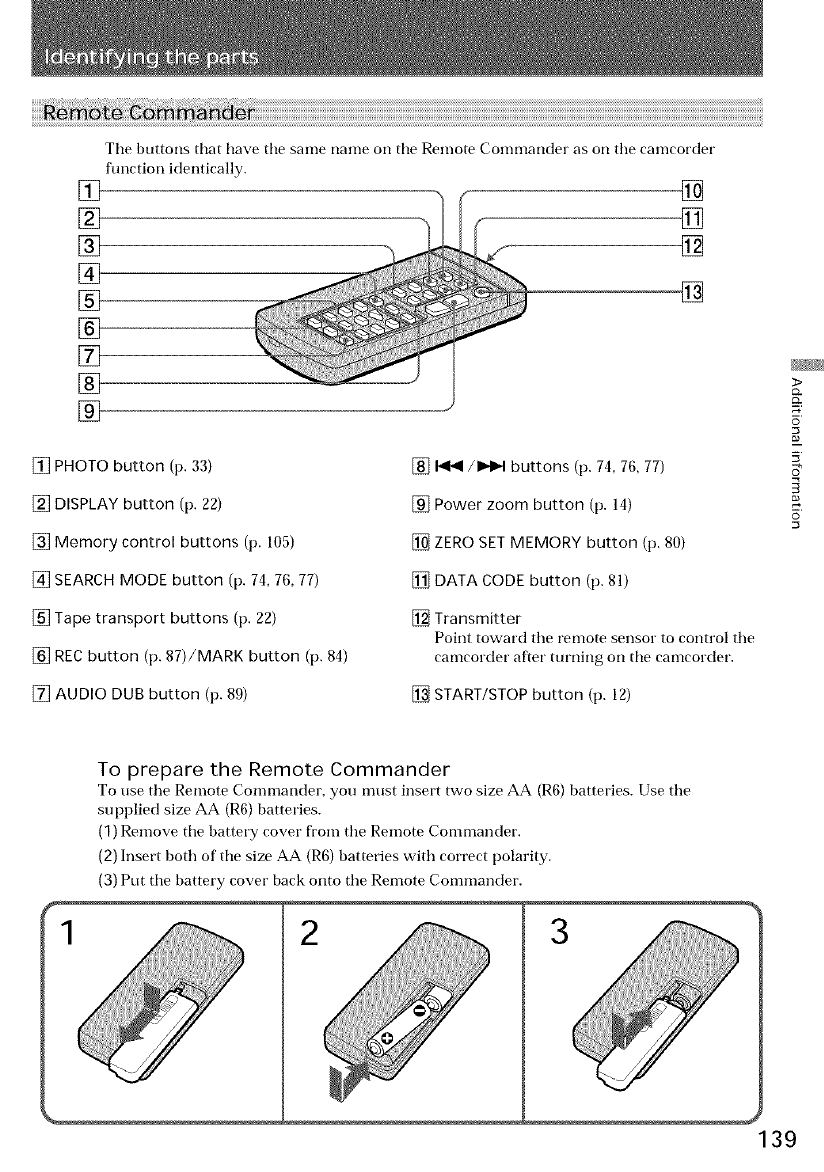
Tilebuttonsthat[lavethesamenameon the Remote Commander as on the camcorder
flmction identically.
[] []
[] []
[] []
[]
[] []
[]
[]
[]
[]
[] PHOTO button (p. 33)
[] DISPLAY button (p. 22)
[] Memory control buttons (p. 105)
[] SEARCH MODE button (p. 74, 76, 77)
[] Tape transport buttons (p. 22)
[] REC button (p. 87)/MARK button (p. 84)
[] AUDIO DUB button (p. 89)
[] _/1_1 buttons (p. 74, 76, 77)
[] Power zoom button (p. 14)
[] ZERO SET MEMORY button (p. 80)
[] DATA CODE button (p. 81)
[] Transmitter
Point toward the remote sensor to control the
camcorder after turning on the camcorder.
[] START/STOP button (p. 12)
>
7.'
5
0
To prepare the Remote Commander
To use the Remote Commander, you nmst insert two size AA (R6) batteries. Use the
supplied size AA (R6) batteries.
(1) Remove the battery covet" from the Remote Commander.
(2) Insert both of the size AA (R6) batteries with correct polarity.
(3) Put the battery covet" back onto the Remote Commander.
20'
139
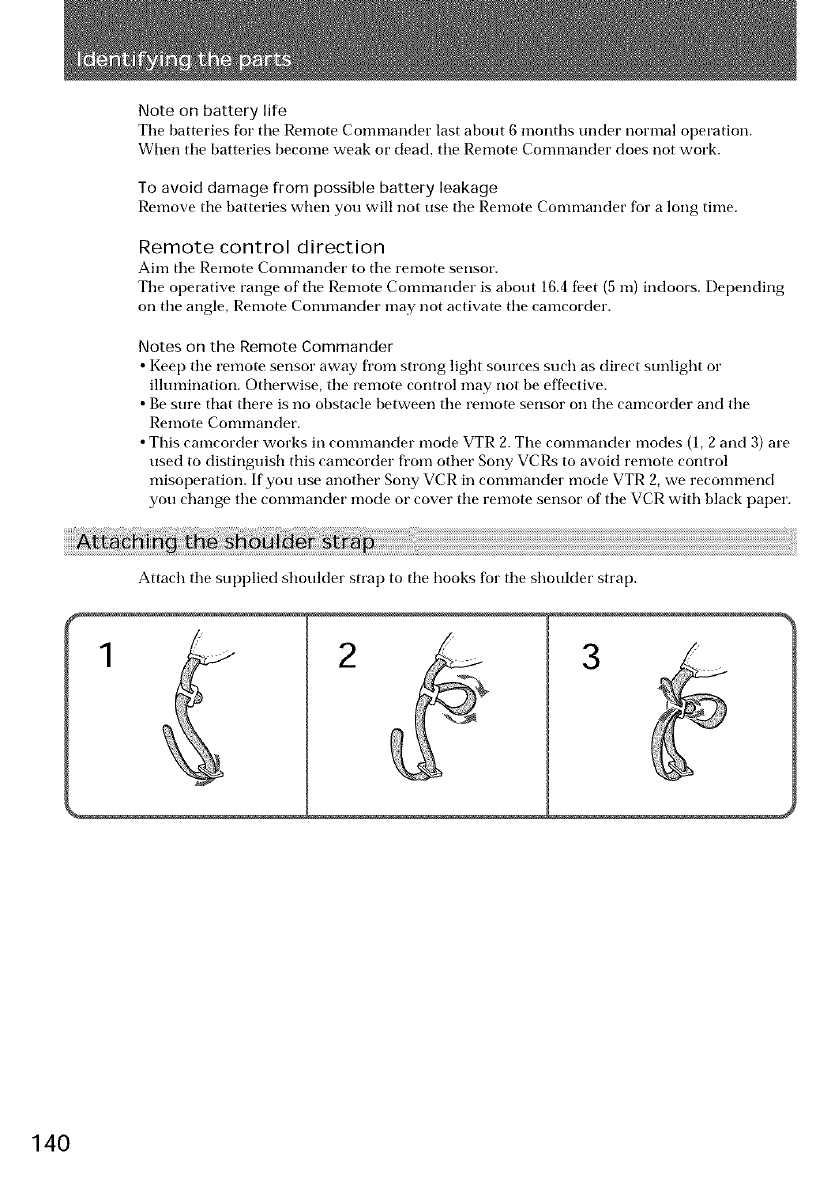
Note on battery life
Tile batteries for tile Remote Commander last about 6 months under normal o])eration.
When tile batteries become weak or (lead, tile Remote Commander does not work.
To avoid damage from possible battery leakage
Remove tile batteries when you will not use tile Remote Commander for a long time.
Remote control direction
Aim tile Remote Commander to tile remote sensor.
Tile operative range of tile Remote Commander is about 16.4 feet (5 m) indoors. Depending
on tile angle, Remote Commander may not activate tile camcorder.
Notes on the Remote Commander
• Kee f) tile remote sensor away fl'om strong light sources such as direct sunlight or
illumination. Otherwise, tile remote control may not be effective.
• Be sure that there is no obstacle between tile remote sensor on tile camcorder and tile
Remote Commander.
• This camcorder works in commander mode VTR 2. Tile commander modes (1, 2 and 3) are
used to distinguish tiffs camcorder from other Sony VCRs to avoid remote control
misoperation. If you use another Sony VCR in commander mode VTR 2, we recommend
you change the commander mode or cover the remote sensor of the VCR with black paper.
Attach tile supplied shoulder strap to tile hooks for file shoulder strap.
2 3
140
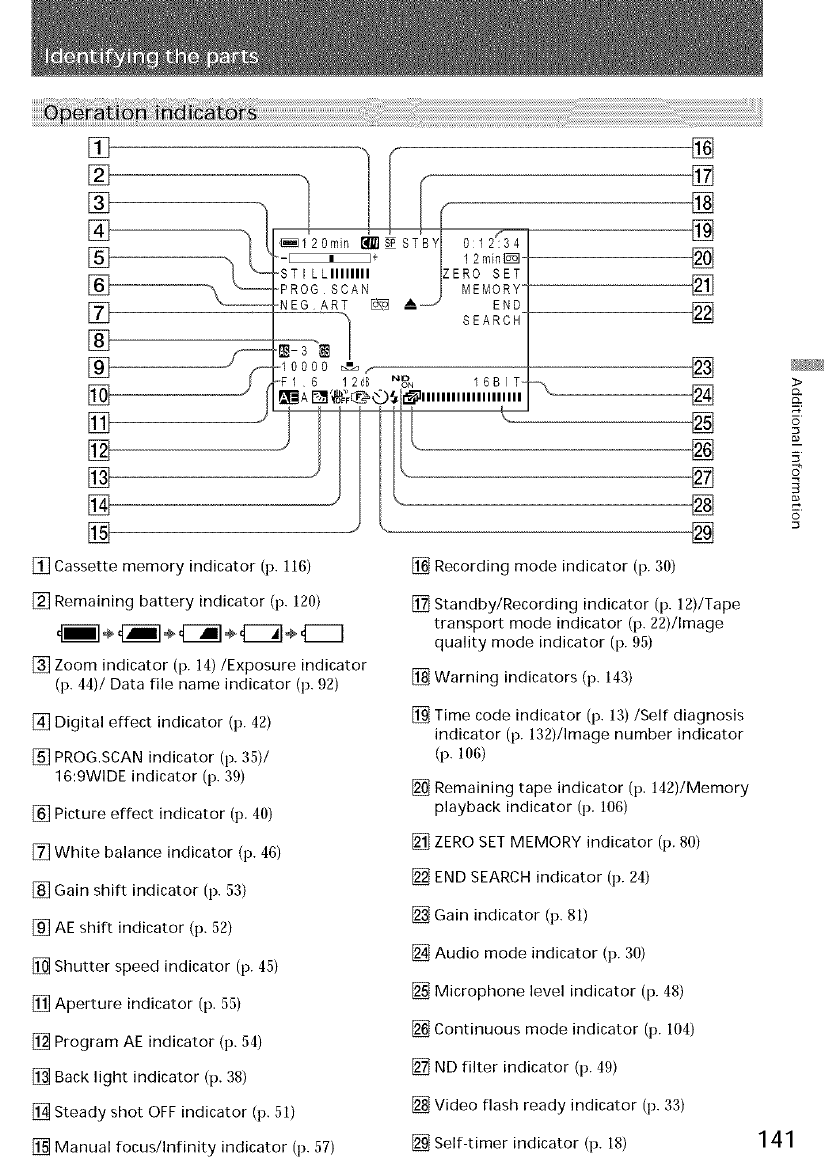
[]
[]
[]
[]
[]
[]
[]
[]
[]
0000 _/
6 12 dB NO_I_N
[]
[] Cassette memory indicator (p. 116)
[] Remaining battery indicator (p. 120)
4i1÷_11÷_ ml÷ 4i-71÷ dii-1
[] Zoom indicator (p. 14)/Exposure indicator
(p. 44)/Data file name indicator (p. 92)
[] Digital effect indicator (p. 42)
[] PROG.SCAN indicator (p. 35)/
16:gWIDE indicator (p. 39)
[] Picture effect indicator (p. 40)
[] White balance indicator (p. 46)
[] Gain shift indicator (p. 53)
[] AE shift indicator (p. 52)
[] Shutter speed indicator (p. 45)
[] Aperture indicator (p. 55)
[] Program AE indicator (p. 54)
[] Back light indicator (p. 38)
[] Steady shot OFF indicator (p. 51)
[] Manual focus/Infinity indicator (p. 57)
END
SEARCH-
[]
[]
[]
[]
[]
[]
[]
_ 6BI T---X [] @_>
IIIIIIIIIIIIIIIIIIIII
©
[] Recording mode indicator (p. 30)
[] Standby/Recording indicator (p. 12)/Tape
transport mode indicator (p. 22)/Image
quality mode indicator (p. 95)
[] Warning indicators (p. 143)
[] Time code indicator (p. 13)/Self diagnosis
indicator (p. 132)/Image number indicator
(p. 106)
[] Remaining tape indicator (p. 142)/Memory
playback indicator (p. 106)
[] ZERO SET MEMORY indicator (p. 80)
[] END SEARCH indicator (p. 24)
[] Gain indicator (p. 81)
[] Audio mode indicator (p. 30)
[] Microphone level indicator (p. 48)
[] Continuous mode indicator (p. 104)
[] ND filter indicator (p. 49)
[] Video flash ready indicator (p. 33)
[] Self-timer indicator (p. 18) 141
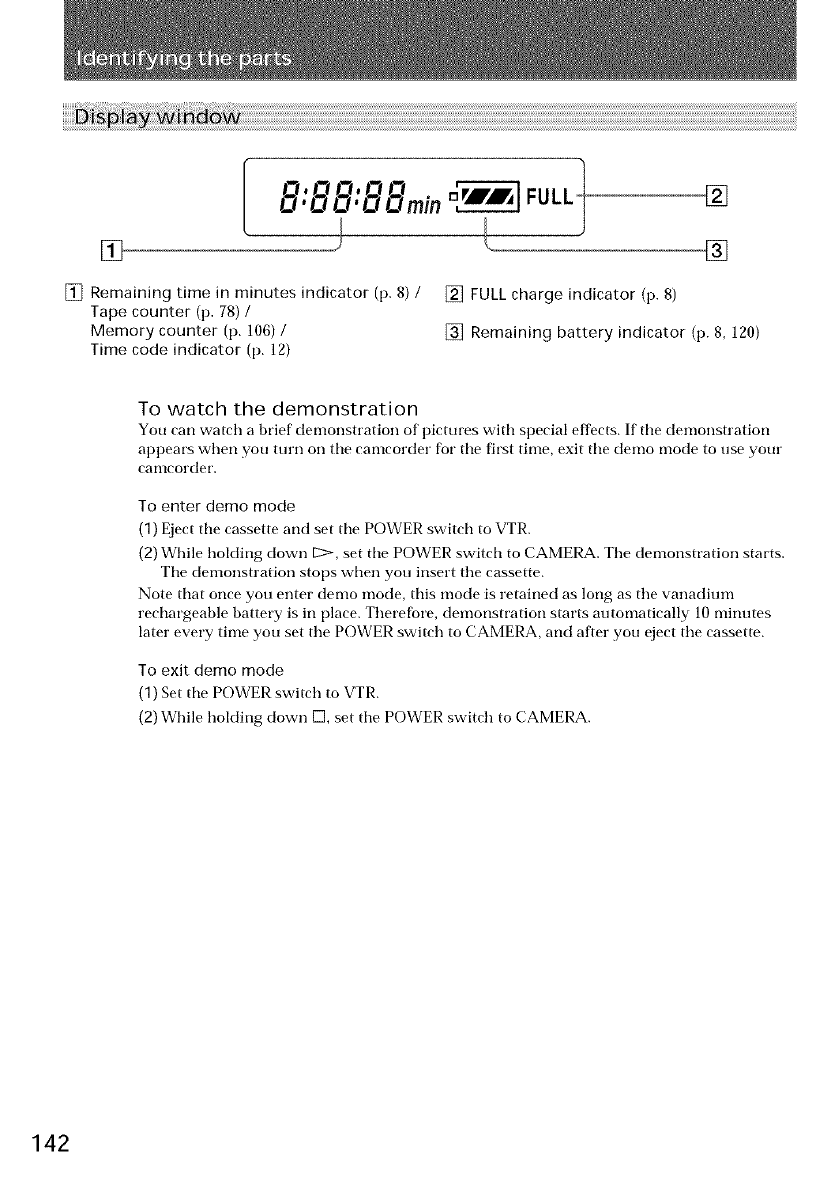
[]
O,OO,OO t
KI'CI CI'CI CImin [],r_-_ FULL
)
[]
[]
[] Remaining time in minutes indicator (p. 8) /
Tape counter (p. 78) /
Memory counter (p. 106) /
Time code indicator (p. 12)
[] FULL charge indicator (p. 8)
[] Remaining battery indicator (p. 8, 120)
To watch the demonstration
You can watch a brief demonstration of pictures with special effects. If tile demonstration
appears when you turn oil tile camcorder for tile first time, exit tile demo mode to use your
canlcorder.
To enter demo mode
(1) Eject tile cassette and set tile POWER switch to VTR.
(2) While hoMing down L>, set tile POWER switch to CAMERA. The demonstration starts.
Tile demonstration stops when you insert tile cassette.
Note that once you enter demo mode, this mode is retained as long as tile vanadium
rechargeable battery is in place. Therefore, demonstration starts automatically 10 minutes
later every time you set tile POWER switch to CAMERA, and after you eject tile cassette.
To exit demo mode
(1) Set tile POWER switch to VTR.
(2) While holding down D, set tile POWER switch to CAMERA.
142
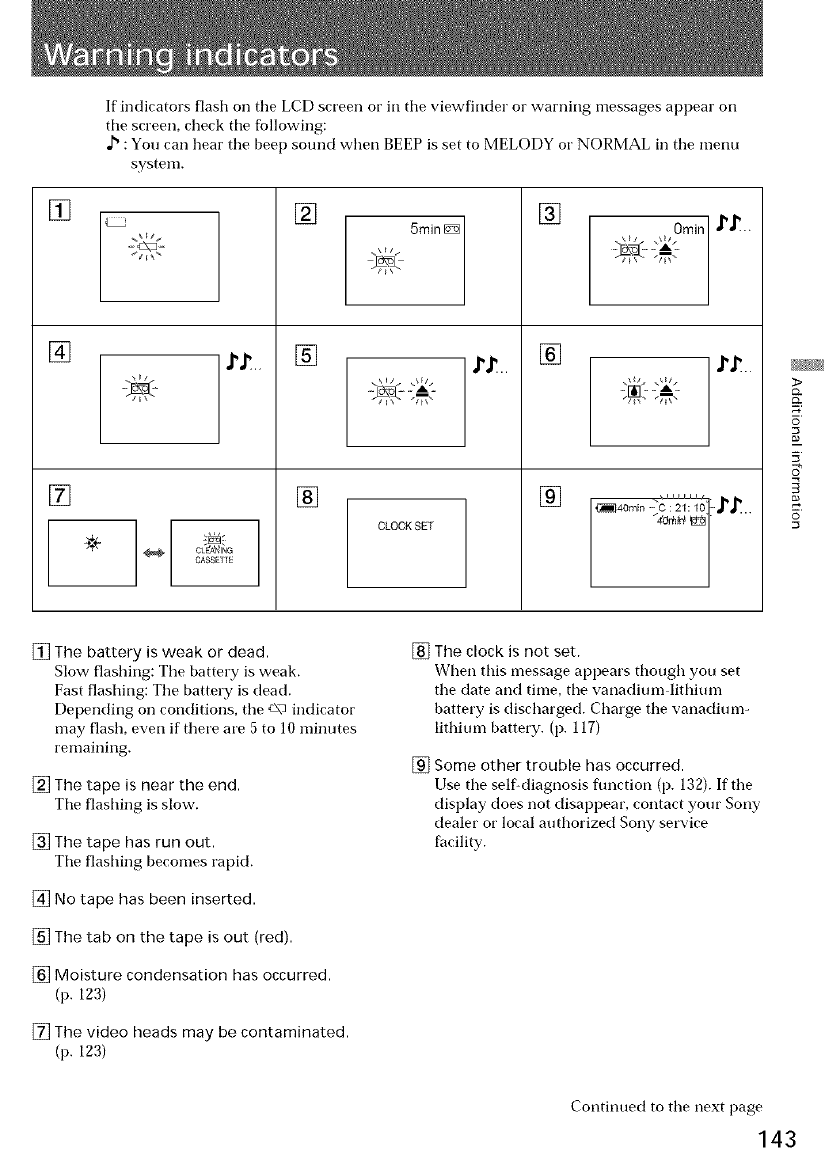
If indicators flash on tile LCD screen or in tile viewfinder or warning messages appear on
tile screen, check tile following:
,,IS:You can Ileal"tile beep sound when BEEP is set to MELODY or NORMAL in tile menu
system.
[]
[]
[] [] Omin ,'_-.
[]
÷
CASSEI1E
[]
[]
5rain I_
CLOCKSET
[]
2_.2A".
.:_4o_io --:'c:21:lo --,j"_ ..
[] The battery is weak or dead.
Slow flashing: Tile battery is weak.
Fast flashing: Tile battery is (lead.
Depending on conditions, tile _\_ indicator
may flash, even if there are 5 to 10 minutes
remaining.
[] The tape is near the end.
Tile flashing is slow.
[] The tape has run out.
Tile flashing becomes rapkl.
[] No tape has been inserted.
[] The tab on the tape is out (red).
[] Moisture condensation has occurred.
(p. 123)
[] The video heads may be contaminated.
(p. 123)
[] The clock is not set.
When this message appears though you set
tile date and time, tile vanadium lithium
battery is discharged. Charge tile vanadium-
lithium battery. (p. 117)
[] Some other trouble has occurred.
Use tile self-diagnosis flmction (p. 132). If tile
display does not disappear, contact your Sony
dealer or local authorized Sony service
facility.
Continued to tile next page
143
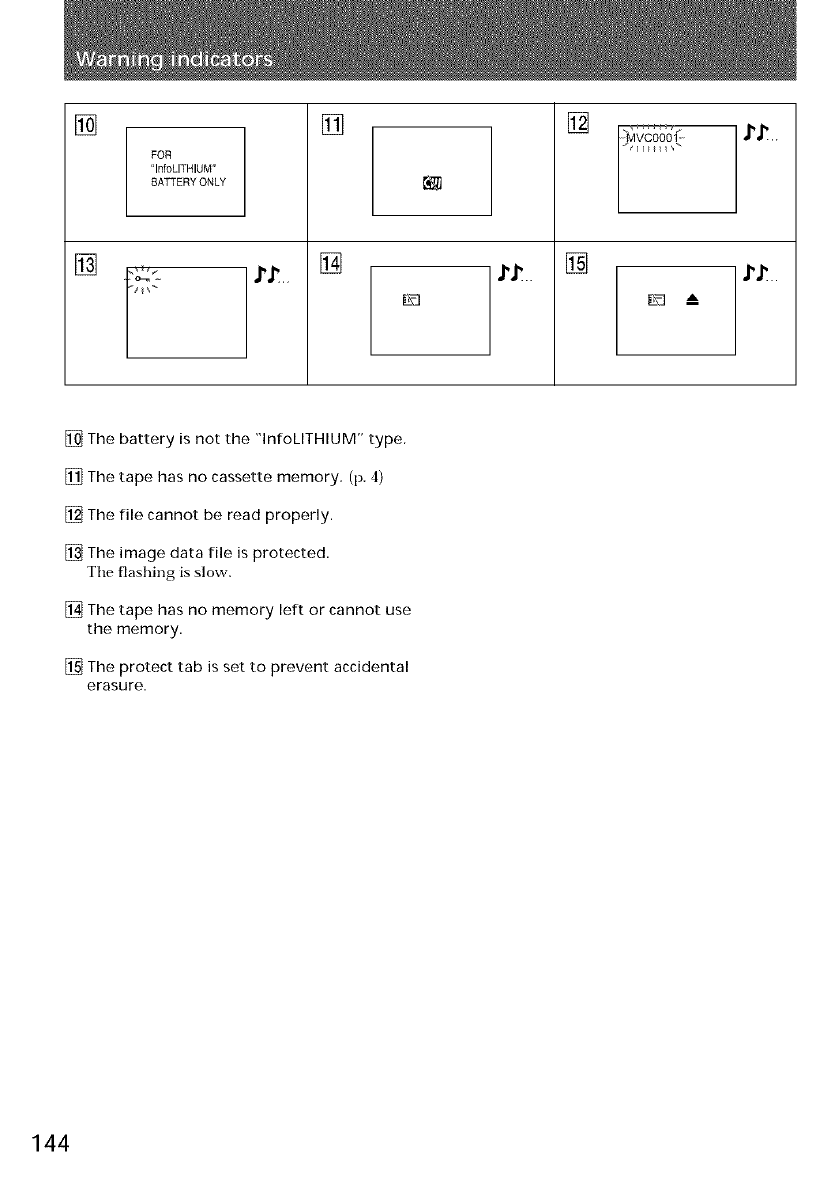
[]
[]
FOR
"InfoLITHIUM"
BAKERY ONLY
[]
D
[]
[]
-MVC0001"
[] The battery is not the "InWLITHIUM" type.
[] The tape has no cassette memory. (p. 4)
[] The rile cannot be read properly.
[] The image data file is protected.
Tile flashing is slow.
[] The tape has no memory left or cannot use
the memory.
[] The protect tab is set to prevent accidental
erasure.
144
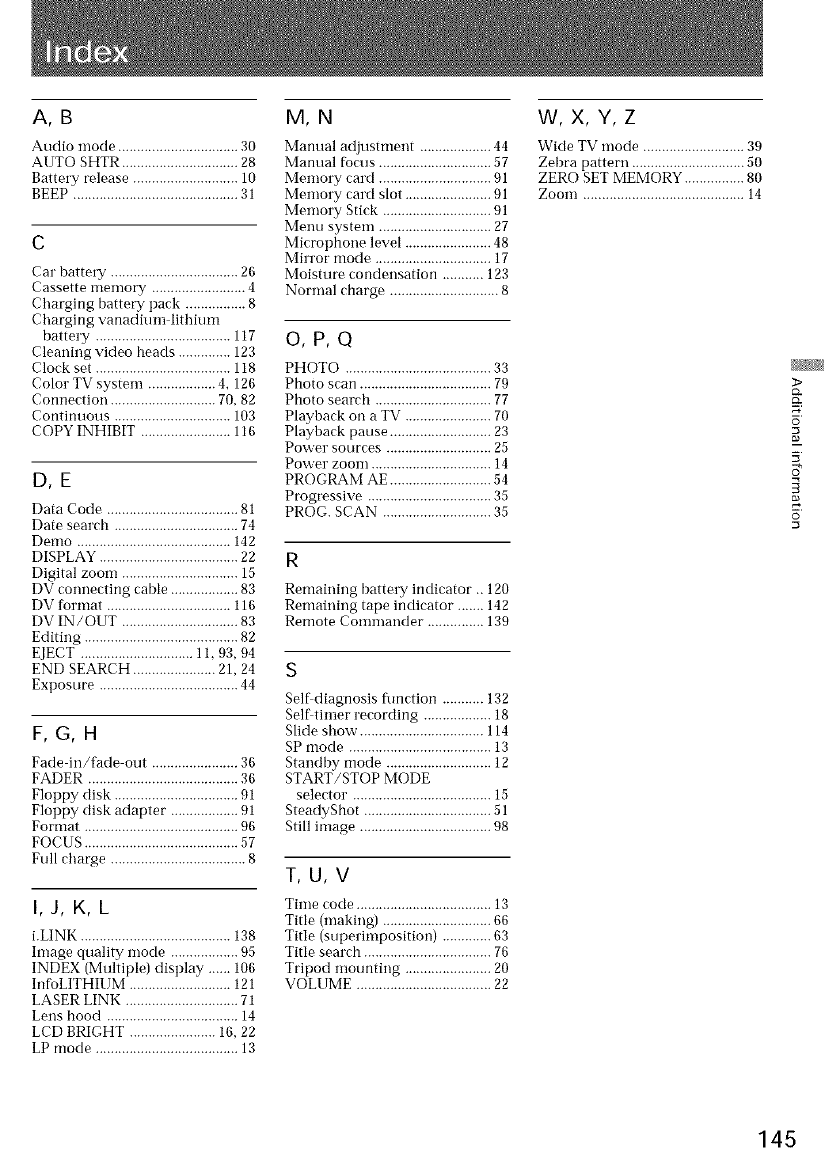
A,B
Audio mode ................................ 30
AUTO SHTR ............................... 28
Battery release ............................ 10
BEEP ............................................ 31
Car battery .................................. 26
Cassette memory ......................... 4
Charging battm T pack ................ 8
Charging vanadium lithium
battery .................................... 117
Cleaning video heads .............. 123
Clock set .................................... 118
Color TV system .................. 4, 126
Connection ............................ 70, 82
Continuous ............................... 103
COPY INHIBIT ........................ 116
D,E
Data Code .....................................
Date search ................................. 74
Demo ......................................... 142
DISPLAY ..................................... 22
Digital zoom ............................... 15
DV connecting cable .................. 83
DV format ................................. 116
DV IN/OUT ............................... 83
Editing ......................................... 82
EJECT .............................. 11, 93, 94
END SEARCH ...................... 21, 24
Exposure ..................................... 44
F,G,H
Fade in/fade out ....................... 36
FADER ........................................ 36
Floppy disk ...................................
Floppy disk adapter ....................
Format ......................................... 96
FOCUS ......................................... 57
Full charge .................................... 8
I,J, K, L
i.LINK ........................................ 138
hnage quality mode .................. 95
INDEX (Multiple) display ...... 106
InfoLITHIUM ........................... 121
LASER LINK .............................. 71
Lens hood ................................... 14
LCD BRIGHT ....................... 16, 22
LP mode ...................................... 13
M,N
Manual adjustment ................... 44
Manual fimus .............................. 57
Memory card .............................. 91
Memory card slot ....................... 91
Memo W Stick ............................. 91
Menu system .............................. 27
Microphone level ....................... 48
Min'or mode ............................... 17
Moisture condensation ........... 123
Normal charge ............................. 8
O,P,Q
PHOTO ....................................... 33
Photo scan ................................... 79
Photo seareh ............................... 77
Playback on a TV ....................... 70
Playback pause ........................... 23
Power sources ............................ 25
Power zoom ................................ 14
PROGRAM AE ........................... 54
Progressive ................................. 35
PROG. SCAN ............................. 35
Remaining batte W indicator .. 120
Remaining tape indicator ....... 142
Remote Commander ............... 139
S
Self diagnosis flmction ........... 132
Self timer recording .................. 18
Slide shovv"................................. 114
SP mode ...................................... 13
Standby mode ............................ 12
START/STOP MODE
selector. .................................... 15
SteadyShot .................................. 51
Still image ................................... 98
T,U,V
Time code .................................... 13
Title (making) ............................. 66
Title (superimposition) ............. 63
Title search .................................. 76
Tripod motmting ....................... 20
VOLI _IVIE.................................... 22
W, X, Y, Z
Wide TV mode ........................... 39
Zebra pattern .............................. 50
ZERO SET MEMORY ................ 80
Zoom ........................................... 14
>
S"
0
145
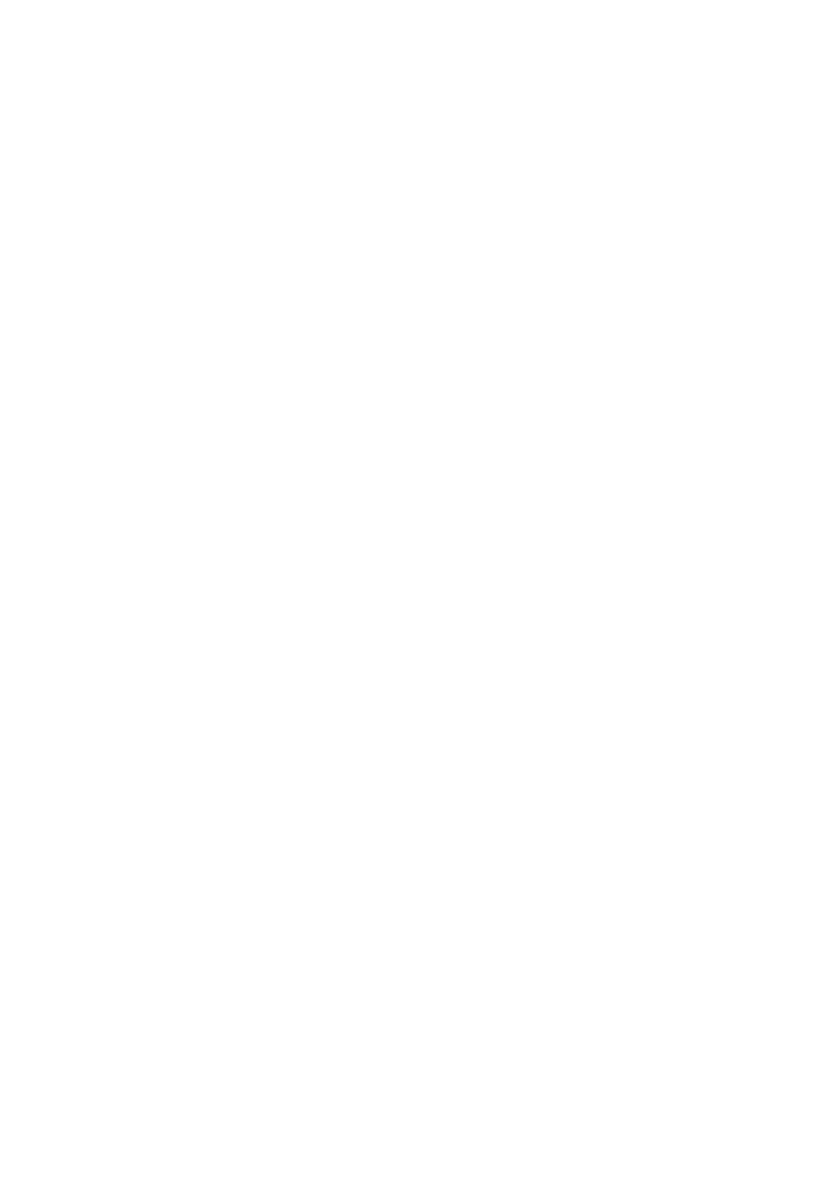
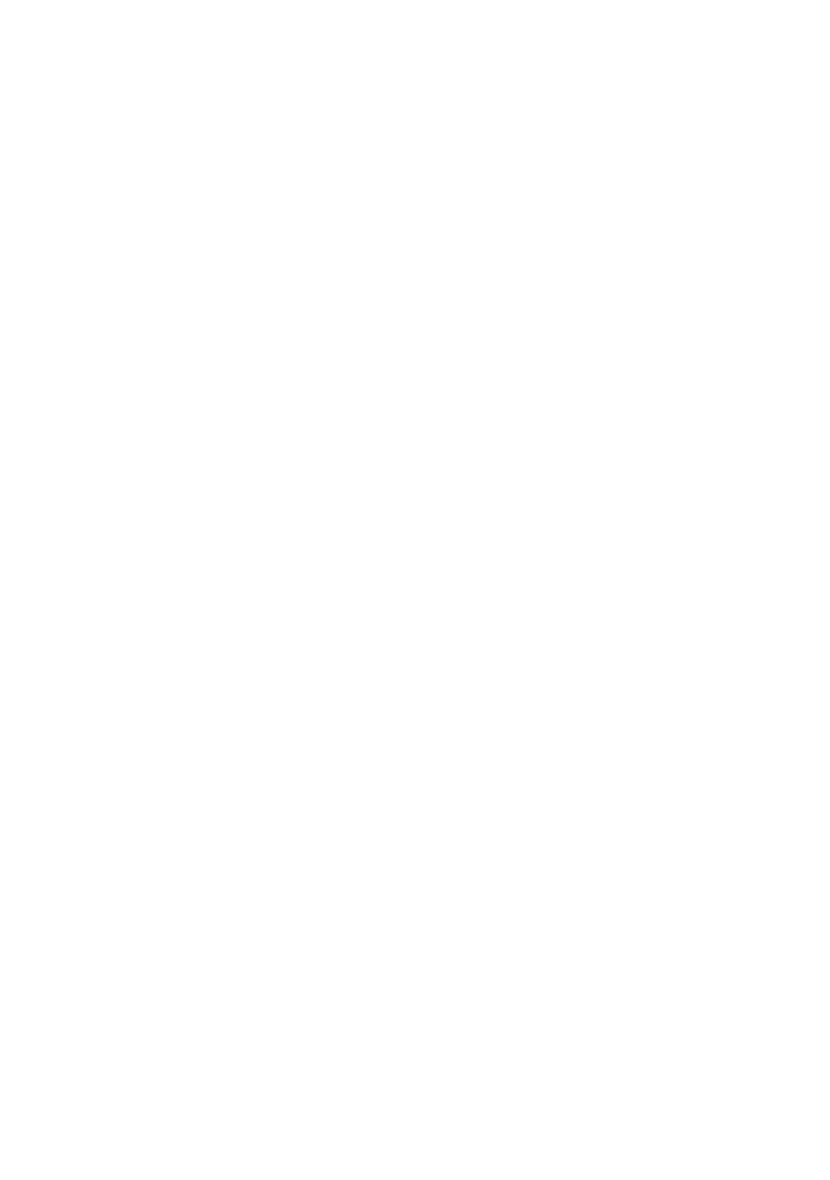
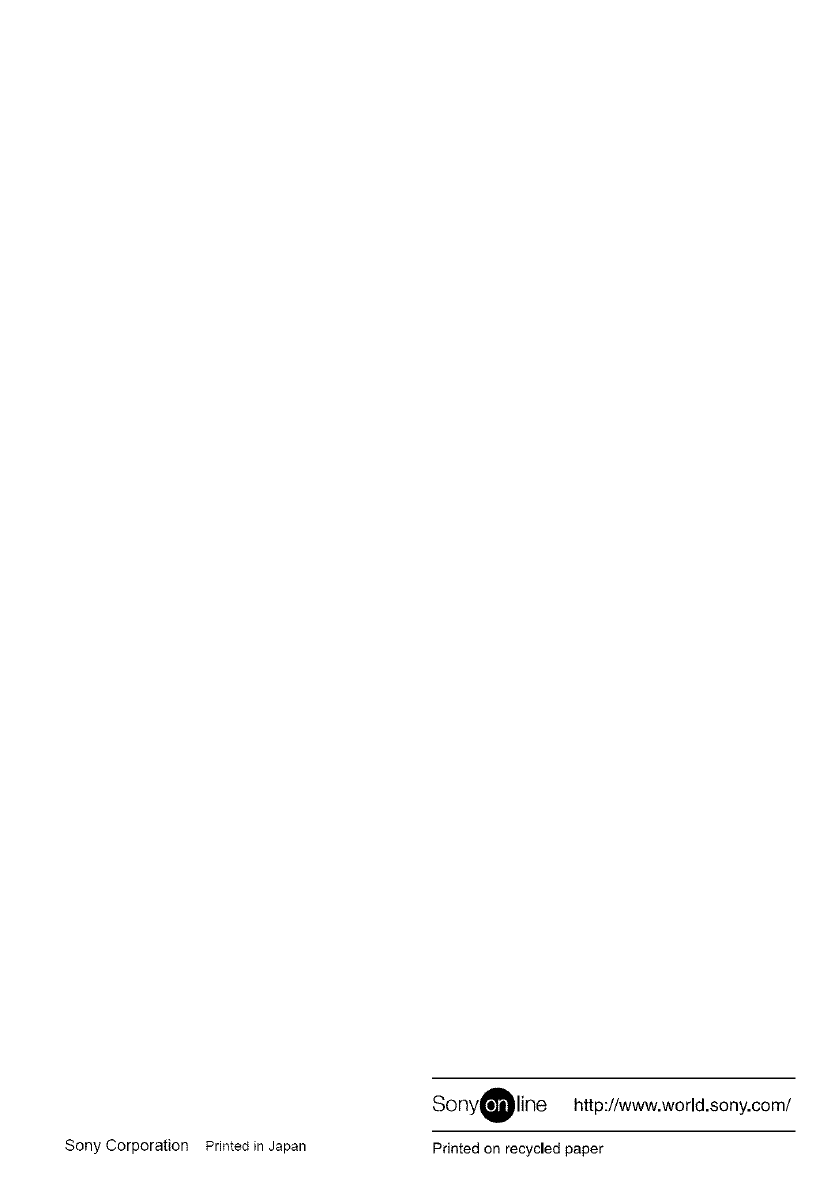
Sony Corporation Printed in Japan
SonyOline http://www,world,sony,com/
Printed on recycled paper