Sony DDA-2005 Bluetooth Headset User Manual Hippix UG
Sony Mobile Communications Inc Bluetooth Headset Hippix UG
Sony >
08 user manual
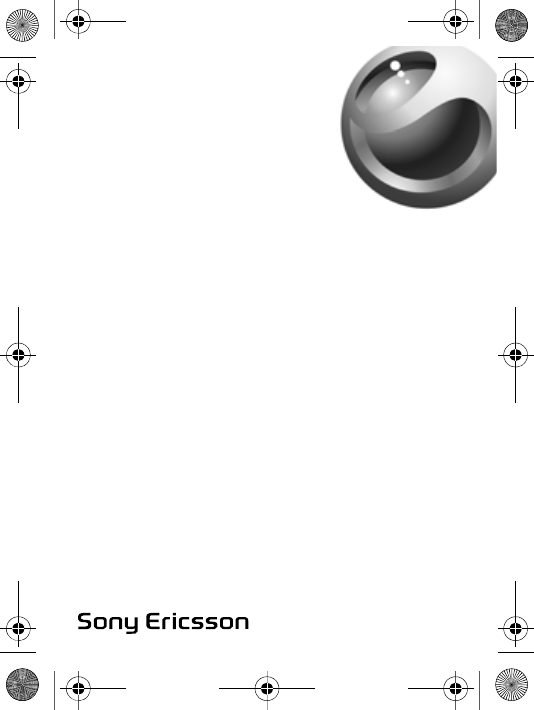
Stereo Bluetooth™
Headset
HBH-DS970
English
Language
Language
Language
Hippix_UG.book Page 1 Thursday, March 16, 2006 2:20 PM
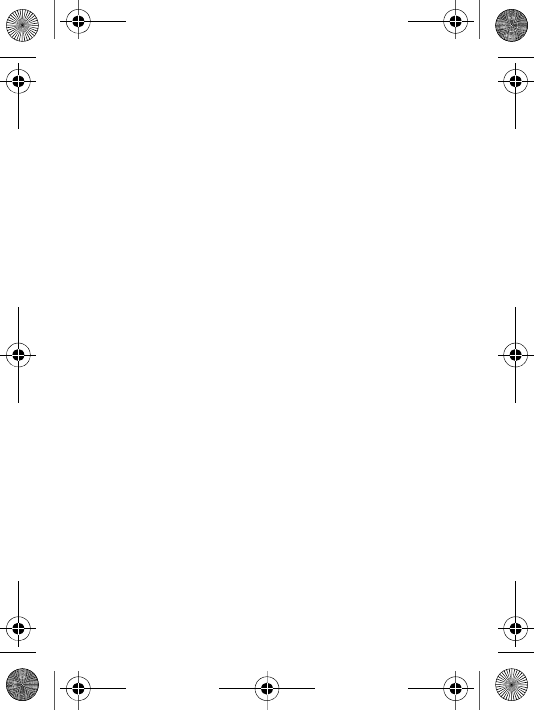
Hippix_UG.book Page 2 Thursday, March 16, 2006 2:20 PM
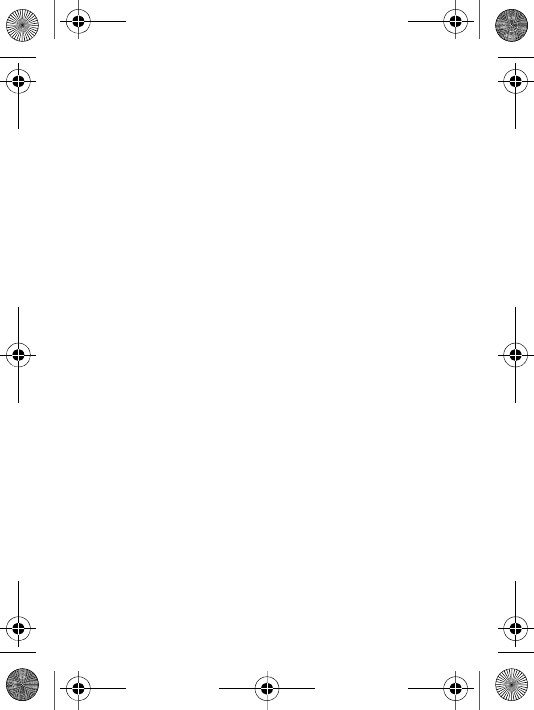
1
English .......................................................... 3
Declaration of conformity ............................ 17
Hippix_UG.book Page 1 Thursday, March 16, 2006 2:20 PM
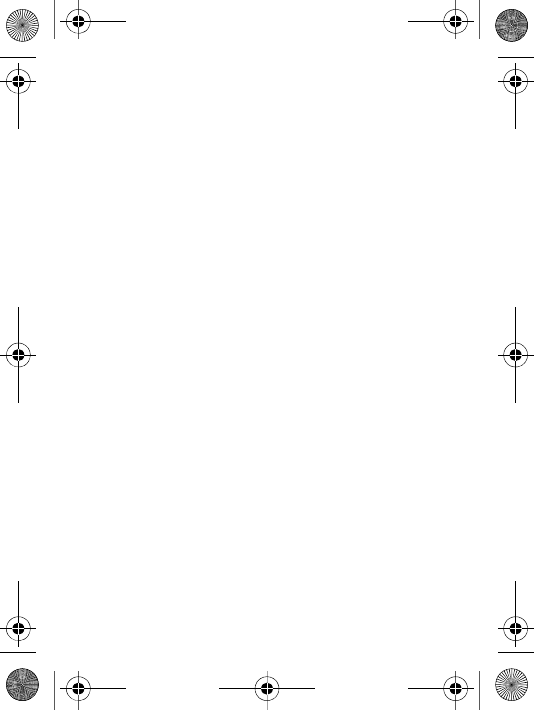
2
Hippix_UG.book Page 2 Thursday, March 16, 2006 2:20 PM
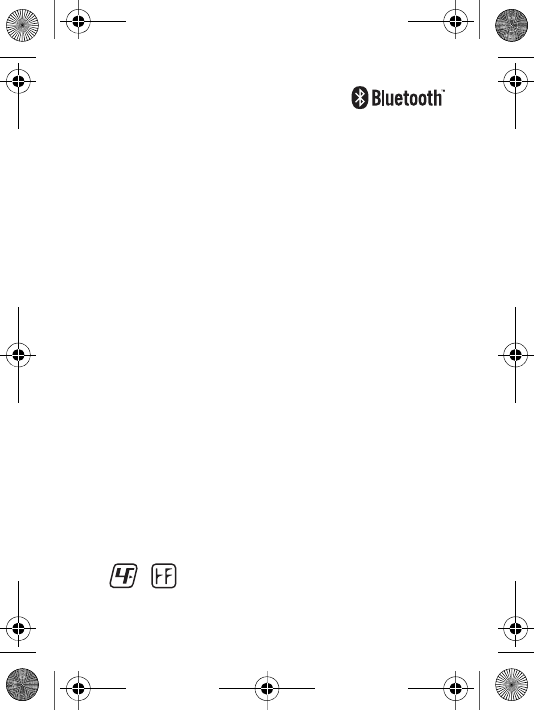
3
English
Introduction.................................................. 4
Getting started ............................................. 8
Listening to music..................................... 10
Calling functions ....................................... 13
Troubleshooting ........................................ 14
Sony Ericsson HBH-DS970
This manual is published by Sony Ericsson Mobile Communications
AB, without any warranty. Improvements and changes to this
manual necessitated by typographical errors, inaccuracies of
current information, or improvements to programs and/or
equipment, may be made by Sony Ericsson Mobile
Communications AB at any time and without notice. Such changes
will, however, be incorporated into new editions of this manual. All
rights reserved.
©Sony Ericsson Mobile Communications AB, 2006
Publication number: LZT 108 8379/X P1C
Some of the services in this manual are not supported by all
networks. This also applies to the GSM International Emergency
Number 112. Contact your network operator or service provider if
you are in doubt whether you can use a particular service or not.
The Bluetooth word mark and logos are owned by the Bluetooth
SIG, Inc. and any use of such marks by Sony Ericsson is under
license.
This product is leadfree and halogenfree.
Hippix_UG.book Page 3 Thursday, March 16, 2006 2:20 PM
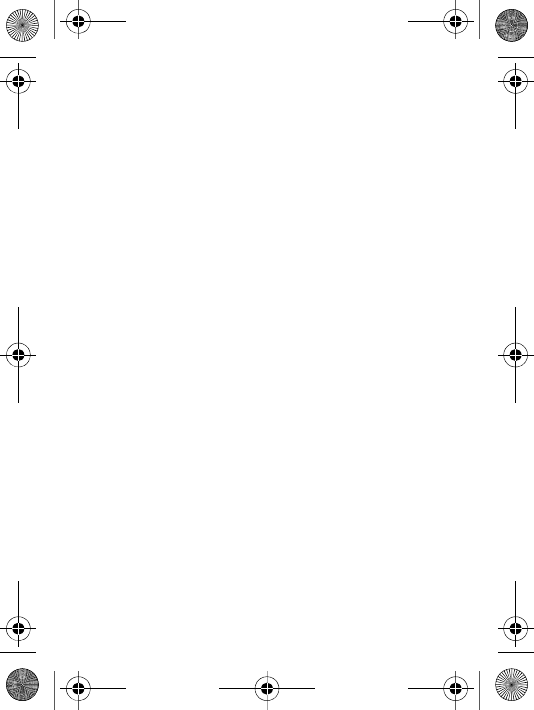
4
Introduction
The Stereo Bluetooth™ Headset HBH-DS970 lets you
stay in control of your incoming and outgoing phone
calls. You can enjoy stereo audio from a phone or other
Bluetooth device, such as a computer or a portable
music player. When you receive or make a call, the
music automatically pauses and starts playing again
when the call ends.
Your phone or other device should support the
following Bluetooth profiles:
•Bluetooth Handsfree or Bluetooth Headset.
•Bluetooth Advanced Audio Distribution.
•Bluetooth Audio/Video Remote Control profile.
Hippix_UG.book Page 4 Thursday, March 16, 2006 2:20 PM
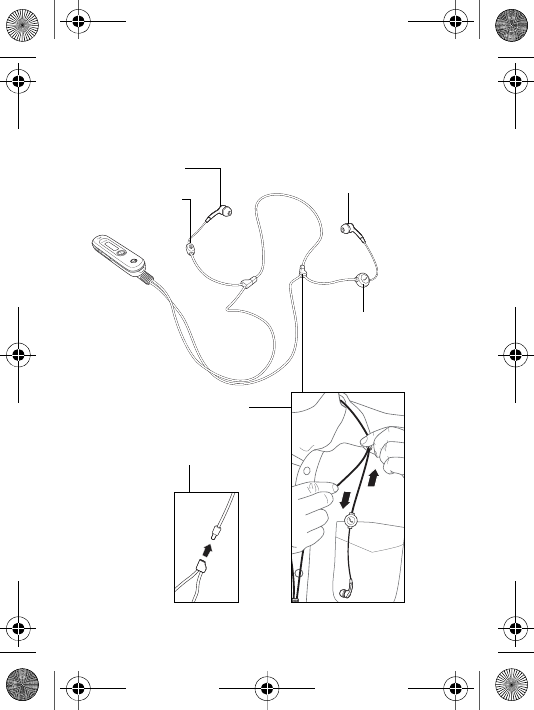
5
Overview
Microphone
Call handling
button
Right earpiece (replaceable
ear cushion)
Left earpiece
(replaceable ear
cushion)
Cord length
adjustment
Safety release
Hippix_UG.book Page 5 Thursday, March 16, 2006 2:20 PM
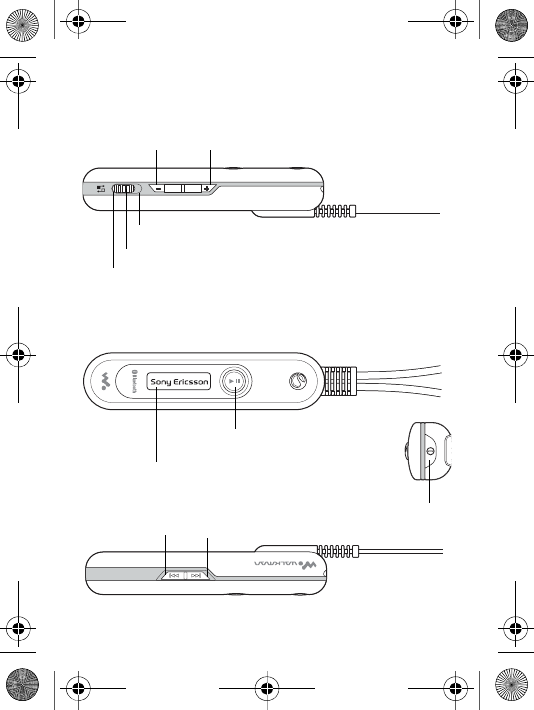
6
Buttons and display
Vo l u m e u p
Previous track
Multipoint mode
Singlepoint mode
Vo l u m e d o w n
On/off button
Display with backlight
Music button
Next track
Selection button
Hippix_UG.book Page 6 Thursday, March 16, 2006 2:20 PM
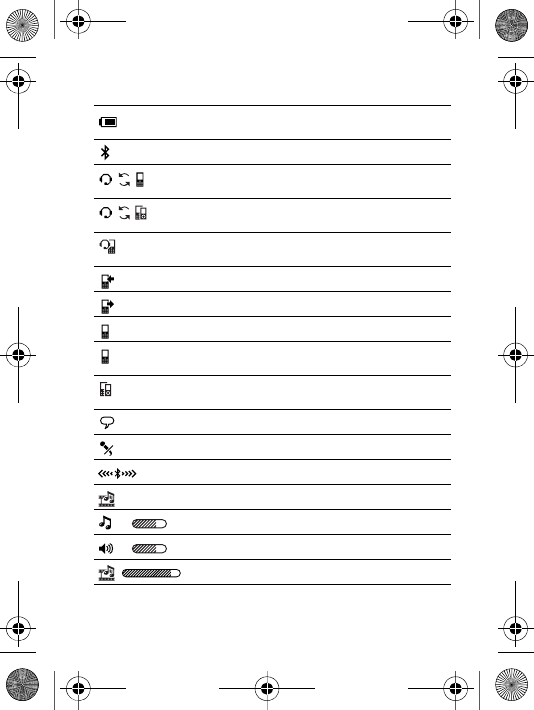
7
Display information
Battery status. Animated when
charging.
The headset is on.
The headset is prepared to be added to
a phone.
The headset is prepared to be added to
a phone or other device.
The headset is successfully added to a
phone or other device.
Incoming call.
Outgoing call.
Ongoing call.
Singlepoint mode – the headset can
only connect to one phone.
Multipoint mode – the headset can
connect to several devices.
Voice control is activated.
The microphone is muted.
Connecting to a phone or other device.
Music mode.
Adjusting the ringtone volume.
Adjusting the call volume.
Adjusting the music volume.
Hippix_UG.book Page 7 Thursday, March 16, 2006 2:20 PM
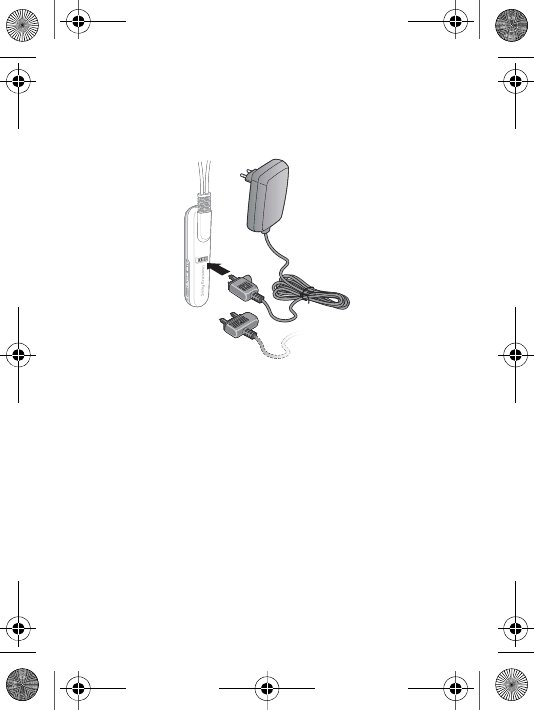
8
Getting started
To charge the headset
First time use: Charge approximately 8 hours before
using the headset.
Adding the headset to the phone
Before you can use the headset with your phone it has
to be added once to the phone. Follow the instructions
from the phone user guide on how to turn on Bluetooth
in your phone.
To add the headset to the phone
1
Turn on Bluetooth in your phone.
2
Turn on Bluetooth visibility in your phone, and keep
it close to the headset (20 cm).
Hippix_UG.book Page 8 Thursday, March 16, 2006 2:20 PM
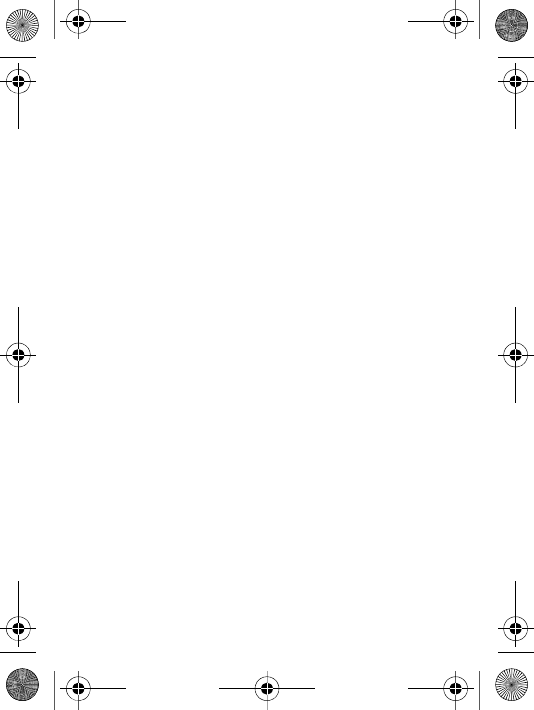
9
3
Select singlepoint mode and make sure the headset
is off.
4
Press and hold the on/off button for 2 seconds. You
hear a signal and the Sony Ericsson logo is
displayed briefly. The display shows when the
headset is prepared to be added to the phone. If not,
make sure the headset is off, and press and hold the
on/off button for 5 seconds. You hear a long beep
after the first signal.
5
If your phone supports auto pairing, press YES
when Add device? appears in your phone to
complete the procedure. If not, continue with the
next step.
6
Prepare your phone according to the phone user
guide on how to add a Bluetooth device. Please note
that for some phones you may need to enter a
passcode. The headset passcode is 0000.
Note: For Bluetooth communication, we recommend a
maximum distance of 10 metres, with no solid objects
in between.
To turn the headset on or off
Press and hold the on/off button for 2 seconds. You hear
a signal. The Sony Ericsson logo is displayed briefly.
To turn on the backlight
Press any button. The backlight turns off automatically.
Hippix_UG.book Page 9 Thursday, March 16, 2006 2:20 PM
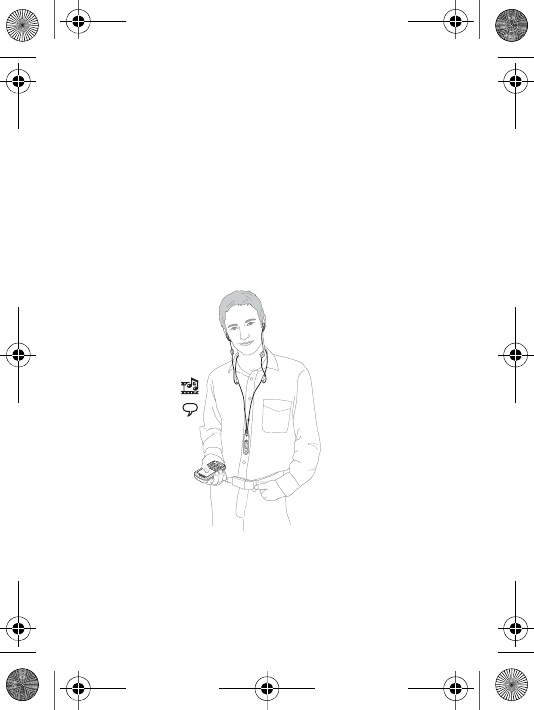
10
To reset the headset to default settings
1
Make sure the headset is off, and press and hold the
on/off button for 5 seconds. You hear a long beep
after the first signal. The headset is prepared to be
added.
2
Press and hold the on/off button and the call
handling button simultaneously for 5 seconds. The
headset is turned off.
Listening to music
Before you can listen to music, the headset has to be
added once to your phone, see instructions on page 8.
Hippix_UG.book Page 10 Thursday, March 16, 2006 2:20 PM
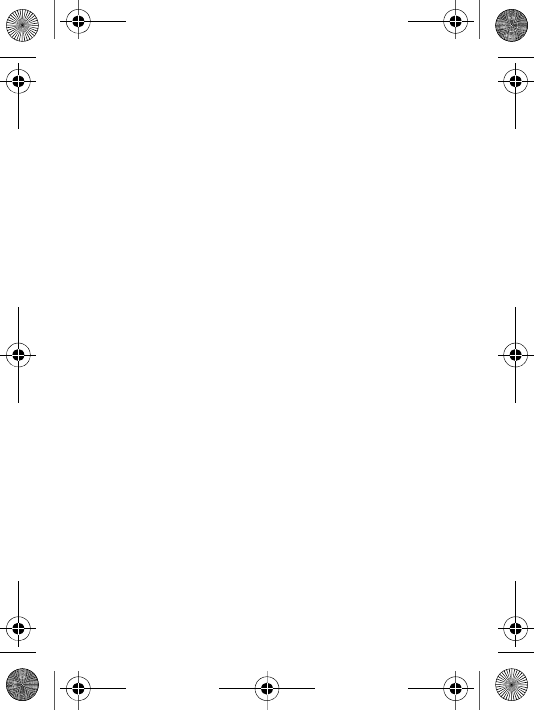
11
To play a music track
1
Start the media player in your phone, and select to
use the headset.
2
Press the music button. The headset connects to
your phone, and the music starts playing.
3
To pause the music or start playing again, press the
music button.
To stop the music
1
Press and hold the music button. The music stops.
2
To start the music again, press the music button. The
headset connects to your phone, and the music starts
playing.
To skip to another music track
Select Next or Previous.
To adjust the music volume
When you listen to music, press the volume button up
or down.
Using another device as a music source
In singlepoint mode, the headset is connected only to
your phone. In multipoint mode, you can use the
headset together with your phone and one of your other
Bluetooth devices, where music is saved.
Before you can listen to music from another device,
the headset has to be added once to the device. The
headset can be added to up to 10 devices. When you
Hippix_UG.book Page 11 Thursday, March 16, 2006 2:20 PM

12
press the music button, the headset connects to the most
recently used device.
To add the headset to another device
1
Turn on Bluetooth in your device.
2
Turn on Bluetooth visibility in your device, and
keep it close to the headset (20 cm).
3
Select multipoint mode and make sure the headset is
off.
4
Press and hold the on/off button for 5 seconds. You
hear a long beep after the first signal. The headset is
prepared to be added.
Hippix_UG.book Page 12 Thursday, March 16, 2006 2:20 PM
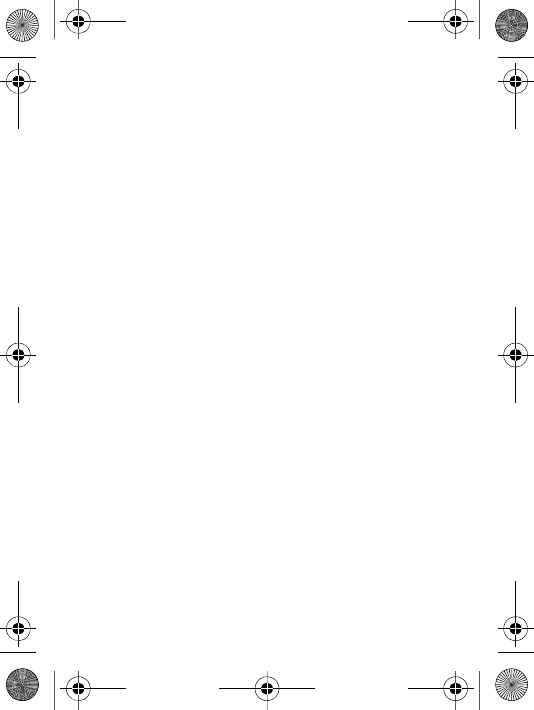
13
5
Prepare your device according to the device user
guide on how to add a Bluetooth device. Please note
that you may need to enter a passcode. The headset
passcode is 0000.
Calling functions
Your phone uses the headset for calls, even if you are
listening to music from another device in multipoint
mode.
To answer a call
Press the call handling button. The music pauses during
the call.
To reject a call
Press and hold the call handling button for 2 seconds.
To end a call
Press the call handling button. The display shows the
duration of the call. The music starts playing again.
To make a call using voice commands
1
Press the call handling button and the music is
muted.
2
Say the name you want to call.
To be able to use this function, you first have to activate
voice control in your phone and record voice
commands. For more information on voice commands,
and if your phone supports it, refer to the phone user
guide.
Hippix_UG.book Page 13 Thursday, March 16, 2006 2:20 PM
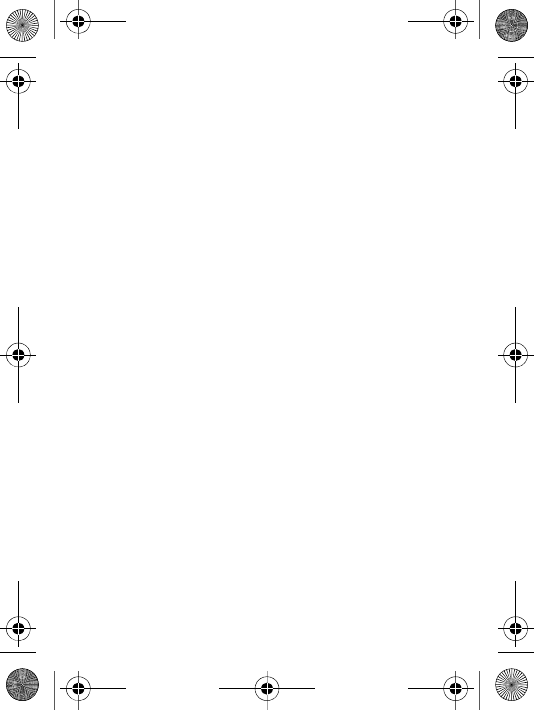
14
To transfer sound from phone to headset
During an ongoing call in your phone, press the call
handling button on the headset. To transfer from
headset to phone, refer to the phone user guide.
To switch between two calls
Press and hold the call handling button for 2 seconds.
To redial the last dialled number
Press the call handling button quickly twice.
To turn the microphone on or off (mute)
During a call, press both volume buttons.
To adjust the ringtone volume
When you have no ongoing call or music playing, press
the volume button up or down.
To adjust the speaker volume for calls
During a call, press the volume button up or down.
Troubleshooting
No connection to phone or other device
•Before you can use your Stereo Bluetooth Headset
with your phone or other device it has to be added
once according to page 8.
•It is recommended to first add the headset to your
phone, in singlepoint mode. Select singlepoint mode
and add the headset to the phone again. In
multipoint mode, the phone or other device that first
adds the headset will be used for phone calls.
Hippix_UG.book Page 14 Thursday, March 16, 2006 2:20 PM
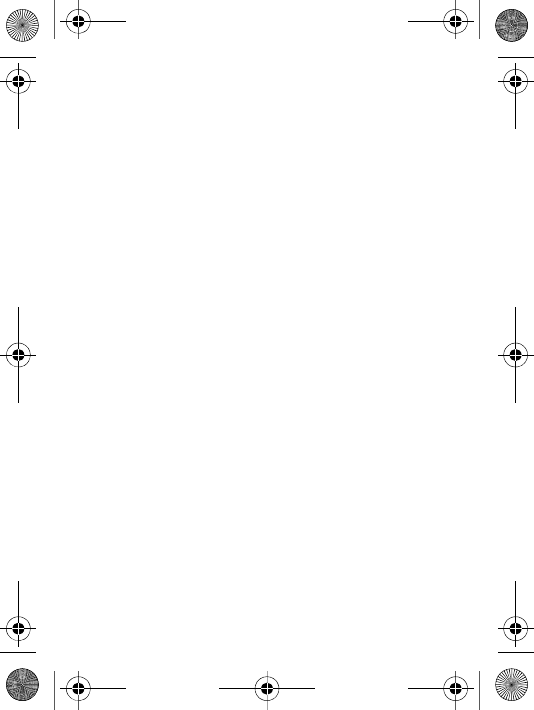
15
•Make sure the headset is charged and within range
of the phone or other device. We recommend a
maximum distance of 10 metres, with no solid
objects in between.
•Check or redo the Bluetooth settings in the phone or
other device. For more information on Bluetooth
and pairing, go to www.sonyericsson.com/
learnabout.
Redial does not work
If the call list in the phone is empty you cannot use the
redial function.
The headset does not connect to my music source
•Make sure your device is available, and supports
Bluetooth Advanced Audio Distribution profile.
The headset tries to connect to the most recent
device used as a music source. You may have to
restart the media player in your device.
•Check the setting of the singlepoint/multipoint
mode selection button.
The remote control functions do not work
Make sure your device supports Bluetooth Audio/Video
Remote Control profile.
The headset is switched off automatically
•The battery is too low. You hear a low beep.
•When you are adding the headset, it switches off if
you do not add it to the phone within 10 minutes.
Hippix_UG.book Page 15 Thursday, March 16, 2006 2:20 PM
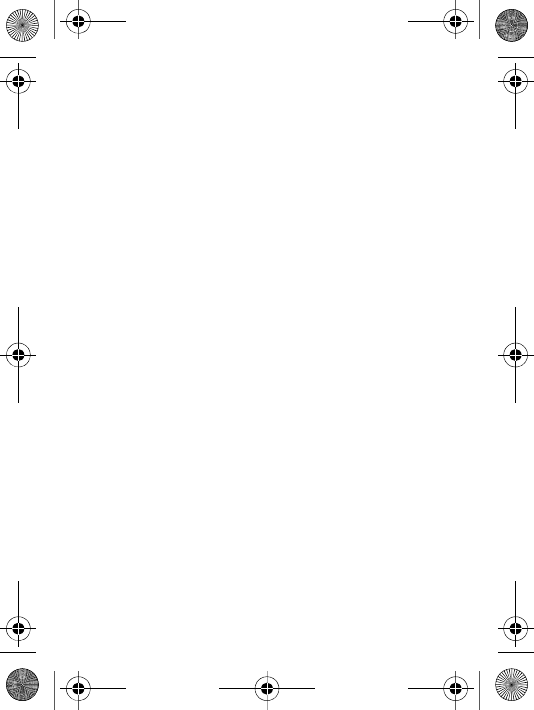
16
Battery capacity
A battery that has been infrequently used or a new one,
could have reduced capacity. It may need to be
recharged a number of times.
Unexpected behaviour
Reset the headset according to page 10.
www.sonyericsson.com/support
Hippix_UG.book Page 16 Thursday, March 16, 2006 2:20 PM
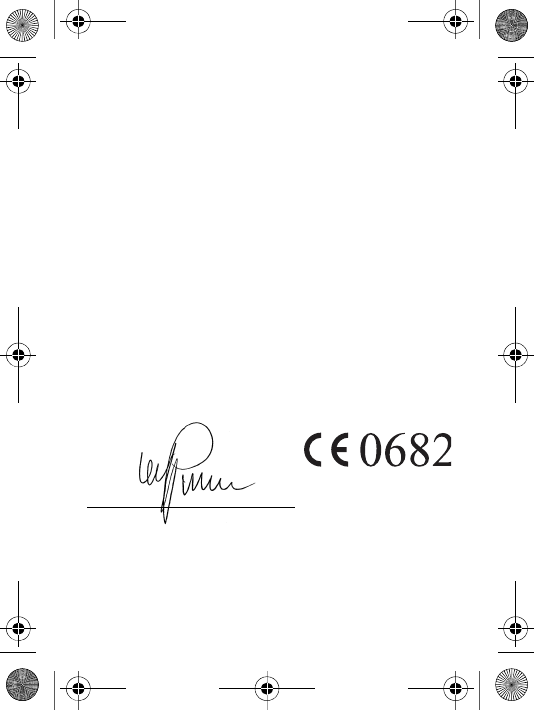
17
Declaration of conformity
We, Sony Ericsson Mobile Communications AB of
Nya Vattentornet
221 88 Lund, Sweden
declare under our sole responsibility that our product
Sony Ericsson type DDA-0002005
to which this declaration relates is in conformity with
the appropriate standards EN 300 328, EN 301 489-17,
EN 301 489-7 and EN 60950 following the provisions
of Radio Equipment and Telecommunication
Equipment directive 1999/5/EC with requirements
covering
EMC directive 89/336/EEC and Low Voltage directive
73/23/EEC.
Lund, March 2006
Ulf Persson, Head of Product Business Unit Accessories
We fulfill the R&TTE Directive.
We fulfill the R&TTE Directive.
We fulfill the R&TTE Directive.
We fulfill the R&TTE Directive.
Hippix_UG.book Page 17 Thursday, March 16, 2006 2:20 PM
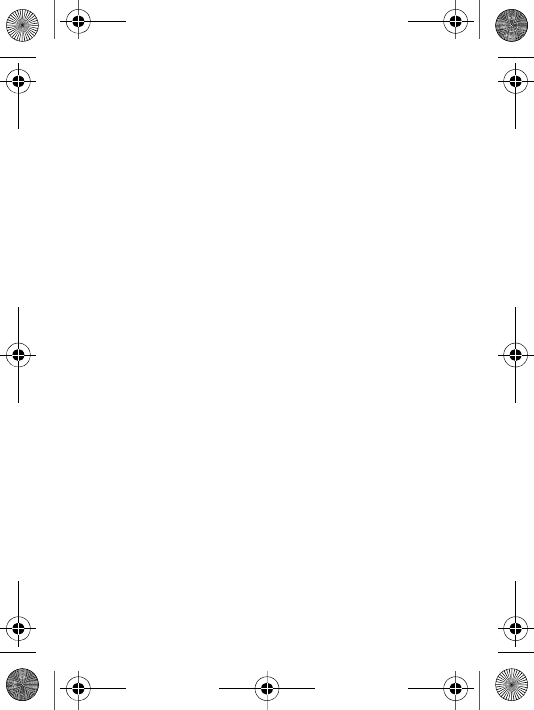
18
FCC statement
This device complies with part 15 of the FCC rules. Operation is
subject to the following two conditions: (1) This device may not
cause harmful interference, and (2) This device must accept any
interference received, including interference that may cause
undesired operation.
FCC statement
This device complies with part 15 of the FCC rules. Operation is
subject to the following two conditions: (1) This device may not
cause harmful interference, and (2) This device must accept any
interference received, including interference that may cause
undesired operation.
FCC statement
This device complies with part 15 of the FCC rules. Operation is
subject to the following two conditions: (1) This device may not
cause harmful interference, and (2) This device must accept any
interference received, including interference that may cause
undesired operation.
FCC statement
This device complies with part 15 of the FCC rules. Operation is
subject to the following two conditions: (1) This device may not
cause harmful interference, and (2) This device must accept any
interference received, including interference that may cause
undesired operation.
Hippix_UG.book Page 18 Thursday, March 16, 2006 2:20 PM
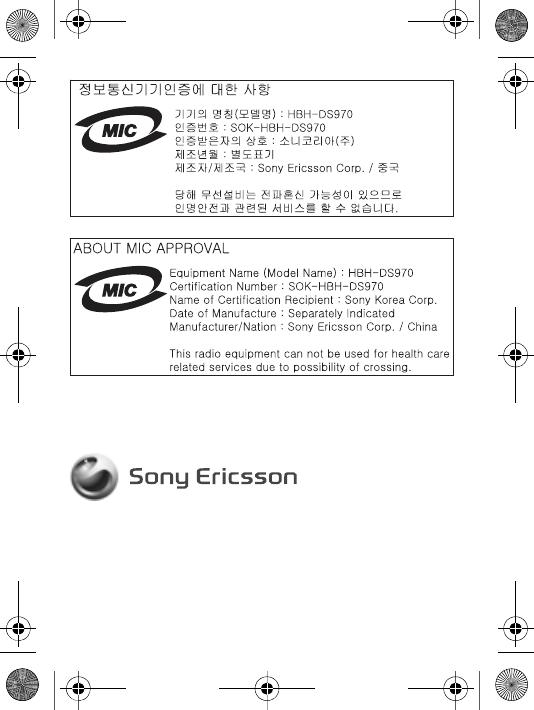
Sony Ericsson Mobile Communications AB
SE-221 88 Lund, Sweden
www.sonyericsson.com
LZT 108 8379/X P1C
Printed in xxx
Hippix_UG.book Page 19 Thursday, March 16, 2006 2:20 PM