Sony DHC MDX10 User Manual TABLETOP Manuals And Guides L0612716
SONY Tabletop Systems Manual L0612716 SONY Tabletop Systems Owner's Manual, SONY Tabletop Systems installation guides
User Manual: Sony DHC-MDX10 DHC-MDX10 SONY TABLETOP - Manuals and Guides View the owners manual for your SONY TABLETOP #DHCMDX10. Home:Electronics Parts:Sony Parts:Sony TABLETOP Manual
Open the PDF directly: View PDF ![]() .
.
Page Count: 92
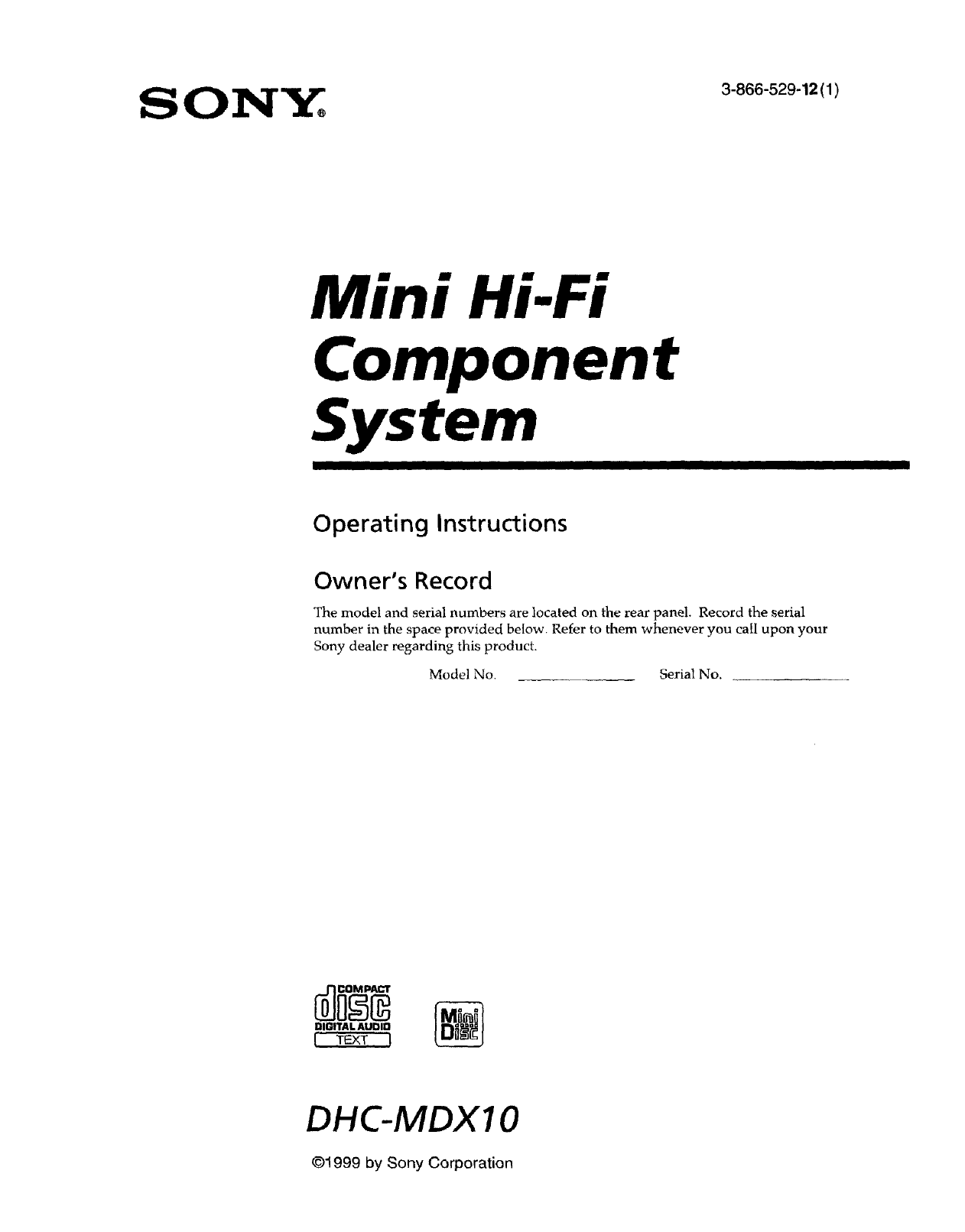
Mini Hi-Fi
Component
System I I IIII
Operating Instructions
Owner's Record
The model and serial numbers are located on the rear panel. Record the serial
number in the space provided below. Refer to them whenever you call upon your
Sony dealer regarding this product.
Model No. Serial No.
DIGITAL AUDIO
[TEXTI
DHC-MDXIO
@1999 by Sony Corporation
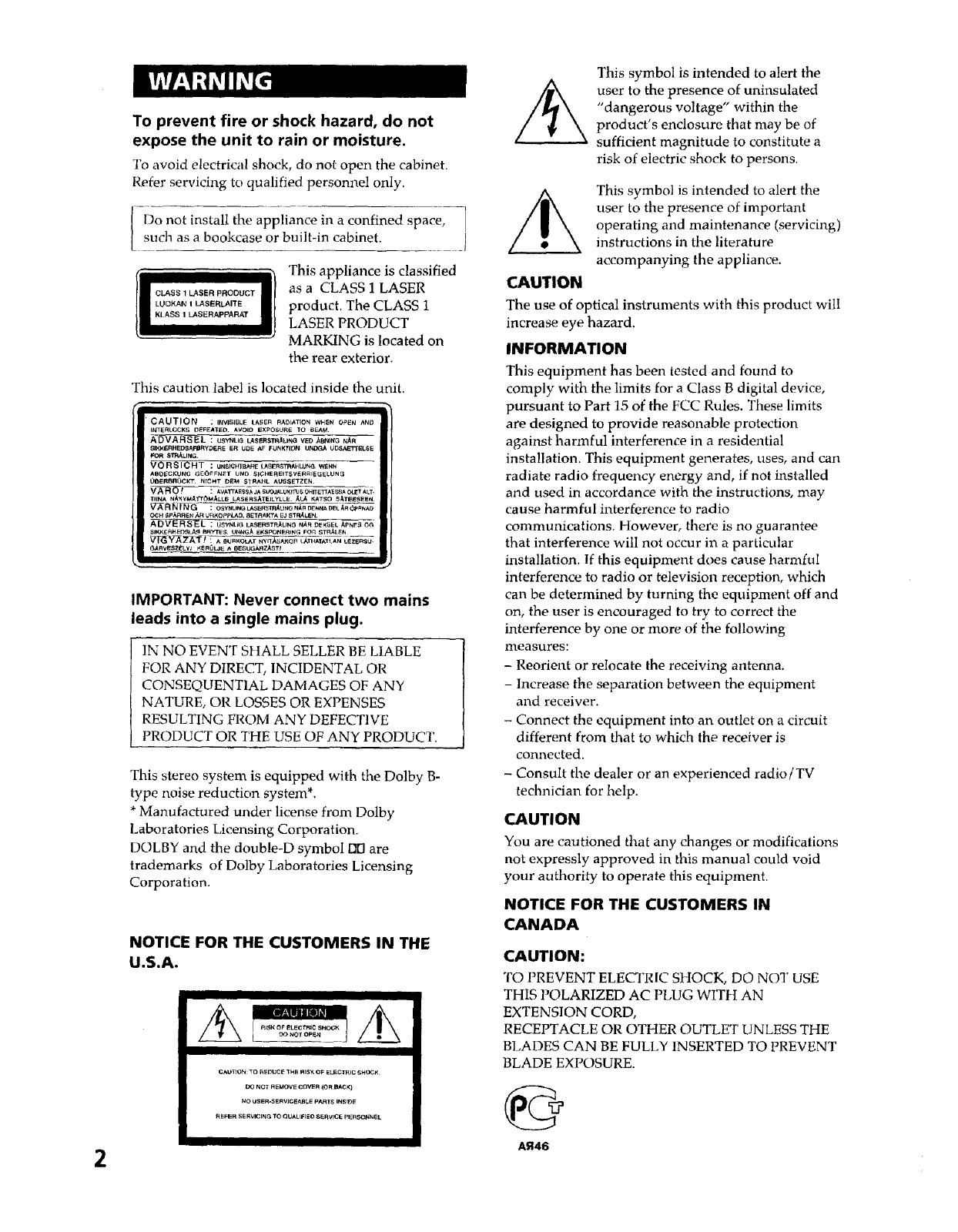
Toprevent fire or shock hazard, do not
expose the unit to rain or moisture.
To avoid electrical shock, do not open the cabinet.
Refer servicing to qualified personnel only.
Do not install the appliance in a confined space,
such as a bookcase or built-in cabinet.
This appliance is classified
as a CLASS 1 LASER
product. The CLASS 1
LASER PRODUCT
MARKING is located on
the rear exterior.
This caution label is located inside the unit.
I
'CAUTION :I_ISIBLE LASER RADIATION WHEN OPEN ANO
I_ERLOCKS DEFEA_'ED AVOID EXPOSURE _C BEA_
: USYNL_G LAS_RSTR_UNG VED _BNING NAR
SIKK£RHEDSAFI_RyDERE ER UDE AF FUNK_ UNDGA UDSAETTELSE
JFOR ST_LING.
_; UNSIGHTBARE _ASER_3_J_HLUNG WENN
ABDECKUNG GE_)FFN_T UND SICHEREITSVERRF6G_LUN_
t)DERBRI_CI_F N_CHT D_M $1RAHL AUE;S_TZEN
_ : AVATrABSSA JA SUO_ALU_ _ _ OH HETTA_ _,gA _ ALT,
TIINA NA_yMAI"rOMALLE LASeRS/_TEILYLLE. ,_LA KATSO 5ATE/_,_IEEN
_NING _ : OSYNL_LASERS_RAUNGNARD_NADELAR_p_AO
OCH SPARRENAR _RKOppLAD 8ETnAk'TA EJS'rRALEN
AD'_L : USyI4LIG LASeRSTP_LING N_R D_KSE I- /_,pNE_ O(_
S_RH_DSLA_ _RYT_5 UN_GA EKSFONE_NG ro_ ST_
G/_RVF=SZ_LyI KERI_I_E A BE_UGAR_TI
IMPORTANT: Never connect two mains
leads into a single mains plug.
1N NO EVENT SHALL SELLER BE LIABLE
FOR ANY DIRECT, INCIDENTAL OR
CONSEQUENTIAL DAMAGES OF ANY
NATURE, OR LOSSES OR EXPENSES
RESULTING FROM ANY DEFECTIVE
PRODUCT OR THE USE OF ANY PRODUCT.
This stereo system is equipped with the Dolby B-
type noise reduction system*.
* Manufactured under license from Dolby
Laboratories Licensing Corporation.
DOLBY and the double-D symbol 1313are
trademarks of Dolby Laboratories Licensing
Corporation.
NOTICE FOR THE CUSTOMERS IN THE
U.S.A.
II I
III
C^U_ON:TO _DUCE THE_s_ _F ELEC_m_CSHOC_
DO NOT REMOVE COVER (OR BACK}
t_o _SIER.S ER VIC_A_L_ pAR_S INSID_
REFER SERVICING T_ QUALiFieD S_RV_(_; pERSQ_I_EL
This symbol is intended to alert the
user to the presence of uninsulated
"dangerous voltage" within the
product's enclosure that may be of
sufficient magnitude to constitute a
risk of electric shock to persons.
m
CAUTION
This symbol is intended to alert the
user to the presence of important
operating and maintenance (servicing)
instructions in the literature
accompanying the appliance.
The use of optical instruments with this product wilI
increase eye hazard.
INFORMATION
This equipment has been tested and found to
comply with the limits for a Class B digital device,
pursuant to Part 15 of the FCC Rules. These limits
are designed to provide reasonable protection
against harmful interference in a residential
installation. This equipment generates, uses, and can
radiate radio frequency energy and, if not installed
and used in accordance with the instructions, may
cause harmful interference to radio
communications. However, there is no guarantee
that interference will not occur in a particular
installation. If this equipment does cause harmful
interference to radio or television reception, which
can be determined by turning the equipment off and
on, the user is encouraged to try to correct fl_e
interference by one or more of the following
measures:
- Reorient or relocate the receiving antenna.
- Increase the separation between the equipment
and receiver.
- Connect the equipment into an outlet on a circuit
different from that to which the receiver is
connected.
-Consult the dealer or an experienced radio/TV
technician for help.
CAUTION
You are cautioned that any changes or modifications
not expressly approved in this manual could void
your authority to operate this equipment.
NOTICE FOR THE CUSTOMERS IN
CANADA
CAUTION:
TO PREVENT ELECTRIL' SHOCK, DO NOT USE
THIS POLARIZED AC PLUG WITH AN
EXTENSION CORD,
RECEPTACLE OR OTHER OUTLET UNLESS THE
BLADES CAN BE FULLY INSERTED TO PREVENT
BLADE EXPOSURE.
AR46
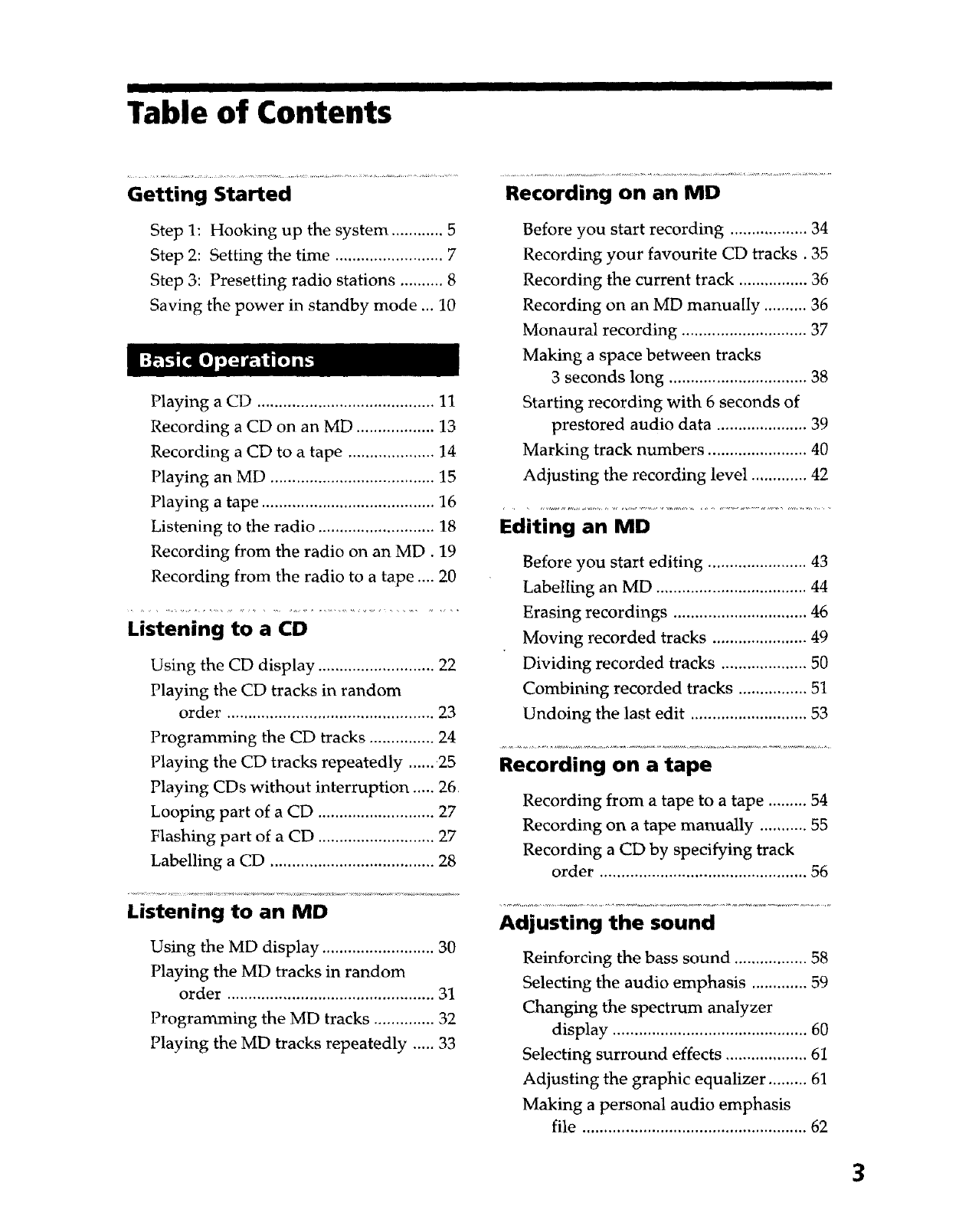
I I IIIIIIIII IIII I
Table of Contents
Getting Started
Step 1: Hooking up the system ............. 5
Step 2: Setting the time ......................... 7
Step 3: Presetting radio stations .......... 8
Saving the power in standby mode ... 10
Playing a CD ......................................... 11
Recording a CD on an MD .................. 13
Recording a CD to a tape .................... 14
Playing an MD ...................................... 15
Playing a tape ........................................ 16
Listening to the radio ........................... 18
Recording from the radio on an MD. 19
Recording from the radio to a tape .... 20
Listening to a CD
Using the CD display ........................... 22
Playing the CD tracks in random
order ................................................ 23
Programming the CD tracks ............... 24
Playing the CD tracks repeatedly ...... 25
Playing CDs without interruption ..... 26
Looping part of a CD ........................... 27
Flashing part of a CD ........................... 27
Labelling a CD ...................................... 28
Listening to an MD
Using the MD display .......................... 30
Playing the MD tracks in random
order ................................................ 31
Programming the MD tracks .............. 32
Playing the MD tracks repeatedly ..... 33
Recording on an MD
Before you start recording .................. 34
Recording your favourite CD tracks. 35
Recording the current track ................ 36
Recording on an MD manually .......... 36
Monaural recording ............................. 37
Making a space between tracks
3 seconds long ................................ 38
Starting recording with 6 seconds of
prestored audio data ..................... 39
Marking track numbers ....................... 40
Adjusting the recording level ............. 42
Editing an MD
Before you start editing ....................... 43
Labelling an MD ................................... 44
Erasing recordings ............................... 46
Moving recorded tracks ...................... 49
Dividing recorded tracks .................... 50
Combining recorded tracks ................ 51
Undoing the last edit ........................... 53
Recording on a tape
Recording from a tape to a tape ......... 54
Recording on a tape manually ........... 55
Recording a CD by specifying track
order ................................................ 56
Adjusting the sound
Reinforcing the bass sound ................. 58
Selecting the audio emphasis ............. 59
Changing the spectrum analyzer
display ............................................. 60
Selecting surround effects ................... 61
Adjusting the graphic equalizer ......... 61
Making a personal audio emphasis
file .................................................... 62
3
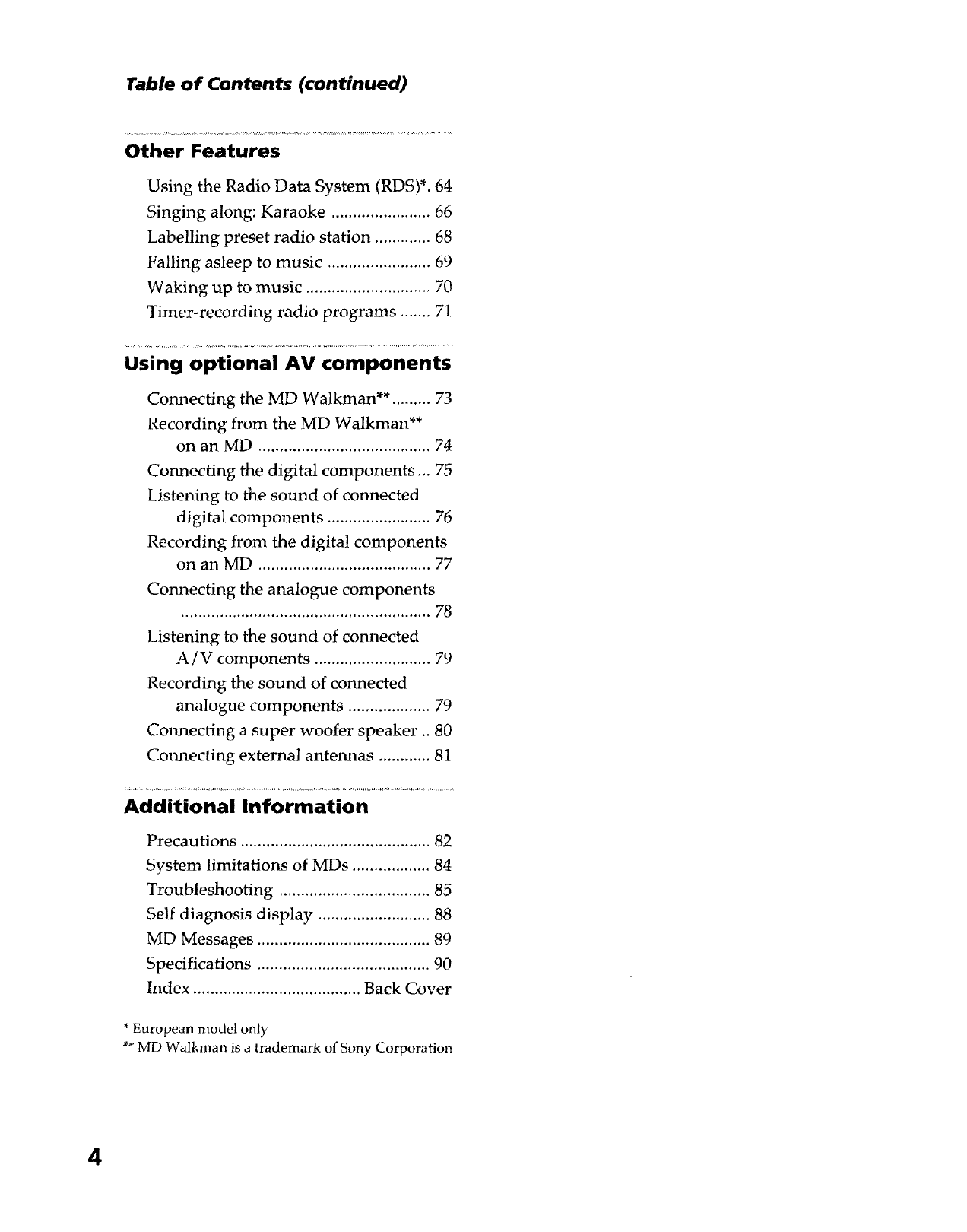
Table of Contents (continued)
Other Features
Using the Radio Data System (RDS)*. 64
Singing along: Karaoke ....................... 66
Labelling preset radio station ............. 68
Falling asleep to music ........................ 69
Waking up to music ............................. 70
Timer-recording radio programs ....... 71
Using optional AV components
Connecting the MD Walkrnan** ......... 73
Recording from the MD Walkman**
on an MD ........................................ 74
Connecting the digital components ... 75
Listening to the sound of connected
digital components ........................ 76
Recording from the digital components
on an MD ........................................ 77
Connecting the analogue components
............... ° ........... °,,,. ....... , ......... , ........ 78
Listening to the sound of connected
A/V components ........................... 79
Recording the sound of connected
analogue components ................... 79
Connecting a super woofer speaker .. 80
Connecting external antennas ............ 81
Additional Information
Precautions ............................................ 82
System limitations of MDs .................. 84
Troubleshooting ................................... 85
Self diagnosis display .......................... 88
MD Messages ........................................ 89
Specifications ........................................ 90
Index ....................................... Back Cover
* European model only
** MD Walkman is a trademark of Sony Corporation
4
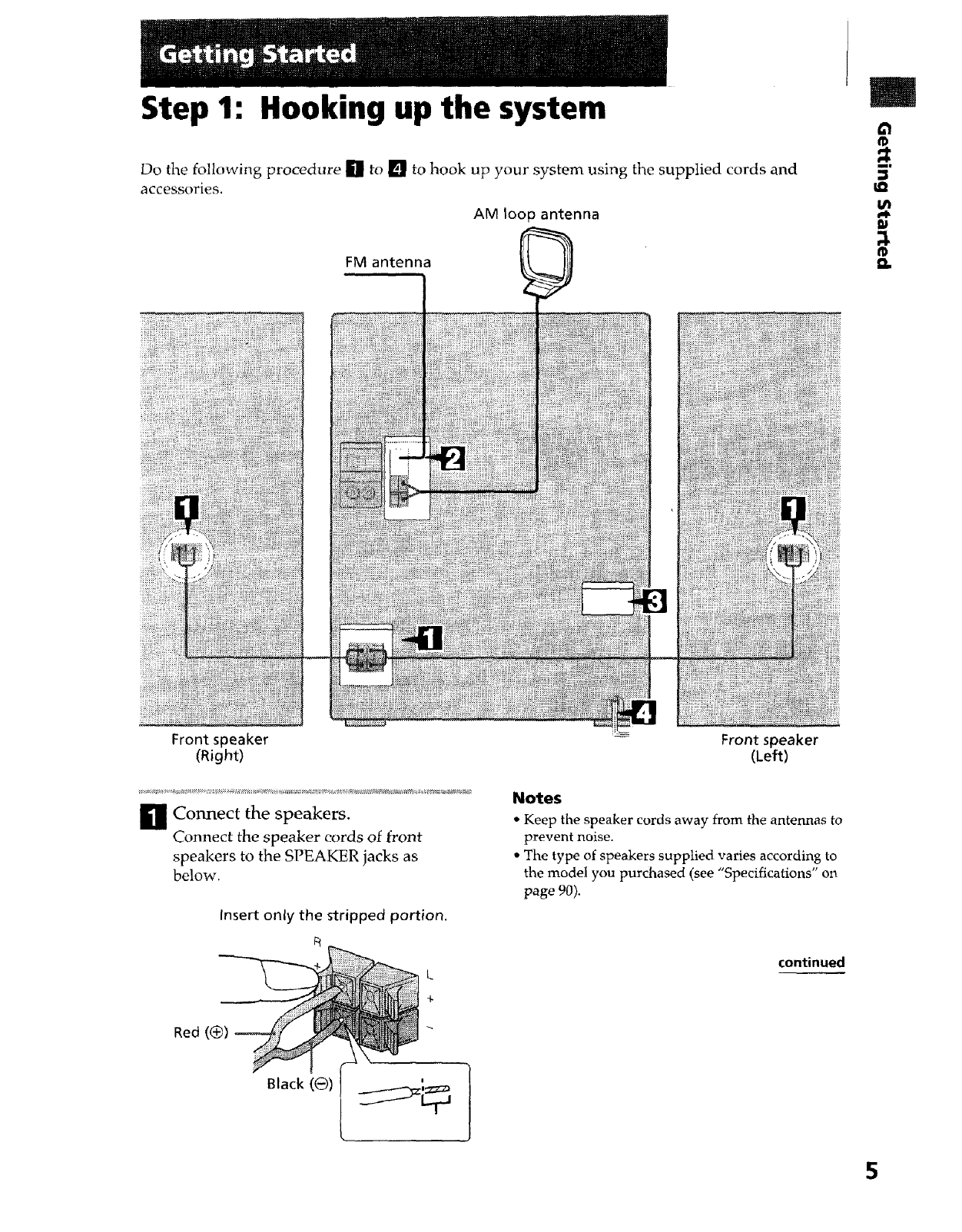
Step 1: Hooking up the system
Do the following procedure ida to [] to hook up your system using the supplied cords and
accessories.
AM loop antenna
FM antenna
;t
mf
,n
_L
Front speaker
(Right)
_ Connect the speakers.
Connect the speaker cords of front
speakers to the SPEAKER jacks as
below.
Insert only the stripped portion.
Red (_))
Front speaker
(Left)
Notes
*Keep the speaker cords away from the antennas to
prevent noise.
o The type of speakers supplied varies according to
the model you purchased (see "Specifications" on
page 90).
continued
5
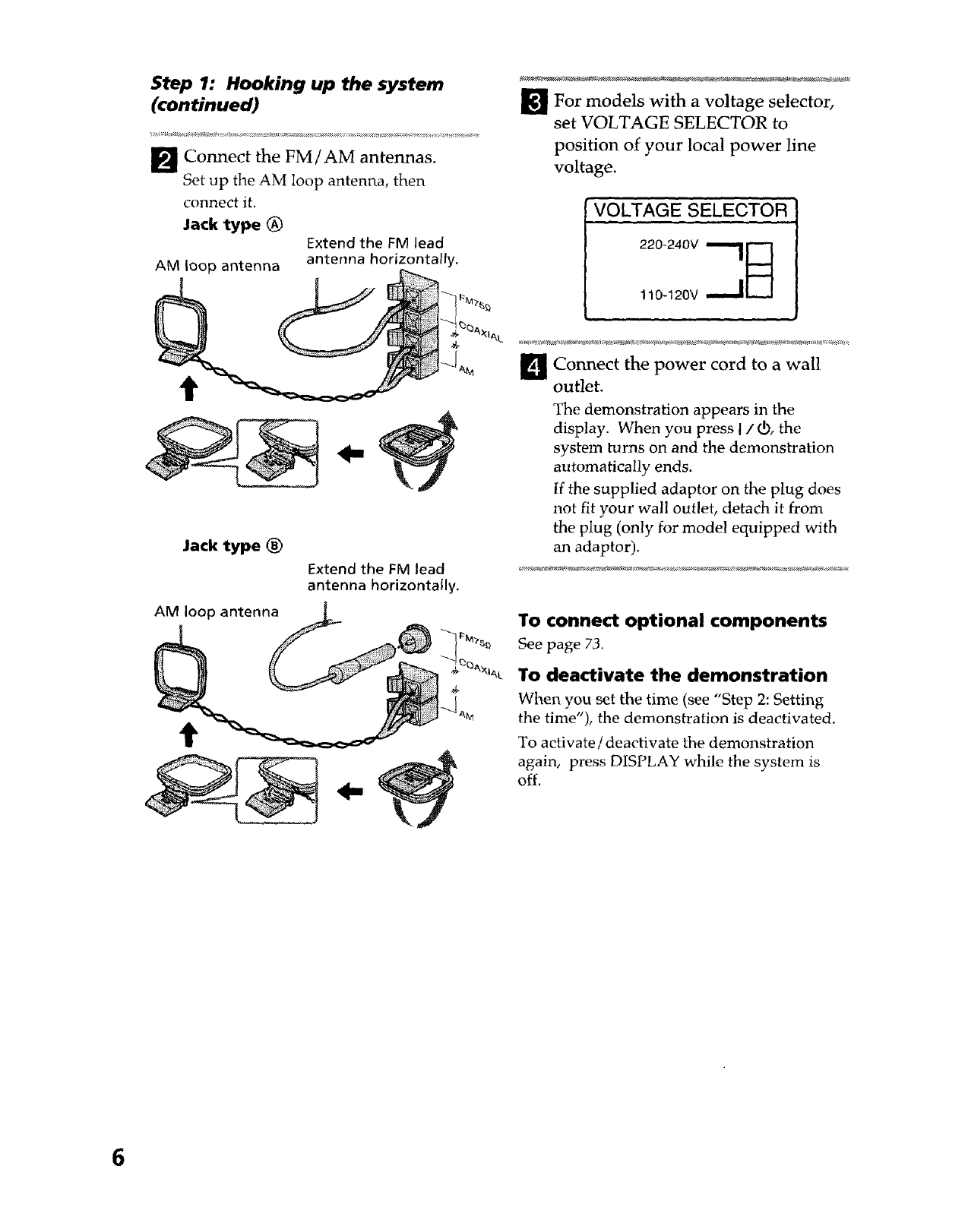
Step 1: Hooking up the system
(continued)
Connect the FM/AM antennas.
Set up the AM loop antenna, then
connect it.
Jack type (_ Extend the FM lead
antenna horizontally.
AM loop antenna
Jack type (_)
AM loop antenna
Extend the FM lead
antenna horizontally.
_J_ For models with a voltage selector,
set VOLTAGE SELECTOR to
position of your local power line
voltage.
VOLTAGE SELECTOR
I_1 Connect the cord to a wall
power
outlet.
The demonstration appears in the
display. When you press I /_, the
system turns on and the demonstration
automatically ends.
If the supplied adaptor on the plug does
not fit your wall outlet, detach it from
the plug (only for model equipped with
an adaptor).
To connect optional components
See page 73.
To deactivate the demonstration
When you set the time (see "Step 2: Setting
the time"), the demonstration is deactivated.
To activate/deactivate the demonstration
again, press DISPLAY while the system is
off.
6
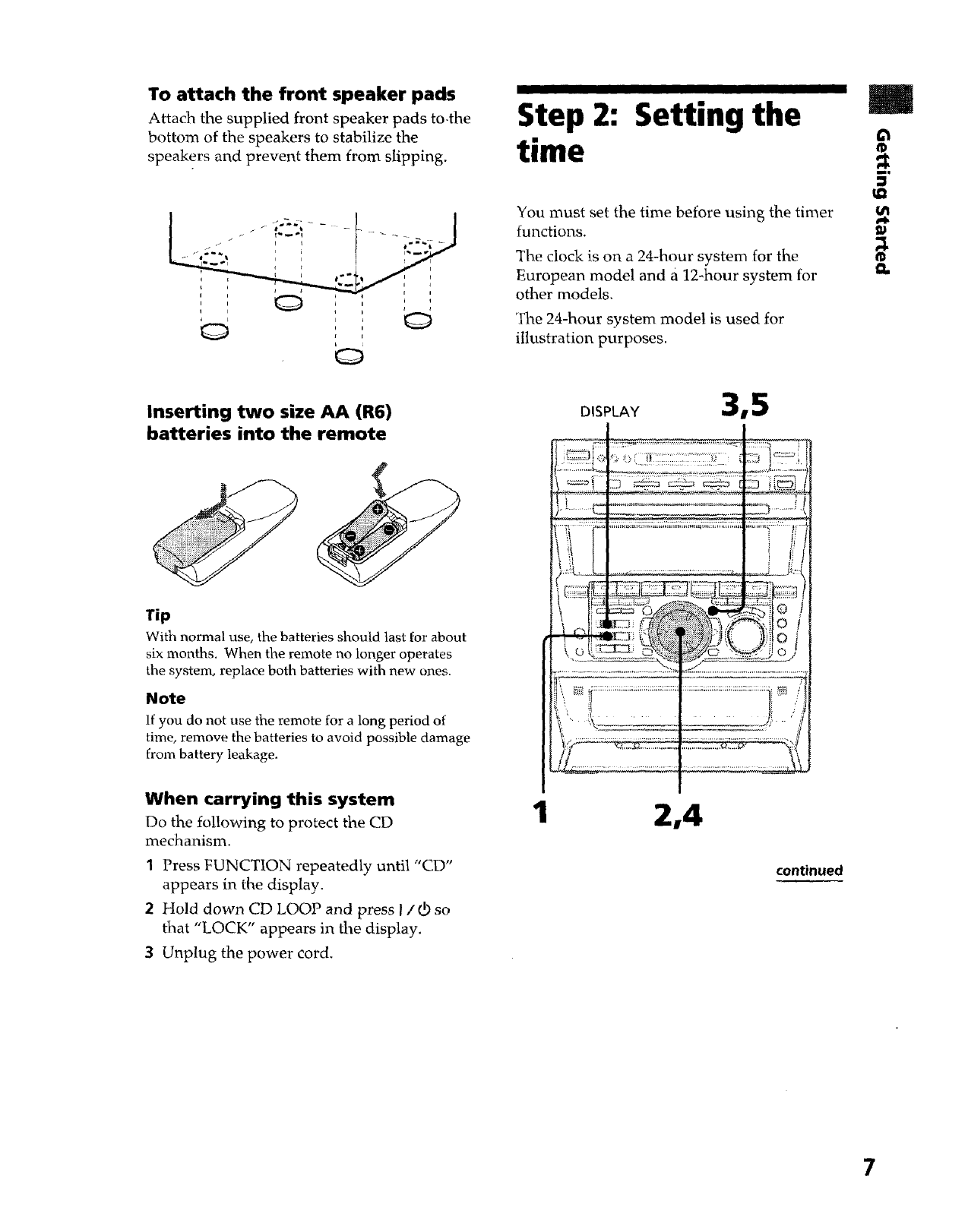
' l
To attach the front speaker pads
Attach the supplied front speaker pads to.the
bottom of the speakers to stabilize the
speakers and prevent them from slipping.
b I
_ ' ,
i F
Inserting two size AA (R6)
batteries into the remote
Tip
With normal use, the batteries should last for about
six months. When the remote no longer operates
the system, replace both batteries with new ones.
Note
If you do not use the remote for a long period of
time, remove the batteries to avoid possible damage
from battery leakage.
Step 2: Setting the
time
You must set the time before using the timer
functions.
The clock is on a 24-hour system for the
European model and a 12-hour system for
other models.
The 24-hour system model is used for
illustration purposes.
DISPLAY 315
I/t
QI
m
el_
When carrying this system
Do the following to protect the CD
mechanism.
1Press FUNCTION repeatedly until "CD"
appears in the display.
2 Hold down CD LOOP and press I / d) so
that "LOCK" appears in the display.
3 Unplug the power cord.
1 2,4
continued
7
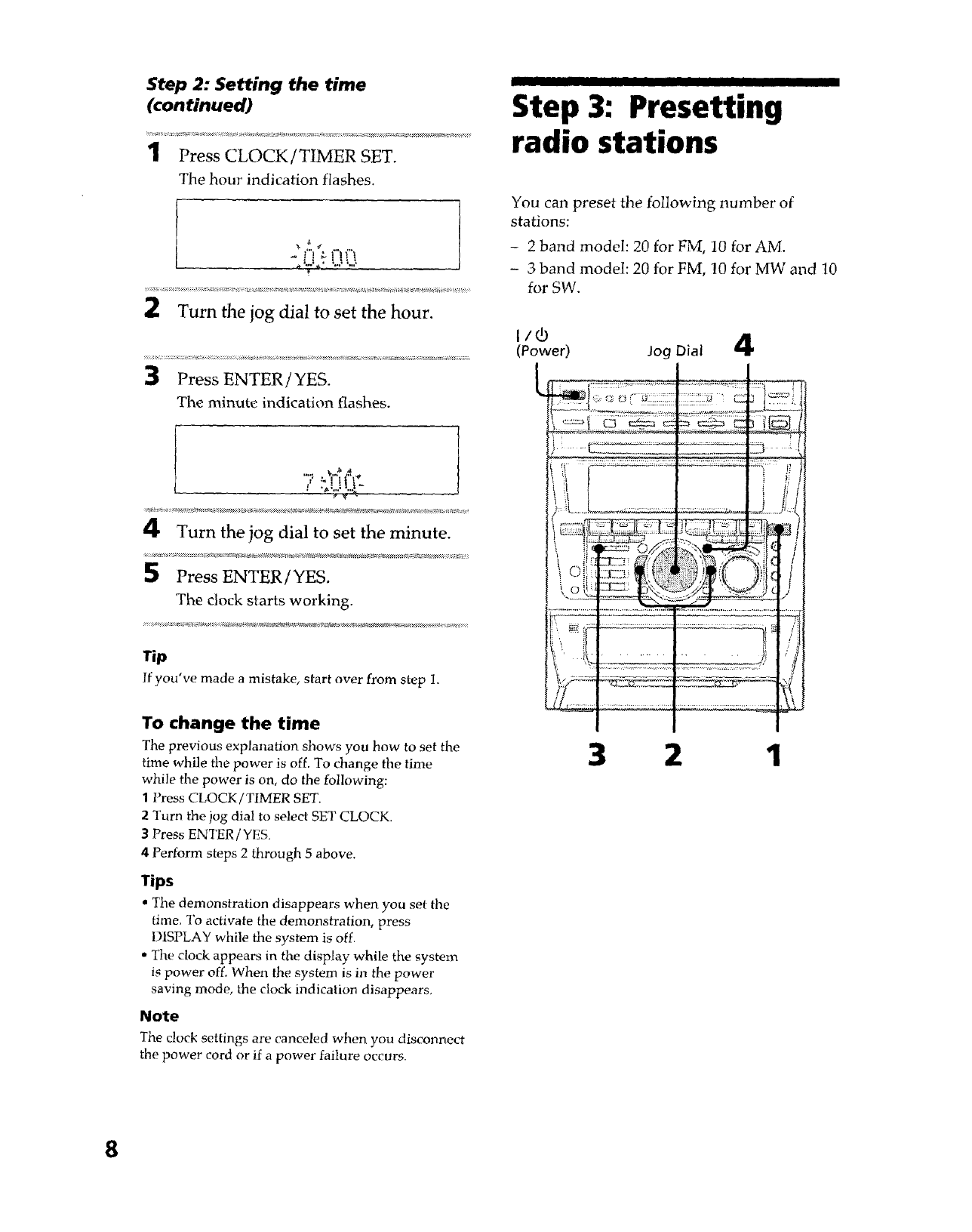
Step 2: Setting the time
(continued)
::::_::::_:::::,_:::::;;:_:_:_::_:,_::::: _;:__:;: _:::_: :a_ :_:::;4:::_::_ _:::_:::_:5:,::; ::_;,::_;: ::::_::_:::___ _::_,_ :_ _:._,_::_:_:,:
1Press CLOCK/TIMER SET.
The hour indication flashes.
..'i;:F'l_'_
_., .,.,__.;,......
2Turn the jog dial to set the hour.
3Press ENTER/YES.
The minute indication flashes.
IIIIIIII I IIIIII I IIII! I
Step 3: Presetting
radio stations
You can preset the following number of
stations:
- 2 band model: 20 for FM, 10 for AM.
- 3 band model: 20 for FM, 10 for MW and 10
for SW.
tl:3
(Power) Jog Dial 4
/.,_:.;.'!..{_ ,,
4Turn the jog dial to set the minute.
5 Press ENTER/YES.
The clock starts working.
Tip
f'
I you ve made a m_stake, start over from step 1.
To change the time
The previous explanation shows you how to set the
time while the power is off. To change the time
while the power is on, do the following:
1Press CLOCK/TIMER SET.
2 Turn the jog dial to select SET CLOCK.
3 Press ENTER /YES.
4 Perform steps 2 through 5 above.
Tips
•The demonstration disappears when you set the
time. To activate the demonstration, press
DISPLAY while the system is off.
• The clock appears in the display while the system
is power off. When the system is in the power
saving mode, the clock indication disappears,
Note
The clock settings are canceled when you disconnect
the power cord or if a power failure occurs.
3 2 1
8
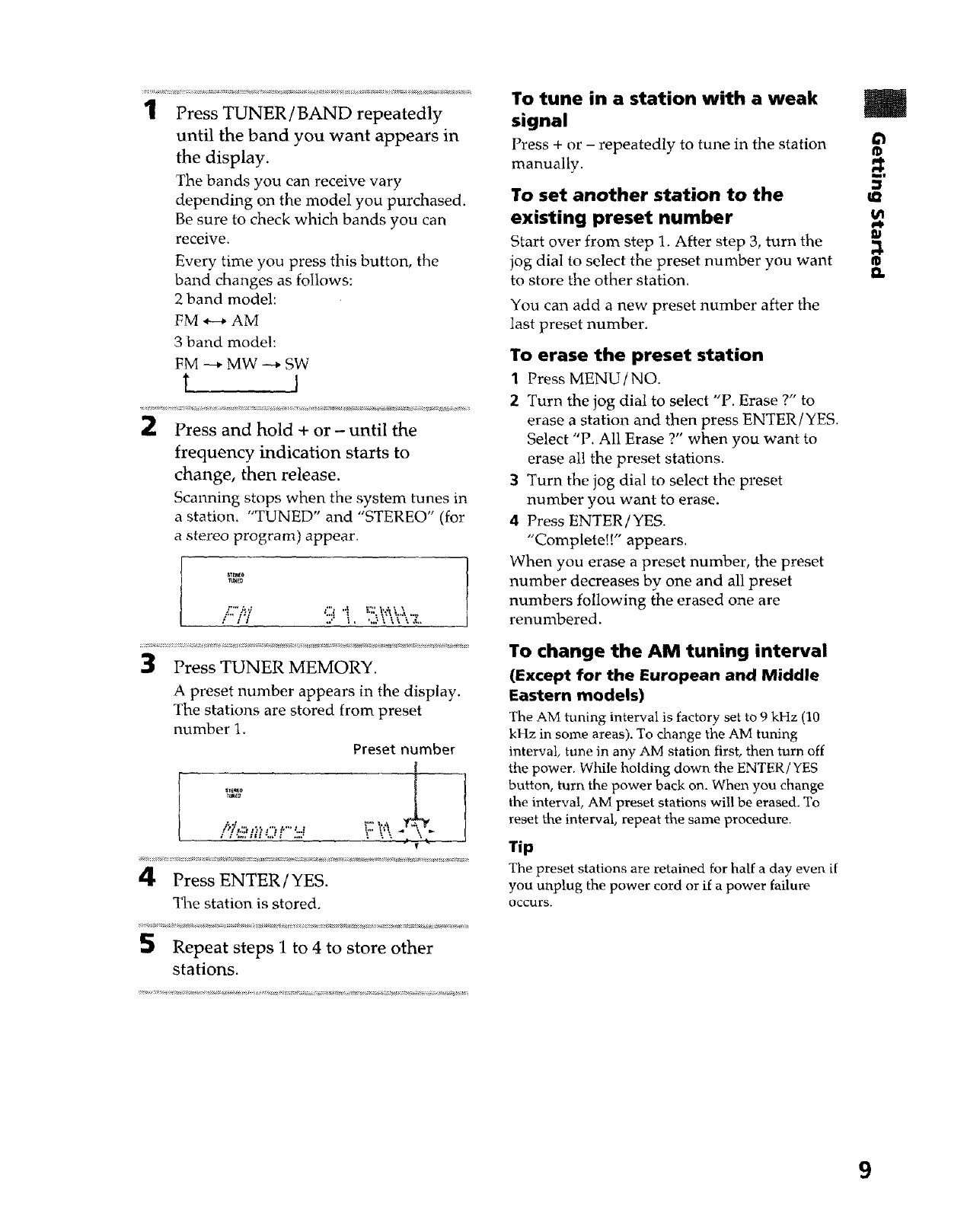
1Press TUNER/BAND repeatedly
until the band you want appears in
the display.
The bands you can receive vary
depending on the model you purchased.
Be sure to check which bands you can
receive.
Every time you press this button, the
band changes as follows:
2 band model:
FM _ AM
3 band model:
FM _ MW --_ SW
Press and hold + or - until the
frequency indication starts to
change, then release.
Scanning stops when the system tunes in
a station. "TUNED" and "STEREO" (for
a stereo program) appear.
nr_E_
/;;i'/ .. i, .,.':u_,,,,
Press TUNER MEMORY.
A preset number appears in the display.
The stations are stored from preset
number 1.
Preset number
4Press ENTER/YES.
The station is stored.
S Repeat steps 1 to 4 to store other
stations•
To tune in a station with a weak
signal
Press +or - repeatedly to tune in the station
manually.
To set another station to the
existing preset number
Start over from step 1. After step 3, turn the
jog dial to select the preset number you want
to store the other station.
You can add a new preset number after the
last preset number.
To erase the preset station
1 Press MENU/NO.
2 Turn the jog dial to select "P. Erase ?" to
erase a station and then press ENTER/YES.
Select "P. All Erase ?" when you want to
erase all the preset stations.
3 Turn the jog dial to select the preset
number you want to erase.
4 Press ENTER/YES.
"Complete!!" appears.
When you erase a preset number, the preset
number decreases by one and all preset
numbers following the erased one are
renumbered.
To change the AM tuning interval
(Except for the European and Middle
Eastern models)
The AM tuning interval is factory set to 9 kHz (10
kHz in some areas). To change the AM tuning
interval, tune in any AM station first, then turn off
the power. While holding down the ENTER/YES
button, turn the power back on. When you change
the interval, AM preset stations wi!l be erased. To
reset the interval, repeat the same procedure.
Tip
The preset stations are retained for half a day even if
you unplug the power cord or if a power failure
Occurs.
m
_=.
€_
9
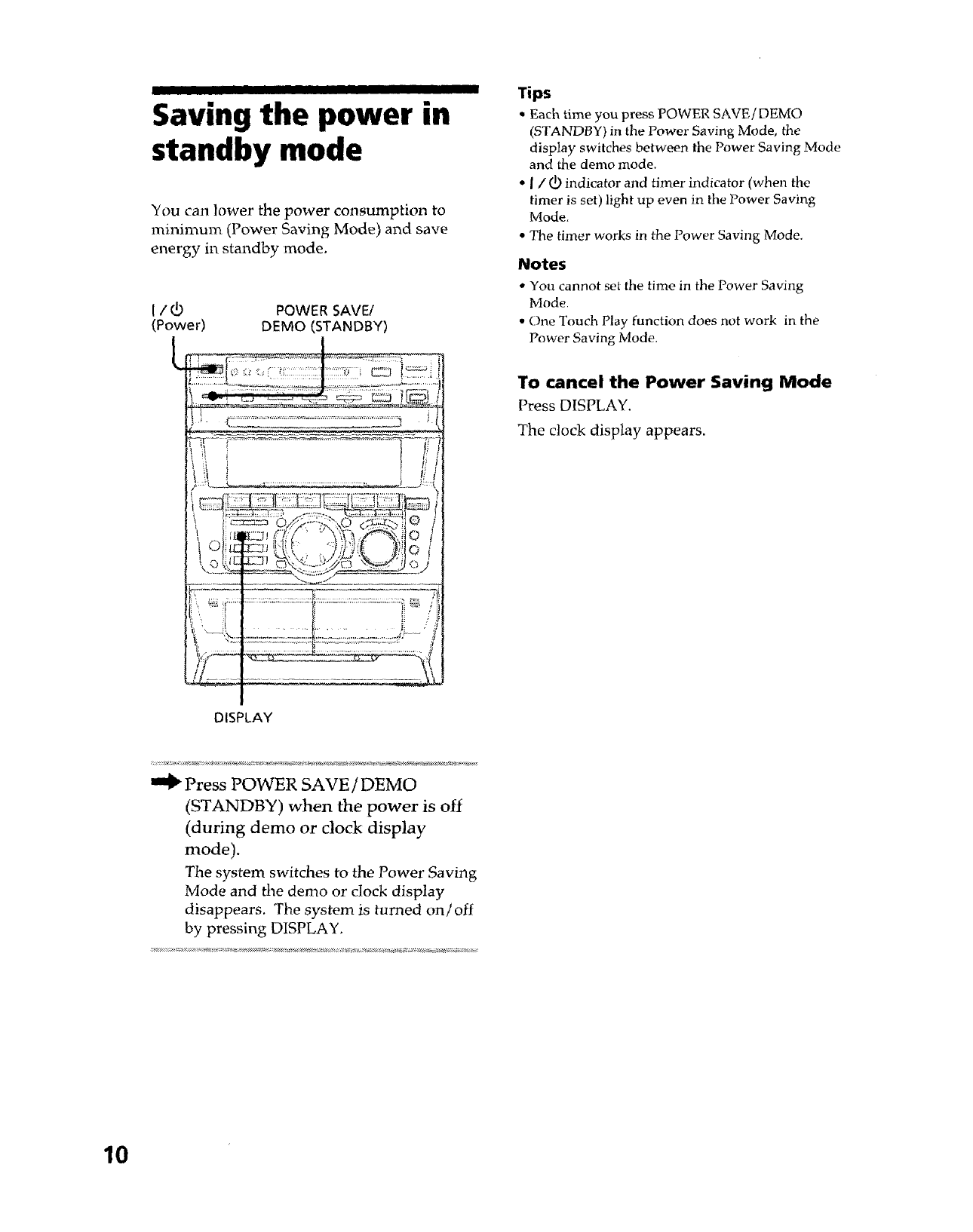
II1| I I
Saving the power in
standby mode
You can lower the power consumption to
minimum (Power Saving Mode) and save
energy in standby mode.
I/_ POWER SAVE/
(Power) DEMO (STANDBY)
.... J_. ...........
Tips
•Each time you press POWER SAVE/DEMO
(STANDBY} in the Power Saving Mode, the
display switches between the Power Saving Mode
and the demo mode.
• ] /(_ indicator and timer indicator (when the
timer is set) light up even in the Power Saving
Mode.
• The timer works in the Power Saving Mode.
Notes
• You cannot set the time in the Power Saving
Mode.
• One Touch Play function does not work in the
Power Saving Mode.
To cancel the Power Saving Mode
Press DISPLAY.
The dock display appears.
DISPLAY
,m_ Press POWER SAVE/DEMO
(STANDBY) when the power is off
(during demo or clock display
mode).
The system switches to the Power Saving
Mode and the demo or clock display
disappears. The system is turned on/off
by pressing DISPLAY.
10
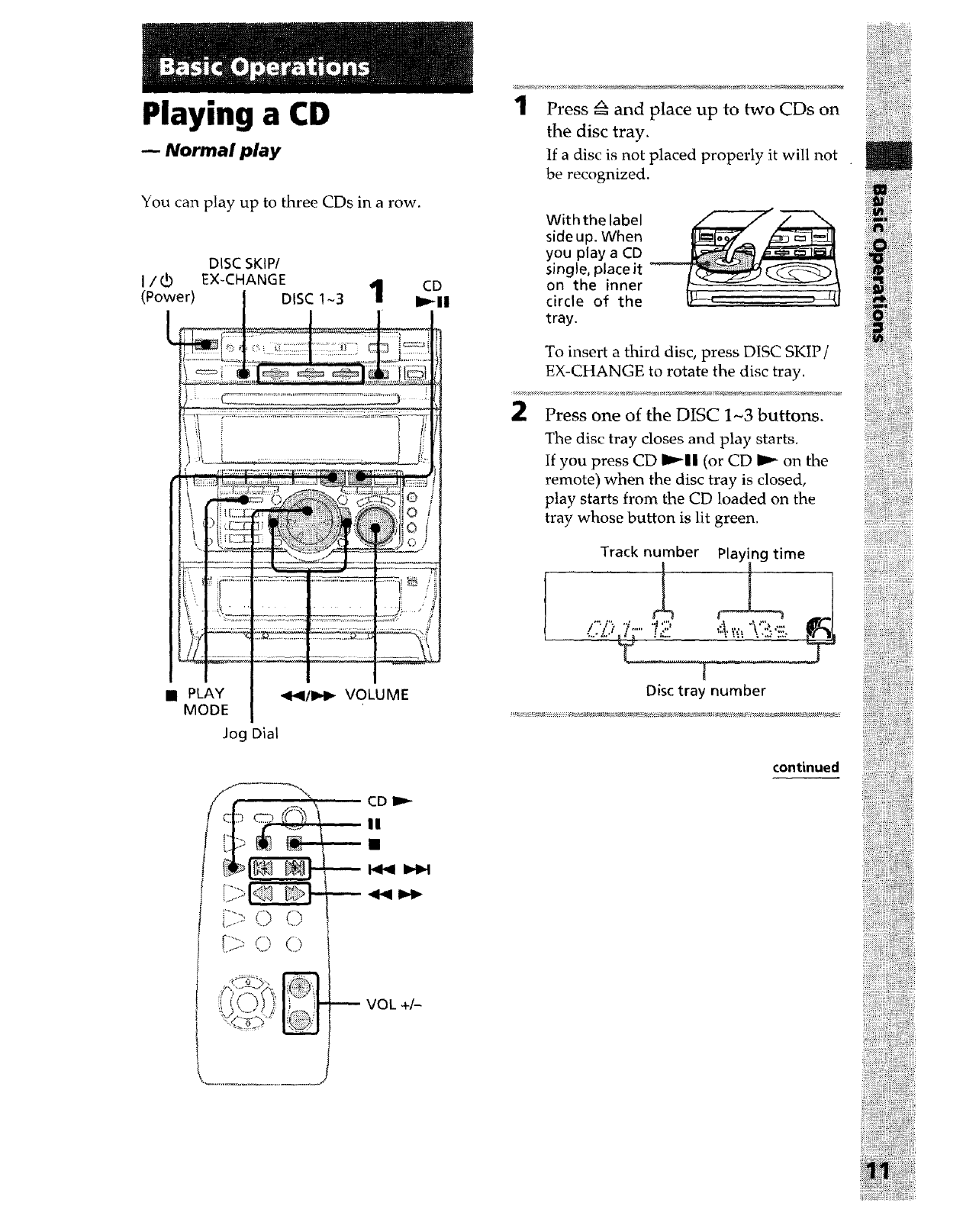
Playing a CD
mNormal play
You can play up to three CDs in a row.
i/d)
(Power)
DISC SKIP/
EX-CI-ANGE 4CD
DISC ! ~3 • J_ll
i I_ _ _1_],.
• PLAY
MODE _I_I/IP,I_ VOLUME
Jog Dial
CD
II
_VOL+_
1Press z_ and place up to two CDs on
the disc tray.
If a disc is not placed properly it will not
be recognized.
Withthe label
side up. When
you play a CD
single, place it
on the inner
circle of the
tray.
To insert a third disc, press DISC SKIP/
EX-CHANGE to rotate the disc tray.
Press one of the DISC 1-3 buttons.
The disc tray closes and play starts.
If you press CD _11 (or CD _ on the
remote) when the disc tray is closed,
play starts from the CD !oaded on the
tray whose button is lit green.
PTrack_number_ _meL_ _
"; i': -." .4 ,,\,":_ ._::
&,...,_... _';_". ,.._.,,,.,......
]
Disc tray number
continued
iiiiiili!iiiiiiiiiiiiii!i!i!ii!iiiiiiiiiiii_,!!i
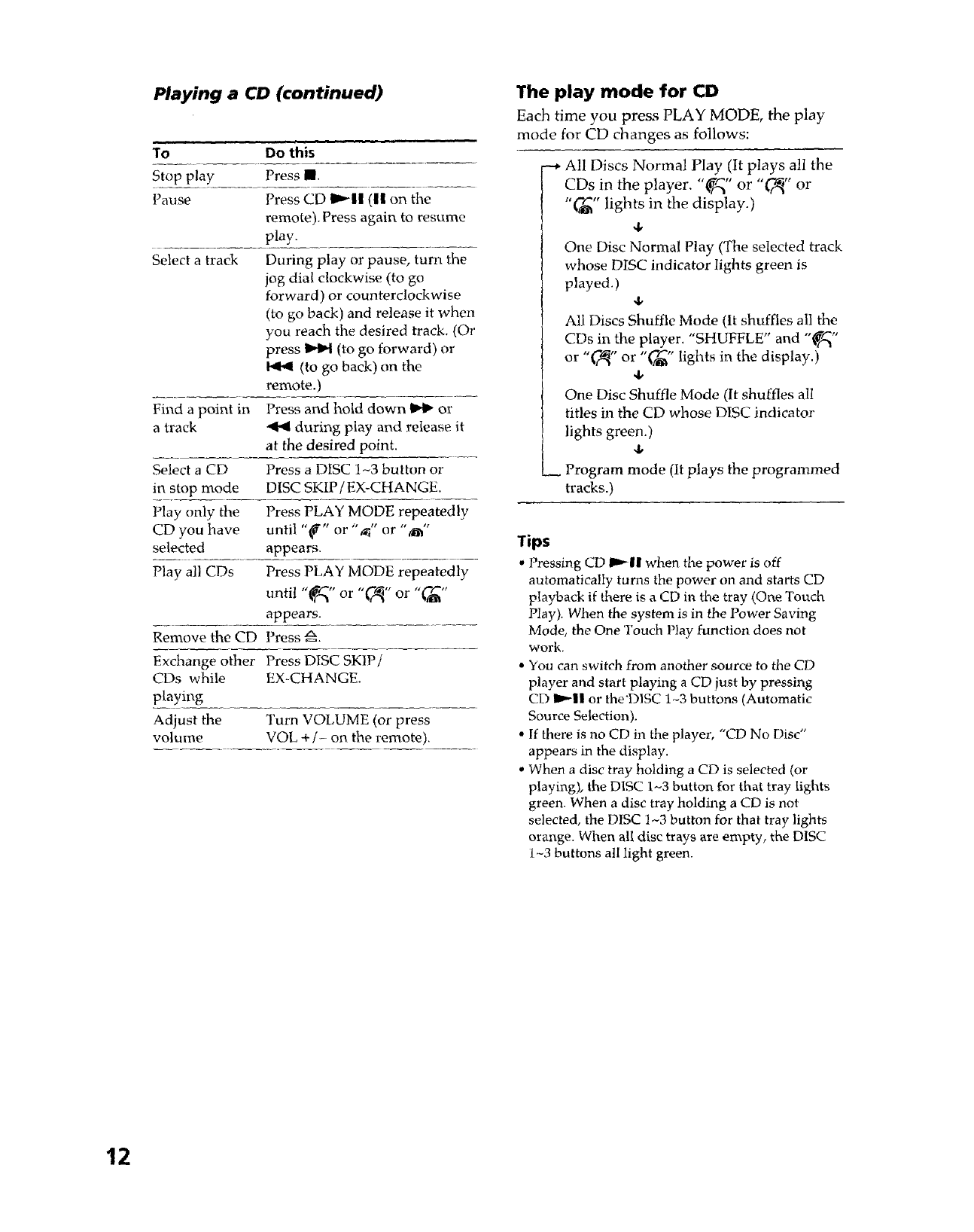
Playing a CD (continued)
To Do this
Stop play Press III.
Pause
Select a track
Press CD I_11 (11 on the
remote). Press again to resume
play.
During play or pause, turn the
jog dial clockwise (to go
forward) or counterclockwise
(to go back) and release it when
you reach the desired track. (Or
press _ (to go forward) or
(to go back) on the
remote.)
Find a point in Press and hold down _ or
a track "4"4during play and release it
at the desired point.
Select a CD Press a DISC 1~3 button or
in stop mode DISC SKIP 1'EX-CHANGE.
Play only the Press PLAY MODE repeatedly
CD you have until "_" or ",_i" or "_"
selected appears.
Play all CDs Press PLAY MODE repeatedly
until "_" or "_" or "(-_"
appears.
Remove the CD Press _.
Exchange other Press DISC SKIP;;
CDs while EX-CHANGE.
playing
Adjust the Turn VOLUME (or press
volume VOL +/- on the remote).
The play mode for CD
Each time you press PLAY MODE, the play
mode for CD changes as follows:
---*All Discs Normal Play (It plays all the
CDs in tile player. "_;_" or "_" or
"_" lights in the display.)
4,
One Disc Normal Play (The selected track
whose DISC indicator lights green is
played.) 4,
All Discs Shuffle Mode (It shuffles all the
CDs in the player. "SHUFFLE" and "_"
or "_" or "("_" lights in the display.)
4,
One Disc Shuffle Mode (It shuffles all
titles in the CD whose DISC indicator
lights green.)
4,
Program mode (It plays the programmed
tracks.)
Tips
• Pressing CD 1_11 when the power is off
automatically turns the power on and starts CD
playback if there is a CD in the tray (One Touch
Play). When the system is in the Power Saving
Mode, the One Touch Play function does not
work.
• You can switch from another source to the CD
player and start playing a CD _ust by pressing
CD J.'-II or the'DISC 1_3 buttons (Automatic
Source Selection).
• If there is no CD in the player, "CD No Disc"
appears in the display.
• When a disc tray holding a CD is selected (or
playing), the DISC 1-3 button for that tray lights
green. When a disc tray holding a CD is not
selected, the DISC 1~3 button for that tray lights
orange. When all disc trays are empty, the DISC
1~3 buttons all light green.
12
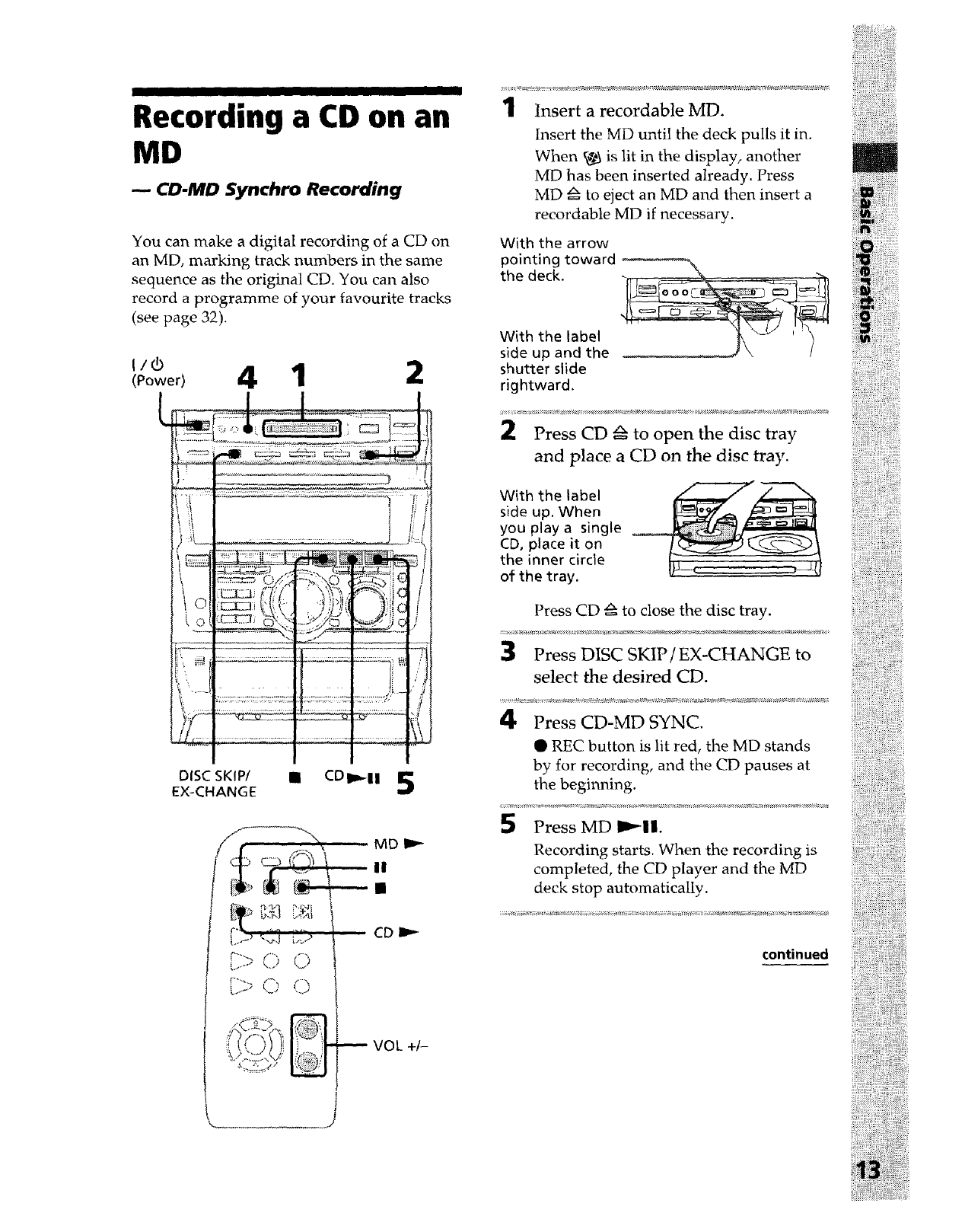
I I
Recording a CD on an
MD
mCD-MD Synchro Recording
You can make a digital recording of a CD on
an MD, marking track numbers in the same
sequence as the original CD. You can also
record a programme of your favourite tracks
(see page 32).
I/r3
IPowe,l 4 1 2
_L "_ '......... "_ "_° .> :::x
I
DISC SKIP/ •CDI_II I_
EX-CHANGE ,J
IS> O O
Lf >"=
MD II.-
II
CD I_
VOL +/-
1Insert a recordable MD.
Insert the MD until the deck pulls it in.
When _r_ is lit in the display, another
MD has been inserted already. Press
MD _ to eject an MD and then insert a
recordable MD if necessary.
With the arrow
pointing toward
the deck.
With the label __'_'_
side up and the ._-J \ J
shutter slide
rightward.
2Press CD _ to open the disc tray
and place a CD on the disc tray.
With the label _:7"_
side up. When
you play a single
CD, place it on
the inner circle
of the tray.
Press CD _ to close the disc tray.
Press DISC SKIP/EX-CHANGE to
select the desired CD.
Press CD-MD SYNC.
• REC button is lit red, the MD stands
by for recording, and the CD pauses at
the beginning.
Press MD I_11.
Recording starts. When the recording is
completed, the CD player and the MD
deck stop automatically.
continued
.................... ii!!
iiii_iiiiii!iiii!ii_i_ii
_ii'@iiiii_
i!!ili!!iiiiii[i[[i
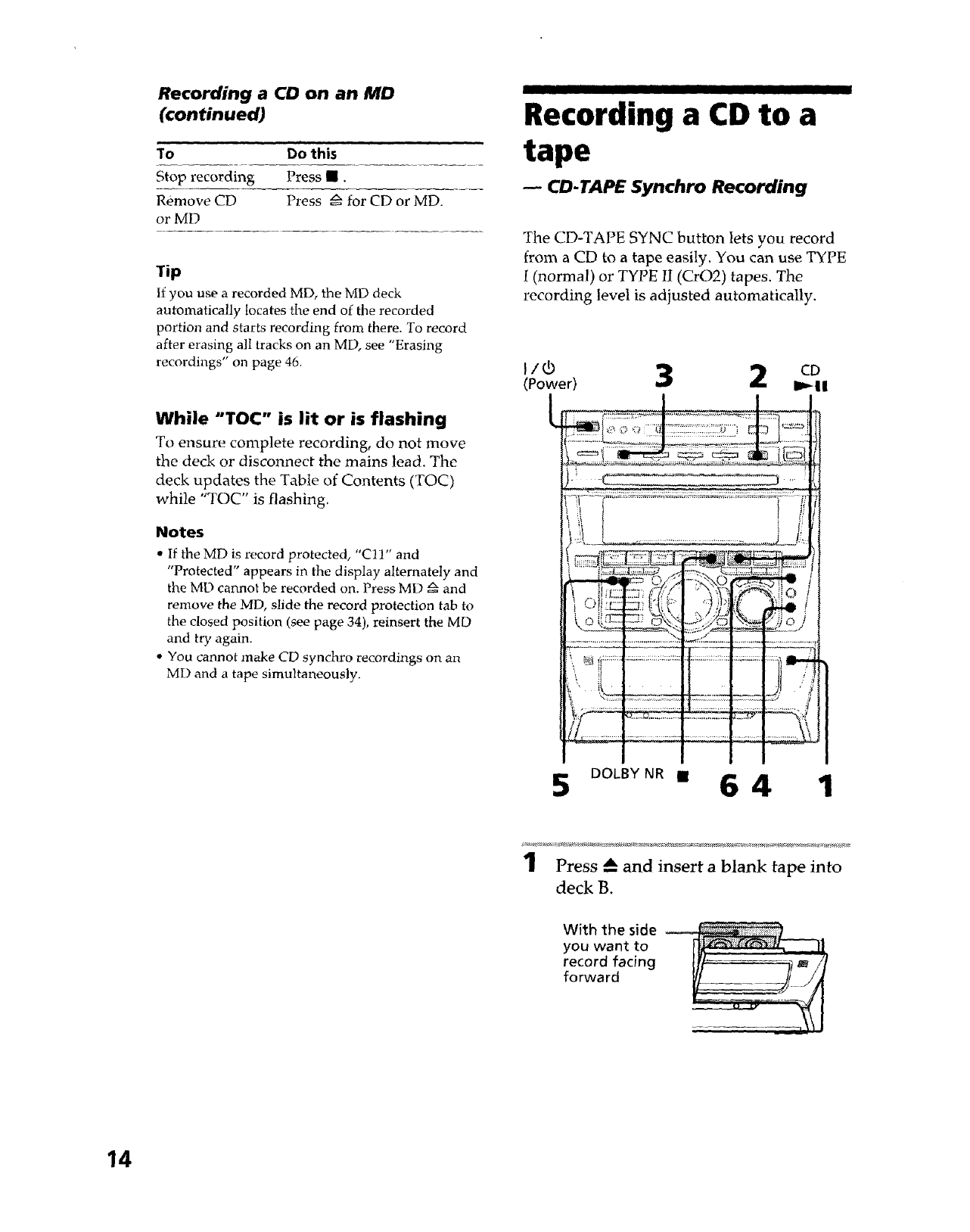
I I II I I IIIIIII I I I II
Recording a CD on an MD
(continued)
To Do this .........
Stop recording Press •.
Remove CD Press _ for CD or MD.
oz' MD
Tip
If you use a recorded MD, the MD deck
automatically locates the end of the recorded
portion and starts recording from there. To record
after erasing all tracks on an MD, see "Erasing
recordings" on page 46.
While "TOC" is lit or is flashing
To ensure complete recording, do not move
the deck or disconnect the mains lead. The
deck updates the Table of Contents (TOC)
while "TOC" is flashing.
Notes
• If the MD is record protected, "C11" and
"Protected" appears in the display alternately and
the MD cannot be recorded on. Press MD _ and
remove the MD, slide the record protection tab to
the closed position (see page 34), reinsert the MD
and try again.
• You cannot make CD synchro recordh_gs on an
MD and a tape simultaneously.
Recording a CD to a
tape
CD-TAPE Synchro Recording
The CD-TAPE SYNC button lets you record
from a CD to a tape easily. You can use TYPE
I (normal) or TYPE II (CrO2) tapes. The
recording level is adjusted automatically.
I/O
(Power) 3 2 cD
I1_11
5ooLBYN.,64 1
1Press --_and insert a blank tape into
deck B.
With the side
you want to
record facing
forward
14
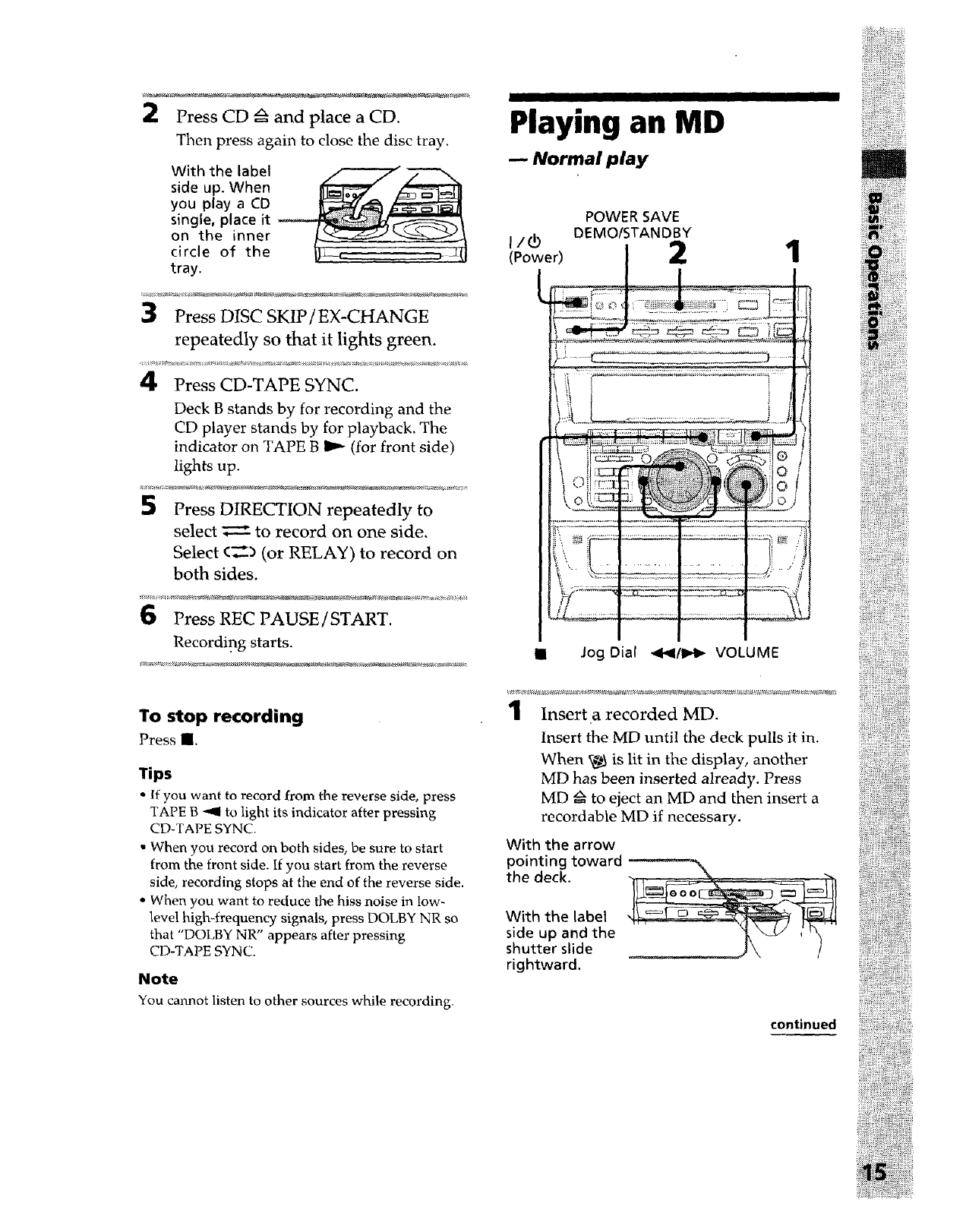
I I
Playing an MD
2Press CD :_ and place a CD.
Then press again to close the disc tray.
With the label /'--'-'-7" _-----N
side up. When
you play a CD
single, place it
on the inner
circle of the !
tray.
Press DISC SKIP/EX-CHANGE
repeatedly so that it lights green.
4Press CD-TAPE SYNC.
Deck B stands by for recording and the
CD player stands by for playback. The
indicator on TAPE B I1_ (for front side)
lights up.
SPress DIRECTION repeatedly to
select _ to record on one side,
Select c_ (or RELAY) to record on
both sides.
Press REC PAUSE /START.
Recording starts.
To stop recording
Press II.
Tips
•If you want to record from the reverse side, press
TAPE B 4'911to light its indicator after pressing
CD-TAPE SYNC.
• When you record on both sides, be sure to start
from the front side. if you start from the reverse
side, recording stops at the end of the reverse side.
• When you want to reduce the hiss noise in low-
level high-frequency signals, press DOLBY NR so
that "DOLBY NR" appears after pressing
CD-TAPE SYNC.
Note
You cannot listen to other sources while recording.
Normal play
(Power)
POWER SAVE
DEMO/STANDBY
III Jog Dial
1Insert a recorded MD.
Insert the MD until the deck pulls it in.
When v_ is lit in the display, another
MD has been inserted already. Press
MD _ to eject an MD and then insert a
recordable MD if necessary.
With the arrow
pointing toward
the deck.
With the label
side up and the
shutter slide
rightward.
continued
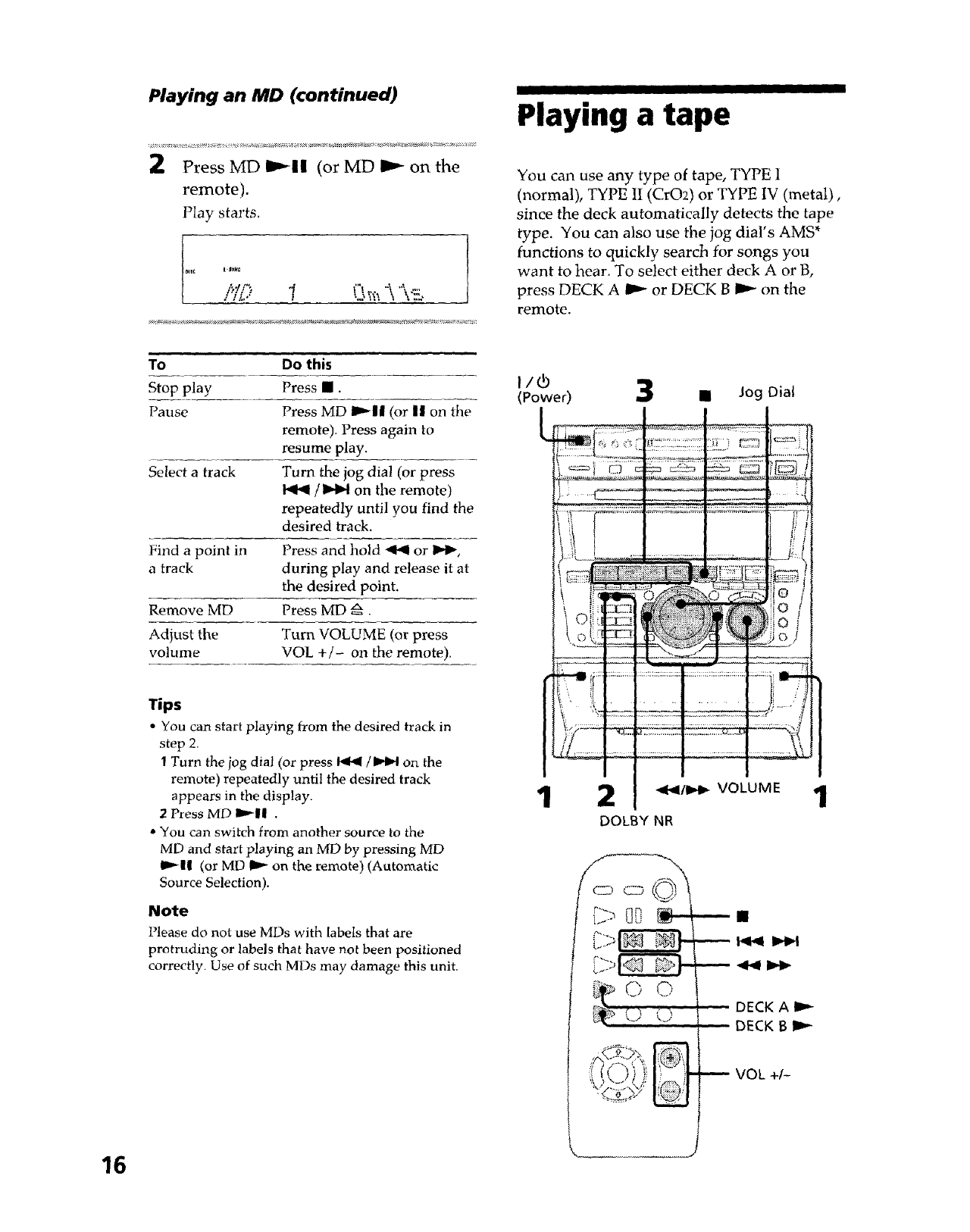
Playing an MD (continued)
2Press MD I_11 (or MD I_ on the
remote).
Play starts.
f.......... 1
To Do this
Stop play Press III.
Pause Press MD I_111 (or II on the
remote). Press again to
resume play.
Select a track Turn the jog dial (or press
/_ on the remote)
repeatedly until you find the
desired track.
Find a point in Press and hold "_q or I_1_,
a track during play and release it at
the desired point.
Remove MD Press MD _.
Adjust the Turn VOLUME (or press
volume VOL +/- on the remote).
Playing a tape
You can use any type of tape, TYPE I
(normal), TYPE II (CrO2) or TYPE IV (metal),
since the deck automatically detects the tape
type. You can also use the jog dial's AMS*
functions to quickly search for songs you
want to hear. To select either deck A or B,
press DECK A I1_ or DECK B I_ on the
remote.
Tips
• You can start playing from the desired track in
step 2.
1Turn the jog dial (or press _ /I_.,I on the
remote) repeatedly until the desired track
appears in the display.
2Press MD !1_11 .
•You can switch from another source to the
MD and start playing an MD by pressing MD
I_|| (or MD _ on the remote) (Automatic
Source Selection).
Note
Please do not use MDs with labels that are
protruding or labels that have not been positioned
correctly. Use of such MDs may damage this unit.
1/6
(Power)
11
C>
,, ,t ,
MJ _'
.... DECK A
1 DECK tBli_
VOL +/-
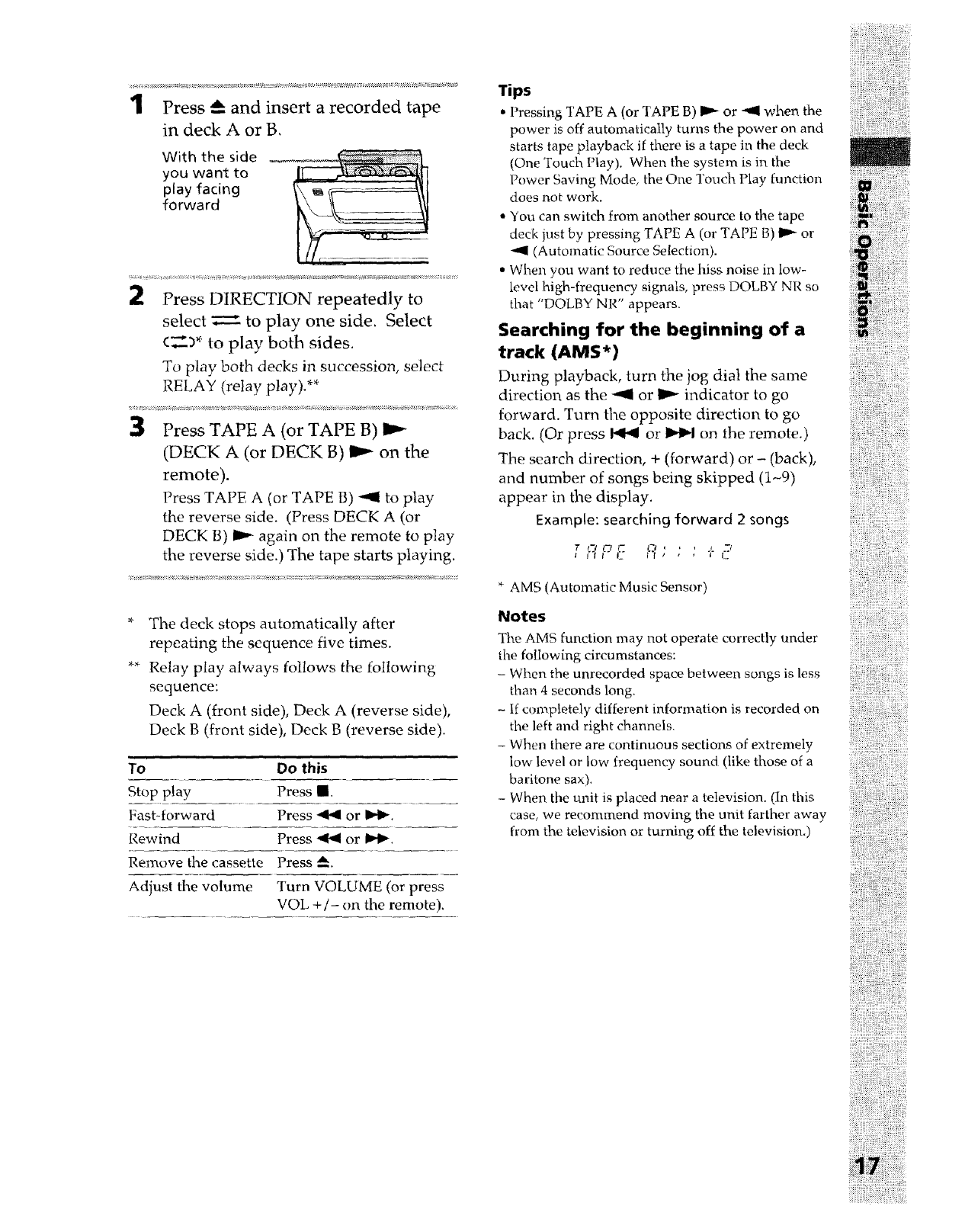
1Press A and insert a recorded tape
in deck A or B,
With the side
you want to
play facing
forward
Press DIRECTION repeatedly to
select _ to play one side. Select
_-)* to play both sides.
To play both decks in succession, select
RELAY (relay play).**
Press TAPE A (or TAPE B)
(DECK A (or DECK B) _ on the
remote).
Press TAPE A (or TAPE B) _ to play
the reverse side. (Press DECK A (or
DECK B) II_ again on the remote to play
the reverse side.) The tape starts playing.
* Ti_e deck stops automatically after
repeating the sequence five times.
** Relay play always follows the following
sequence:
Deck A (front side), Deck A (reverse side),
Deck B (front side), Deck B (reverse side).
To Do this
Stop play Press _.
Fast-forward Press _ or IMP.
Rewind Press _ or 1_1_.
Remove the cassette Press _.
Adjust the volume Turn VOLUME (or press
VOL +/- on the remote).
Tips
• Pressing TAPE A (or TAPE B) 11_ or "_ when the
power is off automatically turns the power on and
starts tape playback if there is a tape in the deck
(One Touch Play). When the system is in the
Power Saving Mode, the One Touch Play function
does not work.
• You can switch from another source to the tape
deck just by pressing TAPE A (or TAPE B) I1_ or
-_1 (Automatic Source Selection).
• When you want to reduce the hiss noise in low-
level high-frequency signals, press DOLBY NR so
that "DOLBY NR" appears.
Searching for the beginning of a
track (AMS*)
During playback, turn the jog dial the same
direction as the -_1 or I1_ indicator to go
forward. Turn the opposite direction to go
back. (Or press _ or I_1_1 on the remote.)
The search direction, + (forward) or - (back),
and number of songs being skipped (1-9)
appear in the display.
Example: searching forward 2 songs
-/
* AMS (Automatic Music Sensor)
Notes
The AMS function may not operate correctly under
the following circumstances:
- When the unrecorded space between songs is less
than 4 seconds long.
- If completely different information is recorded on
the left and right channels.
- When there are continuous sections of extremely
low level or low frequency sound (like those of a
baritone sax).
- When the unit is placed near a television. (In this
case, we recommend moving the unit farther away
from the television or turning off the television.)
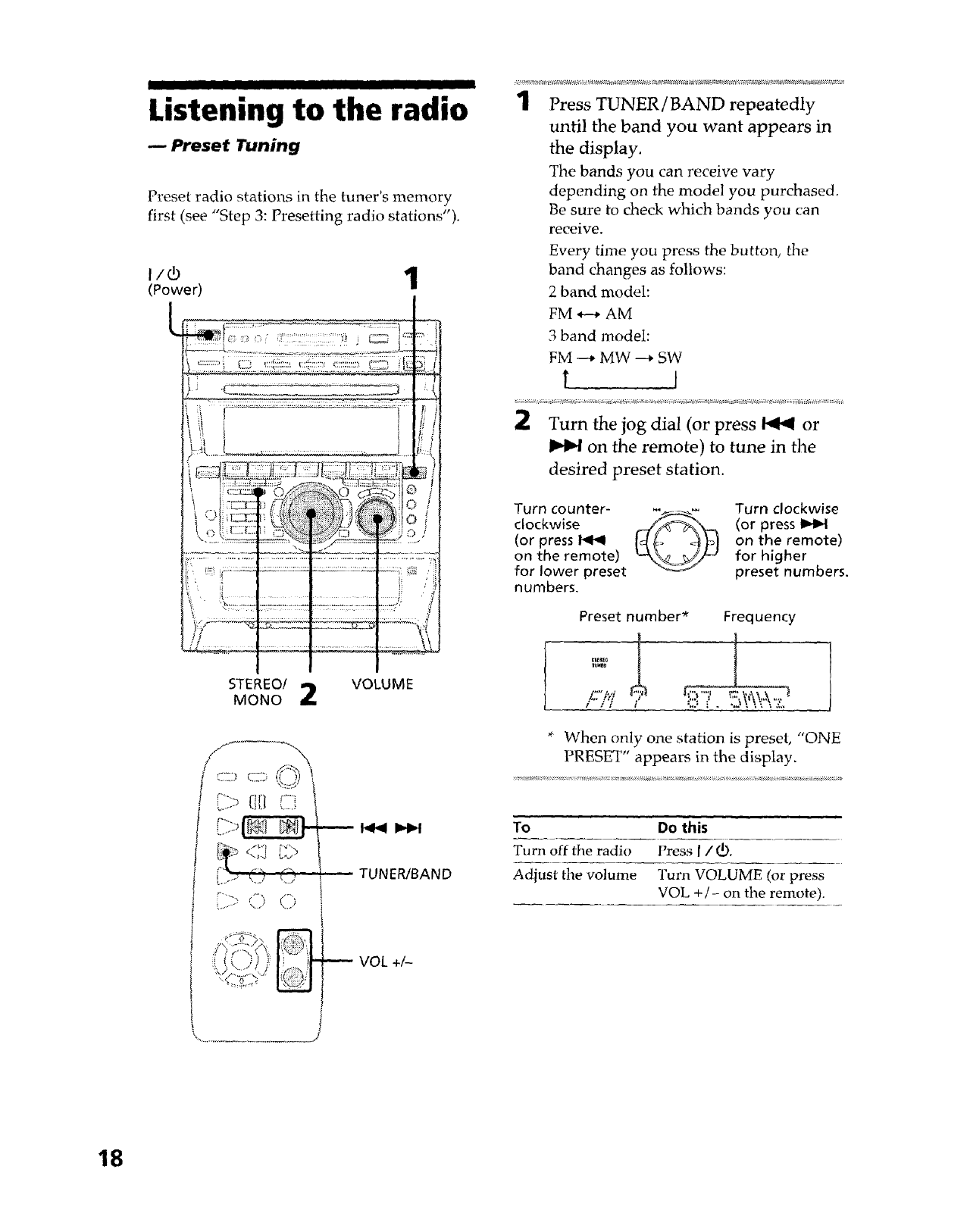
II
Listening to the radio
-- Preset Tuning
Preset radio stations in the tuner's memory
first (see "Step 3: Presetting radio stations").
1
(Power) /
=- , (- ,_ ! ............ _ ...............
....... i t-, ....... ....... , _#l"
.... _" !'X"_ _[ '_>" r...... _ u
i ', ...................... G
,L .......... <: ;
STEREO/ VOLUME
MONO 2
7f ....
l-\ f'x
-.-' k..j L.)
, _];.:-_00
TUNERtBAND
VOL+_
1Press TUNER/BAND repeatedly
until the band you want appears in
the display.
The bands you can receive vary
depending on the model you purchased,
Be sure to check which bands you can
receive.
Every time you press the button, the
band changes as follows:
2 band model:
FM *---*AM
3 band model:
FM --* MW ---* SW
I I
2Turn the jog dial (or press _ or
on the remote) to tune in the
desired preset station.
Turn counter- _._
clockwise _(
(or press _ "_
on the remote)
for lower preset
numbers.
Turn clockwise
(or press
on the remote)
for higher
preset numbers.
Preset number* Frequency
I::'7!;_..........
* When only one station is preset, "ONE
PRESET" appears in the display.
To Do this
Tu rn off the radio Press I/@.
Adjust the volume Turn VOLUME (or press
VOL +/- on the remote).
18
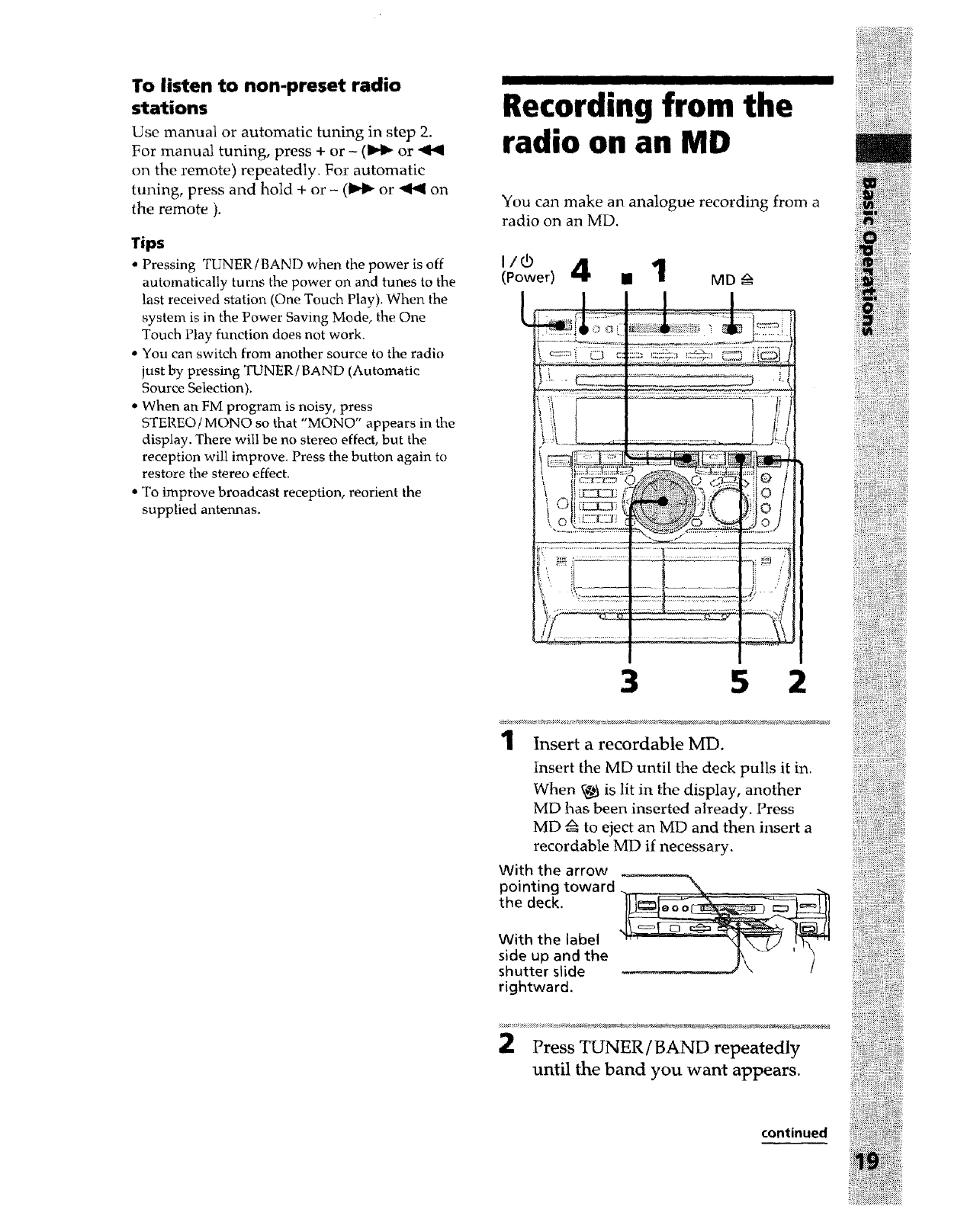
To listen to non-preset radio
stations
Use manual or automatic tuning in step 2.
For manual tuning, press + or - (lld_ or
on the remote) repeatedly. For automatic
tuning, press and hold + or - (!,_ or _ on
the remote ).
Tips
• Pressing TUNER/BAND when the power is off
automatically turns the power on and tunes to the
last received station (One Touch Play). When the
system is in the Power Saving Mode, the One
Touch Play function does not work.
• You can switch from another source to the radio
just by pressing TUNER/BAND (Automatic
Source Selection).
,. When an FM program is noisy, press
STEREO/MONO so that "MONO" appears in the
display. There will be no stereo effect, but the
reception will improve. Press the button again to
restore the stereo effect.
• To improve broadcast reception, reorient the
supplied antennas,
I IIII
Recording from the
radio on an MD
You can make an analogue recording from a
radio on an MD.
3 5 2
1Insert a recordable MD.
Insert the MD until the deck pulls it in.
When _ is lit in the display, another
MD has been inserted already. Press
MD _ to eject an MD and then insert a
recordable MD if necessary.
With the arrow
pointing toward, NN _
the deck.
With the label
side up and the
shutter slide
rightward.
!_iiT::iiiiTii_Tii
i!iTiTi!:ii!i!
2Press TUNER/BAND repeatedly
until the band you want appears.
continued
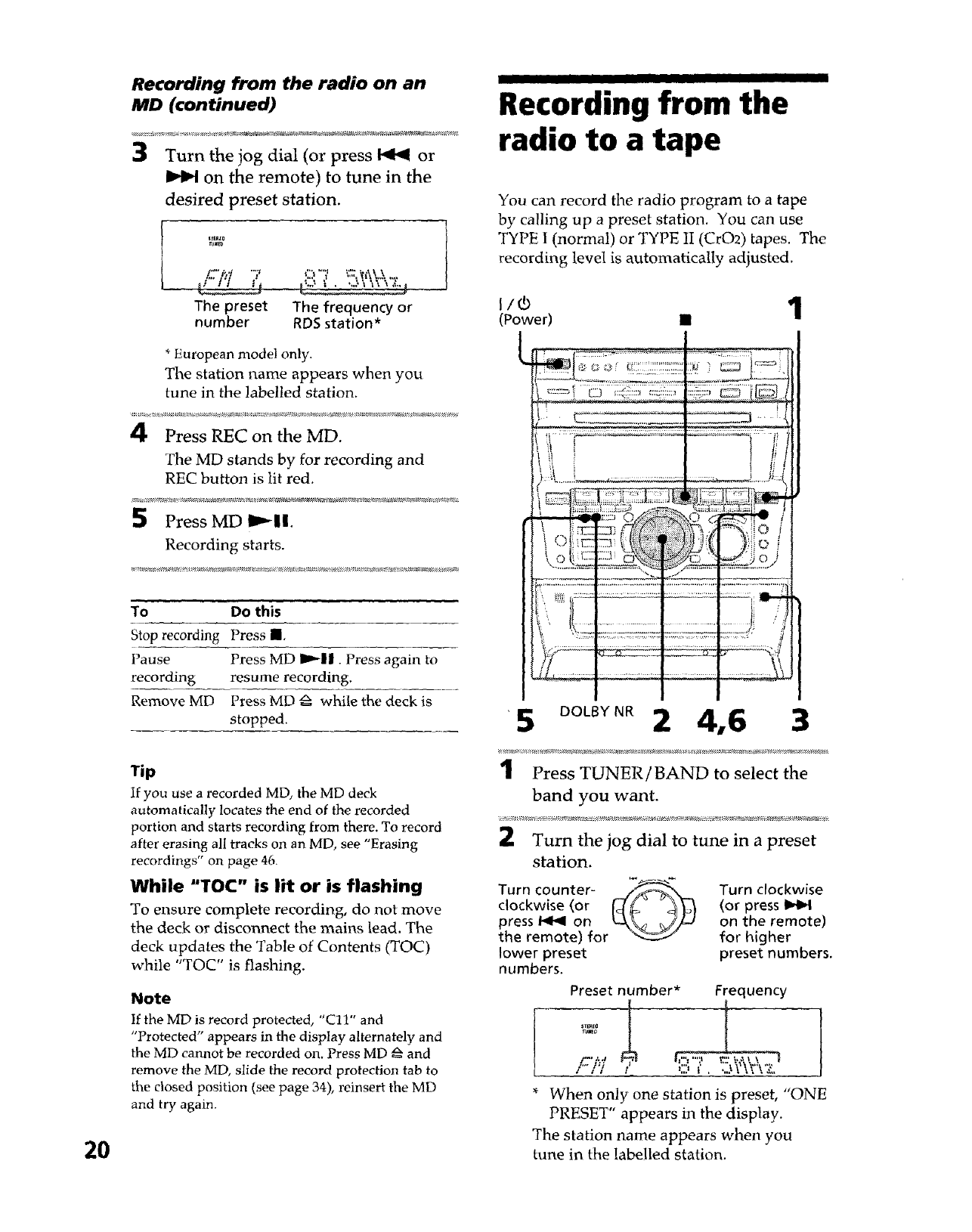
Recording from the radio on an
MD (continued)
12:"?J "7
The preset
number
3Turn the jog dial (or press _ or
on the remote) to tune in the
desired preset station.
_:::_'7 ".':::,_A\,x,:...,.
The frequency or
RDSstation*
I11 I I I
Recording from the
radio to a tape
You can record the radio program to a tape
by calling up a preset station. You can use
TYPE 1 (normal) or TYPE II (CrO2) tapes. The
recording level is automatically adjusted,
1
(Power) II
* European model only.
The station name appears when you
tune in the labelled station.
4 Press REC on the MD.
The MD stands by for recording and
REC button is lit red.
Press MD I_11.
Recording starts.
To Do this
Stop recording Press II.
Pause Press MD I_11. Press again to
recording resume recording.
Remove MD Press MD _ while the deck is
stopped.
__:_77"J...... :,:-.......ii_t<. _..k <
4 ........ ,.a .......... .=................. .
/ "=":=---J i [.-] l::q'<::::l ::::17_i:::_ :::2::P' _ [ _ .
% i ...... _ ...... .....!......_s
_-- i{;;;7,',,'":, © ._ ::'_f-_
i frr£: _,__ ]
'?12!77.........:
"5 2 4,6 3
20
Tip
If you use a recorded ME), the MD deck
automatically locates the end of the recorded
portion and starts recording from there. To record
after erasing all tracks on an MD, see "Erasing
recordings" on page 46.
While "TOC" is lit or is flashing
To ensure complete recording, do not move
the deck or disconnect the mains lead. The
deck updates the Table of Contents (TOC)
while "TOC" is flashing.
Note
If the MD is record protected, "Cl1" and
"Protected" appears in the display alternately and
the MD cannot be recorded on. Press MD _ and
remove the MD, slide the record protection tab to
the closed position (see page 34), reinsert the MD
and try again.
1Press TUNER/BAND to select the
band you want.
Turn the jog dial to tune in a preset
station.
Turn counter-
clockwise (or
press _ on
the remote) for
lower preset
numbers.
Turn clockwise
(or press I_
on the remote)
for higher
preset numbers.
Preset number* Frequency
!:i7
* When only one station is preset, "ONE
PRESET appears in the display.
The station name appears when you
tune in the labelled station.
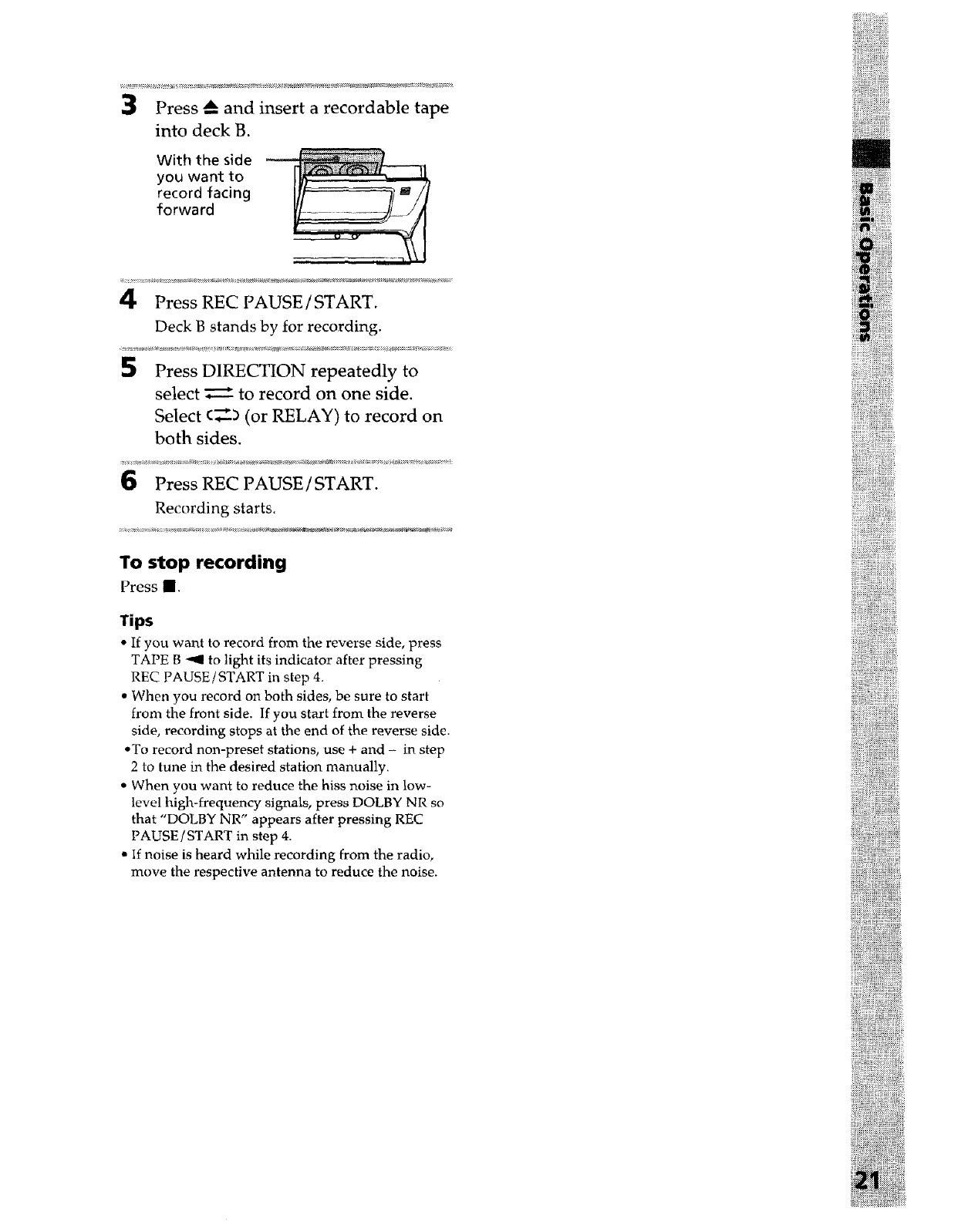
ii!iii!i!i!_i_i!_s;zi_ill
Press _ and insert a recordable tape
into deck B.
With the side
you want to
record facing
forward
4Press REC PAUSE /START.
Deck B stands by for recording.
Press DIRECTION repeatedly to
select _--- to record on one side.
Select (,,_-_ (or RELAY) to record on
both sides.
Press REC PAUSE /START.
Recording starts.
To stop recording
Press I.
Tips
• If you want to record from the reverse side, press
TAPE B _ to light its indicator after pressing
REC PAUSE /START in step 4.
• When you record on both sides, be sure to start
from the front side. If you start from the reverse
side, recording stops at the end of the reverse side.
• To record non-preset stations, use + and - in step
2 to tune in the desired station manually.
• When you want to reduce the hiss noise in low-
level high-frequency signals, press DOLBY NR so
that "DOLBY NR" appears after pressing REC
PAUSE/START in step 4.
• If noise is heard while recording from the radio,
move the respective antenna to reduce the noise.
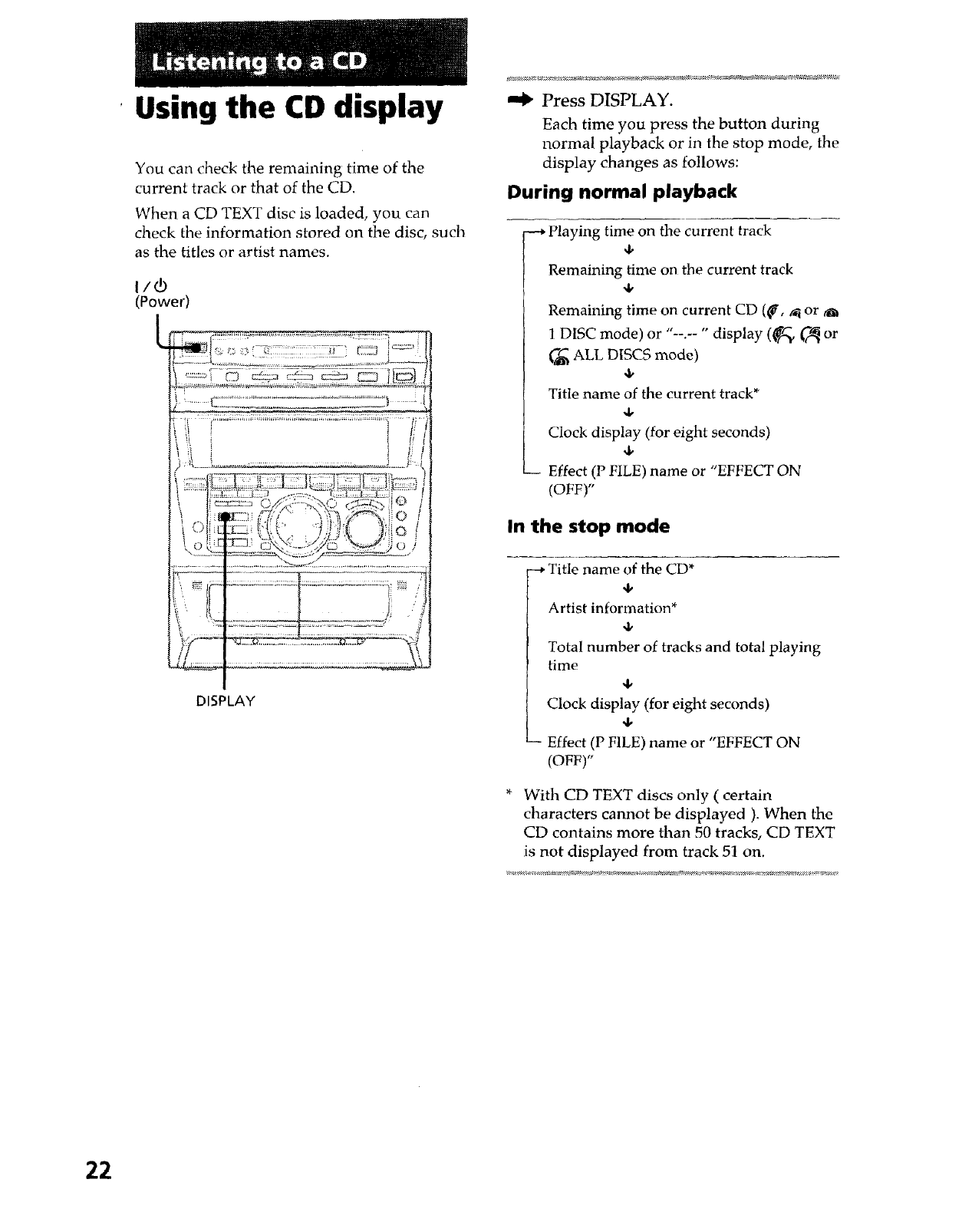
Using the CD display
You can check the remaining time of the
current track or that of the CD.
When a CD TEXT disc is loaded, you can
check the information stored on the disc, such
as the titles or artist names.
1/6
(Power)
DISPLAY
"_ Press DISPLAY.
Each time you press the button during
normal playback or in the stop mode, the
display changes as follows:
During normal playback
-_ Playing time on the current track
Remaining time on the current track
4,
Remaining time on current CD ((_, ,_ or
1 DISC mode) or "--.-- '" display (_'v _ or
ALL DISCS mode)
Title name of the current track*
,i,
Clock display (for eight seconds)
-- Effect (P FILE) name or "EFFECT ON
(OFF)"
In the stop mode
--_ Title name of the CD*
4,
Artist information*
Total number of tracks and total playing
time
Clock display (for eight seconds)
4,
- Effect (P FILE) name or "EFFECT ON
(OFF)"
* With CD TEXT discs only ( certain
characters cannot be displayed ). When the
CD contains more than 50 tracks, CD TEXT
is not displayed from track 51 on.
22
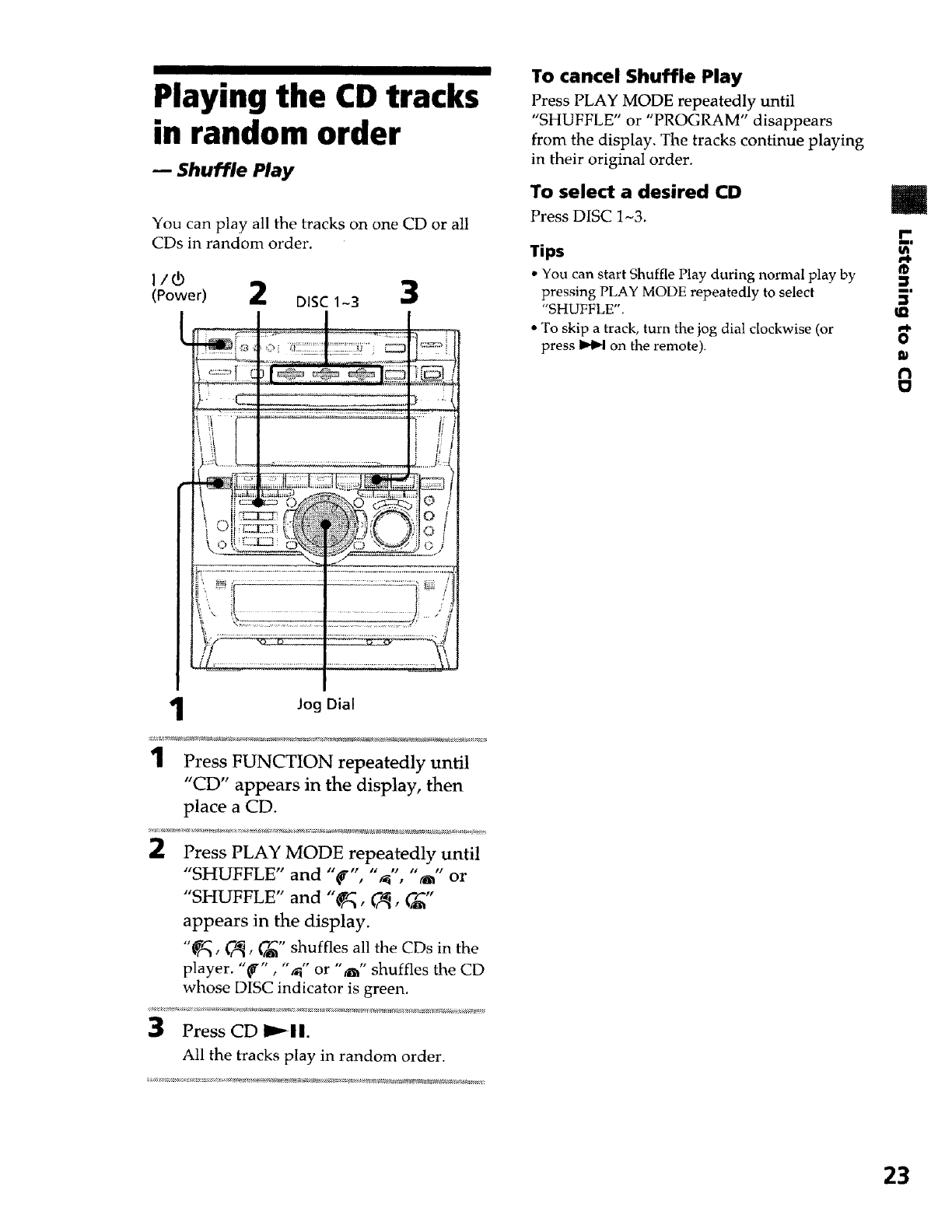
Playing the CD tracks
in random order
-- Shuffle Play
You can play all the tracks on one CD or all
CDs in random order.
I/®
(Power)
Jog Dial
1Press FUNCTION repeatedly until
"CD" appears in the display, then
place a CD.
2Press PLAY MODE repeatedly until
"SHUFFLE" and "_'", _ , or
"SHUFFLE" and "_q, C,_, _"
appears in the display.
"_, _, _" shuffles all the CDs in the
player. "_'", "_1" or "_" shuffles the CD
whose DISC indicator is green.
3Press CD IP_II.
All the tracks play in random order.
To cancel Shuffle Play
Press PLAY MODE repeatedly until
"SHUFFLE" or "PROGRAM" disappears
from the display. The tracks continue playing
in their original order.
To select a desired CD
Press DISC 1_3.
Tips
•You can start Shuffle Play during normal play by
pressing PLAY MODE repeatedly to select
"SHUI:FLE".
• To skip a track, turn the jog dial clockwise (or
press _ on the remote).
/
r-
am_
®
m.
O
rl
23
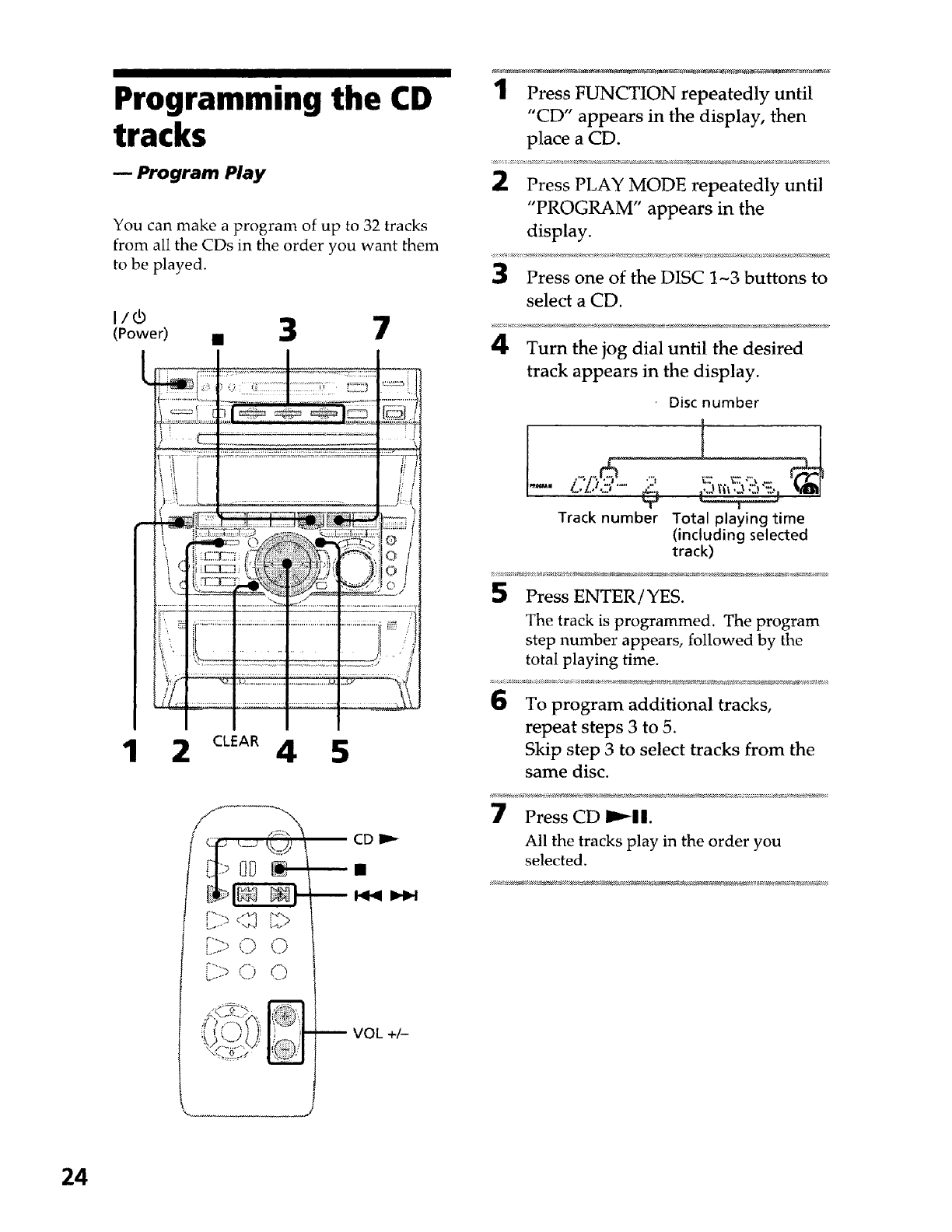
Programming the CD
tracks
-- Program Play
You can make a program of up to 32 tracks
from all the CDs in the order you want them
to be played.
I/d)
(Power)
1
• 3
/
{t ...........'.............
Ill :i_..
,.tEE: 1', ......... _, • o I
iii.....................................................................................-":""':;4
ii, _','(:::::::::::::::::::::::::::.:::::::::::::::::::::::::::::::::::::::::::::::_ ,']
2c,_ 4 5
"'x <x [4.
[>0 0
[> <> 0
CD I1_
-- I-_1_1I_
--VOL+&
1Press FUNCTION repeatedly until
"CD" appears in the display, then
place a CD.
Press PLAY MODE repeatedly until
"PROGRAM" appears in the
display.
Press one of the DISC 1-3 buttons to
select a CD.
Turn the jog dial until the desired
track appears in the display.
Disc number
•L, ..::...... _j
Track number T
Total playing time
(including selected
track)
Press ENTER/YES.
The track is programmed. The program
step number appears, followed by the
total playing time.
To program additional tracks,
repeat steps 3 to 5.
Skip step 3 to select tracks from the
same disc.
7Press CD I_11.
All the tracks play in the order you
selected.
24
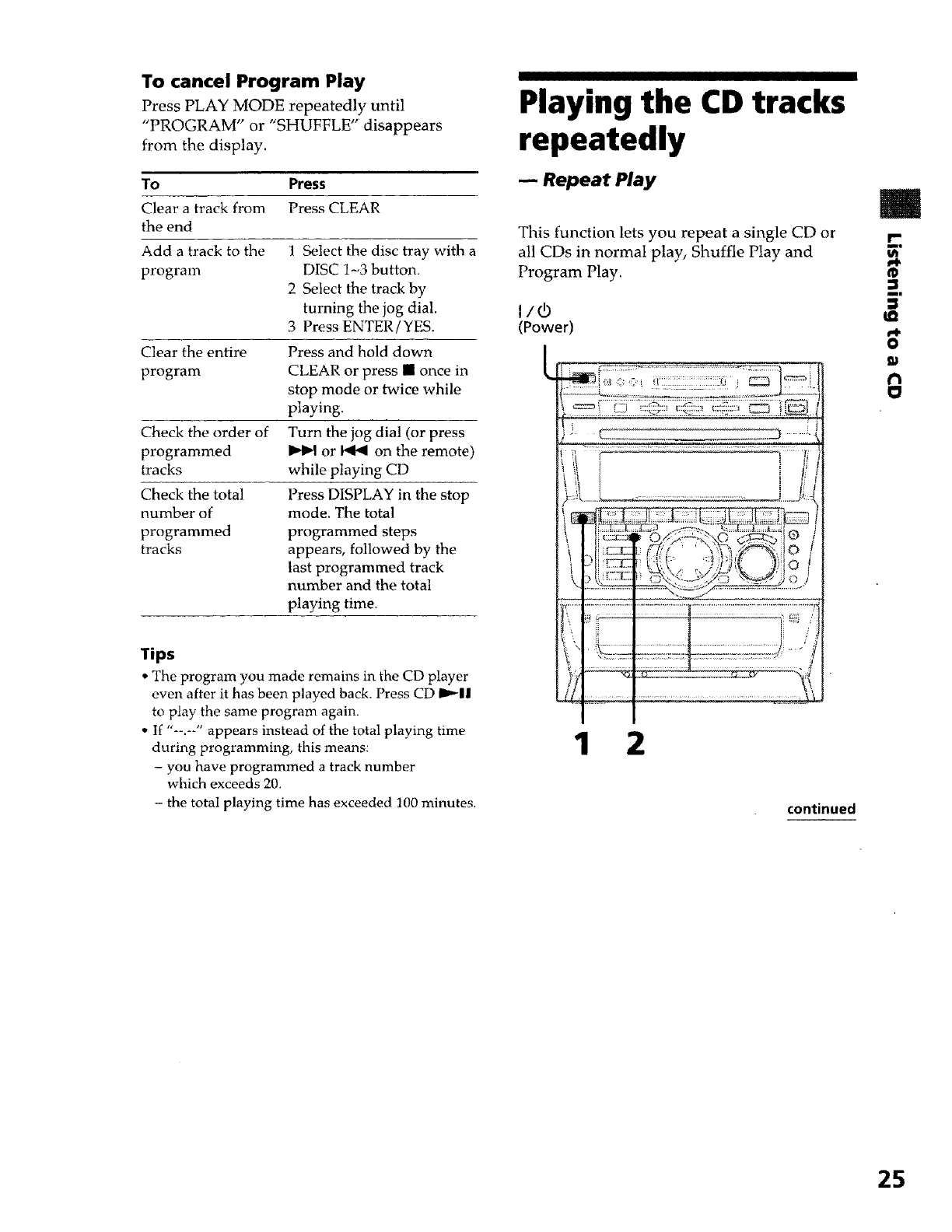
To cancel Program Play
Press PLAY MODE repeatedly until
"PROGRAM" or "SHUFFLE" disappears
from the display.
To Press
Clear a track from Press CLEAR
the end
Add a track to the 1 Select the disc tray with a
program DISC 1-3 button.
2 Select the track by
turning the jog dial.
3 Press ENTER/YES.
Clear the entire Press and hold down
program CLEAR or press [] once in
stop mode or twice while
playing.
Turn the jog dial (or press
or _ on the remote)
while playing CD
Press DISPLAY in the stop
mode. The total
programmed steps
appears, followed by the
last programmed track
number and the total
Check the order of
programmed
tracks
Check the total
number of
programmed
tracks
playing time.
Tips
•The program you made remains in the CD player
even after it has been played back. Press CD I_|11
to play the same program again.
• If "--.--" appears instead of the total playing time
during programming, this means:
- you have programmed a track number
which exceeds 20.
- the total playing time has exceeded 100 minutes.
Playing the CD tracks
repeatedly
-- Repeat Play
This function lets you repeat a single CD or
all CDs in normal play, Shuffle Play and
Program Play.
1 2
continued
m
i-
ml
®
m|
O
O
25
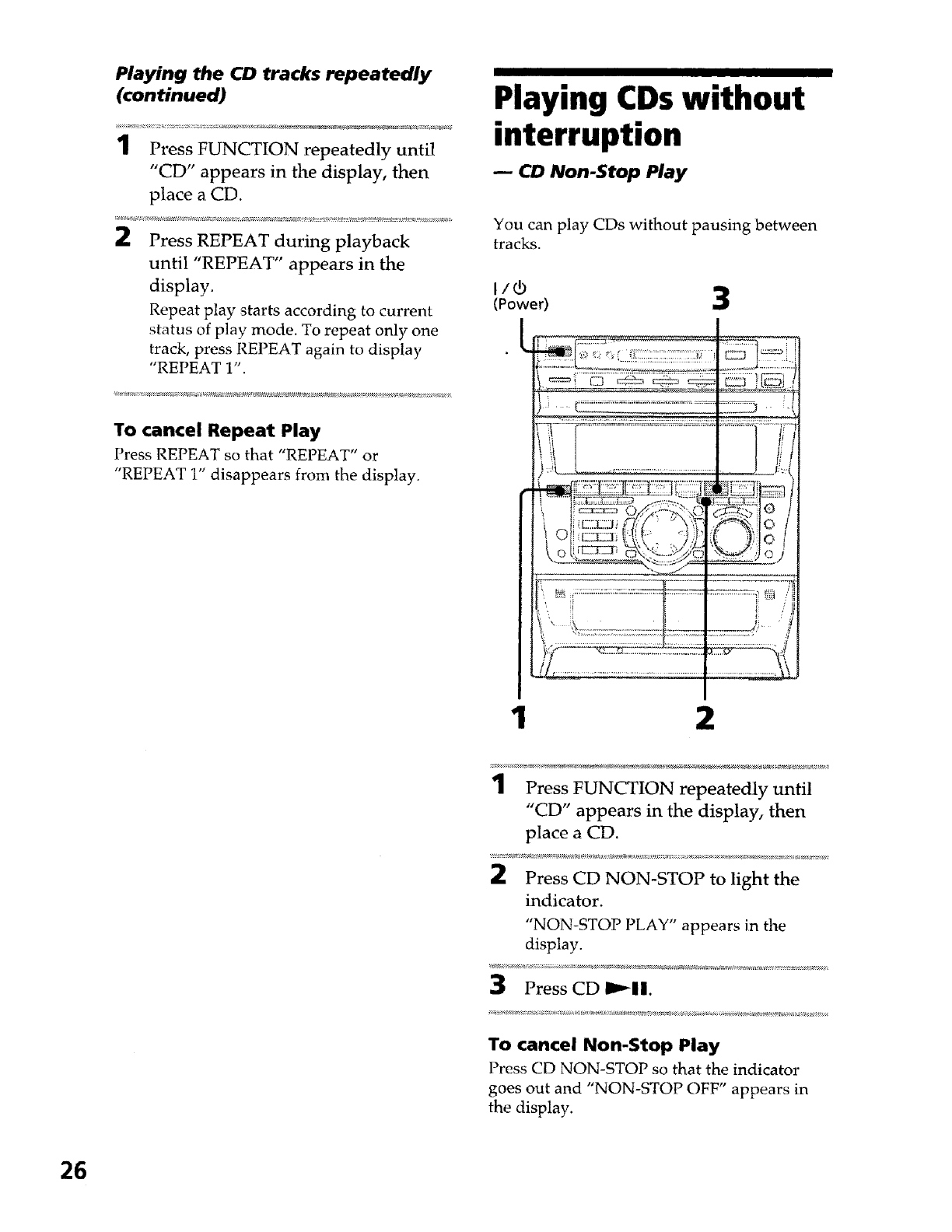
Playing the CD tracks repeatedly
(continued)
1Press FUNCTION repeatedly until
"CD" appears in the display, then
place a CD.
2Press REPEAT during playback
until "REPEAT" appears in the
display.
Repeat play starts according to current
status of play mode. To repeat only one
track, press REPEAT again to display
"REPEAT 1".
To cancel Repeat Play
Press REPEAT so that "REPEAT" or
"REPEAT 1" disappears from the display.
Playing ¢Ds without
interruption
CD Non-Stop Play
You can play CDs without pausing between
tracks.
(Powe_ 3
_:: : '_7_;.......................
1 2
1Press FUNCTION repeatedly until
"CD" appears in the display, then
place a CD.
2Press CD NON-STOP to light the
indicator.
"NON-STOP PLAY" appears in the
display.
3Press CD I_11.
To cancel Non-Stop Play
Press CD NON-STOP so that the indicator
goes out and "NON-STOP OFF" appears in
the display.
26
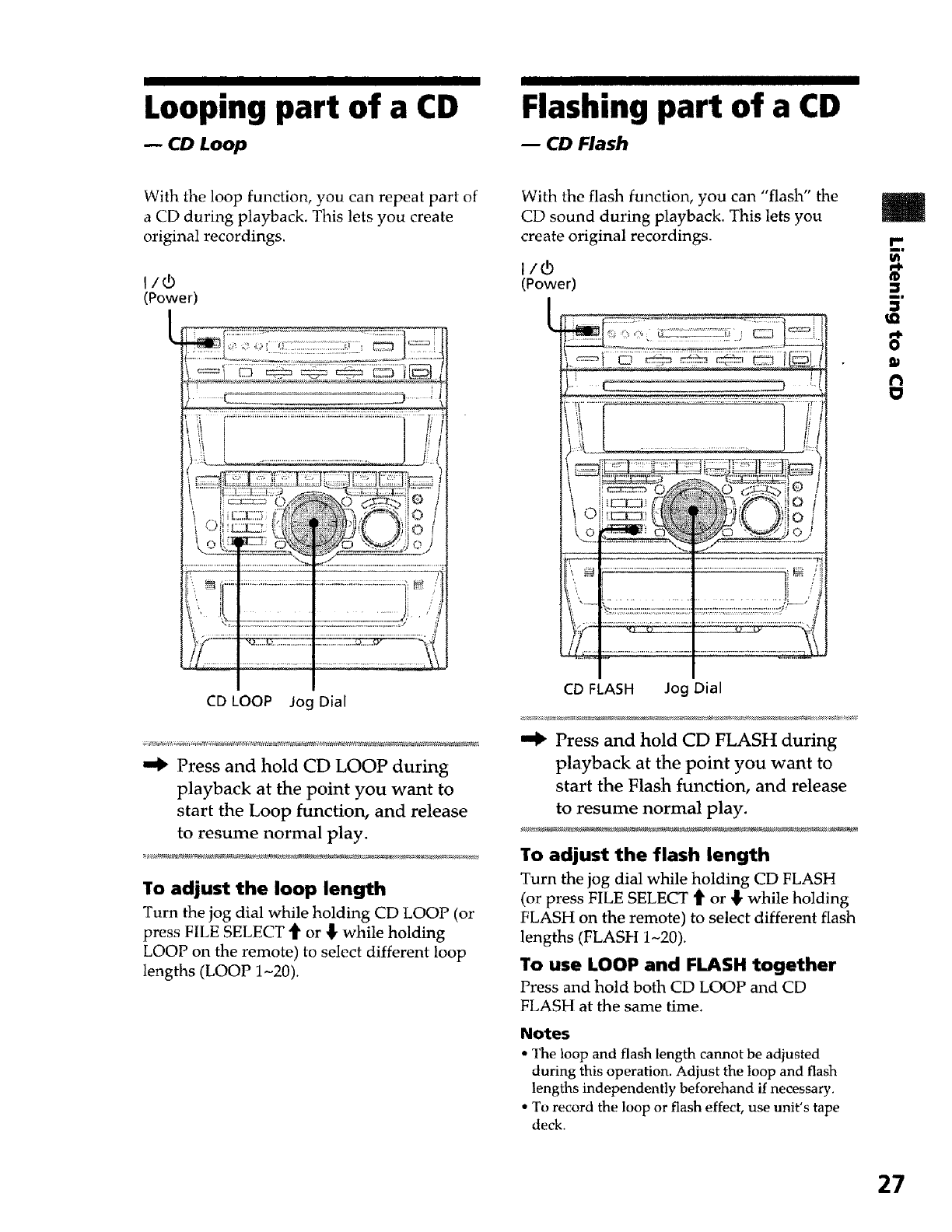
Looping part of a ¢D Flashing part of a ¢D
ACD Loop CD Flash
With the loop function, you can repeat part of
a CD during playback. This lets you create
original recordings.
(Power)
CD LOOP Jog Dial
"_ Press and hold CD LOOP during
playback at the point you want to
start the Loop function, and release
to resume normal play.
To adjust the loop length
Turn the jog dial while holding CD LOOP (or
press FILE SELECT 4' or {, while holding
LOOP on the remote) to select different loop
lengths (LOOP 1-20).
With the flash function, you can "flash" the
CD sound during playback. This lets you
create original recordings.
(Power)
j:1, ..... ........... i-[
,N =: .............................................................................._N
' i ./
.......................................... r: - ........................... ,'.
:'.--- _'_2_-_ I ___._' _
CD FLASH Jog Dial
Press and hold CD FLASH during
playback at the point you want to
start the Flash function, and release
to resume normal play.
To adjust the flash length
Turn the jog dial while holding CD FLASH
(or press FILE SELECT _ or { while holding
FLASH on the remote) to select different flash
lengths (FLASH 1-20).
To use LOOP and FLASH together
Press and hold both CD LOOP and CD
FLASH at the same time.
Notes
•The loop and flash length cannot be adjusted
during this operation. Adjust the loop and flash
lengths independently beforehand if necessary.
* To record the loop or flash effect, use unit's tape
deck.
m
®
m|
t_
O
r'l
27
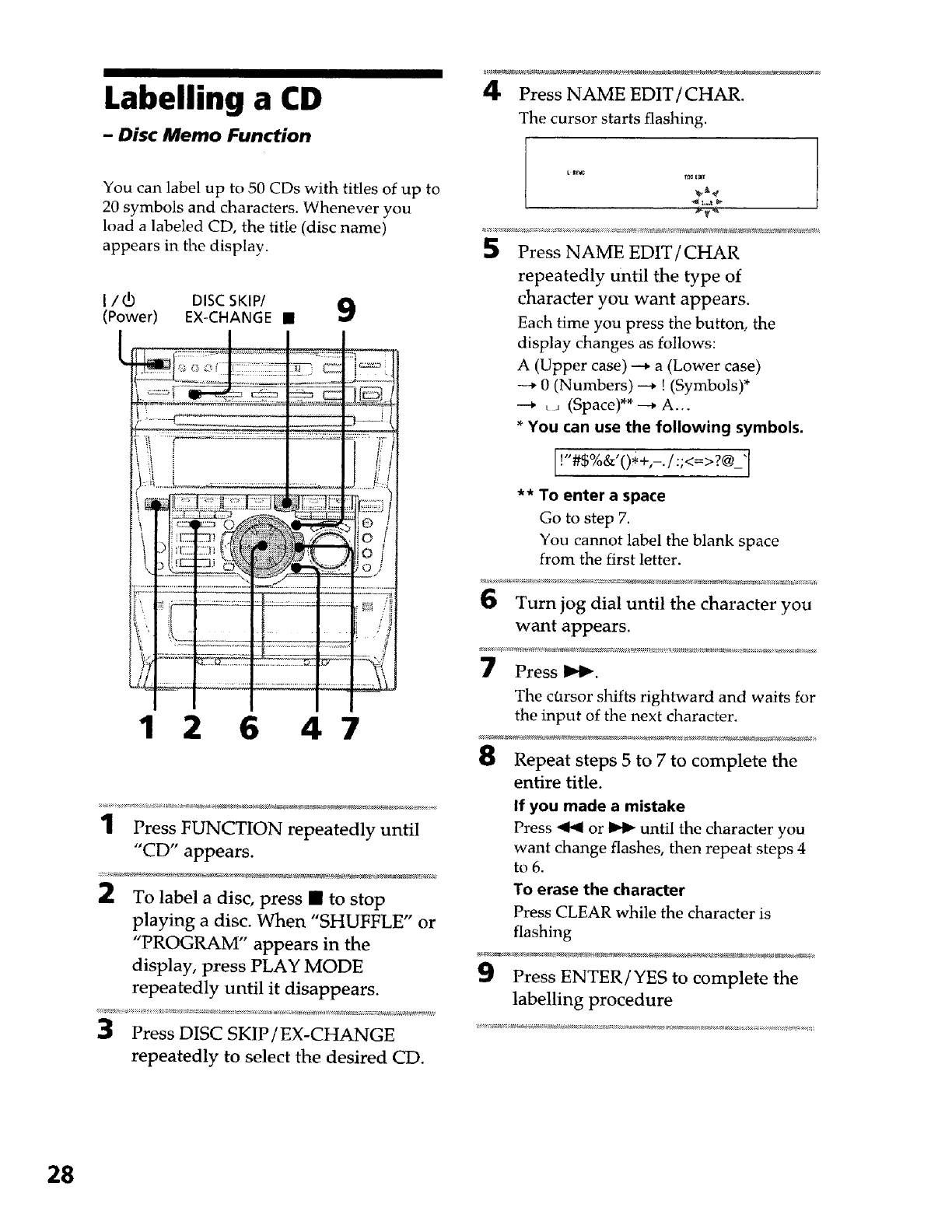
Labelling a CD
-Disc Memo Function
IIIIIIIIIIIIIII
You can label up to 50 CDs with titles of up to
20 symbols and characters. Whenever you
load a labeled CD, the title (disc name)
appears in the display.
I/(b DISC SKIP/ a
(Power) EX-CHANGE •
--_ ill
"7" I
l_ f
1; /
_7i_i7i7iiI
(9
0
0
0
12 647
1Press FUNCTION repeatedly until
"CD" appears.
To label a disc, press I to stop
playing a disc. When "SHUFFLE" or
"PROGRAM" appears in the
display, press PLAY MODE
repeatedly until it disappears.
Press DISC SKIP/EX-CHANGE
repeatedly to select the desired CD.
4Press NAME EDIT/CHAR.
The cursor starts flashing.
5Press NAMEEDIT/CHAR
repeatedly Until the type of
character you want appears.
Each time you press the button, the
display changes as follows:
A (Upper case) --* a (Lower case)
0 (Numbers) ---* ! (Symbols)*
--_ _ _ (Space)** _ A...
*You can use the following symbols.
I
** To enter a space
Go to step 7.
You cannot label the blank space
from the first letter.
Turn jog dial until the character you
want appears.
7Press I_lw.
The ctarsor shifts rightward and waits for
the input of the next character.
8Repeat steps 5 to 7 to complete the
entire title.
If you made a mistake
Press _1 or _ until the character you
want change flashes, then repeat steps 4
to 6.
To erase the character
Press CLEAR while the character is
flashing
Press ENTER/YES to complete the
labelling procedure
28
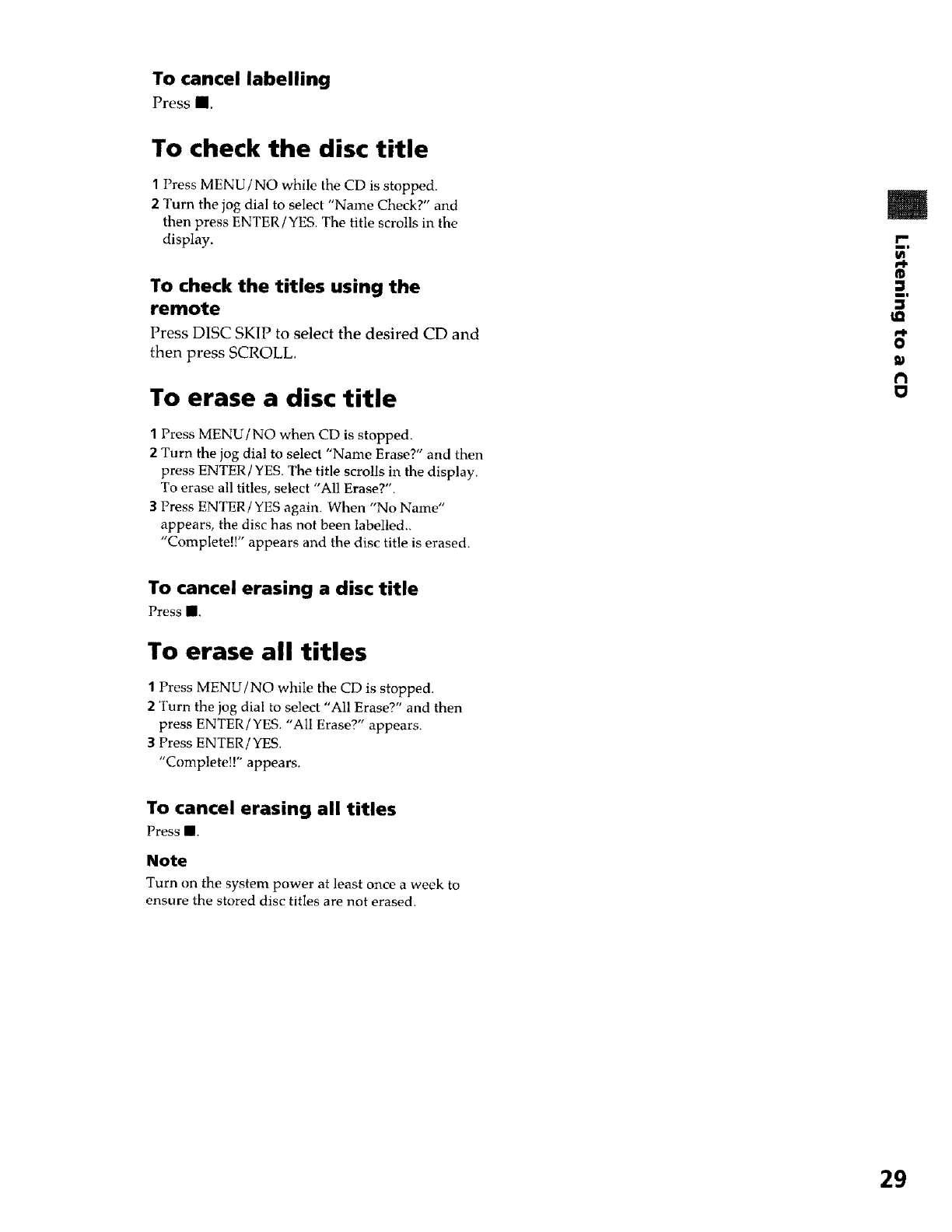
To cancel labelling
Press m,
To check the disc title
1Press MENU/NO while the CD is stopped.
2Turn the jog dial to select "Name Check?" and
then press ENTER/YES. The title scrolls in the
display.
To check the titles using the
remote
Press DISC SKIP to select the desired CD and
then press SCROLL.
To erase a disc title
1Press MENU/NO when CD is stopped.
2Turn the jog dial to select "Name Erase?" and then
press ENTER/YES. The title scrolls in tile display.
To erase all titles, select "All Erase?".
3 Press ENTER /YES again. When "No Name"
appears, the disc has not been labelled..
"Complete!!" appears and the disc title is erased.
m
r-
mm
mm
O
€'1
To cancel erasing a disc title
Press m,
To erase all titles
1Press MENU/NO while the CD is stopped.
2Turn the jog dial to select "All Erase?" and then
press ENTER /YES. "All Erase?" appears.
3Press ENTER /YES.
"Complete)!" appears.
To cancel erasing all titles
Press m,
Note
Turn on the system power at least once a week to
ensure the stored disc titles are not erased.
29
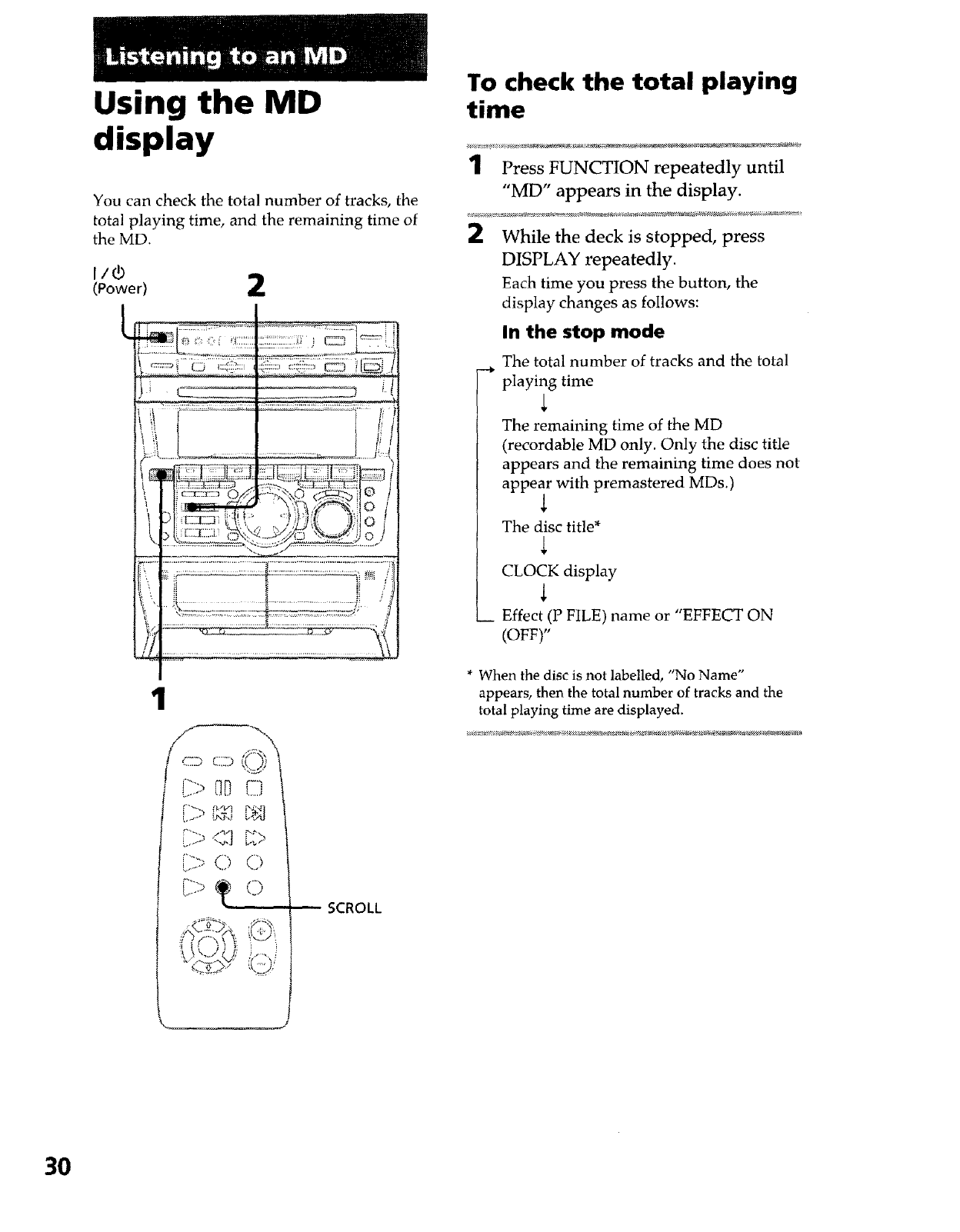
Using the MD
display
You can check the total number of tracks, the
total playing time, and the remaining time of
the MD.
1
SCROLL
To check the total playing
time
1Press FUNCTION repeatedly until
"MD" appears in the display.
While the deck is stopped, press
DISPLAY repeatedly.
Each time you press the button, the
display changes as follows:
In the stop mode
The total number of tracks and the total
playing time
The remaining time of the MD
(recordable MD only. Only the disc title
appears and the remaining time does not
appear with premastered MDs.)
The disc title*
CLOCK display
_ Effect (P FILE) name or "EFFECT ON
(OFF)"
* When the disc is not labelled, "No Name"
appears, then the total number of tracks and the
total playing time are displayed.
3O
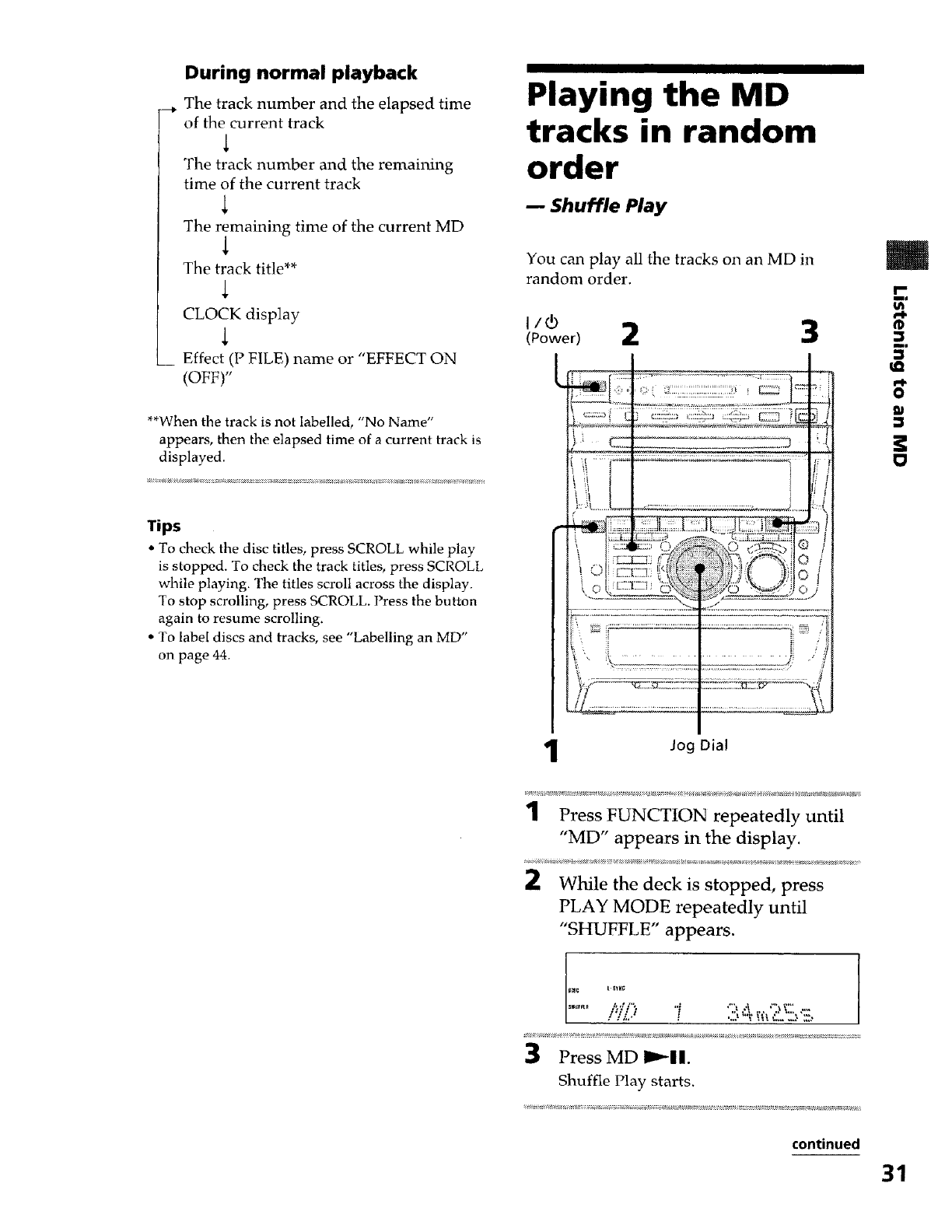
During normal playback
__. The track number and the elapsed time
of the current track
The track number and the remaining
time of the current track
The remaining time of the current MD
The track title**
CLOCK display
_ Effect (P FILE) name or "EFFECT ON
(OFF)"
**When the track is not labelled, "No Name"
appears, then the elapsed time of a current track is
displayed.
Tips
• To check the disc titles, press SCROLL while play
is stopped. To check the track titles, press SCROLL
while playing. The titles scroll across the display.
To stop scrolling, press SCROLL. Press the button
again to resume scrolling.
• To label discs and tracks, see "Labelling an MD"
on page 44.
Playing the MD
tracks in random
order
Shuffle Play
You call play all the tracks on an MD in
random order.
I/®
(Power) 2 3
m
ol.
ml
O
ai
O
Jog Dial
1 Press FUNCTION repeatedly until
"MD" appears in the display.
2While the deck is stopped, press
PLAY MODE repeatedly until
"SHUFFLE" appears.
_,_m_ /...!/".. ",'",, _'_ _",,_." .
1",/:.._ "_ ,...:. _._..':.."/,-,",,:,
3Press MD I_ll.
Shuffle Play starts.
continued
31
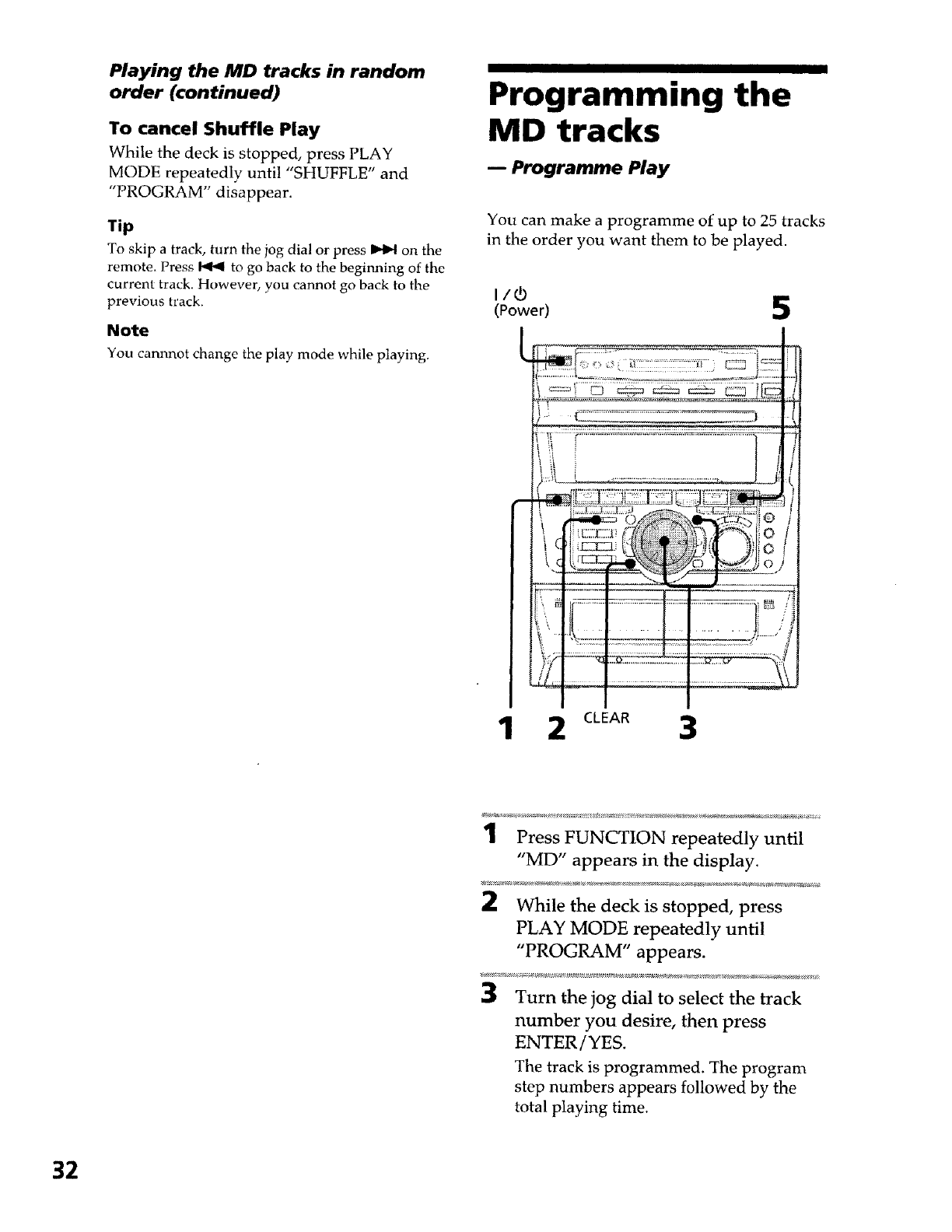
Playing the MD tracks in random
order (continued)
To cancel Shuffle Play
While the deck is stopped, press PLAY
MODE repeatedly until "SHUFFLE" and
"PROGRAM" disappear.
Tip
To skip a track, turn the jog dial or press _ on the
remote, Press _ to go back to the beginnii"tg of the
current track. However, you cannot go back to the
previous track.
Note
You cannnot change the play mode while playing.
Programming the
MD tracks
iProgramme Play
You can make a programme of up to 25 tracks
in the order you want them to be played.
I/¢
(Power)
i
"' ............................................... i_N "ijli
CLEAR 3
1 Press FUNCTION repeatedly until
"MD" appears in the display.
2While the deck is stopped, press
PLAY MODE repeatedly until
"PROGRAM" appears.
3Turn the jog dial to select the track
number you desire, then press
ENTER/YES.
The track is programmed. The program
step numbers appears followed by the
total playing time.
32
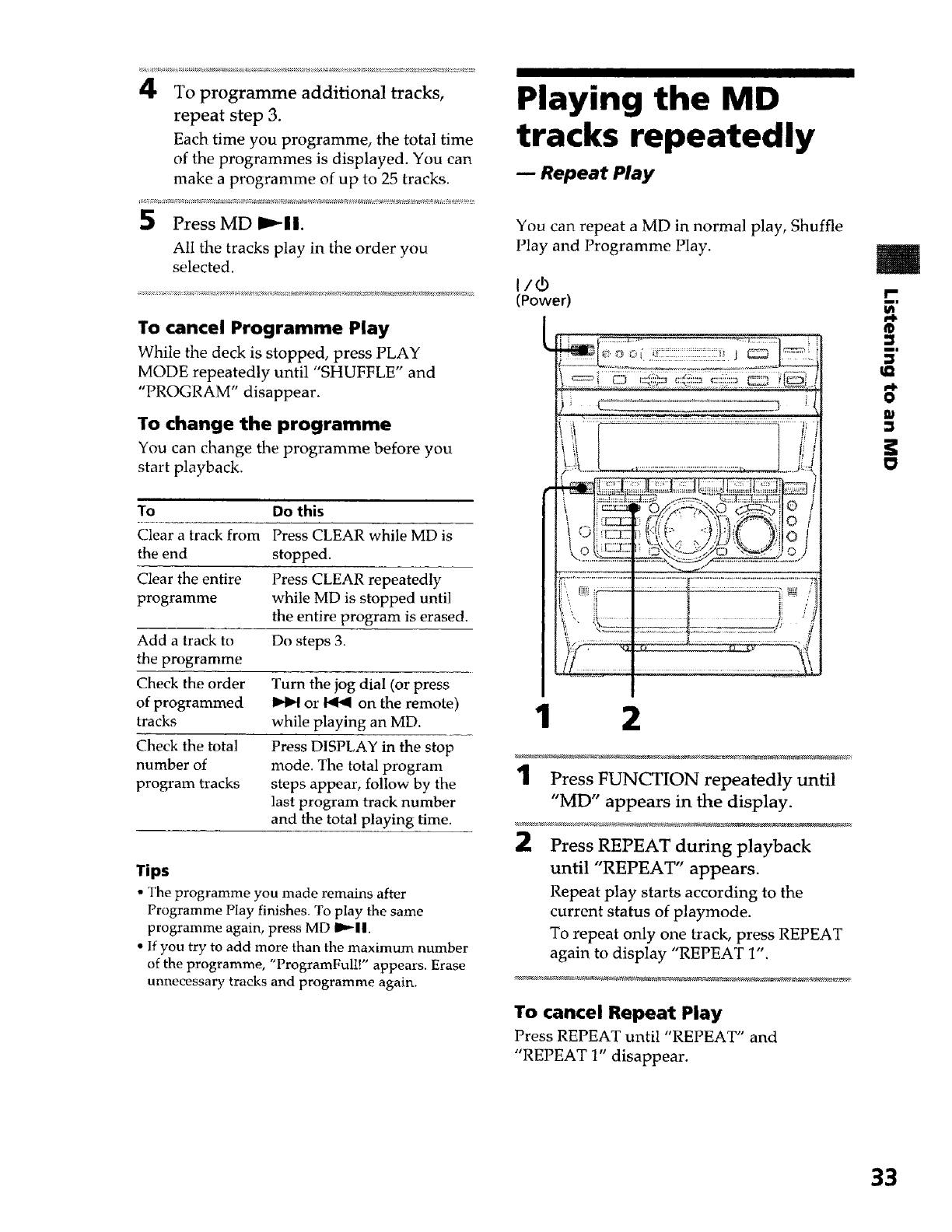
4 To programme additional tracks,
repeat step 3.
Each time you programme, the total time
of the programmes is displayed. You can
make a programme of up to 25 tracks.
Press MD D_"||.
All the tracks play in the order you
selected.
To cancel Programme Play
While the deck is stopped, press PLAY
MODE repeatedly until "SHUFFLE" and
"PROGRAM" disappear.
To change the programme
You can change the programme before you
start playback,
To Do this
Clear a track from Press CLEAR while MD is
the end stopped.
Clear the entire Press CLEAR repeatedly
programme while MD is stopped until
the entire program is erased.
Add a track to Do steps 3.
the programme
Check the order Turn the jog dial (or press
of programmed _ or _ on the remote)
tracks while playing an MD.
Check the total Press DISPLAY in the stop
number of mode. The total program
program tracks steps appear, follow by the
last program track number
and the total playing time.
Tips
• The programme you made remains after
Programme Play finishes. To play the same
programme again, press MD D_||.
• If you try to add more than the maximum number
of the programme, "ProgramFull!" appears. Erase
unnecessary tracks and programme again.
Playing the MD
tracks repeatedly
Repeat Play
You can repeat a MD in normal play, Shuffle
Play and Programme Play.
I/d)
(Power)
ii.........
1 2
Press FUNCTION repeatedly until
"MD" appears in the display.
Press REPEAT during playback
until "REPEAT" appears.
Repeat play starts according to the
current status of playmode.
To repeat only one track, press REPEAT
again to display "REPEAT 1".
To cancel Repeat Play
Press REPEAT until "REPEAT" and
"REPEAT 1" disappear.
m
®
m|
O
33
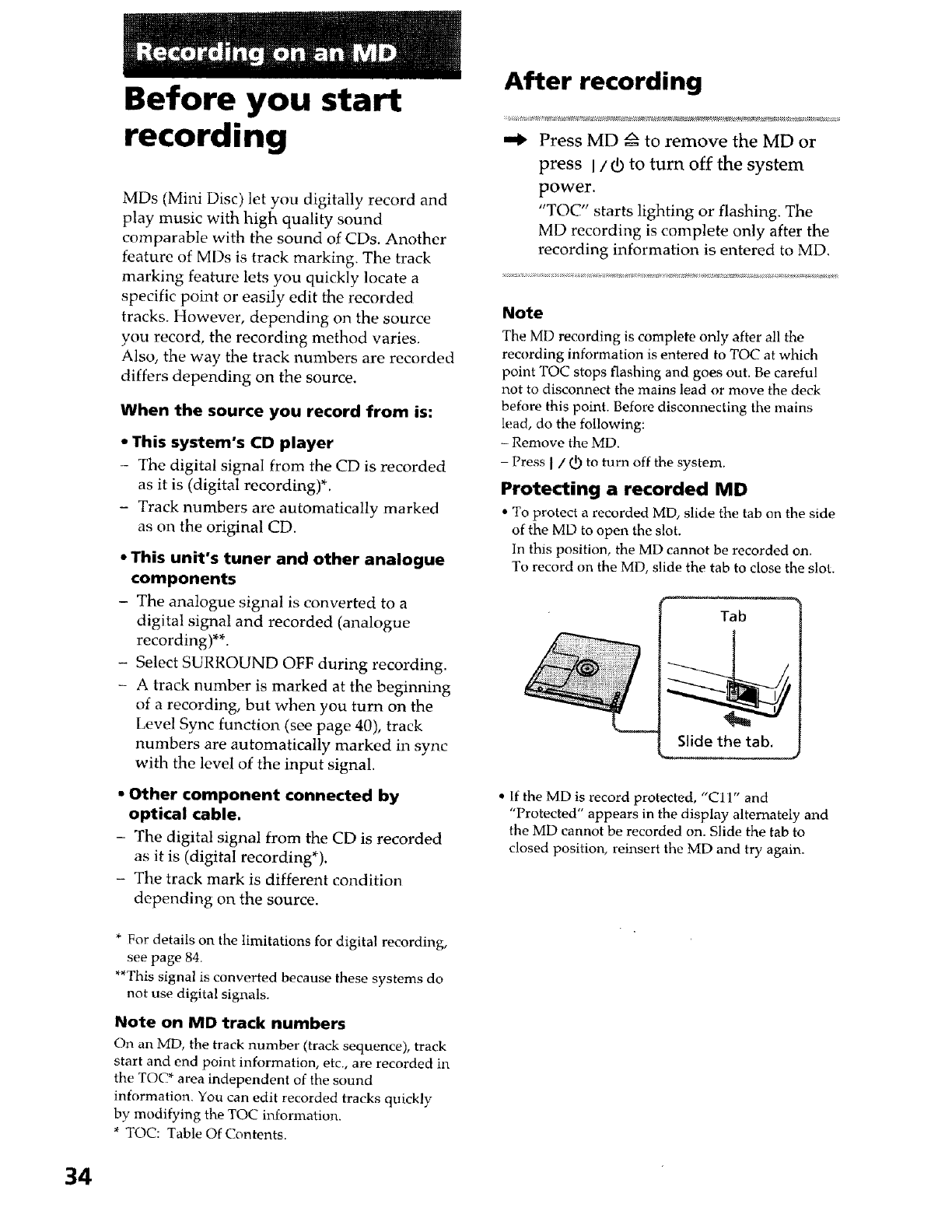
34
Before you start
recording
MDs (Mini Disc) let you digitally record and
play music with high quality sound
comparable with the sound of CDs. Another
feature of MDs is track marking. The track
marking feature lets you quickly locate a
specific point or easily edit the recorded
tracks. However, depending on the source
you record, the recording method varies.
Also, the way the track numbers are recorded
differs depending on the source.
When the source you record from is:
•This system's CD player
-The digital signal from the CD is recorded
as it is (digital recording)*.
- Track numbers are automatically marked
as on the original CD.
•This unit's tuner and other analogue
components
- The analogue signal is converted to a
digital signal and recorded (analogue
recording)**.
- Select SURROUND OFF during recording.
- A track number is marked at the beginning
of a recording, but when you turn on the
Level Sync functiort (see page 40), track
numbers are automatically marked in sync
with the level of the input signal.
•Other component connected by
optical cable.
- The digital signal from the CD is recorded
as it is (digital recording*).
- The track mark is different condition
depending on the source.
* For details on the limitations for digital recording,
see page 84.
**This signal is converted because these systems do
not use digital signals.
Note on MD track numbers
On an MD, the track number (track sequence), track
start and end point information, etc., are recorded in
the TOC* area independent of the sound
information. You can edit recorded tracks quickly
by modifying the TOC information.
TOC: Table Of Contents.
After recording
,,_ Press MD z_ to remove the MD or
press I/rb to turn off the system
power.
"TOC" starts lighting or flashing. Tl-_e
MD recording is complete only after the
recording information is entered to MD.
Note
The MD recording is complete only after all the
recording information is entered to TOC at which
point TOC stops flashing and goes out. Be careful
not to disconnect the mains lead or move the deck
before this point. Before disconnecting the mains
lead, do the following:
- Remove the MD.
- Press I /(D to turn off the system.
Protecting a recorded MD
To protect a recorded MD, slide the tab on the side
of the MD to open the slot.
In this position, the MD cannot be recorded on.
To record on the MD, slide the tab to close the slot.
Tab
Slide the tab.
* If the MD is record protected, "Cl1" and
"Protected" appears in the display alternately and
the MD cannot be recorded on. Slide the tab to
closed position, reinsert the MD and try again.
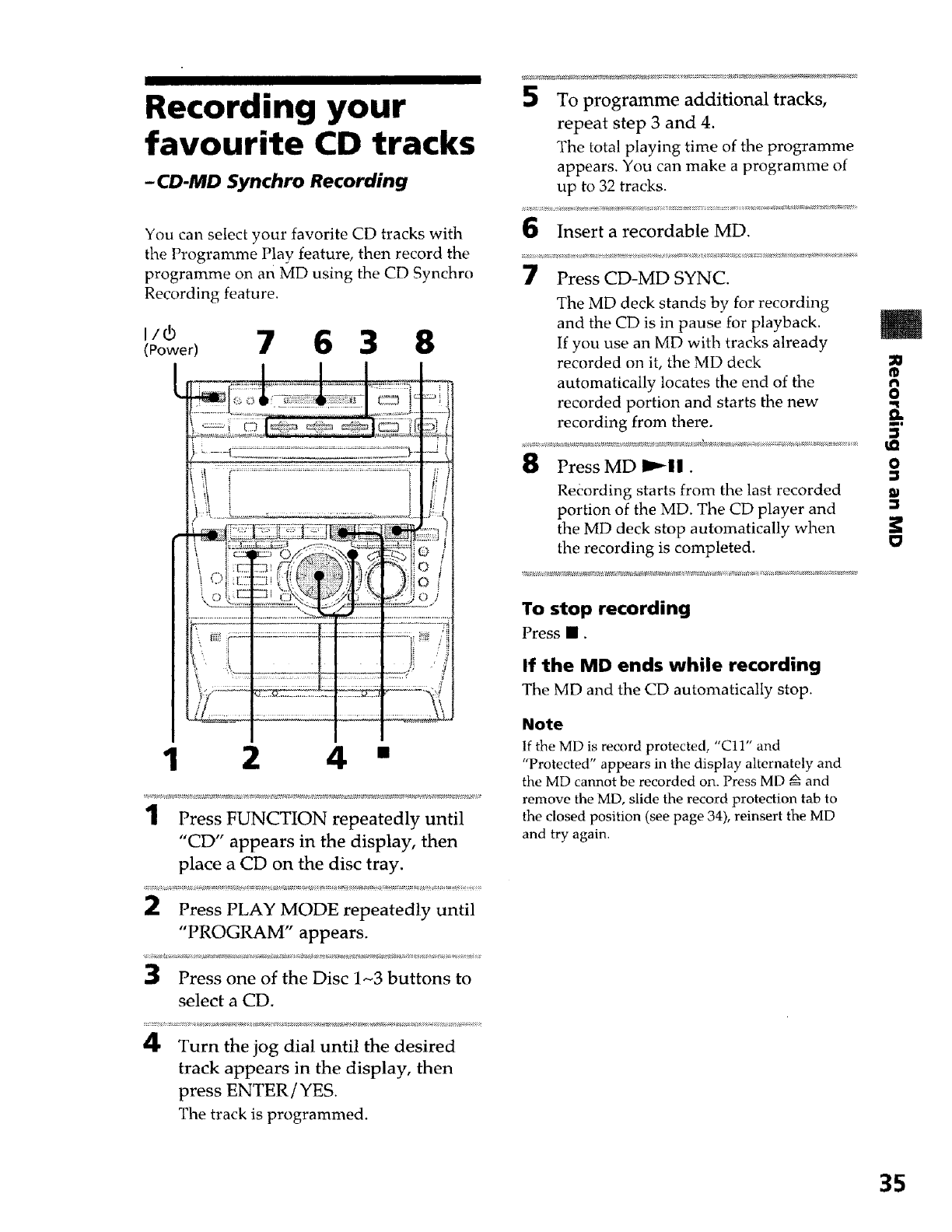
Recording your
favourite CD tracks
-CD-MD Synchro Recording
You can select your favorite CD tracks with
the Programme Play feature, then record the
programme on an MD using the CD Synchro
Recording feature.
Powen 7 6 3 8
'..
_, E" Z';I__:t:" _:, ]0 i
; .... _................. _ ir
1 2 4 •
1Press FUNCTION repeatedly until
"CD" appears in the display, then
place a CD on the disc tray.
2Press PLAY MODE repeatedly until
"PROGRAM" appears.
3Press one of the Disc 1~3 buttons to
select a CD.
4Turn the jog dial until the desired
track appears in the display, then
press ENTER/YES.
The track is programmed.
5To programme additional tracks,
repeat step 3 and 4.
The total playing time of the programme
appears. You can make a programme of
up to 32 tracks.
6Insert a recordable MD.
7Press CD-MD SYNC.
The MD deck stands by for recording
and the CD is in pause for playback.
If you use an MD with tracks already
recorded on it, the MD deck
automatically locates the end of the
recorded portion and starts the new _.
recording from there. ._,
8PressMD !_11. O
Recording starts from the last recorded
portion of the MD. The CD player and
the MD deck stop automatically when
the recording is completed.
To stop recording
Press ll.
If the MD ends while recording
The MD and the CD automatically stop.
Note
If the MD is record protected, "Cl1" and
"Protected" appears in the display alternately and
the MD cmmot be recorded on. Press MD zx and
remove the MD, slide the record protection tab to
the closed position (see page 34), reinsert the MD
and try again.
35
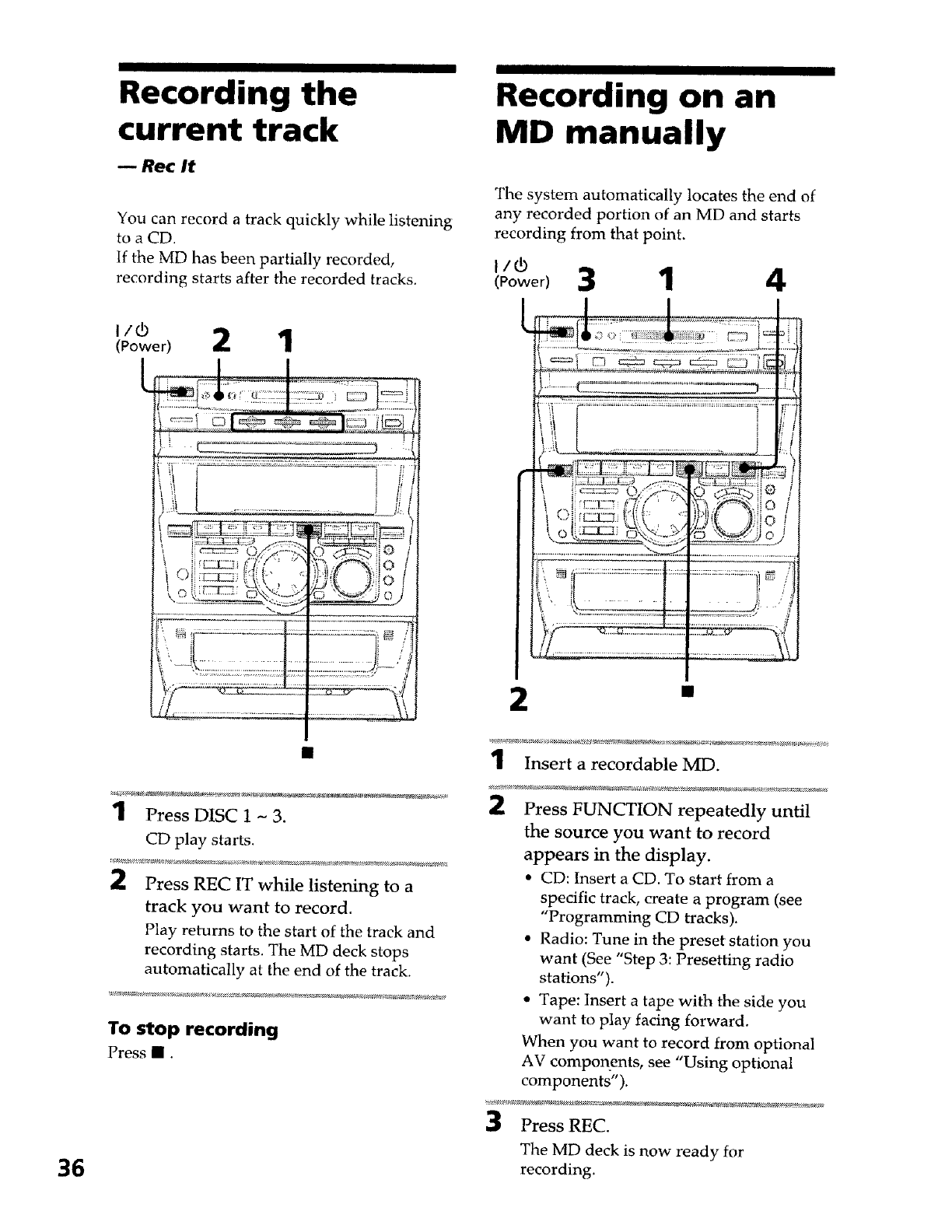
36
Recording the
current track
Rec It
You can record a track quickly while listening
to a CD.
If the MD has been partially recorded,
recording starts after the recorded tracks.
i/r3
_o_,or_2 1
h I I U
_..first _'.,/i{ t",, _,iiO !
_!t_;.,'.i
o:'''--)'>'_t-- ' ,'i ,t_
1Press DISC 1 -3.
CD play starts.
_) Press REC IT while listening to a
track you want to record.
Play returns to the start of the track and
recording starts. The MD deck stops
automatically at the end of the track.
To stop recording
Press •.
Recording on an
MD manually
The system automatically locates the end of
any recorded portion of an MD and starts
recording from that point.
_,o,_o_)3 1 4
::._........:............._;.;: i .-...
i'_'_ t,'if[
• -. -"-7 :q;{"i', t_, ','_< "_x"_
', ::f ! t'.d{[i'_.'. _'_ C *
•
1 Insert a recordable MD.
_) Press FUNCTION repeatedly until
the source you want to record
appears in the display.
• CD: Insert a CD. To start from a
specific track, create a program (see
"Programming CD tracks).
• Radio: Tune in the preset station you
want (See "Step 3: Presetting radio
stations").
• Tape: Insert a tape with the side you
want to play facing forward.
When you want to record from optional
AV components, see "Using optional
components").
Press REC.
The MD deck is now ready for
recording.
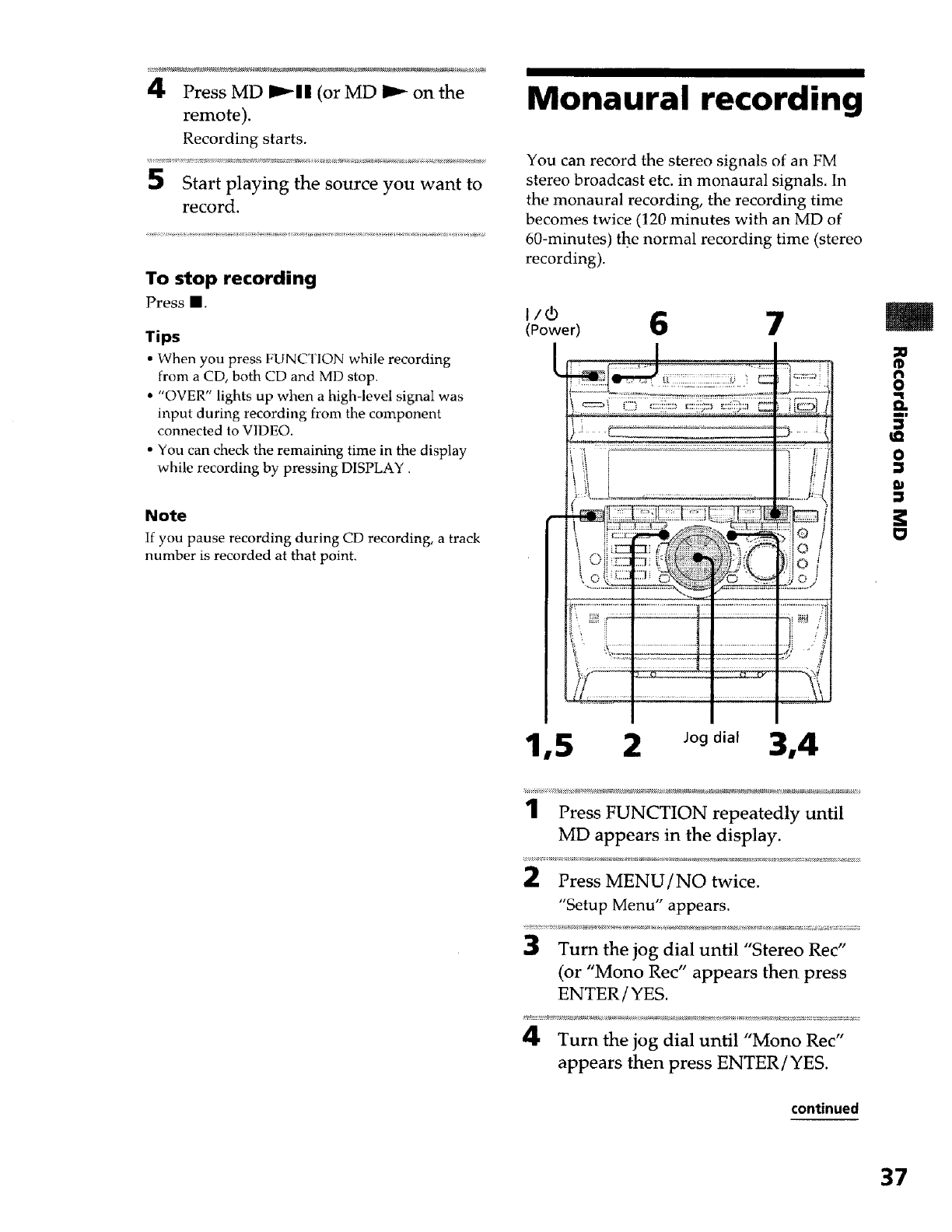
4Press MD I_11 (orMD _ onthe
remote).
Recording starts.
Start playing the source you want to
record.
To stop recording
Press I.
Tips
• When you press FU NCTION while recording
from a CD, both CD and MD stop.
• "OVER" lights up when a high-level signal was
input during recording from the component
connected to VIDEO.
• You can check the remaining time in the display
while recording by pressing DISPLAY.
Note
If you pause recording during CD recording, a track
number is recorded at that point.
Monaural recording
You can record the stereo signals of an FM
stereo broadcast etc. in monaural signals. In
the monaural recording, the recording time
becomes twice (120 minutes with an MD of
60-minutes) the normal recording time (stereo
recording).
(Power 6
_;_ii iiii_i'iiiii_i iiii_7,<
''L _ ......."\t
_il i ZL{={']IZI=Z£717:({_;_7!177:'::7:::iiI_{_ 1{
\ i _!!::!i!!! ;1 ''a /I
kol_:::" "_ "_o# I
7..77.::;;:;;.;.;;..Di.-.....:::,i::t ...........................i.!:;..;i...?i_
.._-_4,;.ZIZ_-::".................... oo_
1,5 2 3,4
m
8
ml
0
m
1Press FUNCTION repeatedly until
MD appears in the display.
2 Press MENU/NO twice.
"Setup Menu" appears.
3 Turn the jog dial until "Stereo Rec"
(or "Mono Rec" appears then press
ENTER /YES.
4Turn the jog dial until "Mono Rec"
appears then press ENTER/YES.
continued
37
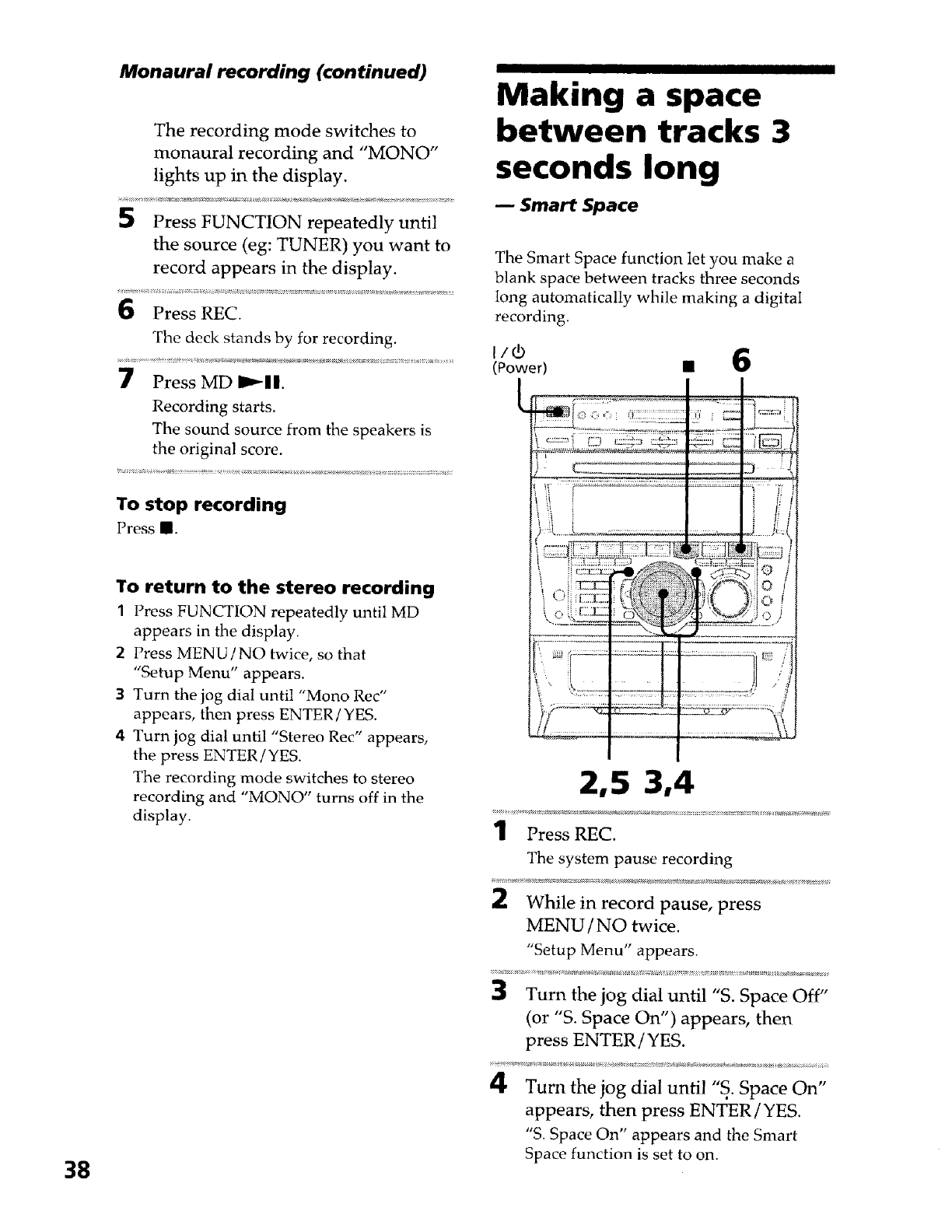
38
Monaural recording (continued)
The recording mode switches to
monaural recording and "MONO"
lights up in the display.
Press FUNCTION repeatedly until
the source (eg: TUNER) you want to
record appears in the display.
Press REC.
The deck stands by for recording.
Press MD I_11.
Recording starts.
The sound source from the speakers is
the original score.
To stop recording
Press I.
To return to the stereo recording
1Press FUNCTION repeatedly until MD
appears in the display.
2Press MENU/NO twice, so that
"Setup Menu" appears.
3 Turn the jog dial until "Mono Rec"
appears, then press ENTER/YES.
4 Turn jog dial until "Stereo Rec" appears,
the press ENTER /YES.
The recording mode switches to stereo
recording and "MONO" turns off in the
display.
Making a space
between tracks 3
seconds long
Smart Space
The Smart Space function let you make a
blank space between tracks three seconds
long automatically while making a digital
recording.
2,5 3,4
1Press REC.
The system pause recording
While in record pause, press
MENU /NO twice.
"Setup Menu" appears.
Turn the jog dial until "S. Space Off"
(or "S. Space On") appears, then
press ENTER/YES.
Turn the jog dial unti! "S.. Space On"
appears, then press ENTER/YES.
"S. Space On" appears and the Smart
Space function is set to on.
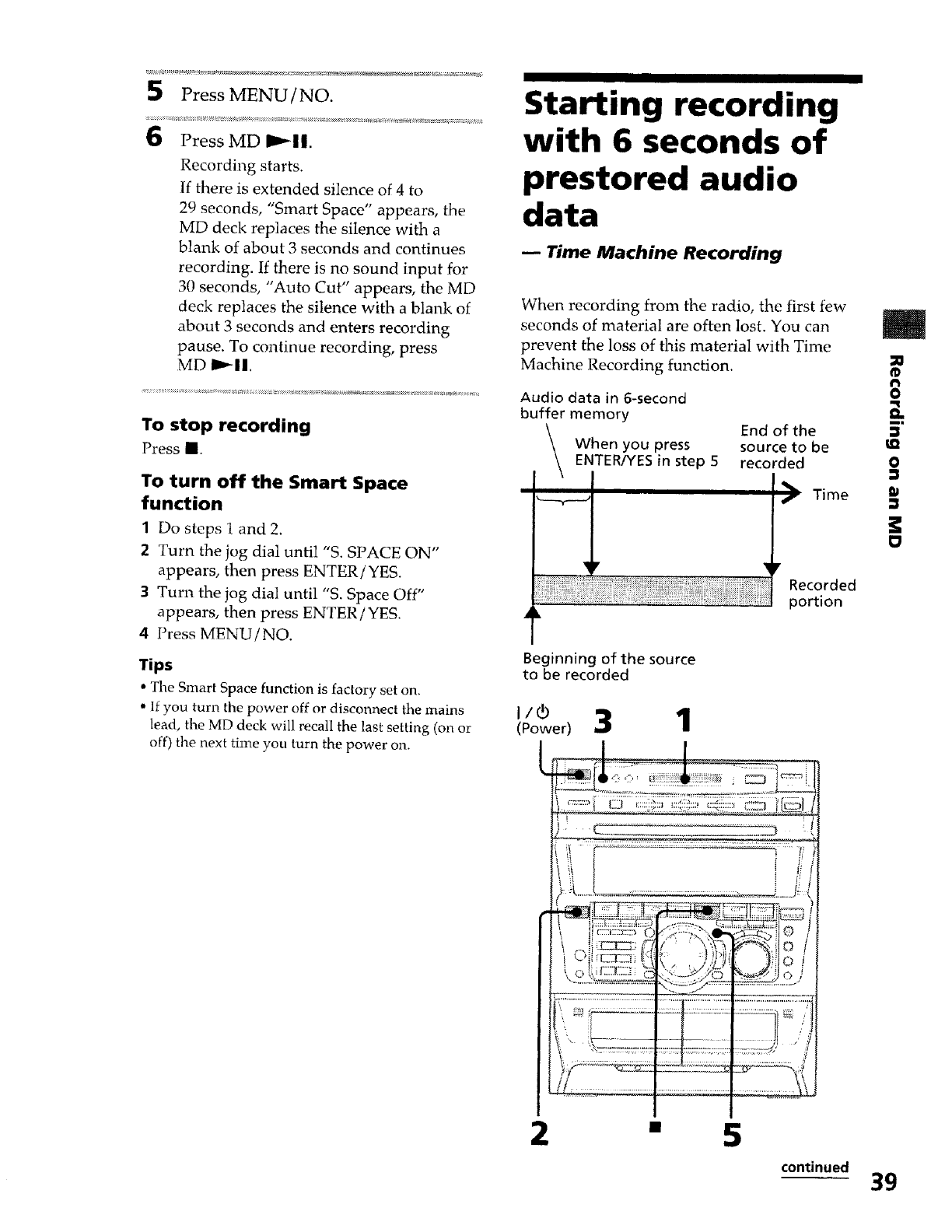
Press MENU /NO.
Press MD I_11.
Recording starts.
If there is extended silence of 4to
29 seconds, "Smart Space" appears, the
MD deck replaces the silence with a
blank of about 3 seconds and continues
recording. If there is no sound input for
30 seconds, "Auto Cut" appears, the MD
deck replaces the silence with a blank of
about 3 seconds and enters recording
pause. To continue recording, press
MD I1_11.
To stop recording
Press ll.
To turn off the Smart Space
function
1Do steps 1 and 2.
2 Turn the jog dial until "S. SPACE ON"
appears, then press ENTER/YES.
Turn the jog dial until "S. Space Off"
appears, then press ENTER /YES.
4 Press MENU/NO.
Tips
•The Smart Space function is factory set on,
• If you turn the power off or disconnect the mains
lead, the MD deck will recall the last setting (on or
off) the next th_e you turn the power on.
Starting recording
with 6seconds of
prestored audio
data
Time Machine Recording
When recording from the radio, the first few
seconds of material are often lost. You can
prevent the loss of this material with Time
Machine Recording function.
Audio data in 6-second
buffer memory
End of the
When you press source to be
ENTER/YES in step 5 recorded
_ Time
¥
Recorded
oortion
Beginning of the source
to be recorded
I/®
(Power) 3 1
m
,=
8
ml
D
0
D
O
2"5
continued 39
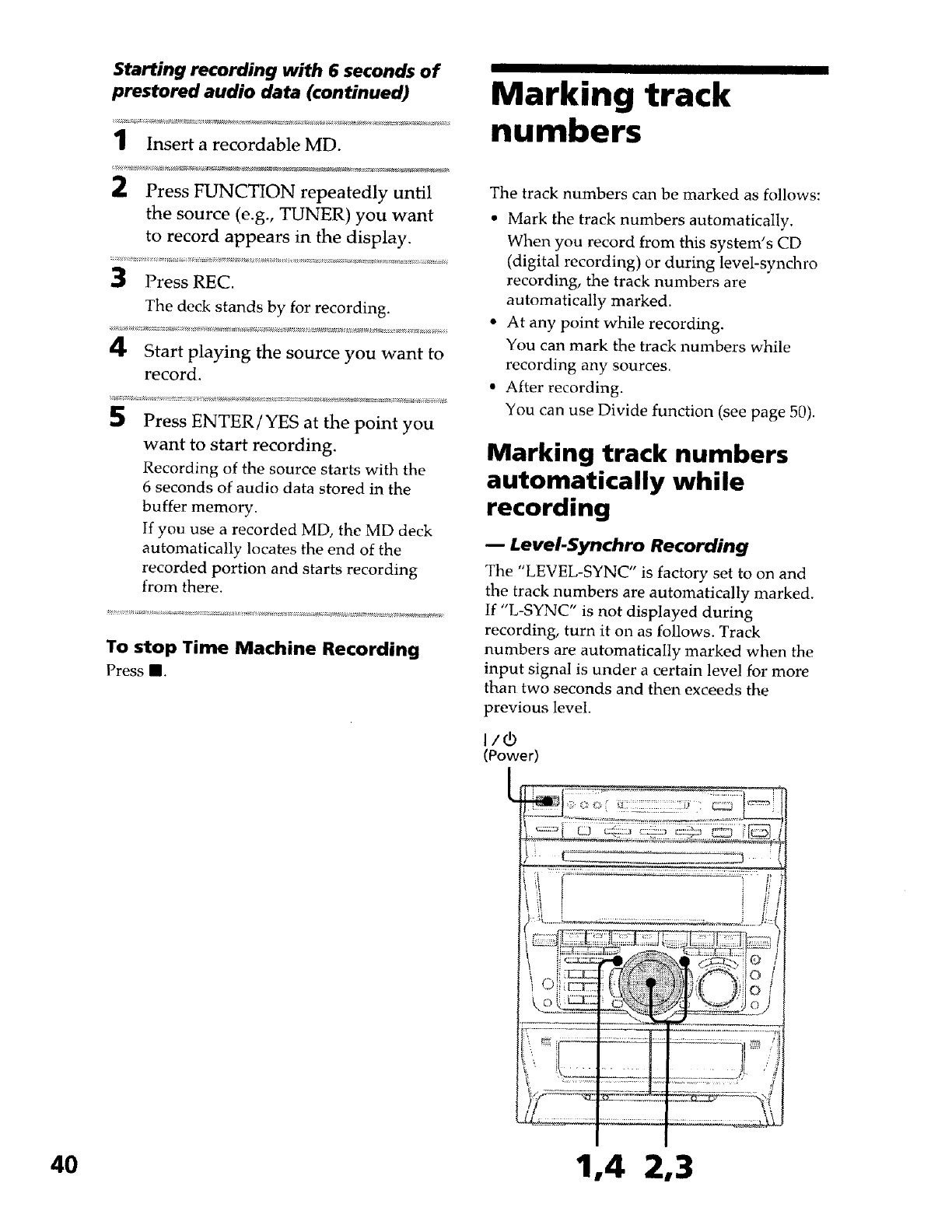
Starting recording with 6 seconds of
prestored audio data (continued)
1Insert a recordable MD.
2Press FUNCTION repeatedly until
the source (e.g., TUNER) you want
to record appears in the display.
3Press REC.
The deck stands by for recording.
4Start playing the source you want to
record.
5Press ENTER/YES at the point you
want to start recording.
Recording of the source starts with the
6 seconds of audio data stored in the
buffer memory.
If you use a recorded MD, the MD deck
automatically locates the end of the
recorded portion and starts recording
from there.
To stop Time Machine Recording
Press II.
Marking track
numbers
The track numbers can be marked as follows:
• Mark the track numbers automatically.
When you record from this system's CD
(digital recording) or during level-synchro
recording, the track numbers are
automatically marked.
• At any point while recording.
You can mark the track numbers while
recording any sources.
• After recording.
You can use Divide function (see page 50).
Marking track numbers
automatically while
recording
LeveI-Synchro Recording
The "LEVEL-SYNC" is factory set to on and
the track numbers are automatically marked.
If "L-SYNC" is not displayed during
recording, turn it on as follows. Track
numbers are automatically marked when the
input signal is under a certain level for more
than two seconds and then exceeds the
previous level.
(Powel
O
40 1,4 2,3
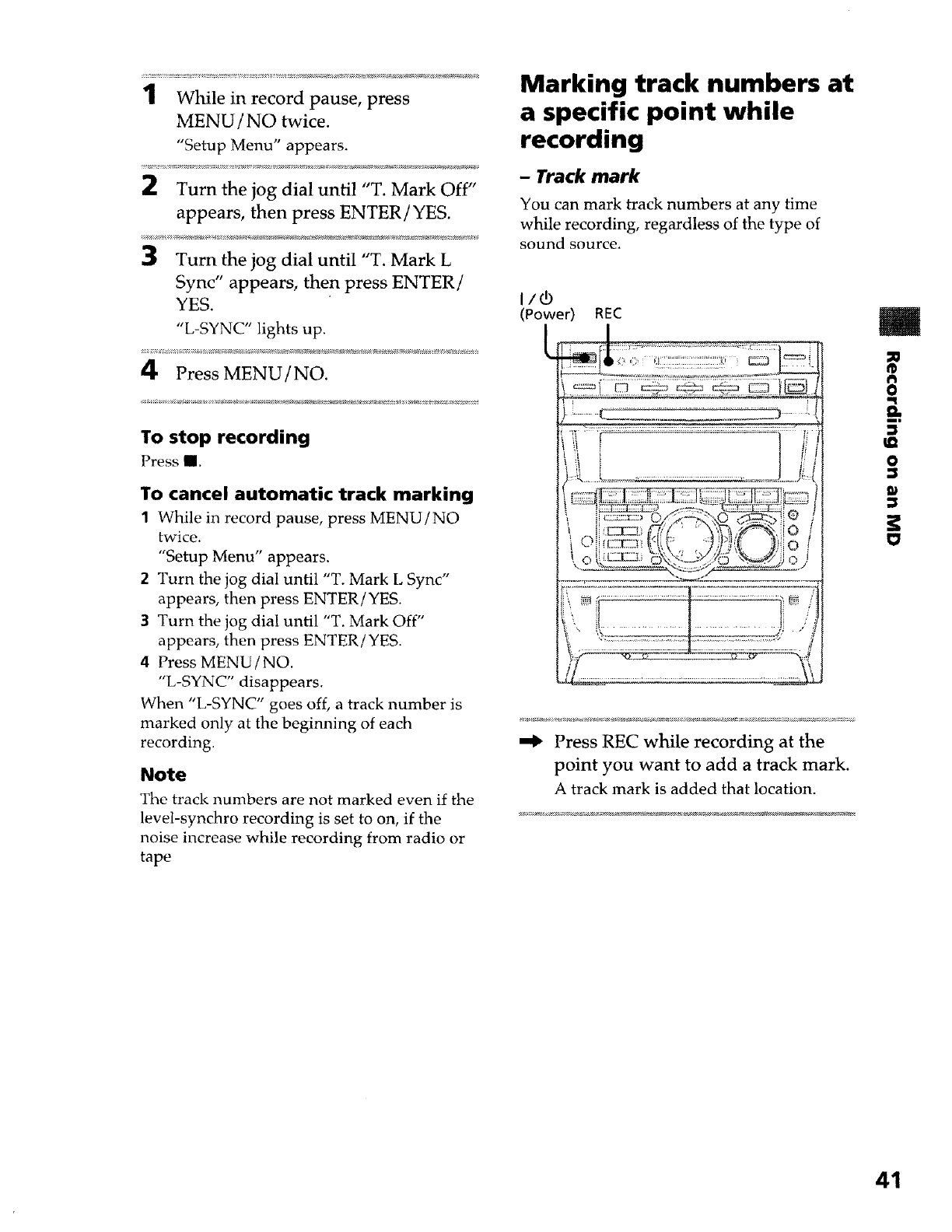
::::::_::_::::,;:::::::::5::m__::_:_:_:__::::__;:::;3 _:__:::::_::;:_:::_:::::::::::____::::_:_::_::5::::_:____ ___:;___::_x _::::_:::__::: __:: :_:::_:_:_::_:_::.a ___::_v4__::..,.;:_:_:_ ::__:.*__::_:::
1While in record pause, press
MENU /NO twice.
"Setup Menu" appears.
2Turn the jog dial until "T. Mark Off"
appears, then press ENTER/YES.
3Turn the jog dial until "T. Mark L
Sync" appears, then press ENTER/
YES.
"L-SYNC" lights up.
4Press MENU/NO.
To stop recording
Press m.
To cancel automatic track marking
1While in record pause, press MENU/NO
twice.
"Setup Menu" appears.
2 Turn the jog dial until "T. Mark L Sync"
appears, then press ENTER! YES.
3Turn the jog dial until "T. Mark Off"
appears, then press ENTER/YES.
4 Press MENU /NO.
"L-SYNC" disappears.
When "L-SYNC" goes off, a track number is
marked only at the beginning of each
recording.
Note
The track numbers are not marked even if the
level-synchro recording is set to on, if the
noise increase while recording from radio or
tape
Marking track numbers at
a specific point while
recording
-Track mark
You can mark track numbers at any time
while recording, regardless of the type of
sound source.
(Power) REC
7"7
--_ZL2_2 _22-.)...... :-
! [ !_
'2
Press REC while recording at the
point you want to add a track mark.
A track mark is added that location.
m
®
O
m,
O
41
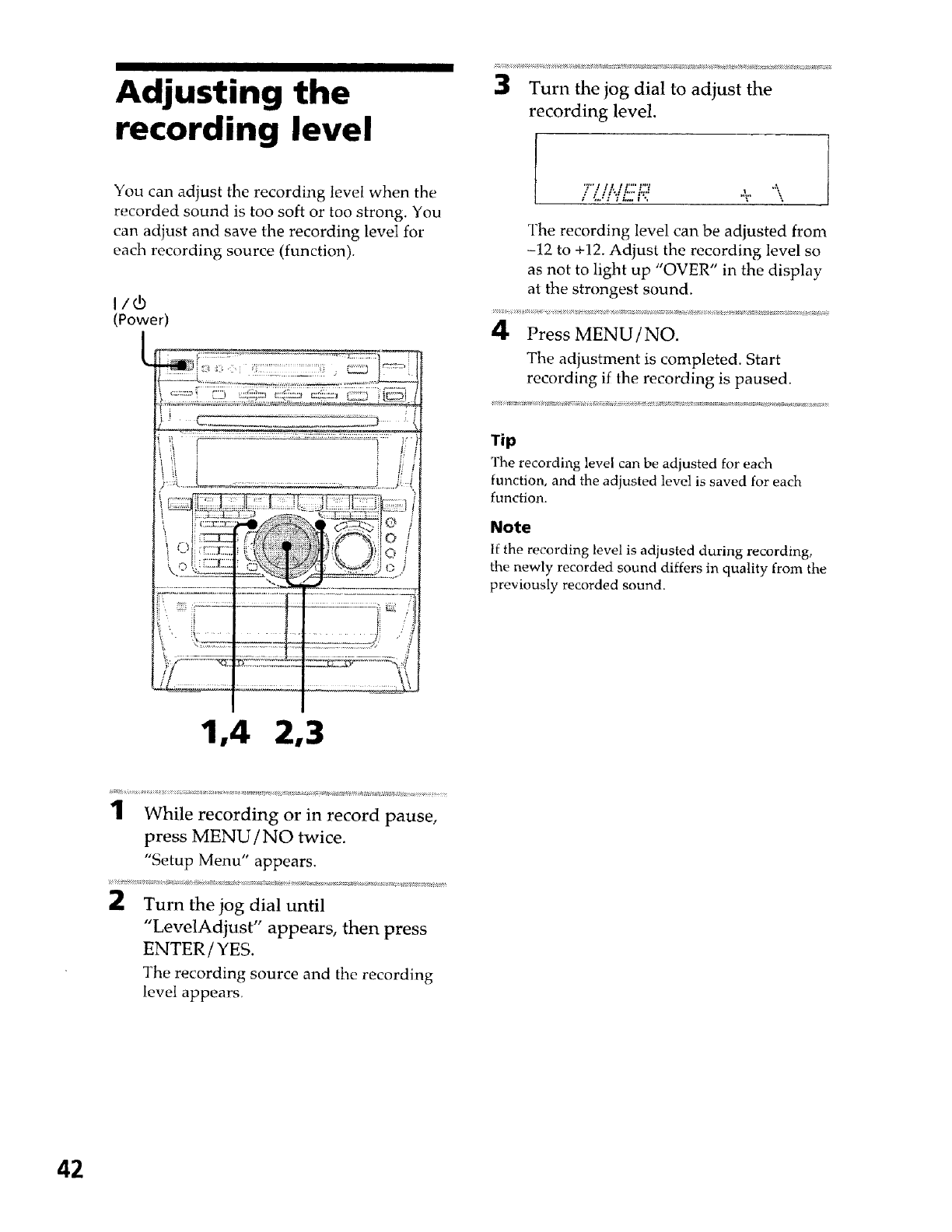
Adjusting the
recording level
You can adjust the recording Revel when the
recorded sound is too soft or too strong. You
can adjust and save the recording level for
each recording source (function).
I/d)
(Power)
1,4 2,3
3Turn the jog dial to adjust the
recording level.
i_di'i/....i',.
The recording level can be adjusted from
-12 to +12. Adjust the recording level so
as not to light up "OVER" in the display
at the strongest sound,
4Press MENU/NO.
The adjustment is completed. Start
recording if the recording is paused.
Tip
The recordi_'_g level can be adjusted for each
function, and the adjusted level is saved for each
function.
Note
If the recording level is adjusted during recording,
the newly recorded sound differs in quality from the
previously recorded sound.
1While recording or in record pause,
press MENU /NO twice.
"Setup Menu" appears.
2Turn the jog dial until
"LevelAdjust" appears, then press
ENTER /YES.
The recording source and the recording
level appears,
42
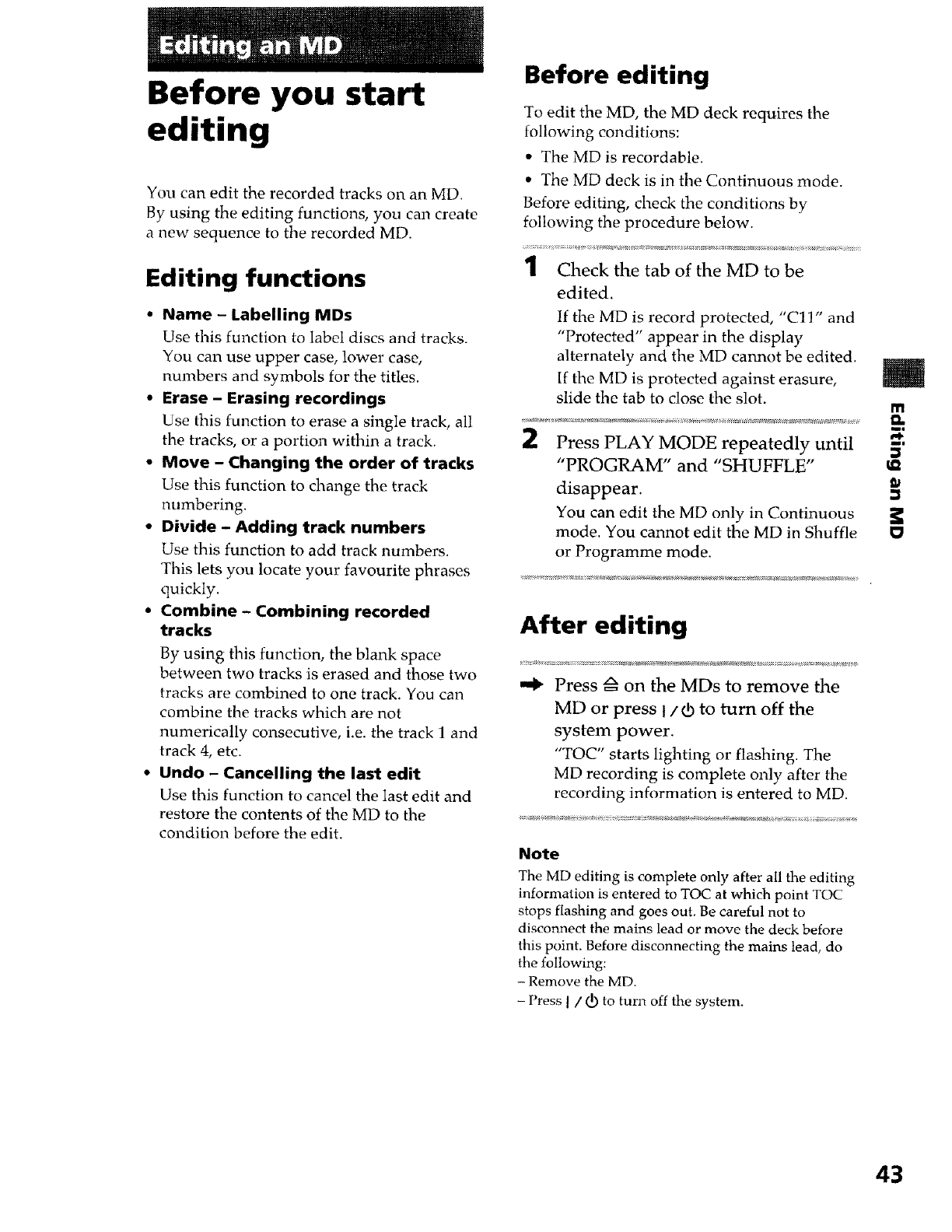
Before you start
editing
You can edit the recorded tracks on an MD.
By using the editing functions, you can create
a new sequence to the recorded MD.
Editing functions
•Name - Labelling MDs
Use this function to label discs and tracks.
You can use upper case, lower case,
numbers and symbols for the titles.
•Erase - Erasing recordings
Use this function to erase a single track, all
the tracks, or a portion within a track.
•Move - Changing the order of tracks
Use this function to change the track
numbering.
•Divide - Adding track numbers
Use this function to add track numbers.
This lets you locate your favourite phrases
quickly.
•Combine - Combining recorded
tracks
By using this function, the blank space
between two tracks is erased and those two
tracks are combined to one track. You can
combine the tracks which are not
numerically consecutive, i.e. the track I and
track 4, etc.
•Undo - Cancelling the last edit
Use this function to cancel the last edit and
restore the contents of the MD to the
condition before the edit.
Before editing
To edit the MD, the MD deck requires the
following conditions:
• The MD is recordable.
• The MD deck is in the Continuous mode.
Before editing, check the conditions by
following the procedure below.
1Check the tab of the MD to be
edited.
If the MD is record protected, "Cl1" and
"Protected" appear in the display
alternately and the MD cannot be edited.
If the MD is protected against erasure,
slide the tab to close the slot. |
m
2"
Press PLAY MODE repeatedly until _,
"PROGRAM" and "SHUFFLE"
disappear.
You can edit the MD only in Continuous
mode. You cannot edit the MD in Shuffle
or Programme mode.
After editing
Press _ on the MDs to remove the
MD or press I/¢3 to turn off the
system power.
"TOC" starts lighting or flashing. The
MD recording is complete only after the
recording information is entered to MD.
Note
The MD editing is complete only after all the editing
information is entered to TOC at which point TOC
stops flashing and goes out. Be careful not to
disconnect the mains lead or move the deck before
this point. Before disconnecting the mains lead, do
the following:
- Remove the MD.
-Press ]/(_ to turn off the system.
43
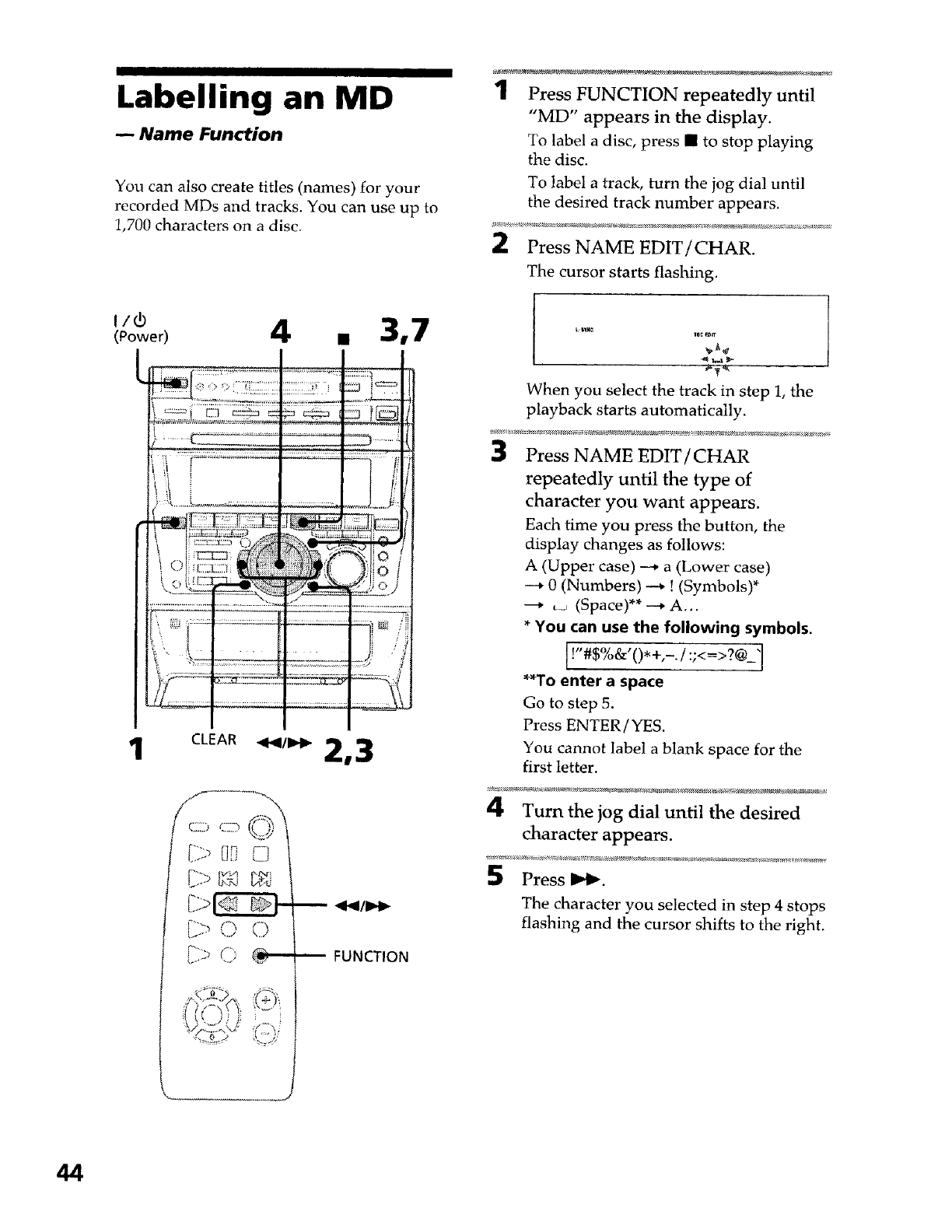
Labelling an MD
Name Function
You can also create titles (names) for your
recorded MDs and tracks. You can use up to
1,700 characters on a disc.
1Press FUNCTION repeatedly until
"MD" appears in the display.
To label a disc, press • to stop playing
the disc.
To label a track, turn the jog dial until
the desired track number appears.
Press NAME EDIT/CHAR.
The cursor starts flashing.
( o--e0 4 , 3,7
/
' __::";:"_:__'___'_ _:"i
, _:";.......................
1CLEAR 2,3
FUNCTION
/---b-_,, ......,
When you select the track in step 1, the
playback starts automatically.
Press NAME EDIT /CHAR
repeatedly until the type of
character you want appears.
Each time you press the button, the
display changes as follows:
A (Upper case) --* a (Lower case)
---* 0 (Numbers) --_ ! (Symbols)*
---* ___(Space)** _ A...
*You can use the following symbols.
I
**To enter a space
Go to step 5.
Press ENTER /YES.
You cannot label a blank space for the
first letter.
4Turn the jog dial until the desired
character appears.
Press _1_.
The character you selected in step 4 stops
flashing and the cursor shifts to the right.
44
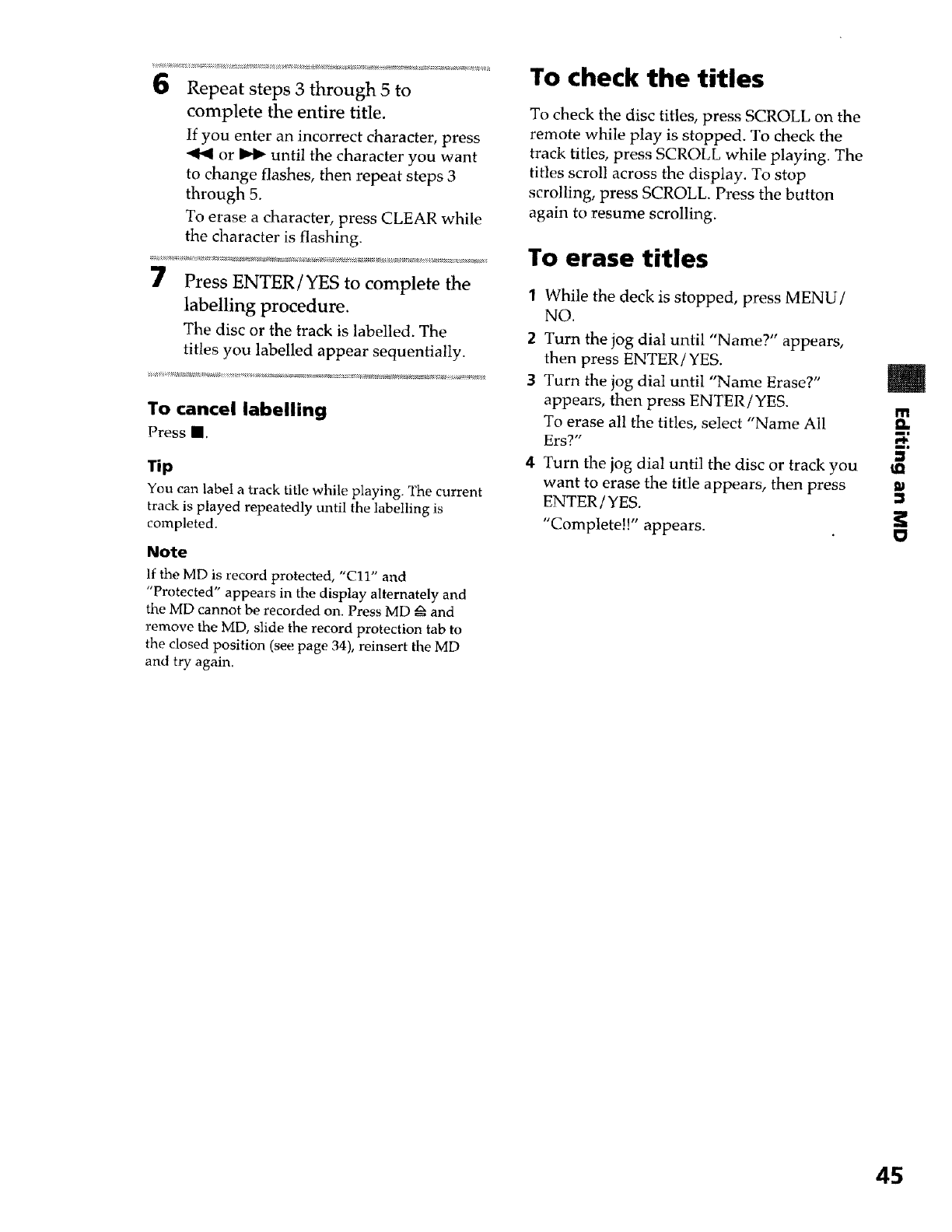
6Repeat steps 3 through 5to
complete the entire title.
If you enter an incorrect character, press
or I_ until the character you want
to change flashes, then repeat steps 3
through 5.
To erase a character, press CLEAR while
the character is flashing.
7Press ENTER/YES to complete the
labelling procedure.
The disc or the track is labelled. The
titles you labelled appear sequentially.
To cancel labelling
Press U.
Tip
You can label a track title while playing_ The current
track is played repeatedly until the labelling is
completed.
Note
]f the MD is record protected, "C11" and
"Protected" appears in the display alternately and
the MD cannot be recorded on. Press MD _ and
remove the MD, slide the record protection tab to
the closed position (see page 34), reinsert the MD
and try again.
To check the titles
To check the disc titles, press SCROLL on the
remote while play is stopped. To check the
track titles, press SCROLL while playing. The
titles scroll across the display. To stop
scrolling, press SCROLL. Press the button
again to resume scrolling.
To erase titles
1While the deck is stopped, press MENU/
NO.
2 Turn the jog dial until "Name?" appears,
then press ENTER/YES.
3Turn the jog dial until "Name Erase?"
appears, then press ENTER/YES. m
To erase all the titles, select "Name All eL
Ers?" -_.
4Turn the jog dial until the disc or track you
want to erase the title appears, then press
ENTER /YES.
"Complete!!" appears.
45
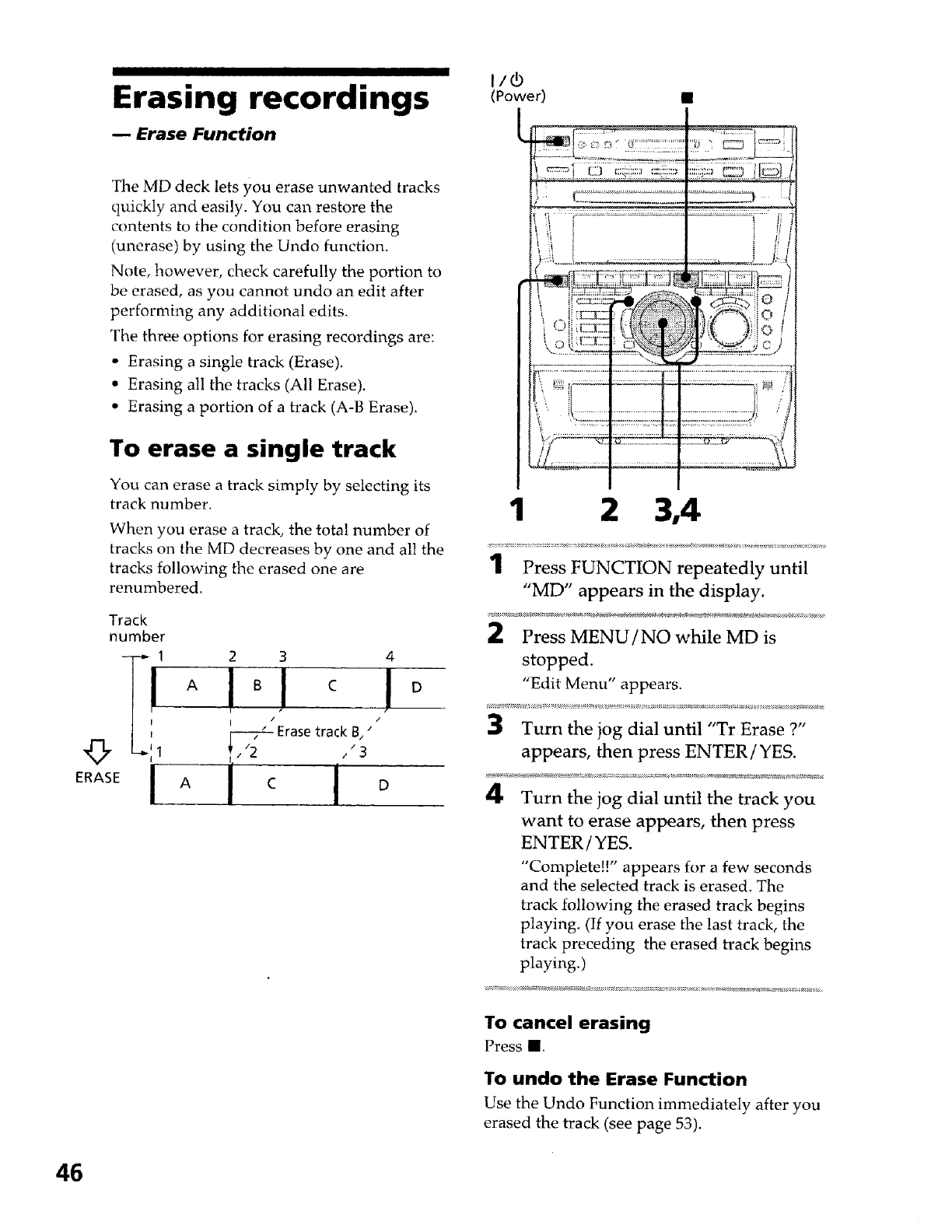
Erasing recordings Powor
mErase Function
The MD deck lets you erase unwanted tracks
quickly and easily. You can restore the
contents to the condition before erasing
(unerase) by using the Undo function.
Note, however, check carefully the portion to
be erased, as you cannot undo an edit after
performing any additional edits.
The three options for erasing recordings are:
• Erasing a single track (Erase).
• Erasing all the tracks (All Erase).
• Erasing a portion of a track (A-B Erase).
To erase a single track
You can erase a track simply by selecting its
"MD" appears in the display.
Press MENU/NO while MD is
"Edit Menu" appears.
track number. 1 2 3,4When you erase a track, the total number of
tracks on the MD decreases by one and all the ...................................................
tracks following the erased one are 1Press FUNCTION repeatedly until
renumbered. 'IMoD"
Track 2Press _M_a_I
number
Turn the jog dial until the track you
want to erase appears, then press
ENTER/YES.
"Complete!!" appears for a few seconds
and the selected track is erased. The
track following the erased track begins
playing. (If you erase the last track, the
track preceding the erased track begins
playing.)
To cancel erasing
Press ll.
To undo the Erase Function
Use the Undo Function immediately after you
erased the track (see page 53).
46
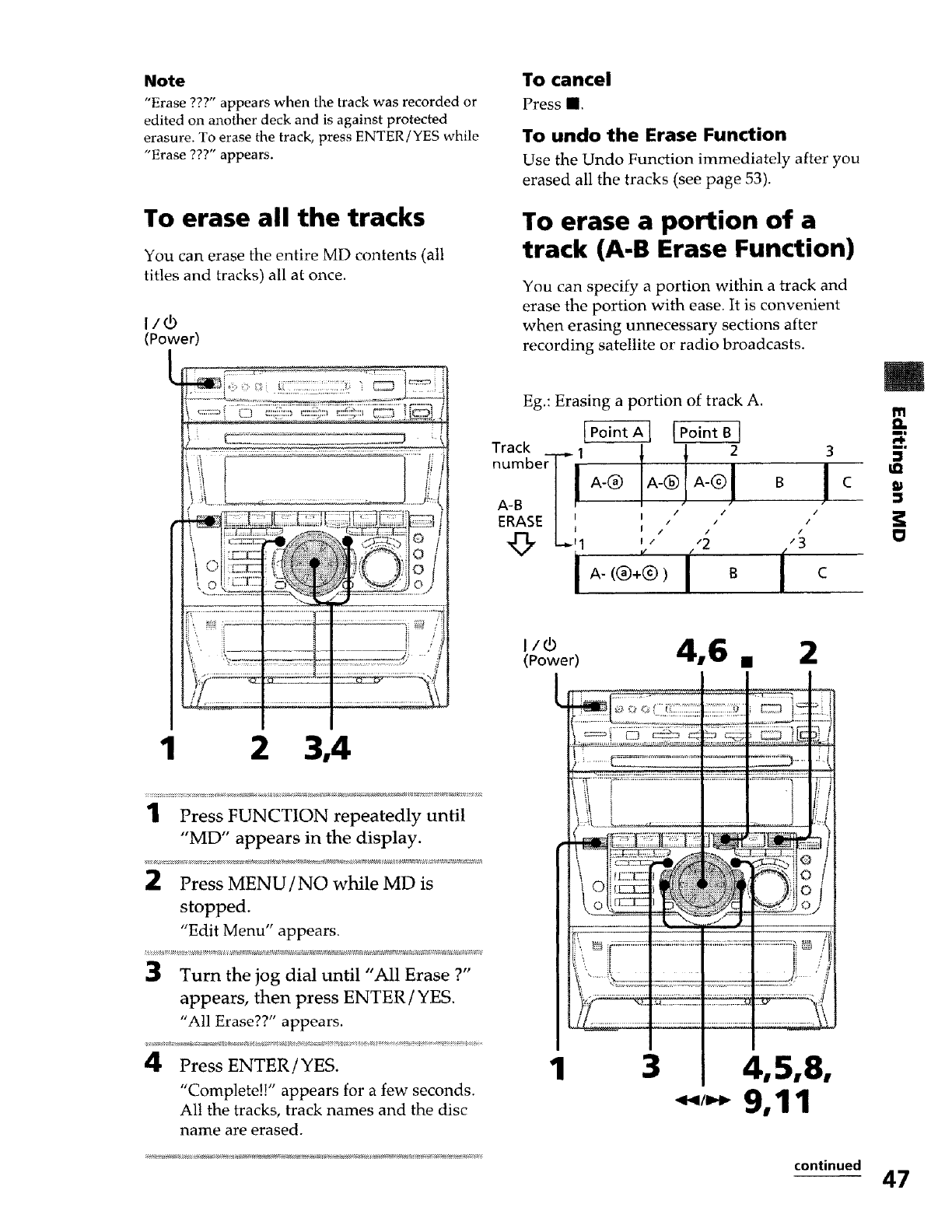
Note
"Erase ???" appears when the track was recorded or
edited on another deck and is against protected
erasure. To erase the track, press ENTER!YES while
"Erase ???" appears.
To cancel
Press II.
To undo the Erase Function
Use the Undo Function immediately after you
erased all the tracks (see page 53).
To erase all the tracks
You can erase the entire MD contents (all
titles and tracks) all at once.
I/r3
(Power)
J
<oli5.1:' _OJo }
,,......_._,.... _ _,_<=,-"
t; ........ i "
1 2 3,4
1Press FUNCTION repeatedly until
"MD" appears in the display.
:_ Press MENU/NO while MD is
stopped.
"Edit Menu" appears.
Turn the jog dial until "All Erase ?"
appears, then press ENTER /YES.
"All Erase??" appears.
4Press ENTER/YES.
"Complete!!" appears for a few seconds.
All the tracks, track names and the disc
name are erased.
To erase a portion of a
track (A-B Erase Function)
You can specify a portion within a track and
erase the portion with ease. It is convenient
when erasing unnecessary sections after
recording satellite or radio broadcasts.
Eg.: Erasing a portion of track A.
Track _ 1 i 12
number I I_I
/I
A-B |r ,' ,"
ERASE/, , ,"
&L'I €" ,'2
iA-(®+®) I B
o!/
/
3
C
(Power)
9,11
/
continued 47
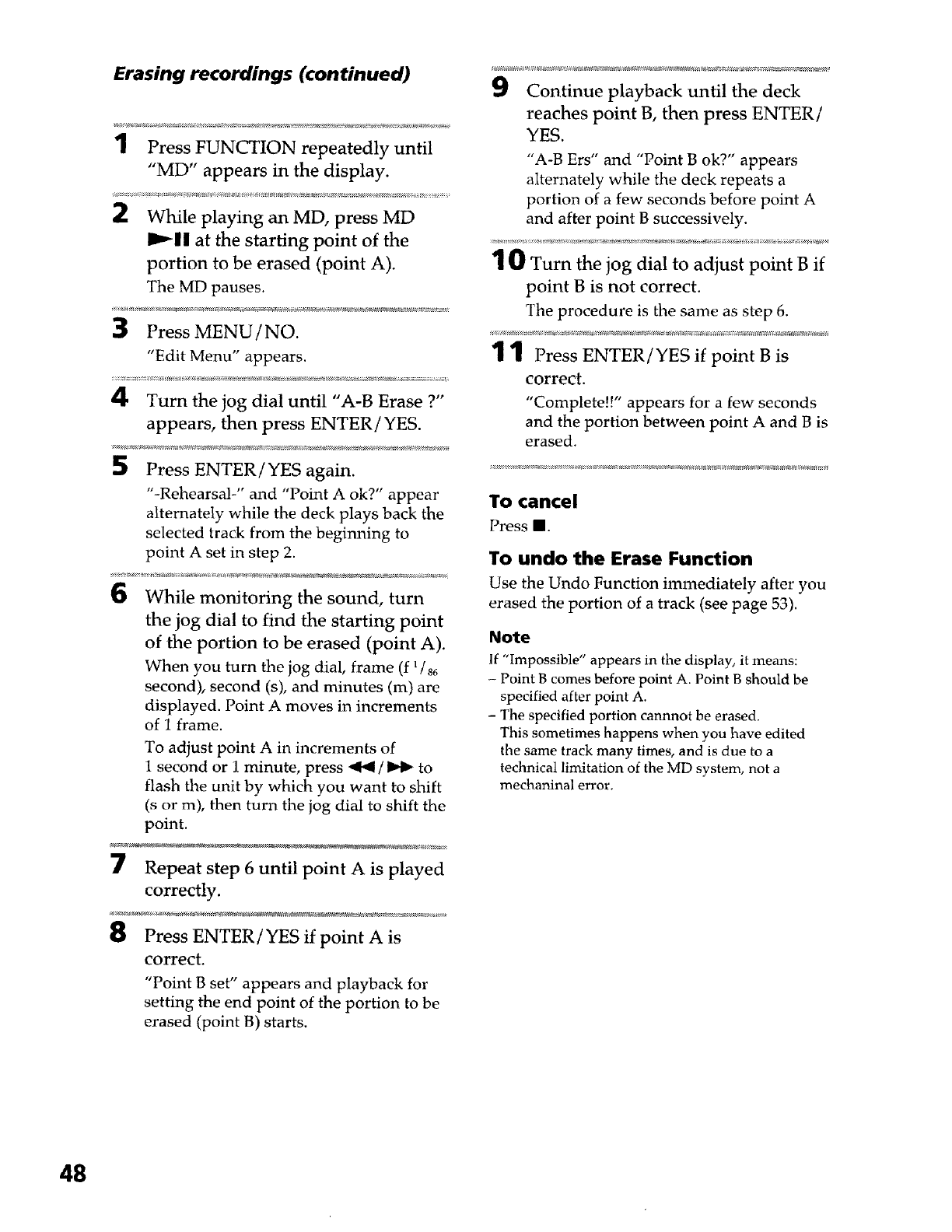
Erasing recordings (continued)
1 Press FUNCTION repeatedly until
"MD" appears in the display.
While playing an MD, press MD
_*.'|| at the starting point of the
portion to be erased (point A).
The MD pauses.
Press MENU/NO.
"Edit Menu" appears.
4. Turn the jog dial until "A-B Erase ?"
appears, then press ENTER/YES.
Press ENTER/YES again.
"-Rehearsal-" and "Point A ok?" appear
alternately while the deck plays back the
selected track from the beginning to
point A set in step 2.
While monitoring the sound, turn
the jog dial to find the starting point
of the portion to be erased (point A).
When you turn the jog dial, frame (f _/_6
second), second (s), and minutes (m) are
displayed. Point A moves in increments
of 1 frame.
To adjust point A in increments of
1 second or 1 minute, press _ /_ to
flash the unit by which you want to shift
(s or m), then turn the jog dial to shift the
point.
7Repeat step 6 until point A is played
correctly.
Press ENTER/YES if point A is
correct.
"Point B set" appears and playback for
setting the end point of the portion to be
erased (point B) starts.
9Continue playback until the deck
reaches point B, then press ENTER/
YES.
"A-B Ers" and "Point B ok?" appears
alternately while the deck repeats a
portion of a few seconds before point A
and after point B successively.
10 Turn the jog dial to adjust point B if
point B is not correct.
The procedure is the same as step 6.
1 1 Press ENTER/YES if point B is
correct.
"Complete!!" appears for a few seconds
and the portion between point A and B is
erased.
To cancel
Press II.
To undo the Erase Function
Use the Undo Function immediately after you
erased the portion of a track (see page 53).
Note
If "Impossible" appears in the display, it means:
- Point B comes before point A. Point B should be
specified after point A.
- The specified portion cannnot be erased.
This sometimes happens when you have edited
the same track many times, and is due to a
technica_ limitation of the MD system, not a
mechaninal error.
48
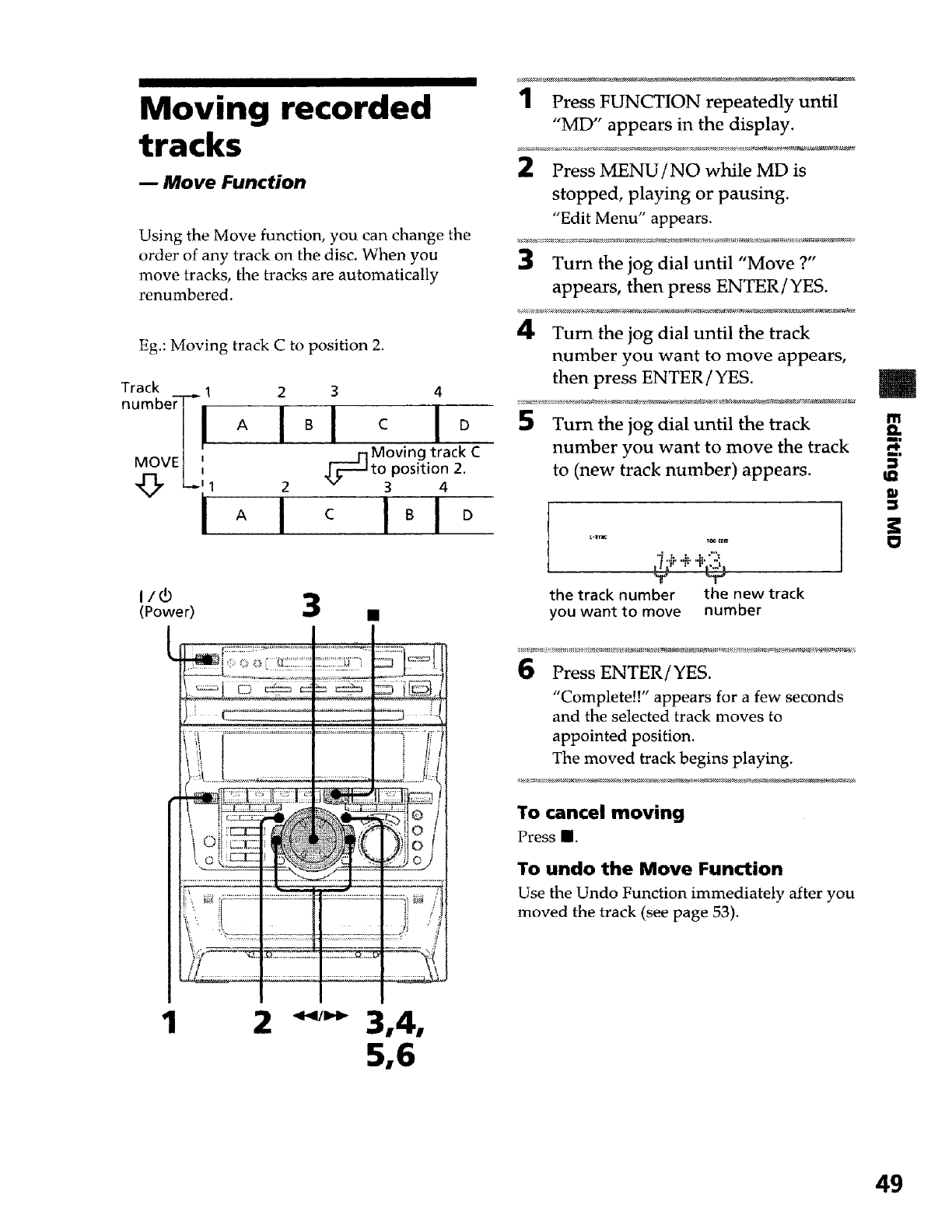
Moving recorded
tracks
-- Move Function
Using the Move function, you can change the
order of any track on the disc. When you
move tracks, the tracks are automatically
renumbered.
Eg.: Moving track C to position 2.
Track
numbe T
MOVE I
q3, L.-,
(Power)
1Press FUNCTION repeatedly until
"MD" appears in the display.
Press MENU/NO while MD is
stopped, playing or pausing.
"Edit Menu" appears.
Turn the jog dial until "Move ?"
appears, then press ENTER/YES.
Turn the jog dial until the track
number you want to move appears,
then press ENTER / YES.
2 3 4
AI°I c I° SWu,n,hejogdia,ur,tilthe,,ack
___J'l Moving track C number you want to move the track
_to position 2. to (new track number) appears.
2 " 3 4 ._
the track number the new track
•you want to move number
Press ENTER/YES.
"Complete!!" appears for a few seconds
and the selected track moves to
appointed position.
The moved track begins playing.
To cancel moving
Press I.
To undo the Move Function
Use the Undo Function immediately after you
moved the track (see page 53).
1
49
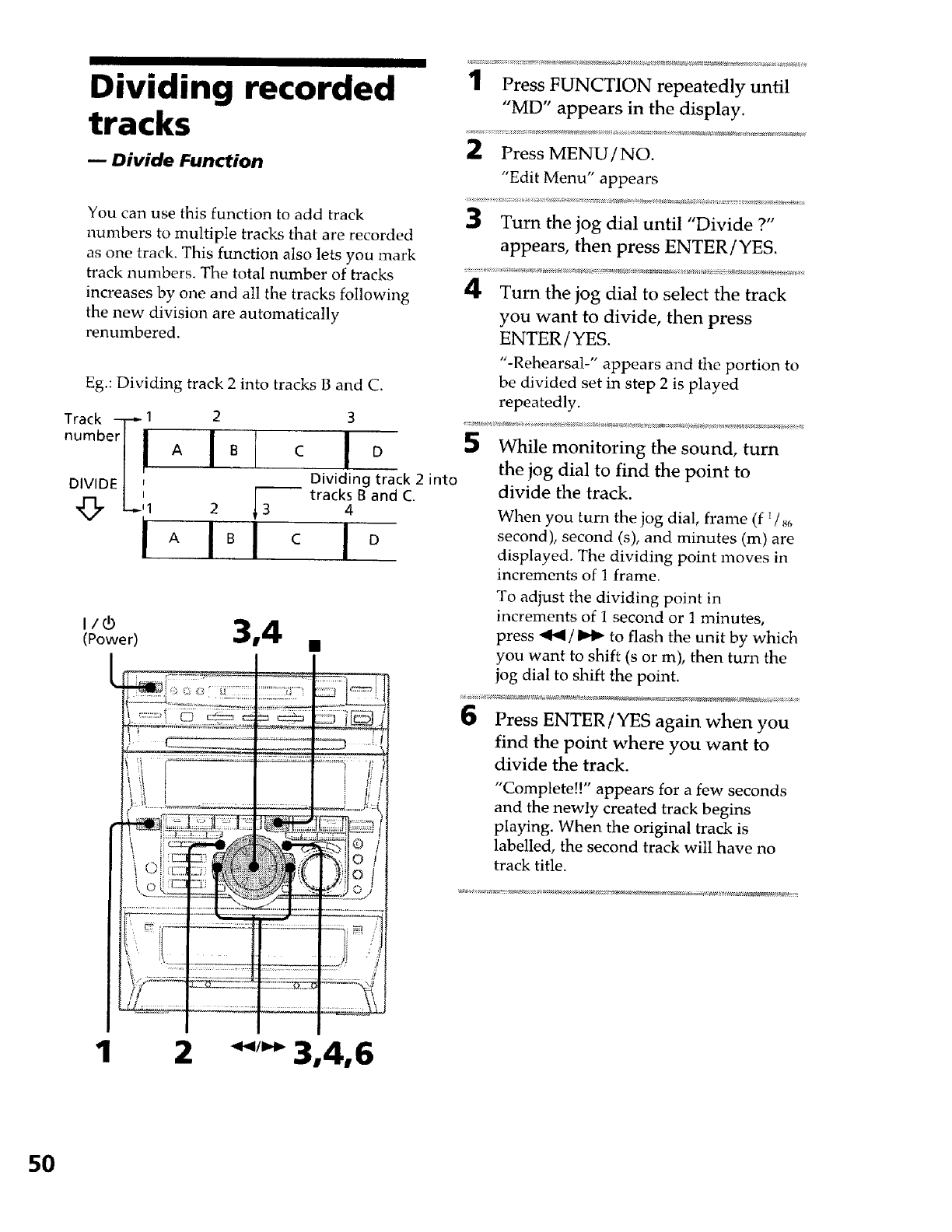
Dividing recorded
tracks
Divide Function
You can use this function to add track
numbers to multiple tracks that are recorded
as one track. This function also lets you mark
track numbers. The total number of tracks
increases by one and all the tracks following
the new division are automatically
renumbered.
Eg.: Dividing track 2 into tracks B and C.
Track _ 1 2
numberl ! A I B
DIVIDE I F
L:I 2 i3
i iol
3
c n o
Dividing track 2 into
-- tracks B and C.
4
I/nO
(Power) 3,4 •
1Press FUNCTION repeatedly until
"MD" appears in the display.
2Press MENU /NO.
"Edit Menu" appears
3Turn the jog dial until "Divide ?"
appears, then press ENTER/YES.
4Turn the jog dial to select the track
you want to divide, then press
ENTER/YES.
"-Rehearsal-" appears and the portion to
be divided set in step 2 is played
repeatedly.
While monitoring the sound, turn
the jog dial to find the point to
divide the track.
When you turn the jog dial, frame (f _/8_
second), second (s), and minutes (m) are
displayed. The dividing point moves in
increments of I frame.
To adjust the dividing point in
increments of 1 second or 1 minutes,
press _/_ to flash the unit by which
you want to shift (s or m), then turn the
jog dial to shift the point.
Press ENTER /YES again when you
find the point where you want to
divide the track.
"Complete!!" appears for a few seconds
and the newly created track begins
playing. When the original track is
labelled, the second track will have no
track title.
12 3,4,6
5O
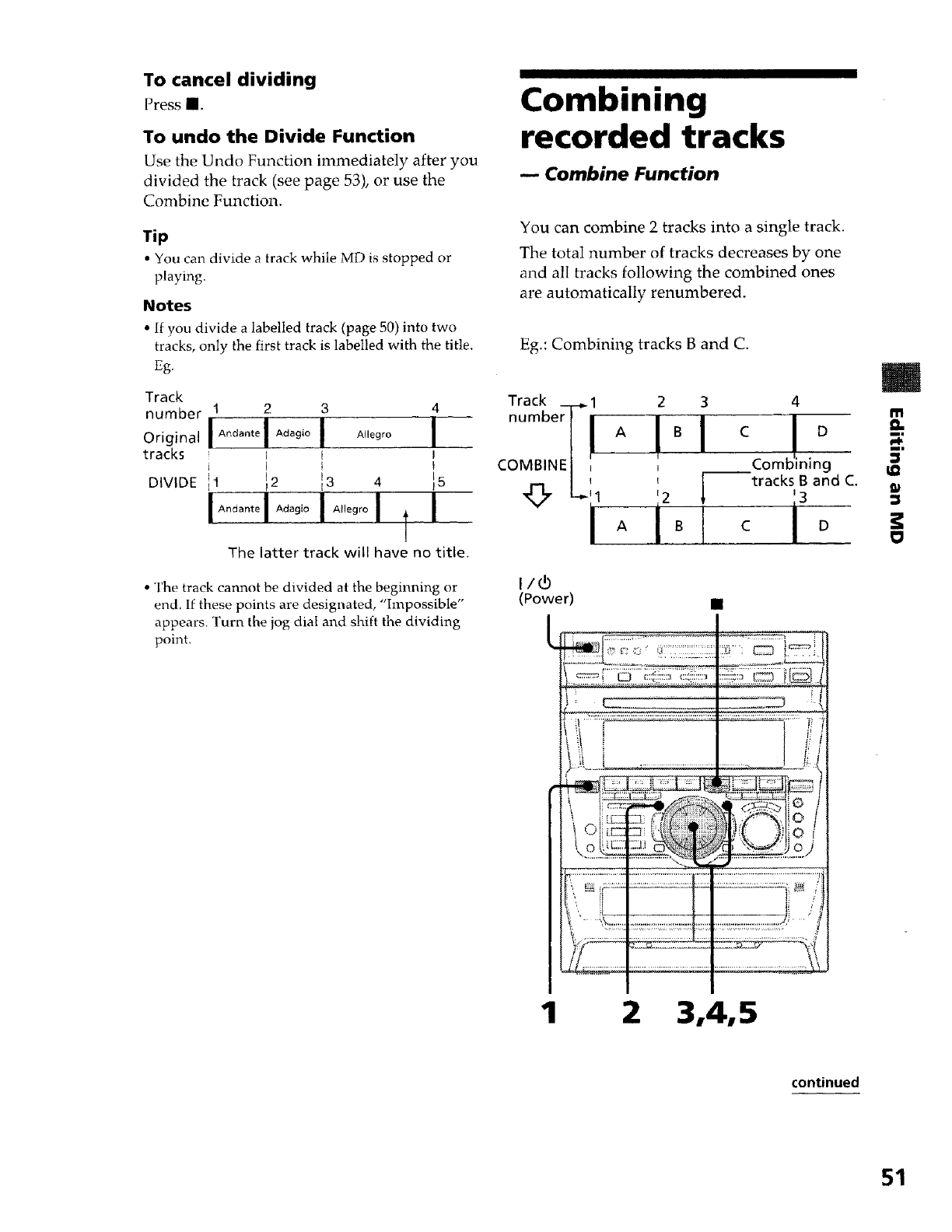
To cancel dividing
Press i
To undo the Divide Function
Use tile Undo Function immediately after you
divided the track (see page 53), or use the
Combine Function.
Tip
• You can divide a track while MD is stopped or
playing•
Notes
• If you divide a labelled track (page 50) into two
tracks, only the first track is labelled with the title.
Eg.
Track
number 1 2 3 4
Original IAndanteIAdag'° IAllegro I
tracks _ J I
J I I t
DIVIDE 11 12 13 4 15
I
The latter track will have no title.
• The track cannot be divided at the beginning or
end. If these points are designated, "hnpossible"
appears• Turn the jog dial and shift the dividing
point•
Combining
recorded tracks
mCombine Function
You can combine 2 tracks into a single track.
The total number of tracks decreases by one
and all tracks following the combined ones
are automatically renumbered.
Eg.: Combining tracks B and C.
Track _ 1 2 3
n°m °rl! !01
COMBINE I ,
4
C D
Combining
tracks B and C.
c D
m
m
a_
i.
3'
w
0
1 2 3,4,5
continued
51
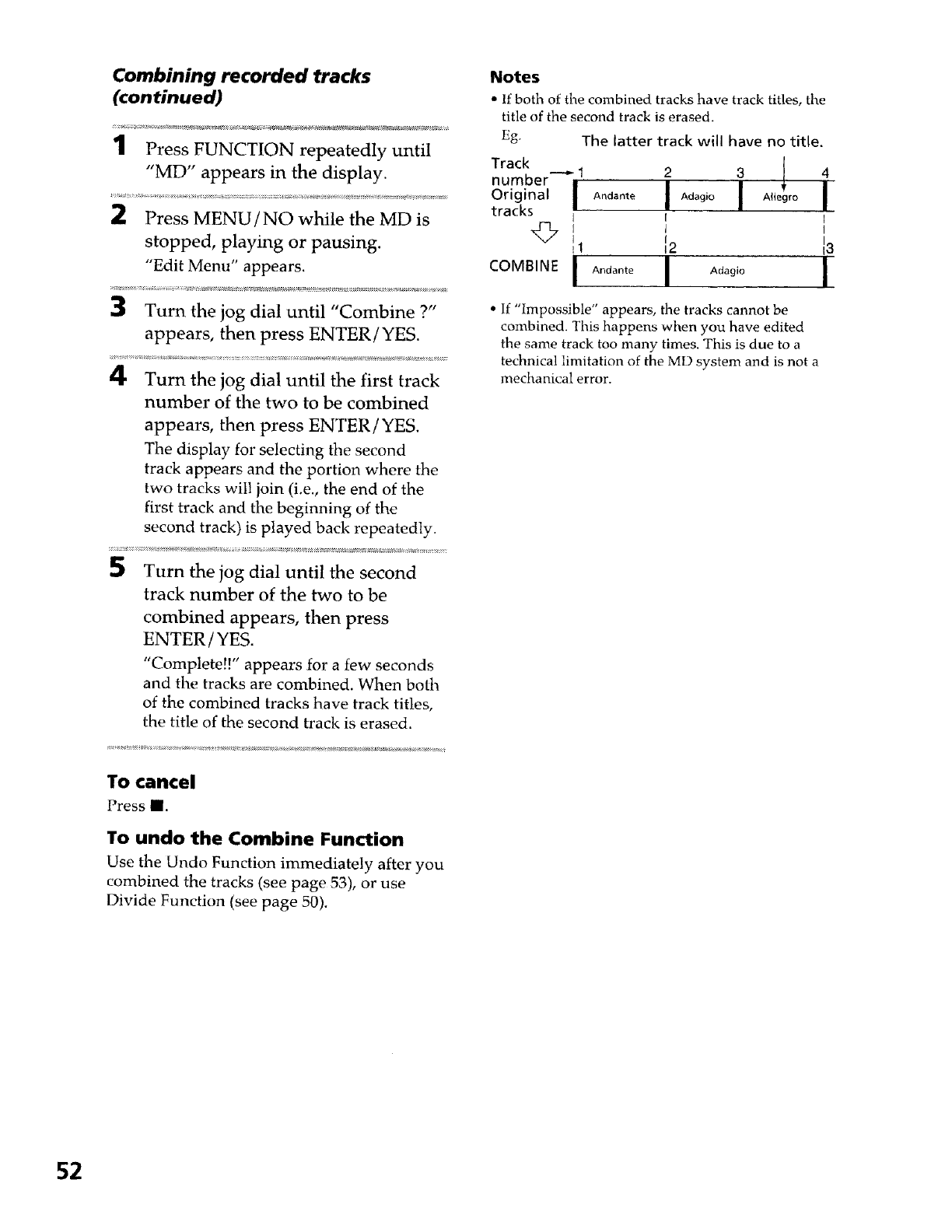
Combining recorded tracks
(continued)
1Press FUNCTION repeatedly until
"MD" appears in the display.
Press MENU/NO while the MD is
stopped, playing or pausing.
"Edit Menu" appears.
3Turn the jog dial until "Combine ?"
appears, then press ENTER/YES.
4Turn the jog dial until the first track
number of the two to be combined
appears, then press ENTER /YES.
The display for selecting the second
track appears and the portion where the
two tracks will join (i.e., the end of the
first track and the beginning of the
second track) is played back repeatedly.
5Turn the jog dial until the second
track number of the two to be
combined appears, then press
ENTER/YES.
Complete.! appears for a few seconds
and the tracks are combined. When both
of the combined tracks have track titles,
the title of the second track is erase&
To cancel
Press I.
To undo the Combine Function
Use the Undo Function immediately after you
combined the tracks (see page 53), or use
Divide Function (see page 50).
Notes
• If both of the combined tracks have track titles, the
title of the second track is erased.
Eg. The latter track will have no title.
Track
number ---_ 1 2 3 4
Original IAndante I Adagio Allegro
tracks I I
• If "Impossible" appears, the tracks cannot be
combined. This happens when you have edited
the same track too many times. This is due to a
technical limitation of the MD system and is not a
mechanical error.
52
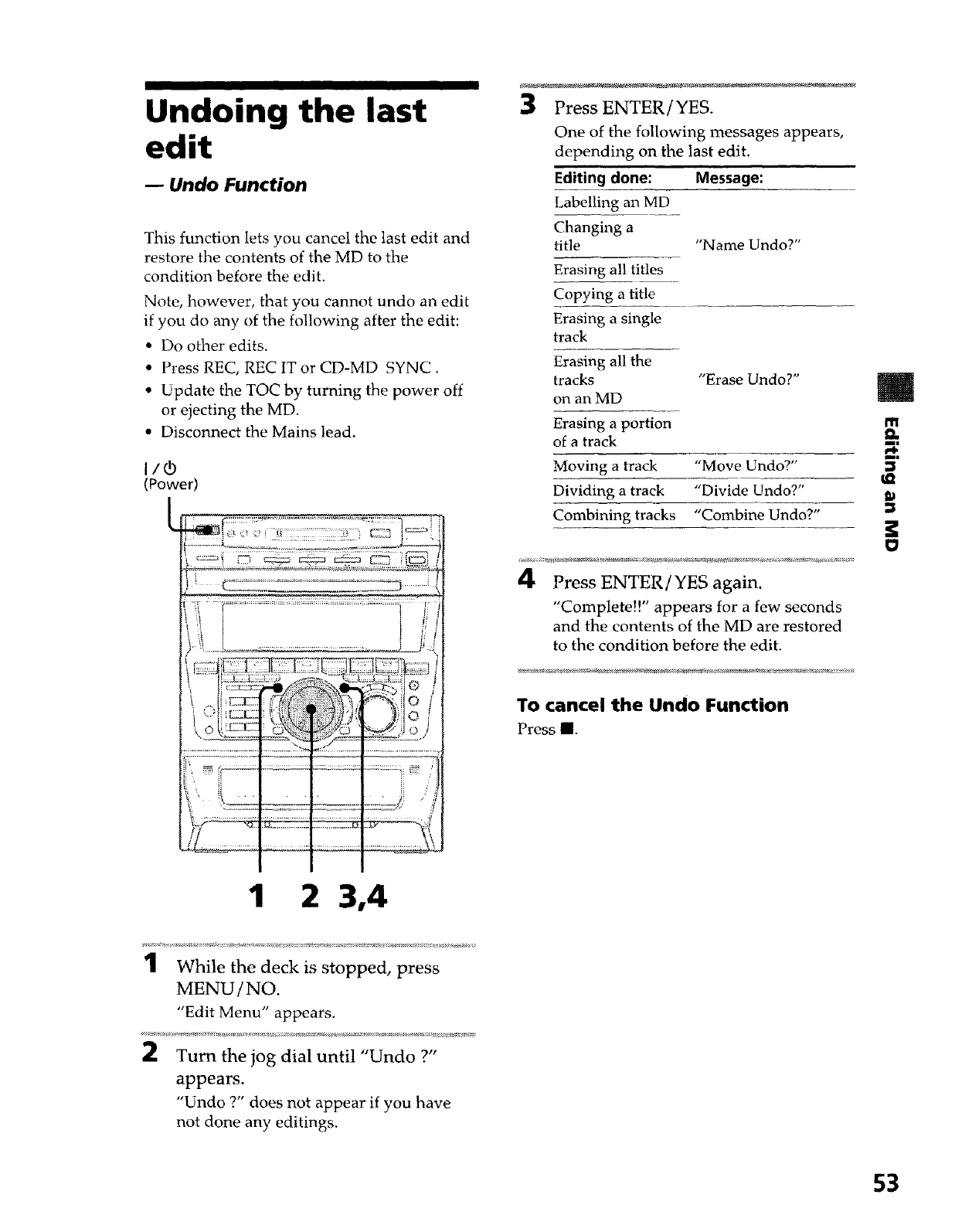
Undoing the last
edit
-- Undo Function
This function lets you cancel the last edit and
restore the contents of the MD to the
condition before the edit.
Note, however, that you cannot undo an edit
if you do any of the following after the edit:
• Do other edits.
• Press REC, REC IT or CD-MD SYNC.
• Update the TOC by turning the power off
or ejecting the MD.
• Disconnect the Mains lead.
I/¢
(Power
::.......:o.,L._._I_.............................-..
ii i ..................... I iis
ii?V ................................
1 2 3,4
Press ENTER/YES.
One of the following messages appears,
depending on the last edit.
Editing done:
Labelling an MD
Changing a
title
Erasing all titles
Copying a title
Erasing a single
track
Erasing all the
tracks
on an MD
Erasing a portion
of a track
Moving a track
Dividing a track
Combining tracks
Message:
"Name Undo?"
"Erase Undo?"
"Move Undo?"
"Divide Undo?"
"Combine Undo?"
4 Press ENTER/YES again.
"Complete!!" appears for a few seconds
and the contents of the MD are restored
to the condition before the edit.
To cancel the Undo Function
Press _.
m
m
m|
m|
1While the deck is stopped, press
MENU/NO.
"Edit Menu" appears.
:_ Turn the jog dial until "Undo ?"
appears.
"Undo ?" does not appear if you have
not done any editings.
53
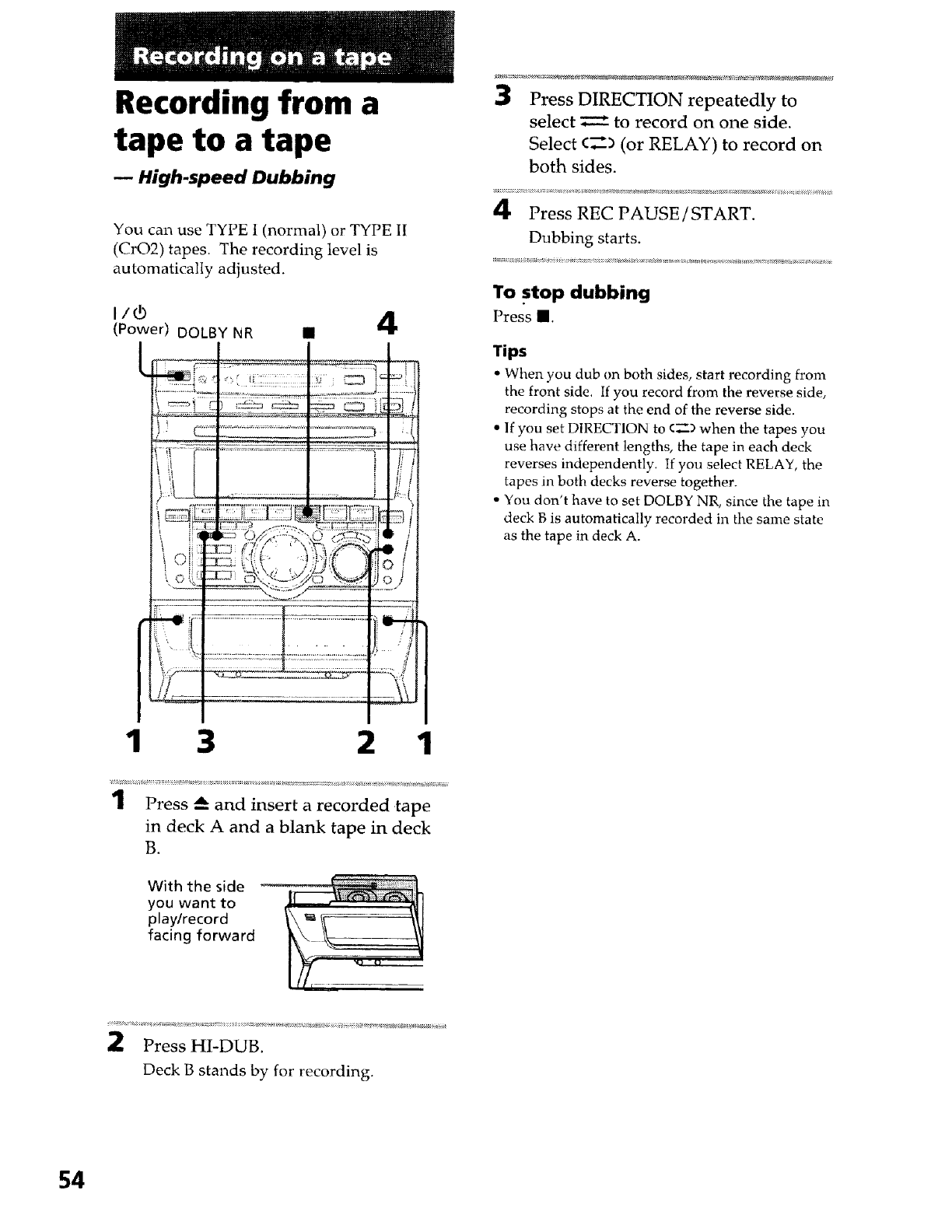
Recording from a
tape to a tape
-- High-speed Dubbing
You can use TYPE i (normal) or TYPE I[
(CrO2) tapes. The recording level is
automatically adjusted.
liO)
(Power) DOLBY NR
1
• 4
l i{ _ i
-L_ _ __J"Li
1 _I --_ _7.,7 _:- D's' ,' i
tot{, _.-
,F.f._ ......
3 2 1
1Press _-- and insert a recorded tape
in deck A and a blank tape in deck
B.
With the side
you want to
play/record
facing forward
3Press DIRECTION repeatedly to
select _ to record on one side.
Select c__) (or RELAY) to record on
both sides.
4Press REC PAUSE /START.
Dubbing starts.
To stop dubbing
Press I.
Tips
•When you dub on both sides, start recording from
the front side. If you record from the reverse side,
recording stops at the end of the reverse side.
• If you set DIRECTION to <_-) when the tapes you
use have different lengths, the tape in each deck
reverses independently. If you select RELAY, the
tapes in both decks reverse together.
•You don't have to set DOLBY NR, since the tape in
deck B is automatically recorded in the same state
as the tape in deck A.
2Press HI-DUB.
Deck B stands by for recording.
54
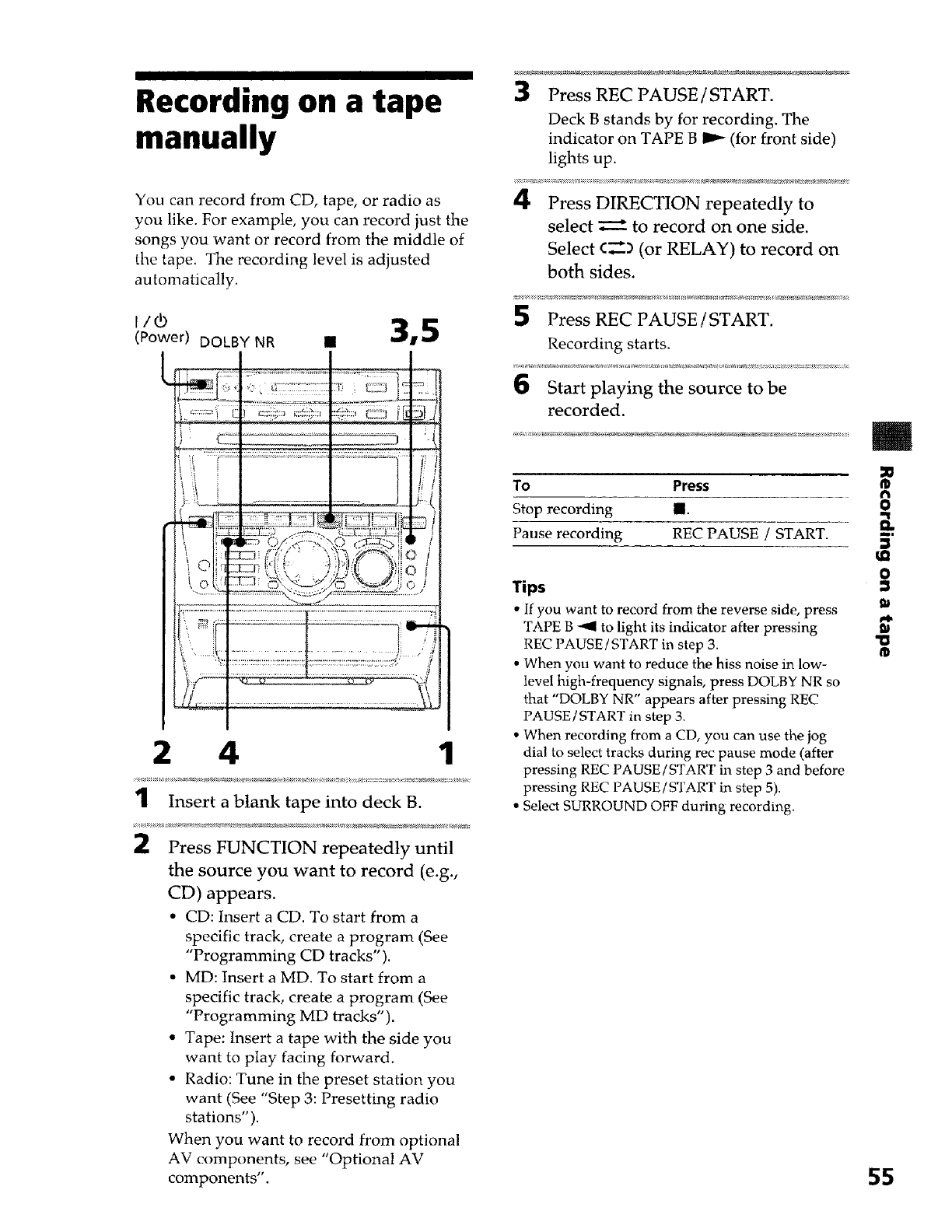
Recording on a tape
manually
You can record from CD, tape, or radio as
you like. For example, you can record just the
songs you want or record from the middle of
the tape. The recording level is adjusted
automatically.
3,5
(Power) DOLBY NP, •
: I[
) 1_ "_'
...._ 0 : "(,--)Y ::x_7.3 "-'_:'_*"_'1;'j ( l
.... <<:L¢? ..............
-,.................... r
p: .................................................................................................................. i
I,......', ._ ...rP................................... ----__/'.) '
2 4 1
1Insert a blank tape into deck B.
Press FUNCTION repeatedly until
the source you want to record (e.g.,
CD) appears.
• CD: Insert a CD. To start from a
specific track, create a program (See
"Programming CD tracks").
• MD: Insert a MD. To start from a
specific track, create a program (See
"Programming MD tracks").
• Tape: Insert a tape with the side you
want to play facing forward.
• Radio: Tune in the preset station you
want (See "Step 3: Presetting radio
stations").
When you want to record from optional
AV components, see "Optional AV
components".
Press REC PAUSE /START.
Deck B stands by for recording. The
indicator on TAPE B I1_ (for front side)
lights up.
4, Press DIRECTION repeatedly to
select _ to record on one side.
Select ¢,_-) (or RELAY) to record on
both sides.
Press REC PAUSE /START.
Recording starts.
Start playing the source to be
recorded.
To Press
Stop recording m.
Pause recording REC PAUSE /START.
Tips
• If you want to record from the reverse side, press
TAPE B -91 to light its indicator after pressing
REC PAUSE /START in step 3.
• When you want to reduce the hiss noise in low-
level high-frequency signals, press DOLBY NR so
that "DOLBY NR" appears after pressing REC
PAUSE/START in step 3.
• When recording from a CD, you can use the jog
dial to select tracks during rec pause mode (after
pressing REC PAUSE/START in step 3 and before
pressing REC PAUSE/START in step 5),
• Select SURROUND OFF during recording.
m
O
et
m_
0
9)
"0
55
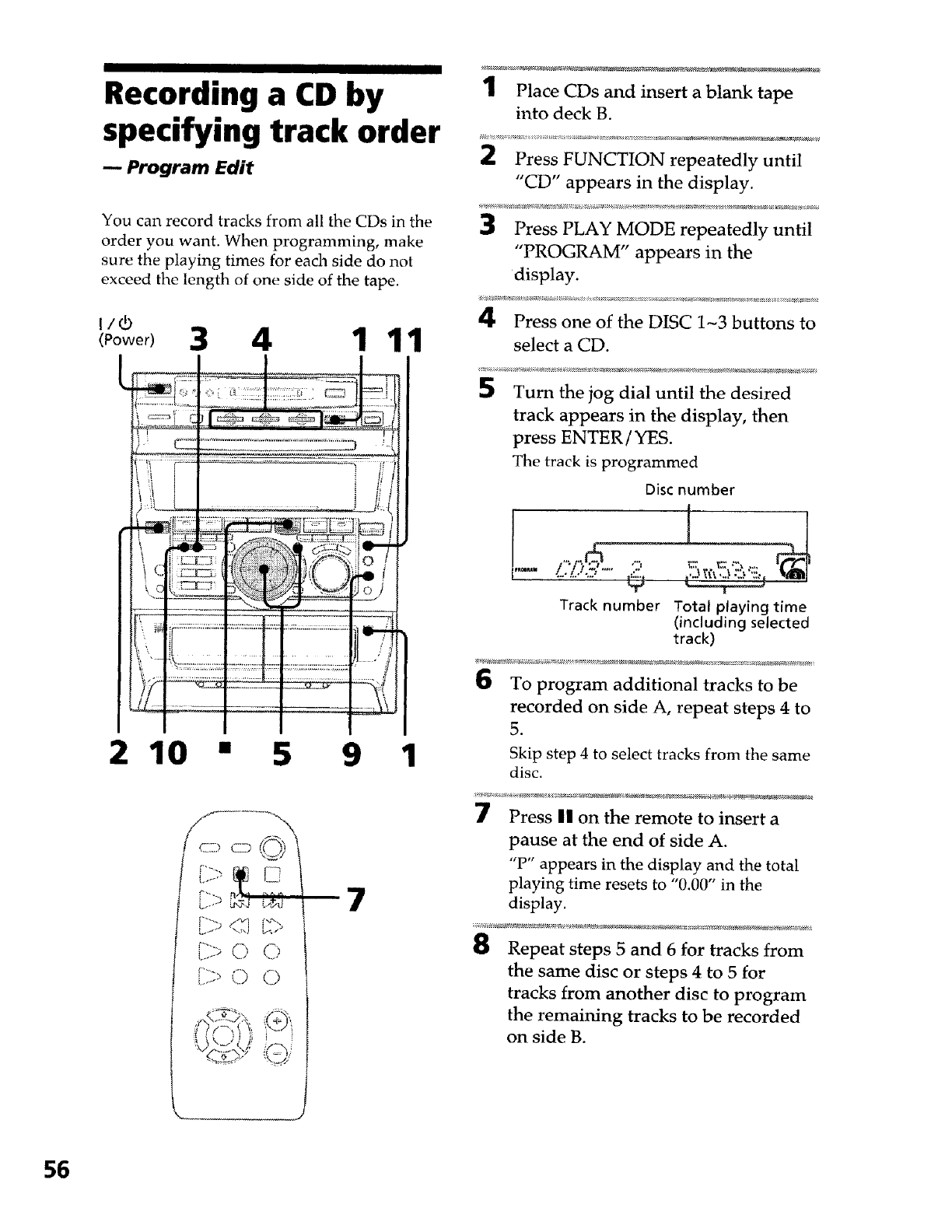
Recording a CD by
specifying track order
Program Edit
You can record tracks from all the CDs in the
order you want. When programming, make
sure the playing times for each side do not
exceed the length of one side of the tape.
i/r3
<_o_o_13 4 1 11
210 "9 1
_(,4',
:(lC!iI_"-'_
1Place CDs and insert a blank tape
into deck B.
2Press FUNCTION repeatedly until
"CD" appears in the display.
3Press PLAY MODE repeatedly until
"PROGRAM" appears in the
display.
4Press one of the DISC 1~3 buttons to
select a CD.
5Turn the jog dial until the desired
track appears in the display, then
press ENTER /YES.
The track is programmed
Disc number
..... l":f) .._..."; _.!].:'.","'_,'_i:',:",:!.,_
Track number Total playing time
(including selected
track)
6To program additional tracks to be
recorded on side A, repeat steps 4 to
5.
Skip step 4 to select tracks from the same
disc.
Press I| on the remote to insert a
pause at the end of side A.
"P" appears in the display and the total
playing time resets to "0.00" in the
display.
8Repeat steps 5 and 6 for tracks from
the same disc or steps 4 to 5 for
tracks from another disc to program
the remaining tracks to be recorded
on side B.
56
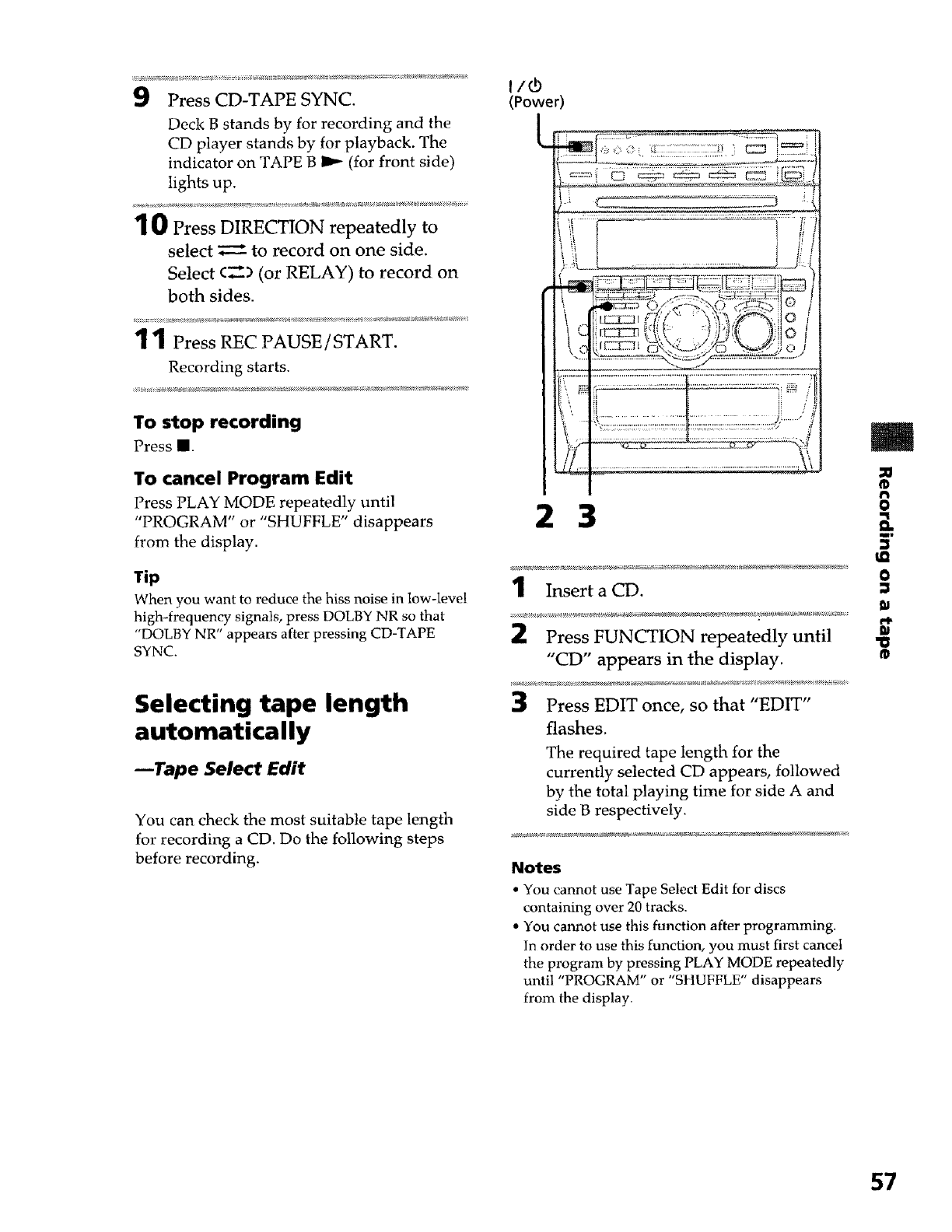
Press CD-TAPE SYNC.
Deck B stands by for recording and the
CD player stands by for playback. The
indicator on TAPE B I_ (for front side)
lights up.
10 Press DIRECTION repeatedly to
select _-- to record on one side.
Select c_ (or RELAY) to record on
both sides.
1Press REC PAUSE/START.
Recording starts.
To stop recording
PressI.
To cancel Program Edit
Press PLAY MODE repeatedly until
"PROGRAM" or "SHUFFLE" disappears
from the display.
Tip
When you want to reduce the hiss noise in low-level
high-frequency signals, press DOLBY NR so that
"DOLBY NR" appears after pressing CD-TAPE
SYNC.
Selecting tape length
automatically
_Tape Select Edit
You can check the most suitable tape length
for recording a CD. Do the following steps
before recording.
(Power)
L -
',_ ............................................................. i ii
ii...... ........................ _(!.
i21ir_.n _i'.._ ,.,'_:".k ,.y..,ii_"!
,_ ,,: : :::::::::::::::::::::::: ,_
!! I............ \\
_-a;x
2
Press FUNCTION repeatedly until
"CD" appears in the display.
Press EDIT once, so that "EDIT"
flashes.
The required tape length for the
currently selected CD appears, followed
by the total playing time for side A and
side B respectively.
Notes
• You cannot use Tape Select Edit for discs
containing over 20 tracks.
• You cannot use this function after programming.
In order to use this function, you must first cancel
the program by pressing PLAY MODE repeatedly
until "PROGRAM" or "StlUFFLE" disappears
from the display.
I
O
"1
ii
O
57
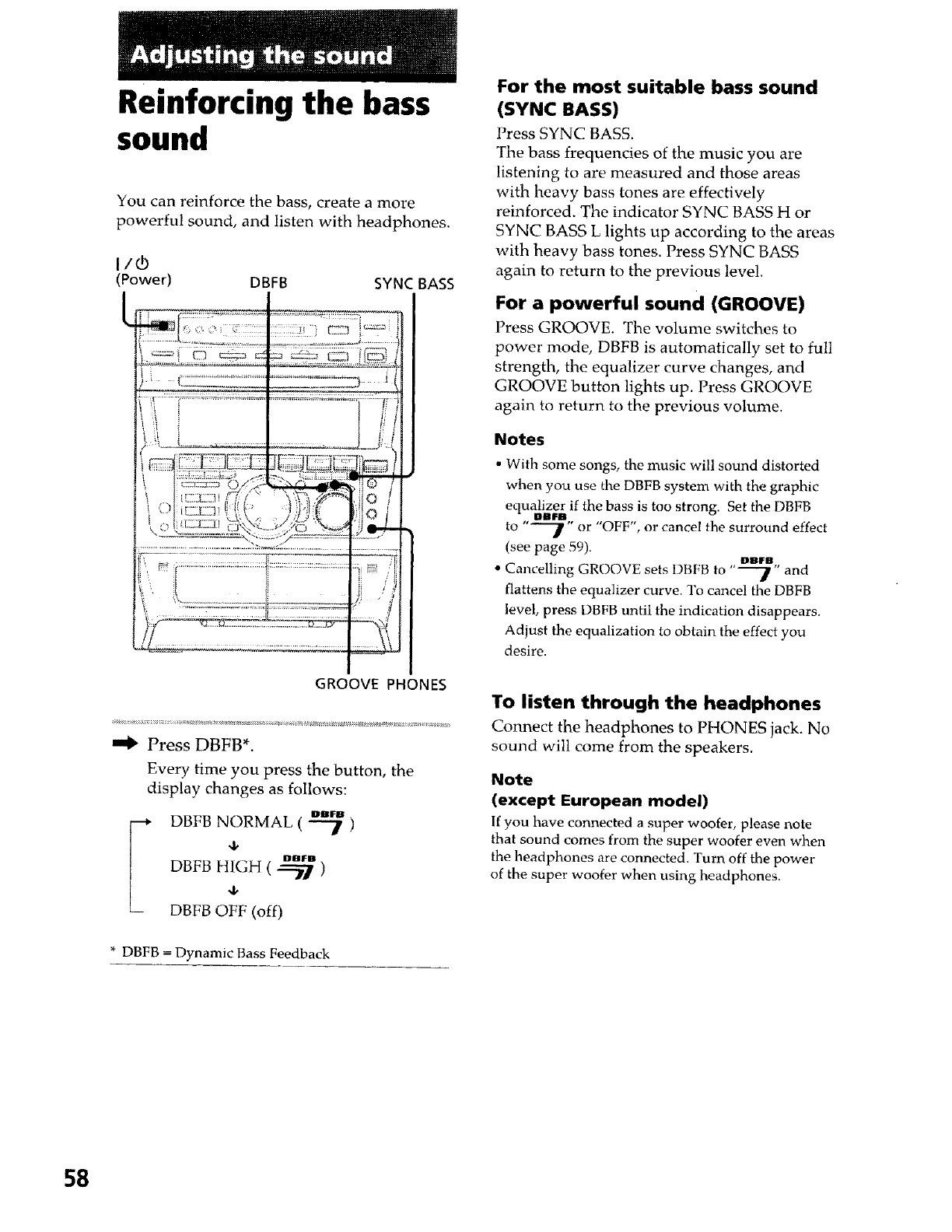
Reinforcing the bass
sound
You can reinforce the bass, create a more
powerful sound, and listen with headphones.
I/(!,)
(Power) DBFB SYNC BASS
GROOVE PHONES
Press DBFB*.
Every time you press the button, the
display changes as follows:
i DBFB NORMAL ( --_ )
4,
DBFB HIGH ( _'_ )
4,
DBF13 OFF (off)
* DBFB -- Dynamic Bass Feedback
For the most suitable bass sound
(SYNC BASS)
Press SYNC BASS.
The bass frequencies of the music you are
listening to are measured and those areas
with heavy bass tones are effectively
reinforced. The indicator SYNC BASS H or
SYNC BASS L lights up according to the areas
with heavy bass tones. Press SYNC BASS
again to return to the previous level.
For a powerful sound (GROOVE)
Press GROOVE. The volume switches to
power mode, DBFB is automatically set to full
strength, the equalizer curve changes, and
GROOVE button lights up. Press GROOVE
again to return to the previous volume.
Notes
• With some songs, the music will sound distorted
when you use the DBFB system with the graphic
equalizer if the bass is too strong. Set the DBFB
OBII_B
to "-"-'_" or "OFF", or cancel the surround effect
(see page 59). DBIFO
•Cancelling GROOVE sets DBFB to "'"7" and
flattens the equalizer curve. I'o cancel the DBFB
level, press DBFB until the indication disappears.
Adjust the equalization to obtain the effect you
desire.
To listen through the headphones
Connect the headphones to PHONES jack. No
sound will come from the speakers.
Note
(except European model)
If you have connected a super woofer, please note
that sound comes from the super woofer even when
the headphones are connected. Turn off the power
of the super woofer when using headphones.
58
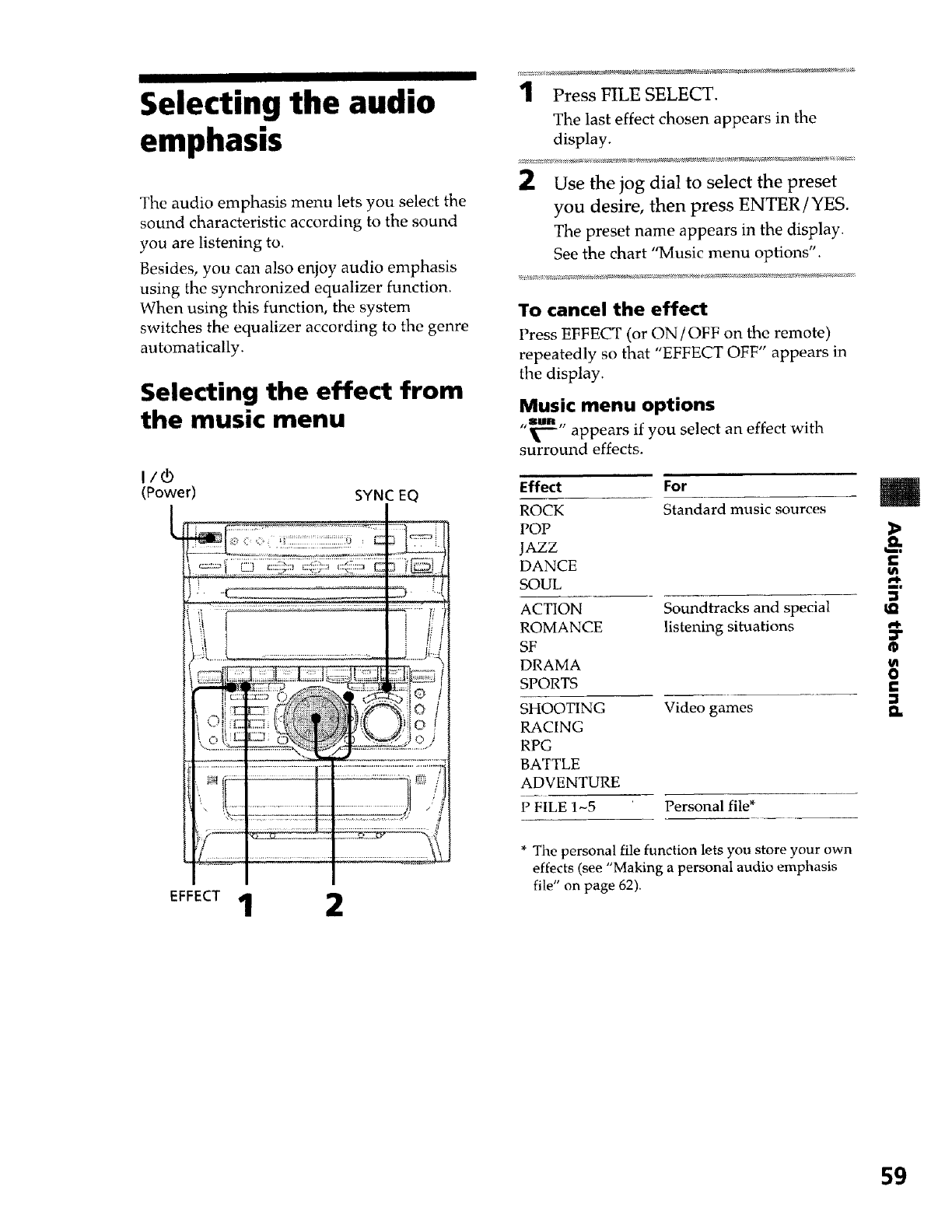
Selecting the audio
emphasis
The audio emphasis menu lets you select the
sound characteristic according to the sound
you are listening to.
Besides, you can also enjoy audio emphasis
using the synchronized equalizer function.
When using this function, the system
switches the equalizer according to the genre
automatically.
Selecting the effect from
the music menu
(Power) SYNC EQ
EFFECT 1 2
1Press FILE SELECT.
The last effect chosen appears in the
display.
2Use the jog dial to select the preset
you desire, then press ENTER/YES.
The preset name appears in the display.
See the chart "Music menu options".
To cancel the effect
Press EFFECT (or ON/OFF on the remote)
repeatedly so that "EFFECT OFF" appears in
the display.
Music menu options
"_'_" appears if you select an effect with
surround effects.
Effect
ROCK
POP
JAZZ
DANCE
SOUL
ACTION
ROMANCE
SE
DRAMA
SPORTS
SHOOTING
RACING
RPG
BATTLE
ADVENTURE
P FILE 1~5
For
Standard music sources
Soundtracks and special
listening situations
Video games
Personal file *
* The personal file function lets you store your own
effects (see "Making a personal audio emphasis
file" on page 62).
m
e-
ml
IR
0
59
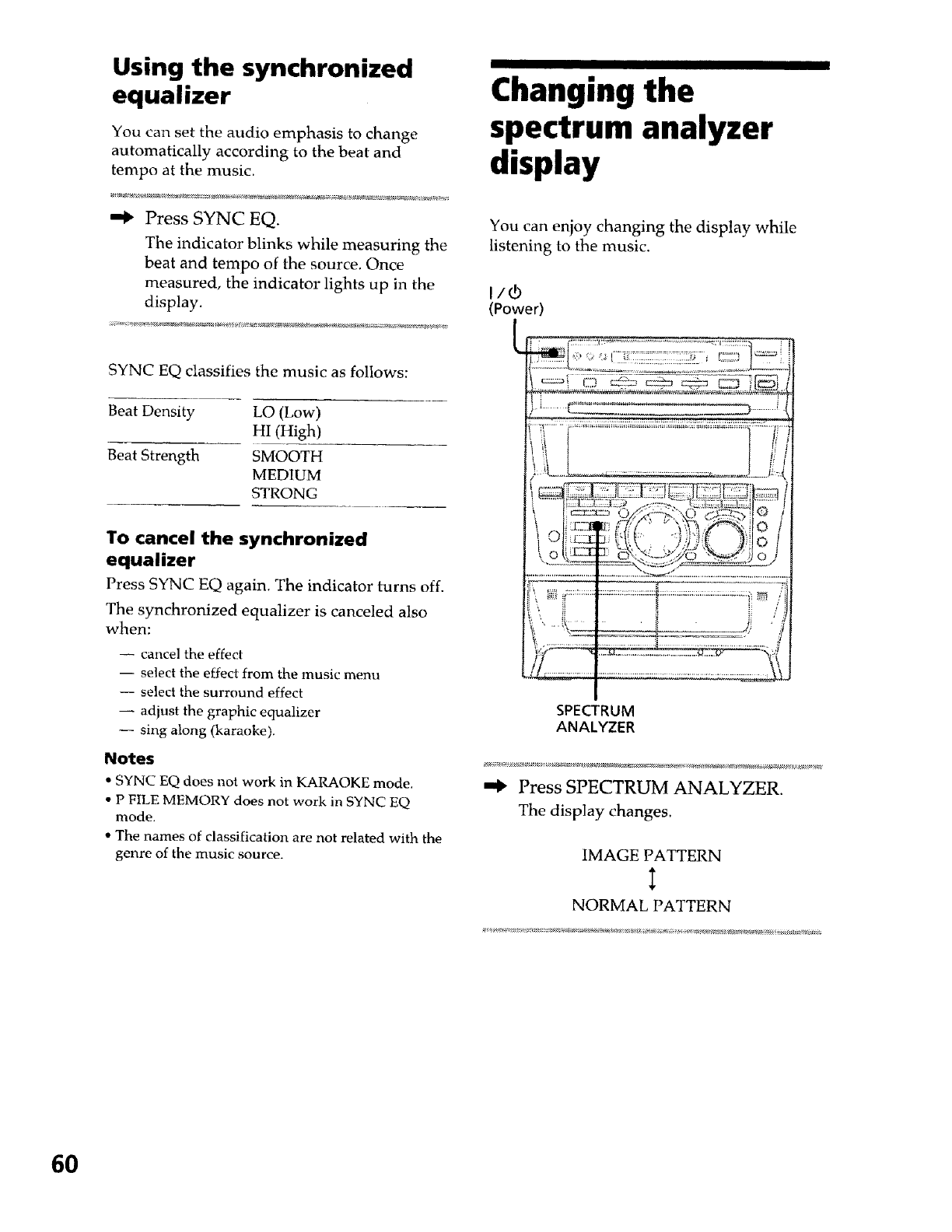
Using the synchronized
equalizer
You can set the audio emphasis to change
automatically according to the beat and
tempo at the music.
"_ Press SYNC EQ.
The indicator blinks while measuring the
beat and tempo of the source. Once
measured, the indicator lights up in the
display.
SYNC EQ classifies the music as follows:
Beat Density LO (Low)
HI (High)
Beat Strength SMOOTH
MEDIUM
STRONG
To cancel the synchronized
equalizer
Press SYNC EQ again. The indicator turns off.
The synchronized equalizer is canceled also
when:
-- cancel the effect
-- select the effect from the music menu
-- select the surround effect
-- adjust the graphic equalizer
-- sing along (karaoke).
Notes
• SYNC EQ does not work in KARAOKE mode.
• P FILE MEMORY does not work in SYNC EQ
mode.
• The names of classification are not related with the
genre of the music source.
Changing the
spectrum analyzer
display
You can enjoy changing the display while
listening to the music.
I/¢
(Power)
SPECTRUM
ANALYZER
Press SPECTRUM ANALYZER.
The display changes.
IMAGE PATTERN
NORMAL PATTERN
6O
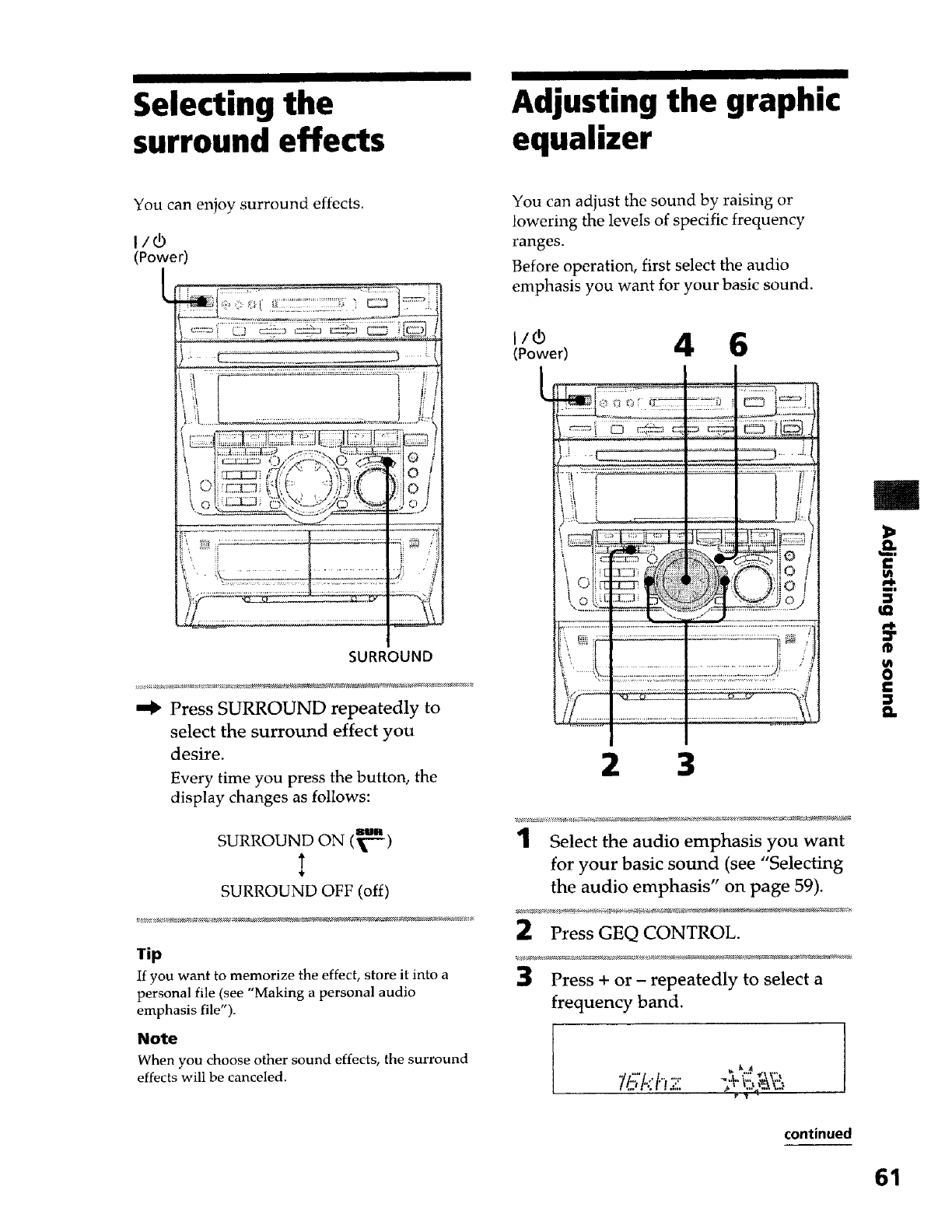
Selecting the
surround effects Adjusting the graphic
equalizer
You can enjoy surround effects.
I/(b
(Power)
SURROUND
"_ Press SURROUND repeatedly to
select the surround effect you
desire.
Every time you press the button, the
display changes as follows:
SURROUND ON (_-)
SURROUND OFF (off)
Tip
If you want to memorize the effect, store it into a
personal file (see "Making a personal audio
emphasis file").
Note
When you choose other sound effects, the surround
effects will be canceled.
You can adjust the sound by raising or
lowering the levels of specific frequency
ranges.
Before operation, first select the audio
emphasis you want for your basic sound.
liCb
(Power) 4 6
i
L
t0
2 3
1Select the audio emphasis you want
for your basic sound (see "Selecting
the audio emphasis" on page 59).
2 Press GEQ CONTROL.
_ Press + or - repeatedly to select a
frequency band.
"//.:';t<'t.';7 ",._.":::=_.,:
........... j,_ I.,l _1_ 'l,. -
m
i
tQ
0
I:
:1
9,,
continued
61
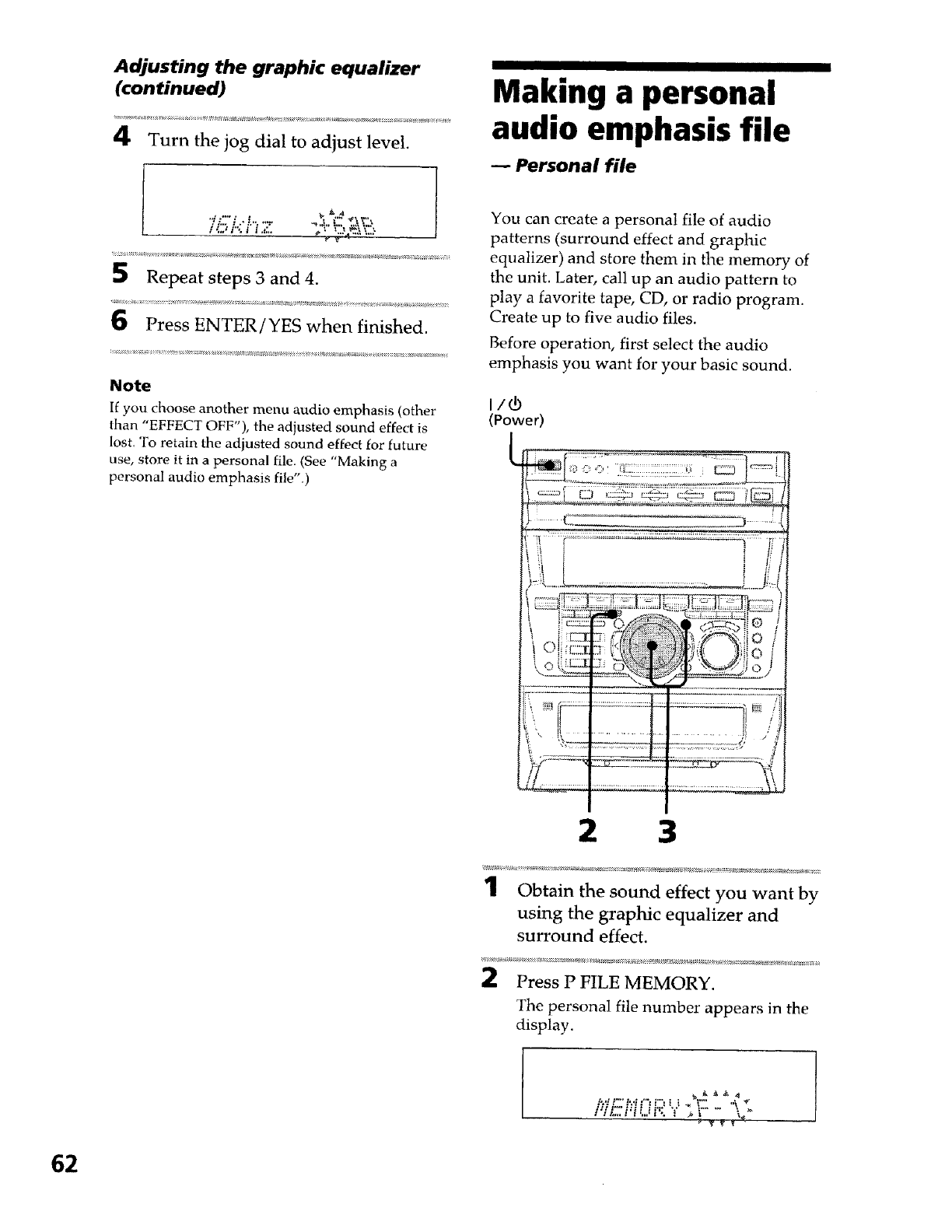
Adjusting the graphic equalizer
(continued)
4Turn the jog dial to adjust level.
Making a personal
audio emphasis file
-- Personal file
5Repeat steps 3 and 4.
6Press ENTER/YES when finished.
Note
If you choose another menu audio emphasis (other
than "EFFECT OFF"), the adjusted sound effect is
lost, To retain the adjusted sound effect for future
use, store it in a personal _e. (See "Making a
personal audio emphasis file".)
You can create a personal file of audio
patterns (surround effect and graphic
equalizer) and store them in the memory of
the unit. Later, call up an audio pattern to
play a favorite tape, CD, or radio program.
Create up to five audio files.
Before operation, first select the audio
emphasis you want for your basic sound.
(Power)
2 3
1Obtain the sound effect you want by
using the graphic equalizer and
surround effect.
2Press P FILE MEMORY.
The personal file number appears in the
display.
i'.qF"t',,l:'_r:I i _P" "\
62
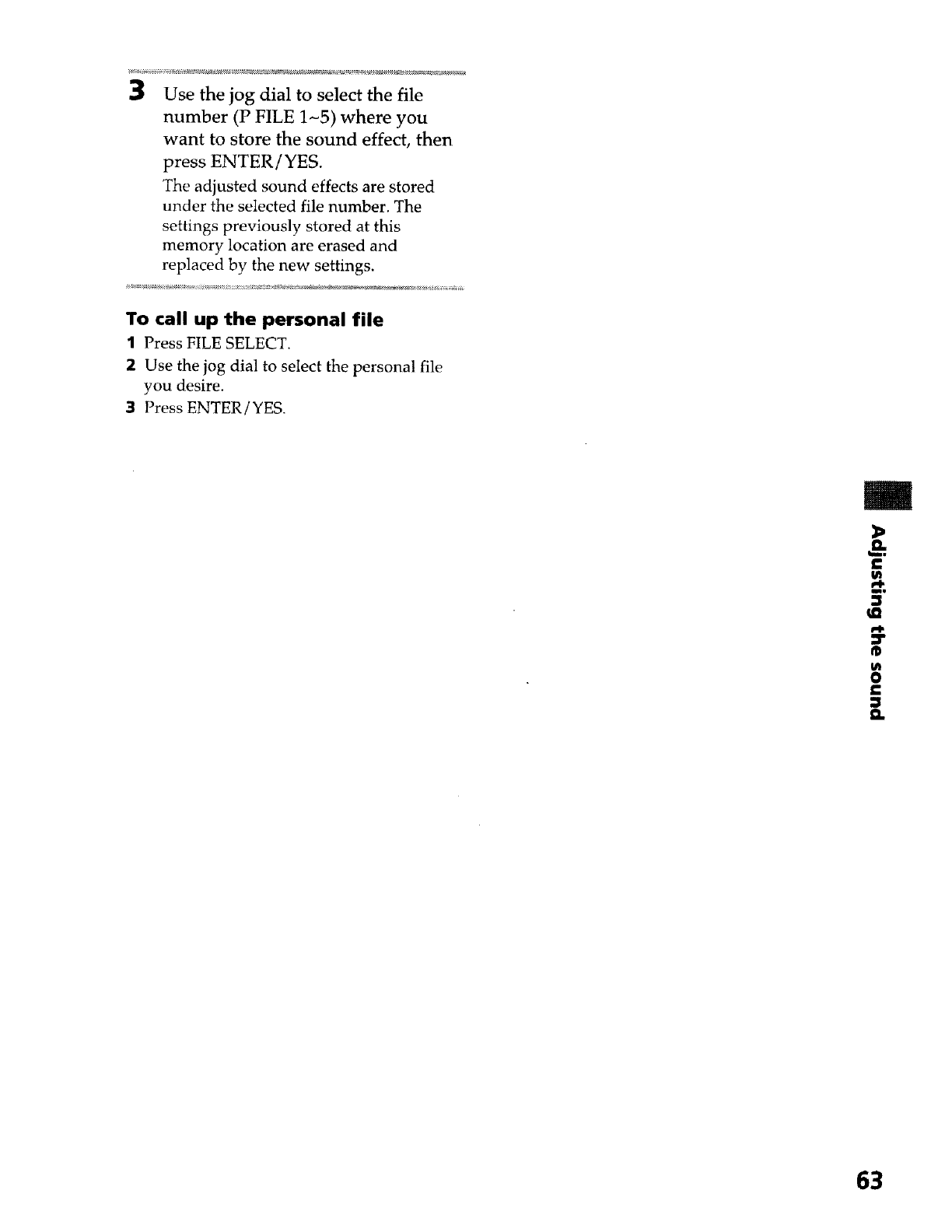
3Use the jog dial to select the file
number (P FILE 1~5) where you
want to store the sound effect, then
press ENTER/YES.
The adjusted sound effects are stored
under the selected file number. The
settings previously stored at this
memory location are erased and
replaced by the new settings.
To call up the personal file
1Press FILE SELECT.
2Use the jog dial to select the personal file
you desire,
3Press ENTER/YES.
£
ml
®
m
0
£
63
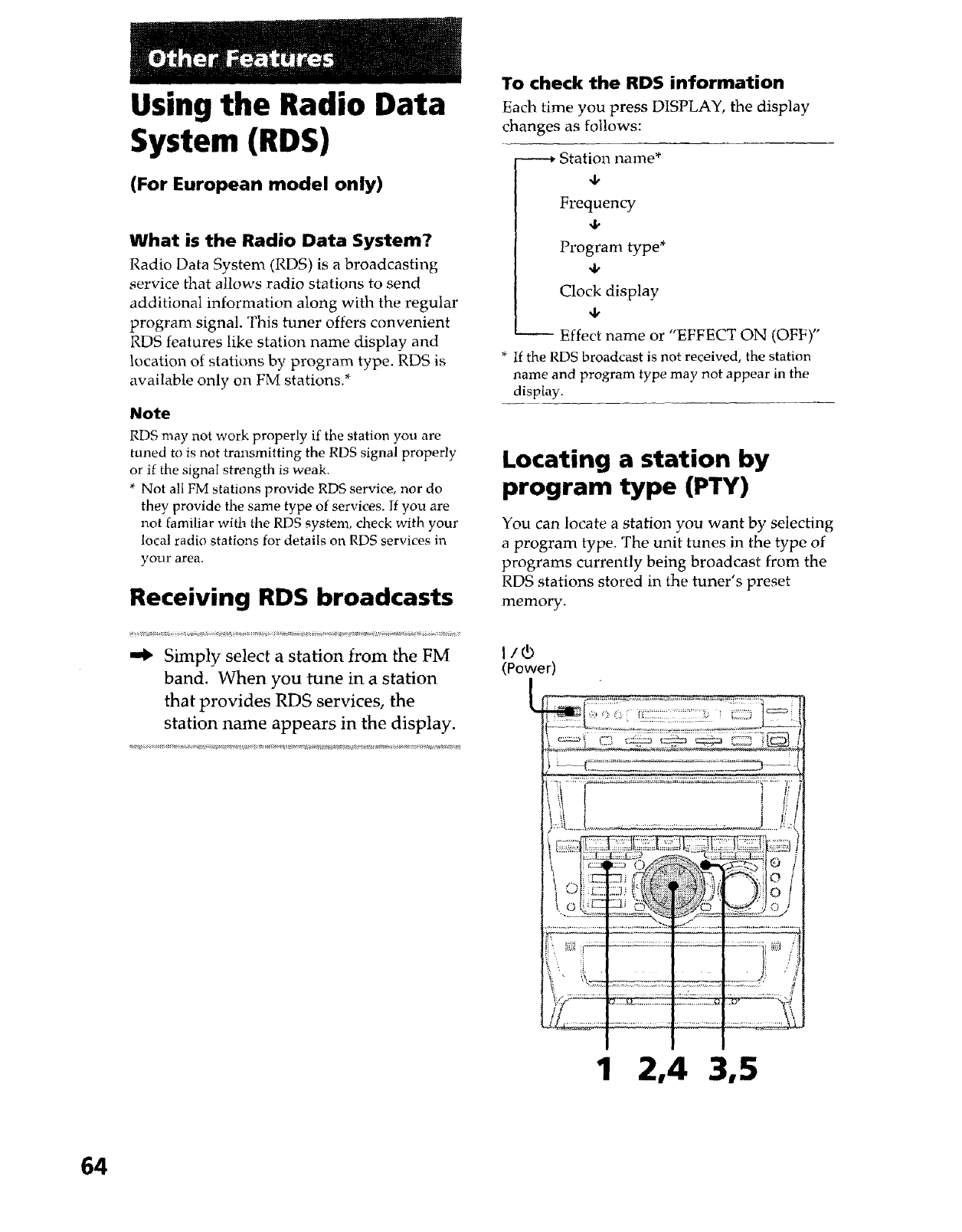
Using the Radio Data
System (RDS)
(For European model only)
What is the Radio Data System?
Radio Data System (RDS) is a broadcasting
service that allows radio stations to send
additional information along with the regular
program signal. This tuner offers convenient
RDS features like station name display and
location of stations by program type. RDS is
available only on FM stations. *
Note
RDS may not work properly if the station you are
tuned to is not transmitting the RDS signal properly
or if the signal strength is weak.
* Not all FM stations provide RDS service, nor do
they provide the same type of services. If you are
not familiar with the RDS system, check with your
local radio stations for details on RDS services in
your area.
Receiving RDS broadcasts
-,_ Simply select a station from the FM
band. When you tune in a station
that provides RDS services, the
station name appears in the display.
To check the RDS information
Each time you press DISPLAY, the display
changes as follows:
Station name*
4,
Frequency
4,
Program type*
4,
Clock display
4,
Effect name or "EFFECT ON (OFF)"
* If the RDS broadcast is not received, the station
name and program type may r_ot appear in the
display.
Locating a station by
program type (PTY)
You can locate a station you want by selecting
a program type. The unit tunes in the type of
programs currently being broadcast from the
RDS stations stored in the tuner's preset
memory,
(Power)
1 2,4 3,5
64
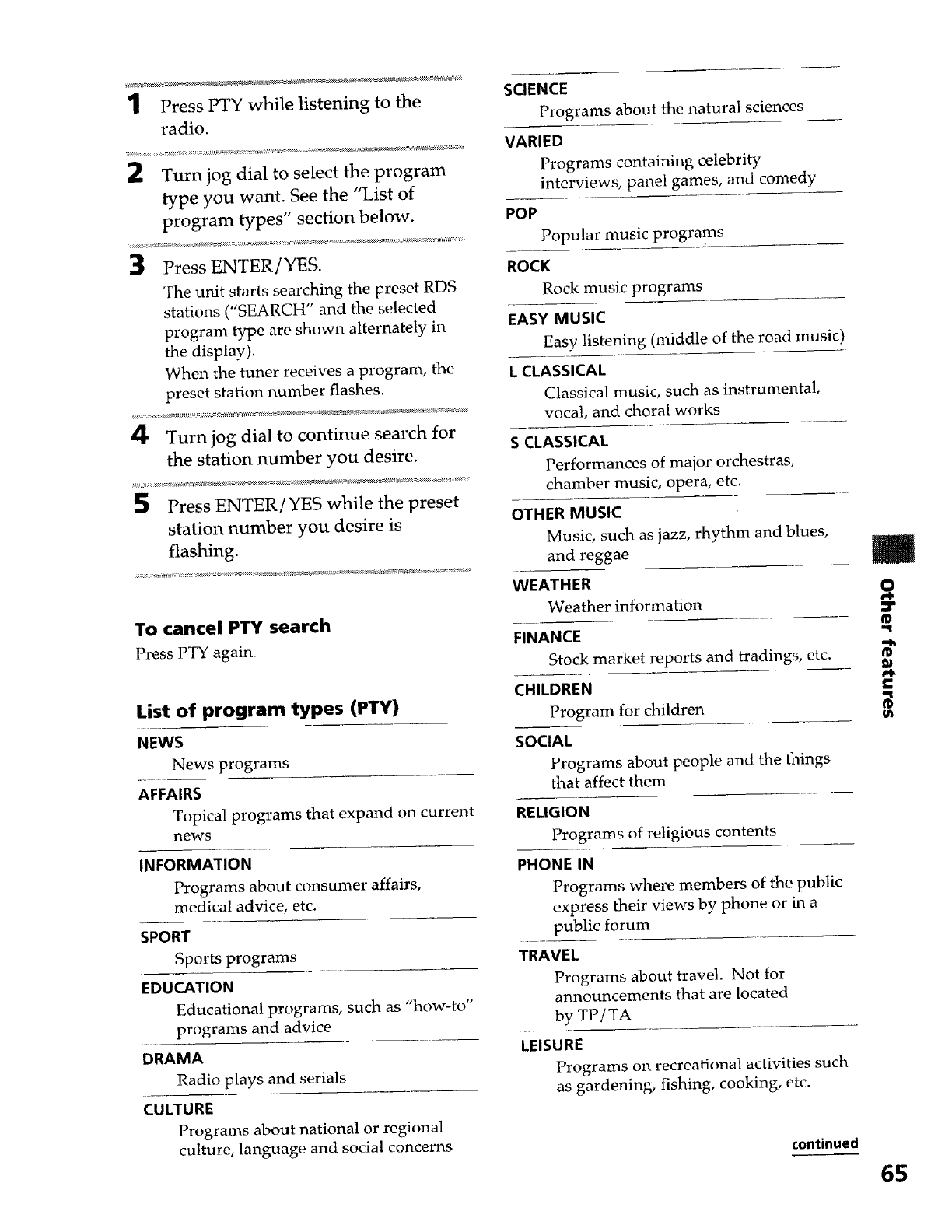
1Press PTY while listening to the
radio.
2Turn jog dial to select the program
type you want. See the "List of
program types" section below.
3Press ENTER/YES.
The unit starts searching the preset RDS
stations ("SEARCH" and the selected
program type are shown alternately in
the display).
When the tuner receives a program, the
preset station number flashes.
4Turn jog dial to continue search for
the station number you desire.
5Press ENTER/YES while the preset
station number you desire is
flashing.
To cancel FrY search
Press PTY again.
List of program types (PTY)
NEWS
News programs
AFFAIRS
Topical programs that expand on current
news
INFORMATION
Programs about consumer affairs,
medical advice, etc.
SPORT
Sports programs
EDUCATION
Educational programs, such as "how-to"
programs and advice
DRAMA
Radio plays and serials
CULTURE
Programs about national or regional
culture, language and social concerns
SCIENCE
Programs about the natural sciences
VARIED
Programs containing celebrity
interviews, panel games, and comedy
POP
Popular music programs
ROCK
Rock music programs
EASY MUSIC
Easy listening (middle of the road music)
L CLASSICAL
Classical music, such as instrumental,
vocal, and choral works
S CLASSICAL
Performances of major orchestras,
chamber music, opera, etc.
OTHER MUSIC
Music, such as jazz, rhythm and blues,
and reggae
WEATHER
Weather information
FINANCE
Stock market reports and tradings, etc.
CHILDREN
Program for children
SOCIAL
Programs about people and the things
that affect them
RELIGION
Programs of religious contents
PHONE IN
Programs where members of the public
express their views by phone or in a
public forum
TRAVEL
Programs about travel. Not for
announcements that are located
by TPiTA
LEISURE
Programs on recreational activities such
as gardening, fishing, cooking, etc.
continued
l
£
65
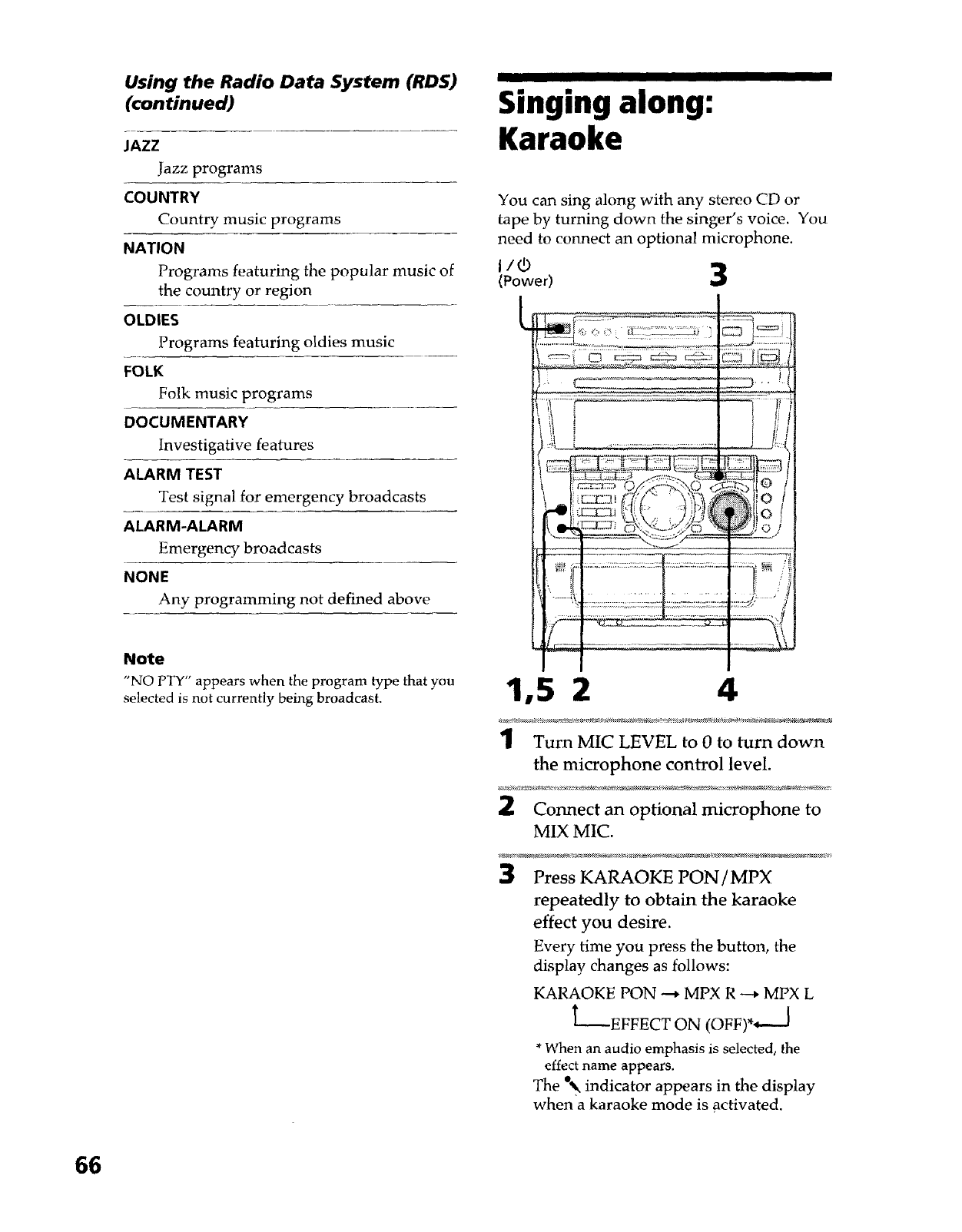
Using the Radio Data System (RDS)
(continued)
JAZZ
Jazz programs
COUNTRY
Country music programs
NATION
Programs featuring the popular music of
the country or region
OLDIES
Programs featuring oldies music
FOLK
Folk music programs
DOCUMENTARY
Investigative features
ALARM TEST
Test signal for emergency broadcasts
ALARM-ALARM
Emergency broadcasts
NONE
Any programming not defined above
Note
"NO PTY" appears when the program type that you
selected is not currently being broadcast.
II I
Singing along:
Karaoke
You can sing along with any stereo CD or
tape by turning down the singer's voice. You
need to connect an optional microphone.
(Power) 3
___. i
Io; J
1,5 2 4
1Turn MIC LEVEL to 0to turn down
the microphone control level.
2Connect an optional microphone to
MIX MIC.
3Press KARAOKE PON/MPX
repeatedly to obtain the karaoke
effect you desire.
Every time you press the button, the
display changes as follows:
KARAOKE PON --+ MPX R --+ MPX L
L---EFFECT ON (OFF)*_-J
* When an audio emphasis is selected, the
effect name appears.
The _%indicator appears in the display
when a karaoke mode is activated.
66
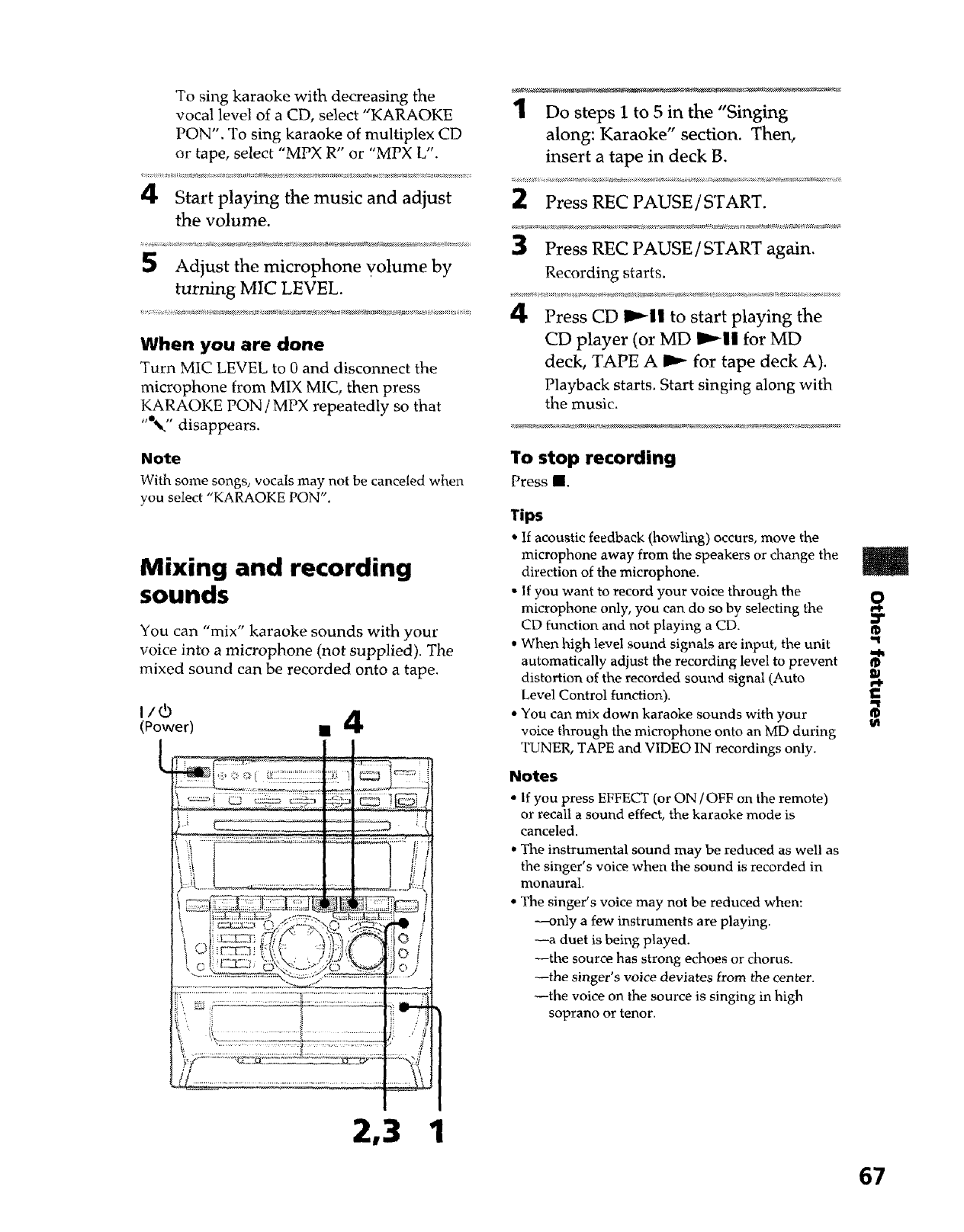
To sing karaoke with decreasing the
vocal level of a CD, select "KARAOKE
PON". To sing karaoke of multiplex CD
or tape, select "MPX R" or "MPX L'.
4Start playing the music and adjust
the volume.
Adjust the microphone yolume by
turning MIC LEVEL.
When you are done
Turn MIC LEVEL to 0 and discmmect the
microphone from MIX MIC, then press
KARAOKE PON /MPX repeatedly so that
"%." disappears.
Note
With some songs, vocals may not be canceled when
you select "KARAOKE PON'.
Mixing and recording
sounds
You can "mix" karaoke sounds with your
voice into a microphone (not supplied). The
mixed sound can be recorded onto a tape.
I/r5
(Power) • 4
1Do steps I to 5 in the "Singing
along: Karaoke" section. Then,
insert a tape in deck B.
2Press REC PAUSE/START.
Press REC PAUSE/START again.
Recording starts.
4Press CD I1,_1| to start playing the
CD player (or MD I1_|| for MD
deck, TAPE A I_ for tape deck A).
Playback starts. Start singing along with
the music.
To stop recording
Press I.
Tips
•If acoustic feedback (howling) occurs, move the
microphone away from the speakers or change the
direction of the microphone.
•If you want to record your voice through the
microphone only, you can do so by selecting the ,,_
CD function and not playing a CD. I_
•When high level sound signals are input, the unit "_
automatically adjust the recording level to prevent
distortion of the recorded sound signal (Auto _,_
Level Control function).
• You can mix down karaoke sounds with your t_
voice through the microphone onto an MD during
TUNER, TAPE and VIDEO IN recordings only.
Notes
• If you press EFFECT (or ON /OFF on the remote)
or recall a sound effect, the karaoke mode is
canceled.
• The instrumental sound may be reduced as well as
the singer's voice when the sound is recorded in
monaural.
• The singer's voice may not be reduced when:
---only a few instruments are playing.
--a duet is being played.
--the source has strong echoes or chorus.
--the singer's voice deviates from the center.
_the voice on the source is singing in high
soprano or tenor.
2,3 1
67
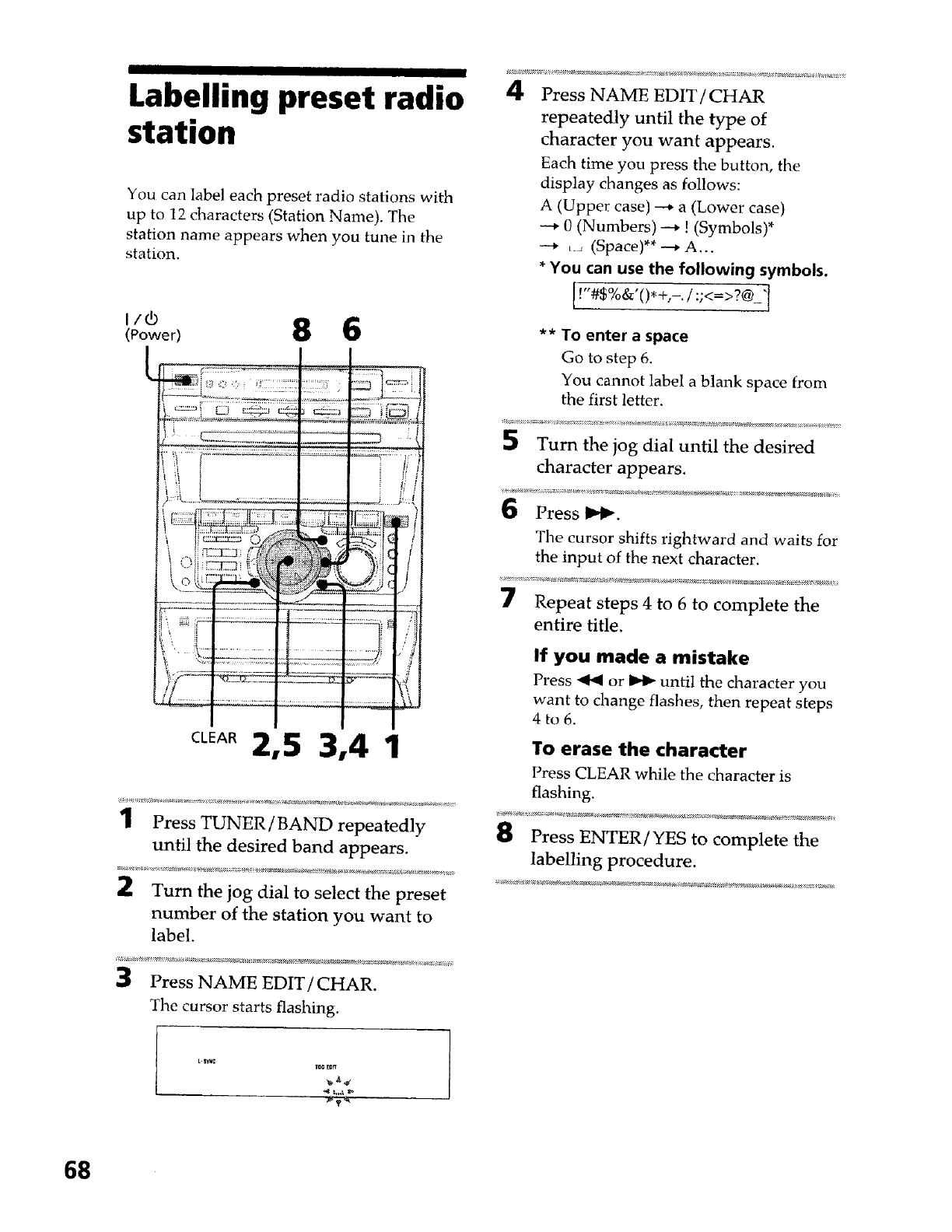
Labelling preset radio
station
You can label each preset radio stations with
up to 12 characters (Station Name). The
station name appears when you tulle in the
station.
I/rb
_" 2,5 3,4 1
1Press TUNER/BAND repeatedly
until the desired band appears.
2 Turn the jog dial to select the preset
number of the station you want to
label.
3Press NAMEEDIT/CHAR,
The cursor starts flashing.
4Press NAME EDIT/CHAR
repeatedly until the type of
character you want appears.
Each time you press the button, the
display changes as follows:
A (Upper case) ---* a (Lower case)
---* 0 (Numbers) _ ! (Symbols)*
--_ _ _ (Space)** --+ A...
*You can use the following symbols.
[_"#$°/o_'0_+,-/:;_=>?_-'!
** To enter a space
Go to step 6.
You cannot label a blank space from
the first letter.
Turn the jog dial until the desired
character appears.
6 Press I_t_.
The cursor shifts rightward and waits for
the input of the next character.
7 Repeat steps 4 to 6 to complete the
entire title.
If you made a mistake
Press _1_ or _ until the character you
want to change flashes, then repeat steps
4to6.
To erase the character
Press CLEAR while the character is
flashing.
8Press ENTER/YES to complete the
labelling procedure.
68
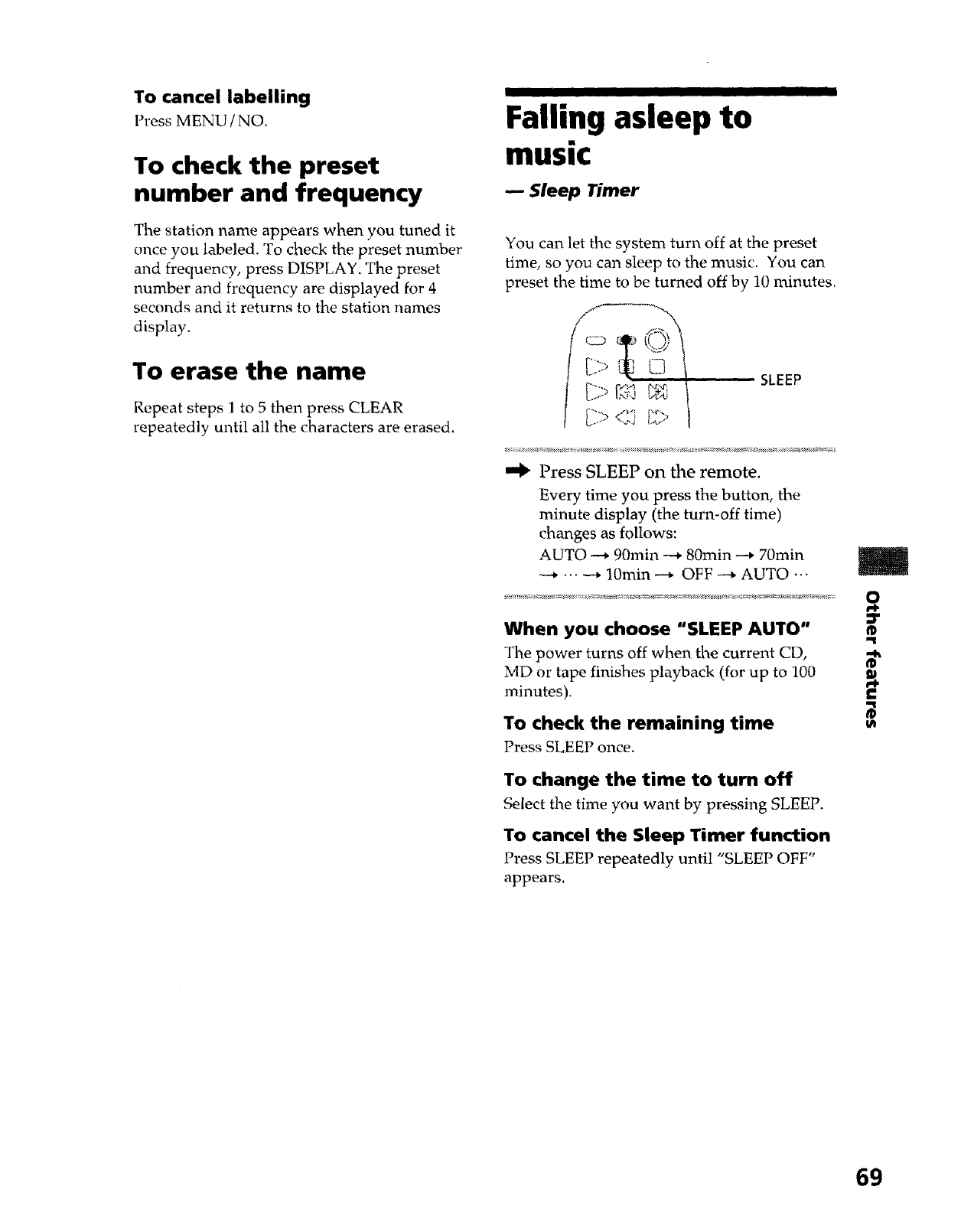
IIIII I I
To cancel labelling
Press MENU /NO.
To check the preset
number and frequency
The station name appears when you tuned it
once you labeled. To check the preset number
and frequency, press DISPLAY. The preset
number and frequency are displayed for 4
seconds and it returns to the station names
display.
To erase the name
Repeat steps 1 to 5 then press CLEAR
repeatedly until all the characters are erased.
Falling asleep to
music
-- Sleep Timer
You can let the system turn off at the preset
time, so you can sleep to the music. You can
preset the time to be turned off by 10 minutes.
SLEEP
Press SLEEP on the remote.
Every time you press the button, the
minute display (the turn-off time)
changes as follows:
AUTO --* 90min --_ 80rain ---* 70min
---* ... --* 10rain _ OFF --_ AUTO ...
When you choose "SLEEP AUTO"
The power turns off when the current CD,
MD or tape finishes playback (for up to 100
minutes).
To check the remaining time
Press SLEEP once.
To change the time to turn off
Select the time you want by pressing SLEEP.
To cancel the Sleep Timer function
Press SLEEP repeatedly until "SLEEP OFF"
appears.
£
69
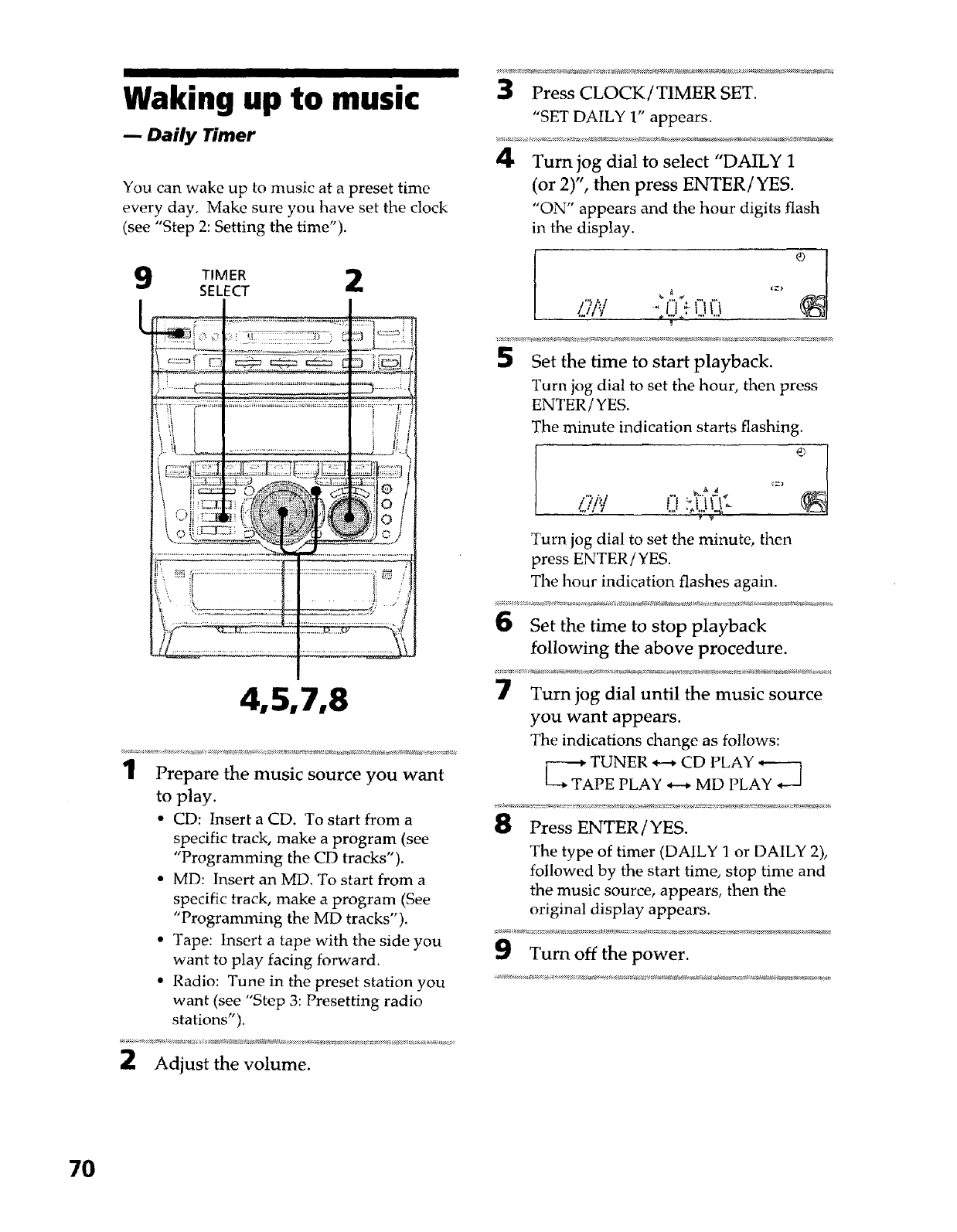
Waking up to music
mDaily Timer
You can wake up to music at a preset time
every day. Make sure you have set the clock
(see "Step 2: Setting the time").
TIMER 2
SELECT
4,5,7,8
1Prepare the music source you want
to play.
• CD: Insert a CD. To start from a
specific track, make a program (see
"Programming the CD tracks").
• MD: Insert an MD. To start from a
specific track, make a program (See
"Programming the MD tracks").
• Tape: Insert a tape with the side you
want to play facing forward.
• Radio: Tune in the preset station you
want (see "Step 3: Presetting radio
stations").
Adjust the volume.
3Press CLOCK/TIMER SET.
"SET DAILY 1" appears.
4Turn jog dial to select "DAILY 1
(or 2)", then press ENTER/YES.
"ON" appears and the hour digits flash
in the display.
II?/'.'.! " _'....... <=>_l
5Set the time to start playback.
Turn jog dial to set the hour, then press
ENTER /YES.
The minute indication starts flashing.
i";,!y f" .,,,..,..._,
...,,-•.,,UI_-
Turn jog dial to set the minute, then
press ENTER /YES.
The hour indication flashes again.
Set the time to stop playback
following the above procedure.
Turn jog dial until the music source
you want appears.
The indications change as follows:
TUNER _ CD PLAY *-----]
PE PLAY _ MD PLAY
Press ENTER/YES.
The type of timer (DALLY 1 or DAILY 2),
followed by the start time, stop time and
the music source, appears, then the
original display appears.
Turn off the power.
7O
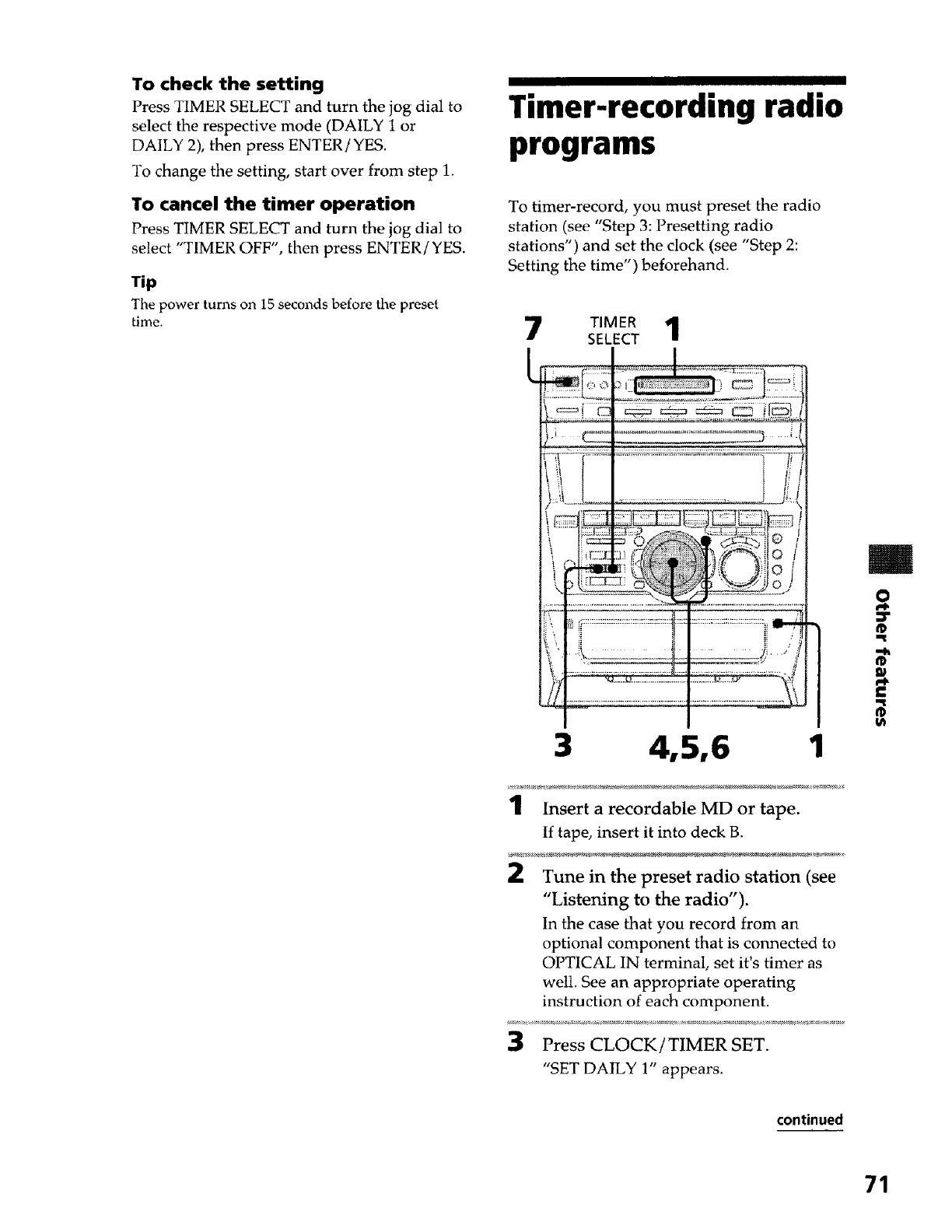
To check the setting
Press TIMER SELECT and turn the jog dial to
select the respective mode (DAILY 1 or
DAILY 2), then press ENTER/YES.
To change the setting, start over from step 1.
To cancel the timer operation
Press TIMER SELECT and turn the jog dial to
select "TIMER OFF", then press ENTER/YES.
Tip
The power turns on 15 seconds before the preset
time.
Timer-recording radio
programs
To timer-record, you must preset the radio
station (see "Step 3: Presetting radio
stations") and set the clock (see "Step 2:
Setting the time") beforehand.
7
3 4,5,6 1
1Insert a recordable MD or tape.
If tape, insert it into deck B.
Tune in the preset radio station (see
"Listening to the radio").
In the case that you record from an
optional component that is connected to
OI TICAL IN terminal, set it's timer as
well. See an appropriate operating
instruction of each component.
Press CLOCK/TIMER SET.
"SET DAILY 1" appears.
m
O
®
£
continued
71
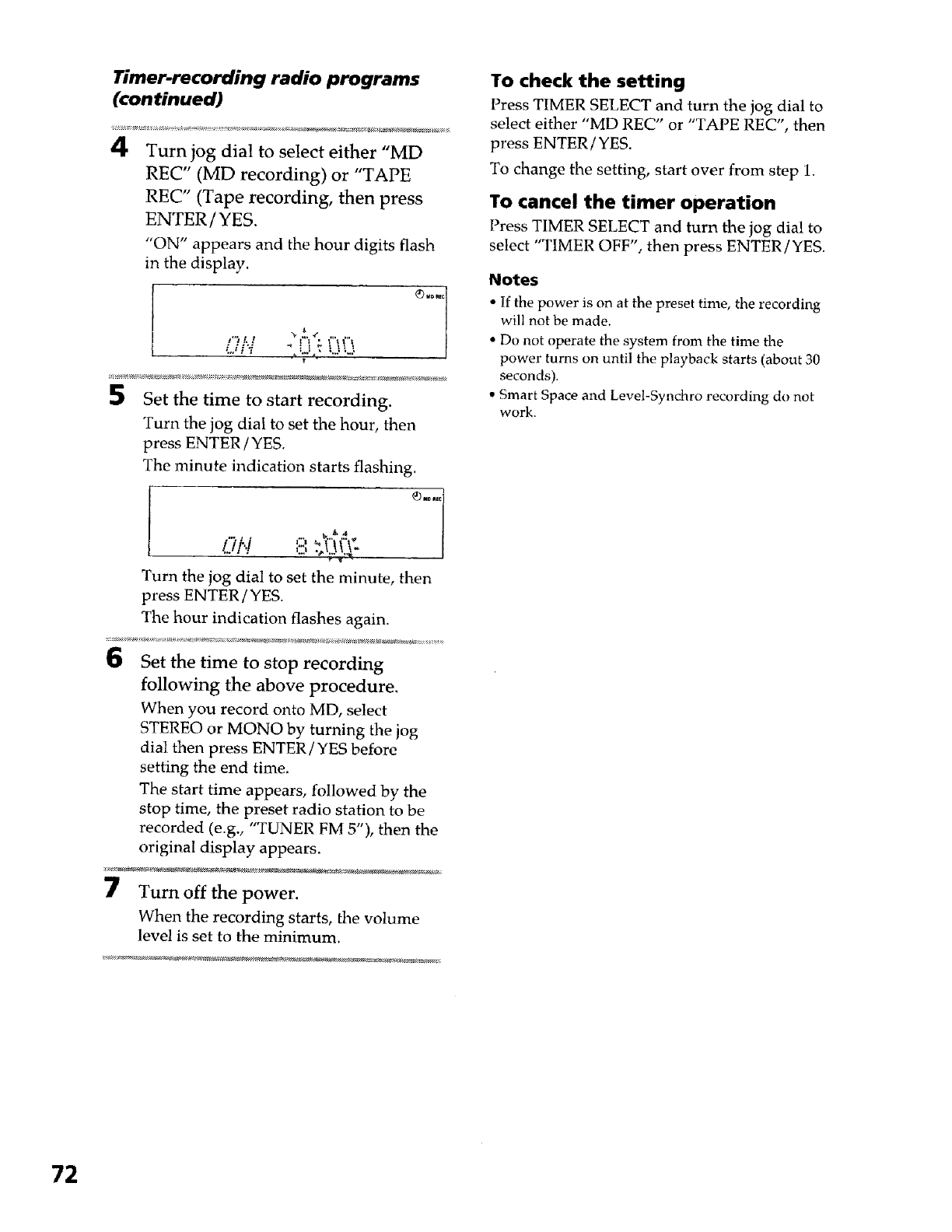
Timer-recording radio programs
(continued)
4Turn jog dial to select either "MD
REC" (MD recording) or "TAPE
REC" (Tape recording, then press
ENTER/YES.
"ON" appears and the hour digits flash
in the display.
.,..',/;./
",,d_ 7
5Set the time to start recording.
Turn the jog dial to set the hour, then
press ENTER /YES.
The minute indication starts flashing.
. _'_ _ ,._
Turn the jog dial to set the minute, then
press ENTER [YES.
The hour indication flashes again.
6Set the time to stop recording
following the above procedure.
When you record onto MD, select
STEREO or MONO by turning the jog
dial then press ENTER/YES before
setting the end time.
The start time appears, followed by the
stop time, the preset radio station to be
recorded (e.g., "TUNER FM 5"), then the
original display appears.
7Turn off the power.
When the recording starts, the volume
level is set to the minimum.
To check the setting
Press TIMER SELECT and turn the jog dial to
select either "MD REC" or "TAPE REC', then
press ENTER/YES.
To change the setting, start over from step 1.
To cancel the timer operation
Press TIMER SELECT and turn the jog dial to
select "TIMER OFF", then press ENTER /YES.
Notes
•If the power is on at the preset time, the recording
will not be made.
• Do not operate the system from the time the
power turns on until the playback starts (about 30
seconds).
• Smart Space and Level-Synchro recording do not
work.
72
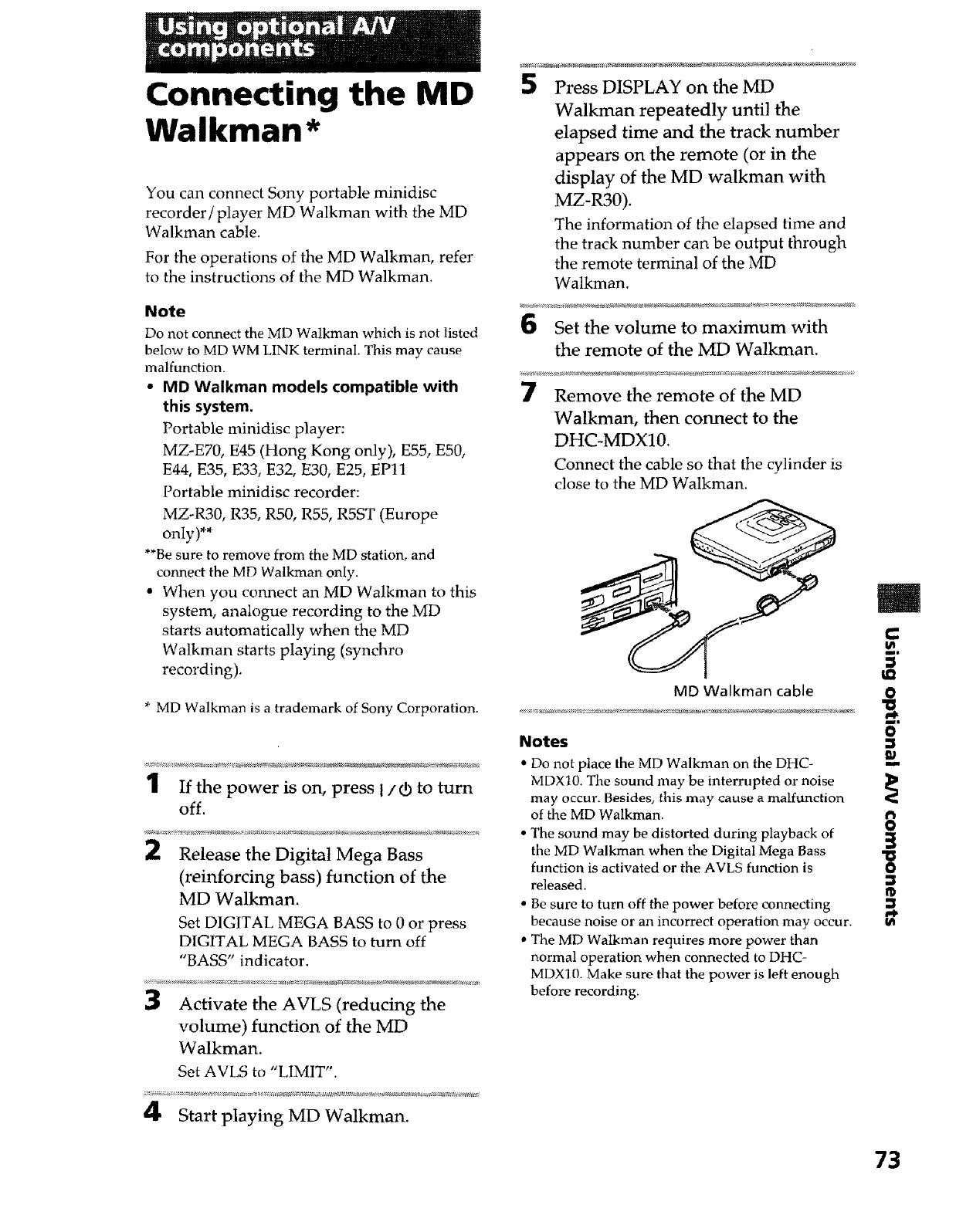
Connecting the MD
Walkman*
You can connect Sony portable minidisc
recorder/player MD Walkman with the MD
Walkman cable.
For the operations of the MD Walkman, refer
to the instructions of the MD Walkman.
Press DISPLAY on the MD
Walkman repeatedly until the
elapsed time and the track number
appears on the remote (or in the
display of the MD walkman with
MZ-R30).
The information of the elapsed time and
the track number can be output through
the remote terminal of the MD
Walkman.
Note
Do not connect the MD Walkman which is not listed
below to MD WM LINK terminal. This may cause
malfunction.
•MD Walkman models compatible with
this system.
Portable minidisc player:
MZ-E70, E45 (Hong Kong only), E55, ES0,
E44, E35, E33, E32, E30, E25, EP11
Portable minidisc recorder:
MZ-R30, R35, R50, R55, R5ST (Europe
only)**
**Besure to remove from the MD station, and
connect the MD Walkman only.
• When you connect an MD Walkman to this
system, analogue recording to the MD
starts automatically when the MD
6Set the volume to maximum with
the remote of the MD Walkman.
7Remove the remote of the MD
Walkman, then connect to the
DHC-MDX10.
Connect the cable so that the cylinder is
close to the MD Walkman.
Walkman starts playing (synchro
m
I/I
recording).
MD Walkman cable 0
*MDWalkman is a trademark of Sony Corporation .............................................................................................................................
.Notes
..........................................................................................................................................• Do not place the MD Walkman on the DHC- _1_
1If the power is on, press I/d) to turn MDXI0. The sound may be interrupted or noise
may occur. Besides, this may cause a malfunction
I of the MD Walkman.
of . _ .............. • The sound may be distorted during playback of
2Release the Digital Mega Bass the MD Walkman when the Digital Mega Bass
function is activated or the AVLS function is O
(reinforcing bass) function of the
MD Walkman.
Set DIGITAL MEGA BASS to 0 or press
DIGITAL MEGA BASS to turn off
"BASS" indicator.
3Activate the AVLS (reducing the
volume) function of the MD
Walkman.
released.
•Be sure to turn off the power before connecting
because noise or an incorrect operation may occur.
• The MD Walkman requires more power than
normal operation when connected to DHC-
MDX10. Make sure that the power is left enough
before recording.
Ut
Set AVLS to "LIMIT".
4Start playing MD Walkman.
73
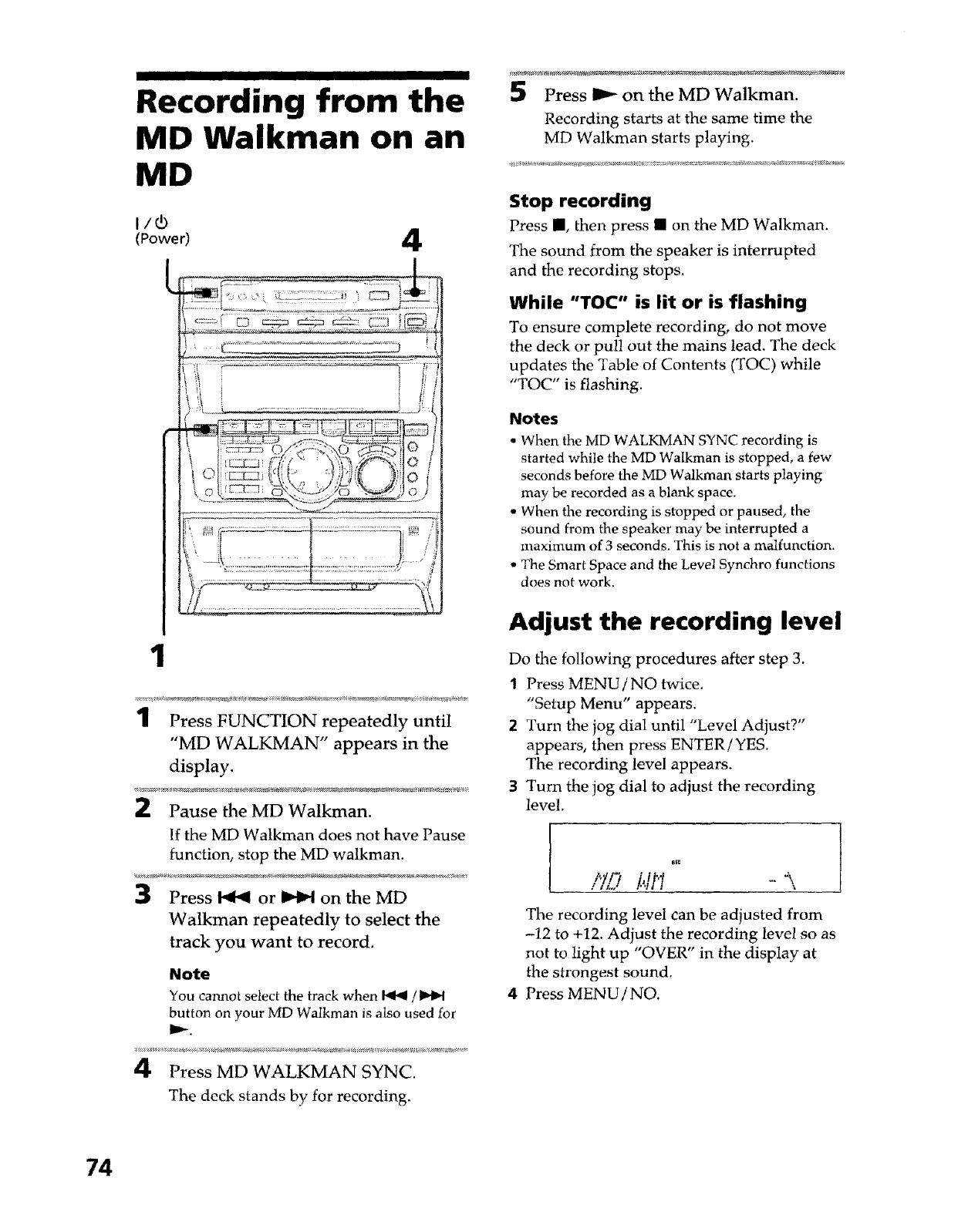
Recording from the
MD Walkman on an
MD
(Power) 4
: :. ..................,_ i r__
i:
_' C; 1 !
" I r_ ......... fT""
'_ i I1
It
i i / tii
-_l
_'?!i
1
1Press FUNCTION repeatedly until
"MD WALKMAN" appears in the
display.
2Pause the MD Walkman.
If the MD Walkman does not have Pause
function, stop the MD walkman.
3Press _ or _ on the MD
Walkman repeatedly to select the
track you want to record.
Note
You cannot select the track when 1491/!_1_1
button on your MD Walkman is also used for
4Press MD WALKMAN SYNC.
The deck stands by for recording.
5Press _ on the MD Walkman.
Recording starts at the same time the
MD Walkman starts playing.
Stop recording
Press I, then press •on the MD Walkman.
The sound from the speaker is interrupted
and the recording stops.
While "TOC" is lit or is flashing
To ensure complete recording, do not move
the deck or pull out the mains lead. The deck
updates the Table of Contents (TOC) while
"TOC" is flashing.
Notes
• When the MD WALKMAN SYNC recording is
started while the MD Walkman is stopped, a few
seconds before the MD Walkman starts playing
may be recorded as a blank space.
• When the recording is stopped or paused, the
sound from the speaker may be interrupted a
maximum of 3 seconds. This is not a malfunction.
• "llne Smart Space and the Level Synchro functions
does not work.
Adjust the recording level
Do the following procedures after step 3.
1 Press MENU/NO twice.
"Setup Menu" appears.
2 Turn the jog dial until "Level Adjust?"
appears, then press ENTER/YES.
The recording level appears.
Turn the jog dial to adjust the recording
level.
i::i.!.T!i,il"! ,..
The recording level can be adjusted from
-12 to +12. Adjust the recording level so as
not to light up "OVER" in the display at
the strongest sound.
4 Press MENU/NO.
74
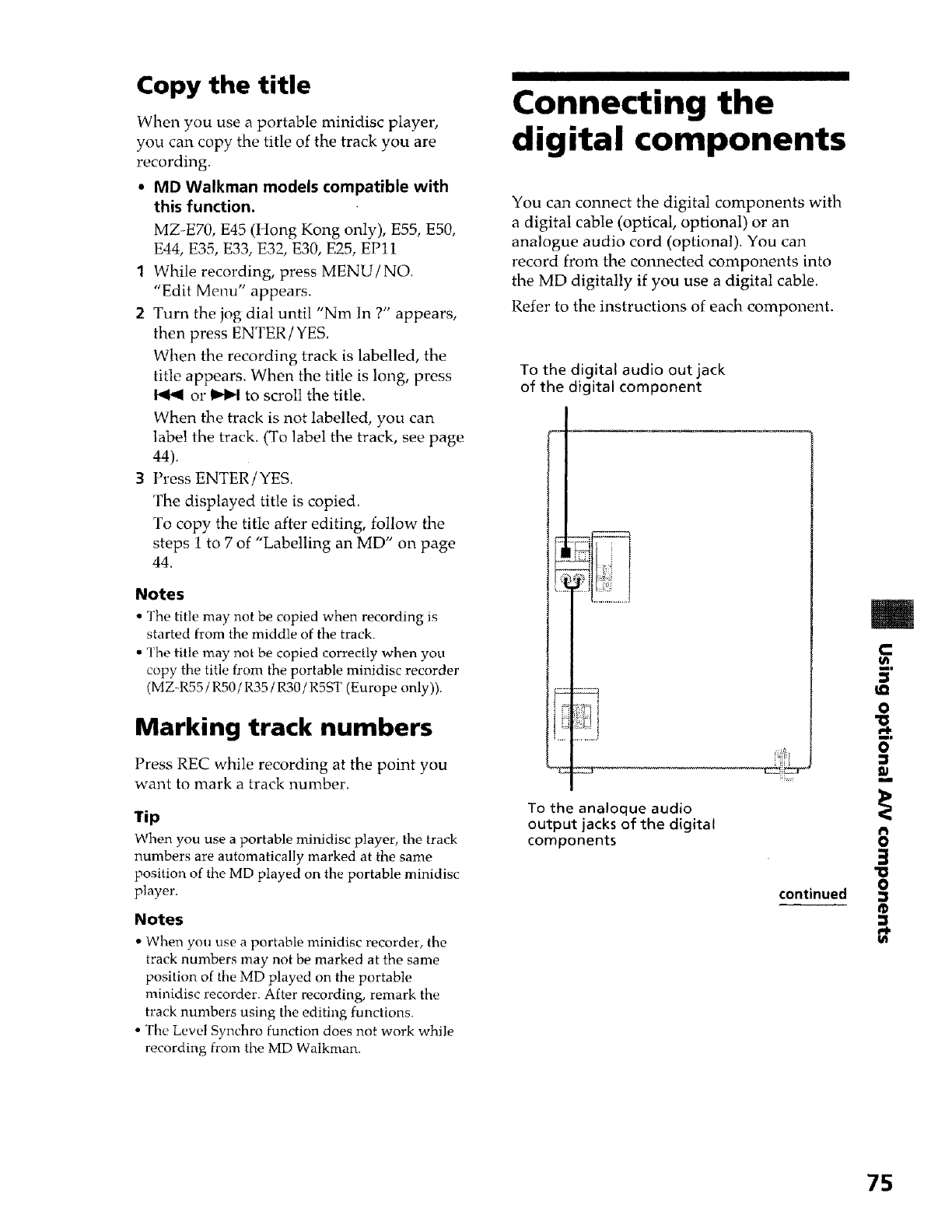
Copy the title
When you use a portable minidisc player,
you can copy the title of the track you are
recording.
•MD Walkman models compatible with
this function.
MZ-E70, E45 (Hong Kong only), E55, E50,
E44, E35, E33, E32, E30, E25, EPll
1 While recording, press MENU/NO.
"Edit Menu" appears.
2 Turn the jog dial until "Nm In ?" appears,
then press ENTER/YES.
When the recording track is labelled, the
title appears. When the title is long, press
or _ to scroll the title.
When the track is not labelled, you can
label the track. (To label the track, see page
44).
3Press ENTER/YES.
The displayed title is copied.
To copy the title after editing, follow the
steps 1 to 7 of "Labelling an MD" on page
44.
Notes
• The title may not be copied when recording is
started from the middle of the track.
• The title may not be copied correctly when you
copy the title from the portable minidisc recorder
(MZ-R55 /R50 /R35 /R30 /R5ST (Europe only)).
Marking track numbers
Press REC while recording at the point you
want to mark a track number.
Tip
When you use a portable minidisc player, the track
numbers are automatically marked at the same
position of the MD played on the portable minidisc
player.
Notes
• When you use a portable minidisc recorder, the
track numbers may not be marked at the same
position of the MD played on the portable
minidisc recorder. After recording, remark the
track numbers using the editing functions.
• The Level Synchro function does not work while
recording from the MD Walkman.
Connecting the
digital components
You can connect the digital components with
a digital cable (optical, optional) or an
analogue audio cord (optional). You can
record from the connected components into
the MD digitally if you use a digital cable.
Refer to the instructions of each component.
To the digital audio out jack
of the digital component
_C:Tt
To the analoque audio
output jacks of the digital
components
continued
m
0
i
"0
0
®
U_
75
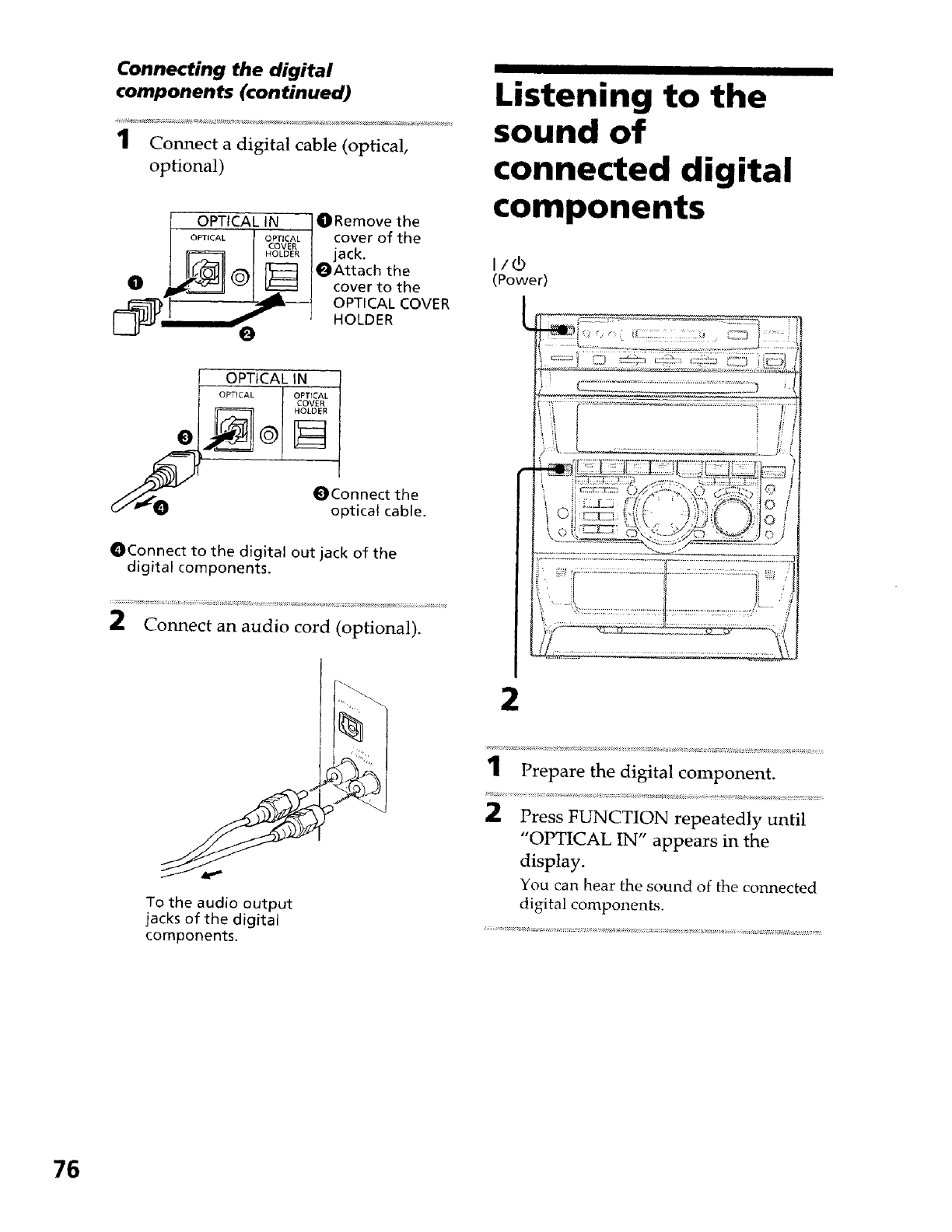
Connecting the digital
components (continued)
1Connect a digital cable (optical,
optional)
1 OPTICAL iN .........I ORemove the
o_,c_ O_CAL cover of the
.o_ jack.
!_Attach the
O (_ cover to the
_l _ OPTICAL COVER
! HOLDER
I OPTI_
OpTK.AL
/_..-'_'-- _ COn nect the
_"_t_ optical cable.
OConnect to the digital out jack of the
digital components.
2Connect an audio cord (optional).
Listening to the
sound of
connected digital
components
(Power)
To the audio output
jacks of the digital
components.
1Prepare the digital component.
Press FUNCTION repeatedly until
"OPTICAL IN" appears in the
display.
You can hear the sound of the connected
digital components.
76
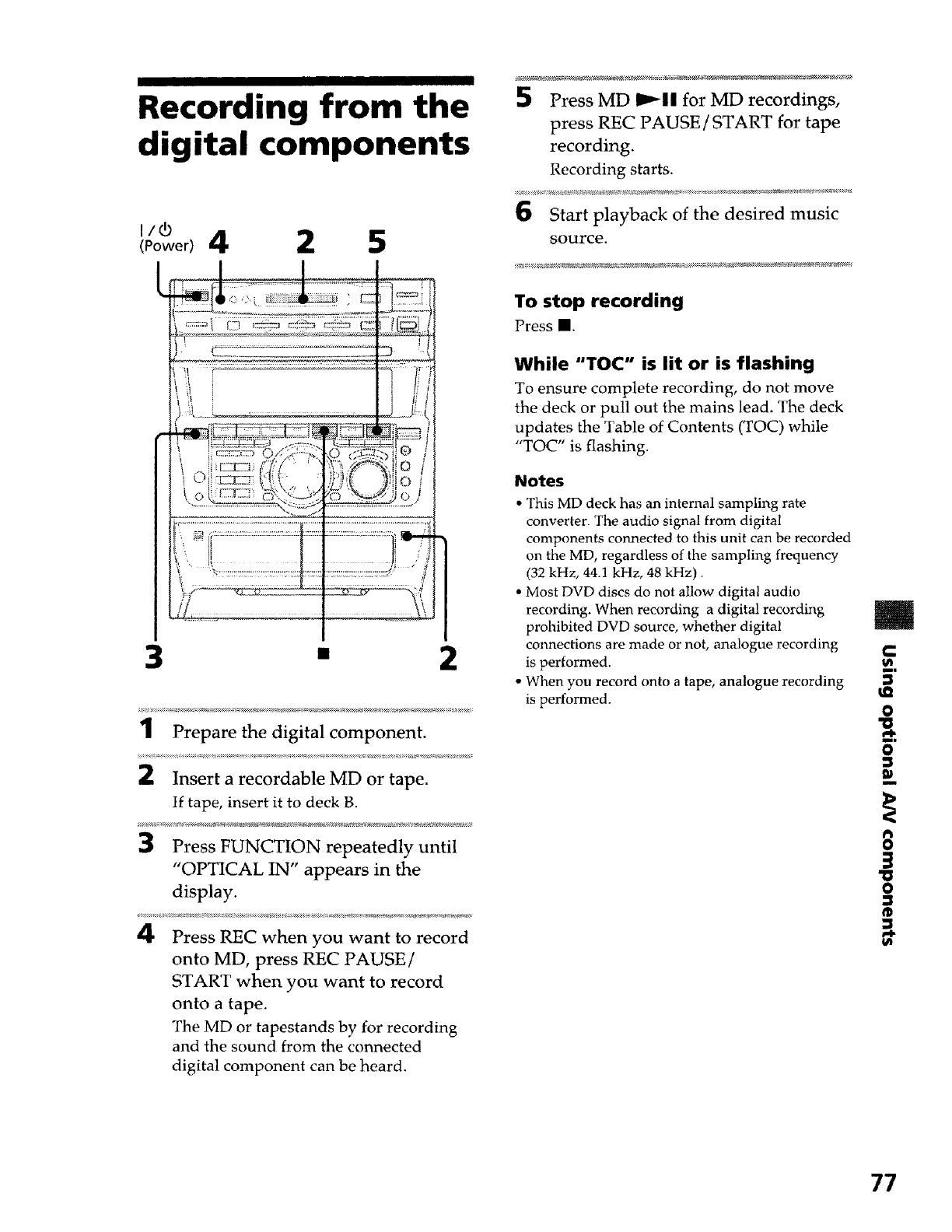
Recording from the
digital components
Powor 4 2 5
5Press MD I_11 for MD recordings,
press REC PAUSE/START for tape
recording.
Recording starts.
Start playback of the desired music
source.
To stop recording
Press II.
While "TOC" is lit or is flashing
To ensure complete recording, do not move
the deck or pull out the mains lead. The deck
updates the Table of Contents (TOC) while
"TOC" is flashing.
Notes
• This MD deck has an internal sampling rate
converter. The audio signal from digital
components connected to this unit can be recorded
on the MD, regardless of the sampling frequency
(32 kHz, 44.1 kHz, 48 kHz).
• Most DVD discs do not allow digital audio
recording. When recording a digital recording
prohibited DVD source, whether digital
com_ections are made or not, analogue recording
3 " 2 is performed.
• When you record onto a tape, analogue recording
.........................................................................................................................................................................................is performed. _1_
2in;;;ia;eco;daN; M;oria_2 ...........
If tape, insert it to deck B.
Press FUNCTION repeatedly until
"OPTICAL IN" appears in the
display.
4Press REC when you want to record
onto MD, press REC PAUSE/
START when you want to record
onto a tape.
The MD or tapestands by for recording
and the sound from the connected
digital component can be heard.
O
77
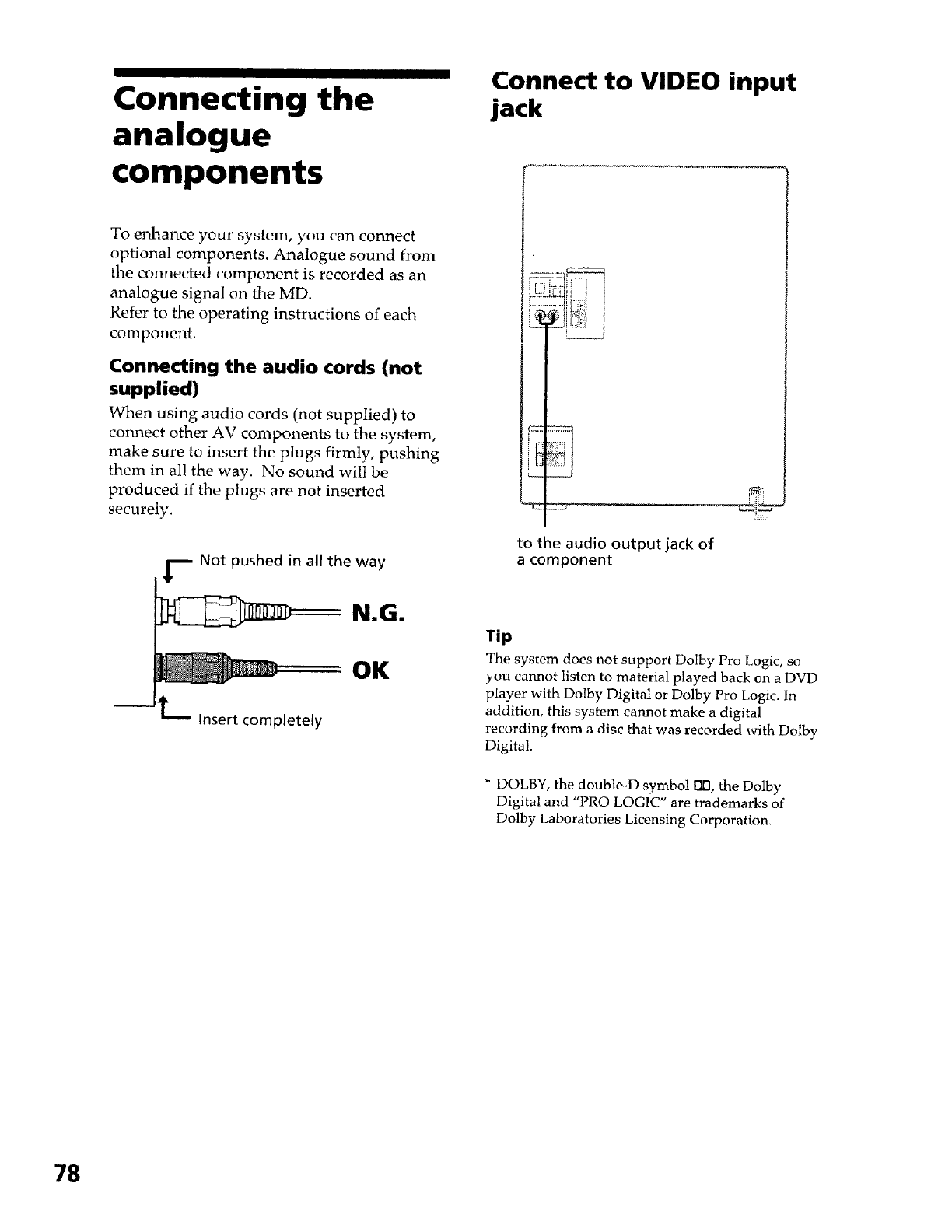
Connecting the
analogue
components
To enhance your system, you can connect
optional components. Analogue sound from
the connected component is recorded as an
analogue signal on the MD.
Refer to the operating instructions of each
component.
Connecting the audio cords (not
supplied)
When using audio cords (not supplied) to
connect other AV components to the system,
make sure to insert the plugs firmly, pushing
them in all the way. No sound will be
produced if the plugs are not inserted
securely.
_-_- Not pushed in all the way
N.G.
-- L Insert completely
OK
Connect to VIDEO input
jack
to the audio output jack of
a component
Tip
The system does not support Dolby Pro Logic, so
you cannot listen to material played back on a DVD
player with Dolby Digital or Dolby Pro Logic. In
addition, this system cannot make a digital
recording from a disc that was recorded with Dolby
Digital.
* DOLBY, the double-D symbol Ell:I,the Dolby
Digital and "PRO LOGIC" are trademarks of
Dolby Laboratories Licensing Corporation.
78
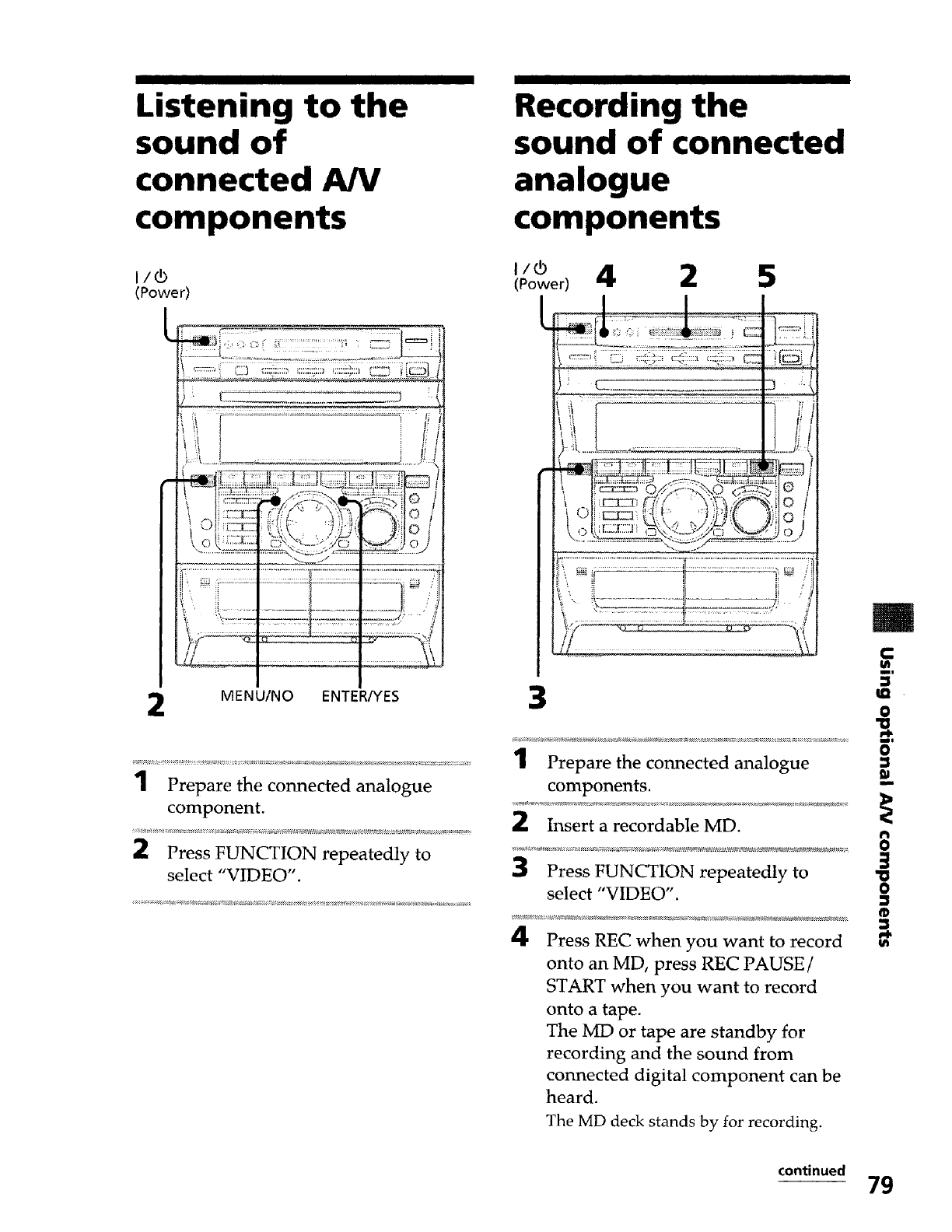
Listening to the
sound of
connected AN
components
Recording the
sound of connected
analogue
components
I/¢
(Power)
I/0
(Power)4 2 5
I
:: J C:= _i
[.
j
i!:,_! ............................ F
j.i
.................................. _ii '_
_::> I
MENU/NO ENTER/YES 0
1Prepare the connected analogue
component.
2 Press FUNCTION repeatedly to
select "VIDEO".
1Prepare the connected analogue
components.
2Insert a recordable MD.
3Press FUNCTION repeatedly to
select "VIDEO".
4Press REC when you want to record
onto an MD, press REC PAUSE /
START when you want to record
onto a tape.
The MD or tape are standby for
recording and the sound from
connected digital component can be
heard.
0
m
0
The MD deck stands by for recording.
continued 79
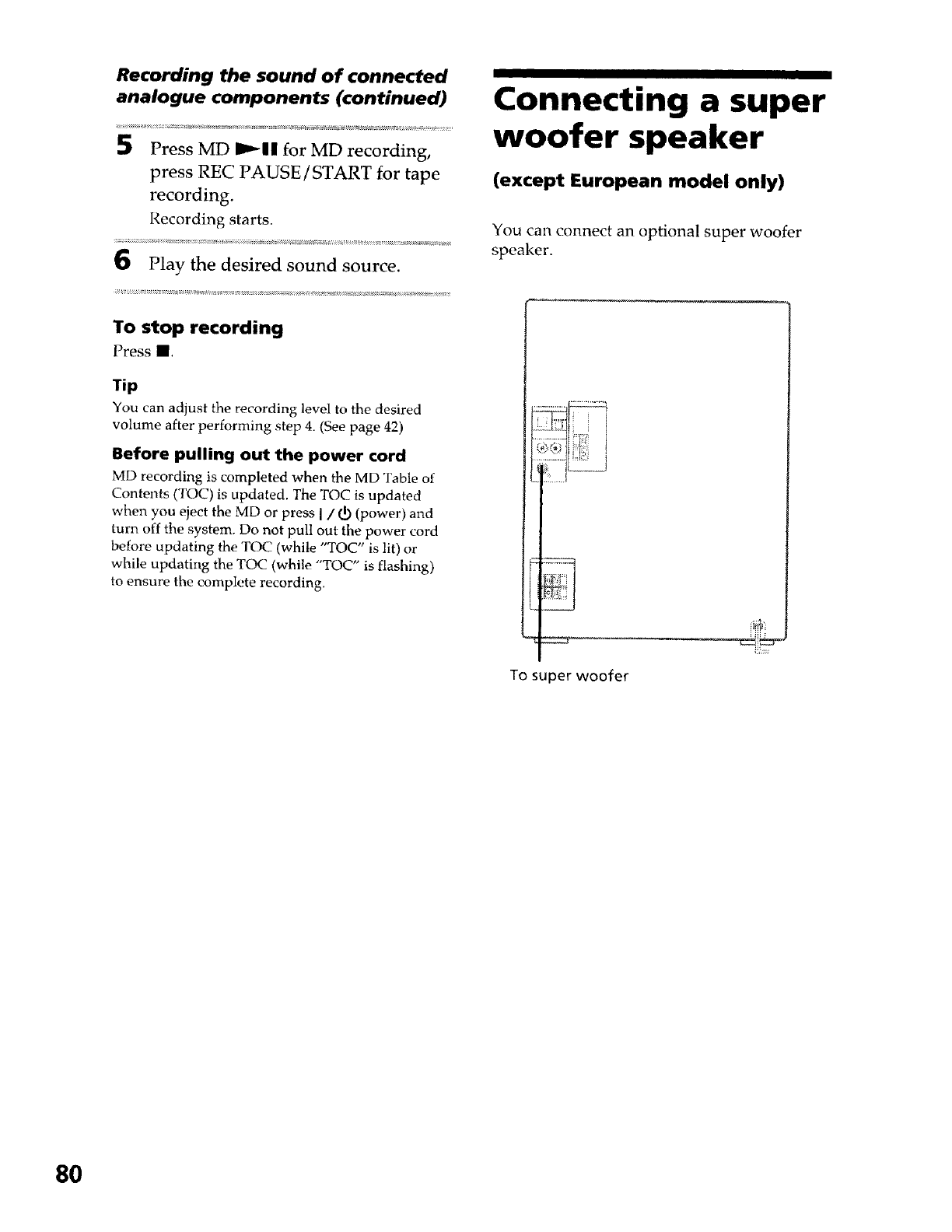
Recording the sound of connected
analogue components (continued)
Press MD I_11 for MD recording,
press REC PAUSE/START for tape
recording.
Recording starts.
6Play the desired sound source.
To stop recording
Press II.
Tip
You can adjust the recording level to the desired
volume after performing step 4. (See page 42)
Before pulling out the power cord
MD recording is completed when the MD Table of
Contents (TOC) is updated. The TOC is updated
when you eject the MD or press I/(_) (power) and
turn off the system. Do not pull out the power cord
before updating the TOC (while "TOC" is lit) or
while updating the TOC (while "TOC" is flashing)
to ensure the complete recording.
Connecting a super
woofer speaker
(except European model only)
You can connect an optional super woofer
speaker.
To super woofer
8O
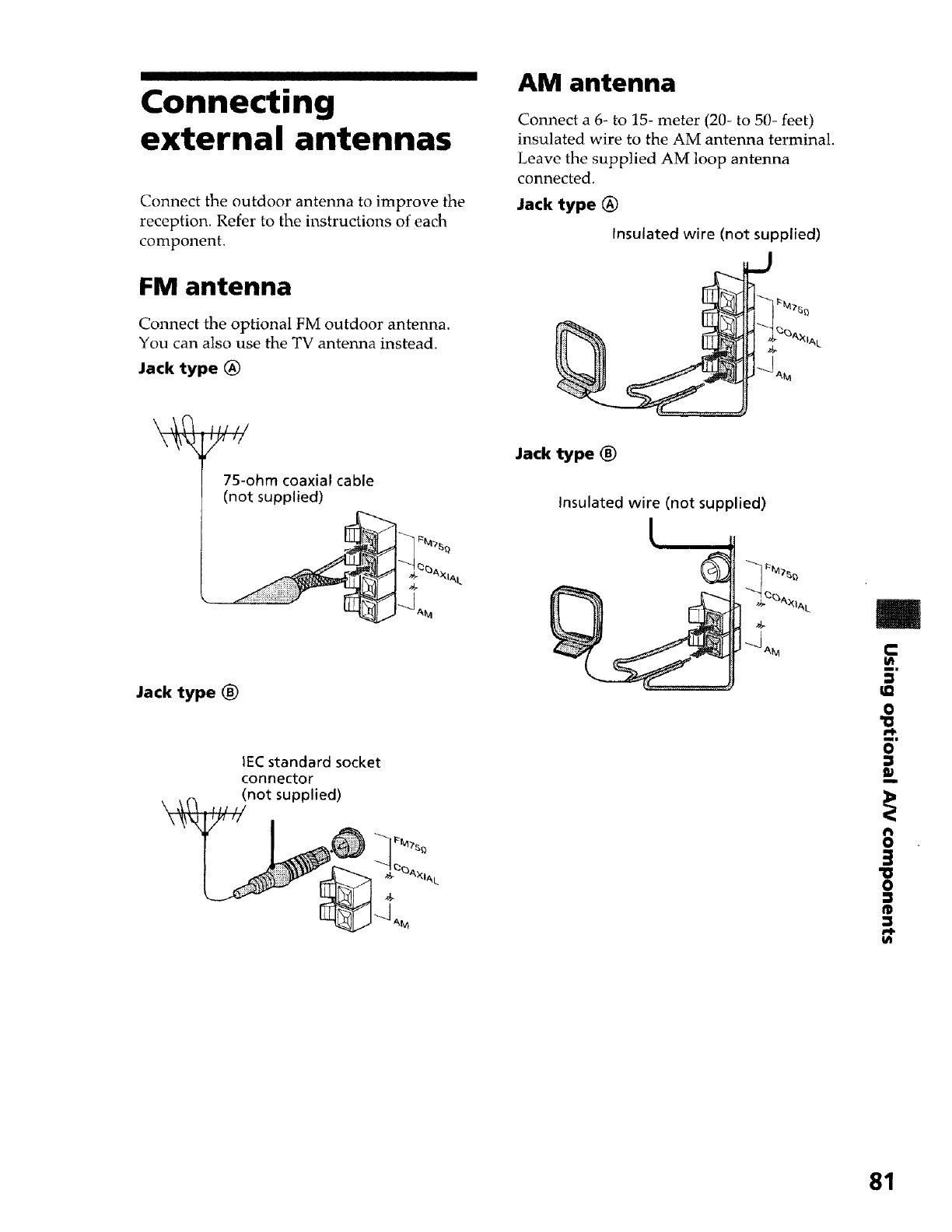
Connecting
external antennas
Connect the outdoor antenna to improve the
reception. Refer to the instructions of each
component.
FM antenna
Connect the optional FM outdoor antenna.
You can also use the TV antenna instead.
Jack type _)
AM antenna
Connect a 6- to 15- meter (20- to 50- feet)
insulated wire to the AM antenna terminal.
Leave the supplied AM loop antenna
connected.
Jack type (_
Insulated wire (not supplied)
g
kL_L
75-ohm coaxial cable
(not supplied)
Jack type
IEC standard socket
connector
(not supplied)
Jack type ®
Insulated wire (not supplied)
m
C
u!
m.
0
mm
0
I#
m
8
=1
0
3
81
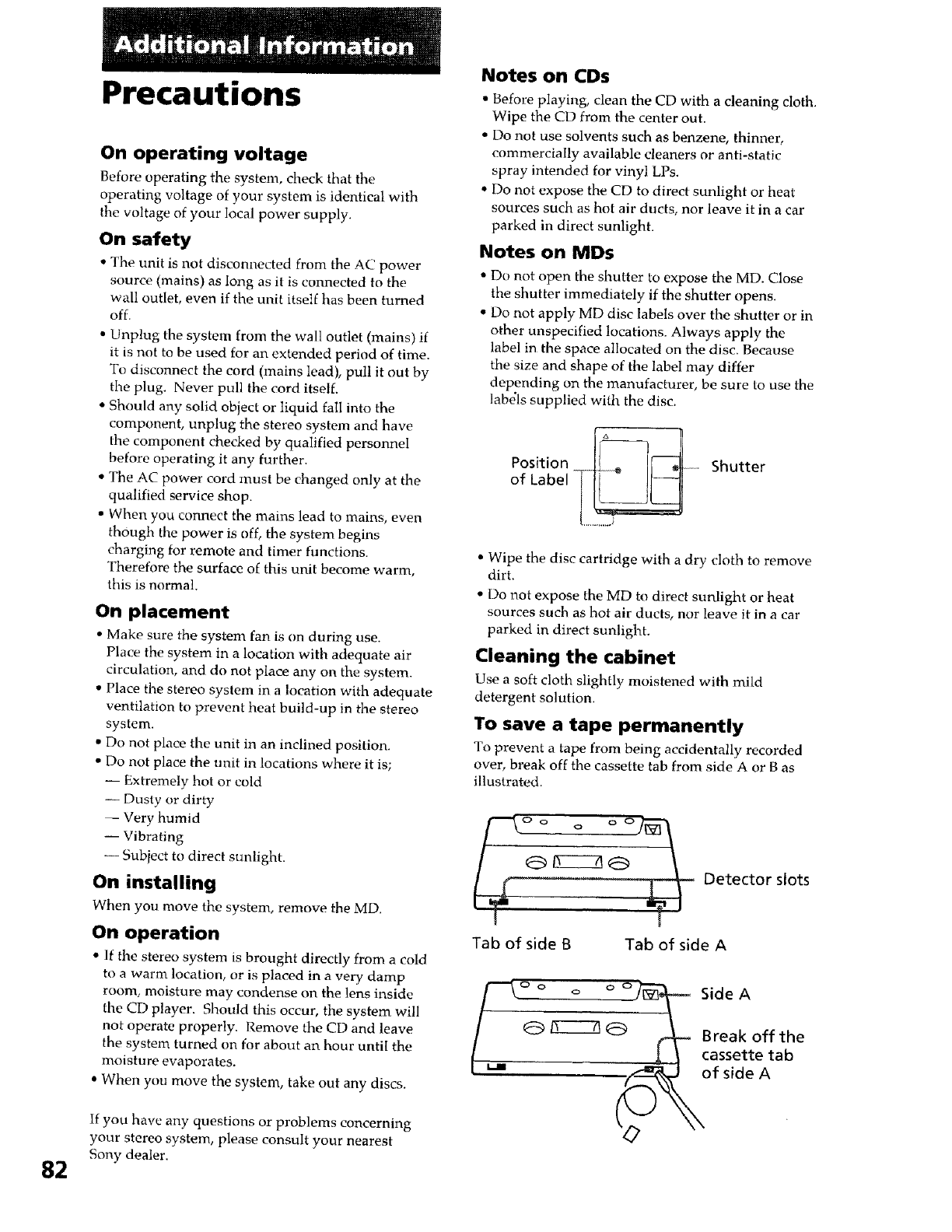
82
Precautions
On operating voltage
Before operating the system, check that the
operating voltage of your system is identical with
the voltage of your local power supply.
On safety
• The unit is not disconnected from the AC power
source (mains) as long as it is connected to the
wall outlet, even if the unit itself has been turned
off.
• Unplug the system from the wall outlet (mains) if
it is not to be used for an extended period of time.
To disconnect the cord (mains lead}, pull it out by
the plug. Never pull the cord itself.
• Should any solid object or liquid fall into the
component, unplug the stereo system and have
the component checked by qualified personnel
before operating it any further.
• The AC power cord must be changed only at the
qualified service shop.
• When you connect the mains lead to mains, even
though the power is off, the system begins
charging for remote aM timer functions.
Therefore the surface of this unit become warm,
this is normal.
On placement
• Make sure the system fan is on during use.
Place the system in a location with adequate air
circulation, and do not place any on the system.
• Place the stereo system in a location with adequate
ventilation to prevent heat build-up in the stereo
system.
• Do not place the unit in an inclined position.
• Do not place the unit in locations where it is;
-- Extremely hot or cold
-- Dusty or dirty
-- Very humid
-- Vibrating
-- Subject to direct sunlight.
On installing
When you move the system, remove the MD.
On operation
•If the stereo system is brought directly from a cold
to a warm location, or is placed in a very damp
room, moisture may condense on the lens inside
the CD player. Should this occur, the system will
not operate properly. Remove the CD and leave
the system turned on for about an hour until the
moisture evaporates.
• When you move the system, take out any discs.
If you have any questions or problems concerning
your stereo system, please consult your nearest
Sony dealer.
Notes on CDs
•Before playing, clean the CD with a cleaning cloth.
Wipe the CD from the center out.
• Do not use solvents such as benzene, thinner,
commercially available cleaners or anti-static
spray intended for vinyl LPs.
•Do not expose the CD to direct sunlight or heat
sources such as hot air ducts, nor leave it in a car
parked in direct sunlight.
Notes on MDs
• Do not open the shutter to expose the MD. Close
the shutter immediately if the shutter opens.
• Do not apply MD disc labels over the shutter or in
other unspecified locations. Always apply the
label in the space allocated on the disc. Because
the size and shape of the label may differ
depending on the manufacturer, be sure to use the
labdls supplied with the disc.
Position I ._
of Label Shutter
• Wipe the disc cartridge with a dry cloth to remove
dirt.
• Do not expose the MD to direct sunlight or heat
sources such as hot air ducts, nor leave it in a car
parked in direct sunlight.
Cleaning the cabinet
Use a soft cloth slightly moistened with mild
detergent solution.
To save a tape permanently
To prevent a tape from being accidentally recorded
over, break off tire cassette tab from side A or B as
illustrated.
Detector slots
Tab of side B Tab of side A
Side A
Break off the
cassette tab
of side A
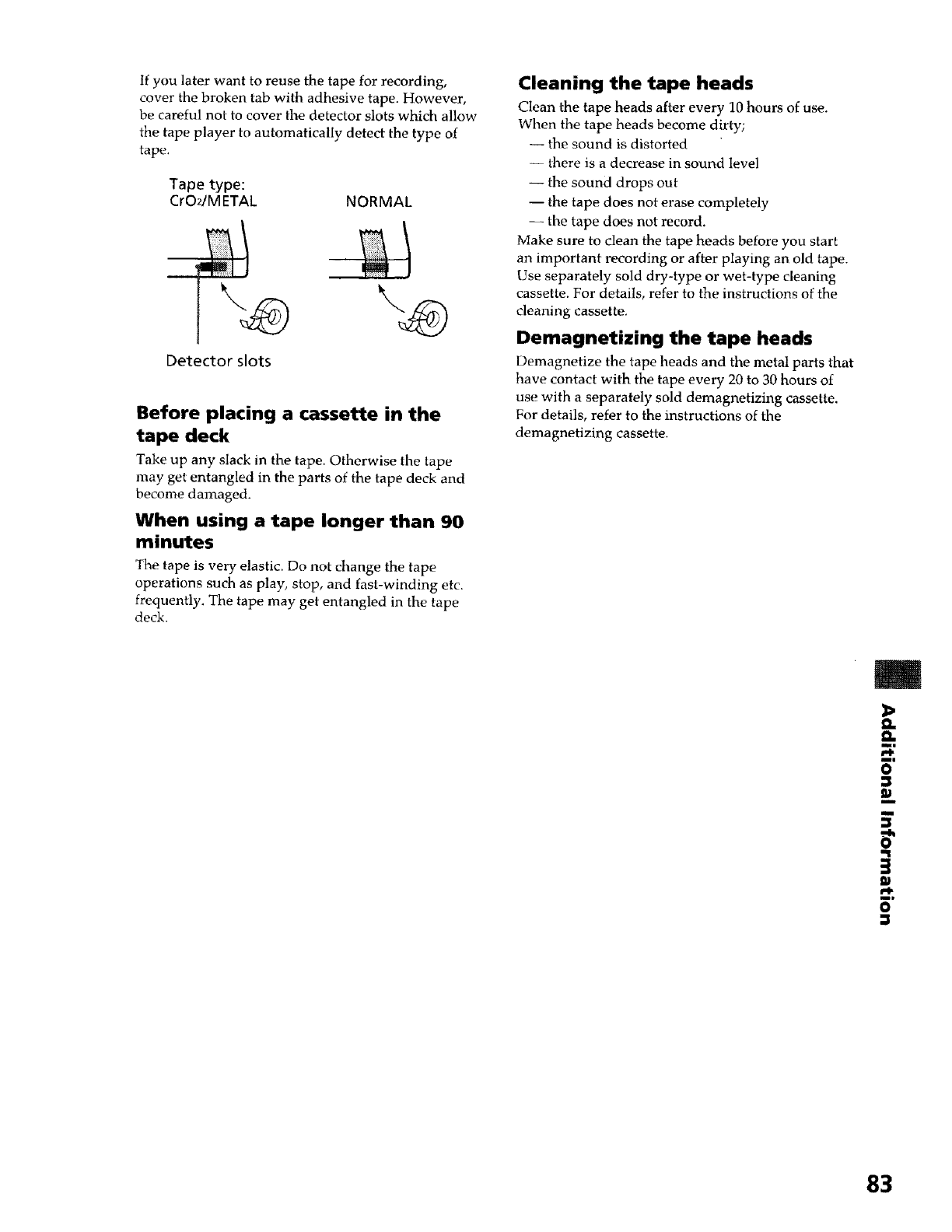
If you later want to reuse the tape for recording,
cover the broken tab with adhesive tape. However,
be careful not to cover the detector slots which allow
the tape player to automatically detect the type of
tape.
Tape type:
CrO2/M ETAL NORMAL
r,l
Detector slots
Before placing a cassette in the
tape deck
Take up any slack in the tape. Otherwise the tape
may get entangled in the parts of the tape deck and
become damaged.
When using a tape longer than 90
minutes
The tape is very elastic. Do not change the tape
operations such as play, stop, and fast-winding etc_
frequently. The tape may get entangled in the tape
deck.
Cleaning the tape heads
Clean the tape heads after every 10 hours of use.
When the tape heads become dirty;
-- the sound is distorted
-- there is a decrease in sound level
-- the sound drops out
-- the tape does not erase completely
-- the tape does not record.
Make sure to clean the tape heads before you start
an important recording or after playing an old tape.
Use separately sold dry-type or wet-type cleaning
cassette. For details, refer to the instructions of the
cleaning cassette.
Demagnetizing the tape heads
Demagnetize the tape heads and the metal parts that
have contact with the tape every 20 to 30 hours of
use with a separately sold demagnetizing cassette.
For details, refer to the instructions of the
demagnetizing cassette.
m
mm
O
83
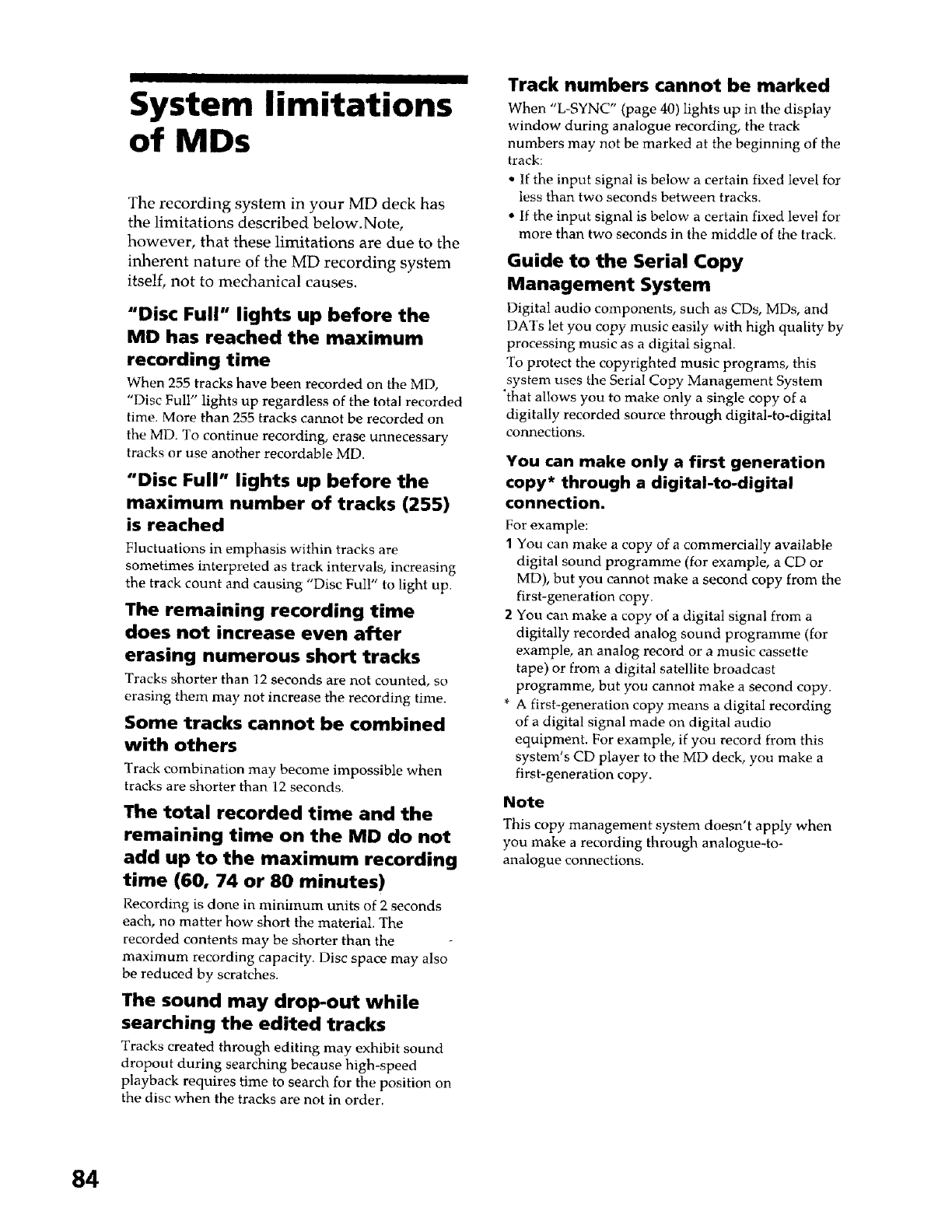
System limitations
of MDs
The recording system in your MD deck has
the limitations described below. Note,
however, that these limitations are due to the
inherent nature of the MD recording system
itself, not to mechanical causes.
"Disc Full" lights up before the
MD has reached the maximum
recording time
When 255 tracks have been recorded on the MD,
"Disc Full" lights up regardless of the total recorded
time. More than 255 tracks cannot be recorded on
the MD. To continue recording, erase unnecessary
tracks or use another recordable MD.
"Disc Full" lights up before the
maximum number of tracks (255)
is reached
Fluctuations in emphasis within tracks are
sometimes interpreted as track intervals, increasing
the track count and causing "Disc Ful!" to light up.
The remaining recording time
does not increase even after
erasing numerous short tracks
Tracks shorter than 12 seconds are not counted, so
erasing them may not increase the recording time.
Some tracks cannot be combined
with others
Track combination may become impossible when
tracks are shorter than 12 seconds.
The total recorded time and the
remaining time on the MD do not
add up to the maximum recording
time (60, 74 or 80 minutes)
Recording is done in minimum units of 2 seconds
each, no matter how short the material The
recorded contents may be shorter than the
maximum recording capacity. Disc space may also
be reduced by scratches.
The sound may drop-out while
searching the edited tracks
Tracks created through editing may exhibit sound
dropout during searching because high-speed
playback requires time to search for the position on
the disc when the tracks are not in order.
Track numbers cannot be marked
When "L-SYNC" (page 40) lights up in the display
window during analogue recording, the track
numbers may not be marked at the beginning of the
track:
• If the input signal is below a certain fixed level for
less than two seconds between tracks.
• if the input signal is below a certain fixed level for
more than two seconds in the middle of the track.
Guide to the Serial Copy
Management System
Digital audio components, such as CDs, MDs, and
DATs let you copy music easily with high quality by
processing music as a digital signal.
To protect the copyrighted music programs, this
system uses the Serial Copy Management System
"that allows you to make only a single copy of a
digitally recorded source through digital-to-digital
connections.
You can make only a first generation
copy* through a digital-to-digital
connection.
For example:
1 You can make a copy of a commercially available
digital sound programme (for example, a CD or
MD), but you cannot make a second copy from the
first-generation copy.
2You can make a copy of a digital signal from a
digitally recorded analog sound programme (for
example, an analog record or a music cassette
tape) or from a digital satellite broadcast
programme, but you cannot make a second copy.
* A first-generation copy means a digital recording
of a digital signal made on digital audio
equipment. For example, if you record from this
system's CD player to the MD deck, you make a
first-generation copy.
Note
This copy management system doesn't apply when
you make a recording through analogue-to-
analogue connections.
84
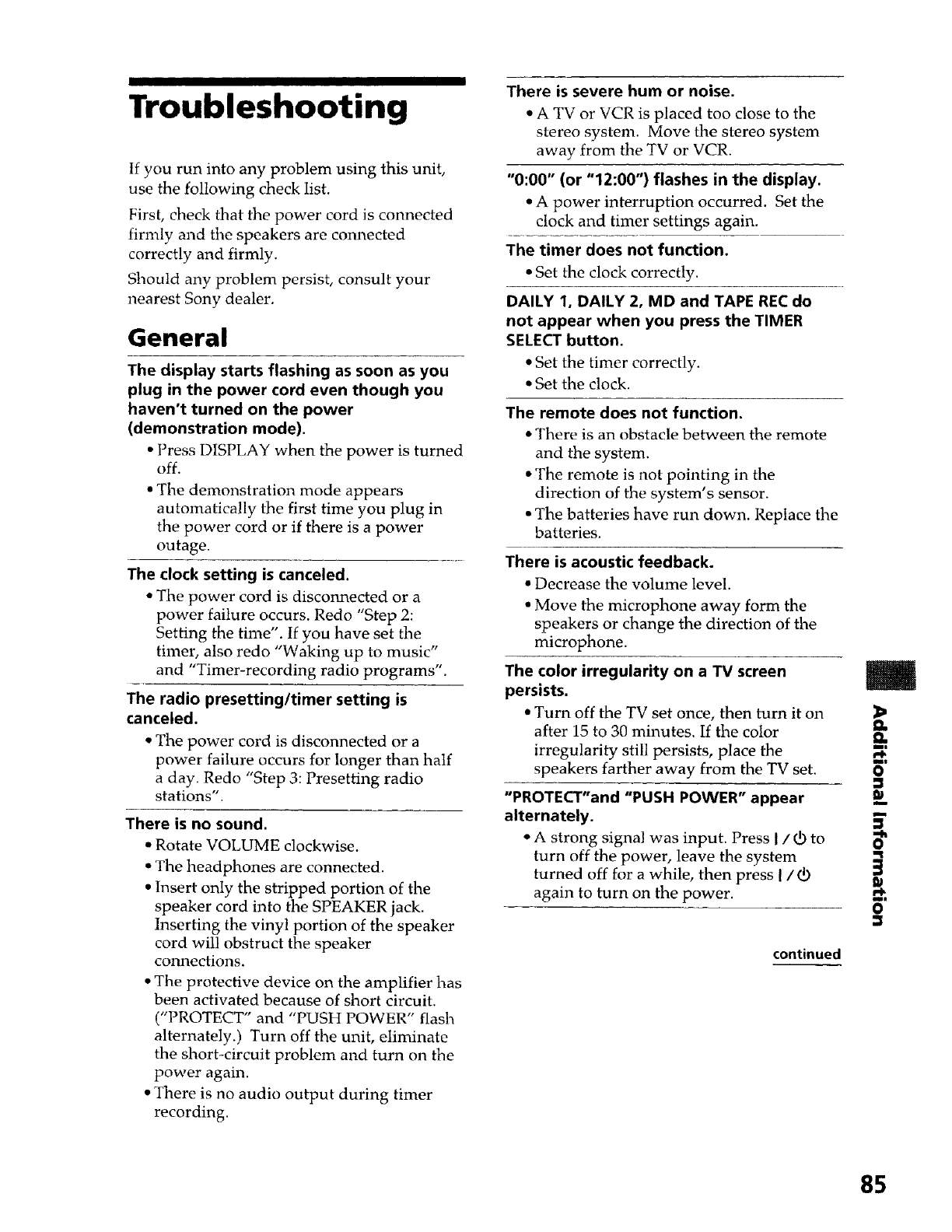
Troubleshooting
If you run into any problem using this unit,
use the following check list.
First, check that tile power cord is connected
firmly and the speakers are connected
correctly and firmly.
Should any problem persist, consult your
nearest Sony dealer.
General
The display starts flashing as soon as you
plug in the power cord even though you
haven't turned on the power
(demonstration mode).
•Press DISPLAY when the power is turned
off.
• The demonstration mode appears
automatically the first time you plug in
the power cord or if there is a power
outage.
The clock setting is canceled.
• The power cord is disconnected or a
power failure occurs. Redo "Step 2:
Setting the time". If you have set the
timer, also redo "Waking up to music"
and "Timer-recording radio programs".
The radio presetting/timer setting is
canceled.
"The power cord is disconnected or a
power failure occurs for longer than half
a day. Redo "Step 3: Presetting radio
stations".
There is no sound.
• Rotate VOLUME clockwise.
• The headphones are connected.
• Insert only the stripped portion of the
speaker cord into the SPEAKER jack.
Inserting the vinyl portion of the speaker
cord will obstruct the speaker
connections.
• The protective device on the amplifier has
been activated because of short circuit.
("PROTECT" and "PUSH POWER" flash
alternately.) Turn off the unit, eliminate
the short-circuit problem and turn on the
power again.
• There is no audio output during timer
recording.
There is severe hum or noise.
• A TV or VCR is placed too close to the
stereo system. Move the stereo system
away from the TV or VCR.
"0:00" (or "12:00") flashes in the display.
• A power interruption occurred. Set the
clock and timer settings again.
The timer does not function.
• Set the clock correctly.
DALLY 1. DALLY 2, MD and TAPE REC do
not appear when you press the TIMER
SELECT button.
• Set the timer correctly.
• Set the clock.
The remote does not function.
•There is an obstacle between the remote
and the system.
• The remote is not pointing in the
direction of the system's sensor.
• The batteries have run down. Replace the
batteries.
There is acoustic feedback.
• Decrease the volume level.
• Move the microphone away form the
speakers or change the direction of the
microphone.
The color irregularity on a TV screen
persists.
• Turn off the TV set once, then turn it on
after 15 to 30 minutes. If the color
irregularity still persists, place the
speakers farther away from the TV set.
"PROTECT"and "PUSH POWER" appear
alternately.
•A strong signal was input. Press I/_ to
turn off the power, leave the system
turned off for a while, then press I/d)
again to turn on the power.
continued
=_
o
3
9J
i=k
mm
O
11
85
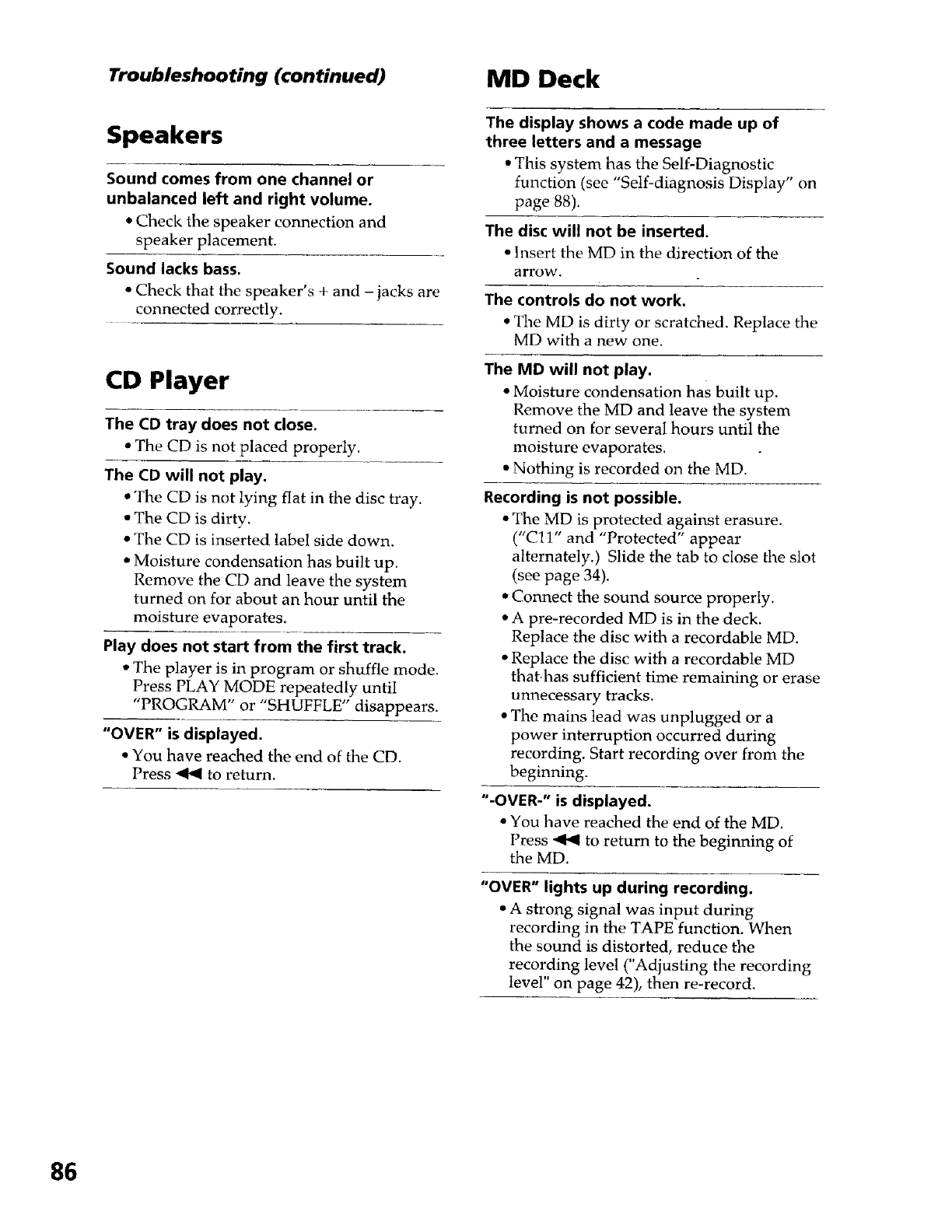
Troubleshooting (continued)
Speakers
Sound comes from one channel or
unbalanced left and right volume.
*Check the speaker connection and
speaker placement.
Sound lacks bass.
• Check that the speaker's + and - jacks are
connected correctly.
CD Player
The CD tray does not close.
• The CD is not placed properly.
The CD will not play.
• The CD is not lying flat in the disc tray.
• The CD is dirty.
• The CD is inserted label side down.
•Moisture condensation has built up.
Remove the CD and leave the system
turned on for about an hour until the
moisture evaporates.
Play does not start from the first track.
•The player is in program or shuffle mode.
Press PLAY MODE repeatedly until
"PROGRAM" or "SHUFFLE" disappears.
"OVER" is displayed.
• You have reached the end of the CD.
Press _ to return.
MD Deck
The display shows acode made up of
three letters and a message
• This system has the Self-Diagnostic
function (see "Self-diagnosis Display" on
page 88).
The disc will not be inserted.
• Insert the MD in the direction of the
arrow.
The controls do not work.
• The MD is dirty or scratched. Replace the
MD with a new one.
The MD will not play.
• Moisture condensation has built up.
Remove the MD and leave the system
turned on for several hours until the
moisture evaporates.
• Nothing is recorded on the MD.
Recording is not possible.
• The MD is protected against erasure.
("Cl1" and "Protected" appear
alternately.) Slide the tab to close the slot
(see page 34).
• Connect the sound source properly.
• A pre-recorded MD is in the deck.
Replace the disc with a recordable MD.
• Replace the disc with a recordable MD
that.has sufficient time remaining or erase
unnecessary tracks.
• The mains lead was unplugged or a
power interruption occurred during
recording. Start recording over from the
beginning.
"-OVER-" is displayed.
• You have reached the end of the MD.
Press _ to return to the beginning of
the MD.
"OVER" lights up during recording.
•A strong signal was input during
recording in the TAPE function. When
the sound is distorted, reduce the
recording level ("Adjusting the recording
level" on page 42), then re-record.
86
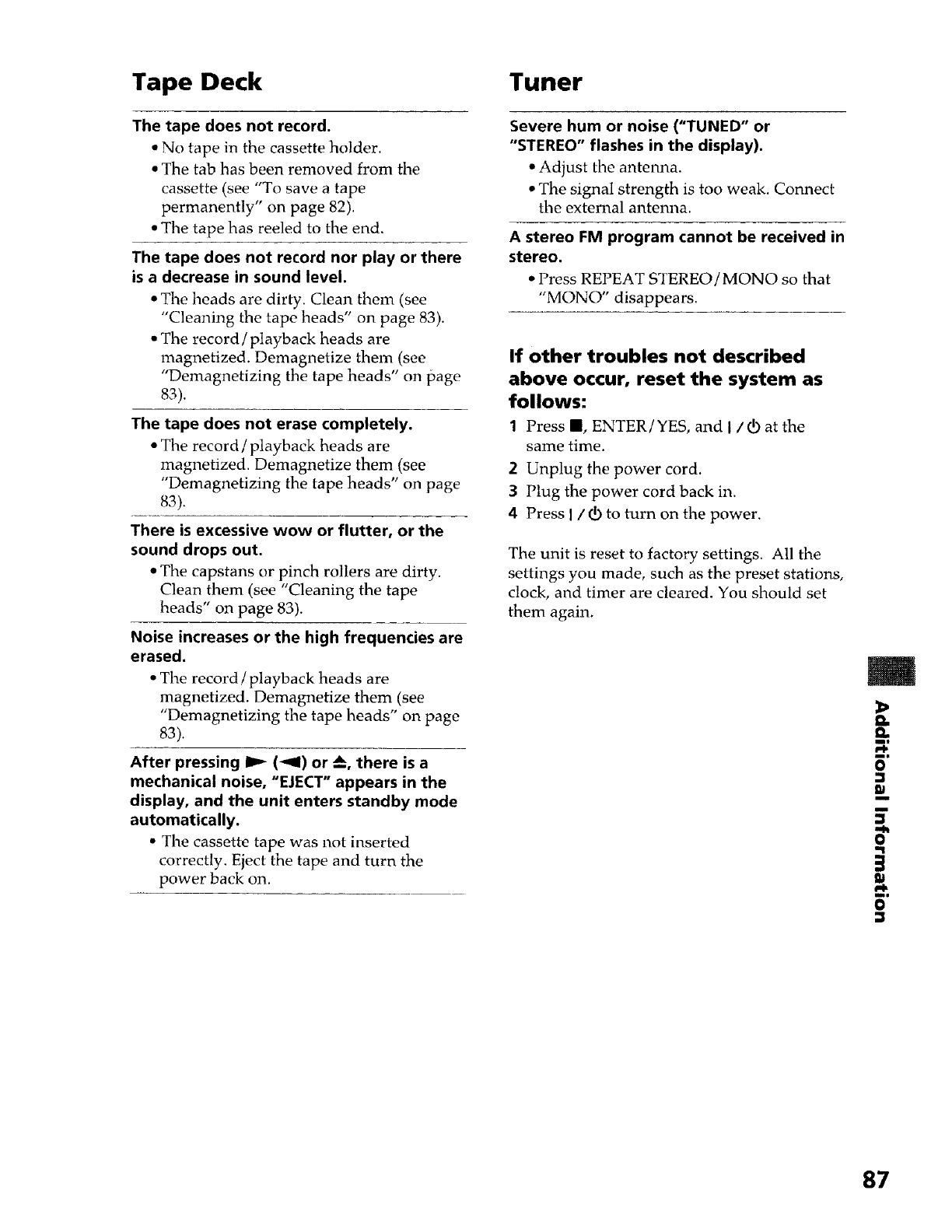
Tape Deck Tuner
The tape does not record.
• No tape in the cassette holder.
• The tab has been removed from the
cassette (see "To save a tape
permanently" on page 82).
• The tape has reeled to the end.
The tape does not record nor play or there
is adecrease in sound level.
• The heads are dirty. Clean them (see
"Cleaning the tape heads" on page 83).
• The record/playback heads are
magnetized. Demagnetize them (see
"Demagnetizing the tape heads" on page
83)+
The tape does not erase completely.
•The record/playback heads are
magnetized. Demagnetize them (see
"Demagnetizing the tape heads" on page
83).
There is excessive wow or flutter, or the
sound drops out.
• The capstans or pinch rollers are dirty.
Clean them (see "Cleaning the tape
heads" on page 83).
Noise increases or the high frequencies are
erased.
• The record /playback heads are
magnetized. Demagnetize them (see
"Demagnetizing the tape heads" on page
83).
After pressing I_ (-.9t) or --_, there is a
mechanical noise, "EJECT" appears in the
display, and the unit enters standby mode
automatically.
• The cassette tape was not inserted
correctly. Eject the tape and turn the
power back on.
Severe hum or noise ("TUNED" or
"STEREO" flashes in the display).
• Adjust the antenna.
• The signal strength is too weak. Connect
the external antenna.
A stereo FM program cannot be received in
stereo.
• Press REPEAT STEREO/MONO so that
"MONO" disappears.
If other troubles not described
above occur, reset the system as
follows:
1Press II, ENTER/YES, and I/_ at the
same time.
2Unplug the power cord.
3Plug the power cord back in.
4Press I /_ to turn on the power.
The unit is reset to factory settings. All the
settings you made, such as the preset stations,
clock, and timer are cleared. You should set
them again.
e_
n
m|
ml
O
I11
m
ml
O
3
87
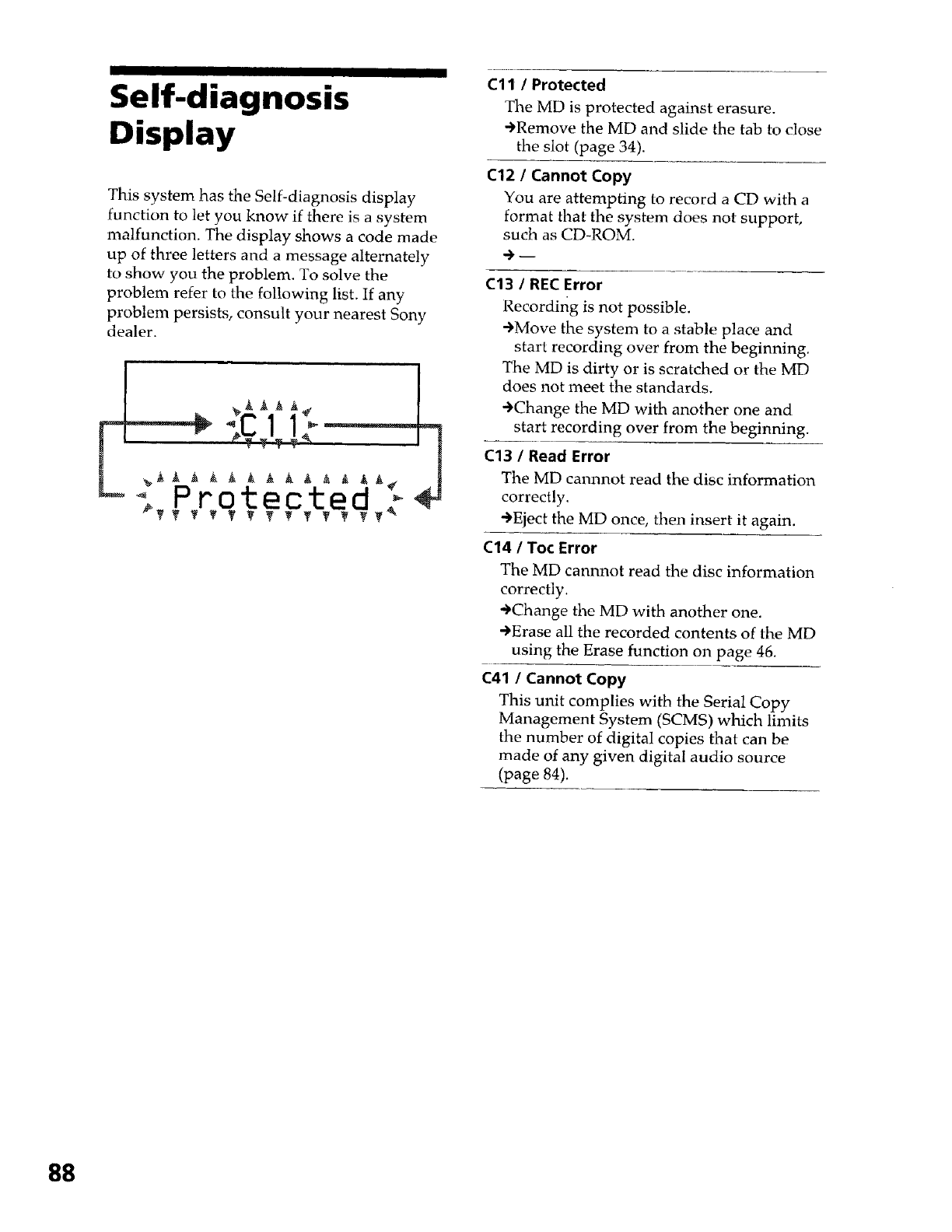
Self-diagnosis
Display
This system has the Self-diagnosis display
function to let you know if there is a system
malfunction. The display shows a code made
up of three letters and a message alternately
to show you the problem. To solve the
problem refer to the following list. If any
problem persists, consult your nearest Sony
dealer.
Cll /Protected
The MD is protected against erasure.
-)Remove the MD and slide the tab to close
the slot (page 34).
C12 /Cannot Copy
You are attempting to record a CD with a
format that the system does not support,
such as CD-ROM.
.)--
C13 /REC Error
Recording is not possible,
-)Move the system to a stable place and
start recording over from the beginning.
The MD is dirty or is scratched or the MD
does not meet the standards.
.)Change the MD with another one and
start recording over from the beginning.
C13 /Read Error
The MD cannnot read the disc information
correctly.
-')Eject the MD once, then insert it again.
C14 /Toc Error
The MD cannnot read the disc information
correctly.
.)Change the MD with another one.
-)Erase all the recorded contents of the MD
using the Erase function on page 46.
C41 /Cannot Copy
This unit complies with the Serial Copy
Management System (SCMS) which limits
the number of digital copies that can be
made of any given digital audio source
(page 84).
88
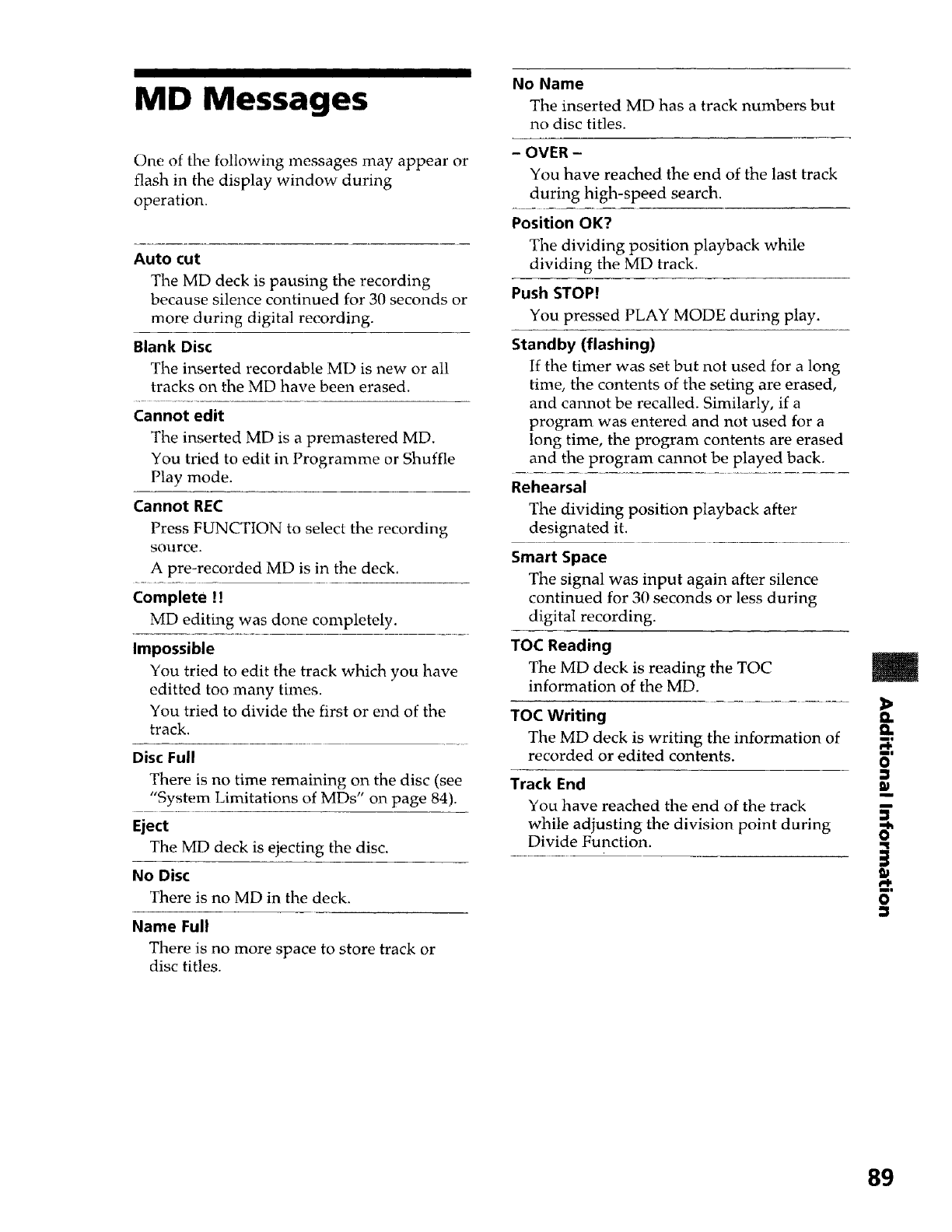
MD Messages
One of the following messages may appear or
flash in the display window during
operation.
Auto cut
The MD deck is pausing the recording
because silence continued for 30 seconds or
more during digital recording.
Blank Disc
The inserted recordable MD is new or atl
tracks on the MD have been erased.
Cannot edit
The inserted MD is a premastered MD.
You tried to edit in Programme or Shuffle
Play mode.
Cannot REC
Press FUNCTION to select the recording
source.
A pre-recorded MD is in the deck.
Complete !!
MD editing was done completely.
Impossible
You tried to edit the track which you have
editted too many times.
You tried to divide the first or end of the
track.
Disc Full
There is no time remaining on the disc (see
"System Limitations of MDs" on page 84).
Eject
The MD deck is ejecting the disc.
No Disc
There is no MD in the deck.
Name Full
There is no more space to store track or
disc titles.
No Name
The inserted MD has a track numbers but
no disc titles.
-OVER -
You have reached the end of the last track
during high-speed search.
Position OK?
The dividing position playback while
dividing the MD track.
Push STOP!
You pressed PLAY MODE during play.
Standby (flashing)
If the timer was set but not used for a long
time, the contents of the seting are erased,
and cannot be recalled. Similarly, if a
program was entered and not used for a
long time, the program contents are erased
and the program cannot be played back.
Rehearsal
The dividing position playback after
designated it.
Smart Space
The signal was input again after silence
continued for 30 seconds or less during
digital recording.
TOC Reading
The MD deck is reading the TOC
information of the MD.
TOC Writing
The MD deck is writing the information of
recorded or edited contents.
Track End
You have reached the end of the track
while adjusting the division point during
Divide Function.
w_
o
89
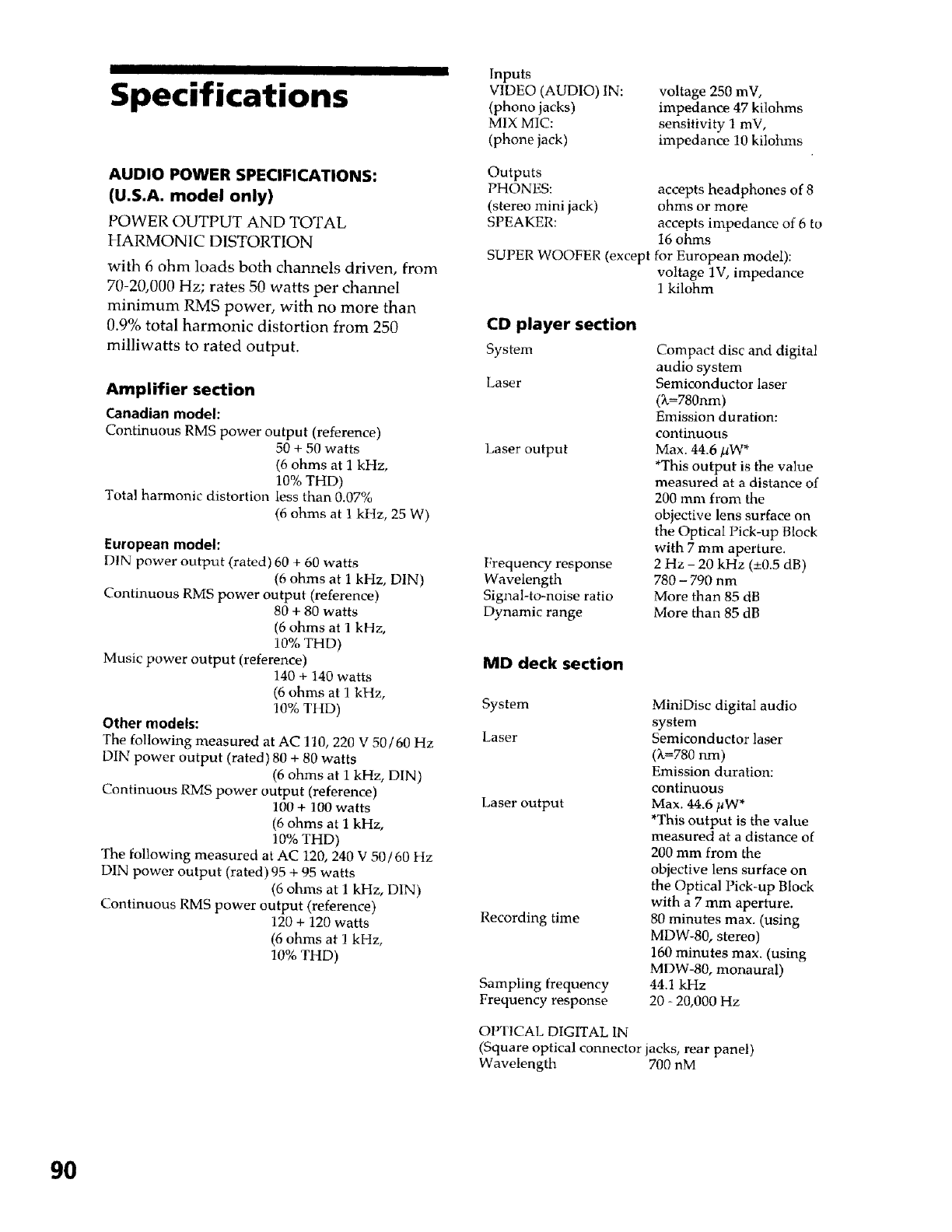
I
Specifications
AUDIO POWER SPECIFICATIONS:
(U.S.A. model only)
POWER OUTPUT AND TOTAL
HARMONIC DISTORTION
with 6 ohm loads both channels driven, from
70-20,000 Hz; rates 50 watts per channel
minimum RMS power, with no more than
0.9% total harmonic distortion from 250
milliwatts to rated output.
Amplifier section
Canadian model:
Continuous RMS power output (reference)
50 + 50 watts
(6 ohms at 1 kHz,
10% THD)
Total harmonic distortion less than 0.07%
(6 ohms at 1 kHz, 25 W)
European model:
[)IN power output (rated) 60 + 60 watts
(6 ohms at 1 kHz, DIN)
Continuous RMS power output (reference)
80 + 80 watts
(6 ohms at I kHz,
10% THD)
Music power output (reference)
140 + 140 watts
(6 ohms at I kHz,
10% TI{D)
Other models:
The following measured at AC 110, 220 V 50/60 Hz
DIN power output (rated) 80 + 80 watts
(6 ohms at 1 kHz, DIN)
Continuous RMS power output (reference)
100 +100 watts
(6 ohms at 1 kHz,
10% THD)
The following measured at AC 120, 240 V 50/60 Hz
DIN power output (rated)95 + 95 watts
(6 ohms at 1 kHz, DIN)
Continuous RMS power output (reference)
120 + 120 watts
(6 ohms at I kHz,
10% THD)
Inputs
V1DEO (AUDIO) IN:
(phono jacks)
MIX MIC:
(phone jack)
voltage 250 mV,
impedance 47 kilohms
sensitivity I mV,
impedance 10 kilohms
Outputs
PHONES: accepts headphones of 8
(stereo mini jack) ohms or more
SPEAKER: accepts impedance of 6 to
16 ohms
SUPER WOOFER (except for European model):
voltage 1V, impedance
1 kilohm
CD player section
System
Laser
Laser output
Frequency response
Wavelength
Signal-to-noise ratio
Dynamic range
Compact disc and digital
audio system
Semiconductor laser
(K=780nm)
Emission duration:
continuous
Max. 44.6/.IW*
*This output is the value
measured at a distance of
200 mm from the
objective lens surface on
the Optical Pick-up Block
with 7 mm aperture.
2Hz - 20 kHz (+0.5 dB)
780 -790 nm
More than 85 dB
More than 85 dB
MD deck section
System
Laser
Laser output
Recording time
Sampling frequency
Frequency response
MiniDisc digital audio
system
Semiconductor laser
(_=780 run)
Emission duration:
continuous
Max. 44.6/_W*
*This output is the value
measured at a distance of
200 mm from the
objective lens surface on
the Optical Pick-up Block
with a 7 mm aperture.
80 minutes max. (using
MDW-80, stereo)
160 minutes max. (using
MDW-80, monaural)
44.1 kHz
20 - 20,000 Hz
OPTICAL DIGITAL IN
(Square optical connector jacks, rear panel)
Wavelength 700 nM
9O
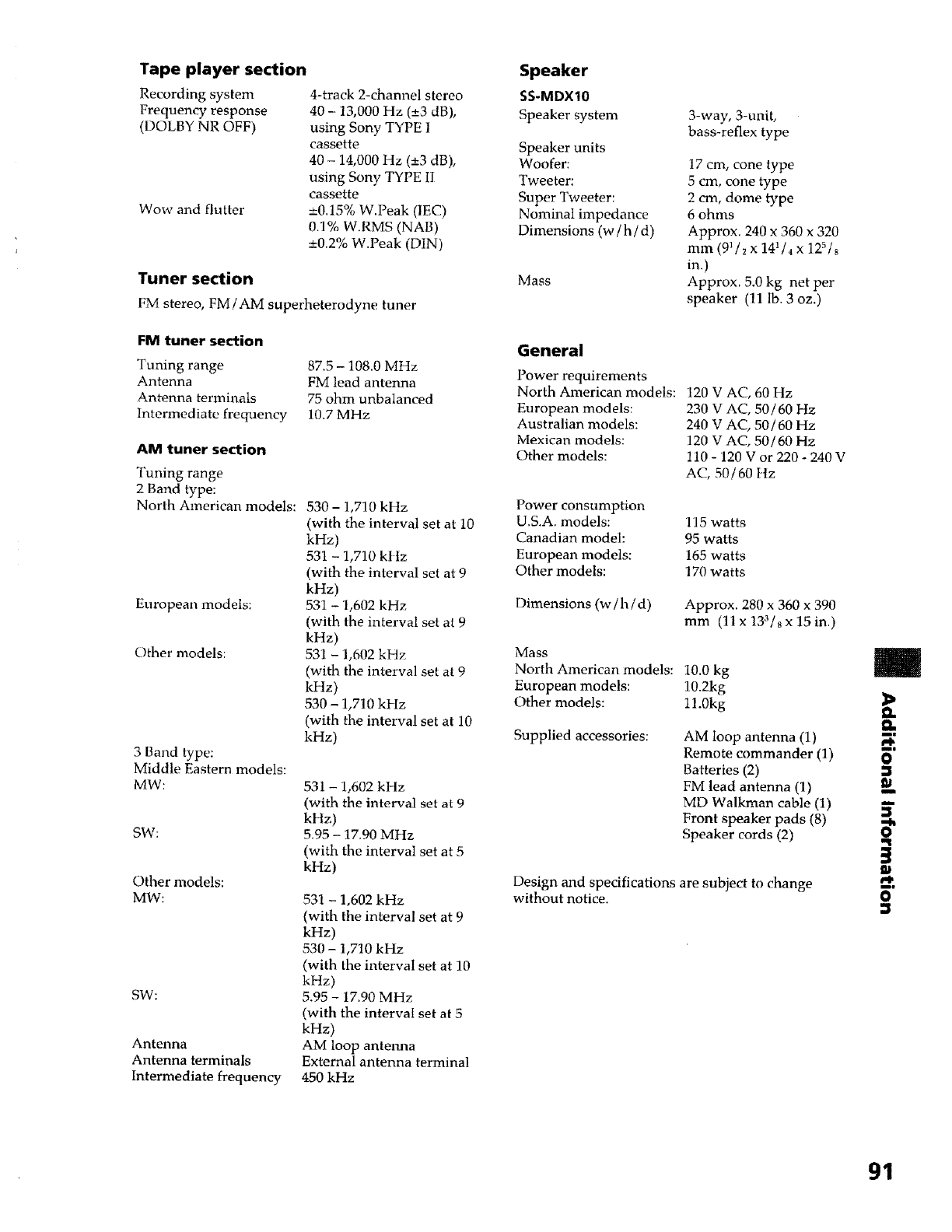
Tape player section
Recording system 4-track 2-channel stereo
Frequency response 40 -13,000 Hz (-+3 dB),
(DOLBY NR OFF) using Sony TYPE I
cassette
40 - 14,000 Hz (+3 dB),
using Sony TYPE II
cassette
Wow and flutter ---0.15% W.Peak (IEC)
0.1% W.RMS (NAB)
+0.2% W.Peak (DIN)
Tuner section
FM stereo, FM/AM superheterodyne tuner
FM tuner section
Tuning range
Antenna
Antenna terminals
Intermediate frequency
87.5 - 108.0 MHz
FM lead antenna
75 ohm unbalanced
10.7 MHz
AM tuner section
Tuning range
2 Band type:
North American models:
European models:
Other models:
3 Band type:
Middle Eastern models:
MW:
SW:
Other models:
MW:
SW:
Antenna
Antenna terminals
Intermediate frequency
530 -1,710 kHz
(with the interval set at 10
kHz)
531 - 1,710 kl tz
(with the interval set at 9
kHz)
531 - 1,602 kHz
(with the interval set at 9
kHz)
531 - 1,602 kHz
(with the interval set at 9
kHz)
530 - 1,710 kHz
(with the interval set at 10
kHz)
531 - 1,602 kHz
(with the interval set at 9
kHz)
5.95 - 17.90 MHz
(with the interval set at 5
kHz)
531 - 1,602 kHz
(with the interval set at 9
kHz)
530 - 1,710 kHz
(with the interval set at 10
kHz)
5.95 - 17.90 MHz
(with the interval set at 5
kHz)
AM loop antenna
External antenna terminal
450 kHz
Speaker
SS-MDXIO
Speaker system
Speaker units
Woofer:
Tweeter:
Super Tweeter:
Nominal impedance
Dimensions (w /h/d)
Mass
3-way, 3-unit,
bass-reflex type
17 cm, cone type
5 cm, cone type
2 cm, dome type
6 ohms
Approx. 240 x 360 x 320
mm (91/2 x 141/4 x 125/8
in.)
Approx. 5.0 kg net per
speaker (11 lb. 3 oz.)
General
Power requirements
North American models:
European models:
Australian models:
Mexican models:
Other models:
Power consumption
U.S.A. models:
Canadian model:
European models:
Other models:
Dimensions (w /h/d)
120 V AC, 60 Hz
230 V AC, 50/60 Hz
240 V AC, 50/60 Hz
120 V AC, 50/60 Hz
110 - 120 V or 220 - 240 V
AC, 50/60 Itz
115 watts
95 watts
165 watts
170 watts
Approx. 280 x 360 x 390
mm (llx 133isx15in.)
Mass
North American models: 10.0 kg
European models: 10.2kg
Other models: 11.0kg
Supplied accessories: AM loop antenna (1)
Remote commander (1)
Batteries (2)
FM lead antenna (1)
MD Walkman cable (1)
Front speaker pads (8)
Speaker cords (2)
Design and specifications are subject to change
without notice.
m
Ill
PI,
ml
O
3
91
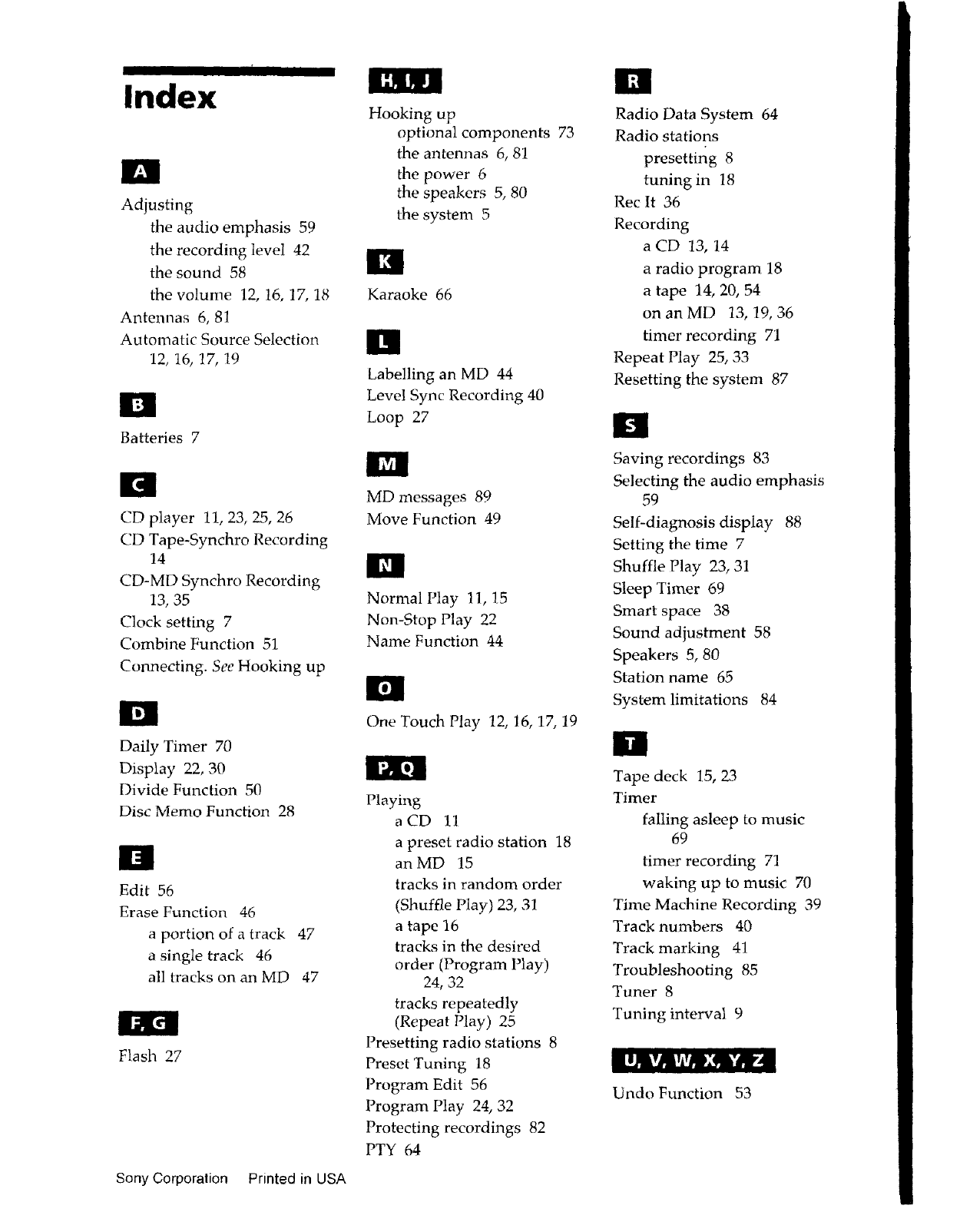
IlJltll u
Index
m
Adjusting
the audio emphasis 59
the recording level 42
the sound 58
the volume 12, 16, 17, 18
Antennas 6, 81
Automatic Source Selection
12, 16, 17, 19
D
Batteries 7
S
CD player 11, 23, 25, 26
CD Tape-Synchro Recording
14
CD-MD Synchro Recording
13, 35
Clock setting 7
Combine Function 51
Connecting. See Hooking up
S
Daily Timer 70
Display 22, 30
Divide Function 50
Disc Memo Function 28
Edit 56
Erase Function 46
a portion of a track 47
a single track 46
all tracks on an MD 47
Flash 27
Sony Corporalion Printed in USA
Hooking up
optional components 73
the antennas 6, 81
the power 6
the speakers 5, 80
the system 5
Karaoke 66
I!!
Labelling an MD 44
Level Sync Recording 40
Loop 27
ill
MD messages 89
Move Function 49
iI!
Normal Play 11, 15
Non-Stop Play 22
Name Function 44
S
One Touch Play 12, 16, 17, 19
Playing
aCD 11
a preset radio station 18
an MD 15
tracks in random order
(Shuffle Play) 23, 31
a tape 16
tracks in the desired
order (Program Play)
24, 32
tracks repeatedly
(Repeat Play) 25
Presetting radio stations 8
Preset Tuning 18
Program Edit 56
Program Play 24, 32
Protecting recordings 82
PTY 64
Ill
Radio Data System 64
Radio stations
presetting 8
tuning in 18
Rec It 36
Recording
a CD 13, 14
a radio program 18
a tape 14, 20, 54
on an MD 13, 19, 36
timer recording 71
Repeat Play 25, 33
Resetting the system 87
El
Saving recordings 83
Selecting the audio emphasis
59
Self-diagnosis display 88
Setting the time 7
Shuffle Play 23, 31
Sleep Timer 69
Smart space 38
Sound adjustment 58
Speakers 5, 80
Station name 65
System limitations 84
n
Tape deck 15, 23
Timer
falling asleep to music
69
timer recording 71
waking up to music 70
Time Machine Recording 39
Track numbers 40
Track marking 41
Troubleshooting 85
Tuner 8
Tuning interval 9
• I_vlv#md_Jm_dN_
Undo Function 53