Sony D NF600 User Manual Operating Instructions (primary Manual) DNF600
User manual DNF600 Sony D-NF600 CD Walkman User Manuals and Instruction Guides
User Manual: Sony D-NF600 Operating Instructions (primary manual)
Open the PDF directly: View PDF ![]() .
.
Page Count: 44
- Table of Contents
- Enjoy your ATRAC CD Walkman!
- Music sources playable on this CD player
- ATRAC3plus and ATRAC3
- MP3
- The structure of ATRAC3plus/ATRAC3 and MP3 files
- Getting started
- Checking the supplied accessories
- Locating the controls
- Playing a CD
- 1. Insert a CD.
- 2. Connect your CD player.
- 3. Play a CD.
- Playback options
- Playing tracks repeatedly (Repeat play)
- Playing all files in a selected group (Group play) (ATRAC CD/MP3 CD only)
- Playing a single track (Single play)
- Playing tracks in random order (Shuffle play)
- Playing all files in a selected group in random order (Group shuffle play) (ATRAC CD/MP3 CD only)
- Playing your favorite play lists (m3u play list play) (MP3 CD only)
- Playing your favorite tracks by adding Bookmarks (Bookmark track play)
- Playing the 10 tracks you have played most frequently (Auto ranking play)
- Playing tracks you have played most frequently in random order (Auto ranking shuffle play)
- Playing tracks in your favorite order (PGM play)
- Searching for groups or tracks/files
- Available features
- Adjusting sound quality (Parametric equalizer)
- The G-PROTECTION function
- Protecting your hearing (AVLS)
- Stopping playback automatically (OFF TIMER)
- Locking the controls (HOLD)
- Turning off the beep sound
- Saving power
- Playing tracks continuously (SEAMLESS) (ATRAC CD only)
- Using the radio
- Listening to the radio
- Presetting radio stations
- Playing preset radio stations
- Changing the tuning interval
- Connecting to a power source
- Using the battery
- Notes on the power source
- Additional information
- List of menus
- Precautions
- Maintenance
- Troubleshooting
- Specifications
- Optional accessories
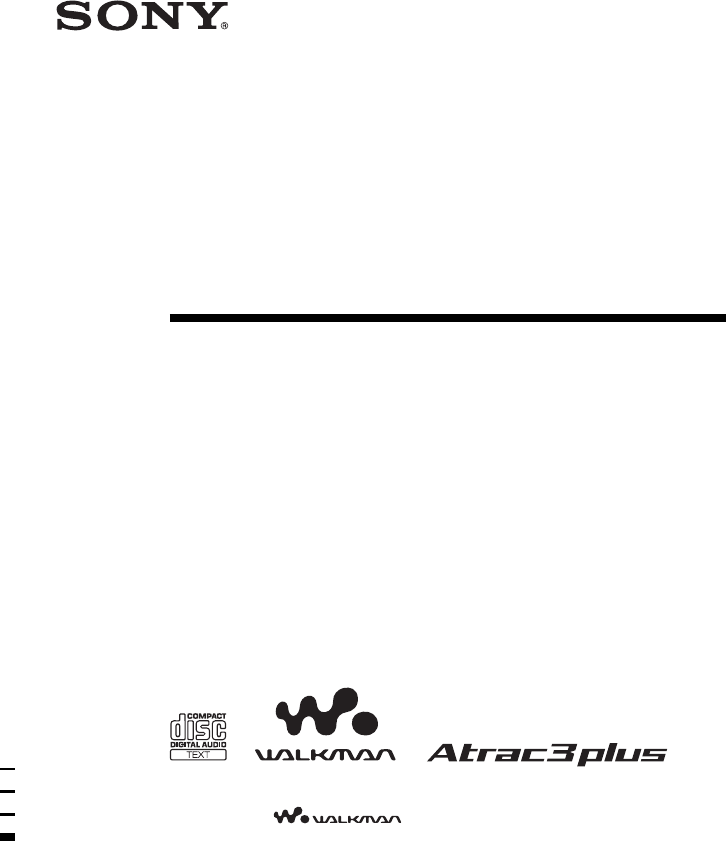
© 2004 Sony Corporation
FM/AM
Portable
CD Player
3-266-358-83 (1)
D-NF600
“WALKMAN” is a registered trademark of Sony Corporation to represent Headphone
Stereo products. is a trademark of Sony Corporation.
Operating Instructions
Owner’s Record
The model number is located at the rear and the serial number is located
inside the lid of the CD player. Record the serial number in the space
provided below. Refer to these numbers whenever you call upon your Sony
dealer regarding this product.
Model No. D-NF600
Serial No. ___________________________
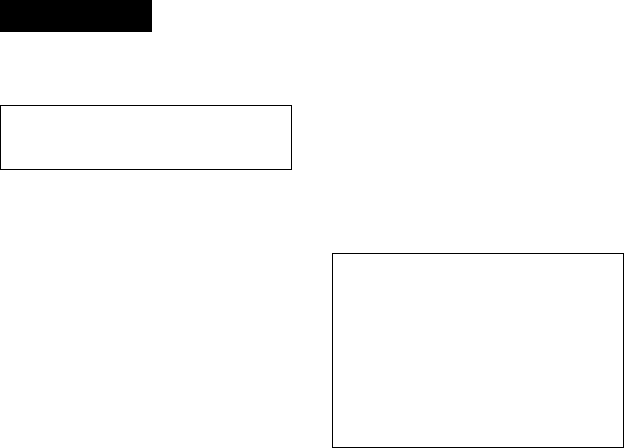
2
WARNING
To prevent fire or shock
hazard, do not expose the unit
to rain or moisture.
Do not install the appliance in a confined
space, such as a bookcase or built-in
cabinet.
To prevent fire, do not cover the ventilation
of the apparatus with newspapers, table-
cloths, curtains, etc. And don’t place lighted
candles on the apparatus.
To prevent fire or shock hazard, do not place
objects filled with liquids, such as vases, on
the apparatus.
CAUTION
The use of optical instruments with this
product will increase eye hazard.
Certain countries may regulate disposal of
the battery used to power this product. Please
consult with your local authority.
CAUTION
•INVISIBLE LASER RADIATION
WHEN OPEN
•DO NOT STARE INTO BEAM OR
VIEW DIRECTLY WITH OPTICAL
INSTRUMENTS
•CLASS 1M INVISIBLE LASER
RADIATION WHEN OPEN
•DO NOT VIEW DIRECTLY WITH
OPTICAL INSTRUMENTS
The validity of the CE marking is restricted
to only those countries where it is legally
enforced, mainly in the countries EEA
(European Economic Area).
ATRAC3plus and ATRAC3 are trademarks
of Sony Corporation.
For customers who purchased this
product in the USA
Product registration
Please register this product on line at www.sony.com/
walkmanreg
<http://www.sony.com/walkmanreg>
Proper registration will enable us to send you periodic
mailings about software upgrades, new products,
services and other important announcements. Thank
you.
If you have any questions about this product,
you may call; Sony Customer Information
Services Center 1-866-456-7669 or
http://www.sony.com/
Declaration of Conformity
Trade Name: SONY
Model: D-NF600
Responsible Party: Sony Electronics Inc.
Address: 16450 W. Bernardo Dr,
San Diego, CA 92127 U.S.A.
Telephone Number: 858-942-2230
This device complies with Part 15 of the FCC Rules.
Operation is subject to the following two conditions:
(1) This device may not cause harmful interference,
and (2) this device must accept any interference
received, including interference that may cause
undesired operation.
This equipment has been tested and found to comply
with the limits for a Class B digital device, pursuant to
Part 15 of the FCC Rules. These limits are designed to
provide reasonable protection against harmful
interference in a residential installation. This equipment
generates, uses, and can radiate radio frequency energy
and, if not installed and used in accordance with the
instructions, may cause harmful interference to radio
communications. However, there is no guarantee that
interference will not occur in a particular installation.
If this equipment does cause harmful interference to
radio or television reception, which can be determined
by turning the equipment off and on, the user is
encouraged to try to correct the interference by one or
more of the following measures:
–Reorient or relocate the receiving antenna.
–Increase the separation between the equipment and
receiver.
–Connect the equipment into an outlet on a circuit
different from that to which the receiver is connected.
–Consult the dealer or an experienced radio/TV
technician for help.
You are cautioned that any changes or modifications not
expressly approved in this manual could void your
authority to operate this equipment.
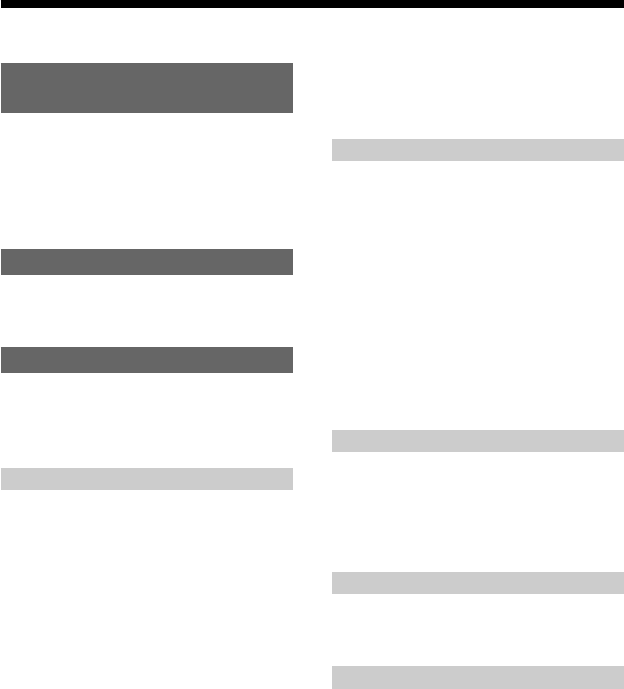
3
Table of Contents
Enjoy your ATRAC CD
Walkman!
Music sources playable on this CD player .. 6
ATRAC3plus and ATRAC3 ......................... 7
MP3 ............................................................. 7
The structure of ATRAC3plus/ATRAC3
and MP3 files .......................................... 8
Getting started
Checking the supplied accessories ............ 10
Locating the controls ................................. 11
Playing a CD
1.Insert a CD. ........................................... 14
2.Connect your CD player. ....................... 14
3.Play a CD. ............................................. 15
Playback options
Playing tracks repeatedly (Repeat play) .... 18
Playing all files in a selected group
(Group play)
(ATRAC CD/MP3 CD only) ................. 19
Playing a single track (Single play) ........... 19
Playing tracks in random order
(Shuffle play) ......................................... 19
Playing all files in a selected group in
random order (Group shuffle play)
(ATRAC CD/MP3 CD only) ................. 19
Playing your favorite play lists
(m3u play list play)
(MP3 CD only) ...................................... 19
Playing your favorite tracks by adding
Bookmarks (Bookmark track play) ....... 20
Playing the 10 tracks you have played
most frequently (Auto ranking play) ..... 21
Playing tracks you have played most
frequently in random order
(Auto ranking shuffle play) ................... 21
Playing tracks in your favorite order
(PGM play)............................................ 21
Searching for groups or tracks/files........... 22
Available features
Adjusting sound quality
(Parametric equalizer) ........................... 23
The G-PROTECTION function................. 24
Protecting your hearing (AVLS) ................ 24
Stopping playback automatically
(OFF TIMER) ....................................... 25
Locking the controls (HOLD) ................... 25
Turning off the beep sound ........................ 26
Saving power ............................................. 26
Playing tracks continuously
(SEAMLESS) (ATRAC CD only) ........ 27
Using the radio
Listening to the radio ................................. 28
Presetting radio stations............................. 29
Playing preset radio stations ...................... 31
Changing the tuning interval ..................... 31
Connecting to a power source
Using the battery ....................................... 32
Notes on the power source ........................ 34
Additional information
List of menus ............................................. 35
Precautions ................................................ 37
Maintenance .............................................. 37
Troubleshooting ......................................... 38
Specifications ............................................ 41
Optional accessories .................................. 42
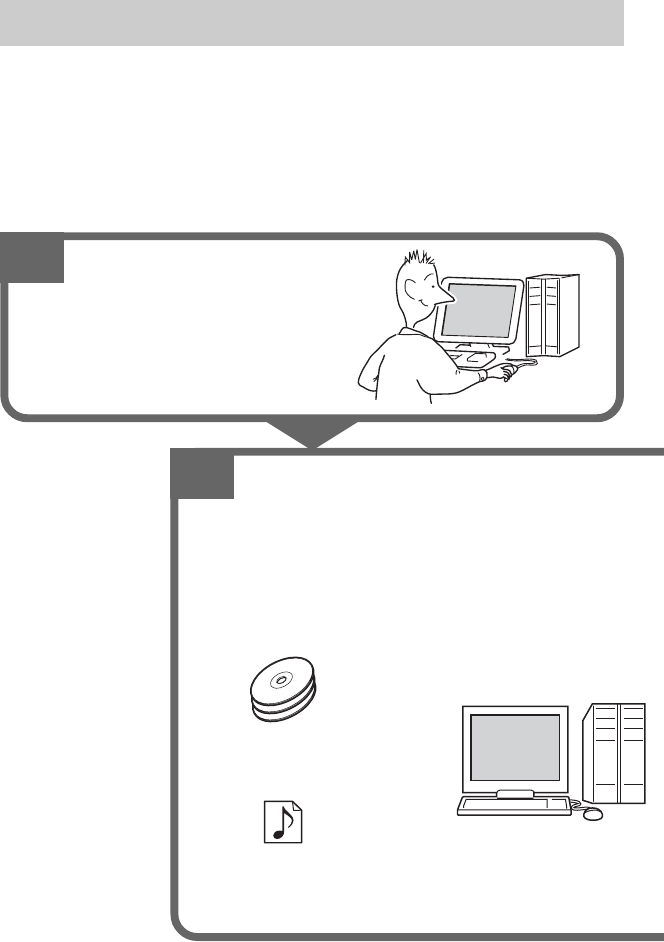
4
Enjoy your ATRAC CD Walkman!
Thank you for purchasing the D-NF600. This CD Walkman is called an “ATRAC CD Walkman,”
because you can enjoy “ATRAC CDs” on it.
You can make your own ATRAC CD easily.
How to use the SonicStage
Refer to the supplied booklet “SonicStage.”
1
Install
Install the supplied “SonicStage”
software.
2
Store and burn
Store music data imported from audio CDs or
music files on your PC, select your favorite
tracks, then burn your own CDs.
Audio CDs
Music files*
*Files in MP3 or WAV format
,
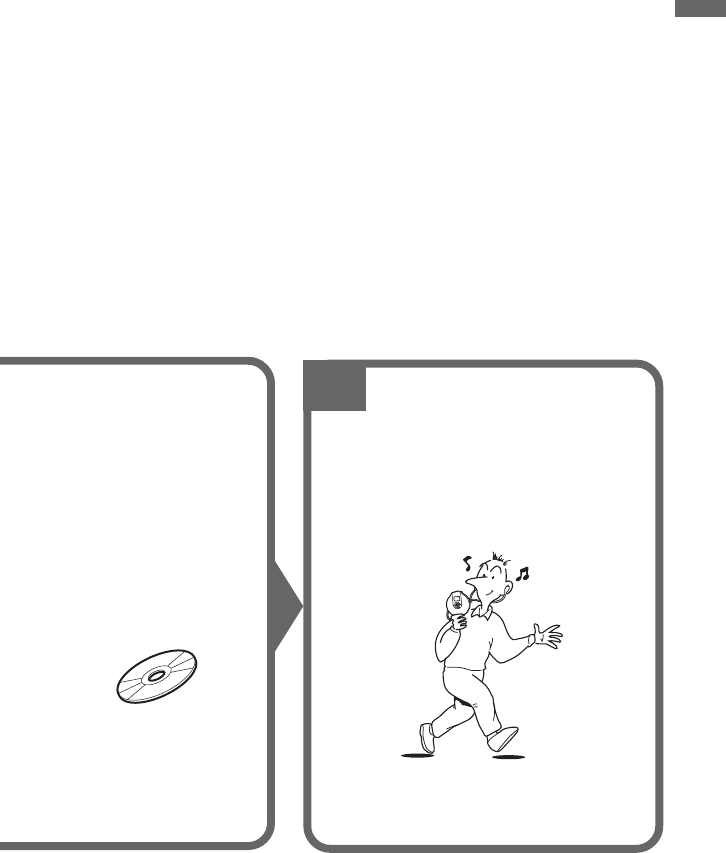
5
Enjoy your ATRAC CD Walkman!
What is an ATRAC CD?
An ATRAC CD is a CD-R/RW on which audio data compressed in the ATRAC3plus/ATRAC3
format has been recorded. About 30 audio CDs can be recorded on a CD-R/RW.* You can also
record MP3 files by converting the files to the ATRAC3plus/ATRAC3 format.
*When total playing time of one CD (album) is estimated at 60 minutes and you are recording on a 700 MB
CD-R/RW at 48 kbps in ATRAC3plus format.
What is the ATRAC3plus/ATRAC3 format?
Refer to pages 7 - 9 of this manual.
Audio data is converted to the
ATRAC3plus/ATRAC3 format by the
SonicStage.
ATRAC CD
3
Listen
You can enjoy listening to your own
ATRAC CDs on your ATRAC CD
Walkman.
You can also enjoy audio CDs on
your CD Walkman.
,
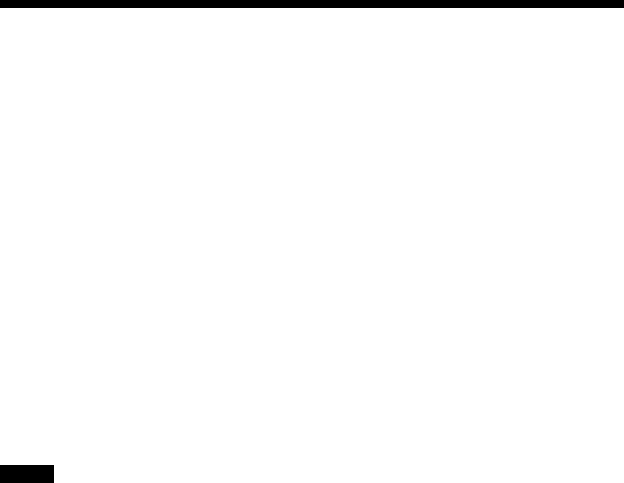
6
Music sources playable on this CD player
You can play the following 3 music sources on this CD player:
•Audio CDs (CDDA format)
•CDs with ATRAC3plus/ATRAC3 format files (ATRAC CD)
•CDs with MP3 format files (MP3 CD)
Usable disc formats
You can use ISO 9660 Level 1/2 and Joliet extension format discs only.
About CD-Rs/RWs
This CD player can play CD-Rs/RWs recorded in the ATRAC3plus/ATRAC3, MP3 or CDDA*
format, but playback capability may vary depending on the quality of the disc and the condition
of the recording device.
*CDDA is the abbreviation for Compact Disc Digital Audio. It is a recording standard used for the Audio
CDs.
Music discs encoded with copyright protection technologies
This product is designed to play back discs that conform to the Compact Disc (CD) standard.
Recently, various music discs encoded with copyright protection technologies are marketed by
some record companies. Please be aware that among those discs, there are some that do not
conform to the CD standard and may not be playable by this product.
Notes
• This CD player cannot record music content on recordable media, such as CD-Rs/RWs.
•CD-Rs/RWs recorded in the ATRAC3plus/ATRAC3 format cannot be played on your computer.
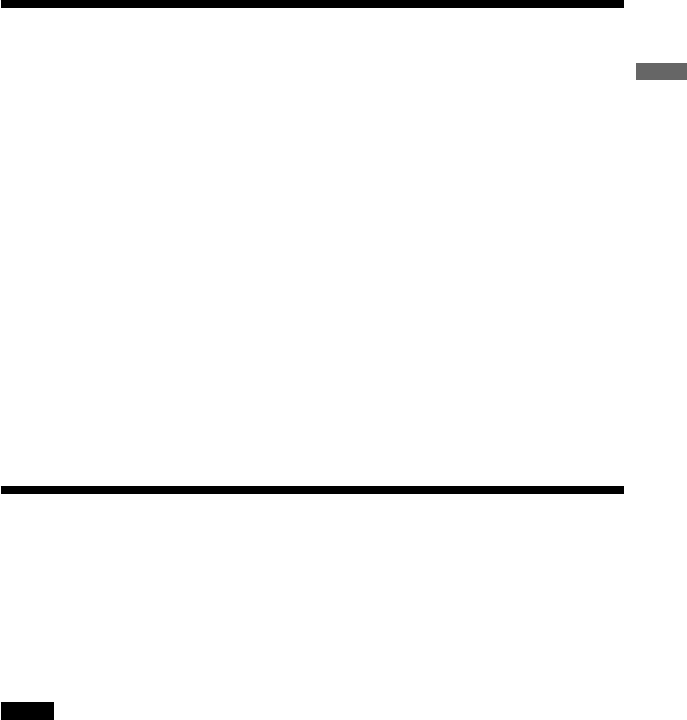
7
ATRAC3plus and ATRAC3
“ATRAC3plus,” which stands for “Adaptive Transform Acoustic Coding3plus” is audio
compression technology, developed from the ATRAC3 format. Though the ATRAC3plus format
can compress music content to about 1/20 of its original size at 64 kbps, you can still enjoy high
quality sound. The available transfer bit rates are 256 kbps, 64 kbps and 48 kbps.
“ATRAC3,” which stands for “Adaptive Transform Acoustic Coding3” is audio compression
technology that satisfies the demand for high sound quality and high compression rates. The
ATRAC3 format can compress music content to about 1/10 of their original size, which
contributes to reduction of the media volume. The available transfer bit rates are 132 kbps,
105 kbps and 66 kbps.
The usable number of groups and files
•Maximum number of groups: 255
•Maximum number of files: 999
For details, refer to the supplied booklet “SonicStage.”
Note on saving files on the media
Do not save files in other formats (except MP3 files) and do not make unnecessary folders on a
disc that has ATRAC3plus/ATRAC3 files.
MP3
MP3, which stands for MPEG-1 Audio Layer3, a standard for audio files compression supported
by the Motion Picture Experts Group, an ISO (International Organization for Standardization)
working group, enables compression of audio files to about 1/10 of the data size of a standard
compact disc.
The major specifications of the acceptable disc format are:
•Maximum directory levels: 8
•Acceptable characters: A - Z, a- z, 0 - 9, _ (underscore)
Notes
• When naming files, be sure to add the file extension “mp3” to the file name.
•If you add the extension “mp3” to a file other than an MP3 file, the player will not be able to recognize the
file properly.
Enjoy your ATRAC CD Walkman!
(Continued)

8
The usable number of groups and files
•Maximum number of groups: 255
•Maximum number of files: 999
Settings for compression and writing software
•This CD player is able to play MP3 files with the following specifications: Bit rate:
16 - 320 kbps, and sampling frequencies: 32/44.1/ 48 kHz. Variable Bit Rate (VBR) file can
also be played.
To compress a source for an MP3 file, we recommend setting the compression software to
“44.1 kHz,” “128 kbps,” and “Constant Bit Rate.”
•To record up to the maximum capacity, set to “halting of writing.”
•To record at one time up to the maximum capacity on media that has nothing recorded on it,
set to “Disc at Once.”
Notes on saving files on the media
•Do not save files in other formats (except MP3/ATRAC3plus/ATRAC3 format files) or
unnecessary folders on a disc that has MP3 files.
• When a disc is inserted, the CD player reads all the information of folders and files on that
disc. If there are many folders on the disc, it may take a long time for play to begin or for the
next file to start playback.
The structure of ATRAC3plus/ATRAC3 and MP3
files
Groups and folders
The ATRAC3plus/ATRAC3 format has a very simple structure. It consists of “files” and
“groups.” A “file” is equivalent to a “track” of an audio CD. A “group” is a bundle of files and is
equivalent to an “album.” A “group” has no directory-type structure (a new group cannot be
made within an existing group).
When referring to MP3 CDs, a “file” is equivalent to a “track” and a “group” is equivalent to an
“album.” This CD player is designed to recognize an MP3 folder as a “group” so that it can play
CD-Rs/RWs in the same manner as it plays ATRAC3plus/ATRAC3 files.
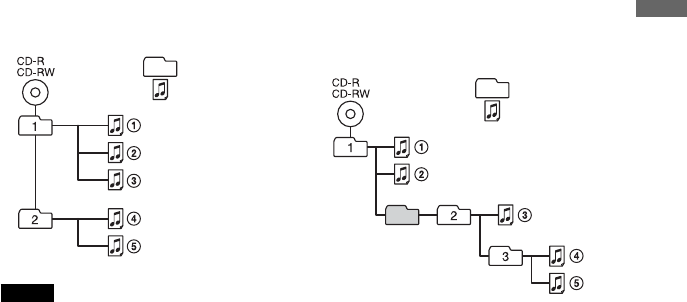
9
ATRAC3plus/
ATRAC3 file
Group
MP3 file
Group
Enjoy your ATRAC CD Walkman!
ATRAC3plus/ATRAC3/MP3 file structure and playing order
•ATRAC3plus/ATRAC3 •MP3
Notes
•A group that does not include an MP3 file is skipped.
•If ATRAC3plus/ATRAC3 files and MP3 files are recorded on the same CD, this CD player plays the
ATRAC3plus/ATRAC3 files first.
• Depending on the method used to record MP3 files on the disc, the playing order may be different from the
one shown above.
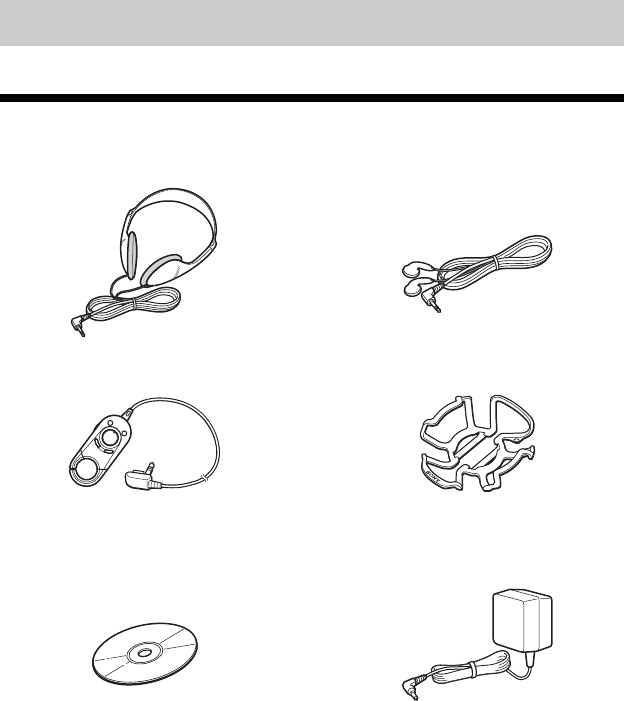
10
Getting started
Checking the supplied accessories
Headphones (1) Earphones (1)
(For USA model) (For Canadian model)
Remote control (1) Carrying case (1)
CD-ROM* (SonicStage) (1) AC power adaptor (1)
(Not supplied with the USA model)
*Do not play a CD-ROM on an audio CD player.
User’s guide for SonicStage (1)
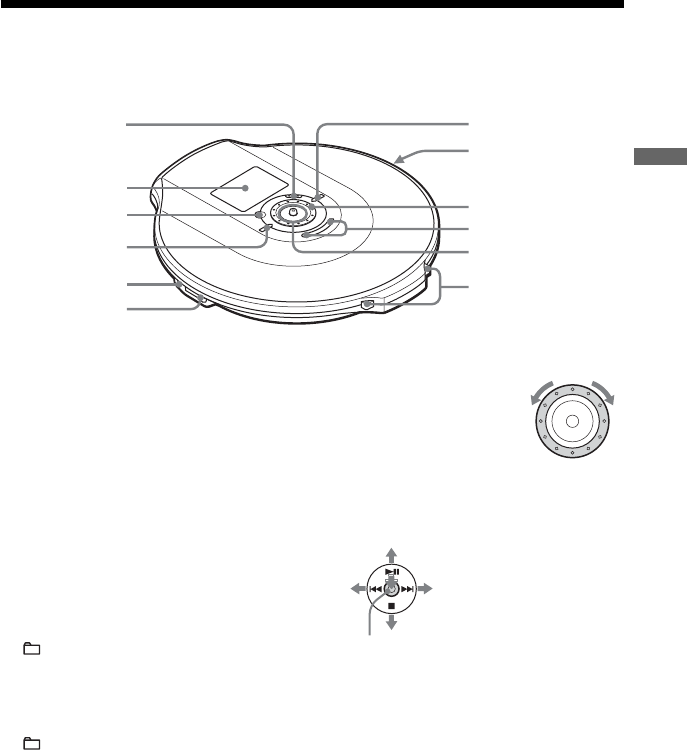
11
1
7
8
9
0
qa
qs
2
3
4
5
6
Locating the controls
CD player
For details, see the pages in parentheses.
Getting started
(Continued)
1RADIO ON/BAND•MEMORY button
(28 - 31)
RADIO ON: Press to turn on the radio.
BAND: Press to change the band.
MEMORY: Press and hold to preset
stations.
2Display (12, 18, 19, 21 - 23, 28 - 30)
3OPR (operation) lamp (25, 26, 33)
Color of the lamp changes according to
the type of music source being played.
Red: Audio CD, Green: ATRAC3plus/
ATRAC3 file, Orange: MP3 file
For some time after the CD is inserted,
the lamp lights up in red, orange and
green in turn.
4 ( group) – /TUNE – button (15, 21 -
23, 25, 28, 30)
5DC IN 3 V (external power input) jack
(14)
6i (headphones) jack (14, 28)
7 (group) + /TUNE + button (15, 21, 22,
28, 30)
8HOLD switch (rear) (25)
Slide the switch in the direction of the
arrow to disable the buttons on the CD
player.
9Jog dial (18 - 27, 31)
Use to select a file, play
mode, etc. The search
direction changes
according to the direction
in which the jog dial is
turned.
q; VOL (volume) +*1/– buttons (15)
qa 5-way control key
(14, 15, 19 - 23, 25, 28 -
31, 34)
u:play/pause
.:AMS*2/rewind/tune
in a preset station
>:AMS/fast forward/
tune in a preset station
x: stop/charge/turn off the
radio
DISPLAY/MENU: Use to
select menu items and enter
the selection.
Push the control key toward u, >,
. or x with your finger on
DISPLAY/MENU.
qs OPEN switch (14, 32)
Squeeze the switch from both sides.
*1 The button has a tactile dot.
*2 Automatic Music Sensor
DISPLAY/
MENU
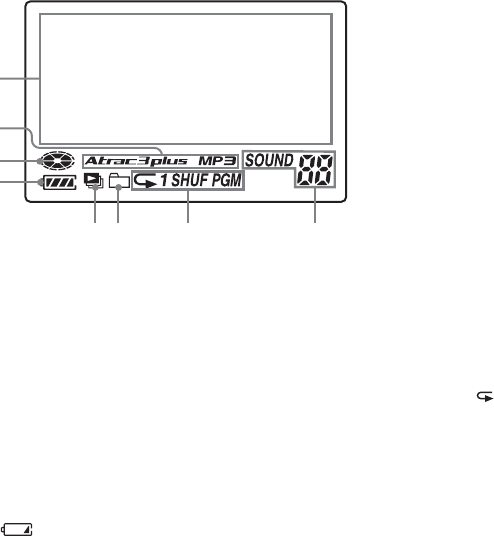
12
Display (CD player)
For details, see the pages in parentheses.
1
2
3
4
56 7 8
1Character information display (16)
While playing an audio CD, disc name,
track name, etc. appear in 4 lines, if
recorded on the CD.
While playing an ATRAC CD/MP3 CD,
group name, file name, etc. appear in 4
lines, if recorded on the CD.
Menu items also appear in this display.
2Atrac3plus/Atrac3/MP3 indication
3Disc indication
Lights up while the CD player is playing.
4Battery indication (32)
Roughly shows the remaining power of
the battery. If “ ” flashes, the battery
is depleted.
5Play list indication
For MP3 CD only
6Group indication
For ATRAC CD/MP3 CD only
7Play mode indication
Shows various play modes such as single
play, shuffle play and program play. “ ”
shows repeat play.
8SOUND indication
Shows the SOUND setting which has
been selected on the menu.
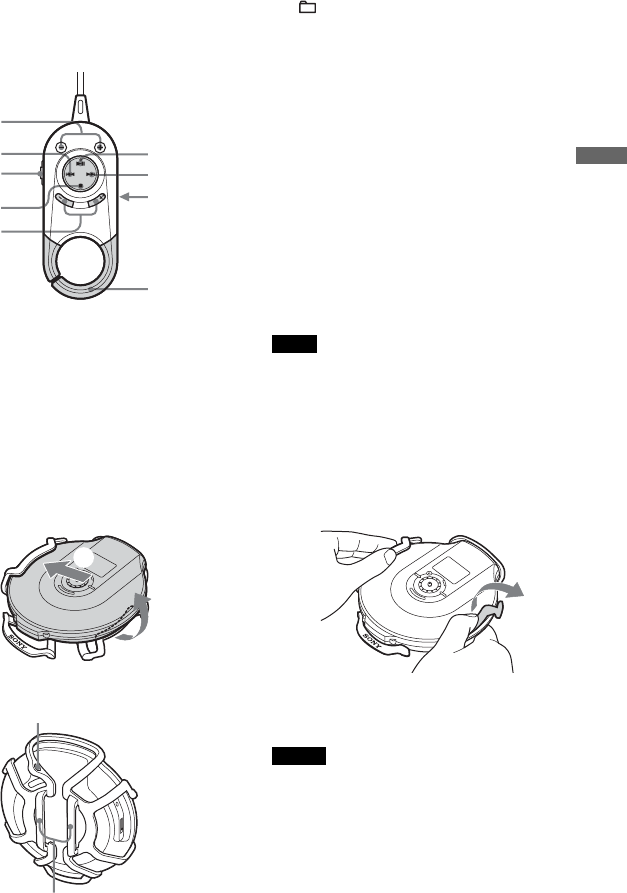
13
3
2
1
4
5
7
8
6
9
Remote control
For details, see the pages in parentheses.
Getting started
1 (group) –/+•tune –/+ buttons (15)
2. (AMS/rewind/tune in a preset
station) button (15)
3HOLD switch (25)
Slide the switch in the direction of the
arrow to disable the buttons on the remote
control.
4x (stop)•RADIO ON/BAND•RADIO
OFF button (15, 28)
5 VOL (volume) +/– buttons (15)
6 u (play/pause) button (15)
7> (AMS/fast forward/tune in a preset
station) button (15)
8Headphone jack (rear)
9Hook
Use to hang the remote control on a
knapsack, etc.
Note
Use only the supplied remote control. You cannot
operate this CD player with the remote control
supplied with other CD players.
Using the carrying case
To attach the case To remove the case
2
1
You can pass your strap or belt through the case.
Strap hole
Belt loop
Notes
•The carrying case is not designed to protect the
CD player.
•When attaching and removing the case,
disconnect the AC power adaptor and the remote
control cord first.
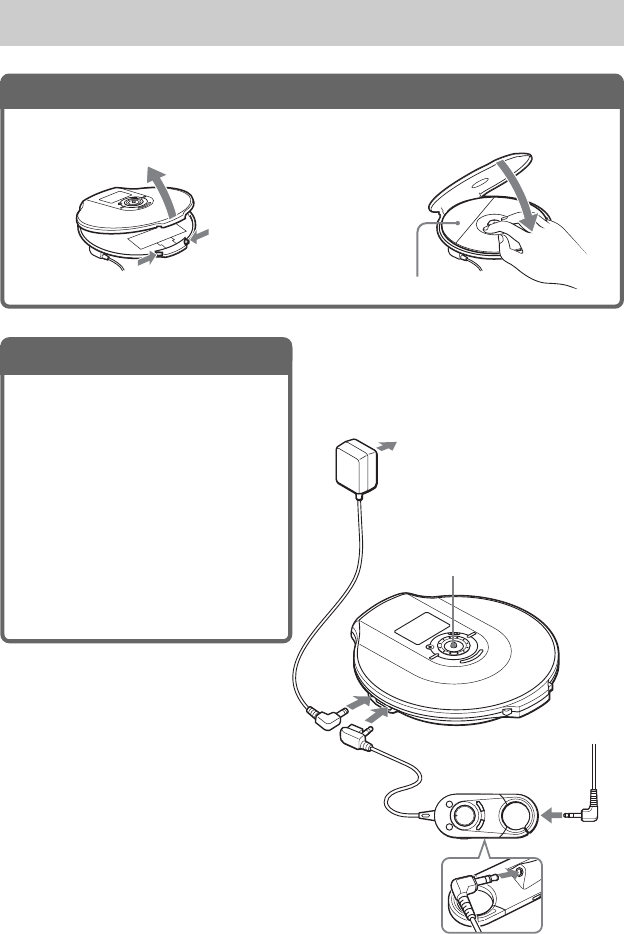
14
Playing a CD
2
.Connect your CD player.
You can use the following power
sources:
•LR6 (size AA) alkaline battery
(page 32)
•AC power adaptor
We explain how to use your CD player
on house current on this page.
Connect the plugs securely.
1Connect the AC power adaptor.
2Connect the headphones/earphones
with the remote control to the CD
player.
1.Insert a CD.
2Place the CD on the tray and close
the lid.
OPEN switch Label side up
1Squeeze OPEN from both sides to
open the CD player lid.
to an AC outlet
DC IN 3V
AC power
adaptor
to i (headphones)
Headphones/
earphones
5-way control key
(u)
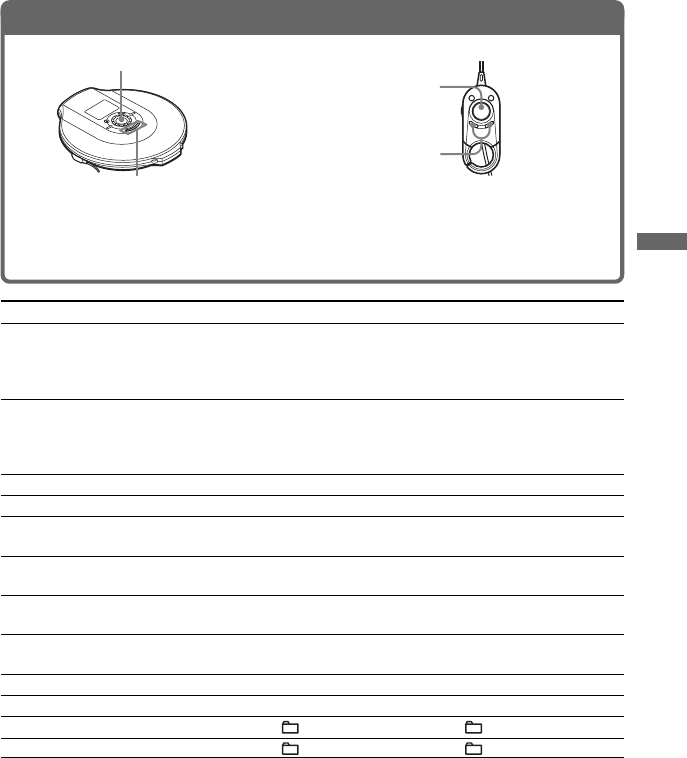
15
3.Play a CD.
VOL + / –
1Press u.
2Adjust the volume by pressing
VOL +/ –.
1Push the control key toward u.
2Adjust the volume by pressing
VOL + or –.
5-way control key (u)
VOL + / –
To
Play (from a point where you stopped
previously)
Play (from the first track)
Pause/resume play after pause
Stop*2
Find the beginning of the current
track (AMS*1)*2
Find the beginning of previous tracks
(AMS)*3
Find the beginning of the next track
(AMS)*2, *3
Find the beginning of succeeding
tracks (AMS)
*
3
Go backwards quickly*2
,
*
5
Go forward quickly*2
,
*
5
Jump to succeeding groups*4
Jump to previous groups*4
*1 Automatic Music Sensor
*2 These operations can be carried out during both play and pause.
*3 After you have played the last track, you can return to the beginning of the first track by pushing the control
key toward > (press > on the remote control). Similarly, if you are at the first track, you can locate the
last track by pushing the control key toward . (press . on the remote control).
*4 Only when you play an ATRAC CD/MP3 CD
*5 These operations cannot be carried out when using an MP3 file recorded on a CD-R/RW in a packet write
format.
Remote control
Press u.
Playback starts from the point
where you stopped.
While the CD player is stopped,
p
ress
and hold u until the play
of the first track starts.
Press u.
Press x.
Press ..
Press
. repeatedly.
Press >.
P
ress
> repeatedly.
Press and hold ..
Press and hold >.
Press + repeatedly.
Press – repeatedly.
CD player
Push the control key toward
u.
Playback starts from the
point where you stopped.
While the CD player is
stopped, push and hold the
control key toward u until
the play of the first track starts.
Push toward u.
Push toward x.
Push toward ..
Push
toward . repeatedly.
Push toward >.
Push toward > repeatedly.
Push and hold toward ..
Push and hold toward >.
Press + repeatedly.
Press – repeatedly.
u
Playing a CD
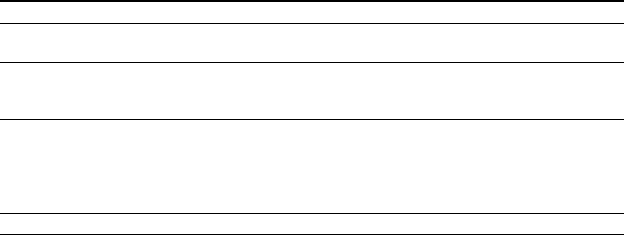
16
Checking CD information on the display
You can check CD information by repeatedly pressing DISPLAY/MENU on the CD player.
When you are playing a CD containing text information such as CD-TEXT, “track name,”
“album name,” “artist name,” etc. are displayed as shown in parentheses in the following table.
When you are playing an ATRAC CD, information you input using the SonicStage software is
displayed. When you are playing an MP3 CD containing MP3 files with an ID3 tag*1, ID3 tag
information is displayed.
Each time you press DISPLAY/MENU, the display changes as follows:
Screen Audio CD ATRAC CD/MP3 CD
1Track number, elapsed playing time File name, artist name*3, group name,
(Track name, artist name, album name) file number, elapsed playing time
2Track number, remaining time of File name, CODEC information*4,
the current track file number, remaining time of the current file
(Track name, album name, artist name)
3The total number of tracks on the CD, Total number of files, total number of groups,
the total playing time of the CD, file number, elapsed playing time
the number of tracks left*2, the time
remaining on the CD*2
(Artist name, album name)
4List of track names List of group names/file names
*1 An ID3 tag is a format for adding certain information (track name, album name, artist name, etc.) to MP3
files. This CD player conforms to Version 1.1/2.2/2.3 of the ID3 tag format (for MP3 files only).
*2 Not displayed during Single play, Shuffle play, Bookmark track play, Auto ranking play, Auto ranking
shuffle play, or PGM play.
*3 During play, “artist name” is not displayed if the disc does not have ID3 tag information.
*4 Bit rate and sampling frequencies. While an MP3 file made at VBR (variable bit rate) is being played,
“VBR” appears on the display instead of a bit rate. In some cases, “VBR” appears halfway through
playback, not from the beginning.
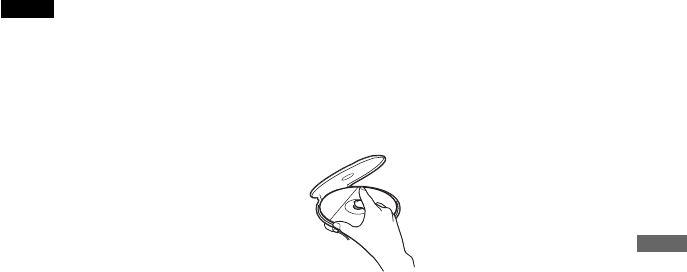
17
Notes
•The characters A - Z, a - z, 0 - 9, and _ can be displayed on this CD player.
• Before playing a file, the CD player reads all file and group (or folder) information on the CD. “READING”
is displayed. Depending on the content of the CD, it may take some time to accomplish this reading.
•If the group does not have a group name, “ROOT” appears in the display.
•If the file does not have ID3 tag information, “- - - -” appears in the display.
Removing the CD
Remove the CD while pressing the pivot
in the center of the tray.
Playing a CD
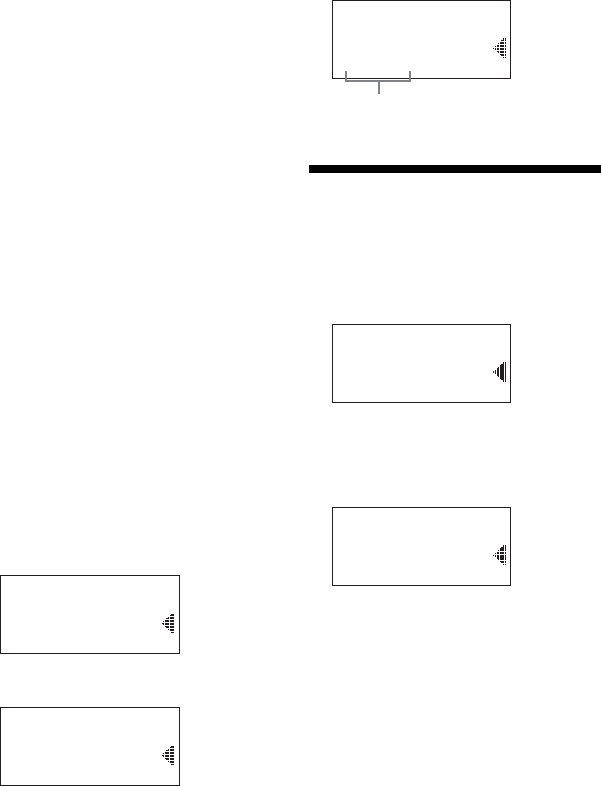
18
B
Playback options
You can enjoy the following playback
options using the menu function on the CD
player.
•Playing tracks repeatedly (Repeat
play)
•Playing all files in a selected group
(Group play)
•Playing a single track (Single play)
•Playing tracks in random order
(Shuffle play)
•Playing all files in a selected group
in random order (Group shuffle
play)
•Playing your favorite play lists (m3u
play list play)
•Playing your favorite tracks by
adding Bookmarks (Bookmark track
play)
•Playing the 10 tracks you have
played most frequently (Auto
ranking play)
•Playing tracks you have played
most frequently in random order
(Auto ranking shuffle play)
•Playing tracks in your favorite order
(PGM play)
Selecting playback options
Enter the PLAY MODE menu using the
following procedures, then select each
playback option.
1Press DISPLAY/MENU until the MENU
screen appears.
PLAY MODE
REPEAT
MENU
2Turn the jog dial to select “PLAY
MODE,” then press DISPLAY/MENU.
SOUND
PLAY MODE
REPEAT
MENU
3Turn the jog dial to select the playback
option you want.
The default setting is “ALL” (normal
play).
GROUP
ALL
PLAY MODE
Playback options appear.
Playing tracks
repeatedly (Repeat play)
You can repeat various playback options.
1Press DISPLAY/MENU until the MENU
screen appears.
PLAY MODE
REPEAT
MENU
2Turn the jog dial to select “REPEAT,”
then press DISPLAY/MENU.
3Turn the jog dial to select “ON,” then
press DISPLAY/MENU to enter the
selection.
OFF
ON
REPEAT
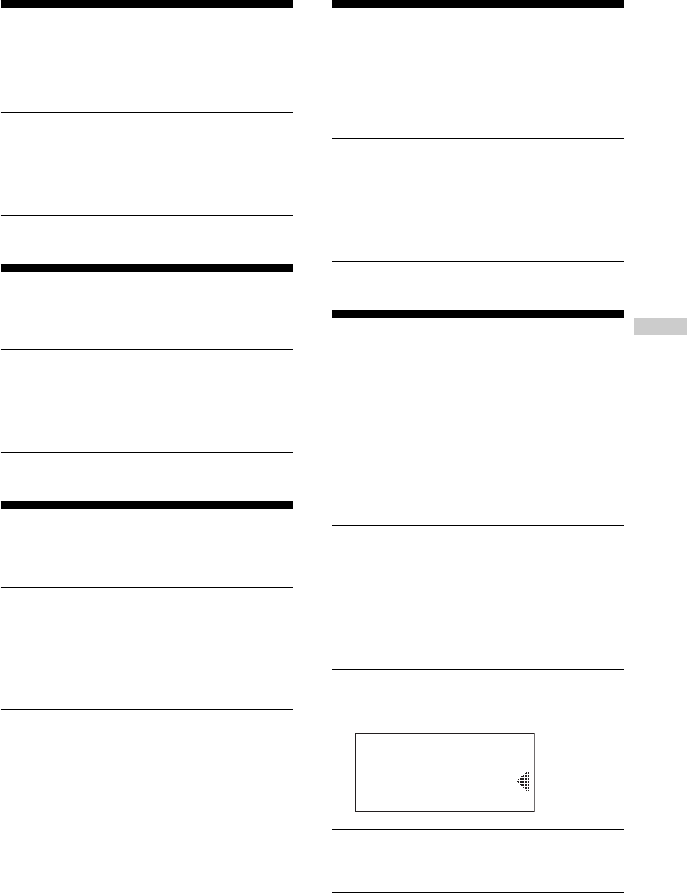
19
Playback options
Playing all files in a
selected group
(Group play) (ATRAC CD/MP3 CD only)
Perform steps 1 and 2 of “Selecting
playback options” (page 18), turn the
jog dial to select “GROUP,” then press
DISPLAY/MENU to enter the selection.
Playing a single track
(Single play)
Perform steps 1 and 2 of “Selecting
playback options” (page 18), turn the
jog dial to select “1,” then press
DISPLAY/MENU to enter the selection.
Playing tracks in
random order (Shuffle play)
Perform steps 1 and 2 of “Selecting
playback options (page 18), turn the
jog dial to select “SHUFFLE,” then
press DISPLAY/MENU to enter the
selection.
Playing all files in a
selected group in
random order (Group shuffle
play) (ATRAC CD/MP3 CD only)
Perform steps 1 and 2 of “Selecting
playback options” (page 18), turn the
jog dial to select “GROUP SHUF,” then
press DISPLAY/MENU to enter the
selection.
Playing your favorite
play lists (m3u play list play)
(MP3 CD only)
You can play your favorite m3u play lists.*
*An “m3u play list” is a file for which an MP3 file
playing order has been encoded. To use the play
list function, record MP3 files on a CD-R/RW
using encoding software that supports the m3u
format.
1Perform steps 1 and 2 of
“Selecting playback options”
(page 18), turn the jog dial to
select “PLAY LIST,” then press
DISPLAY/MENU to enter the
selection.
2Turn the jog dial to select a play
list.
PLAY LIST2
PLAY LIST1
PLAY LIST
3Push the 5-way control key toward
u.
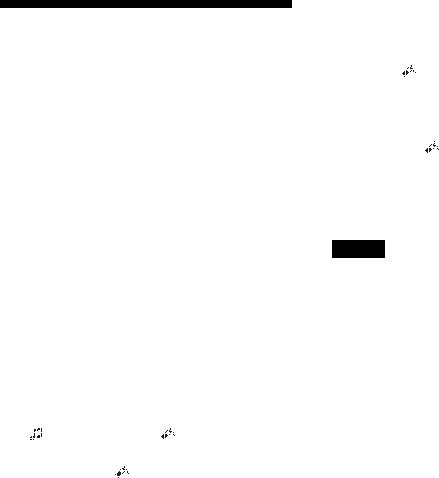
20
Playing your favorite
tracks by adding
Bookmarks (Bookmark track
play)
While the CD player is playing, you can add
Bookmarks to the tracks you want and play
them only.
Audio CD: up to 99 tracks for each CD (up
to 10 CDs)
ATRAC CD: up to 999 tracks for each CD
(up to 5 CDs)
MP3 CD: up to 999 tracks for each CD
(up to 5 CDs)
Adding Bookmarks*
1During play of the track to where you
want to add a Bookmark, push and hold
the 5-way control key toward u until
“” disappears and “ ” flashes instead.
When the Bookmark has been added
successfully, “ ” flashes slower.
2Push the 5-way control key toward .
or > to select the track to where you
want to add a Bookmark, then repeat step
1 to add Bookmarks to the tracks you
want.
Playing the tracks with
Bookmarks
Perform steps 1 and 2 of “Selecting
playback options” (page 18), turn the jog dial
to select “BOOK MARK,” then press
DISPLAY/MENU.
The play of the tracks with the Bookmarks
starts.
To remove the Bookmarks*
During play of the track with a Bookmark,
push and hold the 5-way control key toward
u until “ ” disappears from the display.
To check the tracks with Bookmarks*
During playback of the tracks with
Bookmarks, “ ” flashes slowly in the
display.
*Perform these operations only when Screen 1 or 2
is disaplyed (page 16).
Notes
•During play of tracks with Bookmarks, tracks are
played in order of track number, and not in the
order you added the Bookmarks.
•If you try to add Bookmarks to the tracks on the
11th CD (on a 6th CD when playing ATRAC
CDs/MP3 CDs), the Bookmarks of the CD you
played first will be erased.
• All Bookmarks stored in memory will be erased:
– if you remove all the power sources, or
– if you continue playing the CD player on the
rechargeable batteries without charging the
batteries even though “Lobatt” is displayed.
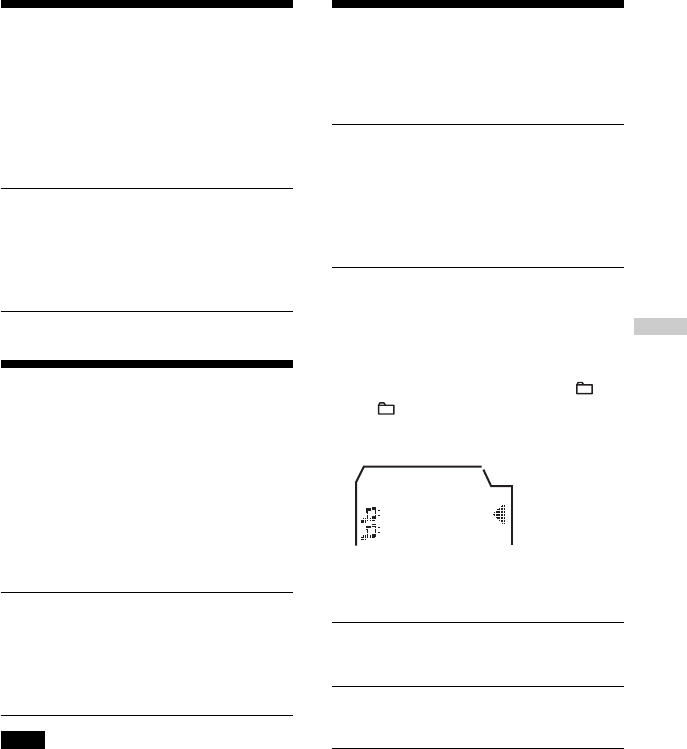
21
Playback options
Playing the 10 tracks
you have played most
frequently (Auto ranking play)
The CD player automatically memorizes up
to 10 tracks you have played most frequently
from the CD being played, and plays them
from the 10th to the top.
Perform steps 1 and 2 of “Selecting
playback options ” (page 18), turn the
jog dial to select “AUTO RANKING,”
then press DISPLAY/MENU to enter
the selection.
Playing tracks you
have played most
frequently in random
order (Auto ranking shuffle play)
The CD player plays up to 32 tracks which
the player has automatically memorized as
the most frequently played ones. In Auto
ranking shuffle play, these tracks are played
in random order.
Perform steps 1 and 2 of “Selecting
playback options” (page 18), turn the
jog dial to select “RANKING SHUF,”
then press DISPLAY/MENU to enter
the selection.
Note
The CD player memorizes the tracks you have
played from up to 10 CDs, whether you have
changed the CDs or not. If the CD player tries to
memorize tracks from an 11th CD, the data
memorized first will be erased.
Playing tracks in your
favorite order (PGM play)
You can program the CD player to play up to
64 tracks in your favorite order.
1While play is stopped, perform
steps 1 and 2 of “Selecting
playback options” (page 18), turn
the jog dial to select “PROGRAM,”
then press DISPLAY/MENU to
enter the selection.
2Turn the jog dial to select the track
and press DISPLAY/MENU to enter
the selection.
The track has been stored in memory.
When playing an ATRAC CD/MP3 CD,
you can also select a group using +
or –.
Audio CD
Track02
Track01
PGM01
When playing an ATRAC CD/MP3 CD,
a playing order and a file name are
displayed.
3Repeat step 2 to select the tracks
in your favorite order.
4Push the 5-way control key toward
u to start PGM play.
(Continued)
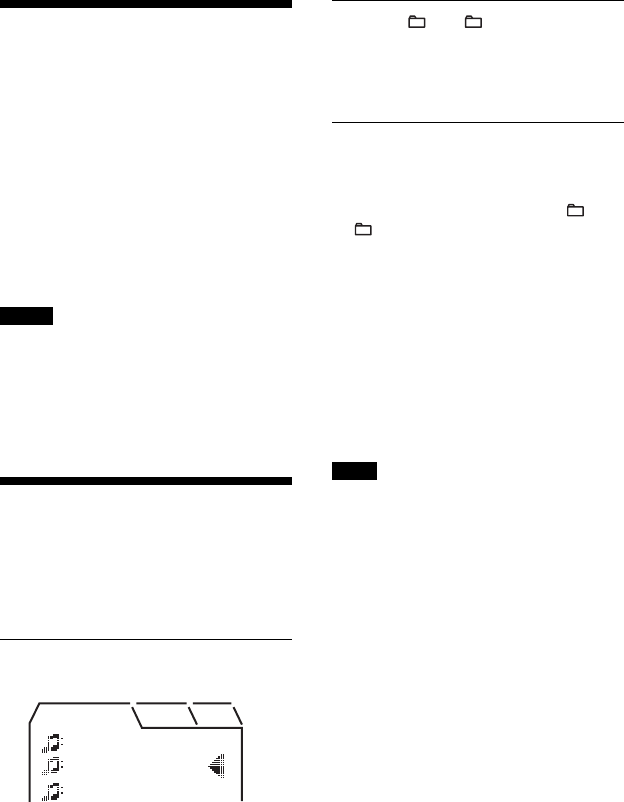
22
Playing tracks in your favorite
order
Checking the program
While programming:
Befpre step 4 push and hold the 5-way
control key toward u repeatedly, or press
DISPLAY/MENU repeatedly.
While play is stopped:
Press DISPLAY/MENU repeatedly until
“PROGRAM” and the track number
appear. The list of the tracks programmed
appears. To display tracks from the third
track on, push the 5-way control key
toward >.
Notes
•When you finish entering the 64th track in step 3,
the first selected track number (audio CD) or the
first selected file name (ATRAC CD/MP3 CD)
appears on the display.
•If you select 65 tracks or more, the first selected
tracks are erased.
Searching for groups
or tracks/files
While the CD player is playing, you can
search for and play the group (ATRAC CD
only) or track/file you want quickly using the
jog dial on the CD player.
1During play, turn the jog dial until
the search screen appears.
MR.Sno YoR'
The Train
Where do
If that's
2Press + or – to select the
group you want, then push the 5-
way control key toward u.
The CD player starts playing from the
first file in the group you selected.
Selecting the track/file you
want
1Perform step 1 above, then press + or
– to select the group you want.
2Turn the jog dial to select the track/file
you want, then push the 5-way control
key toward u.
The CD player starts playing from the
track/ file you selected.
To exit the search mode
Push the 5-way control key toward x. If
about 40 seconds at most have passed
without any operation being performed, the
screen returns to the previous one.
Note
If you try to operate the CD player using the remote
control during a search, you cannot perform any
operation.
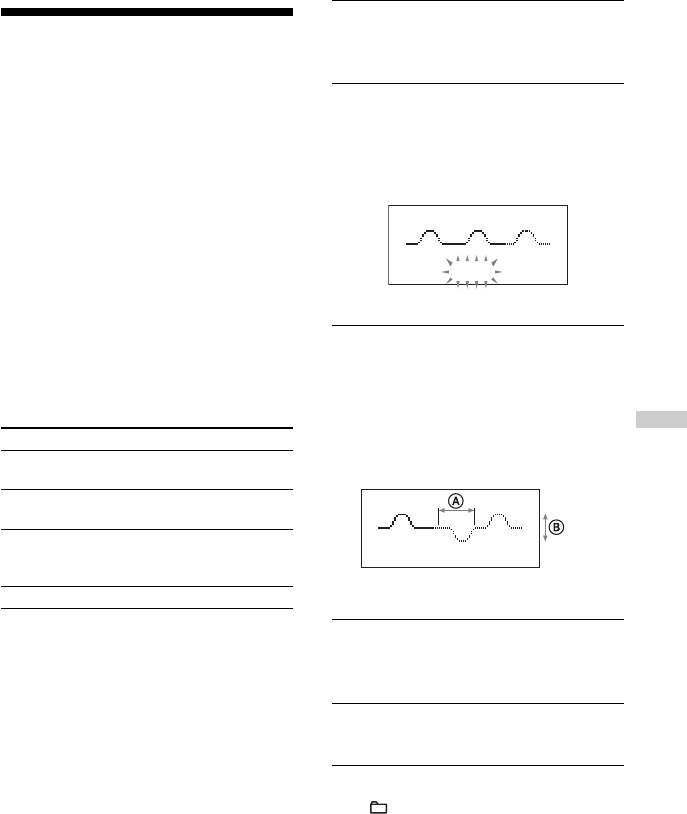
23
B
Available features
Adjusting sound quality
(Parametric equalizer)
You can enjoy your favorite sounds by
adjusting sound quality in the following two
ways:
•Selecting a preset sound pattern t
“Selecting the sound quality you want”
•Adjusting sound quality by yourself t
“Customizing sound quality”
Selecting the sound quality
you want
1Press DISPLAY/MENU until the MENU
screen appears.
2Turn the jog dial to select “SOUND,”
then press DISPLAY/MENU.
3Turn the jog dial to select the sound
quality you want, then press DISPLAY/
MENU to enter the selection.
Indication Sound quality
SOFT For vocals, stressing middle
range audio
ACTIVE Lively sounds, emphasizing
high and low range audio
HEAVY Powerful sounds, further
emphasizing high and low ranges
compared with ACTIVE sound
CUSTOM Customized sound
Customizing sound quality
You can customize sound quality by
adjusting the sound volume in the 3
frequency ranges “LOW” (low range audio),
“MID” (middle range audio) and “HIGH”
(high range audio). For each frequency
range, you can select the wave pattern from
among 3 patterns, and can also adjust the
sound volume in 7 levels for the pattern you
select.
Adjust sound quality by checking the shape
of the wave on the display.
1Perform steps 1 - 3 of “Selecting
the sound quality you want” and
select “CUSTOM.”
2Push the 5-way control key toward
. or > for 2 seconds or more
to select the frequency range.
The frequency range you selected
flashes.
LOW MID HIGH
3
Turn the jog dial to select the
sound volume, then push the 5-way
control key toward . or >
repeatedly to select the shape of
the wave from the 3 shapes stored
in memory for each frequency
range.
LOW MID HIGH
A:Frequency range
B:Sound volume
4Repeat steps 2 and 3 to make
adjustment for the remaining 2
frequency ranges.
5Press DISPLAY/MENU to enter the
selection.
To return to the previous screen
Press – on the CD player.
To cancel the adjustment operation
Push the 5-way control key toward x.
(Continued)
Available features
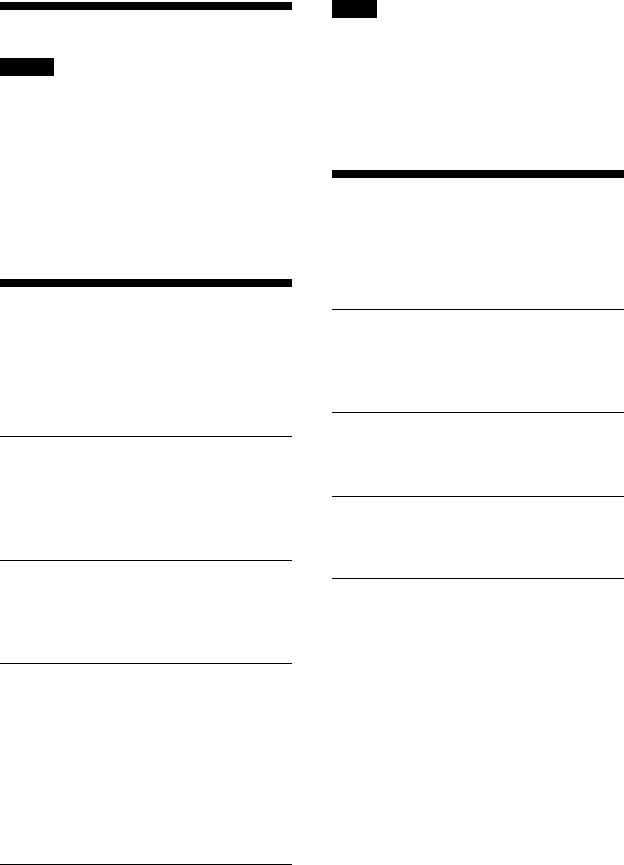
24
Adjusting sound quality
Notes
•When you select CUSTOM sound, sound may be
distorted depending on your sound settings when
you turn up the volume. If this happens, turn the
volume down.
•You may feel a difference in sound volume
between the CUSTOM sound setting and other
sound settings. Adjust the volume for your
preference.
•When using the radio, the parametric equalizer
function does not work.
The G-PROTECTION
function
The G-PROTECTION function has been
developed to provide excellent protection
against sound skipping during many active
uses.
1While play is stopped, press
DISPLAY/MENU until the MENU
screen appears. Turn the jog dial
to select “OPTION,” then press
DISPLAY/MENU.
2Turn the jog dial to select “G-
PROTECTION,” then press
DISPLAY/MENU to enter the
selection.
3Turn the jog dial to select “G-PRO
1” or “G-PRO 2,” then press
DISPLAY/MENU to enter the
selection.
If you select “G-PRO 2,” the G-
PROTECTION function will be
enhanced compared to “G-PRO 1.” To
enjoy high quality CD sound, select
“G-PRO 1.”
Note
Sound may skip:
–if the CD player receives stronger continuous
shock than expected,
–if a dirty or scratched CD is played, or
–when using poor-quality CD-Rs/RWs or
if there is a problem with the original recording
device or application software.
Protecting your hearing
(AVLS)
The AVLS (Automatic Volume Limiter
System) function keeps the maximum
volume down to protect your hearing.
1Press DISPLAY/MENU until the
MENU screen appears. Turn the
jog dial to select “OPTION,” then
press DISPLAY/MENU.
2Turn the jog dial to select “AVLS,”
then press DISPLAY/MENU to
enter the selection.
3Turn the jog dial to select “ON,”
then press DISPLAY/MENU to
enter the selection.
To cancel the AVLS function
Perform steps 1 - 3, changing the AVLS
setting to “OFF.”
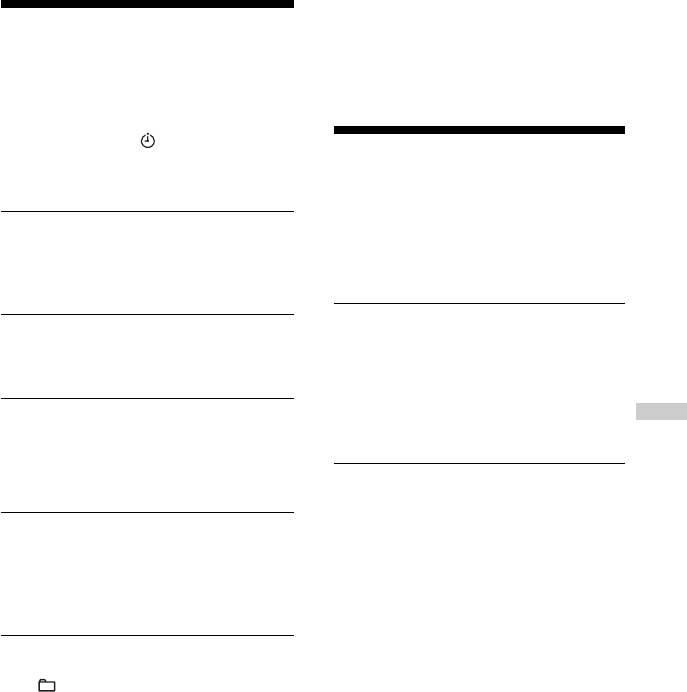
25
Stopping playback
automatically (OFF TIMER)
You can set the CD player to stop playback
automatically within a range of 1 to 99
minutes by one minute. While the timer
function is working, “ ” appears at about 5-
second intervals*.
*When Screen 1, 2 or 3 is displayed (Audio CD:
when Screen 1 or 2 is displayed) (page 16)
1Press DISPLAY/MENU until the
MENU screen appears. Turn the
jog dial to select “OPTION,” then
press DISPLAY/MENU.
2Turn the jog dial to select “TIMER,”
then press DISPLAY/MENU to
enter the selection.
3Turn the jog dial to select “10
min*,” then press DISPLAY/MENU.
*Default setting. If you have changed the
setting, the length of time already set
appears.
4Turn the jog dial to select the
length of time you want to set from
“01 min” to “99 min”, then press
DISPLAY/MENU to enter the
selection.
To return to the previous screen
Press – on the CD player.
To cancel the setting operation
Push the 5-way control key toward x.
To check the length of time before the
CD player stops playback
During play, perform steps 1 - 3.
To cancel the OFF TIMER function
The OFF TIMER function will be canceled:
•When you perform steps 1 - 3, changing
the OFF TIMER setting to “OFF.”
•When you listen to the radio.
Locking the controls
(HOLD)
You can lock the controls on your CD player
to prevent accidental button presses.
If you press any button when the HOLD
function is activated, the OPR lamp flashes
and “HOLD” also flashes in the display.
Slide HOLD in the direction of the
arrow.
You can use the HOLD function with both
the CD player and the remote control. You
can still operate your CD player using the
remote control when HOLD on the remote
control is set to off.
To unlock the controls
Slide HOLD in the direction opposite to that
of the arrow.
Available features
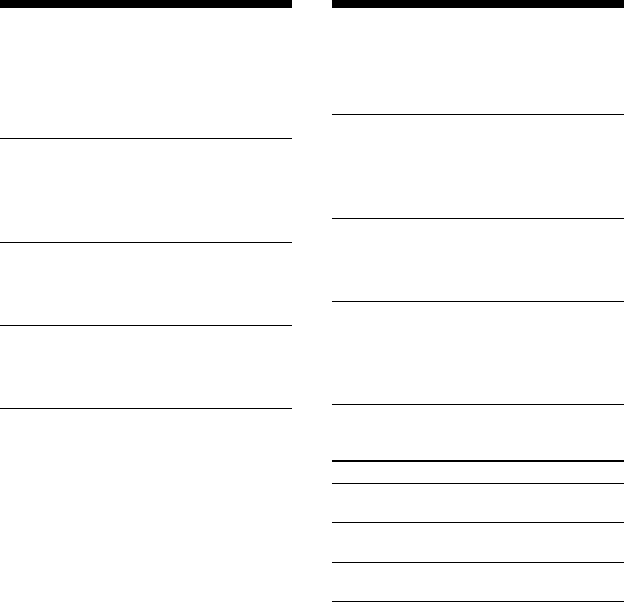
26
Turning off the beep
sound
You can turn off the beep sound that is heard
from your headphones/earphones when you
operate your CD player.
1Press DISPLAY/MENU until the
MENU screen appears. Turn the
jog dial to select “OPTION,” then
press DISPLAY/MENU.
2Turn the jog dial to select “BEEP,”
then press DISPLAY/MENU to
enter the selection.
3Turn the jog dial to select “OFF,”
then press DISPLAY/MENU to
enter the selection.
To turn on the beep sound
Perform steps 1 - 3, changing the BEEP
setting to “ON.”
Saving power
You can select lighting options for the OPR
lamp on the CD player so that you can save
battery power.
1Press DISPLAY/MENU until the
MENU screen appears. Turn the
jog dial to select “OPTION,” then
press DISPLAY/MENU.
2Turn the jog dial to select “LIGHT,”
then press DISPLAY/MENU to
enter the selection.
3Turn the jog dial to select “LIGHT
OFF” or “LIGHT 2,” then press
DISPLAY/MENU to enter the
selection.
About the LIGHT setting
Setting OPR lamp
LIGHT Turned off
OFF
LIGHT 1 Lights up fully during play
or during operation
LIGHT 2* Lights up with less brightness
during play or during operation
*You can save power by selecting “LIGHT 2”
rather than “LIGHT 1.”
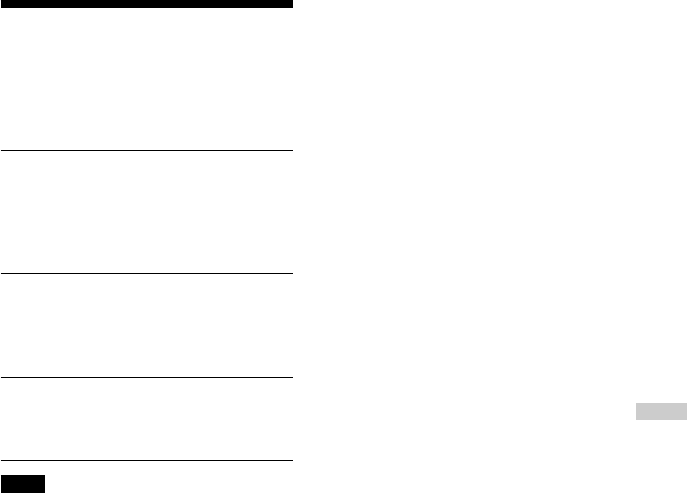
27
Playing tracks
continuously (SEAMLESS)
(ATRAC CD only)
You can play live concert music, etc. without
space between the tracks.
1While play is stopped, press
DISPLAY/MENU until the MENU
screen appears. Turn the jog dial
to select “OPTION,” then press
DISPLAY/MENU.)
2Turn the jog dial to select
“SEAMLESS,” then press
DISPLAY/MENU to enter the
selection.
3Turn the jog dial to select “ON,”
then press DISPLAY/MENU to
enter the selection.
Note
The tracks may not play continuously
depending on how the source music was
recorded.
Available features
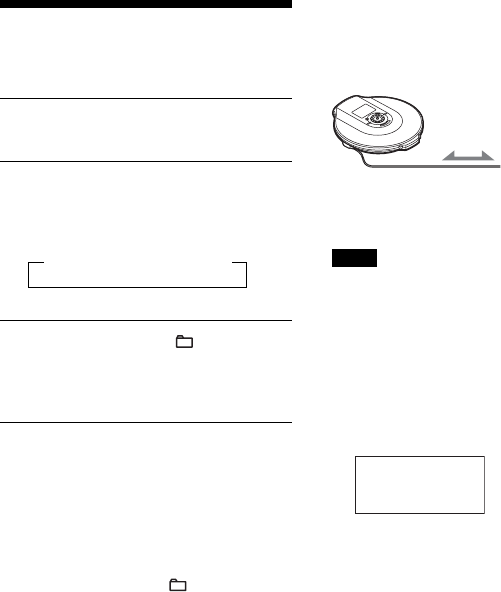
28
B
Using the radio
Improving broadcast
reception
For FM, extend the headphones/earphones
cord.
For AM, reorient the CD player itself.
Note
Keep the headphones/earphones connected to the i
jack of the CD player. The headphones/earphones
cord works as the FM antenna.
If it is hard to hear the FM/
TV/WB broadcast
1While listening to the radio, press and
hold DISPLAY/MENU until the display
changes.
LOCAL
>AVLS
2Push the 5-way control key toward .
or > to select “LOCAL,” then press
DISPLAY/MENU.
3Push the 5-way control key toward .
or > to select “ON,” then press
DISPLAY/MENU to enter the selection.
Headphones or
earphones
Listening to the radio
You can enjoy FM, AM, TV and WB
programs.
1Press RADIO ON/BAND to turn on
the radio.
2Press RADIO ON/BAND until the
band you want appears.
Each time you press the button, the
display changes as follows:
B FM t AM t TV t WB
3Press TUNE + or – ( + or – for
the remote control) to tune in the
station you want and adjust the
volume.
Turning off the radio
Push the 5-way control key toward x (press
and hold x•RADIO ON/BAND•RADIO
OFF for the remote control).
Tuning in the station quickly
Hold down TUNE + or – ( + or – for the
remote control) in step 3 until the frequency
digits begin to change in the display. The CD
player automatically scans the radio
frequencies and stops when it finds a clear
station.
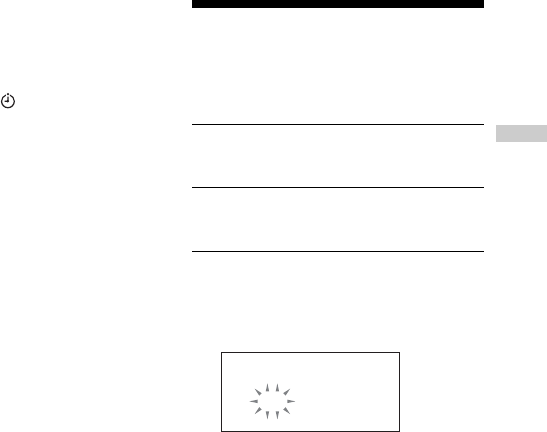
29
Protecting your hearing
The AVLS (Automatic Volume Limiter
System) function keeps the maximum
volume down to protect your hearing.
1While listening to the radio, press and
hold DISPLAY/MENU until the display
changes.
2Push the 5-way control key toward .
or > to select “AVLS,” then press
DISPLAY/MENU.
3Push the 5-way control key toward .
or > to select “ON,” then press
DISPLAY/MENU to enter the selection.
To cancel the AVLS function
Perform steps 1 - 3, changing the AVLS
setting to “OFF.”
Turning off the radio
automatically
You can set the radio to turn off
automatically within a range of 10 to 99
minutes by 10 minutes. While the timer
function is working, “ ” appears at about 5
second intervals.
1While listening to the radio, press and
hold DISPLAY/MENU until the display
changes.
2Push the 5-way control key toward .
or > to select “TIMER,” then press
DISPLAY/MENU.
3Push the 5-way control key toward .
or > to select the length of time you
want to set from “10” to “99,” then press
DISPLAY/MENU to enter the selection.
To check the length of time before the
radio is automatically turned off
While listening to the radio, perform steps 1 -
2.
To cancel the OFF TIMER function
The OFF TIMER function for the radio will
be canceled:
•When you perform steps 1 - 3, changing
the OFF TIMER setting to “OFF.”
•When you turn off the radio.
•When you start playing a CD.
When listening to the radio
on battery
If you connect the external power source
plug to the DC IN 3 V jack of your CD
player, the CD player will turn off. Turn it on
by pressing RADIO ON/BAND to continue
listening to it.
Presetting radio
stations
You can preset up to51 stations: 7 for TV, 4
for WB, 30 for FM and 10 for AM.
1Press RADIO ON/BAND to turn on
the radio.
2Press RADIO ON/BAND to select
the band.
3Press MEMORY for 2 seconds or
more.
The preset number will flash in the
display.
87.50 MHz
FM 01
Using the radio
(Continued)
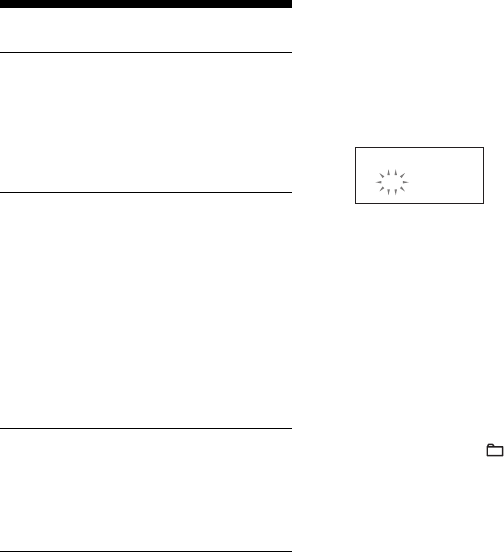
30
Presetting radio stations
4Press DISPLAY/MENU for 2
seconds or more.
The CD player starts scanning the
stations from the lower frequencies and
stops for about 3 seconds when a station
is received.
5If you want to preset the received
station, press DISPLAY/MENU
while the preset number is
flashing.
The received station is preset on the
preset number 1 and the CD player starts
scanning for the next receivable station.
If you do not press DISPLAY/MENU
within the 3 seconds, the CD player will
start scanning for the next receivable
station without storing the station.
6Repeat step 5 until all receivable
stations are preset.
If the stations have already been stored,
the newly preset stations will replace the
old ones.
Presetting stations manually
1Press RADIO ON/BAND to turn on the
radio.
2Press RADIO ON/BAND to select the
band.
3Press and hold MEMORY until the preset
number flashes in the display.
87.50 MHz
FM 01
From this step on, start the next operation
within 30 seconds after you finished the
previous operation. If 30 seconds pass
with nothing done, the preset number
stops flashing which shows that the CD
player has exited the preset memory
standby mode. If this happens, start from
step 3 again.
4Push the 5-way control key toward .
or > repeatedly to select the preset
number you want to store the station on
while the preset number flashes.
5Press TUNE + or – ( + or – for the
remote control) to tune in the station you
want while the preset number flashes.
6Press DISPLAY/MENU.
When the station is preset successfully,
the beep sounds. The new station replaces
the old one.
The preset number increases by one and
the CD player enters the preset memory
standby mode.
7Repeat steps 4 to 6 when you preset the
stations in the same band. When you
preset the stations in the different band,
press and hold MEMORY to exit the
preset memory standby mode. Repeat
steps 2 to 6 after the preset number stops
flashing.
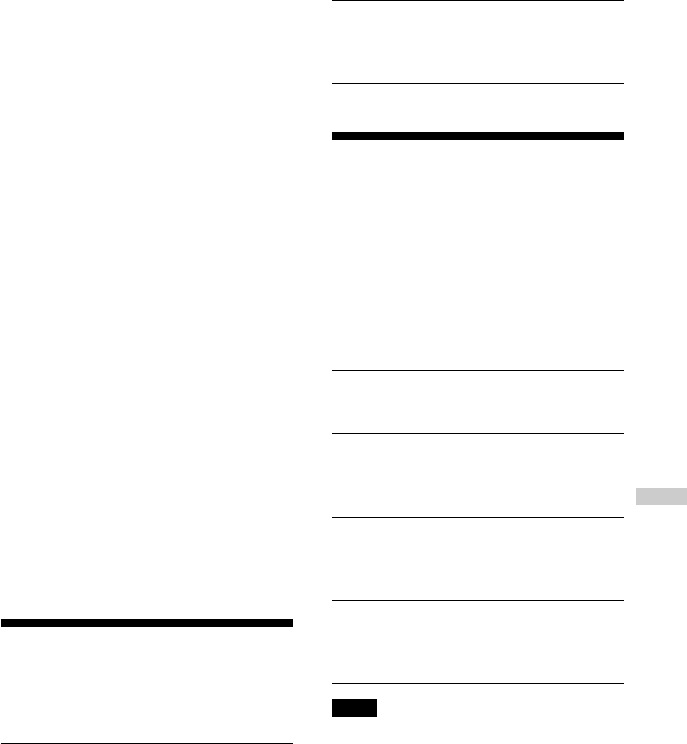
31
To exit the preset memory standby
mode
When the radio is turned on, you can exit the
preset memory standby mode using one of
the following procedures. Preset stations,
however, will remain stored in the CD
player’s memory.
•Hold down MEMORY until the preset
number stops flashing.
• Do not press any button for 30 seconds.
The preset number stops flashing.
•Push the 5-way control key toward u.
The CD player enters the CD playing
mode.
•Push the 5-way control key toward x. The
radio turns off.
To cancel all preset stations
1While the radio is turned off and CD
playing is stopped, press and hold
DISPLAY/MENU until the MENU screen
appears.
2Turn the jog dial to select “OPTION,” then
press DISPLAY/MENU.
3Turn the jog dial to select “TUNER
PRESET,” then press DISPLAY/MENU to
enter the selection.
“Clear?” appears in the display. When you
press DISPLAY/MENU, all the preset
stations are canceled.
Playing preset radio
stations
You can tune in the station easily by pushing
the 5-way control key toward . or >.
1Press RADIO ON/BAND to select
the band.
2Push the 5-way control key toward
. or > to tune in a stored
station.
Changing the tuning
interval
When using the CD player abroad, change
the AM tuning interval on the menu, if
necessary.
9 kHz area: Asia and Europe
10 kHz area: the U.S.A., Canada and South
America
Change it while the radio is turned off and
CD playing is stopped, as follows.
1Press and hold DISPLAY/MENU
until the MENU screen appears.
2Turn the jog dial to select
“OPTION,” then press DISPLAY/
MENU.
3Turn the jog dial to select “AM
STEP,” then press DISPLAY/MENU
to enter the selection.
4Turn the jog dial to select “9 kHz”
or “10 kHz,” then press DISPLAY/
MENU to enter the selection.
Note
After changing the tuning interval, you need to
preset radio stations again.
Using the radio
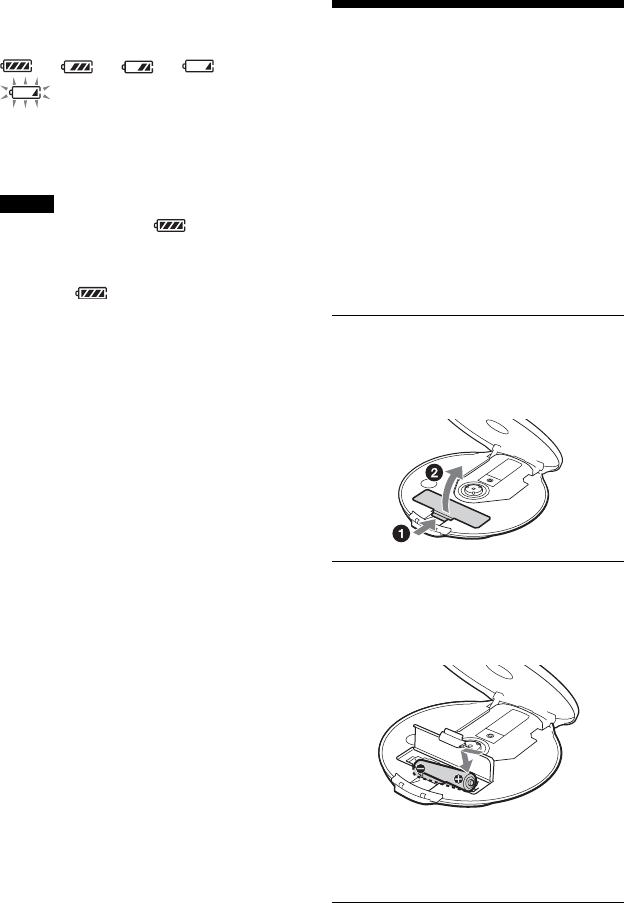
32
B
Connecting to a power source
You can check the remaining power of the
battery in the display.
t t t t
t Lobatt*
* Beep sounds.
When the battery is depleted, replace the dry
battery with new one.
Notes
•The indicator sections of roughly show the
remaining battery power. One section does not
always indicate one-fourth of the battery power.
•Depending on operating conditions, the indicator
sections of may increase or decrease.
For the battery life and charging time of the
rechargeable battery, see “Specifications.”
Using the battery
Use only the following batteries for your CD
player.
Rechargeable battery
Charge the rechargeable battery before using
it for the first time.
•NH-AA-B2C (not supplied)
Dry battery
•LR6 (size AA) alkaline battery (not
supplied)
Inserting the battery
1Squeeze OPEN from both sides to
open the lid of your CD player,
then open the battery
compartment lid inside the player.
2Insert the battery by matching the
3 to the diagram in the battery
compartment and close the lid
until it clicks into place.
Insert the # end first.
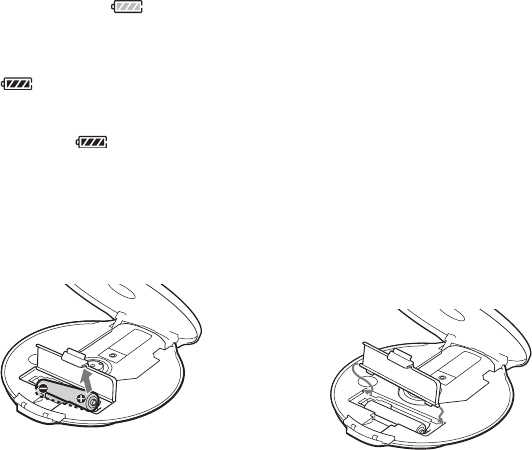
33
Charging the rechargeable
battery
1Connect the AC power adaptor to the DC
IN 3 V jack of your CD player and an AC
outlet.
2Push the 5-way control key toward x to
start charging.
The CD player charges the battery. The
indicator sections of light up in
succession and the OPR lamp flashes and
then lights up. When the battery is
completely charged, the OPR lamp and
the indicator get turned off.
If you push the 5-way control key toward
x after the charge has already been
completed, the indicator flashes and
“FULL” appears in the display.
3Disconnect the AC power adaptor.
To remove the battery
Remove the battery as illustrated below.
When to replace the rechargeable
battery
If the battery life becomes shorter by about
half, replace the battery with new
rechargeable battery.
Notes on the rechargeable battery
•To keep the original battery capacity for a
long time, charge the battery only when it
is completely depleted.
•If the battery is new or has not been used
for a long time, it may not be charged
completely until you charge and discharge
it several times.
•When carrying the rechargeable battery,
use the battery carrying case to prevent
unexpected heat. If the rechargeable
battery and the metallic objects get
contacted, heat or fire may occur due to a
short circuit.
Notes on using the dry battery
•Be sure to remove the AC power adaptor.
•When the battery is depleted, replace the
battery with new one.
To attach the battery compartment lid
If the battery compartment lid is detached by
an accidental drop, excessive force, etc.,
attach it as illustrated below.
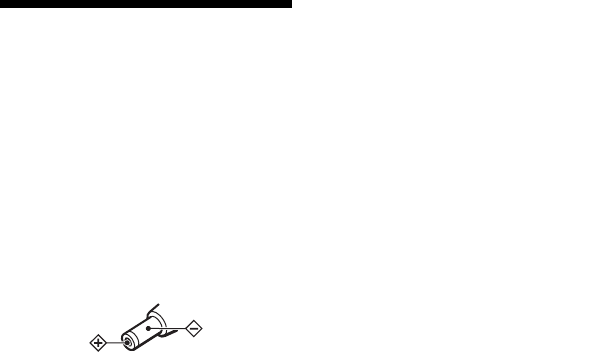
34
Notes on the power
source
Disconnect all power sources when the CD
player is not used for a long time.
On AC power adaptor
•Use only the AC power adaptor supplied.
If your CD player is not supplied with the
one, use the AC-E30HG AC power
adaptor. Do not use any other AC power
adaptor. It may cause a malfunction.
Polarity of the plug
•Do not touch the AC power adaptor with
wet hands.
•Connect the AC power adaptor to an easily
accessible AC outlet. Should you notice an
abnormality in the AC power adaptor,
disconnect it from the AC outlet
immediately.
On rechargeable batteries
and dry batteries
•Do not charge the dry batteries.
•Do not throw the batteries into fire.
•Do not carry the batteries with coins or
other metallic objects. It can generate heat
if the positive and negative terminals of the
battery are accidentally contacted by a
metallic object.
•Do not mix rechargeable batteries with dry
batteries.
•Do not mix new batteries with old ones.
•Do not use different types of batteries
together.
•When the batteries are not to be used for a
long time, remove them.
•If battery leakage occurs, wipe off any
deposit in the battery compartment, and
install new batteries. In case the deposit
adheres to you, wash it off thoroughly.
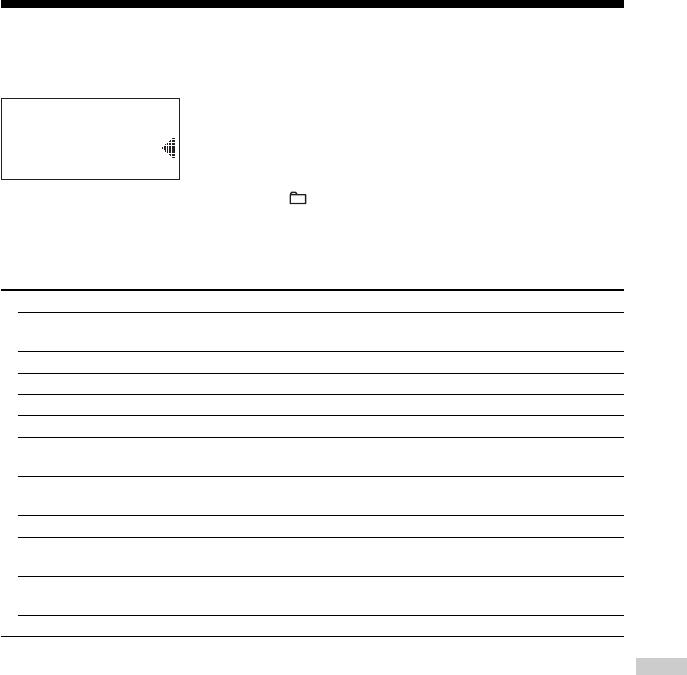
35
Additional information
B
Additional information
List of menus
On the CD player, press DISPLAY/MENU until the MENU screen appears, then turn the jog dial
to select the menu you want.
PLAY MODE
REPEAT
MENU
To return to the previous screen, press –*1 on the CD player.
To cancel the setting operation, push the 5-way control key toward x.
Items marked z are default settings.
Setting playback options (page) Menu 1 ,Menu 2
Playing tracks repeatedly (18) REPEAT zOFF
ON
Normal play PLAY MODE ALL
Playing all files in a selected group (19) PLAY MODE GROUP*2
Playing a single track (19) PLAY MODE 1
Playing track in random order (19) PLAY MODE SHUFFLE
Playing all files in a selected group PLAY MODE GROUP SHUF*2
in random order (19)
Playing your favorite tracks by adding PLAY MODE BOOK MARK*3
Bookmarks (20)
Playing your favorite play lists (19) PLAY MODE PLAY LIST*4
Playing the 10 tracks you have played PLAY MODE AUTO RANKING
most frequently (21)
Playing tracks you have played most PLAY MODE RANKING SHUF
frequently in random order (21)
Playing tracks in your favorite order (21) PLAY MODE PROGRAM*5
*1 When “PGM” is not displayed.
*2 For ATRAC CD/MP3 CD only
*3 Only when Bookmarks have been added to the tracks/files
*4 Play lists (m3u) recorded in MP3 format only
*5 You can make this setting while play is stopped.
(Continued)
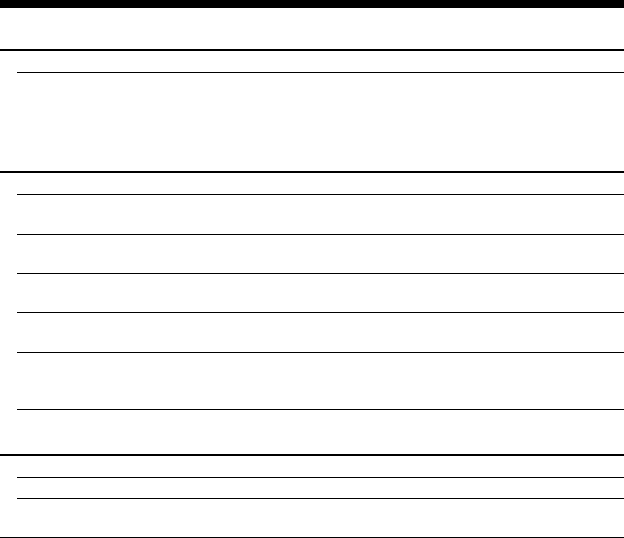
36
List of menus
Setting sound (page) Menu 1 ,Menu 2 ,Menu 3
Adjusting sound quality (23) SOUND zOFF —
SOFT
ACTIVE
HEAVY
CUSTOM
Setting various functions (page) Menu 1 ,Menu 2 ,Menu 3
Protecting against sound skipping (24) OPTION G-PROTECTION*1zG-PRO 1
G-PRO 2
Protecting your hearing (24) OPTION AVLS ON
zOFF
Stopping playback automatically (25) OPTION TIMER 10 min*2
zOFF
Turning off the beep sound (26) OPTION BEEP zON
OFF
Saving power (26) OPTION LIGHT LIGHT OFF
zLIGHT 1
LIGHT 2
Playing tracks continuously (27) OPTION SEAMLESS*1, *3ON
zOFF
Setting when the radio is turned off (page) Menu 1 ,Menu 2 ,Menu 3
Canceling all preset stations (31) OPTION TUNER PRESET Clear?
Changing the tuning interval (31) OPTION AM STEP 9 kHz*4
10 kHz
*1 You can make these settings while play is stopped.
*2 Default setting. If you have changed the setting, the length of time already set appears.
*3 For ATRAC CD only
*4 Default settings vary for each area you purchased the CD player.
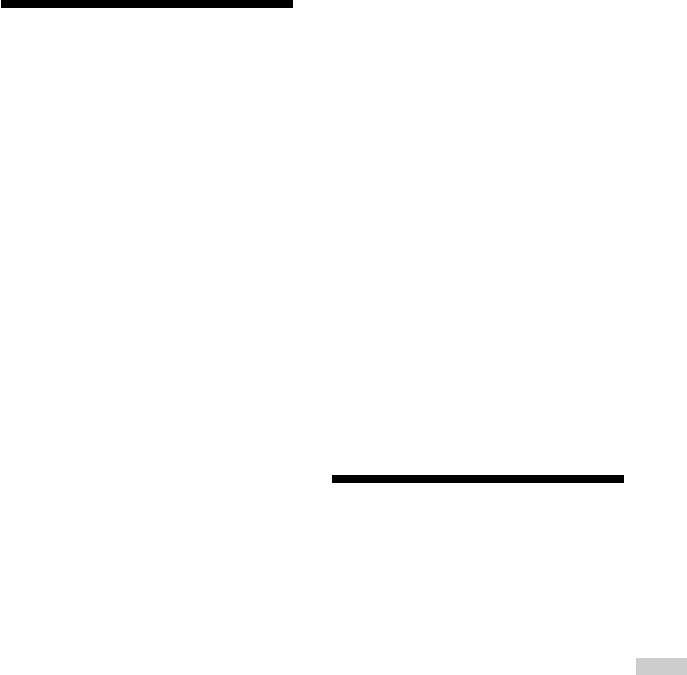
37
Additional information
Precautions
On safety
•Should any solid objects or liquid fall into
the CD player, unplug it and have it
checked by qualified personnel before
operating it any further.
•Do not put any foreign objects in the DC
IN 3 V (external power input) jack.
On the CD player
•Keep the lens on the CD player clean and
do not touch it. If you do so, the lens may
be damaged and the CD player will not
operate properly.
• Do not put any heavy object on top of the
CD player. The CD player and the CD may
be damaged.
•Do not leave the CD player in a location
near heat sources, or in a place subject to
direct sunlight, excessive dust or sand,
moisture, rain, mechanical shock,
unleveled surface, or in a car with its
windows closed.
• If the CD player causes interference to the
radio or television reception, turn off the
CD player or move it away from the radio
or television.
•Discs with non-standard shapes (e.g.,
heart, square, star) cannot be played on this
CD player. Attempting to do so may
damage the CD player. Do not use such
discs.
On handling CDs
•To keep the CD clean, handle it by its
edge. Do not touch the surface.
•Do not stick paper or tape onto the CD.
• Do not expose the CD to direct sunlight or
heat sources such as hot air ducts. Do not
leave the CD in a car parked under direct
sunlight.
On headphones/earphones
Road safety
Do not use headphones/earphones while
driving, cycling, or operating any motorized
vehicle. It may create a traffic hazard and is
illegal in some areas. It can also be
potentially dangerous to play your headsets
at high volume while walking, especially at
pedestrian crossings. You should exercise
extreme caution or discontinue use in
potentially hazardous situations.
Preventing hearing damage
Avoid using headphones/earphones at high
volume. Hearing experts advise against
continuous, loud and extended play. If you
experience a ringing in your ears, reduce
volume or discontinue use.
Consideration for others
Keep the volume at a moderate level. This
will allow you to hear outside sounds and to
be considerate to the people around you.
Maintenance
To clean the casing
Use a soft cloth slightly moistened in water
or a mild detergent solution. Do not use
alcohol, benzine or thinner.
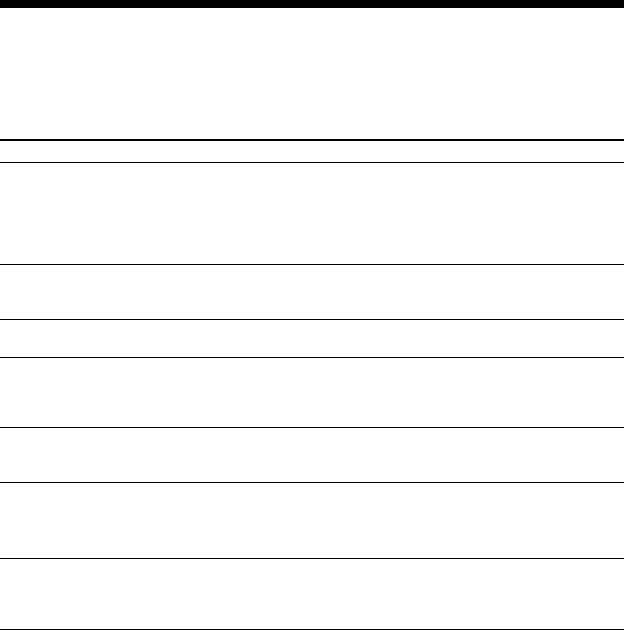
38
Troubleshooting
Should any problem persist after you have checked these symptoms, consult your nearest Sony
dealer.
CD player
Symptom
The volume does not
increase even if you press
VOL + repeatedly (or even if
you turn VOL +/– in the +
direction repeatedly on the
remote control).
No sound, or noise is heard.
Certain files cannot be
played.
The playing time is too short
when powered with the dry
battery.
The playing time is too short
when powered with the
rechargeable battery.
“Lobatt” appears in the
display. The CD does not
play.
“HI dc In” appears in the
display.
Cause and/or corrective action
cAVLS is set to “ON.”Set it to “OFF.” (page 24)
cConnect the headphones/earphones plugs firmly. (page 14)
cPlugs are dirty. Clean the headphones/earphones plugs with a dry
soft cloth periodically.
cYou tried to play files saved in a format that is not compatible with
this CD player. (page 6)
cCheck that you are using an alkaline battery and not manganese
battery. (page 32)
cReplace the battey with a new LR6 (size AA) alkaline battery.
(page 32)
cCharge and discharge the rechargeable battery several times.
(pages 32, 33)
cThe rechargeable battery is used up completely. Charge the
battery. (pages 32, 33)
cReplace the battery with a new LR6 (size AA) alkaline battery.
(page 32)
cAn AC power adaptor which is rated higher than the one supplied
or recommended is being used. Use only the supplied AC power
adaptor or the car battery cord recommended in “Optional
accessories.” (page 42)
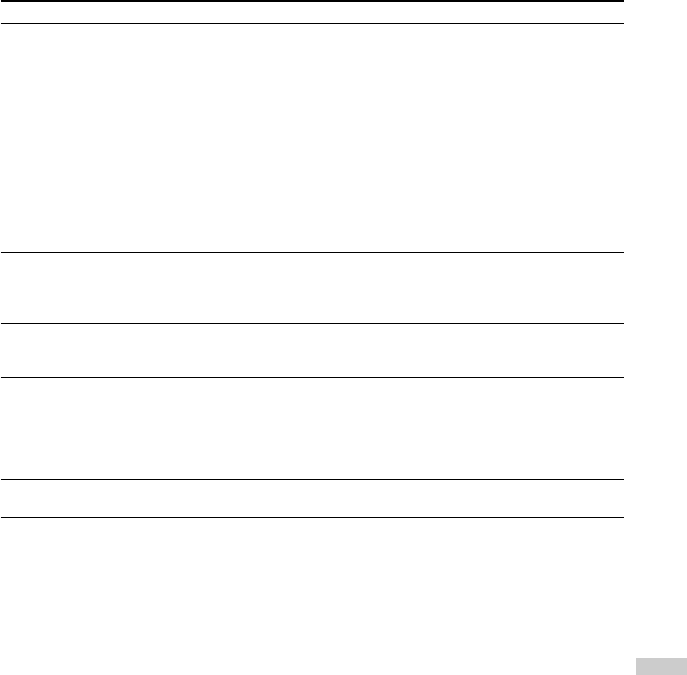
39
Additional information
Symptom
The CD does not play or
“No disc” appears in the
display when a CD is placed
in the CD player.
OPR lamp flashes on the CD
player when you press a
button, and the CD does not
play.
The rechargeable battery
cannot be charged.
Playback starts from the
point you stopped. (resume
function)
Rustling noise is heard from
the CD.
Cause and/or corrective action
cThe CD is dirty or defective.
cCheck that the CD is inserted with the label side up. (page 14)
cMoisture condensation has occurred.
Leave the CD player aside for several hours until the moisture
evaporates.
cClose the lid of the battery compartment firmly. (page 32)
cMake sure the battery is inserted correctly. (page 32)
cConnect the AC power adaptor to an AC outlet securely. (page 14)
cPush the 5-way control key toward u (Remote control: Press
u) after one second or more has passed since the AC power
adaptor was connected.
cThe CD-R/RW is blank.
cThere is a problem with the quality of the CD-R/RW, recording
device, or application software.
cThe buttons are locked. Slide the HOLD switch back. (page 25)
cThe rechargeable battery is not inserted in the battery
compartment.
cThe CD is playing. Turn it off.
cThe resume function is working. To start play from the first track,
push and hold the 5-way control key toward u (Remote control:
press and hold u) until the first track starts playing, or open the
lid of the CD player. Or remove all power sources, then insert the
battery or connect the AC power adaptor again.
(pages 14, 15, 32)
c
Close the lid of the battery compartment firmly. (page 32)
(Continued)
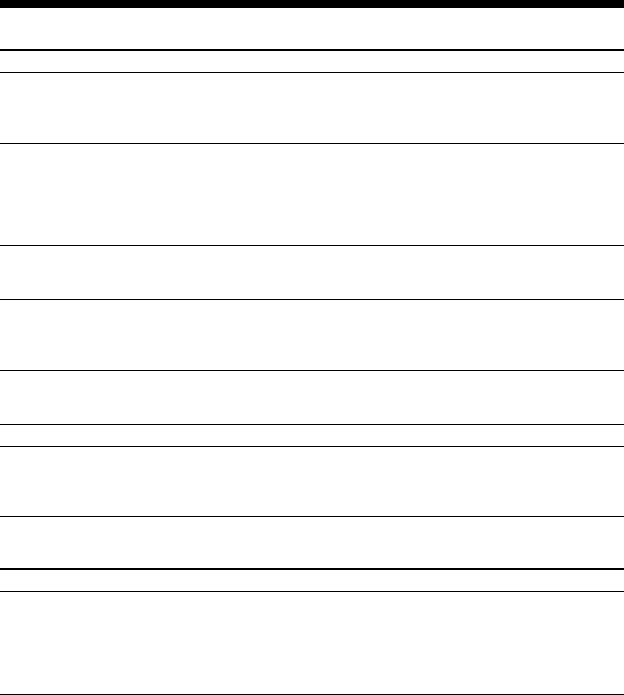
40
Troubleshooting
Symptom
During playback of an
ATRAC
CD or
MP3 CD, the CD does
not rotate but you can hear
the sound normally.
“NO FILE” appears on the
display after you push the 5-
way control key toward u
(Remote control: after you
press u) or when the lid of
the CD player is closed.
When closing the lid of the
CD player, the CD starts to
rotate.
The LCD display becomes
hard to see or slows down.
You cannot operate the CD
player properly using the
remote control.
Play stopped abruptly.
The OFF TIMER function is
canceled.
Radio
Symptom
The audio is weak or has poor
quality.
Cause and/or corrective action
c
The CD player is designed to stop the rotation of an ATRAC CD or
MP3 CD during playback to reduce the power consumption. The
player is not malfunctioning.
cThere are no ATRAC3plus/ATRAC3/MP3 files in the CD.
cA CD-R/RW from which the data has been erased is being used.
cThe CD is dirty.
c
The CD player is reading the information on the CD. The player is
not malfunctioning.
cYou are using your CD player at high temperatures (above 40°C/
104°F) or at low temperatures (below 0°C/32°F). At room
temperature, the display will return to its normal operating
condition.
cThe buttons on the CD player are kept pressed by mistake.
cOFF TIMER has been set. Change the setting to “OFF.”
cThe OFF TIMER function for the CD is canceled if you start
listening to the radio.
The OFF TIMER function for the radio is canceled if you turn off
the radio or start playing a CD.
Cause and/or corrective actions
cCharge the rechargeable battery. (pages 32, 33)
cReplace the battery with a new LR6 (size AA) alkaline battery.
(page 32)
cMove the CD player away from electronic appliances (TVs, PCs,
etc).
cKeep the AC power adaptor away from the CD player.
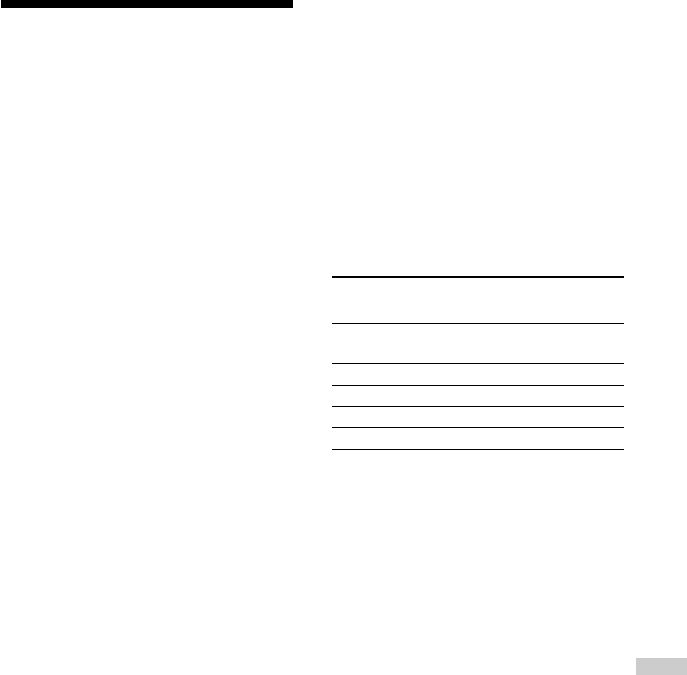
41
Additional information
Specifications
CD player
System
Compact disc digital audio system
Laser diode properties
Material: GaAlAs
Wavelength: λ = 770 - 800 nm
Emission duration: Continuous
Laser output: Less than 44.6 µW
(This output is the value measured at a distance
of 200 mm from the objective lens surface on
the optical pick-up block with 7 mm aperture.)
D-A conversion
1-bit quartz time-axis control
Frequency response
20 - 20 000 Hz +1
–2 dB (measured by JEITA)
Output (at 3 V input level)
Headphones (stereo minijack)
Approx. 5 mW + Approx. 5 mW at 16 Ω
Radio
Frequency range
•9 kHz step:
TV: 2 - 13 ch
WB (weather band): 1 - 7 ch
FM: 87.5 - 108.0 MHz
AM: 531 - 1 710 kHz
•10 kHz step:
TV: 2 - 13 ch
WB (weather band): 1 - 7 ch
FM: 87.5 - 108.0 MHz
AM: 530 - 1 710 kHz
Antenna
FM: Headphones/earphones cord antenna
AM: Built-in ferrite bar antenna
General
Power requirements
•LR6 (size AA) battery: 1.5 V DC × 1
•AC power adaptor (DC IN 3 V jack):
220 V, 50 Hz (Model for China)
120 V, 60 Hz (Model for Mexico)
Battery life*1 (approx. hours)
When you use the CD player on a flat and stable
surface.
When LIGHT mode and SOUND mode are set to
“OFF.”
Playing time varies depending on how the CD
player is used.
When using one Sony alkaline battery LR6
(SG) (produced in Japan)
G-PROTECTION
“G-PRO 1” “G-PRO 2”
Audio CD 26 23
ATRAC CD*242 42
MP3 CD*334 34
RADIO ON 58
*1 Measured value by the standard of JEITA (Japan
Electronics and Information Technology
Industries Association)
*2 Recorded at 48 kbps
*3 Recorded at 128 kbps
Operating temperature
5°C - 35°C (41°F - 95°F)
Dimensions (w/h/d) (excluding
projecting parts and controls)
Approx. 129 × 29 × 140.1 mm
(5 1⁄8 × 1 3⁄16 × 5 5⁄8 in.)
Mass (excluding accessories)
Approx. 188 g (6.7 oz.)
US and foreign patents licensed from Dolby
Laboratories.
Design and specifications are subject to change
without notice.
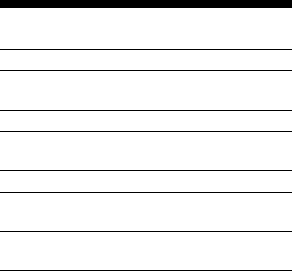
42
Optional accessories
AC power adaptor*1AC-E30HG
Active speaker system SRS-Z1
SRS-Z30
Car battery cord*2DCC-E345
Car battery cord with car connecting pack*2
DCC-E34CP
Car connecting pack*2CPA-9C
Connecting cord RK-G129
RK-G136
Earphones MDR-EX71SL
MDR-Q55SL
*1Specifications for AC power adaptors vary for
each area. Check your local voltage and the
shape of the plug before purchasing.
*2When listening to the radio, noise may occur.
We recommend only to play a CD when using
those accessories.
Your dealer may not handle some of the
accessories listed above. Please ask the
dealer for detailed information about the
accessories in your country/region.
43
Additional information
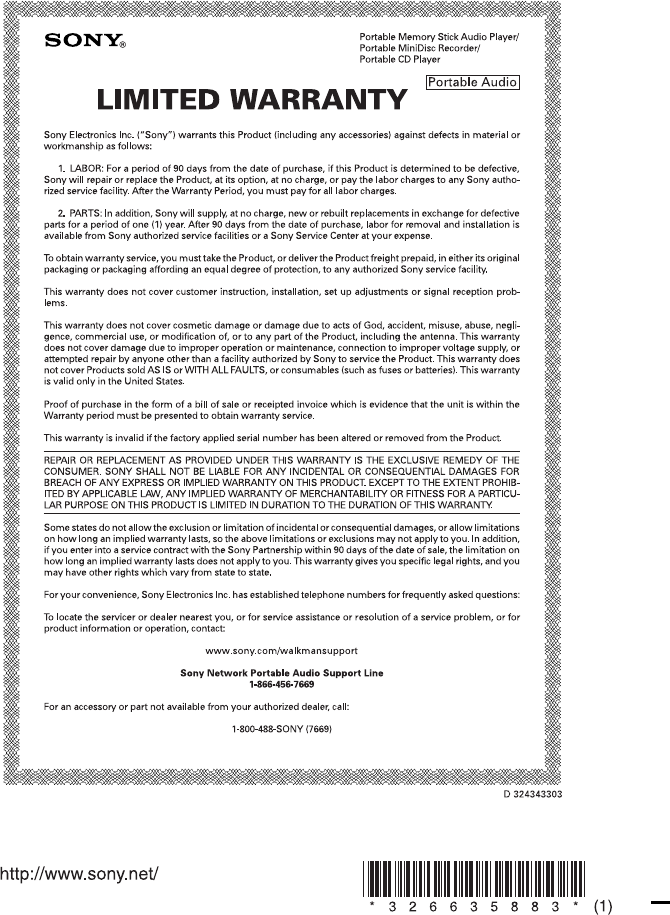
Sony Corporation Printed in Malaysia
This warranty is valid only in the United States.