Sony DPF D1010 D1010/D810/D710 User Manual Quick Start Guide D710 D810 Qs
DPF-D710 Quick Start Guide DPF-D710-D810-D1010_qs
DPF-D810 Quick Start Guide DPF-D710-D810-D1010_qs
User Manual: Sony DPF-D1010 Quick Start Guide
Open the PDF directly: View PDF ![]() .
.
Page Count: 2
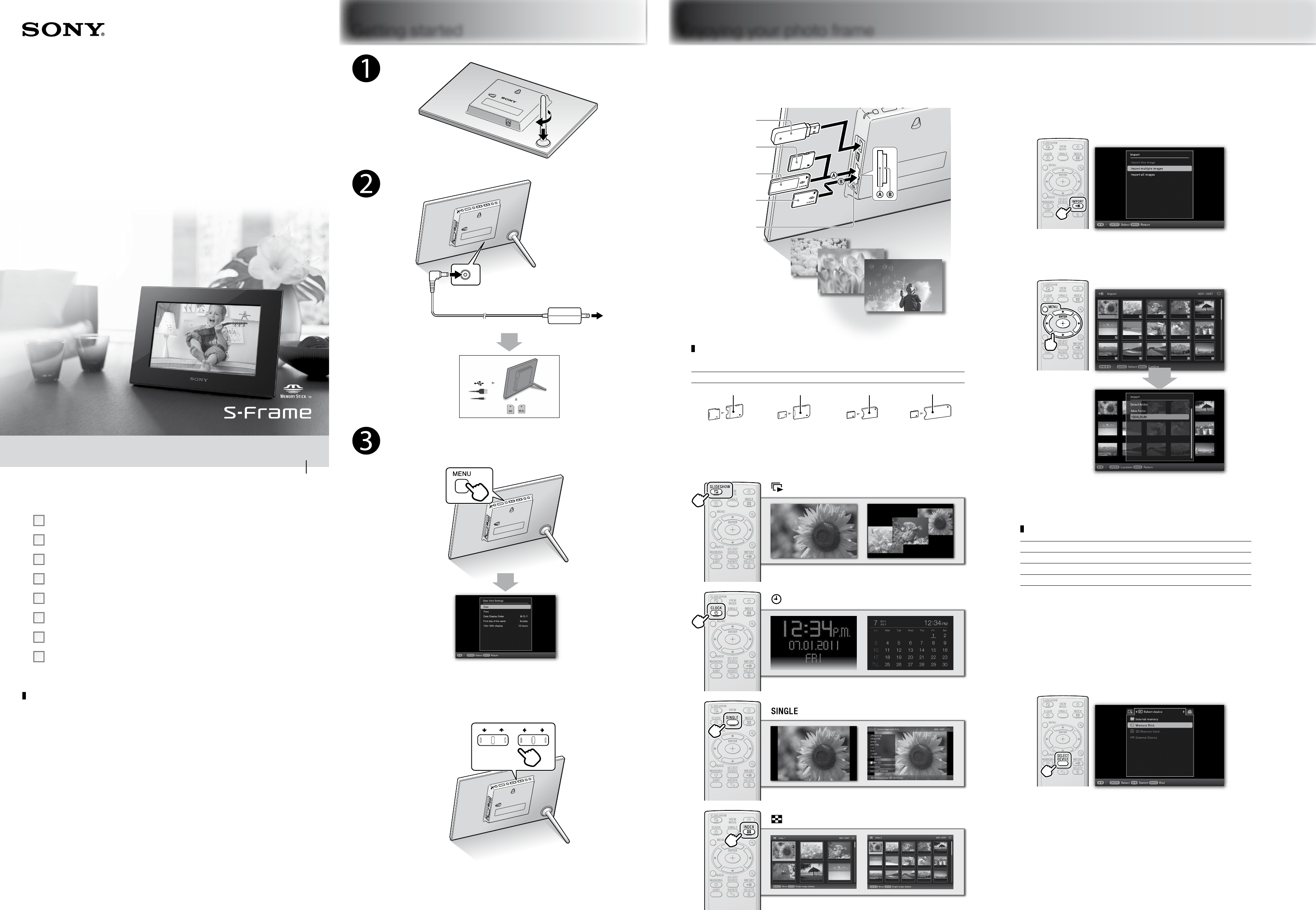
2011 Sony Corporation Printed in China
4-408-854-11 (1)
Digital Photo Frame
Quick Start Guide
DPF-D1010/D810/D710
Checking included items
Digital photo frame (1)
Remote control (1)
Stand (1)
AC adaptor (1)
Quick Start Guide (this manual)
Operating Instructions (1)
CD-ROM (Digital Photo Frame Handbook) (1)
Warranty (1)
(In some regions, the warranty is not supplied.)
On descriptions in this manual
The illustrations and screen shots used in this manual may not be identical
to what is seen in actual use.
Not all models of the digital photo frame are available in all countries and
regions.
Getting started Enjoying your photo frame
To AC outlet
For the first-time use
Select [Language Setting] to select the menu
language, and then [Date/time Settings] to
set [Date] and [Time], following the on-screen
instructions.
Do not use the AC adaptor placed in a narrow space,
such as between a wall and furniture.
Viewing a slideshow
Insert a memory card or a USB memory.
SD memory Card
“Memory Stick Duo”
(Slot )
USB memory
“Memory Stick”
(Slot )
Access lamp
Insert any of the following types memory cards
in an appropriate adaptor
miniSD /miniSDHC microSD/SDHC
“Memory Stick Micro”
“Memory Stick Micro”
miniSD/miniSDHC adaptor
microSD/SDHC adaptor “M2” adaptor (Duo size)
“M2” adaptor (standard size)
Changing the view mode
(Slideshow)
(Clock and calendar)
(Single)
(Index)
Saving still images in your photo
frame (Import)
When displaying the still image on the screen
1
2 Select the still image(s) you want to save, following the
on-screen instructions.
3 Select the folder, and save the still images.
Compatible image file formats*1
JPEG DCF 2.0, Exif 2.21, JFIF*2
TIFF Exif 2.21 compatible
BMP 1, 4, 8, 16, 24, 32 bit Windows format
RAW*3SRF, SR2, ARW 2.2 (preview only)
*1: Some of the files may not be compatible depending on the type of data.
*2: Baseline JPEG with 4:4:4, 4:2:2, or 4:2:0 format
*3: RAW files of a Sony α camera are displayed as thumbnail preview.
Specifying the playback source
1
2 Select the desired playback source.
Continued
Printed using VOC (Volatile Organic Compound)-free vegetable oil based ink.
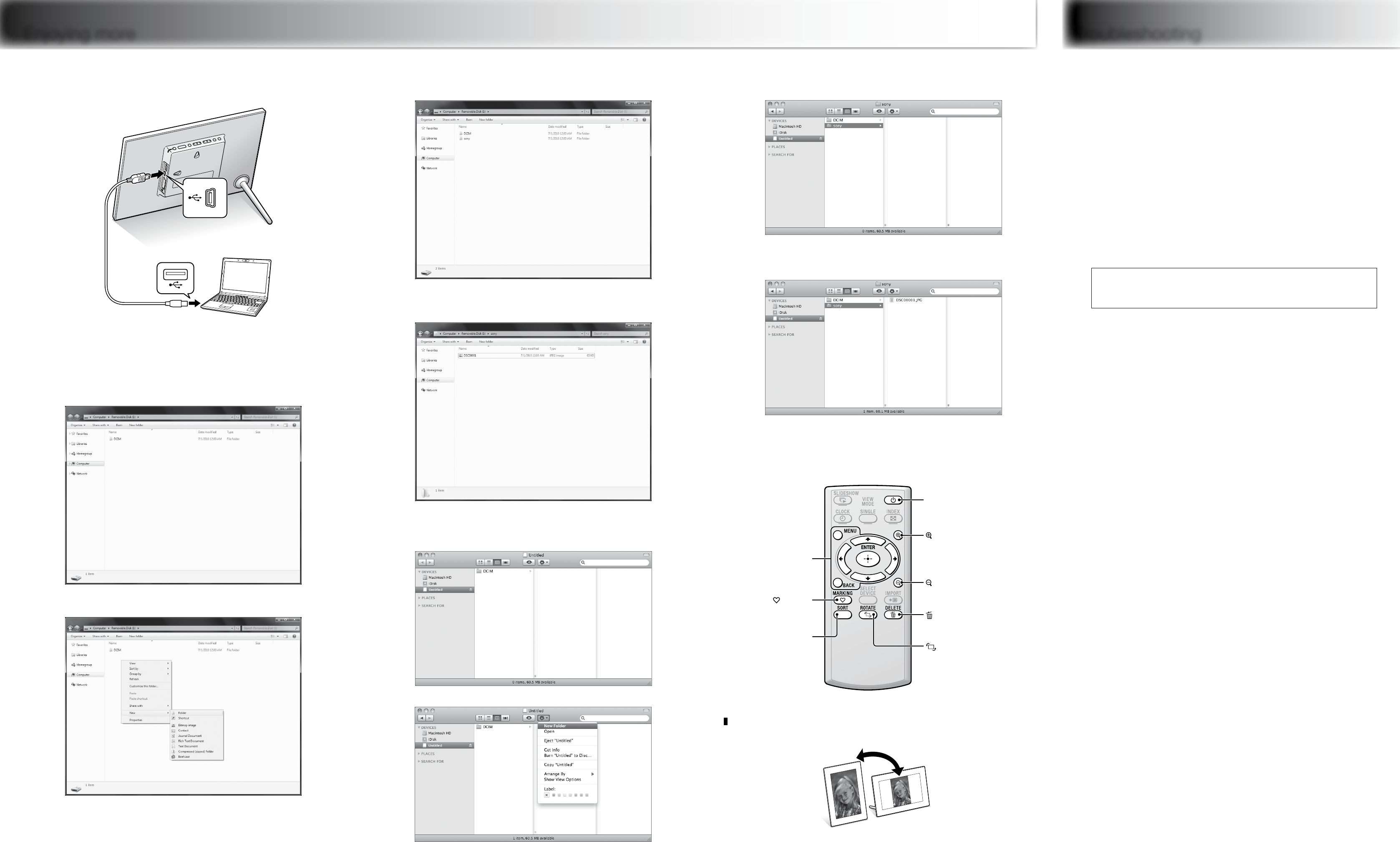
Enjoying more Troubleshooting
What should I do if the photo frame is not turned on?
Make sure the AC power cord is inserted securely.
Why doesn’t my photo frame display images?
A memory card is not inserted properly.
The image file is not compatible with DCF format or is not supported by the photo frame.
The image file may be damaged.
The photo frame can display up to 4,999 image files.
What should I do if nothing happens when I operate the photo
frame?
Turn the photo frame off then back on again.
Why doesn’t my photo frame import a desired file?
Avoid doing the following while an image is being imported to internal memory. (Doing so
may damage the photo frame, memory card, or data.)
– Turning off the power
– Removing a memory card
– Inserting another memory card
Customer support home page
The latest support information is available at the following home page address:
http://www.sony.net/
Copying images from a computer
1
2 Operate the computer to exchange images.
e.g. For Microsoft Windows 7
Click on [Open folder to view files] when the [AutoPlay]
window appears.
Move the cursor in this window and right-click, then click on
[New][Folder].
Name this new folder. In this manual, the folder name “sony” is
used as an example.
Open the folder that contains the image files you want to copy,
and copy the image files to the new folder by using drag and
drop.
e.g. For Mac OS X
Double-click on [Untitled] icon when it appears on the screen.
Move the cursor in this window, then select [New Folder].
Name this new folder. In this manual, the folder name “sony” is
used as an example.
Open the folder that contains the image files you want to copy,
and copy the image files to the new folder by using drag and
drop.
More available functions
(on/standby)
Turns the photo frame on or off.
(zoom in)
Zooms in the desired image.
(zoom out)
Zooms out the desired image.
DELETE
Deletes the desired image.
ROTATE
Rotates the desired image.
MENU
Sets the menu.
MARKING
Adds a mark to the desired
image.
SORT
Sorts images.
Auto image rotation (portrait/landscape) to follow orientation
of the photo frame
Learning more about your photo
frame
You can refer to the Digital Photo Frame Handbook stored on the supplied
CD-ROM.