Sony DPP EX50 User Manual DIGITAL PHOTO PRINTER Manuals And Guides L0410445
SONY Printer Manual L0410445 SONY Printer Owner's Manual, SONY Printer installation guides
User Manual: Sony DPP-EX50 DPP-EX50 SONY DIGITAL PHOTO PRINTER - Manuals and Guides View the owners manual for your SONY DIGITAL PHOTO PRINTER #DPPEX50. Home:Computer & Office Equipment Parts:Sony Parts:Sony DIGITAL PHOTO PRINTER Manual
Open the PDF directly: View PDF ![]() .
.
Page Count: 144 [warning: Documents this large are best viewed by clicking the View PDF Link!]
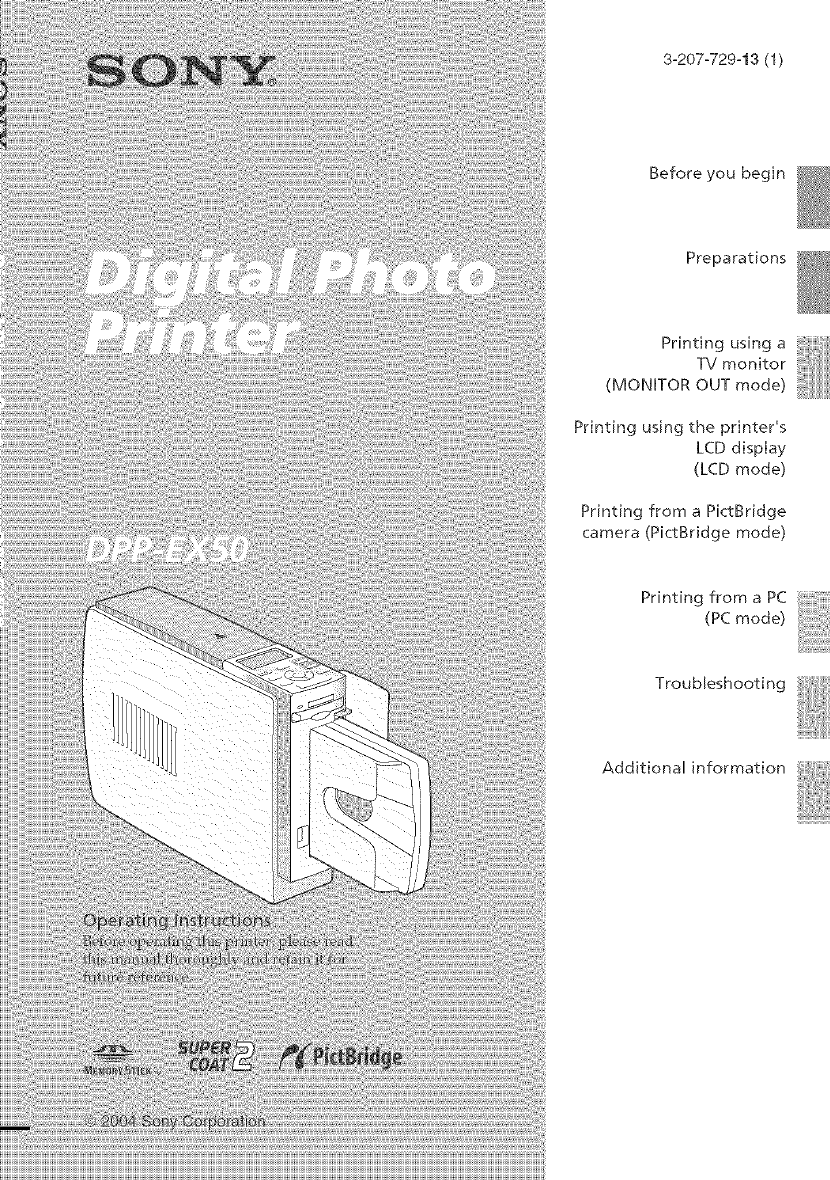
3-207-729-13 (1)
Before you begin
Preparations
Printing using a
TV monitor
(MONITOR OUT mode)
Printing using the printer's
LCD display
(LCD mode)
Printing from a PictBridge
camera (PictBridge mode)
Printing from a PC
(PC mode)
Troubleshooting
Additional information
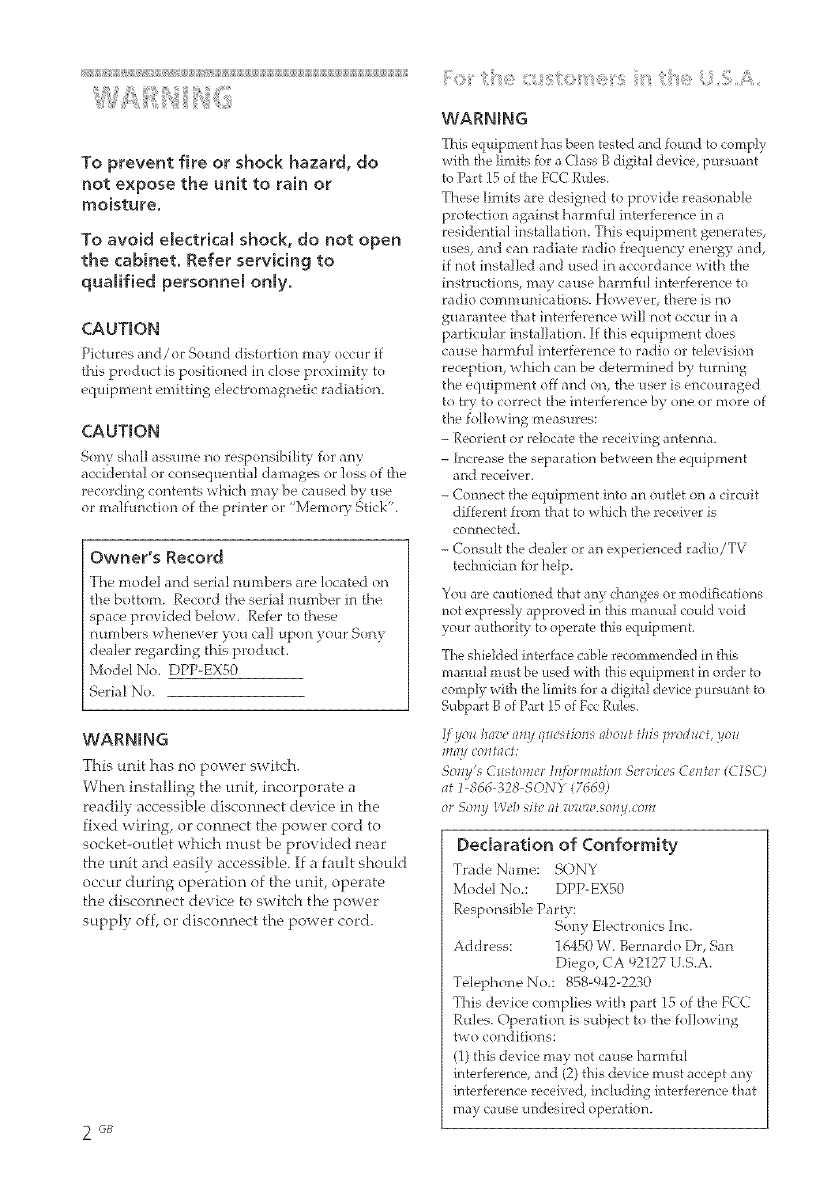
TopreventfireorshoCkhazard,do
not expose the unit to rain or
moisture,
To avoid e[ectrka[ shoCk, do not open
the cabinet. Refer servking to
qualified personnel only.
CAUTION
Pictures and/or Sound distorti(m may occur if
this prod uct is positioned [i_ close proximity to
equipment emitting electromagnetic radiation.
CAUTION
Sony shill assm_le t_o responsibility for any
accidental or conseq uent[al da mages or loss of the
recording contents which may be ca used by use
or malfunction of the printer or "Memory St[c];".
Owner's Re(:ord
The model and serial numbers are located on
the bottom. Record the serial number in the
space provided below. Refer to these
[um_bers whenever you call t[pon your Sony
dealer regarding this prod uct.
Mode[ No. DPP-EX50
Serial No.
WARNING
This unit has no power switch.
When installing the unit incorporate a
readily accessible disconnect device in the
fixed wiring, or connect the pov,'er cord to
socket-outlet which must he provided near
the unit and easily accessible. If a fault should
occur during operation of the unit, operate
the disconnect device to switch the power
supply off, or disconnect the power cord.
2G_
WARNING
7hb equipment has been tested a_d found to comp[y
with the limits for a <'[ass B digita[ device, pursu;mt
to Pa_t 15 of the FCC Rubs.
These limits are designed to provide reasonable
protection against harmful interference in a
reside_tial iastallation. This equipment generatee
uses, and can radiate radio frequency energy and,
if not [nsta[]ed and used in accordance with the
ff-_struction_, may cause harmh[[ interference to
radio corn m tlIlicatioIls. However, there is []o
guarantee that interfereu< e will not occur in a
p trticu]ar i_stallation. If this equipment does
cause harmful interference to radio or television
reception, wlnich can be determined by turning
the equipment off and on, the user is encouraged
to try to correct the interference by one or more of
th_ fo[lowi_g measures:
- Reode_t or relocate the receiving antenna.
- Increase the separation between the equipment
and receiver.
- Colmect the equipment [r_to a;_ oudet on a circmt
different from that to which the receiver is
connected.
- Co;_suff the dealer or an experienced radio/TV
techmcian for help.
You are cautioned that aay changes or modifications
not expressly approved in this m;mual cou[d void
your authodty to operate [his equfpme_t.
The shieMed interface cable recommended in this
ma_ua[ must be used wi[h ffJs equipment in order to
comply with the l[mib ff)r a digital device pursuar_t 1o
Subpart B of Part 15 of Fcc Rules.
!fyoz_/mv_ _my qz_ stfl)tzs _lhola this prodzzct, yoz_
m_y co_t_ct:
SoHy'5 Ci_sto_ller It!fi)l'm_lfh?t_ Scl_;icl s Cit_tl, r (CISC)
;_t 1 866 328 SONY (76691
or So_ly W/'_/S/fC (It _l / / .50_Zy,CO_l¢
Dedaration of Conformity
Trade Name: SONY
Mode[ No.: DPP-EX5O
Responsible Party:
So_y Electronics Inc.
Address: 16450 W. Bemardo Dr, San
Diego, CA 92127 U.S.A.
Telephone No.: 858-942-2230
This device complies with part 15 of the ECC
Rules. Operation is subject to the following
two conditions:
(1) this device may not cause harmful
[nterferei_ce, and (2) this device must accept any
interfecei_ce received, inc[udirtg [nterfecence that
may cause undesired operation.
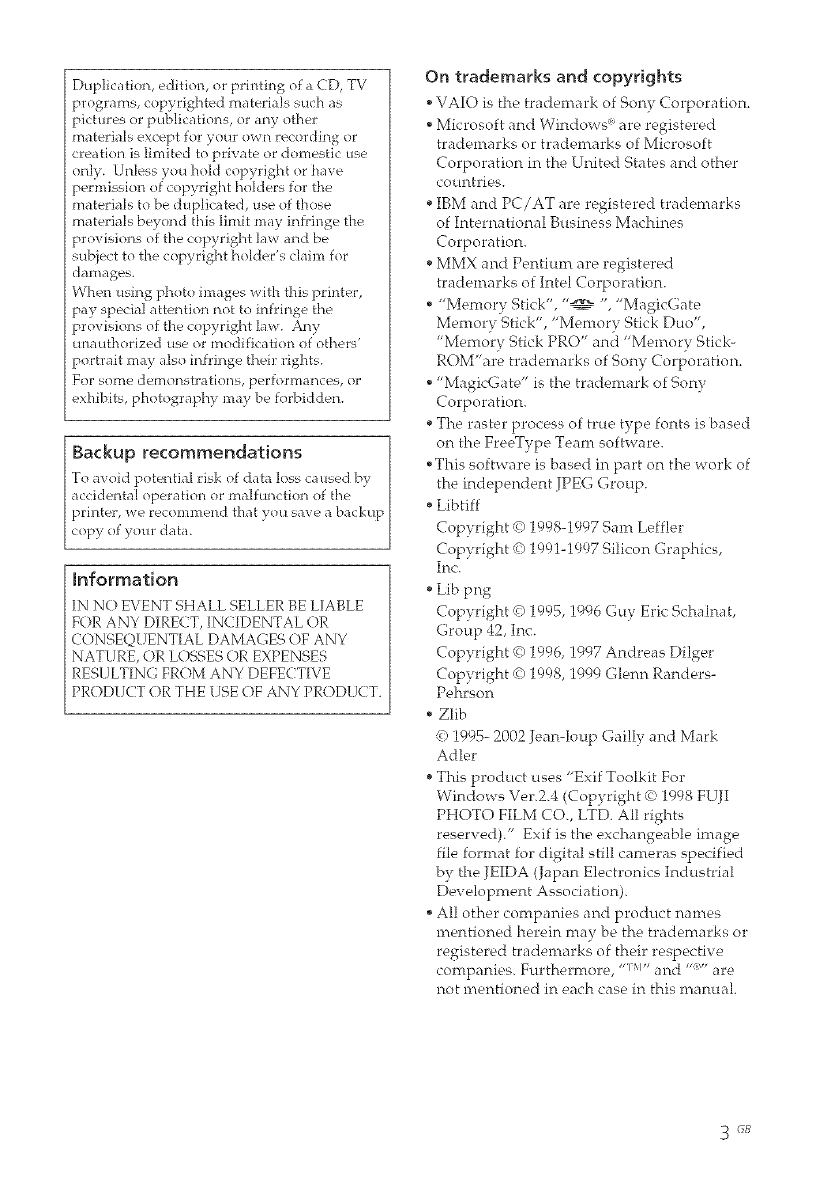
Duplication, edition, or printing of a CD, TV
programs, copycighted materia]s such as
pictures or publications, or any othec
materials except for your own cecording oc
creation is limited to private oc dolnestic use
only. Unless you hold copyright oc have
pec_nission of'copyright ho[decs for the
materials to be duplicated, use of those
materials beyond this [imit may infringe the
provisions of the copyright la_x_and be
subject to the copyright holdec's claim for
damages.
When using photo images with this printer,
pay special attention not to infringe the
provisions of the copyright hw. Any
unauthorized use or modification of others'
portr _[t may a]so infringe their rights.
Fop some demonstrations, pecformaoce% or
exhibits, photography may be forbidden.
Backup recommendations
To avoid potential cisk of data ]()ss ca used by
accidenta[ oper _tion or malfunction of the
pdnter, we recommend that you save a backup
copy (}f your data.
Information
IN NO EVENT SHALL SELLER BE LIABLE
FOR ANY DIRECT, IN( IDFNTAL OR
( ONSFQUENT[AL DAMAGES OF ANY
NATURE, OR LOSSES OR EXPENSES
RESULTING FROM ANY DEFE( T[VE
PRODUCT OR THE USE OF ANY PRODUCT.
On trademarks and copyrights
• VAIO is the trade, mark of Sony Corporation.
• Microsoft and Windows' are registered
trademarks or trademarks of Microsoft
Corporation in the United States and other
countries.
IBM and PC/AT are registered tradentarks
of International Business Machines
Corporation.
MMX and Pentium are registered
trademarks of Intel Corporation.
•"Memory Stick", "_ % "MagicGate
Memory Stick", "Memory Stick Duo",
"Memory Stick PRO" and "Memory Stick-
ROM'are trademarks of Sony Corporation.
•"MagicGate" is the trademark of Sony
Corporation.
• The raster process of true type fonts is based
on the FreeType Team software.
• This software is based in part on the work of
the independent JPEG Group.
• Libtiff
Copyright g) 1998-1997 Sam Leffler
Copyright _) 1991-1997 Silicon Graphics,
Ii'_c.
Lib png
Copyright _) 1995, 1996 Guy Eric Schalnat,
Group 42, Inc.
Copyright _) 1996, 1997 Andreas Dilger
Copyright _) 1998, 1999 Glenn Randers-
Pehrson
• Zlib
4-)1995- 2002 Jean-loup Gailly and Mark
Adler
This product uses "Exif Toolkit For
Windows Vet.2.4 (Copyright 4_ 1998 FUJI
PHOTO FILM CO., LTD. All rights
reserved)/' Exif is the exchangeable image
file format for digital still cameras specified
by the JEIDA (Japan Electronics Industrial
Development Association).
All other companies and product names
mentioned herein may be the trademarks or
registered trademarks of their respective
companies. Furthermore, -IT[- and "" are
not mentioned in each case in this manual.
3GB
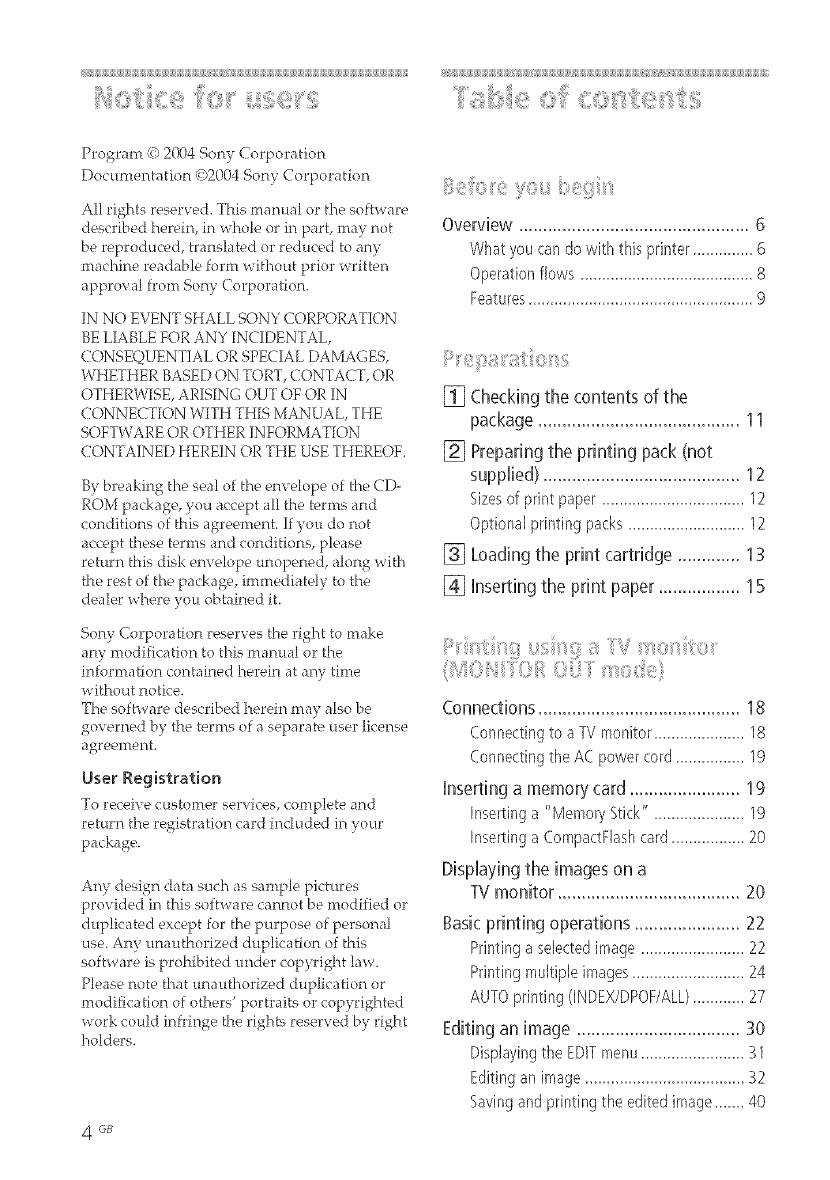
[ iiiiiiiiii [ =
iili ii ii ; ii ,iii1 ::iii ii
Program #) 2004 Son v Corporation
Documentation 4)2004 Sony Corporation
All rights reserved. This manual or the software
described herein, in whole or in part, may not
be reproduced, translated or reduced to any
machine readable form _ithout prior _ritten
approval from Sony Corporation.
IN NO EVENT SHALL SONY CORPORATION
BE LIABLE FOR ANY INCIDENTAL,
CONSEQUENTIAL OR SPECIAL DAMAGES,
WHETHER BASED ON TORT, CONTACT, OR
OTHERWISE, ARISING OUT OF OR IN
CONNECTION WITH THIS MANUAL, THE
SOFTWARE OR OTHER INFORMATION
CONTAINED HEREIN OR THE USE THEREOF.
By breaking the seal of the envelope of the CD
ROM package, you accept all the terms and
conditions of this agreement. If you do not
accept these terms and conditions, please
return this disk envelope unopened, along with
the rest of the package, immediately to the
dealer where you obtained it.
Sony Corporation reserves the right to make
any modification to this manual or the
information contained herein at any time
without notice.
The software described herein may also be
governed by the terms of a separate, user lk'ense
agreement.
User Registration
To receive customer services, complete and
return the registration card included in your
package.
Any design data such as sample pictures
provided in this software ca*_r_otbe modified or
duplicated except for the purpose of personal
use. Any unauthorized duplication of this
software is prohibited under copyright law.
Please note that unauthorized duplication or
modification of others' portraits or copyrighted
;_ork could infringe the rights reserved by right
holders.
4 GB
Overview ................................................ 6
Whatyoucandowiththisprinter..........6
Operationflows 8
Features 9
[] Checking the contents of the
package .......................................... 11
[] Preparing the printing pack (not
supplied) ......................................... 12
Sizesof print paper ................................. 12
Optionalprintingpacks ........................... 12
[] Loading the print cartridge ............. 13
[_] Inserting the print paper ................. 15
::, if: ':ii[ ii
(Ii)Iiii, :,:i
Connections .......................................... 18
Connectingto a TVmonitor.....................18
ConnectingtheA(: powercord................ 19
Inserting a memory card ....................... 19
Insertinga "MemoryStick", ....................19
Insertinga (:ompactFlashcard................. 20
Displaying the images on a
TV monitor ...................................... 20
Basic printing operations ...................... 22
Printinga selectedimage ........................ 22
Printingmultiple images.......................... 24
AUTOprintinggNDEX/DPOF/ALL)............ 27
Editing an image .................................. 30
Displayingthe EDITmenu........................ 31
Editingan image..................................... 32
Savingand printingthe edited image....... 40

Makingvariousprints(CreativePrint)..42
DisplayingtheCreativePrintmenu..........43
MakingaCreativeprint...........................43
Savingandprintinga
Qeativeprintimage................................58
Changingtheprintsettings(SETUP)....60
Changingtheprinterpreferences
(OPTION)........................................63
Viewingas[ideshow.............................65
Ddefingimages....................................67
Deletingselectedimages.........................67
Formattinga"MemoryStick",.................69
Searchingforanimage.........................69
fill,i:i,::i¸¸ fl,f%? ,,
Connections .......................................... 72
Connectingthe ACpower cord................72
inserting a memory card ....................... 73
Insertinga "Memory Stick", ....................73
Insertinga CompactFlashcard.................73
Printing images .................................... 74
Printinga selectedimage........................74
AUTOprinting {INDEX/DPOF/ALL)............ 76
Changing the print settings .................. 79
:: :: :::::
Printing imagesfrom the
digital camera.................................81
Changingthe print settings ..................83
Installing the software .......................... 85
Systemrequirements...............................85
Installingthe printerdriver ......................87
Installingthe PictureGearStudio..............92
Printing photos from the PictureGear
Studio ............................................. 96
Printingfromother
applicationsoftware.............................. 102
If trouble occurs..................................104
if anerror messageappears............... 120
if paperjams ......................................124
Cleaningthe inside of the printer ....... 124
Precautions ......................................... 126
About the "Memory Stick". ................ 127
What is "MemoryStick"? ......................127
Typesof "Memory Stick"....................... 127
Typesof "MemoryStick" that the
printer can use......................................128
Noteson use.........................................129
About the CompactFiash card ............ 130
Noteson use.........................................130
Specifications ..................................... 131
Printingrange.......................................133
G[ossary .............................................. 135
Lists of templates and patterns in
Creative Print
(MONITOR OUT mode only) .......... 136
identifying the parts ........................... 139
Index .................................................. 141
5GB

x ¸ /F
The Digital Photo Printer DPP-EXSO provides the following four operation modes,
depending on the medium or device you use for printing.
Connect the printer to a TV monitor to view the images and monitor operations
for printing an image. You can en ov_ a variety of _printim_o and editim_,_ features.
................................................................. 9
A variety of prints you can make
Basic one-image
prints (p.22)
INDEX/DPOF/ALL Enlarged/Reduced/ Superimposed
prints (p.27) Moved/Rotated images (p. 36)
image prints
(pp.32, 33)
Free layout Calendar prints Card prints (p.53) Split images
prints (p.43) (p.50) prints (p.56)
6 GB

Print images while checking the image number and conduct operations on the
' i sprlnter ,' LCD display.
[ I Ll_ Prints you can make
| _mm _ITFH7 l
Basic one-image INDEX/DPOF/
prints (p,74) ALL prints (p,76)
Pi_Bri_e
Connect the printel" to your
computer to print images using the
computer.
0
©
_Q
7GB
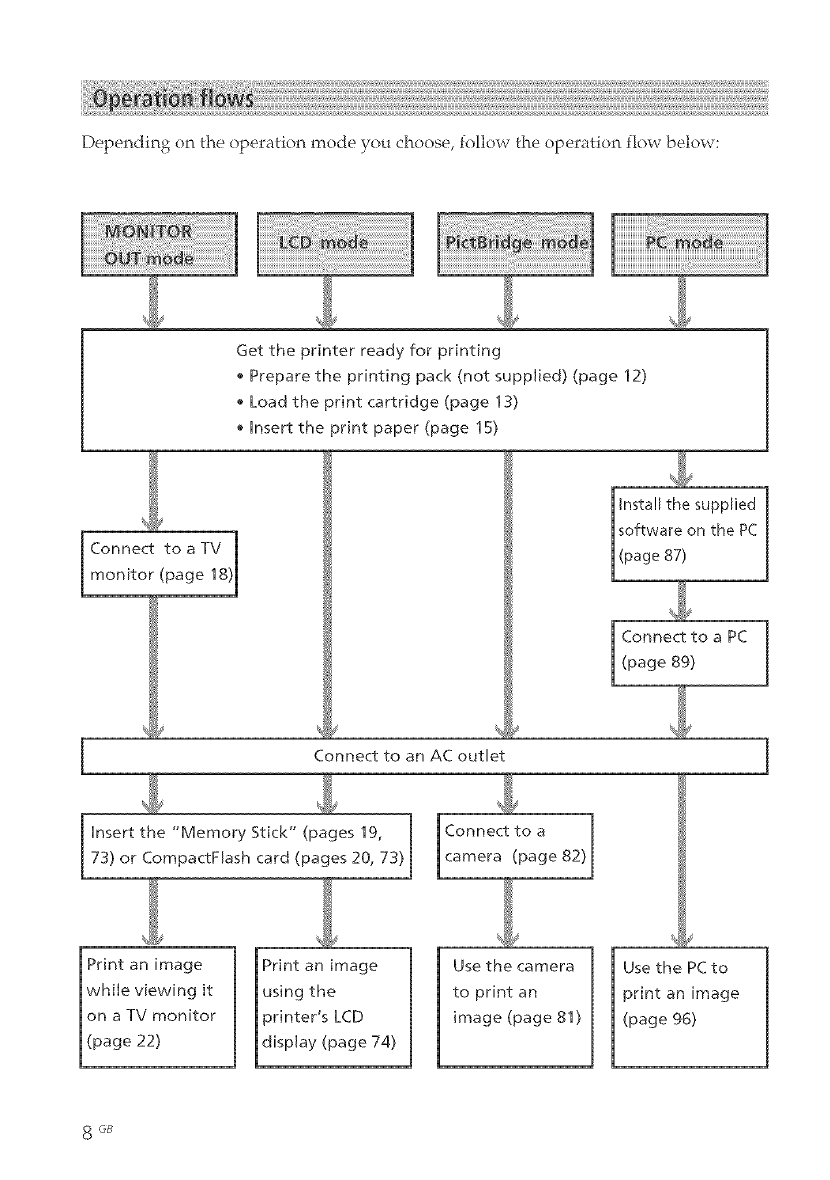
Depending on the operation mode you choose, follow the operation flow below:
Get the printer ready for printing
* Prepare the printing pack (not supplied) (page 12)
Load the print cartridge (page 13)
Insert the print paper (page 15)
Connect to a TV
monitor (page 18)
Connect to an AC outlet
Instal the supplied
I software on the PC
(page 87)
Connect to a PC
(page 89)
Insert the "Memory Stick" (pages 19, Connect to a
73) or CompactFlash card (pages 20, 73)j camera (page 82)
Print an image
using the
printer's LCD
display (page 74)
Use the camera
to print an
image (page 81)
I se the PC to
print an image
(page 96)
8GB
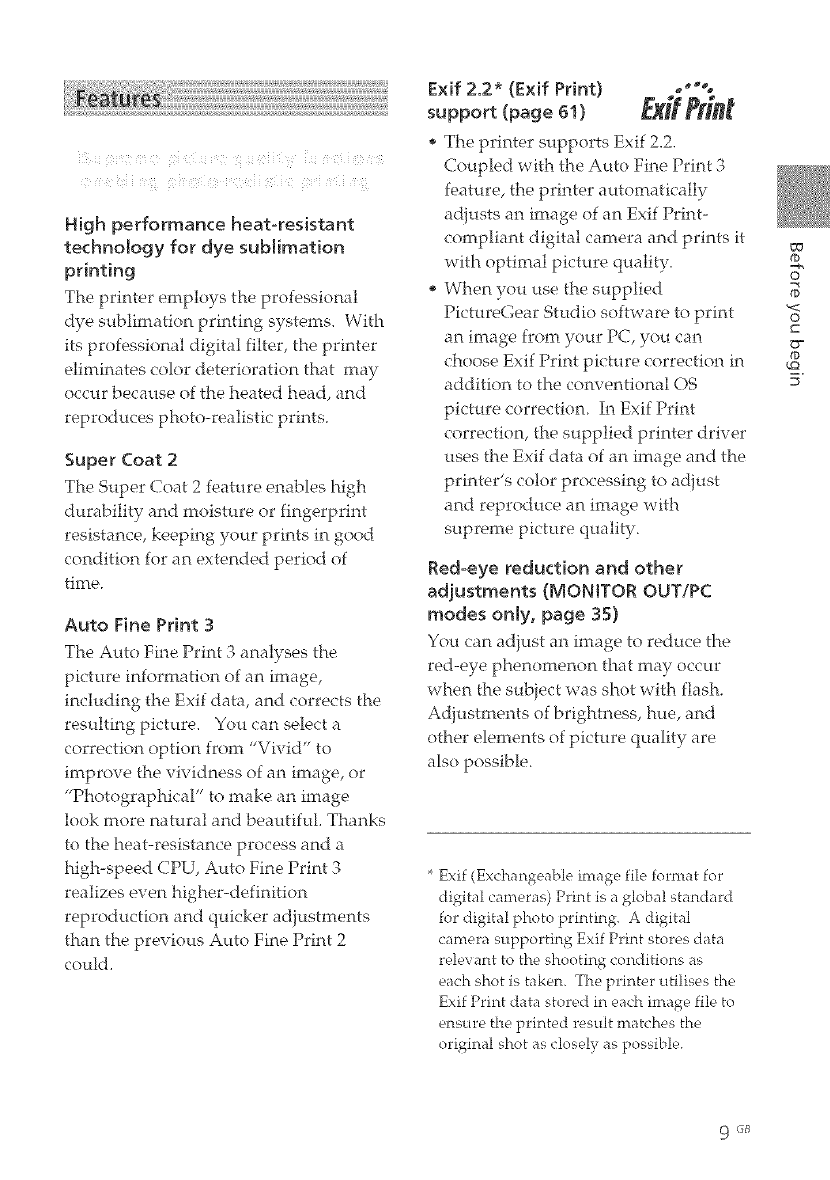
i H iu? //%? a ¸¸ !/? ) !! iii / iti (b!t s
/_ _i _i_ii _'_!i_i;_ii_ _!i_ _i_ i_ /_iii sli( iaH _'__ i_ !i_i_
High performance heat-resistant
techno{ogy for dye sublimation
printing
The printer employs the professional
dye sublimation printing systems. With
its professional digital filter, the printer
eliminates color deterioration that may
occur because of the heated head, and
reproduces photo-realistic prints.
Super Coat 2
The Super (?oat 2feature enables high
durability and moisture or fingerprint
resistance, keeping your prints in good
condition for an extended period of
time.
Auto Fine Print 3
The Auto Fine Print 3 analyses the
pictl_re information of an image,
including the Exit data, and corrects the
resulting picture. You can select a
correction option from "Vivid" to
improve the vividness of an image, or
"Photographical" to make an image
look more natural and beautiful. Thanks
to the heat-resistance process and a
high-speed CPU, Auto Fine Print 3
realizes even higher-definition
reproduction and quicker adjustments
than the previous Auto Fine Print 2
could.
Exit 2.2* (Exit Print) -°"-
support (page 51) _J_i# _#i"t
The printer supports Exit 2.2.
Coupled with the Auto Fine Print 3
feature, the printer automatically
adiusts an image of an Exit Print-
compliant digital camera and prints it
with optimal picture quality.
When you use the supplied
PictureGear Studio software to print
an image from your PC, you can
choose Exit Print picture correction in
addition to the conventional OS
picture correction. In Exit Print
correction, the supplied printer driver
uses the Exit data of an image and the
printer's color processing to adjust
and reproduce an image with
supreme picture quality.
Red-eye reduction and other
adjustments (MONITOR OUT/PC
modes only, page 35)
Yot_ ("an adiust an image to reduce the
red-eye phenomenon that may occur
when the subiect was shot with flash.
Adiustments of brightness, hue, and
other elements of picture quality are
also possible.
* Exit (Exchangeable image file format for
digital cameras) Print is a global standard
for digital photo printing. A digital
camera supporting Exit Print stores data
relevant to the shooting conditions as
each shot is taken. The printer utilises the
Exit Print data stored in each image file to
ensure the printed result matches the
original shot as closely as possible.
_rj
&
O
O
_Q
9 G8
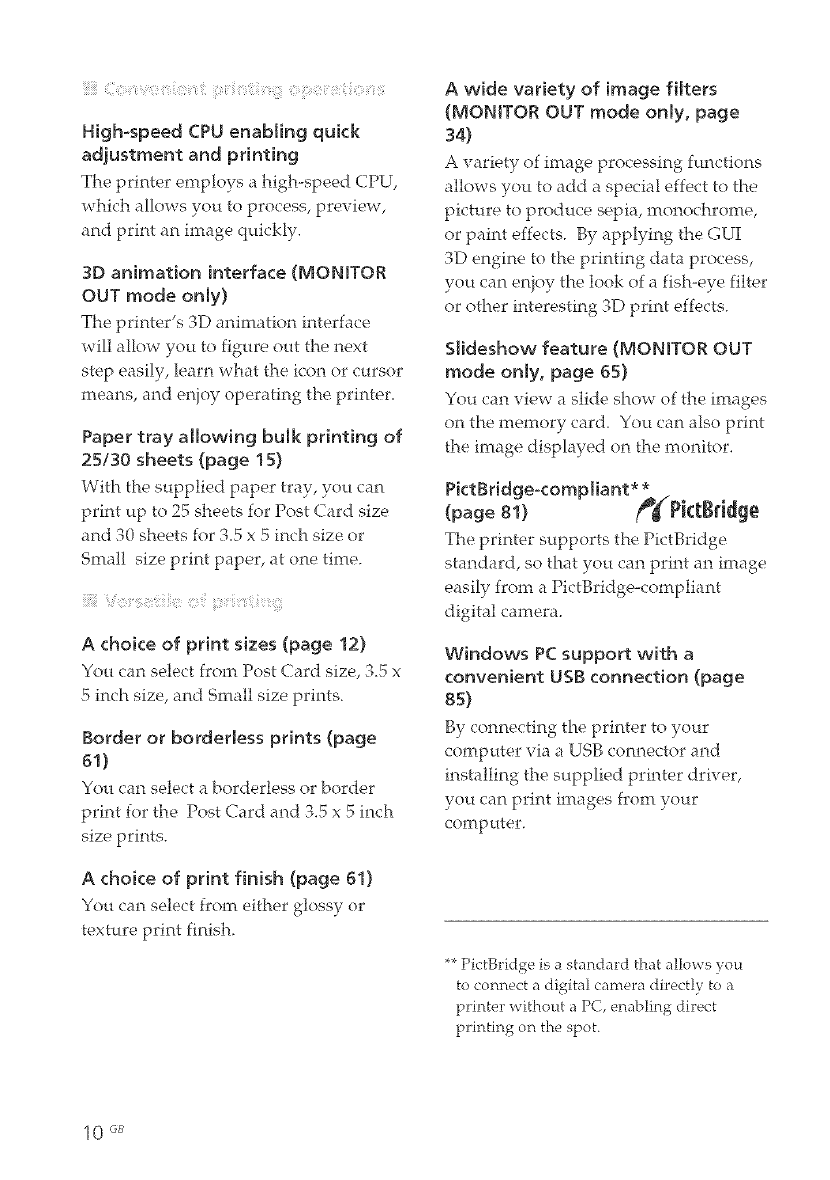
High-speed CPU enabling quick
adjustment and printing
The printer employs a high-speed CPU,
which allows you to process, preview,
and print an image quickly.
3D animation interface (MONITOR
OUT mode only)
The printer's 3D animationinterface
will allow yol_ to figure out the next
step easily, learn what the icon or cursor
means, and enioy operating the printer.
Paper tray aHow, ing bulk printing of
25/30 sheets (page 15)
With the supplied paper tray, yo_Lcan
print _p to 25 sheets for Post Card size
and 30 sheets for 3.5 x 5 inch size or
Small size print paper, at one time.
Achoice of print sizes (page 12)
You can select from Post Card size, 3.5 x
5 inch size, and Small size prints.
Border or borderless prints (page
51)
You can select a borderless or border
print for the Post Card and 3.5 x 5 inch
size prints.
A choice of print finish (page 61)
You can select from either glossy or
texture print finish.
A wide variety of image fi{ters
(MONITOR OUT mode only, page
34)
A variety of image processing functions
allows yo_t to add a special effect to the
picture to produce sepia, monochrome,
or paint effects. By applying the GUI
3D engine to the printing data process,
yo_t can enioy the look of a fish-eye filter
or other interesting 3D print effects.
Smideshow feature (MONITOR OUT
mode only, page 65)
You can view a slide show of the images
on the memory card_ Yo_t can also print
the image displayed on the monitor.
PictBddgeocompliant**
(page 81) tP_PktBddge
The printer supports the PictBridge
standard, so that yol_ can print an image
easily from a PictBridge-compliant
digital camera.
Windows PC support with a
convenient USB connection (page
85)
By connectingtheprintertoyour
computer via a USB connector and
installing the supplied printer driver,
yo_ can print images from your
computer.
*_PictBridge is a standard that allows you
to connect a digital camera directly to a
printer without a PC, enabling direct
printing on the spot.
10 GB
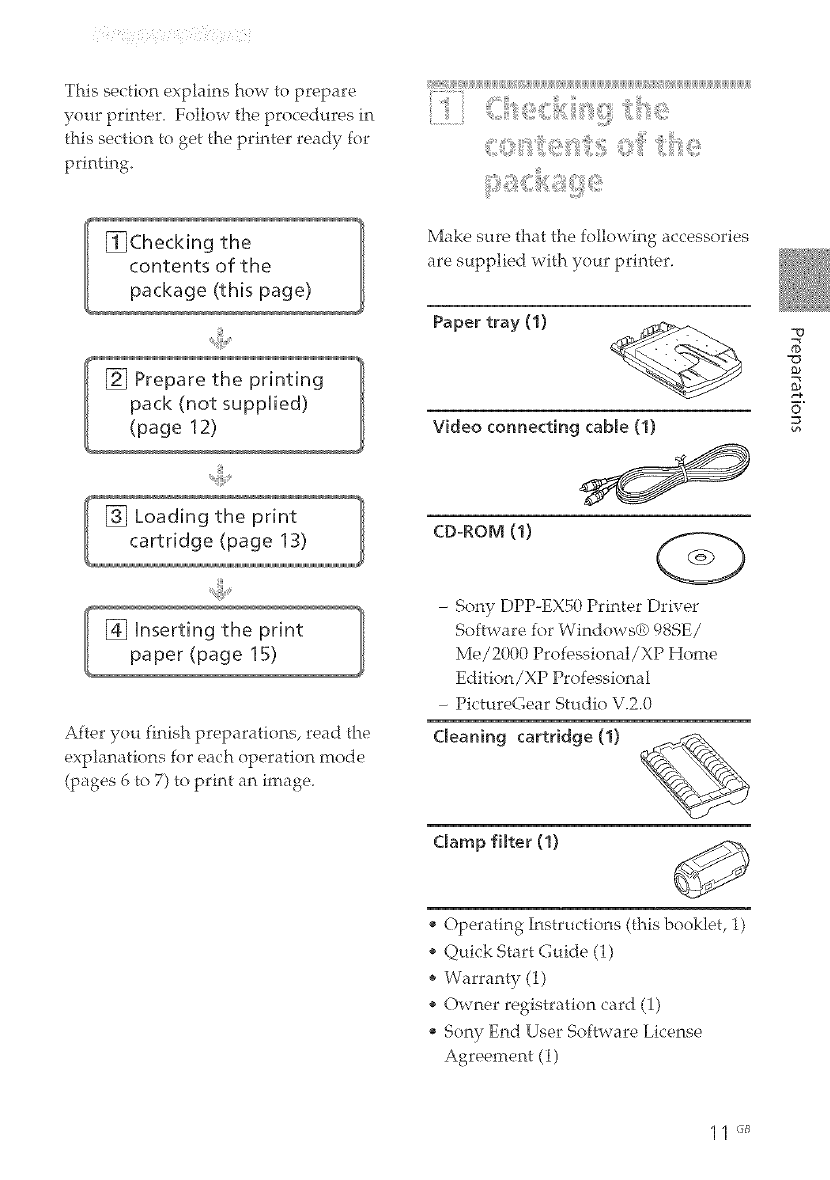
This section explains how to prepare
your printen Follow the procedures in
this section to get the printer read), for
printing.
[J JJJJJJJJJJJ[[
_ii'ii__tiiii_iii:'i_ii;_!_ii'i_iilii!i!iil,_'ii,iii_ii::'illiii_,i::!!__
Make sure that the following accessories
are supplied with your printer.
[] Prepare the printing
pack (not supplied)
(page 12)
[] Loading the print
cartridge (page 13)
[] inserting the print
paper (page 15)
After you finish preparations, read the
explanations for each operation mode
(pages 6 to 7) to print an image.
Paper tray (1)
Video connecting cable (1)
CD-ROM (I)
- Sony DPP-EX50 Printer Driver
Software for Windows_ 98SE/
Me/2000 Professional/XP Home
Edition/XP Professional
- PictureGear Studio V.Z0
Cleaning cartridge (1)
Clamp filter (1) _9
Operating Instructions (this booklet, 1)
Quick Start Guide (1)
Warranty (1)
Owner registration card (1)
Son), End User Software License
Agreement (1)
6"
11 "_
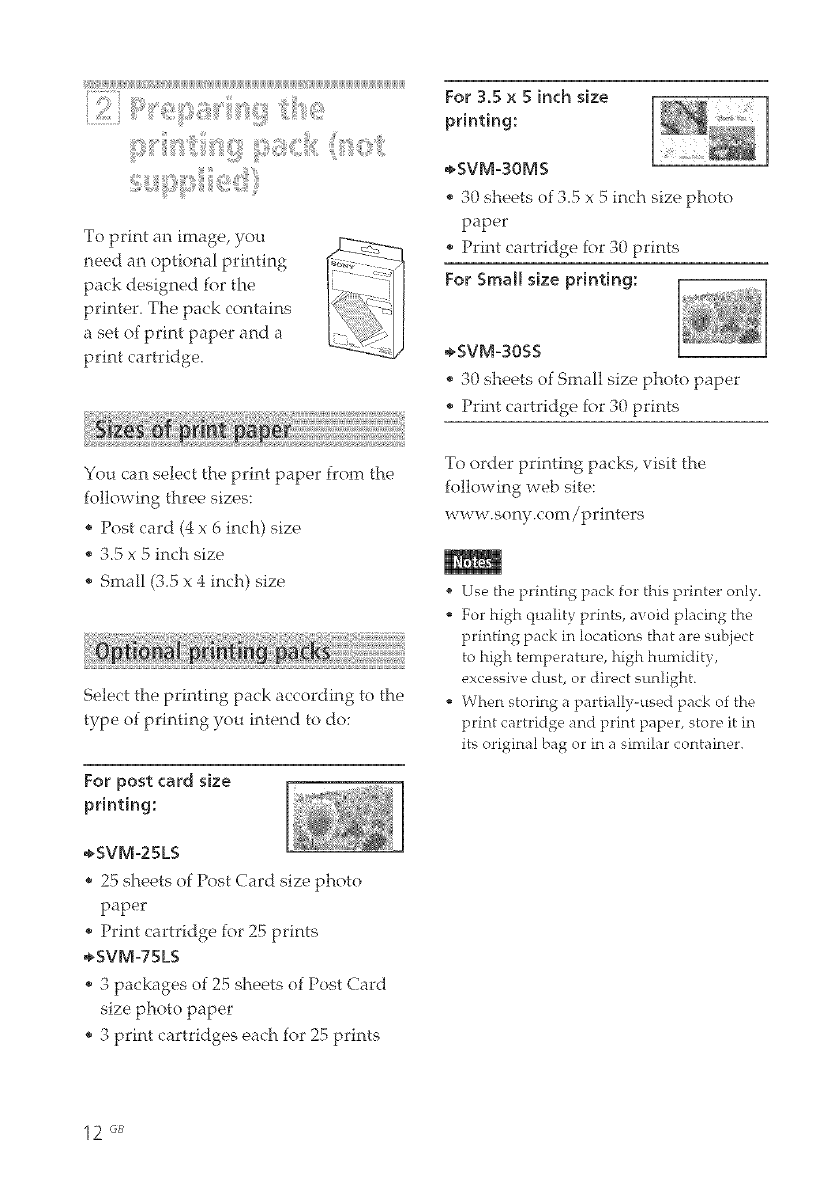
" uU_i_i_iii_i_i_i_i_i_i_i_i_i_i_i_i_i_i_i_i_i_i_i_i_i_i_i_i_i_i_i_i_i_i_i_i_i_i_i_i_i_iii_i_i_i_i_i_i_i_i_i_i_i_i_i_i_i_i_i_i_i_i_i_i_i_i_i_i_i
To print an image, you
need an optional printing
pack designed for the
printer. The pack contains
a set of print paper and a
print cartridge.
For 3.5 x 5 inch size
printing:
÷SVM-3OMS
e 30 sheets of 3.5 x 5 inch size photo
paper
, Print cartridge for 30 prints
For Small size printing:
÷SVM-30SS
, 30 sheets of Small size photo paper
Print cartridge for 30 prints
You can select the print paper from the
following three sizes:
,, Post card (4 x 6 inch) size
,, 3.5 x 5 inch size
* Small (3.5 x 4 inch) size
Select the printing pack according to the
type of printing you intend to do:
For post card size
printing:
÷SVM-25LS
25 sheets of Post Card size photo
paper
Print cartridge for 25 prints
÷SVM-75LS
3 packages of 25 sheets of Post Card
size photo paper
, 3 print cartridges each for 25 prints
To order printing packs, visit the
following web site:
www.sony.com/printers
Use the printing pack for this printer only.
For high quality prints, avoid placing the
printing pack in locations that are subject
to high temperature, high humidity,
excessive dust, or direct sunlight.
When storing a partially-used pack of the
print cartridge and print paper, store it in
its original bag or in a similar container.
12 GB
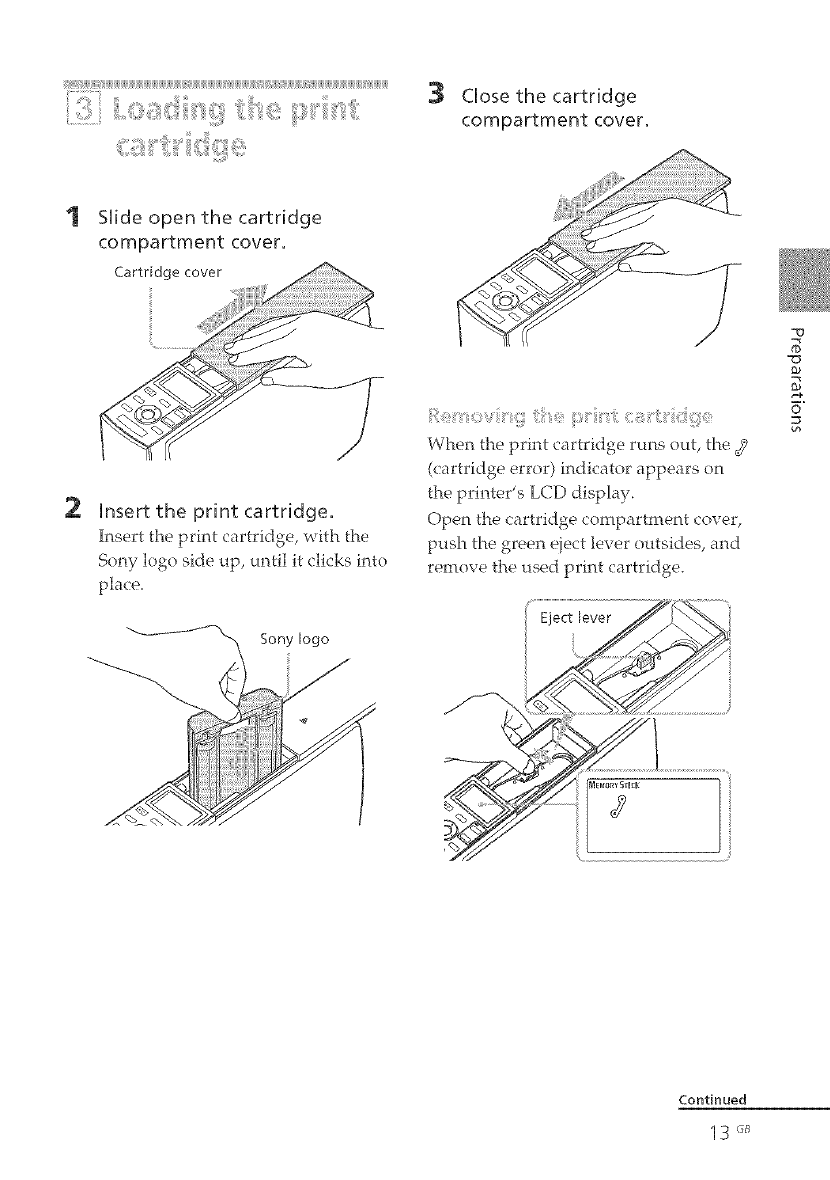
ii?:_:i_i!ii!!!i!iiiiii!iiiiiijiijiijiijiijiijiijiijiijiijiijiijiijiijiijiijiijiijiijiijiijiijiBqijiijiijiijiijiijiijiijiijii@jiijiijiijiijiijiijii_ii_@i_@i_iiijiijiijiiji[_i[i_iiiiijiijiijiijiijiijiijiijiijiijiijiijiiji[_ii@jiijiijiijiiji
_:} 3 Close the cartridge
................ compartment cover,
2
SNide open the cartridge
compartment cover.
Cartridge cover
insert the print cartridge,
Insert the print cartridge, with the
Sony logo side up, until it clicks into
place.
ie
When the print cartridge rm_s out, the 3
(cartridge error) indicator appears on
the printer's LCD display.
Open the cartridge compartment cover,
push the green eiect lever outsides, and
remove the used print cartridge.
X3
6"
Sony logo
Continued
13 o_
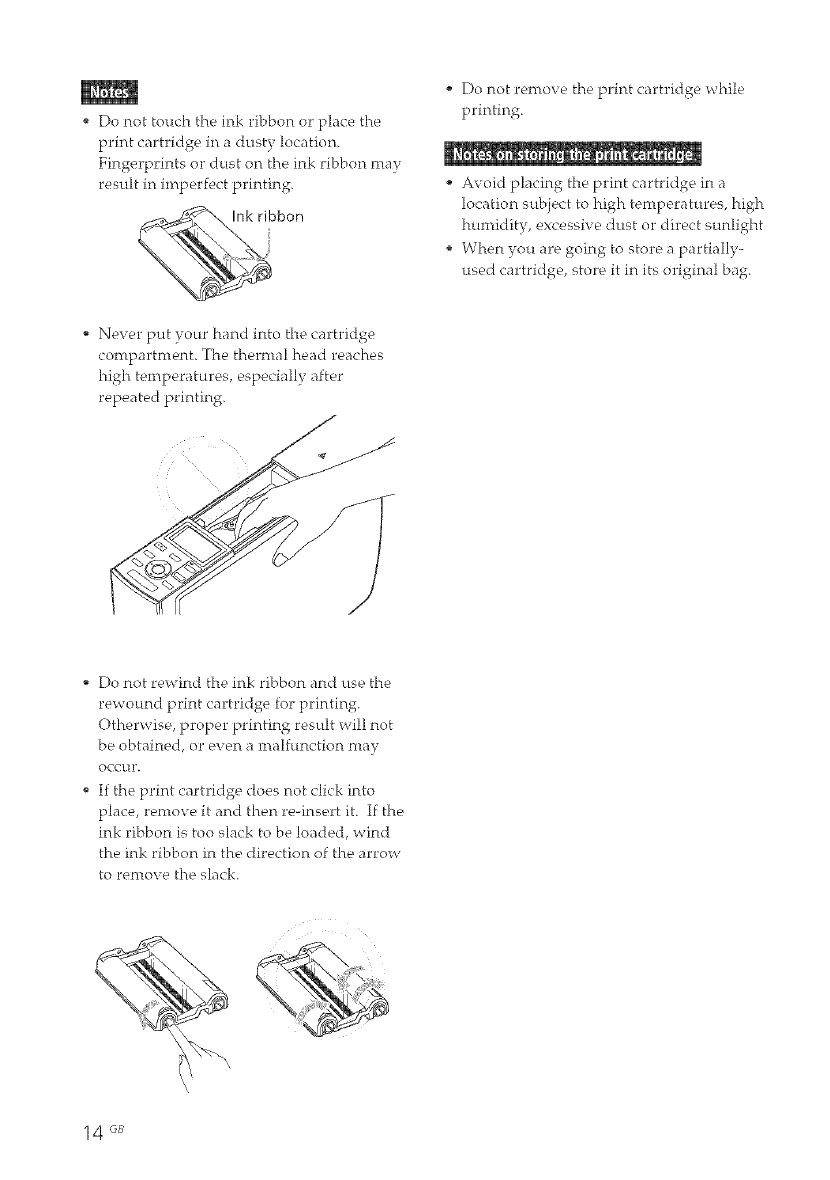
* Do not touch the ink ribbon or place the
print cartridge in a dusty location.
Fingerprints or dust on the ink ribbon may
result in imperfect printing.
]
bbon
Never put your hand into the cartridge
compartment. The thermal h,,ad reaches
hi£h teml:_eratures, especially after
repeated printing.
Do not remove the print cartridge while
printing.
Avoid placing the print cartridge in a
location subject to high temperatures, high
humidity, excessive dust or direct sunlight
When you are going to store a partially-
used cartridge, store it in its ori£inal bag.
Do not rewind the ink ribbon and use the
rewound print cartridge for printing.
Otherwise, proper printing result will not
be obtained, or even a malfunction may
oeenr.
If the print cartridge does not click into
place, remove it and then re-insert it. If the
ink rlbbon is too slack to be loaded, wind
the ink ribbon in the direction of the arrow
to remove the slack.
14 GB
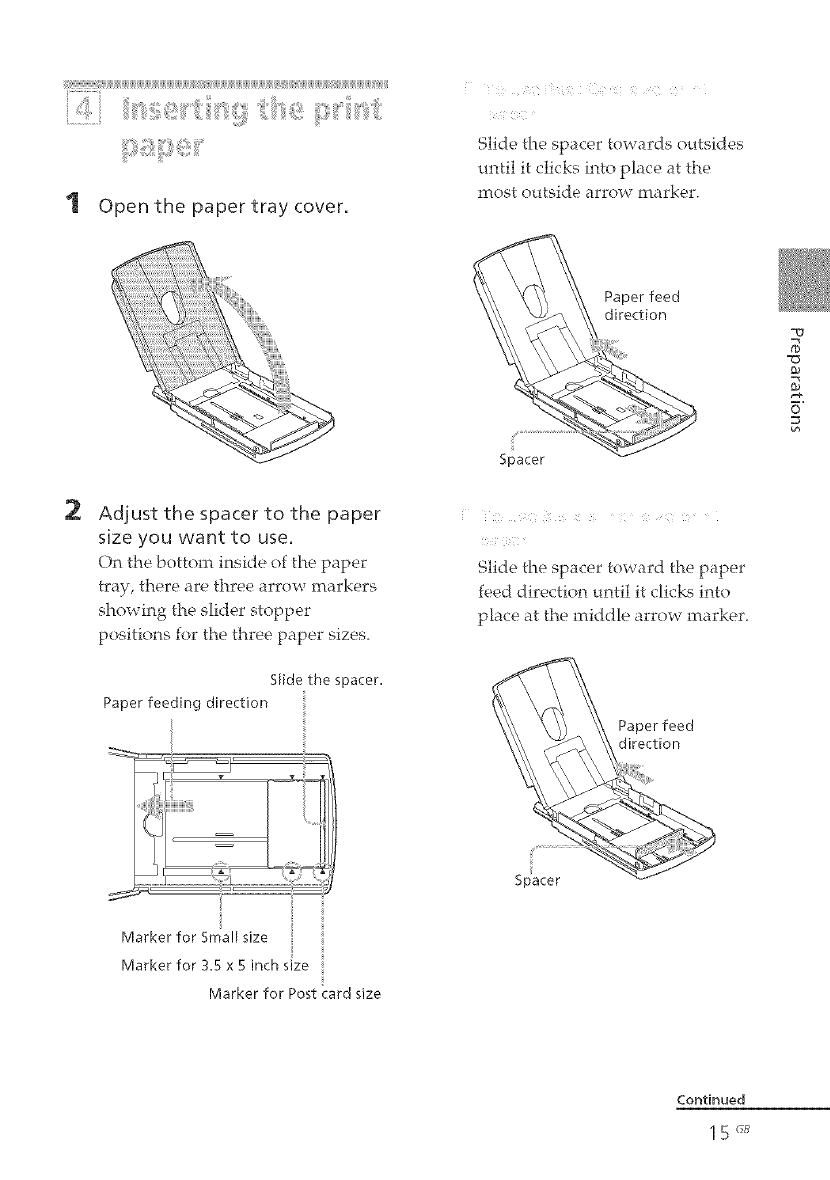
iii_!:!:!:!:!:!:!:!:!:!:!:!:!!!!!!!_iiiiiJiiJiiJiiJiiJiiJiiJiiJiiJiiJiiJiiJiiJiiJiiJiiJiiJiiJiiJiiJiiJiiJiiJiiJiiJiiJi_iiiii_iiJiiJiiJiiJiiJiiJiiJiiJiiJiiJiiJiiJiiJiiJiiJiiJiiJiiJi[_i!/iiJiiiii_iiJiiJiiJiiJiiJiiJiiJiiJi_i[iiijiiJiiJiiJiiJiiJiiJiiJiiJiiiii_iiJiiJii
1 Open the paper tray cover.
i ¸¸£ ()e a
Slide the spacer towards outsides
until it clicks into place at the
most outside arrow marker.
2Adjust the spacer to the paper
size you want to use.
On the bottom inside of the paper
tray, there are three arrow markers
showing the slider stopper
positions for the three paper sizes.
Slide the spacer,
Paper feeding direction
Paper feed
direction
Spacer
Slide the spacer toward the paper
feed direction until it clicks into
phce at the middle arrow marker.
Paper feed
direction
ii
Spacer
-D
=G
£a
U"
Marker for Post card size

Slide the spacer toward the paper
feed direction until it clicks into
place at the most inside arrow
rnarke£.
Paper feed
direction
Printing surface
Arrows pointing the feed
direction
3
16 _B
Spacer
Make sure to adjust the slider to the
paper size before you install the print
paper. If you insert the print paper and
then adjust the spacer, a trouble may
0 (.'(."LU',
Set the print paper into the
tray.
Riffle the print paper. Then insert
the print paper and the protection
sheet together with its printing
surface (the side with no imprint)
facing up and the arrow pointing to
the paper feed direction.
You can set up to 25 sheets for Post
Card size and 30 sheets for 3.5 x 5
inch size or Small size print paper.
Do not touch the I:?rinting, _surface.
Finger,I-?rints on the I:?rinting_ surface may
result in in:perfect printing.
4Remove the protective sheet.
You can use the protective sheet as
cleaning sheet. Make sure to keep it
together with the supplied cleaning
cartridge. (page 124)
Close the paper tray cover.

6
?
Push and open the printer's
paper tray compartment
cover.
insert the paper tray into the
printer.
]Insert fffirmly untilffclicksinto
place.
When adding print paper to a partially
full tray, make sure that the total
number of sheets does not exceed 25 for
the Post Card size or 30 for the 3.5 x 5
inch size and Small size print paper.
Do not phce different types or sizes of
paper in the tray.
Do not print on the used print paper.
Printing an image twice on the same
paper will not make the printed image
thicker.
Use the print paper for this printer only.
Do not use the print paper eiected
without printed.
• Avoid storing the paper with the printed
faces touching each other or in contact
vdth rubber or plastic products including
vinyl chloride or plasticizer for an
extended period of time; color changes or
deterioration of the printed image may
occtlr.
• Avoid placing the print paper in a location
subject to high temperatures, high
humidity, excessive dust o1"direct sunlight.
• _hen you are o_ in_ tc sk re I:artially-used
print paper, store it in its original bag.
g
fD
6"
• Do not remove the paper tray during
printing.
• To aw_id paper jam or malfunctions of the
printer, make sure the following before
printing:
Do not write or t_'pe on the print paper.
Use the oil ink pen to write on the paper
after printing. You cannot type on the
print paper.
Do not attach sticker or stamps on the
print paper.
Do not hold or bend the print paper.
17 "_
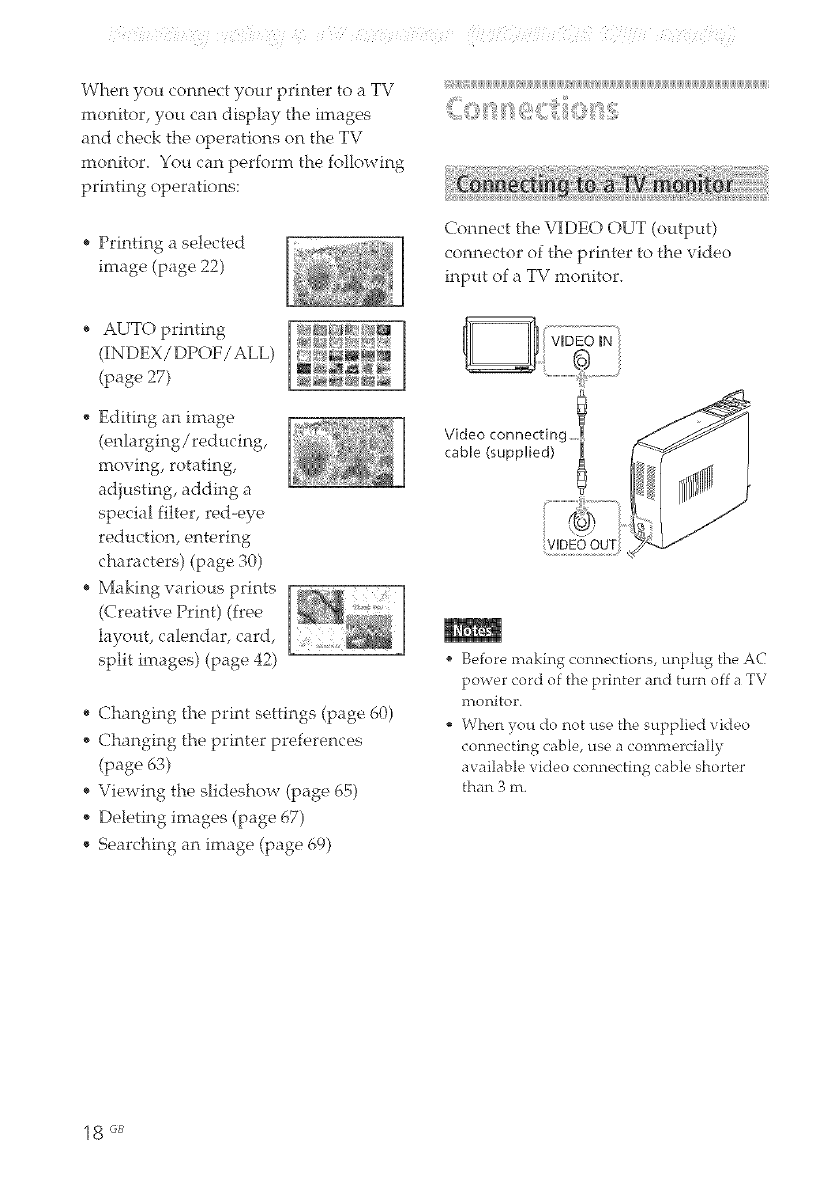
{}} i{ ( } /e x
When you connect your printer to a TV
monitor, you can display the images
and check the operations on the TV
monitor.You can perform thefollowing
printingoperations:
, Printing a selected
image (page 22)
_i_i_i_i_i_i_i_i_i_i_i_i_i_i_i_i_i_i_i_i_i_i_i_i_i_i_i_i_i_i_i_i_i_i_i_i_i_i_i_i_i_i_i_i_i_i_i_i_i_i_i_i_i_i_i_i_i_i_i_i_i_i_i_i_i_i_i_i_i_i_i_i_i_i_i_i_i_i_i_B
Connect the VIDEO OUT (output)
connector of the printer to the video
input of a TV moniton
AUTO printing
(INDEX/DPOF/ALL)
(page 27)
" Editing an image
(enlarging/reducing,
moving, rotating,
adjusting,adding a
special filter, red-eye
reduction, entering
characters)(page 30)
e Making various prints
(Creative Print) (free
layout, calendar, card,
split images) (page 42)
, (?hanging the print settings (page 60)
Changing the printer preferences
(page 63)
Viewing the slideshow (page 65)
Deleting images (page 67)
, Searching an image (page 69)
Video connecting
cable (supplied)
VIDEO OUT
Before making connections, unplug the AC
power cord of the printer and turn off a TV
monitor.
When you do not use the supplied video
connecting cable, use a commercially
a_ ailable video connecting cable shorter
than 3 m.
18 GB
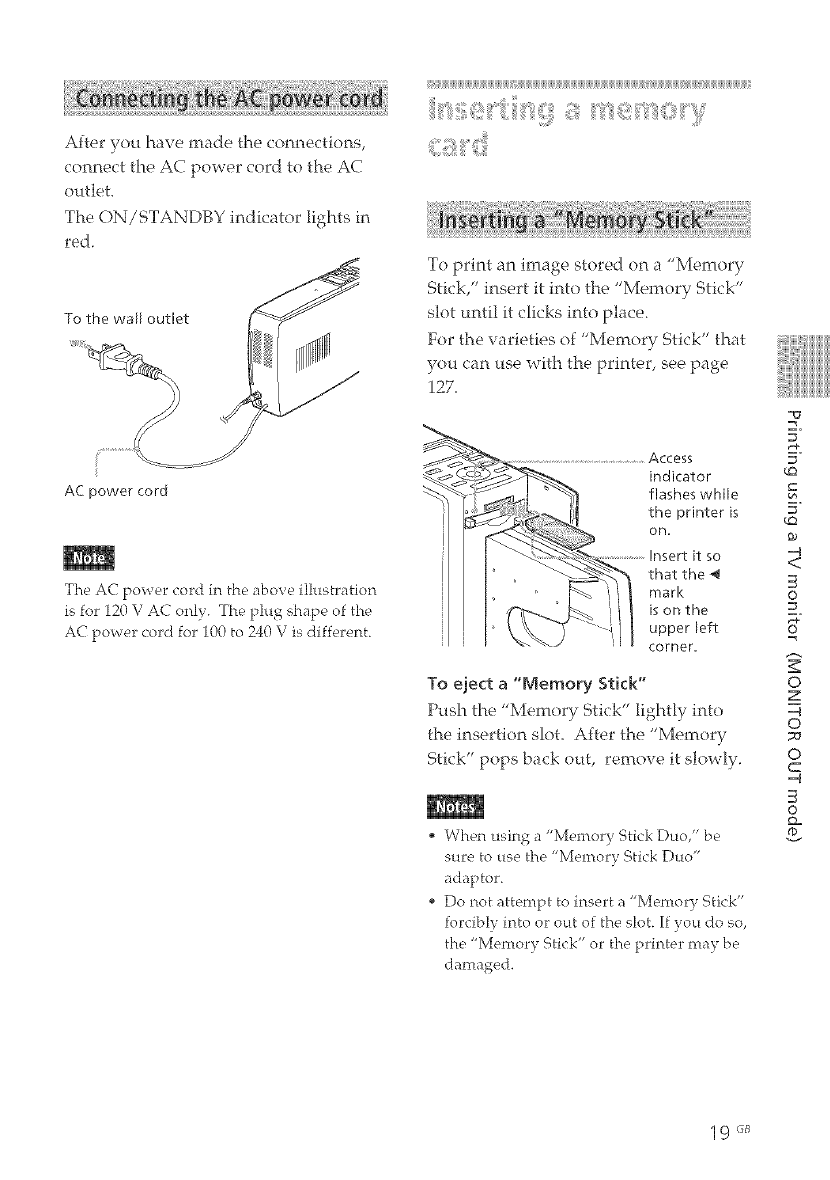
After you have made the connections,
connect the AC power cord to the AC
outleL
The ON/STANDBY indicator lights in
red.
To the wall outlet
AC power cord
The AC power cord in the above illustration
is for 120 V AC only. The plug shape of the
AC power cord for 100 to 240 V is different.
To print an image stored on a "Memory
Stick," insert it into the "Memory Stick"
slot until it clicks into place.
For the varieties of "Memory Stick" that
you can use with the printer, see page
127.
Access
indicator
flashes while
the printer is
on.
it so
that the
mark
is on the
upper left
corner.
To eject a "Memory Stick"
Push the "Memory Stick" lightly into
the insertion slot. After the "Men:tory
Stick" pops back out, remove it slowly.
When using a "Memory Stick Duo," be
sure to use the "Memory Stick Duo"
adaptor.
Do not attempt to insert a "Memory Stick"
forcibly into or out of the slot. If you do so,
the "Memory Stick" or the printer may be
damaged.
E.
E.
_q
<
©
0
z
_q
0
0
C
_q
0
9GB

To print an image stored on a
CompactFlash card, insertthe
CompactFlash card into the
CompactFlash card slot until it clicks
into place.
For the varieties of CompactFlash card
that you can use with the printer, see
page 130,
To eject a CompactFlash card
Press the CompactFlash card eiect
button. After the card pops back out,
remove it slowly.
Do not attempt to insert a CompactFlash
fo_'ciblv into or out of the slot. If you do so,
the CompactFlash or the printer may be
damaged.
To a_oid potential loss of data, make a
backup cop)," of the contents of the memory
card. We cannot compensate for any
damage to or loss of data.
Check the memory card and insert it in the
correct direction. If a memory card is
forcibly inserted in the wrong direction,
the memory card and its slot may be
da ill]_ed
'o "
ii_i]i[iii_i1]ii]ii]ii]ii]ii]ii]ii]ii]ii]ii]ii]ii]ii]i[iii_i1]ii]ii]i[_iiiiii]ii]ii]i[i]i]ii]ii]ii]ii]ii]ii]ii]ii]ii]ii]ii]ii]ii]ii]ii]ii]ii]ii]i[iii][iii_i1]ii]ii]ii]ii]ii]ii]ii]ii]ii]ii]ii]ii]ii]ii]ii]ii]ii]ii]ii]ii]ii]ii]ii]ii]ii]ii]ii]ii]ii]ii]ii]ii]ii]ii]ii]ii]ii
This section explains how to display the
images of the memory card on a TV
monitor.
'1 Turn on the printer.
The ON/STANDBY indicator of the
printer lights in green.
2
3
Turn on a TV monitor and set
its input selector to "VIDEO".
Make sure that the MONITOR
OUT indicator lights.
If not, press MONITOR OUT to
turn on the indicator to select the
MONITOR OUT mode.
20 GB
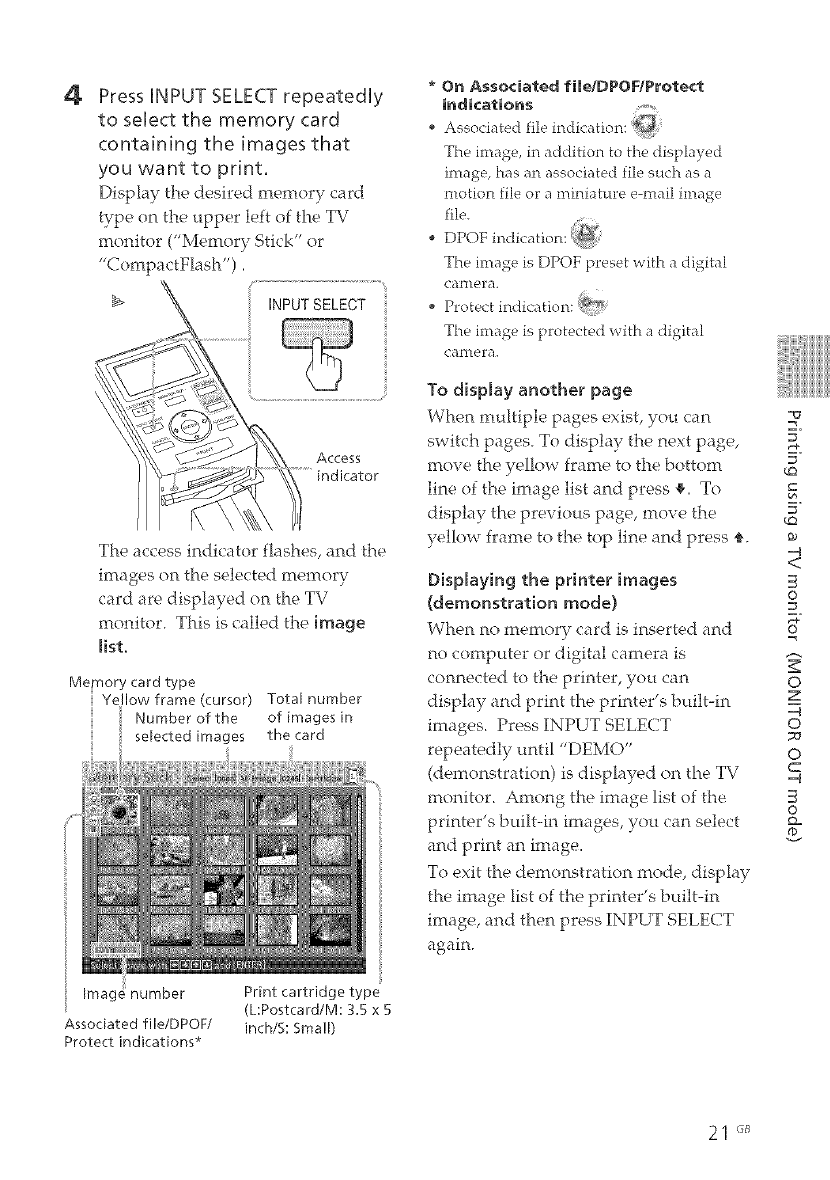
4Press HNPUT SELECT repeatedUy
to seUect the memory card
containing the images that
you want to print.
Display the desired memory card
type on the upper left of the TV
monitor ("Memory Stick" or
"CompactFlash").
INPUTSELECT
Access
The access indicator flashes, and the
images on the selected memory
card are displayed on the TV
monitor. This is called the image
list.
Memory card type
Yellow frame (cursor) Total number
Number of the of images in
selected images the card
number
Associated file/DPOF/
Protect indications*
Print cartridge type
(L:Postcard/M: 3.5 x 5
inch/S: Small)
* On Associated file/DPOF/Protect
indications _o.
Associated file indication:
The image, in addition to the displayed
image, has an associated file such as a
motion file or a miniature e-mail image
file.
o DPOF indication: _
The,image is DPOF p_'ese,t with a digital
ca £'tle,£_.
Pl"otect indication:
The image is protects, d with a digital
canleFa.
To display another page
When multiple pages exist, you can
switch pages. To display the next page,
move the yellow frame to the bottom
line of the image list and press _. To
display the previous page, move the
yellow frame to the top line and press €,.
Displaying the printer images
(demonstration mode)
When no memory card is inserted and
no computer or digital camera is
connected to the printer, you can
display and print the printer's built-in
images. Press INPUT SELECT
repeatedly until "DEMO"
(demonstration) is displayed on the TV
monitor. Among the image list of the
printer's built-in images, you can select
and print an image.
To exit the demonstration mode, display
the image list of the printer's built-in
image, and then press INPUT SELECT
again.
E.
E.
_q
O
o
z
_q
o
o
C
_q
O
21 "_
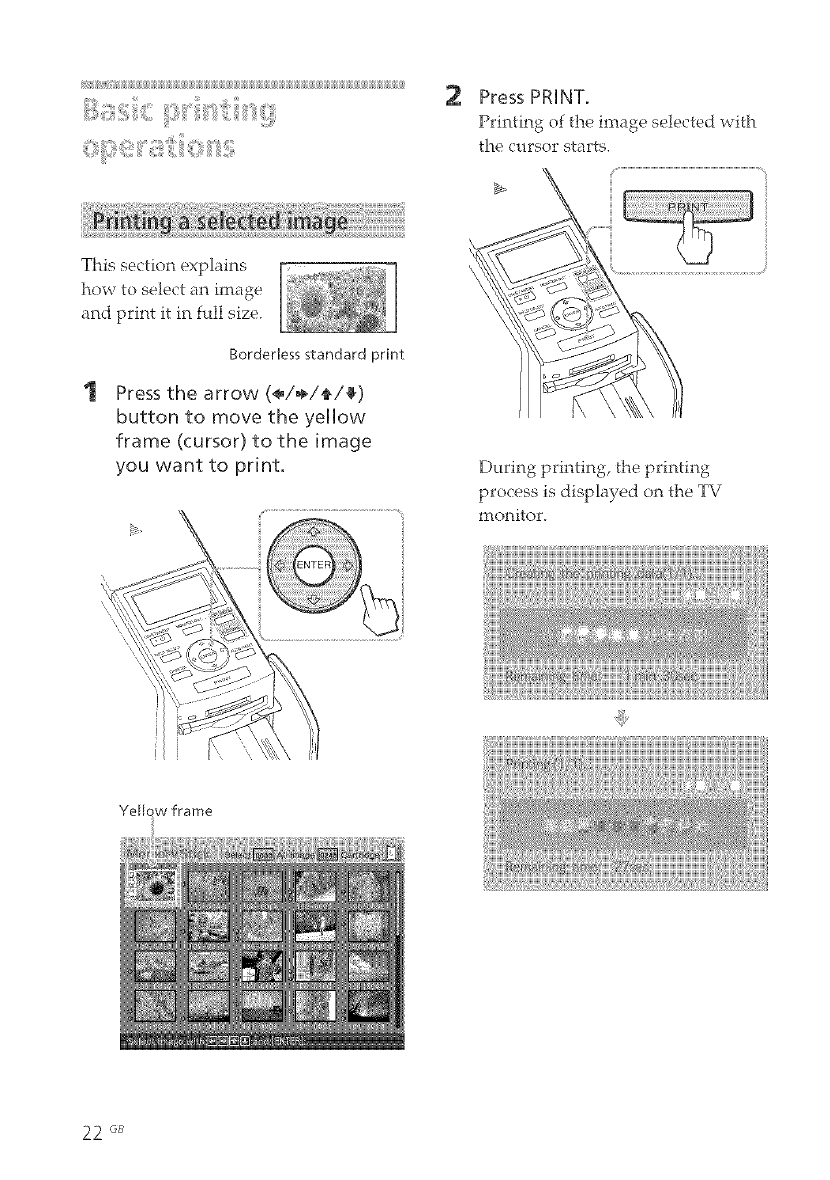
This section explains
how to select an image
and print it in full size.
Borderless standard print
Press the arrow (_/÷/_/_)
button to move the yellow
frame (cursor) to the image
you want to print,
2Press PRINT.
Printing of the image selected v¢ith
the cursor starts.
During printing, the printing
process is displayed on the TV
monitor.
Yellc
22 G_
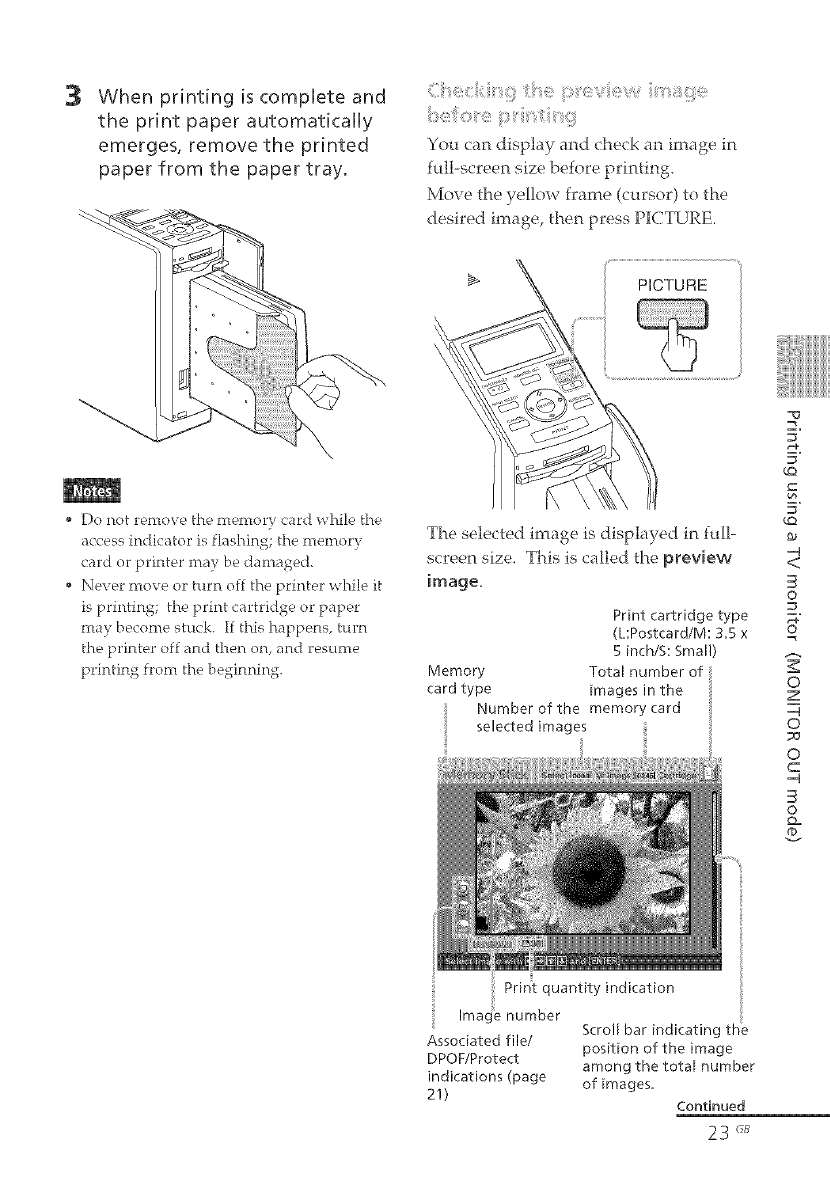
3When printing is complete and
the print paper automatically
emerges, remove the printed
paper from the paper tray.
Do not remove the mentor), card while the
access indicator is flashing; the memory
card or printer may be damaged.
• Never move or turn off the printer while it
is printing; the print cartridge or paper
may become stuck. If this happens, turn
the printer off and then on, and resume
printing from the beginning.
:efo
You can display and check an image in
full-screen size before printing_
Move the yellow frame (cursor) to the
desired image, then press PICTURE.
The selected image is displayed in full-
screen size. This is called the preview
image.
Print cartridge type
(L:Postcard/M: 3.5 x
5 inch/S: Small)
Memory Total number of
card type images in the
Number of the memory card
selected images
E.
E.
_o
_o
-q
<
O
O
z
-q
O
O
C
-q
©
o=
Print quantity indication
Ima{ _ number
Associated file/
DPOF/Protect
indications (page
21)
Scroll bar indicating th_
position of the image
among the total number
of images.
Continued
23 rJ_
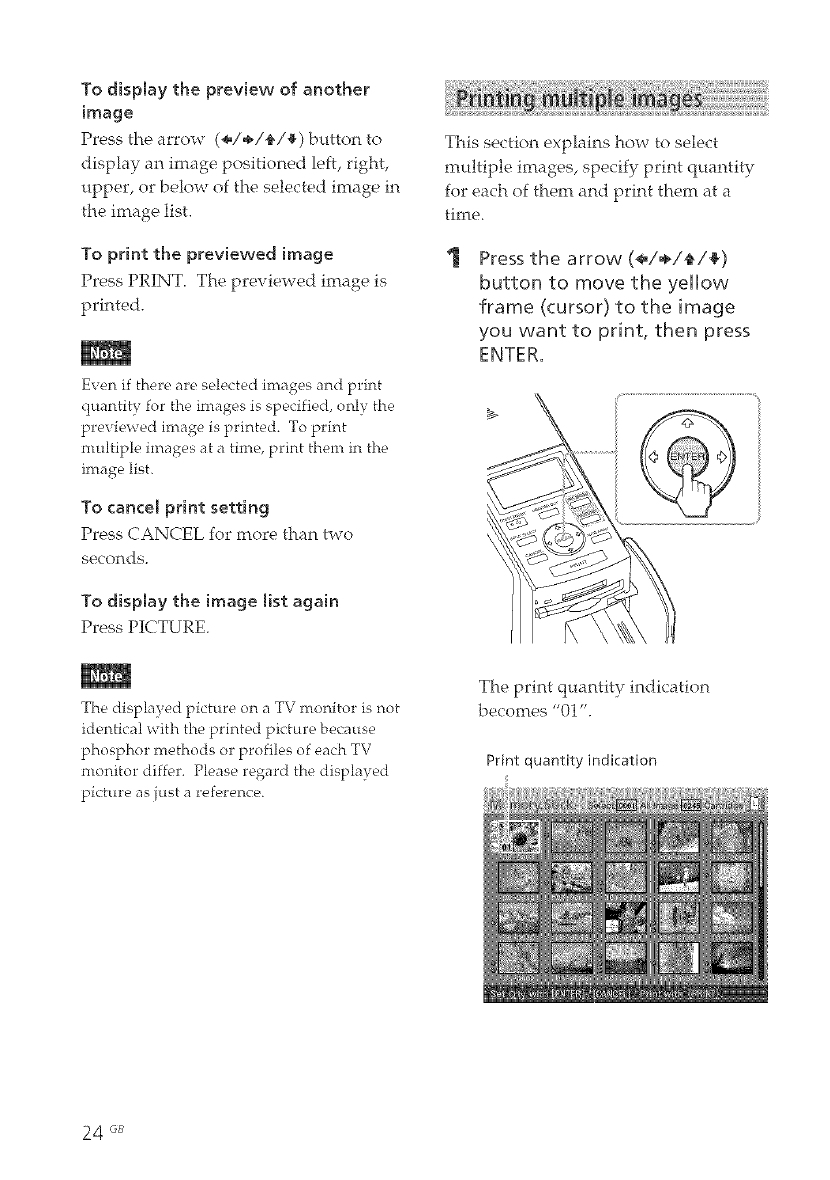
To display the preview of another
image
Press the arrow (÷/÷/_/a) button to
display an image positioned left, right,
upper, or below of the selected image in
the image list.
To print the previewed image
Press PRIN% The previewed image is
printed.
Even if there are selected images and print
quantity for the images is specified, only the
prevb, wed image is printed. To print
nmltiple images at a time, print them in the
image list.
To cancel print setting
Press CANCEL for more than two
secortds.
To display the image list again
Press PICTURE.
This section explains how to select
multiple images, specify print quantity
for each of them and print them at a
time.
1Press the arrow (*/./_/_)
button to move the yellow
frame (cursor) to the image
you want to print, then press
ENTER.
The displayed picture on a TV monitor is not
identical with the printed picture because
t_hosphor methods or profiles of each TV
monitor differ. Please regard the displayed
picture as just a reference.
The print quantity indication
becomes "01".
Print quantity indication
24 GB
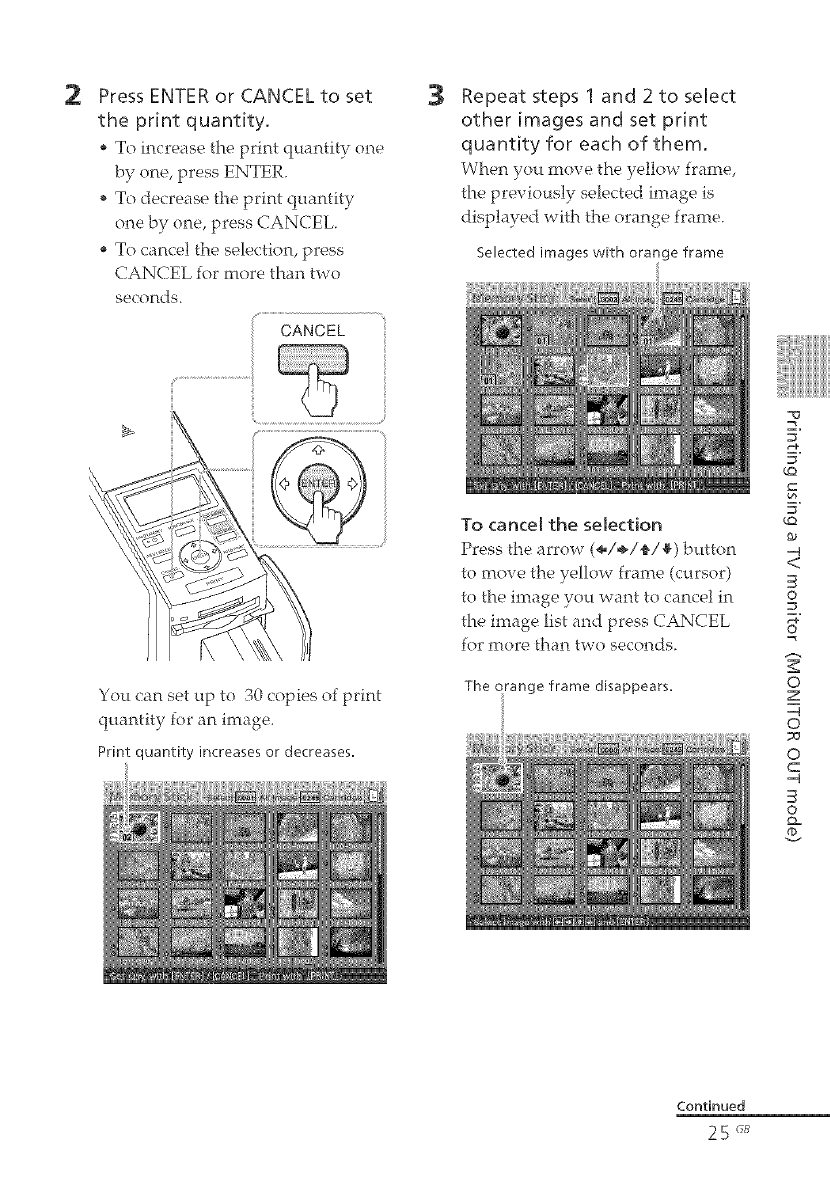
2Press ENTER or CANCEL to set
the print quantity.
* To il"tcreasethe print qttantity one
* To decrease the print quantity
one by one, press CANCEL.
* To cancel the selection, press
CANCEL for more than two
seconds.
CANCEL
You <:an set up to 30 copies of print
quantity for an image,
Print quantity increases or decreases.
3Repeat steps 1 and 2 to select
other images and set print
quantity for each of them.
Whe£t you 1Trove the yellow frame,
the previously selected image is
displayed with the orange frame.
Selected images with orange frame
To cancem the semection
Press the arrow (÷/÷/{/_) button
to move the yellow frame (cursor)
to the image you want to cancel in
the image list and press CANCEL
for more than two seconds.
The orange frame disappears.
E.
E.
_O
5"
_O
-4
<
3
O
o
z
-4
o
o
C
-4
3
O
o_
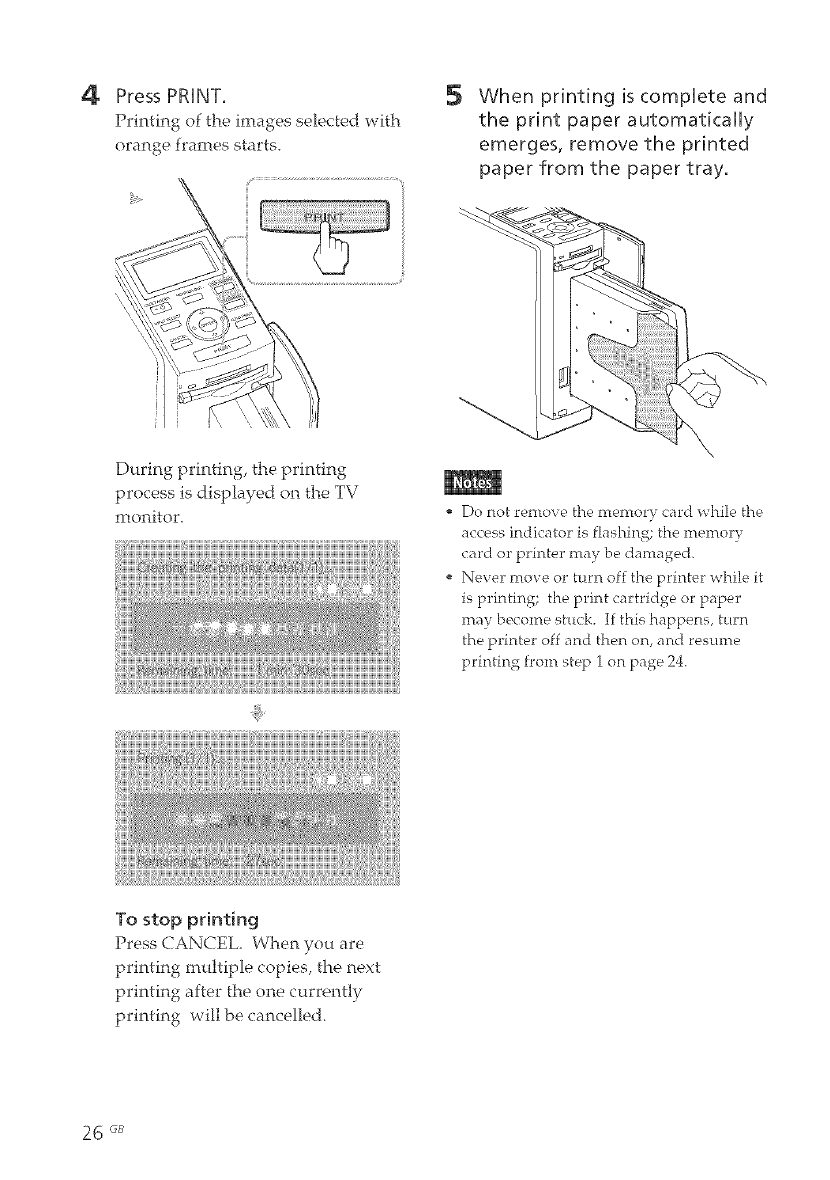
4Press PRHNT.
Printing of the images seleded with
orange frames starts.
5When printing is complete and
the print paper automatkally
emerges, remove the printed
paper from the paper tray.
During printing, the printing
process is displayed on the TV
monitor. Do not remove the memory card while the
access indicator is flashing; the memory
card or printer may be damaged.
Never move or turn off the printer while it
is printing; the print cartridge or paper
may become stuck. If this happens, turn
the printer off and then on, and resmne
printing from step 1 on page 24.
To stop printing
Press CANCEL_ When you are
printing multiple copies, the next
printing after fire one currently
printing will be cancelled.
26 <;B

AUTO{automatic}printingallowsyou
toprintmultipleimagesstoredontile
"MemoryStick"oraCompactFlashcard
atonetime.
Theprinterprovidesthefollowingthree
AUTOprintingmethods:
INDEXprinting
Youcanprintalist(index)ofallthe
imagescontainedintlle"Memory
Stick"orCompactFlashcardinsplit
panes,whichallowsyoutocheckthe
contentsofthememorycardeasily.
Thenmrtberof split panes on a sheet
_ill be calculated automatically.
Images are printed with their
corresponding image numbers.
Image number ...................i <_00_y_l
Date (If Date Print
ison.) ........................................ 2U4_Z 022 _
DPOF preset image printing
The images which are DPOF (Digital
Print Order Format) preset for
printing are displayed with the print
mark (_) in the image list. You can
print those images at one time. The
images are printed with the preset
number of copies in the order they
were displayed.
ALL images printing
You can print all the images stored in
the "Memory Stick" or CompactFlash
card at one time. The images are
printed one by one in the order of
their image nm-nbers.
* For how to preset inrages for printing, see
the nranual of your digital camera.
* %me types of digital camera do not
support the DPOF function, or the printer
may not support some of the functions of
the digital camera.
Press AUTO PRINT repeatedly
to display "iNDEX," "DPOF,'"
or "ALL" on the TV monitor.
To make an index print: INDEX
All the images are selected with
orange frames.
INDEXindication
Continued
-o
=_
=.
_=_
=,
-4
<
©
=_
o
z
-4
o
o
C
-4
©
Q=
27 cJ_
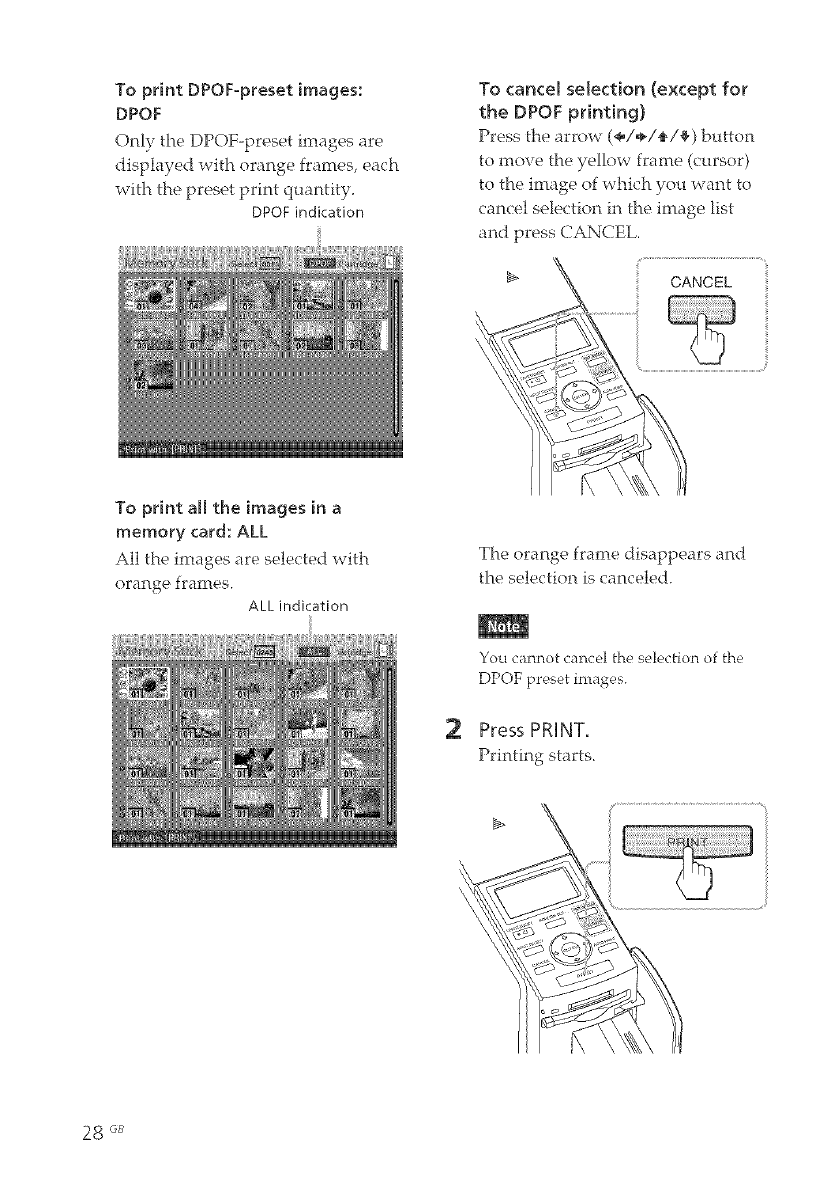
To print DPOF-preset images:
DPOF
Only the DPOF-preset images are
displayed with orange frames, each
with the preset print quantity.
DPOFindication
To cancel selection (except for
the DPOF printing)
Press the arrow (÷/÷/_/_) button
to move the yellow frame (cursor)
to the image of which you want to
cancel selection in the image list
and press CANCEL.
CANCEL
To print all the images m a
memory card: ALL
All the images are selected with
orange frames.
ALL indication
The orange frame disappears and
the selection is canceled.
2
You cannot cancel the selection of the
DPOF preset images.
Press PRHNT.
Printing starts.
28 _B

3
During printing, the printing
process is displayed on the TV
monitor.
Press CANCEL When you are
printing multiple copies, the next
printing after the one currently
printing will be cancelled.
When printing is compUete and
the print paper automatically
emerges, remove the printed
paper from the paper tray.
To resume the normal printin 9 mode
Press AUTO PRINT repeatedly until
either INDEX, DPOF, or ALL
disappears from the TV monitor.
Even if the print cartridge runs out in the
middle of printing, you can proceed with
printing. If a message appears, follow the
instructions on a TV monitor to replace the
printinI4 pack (pages 13 through 17).
• When the "Date Print" is set to "ON", the
recorded date (year, month and day) is
also printed (page 62).
E.
E.
_Q
_Q
_q
©
o
z
_q
o
o
C
_q
©
Q=
29 'Js
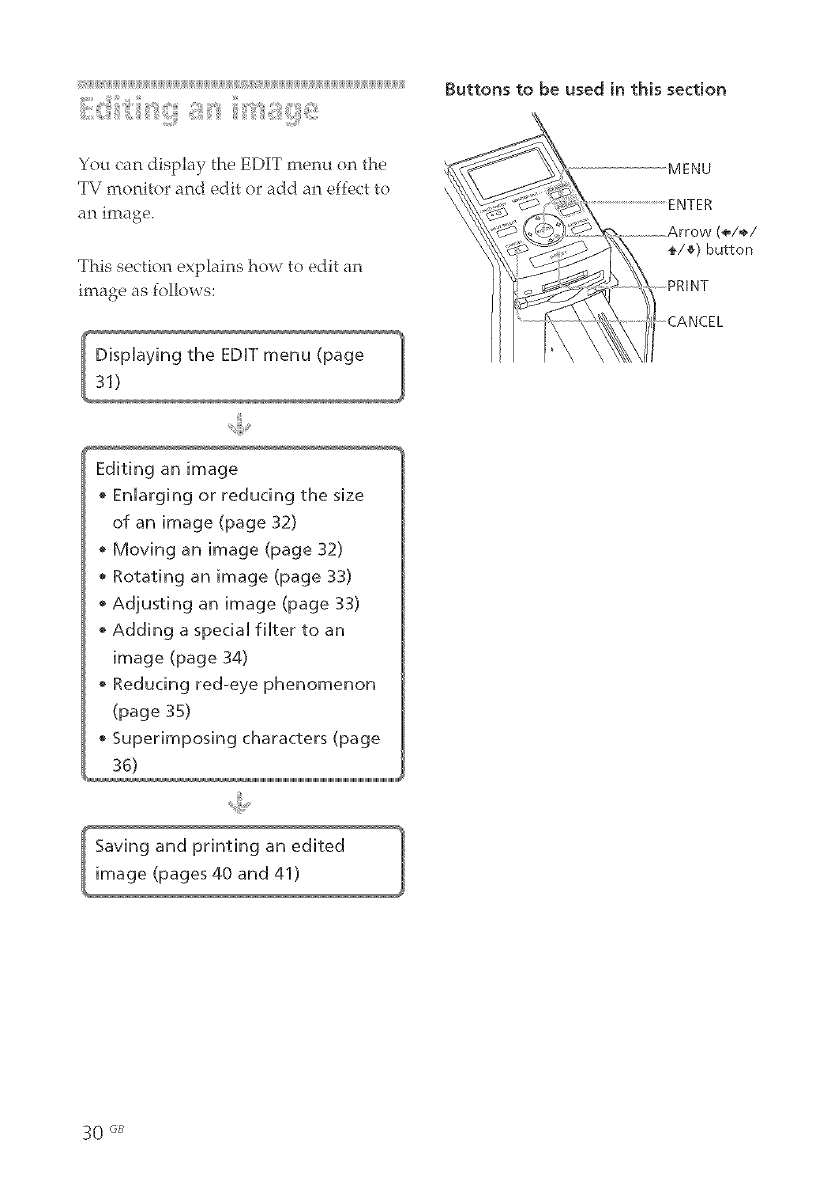
ii_#ii£@#ii#iijiU_i#ii#ii#ii#ii#_i#ii#ii#ii#iijiU_i#ii#ii#ii#ii#_i#i[_ii_ii_@i_iiU_i#ii#ii#ii#ii#_i#ii#ii#ii#iijiU_Bii#ii#ii#ii#_Bii#ii#ii#iijiU_
You can display the EDIT menu on the
TV monitor and edit or add an effect to
al_ image.
This section explail_s how to edit an
i_tage as follows:
Buttons to be used in this section
MENU
ENTER
(÷/÷/
_/#) button
_INT
Editing an image
Enlarging or reducing the size
of an image (page 32)
Moving an image (page 32)
Rotating an image (page 33)
Adjusting an image (page 33)
• Adding a specia_ fi_ter to an
image (page 34)
• Reducing red-eye phenomenon
(page 35)
Superimposing characters (page
30 GB

Followstep1onpage22to
selectanimagethat youwant
to editor pressPICTUREto
displayits previewimage.
Cursor
EDiT menu
2
3
Press MENU.
The menu bar is displayed,
EDITmenu icon Menu bar
To exit the menu mode
Press MENU again, The previous
window is displayed,
Press the arrow (<_/÷) button
to select _ (EDIT) and then
press ENTER.
The EDIT menu is displayed.
Items Procedures
-o
Increases the size of an z.
image or item (page 32). -_.
_Q
Reduces the size of an
image or item (page 32). 5"
_Q
Moves an image or item -4
(page 32), <
3
Rotates an image or item o
(page 3:;). _"
Adiusts the picture -_
quality of an image (page O
30). g
-4
o
Adds an filter to an image _a
(page 34), O
c
=q
Corrects the red-eye
phenomenon (page 35). o
Superimposes characters
on an image (page 36).
Reset Resets the editing (page
40),
Save Saves the edited image
(page 40).
Exit Exits the EDIT menu
(page 41).
31 "_J_
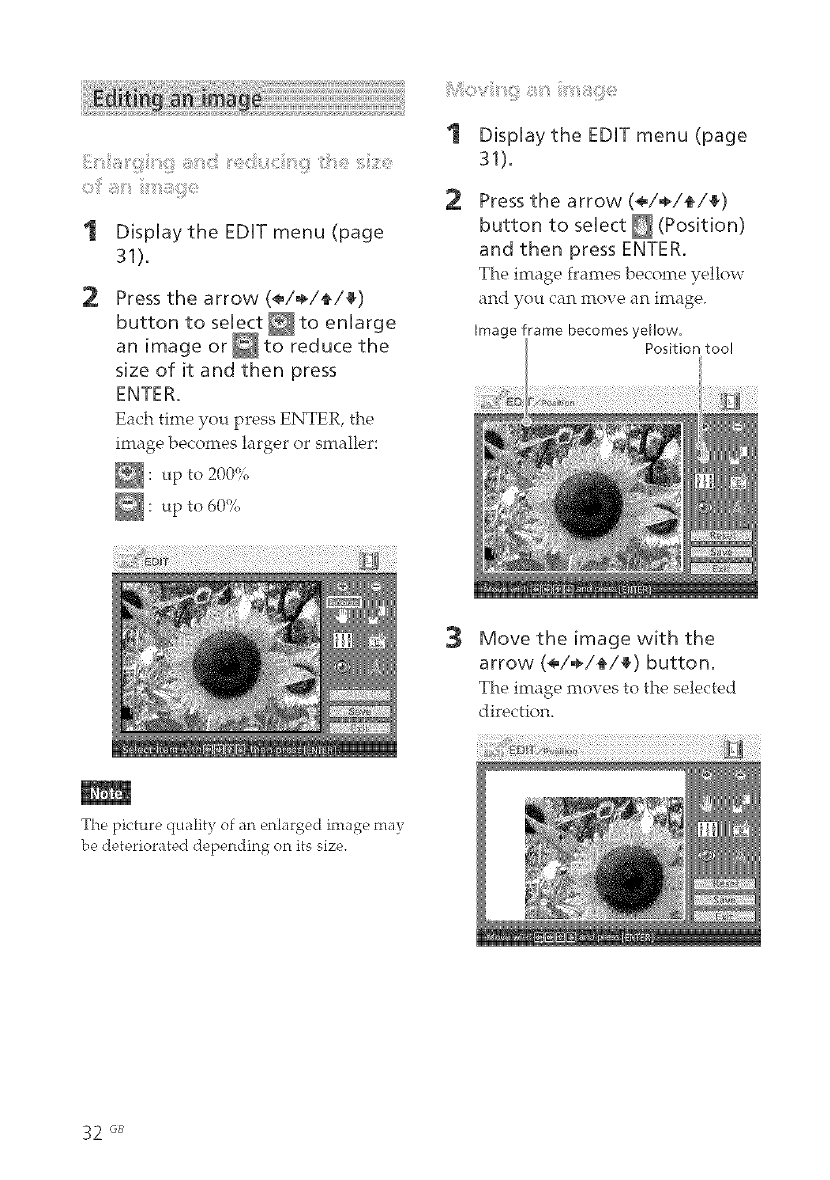
<>il__;i:!_ii_i_ii_i"i_"ii;i!!!i_!iii/e
'1 Displaythe EDITmenu(page
31).
2Press the arrow (<,/÷/_/_)
button to select _to enlarge
an image or_to reduce the
size of it and then press
ENTER.
Each time you press ENTER, the
image becomes larger or smaller:
_: to 200%Lip
_: to 60%
Lip
Display the EDIT menu (page
31).
2Press the arrow (<,/÷/_/_)
button to select _ (Position)
and then press ENTER.
The image frames become yellow
and you can move an image.
Image frame becomes yellow,
Position tool
3Move the image with the
arrow (<,/÷/_/_) button.
The image moves to the selected
direction.
Tire picture <]ualitv of an enlarged, imag_e may
be deteriorated depending on its size.
32 GB
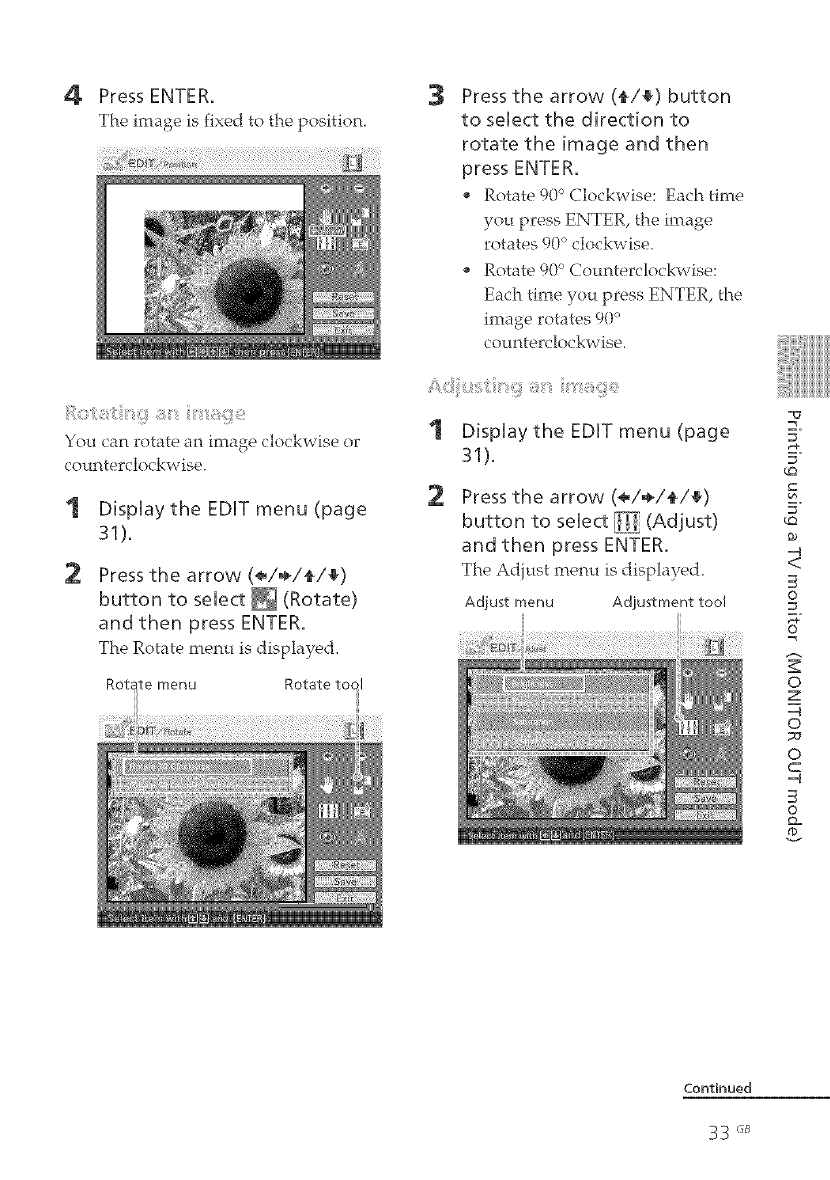
4 PressENTER.
The image is fixed to the position.
You can rotate an image clockwise or
counterclockwise.
'1 Displaythe EDiT menu (page
31).
2 Press the arrow (<,/÷/_/_)
button to select _ (Rotate)
and then press ENTER.
The Rotate menu is displayed_
menu Rotateto I
3Press the arrow (_/_) button
to select the direction to
rotate the image and then
press ENTER.
Rotate 90 ° Clockwise: Each time
you press ENTER, the image
rotates 90° clockwise.
Rotate 90 ° Counterclockwise:
Each time you press ENTER, the
image rotates 90 °
counterclockwise.
Display the EDiT menu (page
31).
2Press the arrow (<,/,_/_/_)
button to select _ (Adjust)
and then press ENTER.
The Adiust menu is displaye&
Adjust menu Adjustment tool
E.
E.
_o
5"
_o
-q
<
3
O
o
z
-q
o
_3
o
C
-q
3
O
o=
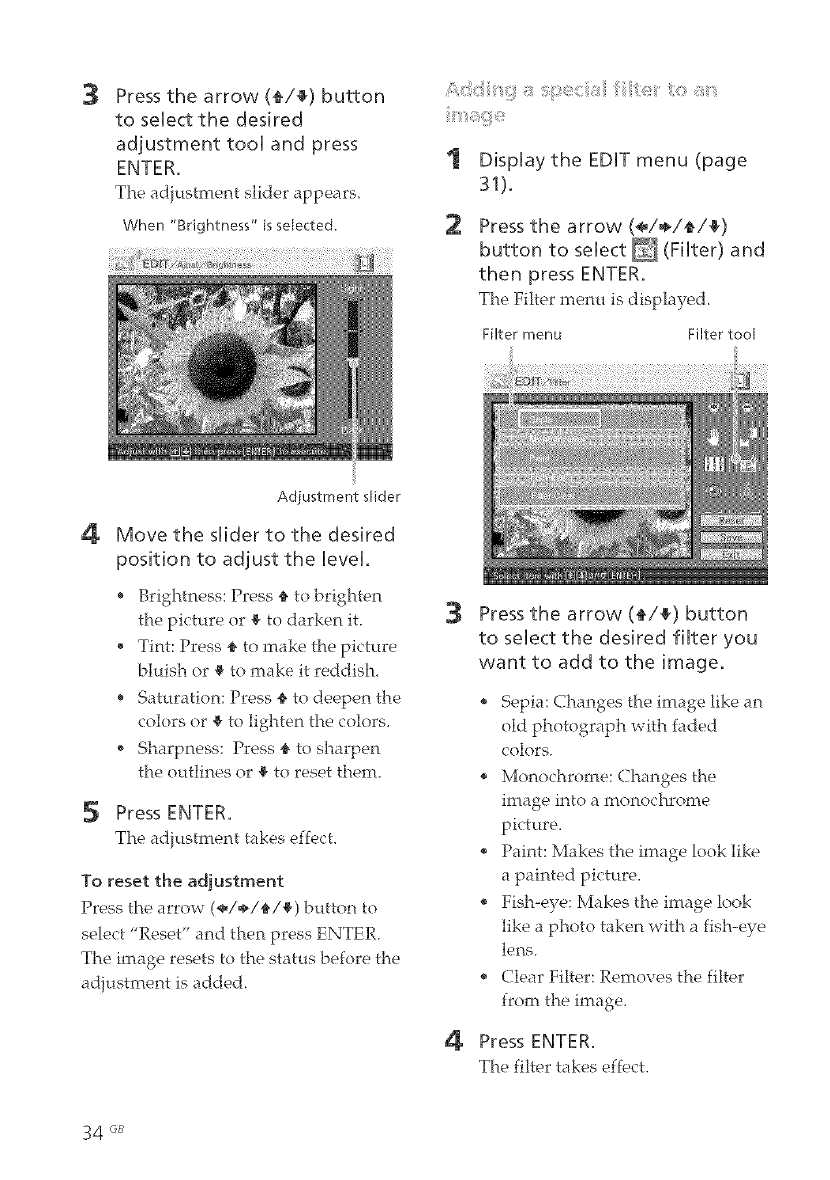
3Press the arrow (_/_) button
to select the desired
adjustment too[ and press
ENTER.
The adiustment slider appears.
When "Brightness" is selected.
'1 DispUaythe EDHT menu (page
31).
1_ Press the arrow (÷/÷/_/4_)
button to seUect _ (FHter) and
then press ENTER,
The Filter menu is displayed.
Filter menu Filter too[
4
Adiustment slider
Move the slider to the desired
position to adjust the UeveL
, Brightness: Press a to brighten
the picture or a to darken it.
, Tint: Press a to make the picture
bluish or a to make it reddish.
, Saturation: Press a to deepen the
colors or a to lighten the colors.
, Sharpness: Press a to sharpen
the outlines or a to reset them.
5 Press ENTER.
The adiustment takes effect.
To reset the adjustment
Press the arrow (÷/÷/a/a) button to
select "Reset" and then press ENTER.
The image resets to the status before the
adiustment is added.
3Press the arrow ({/_) button
to select the desired filter you
want to add to the image.
" Sepia: Changes the image like an
old photograph with faded
colors,
" Monochrome: Changes the
image into a monochrome
picture.
, Paint: Makes the image look like
a painted picture.
, Fish-eye: Makes the image look
like a photo taken with a fish-eye
lens.
, (?lear Filter: Removes the filter
from the image.
4 Press ENTER.
The filter takes effect.
34 GB
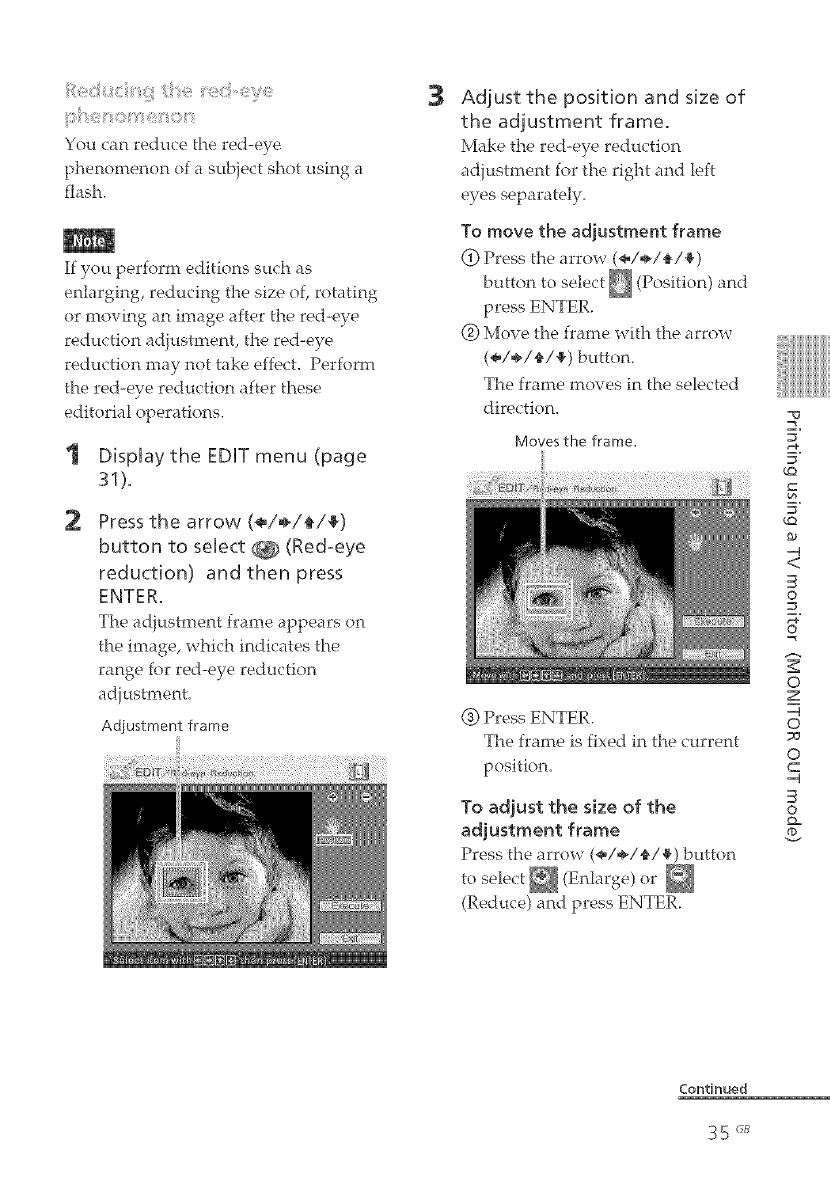
You can reduce the red-eye
phenomenon of a subject shot using a
flash.
If you perform editions such as
enlarging, reducing the size of, rotating
or moving an image after the red-eye
reduction adiustment, the red-eye
reduction may not take effect. Perform
the red-eye reduction after these
editorial operations.
1 Display the EDIT menu (page
31).
2Press the arrow (÷/÷/_/_)
button to select _ (Red-eye
reduction) and then press
ENTER.
The adjustment frame appears on
the image, which indicates the
range for red-eye reduction
ad}ustment.
Adiustment frame
3Adjust the position and size of
the adjustment frame.
Make the red-eye reduction
adiustrnent for the right and left
eyes separately.
To move the adjustment frame
(2)Press the arrow (÷/÷/{/_)
press ENTER.
(_) Move the flame with the arrow
(÷/÷/_/_) button.
The frame moves in the selected
direction.
Moves the frame.
(_) Press ENTER.
The frame is fixed in the current
position.
To adjust the size of the
adjustment frame
Press the arrow (÷/÷/÷/_,) button
toselect tEnl, rge)or
(Reduce) and press ENTER.
E.
E.
_Q
5"
_Q
<
O
o
z
o
_J
o
C
O
Q_
Continued
35 r_
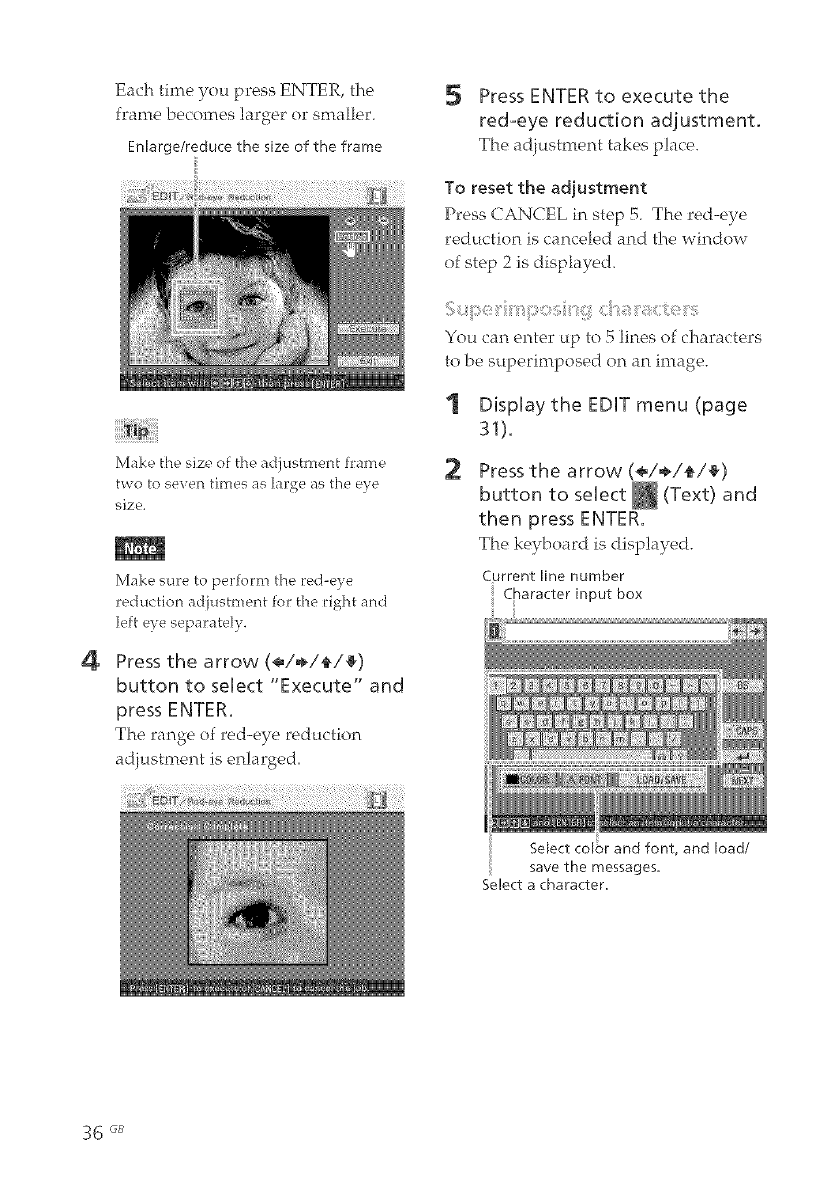
4
Each time you press ENTER, the
frame becomes larger or smaller.
Enlarge/reduce the size of the frame
Make t[-le size of the adjustment fi:ame
two to seven times as large as the eye
size.
Make sure to perfom_ the ced-e;e
reduction adjustment for the dght and
left eve separately.
Press the arrow (4_/÷/_/4_)
button to select "Execute" and
press ENTER.
The range of red-eye reduction
adjustment is enlarged.
Press ENTER to execute the
red-eye reduction adjustment.
The ld}t_stment takes p]lce.
To reset the adjustment
Press CANCEL in step 5. The red-eye
rech[ction is canceled and the window
of step 2 is displayed.
: <: ::
You cm enter up to 5 lines of characters
to be st[perimposed on an image.
Display the EDIT menu (page
31).
Press the arrow (<_/÷/_/_)
button to select _ (Text) and
then press ENTER.
The keyboard isclisp]ayed.
Current line number
Character input box
Select colbr and font, and load/
save the messages,
Select a character,
36 (_B
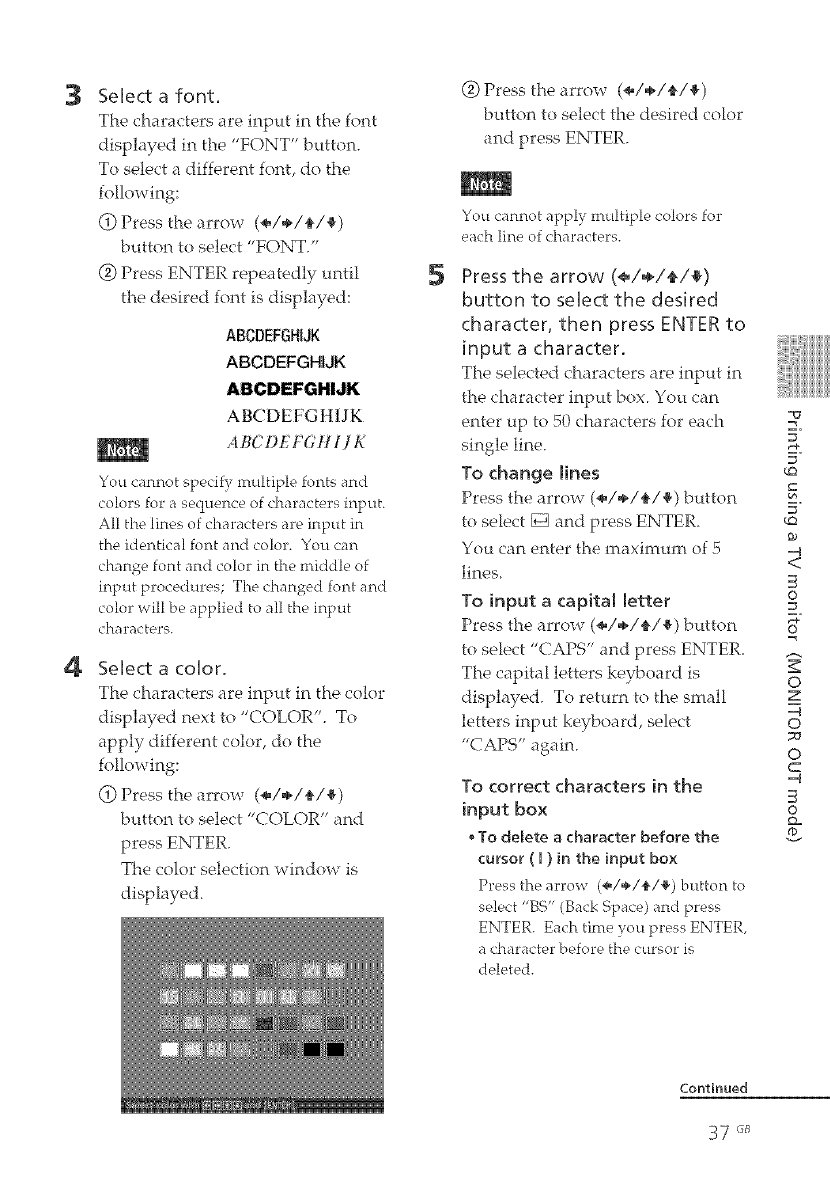
3
4
Select a font,
The characters are input in the font
displayed in the "FONT" button.
To select a different font, do the
following:
(if) Press the arrow (÷/÷/_/_)
button to select "FONT."
(_) Press ENTER repeatedly until
the desired font is displayed:
ABCDEFGHIJK
ABCDEFGHIJK
ABCDEFGHIJK
ABCDEFGtlIJK
ABCDEF(;HIJK
You cannot specify multiple fonts and
colors for a sequence of characters input
All the lines of characters are input in
the identical font and color. You can
change font and color in the middle of
input procedm'es; The changed font and
color will be applied to all the input
characters.
Select a color.
The characters are in]?ut in the color
displayed next to "COLOR". To
apply different color, do the
following:
(_) Press the arrow (÷/÷/_/_)
button to select "COLOR" and
The color selection window is
displayed.
5
(_) Press the arrow (÷/÷/_/_)
button to select the desired color
You cannot apply multiple colors for
each line of characters.
Press the arrow (<=/÷/_/_)
button to select the desired
character, then press ENTER to
input a character.
The selected characters are input in
the character input box. You (:an
enter tip to 50 characters for each w
-t
single line. _.
To change lines
Press the arrow (÷/÷/_/_) button 5"
to select [] and press ENTER. _o
You can enter the maximum of 5 -q
<
lines
To input a capita[ Jetter no
Press the arrow (÷/÷/_/_) button =_
to select "CAPS" and press ENTER.
The capital letters keyboard is "_
, O
displayed. To return to the small z
-4
letters input keyboard, select O
"CAPS" again. _o
O
c
-4
3
o
Q=
To correct characters in the
input box
• To delete a character before the
cursor ( I ) in the input box
Press the arrow (_,/÷/'_/_') button to
select "BS" (Back Space) and press
ENTER. Each time you press ENTER,
a character before the cursor is
deleted.
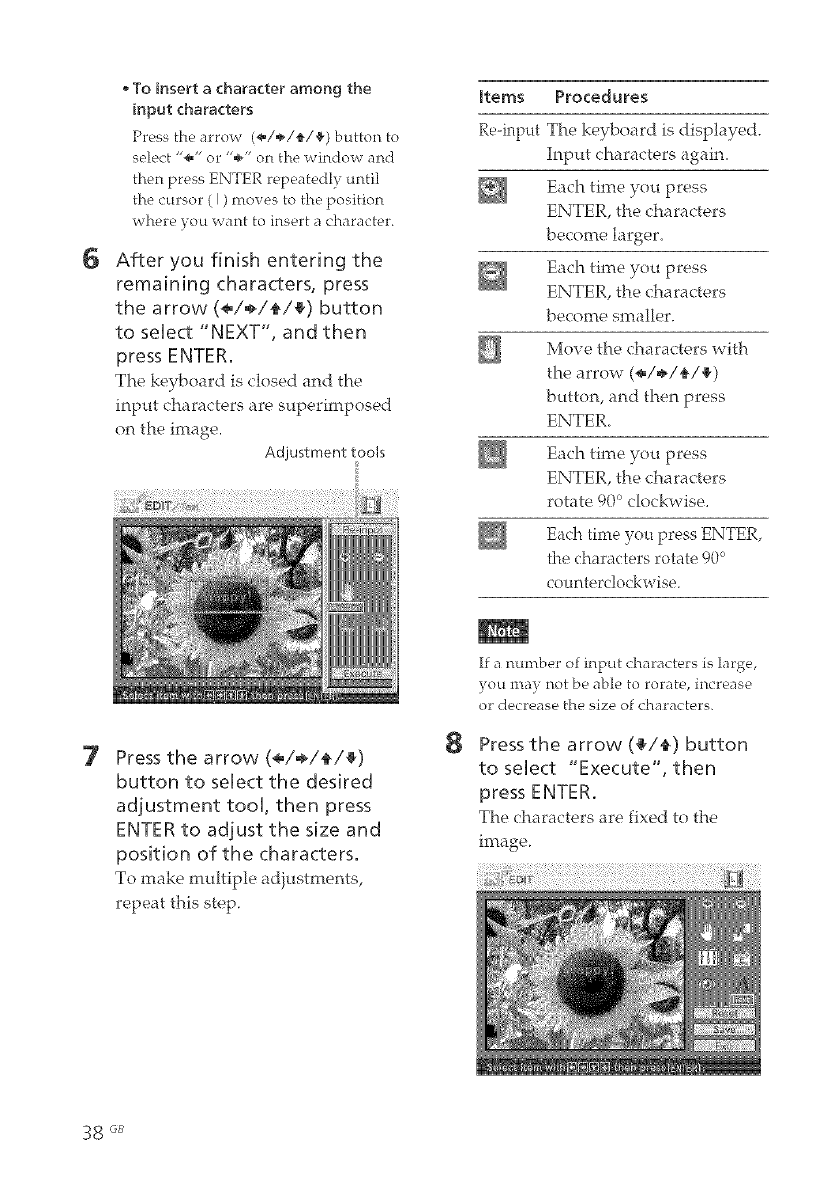
6
To insert a character among the
input characters
Press the arrow (_,/÷/_/_) button to
select "#/" o1""÷" on the window and
then press ENTER repeatedly until
the cursor ( I ) moves to the position
where you want to insert a character.
After you finish entering the
remaining characters, press
the arrow (_/÷/_/_) button
to select "NEXT", and then
press ENTER,
The keyboard is closed and the
input characters are superimposed
on the image.
Adjustment tools
Items Procedures
Re-input The keyboard is displayed.
Input characters again,
Each time you press
ENTER, the characters
become larger,
Each time you press
ENTER, the characters
become smaller.
Move the characters with
the arrow (÷/÷/_/_)
button, and then press
ENTER.
Each time you press
ENTER, the characters
rotate 90°clockwise.
Each time you press ENTER,
the characters rotate 900
counterclockwise.
7Press the arrow (_/÷/_/a)
button to select the desired
adjustment tool, then press
ENTER to adjust the size and
position of the characters,
To make multiple adjustments,
repeat this step.
8
If a number of input characters is large,
you may not be able to rotate, increase
or decrease the size of characters.
Press the arrow (a/_) button
to select "Execute", then
press ENTER.
The characters are fixed to the
image.
38 GB
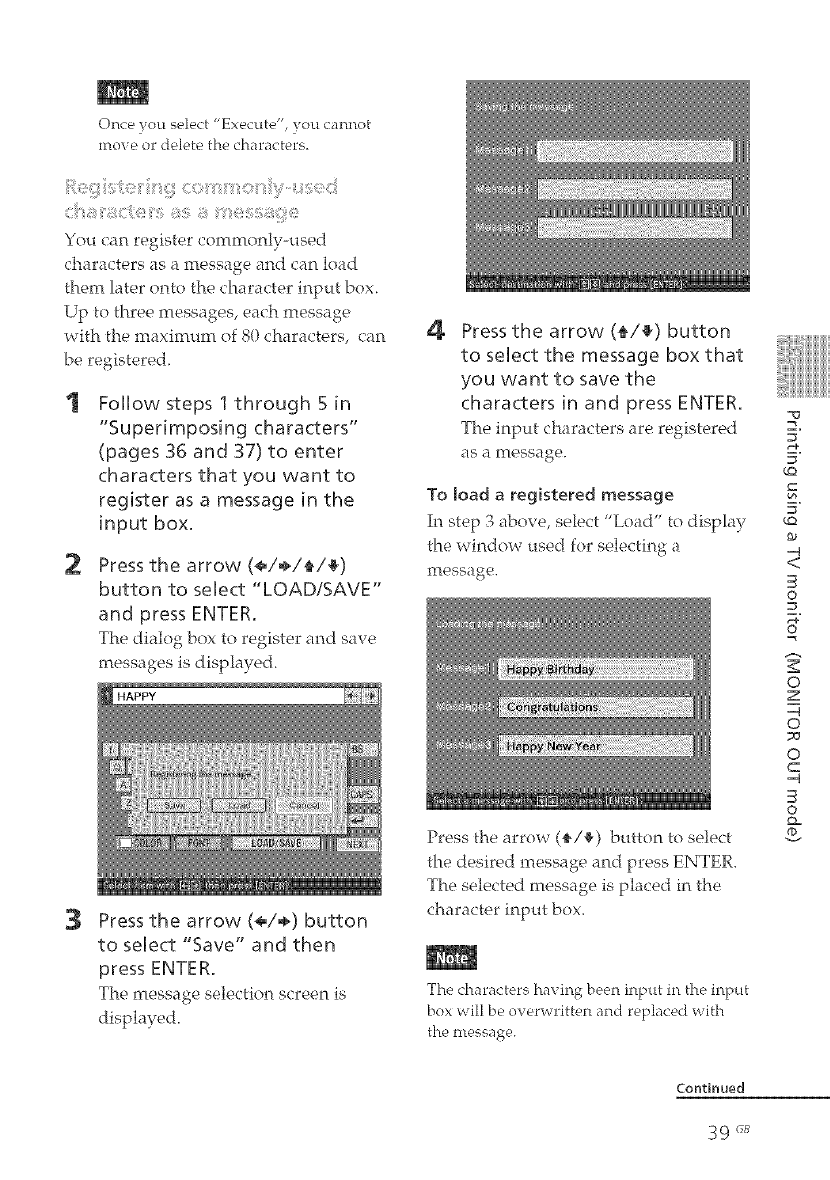
Once }ou select "Execute", you cannot
move or delete the characters_
You can register commonly-used
characters as a message and can load
them later onto the character input box.
Up to three messages, each message
with the maximum of 80 characters, can
be registered.
Follow steps 1 through 5 in
"Superimposing characters"
(pages 36 and 37) to enter
characters that you want to
register as a message in the
input box.
2Press the arrow (./÷/{/4_)
button to select "LOAD/SAVE"
and press ENTER.
The dialog box to register and save
messages is disphyed.
HAPPY
3Press the arrow (*/÷) button
to select "Save" and then
press ENTER.
The message selection screen is
displayed.
4Press the arrow ({/_) button
to select the message box that
you want to save the
characters in and press ENTER.
The input characters are registered
as a message.
To load a registered message
In step 3 above, select "Load" to display
the window used for selecting a
message.
Press the arrow (4,/_) button to select
the desired message and press ENTER,
The selected message is placed in the
character input box,
The characters ha_ ing been input in the input
box will be overwritten and replaced with
the message.
=_
E.
E.
¢Q
5"
¢Q
@0
-4
<
O
=_
o
z
-4
o
7J
o
C
-4
O
@=
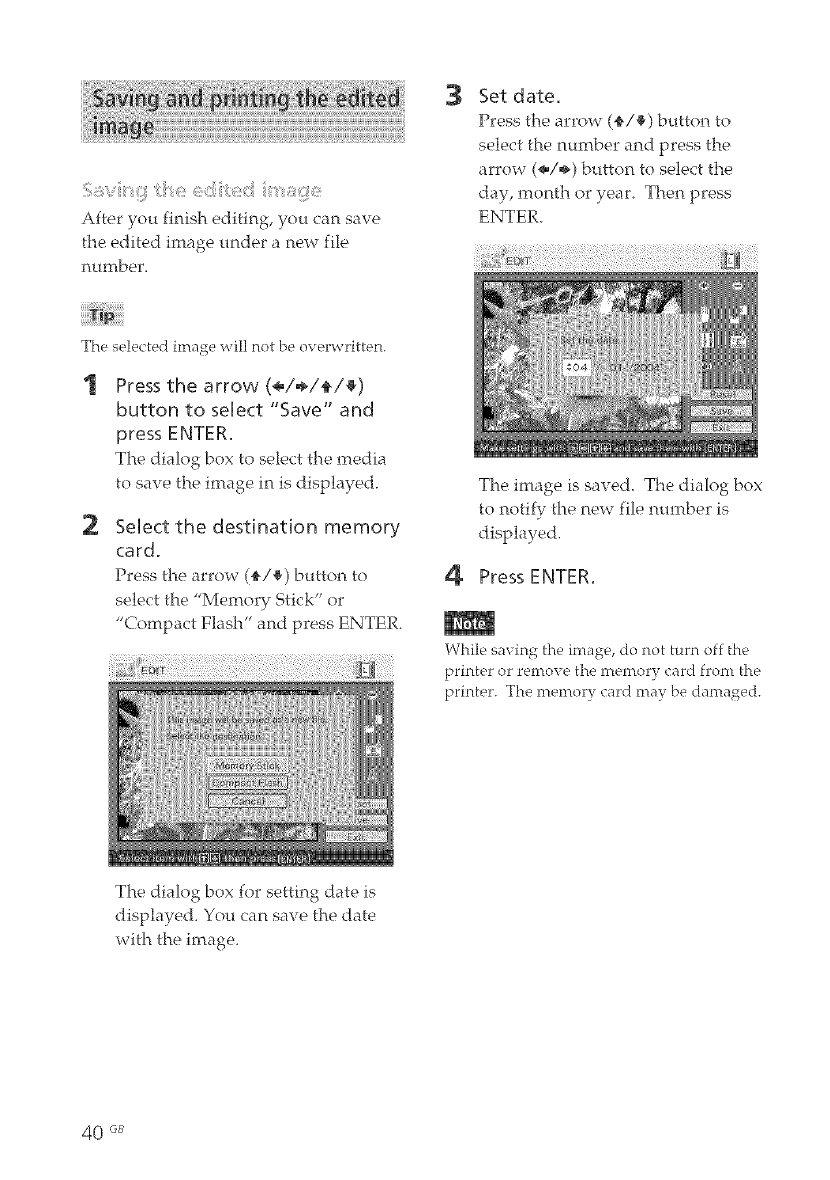
:,i_ :/, e:::!ii , d
After you finish editing, you can save
the edited image under a new file
r_14rJff_l_er.
3Set date.
Press the arrow (_,/_) button to
select the number and press the
arrow (÷/÷) button to select the
day, rnonth or year. Then press
ENTER.
The selected image will not be overwritten.
Press the arrow (<_/÷/_/_)
button to select "Save" and
press ENTER.
The dialog box to select the rnedia
to save the irnage in is displayed.
2Select the destination memory
card.
Press the arrow (_/_) button to
select the "Memory Stick" or
"Compact Flash" and press ENTER.
The image is saved, The dialog box
to notify the new file nm-nber is
disphyed.
4 Press ENTER.
While saving the image, do not turn off the
printer or remove the memory card front the
printer. The memory card may be damaged.
The dialog box for setting date is
displayed, You can save the date
with the image.
40 GB
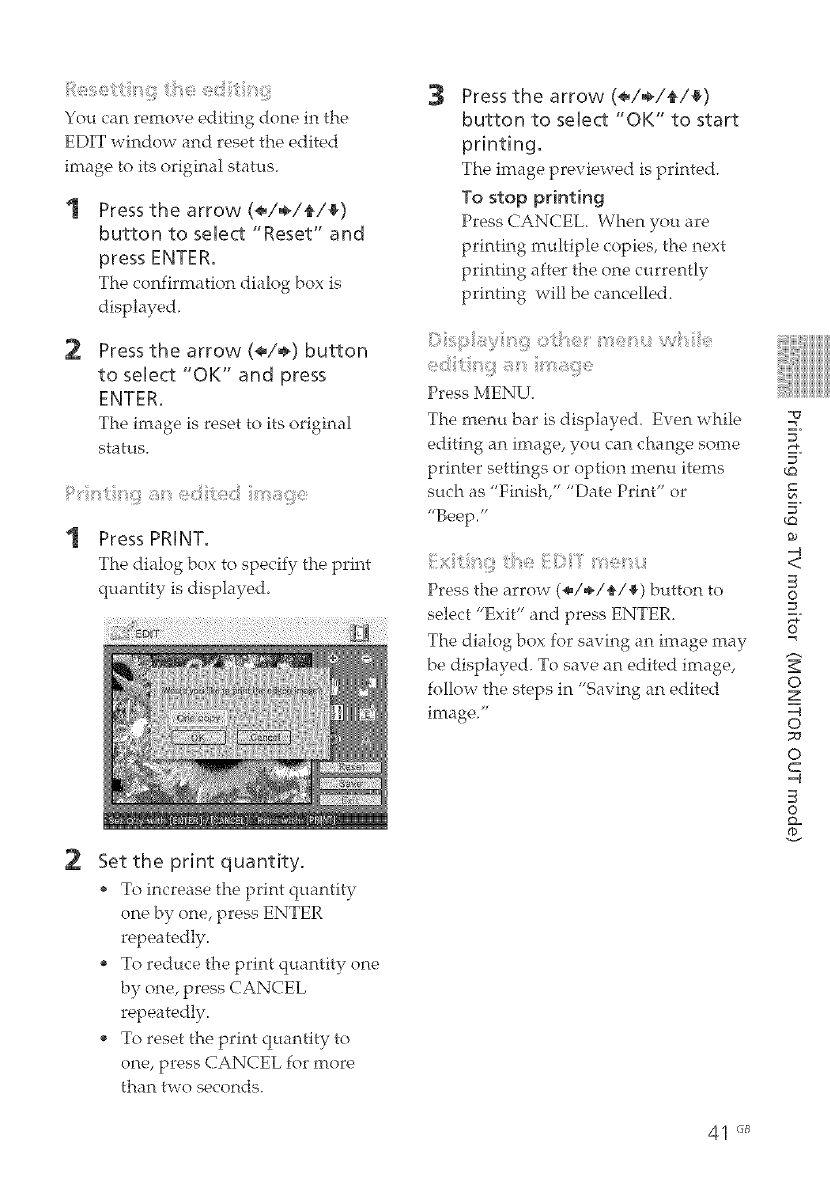
You can remove editing done in the
EDIT window and reset the edited
image to its original status.
Press the arrow (_/÷/_/_)
button to select "Reset" and
press ENTER,
The confirmation dialog box is
displayed.
2Press the arrow (<_/÷) button
to select "OK" and press
ENTER.
The image is reset to its original
status.
: t
Press PRINT.
The dialog box to specify the print
quantity is displayed.
2Set the print quantity.
To increasetheprintquantity
one by one, press ENTER
repeatedly.
To reduce the print quantity one
repeatedly.
To reset the print quantity to
one, press CANCEL for more
than two seconds.
3Press the arrow (<_/÷/_/_)
button to select "OK" to start
printing,
The image previewed is printed.
To stop printing
Press CANCEL. When you are
printing multiple copies, the next
printing after the one currently
printing will be cancelled.
>t;_e
e_::!:t : :,e
Press MENU.
The menu bar is displayed. Even while
editing an image, you can change some
printer settings or option menu items
such as "Finish," "Date Print" or
"Beep."
Press the arrow (÷/÷/_/_) button to
select "Exit" and press ENTER.
The dialog box for saving an image may
be displayed. To save an edited image,
follow the steps in "Saving an edited
image."
41 "_
E,
E,
_Q
_Q
=q
<
O
o
z
=q
o
o
C
=q
O
@=
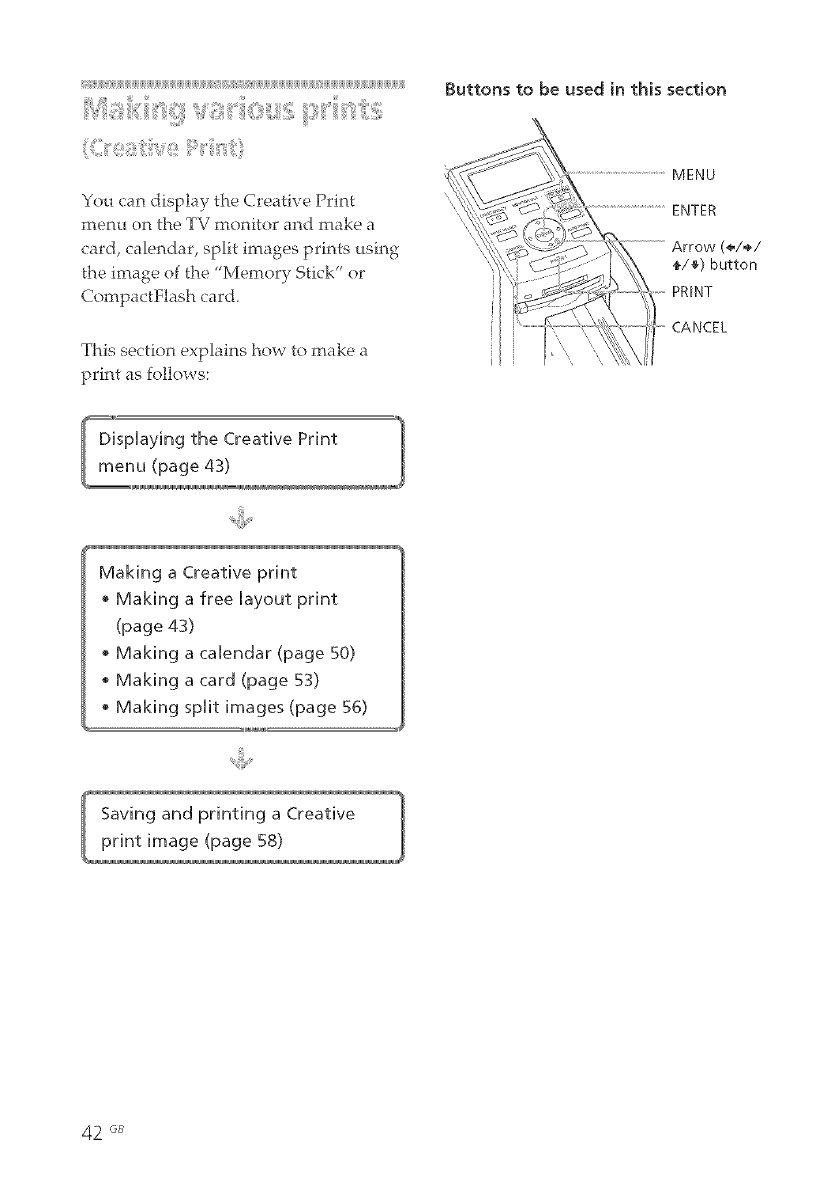
iidiiiiijiijiiii_@jiijiijiijiijiijiijiijiijiijiijiij_BiijiijiijiijiijiijiijiijiijiijiijiUiijii_ii_iii_ii_iii_ii_i@i_@jiijiijiijiijiijiijiijiijiijiBiijiijiiji[i_iiiiijiijiijiijiijiiiiijiijiijiijiijiijii_ii_iijiijiijiij_Uiijiijiijiijii
!iiii;i_i!iiq':i_ii:iSi__!_61_i__ii_,_i_.......
You can display the Creative Print
menu on the TV monitor and make a
card, calendar, split images prints using
the image of the "Memory Stfck" or
CompactFlash card.
This section explains how to make a
print as follows:
Buttons to be used in this section
MENU
ENTER
(÷/_/
t/4) button
PRINT
CANCEL
Making a Creative print
•Making a free layout print
(page 43)
• Making a calendar (page 50)
• Making a ca_'d (page 53)
•Making split images (page 56)
42 6B
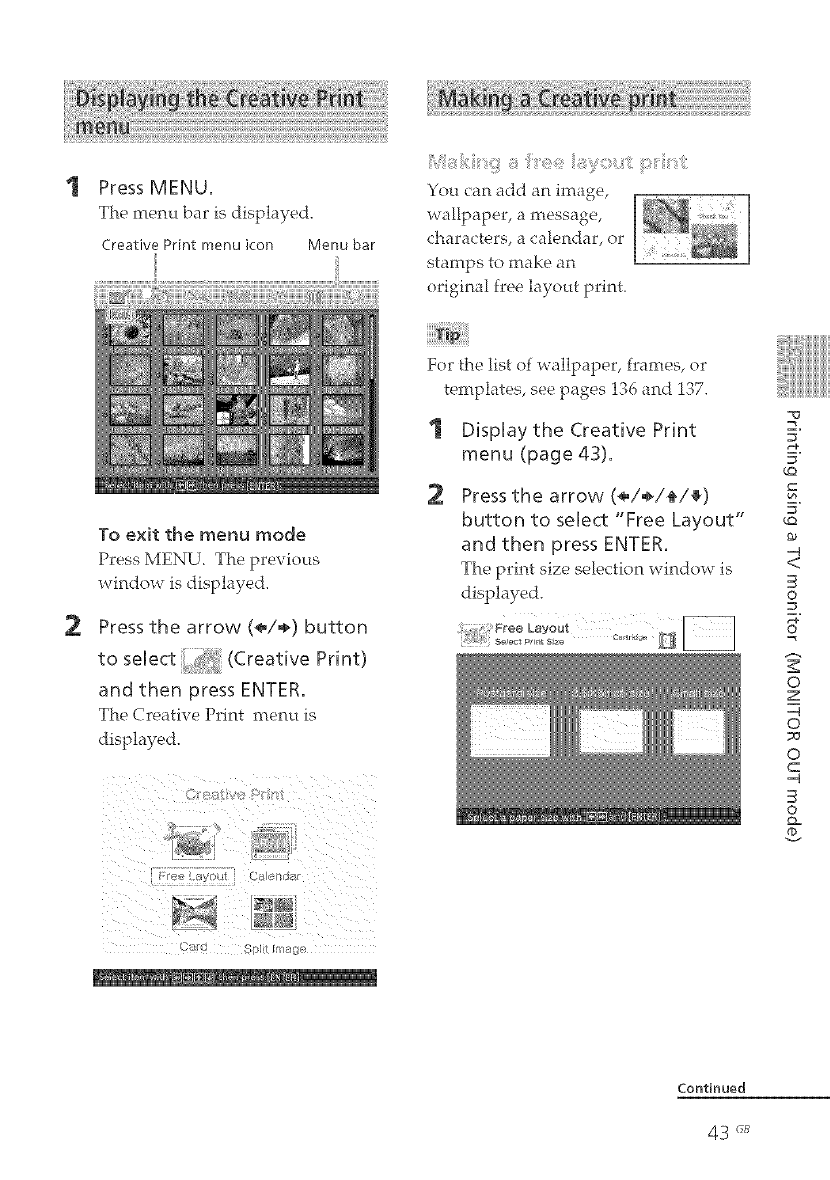
Press MENU.
The rnem_ bar is displayed.
Creative Print menu icon Menu bar
:,<:, t
You can add an image,
wallpaper, a message,
characters, a calendar, or
stamps to make an
original free layout print.
2
To exit the menu mode
Press MENU The prexious
window is displayed.
Press the arrow (÷/÷) button
to select (Creative Print)
and then press ENTER.
The Creative Print menu is
displayed.
For the list of wallpaper, frames, or
templates, see pages 136 and 137.
Display the Creative Print
menu (page 43).
2Press the arrow (÷/÷/{/_)
button to select "Free Layout"
and then press ENTER.
The print size selection window is
displayed.
E.
E.
_Q
5"
_Q
-q
<
3
©
o
z
-q
o
o
C
-q
3
O
Q=
F

3Press the arrow (<_/÷) button
to select the print size, then
press ENTER.
The wallpaper selection window is
displayed.
When you select "Postcard size"
5Press the arrow (_/÷/_/_)
button to select _ (image)
and press ENTER.
The frame selection window is
displayed.
4Press the arrow (<,/÷/_/_)
button to select the desired
wallpaper, then press ENTER.
If you do not want to place
wallpaper on the image, select "No
Wallpaper."
The preview window of the selected
wallpaper is displayed.
Selected wallpaper
6Press the arrow (÷/÷/_/_)
button to select the desired
frame that you want to shape
an image with, then press
ENTER.
If you do not want to use a frame,
select "No Frame."
The image list is displayed.
44 oB
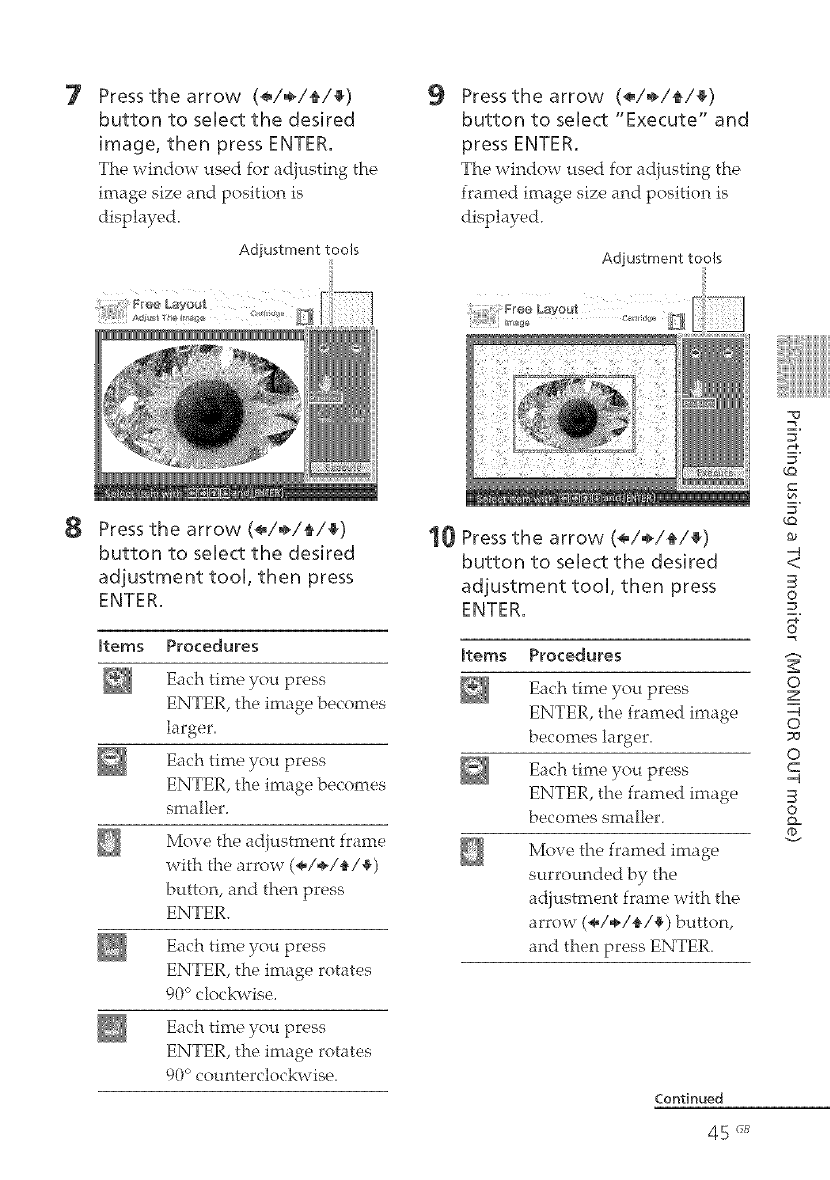
7
8
Press the arrow (<_/÷/_/_)
button to select the desired
image, then press ENTER,
The window used for adiusting the
image size and position is
displayed.
Adjustment tools
Press the arrow (_,/÷/_/_)
button to select the desired
adjustment tooU, then press
ENTER.
totems Procedures
Each time you press
ENTER, the image becomes
larger.
Each time you press
ENTER, the image becomes
smaller.
Move the adjustment frame
with the arrow (÷/÷/_/_,)
button, and then press
ENTER.
Each time you press
ENTER, the image rotates
90 ° clockwise.
Each time you press
ENTER, the image rotates
90 ° counterclockwise.
9Press the arrow (÷/÷/_/_)
button to select "Execute" and
press ENTER,
The window used for ad}usting the
framed image size and position is
displayed.
Adjustment tools
_0 Press the arrow (<_/÷/_/_)
button to select the desired
adjustment tool, then press
ENTER.
totems Procedures
Each time you press
ENTER, the framed image
becomes larger.
Each time you press
ENTER, the framed image
becomes smaller.
Move the framed image
surrounded by the
adiustment frame with the
arrow (÷/÷/_/_) button,
and then press ENTER.
E,
E,
_o
5"
<
3
O
o
z
o
_9
o
C
3
O
Q..

11 Press the arrow (_/÷/_/_)
button to select "Execute" and
press ENTER.
The framed image is displayed_
Using the items in this window,
you can add your favorite effects on
the print (pages 46 to 49).
Items you can add to the _rint
Preview of the created print
Adding your favorite effects to the
print
_) Press the arrow (÷/÷/_/_) button
to select _ (Stamp) and press
ENTER,
The stamp selection window is
displayed,
12 Check the preview, then save
and print your Creative print.
For details, see page 58.
(_) Press the arrow (÷/÷/_/_) button
to select the desired stamp, then
The window used for adiusting the
stamp size and position is displayed.
46 _B
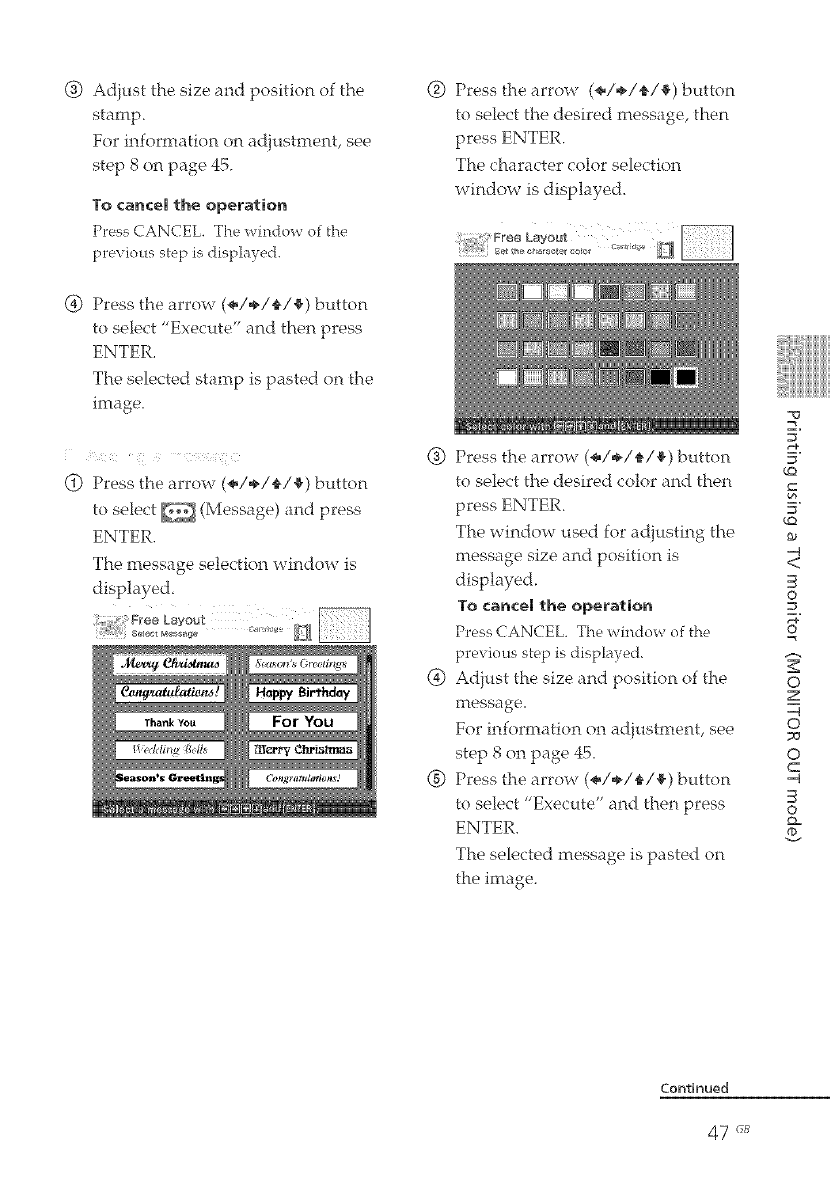
® Adiust the size and position of the
stamp.
For iniormation on adjustment, see
step 8 on page 45.
Toc ncemthe operation
Press CANCEL. The window of the
previous step is displayed.
® Press the arrow (÷/÷/_/_) button
to select "Execute" and then press
ENTER.
The selected stamp is pasted on the
image.
77
® Press the arrow (÷/÷/_/*_,) button
to select _ (Message) and press
ENTER.
The message selection window is
displayed,
® Press the arrow (÷/÷/_/_,) button
to select the desired message, then
The character color selection
window is displayed.
®
®
@
Press the arrow (÷/÷/_/_,) button
to select the desired color and then
The window used for adjusting the
message size and position is
displayed.
Tota_cemthe operatio_
Press CANCEL. The window of the
previous step is displayed.
Adjust the size and position of the
message,
For information on adiustlr_ent, see
step 8 on page 45_
Press the arrow (÷/÷/_/_) button
to select "Execute" and then press
ENTER.
The selected message is pasted on
the image.
=_
E.
E.
¢Q
5"
¢Q
_0
--4
<
3
©
=_
o
z
-.4
o
73
o
C
--4
3
©
Q=
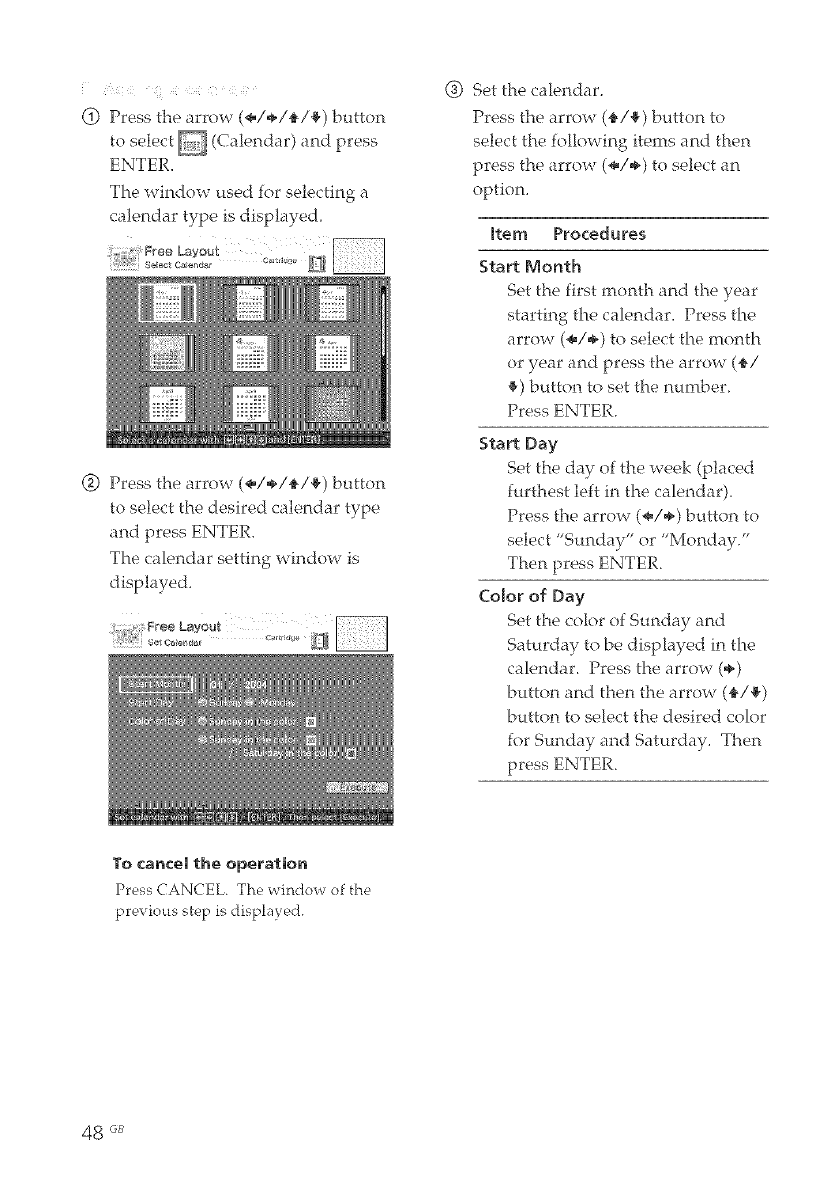
(_) Press the arrow (÷/÷/4,/_) button
to select @ (Calendar) and press
ENTER.
The window used for selecting a
calendar type is displayed,
(_) Press the arrow (÷/÷/4,/_) button
to select the desired calendar type
and press ENTER.
The calendar setting windov¢ is
displayed.
(_) Set the calendar.
Press the arrow (_,/_) button to
select the following items and then
press the arrow (÷/÷) to select an
option.
Item Procedures
Start Month
Set the first month and the year
starting the calendar. Press the
arrow (÷/÷) to select the month
or year and press the arrow (4,/
• ) button to set the number.
Press ENTER.
Start Day
Set the day of the week (placed
furthest left in the calendar).
Press the arrow (÷/÷) button to
select "Sunday" or "Monday/'
Color of Day
Set the color of Sunday and
Saturday to be displayed in the
calendar. Press the arrow (÷)
button and then the arrow (_/_,)
button to select the desired color
for Sunday and Saturday. Then
press ENTER.
To c_nc_mth_ operation
Press CANCEL. The window of the
previous step is displayed.
48 GB
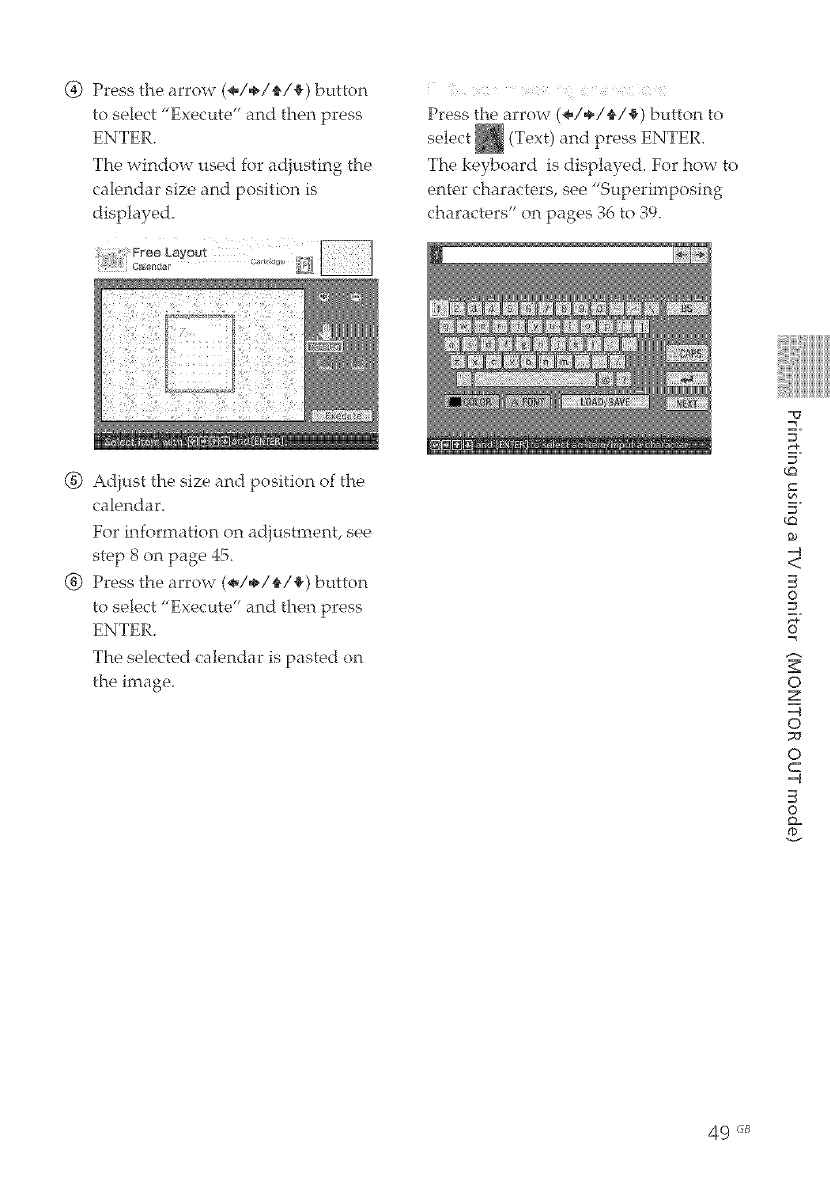
(_) Press the arrow (÷/÷/_/_,) button
to select "Execute" and then press
ENTER.
The window used for adjusting the
calendar size and position is
displayed.
Press the arrow (÷/÷/_/_,} b_tton to
select _ (Text) and press ENTER.
The keyboard is displayed. For how to
enter characters, see Supe_m:_posln o
characters on pages 36 to 39.
(_-) Adiust the size and position of the
calendar.
For information on ad}ustment, see
step 8 on page 45.
_) Press the arrow (÷/÷/_/_) button
to select "Execute" anti then press
ENTER.
The selected calendar is pasted on
the image.
=_
E.
E.
¢Q
¢Q
_0
-.q
<
©
=_
o
z
-.q
o
7J
o
C
=q
©
Q=
49 "_
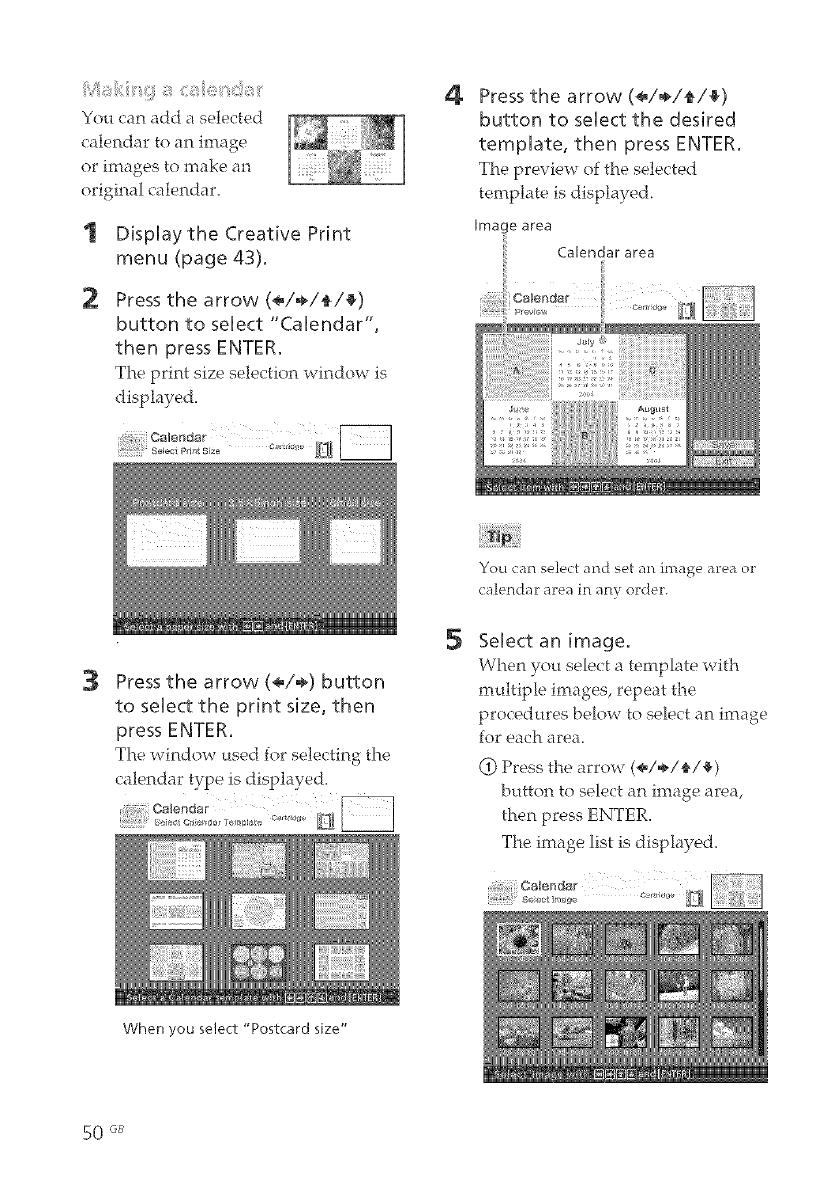
_i_ _ <_e_:_ _
You can add a selected
calendar to an image
or images to make an
original calendar_
Display the Creative Print
menu (page 43).
2Press the arrow (*/÷/_/_)
button to select "Calendar',
then press ENTER.
The print size selection window is
displayed.
4Press the arrow (*/÷/_/_)
button to seUect the desired
template, then press ENTER.
The preview of the selected
template is displayed.
Image area
Calendar area
::
3Press the arrow (*/÷) button
to select the print size, then
press ENTER.
The window used lot selecting the
calendar type is displayed.
5
You can select and set an image area or
calendar area in any order.
Select an image.
When you select a template with
multiple images, repeat the
procedures below to select an image
for each area,
@ Press the arrow (*/*/_/_)
button to select an image area,
The image list is displayed.
When you select "Postcard size"
50 _B
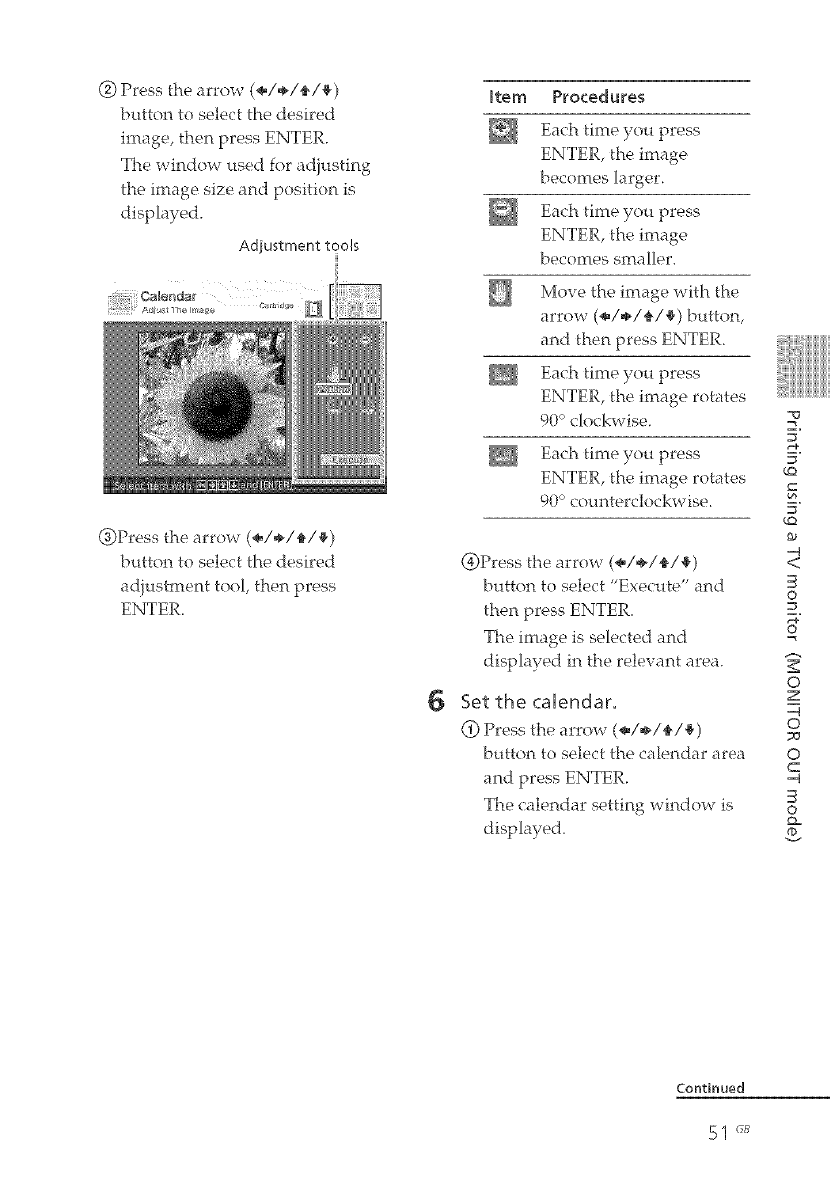
(_) Press the arrow (÷/÷/_/_)
button to select the desired
The window used for adjusting
the image size and position is
displayed.
Adjustment tools
: Oalendar ÷
Aeu_ he _r_ee
(_)Press the arrow (÷/÷/_/_)
button to select the desired
adjustment tool, then press
ENTER.
totem Procedures
Each time you press
becomes larger.
Each time you press
ENTER, the image
becomes smaller.
Move the image with the
arrow (÷/÷/_/_) button,
Each time you press
ENTER, the image rotates
90° clockwise.
Each time you press
90° counterclockwise.
6
@Press the arrow (÷/÷/_/_)
button to select "Execute" and
then press ENTER.
The image is selected and
displayed in the relevant area.
Set the calendar.
(!) Press the arrow (÷/÷/_/_)
button to select the calendar area
The calendar setting window is
displayed.
=_
E.
E.
¢Q
¢Q
_0
-.q
<
©
=_
o
z
-.q
o
o
C
=q
©
Q=

Oale}ldar
_) Set the calendar.
Press the arrow (4,/_) button to
select the following items and
press the arrow (÷/÷) to select
an option.
Item Procedures
Start Month
Set the first month and the
year starting the calendar.
Press the arrow (÷/÷) to select
the month or year and press
the arrow (_/_) button to set
the number. Press ENTER.
Start Day
Set the day starting the week
(placed furthest left in the
calendar).
Press the arrow (÷/÷) button
to select "Stmday" or
"Monday". Then press
ENTER.
7
Color of Day
Set the color of Sunday and
Saturday to be displayed in the
calendar. Press the arrow (÷)
button and then the arrow (_/#)
button to select the desired color
for Sunday and Saturday. Then
press ENTER.
@)Press the arrow (÷/÷/_/_)
button to select *'Execute" and
The calendar is displayed in the
calendar area.
Check the preview, then save
and print your Creative print.
For details, see page 58.
52 @B
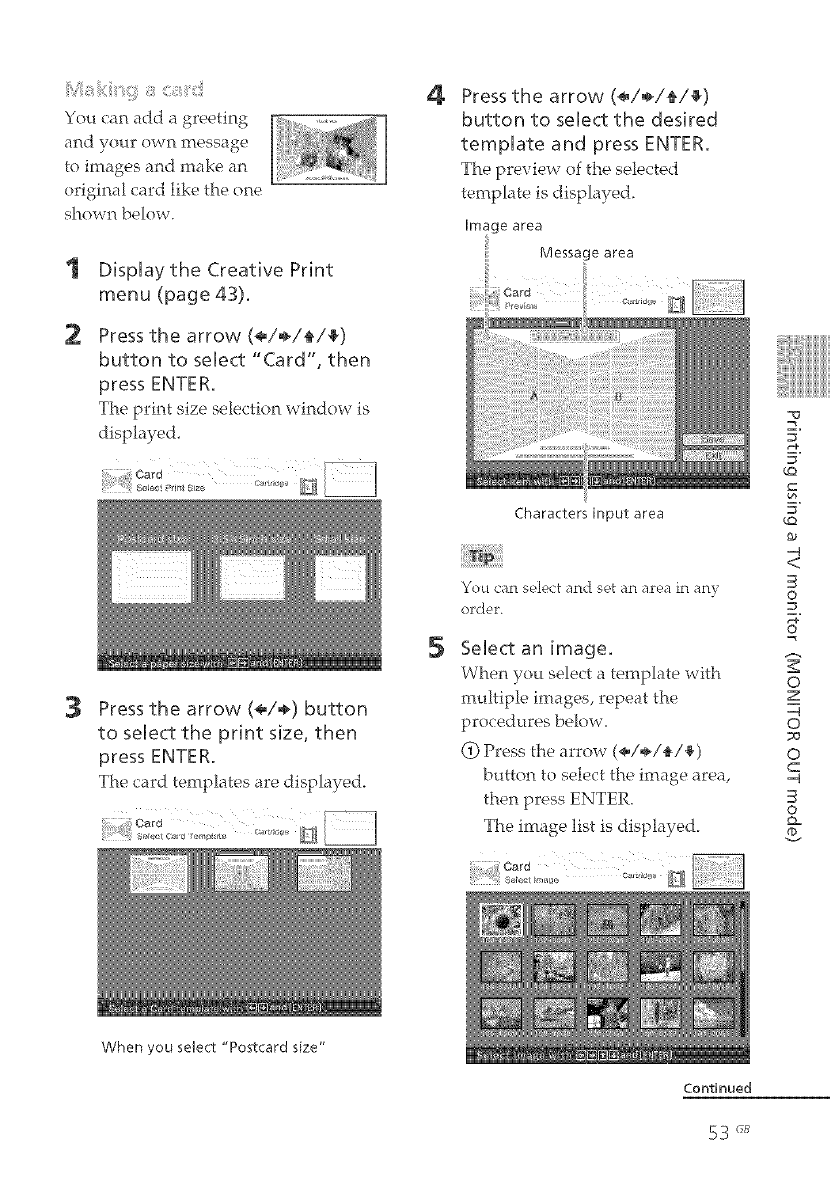
You can add a greeting
and your own message
to images and make an
original card like the one
shown below.
1
2
Display the Creative Print
menu (page 43).
Press the arrow (<=/÷/_/_)
button to select "Card", then
press ENTER.
The print size selection window is
displayed.
3Press the arrow (4=/÷) button
to select the print size, then
press ENTER.
The card templates are displayed,
4
5
Press the arrow (_/÷/_/_)
button to select the desired
template and press ENTER.
The preview of the selected
temphte is displayed.
Image area
Message area
Characters input area
You can select and set an area in any
orde, r.
Select an image.
When you select a template with
multiple images, repeat the
procedures below.
(_) Press the arrow (÷/÷/_/_)
button to select the image area,
then press ENTER.
The image list is displayed.
=_
E.
_=_
E.
¢Q
5"
¢Q
-q
<
0
=_
2
o
z
-q
o
o
C
=q
0
_=
When you select "Postcard size"
Continued
53 rJ_
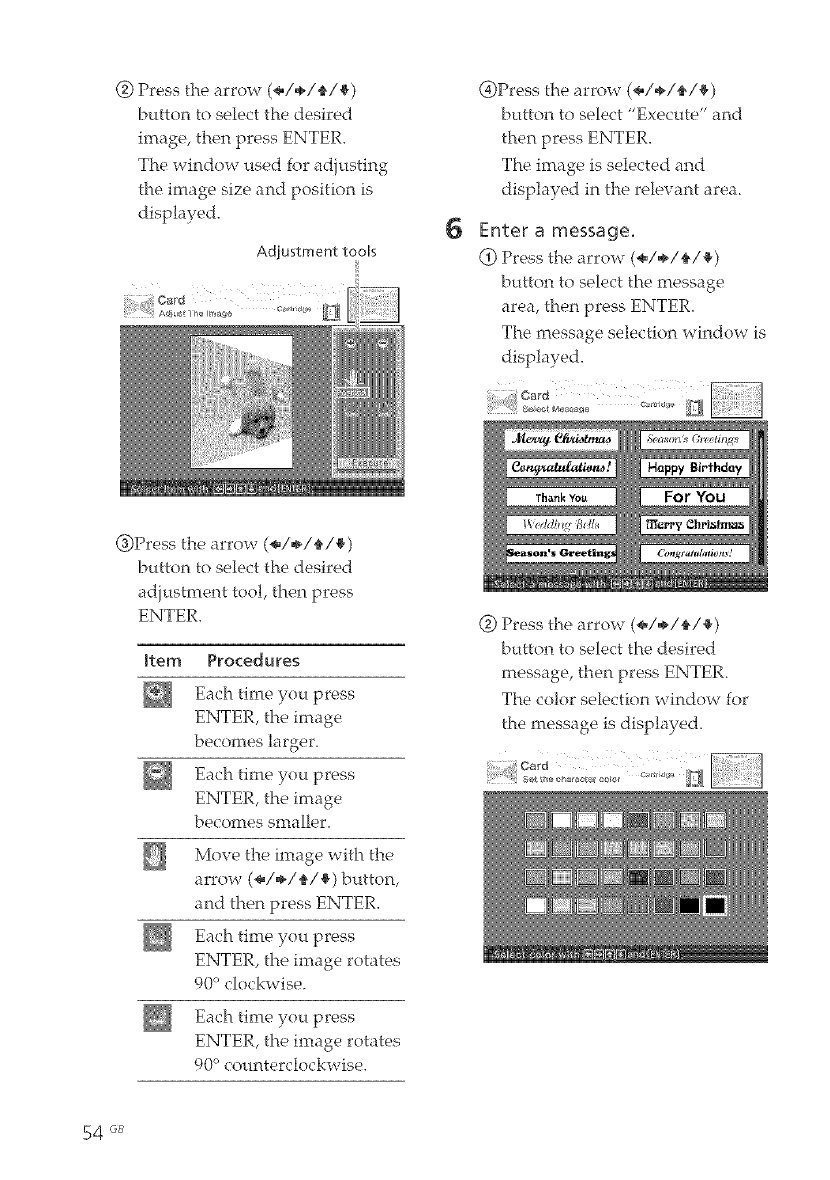
(_) Press the arrow (÷/÷/_/_,)
button to select the desired
image, then press ENTER.
The window used for adjusting
the image size and position is
displayed.
Adiustment tools
(if)Press the arrow (÷/÷/_/_)
button to select "Execute" and
6
The image is selected and
disphyed in the relevant area.
Enter a message.
(if)Press the arrow (÷/÷/_/_)
button to select the message
area, then press ENTER.
The message selection window is
displayed.
(_)Press the arrow (÷/÷/4,/_)
button to select the desired
adiustment tool, then press
ENTER.
Item Procedures
Each time you press
ENTER, the image
becomes larger.
Each time you press
ENTER, the image
becomes smaller.
Move the image with the
arrow (÷/÷/_/_,) button,
Each time you press
ENTER, the image rotates
90°clockwise.
Each time you press
ENTER, the image rotates
90°counterclockwise.
(_) Press the arrow (÷/÷/_/_,)
button to select the desired
message, then press ENTER.
The color selection window for
the message is displayed.
54 GB
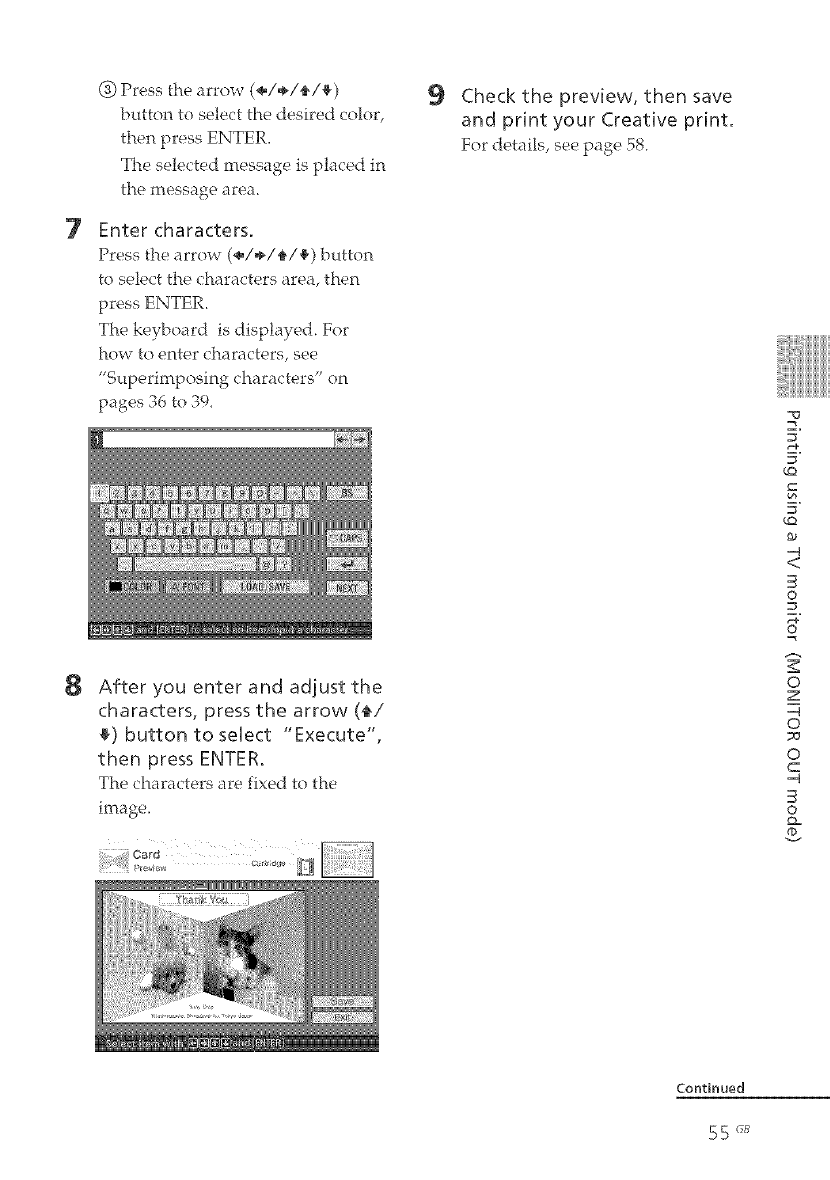
7
8
@ Press the arrow (÷/÷/_/_)
button to select the desired color,
then press ENTER.
The selected message is placed in
the message area.
Enter characters.
Press the arrow (÷/÷/_/_) button
to select the characters area, then
The keyboard is displayed. For
how to enter characters, see
"Superimposing characters" on
pages 36 to 39.
After you enter and adjust the
characters, press the arrow (_/
• ) button to select "Execute",
then press ENTER.
The characters are fixed to the
image.
Check the preview, then save
and pdnt your Creative print.
For details, see page 58.
E.
E.
_O
_O
-4
<
©
o
z
-4
o
_J
o
C
-q
©
Q_
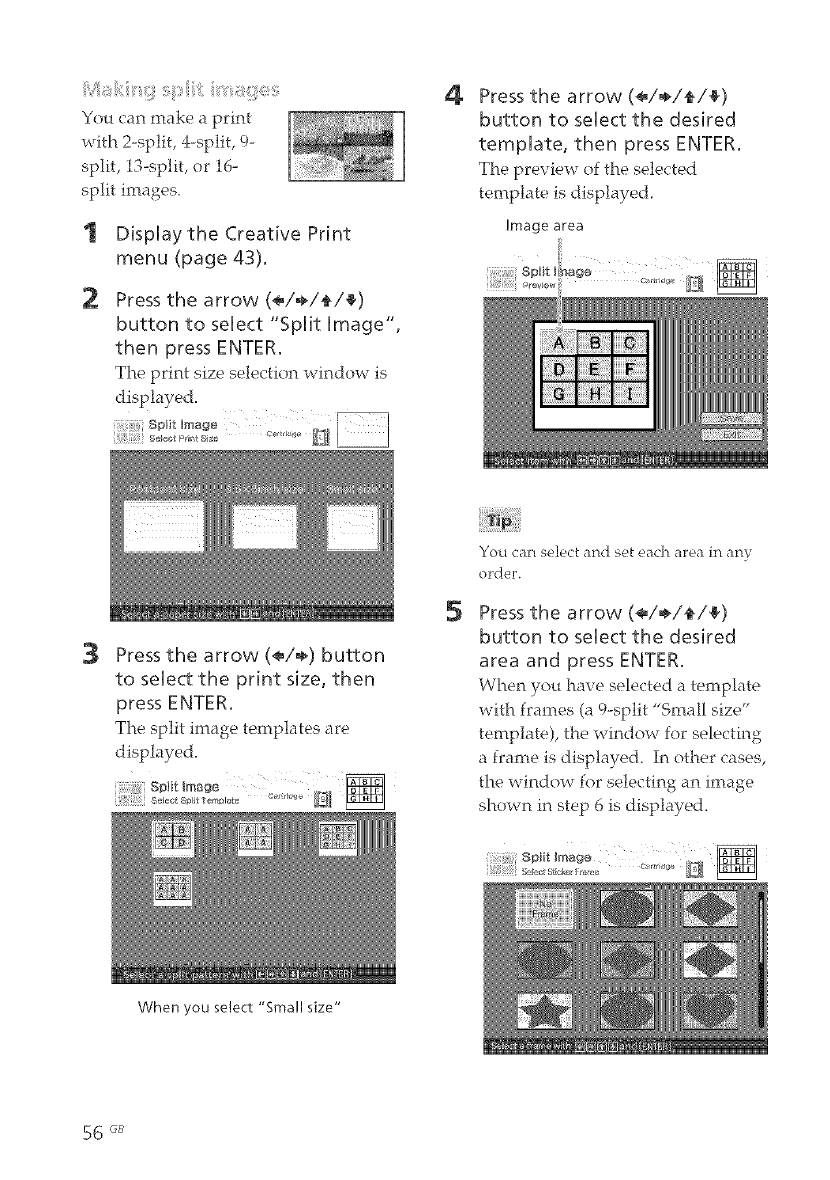
You can make a print
with 2-split, 4-split, 9-
split, 13-split, or 16-
split irnages_
1 Displaythe Creative Print
menu (page 43).
2Press the arrow (_/÷/_/_)
button to seUect "Split image",
then press ENTER.
The print size selection window is
displayed.
;(
4Press the arrow (_/÷/{/4_)
button to select the desired
template, then press ENTER.
The preview of the selected
template is displayed.
Image area
_ra_4_w
3Press the arrow (÷/÷) button
to select the print size, then
press ENTER.
The split image templates are
displayed.
5
You caP_ se]ed and set each area in any
order,
Press the arrow (÷/÷/{/4_)
button to select the desffed
area and press ENTER.
When you have selected a template
with frames (a 9-split "Small size"
template), the window for selecting
a frame is displayed. In other cases,
the window for selecting an image
shown in step 6 is displayed.
When you select "Small size"
56 _;B
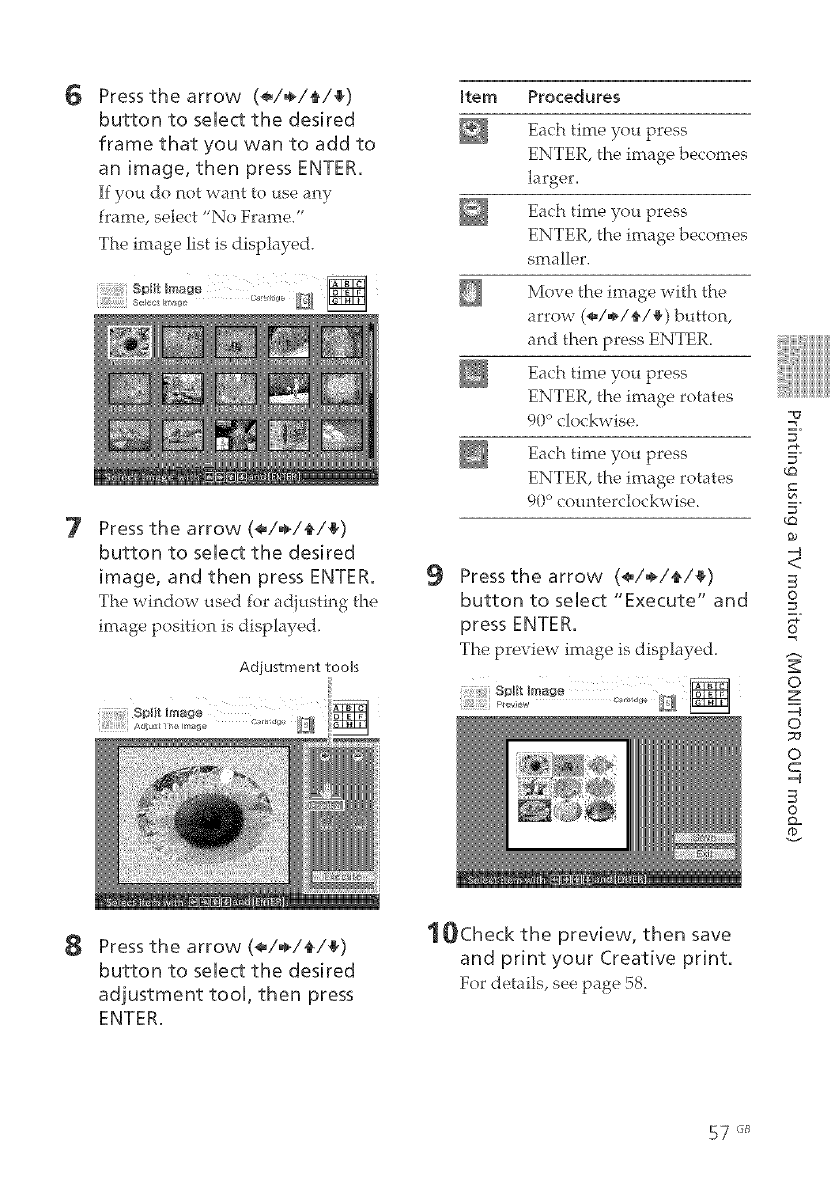
6
7
Pressthe arrow (*_/÷/_/_)
button to select the desired
frame that you wan to add to
an image, then press ENTER,
If you do not want to use a_y
frame, select "No Frame."
The image list is displaye&
Spfft k_age
Press the arrow (*_/,_/_/_)
button to select the desired
image, and then press ENTER.
The window used for adi{tsting the
image position is disphyed.
Adjustment tools
Rein Procedures
Each time you press
ENTER, the image becomes
larger,
Each time you press
smaller.
Move the image with the
arrow (÷/÷/'_/_) button,
and then press ENTER.
Each time you press
ENTER, the image rotates
90°clockwise.
Each time you press
90° counterclockwise.
9Press the arrow (÷/÷/_/_)
button to select "Execute" and
press ENTER,
The preview image is displayed.
-o
=_
5"
_=_
¢0
5"
¢0
0_
--4
<
©
=_
0
z
-=4
0
73
0
C
--4
0
D=
8Pressthe arrow (_/,_/+/+)
button to select the desired
adjustment tool, then press
ENTER.
_OCheck the preview, then save
and print your Creative print.
For details, see page 58.
57 o_
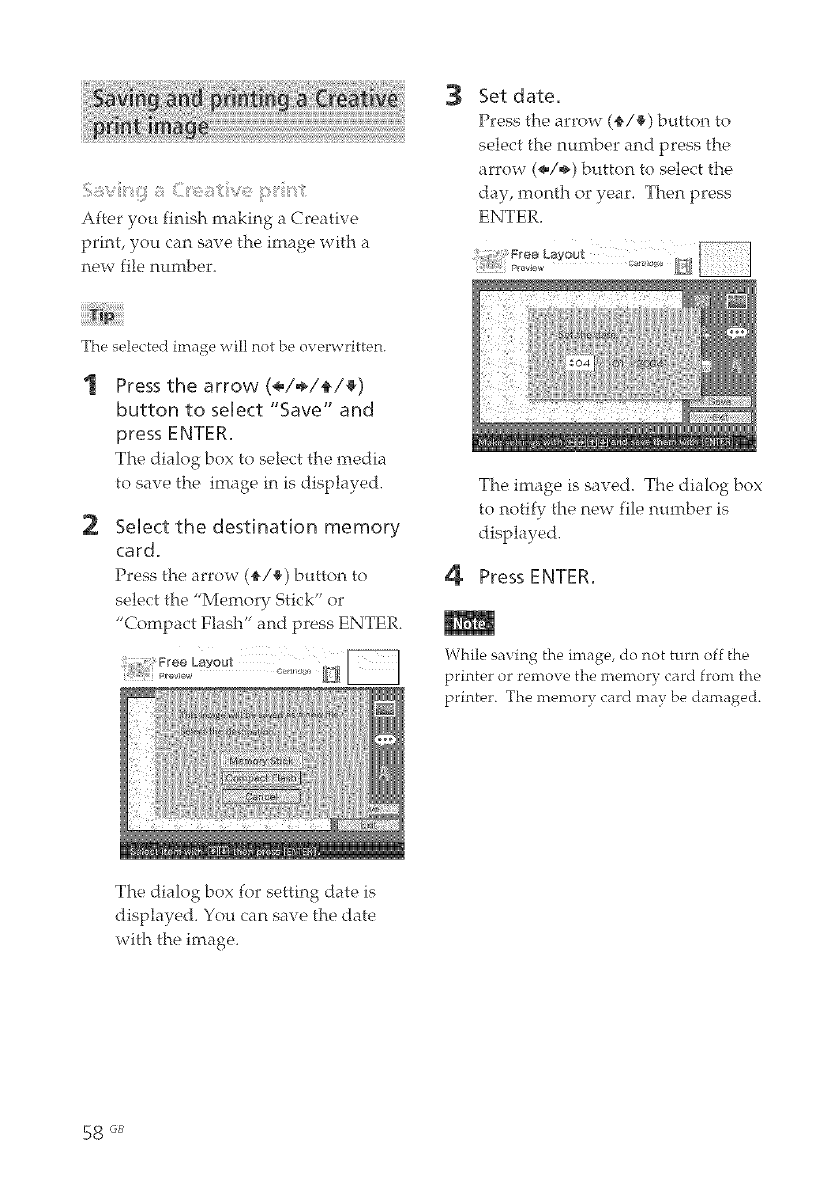
After you finish making a Creative
print, you can save the image with a
new file number.
3Set date.
Press the arrow (_,/_) button to
select the nur_tber and press the
arrow (÷/÷) button to select the
day, month or year. Then press
ENTER.
The selected image will not be overwritten.
Press the arrow (<_/÷/_/_)
button to seUect "Save" and
press ENTER.
The dialog box to select the media
to save the image in is disphyed.
2Select the destination memory
card.
Press the arrow (_,/_) button to
select the "Memory Stick" or
"Compact Flash" and press ENTER.
The image is saved. The dialog box
to notify the new file number is
displayed.
4 Press ENTER.
While saving the image, do not turn off the
printer or remove the memory card front the
printer. The memory card may be damaged.
The dialog box for setting date is
displayed. You can save the date
with the image.
58 _B
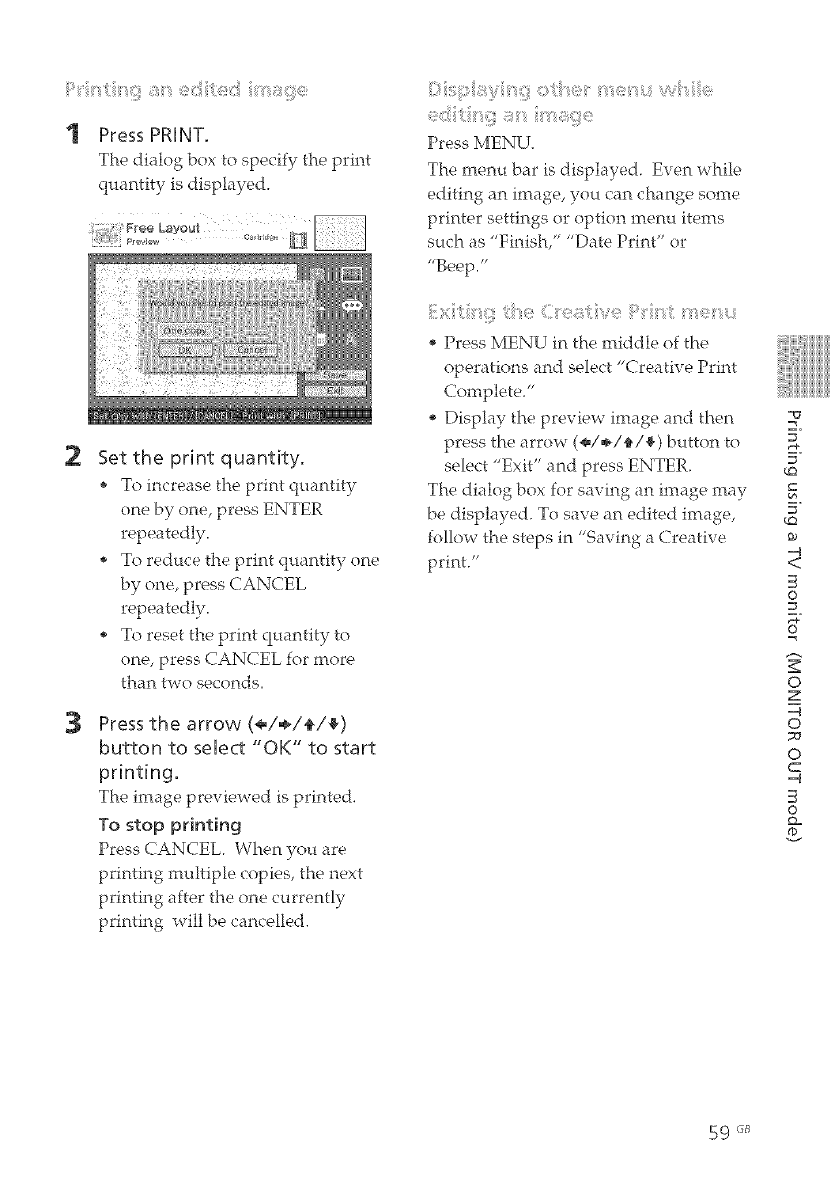
1 Press PRINT.
The dialog box to specify the print
quantity is displayed.
2
3
Set the print quantity.
To increasethe printquantity
one by one, press ENTER
repeatedly.
To redttce the print quantity one
repeatedly.
To reset the print qttantity to
one, press CANCEL for more
than two seconds.
Press the arrow (<=/÷/_/_)
button to select "OK" to start
printing,
The image previewed is pinted.
To stop printing
Press CANCEL. When you are
printing multiple copies, the next
printing after the one currently
printing will be cancelled.
Press MENU.
The menu bar is displayed. Even while
editing an image, you can change some
printer settings or option menu items
such as "Finish," "Date Print" or
"Beep."
(e:t _ : t
Press MENU in the middle of the
operations and select "Creative Print
Complete"
Display the preview image and then
press the arrow (÷/÷/_/_) button to
select "Exit" and press ENTER.
The dialog box for saving an image may
be displayed. To save an edited image,
follow the steps in "Saving a Creative
print."
E.
E.
¢]
5"
=q
<
3
©
o
z
=q
o
_J
o
C
=q
3
O
59 "_Js
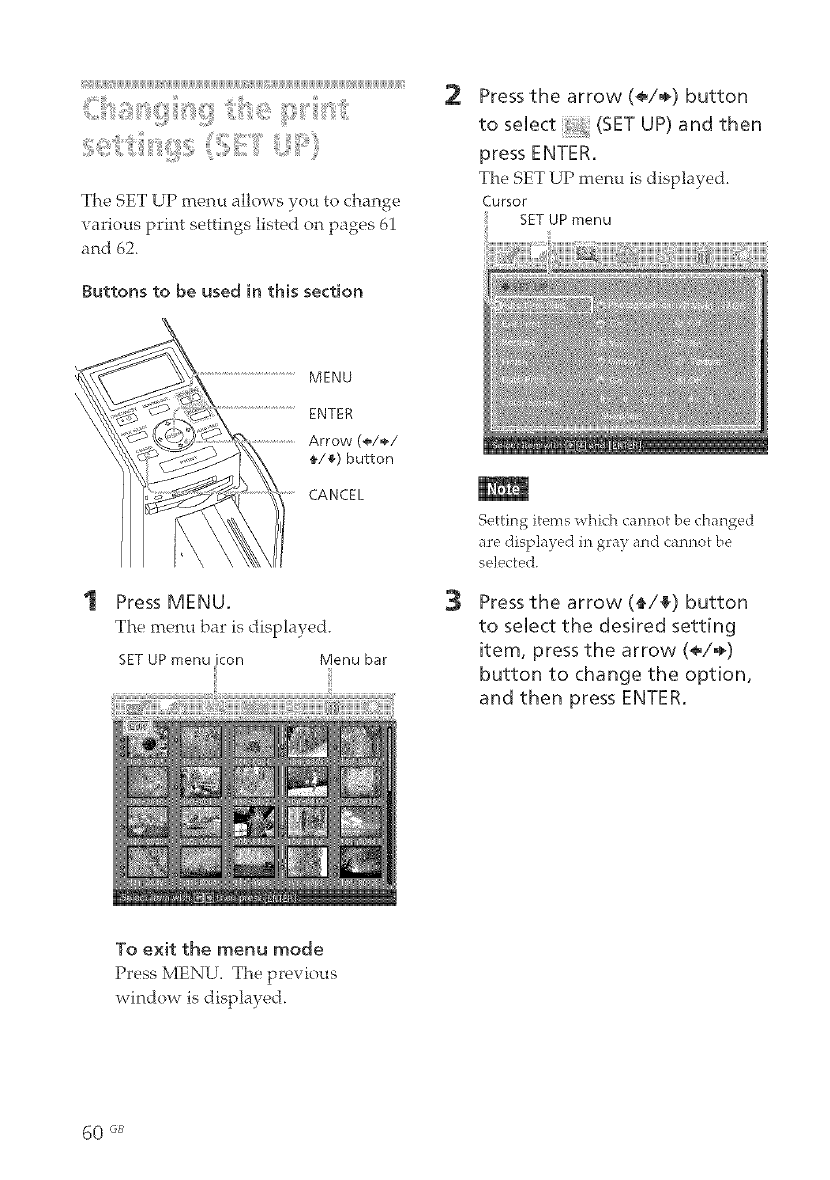
ii_ijiiji[ii_iii[i_{iiiijiijiijiijiijiijiijiijiijiijiiji[_1ii#1jiijiijiijiijiijiijiijiijiijiijiijiijiijiijiijiijiijiijiijiiji[i1[i_{iiiijiijiiji_iiijiijiijiijiijiijiijiijiijiijiijiijiijiijiijiijiijiijiijiijiijiij#_i1jiijiijiijiijiijiijiijiijiijiijiijii#i{
sei:t:iiii "iig:!!;ii)!!:;EiliiJ ::i(i,
The SET UP menu allows you to change
various print settings listed on pages 61
and 62,
Buttons to be used in this section
MENU
ENTER
Arrow (÷/÷/
•/,_) button
CANCEL
Press MENU.
The menu bar is displayed.
SET UP menu icon Menu bar
2Press the arrow (*/÷) button
to select _ (SET UP) and then
press ENTER.
The SET UP menu is displayed.
CUfSOF
SET UP menu
3
Setting items which cannot be changed
are disp]a} ed in gra} and cannot be
selected.
Press the arrow (_/_) button
to select the desired setting
item, press the arrow (*/÷)
button to change the option,
and then press ENTER.
To exit the menu mode
Press MENU, The previous
window is displayed.
60 6B
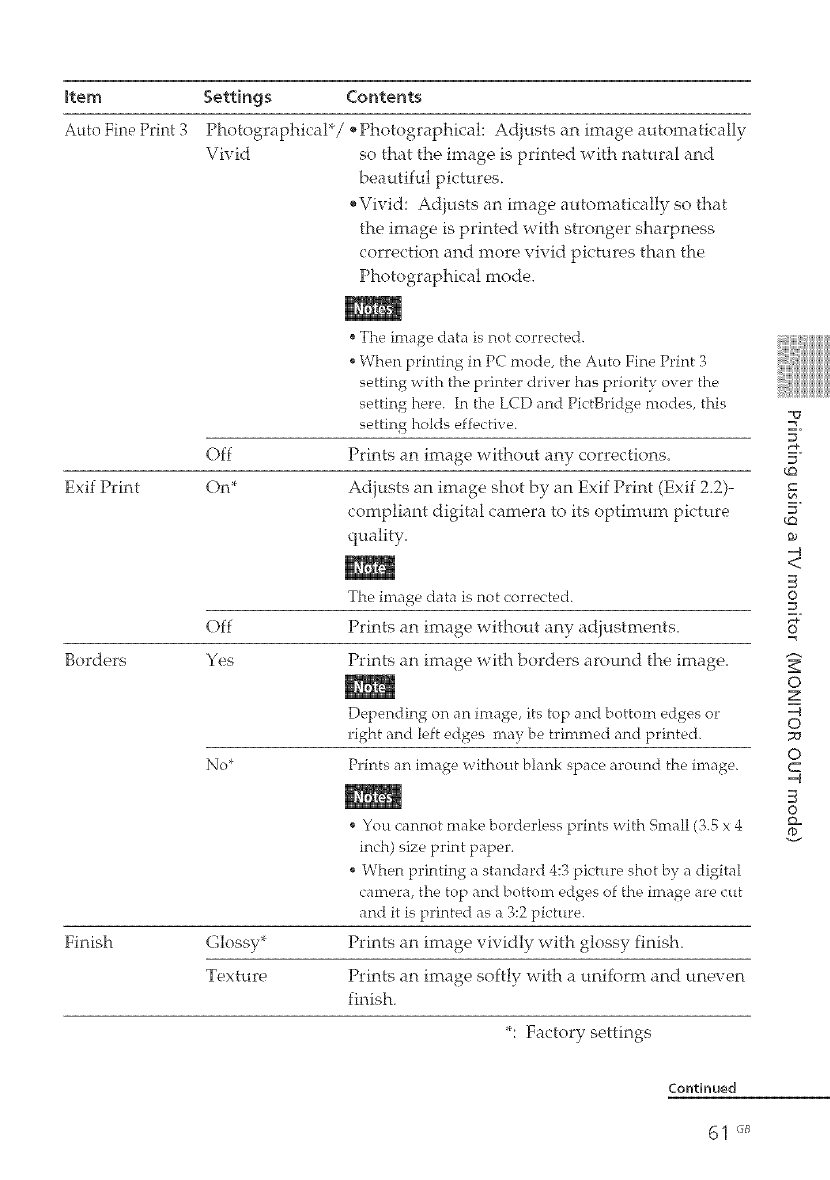
totem
Auto Fine Print ,3
Settings Contents
Photographical*/,Photographical: Adjusts an irnage automatically
Vivid so that the image is printed with natural and
beautiful pictures.
,Vivid: Adiusts an irnage automatically so that
the image is printed with stronger sharpness
correction and more vivid pictures than the
Photographical mode.
off
Exif Print On*
The image data is not corrected.
When printing in PC mode, the Auto Fine Print 3
setting with the printer driver has priority over the
setting here. In the LCD and PictBridge modes, this
setting holds effective.
Prints an image without any corrections.
Adjusts an image shot by an Exif Print (Exif 2.2)-
compliant digital camera to its optimmn picture
quality.
The image data is not corrected.
Off Prints an image without any ad}ustrnents.
Borders Yes Prints an image with borders around the image.
Depending on an image, its top and bottom edges or
right and left edges may be trimmed and printed.
No* Prints an image without blank space around the image.
You cannot make borderless prints with Small (3.5 x 4
inch) size print paper.
When printing a standard 4:3 picture shot by a digital
camera, the top and bottom edges of the image are cut
and it is printed as a 3:2 picture.
Finish Glossy* Prints an image vividly with glossy finish.
Texture Prints an image softly with a uniform and uneven
finish.
*: Factory settings
=_
E,
_+
E,
¢Q
¢Q
_0
-.q
<
©
=_
0
z
-.q
0
0
C
=q
©
Q=
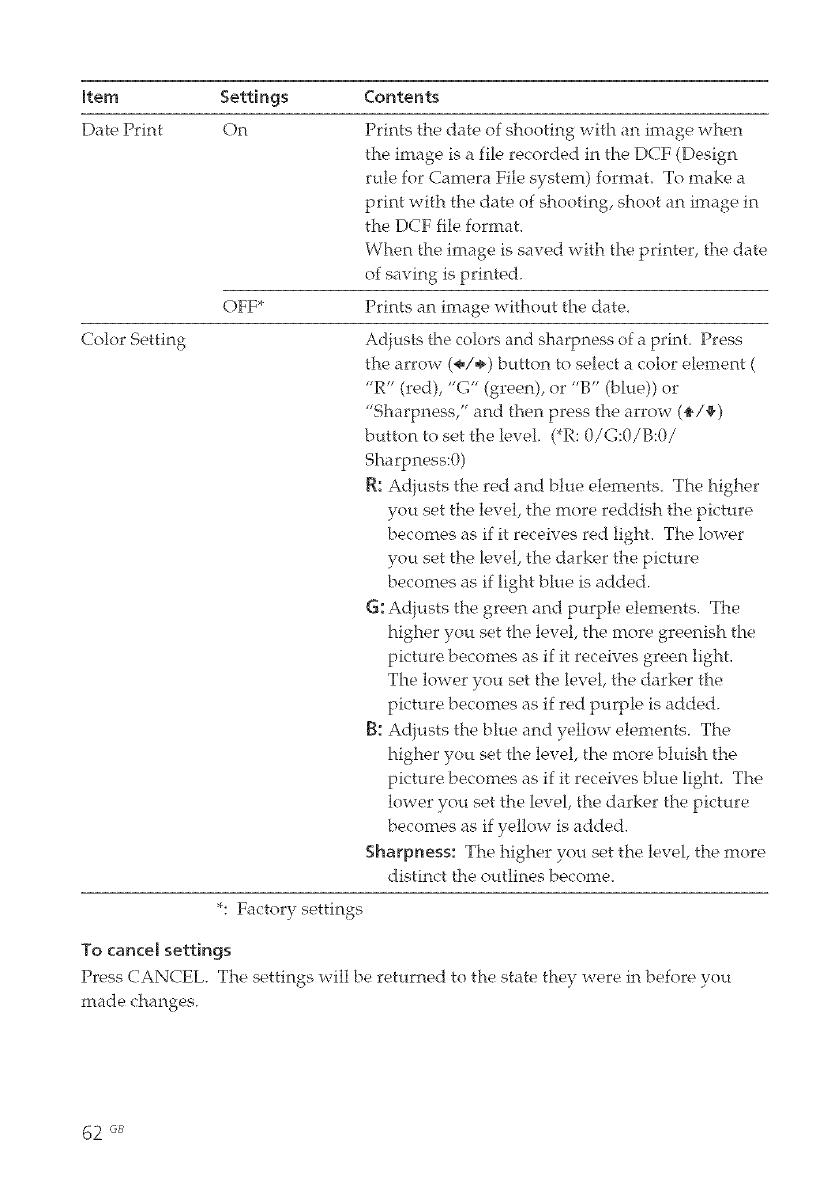
[tern Settings Contents
Date Print On
Color Setting
OFF*
Prints the date of shooting with an image when
the image is a file recorded in the DCF (Design
rule for Camera File system) format To make a
print with the date of shooting, shoot an image in
the DCF file format.
When the image is saved with the printer, the date
of saving is printed.
Prints an image without the date.
Adjusts the colors and sharpness of a prinL Press
the arrow (÷/÷) button to select a color element (
"R" (red), "G" (green), or "B" (blue)) or
"Sharpness," and then press the arrow (_/_)
button to set the level. (*R: 0/G:0/B:0/
Sharpness:0)
R: Adjusts the red and blue elernents. The higher
you set the level, the more reddish the picture
becomes as if it receives red light. The lower
you set the level, the darker the picture
becomes as if light blue is added.
6: Adjusts the green and purple elements. The
higher you set the level, the more greenish the
picture becomes as if it receives green light.
The lower you set the level, the darker the
picture becomes as if red purple is added.
[k Adjusts the blue and yellow elements The
higher you set the level, the more bluish the
picture becomes as if it receives blue light The
lower you set the level, the darker the picture
becomes as if yellow is added.
Sharpness: The higher you set the level, the more
distinct the outlines become.
*: Factory settings
To cante[ settings
Press CANCEL. The settings will be returned to the state they were in before you
made changes.
62 GB

ii_ijiiji[ii_iii[i_iiiiijiijiijiijiijiijiijiijiijiijiijiijiijiijiijiijiijiijiijiijiijiijiijiijiijiijiijiijiijiijiijiijiijiijiiji[ii[iiifii[ii[ii[ii[iiijiijiijiijiijiijiijiiji[iiiji_iiijiijiijiijiijiijiijiijiijiijiiiii_i1jiijiijiijiiiii_i1jiijiijiijiijiijiijiijii)i
The OPTION menu allows you to
change the preferences listed on page
64.
Buttons to be used in this section
MENU
ENTER
Arrow (÷/_/
_/_)
CANCEL
Press MENU.
The menu bar is displayed_
OPTION menu icon Menu bar
2Press the arrow (<_/÷) button
to select _ (OPTION) and
then press ENTER.
The OPTION menu is displaye&
CUFSOF
OPTION menu
3Press the arrow (_/_) button
to select the desired setting
item, press the arrow (*_/÷)
button to change the option,
and then press ENTER.
Items which cannot be changed are
displayed in gray and cannot be
selected.
E.
E.
_Q
_Q
_q
O
O
z
_q
O
O
C
_q
O
Q=
To exit the menu mode
Press MENU, The previous
window is displayed.
Continued
63 rJ_
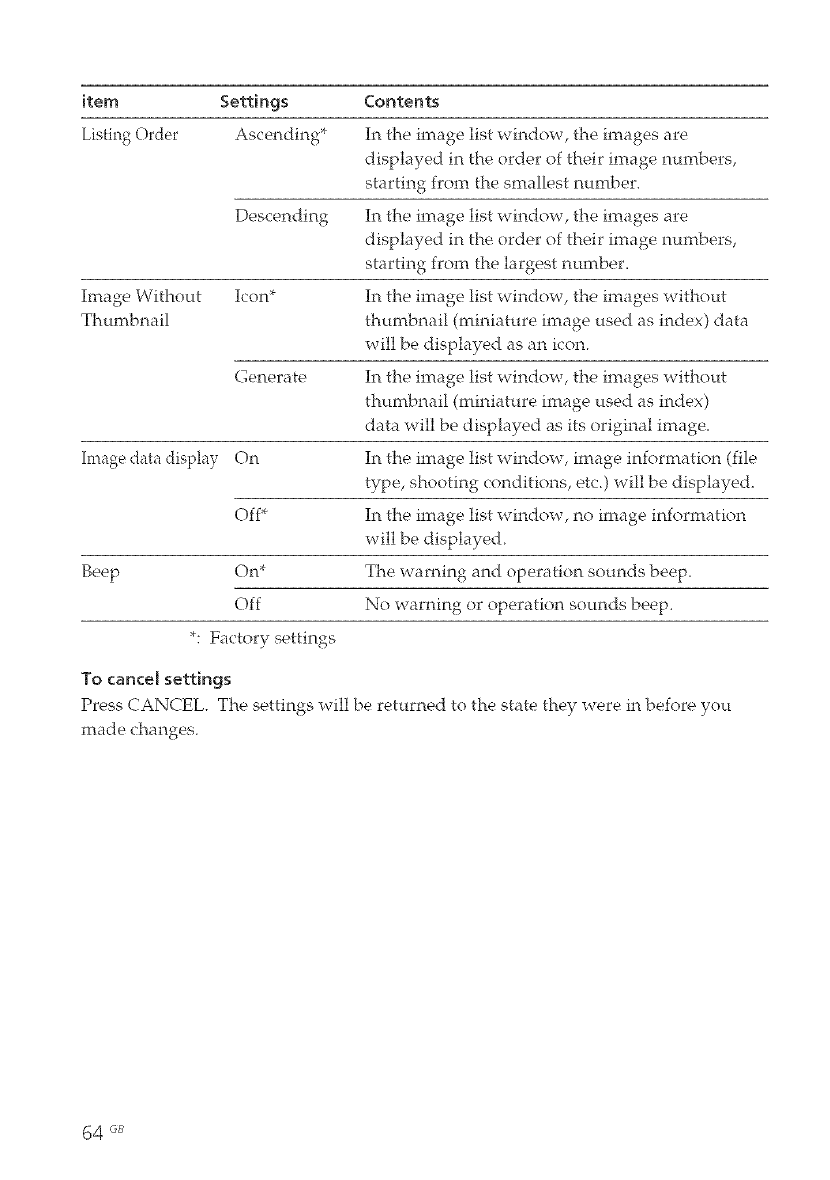
item Settings Contents
Listing Order Ascending* In the image list window, the images are
displayed in the order of their image numbers,
starting from the smallest number_
Descending In the image list window, the images are
displayed in the order of their image numbers,
starting from the largest number_
Image Without Icon* In the image list window, the images without
Thumbnail thumbnail (miniature image used as index) data
will be displayed as an icon.
Generate In the image list window, the images without
thumbnail (miniature image used as index)
data will be displayed as its original image.
Image dat;_display On In the image list window, image information (file
type, shooting conditions, etc.) will be displayed.
Off* In the image list window, no image information
will be displayed.
Beep On* The warning and operation sounds beep.
Off No warning or operation sounds beep.
*: Factory settings
1o cancel settings
Press CANCEL. The settings will be returned to the state they were in before you
made changes.
64 GB
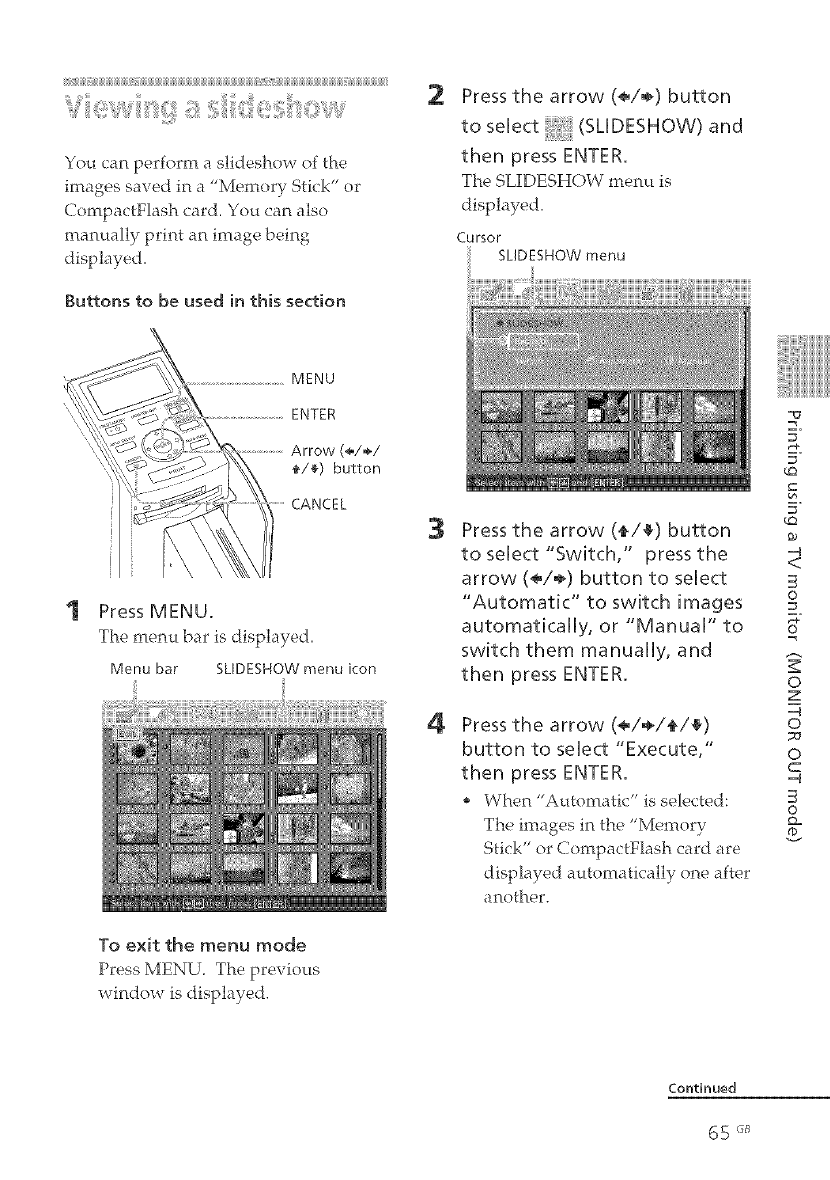
ii_ijiijiijiijii@jiijiijiijiijiijiijiijiijiij@]BBBBBBBBBBBBBBBBB_@_BBBBBBBBB_j@1j_BBBB_f_
....
You can perform a slideshow of the
images saved in a "Memory Stick" or
CornpactFhsl_ card. You can also
manually print an image being
displayed.
Buttons to be used in this section
MENU
ENTER
Arrow (÷/÷/
f/c) button
CANCEL
Press MENU.
The menu bar is displayed,
Menu bar SLIDESHOW menu icon
To exit the menu mode
Press MENU The prexious
window is displayed.
2Press the arrow (<_/,_) button
to select (SLiDESHOW) and
then press ENTER.
The SHDESHOW menu is
displayed,
Cursor SLIDESHOWmenu
3
4
Press the arrow (_/4_) button
to select "Switch," press the
arrow (*/÷) button to select
"Automatic" to switch images
automatically, or "Manual" to
switch them manually, and
then press ENTER.
Press the arrow (./÷/{/4_)
button to select "Execute,"
then press ENTER.
When "Automatic" is selected:
The images in the "Memory
Stick" or CornpactFhsh card are
disphyed automatically one after
another.
E.
E.
5"
-4
<
S
O
o
z
-4
o
_J
o
C
-4
S
O

, When "Manual" is selected:
The image with the cursor in the
image list is displayed. To
switch images, press the arrow
(÷/÷/_/_) button. The image to
the left, right, above, or below
the current image in the image
list will be displayed.
To stop Mideshow
Press CANCEL.
Depending on the image, it may take time
to be displayed.
You cannot display the images that are not
displayed as thumbnails because they are
damaged or for some other reason.
While playing the slideshow manually,
you can print a displayed image.
1
2
Press PRINT.
The dialog box to specify the print
cbtantity is displayed.
Set the print quantity.
* To increase the prirtt cbtantity
repeatedly.
* To reduce the print quantity one
by one, press CANCEL
repeatedly.
* To reset the print quantity to
one, press CANCEL for more
than two seconds.
3Press the arrow (<_/÷/_/_)
button to select "OK" to start
printing.
The image previewed is printed.
To stop printing
Press CANCEL. When you are
printing multiple copies, the next
printing after the one currently
printing will be cancelled.
66 _B

_>_i:i_i!_!:!_,iie_tiii__'i_!_i_i_iiii_"iiii_!__!_i_,_i,_,!!_':_i:i_
You can delete images in the Mem( rv
Stick" or CompactFlash card. You can
also format the "Mem(_r_ St_ck.""
Press MENU,
The menu bar is displayed,
Menu bar DELETE/FORMAT menu icon
During deleting or formatting, do not turn
off the printer or remove the "Memory
Stick" or CompactFlash card from the
insertion slot. The "Memory Stick" or
CompactFlash card may be damaged.
•An image, once deleted, will he lost
forever. Before deleting an image, double-
check that it is the right one.
•When formatting a "Memory SNck', all the
files including the image files will he
deleted.
You cannot format a CompactFlash card.
You can select and delete images on a
Mem; rv St_ck or CompactFlash card.
Buttons to be used in this section
MENU
ENTER
Arrow (÷/÷/
•/_) button
CANCEL
2
To exit the menu mode
Press MENU The previous
window is displayed.
Press the arrow (÷/÷) button
to select (DELETE/FORMAT)
and then press ENTER.
The DELETE/FORMAT menu is
displayed,
Cursor DELETE/FORMAT menu
_D
E,
E,
_Q
5"
_Q
S
0
s_
0
z
0
_a
0
C
S
0
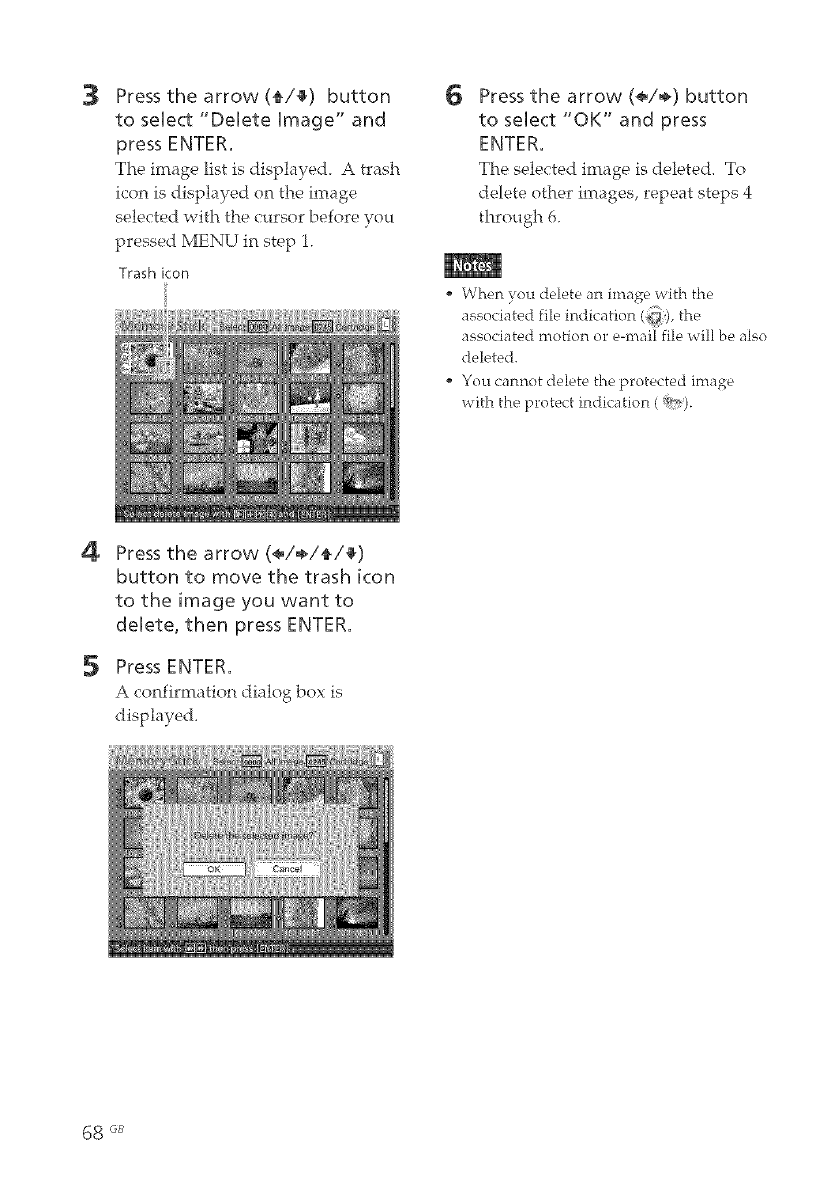
3Press the arrow(_/_) button
to select "Delete image" and
press ENTER.
The image list is displaye& A trash
icon isdisplayed on the image
selected with the cursor before you
pressed MENU in step 1.
Trash icon
6Press the arrow (*/÷) button
to select "OK" and press
ENTER.
The selected image is deleted. To
delete other images, repeat steps 4
through 6.
When you. delete an image with the
associated file indication (_j), the
associated motion or e-mail file will be also
deleted.
You cannot delete the protected image
with the protect indication ( _*O.
4
5
Press the arrow (*/÷/_/_)
button to move the trash icon
to the image you want to
delete, then press ENTER.
Press ENTER.
A confirmation dialog box is
displayed.
68 GB
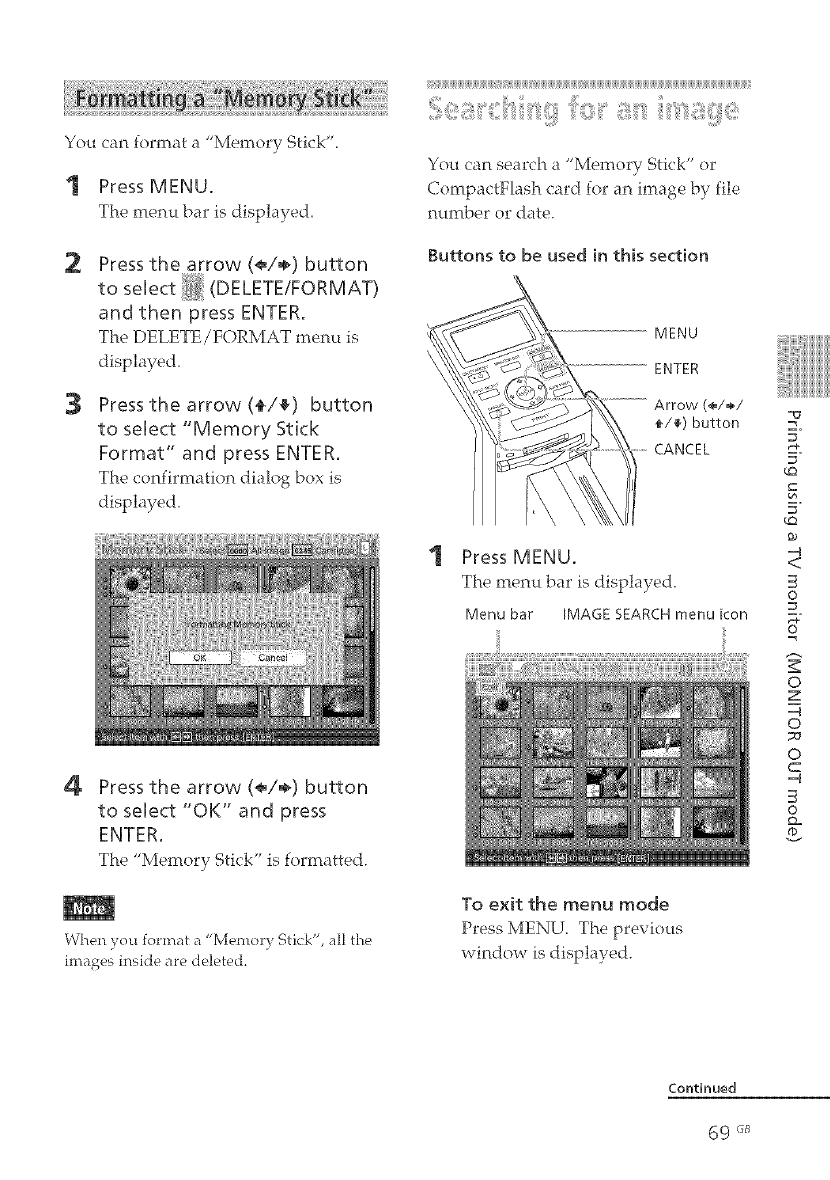
You can i( rmat a Mere( rv Stxck .
1 Press MENU.
The menu bar is displayed,
2
3
Press the arrow (<_/÷) button
to select (DELETE/FORMAT)
and then press ENTER.
The DELETE/FORMAT menu is
displayed.
Press the arrow(_/_) button
to seUect "Memory Stick
Format" and press ENTER.
The confirmation dialog box is
displayed.
4Press the arrow (<_/÷) button
to sMect "OK" and press
ENTER.
The "Memory Stick" is formatted.
When you format a "Memory Stick", all the
images inside are deleted.
(JJJJJJJJJJJJJJJJ * ]
)S z ' '
Y( u <:an,'earch aMemor_ Sbck or
CornpactFlash card for an image by file
number or date.
Buttons to be used in this section
MENU
ENTER
(÷/_/
_/_) button
CANCEL
Press MENU.
The menu bar is displayed,
Menu bar IMAGE SEARCH menu icon
To exit the menu mode
Press MENU, The previous
window is displayed.
-o
=_
E.
_=_
E.
cO
cO
_0
<
O
=_
o
z
o
7J
o
C
O
Q=
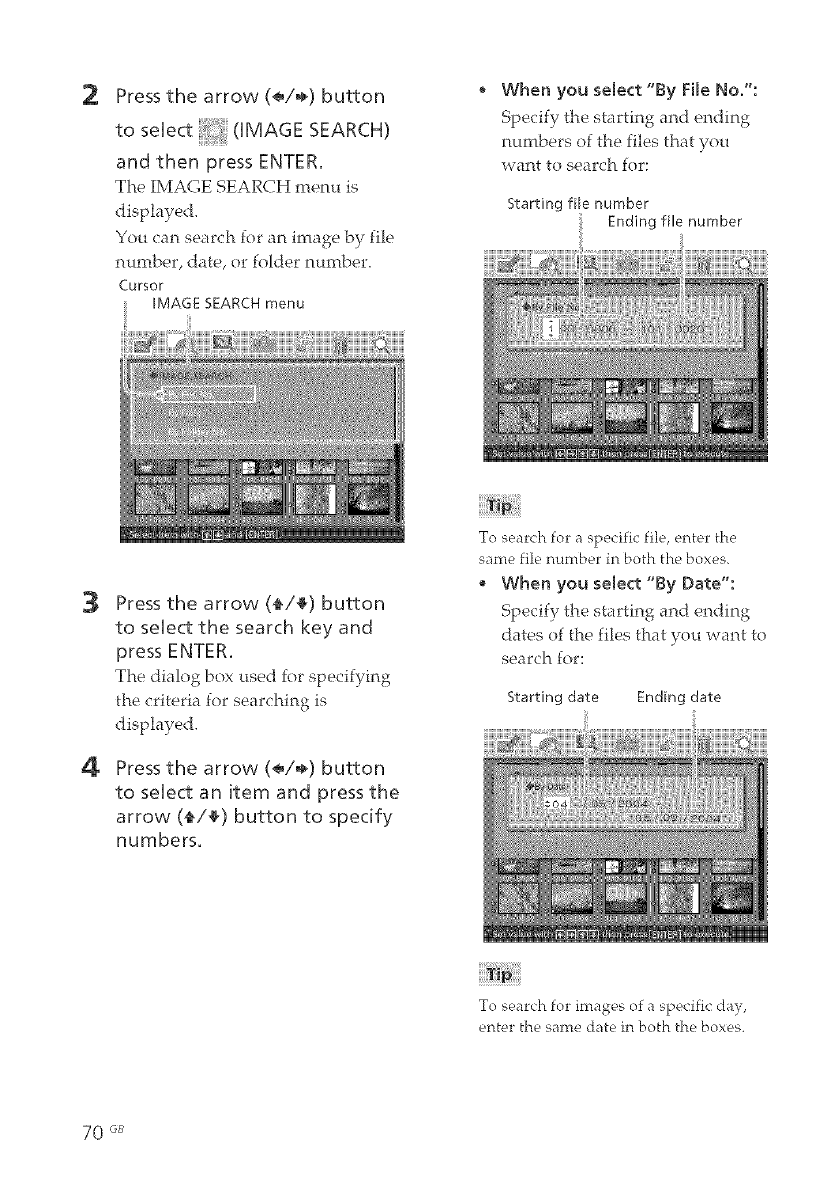
2Pressthe arrow (_/÷) button
to seHect (IMAGE SEARCH)
i
and then press ENTER.
The IMAGE SEARCH menu is
displayed,
You can search for an image by file
number, date, or folder number.
Cursor
IMAGE SEARCHmenu
, When you select "By File No.":
Specify the starting and ending
numbers of the files that you
want to search for:
Starting file number
Ending file number
3
4
Press the arrow (_/_) button
to seHect the search key and
press ENTER.
The dialog box used for specifying
the criteria for searching is
displayed.
Pressthe arrow (_/÷) button
to seHectan item and press the
arrow (_/_) button to specify
numbers.
To search for a specific file, enter the
same file number in both the boxes.
, When you select "By Date":
Specify the starting al*td ending
dates of the files that you want to
search _or:
Starting date Ending date
To search for images of a specific day,
enter the same date in both the boxes.
70 6B
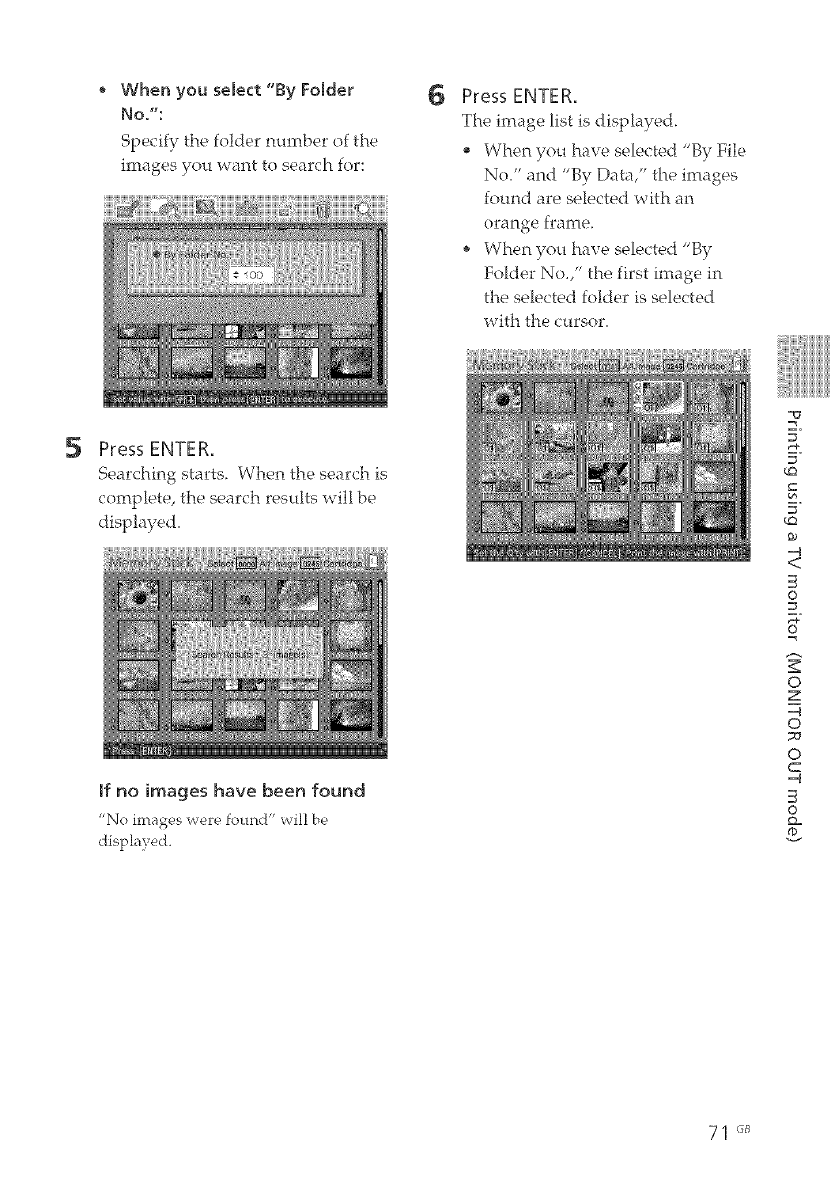
Whenyouselect"ByFolder
No.":
Specify the folder number of the
images you want to search for:
6Press ENTER.
The image list is displayed,
* When you have selected "By File
No," anti "By Data," the images
found are selected with an
orange frame.
* When you have selected "By
Folder No." the first image in
the selected folder is selected
with the cursor_
5Press ENTER.
Searchil"_g starts, Wher_ the search is
complete, the search results will be
displaye&
If no images have been found
"No ima_ges were found" will be
displayed.
_o
E,
E,
LQ
LQ
-q
<
©
o
z
-q
o
_0
o
C
-q
0
Q_
71 "_
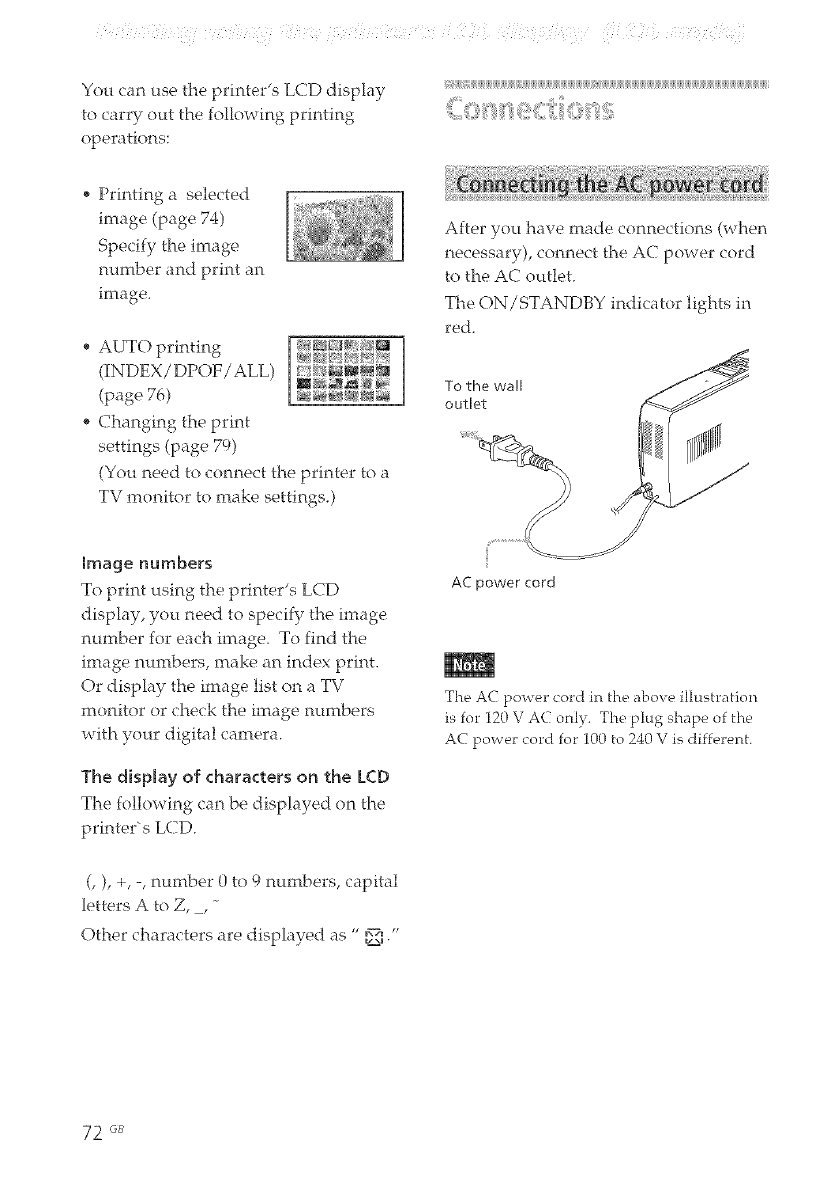
( g L e ; : ( ( % i¸¸ ; : ff
You can use the printer's LCD display
to carry out the following printing
operations:
_i_i_i_i_i_i_i_i_i_i_i_i_i_i_i_i_i_i_i_i_i_i_i_i_i_i_i_i_i_i_i_i_i_i_i_i_i_i_i_i_i_i_i_i_i_i_i_i_i_i_i_i_i_i_i_i_i_i_i_i_i_i_i_i_i_i_i_i_i_i_i_i_i_i_i_i_i_i_i_i_i_i_i_i_
, Printing a selected
image (page 74)
Specify the image
number and print an
image.
, AUTO printing
(INf)EX/f)POF/ALL)
(page 76)
, Changing the print
settings (page 79)
(You need to connect the printer to a
TV monitor to make settings.)
After you have made connections (when
necessary), connect the AC power cord
to the AC outlet.
The ON/STANDBY indicator lights in
red.
To the wall
outlet
Image numbers
To print using the printer's LCD
display, you need to specify the image
nmnber for each image. To find the
image numbers, make an index print.
Or display the image list on a TV
monitor orchecktheimage numbers
with your digitalcamera.
The display of characters on the LCD
The following can be displayed on the
printer's LCD.
(, +, -, number 0 to 9 numbers, capital
letters A to Z, _,
Other characters are displayed as " DE(I/'
AC power cord
The AC power cord in the above illustration
is for 120 V AC only. The plug shape of the
AC power cord for 100 to 240 V is different.
72 GB
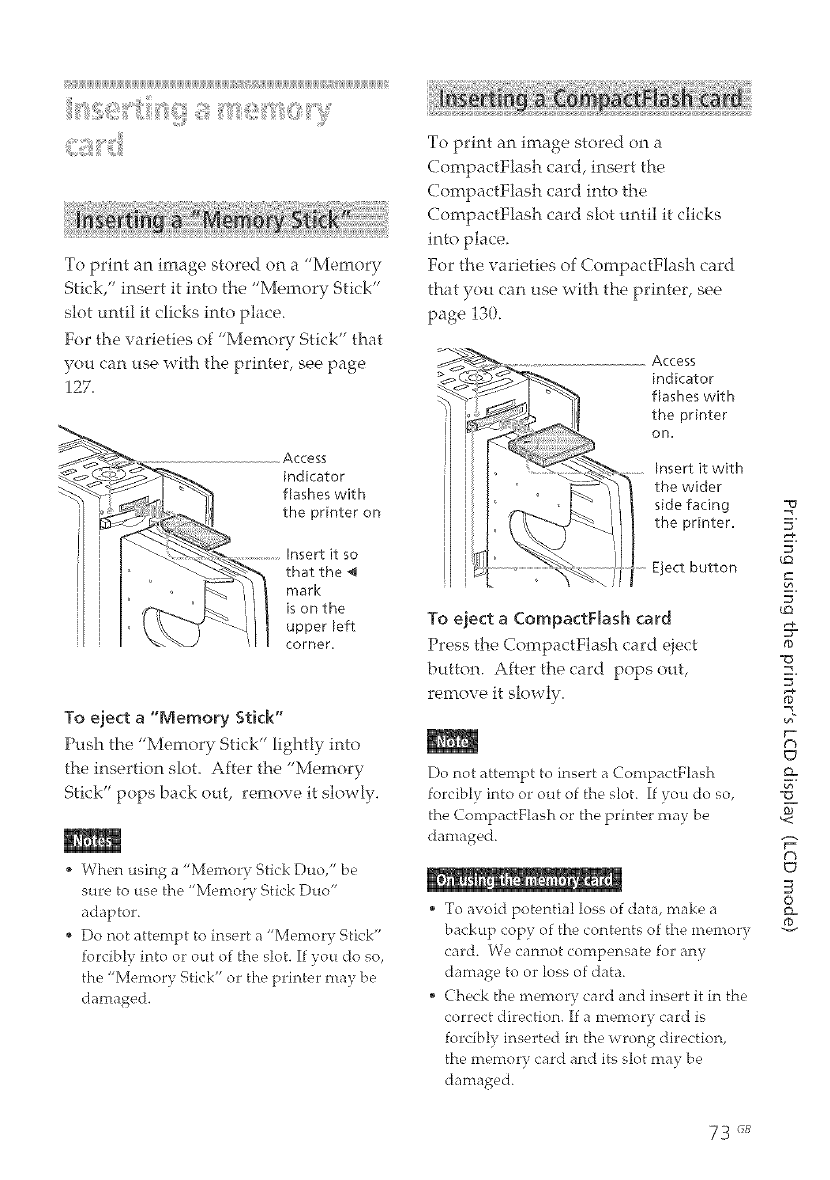
i_jiijiijiijiijiijiijiijiijiijiijiijiijiijiijiijiijiijiijiijiijiijiijiijiijiijiijiijiijiijiijiijiijiijiijiijiijiijiijiijiijiijiijiijiiji[_ii_ii_@i_@i_iiijiijiijiijiijiijiijiijiijiijiijiijiijiijiijiijiiji_iijjii@jiijiijiijiijiijiijiijiijiijiijiijiifii
i li98,iii "?iii ' !i
To print an image stored on a "Memory
Stick," insert it into the "Memory Stick"
slot until it clicks into place.
For the wtrieties of "Memory Stick" that
you can use with the printer, see page
127.
Access
indicator
flashes with
the printer on
Insert it so
that the
mark
is on the
upper left
corner.
To eject a "Memory Stick"
Push the "Memory Stick" lightly into
the insertion slot. After the "Memory
Stick" pops back out, remove it slowly.
• When using a "Memory Stick Duo/' be
sure to use the "Memory Stick Duo"
adaptor.
• Do not attempt to insert a "Memory Stick"
forcibly into or out of the slot. If you do so,
the "Memor); Stick" or the printer may be
damaged.
To print an image stored on a
CompactFlash card, insert the
CompactFlash card into the
CompactFhsh card slot until it clicks
into place.
For the varieties of CompactFlash card
that you can use with the printer, see
page 130.
%
Access
indicator
flashes with
the printer
Ol3,
Insert it with
the wider
side facing
the printer.
Eject button
To eject a CompactFlash card
Press the Con-tpactFlash card eject
button. After the card pops out,
remove it slowly.
Do not attempt to insert a CompactFlash
forcibly into or out of the slot. If you do so,
the (ompactElash or the printer may he
damaged.
• To avoid potential loss of data, make a
backup cop), of the contents of the memory
card. We cannot compensate for any
damatge to or loss of data.
• Check the nremory card and insert it in the
correct direction. If a memor7, card is
forcibly inserted in the wront4 direction,
the memory card and its slot may be
damaged.
E.
E,
_O
E,
_O
¢0
5"
p_
t'b
cJ
Q=
*<
t'3
c_
©
Q=
73 "_Js
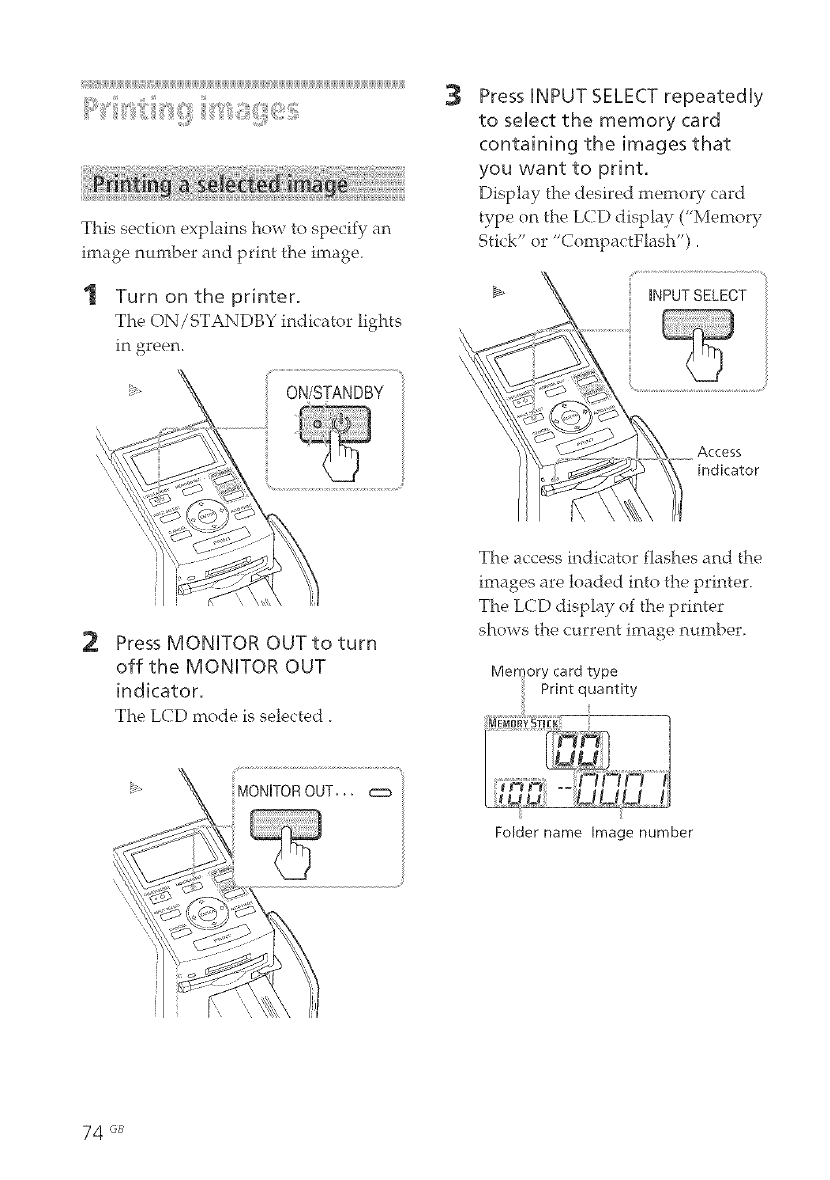
This section explains how to specify an
ima_eo number and print the image.
1Turn on the printer.
The ON/STANDBY indicator lights
in green.
ON/STANDBY
3Press iNPUT SELECT repeatedly
to select the memory card
containing the images that
you want to print.
Display the desired memory card
type on the LCD display ("Memory
Stick" or "CompactFlash")
i _NPUTSELECT
Access
indicator
2Press MONITOR OUT to turn
off the MONITOR OUT
indicator.
The LCD mode is selected.
The access indicator flashes and the
images are loaded into the printer.
The LCD display of the printer
shows the current image number.
Men
Folder name Image number
74 6_
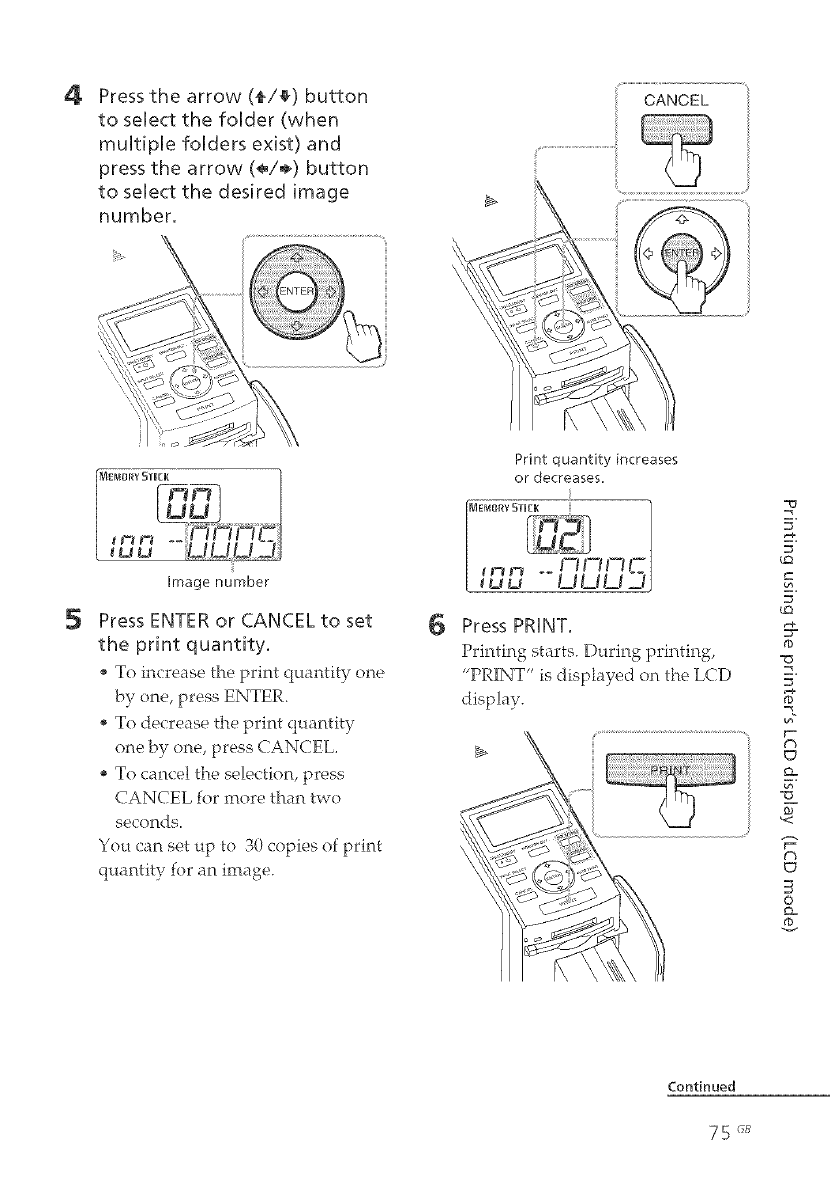
4Press the arrow (_/_) button
to select the folder (when
multiple folders exist) and
press the arrow (÷/÷) button
to select the desired image
number.
5
Image number
Press ENTER or CANCEL to set
the print quantity.
To increase the print quantity one
8
To decrease the print quantity
one by one, press CANCEL.
To cancel the selection, press
CANCEL for more than two
seconds.
You can set up to 30 copies of print
quantity for an image.
Print quantity increases
or decreases.
Press PRINT.
Printing starts. During printing,
"PRINT" is displayed on the LCD
display.
=_
E.
E,
E,
¢o
¢D
=o
=_
5"
=_
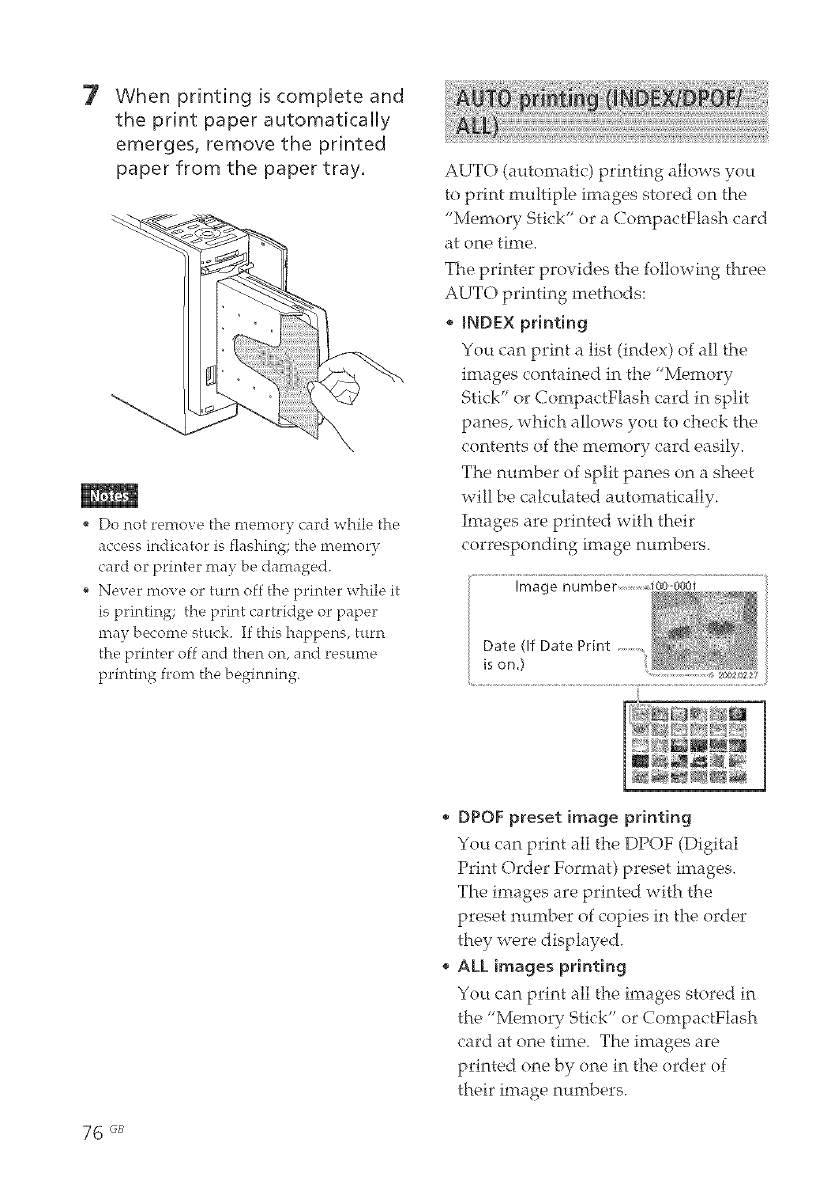
7When printing is complete and
the print paper automatkally
emerges, remove the printed
paper from the paper tray.
,Do not remove the memory card while the
access indicator is flashing; the memory
card or printer may be damaged.
Never move or turn off the printer while it
is printing; the print cartridge or paper
may become stuck. If this happens, turn
the printer off and then on, and resume
printing from the beginning.
AUTO (automatic) printing allows you
to print multiple images stored on the
"Memory Stick" or a CompactFlash card
at one time.
The printer provides the following three
AUTO printing methods:
" mNDEXprinting
You can print a list (index) of all the
images contained in the "Memory
Stick" or CompactFlash card in split
panes, which allows you to check the
contents of the memory card easily,
The nmnber of split panes on a sheet
will be calculated automatically.
IiTtages are printed with their
corresponding image numbers.
76 <;s
, DPOF preset image printing
You can print all the DPOF (Digital
Print Order Format) preset images.
The images are printed with the
preset number of copies in the order
they were displayed.
, ALL images printing
You can print all the images stored in
the "Memory Stick" or CompactFlash
card at one time. The images are
printed one by one in the order of
their image numbers.
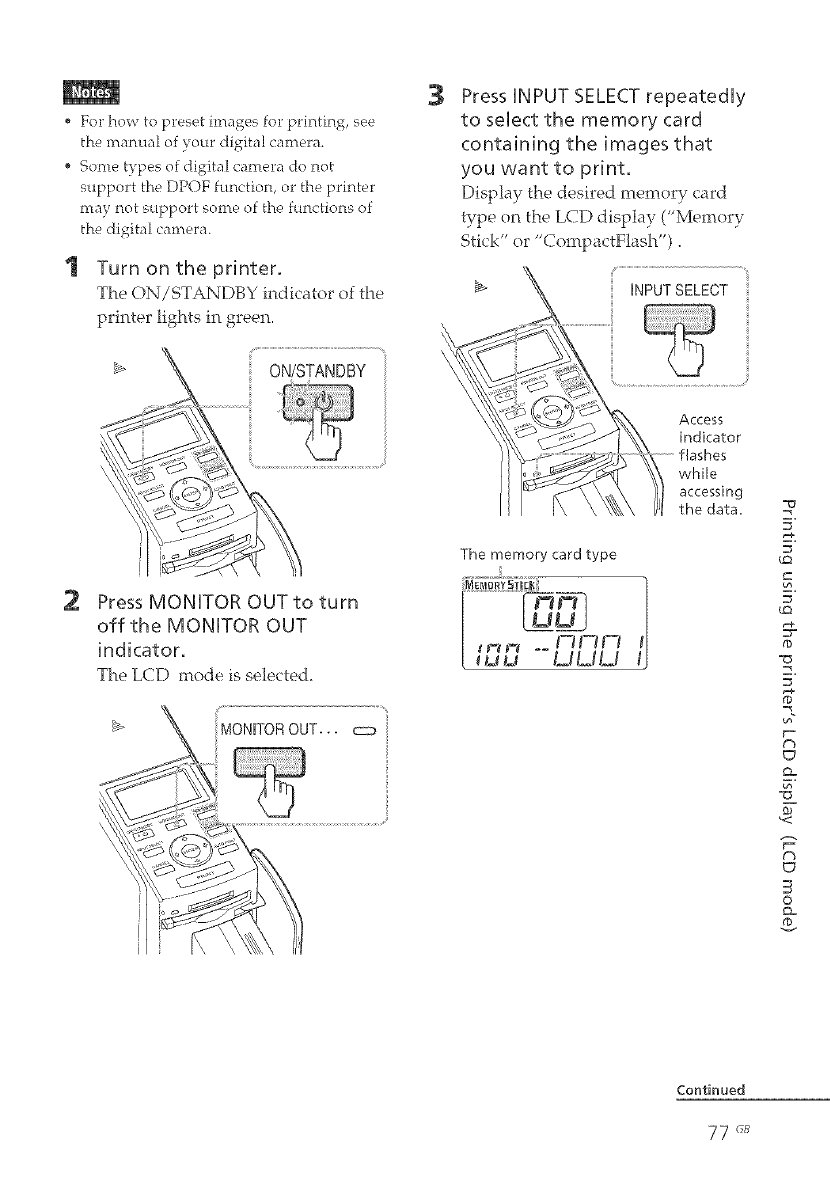
• For how to preset images for printing, see
the manual of your digital camera.
• Some types of digital camera do not
support the DPOF function, or the printer
may not support some of the functions of
the digital camera.
I Turn on the printer.
The ON/STANDBY indicator of the
printer lights in green.
ON/STANDBY
2Press MONHTOR OUT to turn
off the MONHTOR OUT
indicator.
The LCD mode is selected.
MONITOROUT... c:_
3Press INPUT SELECTrepeatedly
to select the memory card
containing the images that
you want to print.
Display the desired memory card
type on the LCD display ("Memory
Stick" or "CompactFh_sh").
INPUTSELECT
The memory card type
_mm 11-11--11-I
u u °° l_i I_II_I
Access
indicator
while
accessing
the data. -o
E.
E,
_o
E,
_O
-O
5"
F-
¢h
C7
o=
-o
B-
,<
¢h
c_
©
o=
Continued
77 r_
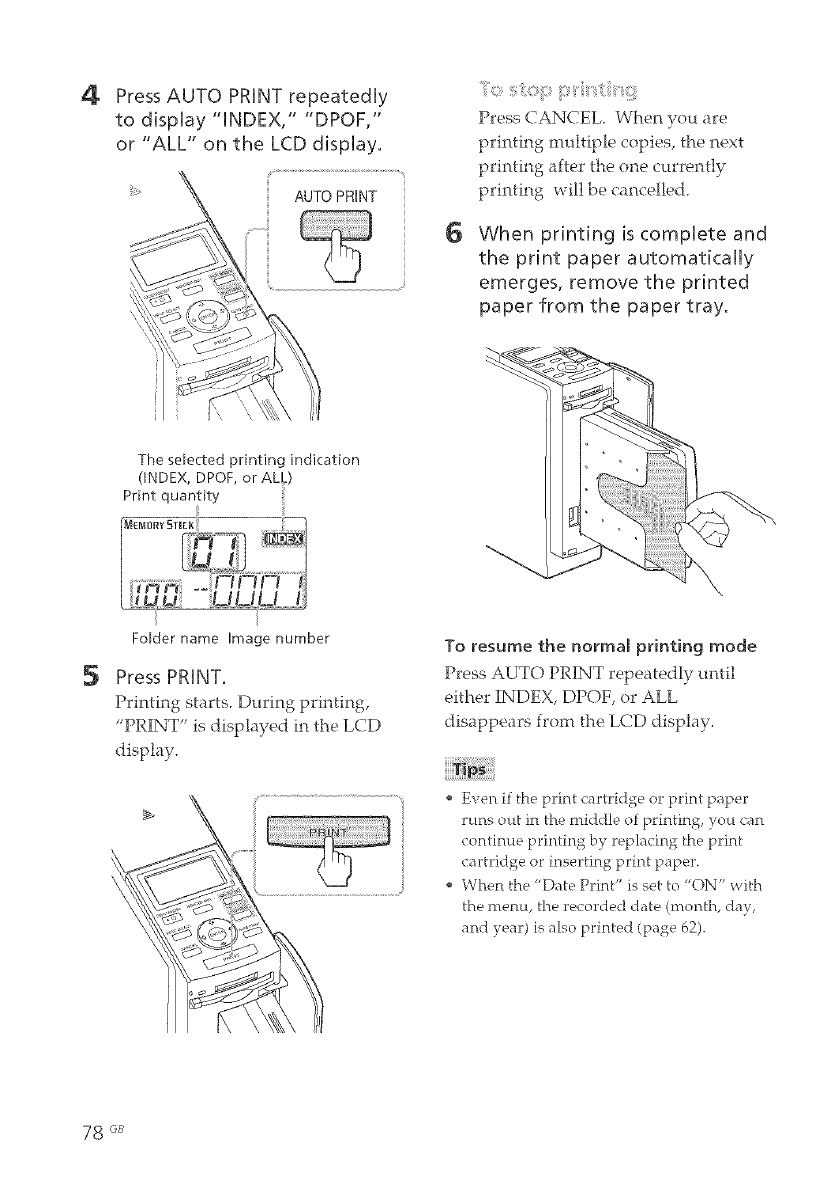
4Press AUTO PRINT repeatedUy
to dispUay "iNDEX," "DPOF,"
or "ALL" on the LCD disphy.
"AUTOPRINT
i
Press CANCEL. When you are
printing multiple copies, the next
printing after the one currently
printing will be cancelled.
6 When printing is compUete and
the print paper automatically
emerges, remove the printed
paper from the paper tray.
5
The selected printing indication
(INDEX, DPOF, or ALL)
Print quantity
Folder name Image number
Press PRINT.
Printing starts. During printing,
"PRINT" is displayed in the LCD
display.
To resume the normal printing mode
Press AUTO PRINT repeatedly until
either INDEX, DPOF, or ALL
disappears from the LCD display.
Even if the print cartridge or print paper
runs out in the middle of F_rinting_, you can
continue printing by replacing the print
cartrid£e or inserting print paper.
When the "Date Print" is set to "ON" with
the menu, tire recorded date (inontJb day,
and year) is also printed (page 62).
78 6s
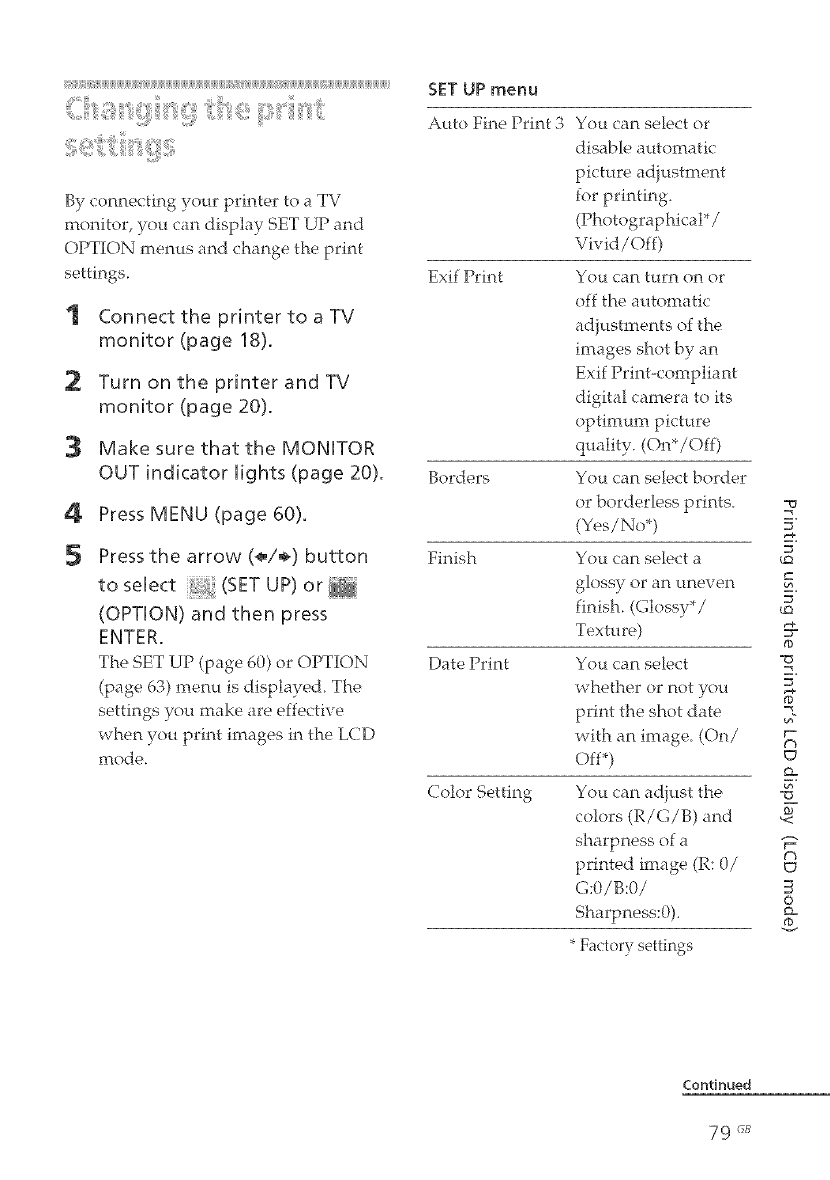
ii_ijiiji[ii_iii[i_{iiiijiijiijiijiijiijiijiijiijiijiijiiiii_i1jiijiijiijiijiijiijiijiijiijiijiijiijiijiijiijiijiijiijiijiijiiji[i1[i1i_iiiiiiiii_i1jiijiijiijiijiijiiji_]{iij_i1jiijiijiijiijiijiijiijiiji_iiijiijiijiijiijiijiijiijiijiijiijiijiijiijiijiijiijiiji
i::ii" iiei:i: i:iii ' t
By connecting your printer to a TV
monitor, you can display SET UP and
OPTION menus and change the print
settings.
'1 Connect the printer to a TV
monitor (page 18).
2 Turn on the printer and TV
monitor (page 20).
3 Make sure that the MONITOR
OUT indicator Nights (page 20).
4 Press MENU (page 60).
5Press the arrow (÷/÷) button
to select (SET UP) or
(OPTION) and then press
ENTER.
The SET UP (page 60) or OPTION
(page 63) menu is displayed, The
settings you make are effective
when you print images in the LCD
mode.
SET UP menu
Auto Fine Print 3
Exif Print
Borders
Finish
Date Print
Color Setting
You can select or
disable automatic
picture ad}ustment
for printing.
(Photographical*/
Vivid/Off)
You can turn on or
off the automatic
adjustments of the
images shot by an
Exif Print-compliant
digital camera to its
optimum picture
quality. (On*/Off)
You <:an select border
or borderless prints. -a
(Yes/No*) =
You (:an select a
glossy or an ttne_, en _.
finish. (Glossy*/ ¢_
Texture) ¢o
You (:an select -o
=_
5"
whether or not you _-
print the shot date 7_"
with an image. (On/ r-
€%
Off*)
You (:an adjust the -o_"
colors (R/G/B) and _-
sharpness of a "_
£3
printed image (R: O/ C_
G:O/B:O/ ©
Sharpness:O). c_
*Factory settings
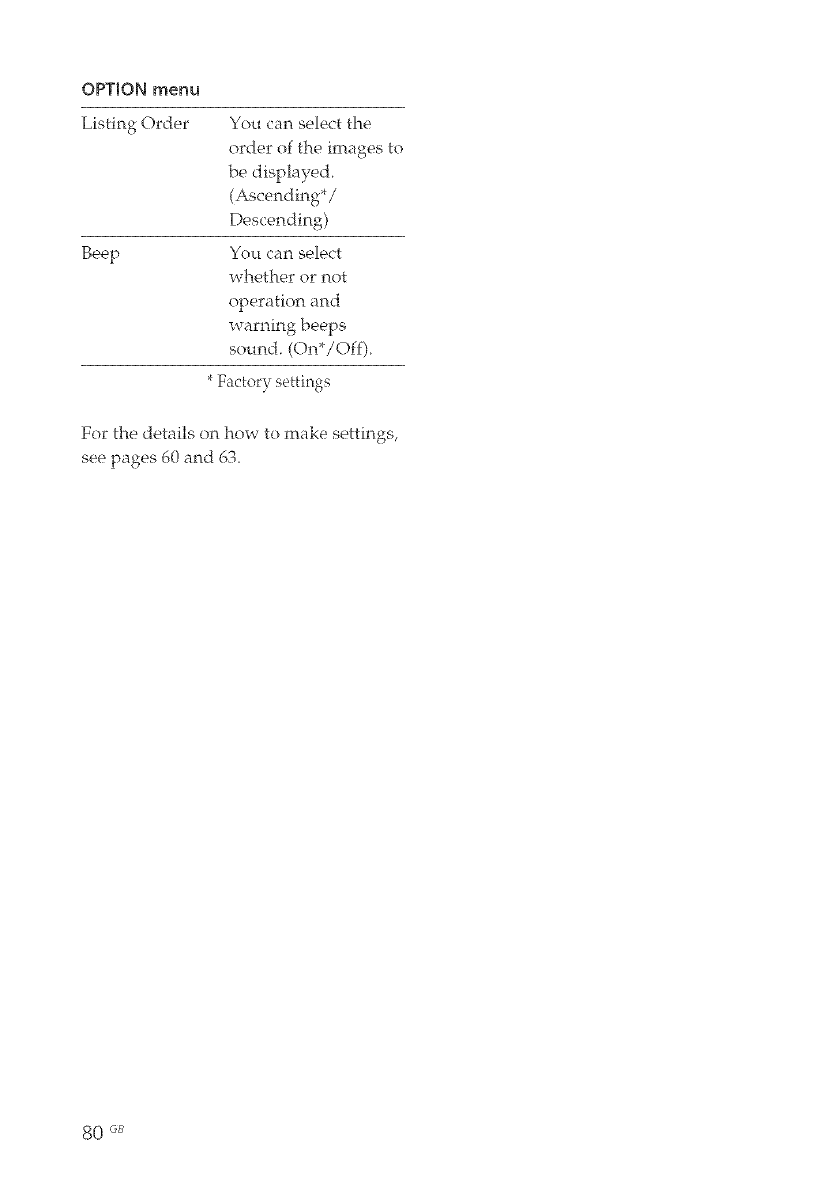
OPTION menu
Listing Order
Beep
You can select the
order of the images to
be displayed
(Ascending*/
Descending)
You can select
whether or not
operation and
warning beeps
sound. (On*/Off).
*Factory settings
For the details on how to make settings,
see pages 60 and 63.
80 @B
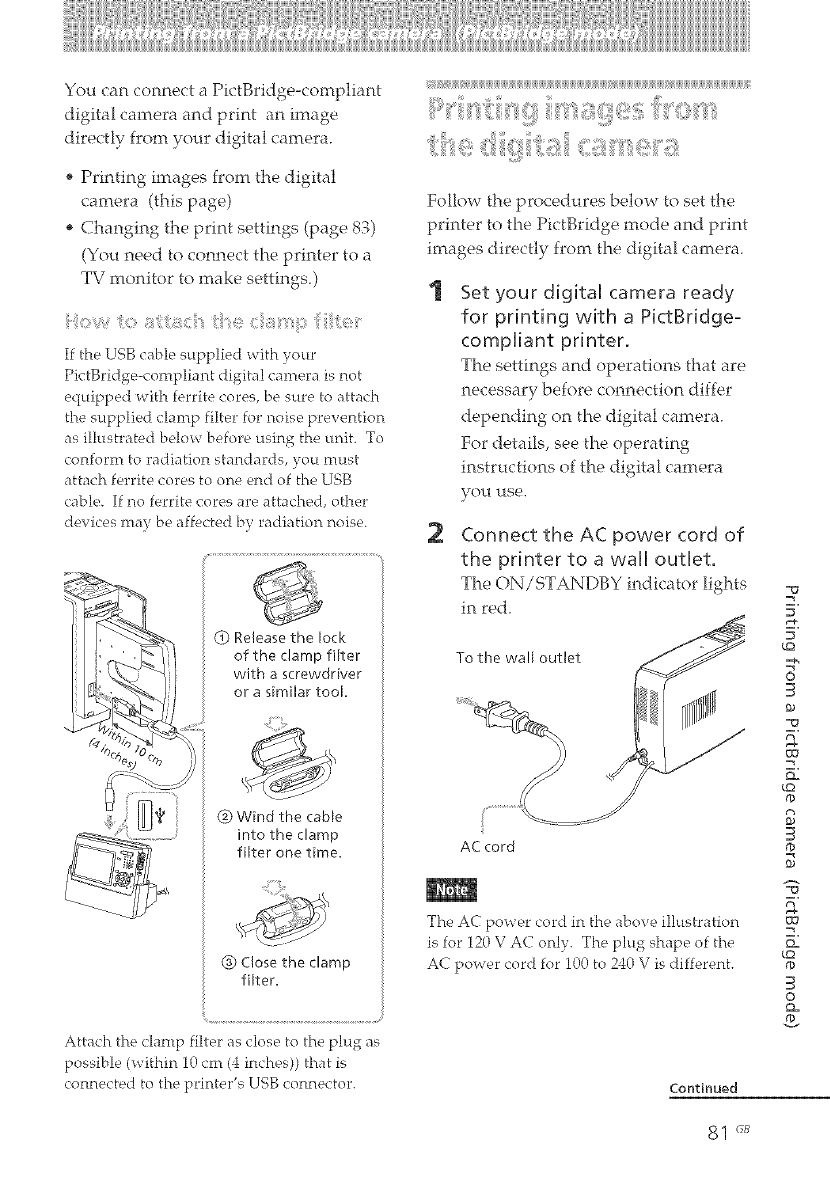
You can connect a PictBridge-compliant
digital camera and print an image
directly from your digital camera.
" Printing images from the digital
camera (this page)
* Changing the print settings (page 83)
(You need to connect the printer to a
TV monitor to make settings.)
If the USB cable supplied with your
PictBridge-compliant digital camera is not
equipped with ferrite cores, be sure to attach
the supplied clamp filter for noise prevention
as illustrated below before using the unit. To
conform to radiation standards, you must
attach ferrite cores to one end of the USB
cable. If no ferrite cores are attached, other
devices may be affected by radiation noise.
Q}Releasethe lock
of the clamp filter
with a screwdriver
or a similartool.
(_) Wind the cable
into the clamp
filter one time.
_} Close the clamp
filter.
Attach the clamp filter as close to the plug as
possible (within 10cm (4 inches)) that is
connected to the printer's USB connector.
Follow the procedures below to set the
printer to the PictBridge mode and print
images directly from the digital camera.
Set your digital camera ready
for printing with a PictBridge°
compliant printer.
The settingsand operations thatare
necessary before connection differ
depending on the digital camera.
For details, see the operating
instructions of the digital camera
yOU use.
2Connect the AC power cord of
the printer to a wall outlet,
The ON/STANDBY indicator lights
in red.
To the wa!l outlet
AC cord
The AC power cord in the above illustration
is fox"120 V AC only.. The .pht'*,_shape of the
AC power cord fox"100 to 240 \r is different.
Continued
-o
=_
=.
_=_
5"
¢0
0
e0
=_
m,
o=
_o
¢D
g
¢D
=_
m.
o=
¢0
¢b
0
O=
81 "_J_
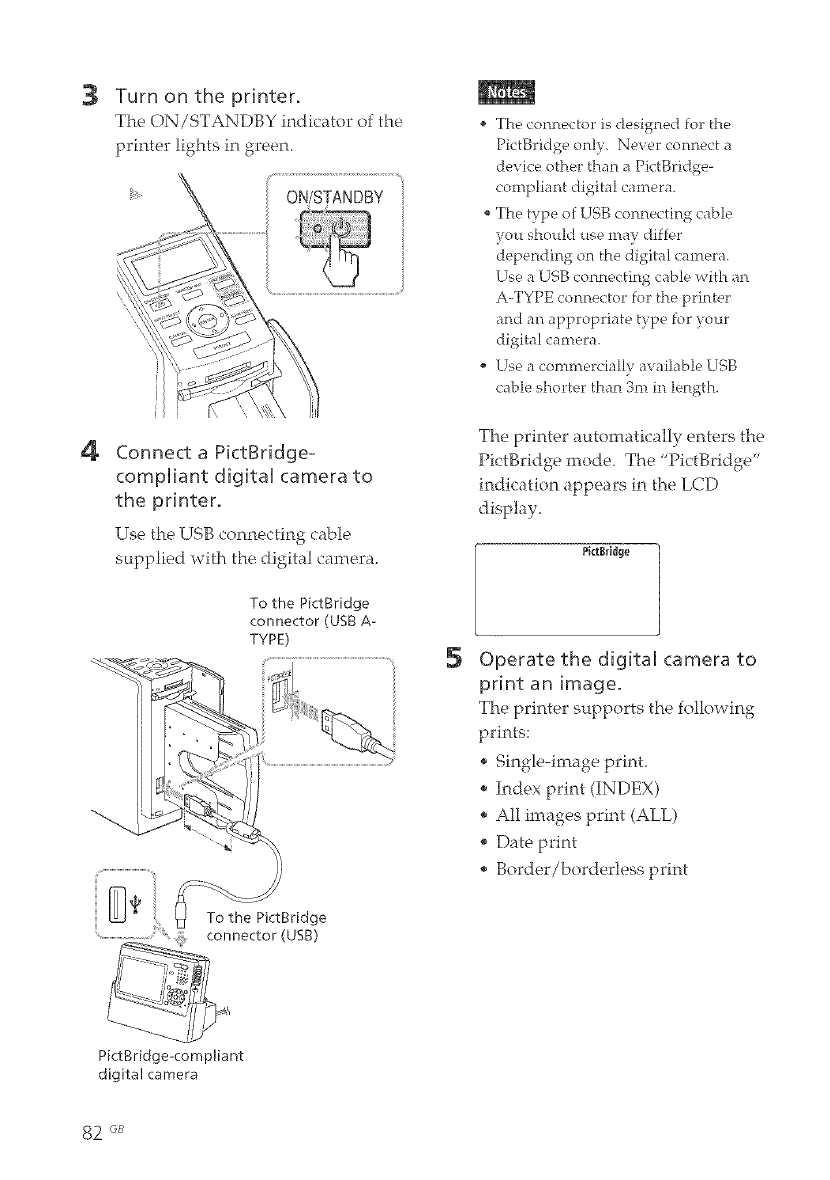
3
4
"--.._.
Turn on the printer.
The ON/STANDBY indicator of the
printer lights in green,
ON/STANDBY
Connect a P[ctBridge-
compffant digitaU camera to
the printer.
Use the USB connecting cable
supplied with the, digital camera.
To the P[ctBr[dge
connector (USB A-
TYPE)
The connector is designed for the
PictBridge only. Never connect a
device other than a PictBridge-
compliant digital camera.
The type of USB connecting cable
you should use may differ
depending on the digital cnmera.
Use a USB connecting cable with an
A-TYPE connector for the printer
and nn nppropriate type for your
digital camera.
Use n commercially available USB
cable shorter than 3m in length.
The printer automatically enters the
PictBridge mode. The "PictBridge"
indication appears in the LCD
display.
PittB_idge
SOperate the digital camera to
print an image.
The printer supports the following
prints:
, Single-image print.
Index print (INDEX)
All images print (ALL)
, Date print
, Border/borderless print
P[ctBr[dge-comp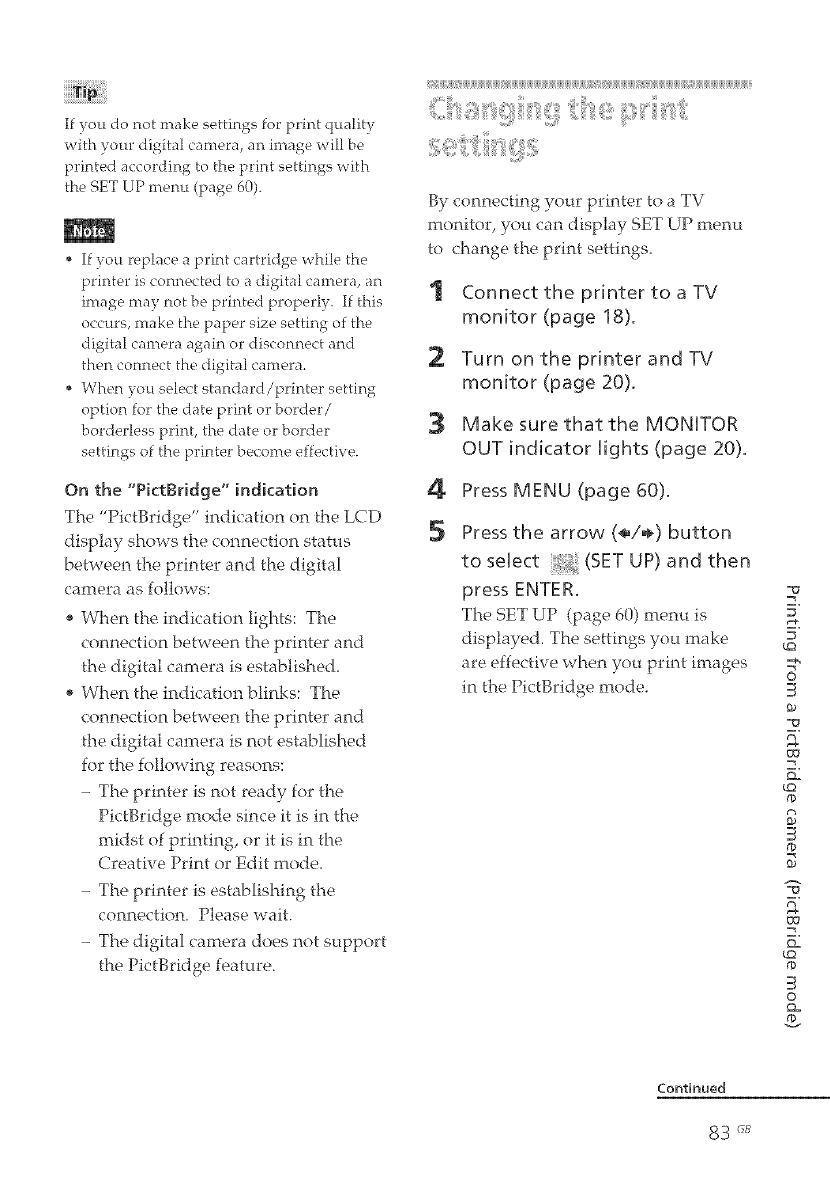
If you do not make settings for print quality
with your digital camera, an image will be
printed according to the print settings with
the SET UP menu (page 60).
• If you replace a print cartridge while the
printer is connected to a digital camera, an
image may not be printed properly. If this
occurs, make the paper size setting of the
digital carnen_ again or disconnect and
then connect the digital camera.
When you select standard/printer setting
option for the date print or border/
borderless print, the date or border
settings of the printer become effective.
On the "PictSridge" indication
The "PictBridge" indication on the LCD
display shows the connection status
between the printer and the digital
camera as follows:
* When the indication lights: The
connection between the printer and
the digital camera is established.
* When the indication blinks: The
connection between the printer and
the digital camera is not established
for the following reasons:
- The printer is not ready for the
PictBridge mode since it is in the
midst of printing, or it is in the
Creative Print or Edit mode
- The printer is establishing the
connection. Please wait
- The digital camera does not support
the PictBridge feature.
(J J[ [ ijJJJJJJ _ { ijJJJJJJJJ_ JJJJJJJJJJJJJJJJ
:t:
By connecting your printer to a TV
monitor, you can display SET UP menu
to change the print settings.
Connect the printer to a TV
monitor (page 18).
Turn on the printer and TV
monitor (page 20).
Make sure that the MONITOR
OUT indicator Nights (page 20).
4Press MENU (page 60).
5Press the arrow (÷/÷) button
to select _ (SET UP) and then
press ENTER.
The SET UP (page 60) menu is
displayed. The settings you rnake
are effective when you print images
in the PictBridge mode.
=_
E.
5"
O
g,
=_
m,
Q=
¢C?
S
=_
m.
_=
¢ca
¢D
O
Q=
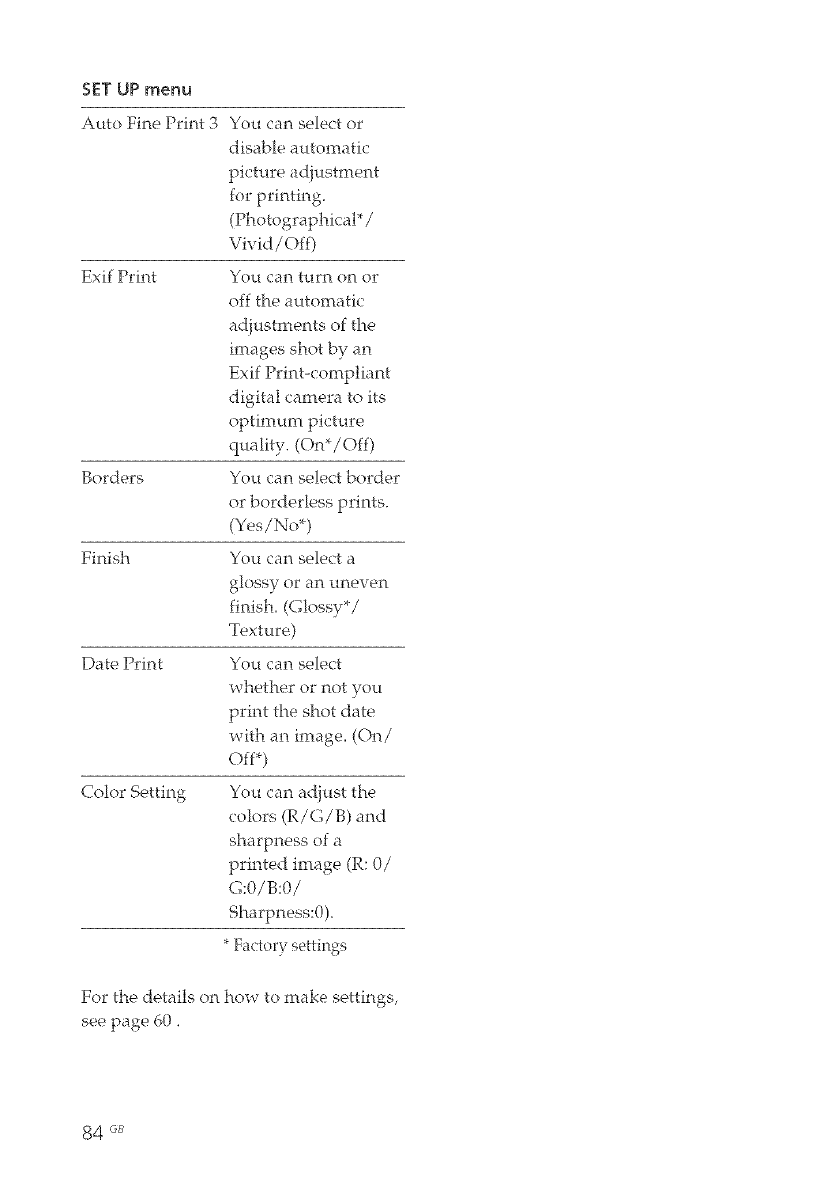
SET UP menu
Auto Fine Print 3 You can select or
disable automatic
picture ad}ustment
for printing
(Photographical*/
Vivid/Off)
Exif Print You can turn on or
off the automatic
ad}ustments of the
images shotby an
Exif Print-compliant
digitalcamera to its
optimum picture
quality. (On*/Off)
Borders You can select border
or borderless prints.
(Yes/No*)
Finish You can select a
glossy or an uneven
finish. (Glossy*/
Texture)
Date Print You can select
whether or not you
print the shot date
with an image. (On/
Off*)
Color Setting You can ad}ust the
colors (R/G/B) and
sharpness of a
printed image (R: 0/
G:0/B:0/
Sharpness:0).
* Factory settings
For the details on how to make settings,
see page 60.
84 GB
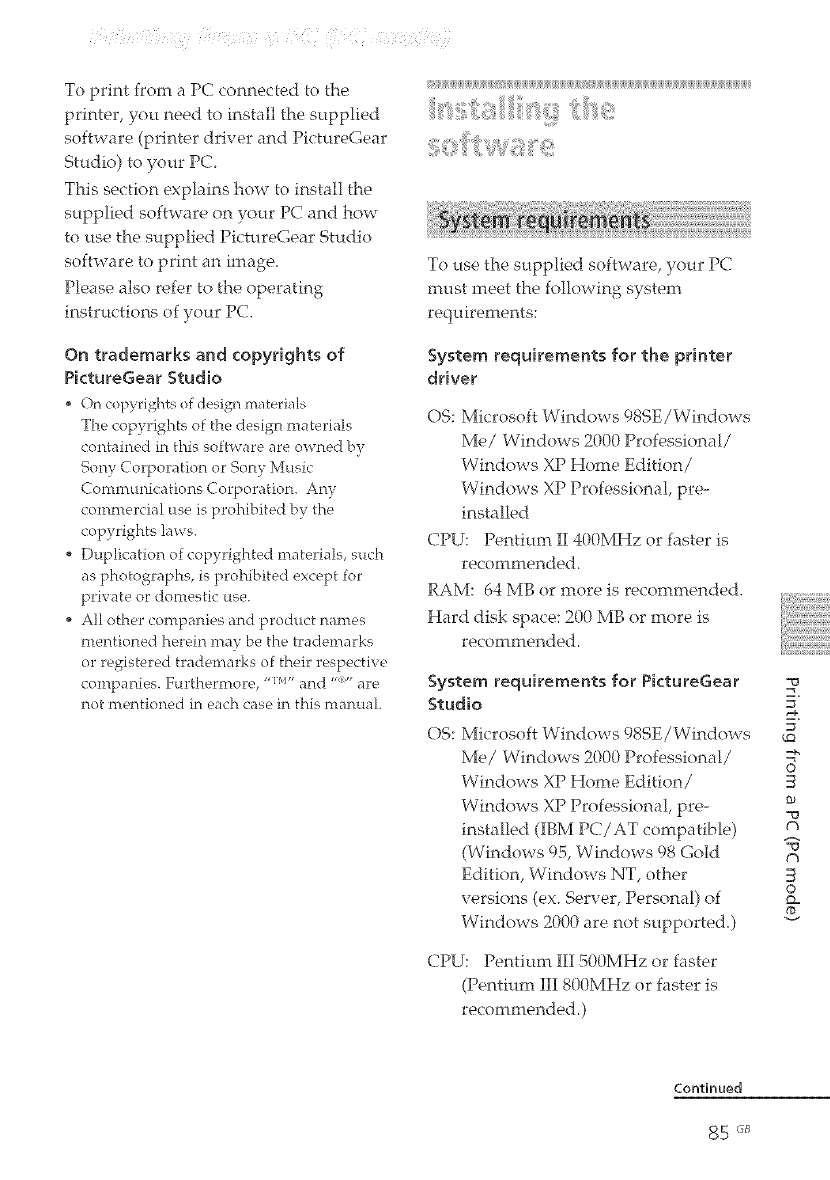
To print from a PC connected to the
printer, you need to install the supplied
software (printer driver and PictureGear
Studio) to your PC
This section exphins how to install the
supplied software on your PC and how
to use the supplied PictureGear Studio
software to print an image.
Please also refer to the operating
instructions of your PC.
On trademarks and copyrights of
PictureGear Studio
On copyrights of design mater'ia[s
The copyrights of the design materials
contained in this software are owned by
Sony Corporation or Sony Music
Communications ( orpomtion. Any
commercial use is prohibited by the
copyrights laws.
• Duplication of copyrighted materials, such
as photographs, is prohibited except for
private or domestic use.
• All other companies and product nantes
mentioned herein may be the trademarks
or registered trademarks of their respective
companies. Furthermore, -iv- and "" are
not mentioned in each case in this manual.
[ JJJJJJ
To use the supplied software, your PC
must meet the following system
requirel-nents:
System requirements for the printer
driver
OS: Microsoft Windows 98SE/Windows
Me/Windows 2000 Professional/
Windows XP Home Edition/
Windows XP Professional, pre-
installed
CPU: Pentium II 400MHz or faster is
recommended.
RAM: 64 MB or more is recommended.
Hard disk space: 200 MB or more is
recommended.
System requirements for PictureGear
Studio 5
OS: Microsoft Windows 989E/Windows 3"
¢Q
Me/Windows 2000 Professional/ o
Windows XP Home Edition/
Windows XP Professional, pre- _0
"v
installed (IBM PC/AT compatible)
(Windows 95, Windows 98 Gold "_
(h
Edition, Windows NT, other O
versions (ex. Server, Personal) of c_
Windows 2000 are not supported.)
CPU: Pentium III a00MHz or faster
(Pentium III 800MHz or faster is
recommended.)
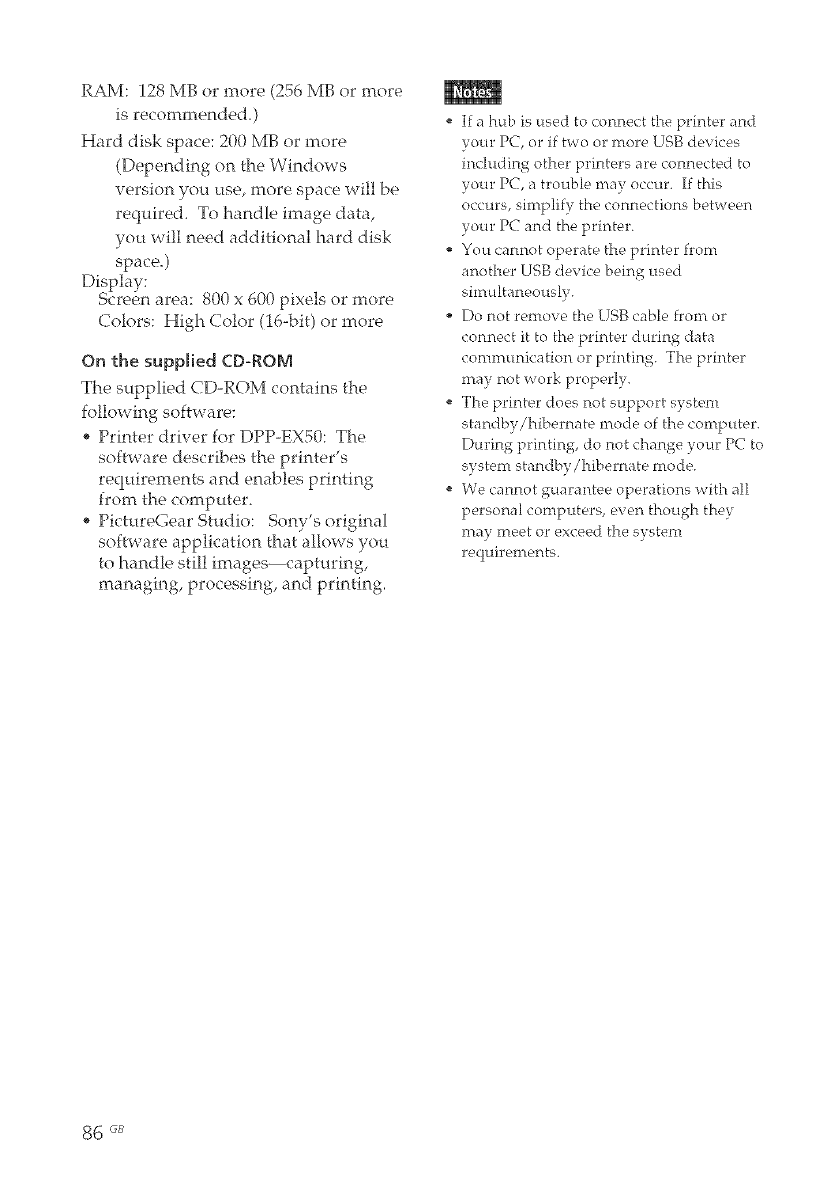
RAM: 128 MB or more (256 MB or more
is recommended3
Hard disk space: 200 MB or more
(Depending on the Windows
version you use, more space will be
required. To handle image data,
you will need additional hard disk
space.)
Display:
Screen area: 800 x 600 pixels or more
Colors: High Color (16-bit) or more
On the supplied CD-ROM
The supplied CD-ROM contains the
following software:
* Printer driver for DPP-EXS0: The
software describes the printer's
requirements and enables printing
from the computer.
, PictureGear Studio: Sony's original
software application that allows you
to handle still images--capturing,
managing, processing, and printing.
If a hub is used to connect the printer and
your PC, or if two or more USB devices
including other printers are connected to
your PC, a trouble may occur. If this
occurs, simplify the connections between
your PC and the printer.
You cannot operate the printer from
another USB device being used
simultaneously.
Do not remove the USB cable from or
connect it to the printer during data
communication or printing. The printer
may not work properly.
The printer does not support system
standby/hibernate mode of the computer.
During printing, do not change your PC to
system standby/hibernate mode.
We cannot guarantee operations with all
personal computers, e\en though they
lrt[]y irtee[ or exee_d the Systen]
requirements.
86 _B

2
Make sure that the printer Ws
disconnected from the
computer.
If you connect the printer to your PC in
this stage, either of the following dialog
boxes are displayed:
When using Windows 98SE/Me:
Add New Hardware Wizard
• When using Windows 2000/XP:
Found New Hardware Wizard
If this occurs, disconnect the printer
front the PC and then click "Cancel" in
the dialog box.
Turn on your computer and
start Windows,
_'When installingor uninstalling
the software in Windows _'_2000
Professional, log on to Windows
as "Administrator" or "Power
user".
When installing or uninstalling
the software with Windows ' XP
Professional/Home Edition, log
on using a "Computer
administrator" user account.
3
Be sure to close all running
programs before installing the
software,
• The dialog boxes in this section are
those in Windows XP Professional,
unless otherwise specified. The
installation procedures and the
dialog boxes shown differ
depending on the operating system.
Insert the supplied CD-ROM
into the CDoROM drive of your
computer.
The setup starts automatically and
the installation window is
displayed.
4
In case the installation window is not
automatically displayed, double-click
the "Setup.exe" of the CD-ROM.
Click "installing Printer
Driver."
80NY
!_'i!@("i_iiI!
The "Sony DPP-EXS0 - InstallShield
Wizard" dialog box appears.
_Q
O
_O
1"%
€'b
O
Q_
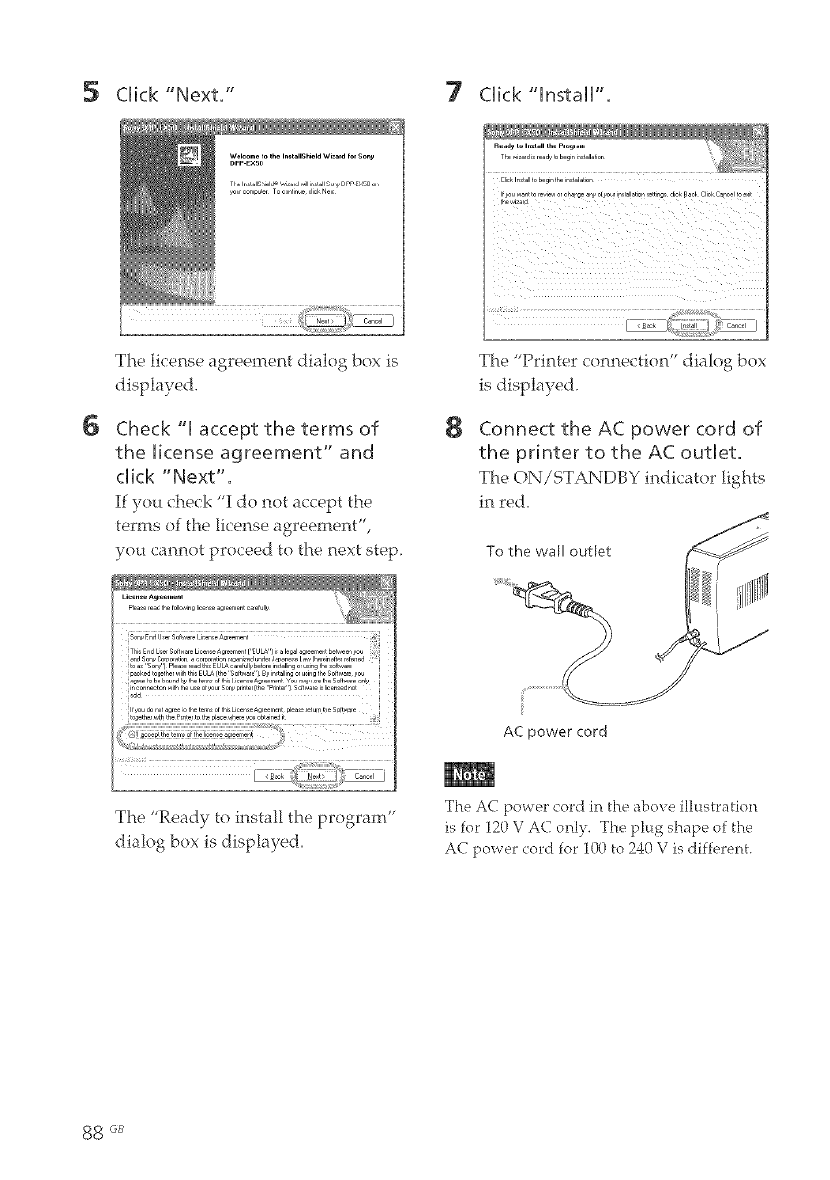
5Cffck "Next." FCffck "hstaH'.
r k rtd tobeg * r [a,d[o,
eO__er[ [orPvP_orrJr_Pery Olyourr ,re _-ttng d nkB_r_ FlnkF_rc_ree_
6
The license agreement dialog box is
displayed.
Check "q accept the terms of
the ffcense agreement" and
cffck "Next".
If you check "1 do not accept the
terms of the license agreement",
ou cannot proceed to the next step.
8
The "Printer" c<_nnect1;' _n"dlalog' box
is displayed.
Connect the AC power cord of
the printer to the AC outlet.
The ON/STANDBY indicator lights
in red.
To the wall outlet
The "Ready to install the program"
dialog box is displayed.
AC power cord
The AC power cord in the above illustration
is for 120 V AC only. The phtg shape of the
AC power cord for 100 to 240 V is different.
_8 6s
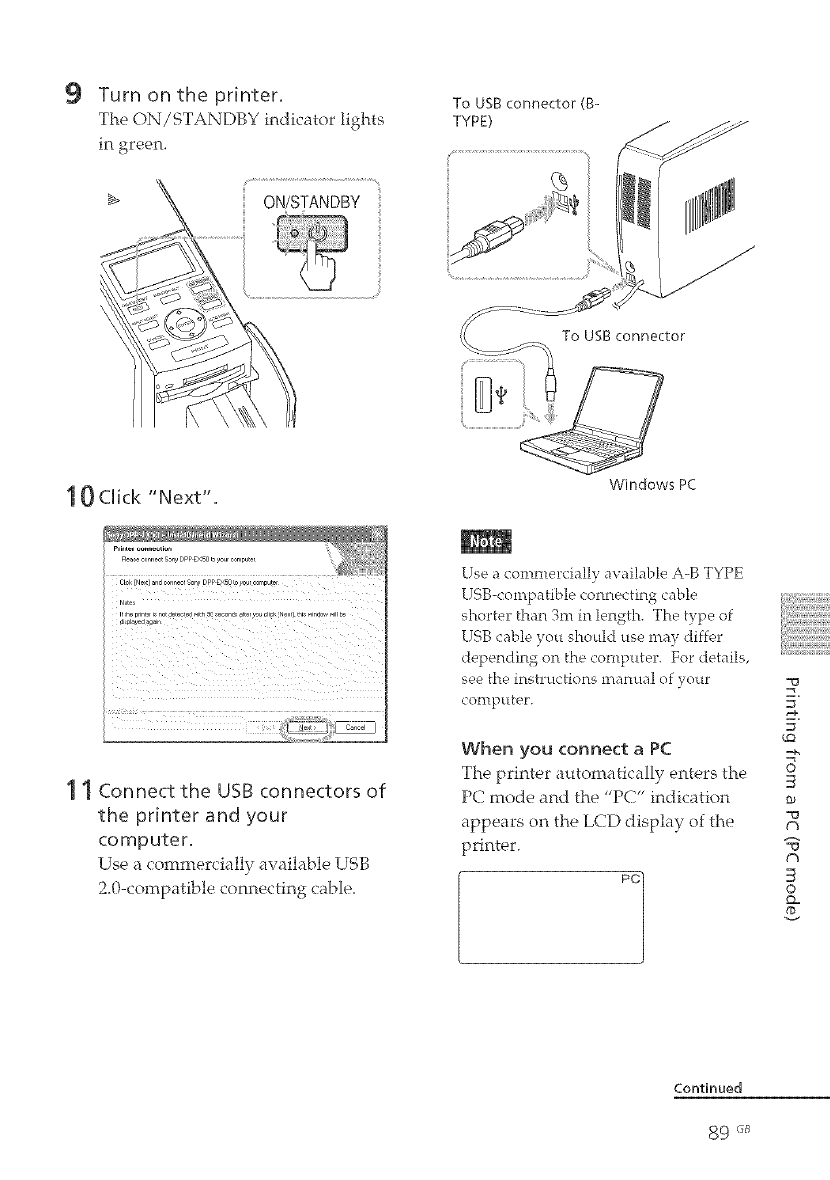
9Turn on the printer.
The ON/STANDBY indicator lights
in green.
To USB connector (B-
TYPE)
ON!STANDBY
10Cffck "Next".
Fkk[Ne_ldrdc0rr_rtSo DPPE JObuourro_DUr_I
otJPt_rtPdwtFsc Prorm Jrt_ru3urc ,Pxt ]0ww D_
1 1 Connect the USB connectors of
the printer and your
computer.
Use a commercially available USB
2.0-compatible connecting cable.
Windows PC
Use a commercially available A-B TYPE
USB-compatible connecting cable
shorter than 3m in length. The type of
USB cable you should use may differ
depending on the computer. For details,
see the instructions manual of your
computer. 5"
5"
_O
When you connect a PC
The printer automatically enters the o
,S
PC mode and the "PC" indication _0
the LCD display of the
appears oil
printer. "_
Pc I oS
Continued
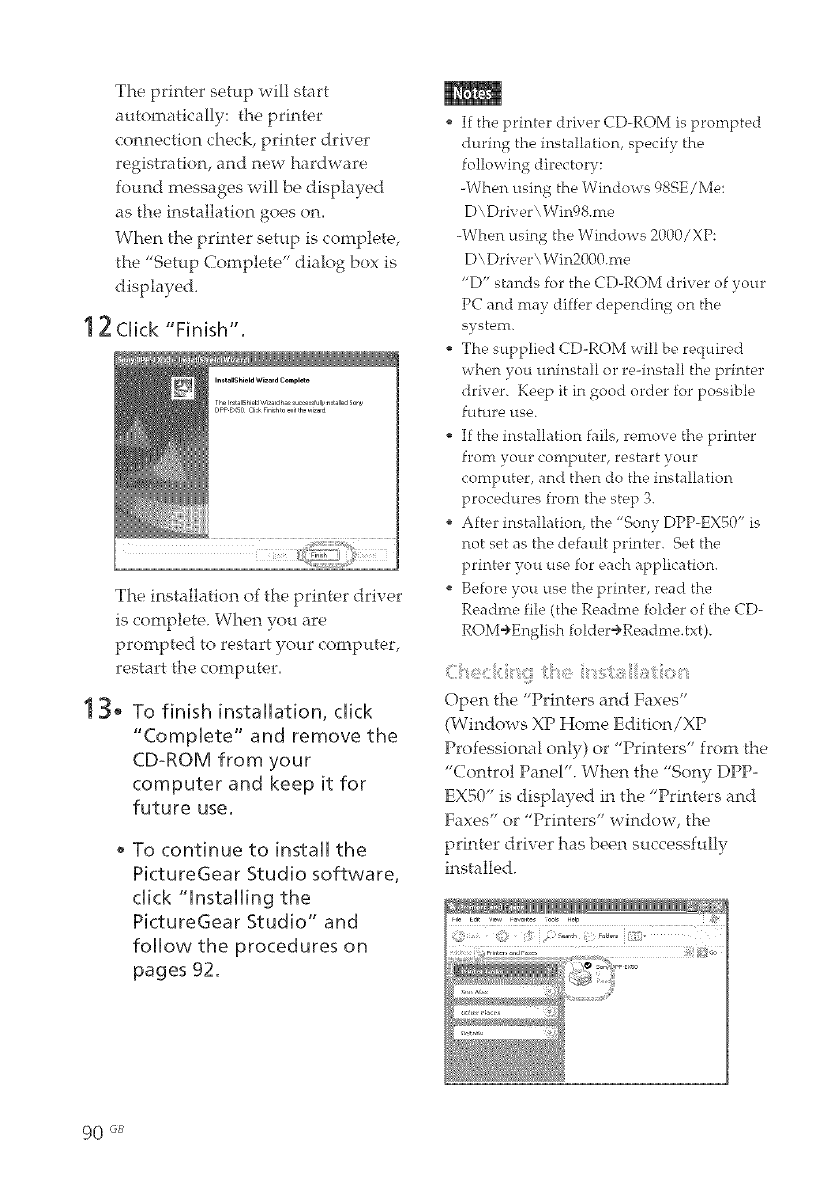
The printer setup will start
automatically: the printer
connection check, printer driver
registration, and new hardware
found messages will be displayed
as the installation goes on,
When the printer setup is complete,
the "Setup Complete" dialog box is
displayed.
1 2 CUick"Finish".
The installation of the printer driver
is complete. When you are
prompted to restart your computer,
restart the computer.
13, To finish instaUUation, dick
"Complete" and remove the
CD°ROM from your
computer and keep it for
future use.
To continue to install the
PictureGear Studio software,
dick 'qnstaHing the
PictureGear Studio" and
follow the procedures on
pages 92.
If the printer driver CD-ROM is prompted
during the installation, specify the
following directory:
-When using the Windows 989E/Me:
D\Driver\ Win98.me
-When using the Windows 2000/XP:
D\Driver\ Win2000.me
"D" stands for the CD-ROM driver of your
PC and may differ depending on the
systeFit.
The supplied CD-ROM will be required
when you uninstall or re-install the printer
driver. Keep it in good order for possible
future use.
If the installation fails, remove the printer
front your computer, restart your
computer, and then do the installation
procedures front the step 3.
After installation, the "Son), DPP-EX50" is
not set as the default printer. Set the
printer you use for each application.
Before you use the printer, read the
Readme file (the Readme folder of the CD-
ROM÷English folder÷Readme.txt).
Open the "Printers and Faxes"
(Windows XP Home Edition/XP
Professional only) or "Printers" from the
"Contro! Panel". When the "Sony DPP-
EXS0" is displayed in the "Printers and
Faxes" or "Printers" window, the
printer driver has been successfully
installed.
90 _s
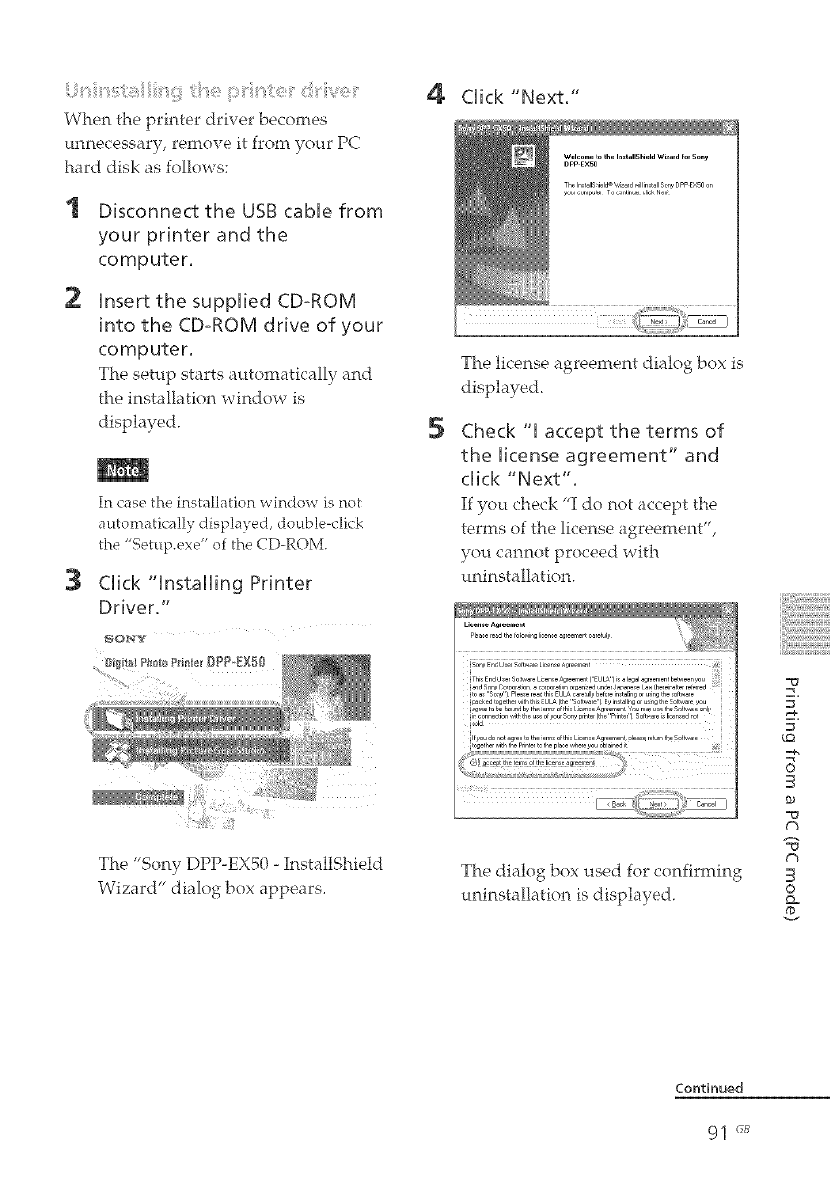
ii,!_isiiir_i_:'!_;l:;_!_iiiiiiii_fliill:iise iis_ii¸¸ii_i__:eii¸¸d i_iiiv eii¸¸
When the printer driver becomes
unnecessary, remove it from your PC
hard disk as follows:
2
Disconnect the USB cable from
your printer and the
computer.
insert the supplied CDoROM
into the CDoROM drive of your
computer.
The setup starts automatically and
the installation window is
displayed.
3
In case the installation window is not
automatically displayed, double-click
the "Setup.exe" of the CD-ROM.
Click "installing Printer
Driver."
The "Sony DPP-EX50 - InstallShield
Wizard" dialog box appears.
4Click "Next."
5
The license agreement dialog box is
displayed.
Check "l accept the terms of
the license agreement" and
click "Next".
If you check "I do not accept the
terms of the license agreement",
you cannot proceed with
uninstallation.
The dialog box used for confirming
uninstalhtion is displayed.
¢Q
0
_0
g'/
©
Q=

6 Cffck "Yes."
7
The dialog box used for restarting
the computer is disphyed.
Check "Yes, I want to restart
the computer now." and clkk
"OK."
To d_l_te the _wou,_ w_<ton el ,r,_ a_,w_ ya_xmus__es,ar_you_
:_mnu,ef
,T_S I want 1_,_alt rny _ompute_ r
,No [ wtll[e a_ m7 con _u_e[la_e
After the computer is restarted, the
relevant files will be deleted and
uninstallation is complete.
To check uninstallation
Select "Printers and Faxes" (Windows
XP Home Edition/XP Prolessiona! only)
or "Printers" from the "Control Panel"
to check if the "DPP-EX50" is displayed,
If not, the printer driver is successfully
rerKtoved.
Install the PictureGear Studio to your
computer.
1Turn on your computer and
start Windows.
e When installing or uninstalling
the software in Windows '_ 2000
Professional, log on Windows as
the user name of "Administrator"
Or "Povqer user",
* When installing or uninstalling
the software in Windows ;'_XP
Professional/Home Edition, log
on as a user name with the
"Computer administrator" user
accotint.
2
Be sure to close all running
programs before installing the
software.
The dialog boxes in this section are
those in Windows XP Professional,
unless otherwise specified. The
installation procedures and the
dialog boxes shown differ
depending on the operation system.
Insert the supplied CD°ROM
into the CD°ROM drive of your
computer.
The setup starts automatically and
the installation window is
displayed.
92 GB
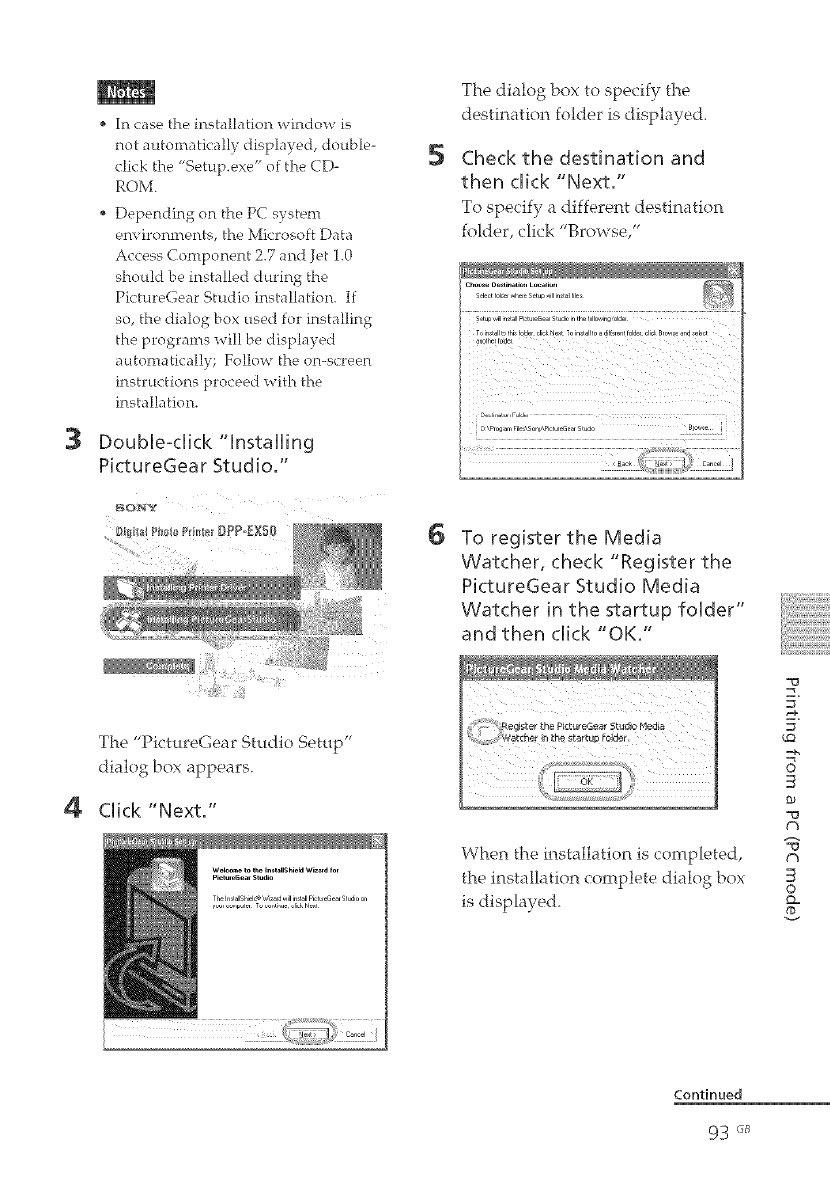
3
4
In case the installation window is
not automatically displayed, double-
click the "Setup.exe" of the CD-
ROM.
Depending on the PC system
environments, the Microsoft Data
Access Component 2.7 and Jet 1.0
should be installed during the
PictureGear Studio installation. If
so, the dialog box used for installing
the programs will be displayed
atttomatically; Follow the on-screen
instructions proceed with the
installation.
Double-click "installing
PictureGear Studio."
SOnY
5
6
The dialog box to specify the
destination folder is displayed.
Check the destination and
then click "Next."
To specify a different destination
folder, click "Browse/'
Selectfolde,_he,eSetup_illin_t_lfile_
Setup_ill:n_tallPi_tu,eee_,Studi_inthef011o_ing_olde,
D/Prog am File/S ony/PictureG iar Studo _Brc,_ e _
To register the Media
Watcher, check "Register the
PictureGear Studio Media
Watcher n the startup folder"
and then click "OK."
When the installation is completed,
the installation complete dialog box
is displayed.
¢Q
©
t%
¢h
©
Q=
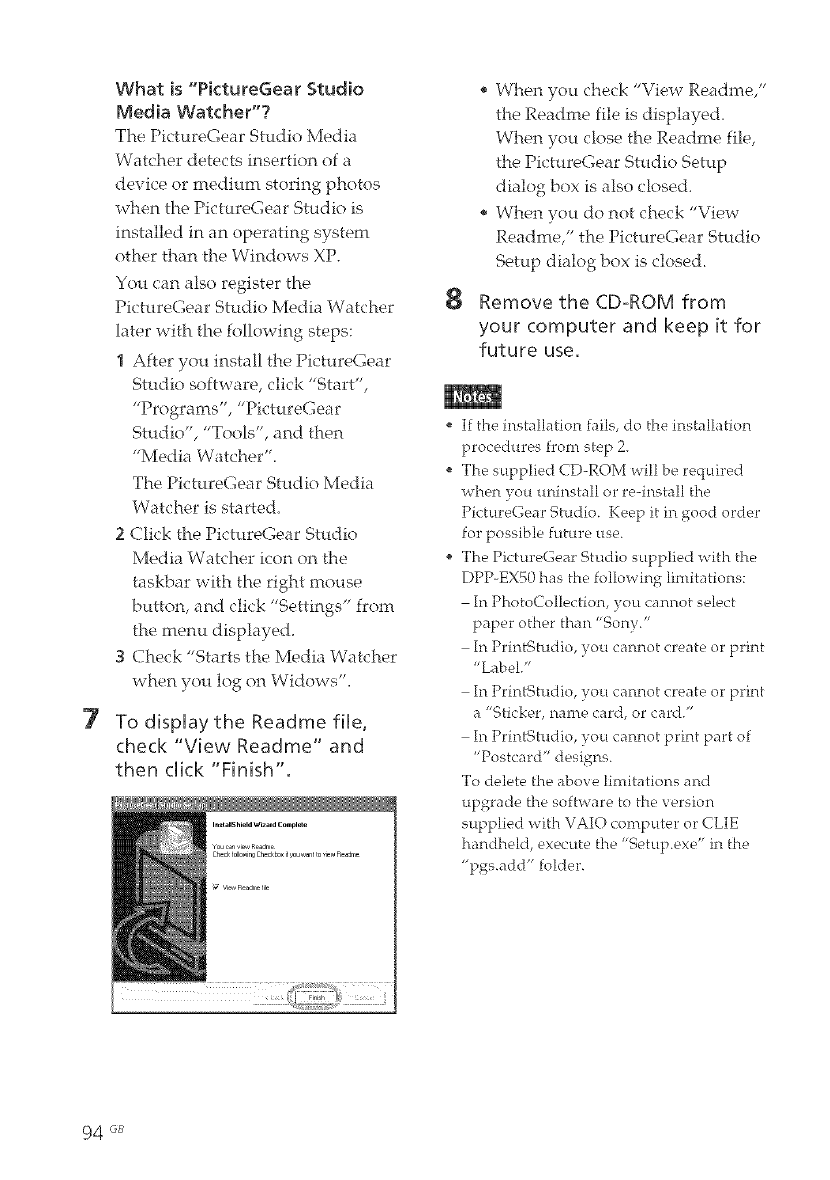
7
What is "PktureGear Studio
Media Watcher"?
The PictureGear Studio Media
Watcher detects insertion of a
device or medium storing photos
when the PictureGear Studio is
installed in an operating system
other than the Windows XP.
You can also register the
PictureGear Studio Media Watcher
later with the following steps:
I After you install the PictureGear
Studio software, click "Start",
Pro jams ,PtctureGear
Studt( ,T¢(L ,andthen
"Media Watcher".
The PictureGear Studio Media
Watcher is started.
2 Click the PictureGear Studio
Media Watcher icon on the
taskbar with the right mouse
button, and click "Settings" from
the menu displayed.
3 Check Staits the Media Watcher
when you log on Widows".
To display the Readme file,
check "View Readme" and
then click "Finish".
In_t ares hield Wizald Complet e
You can view Readme
Check following CheckLux i[_ou want to qew ReaJme
8
e When you check "View Readme/'
the Readme file is displayed.
When you close the Readme file,
the PictureGear Studio Setup
dialog box is also closed.
When you do not check "View
Readme," the PictureGear Studio
Setup dialog box is closed.
Remove the CD-ROM from
your computer and keep it for
future use.
If the installation fails, do the installation
procedures front step 2.
The supplied CD-ROM will he required
when )ou uninstall or re-install the
PictureGear Studio. Keep it in good order
for possible future use.
The PictureGear Studio supplied with the
DPP-EX50 has the following limitations:
In Photo€ ollection, you cannot select
paper other than "Son),."
In PrintStudio, you cannot create or print
"Label."
In PrintStudio, you cannot create or print
a "Sticker, name card, or card."
In PrintStudio, you cannot print part of
"Postcard" designs.
To delete the above limitations and
upgrade the software to the version
supplied with VAIO computer or CLIE
handheld, execute the "Setup.exe" in the
"pgs.add" folder.
94 6B
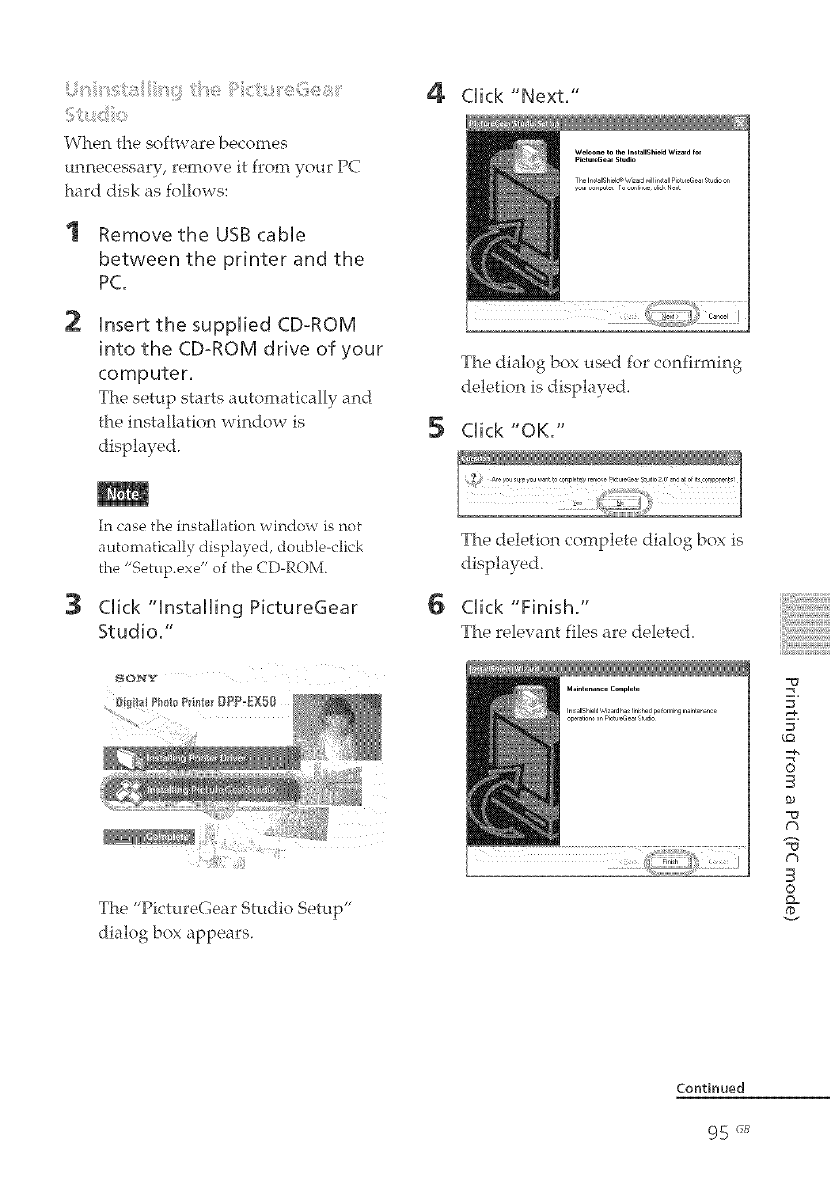
ii_i_i_iiir_i_;:/:_i_iiiiiiii:_!;il//:ii-_i_eii:>ii_::;/::_i_e(iii_e_>:_i_ii_¸
When the software becomes
unnecessary, remove it from your PC
hard disk as follows:
2
Remove the USB cable
between the printer and the
PC.
Insert the supplied CDoROM
into the CD°ROM drive of your
computer.
The setup starts automatically and
the installation window is
displayed.
4
5
Click "Next."
The dialog box used for confirming
deletion is displayed.
Click "OK."
3
In case the installation window is not
automatically displayed, double-click
the "Setup.exe" of the CD-ROM.
Click "Installing P[ctureGear
Studio/'
__P_fa P_in _r [_PP_EXS0
The P1ctureGear Stud1( Setup
1/ ,• .) H
dialo_,_ box appears.
6
The deletion complete dialog box is
displayed.
Click "Finish."
The relevant files are deletecL
_Q
0
€'%
€'b
0
Q-
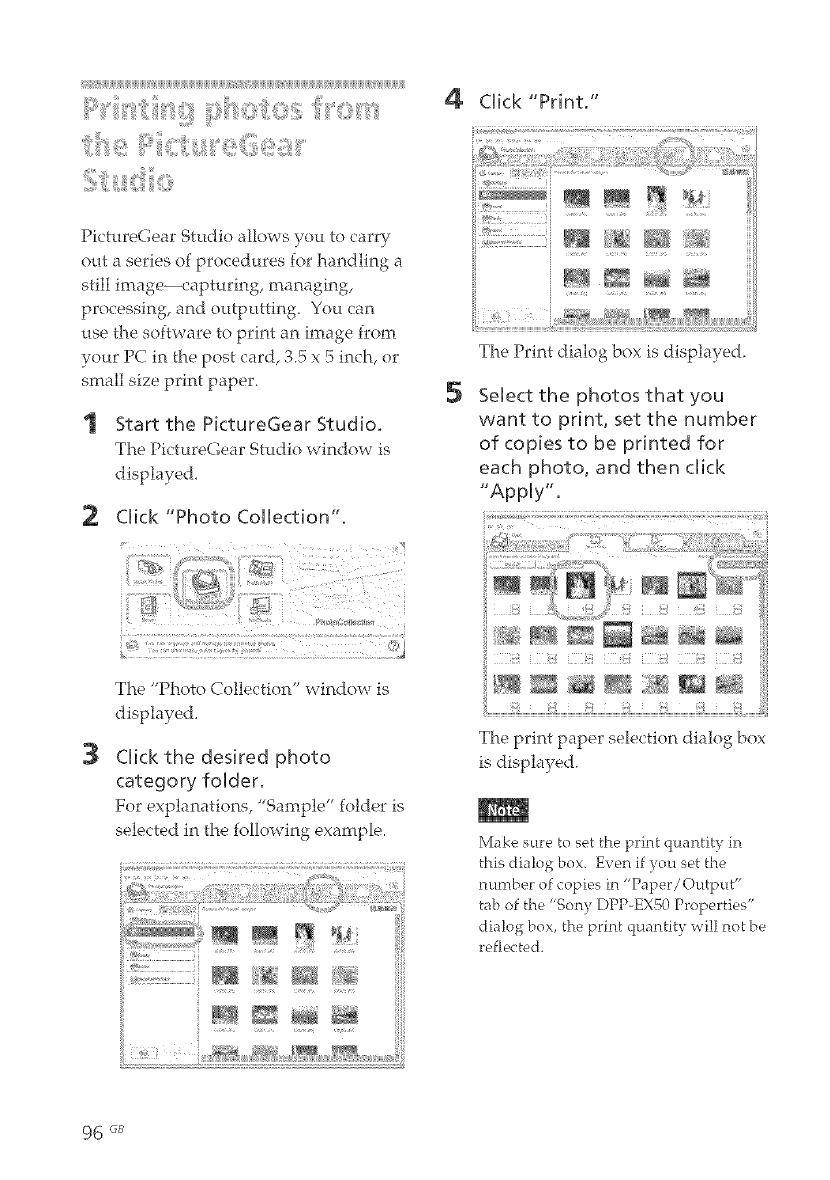
PictureGear Studio allows yo_t to carry
out a series of procedures for handling a
still image--capturing, managing,
processing, and outputting. You can
use the software to print an image from
your PC in the post card, 3.5 x 5 inch, or
small size print paper.
Start the PictureGear Studio.
The PictureGear Studio window is
displayed.
Click "Photo Collection'.
4Click "Print."
5
_" 41[ff ! 4!}}f
The Print dialog box is displayed.
Select the photos that you
want to print, set the number
of copies to be printed for
each photo, and then click
"Apply",
3
The "Ph(_ t(_ Co!lects("_n " window is
displayed.
Click the desired photo
category folder.
For explanations, "Sample" folder is
selected in the following example.
ii! i ii¸
The print paper selection dialog box
is displayed.
Make sure to set the print quantity in
this dialog box. Even if you set the
number of copies in "Paper/Output"
tab of the "Son v DPP-EX50 Properties"
dialog box, the print quantity will not be
reflected.

6
7
Cffck "Sony Standard Papers",
and then seUectthe desired
paper size.
Select either of the following paper
sizes for the DPP-EX series:
rt t t t t rrr :*_:* t*_:* t*_:* tzl :t**
DPP-EX series 4 x 6" (Postcard
size)
SVM-25LS/25LW/75LS
DPP-EX series 3,5 x 5"
SVM-30MS
DPP-EX series 3.5 x 4" (Small
size)
SVM-30SS/30SW /30SW09
When you select the paper size, the
print dialog box is displayed.
Hnthe "Printer" drop-down fist
box, seUect "Sony DPP-EX50"
and then dick "Properties".
In the "Printer" drop-down list box,
select the printer that you actually
use.
i iTF: :t?I III ZIIIIiiiZ!IIIITZIZi,iiTZiiEIIIIIIIIITi
:7: : ............... t ......................
f ........
...............................................................
Items Functions
Print All Al! the photos selected in
the "Select Photo" window
will be printed.
Print the selected page only
The irnage being displayed
in the "Print Preview" wil!
be printed.
Printer Select "'Sony DPP-EXS0."
Border Free Print
When checked, an image
wi!l be printed without
margins around it.
When unchecked, an
image will be printed
with margins around it.
You cannot check when
using the Smal! size print
paper,
©
€%
g3
©
Q=
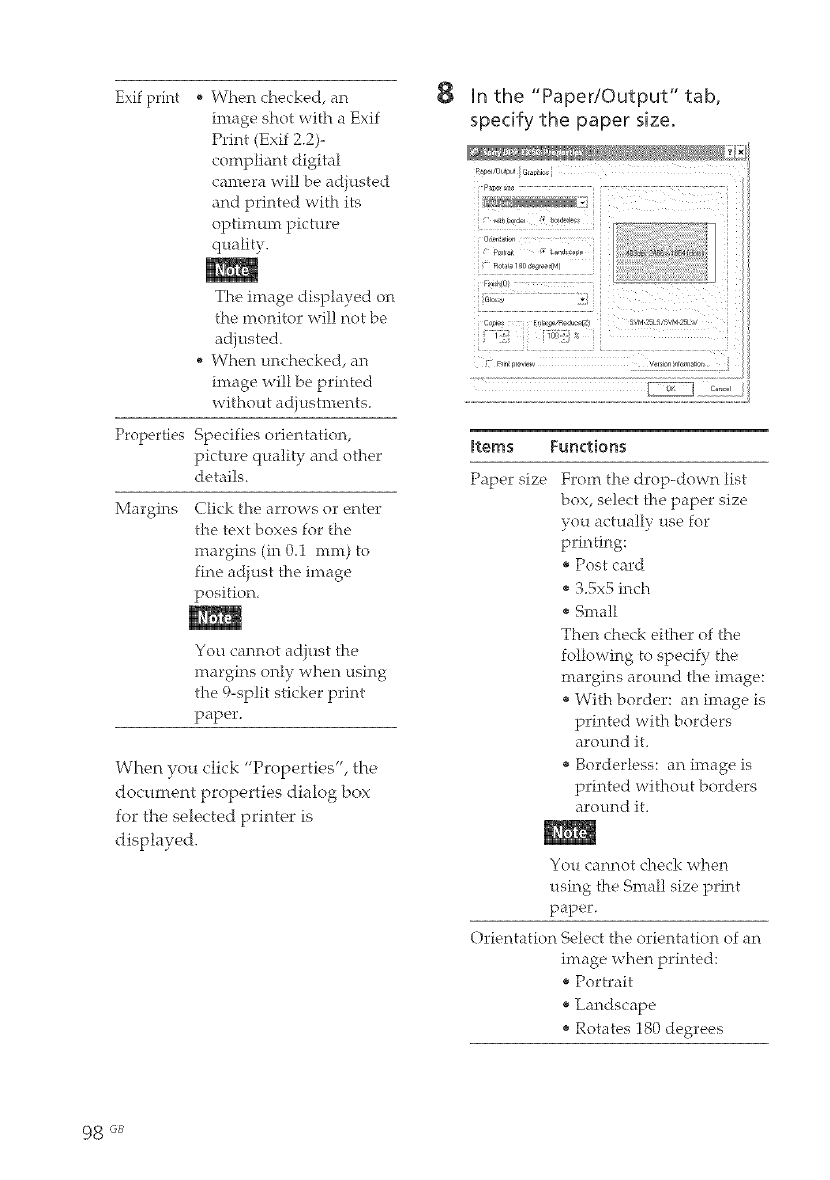
Exif print When checked, an
image shot with a Exif
Print (Exif Z2)-
compliant digital
camera wil! be adiusted
and printed with its
optimum picture
flualib,.
Properties
Margins
The image displayed on
the monitor wil! not be
adjusted.
When unchecked, an
image will be printed
without adjustments.
Specifies orientation,
picture quality and other
details.
Click the arrows or enter
the text boxes for the
margins (in 0.1 ram) to
fine adiust the image
position,
You cannot adjust the
margins only when using
the 9-sp!it sticker print
paper.
When you click "Properties", the
document properties dialog box
for the selected printer is
displayed.
8in the "Paper/Output" tab,
specify the paper size.
o,,,,,,,at_
...... _w
Items Functions
Paper size From the drop-down list
box, select the paper size
you actually use for
printing:
®Post card
®3.5x5 inch
®Small
Then check either of the
following to specify _he
margins around the image:
®With border: an image is
printed with borders
around it.
®Borderless: an image is
printed without borders
around it.
You cannot check when
using the Smal! size print
paper.
Orientation Select {he orientation of an
image when printed:
®Portrait
®Landscape
®Rotates 180 degrees
98 es
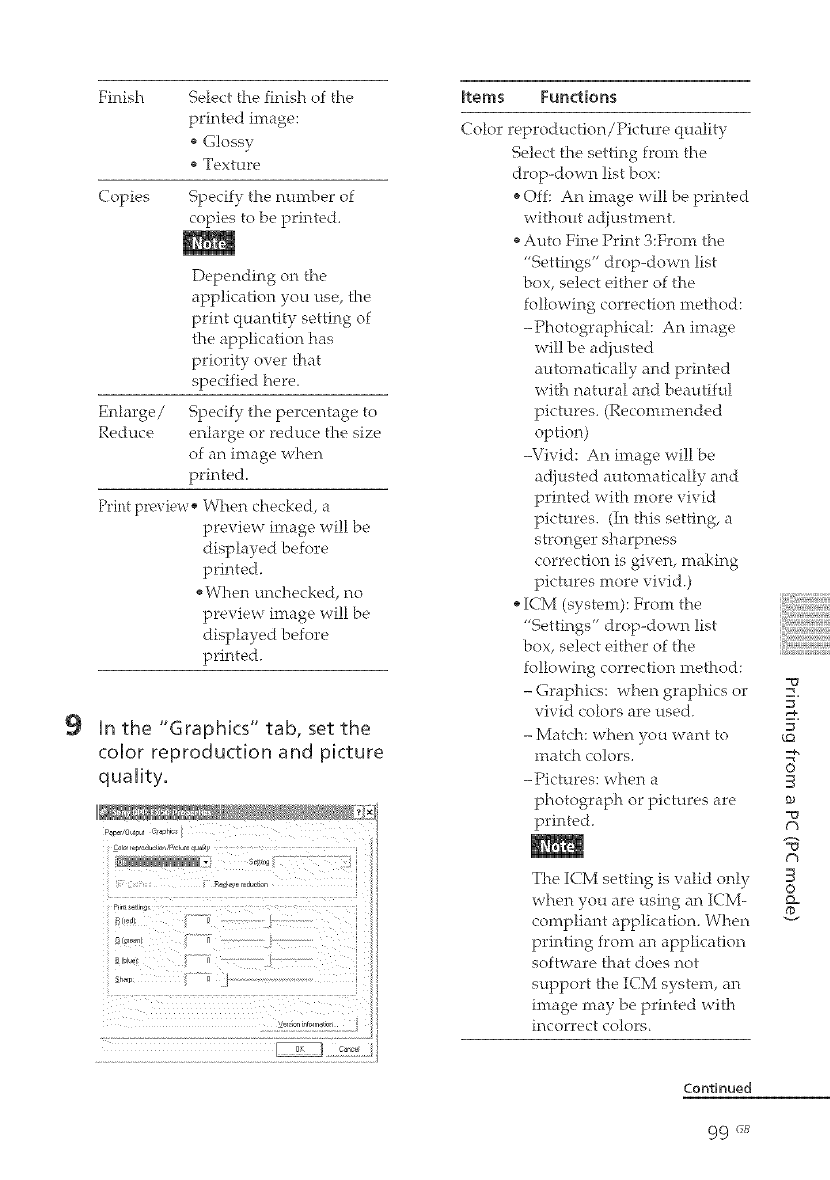
9
Finish Select the finish of the
printed image:
®Glossy
®Te'xture
Copies Specify the nuntber of
copies to be printed.
Depending on the
application you use, the
print quantity setting of
the application hats
priority over that
specified here.
Enhrge/ Specify the percentage to
Reduce enlarge or reduce the size
of an image when
printed.
Print preview ®When checked, a
preview image will be
displayed before
printed.
®When unchecked, no
preview image will be
displayed before
printed.
[n the "Graphics" tab, set the
color reproduction and picture
quaU[ty,
Items Functions
Color reproduction/Picture quality
Select the setting front the
drop-down list box:
®Off: An image will be printed
without aci[ustment.
®Auto Fine Print 3:From the
"'Settings" drop-down list
box, select either of the
following correction method:
-Photographical: An image
wil! be adjusted
automatically and printed
with natural and beautiful
pictures. (Reconunended
option)
-Vivid: An image will be
adjusted automatically and
printed with more vivid
pictures. (In this setting, a
stronger sharpness
correction is given, making
pictures more vivid.)
®ICM (system): Front the
"Settings" drop-down list
box, s_,lect either of the
following correction method:
- Graphics: when graphics or
vivid colors are used.
- Match: when you want to
match colors.
-Pictures: when a
photograph or pictures are
printed.
The ICM setting is valid only
when you are using an ICM-
compliant application. When
printing from an application
software that does not
support the ICM system, an
image may be printed with
incorrect co!ors_
_Q
0
tD
t'h
£h
©
Q-
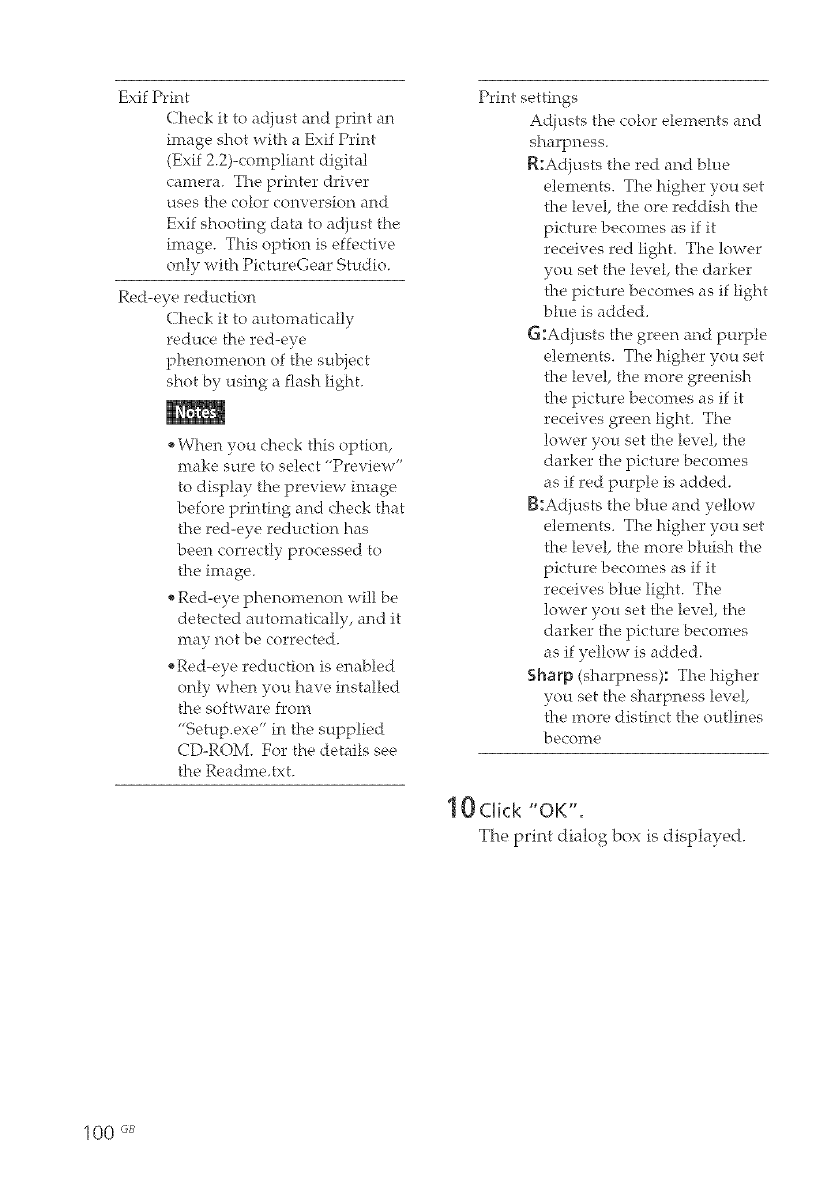
Exif Print
Check it to adjust and print an
image shot with a Exif Print
(Exif 2.2)-compliant digital
camera_ The printer driver
uses the color conversion and
Exif shooting data to adjust the
image. This option is effective
only with PictureGear Studio.
Red-eye reduction
Check it to automatically
reduce the red-eye
phenomenon of the subject
shot by using a flash light.
When you check this option,
make sure to select "Preview"
to display the preview image
before printing and check that
the red-eye reduction has
been correctly processed to
the image.
Red-eye phenomenon will be
detected autornatically, and it
may not be corrected.
_Red-eye reduction is enabled
only when you have installed
the software from
"%etup.exe" in the supplied
CD-ROM. For the details see
the Readme,txt.
Print settings
Adiusts the color elements and
sharpness.
R:Adjusts the red and blue
elements. The higher you set
the level, the ore reddish the
picture becomes as if it
receives red light. The lower
you set the level, the darker
the picture becomes as if light
blue is added.
G:Adiusts the green and purple
elements. The higher you set
the level, the more greenish
the picture becomes as if it
receives green light. The
lower yon set the level, the
darker the picture becomes
as if red purple is added.
[{:Adjusts the blue and yellow
elements. The higher you set
the level, the more bluish the
picture becomes as if it
receives blue light. The
lower you set the level, the
darker the picture becomes
as if yellow is added.
Sharp (sharpness): The higher
you set the sharpness level,
the rnore distinct the outlines
becorFte
lOdick "oK".
The print dialog box is displayed.
1O0 GB
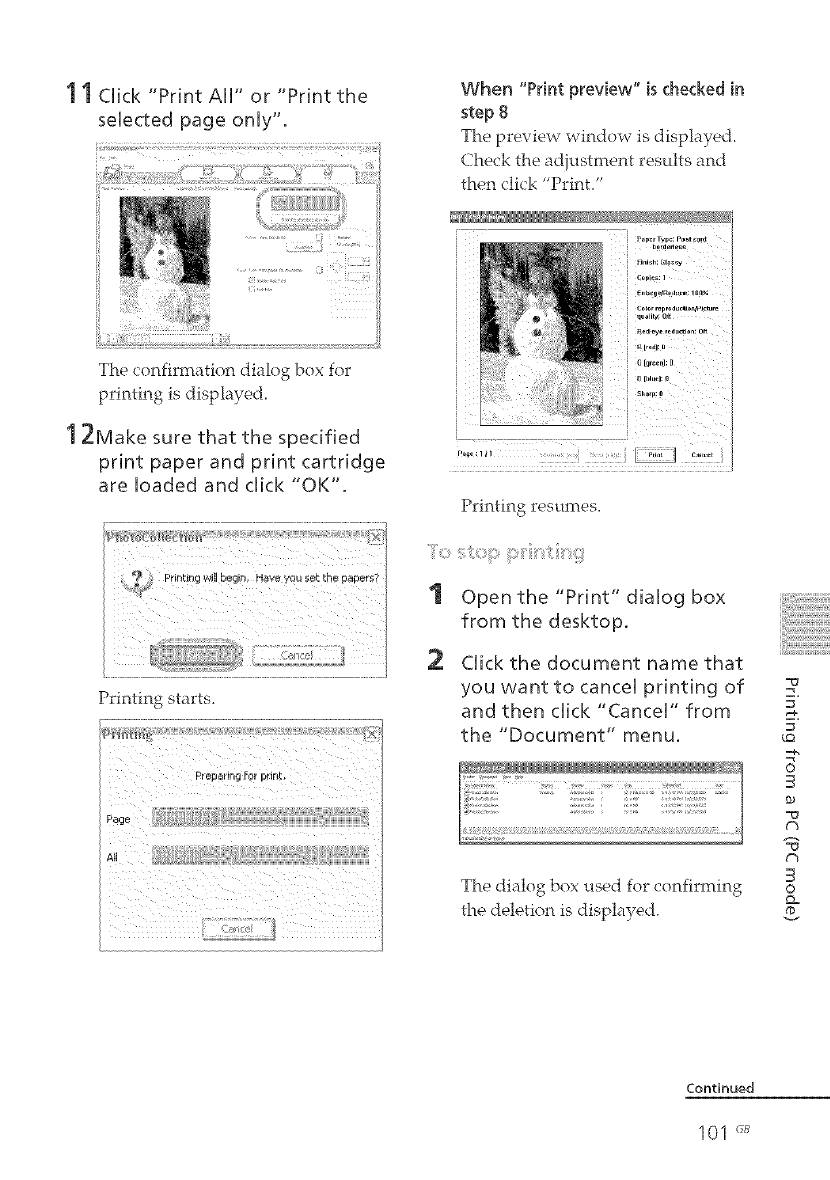
11Click "Print AiI" or "Print the
selected page only'.
__:_:_: _:_:_ _:z_:_ ¸¸ _ _
The confirmation dialog box for
printing is disphyed_
1 2Make sure that the specified
print paper and print cartridge
are Uoaded and dick "OK".
Printing starts.
When "Print preview" is checked in
step 8
The preview window is displayed.
Check the ad}ustrnent results and
then click "Print."
Printing resumes.
o
Open the "Print" dialog box
from the desktop.
Click the document name that
you want to cancel printing of
and then click "Cancel" from
the "Document" menu.
The dialog box used for confirming
the deletion is displayed.
_Q
0
-0
¢3
¢h
©
Q-
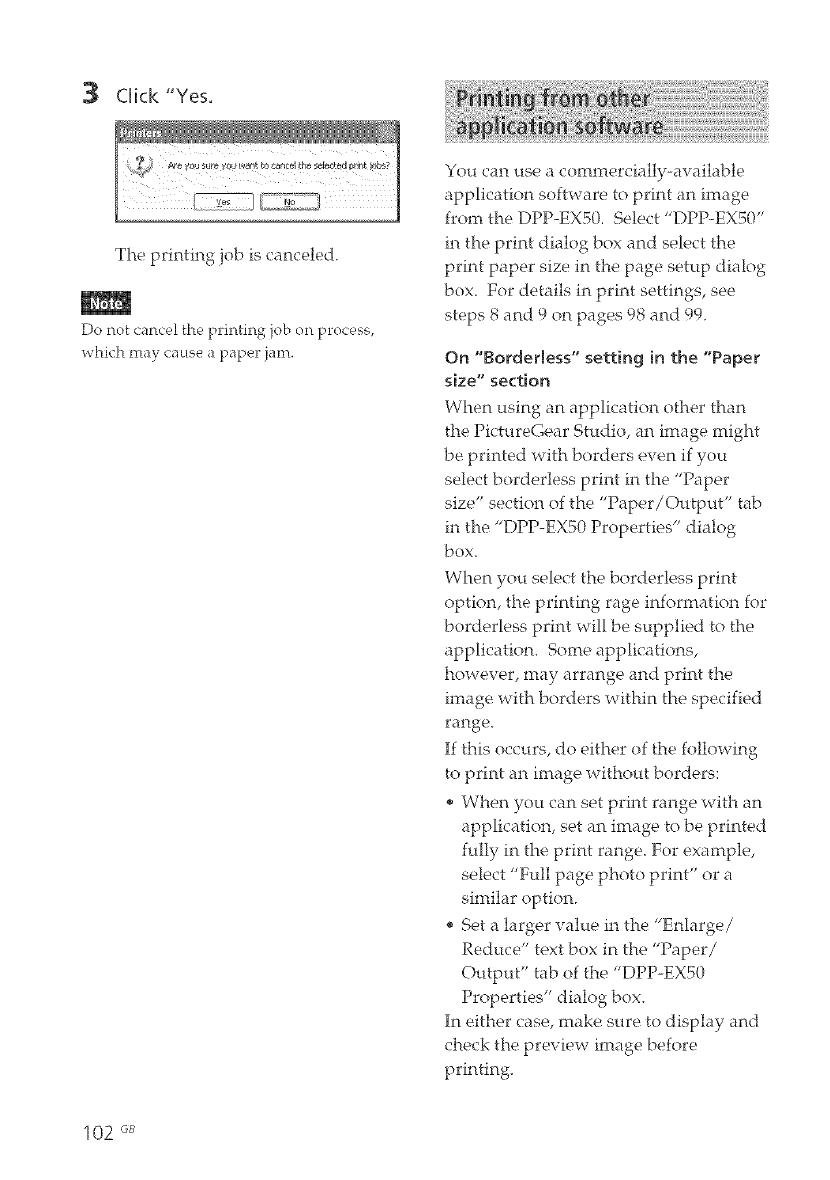
CHck "Yes.
The printing job is canceled.
Do not cancel the printing job on process,
which may cause a paper jam.
102 GB
You can use a commercially-available
application software to print an image
from the DPP-EX50. Select "DPP-EX50"
in the print dialog box and select the
print paper size in the page setup dialog
box. For details in print settings, see
steps 8 and 9 on pages 98 and 99.
On "Borderless" setting in the "Paper
size" section
When using an application other than
the PictureGear Studio, fin image might
be printed with borders even if you
select borderless print in the "Paper
size" section of the "Paper/OutpuV' tab
in the "DPP-EXS0 Properties" dialog
box,
When you select the borderless print
option, the printing rage information for
borderless print will be supplied to the
application. Some applications,
however, may arrange find print the
image with borders within the specified
r;u_ge.
If this occurs, do either of the following
to print an image without borders:
* When you can set print range with an
application, set an image to be printed
fully in the print range. For example,
select "Full page photo print" or a
similar option.
* Set a larger value in the "Enlarge/
Reduce" text box in the "Paper/
Output" tab of the "DPP-EXS0
Properties" dialog box.
In either case, make sure to display find
check the preview image before
printing.
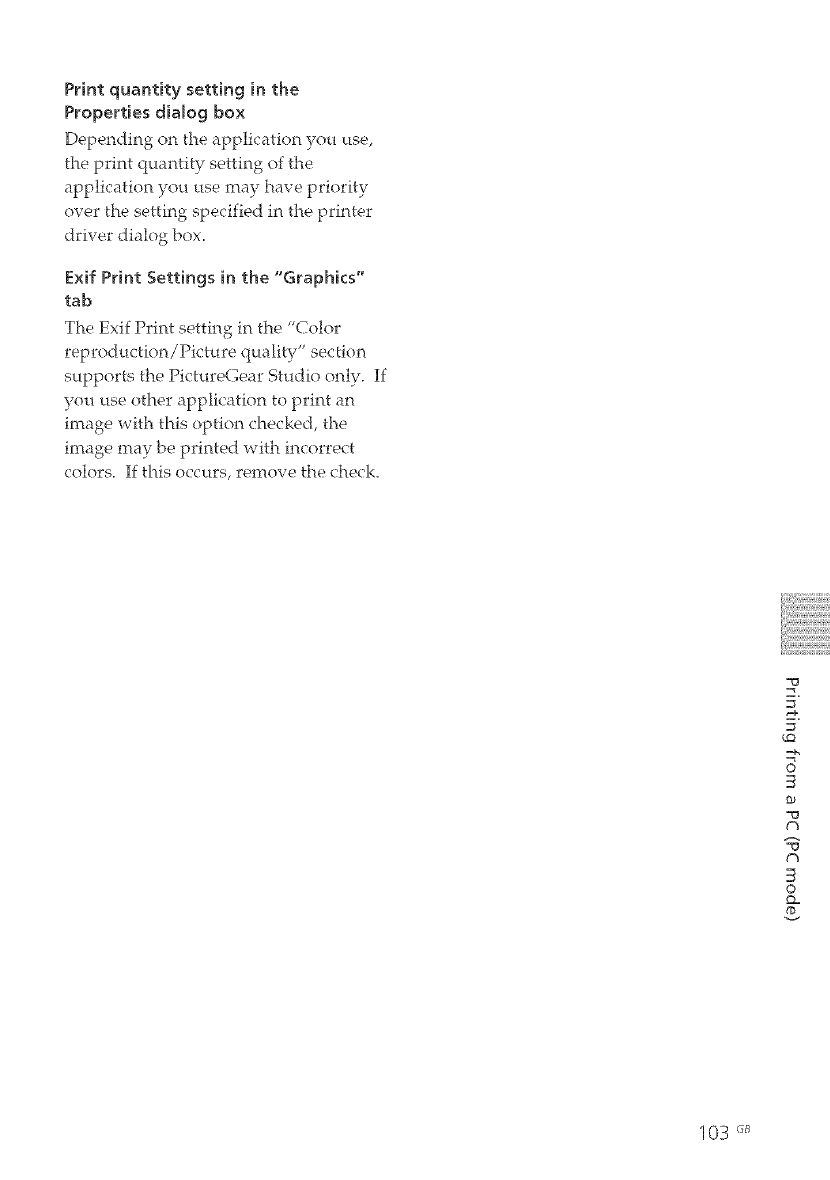
Print quantity setting in the
Properties dialog box
Depending on the application you use,
the print quantity setting of the
application you use may have priority
over the setting specified in the printer
driver dialog box.
Exif Print Settings in the "Graphics"
tab
The Exif Print setting in the "Color
reproduction/Picture quality" section
supports the PictureGear Studio only. If
you use other application to print an
image with this option checked, the
image may be printed with incorrect
colors. If this occurs, remove the check.
©
-o
©
103 _J_

If you run into any problems using the printer, use the following guidelines to solve
the problem. If the problem persists, consult your Sony dealer.
The ON/
SYANDBY
button cannot be
turned on.
Is the AC power cord
properly connected?
The TV monitor
displays no
images.
• Is "PictBridge" or "PC"
displayed on the LCD
display?
• Is the LCD mode selected?
(The MONITOR if)LIT
indicator is off.)
÷ Press INPUT SELECT to display
"Memory Stick" or "CompactFlash" on
the monitor. (m_page 21)
÷ Press MONITOR OUT to turn on the
MONITOR OUT indicator, so that the
printer status will be displayed on the
TV monitor. (,,,,,,,_page 20)
Are any error messages ÷ Follow the directions of the messages, if
displayed (cause/ any, and try to solve the problem.
remedies) on the TV (,,,,,,a_page 120)
monitor?
* Is the memory card ÷ Insert a memory card properly.
properly inserted? (,,,,,,,_pages 19, 20)
Does the memory card ÷ Insert a memory card that contains the
contain images recorded recorded images.
with a digital camera or
other' device?
104 _
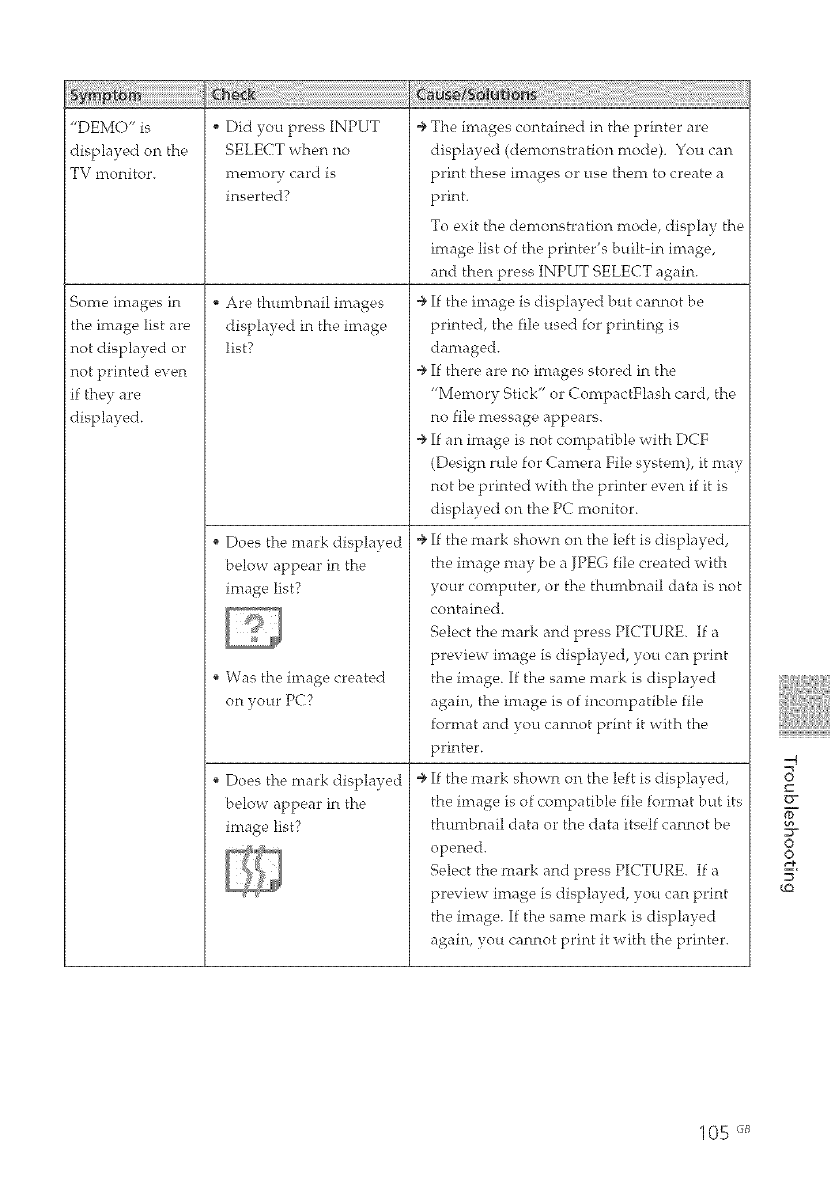
"DEMO" is
displayed on the
TV monitor.
Some images in
the image list are
not displayed or
not printed even
if they are
displayed.
Did you press INPUT
SELECT when no
l'I_[_n_torv card is
inserted?
Are thumbnail images
displayed in the image
list?
Does the mark displayed
below appear in the
image list?
Was the image created
on your PC?
Does the mark displayed
below appear in the
image list?
÷ The images contained in the printer are
displayed (demonstration mode). You can
print these images or use them to create a
print.
To exit the dentonstration mode, display the
im_ge list of the printer's built-in image,
and then press INPUT SELECT again.
÷ If the image is displayed but cannot be
printed, the file used for printing is
damaged.
÷ If there are no images stored in the
"Memory Stick" or CompactFlash card, the
no file message appears.
÷ If an image is not compatible with DCF
(Desi_4n rule for Camera File system), it may
not be printed with the printer even if it is
displayed on the PC monitor.
÷ If the mark shown on the left is displayed,
the image may be a JPEG file created with
your computer, or the thumbnail data is not
contained.
Select the mark and press PICTURE. If a
preview image is displayed, you can print
the image. If the same mark is displayed
again, the intage is of incompatible file
format and you cannot print it with the
printer.
÷ If the mark shown on the left is displayed,
the image is of compatible file format but its
thumbnail data or the data itself cannot be
opened.
Select the mark and press PICTURE. If a
preview ima_4e is displayed, you can print
the imat4e. If the same mark is displayed
again, you cannot print it with the printer.
8
©
o
tQ
105 _
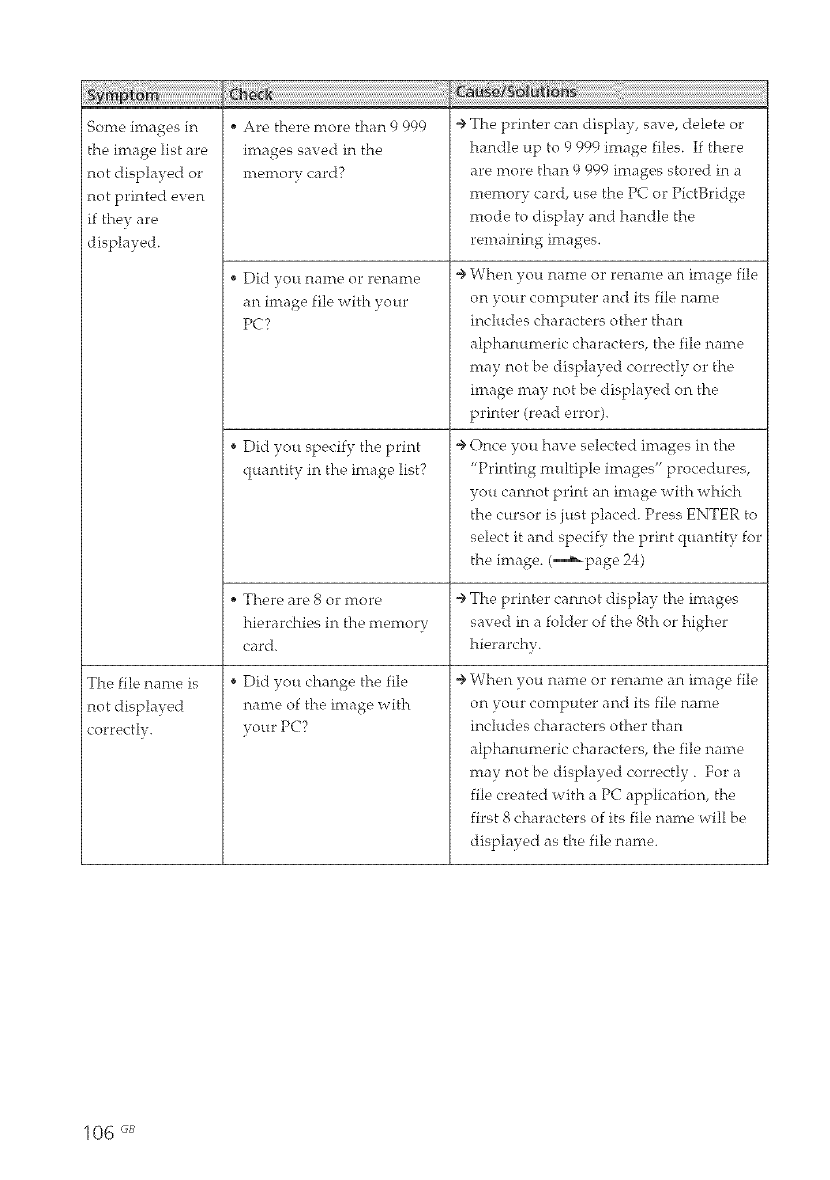
Some images in
the image list are
not displayed or
not printed even
if they are
displayed.
The file name is
not displayed
correctly.
Are there more than 9 999
images saved in the
memory card?
Did _'ou nalne or renaine
an image file with yotlr
PC?
Did you specify the print
quantity in the image list?
_i_!_i!_i_ii_i_i_ii!_i_!_!i_!_!_!_!_!_!_!_!_!_!_!_!_!_!_!_!_!_!_!_!_i!_!!i!i!!!_i_i_i_i_i_i_i_i_i_i_i_i_i_i_i_i_i_i_i_i_i_i_i_i_i_i_i_i_i_i_i_i_i_i_i_i_i_i_i_i_i_i_i_i_i_i_i_i_i_i_i_i_i_i_i_i_i_i_i_i_i_i_i_i_i_i_i_i_i_i_i_i_i_i_i_i_i_i_i_i_
4, The printer can display, save, delete or
handle up to 9 999 image files. If there
are more than 9 999 images stored in a
memory card, use the PC or PietBridge
mode to display and handle the
remaining images.
÷ When you name or rename an image file
on your computer and its file name
includes characters other than
alphanumeric characters, the file name
may not be displayed correctly or the
irnage may not be displayed on the
printer (read error).
÷ Once you have selected images in the
"Printing multiple imat4es" procedures,
you cannot print an image with which
the cursor is just placed. Press ENTER to
select it and specify the print quantity for
the image. (m_page 24)
There are 8 or more ÷ The printer cannot display the images
hierarchies in the memory saved in a folder of the 8th or higher
card. hierarchy.
Did you change the file
name of the image with
your PC?
÷ When you name or rename an image file
on your computer and its file name
includes characters other than
alphamtmeric characters, the file name
may not be displayed correctly. For a
file created with a PC application, the
first S characters of its file name will be
displayed as the file name.
106 _B
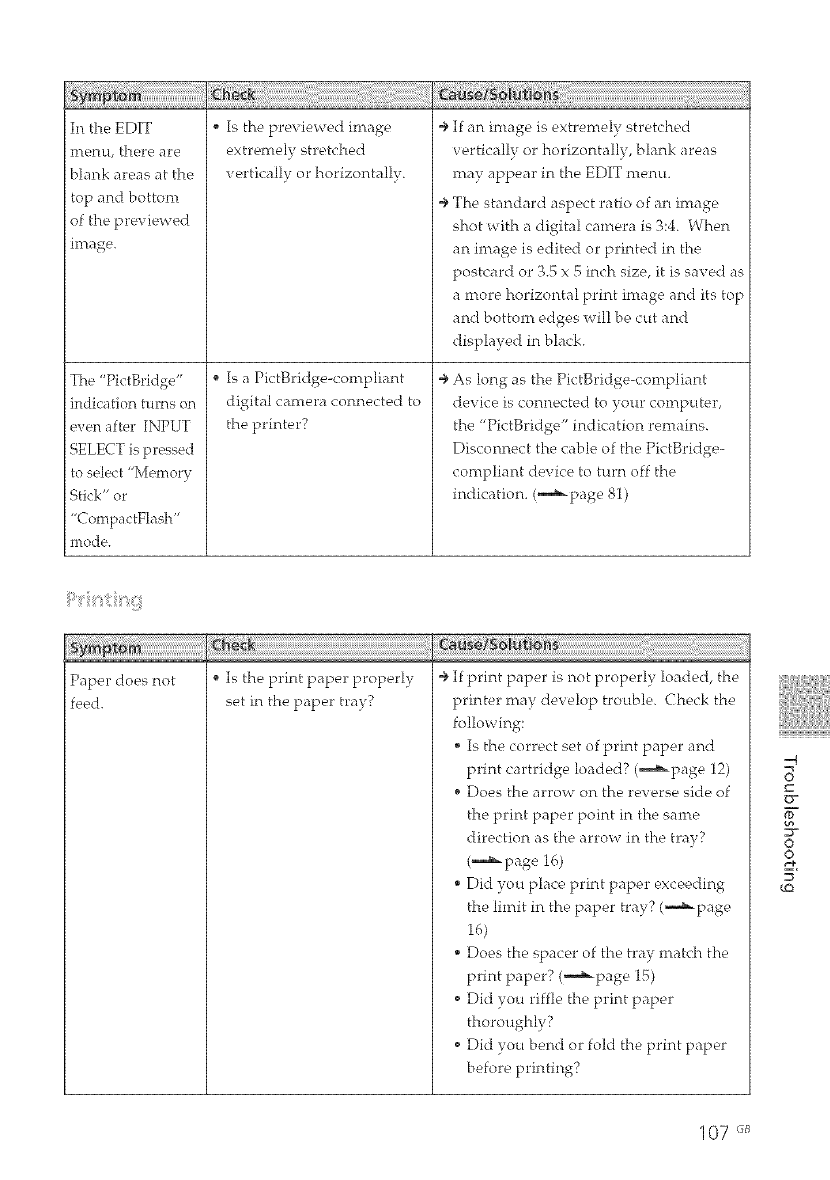
In the EDIT
inenu, there a'_'e
blank areas at the
top and bottom
of the previewed
image.
The "PictBridge"
indication turns on
, Is the previewed image
extremely" stretched
vertically or horizontally.
, Is a PictBridge-compliant
di_4ital camera connected to
iii_i_i_!_!_!_!_#!!_!_i!i_i!i_i_i_i_i_i_i_i_i_i_i_i_i_i_i_i_i_i_i_i_i_i_i_i_i_i_i_i_i_i_i_i_i_i_i_i_i_i_i_i_i_i_i_i_i_i_i_i_i_i_i_i_i_i_i_i_i_i_i_i_i_i_i_i_i!!!!i!i!_!_!_!_!_!_!_!_!_!_!_!_!_!_!_!_!_!_!_!_!_!_!_!_
÷ If an image is extremely stretched
vertically or horizontally, blank areas
rnay appear in the EDIT menu.
÷ The standard aspect ratio of an image
shot with a dit4ital camera is 3:4. When
an ima_4e is edited or printed in the
postcard or 3.5 x 5 inch size, it is saved as
a nrore horizontal print image and its top
and bottom edges will be cut and
displayed in black.
÷ As long as the PictBridge-compliant
device is connected to your computer,
even after INPUT
lSELECT is pressed
to select "Memory
Stick" or
"CompactFlash"
the printer? the "PictBridge" indication remains.
Disconnect the cable of the PictBridge-
compliant device to turn off the
indication. (m_page 81)
Paper does not
]feed.
, Is the print paper properly
set in the paper tray?
÷ If print paper is not properly loaded, the
printer nray develop trouble. Check the
following:
, Is the correct set of print paper and
print cartridge loaded? (_page 12)
, Does the arrow on the reverse side of
the print paper point in the same
direction as the arrow in the tnw?
(,,,,,,,,,,,,,_p age 16)
• Did you place print paper exceeding
the limit in the paper tray? (-,,,,_page
• Does the spacer of the tray match the
print paper? (-,,,,_page 15)
• Did you riffle the print paper
thoroughly?
Did you bend or fold the print paper
before printing?
-q
v
©
o
tQ
107 "_
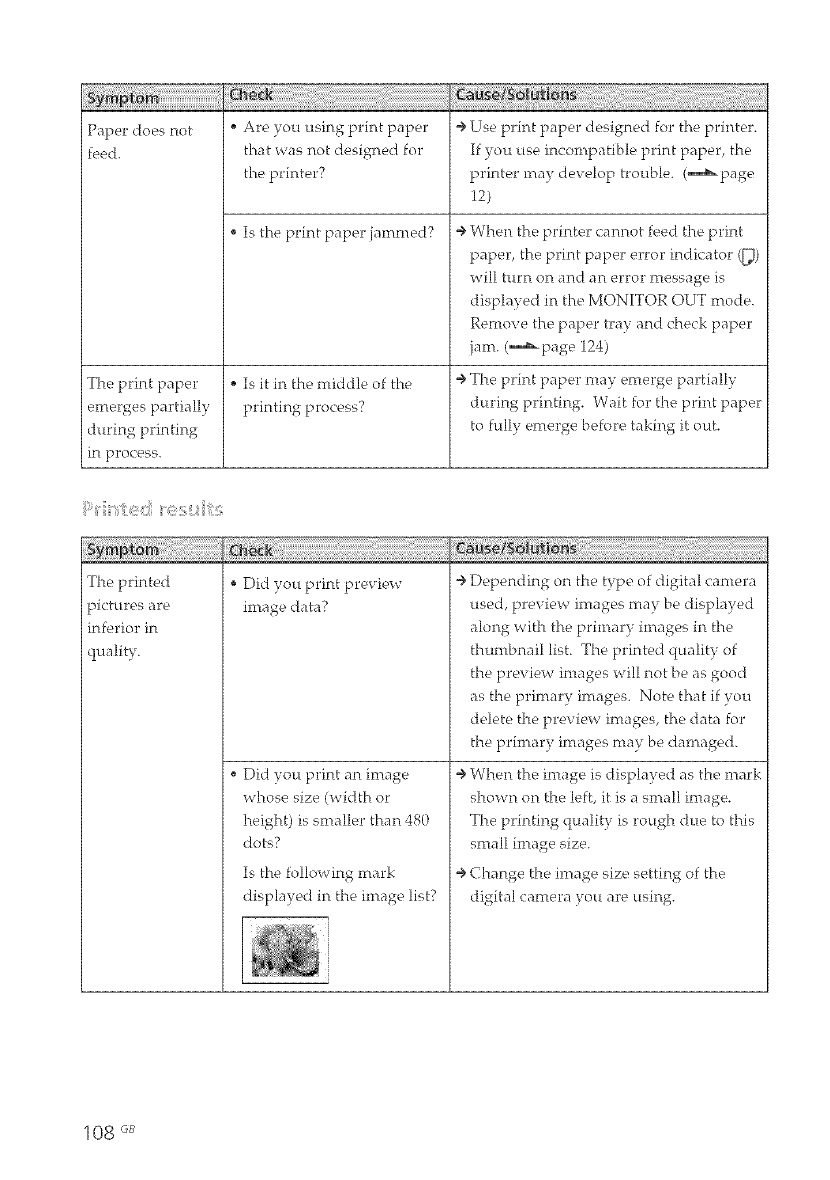
Paper does not _ Are you using print paper ÷ Use print paper designed for the printer.
feed. that was not designed for If you use incompatible print paper, the
the printer? printer may develop trouble. (,_page
12)
Is the print paper jammed?
The print paper
emerges partially
during printing
in process.
Is it in the middle of the
printing process?
÷ When the printer cannot feed the print
paper, the print paper error indicator ([_)
will turn on and an error message is
displayed in the MONITOR OUT mode.
Remove the paper tray and check paper
jam. (_page 124)
÷ The print paper may emerge partially
during printing. Wait for the print paper
to fully emerge before taking it out.
The printed
pictures are
inferior in
quality.
Did you print preview
image data?
Did you print an image
whose size (width or
height) is smaller than 480
dots?
Is the following mark
displayed in the image list?
÷ Depending on the type of digital cantera
used, preview images may be displayed
along with the primary images in the
thumbnail list. The printed quality of
the preview images will not be as good
as the primary intages. Note that if you
delete the preview intages, the data for
the primary intages may be damaged.
÷ When the image is displayed as the mark
shown on the left, it is a small image.
The printing quality is rough due to this
small image size.
÷ Change the image size setting of the
digital camera you are using.
108 GB
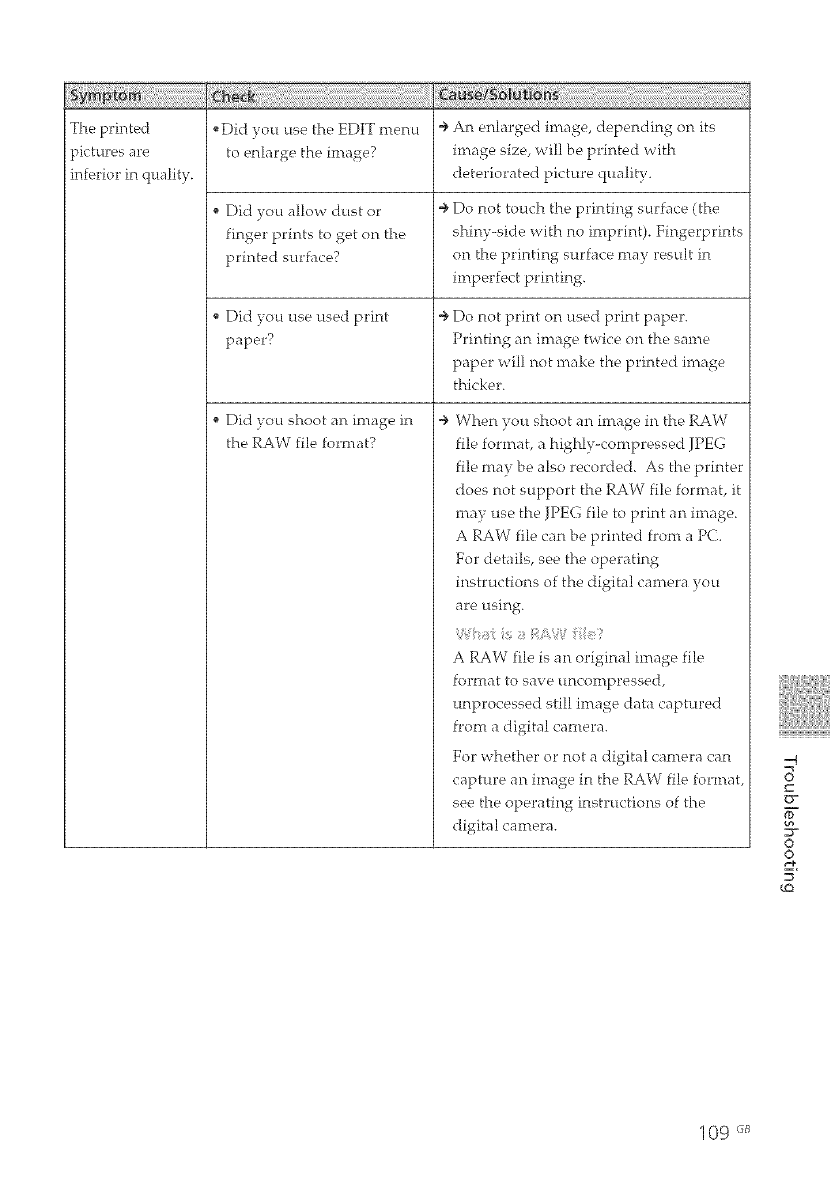
The printed ÷ An enlar,,edo image, de_endingr , on its
pictures are image size, will be printed with
]inferior in qttality, deteriorated picture qmflity.
_Did you use the EDIT menu
to enlarge the image?
Did you allow dust or
fin,,er,_prints to get on the
printed surface?
Did you use used print
paper?
Did _ou shoot an image in
the RAW file format?
÷ Do not touch the printing surface (the
shiny-side n'ith no imprint). Fingerprints
on the printing surface may result in
imperfect printing.
÷ Do not print on used print paper.
Printing an image twice on the same
paper will not make the printed image
thicker.
÷ When you shoot an image in the RAW
file format, a highly-compressed JPEG
file may be also recorded. As the printer
does not support the RAW file format, it
may use the JPEG file to print an image.
A RAW file can be printed front a PC.
For details, see the operating
instructions of the digital camera you
are using.
A RAW file is an original image file
format to save uncompressed,
unprocessed still ima_ge data captured
front a digital camera.
For whether or not a digital camera can
capture an image in the RAW file format,
see the operating instructions of the
digital camera.
_q
©
o
09 "_
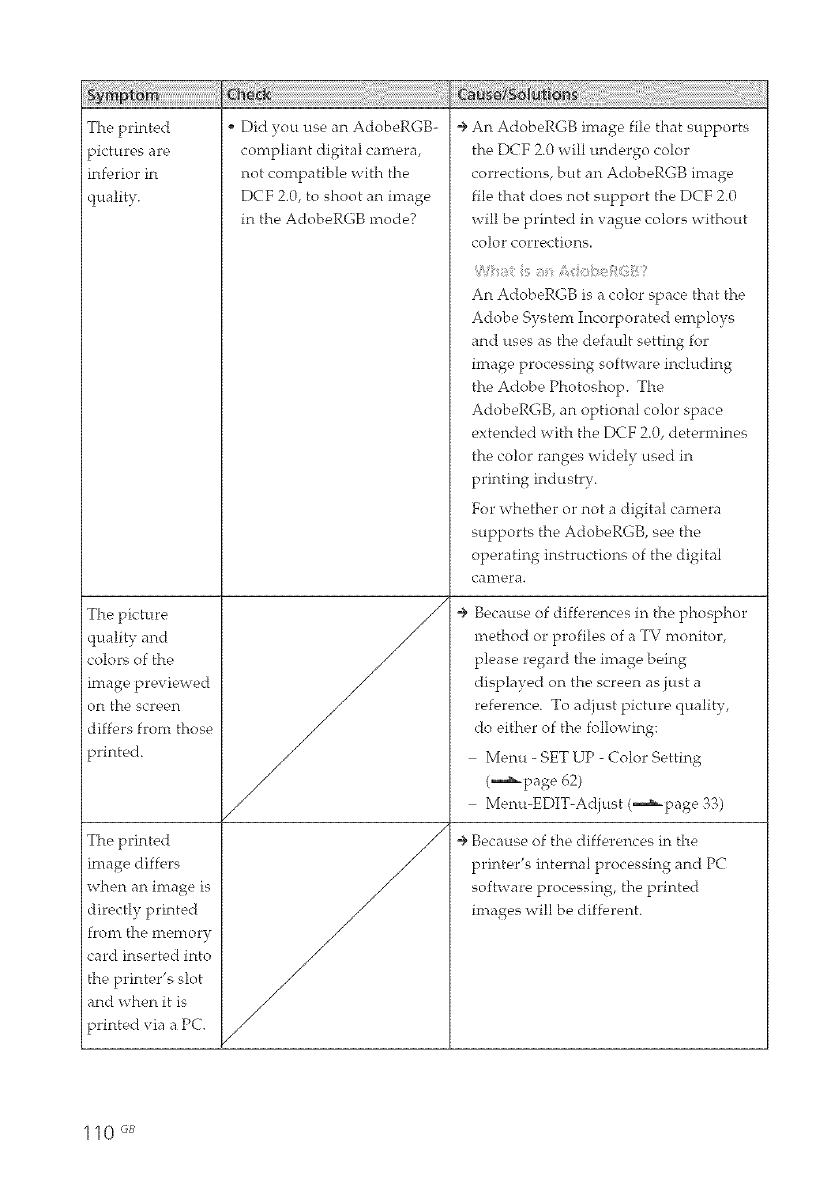
The printed
pictures are
inferior in
quality.
The picture
quality and
colors of the
intage previewed
on the sc>,_,n
differs front those
printed.
The printed
intage differs
when an intage is
directly printed
from the memory
card inserted into
the printer's slot
and when it is
printed via a PC.
Did you use an AdobeRGB-
compliant digital camera,
not compatible with the
DCF 2.0, to shoot an image
in the AdobeRGB mode?
/
f
÷ An AdobeRGB intage file that supports
the DCF 2.0 will undergo color
corrections, but an AdobeRGB intage
file that does not support the DCF 2.0
will be printed in vague colors without
color corrections.
t t
An AdobeRGB is a color space that the
Adobe System Incorporated employs
and uses as the default setting for
image processing software including
the Adobe Photoshop. The
AdobeRGB, an optional color space
extended with the DCF 2.0, determines
the color ranges widely used in
printing industry.
For whether or not a digital camera
supports the AdobeRGB, see the
operating instructions of the digital
ea n_e, ra.
÷ Because of differences in the phosphor
method or profiles of a TV monitor,
please regard the image being
displayed on the screen as just a
reference. To adjust picture quality,
do either of the following:
Menu - SET UP - Color Setting
(-,,,_page 62)
Menu-EDIT-Adiust (,--_page 33)
÷ Because of the differences in the
printer's internal processing and PC
software processing, the printed
images will be different.
110 GB
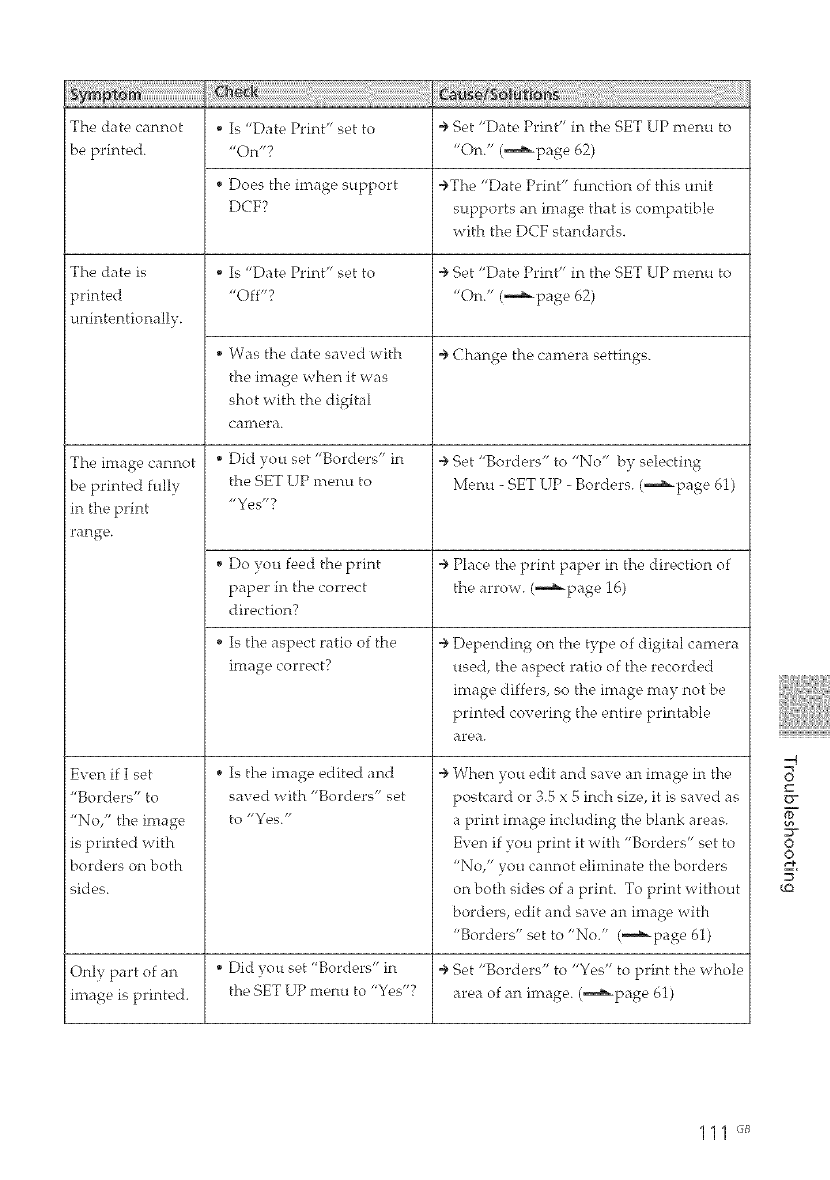
The date cannot
be printed.
, Is "Date Print" set to
"On"?
Does the image support
DCF?
The date is
printed
unintentionally.
The image cannot
be printed fully
in the print
range.
Even if I set
"Borders" to
"No," the image
is printed with
borders on both
sides.
Is "Date Print" set to
"Off"?
• Was the date saved with
the image when it was
shot with the digital
ean_era.
• Did you set "Borders" in
the SET UP menu to
"Yes"?
Do you feed the print
paper in the correct
direction?
Is the aspect ratio of the
image correct?
• Is the image edited and
saved with "Borders" set
tO "Yes."
4, Set "Date Print" in the SET UP menu to
"On." (m_page 62)
÷ Change the camera settings.
÷ Set "Borders" to "No" by selecting
Menu - SET UP - Borders. (m_page 61)
÷ Place the print paper in the direction of
the arrow. (m_page 16)
÷ Depending on the type of digital camera
used, the aspect ratio of the recorded
image differs, so the image may not be
printed covering the entire printable
are, a.
÷ When you edit and save an image in the
postcard or 3.5 x 5 inch size, it is saved as
a print image including the blank areas.
Even if you print it with "Borders" set to
"No," you cannot eliminate the borders
on both sides of a print. To print without
borders, edit and save an image with
"Borders" set to "No." (,--,a_page 61)
Only part of an •Did you set "Borders" in ÷ Set "Borders" to "Yes" to print the whole
image is printed, the SET UP menu to "Yes"'? area of an image. (,_page 61)
v
O
o
_Q
111 "_
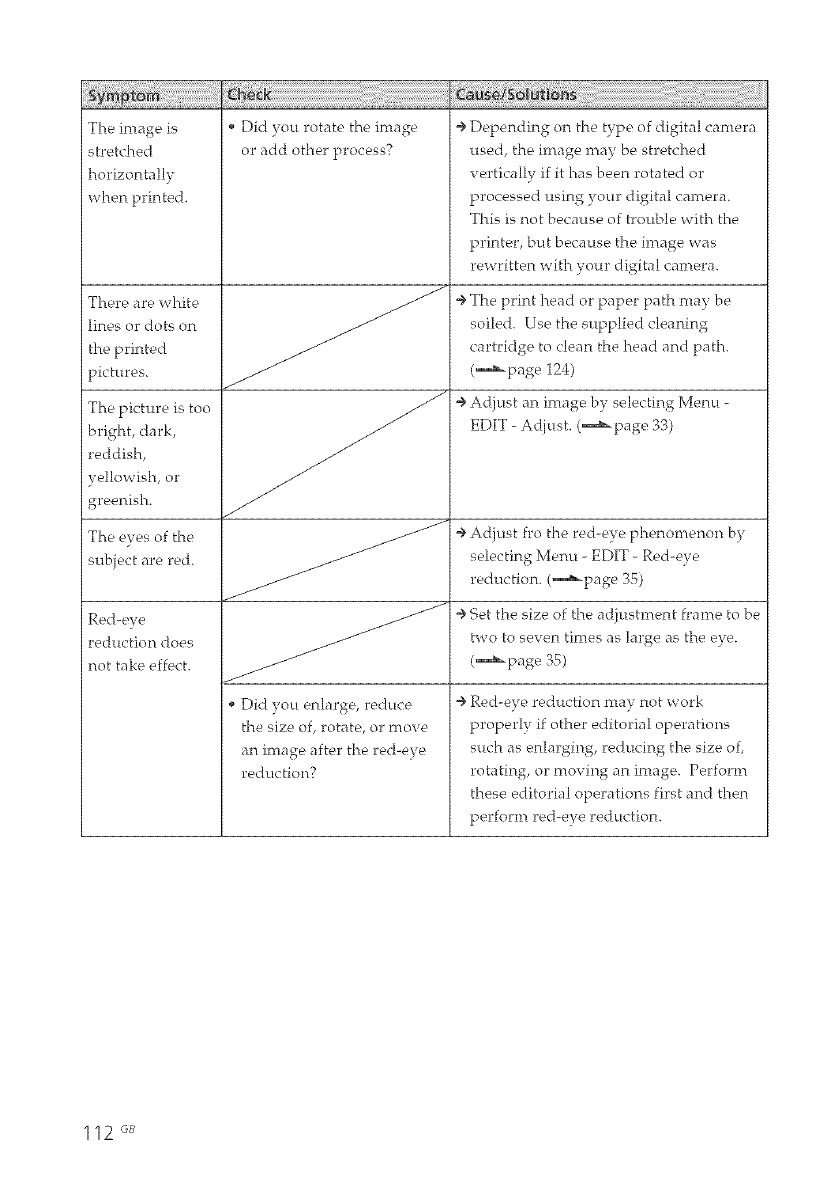
The image is
stretched
horizontally
when printed.
There are white
lines or dots on
the printed
pictures.
The picture is too
bright, dark,
reddish,
yellowish, or
greenish.
The eyes of the
subject are red.
Red-eye
reduction does
not take effect.
i • Did you rotate the image
or add other process?
//
/
Did you enlarge, reduce
the size of, rotate, or move
an image after the red-eye
reduction?
÷ Depending on the type of digital camera
used, the image may be stretched
vertically if it has been rotated or
processed usin_ your di_ital camera.
This is not because of trouble with the
printer, but because the image was
rewritten with your di_4ital camera.
÷ The print head or paper path may be
soiled. Use the supplied cleaning
cartridge to clean the head and path.
(_-page 124)
÷ Adjust an image by selecting4 Menu -
EDIT -Adjust. (,_page 33)
÷ Adiust fro the red-eye phenomenon by
selecting Menu -EDIT -Red-eye
reduction. (,,,,,,_page 35)
÷ Set the size of the adjustment frame to be
two to seven times as lar_4e as the eve.
(_-pa_e 35)
÷ Red-eye reduction may not work
properly if other editorial operations
such as enlar:4in:_, reducin:4 the size of,
rotating, or moving an image. Perform
these editorial operations first and then
perfom_ red-eye reduction.
112 GB

The "Borders"
"Yes/NU' setting
does not take
effect.
Operations are
rejected with
beeps.
Are you using the small size
print paper?
Are you operating the
Creative Print menu?
÷You cannot print on the small size print
paper without borders. The "Borders"
"Yes/No" setting takes effect only when
you are using the postcard or 3.5 x 5 inch
size print paper. (m_page 61)
÷ In the Creative Print menu, templates
are used and you cannot select border/
borderless prints.
÷ Beeps sound to notify you that the
operation is inwflid.
You cannot save _ Is the memory card ÷ Release the protection and try saving
an image, protected? again.
Is the write-protect switch ÷ Slide the write-protect switch to the
of the memory card in the write enable position. (,_page 129)
LOCI( position?
Is the memory card full? ÷ Delete unnecessary intages (,_page
67), or replace it with a new memory
card with sufficient free memory space.
Save the image again.
You cannot _ Is the memory card ÷ Release the protection with your digital
delete an image, protected? camera.
Is the image DPOF-preset? ÷ Release the DPOF preset with your
digital camera.
Is the write-protect switch ÷ Slide the write-protect switch to the
of the memory card in the write enable position. (,_page 129)
LOCI(. position?
Are you using a "Memory ÷ You cannot delete an intage from or
Stick-ROM'? format a "Memory Stick-ROM."
An inuge was _ ÷ You cani'_ot recover ai'_ image once it is
deleted _ deleted.
accidentflly.
113 "_
-4
c_
0
o
_O
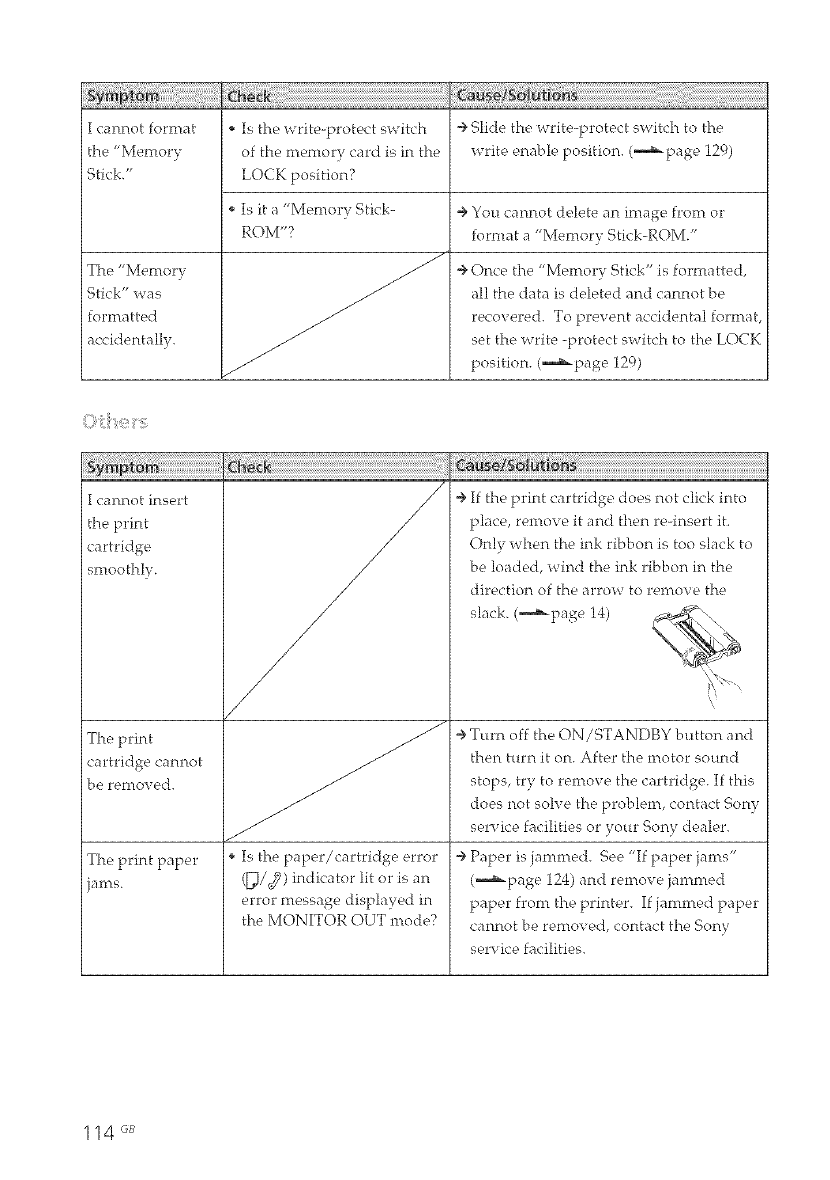
I cannot format
the '_VIenlor!_-
Stick."
The "Memory
Stick" was
formatted
accidentally.
Is the write-protect switch
of the memory card is in the
LOCK position?
Is it a "Memory Stick-
ROM'?
_iiiff_!_!_!i_ _B!_i_i_i_¸_!!!!!_!!!!!!!!!_!!!!_!_!!!_!_i!!_iiii_iiiiiiiii_iiiiiiiiiiiiiiiiiiiiiiiiiiiiiiiiiiiiii!!_!_i_!!_!!_!!_!!_!!_!!_!!_!!_!!_!!_!!_!!_!!_!!_!!_!!_!!_!!!!!!_!_!!!
÷ Slide the write-protect switch to the
write enable position. (--,_page 129)
÷ You cannot delete an image from or
format a "Memory Stick-ROM."
÷ Once the "Memory Stick" is formatted,
all the data is deleted and cannot be
recovered. To prevent accidental format
set the write -protect switch to the LOCI<
position. (-,,,,_page 129)
O<i{e{,,
I cannot insert
the print
cartridge
smoothly.
The print
cartridge cannot
be removed.
The print paper
jains,
/
/
/
/
/
Is the paper/cartridge error
(_/d?) indicator lit or is an
error message displayed in
the MONITOR OUT mode?
÷ If the print cartridge does not click into
place, remove it and then re-insert it.
Only when the ink ribbon is too slack to
be loaded, wind the ink ribbon in the
direction of the arrow to remove the
sMck. (--a_page 14)
÷ Turn off the ON/STANDBY button and
then turn it on. After the motor sound
stops, try to renrove the cartridge. If this
does not solve the problem, contact Sony
service facilities or your Sony dealer.
÷ Paper is jammed. See "If paper jams"
(-,-_page 124) and remow, jammed
paper from the printer. If jammed paper
cannot be removed, contact the Sony
service facilities.
114 _
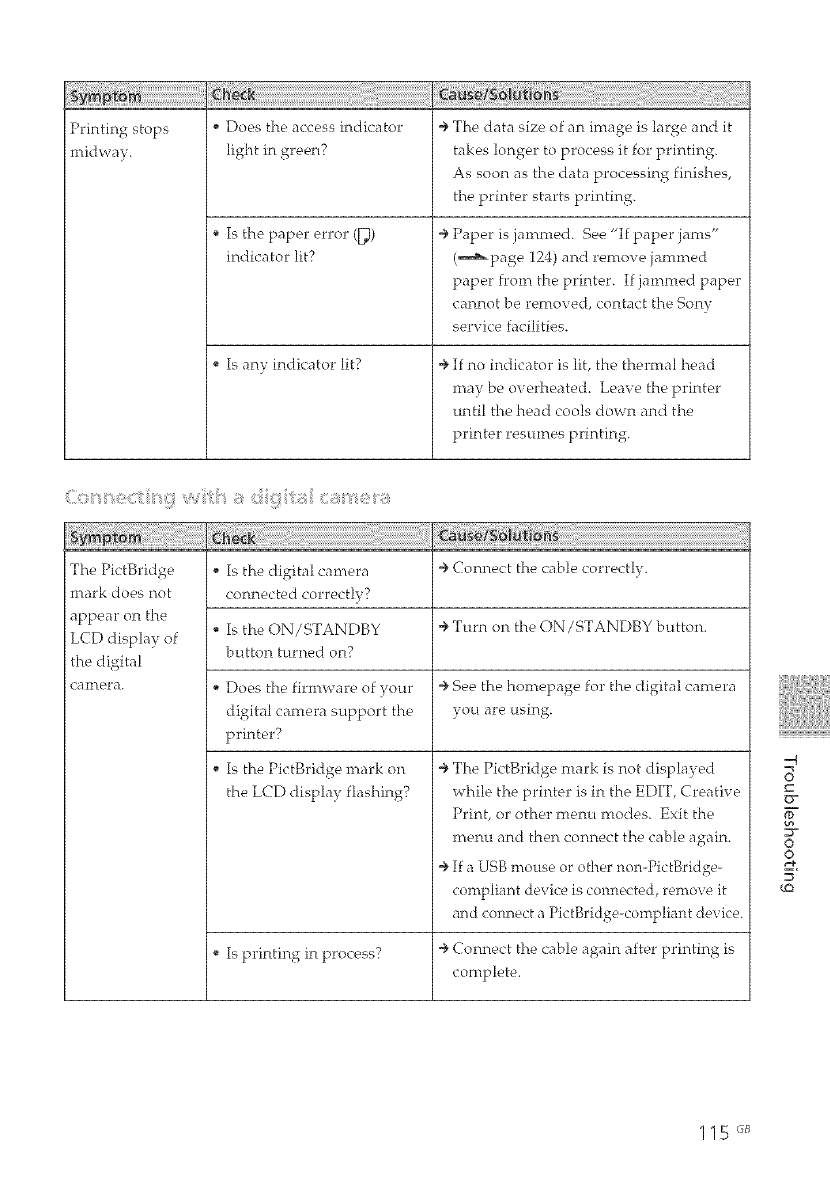
Printing stops
midway.
* Does the access indicator
light in green?
Is the pap_,r error ([_)
indicator lit?
Is any indicator lit?
÷ The data size of an image is large and it
takes longer to process it for printing.
As soon as the data processing finishes,
the printer starts printing.
÷ Paper is jammed. See "If paper jams"
(m_page 124) and remove jammed
paper from the printer. If jammed paper
cannot be removed, contact the Son!,"
service facilities.
÷ If no indicator is lit, the thermal head
may be overheated. Leave the printer
until the head cools down and the
printer resumes printing.
The PictBridge
mark does not
appear on the
LCD display of
the digital
can_e, ra.
Is the digital camera ÷ Connect the cable correctly.
connected correctly?
Is the ON/STANDBY ÷ Turn on the ON/STANDBY button.
button turned on?
Does the firmware of your ÷ See the homepage for the digital camera
digital camera support the you are using.
printer?
, Is the PictBridge mark on
the LCD display flashing?
÷ The PictBridge mark is not displayed
while the printer is in the EDIT, Creative
Print, or other menu modes. Exit the
menu and then connect the cable again.
÷ If a USB mouse or other non-PictBridge-
compliant device is connects, d, remove it
and connect a PictBridge-compliant device.
Is printing in process? ÷ Connect the cable again after printing is
complete.
_q
8
O
o
115 ,_
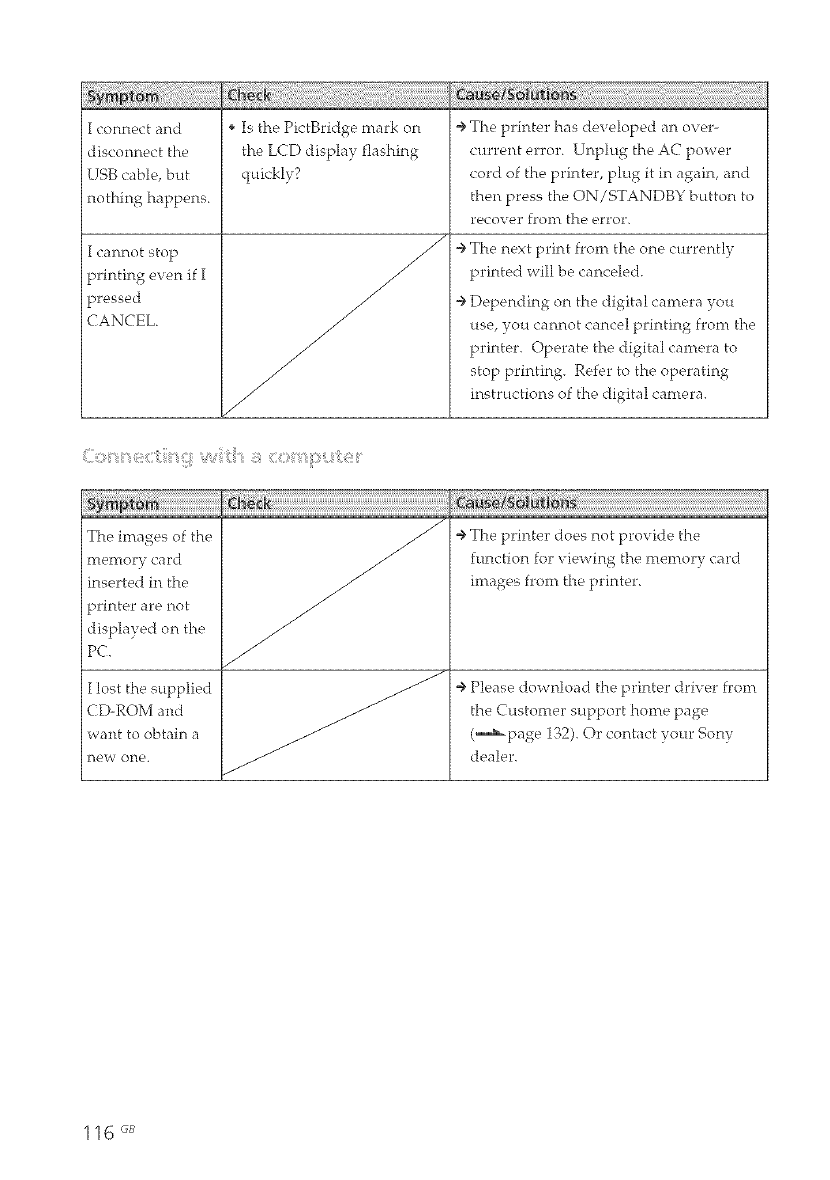
I connect and
disconnect the
USB cable, but
nothing happens.
I cannot stop
printing even if I
pressed
CANCEL.
i _ Is the PictBridge mark on
the LCD display flashing
quickly?
/
/
/
/
/
/
/
/
÷ The printer has developed an over-
current error. Unplug the AC power
cord of the printer, plug it in again, and
then press the ON/STANDBY button to
r_cover froin the _ e_rror.
÷ The next print from the one currently
printed will be canceled.
÷ Depending on the digital camera you
use, you cannot cancel printing from the
printer. Operate the digital canrera to
stop printing. Refer to the operating
instructions of the digital camera.
The inrages of the
memory card
inserted in the
printer are not
displayed on the
PC
I lost the supplied
CD-ROM and
want to obtain a
new' one,.
/÷ The printer does not provide the
function for viewing the menrory card
images from the printer.
÷ Please download the printer driver from
the Customer support honre page
(,,,,,,,_page 132). Or conLict your Sony
dealer.
116 _;B
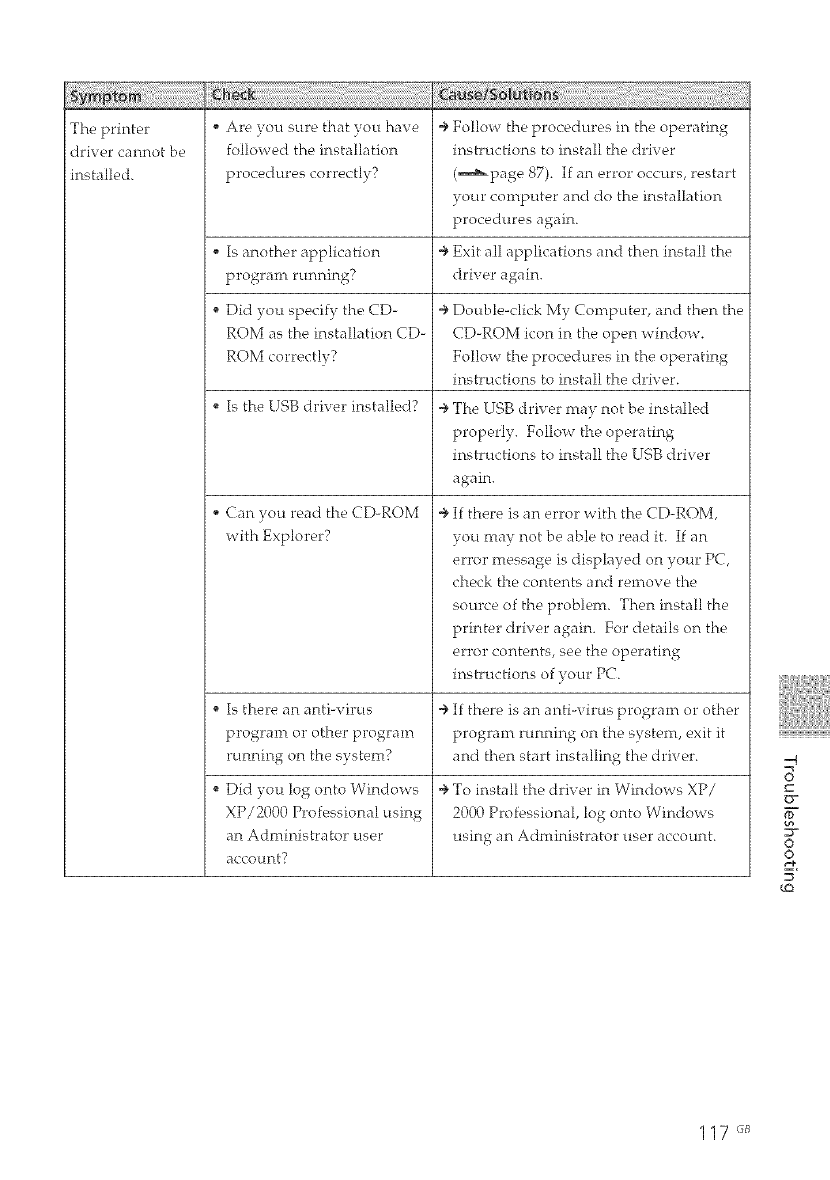
The printer , Are you sure that you have ÷ Follow the procedures in the operating
]driver cannot be followed the installation instructions to install the driver
]installed, procedures correctly? (--_page 87). If an error occurs, restart
your computer and do the installation
procedures again.
, Is another application ÷ Exit all applications and then install the
program running? driver again.
Did you specify the CD- ÷ Double-click My Computer, and then the
ROM as the installation CD- CD-ROM icon in the open window.
ROM correctly? Follow the procedures in the operating
instructions to install the driver.
, Is the USB driver installed? ÷ The USB driver may not be installed
properly. Follow the operating
instructions to install the USB driver
again.
, Can you read the CD-ROM
with Explorer?
Is there an anti-virus
program or other program
running on the system?
Did you log onto Windows
XP/2000 Professional using
an Administra tot user
account?
÷ If there is an error with the CD-ROM,
you may not be able to read it. If an
error message is displayed on your PC,
check the contents and remove the
source of the problem. Then install the
printer driver again. For details on the
error contents, see the operating
instructions of your PC.
÷ If there is an anti-virus program or other
program running on the system, exit it
and then start installing the driver.
÷ To install the driver in Windows XP/
2000 Professional, log onto Windows
using an Administrator user account.
-.q
O
o
117 "_
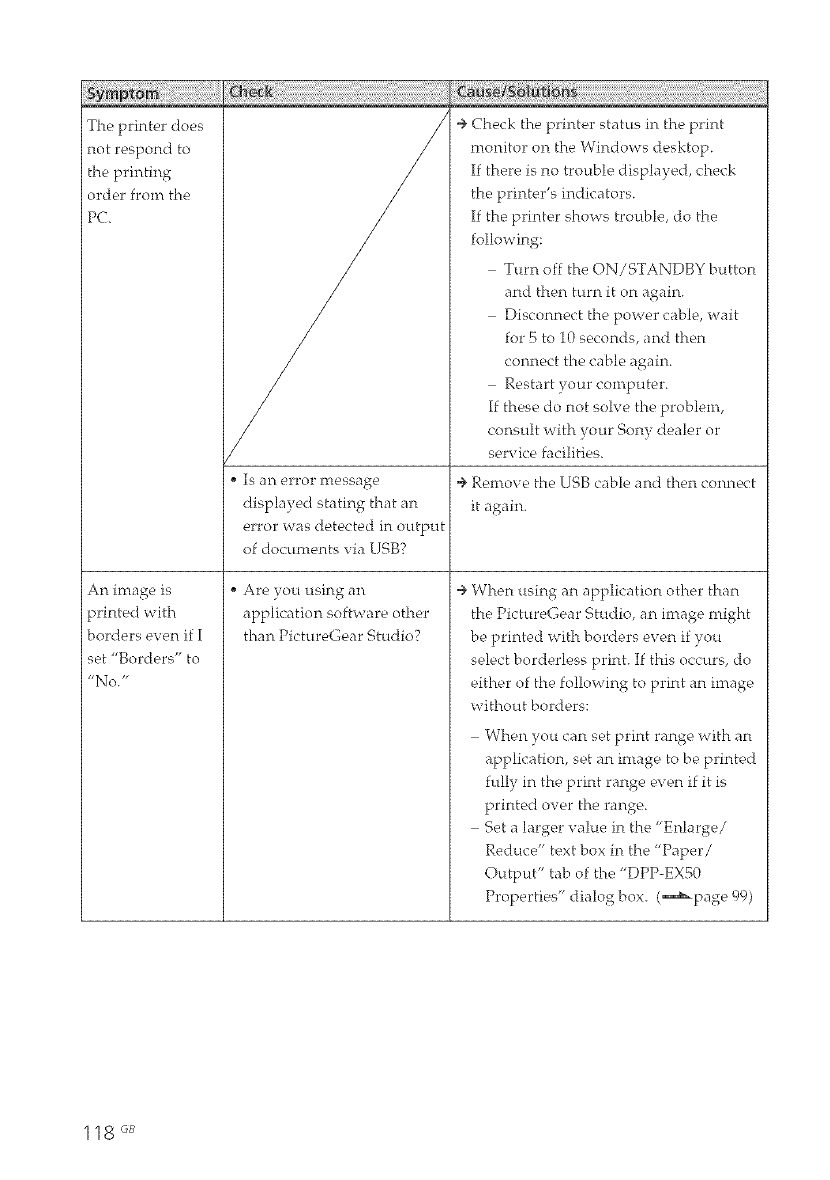
The printer does
not respond to
the printing
order from the
PC
An image is
printed with
borders even if I
set "Borders" to
,,No. ;,
/
y
/
Is an error message
displayed stating that an
error was detected in output
of documents via USB?
Are you using an
application software other
than PictureGear Studio?
_!_i_i_!_!_!i:_i_!_:_!!!!!i_iiii!_!!!!!!!!!_!_!_!_!_!_!_!_!!!!i_i!_!_!!!_i_i_i_i_i_ii_i_iiiiiiii_i_ii_i_i_i_ii_i_i_i_:!_!_i_i__ilililili!iiiii_i_i_i_iiii_iiii!!i_il;i_i_i_i_ii¸i_!i!i!i!i!i_i_iiiiiiiiii_i_!iii!!!i!_i_i_i_i_ii¸i_!i!i!i!iiii!i!iill
÷ Check the printer status in the print
monitor on the Windows desktop.
If there is no trouble displayed, check
the printer's indicators.
If the printer shows trouble, do the
following:
Turn off the ON/STANDBY button
and then turn it on again.
Disconnect the power cable, wait
for 5 to 10 seconds, and then
connect the cable again.
Restart ),our computer.
If these do not solve the problem,
consult with your Son), dealer or
service facilities.
÷ Remove the USB cable and then connect
it again.
÷ When using an application other than
the PictureGear Studio, an image might
be printed with borders even if you
select borderless print. If this occurs, do
either of the following to print an image
without borders:
When you can set print range with an
application, set an image to be printed
full v in the print range even if it is
printed over the range.
Set a larger value in the "Enlarge/
Reduce" text box in the "Paper/
Output" tab of the "DPP-EXS0
Properties" dialog box. (,_page 99)
118 GB
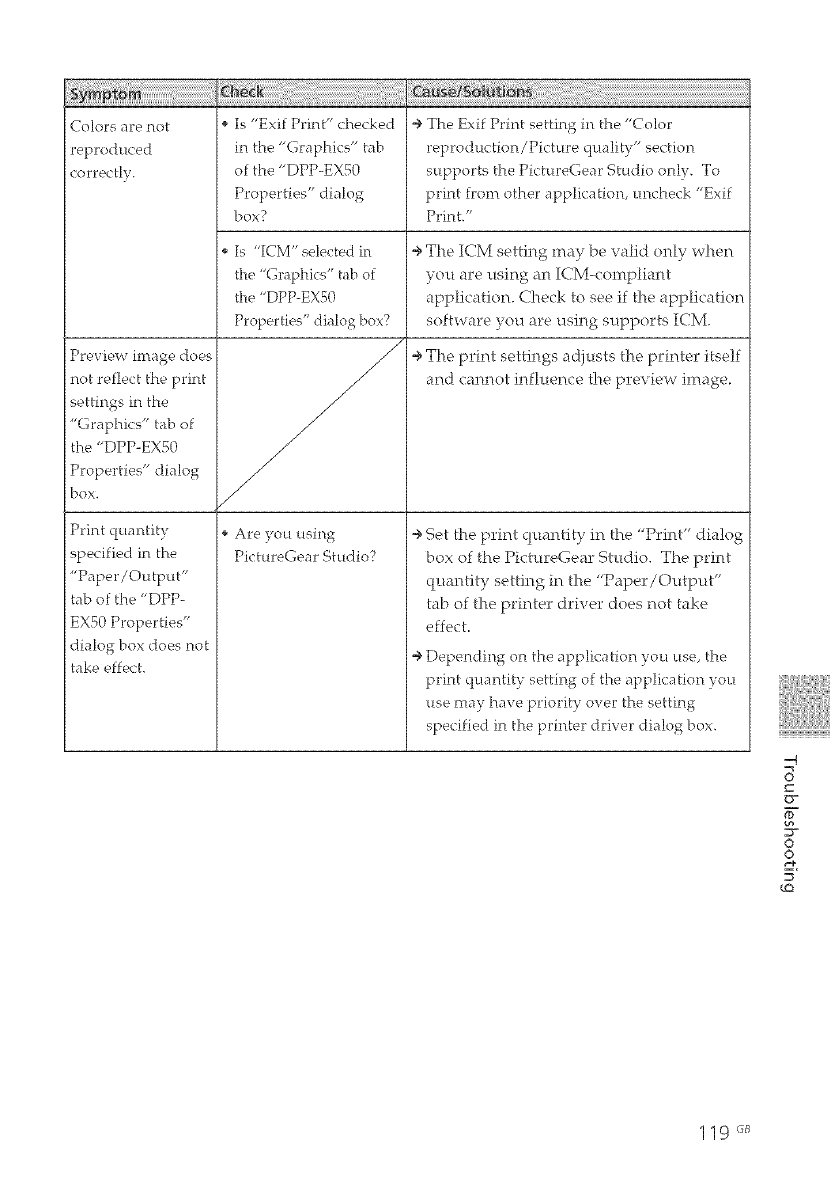
Colors are not
reproduced
correctly.
Preview image does
not reflect the print
settings in the
"Graphics" tab of
]the "DPP-EXSO
Properties" dialog
bOX.
Print quantity
specified in the
"Paper/Output"
tab of the "DPP-
EXS0 Properties"
dialog box does not
take effect.
Is "Exif Print" checked
in the "Graphics" tab
of the "DPP-EXS0
Properties" dialog
box?
Is "ICM" selected in
the "Graphics" tab of
the "DPP-EXS0
Properties" dialog box?
Are, you using
PictureGear Studio?
÷ The Exif Print setting in the "Color
reproduction/Picture quality" section
supports the PictureGear Studio only. To
print from other application, uncheck "Exif
Print/'
÷ The ICM setting may be valid only when
you are using an ICM-compliant
application. Check to see if the a[_plication
software you are using supports ICM.
÷ The print settings adjusts the printer itself
and cannot influence the preview image.
÷ Set the print quantity in the "Print" dialog
box of the PictureGear Studio. The print
quantity setting in the "'Paper/Output"
tab of the printer driver does not take
effect.
÷ Depending on the application you use, the
print quantity setting of the application you
use may have priority over the setting
specified in the printer driver dialog box.
v
©
o
_O
119 _
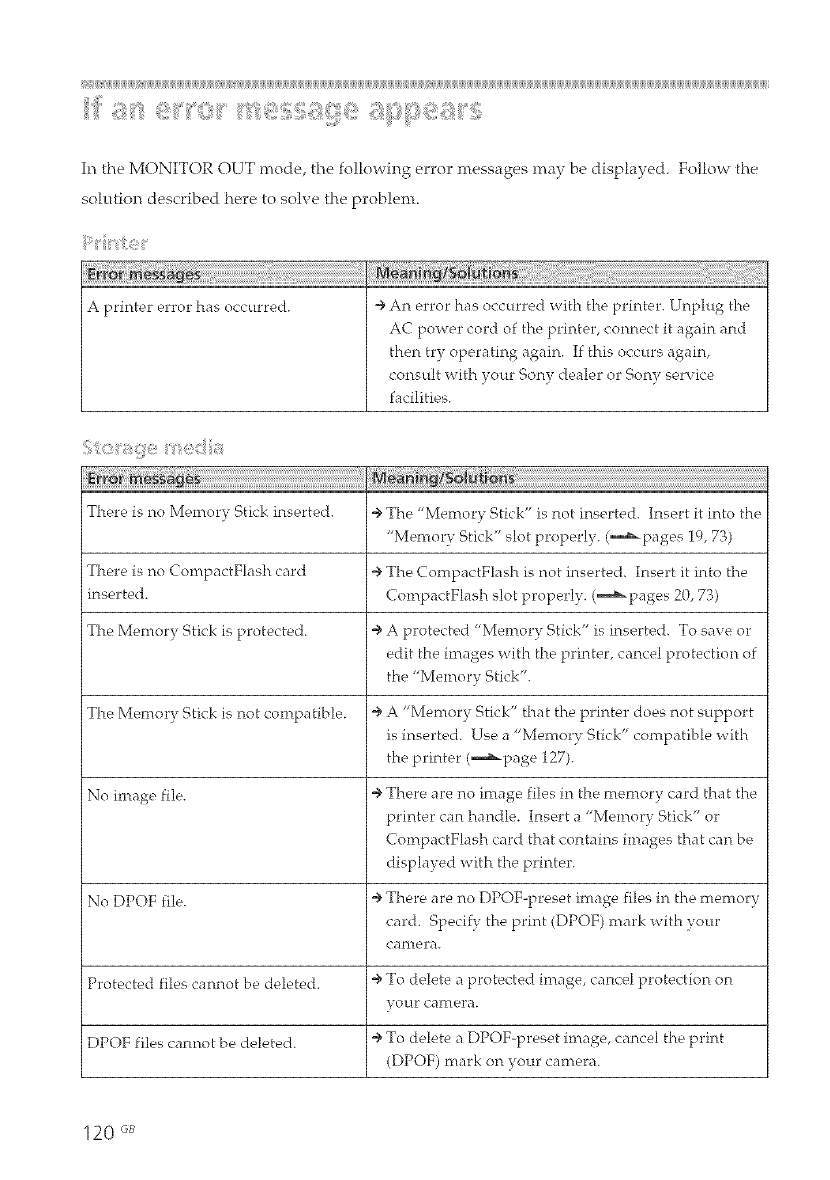
i_ijiijiiiiI_I1jiijiijiijiijiijiijiijiijiiiiI_I1jiijiijiijiijiijiijiijiijiijiijiijiijiijiijiijiijiijiijiijiiiii_i1jiijiiiii_i1jiijiijiijiijiijiijiijiijiijiijiijiijiijiijiijiijiijiijiijiijiijiijiijiijiijiijiijiijiijiijiijiijiijiijiijiijiijiijiijiijiijiijiijiijiijiijiiji[iiijiijiijiijiijiiiii_i1jiijiijiijiijiijiijiijiijiijiijiijiijiijiijiijiijiijiijiijiijiijiijiijiijiijiijiijiijiijiijiijiijiijiijiijiijiijiijiijiijiijiijiijiijiijiijiijiijiijiijiijiijiijiijiijiijiijiijiijiijiijiijiijiijiijiijiijiijiijiijiijiijiijiijiijiijiijiijiijiijiijiijiijiijiijiijiijiijiijiijiijiijiijiijiijii
_ii__ii!_ii_'ii__,ii_'TOi_' i__l_,:,!!:!_,:i!!i;:_ii:;_!_!_i_i_i_i!i__i_/::_/::_,,_ii!!_i_'f:_;
In the MONITOR OUT mode, the fo!lowing error messages may be displayed. Follow the
solution described here to solve the problem.
A printer error has occurred. ÷ An error has occurred with the printer. Lfnplu_4 the
A( power cord of the printer, connect it again and
then try operating again. If this occurs a_4ain,
consult with your Sony dealer or Sony service
facilities.
There is no Memory Stick inserted. ÷ The "Memory Stick" is not inserted. Insert it into the
"Memory Stick" slot properly. (,,,,,,a_pages 19, 73)
There is no CompactFlash card ÷ The CompactFlash is not inserted. Insert it into the
inserted. CompactFlash slot properly. (,,,,,,,_patges 20, 73)
The Memory Stick is protected. ÷ A protected "Memory Stick" is inserted. To save or
edit the ima_4es with the printer, cancel protection of
the "Memory Stick".
The Memory Stick is not compatible. ÷ A "Memory Stick" tha t the printer does not support
is inserted. Use a "Memory Stick" compatihle with
the printer (,,,,,,a_pat4e 127).
No image file. ÷ There are no intage files in the memory card that the
printer can handle. Insert a "Memory Stick" or
CompactFlash card that contains images that can be
displayed with the printer.
No DPOF file. ÷ There are no DPOF-preset intage files in the memory
card. %ecify the print (DPOF) mark n'ith your
oaf hera,
Protected files cannot be deleted. ÷ To delete a protected image, cancel protection on
_'our caf'tl_,ra.
DPOF files cannot be deleted. ÷ To delete a DPOF-preset image, cancel the print
(DPOF) mark on your camera.
120 _
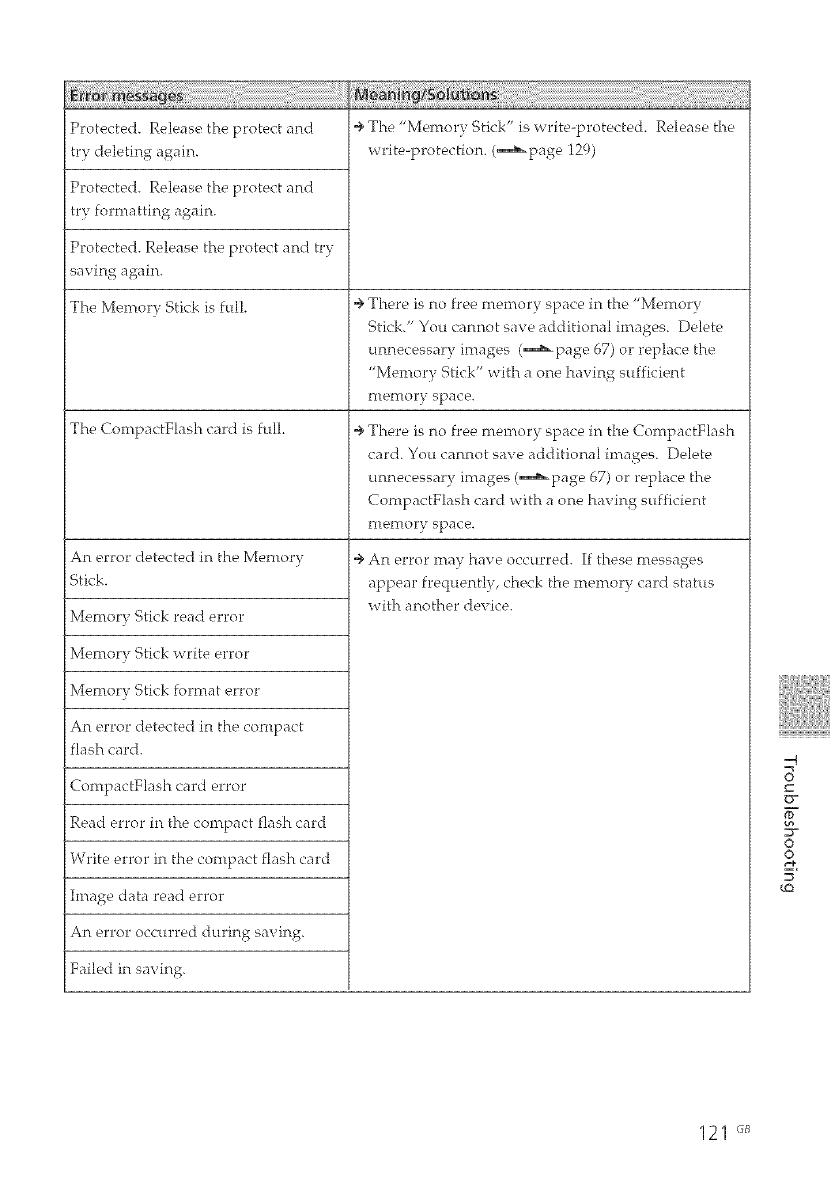
Protected. Release the protect and
try deleting again.
Protected. Release the protect and
try formatting again.
Protected. Release the protect and try
saving again.
i
The Memory Stick is full.
The CompactFlash card is full.
An error detected in the Memory
Stick.
Memory Stick read error
Memory Stick write error
Memory Stick format error
An error detected in the compact
flash card.
CompactFlash card error
Read error in the compact flash card
Write error in the compact flash card
Image data read error
An error occurred during saving.
Failed in saving.
÷ The "Memory Stick" is write-protected. Release the
write-protection. (,_page 129)
÷ There is no free memory space in the "Memory
Stick." You cannot save additional ima_4es. Delete
unnecessary images (,,,,,,,_page 67) or replace the
"Memory Stick" with a one having sufficient
memory space.
÷ There is no free memory space in the CompactFlash
card. You cannot save additional images. Delete
unnecessary images (m_page 67) or replace the
CompactFlash card with a one having sufficient
memory space.
÷ An error may have occurred. If these messa_4es
appear frequently, check the memory card status
with another device.
-q
v
©
o
_Q
121 "_
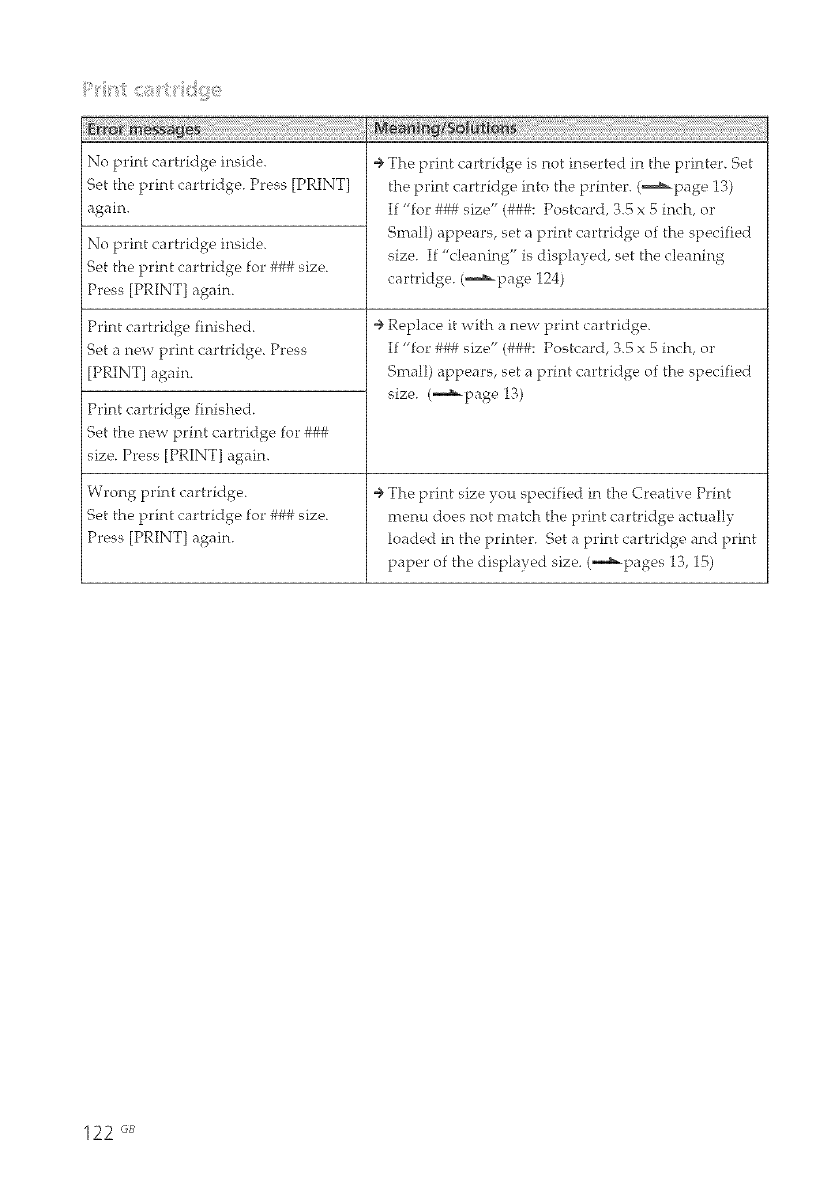
ii:_¸'¸ii¸¸¸iiiii_; _:;i:_i!!_i?ii:ii'¸iiii:/!,)i_ii_t
No print cartridge inside.
Set the print cartridge. Press [PRINT]
again.
No print cartridge inside.
Set the print cartridge for ### size.
Press [PRINT] again.
Print cartridge finished.
Set a new print cartridge. Press
[PRINT] again.
Print cartridge finished.
Set the new print cartridge for ###
size. Press [PRINT] again.
Wrong print cartridge.
Set the print cartridge for ### size.
Press [PRINT] again.
÷ The print cartridge is not inserted in the printer. Set
the print cartridge into the printer. (,_page 13)
If "for ##_ size" (###: Postcard, 3.5 x 5 inch, or
Small) appears, set a print cartridge of the specified
size. If "cleaning" is displayed, set the cleaning
cartridge. (_,-,_page 124)
÷ Replace it with a new print cartridge.
If _'for ##_ size" (###: Postcard, 3.5 x 5 inch, or
Small) appears, set __print cartridge of the specified
size. (-,-,_page 13)
÷ The print size you specified in the Cre__tive Print
menu does not match the print cartridge actually
loaded in the printer. Set a print cartridge and print
paper of the displayed size. (_pages 13, 15)
122 _
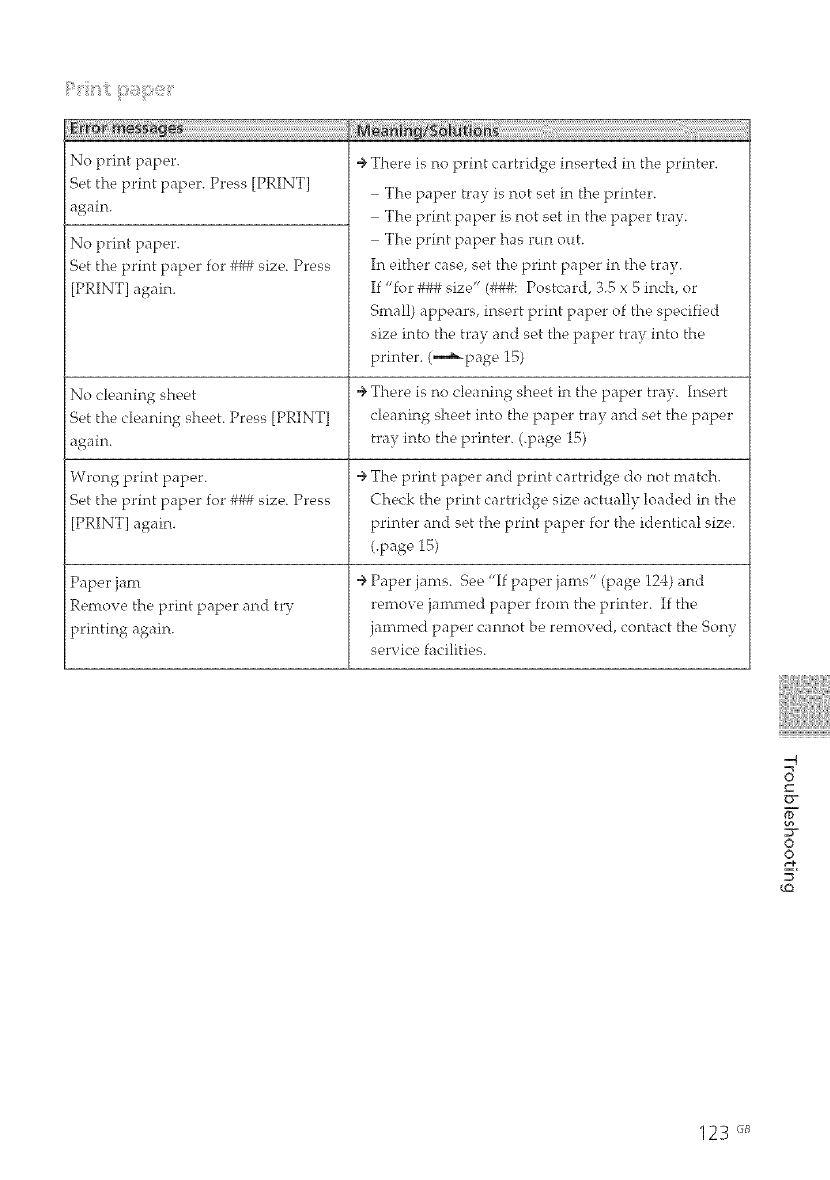
i?"_iiii_ ii;Z/ili_ilSii3_}iltii¸¸¸
No print paper.
Set the print paper. Press [PRINT]
again.
No print paper.
Set the print paper for ### size. Press
[PRINT] again.
No cle _ning sheet
Set the cleaning sheet. Press [PRINT]
again.
Wrong print paper.
Set the print paper for ### size. Press
[PRINT] again.
Paper jam
Remove the print paper and try
printing again.
4, There is no print cartridge inserted in the printer.
The paper tray is not set in the printer.
The print paper is not set in the paper tray.
The print paper has run out.
In either case, set the print paper in the trav.
If '%r ### size" (###: Postcard, 3.5 x 5 inch, or
Small) appears, insert print paper of the specified
size into the tray and set the paper tray into the
printer. (,_page 15)
÷ There is no cleaning sheet in the paper tray. Insert
cleaning sheet into the paper tray and set the paper
tray into the printer. (.page 15)
÷ The print paper and print cartridge do not match.
Check the print cartridge size actually loaded in the
printer and set the print paper for the identical size.
(.page 15)
÷ Paper jams. See "If paper jams" (page 124) and
remove jammed paper from the printer. If the
jammed paper cannot be removed, contact the %ny
service facilities.
_q
S
©
£
123 "_s
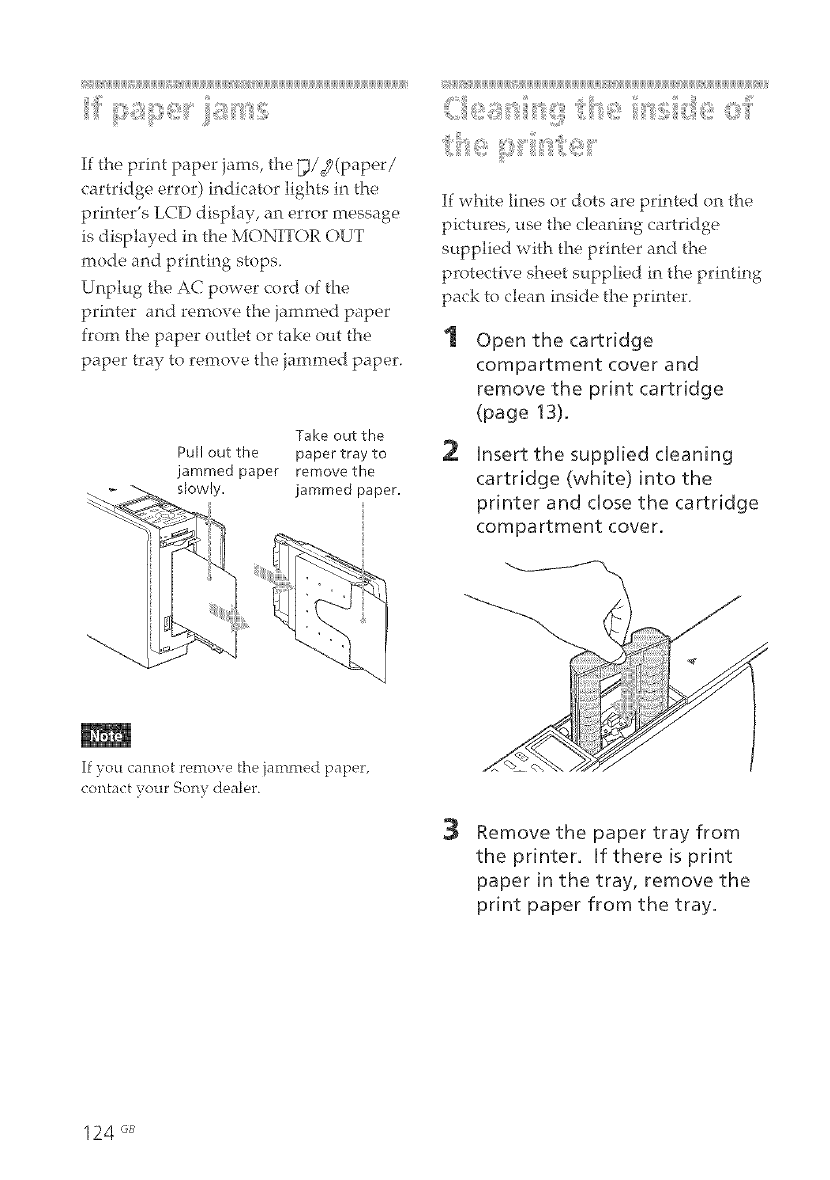
i_ij_j_iii+_+1j_j_j_j_j_j_iijj_j_j_j_j_j_j_j_j_iijj_iii+_+1j_j_j_j_j_j_j_j_j_j_j_j_iii_1j_}_j_iii_1j_j_j_j_j_j_j_j_j_j_j_j_j_j_j_j_j_j_j_j_j_j_j_j_j_j_j_j_j_j_j_j_j_j_j_j_j_j_j_j_j_j_)i
' iii iiii ii + !!i iii
If the print paper jams, the [y3(paper/
cartridge error) indicator lights in the
printer's LCD disphy, an error message
is displayed in the MONITOR OUT
mode and printing stops.
Unplug the AC power cord of the
printer and remove the jammed paper
from the paper outlet or take out the
paper tray to remove the jammed paper.
Take out the
Pull out the paper tray to
jammed paper remove the
slowly, jammed paper.
([ ijjjjjjjjjjjjjjjj jjjj[ [jjjjjjjjjjjjj
If white lines or dots are printed on the
pictures, use the cleaning cartridge
supplied with the printer and the
protective sheet supplied in the printing
pack to clean inside the printer.
2
Open the cartridge
compartment cover and
remove the print cartridge
(page 13).
insert the supplied cleaning
cartridge (white) into the
printer and chosethe cartridge
compartment cover.
If you cannot remove the jammed paper,
contact your Sony dealer.
3Remove the paper tray from
the printer, if there is print
paper in the tray, remove the
print paper from the tray.
124 GB
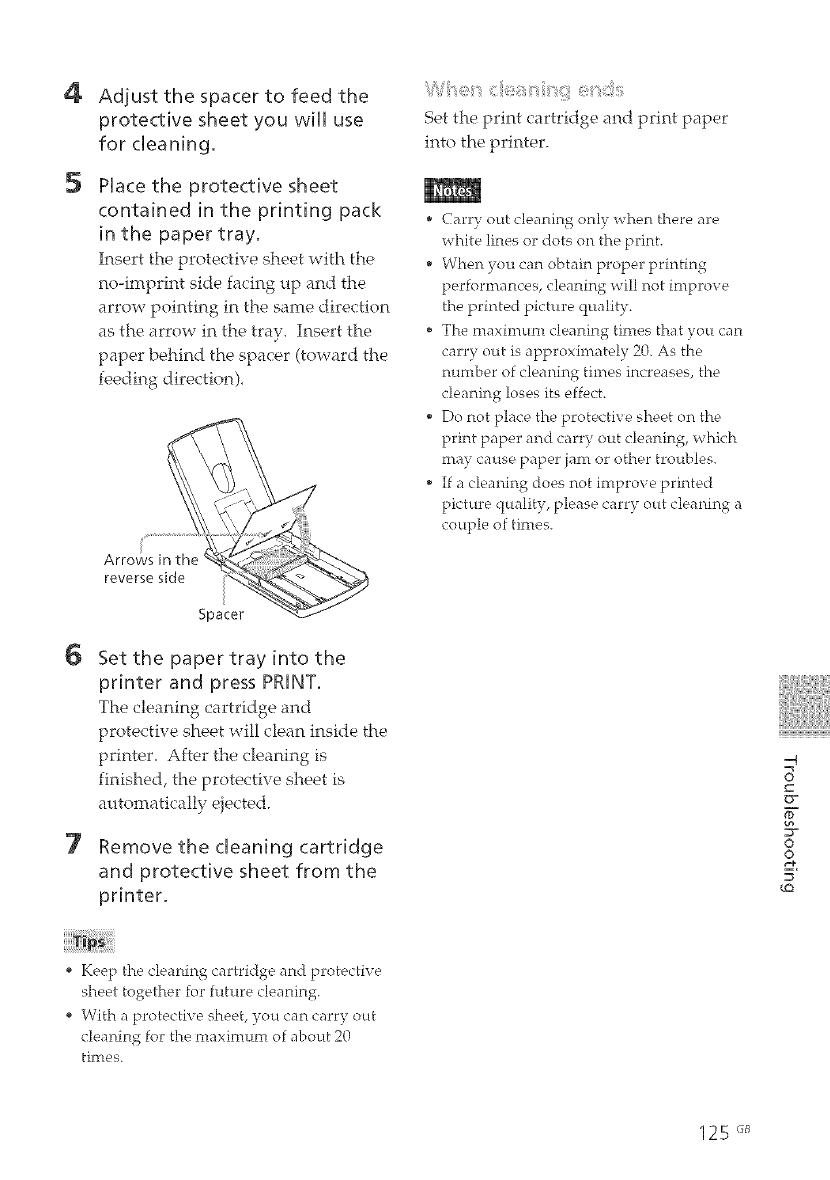
4
5
Adjust the spacer to feed the
protective sheet you will use
for cleaning.
Place the protective sheet
contained in the printing pack
in the paper tray.
Insert the protective sheet with the
no-imprint side facing up and the
arrow pointing in the same direction
as the arrow in the tray, Insert the
paper behind the spacer (toward the
feeding direction),
Set the print cartridge and print paper
into the printer.
* Carry out cleaning only when there are
white lines or dots on the print.
* When you can obtain proper printing
performances, cleaning will not improve
the printed picture quality.
* The maximum cleaning times that you can
carry out is approximately 20. As the
number of cleaning times increases, the
cleaning loses its effect.
* Do not place the protective sheet on the
print paper and carr7¢ out cleaning, which
may cause paper jam or other troubles.
* If a cleaning does not improve printed
picture qualib¢, please carry out cleaning a
couple of times.
6
7
Set the paper tray into the
printer and press PRINT.
The cleal_ting cartridge and
protective sheet will clean inside the
printen After the cleaning is
finished, the protective sheet is
automatically ejected.
Remove the cleaning cartridge
and protective sheet from the
printer.
=4
c_
0
o
_O
* Keep the cleaning cartridge and protective
sheet together for future cleaning.
* With a protective sheet, you can carry out
cleaning for the maximum of about 20
times.
125 "_
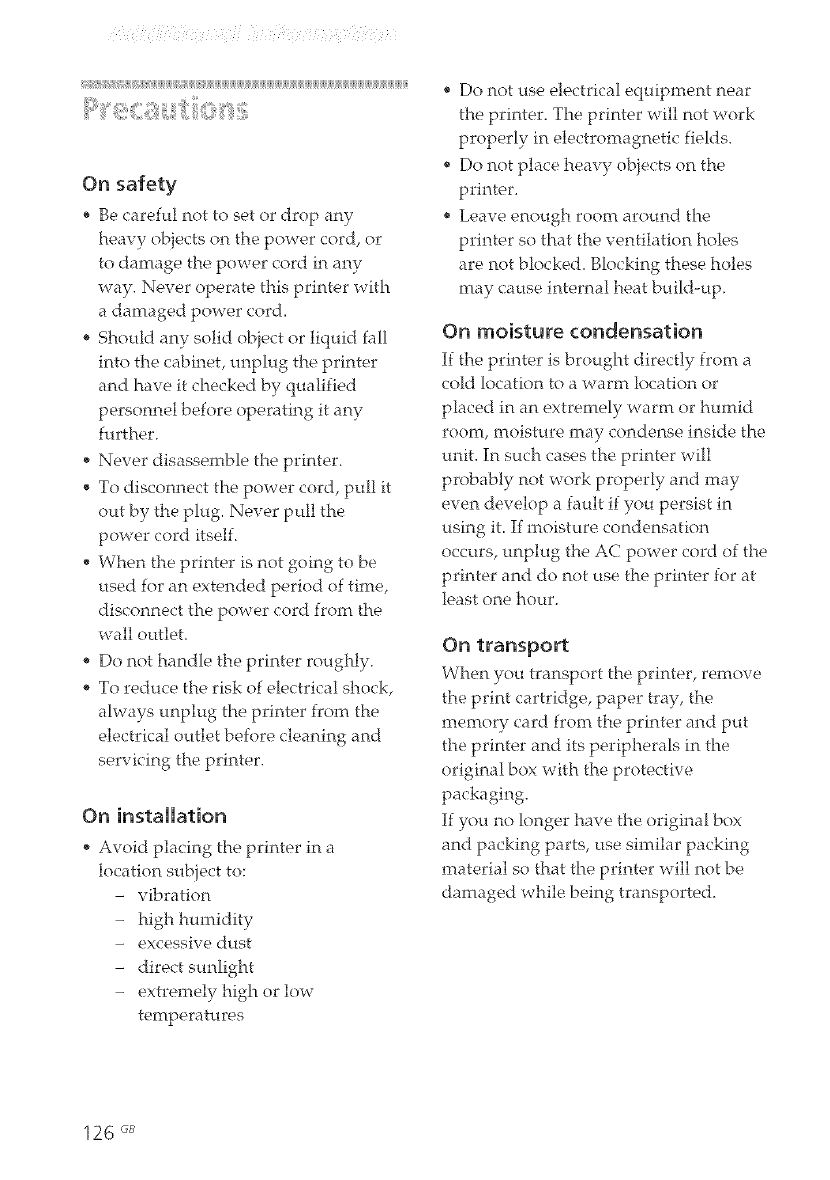
_i_b _i_i_i_i_i_i_i_i_i_i_i_i_i_i_i_i_i_i_i_i_i_i_i_i_i_i_i_i_i_i_i_i_i_i_i_i_i_i_i_i_i_i_i_i_i_i_i_i_i_i_i_i_i_i_i_i_i_i_i_i_i_i_i_i_i_i_i_i_i_i_i_ii
On safety
* Be careful not to set or drop any
heavy obiects on the power cord, or
to damage the power cord in any
way. Never operate this printer with
a damaged power cord.
* Should any solid object or liquid fall
into the cabinet, unplug the printer
and have it checked by qualified
personnel before operating it any
further.
* Never disassemble the printer.
* To disconnect the power cord, pull it
out by the plug. Never pull the
power cord itself.
* When the printer is not going to be
used for an extended period of time,
disconnect the power cord from the
wall outlet.
* Do not handle the printer roughly_
* To reduce the risk of electrical shock,
ah.vays unplug the printer from the
electrical outlet before cleaning and
servicing the printer.
On installation
Aw)id placing the printer in a
location subiect to:
- vibration
high hmnidity
excessive dust
direct sunlight
extremely high or low
temperatures
, Do not use electrical equipment near
the printer. The printer will not work
properly in electromagnetic fields.
, Do not place l_eavy obiects on the
printer.
, Leave enough room around the
printer so that the ventilation holes
are not blocked. Blocking these holes
may cause internal heat build-up.
On moisture condensation
If the printer is brought directly from a
cold location to a warm location or
placed in an extremely warm or humid
room, moisture may condense inside the
unit. In such cases the printer will
probably not work properly and may
even develop a fault if you persist in
using it. If moistl_re condensation
occurs, unplug the AC power cord of the
printer and do not use the printer for at
least one hour.
On transport
When you transport the printer, remove
the print cartridge, paper tray, the
memory card from the printer and put
the printer and its peripherals in the
original box with the protective
packaging.
If you no longer have the original box
and packing parts, use similar packing
material so that the printer will not be
damaged while being transported.
126 _B
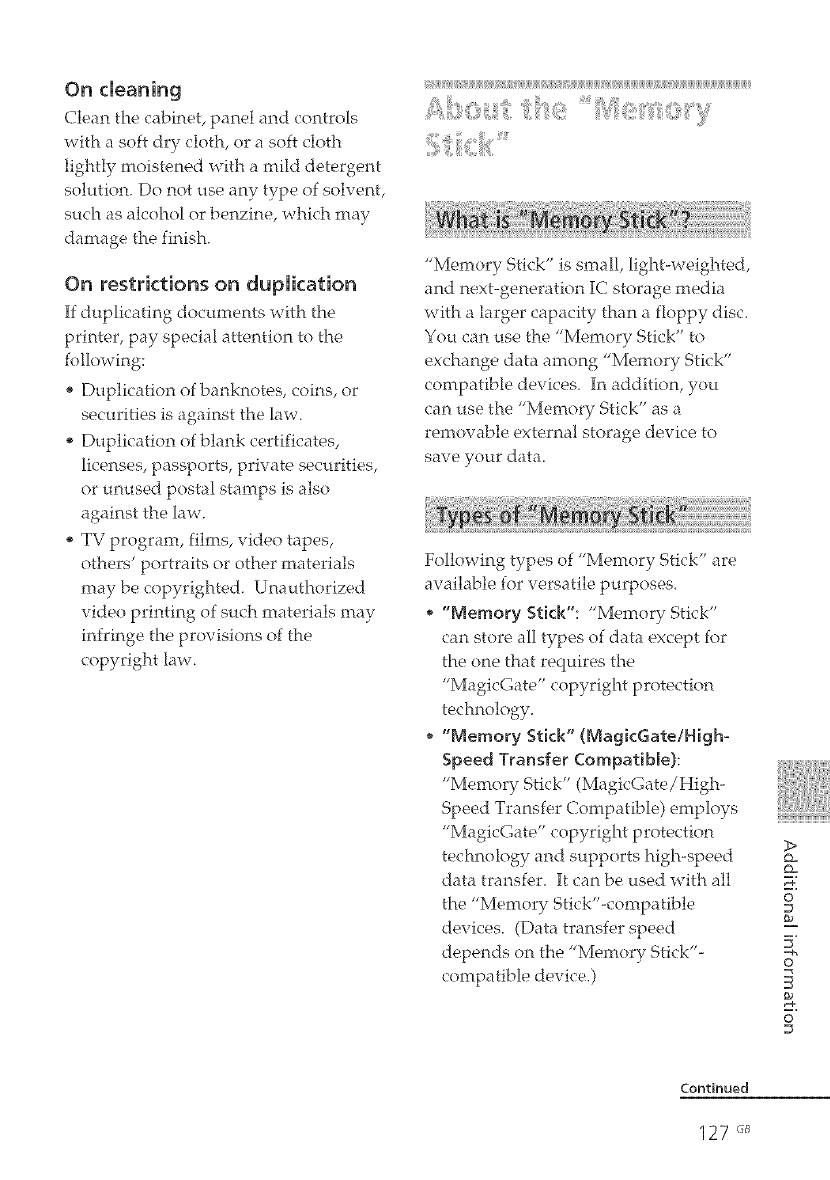
On cleaning
Clean the cabinet, panel arid controls
with a soft dry cloth, or a soft cloth
lightly moistened with a mild detergent
solution. Do not use any type of solvent,
such as alcohol or benzine, which may
damage the finish.
On restrictions on dupIkation
If duplicating documents with the
printer, pay special attention to the
following:
* Duplication of banknotes, coins, or
securities is against the law.
* Duplication of blank certificates,
licenses, passports, private securities,
or unused postal stamps is also
against the law.
TV program, films, video tapes,
others' portraits or other materials
may be copyrighted. Unauthorized
video printing of such materials may
infringe the provisions of the
copyright law.
"Memory Stick" is small, light-weighted,
and next-generation IC storage media
with a larger capacity than a floppy disc.
You can use the "Memory Stick" to
exchange data among "Memory Stick"
compatible devices. In addition, you
can use the "Memory Stick" as a
remow_ble external storage device to
save your data.
Following types of "Memory Stick" are
available for versatile purposes.
"Memory Stick": "Memory Stick"
can store all types of data except for
the one that requires the
"MagicGate" copyright protection
technology.
* "Memory Stick" (MagicGateiHigh-
Speed Transfer Compatible):
"Memory Stick" (MagicGate/High-
Speed Transfer Compatible) employs
"MagicGate" copyright protection
technology and supports high-speed
data transf÷,r. It can be used with all
the "Memory Stick"-compatible
devices. (Data transfer speed
depends on the "Memory Stick"-
compatible device.)
>
Q=
Q=
0
o
0
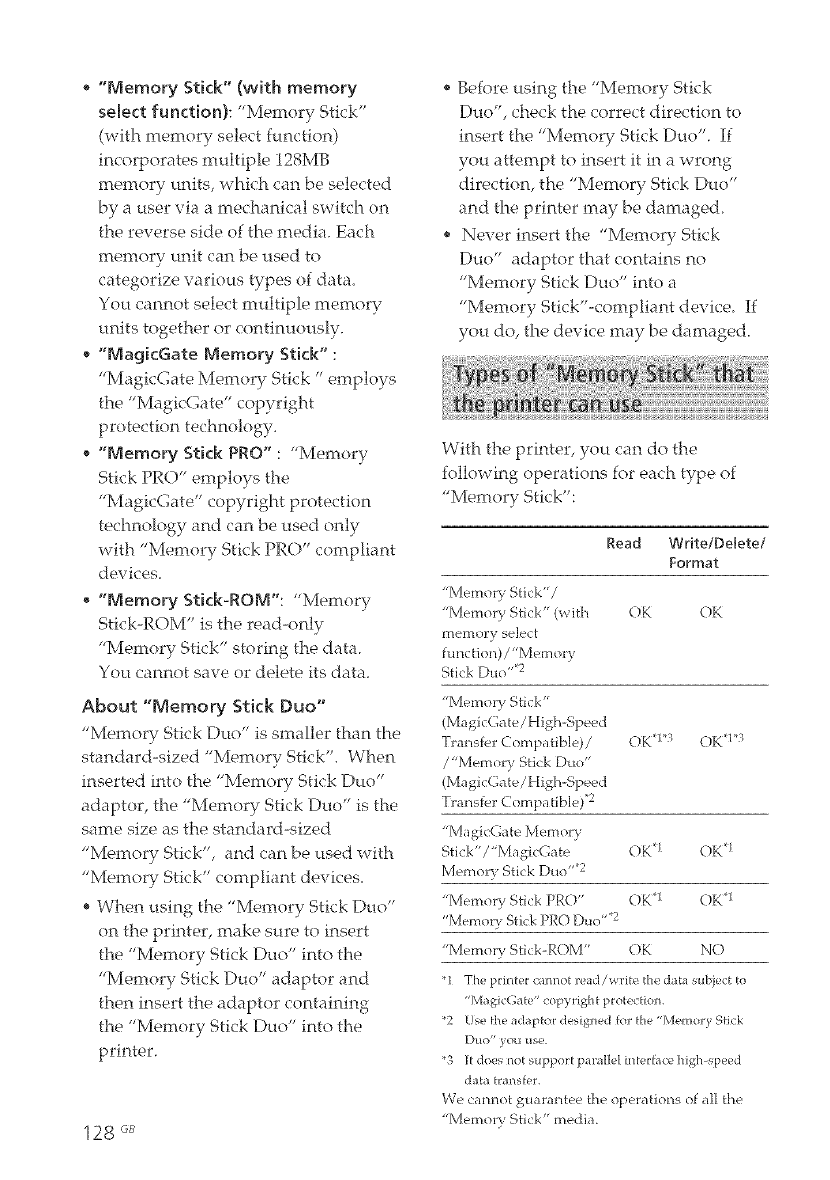
, "Memory Stick" (with memory
select function): "Memory Stick"
(with memory select function)
incorporates multiple 128MB
memory units, which can be selected
by a user via a mechanical switch on
the reverse side of the media. Each
memory unit can be used to
categorize various types of data.
You cannot select multiple memory
units together or continuously.
* "MagicGate Memory Stick" :
"MagicGate Memory Stick" employs
the "MagicGate" copyright
protection technology.
* "Memory Stick PRO" : "Memory
Stick PRO" employs the
"MagicGate" copyright protection
technology and can be used only
with "Memory Stick PRO" compliant
devices.
, "Memory Stick-ROM': "Memory
Stick-ROM" is the read-only
"Memory Stick" storing the data.
You cannot save or delete its data.
About "Memory Stick Duo"
"Memory Stick Duo" is smaller than the
standard-sized "Memory Stick". When
inserted into the "Memory Stick Duo"
adaptor, the "Memo1T Stick Duo" is the
same size as the standard-sized
"Memory Stick", and can be used with
"Memory Stick" compliant devices.
* When using the "Memory Stick Duo"
on the printer, make sure to insert
the "Memory Stick Duo" into the
"Memory Stick Duo" adaptor and
then insert the adaptor containing
the "Memory Stick Duo" into the
printer.
128 GB
* Before using the "Memory Stick
Duo", check the correct direction to
insert the "Memory Stick Duo". If
you attempt to insert it in a wrong
direction, the "Memory Stick Duo"
and the printer may be damaged.
* Never insert the "Memory Stick
Duo" adaptor that contains no
"Memory Stick Duo" into a
"Memory Stick<compliant device If
you do, the device may be damaged.
With the printer, you can do the
following operations for each type of
"Memory Stick":
Read Write/Delete/
Format
"Memory Stick"/
"Memory Stick" (with ()K OK
memory select
function)/"Memory
Stick Duo ''.2
"Memory Stick"
(Ma gicGa te /High-Speed
Tra nsf_'r Compatible)/ OK*I'_3 OK*1 '_3
/"Memory Stick Duo"
(Ma gic(_;a re/High-Speed
Transfer Compatible) '_2
"MagicGate Memory
Stick'/"MagicGate ()K *1 OK *1
Memory Stick Duo '',_2
"Memory Stick PRO" OK*1 OK*1
"Memor}.StickPRO Duo"*2
"Memory Stick-ROM" OK NO
_I The printer cannot read/write the data subject to
"MagicGa_e" copyr[gh_ protedion,
_2 Use _he adaptor designed for d_e "Memory Stick
DUO" ytn_ _lse
"3 I_ does not suppor_ par;d[el in_erface high-speed
dab_ h:m_sfer.
We cannot guarantee the operations of all the
"Memory Stick" media.
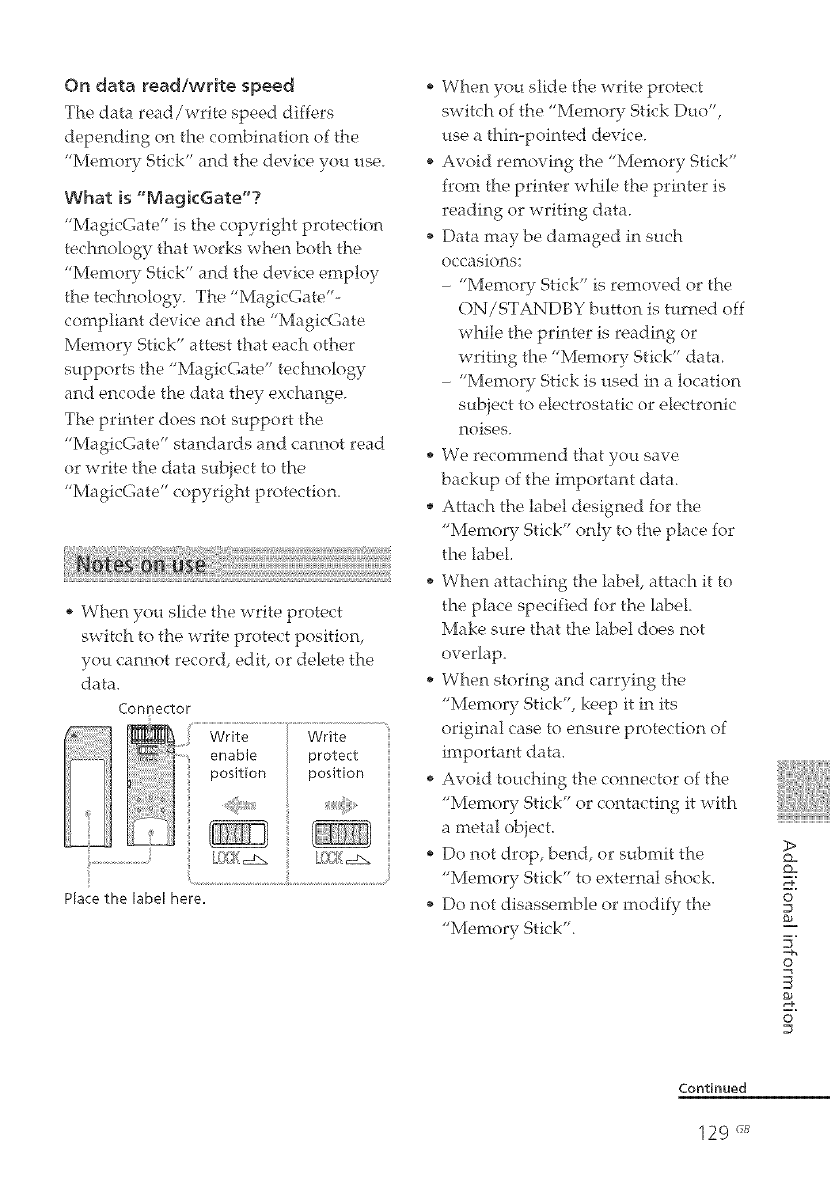
On data read/vvrite speed
The data read/write speed differs
depending on the combination of the
"Memory Stick" and the device you use.
What is "MagkGate'?
"MagicGate" is the copyright protection
technology that works when both the
"Memory Stick" and the device employ
the technology. The "MagicGate'-
compliant device and the "MagicGate
Memory Stick" attest that each other
supports the "MagicGate" technology
and encode the data they exchange.
The printer does not support the
"MagicGate" standards and cannot read
or write the data subiect to the
"MagicGate" copyright protection.
When you slide the write protect
switch to the write protect position,
you cannot record, edit, or delete the
data,
CoRRectoF
Place the label here,
When you slide the write protect
switch of the "Memory Stick Duo",
use a thin-pointed device.
Avoid removing the "Memory Stick"
from the printer while the printer is
reading or writing data.
Data may be damaged in such
occasions:
- "Memory Stick" is removed or the
ON/STANDBY button is turned off
while the printer is reading or
writing the "Memory Stick" data
- "Memory Stick is used in a location
subject to electrostatic or electronic
noises.
* We recommend that you save
backup of the important data,
* Attach the hbel designed for the
"Memory Stick" only to the place for
the label
When attaching the label, attach it to
the place specified for the label
Make sure that the label does not
overlap,
* When storing and carrying the
"Memory Stick", keep it in its
original case to ensure protection of
important data,
* Avoid touching the connector of the
"Memory Stick" or contacting it with
a metal obiect.
Do not drop, bend, or submit the
"Memory Stick" to external shock.
Do not disassemble or modify the
"Memory Stick".
>
©
s2
©
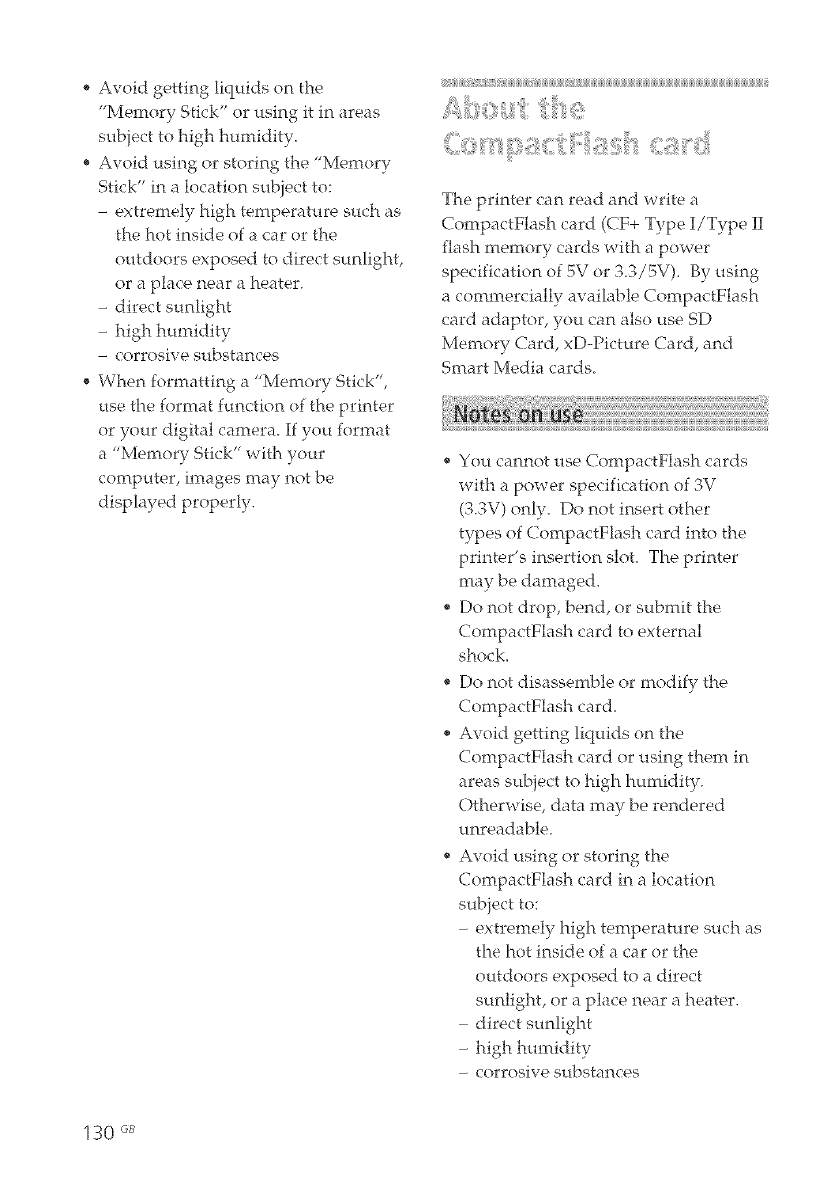
" Avoid gettingliquidson the
"Memory Stick"or usingitinareas
sub}errtohigh humidity,
, Avoid usingor storingthe"Memory
Stick" in a location subiect to:
- extremely high temperature such as
the hot inside of a car or the
outdoors exposed to direct sunlight,
or a place near a heater.
- directsunlight
- high humidity
- corrosive substances
, When formatting a "Memory Stick",
use the format function of the printer
or your digital camera. If you format
a "Memory Stick" with your
computer, images may not be
displayed properly.
_i/i/i/k< ¸¸¸i_i_i/i/i/i/i/i/i_i/i/i/i/i/i/i/i____i_i_i_i_i_i_i_i_i_i_i_i_i_i_i_i_i_i_i_i_i_i_i_i_i_i_i_i_i_i_i_i_i_i_i_i_i_i_i_i_i_i_i_i_i_i_i_i_i_i_i_i_
The printer can read and write a
CompactFlash card (CF+ Type I/Type II
flash memory cards with a power
specification of 5V or 3.3/5V). By using
a commercially available CompactFlash
card adaptor, you can also use SD
Memory Card, xD-Picture Card, and
Smart Media cards.
* You cannot use CompactFlash cards
with a power specification of 3V
(3.3V) only. Do not insert other
types of CornpactFlash card into the
printer's insertion sloL The printer
may be damaged,
* Do not drop, bend, or submit the
CompactFlash card to external
shock,
* Do not disassemble or modify the
CompactFlash card.
* Avoid gettingliqtddson the
CompactFlash cardor usingthem in
areas subject to highhumidity.
Otherwise, data rnay be rendered
unreadable,
e Avoid using or storing the
CompactFlash card in a location
subiect to:
- extremely high temperature such as
the hot inside of a car or the
outdoors exposed to a direct
stmlight, or a place near a heater.
- direct sunlight
- high humidity
- corrosive substances
130 GB
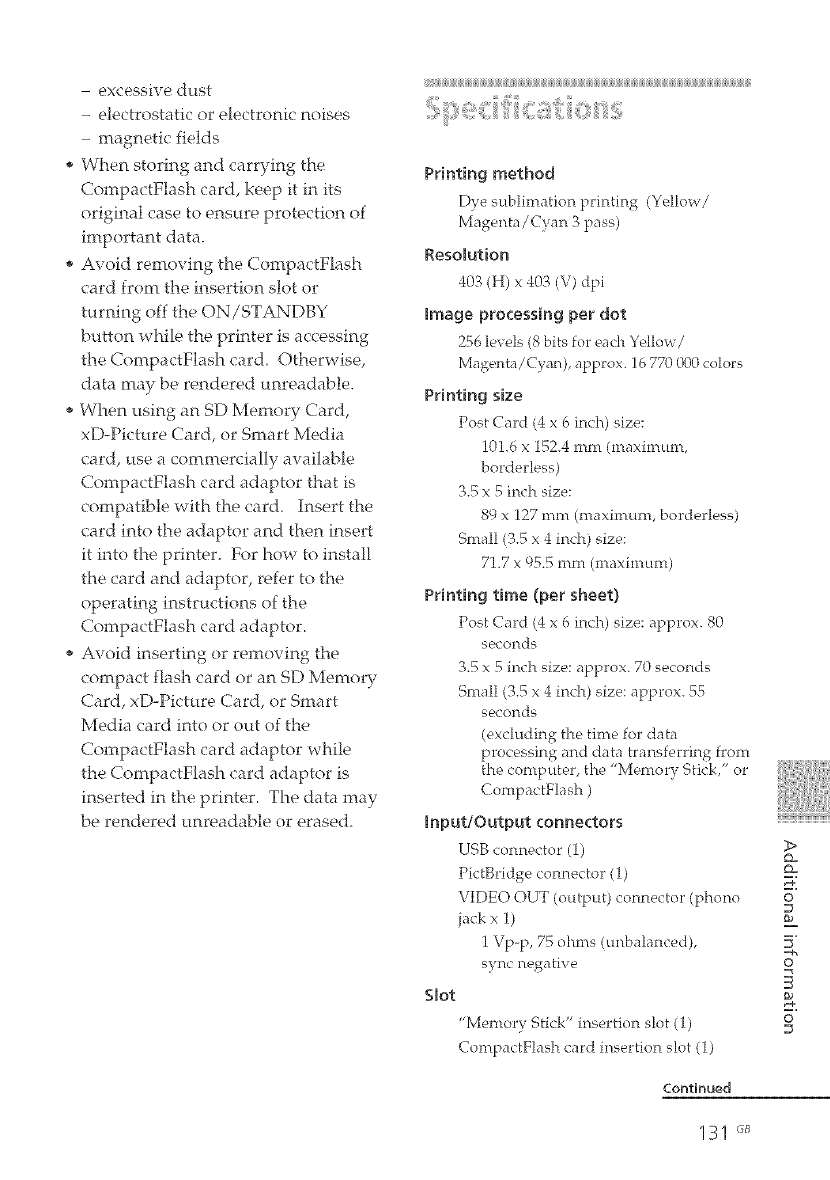
- excessive dust
- electrostatic or electronic noises
- magnetic fields
* When storing and carrying the
CompactFlash card, keep it in its
original case to ensure protection of
irnportant data.
* Avoid removing the CompactFlash
card from the insertion slot or
turning off the ON/STANDBY
button while the printer is accessing
the CornpactFlash card. Otherwise,
data may be rendered unreadable.
* When using an SD Memory Card,
xD-Picture Card, or Smart Media
card, use a commercially available
CompactFlash card adaptor that is
compatible with the card. Insert the
card into the adaptor and then insert
it into the printer. For how to install
the card and adaptor, refer to the
operating instructions of the
CompactFlash card adaptor.
* Avoid inserting or removing the
compact flash card or an SD Memo O,
Card, xD-Picture Card, or Smart
Media card into or out of the
CompactFlash card adaptor while
the CompactFlash card adaptor is
inserted in the printer. The data may
be rendered unreadable or erased.
Pdnt[ng method
Dye sublimation printing (Yellow/
Magenta/Cyan 3 pass)
Resolution
403 (H) x 40.4 (V) dpi
_mage pro_essing per dot
256 levels (8 bits for each Yello_ /
Magenta/Cyan), approx. 16 770 000 colors
Printing size
Post Card (4 x 6 inch) size:
101.6 x 152.4 mm (maximum,
borderless)
3.5 x 5 inch size:
89 x 127 mm (maximum, borderless)
Snmll (3.5 x 4 inch) size:
71.7 x 95.5 mm (maximum)
Printing time (per sheet}
Post Card (4 x 6 inch) size: approx. 80
seconds
3.5 x 5 inch size: approx. 70 seconds
Snmll (3.5 x 4 inch) size: approx. 55
se, conds
(excluding the time for data
processing and data transferring from
the computer, the "Memory Stick," or
CompactFlash )
Input/Output _onnectors
USB connector (1)
PictBridge connector (i)
VIDEO OUT (output) connector (phono
jack x 1)
1 Vp-p, 75 ohms (unbalanced
sync nega tive
Slot
"Memory Stick" insertion slot (1)
CompactFlash card insertion slot (1)
Continued
>
Q=
Q=
O
o
S
O
131 '_
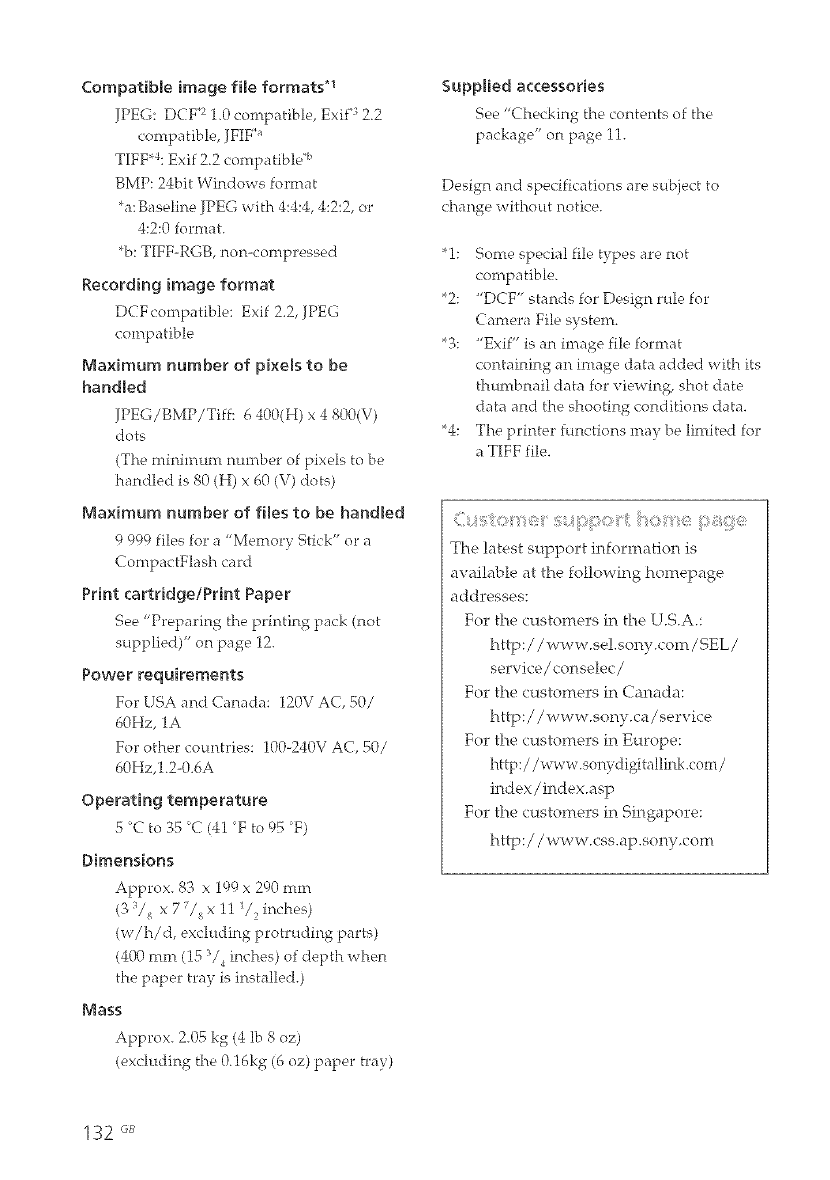
Compatible image file formats *_
JPEG: DCF*: 1.0 compatible, Exit "32.2
compatible, JFIF""
TIFF*4: Exif 2.2 compatible _b
BMP: 24bit Windows format
*a:Baseline JPEG with 4:4:4, 4:2:2, or
4:2:0 format.
*b: TIFF-RGB, non-compressed
Recording image format
DCFcompatible: Exif 2.2, JPEG
compatible
Maximum number of pixels to be
handled
JPEG/BMP/Tiff: 6 400(H) x 4 800(V)
dots
(The, minimmn number of pixels to be
handled is 80 (H) x 60 (V) dots)
Maximum number of flee to be handled
9 999 files for a "Memory Stick" or a
CompactFlash card
Print cartridge/Print Paper
See "Preparing the printing pack (not
supplied)" on page 12.
Power requirements
For LISA and Canada: 120V AC, 50/
60Hz, 1A
For other countries: 100-240V AC, 50/
60Hz,1.2-O.SA
Operating temperature
5_Cto35_C(41 Fro95 F)
Dimensions
Approx. 83 x 199 x 290 mm
(3 "_/_ x 7 _/_ x 11 1/,, inches)
(w/h/d, excluding protruding parts)
(400 mm (15 V 4inches) of depth when
the paper tray is installed.)
Mass
Approx. 2.05 kg (4 lb 8 oz)
(excluding the 0.16kg (6 oz) paper tray)
Supplied accessories
See "Checking the contents of the
package" on page 11.
Design and specifications are subject to
change without notice.
"1: %me special file types are not
compatible.
2: "DCF" stands for Design rule for
Camera File system.
3: "Exif" is an image file format
containing an image data added with its
thumbnail data for viewing, shot date
data and the shooting conditions data.
4: The printer functions may be limited for
a TIFF file.
: i:1 )II (:i _ii :; )i' i:: llr: iili:
The latest support information is
available at the following hornepage
addresses:
For the customers in the U.S.A.:
http://www.se!.sony.com/SEL/
service/eonselec /
For the customers in Canada:
http://wwv¢.sony.ca/service
For the customers in Europe:
http ://www.sonydigitallink.com /
index/index.asp
For the customers in Singa[_ore:
http://www_css.ap.sonya:om
132 GB
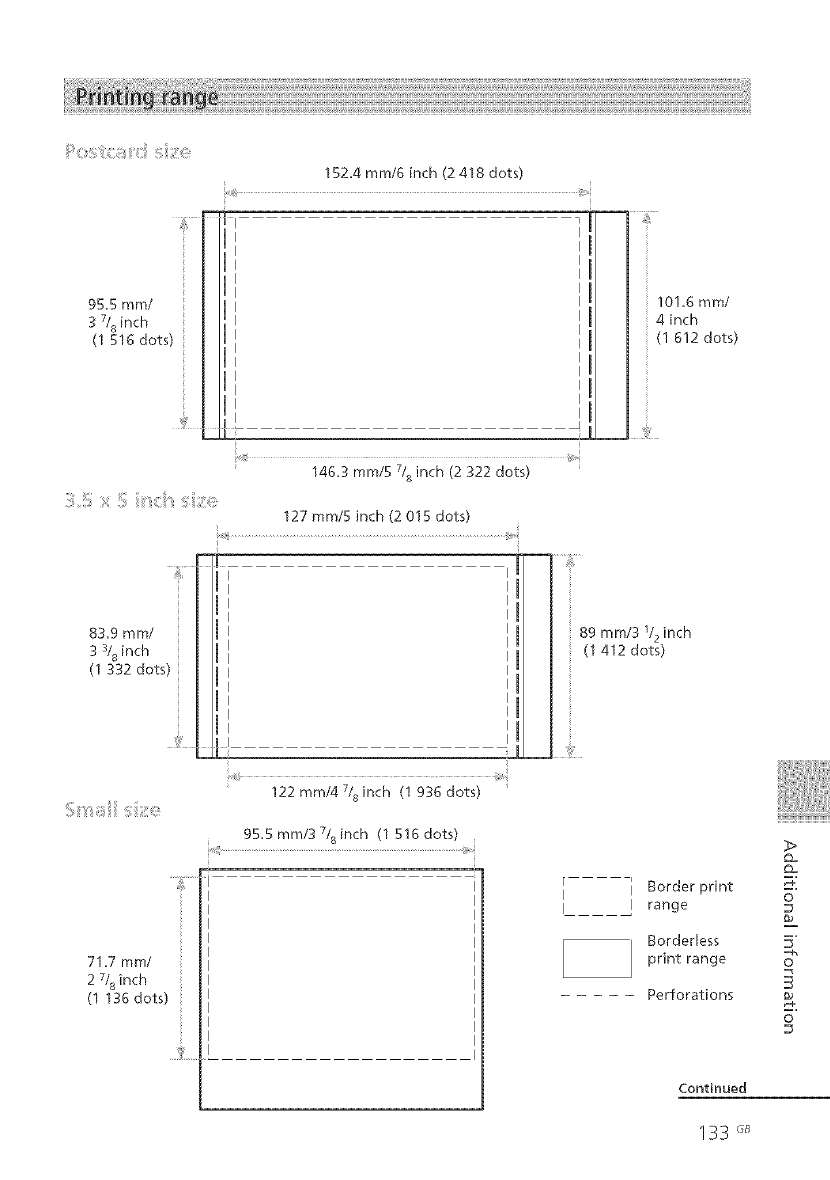
152,4 mm/6 inch (2 418 dots)
1lIT--
Ilal fin
95,5 ram/ I I
3 7/ inch I
(1 8516dots) I HI I
!I I
in
in
I
U ,I
...... _ 41__
146.3 ram/5 7/a inch (2 322 dots)
127 mm/5 inch (2 015 dots)
101,6 mm/
4 inch
(I 612 dots)
89 ram/3 1/2inch
(1 412 dots)
71,7 ram/
2 7/8inch
(1 136 dots)
122 mm/4 7/8 inch (1 936 dots)
95,5mm/37/sinch (1516dots)
[ i
i i
Border print
range
Borderless
print range
Perforations
Continued
_>
o
o
o
133 '_
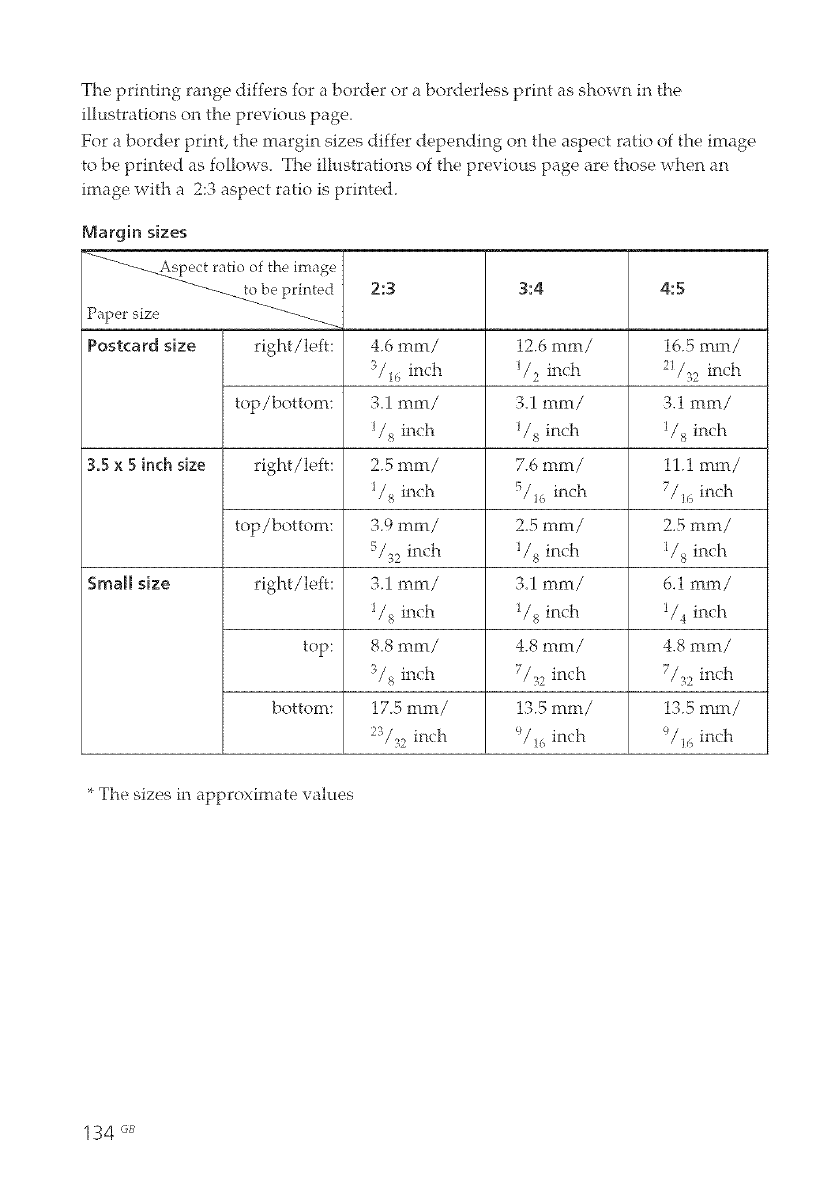
The printing range differs for a border or a borderless print as shown in the
illustrations on the previous page.
For a border print, the margin sizes differ depending on the aspect ratio of the image
to be printed as follows_ The illustrations of the previous page are those when an
image with a 2:3 aspect ratio is printed.
Margin sizes
<<__ct ratio of the image
-"----_._b e printed 2:3 3:4 4:5
Paper size
Postcard size right/left: 4.6 ram/ 12.6 ram/ 16.5 ram/
3/_ inch I/: inch 2_/;2inch
top/bottom: 3,1 rnm/ 3,1 ram/ 3.1 ram/
I/8inch I/8inch I/8inch
3.5 x 5 inch size right/left: 2.5 ram/ 7.6 ram/ 11.1 ram/
I/sinch 5/1(_ inch 7/16inch
top/bottom: 3.9 ram/ 2,5 ram/ 2.5 ram/
inch I/sinch I/sinch
Small size right/left: 3.1 ram/ 3,1 ram/ 6.1 ram/
I/sinch I/sinch _/4inch
top 8,8 rnm/ 4.8 1rim/ 4.8 ram/
'_/s inch 7/,_a inch
bottom: 17.5 ram/ 13.5 ram/ 13.5 ram/
2;/;2 inch _/1(_ inch
* The sizes in approximate values
134 GB
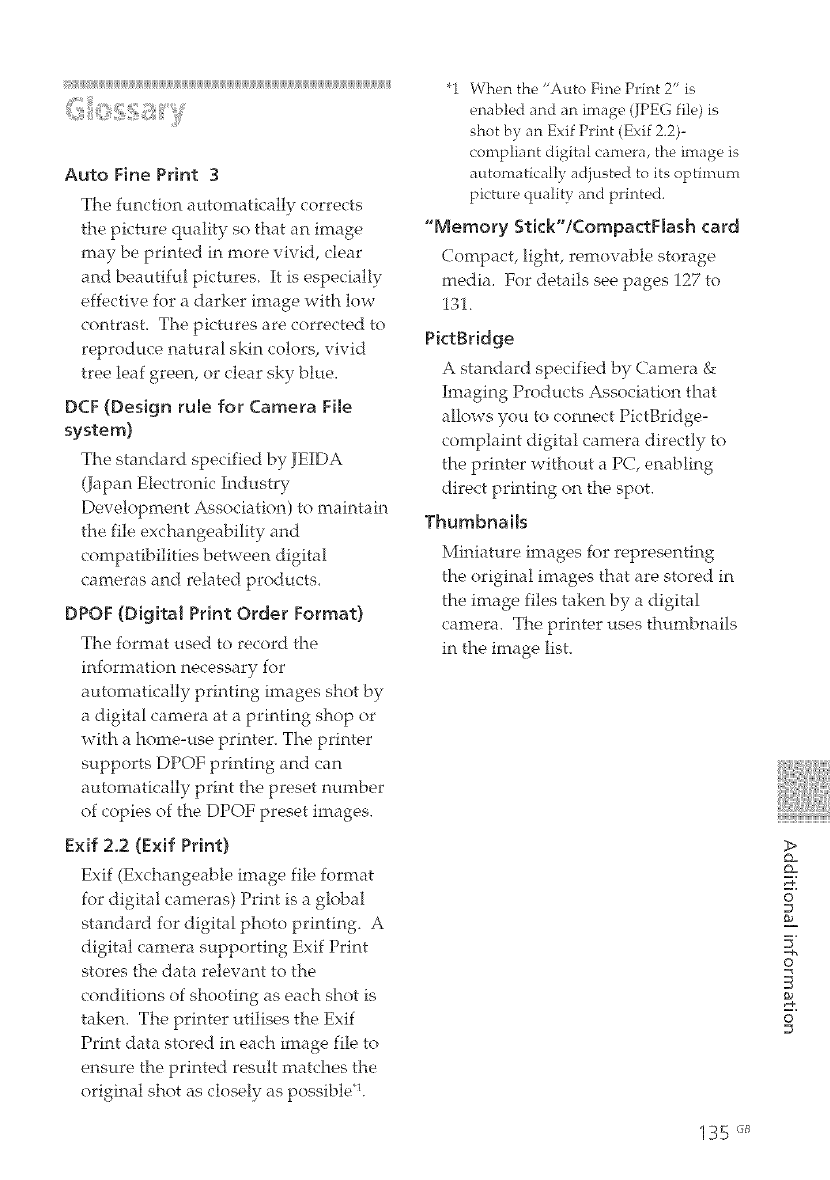
Auto Fine Print 3
The function automatically corrects
the picture quality so that an image
may be printed in more vivid, clear
and beautiful pictures It is especially
effective for a darker image with low
contrast. The pictures are corrected to
reproduce natural skin colors, vivid
tree leaf green, or clear sky blue.
DCF (Design rule for Camera File
system)
The standard specified by JHDA
(Japan Electronic Industry
Development Association) to maintain
the file exchangeability and
compatibilities between digital
cameras and related products.
DPOF (OigitM Print Order Format)
The format used to record the
information necessary ior
automatically printing images shot by
a digital camera at a printing shop or
with a home-use printer. The printer
supports DPOF printing and can
automatically print the preset number
of copies of the DPOF preset images.
Exif 2.2 (Exif Print)
Exif (Exchangeable image file format
for digital cameras) Print is a global
standard for digital photo printing. A
digital camera supporting Exif Print
stores the data relevant to the
conditions of shooting as each shot is
taken. The printer utilises the Exif
Print data stored in each image file to
ensure the printed result matches the
original shot as closely as possible*L
"1 When the "Auto Fine Print 2" is
enabled and an image (JPEG file) is
shot by an Exif Print (Exif 2.2)-
compliant digital camera, the image is
automatically adjusted to its optimum
picture quality and printed.
"Memory Stick"/CompactFlash card
Compact, light, remow_ble storage
media. For details see pages 127 to
131.
PictBridge
A standard specified by Camera &
Imaging Products Association that
allows you to connect PictBridge-
complaint digital camera directly to
the printer without a PC, enabling
direct printing on the spot.
Thumbnails
Miniature images for representing
the original images that are stored in
the image files taken by a digital
camera. The printer uses thumbnails
in the image list.
>
Q_
Q_
O
52
o
O
135 _
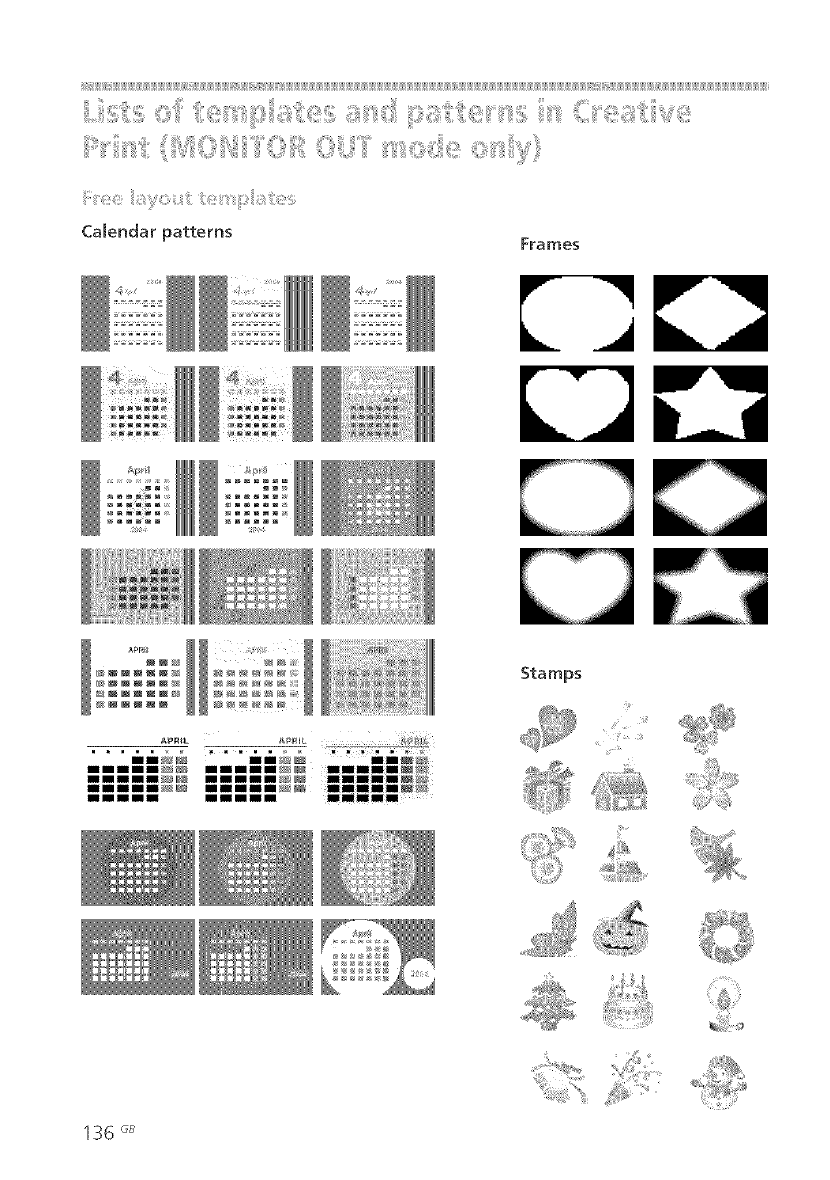
ii_ijiijiijiijii_ii]iijiijiijiijiijiijiijiijiijiijiijiijiijiijiijiijiijiijiijiijiiIii_ii]iijiijiijiijiijiijiijiijiijiiji_]iiiiiiijii_iiiiiiiii_iijiiiiiiii_iijiijiijiijiijiijiijiijiijiijiijiijiijiijiijiijiijiijiijiijiijiijiijiijiijiijiijiijiijiijiijiijiijiijiijiijiijiijiijiijiijiijiijiijiijiijiijiijiijiijiiiiijiijiijiijiijiijiijiijiijiijiijiijiijiijiijiijiijiijiijiijiijiijiijiijiijiijiijiijiijiijiijiijiijiijiijiijiiji_iijii_iiiiiijiijiijiijiijiijiijiijiijiijiijiijiiiiiiiijiijiijiijiijiijiijiijiijiijiijiijiijiijiijiijiijiijiijiijiijiijiijiijiijiijiijiijiijiijiijii
I,,_,_iii_!_i:iiii:_!!!ii_i_0"1_'iiiii:_i_i_ii"_ii:!_S_,_!_!_'_iii>_ii_!!iii_i__iii_!_li,_i_i_I_iii_i!!__ii,:_i:_i_'ii_"_i_i_ii_"_Ci_'_,e_ii!:_:_:ii"_i_,i_'_,i_i_i!!__
_:_'_ii:iiiii_i:_ii:,:ii{i_!iiO_iiii'_i'Yii_iii_i_lllOiii,S_i'_'_i__ii_:,>_:_ii_,e,_'_:,:i_ii:_iiii_!,'!_
Calendar patterns Frames
IIIII IIIII IIIII
Stamps
136 _
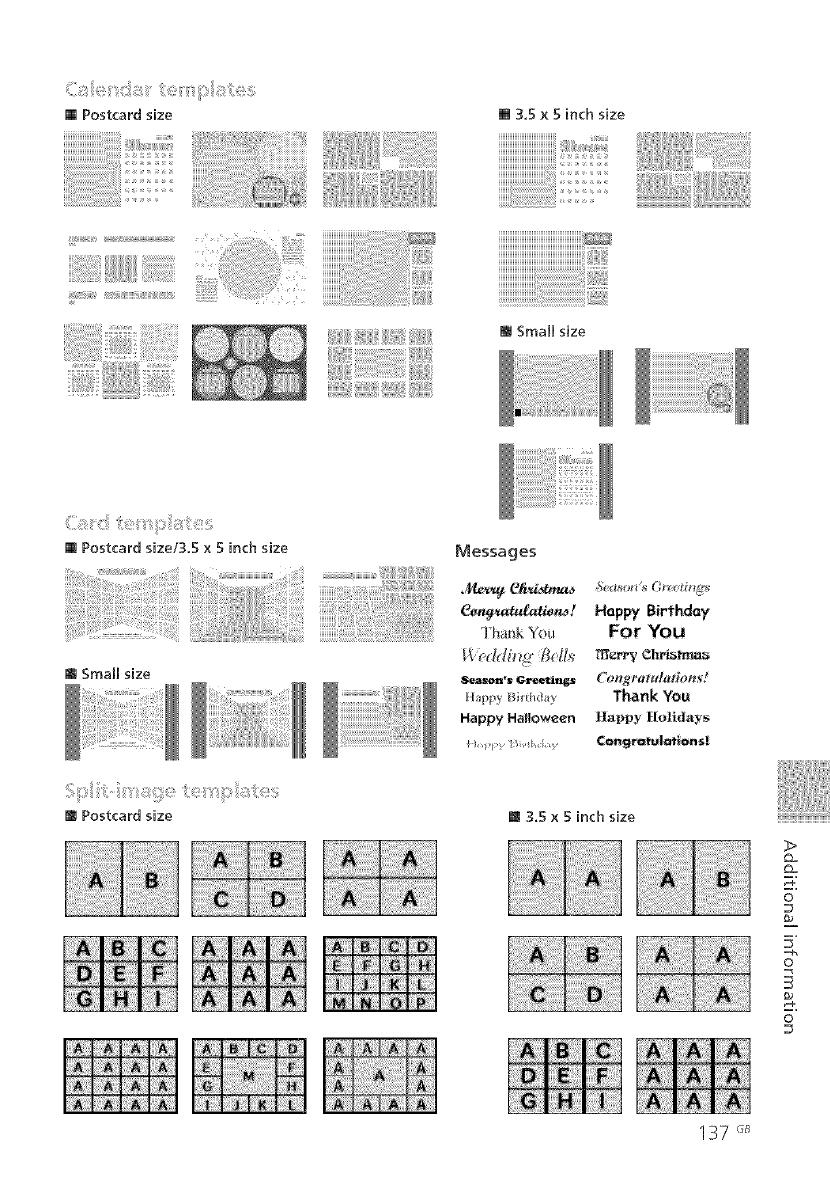
C_!_ile _i'__i:::i!;_i:iii¸¸_:i_:i;__iii_'i_ii;i_li_i!_;ii_::_i!__i_
@Postcardsize @ 3,5 x 5 inch size
iiiiiiiiiiiiiiiiiiiiiiiiiiiiiiiiii ,2 ,,,,,,,,,,:;;il
HHHHHHHHHHHHHHHH__' _ _ '_ '_'
iiii ,!! !!iii i iiiii i ii i ii i iiiii!!iil!!!!iiii!iiiiiii!ii,,ii!i!i!!i!ii'ii!ii!ii!i i i iiii iiiiiiiiiiii!ii!i!iii'i
i!ii!iiii!ii_i!_i:;ili;ii_i;i_ii@i_iii!li!iiiiiili_
@ Small size
@ Postcard sizel3,5 x 5 inch size
@Small size
@ Postcard size
Messages
3hankYou
Hi pp_ Bii'thd_ y
Happy Hal|ow_¢n
Hapg_ Birthday
For You
('ong_at ula_mst
Thank Yo_
Happy Ilo}idays
Con_tatulc_fions_
@3.5 x 5 inch size
137 '_
>
o=
@_
0
o
S
0
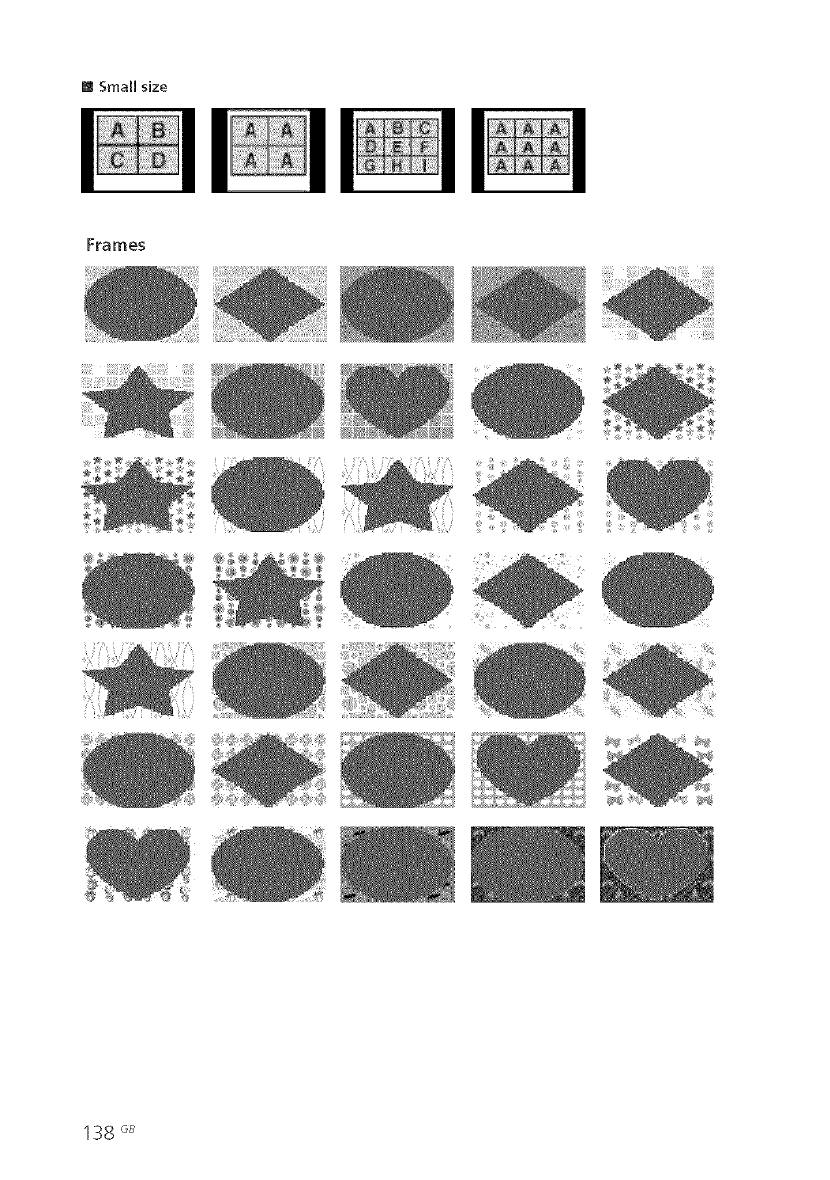
m Small size
Frames
138 GB
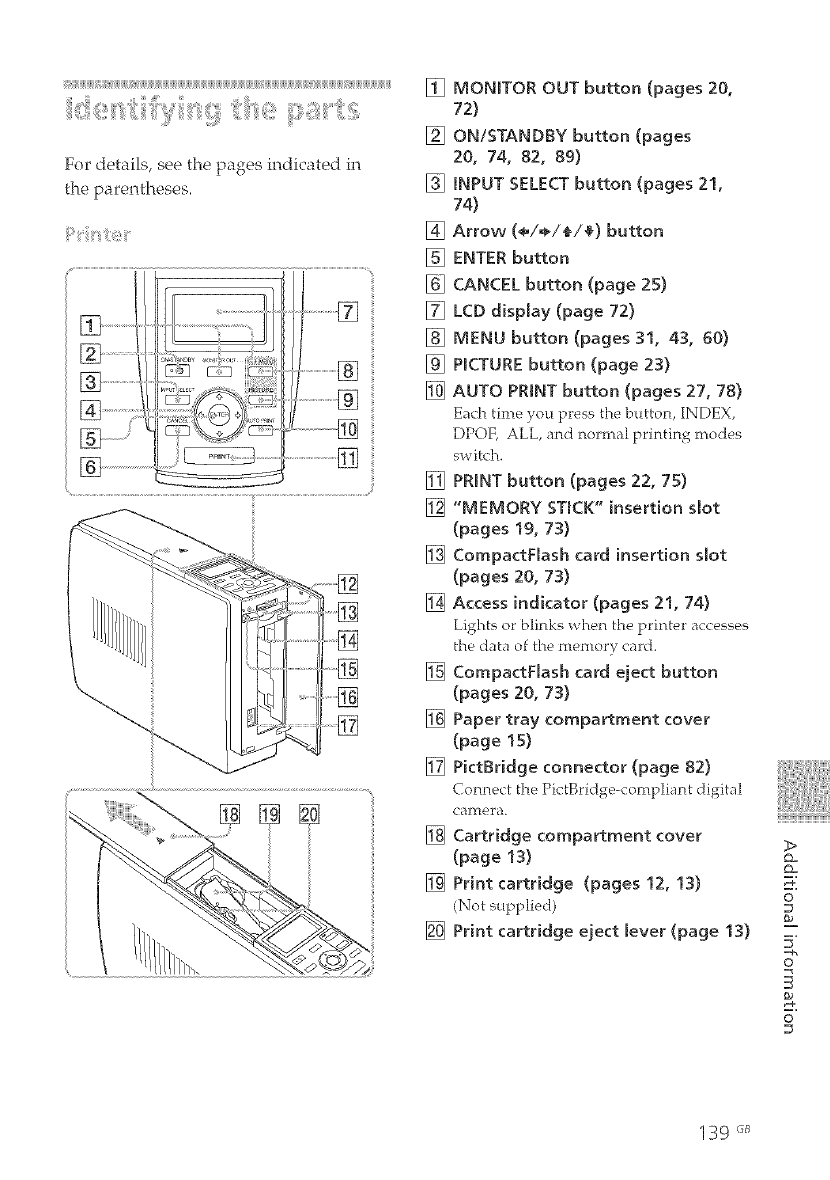
i_ijiijiijiijiijiiji_iijjiiiiI_I1jiijiijiiji[IiiiiI_I1jiijiijiijiijiijiijiijiijiijiijiijiijiijiijiijiijiijiijiijiijiijiijiijiijiijiijiijiijiijiiji[ii[iiiii[_ii]iijiijiijiijiijiijiijiijiijiijiiji[iiiiii_i1jiijiijiijiijiijiijiiji_]ijiijiijiijiijiijiijiijiijiijiijii
For details, see the pages indicated in
the parentheses.
[] MONmTOR OUT button (pages 20,
72)
[] ON/STANDBY button (pages
20, 74, 82, 89)
[] INPUT SELECT button (pages 21,
74)
[] Arrow (÷/÷/_/a) button
[] ENTER button
[] CANCEL button (page 25)
[] LCD display (page 72)
[] MENU button (pages 31, 43, 60)
[] PmCTURE button (page 23)
[] AUTO PRINT button (pages 27, 78)
Each time you press the button, INDEX,
DPOF, ALL, and normal printing modes
switch.
[] PRmNT button (pages 22, 75)
[] "MEMORY STruCK" insertion Mot
(pages 19, 73)
[] CompactFlash card insertion slot
(pages 20, 73)
[] Access indicator (pages 21, 74)
Lights or blinks when the printer accesses
the data of the memory card.
[] CompactFmash card eject button
(pages 20, 73)
[] Paper tray compartment cover
(page 15)
[] PictBridge connector (page 82)
Connect the PictBridge-compliant digital
cagi_era.
[] Cartridge compartment cover
(page 13)
[] Print cartridge (pages 12, 13)
(Not supplied)
[] Print cartridge eject [ever (page 13)
_>
0
D#
o
S
0
139 _J_
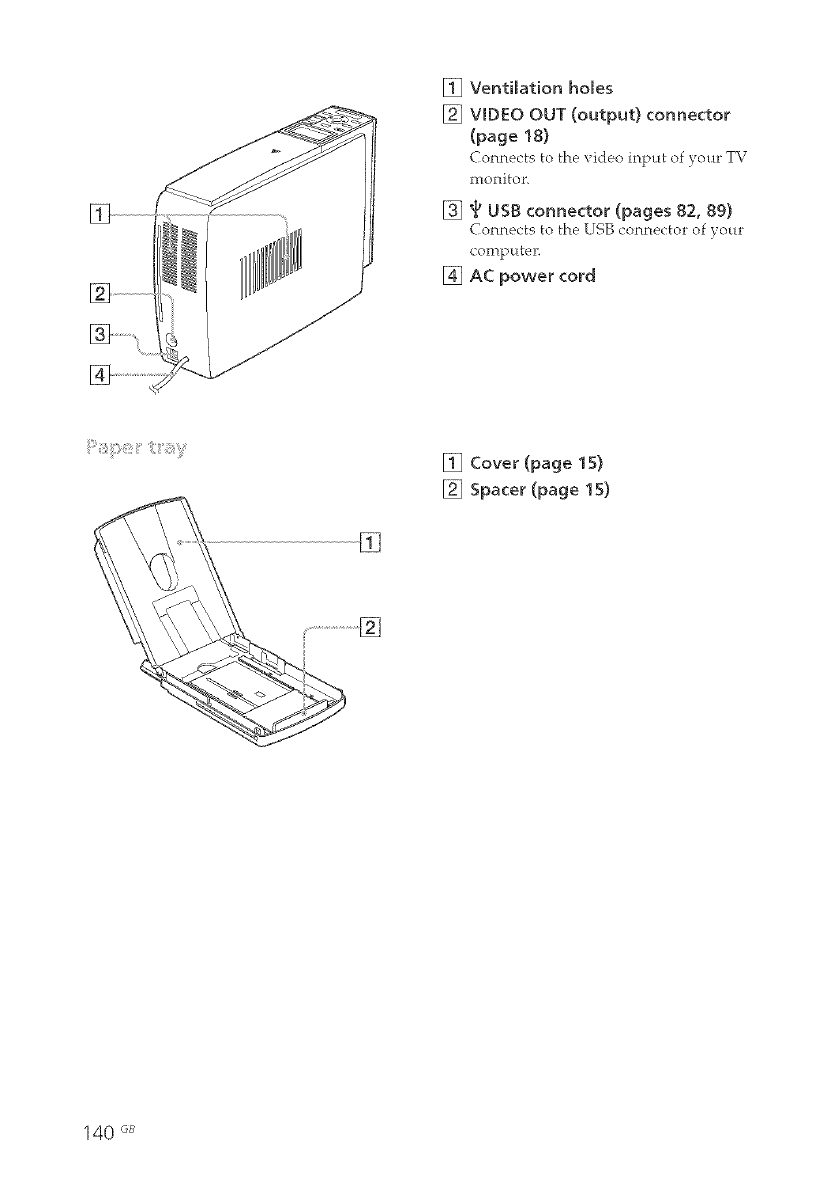
] ....
] ......................
[] Ventilation holes
[] VIDEO OUT (output) connector
(page 18)
Connects to the video input of your TV
monitor'.
[] 4d USB connector (pages 82, 89)
Connects to the LISB connector of your
coin[_ utel_
[] AC power cord
[]
[] Cover (page 15)
[] Spacer (page 15)
140 GB
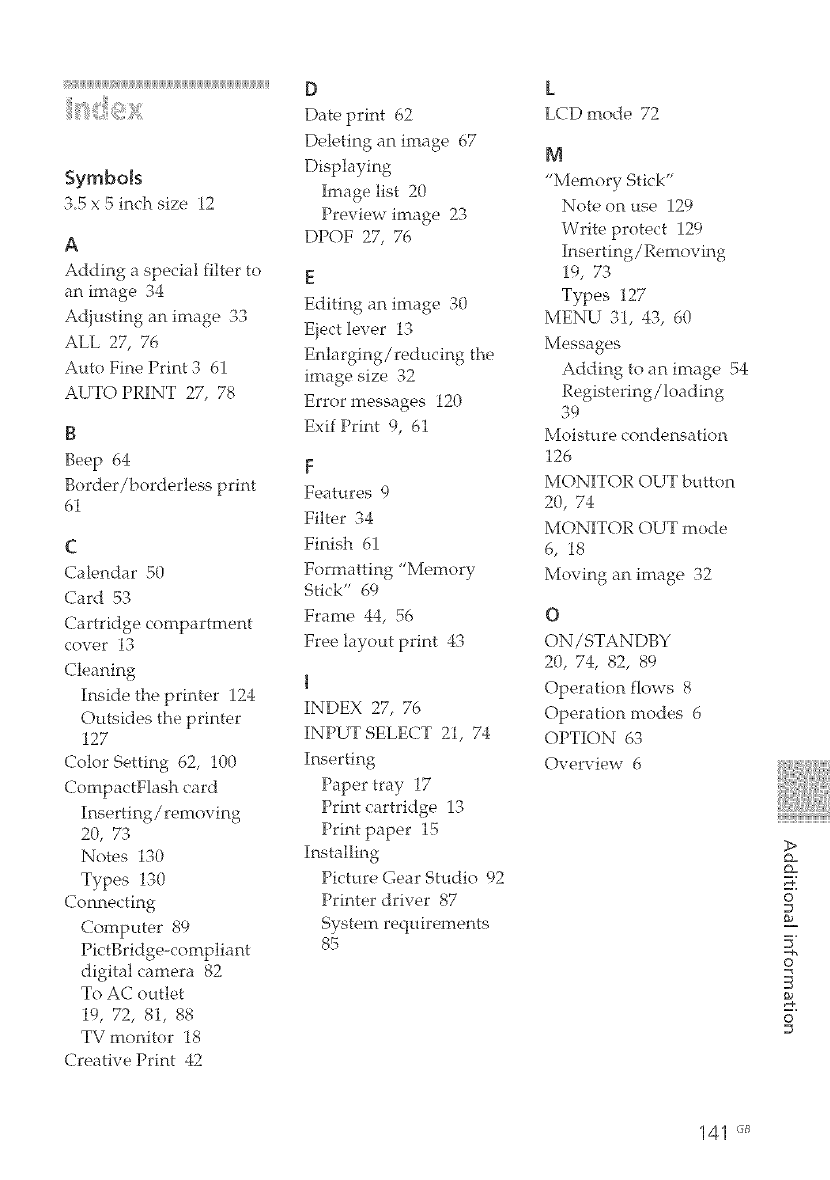
i_ijiijiijiijiijiijiijiijiijiijiijiiiiI_I1jiijiijiijiijiijiijiijiijiijiijiijiijiijiijiijiijiijiijiijiijiijiijiijiijiijiijiijiijiijiijiijiijiijiijiijiijiijiijiijiijiijiiji
Symbols
.,.5 x ._ln<h size 12
A
Adding a special filter to
an image 34
Adjusting an image "_'_
ALL 27, 76
Auto Fine Print 3 61
AUTO PRINT 27, 78
B
Beep 64
Border/borderless print
61
C
Calendar 50
Card 53
Cartridge compartment
cover 13
(;leaning
Inside the printer 124
Outsides the printer
127
Color Setting 62, 100
Compac tFlash card
Inserting /removing
20, 73
Notes 130
Types 130
Connecting
Computer 89
PictBridge-compliant
digital camera 82
To AC outlet
19, 72, 81, 88
TV monitor 18
Creative Print 42
D
Date print 62
Deleting an image 67
Displaying
IiYtage list 20
Preview image 23
DPOF 27, 76
[
Editing an image 30
Eiect lever 13
Enlarging/reducing the
image size 32
Error messages 120
ExifPrint 9, 61
F
Features 9
Filter 34
Finish 61
Formatting "Memory
Stick" 69
Frame 44, 56
Free layout print 43
t
INDEX 27, 76
INPUT SELECT 21, 74
Inserting
Paper tray 17
Print cartridge 13
Print paper 15
Installing
Picture Gear Studio 92
Printer driver 87
System requirements
85
L
LCD mode 72
M
"Memory Stick"
Note on use 129
Write protect 129
Inserting/Removing
19, 73
Types 127
MENU 31, 43, 60
Messages
Adding to an image 54
Registering/loading
39
Moisture condensation
126
MONITOR OUT button
20, 74
MONITOR OUT mode
6, 18
Moving an image 32
O
ON/STANDBY
20, 74, 82, 89
Operation flows 8
Operation modes 6
OPTION 63
Overview 6
>
Q=
_=
O
s2
o
S
O
141 "_
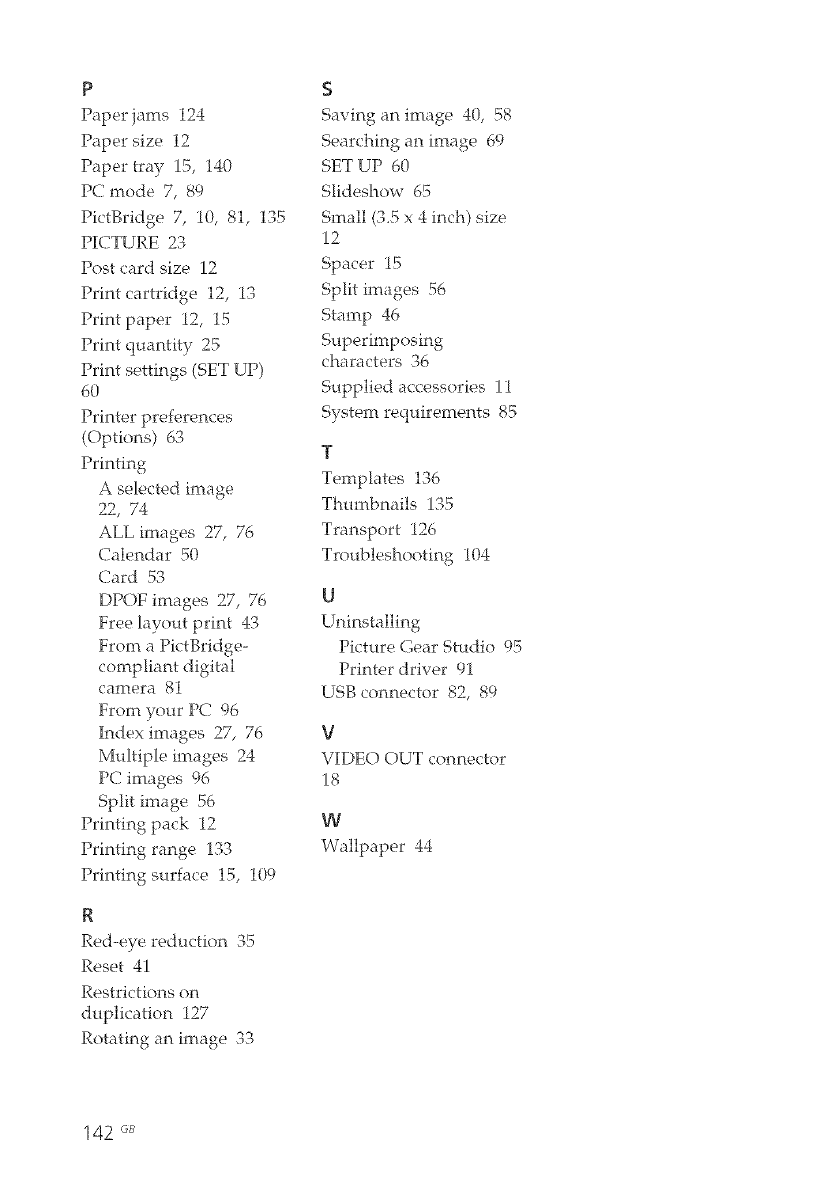
P
Paper jams 124
Paper size 12
Paper tray 15, 140
PC mode 7, 89
PictBrkige 7, 10, 81, 135
PICTURE 23
Post card size 12
Print cartridge 12, 13
Print paper 12, 15
Printquantity25
Printsettings(SET UP)
60
Printer preferences
(Options) 63
Printing
A selected image
22, 74
ALL images 27, 76
Calendar 50
Card 53
DPOF images 27, 76
Free layout print 43
From a PictBridge-
compliant digital
camera 81
From your PC 96
Index images 27, 76
Multiple images 24
PC images 96
Split image 56
Printing pack 12
Printing range 133
Printing surface 15, 109
R
Red-eye reduction 35
Reset 41
Restrictions on
duplication 127
Rotating an image 33
$
Saving an image 40, 58
Searching an image 69
SET UP 60
Slideshow 65
Small (3.5 x 4 inch size
12
Spacer 15
Split images 56
Stamp 46
Superimposing
characters 36
Supplied accessories 11
System requirements 85
T
Templates 136
Thmnbnails 135
Transport 126
Troubleshooting 104
tJ
Uninstalling
Picture Gear Studio 95
Printer driver 91
USB connector 82, 89
V
VIDEO OUT connector
18
W
Wallpaper 44
142 GB
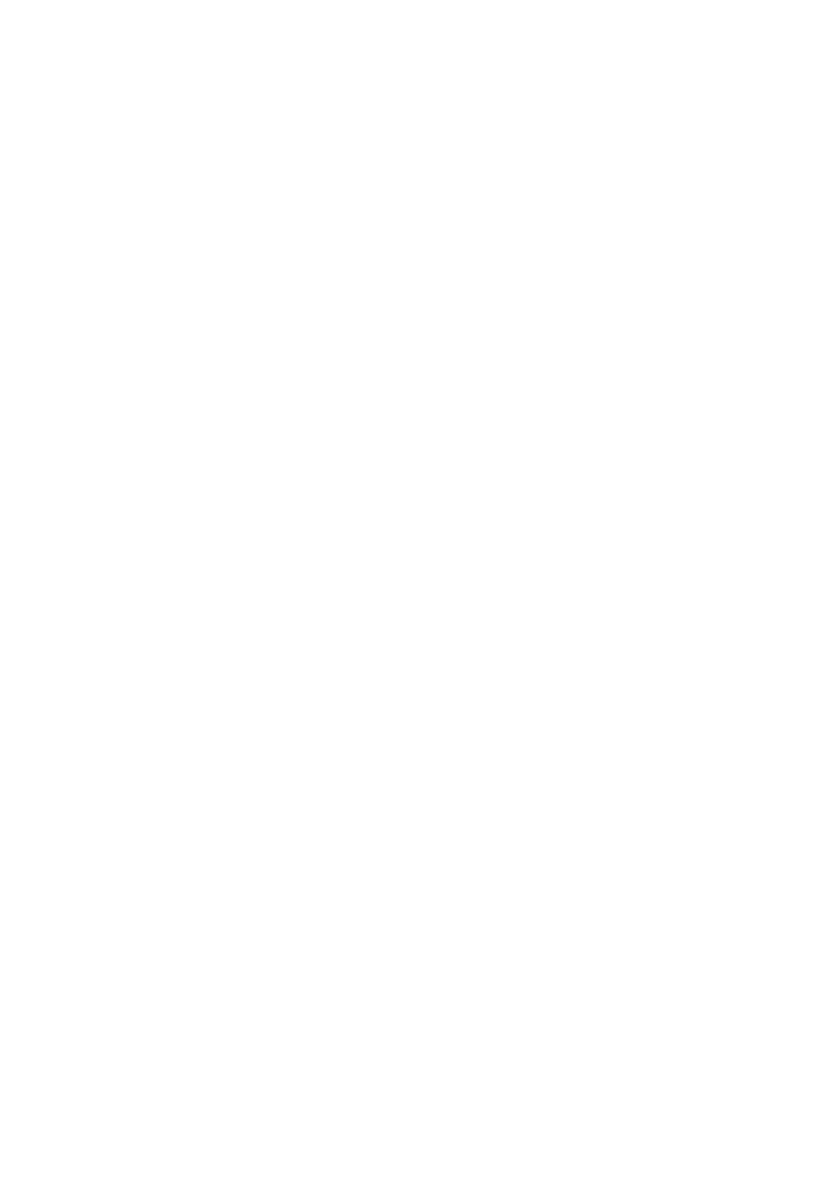

Sony Corporation Printed in Korea http://www.sony.net/