Sony DPP FP35 User Manual Operating Instructions DPPFP35
User manual DPPFP35 Sony DPP-FP35 Photo Printer User Manuals and Instruction Guides
User Manual: Sony DPP-FP35 Operating Instructions
Open the PDF directly: View PDF ![]() .
.
Page Count: 52
- Table of contents
- Before you begin
- Overview
- What you can do with this printer
- Identifying the parts
- Preparations
- 1 Checking the contents of the package
- 2 Preparing the print pack
- Size of print paper
- Optional print packs
- 3 Loading the print cartridge
- 4 Inserting the print paper
- 5 Connecting the AC power source
- Printing from a PictBridge camera (PictBridge mode)
- Printing images from the digital camera
- Printing from a PC (PC mode)
- Installing the software
- System requirements
- Installing the printer driver
- Installing the Picture Motion Browser
- Printing photos from the Picture Motion Browser
- Printing from other application software
- Troubleshooting
- If trouble occurs
- If paper jams
- Cleaning the inside of the printer
- Additional information
- Precautions
- Specifications
- Printing range
- Glossary
- Index
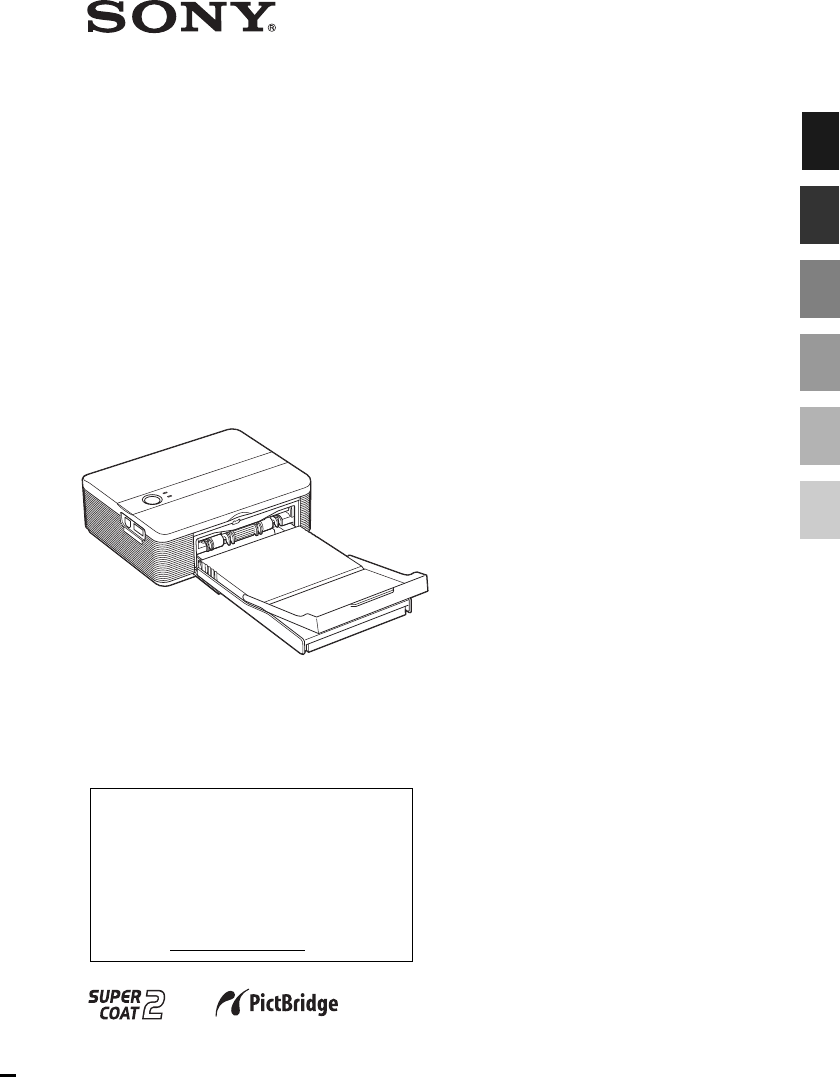
2-682-260-11 (2)
2006 Sony Corporation
Operating Instructions
Before operating this printer, please read
this manual thoroughly and retain it for
future reference.
Owner’s Record
The model and serial numbers are
located on the bottom. Record the serial
number in the space provided below.
Refer to these numbers whenever you
call upon your Sony dealer regarding this
product.
Model No. DPP-FP35
Serial No.
Digital Photo
Printer
DPP-FP35
Before you begin
Preparations
Printing from a PictBridge
camera (PictBridge mode)
Printing from a PC
(PC mode)
Troubleshooting
Additional information
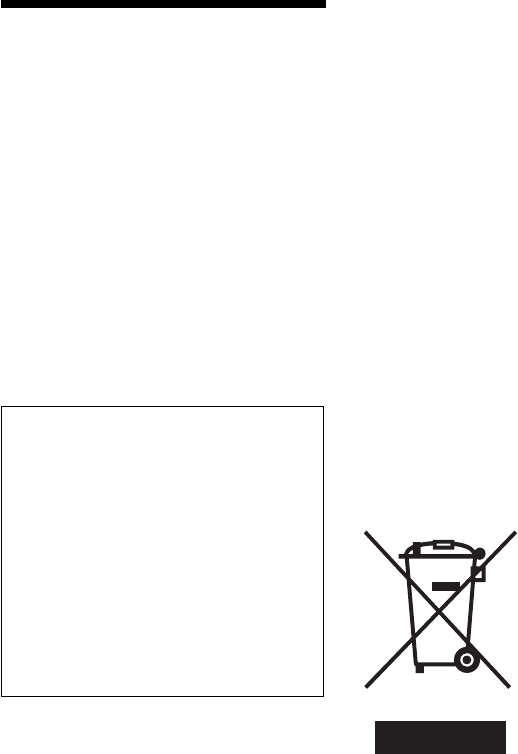
2 GB
WARNING
To reduce fire or shock hazard, do not
expose the unit to rain or moisture.
For the customers in the U.S.A.
CAUTION
You are cautioned that any changes or modifications
not expressly approved in this manual could void
your authority to operate this equipment.
If you have any questions about this product, you
may call:
Sony Customer Information Services Center
1-800-222-SONY (7669)
The number below is for the FCC related matters
only.
Regulatory Information
Declaration of Conformity
Trade Name: SONY
Model No.: DPP-FP35
Responsible Party:
Sony Electronics Inc.
Address: 16530 Via Esprillo,
San Diego, CA 92127 U.S.A.
Telephone No.: 858-942-2230
This device complies with part 15 of the FCC
Rules. Operation is subject to the following
two conditions:
(1) this device may not cause harmful
interference, and (2) this device must accept any
interference received, including interference
that may cause undesired operation.
Note:
This equipment has been tested and found to comply
with the limits for a Class B digital device, pursuant to
Part 15 of the FCC Rules.
These limits are designed to provide reasonable
protection against harmful interference in a
residential installation. This equipment generates,
uses, and can radiate radio frequency energy and,
if not installed and used in accordance with the
instructions, may cause harmful interference to
radio communications. However, there is no
guarantee that interference will not occur in a
particular installation. If this equipment does
cause harmful interference to radio or television
reception, which can be determined by turning
the equipment off and on, the user is encouraged
to try to correct the interference by one or more of
the following measures:
– Reorient or relocate the receiving antenna.
–Increase the separation between the equipment
and receiver.
–Connect the equipment into an outlet on a circuit
different from that to which the receiver is
connected.
–Consult the dealer or an experienced radio/TV
technician for help.
For the Customer in Europe
This product has been tested and found compliant
with the limits set out in the EMC Directive for
using connection cables shorter than 3 meters (9.8
feet).
Attention
The electromagnetic fields at the specific frequencies
may influence the picture of this digital photo
printer.
Notice
If static electricity or electromagnetism causes data
transfer to discontinue midway (fail), restart the
application or disconnect and connect the
communication cable (USB, etc) again.
Disposal of Old Electrical & Electronic
Equipment (Applicable in the European
Union and other European countries
with separate collection systems)
This symbol on the
product or on its
packaging indicates that
this product shall not be
treated as household
waste. Instead it shall be
handed over to the
applicable collection
point for the recycling
of electrical and
electronic equipment.
By ensuring this
product is disposed of
correctly, you will help
prevent potential negative consequences for the
environment and human health, which could
otherwise be caused by inappropriate waste
handling of this product. The recycling of
materials will help to conserve natural resources.
For more detailed information about recycling of
this product, please contact your local Civic
Office, your household waste disposal service or
the shop where you purchased the product.
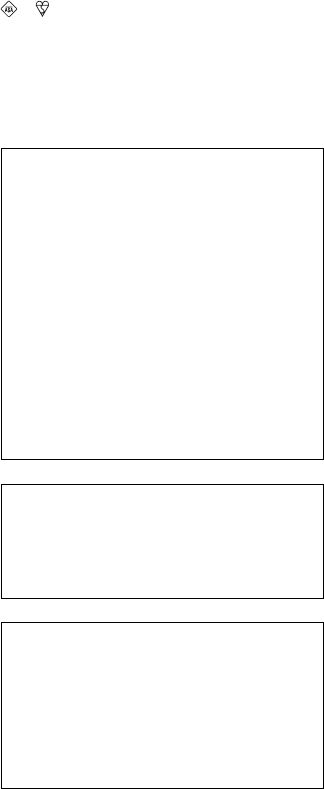
3 GB
NOTICE FOR CUSTOMERS IN THE
UNITED KINGDOM
A moulded plug complying with BS 1363 is fitted to this
equipment for your safety and convenience.
Should the fuse in the plug supplied need to be replaced,
a fuse of the same rating as the supplied one and
approved by ASTA or BSI to BS 1362, (i.e.marked with
or mark) must be used.
If the plug supplied with this equipment has a detachable
fuse cover, be sure to attach the fuse cover after you
change the fuse. Never use the plug without the fuse
cover. If you should lose the fuse cover, please contact
your nearest Sony service station.
Duplication, edition, or printing of a CD, TV
programs, copyrighted materials such as pictures
or publications, or any other materials except for
your own recording or creation is limited to
private or domestic use only. Unless you hold
copyright or have permission of copyright
holders for the materials to be duplicated, use of
those materials beyond this limit may infringe the
provisions of the copyright law and be subject to
the copyright holder’s claim for damages.
When using photo images with this printer, pay
special attention not to infringe the provisions of
the copyright law. Any unauthorized use or
modification of others’ portrait may also infringe
their rights.
For some demonstrations, performances, or
exhibits, photography may be forbidden.
Backup recommendations
To avoid potential risk of data loss caused by
accidental operation or malfunction of the
printer, we recommend that you save a
backup copy of your data.
Information
IN NO EVENT SHALL SELLER BE LIABLE
FOR ANY DIRECT, INCIDENTAL OR
CONSEQUENTIAL DAMAGES OF ANY
NATURE, OR LOSSES OR EXPENSES
RESULTING FROM ANY DEFECTIVE
PRODUCT OR THE USE OF ANY
PRODUCT.
On trademarks and copyrights
•Cyber-shot is the trademark of Sony
Corporation.
•Microsoft, Windows® and DirectX are
registered trademarks of Microsoft
Corporation in the United States and other
countries.
•IBM and PC/AT are registered trademarks of
International Business Machines Corporation.
•Intel and Pentium are the registered
trademarks or trademarks of Intel
Corporation.
•All other companies and product names
mentioned herein may be the trademarks or
registered trademarks of their respective
companies. Furthermore, “™” and “®” are
not mentioned in each case in this manual.
•This software is based in part on the work of
the independent JPEG Group.
•Libtiff
Copyright © 1988-1997 Sam Leffler
Copyright © 1991-1997 Silicon Graphics, Inc.
Permission to use, copy, modify, distribute,
and sell this software and its documentation
for any purpose is hereby granted without fee.
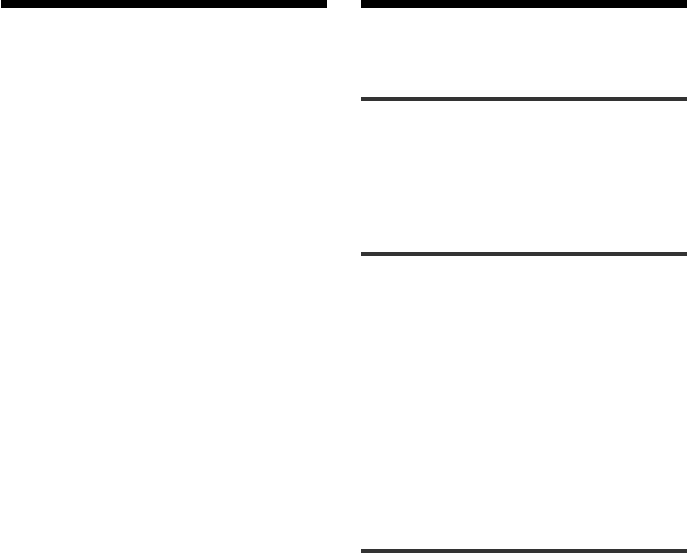
4 GB
Table of contents
Before you begin
Overview ................................................ 6
What you can do with this printer .............. 6
Identifying the parts ............................... 8
Preparations
1Checking the contents of the
package .......................................... 10
2Preparing the print pack ................. 11
Size of print paper ................................... 11
Optional print packs ................................ 11
3Loading the print cartridge ............. 12
4Inserting the print paper ................. 13
5Connecting the AC power source ... 16
Printing from a PictBridge
camera (PictBridge mode)
Printing images from the digital
camera ............................................ 17
Notice for users
Program © 2006 Sony Corporation
Documentation ©2006 Sony Corporation
A
ll rights reserved. This manual or the software
described herein, in whole or in part, may not be
reproduced, translated or reduced to any machine
readable form without prior written approval from
Sony Corporation.
IN NO EVENT SHALL SONY CORPORATION BE
LIABLE FOR ANY INCIDENTAL,
CONSEQUENTIAL OR SPECIAL DAMAGES,
WHETHER BASED ON TORT, CONTACT, OR
OTHERWISE, ARISING OUT OF OR IN
CONNECTION WITH THIS MANUAL, THE
SOFTWARE OR OTHER INFORMATION
CONTAINED HEREIN OR THE USE THEREOF.
By breaking the seal of the envelope of the CD-
ROM package, you accept all the terms and
conditions of this agreement. If you do not accept
these terms and conditions, please return this disk
envelope unopened, along with the rest of the
package, immediately to the dealer where you
obtained it.
Sony Corporation reserves the right to make any
modification to this manual or the information
contained herein at any time without notice.
The software described herein may also be
governed by the terms of a separate user license
agreement.
Any design data such as sample pictures provided
in this software cannot be modified or duplicated
except for the purpose of personal use. Any
unauthorized duplication of this software is
prohibited under copyright law.
Please note that unauthorized duplication or
modification of others’ portraits or copyrighted
work could infringe the rights reserved by right
holders.
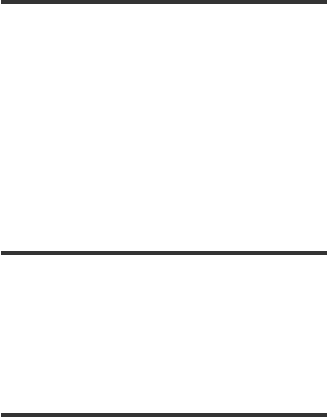
5 GB
Printing from a PC (PC mode)
Installing the software .......................... 19
System requirements ............................... 19
Installing the printer driver ...................... 20
Installing the Picture Motion Browser ...... 23
Printing photos from the Picture
Motion Browser .............................. 25
Printing from other application software .. 32
Troubleshooting
If trouble occurs .................................... 34
If paper jams ........................................ 42
Cleaning the inside of the printer ......... 42
Additional information
Precautions ........................................... 44
Specifications ....................................... 45
Printing range ......................................... 47
Glossary ................................................ 48
Index .................................................... 49
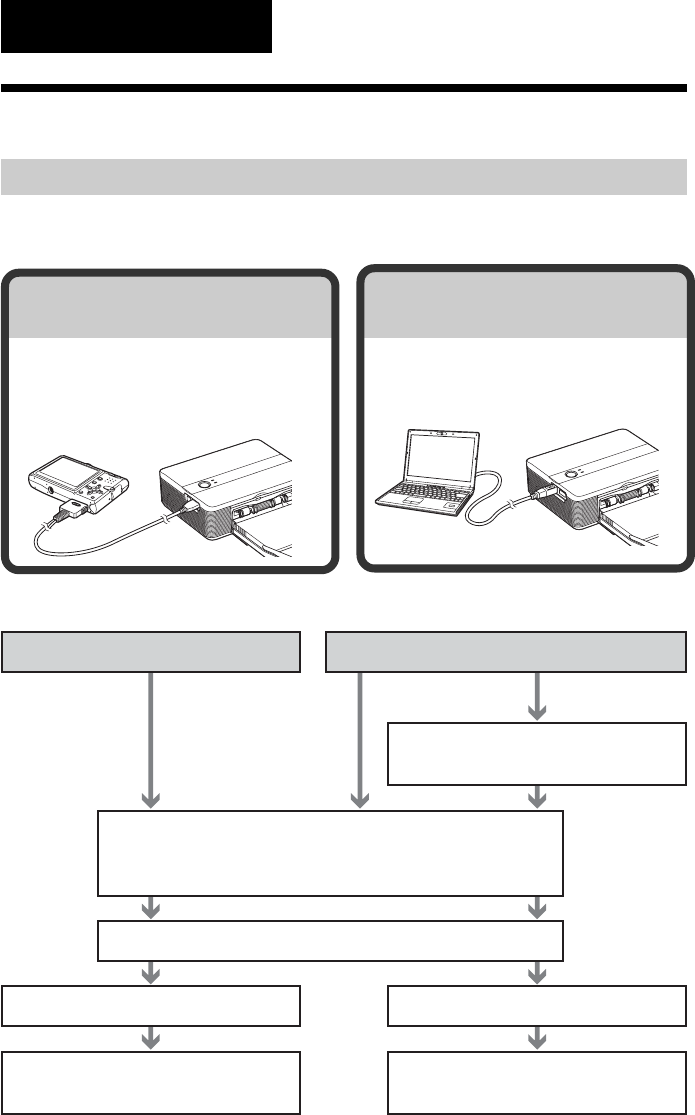
6 GB
Before you begin
Printing from a PictBridge
camera (PictBridge mode) c Page 17
Connect a PictBridge-compliant digital
camera to the printer to print images
using the camera.
Printing from a PC
(PC mode) c Page 19
Connect a PC to the printer to print
images using the PC.
Depending on the operation mode you choose, follow the operation flow below:
Get the printer ready for printing
• Prepare the print pack (not supplied) (page 11)
• Load the print cartridge (page 12)
• Insert the print paper (page 13)
Install the supplied software on the
PC (page 19)*
Connect to an AC outlet (page 16)
Connect to a camera (page 17)
Use the camera to print an image
(page 17)
Connect to a PC (page 21)
Use the PC to print an image
(page 25)
From the second
time and on.
For the first time
*The installation
procedure is
required only
when you
connect the
printer to the
computer for the
first time.
Overview
What you can do with this printer
The Digital Photo Printer DPP-FP35 provides the following two operation modes,
depending on the device you use for printing.
PictBridge mode PC mode
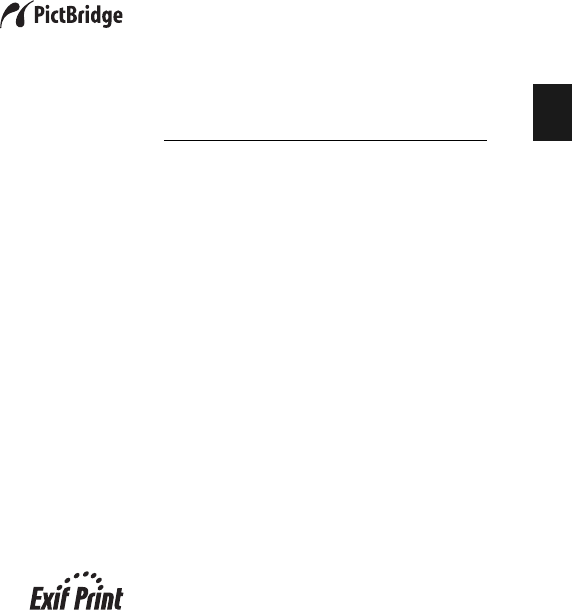
7 GB
Before you begin
PictBridge-compliant*
(page 17)
The printer supports the PictBridge
standard, so that you can print an image
easily from a PictBridge-compliant digital
camera.
Windows PC support with a convenient
USB connection (page 19)
By connecting the printer to your PC via a
USB connector and installing the supplied
printer driver, you can print images from
your PC.
Super Coat 2
The Super Coat 2 feature enables high
durability and moisture or fingerprint
resistance, keeping your prints in good
condition for an extended period of time.
Auto Fine Print 3
The Auto Fine Print 3 analyses the picture
information of an image, including the
Exif data, and corrects the resulting
picture to make an image look more
natural and beautiful.
Exif 2.21** (Exif Print)
support (page 29)
When you use the supplied Picture
Motion Browser software to print an
image from your PC, you can choose Exif
Print picture correction in addition to the
conventional OS picture correction. In
Exif Print correction, the supplied printer
driver uses the Exif data of an image and
the printer‘s color processing to adjust and
reproduce an image with supreme picture
quality.
Red-eye reduction and other
adjustments (PC mode only, page 29)
You can adjust an image to reduce the red-
eye phenomenon that may occur when the
subject was shot with flash. Adjustments
of brightness, hue, and other elements of
picture quality are also possible.
Paper tray allowing bulk printing of 20
sheets (page 14)
With the supplied paper tray, you can
print up to 20 sheets of print paper at one
time.
*PictBridge is a standard that allows you to
connect a digital camera directly to a printer
without a PC, enabling direct printing on the
spot.
** Exif (Exchangeable image file format for
digital cameras) Print is a global standard for
digital photo printing. A digital camera
supporting Exif Print stores data relevant to
the shooting conditions as each shot is taken.
The printer utilises the Exif Print data stored
in each image file to ensure the printed result
matches the original shot as closely as
possible.
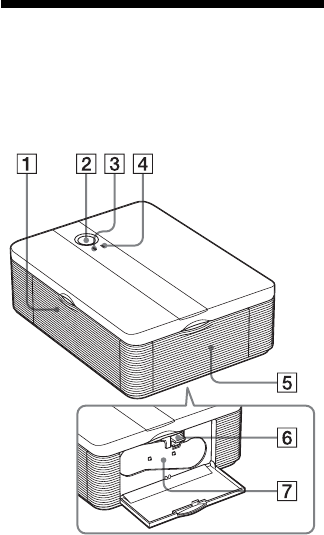
8 GB
Identifying the parts
For details, see the pages indicated in the
parentheses.
Printer
1Paper tray compartment door
(page 15)
21 (on/standby) switch (page 17)
•To turn on the printer, press 1 to turn
on the 1 indicator in yellow green.
•To turn off the printer, keep pressing 1
for more than one second until the 1
indicator turns in red.
1 (on/standby) indicator (page 17)
•Lights in red: The printer is in the
standby mode.
•Lights in yellow green: The printer is
powered on.
•Flashes in yellow green: Printing is in
process.
3PICTBRIDGE indicator (page 18)
•Lights: The printer is being connected
to a PictBridge-compliant digital
camera.
•Flashes: A device that does not support
the PictBridge feature is connected. Or,
the image to be printed is damaged.
4ERROR indicator (page 12)
•Lights: The paper tray is not inserted.
No print paper is in the paper tray.
Paper remains in the printer.
•Flashes slowly: The print cartridge
ends. No print cartridge is inserted.
•Flashes rapidly: Paper is jammed.
5Print cartridge compartment door
(pages 12, 13)
6Print cartridge eject lever
(page 12)
7Print cartridge (pages 12, 13)
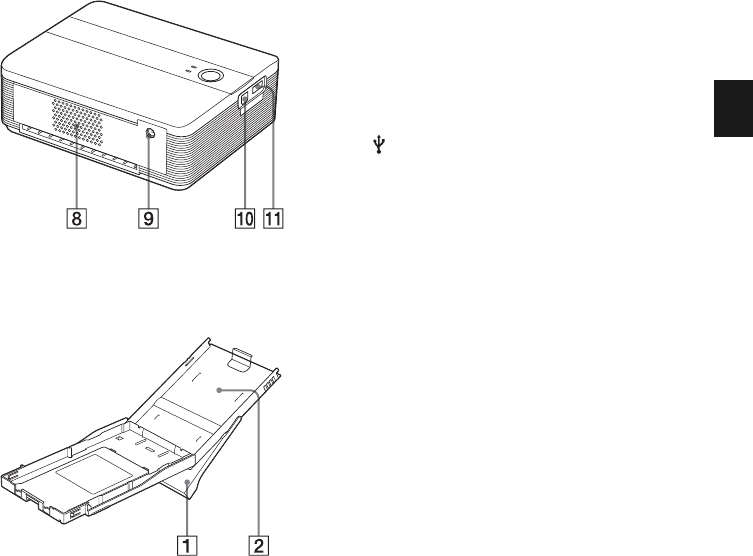
9 GB
Before you begin
8Ventilation holes
9DC IN 24V jack (page 16)
Insert the AC power adaptor supplied
here, and then connect the AC power
adaptor and the wall outlet with the
supplied AC power cord.
0 USB connector (page 21)
Connects to the USB connector of your
PC.
qa PictBridge connector
(page 17)
Connect the PictBridge-compliant digital
camera.
Paper tray
1Paper eject tray (pages 13, 14)
2Paper tray lid (pages 13, 14)
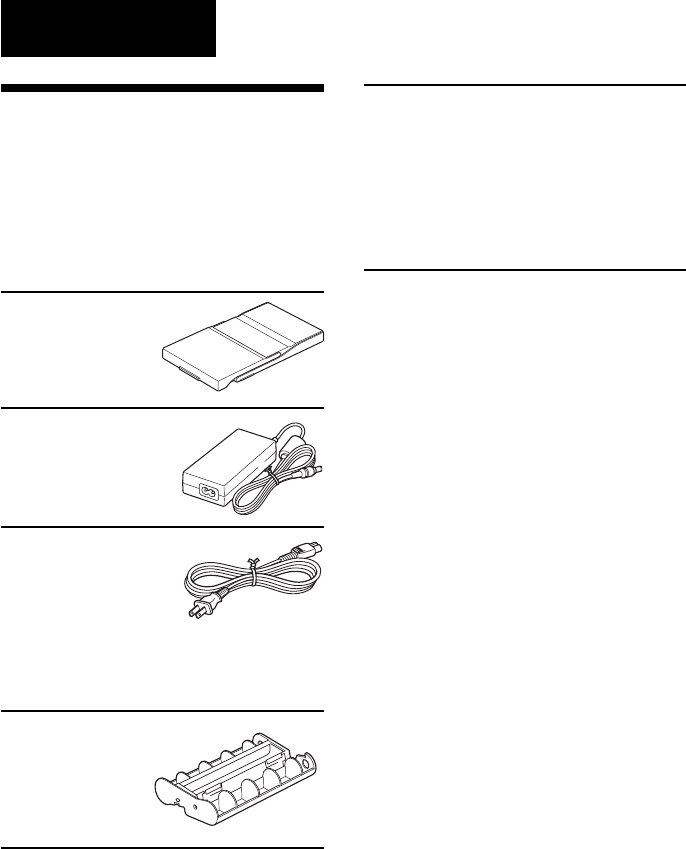
10 GB
Preparations
1Checking the
contents of the
package
Make sure that the following accessories
are supplied with your printer.
Paper tray (1)
AC adaptor (AC-S2425) (1)
AC power cord * (1)
*The AC power cord illustrated is for 120V
only. The plug shape and specifications of
the AC power cord differ depending on the
region you purchased the printer.
Cleaning cartridge (1)
CD-ROM (1)
–Sony DPP-FP35 Printer Driver
Software for Windows® XP
Professional/Windows® XP Home
Edition/Windows® 2000
Professional/Windows® Millennium
Edition
–Picture Motion Browser Ver.1.1
•Sample color print pack (Post card size,
10 sheets)
•
Operating Instructions (this booklet, 1)
•Quick Start Guide (1)
•Warranty (1)*
•Sony End User Software License
Agreement (1)
* In some regions, the warranty is not supplied.
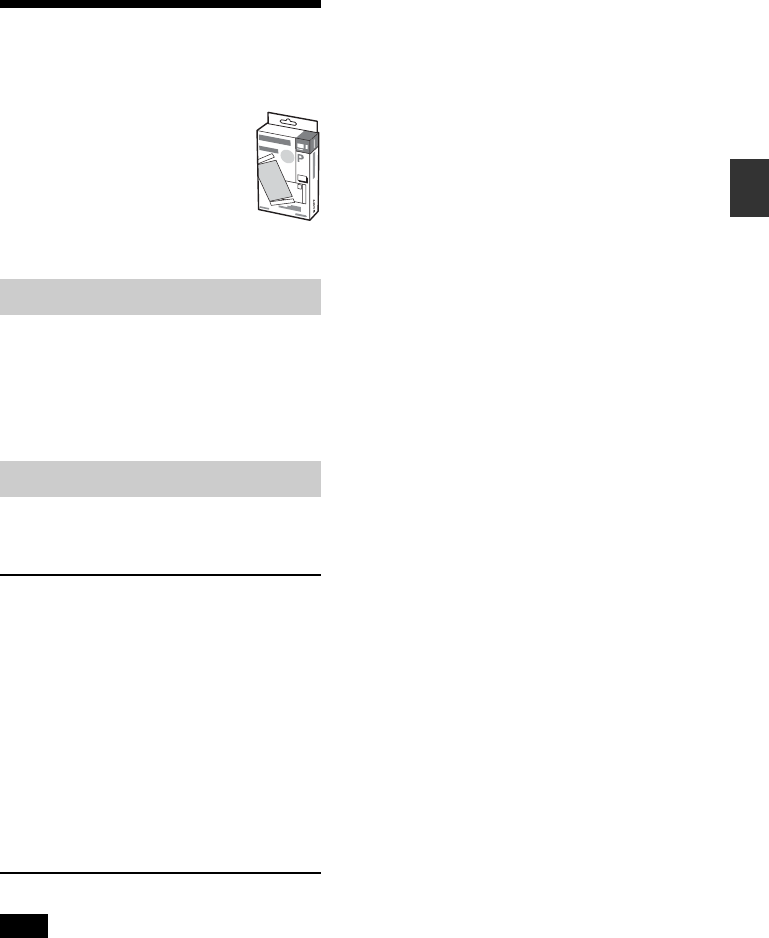
11 GB
Preparations
2Preparing the print
pack
To print an image, you need a
print pack designed for the
printer. The sample color print
pack contains a set of 10 sheets
of post card size print paper
and a print cartridge for 10
prints.
Size of print paper
The size of the post card size print paper
is as follows:
•Post card (4 x 6 inch/10 x 15 cm) size
(101.6 x 152.4 mm)
(the maximum borderless printing size)
Optional print packs
You can use the following optional print
packs for the printer:
Post card size print pack
SVM-F40P
•40 sheets of 4 x 6 inch print paper (20-
sheet-pack x 2)
•Print cartridge for 40 prints
SVM-F80P
•80 sheets of 4 x 6 inch print paper (20-
sheet-pack x 4)
•2 print cartridges each for 40 prints
SVM-F120P
•120 sheets of 4 x 6 inch print paper (20-
sheet-pack x 6)
•3 print cartridges each for 40 prints
Note
Not all models are available in all countries.
Notes on using print packs
•Always use the print pack designed for this
printer only. If you use different types of
print pack, printing may not be possible or
malfunction may occur.
•The side without the imprinting is the
printing surface. Inferior print quality may
result if the printing surface is contaminated
with dust or fingerprints. Be careful to avoid
touching the printing surface.
• Do not bend the paper or tear it off at the
perforations before printing.
•Do not print on used sheets of print paper
or attempt to rewind the ribbon inside the
print cartridge. Doing so could result in
damages to the printer.
•Please do not disassemble the print cartridge.
•Do not pull out the ribbon from the print
cartridge.
Notes on storing print packs (for quality
prints)
•When you are going to store a partially-used
pack of the print cartridge and print paper for
an extended period of time, store it in its
original bag or in a similar container.
• Avoid placing the print pack in locations that
are subject to high temperature, high
humidity, excessive dust, or direct sunlight.
•Use print pack within two years from the date
of production.
Note on storing printouts
Do not affix cellophane tape or plastic erasers to
printouts. Also avoid leaving printouts under
plastic desk mats.
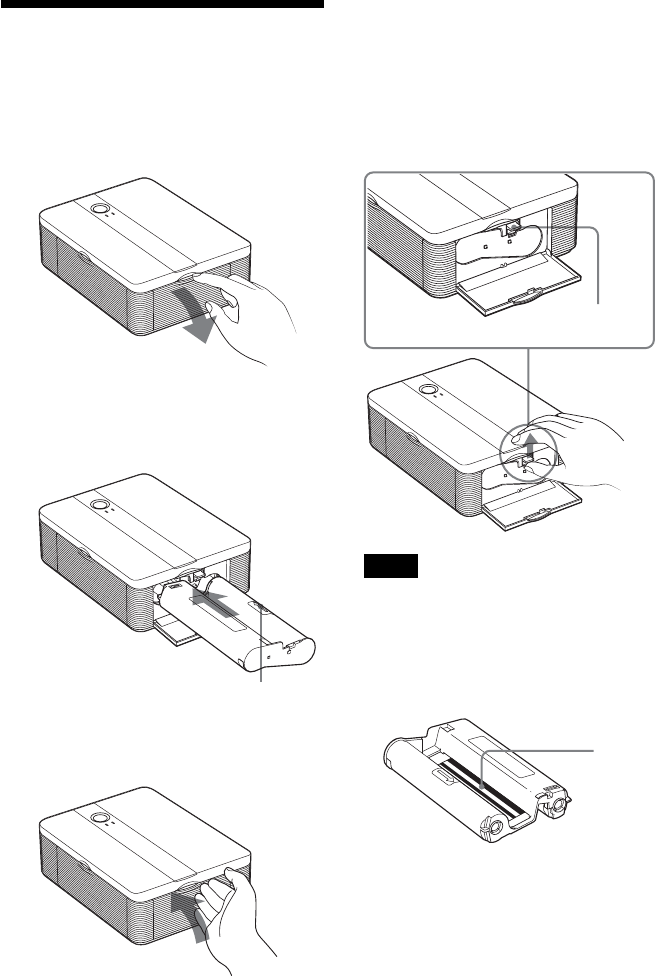
12 GB
Removing the print cartridge
When the print cartridge runs out, the
ERROR indicator will flash slowly.
Open the cartridge compartment door,
push up the eject lever, and remove the
used print cartridge.
Eject lever
Notes
•Use the print cartridge contained in the same
box with the print paper.
• Do not touch the ink ribbon or place the print
cartridge in a dusty location. Fingerprints or
dust on the ink ribbon may result in imperfect
printing.
Ink ribbon
3Loading the print
cartridge
1Pull and open the cartridge
compartment door.
2Insert the print cartridge in the
arrow direction until it clicks into
place.
Arrow
3Close the cartridge compartment
door.
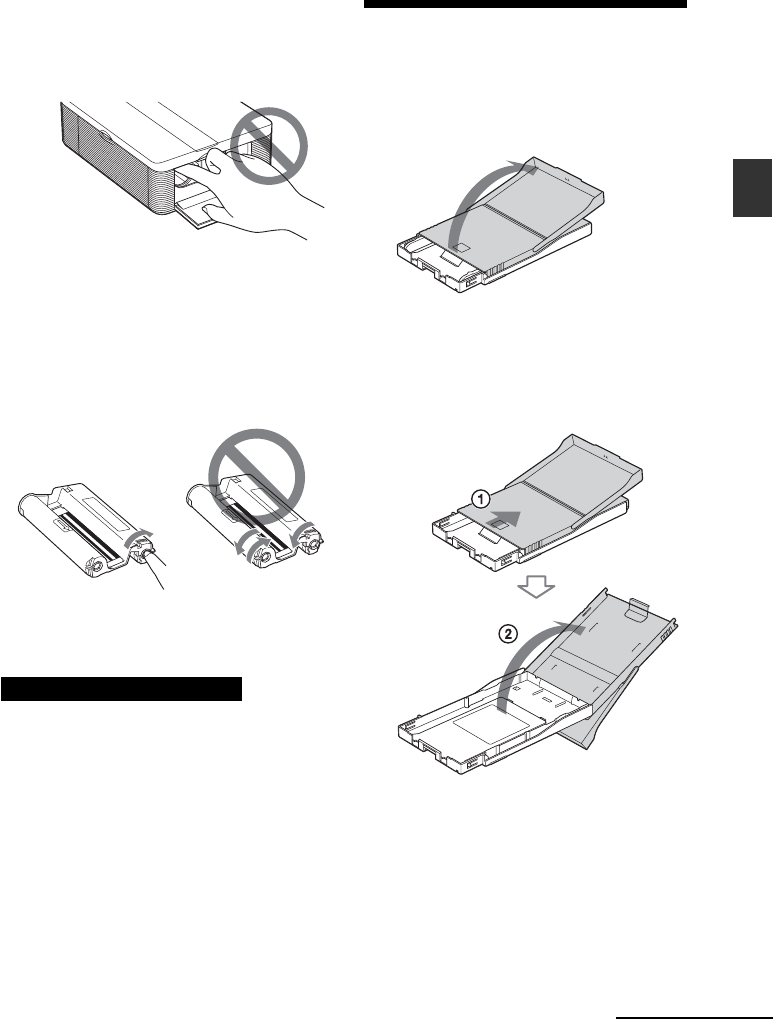
13 GB
Preparations
•Never put your hand into the cartridge
compartment. The thermal head reaches high
temperatures, especially after repeated
printing.
•Do not rewind the ink ribbon and use the
rewound print cartridge for printing.
Otherwise, proper printing result will not be
obtained, or even a malfunction may occur.
•If the print cartridge does not click into place,
remove it and then re-insert it. If the ink
ribbon is too slack to be loaded, wind the ink
ribbon in the direction of the arrow to remove
the slack.
•Do not remove the print cartridge while
printing.
Notes on storing the print cartridge
•Avoid placing the print cartridge in a location
subject to high temperatures, high humidity,
excessive dust or direct sunlight.
•When you are going to store a partially-used
cartridge, store it in its original bag.
4Inserting the print
paper
1Open the paper eject tray.
2Slide the paper tray lid in the
opposite direction to the paper
feeding direction (1) and then
lift it up (2).
Continued
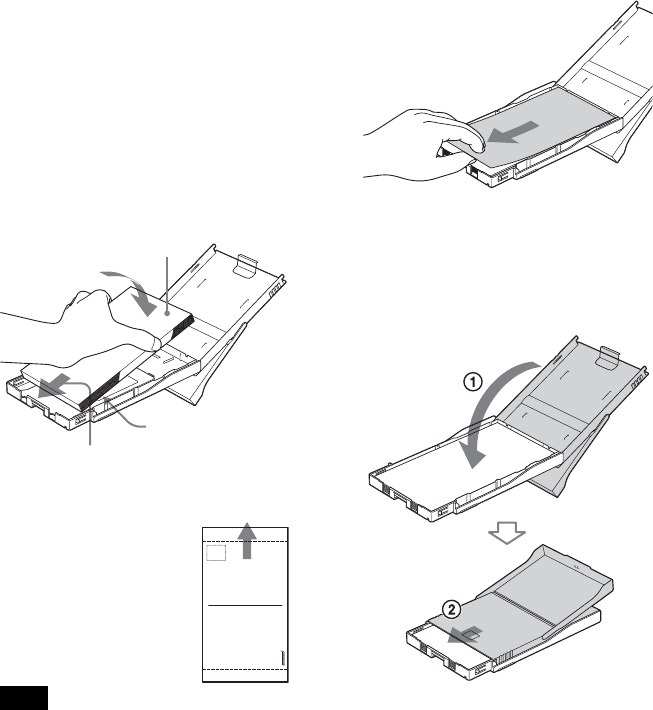
14 GB
4Remove the protective sheet.
5Close the paper tray lid (1) and
slide it to the paper feeding
direction (2).
Keep the paper eject tray open.
3Set the print paper into the tray.
You can set up to 20 sheets of print
paper.
Riffle the print paper thoroughly.
Insert the print paper into the tray,
with the protective sheet at the top.
If there is no protective sheet: Riffle
the print paper thoroughly. Then
insert the print paper with its printing
surface (the side with no imprint)
facing up.
To set the print paper,
face the stamp marker
toward the paper
feeding direction.
Note
Do not touch the printing surface.
Fingerprints on the printing surface may
result in imperfect printing.
Face stamp marker
toward the paper
feeding direction.
Printing surface
Paper feeding
direction
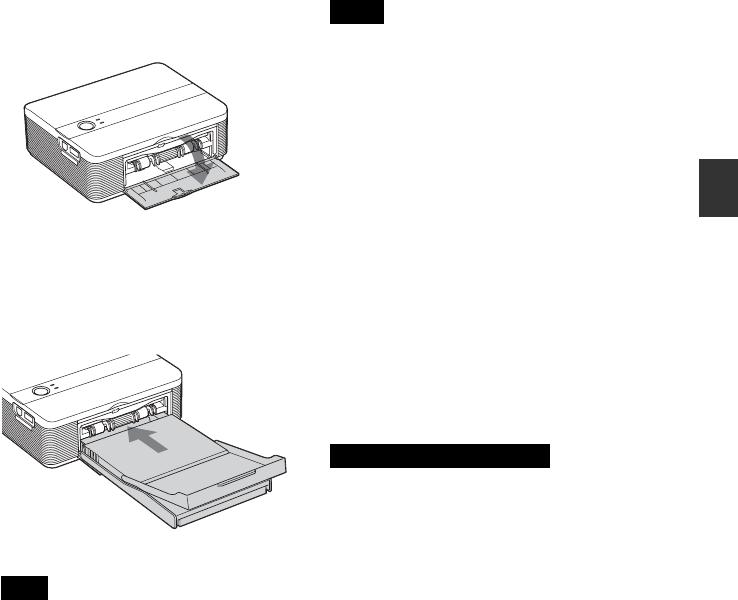
15 GB
Preparations
6Pull and open the printer’s paper
tray compartment door.
7Insert the paper tray into the
printer.
Insert the paper tray straight in until it
reaches the end.
Note
Make sure that the paper tray is not
inserted at any angle. If it is, the printer
will not print properly.
Notes
•Do not remove the paper tray during
printing.
•To avoid paper jam or malfunctions of the
printer, make sure the following before
printing:
– Do not write or type on the print paper.
Use the oil ink pen to write on the paper
after printing. You cannot type on the
print paper using an ink-jet printer, etc.
–Do not attach sticker or stamps on the print
paper.
–Do not fold or bend the print paper.
–Total number of print paper does not
exceed 20 sheets.
–Do not print on the used print paper.
Printing an image twice on the same paper
will not make the printed image thicker.
–Use the print paper for this printer only.
–Do not use the print paper ejected without
printed.
Notes on storing the print paper
• Avoid storing the paper with the printed
faces touching each other or in contact with
rubber or plastic products including vinyl
chloride or plasticizer for an extended period
of time; color changes or deterioration of the
printed image may occur.
•Avoid placing the print paper in a location
subject to high temperatures, high humidity,
excessive dust or direct sunlight.
•When you are going to store partially-used
print paper, store it in its original bag.
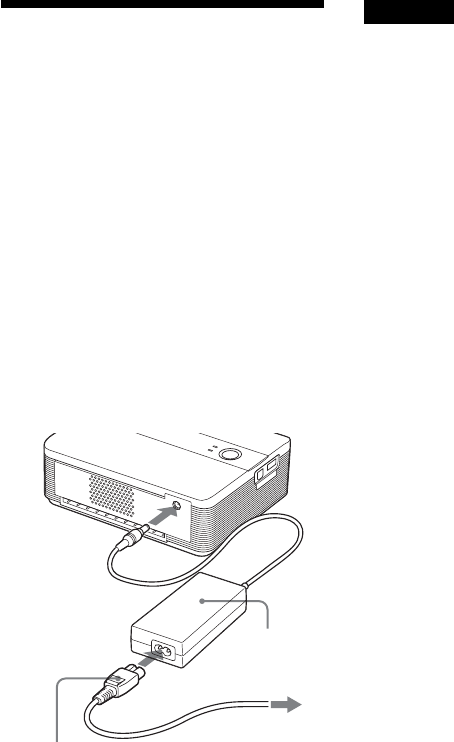
16 GB
5Connecting the AC
power source
1Insert one plug of the supplied AC
power cord to the supplied AC
adaptor.
2Insert the other plug of the AC
power cord to the wall outlet
close by (wall socket).
3Insert the plug of the AC adaptor
to the DC IN 24V jack of the
printer.
The 1 (on/standby) indicator lights
in red.
Precautions
•The printer is not disconnected from the AC
power source (mains) as long as it is connected
to the wall outlet , even if the printer itself has
been turned off.
•Connect the AC adaptor to an easily accessible
wall outlet close by. If some trouble occurs
while using the adaptor, immediately shut off
the power by disconnecting the plug from the
wall outlet.
•When you have finished using the AC adaptor,
disconnect it from the DC IN 24V jack of the
printer.
•The print paper emerges from the rear a few
times during printing. Do not block the rear
with the AC adaptor or AC power cord.
•Be sure to use the AC adaptor supplied with
the printer. Do not use other AC adaptor, as
this may cause malfunction.
•In case the cord of the AC adaptor is damaged,
never use it any longer, as this may cause
danger.
•Do not short the DC plug of the AC adaptor
with a metallic object, as this may cause
malfunction.
• Do not use the AC adaptor in a narrow space,
such as the one between the printer and the
wall.
AC power cord
(supplied)
To the wall outlet
AC adaptor
AC-S2425
(supplied)
To DC IN 24V
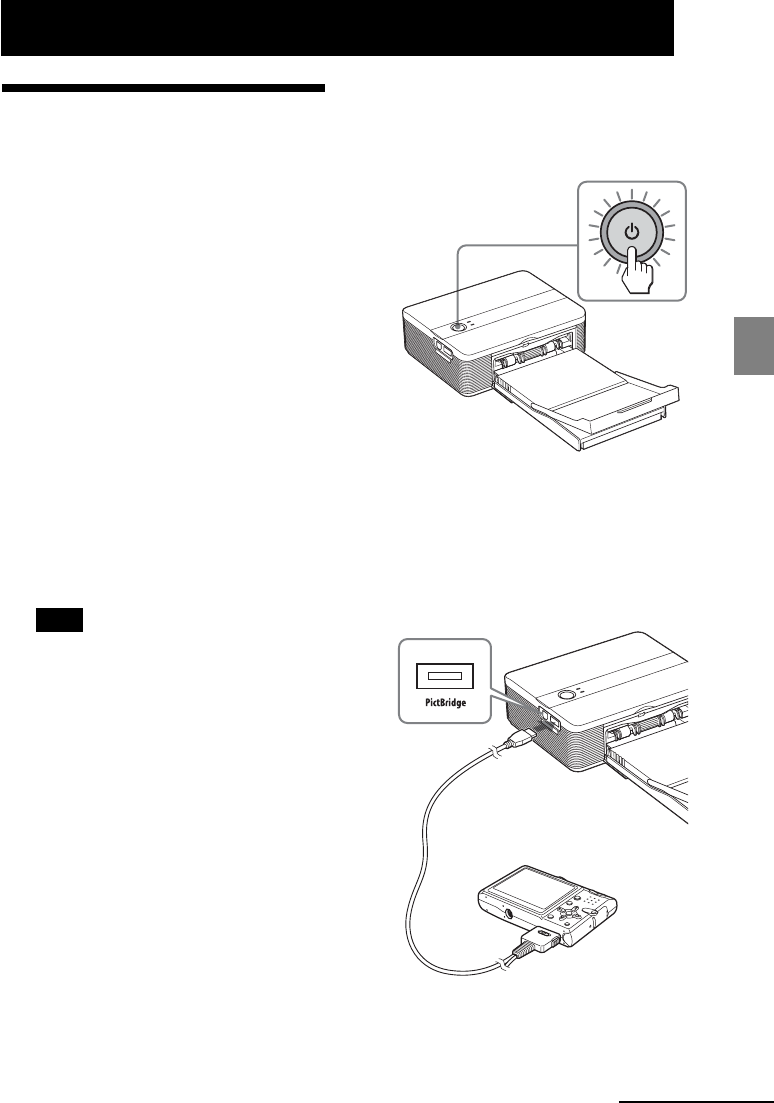
17 GB
Printing from a PictBridge camera
Printing from a PictBridge camera (PictBridge mode)
Printing images from
the digital camera
You can connect a PictBridge-compliant
digital camera and print an image directly
from your digital camera.
Before you begin
You need preparations 1 through 4
(pages 10 to 15), and the following:
1Set your digital camera ready for
printing with a PictBridge-
compliant printer.
The settings and operations that are
necessary before connection differ
depending on the digital camera. For
details, see the operating instructions
of the digital camera you use. (In case
of Sony Cyber-shot digital camera, for
example, select “PictBridge” or
“Auto” mode for the “USB Connect”.)
Note
When you use a DSC-T1, you need to
update software version.
2Connect the printer to the AC
power source (page 16).
1Insert one plug of the supplied AC
power cord to the supplied AC
power adaptor.
2Insert the other plug of the AC
power cord to the wall outlet.
3Insert the plug of the AC power
adaptor to the DC IN 24V jack of
the printer.
The 1 (on/standby) indicator lights
in red.
3Press 1 (on/standby) switch to
turn on the printer.
The 1 (on/standby) indicator of the
printer lights in yellow green.
4
Connect a PictBridge-compliant
digital camera to the PictBridge
connector of the printer.
Use the USB cable supplied with the
digital camera.
Camera or other
external device
To PictBridge connector
(USB A-TYPE)
To USB connector
Continued
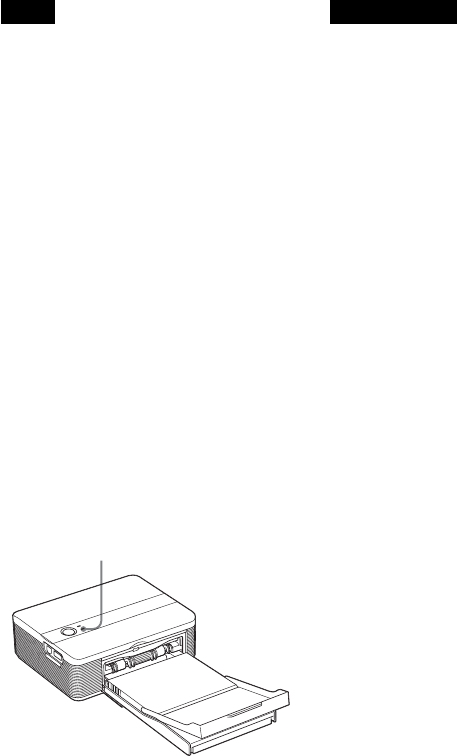
18 GB
Notes
•You cannot connect a PictBridge-
compliant digital camera and a PC
simultaneously to the printer. When
printing from a digital camera, remove
the PC from the printer.
•The connector is designed for the
PictBridge only. Never connect a
device other than a PictBridge-
compliant digital camera.
•The type of USB cable you should use
may differ depending on the digital
camera. Use a USB cable with an A-
TYPE connector for the printer and an
appropriate type for your digital
camera.
•If you use a commercially available
USB cable, please use the one shorter
than 3m in length.
When you connect a PictBridge-
compliant digital camera to the
printer
The printer automatically enters the
PictBridge mode. The PICTBRIDGE
indicator turns to green.
5Operate the digital camera to
print an image.
The printer supports the following
prints:
•Single-image print.
•All images print
•Index print
• DPOF print
• Border/Borderless print
•Date print
PICTBRIDGE indicator
Notes on printing
•If you replace a print cartridge while the
printer is connected to a PictBridge-compliant
digital camera, an image may not be printed
properly. If this occurs, disconnect and then
connect the digital camera.
•
Never move or turn off the printer while it is
printing; the print cartridge or paper may
become stuck. In case you turn off the power,
keep the paper tray inserted and then turn on
the printer. If paper being printed remains in
the printer, remove the paper that emerged
automatically and resume printing from the
step 1.
•The print paper emerges a few times during
printing. Do not touch nor pull the emerged
paper. Wait for the print paper to be fully
ejected after printing ends.
•As the print paper emerges from the rear a
few times during printing, make sure to spare
enough space behind the printer during
printing.
•If print paper runs out during continuous
printing or if you print with no print paper in
the paper tray, the printer’s ERROR indicator
lights. Feed the print paper without turning
off the power and resume printing.
On the PICTBRIDGE indicator
The PICTBRIDGE indicator shows the
connection status between the printer and the
digital camera as follows:
•When the indication lights: The connection
between the printer and the PictBridge-
compliant digital camera is established.
•When the indication blinks: The device that
does not support the PictBridge feature is
connected. Or the image to be printed is
damaged.
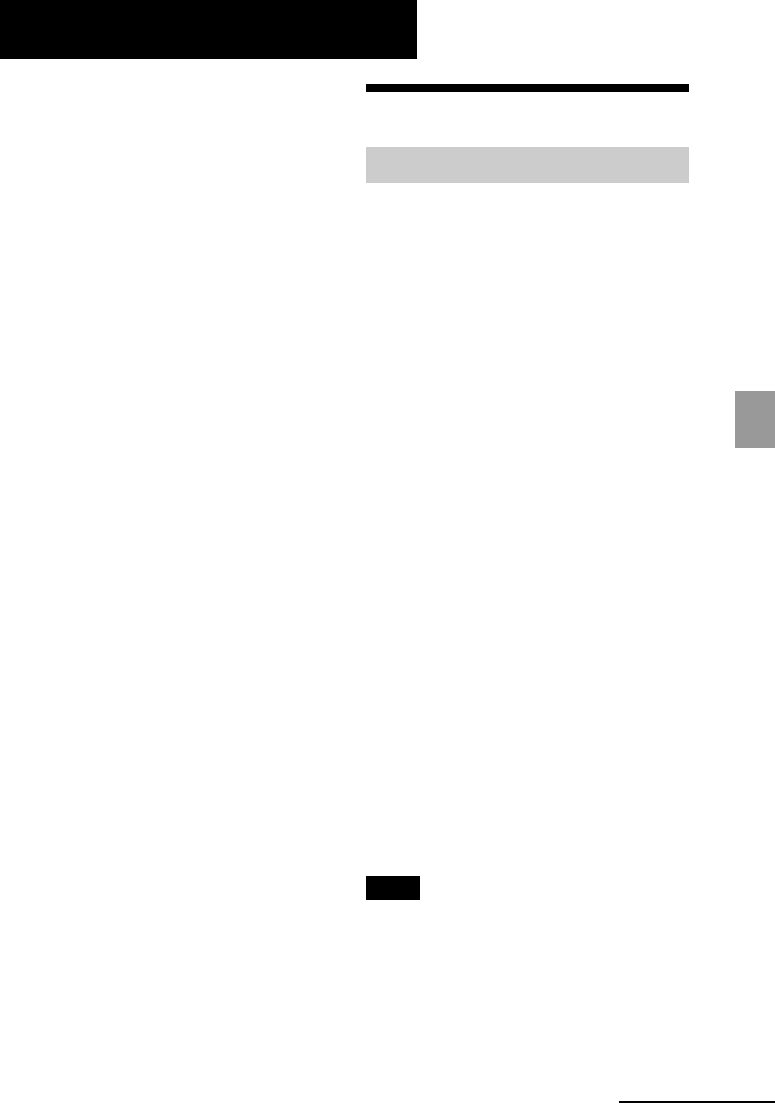
19 GB
Printing from a PC
Printing from a PC (PC mode)
You can print the images from a PC by
installing the supplied software on your
PC and connecting it to the printer .
This section explains how to install the
supplied software on your PC and how to
use the supplied Picture Motion Browser
software to print an image.
Please also refer to the operating
instructions supplied with your PC.
Installation of the software is necessary
only when you connect the printer to your
PC for the first time.
On the supplied CD-ROM
The supplied CD-ROM contains the
following software:
•Printer driver for DPP-FP35: The
software describes the printer’s
requirements and enables printing from
the computer.
•Picture Motion Browser: Sony’s
original software application that allows
you to handle photographs and moving
images—capturing, managing,
processing, and printing.
Installing the software
System requirements
To use the supplied printer driver and
Picture Motion Browser, your PC must
meet the following system requirements:
OS: Microsoft Windows® XP
Professional/Windows® XP Home
Edition/Windows® 2000
Professional/Windows® Millennium
Edition, pre-installed (IBM PC/AT
compatible)
(Windows 95, Windows 98 Gold
Edition, Windows 98 Second Edition,
Windows NT, other versions (ex.
Server) of Windows 2000 are not
supported.)
CPU: Pentium III 500MHz or faster
(Pentium III 800MHz or faster is
recommended.)
RAM: 128 MB or more (256 MB or more is
recommended.)
Hard disk space: 200 MB or more
(Depending on the Windows version
you use, more space will be required.
To handle image data, you will need
additional hard disk space.)
Display:
Screen area: 800 x 600 pixels or more
Colors: High Color (16-bit) or more
Required software: DirectX 9.0 or higher
(Required for the Picture Motion
Browser.)
Notes
•If a hub is used to connect the printer and
your PC, or if two or more USB devices
including other printers are connected to your
PC, a trouble may occur. If this occurs,
simplify the connections between your PC
and the printer.
•You cannot operate the printer from another
USB device being used simultaneously.
Continued
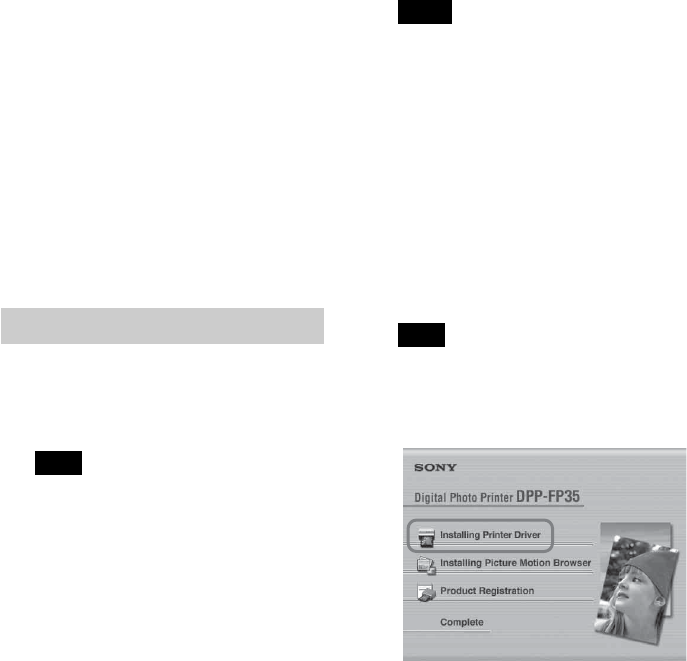
20 GB
•Do not remove the USB cable from or connect
it to the printer during data communication
or printing. The printer may not work
properly.
•Do not allow the PC connected to the printer
to switch to standby mode or hibernation
mode during printing. If you do so, the
printer may not print properly.
•We cannot guarantee operations with all
personal computers, even though they may
meet or exceed the system requirements.
•Picture Motion Browser supports the DirectX
technology and the DirectX installation may
be required.
Installing the printer driver
1Make sure that the printer is
disconnected from the
computer.
Note
If you connect the printer to your PC in this
stage, either of the following dialog boxes
are displayed:
•When using Windows Me: Add New
Hardware Wizard
•When using Windows 2000/XP:
Found New Hardware Wizard
If this occurs, disconnect the printer from
the PC and then click “Cancel” in the
dialog box.
2Turn on your computer and start
Windows.
•When installing or uninstalling the
software in Windows® 2000
Professional, log on to Windows as
“Administrator” or “Power user”.
•When installing or uninstalling the
software with Windows® XP
Professional/Windows® XP Home
Edition, log on using a “Computer
administrator” user account.
Notes
•Be sure to close all running programs
before installing the software.
•The dialog boxes in this section are
those in Windows XP Professional,
unless otherwise specified. The
installation procedures and the dialog
boxes shown differ depending on the
operating system.
3Insert the supplied CD-ROM into
the CD-ROM drive of your
computer.
The setup starts automatically and the
installation window is displayed.
Note
In case the installation window is not
automatically displayed, double-click the
“Setup.exe” of the CD-ROM.
4Click “Installing Printer Driver”.
The “Sony DPP-FP35 - InstallShield
Wizard” dialog box appears.
5Click “Next”.
The license agreement dialog box is
displayed.
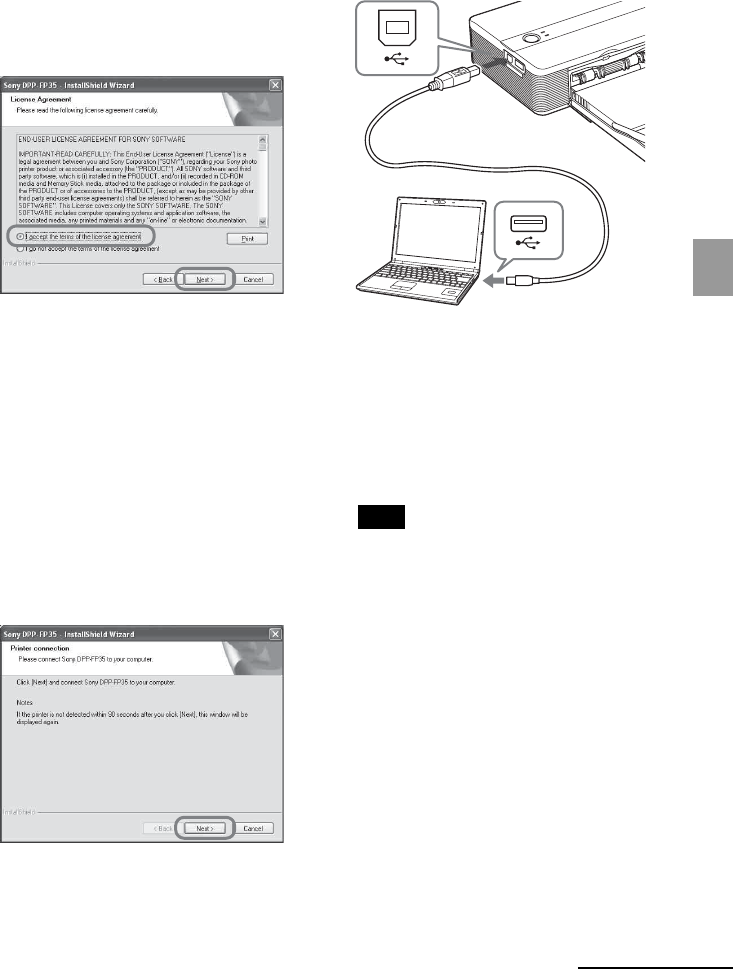
21 GB
Printing from a PC
6Check “I accept the terms of the
license agreement” and click
“Next”.
If you check “I do not accept the terms
of the license agreement”, you cannot
proceed to the next step.
The “Ready to install the program”
dialog box is displayed.
7Click “Install”.
The “Printer connection” dialog box is
displayed.
8Connect the printer to the AC
power source (page 16).
9Press 1 (on/standby) switch to
turn on the printer (page 17).
The 1 (on/standby) indicator of the
printer lights in yellow green.
10
Click “Next”.
11
Connect the USB connectors of
the printer and your computer.
The printer automatically enters the
PC mode and the printer setup will
start automatically.
When the printer setup is complete,
the “InstallShield Wizard Complete”
dialog box is displayed.
Note
In case you use commercially available
USB cable, use a B-type USB cable shorter
than 3m in length.
12
Click “Finish”.
The installation of the printer driver is
complete. When you are prompted to
restart your computer, restart the
computer.
13
•To finish installation, click
“Complete” and remove the
CD-ROM from your computer
and keep it for future use.
•To continue to install the
Picture Motion Browser
software, click “Installing the
Picture Motion Browser” and
follow the procedures on page
23.
To USB
connector
(B-TYPE)
Windows PC
To USB
connector
Continued
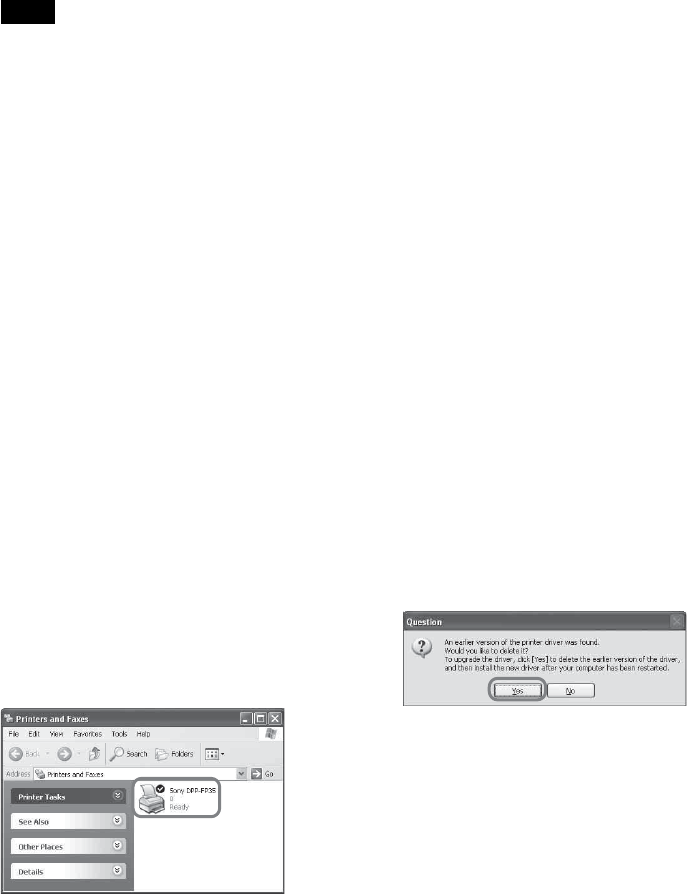
22 GB
Notes
•If the printer driver CD-ROM is prompted
during the installation, specify the following
directory:
–When using the Windows Me:
D:\DRIVER\winme
–When using the Windows 2000/XP:
D:\DRIVER\win2000.xp
“D” stands for the CD-ROM drive of your
PC and may differ depending on the
system.
•The supplied CD-ROM will be required when
you uninstall or re-install the printer driver.
Keep it in good order for possible future use.
•If the installation fails, remove the printer
from your computer, restart your computer,
and then do the installation procedures from
the step 3.
•After installation, the “Sony DPP-FP35” is not
set as the default printer. Set the printer you
use for each application.
•Before you use the printer, read the Readme
file (the Readme folder of the CD-
ROMcEnglish foldercReadme.txt).
Checking the installation
Open the “Printers and Faxes” (in case of
Windows® XP Professional/Windows®
XP Home Edition) or “Printers” from the
“Control Panel”. When the “Sony DPP-
FP35” is displayed in the “Printers and
Faxes” or “Printers” window, the printer
driver has been successfully installed.
Uninstalling the printer driver
When the printer driver becomes
unnecessary, remove it from your PC hard
disk as follows:
1Disconnect the USB cable from
your printer and the computer.
2Insert the supplied CD-ROM into
the CD-ROM drive of your
computer.
The setup starts automatically and the
installation window is displayed.
3Click “Installing Printer Driver”.
The “Sony DPP-FP35 - InstallShield
Wizard” dialog box appears.
4Click “Next”.
The license agreement dialog box is
displayed.
5Check “I accept the terms of the
license agreement” and click
“Next”.
The dialog box used for confirming
uninstallation is displayed.
6Click “Yes”.
The dialog box used for restarting the
computer is displayed.
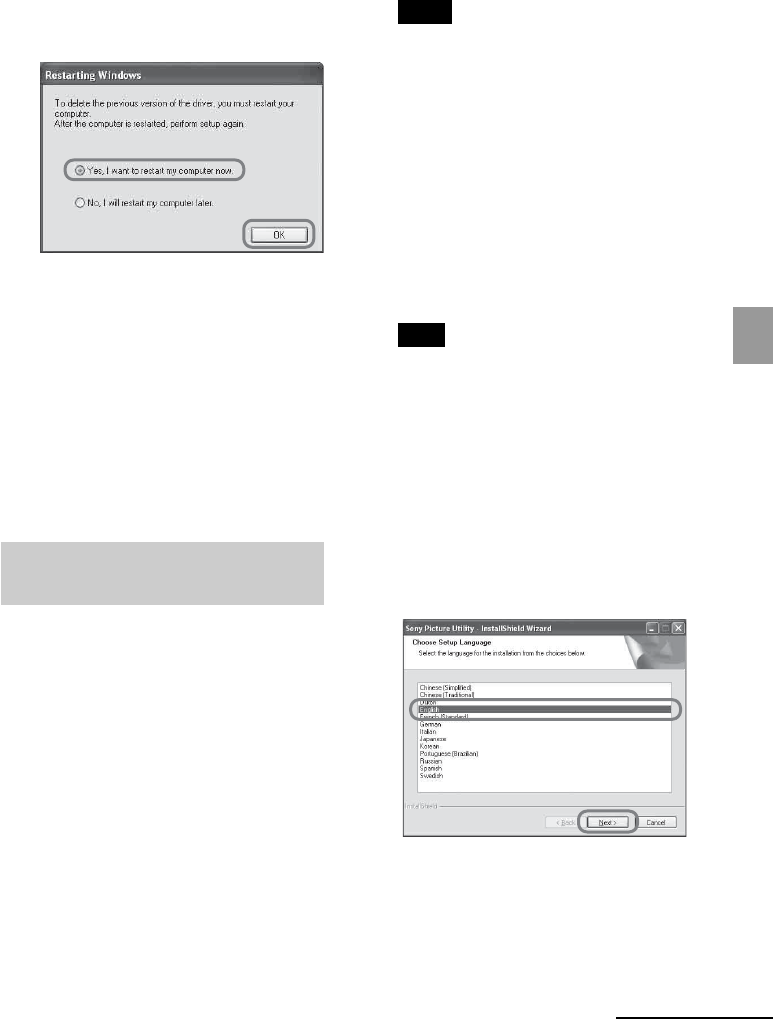
23 GB
Printing from a PC
7Check “Yes, I want to restart my
computer now” and click “OK”.
After the computer is restarted, the
relevant files will be deleted and
uninstallation is complete.
To check uninstallation
Select “Printers and Faxes” (in case of
Windows® XP Professional/Windows®
XP Home Edition) or “Printers” from the
“Control Panel” to check if the “Sony DPP-
FP35” is displayed. If not, the printer
driver is successfully removed.
Installing the Picture Motion
Browser
1Turn on your computer and start
Windows.
•When installing or uninstalling the
software in Windows® 2000
Professional, log on Windows as
the user name of “Administrator”
or “Power user”.
•When installing or uninstalling the
software in Windows® XP
Professional/Windows® XP Home
Edition, log on as a user name with
the “Computer administrator” user
account.
Notes
•Be sure to close all running programs
before installing the software.
•The dialog boxes in this section are
those in Windows XP Professional,
unless otherwise specified. The
installation procedures and the dialog
boxes shown differ depending on the
operation system.
2Insert the supplied CD-ROM into
the CD-ROM drive of your
computer.
The setup starts automatically and the
installation window is displayed.
Note
In case the installation window is not
automatically displayed, double-click the
“Setup.exe” of the CD-ROM.
3Click “Installing Picture Motion
Browser. ”
The “Picture Motion Browser Setup”
starts and the “Choose Setup
Language” dialog box is displayed.
4Select the language to be used
during installation and click
“Next.”
The “Sony Picture Utility Setup”
dialog box is displayed.
Continued
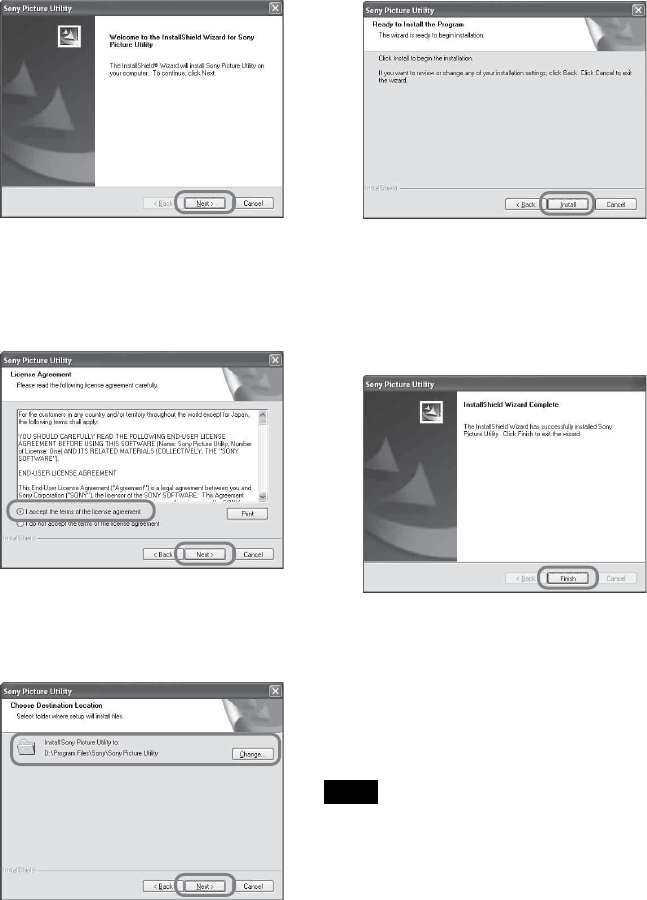
24 GB
8Click “Install.”
The “Setup Status” dialog box is
displayed.
When the printer setup is complete,
the “InstallShield Wizard Complete”
dialog box is displayed.
9Click “Finish.”
The installation of the Picture Motion
Browser is complete. When you are
prompted to restart your computer,
restart it.
10
Remove the CD-ROM from your
computer and keep it for future
use.
Notes
•If the installation fails, perform the
installation procedures from step 2 again.
•The supplied CD-ROM will be required when
you uninstall or re-install the Picture Motion
Browser. Keep it in a safe place for possible
future use.
5Click “Next.”
The license agreement dialog box is
displayed.
6Check “I accept the terms of the
license agreement” and click
“Next.”
The dialog box used to specify the
destination folder is displayed.
7Check the destination and then
click “Next.”
The “Ready to install the program”
dialog box is displayed.
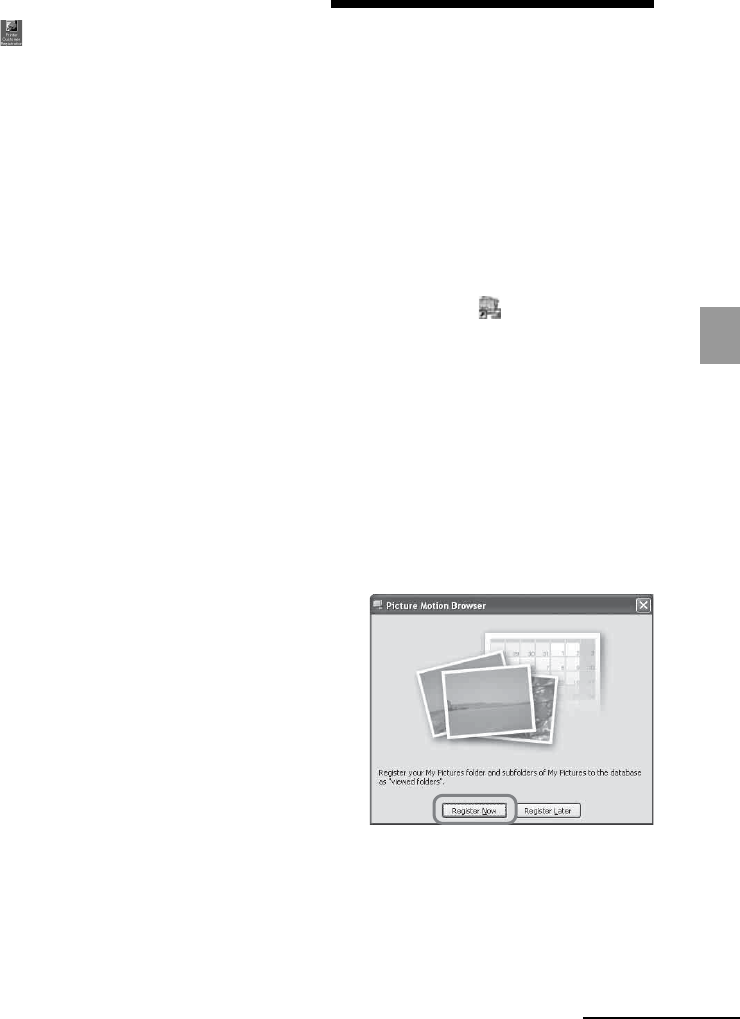
25 GB
Printing from a PC
When the software is installed
The is displayed on the Windows
desktop, as well as a shortcut to the web
site for printer customer registration. If
you finish registration, you can find
support information at:
http://www.sony.net/registration/di/
Uninstalling the Picture Motion
Browser
When this software is no longer needed,
remove it from your computer as follows:
1Click “Start” - “Setting” - “Control
Panel” (or “Start” - “Control
Panel” with Windows XP).
2Double-click “Add/Remove
Programs.”
The Control Panel is displayed.
3Select “Sony Picture Utility” and
click “Change/Remove”
(“Remove” with Windows XP).
The software is uninstalled.
Printing photos from
the Picture Motion
Browser
You can use the
Picture Motion Browser
to
print an image from your PC using post card
size print paper.
1Start the Picture Motion Browser
window using either of the
following methods:
• Double-click (Picture Motion
Browser) on the Windows desktop.
•Click “Start” - “All Programs” (or
“Programs” with Windows 2000) -
“Sony Picture Utility” - “Picture
Motion Browser.”
When the Picture Motion Browser is
started for the first time, the
registration window used to register a
browsing folder is displayed. If
images have already been saved in
the “My Pictures” folder, click
“Register Now.”
If you have saved images in a folder
other than the “My Pictures” folder,
click “Register Later.” Refer to ”To
register a browsing folder” (page 31).
Continued
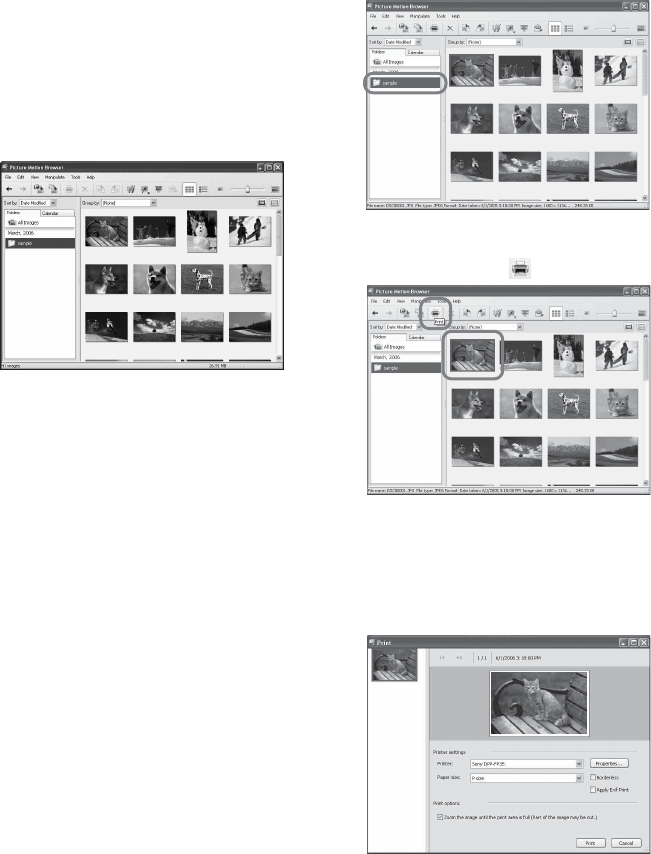
26 GB
2Click the folder containing the
photos you want to print.
As an example, the “sample” folder is
selected in the following explanation.
3Select the photos that you want
to print and click (print).
The Print dialog box is displayed.
4In the “Print” drop-down list box,
select “Sony DPP-FP35” and then
click “Print.”
The preparations for printing starts.
How to access the “My Pictures”
folder
•In Windows Me/2000:
Click “My Documents” - “My
Pictures” on the desktop.
•In Windows XP:
Click “Start” - “My Pictures” from
the taskbar.
The main window of the Picture
Motion Browser is displayed.
To switch the display of the main
window
There are 2 different versions of photo
view used in the main window as
follows:
To switch the view, click the tab
“Folders” or “Calendar.”
•“Folders” view
The images will be classified in each
registered folder and are displayed
as thumbnails.
•“Calendar” view
The images will be classified
according to the shot date and are
displayed as thumbnails on each
date of the calendar. In “Calendar”
view, you can switch the display
according to the year, month, or
hour.
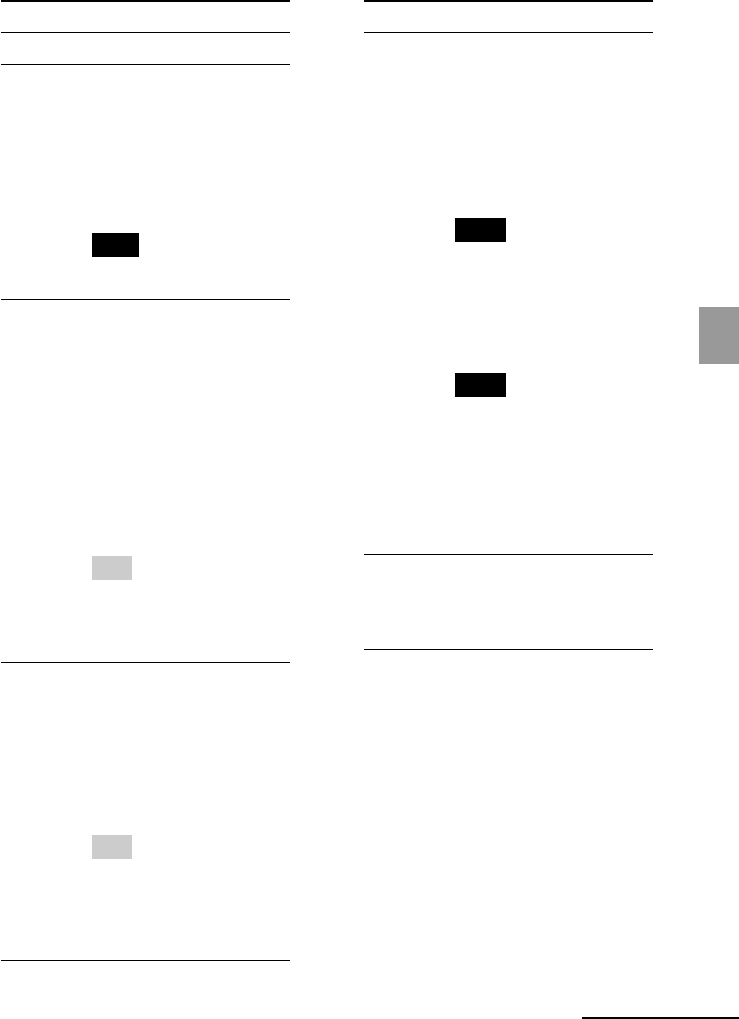
27 GB
Printing from a PC
Items Functions
Printer Select “Sony DPP-FP35”.
Paper size
From the drop-down list
box, select the paper size
you actually use for
printing:
•P size
•L size
Note
In some regions, L size print
paper is not sold.
Print options
•When checked, an image
will be printed over the
entire printing area of the
paper. An edge of the
photo may not be
printed.
•When unchecked, an
image will be printed
without cutting off an
edge.
Tip
To print an image without
margins around it
(Borderless Print), you must
check this option.
Borderless
•When checked, an image
will be printed without
margins around it.
•When unchecked, an
image will be printed
with margins around it.
Tip
When you make a
Borderless Print, you must
check the “Zoom the image
until the print area is full”
item for Print options.
Items Functions
Apply Exif Print
•When checked, an image
shot with a Exif Print
(Exif 2.21)-compliant
digital camera will be
adjusted and printed
with its optimum picture
quality.
Note
The image displayed on the
monitor will not be
adjusted.
•When unchecked, an
image will be printed
without adjustments.
Note
Even if you uncheck the
item, “Color reproduction/
Picture quality” is still set to
“Auto Fine Print 3”. To
change the “Color
reproduction/Picture
quality” settings, follow the
Properties steps.
Properties
Specifies orientation,
picture quality and other
details.
To make detailed settings, click
“Properties,” so that the properties
dialog box for the selected printer is
displayed.
Continued
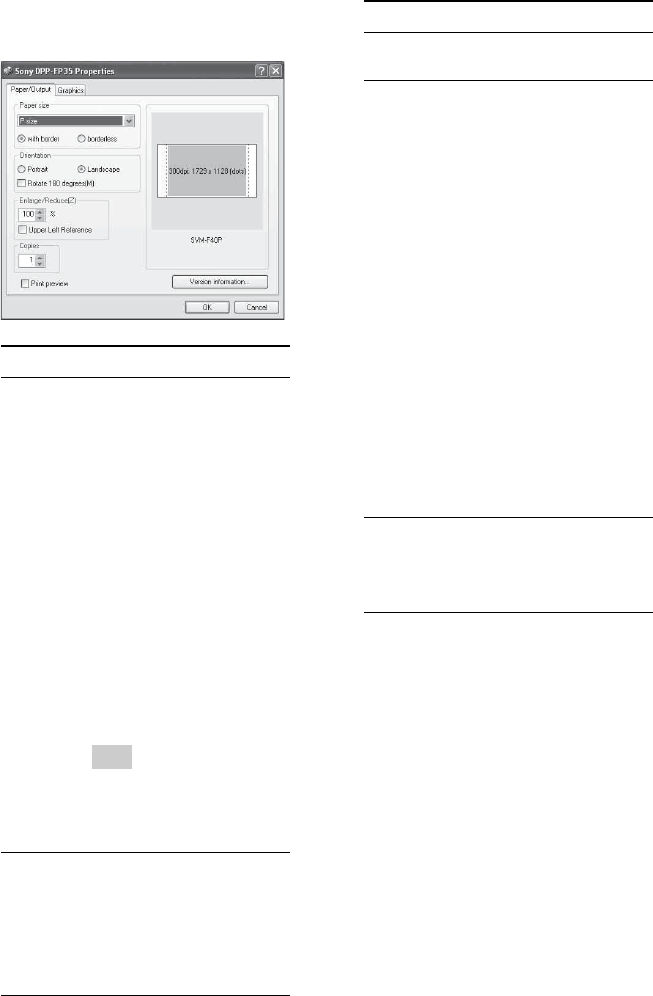
28 GB
Items Functions
Copies Specify the number of
copies to be printed.
Enlarge/Reduce
Specify the percentage to
enlarge or reduce the size
of an image when printed.
You can set the reference
point when an image is
enlarged or reduced by
checking “Upper left
reference”.
•When unchecked, an
image is enlarged or
reduced with the center
as the reference point.
Usually, use this
option.
•
When checked, an image
is enlarged or reduced
with the upper left
corner as the reference
point.
Print preview
Check this option to
display a preview of an
image before printed.
5In the “Paper/Output” tab, specify
the paper size.
Items Functions
Paper size
From the drop-down list
box, select the paper size
you actually use for
printing:
•P size
•L size
Then check either of the
following to specify the
margins around the image:
•with border: an image is
printed with borders
around it.
•borderless: an image is
printed without borders
around it.
Tip
The settings in the
properties dialog box will
be reflected in the Print
dialog box.
Orientation
Select the orientation of
an image when printed:
•Portrait
•Landscape
•Rotates 180 degrees
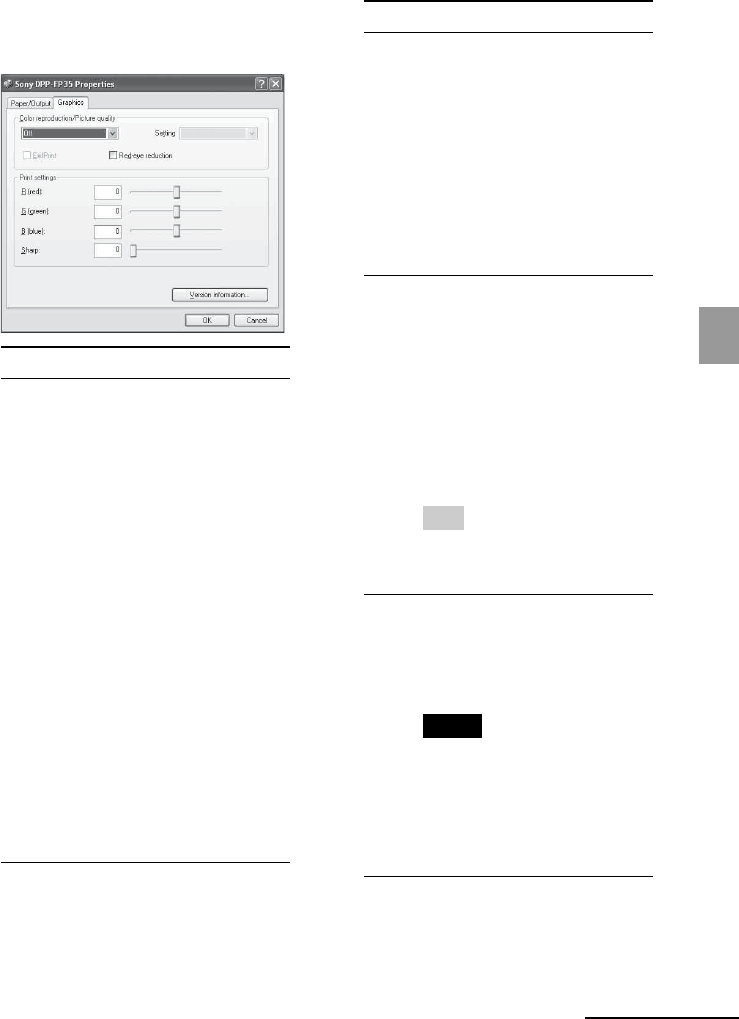
29 GB
Printing from a PC
6In the “Graphics” tab, set the
color reproduction and picture
quality.
Items Functions
Color reproduction/Picture quality
Select the setting from the
drop-down list box:
•Off: An image will be printed
without adjustment.
•Auto Fine Print 3:From the
“Settings” drop-down list
box, select either of the
following correction method:
–Photographical: An image
will be adjusted
automatically and printed
with natural and beautiful
pictures. (Recommended
option)
–Vivid: An image will be
adjusted automatically and
printed with more vivid
pictures. (In this setting, a
stronger sharpness
correction is given, making
pictures more vivid.)
Items Functions
•ICM (system): From the
“Settings” drop-down list
box, select either of the
following correction method:
– Graphics: when graphics or
vivid colors are used.
– Match: when you want to
match colors.
–Pictures: when a
photograph or pictures are
printed.
ExifPrint
Check it to adjust and print an
image shot with a Exif Print
(Exif 2.21)-compliant digital
camera. The printer driver
uses the color conversion and
Exif shooting data to adjust the
image.
This option is effective only
with Picture Motion Browser.
Tip
The settings in the properties
dialog box will be reflected in
the Print dialog box.
Red-eye reduction
Check it to automatically
reduce the red-eye
phenomenon of the subject
shot by using a flash light.
Notes
•When you check this option,
make sure to select “Preview”
to display the preview image
before printing and check that
the red-eye reduction has been
correctly processed to the
image.
Continued
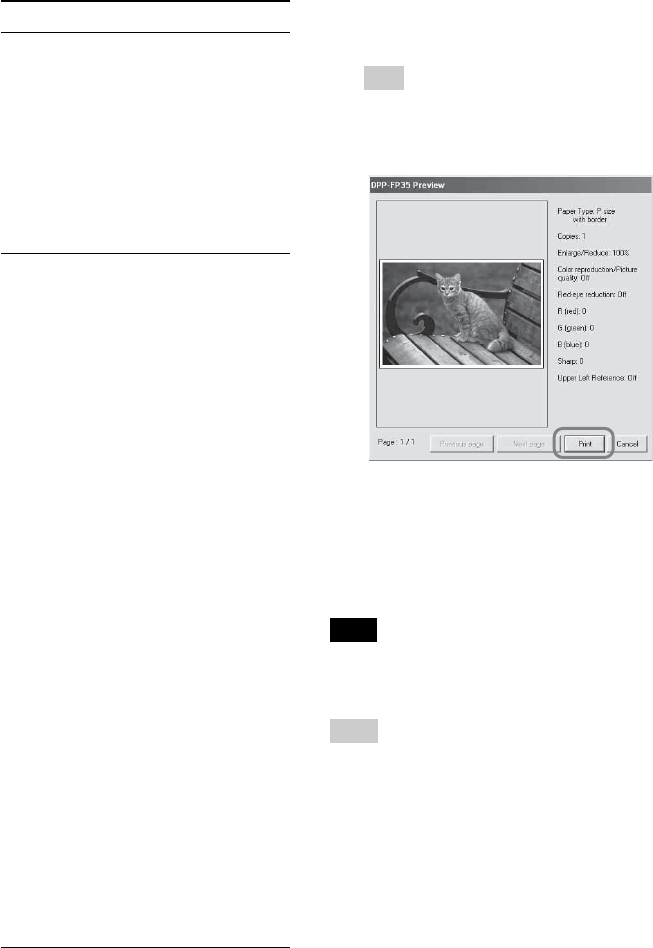
30 GB
7Click “OK.”
The print dialog box is displayed.
Tip
When “Print preview” is checked
in step 5, the preview window is displayed.
Check the results of any adjustments and
then click “Print.”
Printing resumes. Make sure to read
“Notes on printing” on page 18, as
well.
For the details of the properties of the
Picture Motion Browser, see the
Picture Motion Browser online Help.
Note
You cannot print a motion-picture file or RAW
data files.
Tips
•To select serial still images in the image area
of the main window, click the first image in
the series and then click the last image while
pressing the Shift key.
• To select multiple still images not in a
sequence, click the images individually while
pressing the Ctrl key.
•You can print from an image preview.
•The Picture Motion Browser is compatible
with the ICM.
Items Functions
•Red-eye phenomenon will be
detected automatically, and it
may not be corrected.
If red-eye phenomenon is not
corrected, use the Picture Motion
Browser correction function.
•Red-eye reduction is enabled only
when you have installed the
printer driver from “Setup.exe” in
the supplied CD-ROM. For the
details see the Readme.txt.
Print settings
Adjusts the color elements and
sharpness.
R (red):Adjusts the red and
blue elements. The higher
you set the level, the more
reddish the picture becomes
as if it receives red light. The
lower you set the level, the
darker the picture becomes
as if light blue is added.
G (green):Adjusts the green
and purple elements. The
higher you set the level, the
more greenish the picture
becomes as if it receives
green light. The lower you
set the level, the darker the
picture becomes as if red
purple is added.
B (blue):Adjusts the blue and
yellow elements. The higher
you set the level, the more
bluish the picture becomes as
if it receives blue light. The
lower you set the level, the
darker the picture becomes
as if yellow is added.
Sharp (sharpness): The higher
you set the sharpness level,
the more distinct the outlines
become.
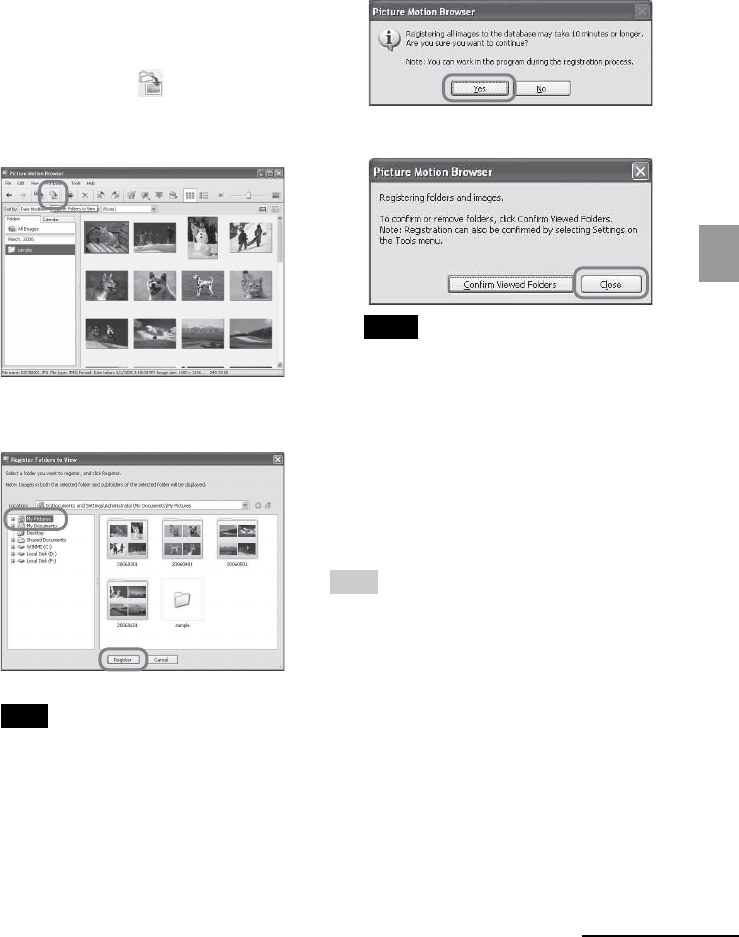
31 GB
Printing from a PC
To register a browsing folder
The Picture Motion Browser does not
allow you to view images saved on the PC
hard disk directly. You must to register the
browsing folder as follows:
1Click “File”-“Register Viewed
Folder,” or click (Register
Folders to View).
The browsing folder registration
window is displayed.
2Select the folder you want to
register and then click “Register.”
Note
You cannot register the whole drive.
3Click “Yes.”
Registration of the image information
in the data base starts.
4Click “Close.”
Notes
• The folder you select as the destination
of the imported images will be
registered automatically.
•You cannot cancel registration of the
folder you register here.
To change the browsing folder
Click “Tools” - “Settings” - “Viewed
folders.”
Tips
•If a sub folder is contained in the source
folder, the images in the sub folder will also
be registered.
•When the software is first started, the
message prompting you to register “My
Pictures” will be displayed.
•Depending on the number of images, it may
take some tens of minutes to register images.
Continued
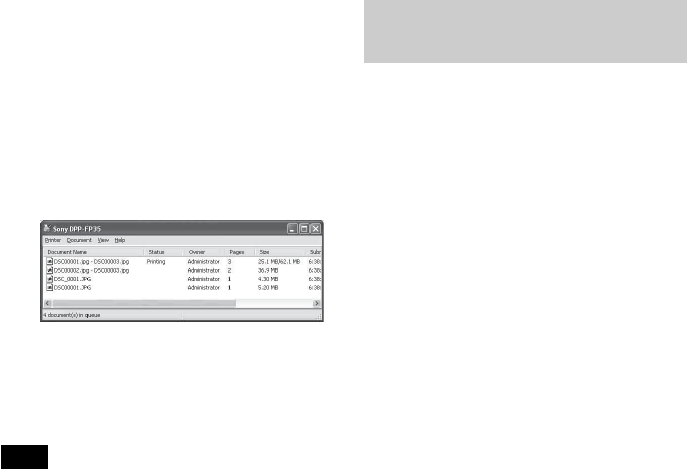
32 GB
Printing from other
application software
You can use a commercially-available
application software to print an image
from the DPP-FP35. Select “DPP-FP35” in
the print dialog box and select the print
paper size in the page setup dialog box.
For details in print settings, see steps 5 and
6 on pages 28 and 29.
On “borderless” setting in the “Paper
size” section
When using an application other than the
Picture Motion Browser, an image might
be printed with borders even if you select
borderless print in the “Paper size” section
of the “Paper/Output” tab in the “Sony
DPP-FP35 Properties” dialog box.
When you select the borderless print
option, the printing range information for
borderless print will be supplied to the
application. Some applications, however,
may arrange and print the image with
borders within the specified range.
If this occurs, do either of the following to
print an image without borders:
• When you can set print range with an
application, set an image to be printed
fully in the print range. For example,
select “Full page photo print” or a
similar option.
•Set a larger value in the “Enlarge/
Reduce” text box in the “Paper/Output”
tab of the “Sony DPP-FP35 Properties”
dialog box.
If borders remain on the right and
bottom sides of a printed image even
after you set a larger value, check
“Upper left reference”.
In either case, make sure to display and
check the preview image before printing.
To stop printing
1Double-click on the printer icon
on the taskbar, and open the
“Print” dialog box.
2Click the document name that
you want to cancel printing of
and then click “Cancel” from the
“Document” menu.
The dialog box used for confirming
the deletion is displayed.
3Click “Yes.”
The printing job is canceled.
Note
Do not cancel the printing job during the
printing process, which may cause a paper jam.

33 GB
Printing from a PC
Orientation setting
Depending on the application software
you use, orientation may not change even
if you change portrait or landscape setting.
With border/borderless setting of the
printer driver
When the application software you use
has border/borderless setting, we suggest
you select borderless as the printer driver
setting.
Print quantity setting in the Properties
dialog box
Depending on the application software
you use, the print quantity setting of the
application you use may have priority
over the setting specified in the printer
driver dialog box.
Exif Print Settings in the “Graphics” tab
The Exif Print setting in the “Color
reproduction/Picture quality” section
supports the Picture Motion Browser
only. If you use other application to print
an image with this option checked, the
image may be printed with incorrect
colors. If this occurs, remove the check.
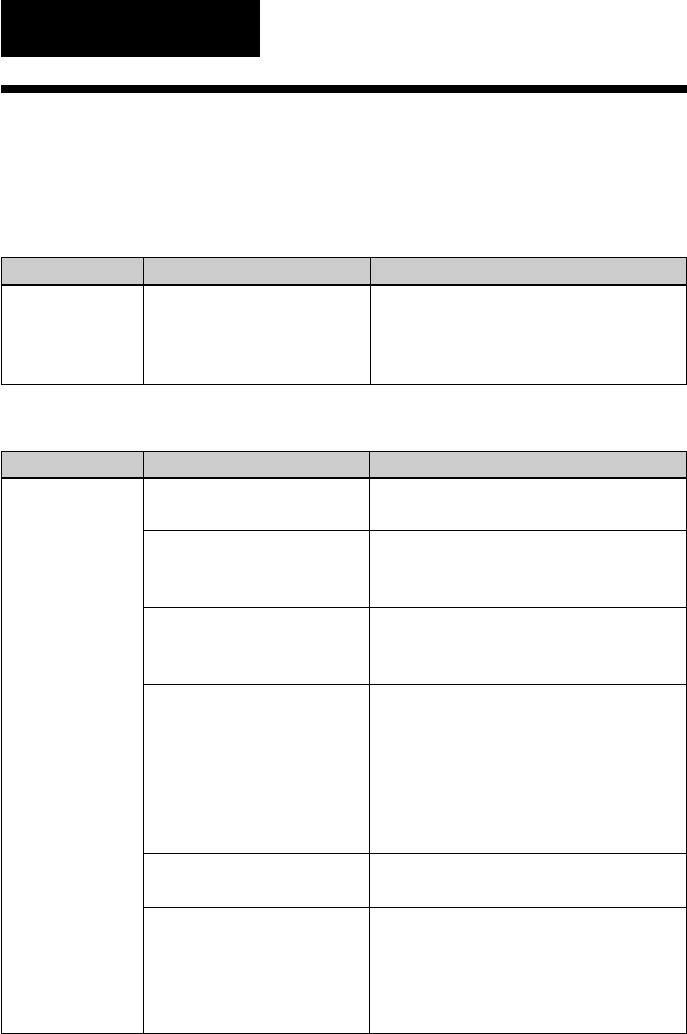
34 GB
Symptom
The
PICTBRIDGE
indicator of the
printer does not
light.
Symptom
The 1 (on/
standby) switch
cannot be turned
on.
Cause/Solutions
cConnect the cable correctly.
cPress the 1 (on/standby) switch to turn
on the 1 (on/standby) indicator in
yellow green.
cSee the homepage for the digital camera
you are using.
c
If a USB mouse or other non-PictBridge-
compliant device is connected, remove it
and connect a PictBridge-compliant device.
c
Disconnect the digital camera and the
printer and then connect them again. Or
turn off and then on the printer and the
digital camera.
cConnect the cable again after printing is
complete.
cYou cannot connect a PictBridge-
compliant digital camera and the PC to
the printer at the same time. Remove the
USB cable of the PC and connect the
digital camera again to the printer.
Check
• Is the digital camera
connected correctly?
• Is the printer turned on?
•Does the firmware of your
digital camera support the
printer?
•Is the PICTBRIDGE
indicator of the printer
flashing?
•Is printing in process?
•Is the printer connected to
the PC?
Cause/Solutions
cConnect the AC power cord to an AC
outlet securely. (.page 16)
Check
•Is the AC power cord
properly connected?
Troubleshooting
If trouble occurs
If you run into any problems using the printer, use the following guidance to solve
the problem. If the problem persists, consult your Sony dealer.
Power
Connecting with a digital camera
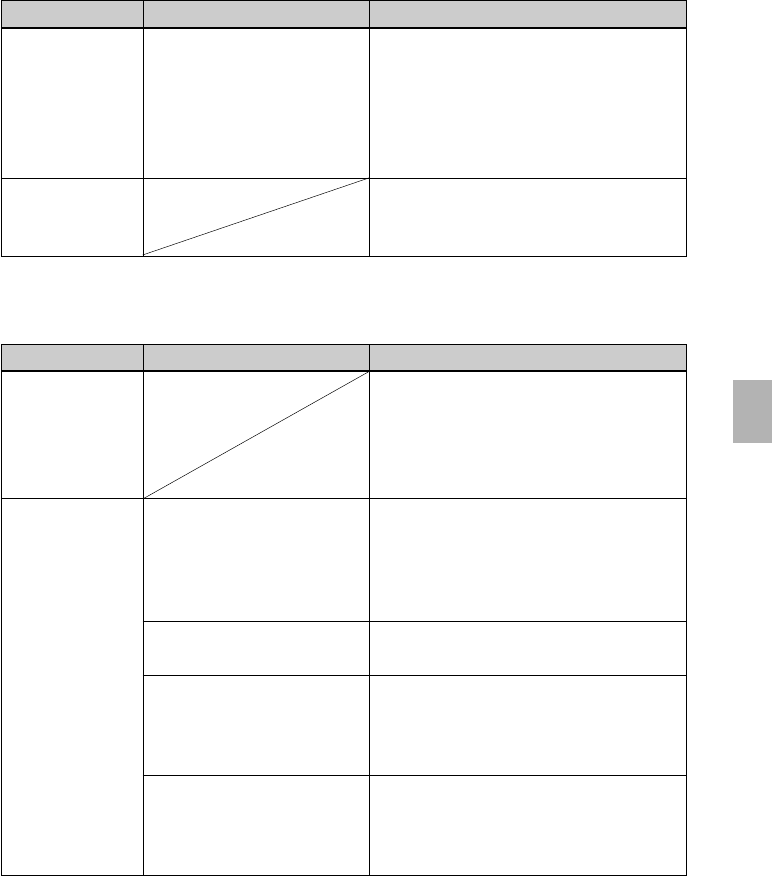
35 GB
Troubleshooting
Symptom
An error is
displayed with
the digital
camera and you
cannot make
printing.
You cannot make
a DPOF printing.
Symptom
You lost the
supplied CD-
ROM and want
to obtain a new
one.
The printer
driver cannot be
installed.
Check
•Are you sure that you have
followed the installation
procedures correctly?
•Is another application
program running?
•Did you specify the CD-
ROM as the installation CD-
ROM correctly?
•Is the USB driver installed?
Connecting with a computer
Cause/Solutions
cPlease download the printer driver from
the Customer support home page
(.page 46). Or contact your Sony
dealer.
cFollow the procedures in the operating
instructions to install the driver
(.page 20). If an error occurs, restart
your computer and do the installation
procedures again.
cExit all applications and then install the
driver again.
cDouble-click My Computer, and then the
CD-ROM icon in the open window.
Follow the procedures in the operating
instructions to install the driver.
cThe USB driver may not be installed
properly. Follow the operating
instructions to install the USB driver
again.
Check
•Are you using the identical
type of print paper and
print cartridge?
Cause/Solutions
c Insert the print paper whose type is
identical with the print cartridge loaded.
To change the type of the print cartridge,
postpone printing, replace print
cartridges, and then resume printing.
c Some types of digital cameras do not
support DPOF printing. Use another
method for printing.
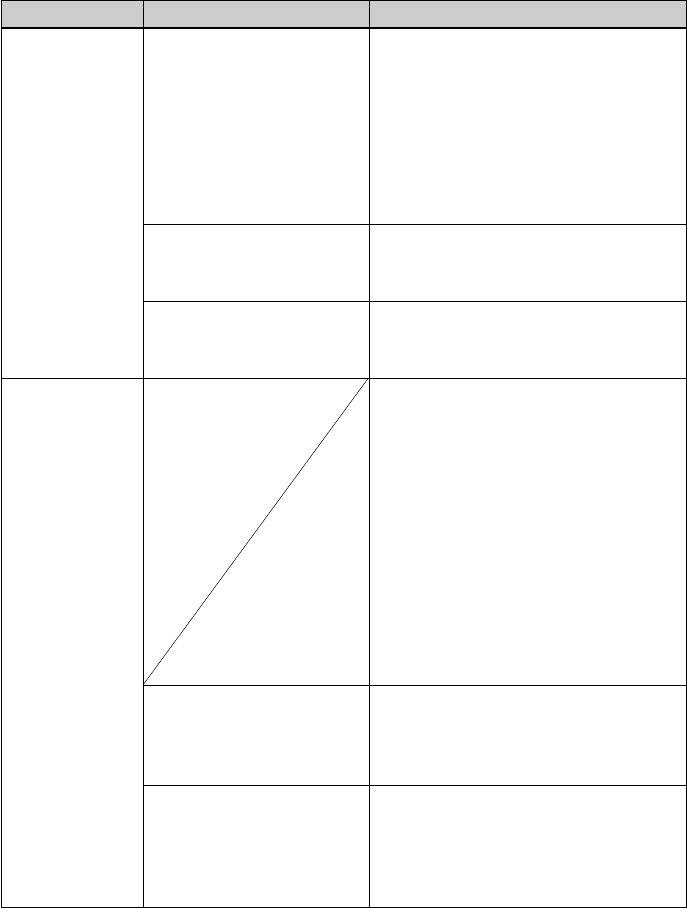
36 GB
Symptom
The printer
driver cannot be
installed.
The printer does
not respond to
the printing
order from the
PC.
Check
•Can you read the CD-ROM
with Explorer?
•Is there an anti-virus
program or other program
running on the system?
•
Did you log onto Windows
XP/2000 Professional using an
Administrator user account?
•Is an error message
displayed stating that an
error was detected in output
of documents via USB?
• Is a PictBridge-compliant
digital camera connected to
the printer?
Cause/Solutions
cIf there is an error with the CD-ROM,
you may not be able to read it. If an
error message is displayed on your PC,
check the contents and remove the
source of the problem. Then install the
printer driver again. For details on the
error contents, see the operating
instructions of your PC.
cIf there is an anti-virus program or other
program running on the system, exit it
and then start installing the driver.
cTo install the driver in Windows XP/
2000 Professional, log onto Windows
using an Administrator user account.
c Check if the ERROR indicator of the
printer lights or flashes. If it does, do the
following procedures, which may solve
the problem:
1Turn off and then on the printer.
2Disconnect the AC power adaptor
from the printer.
3Wait for 5 to 10 seconds, and then
connect the AC adaptor again.
4Restart your computer.
If these do not solve the problem, consult
with your Sony dealer or service
facilities.
c Remove the USB cable and then connect
it again.
c You cannot connect a PictBridge-
compliant digital camera and the PC to
the printer at the same time. Remove the
cable from the PICTBRIDGE connector
and connect the PC again to the printer.
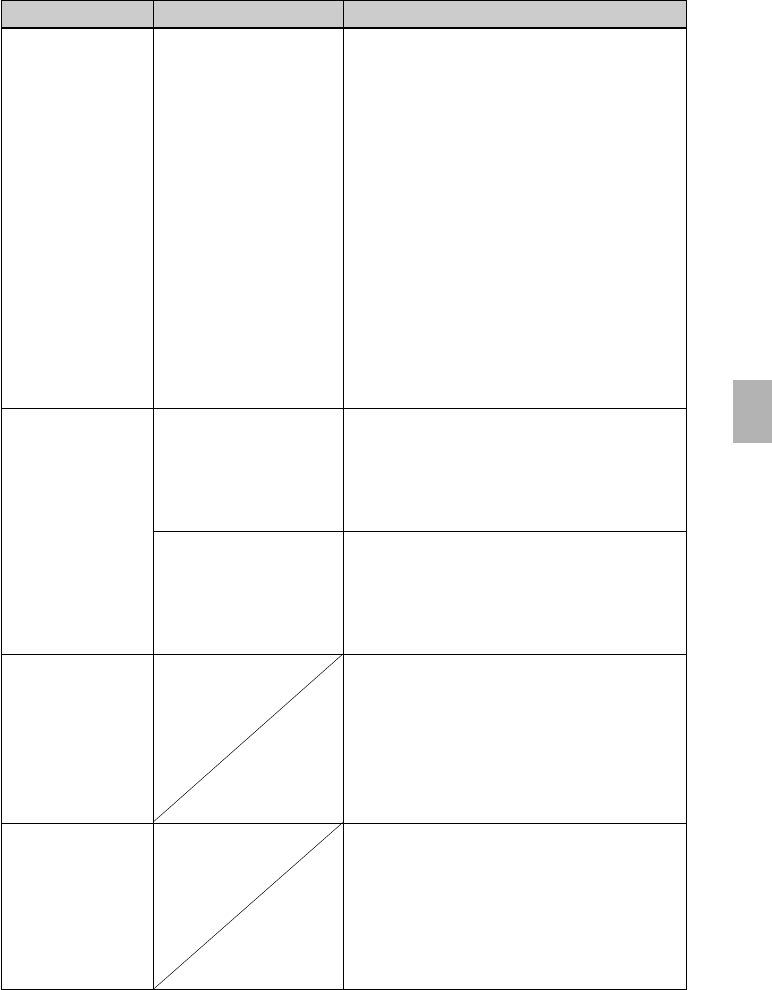
37 GB
Troubleshooting
Symptom
An image is
printed with
borders even if I
select borderless
print option.
An image is not
printed in correct
colors.
Preview image does
not reflect the print
settings in the
“Graphics” tab of
the “Sony DPP-FP35
Properties” dialog
box.
Print quantity
specified in the
“Paper/Output” tab
of the “Sony DPP-
FP35 Properties”
dialog box does not
take effect.
Check
•Are you using an
application software
other than Picture
Motion Browser?
•Is “Exif Print” checked
in the “Graphics” tab
of the “Sony DPP-FP35
Properties” dialog
box?
•Is “ICM” selected in
the “Graphics” tab of
the “Sony DPP-FP35
Properties” dialog
box?
Cause/Solutions
c When using an application other than the
Picture Motion Browser, an image might be
printed with borders even if you select
borderless print. If this occurs, do either of the
following to print an image without borders:
–When you can set print range with an
application, set an image to be printed
fully in the print range even if it is printed
over the range.
–Set a larger value in the “Enlarge/Reduce”
text box in the “Paper/Output” tab of the
“Sony DPP-FP35 Properties” dialog box.
(.page 28)
– If borders remain on the right and bottom
sides of a printed image even after you set a
larger value, check “Upper left reference”.
cThe Exif Print setting in the “Color
reproduction/Picture quality” section
supports the Picture Motion Browser only.
To print from other application, uncheck
“Exif Print”.
cThe ICM setting may be valid only when
you are using an ICM-compliant application.
Check to see if the application software you
are using supports ICM.
cThe print settings adjust the printer itself
and cannot influence the preview image.
cDepending on the application software you
use, the print quantity setting of the application
software may have priority over the setting
specified in the printer driver dialog box.
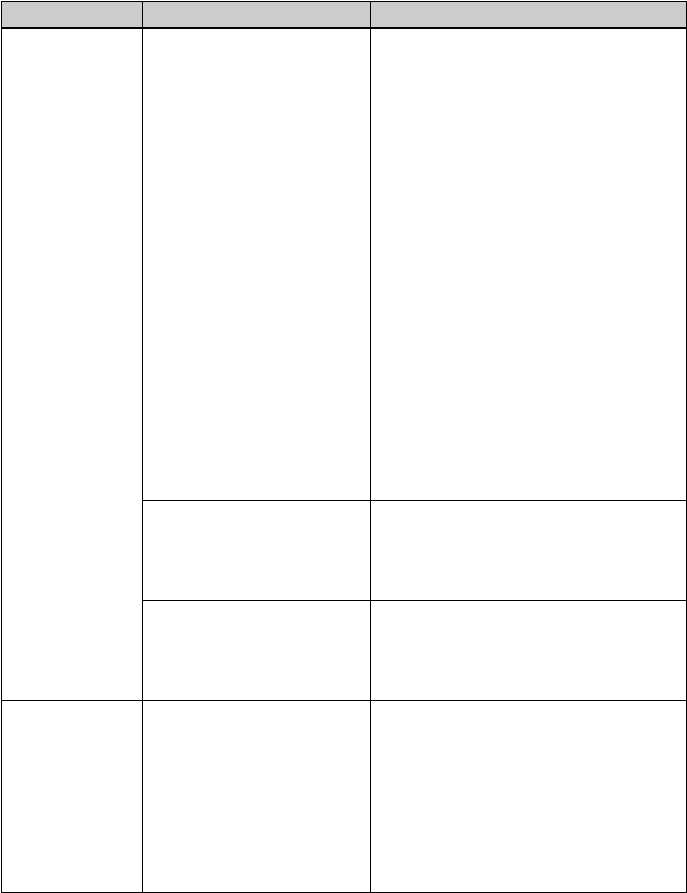
38 GB
Symptom
Paper does not
feed.
The print paper
emerges during
printing in
process.
Printing
When you place print paper in the paper tray and start printing, paper feeding
error may occur: the printer does not feed paper; the printer may feed
overlapped paper; or the printer may feed paper diagonally. If this occurs, check
the items listed in the following symptom “Paper does not feed”.
Check
•Is the print paper properly
set in the paper tray?
•Are you using print paper
that was not designed for
the printer?
•Is the print paper jammed?
•Is it in the middle of the
printing process?
Cause/Solutions
cIf print paper is not properly loaded, the
printer may develop trouble. Check the
following:
•Is the correct set of print paper and
print cartridge loaded? (.page 11)
•Is the print paper inserted in the
correct direction?
• Did you place more than 20 sheets of
print paper in the paper tray?
(.page 14)
•Did you riffle the print paper
thoroughly?
• Did you bend or fold the print paper
before printing?
cIf print paper runs out during
continuous printing or if you print with
no print paper in the paper tray, the
printer’s ERROR indicator lights. Feed
the print paper without turning off the
power and resume printing.
cUse print paper designed for the printer.
If you use incompatible print paper, the
printer may develop trouble. (.page
11)
cWhen the printer cannot feed the print
paper, the ERROR indicator flashes
rapidly. Remove the paper tray and
check paper jam. (.page 42)
cThe print paper may emerge a few times
during printing. Do not touch nor pull
the emerged paper. Wait for the print
paper to be fully ejected after printing
ends. As the print paper emerges from
the rear a few times during printing,
make sure to spare enough space behind
the printer during printing.
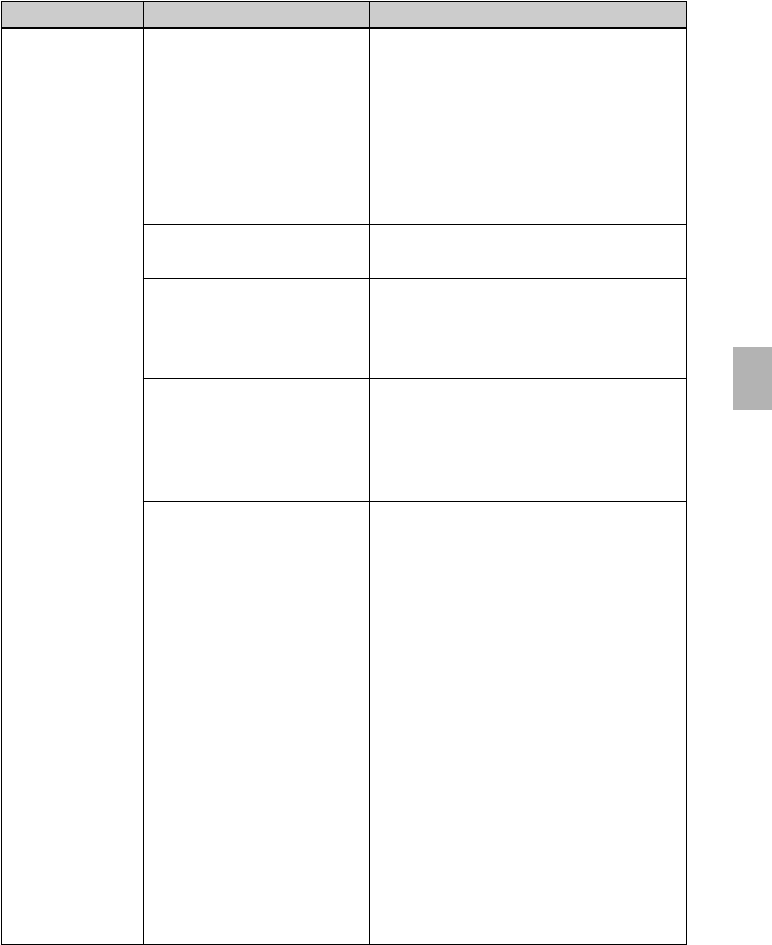
39 GB
Troubleshooting
Symptom
The printed
pictures are
inferior in
quality.
Printed results
Check
•Did you print preview
image data?
• Did you allow dust to get
on the print cartridge?
•Did you allow dust or
finger prints to get on the
printed surface?
•Did you use used print
paper?
•Did you use an AdobeRGB-
compliant digital camera,
not compatible with the
DCF 2.0, to shoot an image
in the AdobeRGB mode?
Cause/Solutions
c When a digital camera saves an image, a
preview image may be saved along with
the primary images. The printed quality
of the preview images will not be as
good as the primary images. Note that if
you delete the preview images, the data
for the primary images may be
damaged.
cWipe the plastic part of the print
cartridge and remove dust.
cDo not touch the printing surface (the
shiny-side with no imprint). Fingerprints
on the printing surface may result in
imperfect printing.
cDo not print on used print paper.
Printing an image twice on the same
paper will not make the printed image
thicker. Doing so could result in
damages to the printer.
cAn AdobeRGB image file that supports
the DCF 2.0 will undergo color
corrections, but an AdobeRGB image file
that does not support the DCF 2.0 will be
printed in vague colors without color
corrections.
What is an AdobeRGB?
An AdobeRGB is a color space that the
Adobe Systems Incorporated employs
and uses as the default setting for image
processing software including the Adobe
Photoshop. The AdobeRGB, an optional
color space extended with the DCF 2.0,
determines the color ranges widely used
in printing industry.
For whether or not a digital camera
supports the AdobeRGB, see the
operating instructions of the digital
camera.
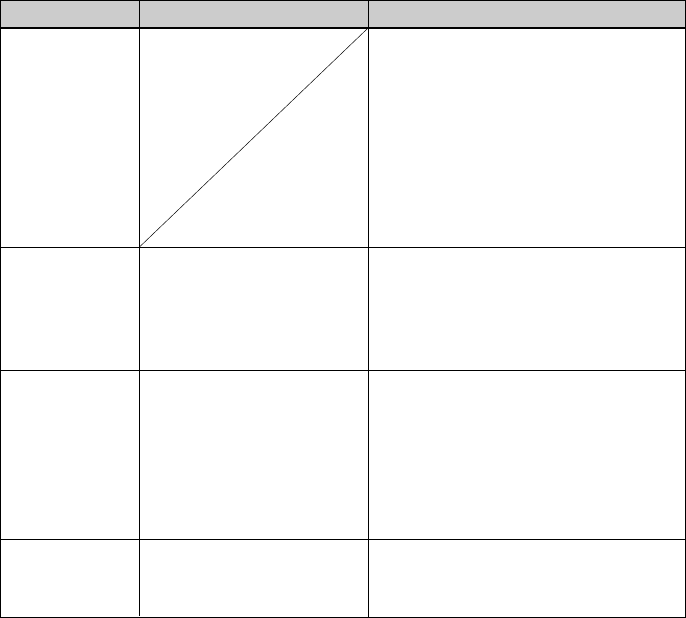
40 GB
Symptom
The picture
quality and
colors of the
image previewed
on the screen of
the digital
camera differ
from those
printed.
The image
cannot be printed
fully in the print
range.
The image is
stretched
horizontally
when printed.
The image is
printed at an
angle.
Check
•Is the aspect ratio of the
image correct?
•Did you rotate the image
or add other process?
•Is the paper tray inserted
properly?
Cause/Solutions
cBecause of differences in the phosphor
method or profiles of a monitor or LCD
screen, please regard the image being
displayed on the screen as just a
reference.
cDepending on the type of digital camera
used, the aspect ratio of the recorded
image differs, so the image may not be
printed covering the entire printable
area.
cDepending on the type of digital camera
used, the image may be stretched
vertically if it has been rotated or
processed using your digital camera.
This is not because of trouble with the
printer, but because the image was
rewritten with your digital camera.
cRe-insert the paper tray firmly straight
in to the end.
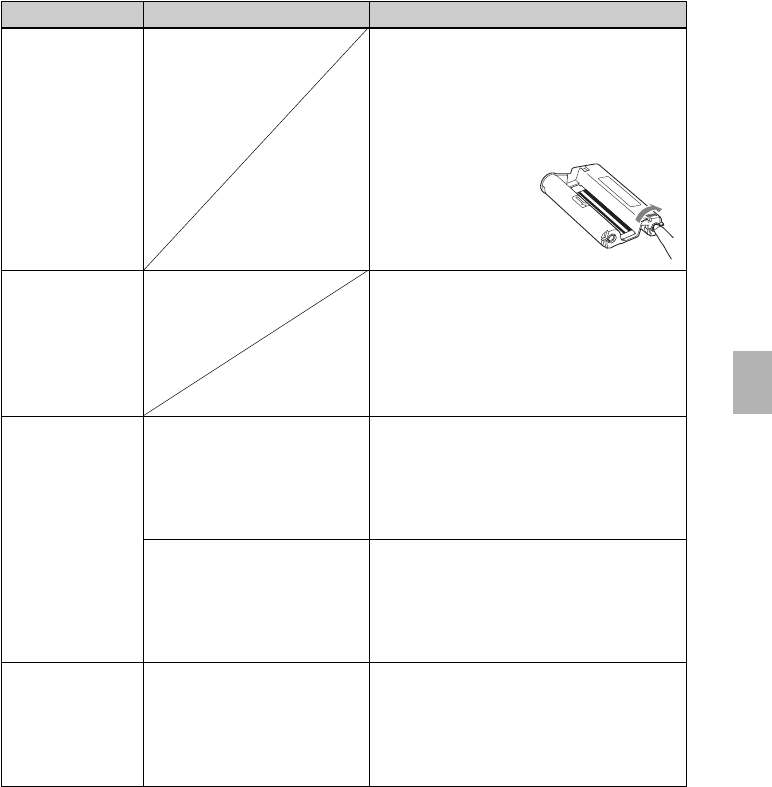
41 GB
Troubleshooting
Symptom
I cannot insert
the print
cartridge
smoothly.
The print
cartridge cannot
be removed.
The print paper
is not ejected.
Printing stops
midway.
Check
•Is the ERROR indicator
flashing rapidly?
•Does the ERROR indicator
light?
•Is the ERROR indicator
flashing rapidly?
Others
Cause/Solutions
cIf the print cartridge does not click into
place, remove it and then re-insert it.
Only when the ink ribbon is too slack to
be loaded, wind the ink ribbon in the
direction of the arrow to remove the
slack. (.page 13)
cKeep the paper tray inserted and turn off
the 1 (on/standby) switch and then turn
it on. After the initial motion stops, try to
remove the cartridge. If this does not
solve the problem, contact Sony service
facilities or your Sony dealer.
cPaper is jammed. See “If paper jams”
(.page 42) and remove jammed paper
from the printer. If jammed paper
cannot be removed, contact the Sony
service facilities.
cRemove the print paper and resume
printing. If you cannot remove the print
paper, follow the procedures shown in
“If paper jams” (.page 42) and
remove jammed paper from the printer.
cPaper is jammed. See “If paper jams”
(.page 42) and remove jammed paper
from the printer. If jammed paper
cannot be removed, contact the Sony
service facilities.
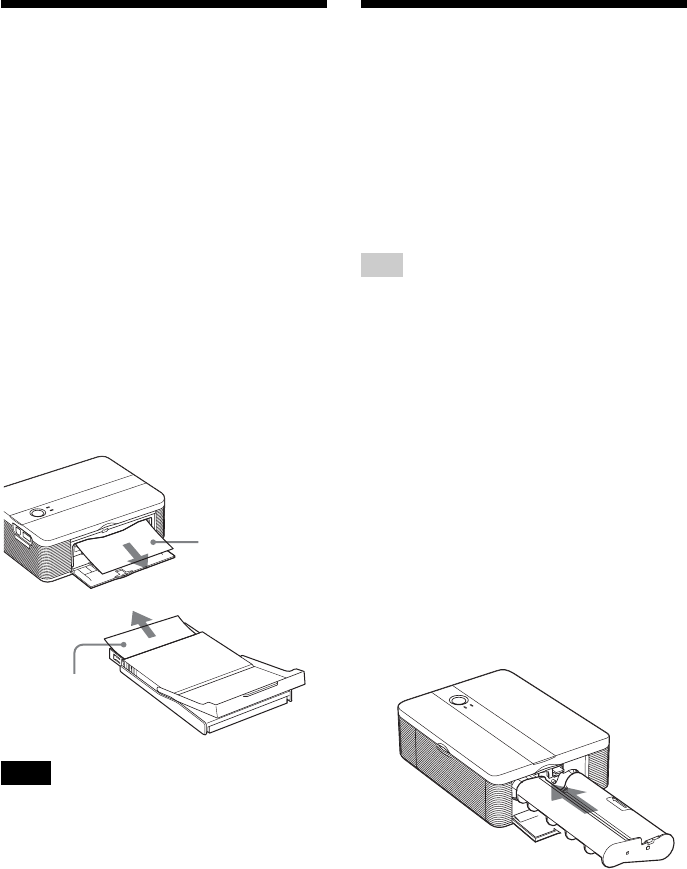
42 GB
If paper jams
If the print paper jams, the ERROR
indicator lights or flashes rapidly and
printing stops.
When the ERROR indicator lights,
remove the print paper and resume
printing.
When the ERROR indicator flashes
rapidly, turn off the power with the
paper tray and print cartridge loaded.
Then turn on the printer again. When
the printer’s initial loading process ends,
remove the paper tray from the printer.
Check if there is jammed paper in the
paper outlet or feeding slot of the printer
and remove the jammed paper, if any.
Note
If you cannot remove the jammed paper,
contact your Sony dealer or service facilities.
To turn off the printer
Keep pressing the 1 (on/standby)
switch for longer than one second until
the 1 (on/standby) indicator turns to
red.
Pull out the
jammed paper
slowly.
Cleaning the inside of
the printer
If white lines or periodical dots are
printed on the pictures, use the cleaning
cartridge supplied and the protective
sheet of the supplied printing pack to
clean inside the printer.
Tip
You can also use the protective sheet
supplied in the optional printing pack.
Make sure that the digital camera and
the computer are disconnected from the
printer.
1Open the cartridge
compartment door and if
there is a print cartridge,
remove it (page 12).
2Insert the supplied cleaning
cartridge into the printer and
close the cartridge
compartment door.
3Remove the paper tray from
the printer. If there is print
paper in the tray, remove the
print paper from the tray.
Take out the
paper tray to
remove the
jammed paper.
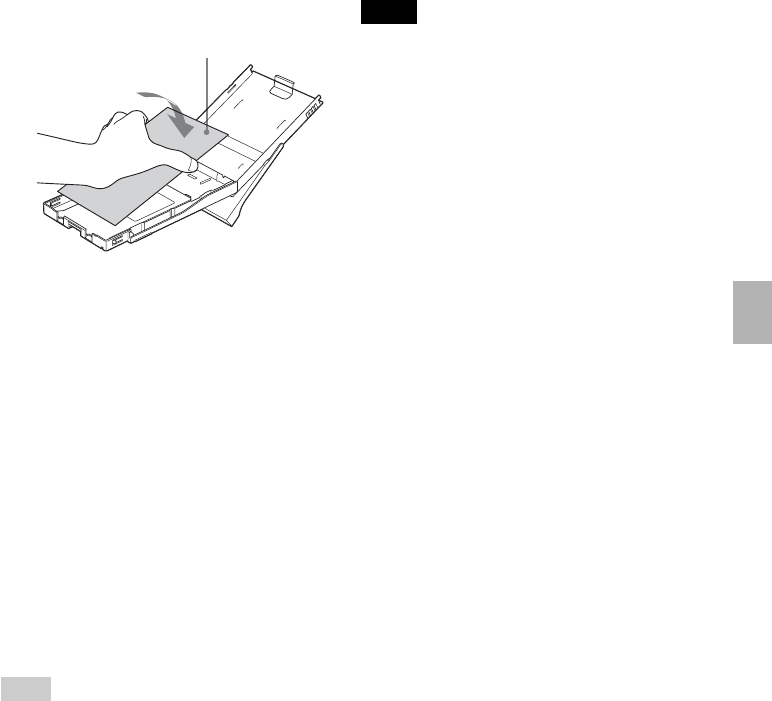
43 GB
Troubleshooting
4Place the protective sheet into
the paper tray.
Insert the protective sheet with the
no-imprint side facing up.
surface without imprints
5Set the paper tray into the
printer and press the 1 (on/
standby) switch.
The cleaning cartridge and
protective sheet will clean inside the
printer. The 1 (on/standby)
indicator flashes slowly in green.
After the cleaning is finished, the
protective sheet is automatically
ejected.
6Remove the cleaning cartridge
and protective sheet from the
printer.
Tips
•Keep the cleaning cartridge and protective
sheet together for future cleaning.
•With a protective sheet, you can carry out
cleaning for the maximum of about 20
times.
When cleaning ends
Set the print cartridge and print paper
into the printer.
Notes
•Carry out cleaning only when there are
white lines or dots on the print.
•When you can obtain proper printing
performances, cleaning will not improve
the printed picture quality.
•The maximum cleaning times that you can
carry out is approximately 20. As the
number of cleaning times increases, the
cleaning loses its effect.
•Do not place the protective sheet on the
print paper and carry out cleaning, which
may cause paper jam or other troubles.
•If a cleaning does not improve printed
picture quality, please carry out cleaning a
couple of times.
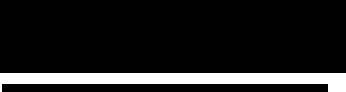
44 GB
Precautions
On safety
• Be careful not to set or drop any heavy
objects on the power cord, or to damage
the power cord in any way. Never
operate this printer with a damaged
power cord.
•Should any solid object or liquid fall into
the cabinet, unplug the printer and have
it checked by qualified personnel before
operating it any further.
•Never disassemble the printer.
•To disconnect the power cord, pull it out
by the plug. Never pull the power cord
itself.
•When the printer is not going to be used
for an extended period of time,
disconnect the power cord from the wall
outlet.
•Do not handle the printer roughly.
•To reduce the risk of electrical shock,
always unplug the printer from the
electrical outlet before cleaning and
servicing the printer.
On installation
•Avoid placing the printer in a location
subject to:
– vibration
– high humidity
– excessive dust
– direct sunlight
– extremely high or low temperatures
•Do not use electrical equipment near the
printer. The printer will not work
properly in electromagnetic fields.
•Do not place heavy objects on the
printer.
•Leave enough room around the printer
so that the ventilation holes are not
blocked. Blocking these holes may cause
internal heat build-up.
On the AC adaptor
•Be sure to use the AC adaptor supplied
with the printer. Do not use other AC
adaptors, as this may cause a
malfunction.
•Do not use the supplied AC adaptor to
other devices.
•Do not use an electrical transformer
(travel converter), as this may cause
overheat or a malfunction.
•In case the cord of the AC adaptor is
damaged, never use it any longer, as this
may cause danger.
On moisture condensation
If the printer is brought directly from a
cold location to a warm location or placed
in an extremely warm or humid room,
moisture may condense inside the unit. In
such cases the printer will probably not
work properly and may even develop a
fault if you persist in using it. If moisture
condensation occurs, unplug the AC
power cord of the printer and do not use
the printer for at least one hour.
On transport
When you transport the printer, remove
the print cartridge, paper tray or AC
adaptor, from the printer and put the
printer and its peripherals in the original
box with the protective packaging.
If you no longer have the original box and
packing parts, use similar packing material
so that the printer will not be damaged
while being transported.
On cleaning
Clean the cabinet, panel and controls with
a soft dry cloth, or a soft cloth lightly
moistened with a mild detergent solution.
Do not use any type of solvent, such as
alcohol or benzine, which may damage the
finish.
Additional information
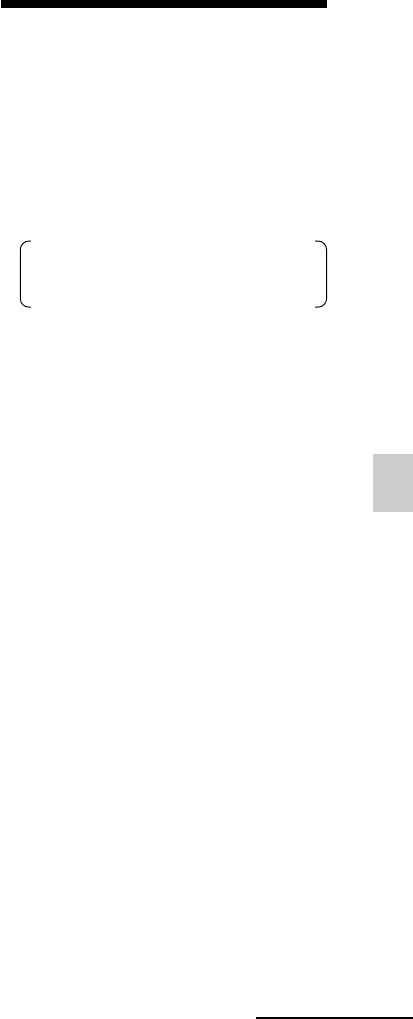
45 GB
Additional information
On restrictions on duplication
If duplicating documents with the printer,
pay special attention to the following:
•Duplication of banknotes, coins, or
securities is against the law.
•Duplication of blank certificates,
licenses, passports, private securities, or
unused postal stamps is also against the
law.
•TV program, films, video tapes, others’
portraits or other materials may be
copyrighted. Unauthorized video
printing of such materials may infringe
the provisions of the copyright law.
Specifications
x Printer
Printing method
Dye sublimation printing (Yellow/
Magenta/Cyan 3 pass)
Resolution
300 (H) x 300 (V) dpi
Equivalent to
3 color Ink-Jet 4800 dpi x 4800 dpi *1
6 color Ink-Jet 3810 dpi x 3810 dpi *2
Image processing per dot
256 levels (8 bits for each Yellow/
Magenta/Cyan), approx. 16 770 000
colors
Printing size
Post Card (4 x 6 inch/10 x 15 cm) size:
101.6 x 152.4 mm (maximum,
borderless)
Printing time (per sheet)*3
PictBridge mode*4: Approx. 77 seconds
PC mode*5: Approx. 60 seconds
Input/Output connectors
USB for PC connection USB 1.1
(Type B)
Highspeed is not supported.
PictBridge connector
Compatible image file formats
JPEG: DCF 2.0 compatible, Exif 2.21
compatible, JFIF*6
Some image file formats are not
compatible.
Continued
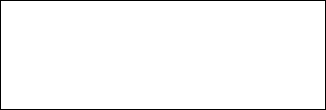
46 GB
x AC power adaptor AC-S2425
Power requirements
AC 100 to 240 V, 50/60 Hz, 1.5 to
0.75 A
Rated output voltage
DC 24 V, 2.2 A
Operating temperature
5 ˚C to 35 ˚C (41 ˚F to 95 ˚F)
Dimensions
Approx. 60 x 30.5 x 122 mm
(2 3/8 x 1 1/4 x 4 7/8 inches)
(w/h/d, excluding protruding parts)
Mass
Approx. 300 g (11 oz)
Design and specifications are subject to
change without notice.
*1: When the 16 x 16 matrix is used: 300 x 16 =
4,800 dpi
*2: When the 12.7 x 12.7 matrix is used: 300 x
12.7 = 3,810 dpi
*3: When photo of 3.11MB file size is taken by
DSC-T30 (7Mega Cyber-shot)
*4: Time from when the print button on the
display window of the camera is pressed to
when printing is finished via DSC-T30
connected by USB cable.
*5:
The time for data processing and
transferring is excluded.
*6: Baseline JPEG with 4:4:4, 4:2:2, or 4:2:0
format
Customer support home page
The latest support information is available at
the following home page address:
http://www.sony.net/
Maximum number of pixels to be
handled
10 000(H) x 7 500(V) dots
Print cartridge/Print Paper
See “Preparing the print pack” on
page 11.
Power requirements
DC IN jack, DC 24 V
(On standby mode, less than 1W)
Operating temperature
5 ˚C to 35 ˚C (41 ˚F to 95 ˚F)
Dimensions
Approx. 175 x 60 x 137 mm
(7 x 2 3/8 x 5 1/2 inches)
(w/h/d, excluding protruding parts)
(306 mm (12 1/8 inches) of depth when
the paper tray is installed.)
Mass
Approx. 1 kg (2 lb 3 oz)
(excluding the paper tray, print
cartridge, AC power adaptor)
Supplied accessories
See “Checking the contents of the
package” on page 10.
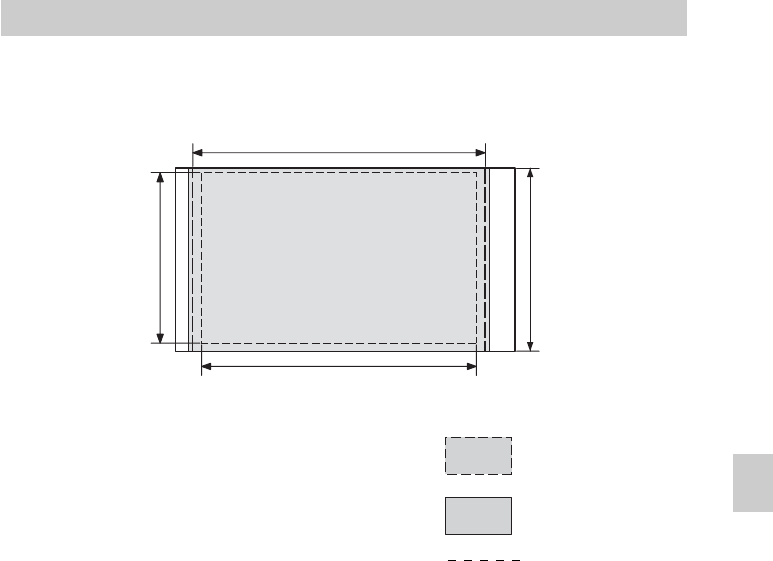
47 GB
Additional information
The above illustrations are those when an image from a PC is printed. The printing range
differs for a border or a borderless print.
Border print range
Borderless print
range
Perforations
Post card size
Printing range
152.4 mm/6 inch
(1 800 dots)
101.6 mm/
4 inch
(1 200 dots)
146.4 mm/5 7/8 inch
(1 729 dots)
95.5 mm/
3 7/8 inch
(1 128 dots)

48 GB
Glossary
Auto Fine Print 3
The function automatically corrects the
picture quality so that an image may be
printed in more vivid, clear and
beautiful pictures. It is especially
effective for a darker image with low
contrast. The pictures are corrected to
reproduce natural skin colors, vivid tree
leaf green, or clear sky blue.
DCF (Design rule for Camera File system)
This camera conforms with the DCF
(Design rule for Camera File system)
standard established by JEITA (Japan
Electronics and Information Technology
Industries Association) to maintain file
exchangeability and compatibility
between digital cameras and related
products. Complete exchangeability and
compatibility, however, are not
guaranteed.
DPOF (Digital Print Order Format)
The format used to record the
information necessary for automatically
printing images shot by a digital camera
at a printing shop or with a home-use
printer. The printer supports DPOF
printing and can automatically print the
preset number of copies of the DPOF
preset images.
Exif 2.21 (Exif Print)
Exif (Exchangeable image file format for
digital cameras) Print is a global
standard for digital photo printing. A
digital camera supporting Exif Print
stores the data relevant to the conditions
of shooting as each shot is taken. The
printer utilises the Exif Print data stored
in each image file to ensure the printed
result matches the original shot as
closely as possible*1.
*1 When the “Auto Fine Print 3” is enabled
and an image (JPEG file) is shot by an Exif
Print (Exif 2.21)-compliant digital camera,
the image is automatically adjusted to its
optimum picture quality and printed.
PictBridge
A standard specified by Camera &
Imaging Products Association that
allows you to connect PictBridge-
complaint digital camera directly to the
printer without a PC, enabling direct
printing on the spot.
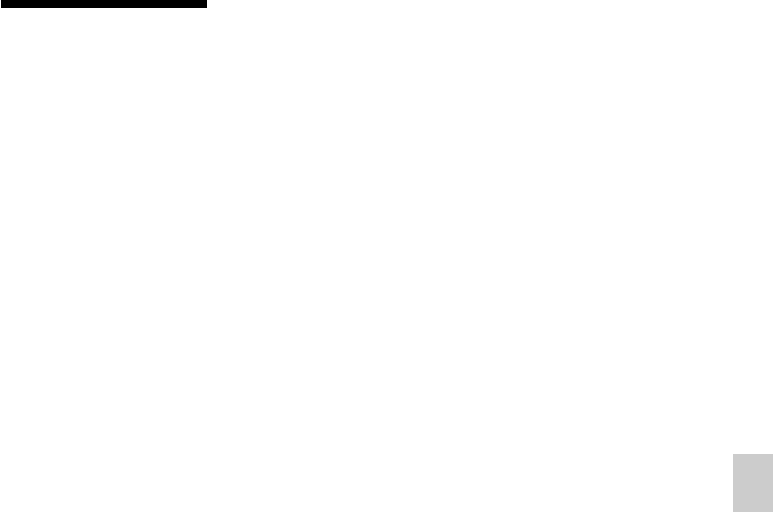
49 GB
Additional information
I
Inserting
Print cartridge 12
Print paper 13
Installing
Picture Motion
Browser 23
Printer driver 20
System requirements
19
M
Moisture condensation
44
O
On/standby indicator
16, 17, 42
On/standby switch
17, 42
Overview 6
P
Paper jams 42
Paper tray 13
Paper tray lid 13
PC mode 6, 19
PictBridge camera 6, 17
PictBridge connector 17
PICTBRIDGE indicator
18
Picture Motion Browser
19
Precautions 44
Preview 30
Print cartridge 12
Print pack 11
Print paper 11, 13
Printing
From a PC 19
From a PictBridge
camera 17
Printing range 47
R
Red-eye phenomenon 29
Restrictions on
duplication 45
S
Specifications 45
Stop printing 32
Super Coat 2 7
Supplied accessories 10
System requirements 19
T
Transport 44
Troubleshooting 34
U
Uninstalling
Picture Motion
Browser 25
Printer driver 22
USB connector 21
Index
A
AC adaptor 16
AC power cord 16
Auto Fine Print 3 7, 48
B
Borders/borderless print
27
C
Cartridge compartment
door 12
Cleaning 42
Connecting
Computer 21
PictBridge-compliant
digital camera 17
To AC outlet 16
D
DC IN 24V 16
DPOF (Digital Print
Order Format) 48
E
Eject lever 12
Enlarge/reduce 28
ERROR indicator
12, 36, 38, 41
Exif Print 7, 27, 29, 48

50 GB
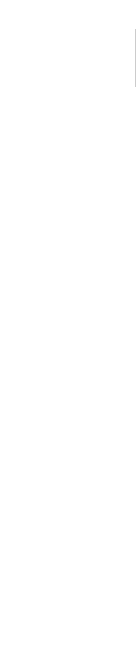
51 GB
Additional information

52 GB
Sony Corporation Printed in China