Sony DVP NS325 User Manual CD/DVD PLAYER Manuals And Guides L0307118
SONY DVD Systems Manual L0307118 SONY DVD Systems Owner's Manual, SONY DVD Systems installation guides
User Manual: Sony DVP-NS325 DVP-NS325 SONY CD/DVD PLAYER - Manuals and Guides View the owners manual for your SONY CD/DVD PLAYER #DVPNS325. Home:Electronics Parts:Sony Parts:Sony CD/DVD PLAYER Manual
Open the PDF directly: View PDF ![]() .
.
Page Count: 66
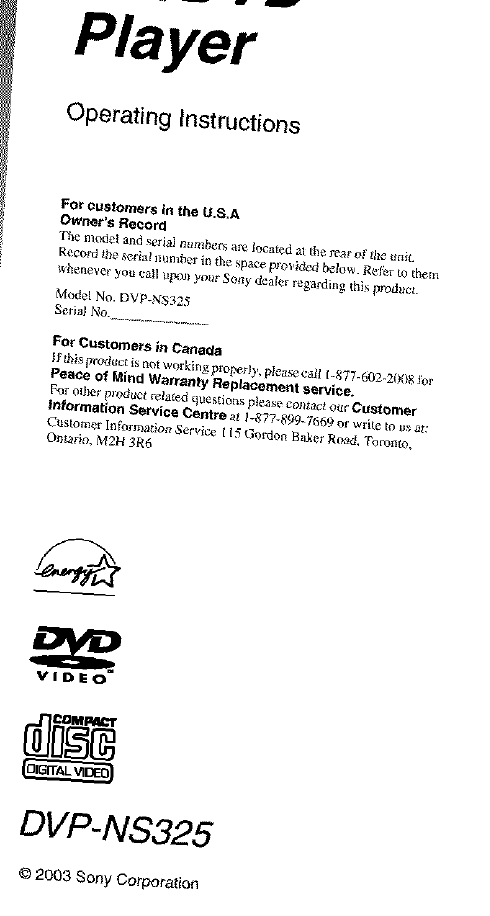
Player
Operating Instructions
For customers it1 t_e U._,A.
OwnQr's Re_o_
The mo_el aJld s_i_J n_z_z_ _ I_a_d _ th_ l-e_" of _le ut_i_.
Mo_el No. DVP-NS325
S_I_INo. .............................
FO_ Custom _,'s i_ Canada
IJ'lbi_ i_ucl is not working pr_,[_etl),, please cart 1-877-602-2008 lbr
Peace of Mind Warranty Rep_cerae_t service.
Fr_ oll_er pro_K-_ _la_ed q_e,stior_, }3t_s_ _ol_ac_ ot_r CIl_'t._m_T
_ntormatiotl SetvitJe Cerltl*_ _ I-_77-89%7669 o1' wri[e to u_ _:
O_h_io, M2H 3R6
V(DEO
DVP-NS325
© 2003 Sony Co_poration
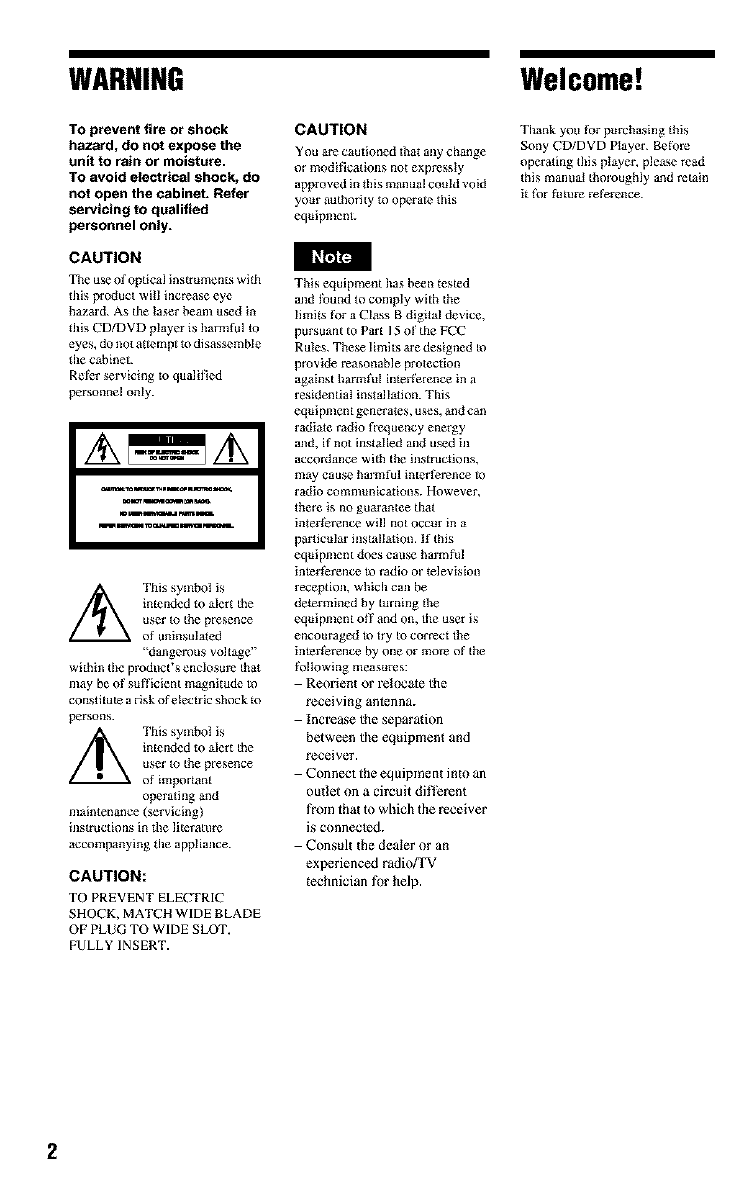
WARNING
TO prevent fire or shock
hazard, do not expose the
unit to rain or moisture.
TO avoid electrical shock, do
not open the cabinet. Refer
servicing to qualified
personnel only=
i_rtJ_CAUTION
Tile use of optical instruments wifu
this pl oduct will increase eye
hazard. As fue laser beam used in
fuis CD/DVD player is harmful to
eyes, do not atlempt io disassemble
tile cabinet.
Refm servicing _o qualKied
personnel only.
1/_ This symbol is
intended to alelt tile
US;el 10 tile presence
of uninsulatad
'dangerous voltage"
within tile prodtlct's enclosure that
may be of sufficient magnitude m
conad tute a risk of electric shock ttl
persons.
/_ This symbol is
inteadad to alert the
user to the presence
of imtxmant
operafulg and
maintenance (servicing)
instructions in tile literatut'e
accompanying fue appliance.
CAUTION:
TO PREVENT ELECTRIC
SHOCK, MATCH WIDEBLADE
OFPLUG TO WIDESLOT,
FULLYINSERT.
CAUTION
You are cautioned fua_ ally change
ol modifications not expressIy
approved in this manual could void
your authority to operale this
equipment.
This equipment has been tested
and lbund to comply with the
limits _r a Class B digital device,
pursuant to Part 15 of fue FCC
Rules. These limits are designed to
provide reasonable protection
against harmful interference in a
residential insadladon. TIds
equipment generates, uses, and can
radiate radio _equency energy
and, if not installed lad used ill
accordance with the instructions,
may cause harmful inter_rence to
radio communications. However,
there is no guarantee that
inteI_'erence will not Occur in a
particular installation. If this
equipnlent does catlse harmful
inteffe_nce to radio or television
reception, which can be
determined by turning fue
equipnlent oft and On, file user is
encouraged to try to correct fue
inter_rence by one or more of the
l_]lowing measu_s:
Reorient or _x?ate the
receiving antenna.
Increase the separation
between the equipment and
receiver.
Connect the eqnipmen_ into an
outlet on a circoit different
from that to which the receiver
is connected.
Consult _he dealer or an
experienced radiofI'V
technician for help.
Welcome!
Tllank you for purchasing this
Sony CD/DVD Player. Be_bL_
op_adng fuis playe_ please Mad
this manuat thoroughly and retain
it _r future refe_nce.
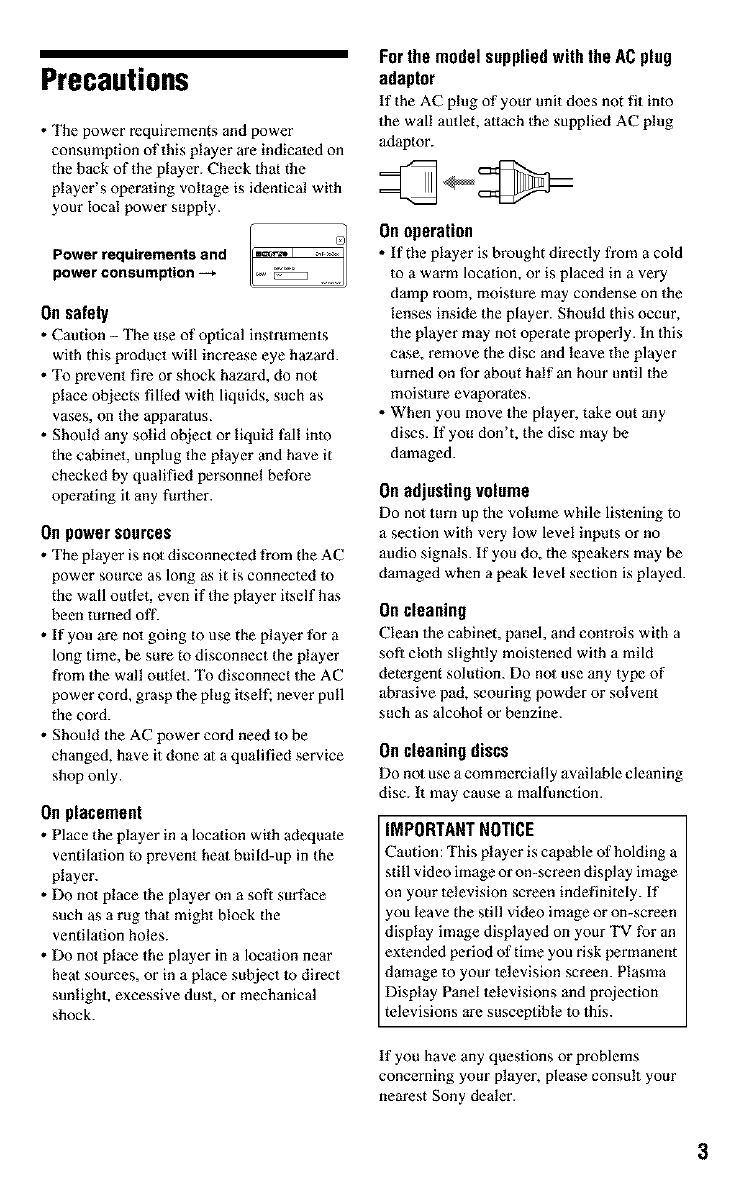
Precautions
• The power requirements and power
consumption of this player are indicated on
the back of the player. Check that the
player's operating voltage is identical with
your local power supply.
Power requirements and
power consumption -_
Onsafety
• Caution -The use of optical instruments
with this product will increase eye hazard.
• To prevent fire or shock hazard, do not
place objects filled with liquids, such as
vases, on the apparatus.
• Should any solid object or liquid fall into
the cabinet, unplug the player and have it
checked by qualified personnel before
operating it any further.
On power sources
• The player is not disconnecled from the AC
power source as long as it is connected to
the wall outlet, even if Ihe player itself has
been turned off.
• If you are not going to use the player for a
long time, be sure to disconnect the player
from the wall outlet. To disconnect the AC
power cord, grasp the plug itself; never pull
the cord.
• Should the AC power cord need to be
changed, have it done at a qualified service
shop only.
Onplacement
• Place the player in a location with adequate
ventilation to prevent heat build-up in the
player.
• Do not place the player on a soft surface
such as a rug that might block the
ventilation holes.
• Do not place the player in a location near
heat sources, or in a place subject to direct
sunlight, excessive dust, or mechanical
shock.
For the model supplied with the AC plug
adaptor
tf the AC plug of your unit does not fit inn
the wall autlet, attach the supplied AC plug
adaptor.
Onoperation
• tf the player is brought directly from a cold
to a warm location, or is placed in a very
damp room, moisture may condense on the
lenses inside the player. Should this occur,
the player may not operate properly. In Ihis
case, remove the disc and leave the player
turned on for about half an hour until the
moisture evaporates.
• When you move the player, take out any
discs. If you don't, the disc may be
damaged.
Onadjustingvolume
Do not turn up the volume while listening to
a section with very low level inputs or no
audio signals. If you do, the speakers may be
damaged when a peak level section is played.
On cleaning
Clean the cabinet, panel, and controls with a
sofi cloth slightly moistened with a mild
detergent solution. Do not use any type of
abrasive pad, scouring powder or solvent
such as alcohol or benzine.
On cleaning discs
Do not use a commercially available cleaning
disc. It may cause a malfunction.
IMPORTANT NOTICE
Caution: This player is capable of holding a
still video image or on-screen display image
on your television screen indefinitely. If
you leave the still video image or on-screen
display image displayed on your TV for an
extended period of time you risk permanent
damage to your television screen. Plasma
Display Panel lelevisions and projection
televisions are susceptible to this.
tf you have any questions or problems
concerning your player, please consult your
nearest Sony dealer.
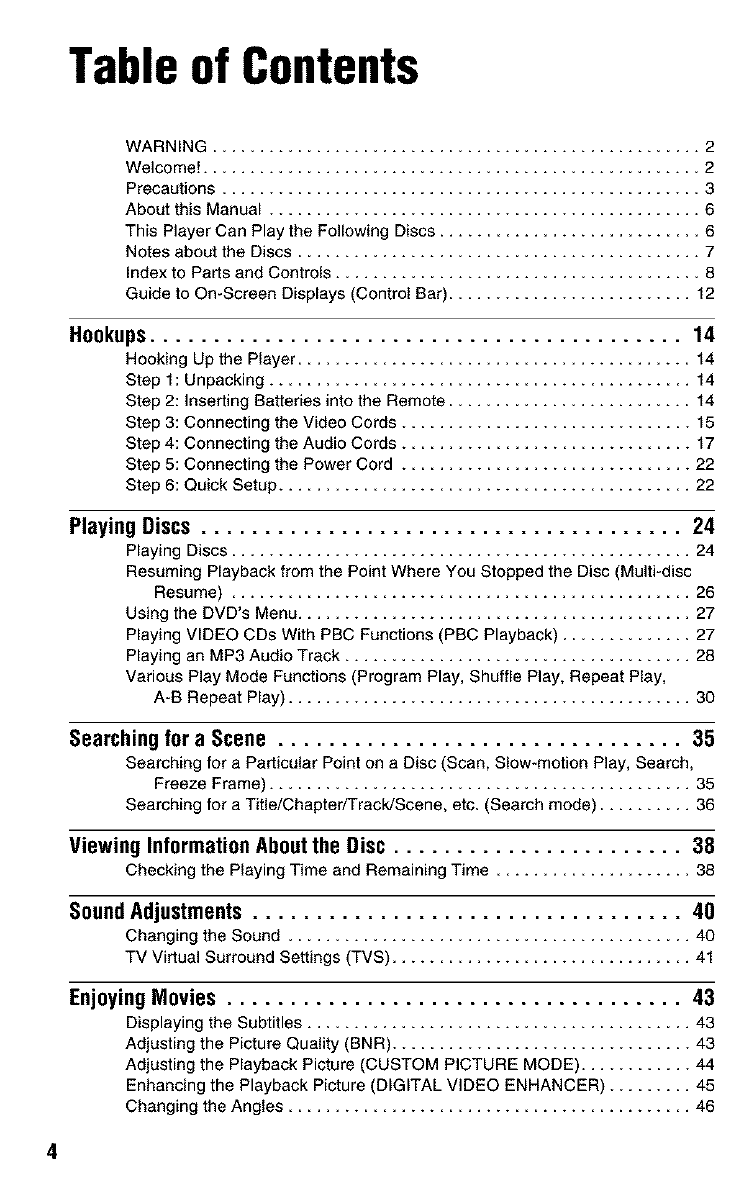
Tableof Contents
WARNING .................................................... 2
Welcome[ ..................................................... 2
Precautions ................................................... 3
About this Manual .............................................. 6
This Player Can Play the Following Discs ............................ 6
Notes about the Discs ........................................... 7
Index to Parts and Controls ....................................... 8
Guide to On-Screen Displays (Control Bar) .......................... 12
Hookups.......................................... 14
Hooking Up the Player ............................. 14
Step 1: Unpacking ............................................. 14
Step 2: Inserting Batteries into the Remote .......................... 14
Step 3: Connecting the Video Cords ............................... 15
Step 4: Connecting the Audio Cords ............................... 17
Step 5: Connecting the Power Cord ............................... 22
Step 6: Quick Setup ............................................ 22
Playing Discs ...................................... 24
Playing Discs ........................................ 24
Resuming Playback from the Point Where You Stopped the Disc (Multi-disc
Resume) ................................................. 26
Using the DVD's Menu .......................................... 27
Playing VIDEO CDs With PBC Functions (PBC Playback) .............. 27
Playing an MP3 Audio Track ..................................... 28
Various Play Mode Functions (Program Play, Shuffle Play, Repeat Play,
A-B Repeat Play) ........................................... 30
Searchingfor a Scene ................................ 35
Searching for a Particular Point on a Disc (Scan, Slow-motion Play, Search,
Freeze Frame) ............................................. 35
Searching for a Title/Chapter/Track/Scene, etc. (Search mode) .......... 36
ViewingInformation Aboutthe Disc ....................... 38
Checking the Playing Time and Remaining Time ..................... 38
Sound Adjustments .................................. 40
Changing the Sound ........................... 40
TV Virtual Surround Settings (TVS) ................................ 41
EnjoyingMovies .................................... 43
Displaying the Subtitles ............................ 43
Adjusting the Picture Quality (BNR) ................................ 43
Adjusting the Playback Picture (CUSTOM PICTURE MODE) ............ 44
Enhancing the Playback Picture (DIGITAL VIDEO ENHANCER) ......... 45
Changing the Angles ........................................... 46
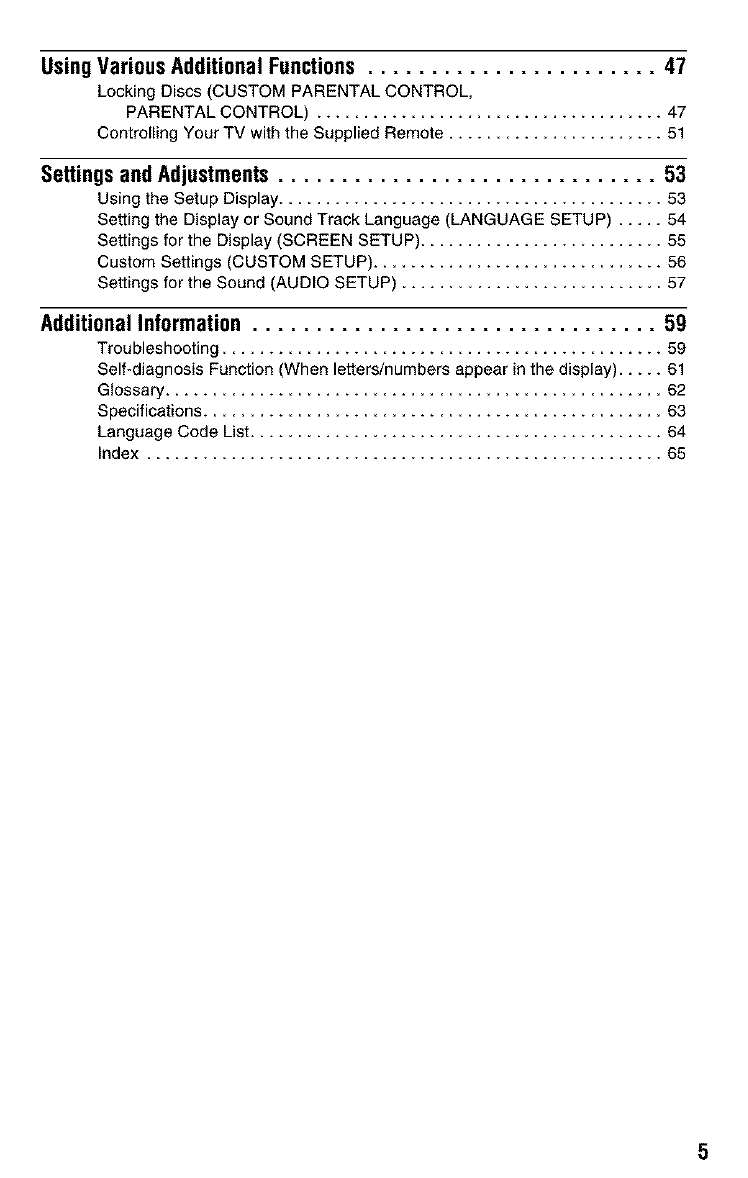
Using Various Additional Functions ....................... 47
Locking Discs (CUSTOM PARENTAL CONTROL,
PARENTAL CONTROL) ..................................... 47
Controlling Your TV with the Supplied Remote ....................... 51
SettingsandAdjustments.............................. 53
Using the Setup Display 53
Setting the Display or Sound Track Language (LANGUAGE SETUP) ..... 54
Settings for the Display (SCREEN SETUP) .......................... 55
Custom Settings (CUSTOM SETUP) ............................... 56
Settings for the Sound (AUDIO SETUP) ............................ 57
Additional Information ................................ 59
Troubleshooting ................................ 59
Self-diagnosis Function (When letters/numbers appear in the display) ..... 61
Glossary ..................................................... 62
Specifications ................................................. 63
Language Code List ............................................ 64
Index ....................................................... 65
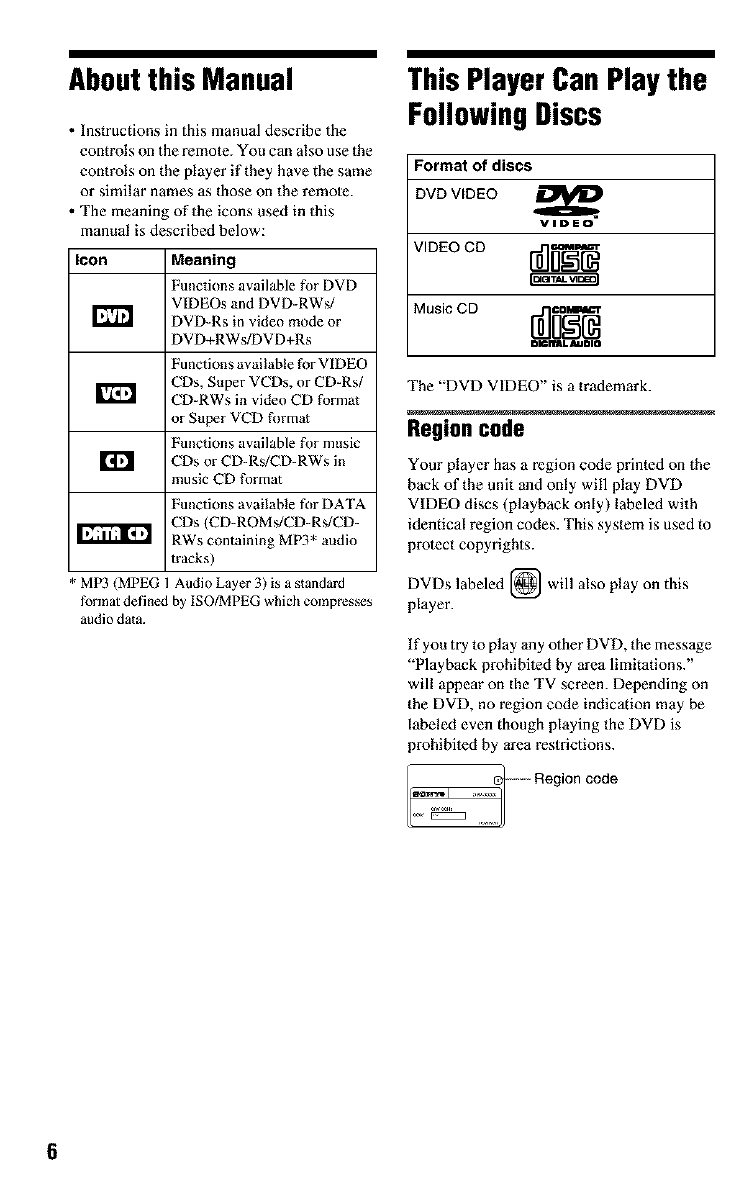
Aboutthis Manual
• Instructions in this manual describe the
controls on the remote. You can also use the
controls on the player if they have the same
or similar names as those on the remo_e.
• The meaning of the icons used in 1his
manual is described below:
Icon Meaning
Functions available for DVD
VIDEOs and DVD-RWs/
DVD-Rs in video mode or
DVD+RWs/DVD+Rs
Functions available for VIDEO
CDs, Super VCDs, or CD-Rs/
CD-RWs in video CD format
or Super VCD format
Functions available for music
CDs or CD-Rs/CD-RWs in
music CD format
Functions available for DATA
CDs (CD-ROMs/CD-Rs/CD-
RWs containing MP3* audio
tracks)
* MP3 (MPEG 1 Audio Layer 3) is a standard
format defined by ISO/MPEG which compresses
audio data.
This Player Can Play the
Following Discs
Format of discs
DVD VIDEO
VIDEO
V,DEOOD
Music CD r_
DIonmL JlIDIO
The "DVD VIDEO" is a trademark.
Regioncode
Your player has a region code printed on the
back of the unit and only will play DVD
VIDEO discs (playback only) labeled with
identical region codes. This system is used to
protect copyrights.
DVDs labeled [_ will also play on this
player.
If you try to play any other DVD, the message
"Playback prohibited by area limitations."
will appear on the TV screen. Depending on
the DVD, no region code indication may be
labeled even though playing the DVD is
prohibited by area restrictions.
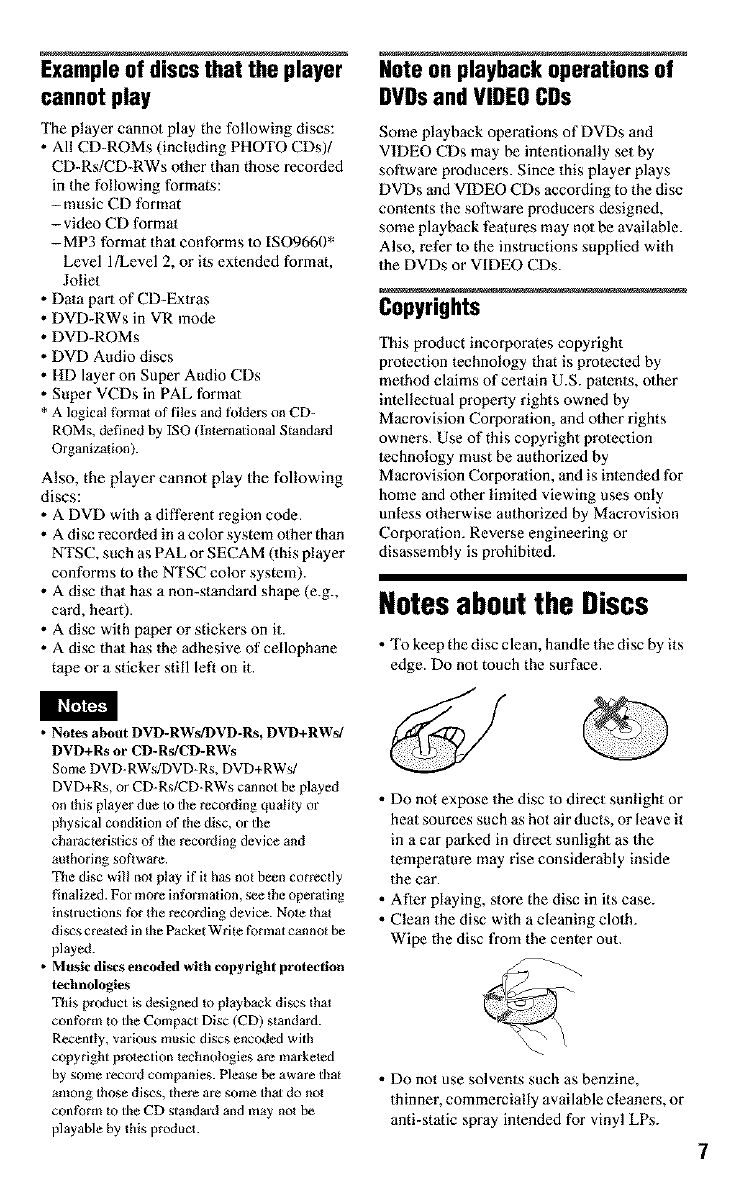
Exampleof discs that the player
cannot play
The player cannot play the following discs:
• All CD-ROMs (including PHOTO CDs)/
CD-Rs!CD-RWs olher than those recorded
in the following formats:
-music CD format
-video CD format
-MP3 format that conforms to ISO9660"
Level l/Level 2, or its extended format,
Joliet
• Data part of CD-Extras
• DVD-RWs in VR mode
• DVD-ROMs
• DVD Audio discs
• HD layer on Super Audio CDs
• Super VCDs in PAL format
* A logical ff_rmatof files and tblders on CD-
ROMs, defined by ISO (Inlernational Standard
Organization).
Also, the player cannot play the following
discs:
• A DVD with a different region code.
• A disc recorded in a color system olher than
NTSC, such as PAL or SECAM (this player
conforms to the NTSC color system).
• A disc that has a non-standard shape (e.g.,
card, heart).
• A disc with paper or stickers on it.
• A disc that has the adhesive of cellophane
tape or a sticker still left on it.
• Notes about DVD-RWs/DVD-Rs, DVD+RWs/
DVD+Rs or CD-Rs/CD-RWs
Some DVD-RWs/DVD-Rs, DVD+RWs/
DVD+Rs, or CD-Rs/CD-RWs cannot be played
on this player due to the recording quality or
physical condition of the disc, or the
characteristics of the recording device and
authoring software.
The disc will not play if it has no{ been correctly
finalized. For more information, see the operating
inslructions for the recording device. Note that
discs created in the Packet Write format canno_ be
played.
•Music discs encoded with copyright protection
technologies
This product is designed to playback discs that
contE*rm to the Compact Disc (CD) standard.
Recently, various music discs encoded with
copyright protection technologies are marketed
by some record companies. Please be aware that
among those discs, there ale some that do not
conform to the CD standard and may not be
playable by this product.
Note on playback operations of
DVDsand VIDEOCDs
Some playback operations of DVDs and
VIDEO CDs may be intentionally set by
software producers. Since this player plays
DVDs and VIDEO CDs according to the disc
contents the software producers designed,
some playback features may not be available.
Also, refer to the instructions supplied with
the DVDs or VIDEO CDs.
Copyrights
This product incorporates copyright
protection technology that is protected by
method claims of certain U.S. patents, other
intellectual property rights owned by
Macrovision Corporation, and other rights
owners. Use of this copyright protection
technology must be authorized by
Macrovision Corporation, and is intended for
home and other limited viewing uses only
unless otherwise authorized by Macrovision
Corporation. Reverse engineering or
disassembly is prohibited.
Notesaboutthe Discs
• To keep the disc clean, handle the disc by its
edge. Do not touch the surface.
• Do not expose the disc to direct sunlight or
heat sources such as hot air ducts, or leave it
in a car parked in direct sunlight as the
temperature may rise considerably inside
the car.
• After playing, store the disc in its case.
• Clean the disc with a cleaning cloth.
Wipe the disc from the center out.
• Do not use solvents such as benzine,
thinner, commercially available cleaners, or
anti-static spray intended for vinyl LPs.
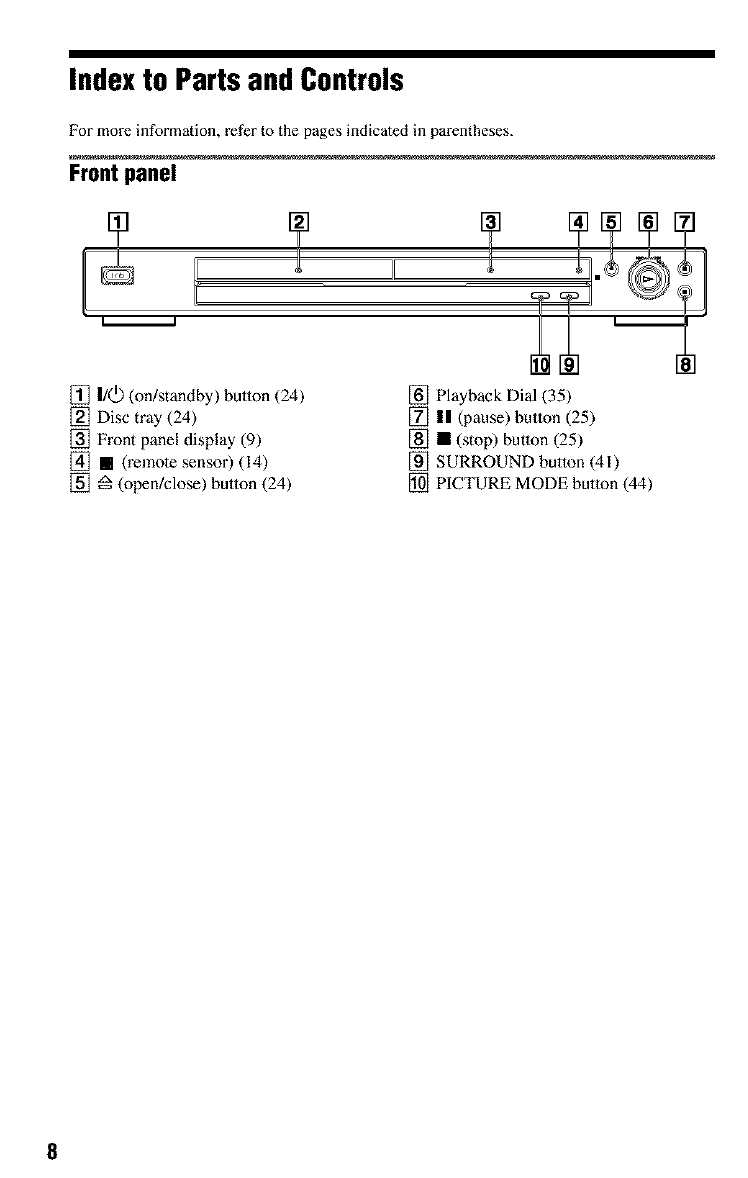
Indexto PartsandControls
For more information, refer to the pages indicated in parentheses.
Front panel
÷ ÷ ?
[] I/C_ (on/standby) button (24)
[] Disc tray (24)
[] Front panel display (9)
[] • (remote sensor) (14)
[] _ (open/close) button (24)
[] Playback Dial (35)
[] |1 (pause) button (25)
[] • (stop) button (25)
[] SURROUND button (41)
[] PICTURE MODE button (44)
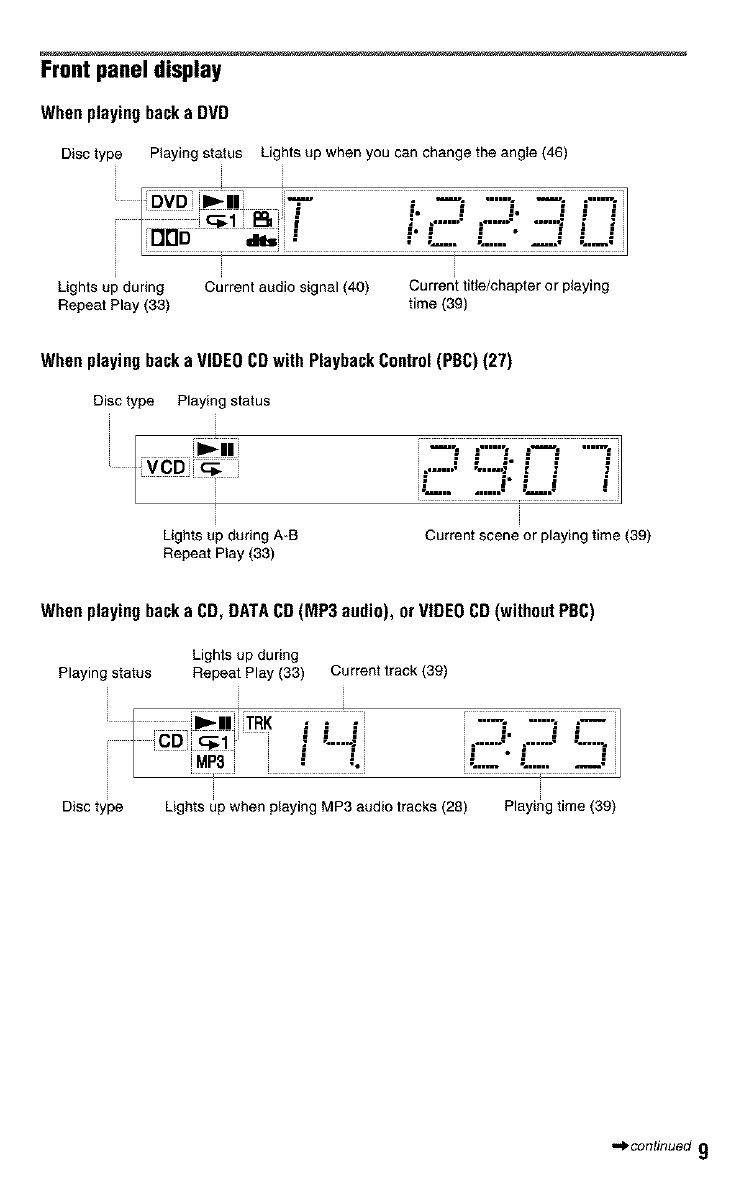
Front panel display
When playing back a DVD
Disc type Playing status Lights up when you can change the angte (46)
DVD + ....
_!! ;+ + + + = +
== :;. ; .'+ ; :==
:== .e • • •
ao " ....
Lightsup during Current audio signal (40) Current title/chapter or playing
Repeat Play (33) time (39)
Whenplaying backa VIDEOCDwith PlaybackControl(PBC)(27)
Disc type Playing status
VCD
Lights up during A+B
Repeat Play (33)
i_'- • -'_'_'-";_ _'_7
: : :o (:I
-';T::::!:--! !
+
Current scene or playing time (39)
When playing backa CD,DATACD (MP3 audio), or VIDEO CD(without PBC)
Lights up during
Playing status Repeat Play (33) Current track (39)
I CO) _'mj ( - .....,((
Disctype
i=" I ( i
(_B + _ ......
Lights up when p(aying MP3 audio tracks (28) Playing time (39)
.,_continued 9
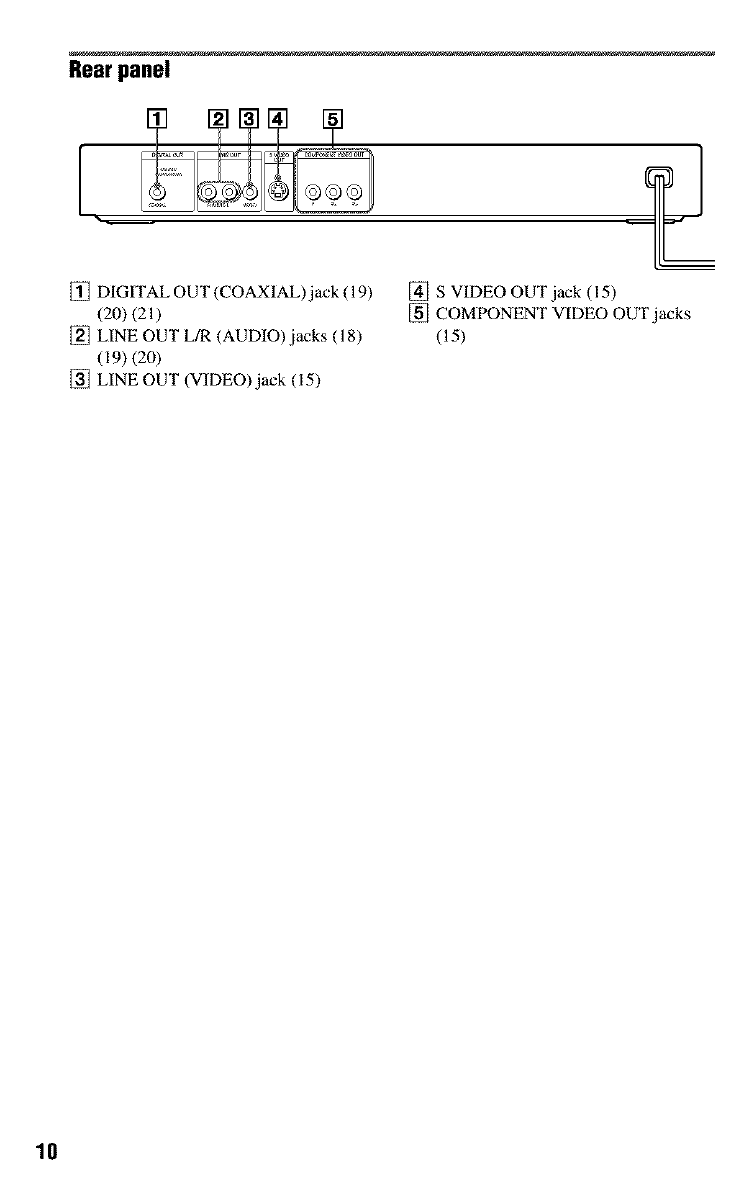
Rear panel
[] DIGITAL OUT (COAXIAL)jack (19)
(20) (21)
[] LINE OUT L/R (AUDIO) jacks (18)
(19) (20)
[] LINE OUT (VIDEO) jack (15)
[] S VIDEO OUT jack (15)
[] COMPONENT VIDEO OUT jacks
(15)
10
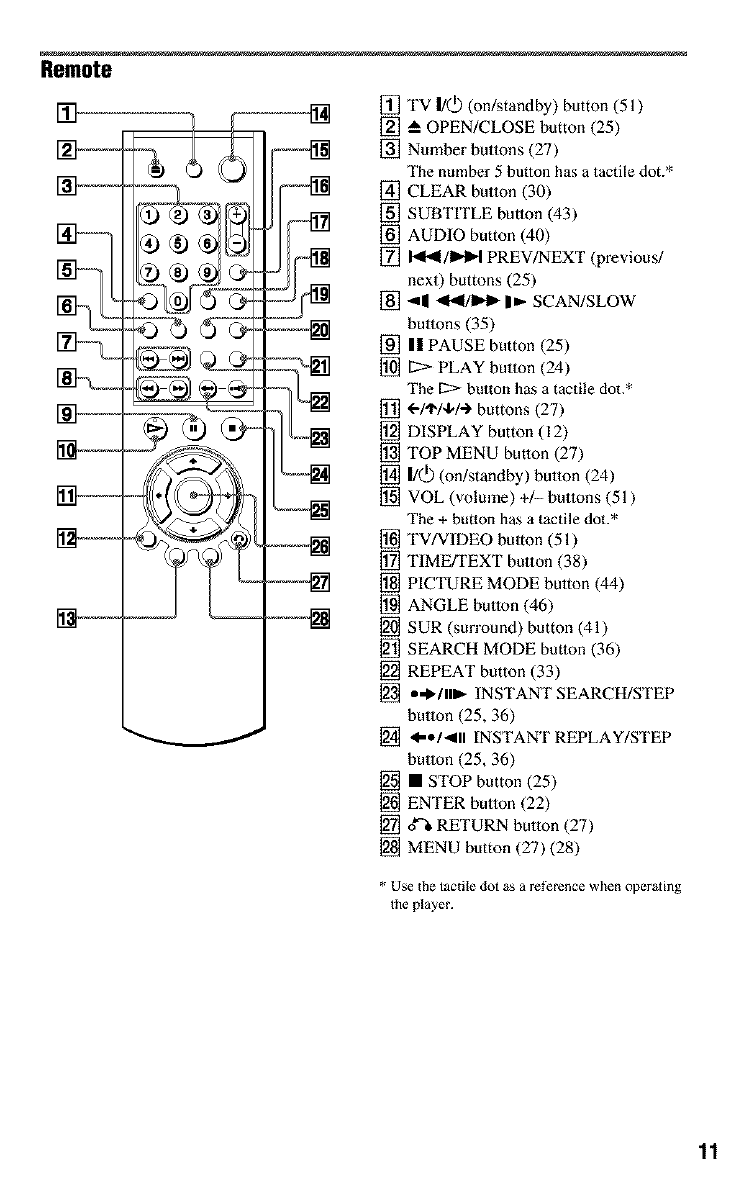
Remote
m[] TV |1_) (on/standby) button (51)
[] • OPEN/CLOSE button (25)
[] Number buttons (27)
The number 5 button has a tactile dot.*
[] CLEAR button (30)
[] SUBTITLE butlon (43)
[] AUDIO button (40)
[] t'_I/IP'I_I PREV/NEXT (previous/
next) buttons (25)
[] -II ,91_1/1_ |_,- SCAN/SLOW
buttons (35)
[] || PAUSE button (25)
[] [2:> PLAY button (24)
The [2> button has a tactile dot.*
[] 4-/'1"/44-) buttons (27)
[] DISPLAY button (12)
[] TOP MENU button (27)
[] I/(_) (on/standby) button (24)
[] VOL (volume) +/- buttons (51)
The + button has a tactile dot.*
[] TV/VIDEO button (51)
[] TIME/TEXT button (38)
[] PICTURE MODE button (44)
[] ANGLE button (46)
[] SUR (surround) button (41)
[] SEARCH MODE button (36)
[] REPEAT button (33)
[] a,,lt,/lll_ INSTANT SEARCH/STEP
button (25, 36)
[] _e/_lll INSTANT REPLAY/STEP
button (25, 36)
[] •STOP button (25)
[] ENTER button (22)
[] _ RETURN button (27)
[] MENU button (27) (28)
* Use the tactile dot as a ret_rence when operzting
the player.
11
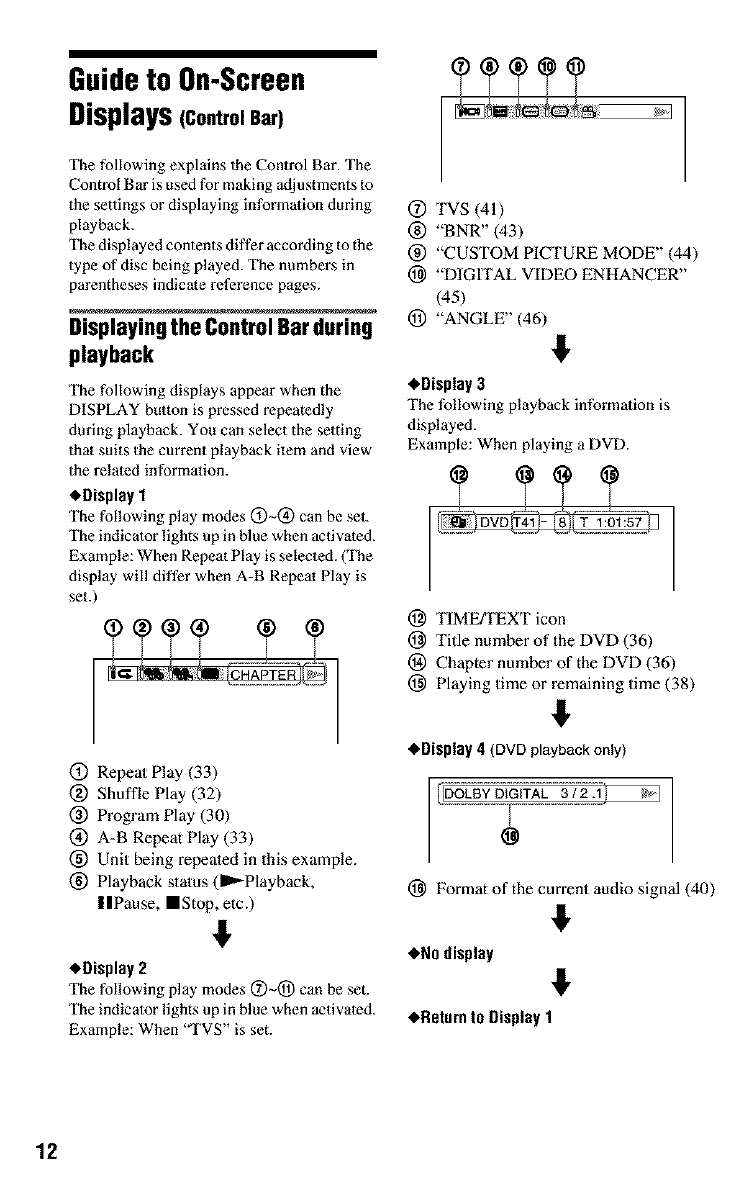
Guideto On-Screen
Displays(ControlBar)
The following explains the Control Bar. The
Control Bar is used for making adjustments to
the settings or displaying information during
playback.
The displayed contents differ according to the
type of disc being played. The numbers in
parentheses indicate reference pages.
Displayingthe ControlBarduring
playback
The following displays appear when the
DISPLAY button is pressed repeatedly
during playback. You can select the setting
that suits 1he current playback item and view
the related information.
*Display 1
The lbllowing play modes (_)~@ can be set.
The indicator lights up in blue when activated.
Example: When Repeat Play is selected. (The
display will differ when A-B Repeat Play is
set.)
(_) Repeal Play (33)
@ Shuffle Play (32)
@ Program Play (30)
l_) A-B Repeal Play (33)
l_) Unit being repeated in this example.
l_) Playback stalus (_Playback,
IIPause, ==Stop, etc.)
#
*Display 2
The lbllowing play modes 0~@ can be set.
The indicator lights up in blue when activated.
Example: When '"FVS" is set.
@ TVS (41)
® "BNR"(43)
(_) "CUSTOM PICTURE MODE" (44)
(_ "DIGITAL VIDEO ENHANCER"
(45)
(_) "ANGLE" (46) #
*Display 3
The following playback information is
displayed.
Example: When playing a DVD.
(_ TIMEfFEXT icon
(_ Title number of the DVD (36)
(_) Chapter number of the DVD (36)
(_ Playing time or remaining time (38)
#
*Display 4(DVD playback only)
(_ Format of the current audio signal (40)
#
*No display #
*Return to Display1
12
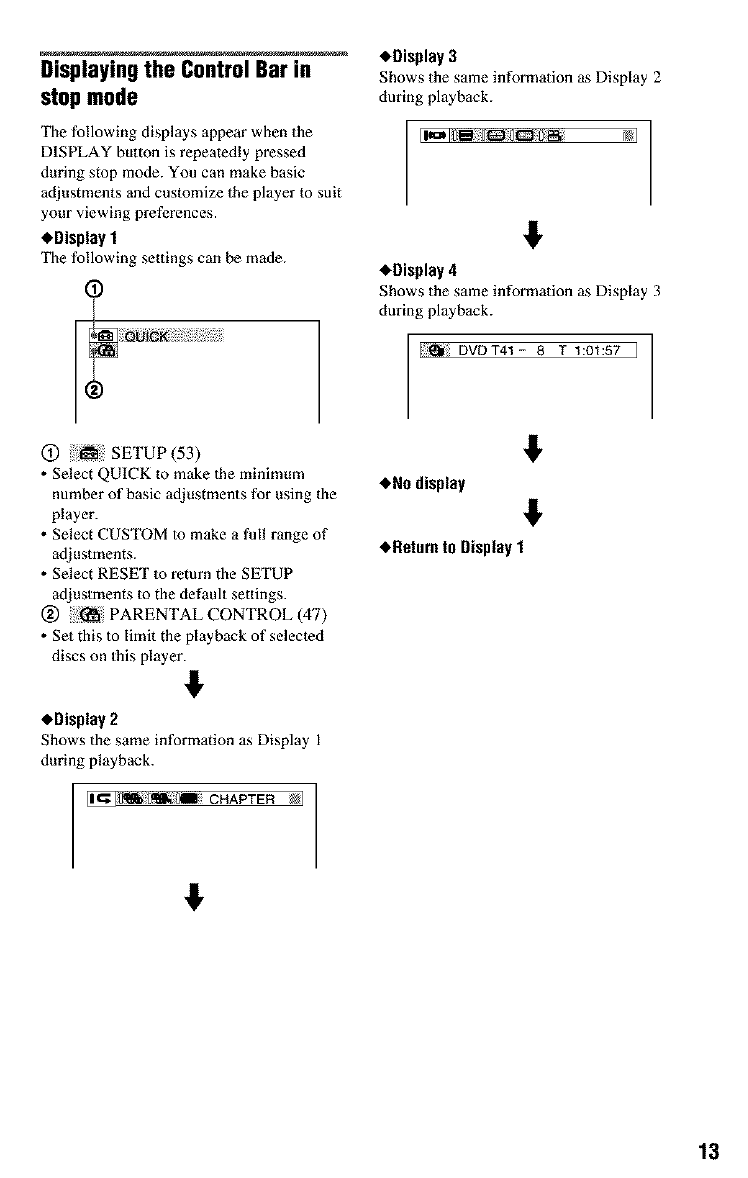
DisplayingtheControlBarin ,Display3
stop mode
The following displays appear when the
DISPLAY button is repeatedly pressed
during stop mode. You can make basic
adjustments and customize the player to suit
your viewing preferences.
_,Display 1
The following settings can be made.
(_) 5_sii SETUP (53)
• Select QUICK to make the minimum
number of basic adjustments for using the
player.
• Select CUSTOM to make a full range of
adjustments.
• Select RESET to return the SETUP
adjustments to the default settings.
(_) '/_ PARENTAL CONTROL (47)
• Set this to limit the playback of selected
discs on 1his player. #
•Display 2
Shows the same information as Display 1
during playback.
Shows the same information as Display 2
during playback.
#
•Display4
NI
Shows the same information as Display 3
during playback.
I_ DVDT41- 8 T 1:01:57 J
#
•No display #
,Return to Display1
I_l_mi CHAPTER NI
#
13
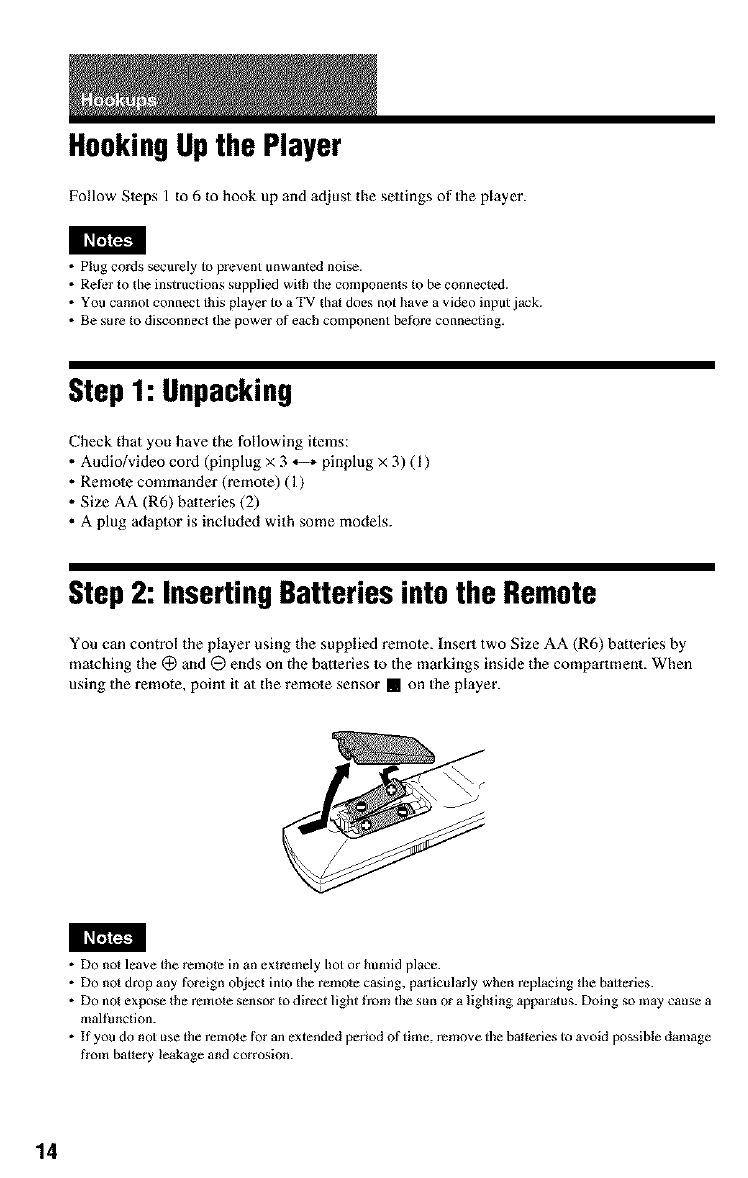
HookingUpthe Player
Follow Steps 1 to 6 to hook up and adjust the settings of the player.
• Plug cords secretly to prevent unwanted noise.
• Retk_r to the instructions supplied with the components Io be connected.
• You cannot connect this player to a TV that does not have a video input jack.
• Be sure Io disconnect lhe power of each component before connecting.
Step 1: Unpacking
Check that you have the following items:
• Audio/video cord (pinplug x 3 _ pinplug x 3) (1)
• Remole commander (remote) (I)
• Size AA (R6) batteries (2)
• A plug adaplor is included with some models.
Step 2: Inserting Batteries into the Remote
You can control the player using the supplied remote. Insert two Size AA (R6) batteries by
matching the (_ and @ ends on the batteries to the markings inside the compartment. When
using the remote, point it at the remote sensor [] on the player.
• DO not leave the remote in an extremely hot or humid place.
• Do not drop any tbreign object into the remote casing, particularly when replacing the batteries.
• Do not expose the remote sensor to direct light from the sun or a lighting apparatus. Doing so ]nay cause a
malthnction.
• If you do not use the remote tbr an extended period of time, remove the batteries to avoid possible damage
from battery leakage and corrosion.
14
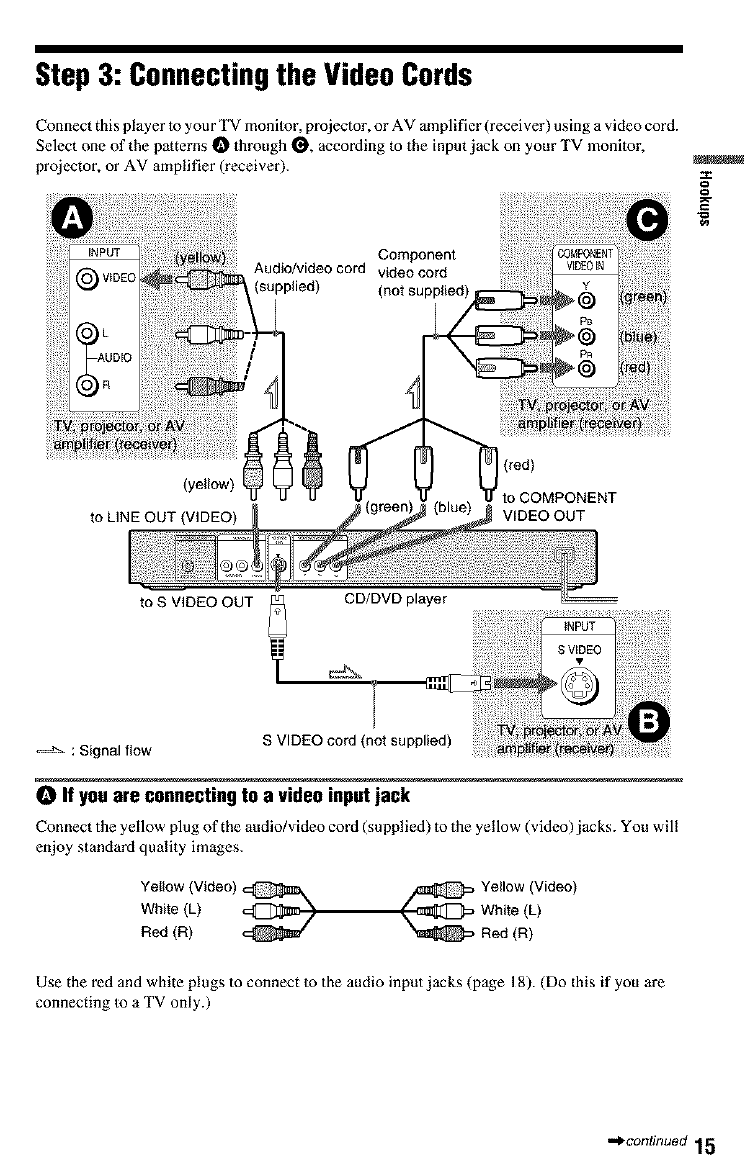
Step3: Connectingthe VideoCords
Connect this player to your TV monitor, projector, or AV amplifier (receiver) using a video cord.
Select one of the patterns O through O, according to the input jack on your TV monitor,
projector, or AV amplifier (receiver).
Component
Audio/video cord video cord
(n°t supl_
8
(red)
(yellow) to COMPONENT
to LINE OUT (VIDEO) VIDEO OUT
to S VIDEO OUT _ CD/DVD player
: Signal flow S VIDEO cord (not supplied)
OIf youare connectingto a video inputjack
Connect the yellow plug of the audio/video cord (supplied) to the yellow (video)jacks. You will
enjoy standard quality images.
Yeflow (Video)_
White (L)
Red(R)
_ Yellow (Video)
Use the red and white plugs to connect to the audio input jacks (page 18). (Do this if you are
connecting to a TV only.)
•,,_continued 15
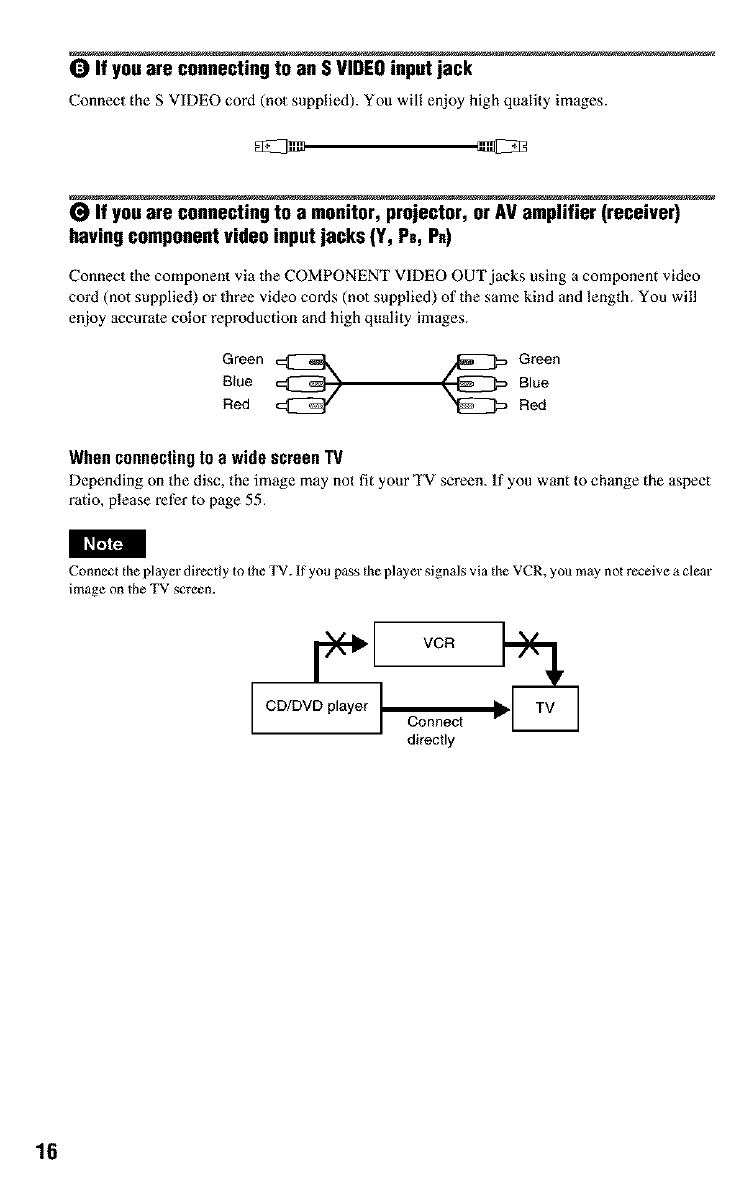
0 If youare connectingto an S VIDEOinputjack
Connect the S VIDEO cord (not supplied). You will enjoy high quality images.
If youare connectingto a monitor, projector,or AV amplifier (receiver)
havingcomponentvideo inputjacks (Y, P_, P_)
Connect the component via the COMPONENT VIDEO OUT jacks using a component video
cord (not supplied) or three video cords (not supplied) of the same kind and length. You will
enjoy accurate color reproduction and high quality images.
Green
Blue
Red Green
Blue
Red
Whenconnectingto a wide screen TV
Depending on the disc, the image may not fit your TV screen. If you want to change the aspect
ratio, please refer to page 55.
Connec he player directly to the TV. If you pass d_e p]ayer signals via d_e VCR, you may not receive a clear
image on Ihe TV screen.
CD/DVD player I
I Connect
directly
16
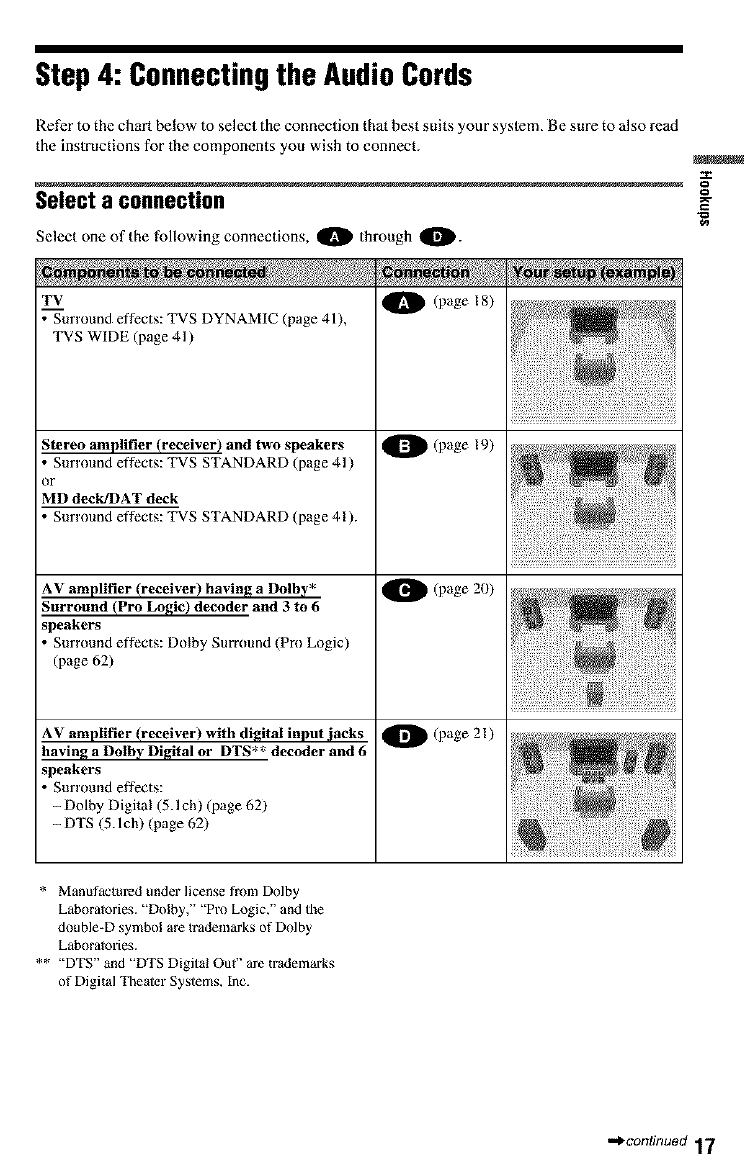
Step4: Connectingthe AudioCords
Refer to the chart below to select the connection that best suits your syslem. Be sure to also read
the instructions for the components you wish to connect.
Select a connection
Select one of the following connections, O through O.
TV
Surround effects: TVS DYNAMIC (page 41),
"IWS WIDE (page 41 )
Stereo amplifier (receiver) and two speakers
Surround effects: TVS STANDARD (page 41)
or
MD deck/DAT deck
Surround effects: "IWS STANDARD (page 41 ).
AV amplifier (receiver) having a Dolby*
Surround (Pro Logic) decoder and 3 to 6
speakers
Surround effects: Dolby Surround (Pro Logic)
(page 62)
AV amplifier (receiver) with digital input jacks
having a Dolby Digital or DTS** decoder and 6
speakers
Surround effects:
- Dolby Digital (5.1ch) (page 62)
-DTS (5.1ch) (page 62)
I_ (page 18)
I_[_(page 19)
9_l(page 20)
I_[_(page 21)
* Manufactul_ed under license from Dolby
Laboratories. "Dolby," "Pro Logic," and the
double-D symbol are Irademarks of Dolby
Laboratories.
** "DTS" and "DTS Digital Oul" are lrademarks
of Digital Tbezter Systems, inc.
_,_continued 17
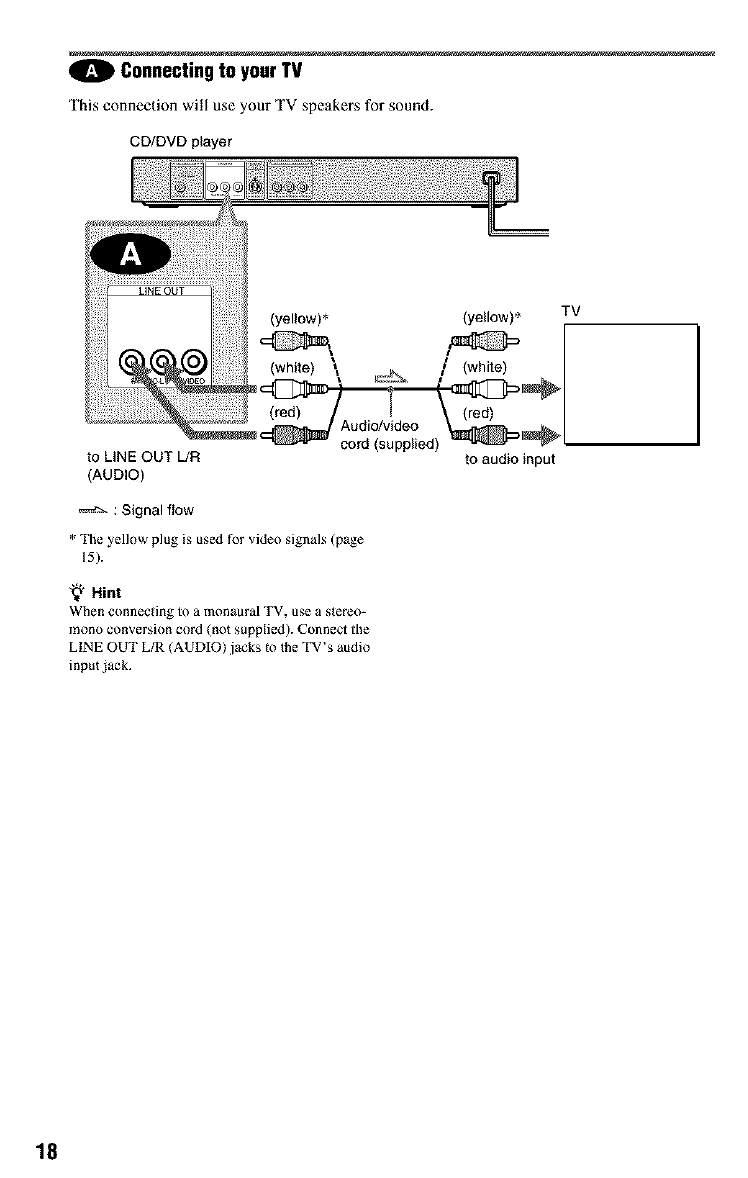
0Connectingto yourTV
This connection will use your TV speakers for sound.
CD/DVD player
TV
to LINE OUT L/R
(AUDIO)
(red)
Audio/video
cord (supplied) to audio input
: Signal flow
* Tile yellow plug is used for video signa]_ (page
_5).
'_" Hint
When connecting to a monaural TV, us_ a slereo-
mono conversion cord (not supplied). Connect the
LINE OUT L/R (AUDIO) jacks _o the TV's audio
inpu{ jack.
18
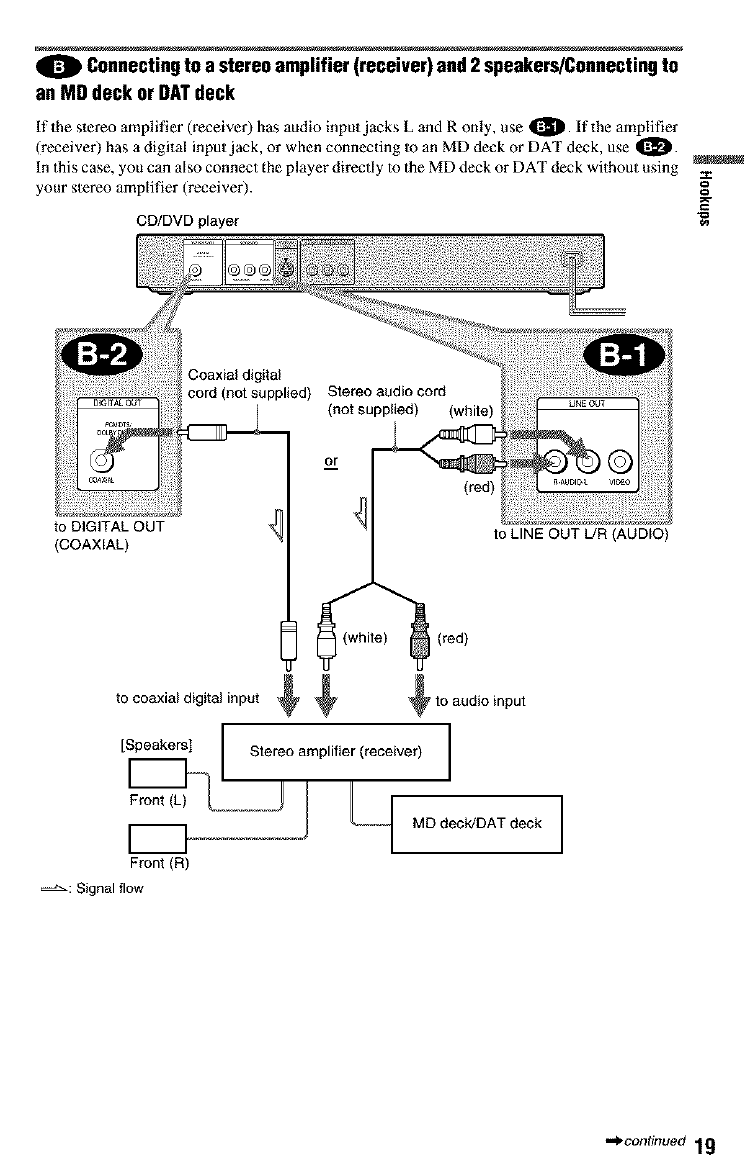
0Connectingto a stereoamplifier (receiver) and2speakers/Connectingto
an MD deck or DATdeck
If the stereo amplifier (receiver) has audio input jacks L and R only, use t1_. If the amplifier
(receiver) has a digital input jack, or when connecting Io an MD deck or DAT deck, use 11_.
In this case, you can also connect the player directly to the MD deck or DAT deck without using
your slereo amplifier (receiver).
CD/DVD player
g
to DIGITAL OUT
(COAXIAL)
(red)
to LINE OUT L/R (AUDIO)
[] i (white) (red)
+oo°+0++io+,++ +,o.o0,o,n0u,
[Speakers] Stereo amplifier (receiver)
Front(L) .._._._._J L_I
Front(R)
==_-: Signal flow
_continued 19
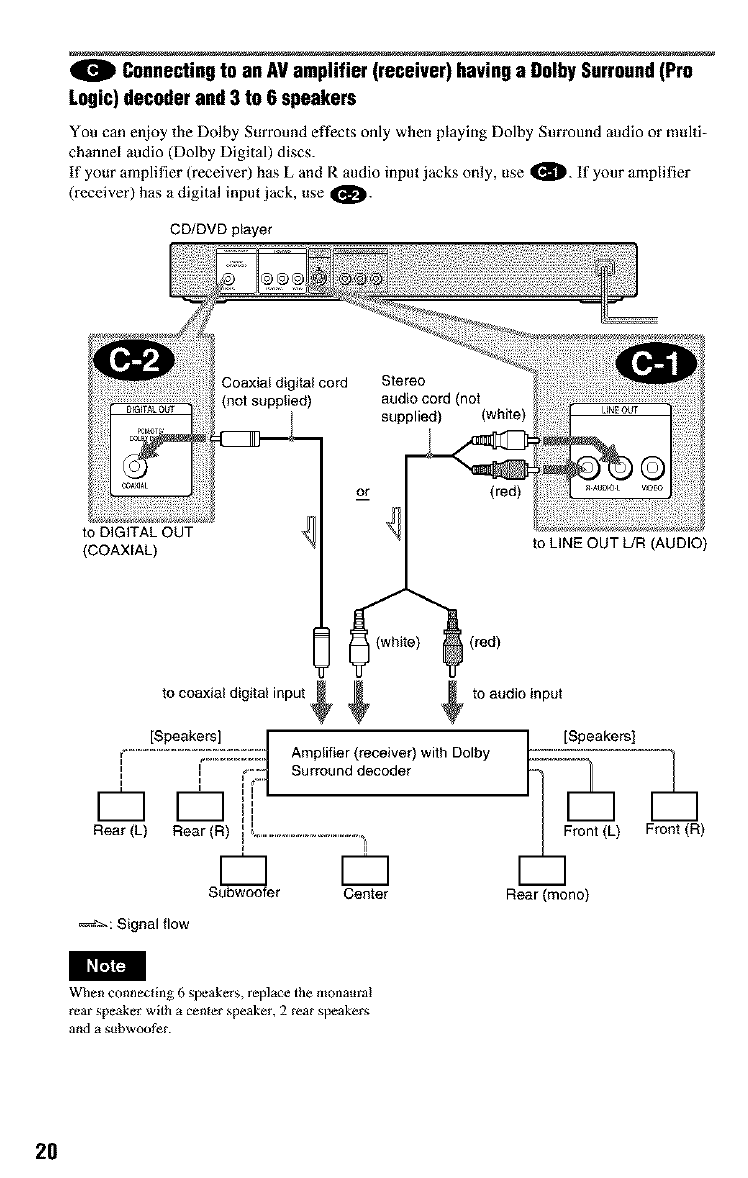
4_1 Connectingto an AVamplifier (receiver) havinga DolbySurround(Pro
Logic)decoderand 3 to 6 speakers
You can enjoy the Dolby Surround effects only when playing Dolby Surround audio or multi-
channel audio (Dolby Digital) discs.
tf your amplifier (receiver) has L and R audio input jacks only, use O- If your amplifier
(receiver) has a digital input jack, use O
CD/DVD player
to DiGiTAL OUT
(COAXIAL)
(red)
to LiNE OUT L/R (AUDIO)
1 (red)
to coaxial digital input _ _ to audio input
[Speakers] [
_ ........................_....................1 Amplifier (receiver) with Dolby
II , _.... Surround decoder
t
-- II _ II
r---] r---]....
N II
N II
N II
U II
Rear L Rear (R) , _.......................................
M II
D
Subwoofer Center
_: Signal flow
[Speakers]
_) Front(_)
Rear(mono)
When connecting 6 speakers, replace the monaum!
real" speaker with a cen{er speaker, 2 rear speakers
and a subwoofer.
20
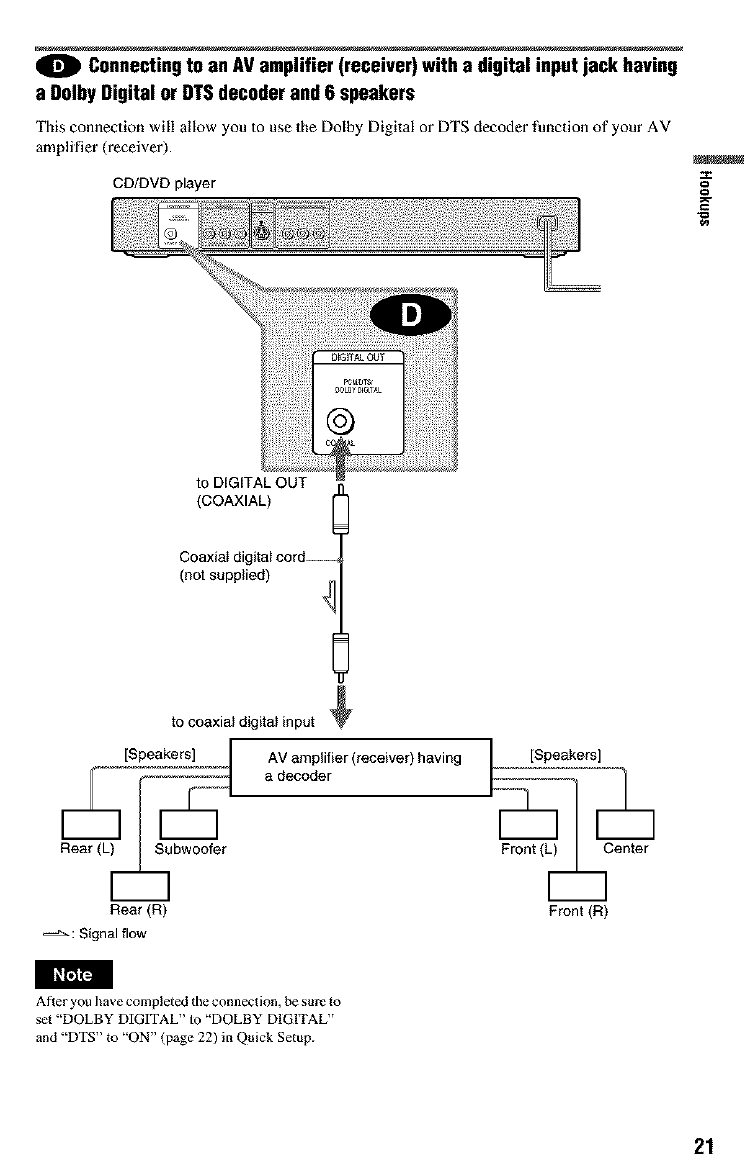
0Connectingto an AVamplifier (receiver)with a digital input jack having
a DolbyDigital or DTSdecoderand 6 speakers
This connection will allow you to use the Dolby Digital or DTS decoder function of your AV
amplifier (receiver).
CD/DVD player g
g
to DIGITAL OUT
(COAXIAL)
Coaxial digital cord ....
(not supplied)
to coaxial digital input
Rear (L__h_oofer
Rear (R)
AV amplifier (receiver) having
a decoder
_=_-: Signal flow
Front (L[_Center
Front (R)
After you have completed tile connection, be sure Io
set "DOLBY DIGITAL" to "DOLBY DIGITAL"
and "DTS" to "ON" (page 22) in Quick Setup.
21
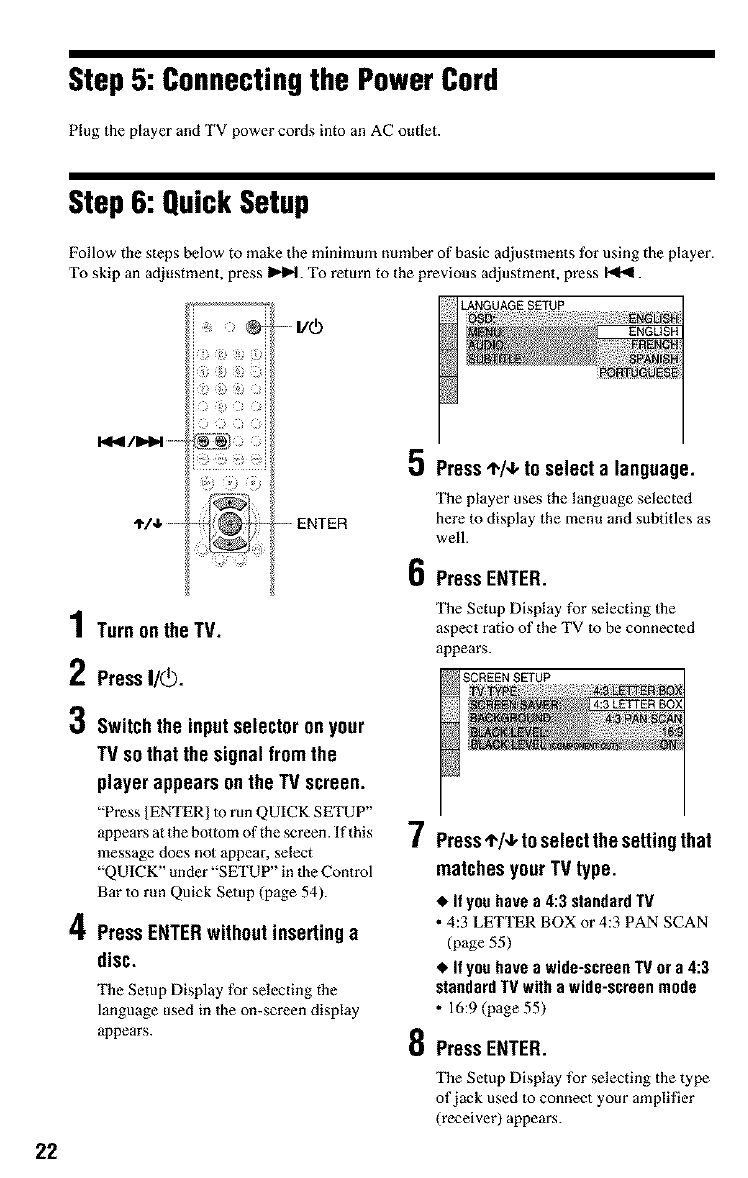
Step 5: Connectingthe Power Cord
Plug the player and TV power cords into an AC outlet.
22
Step6: QuickSetup
Follow the steps below to make the minimum number of basic adjustments for using the player.
To skip an adjustment, press I_H. To return to the previous adjustment, press 141_1.
)
)
1Turnon the TV.
2Press'/O.
-- I/rb
--ENTER
LANGUAGE SETUP
5 PressI,/4, to select a language.
The player uses the language selected
here to display the menu and subtitles as
well.
6PressENTER.
The Setup Display for selecting the
aspect ratio of the TV to be connected
appears.
0 Switchthe inputselectoronyour
TV so that the signal fromthe
player appears onthe TV screen.
"Press [ENTER/to run QUICK SETUP"
appears at the bottom of the screen. If this
message does not appear, select
"QUICK" under "SETUP" in the Control
Bar to run Quick Setup (page 54).
4Press ENTERwithoutinsertinga
disc.
The Setup Display for selecting the
language used in the on-screen display
appears.
7
8
Press4,/4, toselectthe settingthat
matchesyour TV type.
•It you have a 4:3 standard TV
• 4:3 LETTER BOX or 4:3 PAN SCAN
(page 55)
• If you have a wide-screen IV or a 4:3
standard TV with a wide-screen mode
• 16:9 (page 55)
PressENTER.
The Setup Display for selecting the type
of jack used to connect your amplifier
(receiver) appears.
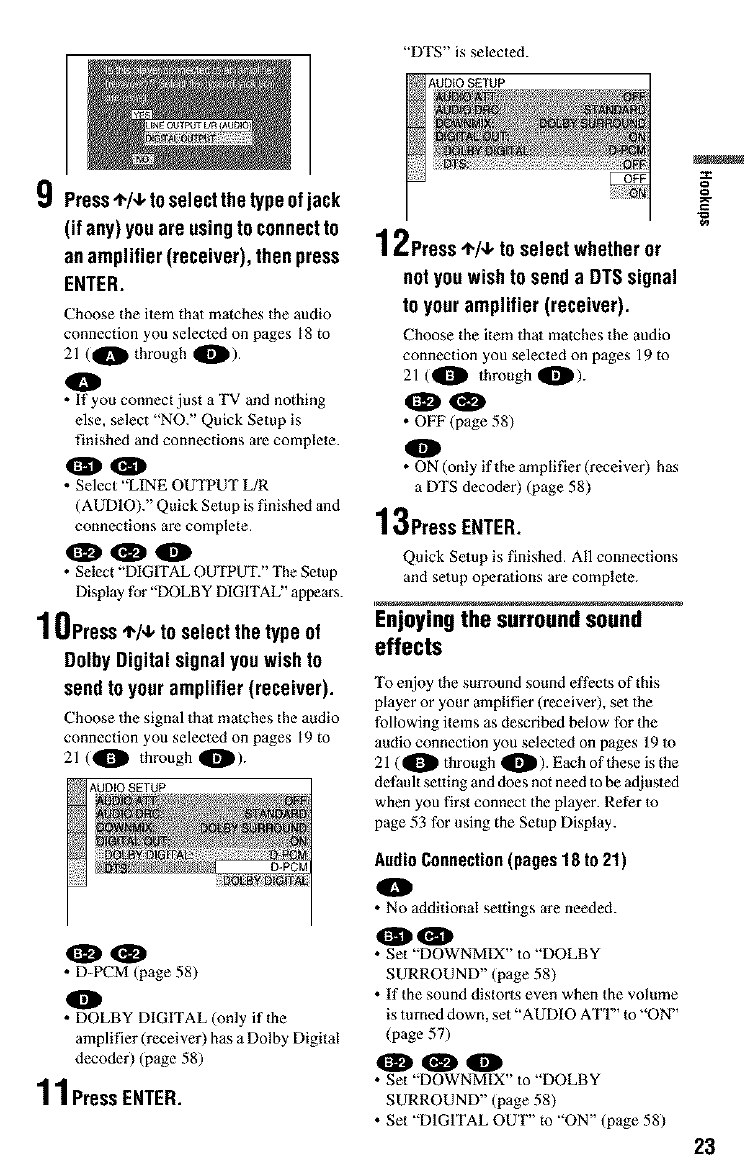
"DTS"isselected.
9Press,}/4, toselectthe typeofjack
(if any) youare usingto connectto
an amplifier (receiver),thenpress
ENTER.
Choose the item that matches the audio
connection you selectud on pages lg to
21 (O through 0).
O
• If you connect just a TV and nothing
else, select "NO." Quick Setup is
finished and connections are complete.
oo
• Select "LINE OUTPUT L/R
(AUDIO)." Quick Setup is finished and
connections are complete.
000
• Select"DIGITAL OUTPUT." The Setup
Display for"DOLBY DIGITAL" appears.
10Press!,/4, to selectthe type of
Dolby Digital signatyouwishto
sendto your amplifier (receiver).
Choose the signal that matches the audio
connection you selected on pages 19 to
21 (tO through 0)-
OO
• D-PCM (page 58)
O
• DOLBY DIGITAL (only if the
amplifier (receiver) has a Dolby Digital
decoder) (page 58)
11PressENTER.
12Press*/, toselectwhetheror
notyouwishto senda DTSsignal
to your amplifier (receiver).
Choose the item thai matches lhe audio
connection you selected on pages 19 to
21 (O through 0)-
OO
• OFF (page 58)
O
• ON (only if the amplifier (receiver) has
a DTS decoder) (page 58)
13PressENTER.
Quick Setup is finished. All connections
and setup operations are complete.
i
Enjoyingthe surroundsound
effects
"Ib enjoy the surround sound effects of this
player or your amplifier (receiver), set the
following items as described below for the
audio connexion you selected on gages 19 to
21 (O through 0)" Each of these is the
default setting and does not need to be adjusted
when you first connect the player. Refer to
page 53 for u_,ing the Setup Display.
Audio Connection (pages 18 to 21)
0
• No additional settings are needed.
• Set "DOWNMIX" to "DOLBY
SURROUND" (page 58)
• tf the sound distorts even when the volume
is turned down, set'"AUDIO ATT" to "ON"
(page 57)
• Set "DOWNMIX" to "DOLBY
SURROUND" (page 58)
• Set "DIGITAL OUT" to "ON" (page 58)
g
g
-g
23
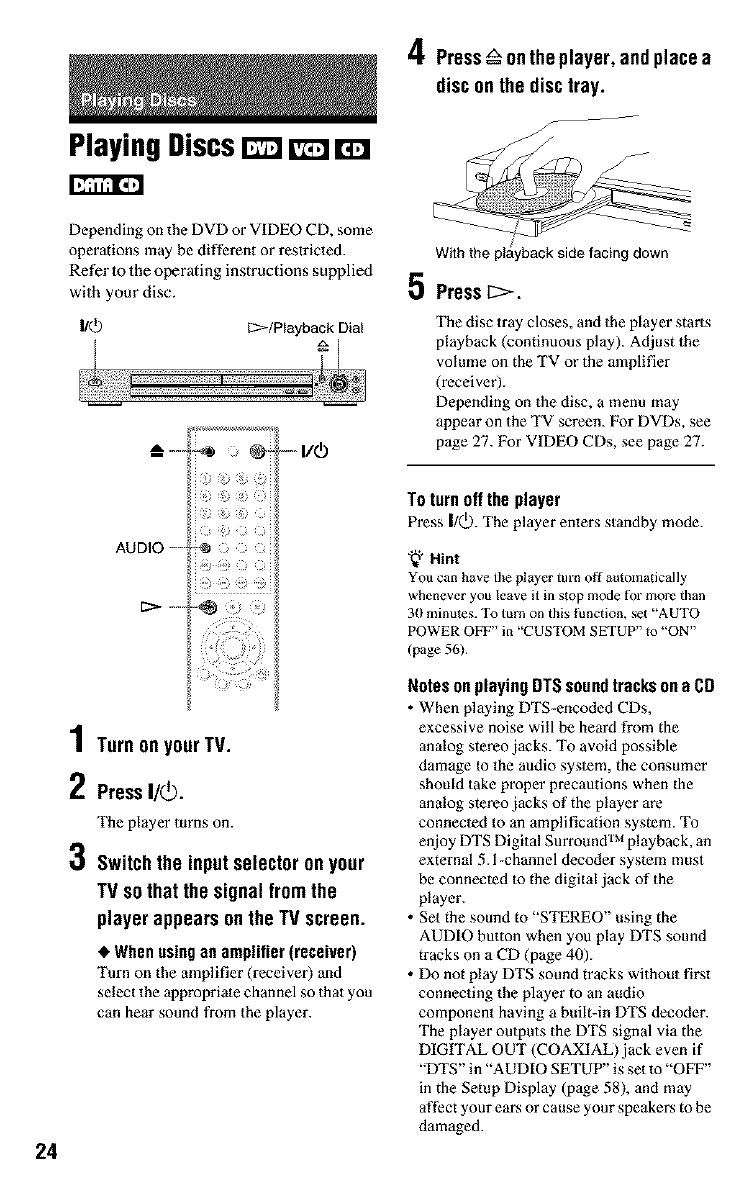
PlayingDiscs
4Press_" onthe player, andplacea
disconthe disctray.
_J
24
Depending on the DVD or VIDEO CD, some
operations may be different or restricted.
Refer lo the operating instructions supplied
with your disc.
I/(_) L:>/P_ayback Dial
!!' i
;i i
AUDIO -" @ i i_i
4
/ Turnon yourTV.
2Press'/O.
The player turns on.
3Switchthe inputselectoronyour
TV so that the signal fromthe
player appears onthe TV screen.
•When using an amplifier (receiver)
Turn on the amplifier (receiver) and
select the appropriate channel so that you
can hear sound from the player.
/
With the playback side facing down
5 Presst:>.
The disc tray closes, and the player starts
playback (continuous play). Adjust the
volume on the TV or the amplifier
(receiver).
Depending on the disc, a menu may
appear on the TV screen. For DVDs, see
page 27. For VIDEO CDs, see page 27.
To turnoff the player
Press I/Q).The player enters standby mode.
'_" Hint
YOU can have tile player turn oft" automatically
whenever you leave it in stop mode rot rr_ore than
3() minutes. To turn on this function, sel "AUTO
POWER OFF" in "CUSTOM SETUP" to "ON"
(page 56).
Notes on playing DTS sound tracks on a CD
• When playing DTS-encoded CDs,
excessive noise will be heard from the
analog stereo jacks. To avoid possible
damage to the audio system, the consumer
should take proper precautions when the
analog stereo jacks of the player are
connected to an amplification system. To
enjoy DTS Digital Surround TM playback, an
external 5.l-channel decoder system must
be connected to the digital jack of the
player.
• Set the sound to "STEREO" using the
AUDIO button when you play DTS sound
tracks on a CD (page 40).
• Do not play DTS sound tracks without first
connecting the player to an audio
component having a built-in DTS decoder.
The player outputs the DTS signal via the
DIGITAL OUT (COAXIAL) jack even if
"DTS" in "AUDIO SETUP" is set to "OFF"
in the Setup Display (page 58), and may
affect your ears or cause your speakers to be
damaged.
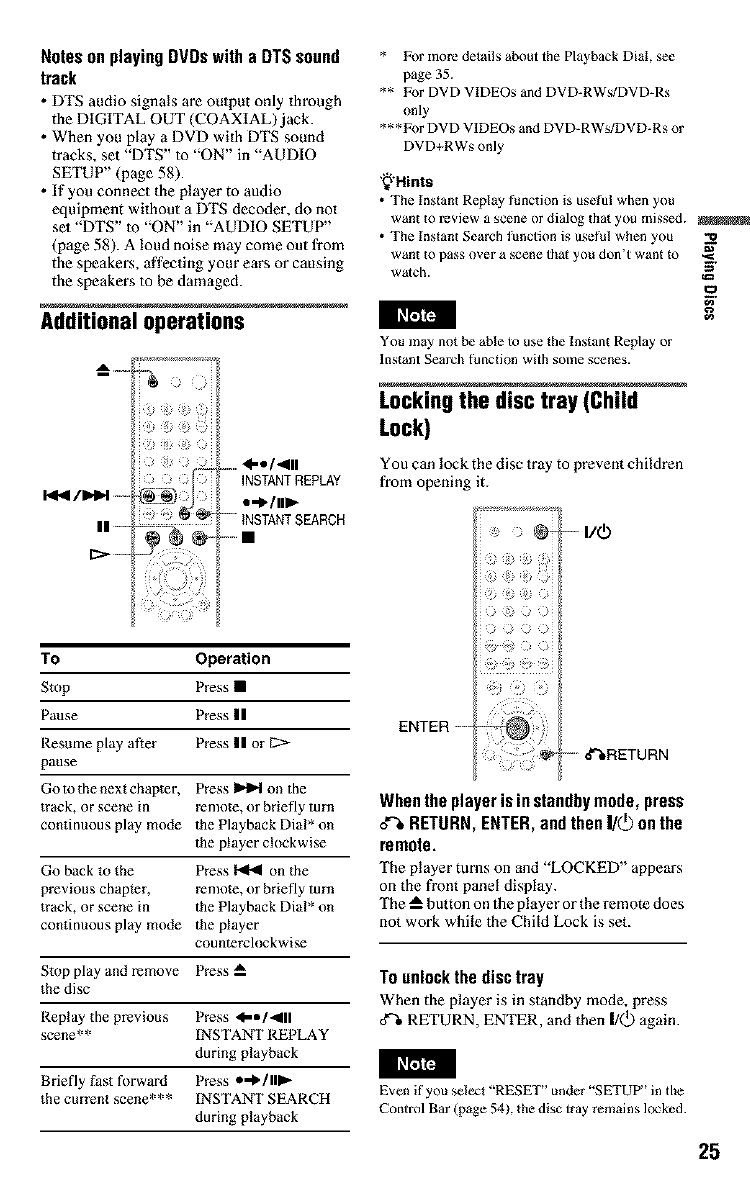
Notes on playing DVDs with a DTS sound
track
• DTS audio signals are output only through
the DIGITAL OUT (COAXIAL) jack.
• When you play a DVD with DTS sound
tracks, set "DTS" to "ON" in "AUDIO
SETUP" (page 58).
• If you connect the player to audio
equipment without a DTS decoder, do not
set "DTS" m "ON" in "AUDIO SETUP"
(page 58). A loud noise may come out from
the speakers, affecting your ears or causing
the speakers to be damaged.
Additional operations _P'IP4
* For more delails about the Playback Dial, s_e
page 35.
** For DVD VIDEOs and DVD-RWs/DVD-Rs
only
***For DVD VIDEOs and DVD-RWs/DVD-Rs or
DVD+RWs only
'_'Hints
•The Instant Replay function is useful when you
want to review a scene or dialog dlat you missed.
•The Inslant Search function is useful when you "o
want to pass over a scene thai you don't want to ,__,
watch. N
za$
You ]nay not be able to use the Instant Replay or
Instant Search [_nction with some scenes.
Locking the disc tray (Child
Lock)
You can lock the disc tray to prevent children
from opening it.
To Operation
Stop Press •
Pause Press I I
Resume play afler Press I I or
pause
Goto the next chapter, Press _ on the
_rack, or scene in remote, or briefly turn
continuous play mode the Playback Dial* on
the player clockwise
Go back to the Press _ on the
previous chapter, remote, or briefly turn
lrack, or scene in the Playback Dial* on
continuous play mode the player
counterclockwise
Stop play and remove Press
the disc
Replay the previous Press d-B1411
scene** INSTANT REPLAY
during playback
Briefly fast forward Press *'_1111_
the current scene*** INSTANT SEARCH
during playback
ENTER ....
When theplayer is instandbymode, press
d% RETURN,ENTER,andthenI1@on the
remote.
The player turns on and "LOCKED" appears
on the front panel display.
The _ button on the player or the remote does
not work while the Child Lock is set.
To unlock the disc tray
When the player is in standby mode, press
oX_ RETURN, ENTER, and then I/Q) again.
Even if you select "RESET" under "SETUP" in the
Control Bar (page 54), the disc tray remains locked.
25
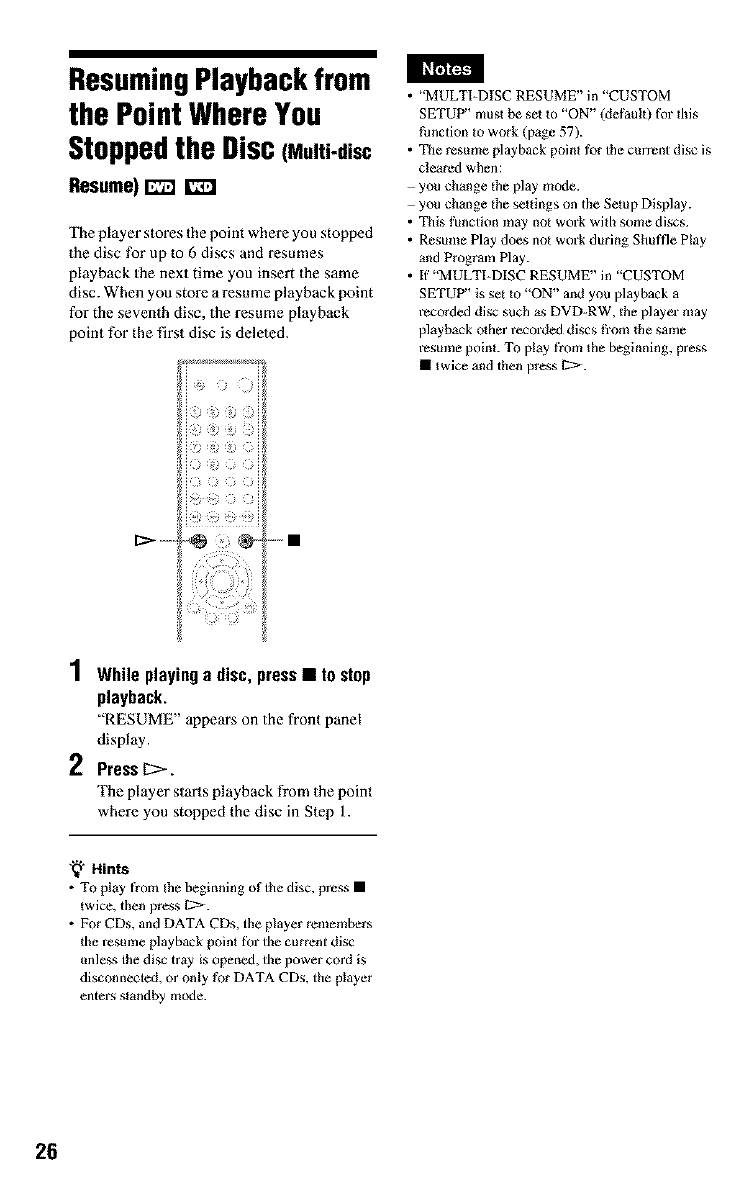
I_t'gll':J_
ResumingPlaybackfrom
the Point Where You
Stoppedthe Disc (Multi-disc
Resume)1_ D
The player stores the point where you stopped
the disc for up to 6 discs and resumes
playback 1he next time you insert 1he same
disc. When you store a resume playback point
for the seventh disc, the resume playback
point for the first disc is deleted.
•"MULTI-DISC RESUME" in "CUSTOM
SETUP" must be set to "ON" (default) [k_r this
function to work (page 57).
• The resume playback point for the current disc is
cleared when:
you change the play mode.
you change the settings on the Setup Display.
• This function may not work with some discs.
• Resume Play does not work during Shuffle Play
and Program Play.
• If "MULTI-DISC RESUME" in "CUSTOM
SETUP" is set to "ON" and you playback a
i_corded disc such as DVD-RW, _he player may
playback other recorded discs tbom the same
resume point. To play t¥om lhe beginning, press
• lwice and then press C:>.
1While playinga disc, press •to stop
playback.
"RESUME" appears on the front panel
display.
2PressIz>.
The player starts playback from the point
where you stopped the disc in Step I.
,_'i. Hints
•To play froln the beginning of the disc, press •
twice, then press C:>.
• For CDs, and DATA CDs, the player remembers
the i_sume playback point fbr the current disc
unless the disc tray is opened, the power cord is
disconn_ted, or only for DATA CDs, the player
entel\_ standby mode.
26
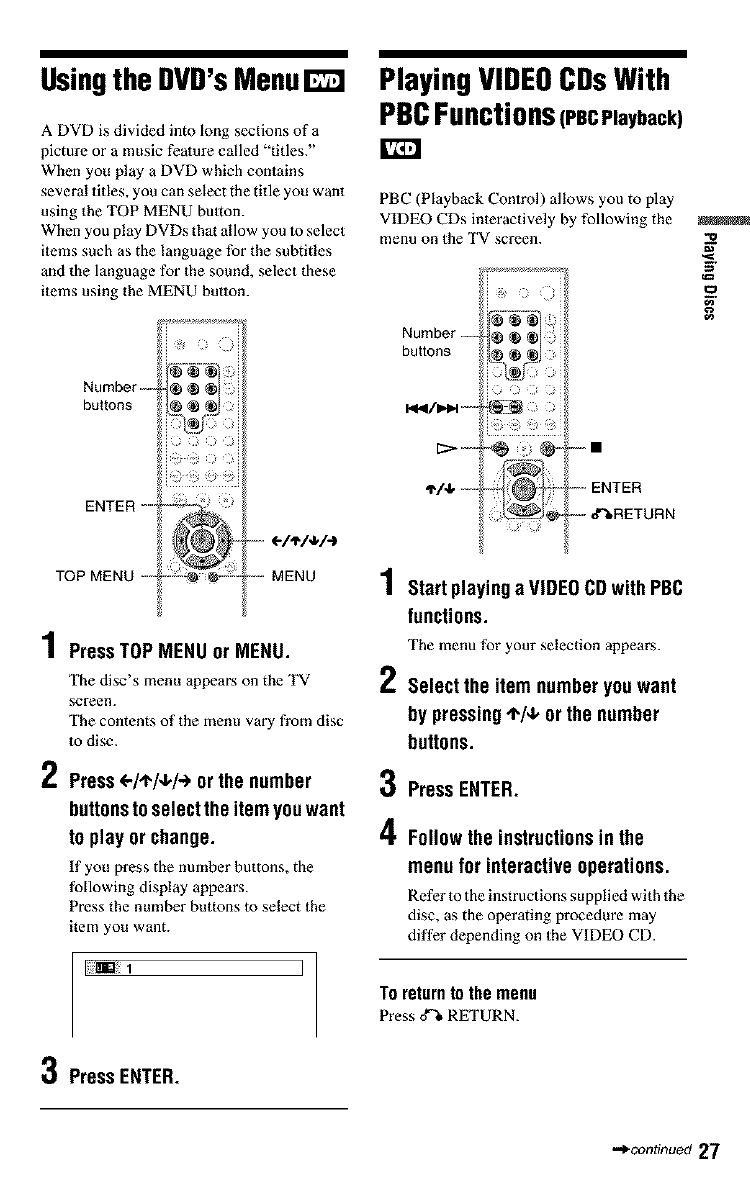
UsingtheDVD'sMenu
A DVD is divided into long sections of a
picture or a music feature called "tides."
When you play a DVD which contains
several titles, you can select the title you want
using the TOP MENU bulton.
When you play DVDs that allow yon to select
items such as the language for the subtitles
and the language for the sound, select these
items using the MENU button.
Number
buttons
ENTER ....
(-/I'/,I,/-)
TOP MEN[ MENU
1PressTOP MENUor MENU.
The disc's menu appears on the TV 2
screen.
"I_qecontents of the menu vary from disc
to disc.
2Press <-/'1"/4,/-)or the number 3
buttonstoselectthe itemyouwant
to play or change. 4
tf you press the number buttons, the
following display appears.
Press the number buttons to select the
item you want.
[i_:i!iimDillt ]
PlayingVIDEOCDsWith
PBCFunctionsOPeCPlayback)
PBC (Playback Control) allows you to play
VIDEO CDs interactively by following the
menu on the TV screen.
Nu_b_ i1¢® ®1
buttons L_ @ _J
,1'/4,--o ""t _'#'" -° ENTER
L_- -- c_,RETURN
Startplayinga VIDEOCDwith PBC
functions.
The menu for your selection appears.
Selectthe item numberyouwant
by pressingI,/4, or the number
buttons.
PressENTER.
Followthe instructionsin the
menu for interactiveoperations.
Refer to the instructions supplied with the
disc, as the operating procedure may
differ depending on the VIDEO CD.
To returnto the menu
Press d% RETURN.
3Press ENTER.
•_continued 27
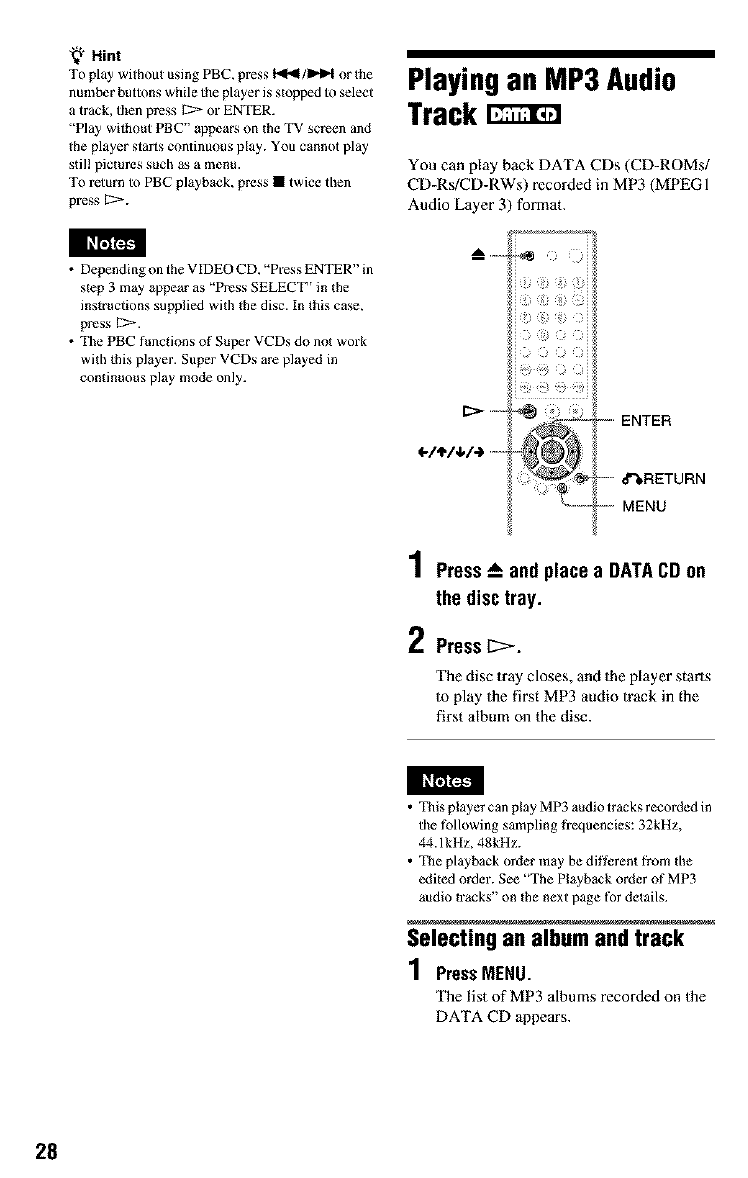
'_" Hint
To play without using PBC, pl_ss _/IHI_ or the
number buttons while the player is stopped to select
a track, then press [2:> or ENTER.
"Play without PBC" appears on the TV screen and
the player starts continuous play. You cannot play
still pictures such a_ a menu.
To return to PBC playback, press • twice then
press E:>.
Playingan MP3 Audio
Track
You can play back DATA CDs (CD-ROMs!
CD-Rs/CD-RWs) recorded in MP3 (MPEGI
Audio Layer 3) format.
• Depending on the V IDEO CD, "Press ENTER" in
step 3 may appear as "Press SELECT' in the
instructions supplied with the disc. In this case,
press L>.
• The PBC functions of Super VCDs do not work
with this player. Super VCDs are played in
continuous play mode only.
ENTER
_RETURN
MENU
1PressA, and place a DATACDon
the disctray.
2Press1::>-.
The disc tray closes, and the player starts
to play the first MP3 audio track in the
first album on the disc.
I_['gI'F2_
•This player can play MP3 audio tracks recorded in
the following sampling frequencies: 32kHz,
44. lkHz, 48kHz.
• The playback order may be di#_rent from the
edited order. See "The Playback order of MP3
audio _racks" on lhe next page tbr details.
Selecting an album and track
1PressMENU.
The list of MP3 albums recorded on the
DATA CD appears.
28
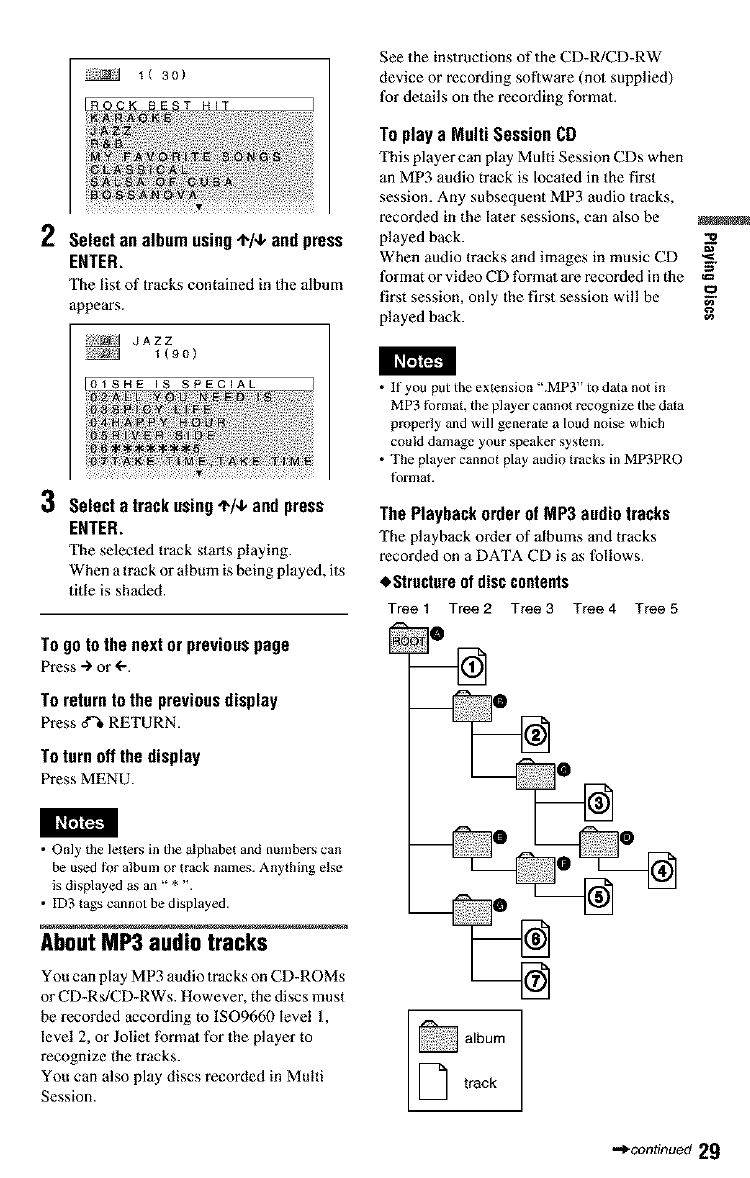
4(30)
[ROCK BEST HiT
2Select an album using 4-/,I, and press
ENTER.
The list of tracks contained in 1he album
appears.
JAZZ
i(9o)
I01SHE IS SPECIAL I
3Select a track using 4-1,1,and press
ENTER.
"['he selected track starts playing.
When a track or album is being played, its
title is shaded.
Togotothenextorpreviouspage
Press "_ or _'.
To returnto the previousdisplay
Press d% RETURN.
To turn off thedisplay
Press MENU.
I_['al/'::_.
• Only the letters in tile _lphabet and numbers can
be used tier album or track naines. Anything else
is displayed as an " * ".
• ID3 tags cannot be displayed.
AboutMP3 audio tracks
You can play MP3 audio tracks on CD-ROMs
or CD-Rs/CD-RWs. However, the discs must
be recorded according to ISO9660 level I,
level 2, or Joliet format for the player to
recognize the tracks.
You can also play discs recorded in Multi
Session.
See the instructions of the CD-R/CD-RW
device or recording software (not supplied)
for details on the recording format.
Toplaya Multi Session CD
This player can play Multi Session CDs when
an MP3 audio track is located in the first
session. Any subsequent MP3 audio tracks,
recorded in the later sessions, can also be
played back.
When audio tracks and images in music CD
format or video CD format are recorded in the t_
ea
first session, only the first session will be _.
played back.
=.
• If you put the extension ".MP3" to data not in
MP3 tk)rmat, the player cannot recognize the dala
properly and will generate a loud noi_ which
could damage your speaker system.
• The player cannot play audio tracks in MP3PRO
tbrmat.
ThePlaybackorderofMP3audiotracks
The playback order of albums and tracks
recorded on a DATA CD is as follows.
•.Structure of disc contents
Tree1 Tree2 Tree3 Tree4 Tree5
D track
=_continuod 29
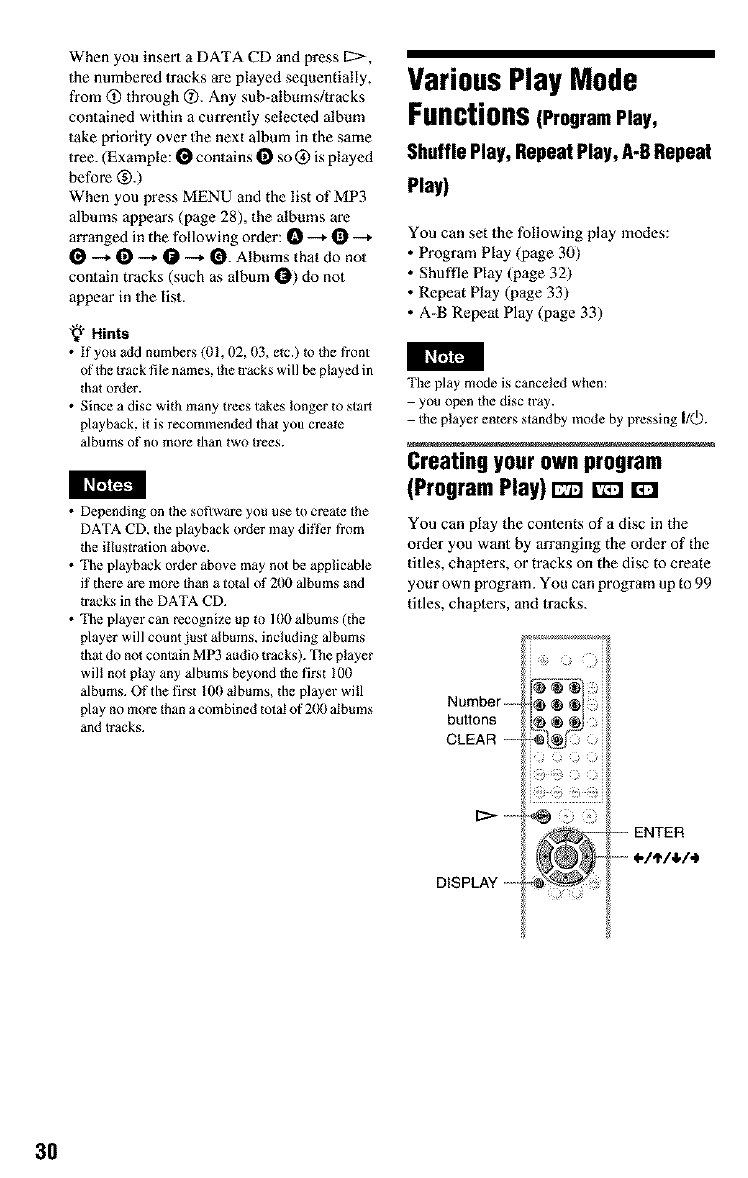
When you insert a DATA CD and press £:>,
the numbered 1racks are played sequentially,
from @ through O. Any sub-albums/tracks
contained within a currently selected album
take priority over 1he next album in the same
tree. (Example: I_ contains Oso @ is played
before @.)
When you press MENU and the list of MP3
albums appears (page 28), the albums are
arranged in the following order: O --_ O --_
I_ _ 0-_ _ -_ O- Albums that do not
contain tracks (such as album _) do not
appear in 1he list•
'_" Hints
• If you add numbers (01, 02,1)3, e_c.) _o the front
of Ihe track file names, the wacks will be played in
dlat order•
• Since a disc with many trees takes longer to stall
playback, it is recommended that you crea_e
albums of no more than two _rees.
• Depending on the softwal_ you use to create the
DATA CD, lhe playback order may differ from
the illustration above•
• The playback order above may not be applicable
if there are more than a total of 200 albums and
tracks in the DATA CD.
• The player can recognize up to 100 albums (the
player will count just albums, including albums
dlat do not contain MP3 audio tracks). The player
will not play any albums beyond the first 100
albums. Of the first 100 albums, the player will
play no more than a combined lotal of 2(10 albums
and Iracks.
VariousPlay Mode
Functions(ProgramPlay,
Shuffle Play, RepeatPlay, A-BRepeat
Play)
You can set the following play modes:
•Program Play (page 30)
• Shuffle Play (page 32)
• Repeat Play (page 33)
• A-B Repeat Play (page 33)
Tile play mode is canceled when:
you open the disc tray.
the player enters standby mode by pressing 1/(_).
Creating your own program
(ProgramPlay) [_2 [_E]Z_]
You can play the contents of a disc in the
order you want by arranging the order of the
titles, chapters, or tracks on the disc to create
your own program. You can program up to 99
titles, chaplers, and tracks.
Number-- @ @ ®
buttons ®
ENTER
_.1,_1,1,1€
DISPLAY ........
3O
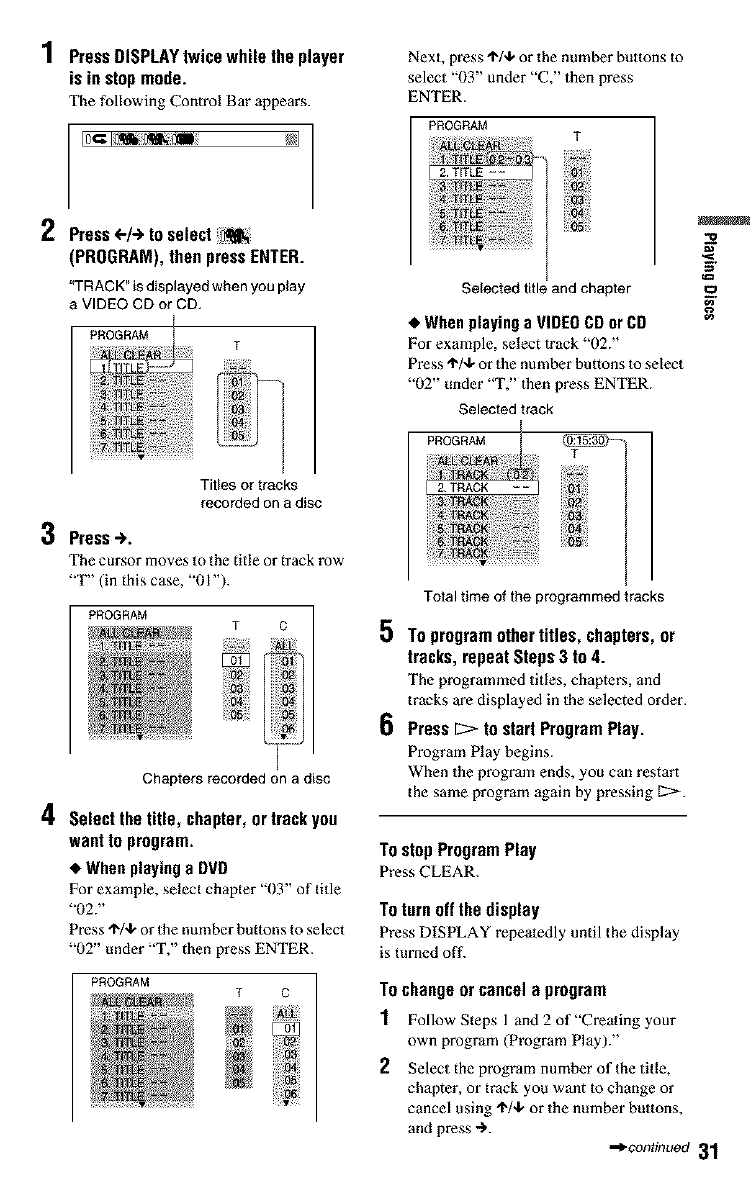
PressDISPLAYtwice while the player
is in stopmode.
The following Control Bar appears.
iPress <.-1÷to select
(PROGRAM), then press ENTER.
"TRACK" is displayed when you play
a VIDEO CD or CD.
.... T
iiiii_!ii_i
i_iii_ilili
_ i _
Titles or tracks
recorded on a disc
Press..).
The cursor moves to the title or track row
"T" (in this case. "01").
Chapters recorded on a disc
4 SelecttheUUe,chapter,ortrackyou
want to program.
•When playing a DVD
For example, select chapter "03" of title
"02?'
Press .l'/.,k or Ihe number buttons to select
"02" under "T." then press ENTER.
PROGRAM T C
Next, press'l'/,k or the number buttons to
select "03" under "C," then press
ENTER.
PROGRAM T
Selected title and chapter
•When playing a VIDEO CD or CD
For example, select track "02."
Press 4"/+ or the number buttons to select
"02" under "T," then press ENTER.
Selected track
I
PROGRAM J_5]_} .....
I T
2 TRACK--
Total time of the programmed tracks
5 TO program other titles, chapters, or
tracks, repeat Steps 3 to 4.
The programmed titles, chapters, and
tracks are displayed in the selected order.
6Press [2> to start Program Play.
Program Play begins.
When the program ends, you can restart
the same program again by pressing [2:>
'*o
TostopProgramPlay
Press CLEAR.
To turn off the display
Press DISPLAY repeatedly until the display
is turned off.
Tochangeorcancela program
1 Follow Steps l and 2 of"Creating your
own program (Program Play)."
2Select the program number of the title,
chapter, or track you want to change or
cancel using '_/4. or the number buttons,
and press -_.
-,,co,_tinuo_31
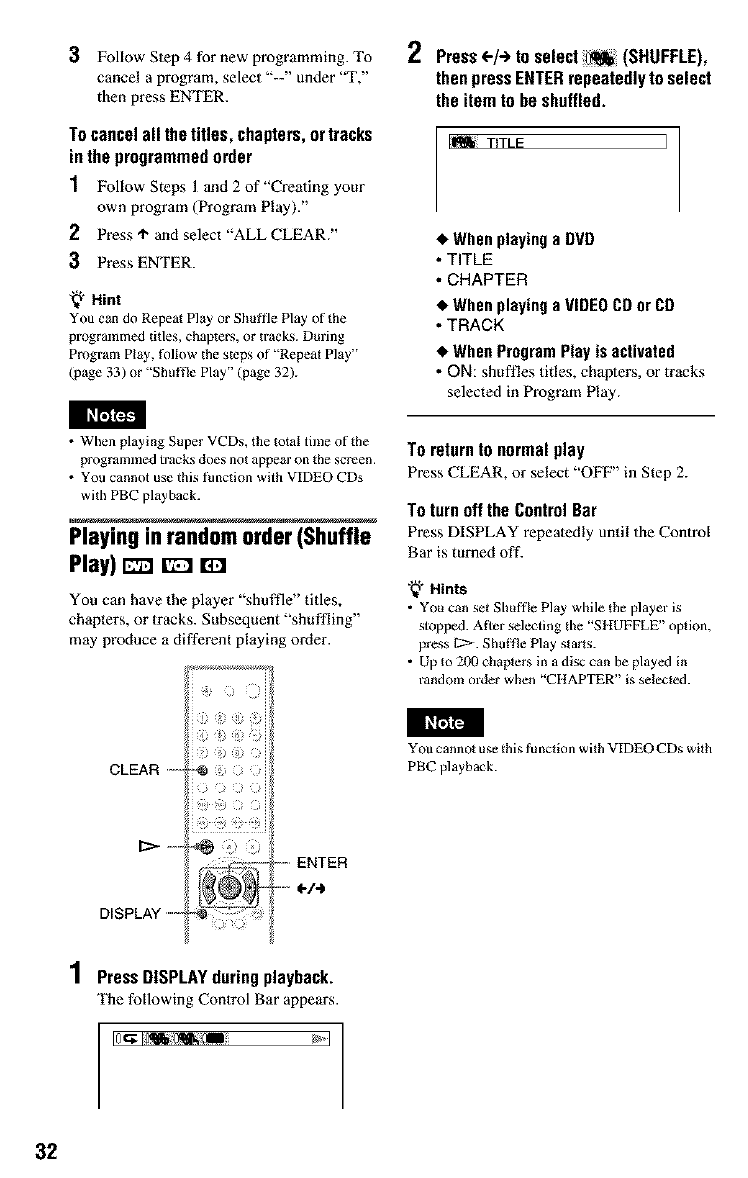
3Follow Step 4 for new programming. To
cance! a program, select "--" under '_F,"
then press ENTER.
Tocancelall thetitles, chapters, ortracks
in the programmedorder
1Follow Steps 1and 2 of"Creating your
own program (Program Play)."
2Press 4"and select "ALL CLEAR."
3 Press ENTER.
'_" Hint
You can do Repeat Play or Slmffie Play of the
progralmned titles, chapters, or tracks. During
Program Play, fbnow the steps of "Repeat Play"
(page 33) or "Shuffle Play" (page 32).
2Press<.-/+toselect_(SHUFFLE),
thenpressENTERrepeatedlyto select
the item to be shuffled.
TITLE I
•When playing a DVD
•TITLE
•CHAPTER
•WhenplayingaVIDEOCDorCD
•TRACK
•When Program Play is activated
•ON: shuffles titles, chapters, or tracks
selected in Program Play.
• When playing Super VCDs, the total time of the
programxned tracks does not appear on the screen.
• You cannot use this f_nction with VIDEO CDs
with PRC playback.
Playing in randomorder (Shuffle
Play) rz_ [Z] ZmZ
You can have the player "shuffle" titles,
chapters, or tracks. Subsequent "shuffling"
may produce a different playing order.
CLEAR .....
DISPLAY .....
! ) )
/ i _ _ .ii
To return to normal play
Press CLEAR, or select "OFIz'' in Step 2.
To turn off the Control Bar
Press DISPLAY repeatedly until the Control
Bar is turned off.
"_" Hints
•You can set Shuffle Play while the player is
stopped. At_er selecting the "SHUFFLE" option,
press [2:> Shuffle Play starts.
• Up to 200 chapters in a disc can be played in
random order wllen "CHAPTER" is selected.
You cannot use {his fu action wkh VIDEO CDs wRh
PBC playback.
1PressDISPLAYduringplayback.
The following Control Bar appears.
32
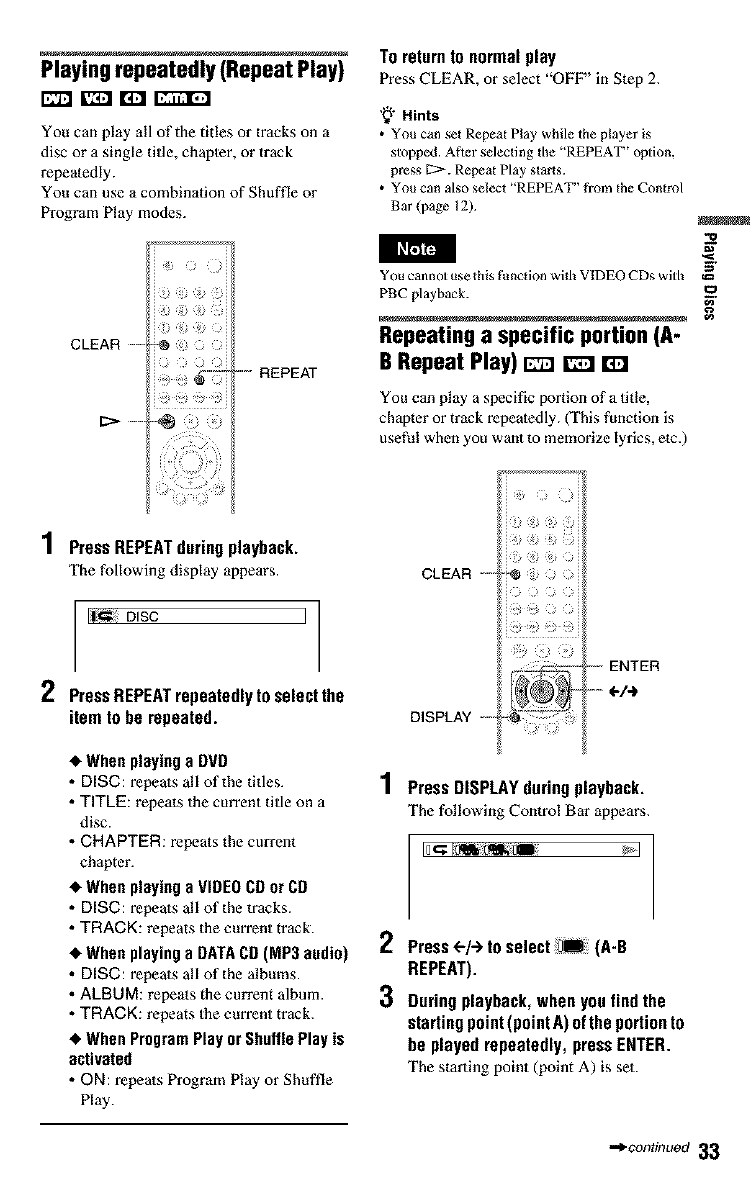
Toreturnto normalplay
Playingrepeatedly (Repeat Play} Pre_CLEAR,o__m "OVF"i. st_p2.
E_I g2i1 ri:l _
You can play all of the titles or tracks on a
disc or a single title, chapler, or track
repeatedly.
You can use a combination of Shuffle or
Program Play modes.
,_-i. Hints
•You can set Repeat Play while the player is
stopped. ±_.t'tei'selecting _Be "REPEAT" _pti(m,
press L>. Repeat Play starts.
•You can also select "REPEAT' from the Control
Bar (page 12).
CLEAR --
-- REPEAT
,m
you cannot use Ibis funclion wifll VIDEO CDs with _"
PBC playback. _.
, #,
Repeating a specific portion lA-
B Repeat Play) EEl El r_z
You can play a specific portion of a title,
chapter or track repeatedly. ('[_qis function is
useful when you want to memorize lyrics, etc.)
1PressREPEATduringplayback.
The following display appears.
DISC I
2PressREPEATrepeatedlyto selectthe
itemtobe repeated.
CLEAR ....
DISPLAY ....
--ENTER
•When playing a DVD
• DISC: repeats all of the titles.
• TITLE: repeats the current title on a
disc.
• CHAPTER: repeats the current
chapter.
• When playin_ a VIDEO CD or CO
• DISC: repeats all of the tracks.
• TRACK: repeats the current track.
•When playing a DATA CD (MP3 audio)
•DISC: repeats all of the albums.
•ALBUM: repeats the current album.
• TFtACK: repeats 1he current track.
•When Program Play or Shntlle Play is
activated
• ON: repeats Program Play or Shuffle
Play.
i;
1PressDISPLAYduringplayback.
The following Control Bar appears.
ID_ B
2 Press<-/-) to select _B: (A-B
REPEAT).
3Duringplayback,when you find the
starting point (point A) of the portion to
be playedrepeatedly,press ENTER.
The starting point (point A) is set.
.*continuoa33
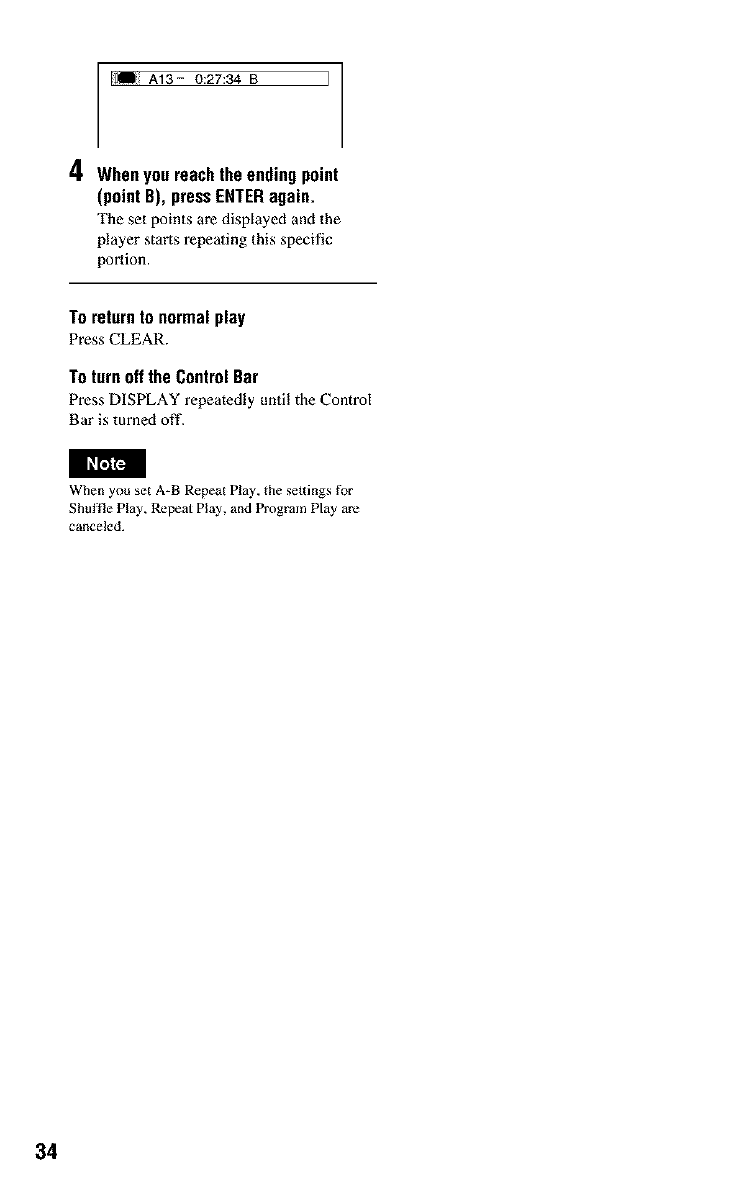
L_ A13- 0:27:34 B J
4When you reach the ending point
(point B), press ENTER again.
The set points are displayed and the
player starts repeating this specific
portion.
To returnto normal play
Press CLEAR.
To turn off the Control Bar
Press DISPLAY repeatedly until the Control
Bar is turned off.
When you set A-B Repeat Play, the settings f_r
Shuffle Play, Repeat Play and Program Play are
canceled.
34
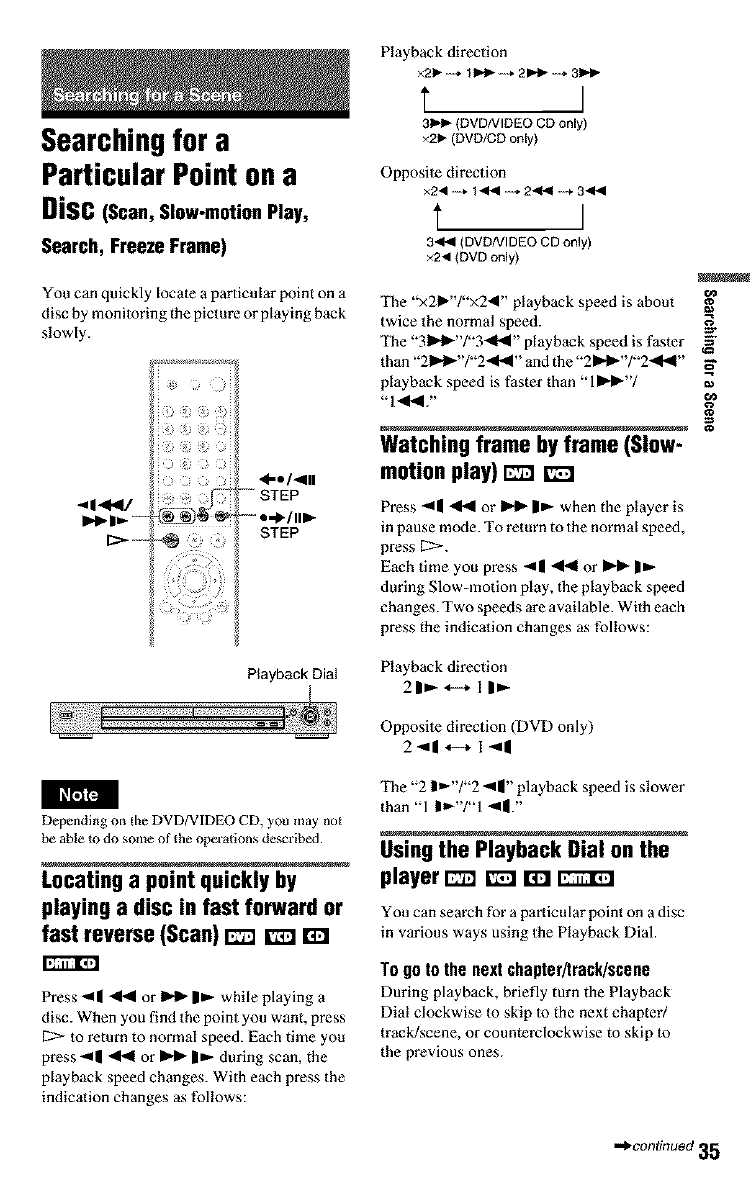
Searchingfor a
Particular Point on a
Disc (Scan,Slow-motionPlay,
Search, FreezeFrame)
You can quickly locate a particular point on a
disc by monitoring the picture or playing back
slowly.
STEP
Playback Dial
Depending on the DVD/VIDEO CD, you may not
be able to do some of the operations described.
Locating a point quickly by
playing a disc in fast forward or
fast reverse(Scan) _[23 EZ
Press "11 _ or _ |F while playing a
disc. When you find the point you want, press
[2:> to return to normal speed. Each time you
press"11 _ or _ IF during scan, the
playback speed changes. With each press the
indication changes as follows:
Playback direction
×21b-÷ 1_-_. 21_,--÷ 31_"
t I
31=,_(DVD/VlDEOCDonly)
×21b(DVD/CDonly)
Opposite direction
3"ql41(DVDAtlDEOCDonly)
×2tl (DVDonly)
The "x21_"/"x24" playback speed is about
twice the normal speed. .g.
The "31_1_"/"3"_1_1" playback speed is faster _"
than "21_1_"/"2,11.41" and the "2 IP41_"/"2-,11_1"
playback speed is faster than "11_.1_"/ ,,_
Watching frame byframe (Slow-
motion play) _r_
Press "_| _ or _ IF when the player is
in pause mode. To return to the normal speed,
press [2>
Each time you press ",11 _ or _ I_-
during Slow-motion play, the playback speed
changes. Two speeds are available. With each
press the indication changes as follows:
Playback direction
2IF _--+ 11 F
Opposite direction (DVD only)
2.,11.-.1-,I I
The 21 /2_111 playback speed ls slower
than "1 |_"/"1 -qll.,,
Usingthe Playback Dial on the
player _ _ r_J
You can search for a particular point on a disc
in various ways using the Playback Dial.
TOgo to the next chapter/Irack/scene
During playback, briefly turn the Playback
Dial clockwise to skip to the next chapter/
track/scene, or counterclockwise to skip to
the previous ones.
•,*.continuoct35
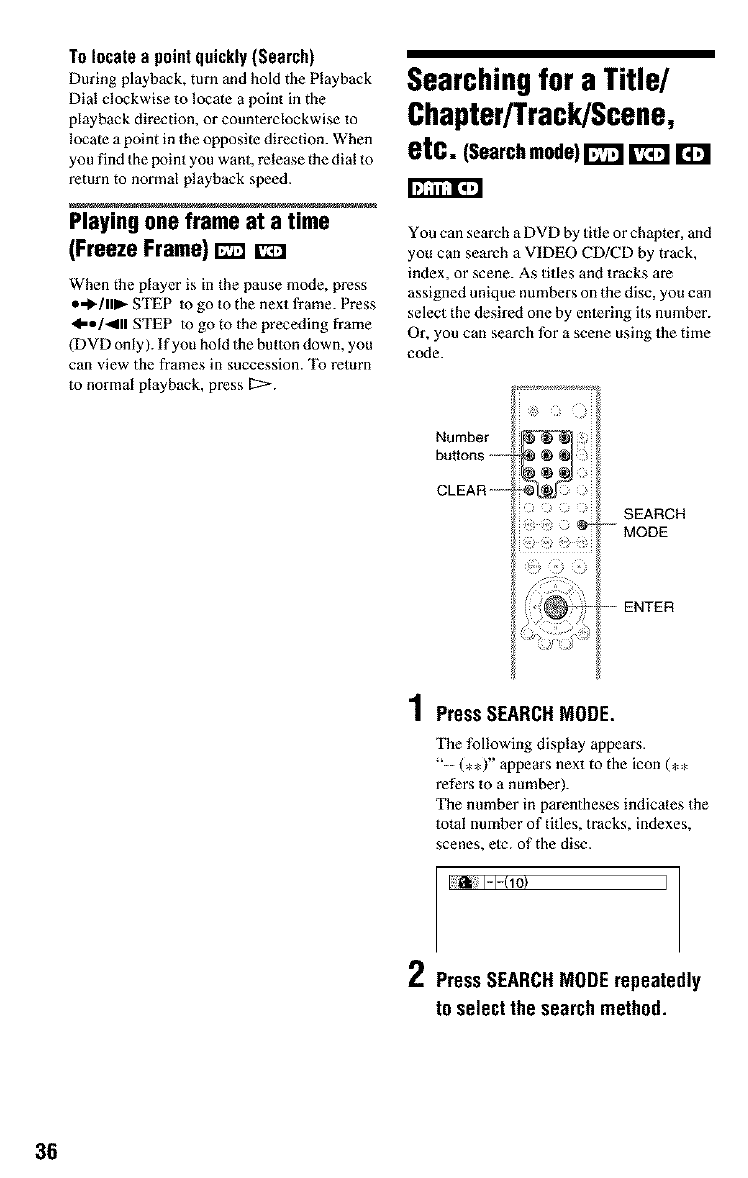
To locate a point quickly (Search)
During playback, turn and hold tbe Playback
Dial clockwise to locate a point in the
playback direction, or counterclockwise to
locate a point in the opposite direction. When
you find the point you want, release the dial to
return to normal playback speed.
Playing one frame at a time
(Freeze Frame) _[z]
When the player is in the pause mode, press
o,€,.1111_-STEP to go to the next frame. Press
41-e/_lll STEP to go to the preceding frame
(DVD only). If you hold the button down, you
can view the frames in succession. To return
to normal playback, press [2>.
Searchingfor a Title/
Chapter/Track/Scene,
etc. (Searchmode)1"_ D
You can search a DVD by title or chapter, and
you can search a VIDEO CD/CD by track,
index, or scene. As titles and tracks are
assigned unique numbers on the disc, you can
select the desired one by entering its number.
Or, you can search for a scene using the time
code.
Number
buttons .....
CLEAR ....
SEARCH
-MODE
--ENTER
4
/ PressSEARCHMODE.
The following display appears.
"-- (**)" appears next to the icon (**
refers to a number).
The number in parentheses indicates the
total number of titles, tracks, indexes,
scenes, elc. of the disc.
I:_ I-I-(10} I
2PressSEARCHMODErepeatedly
to select the searchmethod.
36
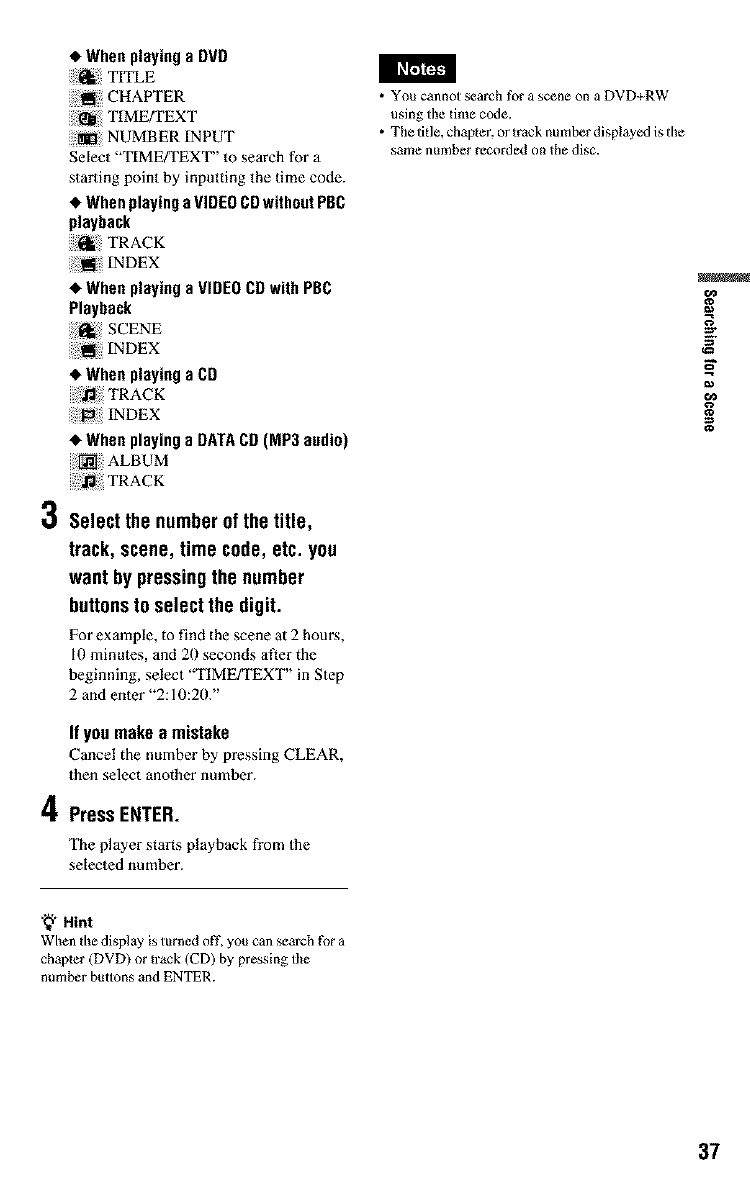
•When playing a DVD
_i TITLE
:_ CHAPTER
TIME/TEXT
NUMBER INPUT
Select "TIMEYFEX'I" to search for a
starting point by inputting the time code.
•When playing aVIDEO CDwithout PBC
playback
i_[l; : TRACK
•Whenplayinga VIDEOCDwithPBC
Playback
•Whenplayinga CD
•Whenplayinga DATACD(MP3audio)
ALBUM
d,j
,0 Select the numberof the title,
track, scene, time code, etc. you
want by pressingthe number
buttonsto select the digit.
For example, to find the scene at 2 hours,
10 minutes, and 20 seconds after the
beginning, select '°TIME/TEXT" in Step
2 and enter "2:10:20."
If you make amistake
Cancel the number by pressing CLEAR,
then select another number.
4Press ENTER.
The player starts playback from the
selected number.
• You cannot search for a scene on a DVD+RW
using the time code.
• The title, chapter, or lrack number displzyed is the
same number recorded on the disc.
.g
ira
'_" Hint
When tile display is turned off, you can search for a
chapter (DVD) or track (CD) by pressing tile
number buttons and ENTER.
37
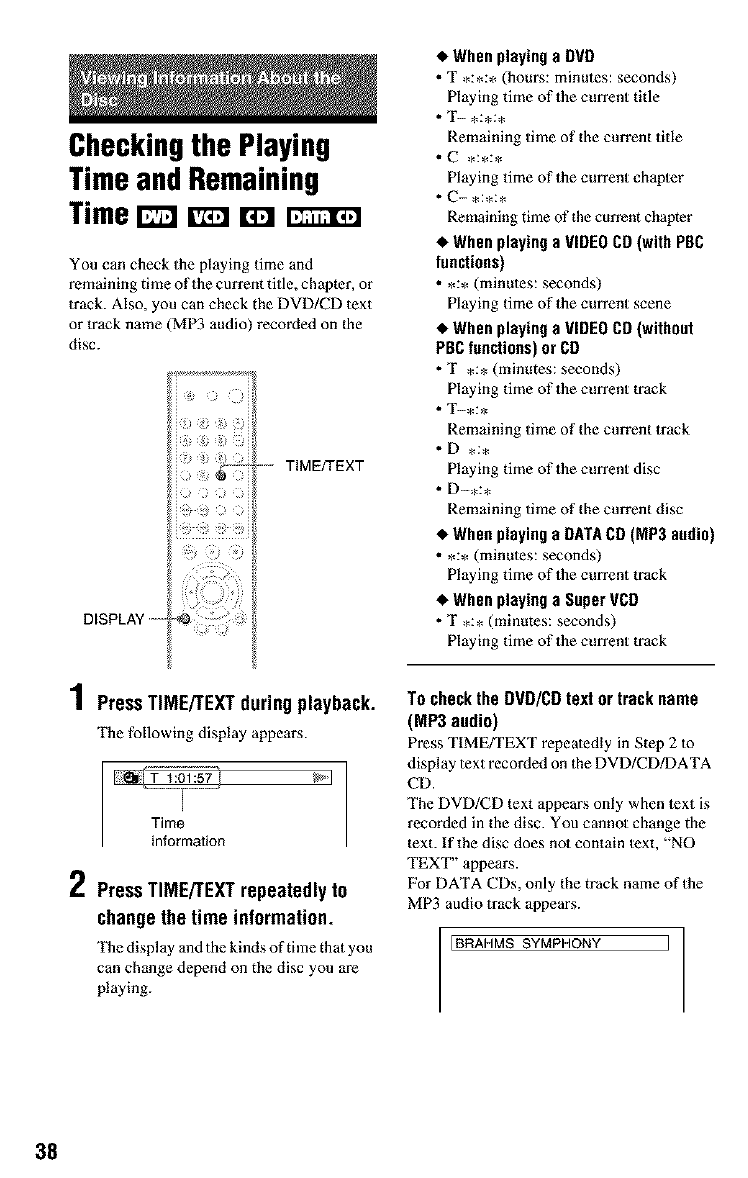
Checkingthe Playing
TimeandRemaining
Time
You can check the playing time and
remaining time of the current title, chapter, or
track. Also, you can check the DVD/CD text
or track name (MP3 audio) recorded on the
disc.
--- TIME/TEXT
DISPLAY ....
4
/Press TIME/TEXT during playback.
The following display appears.
Time
information
I" Press TIME/TEXT repeatedly to
change the time information.
The display and the kinds of time that you
can change depend on the disc you are
playing.
•When playing a OVD
•T,:,:, (hours: minutes: seconds)
Playing time of 1he current title
• T- ,:,:,
Remaining time of the current title
Playing time of 1he current chaplet
Remaining time of the current chapter
•When playing a VIDEO CD (with PBC
functions)
• *:* (minutes: seconds)
Playing time of the current scene
•When playing a VIDEO CO (without
PBC functions) or CD
•T,:, (minutes: seconds)
Playing time of 1he current track
• T-*:*
Remaining time of the current track
• D ,:,
Playing time of 1he current disc
• O-,:,
Remaining time of the current disc
•When playing a DATA CO (MP3 audio)
• *:* (minutes: seconds)
Playing time of 1he current track
•When playing a Super VCD
•T,:, (minutes: seconds)
Playing time of 1he current track
To check the DVD/CD text or track name
(MP3audio)
Press TIMEFFEXT repeatedly in Step 2 to
display text recorded on 1he DVD/CD/DATA
CD.
The DVD/CD text appears only when lext is
recorded in the disc. You cannot change the
text. If the disc does not contain lext, "NO
TEXT" appears.
For DATA CDs, only the track name of 1he
MP3 audio track appears.
EBRAHMS SYMPHONY I
38
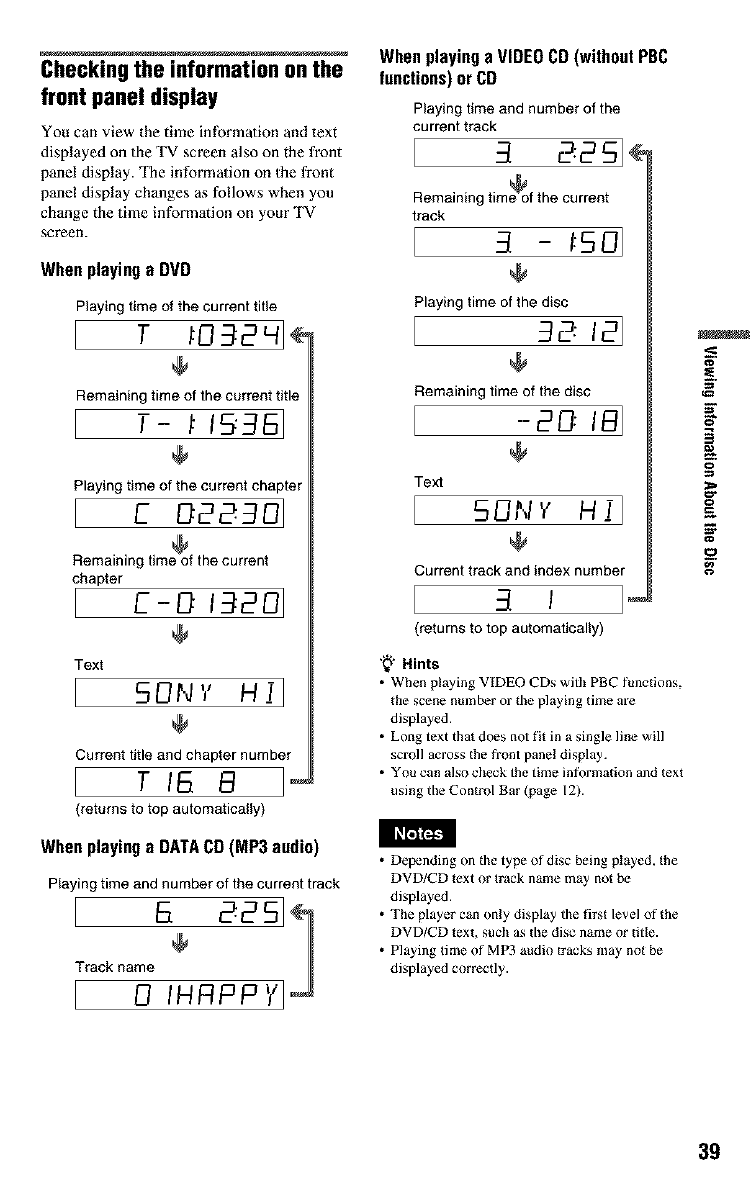
Checkingthe informationonthe
front paneldisplay
You can view the time information and text
displayed on the "IV screen also on the front
panel display. The information on Ihe front
panel display changes as follows when you
change the time information on your TV
screen.
Whenplayinga DVD
Playing time of the current title
TtD_2HJ_
Remaining time of the current title
Tt l_9S
Playing time of the current chapter
E02_90
$
Remaining time of the current
chapter
E-D I_20
Text
50N ',' Hi
Current title and chapter number
TIE l_ J'_
{returns to top automatically)
When playinga DATACD (MP3 audio)
Playing time and number of the current track
I2251h
Track name
I D IHINPP "/I_
WhenplayingaVIDEOCD(without PBC
functions)orCD
Playing time and number of the
current track
2:251_
R'' t" _fth t
emalnlng line o e curren
track
Playing time of the disc
92:121
Remaining time of the disc
--2o=
Text
5DRy Nil
Current track and index number
{returns to top automatically)
'_" Hints
•When playing VIDEO CDs with PBC functions,
ihe scene number or die playing time are
displayed.
• Long text that does not fit in a single line will
scroll across the fi'ont panel display.
• You can also check the time information and text
using tile Control Bar (page 12).
•Depending on tile type of disc being played, the
DVD/CD lext or track name [nay not be
displayed.
• The player can only display the first level of the
DVD/CD text, such as the disc name or title.
• Playing time of MP3 audio tracks may not be
displayed correctly.
o
e
g
=_
39
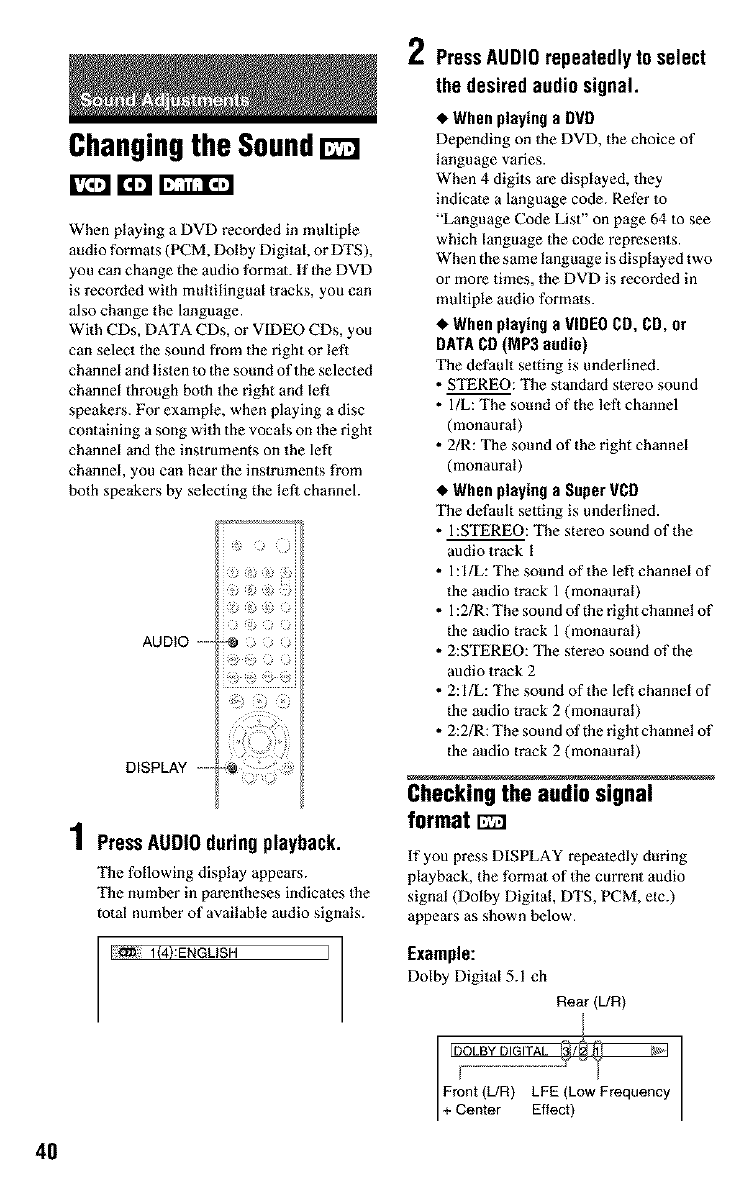
40
Changingthe Sound
When playing a DVD recorded in multiple
audio formats (PCM, Dolby Digital, or DTS),
you can change the audio format. If the DVD
is recorded with multilingual tracks, you can
also change the language.
With CDs, DATA CDs, or VIDEO CDs, you
can select the sound from the right or left
channel and listen to 1he sound of the selected
channel through both the right and left
speakers. For example, when playing a disc
containing a song with the vocals on 1he right
channel and the instruments on the left
channel, you can hear the instruments from
both speakers by selecting the left channel.
,!)
AUDIO -- -o'@;;
i?
DISPLAY ........
4
/ Press AUDIO during playback.
The following display appears.
The number in parentheses indicates the
total number of available audio signals.
I_ I(4}:ENGUSH I
I" PressAUDIOrepeatedlyto select
the desiredaudiosignal.
•When playing a DVD
Depending on 1he DVD, the choice of
language varies.
When 4 digits are displayed, they
indicate a language code. Refer to
"Language Code List" on page 64 to see
which language the code represents.
When the same language is displayed two
or more times, the DVD is recorded in
multiple audio formats.
•When playing a VIDEO CO, CD, or
DATA CD (MP3 audio)
The default setting is underlined.
• STEREO: The standard slereo sound
• l/L: The sound of the left channel
(monaural)
• 2/R: The sound of the right channel
(monaural)
•When playing a Super VCD
The default setting is underlined.
• I:STEREO: "I_qestereo sound of the
audio track 1
• 1: 1/L: The sound of the left channel of
the audio track 1 (monaural)
• 1:2/R: The sound of the right channel of
the audio track 1 (monaural)
• 2:STEREO: The stereo sound of the
audio track 2
• 2:1/1.: The sound of the left channel of
the audio track 2 (monaural)
• 2:2/R: The sou nd of the right channel of
the audio track 2 (monaural)
Checkingthe audio signal
format I_]
If you press DISPLAY repeatedly during
playback, the format of 1he current audio
signal (Dolby Digital, DTS, PCM, etc.)
appears as shown below.
Example:
Dolby Digital 5.1 ch
Rear(L/R)
Front (L/R) LFE (Low Frequency
+ Center Ef ect)
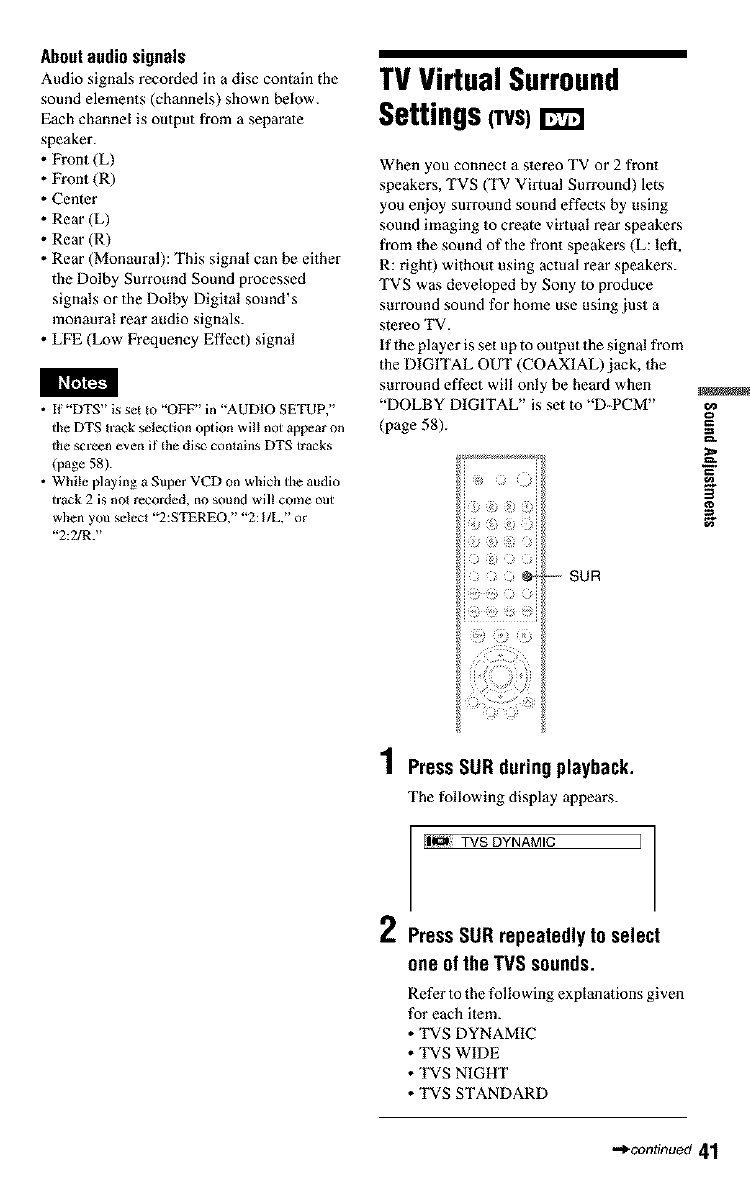
About audio signals
Audio signals recorded in a disc contain the
sound elements (channels) shown below.
Each channel is output from a separate
speaker.
• Front (L)
• Front (R)
• Center
• Rear (L)
• Rear (R)
• Rear (Monaural): This signal can be either
the Dolby Surround Sound processed
signals or the Dolby Digital sound's
monaural rear audio signals.
• LFE (Low Frequency Effect) signal
• If "DTS" is set to "OFF" in "AUDIO SETUP,"
the DTS track selection option will not appear on
the scr_n even if lhe disc contains DTS tracks
(page 58).
• While playing a Super VCD on which the audio
track 2 is not r_orded, no sound will come out
when you select "2:STEREO," "2: I/L," or
"2:21R."
TVVirtualSurround
Settings(TVS)
When you connect a stereo TV or 2 front
speakers, TVS (TV Virtual Surround) lets
you enjoy surround sound effects by using
sound imaging to create virtual rear speakers
from the sound of the front speakers (L: lefl,
R: right) without using actual rear speakers.
TVS was developed by Sony to produce
surround sound for home use using just a
stereo TV.
tf the player is set up to oulput Ihe signal from
the DIGITAL OUT (COAXIAL)jack, the
surround effect will only be heard when
"DOLBY DIGITAL" is set to "D-PCM"
(page 58).
@-- -- SUR
3
4
! PressSURduringplayback.
The following display appears.
ll_ TVS DYNAMIC J
2PressSURrepeatedlyto select
oneof the TVS sounds.
Refer to the following explanations given
for each item.
• TVS DYNAMIC
• TVS WIDE
• TVS NIGHT
• TVS STANDARD
-_continued 41
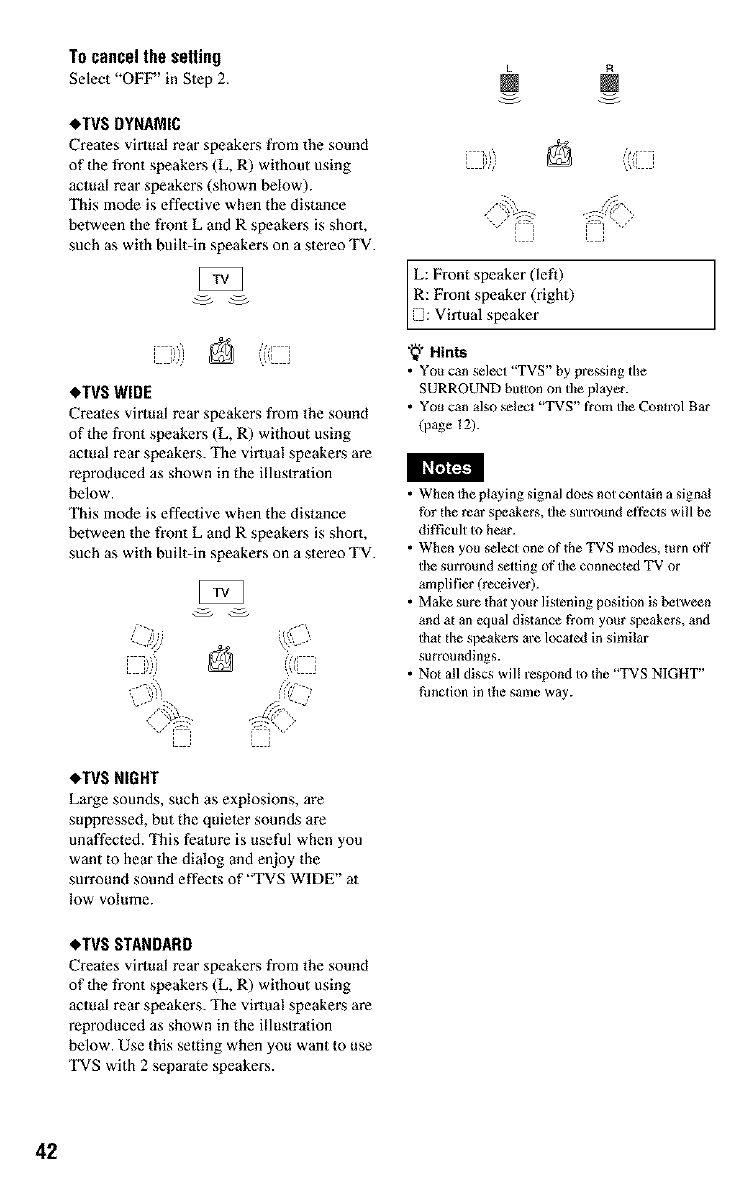
Tocancelthe setting
Select"OFF"' in Slep2.
•TVS DYNAMIC
C_es virtual rear speakers from the sound
of the front speakers (L, R) without using
actual rear speakers (shown below).
This mode is effective when the distance
between the front L and R speakers is short,
such as with built-in speakers on a stereo TV.
•TVS WIDE
C_es virtual rear speakers from the sound
of the front speakers (L, R) without using
actual rear speakers. The virtual speakers are
reproduced as shown in the illustration
below.
This mode is effective when the distance
between the front L and R speakers is short,
such as with built-in speakers on a stereo TV.
LR
L: Front speaker (left)
R: Front speaker (right)
El: Virtual speaker
'_" Hints
•You can select "TVS" by pressing the
SURROUND button on the player.
• You can also select "TVS" from the Control Bar
(page 12).
• When the playing signal does not contain a signal
for {he rear speakers, the sun*rand effects will be
dill]cult to hear.
• When you select one of the TVS modes, turn off
the surround setting of the connecled TV or
amplifier (r_eiver).
• Make sure {hat your listening position is between
and at an equal distance from your speakers, and
that the speakers are located in similar
surrouedings.
• Not all discs will l_spond to the "TVS NIGHT"
function in the same way.
•TVS NIGHT
Large sounds, such as explosions, are
suppressed, but the quieter sounds are
unaffected. This feature is useful when you
want to hear the dialog and enjoy the
surround sound effects of '°rVS WIDE" at
low volume.
•TVS STANDARD
Creates virtual rear speakers from the sound
of the front speakers (L, R) without using
actual rear speakers. The virtual speakers are
reproduced as shown in the illustration
below. Use this setting when you want to use
TVS with 2 separate speakers.
42
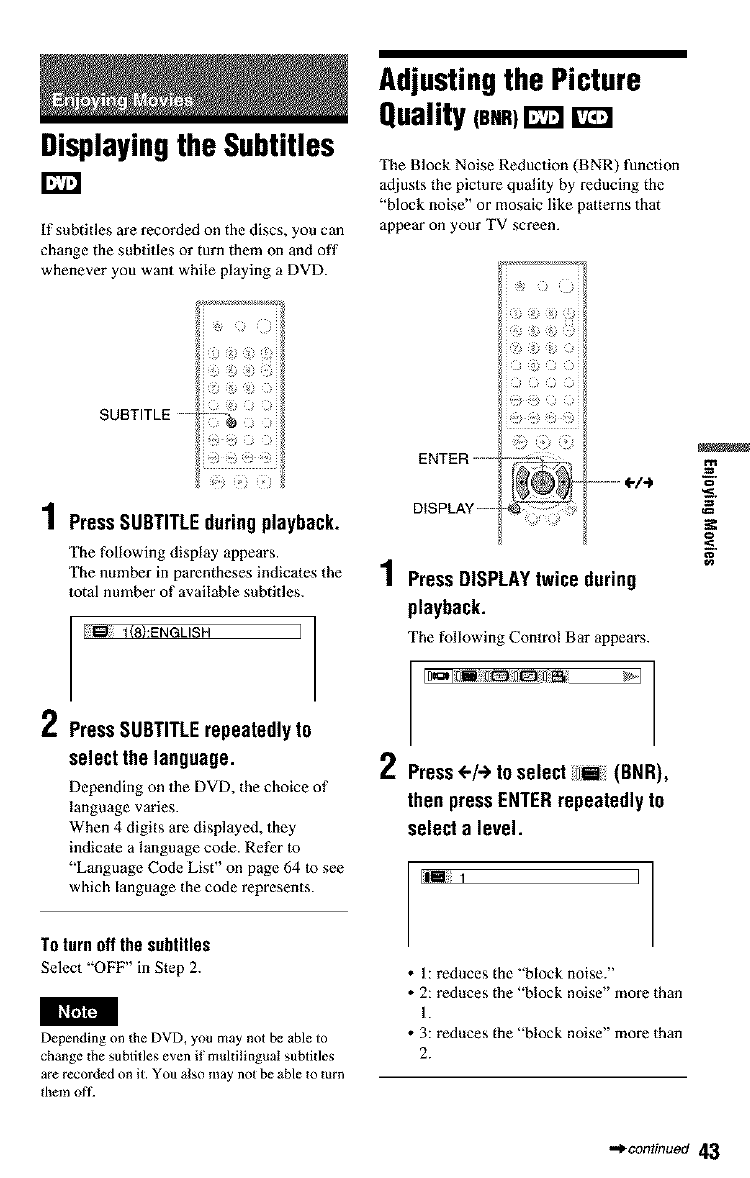
DisplayingtheSubtitles
If subtitles are recorded on the discs, you can
change the subtitles or turn them on and off
whenever you want while playing a DVD.
Adjustingthe Picture
Quality (BNR)I':TT:I
The Block Noise Reduction (BNR) function
adjusts the picture quality by reducing the
"block noise" or mosaic like patterns that
appear on your TV screen.
SL
1Press SUBTITLEduringplayback.
The following display appears.
The number in parentheses indicates the
total number of available subtitles.
÷_ 1(8):ENGLISH
1" Press SUBTITLErepeatedlyto
select the language.
Depending on 1he DVD, the choice of
language varies.
When 4 digits are displayed, they
indicate a language code. Refer to
"Language Code List" on page 64 to see
which language the code represents.
ENTER ......
..........(,./.)
DISPLAY ....
,4
! PressDISPLAYtwice during
playback.
The following Control Bar appears.
f. Press<.-/->to select (BNR),
then pressENTERrepeatedlyto
select a level.
1J
=e
To turn off thesubtitles
Select "OFF" in Step 2.
Depending on the DVD, you may not be able to
change the subtitles even if multilinguaI subtitles
are recorded on it. You also may not be able to turn
them off.
• I: reduces the "block noise."
• 2: reduces the "block noise" more than
I.
• 3: reduces the "block noise" more than
2.
•,,_continued 43
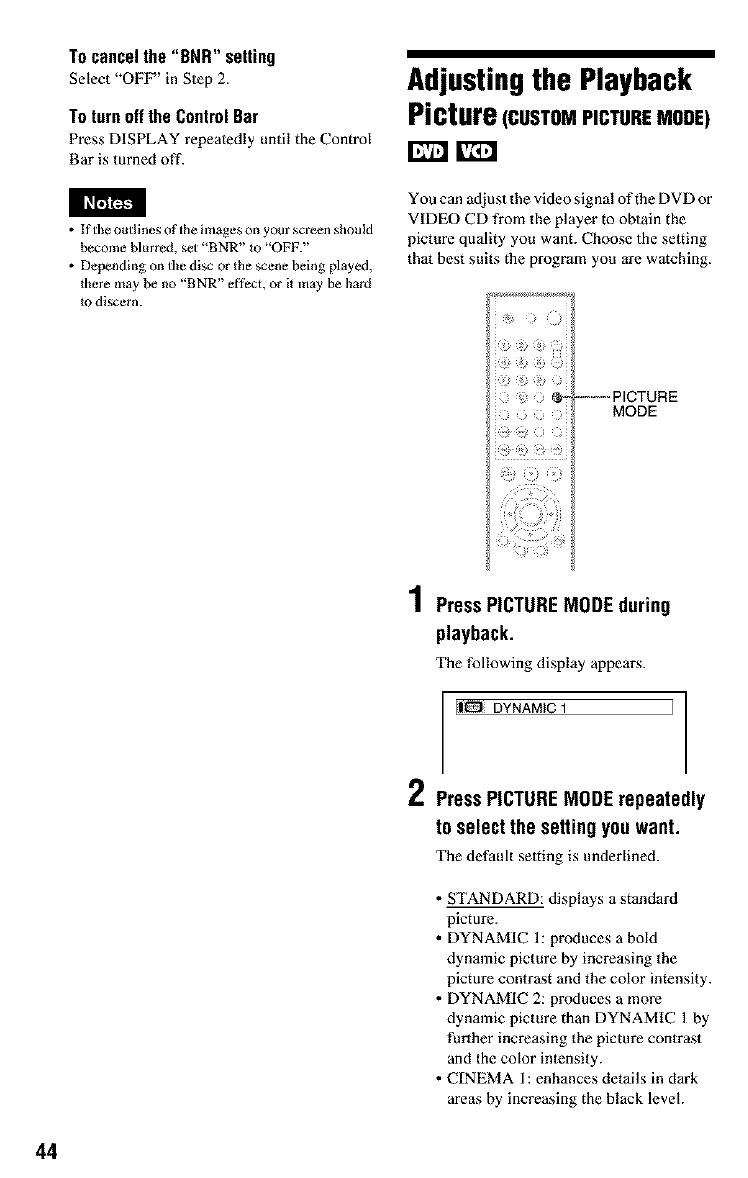
Tocancelthe "BNR" setting
Select "OFF"' in Step 2.
To turn off the Control Bar
Press DISPLAY repeatedly until the Control
Bar is turned off.
• If the outlines of the images on your screen should
become blurred, set "BNR" _ "OFF."
• Depending on the disc or the scene being played,
there +nay be no "BNR" effect, or it may be hard
to discern.
Adjustingthe Playback
Picture(CUSTOMPICTUREMODE)
You can adjust the video signal of the DVD or
VIDEO CD from the player to obtain the
picture quality you want. Choose the setting
that best suits the program you are watching.
MODE
4
! PressPICTUREMODEdaring
playback.
The following display appears.
I|_ DYNAMIC 1 I
1" PressPICTUREMODErepeatedly
to select the settingyouwant.
The default setting is underlined.
•STANDARD: displays a standard
picture.
• DYNAMIC 1: produces a bold
dynamic picture by increasing the
picture contrast and the color intensity.
• DYNAMIC 2: produces a more
dynamic picture than DYNAMIC 1 by
further increasing the picture contrast
and the color inlensity.
• CINEMA 1: enhances details in dark
areas by increasing the black level.
44
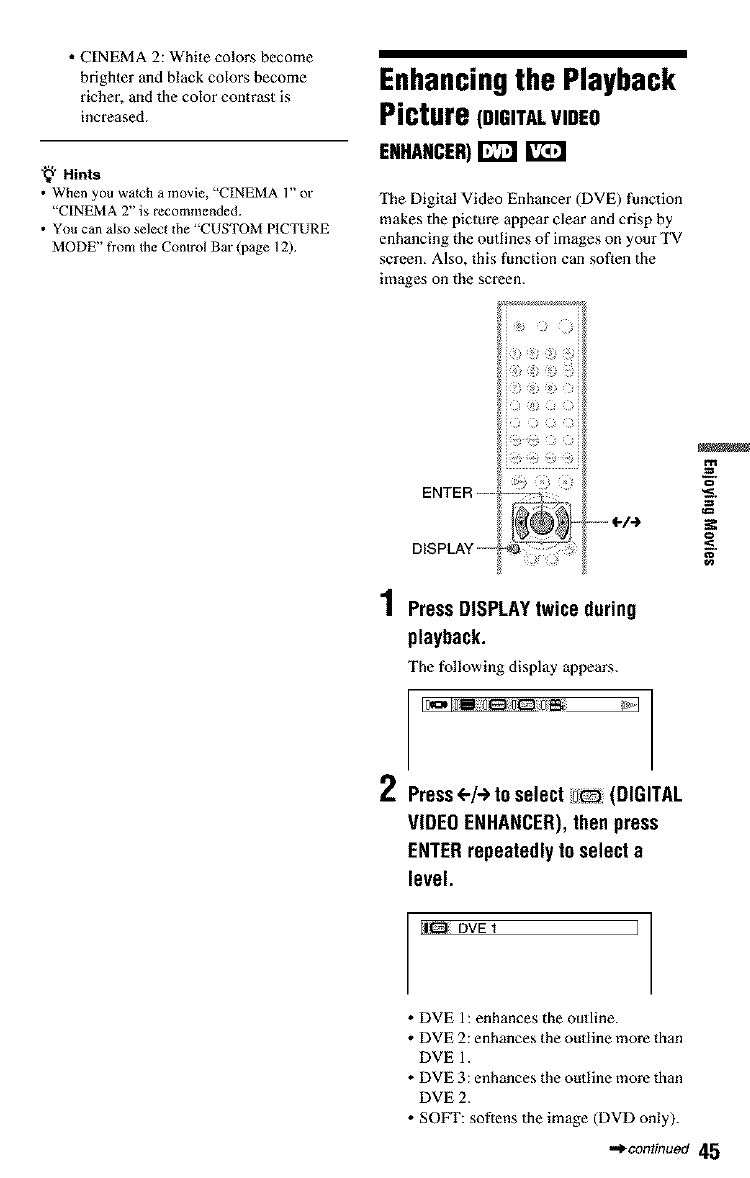
• CINEMA 2: White colors become
brighter and black colors become
richer, and the color contrast is
increased.
'_" Hints
•When you watch a movie, "CINEMA l" or
"CINEMA 2" is recommended.
• You can also selecl the "CUSTOM PICTURE
MODE" from Ihe Control Bar (page 12).
Enhancingthe Playback
Picture (DIGITALVIDEO
ENHANCER)rT_Tj
The Digital Video Enhancer (DVE) function
makes the picture appear clear and crisp by
enhancing the outlines of images on your TV
screen. Also, this function can soften the
images on the screen.
ENTER ....
DISPLAY """" -
PressDISPLAYtwice during
playback.
The following display appears.
I" Press(,-/-_to select (DIGITAL
VIDEOENHANCER),then press
ENTERrepeatedlyto select a
level.
Ii_ DVE I I
• DVE 1: enhances the outline.
• DVE 2: enhances the outline more than
DVE 1.
• DVE 3: enhances the outline more than
DVE 2.
• SOFF: softens the image (DVD only).
•_continuod 45
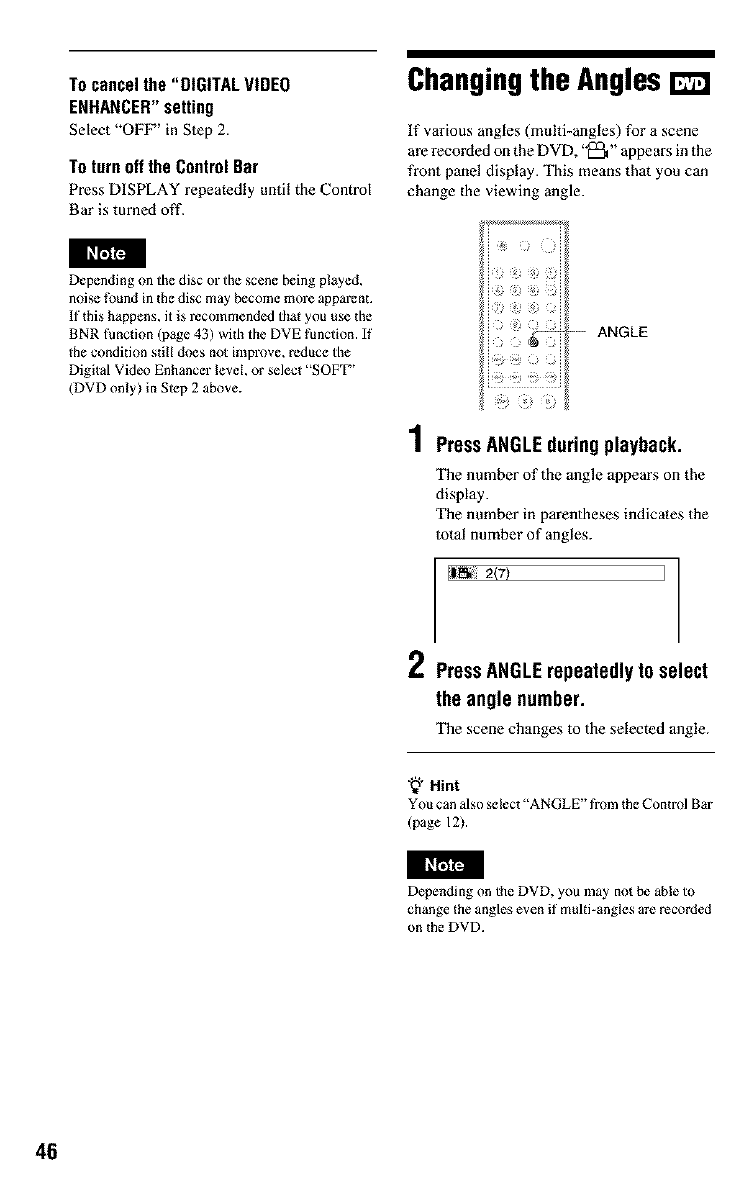
Tocancelthe "DIGITAL VIDEO
ENHANCER"setting
Select "OFF"' in Step 2.
To turn off the Control Bar
Press DISPLAY repeatedly until the Control
Bar is turned off.
Depending on the disc or the scene being played,
noise t?_und in the disc may become mol_ apparenL
If this happens, it is l_commended that you use _he
BNR [k_nction (p_ge 43) with the DVE functiom If
the condition still does not improve, reduce the
Digilal Video Enhancer level, or select "SOFT"
(DVD only) in Step 2 above.
Changingthe Angles IZ]
If various angles (multi-angles) for a scene
are recorded on the DVD, "_" appears in the
front panel display. This means that you can
change the viewing angle.
i_ ¸ _t _i
i' ,=..._-.-... ANGLE
J ) @J
i i
i i*, I _i ) i
> >
1PressANGLEduringplayback.
The number of the angle appears on the
display.
The number in parentheses indicates the
total number of angles.
I!i_i 2(7) I
#11
I" PressANGLErepeatedlyto select
the angle number.
The scene changes to the selected angle.
'_" Hint
You can alsoselect"ANGLE"fi'om theControl Bar
(page 12).
Depending on the DVD, you may not be able to
change the angles even if"multi-angles are recorded
on the DVD.
46
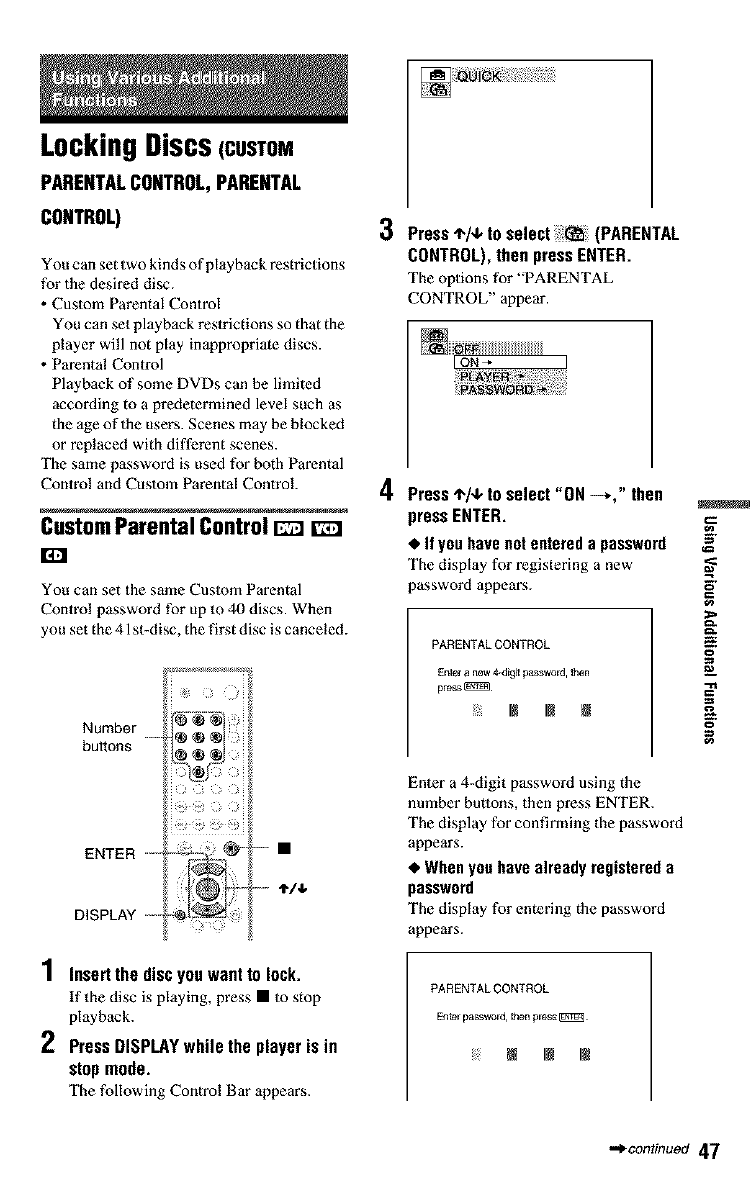
LockingDiscs(CUSTOM
PARENTALCONTROL,PARENTAL
CONTROL)
You can set two kinds of playback restrictions
for the desired disc.
• Custom Parental Control
You can set playback reslrictions so that the
player will not play inappropriate discs.
• Parental Control
Playback of some DVDs can be limited
according to a predetermined level such as
the age of the users. Scenes may be blocked
or replaced with different scenes.
The same password is used for both Parental
Control and Custom Parental Control.
CustomParental Control_[z]
E]
You can set the same Custom Parental
Control password for up to 4(1discs. When
you set the 41 st-disc, the first disc is canceled.
_mmmmmmmm_
)
Number .........• • •
buttons • i
:)N"
ENTER ..........s.:_.." *_'"--- •
-----'tl,b
DISPLAY --- --4_
1Insert the discyouwant to lock.
tf the disc is playing, press • to stop
playback.
2 Press DISPLAYwhile the player is in
stopmode.
The following Control Bar appears.
3Press4"1+to select :::_ (PARENTAL
CONTROL), then press ENTER.
The options for "PARENTAL
CONTROL" appear.
4 Press ,I,/,I, to select "ON -%" then
press ENTER.
•If you have net entered a password _"
The display for registering a new
password appears. _"
g
PARENTAL CONTROL
Enter a new 4-digit password, then
pre4_s_
Enter a 4-digit password using the
number buttons, then press ENTER.
The display for confirming the password
appears.
•When yon have already registered a
password
The display for entering the password
appears.
PARENTAL CONTROL
Enter password, then press
==
g
•,_continued 47
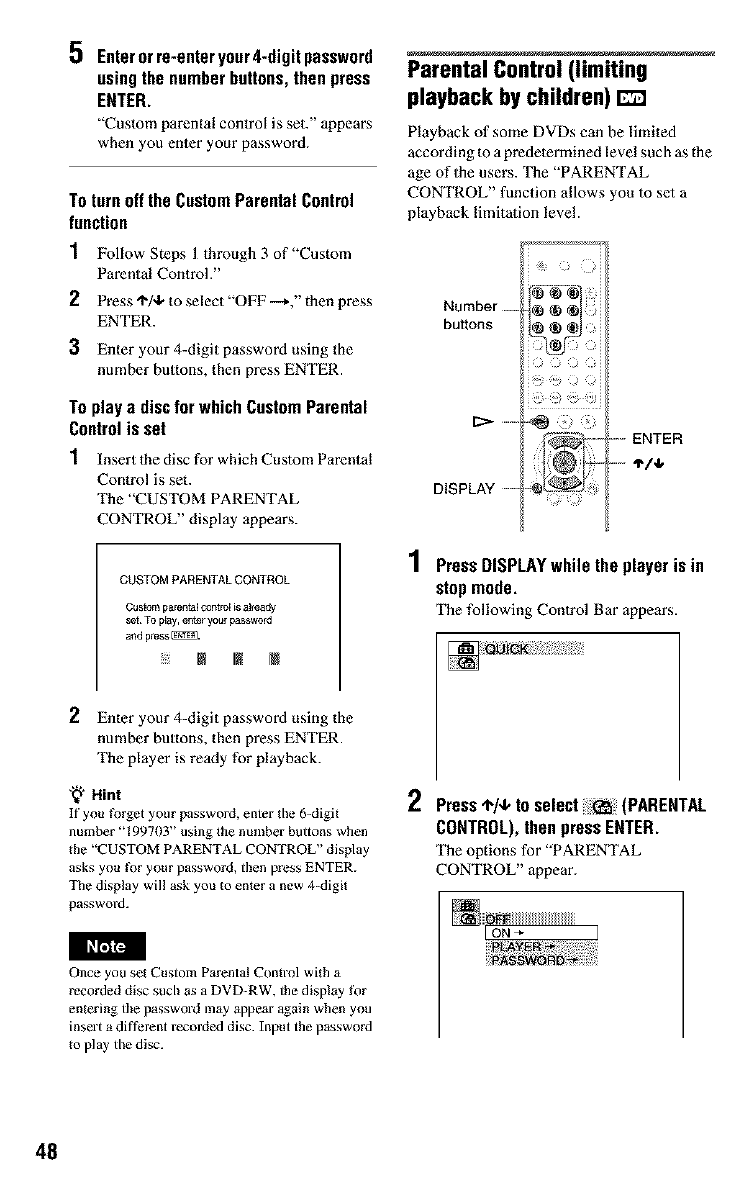
5 Enterorre-enter your4-digit password
usingthe number buttons,then press
ENTER.
"Custom parental control is set." appears
when you enter your password.
To turn off the Custom Parental Control
function
1Follow Steps l through 3 of"Custom
Parental Control."
2Press _i'/,b to select "OFF --*," then press
ENTER.
3Enter your 4-digit password using the
number buttons, then press ENTER.
To play a disc for which CustomParental
Controlis set
1Insert the disc _r which Custom Parental
Control is set.
The "CUSTOM PARENTAL
CONTROL" display appears.
CUSTOM PARENTALCONTROL
Custom parental control is alrea6y
set To play, enter your password
and press _.
NNN
Parental Control (limiting
playback by children) r_
Playback of some DVDs can be limited
according to a predetermined level such as the
age of 1he users. The "PARENTAL
CONTROL" function allows you to set a
playback limitation level.
Number _. _ {_
buttons _ {_
I_" ......... ENTER
::__:_ _........-_/_,
DISPLAY --- .._L_J
1Press DISPLAYwhile the player is in
stopmode.
The following Control Bar appears.
2 Enter your 4-digit password using the
number buttons, then press ENTER.
The player is ready for playback.
'_" Hint
If you forget your password, enter the 6_digit
number "199703" using the number buttons when
the "CUSTOM PARENTAL CONTROL" display
asks you for your password, then press ENTER.
The display wil! ask you Io enter a new 4_digit
password.
2Press"1"/4,to select (PARENTAL
CONTROL),thenpress ENTER.
The options for "PARENTAL
CONTROL" appear.
I_NIIN
Once you set Custom Parental Control with a
recorded disc such as a DVD-RW, the display tkw
entering tile password ]nay appear again when you
insert a different recorded disc. Input the password
Io play the disc.
48
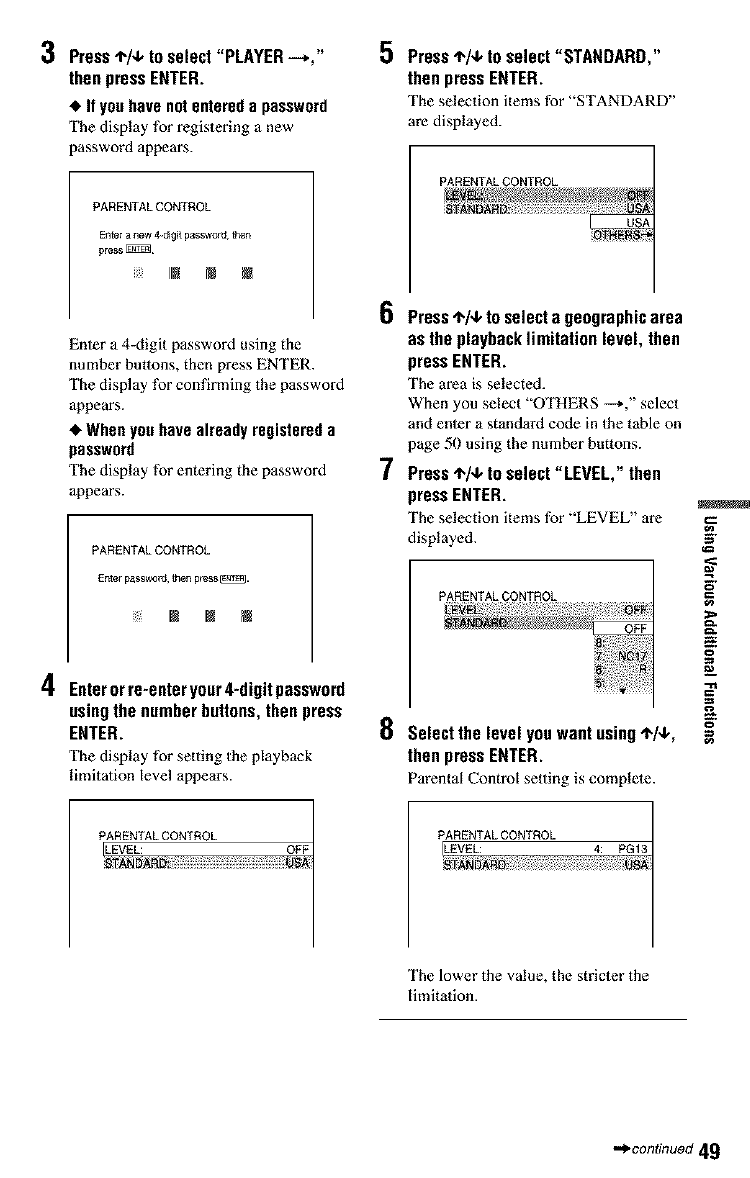
3Press 4-/4,to select "PLAYER --,,"
thenpress ENTER.
•Ifyouhavenotentereda password
The display for registering a new
password appears.
PARENTAL CONTROL
Enter a new 4-_git password,then
press
Enter a 4-digit password using the
number buttons, then press ENTER.
The display for confirming the password
appears.
•When you have already registered a
password
The display for entering the password
appears.
PARENTAL CONTROL
Enter passwold, then pleas N]_N.
Im IN N
4 Enterorre-enteryour4-digitpassword
usingthe numberbuttons,then press
ENTER.
The display for setting the playback
limitation level appears.
5 Press4,/,I, to select "STANDARD,"
then pressENTER.
The selection items for "STANDARD"
are displayed.
PARENTALCONTROL
6
7
Press,T,/,I,to selecta geographicarea
asthe playbacklimitation level, then
pressENTER.
The area is selected.
When you select "OTHERS --%" select
and enler a standard code in the table on
page 50 using the number buttons.
Presst,/+ to select "LEVEL," then
pressENTER.
The selection items for "LEVEL" are
displayed.
PARENTALCONTROL
8 Selectthe level youwant using.1,/+,
then pressENTER.
Parental Control setting is complete.
$
&
==
PARENTALCONTROL
ILEVEL: OFF
_DA_N:i_!_!;i!i!!_i!!;i_!i!!ii!_:!!_!!iiii!i!!;i!;i!i!!_i!!;i_!i!!ii!_:!!_!!iiii!i!!;!i_J_!!
PARENTALCONTROL
ILEVEL: 4: PG13
The lower the value, the stricter the
limitation.
•._confinuod 49
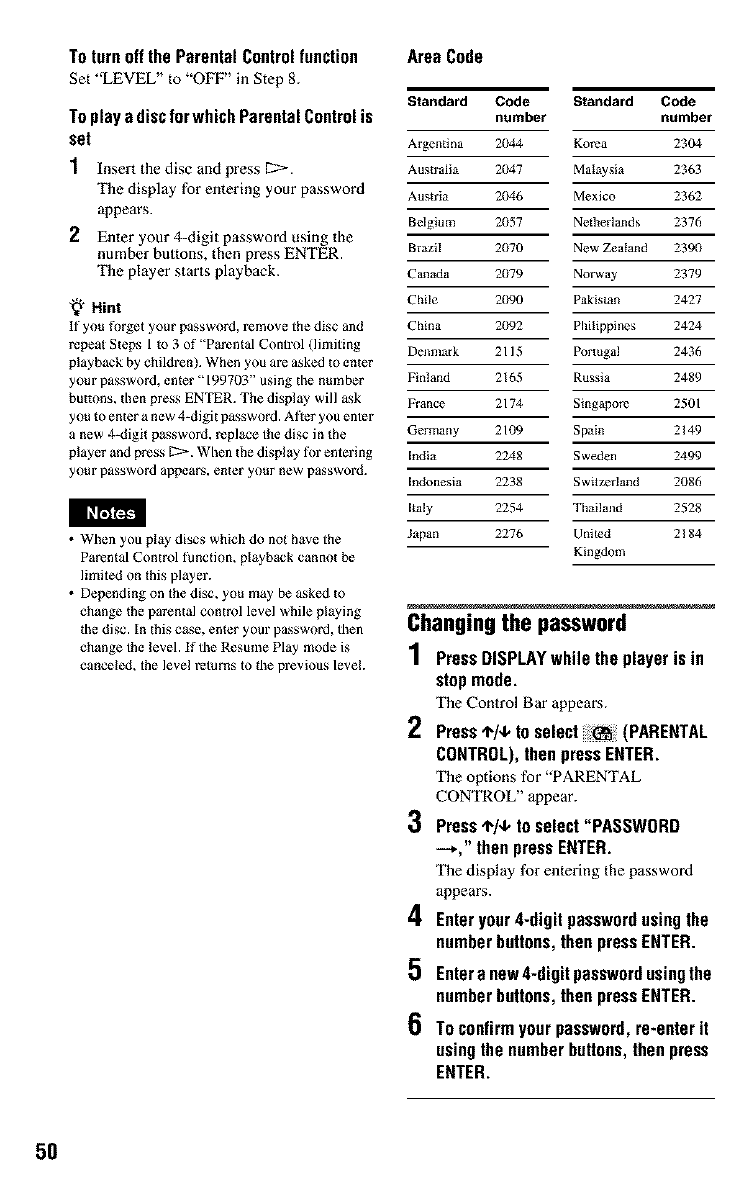
To turn off the Parental Controlfunction
Set "LEVEL" to "OFl z'' in Step 8.
To play a disc for which Parental Control is
set
1Insert the disc and press [2:>-.
The display for entering your password
appears.
2Enter your 4-digit password using the
number buttons, then press ENTER.
The player starts playback.
'_" Hint
If you forget your password, l_move the disc and
repeat S_eps 1 to 3 of "Parental Control (limiting
playback by childish). When you ale asked to enter
your password, enter "199703" using _be number
buttons, _ben press ENTER. The display will ask
you to enter a new 4-digit password. After you enter
a new 4-digit password, replace the disc in the
player and press g :>. When the display tk)r entering
your password appears, enter your new password.
•When you play discs which do not have the
Parental Control tunction, playback cannot be
limited on this player.
• Depending on the disc, you may be asked Io
change the parental control level while playing
{he disc. In this cas_, enter your password, then
change the level. If the Resume Play mode is
canceled, the level returns to {he previous level.
AreaCode
Standard Code Standard Code
number number
Argentina 2044 Ko;_a 2304
Australia 2047 Malaysia 2363
Austria 21N6 Mexico 2362
Belgium 2B57 Ne0_erlands 2376
Brazil 2B70 New Zealand 2390
Canada ?079 Norway 2379
Chile ?(}90 Pakistan 2427
China ?(}92 Philippines 2424
Denmark 2115 Portugal 2436
Finland 2165 Russia 2489
F;ance 2174 Singapo;e 2501
Germany 2109 Spain 2149
India 2248 Sweden 2499
Indonesia 2238 Switzerland 2086
Italy 2254 Tiaailand 2528
Japan 2276 United 2184
Kingdom
Changingthe password
1Press DISPLAYwhile the player is in
stopmode.
The Control Bar appears.
2
CONTROL),thenpress ENTER.
The options for "PARENTAL
CONTROL" appear.
3Press4-/,I, to select "PASSWORD
-*," thenpressENTER.
The display for entering the password
appears.
4 Enteryour1-digit passwordusingthe
numberbuttons,then pressENTER.
5 Entera new4-digitpasswordusingthe
numberbuttons,then pressENTER.
6 To confirmyour password,re-enterit
usingthe numberbuttons,then press
ENTER.
50
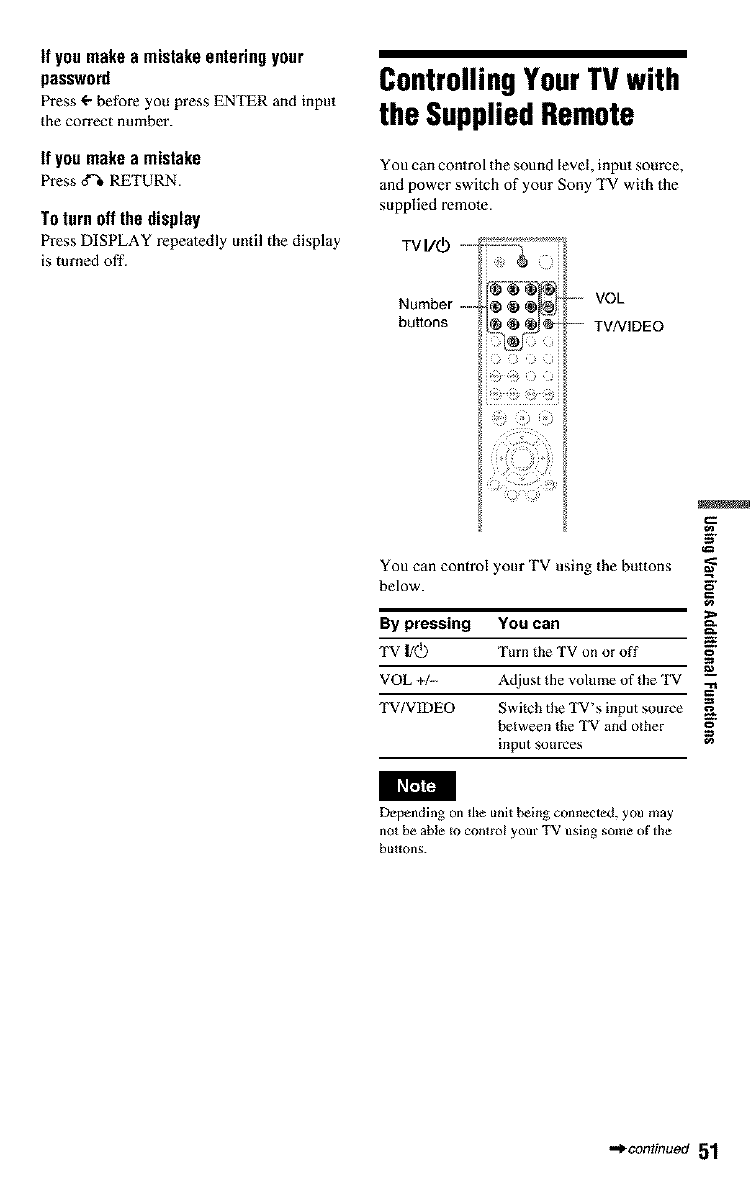
If you make a mistakeentering your
password
Press ÷ before you press ENTER and input
the correct number.
If you make amistake
Press_ RETURN.
To turn off the display
Press DISPLAY repeatedly until the display
is turned off.
ControllingYourTVwith
the SuppliedRemote
You can control the sound leve!, input source,
and power switch of your Sony TV with the
supplied remote.
TV I/_) --
Number-- -- VOL
buttons TV/VlDEO
i } i _iH
You can control your TV using the buttons
below.
By pressing You can
TV I/5 Turn the TV on or off
VOL +L Adjust the volume of the TV
TV/VIDEO Switch the TV _s input source
between the TV and other
input som'ces
&
_=
_GSq_
Depending on tile unit being connected, you may
not be able m control your TV using some of tile
buttons.
_continued 51
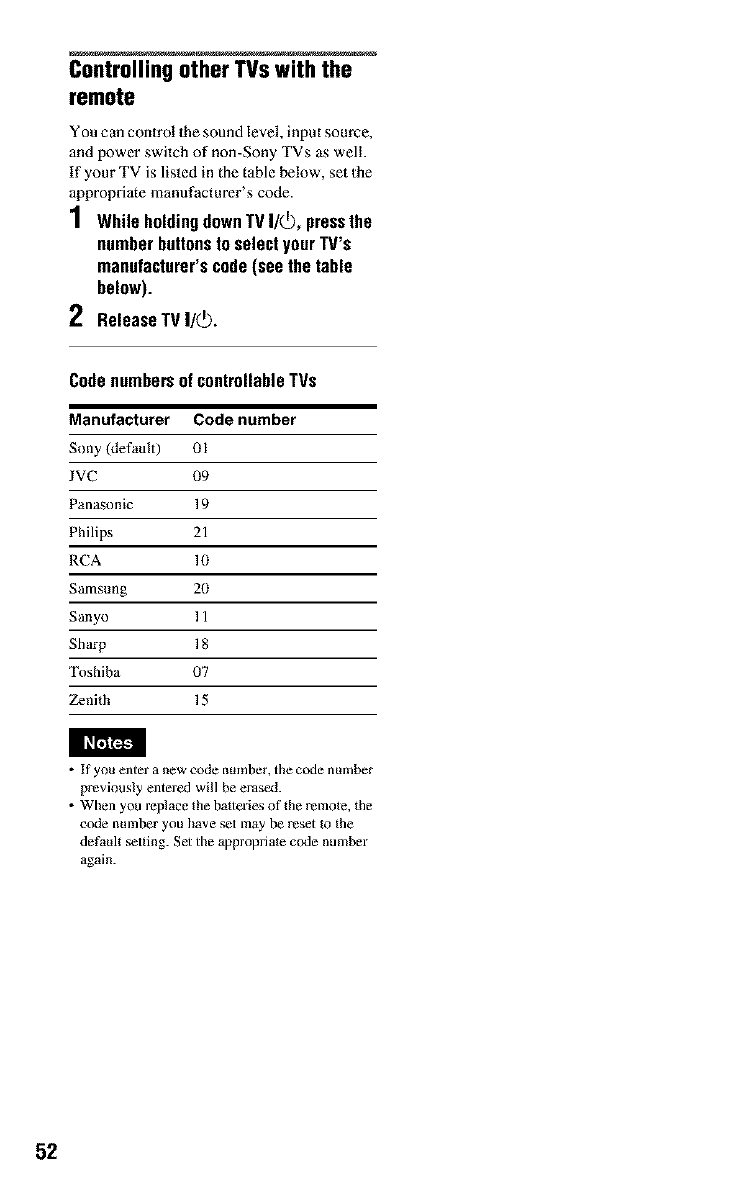
ControllingotherTVswiththe
remote
You can control the sound level, input source,
and power switch of non-Sony TVs as well.
tf your TV is listed in the table below, set Ihe
appropriate manufacturer's code.
1 While holdingdownTV I/_, pressthe
number buttonsto select yourW's
manufacturer'scode (see the table
below).
2ReleaseTVI/(_.
CodenumbersofcontrollableTVs
Manufacturer Code number
Sony (default) 01
JVC 09
Panasonic 19
Philips 21
RCA 10
Samsung 20
Sanyo 11
Sharp 18
Toshiba 07
Zenith 15
• If you enter a new code number, tile code nulnber
previously entered will be erased.
• When you replace the batteries of the remole, the
code nmnber you have s_t may be reset to the
default s_tting. Set the appropriate code number
again.
52
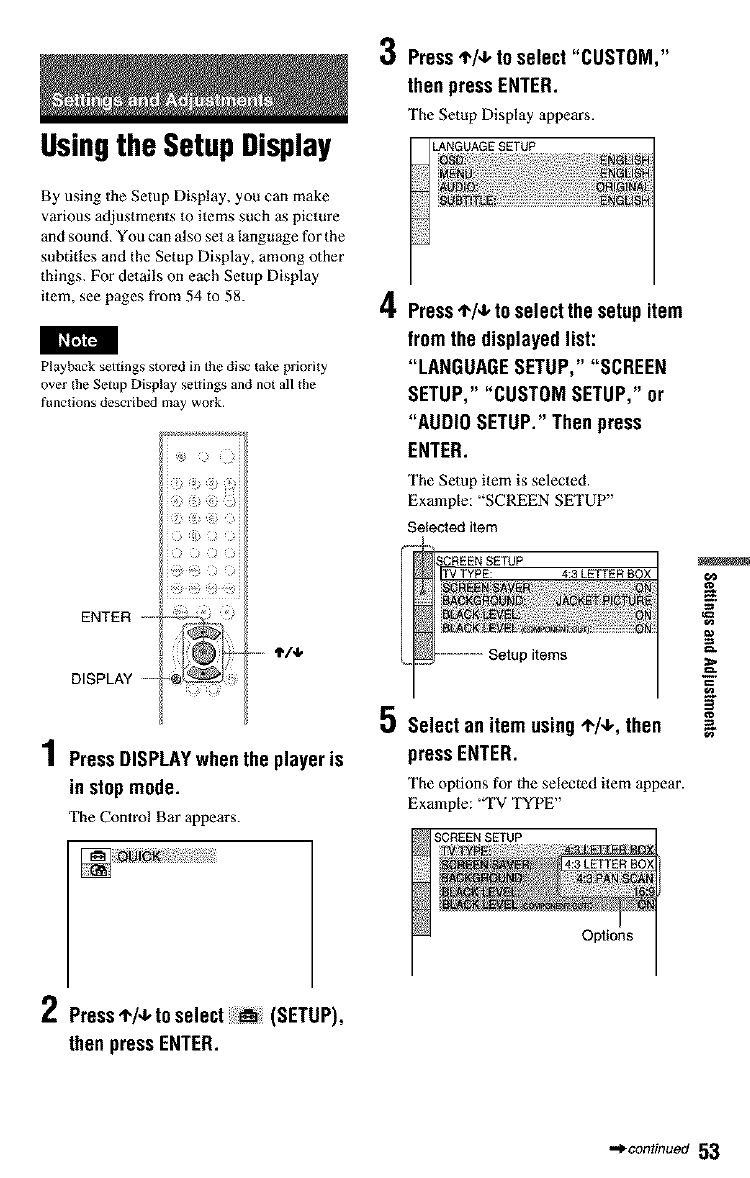
Usingthe Setup Display
d,j
0 Press!,/4, to select "CUSTOM,"
then pressENTER.
The Setup Display appears.
By using 1he Setup Display, you can make
various adjustments to items such as picture
and sound. You can also set a language for the
subtitles and the Setup Display, among other
things. For details on each Setup Display
item, see pages from 54 to 58.
Playback settings StOlid in the disc take priority
over the Setup Display settings and not all the
functions described may work.
)
)
i
ENTER
-.+ +i+
1Press DISPLAYwhenthe playeris
in stopmode.
The Control Bar appears.
4Press4,/,_ to selectthe setupitem
from the displayedlist:
"LANGUAGESETUP,""SCREEN
SETUP,""CUSTOMSETUP," or
"AUDIO SETUP."Thenpress
ENTER.
The Setup item is selected.
Example: +'SCREEN SETUP"
Selected item
4:3 LEI_ER 13
items
_3 Select an item using÷/+, then
pressENTER.
The options for the selected item appear.
Example: '_I+VTYPE"
Options
2Press4"/+to select _(SETUP),
then pressENTER.
•,_continuod 53
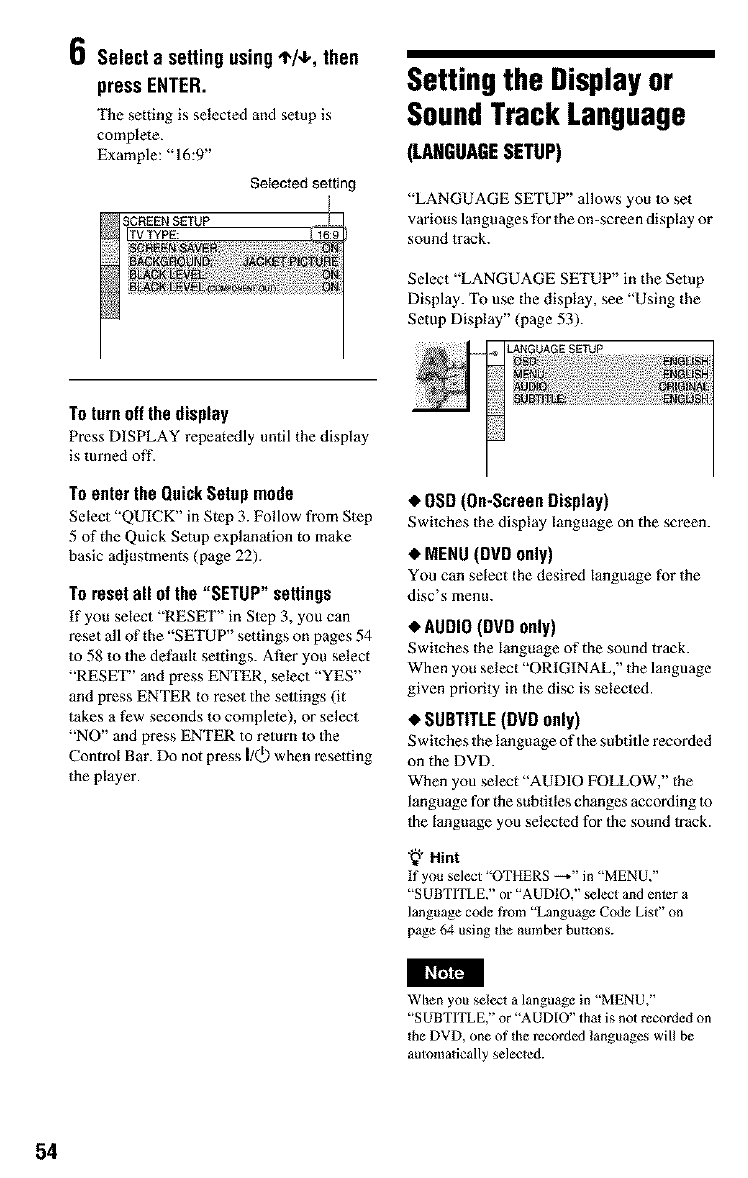
0Select a settingusingI'/+, then
pressENTER.
The setting is selected and setup is
complete.
Example: "16:9"
Selected setting
To turn off the display
Press DISPLAY repeatedly until the display
is turned off.
To enter the QuickSetup mode
Select "QUICK" in Step 3. Follow from Step
5 of the Quick Setup explanation to make
basic adjustments (page 22).
To reset all of the "SETUP" settings
tfyou select "RESET" in Slep 3, you can
reset all of the "SETUP" settings on pages 54
to 58 to the default settings. After you select
"RESET" and press ENTER, select "YES"
and press ENTER to reset the seltings (it
takes a few seconds to complete), or select
"NO" and press ENTER to return Io 1he
Control Bar. Do not press I/Q) when resetting
the player.
Settingthe Displayor
SoundTrackLanguage
(LANGUAGESETUP)
"LANGUAGE SETUP" allows you to set
various langu ages for the on-screen display or
sound track.
Select "LANGUAGE SETUP" in the Setup
Display. To use the display, see "Using the
Setup Display" (page 53).
LANGUAGESETUP
OSD(On-Screen Display)
Switches the display language on the screen.
*MENU (DVD only)
You can select the desired language for the
disc's menu.
AUDIO (DVD only)
Switches the language of the sound track.
When you select "ORIGINAL," the language
given priority in the disc is selected.
SUBTITLE (DVD only)
Switches the language of the subtitle recorded
on the DVD.
When you select "AUDIO FOLLOW," the
language for the subtitles changes according to
the language you selected for the sound track.
"_" Hint
If you select "OTHERS _" in "MENU,"
"SUBTITLE," or "AUDIO," select and enter a
language code from "Language Code List" on
page 64 using lhe number buttons.
When you select a language in "MENU,"
"SUBTITLE," or "AUDIO" that is not recorded on
_he DVD, one of lhe l_COrded languages will be
automatically selecled.
54
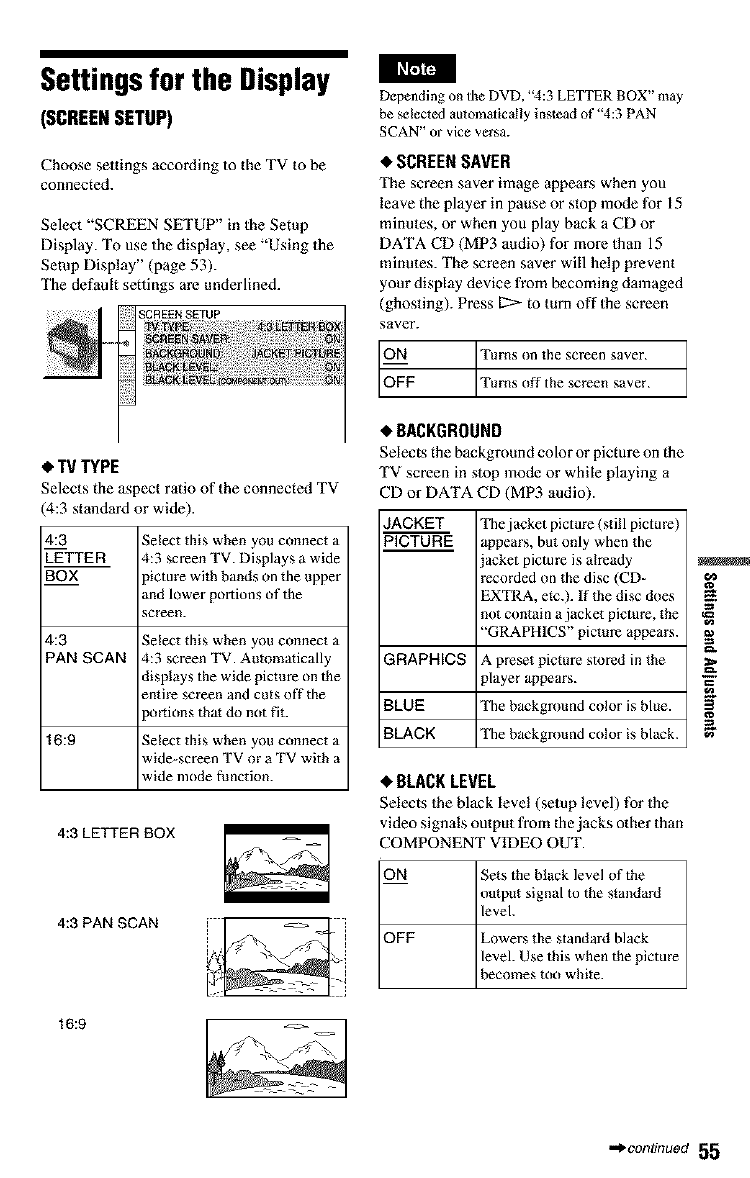
_BT_
Settingsfor the Display
(SCREENSETUP)
Choose settings according to the TV to be
connected.
Select "SCREEN SETUP" in the Setup
Display. To use the display, see "Using the
Setup Display" (page 53).
The default settings are underlined.
SCREEN SETUP
• TV TYPE
Selects the aspect ratio of the connected TV
4:3 standard or wide).
4:3
_-TTE R
BOX
Select this when you connect a
4:3 screen TV. Displays a wide
picture with bands on the upper
and lower portions of the
screen.
4:3 Select this when you connect a
PAN SCAN 4:3 screen TV. Automatically
displays the wide pictm'e on the
entire screen and cuts off the
portions tha_ do not fit.
16:9 Select this when you connect a
wide-screen TV or a TV with a
wide mode function.
4:3 LETTER BOX
4:3 PAN SCAN
Depending on the DVD, "4:3 LETTER BOX" may
be selected automatically instead of "4:3 PAN
SCAN" or vice versa.
•SCREEN SAVER
The screen saver image appear when you
leave the player in pause or stop mode for 15
minutes, or when you play back a CD or
DATA CD (MP3 audio) for more 1ban 15
minutes. The screen saver will help prevent
your display device from becoming damaged
(ghosting). Press _ to turn off 1he screen
saver.
ON Turns on the screen saver.
OFF Turns off the screen saver.
•BACKGROUND
Selects the background color or picture on the
TV screen in stop mode or while playing a
_'Dor DATA CD (MP3 audio).
JACKET
PICTURE The jacket picture (still picture)
appears, but only when the
jacket picture is ah'eady
recorded on the disc (CD-
EXTRA, e_c.). If the disc does
not contain a jacket picture, the
"GRAPHICS" picture appears.
GRAPHICS A preset picture stored in the
player appears.
BLUE The background color is blue.
BLACK The background color is black.
•BLACK LEVEL
Selects the black leve! (setup level) for 1he
video signals output from the jacks other than
2OMPONENT VIDEO OUT.
ON Se_s the black level of the
output signal to the standard
level.
OFF Lowers the standard black
level. Use this when the picture
becomes too white.
i
16:9
•,.*.eon#nuo_55
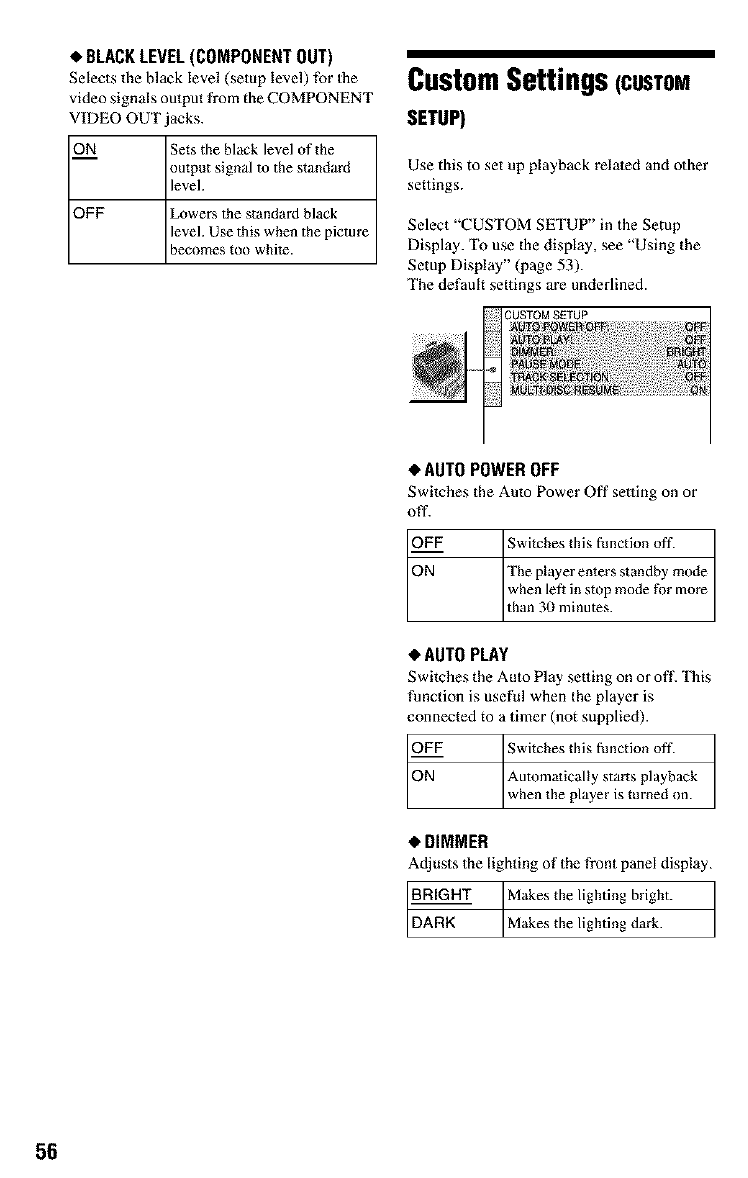
•BLACK LEVEL (COMPONENT OUT)
Selects the black level (setup level) for the
video signals output from the COMPONENT
VIDEO OUT _cks.
ON Sets the black level of the
output signal to the standard
level.
OFF: Lowers the standard black
level. Use this when the picture
becomes too white.
CustomSettings(CUSTOM
SETUP)
Use this to set up playback related and other
settings.
Select +'CUSTOM SETUP" in the Setup
Display. To use the display, see "Using the
Setup Display" (page 53).
The default settings are underlined.
3USTOM SETUP
•AUTO POWER OFF
Switches the Auto Power Off setting on or
off.
OF._._gV
ON
;witches this [hnction off.
The player enters standby mode
when left in stop mode for more
than 30 minutes.
•AUTOPLAY
Switches the Auto Play setting on or off. This
function is useful when the player is
connected to a timer (not supplied).
OFF Switches this I_nction off.
when the player is turned on.
Automatically starts playback
• DIMMER
Adjusts the lighting of the front panel display.
BRIGHT Makes tile lighting bright.
Makes the lighting dark.
,+
56
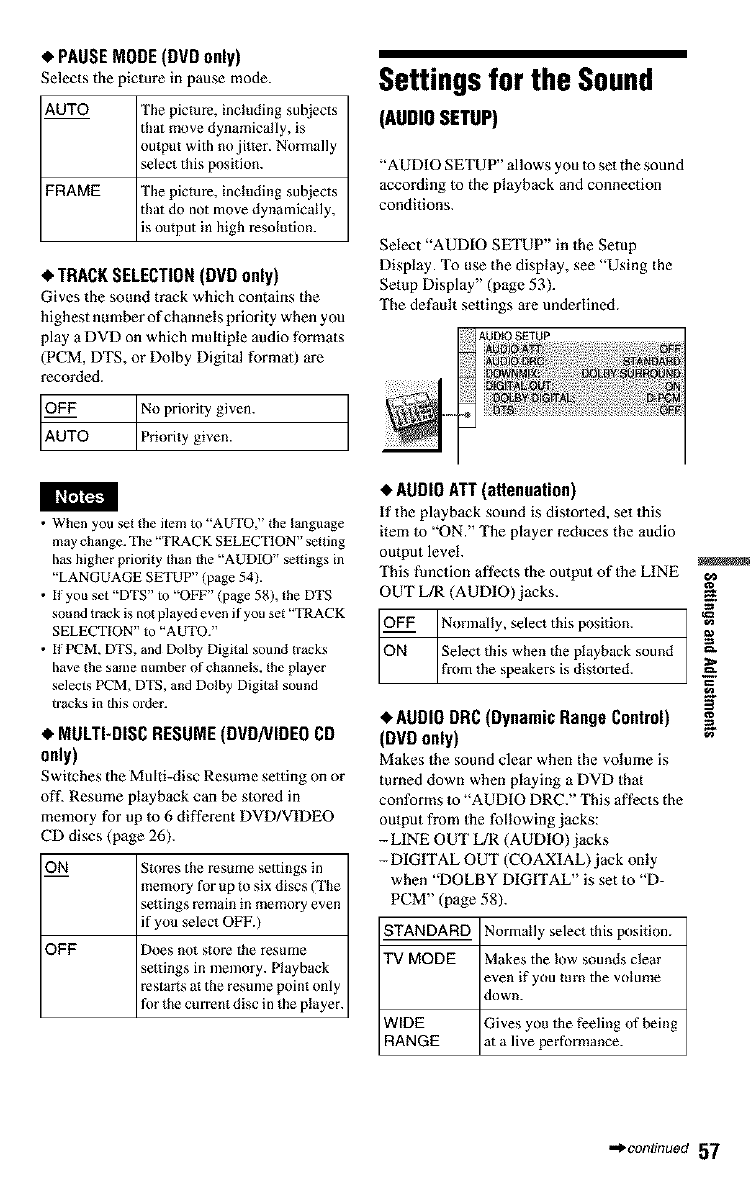
•PAUSEMODE(DVD only)
Selects the picture in pause mode.
AUTO The picture, including subjects
that move dynamically, is
output with no jitter. Normally
select this position.
FRAME The picture, including subjects
that do not move dynamically,
]s output in high resolution.
•TRACK SELECTION (DVD only)
Gives the sound track which contains the
highest number of channels priority when you
play a DVD on which multiple audio formats
(PCM, DTS, or Dolby Digital format) are
recorded.
O_FF No priority given.
• When you set the item to "AUTO," the language
may change. "File "TRACK SELECTION" setting
has higher priority than the "AUDIO" settings in
"LANGUAGE SETUP" (page 54).
• If you set "DTS" to "OFF" (page 58), the DTS
sound track is not played even if you se_ "TRACK
SELECTION" to "AUTO."
• If PCM, DTS, and Dolby Digital sound tracks
have the same number of channels, the player
selects PCM, DTS, and Dolby Digital sound
tracks in this order.
•MULTI-DISCRESUME(DVD/VIDEOCD
only)
Switches the Multi-disc Resume setting on or
off. Resume playback can be stored in
memory for up to 6 different DVD/VIDEO
CD discs (page 26).
ON Stores the resume settings in
memory for up to six discs (The
settings remain in memory even
if you select OFF.)
OFF Does not store the resume
settings in memory. Playback
restarts at the resume point only
for the current disc in the player.
Settings for the Sound
(AUDIOSETUP)
"AUDIO SETUP" allows you to set the sound
according to the playback and connection
conditions.
Select "AUDIO SETUP" in the Setup
Display. To use the display, see "Using the
Setup Display" (page 53).
The default settings are underlined.
AUDIO SfiTUP
•AUDIO ATT (attenuation)
tf the playback sound is distorted, set this
item to "ON." The player reduces the audio
output level.
"I_qis function affects the output of the LINE
OUT L/R (AUDIO) jacks.
_IiOFF Normally, select this position.
Select this when the playback sound
•AUDIO DRC (Dynamic Range Control)
(DVDonly)
Makes the sound clear when the volume is
turned down when playing a DVD that
conforms to "AUDIO DRC." "I_qis affects the
output from the following jacks:
- LINE OUT L/R (AUDIO) jacks
- DIGITAL OUT (COAXIAL)jack only
when "DOLBY DIGITAL" is set to "D-
PCM" (page 58).
STANDARD Normally select this position.
TV MODE Makes the low sounds clear
even if you turn the volume
down.
WIDE Gives you the feeling of being
RANGE at a live performance.
==
•,.*.continuer/57
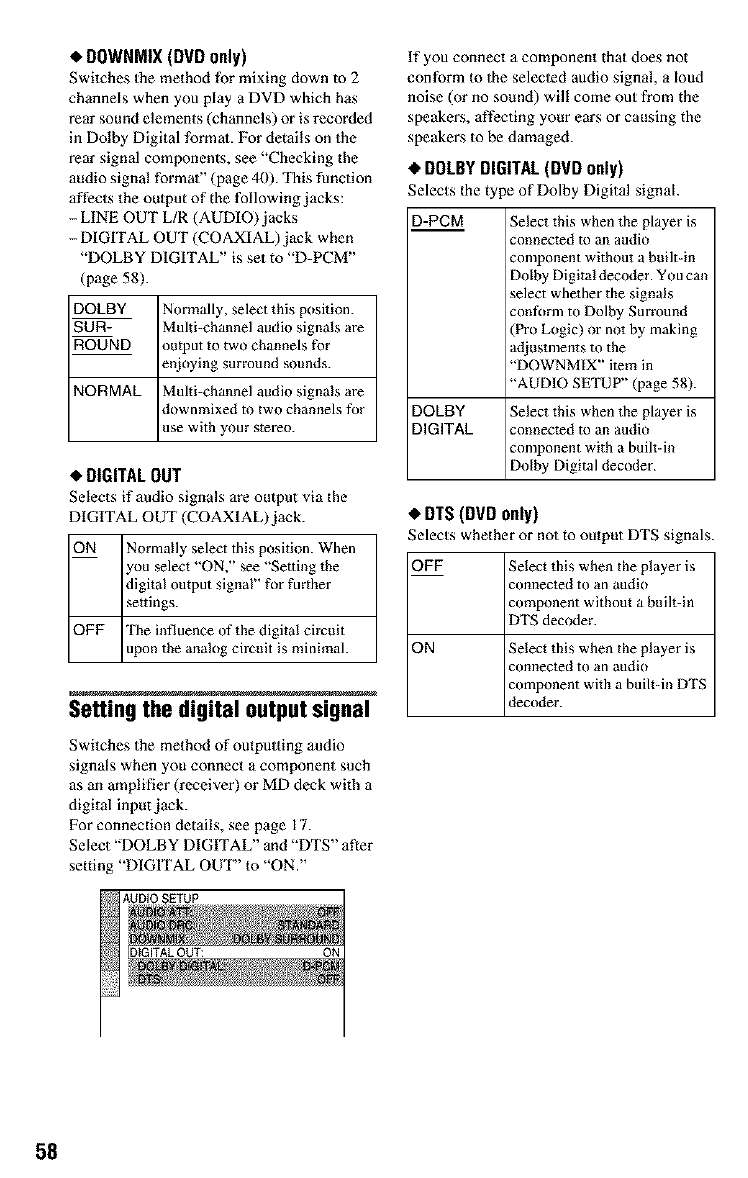
•DOWNMIX (DVD only)
Switches the method _r mixing down to 2
channels when you play a DVD which has
rear sound elements (channels) or is recorded
in Dolby Digital format. For details on the
rear signal components, see "Checking the
audio signal format" (page 40). This function
affects the output of the following jacks:
-LINE OUT L/R (AUDIO)jacks
-DIGITAL OUT (COAXIAL)jack when
"DOLBY DIGITAL" is set to "D-PCM"
(page 58).
DOLBY
SUR-
ROUND
Normally, select this position.
Multi-channel audio signals are
output to two channels for
enjoying surround sounds.
NORMAL Multi-channel audio signals are
downmixed to two channels for
use with your stereo.
•DIGITAL OUT
Selects if audio signals are oulput via the
DIGITAL OUT (COAXIAL)jack.
ON Normally select this position. When
ou select "ON," see "Setting the
digital output signal" for further
settings.
OFF The influence of the digital circuit
upon the analog circuit is minimal.
Setting the digital output signal
Switches the method of outputting audio
signals when you connect a component such
as an amplifier (receiver) or MD deck with a
digital input jack.
For connection details, see page 17.
Select "DOLBY DIGITAL" and "DTS" after
setting "DIGITAL OUT" to "ON."
If you connect a component that does not
conform to the selecled audio signal, a loud
noise (or no sound) will come out from the
speakers, affecting your ears or causing the
speakers to be damaged.
•DOLBYDIGITAL(DVD only)
Selects the type of Dolby Digital signal
D-PCM Select this when the player is
connected to an audio
component without a built-in
Dolby Digital decoder. You can
select whether the signals
conform to Dolby Surround
(Pro Logic) or not by making
adjustments to the
"DOWNMIX" item in
"AUDIO SETUP" (page 58).
DOLBY Select this when the player is
DIGITAL connected to an audio
component with a built-in
Dolby Digital decoder.
•DTS (DVD only)
;elects whether or not to output DTS signals.
OFF Select this when the player is
connected to an audio
component without a built-in
DTS decoder.
ON Select this when the player is
connected to an audio
component with a built-in DTS
decoder.
58
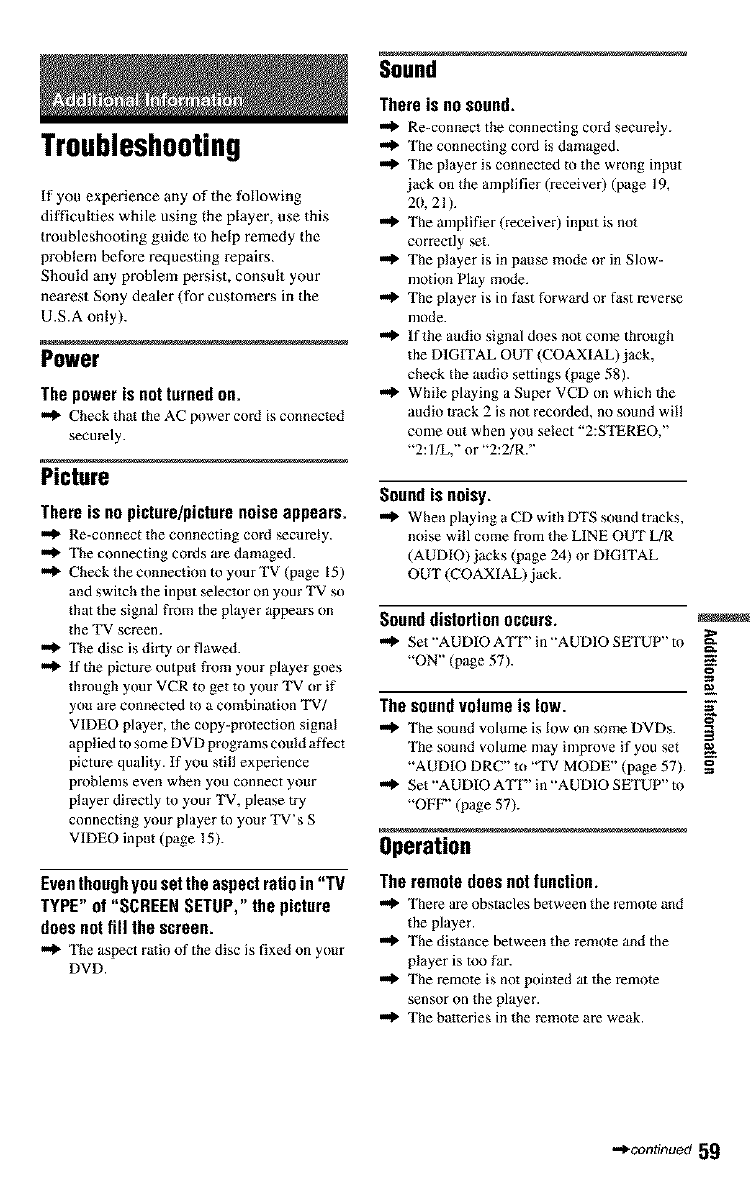
Troubleshooting
If you experience any of the following
difficulties while using the player, use this
troubleshooting guide to help remedy the
problem before requesting repairs.
Should any problem persist, consult your
nearest Sony dealer (for customers in the
U.S.A only).
Power
Thepowerisnotturnedon.
m_ Check that the AC power cord is connected
securely.
Picture
Thereis nopicture/picturenoiseappears.
Re-connect the connecting cord securely.
_" The connecting cords are damaged.
-,_ Check the connection to your TV (page 15)
and swilch the input seleck)r on your "IV so
that the signal fl'om the player appears on
the "IV screen.
_" The disc is dirty or flawed.
m_ if the picture output from your player goes
through your VCR to get 1o your TV or if
you are connected to a combination TV/
VIDEO player, the copy-protection signal
applied to some DVD programs could affect
picture qualily. If you still experience
problems even when you connect your
player directly to your "IV, please try
connecting your player m your TV's S
VIDEO input (page 15).
Even though you set the aspect ratio in "TV
TYPE" of "SCREEN SETUP," the picture
does not fill the screen.
m_ The aspect ratio of the disc is fixed on your
DVD.
Sound
Thereisnosound.
I_.e-connect the connecting cord secm'ely.
NI_ The connecting cord is damaged.
The player is connected to the wrong input
jack on the amplifier (receiver) (page 19,
2(},21).
The amplifier (receiver) input is not
correctly set.
The player is in pause mode or in Slow-
motion Play mode.
The player is in fast forward or fast reverse
mode.
lfthe audio signal does not come through
the DIGITAL OUT (COAXIAL)jack,
check the audio settings (page 58).
While playing a Super VCD on which the
audio track 2 is not recorded, no sound wil!
come out when you select "2:S'I_REO,"
"2: l/L," or "2:2/R."
Sound is noisy.
When playing a CD with DTS sound tracks,
noise will come from the LINE OUT L/R
(AUDIO) jacks (page 24) or DIGITAL
OUT (COAXIAL) jack.
Sound distortion occurs.
Set "AUDIO A'TF" in "AUDIO SETUP" to
"ON" (page 57).
The soundvolumeis low.
The sound volmne is low on some DVDs.
The sound volume may improve if you set
"AUDIO DRC" to '"IV MODE" (page 57).
Set "AUDIO A'TF" in "AUDIO SETUP" to
"OFF" (page 57).
Operation
The remote does notfunction.
!1_ There are ohstacles between the remote and
the player.
"_ The distance between the remote and the
player is too fat'.
The remole is not pointed at the remo_e
sensor on the player.
The batteries in the remote are weak.
_z
o
o
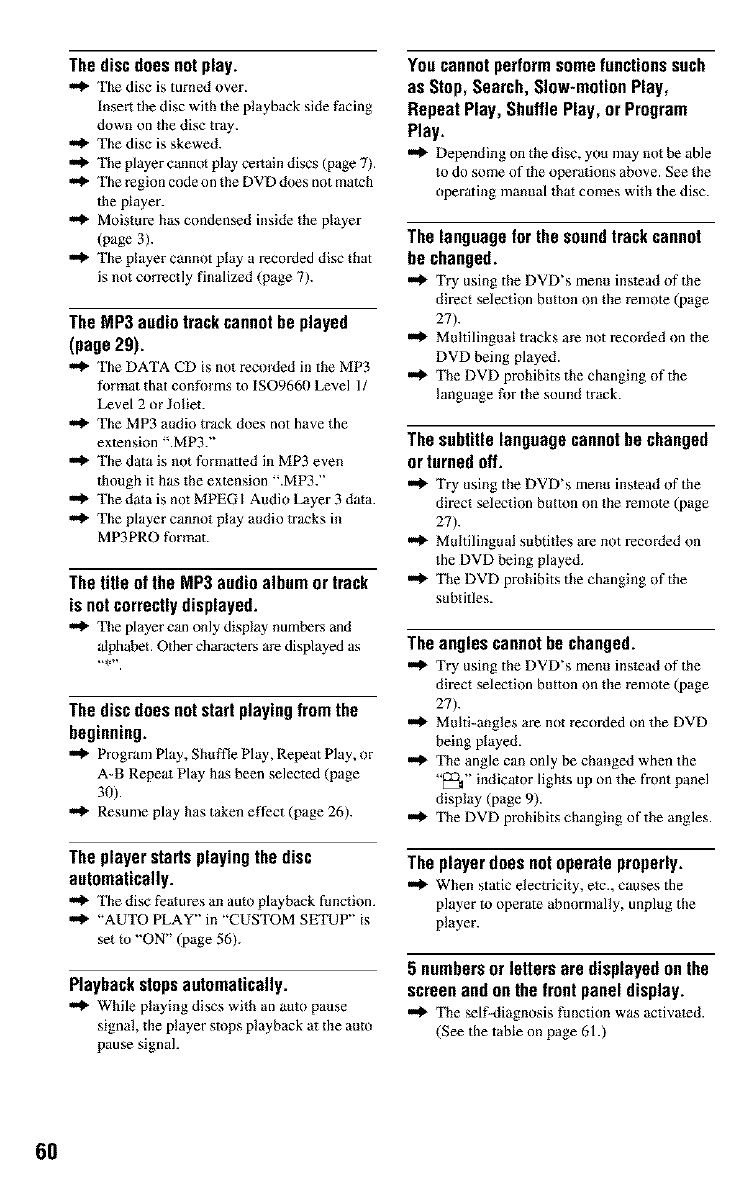
Thediscdoesnotplay.
The disc is turned over.
Insert the disc with the playback side facing
down on the disc tray.
"0 The disc is skewed.
Tile player cmmol play certain discs (page 7).
,M_ The _egion code on the DVD does not march
the player.
,M_ Moisture has condensed inside the player
(page 3).
"_ Tile player cannot play a recorded disc that
is not correctly finalized (page 7).
The MP3 audio track cannot be played
(page 29).
The DATA CD is not recorded in the MP3
format that conforms to ISO9660 Level 11
Level 2 or Joliet.
The MP3 audio track does not have the
extension ".MP3."
The data is not formatted in MP3 even
though it has the extension ".MP3."
NI_ The dala is not MPEG 1Audio Layer 3 dala.
The player cannot play audio tracks in
MP3PRO format.
The title of the MP3 audio albumor track
is notcorrectly displayed.
,M_ The player can only display numbers and
alphabet. Other chm'acle_ are displayed as
The discdoes notstart playingfrom the
beginning.
"_ Program Play, Sire ffle Play, Repeat Play, or
A-B Repeal Play has been selected (page
3O).
"_ Resume play has taken effect (page 26).
The player staffs playing the disc
automatically.
NI_ The disc features an auto playback function.
"AUTO PLAY" in "CUSTOM SETUP" is
set m "ON" (page 56).
Playback stops automatically.
"_ While playing discs with an auto pause
signal, the player stops playback at the auto
pause signal.
Youcannotperformsomefunctionssuch
asStop, Search, Slow-motionPlay,
RepeatPlay,ShuttlePlay,orProgram
Play.
m,_ Depending on the disc, you may not be able
to do some of the operalions above. See the
operating manual thai comes with the disc.
The languagefor thesoundtrackcannot
bechanged.
m,_ Try using the DVD's menu instead of the
direct selection button on the remote (page
27).
Multilingual tracks are not recorded on the
DVD being played.
'_ The DVD prohibits the changing of the
language for the sound track.
The subtitle languagecannotbe changed
orturnedoff.
m,_ Try using the DVD's menu instead of the
direct selection button on the remote (page
27).
m,_ Multilingual subtitles are not recorded on
the DVD being played.
m,_ The DVD prohibits the changing of the
subtitles.
Theanglescannotbechanged.
m,_ Try using the DVD's menu instead of the
direct selection button on the remote (page
27).
m,_ Multi-angles are not recorded on the DVD
being played.
m,_ The angle can only be changed when the
"_" indicator lights up on the fi'ont panel
display (page 9).
m,_ The DVD prohibits changing of the angles.
Theplayerdoesnotoperateproperly.
m,_ When static electricity, etc., causes the
player tooperate abnormally, unplug the
player.
5numbersorlettersaredisplayedonthe
screenandonthefrontpaneldisplay.
The self-diagnosis function was activated.
(See the table on page 61 .)
60
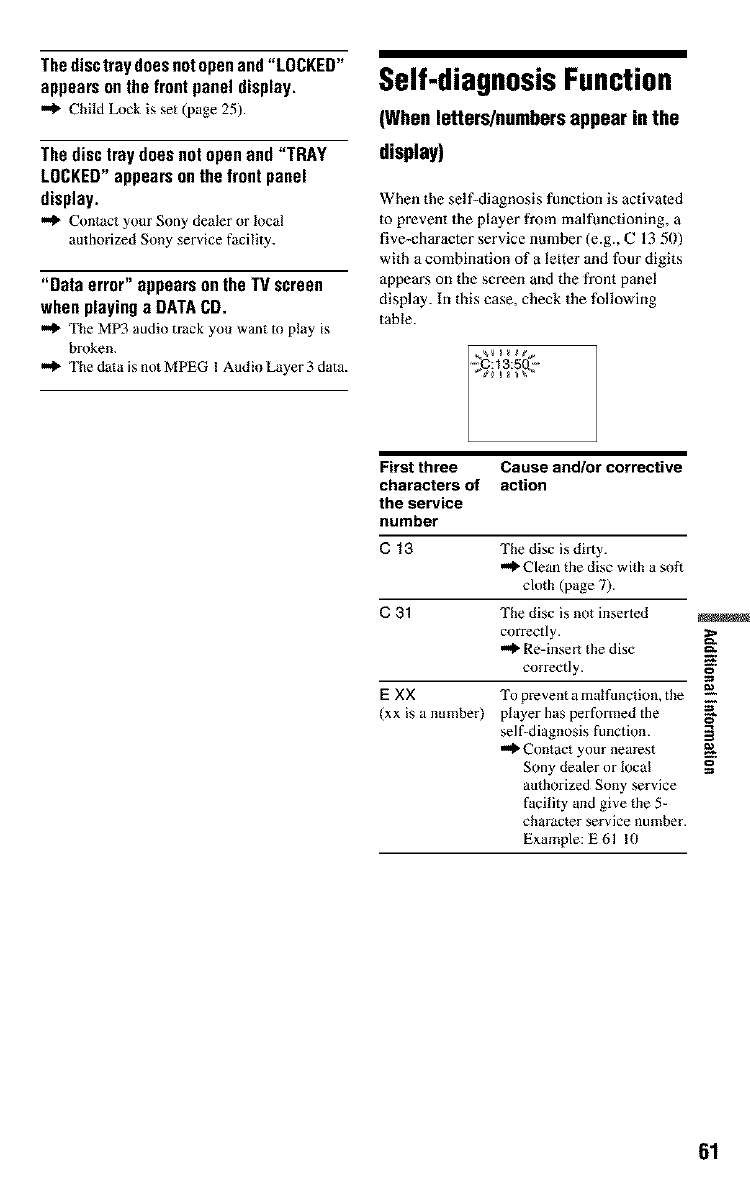
The disc tray does not open and "LOCKED"
appears on the front panel display.
m_ Child Lock is set (page 25).
The disctray does notopen and "TRAY
LOCKED"appearsonthe front panel
display.
Contact yore" Sony dealer or local
authorized Sony service facility.
"Dataerror"appearsontheTVscreen
when playinga DATACD.
m_ The MP3 audio track you want to play is
broken.
m_ The datais not MPEG I AudioLayer 3 data.
Self-diagnosisFunction
(When letters/numbersappear inthe
display)
When the self-diagnosis function is activated
to prevent the player from malfunctioning, a
five-character service number (e.g., C 13 50)
with a combination of a letter and four digits
appears on the screen and the front panel
display. In this case, check the following
table.
First three
characters of
the service
number
C13 The disc is dirty.
,,,_ Clean the disc with a soft
cloth (page 7).
C31 The disc is not inserted
correctly.
Re-insert the disc
correctly.
EXX "It) prevent a malfunction, the
(xx is a number) player has performed the
self-diagnosis function.
"_Contact your nearest
Sony dealer or local
authorized Sony service
facility and give the 5-
character service number.
Example: E61 I0
Cause and/or corrective
action
=>
E
o
=,
61
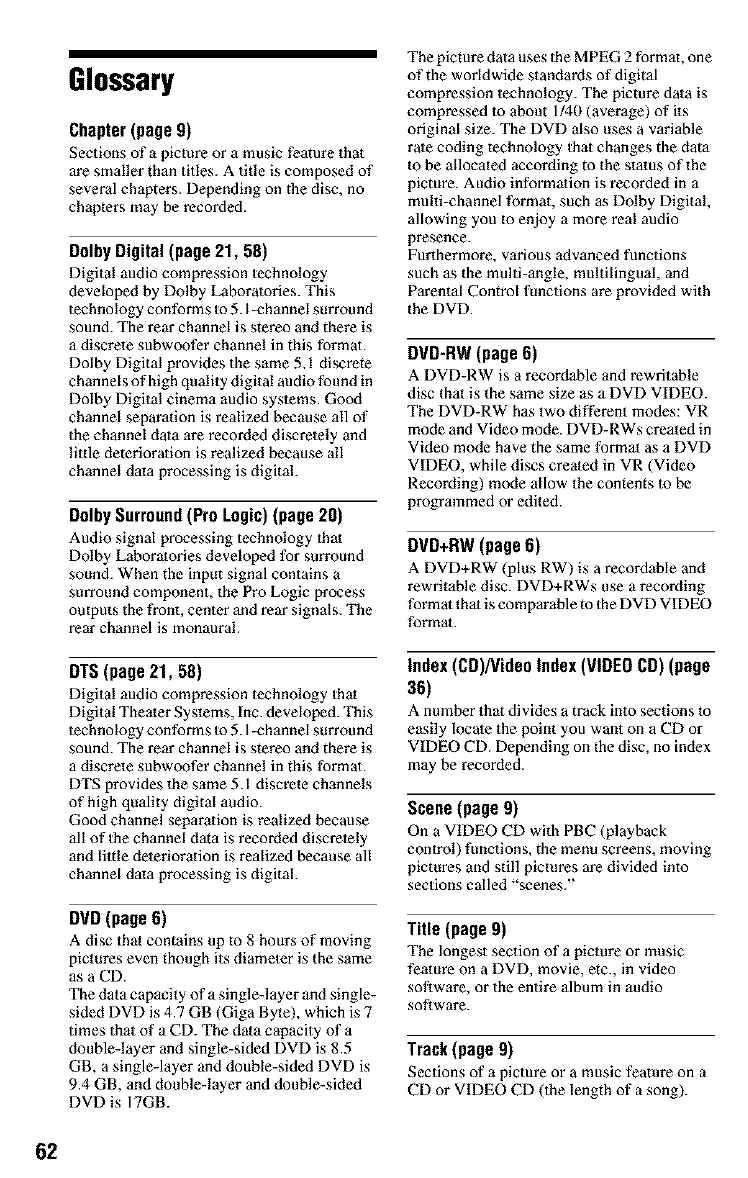
Glossary
Chapter (page 9)
Sections of a picture or a music feature that
are smaller than titles. A title is composed of
several chapters. Depending on the disc, no
chapters may be recorded.
Dolhy Digital (page 21, 58)
Digital audio compression technology
developed by Dolby Laboratories. This
technology conforms Io 5.l-channel surround
sound. The rear channel is stereo and there is
a discrete subwoofer channel in this format.
Dolby Digital provides the same 5.1 discrete
channels of high quality digital audio found in
Dolby Digital cinema audio syslems. Good
channel separation is realized because all of
the channel data are recorded discretely and
little deterioration is realized because all
channel data processing is digital.
Dolhy Surround (Pro Logic) (page 20)
Audio signal processing technology Ihat
Dolby Laboratories developed for surround
sound. When the input signal contains a
surround component, the Pro Logic process
outputs the front, center and rear signals. The
rear channel is monaural.
DTS(page21, 58)
Digital audio compression technology that
Digital Theater Systems, Inc. developed. This
technology conforms Io 5.l-channel surround
sound. The rear channel is stereo and there is
a discrete subwoofer channel in this format.
DTS provides the same 5.1 discrete channels
of high quality digital audio.
Good channel separation is realized because
all of Ihe channel data is recorded discretely
and little deterioration is realized because all
channel data processing is digital.
DVD (page 6)
A disc that contains up m 8 hours of moving
pictures even though its diameler is the same
as a CD.
The data capacity of a single-layer and single-
sided DVD is 4.7 GB (Giga Byte), which is 7
times that of a CD. The data capacity of a
double-layer and single-sided DVD is 8.5
GB, a single-layer and double-sided DVD is
9.4 GB, and double-layer and double-sided
DVD is 17GB.
The picture data uses the MPEG 2 format, one
of the worldwide standards of digital
compression technology. The picture data is
compressed to about 1/40 (average) of its
original size. The DVD also uses a variable
rate coding technology 1hat changes the data
to be allocated according to the status of the
picture. Audio information is recorded in a
multi-channel format, such as Dolby Digital,
allowing you to enjoy a more real audio
presence.
Furthermore, various advanced functions
such as the multi-angle, multilingual, and
Parental Control functions are provided with
the DVD.
DVD-RW (page 6)
A DVD-RW is a recordable and rewritable
disc that is the same size as a DVD VIDEO.
The DVD-RW has two different modes: VR
mode and Video mode. DVD-RWs created in
Video mode have the same format as a DVD
VIDEO, while discs created in VR (Video
Recording) mode allow the contents to be
programmed or edited.
DVD+RW (page 6)
A DVD+RW (plus RW) is a recordable and
rewritable disc. DVD+RWs use a recording
format that is comparable to the DVD VIDEO
format.
Index (CD)/VideoIndex (VIDEOCD) (page
36)
A numberthat dividesa track into sectionsto
easily locate the point you want on a CD or
VIDEO CD. Depending on the disc, no index
may be recorded.
Scene(page9)
On a VIDEO CD with PBC (playback
control) functions, the menu screens, moving
pictures and still pictures are divided into
sections called "scenes."
Title (page 9)
The longest section of a picture or music
feature on a DVD, movie, etc., in video
software, or the entire album in audio
software.
Track (page 9)
Sections of a picture or a music _atu_ on a
CD or VIDEO CD (the length of a song).
62
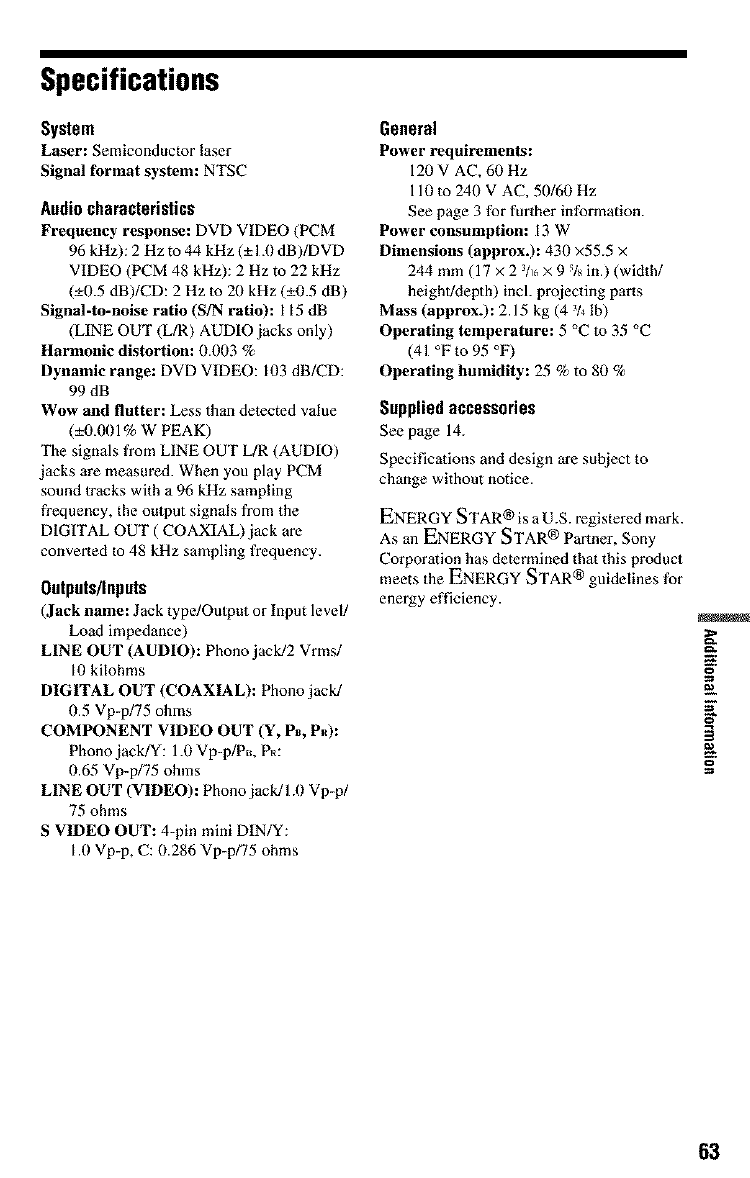
Specifications
System
Laser: Semiconductor laser
Signal format system: NTSC
Audio characteristics
Frequency response: DVD VIDEO (PCM
96 kHz): 2 Hz to 44 kHz (-+1.0 dB)/DVD
VIDEO (PCM 48 kHz): 2Hz to 22 kHz
(-+0.5 dB)/CD: 2 Hz to 21) kHz (-+0.5 dB)
Signal-to-noise ratio (S/N ratio): 115 dB
(LINE OUT (L/R) AUDIO jacks only)
Harmonic distortion: 0.003 %
Dynamic range: DVD VIDEO: 103 dB/CD:
99 dB
Wow and flutter: Less than detected value
(-+0.001% W PEAK)
The signals from LINE OUT L/R (AUDIO)
jacks are measured. When you play PCM
sound tracks with a 96 kHz sampling
frequency, the output signals from the
DIGITAL OUT (COAXIAL) jack are
converted to 48 kHz sampling frequency.
Outputs/inputs
(Jack name: Jack type/Oulput or Input level!
Load impedance)
LINE OUT (AUDIO): Phono jack/2 Vrm_
l!) kilohms
DIGITAL OUT (COAXIAL): Phono jack/
1).5 Vp-p/75 ohms
COMPONENT VIDEO OUT (Y, P_, Pk):
Phono jack/Y: 1.0 Vp-p/PE+, Pa:
/).65 Vp-p/75 ohms
LINE OUT (VIDEO): Phono jack/1.0 Vp-p/
75 ohms
S VIDEO OUT: 4-pin mini DIN/Y:
l.!) Vp-p, C:/).286 Vp-p/75 ohms
General
Power requirements:
120 V AC, 60 Hz
110 to 240 V AC, 50/60 Hz
See page 3 for further information.
Power consumption: 13 W
Dimensions (approx.): 431) x55.5 x
244 mm (17 x 2 3/_6x 9 %in.) (width/
height/depth) incl. projecting parts
Mass (approx.): 2.15 kg (4 3/4lb)
Operating temperature: 5 °C to 35 °C
(41 °F to 95 °F)
Operating humidity: 25 % to 80 %
Suppliedaccessories
See page 14.
Specifications and design are subject to
change without notice.
ENERGY STAR ® is a U.S. registered mark.
As an ENERGY STAR ® Partner, Sony
Corporation has determined that this product
meets the ENERGY STAR ® guidelines for
energy efficiency.
o
63
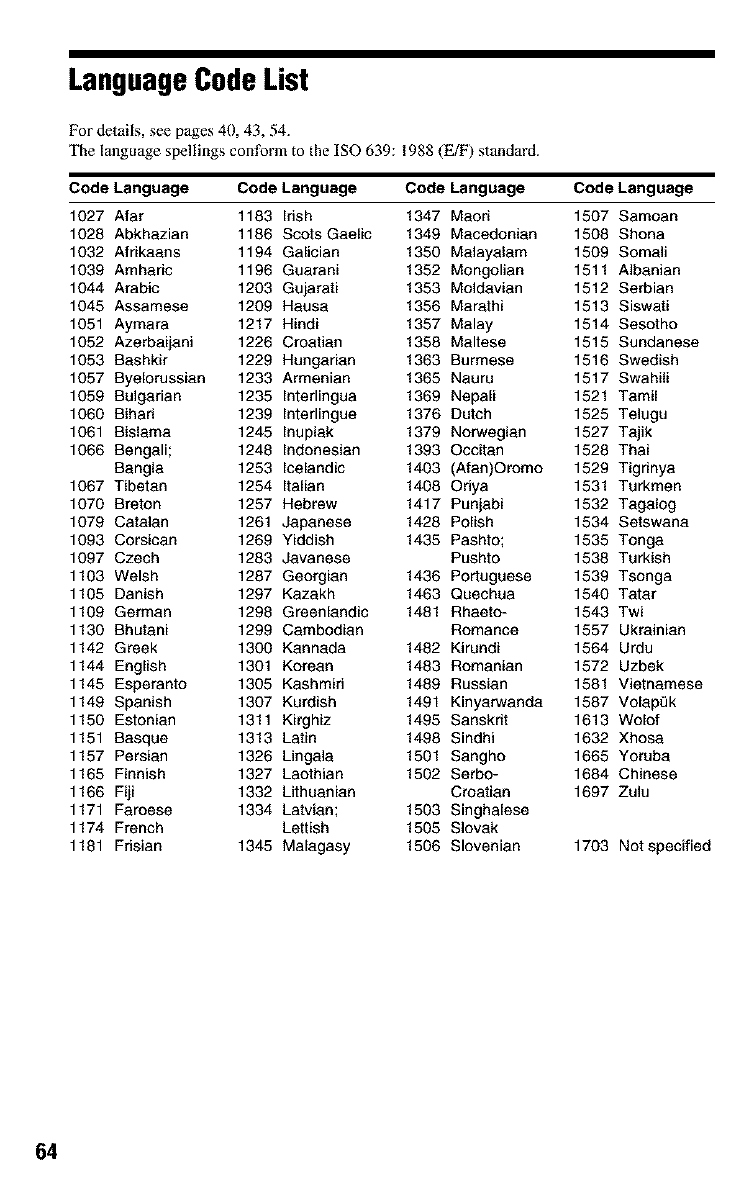
LanguageCodeList
For details, see pages 4g, 43, 54.
The language spellings conform to the ISO 639:1988 (E/E) standard.
Code Language Code Language Code Language Code Language
1027 Afar 1183 Idsh 1347 Maori 1507 Samoan
1028 Abkhazian 1186 Scots Gaelic 1349 Macedonian 1508 Shona
1032 Afrikaans 1194 Galician 1350 Malayalam 1509 Somali
1039 Amharic 1196 Guarani 1352 Mongolian 1511 Albanian
1044 Arabic 1203 Gujarati 1353 Moldavian 1512 Serbian
1045 Assamese 1209 Hausa 1356 Marathi 1513 Siswati
1051 Aymara 1217 Hindi 1357 Malay 1514 Sesotho
1052 Azerbaijani 1226 Croatian 1358 Maltese 1515 Sundanese
1053 Bashkir 1229 Hungarian 1363 Burmese 1516 Swedish
1057 Byelorussian 1233 Armenian 1365 Nauru 1517 Swahili
1059 Bulgarian 1235 Interlingua 1369 Nepali 1521 Tamil
1060 Bihari 1239 Interlingue 1376 Dutch 1525 Telugu
1061 Bislama 1245 Inupiak 1379 Norwegian 1527 Tajik
1066 Bengali; 1248 Indonesian 1393 Occitan 1528 Thai
Bangla 1253 Icelandic 1403 (Afan)Oromo 1529 Tigrinya
1067 Tibetan 1254 Italian 1408 Oriya 1531 Turkmen
1070 Breton 1257 Hebrew 1417 Punjabi 1532 Tagalog
1079 Catalan 1261 Japanese 1428 Polish 1534 Setswana
1093 Corsican 1269 Yiddish 1435 Pashto; 1535 Tonga
1097 Czech 1283 Javanese Pushto 1538 Turkish
1103 Welsh 1287 Georgian 1436 Portuguese 1539 Tsonga
1105 Danish 1297 Kazakh 1463 Quechua 1540 Tatar
1109 German 1298 Greenlandic 1481 Rhaeto- 1543 Twi
1130 Bhutani 1299 Cambodian Romance 1557 Ukrainian
1142 Greek 1300 Kannada 1482 Kirundi 1564 Urdu
1144 English 1301 Korean 1483 Romanian 1572 Uzbek
1145 Esperanto 1305 Kashmid 1489 Russian 1581 Vietnamese
1149 Spanish 1307 Kurdish 1491 Kinyarwanda 1587 VolapL_k
1150 Estonian 1311 Kirghiz 1495 Sanskrit 1613 Wolof
1151 Basque 1313 Latin 1498 Sindhi 1632 Xhosa
1157 Persian 1326 Lingala 1501 Sangho 1665 Yoruba
1165 Finnish 1327 Laothian 1502 Serbe- 1684 Chinese
1166 Fiji 1332 Lithuanian Croatian 1697 Zulu
1171 Faroese 1334 Latvian; 1503 Singhalese
1174 French Lettish 1505 Slovak
1181 Fdsian 1345 Malagasy 1506 Slovenian 1703 Not specified
64
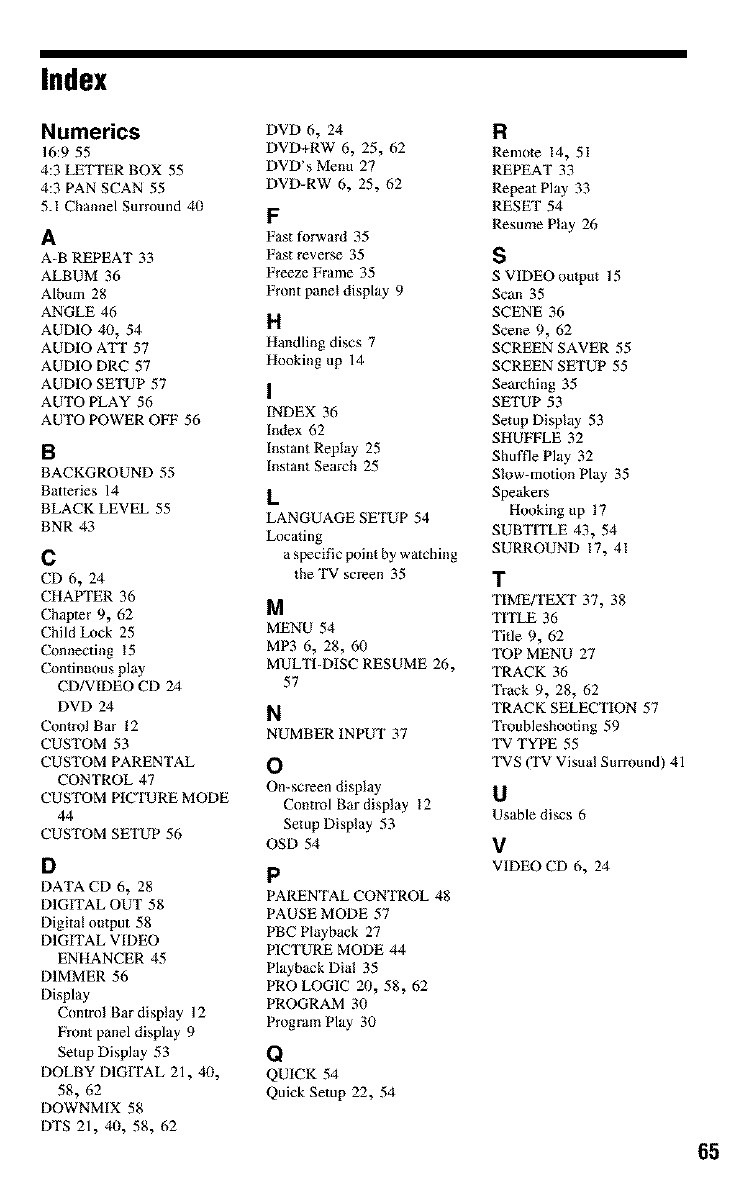
Index
Numerics DVDf,, 24
16:9 55 DVD+RW 6_ 25_ 1",2
4:3 LE_ER BOX 55 DVD's Menu 27
4:3 PAN SCAN 55 DVD-RW 6, 25, 62
5.1 Channel Surround 40 F
AFast forward 35
A-B REPEAT 33 Fast reverse 35
ALBUM 36 Freeze Frame 35
Album 28 Front panel display 9
ANGLE 46
AUDIO 4fi, 54 H
AUDIO A'iI" 57 Handling discs 7
AUDIO DRC 57 Hooking up 14
AUDIO SETUP 57 ]
AUTO PLAY 56 INDEX 36
AUTO POWER O_ 56 Index 62
R Instant Replay 25
BACKGROUND 55 Instant Search 25
Batteries 14 L
BLACK LEVEL 55 LANGUAGE SETUP 54
BNR 43 Locating
a specific point by watching
the TV screen 35
C
CD 6_ 24
CHAPTER 36
Chapter 9_ 62 M
Child Lock 25 MENU 54
Connecting 15 MP3 6_ 28_ 60
Continuous play MULTI-DISC RESUME 26,
CD/VIDEO CD 24 57
DVD 24 N
Control Bar 12 NUMBER INPUT 37
CUSTOM 53
CUSTOM PARENTAL O
CONTROL 47 On-screen display
CUSTOM PICTURE MODE Control Bar display 12
44
CUSTOM SETUP 56 Setup Display 53
OSD 54
D p
DATA CD 6_ 28 PARENTAL CONTROL 48
DIGITAL OUT 58 PAUSE MODE 57
Digital output 58 PBC Playback 27
DIGITAL VIDEO PICTURE MODE 44
ENHANCER 45
DIMMER 56 Playback Dia! 35
PRO LOGIC 20_ 58, 62
Display PROGRAM 30
Control Bar display 12 Program Play 30
Front panel display 9
Setup Display 53 Q
DOLBY DIGITAL 21, 40, QUICK 54
58_ 62 Quick Setup 22, 54
DOWNMIX 58
DTS 21, 40, 58, 62
R
Remote 14_ 51
REPEAT 33
Repeat Play 33
RESET 54
Resume Play 26
s
S VIDEO output 15
Scan 35
SCENE 36
Scene 9_ 62
SCREEN SAVER 55
SCREEN SETUP 55
Searching 35
SETUP 53
Setup Display 53
SHUFTLE 32
Shuffle Play 32
Slow-motion Play 35
Speakers
Hooking up 17
SUBTITLE 43_ 54
SURROUND 17, 41
T
TIME/'FEXT 37, 38
TITLE 36
Title 9_ 62
TOP MENU 27
TRACK 36
Track 9_ 28_ 62
TRACK SELECTION 57
Troubleshooting 59
TV TYPE 55
TVS (TV Visual Surround) 41
U
Usable discs 6
V
VIDEO CD 6, 24
65
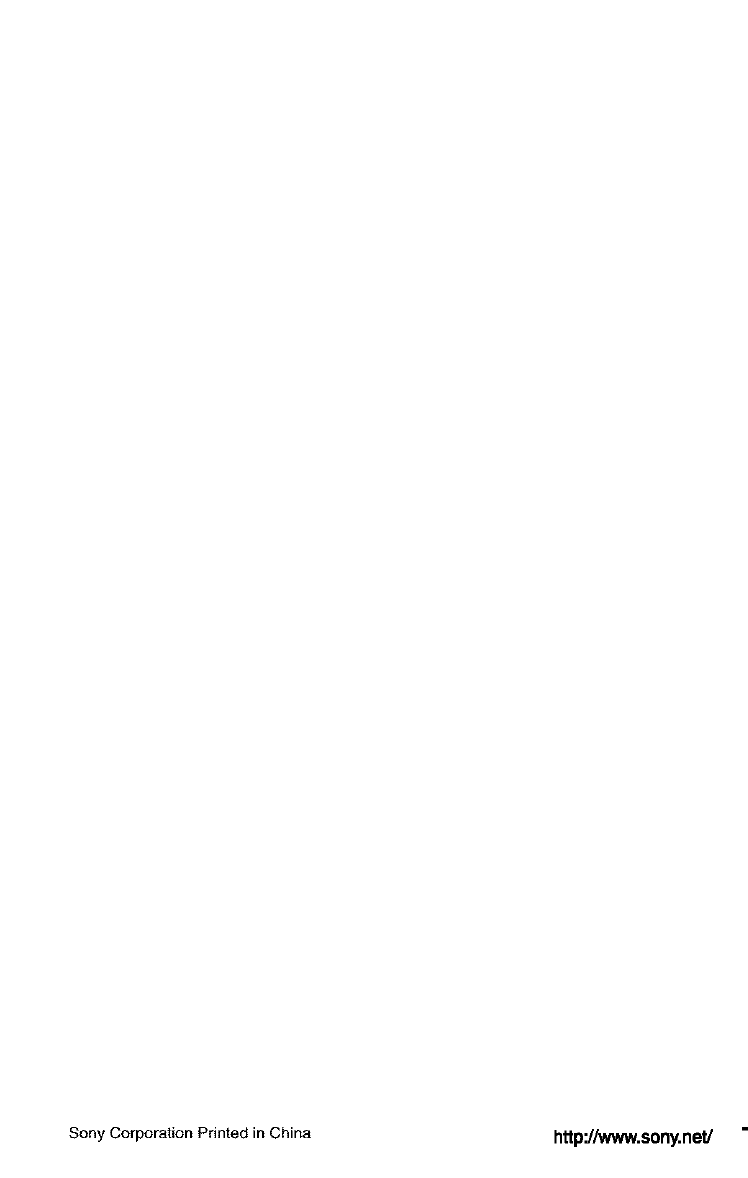
Sony Corporation Printed in China http'./A,_vw.sony.net/