Sony DVP NS755V User Manual CD/DVD PLAYER Manuals And Guides L0307109
SONY DVD Systems Manual L0307109 SONY DVD Systems Owner's Manual, SONY DVD Systems installation guides
User Manual: Sony DVP-NS755V DVP-NS755V SONY CD/DVD PLAYER - Manuals and Guides View the owners manual for your SONY CD/DVD PLAYER #DVPNS755V. Home:Electronics Parts:Sony Parts:Sony CD/DVD PLAYER Manual
Open the PDF directly: View PDF ![]() .
.
Page Count: 96
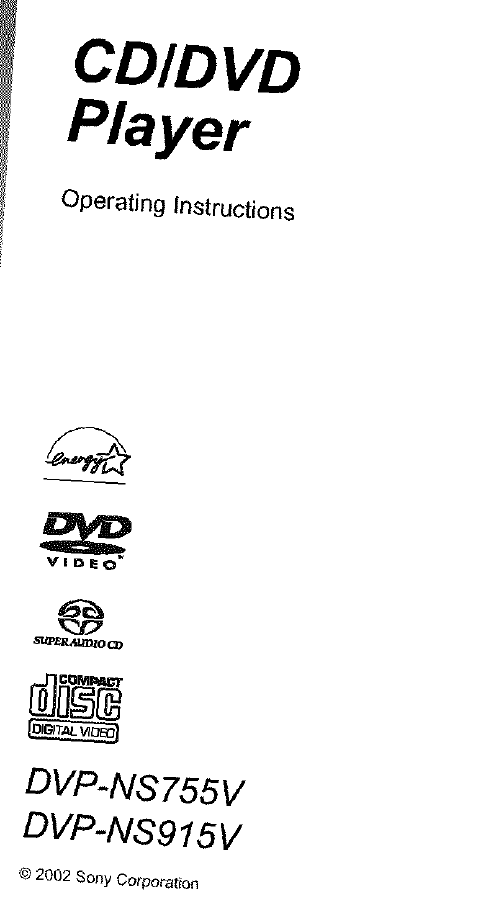
CDID VD
Player
Operating Instructions
VIDEO
DVP-NS755V
DVP-NS915V
© 2002 Sony Corporation
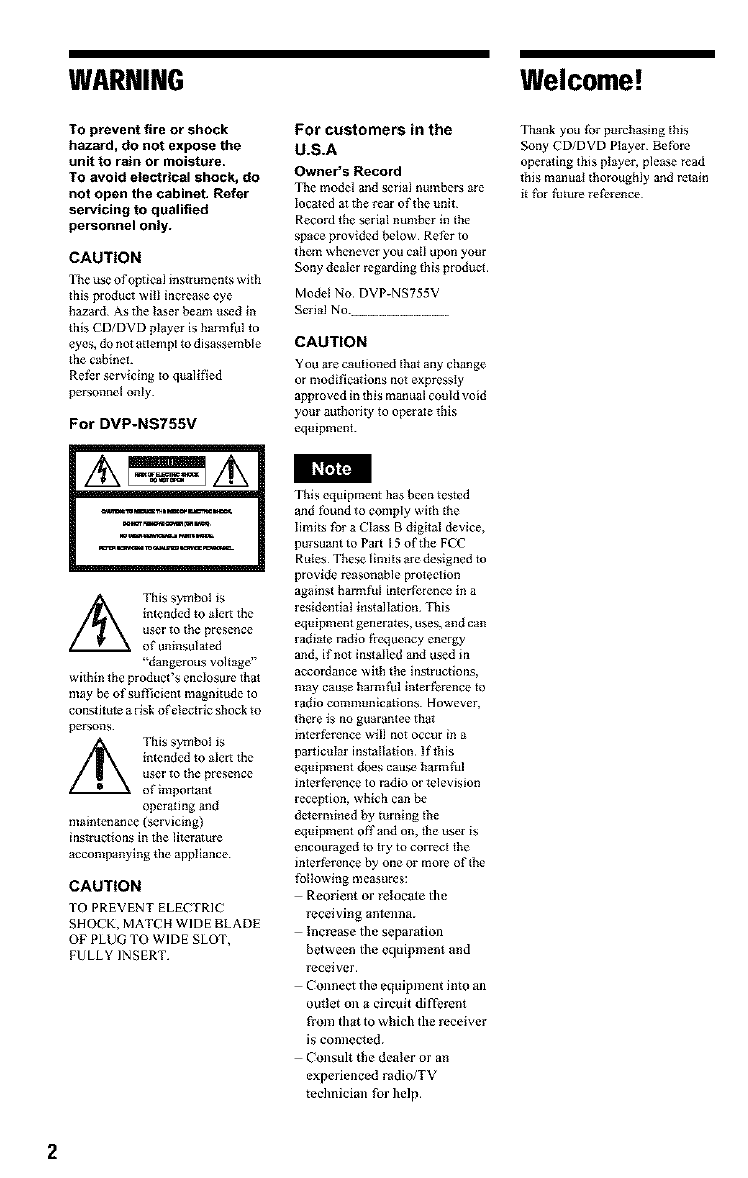
WARNING
TO prevent fire or shock
hazard, do not expose the
unit to rain or moisture.
TO avoid electrical shock, do
not open the cabinet. Refer
servicing to qualified
personnel only.
CAUTION
The use of optical instluments with
this product will increase eye
hazard As the laser beam used in
this CD/DVD player is halmfhl to
eyes, do not attempt 1odisassemble
tile cabinet.
Refer servicing to qualified
personnel only.
For DVP-NS755V
/_ This symbol is
intended to alert the
user to the presence
of uninsulated
"dangerous voltage"
wid_in the product's enclosure that
may be of suR]cient magnitude to
constitute a risk of electric shock to
persons
This symbol is
intended to alert the
user to tile presence
oflmportant
operating and
maintenance (servicing)
ins_'uctions in the literature
accompanying *he appliance
CAUTION
TO PREVENT ELECTRIC
SHOCK, MATCH WIDE BLADE
OF PLUG TO WIDE SLOT,
FULLY INSERT
For customers in the
U.S.A
Owner's Record
The model and serial tmmbers ale
located at the rear of the unit
Record the serial number hi the
space provided below Refhr to
them whenever you tail upon your
Sony dealer regal ding {his prodttc{
Model No DVP-NS755V
Serial No. ..........................
CAUTION
You are cautioned that any change
or modifications not expressly
approved in this manual could void
your authorily to operate this
equipment.
This equipment has been tested
and found to comply with die
limits for a Class Bdigital device,
pm'suant to Part 15 of the FCC
Rules These limits are designed to
provide reasonable protection
against harm ful interference in a
residential ins{alladon. This
equipment generates, uses, and can
radiate radio fiequency energy
and, if not installed and used in
accoldance with the inslrucdons,
may cause harmfhl interfbrence to
radio communlcadons. However,
there is no guarantee that
interference will not occur in a
par, icular installation If this
equipment does cause harmful
interfbrence to radio or television
reception, which can be
determined by mrnlng the
equipment off and on, the user is
encouraged to hy to corl_ct the
interference by one or mol_ of the
folIowlng measures:
Reorient or rdocale the
receiving antoma.
Increase the separation
between the equipment and
receiver.
Connect the equipment into an
outlet on a circuit different
from that to which the receiver
is connected.
Consult the dealer or an
experienced radio/TV
technician for help.
Welcome!
Thank you for purchasing this
Sony CD/DVD Player Befbre
operating this player, please read
this manual thoroughly and retain
g fbr future reference

Precautions
• The power requirements and power
consumption of this player are indicated on
|he back oflhe player. Check thai the
player's operating voltage is identical with
your local power supply.
Power requirements and
power consumption -_
On safety
• Caution The use of optical instruments
wi|h this product will increase eye hazard.
• it prevent fire or shock hazard, do not
place objects filled with liquids, such as
vases, on the apparatus.
• Should any solid objecl or liquid fMl into
|he cabinel, unplug 1he player and have it
checked by qualified personnel before
operating it any fur|her.
On power sources
• The player is not disconnected li'om the AC
power source as long as it is connected |o
|he wall outlet, even if lhe player itself has
been turned ofl_
• If you are not going 1o use the player for a
long time, be sure to disconnecl 1he player
from lhe wall outlet. To disconnect |he AC
power cord, grasp |he plug itself; never pull
|he cord.
• Should |he AC power cord need to be
changed, have it done 3t a qualified service
shop only.
On placement
• Place the player in a location wi|h adequate
ventilation |o prevent heat build-up in the
player.
• Do not place the player on a sof| surl_ce
such as a rug thai mighl block 1he
ventilation holes.
• Do not place lhe player in a loc3tion near
heat sources, or in a place subject to direct
sunlight, excessive dust, or mechanical
shock.
• Do not install the player in an inclined
position. It is designed to be operated in a
horizontal position only.
• Keep lhe player and discs away from
equipment with slrong magnets, such as
microwave ovens, or large loudspeakers.
• Do not place heavy objecls on |he player.
On operation
• if the player is brought directly from a cold
to a warm locafion, or is placed in a very
damp room, moisture may condense on |he
lenses inside |he player. Should this occur,
|he player may not opera|e properly, in lhis
case, remove |he disc and leave the player
turned on for about half an hour until |he
moisture evaporates.
• When you move lhe player, take out any
discs. If you don't, the disc may be
damaged.
On adjustingvolume
Do not turn up |he volume while listening to
a section with very low level inputs or no
audio signals, if you do, the speakers may be
damaged when a peak level section is played.
On cleaning
('lean the cabinet, panel, and controls with a
soil cloth slightly moistened wi|h a mild
detergent solution. Do not use any |ype of
abrasive pad, scouring powder or solvent
such as alcohol or benzine.
Oncleaning discs
Do not use a commercially available cleaning
disc. it may cause a malfunction.
IMPORTANT NOTICE
Caution: This player is capable of holding a
still video image or on-screen display image
on your |elevision screen indefinitely. If
you leave |he still video image or on-screen
display image displayed on your TV lbr an
extended period of time you risk permanent
damage to your television screen.
Projection televisions are especially
susceptible |o this.
if you have any questions or problems
concerning your player, please consult your
nearest Sony dealer.

Table of Contents
WARNING .................................................... 2
Welcome! .................................................... 2
Precautions ................................................... 3
About this Manual .............................................. 6
This Player Can Play the Following Discs ........................... 6
Notes about the Discs ........................................... 8
Index to Parts and Controls ...................................... 9
Guide to the Control Menu Display ................................ 13
Simple Start Guide .................................. 16
Quick Overview ............................................... 16
Step 1: Unpacking ............................................. 16
Step 2: Inserting Batteries Into the Remote ......................... 16
Step 3: TV Hookups ........................................... 17
Step 4: Playing a Disc .......................................... 19
Hookups ......................................... 20
Hooking Up the Player ......................................... 20
Step 1: Connecting the Video Cords ............................... 20
Step 2: Connecting the Audio Cords ............................... 22
Step 3: Connecting the Power Cord ............................... 29
Step 4: Quick Setup ........................................... 29
Playing Discs ...................................... 33
Playing Discs ................................................ 33
Searching for a Particular Point on a Disc
(Search, Scan, Slow-motion Play, Freeze Frame) ................. 35
Resuming Playback From the Point Where You Stopped the Disc
(Multi-disc Resume) ........................................ 37
Using the DVD's Menu ......................................... 38
Selecting "ORIGINAL" or "PLAY LIST" on a DVD-RW Disc ............. 38
Selecting a Playback Area for a Super Audio CD Disc ................. 39
Playing VIDEO CDs With PBC Functions (PBC Playback) ............. 40
Playing an MP3 Audio Track ..................................... 41
Various Play Mode Functions (Program Play, Shuffle Play, Repeat Play,
A-B Repeat Play) ........................................... 43
Searching for a Scene ................................ 48
Searching for a Title/Chapter/Track/Index/Scene (Search mode) ........ 48
Searching by Scene (PICTURE NAVIGATION) ...................... 49
Viewing Information About the Disc ....................... 51
Checking the Playing Time and Remaining Time ..................... 51
Checking the Play Information .................................... 53

Sound Adjustments .................................. 55
Changing the Sound ........................................... 55
SURROUND Mode Settings ..................................... 57
Enjoying Movies .................................... 60
Changing the Angles ........................................... 60
Displaying the Subtitles ......................................... 60
Adjusting the Picture Quality (BNR) ............................... 61
Adjusting the Playback Picture (CUSTOM PICTURE MODE) ........... 62
Enhancing the Playback Picture (DiGiTAL VIDEO ENHANCER) ........ 64
Using Various Additional Functions ....................... 65
Locking Discs (CUSTOM PARENTAL CONTROL,
PARENTAL CONTROL) ..................................... 65
Operation Sound Effects (Sound Feedback) ........................ 69
Controlling Your TV or AV Amplifier (Receiver)
With the Supplied Remote ................................... 70
Settings and Adjustments .............................. 73
Using the Setup Display ........................................ 73
Setting the Display or Sound Track Language (LANGUAGE SETUP) ..... 74
Settings for the Display (SCREEN SETUP) ......................... 75
Custom Settings (CUSTOM SETUP) .............................. 77
Settings for the Sound (AUDIO SETUP) ............................ 78
Settings for the Speakers (SPEAKER SETUP) ...................... 81
Additional Information ................................ 84
Troubleshooting ............................................... 84
Self-diagnosis Function (When letters/numbers appear in the display) ..... 87
Glossary ..................................................... 87
Specifications ................................................ 90
Language Code List ........................................... 91
Index ....................................................... 92

Aboutthis Manual
Check your model name
The instructions in this manual are for 2
models: DVP-NS755V, and DVP-NS915V.
Check your model name by looking al _lle
front panel of the player.
DVP-NS755V is 1he model used for
illustration purposes unless olherwise
specified. Any difference in operation is
clearly indicated in lhe toxt, for example,
"(DVP-NS915V only)."
• lnslructions in this manual describe the
controls on the remole. You can also use 1he
controls on the player if they have the same
or similar names as those on the remole.
• "DVD" may be used as a general term for
DVD VIDEOs, DVD-Rs, and DVD-RWs.
•The meanings of the icons used in fllis
manual are described below:
icon Meaning
Functions available for DVD
VIDEOs or DVD-Rs/DVD-
RWs in video mode
Functions available for DVD-
RWs in VR (Video Recording)
mode
Functions available for VIDEO
CDs or CD-Rs/CD-RWs in
video CD format
Functions available for Super
Audio CDs
Functions available for music
CDs or CD-Rs/CD-RWs in
music CD format
Functions available for DATA
CDs (CD-ROMs/CD-Rs/CD-
RWs containing MP3* audio
tracks)
MP3 (MPEG 1 Audio Layer 3) is a standard
format defined by ISO/MPEG which compresses
audio data.
This Player Can Play the
Following Discs
Format of discs
DVD VIDEO
(page 87)
VIDEO
DVD_RW
(page 87)
Rw
Super Audio CD
(page 88)
v,oEocD
Music CD [_]_t_
Illll_mU.ll&lllllO
"DVD VIDEO" and "DVD-RW" are
trademarks.
Region code
Your player has a region code printed on 1he
back of the unit and only will play DVD
VIDEO discs (playback only) labeled with
identical region codes. This system is used to
protect copyrights.
VIDEOs labeled (_ will also play on
DVD
this player.
if you try to play any other DVD VIDEO, _lle
message "Playback prohibited by area
limitations." will appear on lhe TV screen.
Depending on the DVD VIDEO, no region
code indication may be labeled even lhough
playing the DVD VIDEO is prohibited by
area restriclions.
_ -Region code

Example of discs that the player
cannot play
The player cannot play the following discs:
• All CD-ROMs (including PHOTO CDs)/
CD-Rs/CD-RWs other than those recorded
in the ibllowing formats:
music CD format
video CD lbn_aat
MP3 format that conlbrms to ISO9660"
Level I/Level 2, or its extended format,
Joliet
• Data part of CD-Extras
• DVD-ROMs
• DVD Audio discs
* A logical forma_ of files and folders on CD-
ROMs defined by ISO (International Standard
Organization).
Also, the player cannot play the following
discs:
• A DVD VIDEO with a different region
code.
• A disc that has a non-standard shape (e.g.,
card, heart).
• A disc with paper or stickers on it.
• A disc that has the adhesive of cellophane
tape or a sticker still lel_ on it.
For DVP-NS755V
The player cannot play discs recorded in a
color system other than NTSC, such as PAL
or SECAM (this player conIbnns to the
NTSC color system).
Note on playback operations of
DVDs and VIDEO CDs
Some playback operations of DVDs and
VIDEO CDs may be intentionally set by
software producers. Since this player plays
DVDs and VIDEO CDs according to the disc
conlents the software producers designed,
some playback l_atures may not be available.
Also, refer to the instructions supplied with
the DVDs or VIDEO CDs.
Copyrights
This product incorporates copyright
protection technology that is prolected by
method claims of certain U.S. patents, other
intellectual property rights owned by
Macrovision Corporation, and other rights
owners. Use of this copyright protection
technology must be authorized by
Macrovision Corporation, and is intended for
home and other limited viewing uses only
unless otherwise authorized by Macrovision
Corporation. Reverse engineering or
disassembly is prohibited.
Some DVD-Rs, DVD-RWs, CD-Rs, or CD-RWs
cmmot be played on this player due m fl_e recording
quality or physical condition of the disc, or the
charac*eristics of the recording device.
The disc will not play if it has not been correctly
finalized. Also, images in DVD-RW discs with
CPRM* pmtecfion may no1 be played if Ihey
contain a copy protection signal. "Copyright lock"
appears on the screen. For more information, see the
operating instructions for the recording device.
Note that discs crealed in the Packet Write tb*_nat
cannot be played.
* CPRM (Content Protection for Recordable
Media) is a coding 1ethnology the1 proteOs the
copyright of images.

Notes about the Discs
• To keep the disc clean, handle _he disc by its
edge. Do not touch |he surface.
• Do not expose the disc 1o direct sunlight or
heat sources such as hot air ducts, or leave it
in a car parked in direct sunlight as the
temperature may rise considerably inside
the car.
• After playing, slore lhe disc in its case.
• Clean the disc wiih a cleaning cloth.
Wipe the disc from _he center out.
• Do not use solvents such as benzine,
thinner, commercially available cleaners, or
anti-static spray intended for vinyl LPs.

Index to Parts and Controls
For more information, refer to lhe pages indicated in parentheses.
Front panel
DVP-NS755V
÷ ÷ ÷ ÷÷
DVP-NS915V
I
[] I/(_ (on/standby) button/indicator (33)
Lights up in green when the power is on
and lights up in red when d_eplayer is in
standby mode.
[] PROGRESSIVE indicator (76)
Lights up when outputting progressive
signals.
[] SUPER AUDIO CD indicator
Lights up when playing a Super Audio
CD.
[] MULTI CHANNEL indicator
Lights up when:
........playing a disc that contains multiple
audio signal channels.
.........the disc is not inserted.
[] Disc tray (33)
[] _ (open/close) button (33)
[] _/I_H (pmvions/next) buttons (34)
[] te/q'/4,/+ ENTER buttons (38)
[] Click shuttle (36)
[] JOG button/indicator (36)
[] TOP MENU button (38)
[] MENU button (38) (41)
[] 0'% RETURN button (34)
[] DISPLAY button (13)
[] • (stop) button (34)
[] II (pause) button (34)
[] [2> (play) button (33)
[] Front panel display (10)
[] [] (remote sensor) (16)
[] SURROUND button (57)
[] PICTURE MODE button (62)
,_continuecl 9

Front panel display
Whenplaying backa DVDVIDEO/DVD-RW
Playing status
Disc type Current audio signal (56)
Lights up when you can change the angle (60)
P_ayingtime (52)
j_ iJ i _ DJ,,iiii fi'n.E j
Current play
Current audio mode (43)
signal (56) Current title and
chapter(52)
ft" r-.... t I
For DVP-NSg15v
Lightsup when the player outputs
the signal in NTSC format
When playing backa VIDEOCD with PlaybackControl(PBC)(40)
Disc type Playing status Playing time (52)
_i") _PEATi
JAB 2:9 Pq
Current play mode (43) For DVP-NS915V
Current scene (52) Lights up when the player outputs
the signal in NTSC format
Whenplaying backa CD, Super AudioCD, DATACD (MP3 audio), or VIDEOCD (without
PBC)
Lights up when playing the multi*channel
Disc type* Playing status playback area on Super audio CDs P_aying time (52)
) ) MULTI
]i.
Current play mode (43)
Lights up when Current track
playing MP3 and index (52)
audio tracks (41)
NTSC) MIN §E_(
-"t.-"tF-)
For DVP-NS915V
Lights up when the player outputs
the signal in NTSC format
* When playing the HD layer of Super Audio CD
discs, the disc type is not displayed.
'_" Hint
You can turn offthe front panel display by setting
"DIMMER" in "CUSTOM SETUP" to "OFF" in
the Setup Display (page 77).
10

Rear panel
DVP-NS755V
DVP-NS915V
[] DIGITAL OUT (COAXIAL)jack (25)
(26) (27)
[] DIGITAL OUT (OPTICAL)jack (25)
(26) (27)
[] 5.1CH OUTPUT jacks (27)
[] LINE OUT L_ (AUDIO) I/2 jacks
(24) (25) (26)
[] LINE OUT (VIDEO) 1/2 jacks (20)
[] S VIDEO OUT 1/2jacks (20)
[] COMPONENT VIDEO OUT jacks
(20)
The jack names differ depending on the
models.
DVP-NS755V: Y, PB, PR
DVP-NS915V: Y, PB/CI_, PR/CR
[] COMPONENT VIDEO OUT/SCAN
SELECT switch (76)
•_continued 11

Remote
[] TVfDVD switch (70)
[] • OPEN/CLOSE button (34)
[] Number buttons (38)
The number 5 butlon has a tactile dot.*
[] CLEAR button (43) (DVP-NS755V
only)
CLEAR/+- (ten's digit) button (70)
(DVP-NS915V only)
[] SACD (Super Audio CD)/CD button
(40)
[] SACD MULTI/2CH (super audio CD
multi/2 channel) button (39)
[] SUBTITLE button (60)
[] AUDIO button (55)
[] TIME/TEXT button (51)
[] REPEAT button (46)
[] t,ql_l/l_l PREV/NEXT (previous/
next) buttons (34)
[] 4111_/_111_ SEARCH/STEP
buttons (35)
[] _ PLAY button (33)
The _ bution hos a tactile dot.*
[] || PAUSE button (34)
[] t-/'1"/4,/--)buttons (38)
[] DISPLAY button (13)
[] TOP MENU button (38)
[] |/_) (on/standby) button (33)
[] VOL (volume) +/-- buttons (70)
The + button has a tactile dot.*
[] TV/VIDEO button (70)
[] ENTER button
[] WIDE MODE button (70)
[] SHUFFLE button (45)
[] A-B button (46)
[] PICTURE NAVI (picture navigation)
button (49)
[] ANGLE button (60)
[] PICTURE MODE button (62)
[] SUR (surround) button (57)
[] REPLAY button (34)
[] SEARCH MODE button (48)
[] -q| _,ql/_ ll_ SCAN/SLOW
buttons (35)
[] • STOP button (34)
[] ENTER button (29)
[] d% RETURN button (34)
[] MENU button (38) (41)
* Use lhe tactile dot as a rct_trence when operating
the player.
12

Guide to the ControlMenu Display
Use lhe Control Menu 1o select a fhnction and 1oview related information. Press DISPLAY
repeatedly 1o turn on or change lhe Control Menu display as tbllows:
Control Menu display 1
#
Control Menu display 2 (DVD/VIDEO CD only)
ADVANCED dis_play(DVD only, See page 53.)
i Control Menu display off
'_" Hint
You can skip the ADVANCEDdisplay by setting
"OFF" under"ADVANCED'in the Control Menu
(page 53).
ControlMenu Display
The Conlrol Menu display I and 2 will show different items depending on the disc type. For
details about each item, please ret_r to tl_e pages in parenlheses.
Example: Control Menu display l when playing a DVD VIDEO.
.............................Currently playing chapter number**
i.................................Currently playing title number*
i _o---- Total number of titles* Playback status
i i Total number of chapters** II(_- Playback,Pause,
, i _ ........................• Stop, etc.)
• i i i
Control Menu items ------_ _ i (, Type of disc
i being played
time
Selected item
Function name of
selected Control
Menu item
Operation message
* Displays the scene number for VIDEO CDs
(PBC is on), track number for VIDEO CDs/
Super audio CDs/CDs, album number for
DATA CDs.
** Displays the index number for VIDEO CDs/
Super audio CDs/CDs, MP3 audio track number
t_r DATA CDs.
•d_continued 13
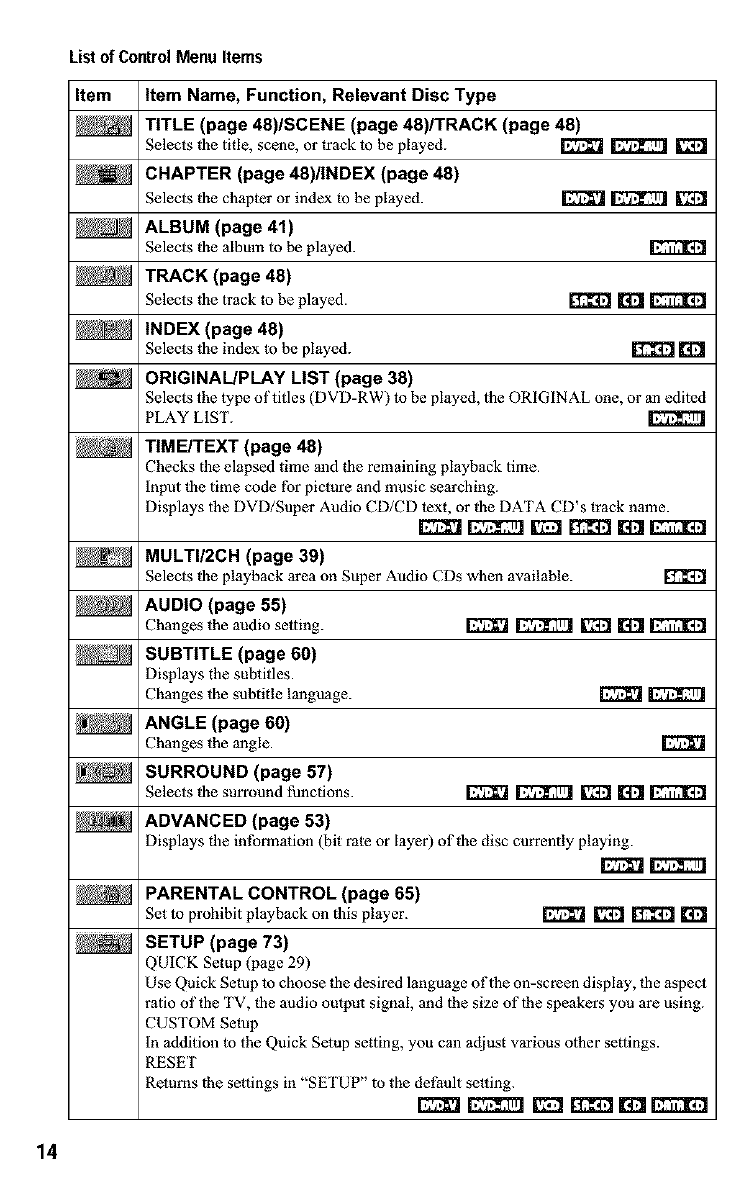
List of Control Menu Items
Item item Name, Function, Relevant Disc Type
TITLE (page 48)/SCENE (page 48)/TRACK (page 48)
Selects lbe title, scene, or track to be played. _ _ [v2_
CHAPTER (page 48)/iNDEX (page 48)
Selects lbe chapter or index to be played. _ 1;27;ry]
ALBUM (page 41)
Selects lbe album to be pl3yed.
TRACK (page 48)
Selects lbe track to be pl3yed. _ _
iNDEX (page 48)
Selects lbe index to be played. _ 1_
ORIGINAL!PLAY LiST (page 38)
Selects the type of titles (DVD-RW) to be played, the ORIGINAL one, or an edited
PLAY LIST.
TiME/TEXT (page 48)
Checks tbe elapsed time and the remaining playback time.
input lbe time code for picture and music searching.
Displays the DVD/Super Audio CD/CD text, or lbe DATA CD's track name.
E2_ r:rqz_zrnlffzzl rrff:l rot _
MULTI/2CH (page 39)
Selects lbe playback area on Super Audio CDs when available.
AUDIO (page 55)
Changes the audio setting. [_ 1_ _ EEl
SUBTITLE (page 60)
Displays the subtitles.
Changes the subtitle language. _
ANGLE (page 60)
Changes the m_gle.
SURROUND (page 57)
Selects lbe surround functions. FJF_ _ [77:1 _
ADVANCED (page 53)
Displays tbe intbnnation (bit rate or layer) ol'lbe disc currently playing.
PARENTAL CONTROL (page 65)
Set to prohibit pl3yback on tbis player. [72711F11_ _ I[,[';1
SETUP (page 73)
QUICK Setup (page 29)
Use Quick Setup to choose lbe desired language of the on-screen display, tbe aspect
ratio of the TV, the audio output signal, and the size of the speakers you are using.
CUSTOM Setup
in addition to the Quick Setup setting, you can adjust various other settings.
RESET
Returns the settings in "SETUP" to the default setting.
14

PROGRAM (page 43)
Selects lhe title, chapter, or track to play in the order you want.
E_3 D rr_ I_
SHUFFLE (page 45)
Plays the title, chapter, or track in random order. _ D _ [Y4_
REPEAT (page 46)
Plays the entire disc (all titles/all tracks/all albums) repeatedly or one title/chapter/
track/album repeatedly. _ _ _ _ _
A-B REPEAT (page 46)
Specifies the paris you want to play repeatedly. _ _ _ _
BNR (page 61)
Adjusts the piclure quality by reducing the "block noise" or mosaic like patterns thai
appear oll your TV screen. _ _
CUSTOM PICTURE MODE (page 62)
Adjusts the video signal from the player. You can select the picture quality that best
suits the program you are watching. _ _
DIGITAL VIDEO ENHANCER (page 64)
Exaggerates the outline of the image 1o produce a sharper picture.
[_lgi _:_!rr'l g2l
PICTURE NAVIGATION (page 49)
Divides 1he screen into 9 subscreens to help you find the scene you wmlt quickly.
The Control Menll icon indicator lights up in green
_ when you selec any i em
except "OFF." ("SURROUND," "PROGRAM,"
"SI IUFFLE," "REPEAT," "A=B REPEAT,"
"BN R," "DIGITAL VIDEO ENHANCER" only).
The "ANGLE" indicator lights up in green only
when 1he angles can be changed. The "CUSTOM
PICTURE MODE" indicalor lights up in green
when any setting other lhan "STANDARD" is
selected.
15

Quick Overview
A quick overview presenled in this guide will
give you enough inlbrmation to start using |he
player for your enjoyment. To use II_e
surround sound features of this player, refer
|o "Hookups" on page 20.
Step 2: Inserting
Batteries Into the
Remote
You can control the player using the supplied
remote, insert two Size AA (R6) batteries by
matching the (_ and @ ends on lhe batteries
to lhe markings inside lhe compartment.
When using the remole, point it at Ihe remote
sensor [] on lhe player.
• You cannot connect this player to a TV that does
not have a video input jack.
•Be sure to disconnect the power cord of each
component before connecting.
Step 1: Unpacking
Check that you have the following items:
•Audio/video cord (pinplug x 3 _ pinplug
x 3)(I)
• Remole commander (remote) (1)
• Size AA (R6) batteries (2)
• Do not leave the remole in an extremely hol or
humid place.
• Do not drop any tbreign object into the remote
casing, pa_icularly when replacing 1be balteries
• Do not expose the remo_e sensor to direct light
from the sun or a lighting apparalus. Doing so
may cause a malfunction.
• If you do not use the remole tbr an extended
period of time, remove the baRefies to avoid
possible damage from battery leakage and
corrosion.
16

Step3:TVHookups
Connect the supplied audio/video cord and the power cord in the order ([_~[_]) shown below.
Be sure lo connecl the power cord last.
TV
[] AudioNideo
cord (supplied)
to video ir
!
to LINE OUT
to audio input
[JR (AUDIO)I _ '_ "_' to LINE OUT
or 2 (VlDEO)I or 2
CD/DVD Player
_ Power source
: Signal flow {_ Power source
To change re aspect ratio for the
connected TV
Depending on the disc and the TV type
(standard 4:3 screen TV or wide screen TV),
the image may not fit the TV screen.
if this happens, change lhe aspect ratio
(page 75).
Whenconnectingto aTV that accepts
progressive480p (5251))format signals
You need to use the COMPONENT VIDEO
OUT jacks to view progressive signals. Hook
up your TV using pattern _ on page 20, and
then run Quick Setup on page 29.
To change the color system (DVP-NS915V
only)
The color system oflhe player can be set to
NTSC or PAL. If the on-screen display does
not appear on the TV, change the color
system of|he player to ma|ch the color
syslem of the connected TV (NTSC or PAL).
To change lhe color system, hold I/Q) down
for a few seconds while pressing II on the
player.
,._continued

';_" Hints
• TO check the current se_ting of the player's color
system, press I/(_). The power indicalor lights up
in green. If "NTSC" appears on the t?ont panel
display, the color system of the player is set to
NTSC. If not, the color system is set to PAL.
•When connecting to a monaural TV, use a stereo-
mono conversion cord (not supplied). Connect the
L[NE OUT (VIDEO) 1/2 jack on the player to the
TV's video inpu_ jack, and connect the LINE
OUT L/R (AUDIO) 1/2 jacks to the TV's audio
input jack.
18

Step 4: Playing a Disc
Example: DVP-NS755V
With the playback side facing down
[] Turnon the W.
[] PressI/_3 onthe player.
[] Switchthe inputselector onyour
IV so that the signalfrom the
player appearsonthe TV screen.
[] Press_onthe playerto openthe
disc tray.
[] Placethe discon the tray with the
playbackside facingdown.
[] Press[:>.
The disc tray closes m_dthe player begins
playing the disc.
t
t
t
Afterstep6
Depending on the disc, a menu may be
displayed on the TV screen. If so, select |he
item you want from lhe menu and play the
DVD VIDEO (page 38) or VIDEO CD disc
(page 40).
Tostop playing
Press II.
Toremovethe disc
Press _.
To turn off the player
Press I/(_. The player enters standby mode
and the power indicator lights up in red.

HookingUpthe Player
Follow steps I to 4 to hook up and adjust Ihe settings of the player.
Before you start, disconnect |he power cords, check that you have all of the supplied accessories,
and insert _he batteries into the remote (page 16).
• Plug cords securely to prevent unwanted noise.
• Refer to the instructions supplied with the components to be connected.
Step 1: Connectingthe Video Cords
Connect this player to your TV monitor, proiector, or AV amplifier (receiver) using a video cord.
Select one oflhe patterns O _hrough G, according to the input jack on your TV monitor,
projector, or AV amplifier (receiver). in order m view progressive signal pictures with a
compatible TV, projector, or monitor, you must use connection _.
Component
video cord
(not supplied)
to LINE OUT (VIDEO)I or 2
red)
to COMPONENT
VIDEO OUT
20
: Signal flow
to Ij_IEO OUT 1 or 2
!
S VIDEO cord
(not supplied)
CD/DVD player

OIf youare connectingto a video inputjack
Connect the yellow plug of the audio/video cord (supplied) to the yellow (video) jacks. You will
enjoy standard qualily images.
Yellow (Video)
White (L) _ ,_
Red (R)
_ Yellow (Video)
w2:2)
Use the red and white plugs to connect to the audio input jacks (page 24). (Do 1his if you are
connecting to a TV only.)
QIf youare connecting to an S VIDEOinputjack
Connect an S VIDEO cord (not supplied). You will enjoy high quality images.
If youare connecting toa monitor, projector, or AVamplifier (receiver)
havingcomponentvideo inputjacks (Y, Pc, PRor Y, Pe/CB,Pe/CR)
Connect lhe component via 1he COMPONENT VIDEO OUT jacks using a component video
cord (not supplied) or three video cords (not supplied) oflhe same kind and lenglh. You will
enjoy accurate color reproduction and high quality images. If your TV accepts progressive 480p
(525p) format signals, you must use lhis connection and set "COMPONENT OUT" to
"PROGRESSIVE" in "SCREEN SETUP" (page 76).
Green
Blue
Red Green
Blue
Red
ForDVP*NS915V
You can switch |he player's color system to match the color system of the connected TV
(page 17).
I_l'/I'0_.
• Do not connect a VCR, etc. between your TV and the player. If you pass the player signals via the VCR,
you may not receive a clear image on the TV screen. If your TV has only one audio/video input jack,
connect the player to this jack.
vcR
CD/DVD player Connect
directly
•Consumers should note thai not all high definition television sels are thlly compatible with tiffs product and
may cause artifacts to be displayed in the picture. In the case of progressive scan picture problems, it is
recommended that you switch the connection lo the slandard definition output. If there are queslions
regarding your Sony TV set's compatibility with this DVD player, please contact our customer service
center.
21

Step 2: Connectingthe Audio Cords
Refer to the chart below to select the connection 1hat best suits your system. Be sure to also read
the inslructions lbr the components you wish to connect.
Select a connection
Select one of the following connections, O through 1_.
TV
•Surround effects: TVS DYNAMIC (page 57),
TVS WIDE (page 57)
Stereo amplifier (receiver) and two speakers
•Surround effects: TVS STANDARD (page 58)
or
MD deck!DAT deck
•Surround effects: TVS STANDARD (page 58).
AV amplifier (receiver} having a Dolby*
Surround {Pro Logic) decoder and 3 to 6
speakers
•Surround effects: Dolby Surround (Pro Logic)
(page 87)
AV amplifier (receiver} with 5.1 ch input jacks
and 4 to 6 speakers
•Surround effects:
Dolby Digital (5.1 ch) (page 87)
DTS (5. I oh) (.page 87)
Super Audio CD Multi channel (page 88)
MPEG audio (5.1 ch) (page 88)
or
AV amplifier (receiver} with digital input jacks
having a Dolby, DTS** or MPEG audio decoder
and 6 speakers
•Surround effects:
Dolby Digital (5. Ich) (page 87)
DTS (5.1ch) (page 87)
MPEG audio (5.1 ch) (page 88)
O (page 24)
O(page 25)
O(page 26)
_(page 27)
22

'_;" Hint
If you connect an AV amplifier (receiver) tha_
conforms to the96kHz sampling frequency, use
connection O .
* M anul_actured under license from Dolby
Laboratories. "Dolby," "Pro Logic," and the
double-D symbol are trademarks of Dolby
Laboratories.
** Manul_ac_ured under license from Digital
Theater Systems, Inc. US Pat. No. 5,451,942,
5,956,674, 5,974,380, 5,978,762 and other
world-wide polents issued and pending. "DTS"
and "DTS Digital Surround" are registered
trademarks of Digital Theater Syslems, Inc.
Copyright 1996, 2000 Digital Theater Systems,
Inc. All rights reserved.
23

0Connectingto yourTV
This com_eefion will use your TV speakers for sound.
CD/DVD player
(yellow)* (yellow) TV
(white) \ _ ](white)
(red) ]i \ (red) I
Audio/video
'_ 2ord (supplied)
to audio input
to LINE OUT L/R
(AUDIO) 1 or2
: Signal flow
*The yellow plug is used for video signals (page
20).
'1_* Hint
When connecting to a monaural TV, u_e a stereo=
mono conversion cord (no_ supplied). Connect the
LiNE OUT L/R (AUDIO) I/2 jacks to the TV's
audio input jack.
24

OConnectingtoa stereo amplifier (receiver)and2 speakers/Connectingto
an MD deck or DATdeck
iflhe stereo amplifier (receiver) has audio input jacks L and R only, use 11_. If the amplifier
(receiver) has a digital input jack, or when connecting lo an MD deck or DAT deck, use t_.
in this case, you can also connect the player directly to the MD deck or DAT deck wilhout using
your stereo amplifier (receiver).
CD/DVD player
(red)
to DIGITAL OUT
(COAXIAL or OPTICAL)
Optical digital cord ...........
(not suppiied)
Remove jack cap ( !
before connecting
:OgitO__inl ut r °ptic al _ _
LINEOUT
to LINE OUT [JR (AUDIO) 1 or 2
(red)
to audio input
[Speakers] Stereo amplifier (receiver)
Front(L) i[..................]
MD deck/DAT deck
Front (R)
,==1_: Signal flow
'_" Hints
• In connection 0, you can use tile supplied
audio/video cord instead of using a separate s_ereo
audio cord.
• To realize better surcound sound eft_c_, make
sure that your listening position is in between
your speakers.
Super Audio CD audio signals are not output from
tile digital ,jack.
•_confinued 25

0Connectingto an AVamplifier (receiver) havinga DolbySurround(Pro
Logic)decoderand 3 to 6 speakers
You can enjoy g_e Dolby Surround effects only when playing Dolby Surround audio or multi-
channel audio (Dolby Digital) discs.
if your amplifier (receiver) has L and R audio input jacks only, use O- if your amplifier
(receiver) has a digital input jack, use O
CD/DVD player
(red)
to DIGITAL OUT
(COAXIAL or OPTICAL)
Optical digital cord .........
(not supplied)
Remove jack cap ( !
before connecting
to coaxial or optical digital _ _input _ to audio input
[Speakers] ]l(Speakers]
]_......................_Z::2;:ZT;I Amplifier (receiver) with Dolby _Z22:722 °"_
L_...J L_...J _i I L_...J
Rear (L) Rear (R) _......................................_ Front (L)
to LINE OUT L/R (AUDIO) 1 or 2
(red)
Front(R)
Subwoofer Center Rear (mono)
_: Signal flow
'_" Hint
For correct speaker location, refer to tile operating
instructions of the amplifier (receiver).
26
• When connecting 6 speakers, replace the
monaural rear speaker with a center speaker, 2
rear speakers and a subwoo fer.
• Super Audio CD audio signals are nol oulput |Yore
the digital jack.

0Connectingto an AVamplifier (receiver) with 5.1 ch inputjacks and/or a
digital inputjack and4 to 6 speakers
if your AV amplifier (receiver) has 5.1 channel inputs, use O-
if you want to use the Dolby Digital, MPEG audio, or DTS decoder function on your AV
amplifier (receiver), connect to its digital jack using I_. Wilh 1he following connections, you
can enjoy a more realistic audio presence in _l_ecomlbrr of your own home.
CD/DVD player
(not supplied)
Coaxial di
(not supplied)
to coaxial or o
digital input or \i
Monaural audio cordi plied)
_ _ _ _ to audio input
[ [Speakers] ] _ [Speakers)
................... AM amplifier (receiver) having E_2_Z22:222_
S or D D
_: Signal flow Rear (k) Rear (R)
•_continued 27

0: Connecting to the 5.1ch input jacks
You can enjoy 5. Ich surround sound using
lhe internal Dolby Digital, MPEG audio,
DTS, or Super Audio CD Multi decoder of
lhis player. (When 6 speakers are connected,
set "SURROUND" 1o "OFF.")
You con also enjoy Dolby Surround (Pro
Logic) sounds, or surround sounds using
various "SURROUND" modes (page 57).
_): Connecting to a digital jack
This connection will allow you to use the
Dolby Digital, MPEG audio, or DTS decoder
function of your AV omplifier (receiver). You
are not able lo enjoy the surround sound
eft_cts of this player.
'_" Hint
• For connection
For correct speaker placement, refer Io the
instructions of the conneoed components.
• To enhance the sound perfomlance:
Use high=performance speakers.
Use front, rear, and center speakers of the same
size and per|b_mance.
Place the subwoo fer between the left and right
front speakers.
• When you connect an amplifier (receiver) that
conforms to the 96kHz sampling frequency; set
"48kltz/96kHz PCM" in "AUDIO gETUP" to
"96kltU24bit" (page 80).
• Super Audio CD audio signals are nol oulput |Yore
the digital jack.
For connecfton
• Aider you have completed the connection, be sure
to set "DOLBY DIGITAL" to "DOLBY
DIGITAL" and "DTS" to "DTS" in Quick Selup
(page 29).
For DVP-NS9ISV:
If your AV amplifier (receiver) has all MPEG
audio decoder function, set "MPEG" in "AUDIO
SETUP" to "M PEG."
28

Step 3: Connectingthe Power Cord
Plug the player and TV power cords into an AC outlet.
Step 4: QuickSetup
Follow the steps below to make the minimum number of basic adjustments lbr using the player.
To skip an adjustment, press IHH. To return to the previous adjustment, press 14141.
The on-screen displays differ depending on the player model.
: i/¢
L
2 t) ,[
4:*(; t
\ , !
) () ZN
t
I<1<1/)_,,t ..........
}
+1'/4,....... --oo ENTER
::z
1Turnonthe W.
2Press I/_,
3Switchthe input selectoron your
IV so that the signal from the
player appearson the TV screen.
"Press [EN'I'ER_ to run QUICK SETUP"
appears at the bottom of the screen, lf|bis
message does not appear, select
"QUICK" under "SETUP" in lhe Control
Menu to run Quick Setup (page 74).
4Press ENTERwithoutinsertinga
disc.
The Setup Display lbr selecting the
las_guage used in the on-screen display
appears.
The available languages differ depending
upon the player model.
LANGUAGESETUP
5 Press '1,/4, to select a language,
The player uses |he language selected
here to display the menu and subtitles as
well.
•_continued 29

6Press ENTER.
The Selup Display for selecting the
aspect ratio of the "IV lo be connected
appears.
SCREEN SETUP
10PressENTER.
The Setup Display lbr selecting 1he type
of jack used m connect your _mplifier
receiver) appears.
7Press€-/4,to selectthesettingthat
matchesyour TV type.
•If you have a 4:3 standard TV
•4:3 LETTER BOX or 4:3 PAN SCAN
(page 75)
•If you have a wide-screen T_dor a 4:3
standard TV with a wide-screen mode
• 16:9 (page 75)
8 PressENTER.
The Setup Display for selecting _lle lype
of video signal appears.
9Press,1,/4,to select the type of
signalsyouwish to outputto your
TV.
Select PROGRESSIVE only if you have
made video connection O (page 20) and
wish to view progressive video signals.
• Interlace format TV (standard TV)
•INTERLACE (pages 76)
• Progressive format TV
• PROGRESSIVE (pages 76)
1 1 Press!'14, to select the type of
jack (if any) youare using to
connectto an amplifier (receiver),
thenpress ENTER.
Choose |he item fl_atmatches 1he audio
conneclion you selected on pages 24 Io
27(0 _hrough0).
• If yoU connect just a IV and nothing
else, select "NO." Quick Se*up is
finished and connections are complete.
oo
• Select "LINE OUTPUT L/R
(AI.JDIO)." Quick Setup is finished and
connections are complete.
ooO
• Select "DIGITAL OUTPUT." The $_up
Display for "DOLBY DIGITAL" appears.
O or both _ and lid
• Select "DIGITAL & 5.1CH OUTPUT."
The Serup Disploy for "DOLBY
DIGITAL" appears.
1 2Press '1"/4,to select the type of
DolbyDigital signalyouwish to
sendto youramplifier (receiver).
Choose the signal that matches 1he audio
connection you selected on pages 25 1o
27 (10 fllrough 0).
30

OO
• D-PCM (page 79)
_D
• DOLBY DIGrrAL (only if the
amplifier (receiver) has a Dolby Digital
decoder) (page 79)
13PressENTER.
"DTS" is selected.
AUDIO SETUP
14Press'1,/4,to selectthe typeof
DTSsignal sentto your amplifier
(receiver).
Choose the item that matches 1he audio
connection you selected on pages 25 to
27 (O through 0)-
OO
• D-PCM (page 80)
O
• DTS (only ifihe amplifier (receiver)
has a DTS decoder) (page 80)
15PressENTER.
•When "DIGITAL OUTPUT" is selected
in step []
• Quick Setup is finished and
connections are complete.
For DVP-NSglBV
• If your AV amplifier (receiver) has an
MPEG audio decoder, set "MPEG" to
"MPEG" (page 80).
•When "DIGITAL & 5.1CH OUTPUT" is
selected in step []
• The Setup Display for "SPEAKER
SETUP" appears.
16Press÷/+ to selectthe sizeof the
centerspeaker.
if no center speaker is connected, select
"NONE" (page 81).
SPEAKER SETUP
17PressENTER.
"REAR" is selected.
SPEAKER SETUP
4
/ OPress ,I,/4,to selectthe sizeofthe
rear speakers.
if no rear speaker is connected, select
"NONE."
"SIDE" and "REAR" refer to the speaker
position relative to your listening
position (page 81).
19PressENTER.
"SUBWOOFER" is selected.
SPEAKER SETUP
/UPress ,I,/4, to select whetheror
notyou have connecteda
subwoofer.
21Press ENTER.
Quick Setup is finished. All connections
and setup operations are complete.
•d_continued 31

Enjoyingthesurroundsound
effects
To enjoy the surround sound efl_cts of Ibis
player or your omplifier (receiver), set lhe
following items as described below for 1be
audio connection you selected on pages 25 lo
27 (O through O). Each of these is the
default sexing and does not need to be adj usled
when you first connect the player. Rel_r 1o
page 73 for using lhe Setup Display.
Audio Connection (pages 24 to 27)
• No additional settings are needed.
• Set "DOWNMIX" lo "DOLBY
SURROUND" (page 79).
• If the sound distorls even when lhe volume
is turned down, set"AUDIO ATT" lo"ON"
(page 78).
• Set "DOWNMIX" lo "DOLBY
SURROUND" (page 79).
• Set "DIGITAL OUT" Io "ON" (page 79).
• Set "48kl_z/96kHz PCM" m"96kHz/24bit,"
only if you connect an amplifier (receiver)
thor conforms to the 96 ktlz sampling
frequency (page 80).
• Set "DISTANCE," "BALANCE," and
"LEVEL" according to lbe connecled
speakers (page 82).
• If the sound distorls even when lhe volume
is turned down, set "AUDIO ATT" lo "ON"
(page 78).
32

Playing Discs
1 3]
Depending on lhe DVD or VIDEO CD, some
operations may be different or restricted.
Refer to the operating instructions supplied
with your disc.
Example: DVP-NS755V
Power
indicator
I/_) E>
i i
4)
£" i_ ,
..... x
)
i
z,
') 'S '?
........llCb
1Turnon yourTV.
2PressII_.
The player turns on and lhe power
indicator lights up in green.
3Switchthe inputselectoronyour
IV sothat the signalfromthe
player appearsonthe TV screen.
•When using an amplifier (receiver)
Turn on lhe amplifier (receiver) and
select the appropriate channel so lhat you
can hear sound ti'om lhe player.
4Press_" ontheplayer, andplacea
disconthe disctray.
5
With the playback side facing down
Press I_ _.
The disc tray closes, and the player starts
playback (continuous play)• Adjust lhe
volume on lhe TV or the amplifier
(receiver)•
Depending on the disc, a menu may
appear on lhe TV screen• For DVD
VIDEOs, see page 38. For VIDEO CDs,
see page 40.
Toturnoff the player
Press I/d). The player enters standby mode.
'_i. Hint
For DVP-NS9I 5V
The player will turn off automatically whenever
you leave it in stop mode for more than 30 minutes
(Auto Power Off function).
For DVP-NS755V
You can have the player turn off automatically
whenever you leave it in stop mode for more than
30 minutes. To turn on this function, set "AUTO
POWER OFF" in "CUSTOM SETUP" to "ON"
(the default setting is "OFF") (page 77).
Super Audio CD audio signals are not output from
the digital ,jack.
"o
=*
•_continued 33

Additional operations Lockingthe disc tray (Child
Lock)
You can lock the disc tray to prevent children
IYom opening it.
To Operation
Stop Press •
Pause Press I I
Resmne play after Press I I or [2_
pause
Go to the next chapler, Press
track, or scene in
continuous play mode
Go back to the Press
previous chapter,
track, or scene ill
continuous play mode
Stop play and remove Press
the disc
Replay the previous Press REPLAY
scene (DVD VIDEO
only)
'_" Hint
The Replay function is usefid when you want to
review a scene or dialog that you missed.
J
!
2 )
;i
:; ?
): :i
) RETURN
When the player is in standby mode, press
RETURN, ENTER, and then I/(_ on the
remote.
The player turns oll _nd "LOCKED" appears
on the front panel display.
The _ button on Ihe player or lhe remote does
not work while the Child Lock is set.
To unlock the disc tray
When the player is in standby mode, press
o_'_ RETURN, ENTER, and then |/(_) again.
Even if you select "RESET" under "SET1,JP" in the
Control Menu (page 74), the disc tray remains
locked.
You may ]lot be able to use _he Replay funOion with
some scene[;.
34

Searchingfor a
Particular Point on a
Disc (Search, Scan,Slow-motion
Play, Freeze Frame)
You can quickly locate a particular point on a
disc by monitoring the picture or playing back
slowly.
available. With each press the indication
changes as lbllows:
Playback direction
×21_(DVD VIDEO/Super Audio CD/CD only)
t-- FF2_.-- FFII_ ÷--I
Opposite direction
x 2_ (DVDVIDEOoNy)_* FR1_ -* FR2,_I
t I
The "× 21_"/"x 2_1" playback speed is about
twice lhe normal speed. The "FF21_I_"/
"FR2,41_I" playback speed is thster lhan
"FF 11_I_'/"FR 1_t_ ."
Watching frame by frame (Slow-
motion play) r_ _[;:El
Press -,9| _ or _ me,-when lhe player is
in pause mode. To return 1o 1henormal speed,
press [2>.
Each time you press -41 _t_ or _ lie-
during Slow-motion play, 1he playback speed
changes. Two speeds are available. Wilh each
press 1he indication changes as follows:
"o
=*
Playback direction
SLOW2 |_- _ SLOW1 |_
Depending on tile DVD/VIDEO CD, you may not
be able to do some of the operations described.
Locating a point quickly (Search)
During playback, keep pressing _111_ to
locate a point in the playback direction or
keep pressing 4111_ to locate a point in the
opposite direction. When you find the point
you want, release the button to return to
normal playback speed.
Locating a point quickly by
playing a disc in fast forward or
fast reverse (Scan) EEl] E2E2[_
v:_ rrT_ 113__
Press -,I| _ or _ |_- while playing a
disc. When you find 1he point you want, press
[2> to return 1o normal speed. Each time you
press -,111_t_ or _ |_- during scan, 1he
playback speed changes. Three speeds are
Opposite direction (DVD only)
SLOW2 "q| _ SLOW1 -_|
The "SLOW2 I_"/"SLOW2 _11,, playback
speed is slower than "SLOW 1 ! _"/"SLOW 1
Playing one frame at a time
(Freeze Frame) _E_[;E]
When the player is in lhe pause mode, press
8111_ to go to the next fi'ame. Press _111_ to
go to the preceding frame (DVD only). If you
hold 1he button down, you can view 1he
frames in succession. To return lo normal
playback, press [2>.
•_continued 35

Using the click shuttle on the
player (Shuttle mode)
Example: DVP-NS755V
JOG
Clickshuttle
Turn the click shuttle on the player. The
playback speed changes depending on d_e
turning direction 3nd degree of rotation as
follows:
•During playback
FF21H_ Fast lbrward (Paster lhan
FFIIH_)
FFIJH_ Fast lbrward
x 2, (DVD VIDEO/Super Audio CD/
CD only)
PLAYJD,- (non_aal speed)
x 24 (DVD VIDEO only)
FRI4t41 Fast rewind
FR24141 Fast rewind (faster thas_
FRI4t41)
To return to normal play
Press E:>.
Playing a disc frame by frame
using the click shuttle
(Jog mode) _ _
1 Press JOG.
The indicator lights up and the player
enters pause mode.
2Turn the click shuttle.
Depending on the turning speed,
playback goes to fi'ame-by-frame
playback in d_e direction that the click
shuttle is turned. Turn d_e click shuttle
clockwise to go forward, and
counterclockwise to rewind (DVD only).
if you turn the click shuttle at a constant
speed lbr a while, the playback speed
goes to slow or normal.
To returnto normal play
PressI::_>.
Toturn off the Jogmode
PressJOG again so th3t the indic3tor turns
o111
36
if you turn the click shuttle quickly, the
playback speed goes to "FF2_I_" or
"FR2<I41" at once.
•During pause mode (DVDVIDEO, DVD-RW,
VIDEO CD only)
SLOW llll_ (playback direction)
SLOW2| _ (pl3yback direction slower
dmn SLOW 1|_-)
PAUSEII
SLOW2_| (opposite direction slower
dmn SLOW 1-_|) (DVD only)
SLOWI-_I (opposite direction) (DVD
only)

ResumingPlayback From
the Point Where You
Stopped the Disc (Multi-disc
Resume) _ _]
The player stores the point where you stopped
d_e disc for up to 40 discs and resumes
playback lhe next time you insert ll_e same
disc. When you slore a resume playback point
lbr the 41 st disc, the resume playback point
lbr lhe first disc is deleted.
• "MULTI-DISC RESUME" in "CUSTOM
SETUP" must be set to "ON" (default) for llris
thncrion to work (page 78).
• The resume playback point for the current disc is
cleared when:
you change the play mode.
you change the settings on the Setup Disp!_y.
• Resume Play does not work during Shuffle Play
and Program Play.
• This function may not work with some discs.
"o
1While playinga disc, press•to
stopplayback,
"RESUME" appears on the front panel
display.
2Press_.
The player starts playback from the point
where you stopped _he disc in step I.
'_'* Hints
• TO play from the beginning oflhe disc, press •
twice, then press [2:>.
• For DVD-RWs in VR mode, CDs, Super Audio
CDs, and DATA CDs, the player remembers _he
resume playback point/'or the current disc unless
the disc lray is opened, the power cord is
disconnected, or only for DATA CDs, the player
enter_ standby mode.
37

Usingthe DVD'sMenu
A DVD is divided into long sections of a
picture or a music l_alure callc'd "titles."
When yon play a DVD which contains
several titles, you can select the title you want
using lhe TOP MENU button.
When you play DVDs lhat allow you to select
items such as the language lbr lhe subtitles
and lhe language lbr the sound, select lhese
items using lhe MENU button.
i i
Numberi ° gio
buttons ...........
i
i)
4
/ PressTOP MENUor MENU.
The disc's menu appears on the TV
screen.
The contents of the menu vary fi'om disc
to disc.
2Press÷14"14,1+or the number
buttonsto selectthe item youwant
to playor change.
3Press ENTER,
Selecting "ORIGINAL" or
"PLAY LIST" on a DVD-
RWDisc
Some DVD-RW discs in VR (Video
Recording) mode have two types of titles lbr
playback: originally recorded titles
(ORIGINAL) and titles thai can be created on
recordable DVD players tbr editing (PLAY
LISI). You can select the type of titles to be
played.
"1_/4"........ ENTER
DISPLAY ............
1PressDISPLAYin stopmode.
The Control Menu appears.
2Press./4, to select
(ORIGINAL/PLAYLIST), thenpress
ENTER.
The options for "ORIGINAL/PLAY
LIST" appear.
'_" Hint
The disc's menu also appears when the "FOP MEN U
or MEN U button on the player is pressed.
38

3Press €-/,t, to select the setting.
• PLAY LIST: plays the titles created
fi'om "ORIGINAL" for editing.
• ORIGINAL: plays tl_e titles originally
recorded.
4PressENTER.
To turn off the Control Menu
Press DISPLAY repeatedly until the Control
Menu is ruined off.
Selecting a Playback
Area for a SuperAudio
CDDisc rr_
SACD
MULTI/2CH .........
ii ¸ _ ii} i
...... SACD/CD
=*
Selecting a playback area on a 2
channel + Multi-channel Super
Audio CD
Some Super Audio CDs consist ofa 2 channel
playback area and a multi-channel playback
area. You can select the playback area you
want 1o listen co.
1Press SACD MULTI/2CH in stop mode.
The following display appears.
2Press SACD MULTI/2CH repeatedly to
select the item.
• MULTI: plays a multi-channel
playback area.
• 2CH: plays a 2 channel playback area.
The "MULTI" indicalor in the front
panel display lights up when playing a
multi-channel playback area.
'_ Hint
You can also select 'MULTI/2CH" from the
Control Menu (page 13).
•_continued 39

Selecting a playback layer when
playing a hybrid Super Audio CD
Some Super Audio CDs consist of an HD
layer and a CD layer. You can select the
playback layer you wm_t to listen to.
Press SACD/CD in stopmode.
Each time you press the button, an HD layer
or a CD lzyer is alternotely selected. When
playing a CD layer, the"CD" indicator in the
front panel display lights up.
• For details about Super Audio CD discs, see page
88.
• E_ch play mode function works only within tile
selected layer or playback area.
Playing VIDEO CDs With
PBCFunctions (PBCPlayback)
PBC (Playback Control) allows you to play
VIDEO CDs interactively by following the
menu on the TV screen.
buttonsNumber..........._f_ "_'_i ;
7_ Iv _,rli
)
C> ............. •
"i"/4,.......... ---- ENTER
RETURN
2
3
Start playinga VIDEOCDwith PBC
functions.
The menu for your selection appears.
Select the item numberyouwant
by pressing÷/+ or the number
buttons.
PressENTER,
4Followthe instructionsin the
menufor interactiveoperations.
Ret_r to the instructions supplied wilh |he
disc, as the operating procedure moy
differ depending on |he VIDEO CD.
40

TOreturnto the menu
Press o'% RETURN.
"_" Hint
TO play without using PBC, press _/IH_I or the
number bullons while the player is stopped to select
a track, then press E> or ENTER.
"Play wilhout PBC" appears on the TV screen and
the player starts continuous play. You cannol play
still pioures such as a menu.
To return to PBC playback, press •twice then
press 12:>.
• Depending on the VIDEO CD, "Press ENTER" in
step 3 may appear as "Press SELECT" in the
instructions supplied with the disc. In this case,
press [2>.
•The PBC functions of Super VCDs do not work
with this player. Super VCDs are played in
continuous play mode only.
Playing an MP3 Audio
Track
You can play back DATA CDs (CD-ROMs/
CD-Rs/CD-RWs) recorded in MP3 (MPEG l
Audio Layer 3) tbrmat.
!
) ? )
?2i ;2
...... ENTER
...... 8%RETURN
...... MENU
1Press_--and place a DATACDon
the disctray.
2Press I_ >.
The disc tray closes, and 1be player starts
to play 1be first MP3 audio crack in lhe
lirst album on the disc.
",o
=*
• The player can play MP3 audio tracks recorded in
file following sampling frequencies: 32 kHz,
44.! kilT, 48 kllz.
• The playback order may be different from the
edited order. See "The Playback order of MP3
audio tracks" below for details.
Selecting an album and track
1 PressMENU.
The list of MP3 albums recorded on the
DATA CD appears.
.._,continued 41

_1 so)
_HIT
2 Select an album using I'/4, and press
ENTER.
The list of tracks contained in tbe album
appears.
JAZZ
1(9o)
I1SHE IS SPECIAL
3 Select a track using t"/4, and press
ENTER.
The selected track starts playing.
When a track or album is being played, its
title is shaded.
Togoto the next or previouspage
Press ÷ or ÷.
Toreturn to the previousdisplay
Press o'%,RETURN.
To turn offthe display
Press MENU.
• Only the letters in (he alphabet and numbers can
be used for album or track names. Anything else
is displayed as "*."
• ID3 tags cannot be displayed.
About MP3 audio tracks
You can play MP3 audio tracks on CD-
ROMs, CD-Rs, or CD-RWs. However, the
discs must be recorded according to ISO9660
level I, level 2, or Joliet tbrmat lbr lhe player
lo recognize lhe tracks.
You can also play discs recorded in Multi
Session.
See lhe instructions of file CD-R/RW device
or recording software (not supplied) lbr
details on the recording format.
To play aMulti Session CD
This player can play Multi Session CDs when
an MP3 audio track is located in the first
session. Any subsequent MP3 audio )racks,
recorded in lbe later sessions, can also be
played back.
When audio tracks and images in music CD
lbrmat or video CD format are recorded in lhe
first session, only the first session will be
played back.
• If you put the extension ".MP3" to dala not in
MP3 format, the player cannot recognize the daia
properly and will generate a loud noise which
could damage your speaker system.
• The player cannot play audio tracks in MP3PRO
format.
The Playback order of MP3 audio tracks
The playback order of albums and tracks
recorded on a DATA CD is as lbllows.
•Structure of disc contents
Tree1 Tree2 Tree3 Tree4 Tree5
Dtrack
42

When you insert a DATA CD and press [2>,
the numbered tracks are played sequentially,
from @ through O. Any sub-albums/tracks
contained wilhin a currently selected album
take priorily over Ihe next album in 1he same
tree. (Example: O contains O so @ is played
before @3
When you press MENU and 1he list of MP3
albums appears (page 4 I), the albums are
arranged in lhe lbllowing order: O --_ O--_
0 _ 0 --* 0 _ 0. Albums that do not
contain tracks (such as album 0) do not
appear in the list.
"_" Hints
•if you add nmnbers (01, 02, 03, etc.) to the front
of the track file names, the tracks will be played in
that order.
• Since a disc with many trees takes longer to start
playback, it is recommended that you create
a]bulllS of no more than tWO _ees.
• Depending on the software you use to create the
DATA CD, the playback order may differ from
the illustration above.
• The playback order above may no_ be applicable
if there are more than a total of 999 albums and
tracks in the DATA CD.
• The player can recognize up to 499 albmns (the
player will count just albums, including albmns
that do not contain M P3 audio tracks). The player
will not play m_y albums beyond the first 499
albmns. Oflhe first 499 albums, the player will
play no more than a combined total of 999 albums
and tracks.
Various Play Mode
Functions (ProgramPlay,
ShufflePlay, RepeatPlay, A-BRepeat
Play)
You can set the following play modes:
• Program Play (page 43)
• Shuffle Play (page 45)
• Repeat Play (page 46)
• A-B Repeat Play (page 46)
The play mode is canceled when:
you open the disc tray.
the player enters standby mode by pressing I/(_).
Creating yourown program
(ProgramPlay) _ [Z] _[E]
You can play lhe contents of a disc in the
order you want by arranging the order of the
titles, chapters, or tracks on the disc to create
your own program. You can program up to 99
titles, chapters, and tracks.
Number ........
buttons
CLEAR ......
"1_/4,1@.......... ENTER
DISPLAY ......
=*
1Press DISPLAYtwice (when playing a
Super AudioCD/CD, pressonce).
The Control Menu appears.
2Press4"/,I,to select
(PROGRAM),then pressENTER.
The options lbr "PROGRAM" appear.
•_continued 43

3Press 4"/4, to select "SET -_.," then
press ENTER.
"TRACK" is displayed when you play
a VIDEO CD, Super Audio CD, or CD.
I
PROGRAM T
E
03 !
Titles or tracks
recorded on a disc
4Press .->.
['he cursor moves to the title or track row
....1"' (in this case, "0l").
PROGRAM T C
Chapters recorded on a disc
5Select the title, chapter, or track you
want to program.
•When playing a DVD VIDEO
For example, selecl chapter "03" of title
"02."
Press I"/4" or the number buttons 1oselect
"02" under "T," then press ENTER.
PROGRAM T C
Next, press 'i"/4, or lhe number buttons to
select "03" under "C," lhen press
ENTER.
PROGRAM T
Selected title and chapter
•When playing a VIDEO CD, Super
Audio CD, or CD
For example, select track "02."
Press "1"/4,or the number buttons to select
"02" under "T," then press ENTER.
The track number may be displayed in 3
digits lbr a Super Audio CD.
Selected track
Total time of the programmed tracks
6 TO program other titles, chapters, or
tracks, repeat steps 4to 5.
The programmed titles, chapters, and
tracks are displayed in _he selected order.
7Press _to start Program Play.
Program Play begins.
When _he program ends, you can restart
the stone program again by pressing [2:>.
To return to normal play
Press CLEAR, or select "OFF" in step 3. To
play lhe same program again, selecl "ON" in
step 3 and press ENTER.
To turn off the display
Press DISPLAY repeatedly until the display
is turned oft:
44
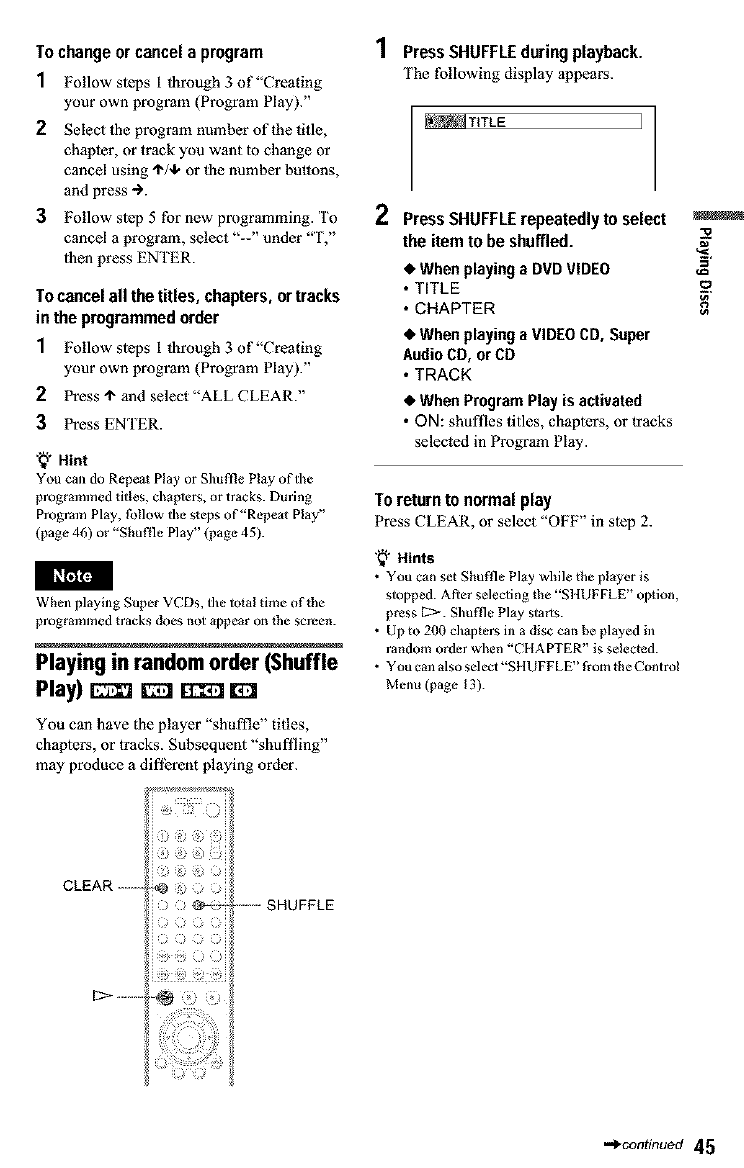
To change or cancel a program
1Follow steps 1 through 3 of "Creating
your own program (Program Play)."
2Select the program number of the title,
chapter, or track you want to chm_ge or
cancel using "1"/,I,or the number buttons,
and press "_.
3Follow step 5 for new programming. To
cancel a program, select "--" under "T,"
then press ENTER.
Tocancelall thetitles, chapters,ortracks
inthe programmedorder
1Follow steps 1through 3 of"Creating
your own program (Program Play)."
2Press "1"and select "ALL CLEAR."
3Press ENTER.
"_" Hint
YOU can do Repeat Play or Shufl]e Play of the
programmed titles, chaplets, or tracks. During
Progrmn Play, tbllow the s_eps of"Repeat Play"
(page 46) or "Shuffle Play" (page 45).
i_rzi1N
When playing Super VCDs, tile total time of the
programmed tracks does not appear on the screen.
Playing in random order (Shuffle
Play) _iZ] _rr_
You can have the player "shuffle" titles,
chapters, or tracks. Subsequent "shuffling"
may produce a different playing order.
1Press SHUFFLEduring playback.
The following display appears.
_TITLE ]
2PressSHUFFLErepeatedlyto select
the item to be shuffled.
•When playing a DVD VIDEO
• TITLE
• CHAPTER
•When playing a VIDEO CD, Super
Audio CD, or CD
• TRACK
•When Program Play is activated
• ON: shuffles titles, chapters, or tracks
selected in Program Play.
To returnto normal play
Press CLEAR, or select "OFF" in step 2.
'_" Hints
• You can set Shuffle Pl_y while the player is
stopped. After selecling the "SHUFFLE" option,
press D>. Slmffle Play starts.
• Up m 200 chapters in a disc can be played in
random order when "CI IAPTER" is selected.
• You cml also select "SHUFFLE" from the Control
Menu (page 13).
"o
=.
i):;ii
i !: I
CLEAR ...... . .....
i ) _i;i ----- SHUFFLE
+
i !_) !! L )ii
!!!i !I !1 ': i
•d_continued 45

Playingrepeatedly(RepeatPlay)
E_ F_q [_l rTT_ EE] _
You can play all of the titles or tracks on a
disc or a single title, chapter, or track
repealedly.
You can use a combination of Shuffle or
Program Play modes.
CLEAR ........
REPEAT .....
1PressREPEATduringplayback.
The following display appears.
_D_SC 1
•When playing a VIDEO CD, Super
Audio CD, or CD
•DISC: repeats all of the tracks.
• TRACK: repeats the current track.
•When playing a DATA CD (MP3 audio)
• DISC: repeats all of the albums.
• ALBUM: repeats lhe current album.
• TRACK: repeats the current track.
•When Program Play or Shuffle Play is
activated
• ON: repeats Program Play or Slmlt]e
Play.
To returnto normal play
Press CLEAR, or select "OFF" in step 2.
"_'* Hints
• You can set Repeat Play while tile player is
stopped. ARer selecting _he "REPEAT" option,
press [12>. Repeat Play starts.
• You can also select "REPEAT" from the Control
Menu (page 13).
Repeating a specific portion (A-
B Repeat Play) 1_ _
You can play a specific portion of a title,
chapter or track repeatedly. (This thnction is
uselhl when you want to memorize lyrics, etc.)
2 Press REPEAT repeatedly to select the
item to be repeated.
•When playing a DVD VIDEO
• DISC: repeats all of the titles.
• TITLE: repeats the current title on a
disc.
• CHAPTER: repeats the current
chapter.
•When playing a DVD-RW
• DISC: repeats all the titles of the
selected lype.
• TITLE: repeats the current title on a
disc.
• CHAPTER: repeats the current
chapter.
CLEAR .....
....... A-B
1 Duringplayback, whenyou find the
starting point (point A) of the portion to
be played repeatedly, press A.B.
The starting point (point A) is set.
46

2Whenyoureach the ending point
(pointB), pressA-Bagain.
The set points are displayed and the
player starts repeating |his specific
portion.
"o
To returnto normal play
Press CLEAR.
'_" Hint
You can also select "A-B REPEAT" from the
Control Menu (page 13).
• When you set A-B Repeat Play, the settings |Br
Shuffle Play, Repeal Hay, and Program Play are
canceled.
• A-B Repeat Play does not work for titles
containing still pictures on a DVD-RW in VR
mode.
• A-B Repeat Play does not work across multiple
titles on a DVD-RW in VR mode.
47

48
Searching for a Title/
Chapter/Track/Index/
Scene (Searchmode)r_
You can search a DVD by title or chapter, and
you can search a VIDEO CD/Super Audio
CD/CD by track, index, or scene. As titles and
tracks are assigned unique numbers on the
disc, you can select the desired one by
entering its number. Or, you can search tbr a
scene using d_e time code.
Number ............
buttons
CLEAR .........
...... SEARCH
MODE
..... ENTER
4
/ Press SEARCH MODE.
The following display appears.
"-- (**)" 3ppears next to 1he icon (**
rel_rs to a number).
The number in parentheses indicales 1he
total number of titles, tracks, indexes,
scenes, etc., of the disc.
f- Press SEARCHMODErepeatedly
to select the searchmethod.
3
4
•When playing a DVD VIDEO/DVD-RW
TITLE
CftAP'I'ER
TIME/TEXT
Select "TIME/TEXT" to search lbr a
starting point by inputting 1he time code.
•When playing a VIDEO CD
TRACK
tNDEX
•When playing a VIDEO CD with PBC
Playback
SCENE
tNDEX
•When playing a Super Audio CD/CD
TRACK
tNDEX
•When playing a DATA CD (MP3 audio)
ALBUM
TRACK
Select the number of the title,
track, scene, time code, etc. you
want by pressing the number
buttons to select the digit.
For example, to find 1hescene at 2 hours,
I0 minutes, and 20 seconds after the
beginning, select "TIMEfrEXT" in slep
2 and enler "21020."
If you make a mistake
Cancel the number by pressing CLEAR,
then select anod_er number.
PressENTER.
The player starts playback li'om |he
selected number.
To turn off the display
Press SEARCII MODE repeatedly until |he
display is turned ol'i[
'_" Hints
•You can display the first scene of titles, chapters
or tracks recorded on the disc on a screen divided
into 9 sections. You can start playback directly by
selecting one of the scenes. For details, see page
49.
•You can also select "TITLE," "CHAPTER,"
"TRACK," "INDEX," "SCENE." "TIME/
TEXT," or "ALBUM" from the Control Menu
(page 13).

t_t01t_
You cannot search for a still picture on a DVD-RW
in VR mode.
Searching by Scene
(PICTURENAVIGATION)
You can divide the screen into 9 subscreens
and find the desired scene € uickly.
+ ;: )
o (>
,, r --o P{CTURE
,2 NAVI
........||
.....ENTER
.........o_'wPRETURN
_g3
1 Press PICTURE NAVI during
playback,
The following display appears.
_TtTLE VIEWER _'L_
2PressPICTURENAVIrepeatedlyto
select the item.
Refer lo the explanolions given for each
item in lhe lbllowing sections.
• TITLE VIEWER (for DVD VIDEO
only)
• CfIAPTER VIEWER (for DVD
VIDEO only)
• TRACK VIEWER (tbr VIDEO CD
only)
• STROBE PLAYBACK (DVD VIDEO/
VIDEO CD only)
• ANGLE VIEWER (tbr DVD VIDEO
only)
.4pcontinued 49

3Press ENTER. Dividinga scene inte 9 sections
(STROBE PLAYBACK) _E;3
To returnto normal play
Press o'%,RETURN.
'_" Hint
You can also select "PICTURE NAVIGATION"
t¥om the Control Menu (page 13).
•The "PICTURE NAVIGATION" is no1 awilable
when pl_ying Super VCDs.
• Depending on the disc, you may no_ be able to
select all functions.
• The sound is muted when using dds function.
Scanning the title, chapter, or
track (TITLE VIEWER, CHAPTER
VIEWER, TRACK VIEWER)
You con divide the screen into 9 subscreens
and display the lirst scene of titles, chapters,
or tracks.
You can also ploy back from tbe selected title,
chapter, or track. After perlbrming step 3 of
"Searching by Scene (PICTURE
NAVIGATION)" above, select the scene
using ÷/'i'/4./-> and press ENTER.
'_" Hint
If there are more than 9 titles, c]lap_ers, or tracks, •
is displayed at the bottom right.
To display the additional titles, chapters, or tracks,
select the bottom right scene (the position 9) and
press 4, To return to the previous scene, select the
top left scene 0he position 1) and press 4,.
2 3 :[
5 6
8 9
You can display 9 consecutive moving
pictures on the screen.
When you press II after performing step 3 of
"Se3rching by Scene (PICTURE
NAVIGATION)" above, lbe moving pictures
pause.
Displaying different angles
simultaneously (ANGLEVIEWER)
if various angles (multi-as_gles) lbr a scene
are recorded on the DVD VIDEO, you can
display all oflhe angles recorded on lhe disc
on lbe screen divided into 9 sections.
You can also play back from the selected
angle. After performing step 3 of "Searching
by Scene (PICTURE NAVIGATION)"
above, select the angle using <-/t"/4,/-) and
press ENTER.
5O

Checking the Playing
Time and Remaining
Time
You can check the playing time and
remaining time of the current title, chapter, or
track. Also, you can check 1he DVD/Super
Audio CD/CD text or track name (MP3
audio) recorded on the disc.
TIME/TEXT : L
1PressTIME/TEXTduringplayback.
The lbllowing display appears.
PLAY _l
Time
information
2PressTIME/TEXTrepeatedlyto
changethe time information.
The display and 1he kinds of time lhat you
can change depend on lhe disc you are
playing.
•When playing a DVD VIDEO or DVD-
RW
• T ,:,:, (hours: minutes: seconds)
Pl3ying time of the current title
•T*:*:*
Remaining time oflhe current title
Pl3ying time of the current chapter
Remaining time of the current chapter
•When playing a VIDEO CD (with PBC
functions)
•*:* (minutes: seconds)
Playing time of the current scene
•When playing a VIDEO CD (without
PBC functions), Super Audio CD, or CD
• T *:* (minutes: seconds)
Pl3ying time of the current track
• T*:*
Remaining time oflhe current track
• D *:*
Playing time of the current disc
• D *:*
Remaining time of the current disc
•When playing a DATACD (MP3 audio)
•,:, (minutes: seconds)
Playing time of the current track
•When playing a Super VCD
•T*:* (minutes: seconds)
Playing time of the current crack
To check the DVD/Super Audio CD/CD text
or track and album names (MP3 audio)
Press TliVlE/TEXT repeatedly in step 2 to
display text recorded on the DVD VIDEO/
Super Audio CD/CD/DATA CD.
The DVD/Super Audio CD/CD text appears
only when |ext is recorded in the disc. You
cmmot change the text. If the disc does not
contain text, 'NO TEXT" appears.
[BRAHMS SYMPHONY ]
For DATA CDs, the track and album names
of the MP3 audio track appears (page 54).
=o
¢D
•_continued 51

When playing a VIDEOCD (withoutPBC
Checking the information on the functions),SuperAudioCD,orCD
front panel display Track playing time and the current
You can view lhe time information and lext
displayed on lhe TV screen also on the front
panel display. The information on fl_e front
panel display changes as lbllows when you
change the time inlbrmation on your TV
screen.
track and index number
Remaining time of the current track
Whenplayinga DVDVIDEOor DVD-RW
Title playing time and the current title
and chapter number
Playing time of the disc
................................................#1
Remaining time of the current title
÷
Playing time and number of the
current chapter
R ' 't' ft_ t
emamlng tmeo ecurren
chapter
Text
SONY HI T5/51°
Remaining time of the disc
.......................................t
Text
5DNV HI T5/51_
"_" Hints
• When playing VIDEO CDs with PBC functions,
tile scene nmnber and tile playing time are
displayed.
• Long text that does nol fit in a single line will
scroll across €he front panel display.
• You can also check lhe time intb_nation and text
using the Control Menu (page 13).
I_lll'¢ri_
When playing aDATACD (MP3 audio) • Dependingonthe type of disc being played,the
disc's _ext or lrack name may not be displayed.
Track playing time and the current track • Tile player can only display the firs_ level of the
and album number disc's _ext, such as the disc name or title.
_ _ • Playing time of MP3 audio tracks may not be
][_ 2 ]displayedcorrectly.
Track name
OIH PP J
52

Checking the Play
Information
You can check information such as 1he bit
rate or the disc layer that is being played.
TIME/TEXT ........
,i"/4, ........ ENTER
DISPLAY ..........
Checking the play information of
a DVD(ADVANCED)p:wz
1Press DISPLAY during playback.
The Control Menu is displayed.
2Press "I'/+ to select
(ADVANCED), then press ENTER.
The options for "ADVANCED" appear.
To turn off the Control Menu
Press DISPLAY repeatedly until the Control
Menu is turned ofl_
Display of each item
By pressing DISPLAY repeatedly, you can
display either "BIT RATE" or "LAYER,"
whichever was selected in "ADVANCED."
e'BIT RATE
Video
When playing MPEG audio sound tracks
Bit rate refers to the amount of video/audio
data per second in a disc. While playing a
disc, an approximate bit rate of the playback
picture is displayed as Mbps (Mega bit per
second) and the audio as kbps (kilo bit per
second). The higher the bit rate, the larger the
amount of data. However, this does not
always mean that you can get higher quality
pictures or sounds.
,LAYER
Appears when the DVD
i ..................has dual layers
=o
¢D
3Press ,t-/q, to select items.
For each item, please rel_r to "Displays
of each item."
•BIT RATE: displays the bit rate.
• LAYER: displays the layer and the
pick-up point.
4Press ENTER.
indicates the approximate point where the
disc is playing.
if it is a dual-layer DVD, the player indicates
which layer is being read ("Layer 0" or
"Layer 1").
For details on the layers, see page 87 (DVD
VIDEO).
To turn offthe ADVANCEDwindow
Select "OFF" in step 3.
•d_continued 53

Checking the play information of
a DATA CD
By pressing TIME/TEXT while playing MP3
audio tracks on a DATA CD, you can display
the audio bit rate (the amount of data per
second oflhe current audio).
Bit rate
i
Album name Track name
54

Changingthe Sound
When plating a DVD "vIDEO xcoord_d ixt
multiple audio formats (PCM, Dolby Digital,
MPEG Audio, or DTS), you can oh_mge the
audio tbrmat. If the DVD `VIDEO is reoord_d
with multilingual traoks, _ou caxt also ctumge
the laxtgll_ge.
With CDs, DATA C,Ds, or VIDEO CDs, you
oan select rite somtd from file right or le_
ohaxmel and listezt to the sound of the _elected
ohaxmel ritro_gh borit the right and lel_
speakers. For example, wtwzt playhlg a disc
contairfing a song with the vocals oxt_he right
_haxtne] axtd rite iltStl_am_qtts on the lel_
ohaxmel, you can hear the in,tmments l_om
both speakers by selectixtg _1€ lel_cchmmd.
1Press AUDIOdurin9 playback.
The follmving display appears.
_ _ ENGLWSH
2PPassAUDIO papeatedlyto select
the desiredaudio signal.
•When playing u DVD VIDEO
Dq_ending on rite DVD `VTDEO, rite
_hoice of language varies.
'¢Ihert 4digits are displayed, th_
i)Mioate a langxtage code, Refer to
%angxtage Code List" on page 91 to _ee
which laaguage the oode r_presents.
Wheat the same l_ztguage is displayed Bvo
or more times, the DVD "vTDEO is
recorded in mMtiple audio formats.
•When playing uDVD-RW
The _pes of somM tracks reoorded on a
disc, am displayed. The defaultSgttiltg iS
underlined.
Example:
•1: _£,XIN(main sotmd)
•1: SUB (s_di sound)
• 1: ?_£,%IN[SUB (main and sub so_md)
•When playing a VIDEO CO, CD, or
DATA CD (MP3 audio)
Tire {_'ault setting is lImt_rliTred.
•STEREO: Tire standard stereo somtd
•I/I,: The somld of_le lel_cchannel
(rnozLaural)
•2/R: Tire solid of the right ohmmel
(rnorLauxal)
•When playing a Super VCD
Tire {_'ault setting is lImt_rliTred.
•1:STEREO: The st_eo sound of the
audio track 1
• 1;l/L: Tim so_td of the left ohmtnel of
the al_lio trac_k 1 (monamal)
•12/R: The 8o_md of'tim right otumxrel of
the al_lio trac_k 1 (monamal)
• 2 STEREO:TIlestereosoundof the
audio track 2
• 2; lfL: Tire sotIItd of"file [et_ chaltne] of"
_e au_lio_'aek 2 (monamal)
•22/R: The sotmd of'tim right ottanxrel of
the auxlio _ra_k 2 (monamal)
"_9 Hint
YO_ c_ algo select "ALC])IO" from tl_e CORIX'ol
lVle_u (p_ge 13),
I
g
g
g
g
-_¢o_inusa 55

iPIMP_
• While playing a S_per VCD o_ which the a_o
track 2 is not r_eord_d, no _o_md wily come out
wk_n yo_ _elect '_2:_I_RI_,O," "2:1_," or
"2:2/R."
•Yon cann_ chang_ the _o_md for S_p_r A_dio
C])s,
Displayin9 the audio information
S: R_ar 6"nort_ttral):Th, rear
oomponcrtt of the DO]_
Sur_und processed signal arm
tim Dolb,; Digital sigrtal
I .,FE,;I_ow FrequeamyEffect signal
•t_ Hint
When playMg Dolgy Digital or DTS sound tracks,
'q,FE" is ettelomd m a dotted line when _e LFE
signal _ trotb_i%_output,
Press DISPLAY dut:mg playbaok to display
the Corral Morro. Sele_,'t "AUDIO" using 1'/
4,. The channels being played arc displayed
on _h¢ sc,'rcen.
For example, ira Ddib', Digital format,
mul_ple sigrtals ranging from mortaural tt_5.1
channel signals z_rl be recorded on a DVD
VIDEO. Depending on the DVD xc3I)EO, tim
number of die reoordcd ohanxtels ina_ differ.
_1['['_[1[ audio fo_rnai*
56
Curreet[y _laying program format**
*"PCM," "MPEG," "DTS," or "DOLBY
DIG1T_63," is displayed.
In _h, case of "DOLBY DIG1T,,tl,," tire
oharmels in the playbtg track are displayed
by TtlJznbea'l_as foJlows;
For Dolby Digital5.1 =h;
R_ar component 2
Fmni ¢olnpotlstlt 2+ LFE (Low Fr_lsncy
CenIer component _ Err_¢l.)cor_=ponent1
**The ]_'ttcr_lit 721_pr_g'al[i forlllat displa_
indicate the ft)llowi_tg sourtd compo_tents;
L: Front(lei_)
R; Front(right)
C; Certt_r
LS: Rear (lefl)
RS: Rear (right)

SURROUNDMode
Settings
You carl enjoy _urmund _ourLds whilepla_ng
dis_ _ iT[_lu_T[g Dolb_ Di_i_], DTS, and
MPEG audio DVDs, evert if you have only 2
or 4 speakers. Selec:t the _trround mode that
best suits your speaker setup.
-- $UR
1Press SURdurin9 playback.
The f'o]Jowklgdisplayappears.
_wsDYn_fcZZZZZZ]
2Press SURrepeatedlyto select
oneof the surroundmodes.
Refer tt) rite tbllowmg explmmtions given
tbr each item.
•For 2 speaker setups
•TVS D_iEgAMJC
•TVS WIDE
•"IN'S NIGHT
•"IN'S STAND.MID
•For 4 to 6 speaker setups
(If you selecx "NONE" th _te setthtg Of
"REAR?' hi "SPEAKER SETUP"(page
81), you ea_l/tot sde_:t these modes.)
•NORNi&L SURROUNq3
•E/qHI,_NC,FX)SURROUND
•_v3RTUAL REAR SHIFT
•_vqRTUAI, MUZ,TI RHAR
•VIRTUAI, MUq_TI DIMFMSION
Tocancelthe senin9
S_e_t"OFF"irtstep2.
For 2 speaker setups
Wlten you _onne_:t _ 81_ereoTV or 2 front
speakers, TVS ON' Vi_ Surround) lets
you enjo_ surround sourtd efl_"ts by rasing
sound imaging to _,'_ate _in_xal rear speakers
_orn rite souttd of Ihe front speakers (I,: left,
R: right) without u(mg aenml rear speakers.
If the player is set up tt) output the signal from
the DIGITAL OLrT (OPTIC/kL or
COAXqAI,) jack, the surrottrtd effe*_t _qll be
heard ordy when "DOI,tlY DIGIT,'_L" and
"DTS" are set to "D-PC.M" and "MPEG" is
set to "PCM" (DVP-NS915V ordy) ira
"AUDIO SETUq_"(page 79).
•TVS DYNAMIC
C_S olte sg[ of vh_a_ rear speakers f_om
the sound of the a_,'tua[ _ont speakers (I,, R)
• s showrt below.
This mode is efl_'tive when the distance
between rite front Lmid R speakers is short,
sttch as with built ira speakers on _ stereo TV.
_4
•TVS WIDE
Creates gve sets of virtual rear @eakers ti_m
the sound of the a_,'tuaI f_nt speakers (I,, R)
• s showrt below.
This mode is efl_'tive when the distance
between rite front Lm_d R speakers is short,
sttch as with built ira speakers on _ stereo TV.
!-,!
\;t
!
m
=*
&
g
_co_.u_d 57

#TVS NIGHT #NORMAL SURROUND
Large soun&, _ch as explosions, are So.rare w41:h2 clmmlel a_o signals is
s_ppressed, b_ the q_i_r sou_tds are decoded _4th _he Do]bT Surround (Pro l_ogio)
unaffe_d. This l_aIure is _e_l whert _ou decoder m oreate surro_td effects. The rear
wartt to hear tile dialog arid erljo_ the spewers will emit idelttical monatu_M sotulds.
surrottrtd sound effects of "TVS WIDE" at If'you are ttsing a center speaker, the
low volume, approl:wiat_ sounds for the center speakes will
#TVS STANDARD be delivered.
Creates dn'e¢ set_ of visual rear speakers L
from d_ _t of the_c_xal front speakexs m
G_, R) _s shown bdow. This mode is eft)clive _ "_
wh_lt _OU l]_e 2 $ep _ate fi_nt speakers.
LR
!1 I!
i_// !_iii
L: Front speakex (left)
R: Front speaker (right)
(_: Virtual speaker
ii ii
t_ F18
#ENHANCED SURROUND
Provides a gre_Ies serl_ of presence l_om a
DoftL_ Surround (Pro Logic) source wqth a
monattral rear clmrmel sigztal. Produces a
stereo like efi)ct in the rear charmels.
#VIRTUALREARSHIFT
Shifts d_, so_,J of the rear speakers _way
f_m the actual speaker position.
The shift posi6on differs a_ordiTtg to
"REAR" or "SIDE" sdtthg of the rear
For 4 to 6 speaker setups speakers19age81).
You cart enjoy the follovimg suxround efi-)ets
by ttsing the 2 front speakers artd 2 rear
speakers.
Comtect rite player m rite amplifier (reoeiver)
with the _ oormeofion _age 27).
You earl experience Dolby Sttrroun4 (Pro
l,ogi_) sounde or Digital Cinema Sourt4
I_DCS). DCS trees soun4 imaging tt_ shift the
solmd of the rear speakers away from rite
_tdi speaker position or c_e_e entire _ts of
virtual rear speakers _om Olle $_t Of a_l_
rear speakers. '%'IRTUAL REAR SHIFT,"
"VrRTUAL MULTI REAR," artd
"_q_TUAL MULTI DIMENSION" make
use of this tecltztolog).
REAR J ik
v v
\\ /
SIDE
v v
",,,/•• ",,,//
58

OVIRTUAL MULTI REAR
Ch_ate san array of vLttu_ rear speakers @ore
asinglesetof a_ua] r_ar speakers.
The position of file virt_ml rear speakers
differs a¢c:ording to "RF_5,R" or "SIDE"
_t6ng ofth_ mar speakers (page 81).
REAR=
L; Front speaker (lei_)
R: Front speaker (right)
LS:Rear speaker0_)
RS: Rear sp_z (right)
ii: Virtual speaker
_€ Hints
• You can _e2eet "SL_IIROL_N3Y' by pres_g th_
SL_IIIOUN1) bu_tott o_ _he player,
• Yo_ can also _e_ct "SUllI(OUN1 )" fioa_ Th_
Co_tmltvlettu (page 13),
[ Rf_t_
LJ L !
_VIRTUAL MULTI DIMENSION
Creates an array of'_fimml re_r speaker
positions higher than the Iisterler _m a
£mgle set of'a_:tual rear speakers.
Tiffs mcAe creatvs five _ts of'vh-mal speakers
surmmldhlg the listerler at approximately a
30" angle of elevation, The effec:t differs
a_:cording m '3tE.M/" ur "SIDE" _ttSng of
the _ar speakers (page 81 ).
REAR = i
• TOe_joy the m_dtlehan_el a_zdioIttrough the
5.1CIt Ol.Yflg2"l'j_.ks, correctly s_ _a¢lt speaker
posllio_ atul distance (pag_ 81).
• Wl_en_e playing slgnal dees not c_ntain a signal
for the rear sp_akers, lt may be dL_cu!_ to hear the m
surround effect. =*
• Wl_enyou _eleet o_ oftl_ TVS mode_, the
player does rot oult_gt_e sound of center
speaker.
• Wl_enyou _le_ one of tl_ surround r,mdes, yarn
off the tug'round _et_g of the co,meted 'l_ or
ampliller (receiver).
• Make _ thatyour lis_nlng pordtio_ _sb_'_en
and at an equal distance _m yo_ spea "ke_, and
that the _peaker_ are loea_d h__infilar
sm'mundlngs.
• "TVS NIGIrl _' oNy works _th ])olby ])igital
dices. However, not all dise_ _qll r_lX_nd _ the
"TVS NIGI-Yff'fimctlon in _e same way.
• if you _e tl_ DIGI'FAI.OUT (OPTICAL or
COAXLAI.)jack and _et '*I)OI.l-tY DIGYFAI." to
"I)OI.l-tY I)I(ffFAL," "I)'1"3" to "DTS," and
"MI_Et.F'to '%ll_Ig.G" in "AOI)IO SH_I_JI_',
so_md_11 ¢_a_e from your _p_akersb_it _111_ot
have th_ SUI_IIOL_N3)eff'ect.
• if_e player i_ set up _oou_gt _e rdgnal from the
DIGrrAL O_1" (oFrICAI. or COAt.a J,) jack.
the TVS effect _11 not 5€ heard whe_ yo_ play a
CD.
SfDE = i
! 1 L J
59

Changingthe Angles
If'various _tgles (rmilddingles) tbr a scene
ar_r_x:ordedoftfireDVD VIDEO, "ANGI _E'_
appears irathe front par*eldisplay. This means
that you oaa &rouge the viewirtg attgle.
Displayingthe Subtitles
If s_bdtles are re_orded on tim discs, you can
ctmnge die _trffles or mm them oft aad off
whenever you warn while playing a D_qg.
SUBTITLE --
--ANGLE
1Press ANGLE during playback.
Thenumber of'die angleappe_ ontile
display.
2Press ANGLE repeatedly to select
the angle number.
The scene changes _oIhe _elected arlgle.
"_ Hints
•"x'oucan display all th_ angles meowed o_ _e
d_se on _hesa_e seree_ arm s_rt playb_k
dh'_ly from the ehos_ an_e. 'l_e an_es are
displayed on a s_r_ea _Evi_d L_ 9 _eedon_
(page 50),
•You ¢_._also _eet "ANGI,W' fl'om th_ Control
Menu (_ge 13),
15IN
Dependlng o_l die IIV11 _qllEO, you r_y not be
a51* to change the angles even i*'mld_i-angles
recorded on the ])V]) _IlIEO,
1Press SUBTITLE durin9 playback.
The f'ollowing display appears.
2PressSUBTITLErepeatedlyto
selectthe setting.
•When playing a DVD VIDEO
Sel¢_:ttire language.
DeFending oxtthe DVD VIDEO, the
chdi_:e of laztguage varies.
When 4digits arc displayed, diey
indicate a lmtguage code. Ref)r to
"Language Cw.te f,ist" on page 91 *o see
;vtfich larlguage the code repre_"rtts.
• When playing a DVD-RW
Sel_t "ON."
To turn off the subtitles
Select OFF m _tep _.
Hint
YO_Jcat_ a180 se[_'t "SI.JH'I_I I'l ,E " tham the _._ntro[
Menu @age 13),
60

])ependi_g ot_the ])V]) "v_)EO, you may nt_ be,
able _o_g¢ _e s_Ibti_es ewm _"m_l_i_gual
s_tle_ arc recorded on it. You also may t_ be
able _o_zn them off.
Adjustingthe Picture
Quality ozee)_
Tim Bh_:k Noise Redu_,qion (BNR) fun _q:ion
adjusts tlm pi_qurv qualiv; _ rvducing th¢
"bh_k noise" or mosaic like pa_s _hat
appear on your TV screeJt.
1PressDISPLAYtwice during
playback.
T[_ Control M_nu appe_s.
2 P_ess'l'N,toselect (BNR),
then pressENTER.
The option_ for "BNW' appear.
m
o
3P_ess4"14,toselecta level.
•l:t_tu_esthe "blocknoise."
•2:redttoesth_ "blockztoise"morethan
1.
•3:redttoesth_ "blockztoise"morethan
2.

4Press ENTER.
The discplays with _e _e'ain_you
selected.
Tocancelthe "BNR" seUing
SeleO "*OFF"]rtstep 3.
To turn off theControlMenu
Press DISPLAY repeatedly until the Control
Merttt is tamed off.
iPL_t_
• lf_he o_rlh_s of'the iamgeg o_ your scr¢_ shodd
•])epending ca th_ disc or tim sc_ being played,
th_ "]_NR" ei_c_ may 5e hard Todiseerm
Adjustingthe Playback
Picture(CUSTOMPmmaEMOrn
You cart adjust rite video signal of the DVD or
%q13EO CD from the player to obtain the
pJctttre quali_ you want. Choose *be setting
ritat best suitsthe program you arewashing.
WheTt you select "MEMORY," you carl make
farther a_justmertts to each elemertt of the
pJctttre (color, brighmess, etc.).
-- PICTURE
r_ODE
÷I,,Ho,,l-_ __
1PressPICTUREMODEduring
playback.
The following display appe_lr_.
2Press PICTUREMODEpepeatedly
to selectthe settingyou want.
The default setting is underlined.
•STANDARD: displa}s a _taltdard
picture.
•DYNAMIC 1: produces a bMd
dyrtamJc pJctttre _ JTt_re_sJitg rit_
picture corttrast mid rite odor iTttermit%
•DYNAMIC 2: produces a more
dyrtamJc pJctttre than DYN_6dvIIC 1
_rt21er iTtcre_sing rite picture contrast
and riae color JTtterlsit%
62

• CINEMA 1: ezt_umces details in dark
areas b_ im,avasing file black level.
• CINEMA 2: Wtfite colors become
brighter and black colors become
richer, and the color contrast is
irmreased.
• MFNIORY adjtt_ts the picture in
greatex detail.
Hin_
• _€_ you watch a mo_e, "CIN_2_A 1" or
"C_F2VLA 2" ig reeolma_nde_L
•_1_€pieau¢ can be adjusted by pressing _€
PIC_I_YlLEMODE butch on the play_ _ w_,
• Yo_ can al_o _¢lcet "CUSTOM PICTUI_
MODEY fron_th_ Cot_'ol lvl_u (pag_ 13).
Adjustin9 the picture items in
"MEMORY"
You can adjust each element of the picture
indi_idttally.
• PICTURE: changes _le contrast
• BRIGHTNESS: changes the oval
brigttteess
• COLOR: makes tim colors deeper or kigh_r
•HUE: changes the color balance
1 PressPICTUREMODErepeatedly m
selett "PglEPglORW'and pressENTER.
I b ,r
To turn off the display
Press _ RETURN, or select "RETURN" ira
step 3 arm press EN_rER.
"_q Hints
• TO_set tl_ p_eta_ items to the defa_2t values,
p_ss "_after step 3 to se2eet "I*2dSET"attd pr_
E_I_R.
• When '_LA_ACK MF_IOR_" in "CUSTOM
_IqJP" i_ set to "ON" rh_ player will _aw a
sin_e senlt_gfor up ro _-0fladivid,azl d_cs. (3_s
do_ tto_ apply to DVI_Ws Jn VR mode.) m
• if you de trot _at to _ave _ adju_tm_at Jn _p m
2, you can go to t_ next p_cmmitea_ by pre_i_g _.
2Press<-I-)to adjustthe picture
contrast, then press ENTER.
The adj_st_nent is saved, and
"t_RIGHTNESS" adjus_nent bar
appears.
3Repeatstep2to adjust
"BRIGHTNESS," "COLOR," and
"HUE."
The C_st om Picture Mode display
appears. You can check each adjustment.
63

Enhancingthe Playback
Picture (DIGITALVIDEO
ENHANCER)_ _
The Digital Video Er_tan¢er (DVE) fim_:tion
makes the pJ_,'o_re appem" c_ear _ttd ¢,-rispby
_l_t_ll3¢iTtg the outlines of images on _our TV
screem Also, tlfis f_uctioTLCZUlSOfbm the
images o[I the S_,Te_t.
a_
,._ Press'I'/4, to select a level.
•1: ¢rLhatLccs the outlirte.
• 2: ¢rth_tc_s the outlir_ _raore titan 1.
• 3: ¢rth_tc_s the outlir_ _raore titan 2.
• SOFT: sot_0_ns the image OVD only).
4 PressENTER.
The disc play_ ,Mth the setting _ou
selected.
To cancel the "DIGITAL VIDEO
ENHANCER" setting
Selec_t OFF m step 3.
To turn off the Control Menu
Press DISPLAY repeatedly until the Control
Menu is Iumed off.
1 Press DISPLAYtwice during
pla_ack.
The Control IVIermappears.
2 Press"1"/4,to select
(DIGITALVIDEOENHANCER),then
pressENTER.
The optiorLs for "DIGITAL VIDEO
F,Ntt2A_NCER?' appear.
Depettdteg on the disc or the scene being played,
ttols¢ roaredth the di_ may becotae taor¢ appa_m,
If tl_s tmppe_, it _srceoma_ended that you _e the
P,NII fimet_ott (page 61) _th tl_ DV__,lhnctlon. F
tl_ ¢orat_tlott st_lldoes not itaprove, reduce the
Digffal Video E_atmer level, o_ seteet "SOF_'
(l)V]) only) in step 3 above,
64

Locking Discs (CUSTOM
PARENTALCONTROL,PARENTAL
CONTROL)
Press '11'/4,to select
(PARENTAL CONTROL), then press
ENTER.
The options for "PARF;NTAI,
CONTROL appear.
Yott can set two kinds of playback rest'fictions
for _he desired disc.
• Custom Parental Cort_ro]
Yott cart set playback restricfiorts so that th_
player _qll not play inappro_ate discs.
• Parcrttal Control
Playback of some DVD VIDEOs c_n be
limited according to a predstcrmined level
such as the a_e of the users. Scenes may b_
Mocked or replaced with differcrtr scenes.
The same password is used for both Parerttal
Control and CMs*t_l Parental Cx_ittrol,
Custom Parental Control
YolI can get The g_lm¢ Cugtom Par_tPal
Control password for up to 40 discs. When
you _t the 41 st_disc, the first disc is catLceled.
1Insertthe discyou want to lock.
If'the disc i_ playing, pre_s • to stop
playback.
2PressDISPLAYwhile the player is in
stopmode.
The Control Menu appears.
4Press4'14,to select "ON --_," then
pressENTER.
•Ifyou havenotentereda password
The display tbr r¢_L_r_rirLga rtew
password appears.
=ARENTALC)ON-ROL
Error_ r_w _i_itpB_woiO,II_)_
m|[] []
F_trcr a 4_di_it password using the
number buttons, ffl_n press ENTER.
"rite display- for confirmklg the password
appears.
•When you have already registered a
password
"rite display for er_terin_ the password
appears.
P¢,_'_=-NTALCCF_TROL
[] [] []
5 Enterorre-enteryour 4-digit passward
usingthe numberbuttons,then press
ENTER.
"Custom parer_mlco_grolis set." appears
and ttten _cles_,'reertremms m 'riteControl
Morro.
m
l,
=*
o
g
o
-.P..continusa 65

To turn off the Custom Parenlal Control
function
1re]low st_s ze_m_b3 of"Cu_m
Par_L_ Con_oL"
2Pre_s ,p/I, to select "OFF --*," th_n press
ENTER.
3Enter your 4-digit password ttsing the
mlmber butttms, theft press ENTFAR.
To play a disc for which Custom Parental
Control is set
1Ir_ert the disc for whioh Custom Paternal
Control i_ s_t.
Th_ "CUSTOM PARENTAI_
CONTROL" disphy appeam.
GUS-OM P¢,_ENTALCONTROL
INEE
2Enter your 4-digit password ttsing the
rmmber butttms, theft press ENTFJI.
The player is re_ for pl_back.
"_ Hint
ifyo_ forg_ your pan,wooL e_er the 6-d_g_t
nmaber "199703" using the nmaber btmons _aet_
tl_ "CUSTOM PAREi_Tf Aft, CON'II_OI," dlsp_y
_ks yo_ for yo_ pa_wotd, then pre_ F,N'I_R,
"1l_ display _1 ask you to enter a n_' 4-d_git
password.
Parental Control(limited
playback)
Playback of some DVD ViDEOs cart b¢
limit¢d aooordi_tg to a predetermined level
such _s fire age of r/re ttsers. Tire
"P,_dRENTAL CONTROl;' fmmtion MIows
5ou to _t a pla5 ba_:k limJtatio_t lev¢l.
1 Press DISPLAY while the player is in
stop mode.
The Control M_m appears.
Press _14, to selegt
(PARENTAL CONTROL), then press
ENTER.
The options for "PARENT3J_
CONTRO/7' _pear.
3 Press #/4,, to select "PLAYER --*/'
then press ENTER.
•If you have not entered apassword
The display fbr registering a new
pmssword appears,
P_E_ITCd-CONTROL
[] I N []
Enter a 4-digit password using the
number butttm s, theft press ENTER.
The display fbr confirming the password
appears.
66

•When you have already registered a
password
The displa_ for enten_lg the password
appears.
=AREN-ALOOT'ROL
RII II []
4 Entoror re-enteryour4-digitpassword
usingthe numberbuttons,thenpress
ENTER.
The display for Set_iltg l_te playback
limitation level appe_rs.
=AREI,iTALgOI'iTNOL
8 Select the level you want using4V4,,
then pressENTER.
ParentaJ Control setthlg is oomplete.
P_ENTAL CONTROL
i .
LEVE_ _ PG|_
P_ENTALCOF;TROL
5 Press 'F/4, ta select "STANDARD,"
then press ENTER.
The _]ecdon items for "ST_AaND_AdRD"
are displayed.
p_E_IT¢,]_v NTR'_L
|
6 Press,H4,ta selectageographicarea
asthe playbacklimitation level,then
press ENTER.
The area Js selected,
When you _]eet "OTHERS ----h" select
altd ertter a standard code Jlt l_le table oft
page 68 using the nmnber buttons,
7Press ,FI4, to select "LEVEL," then
press ENTER.
The _lection items tbr 'q ,E_qr,L" arc
displayed.
"rite lower the value, dte stricter the
limitation.
To turn offthe Parental Controlfunction
Set "LEVEl," to "OFF" in step 8.
To playa discforwhichParental Control is
set
1Insert thedisc andpress _.
The display for ealteting your password
appears.
2F_trer yottr 4 digit password using lhe
nmnber buttons, then press ENTER.
The player starts playback.
Hint
if you forget your password, remow the disc anti
t_p_at s_ps I to 3 of'_P_tal Control 0imited
playback)." W'ae_ayou are asked to e_at_ryour
passwcaxt, _ter "19970_" t_i_g the nmaber
buiton_, _ pr_ _,N_I_J_.'t_aedisplay wi_ ask
yotxto _nter a t_w 4-d_g_tpa_word. After yo_ _rer
t_, 4-d_git passworcL r_pLaee th_ di_¢ _ the
play_ at_ pr_ _:_. Wh_ the dimity fez e_atezLng
your password _pears, enter your ne_' password.
• _q_en you play dims wh_& do not have tl_
ParentalConrzol _tmdon, playback carmot be
_affed o_ t_ #ayer.
m
l,
=*
g
o
_co_,_usa67

•])e:pet_dingo_ the disc, yo_ may 1_ as_d to
eha_e tl_ p_'_ntal control level wldle pla)@g
th_ 41_, In tl£s ca_, e_er yo_ p_word, _hea
cha_ge the lev_, 3Lf_hel_sma_ Play mo_ _s
cancele_ tl_ _ewl r_um_ _o the pre_fiou_1_1,
AreaCode
etanda_l C_d_ ssmber
Arg_nt_'3a 2044
Al/slraF_ 2047
AI/S_ 2046
B_l_m 2057
1_n21" 2070
C_ 2079
CJ_'_ 2090
C_ 2092
D_m_f( 2!15
l@h_nd 2!65
l_c_ 2!74
G_m'any 2!09
I_d_ 224g
I_don_ 223g
I_dy 2254
_ 2276
K_ 23_
M_J_ 2363
M_ 2362
N_h_l_d_ 2376
N_wZ_ 2390
Nor_ 2379
P_d_1_n 2427
PM_ 2424
R_a 2489
_p_ia 2!49
_w_ 2499
_w_t_xkL_ 2086
U*_l_d K_ngd_ 2!84
Changingthe password
1 PressDISPLAYwhiletheplayeris in
stopmode.
The Control lvlcrtu appears.
2
3
4
5
6
Press,_/,I, to se ect
_ARENTAL CONTROL),then press
ENTER.
The options for "PARENTAL
CONTRDI?' _pear.
Press_N, to select "PASSWORD
---_," then press ENTER.
The display _br entering the p_ssword
appears.
Enteryour4-digitpasswordusingthe
numberbuttons,thenpressENTER.
Enteranew4-digitpasswordasingthe
numberbuttons,thenpressENTER.
Toconfirmyourpassword,re-enterit
usingthe numberbuttons,then press
ENTER.
Ifyou make a mistake entering your
password
Pr_ ÷ before yott p_ss ENTER m_dinput
the oorr_c_n_rnb_r.
Ifyou make a mistake
Pre_ _'_ RETURN.
TO turn off the display
Press DISPLAY repeatedly m_fiI the display
is O._ed off.
68

Operation SoundEffects
(SoundFeedback)
The pla5 es beeps when the f'o]]owk,g
opera'donsare performed.
The d_fault setting of _te Sound Feedback
filltctioIt is set to off.
Operation Operation sound
Power is t_'aed on Oat: tmc_
Power is t_'aed off Two b¢:_N_
I I i_ l:a'es_ed Two be_i_
Pla)b_k _ stol_ed Oa'_ longtmq_
OImrafi(m i_ not possible TM'ce bec_
To turn off the Sound Feedback function
When riaere is no disc irt the player, press altd
hold Hi on rite player fi_r more lilan two
seconds. Yott _l] hear _vo beeps and the
Sound Feedback fmmtion is _raed off.
Sottin 9 Sound Feedback
Power in(Jicalor =_
m
:=
3e=
t_
==
=_
g
€*
1PressIKJ)ontheplayerortheremote.
The power [radicator ]i_ttrs up in _reera.
When _lere is a disc in riae player, press
aJ'ld remove rite disc. There prt,%s
_g_lJTt re ClOSe rib_ diSC tTay.
2Press and hold II on the player for
more than _o seconds.
You will hear orte beep _rld the Sound
Feedback f_nc,_ion is turned on.
69

ControllingYourTVorAV
Amplifier(Receiver)With
the SuppliedRemote
By adjusting the remote sidled, _ou cart
control your TV with file supplied remote.
ffyou connect file player tx)mt AV amplifier
(m_eiver), you _t corarol rite volume _qth
the supplied remote.
E
•Depending _ the ¢_eeted refit, you may not be
able _ corm€fly control ),oar TY or AV mpYfier
(rec_wr) ush_ some of_h¢ buttons below,
•lfyou €_ a _¢w code nmaber, the cod* _mab*r
previously ememd will be era_d,
• _e_ yo_ r_gl_.¢ timbattezies of the rewoze_the
code _mnber you haw set n_y be res_ to the
d_f_ set.g, Set the appropriate e_ n_mbur
Controlling TVs with the remote
IV/DVD --
swiich -- I1(_)
N_lmb_r __ -- VOL +/-
bunions -- TVN[DEO
--WIDE
MODE
3ReleaseII_L
When the TV/D_q3 switch is set tx)TV, the
rc;mol_ perfo_lllS file fol]owing:
l/(I) T_nzs _g TV o_ or off
VOL I_ Adjw_t8 _g _,'ol_g oi!l.ke TV
For D_- S_i_he_ !o tr__rom _ _,_de
NS755V: mode of aStray wide TV
WIDE MODE
For DVP- S,a_i_hc_ !o tr_['rom 0_ w_de
NSglSV: mode ofa _id_ TV
WIDE MODE
TV_dIDEO SwiR_he_ thc TV'_ input
The bm_m wo_k_ even if 1he
TVfDVD _w_b:h _ _ct to
DVD
For DVP- Select_ _hc channel of the TV
NS755V:
N_nnb_vbutto_
and FMTF_
For DVP= Seleet_ tke v&_a_c;Jof a Sony
NS915V: TV
N_nbcr button_
*Whenyon usa the number b_l_ons to select the
TWs _hanne_, press 4-- followed by the nmnber
b_lton_ for two-di_t numb_r_,
* D_I'-NS915V only
1Slide the WIDVD switch mW.
2Hold down I/_), and enter your Iv's
manufacturer code (see"Code
numbers of controllable IV's" below)
usingthe number buttees.
70

Code numbers of controllable Ws Sh_xp o3,o5,18
ffmor_ r.ha_lone code n_nber 1_fi_red, _z
cnterirtg them one at a tkne until you find d_e Sylv_aga 08,12
orte that works with your TV. Tela_kn 03,08,14
e.DVP-NS755V Toffh_ba 07
Wncd_ 03,04,12
Manufacturer Cede number Yorx 12
So_ (dei'_dO 01 Zemtk 15
Ak_ O4
AOC 04 eDVP-NS915V
Ccntm-itm 12
C,orot_ndo 03 Manufacturer Code number
C_afi_ Mm_cs 12 Stray 01 (debark), 03, 04
Daytron 12 Aiwa 32
Er_tw_on 03,04,14 Akai 68
Fisher 11 Bla_tmk t 10, 21
Gcnond Elce_r_e 06,10 Gr'mzd_g 10, 11
Gold S_ar' 03,04,17 Ifitat/hi 24
LG 06
IEtuel_ 02,03
g.C.F_'_cy 04,12 JVC 33
,IVC 09 Loewe 45
KMC 03 N'gtsubi_hi 27, 28, 50
M_g_3avox 03,08,12 N'Evm' 09
Mar_]alz 04,13 NEC 66
MGAi_,lil#_bi_i 04,12,Y_,17 Ndkia 15, 16, 69
NEC 04,12 Orq_n 47, 48
Pml_oMc 06,19 P_a_o_ic 17, 49
P_k:o 03,04 FhJ]ips 06, 07, 08
Phi_ip_ 08,21 Pioneer 26
Pioncoc 16 ,S_b_ 12, 13
Por_eazd 03 S_g 22, 23
Pco_em_ 10 S_yo 25
Qtt_r' 06,18 Slmrp 29
1L_dioShack 05,14 Si_mmn_ 39
RCA 04,10 TEAC 67
Snmpo 12 Te]cf_tk_t 36
Thomso_ 43
Samstmg 03,12,20
Smzyo 11,14 Toffh_ba 38
Scott 12
Sear_ 07,10,11
m
l,
t_
o
•_co_,usa 71

Controllingthevolumeof your
AVamplifier(receiver)with the
remote
TVlDVn -- -- I_()
N_lmber -- -- VOL +t-
bu_iorls
1 Slide the TV/DVDswitch to DVD.
2Held down I/(I.), and enter your AV
amplifier (receiver)°s manufacturer's
code (see the table below) usingthe
numberbuttons.
3Release I1([).
The VOI, ÷/- buttons c,..'_tIrolthe AV
amplifier's volume.
_' Ifyouwantto control_e W's volume
Slide die "IN_/DVDswitdt to TV.
72
Code numbers of controllable AV
amplifiers(receivers)
If more than one _:ode number is listed, try
erttering rttem one at a _me tin61 you t_nd the
one that works with your AV amplifier
M_nuT_cturor Code number
Sony 80, 88, 89, 91
De_o_ 84, 85, 86
Ke_wood 92, !)3
Oakyo 81,82, 83
Pioneer 9!)
Sam_ 87
Teclmic_ 97, 98
"[ama_a 94, 95, 96
"_ Hint
ifyoa Watttto conxrol _a 't_q's voiua_* even _ae_
tim 'I'Vi])VD _gdrch is g_ _ D'_q), repaa_ _s 1
_d 2 and ant_ fl_ _ n_aber 90 (da_a_t),

Usingthe SetupDisplay
Tim options for "SETUP" appear.
By using the Setup Display, you €:an make
various _u[justm_tts to items s_h as pi¢:t_r e
and sound. You _:an also set a language for rite
subtitles artd rite Setup Display, among _her
things. For d_tails on eaoh Setllp Display
its1, see pages from 74 tt* 83.
Thv on-scrven displays and available opti_ts
differ _ertding on rite player model. Notv
the differ_tces indicated ira the t_xt, for
example, "DVPNS755V ordy."
Playb_k g_gs stored h_ the _ti_e _ prlod_"
owr tim S_,_p D_play s_g_gs arat not a]l tim
fim_tlo_ de_rlbed may work.
1PressDISPLAYwhenthe player is
in step mode.
The ControlM_nuappliers.
2 Press'1'/4,to select "_
(SETUP),then pressENTER.
4
) il_rns
5 Select an item using'I'/4,, then
pressENTER.
The options for the sel_t_d item _ppear.
Example: "TV TYPE"
-*co.t_us_ 73

O_iions
6Select a settingusing"1"/4,,then
pressENTER.
The setting is s¢le_,'r_d and setup is
oornpJ_e.
Example. 1_.9
Selected setting
To turn offthe display
Press DISPI,AY repeatediymtfil rite d.ispJa_
is tamed off.
Toenter the Quick Setupmode
Seleot "QUICK" in step 3. Follow t_Onlstep
5of the Quick Setup explartadon m make
basic adjttstments(page 29).
To reset all the "SETUP" settings
1select "RESET" in _¢ep 3 mui press
ENTER.
Select "_T,S" ttsing ¢q4,.
You can also quit the process and reV_n
m the Control Menu by seJecting "NO"
tt_re.
3Press ENTER.
Alt the settings ¢xplairted on pages 74 to
83 return to the del_ault _,_'ttings. Do m_t
press I/(_) while resetting the player,
whioh takes a f¢;v seconds to complete.
Settingthe Displayor
SoundTrackLanguage
(LANGUAGESETUP)
"LAN(JUAGE SETUq _'' allows you to set
variotts lattguages for rite on-s_,Teen display or
sound tra_k.
Seleot "LANGUAGE SETUP" in rite Setup
DJsphy. To use the display, see "Using rite
Setup D/spl_" (page 73).
OSO(On-ScreenDisplay)
Swilxtles rite display langlmg_ on the sorcen.
•MENU (OVO VIDEO only)
You cart seJe_t rite _lesin_d language forthe
dJ$€_ s rnerltt,
OAUDIO (BVB VIDEO only)
Swit_tles rite langvzge of the sound t'ra_k.
Whert yo_ select "ORIGINAI_," the lartguage
givert prJofi_ hi the disc is sele_,caxt.
•SUBTITLE (OVO VIDEO only)
Swilxtles tim Jan glmge of the sublitl e r_ordcd
on the DVD VIDEO.
'¢[h eelyou sei¢_,'t "AUDIO FOLLOW," rite
lmtguage N_r*21_,._btifles ct_mges _ing to
the lattglmg¢ you sele_,'ted fiJr the sotmd Wac,k.
Hint
it"yoz _elect "OTHI-_,RS--_" in "M34',NU,"
"8U3-_TYI'Lli,"or "AUDIO," _ele_ _d entera
lat_g_ge e_ from"I,_guaga C_ Li_' on
page91 using the n_Ser bulton_,
Whe_ you select a l_agtmgz in "!vlENU,"
'%UBTFI'LE," or "AUIMO" that is no_ r_cotded on
aDVD _qDEO, one of the reccaxted l_aguag_ _nill
be auroma_eal_y selected.
74

Settingsfor the Display
(SCREENSETUP)
Otoose se'ding_ according to the TV to be
connected.
Sele_¢c"SCREEN SETUP" hi file Setup
Display. To use the display, se_ "Usirtg the
Setup Display" (pa_e 73).
The default settings are ttrtdeslJrt_d.
O 13/TYPE
Sele_ccs the aspect ratio of the _onneete_l TV
4:3 standard or wide).
*:3
_-TTER
BOX
Selev%t_i_ when yt_ ¢o_eet a
4:3 _e_nt TV. Di__'_lay_a_4de
pictm'e _tll band_ o_ tbe _ppw'
aad lower porlJo_ of the
_lll'_,II1,
€:3 Sele_%t_i_ when yo_ eo_eet a
PAN SCAN 4:'_ _trretTnTV. A_ttrmafieaJ3y
di_pl_ _ wide p_et_ o_ the
er_a'e _r¢,v'n and e_t_ ofl!_e
por6o_ that de _ot i_t.
16:9* Sclc_ t_i_ _hen y( _ eo_eet a
_de-_'ev'_ "IV _r _ TV with a
_de mode £_r_on.
16:9 i_the default _e_ng _r ])VP-NSgISV,
4:3 LEITER BOX
D _,p_r_tmg on the ])V]), "4:_ LE'I*I_FM.BOX" m_.y
be selected autor, mtieally thstead of "4:3 PAN
4_COLORSYSTEM0/IDEO CD only)
(DVP-NS@I5V only)
Sele_'ts the color system when yottplay a
VIDEO CD.
AUTO Outp_ the video _Qgt_alh_the
_tem oi!fl_e _qDFK) CD,
eith_n' PAL t_rNTSC. If your
TV i_ _ DUAL _m, _e]cet
AUTO.
NTSC VIDEO C'D _md o_tvut_
_tin the PAL _y_em.
NTSC (,'h_ge_ the v_deo tdgaal_ of a
PAL _rlDF£_ CD _mdtmtput_ it
hz the NTSC _yat_-m.
• Yoz ¢atmot ehat_ge the color syg_m for I)VI)g.
• Yoz ¢att ¢lu_nge the eoior system of tiffs player
_.¢_ordmg _ tl_ connected "IW. Se_ page 17.
/
4_ SCREEN SAVER
Tll_ s_:_,_l s_v_r image a[:rpears when you
leave the player in pause or st_p ,zm(M for 15 _-
rninu_s, or w_t_n you pl_y ba_k a Super
Audio (;I3, CD, or DATA (;I3 (MP3 audio) u_
fkw more titan 15 minutes. The screen saves
will help prevent _our display device from _N
becoming dmnaged (gho_tfflg). Press _ to
turrt off-'tile s_er_ saves,
;::2 27LS2
4:3PAN SCAN
16:9

•BACKGROUND
Selects the background color or picture on the
TV screen irastop mode or while pla)ing a
Super Audio CD, CD, or DATA CD (MP3
argo).
JACKET
PICTURE "I'kefi_ket pi_.m (_fi_lpietm'e)
a_eara, b_t truly w_ tk'¢
fi_ket pk_._xe i_ already
recorded on the tt_se ((_-
EXTRA, elc.). IflS_ disc dee_
not eontai_ a jackaL pk,_.m, the
"GRAPHICS" pictu_v alg_ars.
GP,AF_HICS Ap_s_. pi_tur_ skied in _e
BLUE T5¢ b_kDx_d ¢oltrr i_ blue.
BLACK The background e_flor_ Mack.
•COMPONENT OUT
This will change the E:Pe of signal otttpttt
from rite COMPONENT VIDEO OUT jack_
on the player. See page 88 fbr more
information abtmt rite difi-'emrtt types.
INTERLACE
PROGRESSIVE
Sde¢_ tkis wh_m yo_ ar_
¢onm_:t _d to a Mandard
f_mtorlaee rormaO TV.
Select tl_s wkem you ha_e
aTV that can accent
-_r Hint
Wq_n the player ou_gts progressive _i_dmls,the
PROGRESSP¢_ hadicator Eght__.
_N
ifyoa select "PROGRI_,SS£YEY when you cormee_
the player to aTV that camaot acce_ the s_gnal ha
progregsive format 480p (525p), the _nmge qgalffy
_qll d_tm'ica-at¢, In tTMse_e, g_t the COM!_ONI42_I"
V£1)EO OlaF/SCAN BEI,E(Yl' sw_tok on the back
pattel ofth* player to IN'tNRI ,ACE, Thea s_
"COM!_ONF,_r OI.Y£" to "II_I'F211 .ACEY when
yo_ can _ee the "IW sereett correctly, attd re8_ the
COMI,ONEt_I' VH)EO OLTIT*3CAN Sb,[ ,14,C'1
s_toh m 8EIMC'I ABLE,
When "PROGRESSIVE"is
selected in "COMPONENTOUT"
You cart fine tune the Progressive 48(_
(525p)* ",qdeo sig_tal output when you seleot
"PROGRESSYv_" in "COMPONENT
OUT" of_e "SCREFN SETUP" display and
connect the player to the TV that is able to
a_ept die video sig)tal in progresNve format.
* 'lhe aexlve _umber of progressive sca_ lines is
480, arm th_ ta_,_ured tmmb_ of 1hang_ 525.
• MODE (ConversionModes)
D_cT/sot_are cart be divided into two _es:
fikn based sot_v_e _rtd video ba_d
soil's'are. Video based software is derived
t_,3ln TV, 811_has dramas attd sit-corns, and
displays images at 30 frames/60 fields per
second. Film based software is den_ed from
fikn and displays images at 24 frames per
second. Some D_*q) sot'_are c,or train s both
Vi&m and Film.
13"1order f\_rthese images to appear natural on
yottr scr_grt wheat output N PROGRESSYv_
mode (60 frames per secomt), tbe progressive
video signal needs to be convet*_d m match
rite _e of DVD sol.rare that you are
wa_ldng.
AUTO Tl£ts will auttrma_e_._ly detet:L
_1"yo_t are playit N Film based
or Video based _oIlwmv and
convert t_ sig_M tu _'_
a_rol:mato etm_ordon m_de.
Normally _c0eet _s pt)_itit)n.
VIDEO Tiffs will act Lke eonversio_t
mode CorVideo based
_o_twav_,regarttle_s of_ke t2,3_e
of _o_twmv that you are
When you play _ddeo b_¢d _o_are w_th
progressive signals, sect_or_ of some tTl_e_ of
haagesmay appearutmat_xl d_ to the ¢onver_on
process_en out_gt throggh the COMPONENT
VI])EO O/YI"jack_, images fromth_ S'€3]_14,O
OL_r 1_ madI,IN_',OUT (V_I4,O) 1/2j_ ar_
moffec_d a_they areou_utin the tht_rlaeefottaat.
76

CustomSettings(CUSTOM
SETUP)
Um this to set up playback r_latat and other
mtdngs.
Sdect "CUSTOM SETUP" in the Setup
Display. To use the disphy, s_ "Usirtg the
Setup Displa)" (page 73).
The default settings are _utexlJrmd.
OAUTO POWER OFF (DVP-NS7SSV only)
Swi_tms tim Auto Power Off" _tdng oft or
off. For DVP NS915V, tim AUTO POWF2
OFF f_tcdon is f_x_t to "ON _'.
OFf- S_,A¢_ tSb I'_ _'fien off.
ON _ pkyor enter_ _la_dby mode
wh_ left _n_top mode ibr mere
than 30 mb_te_.
AUTO PLAY
Switcftes tile Auto Play _ttirlg on or off. This
_llt_tXOIt iS U_fial '_h_EI tile player is
¢orme_:ted to a timer OtOt suvplied).
Sw_te_stSb r_ _¢ionoff.
_-- Automafi_ally st_ playback
whtm tk¢ player _sttmzcd on.
•[IllldMER
Adjmst_ tile li_lthig of the l_oltt panel display-.
Make_ the ]ighl_ng bright.
[PIM[I
BRIGHT
DARK
AUTO
DARK
Make_ 1he figh_ng dark.
Make_ 1he ]igh_ng dark {£you
do rot opt_a/¢ the player or the
remote for a_ktnt wh3]e.
AUTO OFF Tmna offthc lighthlg _£yo_t do
not tE*t_ratel_z player or _
renlote l_of _ _Ol't whJ]&
OFF Tam_ offthc lighdng.
• PAUSEMODE(DVD VIDE0/DVD-RW
only)
Sel_ts tim picturein Nuse mode.
AUTO The p(eturc, ind_ng s_'_iccts
that move dya_mieally, is
output _dtk no j(ttm'. Nt_r_all_
select tlfi_ pos_fitm.
FRAME The p{ettnv¢,ind_ng s_iects
that do not move dymanizally,
_t_outNt ir_Igg'a re_ohtitm.
• PI.g¥BA¢.I¢ NIENIOR¥ (DVD VIDEO!
VIDEO CB only)
The plavo" can store "SUBTITLE" axtd other
s_iItgS ofeaoh di_¢ for ttp to 40 discs
[Playba@ Memo_).
Set this fun c!:km "ON _' or "OFF."
ON Storo_ the _et_tg'_ in monoq
whtm yo_ ejecl th_ dbe.
OFF Do¢_ nt_t _tore tS_ _¢tdn# i_
m_n_ry.
The fbliowqng settings are stored irt memory.
ANGLE (page 60)*
AUDIO (page 55)*
BNR (page 61) N
DIGITAL "v_DEO ENHANCER (page 64)
SUBTITLE (page 60)* _.
CUSTOM PICTURE MODE (page 62)
* I)VI) _¢ql)Eo otdy N
N
"ll_ephyer can store the _etti_gs of_zp to 40 tti_¢s,
Wlmn yo_xgore the _g of disc _umb_ 41, tha
£nst disc ee_ng is ¢atmeled.
•TRACK SELECTION (BVB VIDEO only)
Gives the sound tra@ wtdoh oontain s the
higftest number ofoftamels pdority whdt you
pla_ a DVD VIDEO oil which multiple _tulio
for mat_ (PCM, MPEG atutio, DTS, or Dulb_
Digital format) are reoarded.
OFF Pfio_b g_ven.
_lO No priofib #_¢m.
-.*co*_u_a 77

• Whea you s_ th_ item to '!AL_I'O."the lang_ge
may change. Th_ "TRACK '_EIM,CI'ION" s_fi_g
lu_ lfigher wiori_- :Mn the "AL/D[O" s_6_gs in
'q,ANGUAGE SF;I:_" (p_ge 74).
• ffPCA_ !vlPEG audio, ]YI'S, attd ])olby Digital
somtdtrack_l_ve _e same manb_r of e_ar_e:s,
tha player _la¢cs PCM, MPEG artdio, DTS, attd
])olby Di_t£ sotmd tra¢_ in this oM_r.
•MULTI-DISC RESUME (DVD VIDEO/
VIDEO CD only)
Switdcles rim M_flfi disc Resume se_tilig oi1 or
off". Resume playback point can be stored ira
memory for up to 40 different D_vq3 _vqDEO/
VIDEO CD discs (page 37),
ON Sttwes the res_ane _t_i_ b,_in
memory for up to 40 _se_ (The
se_ng_ r et'c_i_ in memo_ ey_'n
ii!you se_ OFF.)
OFF Does wgt _ore the re_c
set_ng_ in mt_mt_. PLayback
reslar_ at the re_c poitzt only
for the t_tzt disc in _c #ayer.
4,CD DIRECT
E]knixmr_s _Le use of'mmeces_ drcdit_
whert playirtg CDs. "Dais set, rig will be
a_vated wheR you open or close _e disc
fray.
This Amcdon affects the output from the
fbllo_Vmg jacks:
I..INE OUT IzT¢ (AUq3IO) 1/2 jacks
5.1 CH OUTPUT jacks
OFF Select tl_s whim pla)Jng CD
d_se_, including CDs wJ_ DTS
ON E_ni_s the u_e of
umteees_ary e_rt_its needed to
p]a) CD_.
15_N
if yo_£select "ON_' whoa pla)ffttg C])s _5th I)'I'S
tracks, the s_ut_l will become noisy.
Settingsfor the Sound
(AUDIOSETUP)
"AUq)IO SETUq _'' allows you to set rite somtd
ao_ordirtg tO file playback a_td cortnection
conditions.
Sele_ "AUDIO SETUP" irarite Setup
Display. To use the display, see "Usirtg rite
Setup Dlspl_" (page 73).
"rite default SettiTtgS are m_derlined.
eAUDIO ATT (attenuation)
If'the pl_back sound is distorted, set rids
item to"ON." Tim player reduces the audio
ou_ut level.
Tiffs fmm6on affects the ou_ut of rile
fbllo_qng jacks:
LINE OUT L/R (flUDIO) 1/2 jacks
5.1CH owrPUT jacks
ION I_vSc_ t_'_p]aybaak _omad
I Ifromthe speaker_ _ d_storied.
eAUDIO DRC (Dynamic Range Comrol)
(DVD VIDEOIDVD-RW only)
Makes rite sotmd clear when the volmne is
mined down when playing a D_vq3 that
confbrrns to "AUDIO DRC?' This affect_ file
ou_ut from rite f'ol]ovdng jacks:
LINE OUT L/R (flUDIO) 1/2 jacks
5.1CH owrPUT jacks
DIGITAl, OUT (OPTIC,S J, or CO,_XLSJ,)
jack only when "DOLBY DIGITAI?' is
to "D PCM" (page 79).
STANDARD Normall) select t_ poslgom
TV MODE Makes the low _o_ds clear
eve_ _fyou turn the volume
WIDE Gi_es you the i_eling of heing
IqANG E m a ll_e pm'_o_7_a_ce.
78

•AUDIO FILTER (except Super Audio CD)
Sel¢¢t_ the digital filter to reduce noise above
22.05 kHz (Sampling frequertc_ (Fs) of tire
audio source is 44.1 kHz), 24 kHz *Ts is 48
kHz), or 48 kHz *Ys is above 96 kHz).
;HARP F_wides _ wide l'im_m_)
r_'agc _ald sparta1 i'ccling.
SLOW Provide,__ooth and warm
sOulld*
lhLr;lI_
l'her_ may 1_ Et'deeffect by eha_gitig the dlg_ml
filt_ depct_ding o_ dlscs or playback envStona_ea_.
• D0WNMIX (DVD b'IDE0/DVD-RW only)
Swi_ttes the method _r mixing down to 2
cha/tne]s whert yOUplay a DVD v,_tich ha.s
rear 8ouad dement_ (dtannds) or Js t_orded
iraDo]_ Digital fi)rmat. For ddai]s on tim
rear signal components, see "DispJayJng the
audio inf'ormation of the disc" (page 56). This
fi!1to:iort af_-'ec_Ls_he output of the following
jacks:
LINE OUT L/R (AUDIO) 1/2 jacks
DIGITAL OUT (OPTICAl, or COAXIAl 0
jack when "DOLBY DIGITAL" and "DTFF'
is set to "D?ClvI" @age 79).
DOLBY
SUR-
ROUND
NORMAL
Sclcct t_s when the player is
¢o_eeted to an a_dio
component that conforms to
Doll_y Sun_und (!%_ I_,:).
Sclcct t_s when the player is
¢o_eeted to an a_dio
component _mt dees not
eo_d'orm to Dolby S_z_md (!%_
r,egie).
•DIGITAL OUT
Sele_,'t tide if audio signals are to be ou_ut via
the DIGITAL OUT (OPTICAl, or
COAXIAl 0jack.
ON N_rm_l_ _clct_ tki_ po_i_o_W_'_
ou select "ON," set: "Setffmg _he
dig£t_ o_tput _ig,n_?' for farther
setti_ga.
OFF The infl_e of the dig£t_ ciret6_
_tm t_c _mlog ciretdt is _h_al.
8_per At_tlo CD audio slgnal_ are not outpu_from
dlg_taljack,
Setting the digital output signal
S_tches the metitod of outptt_ng audio
sig_al8 whera yoli _o_tne_£ a cornponcRt such
as an amplifier (yeoeiver) or MD deck _qtit a
digital inpttt jack.
For connection details, see page 22.
Select "DOLBY DIGIT/kL," "MPEG,"
"DTS," and "48 ld-DJ96 kHz PC,M" _r
setth{g "DIGITAL OUT" to "ON."
AUDIO8Ell J=
Ifyou _OTtne_,°tacompon¢rttthatdoes not
corffor m to the selected atulio sigmd, a loud
noise (or _tt_sound) wi3 come out _m the
speakers, damaging your cars or speakers.
•DOLBYDIGITAL(DVD VIDEOIDVD-RW
only)
Select_ tire t_'pe of'Dolby Digital signal.
D-PCM Select _h_ w3_,'nthe playt:r i_
ctnmectcd to an aa_o
ctmg_onent wffhout a btd]_in
Derby Di#t_ decoder. Yoa can
_eleet whether the _ig_l_
ctmfo_m _oDolby S_md
O_t Logi 0 or _ot b) making
at_i_tment_ to tke
"DOgrb_fflX _' i_t_ im
"AUDIO SETUP" (page 79).
DOLBY Select _h_ whv'n the playt:r i_
DIGITAL ctnmectcd to an aa_o
ctmg_onent w]t_ a b_lt -in
Derby Digitaldecoder.
/
i._"
-_co_.usa 79

•MPEG(DVD VIDEO/DVD-RWonly)
(DVP-N$915V only)
Se]e_sd_, _e of MPEG au4io signal.
_cu Sclet_ _i_ when the pl_y_wi_
_:orme_d to _a_dio
_:t_oncnt ,,_tho_tLa bt3]_tn
MPEG dccod_m II'yt_ pl_y
pL_y_:rot_tpul_ _te_o _gnal_
v_ tl_c DIGITAL OUT
OPTICAL or COAXIAL)
[_k.
MF'EG Sclet_ _i_ when the pl_yw'i_
_:orme_d to _a_dio
_:t_oncnt ',_t_ a b_dit-in
MPEG de:codlin
•DIS (DVD VIDEO only)
Selects the _e ofDTS _ignal.
D-PGM
• Fxett ifyo_ _et "aSkHW96kHz PC!V£'to "fM'_-lTi
2Chit," the _amplhag frequency is converted to
48kI:_11651__en _ "8/MiROLE'qD" modz (p_ge
57) is _ected,
•'l_e anodog a_41o sign_.ls _'om thz L_N_, OUT JJ
R (ALIIXO) j_l_ m_d3,1CH O/YlI_LTt_jack_ _re
not affected by this se_i_g _nd _ theiror_g_al
_atnp_ fioqueacy I_,eL
Select _A_whe_ the playv'_ is
ct_cctcd _oml ut_l_o
ctmi_mmt w_th_t_t a btflt-_n
DTS decoder. Ii!yo_ play DTS
atxl_e _o_md treks, the player
outp_t_ _tv_o _gt_al_ _ L_tc
DIGIT?If, OUT (OPTICAL or
COAXIAL) ,iack_.
DTS Sc]cct _A_whe_ the playv'_ ia
ct_cctcd _oml at_lto
ct_npo_n* w{th ub_it-in DTS
dccod_m
•48kHzlO6kHz PCM (DVD VIDEO only)
Seledcs the sampli_t_ frcqu_my of rite audio
signal
u_e aig_al_ efDVD
_zIDEO_ ar_ _lway_ convcrlcd
toa81¢IIwl 5LfiL
48kHzi16bit
96kHzi24bit A_ tylm_oi! signals inc_ng
95kIlT/24bi! m_ ouLpt_tin Lh*aiv
origin_._re,mat. Ilow_w_',ifthc
c_ydght pret_al_tm pm_o_c_,
the _igual i_ only o_tput a_
,_SkI_/l 6bit.
8O

SettingsfortheSpeakers
_PEA_RS_U_
To ob_in rite best possible surround so_ut,
_t rite SiT* of rite spewers you have
¢onne_,'ted and their distance fi_m your
lis_Ttg position. Theft use the test torte m
adjltst rite volume and the balaItC_ of rite
speakers to the smite level.
Tiffs setting is ef't)*'dve ;vhert connecting the
speaker with 5.1 CH OUTPUT jacks (page
27).
Sele_'t "SPEAKF, R SETUP" in the Setttp
Di@lay. To use the display, s_ "Usirtg the
Setup Display" (page 73).
The default settings are _utexlirted.
Toremmto the defaultselling
_ele_q; _le 11_31[1_rit_lt p]0¢SS (2]._A_€_. Note that
ortly rite "SIZ, E _' setting does not return to fire
defattlt SettiTtg.
'0'SiZE
Select_ the size of'_hespeakers.
•FRONT
LAFIGE Normall) _c[t_t_.ttd_ po_itiom
;MALL Sele_'_ ttd_ _hen tht_ _ouad
di_tort_ or tS_ _md ei_ect_
m_: d_i_¢ult to ht:_r.
•CENTER
NON E Select tM_ii!you do _ttttconnt:t_.
a center _euker,
LARGE Norm_tly _Oeet tli_ poMt{tm.
SMALL Select ai_ w_e_t t_e _o_d
tE_.or_ or the _mTo_mdefI_%
mm ffffi_t_lt m _t:m'.
•RE.AR
NON E Select LMaiPyou do _tt_tconnt:t_.
LARGE (_dEAR/SIDE): Normally setec t
tli_ position. Sele_ acct_tg
to the re_ _ped_er position*.
SMALL _ARiSIDF.): Sele_ thi_
_a_hentht: _otmd d_or_ or the
_md effects _e di £fi_lt
he_:r.
Select _eo_ng to _c _ttr
_eakc_ po_]fitm*.
* R_ar _p_aker_itlon
Correctly _ze.i_,_e Ioea_on o£therear speakers to
_oy the _utround effect,
• _et to "SI])F,," ifthe Ioeation of the rear _pe"akers aaaaaamam
i
-*co_m_sa81

• SUBWOOFER
NON E Select tSi_ iI'you do vot etmnecg
a _B_ooi'er.
YEN Select th3_ii!you ,x_m_¢t a
_bwt.or_r to _utp_tt tke I,FE
(3ow _q_m_y ei_e0 _i_al_
frtmi the _b_ooi'er.
IPIM_
• '1'heCutoff frequency forthe,subwoofer is fLx_,dat
120 l-_,
•ff your"speakers am too small to _'produ¢z low
ba_s frequencies, ucil_ a subwoofer for low
fie_luency so,m4+Wh_tt you set a_l speaker
set_g_ to "SMAI J+," the bass red_etlott
¢heuit_ _11 be agcivated and the bass
fie_lueacies ar_ output fi_n_ the sugwoofer,
• _ven iftltm'e ar_ _wer _ 6_peakers ¢omteete&
th_ player dlstrlbgte_ th_ audio signal eomporent_
to the front _akers,
•DISTANCE
Sets _h¢ distanoe fi_m your listcnirLg posifiorL
to the speakers.
Set the disimlc¢ to your front @eakers ira
"FRONT" first (0). Values in "CENTER"
(5_enter spewer) and "RF_A3I" (rear speaker)
will automatically change to _lesame value
(0 and 0). Adjust these valttes Wreflect rite
a*_al distanoe m your center and rear
speakers.
@i /
IPJ[qt_
/
(4-50 _' ;(4-50 _'
Be sure to ¢hartg¢ the value in the Setup
Display wtu_rt you move the speakers.
"rite _'ault adjustments are iraparcrttheses.
For DVP-NS755V
FRONT
(10_
CENTER
(10_
REAR (10 fi)
S_xth;s bet wev'_4 and 5Ofe_4 i_
1 root i_t_v_cnt_.
Sotthiswiflfm 5and t2Peetof
tke "FRONT" _etti_g i_ 1 I'oot
i?3_r_xmllmt_. I_or oxample+ if
++FRONT" i_ _t to 6 i_et,
+%',ENTER" ea_ be _et b_weea
1 and 8 i_t.
Sot tMs botweea the "FRONT'
sett3_g and 15 I'eet in 1 root
i?3_r_xmllmt_. I_or oxample+ if
++FRONT" i_ _t to 17 l_et,
++REAR"ca_ be _t bet_ecn 1
mad 17 feet.
For D%T-NSgl._'
FRONT Sc_ t_ bet_ecn 1 and 15
(3 m) m_¢x_ _ 0.2 mete+'i_t_vmc_t_.
CENTER
(a m)
REAR(am)
S_l.his '._4flfiu 1.Saud 10.6
mtCx_ oi! the _FR(.)NT" _ettA_g
i_ 0.2 met_vrintwement_. For
example, ir"FR ONT" i_ _et to 6
mtCx_, "CENTEW' can be _et
betwev'n 4.4 and 6.6 meter_.
S_v.this bt_wet_ the "FRONT'
_et_vg and 5 meter_ i_ 0.2
m_i&_'illere_u_. ];or _xk233_e_
ii!++FRONT" i_ _e_to 5 _etsx_,
++REAR"ca_ be _et bet'wecn 1
m*d 5 mettw_.
•ffeaeh of timfront orYearspeakers are not placed
at art eqga142stattee from your listening 1_ rii_on,
set the _gtane_ according to the closest speaks.
• Do rot plae_ the rear sp_ farther away from
your lls_nlng petition titan th_ from _eakers+
•The_ settings do _ot a_r the Super Agd_o CD
Ivi,zlliaudio sig_s,
82

@BALANCE
Varies the bale*tee of the left and right
spewers, Be sttre to _ "TEST TONE," to
"*ON" for _aW ad[ustm_at,
The dgfau]t ad ustm_ats are in par_at]mses.
FRONT S_4 t_ be>a_e_m 6 413EL] _d
{0 dB) 16 dB [R] (0.5 dB i_-rtm_cnt_).
REAR Sc4tki_ be_etm 6 dB ILl and
{0 dB) 16 dB [R l (0.5 dB i_v'rtm_cnts).
'I' LEVEL
Varies the level of each speaker. Be sure to
rot"TEST TONE" to "ON" for easy
adjttsm_ent.
The 4efault adjustments are in parentheses.
FRONT (0 OB) S¢_.thi_betwevm 6dB and0
dl3 (0.5 d_ _nere_).
;ENTER Sc_thi_bet'wecn 12 dB and
{0 OB) 0 dB (0.5 dB i_crementQ.
REAR(0dB) Sczthi_bet'wecn 12dBand
0 dB (0.5 dB i_crememQ.
SUBWOOFER Sc_thi_bet'wecn 10 dB and
(0 dB) 110 dB (0.5 ttB i_ cnt_).
Toadjustthevolumeofall thespeakersat
onetime
U_ the amplifier's (receiver's) volmne
_ontrol.
• TEST TONE
The speakers will emit a test torte. Use this
when _ou u_ the 5.1CH OUTPUT jaoks and
adjttst rite "BAI,ANCE" artd 'q_E_q_,I,"
OF...._F The wst tone i_ net cn_tWd
fi'om tke speaker_.
ON The _t:st tone i_ emitted fi'om
each @eak_' in _eq_v_ _e while
a_ t_fing b_la_e or level.
Adjusting the speaker volume
and level
1 Select "SPEAKERSETUP"in the Sr_up
Display.
2
3
4
Select "TEST TONE" and set _o "ON."
You _qll hear _e test tm_e fi_m _h
speaker in sequenoe.
Fromyourlistening position, select
"BALANCE"or"LEVEL" andadjustthe
value of "BALANCE" using<--/-_and
"LEVEL" using'H4,.
"ritetest tone is emitted from both 1_ and
right speakers simultaneously.
Select"TESTTONE"andsetto "OFF"
toturnoffthetesttone.
"11_€t_¢ctone ggna18are_ot outputf_omth_ ttig[ml
j_elc
m
g
83

Troubleshooting
ff you exp_zL_ any of r.t_ following
difticulties wtfile using the player, use this
_ttbleshooting guide to help reme4y the
problem before requestirtg repairs. Should
arty problem persist, cortsttlt your rtearest
Sony dealer.
Power
Thepowerisnotturnedon.
(_eck flint the AC power _ord i_ieo_d
_eeurely.
FNen _f your TV is compa_ble with
lrro_v_sive Format 4803:_(525p) dgmd_, die
inmge coolybe ldTeeted _m yo_ s_
"COMPONENT OUT" to
"PROGRESSIVE." I_ tlfi_ c_c, _
"COMPONENT OUT" to "INTERLACE?'
84
Picture
Thereis nopicture!picturenoiseappears.
Re ctr_cct file connee_g cord _ecuzely.
Th_ ctnmecting ctml_ _trc damaged.
(,_ecX die ctmnct_iott to yt_r TV (page 20)
gaid_h die in_a_t selector on your TV st_
tlmt the _gn_ frtnn the pl_yor llppear_ t_
the TV _reen.
Tke th_c _s dirt), or flilwed,
Iftke picture out_t _rom yo_trplilyer goc_
through yot_r VCR to get to your TV or i£
you _ connected to acombi_alion TV/
_.qDE(.) plgyt_r, the ctrpy-V_tectio_ _i_d
_Ued to _o_c DVD l_Z_lrc_ cordd all'cot
pie tt_e qu_J_y. If you _]3 zxpc_ e_e
_:a'oblv_ e_m whtw you commct yo_r
p_aycr fftreetly tt_ you+ TV_ please h)
ctnmccting your p]uyw'to your TV's S
VIDEO i_p_ (J_age 20).
I£ tke color _%_m o I"yt_r ph_ytvrdoc_ not
nmtch with kEa_oI'yt_ TV, ehamge the
color _tem oi?tke player. For deters, _ce
p_gc 17. (You ca_tfl ehamge the color
_)_tem o£ the DVD disc it_cl£ )
You l_,, c_tv_"COMPONENT OUT" hz
"SCRF_7,N SETUP" to ==PROGRESSIVFf'
cvtw thtmgh yo_r TV cim_t_t lleecpt the
_ign_l in progressive i'orcmiLI_ thi_ c_c, _t_
the COMPONENT VIDEO OUT/SCAN
SELECT _fi_h oe the b_k pm_e] of the
playcr to INTERLAI_, T]_v'_s¢_
"COMPONENT OUT" R_"INTERLACE"
g,fler you c_ see tke TV st_:tm eorrec_Ay,
gaid_:_e_ the COMPONENT VIDEO OUT/
SCAN SELECT switch to SEI,F&_,TABLE.
Eventhoughyousettheaspectratioin"Tq
TYPE" of "SCREEN SETUP," the picture
doesnotfill the screen.
The a@ect ratit_ ofkEc d_sc _sfi_cd on yo_
DVD.
Sound
There is no sound.
Re-cormec_ tke connecthzg cord _ee_a+_ly.
The ctnmct_mg ctrrd i_ d_nzugtxL
The pl_ytvr i_iconnected to die wrtmg in_a_t
j_k on the _pEfitvr (r_e_ver) (yage 25,
26, 27).
The _mpE l_tvr(reee_ er) in_a_t _ not
eo_xee_y sc_.
The p_ytvr _ _ pa_c mt_de or i_ Slow
mo_o_ PI_) mode.
The plgytvr is in i'g_tfor wm'd or _:st rever,_e
If the g_o _gtml doe_ _o_ come th_z_gh
LEgDIGITAL OUT (OPTICAL or
COAXIAL) j_k, _Ecck the _o _etti_g_i
fJ_ge 79).
S_per Audio CD a_dio _gn_ _ m_: no_.
output 1_ kEc di_4_i,jack.
Wk_le pl_ying _ S_q_erVCD tr_ wEicE th'e
a_o tv_k 2 _snot rectmled_ no _tmd _4g
eomc o_t when you _c__et "2: STERAT£)/'
"2:1/'I,," or "2:2/R."
Sounddistortionoccurs.
-_- Sct'_ALrDIOATT"In'_ALFDIOSETUP" to
"ON" (page 78).
The sound volume is low.
The _o_d vol_c i_ low tm some DYq3_.
The _o_d vol_c _ i_ve if you _e_
'_ALFDIODRC" lo -TV MODE" _ahy, 78).
,,,0- Sct'_AUDIO ATT"In'_AUDIO SETUP" to
"OFF" _age 78)

The surroundeffect is difficultto hear
when youare playinga Do|byDigital
DTS,or MPEG audiosoundtrack,
Ch_k the _l_cr cormectionsaM _ng
_:_gc27,29,7!)).
Thc5.1 dmnnd SOtL_L_I_ _IO__'_cOr_k:do_
tkc_ beingphye_L
Thesoundcomasfromthecenterspeaker
only,
,,_ Depending on tkt: d_¢, the _mld way etmm
5"ore th_ critter _peakcr oi_.
-I_ St_ "SL_-_ROL_" _a "OFF" (pegc 57).
Operation
The remote does not function.
The ba_c s i_ flt_ rcmo_ _ce wc_k.
nn_ There gxc ob_les bctwct_ Lh_remo_c _ml
_c#_yer.
nn_ Thc _is_t_e b_hvccn tkc t'emo_om_d thc
pt_ycz i_ tcc t_.
nn_ Thc :t_mote _ no_ po_tcd at thc _,_ote
Thediscdoestrot _ay.
m_ The disc _st_c_ed ow_:.
Inse_t t_z d_sc ,_-i_ _z pla)ba_k tddc Pa,:ivg
do_ o_ the ttis_ h'_).
TL_eplaytw ¢a_I101_$|ay_x._n _cs (page 6).
m_ The _cL_o__Ic on tllc DVD doc_ not match
t_z player.
=0_ Mo_stw_ has _lld_scd _id_ the pL_yt:r
@age 3).
=0_ Thc pl_y_: cmtvoL pla) D_'T_:R_,D_'T_:
RWs+ CD:Rs, t_ CD:RW+ that _re tx)*
i_im_3zcd(page 7).
TheIViP3audiotrack cannotbeplayed
(page42).
Thc DATA CD is trot:ccordcd m the MP3
i'orttmt ttmt conft_n_ to ISO9560 l,_vel I/
Level 2o: JoYet.
Thc MP3 _udio t_k does not _vc the
"_ Thc da_ is rot i'ormatt_d iti I_l_ cvt_
tho wdh _th_s _e ex_om ".MP3?'
=O_Thcd_mt)tMPEG1 A_itH,ayer 3 d_.
=0- Thc playt_ _a_tfl_lay a_d_t)h'ac&_in
_.,W3PROi\_mmL
"Cop'Fight lock" appearsandthe screen
bluewhenpia_ingaDVD-RWdisc.
mb Inmg_ t_m I'txrm dig41albroadcast,e_._
ma) cont_ cop) pco_itm _mls, sutih
as ¢omplctc cop)pt'o_ct_itm _ga_l_, _h_gle
_X_lell{nmgcs _a* Collt_ copy _rroXecLitm
sigir_ s _c played, a bluescrctm _ay aIg_car
_stead of _c inmgc_. It m_y mk_ a wkilc
when looking i'or playable inmgc_.
The title of the IVIP3 audio album or track
is not correctlydisplayed.
alp_bc_. IXh¢* _lmrt_t*v'rsare di_Laycd a_
The disc does not start playing from tl_
beginning.
ml_ P:eD_zmPla), S_gl'i]cPlay, R_'peatP]&y,or
A-B Rt_x:_t PI&_has bee_ _elcc_ed (page
Theplayersmrtsplayingthe disc
automaficelly.
_t_ The di_ Pcatm_s an _uto pht_b_ck I'tamt_o_.
=€_ "AUTO PLAY" ha "CUSTOM SETLIP" i_ lllll
," ' 77
st: tt ON' (page J.
=*
Playback stops automatically. __-
=0. While p]ayivg discs w_th an e.uto pe._e
sibal_T,_c playcr _ops pl_yb_c& at the a_to
paus_ s_g_m]. _.
Youcannotperform soma functions such
as Stop, Search, Slow-motion Play,
Repeat Play, Shuffle Play, or Program
PI_,Dcpcndivgo_th_ _s_, you_ay mt)tbe _ibl_
to &o_o_ _t'the op_t'ationsabo_, S¢¢tho
opening _a_l t_at comes ¢,'iththe dJ_e.
Thelanguageforthe soundtrack cannot
be changed.
Try v.ai_g _ D_'TF_ menu in_tca_ oi?tk_
di_ot _clct:tion butto_ o_ the lxmio_c (pag_
mb Mtdtflktgucd _a_ks _t:_not rc,u_rd_dor-th_
D'vT_bc(ng played.
T_ DVD pcu_(b_t_the ch_zL_g oI't_
]m_gmige £o: th_ _omad _'aek.

Thesubtitlelanguagecannotbe changed
orturnedoff.
l_ T_w_ the DVI)'_ _ im_taa6 oi!the
_treet _eleetion batten on dic remote _¢gc
38).
l_ M_tl133i_g_l _ubtitLa_ arc not ret:tmled tm
the DVI) truing pLayedL
l_ The DVD prohJbi_ the ch_m_6ngt_I'dic
Theanglescermetbechanged.
_tre_t _ele_tion b_tt_n on flze remote _:_gc
38).
l_ Mal_-a_lc_ are _ot +_cvrded tm die D_q3
being played.
l_ The angLa _an o_y be ehat_ged when _c
"ANGLE" i_dicattr_ l_ght_ _p o_ the fizmt
panel di_lYla) (p_e 10).
l_ The DVD prol_bi_ _lmn_ng o£the angle_.
Theplayerdoesnotoperateproperly.
l_ Whtai _tatJe ck_'tt_y, e_., eau_e_ die
]:_laycrto t_ta'ate abatnmfflly, _tpl_g the
_:_laycr.
Nothingis displayedon the front panel
display.
l_ "DIMMF.W'im"CUSTOM SETUP"i__c_
to "OFF" or,AUTO OFF." Set
"DIMMF,R" to any _e_timgo_cr flum
"OFF" or "AUTO OFF" (page 77).
_5numbers or letters are displayed on the
screen and on the front panel display.
(See the tabk_O_Lp_ge 87.)
The disc tray does not open and _'LOCKED"
eppeers on the front paneldisplay.
l_ Child Ix_k _ _ct f_age 34).
The disctray does not open and "TRAY
LOCKED"_ppem'son the front panel
display.
l_ Contat:t yotarSony da_lv-rvr lt_t:_l
¢_thodzed Sony _¢a'vi_efaci]_2_.
"Data error" appears on the TV screen
when playingaDATACD.
,,_ The/_3 aud_t_trek you want_oplcy i_
L'_'oken.
=O_The data _ notMPEG1 A_2io Layw'3 dala.
86

Self-diagnosisFunction
(Whenletters/numbersappear in the
display)
When rh_ self:diagnosis fimctiort is aetivar_xt
_*prevertt the player l_om malftmcfiordn[g, a
five-vhara_Xer service ntunber (e.g., C 13 50)
with a combination of a ]etter and four digits
appears oft thescreert and the@ortt panel
display, lkt _ds case, cheek file t'ollo_dng
table.
i'_C:_3:_-
i $8111
First three Cause andtor corrective
characters of action
the service
number
C13 The di_ i_ d_rt_.
=._ C,]cal t_ di_e wilh _ _oi't
C 31 The dim _ not in_v_
_l*Re-i_er_ th'e d_sc
co_re_y.
E XX To lrre_cnt _mali_aactiow, the
(_ _s a number) l/layer ha_ perfo_7_cd _
_alLdiagno_i_ f_tvt_fion.
(k)_ta¢_ your _earest
Stray deal_-r or local
au_ tn_z_d Sony tce_ce
i_i[ity and give tke 5-
ehar_v'W-r_c_viee m_nber.
E_le: E 61 l0
Glossary
ChaFer(page10)
Sections of a pJctllre or a music f'_ature that
are smaJkr dtan titles. A fide is composed of
several chapters. Depea_diztg on the disc, no
chaptersrnay be recorded.
Dolby Digital (page27, 79)
Digital audio comt:rtessiort te_nolog_y
developed by Dolby I,aboratories. "Dais
techxtolo_y coztforms to 5. l _tthannel suriound
sound, The rear channel is stereo arm there is
a dis_,xete subwoofer channel h_ this tbrmat.
Dolby Digital provides the same 5.1 discrete
channels of high qualJ_; digi 'talaudio foundin
Dolby Digffal c_nema audio s_stems.Good
channel separation is re_di_ed because _dl of
thechannel data are recorded discretely and
little deterioration is realized beca_se a_
channel data processing is digital.
DolbySurround(ProLogic)(page26)
Audio signal pr t_essing t_chnolo_y that
Dolby l_a_ratories developed for surround
sound. When the input sigzta_ conlain sa
stt_iou_td _mpOTteRt, rite Pro l,ogi¢ process
outpul_ rite fi_nt, certter and rear sigmde. The
rear chamtel is rnonauraL
DTS (page27, 80)
Digital audio _ompr_ssi_ t_nolo_ that
Digital "Daeatar Sys_s, Izm. developed. This
techxtolo_y cozffor ms to 5.1 _clmnnel suriound
sound, "Die rear channel is s_ a_td there is
adis_,'rete subwoofer channel h_ this tbrmat.
DTS provides the same 5.1 di_xeta channds
of high qtta_ity digital audio.
Ootgt chmmel separation is reaHzzd because
a_l of file channel data is recorded discretely
and li_le deten_ration is realiTed because all
channel data processing is digital.
m
DVD VIDEO (page6)
Adisc:that cont.-insup _ 8 h,Jurs of mo_ng
pi_s even though itsdiarnete_ is rite same
asaCD.
The data cepa¢i_¢ of a single layer and single-
sided DVD is 4.7 GB (Giga By_e), which is 7
times r/tat ofa CD. The data cepaci_: of a
doubleAayer and s[ngie sided DVD is 8.5
•_co_inusa 87

OB, a singledayer and double sided DVD is
9.4 Oil, artd doubledayer and double-_ided
DVD is 17GB.
The picture data rises the MPEG 2 fi)rrnat, one
of the worldMde staltdards of'digitM
eomp'ressioTt technology. The pkrt_ data is
comffressedm about 1/40(average)of its
originalsite. TheDVD alsouses avariable
rata coding technology that ohaages the data
to be allooar_d according m tire slams of'tire
picture. Audio hfformation is recorded izt a
mtdti ohamtel fonimt, such as Dolby Digital,
alloMng you to enjoy amore real audio
presoEice.
Furtitermore, various advanced fiancfions
such as rite multi-angle, multilingual, and
Pareatal ContrN fl_'lCqJons art: provided Mth
the D'vT).
OVO-RW(page6)
A DVD_RW is a mcordable mid rewri*able
disc with the ,_mnesize as rite DVD _qDEO.
The DxcT) RW cmt be recorded iTttwo
different modes: VR mode and Video mode.
_ql (Video Recording) mode ertables various
programming and editklg fwlcdons, some of
which are limited in _le case of Vidt_'o mode.
Video med¢ complies with DVD VIDEO
fbrm at amt carl be played on other DVD
players while a DVD_RW recorded N VR
mode cmt only be played on DVD RW
compliant plwea_. The "DVD RW"
appeari)tg in this manual, and the on-s_,'re_t
displays refer to DVD-RWs in VR mode.
Film b_sedsoftware,Videobased
software(page76)
DVDs caul be c_assified as Film based or
Video based soft-ware. Film based D_vT)s
cozttain the same images (24 frames per
sgcgolld) fll_ Rl_e showIl at movie riteatcrs.
Video based D_q)s, such as television
dramas or sit,ores, displays images at 30
frames (or 60 fields) per sevomt.
Index (CO)/Video Index (VIDEO CD) (page
10)
A number that divides a track iztto sc¢_dons to
easily locate the pohl* you waItt oil a CD or
VIDEO CD. Dependthg on the disc, ltO iztdex
may be recorded.
Interlaceformat (page 76)
Interlace _rrnat showsevery oriter l_m of an
image as a single "field" atut is _he s_aaderd
method for displaying irnages on television.
The evmanmnbcr field shmvs tile even
nmnbered liztes of an image, atut rite od_
nmnbered field shows tile _xktitllrnberod lines
of"art image.
MPE6 audio (page 27, 80}
Intgtz_tionM staxLdard_ed.thg _s_l used to
compress attdio digi_d signals attthoriTed by
ISO/IEC. MPEG 1 conforms tt) up to 2-
clu'mxtel sIeaeo. MPEO 2, used on DVDs,
confbrms to up to 7.1-channel surround.
_rogressiveformat(p_ge76)
Compared to the Interlace fomlat _ha_
al_a!ely shows every other line oFazLirraage
(field) to _,*reateone _zne, the Progressive
format shows the entire image at circe as a
single frame. This memos tilat while rite
lk_terlace format _ show 30 frmnes (60
finds) ira one second, the Progressive Format
cart show 60 frmrtes ht one seoonth The
overall picture quality, k_¢reases and still
images, text, atut horizontal li)tes appear
sh_pex, This player is compatible with the
480 (525) progressive fbrrnaL
Scene(p_ge10)
On a VIDEO CD _4th PBC (playhad_
coratrol) film,'tiorts, the menu screens, moviTtg
p:iemres and still pictures ate divided iztto
sectionscalled"scenes."
Super Audio CO (page 6)
A Super Audio CD disc _a_ r_pred_ sotmds
r/tat are extremely faithfill to rite o_glztal
sound by use of D SD IT/irect St*earn Digital)
ra_ttnMog_. Tiffs technology ldiliTg s a
sampling l_eqt!_itoy of 2.8224 MHz, which is
64 times that of a conventional CD, atut 1-bit
quantization that crtables the disc to hold 4
times the amount of information that a
standard PCM format CD can hold. Super
Audio CDs are divided into rite tbllmving
t_'pes.
• Super Attic CD (sh_gle layer disc)
Tiffs disc consists ofa shigle HI) layer*.
_:[gh dee._ty signal layer Ibrthe Super Audio CI)
88

HD (high dstm[ty)
]aysr
• Super Audio C,D (_lual layer disc)
This tlisz consists of'd_,xl HD la,cers and is
capable of ext,:faded play over long periods.
Also, as rite dual layer disc consists of dun
lay_s orLone sitle only, you di_ not have
to tom the disc over duFmg playback.
HD layarHI3 I_tyer
• Super Audio CD ]CD tJ-Iybrid disc)
This disc consists of an HD layer and a CD
layer. Also, as the dual layers are oft one
side only, you do not have to tom the disc
over during playback. You cart play ttte C,D
layer using a conv_dional CD player.
C[3laysr
HDlaysr
• 2 charmel Multl_chmmel Super Audio CD
This disc consists of the 2 channel playback
area and die multi_charmel playback area.
2 ch_mn_l playback
Multi-ohannsI
piggybackarea
Title (page10)
The longest sectiort ofa pic,'tore or music
f_ture on aDVD, movie, et¢_.,in video
sotS, are, or the erttire album1 in audio
sofhvare.
Track(page 10)
Sections of • pip'lure or a m_.lsicfeature oft
CD or _.qDEO CD (the length of a song).
m
=*
=*
89

Specifications
System
Laser: Semicortdu<,_or la_er
Signal format _stem:
D%T-NS755V: NTSC
D%T-NSgl5V: NTSC/PAL (see page 17 Io
switch)
Audio characterislics
Frequency response: DVD VIDEO (PCM
96 kHz): 2 Hz to 44 kHz (44 kHz: 2dB
-L1dg)/St_per Audio CD: 2 Hz to
100 kHz (50 kilT: 3d8 -I1 dB)/CD:
2F_ _) 20 ]d-L_(±0,5 d8)
Signal-to-noise ratio (S/N ratio): 115 dB
(LINE OUT L/R (AUDIO) 1/2 jacks
only)
Harmonic distarfiot_: 0.003 %
D)_tamic range: DVD Vff)EO/Super Audio
CD: 103 dB/CD: 99 dB
Wow and flutter: Igss thmt debitted valoe
(±0.001% W PEAK)
Outputs
(Jack tmme: Jack type/Output ]eveLff_oad
impedarloe)
I,EWK OUT (AUDIO) 1/2: Phono jack!
2 Vrm#10 kilohms
DIGITAL OUT (OPTICAL): Optical
output jack/ 18 dBm (wave length
660 nm)
DIGITAL OUT (COAXI ,): Phono jack/
0,5 Vp pf75 ohms
5.1CH OUTPUT: Phono jack/2 Vrms/
10 kJlohms
COMPONEN_r VIDEO OUT(Y , PdC_, P_
C_): Phono jack/Y: 1,0 Vp_F/P_/C_,, l_j
C.-: 0.7 Vp_p/75 ohms
I,EWK OUT (VIDEO) 1/2: Phorto jack/
1,0 Vp pf75 ohms
SVIDEO OUT 112: 4_pin mirfi DIN/Y:
1.0 Vpp, C: 0.3 Vp_p (PAl,), 0.286 Vp_p
(NTSC)/75ohms
General
Power reqlllrements:
110 V AC, 60 Hz
120 V AC, 60 Hz
220 V AC, 60 Hz
220 _40 V AC, 50/60 H7
Se¢ page 3 for fi,trthcr irLfi)rmafon
Power consumption:
15W
16W
17W
See page 3 for fu_her irLfi)rrna6orl
Dimensions (approx.):
DVT-NS755V:
430 × 74 × 257 mrn (17 x 3× 10 ¼iTt.)
DVT-NS915V:
430× 77× 257mrn(17x3V*x 10V*
in.) (_4dflv'height/depth) kid. p_jet.'ting
pasts
Mass (approx.):
DVT-NS755V:
2.6 kg (5 %_lb)
DVT-NS915V:
2.8 kg (6 _ lb)
Operating temperature: 5 °Cto 35 ° C
(51 °F _ 95 °F)
Operating humidity: 25 %to 80 %
Suppliedaccessories
See page 16.
Specification_ and desigal avesubject tx_
change without notice.
ENERGY ST3AR ® is aU.S, zegistered mark.
As art EN_,RGYSTAR ® Painter, Sony
Corporation has deterrnkled that fllis p_xt_¢c
rnects tim ENERGY STAR ® guidelines for
_u_rgy efficiertcy.
9O

LanguageCedeList
For details, see pages 55, 69, 74.
The --lmlguage spellhlgs c_rtibrm to the ISO 639:1988 (FJF) _taudard.
Code Language Code Language Code Language Code Language
1027 Afar 1183 Idah 1347 Maod 1507 Sarnoan
1028 Abkhazian 1186 SuotaGaeli¢ 1349 Macedonian 1506 Shona
1032 Afrikaans 1194 Galician 1350 Malayalam 1509 Sornali
1039 Amhadc 1196 Guar, mi 1352 Mongolian 1511 Albanian
1044 AF4bio 1203 Gujaratr 1353 Moldavian 1512 Serbiart
1045 A_sarneao 1209 Hausa 1356 Marathi 1513 Siswati
1051 Ayrrlara 1217 Hindi 1357 Malay 1514 Sesotho
1052 Azorb_!jani 1226 Croatian 1356 Maltose 1515 Sundanose
1053 Baahkir 1229 Hungarian 1363 Burmese 1516 Swedish
1057 Byelorussian 1233 Arruenian 1365 Nauru 1517 Swahili
1059 Bulgarian 1235 hltodingua 1389 Nepali 1521 Tamil
1060 Bihari 1239 hltodingua 1376 Duteh 1525 Tolugu
1061 Bislarna 1245 Inupiak 1379 Norwegian 1527 Tajik
1066 Bengali; 1246 Irldorlasian 1393 Occir_n 1526 Thai
Bangla 1253 Icelandic 1403 (Afan)Oromo 1529 Tigdnya
1067 Tibetan 1254 I_liarl 1406 Odya 1531 Turkrrlerl
1070 Bretort 1257 Hebrew 1417 Put!lab1 1532 Tagalog
1079 Cat_larl 1261 Japanese 1426 Polish 1534 Se_wana
1093 Corsican 1269 Yiddish 1435 Pashtu; 1535 Tonga
1097 Czauh 1283 Javanese Pushtu 1538 Turkish
1103 Welsh 1287 G¢._rgian 1436 Portuguese 1539 Tsunga
1105 Danish 1297 Kazakh 1483 Quauhua 1540 Ta_r
1109 German 1296 GroerTlandic 1481 Rhaoto- 1543 Twi
1130 BhutarTi 1299 Cambodian Romance 1557 Ukrainian
1142 Greak 1300 Kanrlada 1482 Kirurldi 1584 Urdu
1144 English 1301 Korean 1483 Rornanian 1572 Uzbok
1145 Esper4nto 1305 Kashrnid 1489 Russian 1581 ViotrTarnose
1149 Spanish 1307 Kurdish 1491 Kinyarwanda 1587 Volapflk
1150 Estonian 1311 KiE.]hiz 1495 Sanakdt 1613 Wolof
1151 Basqua 1313 Latin 1496 Sindhi 1632 Xhosa
1157 Persian 1326 Lingala 1501 Sangho 1685 Yoruba
1165 Finnish 1327 Lauthian 1502 Sorbo- 1684 ChirTosa
1166 F[[i 1332 Uthuaniarl Croatian 1697 Zulu
1171 Farueaa 1334 Latvian; 1503 Singhalese
1174 Frarloh Lettish 1505 Sluvak
1181 Frisian 1",t,45 Malagasy 1506 SIovonian 1703 Notspauifiod
m
==
==
91

Index
Numerics
16:9 75
4:'_ LETTER BOX 75
4:3 PAN SCAN 75
4801:*(525p) 76
48kID¢96kIIz PCM 80
5.1 CS_m_el Sta'm_md 22) 27
A
AB REPEAT 46
ADVANCF_ 53
u]bum 41
ANGLE 60
ANGLE %qEWER 50
A/rDIO 55) 74
A/rDIO ATT 78
A/rDIO DRC 78
AUDIO FILTER 79
A/rDIO SETLrP 78
AUTO 76
AUTO PLAY 77
AUTO POWER OFF 77
13
BACKGROUND 76
BALANCE 83
Battm_e_ 16
BNR 61
C
CD 33
CD DIPdECT 78
CILrtPTER 48
Chupter87
CILrtPTER VIEWER g9
Child Lock 34
C]i& mS,tile 36
COl,OR SYSTF2vI 75
COMPONENT OUT 76
(_ueeti_g 20
Oa_tin_ou_lil_
DVD 33
Super A_dit,CDiCDi
XrlDEO (',13 33
CUSTOM 73
CUSTOM PARENTAJ.
CONTROL 65
CUSTOM PICTURE MODE
62
CUSTOM SETIfP 77
D
DATA CD 6) 41
DCS(Distal (SuemaSound)
58
DIGITAL OUT 79
D_gital o_tput 7!)
DIGITAI, _rlDF&)
ENIIAN<_R 64
DIMMER 77
Di@]ay
Control Mtrn_ tti_pla_ 13
Fm_t panel dK_]ay 10
Setup Dig_la_ 73
DISTAN(T, 82
DOLB'{ DIG1TAL 27) 55)
79) 87
DOWNIVILX79
DTS 27) 55) 80) 87
DVD 6) 33) 87
DVD-RW 6) 38) 88
F
Fa_t forward 35
Fa_t rever_e 35
F_xmt#_mel di_plu_ 10
H
IIand_ing di_ 8
IIookiug up 20
I
INDF_X 48
Iadz:x 88
INTERLACE 76
J
Jog mode 36
L
LANGUAGE SETUP 74
LEVEI, 83
Loea_{ng
a _eeii_e po_t by watehi_
the TV _rreem 35
M
MENU 7g
D_rD'_ _tmu 38
top mtrn_ 38
MODE 76
MP3 6) 41
MPEG 27) 56) 80) 88
MULTI DISC RESUME 37)
78
O
(_-_trreen di_pla:,
(Mn_ro] Mesa d_p]ny 13
Setup Displa_ 73
ORIGINAL 38
ORIGINAIA_LAY MST 38
OSD 74
P
PARENTAL CONTROL 66
PAUSE MODE 77
PBC Pluyb_k 40
PICTURE NAVIGATION 49
PLAY LIST 38
PLA'iq_ACK MEMORY 77
PRO LOGIC 26) 79) 87
PROGRAM a3
Progrom Piny a3
PROGRESSIVE, 76
Q
QUICK 74
Q_iek Setup 29) 74
R
R_mote 16) 70
RF_EAT 46
Rupent PIn_ g6
RF_LAY 34
RESFX 74
R_tm*e Piny 37
S
S _rlDF&} o_t_ut 20
SCENE 48
Setrne 88
SCREEN SAVER 75
SCREEN SETUP 75
Searelg_ 35
SETLrP 73
Setup Dig_l_ 73
SIHfFFI,E 45
Shuf_c Play 45
Shuttle mode 36
SIZE 81
Slow-motion Pla_ 35
SPEAKER SETUP 81
Iloo_mg up 22
STROBE PLA_q3ACK 50
SIJBTITLE 60) 7,_
Stq_r Audio CD 3!)
SLrKROUND 22) 57
92

T
TEST TONY, 83
TIMF#TEXT 48, 51
TITLE 48
Titlc 89
TITLE VIF,WER 49
TOP MENU 38
TRACK 48
Tv_k 89
TRAGK SELFX?,TION 77
TRACK VIEWER 49
Tmubl_h_fing 84
TV TYPE 75
TVS (TV Vi_l S_.an't,_nd)
57
U
U_blc di_e_ 6
V
_,'q'DFA3 76
_,'q'DFA3CD 6) 33
$3

94

95

Sony Corporation Printod in Malaysia