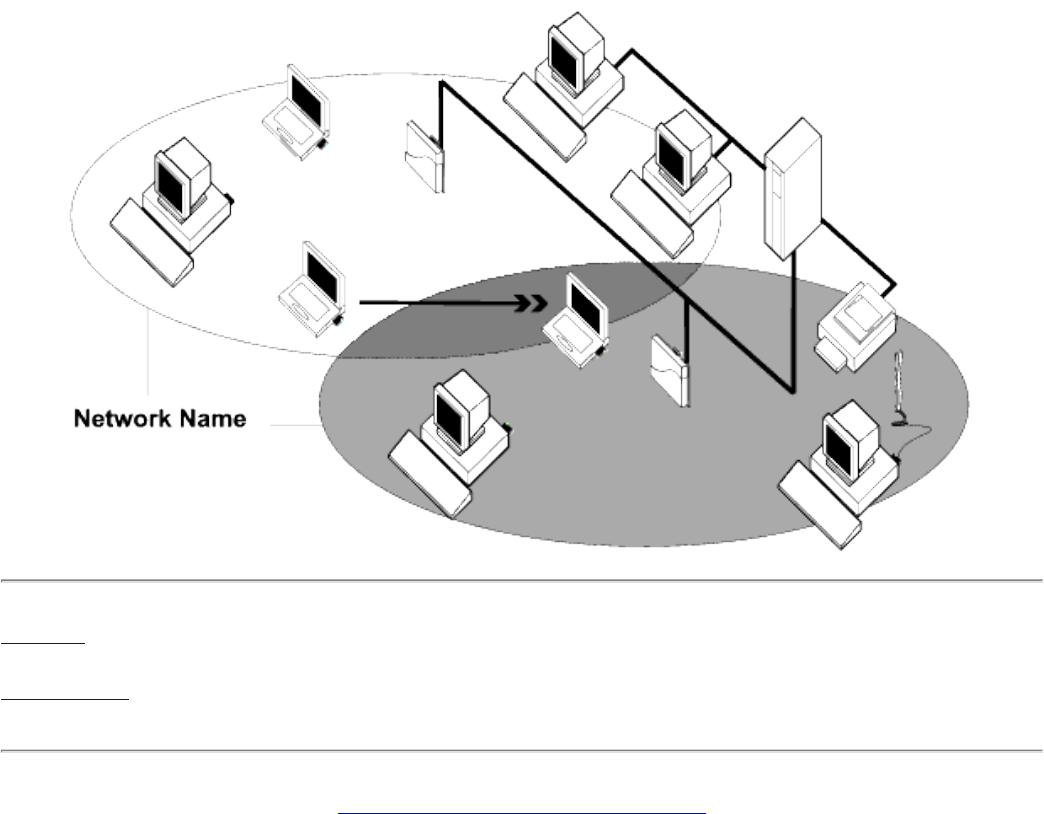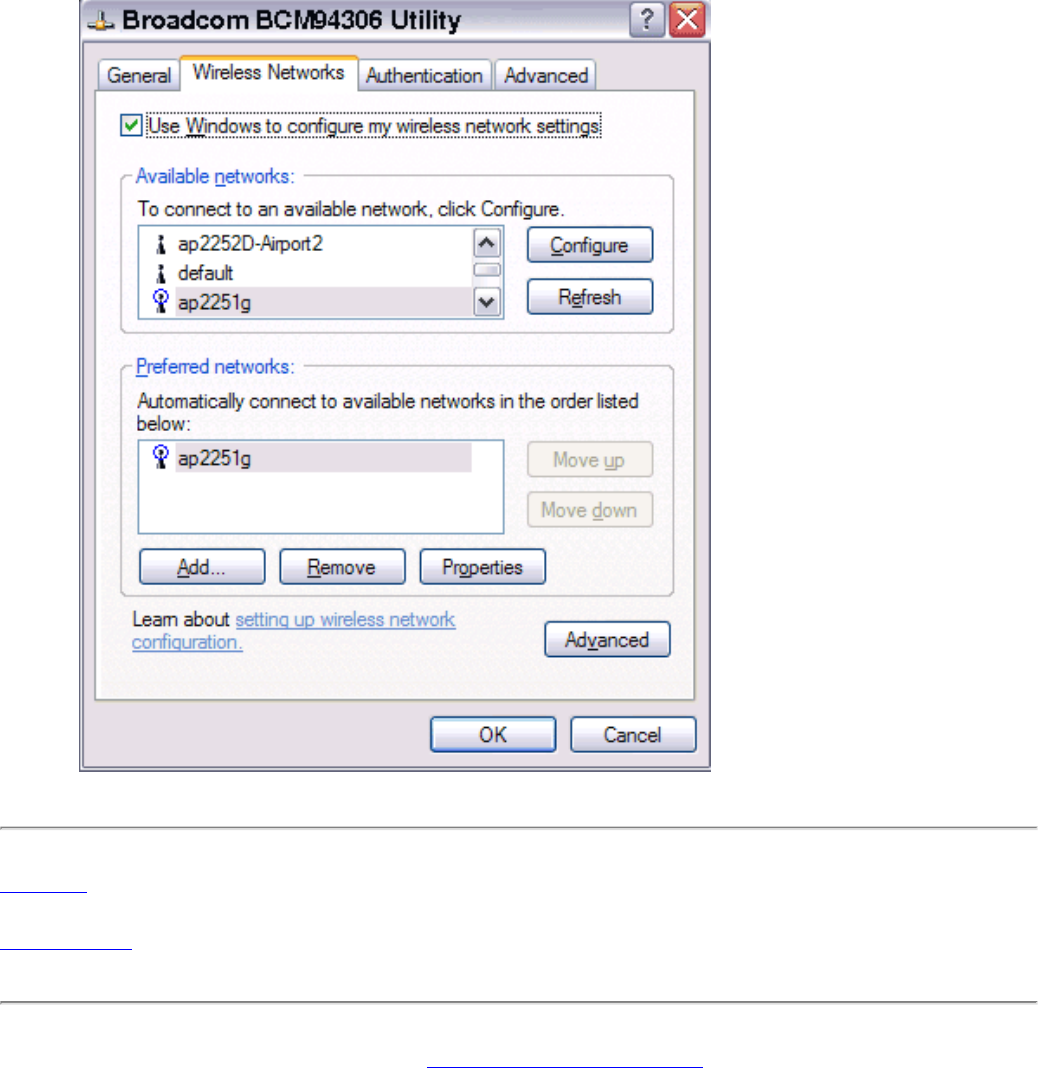Sony F1021011 GSM/GPRS and WLAN Combo card User Manual Manual updated WLAN part
Sony Mobile Communications Inc GSM/GPRS and WLAN Combo card Manual updated WLAN part
Sony >
Contents
- 1. Manual WLAN
- 2. Manual updated WLAN part
- 3. GSM Manual
Manual updated WLAN part

Broadcom Corporation
Declaration of Conformity
for the Project
FAE - 1021011-BV
July 14, 2003
Dipl.-Ing. Ahmet Kilic
Broadcom Corportion
190 Mathilda Place
Sunnyvale, CA 94086 USA
+1 408 543 3300
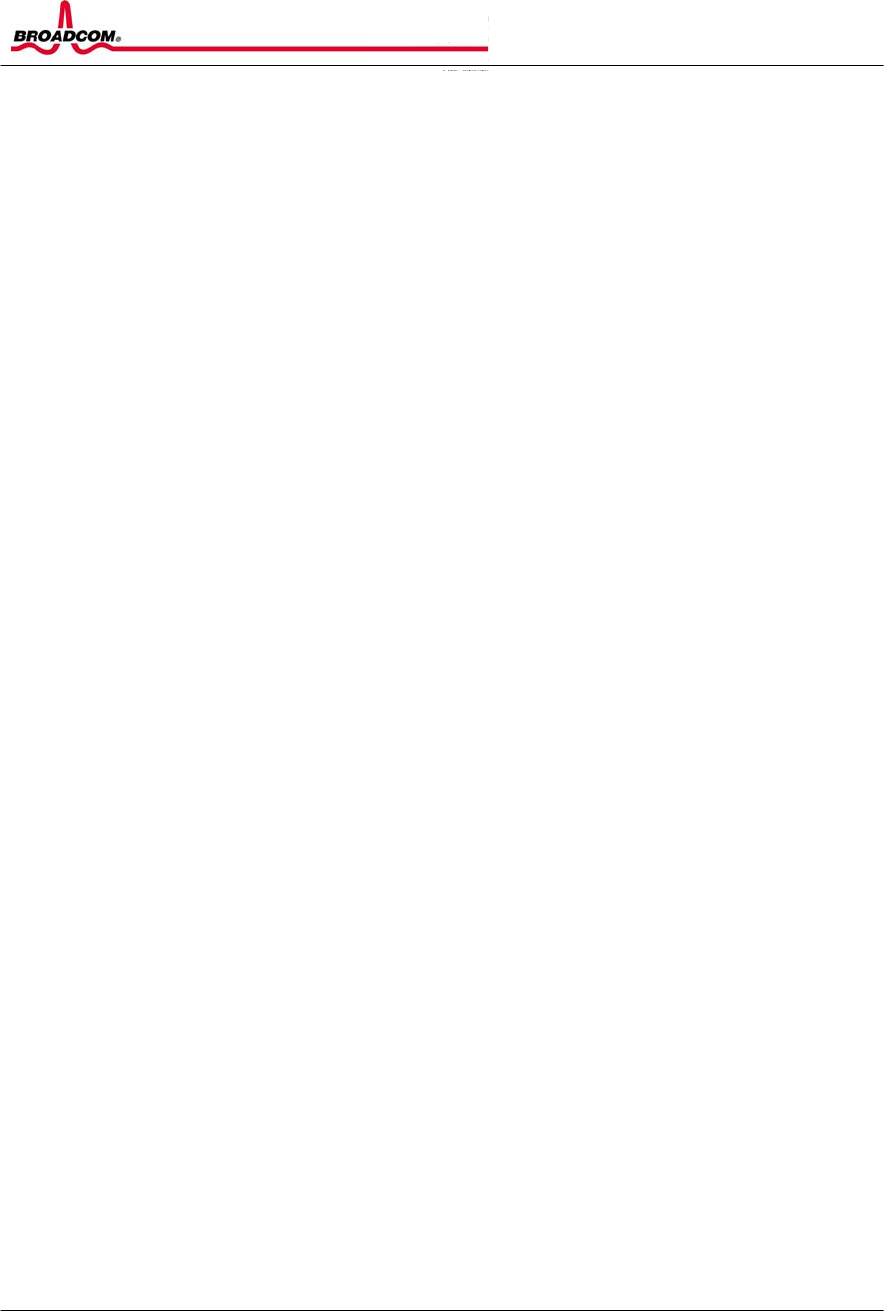
Broadcom Corporation Declaration of Conformity for the Project FAE – 1021011-BV
Confidential Page 2 of 2 7/14/2003
This confidential document is the property of Broadcom Corporation and may not be copied or circulated
without permission
Broadcom Corporation
190 Mathilda Place
Sunnyvale, Ca 94086
USA
July 14, 2003
Declaration of Conformity
We, Broadcom Corporation, hereby declare that the functionality of the GC79 PCMCIA
Card is the same as the Mini PCI.
Yours truly,
Ahmet Kilic
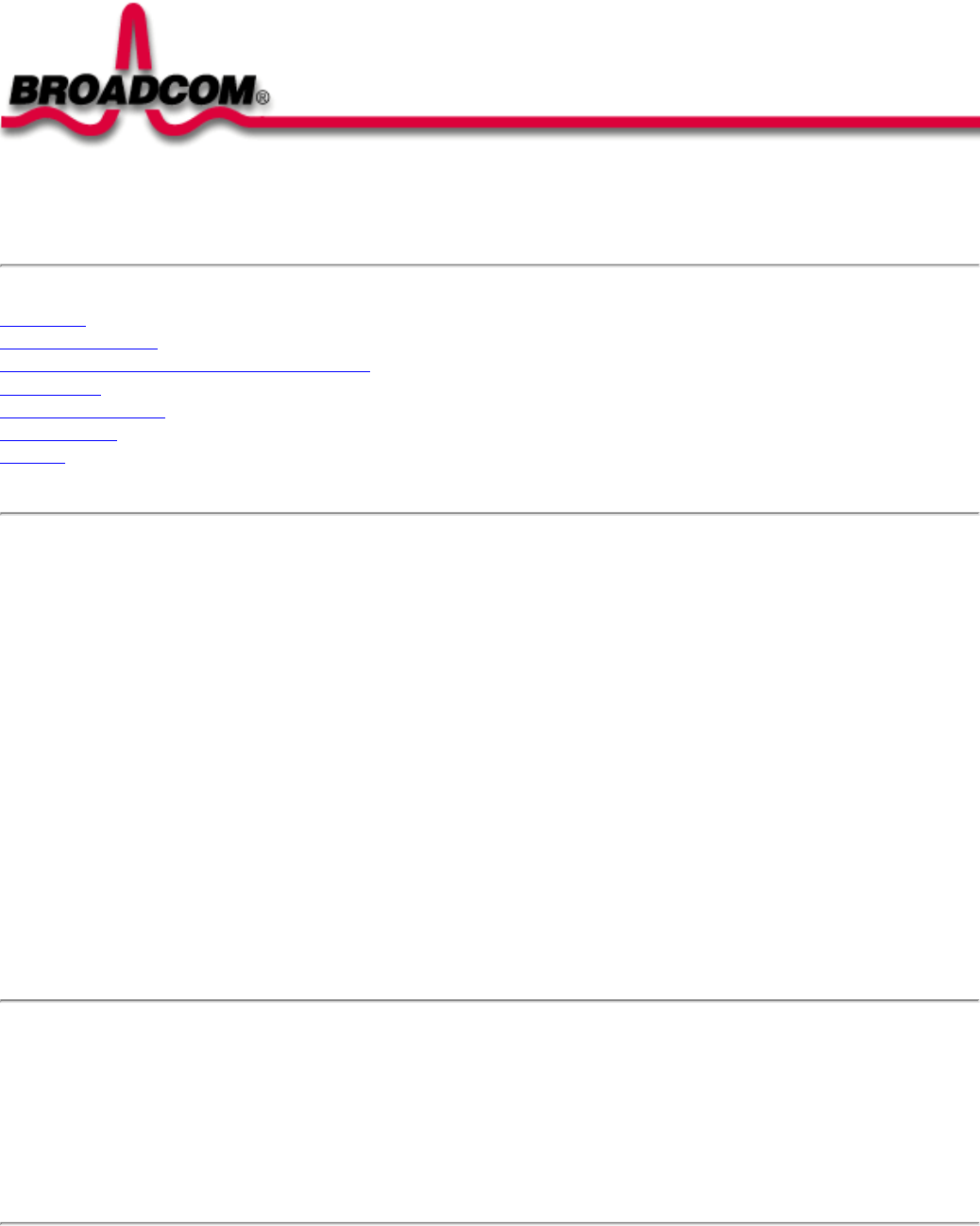
Contents: Broadcom BCM94306MP Internal 802.11b Mini PCI Card User's Guide
Broadcom BCM94306MP Internal 802.11b Mini PCI Card User's Guide
Introduction
Completing the Setup
Using the Broadcom BCM94306MP Wireless Utility
Specifications
Regulatory Information
Troubleshooting
Glossary
Information in this document is subject to change without notice.
© Copyright 2002 Broadcom Corporation. All rights reserved.
This document is protected by copyright and distributed under licenses restricting its use, copying, distribution, and decompilation. No
part of this document may be reproduced in any form by any means without prior written authorization of Broadcom Corporation.
Documentation is provided "as is" without warranty of any kind, either express or implied, including any kind of implied or express
warranty of non-infringement or the implied warranties of merchantability or fitness for a particular purpose.
Broadcom Corporation reserves the right to make changes without further notice to any products or data herein to improve reliability,
function, or design. Information furnished by Broadcom Corporation is believed to be accurate and reliable. However, Broadcom
Corporation does not assume any liability arising out of the application or use of this information, nor the application or use of any
product or circuit described herein, neither does it convey any license under its patent rights nor the rights of others.
Broadcom, the pulse logo, and Connecting Everything are trademarks of Broadcom Corporation and/or its subsidiaries in the United
States and certain other countries. Microsoft, Windows XP, and Windows 2000 are registered trademarks of Microsoft Corporation. All
other trademarks are the property of their respective owners.
Broadcom Corporation disclaims any proprietary interest in trademarks and trade names other than its own.
Restrictions and Disclaimers
The information contained in this document, including all instructions, cautions, and regulatory approvals and certifications, is provided by the supplier and has
not been independently verified or tested by Broadcom. Broadcom cannot be responsible for damage caused as a result of either following or failing to follow
these instructions. All statements or claims regarding the properties, capabilities, speeds or qualifications of the part referenced in this document are made by
the supplier and not by Broadcom. Broadcom specifically disclaims knowledge of the accuracy, completeness or substantiation for any such statements. All
questions or comments relating to such statements or claims should be directed to the supplier.
Preliminary Release: November 2002
94306MP-UM100-D1
file:///P|/pc/My%20Documents/Working/User%20Guides/94306MP/Index.htm [11/22/2002 2:16:03 PM]
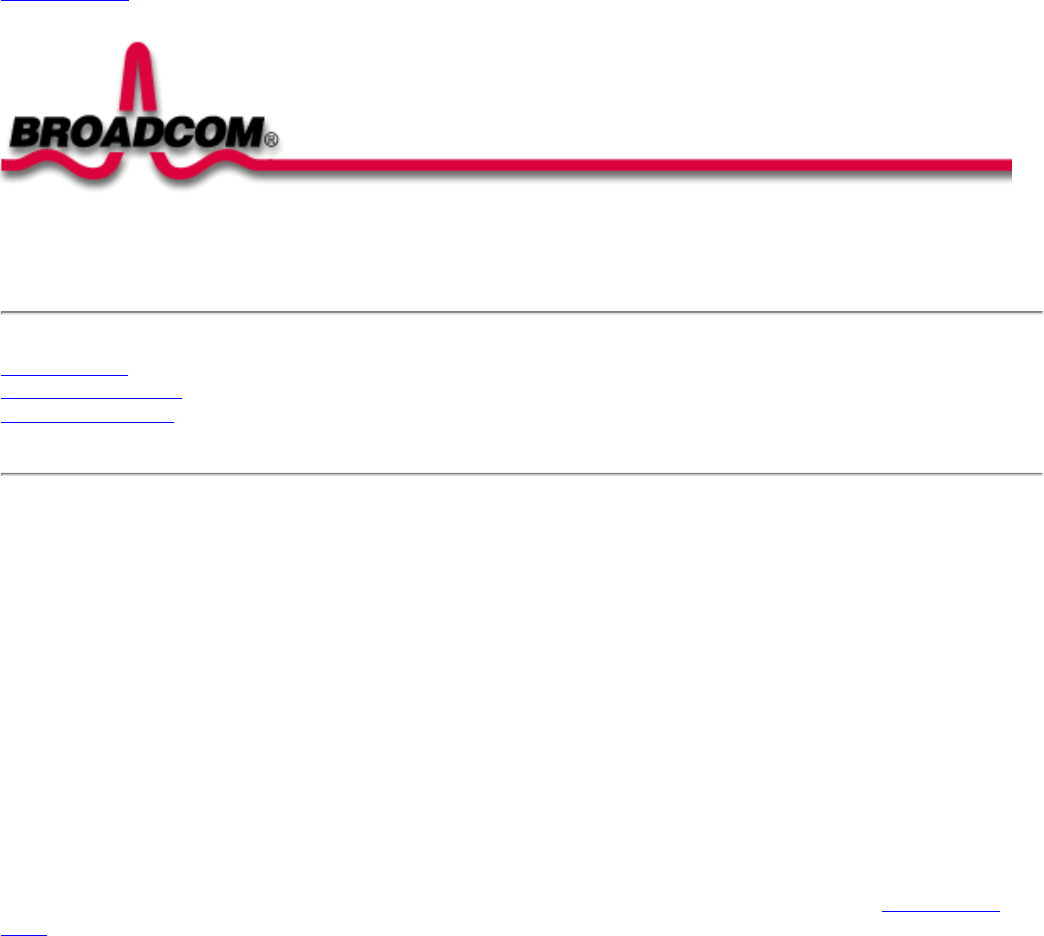
Introduction: Broadcom BCM94306MP Mini PCI Card User's Guide
Back to Contents
Introduction: Broadcom BCM94306MP Mini PCI Card User's Guide
Before you begin
Things you should know
BCM94306MP network
Before you begin
Obtain the following information from your network administrator (if you are a home user, obtain this information from the person that
installed your wireless access point):
● Network names (SSID) of the specific wireless networks that you want to connect to.
● WEP (Wired Equivalent Privacy) key information (if any) for the networks you want to connect to.
● For Microsoft® Windows® networking, your customer name and workgroup name.
● For your network account, your user name and password.
● Your IP address (if not using a DHCP server)
Things you should know
When you start your computer, your Broadcom BCM94306MP internal 802.11b Mini PCI card detects certain wireless networks that are
within range. Before you can connect to these and other wireless networks, you must configure a profile for each network using the
information you obtained from your network administrator. Instructions for configuring a network profile are provided in Completing the
setup.
WEP is a security protocol for wireless local area networks (defined in the IEEE 802.11b standard) that encrypts data sent over radio
waves. The use of the WEP key is optional and can be enabled or disabled. If the network you are connecting to has enabled WEP, you
must also enable WEP in the network profile and set the WEP key to match the WEP key used by the network. Otherwise, you cannot
connect to the network.
Broadcom BCM94306MP network
The Broadcom BCM94306MP solution allows you to make a wireless connection to a network, as illustrated below.
file:///P|/pc/My%20Documents/Working/User%20Guides/94306MP/intro.htm (1 of 2) [11/22/2002 2:16:04 PM]
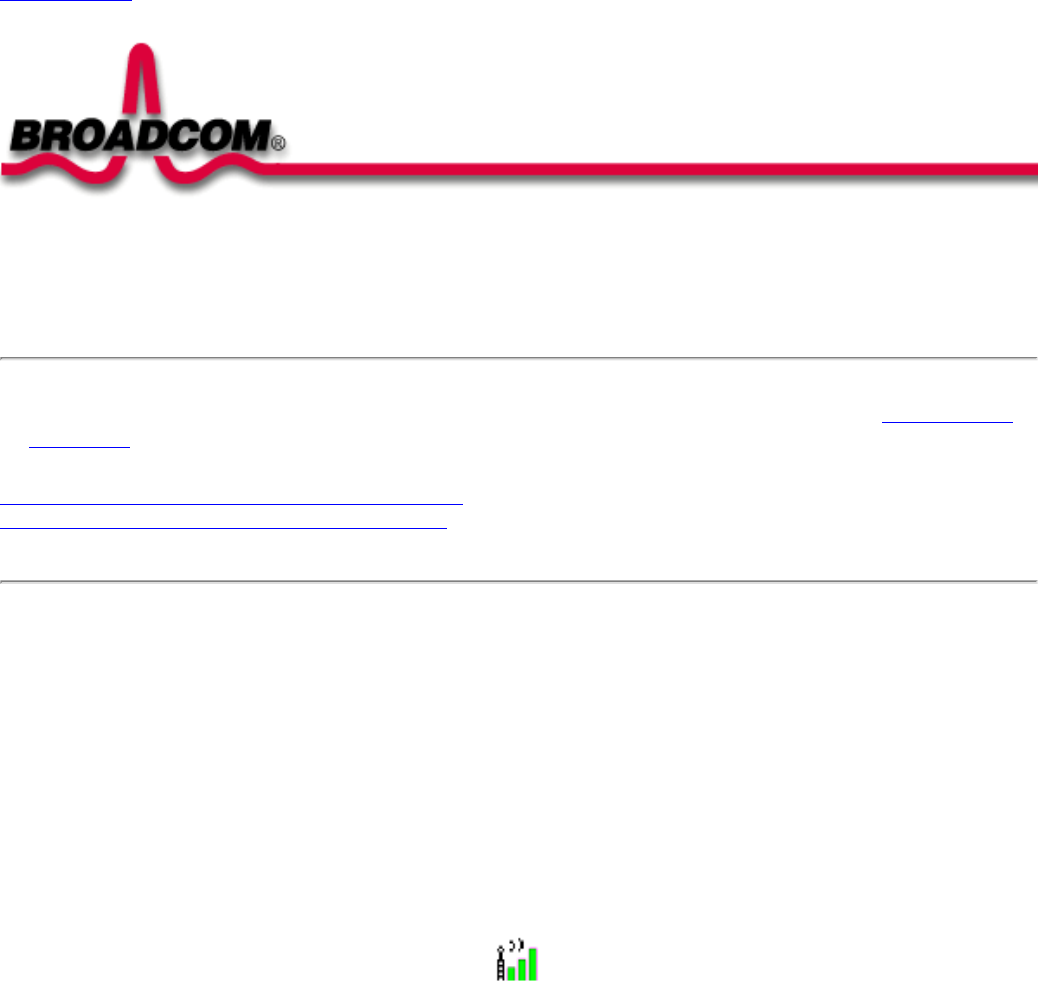
Completing the Setup: Broadcom BCM94306MP Mini PCI Card User's Guide
Back to Contents
Completing the Setup: Broadcom BCM94306MP Mini PCI Card User's
Guide
NOTE—Before you begin, be sure you have the required network information from your network administrator (see Before you begin in
the Introduction section).
Configuring a network profile (Windows® 2000 environment)
Configuring a network profile (Windows® XP environment)
Configuring a network profile (Windows® 2000 environment)
Before you can connect to a wireless network, you must configure a network profile for that network on your computer using the
BCM94306MP wireless utility. If you purchased your portable computer with the Broadcom BCM94306MP internal 802.11b Mini PCI
card already installed and set up at the factory, follow the network profile configuration instructions provided below. If this is not the
case, first verify that the Broadcom BCM94306MP card has been properly installed in your computer according to the installation
instructions. Then proceed with the following instructions for configuring your network profiles. The instructions explain how to open the
utility and how to use it to configure a network profile.
Opening the utility
1. From the desktop, click the Start button, point to Settings, and click Control Panel.
2. Double-click the BCM94306MP Wireless Utility icon .
3. If the Wireless Networks tab in the Wireless Configuration box is not on top, click the Wireless Networks tab.
file:///P|/pc/My%20Documents/Working/User%20Guides/94306MP/setup.htm (1 of 25) [11/22/2002 2:16:07 PM]
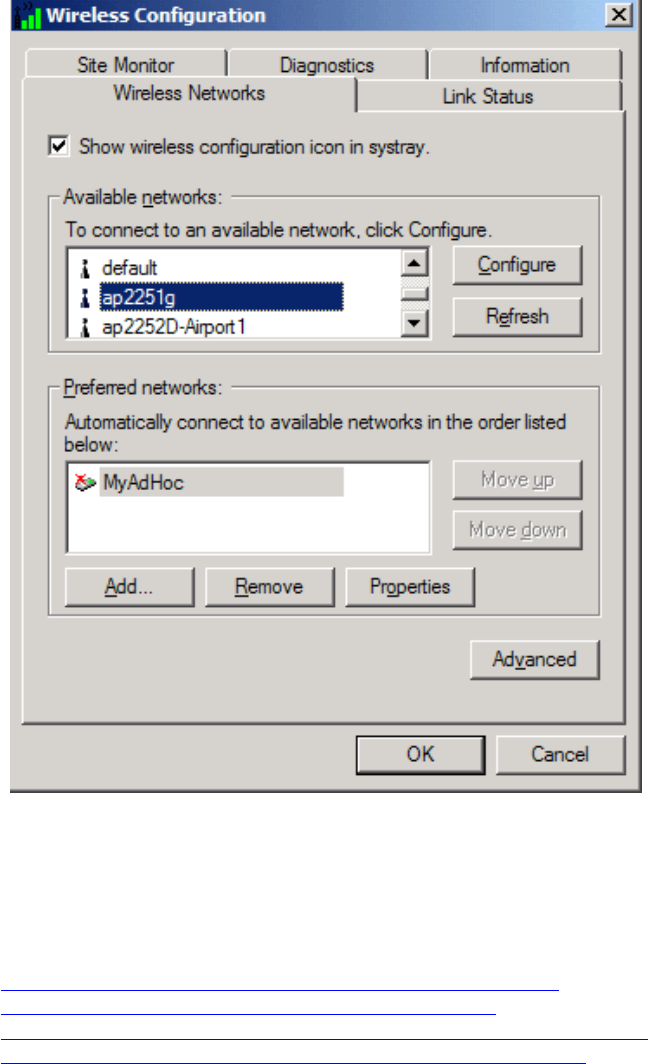
Completing the Setup: Broadcom BCM94306MP Mini PCI Card User's Guide
You can configure a network profile for networks that are listed in the Available networks list as well as networks that are not listed.
When you have completed configuring a network profile, the network name and icon appear at the top of the Preferred networks list.
Your computer automatically connects to the network at the top of the Preferred networks list. Follow the applicable instruction set
below, based on whether or not the network is listed and whether or not the network requires a WEP key (check with your network
administrator to see if a WEP key is required). NOTE—Both the network name and the network key are case-sensitive.
● Configuring a profile for a listed network that does not require a WEP key
● Configuring a profile for a listed network that requires a WEP key
● Configuring a profile for an network that is not listed and does not require a WEP key
● Configuring a profile for an network that is not listed and requires a WEP key
Configuring a profile for a listed network that does not require a WEP key (Windows 2000
environment)
1. After opening the utility, select the network from the Available networks list and click Configure.
file:///P|/pc/My%20Documents/Working/User%20Guides/94306MP/setup.htm (2 of 25) [11/22/2002 2:16:07 PM]
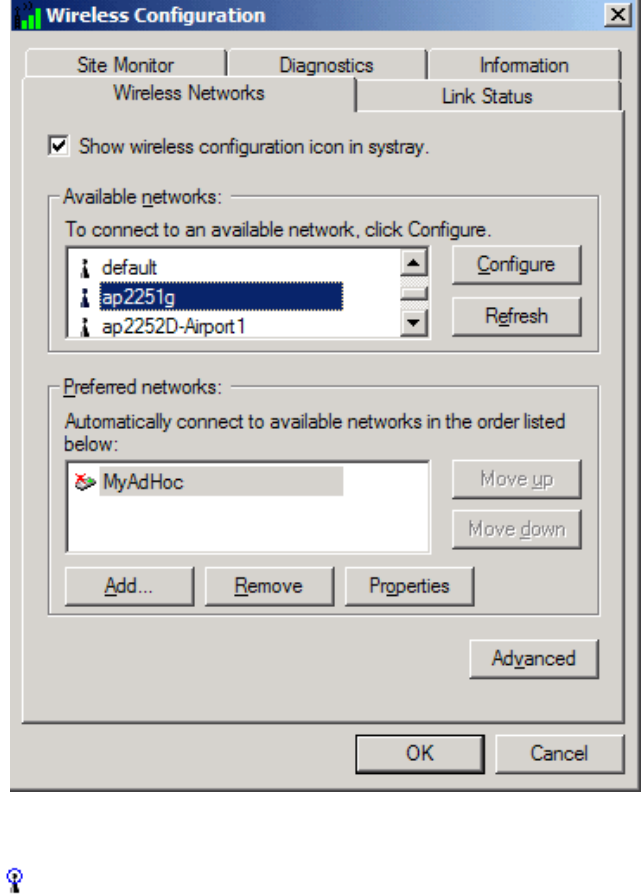
Completing the Setup: Broadcom BCM94306MP Mini PCI Card User's Guide
2. Click OK in the Wireless Network Properties box.
3. The network name and icon appear at the top of the Preferred networks list. Wait up to one minute for the network
connection to be made. Your computer is connected to the selected network when you see a blue bubble on top of the icon
for that network. If the bubble does not appear, try to access a Web page to verify that you are connected to the Internet.
file:///P|/pc/My%20Documents/Working/User%20Guides/94306MP/setup.htm (3 of 25) [11/22/2002 2:16:07 PM]
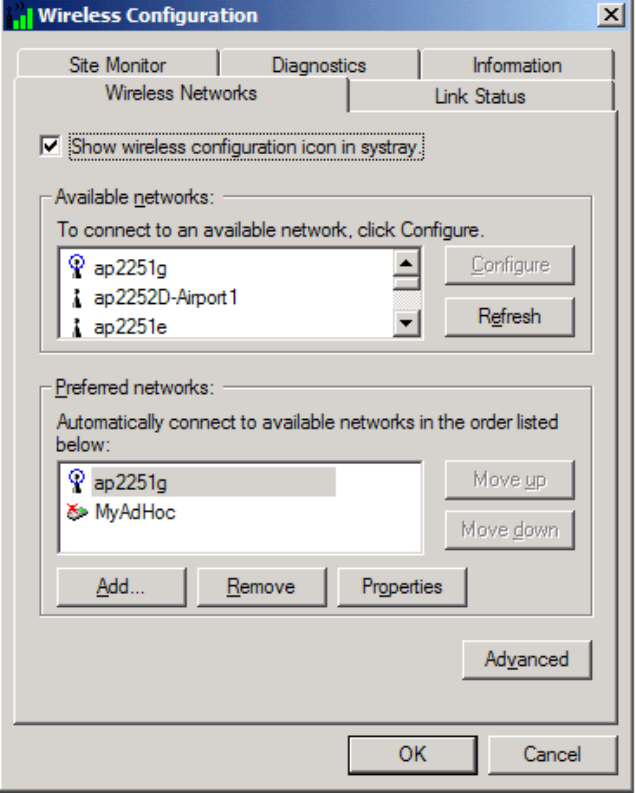
Completing the Setup: Broadcom BCM94306MP Mini PCI Card User's Guide
Configuring a profile for a listed network that requires a WEP key (Windows 2000
environment)
1. After opening the utility, select the network from the Available networks list and click Configure.
file:///P|/pc/My%20Documents/Working/User%20Guides/94306MP/setup.htm (4 of 25) [11/22/2002 2:16:07 PM]
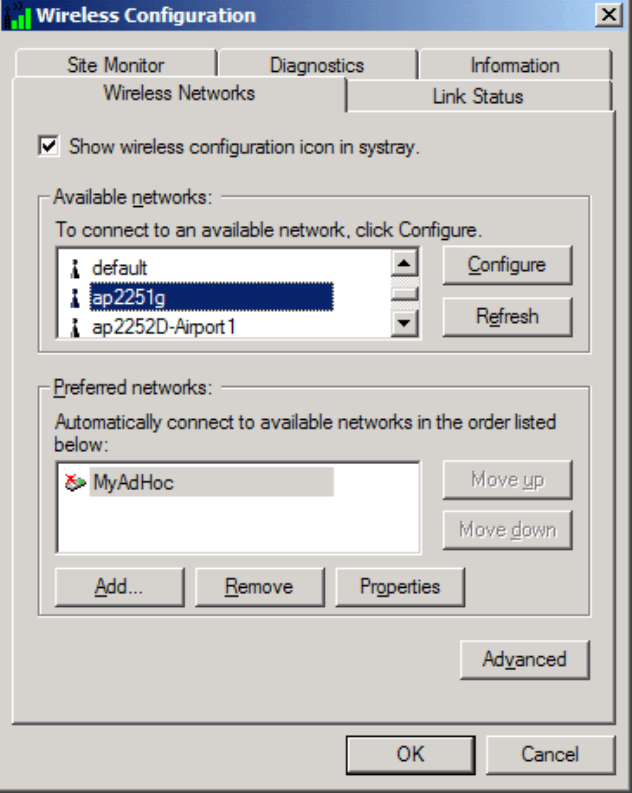
Completing the Setup: Broadcom BCM94306MP Mini PCI Card User's Guide
2. Select the Data encryption (WEP enabled) box.
3. Clear the The key is provided for me automatically box.
4. Type the network key in the Network key box.
NOTE—You do not need to select the Key format or the Key length before typing the network key. These settings
automatically change to the appropriate setting as you type the network key.
5. Click OK.
file:///P|/pc/My%20Documents/Working/User%20Guides/94306MP/setup.htm (5 of 25) [11/22/2002 2:16:07 PM]
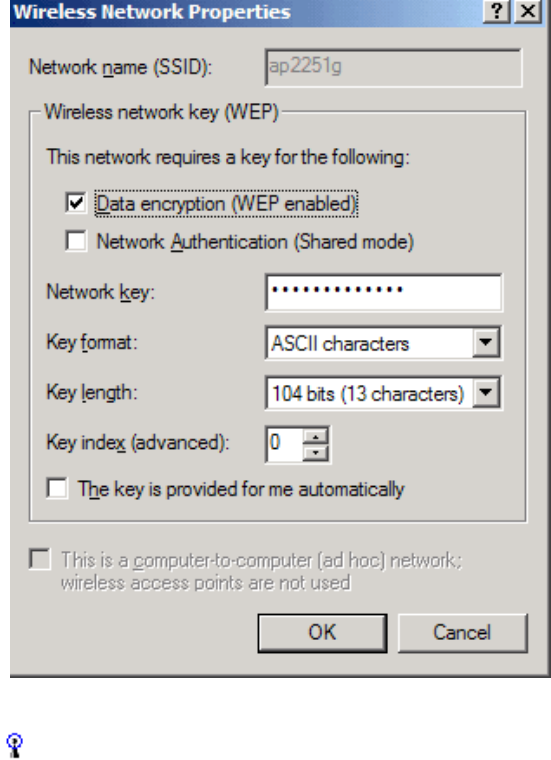
Completing the Setup: Broadcom BCM94306MP Mini PCI Card User's Guide
6. The network name and icon appear at the top of the Preferred networks list. Wait up to one minute for the network
connection to be made. Your computer is connected to the selected network when you see a blue bubble on top of the icon
for that network. If the bubble does not appear, try to access a Web page to verify that you are connected to the Internet.
file:///P|/pc/My%20Documents/Working/User%20Guides/94306MP/setup.htm (6 of 25) [11/22/2002 2:16:07 PM]
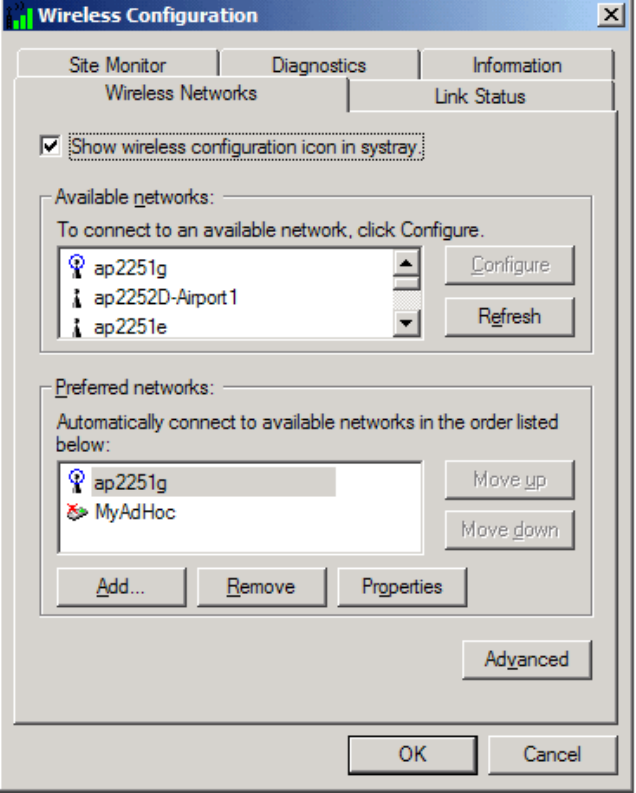
Completing the Setup: Broadcom BCM94306MP Mini PCI Card User's Guide
Configuring a profile for a network that is not listed and does not require a WEP key
(Windows 2000 environment)
1. After opening the utility, click Add.
file:///P|/pc/My%20Documents/Working/User%20Guides/94306MP/setup.htm (7 of 25) [11/22/2002 2:16:07 PM]
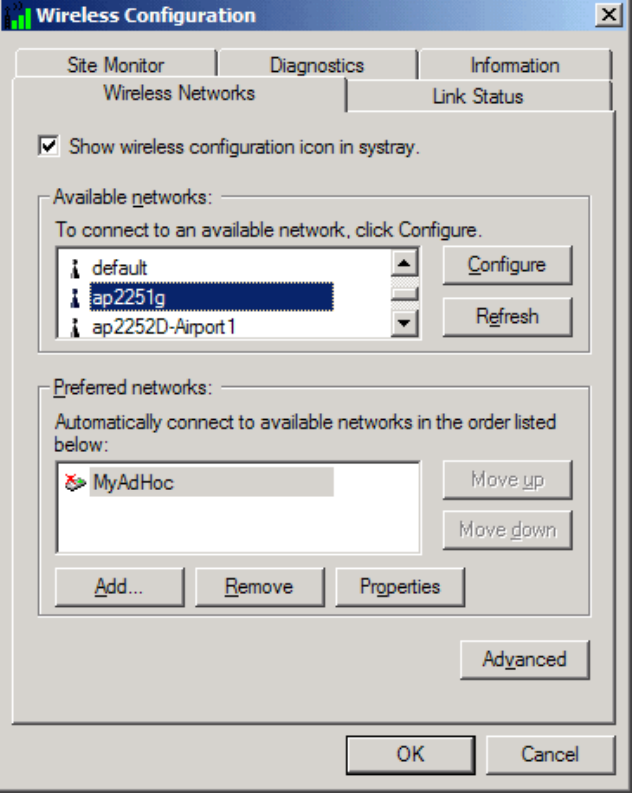
Completing the Setup: Broadcom BCM94306MP Mini PCI Card User's Guide
2. Type the network name in the Network name (SSID) box.
3. Click OK.
file:///P|/pc/My%20Documents/Working/User%20Guides/94306MP/setup.htm (8 of 25) [11/22/2002 2:16:07 PM]
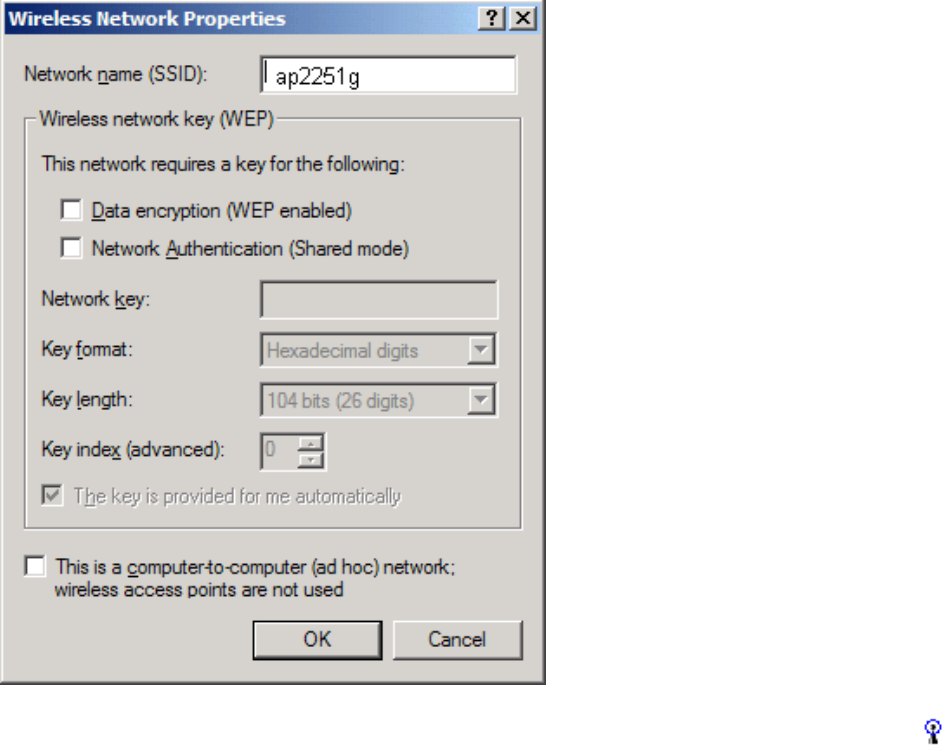
Completing the Setup: Broadcom BCM94306MP Mini PCI Card User's Guide
4. The network name and icon appear at the top of the Preferred networks list. Wait up to one minute for the network
connection to be made. Your computer is connected to the added network when you see a blue bubble on top of the icon
for that network. If the bubble does not appear, try to access a Web page to verify that you are connected to the Internet.
file:///P|/pc/My%20Documents/Working/User%20Guides/94306MP/setup.htm (9 of 25) [11/22/2002 2:16:07 PM]
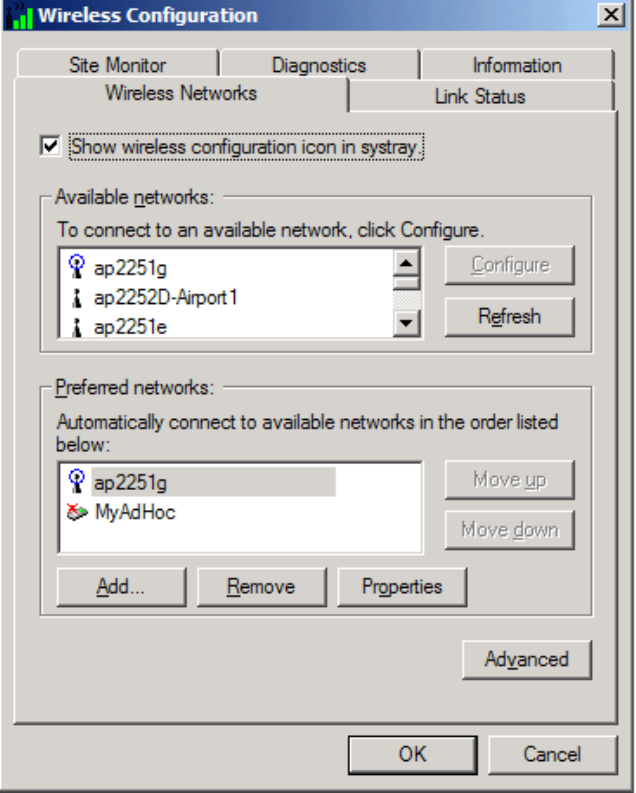
Completing the Setup: Broadcom BCM94306MP Mini PCI Card User's Guide
Configuring a profile for a network that is not listed and requires a WEP key (Windows
2000 environment)
1. After opening the utility, click Add.
file:///P|/pc/My%20Documents/Working/User%20Guides/94306MP/setup.htm (10 of 25) [11/22/2002 2:16:07 PM]
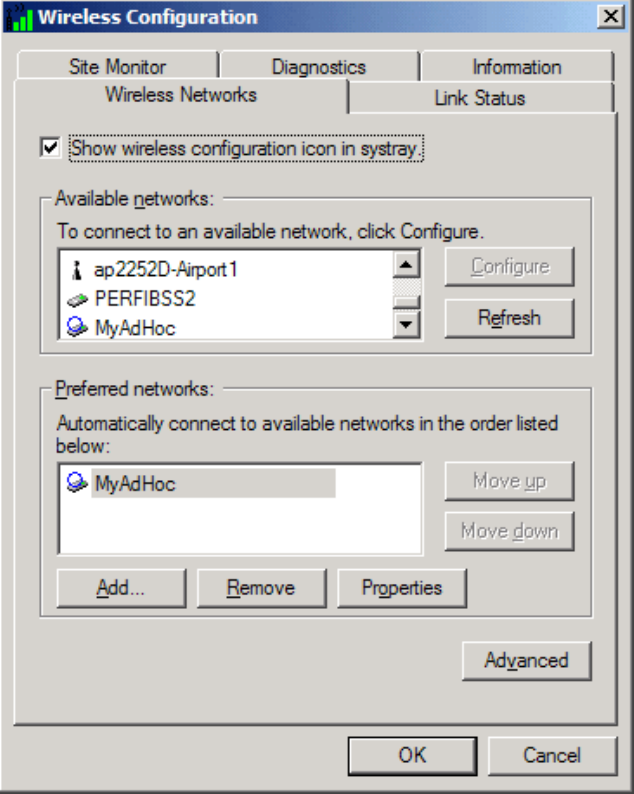
Completing the Setup: Broadcom BCM94306MP Mini PCI Card User's Guide
2. Type the network name in the Network name (SSID) box.
3. Select the Data encryption (WEP enabled) box.
4. Clear the The key is provided for me automatically box.
5. Type the network key in the Network key box.
NOTE—You do not need to select the Key format or the Key length before typing the network key. These settings
automatically change to the appropriate setting as you type the network key.
6. Click OK.
file:///P|/pc/My%20Documents/Working/User%20Guides/94306MP/setup.htm (11 of 25) [11/22/2002 2:16:07 PM]
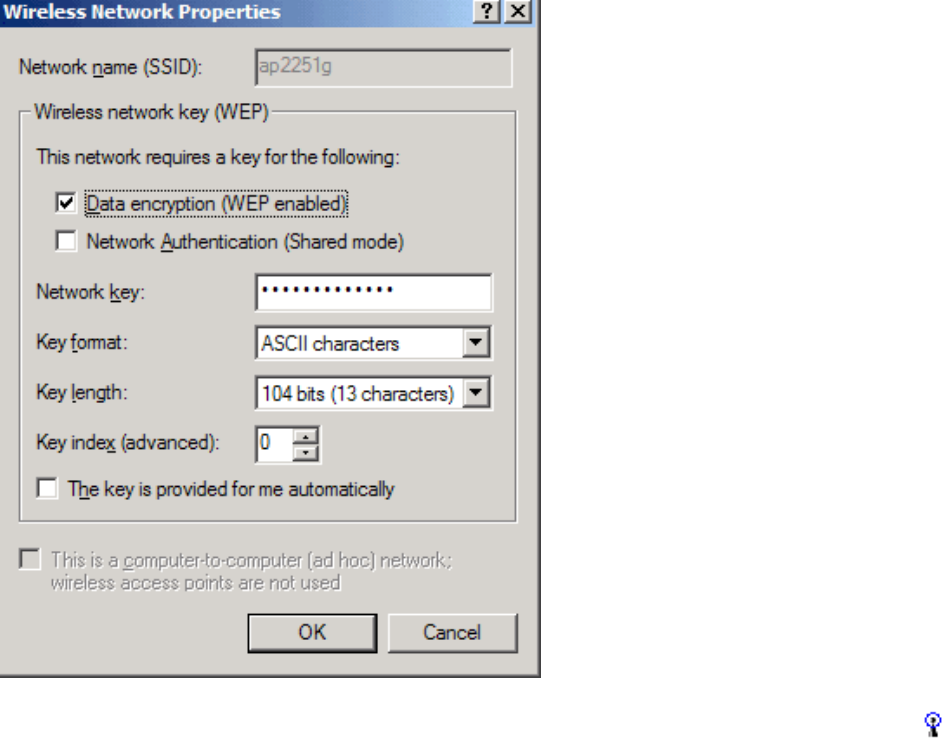
Completing the Setup: Broadcom BCM94306MP Mini PCI Card User's Guide
7. The network name and icon appear at the top of the Preferred networks list. Wait up to one minute for the network
connection to be made. Your computer is connected to the added network when you see a blue bubble on top of the icon
for that network. If the bubble does not appear, try to access a Web page to verify that you are connected to the Internet.
file:///P|/pc/My%20Documents/Working/User%20Guides/94306MP/setup.htm (12 of 25) [11/22/2002 2:16:07 PM]
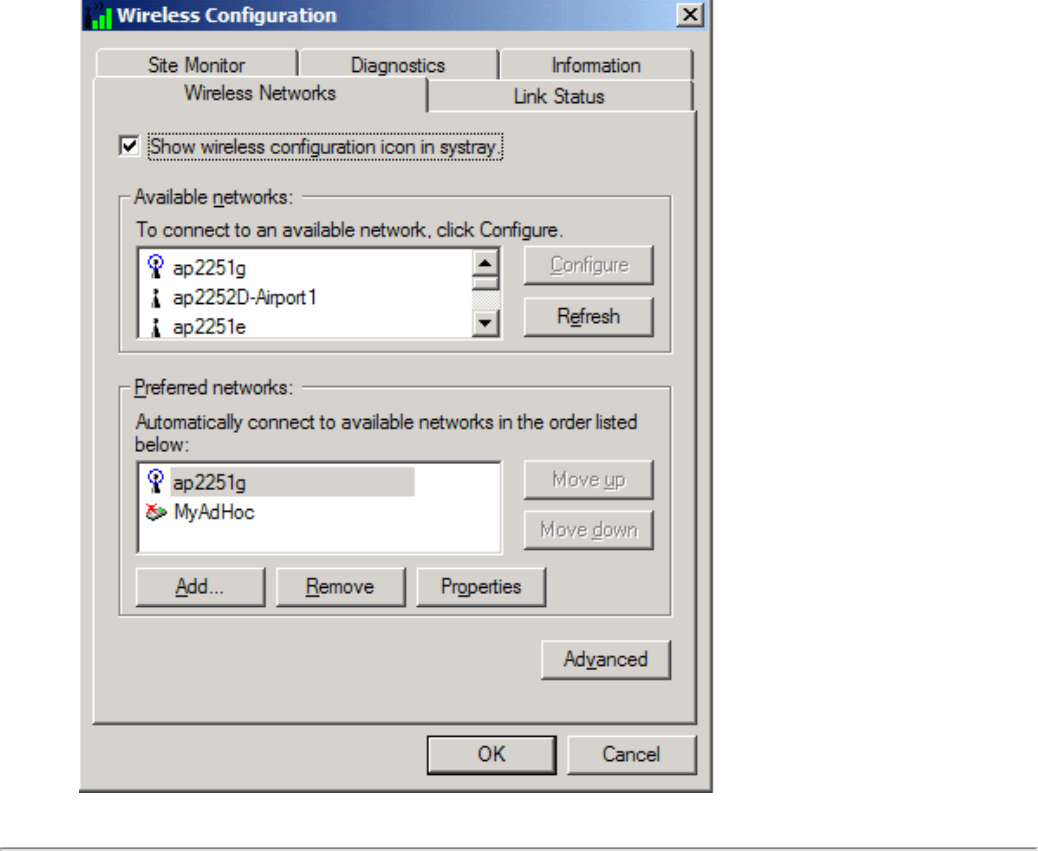
Completing the Setup: Broadcom BCM94306MP Mini PCI Card User's Guide
Configuring a network profile (Windows® XP environment)
Before you can connect to a wireless network, you must configure a network profile for that network on your computer using the
BCM94306MP wireless utility. If you purchased your portable computer with the Broadcom BCM94306MP internal 802.11b Mini PCI
card already installed and set up at the factory, follow the network profile configuration instructions provided below. If this is not the
case, first verify that the Broadcom BCM94306MP card has been properly installed in your computer according to the installation
instructions. Then proceed with the following instructions for configuring your network profiles. The instructions explain how to open the
utility and how to use it to configure a network profile.
NOTE—For more information on how to configure a network profile and 802.1x authentication, click Learn about setting up wireless
network configuration at the bottom of the Wireless Networks tab of the utility.
Opening the utility
1. From the desktop, click the Start button and click Control Panel.
2. If you are looking at the Category View of Control Panel, click Switch to Classic View. If you are looking at the Classic View
of Control Panel, go to the next step.
3. Double-click the Network Connections icon.
4. Right-click Broadcom BCM94306MP Internal 802.11b Mini PCI Card in the LAN or High-Speed Internet area and click
Properties.
file:///P|/pc/My%20Documents/Working/User%20Guides/94306MP/setup.htm (13 of 25) [11/22/2002 2:16:07 PM]
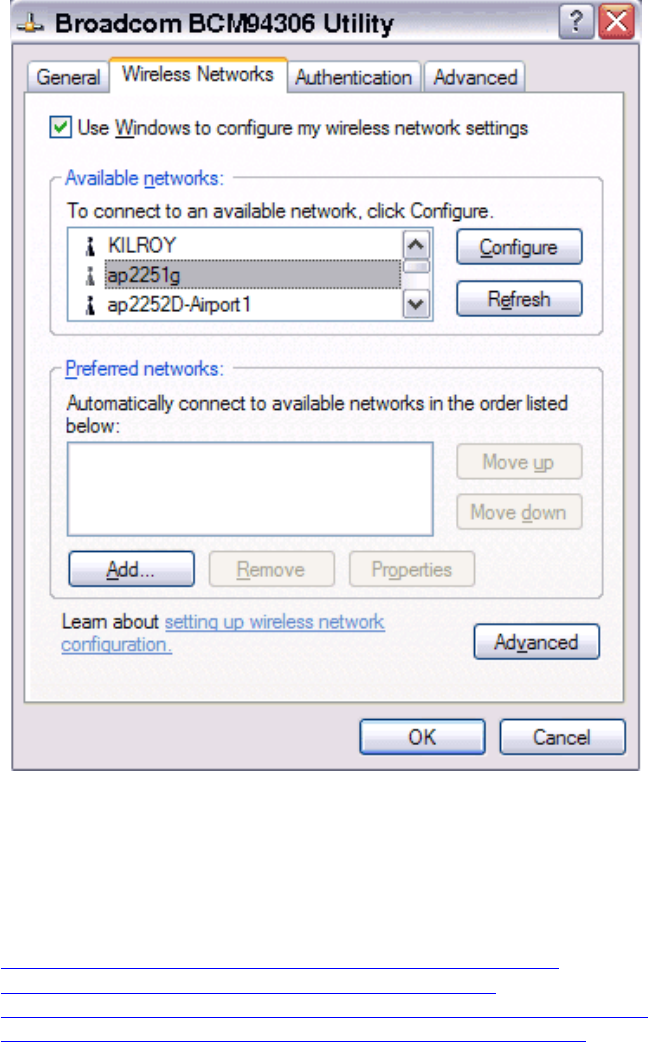
Completing the Setup: Broadcom BCM94306MP Mini PCI Card User's Guide
5. If the Wireless Networks tab is not on top, Click the Wireless Networks tab.
6. Verify that the Use Windows to configure my wireless network settings box is selected. If it is not, select it.
You can configure a network profile for networks that are listed in the Available networks list as well as those that are not listed. When
you have completed configuring a network profile, the network name and icon appear at the top of the Preferred networks list. Your
computer automatically connects to the network at the top of the Preferred networks list. Follow the applicable instruction set below,
based on whether or not the network is listed and whether or not the network requires a WEP key (check with your network
administrator to see if a WEP key is required). NOTE—Both the network name and the network key are case-sensitive.
● Configuring a profile for a listed network that does not require a WEP key
● Configuring a profile for a listed network that requires a WEP key
● Configuring a profile for an network that is not listed and does not require a WEP key
● Configuring a profile for an network that is not listed and requires a WEP key
Configuring a profile for a listed network that does not require a WEP key (Windows XP
environment)
1. After opening the utility, select the network from the Available networks list and click Configure.
file:///P|/pc/My%20Documents/Working/User%20Guides/94306MP/setup.htm (14 of 25) [11/22/2002 2:16:07 PM]
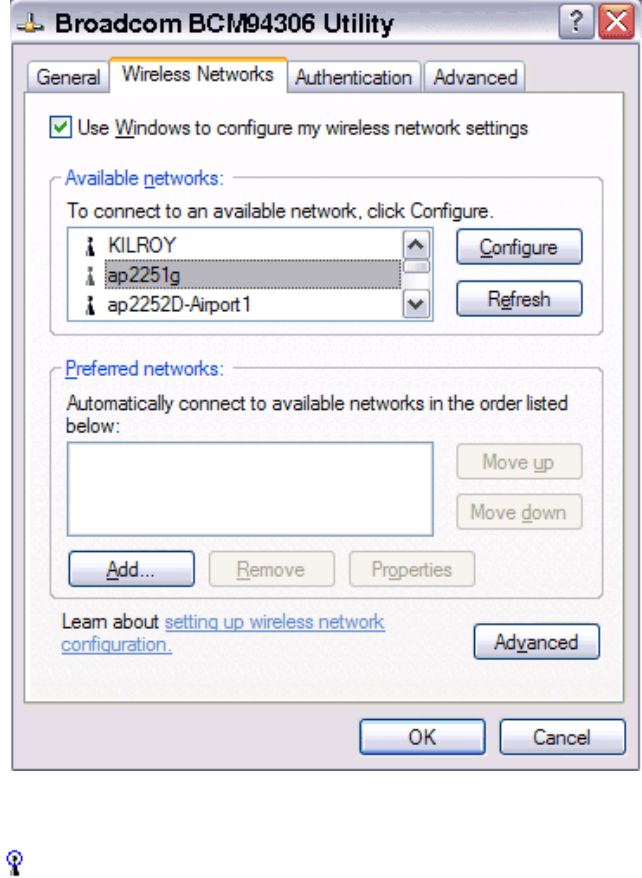
Completing the Setup: Broadcom BCM94306MP Mini PCI Card User's Guide
2. Click OK in the Wireless Network Properties box.
3. The network name and icon appear at the top of the Preferred networks list. Wait up to one minute for the network
connection to be made. Your computer is connected to the selected network when you see a blue bubble on top of the icon
for that network. If the bubble does not appear, try to access a Web page to verify that you are connected to the Internet.
file:///P|/pc/My%20Documents/Working/User%20Guides/94306MP/setup.htm (15 of 25) [11/22/2002 2:16:07 PM]
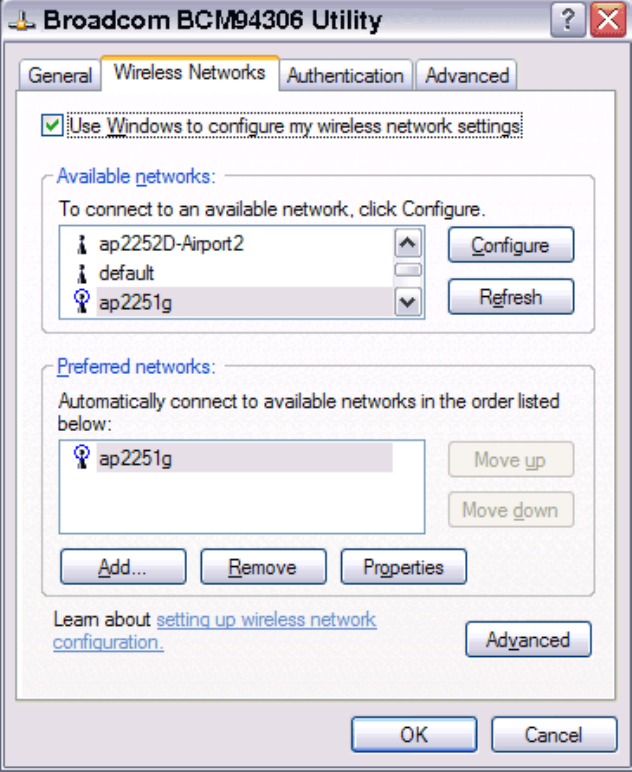
Completing the Setup: Broadcom BCM94306MP Mini PCI Card User's Guide
Configuring a profile for a listed network that requires a WEP key (Windows XP
environment)
1. After opening the utility, select the network from the Available networks list and click Configure.
file:///P|/pc/My%20Documents/Working/User%20Guides/94306MP/setup.htm (16 of 25) [11/22/2002 2:16:07 PM]
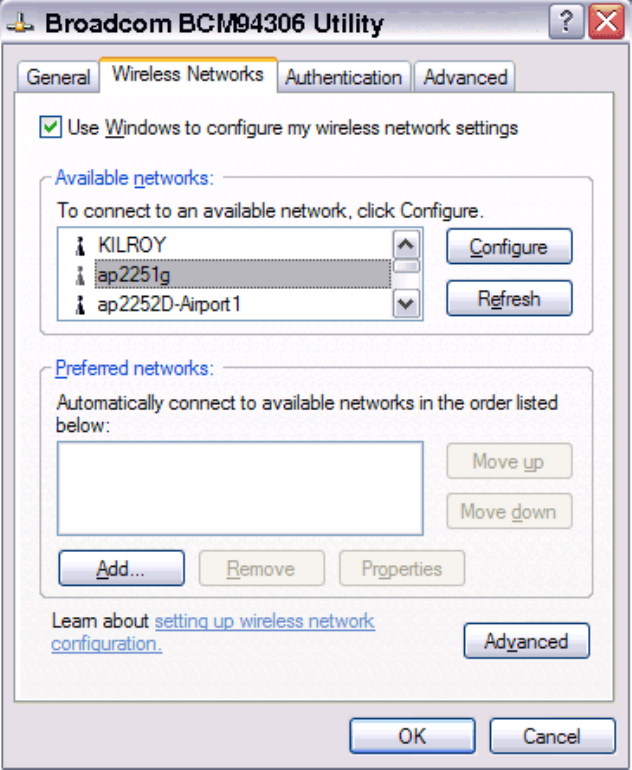
Completing the Setup: Broadcom BCM94306MP Mini PCI Card User's Guide
2. In the Wireless Network Properties box, select the Data encryption (WEP enabled) box.
3. Clear the The key is provided for me automatically box.
4. Type the network key in the Network key box.
NOTE—You do not need to select the Key format or the Key length before typing the network key. These settings
automatically change to the appropriate setting as you type the network key.
5. Click OK.
file:///P|/pc/My%20Documents/Working/User%20Guides/94306MP/setup.htm (17 of 25) [11/22/2002 2:16:07 PM]
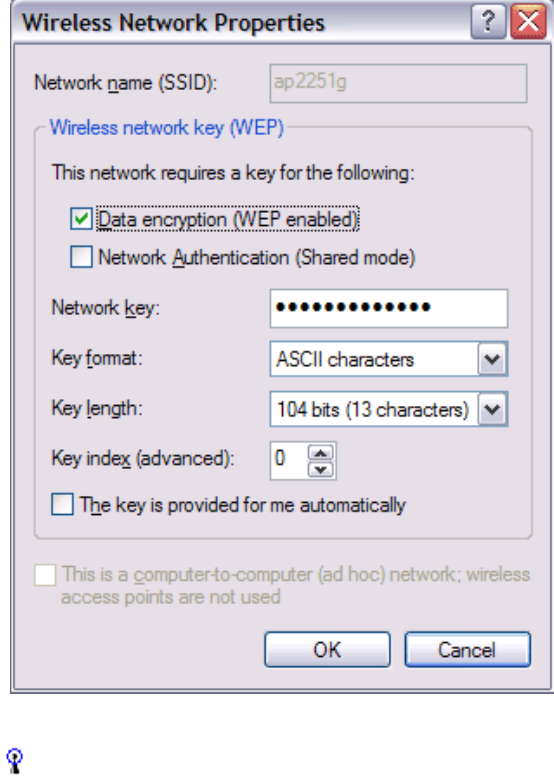
Completing the Setup: Broadcom BCM94306MP Mini PCI Card User's Guide
6. The network name and icon appear at the top of the Preferred networks list. Wait up to one minute for the network
connection to be made. Your computer is connected to the selected network when you see a blue bubble on top of the icon
for that network. If the bubble does not appear, try to access a Web page to verify that you are connected to the Internet.
file:///P|/pc/My%20Documents/Working/User%20Guides/94306MP/setup.htm (18 of 25) [11/22/2002 2:16:07 PM]
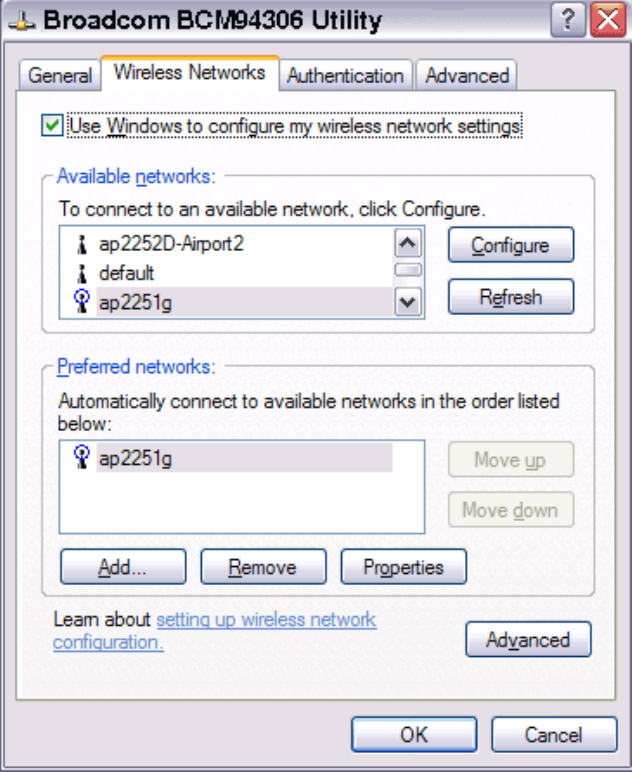
Completing the Setup: Broadcom BCM94306MP Mini PCI Card User's Guide
Configuring a profile for a network that is not listed and does not require a WEP key
(Windows XP environment)
1. After opening the utility, click Add.
file:///P|/pc/My%20Documents/Working/User%20Guides/94306MP/setup.htm (19 of 25) [11/22/2002 2:16:07 PM]
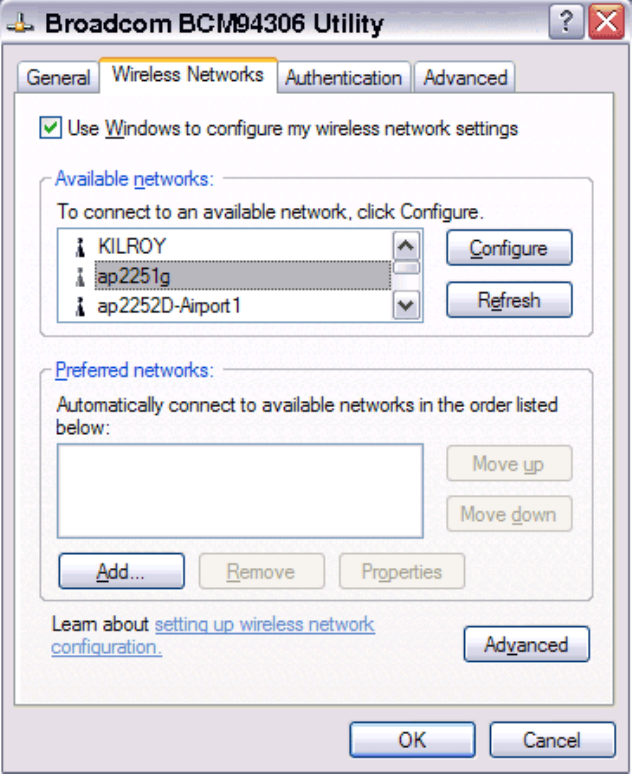
Completing the Setup: Broadcom BCM94306MP Mini PCI Card User's Guide
2. Type the network name in the Network name (SSID) box.
3. Click OK.
file:///P|/pc/My%20Documents/Working/User%20Guides/94306MP/setup.htm (20 of 25) [11/22/2002 2:16:07 PM]
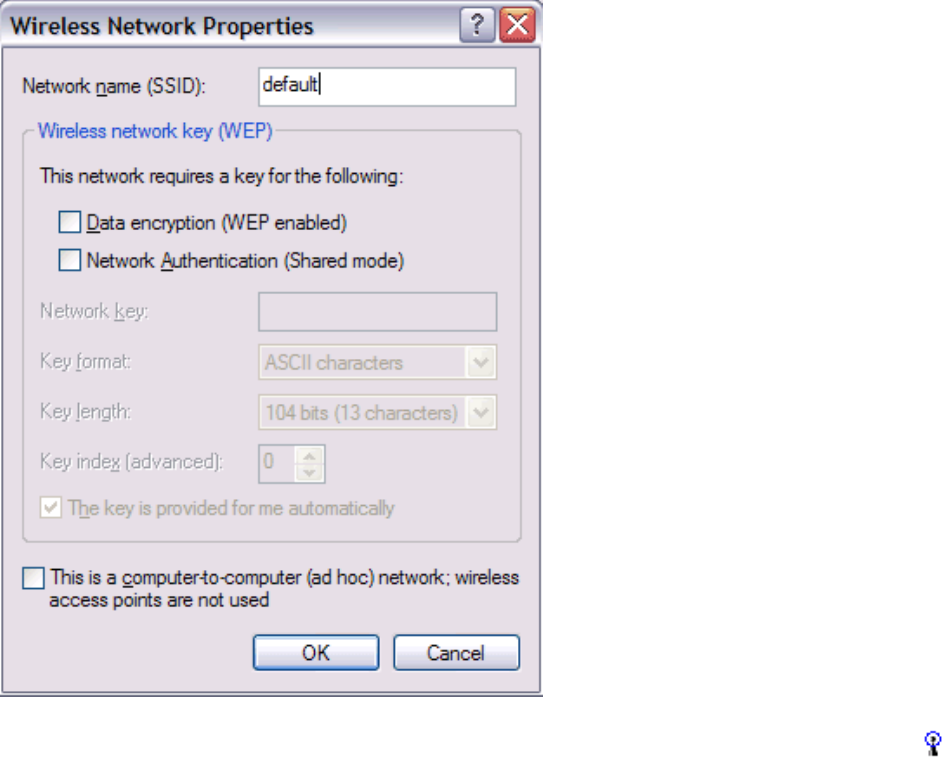
Completing the Setup: Broadcom BCM94306MP Mini PCI Card User's Guide
4. The network name and icon appear at the top of the Preferred networks list. Wait up to one minute for the network
connection to be made. Your computer is connected to the added network when you see a blue bubble on top of the icon
for that network. If the bubble does not appear, try to access a Web page to verify that you are connected to the Internet.
file:///P|/pc/My%20Documents/Working/User%20Guides/94306MP/setup.htm (21 of 25) [11/22/2002 2:16:07 PM]
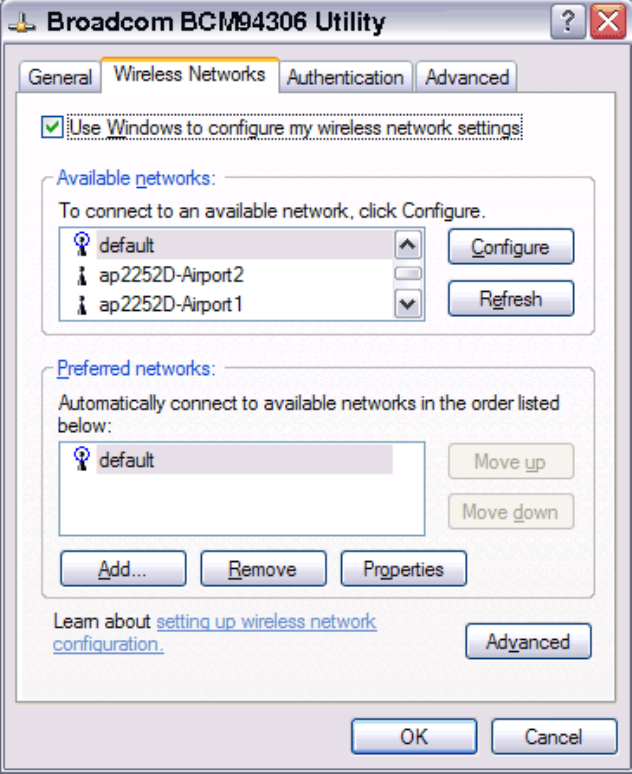
Completing the Setup: Broadcom BCM94306MP Mini PCI Card User's Guide
Configuring a profile for a network that is not listed and requires a WEP key (Windows XP
environment)
1. After opening the utility, click Add.
file:///P|/pc/My%20Documents/Working/User%20Guides/94306MP/setup.htm (22 of 25) [11/22/2002 2:16:07 PM]
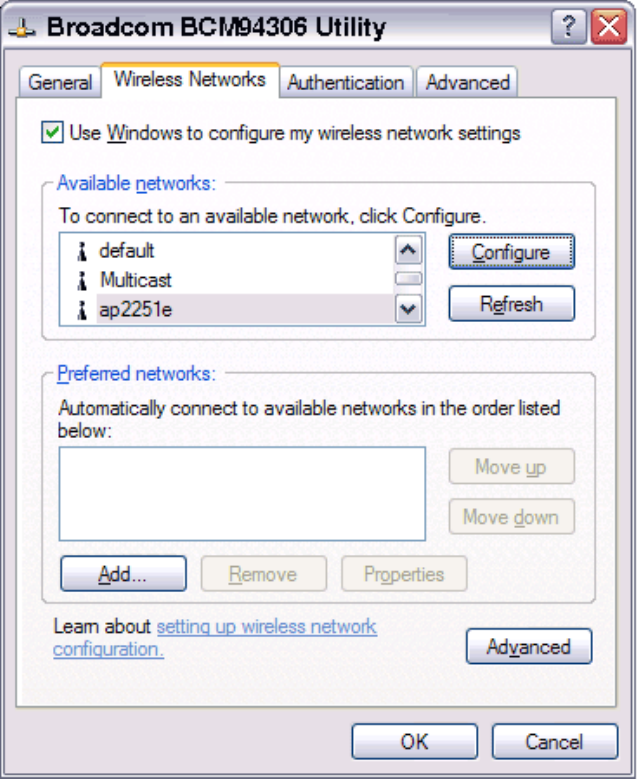
Completing the Setup: Broadcom BCM94306MP Mini PCI Card User's Guide
2. Type the network name in the Network name (SSID) box.
3. Select the Data encryption (WEP enabled) box.
4. Clear the The key is provided for me automatically box.
5. Type the network key in the Network key box.
NOTE—You do not need to select the Key format or the Key length before typing the network key. These settings
automatically change to the appropriate setting as you type the network key.
6. Click OK.
file:///P|/pc/My%20Documents/Working/User%20Guides/94306MP/setup.htm (23 of 25) [11/22/2002 2:16:07 PM]
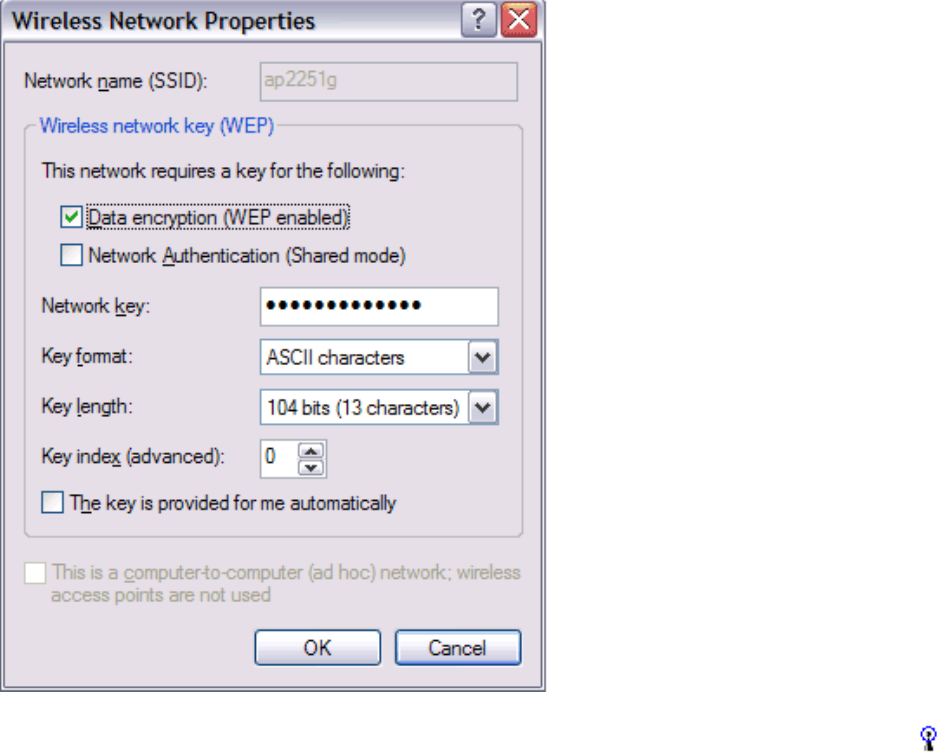
Completing the Setup: Broadcom BCM94306MP Mini PCI Card User's Guide
7. The network name and icon appear at the top of the Preferred networks list. Wait up to one minute for the network
connection to be made. Your computer is connected to the added network when you see a blue bubble on top of the icon
for that network. If the bubble does not appear, try to access a Web page to verify that you are connected to the Internet.
file:///P|/pc/My%20Documents/Working/User%20Guides/94306MP/setup.htm (24 of 25) [11/22/2002 2:16:07 PM]
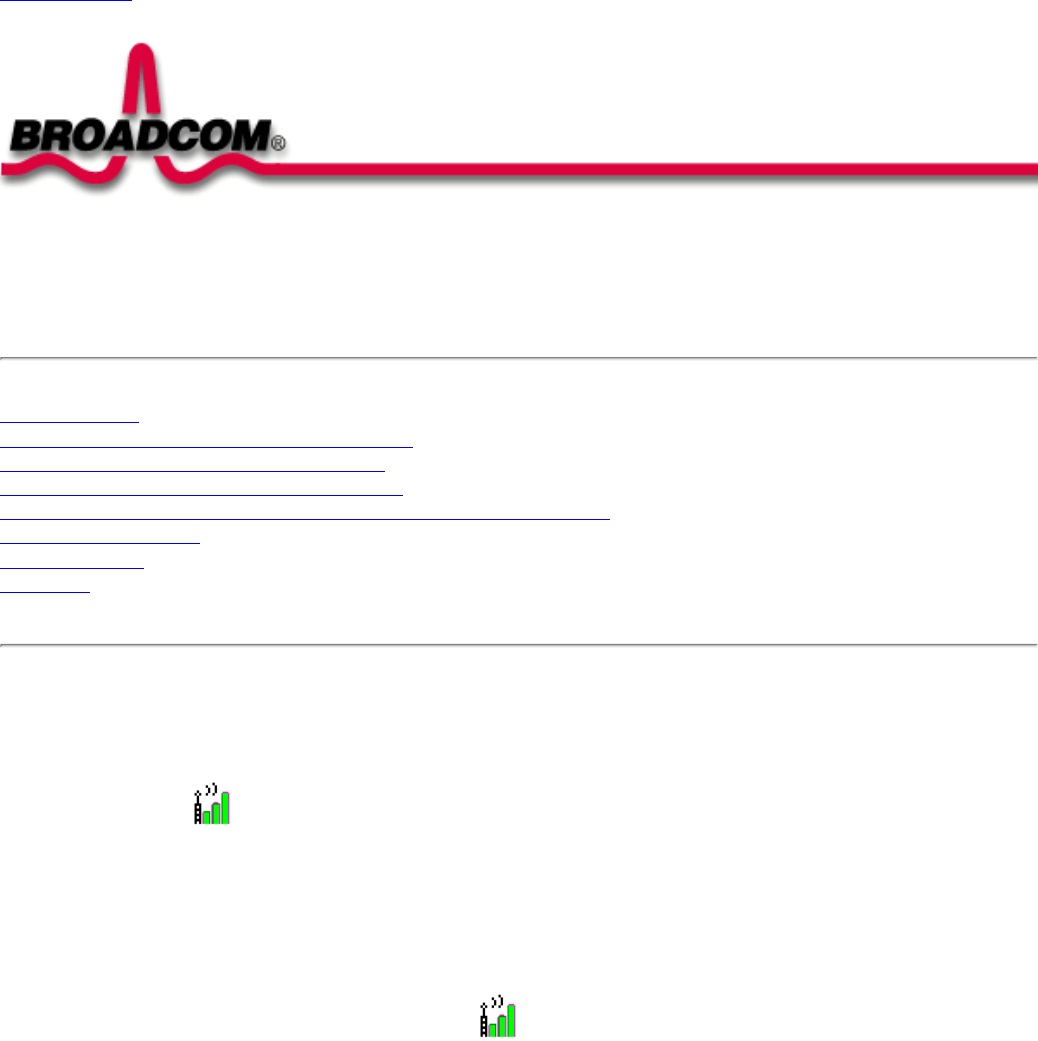
Using the BCM94306MP Wireless Utility: Broadcom BCM94306MP Mini PCI Card User's Guide
Back to Contents
Using the BCM94306MP Wireless Utility: Broadcom BCM94306MP
Mini PCI Card User's Guide
Opening the utility
Adding a new network to the list of preferred networks
Viewing the link status of your wireless connection
Viewing or modifying the wireless network properties
Setting up an ad hoc (peer-to-peer) group network for connecting to the Internet
Adding an ad hoc network
Disabling the radio
Diagnostics
Opening the utility
The BCM94306MP wireless utility starts automatically every time you start your computer. When the system startup process is
complete, the utility icon appears in the system tray of the Windows® task bar at the bottom right of your screen. If the utility icon
is not in the system tray, you can have it appear by selecting Show wireless configuration icon in systray from the Wireless
Networks tab in the Wireless Configuration box that appears when the utility is open.
To open the utility in the Windows® 2000 environment
1. From the desktop, click the Start button, point to Settings, and click Control Panel.
2. Double-click the BCM94306MP wireless utility icon .
file:///P|/pc/My%20Documents/Working/User%20Guides/94306MP/utility.htm (1 of 23) [11/22/2002 2:16:10 PM]

Using the BCM94306MP Wireless Utility: Broadcom BCM94306MP Mini PCI Card User's Guide
To open the utility in the Windows XP environment
1. From the desktop, click the Start button and click Control Panel.
2. If you are looking at the Category View of Control Panel, click Switch to Classic View. If you are looking at the Classic View
of Control Panel, go to the next step.
3. Double-click the Network Connections icon.
4. Right-click Broadcom BCM94306MP Internal 802.11b Mini PCI Card in the LAN or High-Speed Internet area and click
Properties.
file:///P|/pc/My%20Documents/Working/User%20Guides/94306MP/utility.htm (2 of 23) [11/22/2002 2:16:10 PM]
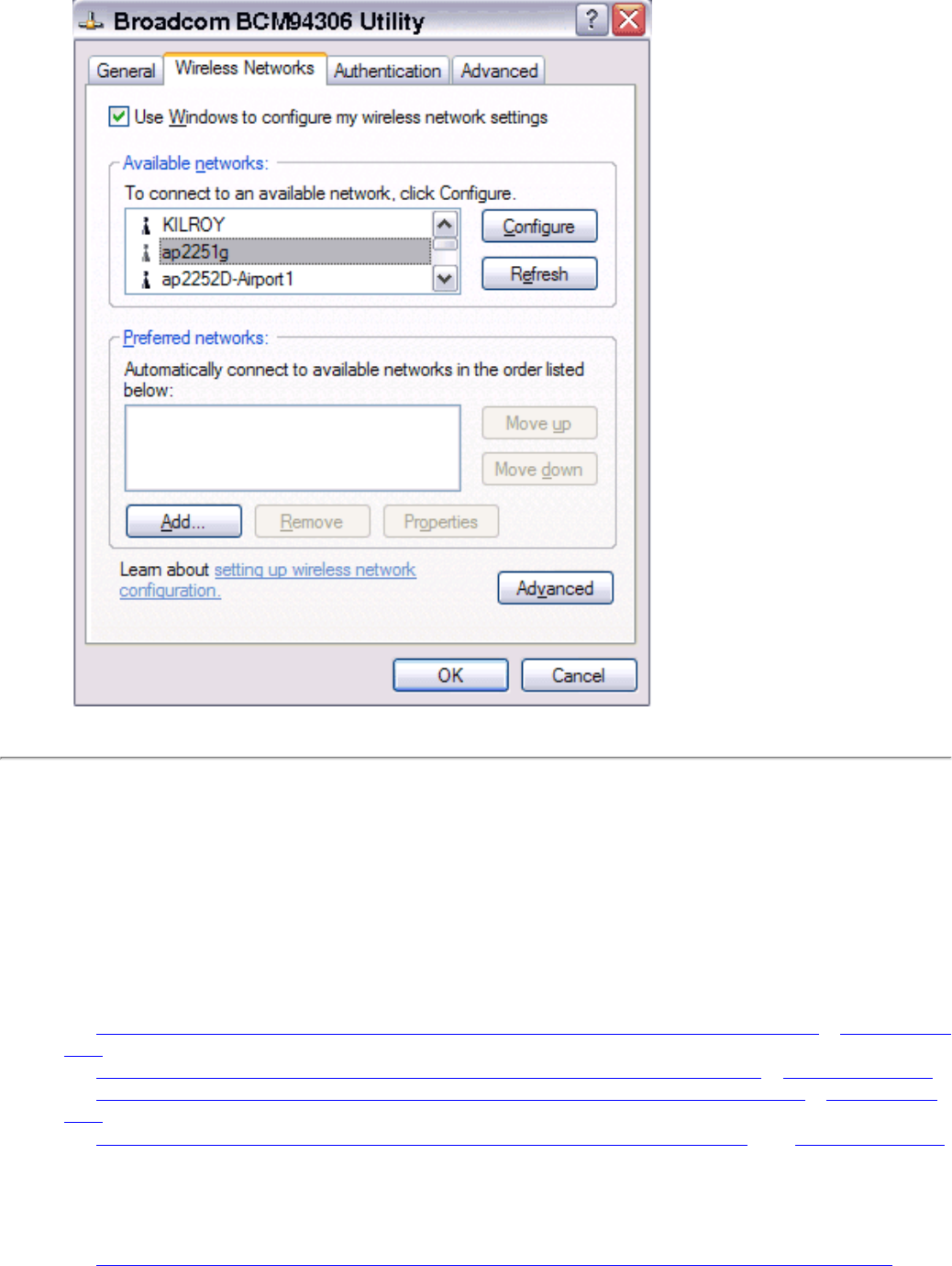
Using the BCM94306MP Wireless Utility: Broadcom BCM94306MP Mini PCI Card User's Guide
Adding a new network to the list of preferred networks
Your computer automatically connects to the network at the top of the Preferred networks list. You must configure a network profile for
each network that you want to add to the Preferred networks list.
To add a new network to the list of preferred networks in the Windows 2000 environment, first check to see if the new network is listed
in the Available networks list of the Wireless Networks tab of the utility. If it is, follow the applicable instructions below according to
which operating system your computer is running and whether or not the network requires a WEP key.
● See Configuring a profile for a listed network that does not require a WEP key (Windows 2000 environment) in Completing the
setup.
● See Configuring a profile for a listed network that requires a WEP key (Windows 2000 environment) in Completing the setup.
● See Configuring a profile for a listed network that does not require a WEP key (Windows XP environment) in Completing the
setup
● See Configuring a profile for a listed network that requires a WEP key (Windows XP environment) in the Completing the setup.
If the network you want to add to the Preferred networks list is not listed in the Available networks list, follow the applicable instructions
below according to which operating system your computer is running and whether or not the network requires a WEP key.
● See Configuring a profile for a network that is not listed and does not require a WEP key (Windows 2000 environment) in
file:///P|/pc/My%20Documents/Working/User%20Guides/94306MP/utility.htm (3 of 23) [11/22/2002 2:16:10 PM]
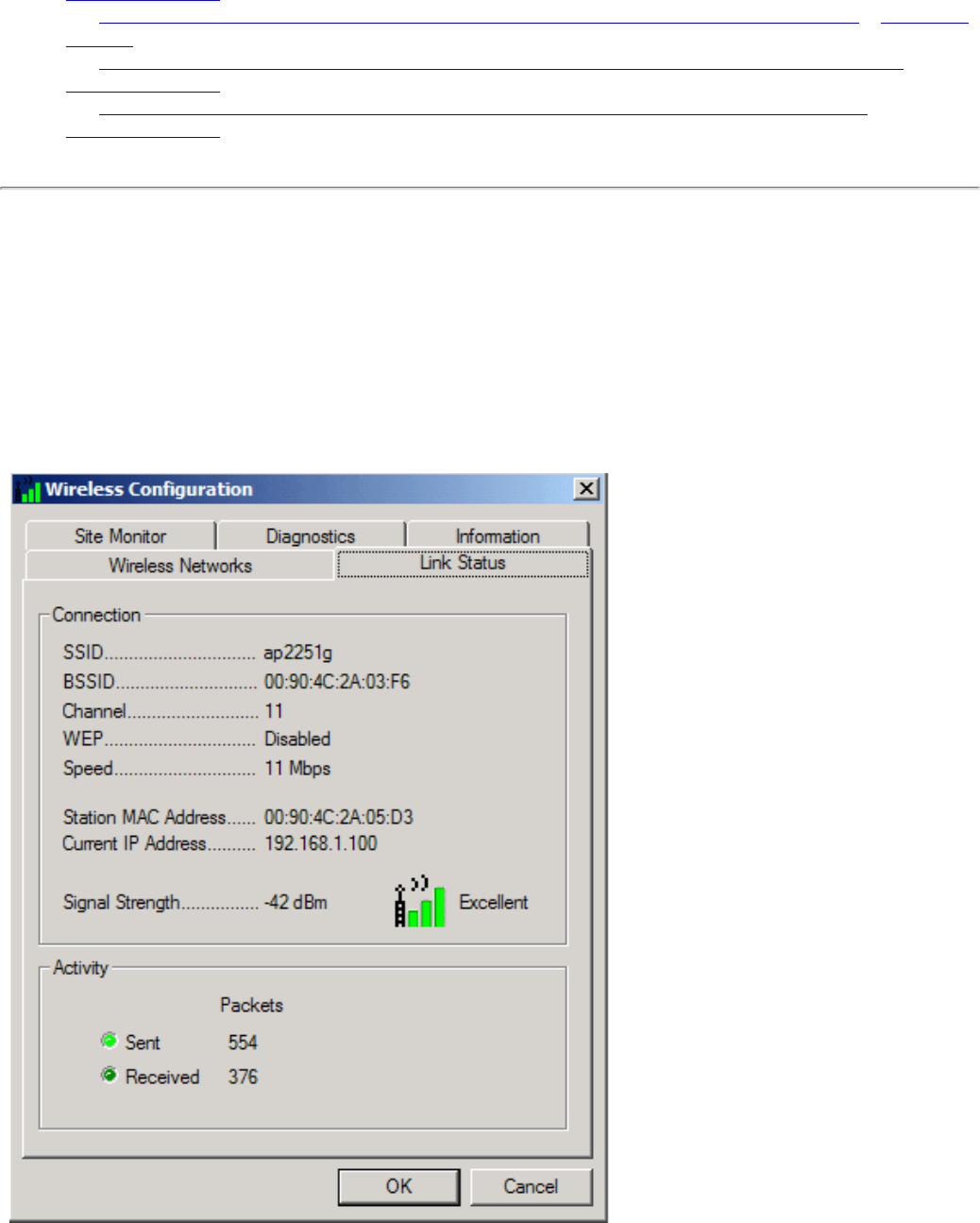
Using the BCM94306MP Wireless Utility: Broadcom BCM94306MP Mini PCI Card User's Guide
Completing the setup.
● See Configuring a profile for a network that is not listed and requires a WEP key (Windows 2000 environment) in Completing
the setup.
● See Configuring a profile for a network that is not listed and does not require a WEP key (Windows XP environment) in
Completing the setup
● See Configuring a profile for a network that is not on listed and requires a WEP key (Windows XP environment) in the
Completing the setup.
Viewing the link status of your wireless connection
To view the link status (Windows 2000 environment)
1. Open the BCM94306MP wireless utility.
a. From the desktop, click the Start button, point to Settings, and click Control Panel.
b. Double-click the BCM94306MP Wireless Utility icon.
2. Click the Link Status tab in the Wireless Configuration box.
To view the link status (Windows XP environment)
file:///P|/pc/My%20Documents/Working/User%20Guides/94306MP/utility.htm (4 of 23) [11/22/2002 2:16:10 PM]
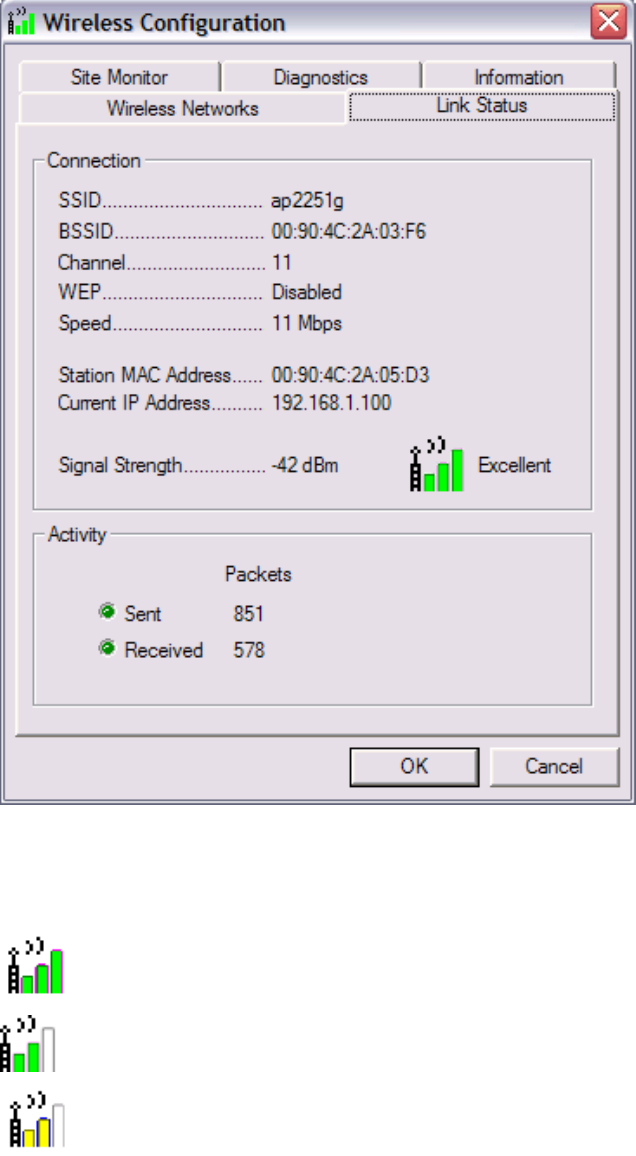
Using the BCM94306MP Wireless Utility: Broadcom BCM94306MP Mini PCI Card User's Guide
1. Open the BCM94306MP wireless utility
a. From the desktop, click the Start button and click Control Panel.
b. If you are looking at the Category View of Control Panel, click Switch to Classic View. If you are looking at the
Classic View of Control Panel, go to the next step.
c. Double-click the Network Connections icon.
d. Double-click Broadcom BCM94306MP Internal 802.11b Mini PCI Card in the LAN or High-Speed Internet area.
2. Click the Link Status tab in the Wireless Configuration box.
The quality of the connection (signal strength) is indicated graphically by the color of the vertical bars in the BCM94306MP Wireless
Utility icon and is indicated verbally by the description (in this case, Excellent).
Three vertical green bars indicate that the signal strength is very good or excellent.
Two vertical green bars indicate that the signal is good.
Two vertical yellow bars indicate that the signal strength is marginal.
Suggested action: move closer to the access point.
file:///P|/pc/My%20Documents/Working/User%20Guides/94306MP/utility.htm (5 of 23) [11/22/2002 2:16:10 PM]
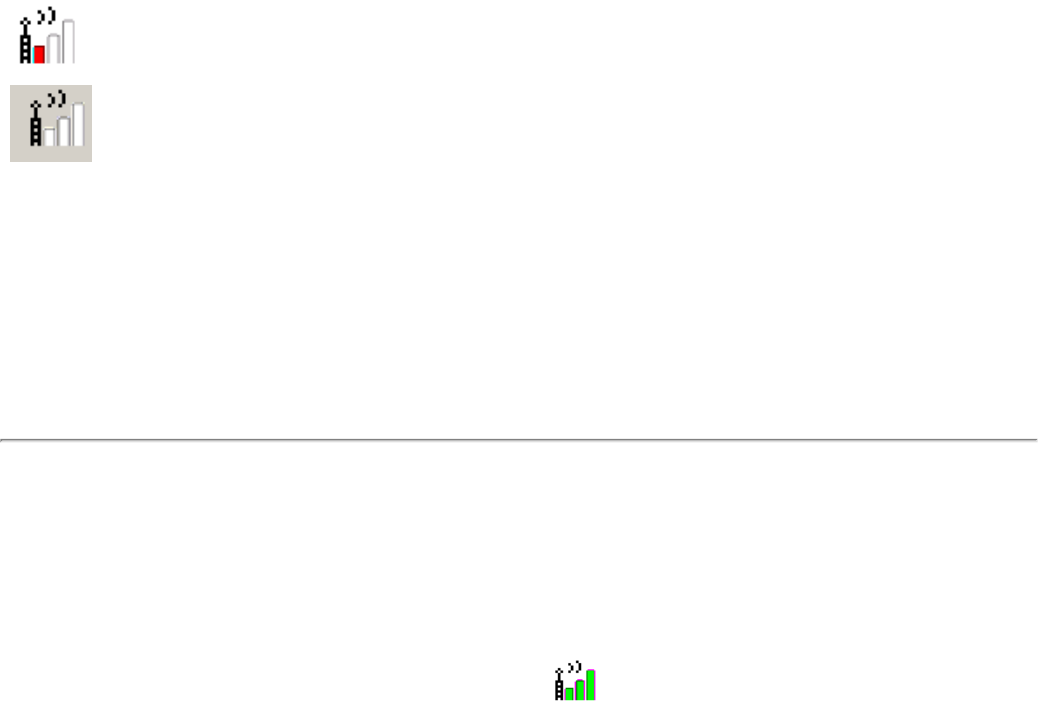
Using the BCM94306MP Wireless Utility: Broadcom BCM94306MP Mini PCI Card User's Guide
A single vertical red bar indicates that the signal strength is very weak
Suggested action: save your files and move closer to the access point.
Uncolored vertical bars indicate that there is no signal being received.
Probable causes:
● The computer is trying to establish an initial connection.
● You have moved out of range of the network.
● You have disabled the radio.
These graphical link status indicators are also shown on the BCM94306MP icon in the system tray. The verbal description of the signal
strength appears when you hover the cursor over the icon.
If the signal strength indications are anything other than very good or excellent, you should take the appropriate suggested action.
Viewing or modifying the wireless network properties
To view or modify the wireless network properties (Windows 2000 environment)
1. Open the BCM94306MP wireless utility.
a. From the desktop, click the Start button, point to Settings, and click Control Panel.
b. Double-click the BCM94306MP Wireless Utility icon .
2. If it is not already on top, click the Wireless Networks tab.
3. Select the network from the Preferred networks list and click Properties.
file:///P|/pc/My%20Documents/Working/User%20Guides/94306MP/utility.htm (6 of 23) [11/22/2002 2:16:10 PM]
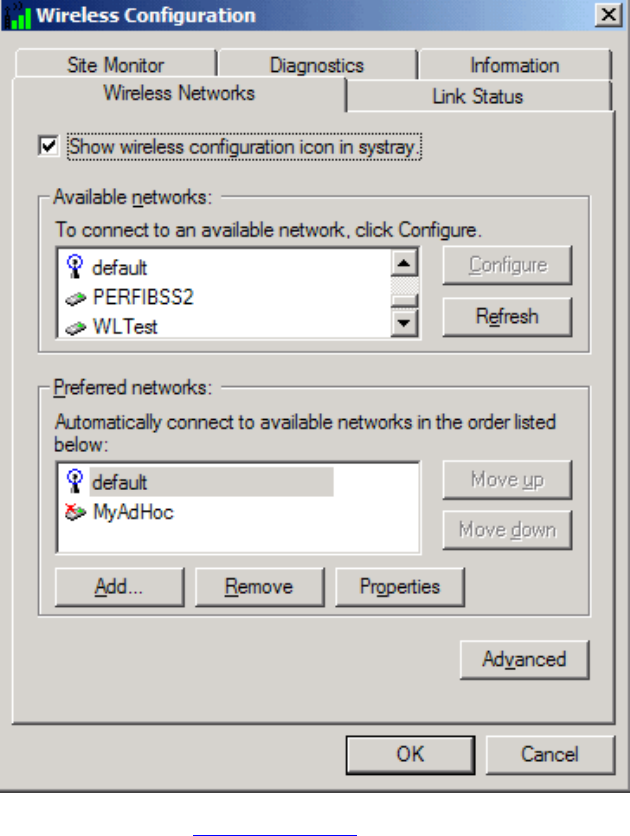
Using the BCM94306MP Wireless Utility: Broadcom BCM94306MP Mini PCI Card User's Guide
4. From the Wireless Network Properties box, you can enable or disable WEP data encryption and change the network name
and network key (see the Completing the setup section for instructions).
file:///P|/pc/My%20Documents/Working/User%20Guides/94306MP/utility.htm (7 of 23) [11/22/2002 2:16:10 PM]
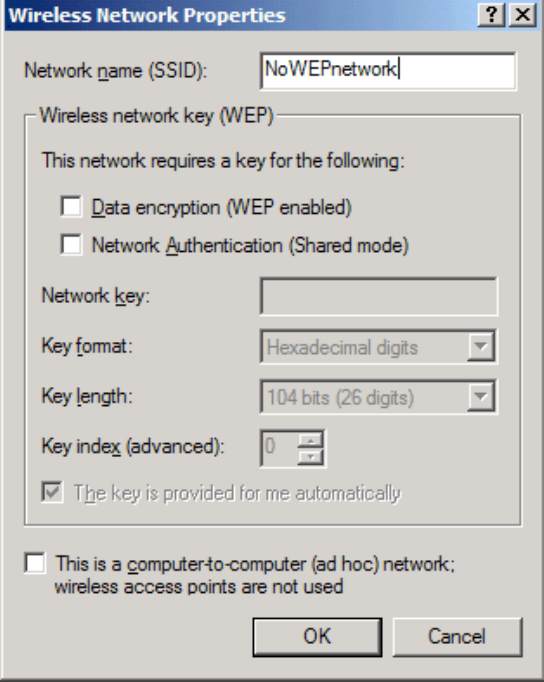
Using the BCM94306MP Wireless Utility: Broadcom BCM94306MP Mini PCI Card User's Guide
To view or modify the wireless network properties (Windows XP environment)
1. Open the BCM94306MP wireless utility.
a. From the desktop, click the Start button and click Control Panel. If you are looking at the Category View of Control
Panel, click Switch to Classic View.
b. Double-click the Network Connections icon.
c. Right-click Broadcom BCM94306MP Internal 802.11b Mini PCI Card in the LAN or High-Speed Internet area and
click Properties.
2. If it is not already on top, click the Wireless Networks tab.
3. Select the network from the Preferred networks list and click Properties.
file:///P|/pc/My%20Documents/Working/User%20Guides/94306MP/utility.htm (8 of 23) [11/22/2002 2:16:11 PM]
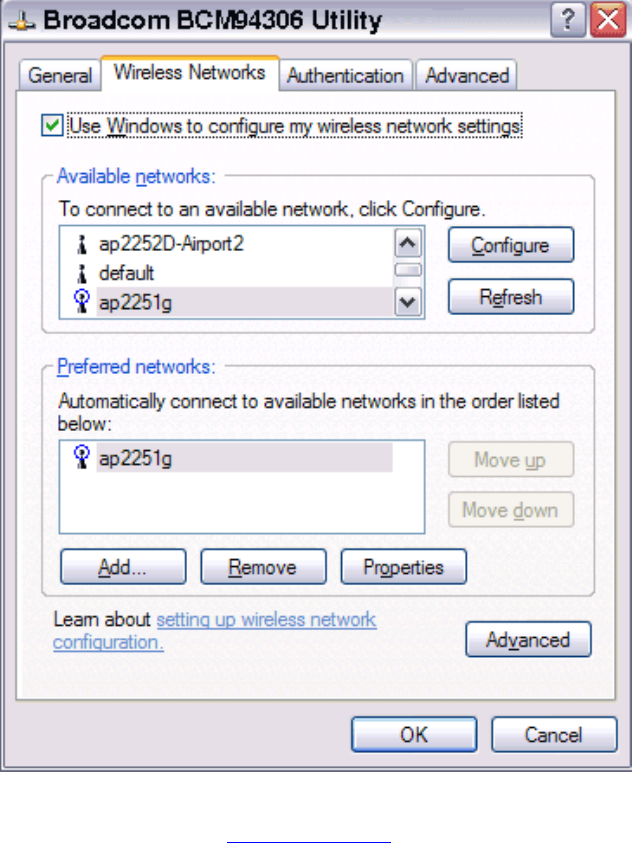
Using the BCM94306MP Wireless Utility: Broadcom BCM94306MP Mini PCI Card User's Guide
4. From the Wireless Networks Properties box, you can enable or disable WEP data encryption and change the network name
and the network key (see the Completing the setup section for instructions).
file:///P|/pc/My%20Documents/Working/User%20Guides/94306MP/utility.htm (9 of 23) [11/22/2002 2:16:11 PM]
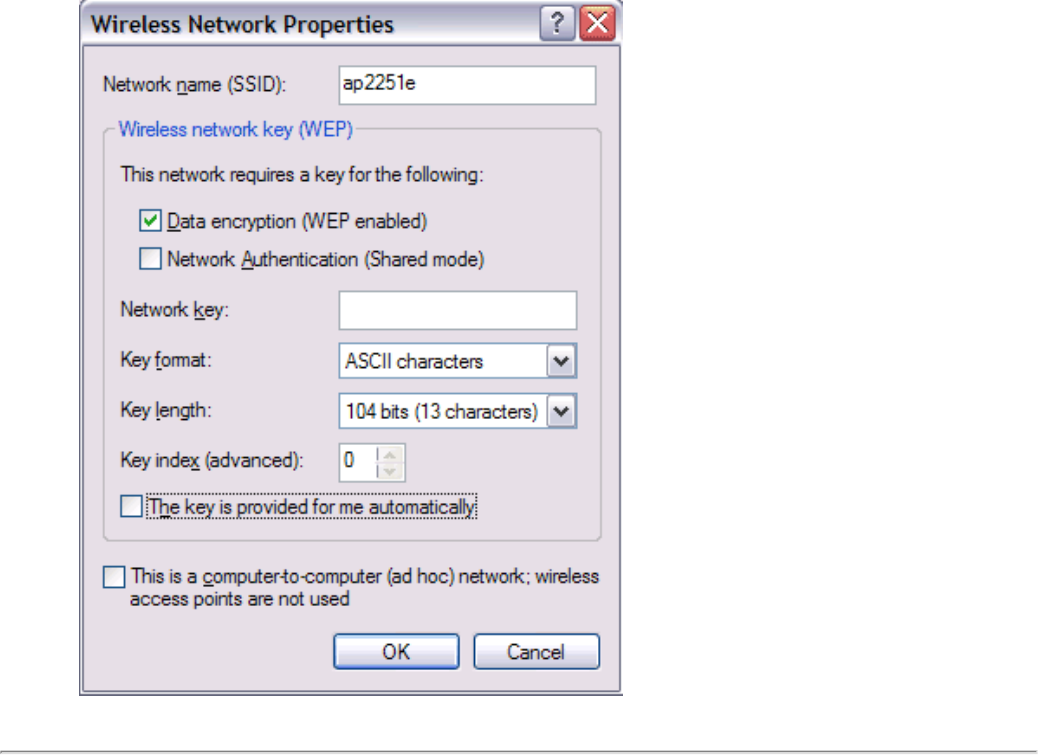
Using the BCM94306MP Wireless Utility: Broadcom BCM94306MP Mini PCI Card User's Guide
Setting up an ad hoc (peer-to-peer) group network for connecting to the
Internet
To connect the computers in an an-hoc group network to the Internet, you must install the Windows Internet connection sharing (ICS)
component. ICS installation is not required, however, for communication among a group of computers that have a Broadcom
BCM94306MP Mini PCI card installed in each computer. You must also add an ad hoc network to the Preferred networks list on the
Wireless Networks tab of the Wireless Configuration box that appears when the BCM94306MP wireless utility is open.
Select one of your desktop computers to serve as the host computer (all other computers are called clients). The host computer must
be running either the Windows 2000 or Windows XP operating system. The host computer is the only computer that connects directly to
the Internet. Broadcom recommends that the host computer be the desktop computer having the fastest microprocessor and the most
memory.
NOTE—Internet connection sharing requires that the host computer have either a modem or another network adapter in addition to a
wireless network adapter. The modem or the additional network adapter is used to access the Internet. Your Broadcom BCM94306MP
Mini PCI card is used to share the Internet connections with other clients.
Setting up Internet connection sharing (ICS) on the host computer
To set up ICS in the Windows XP environment
1. Connect the host computer to the Internet.
2. From the host computer, click the Start button.
file:///P|/pc/My%20Documents/Working/User%20Guides/94306MP/utility.htm (10 of 23) [11/22/2002 2:16:11 PM]
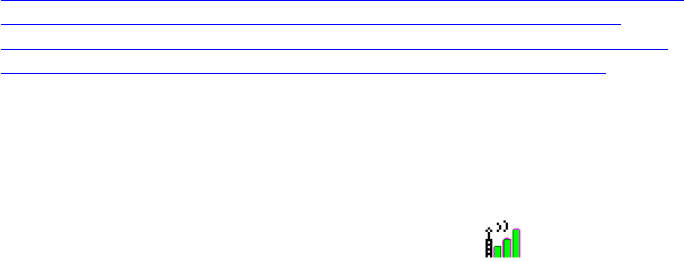
Using the BCM94306MP Wireless Utility: Broadcom BCM94306MP Mini PCI Card User's Guide
3. Click Help and Support.
4. Perform a search on Internet Connection Sharing.
5. From the Pick a task list, click Enable Internet Connection Sharing on a Network Connection.
6. Follow the instructions on the screen to complete setting up ICS.
To set up ICS in the Windows 2000 environment
1. Connect the host computer to the Internet.
2. From the host computer, click the Start button, point to Settings, and click Control Panel.
3. Double-click Network and Dial-up Connections.
4. If the host computer is connected to the Internet using a dial-up connection, double-click Dial-up Connection, click
Properties, click Sharing, and then ensure that both Enabled Internet Connection Sharing for this connection and
Enabled on-demand dialing are selected.
5. If the host computer is connected to the Internet using a cable or DSL modem, double-click Local Area Connection.
6. In the Local Area Connection Status box, click Properties.
7. Click the Sharing tab and select Enable Internet Connection Sharing for this connection.
8. Click OK
Adding an ad hoc network
You can add an ad hoc network (for peer-to-peer communicating) that either requires a WEP key or does not. Instructions for adding
and configuring an ad hoc network for both types of ad hoc networks are provided below:
● Adding an ad hoc network that does not require a WEP key (Windows 2000 environment)
● Adding an ad hoc network that requires a WEP key (Windows 2000 environment)
● Adding an ad hoc network that does not require a WEP key (Windows XP environment)
● Adding an ad hoc network that requires a WEP key (Windows XP environment)
Adding an ad hoc network that does not require a WEP key (Windows 2000 environment)
1. To add an ad hoc network to the Preferred networks list, open the BCM94306MP wireless utility.
a. From the desktop, click the Start button, point to Settings, and click Control Panel.
b. Double-click the BCM94306MP Wireless Utility icon .
2. If the Wireless Networks tab is not already on top, click the Wireless Networks tab.
3. Click Add.
file:///P|/pc/My%20Documents/Working/User%20Guides/94306MP/utility.htm (11 of 23) [11/22/2002 2:16:11 PM]
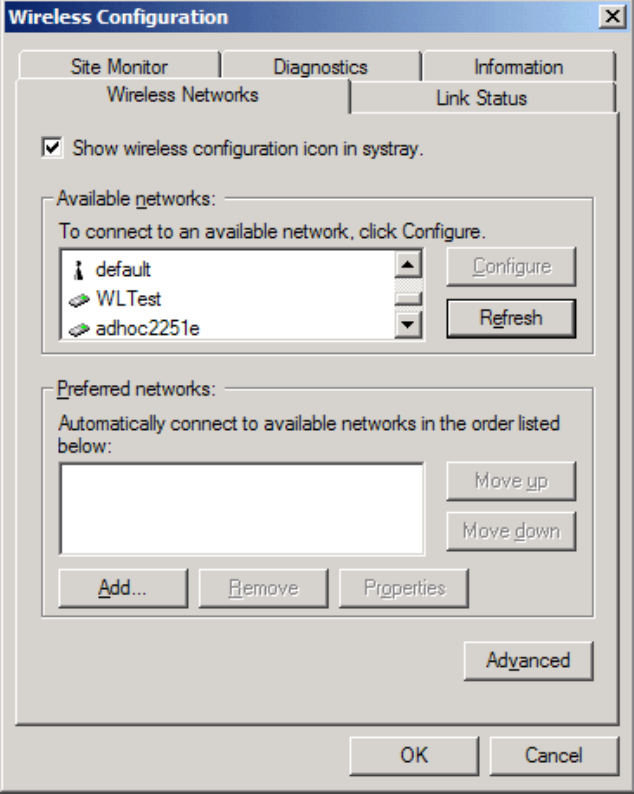
Using the BCM94306MP Wireless Utility: Broadcom BCM94306MP Mini PCI Card User's Guide
4. Type the network name in the Network name (SSID) box.
5. Select the This is a computer-to-computer (ad hoc) network: wireless access points are not used box.
6. Click OK.
file:///P|/pc/My%20Documents/Working/User%20Guides/94306MP/utility.htm (12 of 23) [11/22/2002 2:16:11 PM]
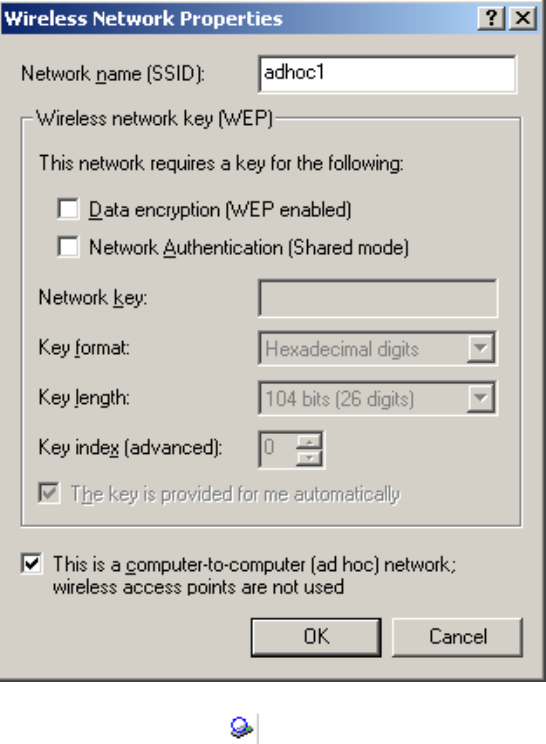
Using the BCM94306MP Wireless Utility: Broadcom BCM94306MP Mini PCI Card User's Guide
7. Wait up to one minute for the network connection to be made. Your computer is connected to the added network when you
see a bubble on top of the icon for that network.
file:///P|/pc/My%20Documents/Working/User%20Guides/94306MP/utility.htm (13 of 23) [11/22/2002 2:16:11 PM]
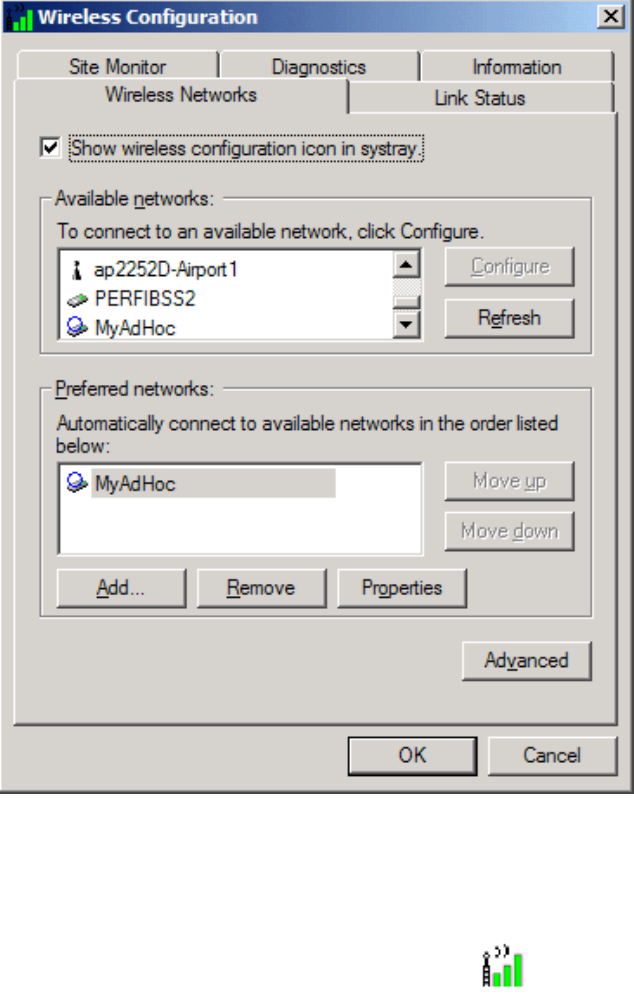
Using the BCM94306MP Wireless Utility: Broadcom BCM94306MP Mini PCI Card User's Guide
Adding an ad hoc network that requires a WEP key (Windows 2000 environment)
1. To add an ad hoc network to the Preferred networks list, open the BCM94306MP wireless utility.
a. From the desktop, click the Start button, point to Settings, and click Control Panel.
b. Double-click the BCM94306MP Wireless Utility icon .
2. If the Wireless Networks tab is not already on top, click the Wireless Networks tab.
3. Click Add.
file:///P|/pc/My%20Documents/Working/User%20Guides/94306MP/utility.htm (14 of 23) [11/22/2002 2:16:11 PM]
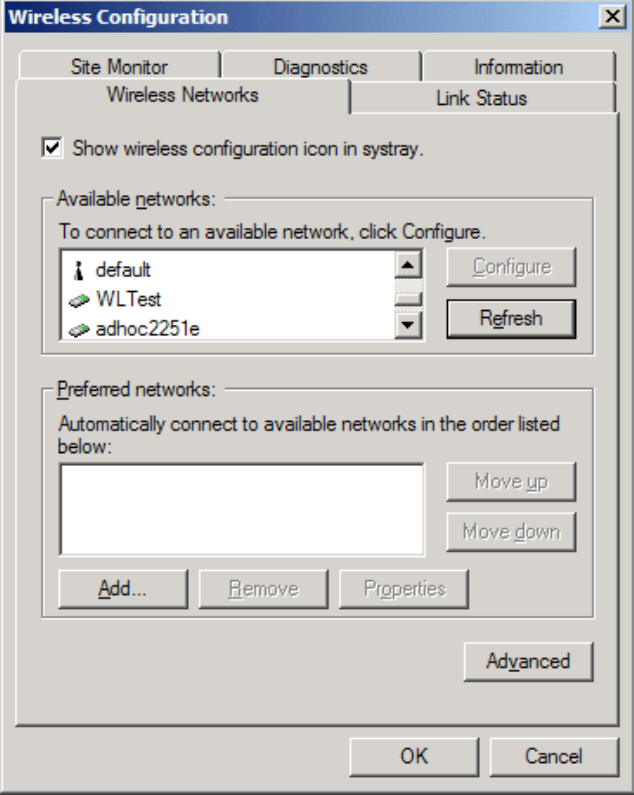
Using the BCM94306MP Wireless Utility: Broadcom BCM94306MP Mini PCI Card User's Guide
4. Type the network name in the Network name (SSID) box.
5. Select the Data encryption (WEP enabled) box.
6. Clear the The key is provided for me automatically box.
7. Type the network key in the Network key box.
NOTE—You do not need to select the Key format or the Key length before typing the network key. These settings
automatically change to the appropriate setting as you type the network key.
8. Select the This is a computer-to-computer (ad hoc) network: wireless access points are not used box.
9. Click OK.
file:///P|/pc/My%20Documents/Working/User%20Guides/94306MP/utility.htm (15 of 23) [11/22/2002 2:16:11 PM]
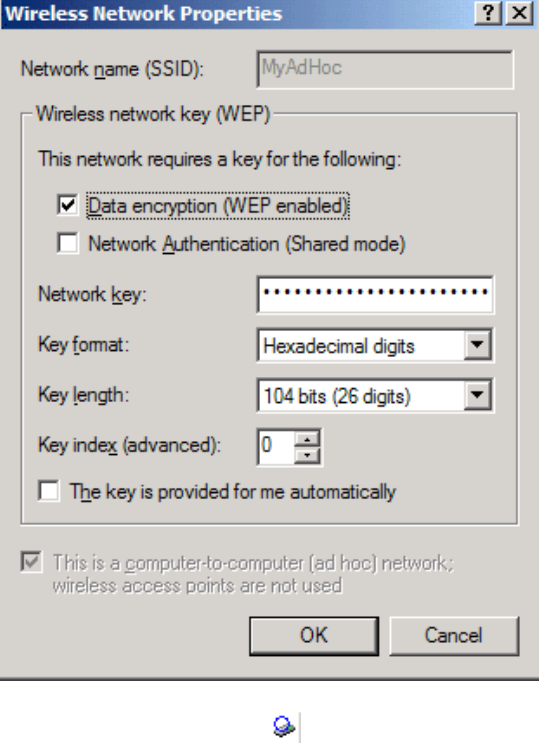
Using the BCM94306MP Wireless Utility: Broadcom BCM94306MP Mini PCI Card User's Guide
10. Wait up to one minute for the network connection to be made. Your computer is connected to the added network when you
see a blue bubble on top of the icon for that network.
file:///P|/pc/My%20Documents/Working/User%20Guides/94306MP/utility.htm (16 of 23) [11/22/2002 2:16:11 PM]
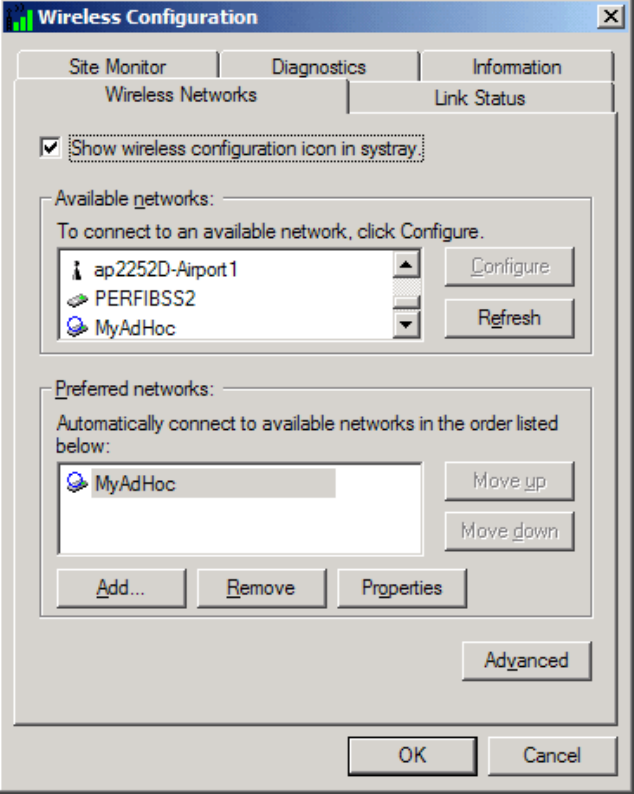
Using the BCM94306MP Wireless Utility: Broadcom BCM94306MP Mini PCI Card User's Guide
Adding an ad hoc network that does not require a WEP key (Windows XP environment)
1. To add an ad hoc network to the Preferred networks list, open the BCM94306MP wireless utility.
a. From the desktop, click the Start button and click Control Panel. If you are looking at the Category View of Control
Panel, click Switch to Classic View.
b. Double-click the Network Connections icon.
c. Right-click Broadcom BCM94306MP Internal 802.11b Mini PCI Card in the LAN or High-Speed Internet area and
click Properties.
2. If the Wireless Networks tab is not already on top, click the Wireless Networks tab.
3. Verify that the Use Windows to configure my wireless network settings box is selected. If it is not, select it.
4. Click Add.
file:///P|/pc/My%20Documents/Working/User%20Guides/94306MP/utility.htm (17 of 23) [11/22/2002 2:16:11 PM]
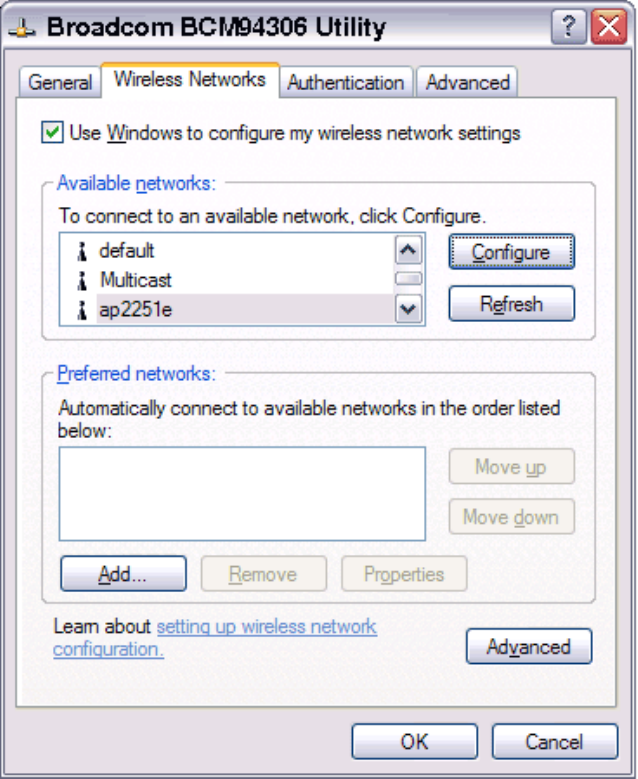
Using the BCM94306MP Wireless Utility: Broadcom BCM94306MP Mini PCI Card User's Guide
5. Type the network name in the Network name (SSID) box.
6. Select the This is a computer-to-computer (ad hoc) network: wireless access points are not used box.
7. Click OK.
file:///P|/pc/My%20Documents/Working/User%20Guides/94306MP/utility.htm (18 of 23) [11/22/2002 2:16:11 PM]
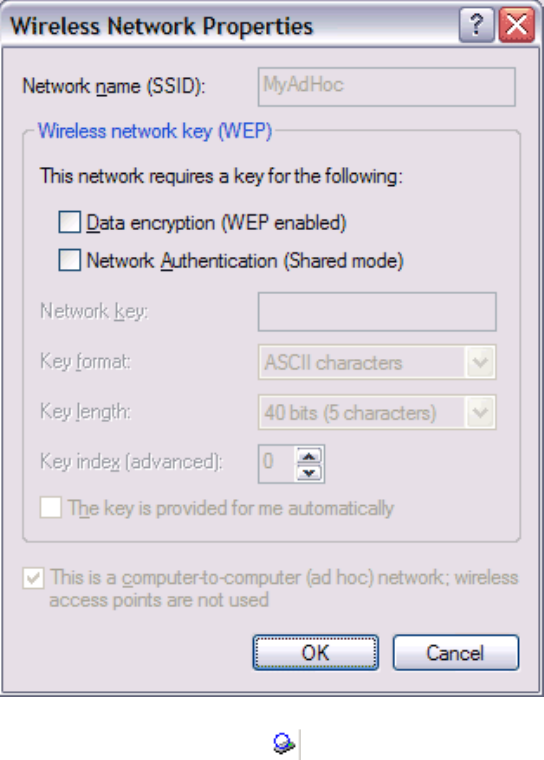
Using the BCM94306MP Wireless Utility: Broadcom BCM94306MP Mini PCI Card User's Guide
8. Wait up to one minute for the network connection to be made. Your computer is connected to the added network when you
see a blue bubble on top of the icon for that network.
Adding an ad hoc network that requires a WEP key (Windows XP environment)
1. To add an ad hoc network to the Preferred networks list, open the BCM94306MP wireless utility.
a. From the desktop, click the Start button and click Control Panel. If you are looking at the Category View of Control
Panel, click Switch to Classic View.
b. Double-click the Network Connections icon.
c. Right-click Broadcom BCM94306MP Internal 802.11b Mini PCI Card in the LAN or High-Speed Internet area and
click Properties.
2. If the Wireless Networks tab is not already on top, click the Wireless Networks tab.
3. Verify that the Use Windows to configure my wireless network settings box is selected. If it is not, select it.
4. Click Add.
file:///P|/pc/My%20Documents/Working/User%20Guides/94306MP/utility.htm (19 of 23) [11/22/2002 2:16:11 PM]
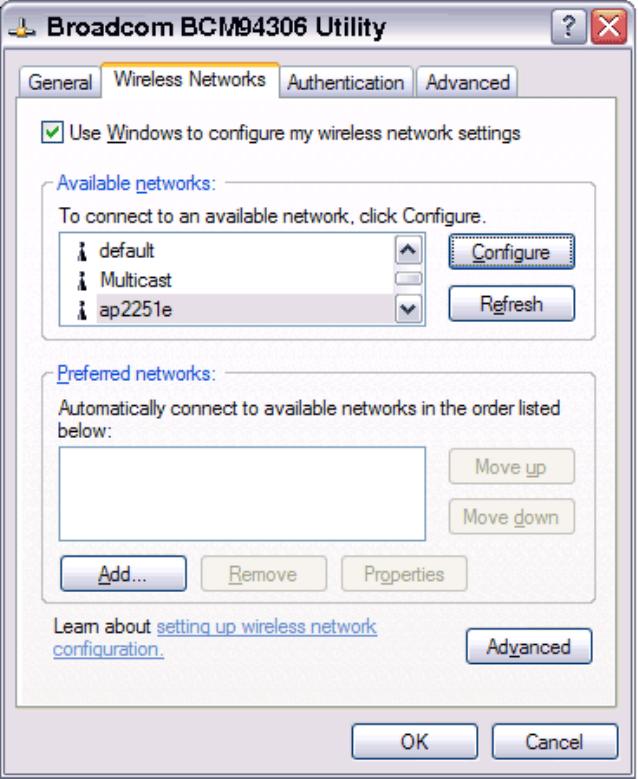
Using the BCM94306MP Wireless Utility: Broadcom BCM94306MP Mini PCI Card User's Guide
5. Type the network name in the Network name (SSID) box.
6. Select the Data encryption (WEP enabled) box.
7. Clear the The key is provided for me automatically box.
8. Type the network key in the Network key box.
NOTE—You do not need to select the Key format or the Key length before typing the network key. These settings
automatically change to the appropriate setting as you type the network key.
9. Select the This is a computer-to-computer (ad hoc) network: wireless access points are not used box.
10. Click OK.
file:///P|/pc/My%20Documents/Working/User%20Guides/94306MP/utility.htm (20 of 23) [11/22/2002 2:16:11 PM]
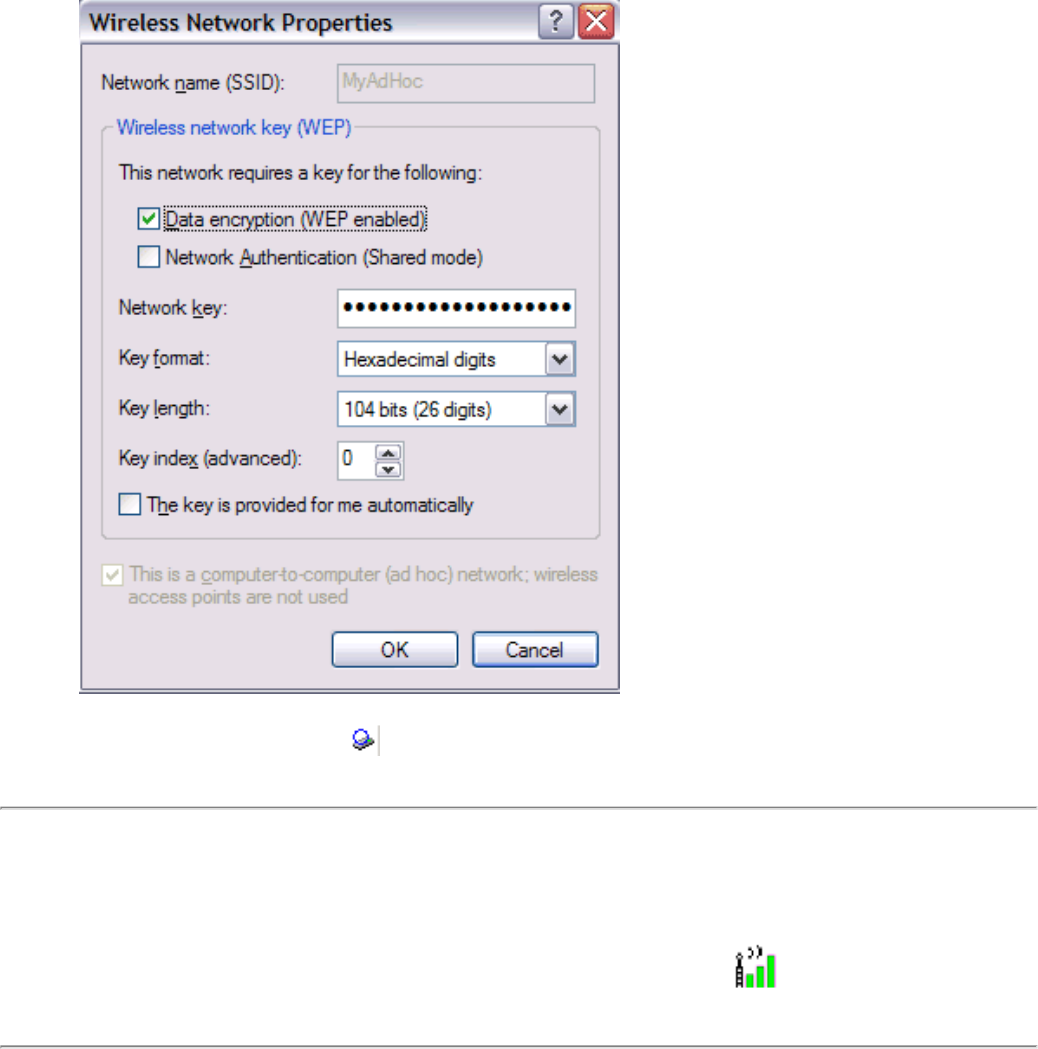
Using the BCM94306MP Wireless Utility: Broadcom BCM94306MP Mini PCI Card User's Guide
11. Wait up to one minute for the network connection to be made. Your computer is connected to the added network when you
see a blue bubble on top of the icon for that network.
Disabling the radio
To disable the radio on your Broadcom BCM94306MP internal 802.11b Mini PCI card, right-click the BCM94306MP wireless utility
icon in the system tray and click Disable Radio. To enable the radio, right-click the utility icon and click Enable Radio.
Diagnostics
You can run a number of diagnostics on your Broadcom BCM94306MP wireless device to verify its operational and functional status.
NOTE—Your network connection is lost when you run the diagnostics. When the test run is over, your network connection is
automatically reestablished.
Diagnostics (Windows 2000 environment)
1. To begin running the diagnostics, open the BCM94306MP wireless utility.
a. From the desktop, click the Start button, point to Settings, and click Control Panel.
file:///P|/pc/My%20Documents/Working/User%20Guides/94306MP/utility.htm (21 of 23) [11/22/2002 2:16:11 PM]
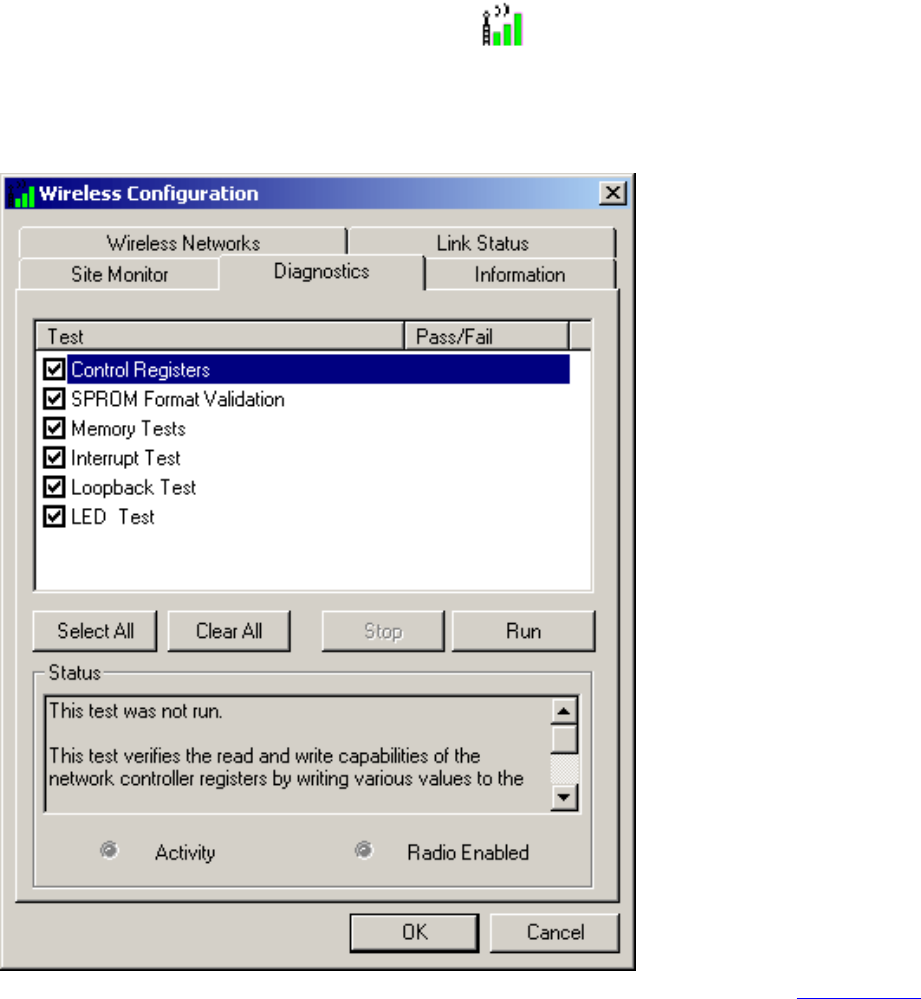
Using the BCM94306MP Wireless Utility: Broadcom BCM94306MP Mini PCI Card User's Guide
b. Double-click the BCM94306MP wireless utility icon .
2. Click the Diagnostics tab.
3. To see a description of the test, click each test and look in the Status area.
4. All tests are selected by default. To run an individual test or some but not all of the tests, clear the check box for those tests
that you do not want to run.
5. Click Run.
6. If your Broadcom BCM94306MP internal 802.11b Mini PCI card fails any of the diagnostics tests, see the Troubleshooting
section.
Diagnostics (Windows XP environment)
1. To begin running the diagnostics, open the BCM94306MP wireless utility.
a. From the desktop, click the Start button and click Control Panel. If you are looking at the Category View of Control
Panel, click Switch to Classic View.
b. Double-click the BCM94306MP Wireless Utility icon.
2. Click the Diagnostics tab.
3. To see a description of the test, click each test and look in the Status area.
4. All tests are selected by default. To run an individual test or some but not all of the tests, clear the check box for those tests
that you do not want to run.
5. Click Run Tests.
file:///P|/pc/My%20Documents/Working/User%20Guides/94306MP/utility.htm (22 of 23) [11/22/2002 2:16:11 PM]
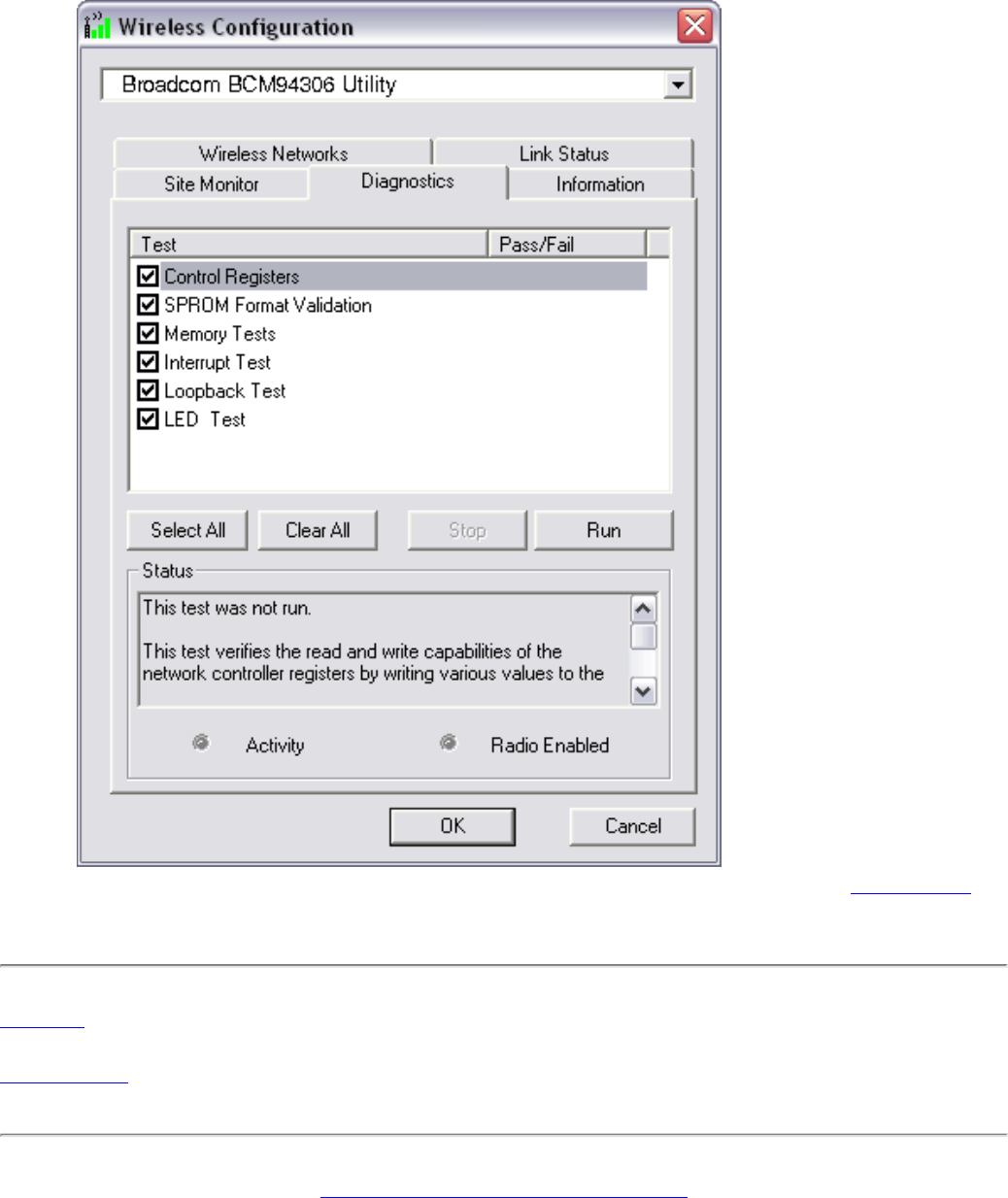
Using the BCM94306MP Wireless Utility: Broadcom BCM94306MP Mini PCI Card User's Guide
6. If your Broadcom BCM94306MP internal 802.11b Mini PCI card fails any of the diagnostics tests, see the Troubleshooting
section.
Back to top
Back to Contents
Please read copyright and trademark information.
file:///P|/pc/My%20Documents/Working/User%20Guides/94306MP/utility.htm (23 of 23) [11/22/2002 2:16:11 PM]
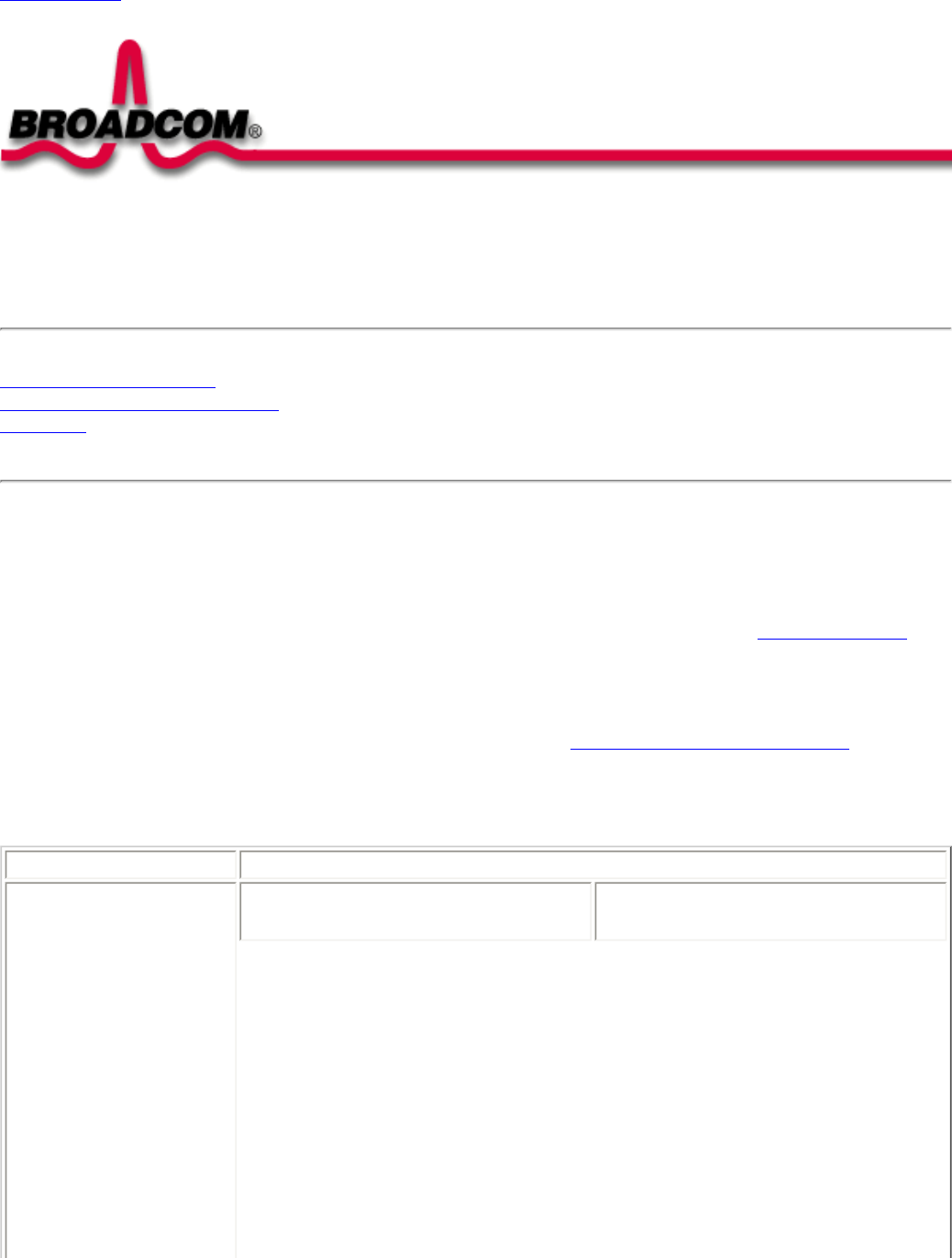
Troubleshooting: Broadcom BCM94306MP Mini PCI Card User's Guide
Back to Contents
Troubleshooting: Broadcom BCM94306MP Mini PCI Card User's
Guide
Cannot connect to the network
Performance and connectivity problems
Getting help
Cannot connect to the network
If your Broadcom BCM94306MP wireless device appears to be functioning properly but you cannot connect to the network, the problem
may be that there is a mismatch between the Network name (SSID) and Wireless network key (WEP) settings in your Wireless
Network Properties and the name and WEP key of the network you are trying to connect to. As explained in Completing the setup, the
network name and WEP key are case sensitive. Verify that the spelling and case of these parameters are correct and that the settings
are exactly the same on all computers on the network.
If you have verified that the spelling and case of these parameters are correct and that the settings are exactly the same on all
computers on the network and you are still unable to connect to the network, see Performance and connectivity problems.
Performance and connectivity problems
Problem or symptom Possible solution
The computers seem to be
communicating, but they do not
appear in the My Computer
window or in the My Network
Places window.
Windows 2000 environment
Windows XP environment
file:///P|/pc/My%20Documents/Working/User%20Guides/94306MP/trouble.htm (1 of 3) [11/22/2002 2:16:12 PM]
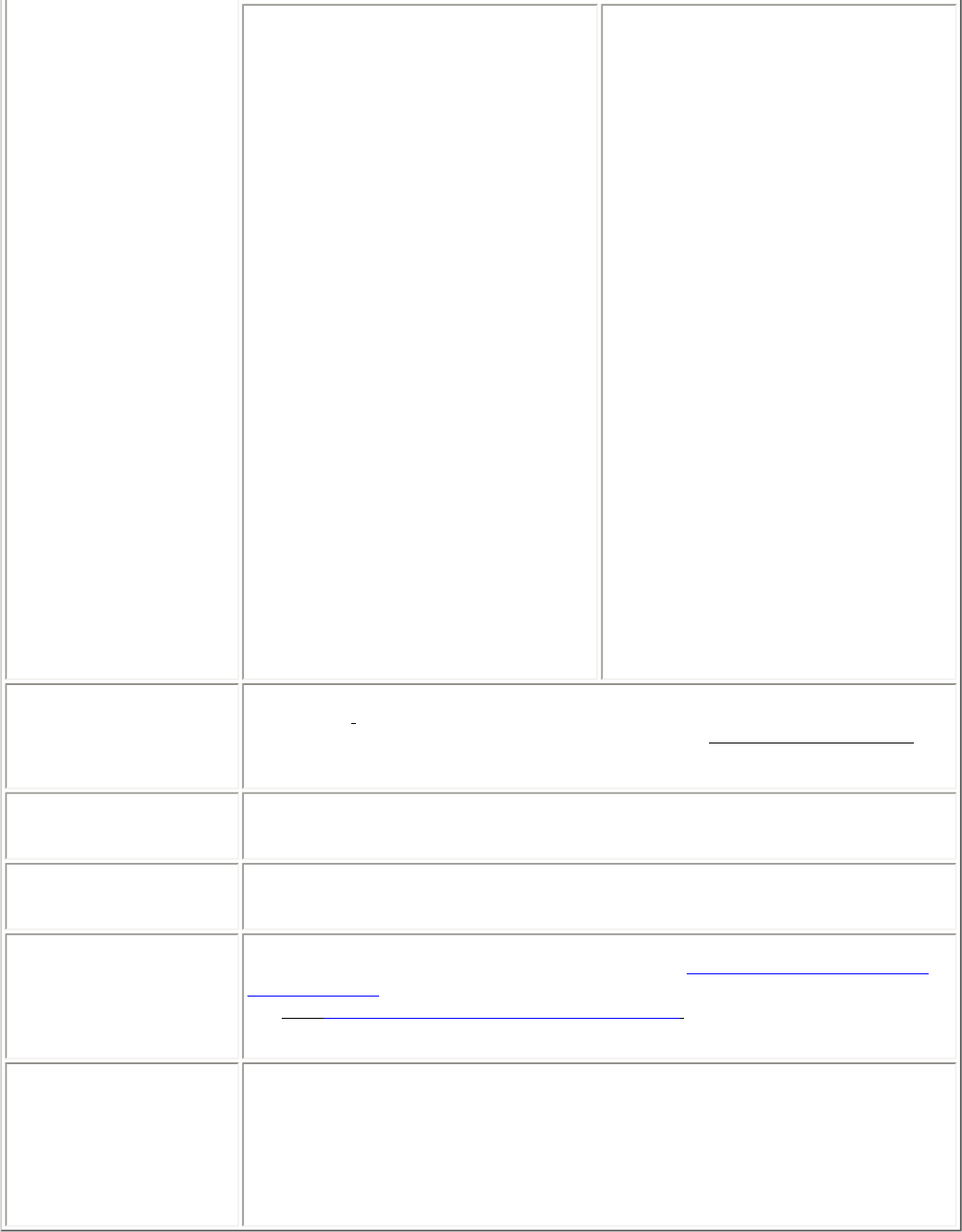
Troubleshooting: Broadcom BCM94306MP Mini PCI Card User's Guide
Verify that File and Printer Sharing is enabled on
all the computers on your network.
1. From the desktop, click the Start
button, point to Settings, and click
Control Panel.
2. In Control Panel, double-click the
Network and Dial-up Connections
icon.
3. In the Network and Dial-up
Connections window, double-click the
Local Area Connection icon.
4. In the Local Area Connection Status
box, click Properties.
5. In the Local Area Connection
Properties box, verify that the File and
Printer Sharing for Microsoft
Networks check box is selected. If the
check box is cleared, select it. If the
check box is not present, click Install.
In the Select Network Component
Type box, select Service and click
Add. In the Select Network Service
box, select File and Printer Sharing
for Microsoft Networks and click OK.
Close the Local Area Connection
Properties box.
6. Close the Local Area Connection
Status box.
7. Close the Network and Dial-up
Connections window.
Verify that File and Printer Sharing is enabled on
all the computers on your network.
1. From the desktop, click the Start button
and click Control Panel (if you are
looking at Category View, slick Switch
to Classic View).
2. In Control Panel, double-click the
Network Connections icon.
3. In the LAN or High-Speed Internet
area, right-click Wireless Network
Connection and click Properties.
4. In the Wireless Network Connection
Properties box, if the General tab is
not on top, click the General tab.
5. In the This connection uses the
following items list, verify that the File
and Printer Sharing for Microsoft
Networks check box is selected. If the
check box is cleared, select it. If this
item is not present, click Install. In the
Select Network Component Type
box, select Service and click Add. In
the Select Network Service box,
select File and Printer Sharing for
Microsoft Networks and click OK.
Close the Wireless Network
Connection Properties box.
6. Close the Network Connections
window.
Data transfer is sometimes
very slow.
Microwave ovens and some cordless phones operate at the same radio frequency as the
BCM94306MP Mini PCI cards. When the microwave oven or cordless phone is in use, it interferes
with the wireless network. Therefore, keep computers having the BCM94306MP Mini PCI card at
least 20 feet away from your microwave oven and any cordless telephone that operates at a
frequency of 2.4 GHz.
Data transfer is always very
slow.
Some homes and most offices are steel-framed structures. The steel in such buildings may
interfere with your network's radio signals, thus causing a slowdown in the data transmission rate.
Try moving your computers to different locations in the building to see if performance improves.
Computers are not
communicating with the
network.
If your network has an AP1100 access point, check all cables and make sure the power LED on the
front of the AP1100 is green.
In Microsoft® Windows® 2000,
I get the following error
message: Medium cable
disconnected. Also, there is a
red X on my network icon in
the system tray.
This indicates that your computer is not properly configured to connect to the network. Verify that
all of the wireless network properties settings are correct (see Viewing or modifying the wireless
network properties). Also, make sure that your computer is receiving a good signal from the access
point. See Viewing the link status of your wireless connection.
Network performance is really
slow when the system is
docked to a docking station
that has an active Ethernet
port. NOTE—For Windows
2000 only.
This condition occurs if you dock your system into a docking station that has an active Ethernet port
while your Broadcom BCM94306MP internal Mini PCI card is still active and connected to an
access point. This happens because Windows 2000 must now handle two active network
connections. You need to either disconnect the Ethernet cable from your docking station, or
disable the radio on your Mini PCI Card. To disable the radio on your Mini PCI Card, right click on
the Broadcom BCM94306MP utility icon icon in the system tray and click Disable Radio.
NOTE—The radio is not automatically enabled when you computer next starts. To enable the radio,
right-click on the Broadcom BCM94306MP wireless utility icon and click Enable Radio.
file:///P|/pc/My%20Documents/Working/User%20Guides/94306MP/trouble.htm (2 of 3) [11/22/2002 2:16:12 PM]
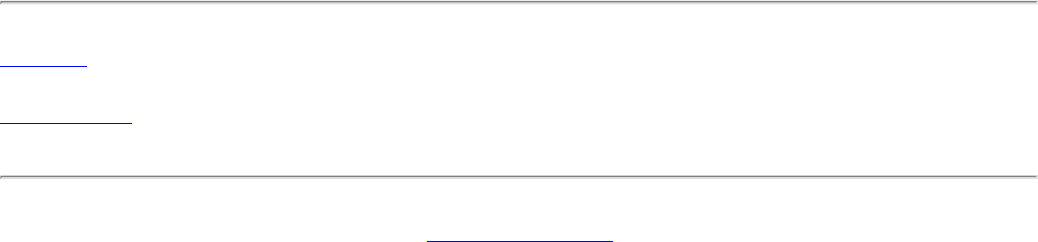
Troubleshooting: Broadcom BCM94306MP Mini PCI Card User's Guide
Getting help
Technical support is available online from Broadcom at http://support.Broadcom.com
Back to top
Back to Contents
Please read copyright and trademark information.
file:///P|/pc/My%20Documents/Working/User%20Guides/94306MP/trouble.htm (3 of 3) [11/22/2002 2:16:12 PM]
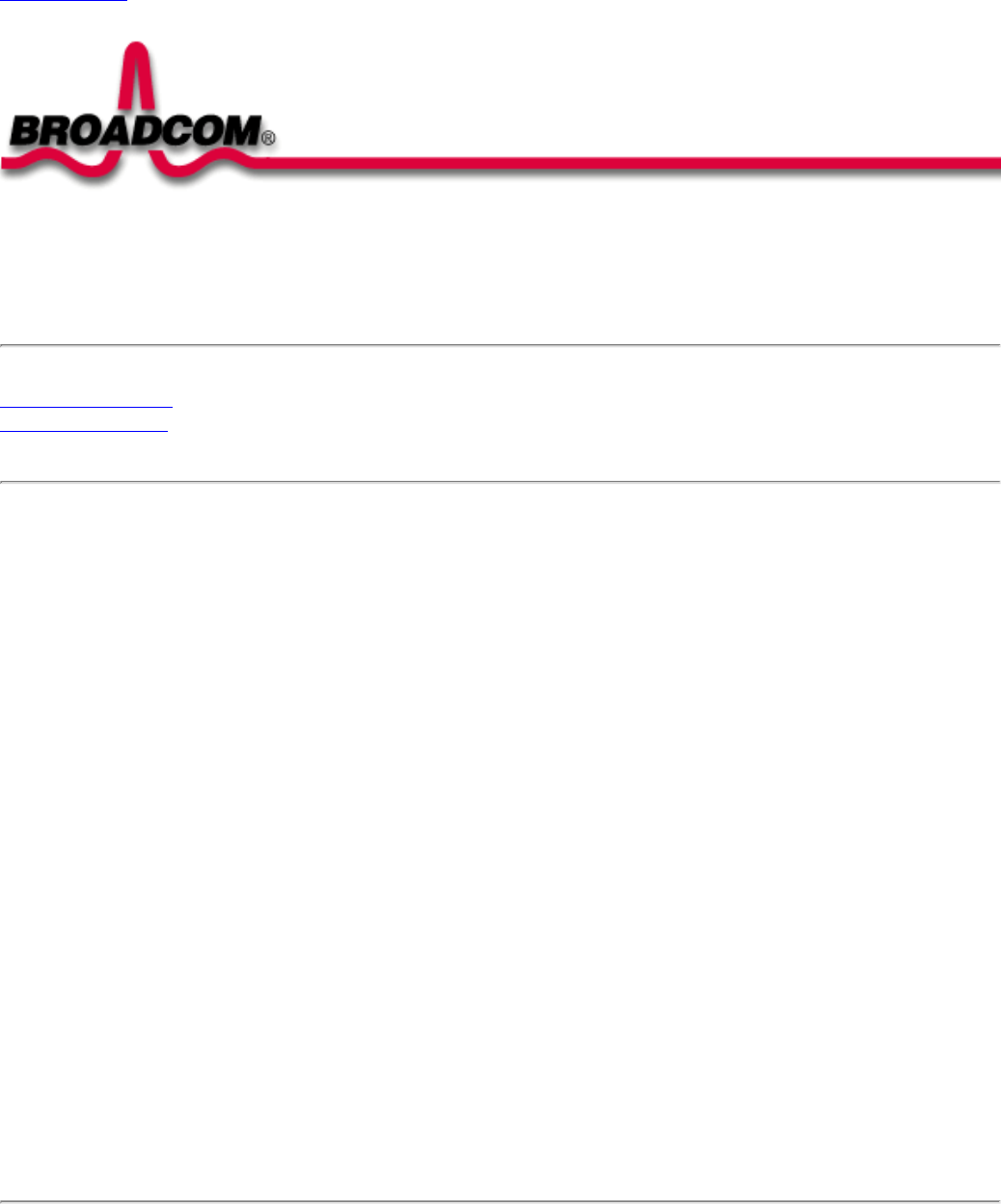
Regulatory Information: Broadcom BCM94306MP Mini PCI Card User's Guide
Back to Contents
Regulatory Information: Broadcom BCM94306MP Mini PCI Card
User's Guide
Information for the user
Regulatory information
Information for the user
Wireless interoperability
The Broadcom BCM94306MP products are designed to be interoperable with any wireless LAN product that is based on direct
sequence spread spectrum (DSSS) radio technology and to comply with the following standards:
● IEEE Std. 802.1b-1999. Standard on Wireless LAN.
● Wireless Fidelity (WiFi) certification, as defined by the WECA (Wireless Ethernet Compatibility Alliance).
The Broadcom BCM94306MP Mini PCI card and your health
The Broadcom BCM94306MP Mini PCI card, like other radio devices, emits radio frequency electromagnetic energy. The level of
energy emitted by this device, however, is less than the electromagnetic energy emitted by other wireless devices such as mobile
phones. The Broadcom BCM94306MP wireless device operates within the guidelines found in radio frequency safety standards and
recommendations. These standards and recommendations reflect the consensus of the scientific community and result from
deliberations of panels and committees of scientists who continually review and interpret the extensive research literature. In some
situations or environments, the use of the Broadcom BCM94306MP wireless devices may be restricted by the proprietor of the building
or responsible representatives of the applicable organization. Examples of such situations include the following:
● Using the Broadcom BCM94306MP equipment on board airplanes, or
● Using the Broadcom BCM94306MP equipment in any other environment where the risk of interference with other devices or
services is perceived or identified as being harmful.
If you are uncertain of the policy that applies to the use of wireless devices in a specific organization or environment (an airport, for
example), you are encouraged to ask for authorization to use the Broadcom BCM94306MP wireless device before you turn it on.
Regulatory information
file:///P|/pc/My%20Documents/Working/User%20Guides/94306MP/regs.htm (1 of 4) [11/22/2002 2:16:14 PM]
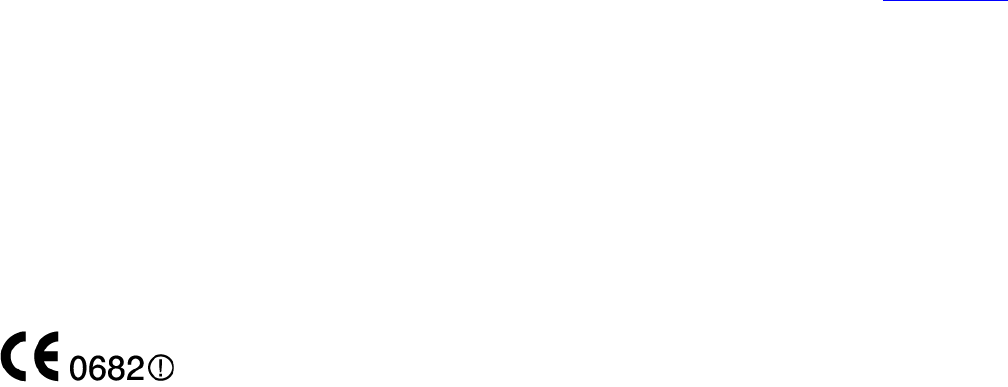
Regulatory Information: Broadcom BCM94306MP Mini PCI Card User's Guide
The Broadcom BCM94306MP wireless network device must be installed and used in strict accordance with the manufacturer's
instructions as described in the user documentation that comes with the product. For country-specific approvals, see Radio approvals.
Broadcom Corporation is not responsible for any radio or television interference caused by unauthorized modification of the devices
included with this Broadcom BCM94306MP kit, or the substitution or attachment of connecting cables and equipment other than that
specified by Broadcom Corporation. The correction of interference caused by such unauthorized modification, substitution or
attachment is the responsibility of the user. Broadcom Corporation and its authorized resellers or distributors are not liable for any
damage or violation of government regulations that may arise from the user failing to comply with these guidelines.
Canada—Industry Canada (IC)
This device complies with RSS210 of Industry Canada.
Europe—EU Declaration of Conformity
This equipment complies with the essential requirements of the European Union directive 1999/5/EC.
Cet équipement est conforme aux principales caractéristiques définies dans la Directive européenne RTTE 1999/5/CE.
Die Geräte erfüllen die grundlegenden Anforderungen der RTTE-Richtlinie 1999/5/EG.
Questa apparecchiatura è conforme ai requisiti essenziali della Direttiva Europea R&TTE 1999/5/CE.
Este equipo cumple los requisitos principales de la Directiva 1999/5/CE de la UE, "Equipos de Terminales de Radio y
Telecomunicaciones".
Este equipamento cumpre os requisitos essenciais da Directiva 1999/5/CE do Parlamento Europeu e do Conselho (Directiva RTT).
O exoplismos autos plhroi tis basikes apaits ths koinotikhs odhgias EU R&TTE 1999/5/E.
Deze apparatuur voldoet aan de noodzakelijke vereisten van EU-richtlijn betreffende radioapparatuur en telecommunicatie-
eindapparatuur 1999/5/EG.
Dette udstyr opfylder de Væsentlige krav i EU's direktiv 1999/5/EC om Radio- og teleterminaludstyr.
Dette utstyret er i overensstemmelse med hovedkravene i R&TTE-direktivet (1999/5/EC) fra EU.
Utrustningen uppfyller kraven för EU-direktivet 1999/5/EC om ansluten teleutrustning och ömsesidigt erkännande av utrustningens
överensstämmelse (R&TTE).
Tämä laite vastaa EU:n radio- ja telepäätelaitedirektiivin (EU R&TTE Directive 1999/5/EC) vaatimuksia.
France
Some areas of France have a restricted frequency band. The worst case maximum authorised power indoors is:
10 mW for the entire 2.4 GHz band (2400 MHz–2483.5 MHz)
100 mW for frequencies between 2446.5 MHz and 2483.5 MHz (NOTE—Channels 10 through 13 inclusive operate in the band 2446.6
MHz to 2483.5 MHz)
file:///P|/pc/My%20Documents/Working/User%20Guides/94306MP/regs.htm (2 of 4) [11/22/2002 2:16:14 PM]
Regulatory Information: Broadcom BCM94306MP Mini PCI Card User's Guide
There are few possibilities for outdoor use: On private property or on the private property of public persons, use is subject to a
preliminary authorisation procedure by the Ministry of Defence, with maximum authorised power of 100 mW in the 2446.5–2483.5 MHz
band. Use outdoors on public property is not permitted.
In the departments listed below, for the entire 2.4 GHz band:
● Maximum authorized power indoors is 100 mW
● Maximum authorized power outdoors is 10 mW
Departements in which the use of the 2400–2483.5 MHz band is permitted with an EIRP of less than 100 mW indoors and less than 10
mW outdoors:
01 Ain Orientales 36 Indre 66 Pyrénées
02 Aisne 37 Indre et Loire 67 Bas Rhin
03 Allier 41 Loir et Cher 68 Haut Rhin
05 Hautes Alpes 42 Loire 70 Haute Saône
08 Ardennes 45 Loiret 71 Saône et Loire
09 Ariège 50 Manche 75 Paris
11 Aude 55 Meuse 82 Tarn et Garonne
12 Aveyron 58 Nièvre 84 Vaucluse
16 Charente 59 Nord 88 Vosges
24 Dordogne 60 Oise 89 Yonne
25 Doubs 61 Orne 90 Territoire de Belfort
26 Drôme 63 Puy du Dôme 94 Val de Marne
32 Gers 64 Pyrénées Atlantique
This requirement is likely to change over time, allowing to use your wireless LAN card in more areas within France. Please check with
ART for the latest information (www.art-telecom.fr)
NOTE—Your Broadcom BCM94306MP wireless LAN Mini PCI card transmits less than 100 mW, but more than 10 mW.
Italia A license is required for indoor use. Outdoor use is prohibited.
E' necessaria la concessione ministeriale anche per l'uso interno. Verificare con i rivenditori la procedura da seguire. L'uso
per installazione in esterni non e' permessa.
USA—Federal Communications Commission (FCC)
This device complies with Part 15 of the FCC Rules. Operation of the device is subject to the following two conditions:
● This device may not cause harmful interference.
● This device must accept any interference that may cause undesired operation.
NOTE—The radiated output power of this Broadcom BCM94306MP wireless network device is far below the FCC radio frequency
exposure limits. Nevertheless, the Broadcom BCM94306MP wireless network device should be used in such a manner that the
potential for human contact during normal operation is minimized. To avoid the possibility of exceeding the FCC radio frequency
exposure limits, you should keep a distance of at least 20 cm (8 inches) between you (or any other person in the vicinity) and the
file:///P|/pc/My%20Documents/Working/User%20Guides/94306MP/regs.htm (3 of 4) [11/22/2002 2:16:14 PM]
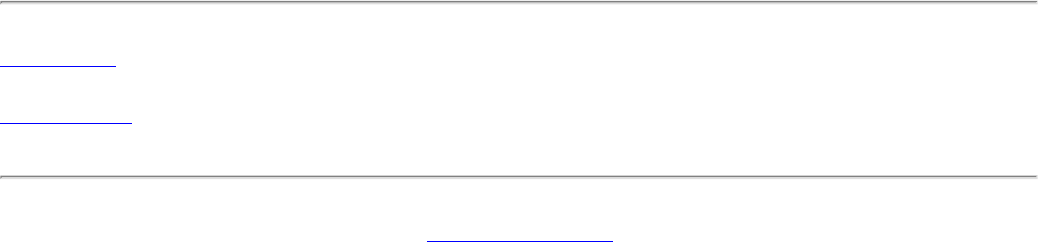
Regulatory Information: Broadcom BCM94306MP Mini PCI Card User's Guide
antenna.
.
Interference statement
This equipment has been tested and found to comply with the limits for a Class B digital device, pursuant to Part 15 of the FCC Rules.
These limits are designed to provide reasonable protection against harmful interference in a residential installation. This equipment
generates, uses, and can radiate radio frequency energy. If the equipment is not installed and used in accordance with the instructions,
the equipment may cause harmful interference to radio communications. There is no guarantee, however, that such interference will not
occur in a particular installation. If this equipment does cause harmful interference to radio or television reception (which can be
determined by turning the equipment off and on), the user is encouraged to try to correct the interference by taking one or more of the
following measures:
● Reorient or relocate the receiving antenna.
● Increase the distance between the equipment and the receiver.
● Connect the equipment to an outlet on a circuit different from that to which the receiver is connected.
● Consult the dealer or an experienced radio/TV technician for help.
NOTE—This Broadcom BCM94306MP wireless network device must be installed and used in strict accordance with the manufacturer's
instructions as described in the user documentation that comes with the product. Any other installation or use will violate FCC Part 15
regulations.
Radio approvals
To determine whether you are allowed to use your wireless network device in a specific country, please check to see if the radio type
number that is printed on the identification label of your device is listed on the radio approval list posted on the general Broadcom
support site.
Back to the top
Back to Contents
Please read copyright and trademark information.
file:///P|/pc/My%20Documents/Working/User%20Guides/94306MP/regs.htm (4 of 4) [11/22/2002 2:16:14 PM]

Glossary: Broadcom BCM94306MP Internal 802.11b Mini PCI Card User's Guide
Back to Contents
Glossary: Broadcom BCM94306MP Internal 802.11b Mini PCI Card
User's Guide
access point A stand-alone wireless hub that allows any computer that has a wireless network adapter to
communicate with another computer and to connect to the Internet.
available network One of the networks listed in the Available networks list on the Wireless Networks tab of
the Wireless Configuration box that appears when the BCM94306MP wireless utility is
open. Any wireless network that is broadcasting and is within receiving range of the
Broadcom BCM94306MP internal 802.11b Mini PCI card appears on the list.
BER Bit error rate. The ratio of errors to the total number of bits being sent in a data transmission
from one location to another.
client computer The computer that gets its Internet connection by sharing either the host computer's
connection or the access point's connection.
dBm A unit for expression of power level in decibels with reference to a power of 1 milliwatt.
DBPSK differential-binary-phase-shift keying.
DQPSK differential-quadrature-phase-shift keying. A compression technique that transmits only the
differences between the values of the phase of the sine wave rather than the full absolute
value.
DSSS direct sequence spread spectrum. A type of radio technology.
Dynamic Host Configuration Protocol
(DHCP)
A mechanism for allocating IP addresses dynamically so that addresses can be reused
when hosts no longer need them.
file and printer sharing A capability that allows a number of people to view, modify, and print the same file(s) from
different computers.
GHz gigahertz. A unit of frequency equal to 1 000 000 000 cycles per second.
host computer The computer that is directly connected to the Internet via a modem or network adapter.
IEEE Institute of Electrical and Electronics Engineering
Internet Protocol (IP) address The address of a computer that is attached to a network. Part of the address designates
which network the computer is on, and the other part represents the host identification.
LAN local area network
m meter
MHz megahertz. A unit of frequency equal to 1 000 000 cycles per second.
Mbps megabits per second. Transmission speed of 1 000 000 bits per second.
ns nanosecond. 1 billionth (1/1 000 000 000) of a second.
file:///P|/pc/My%20Documents/Working/User%20Guides/94306MP/glossary.htm (1 of 2) [11/22/2002 2:16:14 PM]
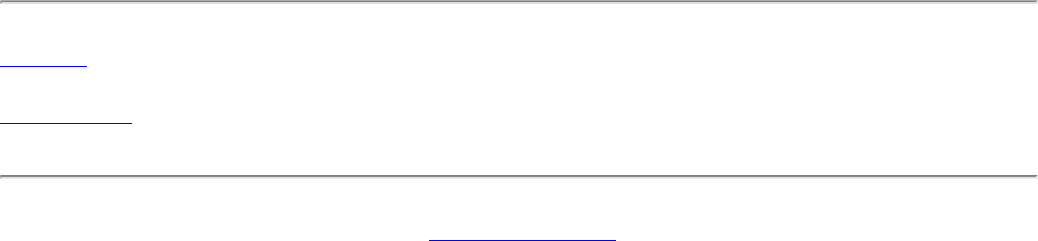
Glossary: Broadcom BCM94306MP Internal 802.11b Mini PCI Card User's Guide
peer-to-peer network A communication configuration in which every computer has the same capabilities and any
computer can initiate a communication session.
preferred network One of the networks that you have configured. Such networks appear in the Preferred
networks list on the Wireless Networks tab of the Wireless Configuration box when the
BCM94306MP wireless utility is open.
Service Set Identifier (SSID) A value that controls access to a wireless network. The SSID for your wireless network card
must match the SSID for any access point that you want to connect with. If the value does
not match, you are not granted access to the network. You can have up to three SSIDs.
Each SSID can be up to 32 characters long and is case-sensitive.
Wired Equivalent Privacy (WEP) A form of data encryption. You must set the WEP key information in the client to match the
WEP key used by the access point. The WEP key can be enabled or disabled. The WEP
key is case-sensitive.
Back to top
Back to Contents
Please read copyright and trademark information
file:///P|/pc/My%20Documents/Working/User%20Guides/94306MP/glossary.htm (2 of 2) [11/22/2002 2:16:14 PM]