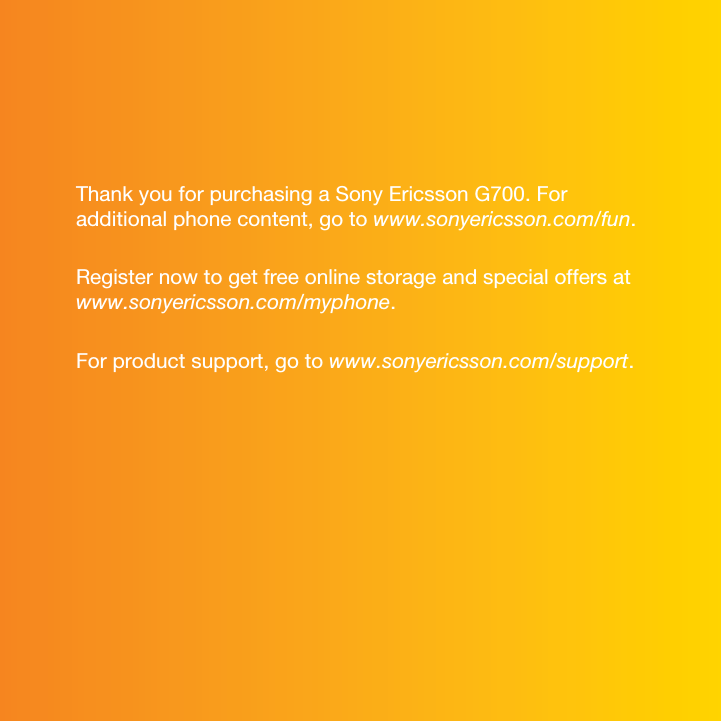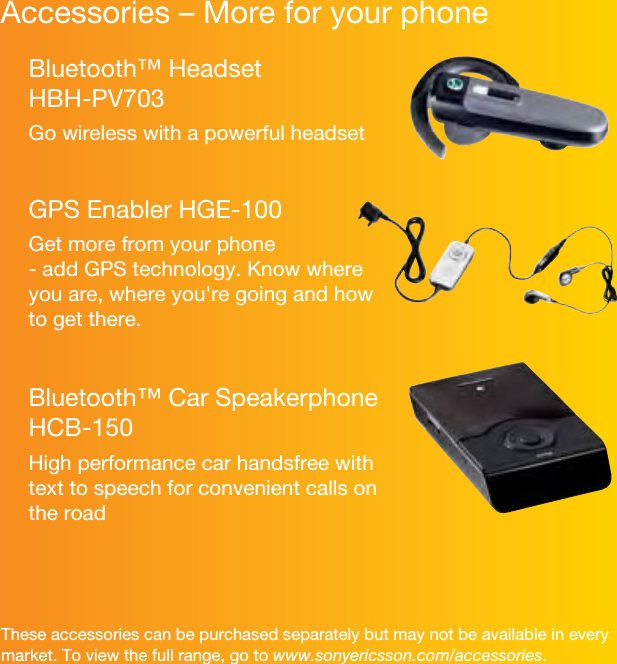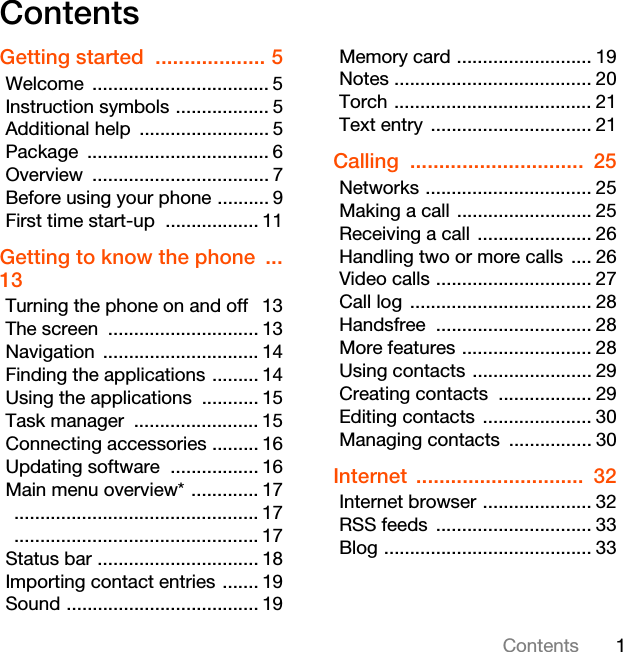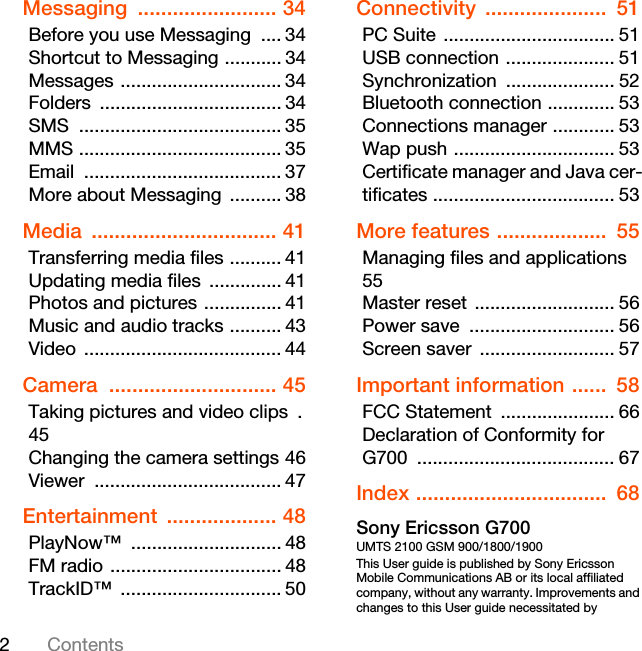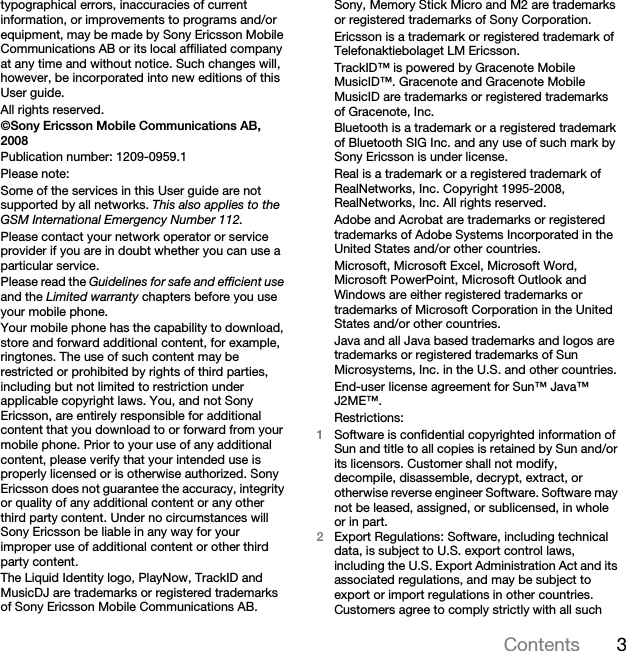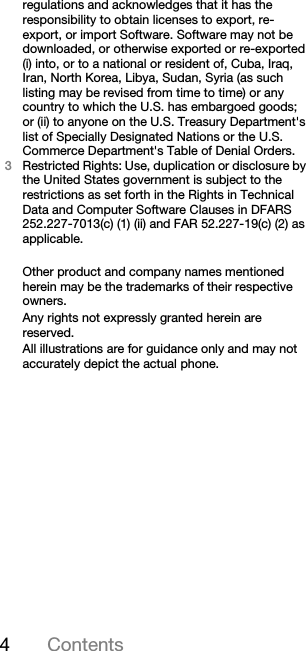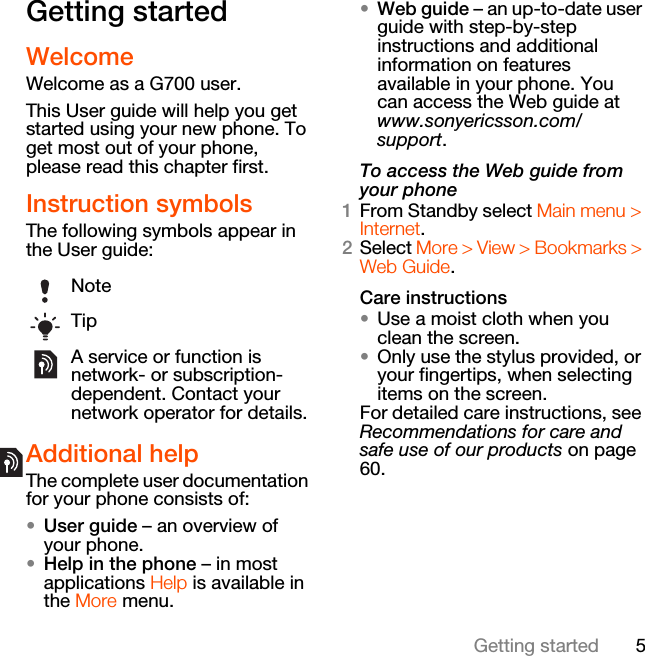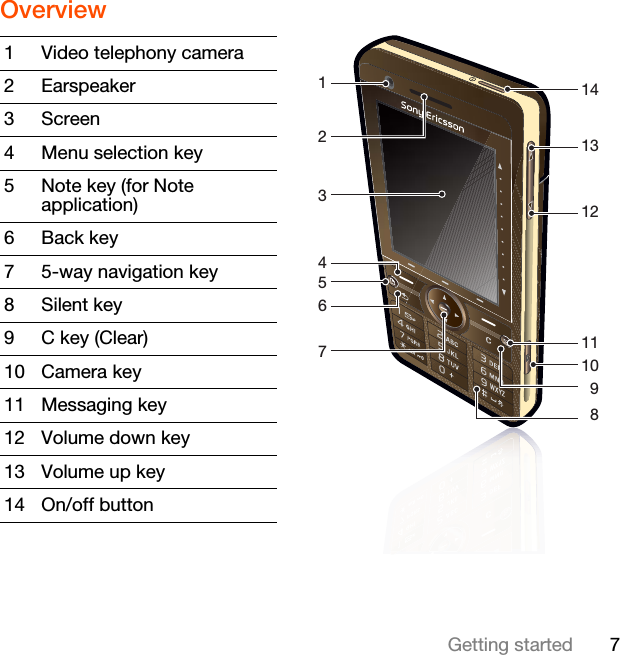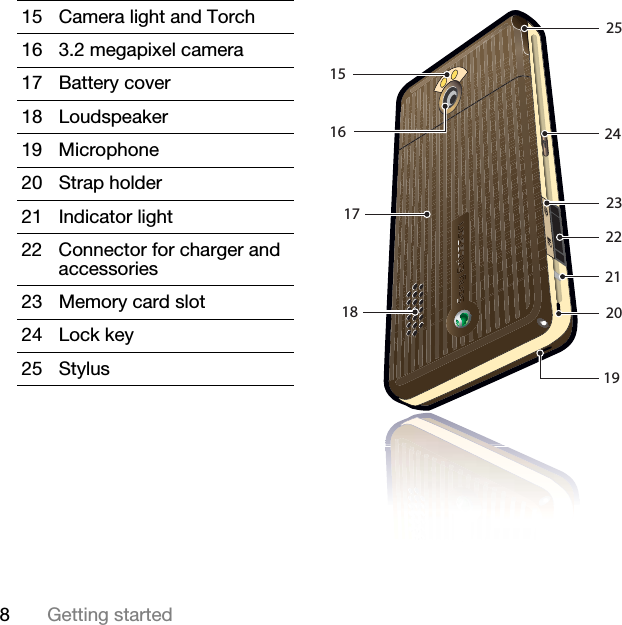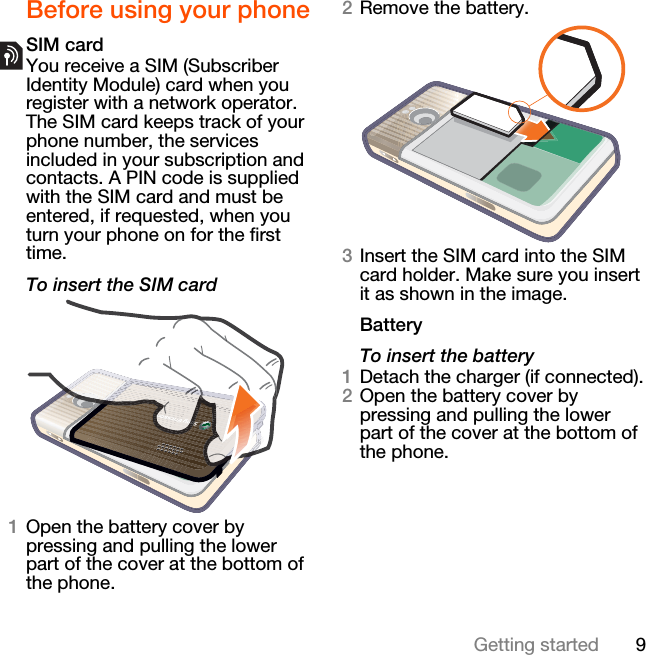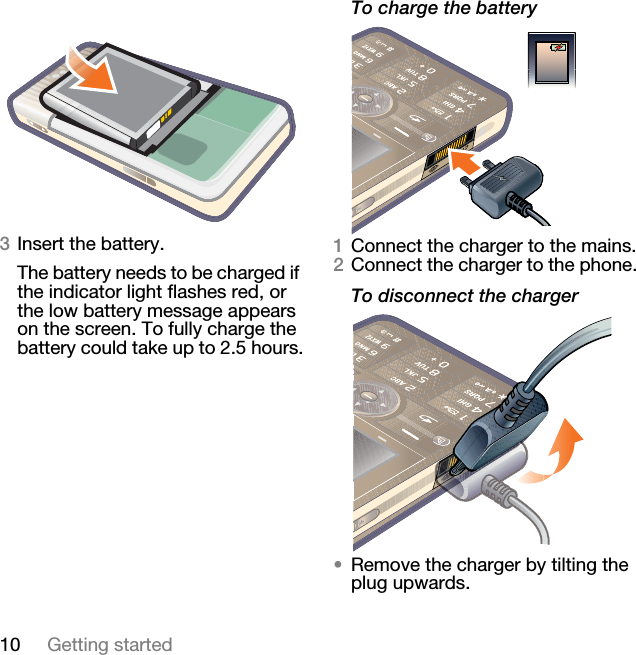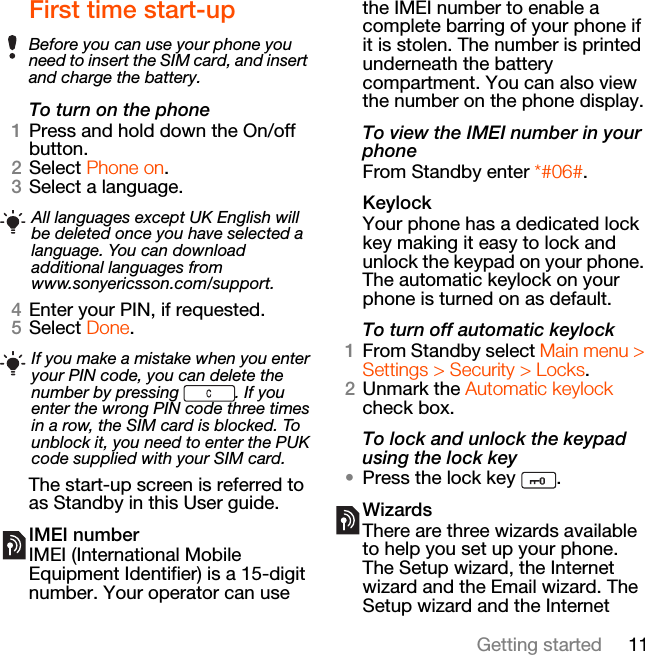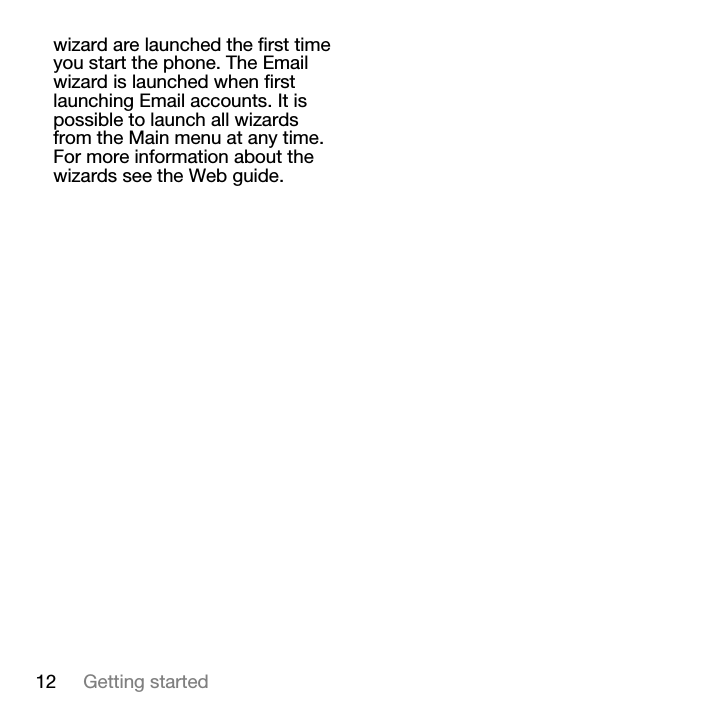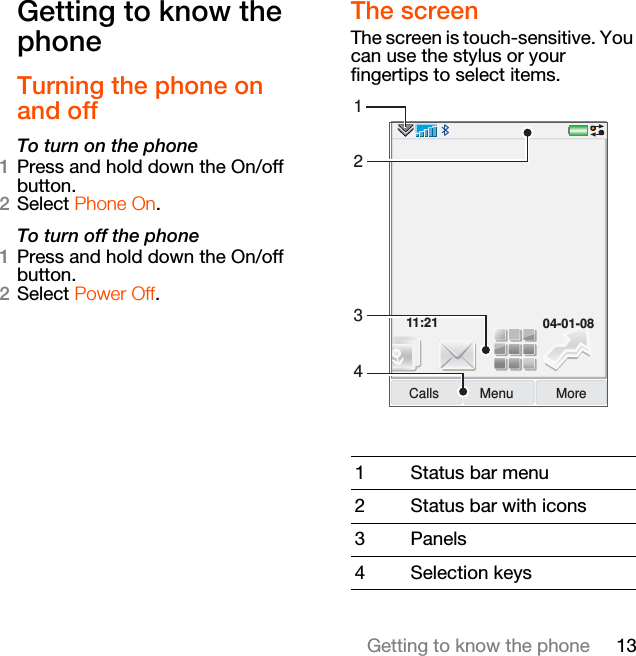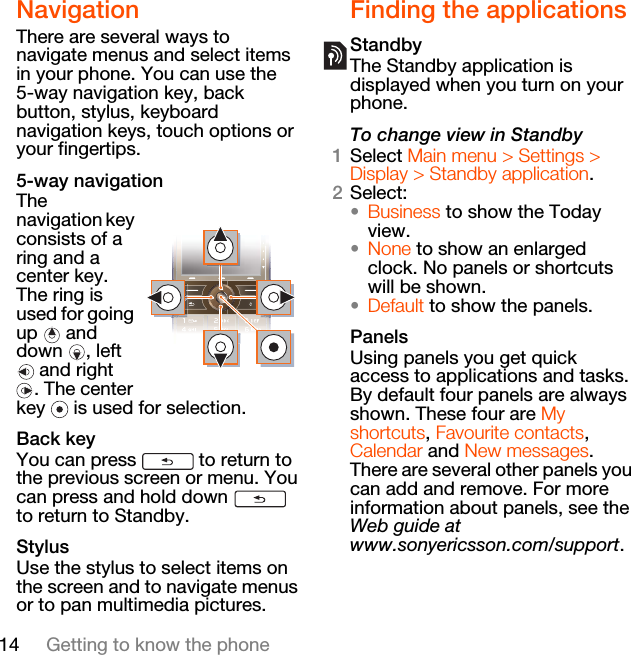Sony F3022018 Licensed transmitter User Manual Josephine SHUG
Sony Mobile Communications Inc Licensed transmitter Josephine SHUG
Sony >
Contents
- 1. 08 user guide part 1
- 2. 08 user guide part 2
- 3. 08 user guide part 3
08 user guide part 1