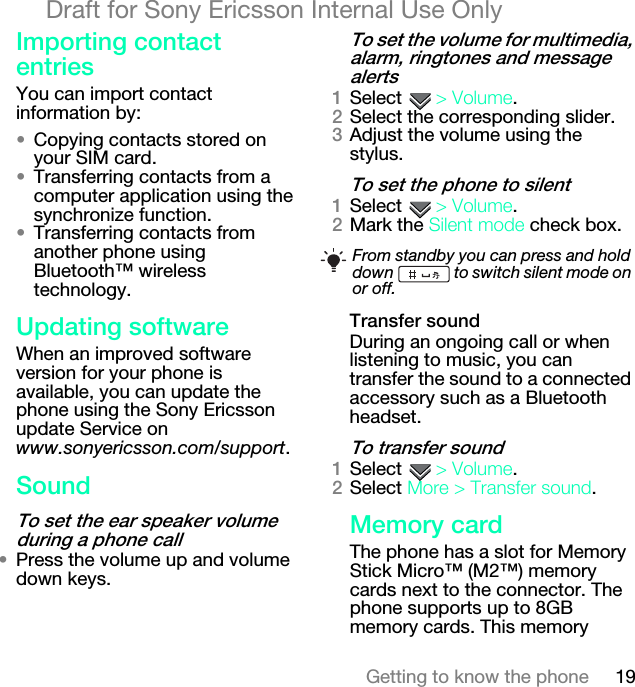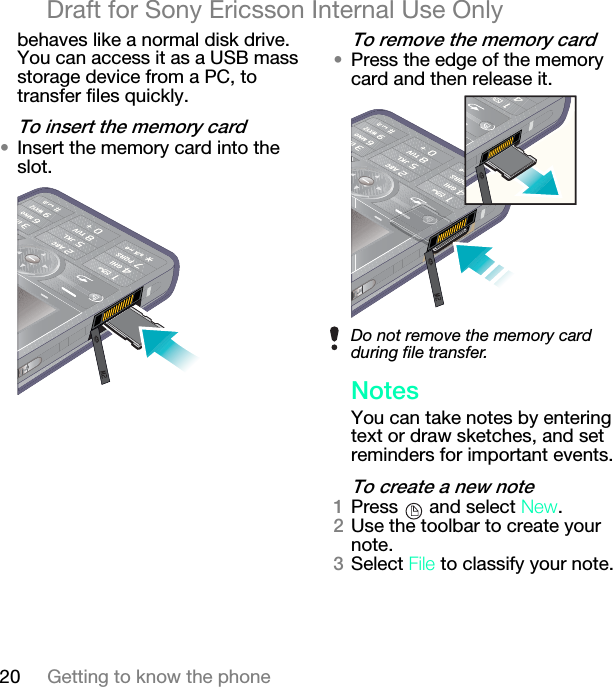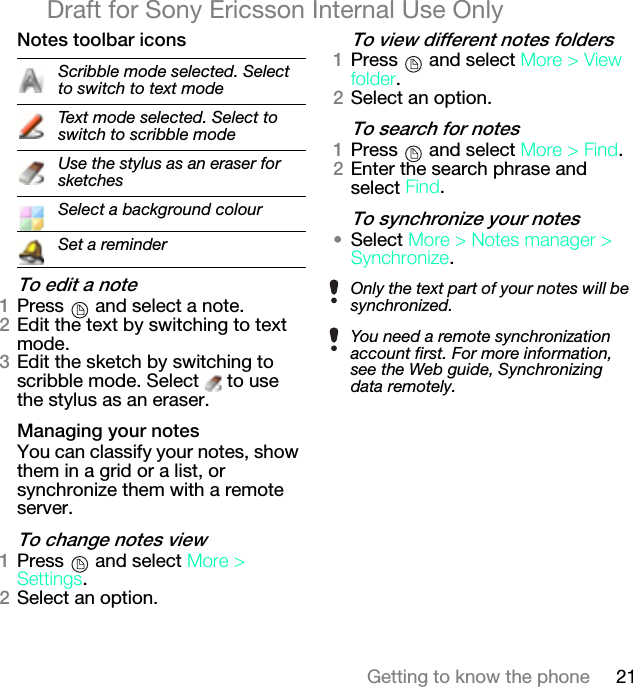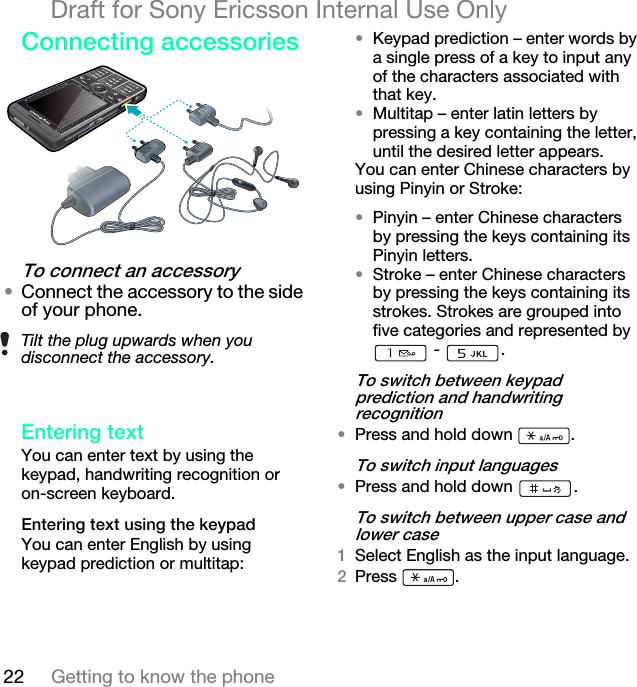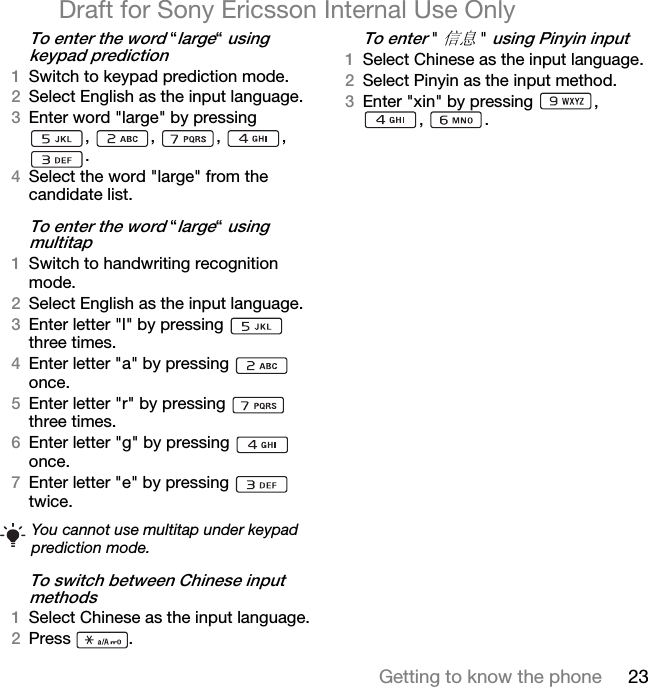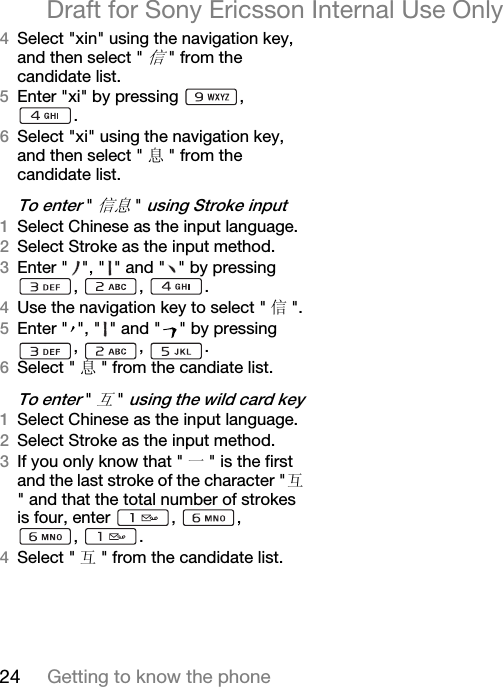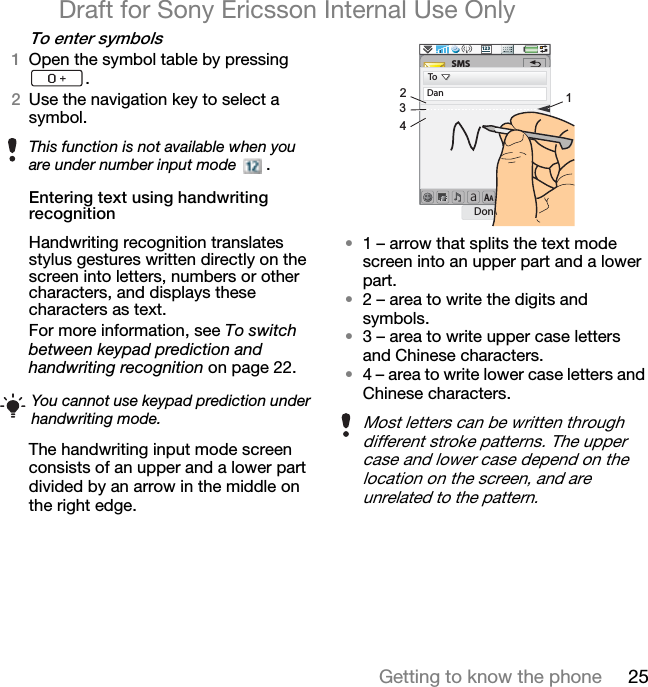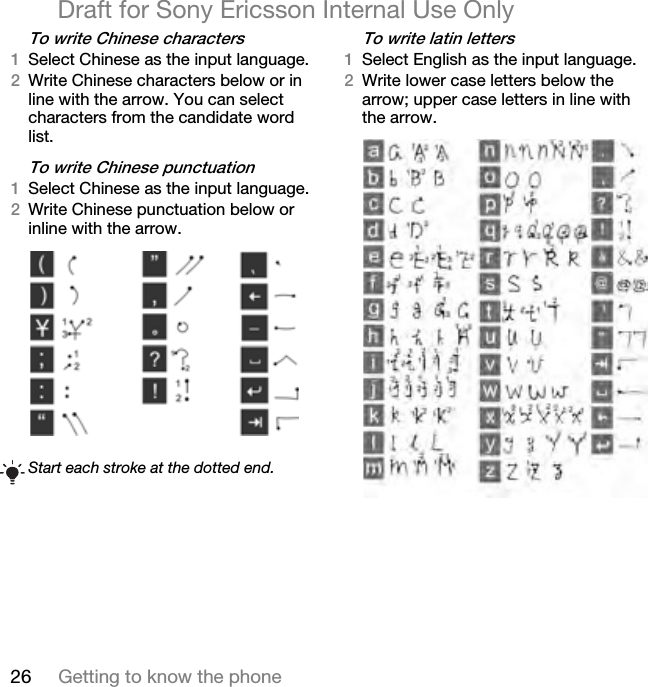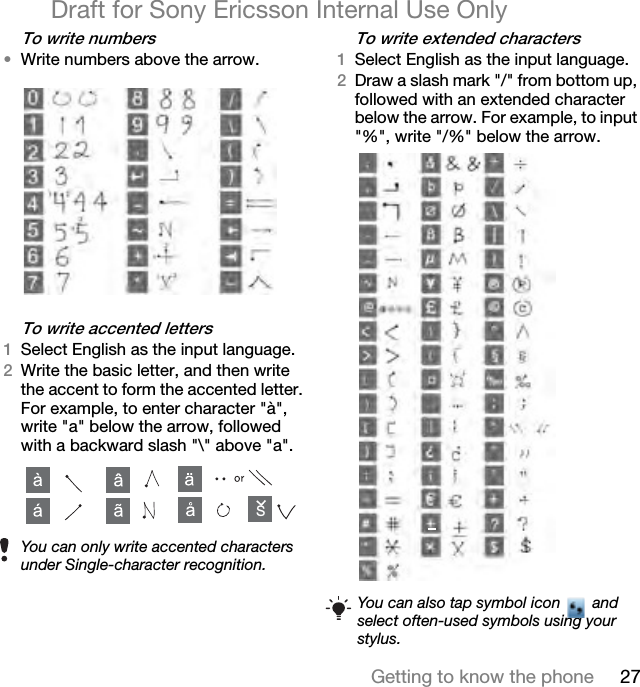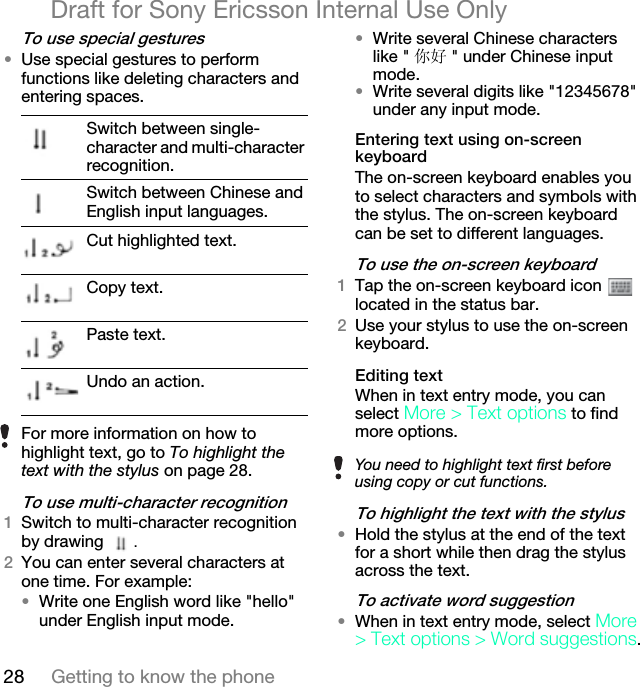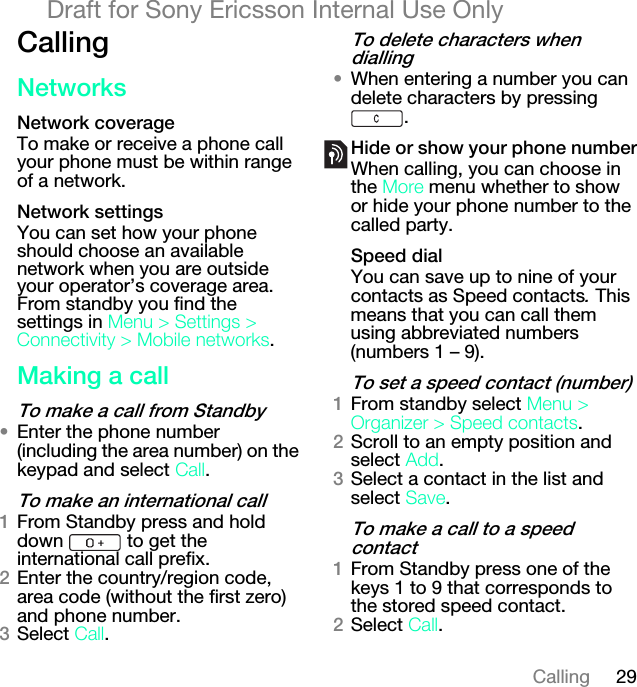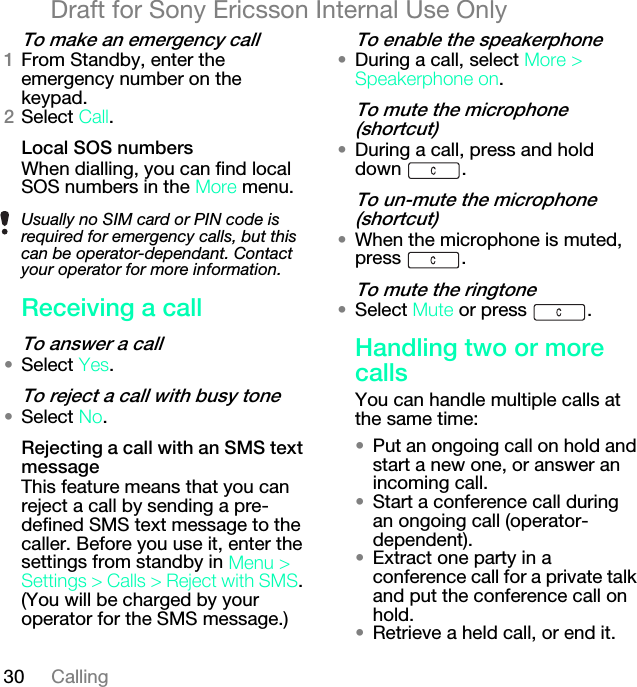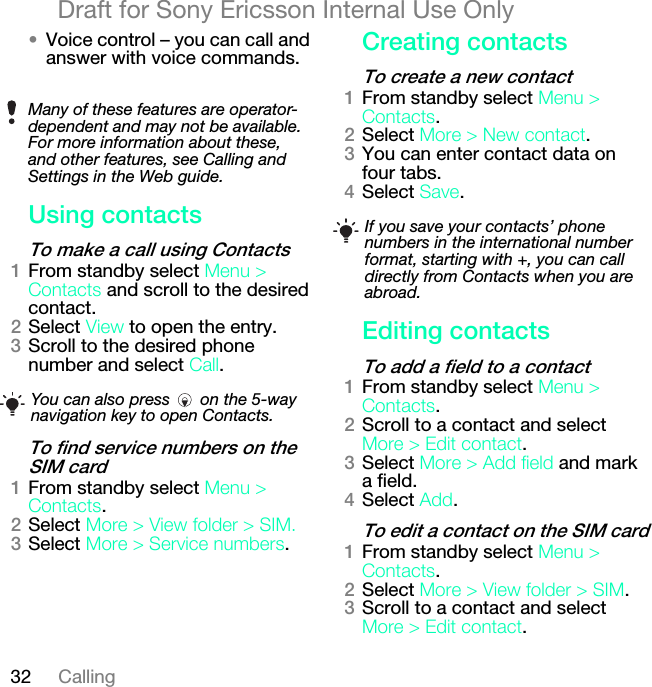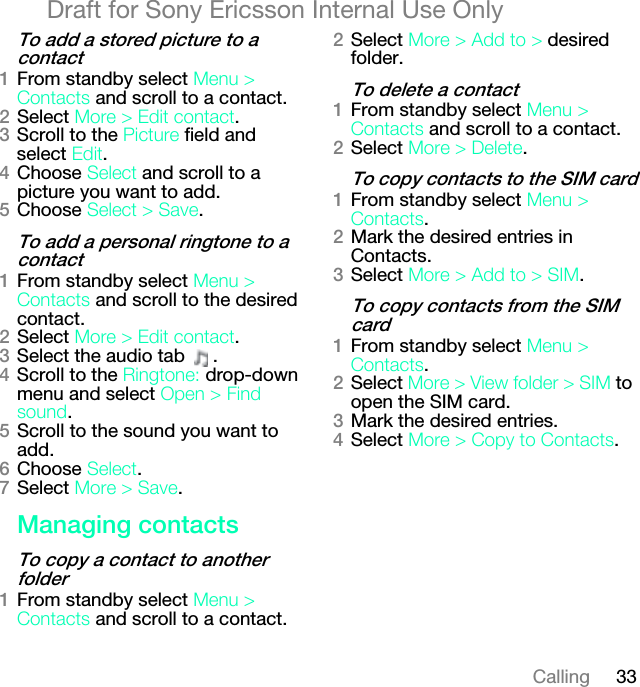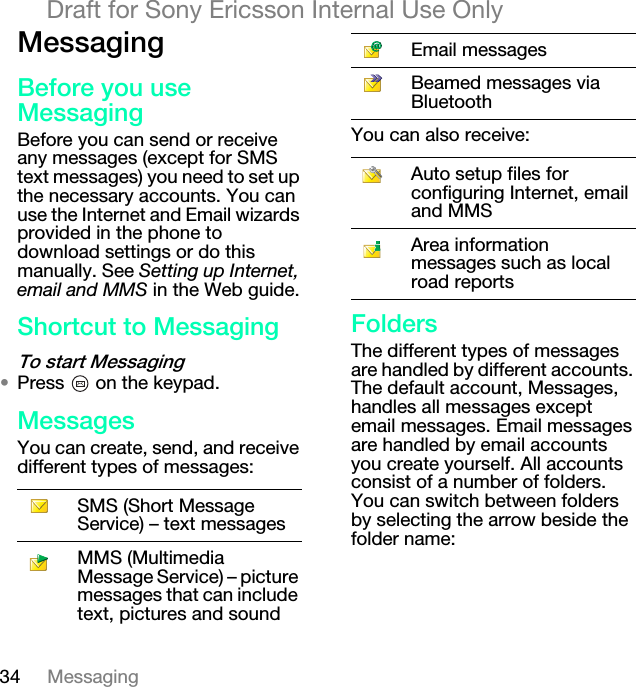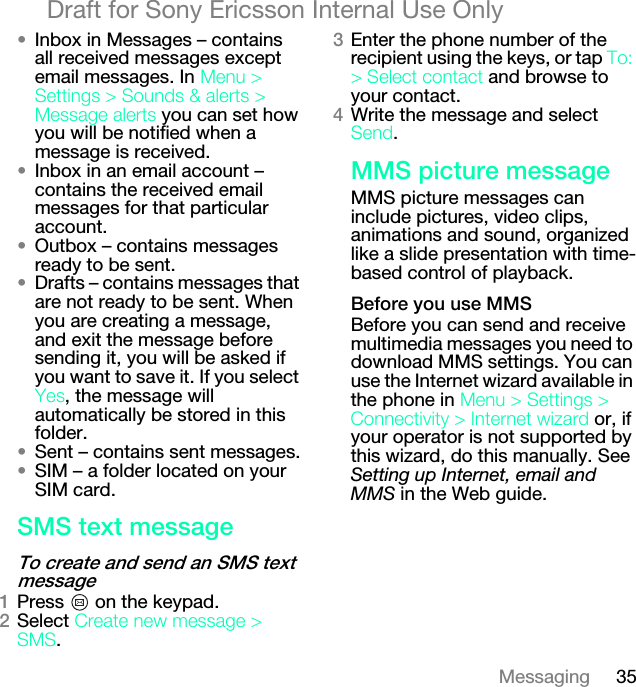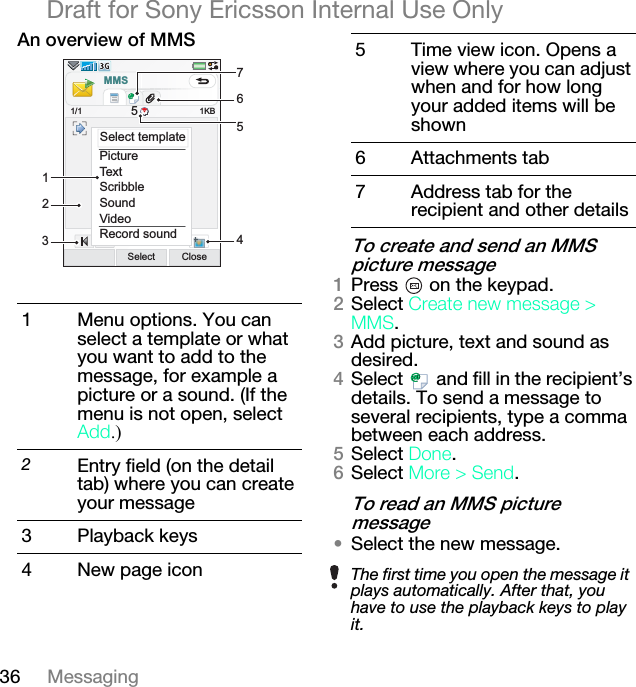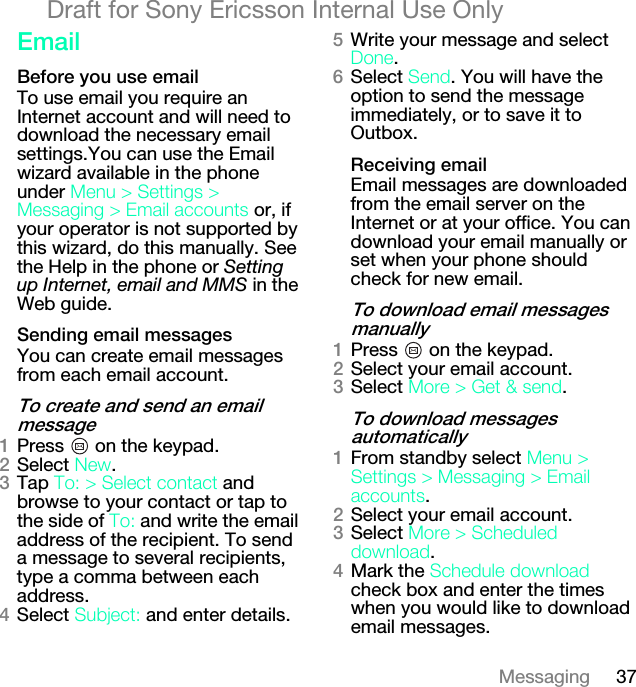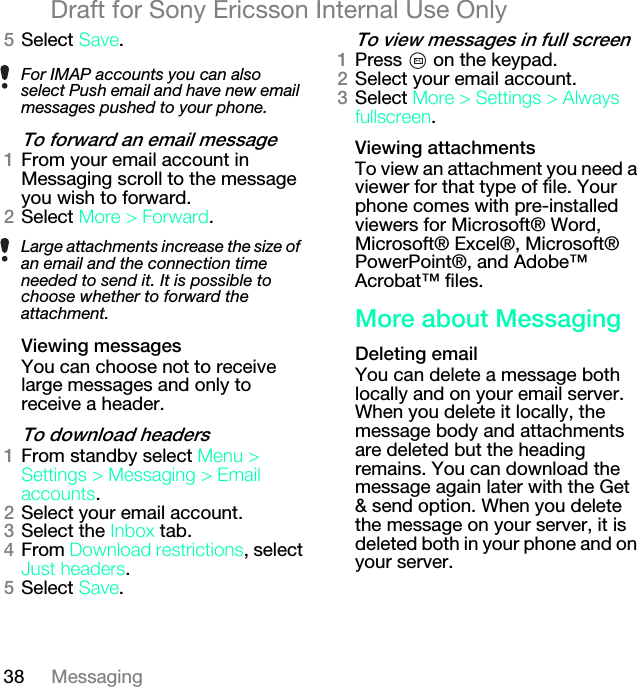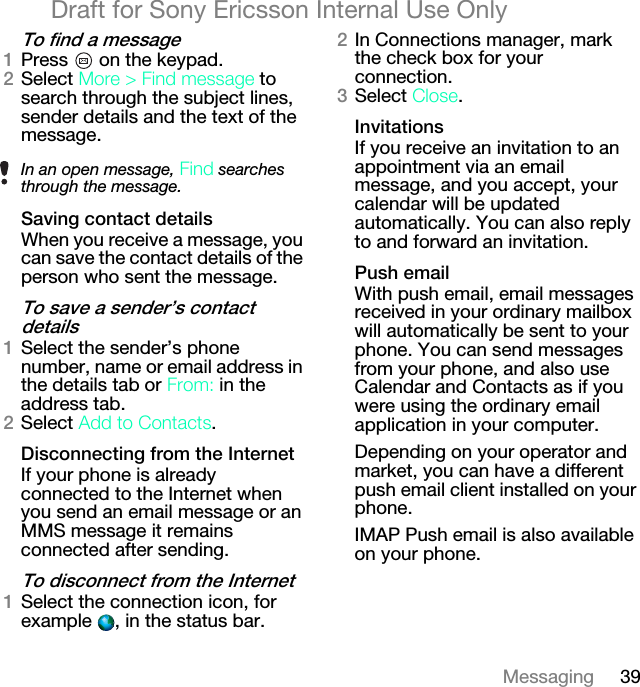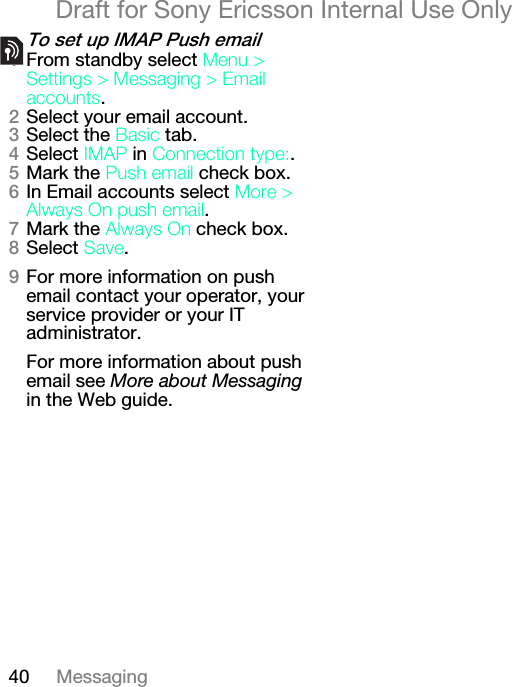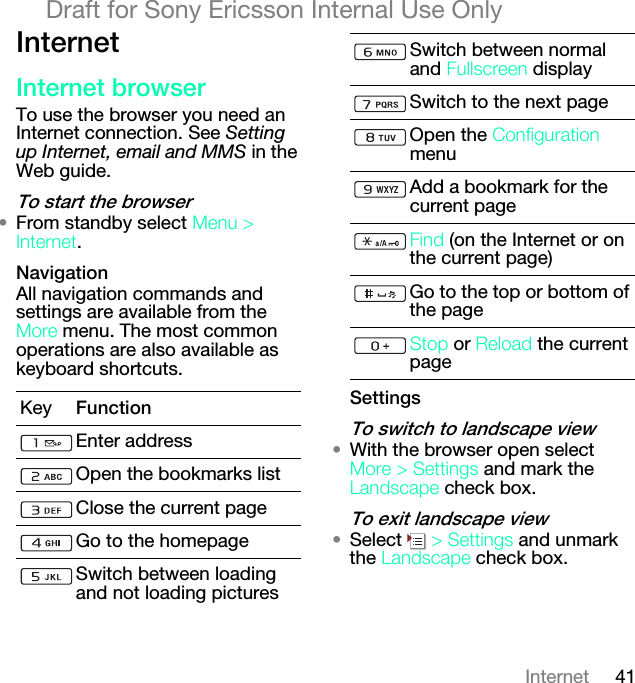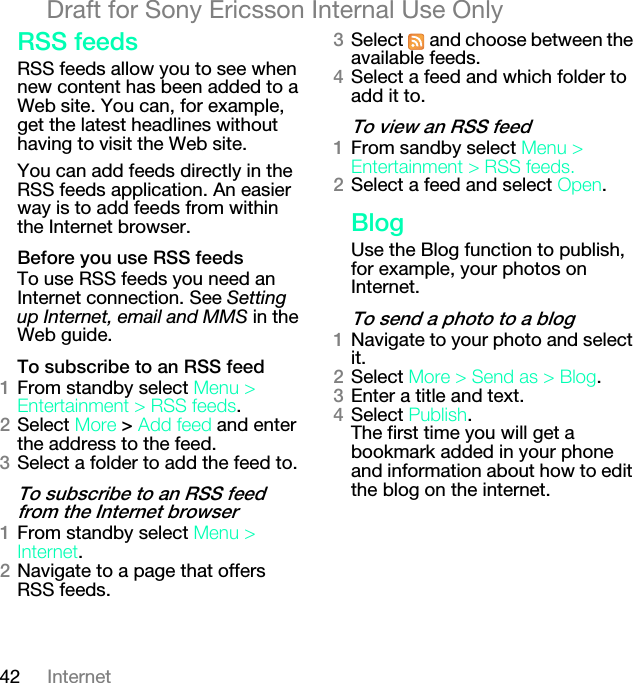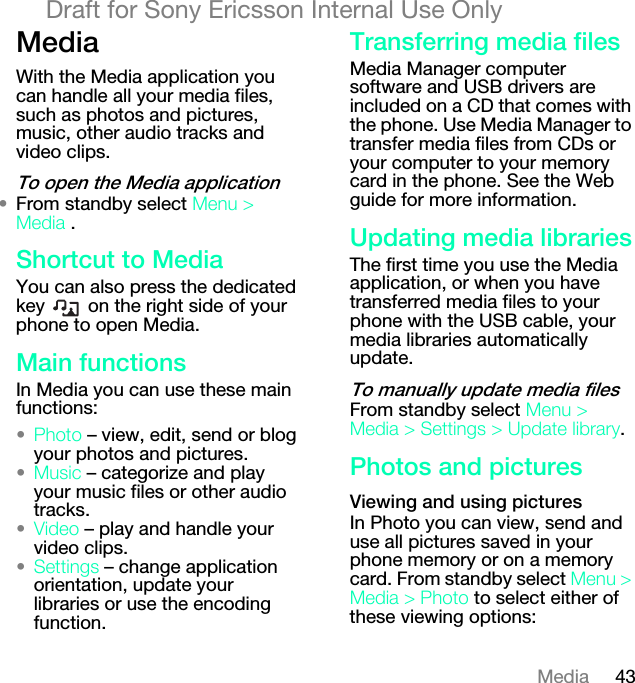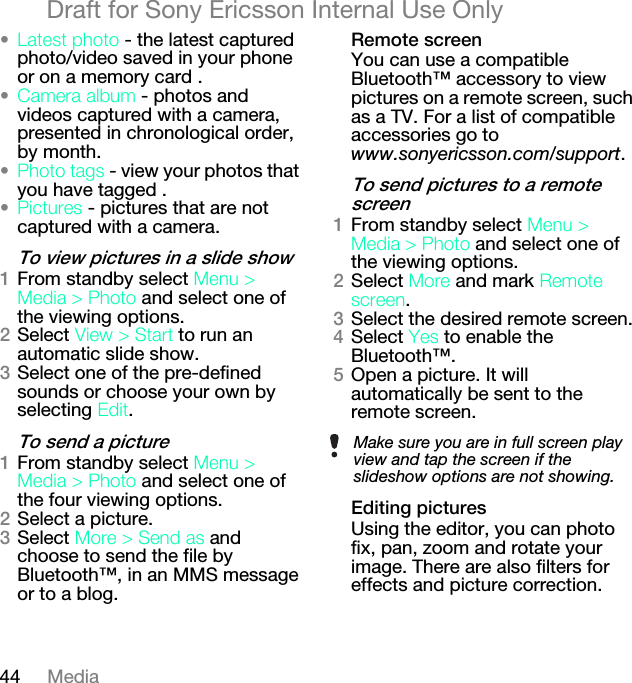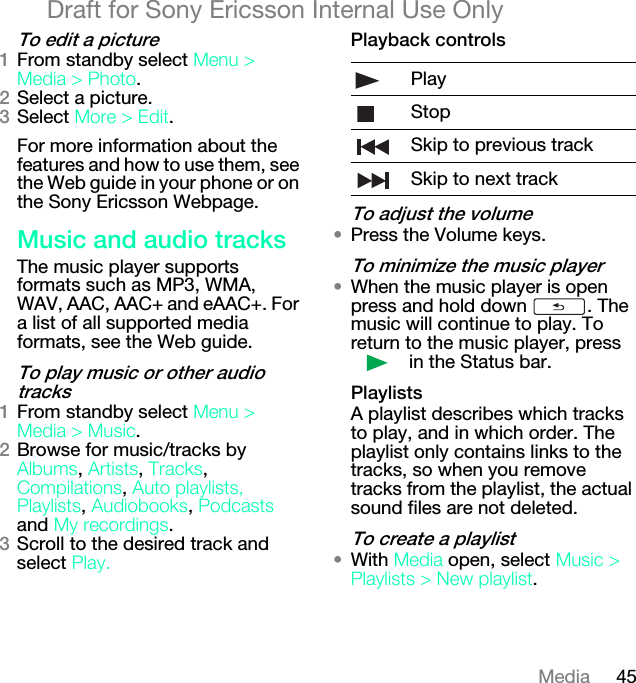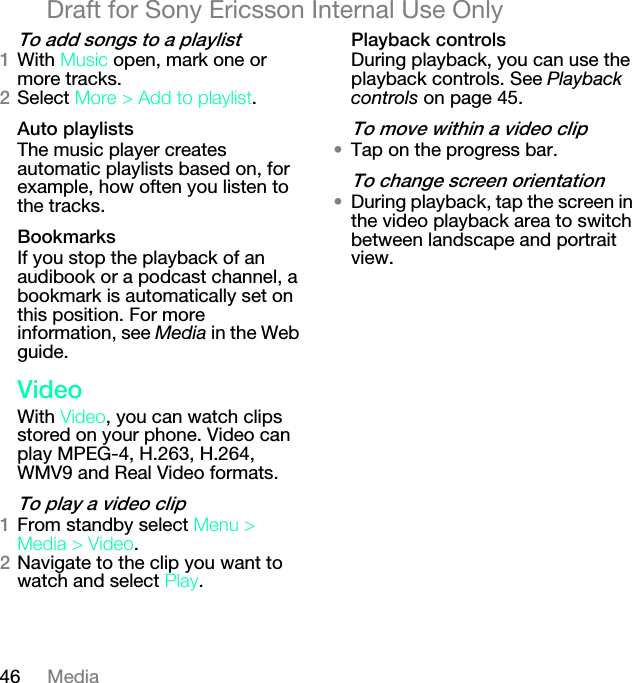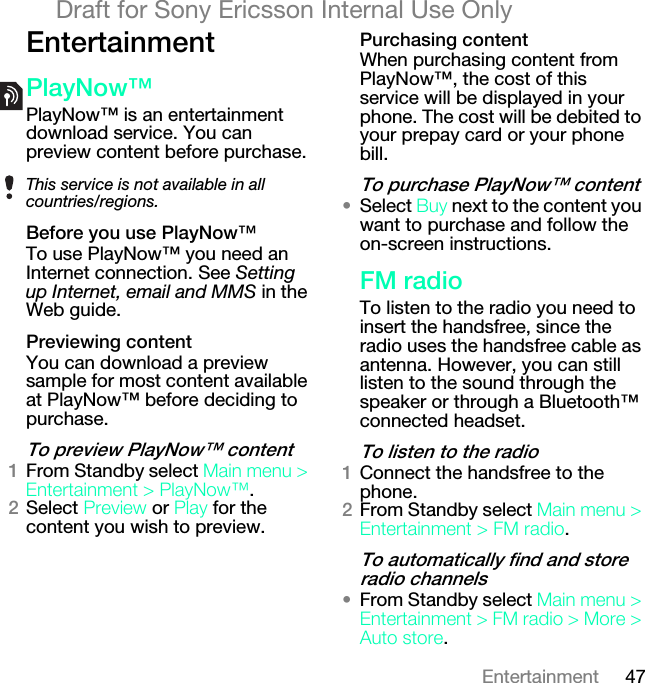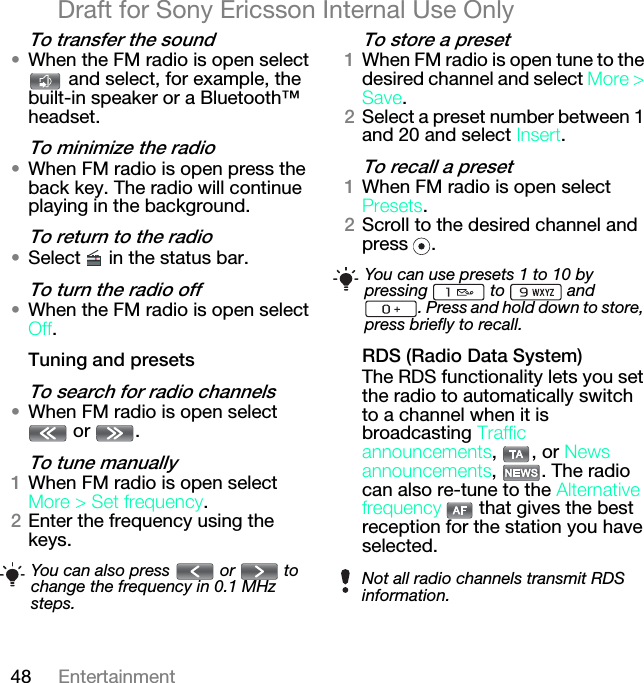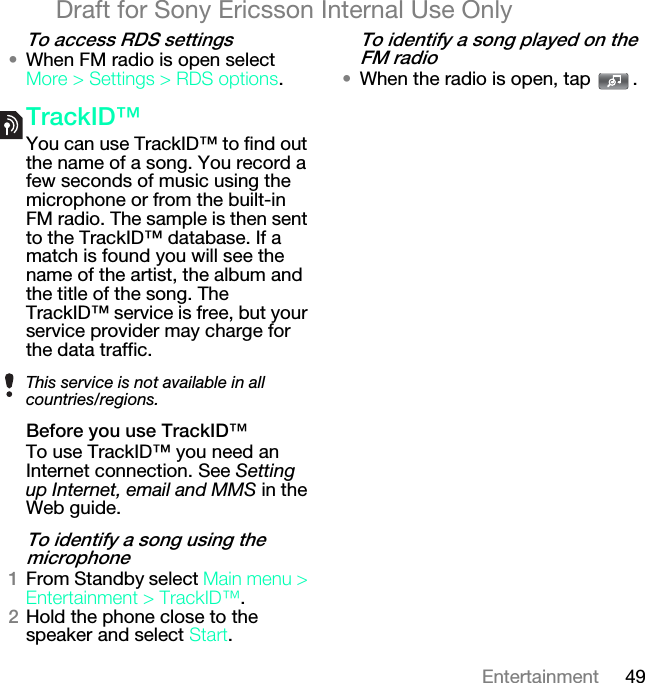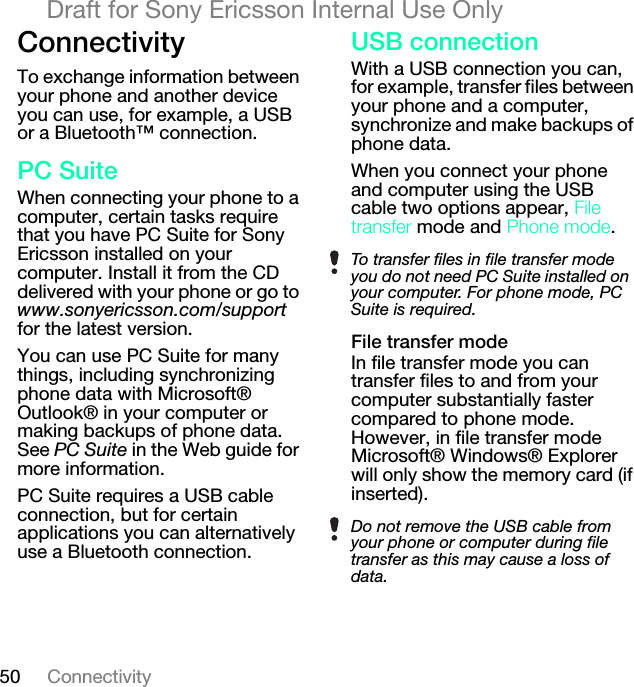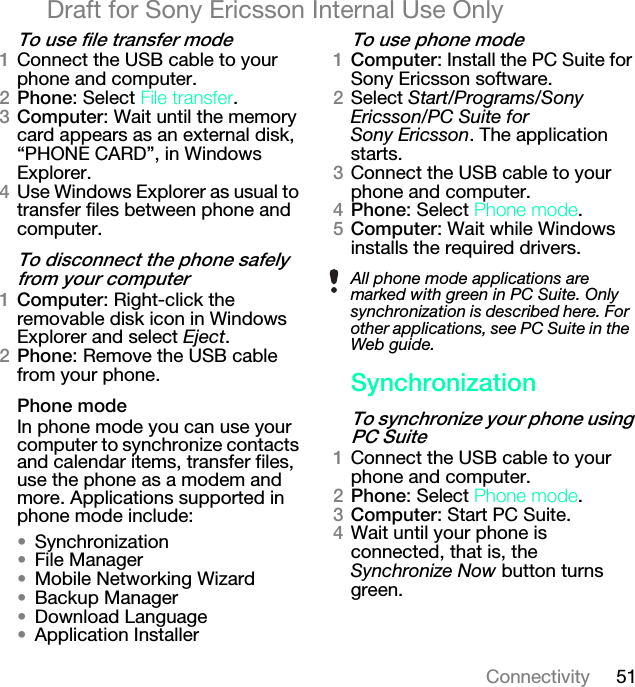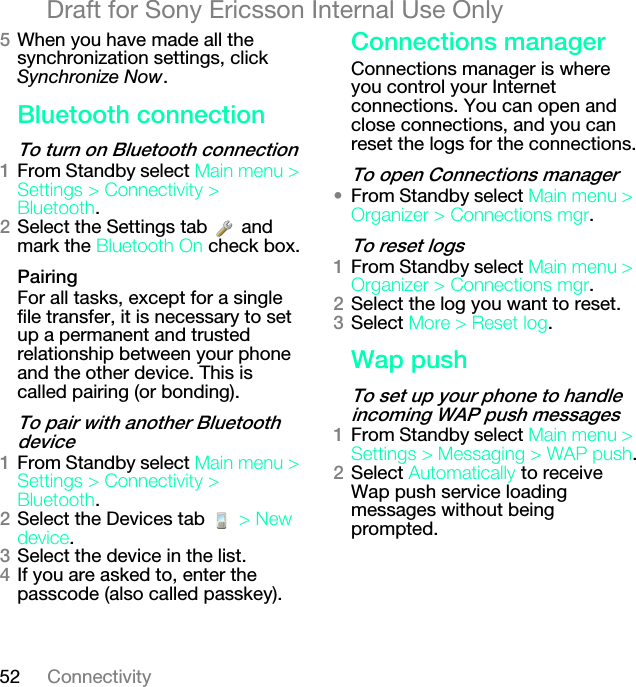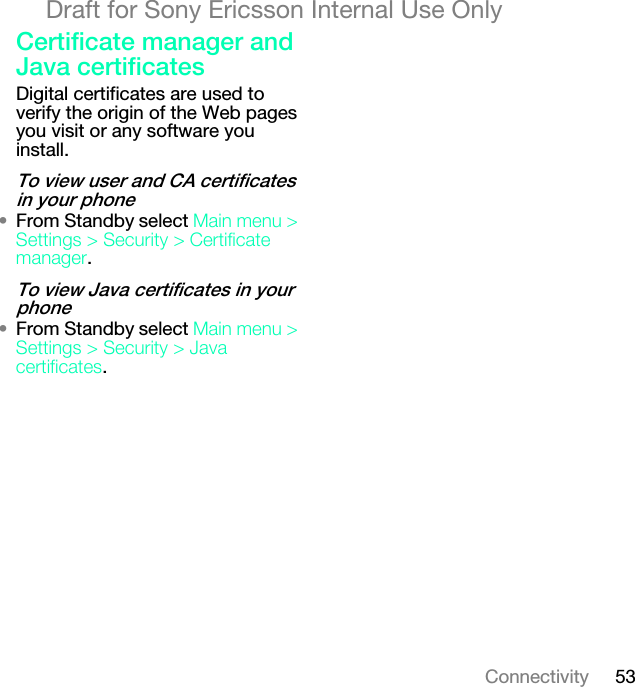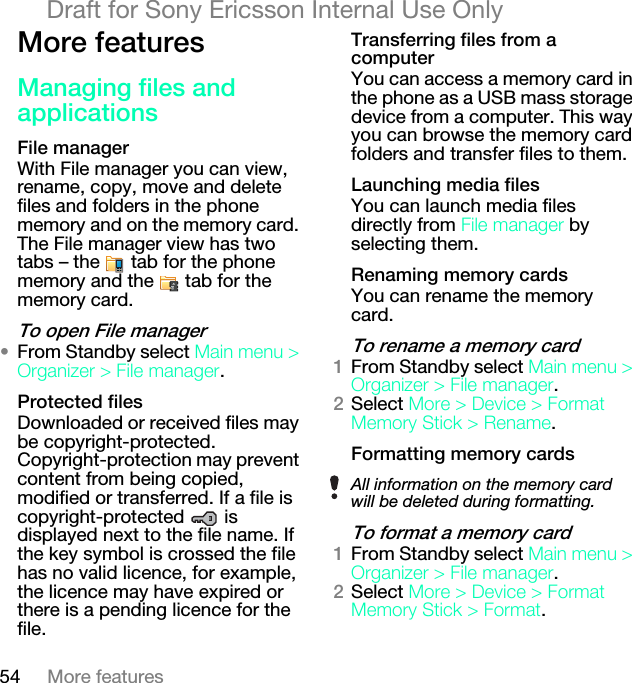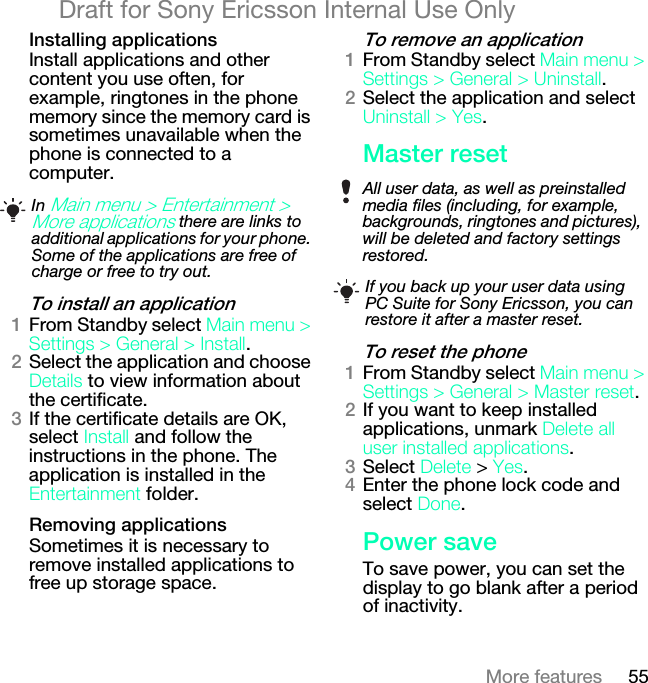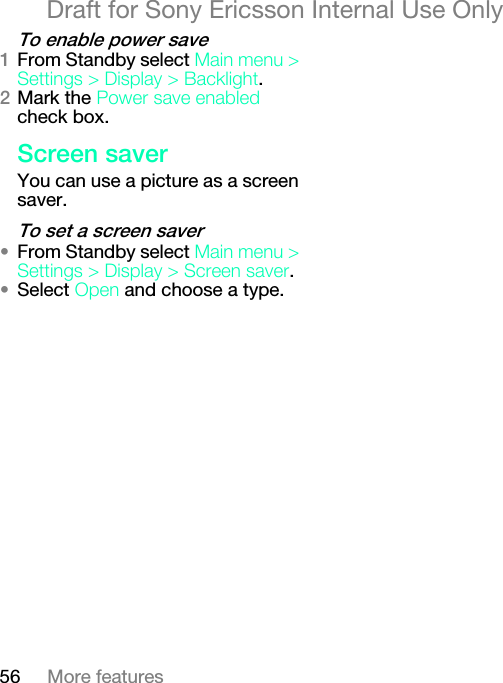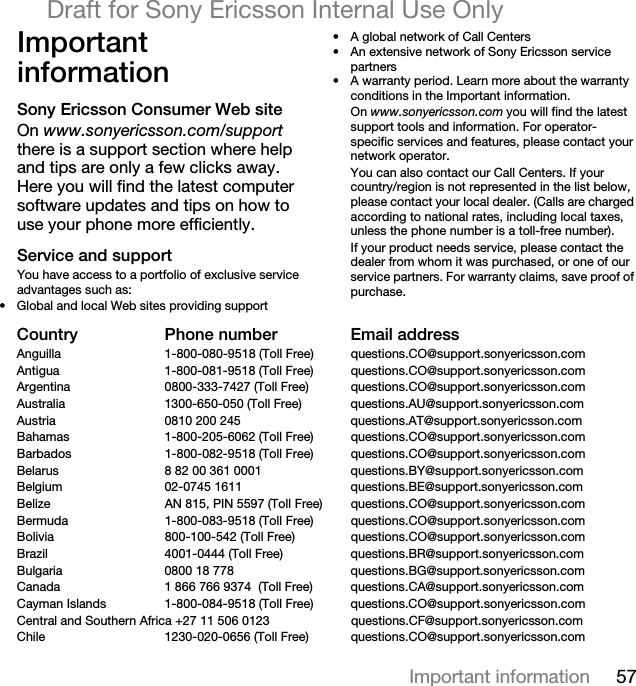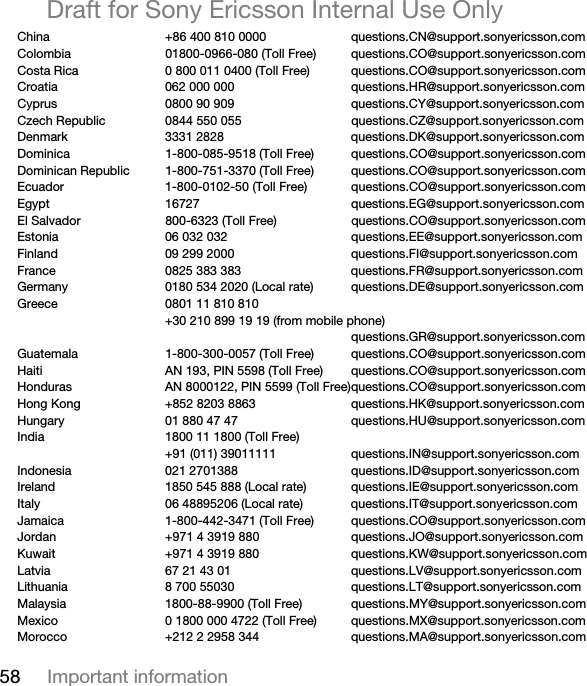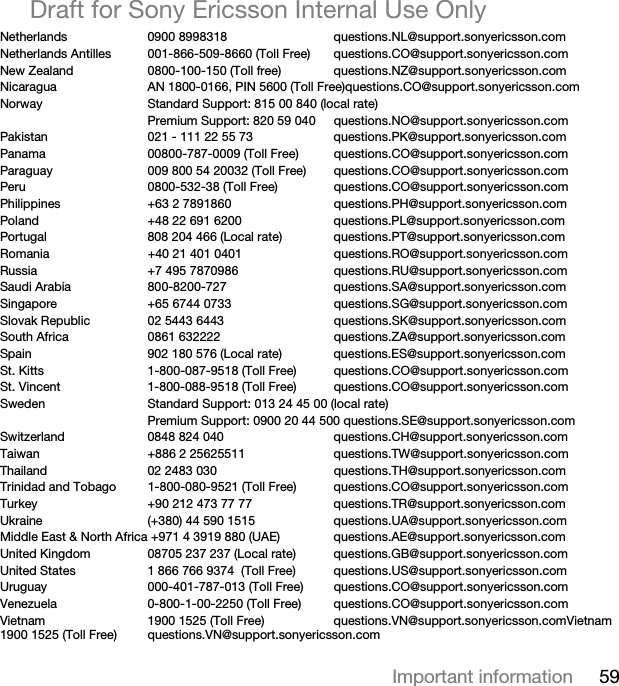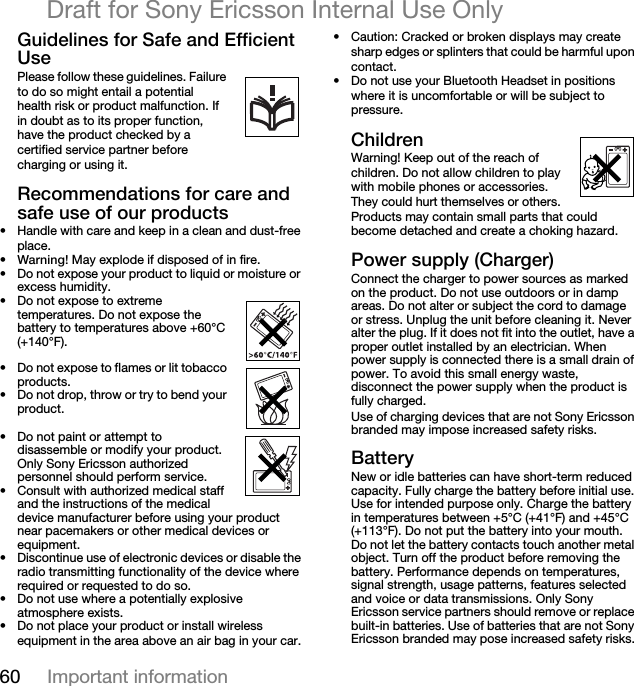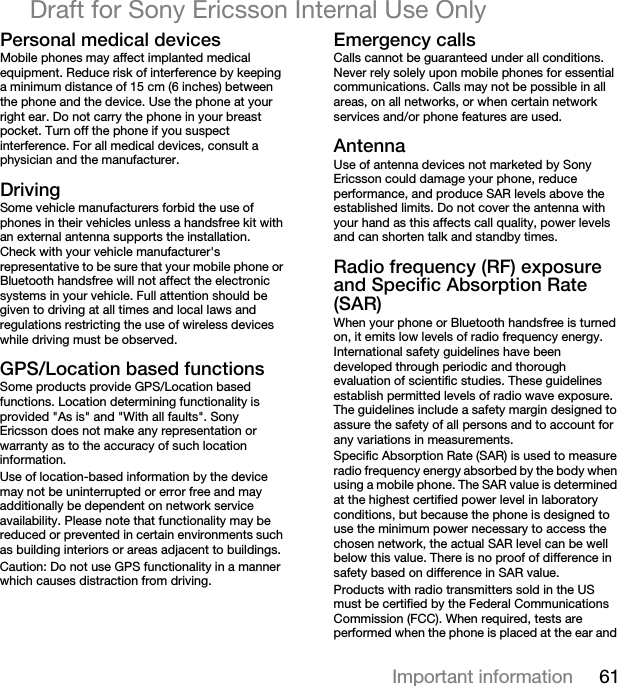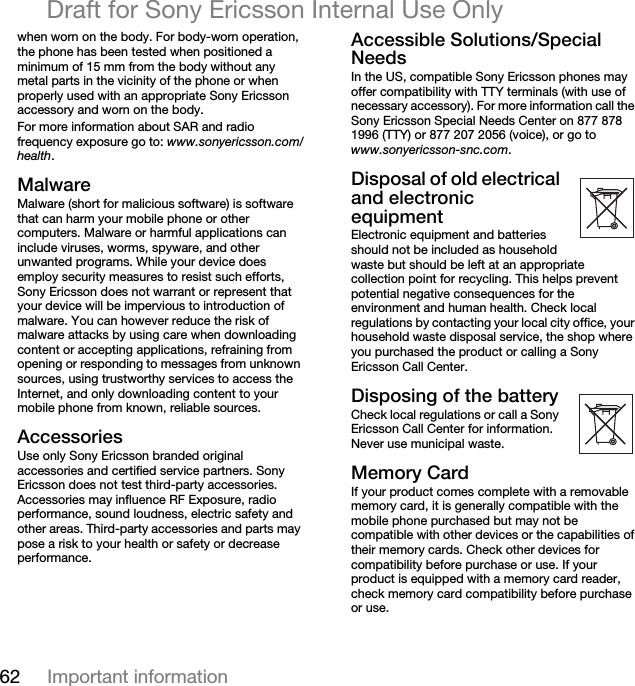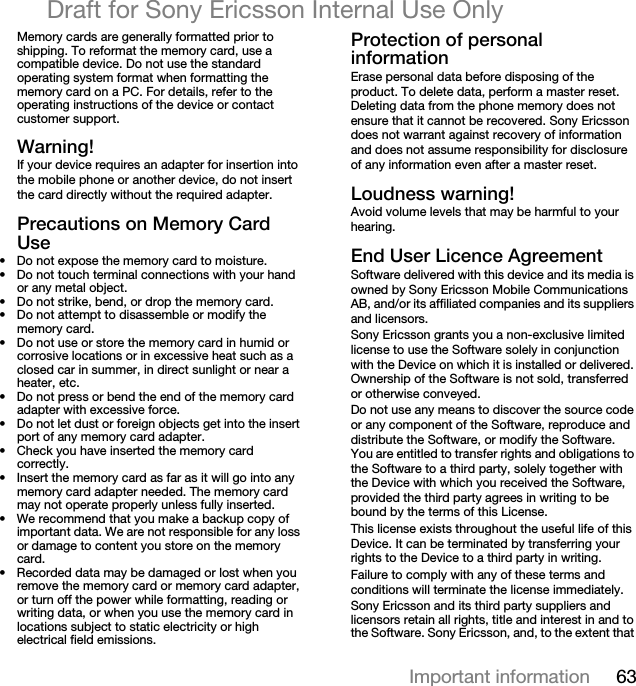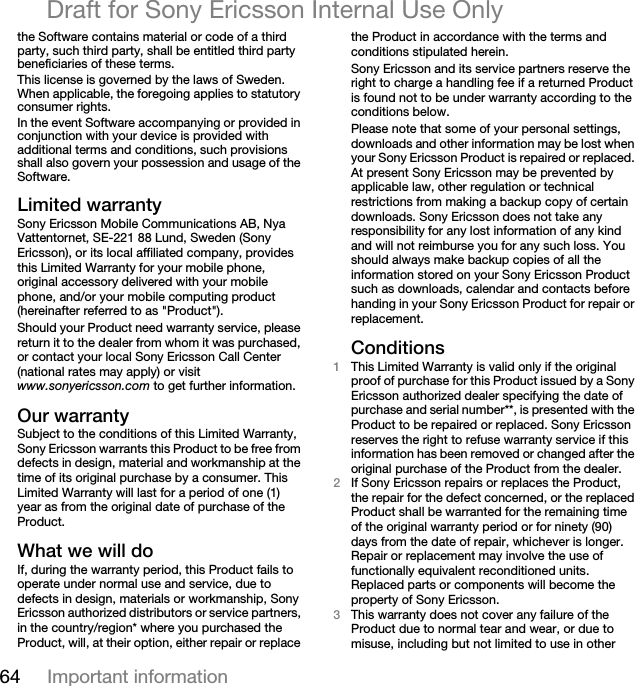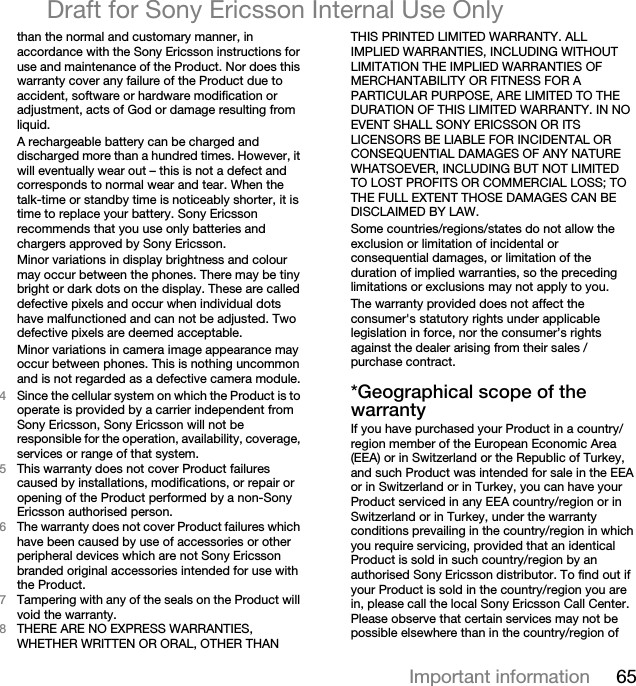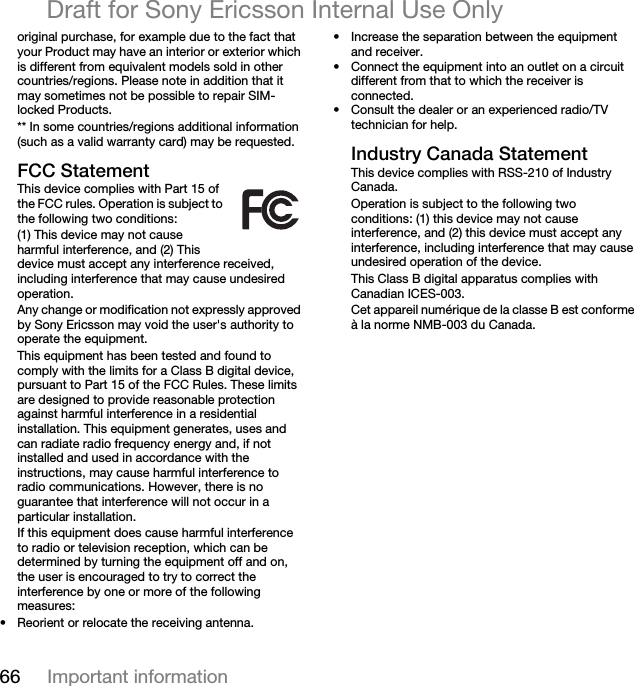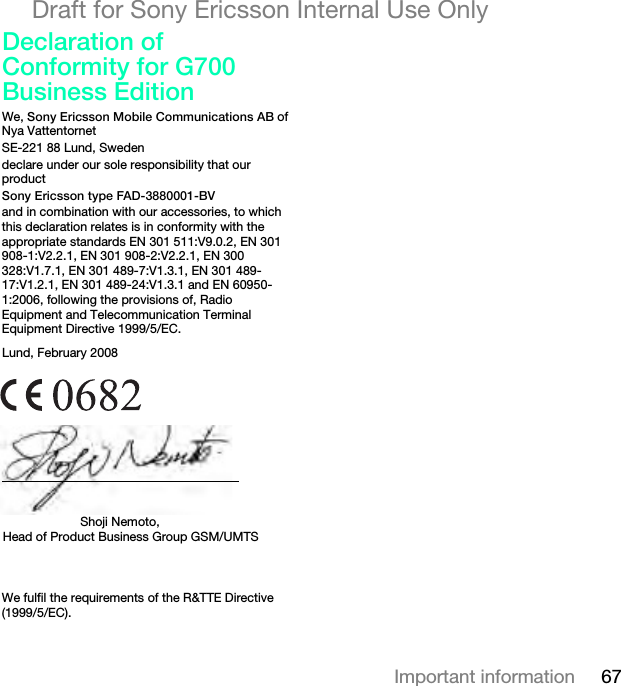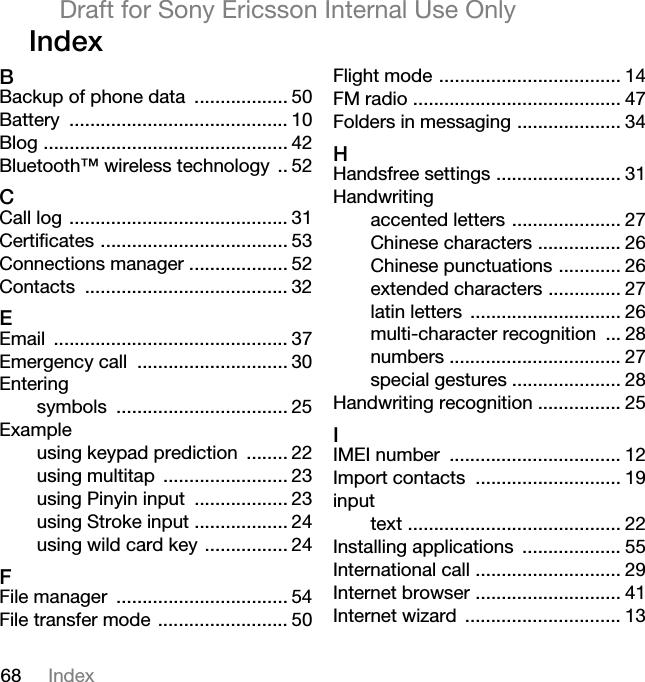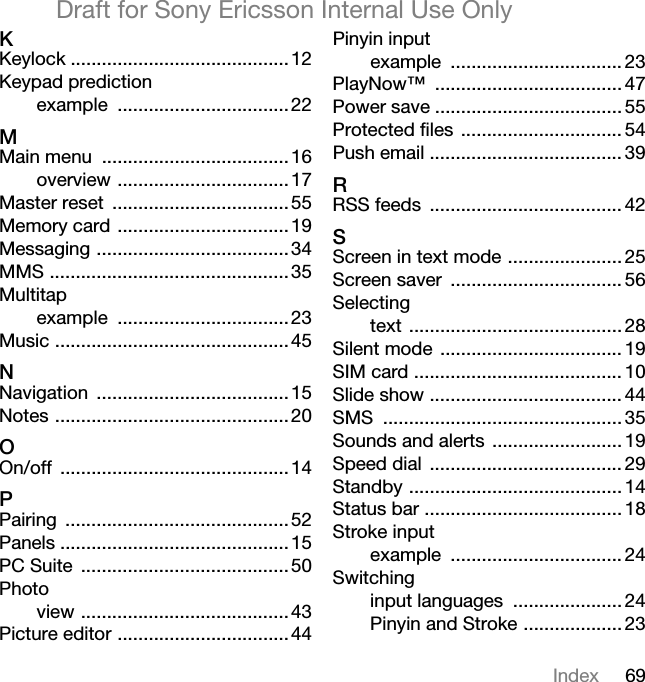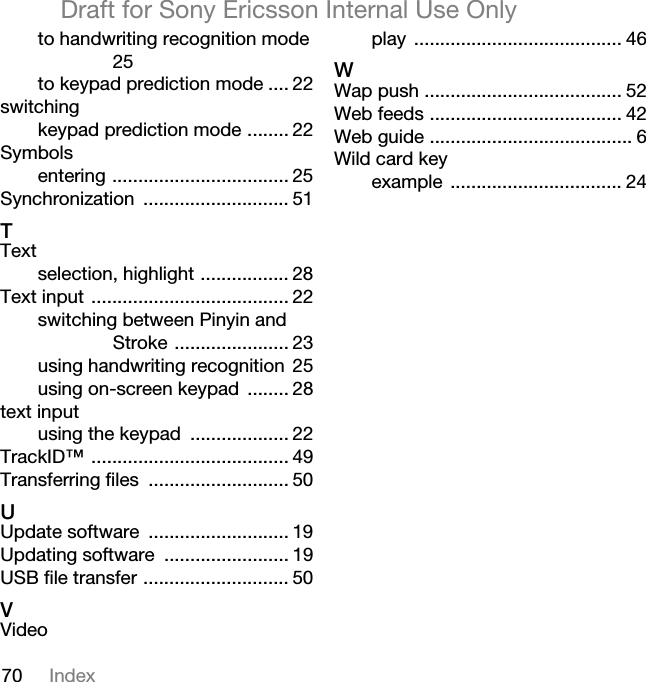Sony F3880001 GSM900/1800/1900/GPRS UMTS FDD 1 mobile phone with Bluetooth User Manual Jody UG
Sony Mobile Communications Inc GSM900/1800/1900/GPRS UMTS FDD 1 mobile phone with Bluetooth Jody UG
Sony >
Contents
- 1. 08 user guide part 1
- 2. 08 user guide part 2
08 user guide part 2