Sony HT DDW700 User Manual Operating Instructions (HTDDW700 Home Theater System) HTDDW700 Operation
If not then HTDDW700_operation Manual: ://wwws.sony.com/release/HTDDW700_operation
HT-DDW700 to the manual a4c55dd8-d557-4690-8a4d-29a08edf96aa
User Manual: Sony HT-DDW700 Operating Instructions (HTDDW700 Home Theater System)
Open the PDF directly: View PDF ![]() .
.
Page Count: 60
- Getting Started
- Description and location of parts
- 1: Installing speakers
- 2: Connecting speakers
- 3: Connecting the audio/video components
- 4: Connecting the antennas
- 5: Preparing the receiver and the remote
- 6: Calibrating the appropriate settings automatically (AUTO CALIBRATION)
- 7: Adjusting the speaker levels and balance (TEST TONE)
- Playback
- Amplifier Operations
- Enjoying Surround Sound
- Tuner Operations
- Other Operation
- Using the Remote
- Additional Information
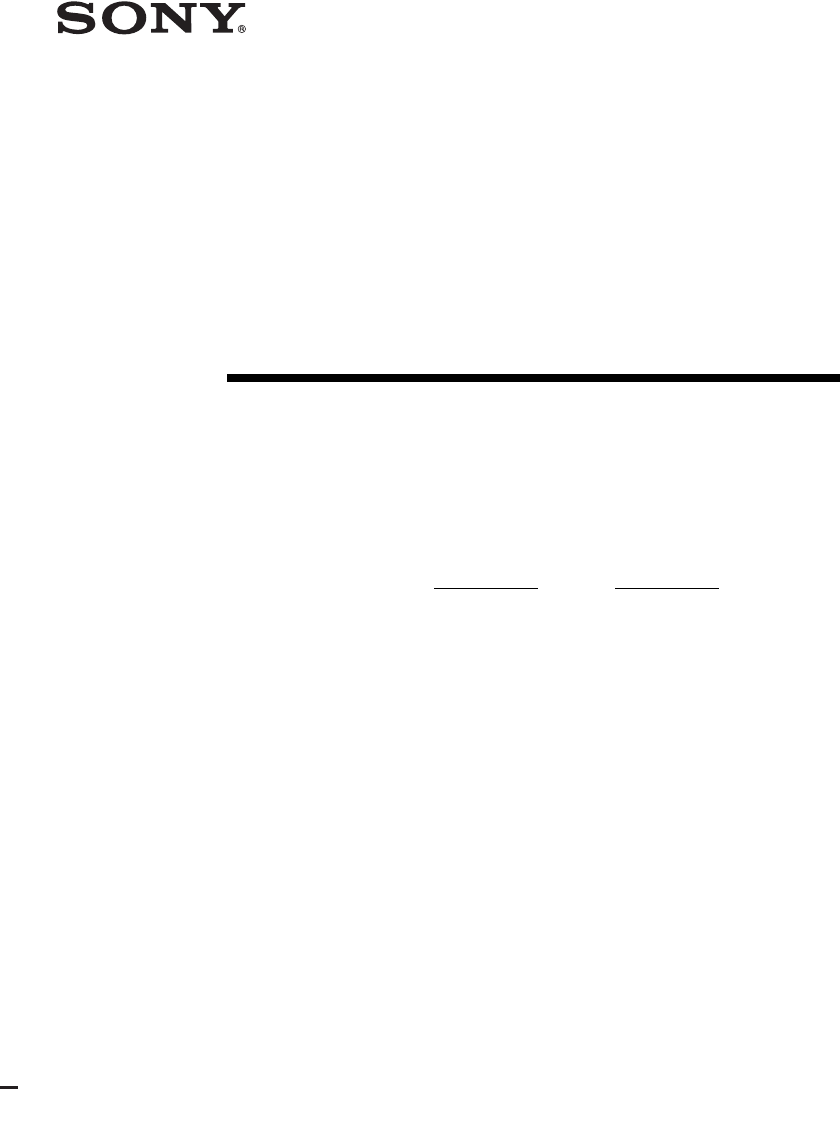
model name1[HT-DDW700]
[2-661-459-12 (2)]
l
ename[F:\Sony SEM
H
A\Revision2_DDW700\J906XXXX_26614591212DDW700_US\2661459122\010COV_HT-
D
DW700_UCA.fm]
masterpage:Right
©2006 Sony Corporation
2-661-459-12 (2)
Home Theatre
System
Operating Instructions
Owner’s Record
The model and serial numbers are located on the rear of the unit. Record the
serial number in the space provided below. Refer to them whenever you call
upon your Sony dealer regarding this product.
Model No. Serial No.
HT-DDW700
010COV_HT-DDW700_UCA.book Page 1 Friday, January 13, 2006 3:36 PM
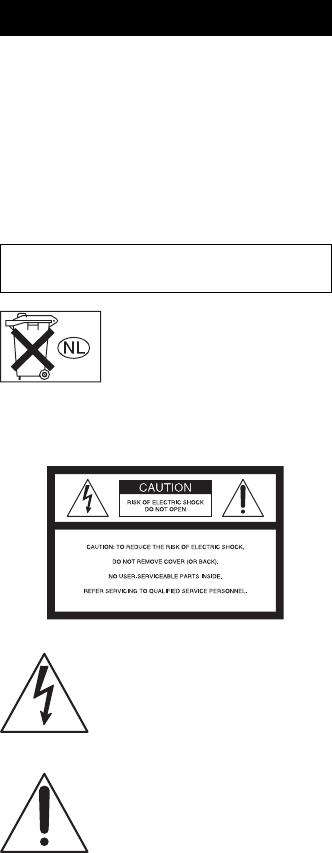
2US
F:\Sony SEM
HA\Revision2_DDW700\J906XXXX_26614591212DDW700_US\2661459122\020REG_HT-
DDW700_UCA.fm2-661-459-12 (2)
masterpage: Left
HT-DDW700
2-661-459-12 (2)
To reduce the risk of fire or electric
shock, do not expose this apparatus to
rain or moisture.
To prevent fire, do not cover the ventilation of the
apparatus with newspapers, table-cloths, curtains,
etc. And don’t place lighted candles on the
apparatus.
To prevent fire or shock hazard, do not place objects
filled with liquids, such as vases, on the apparatus.
Don’t throw away batteries with
general house waste; dispose of
them correctly as chemical waste.
For customers in the United
States
This symbol is intended to alert the
user to the presence of uninsulated
“dangerous voltage” within the
product’s enclosure that may be of
sufficient magnitude to constitute a
risk of electric shock to persons.
This symbol is intended to alert the
user to the presence of important
operating and maintenance
(servicing) instructions in the
literature accompanying the
appliance.
WARNING
This equipment has been tested and found to comply
with the limits for a Class B digital device, pursuant
to Part 15 of the FCC Rules. These limits are
designed to provide reasonable protection against
harmful interference in a residential installation.
This equipment generates, uses, and can radiate
radio frequency energy and, if not installed and used
in accordance with the instructions, may cause
harmful interference to radio communications.
However, there is no guarantee that interference will
not occur in a particular installation. If this
equipment does cause harmful interference to radio
or television reception, which can be determined by
turning the equipment off and on, the user is
encouraged to try to correct the interference by one
or more of the following measures:
– Reorient or relocate the receiving antenna.
– Increase the separation between the equipment
and receiver.
– Connect the equipment into an outlet on a circuit
different from that to which the receiver is
connected.
– Consult the dealer or an experienced radio/TV
technician for help.
CAUTION
You are cautioned that any changes or modification
not expressly approved in this manual could void
your authority to operate this equipment.
Note to CATV system installer:
This reminder is provided to call CATV system
installer’s attention to Article 820-40 of the NEC
that provides guidelines for proper grounding and, in
particular, specifies that the cable ground shall be
connected to the grounding system of the building,
as close to the point of cable entry as practical.
WARNING
Do not install the appliance in a confined space,
such as a bookcase or built-in cabinet.
010COV_HT-DDW700_UCA.book Page 2 Friday, January 13, 2006 3:36 PM
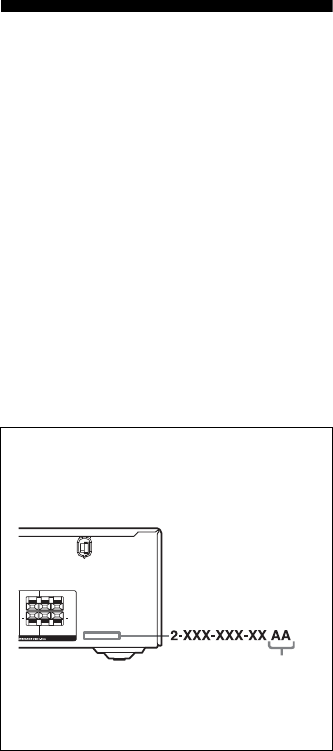
3US
F:\Sony SEM
HA\Revision2_DDW700\J906XXXX_26614591212DDW700_US\2661459122\020REG_HT-
DDW700_UCA.fm
masterpage: Right
HT-DDW700
2-661-459-12 (2)
About This Manual
• The instructions in this manual are for model
HT-DDW700. In this manual, models of area code
U is used for illustration purposes unless stated
otherwise. Any difference in operation is clearly
indicated in the text, for example, “Models of area
code CEL only”.
• The instructions in this manual describe the
controls on the supplied remote. You can also use
the controls on the receiver if they have the same
or similar names as those on the remote.
The HT-DDW700 consists of:
• Receiver STR-K700
• Speaker system
– Front speakers SS-MSP700
– Center speaker SS-CNP700
– Surround speakers SS-SRP700
– Sub woofer SS-WP700
This receiver incorporates Dolby* Digital and Pro
Logic Surround and the DTS** Digital Surround
System.
* Manufactured under license from Dolby
Laboratories.
“Dolby”, “Pro Logic” and the double-D symbol
are trademarks of Dolby Laboratories.
** “DTS” and “DTS Digital Surround” are
registered trademarks of Digital Theater
Systems, Inc.
About area codes
The area code of the receiver you purchased is
shown on the lower right portion of the rear panel
(see the illustration below).
Any differences in operation, according to the area
code, are clearly indicated in the text, for example,
“Models of area code AA only”.
CENTER FRONT
LR
LR
+ +
Area code
010COV_HT-DDW700_UCA.book Page 3 Friday, January 13, 2006 3:36 PM
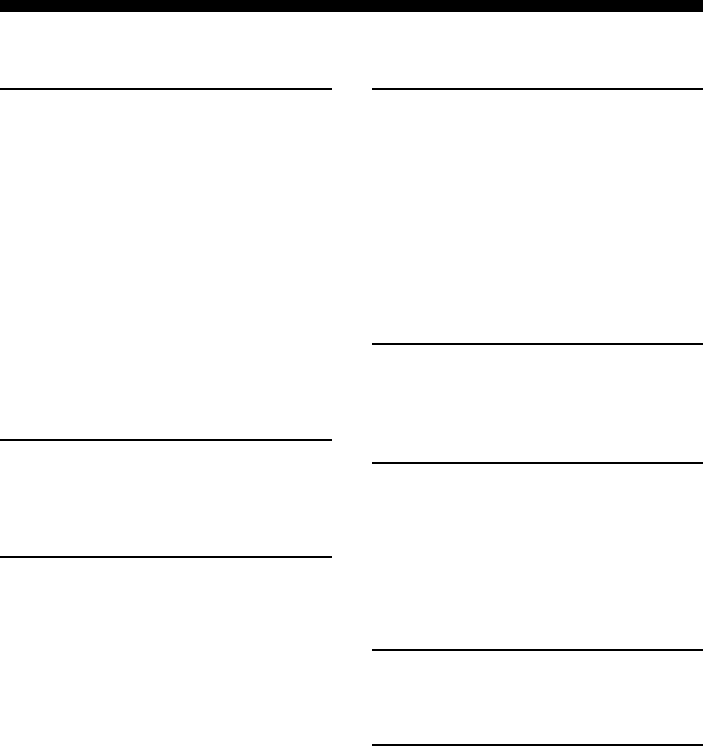
4US
F:\Sony SEM
HA\Revision2_DDW700\J906XXXX_26614591212DDW700_US\2661459122\010COVTOC_HT-
DDW700_UCA.fm
masterpage: Left
HT-DDW700
2-661-459-12 (2)
Table of Contents
Getting Started
Description and location of parts...................5
1: Installing speakers ...................................12
2: Connecting speakers................................14
3: Connecting the audio/video
components.............................................15
4: Connecting the antennas..........................18
5: Preparing the receiver and the remote.....19
6: Calibrating the appropriate settings
automatically
(AUTO CALIBRATION) .......................20
7: Adjusting the speaker levels and balance
(TEST TONE) ........................................23
Playback
Selecting a component.................................25
Listening/Watching a component ................26
Amplifier Operations
Navigating through menus...........................28
Adjusting the level
(LEVEL menu).......................................31
Adjusting the tone
(TONE menu).........................................32
Settings for the surround sound
(SUR menu)............................................32
Settings for the tuner (TUNER menu).........33
Settings for the audio (AUDIO menu).........33
Settings for the system (SYSTEM menu) ...34
Calibrating the appropriate settings
automatically
(A. CAL menu).......................................37
Enjoying Surround Sound
Enjoying Dolby Digital and DTS Surround
sound
(AUTO FORMAT DIRECT) ................. 37
Selecting a pre-programmed sound field .... 39
Using only the front speakers and
sub woofer (2CH STEREO) .................. 42
Resetting sound fields to the initial
settings ................................................... 42
Tuner Operations
Listening to FM/AM radio.......................... 43
Presetting radio stations .............................. 44
Other Operation
Switching the audio input mode
(INPUT MODE) .................................... 47
Naming inputs............................................. 47
Changing the display .................................. 48
Using the Sleep Timer ................................ 48
Using the Remote
Changing button assignments ..................... 49
Additional Information
Glossary ...................................................... 50
Precautions.................................................. 51
Troubleshooting .......................................... 52
Specifications.............................................. 55
Index ........................................................... 58
010COV_HT-DDW700_UCA.book Page 4 Friday, January 13, 2006 3:36 PM
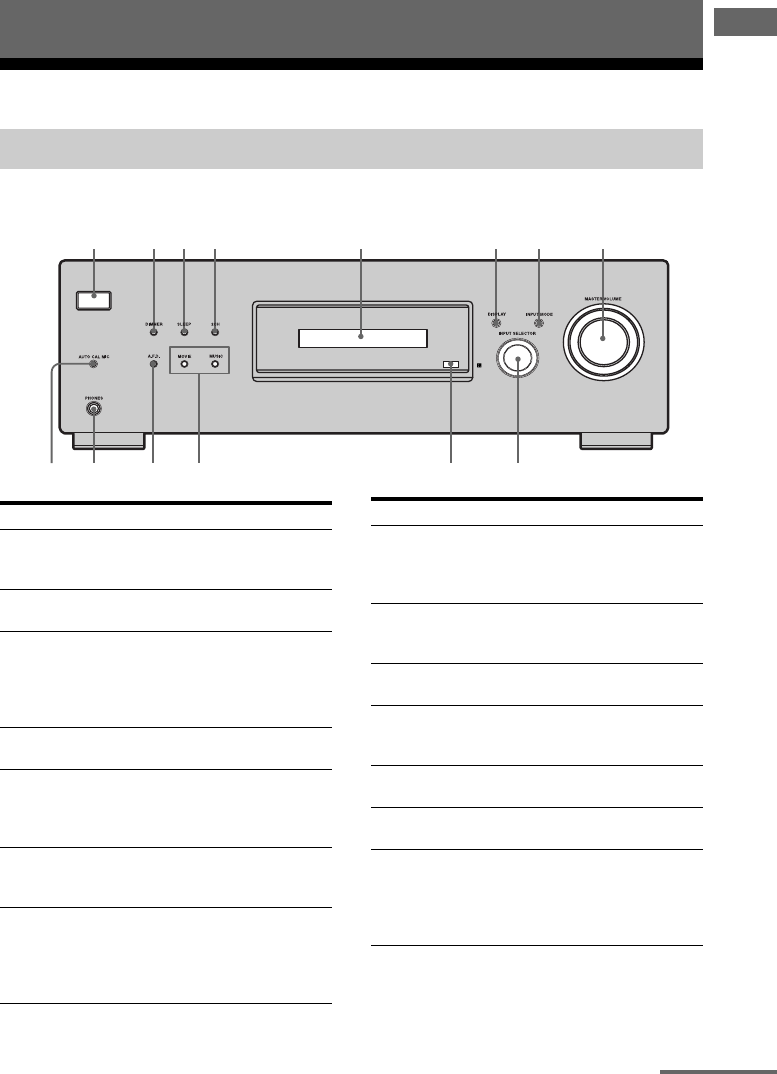
5US
F:\Sony SEM
HA\Revision2_DDW700\J906XXXX_26614591212DDW700_US\2661459122\030CON_HT-
DDW700_UCA.fm
masterpage: Right
HT-DDW700
2-661-459-12 (2)
Getting Started
Description and location of parts
Front panel
Getting Started
Receiver
?/1
2 6 7 8
qf qd
34 51
qs 90qa
Name Function
A?/1Press to turn the receiver
on or off (page 19, 26, 27,
42, 56).
BDIMMER Press to adjust the
brightness of the display.
CSLEEP Press to activate the Sleep
Timer function and the
duration which the
receiver turns off
automatically (page 6, 48).
D2CH Press to select 2CH
STEREO mode (page 34).
EDisplay The current status of the
selected component or a
list of selectable items
appears here (page 6).
FDISPLAY Press to select information
displayed on the display
(page 48, 54).
GINPUT MODE Press to select the input
mode when the same
components are connected
to both digital and analog
jacks (page 47).
HMASTER
VOLUME
Turn to adjust the volume
level of all speakers at the
same time (page 19, 24,
25, 26, 27).
IINPUT
SELECTOR
Turn to select the input
source to playback (page
25, 26, 27, 44, 47).
JRemote sensor Receives signals from
remote commander.
KMOVIE,
MUSIC
Press to select sound fields
(MOVIE, MUSIC) (page
39).
LA.F.D. Press to select A.F.D.
mode (page 38).
MPHONES jack Connects to a headphone
(page 40).
NAUTO CAL MIC
jack
Connects to the supplied
ECM-AC2 optimizer
microphone for the Auto
Calibration function (page
20).
Name Function
continued
010COV_HT-DDW700_UCA.book Page 5 Friday, January 13, 2006 3:36 PM
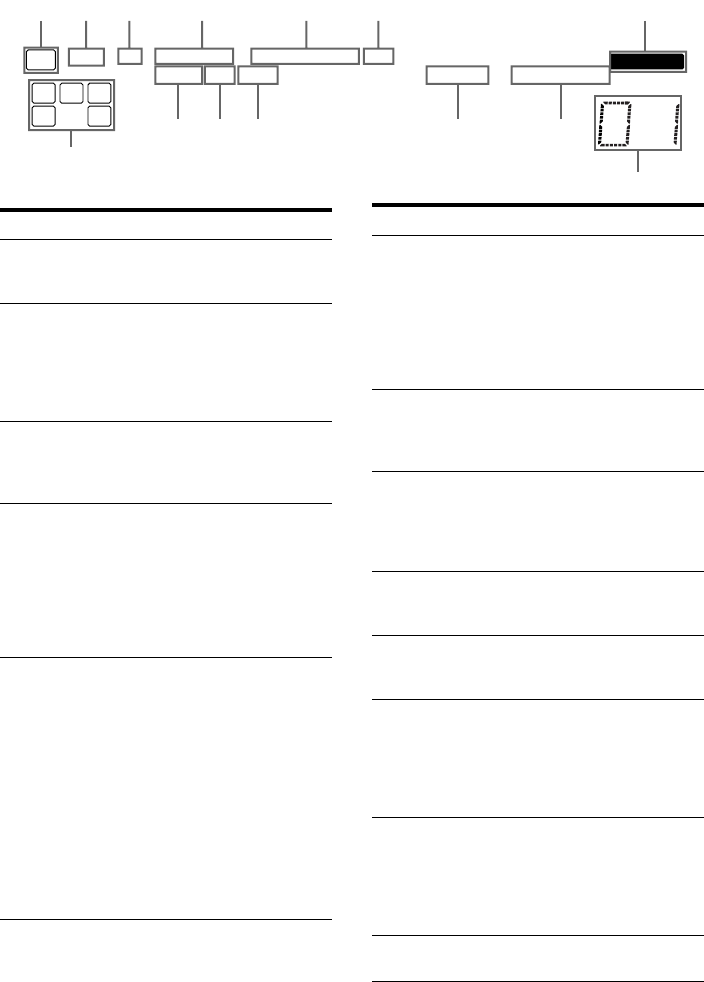
6US
F:\Sony SEM
HA\Revision2_DDW700\J906XXXX_26614591212DDW700_US\2661459122\030CON_HT-
DDW700_UCA.fm
masterpage: Left
HT-DDW700
2-661-459-12 (2)
About the indicators on the display
L C R
SL SSR
LFE
SP DIGITAL PRO LOGIC II DTS
D.RANGE STEREO MONO
SLEEP OPT COAX
;;
MEMORY
SW
0 9
qd
qf
qaqs
214356 7
8
Name Function
ASW Lights up when audio signal is
output from the SUB WOOFER
jack.
BLFE Lights up when the disc being
played back contains an LFE
(Low Frequency Effect)
channel and the LFE channel
signal is actually being
reproduced.
CSP Lights up when the receiver is
turned on. This indicator does
not light up if a headphone is
connected to the PHONES jack.
D;DIGITAL Lights up when Dolby Digital
signals are input.
Note
When playing a Dolby Digital
format disc, be sure that you
have made digital connections
and that INPUT MODE is not
set to “ANALOG” (page 47).
E; PRO
LOGIC (II)
“; PRO LOGIC” lights up
when the receiver applies Pro
Logic processing to 2 channel
signals in order to output the
center and surround channel
signals. “; PRO LOGIC II”
lights up when the Pro Logic II
Movie/Music decoder is
activated.
Note
Dolby Pro Logic and Dolby Pro
Logic II decoding do not
function for DTS format
signals.
FDTS Lights up when DTS signals are
input.
Note
When playing a DTS format
disc, be sure that you have made
digital connections and that
INPUT MODE is not set to
“ANALOG” (page 47).
GMEMORY Lights up when a memory
function, such as Name Input,
Preset Memory (page 45), etc.,
is activated.
HPreset
station
indicators
Lights up when using the
receiver to tune in radio stations
you have preset. For details on
presetting radio stations, see
page 44.
ITun er
indicators
Lights up when using the
receiver to tune in radio stations
(page 43), etc.
JD.RANGE Lights up when dynamic range
compression is activated (page
29).
KCOAX Lights up when INPUT MODE
is set to “AUTO” and the source
signal is a digital signal being
input through the COAXIAL
jack, or when INPUT MODE is
set to “COAX IN” (page 47).
LOPT Lights up when INPUT MODE
is set to “AUTO” and the source
signal is a digital signal being
input through the OPTICAL
jack, or when INPUT MODE is
set to “OPT IN” (page 47).
MSLEEP Lights up when the Sleep Timer
function is activated (page 48).
Name Function
010COV_HT-DDW700_UCA.book Page 6 Friday, January 13, 2006 3:36 PM
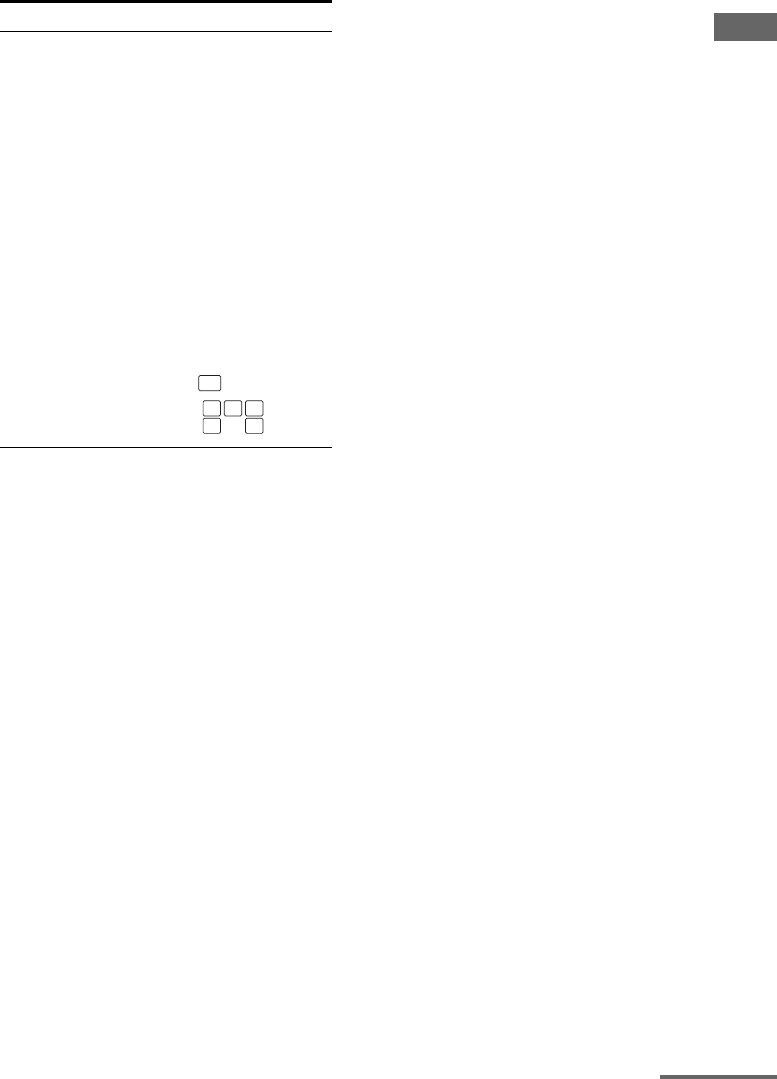
7US
F:\Sony SEM
HA\Revision2_DDW700\J906XXXX_26614591212DDW700_US\2661459122\030CON_HT-
DDW700_UCA.fm
masterpage: Right
HT-DDW700
2-661-459-12 (2)
Getting Started
NPlayback
channel
indicators
L
R
C
SL
SR
S
The letters (L, C, R, etc.)
indicate the channels being
played back. The boxes around
the letters vary to show how the
receiver downmixes the source
sound.
Front Left
Front Right
Center (monaural)
Surround Left
Surround Right
Surround (monaural or the
surround components obtained
by Pro Logic processing)
Example:
Recording format (Front/
Surround): Dolby Digital 3/2.1
Sound Field: A.F.D. AUTO
Name Function
L C R
SL SR
SW LFE
continued
010COV_HT-DDW700_UCA.book Page 7 Friday, January 13, 2006 3:36 PM
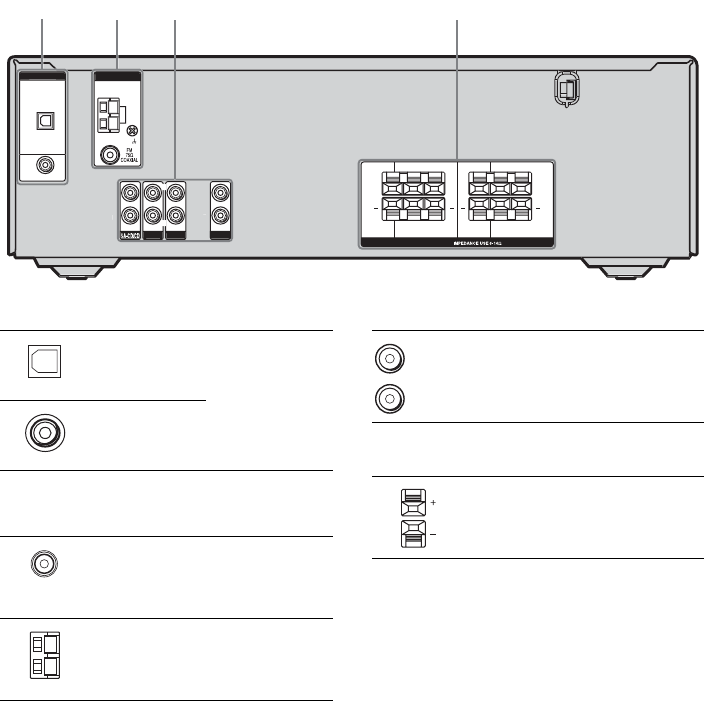
8US
F:\Sony SEM
HA\Revision2_DDW700\J906XXXX_26614591212DDW700_US\2661459122\030CON_HT-
DDW700_UCA.fm
masterpage: Left
HT-DDW700
2-661-459-12 (2)
Rear panel
SUB
WOOFER SURROUND
DVD IN
SPEAKERS
S
A
U
DI
O
I
N
DVD
A
U
DI
O
I
N
VIDE
O
2
A
U
DI
O
I
N
VIDE
O
1
A
U
DI
O
I
N
LR
LR
+ +
DI
G
ITA
L
O
PTI
C
A
L
VIDE
O
2
IN
CO
AXIA
L
AM
ANTENNA
CENTER FRONT
LR
LR
+ +
R
R
L
L
L
R
1
3
3
4
4
2
ADIGITAL INPUT section
OPTICAL
IN jack
Connects to a DVD
player, etc. The
COAXIAL jack
provides a better
quality of loud
sound (page 17).
COAXIAL IN
jack
BANTENNA section
FM
ANTENNA
Connects to the
FM wire antenna
supplied with this
receiver (page 18).
AM
ANTENNA
Connects to the
AM loop antenna
supplied with this
receiver (page 18).
CAUDIO INPUT section
AUDIO IN
jack
Connects to a CD
player, etc. (page
16).
DSPEAKER section
Connects to the
speakers and sub
woofer (page 14).
White (L)
Red (R)
010COV_HT-DDW700_UCA.book Page 8 Friday, January 13, 2006 3:36 PM
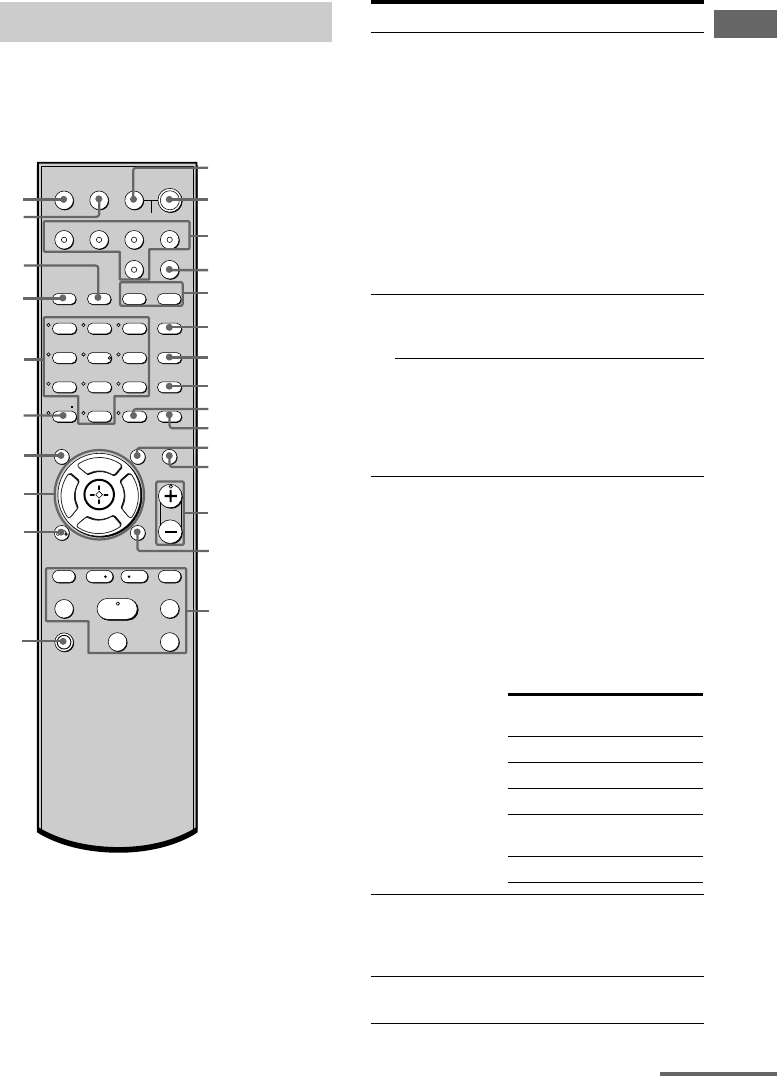
9US
F:\Sony SEM
HA\Revision2_DDW700\J906XXXX_26614591212DDW700_US\2661459122\030CON_HT-
DDW700_UCA.fm
masterpage: Right
HT-DDW700
2-661-459-12 (2)
Getting Started
You can use the supplied remote RM-AAU006
to operate the receiver and to control the Sony
audio/video components that the remote is
assigned to operate (page 49).
Remote commander
AV ?/1
(on/standby) switch
TV ?/1, ?/1
(
on/standby) switch
123
46
78
0/10
ENTER
9
SYSTEM STANDBY
TV/VIDEO
SLEEP
AUTO
CAL
AV
?/1
VIDEO 1 VIDEO 2 DVD SA-CD/CD
2CH A.F.D.
RETURN/EXIT
TV CH –
PRESET –
TV CH +
PRESET +
TUNING –
TV
TUNING +
REPLAY ADVANCE
MENU
MOVIE MUSIC
MEMORY DVD MENU
CLEAR
TOOLSDISPLAY MUTING
TV VOL
MASTER VOL
FM MODE
D.TUNING
DUAL MONO
TUNER
AMP MENU
TV
?/1
?/1
-
F
Gg
f
.
HmM
Xx
<
<
>
5
D.SKIP
>10/
1
3
2
wf
wg
5
6
7
8
q;
9
qs
qd
qf
qg
qj
qk
qh
ql qa
4
w;
wa
ws
wd
Name Function
AAV ?/1Press to turn on or off the
Sony audio/video components
that the remote is assigned to
operate.
If you press ?/1 (B) at the
same time, it will turn off the
receiver and other
components (SYSTEM
STANDBY).
Note
The function of the AV ?/1
switch changes automatically
each time you press the input
buttons (C).
BTV ?/1Press TV ?/1 and TV (P) at
the same time to turn the TV
on or off.
?/1Press to turn the receiver on or
off.
To turn off all components,
press ?/1 and AV ?/1 (A) at
the same time (SYSTEM
STANDBY).
CInput buttons Press one of the buttons to
select the component you
want to use. When you press
any of the input buttons, the
receiver turns on. The buttons
are factory assigned to control
Sony components as follows.
You can change the button
assignments following the
steps in “Changing button
assignments” on page 49.
DAMP MENU Press to display the menu of
the receiver. Then, use the
control buttons to perform
menu operations.
EMOVIE,
MUSIC
Press to select sound fields
(MOVIE, MUSIC).
Button Assigned Sony
component
VIDEO 1 VCR (VTR mode 3)
VIDEO 2 VCR (VTR mode 2)
DVD DVD player
SA-CD/CD Super Audio CD/CD
player
TUNER Built-in tuner
continued
010COV_HT-DDW700_UCA.book Page 9 Friday, January 13, 2006 3:36 PM
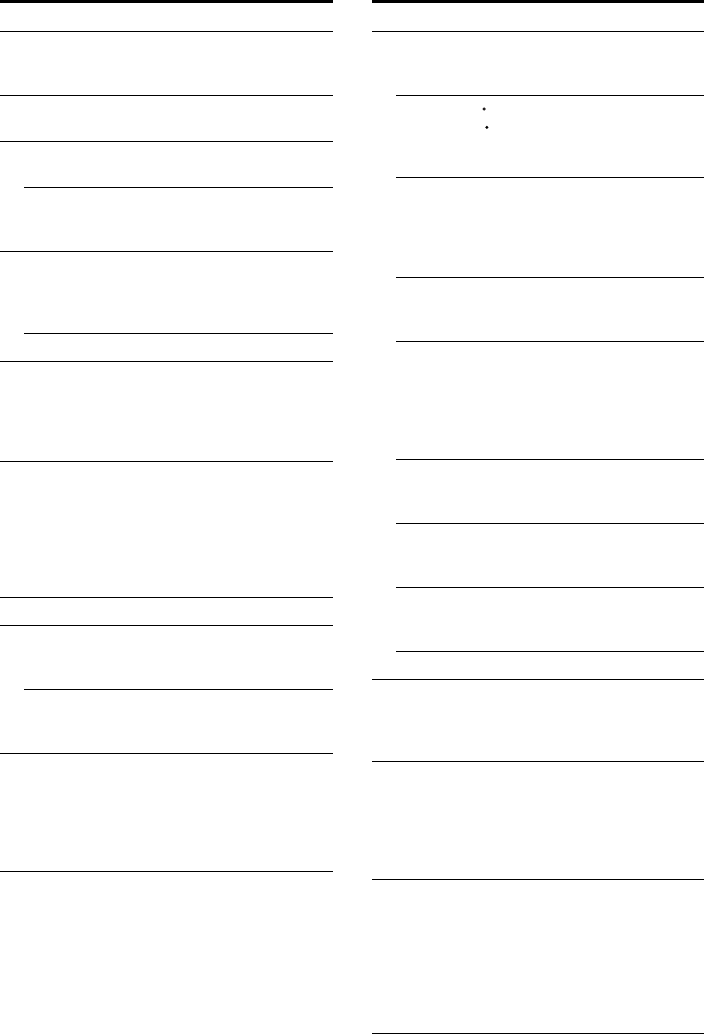
10US
F:\Sony SEM
HA\Revision2_DDW700\J906XXXX_26614591212DDW700_US\2661459122\030CON_HT-
DDW700_UCA.fm
masterpage: Left
HT-DDW700
2-661-459-12 (2)
FDUAL MONO Press to select the language
you want during digital
broadcast.
GFM MODE Press to select FM monaural
or stereo reception.
HD.TUNING Press to enter direct tuning
mode.
D.SKIP Press to skip disc of the CD
player or DVD player (multi-
disc changer only).
IENTER Press to enter the value after
selecting a channel, disc or
track using the numeric
buttons.
MEMORY Press to store a station.
JDVD MENU Press to display the menu of
the DVD player on the TV
screen. Then, use the control
buttons to perform menu
operations.
KTOOLS Press to display options
applicable to the entire disc
(e.g. disc protection), recorder
(e.g. audio settings during
recording), or multiple items
on a list menu (e.g. erasing
multiple titles).
LMUTING Press to mute the sound.
MTV VOL
+*/–
Press TV VOL +/– and TV
(P) at the same time to adjust
the TV volume level.
MASTER VOL
+*/–
Press to adjust the volume
level of all speakers at the
same time.
NMENU Press to display the menus of
the VCR, DVD player, or
satellite tuner on the TV
screen. Then, use the control
buttons to perform menu
operations.
Name Function
O./>Press to skips tracks of the CD
player, DVD player, or tape
deck.
REPLAY /
ADVANCE
Press to replay the previous
scene or fast forward the
current scene of the VCR or
DVD player.
m/MPress to search tracks in the
forward/backward direction
of the DVD player or to
fastforward/rewind of the
VCR, CD player, or tape deck.
H*Press to start playback of the
VCR, CD player, DVD player,
or tape deck.
XPress to pause playback or
recording of the VCR, CD
player, DVD player, or tape
deck. (Also starts recording
with components in recording
standby.)
xPress to stop playback of the
VCR, CD player, DVD player,
or tape deck.
TV CH +/– Press TV CH +/– and TV (P)
at the same time to select
preset TV channels.
PRESET +/– Press to select preset stations
or preset channels of the VCR
or satellite tuner.
TUNING +/– Press to scan a station.
PTV Press TV and the button you
want at the same time to
activate the buttons with
orange printing.
QRETURN/
EXIT OPress to return to the previous
menu or exit the menu while
the menu or on-screen guide
of the VCR, DVD player, or
satellite tuner is displayed on
the TV screen.
RControl
buttons
After pressing AMP MENU
(D), DVD MENU (J), or
MENU (N), press the control
button V, v, B or b to select
the settings. When you press
DVD MENU or MENU, press
the control button to enter the
selection.
Name Function
<
<
010COV_HT-DDW700_UCA.book Page 10 Friday, January 13, 2006 3:36 PM
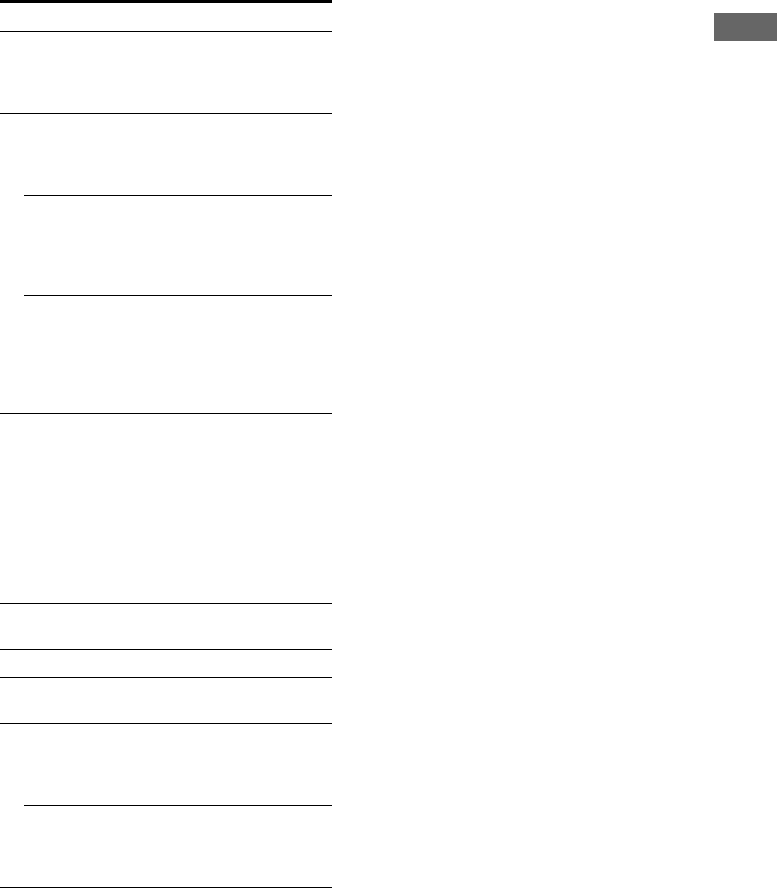
11US
F:\Sony SEM
HA\Revision2_DDW700\J906XXXX_26614591212DDW700_US\2661459122\030CON_HT-
DDW700_UCA.fm
masterpage: Right
HT-DDW700
2-661-459-12 (2)
Getting Started
*The number 5, MASTER VOL +, TV VOL +, and
H buttons have tactile dots. Use the tactile dots as
references when operating the receiver.
Notes
• Some functions explained in this section may not
work depending on the model.
• The above explanation is intended to serve as an
example only. Therefore, depending on the
component, the above operation may not be
possible or may operate differently than described.
SDISPLAY Press to select the information
displayed on the TV screen of
the VCR, satellite tuner, CD
player or DVD player.
T-/-- Press -/-- and TV (P) at the
same time to select the
channel entry mode, either
one or two digits of the TV.
>10/xPress to select track numbers
over 10 of the VCR, satellite
tuner or CD player or to select
channel numbers of the
Digital CATV terminal.
CLEAR Press to clear a mistake when
you press the incorrect
numeric buttons or to return to
continuous playback, etc. of
the satellite tuner or DVD
player.
UNumeric
buttons
(number 5*)
Press to preset/tune to preset
stations or to select track
numbers of the CD player or
DVD player or to select
channel numbers of the VCR
or satellite tuner. Press 0/10 to
select track number 10. Press
the numeric buttons and TV
(P) at the same time to select
the TV channels.
V2CH Press to select 2CH STEREO
mode.
WA.F.D. Press to select A.F.D. mode.
XAUTO CAL Press to activate the Auto
Calibration function.
YTV/VIDEO Press TV/VIDEO and TV
(P) at the same time to select
the input signal (TV input or
video input).
SLEEP Press to activate the Sleep
Timer function and the
duration which the receiver
turns off automatically.
Name Function
010COV_HT-DDW700_UCA.book Page 11 Friday, January 13, 2006 3:36 PM
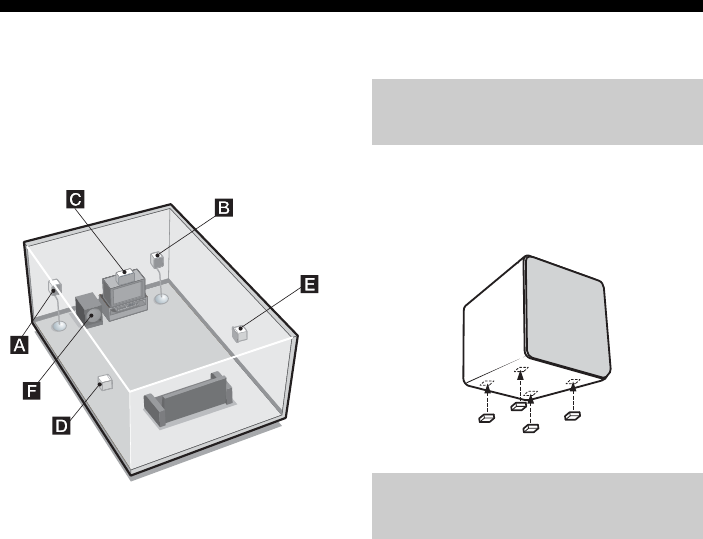
12US
F:\Sony SEM
HA\Revision2_DDW700\J906XXXX_26614591212DDW700_US\2661459122\030CON_HT-
DDW700_UCA.fm
masterpage: Left
HT-DDW700
2-661-459-12 (2)
1: Installing speakers
To fully enjoy theater-like multi channel
surround sound requires five speakers
(two front speakers, a center speaker, and two
surround speakers) and a sub woofer
(5.1 channel).
AFront speaker (L)
BFront speaker (R)
CCenter speaker
DSurround speaker (L)
ESurround speaker (R)
FSub woofer
Tip
Since the sub woofer does not emit highly
directional signals, you can place it wherever you
want.
Before you install the speakers and sub
woofer, be sure to attach the supplied foot pads
to prevent vibration or movement as shown in
the illustration below.
For greater flexibility in positioning the
speakers, use the optional WS-FV11 or
WS-FV10D speaker stand (available only in
certain countries). For details, refer to the
operating instructions supplied with the
speaker stand.
Installing the speakers on a flat
surface
Installing the speakers on the
speaker stand
010COV_HT-DDW700_UCA.book Page 12 Friday, January 13, 2006 3:36 PM
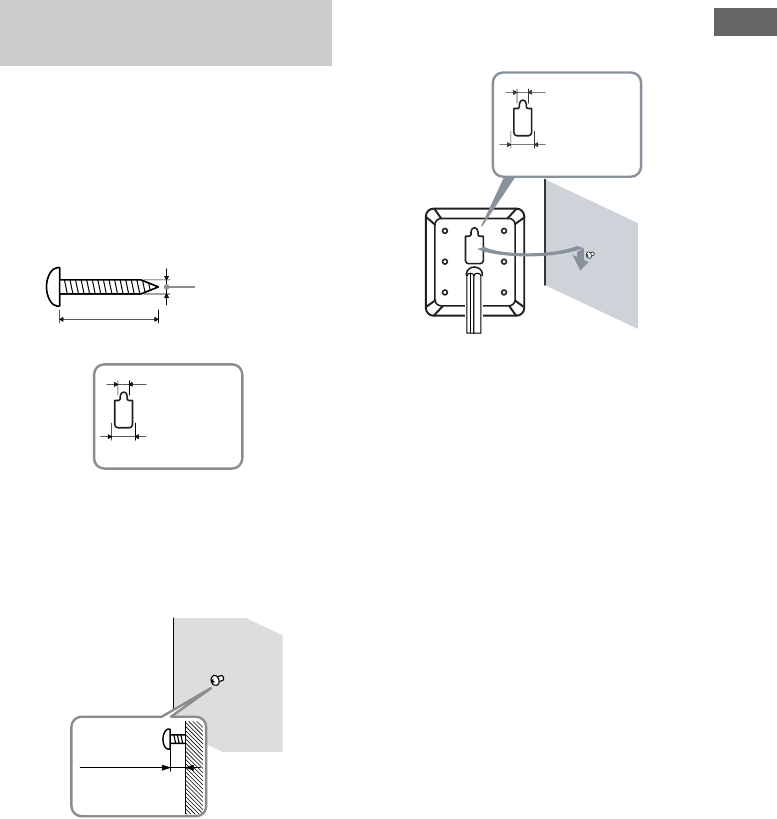
13US
F:\Sony SEM
HA\Revision2_DDW700\J906XXXX_26614591212DDW700_US\2661459122\030CON_HT-
DDW700_UCA.fm
masterpage: Right
HT-DDW700
2-661-459-12 (2)
Getting Started
You can install your front and surround
speakers on the wall.
1Prepare screws (not supplied)
that are suitable for the hole on
the back of each speaker as
shown in the illustrations
below.
2Fasten the screws to the wall.
The screws should protrude to
7/32 to 9/32 inch.
3Hang the speakers on the
screws.
Notes
• Use screws that are suitable for the wall material
and strength. As a plaster board wall is especially
fragile, attach the screws securely to a beam and
fasten them to the wall. Install the speakers on a
vertical and flat wall where reinforcement is
applied.
• Contact a screw shop or installer regarding the wall
material or screws to be used.
• Sony is not responsible for accident or damage
caused by improper installation, insufficient wall
strength or improper screw installation, natural
calamity, etc.
Installing the speakers on the
wall
more than 5/32 inch
more than 1 inch
Hole on the back of the speaker
3/16 inch
13/32 inch
7/32 to 9/32 inch
3/16 inch
13/32 inch
Hole on the back of the speaker
010COV_HT-DDW700_UCA.book Page 13 Friday, January 13, 2006 3:36 PM
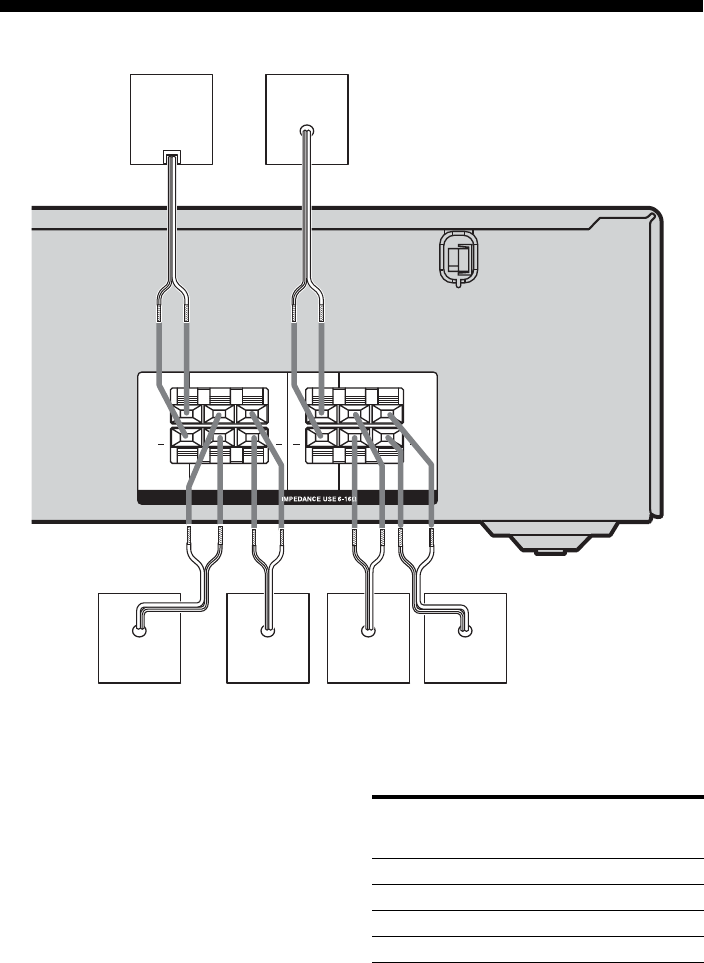
14US
F:\Sony SEM
HA\Revision2_DDW700\J906XXXX_26614591212DDW700_US\2661459122\030CON_HT-
DDW700_UCA.fm
masterpage: Left
HT-DDW700
2-661-459-12 (2)
2: Connecting speakers
AFront speaker (L)
BFront speaker (R)
CCenter speaker
DSurround speaker (L)
ESurround speaker (R)
FSub woofer
Tip
Use the supplied speakers to optimize the system’s
performance.
To connect the speakers
correctly
Check the speaker type by referring to the
speaker label* on the speaker.
* The sub woofer and center speaker does not have
the character on the speaker label.
SUB
WOOFER
LR
+ +
CENTER
LR
+ +
SURROUND
LR
FRONT
L
SPEAKERS
R
F
BAED
C
Character
on speaker
label
Speaker type Location of
speaker label
LFront left Bottom
RFront right Bottom
SL Surround left Bottom
SR Surround right Bottom
010COV_HT-DDW700_UCA.book Page 14 Friday, January 13, 2006 3:36 PM
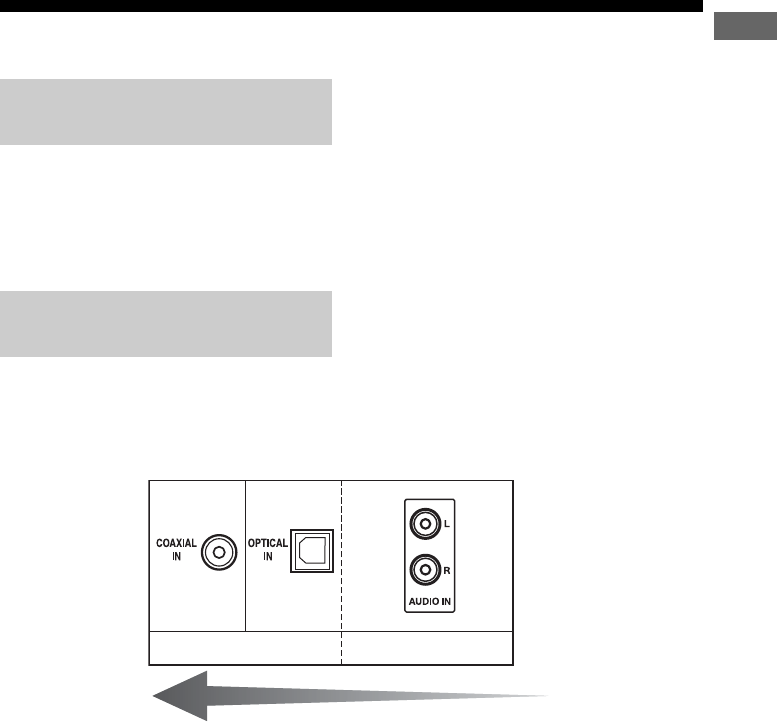
15US
F:\Sony SEM
HA\Revision2_DDW700\J906XXXX_26614591212DDW700_US\2661459122\030CON_HT-
DDW700_UCA.fm
masterpage: Right
HT-DDW700
2-661-459-12 (2)
Getting Started
3: Connecting the audio/video components
This section describes how to hook up your
components to this receiver.
After hooking up all your components,
proceed to “4: Connecting the antennas”
(page 18).
The sound quality depends on the connecting
jack. Refer to the illustration that follows.
Select the connection according to the jacks of
your components.
How to hook up your
components
Audio input jack to be
connected
Digital Analog
High quality sound
010COV_HT-DDW700_UCA.book Page 15 Friday, January 13, 2006 3:36 PM
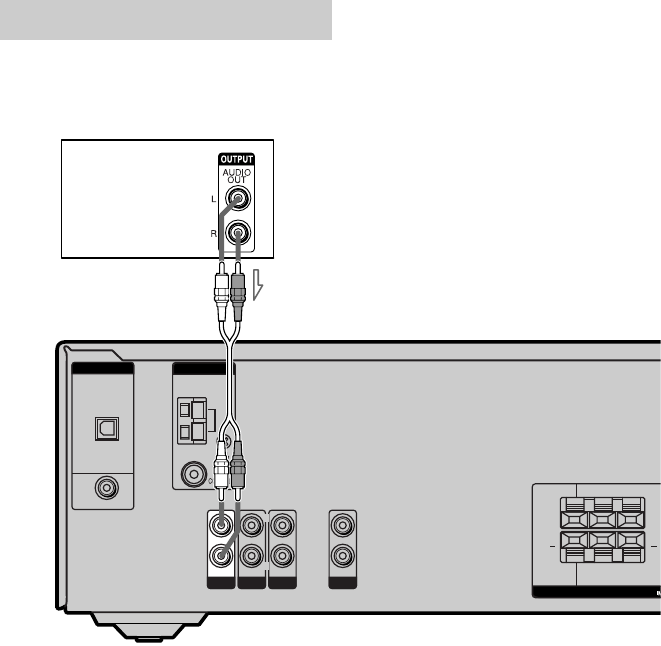
16US
F:\Sony SEM
HA\Revision2_DDW700\J906XXXX_26614591212DDW700_US\2661459122\030CON_HT-
DDW700_UCA.fm
masterpage: Left
HT-DDW700
2-661-459-12 (2)
The following illustration shows how to
connect audio components such as Super
Audio CD player or CD player.
Connecting audio components
SUB
WOOFER SURROUND
DVD IN
SPEAKERS
AUDIO IN
VIDEO 2
AUDIO IN
VIDEO 1
AUDIO IN
LR
LR
+ +
DIGITAL
OPTICAL
VIDEO 2
IN
COAXIAL
AM
ANTENNA
RR
L
L
L
R
SA-CD/CD
DVD
AUDIO IN
Super Audio
CD player/
CD player
A
AAudio cord (not supplied)
010COV_HT-DDW700_UCA.book Page 16 Friday, January 13, 2006 3:36 PM
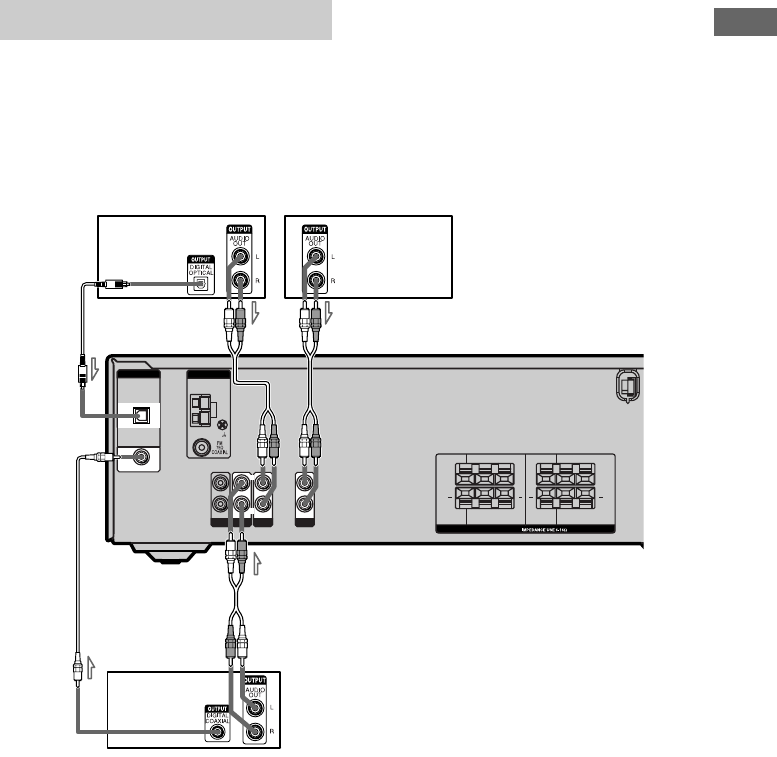
17US
F:\Sony SEM
HA\Revision2_DDW700\J906XXXX_26614591212DDW700_US\2661459122\030CON_HT-
DDW700_UCA.fm
masterpage: Right
HT-DDW700
2-661-459-12 (2)
Getting Started
The following illustration shows how to
connect video components such as DVD
player, DVD recorder, satellite tuner or VCR.
If you connect a DVD recorder
• Be sure to change the factory setting of the
DVD input button on the remote so that you
can use the button to control your DVD
recorder. For details, see “Changing button
assignments” (page 49).
• You can also rename the DVD input so that
it can be displayed on the receiver’s display.
For details, see “Naming inputs” (page 47).
Notes
• To input multi channel digital audio from the DVD
player, set the digital audio output setting on the
DVD player. Refer to the operating instructions
supplied with the DVD player.
• When connecting optical digital cords, insert the
plugs straight in until they click into place.
• Do not bend or tie optical digital cords.
• You cannot do recording on the DVD recorder or
VCR via this receiver. For details, refer to the
operating instructions supplied with the DVD
recorder or VCR.
Tip
All the digital audio jacks are compatible with
32 kHz, 44.1 kHz, 48 kHz, and 96 kHz sampling
frequencies.
Connecting video components
SUB
WOOFER SURROUND
DVD IN
SPEAKERS
AUDIO IN
VIDEO 2
AUDIO IN
VIDEO 1
AUDIO IN
LR
LR
+ +
DIGITAL
OPTICAL
COAXIAL
AM
ANTENNA
CENTER FRONT
LR
LR
+ +
RR
L
L
L
R
SA-CD/CD
DVD
AUDIO IN
VIDEO 2
IN
A
B
C
AAudio cord (not supplied)
BOptical digital cord (not supplied)
CCoaxial digital cord (supplied)
AA
Satellite tuner VCR
DVD player/
DVD recorder
010COV_HT-DDW700_UCA.book Page 17 Friday, January 13, 2006 3:36 PM
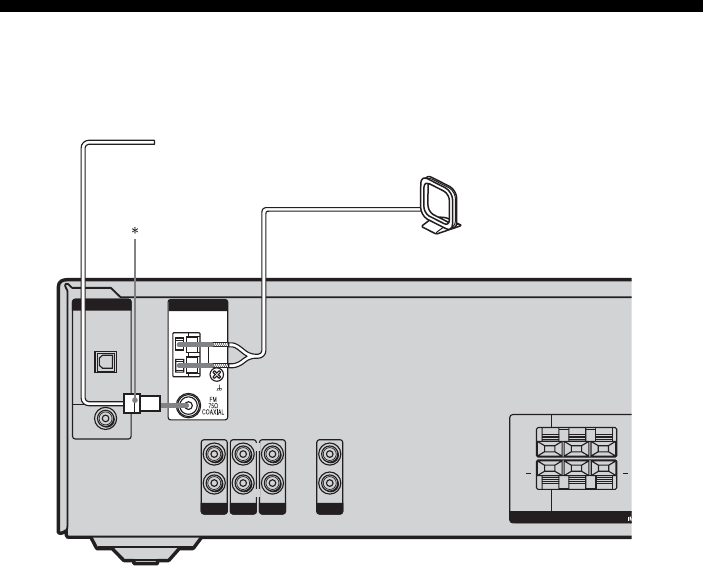
18US
F:\Sony SEM
HA\Revision2_DDW700\J906XXXX_26614591212DDW700_US\2661459122\030CON_HT-
DDW700_UCA.fm
masterpage: Left
HT-DDW700
2-661-459-12 (2)
4: Connecting the antennas
Connect the supplied AM loop antenna and
FM wire antenna.
* The shape of the connector varies depending on
the area code of this receiver.
Notes
• To prevent noise pickup, keep the AM loop antenna
away from the receiver and other components.
• Be sure to fully extend the FM wire antenna.
• After connecting the FM wire antenna, keep it as
horizontal as possible.
SUB
WOOFER SURROUND
DVD I N
SPEAKERS
AUDIO IN
VIDEO 2
AUDIO INAUDIO IN
VIDEO 1
AUDIO IN
LR
LR
+ +
DIGITAL
L
COAXIAL
AM
ANTENNA
RR
L
L
L
R
OPTICA
SA-CD/CD
DVD
VIDEO 2
IN
FM wire antenna (supplied)
AM loop antenna (supplied)
010COV_HT-DDW700_UCA.book Page 18 Friday, January 13, 2006 3:36 PM
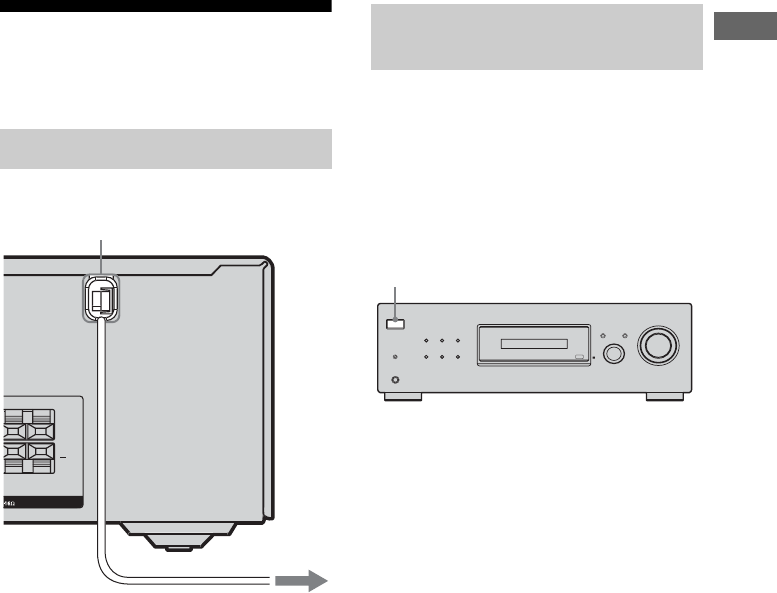
19US
F:\Sony SEM
HA\Revision2_DDW700\J906XXXX_26614591212DDW700_US\2661459122\030CON_HT-
DDW700_UCA.fm
masterpage: Right
HT-DDW700
2-661-459-12 (2)
Getting Started
5: Preparing the receiver
and the remote
Connect the AC power cord to a wall outlet.
Note
Install this system so that the power cord can be
unplugged from the wall socket immediately in the
event of trouble.
Before using the receiver for the first time,
initialize the receiver by performing the
following procedure. This procedure can also
be used to return settings you have made to
their factory defaults.
Be sure to use the buttons on the receiver for
this operation.
1Press ?/1 to turn off the
receiver.
2Hold down ?/1 for 5 seconds.
After “CLEARING” appears on the
display for a while, “CLEARED”
appears.
The following items are reset to their
factory settings.
• All settings in the LEVEL, TONE,
SUR, TUNER, AUDIO and SYSTEM
menus.
• The sound field memorized for each
input and preset station.
• All sound field parameters.
• All preset stations.
• All index names for inputs and preset
stations.
• MASTER VOLUME is set to “VOL
MIN”.
• Input is set to “DVD”.
Connecting the AC power cord
FRONT
LR
LR
+
AC power cord
To the wall outlet
Performing initial setup
operations
?/1
DIMMER SLEEP 2CH
DISPLAY INPUT MODE
INPUT SELECTOR
MASTER VOLUME
A.F.D. MOVIE
AUTO CAL MIC
PHONES
MUSIC
1,2
010COV_HT-DDW700_UCA.book Page 19 Friday, January 13, 2006 3:36 PM
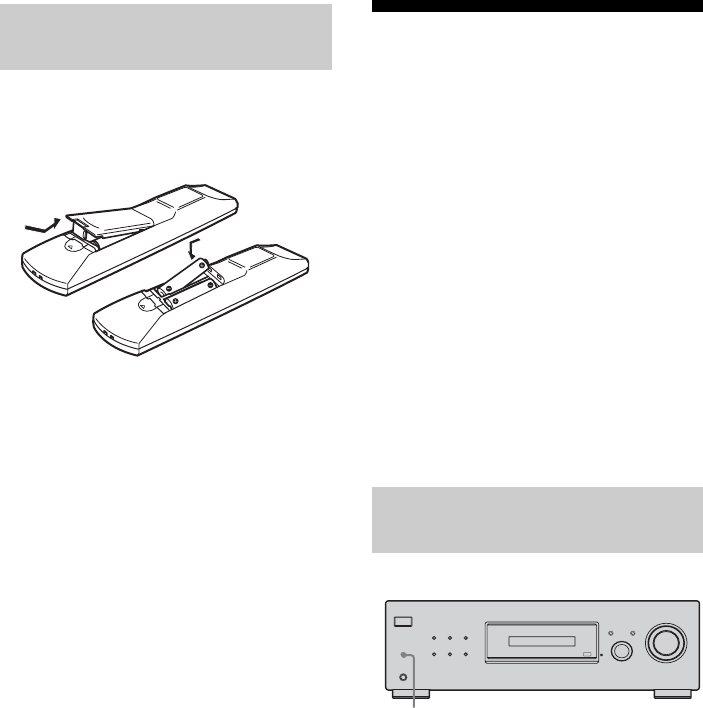
20US
F:\Sony SEM
HA\Revision2_DDW700\J906XXXX_26614591212DDW700_US\2661459122\030CON_HT-
DDW700_UCA.fm
masterpage: Left
HT-DDW700
2-661-459-12 (2)
Insert two R6 (size-AA) batteries in the
RM-AAU006 remote commander.
Observe the correct polarity when installing
batteries.
Notes
• Do not leave the remote in an extremely hot or
humid place.
• Do not use a new battery with old ones.
• Do not mix alkaline batteries and other kinds of
batteries.
• Do not expose the remote sensor to direct sunlight
or lighting apparatuses. Doing so may cause a
malfunction.
• If you do not intend to use the remote for an
extended period of time, remove the batteries to
avoid possible damage from battery leakage and
corrosion.
Tip
Under normal conditions, the batteries should last
for about 3 months. When the remote no longer
operates the receiver, replace all the batteries with
new ones.
6: Calibrating the
appropriate settings
automatically
(AUTO CALIBRATION)
This receiver is equipped with D.C.A.C.
(Digital Cinema Auto Calibration)
Technology which allows you to perform
automatic calibration as follows:
• Check the connection between each speaker
and the receiver.
• Adjust the speaker level.
• Measure the distance of each speaker to your
listening position.
You can also adjust the speaker levels and
balance manually. For details, see
“7: Adjusting the speaker levels and balance
(TEST TONE)” (page 23)
1Connect the supplied ECM-AC2
optimizer microphone to the
AUTO CAL MIC jack.
2Place the optimizer
microphone at your listening
position.
3Place the speakers so that the
speakers are facing the
optimizer microphone.
Inserting batteries into the
remote
Before you perform Auto
Calibration
?/1
DIMMER SLEEP 2CH
DISPLAY INPUT MODE
INPUT SELECTOR
MASTER VOLUME
A.F.D. MOVIE
AUTO CAL MIC
PHONES
MUSIC
1
010COV_HT-DDW700_UCA.book Page 20 Friday, January 13, 2006 3:36 PM

21US
F:\Sony SEM
HA\Revision2_DDW700\J906XXXX_26614591212DDW700_US\2661459122\030CON_HT-
DDW700_UCA.fm
masterpage: Right
HT-DDW700
2-661-459-12 (2)
Getting Started
Tips
• You can also fix the optimizer microphone to a
tripod (not supplied) and place the tripod at your
listening position.
• Be sure to remove any obstacles in the path
between the optimizer microphone and the
speakers.
• When you face the speaker towards the optimizer
microphone, you will get a more accurate
measurement.
Press AUTO CAL.
The following appears on the display.
A.CAL [5] t A.CAL [4] t A.CAL [3] t
A.CAL [2] t A.CAL [1]
The table below shows the display when
measurement starts.
* The corresponding speaker indicator lights up in
the display during measurement.
When measurement ends, “COMPLETE”
appears on the display and the settings are
registered.
Notes
• Auto Calibration cannot detect the sub woofer.
Therefore, the sub woofer settings will be
maintained.
• You cannot select Auto Calibration when the
headphone is connected.
• The measurement process will take a few minutes
to complete.
Tips
• When Auto Calibration starts:
– Stand some distance away from the speakers and
the listening position to avoid measurement
failure. This is because test signals are output
from the speakers during measurement.
– Avoid making noise to get a more accurate
measurement.
• The Auto Calibration function will be canceled
when you do the following during the
measurement process:
– Press ?/1, input buttons or MUTING.
– Change the volume level.
– Press AUTO CAL again.
Performing Auto Calibration
123
46
78
0/10
ENTER
9
SYSTEM STANDBY
TV/VIDEO
SLEEP
AUTO
CAL
AV
?/1
VIDEO 1 VIDEO 2 DVD SA-CD/CD
2CH A.F.D.
RETURN/EXIT MENU
MOVIE MUSIC
MEMORY DVD MENU
CLEAR
TOOLSDISPLAY MUTING
TV VOL
MASTER VOL
FM MODE
D.TUNING
DUAL MONO
TUNER
AMP MENU
TV
?/1
?/1
-
F
Gg
f
5
D.SKIP
>10/
MUTING
Input
buttons
?/1
switch
MASTE
R
VOL +/–
AUTO
CAL
Control
button
Measurement for Display
Environment noise level NOISE.CHK
Speaker connection MEASURE and SP
DET. appears
alternately*
Speaker level MEASURE and
GAIN appears
alternately*
Speaker distance MEASURE and
DISTANCE appears
alternately*
010COV_HT-DDW700_UCA.book Page 21 Friday, January 13, 2006 3:36 PM
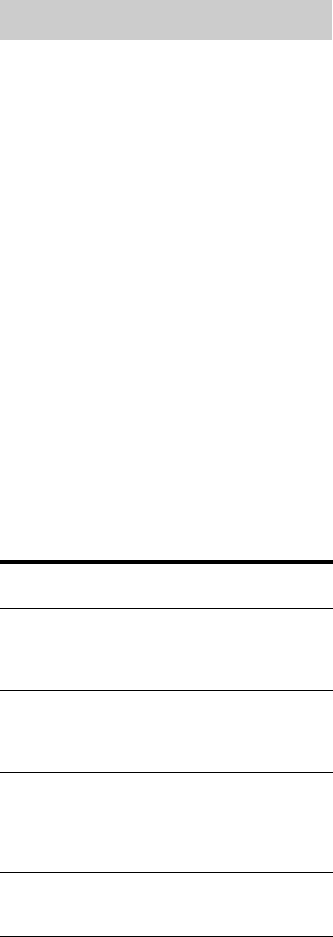
22US
F:\Sony SEM
HA\Revision2_DDW700\J906XXXX_26614591212DDW700_US\2661459122\030CON_HT-
DDW700_UCA.fm
masterpage: Left
HT-DDW700
2-661-459-12 (2)
Error codes
When an error is detected during Auto
Calibration, an error code will appear on the
display cyclically after each measurement
process as follow:
Error code t blank display t (error code t
blank display)a) t PUSH t blank display
t ENTER
a)Appears when there are more than one error code.
To rectify the error
1Record down the error code.
2Press the control button.
3Press ?/1 to turn off the receiver.
4Rectify the error.
For details, see “Error code and remedies”
below.
5Turn on the receiver and perform Auto
Calibration again (page 21).
Error code and remedies
Warning codes
During Auto Calibration, the warning code
provides information on the measurement
result. The warning code will appear on the
display cyclically as follows:
Warning code t blank display t (warning
code t blank display)b) t PUSH t blank
display t ENTER
b)Appears when there are more than one warning
code.
You can choose to ignore the warning code as
the Auto Calibration function will
automatically adjust the settings. You can also
change the settings manually.
To change the settings
manually
1Record down the warning code.
2Press the control button.
3Press ?/1 to turn off the receiver.
4Follow the solution provided in the
“Warning code and solution” (page 23).
5Turn on the receiver and perform Auto
Calibration again (page 21).
Error and warning codes
Error
code
Explanation Remedies
ERROR 10 The environment
is too noisy.
Make sure the
environment is
quiet during Auto
Calibration.
ERROR 11 The speakers are
placed too near
the optimizer
microphone.
Place your speakers
further away from
the optimizer
microphone.
ERROR 20 The front
speakers are not
detected or only
one front speaker
is detected.
Check the front
speakers
connection.
ERROR 21 Only one
surround speaker
is detected.
Check the surround
speakers
connection.
010COV_HT-DDW700_UCA.book Page 22 Friday, January 13, 2006 3:36 PM
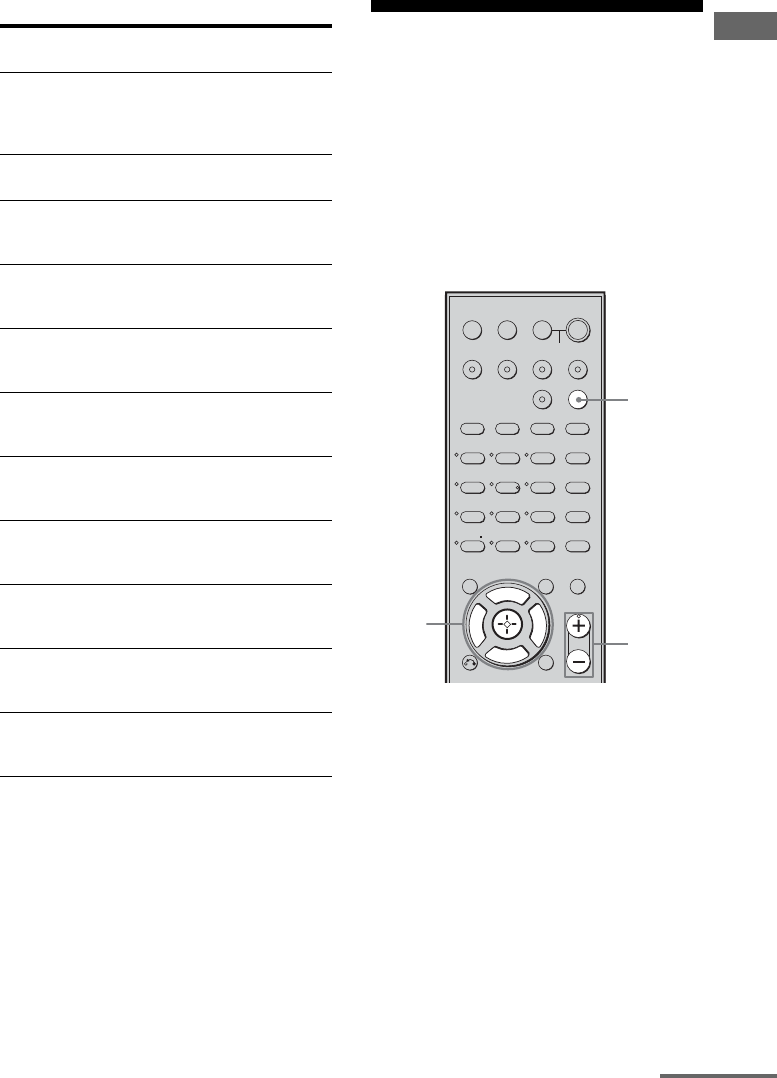
23US
F:\Sony SEM
HA\Revision2_DDW700\J906XXXX_26614591212DDW700_US\2661459122\030CON_HT-
DDW700_UCA.fm
masterpage: Right
HT-DDW700
2-661-459-12 (2)
Getting Started
Warning code and solution
c)For details, refer “Front speaker distance”
(page 34).
d)For details, refer “Center speaker distance”
(page 34).
e)For details, refer “Surround left speaker distance”
(page 35).
f) For details, refer “Surround right speaker
distance” (page 35).
7: Adjusting the speaker
levels and balance
(TEST TONE)
You can adjust the speaker levels and balance
while listening to the test tone from your
listening position.
Tip
The receiver employs a test tone with a frequency
centered at 800 Hz.
1Press AMP MENU.
“1-LEVEL” appears on the display.
2Press the control button or
control button b to enter the
menu.
3Press control button V/v
repeatedly to select “T. TONE”.
4Press the control button or
control button b to enter the
parameter.
Warning
code
Explanation Solution
WARN. 40 The environment
is noisy.
Make sure the
environment is
quiet during Auto
Calibration.
WARN. 50 The center speaker
is not connected.
Be sure to connect
the center speaker.
WARN. 51 The surround
speakers are not
connected.
Be sure to connect
the surround
speakers.
WARN. 60 The front speakers
balance are out of
range.
Reposition your
front speakers.c)
WARN. 62 The center speaker
level is out of
range.
Reposition your
center speaker.d)
WARN. 63 The surround left
speaker level is out
of range.
Reposition your
surround left
speaker.e)
WARN. 64 The surround right
speaker level is out
of range.
Reposition your
surround right
speaker.f)
WARN. 70 The front speakers
distance are out of
range.
Reposition your
front speakers.c)
WARN. 72 The center speaker
distance is out of
range.
Reposition your
center speaker.d)
WARN. 73 The surround left
speaker distance is
out of range.
Reposition your
surround left
speaker.e)
WARN. 74 The surround right
speaker distance is
out of range.
Reposition your
surround right
speaker.f)
123
46
78
0/10
ENTER
9
SYSTEM STANDBY
TV/VIDEO
SLEEP
AUTO
CAL
AV
?/1
VIDEO 1 VIDEO 2 DVD SA-CD/CD
2CH A.F.D.
RETURN/EXIT MENU
MOVIE MUSIC
MEMORY DVD MENU
CLEAR
TOOLSDISPLAY MUTING
TV VOL
MASTER VOL
FM MODE
D.TUNING
DUAL MONO
TUNER
AMP MENU
TV
?/1
?/1
-
F
Gg
f
5
D.SKIP
>10/
1
2-5 MASTER
VOL +/–
continued
010COV_HT-DDW700_UCA.book Page 23 Friday, January 13, 2006 3:36 PM
24US
F:\Sony SEM
HA\Revision2_DDW700\J906XXXX_26614591212DDW700_US\2661459122\030CON_HT-
DDW700_UCA.fm
masterpage: Left
HT-DDW700
2-661-459-12 (2)
5Press control button V/v
repeatedly to select “T. TONE
Y”.
The test tone is output from each speaker
in sequence as follows:
Front left t Center t Front right t
Surround right t Surround left t Sub
woofer
6Adjust the speaker levels and
balance using the LEVEL menu
so that the level of the test tone
sounds the same from each
speaker.
For details, see “Adjusting the level
(LEVEL menu)” (page 31).
Tips
• To adjust the level of all speakers at the same
time, press MASTER VOL +/–. You can also
use MASTER VOLUME on the receiver.
• The adjusted value are shown on the display
during adjustment.
To turn off the test tone
Repeat steps 1 to 5 above to select “T.TONE N”.
010COV_HT-DDW700_UCA.book Page 24 Friday, January 13, 2006 3:36 PM
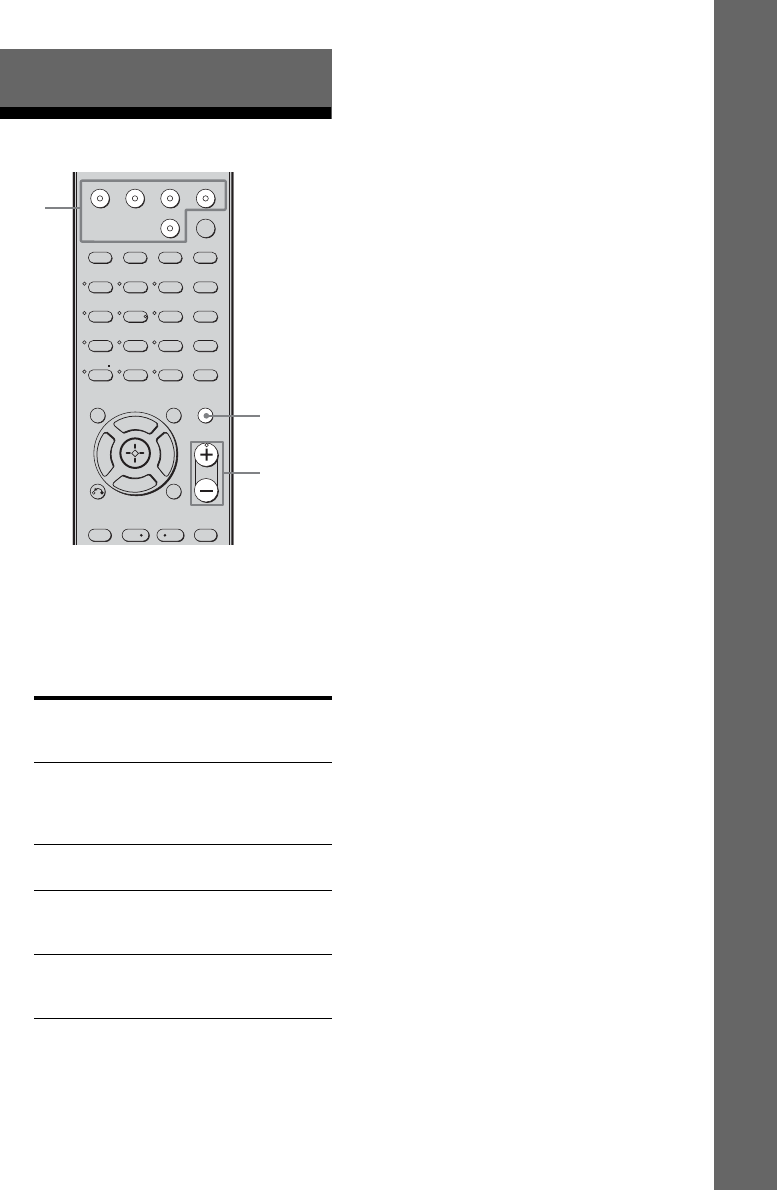
25US
F:\Sony SEM
HA\Revision2_DDW700\J906XXXX_26614591212DDW700_US\2661459122\040PLA_HT-
DDW700_UCA.fm
masterpage: Right
HT-DDW700
2-661-459-12 (2)
Playback
Selecting a component
1Press the input button to select
a component.
You can also use INPUT SELECTOR on
the receiver.
The selected input appears on the display.
2Turn on the component and
start playback.
3Press MASTER VOL +/– to
adjust the volume.
You can also use MASTER VOLUME on
the receiver.
To mute the sound
Press MUTING.
The muting function will be canceled when
you do the following.
• Press MUTING again.
• Increase the volume.
• Turn off the receiver.
To avoid damaging your
speakers
Before you turn off the receiver, be sure to turn
down the volume level.
Playback
Selected
input
[Display]
Components that can be
played back
VIDEO 1 or
VIDEO 2
[VIDEO 1 or
VIDEO 2]
VCR, etc., connected to the
VIDEO 1 or VIDEO 2 jack
DVD
[DVD]
DVD player, etc., connected
to DVD jack
SA-CD/CD
[SA-CD/CD]
Super Audio CD/CD player,
etc., connected to the
SA-CD/CD jack
TUNER
[FM or AM
band]
Built-in radio tuner
123
46
78
0/10
ENTER
9
SYSTEM STANDBY
VIDEO 1 VIDEO 2 DVD SA-CD/CD
2CH A.F.D.
RETURN/EXIT
TV CH –
PRESET –
TV CH +
PRESET +
REPLAY ADVANCE
MENU
MOVIE MUSIC
MEMORY DVD MENU
CLEAR
TOOLSDISPLAY MUTING
TV VOL
MASTER VOL
FM MODE
D.TUNING
DUAL MONO
TUNER
AMP MENU
-
F
Gg
f
.<
<
>
5
D.SKIP
>10/
1
3
MUTING
010COV_HT-DDW700_UCA.book Page 25 Friday, January 13, 2006 3:36 PM

F:\Sony SEM
HA\Revision2_DDW700\J906XXXX_26614591212DDW700_US\2661459122\040PLA_HT-
DDW700_UCA.fm
masterpage: L-2
HT-DDW700
2-661-459-12 (2)
26US
Listening/Watching a component
Listening to a Super Audio CD/CD
?/1
DIMMER SLEEP 2CH
DISPLAY INPUT MODE
INPUT SELECTOR
MASTER VOLUME
A.F.D. MOVIE
AUTO CAL MIC
PHONES
MUSIC
123
46
78
0/10
ENTER
9
SYSTEM STANDBY
TV/VIDEO
SLEEP
AUTO
CAL
AV
?/1
VIDEO 1 VIDEO 2 DVD SA-CD/CD
2CH A.F.D.
RETURN/EXIT
TV CH –
PRESET –
TV CH +
PRESET +
TUNING –
TV
TUNING +
REPLAY ADVANCE
MENU
MOVIE MUSIC
MEMORY DVD MENU
CLEAR
TOOLSDISPLAY MUTING
TV VOL
MASTER VOL
FM MODE
D.TUNING
DUAL MONO
TUNER
AMP MENU
TV
?/1
?/1
-
F
Gg
f
.
HmM
Xx
<
<
>
5
D.SKIP
>10/
5
5
3
2
3
Notes
• The operation is described for a
Sony Super Audio CD player.
• Refer to the operating
instructions supplied with the
Super Audio CD player or CD
player.
Tips
• You can select the sound field to
suit the music. Refer to page 39
for details.
Recommended sound fields:
Classical: HALL
Jazz: JAZZ
Live concert: CONCERT
• You can listen to the sound that
was recorded in the 2 channel
format from all speakers (multi
channel). Refer to page 37 for
details.
1Turn on the Super Audio CD player/CD
player, then place the disc on the tray.
2Turn on the receiver.
3Press SA-CD/CD.
You can also use INPUT SELECTOR on the receiver to
select SA-CD/CD.
4Playback the disc.
5Adjust to a suitable volume.
6After you have finished listening to the
Super Audio CD/CD, eject the disc and turn
off the receiver and Super Audio CD player/
CD player.
010COV_HT-DDW700_UCA.book Page 26 Friday, January 13, 2006 3:36 PM
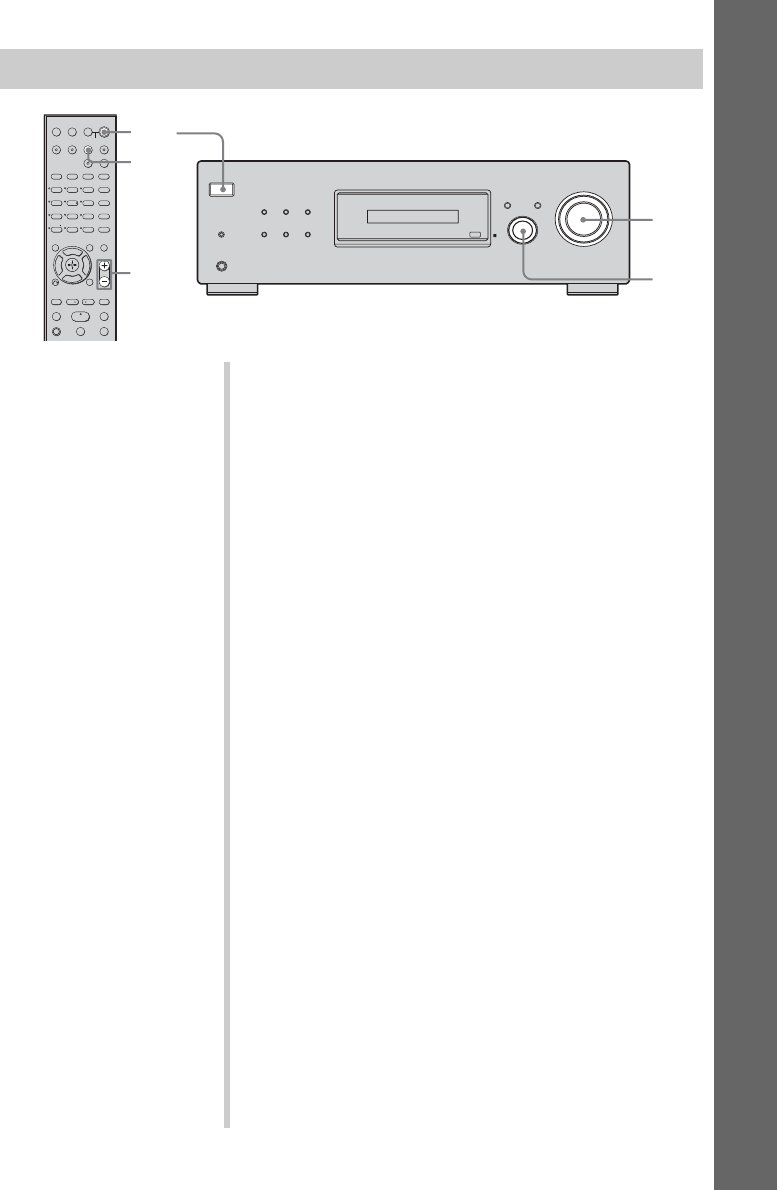
F:\Sony SEM
HA\Revision2_DDW700\J906XXXX_26614591212DDW700_US\2661459122\040PLA_HT-
DDW700_UCA.fm
masterpage: R-2
HT-DDW700
2-661-459-12 (2)
27US
Playback
Watching a DVD
123
46
78
0/10
ENTER
9
SYSTEM STANDBY
TV/VIDEO
SLEEP
AUTO
CAL
AV
?/1
VIDEO 1 VIDEO 2 DVD SA-CD/CD
2CH A.F.D.
RETURN/EXIT
TV CH –
PRESET –
TV CH +
PRESET +
TUNING –
TV
TUNING +
REPLAY ADVANCE
MENU
MOVIE MUSIC
MEMORY DVD MENU
CLEAR
TOOLSDISPLAY MUTING
TV VOL
MASTER VOL
FM MODE
D.TUNING
DUAL MONO
TUNER
AMP MENU
TV
?/1
?/1
-
F
Gg
f
.
HmM
Xx
<
<
>
5
D.SKIP
?/1
DIMMER SLEEP 2CH
DISPLAY INPUT MODE
INPUT SELECTOR
MASTER VOLUME
A.F.D. MOVIE
AUTO CAL MIC
PHONES
MUSIC
MULTI CHANNEL DECODING
>10/
2
3
7
7
3
Notes
• Refer to the operating
instructions supplied with the
TV and DVD player.
• Check the following if you
cannot listen to multi channel
sound.
– Be sure this receiver is
connected to the DVD player
via a digital connection.
– Be sure the digital audio
output of the DVD player is
set up properly.
Tips
• Select the sound format of the
disc to be played, if necessary.
• You can select the sound field to
suit the movie/music. Refer to
page 39 for details.
Recommended sound fields:
Movie: C.ST.EX
Music: CONCERT
1Turn on the TV and DVD player.
2Turn on the receiver.
3Press DVD.
You can also use INPUT SELECTOR on this receiver to
select DVD.
4Switch the input of the TV so that an image
of the DVD is displayed.
If no image is displayed on the TV screen, make sure that
the video output of the DVD player is connected to the TV.
5Set up the DVD player.
6Playback the disc.
7Adjust to a suitable volume.
8After you have finished watching the DVD,
eject the disc and turn off the receiver, TV
and DVD player.
010COV_HT-DDW700_UCA.book Page 27 Friday, January 13, 2006 3:36 PM
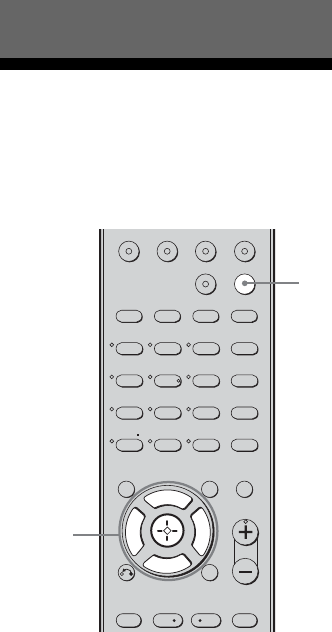
28US
F:\Sony SEM
HA\Revision2_DDW700\J906XXXX_26614591212DDW700_US\2661459122\050AMP_HT-
DDW700_UCA.fm
masterpage: Left
HT-DDW700
2-661-459-12 (2)
Navigating through
menus
By using the amplifier menus, you can make
various adjustments to customize the receiver.
1Press AMP MENU.
“1-LEVEL” appears on the display.
2Press control button V/v
repeatedly to select the menu
you want.
3Press the control button or
control button b to enter the
menu.
4Press control button V/v
repeatedly to select the
parameter you want to adjust.
5Press the control button or
control button b to enter the
parameter.
6Press control button V/v
repeatedly to select the setting
you want.
The setting is applied automatically.
To return to the previous
display
Press control button B.
To exit the menu
Press AMP MENU.
Note
Some parameters and settings may appear dimmed
on the display. This means that they are either
unavailable and unchangeable.
Amplifier Operations
123
46
78
0/10
ENTER
9
SYSTEM
STANDBY
VIDEO 1 VIDEO 2 DVD SA-CD/CD
2CH A.F.D.
RETURN/EXIT
TV CH –
PRESET –
TV CH +
PRESET +
REPLAY ADVANCE
MENU
MOVIE MUSIC
MEMORY DVD MENU
CLEAR
TOOLSDISPLAY MUTING
TV VOL
MASTER VOL
FM MODE
D.TUNING
DUAL MONO
TUNER
AMP MENU
-
F
Gg
f
.<
<
>
5
D.SKIP
>10/
2-6
1
010COV_HT-DDW700_UCA.book Page 28 Friday, January 13, 2006 3:36 PM
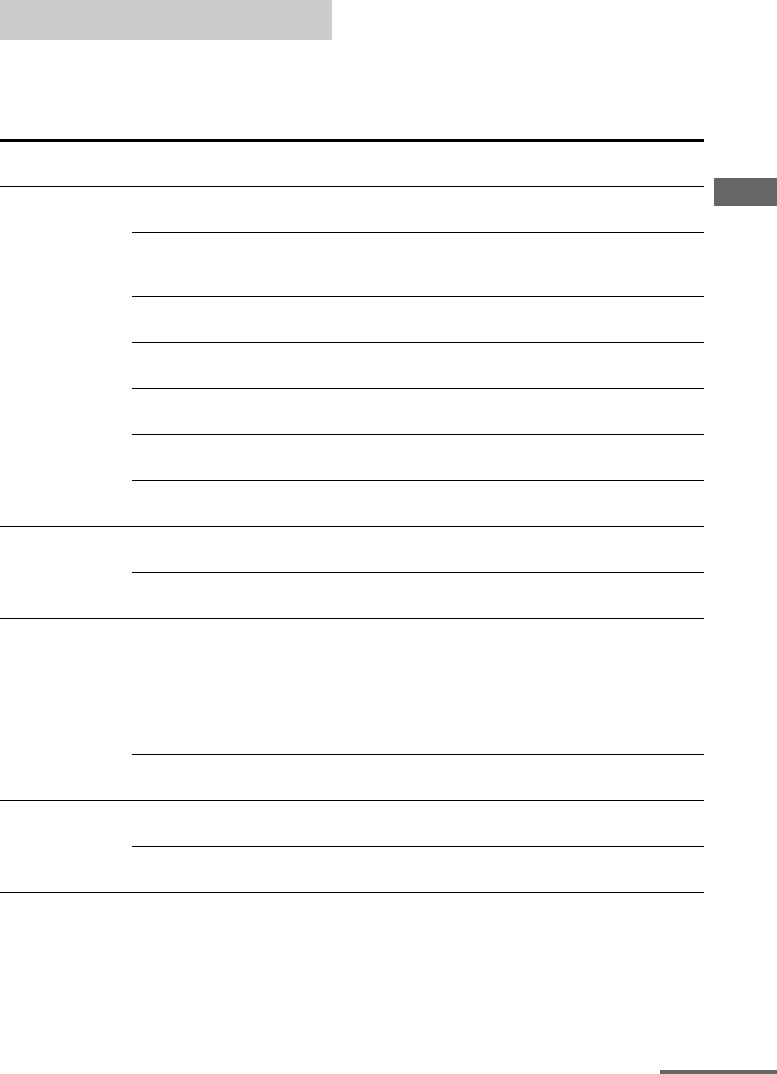
29US
F:\Sony SEM
HA\Revision2_DDW700\J906XXXX_26614591212DDW700_US\2661459122\050AMP_HT-
DDW700_UCA.fm
masterpage: Right
HT-DDW700
2-661-459-12 (2)
Amplifier Operations
The following options are available in each
menu. For details on navigating through
menus, see page 28.
Overview of the menus
Menu
[Display]
Parameters
[Display]
Settings Initial setting
LEVEL (31)
[1-LEVEL]
Test tonea)
[T. TONE]
T. TONE Y, T. TONE N T. TONE N
Front speaker balancea)
[FRT BAL]
BAL. L +1 to BAL. L +8,
BALANCE,
BAL. R +1 to BAL. R +8
BALANCE
Center speaker level
[CNT LVL]
CNT –10 dB to CNT +10 dB
(1 dB step)
CNT 0 dB
Surround left speaker level
[SL LVL]
SUR L –10 dB to SUR L +10 dB
(1 dB step)
SUR L 0 dB
Surround right speaker level
[SR LVL]
SUR R –10 dB to SUR R +10 dB
(1 dB step)
SUR R 0 dB
Sub woofer level
[SW LVL]
SW –10 dB to SW +10 dB
(1 dB step)
SW 0 dB
Dynamic range compressora)
[D. RANGE]
COMP. OFF, COMP. STD,
COMP. MAX
COMP. OFF
TONE (32)
[2-TONE]
Front speaker bass level
[BASS LVL]
BASS –6 dB to BASS +6 dB
(1 dB step)
BASS 0 dB
Front speaker treble level
[TRE LVL]
TRE –6 dB to TRE +6 dB
(1 dB step)
TRE 0 dB
SUR (32)
[3-SUR]
Sound field selectiona)
[S.F. SELCT]
2CH ST., A.F.D. AUTO, DOLBY PL,
PLII MV, PLII MS, MULTI ST.,
C.ST.EX A, C.ST.EX B, C.ST.EX C,
HALL, JAZZ, CONCERT
A.F.D. AUTO
for:
VIDEO 1,
VIDEO 2,
DVD,
SA-CD/CD,
TUNER
Effect levela)
[EFFECT]
EFCT. MIN, EFCT. STD,
EFCT. MAX
EFCT. STD
TUNER (33)
[4-TUNER]
FM station receiving modea)
[FM MODE]
FM AUTO, FM MONO FM AUTO
Naming preset stationsa)
[NAME IN]
continued
010COV_HT-DDW700_UCA.book Page 29 Friday, January 13, 2006 3:36 PM
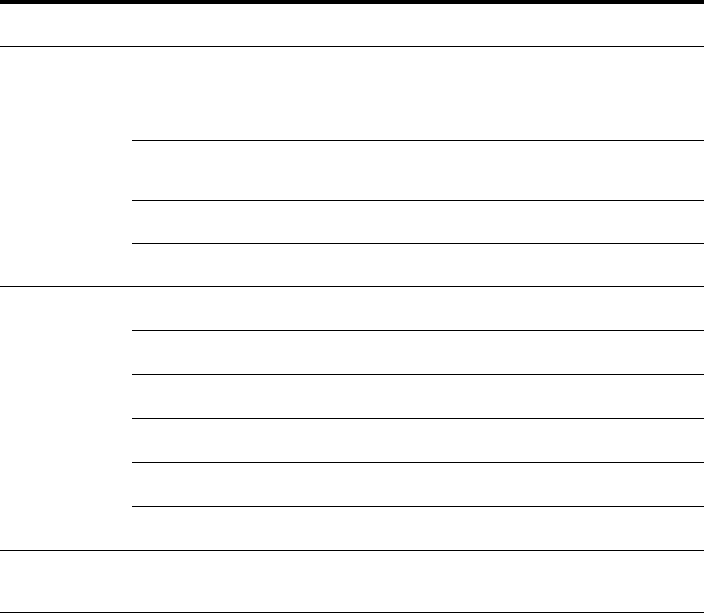
30US
F:\Sony SEM
HA\Revision2_DDW700\J906XXXX_26614591212DDW700_US\2661459122\050AMP_HT-
DDW700_UCA.fm
masterpage: Left
HT-DDW700
2-661-459-12 (2)
a)For details, refer to the page in the parentheses.
Menu
[Display]
Parameters
[Display]
Settings Initial setting
AUDIO (33)
[5-AUDIO]
Digital audio input decoding
prioritya)
[DEC. PRI.]
DEC. AUTO, DEC. PCM DEC. AUTO
for:
VIDEO 2;
DEC. PCM for:
DVD
Digital broadcast language
selectiona)
[DUAL]
DUAL M/S, DUAL M, DUAL S,
DUAL M+S
DUAL M
A/V Synca)
[A.V. SYNC.]
A.V.SYNC. Y, A.V.SYNC. N A.V.SYNC. N
Naming inputsa)
[NAME IN]
SYSTEM (34)
[6-SYSTEM]
Front speakers distance a)
[FRT DIST.]
DIST. 3 ft. to DIST. 23 ft.
(1 ft. step)
DIST. 10 ft.
Center speaker distance a)
[CNT DIST.]
DIST. 3 ft. to DIST. 23 ft.
(1 ft. step)
DIST. 10 ft.
Surround left speaker distance a)
[SL DIST. ]
DIST. 3 ft. to DIST. 23 ft.
(1 ft. step)
DIST. 10 ft.
Surround right speaker distance a)
[SR DIST.]
DIST. 3 ft. to DIST. 23 ft.
(1 ft. step)
DIST. 10 ft.
Surround speaker position a)
[SUR POS.]
SIDE/LO, SIDE/HI,
BEHD/LO, BEHD/HI
SIDE/LO
Brightness of the displaya)
[DIMMER]
0% dim, 40% dim, 70% dim 0% dim
A. CAL (37)
[7 - A. CAL]
Auto calibration a)
[AUTO CAL.]
A.CAL YES, A.CAL NO A.CAL NO
010COV_HT-DDW700_UCA.book Page 30 Friday, January 13, 2006 3:36 PM
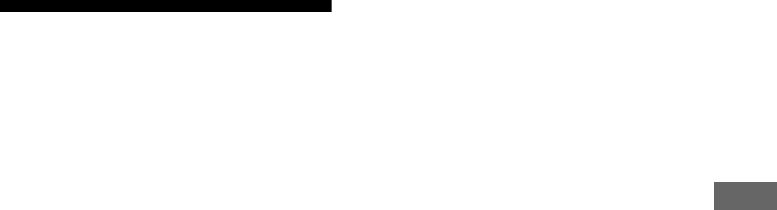
31US
F:\Sony SEM
HA\Revision2_DDW700\J906XXXX_26614591212DDW700_US\2661459122\050AMP_HT-
DDW700_UCA.fm
masterpage: Right
HT-DDW700
2-661-459-12 (2)
Amplifier Operations
Adjusting the level
(LEVEL menu)
You can use the LEVEL menu to adjust the
balance and level of each speaker. These
settings are applied to all sound fields.
Select “1-LEVEL” in the amplifier menus. For
details on adjusting the parameters, see
“Navigating through menus” (page 28) and
“Overview of the menus” (page 29).
LEVEL menu parameters
xT. TONE (Test tone)
Lets you adjust the speaker levels and balance
while listening to the test tone from your
listening position. For details, see “7: Adjusting
the speaker levels and balance (TEST TONE)”
(page 23).
xFRT BAL (Front speaker
balance)
Lets you adjust the balance between front left
and right speakers.
xCNT LVL (Center speaker level)
xSL LVL (Surround left speaker
level)
xSR LVL (Surround right speaker
level)
xSW LVL (Sub woofer level)
xD. RANGE (Dynamic range
compressor)
Lets you compress the dynamic range of the
sound track. This may be useful when you
want to watch movies at low volumes late at
night. Dynamic range compression is possible
with Dolby Digital sources only.
• COMP. OFF
The dynamic range is not compressed.
•COMP. STD
The dynamic range is compressed as
intended by the recording engineer.
•COMP. MAX
The dynamic range is compressed
dramatically.
Tip
Dynamic range compressor lets you compress the
dynamic range of the soundtrack based on the
dynamic range information included in the Dolby
Digital signal. “COMP. STD” is the standard setting,
but it only enacts light compression. Therefore, we
recommend using the “COMP. MAX” setting. This
greatly compresses the dynamic range and lets you
view movies late at night at low volumes. Unlike
analog limiters, the levels are predetermined and
provide a very natural compression.
010COV_HT-DDW700_UCA.book Page 31 Friday, January 13, 2006 3:36 PM

32US
F:\Sony SEM
HA\Revision2_DDW700\J906XXXX_26614591212DDW700_US\2661459122\050AMP_HT-
DDW700_UCA.fm
masterpage: Left
HT-DDW700
2-661-459-12 (2)
Adjusting the tone
(TONE menu)
You can use the TONE menu to adjust the
tonal quality (bass/treble level) of the front
speakers. These settings are applied to all
sound fields.
Select “2-TONE” in the amplifier menus. For
details on adjusting the parameters, see
“Navigating through menus” (page 28) and
“Overview of the menus” (page 29).
TONE menu parameters
xBASS LVL (Front speaker bass
level)
xTRE LVL (Front speaker treble
level)
Settings for the surround
sound
(SUR menu)
You can use the SUR menu to select the sound
field you want for your listening pleasure.
Select “3-SUR” in the amplifier menus. For
details on adjusting the parameters, see
“Navigating through menus” (page 28) and
“Overview of the menus” (page 29).
SUR menu parameters
xS.F. SELCT (Sound field
selection)
Lets you select the sound field you want. For
details, see “Enjoying Surround Sound” (page
37).
Note
The receiver lets you apply the last selected sound
field to an input whenever it is selected (Sound Field
Link). For example, if you select HALL for the
SA-CD/CD input, then change to a different input
and then return to SA-CD/CD, HALL will
automatically be applied again.
xEFFECT (Effect level)
Lets you adjust the “presence” of the surround
effect for sound fields selected with the
MOVIE or MUSIC button and for
“HP THEA” sound field.
•EFCT. MIN
The surround effect is minimum.
• EFCT. STD
The surround effect is standard.
•EFCT. MAX
The surround effect is maximum.
010COV_HT-DDW700_UCA.book Page 32 Friday, January 13, 2006 3:36 PM
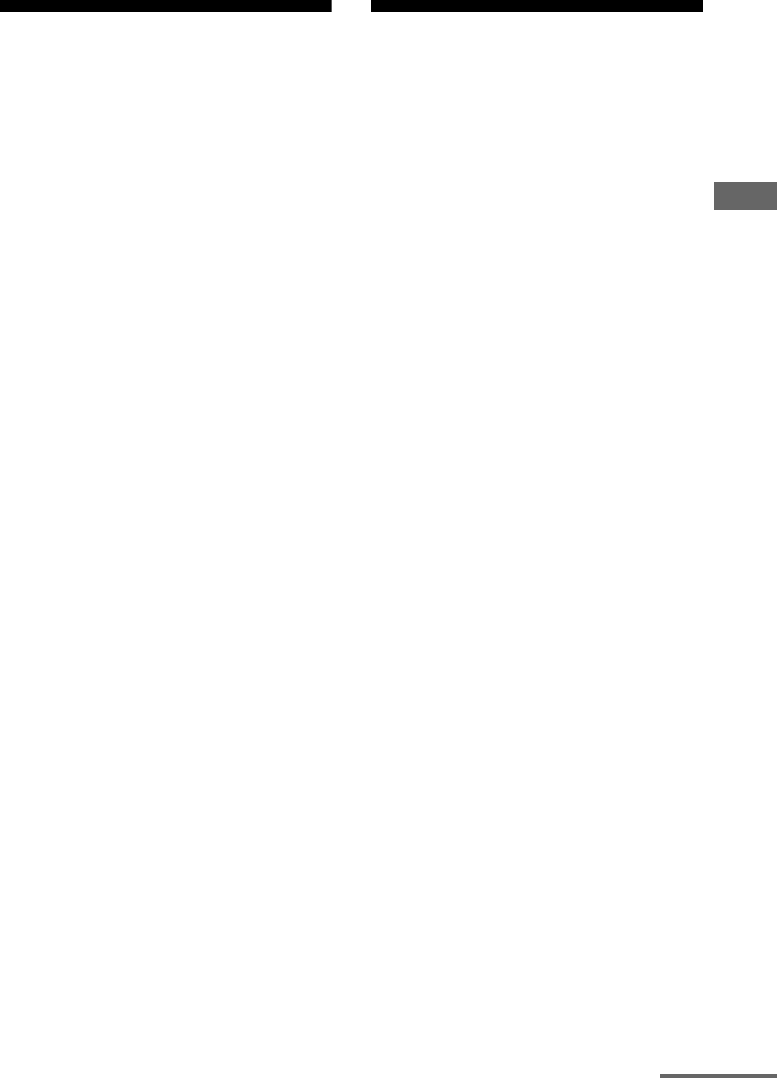
33US
F:\Sony SEM
HA\Revision2_DDW700\J906XXXX_26614591212DDW700_US\2661459122\050AMP_HT-
DDW700_UCA.fm
masterpage: Right
HT-DDW700
2-661-459-12 (2)
Amplifier Operations
Settings for the tuner
(TUNER menu)
You can use the TUNER menu to set the FM
station receiving mode and to name preset
stations.
Select “4-TUNER” in the amplifier menus.
For details on adjusting the parameters, see
“Navigating through menus” (page 28) and
“Overview of the menus” (page 29).
TUNER menu parameters
xFM MODE (FM station receiving
mode)
•FM AUTO
This receiver will decode the signal as stereo
signal when the radio station is broadcast in
stereo.
• FM MONO
This receiver will decode the signal as mono
signal regardless of the broadcast signal.
xNAME IN (Naming preset
stations)
Lets you set the name of preset stations. For
details, see “Naming preset stations” (page
46).
Settings for the audio
(AUDIO menu)
You can use the AUDIO menu to make settings
for the audio to suit your preference.
Select “5-AUDIO” in the amplifier menus. For
details on adjusting the parameters, see
“Navigating through menus” (page 28) and
“Overview of the menus” (page 29).
AUDIO menu parameters
xDEC. PRI. (Digital audio input
decoding priority)
Lets you specify the input mode for the digital
signal input to the DIGITAL IN jacks.
•DEC. AUTO
Automatically switches the input mode
between DTS, Dolby Digital or PCM.
•DEC. PCM
PCM signals are given priority (to prevent
interruption when playback starts).
However, when other signals are input, there
may be no sound depending on the format.
In this case, set to “DEC. AUTO”.
Note
When set to “DEC. AUTO” and the sound from the
digital audio jacks (for CD, etc.) is interrupted when
playback starts, set to “DEC. PCM”.
continued
010COV_HT-DDW700_UCA.book Page 33 Friday, January 13, 2006 3:36 PM
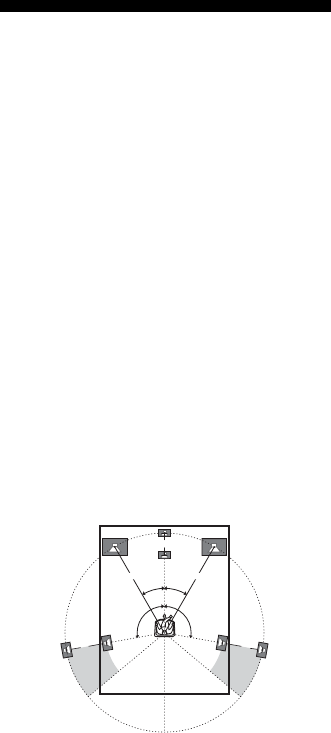
34US
F:\Sony SEM
HA\Revision2_DDW700\J906XXXX_26614591212DDW700_US\2661459122\050AMP_HT-
DDW700_UCA.fm
masterpage: Left
HT-DDW700
2-661-459-12 (2)
xDUAL (Digital broadcast
language selection)
Lets you select the language you want to listen
to during digital broadcast. This feature only
functions for Dolby Digital sources.
• DUAL M/S (Main/Sub)
Sound of the main language will be output
through the front left speaker and sound of
the sub language will be output through the
front right speaker simultaneously.
•DUAL M (Main)
Sound of the main language will be output.
• DUAL S (Sub)
Sound of the sub language will be output.
•DUAL M+S (Main + Sub)
Mixed sound of both the main and sub
languages will be output.
xA.V. SYNC. (A/V Sync)
• A.V.SYNC. Y (Yes) (Delay time: 68 ms)
The audio output is delayed so that the time
gap between the audio output and visual
display is minimized.
• A.V.SYNC. N (No) (Delay time: 0 ms)
The audio output is not delayed.
Notes
• This parameter is useful when you use a large LCD
or plasma monitor or a projector.
• This parameter is valid only when you use a sound
field selected with the 2CH or A.F.D. buttons.
• This parameter is not valid when PCM 96 kHz or
DTS 2048 signals are input.
xNAME IN (Naming inputs)
Lets you set the name of inputs. For details, see
“Naming inputs” (page 47).
Settings for the system
(SYSTEM menu)
You can use the SYSTEM menu to set the
distance of the speakers connected to this
system.
Select “6-SYSTEM” in the amplifier menus.
For details on adjusting the parameters, see
“Navigating through menus” (page 28) and
“Overview of the menus” (page 29).
SYSTEM menu parameters
xFRT DIST. (Front speakers
distance)
Lets you set the distance from your listening
position to the front speakers (A).
If both front speakers are not placed an equal
distance from your listening position, set the
distance as the average distance between the
front speakers.
xCNT DIST. (Center speaker
distance)
Lets you set the distance from your listening
position to the center speaker. Center speaker
distance should be set from a distance equal to
the front speaker distance (A) to a distance 5
feet closer to your listening position (B).
30˚30˚
100˚-120˚100˚-120˚
A
CD
A
B
010COV_HT-DDW700_UCA.book Page 34 Friday, January 13, 2006 3:36 PM
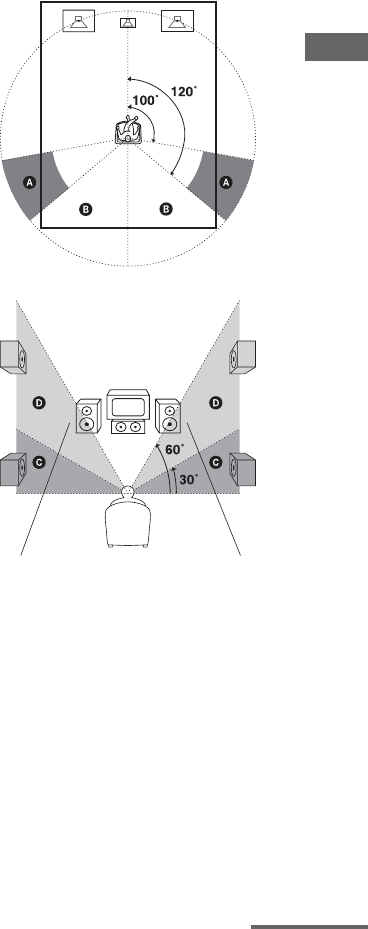
35US
F:\Sony SEM
HA\Revision2_DDW700\J906XXXX_26614591212DDW700_US\2661459122\050AMP_HT-
DDW700_UCA.fm
masterpage: Right
HT-DDW700
2-661-459-12 (2)
Amplifier Operations
xSL DIST. (Surround left speaker
distance)
Lets you set the distance from your listening
position to the surround left speaker. Surround
left speaker distance should be set from a
distance equal to the front speaker distance
(A on page 34) to a distance 15 feet closer to
your listening position (C on page 34).
xSR DIST. (Surround right
speaker distance)
Lets you set the distance from your listening
position to the surround right speaker.
Surround right speaker distance should be set
from a distance equal to the front speaker
distance (A on page 34) to a distance 15 feet
closer to your listening position (D on page
34).
Tip
The receiver lets you to input the speaker position in
terms of distance. However, it is not possible to set
the center speaker further than the front speakers.
Also, the center speaker cannot be set more than
5 feet closer from the front speakers.
Likewise, the surround speakers can not be set
further away from the listening position than the
front speakers. And they can be no more than
15 feet closer. This is because incorrect speaker
placement is not conducive to the enjoyment of
surround sound.
Please note that, setting the speaker distance closer
than the actual location of the speakers will cause a
delay in the output of the sound from that speaker. In
other words, the speaker will sound like it is further
away.
For example, setting the center speaker distance
3-6 feet closer than the actual speaker position will
create a fairly realistic sensation of being “inside”
the screen. If you cannot obtain a satisfactory
surround effect because the surround speakers are
too close, setting the surround speaker distance
closer (shorter) than the actual distance will create a
larger sound stage.
Adjusting these parameter while listening to the
sound often results in much better surround sound.
Give it a try!
xSUR POS.
(Surround speaker position)
Lets you specify the location of your surround
speakers for proper implementation of the
surround effects in the Cinema Studio EX
modes (page 40).
• SIDE/LO
Select if the location of your surround
speakers corresponds to sections A and C.
•SIDE/HI
Select if the location of your surround
speakers corresponds to sections A and D.
• BEHD/LO
Select if the location of your surround
speakers corresponds to sections B and C.
• BEHD/HI
Select if the location of your surround
speakers corresponds to sections B and D.
continued
010COV_HT-DDW700_UCA.book Page 35 Friday, January 13, 2006 3:36 PM
36US
F:\Sony SEM
HA\Revision2_DDW700\J906XXXX_26614591212DDW700_US\2661459122\050AMP_HT-
DDW700_UCA.fm
masterpage: Left
HT-DDW700
2-661-459-12 (2)
Tip
Surround speaker position is designed specifically
for implementation of the Cinema Studio EX modes.
For other sound fields, speaker position is not so
critical.
Those sound fields were designed under the premise
that the surround speakers would be located behind
the listening position, but presentation remains fairly
consistent even with the surround speakers
positioned at a rather wide angle. However, if the
speakers are pointing toward the listener from the
immediate left and right of the listening position, the
surround effects become unclear unless set to
“SIDE/LO” or “SIDE/HI”.
Nevertheless, each listening environment has many
variables, such as wall reflections, and you may
obtain better results using “BEHD/HI” if your
speakers are located high above the listening
position, even if they are located to the immediate
left and right.
Therefore, although it may result in a setting
contrary to the above explanation, we recommend
that you playback multi channel surround encoded
software and select the setting that provides a good
sense of spaciousness and that best succeeds in
forming a cohesive space between the surround
sound from the surround speakers and the sound of
the front speakers. If you are not sure which sounds
best, select “BEHD/LO” or “BEHD/HI” and then
use the speaker distance parameter and speaker level
adjustments to obtain proper balance.
xDIMMER (Brightness of the
display)
Lets you adjust the brightness in 3 steps.
010COV_HT-DDW700_UCA.book Page 36 Friday, January 13, 2006 3:36 PM
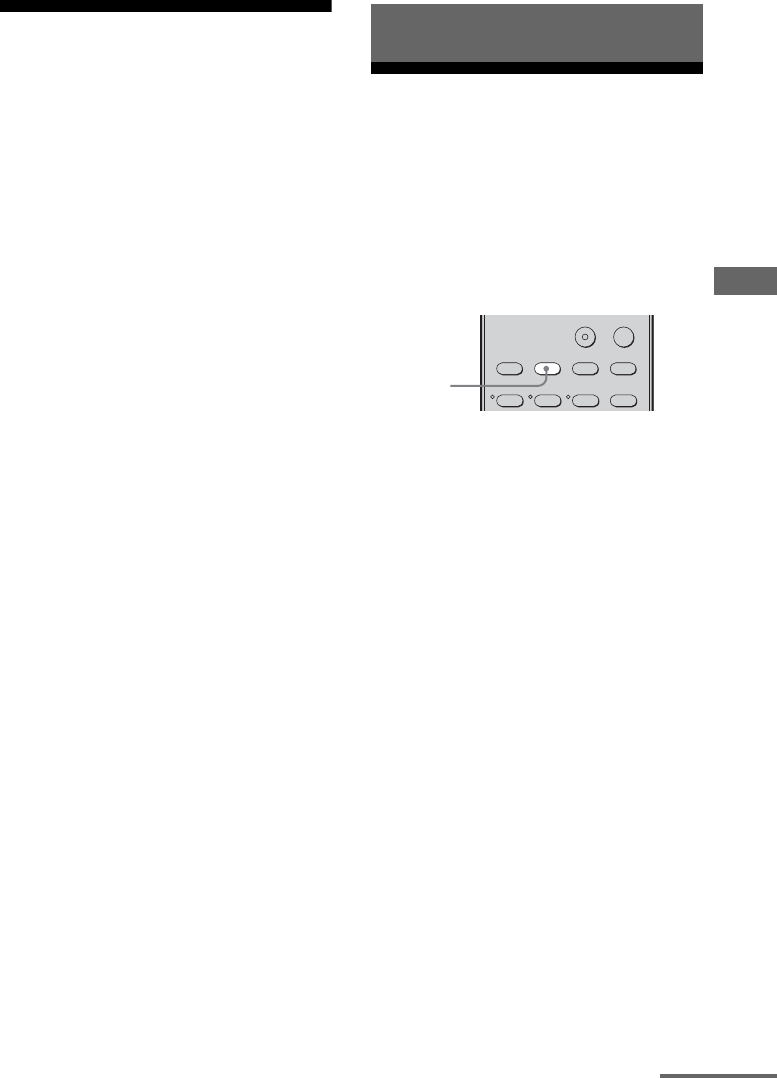
37US
F:\Sony SEM
HA\Revision2_DDW700\J906XXXX_26614591212DDW700_US\2661459122\050AMP_HT-
DDW700_UCA.fm
masterpage: Right
HT-DDW700
2-661-459-12 (2)
Enjoying Surround Sound
Calibrating the
appropriate settings
automatically
(A. CAL menu)
For details, see “6: Calibrating the appropriate
settings automatically (AUTO
CALIBRATION)” (page 20).
Enjoying Dolby Digital
and DTS Surround sound
(AUTO FORMAT DIRECT)
The Auto Format Direct (A.F.D.) mode allows
you to listen to higher fidelity sound and select
the decoding mode for listening to a 2 channel
stereo sound as multi channel sound.
Press A.F.D. repeatedly to select
the sound field you want.
For details, see “Types of A.F.D. mode” (page
38).
Enjoying Surround Sound
123
2CH A.F.D. MOVIE MUSIC
DUAL MONO
TUNER
AMP MENU
A.F.D.
continued
010COV_HT-DDW700_UCA.book Page 37 Friday, January 13, 2006 3:36 PM
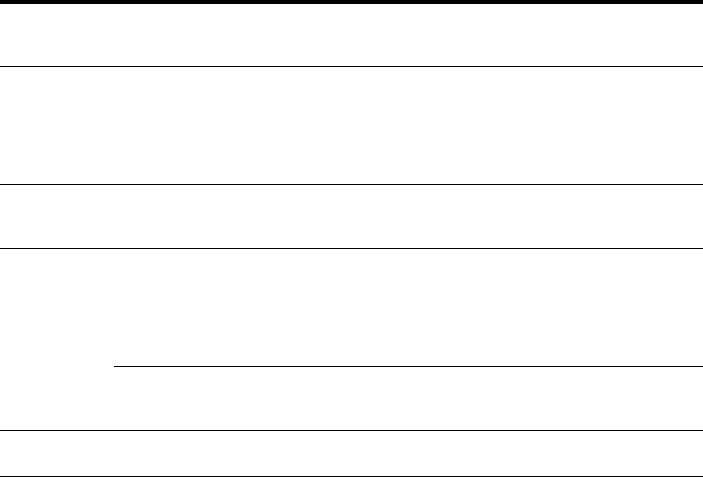
38US
F:\Sony SEM
HA\Revision2_DDW700\J906XXXX_26614591212DDW700_US\2661459122\050AMP_HT-
DDW700_UCA.fm
masterpage: Left
HT-DDW700
2-661-459-12 (2)
Types of A.F.D. mode
Note
Dolby Pro Logic and Dolby Pro Logic II decoding
do not function for DTS format signals.
Decoding
mode
A.F.D. mode
[Display]
Multi channel
audio after
decoding
Effect
(Detecting
automatically)
A.F.D. AUTO
[A.F.D. AUTO]
(Detecting
automatically)
Performs the sound as it was recorded/
encoded without adding any surround
effects. However, this receiver will
generate a low frequency signal for output
to the sub woofer when there is no LFE
signals.
Dolby Pro Logic PRO LOGIC
[DOLBY PL]
4 channel Performs Dolby Pro Logic decoding. The
source recorded in 2 channel format is
decoded into 4.1 channels.
Dolby Pro Logic
II
PRO LOGIC II MOVIE
[PLII MV]
5 channel Performs Dolby Pro Logic II Movie mode
decoding. This setting is ideal for movies
encoded in Dolby Surround. In addition,
this mode can reproduce sound in 5.1
channel for watching videos of overdubbed
or old movies.
PRO LOGIC II MUSIC
[PLII MS]
5 channel Performs Dolby Pro Logic II Music mode
decoding. This setting is ideal for normal
stereo sources such as CDs.
(Multi Stereo) MULTI STEREO
[MULTI ST.]
(Multi Stereo) Outputs 2 channel left/right signals from
all speakers.
010COV_HT-DDW700_UCA.book Page 38 Friday, January 13, 2006 3:36 PM
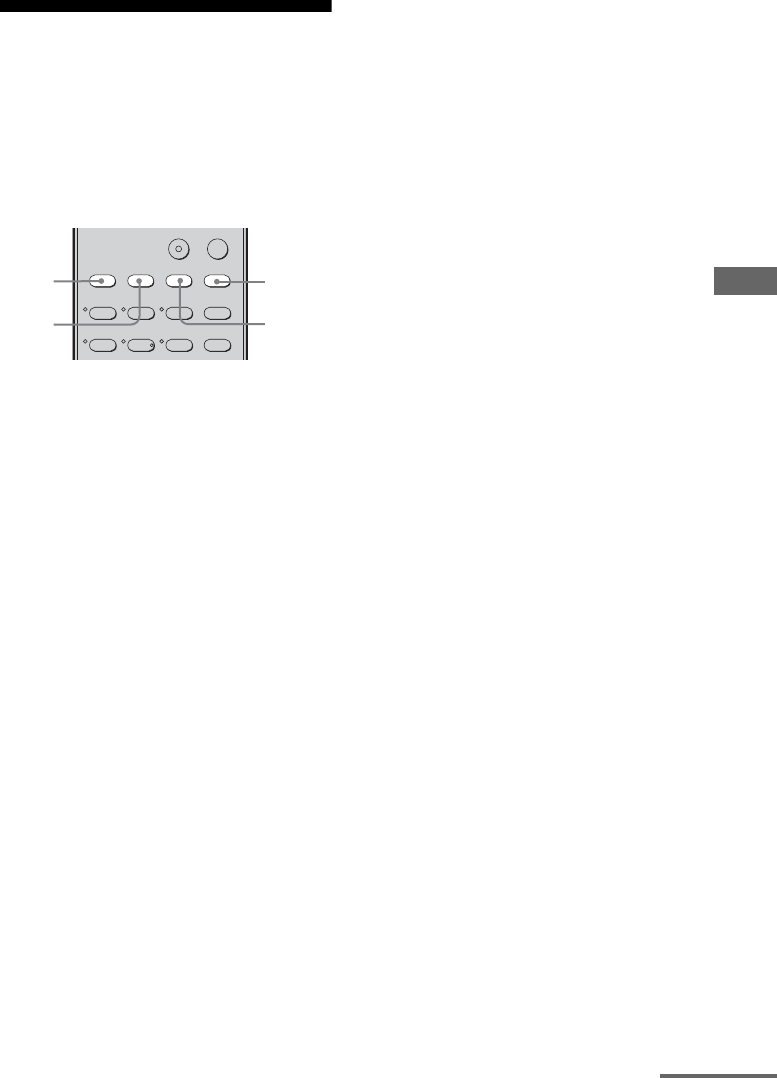
39US
F:\Sony SEM
HA\Revision2_DDW700\J906XXXX_26614591212DDW700_US\2661459122\050AMP_HT-
DDW700_UCA.fm
masterpage: Right
HT-DDW700
2-661-459-12 (2)
Enjoying Surround Sound
Selecting a pre-
programmed sound field
You can take advantage of surround sound
simply by selecting one of the receiver’s pre-
programmed sound fields. They bring the
exciting and powerful sound of movie theaters
and concert halls into your home.
Press MOVIE repeatedly to select a
sound field for movies or press
MUSIC repeatedly to select a sound
field for music.
For details, see “Types of sound field
available” (page 40).
123
46
2CH A.F.D. MOVIE MUSIC
FM MODE
DUAL MONO
TUNER
AMP MENU
5
MUSIC
MOVIE
A.F.D.
2CH
continued
010COV_HT-DDW700_UCA.book Page 39 Friday, January 13, 2006 3:36 PM
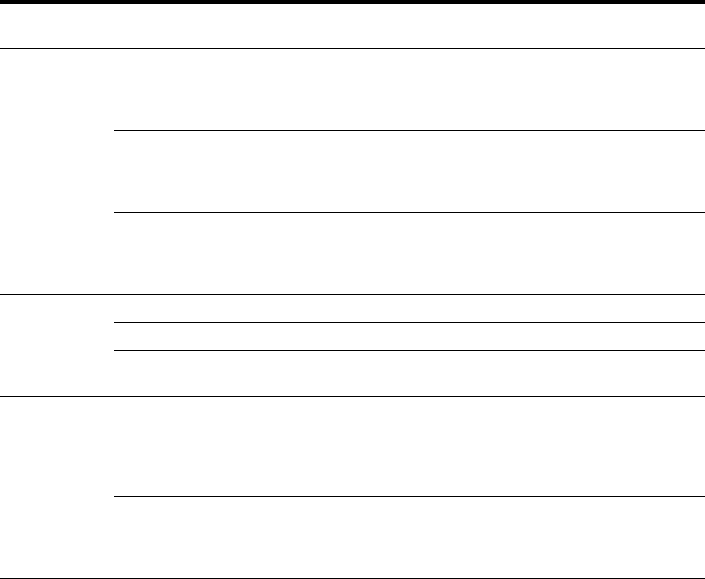
40US
F:\Sony SEM
HA\Revision2_DDW700\J906XXXX_26614591212DDW700_US\2661459122\050AMP_HT-
DDW700_UCA.fm
masterpage: Left
HT-DDW700
2-661-459-12 (2)
Types of sound field available
Sound field
for
Sound field
[Display]
Effect
Movie CINEMA STUDIO EX A
DCS [C.ST.EX A]
Reproduces the sound characteristics of the Sony Pictures
Entertainment “Cary Grant Theater” cinema production
studio. This is a standard mode, great for watching almost any
type of movie.
CINEMA STUDIO EX B
DCS [C.ST.EX B]
Reproduces the sound characteristics of the Sony Pictures
Entertainment “Kim Novak Theater” cinema production
studio. This mode is ideal for watching science-fiction or
action movies with lots of sound effects.
CINEMA STUDIO EX C
DCS [C.ST.EX C]
Reproduces the sound characteristics of the Sony Pictures
Entertainment scoring stage. This mode is ideal for watching
musicals or films where orchestra music is featured in the
soundtrack.
Music HALL [HALL] Reproduces the acoustics of a classical concert hall.
JAZZ CLUB [JAZZ] Reproduces the acoustics of a jazz club.
LIVE CONCERT
[CONCERT]
Reproduces the acoustics of a 300-seat live house.
Headphone HEADPHONE 2CH
[HP 2CH]
This mode is selected automatically if you use headphone
when 2 channel mode (page 42)/A.F.D. mode (page 38) is
selected. Standard 2 channel stereo sources completely bypass
the sound field processing and multi channel surround formats
are downmixed to 2 channels.
HEADPHONE THEATER
DCS [HP THEA]
This mode is selected automatically if you use headphone
when sound field for movie/music is selected. It allows you to
experience a theater-like environment while listening through
a pair of headphones.
010COV_HT-DDW700_UCA.book Page 40 Friday, January 13, 2006 3:36 PM
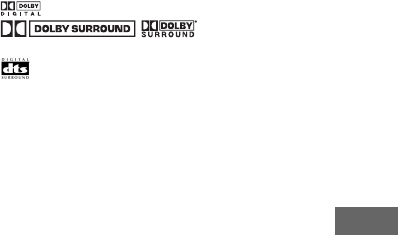
41US
F:\Sony SEM
HA\Revision2_DDW700\J906XXXX_26614591212DDW700_US\2661459122\050AMP_HT-
DDW700_UCA.fm
masterpage: Right
HT-DDW700
2-661-459-12 (2)
Enjoying Surround Sound
About DCS (Digital Cinema
Sound)
Sound fields with DCS mark use DCS
technology. DCS is a unique sound
reproduction technology for home theater
developed by Sony, in cooperation with Sony
Pictures Entertainment, for enjoying the
exciting and powerful sound of movie theaters
at home. With this “Digital Cinema Sound”
developed by integrating a DSP (Digital signal
processor) and measured data, the ideal sound
field intended by filmmakers can be
experienced at home.
About CINEMA STUDIO EX
modes
CINEMA STUDIO EX modes are suitable for
watching motion picture DVDs (etc.), with
multi channel surround effects. You can
reproduce the sound characteristics of Sony
Pictures Entertainment’s dubbing studio in
your home.
The CINEMA STUDIO EX modes consist of
the following three elements.
• Virtual Multi Dimension
Creates 5 sets of virtual speakers from a
single pair of actual surround speakers.
• Screen Depth Matching
Creates the sensation that the sound is
coming from inside the screen like in
theaters.
• Cinema Studio Reverberation
Reproduces the type of reverberation found
in theaters.
The CINEMA STUDIO EX modes integrate
these three elements simultaneously.
Notes
• The effects provided by the virtual speakers may
cause increased noise in the playback signal.
• When listening with sound fields that employ the
virtual speakers, you will not be able to hear any
sound coming directly from the surround speakers.
• This function does not work for signals with a
sampling frequency of more than 48 kHz.
Tip
You can identify the encoding format of DVD
software, etc., by looking at the logo on the package.
• : Dolby Digital discs
• : Dolby Surround
encoded programs
• : DTS Digital Surround encoded programs
To turn off the surround effect
for movie/music
Press 2CH to select “2CH ST.” or press A.F.D.
repeatedly to select “A.F.D. AUTO”.
010COV_HT-DDW700_UCA.book Page 41 Friday, January 13, 2006 3:36 PM
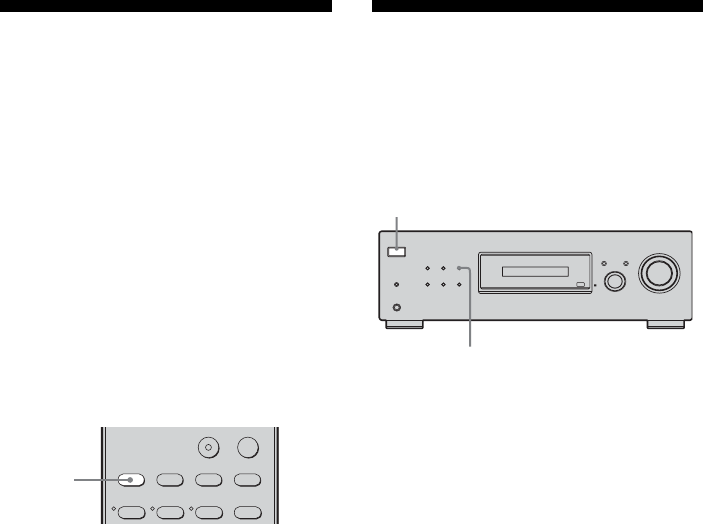
42US
F:\Sony SEM
HA\Revision2_DDW700\J906XXXX_26614591212DDW700_US\2661459122\050AMP_HT-
DDW700_UCA.fm
masterpage: Left
HT-DDW700
2-661-459-12 (2)
Using only the front
speakers and sub woofer
(2CH STEREO)
In this mode, the receiver outputs the sound
from the front left/right speakers and sub
woofer.
When multi channel surround formats are
input, the signals are downmixed to 2 channel
with bass frequencies being output from the
sub woofer.
When standard 2 channel stereo sources are
input, the receiver’s bass redirection circuitry
will be activated. The front channel bass
frequencies will be output from the sub
woofer.
Press 2CH.
Resetting sound fields to
the initial settings
Be sure to use the buttons on the receiver for
this operation.
1Press ?/1 to turn off the
receiver.
2While holding down 2CH, press
?/1.
“S.F. CLR.” appears on the display and all
sound fields are reset to their initial
setting.
123
2CH A.F.D. MOVIE MUSIC
DUAL MONO
TUNER
AMP MENU
2CH
?/1
DIMMER SLEEP 2CH
DISPLAY INPUT MODE
INPUT SELECTOR
MASTER VOLUME
A.F.D. MOVIE
AUTO CAL MIC
PHONES
MUSIC
1,2
2
010COV_HT-DDW700_UCA.book Page 42 Friday, January 13, 2006 3:36 PM
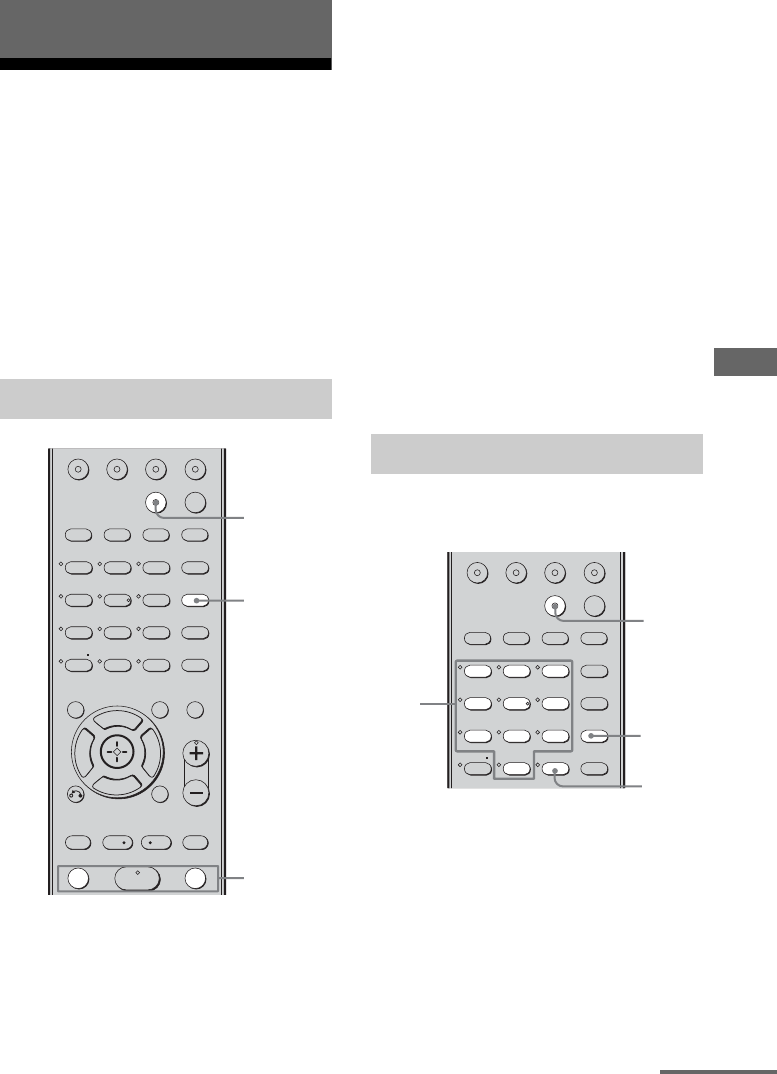
43US
F:\Sony SEM
HA\Revision2_DDW700\J906XXXX_26614591212DDW700_US\2661459122\050AMP_HT-
DDW700_UCA.fm
masterpage: Right
HT-DDW700
2-661-459-12 (2)
Tuner Operations
Listening to FM/AM radio
You can listen to FM and AM broadcasts
through the built-in tuner. Before operation,
make sure you have connected the FM and
AM antennas to the receiver (page 18).
Tip
The tuning scale is:
FM: 100 kHz
AM: 10 kHz*
*The AM tuning scale can be changed (page 56).
1Press TUNER repeatedly to
select the FM or AM band.
You can also use INPUT SELECTOR on
the receiver.
2Press TUNING + or TUNING –.
Press TUNING + to scan from low to
high; press TUNING – to scan from high
to low.
The receiver stops scanning whenever a
station is received.
In case of poor FM stereo
reception
If the FM stereo reception is poor and
“STEREO” flashes on the display, select
monaural audio so that the sound will be less
distorted.
Press FM MODE repeatedly until the
“MONO” indicator lights up on the display.
To return to stereo mode, press FM MODE
until the “MONO” indicator on the display do
not light up.
Enter the frequency of a station directly by
using the numeric buttons.
1Press TUNER repeatedly to
select the FM or AM band.
You can also use INPUT SELECTOR on
the receiver.
2Press D.TUNING.
Tuner Operations
Automatic tuning
123
46
78
0/10
ENTER
9
VIDEO 1 VIDEO 2 DVD SA-CD/CD
2CH A.F.D.
RETURN/EXIT
TV CH –
PRESET –
TV CH +
PRESET +
TUNING – TUNING +
REPLAY ADVANCE
MENU
MOVIE MUSIC
MEMORY DVD MENU
CLEAR
TOOLSDISPLAY MUTING
TV VOL
MASTER VOL
FM MODE
D.TUNING
DUAL MONO
TUNER
AMP MENU
-
F
Gg
f
.
HmM
<
<
>
5
D.SKIP
>10/
2
1
FM MODE
Direct tuning
123
46
78
0/10
ENTER
9
VIDEO 1 VIDEO 2 DVD SA-CD/CD
2CH A.F.D. MOVIE MUSIC
MEMORY DVD MENU
CLEAR
FM MODE
D.TUNING
DUAL MONO
TUNER
AMP MENU
-
5
D.SKIP
>10/
1
2
4
3
continued
010COV_HT-DDW700_UCA.book Page 43 Friday, January 13, 2006 3:36 PM
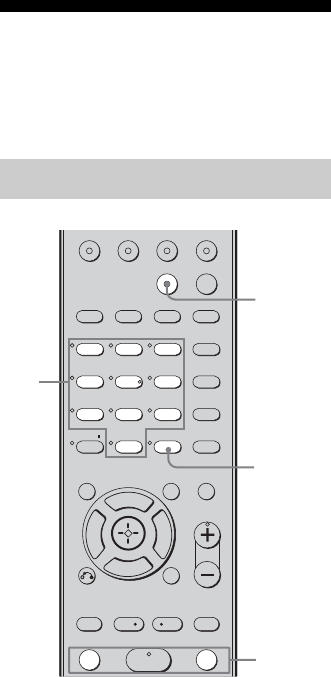
44US
F:\Sony SEM
HA\Revision2_DDW700\J906XXXX_26614591212DDW700_US\2661459122\050AMP_HT-
DDW700_UCA.fm
masterpage: Left
HT-DDW700
2-661-459-12 (2)
3Press the numeric buttons to
enter the frequency.
Example 1: FM 102.50 MHz
Press 1 b 0 b 2 b 5 b 0
Example 2: AM 1,350 kHz
Press 1 b 3 b 5 b 0
If you have tuned in an AM station, adjust
the direction of the AM loop antenna for
optimum reception.
4Press ENTER.
If you cannot tune in a station
Make sure you have entered the right
frequency. If not, repeat steps 2 to 4. If you still
cannot tune in a station, the frequency is not
used in your area.
Presetting radio stations
You can preset up to 30 FM stations and 30
AM stations. Then you can easily tune in the
stations you often listen to.
1Press TUNER repeatedly to
select the FM or AM band.
You can also use INPUT SELECTOR on
the receiver.
2Tune in the station that you
want to preset using Automatic
Tuning (page 43) or Direct
Tuning (page 43).
Switch the FM reception mode, if
necessary (page 43).
Presetting radio stations
123
46
78
0/10
ENTER
9
VIDEO 1 VIDEO 2 DVD SA-CD/CD
2CH A.F.D.
RETURN/EXIT
TV CH –
PRESET –
TV CH +
PRESET +
TUNING – TUNING +
REPLAY ADVANCE
MENU
MOVIE MUSIC
MEMORY DVD MENU
CLEAR
TOOLSDISPLAY MUTING
TV VOL
MASTER VOL
FM MODE
D.TUNING
DUAL MONO
TUNER
AMP MENU
-
F
Gg
f
.
HmM
<
<
>
5
D.SKIP
>10/
1
3,5
4
TUNING +/–
010COV_HT-DDW700_UCA.book Page 44 Friday, January 13, 2006 3:36 PM
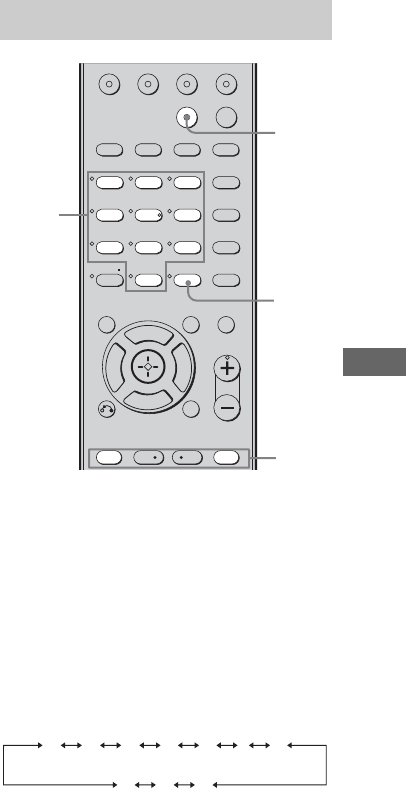
45US
F:\Sony SEM
HA\Revision2_DDW700\J906XXXX_26614591212DDW700_US\2661459122\050AMP_HT-
DDW700_UCA.fm
masterpage: Right
HT-DDW700
2-661-459-12 (2)
Tuner Operations
3Press MEMORY.
“MEMORY” lights up for a few seconds.
Perform steps 4 and 5 before
“MEMORY” goes out.
4Press the numeric button to
select the preset station.
You can also press TUNING + or
TUNING – repeatedly to select a preset
number.
If “MEMORY” goes out before you select
the preset number, start again from step 3.
5Press ENTER.
The station is stored as the selected preset
number.
If “MEMORY” goes out before you press
MEMORY, start again from step 3.
6Repeat steps 1 to 5 to preset
another station.
1Press TUNER repeatedly to
select the FM or AM band.
You can also use INPUT SELECTOR on
the receiver.
2Press PRESET + or PRESET –
repeatedly to select the preset
station you want.
Each time you press the button, you can
select a preset station as follows:
You can also press the numeric buttons to
select the preset station you want. Then,
press ENTER to enter the selection.
Tuning to preset stations
123
46
78
0/10
ENTER
9
VIDEO 1 VIDEO 2 DVD SA-CD/CD
2CH A.F.D.
RETURN/EXIT
TV CH –
PRESET –
TV CH +
PRESET +
REPLAY ADVANCE
MENU
MOVIE MUSIC
MEMORY DVD MENU
CLEAR
TOOLSDISPLAY MUTING
TV VOL
MASTER VOL
FM MODE
D.TUNING
DUAL MONO
TUNER
AMP MENU
-
F
Gg
f
.<
<
>
5
D.SKIP
>10/
2
1
ENTER
Numeric
buttons
01 02 03 04 05 27...
30 29 28
010COV_HT-DDW700_UCA.book Page 45 Friday, January 13, 2006 3:36 PM
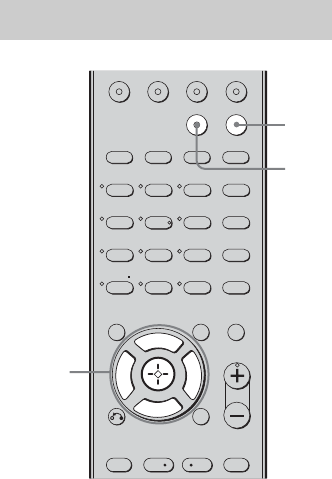
46US
F:\Sony SEM
HA\Revision2_DDW700\J906XXXX_26614591212DDW700_US\2661459122\050AMP_HT-
DDW700_UCA.fm
masterpage: Left
HT-DDW700
2-661-459-12 (2)
1Press TUNER repeatedly to
select the FM or AM band.
You can also use INPUT SELECTOR on
the receiver.
2Tune in the preset station you
want to create an index name
for (page 45).
3Press AMP MENU.
“1-LEVEL” appears on the display.
4Press control button V/v
repeatedly to select
“4-TUNER”.
5Press the control button or
control button b to enter the
menu.
6Press control button V/v
repeatedly to select “NAME IN”.
7Press the control button or
control button b to enter the
parameter.
The cursor flashes and you can select a
character. Follow the procedure given in
“To create an index name” (page 46).
To return to the previous display
Press control button B.
To create an index name
1Use control button V/v/B/b to
create an index name.
Press control button V/v to select a
character, then press control button B/b to
move the cursor to the next position.
If you made a mistake
Press control button B/b until the
character you want to change flashes,
then press control button V/v to select the
correct character.
Tip
You can select the character type as follows by
pressing control button V/v.
Alphabet (upper case) t Numbers t
Symbols
2Press the control button.
The entered name is registered.
Naming preset stations
123
46
78
0/10
ENTER
9
VIDEO 1 VIDEO 2 DVD SA-CD/CD
2CH A.F.D.
RETURN/EXIT
TV CH –
PRESET –
TV CH +
PRESET +
REPLAY ADVANCE
MENU
MOVIE MUSIC
MEMORY DVD MENU
CLEAR
TOOLSDISPLAY MUTING
TV VOL
MASTER VOL
FM MODE
D.TUNING
DUAL MONO
TUNER
AMP MENU
-
F
Gg
f
.<
<
>
5
D.SKIP
>10/
3
1
4-7
010COV_HT-DDW700_UCA.book Page 46 Friday, January 13, 2006 3:36 PM
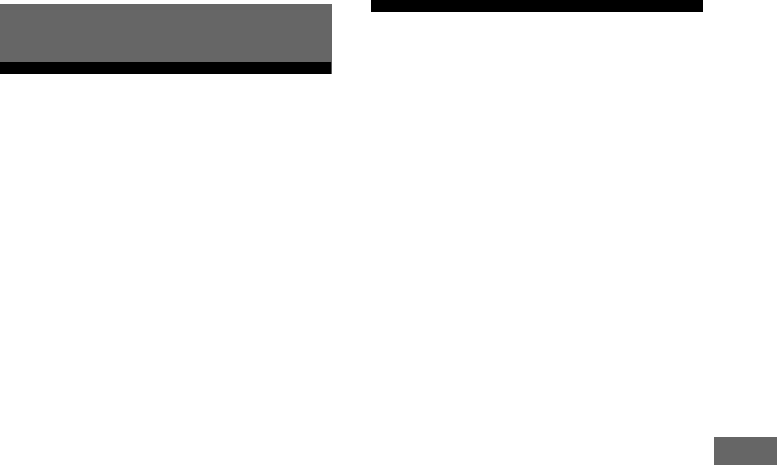
47US
F:\Sony SEM
HA\Revision2_DDW700\J906XXXX_26614591212DDW700_US\2661459122\050AMP_HT-
DDW700_UCA.fm
masterpage: Right
HT-DDW700
2-661-459-12 (2)
Other Operation
Switching the audio input
mode
(INPUT MODE)
You can select the audio input mode by setting
the audio input mode when you connect
components to both digital and analog audio
input jacks on the receiver.
1Turn INPUT SELECTOR on the
receiver to select the input.
You can also use the input buttons on the
remote.
2Press INPUT MODE repeatedly
on the receiver to select the
audio input mode.
The selected audio input mode appears on
the display.
Audio input modes
• AUTO IN
Gives priority to digital audio signals when
there are both digital and analog
connections. If there are no digital audio
signals, analog audio signals are selected.
•COAX IN
Specifies the digital audio signals input to
the DIGITAL COAXIAL jack.
•OPT IN
Specifies the digital audio signals input to
the DIGITAL OPTICAL jack.
•ANALOG
Specifies the analog audio signals input to
the AUDIO IN (L/R) jacks.
Note
Some audio input modes may not be set up
depending on the input.
Naming inputs
You can enter a name of up to 8 characters for
inputs and display it on the receiver’s display.
This is convenient for labeling the jacks with
the names of the connected components.
1Press the input button to select
the input you want to create an
index name for.
You can also use INPUT SELECTOR on
the receiver.
2Press AMP MENU.
“1-LEVEL” appears on the display.
3Press control button V/v
repeatedly to select “5-AUDIO”.
4Press the control button or
control button b to enter the
menu.
5Press control button V/v to
select “NAME IN”.
6Press the control button or
control button b to enter the
parameter.
The cursor flashes and you can select a
character. Follow the procedure given in
“To create an index name” (page 46).
To return to the previous display
Press control button B.
Other Operation
010COV_HT-DDW700_UCA.book Page 47 Friday, January 13, 2006 3:36 PM

48US
F:\Sony SEM
HA\Revision2_DDW700\J906XXXX_26614591212DDW700_US\2661459122\050AMP_HT-
DDW700_UCA.fm
masterpage: Left
HT-DDW700
2-661-459-12 (2)
Changing the display
You can check the sound field, etc., by
changing the information on the display.
Be sure to use the button on the receiver for
this operation.
Press DISPLAY repeatedly.
Each time you press the button, the display
changes cyclically as follows.
All inputs except the FM and AM
band
Index name of the input* t Selected input t
Sound field currently applied
FM and AM band
Preset station name* t Frequency t Sound
field currently applied
*Index name appears only when you have assigned
one to the input or preset station (page 46, 47).
Index name does not appear when only blank
spaces have been entered, or it is the same as the
input name.
Using the Sleep Timer
You can set the receiver to turn off
automatically at a specified time.
Press SLEEP repeatedly while the
power is on.
Each time you press the button, the display
changes cyclically as follows:
2-00-00 t 1-30-00 t 1-00-00 t 0-30-00
t OFF
When Sleep Timer is being used, “SLEEP”
lights up on the display.
Tip
To check the remaining time before the receiver
turns off, press SLEEP. The remaining time appears
on the display. If you press SLEEP again, the sleep
timer will be canceled.
010COV_HT-DDW700_UCA.book Page 48 Friday, January 13, 2006 3:36 PM
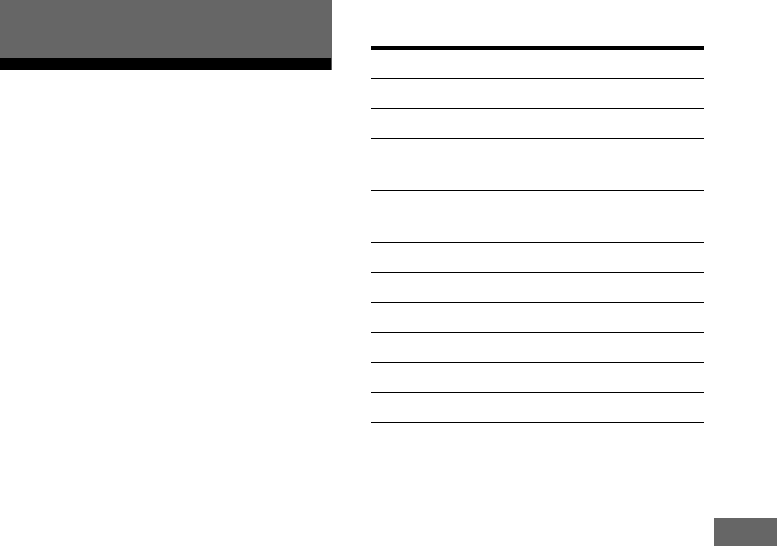
49US
F:\Sony SEM
HA\Revision2_DDW700\J906XXXX_26614591212DDW700_US\2661459122\050AMP_HT-
DDW700_UCA.fm
masterpage: Right
HT-DDW700
2-661-459-12 (2)
Using the Remote
Changing button
assignments
You can change the factory settings of the
input buttons to suit the components in your
system. For example, if you connect a DVD
recorder to the DVD jacks on the receiver, you
can set the DVD button on this remote to
control the DVD recorder.
1Hold down the input button of
which you want to change the
assignment.
Example: Press DVD.
2Referring to the table below,
press the corresponding button
for the category you want.
Example: Press 4.
Now you can use the DVD button to
control the DVD recorder.
Categories and the
corresponding buttons
a) Sony VCRs are operated with a VTR 2 or VTR 3
setting which correspond to 8 mm and VHS
respectively.
b)Sony DVD recorders are operated with a DVD 1 or
DVD 3 setting. For details, refer to the operating
instructions supplied with the DVD recorders.
To clear all remote button
assignments
Press ?/1, AUTO CAL and MASTER VOL –
at the same time.
The remote is reset to its factory settings.
Using the Remote
Categories Press
VCR (command mode VTR 3)a) 1
VCR (command mode VTR 2)a) 2
DVD player/DVD recorder
(command mode DVD1)b)
3
DVD recorder
(command mode DVD3)b)
4
CD player 5
MD deck 6
Tape deck B 7
Tuner (this receiver) 8
DVR (Digital CATV terminal) 9
DSS (Digital Satellite Receiver) 0/10
010COV_HT-DDW700_UCA.book Page 49 Friday, January 13, 2006 3:36 PM
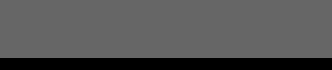
50US
F:\Sony SEM
HA\Revision2_DDW700\J906XXXX_26614591212DDW700_US\2661459122\050AMP_HT-
DDW700_UCA.fm
masterpage: Left
HT-DDW700
2-661-459-12 (2)
Glossary
xDolby Digital
Digital audio encoding/decoding technology
developed by Dolby Laboratories, Inc. It
consists of front (L/R), center, surround (L/R)
and sub-woofer channels. It is a designated
audio standard for DVD-video and also known
as 5.1ch surround. Since surround information
is recorded and reproduced in stereo, more
realistic sound with fuller presence is
delivered than with Dolby surround.
xDolby Pro Logic II
This technology converts 2ch stereo recorded
audio into 5.1ch for playback. There is a
MOVIE mode for movies and MUSIC mode
for stereo sources such as music. Old movies
encoded in the traditional stereo format can be
enhanced with 5.1ch surround sound.
xDolby Surround (Dolby Pro
Logic)
Audio processing technology developed by
Dolby Laboratories, Inc. Center and mono
surround information is matrixed into two
stereo channels. When reproduced, audio is
decoded and output in 4ch surround sound.
This is the most common audio processing
method for DVD-video.
xDTS Digital Surround
Digital audio encoding/decoding technology
for theaters developed by Digital Theater
Systems, Inc. It compresses audio less than
Dolby Digital, delivering a higher quality
sound reproduction.
xSampling frequency
To convert analog audio to digital, analog data
should be quantified. This process is called
sampling, and the number of times per second
the analog data is quantified is called the
sampling frequency. A standard music CD
stores data quantified at 44,100 times per
second, which is expressed as a sampling
frequency of 44.1 kHz. Generally speaking, a
higher sampling frequency means better sound
quality.
Additional Information
010COV_HT-DDW700_UCA.book Page 50 Friday, January 13, 2006 3:36 PM
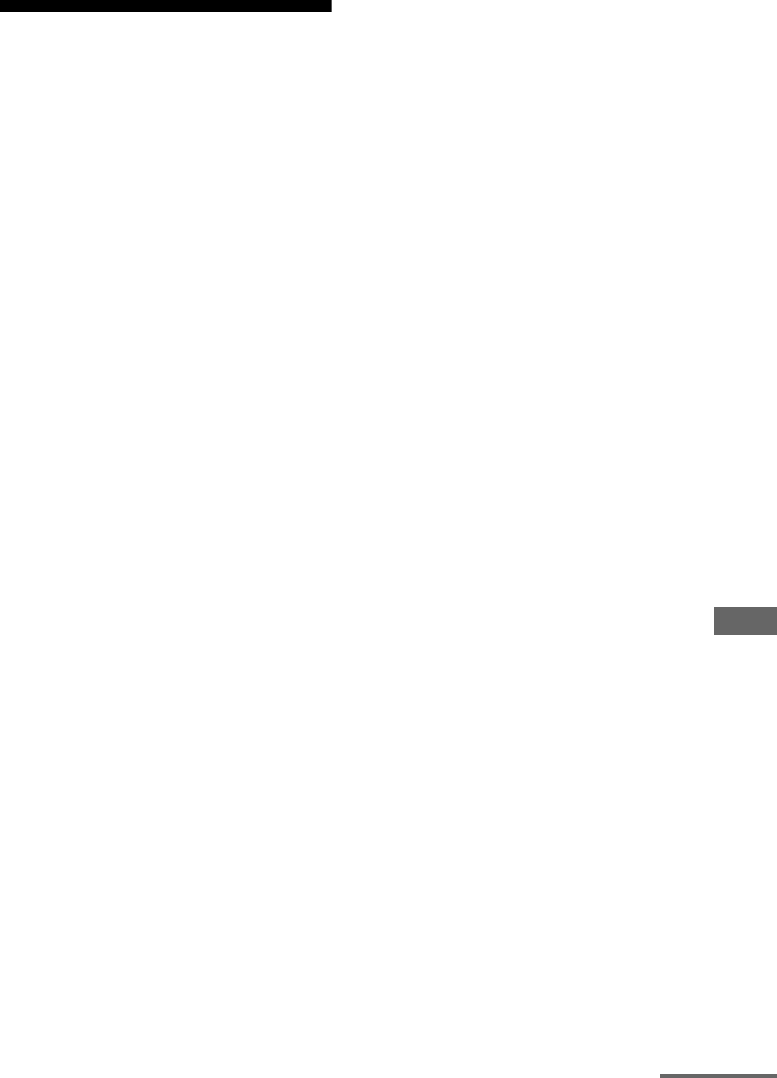
51US
F:\Sony SEM
HA\Revision2_DDW700\J906XXXX_26614591212DDW700_US\2661459122\050AMP_HT-
DDW700_UCA.fm
masterpage: Right
HT-DDW700
2-661-459-12 (2)
Additional Information
Precautions
On safety
Should any solid object or liquid fall into the
cabinet, unplug the receiver and have it
checked by qualified personnel before
operating it any further.
On power sources
• Before operating the receiver, check that the
operating voltage is identical with your local
power supply.
The operating voltage is indicated on the
nameplate on the back of the receiver.
• The unit is not disconnected from the AC
power source (mains) as long as it is
connected to the wall outlet, even if the unit
itself has been turned off.
• If you are not going to use the receiver for a
long time, be sure to disconnect the receiver
from the wall outlet. To disconnect the AC
power cord, grasp the plug itself; never pull
the cord.
• One blade of the plug is wider than the other
for the purpose of safety and will fit into the
wall outlet only one way. If you are unable to
insert the plug fully into the outlet, contact
your dealer.
• The AC power cord must be changed only at
a qualified service shop.
On heat buildup
Although the receiver heats up during
operation, this is not a malfunction. If you
continuously use this receiver at a large
volume, the cabinet temperature of the top,
side and bottom rises considerably. To avoid
burning yourself, do not touch the cabinet.
On placement
• Place the receiver in a location with adequate
ventilation to prevent heat buildup and
prolong the life of the receiver.
• Do not place the receiver near heat sources,
or in a place subject to direct sunlight,
excessive dust, or mechanical shock.
• Do not place anything on top of the cabinet
that might block the ventilation holes and
cause malfunctions.
• Do not place the receiver near equipment
such as a television, VCR, or tape deck. (If
the receiver is being used in combination
with a television, VCR, or tape deck, and is
placed too close to that equipment, noise
may result, and picture quality may suffer.
This is especially likely when using an
indoor antenna. Therefore, we recommend
using an outdoor antenna.)
• Use caution when placing the receiver or
speakers on surfaces that have been specially
treated (with wax, oil, polish, etc.) as
staining or discoloration of the surface may
result.
On operation
Before connecting other components, be sure
to turn off and unplug the receiver.
If you encounter color
irregularity on a nearby TV
screen
The front and center speakers and the sub
woofer are magnetically shielded to allow it to
be installed near a TV set. However, color
irregularities may still be observed on certain
types of TV sets. As the surround speakers are
not magnetically shielded, we recommend that
you place the surround speakers slightly
further away from TV set (page 12).
If color irregularity is
observed...
Turn off the TV set, then turn it on again after
15 to 30 minutes.
continued
010COV_HT-DDW700_UCA.book Page 51 Friday, January 13, 2006 3:36 PM
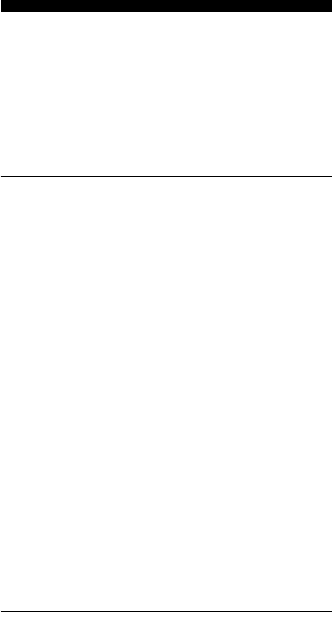
52US
F:\Sony SEM
HA\Revision2_DDW700\J906XXXX_26614591212DDW700_US\2661459122\050AMP_HT-
DDW700_UCA.fm
masterpage: Left
HT-DDW700
2-661-459-12 (2)
If color irregularity is observed
again...
Place the speaker further away from the TV
set.
If howling occurs
Reposition the speakers or turn down the
volume on the receiver.
On cleaning
Clean the cabinet, panel, and controls with a
soft cloth slightly moistened with a mild
detergent solution. Do not use any type of
abrasive pad, scouring powder, or solvent,
such as alcohol or benzine.
If you have any questions or problems
concerning your receiver, please consult your
nearest Sony dealer.
Troubleshooting
If you experience any of the following
difficulties while using the receiver, use this
troubleshooting guide to help you remedy the
problem.
There is no sound, no matter which
component is selected, or only a very
low-level sound is heard.
• Check that the speakers and components
are connected correctly and securely.
• Check that both the receiver and all
components are turned on.
• Check that MASTER VOLUME is not set
to “VOL MIN”.
• Check that the headphone is not
connected.
• Press MUTING to cancel the muting
function.
• Check that you have selected the correct
component with the input buttons.
• The protective device on the receiver has
been activated. Turn off the receiver,
eliminate the short-circuit problem, and
turn on the power again.
There is no sound from a specific
component.
• Check that the component is connected
correctly to the audio input jacks for that
component.
• Check that the cord(s) used for the
connection is (are) fully inserted into the
jacks on both the receiver and the
component.
• Check that you have selected the correct
component on the receiver.
010COV_HT-DDW700_UCA.book Page 52 Friday, January 13, 2006 3:36 PM
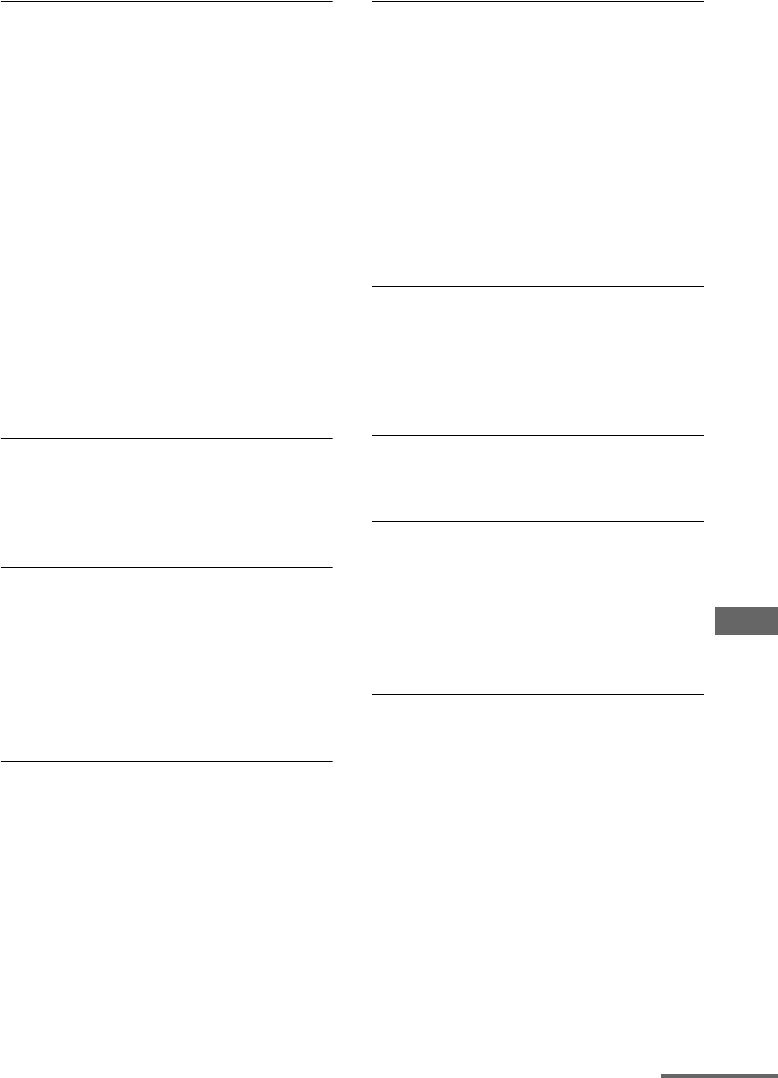
53US
F:\Sony SEM
HA\Revision2_DDW700\J906XXXX_26614591212DDW700_US\2661459122\050AMP_HT-
DDW700_UCA.fm
masterpage: Right
HT-DDW700
2-661-459-12 (2)
Additional Information
There is no sound from one of the front
speakers.
• Connect a pair of headphones to the
PHONES jack to verify that sound is
output from the headphones. If only one
channel is output from the headphones, the
component may not be connected to the
receiver correctly. Check that all the cords
are fully inserted into the jacks on both the
receiver and the component. If both
channels are output from the headphones,
the front speaker may not be connected to
the receiver correctly. Check the
connection of the front speaker which is
not outputting any sound.
• Make sure you have connected to both the
L and R jacks of an analog component, and
not only to either the L or R jack. Use an
audio cord (not supplied).
There is no sound from analog 2
channel sources.
• Check that the INPUT MODE is not set to
“COAX IN” or “OPT IN” for the selected
input (page 47).
There is no sound from digital sources
(from COAXIAL or OPTICAL input jack).
• Check that the INPUT MODE is not set to
“ANALOG” (page 47). Check that the
INPUT MODE is not set to “COAX IN”
for the sources from the OPTICAL input
jack, or to “OPT IN” for the sources from
the COAXIAL input jack.
The left and right sounds are
unbalanced or reversed.
• Check that the speakers and components
are connected correctly and securely.
• Adjust the balance parameters using the
LEVEL menu.
There is severe hum or noise.
• Check that the speakers and components
are connected securely.
• Check that the connecting cords are away
from a transformer or motor, and at least
10 feet away from a TV set or fluorescent
light.
• Move your TV away from the audio
components.
• The plugs and jacks are dirty. Wipe them
with a cloth slightly moistened with
alcohol.
There is no sound, or only a very low-
level sound is heard from the center/
surround speakers.
• Select a CINEMA STUDIO EX mode
(page 40).
• Adjust the speaker level (page 23).
There is no sound from the sub woofer.
• Check that the sub woofer is connected
correctly and securely.
The surround effect cannot be
obtained.
• Make sure the sound field function is on
(press MOVIE, or MUSIC).
• Sound fields do not function for signals
with a sampling frequency of more than
48 kHz.
Dolby Digital or DTS Multi Channel
sound is not reproduced.
• Check that the DVD, etc. you are playing
is recorded in Dolby Digital or DTS
format.
• When connecting the DVD player, etc. to
the digital input jacks of this receiver,
check the audio setting (settings for the
audio output) of the connected component.
continued
010COV_HT-DDW700_UCA.book Page 53 Friday, January 13, 2006 3:36 PM
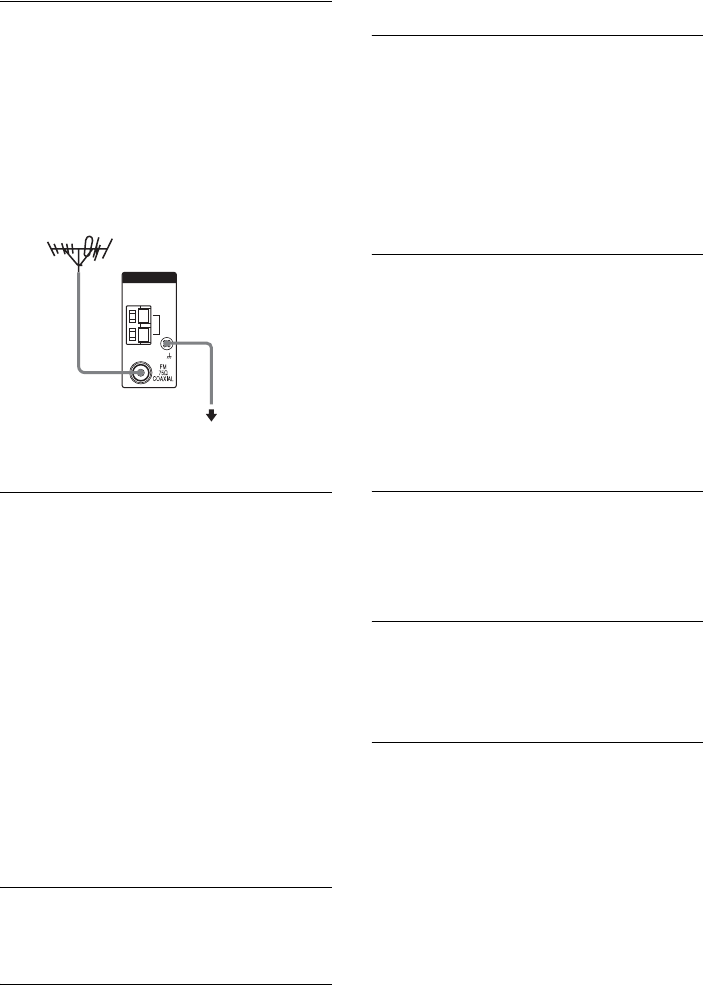
54US
F:\Sony SEM
HA\Revision2_DDW700\J906XXXX_26614591212DDW700_US\2661459122\050AMP_HT-
DDW700_UCA.fm
masterpage: Left
HT-DDW700
2-661-459-12 (2)
The FM reception is poor.
• Use a 75-ohm coaxial cable (not supplied)
to connect the receiver to an outdoor FM
antenna as shown below. If you connect
the receiver to an outdoor antenna, ground
it against lightning. To prevent a gas
explosion, do not connect the ground wire
to a gas pipe.
Radio stations cannot be tuned in.
• Check that the antennas are connected
securely. Adjust the antennas and connect
an external antenna, if necessary.
• The signal strength of the stations is too
weak (when tuning in with automatic
tuning). Use direct tuning.
• Make sure you set the tuning interval
correctly (when tuning in AM stations
with direct tuning).
• No stations have been preset or the preset
stations have been cleared (when tuning by
scanning preset stations). Preset the
stations (page 44).
• Press DISPLAY repeatedly on the receiver
so that the frequency appears on the
display.
There is no picture appears on the TV
screen or monitor.
• Make sure you have connected the video
output of your video component to the TV.
Remote control
The remote does not function.
• Point the remote at the remote sensor on
the receiver.
• Remove any obstacles in the path between
the remote and the receiver.
• Replace all the batteries in the remote with
new ones, if they are weak.
• Make sure you select the correct input on
the remote.
Error messages
If there is a malfunction, the display shows a
message. You can check the condition of the
system by the message. Refer to the following
table to solve the problem. If any problem
persists, consult your nearest Sony dealer. If an
error message appears while you perform
Auto Calibration, see “Error and warning
codes” (page 22) to solve the problem.
DEC. EROR
Appears when a signal the receiver cannot
decode (ex. DTS-CD) is input and “DEC.
PRI.” on the AUDIO menu is set to “DEC.
PCM”. Set it to “DEC. AUTO” (page 30).
PROTECT
Irregular current is output from the speakers.
The receiver will automatically turn off after a
few seconds. Check the speaker connection
and turn on the power again.
ANTENNA
AM
Receiver
To ground
Ground wire
(not supplied)
Outdoor FM antenna
010COV_HT-DDW700_UCA.book Page 54 Friday, January 13, 2006 3:36 PM
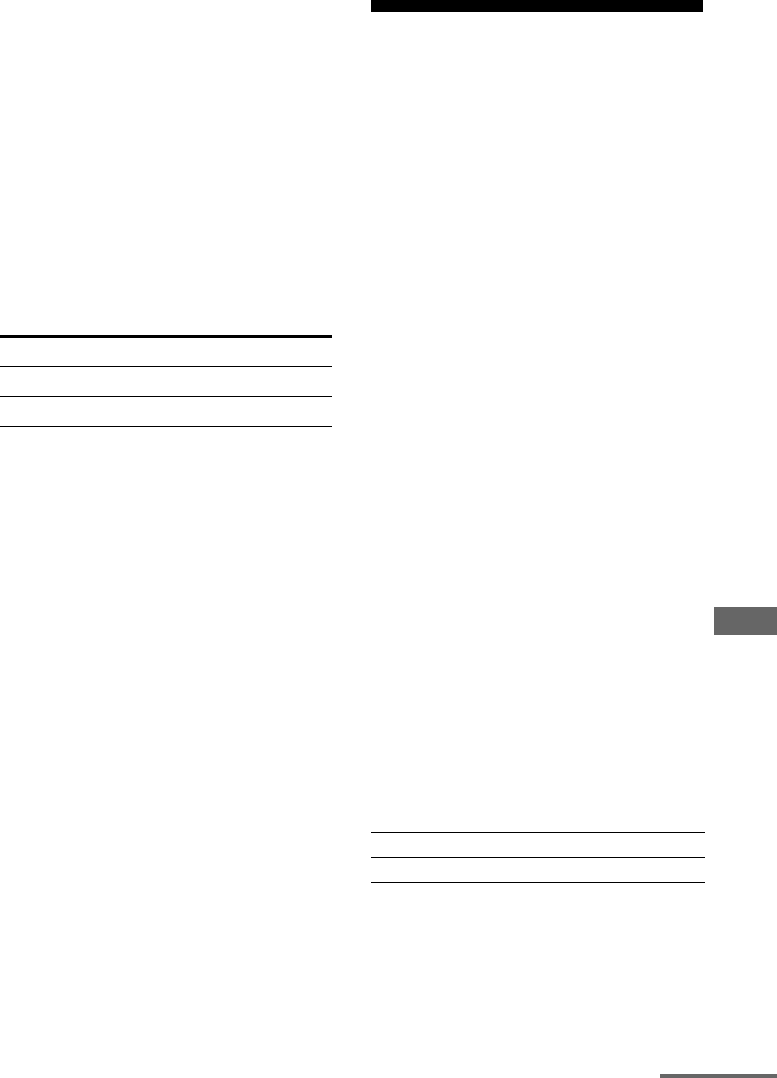
55US
F:\Sony SEM
HA\Revision2_DDW700\J906XXXX_26614591212DDW700_US\2661459122\050AMP_HT-
DDW700_UCA.fm
masterpage: Right
HT-DDW700
2-661-459-12 (2)
Additional Information
If you are unable to remedy the
problem using the
troubleshooting guide
Clearing the receiver’s memory may remedy
the problem (page 19). However, note that all
memorized settings will be reset to their
factory settings and you will have to readjust
all settings on the receiver.
If the problem persist
Consult your nearest Sony dealer.
Reference sections for clearing
the receiver’s memory
Specifications
AUDIO POWER SPECIFICATIONS
POWER OUTPUT AND TOTAL
HARMONIC DISTORTION:
(Models of area code U only)
With 6 ohm loads, both channels driven, from
120 – 20,000 Hz; rated 85 watts per channel
minimum RMS power, with no more than
0.7% total harmonic distortion from 250
milliwatts to rated output.
Amplifier section
Power Output1)
Models of area code U
(6 ohms 1 kHz, THD 10%)
FRONT2): 133 W/ch
CENTER2): 133 W
SUR2): 133 W/ch
(6 ohms 100 Hz, THD 10%)
SUB WOOFER2): 135 W
Models of area code CA
(6 ohms 1 kHz, THD 0.7%)
FRONT2): 85 W/ch
CENTER2): 85 W
SUR2): 85 W/ch
(6 ohms 100 Hz, THD 0.7%)
SUB WOOFER2): 85 W
(6 ohms 1 kHz, THD 10%)
FRONT2): 133 W/ch
CENTER2): 133 W
SUR2): 133 W/ch
(6 ohms 100 Hz, THD 10%)
SUB WOOFER2): 135 W
1) Measured under the following conditions:
2) Depending on the sound field settings and the
source, there may be no sound output.
To clear See
All memorized settings page 19
Customized sound fields page 42
Area code Power requirements
U, CA 120 V AC, 60 Hz
continued
010COV_HT-DDW700_UCA.book Page 55 Friday, January 13, 2006 3:36 PM
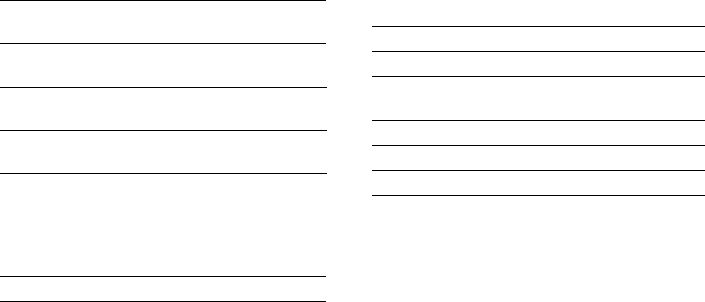
56US
F:\Sony SEM
HA\Revision2_DDW700\J906XXXX_26614591212DDW700_US\2661459122\050AMP_HT-
DDW700_UCA.fm
masterpage: Left
HT-DDW700
2-661-459-12 (2)
Inputs (Analog)
Inputs (Digital)
Reproduction frequency range:
28 – 20,000 Hz
Tone
FM tuner section
Tuning range 87.5 - 108.0 MHz
Antenna FM wire antenna
Antenna terminals 75 ohms, unbalanced
Intermediate frequency 10.7 MHz
AM tuner section
Tuning range
Models of area code U, CA
With 10-kHz tuning scale: 530 – 1,710 kHz3)
With 9-kHz tuning scale: 531 – 1,710 kHz3)
3) You can change the AM tuning scale to 9 kHz or
10 kHz. After tuning in any AM station, turn off
the receiver. While holding down DIMMER,
press ?/1. All preset stations will be erased when
you change the tuning scale. To reset the scale to
10 kHz (or 9 kHz), repeat the procedure.
General
Power requirements
Power consumption
Power consumption (during standby mode)
0.2 W
Dimensions (w/h/d) (Approx.)
17 × 5 6/8 × 12 1/8 inches
including projecting parts
and controls
Mass (Approx.) 16 lb 9 oz
Speaker section
Front speakers (SS-MSP700)
Center speaker (SS-CNP700)
Surround speakers (SS-SRP700)
Front/center speakers Full range, magnetically
shielded
Surround speakers Full range
Speaker units 70 mm cone type
Enclosure type Close type
Rated Impedance 6 ohms
Dimension (w/h/d) (Approx.)
Front/surround speakers 3 5/8 × 3 7/8 × 4 inches
Center speaker 6 × 3 7/8 × 4 inches
Mass (Approx.)
Front speakers 1 lb 6 oz
Center speaker 1 lb 9 oz
Surround speakers 1 lb 2 oz
Sub woofer (SS-WP700)
Speaker system Magnetically shielded
Speaker unit 200 mm cone type
Enclosure type Bass reflex
Rated Impedance 6 ohms
Dimensions (w/h/d) (Approx.)
10 6/8 × 13 × 12 inches
including front panel
Mass (Approx.) 11 lb 8 oz
SA-CD/CD, DVD,
VIDEO 1, 2
Sensitivity: 800 mV
Impedance: 50 kohms
DVD (Coaxial) Sensitivity: –
Impedance: 75 ohms
VIDEO 2 (Optical) Sensitivity: –
Impedance: –
Gain levels ±6 dB, 1 dB step
Area code Power requirements
U, CA 120 V AC, 60 Hz
Area code Power consumption
U210 W
CA 290 VA
010COV_HT-DDW700_UCA.book Page 56 Friday, January 13, 2006 3:36 PM
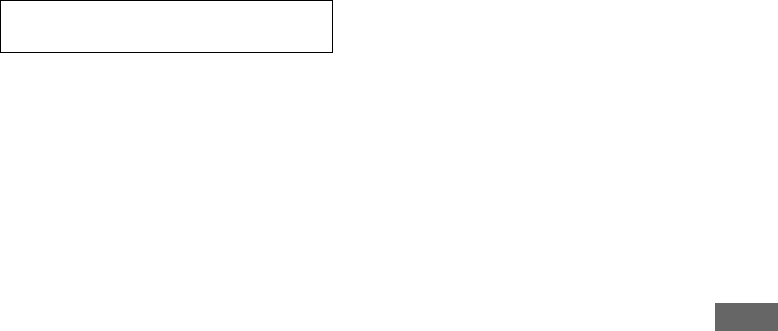
57US
F:\Sony SEM
HA\Revision2_DDW700\J906XXXX_26614591212DDW700_US\2661459122\050AMP_HT-
DDW700_UCA.fm
masterpage: Right
HT-DDW700
2-661-459-12 (2)
Additional Information
Supplied accessories
FM wire antenna (1)
AM loop antenna (1)
Coaxial digital cord (1)
Foot pads (speakers) (20)
Foot pads (sub woofer) (4)
Remote commander RM-AAU006 (1)
R6 (size-AA) batteries (2)
Optimizer microphone ECM-AC2 (1)
Speakers
• Front speakers (2)
• Center speaker (1)
• Surround speakers (2)
• Sub woofer (1)
Design and specifications are subject to
change without notice.
For details on the area code of the
component you are using, see page 3.
010COV_HT-DDW700_UCA.book Page 57 Friday, January 13, 2006 3:36 PM

58US
F:\Sony SEM
HA\Revision2_DDW700\J906XXXX_26614591212DDW700_US\2661459122\010COVIX_HT-
DDW700_UCA.fm
masterpage: Left
HT-DDW700
2-661-459-12 (2)
Index
Numerics
2 channel 42
2CH STEREO 42
5.1 channel 12
A
AUTO CALIBRATION 20
AUTO FORMAT DIRECT
(A.F.D.) 37
C
CD player
connecting 16
playback 26
D
Digital Cinema Sound
(DCS) 40, 41
Dolby Digital 50
DTS 50
DVD player
connecting 17
playback 27
E
Error messages 54
I
Initial setup 19
INPUT MODE 47
M
Menu
A. CAL 37
AUDIO 33
LEVEL 31
SUR 32
SYSTEM 34
TONE 32
TUNER 33
Muting 25
N
Naming 46, 47
S
Satellite tuner
connecting 17
Selecting
component 25
sound field 39
Sleep Timer 48
Sound fields
resetting 42
selecting 39
Speakers
connecting 14
installing 12
Super Audio CD player
connecting 16
playback 26
Supplied accessories 57
T
TEST TONE 23
Tuner
connecting 18
Tuning
automatically 43
directly 43
to preset stations 45
V
VCR
connecting 17
010COV_HT-DDW700_UCA.book Page 58 Friday, January 13, 2006 3:36 PM
010COV_HT-DDW700_UCA.book Page 59 Friday, January 13, 2006 3:36 PM
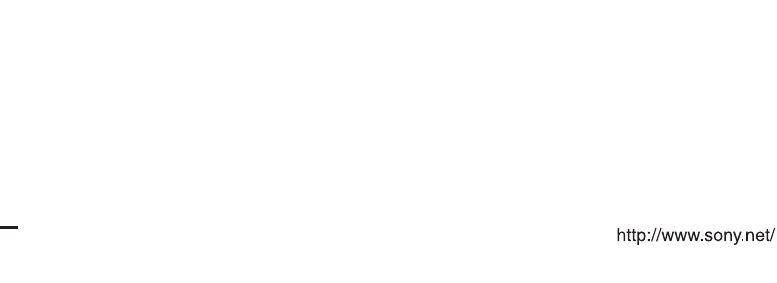
masterpage:Left
l
ename[F:\Sony SEM
H
A\Revision2_DDW700\J906XXXX_26614591212DDW700_US\2661459122\010BKC_HT-DDW700_UCA.fm]
Sony Corporation Printed in Malaysia
model name1[STR-DG500]
[2-661-459-12 (2)]
010COV_HT-DDW700_UCA.book Page 60 Friday, January 13, 2006 3:36 PM