Sony ICD MS515 User Manual Operating Instructions (primary Manual) ICDMS515
ICD-MS515 ICDMS515
User Manual: Sony ICD-MS515 Operating Instructions (primary manual)
Open the PDF directly: View PDF ![]() .
.
Page Count: 96
- Table of Contents
- Before You Begin
- Getting Started
- Basic Operations
- Various Ways of Playback
- Editing Messages
- Other Functions
- ”Memory Stick Voice Editor“ Software Operations
- Additional Information
- Precautions
- Troubleshooting
- Specifications
- Index to Parts and Controls
- Index
- Playing Back a Message at a Desired Time with an Alarm
- Preventing Accidental Operation — HOLD function
- Selecting the Display Mode
- Formatting a “Memory Stick“
- Changing the Settings — MENU
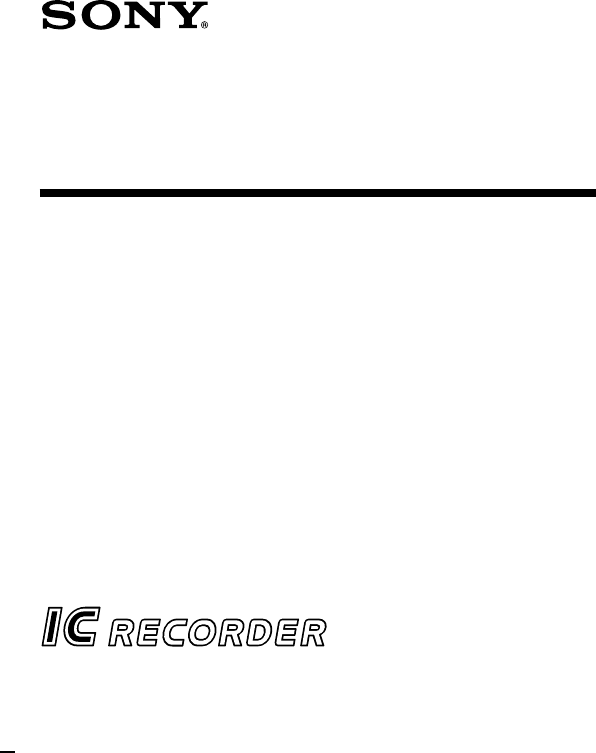
3-241-786-12 (1)
IC Recorder
©2002 Sony Corporation
ICD-MS515
Operating Instructions
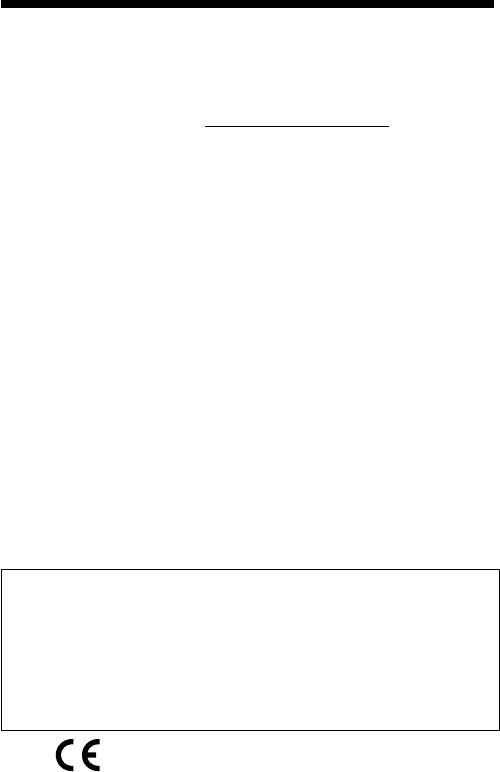
2GB
For the customers in the United States
Owner’s Record
The model number is located at the rear panel and the serial number is located inside
the battery compartment. Record the serial number in the space provided below. Refer
to these numbers whenever you call upon your Sony dealer regarding this product.
Model No. ICD-MS515 Serial No.
INFORMATION
This equipment has been tested and found to comply with the limits for a Class B
digital device, pursuant to Part 15 of the FCC Rules. These limits are designed to
provide reasonable protection against harmful interference in a residential installation.
This equipment generates, uses, and can radiate radio frequency energy and, if not
installed and used in accordance with the instructions, may cause harmful interference
to radio communications.
However, there is no guarantee that interference will not occur in a particular
installation. If this equipment does cause harmful interference to radio or television
reception, which can be determined by turning the equipment off and on, the user is
encouraged to try to correct the interference by one or more of the following measures:
– Reorient or relocate the receiving antenna.
– Increase the separation between the equipment and receiver.
– Connect the equipment into an outlet on a circuit different from that to which the
receiver is connected.
– Consult the dealer or an experienced radio/TV technician for help.
You are cautioned that any changes or modifications not expressly approved in this
manual could void your authority to operate this equipment.
For “Memory Stick”
This device complies with Part 15 of the FCC Rules. Operation is subject to the
following two conditions: (1) This device may not cause harmful interference, and (2)
this device must accept any interference received, including interference that may
cause undesired operation.
If you have any questions about this product, you may call:
Sony Direct Response Center 1-(800)-222-7669
or write to:
Sony Direct Response Center 12451 Gateway Blvd. Fort Myerts, Florida 33913
Declaration of Conformity
Trade Name: SONY
Model No.: ICD-MS515
Responsible Party: Sony Electronics Inc.
Address: 680 Kinderkamack Road, Oradell NJ 07649 U.S.A.
Telephone No.: 201-930-6972
This device complies with part 15 of the FCC Rules. Operation is subject to the
following two conditions: (1) this device may not cause harmful interference,
and (2) this device must accept any interference received, including interference
that may cause undesired operation.
The CE mark on the unit is valid only for products
marketed in the European Union.
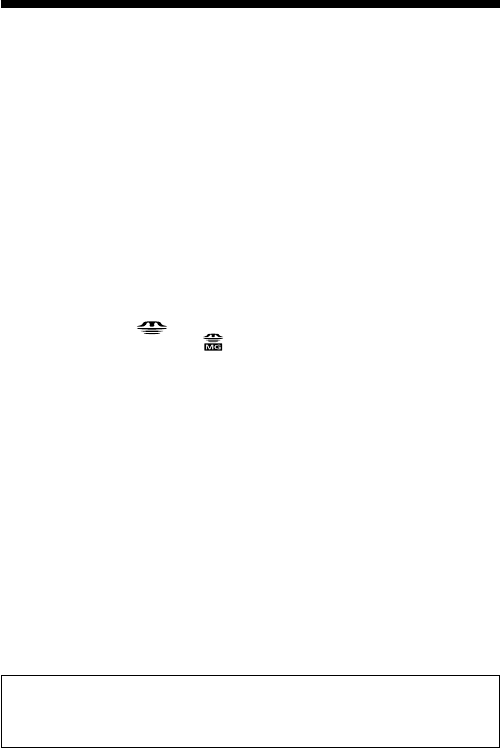
3GB
Notice for users
Program © 1999, 2000, 2001, 2002 Sony Corporation
Documentation ©2002 Sony Corporation
All rights reserved. This manual or the software described herein, in whole or in part,
may not be reproduced, translated or reduced to any machine readable form without
prior written approval from Sony Corporation.
IN NO EVENT SHALL SONY CORPORATION BE LIABLE FOR ANY INCIDENTAL,
CONSEQUENTIAL OR SPECIAL DAMAGES, WHETHER BASED ON TORT,
CONTRACT, OR OTHERWISE, ARISING OUT OF OR IN CONNECTION WITH
THIS MANUAL, THE SOFTWARE OR OTHER INFORMATION CONTAINED
HEREIN OR THE USE THEREOF.
Sony Corporation reserves the right to make any modification to this manual or the
information contained herein at any time without notice.
The software described herein may also be governed by the terms of a separate user
license agreement.
Trademarks
• “Memory Stick“ and are trademarks of Sony Corporation.
• “MagicGate Memory Stick“ and are trademarks of Sony Corporation.
• “LPEC” is the trademark of Sony Corporation.
• IBM and PC/AT are registered trademarks of International Business Machines
Corporation.
• Microsoft, Windows and Outlook are trademarks of Microsoft Corporation,
registered in the U.S.A. and other countries.
Copyright ©1995 Microsoft Corporation.
All rights reserved.
Portion Copyright ©1995 Microsoft Corporation
• Apple and Macintosh are trademarks of Apple Computer Inc., registered in the
U.S.A. and other countries.
• Pentium is a registered trademark of Intel Corporation.
• Dragon Systems, L&H, and NaturallySpeaking are registered trademarks of L&H in
the United States and/or other countries.
• All other trademarks and registered trademarks are trademarks or registered
trademarks of their respective holders. Furthermore, “™” and “®” are not
mentioned in each case in this manual.
The Memory Stick Voice Editor uses software modules as shown below:
Microsoft® DirectX® Media Runtime
©2001 Microsoft Corporation. All rights reserved.
Information
IN NO EVENT SHALL SELLER BE LIABLE FOR ANY DIRECT, INCIDENTAL OR
CONSEQUENTIAL DAMAGES OF ANY NATURE, OR LOSSES OR EXPENSES
RESULTING FROM ANY DEFECTIVE PRODUCT OR THE USE OF ANY
PRODUCT.
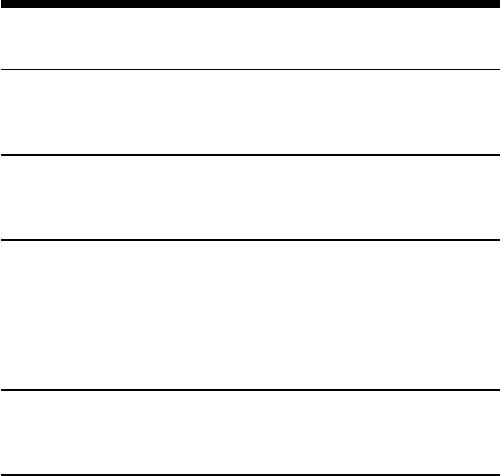
4GB
Table of Contents
Before You Begin
What is the Memory Stick IC recorder? ............................................................. 6
What is “Memory Stick“ ? .................................................................................... 7
Features ................................................................................................................... 9
Getting Started
Step 1: Installing the Batteries ........................................................................... 10
Step 2: Setting the Clock .................................................................................... 12
Step 3: Inserting a “Memory Stick“ into the IC Recorder ............................. 14
Basic Operations
Recording Messages ............................................................................................ 16
Other Operations ......................................................................................... 18
Playing Back Messages ....................................................................................... 21
Other Operations ......................................................................................... 22
Erasing Messages ................................................................................................ 25
Erasing Messages one by one .................................................................... 25
Erasing All Messages in a Folder .............................................................. 27
Various Ways of Playback
Adjusting the Playback Speed — DPC (Digital Pitch Control) .................... 28
Adding a Bookmark ............................................................................................ 29
Playing Back the Specified Section Repeatedly — A-B Repeat .................... 30
Editing Messages
Adding a Recording ............................................................................................ 31
Adding a Recording to a Previously Recorded Message ...................... 31
Adding an Overwrite Recording during Playback ................................ 32
Dividing a Message into Two/Combining Messages — Index Function ... 33
Dividing a Message by Adding an Index ................................................ 33
Combining Messages by Erasing the Index ............................................ 35
Adding / Deleting Folders ................................................................................ 37
Adding Folders ............................................................................................ 37
Deleting Folders .......................................................................................... 38
Moving Messages to a Different Folder ........................................................... 39
Adding Priority Mark(s)— Priority Mark Function ....................................... 40
Adding Priority Mark(s) in the Stop Mode ............................................. 40
Adding Priority Mark(s) during Playback .............................................. 41
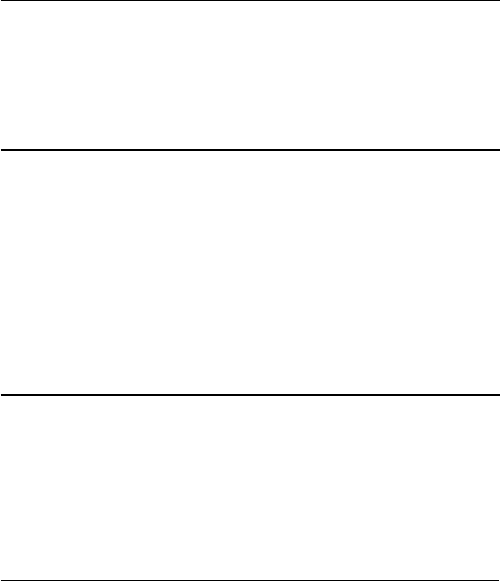
5GB
Labeling Folders or Messages — Folder/Message/User Name .................. 42
Labeling Folders .......................................................................................... 42
Labeling Messages ...................................................................................... 44
Setting the User Name ................................................................................ 45
Entering Characters .................................................................................... 46
Other Functions
Playing Back a Message at a Desired Time with an Alarm ........................... 48
Preventing Accidental Operation — HOLD function .................................... 52
Selecting the Display Mode ............................................................................... 53
Formatting a “Memory Stick“ ........................................................................... 56
Changing the Settings — MENU ...................................................................... 58
Operating the Menu .................................................................................... 58
Menu Items .................................................................................................. 59
”Memory Stick Voice Editor“ Software Operations
Overview of the Software .................................................................................. 61
What You Can Do with the “Memory Stick Voice Editor“ Software ... 61
About the File Formats ............................................................................... 63
About the “Memory Stick” Folder Structures......................................... 65
System Requirements ................................................................................. 66
Installing the software ........................................................................................ 68
Transferring the “Memory Stick” data onto your computer ........................ 70
Connecting the IC Recorder to your Computer...................................... 70
Inserting a “Memory Stick“ to your Computer ...................................... 71
Starting the software ........................................................................................... 73
Starting/Exiting the Software ................................................................... 73
Using Online Help Files of the Software ................................................. 75
Names and Functions of the Main Window .................................................... 76
Additional Information
Precautions ........................................................................................................... 79
Troubleshooting ................................................................................................... 81
Error messages of the IC Recorder ............................................................ 86
System Limitations ...................................................................................... 88
Specifications ....................................................................................................... 90
Index to Parts and Controls ............................................................................... 91
Index ...................................................................................................................... 94
Notes
• The illustrations in this manual may differ from the actual software.
• Explanations in this manual assume that you are familiar with basic
operations of Windows. For how to use your computer and operating system,
please refer to the respective manuals.
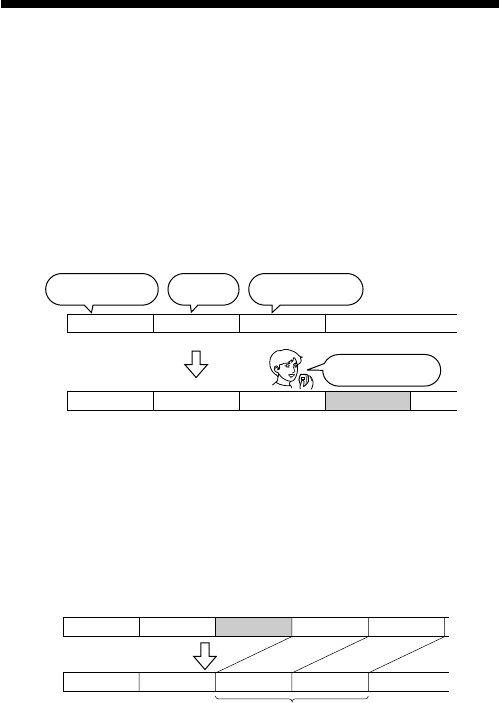
6GB
BBefore You Begin
What is the Memory Stick IC recorder?
The Memory Stick IC recorder enables you to record and play back oral
messages recorded on a “Memory Stick”.
z Recording
When a new message is recorded, it is automatically added after the last
recorded messages.
Unlike with tape recorders, you do not need to worry about recording
over previously recorded messages by mistake.
Since you do not need to search for the end of the last recording, you can
start recording quickly whenever you wish.
z Playback
Unlike with tape recorders, you do not need to rewind the tape. With this
IC recorder, you can quickly locate the message you want to play back.
Reviewing the current recording is also very easy.
z Erasing
You can quickly erase unwanted messages with an easy operation. When a
message is erased, the next message automatically advances, leaving no
blank space.
Meet Mr. Brown at
2 p.m. tomorrow.
11:30, November 1 12:00, November 1 10:00, November 2
Don’t forget
to call Mary Make remittance
at ABC bank
9:00, November 4
Send a card to
Miss Smith
Message 1 Message 2 Message 3
Message 1 Message 2 Message 3 Message 4
Message 4
Before
Erase Message 3
After
Remaining messages
are renumbered.
Message 1 Message 2 Message 5
Message 4Message 1 Message 2 Message 3
Message 3
Blank space
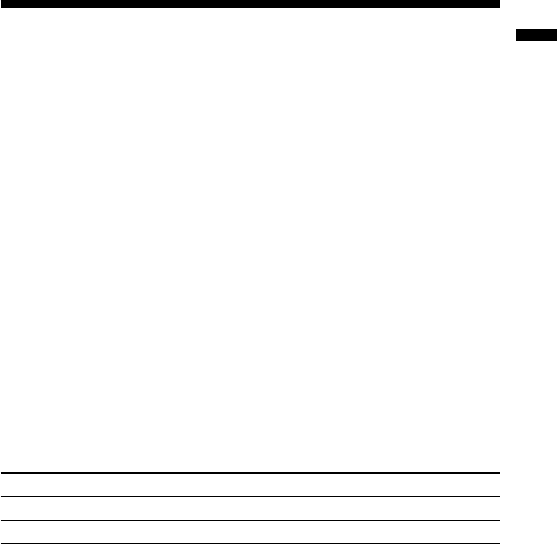
7GB
What is “Memory Stick“ ?
z What is “Memory Stick“?
“Memory Stick“ is a new compact, portable and versatile IC recording
medium with a data capacity that exceeds a floppy disk. “Memory Stick“
is specially designed for exchanging and sharing digital data among
“Memory Stick“ compatible products. Because it is removable, “Memory
Stick“ can also used for external data storage.
One “Memory Stick“ can be used to save and use images recorded by
another unit as well as the voice messages using this unit.
z
The type of “Memory Stick“ you can use with this IC Recorder
You can also use other “Memory Stick“ instead of the supplied “Memory
Stick.“ The maximum recording time varies depending on the capacity of
the “Memory Stick“.
You can also use “MagicGate (MG) Memory Stick“ the same as “Memory
Stick“.
Note
“MagicGate“ is a copyright protection technology that uses an encryption
technology. This unit does not support the MagicGate standard, therefore,
recorded data using this unit is not subject to the protection of copyrights by
MagicGate.
z Maximum recording time of a “Memory Stick“*
Mode** 4MB 8MB 16MB 32MB 64MB 128MB
SP 30 min. 64 min. 130 min. 264 min. 532 min. 1,067 min.
LP 82 min. 171 min. 347 min. 705 min. 1,418 min. 2,846 min.
(min.: minutes)
* When using each “Memory Stick“ for use with ICD-MS515 only and by the
initial setting with three folders.
**The initial setting is SP mode.
The amount may change depending on use. For more information, see
page 88.
Before You Begin
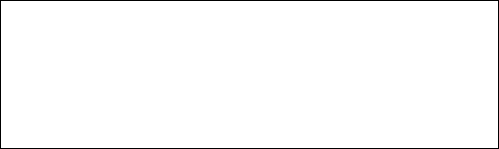
8GB
z On file format
This unit compresses voice data in “Memory Stick“ voice format (MSV
LPEC format: extension .msv). Voice data is saved in a VOICE folder in the
“Memory Stick“ together with message list (MSF) files that control voice
data information (for example, the order of voice messages).
You can play back and edit voice messages recorded on a “Memory Stick“
on a computer using the supplied “Memory Stick Voice Editor 2“ software.
See page 63 for details.
Note
When you connect the “Memory Stick“ to your computer, you can check the
contents using Windows Explorer. But use the supplied “Memory Stick Voice
Editor 2“ software to play back and edit messages.
z Notes on using a “Memory Stick“
• Recorded data may be lost or damaged in the following situations:
–If you remove the "Memory Stick", turn the power off, or detach the
battery for replacement when accessing.
– If you use the "Memory Stick" near static electricity or electrical noise.
•We recommend backing up important data.
z About formatting of a “Memory Stick“
The supplied “Memory Stick“ is already formatted in FAT format. Use
“Memory Stick“ compatible devices to format a “Memory Stick“. To
format using this unit, see page 56.
Note
If you format the “Memory Stick“ using the computer, further operation with
this unit is not guaranteed.
Backup recommendations
To avoid potential risk of data loss caused by accidental operation, damage
of the “Memory Stick“, or malfunction of the IC recorder, we recommend
that you save a backup copy of your recorded messages on a tape recorder
or to a computer, etc.
You can transfer and save the messages in the “Memory Stick“ to your
computer using the supplied “Memory Stick Voice Editor“ software.

9GB
Before You Begin
Features
•Long recording time capability (page 7)
• Additional folders can be created to organize messages (page 37)
•Labeling folders and messages (page 42)
• Various record, playback, and edit functions
Cue/Review function (page 23)
You can quickly search for the desired parts during playback using the cue or
review function.
Easy search function (page 24)
You can quickly search for the point (10 seconds ahead or 3 seconds back) and
start playback.
Overwrite and additional recording function (page 31)
You can overwrite after the desired point on a recorded message or add a new
recording to a previously recorded message.
Repeat play function (pages 24, 30)
This unit can play back one message or the selected section repeatedly.
Playback speed control (DPC: Digital Pitch Control) (page 28)
You can play back messages rapidly or slowly in natural digitally-processed
tone.
Bookmark function (page 29)
You can add a bookmark in a message so that you can easily find the point
and start playback.
Alarm function (page 48)
You can start playing back a desired message with an alarm on a desired date
and time.
Index function (page 33)
You can divide a message into two and combine messages.
Priority Mark function (page 40)
You can add priority marks. Messages can be sorted in order of the number of
priority marks.
Advanced VOR function (page 59)
•The supplied “Memory Stick Voice Editor“ software (page 61)
You can transfer the messages recorded in “Memory Stick“ to the computer
with the supplied “Memory Stick Voice Editor“ software*.
* For Windows® XP Home Edition/XP Professional/2000 Professional/Me/98
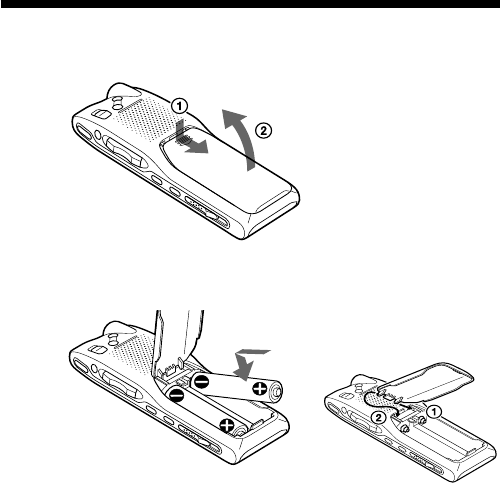
10GB
BGetting Started
Step 1: Installing the Batteries
1Slide and lift the battery compartment lid.
2Insert two LR03 (size AAA) alkaline batteries with correct
polarity, and close the lid.
If the battery compartment lid is
accidentally detached, attach it
as illustrated.
Clock setting display appears when you insert batteries for the first time,
or when you insert batteries after the unit has been without batteries for a
certain period of time. Please refer to Steps 2 to 4 in “Step 2: Setting the
Clock” on pages 12 and 13 to set the date and time.
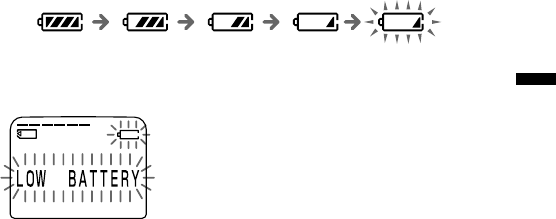
11GB
Replacing the batteries
The battery indicator on the display window shows the battery condition.
When “LOW BATTERY” is displayed, replace the batteries with new ones.
Battery life*
With continuous use, approx. 10 hours (SP)/12 hours (LP) of recording or
approx. 12 hours (SP/LP) of playback is possible.
* Using Sony alkaline batteries LR03 (SG)
* When playing back through the internal speaker with VOL control at around 4
The battery life may shorten depending on the operation of the unit.
Notes
•Do not use manganese batteries for this unit.
•When you replace the batteries, insert the new ones within 3 minutes after you
removed the exhausted ones. Otherwise, the display may show the clock
setting display or incorrect date and time when you re-insert the batteries. In
this case, set the date and time again.
The recorded messages and alarm setting, however, will remain.
•When replacing the batteries, be sure to replace both batteries with new ones.
•Do not charge dry batteries.
•When you are not going to use the unit for a long time, remove the batteries to
prevent damage from battery leakage and corrosion.
Getting Started
New
batteries
Weak
batteries
Batteries are exhausted.
The unit will stop operation.
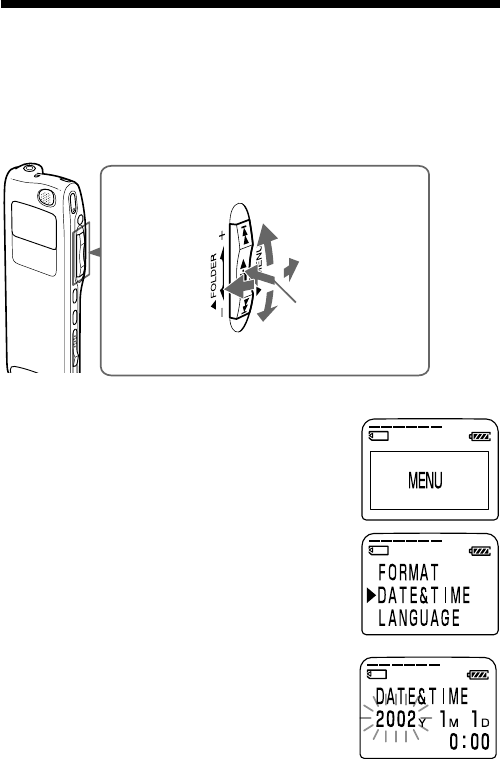
12GB
Jog lever
Press the
center
Press up
Press down
Step 2: Setting the Clock
You need to set the clock to use the alarm function or record the date and
time.
Clock setting display appears when you insert battery for the first time, or
when you insert battery after the unit has been without battery for a
certain period of time. In this case, proceed from step 4.
1Turn the jog lever toward MENU.
The menu mode will be displayed in the
display window.
2Press the jog lever up (>) four times
to select “DATE&TIME”.
3Press the jog lever (x•B).
The date and time setting window is
displayed. The year digits will flash.
Turn
toward
MENU
Turn
toward
FOLDER
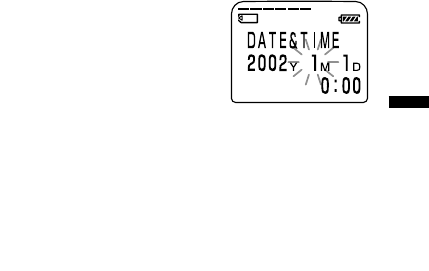
13GB
Getting Started
4Set the date and time.
1Press the jog lever up or down (>/
.)to select the digits of the year.
2Press the jog lever (x•B).
The month digits will flash.
3Set the month, day, and the time in
sequence, then press the jog lever
(x•B).
The menu mode will be displayed again.
5Turn the jog lever toward MENU.
The window will return to normal display.
To display the current time
Press x STOP button during the sleep display mode (page 53).
The current time will be displayed for three seconds.
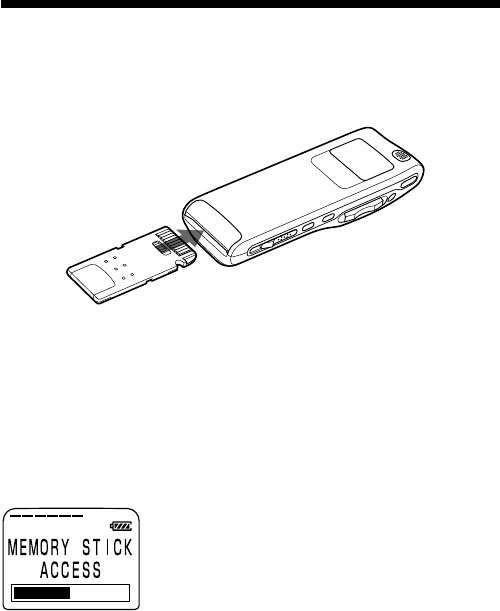
14GB
Step 3: Inserting a “Memory Stick“ into
the IC Recorder
Insert a “Memory Stick“ into the Memory Stick slot with the terminal side
facing up as shown below.
Notes
•Make sure to insert the “Memory Stick“ firmly.
•Do not insert a “Memory Stick“ in a different direction. It may cause
malfunction of the unit.
After inserting a “Memory Stick“
The following display will appear. If you insert a “Memory Stick“ for the
first time after purchasing or one with no data, three folders (FOLDER 01,
FOLDER 02, FOLDER 03) will be made in the “Memory Stick“
automatically.
Note
The unit is accessing while “ACCESS“ appears in the display window or the
OPR indicator flashes in orange. While accessing, do not remove the “Memory
Stick“, batteries, or the AC adaptor. Doing so may damage the data.
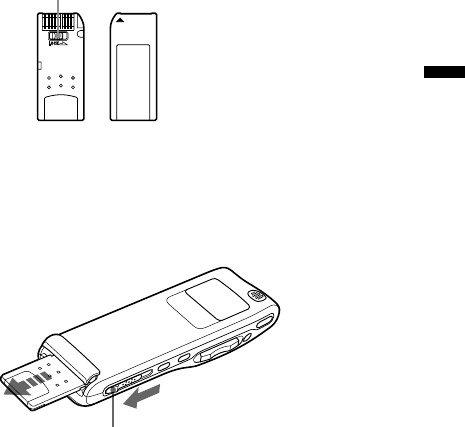
15GB
About write-protect of a “Memory Stick“
You cannot record or erase data when the write-protect switch on the
“Memory Stick” is set to “LOCK“.
Removing the “Memory Stick“
Slide the EJECT lever in the direction of the arrow and remove the
“Memory Stick“ from the slot as shown below.
Write-protect switch
EJECT lever
Getting Started
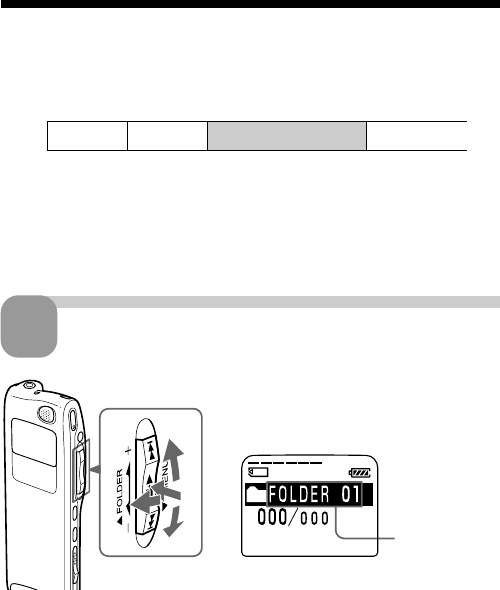
16GB
e.g. Message 1 Message 2 Blank space
Newly recorded message
Folder name
(page 42)
1Turn the jog lever toward FOLDER.
The folder is selected.
2Press the jog lever up or down (>/
.) to display the folder in which
you wish to record messages.
1
2
2
3
BBasic Operations
Recording Messages
Since a newly recorded message is automatically added behind the last
recorded message, you can press zREC/REC PAUSE to start recording
quickly without searching for the end of the last recording.
Notes
• The maximum recording time and the number of messages you can make
varies depending on the conditions or capacity of the “Memory Stick“ (page
7).
• Before making a long recording, be sure to insert new batteries and check the
battery indicator (page 11).
Select the folder.
1
3Press the jog lever (x•B) again to select the folder.
To add a new folder, see page 37.
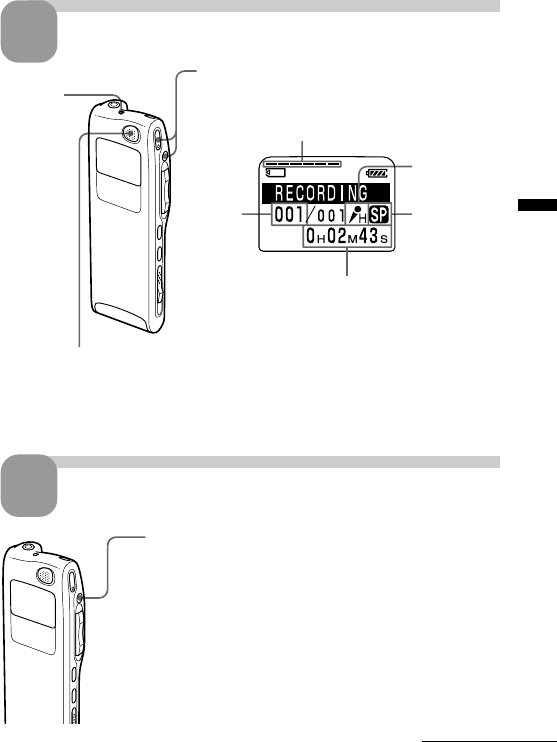
Basic Operations
17GB
Start recording.
21Press zREC/REC PAUSE button.
You do not need to keep pressing
zz
zz
zREC/REC PAUSE while recording.
2Speak into the built-in microphone.
Note on recording
Noise may be recorded if an object, such as your
finger, etc., accidentally rubs or scratches the
unit during recording.
OPR
indicator
(lights in
red during
recording) Remaining memory indication
Press xx
xx
xSTOP.
The unit stops at the beginning of the current recording.
If you do not change the folder after you stop recording,
the next time you record you will record in the same
folder.
Note
While the OPR indicator flashes or lights in orange or
red, do not remove the “Memory Stick“, or batteries.
Doing so may damage the data.
Recording
mode
indication
Counter display
(The display selected with the DISPLAY in
the menu (page 53) appears.)
Current
message
number
built-in microphone
Microphone
sensitivity
indication
Stop recording.
3
Continued
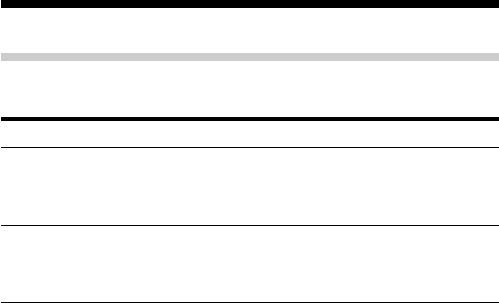
18GB
Recording Messages (continued)
Other Operations
To pause recording
To Do this
pause recording* Press zREC/REC PAUSE.
During recording pause, the OPR indicator
flashes in red and “PAUSE”flashes in the
display window.
release pause and Press zREC/REC PAUSE again.
resume recording Recording resumes from that point.
(To stop recording after pausing
recording, press xSTOP.)
* 1 hour after you pause recording, recording pause is automatically released
and the unit goes into the stop mode.
To review the current recording instantly
Press the jog lever (x•B) during recording. Recording stops and playback
starts from the beginning of the message just recorded.
To review during recording
If you press the jog lever down (.) during recording, recording stops
and you can search backwards while listening to fast playback sound.
After you release the jog lever, playback starts from that point.
You can also do this operation during recording pause.
However, you cannot hear the sound during review in this case.
Adding a recording
To add a recording to a previously recorded message or to add an
overwrite recording during playback, see pages 31 and 32.
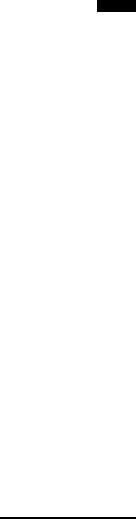
Basic Operations
19GB
Starting Recording Automatically in Response to the Sound
— Advanced VOR function
When the VOR (voice operated recording) function is set to on in the
menu, recording starts when the recorder detects sound and stops when
no sound is heard.
When you record messages with VOR set to ON, the recording pauses
when no sound is detected, and “VOR REC PAUSE” appears in the
display window. You can change the VOR setting with the menu during
recording (page 59).
Note
VOR function is affected by the sound around you. Set the MIC SENS to either
H or L according to the recording conditions. If recording is not satisfactory
after you have changed the microphone sensitivity, or for important recording,
set the VOR to OFF.
To select the recording mode (SP/LP)
You can select the recording mode by setting MODE in the menu (page
60). LP mode is suitable for long time recording as a meeting. But if you
wish to record for better tone quality, then SP mode is suitable for this
purpose. (Usually, SP mode is suitable for recording.)
To select the microphone sensitivity
You can select the microphone sensitivity by setting the MIC SENS in the
menu to H (high) or L (low) according the recording conditions (page 59).
You can change the MIC SENS setting with the menu during recording.
To monitor the recording
Connect the supplied earphone to the EAR jack. You can adjust the volume
with VOL +/– , but the recording level is fixed.
Note
If you turn up the volume excessively or place the earphone near the
microphone while monitoring recording, the microphone may pick up the
sound from the earphone, causing acoustic feedback (howling sound).
Continued
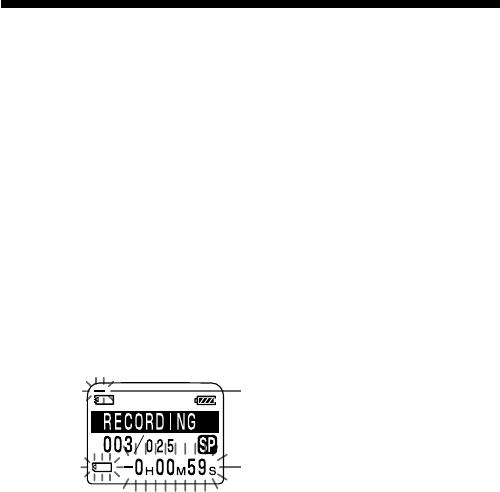
20GB
Recording Messages (continued)
Recording with an external microphone or from other
equipment
Connect a plug-in-power type microphone or other equipment to the MIC
(PLUG IN POWER) jack.
When you connect an external microphone, the built-in microphone is
automatically cut off. When a plug-in-power type microphone is
connected, power is automatically supplied to the microphone from the IC
recorder.
Remaining memory indication
During recording, the remaining memory indicator decreases one by one.
You can check the remaining recording time by changing to the remaining
time display mode (page 53).
If the “Memory Stick” contains files other than sound data, the amount of
those files is subtracted from the remaining memory amount. To check the
remaining recording time, use the menu to switch the display mode to the
remaining time. You can switch the display mode during recording.
When the remaining recording time reaches 5 minutes, the remaining
memory indication flashes. When the remaining time reaches 1 minute, the
remaining time indication will flash in the display window regardless of
the display mode (page 53). When the memory is full, recording
automatically stops and “NO MEMORY SPACE” will flash in the display
window with an alarm sound. To continue recording, first erase some of
the messages (page 25).
Remaining memory
indication
Remaining time
indication
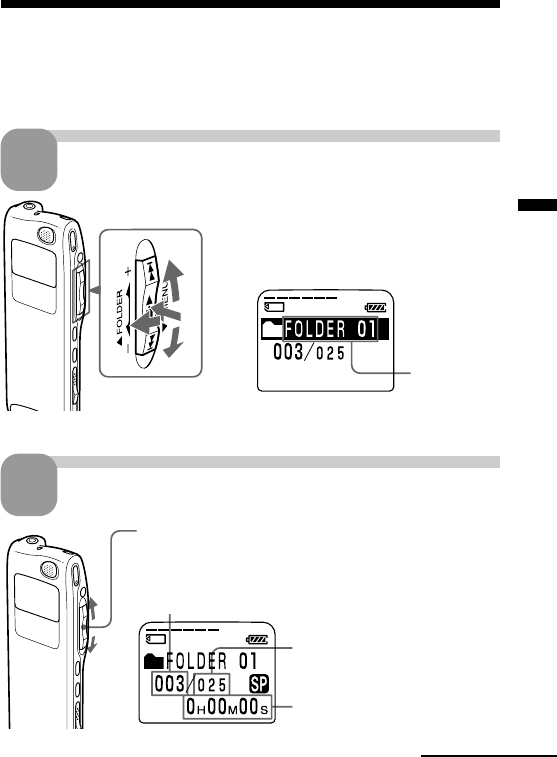
Basic Operations
21GB
Playing Back Messages
When playing back a previously recorded message, start from Step 1.
When playing back a message you have just finished recording, start from
Step 3.
Select the folder.
1
1
2
2
3
1Turn the jog lever toward FOLDER.
The folder is selected.
2Press the jog lever up or down (>/
.) to display the folder containing
the message you want to play back.
3Press the jog lever (x•B) again to
select the folder.
Folder name
(page 42)
Select the message number.
Selected message number
The number of
message in a folder
Press the jog lever up or down (>/.) to display
the desired message number.
Press up (>): for next message number.
Press down (.): for previous message number.
Counter display (The display
selected with the DISPLAY
in the menu (page 53) appears.)
Continued
2
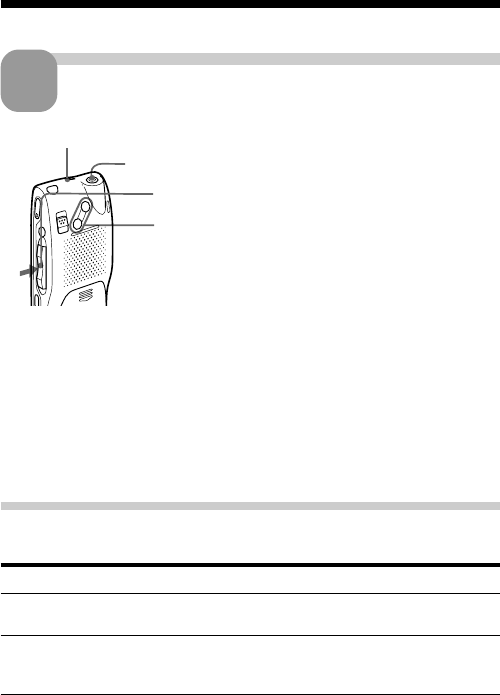
22GB
Playing Back Messages (continued)
Start playback.
3
OPR indicator
(lights in green during playback)
EAR jack
1Press the jog lever (x•B).
2Adjust the volume with VOL +/– .
After playing back one message, the unit stops at the beginning of the next
message.
When the last message in a folder has been played back, the unit stops at
the beginning of the last message.
For private listening
Connect an earphone or headphones (not supplied) to the EAR jack. The built-in
speaker will be automatically disconnected. If you plug in headphones, you will
get monaural output from both left and right channels.
Other Operations
To stop playback
To Do this
stop at the beginning of Press xSTOP.
the current message
stop at the current position Press the jog lever (x•B).
(Playback Pause function)* To resume playback from that point,
press the jog lever (x•B) again.
* After an hour, the unit goes into the stop mode at the current position.
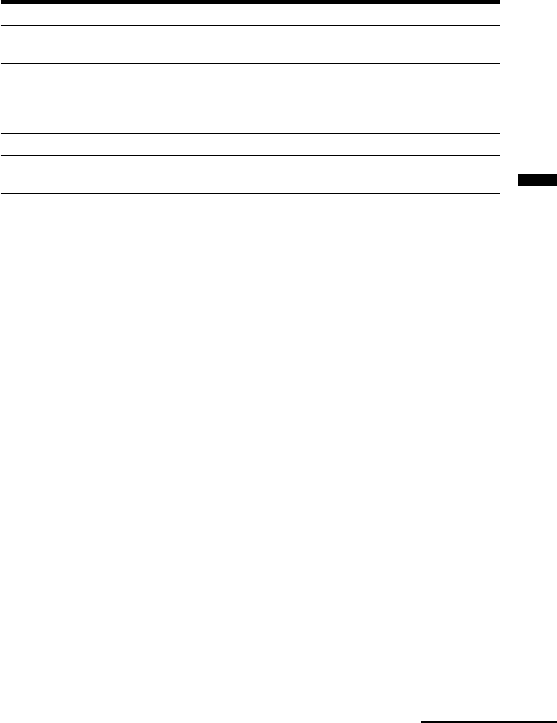
Basic Operations
23GB
Other operations
To Do this
go back to the beginning Press the jog lever down (.)
of the current message** once.***
go back to previous Press the jog lever down (.)
messages repeatedly.*** (During stop mode,
keep the button pressed to go back
the messages continuously.)
skip to the next message** Press the jog lever up (>) once.***
skip to the succeeding messages Press the jog lever up (>)
repeatedly.***
** If you have set a bookmark on the message, the unit stops at the bookmark.
*** These operations are for when EASY-S is set to OFF. For operations when
EASY-S is set to ON, see page 59.
Playing back a message rapidly or slowly — DPC (Digital
Pitch Control)
You can adjust the playback speed with the DPC in the menu (page 28).
When you set the playback speed faster or slower of the normal speed,
“FAST PLAY” or “SLOW PLAY” flashes three times. You can change the
setting during playback.
Playing back all messages in a folder continuously
— Continuous Play
You can select the continuous play mode with the CONT. in the menu
(page 59). When you set CONT. to ON, you can play back all messages in
a folder continuously. You can change the setting during playback.
Searching forward/backward during playback (Cue/Review)
•To search forward: Keep pressing the jog lever up (>) during
playback and release it at the point you wish to resume playback.
•To search backward: Keep pressing the jog lever down (.) during
playback and release it at the point you wish to resume playback.
The unit searches at slow speed (unit of 4 seconds) with playback sound. It
is useful to check one word forward or behind. Then, if you keep pressing
the jog lever up or down, the unit starts to search at higher speed. During
cue/review, the counter will be displayed, regardless of the display mode
setting (page 53).
You can cue/review during playback pause. Press the jog lever up or
down and release it at the point you want to resume playback pause.
Continued
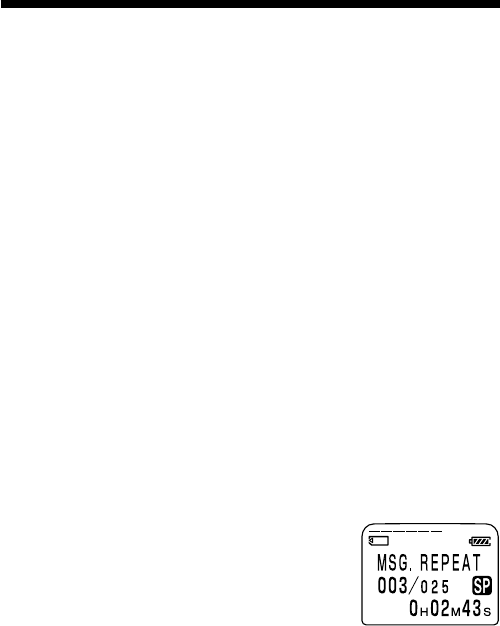
24GB
Playing Back Messages (continued)
1 Tip
When fast playback is done to the end of the last message, “MSG. END” flashes
for 3 seconds and the OPR indicator lights up in green. (You cannot hear the
playback sound.)
If you keep pressing the jog lever down (.) while “MSG.END” is flashing,
the messages are played back rapidly, and normal playback will start at the
point you release the button. When “MSG. END” stops flashing and the OPR
indicator goes off, the unit will stop at the beginning of the last message.
If the last message is long and you wish to start playback at a later part of the
message, keep pressing the jog lever up (>) to go to the end of the message
and then press the jog lever down (.) while “MSG.END” is flashing to go
back to the desired point .
(For messages other than the last one, go to the beginning of the next message
and play backward to the desired point.)
Locating quickly the point you wish to start playback (Easy
Search)
When EASY-S is set to ON (page 59) in the menu, you can quickly locate
the point you wish to start playback by pressing the jog lever up or down
(>/.) repeatedly during playback or playback pause.
You can go back approx. 3 seconds by pressing the jog lever down (.)
once, or advance approx. 10 seconds by pressing the jog lever up (>)
once. This function is useful when locating a desired point in a long
recording.
Playing back a message repeatedly — Repeat Play
During playback, press the jog lever (x•B) for
more than one second.
“MSG.REPEAT“ will be displayed and the selected
message will be played back repeatedly.
To resume normal playback, press the jog lever
(x•B) again. To stop playback, press xSTOP.
Playing back the specified section repeatedly — A-B Repeat
You can specify the start (A) and end (B) points and play back the specified
section repeatedly (page 30).
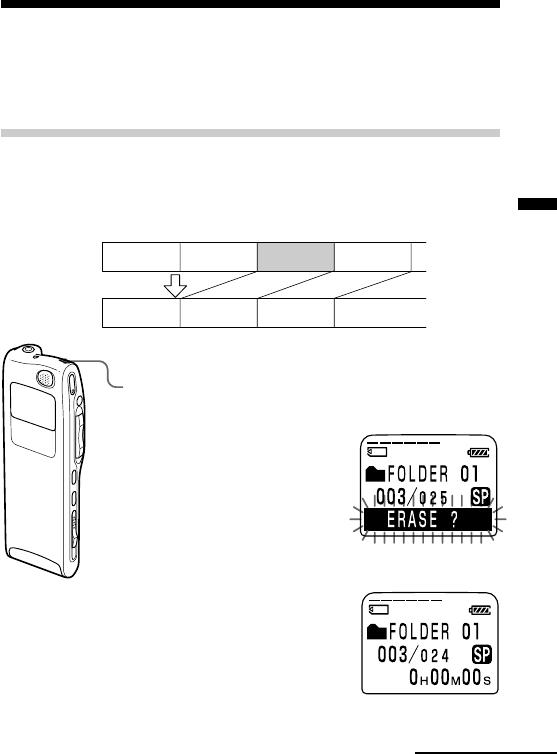
Basic Operations
25GB
Erasing Messages
You can erase the recorded messages one by one or all messages in a folder
at a time.
Note that once a recording has been erased, you cannot retrieve it.
Erasing Messages one by one
When a message is erased, the remaining messages will advance and
renumbered so that there will be no space between messages.
Erase Message 3
Message 1 Message 2 Message 3 Message 4
Before erasing
After erasing
Remaining messages are renumbered.
Message 1 Message 4 Message 5Message 2 Message 3
1 Press the ERASE button while playing back the
message you want to erase or press the ERASE
button for more than 1 second during stop mode.
A beep will sound and the
message number and
“ERASE?” will flash while the
first and last 5 seconds of the
message are played back 10
times.
2 Press the ERASE button while the message is being
played back.
The message is erased and the
remaining messages will be
renumbered. (For example, if you
erase Message 3, Message 4 will
be renumbered as Message 3.
When erasing is completed, the
unit will stop at the beginning of
the following message.)
Continued

26GB
Erasing Messages (continued)
To cancel erasing
Press xSTOP before step 2.
To erase other messages
Repeat steps 1 and 2.
To erase a message partially
First divide the message by adding an index (see page 33) and then follow
the steps on page 25 to erase the message.
Note
An error message will be displayed in the display window when you cannot
erase a message. For more information, see “Troubleshooting“ (page 81).
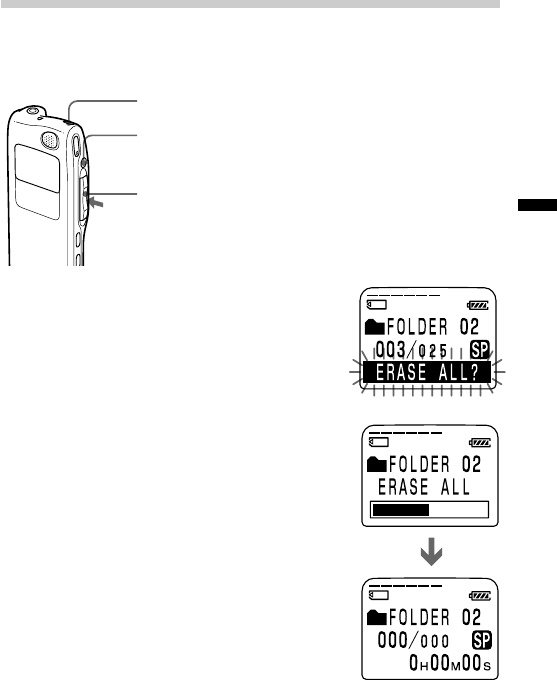
Basic Operations
27GB
Erasing All Messages in a Folder
You can erase all recorded messages in a folder, but the folder itself will not be
deleted. If you want to delete a folder, see page 38.
ERASE
xSTOP
1Select the folder containing the messages you
want to erase.
For more information see Step 1 of
“Recording Messages“ (page 16).
2While pressing xSTOP, press ERASE for more
than 1 second.
“ERASE ALL?” will flash for 10 seconds.
3While the display is flashing, press ERASE.
To cancel erasing
Press xSTOP before step 3.
Notes
• While “ERASE ALL“ is displayed in the display
window or the OPR indicator flashes in orange, do not
remove the “Memory Stick“, batteries, or the AC
adaptor. This may damage the data.
• An error message will appear in the display window
when you cannot erase all messages in a folder. For
more information, see “Troubleshooting“ (page 81).
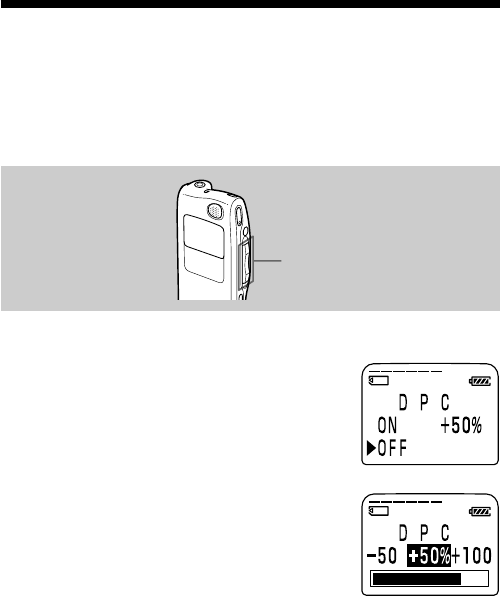
28GB
BVarious Ways of Playback
Adjusting the Playback Speed — DPC
(Digital Pitch Control)
You can adjust the speed of the playback between twice the normal speed
(+100%) and half the normal speed (–50%). The message is played back in
natural tone thanks to the digital processing function. You can change the
playback speed during playback.
Jog lever (>/./x•B/
MENU)
1Turn the jog lever toward MENU to display the menu mode.
2Press the jog lever up or down (>/
.) to select “DPC”, then press the
jog lever (x•B).
The DPC setting mode will be displayed.
3Set the playback speed.
1Press the jog lever up or down (>/.)
to select “ON”, and then press the jog lever
(x•B).
2Press the jog lever up or down (>/.)
to set the playback speed:
• Slow play (down to –50% by 5%): Press
down (.).
• Fast play (up to +100% by 10%): Press up
(>).
3Press the jog lever (x•B).
4Press the jog lever toward MENU to exit the menu mode.
To resume normal playback
Select “OFF” and press the job lever (x•B) in step 2.
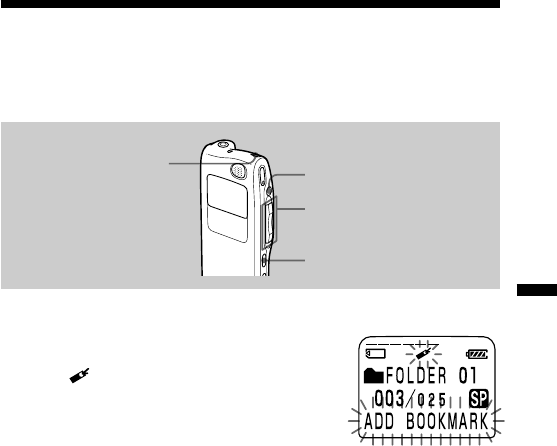
Various Ways of Playback
29GB
Adding a Bookmark
You can add a bookmark at a point in a message, so that you can access the
point quickly by pressing the jog lever up or down (>/.) and start
playback.
During playback or stop, press INDEX/BOOKMARK
for more than 1 second.
A bookmark is added and the bookmark
indicator ( ) flashes 3 times.
To start playback at the bookmark
Press the jog lever up or down (>/.) during stop so that the
bookmark indicator flashes 3 times. Then press the jog lever (x•B).
To delete the bookmark
1In stop mode, press the jog lever up or down (>/.) to display
the number of the message with the bookmark you wish to delete.
2While pressing INDEX/BOOKMARK, press ERASE for more than 1
second.
3Press ERASE while the bookmark indicator and “ERASE MARK?” are
flashing.
Notes on adding/erasing index
• You can add only one bookmark in each message.
• If you add a bookmark, a previously added bookmark is deleted
automatically.
xSTOP
INDEX/BOOKMARK
ERASE
Jog lever (>/./
x•B)
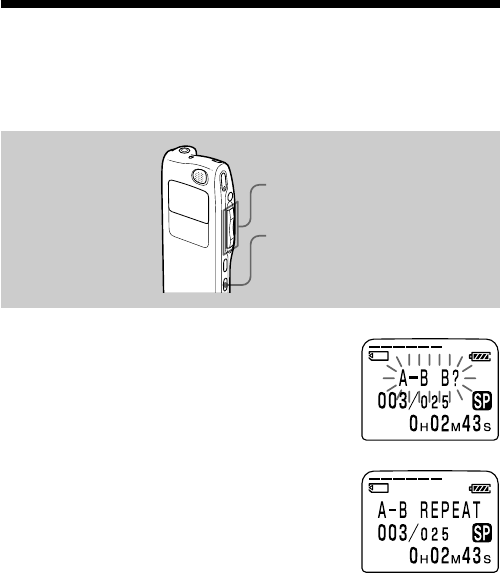
30GB
Playing Back the Specified Section
Repeatedly — A-B Repeat
While playing back a message, you can set the start (A) and end (B) points
for a section you wish to play repeatedly.
1During playback, press A-B REPEAT/
PRIORITY briefly.
The starting point (A) of the section you
wish to play repeatedly is set. “A-B B?”
flashes.
2During playback, press A-B REPEAT/
PRIORITY briefly.
The finishing point (B) of the section is set.
“A-B” is displayed and the specified section
is played back repeatedly.
To resume normal playback
Press the jog lever (x•B).
To stop A-B Repeat playback
Press xSTOP.
Notes
• You cannot set A-B Repeat for a section that overlaps two or more messages.
• If you do not set the finishing point (B), the finishing point is automatically set
at the end (or the beginning) of the message.
A-B REPEAT/PRIORITY
Jog lever (>/./x•B)
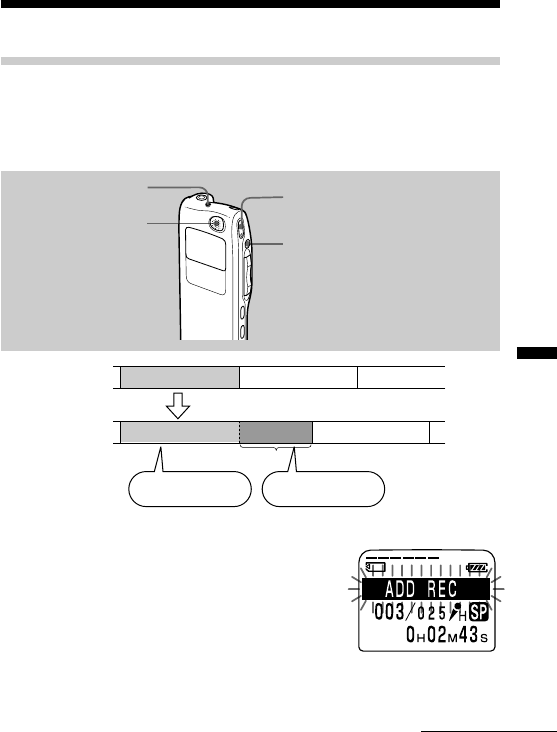
Editing Messages
31GB
BEditing Messages
Adding a Recording
Adding a Recording to a Previously Recorded Message
You can add a recording to the message being played back.
The added recording will be placed after the current message and counted
as a part of the message.
1During playback, press z REC/REC
PAUSE for more than 1 second.
The “ADD REC” flashes three times on the
display window. The OPR indicator will
turn red.
The new recording will be added at the end
of the current message.
2Press zREC/REC PAUSE or xSTOP to stop the recording.
During playback
of Message 3
After adding
a recording
Message 3 Message 4
Meeting at 2 o’clock
on December 1.
at Conference
room A
Added recording
Message 3 Message 4
xSTOP
zREC/REC PAUSE
Built-in microphone
OPR indicator
Continued
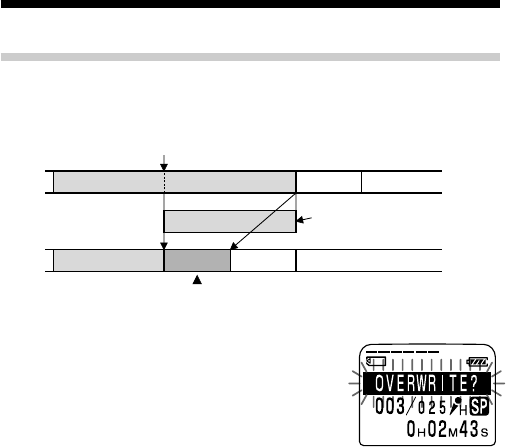
32GB
Adding a Recording (continued)
Adding an Overwrite Recording during Playback
You can add an overwrite recording after the selected point in a recorded
message. The part of the message after the selected point is deleted.
1During playback, press zREC/REC
PAUSE briefly.
“OVERWRITE?” flashes on the display
window and the OPR indicator flashes in
red.
2Press zREC/REC PAUSE to start recording.
“REC” is displayed and the OPR indicator turns red.
3Press xSTOP to stop the recording.
Notes
•The added message will be recorded in the same recording mode (SP or LP;
see page 60) as the original message, regardless of the current recording mode
setting.
•You cannot overwrite if the remaining memory of the “Memory Stick“ is not
long enough. For more information, see “Troubleshooting“ (page 81).
The deleted part of
Message 2
Added overwrite recording in Message 2
Message 3
Message 2
Message 3
Message 4
Message 4
The starting point of an overwrite recording
Message 2
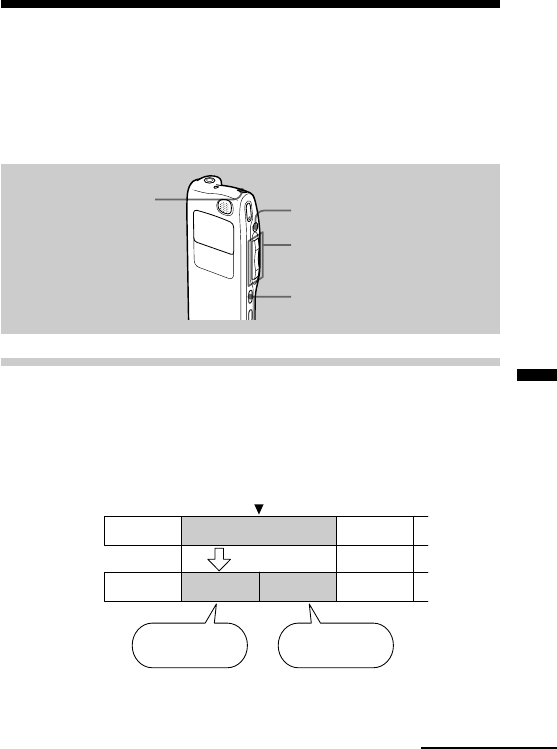
Editing Messages
33GB
Dividing a Message into Two/
Combining Messages — Index Function
You can divide a message by adding an index, or combine messages by
erasing the index.
While recording/playing back messages, you can add an index (see
below). In stop mode, you can erase the index (see page 35).
Dividing a Message by Adding an Index
You can add an index to a message during recording or playback.
By dividing a message, you can easily find the point you want to play back
when you make a long recording such as a meeting.
When you add an index, the message numbers will increase as follows.
xSTOP
INDEX/BOOKMARK
ERASE
Before adding
an index
After adding
an index
Jog lever (>/.)
The message
numbers
increase.
The first item on
the agenda is...
We will now
proceed to the
next subject.
An index is added.
Message 3Message 2Message 1
Message 1 Message 2 Message 3 Message 4
Continued
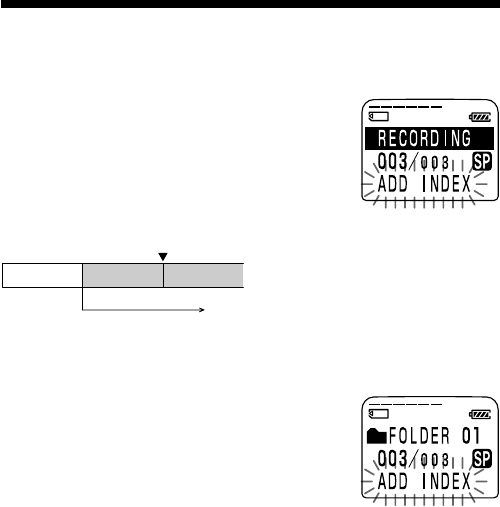
34GB
Message 1 Message 3
Message 2
An index is added.
Recording continues.
Dividing a Message into Two/Combining
Messages — Index Function (continued)
To mark an index during recording
While recording a message, press INDEX/
BOOKMARK at the point you want to divide.
The new message number is added at the point
you pressed INDEX/BOOKMARK button, and
“ADD INDEX“ flashes three times. The message
will be divided in two messages; however, the
messages will be recorded without a break.
1 Tip
You can add an index during recording pause (page 18).
To add an index during playback
While playing back a message, press INDEX/
BOOKMARK at the point you want to divide.
The message is divided in two and the new
message number flashes three times.
An index mark is added and the following index
numbers will increase by one.
To play the message you marked with an index
Press the jog lever up or down (>/.) to display the message number
as the divided messages each have message numbers.
To play the divided messages continuously
Select “ON” for “CONT.” in the menu as described in “Changing the
Settings” on page 59.
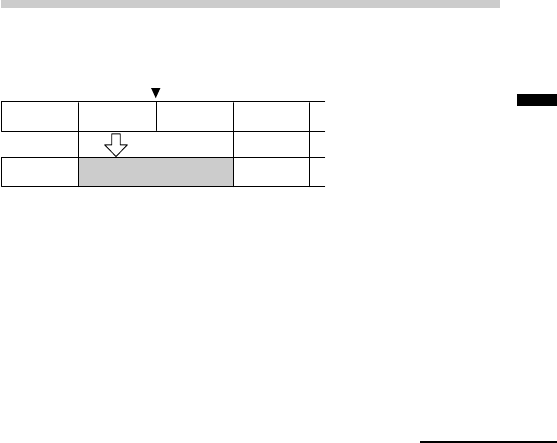
Editing Messages
35GB
Notes
• You need a certain amount of space in the “Memory Stick“ to add an index.
For more information, see “System Limitations“ on page 88.
• You cannot add an index when “INDEX FULL“ appears in the display
window. Erase some messages before adding an index. For more information,
see “System Limitations“ on page 88.
• The recorded date and time of the latter part of the divided message by
adding an index, is the same as that (the starting date and time of recording)
of the divided message.
• If you add an index to a labeled message that was divided, the other part of the
divided message will have the same message name.
• If you add an index to a message with priority mark(s), priority mark(s) will
be added to both parts of the divided message.
•If you add an index to the point the bookmark is specified, the bookmark is
erased.
Combining Messages by Erasing the Index
You can combine two messages into one by erasing the index.
In stop mode, follow the steps below:
1Press the jog lever up or down (>/.) to display the
number of the second of the two messages you want to
combine.
Message 1 Message 2 Message 3 Message 4
Message 1 Message 2 Message 3 The message numbers
decrease.
An index is erased.
Continued
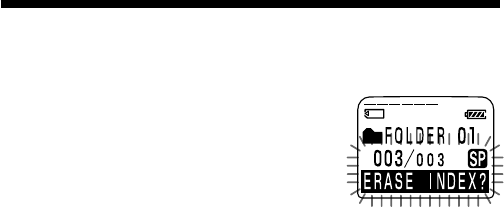
36GB
Dividing a Message into Two/Combining
Messages — Index Function (continued)
2While pressing INDEX/BOOKMARK,
press ERASE for more than 1 second.
“ERASE INDEX?” will flash for 10 seconds.
3Press ERASE while the display is flashing.
The two messages are combined into one and the messages will be
renumbered as in the illustration above.
To cancel erasing
Press xSTOP before step 3.
Notes
•After combining messages by erasing an index, the latter message’s alarm
setting, priority mark(s) and bookmark will be deleted.
•If a bookmark has been added to the message, the above steps first delete the
bookmark (page 29). Repeat the steps to erase the index.
•Due to the recording system of an IC recorder, you may not be able to add or
delete an index in some cases (pages 87 and 88).
•Depending on the file format of the message, you may not be able to add or
delete an index (pages 87 and 88).
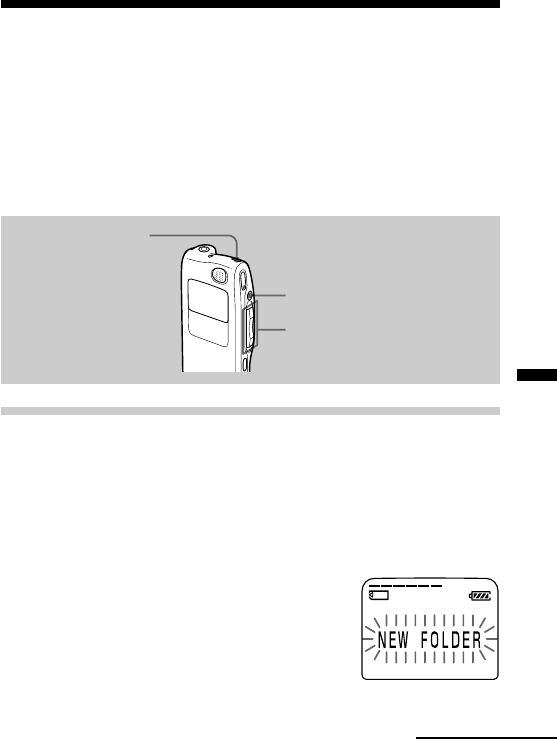
Editing Messages
37GB
Adding / Deleting Folders
By default setting, there are three folders: “FOLDER 01“, “FOLDER 02“,
and “FOLDER 03“. You can add folders as you like. You can also delete
unnecessary folders.
Note
The maximum number of folders you can add varies depending on the capacity
of a “Memory Stick“ or using conditions. “FOLDER FULL“ is displayed in the
display window when you cannot add any folder because of the system
limitations of the IC recorder (page 88).
Adding Folders
1Turn the jog lever toward MENU.
The menu mode will be displayed.
2Press the jog lever up or down (>/.) to select “NEW
FOLDER”, and then press the jog lever (x•B).
The new folder creation window will be displayed.
3Press the jog lever up or down (>/
.) to select “YES”, and then press
the jog lever (x•B).
“NEW FOLDER” will flash three times on
the display and a folder will be added.
xSTOP
ERASE
Jog lever (>/./MENU)
Continued
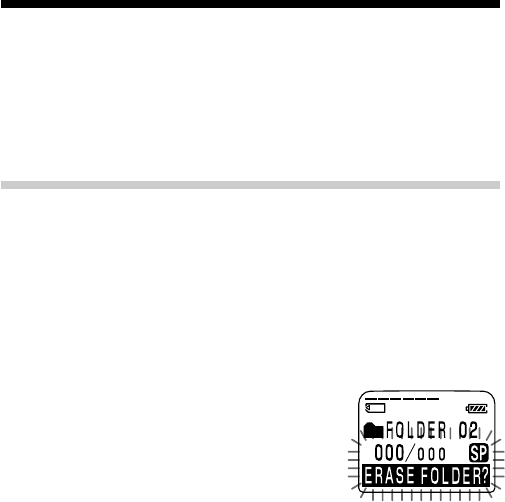
38GB
Adding / Deleting Folders (continued)
About added folder names
The new folder is labeled automatically with double figures or letter like
“FOLDER 04“ or “FOLDER AB“. If there is a missing number or letter
among the folder names, the new one is labeled using the missing number
or letters automatically.
You can change the folder name as you like (page 42).
Deleting Folders
You can only delete a folder that has no recorded messages.
1Select the folder you want to delete.
For information on selecting a folder, see step 1 of "Recording
Messages" on page 16.
Note
You cannot delete a folder that has some recorded messages. First, erase all
messages in the folder (see page 27) or move them (see the next page).
2Press ERASE for more than 1 second
while pressing xSTOP.
“ERASE FOLDER?” will flash for 10 seconds
on the display.
3Press ERASE while the display is flashing.
The folder will be deleted.
To cancel deleting
Press xSTOP before step 3.
Notes
• You cannot delete the last folder left in a “Memory Stick“.
• After deleting a folder, the name of other folders are not changed. If “FOLDER
03” is erased, the name of “FOLDER 04” will remain the same.
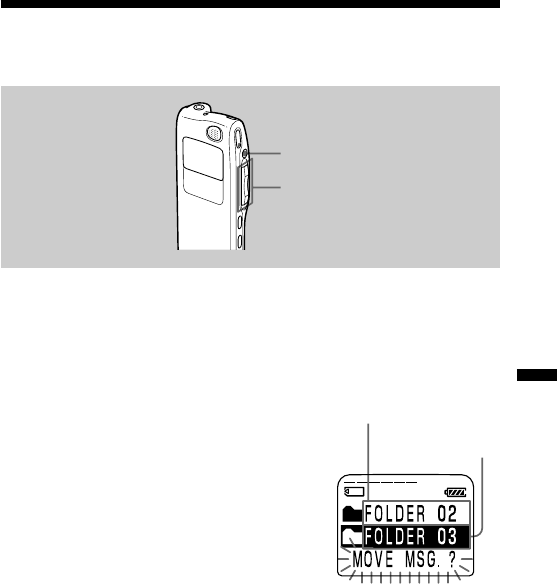
Editing Messages
39GB
Moving Messages to a Different Folder
You can move the recorded messages to another folder.
Example: Moving Message 3 in Folder A to Folder C
1Play back the message you want to move.
2Turn the jog lever toward FOLDER.
The first and last 5 seconds of the message
will be played back 10 times, while “MOVE
MSG.” is displayed and flashes and the
destination folder with a black background.
3Press the jog lever up or down (>/
.) to select the folder you want to
move the message into, and then press
the jog lever (x•B).
The message is moved in the destination
folder. Messages are sorted in order of the
recorded date and time or the number of the
priority marks in the folder.
To cancel moving the message(s)
Press xSTOP before step 3.
Note
The move function does not duplicate a message in another folder. When you
move a message to another folder, the one in the previous folder will be deleted.
xSTOP
Jog lever (FOLDER/>/
./x•B)
The destination
folder
The folder with the
message you want to
move
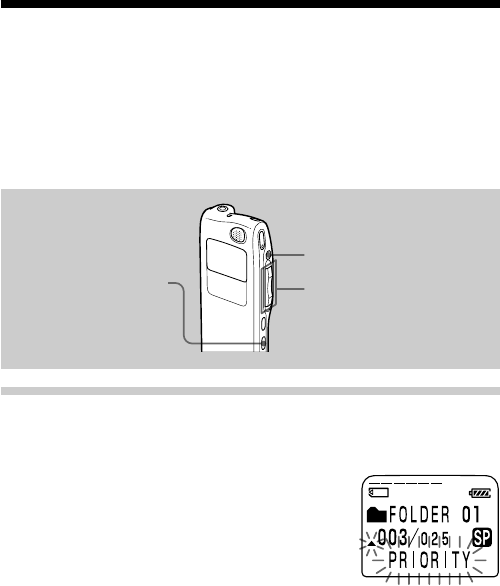
40GB
Adding Priority Mark(s)
— Priority Mark Function
Usually the recorded messages are lined up in the order of recording.
By adding priority marks (v) to important messages, you can renumber
the messages in the order of their priority. There are four levels, “vvv”
(the most important), “vv”, “v”, and no priority mark. You can add
priority marks both in the stop mode and in playback mode.
Adding Priority Mark(s) in the Stop Mode
1Select the message you want to mark.
2Press A-B REPEAT/PRIORITY for more
than 1 second.
“v” and “PRIORITY” will flash on the
display window.
3Press A-B REPEAT/PRIORITY repeatedly to select the number
of priority mark(s) (v) while “PRIORITY“ is flashing.
The setting is finished when the priority mark(s) (v) light(s) steadily in
the display window and the messages are renumbered.
xSTOP
A-B REPEAT/PRIORITY Jog lever (FOLDER/>/
./x•B)
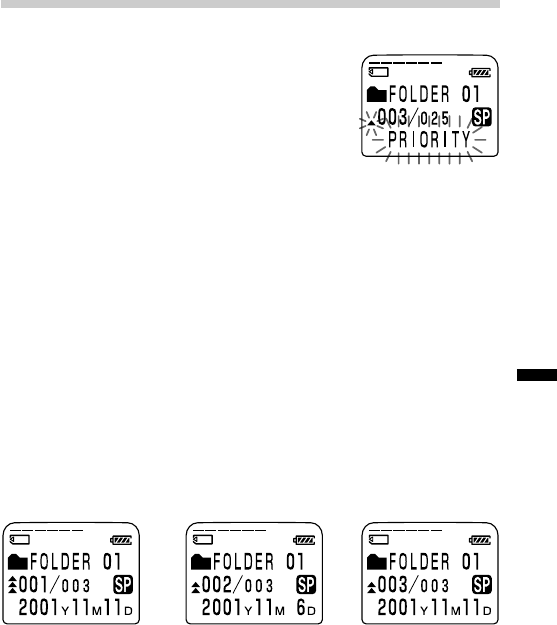
Editing Messages
41GB
Adding Priority Mark(s) during Playback
1Press A-B REPEAT/PRIORITY button for
more than 1 second during playback of
the message you want to mark.
“v” and “PRIORITY” will flash on the
display window while the first and last 5
seconds of the message is played back 10
times.
2Press A-B REPEAT/PRIORITY repeatedly or press the jog lever
up or down (>/.) to select the number of priority
mark(s) (v).
3Press the jog lever (x•B) to fix the setting.
The setting is finished and the messages will be renumbered.
Messages with priority mark(s)
Messages are sorted in order of the number of priority mark(s) (v) in a
folder. Messages without a priority mark are moved behind the messages
with priority mark(s).
1 Tip
If there are over 2 messages with the same number of priority marks in a folder,
these messages are sorted by the recorded date and time (The oldest one comes
first).
e.g. When there are 3 messages in a folder
Note
You can also add priority mark(s) using the supplied “Memory Stick Voice
Editor“ software. But messages are not sorted in order of the number of the
priority marks unless you sorted by the number of priority marks using the
software.
Message 1 Message 2 Message 3
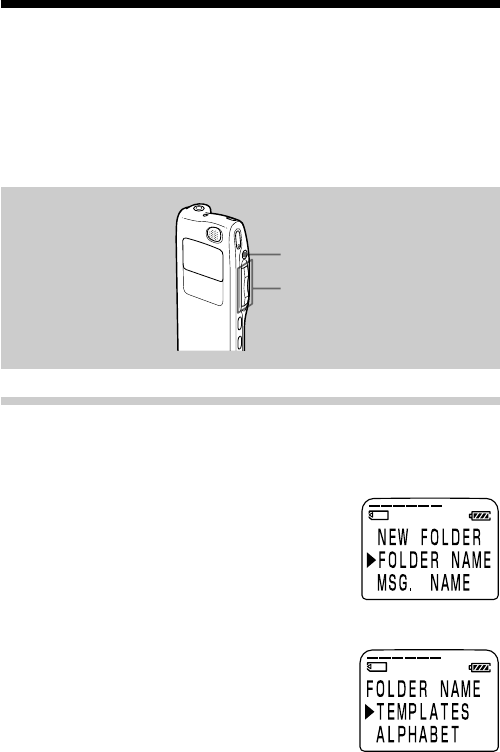
42GB
Labeling Folders or Messages
— Folder/Message/User Name
You can label folders, messages, or the user name of the messages
yourself.
1 Tip
You can also label folder or messages using the supplied “Memory Stick Voice
Editor“ software. For more information, see online help.
Labeling Folders
Folders have been labeled automatically like "FOLDER 03", but you can
label folders as you like by using template names or creating on your own.
1Turn the jog lever toward MENU.
The menu mode will be displayed.
2Press the jog lever up or down (>/
.) to select “FOLDER NAME“, and
then press the jog lever (x•B).
The folder name input window will be
displayed.
3Press the jog lever up or down (>/
.) to select “TEMPLATES“ or
“ALPHABET“, and press the jog lever
(x•B).
xSTOP
Jog lever (FOLDER/>/
./x•B)
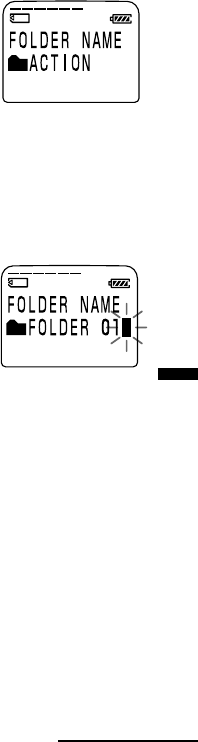
Editing Messages
43GB
4Set the folder name.
To select a folder name from templates:
Press the jog lever up or down (>/.) to
select a template name and press the jog
lever (x•B) to set the name.
Registered template names
ACTION, SCHEDULE, MEETING, OFFICE, HOME, MEMO,
REPORT, SPEECH, INTERVIEW, TRAVEL, PERSONAL, PLACE,
SHOP LIST, CLASS, MESSAGE, EXPENSE
1 Longer folder names
You can change the folder name selected from the templates later by the
method to enter characters.
To enter characters:
You can enter up to 44 characters to label a
folder.
The cursor flashes after the last character of
the current folder name. You can add after
the current name or change it.
To enter and replace characters, see page 46.
5Press the jog lever (x•B) for more than one second to fix the
name.
6Turn the jog lever toward MENU to exit the menu mode.
The window will return to normal display.
1 Longer folder names
The display window can display up to 10 characters only.
If the name is more than 10 characters, it can be read by scrolling in the display
window when the folder name is selected (see step 1 on page 16 or 21).
The name cannot be scrolled in other display windows.
1 To cancel labeling
Press xSTOP.
Continued

44GB
Labeling Folders or Messages — Folder/Message/
User Name (continued)
Labeling Messages
Messages are not labeled automatically, but you can label messages
yourself.
1Turn the jog lever toward MENU.
The menu mode window will be displayed.
2Press the jog lever up or down (>/
.) to select “MSG. NAME“, and then
press the jog lever (x•B).
The message name input window will be
displayed.
3Enter characters.
You can enter up to 254 characters to label a
message.
To enter and replace characters, see page 46.
4Press the jog lever (x•B) for more than
one second to fix the name.
5Turn the jog lever toward MENU to
exit the menu mode.
The window will return to normal display.
1 Longer message names
The display window can display up to 10 characters only.
If the name is longer, it can be scrolled when changing display modes or during
playback of the message.
1 To cancel labeling
Press xSTOP.
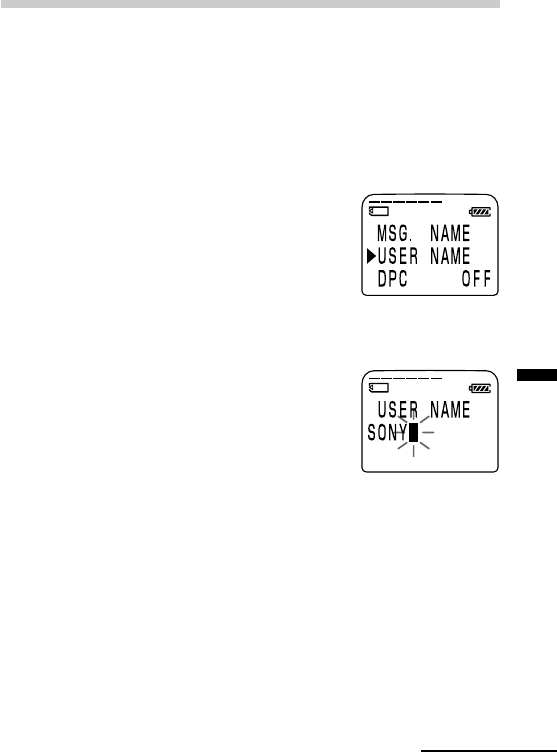
Editing Messages
45GB
Setting the User Name
By setting the IC recorder user name, you can automatically add the user
name to a recorded message. When the message is displayed in the
“Memory Stick Voice Editor” software, the user name specified here is
displayed as “User Name”.
Note
The user name is not displayed on the IC recorder.
1Turn the jog lever toward MENU.
The menu mode window will be displayed.
2Press the jog lever up or down (>/
.) to select “USER NAME“, and then
press the jog lever (x•B).
The user name input window will be
displayed.
3Enter characters.
You can enter up to 20 characters for a user
name.
To enter and replace characters, see page 46.
4Press the jog lever (x•B) for more than
one second to fix the name.
5Turn the jog lever toward MENU to
exit the menu mode.
The window will return to normal display.
1 To cancel setting the user name
Press xSTOP.
Continued

46GB
Labeling Folders or Messages — Folder/Message/
User Name (continued)
Entering Characters
Follow the steps below when the display prompts to enter characters
(when the cursor is flashing in step 4 for labeling a folder on pages 43, or in
step 3 for labeling a message and changing the user name on pages 44 and
45 ).
To enter characters
1Press the jog lever up or down (>/.) to select the desired
character.
See the order of character sets on the next page.
2Press the jog lever (x•B) briefly to fix.
The cursor moves to the next.
3Repeat steps 1 and 2 to enter other characters.
To replace characters
When you make a mistake in entering a character or when you want to
change the name, enter again after all characters have been deleted by
pressing ERASE for more than one second or replace some of the
characters as follows.
1Place the cursor at the character you want to change.
To move the cursor back (to the left), press INDEX/BOOKMARK
briefly.
To move the cursor forward (to the right), press the jog lever (x•B)
briefly.
2Press the jog lever up or down (>/.) to select the desired
character.
To delete a character and close up the space, place the cursor at the
character you want to delete and press ERASE briefly.
3Press the jog lever (x•B) to move the cursor forward and repeat steps
1 and 2 to change other characters.
Note
You cannot insert a character into a name. You must simply replace all the
characters following the character you want to insert.
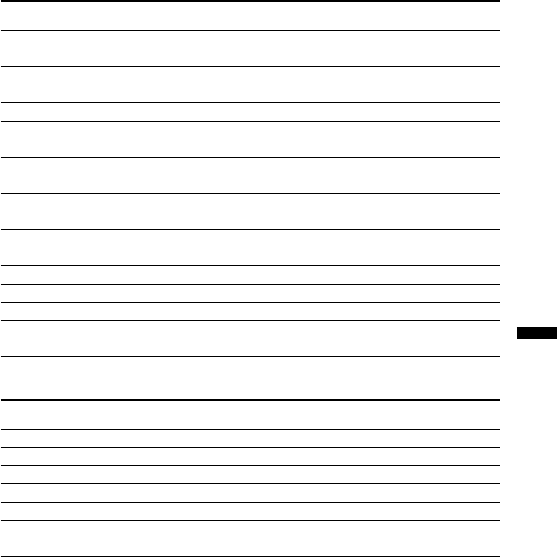
Editing Messages
47GB
Using the jog lever and buttons when labeling a folder /
message
Do this To do
Press the jog lever (x•B) briefly Set a character (The cursor moves
the next).
Press the jog lever (x•B) Set the name
for more than 1 second (Finishing entering the name).
Press the jog lever up (>) briefly Select characters (move to the next).
Press the jog lever up (>) Select characters
for more than 1 second (move to the next quickly).
Press the jog lever down (.) Select characters (return to the
briefly previous).
Press the jog lever down (.) Select characters
for more than 1 second (return to the previous quickly).
Turn the jog lever toward Change the character set.
FOLDER briefly
Press ERASE briefly Erase a character.
Press ERASE for more than 1 second Erase all characters.
Press INDEX/BOOKMARK briefly The cursor moves back to the left.
Press INDEX/BOOKMARK The cursor moves back to the left
for more than 1 second quickly.
Character sets
Order Characters
1 (Capital letters) A B C D ~ X Y Z
2 (Symbol 1) ' , / : (space)
3 (Small letters) a b c d ~ x y z
4 (Symbol 1) ' , / : (space)
5 (Numbers) 0 1 2 ~ 8 9
6 (Symbol 2) ! # $ % & ( ) * . ;
< = > ? @ _ ‘ + - ' , / : (space)

48GB
BOther Functions
Playing Back a Message at a Desired
Time with an Alarm
You can sound an alarm and start playback of a selected message at a desired
time.
You can use this function to remind you of the date and time of a meeting,
etc. You can have the message played back at a specified date, once every
week, or the same time everyday.
You can also sound the alarm without playing back a message.
1Select the message you want to play back.
For more information about selecting the
desired message, see step 1 and 2 of “Playing
Back Messages“ on page 21.
2Enter the alarm setting mode.
1Press the jog lever toward MENU.
The menu mode will be displayed in the
display window.
2Press the jog lever up or down (>/
.) to select “ALARM”.
3Press the jog lever (x•B).
The alarm setting mode will be
displayed in the display window.
4Press the jog lever up or down (>/
.) to select “ON”.
If “ON” has already been selected,
follow the next steps.
Jog lever (>/./x•B/
MENU)
xSTOP
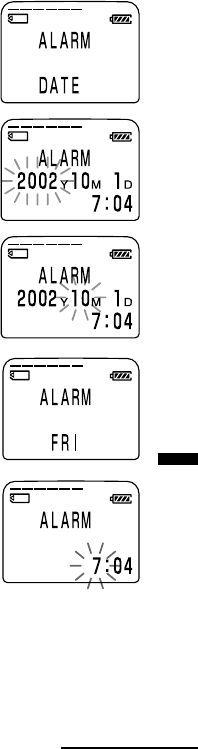
Other Functions
49GB
5Press the jog lever (x•B).
“DATE” will be displayed in the display
window.
3Set the alarm date and time.
To play back on a desired date
1Press the jog lever (x•B) while
“DATE” is displayed.
The year digits will flash.
2Press the jog lever up or down (>/
.) to select the year digits and press
the jog lever (x•B).
The month digits will flash.
3Set the month, day, and the time in
sequence, then press the jog lever
(x•B).
To play back once a week
1Press the jog lever up or down (>/
.) to select the day of the week
(“SUN” for Sunday to “FRI” for Friday).
2Press the jog lever (x•B).
The hour digits will flash.
3Press the jog lever up or down (>/
.) to select the hour digits, and press
the jog lever (x•B).
The minute digit will flash.
4Press the jog lever up or down (>/
.) to select the minute digits, and
press the jog lever (x•B).
Continued
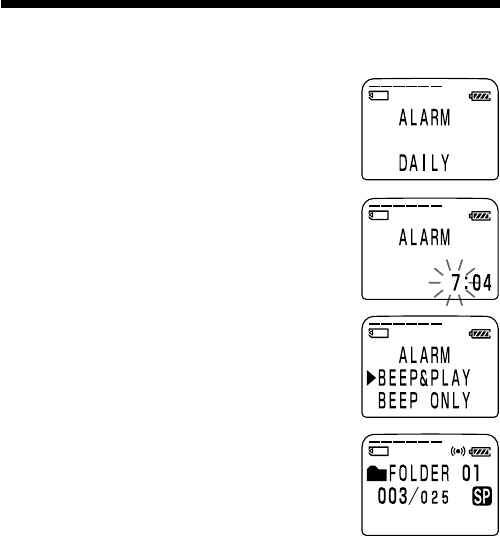
50GB
Playing Back a Message at a Desired Time with an
Alarm (continued)
To play back at the same time every day
1Press the jog lever up or down (>/
.) to select “DAILY”.
2Press the jog lever (x•B).
The hour digits will flash.
3Press the jog lever up or down (>/
.) to select the hour digits, and press
the jog lever (x•B).
The minute digit will flash.
4Press the jog lever up or down (>/
.) to select the minute digits, and
press the jog lever (x•B).
4Select the alarm sound.
1Press the jog lever up or down (>/
.) to select “BEEP & PLAY” or
“BEEP ONLY”.
2Press the jog lever (x•B).
5Press the jog lever toward MENU to
exit the menu mode.
The display returns to the normal display.
“,” is displayed when the message having
an alarm setting is selected.
When the set date and time comes
At the set time, the alarm will sound for about 10 seconds and the selected
message will be played back (If you have selected “BEEP ONLY“ in step 4,
only the alarm will sound).
During alarm playback, “ALARM” will flash in the display window.
When the playback ends, the unit will stop automatically at the beginning
of that message.
To listen to the same message again
Press the jog lever (x•B). The same message will be played back from the
beginning.
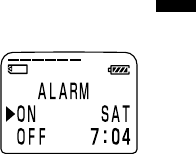
Other Functions
51GB
To cancel the alarm setting before the playback starts
Press xSTOP while the alarm sound is heard. You can stop even when the
HOLD function is activated.
Notes
• If the alarm time comes while another message is being played back with an
alarm, the playback stops and the new message will be played back.
• If the alarm time comes during recording, the alarm will sound after the recording
is finished. “,” will flash when the alarm time comes.
• If more than one alarm time comes during recording, only the first message will
be played back.
• When the alarm time comes when the unit is in the menu mode, alarm will sound
and the menu mode will be cancelled.
• If you erase the message you set the alarm for, the alarm setting will be cancelled.
• If you add an index to the message you set the alarm for, alarm setting remains
on only the first part of the divided message.
• If you erase the index on the message you set the alarm for, the alarm setting of
the latter message will be cancelled.
• You can adjust the playback volume with VOL +/–.
• If the alarm time comes during erasing, the alarm will sound after the erasing is
finished.
• Alarm setting will not be cancelled when the alarm playback finishes. To cancel
alarm setting, see below.
To check the alarm setting
Follow steps 1 and 2 on page 48 after selecting the alarm setting. The alarm
date and time will be displayed in the display window.
To cancel the alarm setting or change the alarm time
1Select the message you set the alarm for, and
press the jog lever toward MENU.
2Press the jog lever up or down (>/.) to
select “ALARM“ and press the jog lever
(x•B).
The current alarm setting is displayed.
3To cancel the alarm setting: Press the jog lever up or down (>/
.) to select “OFF” and press the jog lever (x•B).
To change the alarm date and time: Press the jog lever (x•B).
When the alarm date is displayed, follow steps 3 to 5 on pages 49 and
50 to change the alarm date and time.
4Press the jog lever toward MENU to exit the menu mode.
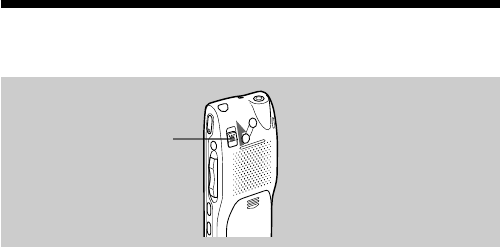
52GB
Preventing Accidental Operation —
HOLD function
Slide the HOLD switch in the direction of the arrow. “HOLD” will flash
three times, indicating that all the functions of the buttons are locked.
When the HOLD function is activated during stop, all the display will be
turned off after “HOLD” flashes three times.
To cancel the HOLD function, simply slide the HOLD switch in the
opposite direction.
Note
When the HOLD function is activated during recording, cancel the HOLD
function first to stop recording.
1 Tip
Even if the HOLD function is activated, you can stop the alarm playback. To
stop the alarm or playback, press xSTOP. (You cannot stop usual playback.)
HOLD switch
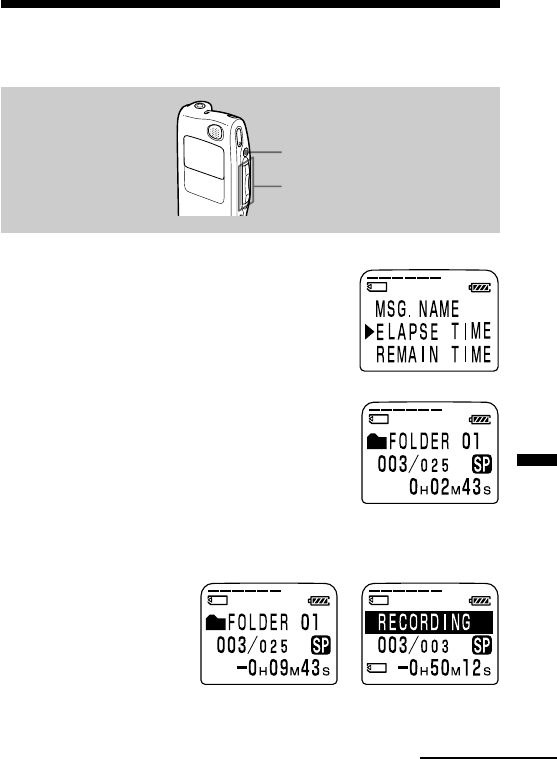
Other Functions
53GB
Selecting the Display Mode
You can select the display mode for stop, recording and playback modes.
1Turn the jog lever toward MENU.
The menu mode will be displayed.
2Press the jog lever up or down (>/
.) to select “DISPLAY”, and then
press the jog lever (x•B).
The display setting window will be displayed.
3Press the jog lever up or down (>/
.) to select the display mode.
You can select the display from the
following:
ELAPSE TIME (counter)
Elapsed playback/recording time of one
message.
REMAIN TIME (remaining time)
In the playback mode: The remaining time indication of the message.
In the stop and recording mode: The remaining recording time
indication.
Jog lever (>/./x•B/
MENU)
xSTOP
During playback During recording
or stop
Continued
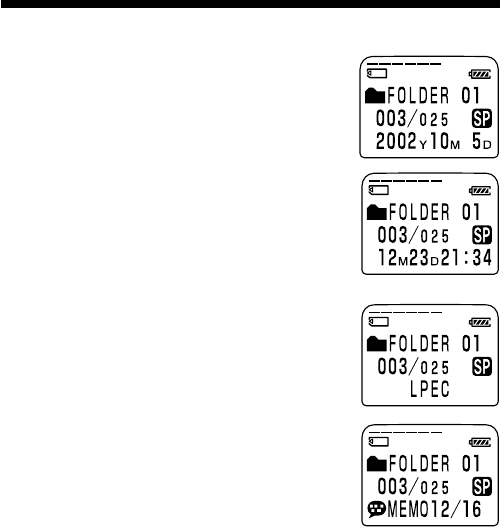
54GB
Selecting the Display Mode (continued)
REC DATE (recorded date)
The date the current message was recorded.
(If the clock has not been set, “----Y--M--D”
will be displayed.)
REC TIME (recorded date and time)
The date and time the current message was
recorded. (If the clock has not been set, “--
M--D--:--” will be displayed.)
Only the starting time of the recorded
message is displayed. The displayed time
does not advance during the recording.
CODEC (file format)
The file format of the current message (LPEC
or ADPCM)
MSG.NAME (message name)
The message name will be displayed in the
display window.
If the message has no name, the message
name will not be displayed in the display
window.
1 Longer message names
A message name with more than 10 characters
will be displayed with the scroll function.
4Press the jog lever (x•B).
5Turn the jog lever toward MENU to exit the menu mode.
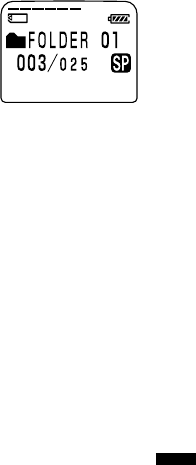
Other Functions
55GB
On Sleep display mode
If the unit is left unused for more than 3 seconds
in the stop mode, the display will turn to sleep
display mode as shown to the right, regardless of
the display mode setting.
To display the current time
Press xSTOP button during the sleep display mode. The current time will
be displayed for 3 seconds in the display window.
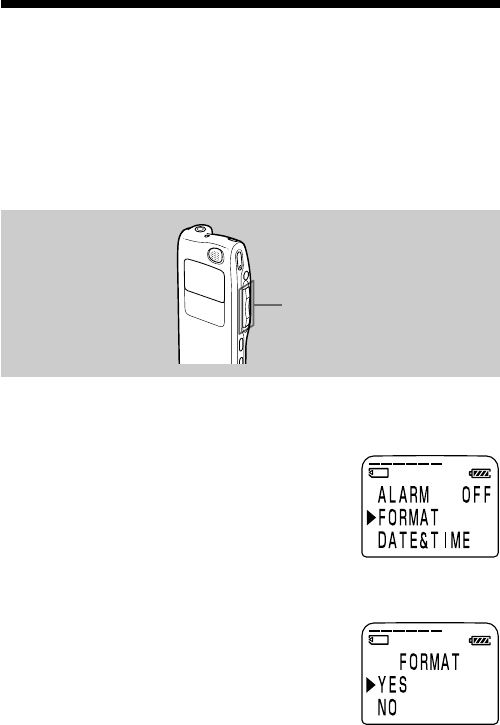
56GB
Formatting a “Memory Stick“
You can format a “Memory Stick“ using the Memory Stick IC Recorder.
Formatting will delete all data recorded in the “Memory Stick“ including
images and other data. Before formatting, check the data in the “Memory
Stick“.
Because a commercially available “Memory Stick“ has already been
formatted at the factory, you do not need to format a “Memory Stick“
before the first use.
The supplied “Memory Stick“ has also already been formatted.
1Turn the jog lever toward MENU.
The menu mode will be displayed in the display window.
2Press the jog lever up or down (>/
.) to select “FORMAT.”
3Press the jog lever (x•B).
The formatting window will be displayed.
4Press the jog lever up or down (>/
.) to select "YES".
Jog lever (>/./x•B/
MENU)
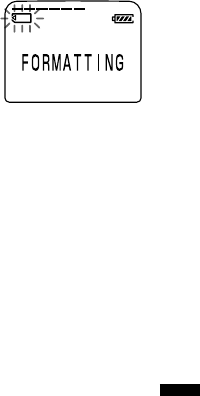
Other Functions
57GB
5Press the jog lever (x•B).
“OK?” will be displayed in the display window.
6Press the jog lever (x•B) again.
Formatting starts.
“FORMATTING” will be displayed on the
display.
After formatting, the display in step 2 will
appear in the display window.
7Press the jog lever toward MENU to exit the menu mode.
The window will return to normal display.
After formatting, three folders are automatically made in the “Memory
Stick“ (This is the same after inserting a “Memory Stick“ for the first
time.)
To cancel formatting
Select “NO“ in the step 4 or press xSTOP while “OK ?“ is displayed in
step 5.
Note
You cannot format when the write-protect switch on the “Memory Stick“ is set
to “LOCK”.

58GB
Changing the Settings — MENU
Operating the Menu
During stop, playback or recording, you can use the menu to change the
operation modes in playback and recording, display mode, or other
settings. Display the menu and change the settings as follows:
1Turn the jog lever toward MENU.
The menu mode will be displayed.
2Press the jog lever up or down (>/.) to select the menu
item for which you want to change setting.
The “Menu items” on the next page will be displayed. During
playback and recording, the menu items to be displayed are limited.
3Press the jog lever (x•B).
The setting mode of the selected menu item will be displayed.
4Press the jog lever up or down (>/.) to select the setting
that you want to set, and then press the jog lever (x•B).
The setting will be changed. For the settings, refer to the “Menu
items” on the next page.
5Turn the jog lever toward MENU to exit the menu mode.
The window will return to normal display.
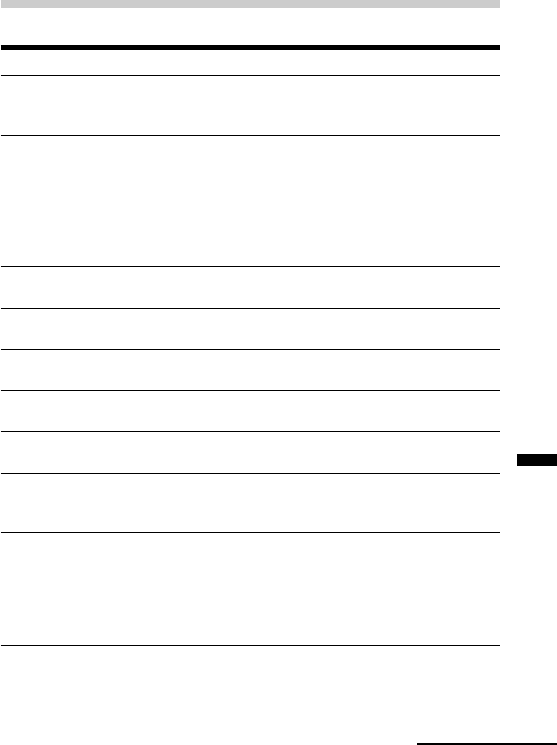
Other Functions
59GB
Menu Items
Menu items Settings (*: Initial setting)
MIC SENS H *(high): To record at meetings or in a quiet
and/or spacious place.
L (low): To record dictation or in a noisy place.
VOR ON: The VOR (Voice Operated Recording)
function is activated. Recording starts when the
unit detects sound and stops when no sound is
heard, eliminating recording from soundless
period.
OFF*: The VOR function is disabled. Normal
recording operation is selected.
NEW FOLDER Displays the window to add a new folder (YES/
NO*). See page 37.
FOLDER NAME Displays the window to change a folder name.
See page 42.
MSG.NAME Displays the window to change the message
name. See page 44.
USER NAME Displays the window to change the IC recorder
user name. See page 45.
DPC Displays the window to set the playback speed
(ON/OFF*). See page 28.
CONT. ON: You can play back all messages in a folder
continuously.
OFF*: Playback stops at the end of each message.
EASY-S ON: You can go back for approx. 3 seconds by
pressing the jog lever down (.), or advance for
approx. 10 seconds by pressing the jog lever up
(>).
OFF*: You can go back or forward the messages
by pressing the jog lever down or up (./>).
Continued
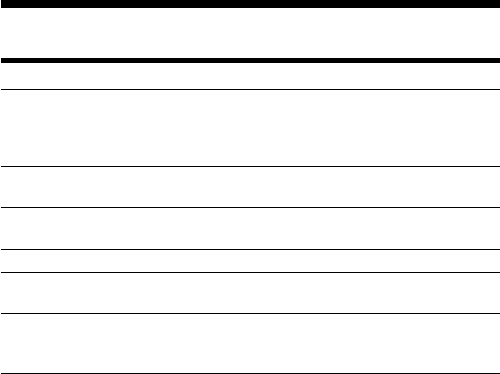
60GB
Changing the Settings — MENU (continued)
Menu items Settings (*: Initial setting)
BEEP ON*: A beep will sound to indicate that operation has
been accepted.
OFF: No beep sound will be heard except for the
alarm.
ALARM Displays the window to set the alarm (ON/OFF*).
See page 48.
FORMAT Displays the window to format a ”Memory Stick”
(YES/NO*). See page 56.
SET DATE Displays the window to set the clock. See page 12.
DISPLAY Displays the window to change the display mode.
See page 53.
MODE SP*: You can record with better sound.
LP: You can record for longer time.
For the maximum recording time, see page 7.
1 When no “Memory Stick” is inserted
“NEW FOLDER”, “FOLDER NAME”, “MSG. NAME”, “ALARM“, “FORMAT“
and “DISPLAY” menu items will not be displayed in the menu mode.
1 During playback
You can change settings for “DPC”, “CONT.”, and “DISPLAY“ menu items
only.
1 During recording
You can change settings for “MIC SENS”, “VOR”, and “DISPLAY“ menu items
only.
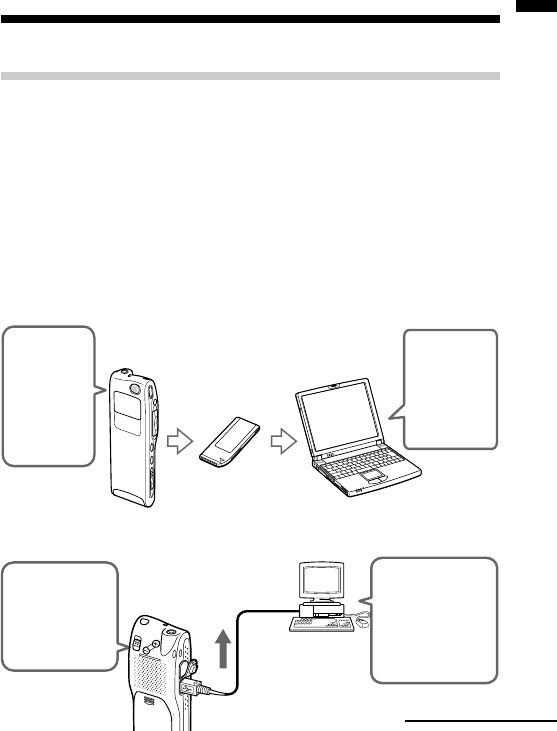
”Memory Stick Voice Editor“ Software Operations
61GB
Record
messages
on the
IC recorder
Transfer
messages
Record
messages
on the
IC Recorder
Remove the
“Memory Stick“
Play back
or edit
transferred
messages
Play back
or edit
transferred
messages
Continued
B”Memory Stick Voice Editor“ Software
Operations
Overview of the Software
What You Can Do with the “Memory Stick Voice
Editor“ Software
“Memory Stick Voice Editor“ software allows you to transfer the messages
to your display monitor, to save them on your computer’s hard disk, and
to play back and edit them.
Transferring the messages recorded on the IC recorder to
your computer
You can transfer the messages to your computer and save them onto your
computer’s hard disk with either of the following methods:
•Removing the “Memory Stick“ from the IC recorder and inserting it to
your computer
•Connection the USB connectors of the IC recorder and your computer

62GB
Overview of the Software (continued)
Saving the messages on your computer’s hard disk
You can save the messages in the “Memory Stick“ on your computer's
hard disk. You can save them as the following file formats.
• MSV (Memory Stick Voice LPEC) file
• MSV (Memory Stick Voice ADPCM) file
• DVF (Digital Voice) file
• WAV file (8-/16-bit)
Viewing, playing, or editing the messages on your
computer
In the “Memory Stick Voice Editor” window, you can do the following:
•You can display the list of messages contained in the Memory Stick and
in your computer’s hard disk.
•The message can be played back through computer‘s speakers. In
addition to the normal playback, you can also enjoy various ways of
playback.
•You can edit messages: renaming messages or folders, changing the
priority or alarm settings, dividing/combining messages, or sending a
voice e-mail. You can also convert the file format of a PC message.
Transferring messages back to the “Memory Stick“ for
playing back with the IC recorder
The messages saved in your computer or sound files (MSV, DVF, WAV, or
MP3 files) received with an e-mail message can be added to the “Memory
Stick“ as MSV files, which can be played back on the IC recorder.
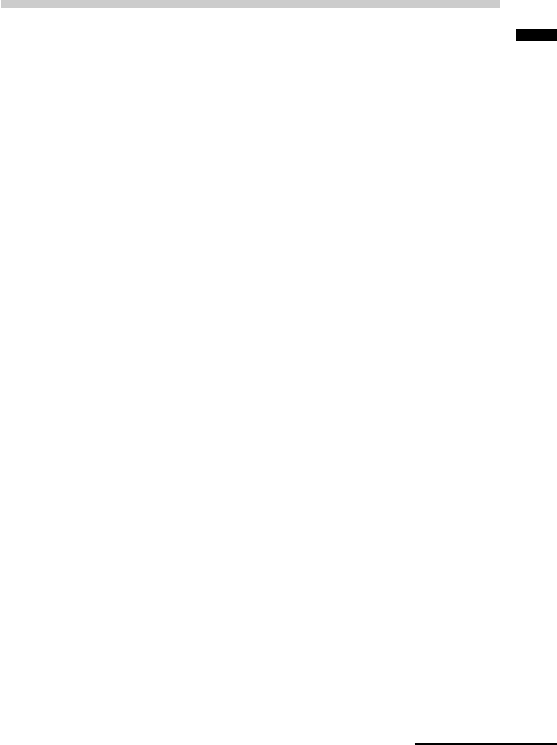
”Memory Stick Voice Editor“ Software Operations
63GB
Continued
About the File Formats
The “Memory Stick Voice Editor 2” can handle the following file formats.
You can save them on your computer’s hard disk, play them back, edit
them, or attach them to an e-mail. The file formats can also be converted
into each other (some file conversion is not possible.).
MSV(LPEC) file (Memory Stick Voice file/file extension: *.msv )
The MSV(LPEC) file is a sound file format used in recording messages on
this unit. The sound data is compressed so that the size of the data is
relatively small. You can edit and play back the MSV(LPEC) files on the
“Memory Stick Voice Editor 2”, write them on the “Memory Stick” to be
restored and played back on this unit.
MSV(ADPCM) file (Memory Stick Voice file/file extension: *.msv)
The MSV(ADPCM) file is a sound file format used in recording messages
on the Memory Stick IC recorder ICD-MS1. You can play back and edit the
MSV(ADPCM) files on the “Memory Stick Voice Editor”.
On this unit, the MSV(ADPCM) files can only be played back. (No edition
is possible.) On the “Memory Stick Voice Editor 2”, an MSV (ADPCM) file
can be converted into an MSV (LPEC) file and can be written on the
“Memory Stick” to be played back and edited on this unit.
DVF file (Digital Voice File/file extension: *.dvf)
The DVF file is a sound file format used in recording messages on the Sony
ICD-BP Series IC recorder equipped with a USB port. You can edit and
play back the DVF files on both the “Memory Stick Voice Editor” and the
Digital Voice Editor.
On the “Memory Stick Voice Editor 2”, a DVF file can be converted into an
MSV(LPEC) file and can be written on the “Memory Stick” to be played
back on this unit.

64GB
Overview of the Software (continued)
WAV file (8/11/16kHz, 8/16 bit, monaural/44.1kHz, 16 bit,
stereo wav file/file extension: *.wav)
The WAV file is a PCM 8/11/16kHz, 8/16 bit monaural, or 44.1kHz 16 bit
stereo sound file used in recorded sound in standard Windows application
software. You can play back a WAV file on the “Memory Stick Voice
Editor” and on Windows software such as the “Sound Recorder”.
On the “Memory Stick Voice Editor 2”, a 11/16/44.1kHz WAV file can be
converted into an MSV(LPEC, SP) and an 8 kHz WAV file can be
converted into an MSV (LPEC, LP) file. They can be written on the
“Memory Stick” to be played back on this unit.
ICS file (Sony IC recorder Sound file/file extension: *.ics)
The ICS file is Sony's original sound file format used in recording
messages on the IC recorder ICD-R100/R200. The “Memory Stick Voice
Editor 2” does not support an ICS file. To use an ICS file with the
“Memory Stick Voice Editor 2”, use the software compatible with the ICS
file format such as “Sony ICD-PCLINK software” to convert an ICS file
into a WAV file.
MP3 file (MP3 file/file extension: *.mp3 )
The MP3 file, short for MPEG-1 Layer 3 (Moving Pictures Expert Group),
stores digital audio such as sounds or songs and is commonly used to
distribute it over internet. The file is compressed with little loss in sound
quality. You can play back an MP3 using an MP3 player.
On the “Memory Stick Voice Editor 2,” an MP3 file can be viewed in the
PC message list, played back and attached to an e-mail message. To view
an MP3 file, select and check [View MP3 Files] from the [View] menu. You
can also convert an MP3 file into an MSV file and add to the “Memory
Stick.” For details, see the software online help.
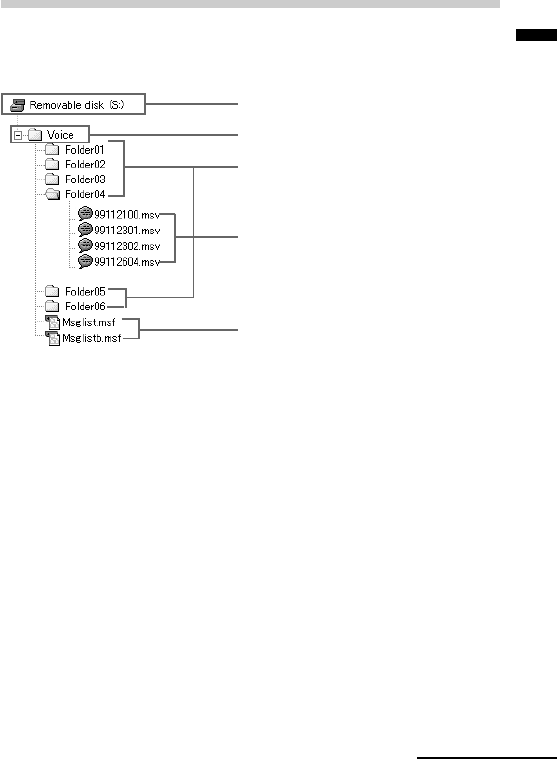
”Memory Stick Voice Editor“ Software Operations
65GB
About the “Memory Stick” Folder Structures
The “Memory Stick“ contains the following folder structures with the
VOICE folder as the root folder.
VOICE folder
The VOICE folder is to control messages properly both in the “Memory
Stick Voice Editor” and the Memory Stick IC recorder.
When you insert a “Memory Stick” without the VOICE folder into your
computer for the first time, the initial settings are performed and three
message folders named "FOLDER 01," "FOLDER 02," and "FOLDER 03" are
created. A message folder contains message files (*.msv).
Message list file
The message list file (Msglist.msf) describes and controls the VOICE folder
structure, message and folder names, the number of messages contained in
each message folder, the priority and alarm settings, and other file and
folder information. A backup file (Msglistb.msf) is also saved.
Notes
• Windows Explorer can also view the folder structures of a “Memory Stick” in
the same way, but never edit, move, copy, or delete messages in Explorer's
window.
• Folder and files names indicated in Windows Explorer are different from the
actual folder and message names (page 42).
“Memory Stick“ drive
VOICE folder
Message folders
Message files
Message list files
Continued
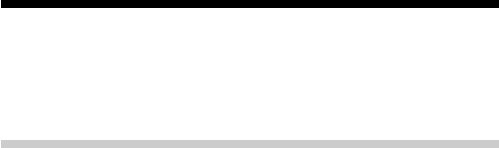
66GB
Overview of the software (continued)
Note on formatting a “Memory Stick”
To initialize a “Memory Stick”, make sure to use “FORMAT” menu of this unit.
For details, see page 56.
System Requirements
Your computer and system software must meet the following minimum
requirements.
•IBM PC/AT or compatible
–CPU: 266MHz Pentium® II processor or higher
–RAM: 64MB or more
–Hard disk space: 70MB or more depending on the size and number
of sound files you store.
–CD-ROM drive
–USB port
–Sound board: Sound Blaster 16 compatible
–Display: High color (16 bits) or more and 800 x 480 dots or more
•OS: Microsoft® Windows® XP Home Edition/XP Professional/2000
Professional/Millennium Edition/98/98 Second Edition standard
installation (You cannot use this software with Windows® 95 or
Windows® NT.)
Notes
•You cannot use the software with a Macintosh machine.
•A handmade computer, a computer whose operating system is installed or
upgraded by the user, or a computer with multi-boot operating environment
are not supported.
• If you do not connect your IC recorder to your computer via USB connectors,
you need a computer with a “Memory Stick“ slot or optional “Memory Stick“
adaptors as shown below to transfer the “Memory Stick” data to your
computer:
–PC Card Adaptor for Memory Stick (MSAC-PC2N)
–Memory Stick Reader/Writer (MSAC-US1/MSAC-US5)
Depending on the adaptors, more system requirements may be needed. We
do not recommend the use of a floppy disk adaptor for “Memory Stick”.

”Memory Stick Voice Editor“ Software Operations
67GB
Note on transcribing a message
When you use Dragon NaturallySpeaking® speech-recognition software to
transcribe a message, your computer must also meet the system requirements
that the Dragon NaturallySpeaking requires. For details, see “Guide for Voice
Recognition”.
Note on sending a voice e-mail
When you use Microsoft® Outlook Express 5.0/5.5/6.0 to send a voice e-mail of
a message, your computer must also meet the system requirements that the
Outlook Express requires.
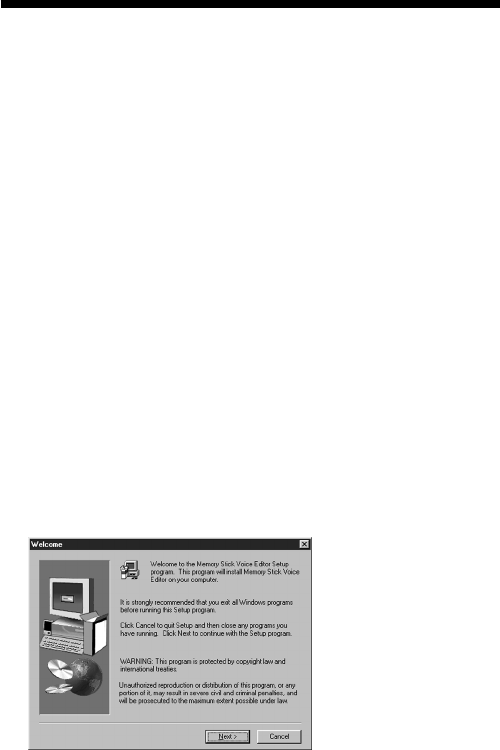
68GB
Installing the software
Install “Memory Stick Voice Editor“ software in your computer’s hard
disk.
Notes
•When installing or uninstalling the software in Windows® 2000 Professional,
make sure to log on Windows as the user name of “Administrator. ”
•When installing or uninstalling the software in Windows® XP Professional/
Home Edition, log on as a user name with the “Computer administrator”user
account. (To find if the user name has a “Comptuer administrator” user
account, open the “User Accounts” from the “Control Panel” and refer to the
section beneath the user name being displayed.
•After installing, the Microsoft DirectX module is also installed depending the
operation system of your computer. This module is not deleted after
uninstalling the software.
1Turn on your computer and start up Windows.
Notes
•Be sure to close all running programs before installing the “Memory
Stick Voice Editor“ software.
•When a previous version of the “Memory Stick Voice Editor” software
has already been installed, installing a newer version automatically
remove the previous version. (Messages are not removed.)
2Insert the supplied CD-ROM into the CD-ROM drive.
The installer starts up automatically and the following window appears.
If the installer does not start up, double click [MSVE Setup.exe] in the
[English] folder.

”Memory Stick Voice Editor“ Software Operations
69GB
3Follow the displayed instructions.
When the [Restart] dialog box appears, click [OK] to restart the
computer.
Now the installation is completed.
Uninstalling the software
When you wish to uninstall the software, follow the steps below.
1Click [Start] and select [Programs], [Sony Memory Stick Voice
Editor 2.0] and then [Uninstall].
The uninstaller starts up.
2Follow the displayed instructions.
Note
If you wish to move the software to another drive or directory after it is
installed, you need to uninstall the software and then reinstall it. The software
does not work properly if you just move the files.
1 Tips
•You can also start up the uninstaller by clicking [Start] and then selecting
[Settings], [Control Panel], and [Add/Remove Programs].
•Uninstallation does not remove the message files.
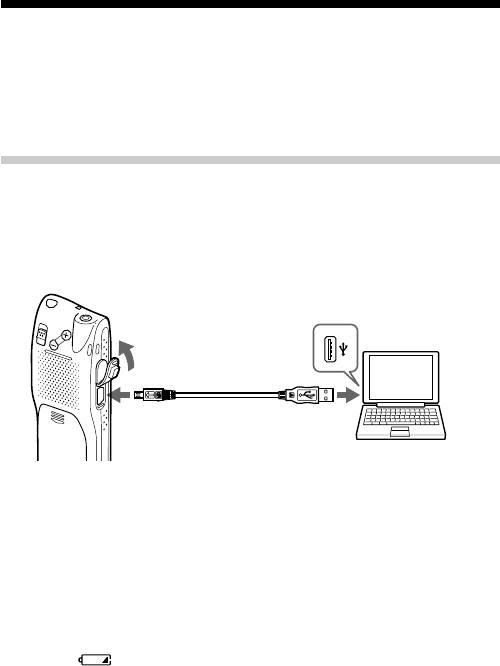
70GB
To IC recorder
USB connector
Connecting
cable (supplied)
To USB
connector of
your computer
Transferring the “Memory Stick” data
onto your computer
You can transfer the Memory Stick data onto your computer either by
connecting the IC recorder to the computer or inserting the Memory Stick
into the computer.
Connecting the IC Recorder to your Computer
Use the USB connecting cable supplied with the IC recorder to connect the
USB connectors of the IC recorder and your computer.
The IC recorder is recognized by the computer as soon as the cable is
connected. You can connect or disconnect the cable when the IC recorder
and the computer are turned on or off.
Notes
•Be sure to install the “Memory Stick Voice Editor” software before connecting
the IC recorder to your computer.
•Do not connect more than two USB devices to your computer. Normal
operation will not be guaranteed.
•
Use of this IC recorder with a USB hub or a USB extension cable is not guaranteed.
•A malfunction may occur depending on the USB devices connected at any one
time.
•Before connecting the IC recorder to the computer, check the remaining
battery power of the IC recorder (more than one segment of the battery
indicator “”should be on) . If the batteries are exhausted, communication
between the IC recorder and the computer may not succeed.
•When you connect the IC recorder to the computer, make sure that the IC
recorder is in the stop mode.
•We recommend you disconnect the cable from the computer when you do not
use the “Memory Stick Voice Editor”.
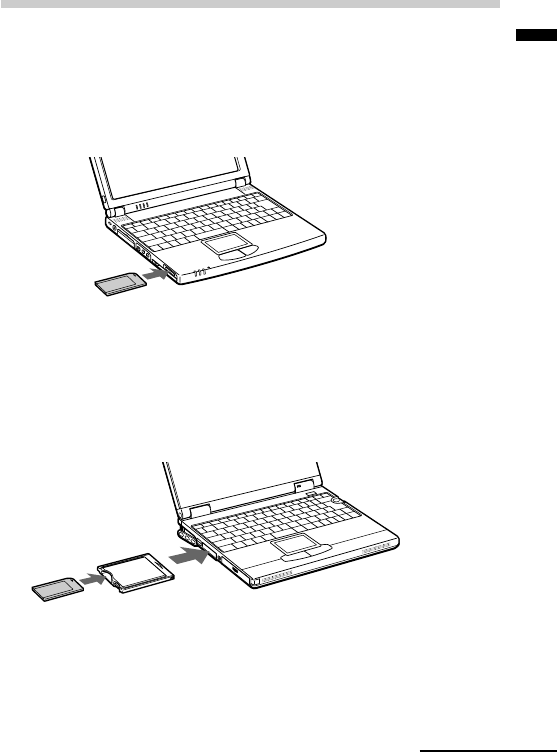
”Memory Stick Voice Editor“ Software Operations
71GB
Continued
Inserting a “Memory Stick“ to your Computer
Remove the “Memory Stick“ from the IC recorder and insert it to your
computer by using either of the following methods:
If your computer has a “Memory Stick” slot
Insert the “Memory Stick“ directly into the slot.
If your computer does not have a “Memory Stick” slot
Use either of the adaptors below to insert the “Memory Stick“ to your
computer. In either case, you need to install the driver for the adaptor.
For details, refer to the instruction manual of the adaptor you use.
•Using the Sony PC Card Adaptor MSAC-PC2N
Insert the “Memory Stick“ into the PC Card Adaptor. Then insert the PC
Card Adaptor into the PC card slot of your computer.
Note
When using the PC Card Adaptor, make sure to release the LOCK switch of
the “Memory Stick“.

72GB
Transferring the “Memory Stick” data onto your
computer (continued)
•Using the USB-compatible Sony Memory Stick Reader/Writer MSAC-
US1 or MSAC-US5
Connect the Memory Stick Reader/Writer to the USB port of your
computer with the supplied cable. Insert the “Memory Stick” into the
Memory Stick Reader/Writer.

”Memory Stick Voice Editor“ Software Operations
73GB
Starting the software
Starting/Exiting the Software
1Turn on your computer and start Windows.
2Connect the IC recorder to your computer or remove the
“Memory Stick“ from your IC recorder and insert it to your
computer (pages 70 and 71).
3Click [Start], and select [Programs], [Sony Memory Stick Voice
Editor 2.0] and then [Memory Stick Voice Editor].
The “Memory Stick Voice Editor“ starts up. The splash window
appears, and after loading the message list file the following main
window is displayed.
Note
If the setting of the display of Windows is set to “Large Font“, the main
window appears different from the above one. It is recommended to set
“Small Font“ in the setting of the display. To change the setting, refer to
the instruction manual of Microsoft Windows.
Continued
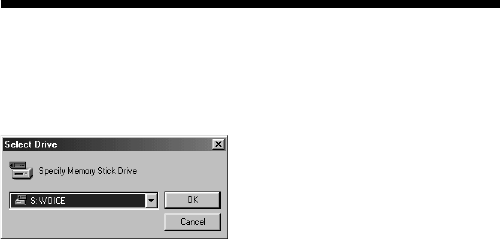
74GB
Starting the software (continued)
The first time you start the software or when a “Memory
Stick“ drive is not found
After the splash window, the following dialog box for specifying the
“Memory Stick“ drive is displayed.
Select the “Memory Stick“ drive from the drop-down list and click [OK].
The message folders of the selected drive’s VOICE folder are displayed in
the folder list box.
Notes
•The drive letter for the “Memory Stick“ differs depending on your computer’s
settings or environment.
•If a new “Memory Stick“ is inserted in the specified drive or you specify the
drive without the VOICE folder, the dialog box used to inform you that no
Message Folder exists in the specified drive “#” and ask you to create the new
Message Folder is displayed. Click [Yes] to make the initial setting of the
“Memory Stick“ and display the main window. Click [Cancel] to display the
[Select Drive] dialog box.
• Before starting the “Memory Stick Voice Editor“, make sure to connect the IC
recorder to your computer or insert the “Memory Stick“ into your computer.
When you do after the “Memory Stick Voice Editor“ is started, the “Memory
Stick“ drive cannot be recognized.
• Before disconnecting the IC recorder or removing the “Memory Stick“ from
your computer, make sure to exit the “Memory Stick Voice Editor“.
Otherwise, data may be damaged.
To quit the “Memory Stick Voice Editor“
Click the close button in the right corner of the window or [Exit] from the
[File] menu.
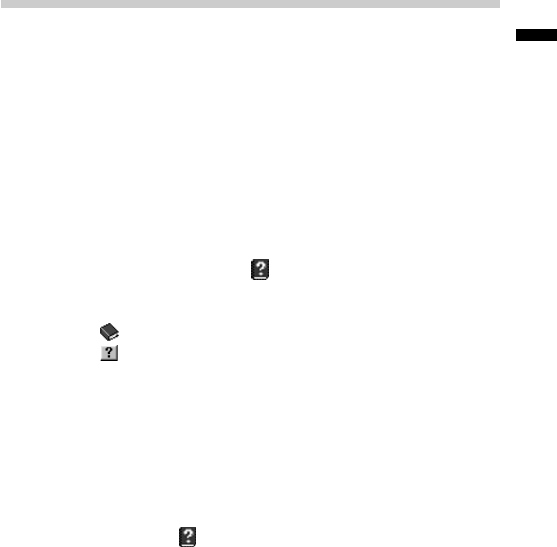
”Memory Stick Voice Editor“ Software Operations
75GB
Using Online Help Files of the Software
For details on how to use the “Memory Stick Voice Editor” software, refer
to the online Help files.
1 Tip
For the latest information, refer to the “readme.txt” file. To open the file,
click [Start], [Programs], [Sony Memory Stick Voice Editor 2.0], and then
[ReadMe].
There are three ways to open online Help file:
•Click [Start], [Programs], [Sony Memory Stick Voice Editor 2.0], and then
[Help].
•After starting up the software, select [Help Topics] in the [Help] menu.
•After starting up the software, click (Help topics) in the Toolbar.
To search from the table of contents in the Help files
•Double-click to display the titles of the contents.
•Double-click to display the explanations.
To search with a key word
Click [Key word] in the search dialog box in the Help topics. The list of key
words is displayed.
Input the key word or scroll the list of key words.
To display the explanations of the key word, select the key word from the
list and click [Find].
Notes
•From the [Help] menu, or in the Toolbar, you can open English Help files
only.
•Help files in your language may not be supplied with this software.
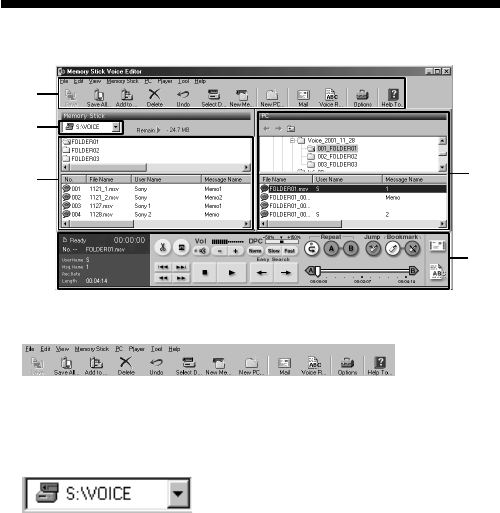
76GB
Names and Functions of the Main Window
1
4
5
2
3
1Menu bar/Toolbar
You can access and execute the menu commands from the menu bar.
The toolbar contains the buttons for common menu command tasks,
providing quick way to do tasks. For the details, see the online help.
2 Drive box
Select the desired drive from the drop-down list. Message folders in the
VOICE folder in the selected drive are shown in the Memory Stick
folder list.
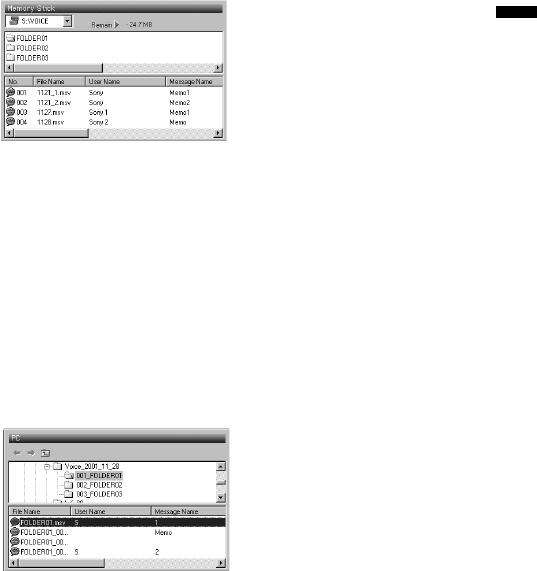
”Memory Stick Voice Editor“ Software Operations
77GB
3 “Memory Stick” message pane
In the folder list beneath the drive box, message folders in the VOICE
folder of the drive you selected in the drive box 2 are displayed. Click
the desired folder from the list, so that the messages in the selected
folder are displayed in the message list beneath the folder list.
The messages are displayed with the relevant information: message
number, file name, user name, message name, recorded date, length,
priority setting, bookmark setting, alarm setting, Codec, and recording
mode (SP or LP).
Note
The remaining recording time displayed in the IC recorder may differ from that
displayed in the Memory Stick Voice Editor, which is not malfunction. This is
because the IC recorder displays the remaining time after subtracting the
memory amount required for its system.
4 PC message pane
In the upper folder tree pane, the drives and folders are displayed in
tree. Click the desired drive and folder in the folder tree pane, so that
the messages in the selected folder are displayed in the message list
beneath the folder tree pane.
The messages are displayed with the relevant information: file name,
user name, message name, recorded date, length, priority setting,
bookmark setting, Codec, and recording mode (SP or LP).
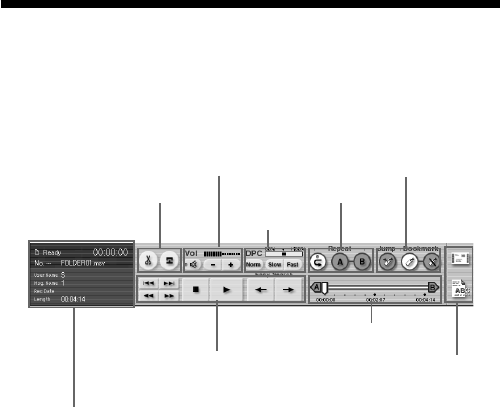
78GB
Volume adjustment buttons
Counter, message status and
information, recording time
indication
Divide/combine buttons Repeat play buttons
Bookmark buttons
Playback operation buttons (Cue/
Review/Skip/Backward/Stop/Play/
Easy Search)
Playback Slider
Mail and voice
recognition buttons
Names and Functions of the Main Window
(continued)
5 Player pane
This pane controls playback operations. The information of the
“Memory Stick“ and the message being played back is displayed. For
details, see the online help.
DPC buttons
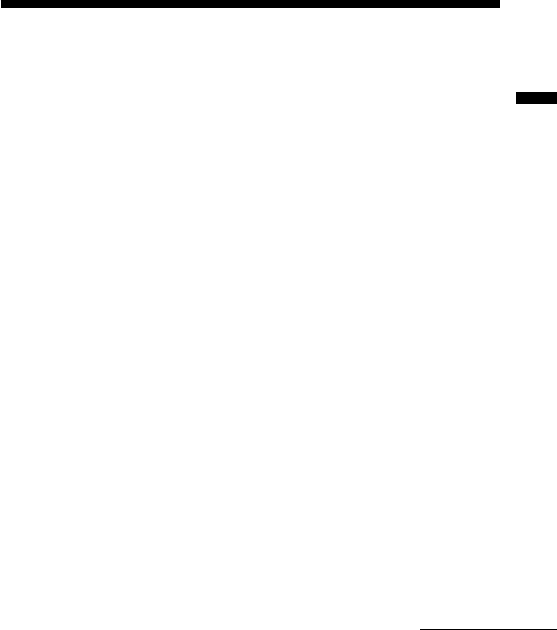
Additional Information
79GB
BAdditional Information
Precautions
On power
Operate the unit only on 3 V DC. Use two size AAA (LR03) alkaline
batteries.
On safety
Do not operate the unit while driving, cycling or operating any motorized
vehicle.
On handling
• Do not leave the unit in a location near heat sources, or in a place subject
to direct sunlight, excessive dust or mechanical shock.
• Should any solid object or liquid fall into the unit, remove the batteries
and have the unit checked by qualified personnel before operating it any
further.
Keep personal credit cards using magnetic coding or spring-wound
watches, etc., away from the unit to prevent possible damage from
the magnet used in the speaker.
On noise
• Noise may be heard when the unit is placed near an AC power source, a
fluorescent lamp or a mobile phone during recording or playback.
• Noise may be recorded when an object, such as your finger, etc., rubs or
scratches the unit during recording.
On maintenance
To clean the exterior, use a soft cloth slightly moistened in water. Do not
use alcohol, benzine or thinner.
Continued
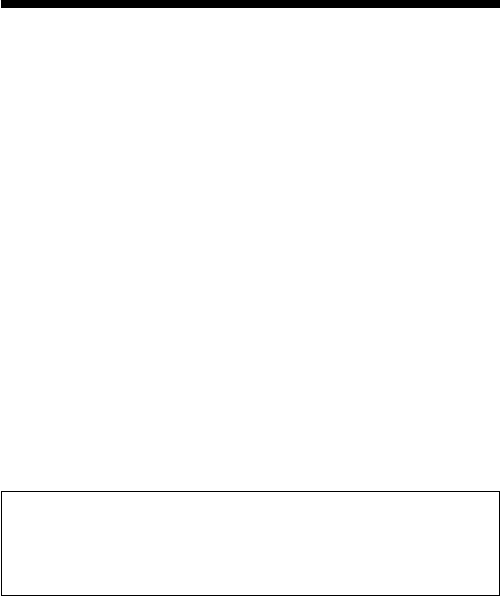
80GB
Precautions (continued)
On using a “Memory Stick“
•Do not touch or allow metallic objects to come into contact with the metal
parts of the connecting section.
•Stick the label supplied for the “Memory Stick” only on the labeling
position. Do not use any other labels.
•Do not bend, drop or apply strong shock to the "Memory Stick".
•Do not disassemble or modify the "Memory Stick".
•Do not let the "Memory Stick" get wet.
•Do not use or keep the "Memory Stick" in locations that are:
– Extremely hot such as in a car parked in the sun
– Under direct sunlight
– Very humid or subject to corrosive gases
•When you carry or store a "Memory Stick", put it in its case.
Data backup
After the repair, recorded data sometimes will be deleted. Back up important
data regularly to avoid losing the data.
If you have any questions or problems concerning your unit, please
consult your nearest Sony dealer.
Should a problem occur with the unit with the “Memory Stick“ inserted,
take it to your nearest Sony dealer without removing the “Memory Stick“.
This will allow the problem to be resolved more quickly.
Backup recommendations
To avoid potential risk of data loss caused by accidental operation or
malfunction of the IC recorder, we recommend that you save a backup
copy of your recorded messages on a tape recorder or to a computer,
etc.
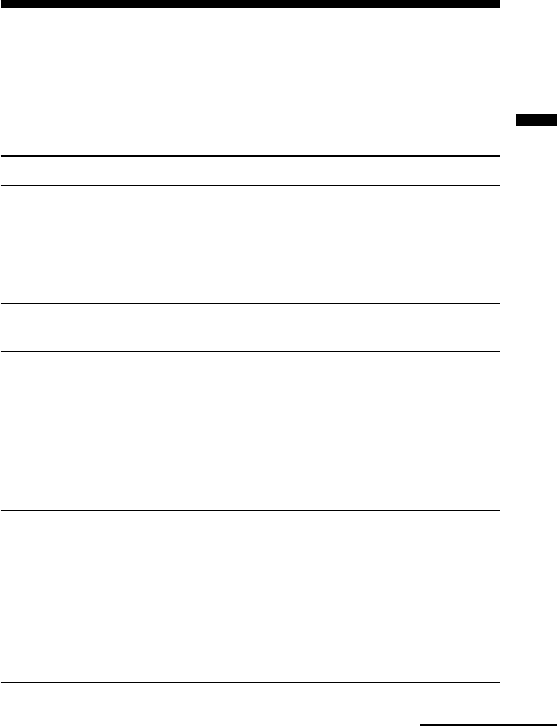
Additional Information
81GB
Troubleshooting
Before taking the unit for repair, check the following sections. Should any
problem persist after you have made these checks, consult your nearest
Sony dealer.
IC Recorder
Symptom
The unit does not
operate.
No sound comes
from the speaker.
You cannot start
recording.
You cannot erase a
message.
Remedy
•The batteries have been inserted with incorrect
polarity (page 10).
•The batteries are weak.
•The buttons are locked with the HOLD switch
(page 52). (If you press any button, “HOLD”
will flash three times.)
•The earphone or headphones are plugged in.
•The volume is turned down completely.
•The “Memory Stick” is full. Erase some of the
messages. See page 25.
•There is no “Memory Stick” inserted.
•The write-protect switch on the inserted
“Memory Stick is set to “LOCK” (page 15).
•999 messages have been recorded in the
selected file. Select another file or erase some
of the messages. See page 25.
•The write-protect switch on the inserted
“Memory Stick“ is set to “LOCK” (page 15).
•The message or the folder which contains the
message is set to “Read-only“ in the computer.
Open the data in a “Memory Stick“ using
Windows Explorer and remove the check for
“Read-only“ under “Properties“.
•You cannot erase other formatted (except MSV
file format) data using the unit.
Continued
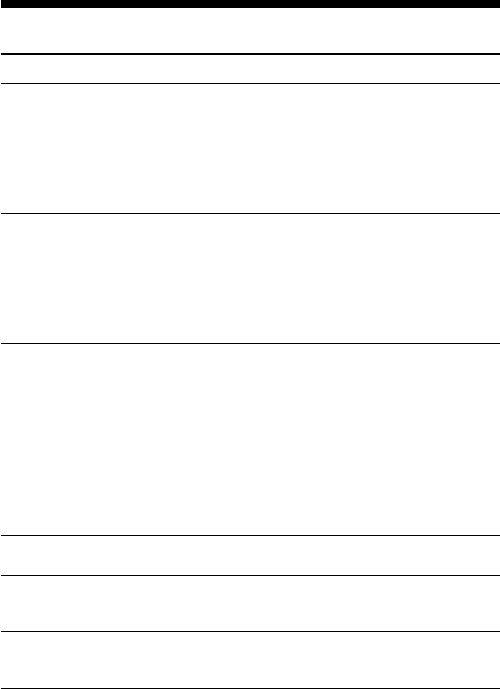
82GB
Troubleshooting (continued)
Symptom
You cannot erase all
messages in a folder.
You cannot
overwrite.
Noise is heard.
Recording level is
low.
Recording is
interrupted.
Recording level is
unstable (when
recording music, etc.)
Remedy
•The write-protect switch on the inserted
“Memory Stick“ is set to “LOCK” (page 15).
•The folder or the message in the folder is set to
“Read-only“ in the computer. Open data in a
“Memory Stick“ using Windows Explorer and
remove the check for “Read-only“ under
“Properties“.
•The remaining memory is too short. The
overwritten part will be deleted after the
overwriting part finishes recording. Therefore,
you can only overwrite within the remaining
recording time.
•You cannot overwrite an MSV (ADPCM) file
recorded with the IC recorder ICD-MS1.
•An object, such as your finger, etc., accidentally
rubbed or scratched the unit during recording
so that noise was recorded.
•The unit was placed near an AC power source,
a fluorescent lamp or a mobile phone during
recording or playback.
•Plug of the connected microphone was dirty
when recording. Clean the plug.
•Earphone/headphones plug is dirty. Clean the
plug.
•MIC SENS is set to “L”. Display the menu and
set MIC SENS to “H” (page 59).
•The advanced VOR function is activated.
Display the menu and set VOR to “OFF”
(page 59).
•This unit is designed to automatically adjust
the recording level when recording meetings,
etc., and is not suitable for music recording.
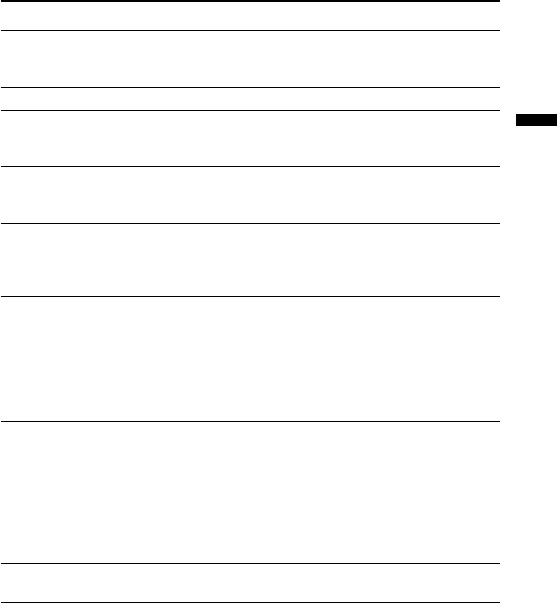
Additional Information
83GB
Symptom
Playback speed is
too fast or too slow.
“--:--” is displayed.
“--Y--M--D” or ” --:--”
is displayed on the
REC DATE display.
There are fewer
menu items in the
menu mode.
A character in a
folder or message
name is displayed as
“s“.
Messages are not
sorted in order of the
number of priority
marks in a folder.
The remaining time
displayed in the
display window is
shorter than that
displayed in the
supplied “Memory
Stick Voice Editor“
software.
The unit does not
operate correctly.
Please note that recorded messages may be erased during service or repair
work.
Remedy
•The playback speed is adjusted in DPC.
Display the menu and adjust the speed in DPC
again (page 28).
•You have not set the clock (page 12).
•The date of recording will not be displayed if
you recorded the message when the clock was
not set.
•There are some menu items which are not
displayed because a “Memory Stick“ is not
inserted (page 60).
•The unit cannot support and display some
characters which are entered using the
supplied “Memory Stick Voice Editor“
software.
•Unless you sort messages using the supplied
“Memory Stick Voice Editor“ software,
messages are sorted in the unit the same as the
setting in the computer. Sort again in the order
of the number of priority marks in the
computer using the supplied “Memory Stick
Voice Editor“ software.
•The unit requires a certain amount of memory
for system operation. That amount is
subtracted from the remaining time, which is
the reason for the difference.
•Take out the batteries and insert them again
(page10).
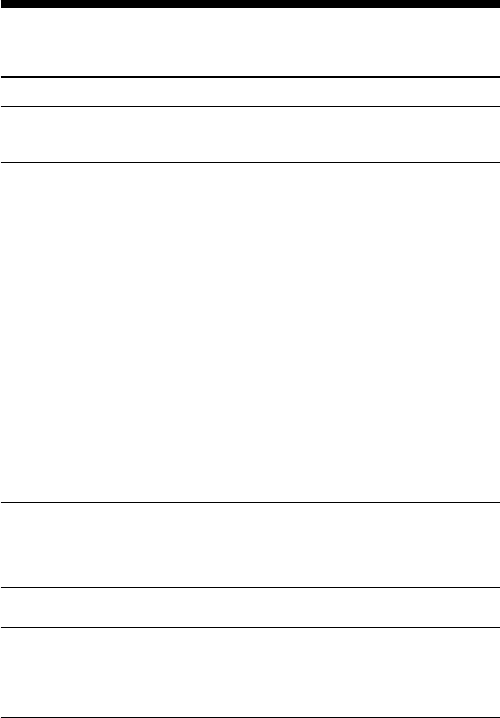
84GB
Troubleshooting (continued)
“Memory Stick Voice Editor” Software
Symptom
“Memory Stick Voice
Editor“ software
cannot be installed.
Messages recorded
using the IC recorder
cannot be transferred
to the computer./The
software does not
operate correctly.
Messages cannot be
played back.
Playback sound is
interrupted.
Saved message files
cannot be played back
or edited.
Remedy
•The free disk or memory space on the
computer is too small. Check the hard disk
and memory space.
•The “Memory Stick“ is not recognized. Quit
the software and reinsert the “Memory
Stick“, and then restart the software. The
software can only recognize the “Memory
Stick“ inserted before the startup.
•When you connect the IC recorder to the USB
port of your computer, check the connection
as follows:
– When using an external USB hub, connect
the IC recorder directly to the computer.
– Disconnect and then connect the cable with
the IC recorder.
– When your computer is equipped with
multiple USB ports, connect the IC recorder
to another USB port.
•Check that the “Memory Stick“ adaptor is
connected correctly. For more information,
see the instruction manual of the adaptor.
•No sound board is installed.
•No speaker is built-in or connected to the
computer.
•Sound is muted.
•When you choose the floppy disk drive,
playback sound is sometimes interrupted.
•You cannot play back a message whose file
format the Memory Stick Voice Editor does
not support. Depending on the file format,
you cannot use part of editorial features of
the Memory Stick Voice Editor.
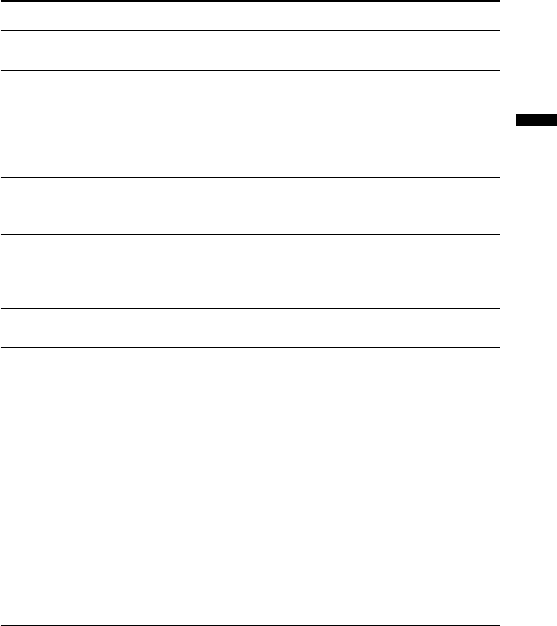
Additional Information
85GB
Symptom
Playback sound
volume is too low.
Counter or slider
moves incorrectly.
There is noise.
Operation is slow
when there are many
messages.
Display does not
work during saving,
adding, or deleting of
messages.
It takes too long to
convert a file format.
The Software ‘hangs’
when “Memory Stick
Voice Editor“
Software starts up.
Remedy
•Turn up the volume on the computer. (Refer
to the instruction manual of the computer.)
•This happens when you play back messages
in the computer to which you added/
deleted an index, overwrote, or added a
recording. Save a message in MSV (LPEC)
file format in the hard disk first, and then
add it to the “Memory Stick“.
•Regardless of the length of the recording
time, when the total number of messages is
large the operation becomes slower.
•It takes more time to copy or delete long
messages. After completing operations, the
display works normally.
•The time required for file conversion
becomes longer as the file size is bigger.
•There may be conflict between the software
and other driver or application.
• The message list file may be broken. Delete
the message list file (Msglistb.msf) in the
VOICE folder on the Explorer window, and
then restart the software.
If the problem persists, delete “Msglist.msf“
file. If you delete “Msglist.msf“ file, the
information of messages (for example, order
of folders, folder names, priority setting,
alarm setting) will be deleted (except
message names).
• Check if the write-protect switch of the
“Memory Stick“ is set to the “LOCK“
position when you use the PC card adaptor.
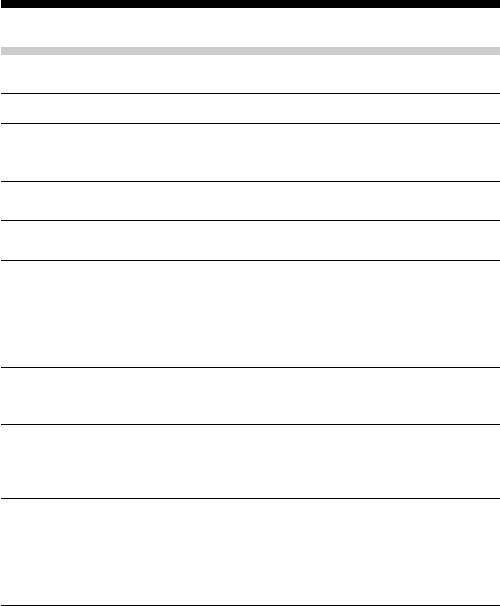
86GB
Troubleshooting (continued)
Error messages of the IC Recorder
Error message
“MEMORY
STICK ERROR“
“NO MEMORY
STICK“
“UNKNOWN
DATA“
“ACCESS
ERROR“
“FORMAT
ERROR”
MEMORY
STICK
LOCKED“
“FILE
PROTECTED“
Cause/Remedy
•Insert the “Memory Stick“ again. After inserting,
if this message is displayed again, the inserted
“Memory Stick“ may be out of order.
•Insert the “Memory Stick“ again if already
inserted.
•The unit cannot play or erase the selected
message because the file type is different.
•If the write-protect switch is set to “LOCK“ (page
15), release the switch and insert the “Memory
Stick“ again. If this is displayed again, the
inserted “Memory Stick“ needs to be formatted
(page 56). Back up the data in the computer after
checking the contents.
•You cannot use the “Memory Stick” formatted
with other devices . Use the FORMAT in the
menu to format the “Memory Stick”.
•The write-protect switch on the inserted Memory
Stick is set to “LOCK“ (page 15). You cannot
record, edit or format in this condition. Slide the
switch to the left and insert again.
•Messages have been set to “Read-only“ in the
computer. You cannot edit or erase messages and
folders including these “Read-only“ messages.
Remove the check for “Read-only“ under
“Properties“ of files that are opened by Windows
Explorer.
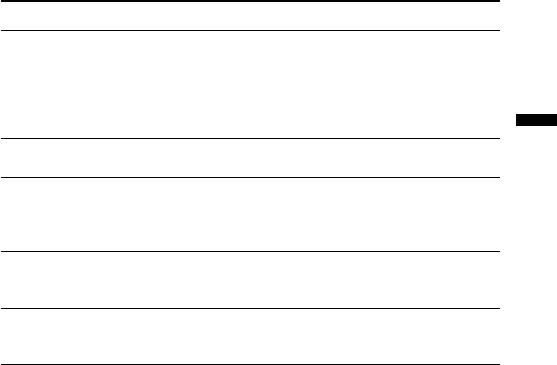
Additional Information
87GB
Error message
“FOLDER
PROTECTED“
“LOW
BATTERY“
“INDEX FULL“
“FOLDER
FULL“
“INVALID
FUNCTION IN
ADPCM”
For the error messages of the “Memory Stick Voice Editor”, please refer to
the online Help files.
Cause/Remedy
•Folders have been set to “Read-only“ in the
computer. You cannot edit, erase, add messages,
or move messages in these “Read-only“ folders.
Remove the check for “Read-only“ under
“Properties“ of folders that are opened by
Windows Explorer.
•Batteries are weak. Replace batteries with new
ones.
•Because there are over 999 messages in the
folders or the remaining memory of the Memory
Stick is short, it is impossible to add an index.
Erase some messages before adding.
•Because the remaining memory of the “Memory
Stick“ is short, it is impossible to add a folder.
Erase some folders or messages before adding.
•You cannot use part of editorial features of this
unit for an MSV (ADPCM) file message.
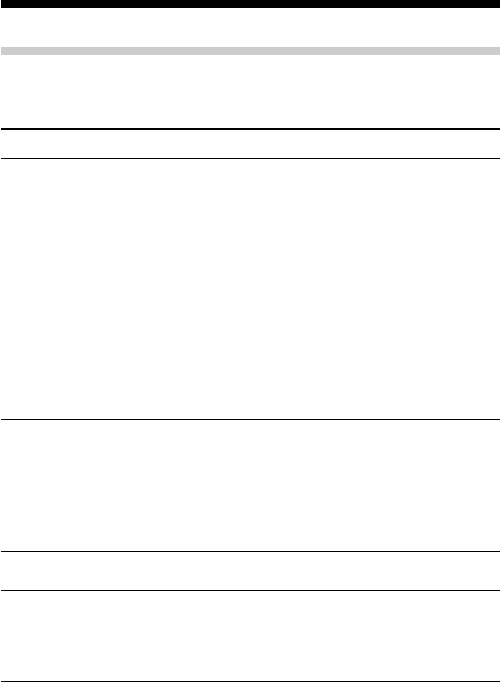
88GB
Troubleshooting (continued)
System Limitations
There are some system limitations of the unit. Troubles as mentioned
below are not malfunctions of the unit.
Symptom
You cannot record
messages up to the
maximum
recording time.
You cannot add an
index while
recording/playing
a message.
You cannot erase
the index.
You cannot add a
folder.
Cause/Remedy
•If you record messages in a mixture of SP and
LP modes, the recordable time varies from the
maximum SP mode recording time to the
maximum LP recording time.
•There may be other formatted data (for
example, images) in the inserted “Memory
Stick“.
•Due to the minimum recording unit, if the
length of each message cannot be divided by
the minimum recording unit, the remaining
recording time may decrease by more than the
total length of the messages.
•The maximum recording time varies depending
on the number of folders or messages.
•Remaining memory of the inserted “Memory
Stick“ is too short to add. If the amount of
remaining memory is shorter than that of the
minimum recording unit, you cannot add an
index.
•You cannot add an index in a folder which has
over 999 messages.
•You cannot erase an index to combine different
recording mode (SP/LP) messages.
•Remaining memory of the inserted “Memory
Stick“ is too short to add. If the amount of
remaining memory is shorter than that of the
minimum recording unit, you cannot add a
folder.
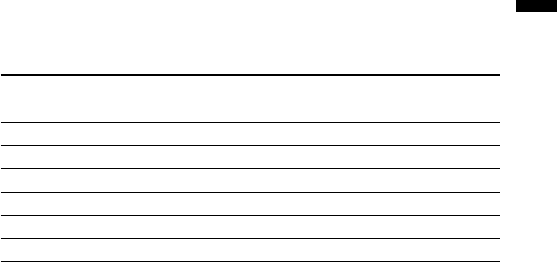
Additional Information
89GB
About the minimum recording unit
For recording a message or adding an index or a folder, the time of the
minimum recording unit is needed. Although the actual recording time of
a message may be less than that of the minimum recording unit, the time
of the message is counted as a minimum recording unit.
If the remaining recording time of the inserted “Memory Stick“ is less than
that of the minimum recording unit, you cannot add an index or a folder in
the “Memory Stick“.
The minimum recording unit
Capacity of the SP mode LP mode
“Memory Stick“
4 MB 4 seconds 11 seconds
8 MB 4 seconds 11 seconds
16 MB 8 seconds 22 seconds
32 MB 8 seconds 22 seconds
64 MB 8 seconds 22 seconds
128 MB 8 seconds 22 seconds
About the maximum recording time and the maximum
number of messages or folders
A “Memory Stick“ saves not only recorded messages but also the
information about indexes and the number of folders. Therefore, as the
number of messages or folders increases, the amount of memory in the
“Memory Stick“ decreases.
The maximum recording time and the number of messages or folders
varies depending on this.
However, only in the case that you recorded up to the maximum recording
time, you can add up to two indexes. This means you can divide a message
into three parts and delete the unnecessary part in the message that was
recorded up to the maximum recording time.

90GB
Specifications
Recording media “Memory Stick“, Monaural recording
Recording time See page 7.
Frequency response SP: 250 Hz - 7,300 Hz
LP: 250 Hz - 3,500 Hz
Speaker approx. 23 mm (29/32 in.) dia.
Power output 200 mW
Input/Output • Earphone jack (minijack) for 8 - 300 ohms
earphone/headphones
• Microphone jack (minijack, monaural)
Plug in power
Minimum input level: 0.7 mV 3 kilohms or
lower impedance microphone
• USB connector
Playback speed control +100% to -50% (DPC)
Power requirements Two size AAA (LR03) alkaline batteries: 3 V DC
Dimensions 34.4 x 106.3 x 18 mm (1 3/8 x 4 1/4 x 23/32 in.)
(w/h/d) (not incl. projecting parts and controls)
Mass 75 g (2.7 oz) (incl. batteries and a “Memory Stick“)
Supplied accessories “Memory Stick“ x 1
“Memory Stick Voice Editor“ (CD-ROM) x 1
Earphones x 1
USB connecting cable x 1
Carrying case x 1
LR03 (size AAA) alkaline batteries x 2
Optional accessories Monaural ear receiver MDR-EX17/Stereo ear
receiver MDR-EX70/Active speaker SRS-T77/
Electret condenser microphone ECM-DM5P,
ECM-T115, ECM-Z60 (zoom microphone)/
Connecting cable RK-G64/Memory Stick MSA-8AN
(8 MB), MSA-16AN (16 MB), MSA-32AN (32 MB),
MSA-64AN (64 MB), MSA-128AN (128 MB)/
PC Card Adaptor for Memory Stick MSAC-PC2N/
USB-compatible Memory Stick
Reader/Writer
MSAC-US1A/MSAC-US5
Your dealer may not handle some of the above listed optional accessories.
Please ask the dealer for detailed information.
Design and specifications are subject to change without notice.
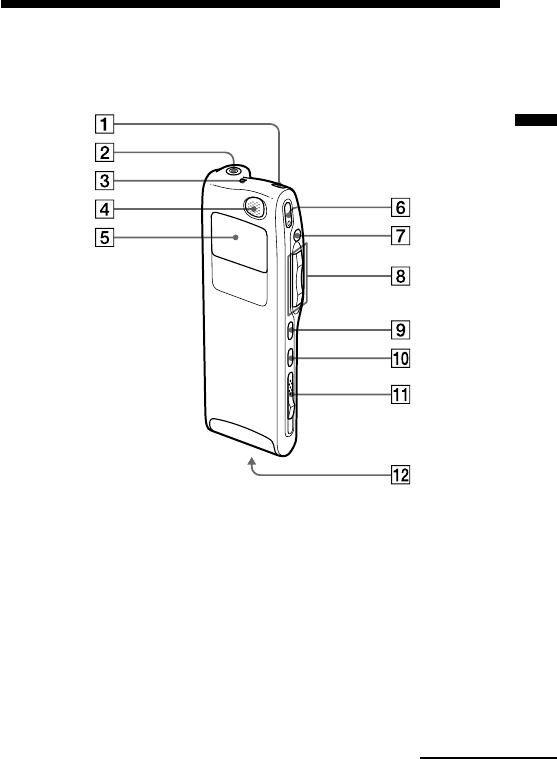
Additional Information
91GB
1ERASE button (25)
2EAR (earphone) jack (19, 22)
3OPR (operation) indicator
(17, 22)
4Built-in microphone (17, 31)
5Display window (93)
6zREC (record) /REC
PAUSE button (17, 31)
7xSTOP button (17, 22, 27)
Index to Parts and Controls
8Jog lever
FOLDER/MENU/
.(review/fast backward)/
> (cue/fast forward)/
x• B (play/stop•enter) (12,
16, 21, 28, 58)
9INDEX/BOOKMARK
button (29, 33)
0A-B REPEAT/PRIORITY
button (30, 40)
qa EJECT lever (15)
qs Memory Stick slot (14)
Refer to the pages indicated in parentheses for details.
Front
Continued
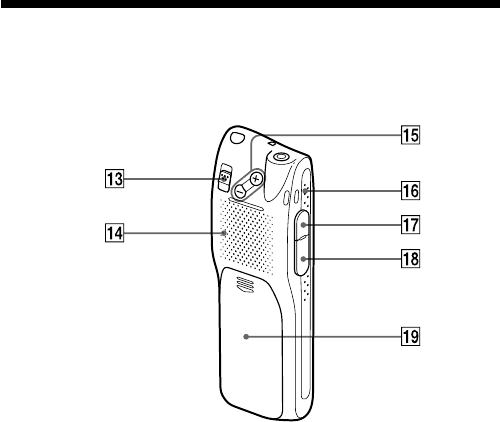
92GB
Index to Parts and Controls (continued)
Rear
qd HOLD switch (52)
qf Speaker
qg VOL (volume) +/– buttons
(22)
qh Slit for the supplied
handstrap
qj MIC (PLUG IN POWER)
jack (20)
qk USB connector (70)
ql Battery compartment (10)
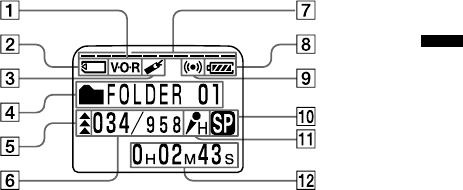
Additional Information
93GB
Display window
1
VOR (voice operated
recording) indicator (19, 59)
2
“Memory Stick” indicator
3Bookmark indicator (29)
4
Folder indication (
Menu
indication /Messages, etc.)
(16, 21)
5Priority marks (40)
6Selected message number
(17, 21)/Mode indication of
the menu (ON, OFF, etc.)
(59, 60)
7Remaining memory
indicator (20)
8Remaining battery indicator
(11)
9Alarm indicator (48)
0
Recording mode indication (60)
qa MIC SENS (microphone
sensitivity) indication
(59)
qs Counter /Remaining time
indication /Recording date
and time indication /
Current time indication
(53)
Note
The effect of the back light of the
display window may be reduced
in a bright location.

94GB
Index
A
A-B repeat ...................................... 30
Accidental operation .................... 52
Add, bookmark ............................. 29
Add, index ..................................... 33
Add, recording .............................. 31
Advanced VOR ....................... 19, 59
ADPCM .......................................... 63
Alarm.............................................. 48
B
Battery ............................................ 10
Beep .......................................... 50, 60
Bookmark ....................................... 29
Built-in microphone ..................... 17
C
CD-ROM ........................................ 68
Clock setting .................................. 12
Connecting computer .................. 70
Connecting external microphone .....
20
Continuous playback ....... 23, 34, 59
Counter display ............................ 53
Cue .................................................. 23
D
Display window ........................... 93
Display mode ................................ 53
DPC ................................................. 28
DVF file .......................................... 63
E
Easy search .................................... 24
Entering characters ....................... 46
Erase, index ................................... 35
Erase, messages ............................. 25
Error messages .............................. 86
External microphone .................... 20
F, G
File formats .................................... 63
Folder, adding/deleting .............. 37
Folder, selecting ...................... 16, 21
Folder name ................................... 42
H
Hold ................................................ 52
I, J, K
ICS file ............................................ 64
Index ............................................... 33
Install .............................................. 68
L
Labeling, folders ........................... 42
Labeling, message......................... 44
LP mode ......................................... 60
LPEC ............................................... 63

Additional Information
95GB
M, N
Main window ................................ 76
Memory Stick, inserting .............. 14
Memory Stick, folder structure ... 65
Memory Stick, formatting ........... 56
Memory Stick Voice Editor ......... 61
Memory Stick message pane....... 77
Menu............................................... 58
Message, erasing ........................... 25
Message, move .............................. 39
Message, playing back ................. 21
Message, recording....................... 16
Message number ..................... 17, 21
Microphone, built-in .................... 17
Microphone, external ................... 20
Microphone, connecting .............. 20
Microphone sensitivity ................ 19
Move ............................................... 39
MSV file .......................................... 63
O
Overwrite recording ..................... 32
P, Q
PC message pane .......................... 77
PC card adaptor ............................ 71
Personal computer ........................ 70
Play back continuously .... 23, 34, 59
Playback ......................................... 21
Playback speed .............................. 28
Player pane .................................... 78
Plug in power ................................ 20
Priority mark ................................. 40
R
Recorded date ............................... 54
Recording ....................................... 16
Recording mode............................ 60
Remaining memory ...................... 20
Remaining recording time........... 53
Repeat play .................................... 24
Review ............................................ 23
S
Search backward/forward .......... 23
SP mode ......................................... 60
Start the software .......................... 73
System limitations ........................ 88
T
Transfer the data
to the computer ............................. 70
U
Uninstall ......................................... 69
USB connector ......................... 61, 70
User name ...................................... 45
V
Voice folder ................................... 65
Volume control ............................. 22
VOR .......................................... 19, 59
W, X, Y, Z
WAV file ........................................ 64

Sony Corporation Printed in Japan
Printed on 100% recycled
paper using VOC (Volatile
Organic Compound)-free
vegetable oil based ink.