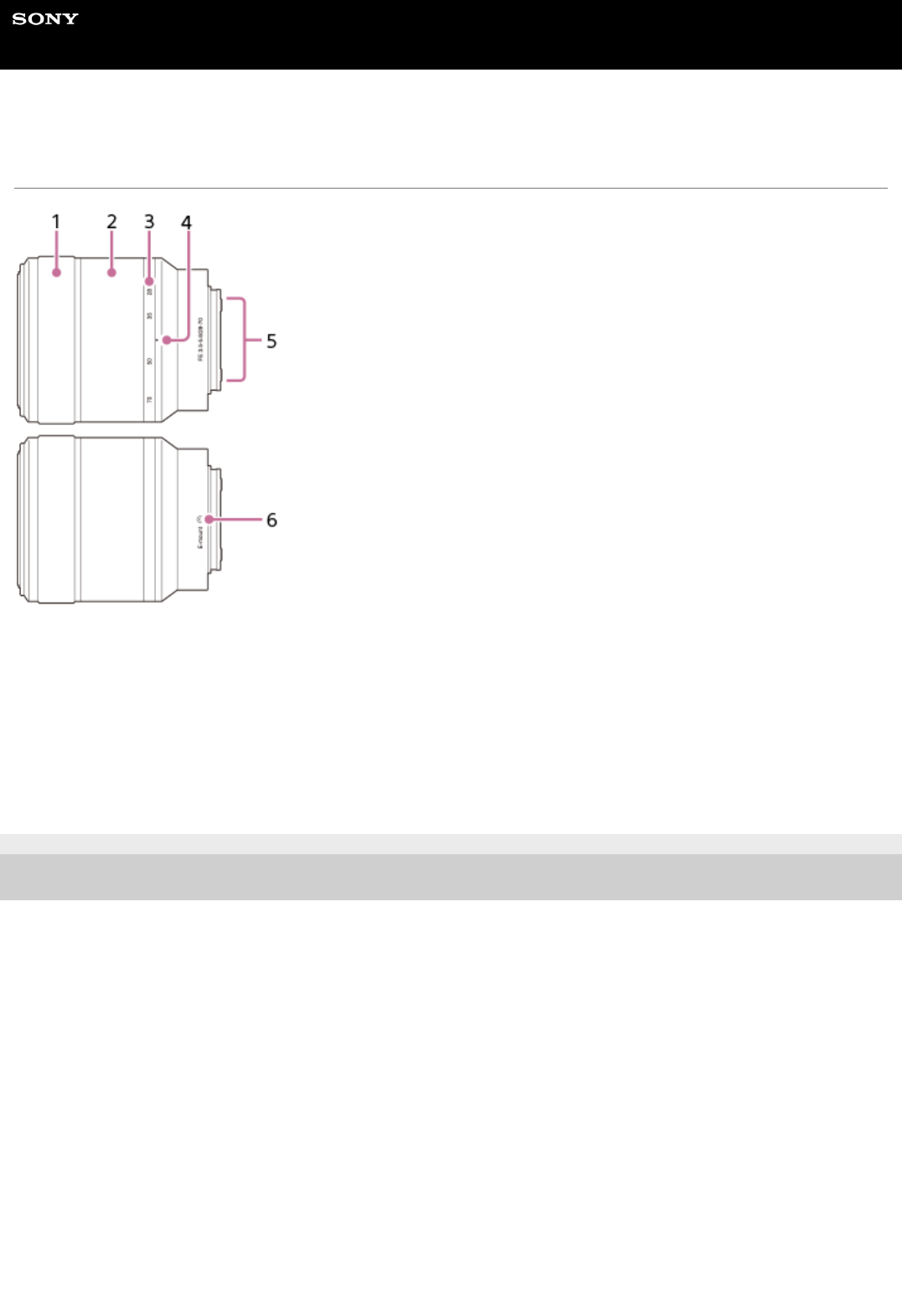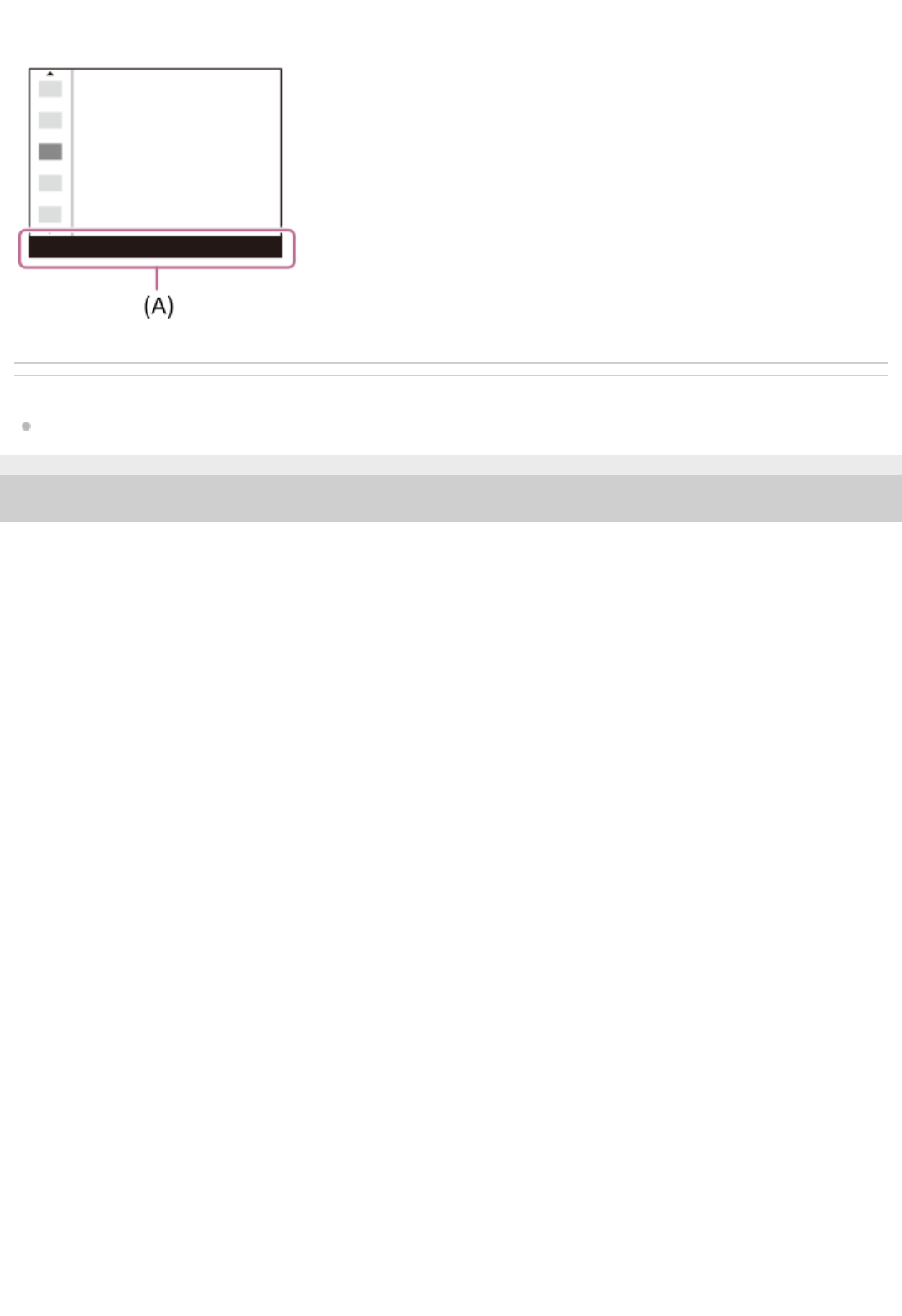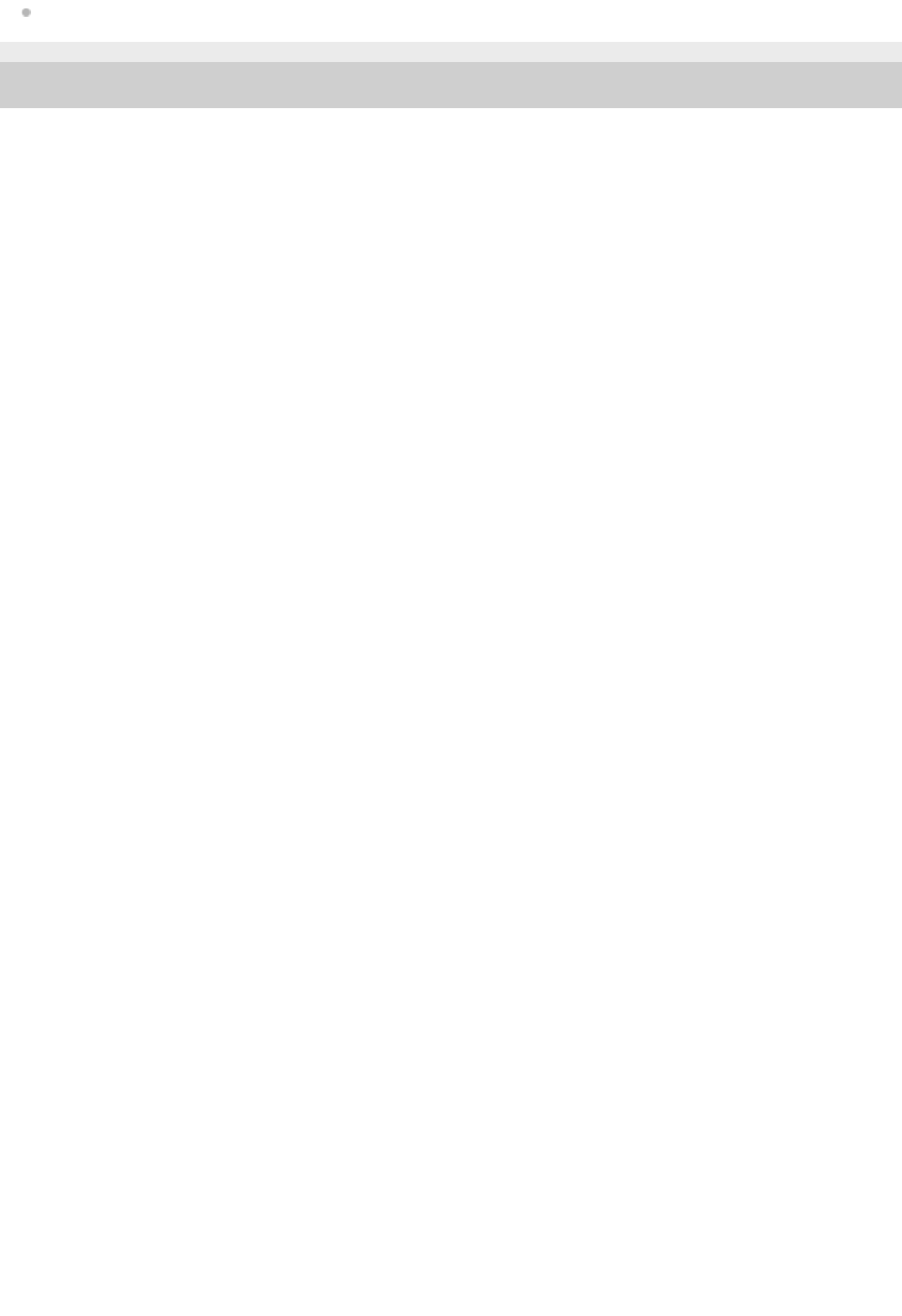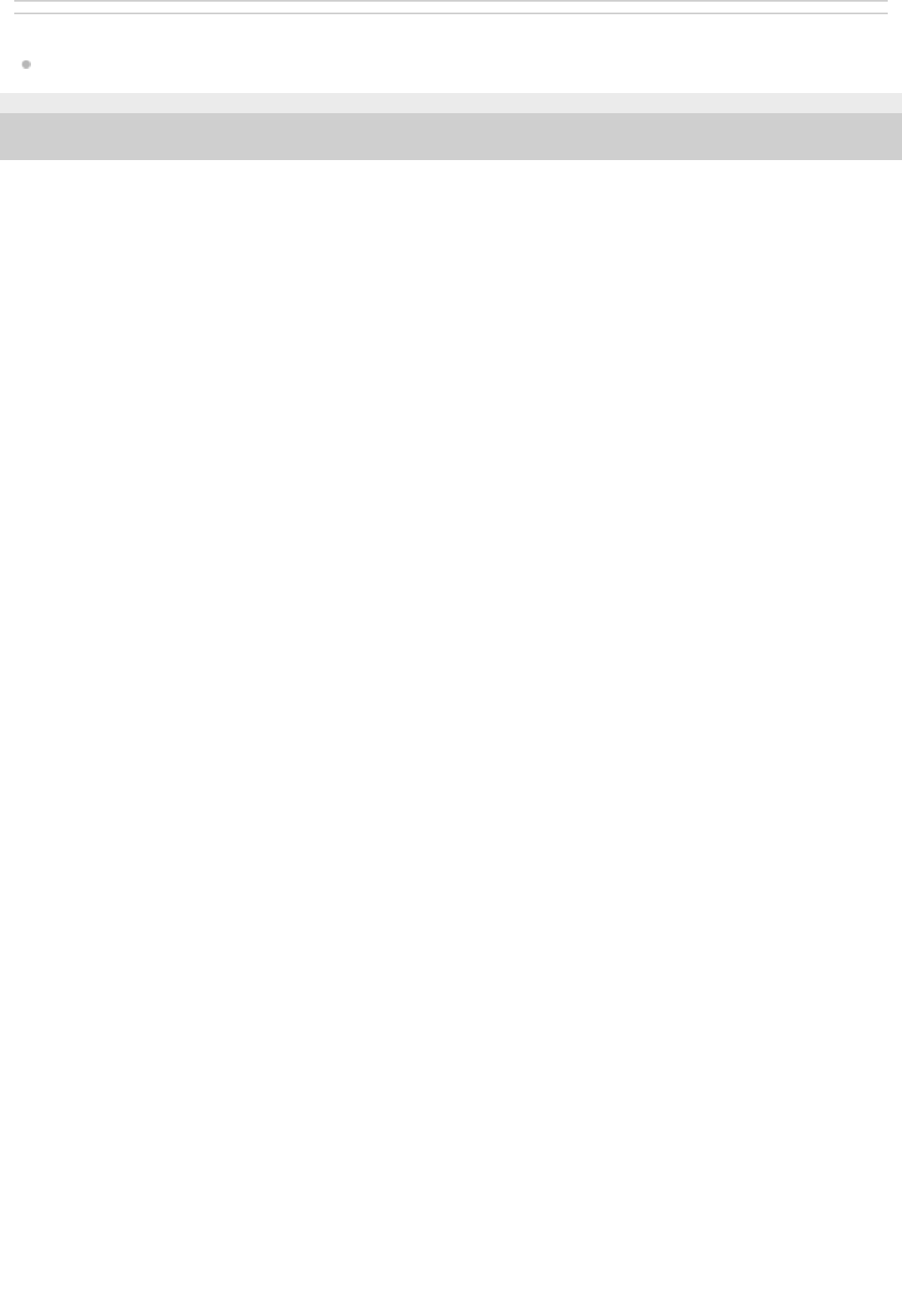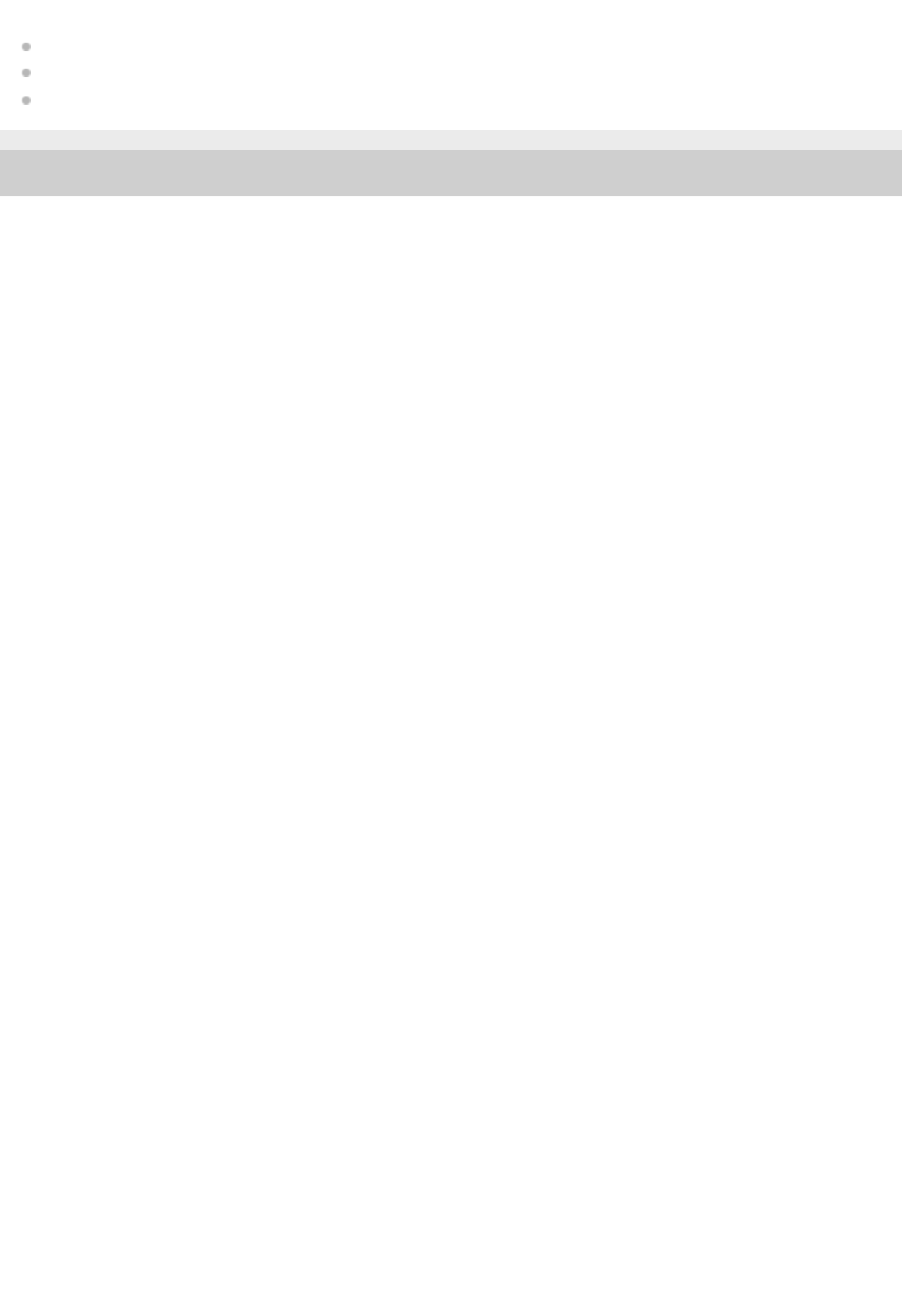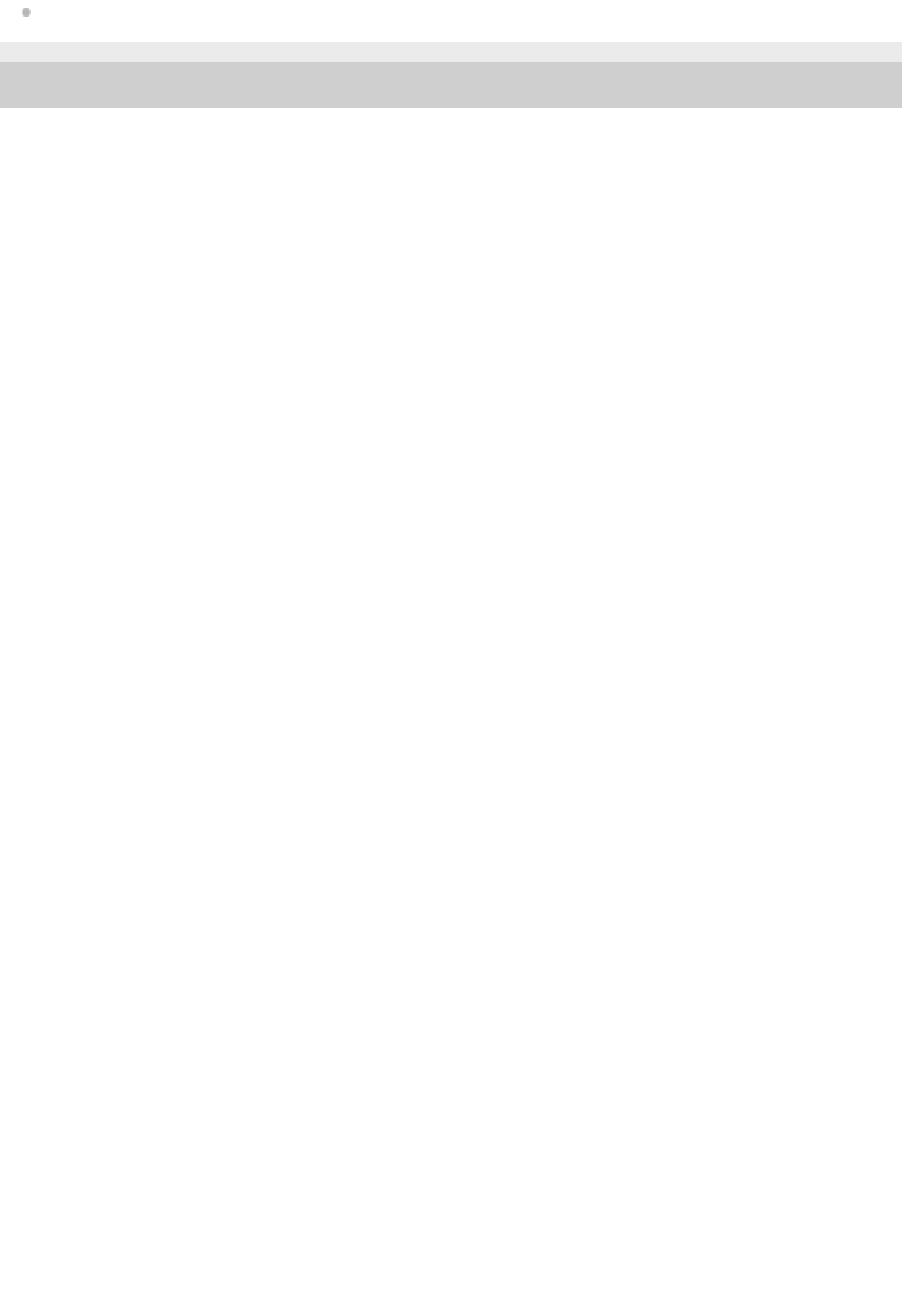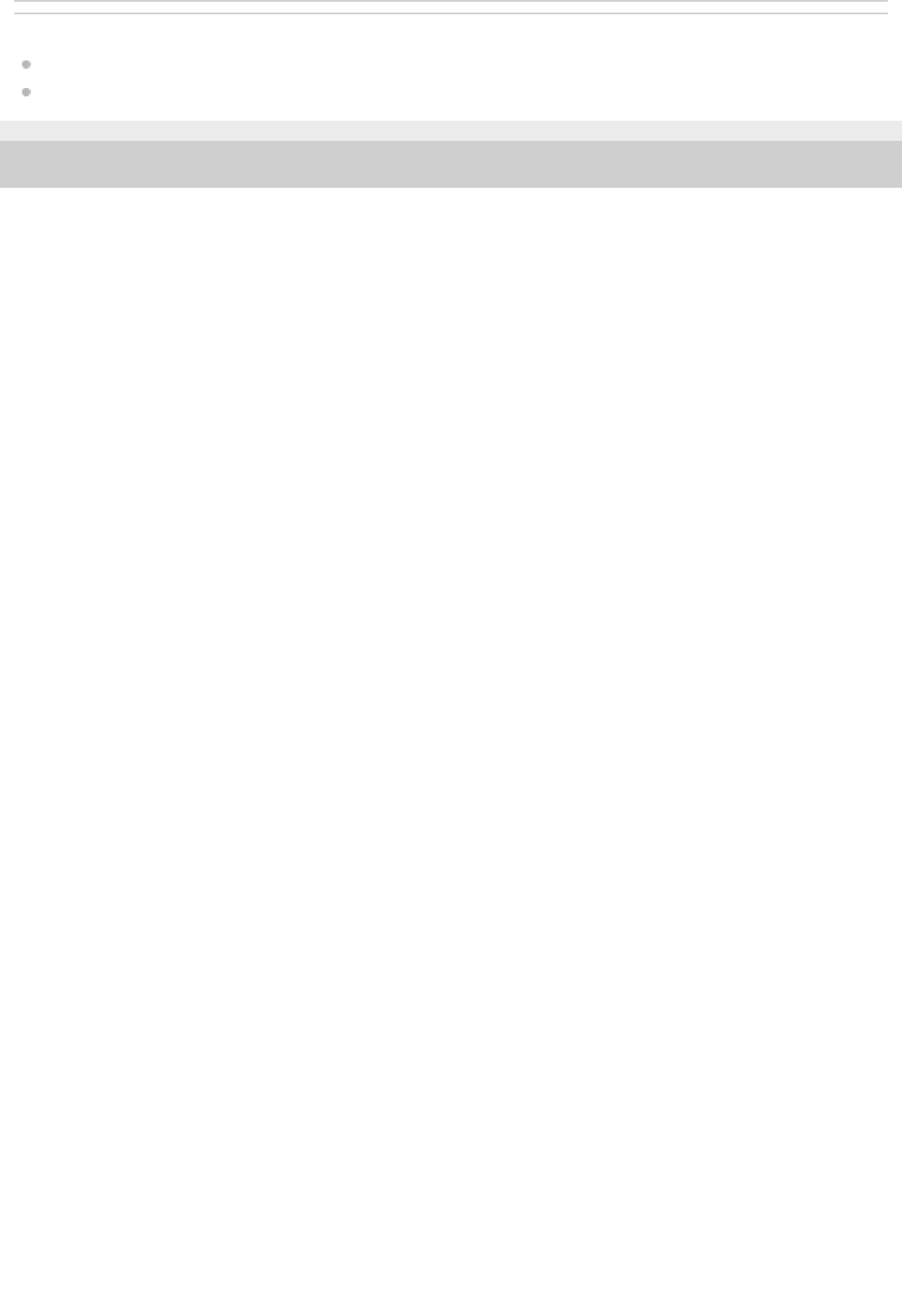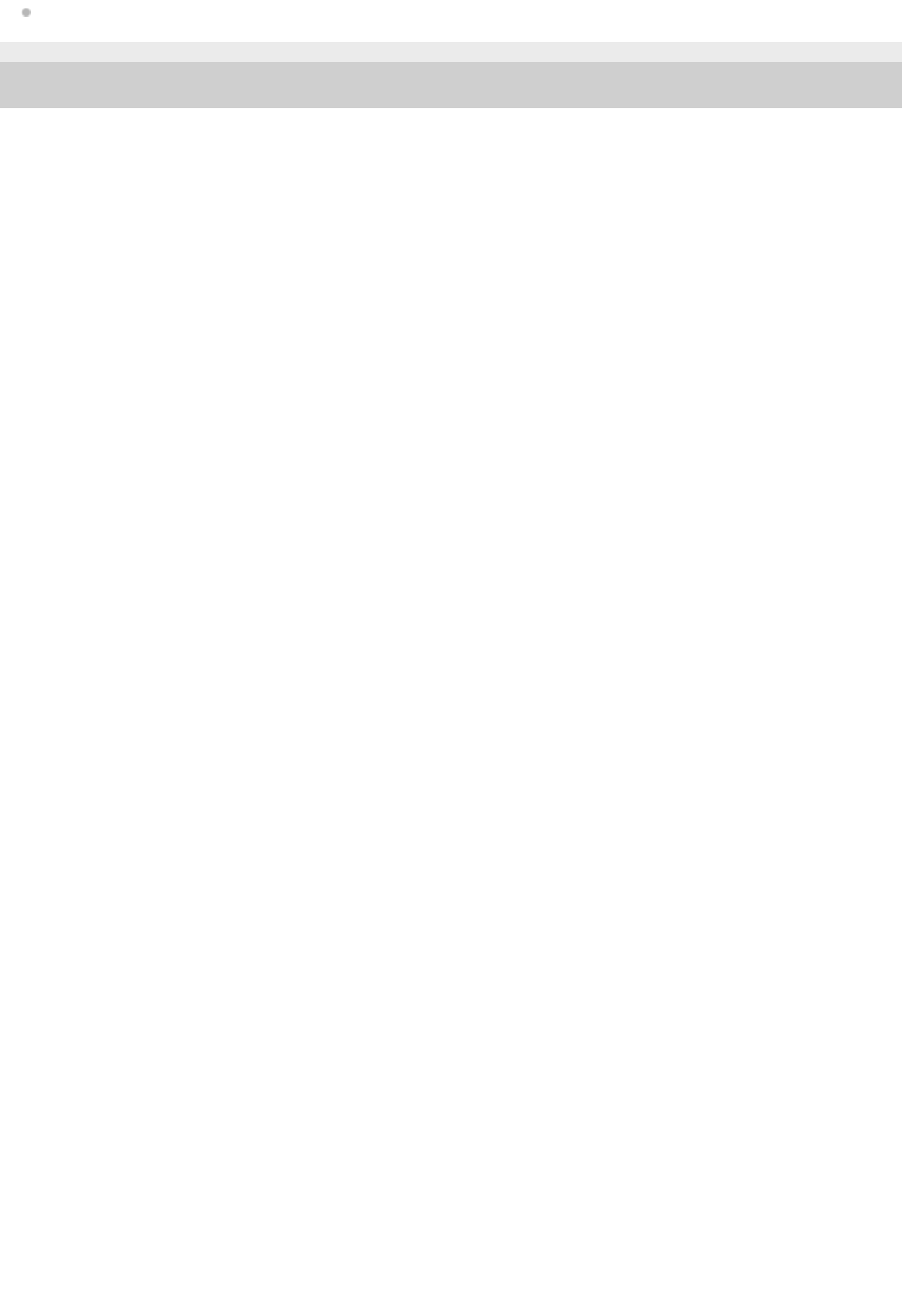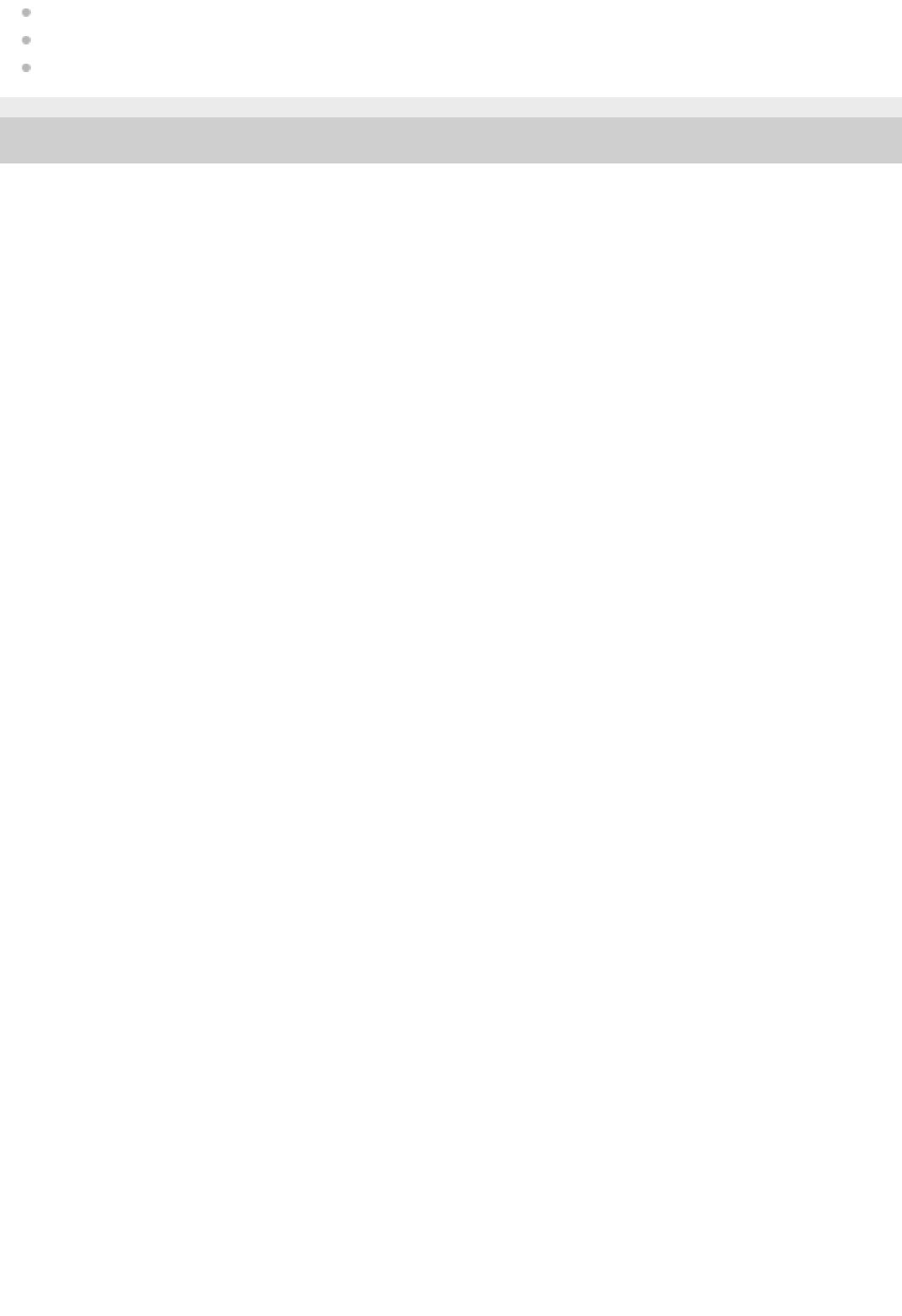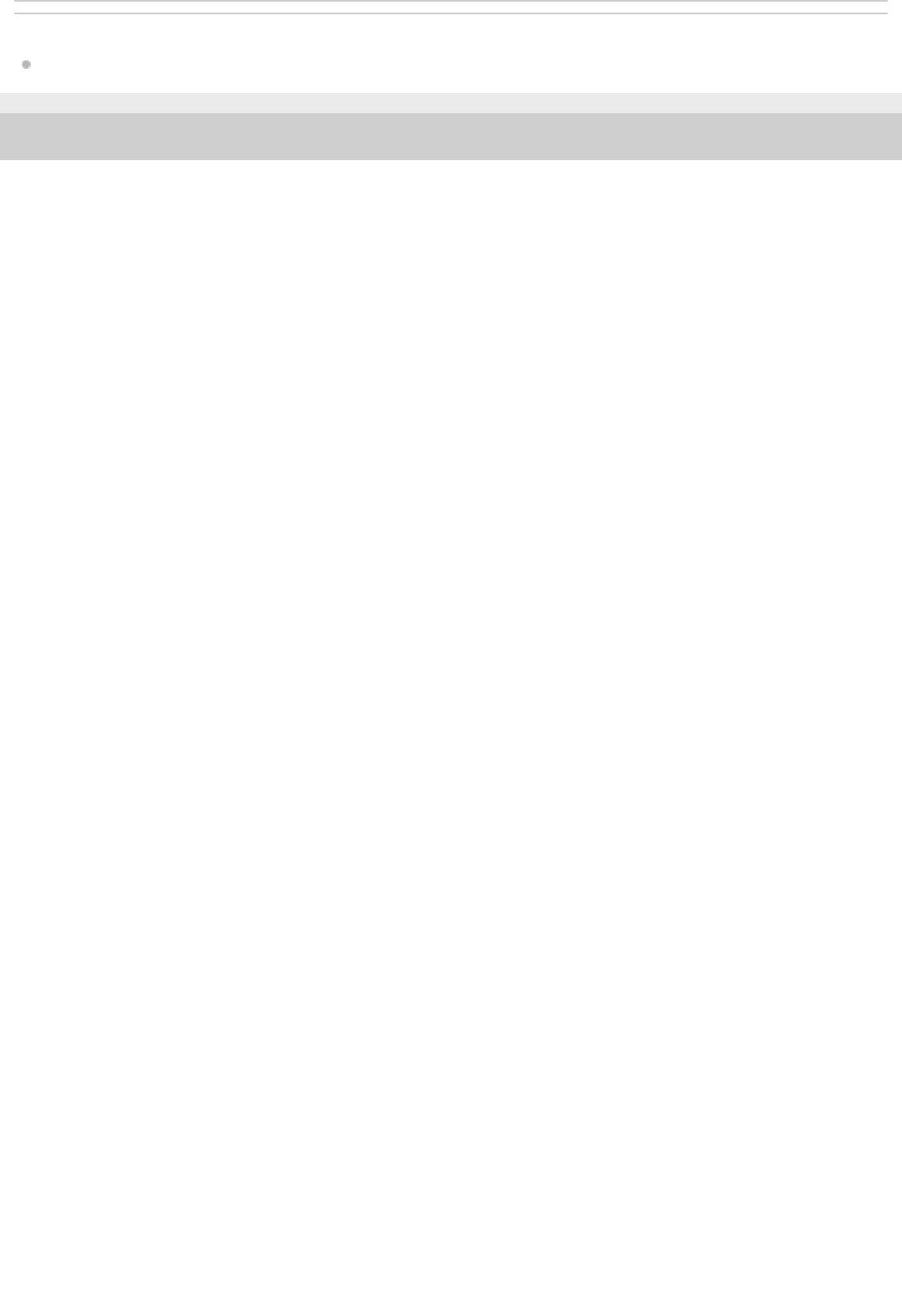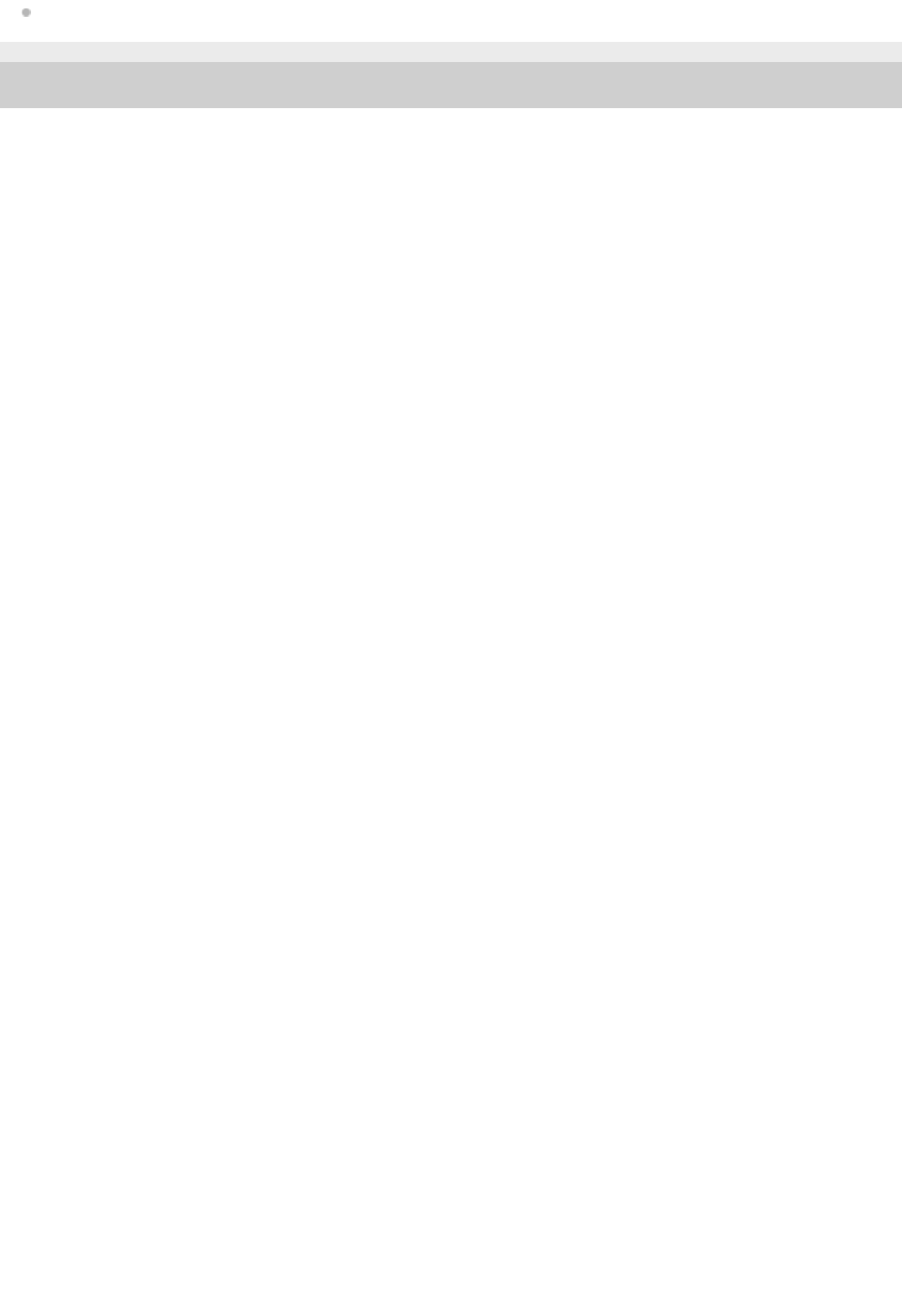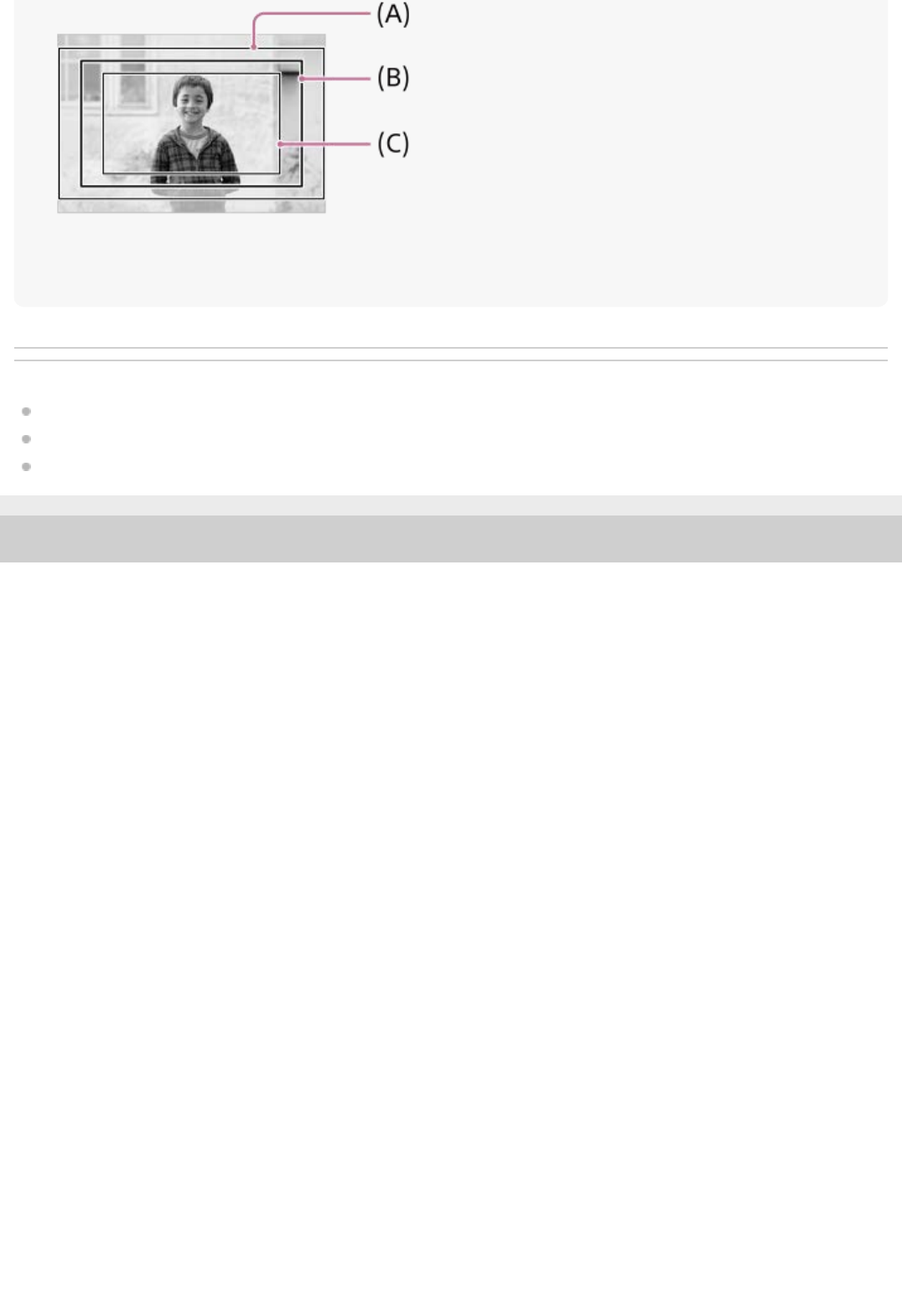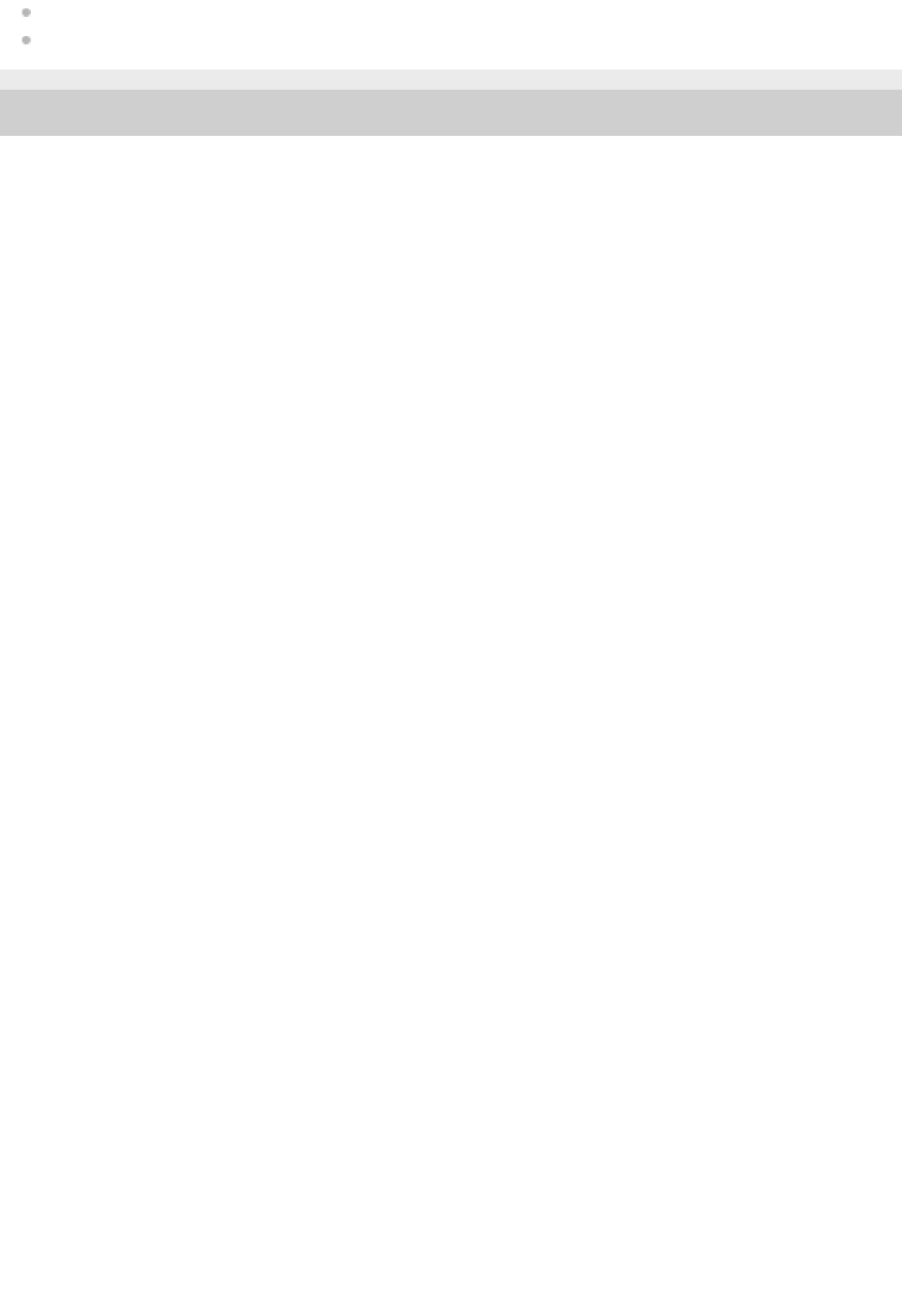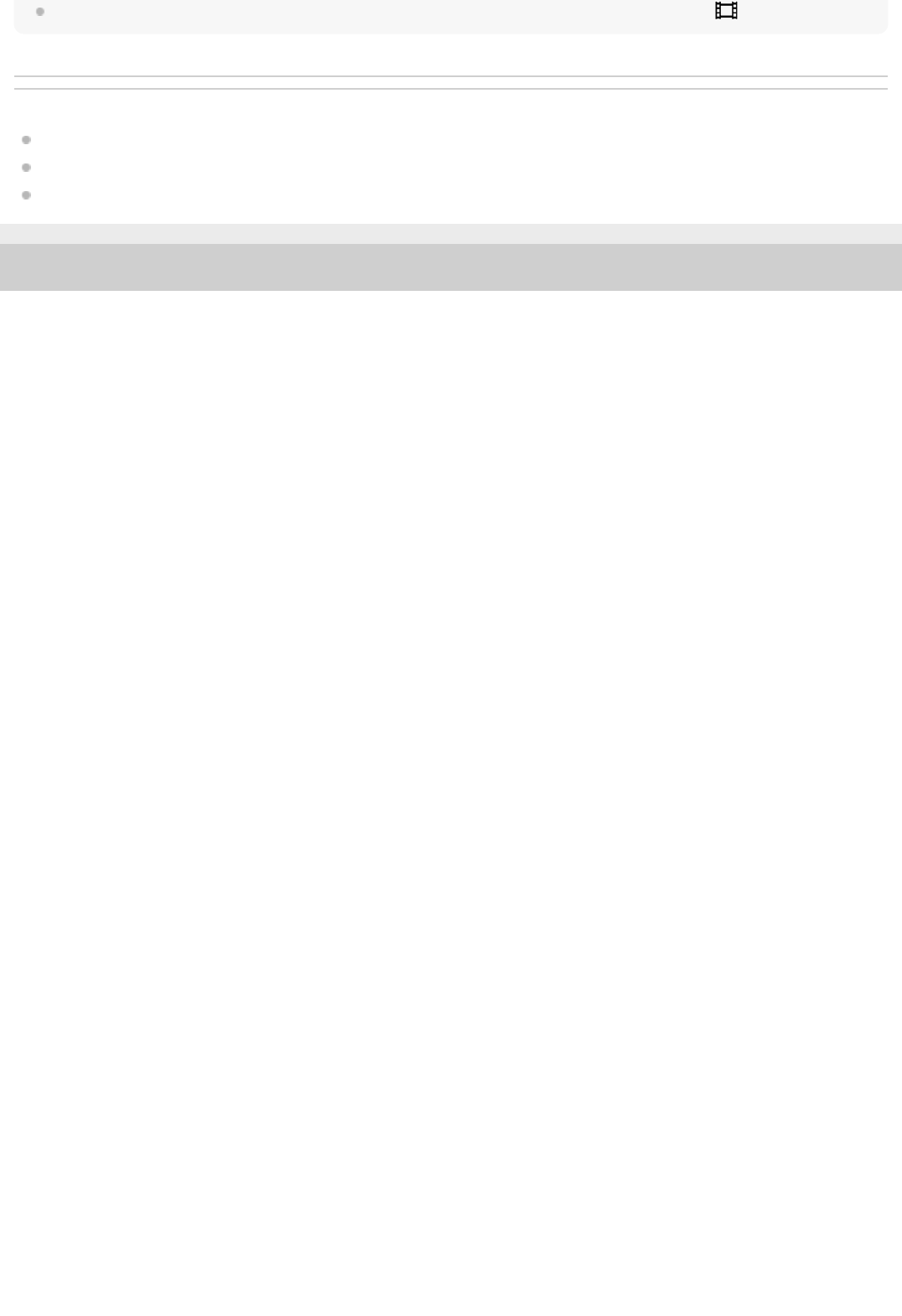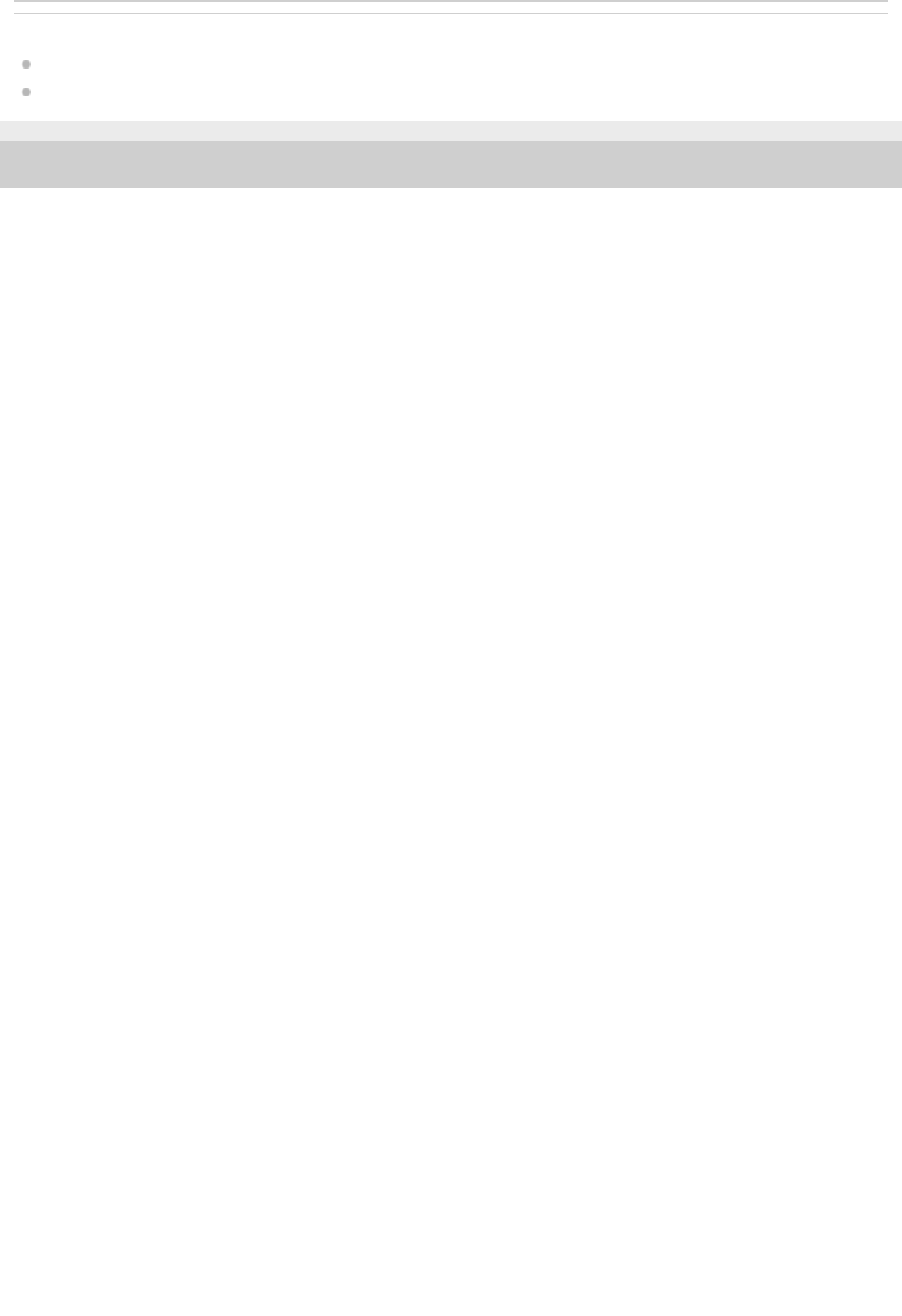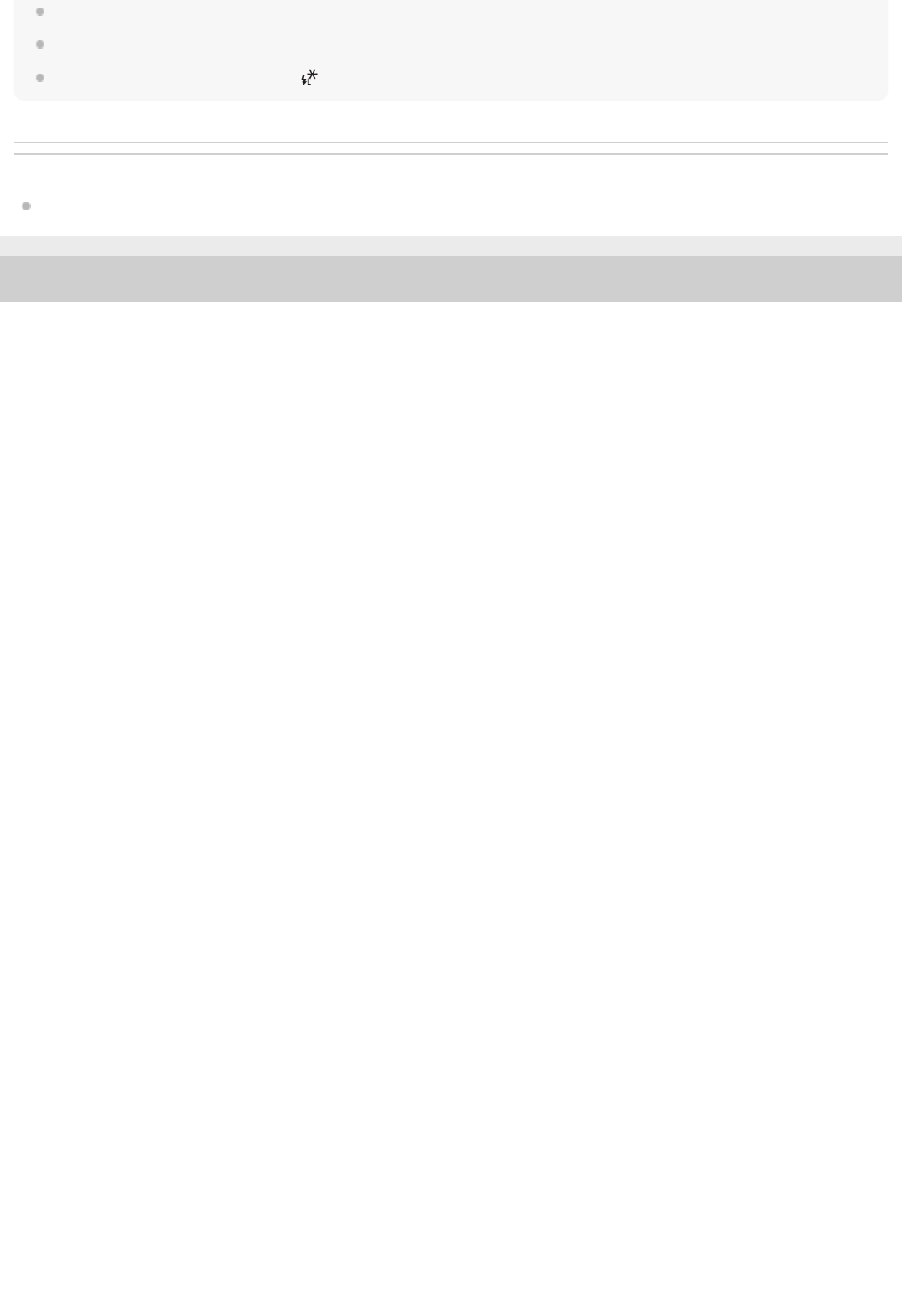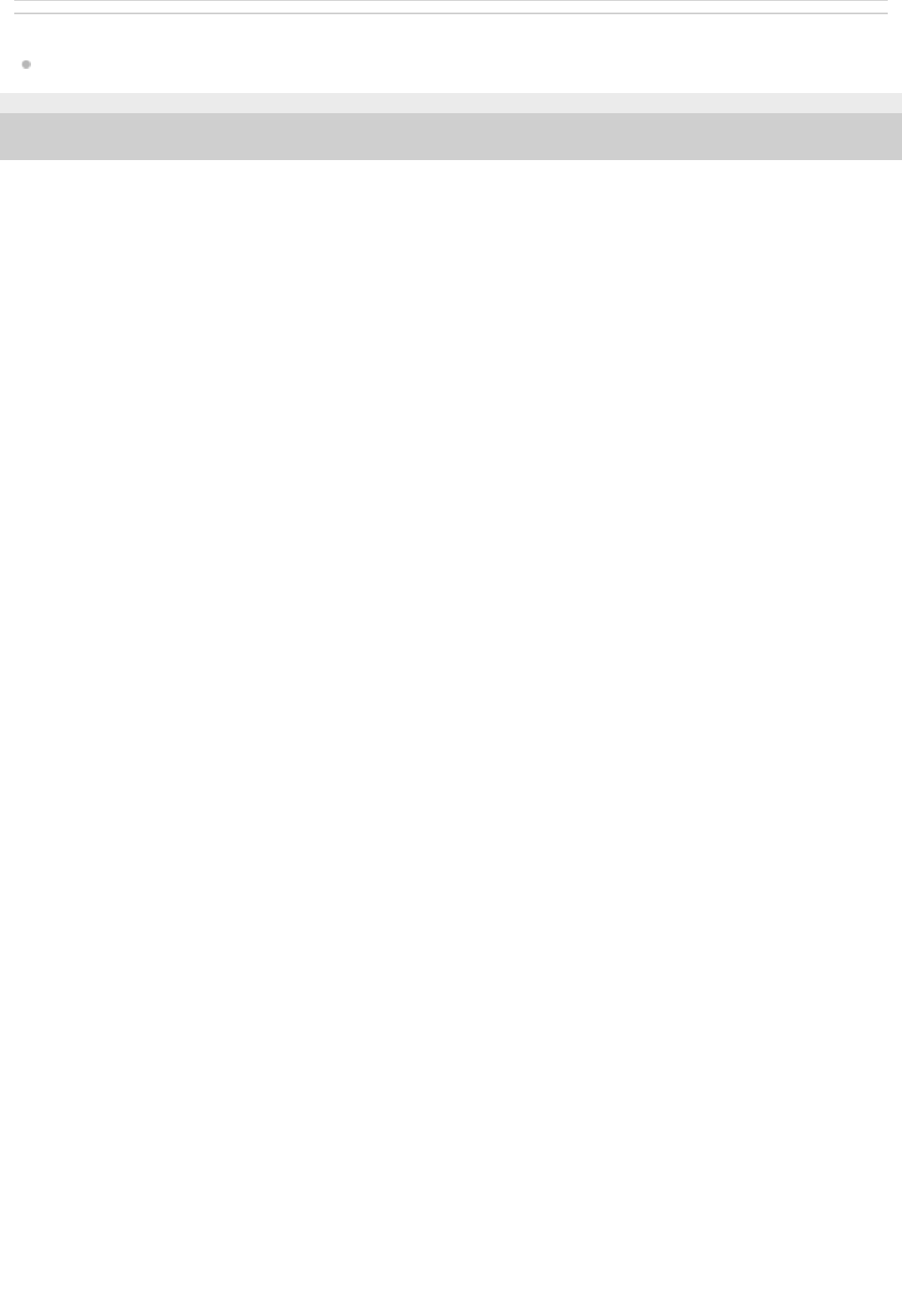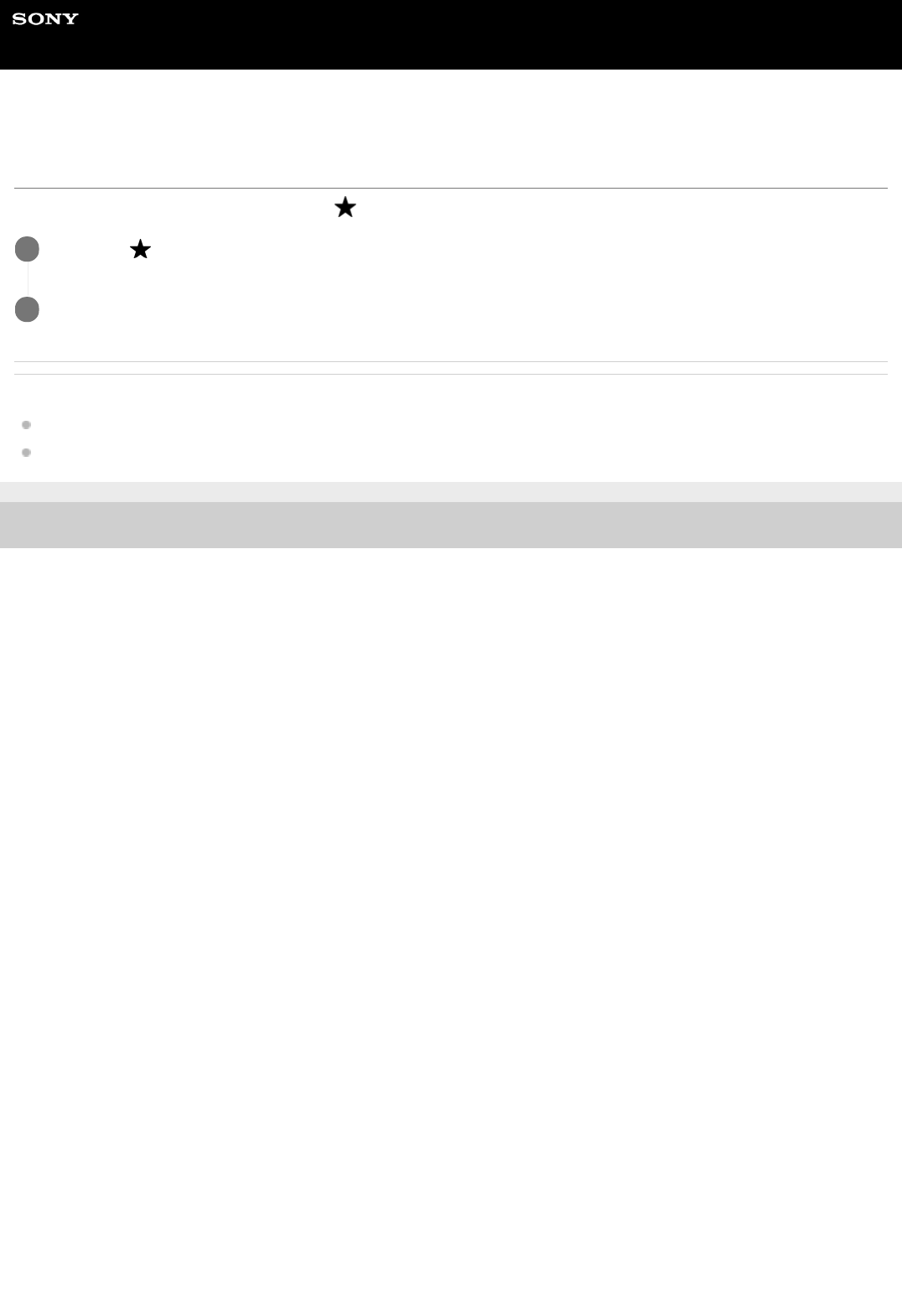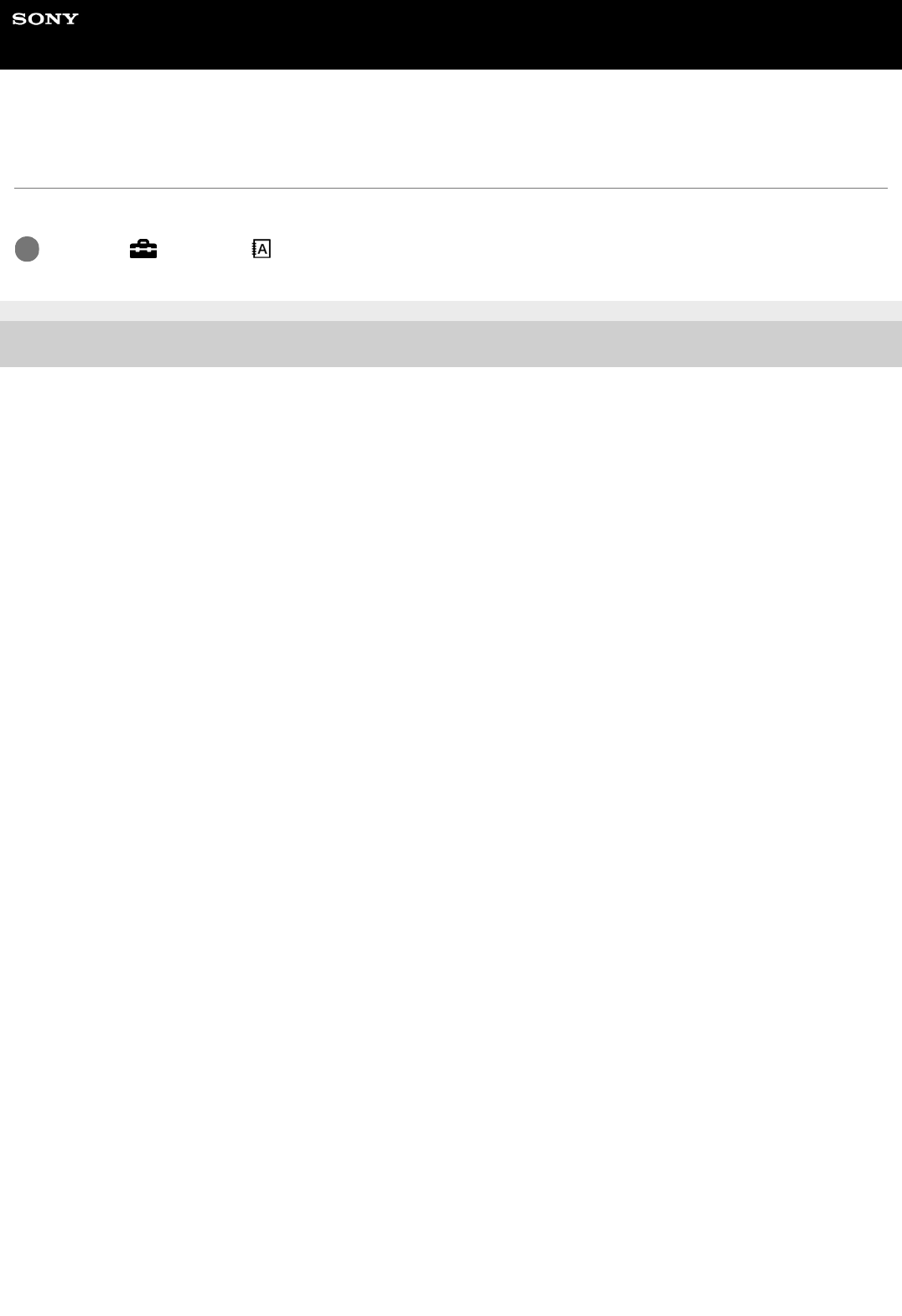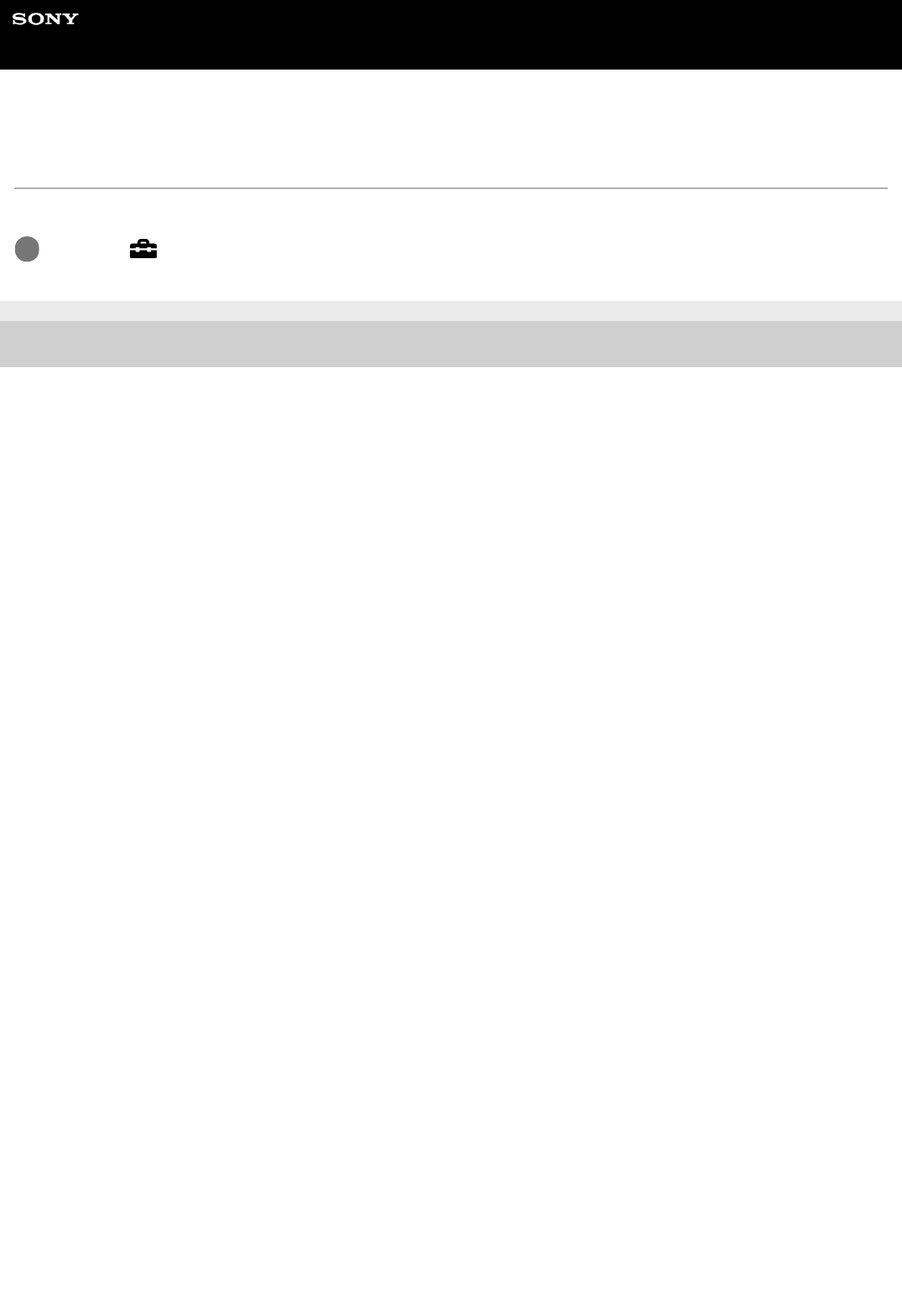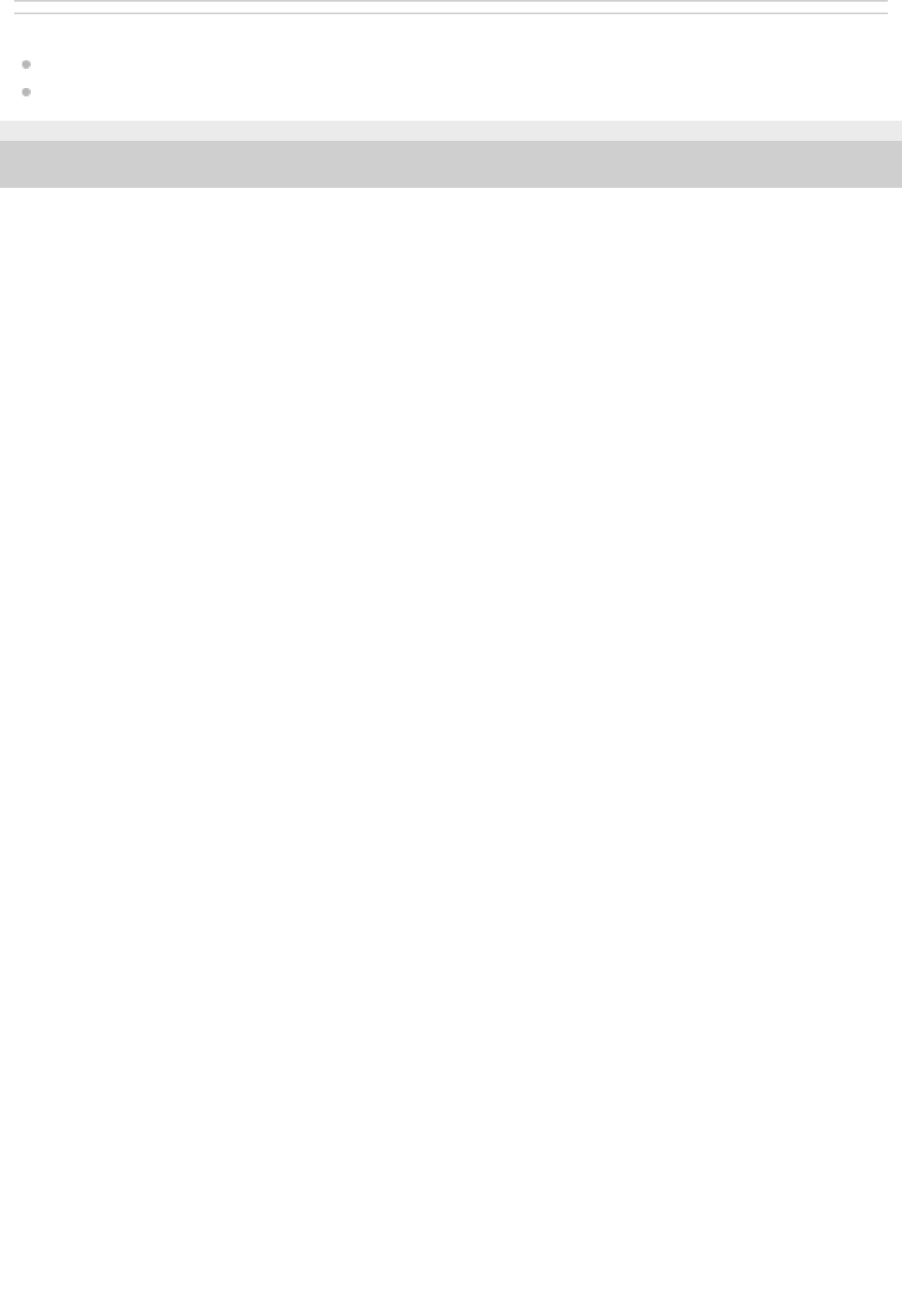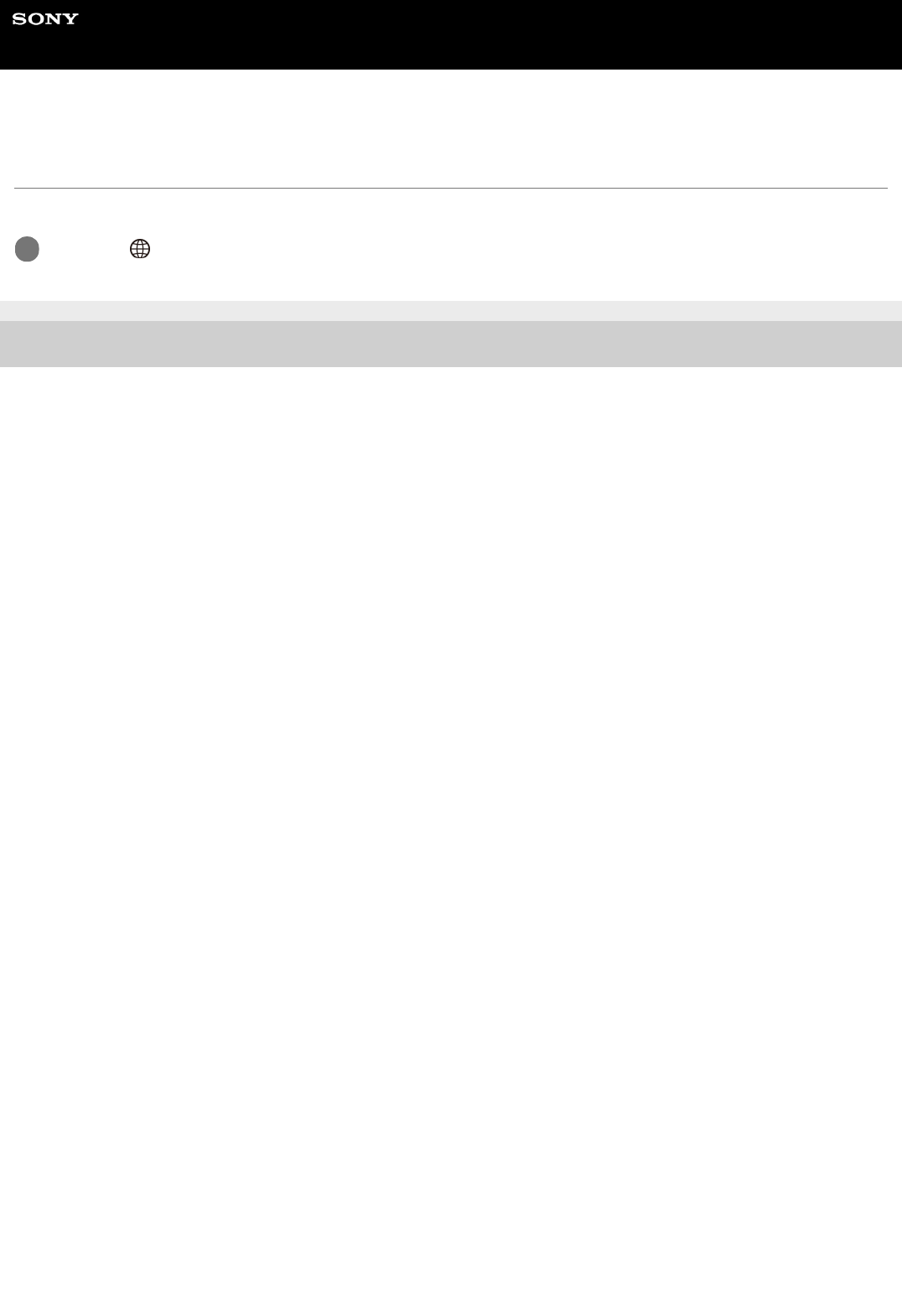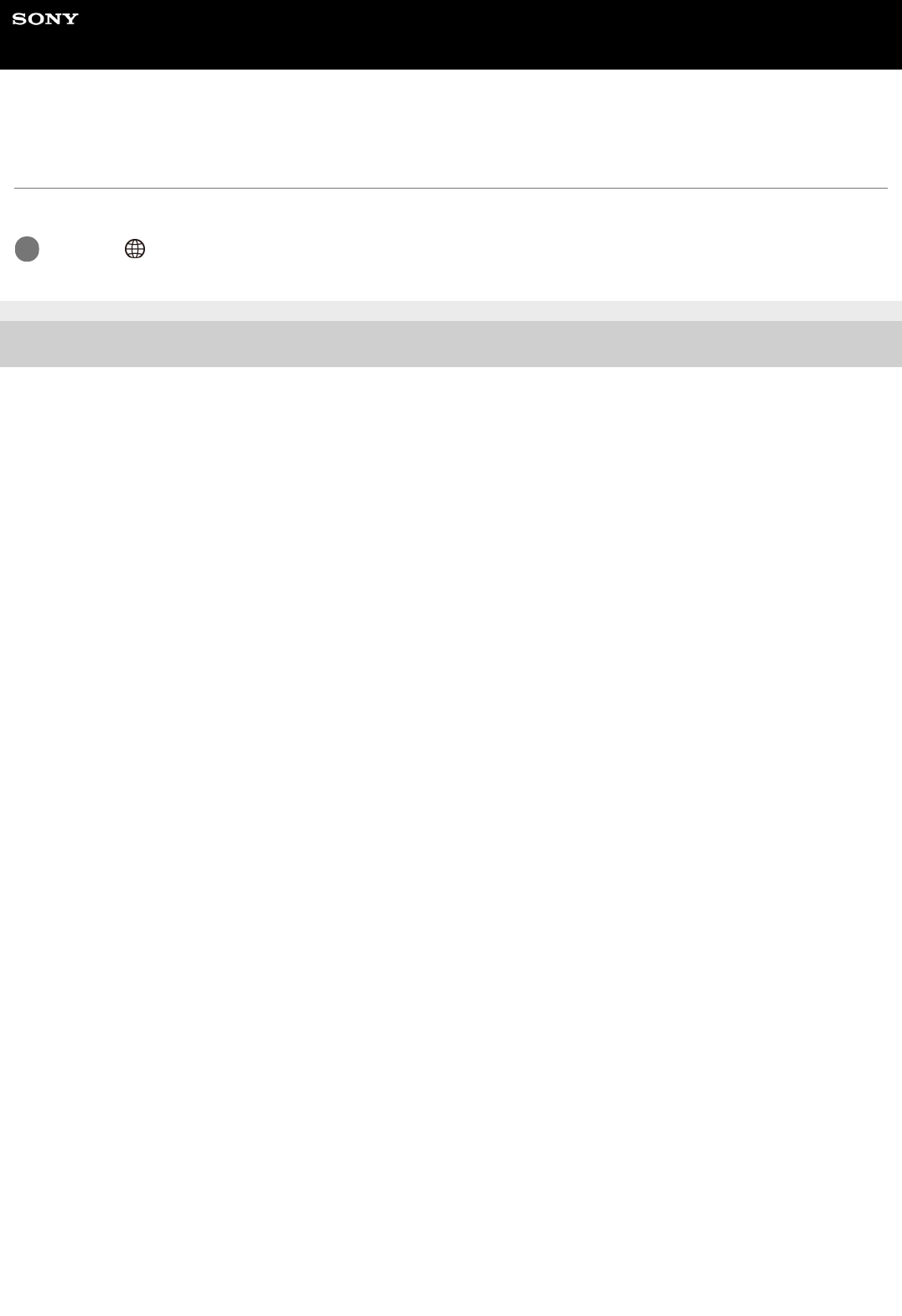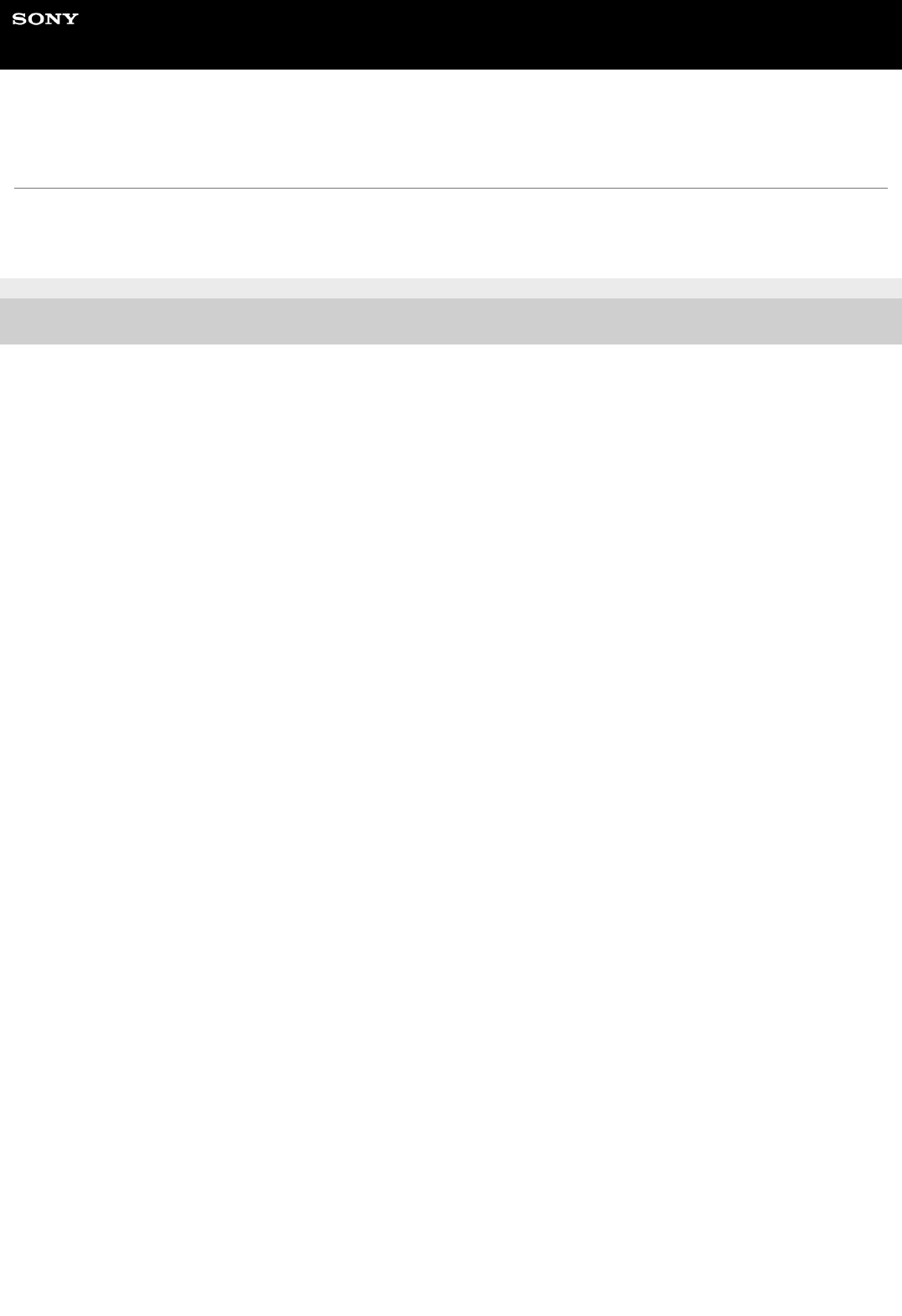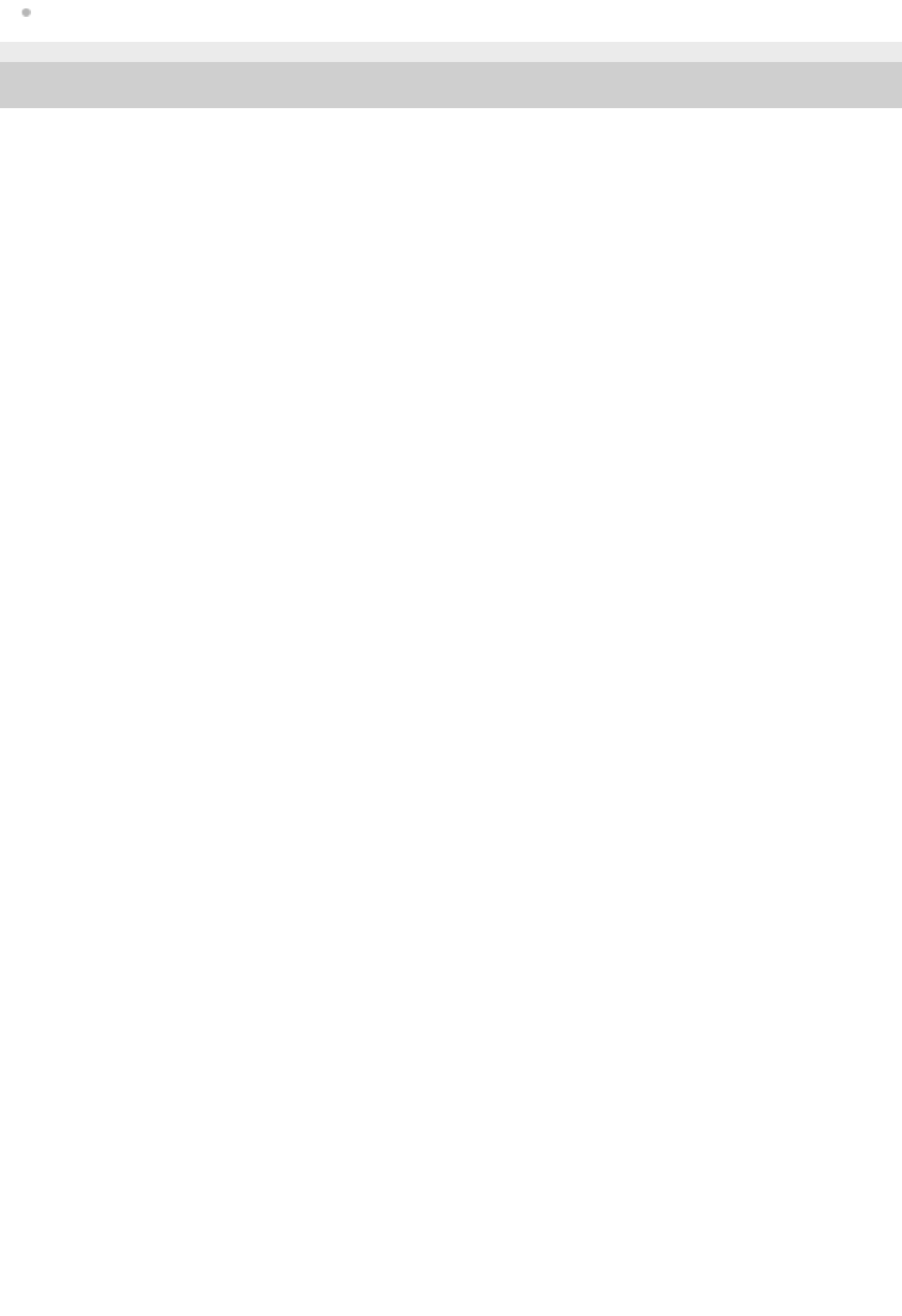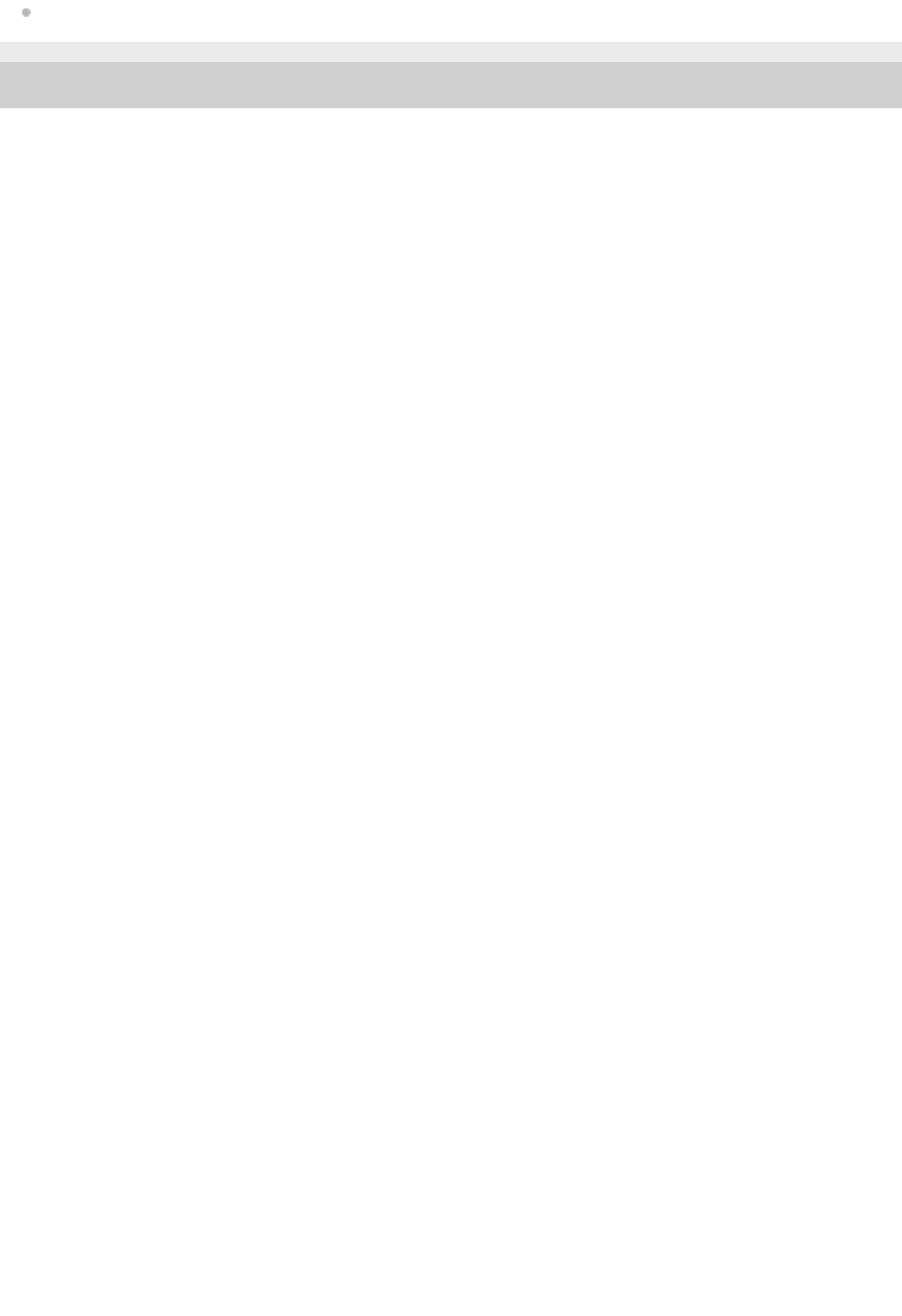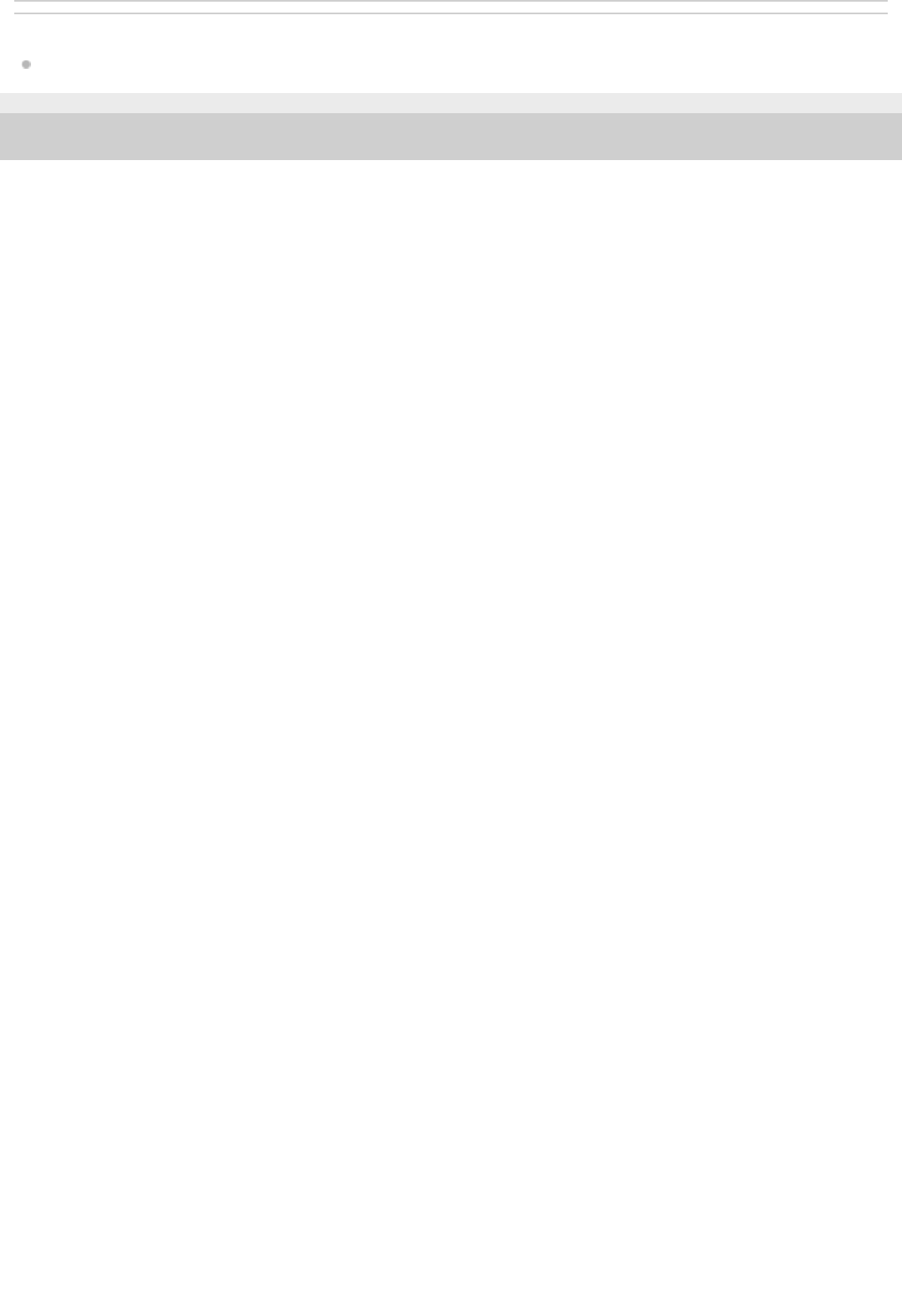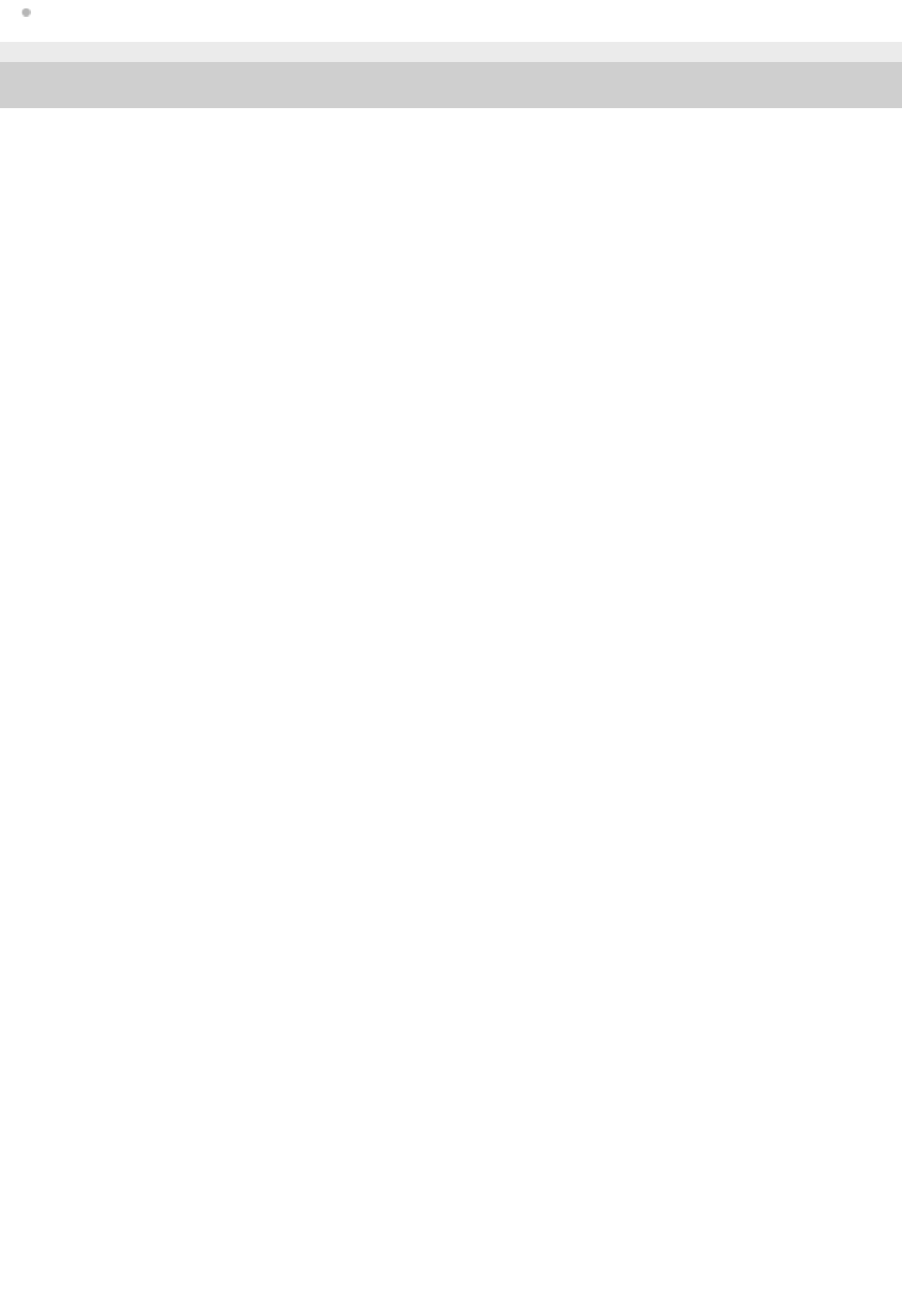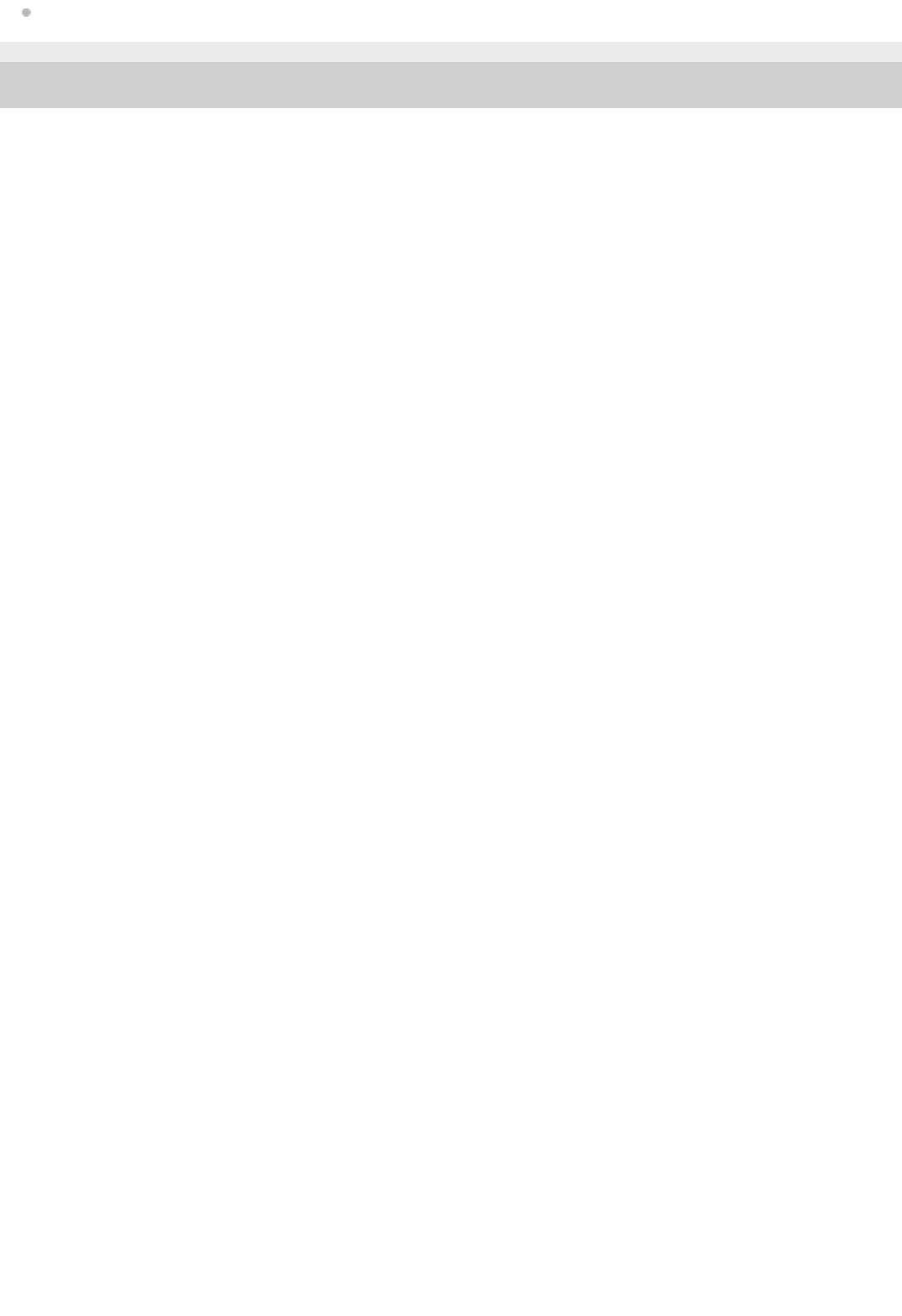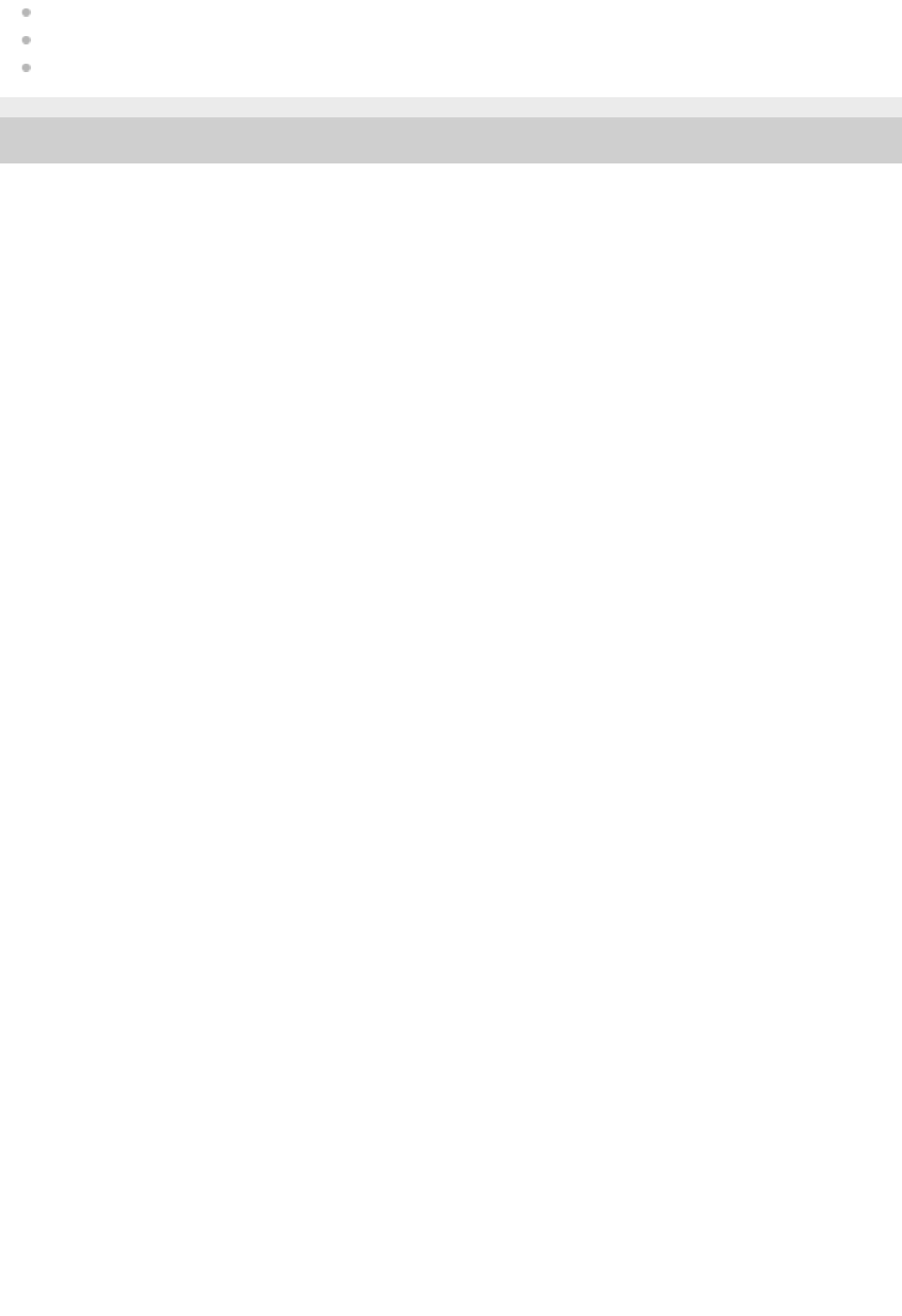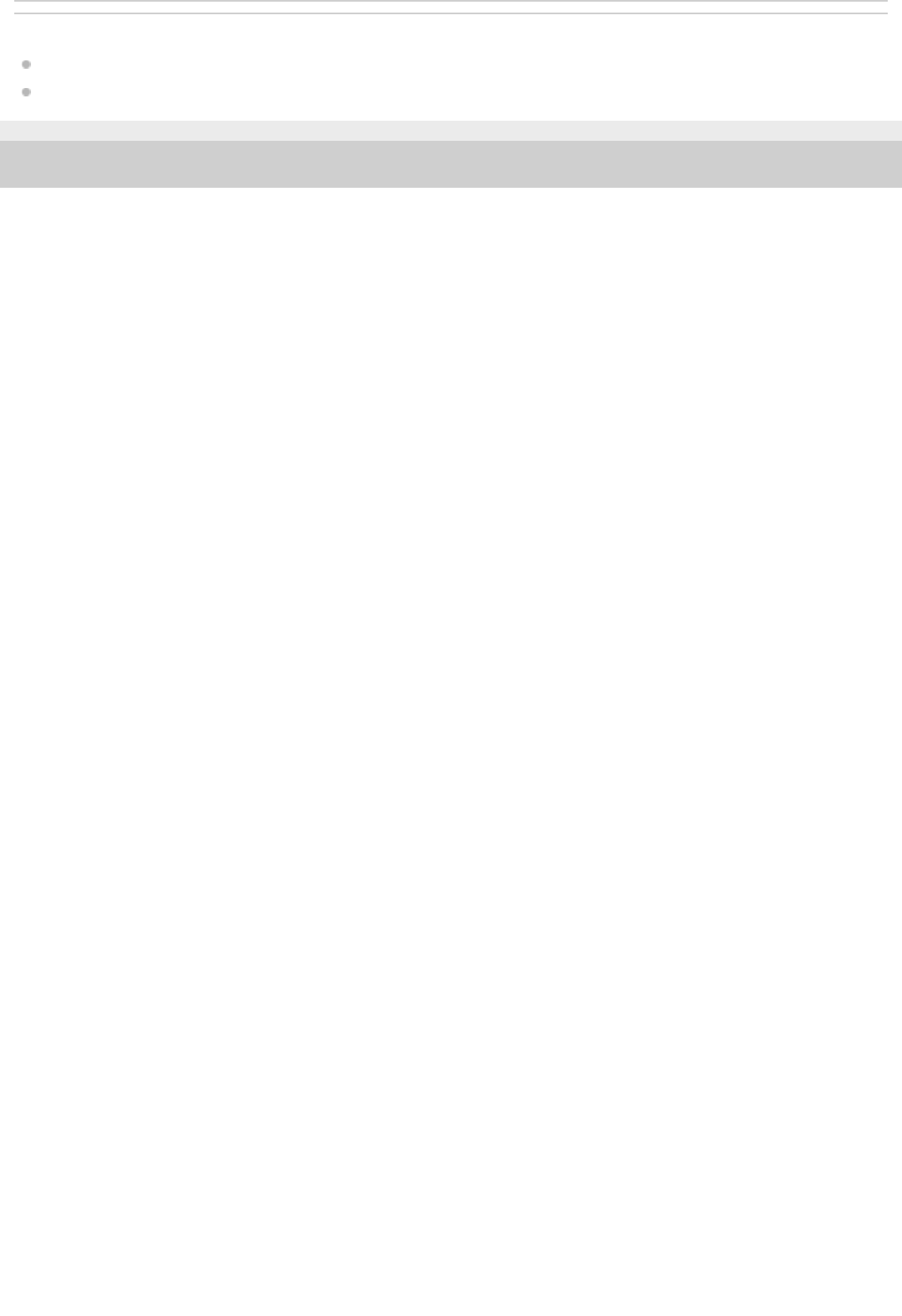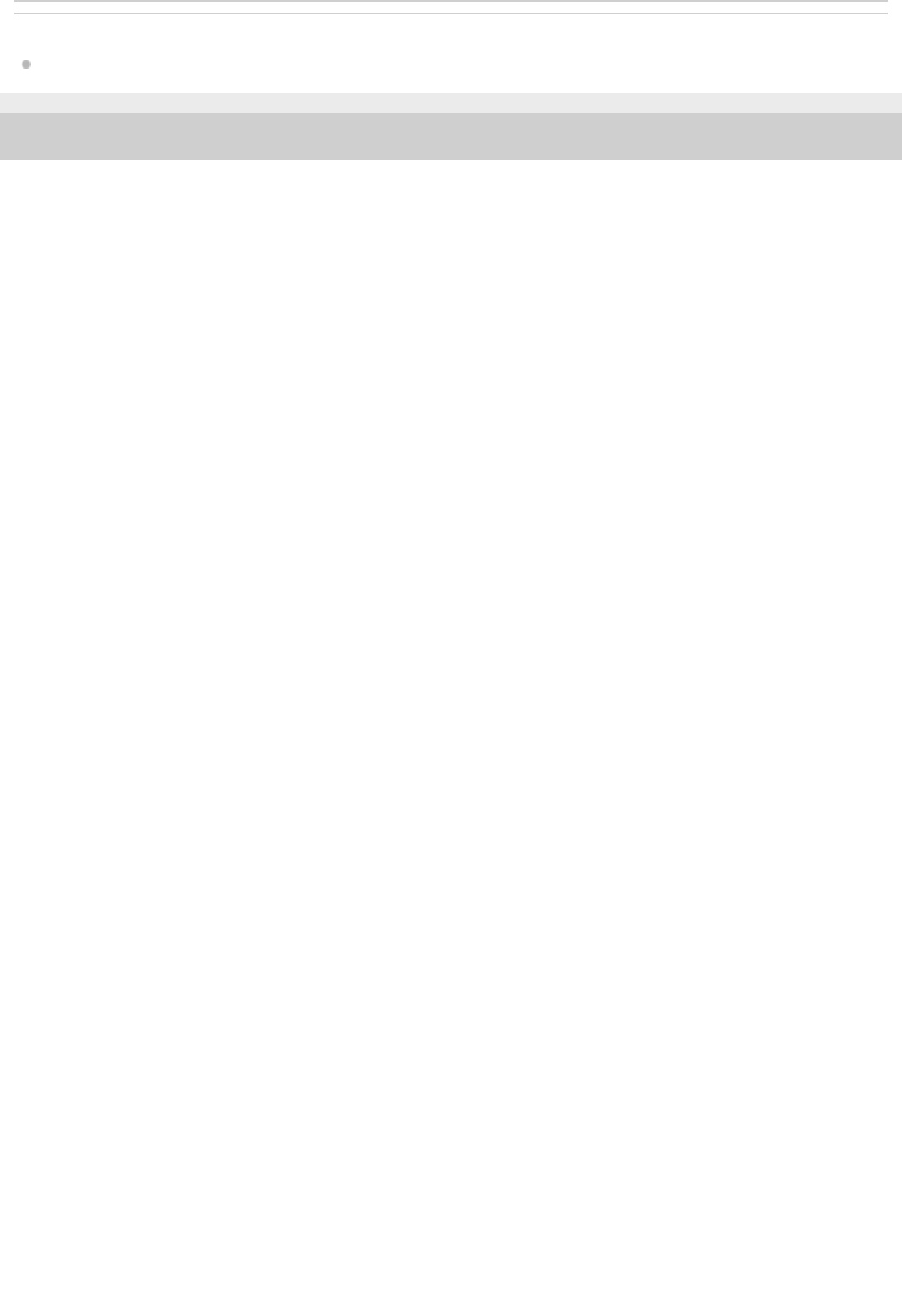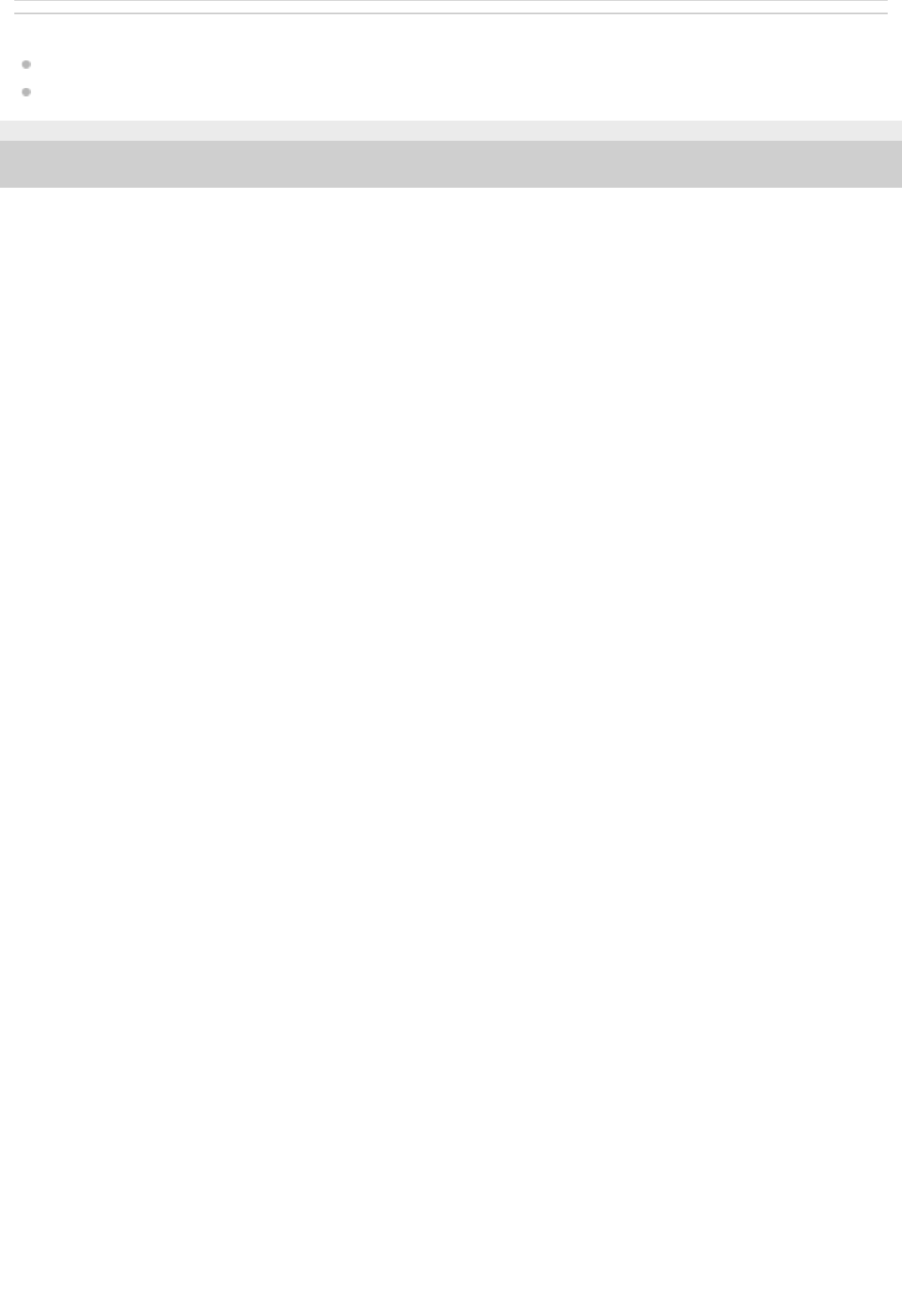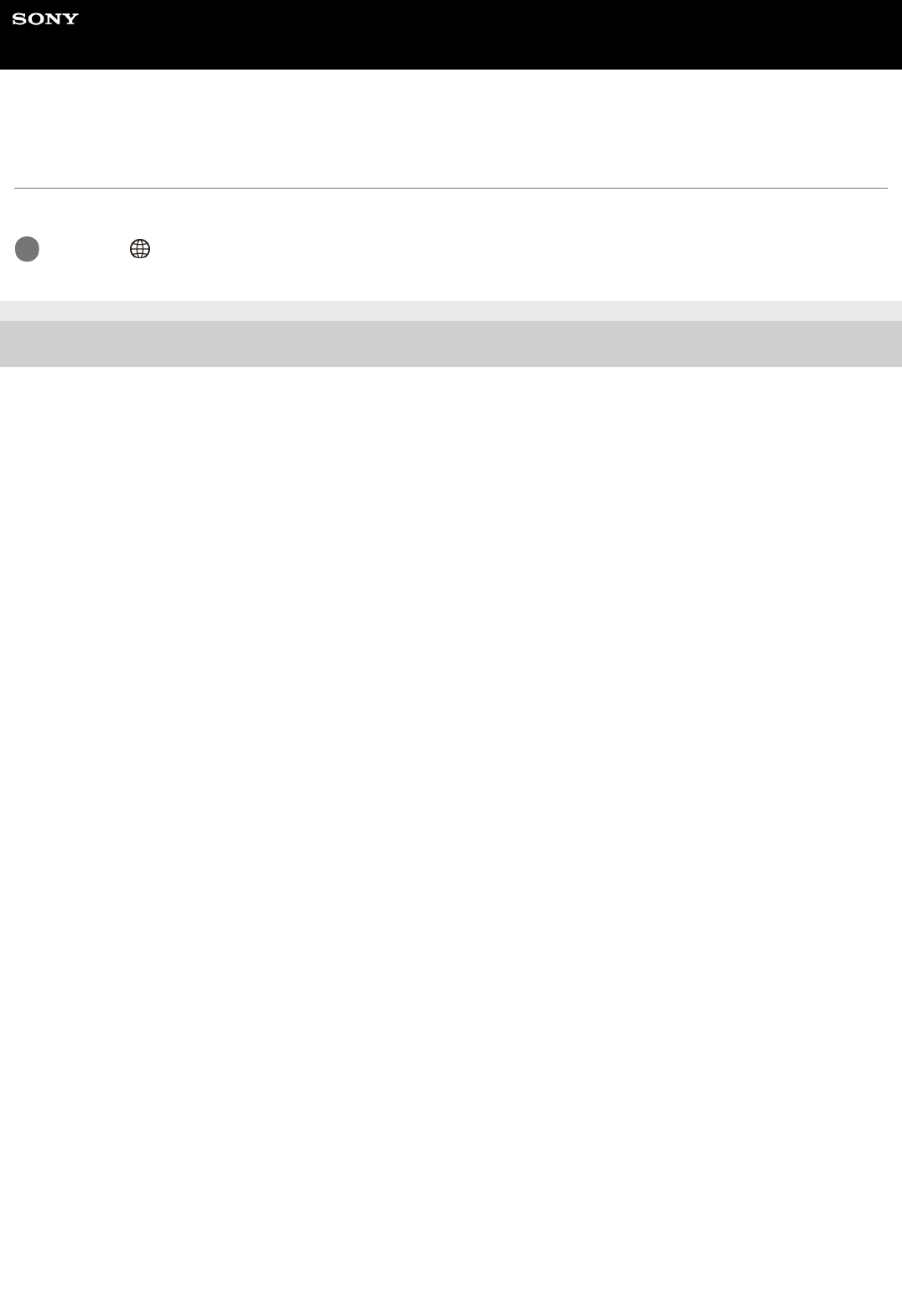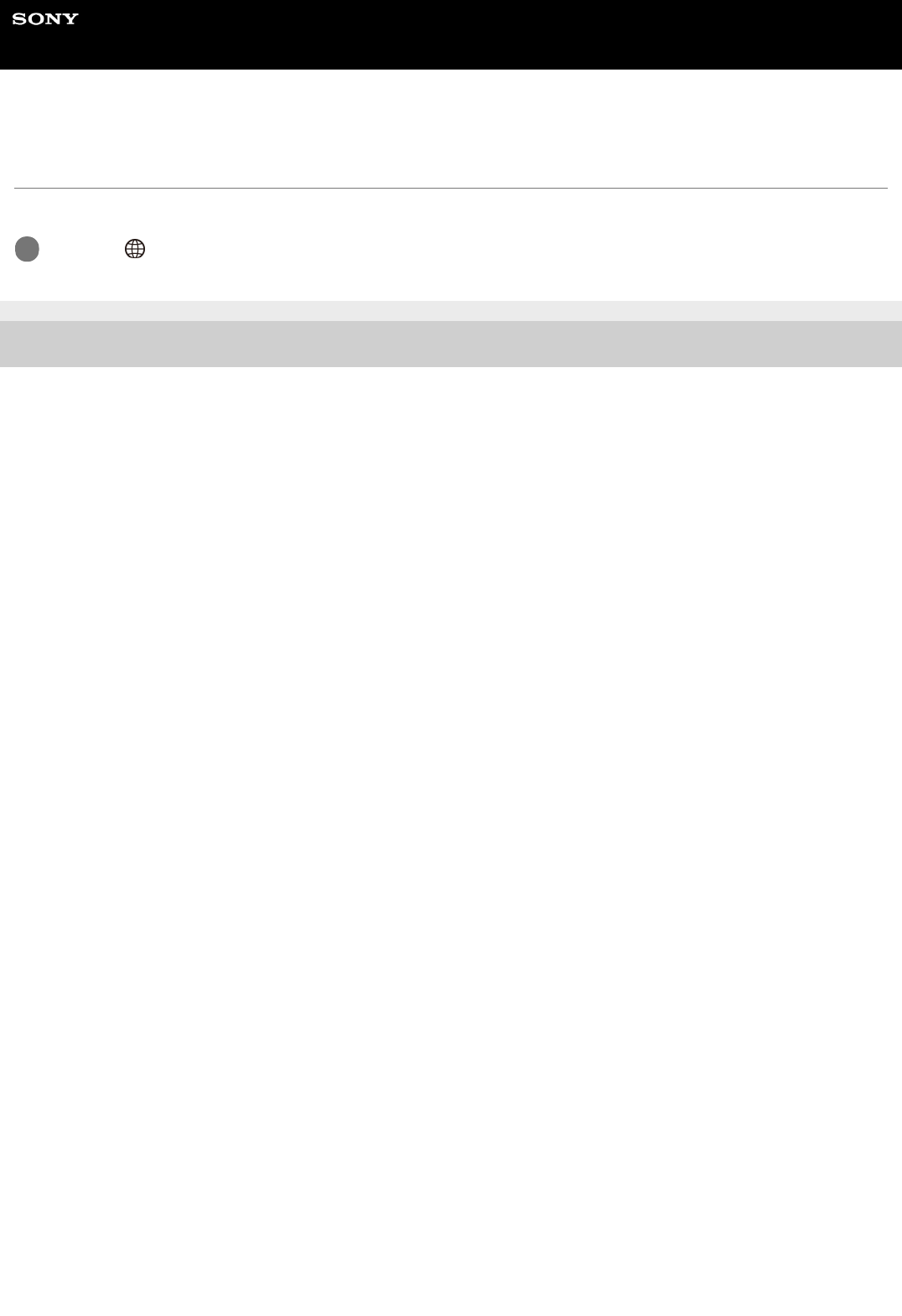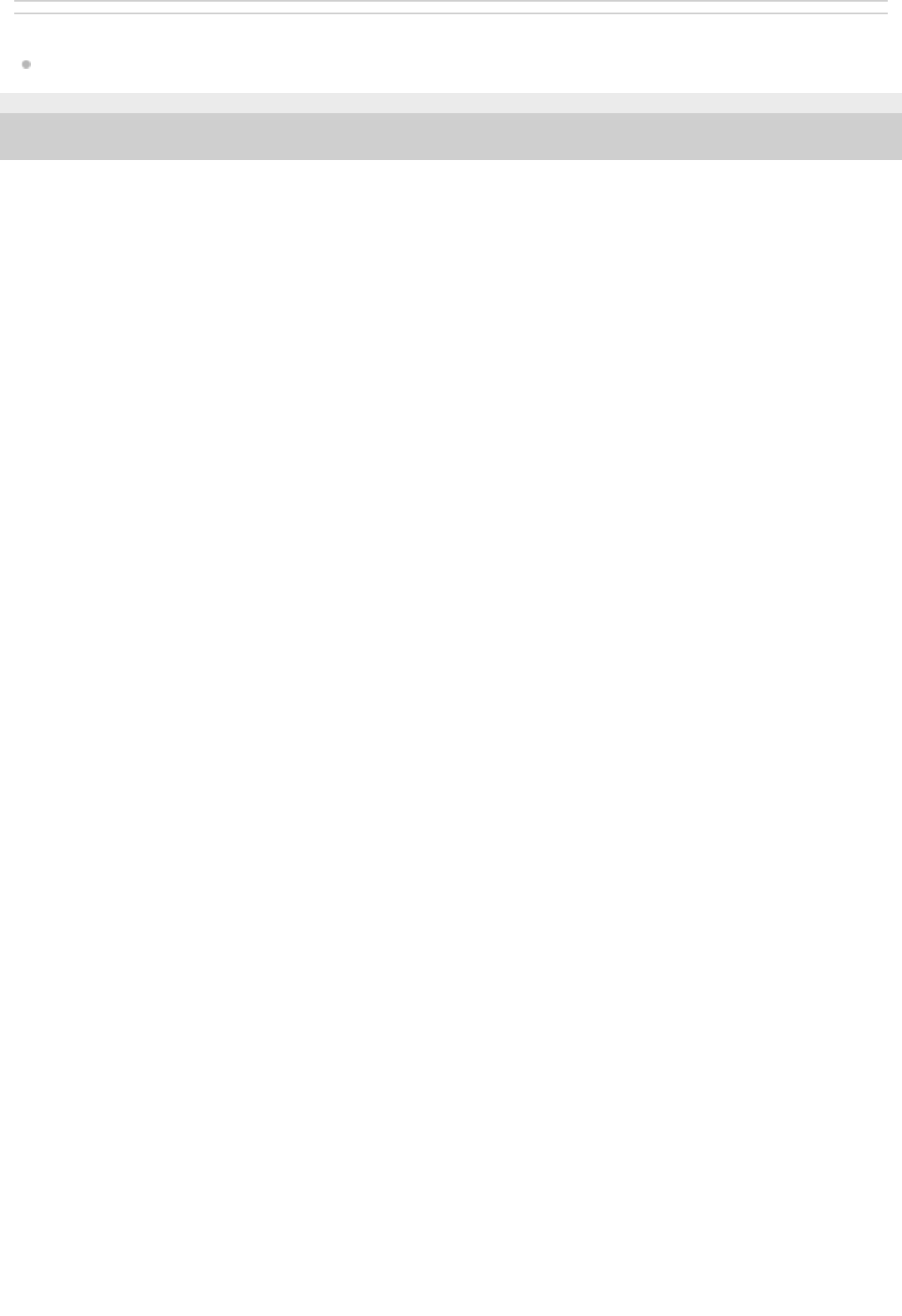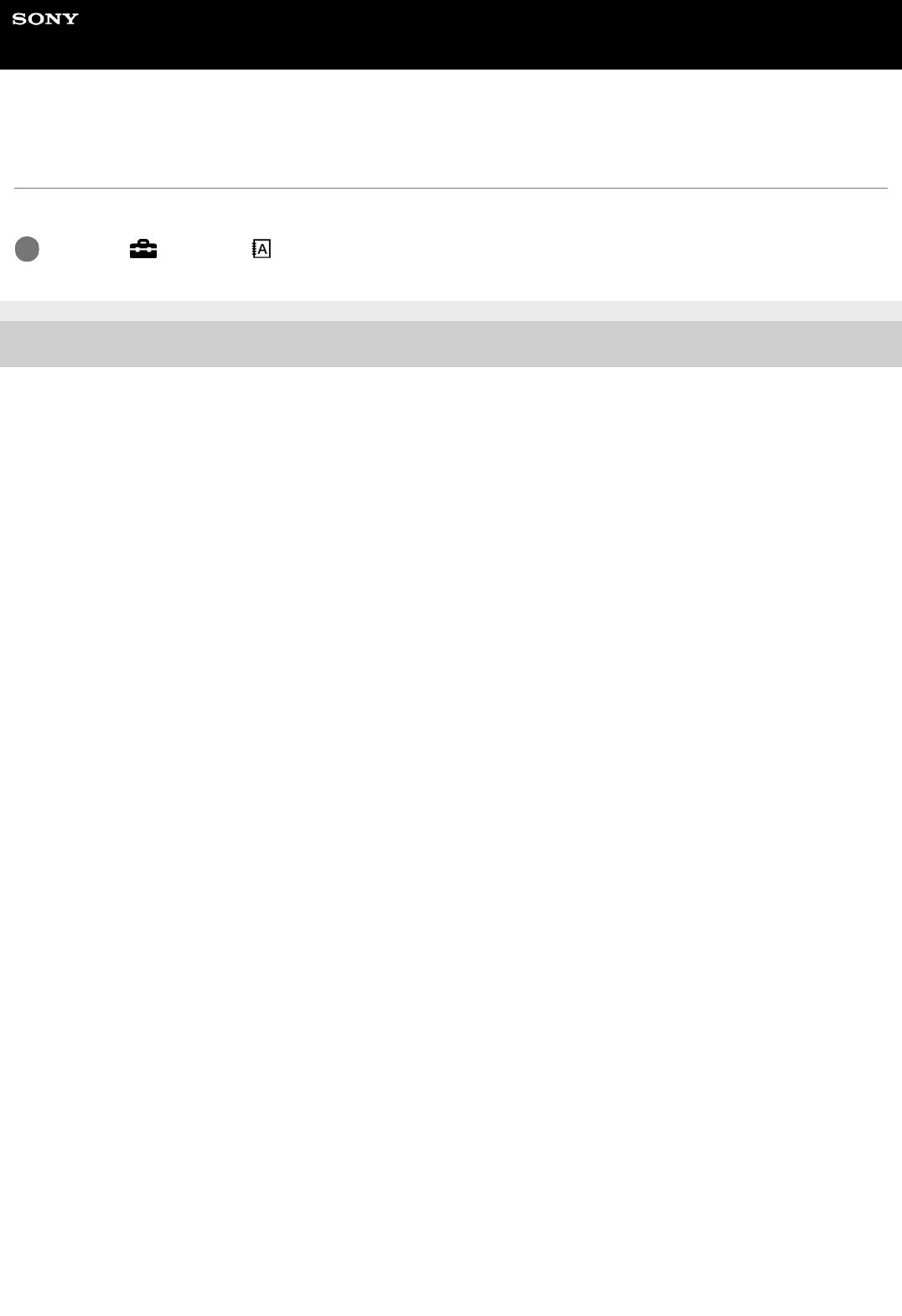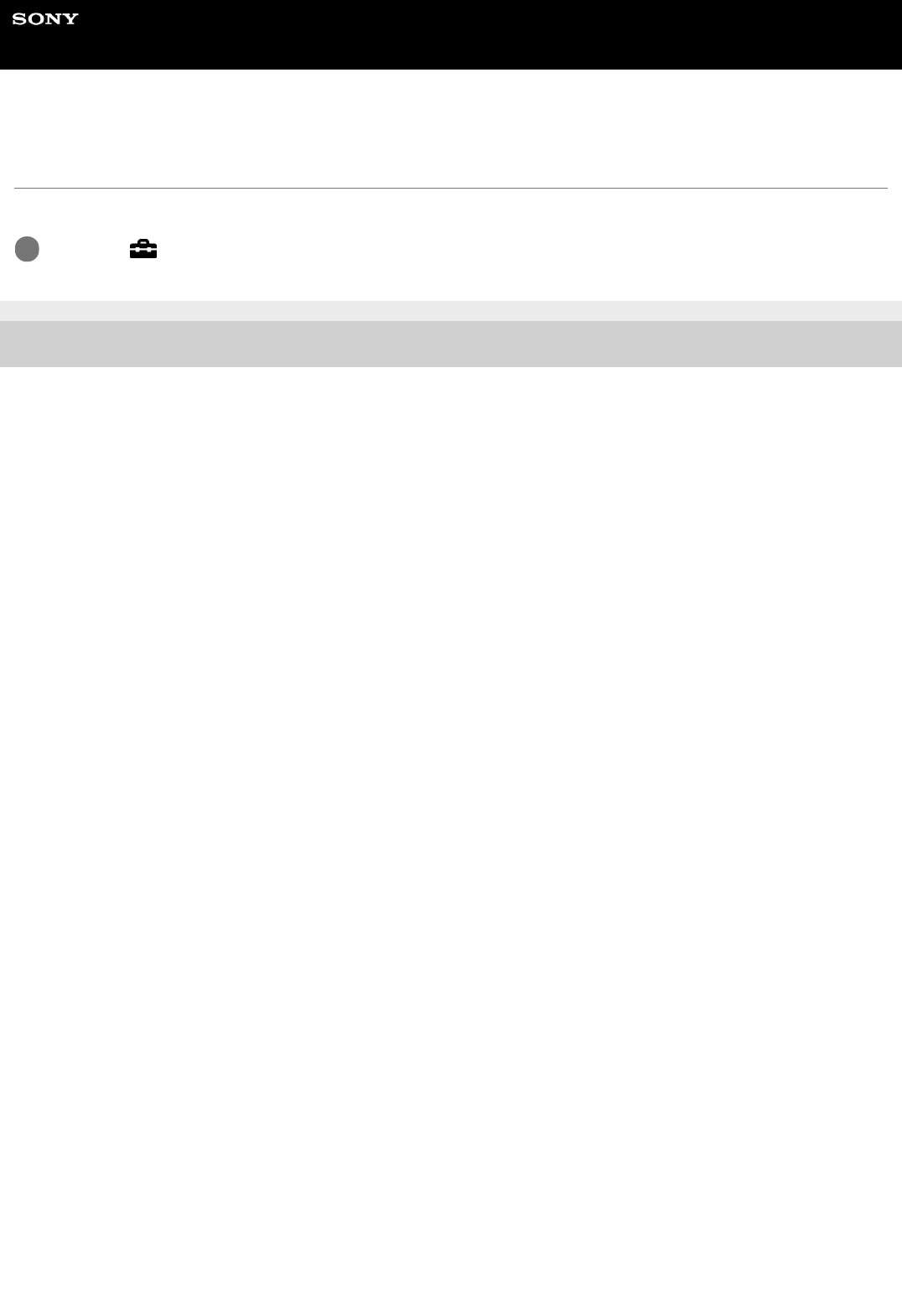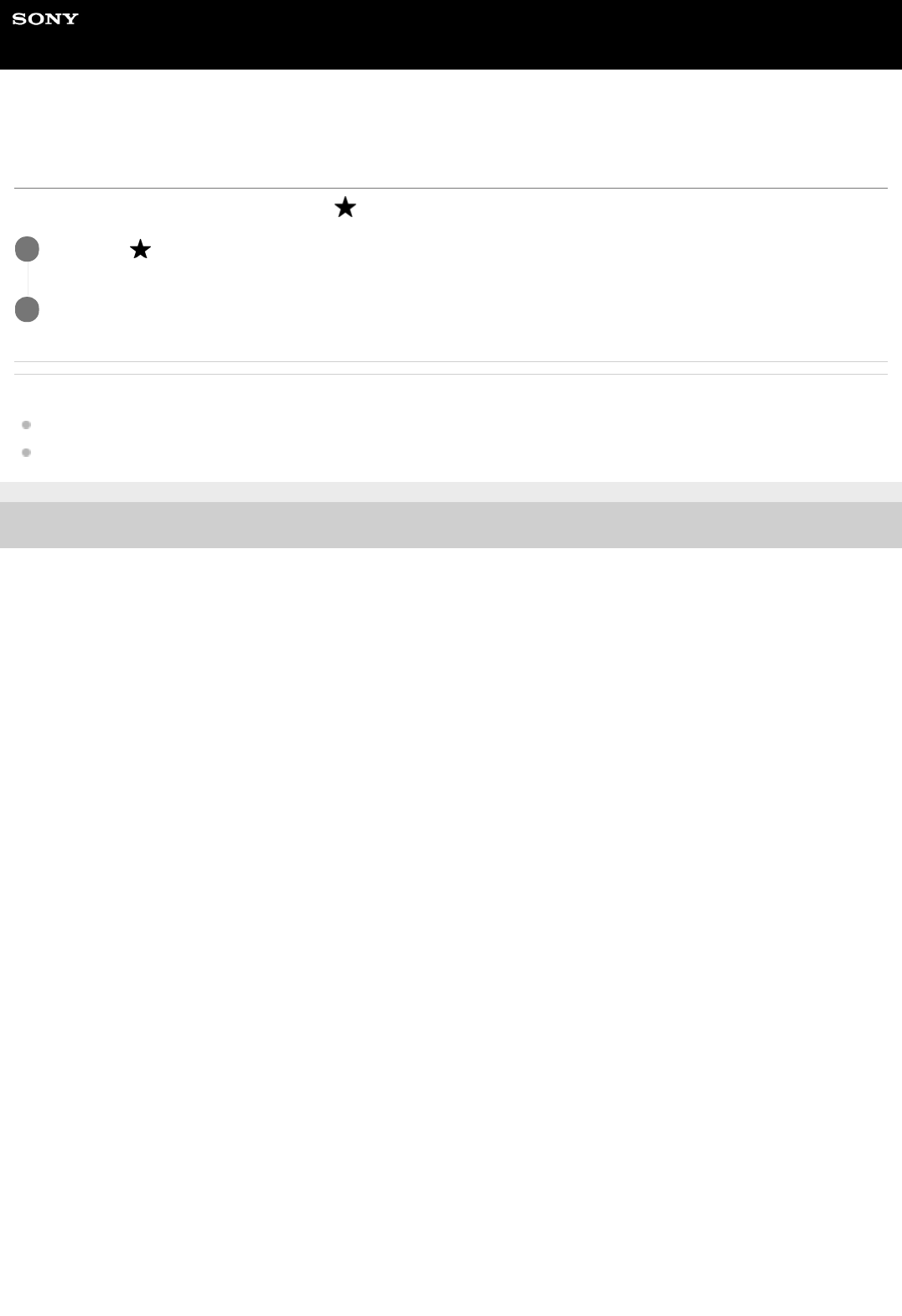Sony ILCE 7M3 User Manual Help Guide (Printable PDF) Docget
User Manual: Sony ILCE-7M3 Help Guide (Printable PDF)
Open the PDF directly: View PDF ![]() .
.
Page Count: 642 [warning: Documents this large are best viewed by clicking the View PDF Link!]

Help Guide
Interchangeable Lens Digital Camera
ILCE-7M3 α7III
Use this manual if you encounter any problems, or have any questions about your product.
Auto Switch Media
If you use two memory-card slots, you can automatically switch to recording with the other memory
card when the memory card in use becomes full.
How to tag the location information on the images
You can record the location information on the images. The location information can be acquired via
a smartphone.
ILCE-7M3 Lens compatibility information
This website provides the lens compatibility information. (Another window will open.)
Names of parts/Icons and indicators
Names of parts
Front side
1

Rear side
Top side/Side view
Bottom
Lens FE 28-70 mm F3.5-5.6 OSS (Supplied with ILCE-7M3K)
Basic operations
Using the control wheel
Using the multi-selector
Using MENU items
Using the Fn (Function) button
How to use the Quick Navi screen
How to use the keyboard
Icons and indicators
List of icons on the monitor
Switching the screen display (while shooting/during playback)
DISP Button (Monitor/Finder)
Preparing the camera
Checking the camera and the supplied items
Charging the battery pack
Inserting/removing the battery pack
Charging the battery pack while it is inserted in the camera
Charging by connecting to a computer
Battery life and number of recordable images
Supplying power from a wall outlet (wall socket)
Notes on the battery pack
Notes on charging the battery pack
Inserting a memory card (sold separately)
Inserting/removing a memory card
Memory cards that can be used
Notes on memory card
Attaching a lens
2

Attaching/removing a lens
Attaching the lens hood
Attaching accessories
Mount Adaptor
LA-EA1/LA-EA3 Mount Adaptor
LA-EA2/LA-EA4 Mount Adaptor
Vertical grip
Setting language, date and time
In-Camera Guide
Shooting
Shooting still images
Focusing
Focus Mode
Auto focus
Focus Area
Phase detection AF
Focus Standard
Focus Settings
Adjusting the focus area settings to the camera’s orientation (horizontal/vertical) (Swt. V/H AF Area)
AF/MF control
AF w/ shutter (still image)
AF On
Eye AF
Set. Face Prty in AF
AF in Focus Mag. (still image)
Center Lock-on AF
Focus Hold
Registering the current focus area (AF Area Regist.) (still image)
Deleting a registered AF Area (Del. Reg. AF Area)
Pre-AF (still image)
3

Eye-Start AF (still image)
AF Track Sens (still image)
Priority Set in AF-S
Priority Set in AF-C
AF Illuminator (still image)
AF Area Auto Clear
Disp. cont. AF area
AF Micro Adj.
AF System (still image)
Manual focus
Manual Focus
Direct manual focus (DMF)
Focus Magnifier
MF Assist (still image)
Focus Magnif. Time
Initial Focus Mag. (still image)
Peaking Setting
Selecting a drive mode (Continuous shooting/Self-timer)
Drive Mode
Cont. Shooting
Displaying continuous shooting remaining time indicator (Cont. Shoot. Length)
Self-timer
Self-timer(Cont)
Cont. Bracket
Single Bracket
Indicator during bracket shooting
WB bracket
DRO Bracket
Bracket Settings
Using touch functions
4

Touch Operation
Touch Panel/Pad
Touch Focus
Touch Pad Settings
Selecting still image size/image quality
JPEG Image Size (still image)
JPEG Quality (still image)
Aspect Ratio (still image)
File Format (still image)
RAW File Type (still image)
APS-C/Super 35mm
Angle of view
Selecting a shooting mode
List of mode dial function
Intelligent Auto
About Scene Recognition
Program Auto
Aperture Priority
Shutter Priority
Manual Exposure
Bulb shooting
Scene Selection
Recall (Camera Settings1/Camera Settings2)
Movie: Exposure Mode
S&Q Motion: Exposure Mode
Controlling the exposure/metering modes
Exposure Comp.
Reset EV Comp.
Dial Ev Comp
Exposure Set. Guide
5

Exposure step
Metering Mode
Face Prty in Mlti Mtr
Spot Metering Point
AE lock
AEL w/ shutter (still image)
Exposure Std. Adjust
Exp.comp.set
Zebra Setting
Correcting brightness and contrast automatically
D-Range Opt. (DRO)
Auto HDR
Selecting the ISO sensitivity
ISO
ISO AUTO Min. SS
Using the zoom
The zoom features available with this product
Clear Image Zoom/Digital Zoom (Zoom)
Zoom Setting
About zoom scale
Zoom Ring Rotate
White balance
White Balance
Priority Set in AWB
Capturing a basic white color in [Custom Setup] mode
Setting how to process images
Creative Style
Picture Effect
Color Space (still image)
Shutter settings
6

Anti-flicker Shoot. (still image)
Release w/o Lens
Release w/o Card
Silent Shooting (still image)
e-Front Curtain Shut.
Reducing blur
SteadyShot
SteadyShot Settings
Lens compensation
Lens Comp.
Noise reduction
Long Exposure NR (still image)
High ISO NR (still image)
Face detection
Regist. Faces Priority
Face Registration (New Registration)
Face Registration (Order Exchanging)
Face Registration (Delete)
Using the flash
Using flash (sold separately)
Red Eye Reduction
Flash Mode
Flash Comp.
FEL lock
Wireless Flash
Recording movies
Shooting movies
Movie w/ shutter
Movie recording formats
File Format (movie)
7

Record Setting (movie)
S&Q Settings
Proxy Recording
Audio Recording
Audio Level Display
Audio Rec Level
Audio Out Timing
Wind Noise Reduct.
Picture Profile
Gamma Disp. Assist
Auto Slow Shut. (movie)
AF drive speed (movie)
AF Track Sens (movie)
TC/UB Settings
TC/UB Disp. Switch
MOVIE Button
Marker Display (movie)
Marker Settings (movie)
4K Output Sel. (movie)
Video Light Mode
Viewing
Viewing images
Playing back still images
Enlarging an image being played back (Enlarge Image)
Rotating recorded images automatically (Display Rotation)
Rotating an image (Rotate)
Enlarge Init. Mag.
Enlarge Initial Pos.
Playing back movies
Volume Settings
8

Photo Capture
Playing back images on the image index screen (Image Index)
Setting the method for jumping between images (Image Jump Setting)
Switching between still images and movies (View Mode)
Disp Cont Shoot Grp
Selecting which memory card to play back (Select PB Media)
Copying images from one memory card to another (Copy)
Playing back images using slideshow (Slide Show)
Protecting data
Protecting images (Protect)
Setting Rating function
Rating
Rating Set(Cust Key)
Designating images for printing (DPOF)
Specifying images to be printed (Specify Printing)
Deleting images
Deleting a displayed image
Deleting multiple selected images (Delete)
Delete confirm.
Viewing images on a TV
Viewing images on a TV using an HDMI cable
Customizing the camera
Registering frequently used functions
Memory (Camera Settings1/Camera Settings2)
Select Media (Memory recall)
Registering shooting settings to a custom key (Reg Cust Shoot Set)
Assigning selected functions to the button
Custom Key (still image/movie/playback)
Function Menu Set.
Customizing the functions of the ring/dial
9

Dial Setup
Av/Tv Rotate
Lock Operation Parts
Customizing MENU (My Menu)
Add Item
Sort Item
Delete Item
Delete Page
Delete All
Checking images before/after recording
Auto Review
Aperture Preview
Shot. Result Preview
Live View Display
Monitor/viewfinder settings
Grid Line
FINDER/MONITOR
Monitor Brightness
Viewfinder Bright.
Finder Color Temp.
Display Quality
Bright Monitoring
Memory card settings
Format
File Number
Set File Name
Display Media Info.
Rec. Media Settings: Prioritize Rec. Media
Rec. Media Settings: Recording Mode
Rec. Media Settings: Auto Switch Media
10

Select REC Folder
New Folder
Folder Name
Recover Image DB
Camera settings
Audio signals
Pwr Save Start Time
Auto Pwr OFF Temp.
Remote Ctrl
NTSC/PAL Selector
HDMI Settings: HDMI Resolution
HDMI Settings: 24p/60p Output (movie) (Only for 1080 60i compatible models)
HDMI Settings: HDMI Info. Display
HDMI Settings: TC Output (movie)
HDMI Settings: REC Control (movie)
HDMI Settings: CTRL FOR HDMI
USB Connection
USB LUN Setting
USB Power Supply
PC Remote Settings: Still Img. Save Dest.
PC Remote Settings: RAW+J PC Save Img
Language
Date/Time Setup
Area Setting
Copyright Info
Version
Demo Mode
Initializing the camera
Setting Reset
Using network functions
11

Connecting this product and a Smartphone
PlayMemories Mobile
Controlling the camera using an Android smartphone (NFC One-touch remote)
Controlling the camera using an Android smartphone (QR code)
Controlling the camera using an Android smartphone (SSID)
Controlling the camera using an iPhone or iPad (QR code)
Controlling the camera using an iPhone or iPad (SSID)
Transferring images to a Smartphone
Snd to Smrtphn Func: Send to Smartphone
Snd to Smrtphn Func: Sending Target (proxy movies)
Sending images to an Android smartphone (NFC One-touch Sharing)
Transferring images to a computer
Send to Computer
FTP Transfer Func.
Transferring images to a TV
View on TV
Reading location information from a smartphone
Loc. Info. Link Set.
Changing the network settings
Airplane Mode
Wi-Fi Settings: WPS Push
Wi-Fi Settings: Access Point Set.
Wi-Fi Settings: Disp MAC Address
Wi-Fi Settings: SSID/PW Reset
Edit Device Name
Importing root certification to the camera (Imp Root Certificate)
Reset Network Set.
Using a computer
Recommended computer environment
Software for Mac computers
12

Importing images for use on a computer
PlayMemories Home
Installing PlayMemories Home
Connecting to a computer
Importing images to the computer without using PlayMemories Home
Disconnecting the camera from the computer
Developing RAW images/Remote shooting (Imaging Edge)
Imaging Edge
Creating a movie disc
Selecting a disc to be created
Creating Blu-ray Discs from high-definition image quality movies
Creating DVD discs (AVCHD recording discs) from high-definition image quality movies
Creating DVD discs from standard image quality movies
List of MENU items
Using MENU items
Camera Settings1
File Format (still image)
RAW File Type (still image)
JPEG Quality (still image)
JPEG Image Size (still image)
Aspect Ratio (still image)
APS-C/Super 35mm
Long Exposure NR (still image)
High ISO NR (still image)
Color Space (still image)
Lens Comp.
Scene Selection
Drive Mode
Bracket Settings
Recall (Camera Settings1/Camera Settings2)
13

Memory (Camera Settings1/Camera Settings2)
Select Media (Memory recall)
Registering shooting settings to a custom key (Reg Cust Shoot Set)
Focus Mode
Priority Set in AF-S
Priority Set in AF-C
Focus Area
Focus Settings
Adjusting the focus area settings to the camera’s orientation (horizontal/vertical) (Swt. V/H AF Area)
AF Illuminator (still image)
Center Lock-on AF
Set. Face Prty in AF
AF Track Sens (still image)
AF System (still image)
AF w/ shutter (still image)
Pre-AF (still image)
Eye-Start AF (still image)
Registering the current focus area (AF Area Regist.) (still image)
Deleting a registered AF Area (Del. Reg. AF Area)
AF Area Auto Clear
Disp. cont. AF area
AF Micro Adj.
Exposure Comp.
Reset EV Comp.
ISO
ISO AUTO Min. SS
Metering Mode
Face Prty in Mlti Mtr
Spot Metering Point
Exposure step
14

AEL w/ shutter (still image)
Exposure Std. Adjust
Flash Mode
Flash Comp.
Exp.comp.set
Wireless Flash
Red Eye Reduction
White Balance
Priority Set in AWB
D-Range Opt. (DRO)
Auto HDR
Creative Style
Picture Effect
Picture Profile
Focus Magnifier
Focus Magnif. Time
Initial Focus Mag. (still image)
AF in Focus Mag. (still image)
MF Assist (still image)
Peaking Setting
Anti-flicker Shoot. (still image)
Face Registration (New Registration)
Face Registration (Order Exchanging)
Face Registration (Delete)
Regist. Faces Priority
Camera Settings2
Movie: Exposure Mode
S&Q Motion: Exposure Mode
File Format (movie)
Record Setting (movie)
15

S&Q Settings
Proxy Recording
AF drive speed (movie)
AF Track Sens (movie)
Auto Slow Shut. (movie)
Audio Recording
Audio Rec Level
Audio Level Display
Audio Out Timing
Wind Noise Reduct.
Marker Display (movie)
Marker Settings (movie)
Video Light Mode
Movie w/ shutter
Silent Shooting (still image)
e-Front Curtain Shut.
Release w/o Lens
Release w/o Card
SteadyShot
SteadyShot Settings
Clear Image Zoom/Digital Zoom (Zoom)
Zoom Setting
Zoom Ring Rotate
DISP Button (Monitor/Finder)
FINDER/MONITOR
Zebra Setting
Grid Line
Exposure Set. Guide
Live View Display
Displaying continuous shooting remaining time indicator (Cont. Shoot. Length)
16

Auto Review
Custom Key (still image/movie/playback)
Function Menu Set.
Dial Setup
Av/Tv Rotate
Dial Ev Comp
MOVIE Button
Lock Operation Parts
Audio signals
Network
Snd to Smrtphn Func: Send to Smartphone
Snd to Smrtphn Func: Sending Target (proxy movies)
Send to Computer
FTP Transfer Func.
View on TV
Ctrl w/ Smartphone
Airplane Mode
Wi-Fi Settings: WPS Push
Wi-Fi Settings: Access Point Set.
Wi-Fi Settings: Disp MAC Address
Wi-Fi Settings: SSID/PW Reset
Bluetooth Settings
Loc. Info. Link Set.
Edit Device Name
Importing root certification to the camera (Imp Root Certificate)
Reset Network Set.
Playback
Protecting images (Protect)
Rotating an image (Rotate)
Deleting multiple selected images (Delete)
17

Rating
Rating Set(Cust Key)
Specifying images to be printed (Specify Printing)
Copying images from one memory card to another (Copy)
Photo Capture
Enlarging an image being played back (Enlarge Image)
Enlarge Init. Mag.
Enlarge Initial Pos.
Playing back images using slideshow (Slide Show)
Selecting which memory card to play back (Select PB Media)
Switching between still images and movies (View Mode)
Playing back images on the image index screen (Image Index)
Disp Cont Shoot Grp
Rotating recorded images automatically (Display Rotation)
Setting the method for jumping between images (Image Jump Setting)
Setup
Monitor Brightness
Viewfinder Bright.
Finder Color Temp.
Gamma Disp. Assist
Volume Settings
Delete confirm.
Display Quality
Pwr Save Start Time
Auto Pwr OFF Temp.
NTSC/PAL Selector
Cleaning Mode
Touch Operation
Touch Panel/Pad
Touch Pad Settings
18

Demo Mode
TC/UB Settings
Remote Ctrl
HDMI Settings: HDMI Resolution
HDMI Settings: 24p/60p Output (movie) (Only for 1080 60i compatible models)
HDMI Settings: HDMI Info. Display
HDMI Settings: TC Output (movie)
HDMI Settings: REC Control (movie)
HDMI Settings: CTRL FOR HDMI
4K Output Sel. (movie)
USB Connection
USB LUN Setting
USB Power Supply
PC Remote Settings: Still Img. Save Dest.
PC Remote Settings: RAW+J PC Save Img
Language
Date/Time Setup
Area Setting
Copyright Info
Format
File Number
Set File Name
Rec. Media Settings: Prioritize Rec. Media
Rec. Media Settings: Recording Mode
Rec. Media Settings: Auto Switch Media
Select REC Folder
New Folder
Folder Name
Recover Image DB
Display Media Info.
19

4-732-947-11(1) Copyright 2018 Sony Corporation
Version
Setting Reset
My Menu
Add Item
Sort Item
Delete Item
Delete Page
Delete All
Precautions/This product
Precautions
On cleaning
Cleaning the image sensor
Cleaning Mode
Number of recordable images
Recordable movie times
Using the AC Adaptor/battery charger abroad
AVCHD format
License
Specifications
Trademarks
List of default setting values
If you have problems
Troubleshooting
Warning messages
20

Help Guide
Interchangeable Lens Digital Camera
ILCE-7M3 α7III
Front side
4-732-947-11(1) Copyright 2018 Sony Corporation
ON/OFF (Power) switch/Shutter button1.
Front dial
You can quickly adjust the settings for each shooting mode.
2.
Remote sensor3.
Lens release button4.
Wi-Fi/Bluetooth antenna (built-in)5.
Microphone
Do not cover this part during movie recording. Doing so may cause noise or lower the volume.
6.
AF illuminator/Self-timer lamp
When the lens is removed
7.
Mounting index8.
Image sensor*9.
Mount10.
Lens contacts*11.
Do not directly touch these parts.
*
21

Help Guide
Interchangeable Lens Digital Camera
ILCE-7M3 α7III
Rear side
Eyepiece Cup
To remove the eyepiece cup
Push the grips at the bottom of the eyepiece cup to the left and right and lift up the cup.
Remove the eyepiece cup when attaching an angle viewfinder (sold separately). Also, select MENU →
(Camera Settings2) → [FINDER/MONITOR], and then switch to [Viewfinder(Manual)] or [Monitor(Manual)].
1.
Viewfinder2.
C3 button (Custom button 3)/ (Protect) button3.
MENU button4.
Monitor (For touch operation: Touch panel/Touch pad)
You can adjust the monitor to an easily viewable angle and shoot from any position.
5.
22

4-732-947-11(1) Copyright 2018 Sony Corporation
Eye sensor6.
Diopter-adjustment dial
Adjust the diopter-adjustment dial according to your eyesight until the display appears clearly in the viewfinder. If it is
hard to operate the diopter-adjustment dial, remove the eyepiece cup before operating the dial.
7.
MOVIE (Movie) button8.
For shooting: AF-ON (AF On) button
For viewing: (Enlarge) button
9.
Rear dial
You can quickly adjust the settings for each shooting mode.
10.
For shooting: AEL button
For viewing: (Image index) button
11.
Multi-selector12.
Media slot cover switch13.
For shooting: Fn (Function) button
For viewing: (Send to Smartphone) button
You can display the screen for [Send to Smartphone] by pressing this button.
14.
Control wheel15.
Access lamp16.
For shooting: C4 button (Custom button 4)
For viewing: (Delete) button
17.
(Playback) button18.
23

Help Guide
Interchangeable Lens Digital Camera
ILCE-7M3 α7III
Top side/Side view
Image sensor position mark
The image sensor is the sensor that converts light into an electric signal. The mark shows the location of
the image sensor. When you measure the exact distance between the camera and the subject, refer to the
position of the horizontal line.
If the subject is closer than the minimum shooting distance of the lens, the focus cannot be confirmed. Make sure
you put enough distance between the subject and the camera.
1.
Speaker2.
(Microphone) jack
When an external microphone is connected, the built-in microphone turns off automatically. When the external
microphone is a plugin-power type, the power of the microphone is supplied by the camera.
3.
(Headphones) jack4.
HDMI micro jack5.
USB Type-C terminal6.
24

Charge lamp7.
Multi/Micro USB Terminal*
This terminal supports Micro USB-compatible devices.
8.
Multi Interface Shoe*
Some accessories may not go in all the way and protrude backward from the Multi interface shoe. However, when
the accessory reaches the front end of the shoe, the connection is completed.
9.
Mode dial10.
C2 button (Custom button 2)11.
C1 button (Custom button 1)12.
Exposure compensation dial13.
Hooks for shoulder strap
Attach both ends of the strap onto the camera.
14.
(N mark)
This mark indicates the touch point for connecting the camera and an NFC-enabled Smartphone.
NFC (Near Field Communication) is an international standard of short-range wireless communication technology.
15.
SLOT 1 (Memory card slot 1)
Supports SD cards only (compatible with UHS-I and UHS-II)
16.
SLOT 2 (Memory card slot 2)
Supports SD cards (compatible with UHS-I) and Memory Stick PRO Duo media
17.
For details on compatible accessories for the multi interface shoe and the Multi/Micro USB Terminal, visit the Sony website, or consult your Sony
dealer or local authorized Sony service facility. Accessories for the Accessory Shoe can also be used. Operations with other manufactures’
accessories are not guaranteed.
*
25

Notes on USB terminals
You can use either the USB Type-C terminal or the Multi/Micro USB Terminal for supplying power, charging the battery,
and USB communications. However, you cannot conduct these operations with both terminals simultaneously.
The battery charging time does not change according to the terminal you use.
You can use accessories for the Multi/Micro USB Terminal, such as a remote commander (sold separately), while
supplying power or performing PC Remote shooting using the USB Type-C terminal.
4-732-947-11(1) Copyright 2018 Sony Corporation
26

Help Guide
Interchangeable Lens Digital Camera
ILCE-7M3 α7III
Bottom
4-732-947-11(1) Copyright 2018 Sony Corporation
Battery insertion slot1.
Battery cover2.
Tripod socket hole
Use a tripod with a screw less than 5.5 mm (7/32 inches) long. Otherwise, you cannot firmly secure the camera, and
damage to the camera may occur.
3.
Battery cover release lever4.
27

Help Guide
Interchangeable Lens Digital Camera
ILCE-7M3 α7III
Using the control wheel
You can select setting items by turning or pressing the top/bottom/left/right side of the control wheel. Your selection is
determined when you press the center of the control wheel.
The DISP (Display Setting), / (Drive Mode), and ISO (ISO) functions are assigned to the top/left/right side of
the control wheel. In addition, you can assign selected functions to the left/right/bottom side and the center of the
control wheel, and to the rotation of the control wheel.
During playback, you can display the next/previous image by pressing the right/left side of the control wheel or by
turning the control wheel.
Related Topic
Focus Standard
Custom Key (still image/movie/playback)
4-732-947-11(1) Copyright 2018 Sony Corporation
29

Help Guide
Interchangeable Lens Digital Camera
ILCE-7M3 α7III
Using the multi-selector
Put your finger right on top of the multi-selector to manipulate it more precisely.
When [Focus Area] is set to [Zone], [Flexible Spot], or [Expand Flexible Spot], you can move the focus area by
pressing the multi-selector up/down/left/right.
The [Focus Standard] function is assigned to the center of the multi-selector in the default settings.
Related Topic
Focus Area
Focus Standard
4-732-947-11(1) Copyright 2018 Sony Corporation
30

Help Guide
Interchangeable Lens Digital Camera
ILCE-7M3 α7III
Using MENU items
You can change settings related to all the camera operations including shooting, playback, and operating method. You
can also execute camera functions from the MENU.
Related Topic
Add Item
4-732-947-11(1) Copyright 2018 Sony Corporation
Press the MENU button to display the menu screen.
1
Select the desired setting you want to adjust using the top/bottom/left/right sides of the control wheel or by
turning the control wheel, and then press the center of the control wheel.
Select an icon at the top of the screen (A) and press the left/right side of the control wheel to move to another
MENU item.
You can go back to the previous screen by pressing the MENU button (B).
2
Select the desired setting value, and press the center to confirm your selection.
3
31

Help Guide
Interchangeable Lens Digital Camera
ILCE-7M3 α7III
Using the Fn (Function) button
You can register frequently used functions to the Fn (Function) button and recall them while shooting. Up to 12 frequently
used functions can be registered to the Fn (Function) button.
To adjust settings from the dedicated setting screens
Press the DISP on the control wheel repeatedly to display a screen mode other than [For viewfinder], and
then press the Fn (Function) button.
1
Select the desired function by pressing the top/bottom/left/right side of the control wheel.
2
Select the desired setting by turning the front dial, and press the center of the control wheel.
Some functions can be fine-tuned using the rear dial.
3
32

Help Guide
Interchangeable Lens Digital Camera
ILCE-7M3 α7III
How to use the Quick Navi screen
The Quick Navi screen is a function optimized for shooting with the viewfinder, that lets you control settings directly.
To adjust settings from the dedicated setting screens
Select the desired function in step 5, then press the center of the control wheel. The dedicated setting screen for the
function will appear. Follow the operating guide (A) to adjust settings.
MENU → (Camera Settings2) → [DISP Button] → [Monitor].
1
Place a mark on [For viewfinder] and then select [Enter].
2
Press the DISP on the control wheel to set the screen mode to [For viewfinder].
3
Press the Fn button to switch to the Quick Navi screen.
The displayed contents and their positions in the illustrations are just guidelines, and may differ from the actual
displays.
Auto mode/Scene Selection mode
P/A/S/M mode
4
Select the desired function by pressing the top/bottom/left/right side of the control wheel.
5
Select the desired setting by turning the front dial.
Some functions can be fine-tuned using the rear dial.
6
34

Note
Items that are gray on the Quick Navi screen are not adjustable.
When using [Creative Style], [Picture Profile], etc., some of the setup tasks can only be accomplished on a dedicated screen.
Related Topic
Switching the screen display (while shooting/during playback)
4-732-947-11(1) Copyright 2018 Sony Corporation
35

Help Guide
Interchangeable Lens Digital Camera
ILCE-7M3 α7III
How to use the keyboard
When manual character entry is required, a keyboard is displayed on the screen.
Move the cursor on desired key using the control wheel, then press the center to enter.
To cancel input, select [Cancel].
4-732-947-11(1) Copyright 2018 Sony Corporation
Input box
The characters you entered are displayed.
1.
Switch character types
Each time you press this key, the character type will switch between alphabet letters, numerals and symbols.
2.
Keyboard
Each time you press this key, the characters corresponding to that key will be displayed one-by-one in order.
For example: If you want to enter “abd”
Press the key for “abc” once to display “a” → select “ ”((5) Move cursor) and press the key for “abc” twice to
display “b” → press the key for “def” once to display “d.”
3.
Finalize
Finalizes the entered characters.
4.
Move cursor
Moves the cursor in the input box to the right or left.
5.
Delete
Deletes the character preceding the cursor.
6.
Switches the next character to a capital or lowercase letter.
7.
Enters a space.
8.
36

Help Guide
Interchangeable Lens Digital Camera
ILCE-7M3 α7III
List of icons on the monitor
The displayed contents and their positions in the illustrations are just guidelines, and may differ from the actual displays.
Icons on the shooting screen
Monitor mode
Viewfinder mode
Shooting mode/Scene recognition
P P* A S M
Shooting mode
Register number
Scene Recognition icons
Scene Selection
1.
Camera settings
NO CARD
Memory card status
100
Remaining number of recordable images
Writing data / Number of images left to write
Aspect ratio of still images
2.
37

24M / 20M / 10M / 8.7M / 6.0M / 5.1M / 2.6M / 2.2M
Image size of still images
RAW recording (compressed/uncompressed)
JPEG Quality
File format of movies
Record setting of movies
Frame rate of movies
Proxy Recording
120fps 60fps 30fps 15fps 8fps 4fps 100fps 50fps 25fps 12fps 6fps 3fps 2fps 1fps
Frame rate for slow/quick motion shooting
APS-C/Super 35mm
Flash charge in progress
Setting Effect OFF
AF Illuminator
Flickering detected
SteadyShot off/on, Camera shake warning
SteadyS. Focal Len./ Camera shake warning
Smart Zoom/ Clear Image Zoom/Digital Zoom
PC remote
Bright Monitoring
Silent Shooting
Infrared remote control
No audio recording of movies
Wind Noise Reduct.
Copyright information writing on
Gamma Disp. Assist
Focus Cancel
Lock-on AF Cancel
Spot Focus
Performing [Spot Focus]
38

NFC active
Bluetooth connection available / Bluetooth connection unavailable
Connected to smartphone / Not connected to smartphone
Obtaining location information / Location information cannot be obtained
Airplane Mode
Overheating warning
Database file full / Database file error
Battery
Remaining battery
Remaining battery warning
USB power supply
3.
Shooting settings
Drive Mode
Flash Mode/Wireless Flash/Red Eye Reduction
±0.0
Flash Comp.
Focus Mode
File Format
Focus Area
Metering Mode
7500K A5 G5
White Balance (Auto, Preset, Underwater Auto, Custom, Color temperature, Color filter)
D-Range Opt. /Auto HDR
+3 +3 +3
Creative Style /Contrast, saturation, and sharpness
Picture Effect
Face Priority in AF
–
Picture Profile
Prioritize Rec. Media
4.
Focus indicator/exposure settings
Focus indicator
1/250
Shutter speed
5.
39

Icons on the playback screen
Single-image playback
F3.5
Aperture value
Exposure compensation/Metered Manual
ISO400
ISO AUTO
ISO sensitivity
AE lock/FEL lock
Guides/other
Lock-on AF
Lock-on AF Cancel
Guide display for Lock-on AF
Focus Cancel
Guide display for canceling focusing
Bracket indicator
Spot metering area
Exposure Setting Guide
Shutter speed indicator
Aperture indicator
Histogram
Digital level gauge
STBY REC
Movie recording standby/Movie recording in progress
1:00:12
Actual movie recording time (hours: minutes: seconds)
Audio Level Display
REC Control
00:00:00:00
Time code (hours: minutes: seconds: frames)
00 00 00 00
User Bit
6.
40

Histogram display
Basic information
Playback media
View Mode
Rating
Protect
DPOF
DPOF set
3/7
File number/Number of images in the view mode
NFC active
Remaining battery
Continuous shooting group
Proxy movie included
1.
Camera settings
Refer to “Icons on the shooting screen.”
2.
Shooting settings
Picture Effect error
Auto HDR error
35mm
Lens focal length
HLG
HDR recording (Hybrid Log-Gamma)
3.
41

4-732-947-11(1) Copyright 2018 Sony Corporation
Refer to “Icons on the shooting screen” for other icons displayed in this area.
Image information
Latitude/longitude information
2018-1-1 10:37AM
Date of recording
100-0003
Folder number - file number
Histogram (Luminance/R/G/B)
4.
42

Help Guide
Interchangeable Lens Digital Camera
ILCE-7M3 α7III
Switching the screen display (while shooting/during playback)
You can change the display contents on the screen.
Press the DISP (Display Setting) button.
To switch the information displayed on the viewfinder, press the DISP button while looking into the viewfinder.
Each time you press the DISP button, the screen display changes.
The displayed contents and their position are just a guideline, and may differ from the actual display.
During shooting (Monitor)
Display All Info. → No Disp. Info. → Histogram → Level → For viewfinder → Display All Info.
During shooting (Viewfinder)
Level → No Disp. Info. → Histogram → Level
During playback (Monitor/Viewfinder)
Display Info. → Histogram → No Disp. Info. → Display Info.
1
43

Histogram display
A histogram shows the luminance distribution, displaying how many pixels there are by luminance. It shows darker
toward the left and brighter toward the right.
The histogram changes depending on the exposure compensation.
A peak at the right or left end of the histogram indicates that the image has an overexposed or underexposed area,
respectively. You cannot correct such defects using a computer after shooting. Perform exposure compensation before
shooting as necessary.
(A): Pixel count
(B): Brightness
Note
The viewfinder display and the monitor display for shooting can be set separately. Look through the viewfinder to set the display
settings for the viewfinder.
The information in the histogram display does not indicate the final photograph. It is information about image displayed on the
screen. The final result depends on the aperture value, etc.
The histogram display is extremely different between shooting and playback in the following cases:
When the flash is used
When shooting a low luminance subject such as a night scene
In movie mode, [For viewfinder] cannot be displayed.
Hint
The following are not displayed in the default settings.
Graphic Display
Monitor Off
Display All Info. (when using the viewfinder)
To change the display modes that are switched when you press the DISP button, select MENU → (Camera Settings2) →
[DISP Button] and change the setting.
Related Topic
If the image has an overexposed or underexposed area, the corresponding section will blink on the histogram
display (overexposed/underexposed warning).
The settings for playback are also applied in [Auto Review].
44

Help Guide
Interchangeable Lens Digital Camera
ILCE-7M3 α7III
DISP Button (Monitor/Finder)
Allows you to set the screen display modes that can be selected using DISP (Display Setting) in shooting mode.
Menu item details
Graphic Display :
Shows basic shooting information. Graphically shows the shutter speed and aperture value.
Display All Info. :
Shows recording information.
No Disp. Info. :
Does not show recording information.
Histogram :
Displays the luminance distribution graphically.
Level :
Indicates whether the product is level in both the front-back (A) and horizontal (B) directions. When the product is level in
either direction, the indicator turns to green.
For viewfinder*:
Displays only shooting information on the monitor, not the subject. This setting is a display setting for shooting with the
viewfinder.
Monitor Off*:
Always turns the monitor off when shooting images. You can use the monitor when playing back images or operating
MENU. This setting is a display setting for shooting with the viewfinder.
Note
If you tilt the product forward or backward by a large degree, the level error will be great.
The product may have a margin of error of almost ±1° even when the inclination is corrected by the level.
MENU → (Camera Settings2) → [DISP Button] → [Monitor] or [Finder] → desired setting → [Enter].
The items marked with are available.
1
These screen modes are available only in the setting for [Monitor].
*
46

Help Guide
Interchangeable Lens Digital Camera
ILCE-7M3 α7III
Checking the camera and the supplied items
First check the model name of your camera. The accessories supplied differ depending on the model.
The number in parentheses indicates the number of pieces.
Supplied with all models
Camera (1)
AC Adaptor (1)
The shape of the AC Adaptor may differ depending on the country/region.
Power cord (mains lead) (1)* (supplied in some countries/regions)
Rechargeable Battery Pack NP-FZ100 (1)
Micro USB cable (1)
Shoulder Strap (1)
Body Cap (1) (Attached to the camera)
Shoe Cap (1) (Attached to the camera)
Eyepiece Cup (1) (Attached to the camera)
Instruction Manual (1)
Reference Guide (1)
ILCE-7M3K
FE 28-70 mm F3.5-5.6 OSS zoom lens (1) (including front lens cap and rear lens cap)
Lens Hood (1)
Multiple power cords may be supplied with your camera. Use the appropriate one that matches your country/region.
*
48

4-732-947-11(1) Copyright 2018 Sony Corporation
49

Help Guide
Interchangeable Lens Digital Camera
ILCE-7M3 α7III
Inserting/removing the battery pack
To remove the battery pack
Make sure that the access lamp is not lit, and turn off the camera. Then, slide the lock lever (A) and remove the battery
pack. Be careful not to drop the battery pack.
4-732-947-11(1) Copyright 2018 Sony Corporation
Open the battery cover.
1
Insert the battery pack while pressing the lock lever (A) with the tip of the battery until the battery locks into
place.
2
Close the cover.
3
50

Help Guide
Interchangeable Lens Digital Camera
ILCE-7M3 α7III
Charging the battery pack while it is inserted in the camera
Note
If the charge lamp flashes when the battery pack is not fully charged, remove the battery pack or disconnect the USB cable from
the camera and then re-insert it to recharge.
If the charge lamp on the camera flashes when the AC Adaptor is connected to the wall outlet (wall socket), this indicates that
charging is temporarily stopped because the temperature is outside the recommended range. When the temperature gets back
within the appropriate range, the charging resumes. We recommend charging the battery pack at an ambient temperature of
between 10°C to 30°C (50ºF to 86ºF).
Use a nearby wall outlet (wall socket) when using the AC Adaptor/Battery Charger. If any malfunction occurs, disconnect the plug
from the wall outlet (wall socket) immediately to disconnect from the power source.
If you use the product with a charge lamp, note that the product is not disconnected from the power source even when the lamp
turns off.
If you turn on the camera, power will be supplied from the wall outlet (wall socket) and you will be able to operate the camera.
However, the battery pack will not be charged.
When you use a completely new battery pack or a battery pack that has not been used for a long time, the charge lamp may flash
quickly when the battery is charged. If this happens, remove the battery pack or disconnect the USB cable from the camera and
then re-insert it to recharge.
Turn the power off.
1
Connect the camera with the battery pack inserted to the AC Adaptor (supplied) using the USB cable, and
connect the AC Adaptor to the wall outlet (wall socket).
Charge lamp on the camera (orange)
Lit: Charging
Off: Charging finished
Flashing: Charging error or charging paused temporarily because the camera is not within the proper temperature
range
Charging time (Full charge): The charging time is approximately 285 min.
The above charging time applies when charging a fully depleted battery pack at a temperature of 25 °C (77 °F).
Charging may take longer depending on conditions of use and circumstances.
The charge lamp turns off when charging is completed.
If the charge lamp lights up and then immediately turns off, the battery pack is fully charged.
2
51

Do not continuously or repeatedly charge the battery pack without using it if it is already fully charged or close to fully charged.
Doing so may cause a deterioration in battery performance.
When charging is finished, disconnect the AC Adaptor from the wall outlet (wall socket).
Be sure to use only genuine Sony brand battery packs and AC Adaptors.
Use the USB cable (supplied) or a USB-standard cable.
The charging time is the same even when using the USB Type-C cable.
Related Topic
Notes on the battery pack
Notes on charging the battery pack
Using the AC Adaptor/battery charger abroad
4-732-947-11(1) Copyright 2018 Sony Corporation
52

Help Guide
Interchangeable Lens Digital Camera
ILCE-7M3 α7III
Charging by connecting to a computer
The battery pack can be charged by connecting the camera to a computer using a USB cable.
Note
If the product is connected to a laptop computer that is not connected to a power source, the laptop battery level decreases. Do
not leave the product connected to a laptop computer for an extended period of time.
Do not turn on/off or restart the computer, or wake the computer from sleep mode when a USB connection has been established
between the computer and the camera. Doing so may cause a malfunction. Before turning on/off or restarting the computer, or
waking the computer from sleep mode, disconnect the camera from the computer.
Proper operation cannot be guaranteed on all types of computers.
Charging cannot be guaranteed with a custom-built computer, modified computer, or a computer connected through a USB hub.
The camera may not operate correctly when other USB devices are used at the same time.
Related Topic
Notes on the battery pack
Notes on charging the battery pack
4-732-947-11(1) Copyright 2018 Sony Corporation
Turn off the product, and connect to the USB terminal of the computer.
1
53

Help Guide
Interchangeable Lens Digital Camera
ILCE-7M3 α7III
Battery life and number of recordable images
Note
The above estimates for battery life and number of recordable images apply when the battery pack has been fully charged. The
battery life and number of images may decrease depending on the conditions of use.
The battery life and number of recordable images are estimates based on shooting with the default settings under the following
conditions:
Using the battery pack at an ambient temperature of 25°C (77°F).
Using a Sony SDXC memory card (U3) (sold separately)
Using a FE 28-70mm F3.5-5.6 OSS lens
The numbers for “Shooting (still images)” are based on the CIPA standard and shooting under the following conditions:
(CIPA: Camera & Imaging Products Association)
One picture is taken every 30 seconds.
The power is turned on and off once every ten times.
The number of minutes for movie shooting is based on the CIPA standard and shooting under the following conditions:
The image quality is set to XAVC S HD 60p 50M /50p 50M.
Actual shooting (movies): Battery life based on repeated shooting, zooming, shooting stand-by, turning on/off, etc.
Continuous shooting (movies): Battery life based on non-stop shooting until the limit (29 minutes) has been reached, and then
continued by pressing the MOVIE (Movie) button again. Other functions, such as zooming, are not operated.
4-732-947-11(1) Copyright 2018 Sony Corporation
Battery life Number of images
Shooting (still images)
Screen mode - Approx. 710
Viewfinder mode - Approx. 610
Actual shooting (movies)
Screen mode Approx. 125 min. -
Viewfinder mode Approx. 115 min. -
Continuous shooting (movies)
Screen mode Approx. 210 min. -
Viewfinder mode Approx. 200 min. -
54

Help Guide
Interchangeable Lens Digital Camera
ILCE-7M3 α7III
Supplying power from a wall outlet (wall socket)
Use the supplied AC adaptor to shoot and play back images while power is supplied from a wall outlet (wall socket). This
conserves the camera's battery power.
Note
The camera will not activate if there is no remaining battery. Insert a sufficiently charged battery pack into the camera.
If you use the camera while power is being supplied from a wall outlet (wall socket), make sure that the icon that shows that
powering via USB is in progress ( ) is displayed on the monitor.
Do not remove the battery pack while power is supplied from a wall outlet (wall socket). If you remove the battery pack, the
camera will be turned off.
Do not remove the battery pack while the access lamp is lit. The data in the memory card may be damaged.
As long as the power is on, the battery pack will not be charged even if the camera is connected to the AC Adaptor.
Under certain conditions, power may be supplied from the battery pack supplementarily even if you are using the AC adaptor.
Do not remove the USB cable while power is supplied from a wall outlet (wall socket). Before you remove the USB cable, turn off
the camera.
Depending on the camera and battery temperature, the continuous recording time may be shortened while power is supplied
from a wall outlet (wall socket).
When using a mobile charger as a power source, confirm that it is fully charged before use. Also, be careful of the remaining
power on the mobile charger during use.
4-732-947-11(1) Copyright 2018 Sony Corporation
Insert the battery pack into the camera.
1
Connect the camera to the wall outlet (wall socket) with a USB cable and the AC adaptor (supplied).
2
55

Help Guide
Interchangeable Lens Digital Camera
ILCE-7M3 α7III
Notes on the battery pack
Notes on using the battery pack
Be sure to use only battery packs specified for this product.
The correct remaining battery indicator may not be displayed under some operating or environmental conditions.
Do not expose the battery pack to water. The battery pack is not water-resistant.
Do not leave the battery pack in extremely hot places, such as in a car or under direct sunlight.
Charging the battery pack
Charge the battery pack (supplied) before using the product for the first time.
The charged battery pack will discharge little by little even if you do not use it. Charge the battery pack each time
before you use the product so that you do not miss any opportunities to shoot images.
Do not charge battery packs except battery packs specified for this product. Doing so can result in leaks,
overheating, explosions, electric shocks, burns, or injuries.
If the charge lamp flashes when the battery pack is not fully charged, remove the battery pack or disconnect the USB
cable from the camera and then reinsert it to recharge.
We recommend charging the battery pack in an ambient temperature of between 10 °C and 30 °C (50 °F and 86 °F).
The battery pack may not be effectively charged in temperatures outside this range.
When you connect this product and a laptop computer that is not connected to a power source, the laptop’s battery
charge may decrease. Do not charge this product using the laptop computer for too long.
Do not turn on/restart a computer, wake a computer from sleep mode, or turn off a computer while this product is
connected to the computer via USB cable. Doing so may cause a malfunction of this product. Disconnect the product
and the computer before performing the above operations.
We do not guarantee charging if you are using a self-built or modified computer.
When charging is finished, disconnect the AC Adaptor from the wall outlet (wall socket) or disconnect the USB cable
from the camera. Not doing so may result in a shorter battery life.
Remaining battery indicator
The remaining battery indicator appears on the screen.
A: Battery level high
B: Battery exhausted
It takes about one minute for the correct remaining battery indicator to appear.
The correct remaining battery indicator may not be displayed under some operating or environmental conditions.
If the remaining battery indicator does not appear on the screen, press the DISP (Display Setting) button to display it.
Charging time (Full charge)
The charging time is approximately 285 minutes using the AC adaptor (supplied).
The above charging time applies when charging a fully depleted battery pack at a temperature of 25 °C (77 °F). Charging
may take longer depending on conditions of use and circumstances.
Effective use of the battery pack
56

Battery performance decreases in low temperature environments. So in cold places, the operational time of the
battery pack is shorter. To ensure longer battery pack use, we recommend putting the battery pack in your pocket
close to your body to warm it up, and insert it in the product immediately before you start shooting. If there are any
metal objects such as keys in your pocket, be careful of causing a short-circuit.
The battery pack will run down quickly if you use the flash or continuous shooting function frequently, turn the power
on/off frequently, or set the monitor very bright.
We recommend preparing spare battery packs and taking trial shots before taking the actual shots.
If the battery terminal is dirty, you may not be able to turn on the product or the battery pack may not be properly
charged. In that case, clean the battery by lightly wiping off any dust using a soft cloth or a cotton swab.
How to store the battery pack
To maintain the battery pack’s function, charge the battery pack and then fully discharge it in the camera at least once a
year before storing it. Store the battery in a cool, dry place after removing it from the camera.
On battery life
The battery life is limited. If you use the same battery repeatedly, or use the same battery for a long period, the
battery capacity decreases gradually. If the available time of the battery is shortened significantly, it is probably time
to replace the battery pack with a new one.
The battery life varies according to how the battery pack is stored and the operating conditions and environment in
which each battery pack is used.
4-732-947-11(1) Copyright 2018 Sony Corporation
57

Help Guide
Interchangeable Lens Digital Camera
ILCE-7M3 α7III
Notes on charging the battery pack
The supplied AC Adaptor is dedicated to this product. Do not connect with other electronic devices. Doing so may
cause a malfunction.
Make sure to use a genuine Sony AC Adaptor.
If the product's charge lamp flashes while charging, remove the battery pack being charged, and then insert the
same battery pack firmly back into the product. If the charge lamp flashes again, this may indicate a faulty battery or
that a battery pack other than the specified type has been inserted. Check that the battery pack is the specified type.
If the battery pack is the specified type, remove the battery pack, replace it with a new or different one and check that
the newly inserted battery is charging correctly. If the newly inserted battery is charging correctly, the previously
inserted battery may be faulty.
If the charge lamp flashes even if the AC Adaptor is connected to the product and the wall outlet (wall socket), this
indicates that charging has stopped temporarily and is on standby. Charging stops and enters standby status
automatically when the temperature is outside of the recommended operating temperature. When the temperature
returns to the appropriate range, charging resumes and the charge lamp lights up again. We recommend charging
the battery pack in an ambient temperature of between 10°C to 30°C (50°F to 86°F).
4-732-947-11(1) Copyright 2018 Sony Corporation
58

Help Guide
Interchangeable Lens Digital Camera
ILCE-7M3 α7III
Inserting/removing a memory card
Explains how to insert a memory card (sold separately) to the product.
Hint
Open the memory card cover.
1
Insert the SD card into the slot 1.
When using two memory cards, insert the second one into the slot 2.
With the notched corner facing in the direction illustrated, insert the memory card until it clicks into place. Insert
the memory card correctly. Not doing so may cause a malfunction.
Memory card types that can be inserted into the memory card slots
Slot 1 (lower): Supports SD cards (compatible with UHS-I and UHS-II)
Slot 2 (upper): Supports SD cards (compatible with UHS-I) and Memory Stick PRO Duo media
2
Close the cover.
3
59

When you use a memory card with the camera for the first time, it is recommended that you format the card on the camera for
more stable performance of the memory card.
You can change the memory card slot for recording by selecting MENU → (Setup) → [Rec. Media Settings] → [Prioritize
Rec. Media].
To record the same image on two memory cards at the same time or to sort recorded images onto two memory card slots by the
image type (still image/movie), select MENU → (Setup) → [Rec. Media Settings] → [Recording Mode].
Use the slot 1 when you are only using one SD card.
Use the slot 2 when you are using Memory Stick media. In this case, set [Prioritize Rec. Media] to [Slot 2].
Do not insert a Memory Stick media into the slot 1. It may cause a malfunction.
To remove the memory card
Open the memory card cover and make sure that the access lamp (A) is not lit, then push in the memory card lightly
once to remove it.
Related Topic
Memory cards that can be used
Notes on memory card
Format
Rec. Media Settings: Prioritize Rec. Media
Selecting which memory card to play back (Select PB Media)
Rec. Media Settings: Recording Mode
4-732-947-11(1) Copyright 2018 Sony Corporation
60

Help Guide
Interchangeable Lens Digital Camera
ILCE-7M3 α7III
Memory cards that can be used
When using microSD memory cards or Memory Stick Micro media with this camera, be sure to use the appropriate
adaptor.
SD memory cards
Memory Stick media
Note
Use the slot 1 when you are using a UHS-II memory card. Also, select MENU → (Setup) → [Rec. Media Settings] →
[Prioritize Rec. Media] → [Slot 1].
Memory Stick PRO Duo media cannot be used in the slot 1.
When an SDHC memory card is used to record an XAVC S movie over extended periods of time, the recorded movies will be
divided into files 4 GB in size. The divided files can be handled as a single file by importing them to a computer using
PlayMemories Home.
When recording a movie on memory cards in both the slot 1 and the slot 2 with following camera settings, insert two memory
cards with the same file system. XAVC S movies cannot be recorded simultaneously when using a combination of the exFAT file
system and FAT32 file system.
[File Format] is set to [XAVC S 4K] or [XAVC S HD].
[Recording Mode] under [Rec. Media Settings] is set to [Simult. ( )] or [Simult. ( / )].
Recording format Supported memory card
Still image SD/SDHC/SDXC card
AVCHD SD/SDHC/SDXC card (Class 4 or faster, or U1 or faster)
XAVC S
4K 60Mbps*
HD 50Mbps or lower*
HD 60Mbps
SDHC/SDXC card (Class 10, or U1 or faster)
4K 100Mbps*
HD 100Mbps SDHC/SDXC card (U3)
Including when recording proxy movies at the same time
*
Recording format Supported memory card
Still image Memory Stick PRO Duo/ Memory Stick PRO-HG Duo
AVCHD Memory Stick PRO Duo (Mark 2)/ Memory Stick PRO-HG Duo
XAVC S
4K 60Mbps*
HD 50Mbps or lower*
HD 60Mbps
Memory Stick PRO-HG Duo
4K 100Mbps*
HD 100Mbps —
Including when recording proxy movies at the same time
*
Memory card File system
61

Fully charge the battery pack before attempting to recover the database files on the memory card.
Related Topic
Notes on memory card
Number of recordable images
Recordable movie times
Rec. Media Settings: Recording Mode
4-732-947-11(1) Copyright 2018 Sony Corporation
Memory card File system
SDXC memory card exFAT
Memory Stick PRO Duo (Mark2), Memory Stick PRO-HG Duo, SDHC memory card FAT32
62

Help Guide
Interchangeable Lens Digital Camera
ILCE-7M3 α7III
Notes on memory card
If you repeatedly shoot and delete images for a long time, fragmentation of data in a file in the memory card may
occur, and movie recording may be interrupted in the middle of shooting. If this happens, save your images to a
computer or other storage location, then execute [Format] using this camera.
Do not remove the battery pack or the memory card, disconnect the USB cable, or turn the camera off while the
access lamp is lit up. This may cause the data on the memory card to become damaged.
Be sure to back up the data for protection.
Not all memory cards are guaranteed to operate correctly.
Images recorded on an SDXC memory card cannot be imported to or played on computers or AV devices that are
not compatible with exFAT when connected using a USB cable. Make sure that the device is compatible with exFAT
before connecting it to the camera. If you connect your camera to an incompatible device, you may be prompted to
format the card. Never format the card in response to this prompt, as doing so will erase all data on the card. (exFAT
is the file system used on SDXC memory cards.)
Do not expose the memory card to water.
Do not strike, bend or drop the memory card.
Do not use or store the memory card under the following conditions:
High temperature locations such as in a car parked under the sun
Locations exposed to direct sunlight
Humid locations or locations with corrosive substances present
If the memory card is used near areas with strong magnetization, or used in locations subject to static electricity or
electrical noise, the data on the memory card may become damaged.
Do not touch the terminal section of the memory card with your hand or a metal object.
Do not leave the memory card within the reach of small children. They might accidentally swallow it.
Do not disassemble or modify the memory card.
The memory card may be hot just after it has been used for a long time. Be careful when you handle it.
Memory card formatted with a computer is not guaranteed to operate with the product. Format the memory card
using this product.
Data read/write speeds differ depending on the combination of the memory card and the equipment used.
Do not press down hard when writing in the memo space on the memory card.
Do not attach a label on the memory card itself nor on a memory card adaptor.
If the write-protect switch or delete-protect switch of a memory card is set to the LOCK position, you cannot record or
delete images. In this case, set the switch to the record position.
To use a Memory Stick Micro media or microSD memory card with this product:
Be sure to insert the memory card into a dedicated adaptor. If you insert a memory card into the product without a
memory card adaptor, you might not be able to remove it from the product.
When inserting a memory card into a memory card adaptor, be sure that the memory card is inserted in the
correct direction and then insert it as far as it will go. If the card is not inserted properly, it may result in a
malfunction.
About Memory Stick PRO Duo media and Memory Stick PRO-HG Duo media:
This Memory Stick is equipped with MagicGate function. MagicGate is copyright protection technology that uses
encryption technology.
Data recording/playback that requires MagicGate functions cannot be performed with this product.
High-speed data transfer using a parallel interface is supported.
4-732-947-11(1) Copyright 2018 Sony Corporation
63

Help Guide
Interchangeable Lens Digital Camera
ILCE-7M3 α7III
Attaching/removing a lens
Turn off the camera before attaching or removing the lens.
Remove the body cap (A) from the camera and the rear lens cap (B) from the rear of the lens.
It is recommended that you attach the front lens cap when you have done shooting.
1
Mount the lens by aligning the two white index marks (mounting indexes) on the lens and camera.
Hold the camera with the lens mount facing down to prevent dust and debris from entering the camera.
2
While pushing the lens lightly toward the camera, turn the lens slowly in the direction of the arrow until it
clicks into the locked position.
3
64

To remove the lens
Keep pressing the lens release button (A) and turn the lens in the direction of the arrow until it stops.
After removing the lens, attach the body cap to the camera and the lens caps to the front and rear of the lens to prevent
dust and debris from entering the camera and lens.
Note
When attaching/removing the lens, work quickly in a dust-free location.
Do not press the lens release button when attaching a lens.
Do not use force when attaching a lens.
A Mount Adaptor (sold separately) is required to use an A-mount lens (sold separately). When using the Mount Adaptor, refer to
the operating manual supplied with the Mount Adaptor.
If you want to shoot full-frame images, use a full-frame size compatible lens.
When you use a lens with a tripod socket, attach a tripod to the tripod socket of the lens to help balance the weight of the lens.
When carrying the camera with a lens attached, hold both the camera and the lens firmly.
Do not hold the part of the lens that is extended for zoom or focus adjustment.
Related Topic
Attaching the lens hood
4-732-947-11(1) Copyright 2018 Sony Corporation
Be sure to hold the lens straight when attaching it.
65

Help Guide
Interchangeable Lens Digital Camera
ILCE-7M3 α7III
Attaching the lens hood
We recommend that you use the lens hood to prevent light outside the shooting frame from affecting the image.
Note
Attach the lens hood properly. Otherwise, the lens hood may not have any effect or may be partially reflected in the image.
When the lens hood is attached properly, the lens hood index (red line) matches the red index mark on the hood. (There may be
no lens hood index on some lenses.)
Remove the lens hood when using the flash as the lens hood blocks the flash light and may appear as a shadow on the image.
To store the lens hood after shooting, attach the lens hood to the lens backward.
Related Topic
Attaching/removing a lens
4-732-947-11(1) Copyright 2018 Sony Corporation
Match the shape of the lens hood mounting part and lens head, and turn the lens hood clockwise until it
clicks.
1
66

Help Guide
Interchangeable Lens Digital Camera
ILCE-7M3 α7III
Mount Adaptor
Using a Mount Adaptor (sold separately), you can attach an A-mount lens (sold separately) to this product.
For details, refer to the operating instructions supplied with the Mount Adaptor.
Note
When a setting other than [Continuous Shooting: Lo] is selected for [Cont. Shooting], the focus is locked during the first shot,
even if [Focus Mode] is set to [Continuous AF].
You may not be able to use the Mount Adaptor or auto-focus with certain lenses. Consult your Sony dealer or local authorized
Sony service facility on compatible lenses.
The LA-EA2 or LA-EA4 Mount Adaptor (sold separately) and the vertical grip (sold separately) are not designed to be attached at
the same time. If you attach them at the same time, the space between the Mount Adaptor and the vertical grip will become
narrow, making the camera difficult to hold.
You cannot use the AF illuminator when using an A-mount lens.
The sound of the lens and the product in operation may be recorded during movie recording.
You can turn the sound off by selecting MENU → (Camera Settings2) → [Audio Recording] → [Off].
It may take a long time or may be difficult for the product to focus, depending on the lens used or the subject.
Related Topic
LA-EA1/LA-EA3 Mount Adaptor
LA-EA2/LA-EA4 Mount Adaptor
4-732-947-11(1) Copyright 2018 Sony Corporation
67

Help Guide
Interchangeable Lens Digital Camera
ILCE-7M3 α7III
LA-EA1/LA-EA3 Mount Adaptor
If you use the LA-EA1 Mount Adaptor (sold separately) or LA-EA3 Mount Adaptor (sold separately), the following
functions are available.
Full frame shooting:
LA-EA1: Not available
LA-EA3: Available with full frame shooting-compatible lenses only
Autofocus:
Available with SAM/SSM lens only
AF system:
Phase Detection AF/Contrast AF
AF/MF select:
Can be changed using the operating switch on the lens.
Focus Mode:
Single-shot AF/Continuous AF*
When using a Mount Adaptor and the camera is set to movie mode, the Auto Focus only works when the shutter
button is pressed halfway down or when the [AF On] function is active.
When using a Mount Adaptor in movie mode, adjust the aperture manually.
Available focus area:
When [ AF System] is set to [Phase Detection AF]:
[Wide]/[Center]/[Flexible Spot]
When [ AF System] is set to [Contrast AF]:
[Wide]/[Zone]/[Center]/[Flexible Spot]/[Expand Flexible Spot]
SteadyShot:
In-body
Related Topic
Focus Area
4-732-947-11(1) Copyright 2018 Sony Corporation
This setting is unavailable when [ AF System] is set to [Contrast AF].
*
68

Help Guide
Interchangeable Lens Digital Camera
ILCE-7M3 α7III
LA-EA2/LA-EA4 Mount Adaptor
If you use the LA-EA2 Mount Adaptor (sold separately) or LA-EA4 Mount Adaptor (sold separately), the following
functions are available.
Full frame shooting:
LA-EA2: Not available
LA-EA4: Available with full frame shooting-compatible lenses only
Autofocus:
Available
AF system:
Phase Detection AF, which is controlled by the dedicated AF sensor inside the Mount Adaptor
AF/MF select:
Lenses that do not support DMF (with a focus mode switch): Can be changed using the focus mode switch on the lens.
Lenses that support DMF (with a focus mode switch): Can be changed using the focus mode switch on the lens. When
the focus mode switch on the lens is set to AF, you can change the focusing method by operating the camera.
Other lenses (without a focus mode switch): Can be changed by operating the camera.
Focus Mode:
LA-EA2: Single-shot AF/Continuous AF/DMF*
LA-EA4: Single-shot AF/Continuous AF/Automatic AF/DMF*
Even if [Priority Set in AF-S] is set to [Balanced Emphasis], it will temporarily switch to [AF].
Even if [Priority Set in AF-C] is set to [Balanced Emphasis], it will temporarily switch to [Release].
Available focus area:
Wide/Center/Flexible Spot/Lock-on AF
SteadyShot:
In-body
4-732-947-11(1) Copyright 2018 Sony Corporation
Only available when using lenses that support Direct Manual Focus.
*
69

Help Guide
Interchangeable Lens Digital Camera
ILCE-7M3 α7III
Vertical grip
You can attach a vertical grip (sold separately) to this product and record vertically oriented images. When attaching the
vertical grip, remove the battery cover in advance. For details, refer to the operating instructions for the vertical grip.
How to remove the battery cover
Slide the battery cover release lever of this product in the direction of the arrow.
The shaft of the battery cover will be stored inside the battery cover.
You can attach the removed battery cover to the vertical grip so that you do not lose it.
When a vertical grip is attached to this product, the battery remaining is displayed as .
How to attach the battery cover
Slide the battery cover release lever and align the battery cover hinge with the battery cover shaft hole to attach the
battery cover.
Hint
The battery pack inside the vertical grip can be charged while the vertical grip is attached to the camera.
Turn off the camera and connect the camera to the AC Adaptor (supplied) using the USB cable then connect the AC Adaptor to
the wall outlet (wall socket).
Note
The LA-EA2/LA-EA4 Mount Adaptor (sold separately) and the vertical grip are not designed to be attached at the same time. If
you attach them at the same time, the space between the Mount Adaptor and the vertical grip will become narrow, making the
camera difficult to hold.
4-732-947-11(1) Copyright 2018 Sony Corporation
70

Help Guide
Interchangeable Lens Digital Camera
ILCE-7M3 α7III
Setting language, date and time
The setting screen for language, date and time is displayed automatically when you turn on this product for the first time,
initialize this product or when the internal rechargeable backup battery has discharged.
On maintaining the date and time
This camera has an internal rechargeable battery for maintaining the date and time and other settings regardless of
whether the power is on or off, or whether the battery pack is charged or discharged.
To charge the internal rechargeable backup battery, insert a charged battery pack into the camera, and leave the product
for 24 hours or more with the power off.
If the clock resets every time the battery pack is charged, the internal rechargeable backup battery may be worn out.
Consult your service facility.
Hint
To set the date and time or geographic location again after the date and time setting is finished, select MENU → (Setup) →
[Date/Time Setup] or [Area Setting].
Note
If the date and time setting is canceled halfway, the setting screen for the date and time appears every time you turn on the
camera.
This camera does not have a function for inserting the date on images. You can insert the date on images and then save and
print them using PlayMemories Home (for Windows only).
Turn on the camera.
The language setting screen will appear and then setting screen for date and time will appear.
1
Select your language, and then press the center of the control wheel.
2
Check that [Enter] is selected on the screen, then press the center.
3
Select your desired geographic location, and then press the center.
4
Select a setting item using the top/bottom side of the control wheel or by turning the control wheel, then
press the center.
5
Set [Daylight Savings], [Date/Time], and [Date Format] using the top/bottom/left/right sides, then press the
center.
Midnight is indicated as 12:00 AM, and noon as 12:00 PM when you set [Date/Time].
Change the values using the top/bottom when you set [Date/Time].
6
Repeat Steps 5 and 6 to set other items, then select [Enter] and press the center.
7
71

Help Guide
Interchangeable Lens Digital Camera
ILCE-7M3 α7III
In-Camera Guide
The [In-Camera Guide] displays descriptions of MENU items, Fn (Function) items, and settings.
Assign the [In-Camera Guide] function to the desired key in advance using [ Custom Key] or [ Custom Key].
Related Topic
Custom Key (still image/movie/playback)
4-732-947-11(1) Copyright 2018 Sony Corporation
MENU → (Camera Settings2) → [ Custom Key] or [ Custom Key] → desired key, then assign
the [In-Camera Guide] function to the key.
The [In-Camera Guide] function cannot be assigned to some keys.
1
Select the MENU or Fn item of which you want to see descriptions, then press the button to which the [In-
Camera Guide] function is assigned.
The descriptions of the item are displayed.
2
73

Help Guide
Interchangeable Lens Digital Camera
ILCE-7M3 α7III
Shooting still images
To shoot images with the focus locked on the desired subject (Focus-lock)
Shoots images with the focus locked on the desired subject in auto focus mode.
Select the desired shooting mode by turning the mode dial.
1
Adjust the monitor angle, and hold the camera. Or look through the viewfinder and hold the camera.
2
When a zoom lens is mounted, enlarge images by rotating the zoom ring.
3
Press the shutter button halfway down to focus.
When the image is in focus, a beep sounds and the indicator (such as ) lights up.
4
Press the shutter button fully down.
5
MENU → (Camera Settings1) → [Focus Mode] → [Single-shot AF] or [Automatic AF].1.
Place the subject within the AF area and press the shutter button halfway down.2.
74

Hint
When the product cannot focus automatically, the focus indicator flashes and the beep does not sound. Either recompose the
shot or change the focus setting. In [Continuous AF] mode, lights up and the beep indicating that the focus has been
achieved does not sound.
An icon indicating that data is being written is displayed after shooting. Do not remove the memory card while the icon is
displayed.
Note
When the subject is moving, you cannot lock the focus even if [Focus Mode] has been set to [Automatic AF].
Related Topic
List of mode dial function
Clear Image Zoom/Digital Zoom (Zoom)
Playing back still images
Auto Review
Focus Mode
Focus Area
4-732-947-11(1) Copyright 2018 Sony Corporation
The focus is locked.
If it is difficult to focus on the desired subject, set [Focus Area] to [Center] or [Flexible Spot].
Keep pressing the shutter button halfway down, and place the subject back in the original position to re-compose the
shot.
3.
Press the shutter button down fully to take the picture.4.
75

Help Guide
Interchangeable Lens Digital Camera
ILCE-7M3 α7III
Focus Mode
Selects the focus method to suit the movement of the subject.
Menu item details
(Single-shot AF):
The product locks the focus once focusing is complete. Use this when the subject is motionless.
(Automatic AF):
[Single-shot AF] and [Continuous AF] are switched according to the movement of the subject. When the shutter button is
pressed halfway down, the product locks the focus when it determines that the subject is motionless, or continues to
focus when the subject is in motion. During continuous shooting, the product automatically shoots with Continuous AF
from the second shot.
(Continuous AF):
The product continues to focus while the shutter button is pressed and held halfway down. Use this when the subject is
in motion. In [Continuous AF] mode, there is no beep when the camera focuses.
(DMF):
You can make fine adjustments manually after performing auto focusing, letting you focus on a subject more quickly than
when using the manual focus from the beginning. This is convenient in situations such as macro shooting.
(Manual Focus):
Adjusts the focus manually. If you cannot focus on the intended subject using auto focus, use manual focus.
Focus indicator
(lit):
The subject is in focus and the focus is locked.
(flashing):
The subject is not in focus.
(lit):
The subject is in focus. The focus will be adjusted continuously according to the movements of the subject.
(lit):
Focusing is in progress.
Subjects on which it is difficult to focus using auto focus
Dark and distant subjects
Subjects with poor contrast
Subjects seen through glass
Fast-moving subjects
Reflective light or shiny surfaces
Flashing light
Back-lit subjects
Continuously repetitive patterns, such as the facades of buildings
Subjects in the focusing area with different focal distances
Hint
In [Continuous AF] mode, you can lock the focus by pressing and holding the button that has been assigned the [Focus Hold]
function.
When you set the focus to infinity in the manual focus mode or the direct manual focus mode, make sure that the focus is on a
sufficiently distant subject by checking the monitor or the viewfinder.
MENU → (Camera Settings1) → [Focus Mode] → desired setting.
1
76

Note
[Automatic AF] is available only when you are using a lens that supports phase detection AF.
When [Continuous AF] or [Automatic AF] is set, the angle of view may change little by little while focusing. This does not affect
the actual recorded images.
Only [Continuous AF] and [Manual Focus] are available when shooting movies or when the mode dial is set to .
Related Topic
Direct manual focus (DMF)
Manual Focus
MF Assist (still image)
Phase detection AF
4-732-947-11(1) Copyright 2018 Sony Corporation
77

Help Guide
Interchangeable Lens Digital Camera
ILCE-7M3 α7III
Focus Area
Selects the focusing area. Use this function when it is difficult to focus properly in the auto focus mode.
Menu item details
Wide :
Focuses on a subject covering the whole range of the screen automatically. When you press the shutter button halfway
down in the still image shooting mode, a green frame is displayed around the area that is in focus.
Zone :
Select a zone on the monitor on which to focus, and the product will automatically select a focus area.
Center :
Focuses automatically on a subject in the center of the image. Use together with the focus-lock function to create the
composition you want.
Flexible Spot :
Allows you to move the focusing frame to a desired point on the screen and focus on an extremely small subject in a
narrow area.
Expand Flexible Spot :
If the product cannot focus on a single selected point, it uses focus points around the flexible spot as a secondary priority
area for focusing.
Lock-on AF :
When the shutter button is pressed and held halfway down, the product tracks the subject within the selected autofocus
area. This setting is available only when the [Focus Mode] is set to [Continuous AF]. Point the cursor at [Lock-on AF] on
the [Focus Area] setting screen, and then select the desired area to start tracking using the left/right sides of the control
wheel. You can also move the tracking start area to the desired point by designating the area as a zone, flexible spot or
expand flexible spot.
Examples of the focusing frame display
The focusing frame differs as follows.
When focusing on a larger area
When focusing on a smaller area
MENU → (Camera Settings1) → [Focus Area] → desired setting.
1
78

When [Focus Area] is set to [Wide] or [Zone], the focusing frame may switch between “When focusing on a larger
area” and “When focusing on a smaller area” depending on the subject or situation.
When you attach an A-mount lens with a Mount Adaptor (LA-EA1 or LA-EA3) (sold separately) and [ AF System]
is set to [Phase Detection AF], the focusing frame for “When focusing on a smaller area” may be displayed.
When focus is achieved automatically based on the whole range of the monitor
When you use a zoom function other than the optical zoom, the [Focus Area] setting is disabled and the focusing
frame is shown by the dotted line. The AF operates with priority on and around the center area.
To move the focus area
You can move the focus area in [Flexible Spot], [Expand Flexible Spot], or [Zone] by operating the multi-selector. If
you assign [Focus Standard] to the center of the multi-selector beforehand, you can move the focusing frame back to
the center of the monitor by pressing the center of the multi-selector.
You can move the focusing frame quickly by touching and dragging it on the monitor. Set [Touch Operation] to [On]
beforehand.
Hint
In the default settings, [Focus Area] is assigned to the C2 button.
Note
[Focus Area] is locked to [Wide] in the following situations:
[Intelligent Auto]
[Scene Selection]
The focus area may not light up during continuous shooting or when the shutter button is pressed all the way down at once.
When the mode dial is set to (Movie) or or during movie shooting, [Lock-on AF] cannot be selected as the [Focus
Area].
Related Topic
Touch Operation
Adjusting the focus area settings to the camera’s orientation (horizontal/vertical) (Swt. V/H AF Area)
79

Help Guide
Interchangeable Lens Digital Camera
ILCE-7M3 α7III
Phase detection AF
When there are phase detection AF points within the auto focus area, the product uses the combined autofocus of the
phase detection AF and contrast AF.
Note
Phase detection AF is available only when an applicable lens is attached. If you use a lens that does not support phase detection
AF, you cannot use [Automatic AF], [ AF Track Sens], [ AF Track Sens] or [ AF drive speed].
Also, even if you use a previously purchased applicable lens, the phase detection AF might not function unless you update the
lens. For details on compatible lenses, visit the Sony web site in your area, or consult your Sony dealer or local authorized Sony
service facility.
Related Topic
AF System (still image)
4-732-947-11(1) Copyright 2018 Sony Corporation
81

Help Guide
Interchangeable Lens Digital Camera
ILCE-7M3 α7III
Focus Standard
If you assign [Focus Standard] to the desired custom key, you can recall useful functions such as focusing on a subject
in the center of the screen automatically in accordance with the focus area settings.
When [Focus Area] is set to [Zone], [Flexible Spot] or [Expand Flexible Spot]:
Pressing the key moves the focusing frame back to the center.
When [Focus Area] is set to [Wide] or [Center]:
When [Center Lock-on AF] is set to [On], [Center Lock-on AF] is activated by pressing the key. The camera detects
the subject positioned in the center of the screen and starts tracking by pressing the center of the control wheel while
[Center Lock-on AF] is activated.
When [Center Lock-on AF] is set to [Off], the camera focuses on the center point.
Note
You cannot set the [Focus Standard] function to [Left Button], [Right Button] or [Down Button].
Related Topic
Custom Key (still image/movie/playback)
Focus Area
Center Lock-on AF
4-732-947-11(1) Copyright 2018 Sony Corporation
MENU → (Camera Settings2) → [ Custom Key] → desired key, then assign the [Focus Standard]
function to the key.
To use the [Focus Standard] function while shooting movies, select MENU → (Camera Settings2) → [
Custom Key] → the desired button, and then assign [Focus Standard] to the key.
1
Press the key to which [Focus Standard] is assigned.
What you can do by pressing the key varies depending on the settings for [Focus Area] and [Center Lock-on
AF].
2
82

Help Guide
Interchangeable Lens Digital Camera
ILCE-7M3 α7III
Focus Settings
Configures the focus functions using the front dial/rear dial or the control wheel.
When the focus mode is set to auto focus or Direct Manual Focus
You can adjust the focus area settings and the position of the focusing frame. The focusing frame can be moved only
when the [Focus Area] is set to the following:
[Zone]
[Flexible Spot]
[Expand Flexible Spot]
Front dial: Moves the focusing frame up/down.
Rear dial: Moves the focusing frame right/left.
Control wheel: Selects the focus area.
When the focus mode is set to Manual Focus
You can set the area to be magnified when focusing manually.
Front dial: Moves the area to be magnified up/down.
Rear dial: Moves the area to be magnified right/left.
Control wheel: Moves the area to be magnified up/down.
4-732-947-11(1) Copyright 2018 Sony Corporation
MENU → (Camera Settings1) → [Focus Settings].
1
Perform settings using the front/rear dial or control wheel.
2
83

Help Guide
Interchangeable Lens Digital Camera
ILCE-7M3 α7III
Adjusting the focus area settings to the camera’s orientation (horizontal/vertical)
(Swt. V/H AF Area)
You can set whether to switch the [Focus Area] and the position of the focusing frame according to the orientation of the
camera (horizontal/vertical). This function is useful when shooting scenes for which you have to change the camera
position frequently, such as portraits or sports scenes.
Menu item details
Off:
Does not switch the [Focus Area] and the position of the focusing frame according to the orientation of the camera
(horizontal/vertical).
AF Point Only:
Switches the position of the focusing frame according to the orientation of the camera (horizontal/vertical). The [Focus
Area] is fixed.
AF Point + AF Area:
Switches both the [Focus Area] and the position of the focusing frame according to the orientation of the camera
(horizontal/vertical).
An example when [AF Point + AF Area] is selected
(A) Vertical: [Flexible Spot] (Upper left corner)
(B) Horizontal: [Flexible Spot] (Upper right corner)
(C) Vertical: [Zone] (Lower left corner)
Three camera orientations are detected: horizontal, vertical with the side of the shutter button facing up, and vertical
with the side of the shutter button facing down.
Note
If the setting for [ Swt. V/H AF Area] is changed, the focus settings for each camera orientation will not be retained.
The [Focus Area] and the position of the focusing frame will not change even when [ Swt. V/H AF Area] is set to [AF Point +
AF Area] or [AF Point Only] in the following situations:
When the shooting mode is set to [Intelligent Auto], [Movie], or [S&Q Motion]
While the shutter button is pressed halfway down
During movie shooting
While using the digital zoom function
While the auto-focusing is activated
When [Focus Settings] are activated
During continuous shooting
During the countdown for the self-timer
When [Focus Magnifier] is activated
MENU → (Camera Settings1) → [ Swt. V/H AF Area] → desired setting.
1
84

When you shoot images right after the power is turned on and the camera is vertical, the first shot is taken with the horizontal
focus setting or with the last focus setting.
The orientation of the camera cannot be detected when the lens is facing up or down.
Related Topic
Focus Area
4-732-947-11(1) Copyright 2018 Sony Corporation
85

Help Guide
Interchangeable Lens Digital Camera
ILCE-7M3 α7III
AF/MF control
You can easily switch the focusing mode from auto to manual and vice versa while shooting without changing your
holding position.
Menu item details
AF/MF Control Hold :
Switches the focusing mode while the button is held down.
AF/MF Ctrl Toggle :
Switches the focusing mode until the button is pressed again.
Note
You cannot set the [AF/MF Control Hold] function to [Left Button], [Right Button] or [Down Button] of the control wheel.
Related Topic
Custom Key (still image/movie/playback)
4-732-947-11(1) Copyright 2018 Sony Corporation
MENU → (Camera Settings2) → [ Custom Key] or [ Custom Key] → desired button → [AF/MF
Control Hold] or [AF/MF Ctrl Toggle].
1
86

Help Guide
Interchangeable Lens Digital Camera
ILCE-7M3 α7III
AF w/ shutter (still image)
Selects whether to focus automatically when you press the shutter button halfway down. Select [Off] to adjust the focus
and the exposure separately.
Menu item details
On:
The auto focus operates when you press the shutter button halfway down.
Off:
The auto focus does not operate even if you press the shutter button halfway down.
Useful method to micro-adjust the focus
When an A-mount lens is attached, activating the auto focus function with a button other than the shutter button lets you
focus more precisely in combination with manual focusing.
Related Topic
AF On
Eye-Start AF (still image)
Pre-AF (still image)
Focus Magnifier
4-732-947-11(1) Copyright 2018 Sony Corporation
MENU → (Camera Settings1) → [ AF w/ shutter] → desired setting.
1
Set [ AF w/ shutter] to [Off].1.
MENU → (Camera Settings2) → [ Custom Key] or [ Custom Key] → assign the [Focus Magnifier]
functions to the desired keys.
2.
Set [ Eye-Start AF] to [Off] to avoid auto focusing when you look through the viewfinder.3.
Press the AF-ON button to focus.4.
Press the key to which the [Focus Magnifier] function is assigned, and then rotate the focus ring for micro-
adjustments of the focus.
5.
Press the shutter button fully down to shoot the image.6.
87

Help Guide
Interchangeable Lens Digital Camera
ILCE-7M3 α7III
AF On
You can focus without pressing the shutter button halfway down. The settings for [Focus Mode] will be applied.
Hint
Set [ AF w/ shutter] to [Off] when you do not want to perform auto focusing using the shutter button.
Set [ AF w/ shutter], [ Pre-AF], and [ Eye-Start AF] to [Off] to focus at a specific shooting distance predicting the
position of the subject.
Related Topic
Custom Key (still image/movie/playback)
AF w/ shutter (still image)
Pre-AF (still image)
Eye-Start AF (still image)
4-732-947-11(1) Copyright 2018 Sony Corporation
Press the AF-ON (AF On) button while shooting in autofocus mode.
1
88

Help Guide
Interchangeable Lens Digital Camera
ILCE-7M3 α7III
Eye AF
The camera focuses on the subject's eyes while you keep the button pressed.
Hint
When the camera focuses on the eyes, a detection frame is displayed over the eyes. If the focus mode is set to [Single-shot AF],
or it is set to [Automatic AF] and the subject is not moving, the frame will disappear after a period of time.
Note
If the camera cannot detect a person’s face, you cannot use [Eye AF].
Depending on the circumstances, you cannot use [Eye AF] such as when [Focus Mode] is set to [Manual Focus].
The [Eye AF] function may not function very well in the following situations:
When the person is wearing sunglasses.
When the front hair covers the person’s eyes.
In low-light or back-lit conditions.
When the eyes are closed.
When the person is in the shade.
When the person is out of focus.
When the person is moving too much.
If the person is moving too much, the detection frame may not display correctly over their eyes.
When the mode dial is set to (Movie) or , or during movie recording, [Eye AF] is unavailable.
Related Topic
Custom Key (still image/movie/playback)
4-732-947-11(1) Copyright 2018 Sony Corporation
MENU → (Camera Settings2) → [ Custom Key] → desired key, then assign the [Eye AF] function to
the key.
1
Point the camera at a person's face, and press the button to which you have assigned the [Eye AF]
function.
2
Press the shutter button while pressing the button.
3
89

Help Guide
Interchangeable Lens Digital Camera
ILCE-7M3 α7III
Set. Face Prty in AF
Sets whether the camera focuses on detected faces with higher priority in the auto-focus mode.
Menu item details
On:
The camera focuses on detected faces with higher priority.
Off:
The camera focuses without face detection.
Face Dtct Frame Dsp
Sets whether to display the face detection frame when [Face Priority in AF] is set to [On].
On:
Displays the face detection frame when [Face Priority in AF] is set to [On].
Off:
Does not display the face detection frame.
Face Detection frame
When the product detects a face, the gray face detection frame appears. When the product determines that
autofocus is enabled, the face detection frame turns white.
In case you have registered the priority order for each face using [Face Registration], the product automatically
selects the first prioritized face and the face detection frame over that face turns white. The face detection frames of
other registered faces turn reddish-purple.
Hint
When [Set. Face Prty in AF] is set to [On] and the focus mode is set to [Single-shot AF], a detection frame is displayed over the
eyes when the camera focuses on eyes. The frame displayed over the eyes will disappear after a period of time.
Note
You cannot use the face detection function with the following functions:
Other zoom functions than the optical zoom
[Posterization] under [Picture Effect]
[Focus Magnifier]
MENU → (Camera Settings1) → [Set. Face Prty in AF] → [Face Priority in AF] → desired setting.
1
MENU → (Camera Settings1) → [Set. Face Prty in AF] → [Face Dtct Frame Dsp] → desired setting.1.
90

Movie shooting with [ Record Setting] set to [120p]/[ 100p].
When [ Frame Rate] is set to [120fps]/[100fps] during slow-motion/quick-motion shooting.
Up to 8 faces of your subjects can be detected.
Even if [Face Dtct Frame Dsp] is set to [Off], a green focusing frame will be displayed over faces that are in focus.
When the shooting mode is set to [Intelligent Auto], [Face Priority in AF] is locked to [On].
The product may not detect faces at all or may accidentally detect other objects as faces in some conditions.
Related Topic
Face Registration (New Registration)
Face Registration (Order Exchanging)
4-732-947-11(1) Copyright 2018 Sony Corporation
91

Help Guide
Interchangeable Lens Digital Camera
ILCE-7M3 α7III
AF in Focus Mag. (still image)
You can focus on the subject more accurately using auto-focus by magnifying the area where you want to focus. While
the magnified image is displayed, you can focus on a smaller area than the flexible spot.
Hint
Use of a tripod is recommended to accurately identify the location you want to magnify.
You can check the auto-focusing result by magnifying the displayed image. If you want to readjust the focus position, adjust the
focus area on the magnified screen and then press the shutter button halfway down.
Note
If you enlarge an area at the edge of the screen, the camera may not be able to focus.
The exposure and white balance cannot be adjusted while the displayed image is being magnified.
[AF in Focus Mag.] is unavailable in the following situations:
During movie shooting
When [Focus Mode] is set to [Continuous AF].
When [Focus Mode] is set to [Automatic AF] and the shooting mode is set to other than P/A/S/M.
When [Focus Mode] is set to [Automatic AF] and [Drive Mode] is set to [Cont. Shooting].
When using a Mount Adaptor (sold separately).
While the displayed image is being magnified, the following functions are unavailable:
[Eye AF]
[Center Lock-on AF]
[Eye-Start AF]
[Pre-AF]
[Face Priority in AF]
MENU → (Camera Settings1) → [ AF in Focus Mag.] → [On].
1
MENU → (Camera Settings1) → [Focus Magnifier].
2
Magnify the image by pressing the center of the multi-selector, and then adjust the position by pressing the
multi-selector up/down/left/right.
The magnification scale changes each time you press the center.
3
Press the shutter button halfway down to focus.
The focus will be achieved at point of in the center of the screen.
4
Press the shutter button all the way down to shoot.
The camera exits the magnified display after shooting.
5
92

Help Guide
Interchangeable Lens Digital Camera
ILCE-7M3 α7III
Center Lock-on AF
When you press the center of the control wheel, the camera detects the subject positioned in the center of the screen
and continues to track the subject.
Hint
If you assign the [Focus Standard] function to the key of your choice, you can activate [Center Lock-on AF] or detect a subject
again by pressing the key when [Focus Area] is set to [Wide] or [Center].
You can select the subject to be tracked by touch operation when shooting using the monitor. Set [Touch Operation] to [On], and
select [Touch Panel+Pad] or [Touch Panel Only] under [Touch Panel/Pad].
Note
The [Center Lock-on AF] function may not function very well in the following situations:
The subject is moving too quickly.
The subject is too small, or too large.
The contrast between the subject and the background is poor.
It is dark.
The ambient light changes.
Lock-on AF does not work in the following situations:
When shooting in Manual Focus mode.
When using the digital zoom
When shooting movies with [ Record Setting] set to [120p]/[100p]
When shooting slow/quick motion movies with [ Frame Rate] set to [120fps]/[100fps].
Related Topic
MENU → (Camera Settings1) → [Center Lock-on AF] → [On].
1
Align the target frame (A) over the subject and press the center of the control wheel.
Press the center again to stop tracking.
2
Press the shutter button fully down to shoot the image.
3
94

Help Guide
Interchangeable Lens Digital Camera
ILCE-7M3 α7III
Focus Hold
Locks the focus while the key to which the Focus Hold function has been assigned is pressed.
Related Topic
Custom Key (still image/movie/playback)
4-732-947-11(1) Copyright 2018 Sony Corporation
MENU→ (Camera Settings2)→[ Custom Key] or [ Custom Key] →assign the [Focus Hold]
function to the key of your choice.
1
Focus and press the key to which the [Focus Hold] function has been assigned.
2
Press the shutter button while holding down the key.
3
96

Help Guide
Interchangeable Lens Digital Camera
ILCE-7M3 α7III
Registering the current focus area (AF Area Regist.) (still image)
You can move the focusing frame to a preassigned position temporarily using a custom key. This function is useful when
shooting scenes in which the subject’s movements are predictable; for example, sports scenes. With this function, you
can switch the focus area quickly according to the situation.
How to register focus area
How to call up the registered focus area
Hint
When a focusing frame is registered using [ AF Area Regist.], the registered focusing frame flashes on the monitor.
If you assign [Regist AF Area tggle] to a custom key, you can use the registered focusing frame without holding down the key.
If [Reg. AF Area+AF On] is assigned to a custom key, auto focusing using the registered focusing frame is performed when the
key is pressed.
Note
A focus area cannot be registered in the following situations:
The mode dial is set to either (Movie) or
While [Touch Focus] is being performed
While using the digital zoom function
While [Lock-on AF] is being performed
While focusing
While performing focus lock
You cannot assign [Regist. AF Area hold] to [Left Button], [Right Button], or [Down Button].
You cannot call up the registered focus area in the following situations:
The mode dial is set to either (Auto Mode), (Movie) or
When [ AF Area Regist.] is set to [On], the [Lock Operation Parts] setting is locked to [Off].
Related Topic
Focus Area
Custom Key (still image/movie/playback)
4-732-947-11(1) Copyright 2018 Sony Corporation
MENU → (Camera Settings1) → [ AF Area Regist.] → [On].1.
Set the focus area to the desired position and then hold down the Fn (Function) button.2.
MENU → (Camera Settings2) → [ Custom Key] → desired key, then select [Regist. AF Area hold].1.
Set the camera to the shooting mode, hold down the key to which [Regist. AF Area hold] has been assigned and
then press the shutter button to shoot images.
2.
97

Help Guide
Interchangeable Lens Digital Camera
ILCE-7M3 α7III
Deleting a registered AF Area (Del. Reg. AF Area)
Deletes the focusing frame position that was registered using [ AF Area Regist.].
Related Topic
Registering the current focus area (AF Area Regist.) (still image)
4-732-947-11(1) Copyright 2018 Sony Corporation
MENU → (Camera Settings1) → [ Del. Reg. AF Area].
1
98

Help Guide
Interchangeable Lens Digital Camera
ILCE-7M3 α7III
Pre-AF (still image)
The product automatically adjusts focus before you press the shutter button halfway down. During focusing operations,
the screen may shake.
Menu item details
On:
Adjusts focus before you press the shutter button halfway down.
Off:
Does not adjust focus before you press the shutter button halfway down.
Note
[Pre-AF] is available only when an E-mount lens is mounted.
4-732-947-11(1) Copyright 2018 Sony Corporation
MENU → (Camera Settings1) → [ Pre-AF] → desired setting.
1
99

Help Guide
Interchangeable Lens Digital Camera
ILCE-7M3 α7III
Eye-Start AF (still image)
Sets whether or not to use autofocus when you look through an Electronic Viewfinder.
Menu item details
On:
Auto focusing starts when you look through the Electronic Viewfinder.
Off:
Auto focusing does not start when you look through the Electronic Viewfinder.
Hint
[Eye-Start AF] is available when an A-mount lens and a Mount Adaptor (LA-EA2, LA-EA4) (sold separately) are attached.
4-732-947-11(1) Copyright 2018 Sony Corporation
MENU → (Camera Settings1) → [ Eye-Start AF] → desired setting.
1
100

Help Guide
Interchangeable Lens Digital Camera
ILCE-7M3 α7III
AF Track Sens (still image)
You can select the AF track sensitivity when the subject goes out of focus in still image mode.
Menu item details
5(Responsive) / 4 / 3(Standard) / 2 / 1(Locked on):
Select [5(Responsive)] to focus responsively on subjects at different distances.
Select [1(Locked on)] to keep the focus on a specific subject when other things are crossing in front of the subject.
4-732-947-11(1) Copyright 2018 Sony Corporation
MENU → (Camera Settings1) → [ AF Track Sens] → desired setting.
1
101

Help Guide
Interchangeable Lens Digital Camera
ILCE-7M3 α7III
Priority Set in AF-S
Sets whether to release the shutter even if the subject is not in focus when [Focus Mode] is set to [Single-shot AF],
[DMF] or [Automatic AF] and the subject is remaining still.
Menu item details
AF:
Prioritizes focusing. The shutter will not be released until the subject is in focus.
Release:
Prioritizes the shutter's release. The shutter will be released even if the subject is out of focus.
Balanced Emphasis:
Shoots with a balanced emphasis on both focusing and shutter release.
Related Topic
Focus Mode
Priority Set in AF-C
4-732-947-11(1) Copyright 2018 Sony Corporation
MENU → (Camera Settings1) → [Priority Set in AF-S] → desired setting.
1
102

Help Guide
Interchangeable Lens Digital Camera
ILCE-7M3 α7III
Priority Set in AF-C
Sets whether to release the shutter even if the subject is not in focus when the continuous AF is activated and the
subject is in motion.
Menu item details
AF:
Prioritizes focusing. The shutter will not be released until the subject is in focus.
Release:
Prioritizes the shutter's release. The shutter will be released even if the subject is out of focus.
Balanced Emphasis:
Shoots with a balanced emphasis on both focusing and shutter release.
Related Topic
Focus Mode
Priority Set in AF-S
4-732-947-11(1) Copyright 2018 Sony Corporation
MENU → (Camera Settings1) → [Priority Set in AF-C] → desired setting.
1
103

Help Guide
Interchangeable Lens Digital Camera
ILCE-7M3 α7III
AF Illuminator (still image)
The AF illuminator supplies fill light to focus more easily on a subject in dark surroundings. In the time between pressing
the shutter button halfway down and locking the focus, the red AF illuminator lights up to allow the camera to focus
easily.
Menu item details
Auto:
The AF illuminator lights up automatically in dark surroundings.
Off:
Does not use the AF illuminator.
Note
You cannot use [ AF Illuminator] in the following situations:
When the shooting mode is [Movie] or [S&Q Motion].
When [ Focus Mode] is set to [Continuous AF] or [Automatic AF] and the subject is moving (when the focus indicator or
lights up).
When [Focus Magnifier] is activated.
When [Scene Selection] is set to the following modes:
[Landscape]
[Sports Action]
[Night Scene]
When a Mount Adaptor is attached.
If the Multi Interface Shoe is equipped with a flash with an AF illuminator function, when the flash is turned on, the AF illuminator
will turn on as well.
The AF illuminator emits a very bright light. Although there is no health hazard, do not look directly into the AF illuminator at close
range.
4-732-947-11(1) Copyright 2018 Sony Corporation
MENU → (Camera Settings1) → [ AF Illuminator] → desired setting.
1
104

Help Guide
Interchangeable Lens Digital Camera
ILCE-7M3 α7III
AF Area Auto Clear
Sets whether the focus area should be displayed all the time or should disappear automatically shortly after focus is
achieved.
Menu item details
On:
The focus area disappears automatically shortly after focus is achieved.
Off:
The focus area is displayed all the time.
4-732-947-11(1) Copyright 2018 Sony Corporation
MENU → (Camera Settings1) → [AF Area Auto Clear] → desired setting.
1
105

Help Guide
Interchangeable Lens Digital Camera
ILCE-7M3 α7III
Disp. cont. AF area
You can set whether or not to display the area that is in focus when [Focus Area] is set to [Wide] or [Zone], in
[Continuous AF] mode.
Menu item details
On:
Displays the focus area that is in focus.
Off:
Does not display the focus area that is in focus.
Note
When [Focus Area] is set to one of the following, the focusing frames in the area that is in focus turn green:
[Center]
[Flexible Spot]
[Expand Flexible Spot]
When an A-mount lens and a Mount Adaptor (LA-EA1/LA-EA3) (sold separately) are mounted on the camera and [ AF
System] is set to [Phase Detection AF], [Disp. cont. AF area] is always turned on regardless of the [Focus Area] settings.
4-732-947-11(1) Copyright 2018 Sony Corporation
MENU → (Camera Settings1) → [Disp. cont. AF area] → desired setting.
1
106

Help Guide
Interchangeable Lens Digital Camera
ILCE-7M3 α7III
AF Micro Adj.
Allows you to adjust the auto-focusing position and register an adjusted value for each lens when using A-mount lenses
with an LA-EA2 or LA-EA4 Mount Adaptor (sold separately).
Use this function only when adjustments are needed. Note that the auto focus function may not be performed at a proper
position when using this adjustment.
Hint
It is recommended that you adjust the position under actual shooting conditions. Set [Focus Area] to [Flexible Spot] and use a
bright subject with high contrast when you adjust.
Note
When you attach a lens for which you have already registered a value, the registered value appears on the screen. [±0] appears
for lenses for which a value has not yet been registered.
If [-] is displayed as the value, then a total of 30 lenses have been registered and no new lens can be registered. To register a
new lens, attach a lens for which the registration can be erased, and set its value to [±0], or reset the values of all the lenses
using [Clear].
The [AF Micro Adj.] supports Sony, Minolta, or Konica-Minolta lenses. If you perform [AF Micro Adj.] with lenses other than the
supported lenses, the registered settings for the supported lenses may be affected. Do not perform [AF Micro Adj.] with an
unsupported lens.
You cannot set [AF Micro Adj.] individually for a Sony, Minolta, and Konica-Minolta lens of the same specification.
4-732-947-11(1) Copyright 2018 Sony Corporation
MENU → (Camera Settings1) → [AF Micro Adj.].
1
Select [AF Adjustment Set.] → [On].
2
[amount] → desired value.
The larger the value you select, the farther the autofocused position will be from the product. The smaller the
value you select, the closer the autofocused position will be to the product.
3
107

Help Guide
Interchangeable Lens Digital Camera
ILCE-7M3 α7III
AF System (still image)
Sets the focus detection system (Phase Detection AF/Contrast AF) when you attach an A-mount lens using an LA-
EA1/LA-EA3 Mount Adaptor (sold separately).
Menu item details
Phase Detection AF:
Focuses with Phase Detection AF. The focusing speed is very fast.
Contrast AF:
Always focuses with Contrast AF. The focusing speed is slower. Use when you cannot focus with [Phase Detection AF].
Note
When [ AF System] is set to [Contrast AF], [Continuous AF] under [Focus Mode] is unavailable.
The following functions are unavailable when [ AF System] is set to [Phase Detection AF]:
[Zone], [Expand Flexible Spot], and [Lock-on AF] in [Focus Area]
[Center Lock-on AF]
When [ AF System] is set to [Phase Detection AF], [Priority Set in AF-S] will temporarily switch to [AF] even if it is set to
[Balanced Emphasis].
4-732-947-11(1) Copyright 2018 Sony Corporation
MENU → (Camera Settings1) → [ AF System] → desired setting.
1
108

Help Guide
Interchangeable Lens Digital Camera
ILCE-7M3 α7III
Manual Focus
When it is difficult to focus properly in the autofocus mode, you can adjust the focus manually.
Note
When you use the viewfinder, adjust the diopter level to obtain the correct focus on the viewfinder.
Related Topic
Focus Magnifier
Peaking Setting
MF Assist (still image)
4-732-947-11(1) Copyright 2018 Sony Corporation
MENU → (Camera Settings1) → [Focus Mode] → [Manual Focus].
1
Rotate the focusing ring to achieve sharp focus.
When you rotate the focusing ring, the focus distance is displayed on the screen.
The focus distance is not displayed when the Mount Adaptor (sold separately) is attached.
2
Press the shutter button fully down to shoot an image.
3
109

Help Guide
Interchangeable Lens Digital Camera
ILCE-7M3 α7III
Direct manual focus (DMF)
You can make fine adjustments manually after performing auto focusing, letting you focus on a subject more quickly than
when using the manual focus from the beginning. This is convenient in situations such as macro shooting.
Related Topic
Peaking Setting
4-732-947-11(1) Copyright 2018 Sony Corporation
MENU → (Camera Settings1) → [Focus Mode] → [DMF].
1
Press the shutter button halfway down to focus automatically.
2
Keep the shutter button pressed halfway down, and then rotate the focusing ring to achieve a sharper
focus.
When you rotate the focusing ring, the focus distance is displayed on the screen.
The focus distance is not displayed when the Mount Adaptor (sold separately) is attached.
3
Press the shutter button fully down to shoot an image.
4
110

Help Guide
Interchangeable Lens Digital Camera
ILCE-7M3 α7III
Focus Magnifier
You can check the focus by enlarging the image before shooting.
Unlike with [ MF Assist], you can magnify the image without operating the focus ring.
To use the focus magnifier function by touch operation
You can magnify the image and adjust the focus by touching the monitor. Set [Touch Operation] to [On] beforehand.
Then, select the appropriate settings under [Touch Panel/Pad]. When the focus mode is [Manual Focus], you can
perform [Focus Magnifier] by double-tapping the area to focus on while shooting with the monitor.
While shooting with the viewfinder, a frame is displayed in the center of the monitor by double-tapping and you can move
the frame by dragging it. The image is magnified by pressing the center of the control wheel.
Hint
While using the focus magnifier function, you can move the magnified area by dragging it on the touch panel.
To exit the focus magnifier function, double-tap the monitor again. When [ AF in Focus Mag.] is set to [Off], the focus
magnifier function is ended by pressing the shutter button halfway down.
Related Topic
MF Assist (still image)
Focus Magnif. Time
Initial Focus Mag. (still image)
MENU → (Camera Settings1) → [Focus Magnifier].
1
Press the center of the multi-selector to enlarge the image and select the area you want to enlarge by
pressing the multi-selector up/down/left/right.
Each time you press the center, the magnification scale will change.
You can set the initial magnification by selecting MENU → (Camera Settings1) → [ Initial Focus
Mag.].
2
Confirm the focus.
Press the (Delete) button to bring the magnified position into the center of an image.
When the focus mode is [Manual Focus], you can adjust the focus while an image is magnified. If [ AF in
Focus Mag.] is set to [Off], the [Focus Magnifier] function is canceled when the shutter button is pressed
halfway down.
When the shutter button is pressed halfway down while an image is magnified during the auto-focusing,
different functions are performed depending on the [ AF in Focus Mag.] setting.
When [ AF in Focus Mag.] is set to [On]: Auto-focusing is performed again.
When [ AF in Focus Mag.] is set to [Off]: The [Focus Magnifier] function is canceled.
You can set how long the image is to be shown magnified by selecting MENU → (Camera Settings1) →
[Focus Magnif. Time].
3
Press the shutter button fully down to shoot the image.
4
111

Help Guide
Interchangeable Lens Digital Camera
ILCE-7M3 α7III
MF Assist (still image)
Enlarges the image on the screen automatically to make manual focusing easier. This works in Manual Focus or Direct
Manual Focus shooting.
Hint
You can set how long the image is to be shown magnified by selecting MENU → (Camera Settings1) → [Focus Magnif.
Time].
Note
You cannot use [ MF Assist] when shooting movies. Use the [Focus Magnifier] function instead.
[MF Assist] is not available when a Mount Adaptor is attached. Use the [Focus Magnifier] function instead.
Related Topic
Manual Focus
Direct manual focus (DMF)
Focus Magnif. Time
4-732-947-11(1) Copyright 2018 Sony Corporation
MENU → (Camera Settings1) → [ MF Assist] → [On].
1
Turn the focus ring to adjust the focus.
The image is enlarged. You can magnify images further by pressing the center of the control wheel.
2
113

Help Guide
Interchangeable Lens Digital Camera
ILCE-7M3 α7III
Focus Magnif. Time
Set the duration for which an image is to be magnified using the [ MF Assist] or [Focus Magnifier] function.
Menu item details
2 Sec:
Magnifies the images for 2 seconds.
5 Sec:
Magnifies the images for 5 seconds.
No Limit:
Magnifies the images until you press the shutter button.
Related Topic
Focus Magnifier
MF Assist (still image)
4-732-947-11(1) Copyright 2018 Sony Corporation
MENU → (Camera Settings1) → [Focus Magnif. Time] → desired setting.
1
114

Help Guide
Interchangeable Lens Digital Camera
ILCE-7M3 α7III
Initial Focus Mag. (still image)
Sets the initial magnification scale when using [Focus Magnifier]. Select a setting that will help you frame your shot.
Menu item details
Full-frame shooting
x1.0:
Displays the image with the same magnification as the shooting screen.
x5.9:
Displays a 5.9-times enlarged image.
APS-C/Super 35mm size shooting
x1.0:
Displays the image with the same magnification as the shooting screen.
x3.8:
Displays a 3.8-times enlarged image.
Related Topic
Focus Magnifier
4-732-947-11(1) Copyright 2018 Sony Corporation
MENU → (Camera Settings1) → [ Initial Focus Mag.] → desired setting.
1
115

Help Guide
Interchangeable Lens Digital Camera
ILCE-7M3 α7III
Peaking Setting
Sets the peaking function, which enhances the outline of in-focus areas during shooting with Manual Focus or Direct
Manual Focus.
Menu item details
Peaking Display:
Sets whether to display peaking.
Peaking Level:
Sets the level of enhancement of in-focus areas.
Peaking Color:
Sets the color used to enhance in-focus areas.
Note
Since the product recognizes sharp areas as in focus, the effect of peaking differs, depending on the subject and lens.
The outline of in-focus ranges is not enhanced on devices connected via HDMI.
Related Topic
Manual Focus
Direct manual focus (DMF)
4-732-947-11(1) Copyright 2018 Sony Corporation
MENU → (Camera Settings1) → [Peaking Setting] → desired setting.
1
116

Help Guide
Interchangeable Lens Digital Camera
ILCE-7M3 α7III
Drive Mode
Select the appropriate mode for the subject, such as single shooting, continuous shooting or bracketing shooting.
Menu item details
Single Shooting:
Normal shooting mode.
Cont. Shooting:
Shoots images continuously while you press and hold down the shutter button.
Self-timer:
Shoots an image using the self-timer after a designated number of seconds have elapsed since the shutter button was
pressed.
Self-timer(Cont):
Shoots a designated number of images using the self-timer after a designated number of seconds have elapsed since
the shutter button was pressed.
Cont. Bracket:
Shoots images while holding the shutter button down, each with different degrees of exposure.
Single Bracket:
Shoots a specified number of images, one by one, each with a different degrees of exposure.
WB bracket:
Shoots a total of three images, each with different color tones according to the selected settings for white balance, color
temperature and color filter.
DRO Bracket:
Shoots a total of three images, each at a different degree of D-Range Optimizer.
Note
When the shooting mode is set to [Scene Selection] and [Sports Action] is selected, [Single Shooting] cannot be performed.
Related Topic
Cont. Shooting
Self-timer
Self-timer(Cont)
Cont. Bracket
Single Bracket
WB bracket
DRO Bracket
4-732-947-11(1) Copyright 2018 Sony Corporation
Select / (Drive Mode) on the control wheel → desired setting.
You can also set the drive mode by selecting MENU → (Camera Settings1) → [Drive Mode].
1
Select the desired mode using the right/left side of the control wheel.
2
117

Help Guide
Interchangeable Lens Digital Camera
ILCE-7M3 α7III
Cont. Shooting
Shoots images continuously while you press and hold down the shutter button.
Menu item details
Continuous Shooting: Hi+ :
Images are shot continuously at the maximum speed while you press and hold down the shutter button.
Continuous Shooting: Hi / Continuous Shooting: Mid/ Continuous Shooting: Lo:
Subjects are easier to track because the subject is displayed in real-time on the monitor or viewfinder during shooting.
Number of still images recordable with continuous shooting
The following table shows estimated numbers of recordable still images with [Drive Mode] set to [Continuous Shooting:
Hi+]. The numbers may vary depending on the shooting conditions and the memory card.
[JPEG Image Size]: [L:24M]
Hint
To continuously adjust the focus and exposure during continuous shooting, set as follows:
[Focus Mode]: [Continuous AF]
[AEL w/ shutter]: [Off] or [Auto]
Note
The shooting speed during continuous shooting becomes slower when [ RAW File Type] is set to [Uncompressed].
The shooting speed during continuous shooting becomes slower when [e-Front Curtain Shut.] is set to [Off] in [Continuous
Shooting: Hi], [Continuous Shooting: Mid] or [Continuous Shooting: Lo] mode.
Select / (Drive Mode) of the control wheel → [Cont. Shooting].
You can also set the continuous shooting by selecting MENU → (Camera Settings1) → [Drive Mode].
1
Select the desired mode using the right/left side of the control wheel.
2
JPEG Standard Approx. 177 images
JPEG Fine Approx. 172 images
JPEG Extra fine Approx. 163 images
RAW (Compressed RAW) Approx. 89 images
RAW & JPEG (Compressed RAW)* Approx. 79 images
RAW (Uncompressed RAW) Approx. 40 images
RAW & JPEG (Uncompressed RAW)* Approx. 36 images
[JPEG Quality] when [RAW & JPEG] is selected: [Fine]
*
118

When the F-value is greater than F11 in [Continuous Shooting: Hi+], [Continuous Shooting: Hi] or [Continuous Shooting: Mid]
mode, the focus is locked to the setting in the first shot.
The subject is not displayed in real-time on the monitor or viewfinder when shooting in [Continuous Shooting: Hi+] mode.
Continuous shooting is unavailable in the following situations:
The shooting mode is set to [Scene Selection] and a scene other than [Sports Action] is selected.
[Picture Effect] is set to [Rich-tone Mono.].
[DRO/Auto HDR] is set to [Auto HDR].
Related Topic
Displaying continuous shooting remaining time indicator (Cont. Shoot. Length)
Focus Mode
AEL w/ shutter (still image)
4-732-947-11(1) Copyright 2018 Sony Corporation
119

Help Guide
Interchangeable Lens Digital Camera
ILCE-7M3 α7III
Displaying continuous shooting remaining time indicator (Cont. Shoot. Length)
Sets whether to display an indicator of the remaining time for which continuous shooting can be performed at the same
shooting speed.
Menu item details
Always Display:
Always displays the indicator when the drive mode is set to [Cont. Shooting].
Shoot.-Only Display:
Displays the indicator only while continuous shooting is performed.
Not Displayed:
Does not display the indicator.
Hint
When the internal camera memory for buffering is full, “SLOW” will be displayed and the continuous shooting speed will
decrease.
Related Topic
Cont. Shooting
4-732-947-11(1) Copyright 2018 Sony Corporation
MENU → (Camera Settings2) → [Cont. Shoot. Length] → desired setting.
1
120

Help Guide
Interchangeable Lens Digital Camera
ILCE-7M3 α7III
Self-timer
Shoots an image using the self-timer after a designated number of seconds have elapsed since the shutter button was
pressed. Use the 5-second/10-second self-timer when you are going to be in the picture, and use the 2-second self-timer
to reduce camera-shake caused by pressing the shutter button.
Menu item details
The mode determines the number of seconds until a picture is taken after the shutter button is pressed.
Self-timer: 10 Sec
Self-timer: 5 Sec
Self-timer: 2 Sec
Hint
Press the shutter button again or press / on the control wheel to stop the count of the self-timer.
Press / on the control wheel and select (Single Shooting) to cancel the self-timer.
Set [Audio signals] to [Off] to mute the beep sound during self-timer counting.
To use the self-timer in bracket mode, select bracket mode under drive mode, then select MENU → (Camera Settings1) →
[Bracket Settings] → [Selftimer during Brkt].
Note
The self-timer is unavailable in the following situations:
[Sports Action] under [Scene Selection]
Related Topic
Audio signals
4-732-947-11(1) Copyright 2018 Sony Corporation
Press / (Drive Mode) of the control wheel → [Self-timer].
You can also set the drive mode by selecting MENU→ (Camera Settings1) → [Drive Mode].
1
Select the desired mode using the right/left side of the control wheel.
2
Adjust the focus and shoot the image.
The self-timer lamp flashes, a beep sounds, and a picture is taken after the designated number of seconds have
elapsed.
3
121

Help Guide
Interchangeable Lens Digital Camera
ILCE-7M3 α7III
Self-timer(Cont)
Shoots a designated number of images using the self-timer after a designated number of seconds have elapsed since
the shutter button was pressed. You can choose the best from multiple shots.
Menu item details
For example, three images are shot when 10 seconds have elapsed after the shutter button is pressed when [Self-
timer(Cont.): 10 Sec. 3 Img.] is selected.
Self-timer(Cont.): 10 Sec. 3 Img.
Self-timer(Cont.): 10 Sec. 5 Img.
Self-timer(Cont.): 5 Sec. 3 Img.
Self-timer(Cont.): 5 Sec. 5 Img.
Self-timer(Cont.): 2 Sec. 3 Img.
Self-timer(Cont.): 2 Sec. 5 Img.
Hint
Press the shutter button again or press / on the control wheel to stop the count of the self-timer.
Press / on the control wheel and select (Single Shooting) to cancel the self-timer.
4-732-947-11(1) Copyright 2018 Sony Corporation
Press / (Drive Mode) of the control wheel → [Self-timer(Cont)].
You can also set the drive mode by selecting MENU→ (Camera Settings1) → [Drive Mode].
1
Select the desired mode using the right/left side of the control wheel.
2
Adjust the focus and shoot the image.
The self-timer lamp flashes, a beep sounds, and pictures are taken after the designated number of seconds has
elapsed. The designated number of pictures are taken continuously.
3
122

Help Guide
Interchangeable Lens Digital Camera
ILCE-7M3 α7III
Cont. Bracket
Shoots multiple images while automatically shifting the exposure from base to darker and then to lighter. You can select
an image that suits your purpose after recording.
Menu item details
For example, the camera shoots a total of three images continuously with an exposure value shifted by plus or minus 0.3
EV when [Cont. Bracket: 0.3EV 3 Image] is selected.
Note
The last shot is shown on the auto review.
When [ISO AUTO] is selected in [Manual Exposure] mode, the exposure is changed by adjusting the ISO value. If a setting other
than [ISO AUTO] is selected, the exposure is changed by adjusting the shutter speed.
When the exposure is compensated, the exposure is shifted based on the compensated value.
Bracket shooting is unavailable in the following shooting modes:
[Intelligent Auto]
[Scene Selection]
When the flash is used, the product performs flash bracket shooting, which shifts the amount of flash light even if [Cont. Bracket]
is selected. Press the shutter button for each image.
Related Topic
Bracket Settings
Indicator during bracket shooting
4-732-947-11(1) Copyright 2018 Sony Corporation
Press / (Drive Mode) of the control wheel → [Cont. Bracket].
You can also set the drive mode by selecting MENU→ (Camera Settings1) → [Drive Mode].
1
Select the desired mode using the right/left side of the control wheel.
2
Adjust the focus and shoot the image.
The base exposure is set at the first shot.
Keep pressing and holding the shutter button until bracket shooting is finished.
3
123

Help Guide
Interchangeable Lens Digital Camera
ILCE-7M3 α7III
Single Bracket
Shoots multiple images while automatically shifting the exposure from base to darker and then to lighter. You can select
the image that suits your purpose after recording.
Since a single picture is taken each time you press the shutter button, you can adjust the focus or the composition for
each shot.
Menu item details
For example, when [Single Bracket: 0.3EV 3 Image] is selected, three images are shot one at a time with the exposure
value shifted up and down in increments of 0.3 EV.
Note
When [ISO AUTO] is selected in [Manual Exposure] mode, the exposure is changed by adjusting the ISO value. If a setting other
than [ISO AUTO] is selected, the exposure is changed by adjusting the shutter speed.
When the exposure is compensated, the exposure is shifted based on the compensated value.
Bracket shooting is unavailable in the following shooting modes:
[Intelligent Auto]
[Scene Selection]
Related Topic
Bracket Settings
Indicator during bracket shooting
4-732-947-11(1) Copyright 2018 Sony Corporation
Select / (Drive Mode) of the control wheel → [Single Bracket].
You can also set the drive mode by selecting MENU → (Camera Settings1) → [Drive Mode].
1
Select the desired mode using the right/left side of the control wheel.
2
Adjust the focus and shoot the image.
Press the shutter button for each image.
3
124

Help Guide
Interchangeable Lens Digital Camera
ILCE-7M3 α7III
Indicator during bracket shooting
Viewfinder
Ambient light* bracketing
3 images shifted by 0.3 EV steps
Exposure compensation ±0.0 EV
Monitor (Display All Info. or Histogram)
Ambient light* bracketing
3 images shifted by 0.3 EV steps
Exposure compensation ±0.0 EV
Flash bracketing
3 images shifted by 0.7 EV steps
Flash compensation -1.0 EV
Monitor (For viewfinder)
Ambient light* bracketing (upper indicator)
3 images shifted by 0.3 EV steps
Exposure compensation ±0.0 EV
Flash bracketing (lower indicator)
3 images shifted by 0.7 EV steps
Flash compensation -1.0 EV
Note
During bracket shooting, guides equal to the number of images to be shot are displayed over/under the bracket indicator.
When you start single bracket shooting, the guides will disappear one by one as the camera records images.
4-732-947-11(1) Copyright 2018 Sony Corporation
Ambient light: A generic term for non-flash light including natural light, electric bulb and fluorescent lighting. Whereas the flash light blinks for a
moment, ambient light is constant, so this kind of light is called "ambient light."
*
125

126

Help Guide
Interchangeable Lens Digital Camera
ILCE-7M3 α7III
WB bracket
Shoots a total of three images, each with different color tones according to the selected settings for white balance, color
temperature and color filter.
Menu item details
White Balance Bracket: Lo:
Records a series of three images with small changes in the white balance (within the range of 10MK-1*).
White Balance Bracket: Hi:
Records a series of three images with large changes in the white balance (within the range of 20MK-1*).
* MK-1 is the unit that indicates the capability of color temperature conversion filters and indicates the same value as
"mired."
Note
The last shot is shown on the auto review.
Related Topic
Bracket Settings
4-732-947-11(1) Copyright 2018 Sony Corporation
Select / (Drive Mode) of the control wheel → [WB bracket].
You can also set the drive mode by selecting MENU→ (Camera Settings1) → [Drive Mode].
1
Select the desired mode using the right/left side of the control wheel.
2
Adjust the focus and shoot the image.
3
127

Help Guide
Interchangeable Lens Digital Camera
ILCE-7M3 α7III
DRO Bracket
You can record a total of three images, each at a different degree of D-Range Optimizer value.
Menu item details
DRO Bracket: Lo:
Records a series of three images with small changes in the D-Range Optimizer value (Lv 1, Lv 2, and Lv 3).
DRO Bracket: Hi:
Records a series of three images with large changes in the D-Range Optimizer value (Lv 1, Lv 3, and Lv 5).
Note
The last shot is shown on the auto review.
Related Topic
Bracket Settings
4-732-947-11(1) Copyright 2018 Sony Corporation
Select / (Drive Mode) of the control wheel → [DRO Bracket].
You can also set the drive mode by selecting MENU→ (Camera Settings1) → [Drive Mode].
1
Select the desired mode using the right/left side of the control wheel.
2
Adjust the focus and shoot the image.
3
128

Help Guide
Interchangeable Lens Digital Camera
ILCE-7M3 α7III
Bracket Settings
You can set the self-timer in bracket shooting mode, and the shooting order for exposure bracketing and white balance
bracketing.
Menu item details
Selftimer during Brkt:
Sets whether to use the self-timer during bracket shooting. Also sets the number of seconds until the shutter is released
if using the self-timer.
(OFF/2 Sec/5 Sec/10 Sec)
Bracket order:
Sets the order of exposure bracketing and white balance bracketing.
(0→-→+/-→0→+)
Related Topic
Cont. Bracket
Single Bracket
WB bracket
DRO Bracket
4-732-947-11(1) Copyright 2018 Sony Corporation
Select / (Drive Mode) of the control wheel → select bracket shooting mode.
You can also set the drive mode by selecting MENU → (Camera Settings1) → [Drive Mode].
1
MENU → (Camera Settings1) → [Bracket Settings] → desired setting.
2
129

Help Guide
Interchangeable Lens Digital Camera
ILCE-7M3 α7III
Touch Operation
Sets whether or not to activate touch operations on the monitor.
Menu item details
On:
Activates the touch operation.
Off:
Deactivates the touch operation.
Related Topic
Touch Focus
Touch Pad Settings
Touch Panel/Pad
4-732-947-11(1) Copyright 2018 Sony Corporation
MENU → (Setup) → [Touch Operation] → desired setting.
1
130

Help Guide
Interchangeable Lens Digital Camera
ILCE-7M3 α7III
Touch Panel/Pad
Touch operations when shooting with the monitor are referred to as "touch panel operations," and touch operations when
shooting with the viewfinder are referred to as "touch pad operations." You can select whether to activate touch panel
operations or touch pad operations.
Menu item details
Touch Panel+Pad:
Activates both the touch panel operations when shooting with the monitor and touch pad operations when shooting with
the viewfinder.
Touch Panel Only:
Activates only the touch panel operations when shooting with the monitor.
Touch Pad Only:
Activates only the touch pad operations when shooting with the viewfinder.
Related Topic
Touch Operation
4-732-947-11(1) Copyright 2018 Sony Corporation
MENU → (Setup) → [Touch Panel/Pad] → desired setting.
1
131

Help Guide
Interchangeable Lens Digital Camera
ILCE-7M3 α7III
Touch Focus
You can select a subject on which to focus using touch operations in the still image and movie recording modes.
Specifying the position where you want to focus in the still image mode
You can focus on the desired position by touching the monitor.
Specifying the position where you want to focus in the movie recording mode (spot focus)
The camera will focus on the touched subject. Spot focus is not available when shooting with the viewfinder.
Hint
In addition to the touch focus function, touch operations such as the following are also available.
When [Focus Area] is set to [Flexible Spot] or [Expand Flexible Spot], the focusing frame can be moved using touch
operations.
When the [Focus Mode] is set to [Manual Focus], the focus magnifier can be used by double-tapping the monitor.
Note
MENU → (Setup) → [Touch Operation] → [On].
1
Select a [Focus Area] other than [Flexible Spot] or [Expand Flexible Spot].1.
MENU → (Camera Settings1) → [Center Lock-on AF] → [Off].2.
Touch the monitor.
When shooting with the monitor, touch the subject to focus.
When shooting with the viewfinder, you can move the position of the focus by touching and dragging on the
monitor while looking through the viewfinder.
When the shutter button is pressed halfway down, the camera focuses on the focusing frame. Press the shutter
button all the way down to shoot images.
To cancel focusing with touch operations, touch or press the center of the control wheel if shooting with the
monitor, and press the center of the control wheel if shooting with the viewfinder.
3.
Select a [Focus Area] other than [Flexible Spot] or [Expand Flexible Spot].1.
MENU → (Camera Settings1) → [Center Lock-on AF] → [Off].2.
Touch the subject on which you want to focus before or during recording.
When you touch the subject, the focus mode temporarily switches to manual focus and the focus can be adjusted
using the focus ring.
To cancel spot focus, touch or press the center of the control wheel.
3.
132

The touch focus function is not available in the following situations:
When [Focus Mode] is set to [Manual Focus].
When using the digital zoom
When using the LA-EA2 or LA-EA4
When using the LA-EA1 or LA-EA3, and the shooting mode is set to Movie
Related Topic
Touch Operation
Touch Panel/Pad
4-732-947-11(1) Copyright 2018 Sony Corporation
133

Help Guide
Interchangeable Lens Digital Camera
ILCE-7M3 α7III
Touch Pad Settings
You can adjust settings related to touch pad operations during viewfinder shooting.
Menu item details
Operation in V Orien.:
Sets whether to enable touch pad operations during vertically oriented viewfinder shooting. You can prevent erroneous
operations during vertically oriented shooting caused by your nose, etc. touching the monitor.
Touch Pos. Mode:
Sets whether to move the focusing frame to the position touched on the screen ([Absolute Position]), or move the
focusing frame to the desired position based on the direction of dragging and the amount of movement ([Relative
Position]).
Operation Area:
Sets the area to be used for touch pad operations. Restricting the operational area can prevent erroneous operations
caused by your nose, etc. touching the monitor.
About Touch Positioning Mode
Selecting [Absolute Position] lets you move the focusing frame to a distant position more quickly because you can
directly specify the position of the focusing frame with touch operations.
Selecting [Relative Position] lets you operate the touch pad from wherever is easiest, without having to move your finger
over a wide area.
Hint
In touch pad operations when [Touch Pos. Mode] is set to [Absolute Position], the area set in [Operation Area] is treated as the
entire screen.
MENU→ (Setup) → [Touch Pad Settings] → desired setting.
1
134

Help Guide
Interchangeable Lens Digital Camera
ILCE-7M3 α7III
JPEG Image Size (still image)
The larger the image size, the more detail will be reproduced when the image is printed on large-format paper. The
smaller the image size, the more images can be recorded.
Menu item details
When recording in the APS-C-equivalent size
Note
When [ File Format] is set to [RAW] or [RAW & JPEG], the image size for RAW images corresponds to “L.”
Related Topic
MENU → (Camera Settings1) → [ JPEG Image Size] → desired setting.
1
When [ Aspect Ratio] is set to 3:2
L: 24M 6000×4000 pixels
M: 10M 3936×2624 pixels
S: 6.0M 3008×2000 pixels
When [ Aspect Ratio] is set to 16:9
L: 20M 6000×3376 pixels
M: 8.7M 3936×2216 pixels
S: 5.1M 3008×1688 pixels
When [ Aspect Ratio] is set to 3:2
L: 10M 3936×2624 pixels
M: 6.0M 3008×2000 pixels
S: 2.6M 1968×1312 pixels
When [ Aspect Ratio] is set to 16:9
L: 8.7M 3936×2216 pixels
M: 5.1M 3008×1688 pixels
S: 2.2M 1968×1112 pixels
136

Help Guide
Interchangeable Lens Digital Camera
ILCE-7M3 α7III
JPEG Quality (still image)
Selects the JPEG image quality when [ File Format] is set to [RAW & JPEG] or [JPEG].
Menu item details
Extra fine/Fine/Standard:
Since the compression rate increases from [Extra fine] to [Fine] to [Standard], the file size decreases in the same order.
This allows more files to be recorded on one memory card, but the image quality is lower.
Related Topic
File Format (still image)
4-732-947-11(1) Copyright 2018 Sony Corporation
MENU → (Camera Settings1) → [ JPEG Quality] → desired setting.
1
138

Help Guide
Interchangeable Lens Digital Camera
ILCE-7M3 α7III
Aspect Ratio (still image)
Menu item details
3:2:
Same aspect ratio as 35 mm plate film
16:9:
An aspect ratio suitable for viewing on a TV that supports high definition
4-732-947-11(1) Copyright 2018 Sony Corporation
MENU → (Camera Settings1) → [ Aspect Ratio] → desired setting.
1
139

Help Guide
Interchangeable Lens Digital Camera
ILCE-7M3 α7III
File Format (still image)
Sets the file format for still images.
Menu item details
RAW:
Images before processing are recorded in this file format. Select this format to process images on a computer for
professional purposes.
RAW & JPEG:
A RAW image and a JPEG image are created at the same time. This is suitable when you need two image files, a JPEG
for viewing, and a RAW for editing.
JPEG:
The image is recorded in the JPEG format.
About RAW images
To open a RAW image file recorded with this camera, the software Imaging Edge is needed. With Imaging Edge, you
can open a RAW image file, then convert it into a popular image format such as JPEG or TIFF, or readjust the white
balance, saturation or contrast of the image.
You cannot apply [Auto HDR] or [Picture Effect] functions with RAW images.
RAW images recorded with this camera have a resolution of 14 bits per pixel. However, resolution is limited to 12 bits
in the following shooting modes:
[Long Exposure NR]
[BULB]
[Cont. Shooting] when [ RAW File Type] is set to [Compressed]
You can set whether RAW images are compressed or uncompressed using [ RAW File Type].
Note
If you do not intend to edit the images on your computer, we recommend that you record in JPEG format.
You cannot add DPOF (print order) registration marks to RAW images.
Related Topic
JPEG Image Size (still image)
RAW File Type (still image)
4-732-947-11(1) Copyright 2018 Sony Corporation
MENU → (Camera Settings1) → [ File Format] → desired setting.
1
140

Help Guide
Interchangeable Lens Digital Camera
ILCE-7M3 α7III
RAW File Type (still image)
Selects the file type for RAW images.
Menu item details
Compressed:
Records images in compressed RAW format.
Uncompressed:
Records images in uncompressed RAW format. When [Uncompressed] is selected for [ RAW File Type], the file size
of the image will be larger than if it were recorded in compressed RAW format.
Note
When [Uncompressed] is selected for [ RAW File Type], the icon on the screen switches to . is also displayed
while an image shot in uncompressed RAW format is played back.
4-732-947-11(1) Copyright 2018 Sony Corporation
MENU → (Camera Settings1) → [ RAW File Type] → desired setting.
1
141

Help Guide
Interchangeable Lens Digital Camera
ILCE-7M3 α7III
APS-C/Super 35mm
Sets whether to record in APS-C-equivalent size for still images and in Super 35mm-equivalent size for movies. You can
use an APS-C-size dedicated lens with this product by recording in an APS-C-equivalent size or Super 35 mm-
equivalent size.
Menu item details
Shooting:
Sets whether the camera automatically determines the capture range based on the lens. (Auto/Manual)
Shoot.: Manual:
Sets whether to record in either an APS-C-equivalent size or Super 35mm-equivalent size when [ Shooting] is set
to [Manual]. (Off/On)
Note
If you try to perform full-frame shooting with an APS-C-compatible lens attached, you may not achieve the desired shooting
results.
When APS-C/Super 35 mm shooting is activated, the central part of the image sensor is used and the angle of view is equivalent
to that of an APS-C-size image sensor.
4-732-947-11(1) Copyright 2018 Sony Corporation
MENU → (Camera Settings1) → [APS-C/Super 35mm] → desired setting.
1
142

Help Guide
Interchangeable Lens Digital Camera
ILCE-7M3 α7III
Angle of view
The angle of view switches to the equivalent of full frame or APS-C/Super 35mm, depending on the setting for [APS-
C/Super 35mm] and the attached lens. The angle of view is also different for still image shooting and movie shooting.
Angle of view equivalent to full frame
(A) When shooting still images (with [ Aspect Ratio] set to [3:2])
(B) When recording movies
The camera shoots with an angle of view equivalent to full frame in the following situations.
[Shooting] under [APS-C/Super 35mm] is set to [Auto], and a full frame shooting-compatible lens is attached.
[Shooting] under [APS-C/Super 35mm] is set to [Manual], and [ Shoot.: Manual] is set to [Off].
Angle of view equivalent to APS-C size/Super 35mm
(A) When shooting still images (with [ Aspect Ratio] set to [3:2])
(B) When recording movies
The camera shoots with an angle of view equivalent to APS-C size or Super 35mm in the following situations. The angle
of view becomes approx. 1.5 times the focal length indicated on the lens.
[Shooting] under [APS-C/Super 35mm] is set to [Auto], and an APS-C-format dedicated lens is attached.
[Shooting] under [APS-C/Super 35mm] is set to [Manual], and [ Shoot.: Manual] is set to [On].
Note
When recording full-frame movies with [ File Format] set to [XAVC S 4K] and [ Record Setting] set to [30p 60M] or [30p
100M], the angle of view (B) is equivalent to approx. 1.2 times the focal length indicated on the lens.
143

Help Guide
Interchangeable Lens Digital Camera
ILCE-7M3 α7III
List of mode dial function
You can switch the shooting mode according to the subject or purpose of shooting.
Available functions
(Intelligent Auto):
Allows you to shoot with automatic scene recognition.
P (Program Auto):
Allows you to shoot with the exposure adjusted automatically (both the shutter speed and the aperture value (F value)).
Also you can select various settings using the menu.
A (Aperture Priority):
Allows you to adjust the aperture and shoot when you want to blur the background, etc.
S (Shutter Priority):
Allows you to shoot fast-moving subjects etc., by manually adjusting the shutter speed.
M (Manual Exposure):
Allows you to shoot still images with the desired exposure by adjusting the exposure (both the shutter speed and the
aperture value (F value)).
1/2(Memory recall):
Allows you to shoot an image after recalling often-used modes or numeric settings registered in advance.
(Movie):
Allows you to change the exposure mode for movie recording.
(S&Q Motion):
Allows you to shoot slow-motion and quick-motion movies.
SCN (Scene Selection):
Allows you to shoot with preset settings according to the scene.
Related Topic
Intelligent Auto
Program Auto
Aperture Priority
Shutter Priority
Manual Exposure
Recall (Camera Settings1/Camera Settings2)
Movie: Exposure Mode
Turn the mode dial to select the desired shooting mode.
1
145

Help Guide
Interchangeable Lens Digital Camera
ILCE-7M3 α7III
Intelligent Auto
The camera shoots with automatic scene recognition.
Note
The product will not recognize the scene when you shoot images with zoom functions other than optical zoom.
The product may not properly recognize the scene under certain shooting conditions.
For [Intelligent Auto] mode, most of the functions are set automatically, and you cannot adjust the settings on your own.
Related Topic
About Scene Recognition
Set. Face Prty in AF
Face Prty in Mlti Mtr
4-732-947-11(1) Copyright 2018 Sony Corporation
Set the mode dial to (Auto Mode).
The shooting mode will be set to (Intelligent Auto).
1
Point the camera at the subject.
When the camera recognized the scene, the icon for the recognized scene appears on the screen.
2
Adjust the focus and shoot the image.
3
147

Help Guide
Interchangeable Lens Digital Camera
ILCE-7M3 α7III
About Scene Recognition
Scene Recognition operates in [Intelligent Auto] mode.
This function allows the product to automatically recognize the shooting conditions and shoot the image.
Scene Recognition
When the product recognizes certain scenes, the following icons and guides are displayed on the first line:
(Portrait)
(Infant)
(Night Portrait)
(Night Scene)
(Backlight Portrait)
(Backlight)
(Landscape)
(Macro)
(Spotlight)
(Low Light)
(Night Scene using a tripod)
Related Topic
Intelligent Auto
4-732-947-11(1) Copyright 2018 Sony Corporation
148

Help Guide
Interchangeable Lens Digital Camera
ILCE-7M3 α7III
Program Auto
Allows you to shoot with the exposure adjusted automatically (both the shutter speed and the aperture value).
You can set shooting functions such as [ISO].
Program Shift
When you are not using a flash, you can change the shutter speed and aperture (F-value) combination without changing
the appropriate exposure set by the camera.
Turn the front/rear dial to select the aperture value and shutter speed combination.
“P” on the screen changes to “P*” when you turn the front/rear dial.
To cancel program shift, set the shooting mode to other than [Program Auto], or turn off the camera.
Note
According to the brightness of the environment, the program shift may not be used.
Set the shooting mode to another one than “P” or turn off the power to cancel the setting you made.
When the brightness changes, the aperture (F-value) and shutter speed also change while maintaining the shift amount.
4-732-947-11(1) Copyright 2018 Sony Corporation
Set the mode dial to P (Program Auto).
1
Set the shooting functions to your desired settings.
2
Adjust the focus and shoot the subject.
3
149

Help Guide
Interchangeable Lens Digital Camera
ILCE-7M3 α7III
Aperture Priority
You can shoot by adjusting the aperture and changing the range in focus, or by defocusing the background.
Note
The brightness of the image on the screen may differ from the actual image being shot.
Related Topic
Aperture Preview
4-732-947-11(1) Copyright 2018 Sony Corporation
Set the mode dial to A (Aperture Priority).
1
Select the desired value by turning the front/rear dial.
Smaller F-value: The subject is in focus, but objects in front of and beyond the subject are blurred.
Larger F-value: The subject and its foreground and background are all in focus.
If the aperture value you have set is not suitable for appropriate exposure, the shutter speed on the shooting
screen will blink. If this happens, change the aperture value.
2
Adjust the focus and shoot the subject.
The shutter speed is automatically adjusted to obtain proper exposure.
3
150

Help Guide
Interchangeable Lens Digital Camera
ILCE-7M3 α7III
Shutter Priority
You can express the movement of a moving subject in various ways by adjusting the shutter speed, for example, at the
instant of the movement with high speed shutter, or as a trailing image with low speed shutter.
Hint
Use a tripod to prevent camera-shake when you have selected a slow shutter speed.
When you shoot indoor sports scenes, set the ISO sensitivity to a higher value.
Note
The SteadyShot warning indicator does not appear in shutter speed priority mode.
When [ Long Exposure NR] is set to [On] and the shutter speed is 1 second(s) or longer, noise reduction will be done after
shooting for the same amount of time that the shutter was open. However, you cannot shoot any more while noise reduction is in
progress.
The brightness of the image on the screen may differ from the actual image being shot.
Related Topic
Long Exposure NR (still image)
4-732-947-11(1) Copyright 2018 Sony Corporation
Set the mode dial to S (Shutter Priority).
1
Select the desired value by turning the front/rear dial.
If proper exposure cannot be obtained after setup, the aperture value on the shooting screen blinks. If this
happens, change the shutter speed.
2
Adjust the focus and shoot the subject.
The aperture is automatically adjusted to obtain proper exposure.
3
151

Help Guide
Interchangeable Lens Digital Camera
ILCE-7M3 α7III
Manual Exposure
You can shoot with the desired exposure setting by adjusting both the shutter speed and aperture.
Hint
You can change the shutter speed and aperture (F-value) combination without changing the set exposure value by rotating the
front/rear dial while pressing the AEL button. (Manual shift)
Note
The Metered Manual indicator does not appear when [ISO] is set to [ISO AUTO].
When the amount of ambient light exceeds the metering range of the Metered Manual, the Metered Manual indicator flashes.
The SteadyShot warning indicator does not appear in manual exposure mode.
The brightness of the image on the screen may differ from the actual image being shot.
4-732-947-11(1) Copyright 2018 Sony Corporation
Set the mode dial to M (Manual Exposure).
1
Select the desired aperture value by turning the front dial.
Select the desired shutter speed by turning the rear dial.
You can change the setting of the front/rear dial using MENU → (Camera Settings2) → [Dial Setup].
You can also set [ISO] to [ISO AUTO] in manual exposure mode. The ISO value automatically changes to
achieve the appropriate exposure using the aperture value and shutter speed you have set.
When [ISO] is set to [ISO AUTO], the ISO value indicator will blink if the value you have set is not suitable for
appropriate exposure. If this happens, change the shutter speed or aperture value.
When [ISO] is set to other than [ISO AUTO], use MM (Metered Manual)* to check the exposure value.
Toward +: Images become brighter.
Toward -: Images become darker.
0: Appropriate exposure analyzed by the product.
2
Indicates under/over for appropriate exposure. It is displayed using a numerical value on the monitor and with a metering indicator on
the viewfinder.
*
Adjust the focus and shoot the subject.
3
152

Help Guide
Interchangeable Lens Digital Camera
ILCE-7M3 α7III
Bulb shooting
You can shoot a trailing image of the movement of a subject with long exposure.
Bulb shooting is suitable for shooting trails from stars or fireworks, etc.
Hint
When shooting fireworks, etc., focus at infinity in manual focus mode. If you use a lens whose infinity point is unclear, adjust the
focus on the fireworks in the area you want to focus on in advance.
In order to perform bulb shooting without causing the image quality to deteriorate, we recommend that you start shooting while
the camera is cool.
Images shot in [BULB] mode tend to be blurry. We recommend that you use a tripod and a remote commander (sold separately)
that has a shutter button lock function. Use a remote commander supporting connection via multi/micro USB jack.
Note
The longer the exposure time, the more noise will be visible on the image.
After shooting, noise reduction will be done for the same amount of time that the shutter was open. However, you cannot shoot
any more while noise reduction is in progress.
You cannot set the shutter speed to [BULB] in the following situations:
[Auto HDR]
[Picture Effect] is set to [Rich-tone Mono.].
When [Drive Mode] is set to the following:
[Cont. Shooting]
[Self-timer(Cont)]
[Cont. Bracket]
[Silent Shooting]
If you use the above functions when the shutter speed is set to [BULB], the shutter speed is temporarily set to 30 seconds.
Related Topic
Manual Exposure
Set the mode dial to M (Manual Exposure).
1
Turn the rear dial clockwise until [BULB] is indicated.
2
Select the aperture value (F-value) using the front dial.
3
Press the shutter button halfway down to focus.
4
Press and hold the shutter button for the duration of the shooting.
As long as the shutter button is pressed, the shutter remains open.
5
153

4-732-947-11(1) Copyright 2018 Sony Corporation
154

Help Guide
Interchangeable Lens Digital Camera
ILCE-7M3 α7III
Scene Selection
Allows you to shoot with preset settings according to the scene.
Menu item details
Portrait:
Blurs background and sharpens the subject. Accentuates the skin tones softly.
Sports Action:
Shoots a moving subject at a fast shutter speed so that the subject looks as if it is standing still. The product shoots
images continuously while the shutter button is pressed.
Macro:
Shoots close-ups of the subjects, such as flowers, insects, food, or small items.
Landscape:
Shoots the entire range of a scenery in sharp focus with vivid colors.
Sunset:
Shoots the red of the sunset beautifully.
Set the mode dial to SCN (Scene Selection).
1
Turn the front dial to select the desired setting.
2
155

Night Scene:
Shoots night scenes without losing the dark atmosphere.
Night Portrait:
Shoots night scene portraits using the flash (sold separately).
Hint
To change the scene, rotate the front dial on the shooting screen and select a new scene.
Note
Under the following settings, the shutter speed is slower, so use of a tripod, etc. is recommended to prevent the image from
blurring:
[Night Scene]
[Night Portrait]
The minimum distance that you can come close to a subject does not change even if you select [Macro]. For the minimum in-
focus range, refer to the minimum distance of the lens attached to the product.
Related Topic
Using flash (sold separately)
4-732-947-11(1) Copyright 2018 Sony Corporation
156

Help Guide
Interchangeable Lens Digital Camera
ILCE-7M3 α7III
Recall (Camera Settings1/Camera Settings2)
Allows you to shoot an image after recalling often-used modes or camera settings registered with [ /
Memory] in advance.
Hint
To recall settings registered to the memory card, set the mode dial to 1, 2 (Memory recall), then select the desired number by
pressing the left/right side of the control wheel.
If you recall settings registered to the memory card, the settings are recalled from the memory card in the slot specified in [
Select Media]. You can confirm the memory card slot by selecting MENU → (Camera Settings1) → [ Select Media].
Settings registered to a memory card using another camera of the same model name can be recalled with this camera.
Note
If you set [ / Recall] after completing the shooting settings, the registered settings are given priority and the
original settings may become invalid. Check the indicators on the screen before shooting.
Related Topic
Memory (Camera Settings1/Camera Settings2)
4-732-947-11(1) Copyright 2018 Sony Corporation
Set the mode dial to 1, 2 (Memory recall).
1
Press the center of the control wheel to confirm.
You can also recall registered modes or settings by selecting MENU → (Camera Settings1) → [
/ Recall].
2
157

Help Guide
Interchangeable Lens Digital Camera
ILCE-7M3 α7III
Movie: Exposure Mode
You can set the exposure mode for movie shooting.
Menu item details
Program Auto:
Allows you to shoot with the exposure adjusted automatically (both the shutter speed and the aperture value).
Aperture Priority:
Allows you to shoot after adjusting the aperture value manually.
Shutter Priority:
Allows you to shoot after adjusting the shutter speed manually.
Manual Exposure:
Allows you to shoot after adjusting the exposure (both the shutter speed and the aperture value) manually.
4-732-947-11(1) Copyright 2018 Sony Corporation
Set the mode dial to (Movie).
1
MENU→ (Camera Settings2) → [ Exposure Mode] → desired setting.
2
Press the MOVIE (movie) button to start recording.
Press the MOVIE button again to stop recording.
3
158

Help Guide
Interchangeable Lens Digital Camera
ILCE-7M3 α7III
S&Q Motion: Exposure Mode
You can select the exposure mode for slow-motion/quick-motion shooting. You can change the setting and playback
speed for slow-motion/quick-motion shooting with [ S&Q Settings].
Menu item details
Program Auto:
Allows you to shoot with the exposure adjusted automatically (both the shutter speed and the aperture value).
Aperture Priority:
Allows you to shoot after adjusting the aperture value manually.
Shutter Priority:
Allows you to shoot after adjusting the shutter speed manually.
Manual Exposure:
Allows you to shoot after adjusting the exposure (both the shutter speed and the aperture value) manually.
Related Topic
S&Q Settings
4-732-947-11(1) Copyright 2018 Sony Corporation
Set the mode dial to (S&Q Motion).
1
MENU → (Camera Settings2) → [ Exposure Mode] → desired setting.
2
Press the MOVIE (movie) button to start recording.
Press the MOVIE button again to stop recording.
3
159

Help Guide
Interchangeable Lens Digital Camera
ILCE-7M3 α7III
Exposure Comp.
Normally, exposure is set automatically (auto exposure). Based on the exposure value set by auto exposure, you can
make the entire image brighter or darker if you adjust [Exposure Comp.] to the plus side or minus side, respectively
(exposure compensation).
Turn the exposure compensation dial (A).
+ (over) side:
Images become brighter.
- (under) side:
Images become darker.
You can adjust the exposure compensation value within the range of -3.0 EV to +3.0 EV.
You can confirm the exposure compensation value that you set on the shooting screen.
Monitor
Viewfinder
1
160

To set the exposure compensation value using the MENU
You can adjust the exposure compensation value within a range of -5.0 EV to +5.0 EV when the exposure compensation
dial is set to “0.”
MENU→ (Camera Settings1) → [Exposure Comp.] → desired setting.
Note
You cannot perform the exposure compensation in the following shooting modes:
[Intelligent Auto]
[Scene Selection]
When using [Manual Exposure], you can perform the exposure compensation only when [ISO] is set to [ISO AUTO].
The settings of the exposure compensation dial will be prioritized over [Exposure Comp.] or [Dial Ev Comp] in MENU.
Only a value between -3.0 EV and +3.0 EV with the equivalent image brightness appears on the screen when shooting. If you set
an exposure compensation value outside this range, the image brightness on the screen will not be affected, but the value will be
reflected in the recorded image.
You can adjust the exposure compensation value within the range of -2.0 EV to +2.0 EV for movies.
If you shoot a subject in extremely bright or dark conditions, or when you use the flash, you may not be able to get a satisfactory
effect.
When you set the exposure compensation dial to “0” from a setting other than “0,” the exposure value switches to “0” regardless
of the [Exposure Comp.] setting.
Related Topic
Exposure step
Dial Ev Comp
Exp.comp.set
Cont. Bracket
Single Bracket
Zebra Setting
4-732-947-11(1) Copyright 2018 Sony Corporation
161

Help Guide
Interchangeable Lens Digital Camera
ILCE-7M3 α7III
Reset EV Comp.
Sets whether to maintain the exposure value set using [Exposure Comp.] when you turn off the power when the
exposure compensation dial position is set to “0.”
Menu item details
Maintain:
Maintains the settings.
Reset:
Resets the settings.
4-732-947-11(1) Copyright 2018 Sony Corporation
MENU → (Camera Settings1) → [Reset EV Comp.] → desired setting.
1
162

Help Guide
Interchangeable Lens Digital Camera
ILCE-7M3 α7III
Dial Ev Comp
You can adjust the exposure using the front dial or rear dial when the exposure compensation dial is set to “0.” You can
adjust the exposure in a range of -5.0 EV to +5.0 EV.
Menu item details
Off:
Does not enable exposure compensation with the front or rear dial.
Front dial/ Rear dial:
Enables exposure compensation with the front or rear dial.
Note
When the exposure compensation function is assigned to the front or rear dial, any function that had been assigned to that dial
previously is re-assigned to another dial.
The settings of the exposure compensation dial will be prioritized over [Exposure Comp.] in MENU or the exposure settings using
the front or rear dial.
Related Topic
Exposure Comp.
4-732-947-11(1) Copyright 2018 Sony Corporation
Set the exposure compensation dial to "0."
1
MENU → (Camera Settings2) → [Dial Ev Comp] → desired setting.
2
163

Help Guide
Interchangeable Lens Digital Camera
ILCE-7M3 α7III
Exposure Set. Guide
You can set whether to display a guide when you change the exposure.
Menu item details
Off:
Does not display the guide.
On:
Displays the guide.
4-732-947-11(1) Copyright 2018 Sony Corporation
MENU → (Camera Settings2) → [Exposure Set. Guide] → desired setting.
1
164

Help Guide
Interchangeable Lens Digital Camera
ILCE-7M3 α7III
Exposure step
You can adjust the setting increment for the shutter speed, aperture, and exposure compensation values.
Menu item details
0.3EV/0.5EV
Note
Even if you set [Exposure step] to [0.5EV], the exposure value adjusted using the exposure compensation dial changes in steps
of 0.3EV.
4-732-947-11(1) Copyright 2018 Sony Corporation
MENU → (Camera Settings1) → [Exposure step] → desired setting.
1
165

Help Guide
Interchangeable Lens Digital Camera
ILCE-7M3 α7III
Metering Mode
Selects the metering mode that sets which part of the screen to measure for determining the exposure.
Menu item details
Multi:
Measures light on each area after dividing the total area into multiple areas and determines the proper exposure of the
entire screen (Multi-pattern metering).
Center:
Measures the average brightness of the entire screen, while emphasizing the central area of the screen (Center-
weighted metering).
Spot:
Measures only the central area (Spot metering). This mode is suitable for measuring light on a specified part of the entire
screen. The size of the metering circle can be selected from [Spot: Standard] and [Spot: Large]. The position of the
metering circle depends the setting for [Spot Metering Point].
Entire Screen Avg.:
Measures the average brightness of the entire screen. The exposure will be stable even if the composition or the position
of the subject changes.
Highlight:
Measures the brightness while emphasizing the highlighted area on the screen. This mode is suitable for shooting the
subject while avoiding overexposure.
Hint
When [Spot] is selected and [Focus Area] is set to either [Flexible Spot] or [Expand Flexible Spot] while [Spot Metering Point] is
set to [Focus Point Link], the spot metering point can be coordinated with the focus area.
When [Multi] is selected and [Face Prty in Mlti Mtr] is set to [On], the camera measures brightness based on detected faces.
When [Metering Mode] is set to [Highlight] and the [D-Range Opt.] or [Auto HDR] function is activated, the brightness and the
contrast will be corrected automatically by dividing the image into small areas and analyzing the contrast of light and shadow.
Make settings based on the shooting circumstances.
Note
[Metering Mode] is locked to [Multi] in the following shooting modes:
[Intelligent Auto]
[Scene Selection]
Other zoom functions than the optical zoom
In [Highlight] mode, the subject may be dark if a brighter part exists on the screen.
Related Topic
AE lock
Spot Metering Point
Face Prty in Mlti Mtr
D-Range Opt. (DRO)
Auto HDR
MENU → (Camera Settings1) → [Metering Mode] → desired setting.
1
166

4-732-947-11(1) Copyright 2018 Sony Corporation
167

Help Guide
Interchangeable Lens Digital Camera
ILCE-7M3 α7III
Face Prty in Mlti Mtr
Sets whether the camera measures brightness based on detected faces when [Metering Mode] is set to [Multi].
Menu item details
On:
The camera measures brightness based on detected faces.
Off:
The camera measures brightness using the [Multi] setting, without detecting faces.
Note
When the shooting mode is set to [Intelligent Auto], [Face Prty in Mlti Mtr] is locked to [On].
Related Topic
Metering Mode
4-732-947-11(1) Copyright 2018 Sony Corporation
MENU → (Camera Settings1) → [Face Prty in Mlti Mtr] → desired setting.
1
168

Help Guide
Interchangeable Lens Digital Camera
ILCE-7M3 α7III
Spot Metering Point
Sets whether to coordinate the spot metering position with the focus area when [Focus Area] is set to [Flexible Spot] or
[Expand Flexible Spot].
Menu item details
Center:
The spot metering position does not coordinate with the focus area, but always meters brightness at the center.
Focus Point Link:
The spot metering position coordinates with the focus area.
Note
When [Focus Area] is set to other than [Flexible Spot] or [Expand Flexible Spot], the spot metering position is locked to the
center.
When [Focus Area] is set to [Lock-on AF: Flexible Spot] or [Lock-on AF:Expand Flexible Spot], the spot metering position
coordinates to the Lock-on AF start position, but does not coordinate with the tracking of the subject.
Related Topic
Focus Area
Metering Mode
4-732-947-11(1) Copyright 2018 Sony Corporation
MENU → (Camera Settings1) → [Spot Metering Point] → desired setting.
1
169

Help Guide
Interchangeable Lens Digital Camera
ILCE-7M3 α7III
AE lock
When the contrast between the subject and background is high, such as when shooting a backlit subject or a subject
near a window, meter the light at a spot where the subject appears to have the appropriate brightness and lock the
exposure before shooting. To reduce the brightness of the subject, meter the light at a spot brighter than the subject and
lock the exposure of the entire screen. To make the subject brighter, meter the light at a spot darker than the subject and
lock the exposure of the entire screen.
Hint
If you select the MENU → (Camera Settings2) → [ Custom Key] or [ Custom Key] → [AEL Button] → [AEL toggle],
you can lock the exposure without holding down the button.
Note
[ AEL hold] and [ AEL toggle] are not available when using zoom functions other than optical zoom.
4-732-947-11(1) Copyright 2018 Sony Corporation
Adjust the focus on the spot at which the exposure is adjusted.
1
Press the AEL button.
The exposure is locked, and (AE lock) is displayed.
2
Keep pressing the AEL button and focus on the subject again, then shoot the picture.
Keep holding the AEL button down while taking a shot if you want to continue shooting with the fixed exposure.
Release the button to reset the exposure.
3
170

Help Guide
Interchangeable Lens Digital Camera
ILCE-7M3 α7III
AEL w/ shutter (still image)
Sets whether to fix the exposure when you press the shutter button halfway down.
Select [Off] to adjust the focus and the exposure separately.
Menu item details
Auto:
Fixes the exposure after adjusting the focus automatically when you press the shutter button halfway down when [Focus
Mode] is set to [Single-shot AF]. When [Focus Mode] is set to [Automatic AF], and the product determines that the
subject is moving, or you shoot burst images, the fixed exposure is cancelled.
On:
Fixes the exposure when you press the shutter button halfway down.
Off:
Does not fix the exposure when you press the shutter button halfway down. Use this mode when you want to adjust
focus and exposure separately.
The product keeps adjusting the exposure while shooting in [Cont. Shooting] mode.
Note
Operation using the AEL button is prioritized over the [ AEL w/ shutter] settings.
4-732-947-11(1) Copyright 2018 Sony Corporation
MENU → (Camera Settings1) → [ AEL w/ shutter] → desired setting.
1
171

Help Guide
Interchangeable Lens Digital Camera
ILCE-7M3 α7III
Exposure Std. Adjust
Adjusts this camera's standard for the correct exposure value for each metering mode.
Metering Mode
The set standard value will be applied when you select the corresponding metering mode in MENU → (Camera
Settings1) → [Metering Mode].
Multi/ Center/ Spot/ Entire Screen Avg./ Highlight
Note
The exposure compensation will not be affected when [Exposure Std. Adjust] is changed.
The exposure value will be locked according to the value set for [ Spot] during using spot AEL.
The standard value for M.M (Metered Manual) will be changed according to the value set in [Exposure Std. Adjust].
The value set in [Exposure Std. Adjust] is recorded in Exif data separately from the exposure compensation value. The amount of
exposure standard value will not be added to the exposure compensation value.
If you set [Exposure Std. Adjust] during bracketing shooting, the number of shots for the bracketing will be reset.
Related Topic
Metering Mode
4-732-947-11(1) Copyright 2018 Sony Corporation
MENU → (Camera Settings1) → [Exposure Std. Adjust] → desired metering mode.
1
Select the desired value as the metering standard.
You can set a value from -1 EV to +1 EV in 1/6 EV increments.
2
172

Help Guide
Interchangeable Lens Digital Camera
ILCE-7M3 α7III
Exp.comp.set
Sets whether to apply the exposure compensation value to control both flash light and ambient light, or just ambient light.
Menu item details
Ambient&flash:
Applies the exposure compensation value to control both flash light and ambient light.
Ambient only:
Applies the exposure compensation value to control ambient light only.
Related Topic
Flash Comp.
4-732-947-11(1) Copyright 2018 Sony Corporation
MENU → (Camera Settings1) → [Exp.comp.set] → desired setting.
1
173

Help Guide
Interchangeable Lens Digital Camera
ILCE-7M3 α7III
Zebra Setting
Sets a zebra pattern, which appears over part of an image if the brightness level of that part meets the IRE level that you
have set. Use this zebra pattern as a guide to adjust the brightness.
Menu item details
Zebra Display:
Sets whether to display the zebra pattern.
Zebra Level:
Adjusts the brightness level of the zebra pattern.
Hint
You can register values to check the correct exposure or overexposure as well as the brightness level for [Zebra Level]. The
settings for correct exposure confirmation and overexposure confirmation are registered to [Custom1] and [Custom2] respectively
in the default settings.
To check the correct exposure, set a standard value and the range for the brightness level. The zebra pattern will appear on
areas that fall within the range you set.
To check the overexposure, set a minimum value for the brightness level. The zebra pattern will appear over areas with a
brightness level equal to or higher than the value you set.
Note
The zebra pattern is not displayed on devices connected via HDMI.
4-732-947-11(1) Copyright 2018 Sony Corporation
MENU → (Camera Settings2) → [Zebra Setting] → desired setting.
1
174

Help Guide
Interchangeable Lens Digital Camera
ILCE-7M3 α7III
D-Range Opt. (DRO)
By dividing the image into small areas, the product analyzes the contrast of light and shadow between the subject and
the background, and creates an image with the optimal brightness and gradation.
Menu item details
D-Range Optimizer: Auto:
Corrects the brightness automatically.
D-Range Optimizer: Lv1 ― D-Range Optimizer: Lv5:
Optimizes the gradation of a recorded image for each divided area. Select the optimization level from Lv1 (weak) to Lv5
(strong).
Note
In the following situations, [D-Range Opt.] is fixed to [Off]:
When [Picture Effect] is set to other than [Off]
When [Picture Profile] is set to other than [Off]
[DRO/Auto HDR] is fixed to [Off] when the following modes are selected in [Scene Selection].
[Sunset]
[Night Scene]
[Night Portrait]
The setting is fixed to [D-Range Optimizer: Auto] when [Scene Selection] modes other than the above modes are selected.
When shooting with [D-Range Opt.], the image may be noisy. Select the proper level by checking the recorded image, especially
when you enhance the effect.
4-732-947-11(1) Copyright 2018 Sony Corporation
MENU → (Camera Settings1) → [DRO/Auto HDR] → [D-Range Opt.].
1
Select the desired setting using the left/right sides of the control wheel.
2
175

Help Guide
Interchangeable Lens Digital Camera
ILCE-7M3 α7III
Auto HDR
Shoots three images using different exposures and combines the images with correct exposure, the bright parts of an
underexposed image, and the dark parts of an overexposed image to create images with a greater range of gradation
(High Dynamic Range). One image with proper exposure and one overlaid image are recorded.
Menu item details
Auto HDR: Exposure Diff. Auto:
Corrects the brightness automatically.
Auto HDR: Exposure Diff. 1.0EV ― Auto HDR: Exposure Diff. 6.0EV:
Sets the exposure difference, based on the contrast of the subject. Select the optimization level from 1.0EV (weak) to
6.0EV (strong).
For example, if you set the exposure value to 2.0 EV, three images will be composed with the following exposure levels:
-1.0 EV, correct exposure and +1.0 EV.
Hint
The shutter is released three times for one shot. Be careful about the following:
Use this function when the subject is motionless or does not flash light.
Do not change the composition before shooting.
Note
This function is not available when the [ File Format] is [RAW] or [RAW & JPEG].
[Auto HDR] is not available in the following shooting modes:
[Intelligent Auto]
[Scene Selection]
[Auto HDR] is not available in the following situations:
When [Picture Effect] is set to other than [Off].
When [Picture Profile] is set to other than [Off].
You cannot start the next shot until the capture process is completed after you shoot.
You may not obtain the desired effect depending on the luminance difference of a subject and the shooting conditions.
When the flash is used, this function has little effect.
When the contrast of the scene is low or when product shake or subject blur occurs, you may not obtain good HDR images.
will be displayed over the recorded image to inform you when the camera detects image blurring. Change the
composition or re-shoot the image carefully to avoid image blur, as needed.
4-732-947-11(1) Copyright 2018 Sony Corporation
MENU → (Camera Settings1) → [DRO/Auto HDR] → [Auto HDR].
1
Select the desired setting using the left/right sides of the control wheel.
2
176

Help Guide
Interchangeable Lens Digital Camera
ILCE-7M3 α7III
ISO
Sensitivity to light is expressed by the ISO number (recommended exposure index). The larger the number, the higher
the sensitivity.
Menu item details
ISO AUTO:
Sets the ISO sensitivity automatically.
ISO 50 – ISO 204800:
Sets the ISO sensitivity manually. Selecting a larger number increases the ISO sensitivity.
Hint
You can change the range of ISO sensitivity that is set automatically in [ISO AUTO] mode. Select [ISO AUTO] and press the right
side of the control wheel, and set the desired values for [ISO AUTO Maximum] and [ISO AUTO Minimum].
Note
[ISO AUTO] is selected when using the following functions:
[Intelligent Auto]
[Scene Selection]
When the ISO sensitivity is set to a value lower than ISO 100, the range for recordable subject brightness (dynamic range) may
decrease.
The higher the ISO value, the more noise will appear on the images.
The available ISO settings will differ depending on whether you are shooting still images, shooting movies, or shooting slow-
motion/quick-motion movies.
When shooting movies, ISO values between 100 and 102400 are available. If the ISO value is set to a value larger than 102400,
the setting is automatically switched to 102400. When you finish recording the movie, the ISO value returns to the original setting.
When shooting movies, ISO values between 100 and 102400 are available. If the ISO value is set to a value smaller than 100,
the setting is automatically switched to 100. When you finish recording the movie, the ISO value returns to the original setting.
When you select [ISO AUTO] with the shooting mode set to [P], [A], [S] or [M], the ISO sensitivity will be automatically adjusted
within the set range.
4-732-947-11(1) Copyright 2018 Sony Corporation
ISO (ISO) on the control wheel → select desired setting.
You can also select MENU→ (Camera Settings1) → [ISO].
You can change the value by 1/3 EV steps by turning the front dial as well as by turning the control wheel. You
can change the value by 1 EV steps by turning the rear dial.
1
177

Help Guide
Interchangeable Lens Digital Camera
ILCE-7M3 α7III
ISO AUTO Min. SS
If you select [ISO AUTO] when the shooting mode is P (Program Auto) or A (Aperture Priority), you can set the shutter
speed at which the ISO sensitivity starts changing.
This function is effective for shooting moving subjects. You can minimize subject blurring while also preventing camera
shake.
Menu item details
FASTER (Faster)/FAST (Fast):
The ISO sensitivity will start to change at shutter speeds faster than [Standard], so you can prevent camera shake and
subject blurring.
STD (Standard):
The camera automatically sets the shutter speed based on the focal length of the lens.
SLOW (Slow)/SLOWER (Slower):
The ISO sensitivity will start to change at shutter speeds slower than [Standard], so you can shoot images with less
noise.
1/8000 ― 30":
The ISO sensitivity starts to change at the shutter speed you have set.
Hint
The difference in shutter speed at which ISO sensitivity starts to change between [Faster], [Fast], [Standard], [Slow], and [Slower]
is 1 EV.
Note
If the exposure is insufficient even when the ISO sensitivity is set to [ISO AUTO Maximum] in [ISO AUTO], in order to shoot with
an appropriate exposure, the shutter speed will be slower than the speed set in [ISO AUTO Min. SS].
In the following situations, the shutter speed may not function as set:
When using the flash to shoot bright scenes. (The maximum shutter speed is limited to the flash-syncing speed of 1/250
second.)
When using the flash to shoot dark scenes with the [Flash Mode] set to [Fill-flash]. (The minimum shutter speed is limited to the
speed automatically determined by the camera.)
Related Topic
Program Auto
Aperture Priority
ISO
4-732-947-11(1) Copyright 2018 Sony Corporation
MENU → (Camera Settings1) → [ISO AUTO Min. SS] → desired setting.
1
178

Help Guide
Interchangeable Lens Digital Camera
ILCE-7M3 α7III
The zoom features available with this product
The zoom feature of the product provides a higher magnification zoom by combining various zoom features. The icon
displayed on the screen changes, according to the selected zoom feature.
When a power zoom lens is mounted:
When a lens other than a power zoom lens is mounted:
Note
The default setting for the [Zoom Setting] is [Optical zoom only].
The default setting for the [ JPEG Image Size] is [L]. To use the smart zoom, change [ JPEG Image Size] to [M] or [S].
Zoom functions other than the optical zoom are not available when shooting in the following situations:
[File Format] is set to [RAW] or [RAW & JPEG].
[Record Setting] is set to [120p]/[100p].
During slow-motion/quick-motion shooting with the [ Frame Rate] set to [120fps]/[100fps]
You cannot use the Smart Zoom function with movies.
When a power zoom lens is mounted, you cannot use [Zoom] under MENU. If you enlarge image past the optical zoom range,
the product automatically switches to another [Zoom] function than the optical zoom.
When you use a zoom function other than the optical zoom, [Metering Mode] is fixed to [Multi].
When using a zoom function other than the optical zoom, the following functions are not available:
Face Priority in AF
Face Prty in Mlti Mtr
Lock-on AF
Optical zoom range
Zoom images in the zoom range of a lens.
When a power zoom lens is mounted, the zoom bar of the optical zoom range is displayed.
When a lens other than a power zoom lens is mounted, the zoom slider is fixed at the left end of the zoom bar while
the zoom position is in the optical zoom range (displayed as ×1.0).
1.
Smart Zoom range ( )
Zoom images without causing the original quality to deteriorate by partially cropping an image (only when [ JPEG
Image Size] is set to [M] or [S]).
2.
Clear Image Zoom range ( )
Zoom images using an image process with less deterioration. When you set [Zoom Setting] to [On:ClearImage
Zoom] or [On:Digital Zoom], you can use this zoom function.
3.
Digital Zoom range ( )
You can magnify images using an image process. When you set [Zoom Setting] to [On:Digital Zoom], you can use
this zoom function.
4.
179

Help Guide
Interchangeable Lens Digital Camera
ILCE-7M3 α7III
Clear Image Zoom/Digital Zoom (Zoom)
When you use a zoom function other than the optical zoom, you can exceed the zoom range of the optical zoom.
Related Topic
Zoom Setting
The zoom features available with this product
Custom Key (still image/movie/playback)
4-732-947-11(1) Copyright 2018 Sony Corporation
MENU → (Camera Settings2) → [Zoom Setting] → [On:ClearImage Zoom] or [On:Digital Zoom].
1
When a power zoom lens is mounted, move the zoom lever or the zoom ring of the zoom lens to enlarge
subjects.
When you exceed the zoom range of the optical zoom, the camera automatically switches to another zoom than
the optical zoom.
2
When a lens other than a power zoom lens is mounted, select MENU → (Camera Settings2) → [Zoom]
→ desired value.
Press the center of the control wheel to exit.
You can also assign the [Zoom] function to the desired button by selecting MENU → (Camera Settings2)
→ [ Custom Key] or [ Custom Key].
3
181

Help Guide
Interchangeable Lens Digital Camera
ILCE-7M3 α7III
Zoom Setting
You can select the zoom setting of the product.
Menu item details
Optical zoom only:
Limits the zoom range to the optical zoom. You can use the Smart Zoom function if you set [ JPEG Image Size] to
[M] or [S].
On:ClearImage Zoom:
Select this setting to use Clear Image Zoom. Even if the zoom range exceeds the optical zoom, the product magnifies
images within the range in which image quality does not deteriorate significantly.
On:Digital Zoom:
When the zoom range of the Clear Image Zoom is exceeded, the product magnifies images to the largest scale.
However, the image quality will deteriorate.
Note
Set [Optical zoom only] if you want to magnify images within the range in which image quality does not deteriorate.
Related Topic
The zoom features available with this product
About zoom scale
4-732-947-11(1) Copyright 2018 Sony Corporation
MENU → (Camera Settings2) → [Zoom Setting] → desired setting.
1
182

Help Guide
Interchangeable Lens Digital Camera
ILCE-7M3 α7III
About zoom scale
The zoom scale that is used in combination with the zoom of the lens changes according to the selected image size.
When [ Aspect Ratio] is [3:2]
Related Topic
Clear Image Zoom/Digital Zoom (Zoom)
The zoom features available with this product
Zoom Setting
JPEG Image Size (still image)
4-732-947-11(1) Copyright 2018 Sony Corporation
Zoom Setting JPEG Image Size Full-frame/APS-C Zoom scale
Optical zoom only (including smart zoom)
L - -
M
Full-frame Approx. 1.5×
APS-C Approx. 1.3×
S
Full-frame Approx. 2×
APS-C Approx. 2×
On:ClearImage Zoom
L
Full-frame Approx. 2×
APS-C Approx. 2×
M
Full-frame Approx. 3×
APS-C Approx. 2.6×
S
Full-frame Approx. 4×
APS-C Approx. 4×
On:Digital Zoom
L
Full-frame Approx. 4×
APS-C Approx. 4×
M
Full-frame Approx. 6.1×
APS-C Approx. 5.2×
S
Full-frame Approx. 8×
APS-C Approx. 8×
183

Help Guide
Interchangeable Lens Digital Camera
ILCE-7M3 α7III
Zoom Ring Rotate
Assigns zoom in (T) or zoom out (W) functions to the zoom ring rotation direction. Available only with power zoom lenses
that support this function.
Menu item details
Left(W)/Right(T):
Assigns zoom out (W) function to left-handed rotation and zoom-in (T) function to right-handed rotation.
Right(W)/Left(T):
Assigns zoom in (T) function to left-handed rotation and zoom-out (W) function to right-handed rotation.
4-732-947-11(1) Copyright 2018 Sony Corporation
MENU → (Camera Settings2) → [Zoom Ring Rotate] → desired setting.
1
184

Help Guide
Interchangeable Lens Digital Camera
ILCE-7M3 α7III
White Balance
Corrects the tone effect of the ambient light condition to record a neutral white subject in white. Use this function when
the color tones of the image did not come out as you expected, or when you want to change the color tones on purpose
for photographic expression.
Menu item details
Auto/Daylight/Shade/Cloudy/Incandescent/Fluor.: Warm White/
Fluor.: Cool White/Fluor.: Day White/Fluor.: Daylight/Flash/ Underwater Auto: When you select
a light source that illuminates the subject, the product adjusts the color tones to suit to the selected light source (preset
white balance). When you select [Auto], the product automatically detects the light source and adjusts the color tones.
C.Temp./Filter:
Adjusts the color tones depending on the light source. Achieves the effect of CC (Color Compensation) filters for
photography.
Custom 1/Custom 2/Custom 3:
Uses the white balance setting saved in [Custom Setup].
Custom Setup:
Memorizes the basic white color under the light conditions for the shooting environment.
Select a memorized custom white balance number.
Hint
You can display the fine adjustment screen and perform fine adjustments of the color tones as required by pressing the right side
of the control wheel.
If the color tones do not come out as you expected in the selected settings, perform [WB bracket] shooting.
or is displayed only when [Priority Set in AWB] is set to [Ambience] or [White].
Note
[White Balance] is fixed to [Auto] in the following shooting modes:
[Intelligent Auto]
[Scene Selection]
If you use a mercury lamp or a sodium lamp as a light source, the accurate white balance will not be obtained because of the
characteristics of the light. It is recommended to shoot images using a flash or select [Custom Setup].
Related Topic
Capturing a basic white color in [Custom Setup] mode
Priority Set in AWB
WB bracket
4-732-947-11(1) Copyright 2018 Sony Corporation
MENU → (Camera Settings1) → [White Balance] → desired setting.
1
185

Help Guide
Interchangeable Lens Digital Camera
ILCE-7M3 α7III
Priority Set in AWB
Selects which tone to prioritize when shooting under lighting conditions such as incandescent light when [White Balance]
is set to [Auto].
Menu item details
Standard:
Shoots with standard auto white balance. The camera automatically adjusts the color tones.
Ambience:
Prioritizes the color tone of the light source. This is suitable when you want to produce a warm atmosphere.
White:
Prioritizes a reproduction of white color when the color temperature of the light source is low.
Related Topic
White Balance
4-732-947-11(1) Copyright 2018 Sony Corporation
MENU → (Camera Settings1) → [Priority Set in AWB] → desired setting.
1
186

Help Guide
Interchangeable Lens Digital Camera
ILCE-7M3 α7III
Capturing a basic white color in [Custom Setup] mode
In a scene where the ambient light consists of multiple types of light sources, it is recommended to use the custom white
balance in order to accurately reproduce the whiteness. You can register 3 settings.
Note
The message [Custom WB Error] indicates that the value is in the unexpected range, for example when the subject is too vivid.
You can register the setting at this point, but it is recommended that you set the white balance again. When an error value is set,
the indicator turns orange on the recording information display. The indicator will be displayed in white when the set value
is in the expected range.
If you use a flash when capturing a shot, the custom white balance will be registered with the flash light. Shoot images with a
flash when recalling a setting registered with the flash.
4-732-947-11(1) Copyright 2018 Sony Corporation
MENU → (Camera Settings1) → [White Balance] → [Custom Setup].
1
Hold the product so that the white area fully covers the circle located in the center of the screen, and then
press the center of the control wheel.
After the shutter sound beeps, the calibrated values (Color Temperature and Color Filter) are displayed.
2
Select a registration number using the left/right sides of the control wheel, and then press the center.
The monitor returns to the recording information display while retaining the memorized custom white balance
setting.
The registered custom white balance setting will remain memorized until overwritten by the another setting.
3
187

Help Guide
Interchangeable Lens Digital Camera
ILCE-7M3 α7III
Creative Style
Allows you to set the desired image processing and finely adjust contrast, saturation and sharpness for each image
style. You can adjust exposure (shutter speed and aperture) as you like with this function, unlike with [Scene Selection],
where the product adjusts the exposure.
Menu item details
Standard:
For shooting various scenes with rich gradation and beautiful colors.
Vivid:
The saturation and contrast are heightened for shooting striking images of colorful scenes and subjects such as flowers,
spring greenery, blue sky, or ocean views.
Neutral:
MENU → (Camera Settings1) → [Creative Style].
1
Select the desired style or [Style Box] using the top/bottom sides of the control wheel.
2
To adjust (Contrast), (Saturation) and (Sharpness), select the desired item using the right/left
sides, and then select the value using the top/bottom sides.
3
When selecting [Style Box], move to the right side using the right side of the control wheel, and then select
the desired style.
You can call up the same style with slightly different settings.
(A): Displayed only when Style Box is selected
4
188

The saturation and sharpness are lowered for shooting images in subdued tones. This is also suitable for capturing
image material to be modified with a computer.
Clear:
For shooting images in clear tones with limpid colors in highlight, suitable for capturing radiant light.
Deep:
For shooting images with deep and dense colors, suitable for capturing the solid presence of the subject.
Light:
For shooting images with bright and simple colors, suitable for capturing a refreshingly light ambience.
Portrait:
For capturing skin in a soft tone, ideally suited for shooting portraits.
Landscape:
The saturation, contrast, and sharpness are heightened for shooting vivid and crisp scenery. Distant landscapes also
stand out more.
Sunset:
For shooting the beautiful red of the setting sun.
Night Scene:
The contrast is lowered for reproducing night scenes.
Autumn leaves:
For shooting autumn scenes, vividly highlighting the reds and yellows of changing leaves.
Black & White:
For shooting images in black and white monotone.
Sepia:
For shooting images in sepia monotone.
Registering preferred settings (Style Box):
Select the six style box (the boxes with numbers on the left side ( )) to register preferred settings. Then select the
desired settings using the right button.
You can call up the same style with slightly different settings.
To set [Contrast], [Saturation] and [Sharpness]
[Contrast], [Saturation], and [Sharpness] can be adjusted for each image style preset such as [Standard] and
[Landscape], and for each [Style Box] to which you can register preferred settings.
Select an item to be set by pressing the right/left sides of the control wheel, then set the value using the top/bottom sides
of the control wheel.
Contrast:
The higher the value selected, the more the difference of light and shadow is accentuated, and the bigger the effect on
the image.
Saturation:
The higher the value selected, the more vivid the color. When a lower value is selected, the color of the image is
restrained and subdued.
Sharpness:
Adjusts the sharpness. The higher the value selected, the more the contours are accentuated, and the lower the value
selected, the more the contours are softened.
Note
[Creative Style] is fixed to [Standard] in the following situations:
[Intelligent Auto]
[Scene Selection]
[Picture Effect] is set to other than [Off].
[Picture Profile] is set to other than [Off].
When this function is set to [Black & White] or [Sepia], [Saturation] cannot be adjusted.
4-732-947-11(1) Copyright 2018 Sony Corporation
189

Help Guide
Interchangeable Lens Digital Camera
ILCE-7M3 α7III
Picture Effect
Select the desired effect filter to achieve more impressive and artistic images.
Menu item details
Off:
Disables the [Picture Effect] function.
Toy Camera:
Creates a soft image with shaded corners and reduced sharpness.
Pop Color:
Creates a vivid look by emphasizing color tones.
Posterization:
Creates a high contrast, abstract look by heavily emphasizing primary colors, or in black and white.
Retro Photo:
Creates the look of an aged photo with sepia color tones and faded contrast.
Soft High-key:
Creates an image with the indicated atmosphere: bright, transparent, ethereal, tender, soft.
Partial Color:
Creates an image which retains a specific color, but converts others to black and white.
High Contrast Mono.:
Creates a high-contrast image in black and white.
Rich-tone Mono.:
Creates an image in black and white with rich gradation and reproduction of details.
Hint
You can perform detailed settings for some items using the left/right sides of the control wheel.
Note
When you use a zoom function other than the optical zoom, setting the zoom scale larger makes [Toy Camera] less effective.
When [Partial Color] is selected, images may not retain the selected color, depending on the subject or shooting conditions.
You cannot check the following effects on the shooting screen, because the product processes the image after the shot. Also, you
cannot shoot another image until image processing is finished. You cannot use these effects with movies.
[Rich-tone Mono.]
In the case of [Rich-tone Mono.], the shutter is released three times for one shot. Be careful about the following:
Use this function when the subject is motionless or does not flash light.
Do not change the composition during shooting.
When the contrast of the scene is low or when significant camera-shake or subject blur has occurred, you may not be able to
obtain good HDR images. If the product detects such a situation, appear on the recorded image to inform you of this
situation. Change the composition or re-shoot the image carefully to avoid image blur, as needed.
This function is not available in the following shooting modes:
[Intelligent Auto]
[Scene Selection]
When [ File Format] is set to [RAW] or [RAW & JPEG], this function is not available.
MENU → (Camera Settings1) → [Picture Effect] → desired setting.
1
190

4-732-947-11(1) Copyright 2018 Sony Corporation
191

Help Guide
Interchangeable Lens Digital Camera
ILCE-7M3 α7III
Color Space (still image)
The way colors are represented using combinations of numbers or the range of color reproduction is called “color
space.” You can change the color space depending on the purpose of the image.
Menu item details
sRGB:
This is the standard color space of the digital camera. Use [sRGB] in normal shooting, such as when you intend to print
out the images without any modification.
AdobeRGB:
This color space has a wide range of color reproduction. When a large part of the subject is vivid green or red, Adobe
RGB is effective. The file name of the recorded image starts with “_.”
Note
[AdobeRGB] is for applications or printers that support color management and DCF2.0 option color space. Images may not be
printed or viewed in the correct colors if you use applications or printers that do not support Adobe RGB.
When displaying images that were recorded with [AdobeRGB] on non-Adobe RGB-compliant devices, the images will be
displayed with low saturation.
4-732-947-11(1) Copyright 2018 Sony Corporation
MENU → (Camera Settings1) → [ Color Space] → desired setting.
1
192

Help Guide
Interchangeable Lens Digital Camera
ILCE-7M3 α7III
Anti-flicker Shoot. (still image)
Detects flickering/blinking from artificial light sources such as fluorescent lighting and times the shooting of images to
moments when flickering will have less of an impact.
This function reduces differences in the exposure and color tone caused by flickering between the upper area and the
lower area of an image shot with fast shutter speed and during continuous shooting.
Menu item details
Off:
Does not reduce influences caused by flickering.
On:
Reduces influences caused by flickering. When the camera detects flickering while the shutter button is pressed halfway
down, (flicker icon) will be displayed.
Hint
The color tone of the shot result may vary when you shoot the same scene using a different shutter speed. If that happens, we
recommend that you shoot in [Shutter Priority] or [Manual Exposure] mode with a fixed shutter speed.
You can perform anti-flicker shooting by pressing the shutter button halfway down even when in manual focus mode.
Note
The shutter release lag may increase slightly. In continuous shooting mode, the shooting speed may slow down or the interval
between each shot may become unequal.
The camera detects flickering when the frequency of the light source is 100 Hz or 120 Hz only.
The camera cannot detect flickering depending on the light source and shooting conditions, such as a dark background.
Even if the camera detects flickering, the influences caused by flickering may not be reduced enough depending on the light
source or the shooting situation. We recommend that you take test shots beforehand.
[Anti-flicker Shoot.] is not available when shooting in the following situations:
While bulb shooting
[Silent Shooting]
Movie shooting mode
When shooting an image without pressing the shutter button halfway down in manual focus mode
The color tone of the shot results may differ depending on the setting of [ Anti-flicker Shoot.].
4-732-947-11(1) Copyright 2018 Sony Corporation
MENU → (Camera Settings1) → [ Anti-flicker Shoot.] → [On].
1
Press the shutter button halfway down, and then shoot the image.
The product detects flickering when the shutter button is pressed halfway down.
2
193

Help Guide
Interchangeable Lens Digital Camera
ILCE-7M3 α7III
Release w/o Lens
Sets whether or not the shutter can be released when no lens is attached.
Menu item details
Enable:
Releases the shutter when no lens is attached. Select [Enable] when attaching the product to an astronomical telescope,
etc.
Disable:
Does not release the shutter when a lens is not attached.
Note
Correct metering cannot be achieved when you use lenses that do not provide a lens contact, such as the lens of an
astronomical telescope. In such cases, adjust the exposure manually by checking it on the recorded image.
4-732-947-11(1) Copyright 2018 Sony Corporation
MENU → (Camera Settings2) → [Release w/o Lens] → desired setting.
1
194

Help Guide
Interchangeable Lens Digital Camera
ILCE-7M3 α7III
Release w/o Card
Sets whether the shutter can be released when no memory card has been inserted.
Menu item details
Enable:
Releases the shutter even if no memory card has been inserted.
Disable:
Does not release the shutter when no memory card has been inserted.
Note
When no memory card has been inserted, the images shot will not be saved.
The default setting is [Enable]. It is recommended that you select [Disable] prior to actual shooting.
4-732-947-11(1) Copyright 2018 Sony Corporation
MENU → (Camera Settings2) → [Release w/o Card] → desired setting.
1
195

Help Guide
Interchangeable Lens Digital Camera
ILCE-7M3 α7III
Silent Shooting (still image)
You can shoot images without the shutter sound.
Menu item details
On:
You can shoot images without the shutter sound.
Off:
[Silent Shooting] is deactivated.
Note
Use the [ Silent Shooting] function on your own responsibility, while taking sufficient consideration to the privacy and portrait
rights of the subject.
Even if [ Silent Shooting] is set to [On], it will not be completely silent.
Even if [ Silent Shooting] is set to [On], the operating sound of the aperture and focus will sound.
When shooting still images using the [ Silent Shooting] function with low ISO sensitivity, if you point the camera at a very
bright light source, high intensity areas on the monitor may be recorded in darker tones.
When the power is turned off, the shutter sound may beep in rare occasions. This is not a malfunction.
Image distortion caused by the movement of the subject or the camera may occur. The distortion may become more noticeable
when [ RAW File Type] is set to [Uncompressed]. To decrease the distortion, set [ File Format] to [JPEG]. If you want to
shoot images in the RAW format with less distortion, set [Drive Mode] to [Cont. Shooting] and [ RAW File Type] to
[Compressed].
If you shoot images under instantaneous lightning or flickering lights, such as the flash light from other cameras or fluorescent
lighting, a striping effect may occur on the image.
If you want to turn off the beep that sounds when the subject is in focus or the self-timer operates, set [Audio signals] to [Off].
Even if [ Silent Shooting] is set to [On], the shutter sound may beep under the following circumstances:
When you capture a basic white color while the camera is set to the [Custom Setup] mode under [White Balance]
When you register faces using [Face Registration]
You cannot select [ Silent Shooting] when the mode dial is set to other than P/A/S/M.
When [ Silent Shooting] is set to [On], the following functions are not available:
Flash shooting
Auto HDR
Picture Effect
Picture Profile
Long Exposure NR
e-Front Curtain Shut.
BULB shooting
After you turn the camera on, the time in which you can start recording is extended by approximately 0.5 seconds.
Bracket shooting is unavailable during silent shooting when [ File Format] is set to [RAW] or [RAW & JPEG] and [ RAW
File Type] is set to [Uncompressed].
4-732-947-11(1) Copyright 2018 Sony Corporation
MENU → (Camera Settings2) → [ Silent Shooting] → desired setting.
1
196

197

Help Guide
Interchangeable Lens Digital Camera
ILCE-7M3 α7III
e-Front Curtain Shut.
The electronic front curtain shutter function shortens the time lag between when the shutter button is pressed and the
shutter is released.
Menu item details
On:
Uses the electronic front curtain shutter function.
Off:
Does not use the electronic front curtain shutter function.
Note
When you shoot at high shutter speeds with a large-aperture lens attached, out-of-focus circle produced by the bokeh effect may
get cut off because of the shutter mechanism. If this happens, set [e-Front Curtain Shut.] to [Off].
When a lens made by another manufacturer (including a Minolta/Konica-Minolta lens) is used, set this function to [Off]. If you set
this function to [On], the correct exposure will not be set or the image brightness will be uneven.
When you shoot at high shutter speeds, the image brightness may become uneven depending on the shooting environment. In
such cases, set [e-Front Curtain Shut.] to [Off].
4-732-947-11(1) Copyright 2018 Sony Corporation
MENU → (Camera Settings2) → [e-Front Curtain Shut.] → desired setting.
1
198

Help Guide
Interchangeable Lens Digital Camera
ILCE-7M3 α7III
SteadyShot
Sets whether or not to use the SteadyShot function.
Menu item details
On:
Uses [SteadyShot].
Off:
Does not use [SteadyShot].
We recommend that you set [Off] when using a tripod, etc.
4-732-947-11(1) Copyright 2018 Sony Corporation
MENU → (Camera Settings2) → [SteadyShot] → desired setting.
1
199

Help Guide
Interchangeable Lens Digital Camera
ILCE-7M3 α7III
SteadyShot Settings
You can shoot with an appropriate SteadyShot setting for the attached lens.
Menu item details
Auto:
Performs the SteadyShot function automatically according to the information obtained from the attached lens.
Manual:
Performs the SteadyShot function according to the focal-length set using [SteadyS. Focal Len.]. (8mm-1000mm)
Check the focal-length index (A) and set the focal-length.
Note
The SteadyShot function may not work optimally when the power has just been turned on, right after you point the camera
towards a subject, or when the shutter button has been pressed all the way down without stopping halfway.
When using a tripod, etc., make sure to turn off the SteadyShot function because this can cause any malfunction when shooting.
[SteadyShot Settings] will be unavailable when MENU→ (Camera Settings2)→[SteadyShot] is set to [Off].
When the camera cannot obtain focal length information from the lens, the SteadyShot function does not work correctly. Set
[SteadyShot Adjust.] to [Manual] and set [SteadyS. Focal Len.] to match the lens you are using. The current set value of the
SteadyShot focal length will display to the side of .
When using an SEL16F28 lens (sold separately) with a teleconverter, etc., set [SteadyShot Adjust.] to [Manual] and set the focal
length.
When you set [SteadyShot] to [On]/[Off], the SteadyShot settings of the camera and lens switch at the same time.
If a lens equipped with a SteadyShot switch is attached, the settings can only be changed using that switch on the lens. You
cannot switch the settings using the camera.
Related Topic
SteadyShot
4-732-947-11(1) Copyright 2018 Sony Corporation
MENU → (Camera Settings2) → [SteadyShot] → [On].
1
[SteadyShot Settings] → [SteadyShot Adjust.] → desired setting.
2
200

Help Guide
Interchangeable Lens Digital Camera
ILCE-7M3 α7III
Lens Comp.
Compensates for shading in the corners of the screen or distortion of the screen, or reduces color deviation at the
corners of the screen caused by certain lens characteristics.
Menu item details
Shading Comp.:
Sets whether to automatically compensate for darkness in the corners of the screen. ([Auto]/[Off])
Chro. Aber. Comp.:
Sets whether to automatically reduce color deviation at the corners of the screen. ([Auto]/[Off])
Distortion Comp.:
Sets whether to automatically compensate for distortion of the screen. ([Auto]/[Off])
Note
This function is only available when using an automatic compensation compliant lens.
Darkness in the corners of the screen may not be corrected with [Shading Comp.], depending on the lens type.
Depending on the attached lens, [Distortion Comp.] is fixed to [Auto], and you cannot select [Off].
4-732-947-11(1) Copyright 2018 Sony Corporation
MENU → (Camera Settings1) → [Lens Comp.] → desired setting.
1
201

Help Guide
Interchangeable Lens Digital Camera
ILCE-7M3 α7III
Long Exposure NR (still image)
When you set the shutter speed to 1 second(s) or longer (long exposure shooting), noise reduction is turned on for the
duration that the shutter is open. With the function turned on, the grainy noise typical of long exposures is reduced.
Menu item details
On:
Activates noise reduction for the same duration that the shutter is open. When noise reduction is in progress, a message
appears and you cannot take another picture. Select this to prioritize the image quality.
Off:
Does not activate noise reduction. Select this to prioritize the timing of shooting.
Note
Noise reduction may not be activated even if [ Long Exposure NR] is set to [On] in the following situations:
[Drive Mode] is set to [Cont. Shooting] or [Cont. Bracket].
The shooting mode is set to [Scene Selection] and [Sports Action] is selected.
[Long Exposure NR] cannot be set to [Off] in the following shooting modes:
[Intelligent Auto]
[Scene Selection]
Depending on the shooting conditions, the camera may not perform noise reduction, even if the shutter speed is 1 second(s) or
longer.
4-732-947-11(1) Copyright 2018 Sony Corporation
MENU → (Camera Settings1) → [ Long Exposure NR] → desired setting.
1
202

Help Guide
Interchangeable Lens Digital Camera
ILCE-7M3 α7III
High ISO NR (still image)
When shooting with high ISO sensitivity, the product reduces noise that becomes more noticeable when the product
sensitivity is high.
Menu item details
Normal:
Activates high ISO noise reduction normally.
Low:
Activates high ISO noise reduction moderately.
Off:
Does not activate high ISO noise reduction. Select this to prioritize the timing of shooting.
Note
[High ISO NR] is not available in the following shooting modes:
[Intelligent Auto]
[Scene Selection]
When [ File Format] is set to [RAW], this function is not available.
[High ISO NR] does not work for RAW images when the [ File Format] is [RAW & JPEG].
4-732-947-11(1) Copyright 2018 Sony Corporation
MENU → (Camera Settings1) → [ High ISO NR] → desired setting.
1
203

Help Guide
Interchangeable Lens Digital Camera
ILCE-7M3 α7III
Regist. Faces Priority
Sets whether to focus with higher priority on faces registered using [Face Registration] when [Face Priority in AF] is set
to [On].
Menu item details
On:
Focuses with higher priority on faces registered using [Face Registration].
Off:
Focuses without giving higher priority to registered faces.
Related Topic
Set. Face Prty in AF
Face Registration (New Registration)
Face Registration (Order Exchanging)
4-732-947-11(1) Copyright 2018 Sony Corporation
MENU → (Camera Settings1) → [Regist. Faces Priority] → desired setting.
1
204

Help Guide
Interchangeable Lens Digital Camera
ILCE-7M3 α7III
Face Registration (New Registration)
If you register faces in advance, the product can focus on the registered face as a priority when [Face Priority in AF] is
set to [On].
Note
Up to eight faces can be registered.
Shoot the face from the front in a brightly lit place. The face may not be registered correctly if it is obscured by a hat, a mask,
sunglasses, etc.
Related Topic
Set. Face Prty in AF
4-732-947-11(1) Copyright 2018 Sony Corporation
MENU → (Camera Settings1) → [Face Registration] → [New Registration].
1
Align the guide frame with the face to be registered, and press the shutter button.
2
When a confirmation message appears, select [Enter].
3
205

Help Guide
Interchangeable Lens Digital Camera
ILCE-7M3 α7III
Face Registration (Order Exchanging)
When multiple faces are registered to be given priority, the face registered first will be given priority. You can change the
priority order.
Related Topic
Set. Face Prty in AF
4-732-947-11(1) Copyright 2018 Sony Corporation
MENU → (Camera Settings1) → [Face Registration] → [Order Exchanging].
1
Select a face to change the order of priority.
2
Select the destination.
3
206

Help Guide
Interchangeable Lens Digital Camera
ILCE-7M3 α7III
Face Registration (Delete)
Deletes a registered face.
Note
Even if you execute [Delete], the data for registered face will remain in the product. To delete the data for registered faces from
the product, select [Delete All].
4-732-947-11(1) Copyright 2018 Sony Corporation
MENU → (Camera Settings1) → [Face Registration] → [Delete].
If you select [Delete All], you can delete all registered faces.
1
207

Help Guide
Interchangeable Lens Digital Camera
ILCE-7M3 α7III
Using flash (sold separately)
In dark environments, use the flash to light up the subject while shooting. Also use the flash to prevent camera-shake.
For details on the flash, refer to the instruction manual for the flash.
Note
The light of the flash may be blocked if the lens hood is attached and the lower part of a recorded image may be shaded.
Remove the lens hood.
When using the flash, stand 1 m or more away from the subject.
You cannot use the flash when recording movies. (You can use an LED light when using a flash (sold separately) with an LED
light.)
Before attaching/removing an accessory such as a flash to/from the Multi Interface Shoe, turn off the product first. When
attaching an accessory, make sure that the accessory is fixed securely to the product.
Do not use the Multi Interface Shoe with a commercially available flash that applies voltage of 250 V or more or has the reverse
polarity of the camera. Doing so may cause a malfunction.
When shooting with the flash and the zoom is set to W, the shadow of the lens may appear on the screen, depending on the
shooting conditions. If this happens, shoot away from the subject or set the zoom to T and shoot with the flash again.
The corners of a recorded image may be shaded, depending on the lens.
When shooting with an external flash, light and dark stripes may appear on the image if the shutter speed is set to faster than
1/4000 seconds. If this occurs, Sony recommends shooting in the manual flash mode and setting the flash level to 1/2 or higher.
For details on compatible accessories for the Multi Interface Shoe, visit the Sony website, or consult your Sony dealer or local
authorized Sony service facility.
Attach the flash (sold separately) to the product.
1
Shoot after you have turned on the flash and it is fully charged.
blinking: Charging is in progress
lit up: Charging is finished
The available flash modes depend on the shooting mode and function.
2
208

Help Guide
Interchangeable Lens Digital Camera
ILCE-7M3 α7III
Red Eye Reduction
When using the flash, it is fired two or more times before shooting to reduce the red-eye phenomenon.
Menu item details
On:
The flash is always fired to reduce the red-eye phenomenon.
Off:
Does not use Red Eye Reduction.
Note
Red Eye Reduction may not produce the desired effects. It depends on individual differences and conditions, such as distance to
the subject, or whether the subject looks at the pre-strobe or not.
4-732-947-11(1) Copyright 2018 Sony Corporation
MENU → (Camera Settings1) → [Red Eye Reduction] → desired setting.
1
210

Help Guide
Interchangeable Lens Digital Camera
ILCE-7M3 α7III
Flash Mode
You can set the flash mode.
Menu item details
Flash Off:
The flash does not operate.
Autoflash:
The flash works in dark environments or when shooting towards bright light.
Fill-flash:
The flash works every time you trigger the shutter.
Slow Sync.:
The flash works every time you trigger the shutter. Slow sync shooting allows you to shoot a clear image of both the
subject and the background by slowing the shutter speed.
Rear Sync.:
The flash works right before the exposure is completed every time you trigger the shutter. Rear sync shooting allows you
to shoot a natural image of the trail of a moving subject such as a moving car or a walking person.
Note
The default setting depends on the shooting mode.
Some [Flash Mode] settings are not available, depending on the shooting mode.
Related Topic
Using flash (sold separately)
Wireless Flash
4-732-947-11(1) Copyright 2018 Sony Corporation
MENU → (Camera Settings1) → [Flash Mode] → desired setting.
1
211

Help Guide
Interchangeable Lens Digital Camera
ILCE-7M3 α7III
Flash Comp.
Adjusts the amount of flash light in a range of –3.0 EV to +3.0 EV. Flash compensation changes the amount of flash light
only. Exposure compensation changes the amount of flash light along with the change of the shutter speed and aperture.
Note
[Flash Comp.] does not work when the shooting mode is set to the following modes:
[Intelligent Auto]
[Scene Selection]
The higher flash effect (+ side) may not be visible due to the limited amount of flash light available, if the subject is outside the
maximum range of the flash. If the subject is very close, the lower flash effect (- side) may not be visible.
If you attach an ND filter to the lens or attach a diffuser or a color filter to the flash, the appropriate exposure may not be achieved
and images may turn out dark. In this case, adjust [Flash Comp.] to the desired value.
Related Topic
Using flash (sold separately)
4-732-947-11(1) Copyright 2018 Sony Corporation
MENU → (Camera Settings1) → [Flash Comp.] → desired setting.
Selecting higher values (+ side) makes the flash level higher, and lower values (- side) makes the flash level
lower.
1
212

Help Guide
Interchangeable Lens Digital Camera
ILCE-7M3 α7III
FEL lock
The flash level is automatically adjusted so that the subject gets the optimum exposure during normal flash shooting. You
can also set the flash level in advance.
FEL: Flash Exposure Level
Hint
By setting [FEL Lock hold], you can hold the setting while the button is pressed down. Also, by setting [FEL Lock/AEL hold] and
[FEL Lock/AEL tggle.], you can shoot images with the AE locked in the following situations.
When [Flash Mode] is set to [Flash Off] or [Autoflash].
When the flash cannot go off.
When using an external flash that is set to manual flash mode.
Note
MENU → (Camera Settings2) → [ Custom Key] → desired button, then assign the [FEL Lock
toggle] function to the button.
1
Center the subject on which FEL is to be locked, and adjust the focus.
2
Press the button to which [FEL Lock toggle] is registered, and set the flash amount.
A pre-flash flashes.
The (FEL lock) lights up.
3
Adjust the composition and shoot the image.
When you want to release the FEL lock, press the button to which the [FEL Lock toggle] is registered again.
4
213

Help Guide
Interchangeable Lens Digital Camera
ILCE-7M3 α7III
Wireless Flash
There are two methods for wireless flash shooting: light-signal flash shooting that uses the light of the flash attached to
the camera as a signal light, and radio-signal flash shooting that uses wireless communication. To perform radio-signal
flash shooting, use a compatible flash or the Wireless Radio Commander (sold separately). For details on how to set
each method, refer to the instruction manual of the flash or the Wireless Radio Commander.
Menu item details
Off:
Does not use the wireless flash function.
On:
Uses the wireless flash function to make an external flash or flashes emit light at a distance from the camera.
Setting of the AEL button
We recommend that you set MENU → (Camera Settings2) → [ Custom Key] → [AEL Button] to [AEL hold]
when performing wireless flash shooting.
Note
The off-camera flash may emit light after receiving a light signal from a flash used as the controller of another camera. If this
occurs, change the channel of your flash. For details on how to change the channel, refer to the instruction manual for the flash.
For the flash that is compatible with wireless flash shooting, visit the Sony website, or consult your Sony dealer or local
authorized Sony service facility.
4-732-947-11(1) Copyright 2018 Sony Corporation
Remove the shoe cap from the camera, and then attach the flash or the Wireless Radio Commander.
When performing wireless flash shooting with a flash attached, set the attached flash as the controller.
1
MENU → (Camera Settings1) → [Wireless Flash] → [On].
2
Set up an off-camera flash that is set to wireless mode, or that is attached to the Wireless Radio Receiver
(sold separately).
Press the AEL button on the camera to perform a test flashing.
3
215

Help Guide
Interchangeable Lens Digital Camera
ILCE-7M3 α7III
Shooting movies
You can record movies by pressing the MOVIE (Movie) button.
Hint
You can assign the start/stop movie recording function to a preferred key. MENU → (Camera Settings2) → [ Custom
Key] → set [MOVIE] to the preferred key.
When you want to specify the area to be focused on, set the area using [Focus Area].
To keep the focus on a face, arrange the composition so that the focusing frame and face detection frame overlap, or set the
[Focus Area] to [Wide].
You can focus quickly while shooting movies by pressing the shutter button halfway down. (The sound of auto focus operation
may be recorded in some cases.)
To adjust the shutter speed and aperture value to the desired settings, set the shooting mode to (Movie) and select the
desired exposure mode.
An icon indicating that data is being written is displayed after shooting. Do not remove the memory card while the icon is
displayed.
The following settings for still image shooting are applied to the movie shooting:
White Balance
Creative Style
Metering Mode
Face Priority in AF
Face Prty in Mlti Mtr
D-Range Opt.
Lens Comp.
You can change the settings for ISO sensitivity, exposure compensation, and focus area while shooting movies.
While shooting movies, the recorded image can be output without the shooting information display by setting [HDMI Info. Display]
to [Off].
Press the MOVIE button to start recording.
Since the [MOVIE Button] is set to [Always] in the default setting, movie recording can be started from any
shooting mode.
1
Press the MOVIE button again to stop recording.
2
216

Note
The sound of the lens and the product in operation may be recorded during movie recording.
You can turn the sound off by selecting MENU → (Camera Settings2) → [Audio Recording] → [Off].
When shooting, the sound of the shoulder strap hooks (triangular hook) could be recorded, depending on the situation used.
To prevent the operating sound of the zoom ring from being recorded during movie recording when a power zoom lens is used,
we recommend recording movies using the zoom lever. When you move the zoom lever, place your finger lightly on the lever and
operate it without flicking.
The temperature of the camera tends to rise when shooting movies continuously, and you may feel that the camera is warm. This
is not a malfunction. Also, [Internal temp. high. Allow it to cool.] may appear. In such cases, turn the power off and cool the
camera and wait until the camera is ready to shoot again.
If the icon appears, the temperature of the camera has risen. Turn the power off and cool the camera and wait until the
camera is ready to shoot again.
For the continuous shooting time of a movie recording, refer to “Recordable movie times.” When movie recording is finished, you
can restart recording by pressing the MOVIE button again. Recording may stop to protect the product, depending on the
temperature of the product or the battery.
When the mode dial is set to (Movie) or or when shooting movies, you cannot select [Lock-on AF] for [Focus Area].
In [Program Auto] mode when shooting movies, the aperture value and the shutter speed will be set automatically and cannot be
changed. For that reason, the shutter speed may become fast in a bright environment, and the motion of the subject may not
record smoothly. By changing the exposure mode and adjusting the aperture value and the shutter speed, the motion of the
subject can be recorded smoothly.
When shooting movies, ISO values between ISO 100 and ISO 102400 are available. If the ISO value is set to a value larger than
ISO 102400, the setting is automatically switched to ISO 102400. When you finish recording the movie, the ISO value returns to
the original setting.
In movie shooting mode, ISO sensitivity can be selected from ISO 100 to ISO 102400. If the ISO value is set to a value smaller
than ISO 100, the setting is automatically switched to ISO 100. When you finish recording the movie, the ISO value returns to the
original setting.
In movie shooting mode, the following settings cannot be set in [Picture Effect]. When a movie recording starts, [Off] will be set
temporarily.
Rich-tone Mono.
If you point the camera at an extremely strong light source while shooting a movie at low ISO sensitivity, the highlighted area in
the image may be recorded as a black area.
If the display mode of the monitor is set to [For viewfinder], the display mode will switch to [Display All Info.] when movie shooting
starts.
Use PlayMemories Home when importing XAVC S movies and AVCHD movies to a computer.
Related Topic
MOVIE Button
Movie w/ shutter
File Format (movie)
Recordable movie times
Custom Key (still image/movie/playback)
Focus Area
4-732-947-11(1) Copyright 2018 Sony Corporation
217

Help Guide
Interchangeable Lens Digital Camera
ILCE-7M3 α7III
Movie w/ shutter
You can start or stop recording movies by pressing the shutter button, which is bigger and easier to press than the
MOVIE (Movie) button.
Menu item details
On:
Enables movie recording using the shutter button when the shooting mode is set to [Movie] or [S&Q Motion].
Off:
Disables movie recording using the shutter button.
Hint
When [Movie w/ shutter] is set to [On], you can still start or stop recording movies using the MOVIE button.
When [Movie w/ shutter] is set to [On], you can use the shutter button to start or stop recording movies on an external
recording/playback device using [ REC Control].
Note
When [Movie w/ shutter] is set to [On], you cannot focus by pressing the shutter button halfway down during movie recording.
Related Topic
Shooting movies
4-732-947-11(1) Copyright 2018 Sony Corporation
MENU → (Camera Settings2) → [Movie w/ shutter] → desired setting.
1
218

Help Guide
Interchangeable Lens Digital Camera
ILCE-7M3 α7III
Movie recording formats
The following movie recording formats are available with this camera.
What is XAVC S?
Records movies in high definition such as 4K by converting them into MP4 movies using the MPEG-4 AVC/H.264 codec.
MPEG-4 AVC/H.264 is capable of compressing images with higher efficiency. You can record high-quality images while
reducing the amount of data.
XAVC S/AVCHD recording format
XAVC S 4K:
Bit-rate: Approx. 100 Mbps or approx. 60 Mbps
Records movies in 4K resolution (3840×2160).
XAVC S HD:
Bit-rate: Approx. 100 Mbps, approx. 60 Mbps, approx. 50 Mbps, approx. 25 Mbps, or approx. 16 Mbps
Records movies in crisper quality than AVCHD with larger amounts of data.
AVCHD:
Bit-rate: Approx. 24 Mbps (maximum) or approx. 17 Mbps (average)
The AVCHD format has a high degree of compatibility with storage devices other than computers.
Bit rate is the amount of data processed within a given period of time.
Related Topic
File Format (movie)
Record Setting (movie)
AVCHD format
4-732-947-11(1) Copyright 2018 Sony Corporation
219

Help Guide
Interchangeable Lens Digital Camera
ILCE-7M3 α7III
File Format (movie)
Selects the movie file format.
Menu item details
Note
When [ File Format] is set to [AVCHD], the file size of movies is limited to approx. 2 GB. If the movie file size reaches approx.
2 GB during recording, a new movie file will be created automatically.
If you set [ File Format] to [XAVC S 4K] and shoot movies while the camera is connected to an HDMI device, images will not
be displayed on the monitor.
4-732-947-11(1) Copyright 2018 Sony Corporation
MENU → (Camera Settings2) → [ File Format] → desired setting.
1
File
Format
Characteristics
XAVC
S 4K Records movies in 4K resolution (3840×2160). You can save movies on a computer using the
PlayMemories Home software.
XAVC
S HD
Records movies in crisper quality than AVCHD
with larger amounts of data.
You can save movies on a computer using the
PlayMemories Home software.
AVCHD
The AVCHD format has a high degree of
compatibility with storage devices other than
computers.
You can save movies on a computer or create a disc that
supports this format using the PlayMemories Home
software.
220

Help Guide
Interchangeable Lens Digital Camera
ILCE-7M3 α7III
Record Setting (movie)
Selects the frame rate and bit-rate for movie recording.
Menu item details
When [ File Format] is set to [XAVC S 4K]
When [ File Format] is set to [XAVC S HD]
MENU → (Camera Settings2) → [ Record Setting] → desired setting.
The higher the bit-rate, the higher the image quality.
1
Record Setting Bit-rate Description
30p 100M/25p 100M Approx. 100 Mbps Records movies in 3840×2160 (30p/25p).
30p 60M/25p 60M Approx. 60 Mbps Records movies in 3840×2160 (30p/25p).
24p 100M* Approx. 100 Mbps Records movies in 3840×2160 (24p).
24p 60M* Approx. 60 Mbps Records movies in 3840×2160 (24p).
Only when [NTSC/PAL Selector] is set to NTSC
*
Record
Setting Bit-rate Description
60p 50M/50p 50M Approx. 50
Mbps Records movies in 1920×1080 (60p/50p).
60p 25M/50p 25M Approx. 25
Mbps Records movies in 1920×1080 (60p/50p).
30p 50M/25p 50M Approx. 50
Mbps Records movies in 1920×1080 (30p/25p).
30p 16M/25p 16M Approx. 16
Mbps Records movies in 1920×1080 (30p/25p).
24p 50M* Approx. 50
Mbps Records movies in 1920×1080 (24p).
120p 100M/100p
100M
Approx. 100
Mbps
Records high-speed movies in 1920×1080 (120p/100p). You can record movies
in 120 fps or 100 fps.
You can create smoother slow-motion movies by using compatible editing
devices.
221

When [ File Format] is set to [AVCHD]
Note
Creating an AVCHD recording disc from movies that were recorded with [60i 24M(FX)]/[50i 24M(FX)] as the [ Record Setting]
takes a long time because the image quality of movies is converted. If you want to store movies without converting them, use a
Blu-ray Disc.
[120p]/[100p] cannot be selected for the following settings.
[Intelligent Auto]
[Scene Selection]
In full-frame shooting, the angle of view will be narrower under the following conditions:
When [ File Format] is set to [XAVC S 4K] and [ Record Setting] is set to [30p]
Related Topic
APS-C/Super 35mm
Angle of view
4-732-947-11(1) Copyright 2018 Sony Corporation
Record
Setting Bit-rate Description
120p 60M/100p
60M
Approx. 60
Mbps
Records high-speed movies in 1920×1080 (120p/100p). You can record movies
in 120 fps or 100 fps.
You can create smoother slow-motion movies by using compatible editing
devices.
Only when [NTSC/PAL Selector] is set to NTSC
*
Record Setting Bit-rate Description
60i 24M(FX)/50i 24M(FX) 24 Mbps at maximum Records movies in 1920×1080 (60i/50i).
60i 17M(FH)/50i 17M(FH) Approx. 17 Mbps on average Records movies in 1920×1080 (60i/50i).
222

Help Guide
Interchangeable Lens Digital Camera
ILCE-7M3 α7III
S&Q Settings
You can record a moment that cannot be captured by the naked eye (slow-motion recording), or record a long-term
phenomenon into a compressed movie (quick-motion recording). For example, you can record an intense sports scene,
the moment when a bird starts to fly, a blooming flower, and a changing view of clouds or a starry sky. Sound will not be
recorded.
Menu item details
Record Setting:
Selects the frame rate of the movie.
Frame Rate:
Selects the shooting frame rate.
Playback speed
The playback speed will vary as below depending on the assigned [ Record Setting] and [ Frame Rate].
When [NTSC/PAL Selector] is set to NTSC
Set the mode dial to (S&Q Motion).
1
Select MENU → (Camera Settings2) → [ Exposure Mode] → and select the desired setting of
slow-motion/quick-motion ( Program Auto, Aperture Priority, Shutter Priority, or
Manual Exposure).
2
Select MENU → (Camera Settings2) → [ S&Q Settings] and select the desired settings for [
Record Setting] and [ Frame Rate].
3
Press the MOVIE (movie) button to start recording.
Press the MOVIE button again to stop recording.
4
Frame Rate
Record Setting
24p 30p 60p
120fps 5 times slower 4 times slower -
60fps 2.5 times slower 2 times slower Normal playback speed
30fps 1.25 times slower Normal playback speed 2 times quick
15fps 1.6 times quick 2 times quick 4 times quick
8fps 3 times quick 3.75 times quick 7.5 times quick
4fps 6 times quick 7.5 times quick 15 times quick
2fps 12 times quick 15 times quick 30 times quick
1fps 24 times quick 30 times quick 60 times quick
223

When [NTSC/PAL Selector] is set to PAL
When [ Frame Rate] is set to [120fps]/[100fps], you cannot set [ Record Setting] to [60p]/[50p].
Note
In slow-motion recording, the shutter speed becomes faster and you may not be able to obtain the proper exposure. If this
happens, decrease the aperture value or adjust the ISO sensitivity to a higher value.
For an estimation of recordable time, refer to “Recordable movie times.”
The bit-rate of a recorded movie varies depending on the settings for [ Frame Rate] and [ Record Setting].
The movie will be recorded in XAVC S HD format.
During slow-motion/quick-motion recording, the following functions are not available.
[TC Run] under [TC/UB Settings]
[TC Output] under [HDMI Settings]
[4K Output Sel.]
Related Topic
S&Q Motion: Exposure Mode
Recordable movie times
4-732-947-11(1) Copyright 2018 Sony Corporation
Frame Rate
Record Setting
25p 50p
100fps 4 times slower -
50fps 2 times slower Normal playback speed
25fps Normal playback speed 2 times quick
12fps 2.08 times quick 4.16 times quick
6fps 4.16 times quick 8.3 times quick
3fps 8.3 times quick 16.6 times quick
2fps 12.5 times quick 25 times quick
1fps 25 times quick 50 times quick
224

Help Guide
Interchangeable Lens Digital Camera
ILCE-7M3 α7III
Proxy Recording
Sets whether to simultaneously record low-bit-rate proxy movies when recording XAVC S movies. Since proxy movies
are small in file size, they are suitable for transferring to smartphones or uploading to websites.
Menu item details
On :
Proxy movies are simultaneously recorded.
Off :
Proxy movies are not recorded.
Hint
Proxy movies are recorded in the XAVC S HD format (1280×720) at 9 Mbps. The frame rate of the proxy movie is the same as
that of the original movie.
Proxy movies are not displayed on the playback screen (single-image playback screen or image index screen). is displayed
over movies for which a proxy movie was simultaneously recorded.
Note
Proxy movies cannot be played back on this camera.
Proxy recording is not available in the following situations.
When [ File Format] is set to [AVCHD]
When [ File Format] is set to [XAVC S HD] and [ Record Setting] is set to [120p]/[100p]
Deleting/protecting movies that have proxy movies removes/protects both the original and proxy movies. You cannot
delete/protect only original movies or proxy movies.
Movies cannot be edited on this camera.
Related Topic
Snd to Smrtphn Func: Sending Target (proxy movies)
Movie recording formats
Playing back images on the image index screen (Image Index)
Memory cards that can be used
4-732-947-11(1) Copyright 2018 Sony Corporation
MENU → (Camera Settings2) → [ Proxy Recording] → desired setting.
1
225

Help Guide
Interchangeable Lens Digital Camera
ILCE-7M3 α7III
Audio Recording
Sets whether to record sounds when shooting movies. Select [Off] to avoid recording the sounds of the lens and the
camera operating.
Menu item details
On:
Records sound (stereo).
Off:
Does not record sound.
4-732-947-11(1) Copyright 2018 Sony Corporation
MENU → (Camera Settings2) → [Audio Recording] → desired setting.
1
226

Help Guide
Interchangeable Lens Digital Camera
ILCE-7M3 α7III
Audio Level Display
Sets whether to display the audio level on the screen.
Menu item details
On:
Displays the audio level.
Off:
Does not display the audio level.
Note
The audio level is not displayed in the following situations:
When [Audio Recording] is set to [Off].
When DISP (Display Setting) is set to [No Disp. Info.].
During slow-motion/quick-motion shooting
The audio level is also displayed while shooting stand-by in movie recording mode.
4-732-947-11(1) Copyright 2018 Sony Corporation
MENU → (Camera Settings2) → [Audio Level Display] → desired setting.
1
227

Help Guide
Interchangeable Lens Digital Camera
ILCE-7M3 α7III
Audio Rec Level
You can adjust the audio recording level while checking the level meter.
Menu item details
+:
Turns up the audio recording level.
-:
Turns down the audio recording level.
Reset:
Resets the audio recording level to the default setting.
Hint
When you record audio movies with loud volumes, set [Audio Rec Level] to a lower sound level. Doing so enables you to record
more realistic audio. When you record audio movies with lower volumes, set [Audio Rec Level] to a greater sound level to make
the sound easier to hear.
Note
Regardless of the [Audio Rec Level] settings, the limiter always operates.
[Audio Rec Level] is available only when the shooting mode is set to movie mode.
[Audio Rec Level] is unavailable during slow-motion/quick-motion shooting.
The [Audio Rec Level] settings are applied for both the internal microphone and the (microphone) terminal input.
4-732-947-11(1) Copyright 2018 Sony Corporation
MENU → (Camera Settings2) → [Audio Rec Level].
1
Select the desired level using the right/left sides of the control wheel.
2
228

Help Guide
Interchangeable Lens Digital Camera
ILCE-7M3 α7III
Audio Out Timing
You can set echo cancellation during audio monitoring and prevent undesirable deviations between video and audio
during HDMI output.
Menu item details
Live:
Outputs audio without delay. Select this setting when audio deviation is a problem during audio monitoring.
Lip Sync:
Outputs audio and video in sync. Select this setting to prevent undesirable deviations between video and audio.
4-732-947-11(1) Copyright 2018 Sony Corporation
MENU → (Camera Settings2) → [Audio Out Timing] → desired setting.
1
229

Help Guide
Interchangeable Lens Digital Camera
ILCE-7M3 α7III
Wind Noise Reduct.
Sets whether or not to reduce wind noise by cutting the low-range sound of the input audio from the built-in microphone.
Menu item details
On:
Reduces wind noise.
Off:
Does not reduce wind noise.
Note
Setting this item to [On] where wind is not blowing sufficiently hard may cause normal sound to be recorded with too low volume.
When an external microphone (sold separately) is used, [Wind Noise Reduct.] does not function.
4-732-947-11(1) Copyright 2018 Sony Corporation
MENU → (Camera Settings2) → [Wind Noise Reduct.] → desired setting.
1
230

Help Guide
Interchangeable Lens Digital Camera
ILCE-7M3 α7III
Picture Profile
Allows you to change the settings for the color, gradation, etc. For details on “Picture Profile,” refer to
http://helpguide.sony.net/di/pp/v1/en/index.html.
Customizing the picture profile
You can customize the picture quality by adjusting picture profile items such as [Gamma] and [Detail]. When setting
these parameters, connect the camera to a TV or monitor, and adjust them while observing the picture on the screen.
Using the preset of the picture profile
The default settings [PP1] through [PP10] for movies have been set in advance in the camera based on various shooting
conditions.
MENU → (Camera Settings1) → [Picture Profile] → desired setting.
PP1:
Example setting using [Movie] gamma.
PP2:
Example setting using [Still] gamma.
PP3:
Example setting of natural color tone using the [ITU709] gamma.
PP4:
Example setting of a color tone faithful to the ITU709 standard.
PP5:
Example setting using [Cine1] gamma.
PP6:
Example setting using [Cine2] gamma.
PP7:
Example setting using [S-Log2] gamma.
PP8:
Example setting using the [S-Log3] gamma and the [S-Gamut3.Cine] under [Color Mode].
PP9:
Example setting using the [S-Log3] gamma and the [S-Gamut3] under [Color Mode].
PP10:
Example setting for recording HDR movies using [HLG2] gamma.
HDR movie recording
The camera can record HDR movies when a gamma from [HLG], [HLG1] to [HLG3] is selected in the picture profile.
Picture profile preset [PP10] provides an example setting for HDR recording. Movies recorded using [PP10] can be
viewed with a wider range of brightness than usual when played back on a TV supporting Hybrid Log-Gamma (HLG).
MENU → (Camera Settings1) → [Picture Profile] → the profile you want to change.
1
Move to the item index screen by pressing the right side of the control wheel.
2
Select the item to change using the top/bottom sides of the control wheel.
3
Select the desired value using the top/bottom sides of the control wheel and press in the center.
4
231

This way, even scenes with a wide range of brightness can be recorded and displayed faithfully, without looking under or
over-exposed. HLG is used in HDR TV program production, as defined in the international standard Recommendation
ITU-R BT.2100.
Items of the picture profile
Black Level
Sets the black level. (–15 to +15)
Gamma
Selects a gamma curve.
Movie: Standard gamma curve for movies
Still: Standard gamma curve for still images
Cine1: Softens the contrast in dark parts and emphasizes gradation in bright parts to produce a relaxed color movie.
(equivalent to HG4609G33)
Cine2: Similar to [Cine1] but optimized for editing with up to 100% video signal. (equivalent to HG4600G30)
Cine3: Intensifies the contrast in light and shade more than [Cine1] and strengthens gradation in black.
Cine4: Strengthens the contrast in dark parts more than [Cine3].
ITU709: Gamma curve that corresponds to ITU709.
ITU709(800%): Gamma curve for confirming scenes on the assumption of shooting using [S-Log2] or [S-Log3].
S-Log2: Gamma curve for [S-Log2]. This setting is based on the assumption that the picture will be processed after
shooting.
S-Log3: Gamma curve for [S-Log3] with more similar features to film. This setting is based on the assumption that the
picture will be processed after shooting.
HLG: Gamma curve for HDR recording. Equivalent to the HDR standard Hybrid Log-Gamma, ITU-R BT.2100.
HLG1: Gamma curve for HDR recording. Emphasizes noise reduction. However, shooting is restricted to a narrower
dynamic range than with [HLG2] or [HLG3].
HLG2: Gamma curve for HDR recording. Provides a balance of dynamic range and noise reduction.
HLG3: Gamma curve for HDR recording. Wider dynamic range than [HLG2]. However, noise may increase.
[HLG1], [HLG2], and [HLG3] all apply a gamma curve with the same characteristics, but each offers a different
balance between dynamic range and noise reduction. Each has a different maximum video output level, as follows:
[HLG1]: approx. 87%, [HLG2]: approx. 95%, [HLG3]: approx. 100%.
Black Gamma
Corrects gamma in low intensity areas.
[Black Gamma] is fixed at “0” and cannot be adjusted when [Gamma] is set to [HLG], [HLG1], [HLG2], or [HLG3].
Range: Selects the correcting range. (Wide / Middle / Narrow)
Level: Sets the correcting level. (-7 (maximum black compression) to +7 (maximum black stretch))
Knee
Sets knee point and slope for video signal compression to prevent over-exposure by limiting signals in high intensity
areas of the subject to the dynamic range of your camera.
[Knee] is disabled if [Mode] is set to [Auto] when [Gamma] is set to [Still], [Cine1], [Cine2], [Cine3], [Cine4],
[ITU709(800%)], [S-Log2], [S-Log3], [HLG], [HLG1], [HLG2], or [HLG3]. To enable [Knee], set [Mode] to [Manual].
Mode: Selects auto/manual settings.
Auto: The knee point and slope are set automatically.
Manual: The knee point and slope are set manually.
Auto Set: Settings when [Auto] is selected for [Mode].
Max Point: Sets the maximum point of the knee point. (90% to 100%)
Sensitivity: Sets the sensitivity. (High / Mid / Low)
Manual Set: Settings when [Manual] is selected for [Mode].
Point: Sets the knee point. (75% to 105%)
232

Slope: Sets the knee slope. (-5 (gentle) to +5 (steep))
Color Mode
Sets type and level of colors.
In [Color Mode], only [BT.2020] and [709] are available when [Gamma] is set to [HLG], [HLG1], [HLG2], or [HLG3].
Movie: Suitable colors when [Gamma] is set to [Movie].
Still: Suitable colors when [Gamma] is set to [Still].
Cinema: Suitable colors when [Gamma] is set to [Cine1] or [Cine2].
Pro: Similar color tones to the standard image quality of Sony professional cameras (when combined with ITU709
gamma)
ITU709 Matrix: Colors corresponding to ITU709 standard (when combined with ITU709 gamma)
Black & White: Sets the saturation to zero for shooting in black and white.
S-Gamut: Setting based on the assumption that the pictures will be processed after shooting. Used when [Gamma] is set
to [S-Log2].
S-Gamut3.Cine: Setting based on the assumption that the pictures will be processed after shooting. Used when
[Gamma] is set to [S-Log3]. This setting allows you to shoot in a color space that can easily be converted for digital
cinema.
S-Gamut3: Setting based on the assumption that the pictures will be processed after shooting. Used when [Gamma] is
set to [S-Log3]. This setting allows you to shoot in a wide color space.
BT.2020: Standard color tone when [Gamma] is set to [HLG], [HLG1], [HLG2], or [HLG3].
709: Color tone when [Gamma] is set to [HLG], [HLG1], [HLG2], or [HLG3] and movies are recorded with HDTV color
(BT.709).
Saturation
Sets the color saturation. (-32 to +32)
Color Phase
Sets the color phase. (-7 to +7)
Color Depth
Sets the color depth for each color phase. This function is more effective for chromatic colors and less effective for
achromatic colors. The color looks deeper as you increase the setting value towards the positive side, and lighter as you
decrease the value towards the negative side. This function is effective even if you set [Color Mode] to [Black & White].
[R] -7 (light red) to +7 (deep red)
[G] -7 (light green) to +7 (deep green)
[B] -7 (light blue) to +7 (deep blue)
[C] -7 (light cyan) to +7 (deep cyan)
[M] -7 (light magenta) to +7 (deep magenta)
[Y] -7 (light yellow) to +7 (deep yellow)
Detail
Sets items for [Detail].
Level: Sets the [Detail] level. (-7 to +7)
Adjust: The following parameters can be selected manually.
Mode: Selects auto/manual setting. (Auto (automatic optimization) / Manual (The details are set manually.))
V/H Balance: Sets the vertical (V) and horizontal (H) balance of DETAIL. (-2 (off to the vertical (V) side) to +2 (off to
the horizontal (H) side))
B/W Balance: Selects the balance of the lower DETAIL (B) and the upper DETAIL (W). (Type1 (off to the lower
DETAIL (B) side) to Type5 (off to the upper DETAIL (W) side))
Limit: Sets the limit level of [Detail]. (0 (Low limit level: likely to be limited) to 7 (High limit level: unlikely to be limited))
Crispning: Sets the crispening level. (0 (shallow crispening level) to 7 (deep crispening level))
Hi-Light Detail: Sets the [Detail] level in the high intensity areas. (0 to 4)
To copy the settings to another picture profile number
233

You can copy the settings of the picture profile to another picture profile number.
MENU → (Camera Settings1) → [Picture Profile] → [Copy].
To Reset the picture profile to the default setting
You can reset the picture profile to the default setting. You cannot reset all picture profile settings at once.
MENU → (Camera Settings1) → [Picture Profile] → [Reset].
Note
Since the parameters are shared for movie and still images, adjust the value when you change the shooting mode.
If you develop RAW images with shooting settings, the following settings are not reflected:
Black Level
Black Gamma
Knee
Color Depth
If you change [Gamma], the available ISO value range changes.
There may be more noise in dark parts depending on the gamma settings. It may improve by setting the lens compensation to
[Off].
When using S-Log2 or S-Log3 gamma, the noise becomes more noticeable compared to when using other gammas. If the noise
still is significant even after processing pictures, it may be improved by shooting with a brighter setting. However, the dynamic
range becomes narrower accordingly when you shoot with a brighter setting. We recommend checking the picture in advance by
test shooting when using S-Log2 or S-Log3.
Setting [ITU709(800%)], [S-Log2] or [S-Log3] may cause an error in the white balance custom setup. In this case, perform
custom setup with a gamma other than [ITU709(800%)], [S-Log2], or [S-Log3] first, and then reselect [ITU709(800%)], [S-Log2],
or [S-Log3] gamma.
Setting [ITU709(800%)], [S-Log2] or [S-Log3] disables the [Black Level] setting.
If you set [Slope] to +5 in [Manual Set] under [Knee], [Knee] is set to [Off].
S-Gamut, S-Gamut3.Cine, and S-Gamut3 are color spaces exclusive to Sony. However, this camera's S-Gamut setting does not
support the whole S-Gamut color space; it is a setting to achieve a color reproduction equivalent to S-Gamut.
Related Topic
Gamma Disp. Assist
4-732-947-11(1) Copyright 2018 Sony Corporation
234

Help Guide
Interchangeable Lens Digital Camera
ILCE-7M3 α7III
Gamma Disp. Assist
Movies with S-Log gamma are assumed to be processed after shooting in order to make use of the wide dynamic range.
Movies with the HLG gamma are assumed to be displayed on HDR-compatible monitors. They are therefore displayed in
low contrast during shooting and may be difficult to monitor, using [Gamma Disp. Assist], contrast equivalent to that of
normal gamma can be reproduced. In addition, [Gamma Disp. Assist] can also be applied when playing back movies on
the camera's monitor/viewfinder.
Menu item details
Off:
Does not apply [Gamma Disp. Assist].
Auto:
Displays movies with an [S-Log2→709(800%)] effect when the gamma set in [Picture Profile] is [S-Log2], and with an [S-
Log3→709(800%)] effect when the gamma is set to [S-Log3]. Displays movies with an [HLG(BT.2020)] effect when the
gamma set in [Picture Profile] is [HLG], [HLG1], [HLG2] or [HLG3], and [Color Mode] is set to [BT.2020].
Displays movies with an [HLG(709)] effect when the gamma set in [Picture Profile] is [HLG], [HLG1], [HLG2] or [HLG3],
and [Color Mode] is set to [709].
S-Log2→709(800%):
Displays movies with an S-Log2 gamma reproducing contrast equivalent to ITU709 (800%).
S-Log3→709(800%):
Displays movies with an S-Log3 gamma reproducing contrast equivalent to ITU709 (800%).
HLG(BT.2020):
Displays movies after adjusting the image quality of the monitor or viewfinder to a quality that is almost the same as
when movies are displayed on an [HLG(BT.2020)] compatible monitor.
HLG(709):
Displays movies after adjusting the image quality of the monitor or viewfinder to a quality that is almost the same as
when movies are displayed on an [HLG(709)] compatible monitor.
Note
Movies in the XAVC S 4K or XAVC S HD format with the [HLG], [HLG1], [HLG2], or [HLG3] gamma are displayed with an
[HLG(BT.2020)] effect or [HLG(709)] effect depending on the movie’s gamma value and color mode. In other situations, movies
are displayed according to the gamma setting and color mode setting in [Picture Profile].
[Gamma Disp. Assist] is not applied to movies when displayed on a TV or monitor connected to the camera.
Related Topic
Picture Profile
4-732-947-11(1) Copyright 2018 Sony Corporation
MENU → (Setup) → [Gamma Disp. Assist].
1
Select the desired setting using the top/bottom sides of the control wheel.
2
235

Help Guide
Interchangeable Lens Digital Camera
ILCE-7M3 α7III
Auto Slow Shut. (movie)
Sets whether or not to adjust the shutter speed automatically when recording movies if the subject is dark.
Menu item details
On:
Uses Auto Slow Shutter. The shutter speed automatically slows when recording in dark locations. You can reduce noise
in the movie by using a slow shutter speed when recording in dark locations.
Off:
Does not use Auto Slow Shutter. The recorded movie will be darker than when [On] is selected, but you can record
movies with smoother motion and less object blur.
Note
[Auto Slow Shut.] does not function in the following situations:
During slow-motion/quick-motion shooting
(Shutter Priority)
(Manual Exposure)
When [ISO] is set to other than [ISO AUTO]
4-732-947-11(1) Copyright 2018 Sony Corporation
MENU → (Camera Settings2) → [ Auto Slow Shut.] → desired setting.
1
236

Help Guide
Interchangeable Lens Digital Camera
ILCE-7M3 α7III
AF drive speed (movie)
You can switch focusing speed when using autofocus in movie mode.
Menu item details
Fast:
Sets the AF drive speed to fast. This mode is suitable for shooting active scenes, such as sports.
Normal:
Sets the AF drive speed to normal.
Slow:
Sets the AF drive speed to slow. With this mode, the focus switches smoothly when the subject to be focused is
changed.
4-732-947-11(1) Copyright 2018 Sony Corporation
MENU → (Camera Settings2) → [ AF drive speed] → desired setting.
1
237

Help Guide
Interchangeable Lens Digital Camera
ILCE-7M3 α7III
AF Track Sens (movie)
You can set the AF sensitivity in movie mode.
Menu item details
Responsive:
Sets the AF sensitivity to high. This mode is useful when recording movies in which the subject is moving quickly.
Standard:
Sets the AF sensitivity to normal. This mode is useful when there are obstacles in front of the subject or in crowded
places.
4-732-947-11(1) Copyright 2018 Sony Corporation
MENU → (Camera Settings2) → [ AF Track Sens]→desired setting.
1
238

Help Guide
Interchangeable Lens Digital Camera
ILCE-7M3 α7III
TC/UB Settings
The time code (TC) and the user bit (UB) information can be recorded as data attached to movies.
Menu item details
TC/UB Disp. Setting:
Sets the display for the counter, time code, and user bit.
TC Preset:
Sets the time code.
UB Preset:
Sets the user bit.
TC Format:
Sets the recording method for the time code. (Only when [NTSC/PAL Selector] is set to NTSC.)
TC Run:
Sets the count up format for the time code.
TC Make:
Sets the recording format for the time code on the recording medium.
UB Time Rec:
Sets whether or not to record the time as a user bit.
How to set the time code (TC Preset)
How to reset the time code
You can also reset the time code (00:00:00:00) using the RMT-VP1K remote commander (sold separately).
How to set the user bit (UB Preset)
How to reset the user bit
How to select the recording method for the time code (TC Format*1)
MENU → (Setup) → [TC/UB Settings] → setting value you want to change.
1
MENU → (Setup) → [TC/UB Settings] → [TC Preset].1.
Turn the control wheel and select the first two digits.
The time code can be set between the following range.
When [60i] is selected: 00:00:00:00 to 23:59:59:29
2.
When [24p] is selected, you can select the last two digits of the time code in multiples of four from 0 to 23 frames.
When [50i] is selected: 00:00:00:00 to 23:59:59:24
*
Set the other digits following the same procedure as in step 2, then press in the center of the control wheel.3.
MENU → (Setup) → [TC/UB Settings] → [TC Preset].1.
Press the (Delete) button to reset the time code (00:00:00:00).2.
MENU → (Setup) → [TC/UB Settings] → [UB Preset].1.
Turn the control wheel and select the first two digits.2.
Set the other digits following the same procedure as in step 2, then press in the center of the control wheel.3.
MENU → (Setup) → [TC/UB Settings] → [UB Preset].1.
Press the (Delete) button to reset the user bit (00 00 00 00).2.
239

DF:
Records the time code in Drop Frame*2 format.
NDF:
Records the time code in Non-Drop Frame format.
The setting is fixed to [NDF] when recording in 4K/24p or 1080/24p.
How to select the count up format for the time code (TC Run)
Rec Run:
Sets the stepping mode for the time code to advance only while recording. The time code is recorded sequentially from
the last time code of the previous recording.
Free Run:
Sets the stepping mode for the time code to advance anytime, regardless of the camera operation.
The time code may not be recorded sequentially in the following situations even when the time code advances in
[Rec Run] mode.
When the recording format is changed.
When the recording medium is removed.
How to select how the time code is recorded (TC Make)
Preset:
Records the newly set time code on the recording medium.
Regenerate:
Reads the last time code for the previous recording from the recording medium and records the new time code
consecutively from the last time code. The time code is read from the memory card in the slot 1 when [Recording Mode]
under [Rec. Media Settings] is set to [Simult. ( )] or [Simult. ( / )]. The time code is read from the memory card
to which the movies will be recorded when [Recording Mode] is set to [Standard], [Simult. ( )], [Sort(RAW/JPEG)],
[Sort(JPEG/RAW)] or [Sort( / )]. The time code advances in [Rec Run] mode regardless of the [TC Run] setting.
4-732-947-11(1) Copyright 2018 Sony Corporation
MENU → (Setup) → [TC/UB Settings] → [TC Format].1.
Only when [NTSC/PAL Selector] is set to NTSC.
*1
The time code is based on 30 frames per second. However, a gap between the actual time and the time code will occur during extended periods
of recording as the frame frequency of the NTSC image signal is approximately 29.97 frames per second. Drop frame corrects this gap to make
the time code and actual time equal. In drop frame, the first 2 frame numbers are removed every minute except for every tenth minute. The time
code without this correction is called non-drop frame.
*2
MENU → (Setup) → [TC/UB Settings] → [TC Run].1.
MENU → (Setup) → [TC/UB Settings] → [TC Make].1.
240

Help Guide
Interchangeable Lens Digital Camera
ILCE-7M3 α7III
TC/UB Disp. Switch
Allows you to display the time code (TC) and user bit (UB) of a movie by pressing the key to which [TC/UB Disp. Switch]
function has been assigned.
4-732-947-11(1) Copyright 2018 Sony Corporation
MENU → (Camera Settings2) → [ Custom Key], [ Custom Key], or [ Custom Key] → assign
the [TC/UB Disp. Switch] function to the desired key.
1
Press the key to which [TC/UB Disp. Switch] is assigned.
Each time you press the key, the monitor display will switch from the movie recording time counter → time code
(TC) → user bit (UB), in that order.
2
241

Help Guide
Interchangeable Lens Digital Camera
ILCE-7M3 α7III
MOVIE Button
Sets whether or not to activate the MOVIE (Movie) button.
Menu item details
Always:
Starts movie recording when you press the MOVIE button in any mode.
Movie Mode Only:
Starts movie recording when you press the MOVIE button only if the shooting mode is set to [Movie] or [S&Q Motion]
mode.
4-732-947-11(1) Copyright 2018 Sony Corporation
MENU → (Camera Settings2) → [MOVIE Button] → desired setting.
1
242

Help Guide
Interchangeable Lens Digital Camera
ILCE-7M3 α7III
Marker Display (movie)
Sets whether or not to display markers set using [ Marker Settings] on the monitor or the viewfinder while shooting
movies.
Menu item details
On:
Markers are displayed. The markers are not recorded.
Off:
No marker is displayed.
Note
The markers are displayed when the mode dial is set to (Movie) or , or when shooting movies.
You cannot display markers when using [Focus Magnifier].
The markers are displayed on the monitor or viewfinder. (You cannot output the markers.)
Related Topic
Marker Settings (movie)
4-732-947-11(1) Copyright 2018 Sony Corporation
MENU → (Camera Settings2) → [ Marker Display] → desired setting.
1
243

Help Guide
Interchangeable Lens Digital Camera
ILCE-7M3 α7III
Marker Settings (movie)
Sets the markers to be displayed while shooting movies.
Menu item details
Center:
Sets whether or not to display the center marker in the center of the shooting screen.
[Off]/[On]
Aspect:
Sets the aspect marker display.
[Off]/[4:3]/[13:9]/[14:9]/[15:9]/[1.66:1]/[1.85:1]/[2.35:1]
Safety Zone:
Sets the safety zone display. This becomes the standard range that can be received by a general household TV.
[Off]/[80%]/[90%]
Guideframe:
Sets whether or not to display the guide frame. You can verify whether the subject is level or perpendicular to the ground.
[Off]/[On]
Hint
You can display several markers at the same time.
Place the subject on the cross point of the [Guideframe] to make a balanced composition.
4-732-947-11(1) Copyright 2018 Sony Corporation
MENU → (Camera Settings2) → [ Marker Settings] → desired setting.
1
244

Help Guide
Interchangeable Lens Digital Camera
ILCE-7M3 α7III
4K Output Sel. (movie)
You can set how to record movies and perform HDMI output when your camera is connected to 4K-compatible external
recording/playback devices, etc.
Menu item details
Memory Card+HDMI:
Simultaneously outputs to the external recording/playback device and records on the camera’s memory card.
HDMI Only(30p):
Outputs a 4K movie in 30p to the external recording/playback device without recording on the camera’s memory card.
HDMI Only(24p):
Outputs a 4K movie in 24p to the external recording/playback device without recording on the camera’s memory card.
HDMI Only(25p)*:
Outputs a 4K movie in 25p to the external recording/playback device without recording on the camera’s memory card.
Note
This item can be set only when the camera is in movie mode and connected to a 4K-compatible device.
When [HDMI Only(30p)], [HDMI Only(24p)] or [HDMI Only(25p)] is set, [HDMI Info. Display] will temporarily be set to [Off].
A 4K movie is not output to the connected 4K-compatible device during slow-motion/quick-motion shooting.
When [HDMI Only(30p)], [HDMI Only(24p)] or [HDMI Only(25p)] is set, the counter does not move forward (the actual recording
time is not counted) while the movie is being recorded on an external recording/playback device.
When [ File Format] is set to [XAVC S 4K] and the camera is connected via HDMI, the following functions are not available.
[Face Priority in AF]
[Face Prty in Mlti Mtr]
[Center Lock-on AF]
Related Topic
HDMI Settings: REC Control (movie)
File Format (movie)
Record Setting (movie)
HDMI Settings: HDMI Info. Display
4-732-947-11(1) Copyright 2018 Sony Corporation
Turn the mode dial to (movie).
1
Connect the camera to the desired device via an HDMI cable.
2
MENU → (Setup) → [ 4K Output Sel.] → desired setting.
3
Only when [NTSC/PAL Selector] is set to PAL.
*
245

Help Guide
Interchangeable Lens Digital Camera
ILCE-7M3 α7III
Video Light Mode
Sets the illumination setting for the HVL-LBPC LED light (sold separately).
Menu item details
Power Link:
The video light turns on/off in sync with the ON/OFF operation of this camera.
REC Link:
The video light turns on/off in sync with movie recording start/stop.
REC Link&STBY:
The video light turns on when movie recording starts and dims when not recording (STBY).
Auto:
The video light automatically turns on when it is dark.
4-732-947-11(1) Copyright 2018 Sony Corporation
MENU → (Camera Settings2) → [Video Light Mode] → desired setting.
1
246

Help Guide
Interchangeable Lens Digital Camera
ILCE-7M3 α7III
Playing back still images
Plays back the recorded images.
Hint
The product creates an image database file on a memory card to record and play back images. An image that is not registered in
the image database file may not be played back correctly. To play back images shot using other devices, register those images to
the image database file using MENU → (Setup) → [Recover Image DB].
If you play back the images right after continuous shooting, the monitor may display an icon indicating that data is being
written/the number of images left to write. During writing, some functions are not available.
You can also enlarge an image by double-tapping the monitor. In addition, you can drag and move the magnified position on the
monitor. Set [Touch Operation] to [On] beforehand.
Related Topic
Recover Image DB
Selecting which memory card to play back (Select PB Media)
4-732-947-11(1) Copyright 2018 Sony Corporation
Press the (Playback) button to switch to the playback mode.
1
Select the image with the control wheel.
Continuously shot images are displayed as one group. To play back the images in the group, press the center of
the control wheel.
2
247

Help Guide
Interchangeable Lens Digital Camera
ILCE-7M3 α7III
Enlarging an image being played back (Enlarge Image)
Enlarges the image being played back. Use this function to check the focus of the image, etc.
Hint
You can also enlarge an image being played back using MENU.
You can change the initial magnification and initial position of enlarged images by selecting MENU → (Playback) → [
Enlarge Init. Mag.] or [ Enlarge Initial Pos.].
You can also enlarge an image by double-tapping the monitor. In addition, you can drag and move the magnified position on the
monitor. Set [Touch Operation] to [On] beforehand.
Note
You cannot enlarge movies.
Related Topic
Touch Operation
Enlarge Init. Mag.
Enlarge Initial Pos.
4-732-947-11(1) Copyright 2018 Sony Corporation
Display the image you want to enlarge, and then press the button.
Turn the control wheel to adjust the zoom scale. By rotating the front/rear dial, you can switch to the previous or
next image while keeping the same zoom scale.
The view will zoom in on the part of the image where the camera focused during shooting. If the focus location
information cannot be obtained, the camera will zoom in on the center of the image.
1
Select the portion you want to enlarge by pressing the top/bottom/right/left sides of the control wheel.
2
Press the MENU button or the center of the control wheel to exit the playback zoom.
3
248

Help Guide
Interchangeable Lens Digital Camera
ILCE-7M3 α7III
Rotating recorded images automatically (Display Rotation)
Selects the orientation when playing back recorded images.
Menu item details
Auto:
When you rotate the camera, the displayed image rotates automatically by detecting the orientation of the camera.
Manual:
Images shot vertically are displayed vertically. If you have set the image orientation using the [Rotate] function, the image
will be displayed accordingly.
Off:
Images are always displayed horizontally.
Related Topic
Rotating an image (Rotate)
4-732-947-11(1) Copyright 2018 Sony Corporation
MENU → (Playback) → [Display Rotation] → desired setting.
1
249

Help Guide
Interchangeable Lens Digital Camera
ILCE-7M3 α7III
Rotating an image (Rotate)
Rotates a recorded still image counter-clockwise.
Note
You cannot rotate the movies.
You may not be able to rotate images shot using other products.
When viewing rotated images on a computer, the images may be displayed in their original orientation depending on the
software.
4-732-947-11(1) Copyright 2018 Sony Corporation
Display the image to be rotated, then select MENU → (Playback) → [Rotate].
1
Press the center of the control wheel.
The image is rotated counter-clockwise. The image rotates as you press the center.
If you rotate the image once, the image remains rotated even after the product is turned off.
2
250

Help Guide
Interchangeable Lens Digital Camera
ILCE-7M3 α7III
Enlarge Init. Mag.
Sets the initial magnification scale when playing back enlarged images.
Menu item details
Standard. Mag.:
Displays an image with the standard magnification.
Previous Mag.:
Displays an image with the previous magnification. The previous magnification is stored even after exiting the playback
zoom mode.
Related Topic
Enlarging an image being played back (Enlarge Image)
Enlarge Initial Pos.
4-732-947-11(1) Copyright 2018 Sony Corporation
MENU → (Playback) → [ Enlarge Init. Mag.] → desired setting.
1
251

Help Guide
Interchangeable Lens Digital Camera
ILCE-7M3 α7III
Enlarge Initial Pos.
Sets the initial position when enlarging an image in playback.
Menu item details
Focused Position:
Enlarges the image from the point of focus during shooting.
Center:
Enlarges the image from the center of the screen.
Related Topic
Enlarging an image being played back (Enlarge Image)
Enlarge Init. Mag.
4-732-947-11(1) Copyright 2018 Sony Corporation
MENU → (Playback) → [ Enlarge Initial Pos.] → desired setting.
1
252

Help Guide
Interchangeable Lens Digital Camera
ILCE-7M3 α7III
Playing back movies
Plays back the recorded movies.
Available operations during movie playback
You can perform slow playback and sound volume adjustment, etc. by pressing the down side of the control wheel.
: Playback
: Pause
: Fast-forward
: Fast-rewind
: Forward slow playback
: Reverse slow playback
: Next movie file
: Previous movie file
: Displays the next frame
: Displays the previous frame
: Photo Capture
: Sound volume adjustment
: Closes the operation panel
Hint
“Forward slow playback,” “Reverse slow playback,” “Displays the next frame” and “Displays the previous frame” are available
during pause.
Movie files recorded using other products may not be able to be playable on this camera.
Related Topic
Switching between still images and movies (View Mode)
Selecting which memory card to play back (Select PB Media)
4-732-947-11(1) Copyright 2018 Sony Corporation
Press the (playback) button to switch to playback mode.
1
Select the movie to be played back using the control wheel and press the center of the control wheel to
start playback.
2
253

Help Guide
Interchangeable Lens Digital Camera
ILCE-7M3 α7III
Volume Settings
Sets the sound volume for movie playback.
Adjusting the volume during playback
Press the bottom side of the control wheel while playing back movies to display the operation panel, then adjust the
volume. You can adjust the volume while listening to the actual sound.
4-732-947-11(1) Copyright 2018 Sony Corporation
MENU → (Setup) → [Volume Settings] → desired setting.
1
254

Help Guide
Interchangeable Lens Digital Camera
ILCE-7M3 α7III
Photo Capture
Captures a chosen scene in a movie to save as a still image. First shoot a movie, then pause the movie during playback
to capture decisive moments that tend to be missed when shooting still images, and save them as still images.
Related Topic
Shooting movies
Playing back movies
4-732-947-11(1) Copyright 2018 Sony Corporation
Display the movie that you want to capture as a still image.
1
MENU → (Playback) → [Photo Capture].
2
Play back the movie and pause it.
3
Find the desired scene using forward slow playback, reverse slow playback, displays the next frame, and
displays the previous frame, and then stop the movie.
4
Press (Photo Capture) to capture the chosen scene.
The scene is saved as a still image.
5
255

Help Guide
Interchangeable Lens Digital Camera
ILCE-7M3 α7III
Playing back images on the image index screen (Image Index)
You can display multiple images at the same time in playback mode.
To change the number of images to be displayed
MENU → (Playback) → [Image Index] → desired setting.
Menu item details
9 Images/25 Images
To return to single-image playback
Select the desired image and press the center of the control wheel.
To display a desired image quickly
Select the bar on the left of the image index screen using the control wheel, then press the top/bottom sides of the
control wheel. While the bar is being selected, you can display the calendar screen or folder selection screen by pressing
the center. In addition, you can switch View Mode by selecting an icon.
Related Topic
Switching between still images and movies (View Mode)
4-732-947-11(1) Copyright 2018 Sony Corporation
Press the (Image Index) button while the image is being played back.
1
Select the image by pressing the top/bottom/right/left sides of the control wheel or turning the control
wheel.
2
256

Help Guide
Interchangeable Lens Digital Camera
ILCE-7M3 α7III
Setting the method for jumping between images (Image Jump Setting)
Sets which dial and method to use for jumping between images during playback. You can quickly find protected images
or images set with a particular rating.
Menu item details
Select Dial:
Selects the dial to use for jumping between images.
Image Jump Method:
Sets the type of images to be played back with Image Jump.
Note
[Image Jump Setting] is available only when [View Mode] is set to [Date View]. If [View Mode] is not set to [Date View], the
camera will always play back every image without jumping when you use the dial selected with [Select Dial].
When you use the Image Jump function, movie files are always skipped.
Related Topic
Rating
Protecting images (Protect)
4-732-947-11(1) Copyright 2018 Sony Corporation
MENU → (Playback) → [Image Jump Setting] → desired setting.
1
257

Help Guide
Interchangeable Lens Digital Camera
ILCE-7M3 α7III
Switching between still images and movies (View Mode)
Sets the View Mode (image display method).
Menu item details
Date View:
Displays the images by date.
Folder View(Still):
Displays only still images.
AVCHD View:
Displays only AVCHD-format movies.
XAVC S HD View:
Displays only XAVC S HD-format movies.
XAVC S 4K View:
Displays only XAVC S 4K-format movies.
4-732-947-11(1) Copyright 2018 Sony Corporation
MENU → (Playback) → [View Mode] → desired setting.
1
258

Help Guide
Interchangeable Lens Digital Camera
ILCE-7M3 α7III
Disp Cont Shoot Grp
Sets whether to display continuously shot images as a group.
Menu item details
On:
Displays continuously shot images as a group.
Off:
Does not display continuously shot images as a group.
Hint
Images shot with [Drive Mode] set to [Cont. Shooting] are grouped. One sequence of images shot continuously by holding down
the shutter button during continuous shooting becomes one group.
On the image index screen, is displayed over the continuous shooting group.
Note
Images can be grouped and displayed only when [View Mode] is set to [Date View]. When it is not set to [Date View], images
cannot be grouped and displayed, even if [Disp Cont Shoot Grp] is set to [On].
If you delete the continuous shooting group, all the images in the group will be deleted.
Related Topic
Cont. Shooting
4-732-947-11(1) Copyright 2018 Sony Corporation
MENU → (Playback) → [Disp Cont Shoot Grp] → desired setting.
1
259

Help Guide
Interchangeable Lens Digital Camera
ILCE-7M3 α7III
Selecting which memory card to play back (Select PB Media)
Selects the memory card slot to be played back.
Menu item details
Slot 1:
Selects the slot 1.
Slot 2:
Selects the slot 2.
Note
No image is played back when no memory card is inserted in the selected slot. Select a slot into which a memory card has been
inserted.
When you select [Date View] in [View Mode], the camera only plays back images from a memory card selected using [Select PB
Media].
Related Topic
Switching between still images and movies (View Mode)
Rec. Media Settings: Prioritize Rec. Media
4-732-947-11(1) Copyright 2018 Sony Corporation
MENU → (Playback) → [Select PB Media] → desired slot.
1
260

Help Guide
Interchangeable Lens Digital Camera
ILCE-7M3 α7III
Copying images from one memory card to another (Copy)
You can copy images from a memory card in a slot that is selected using [Select PB Media] to a memory card in another
slot.
Hint
You can select the type of images to be displayed by selecting MENU → (Playback) → [View Mode].
Note
If images in a continuous shooting group are copied, the copied images will not be displayed as a group on the destination
memory card.
If protected images are copied, the protection will be canceled on the destination memory card.
It may take a long time when many images are to be copied. Use a sufficiently charged battery pack.
XAVC S movies can only be copied to a memory card that supports XAVC S movies. A message will be displayed on the monitor
of the camera when images cannot be copied.
Related Topic
Selecting which memory card to play back (Select PB Media)
Switching between still images and movies (View Mode)
4-732-947-11(1) Copyright 2018 Sony Corporation
MENU → (Playback) → [Copy].
All of the contents with a date or in a folder currently being played back will be copied to a memory card in another
slot.
1
261

Help Guide
Interchangeable Lens Digital Camera
ILCE-7M3 α7III
Playing back images using slideshow (Slide Show)
Automatically plays back images continuously.
Menu item details
Repeat:
Select [On], in which images are played back in a continuous loop, or [Off], in which the product exits the slideshow
when all the images are played back once.
Interval:
Select the display interval for images from among [1 Sec], [3 Sec], [5 Sec], [10 Sec] or [30 Sec].
To quit the slideshow in the middle of playback
Press the MENU button to quit the slideshow. You cannot pause the slideshow.
Hint
During playback, you can display the next/previous image by pressing the right/left side of the control wheel.
You can activate a slideshow only when [View Mode] is set to [Date View] or [Folder View(Still)].
4-732-947-11(1) Copyright 2018 Sony Corporation
MENU → (Playback) → [Slide Show] → desired setting.
1
Select [Enter].
2
262

Help Guide
Interchangeable Lens Digital Camera
ILCE-7M3 α7III
Protecting images (Protect)
Protects recorded images against accidental erasure. The mark is displayed on protected images.
Menu item details
Multiple Img.:
Applies or cancels the protection of the selected multiple images.
(1) Select the image to be protected, then press the center of the control wheel. The mark is displayed in the check
box. To cancel the selection, press the center again to remove the mark.
(2) To protect other images, repeat step (1).
(3) MENU → [OK].
All in this Folder:
Protects all images in the selected folder.
All with this date:
Protects all images in the selected date range.
Cancel All in this Folder:
Cancels the protection of all images in the selected folder.
Cancel All with this date:
Cancels the protection of all images in the selected date range.
All in Cont. Shoot Grp:
Protects all the images in the selected continuous shooting group.
Cancel All in Cnt Sht Grp:
Cancels the protection of all the images in the selected continuous shooting group.
Hint
The [Protect] function is assigned to the C3 button in the default settings.
If you select a continuous shooting group in [Multiple Img.], all the images in the group will be protected. To select and protect
particular images within the group, execute [Multiple Img.] while displaying the images within the group.
Note
The menu items that can be selected vary according to the [View Mode] setting and the selected content.
4-732-947-11(1) Copyright 2018 Sony Corporation
MENU → (Playback) → [Protect] → desired setting.
1
263

Help Guide
Interchangeable Lens Digital Camera
ILCE-7M3 α7III
Rating
You can assign ratings to recorded images on a scale from to to make it easier to find images. Combining this
function with [Image Jump Setting] allows you to find a desired image quickly.
Hint
You can also assign ratings when playing back images by using the custom key. Assign [Rating] to the desired key using [
Custom Key] beforehand, and then press the custom key while playing back an image to which you want to assign a rating. The
number of (Rating) changes each time you press the custom key.
Note
You can assign ratings to still images only.
Related Topic
Custom Key (still image/movie/playback)
Rating Set(Cust Key)
Setting the method for jumping between images (Image Jump Setting)
4-732-947-11(1) Copyright 2018 Sony Corporation
MENU → (Playback) → [Rating].
The image rating selection screen will appear.
1
Press the left/right sides of the control wheel to display an image to which you want to assign a rating, and
then press the center.
2
Select the number of (Rating) by pressing the left/right sides of the control wheel, and then press the
center.
3
Press the MENU button to exit the rating setting screen.
4
264

Help Guide
Interchangeable Lens Digital Camera
ILCE-7M3 α7III
Rating Set(Cust Key)
Sets the available number of when rating images with the key to which you have assigned [Rating] using [
Custom Key].
Related Topic
Rating
Custom Key (still image/movie/playback)
4-732-947-11(1) Copyright 2018 Sony Corporation
MENU → (Playback) → [Rating Set(Cust Key)].
1
Add a mark to the number of that you want to activate.
You can select the checked number when setting [Rating] using the custom key.
2
265

Help Guide
Interchangeable Lens Digital Camera
ILCE-7M3 α7III
Specifying images to be printed (Specify Printing)
You can specify in advance on the memory card which still images you want to print out later. The (print order)
icon will appear on the specified images. DPOF refers to “Digital Print Order Format.”
DPOF setting will be retained after the image is printed. We recommend that you cancel this setting after printing.
Menu item details
Multiple Img.:
Selects images to order printing.
(1) Select an image and press the center of the control wheel. The mark is displayed in the check box. To cancel
the selection, press the center again and delete the mark.
(2) Repeat step (1) to print other images. To select all the images from a certain date or in a certain folder, select the
check box for the date or folder.
(3) MENU → [OK].
Cancel All:
Clears all DPOF marks.
Print Setting:
Sets whether to print the date on images registered with DPOF marks.
The position or size of the date (inside or outside of the image) may differ depending on the printer.
Note
You cannot add the DPOF mark to the following files:
RAW images
The number of copies cannot be specified.
Some printers do not support the date print function.
4-732-947-11(1) Copyright 2018 Sony Corporation
MENU → (Playback) → [Specify Printing] → desired setting.
1
266

Help Guide
Interchangeable Lens Digital Camera
ILCE-7M3 α7III
Deleting a displayed image
You can delete an image displayed. Once you have deleted an image, you cannot restore it. Confirm the image to be
deleted beforehand.
Note
The protected images cannot be deleted.
Related Topic
Deleting multiple selected images (Delete)
4-732-947-11(1) Copyright 2018 Sony Corporation
Display the image you want to delete.
1
Press the (Delete) button.
2
Select [Delete] using the control wheel.
3
267

Help Guide
Interchangeable Lens Digital Camera
ILCE-7M3 α7III
Deleting multiple selected images (Delete)
You can delete multiple selected images. Once you have deleted an image, you cannot restore it. Confirm the image to
be deleted beforehand.
Menu item details
Multiple Img.:
Deletes the selected images.
(1) Select the images to be deleted, then press the center of the control wheel. The mark is displayed in the check
box. To cancel the selection, press the center again to remove the mark.
(2) To delete other images, repeat step (1).
(3) MENU → [OK].
All in this Folder:
Deletes all images in the selected folder.
All with this date:
Deletes all images in the selected date range.
All Other Than This Img.:
Deletes all images in the continuous shooting group except the selection.
All in Cont. Shoot Grp:
Deletes all images in the selected continuous shooting group.
Hint
Perform [Format] to delete all images, including protected images.
To display the desired folder or date, select the desired folder or date during playback by performing the following procedure:
(Image Index) button → select the bar on the left using the control wheel → select the desired folder or date using the
top/bottom sides of the control wheel.
If you select a continuous shooting group in [Multiple Img.], all the images in the group will be deleted. To select and delete
particular images within the group, execute [Multiple Img.] while displaying the images within the group.
Note
The protected images cannot be deleted.
The menu items that can be selected vary according to the [View Mode] setting and the selected content.
Related Topic
Deleting a displayed image
Format
4-732-947-11(1) Copyright 2018 Sony Corporation
MENU → (Playback) → [Delete] → desired setting.
1
268

Help Guide
Interchangeable Lens Digital Camera
ILCE-7M3 α7III
Delete confirm.
You can set whether [Delete] or [Cancel] is selected as a default on the delete confirmation screen.
Menu item details
"Delete" first:
[Delete] is selected as the default setting.
"Cancel" first:
[Cancel] is selected as the default setting.
4-732-947-11(1) Copyright 2018 Sony Corporation
MENU → (Setup) → [Delete confirm.] → desired setting.
1
269

Help Guide
Interchangeable Lens Digital Camera
ILCE-7M3 α7III
Viewing images on a TV using an HDMI cable
To view images stored on this product using a TV, an HDMI cable (sold separately) and an HD TV equipped with an
HDMI jack are required.
“BRAVIA” Sync
By connecting this product to a TV that supports “BRAVIA” Sync using an HDMI cable (sold separately), you can operate
this product's playback functions with the TV remote control.
If you connect this camera to a TV using an HDMI cable, available menu items are limited.
Only TVs that support “BRAVIA” Sync can provide SYNC MENU operations. For details, refer to the operating
instructions supplied with the TV.
Turn off both this product and the TV.
1
Connect the HDMI micro terminal of this product to the HDMI jack of the TV using an HDMI cable (sold
separately).
2
Turn on the TV and switch the input.
3
Turn on this product.
Images shot with the product appear on the TV screen.
4
Select an image using the right/left sides of the control wheel.
The monitor of this camera is not lit up on the playback screen.
If the playback screen is not displayed, press the (Playback) button.
5
After performing the steps above to connect this camera to a TV, select MENU → (Setup) → [HDMI Settings] →
[CTRL FOR HDMI] → [On].
1.
Press the SYNC MENU button on the TV remote control, and select the desired mode.2.
270

If the product performs unwanted operations in response to the TV remote control when the product is connected to
another manufacturer’s TV using an HDMI connection, select MENU → (Setup) → [HDMI Settings] → [CTRL
FOR HDMI] → [Off].
Hint
This product is compatible with the PhotoTV HD standard. If you connect Sony PhotoTV HD-compatible devices using an HDMI
cable (sold separately), the TV is set to the image quality suitable for viewing still images, and a whole new world of photos can
be enjoyed in breathtaking high quality.
You can connect this product to Sony PhotoTV HD-compatible devices with a USB terminal using the USB cable.
The PhotoTV HD allows for a highly-detailed, photo-like expression of subtle textures and colors.
For details, refer to the operating instructions supplied with the compatible TV.
Note
Do not connect this product and another device using the output terminals of both. Doing so may cause a malfunction.
Some devices may not work properly when connected to this product. For example, they may not output video or audio.
Use an HDMI cable with the HDMI logo or a genuine Sony cable.
Use an HDMI cable that is compatible with the HDMI micro terminal of the product and the HDMI jack of the TV.
When [ TC Output] is set to [On], the image may not be output properly to the TV or recording device. In such cases, set [
TC Output] to [Off].
If images do not appear on the TV screen properly, select MENU → (Setup) → [HDMI Settings] → [HDMI Resolution] →
[2160p/1080p], [1080p] or [1080i] according to the TV to be connected.
During HDMI output, when you switch the movie from 4K to HD image quality or vice-versa, or change the movie to a different
frame rate or different color mode, the screen may become dark. This is not a malfunction.
If you set [ File Format] to [XAVC S 4K] and shoot movies while the camera is connected to an HDMI device, images will not
be displayed on the monitor.
When [NTSC/PAL Selector] is set to PAL, the screen may black out for an instant in the following situations. This is not a
malfunction.
When you start or stop recording movies while the shooting mode is set to a mode other than (Movie) or .
When you change the shooting mode from (Movie) or to another mode.
When you play back a movie for the first time after switching to the playback mode.
4-732-947-11(1) Copyright 2018 Sony Corporation
271

Help Guide
Interchangeable Lens Digital Camera
ILCE-7M3 α7III
Memory (Camera Settings1/Camera Settings2)
Allows you to register up to 2 often-used modes or product settings to the product and up to 4 (M1 through M4) to the
memory card. You can recall the settings using just the mode dial.
Items that can be registered
You can register various functions for shooting. The items that can actually be registered are displayed on the menu
of the camera.
Aperture (F number)
Shutter speed
To change registered settings
Change the setting to the desired one and re-register the setting to the same mode number.
Note
M1 through M4 can be selected only when a memory card is inserted into the product.
When registering the settings on a memory card, only a memory card that has been selected using [ Select Media] can be
used.
Program Shift cannot be registered.
Related Topic
Recall (Camera Settings1/Camera Settings2)
4-732-947-11(1) Copyright 2018 Sony Corporation
Set the product to the setting you want to register.
1
MENU → (Camera Settings1) → [ / Memory] → desired number.
2
Press the center of the control wheel to confirm.
3
272

Help Guide
Interchangeable Lens Digital Camera
ILCE-7M3 α7III
Select Media (Memory recall)
Selects the memory card slot from which settings are recalled or to which settings are registered for M1 through M4.
Menu item details
Slot 1:
Selects the slot 1.
Slot 2:
Selects the slot 2.
4-732-947-11(1) Copyright 2018 Sony Corporation
MENU → (Camera Settings1) → [ Select Media] → desired slot.
1
273

Help Guide
Interchangeable Lens Digital Camera
ILCE-7M3 α7III
Registering shooting settings to a custom key (Reg Cust Shoot Set)
You can register shooting settings (such as exposure, focus setting, drive mode, etc.) to a custom key in advance and
temporarily recall them while holding down the key. Simply press the custom key to switch the settings quickly and
release the key to go back to the original settings. This function is useful when recording active scenes such as sports.
Items that can be registered
You can register various functions for shooting. The items that can actually be registered are displayed on the menu
of the camera.
Exposure
Focus setting
Drive mode (other than self-timer)
To recall registered settings
Hint
You can change the settings for [Reg Cust Shoot Set] after assigning one of the registration numbers to the custom key using [
Custom Key].
Note
The registration numbers [Recall Custom hold 1] through [Recall Custom hold 3] are available only when the shooting mode is
set to P/A/S/M.
Depending on the attached lens and the status of the camera when the registered setting recall is executed, the registered
settings may not take effect.
MENU → (Camera Settings1) → [Reg Cust Shoot Set] → Select a registration number from [Recall
Custom hold 1] to [Recall Custom hold 3].
The setting screen for the selected number will be displayed.
1
Using the top/bottom/left/right side of the control wheel, select the check boxes for the functions that you
want to recall with one of the registration numbers and press the center to check each box.
A mark will be displayed in the boxes for the functions.
To cancel a selection, press the center again.
2
Select the function that you want to adjust using the top/bottom/left/right side of the control wheel, and
press the center to adjust the function to the desired setting.
Select [Import Current Setting] to register the current settings of the camera to the registration number that you
chose.
3
Select [Register].
4
MENU → (Camera Settings2) → [ Custom Key] → Select the desired key and then select one of the
registration numbers from [Recall Custom hold 1] to [Recall Custom hold 3].
1.
On the shooting screen, press the shutter button while holding down the key to which you assigned one of the
registration numbers.
The registered settings are activated while you are holding down the custom key.
2.
274

Help Guide
Interchangeable Lens Digital Camera
ILCE-7M3 α7III
Custom Key (still image/movie/playback)
You can assign a desired function to a desired key.
Some functions are available only when they are assigned to a custom key. For example, if you assign [Eye AF] to
[Center Button] for [ Custom Key], you can easily recall [Eye AF] simply by pressing the center of the control wheel
while shooting.
Menu item details
MENU → (Camera Settings2) → [ Custom Key], [ Custom Key] or [ Custom Key].
1
Select the key to which you want to assign the function on the selection screen, and press the center of the
control wheel.
The keys that can be assigned functions are different for [ Custom Key], [ Custom Key] and [
Custom Key].
You can assign the desired functions to the following keys.
You can also assign a shooting function to the focus hold button on the lens. However, some lenses do not have
a focus hold button.
2
AF-ON Button1.
Custom Button 32.
Custom Button 23.
Custom Button 14.
AEL Button5.
Center Button6.
Control Wheel/Down Button/Left Button/Right Button7.
Custom Button 48.
Multi-Slc Center Btn9.
Fn/ Button10.
Select the function to be assigned.
The functions that can be assigned differ depending on the keys.
3
276

Custom Key:
Sets the custom key function to use when shooting still images.
Custom Key:
Sets the custom key function to use when recording movies. You can assign a different function from the one used when
shooting still images.
Custom Key:
Sets the custom key function to use when playing back images.
Related Topic
Using the control wheel
Using the multi-selector
Focus Standard
4-732-947-11(1) Copyright 2018 Sony Corporation
277

Help Guide
Interchangeable Lens Digital Camera
ILCE-7M3 α7III
Function Menu Set.
You can assign the functions to be called up when you press the Fn (Function) button.
4-732-947-11(1) Copyright 2018 Sony Corporation
MENU → (Camera Settings2) → [Function Menu Set.] → set a function to the desired location.
The functions that can be assigned are displayed on the setup item selection screen.
1
278

Help Guide
Interchangeable Lens Digital Camera
ILCE-7M3 α7III
Dial Setup
You can switch the functions of the front/rear dial.
Menu item details
Tv Av:
The front dial is used to change the shutter speed and the rear dial to change the aperture value.
Av Tv:
The front dial is used to change the aperture value and the rear dial to change the shutter speed.
Note
The [Dial Setup] function is enabled when the shooting mode is set to “M.”
4-732-947-11(1) Copyright 2018 Sony Corporation
MENU → (Camera Settings2) → [Dial Setup] → desired setting.
1
279

Help Guide
Interchangeable Lens Digital Camera
ILCE-7M3 α7III
Av/Tv Rotate
Sets the direction of rotation for the front dial, rear dial, or control wheel when changing the aperture value or shutter
speed.
Menu item details
Normal:
Does not change the direction of rotation for the front dial, rear dial, or control wheel.
Reverse:
Reverses the direction of rotation for the front dial, rear dial, or control wheel.
4-732-947-11(1) Copyright 2018 Sony Corporation
MENU → (Camera Settings2) → [Av/Tv Rotate] → desired setting.
1
280

Help Guide
Interchangeable Lens Digital Camera
ILCE-7M3 α7III
Lock Operation Parts
You can set whether the multi-selector, dials, and wheel can be locked by pressing and holding down the Fn (Function)
button.
Menu item details
Off:
Does not lock the multi-selector, front dial, rear dial, or control wheel even if you press and hold down the Fn (Function)
button.
Multi-Selector Only:
Locks the multi-selector.
Dial + Wheel:
Locks the front dial, rear dial, and control wheel.
All:
Locks the multi-selector, front dial, rear dial, and control wheel.
Hint
You can release the lock by holding the Fn (Function) button down again.
Note
If you set [ AF Area Regist.] to [On], [Lock Operation Parts] will be fixed to [Off].
Related Topic
Registering the current focus area (AF Area Regist.) (still image)
4-732-947-11(1) Copyright 2018 Sony Corporation
MENU → (Camera Settings2) → [Lock Operation Parts] → desired setting.
To lock the operating parts, hold down the Fn (function) button until the message “Locked.” appears on the
monitor.
1
281

Help Guide
Interchangeable Lens Digital Camera
ILCE-7M3 α7III
Add Item
You can register the desired menu items to (My Menu) under MENU.
Hint
You can add up to 30 items to (My Menu).
Note
You cannot add the following items to (My Menu).
Any item under MENU → (Playback)
[View on TV]
Related Topic
Sort Item
Delete Item
Using MENU items
4-732-947-11(1) Copyright 2018 Sony Corporation
MENU → (My Menu) → [Add Item].
1
Select an item that you want to add to (My Menu) using the top/bottom/left/right sides of the control
wheel.
2
Select a destination using the top/bottom/left/right sides of the control wheel.
3
282

Help Guide
Interchangeable Lens Digital Camera
ILCE-7M3 α7III
Sort Item
You can rearrange the menu items added to (My Menu) under MENU.
Related Topic
Add Item
4-732-947-11(1) Copyright 2018 Sony Corporation
MENU → (My Menu) → [Sort Item].
1
Select an item that you want to move using the top/bottom/left/right sides of the control wheel.
2
Select a destination using the top/bottom/left/right sides of the control wheel.
3
283

Help Guide
Interchangeable Lens Digital Camera
ILCE-7M3 α7III
Delete Item
You can delete menu items added to (My Menu) of MENU.
Hint
To delete all the items on a page, select MENU → (My Menu) → [Delete Page].
You can delete all the items added to (My Menu) by selecting MENU → (My Menu) → [Delete All].
Related Topic
Delete Page
Delete All
Add Item
4-732-947-11(1) Copyright 2018 Sony Corporation
MENU → (My Menu) → [Delete Item].
1
Select an item that you want to delete using the top/bottom/left/right sides of the control wheel, and then
press the center to delete the selected item.
2
284

Help Guide
Interchangeable Lens Digital Camera
ILCE-7M3 α7III
Delete Page
You can delete all the menu items added to a page under (My Menu) in MENU.
Related Topic
Add Item
Delete All
4-732-947-11(1) Copyright 2018 Sony Corporation
MENU → (My Menu) → [Delete Page].
1
Select a page that you want to delete using the left/right sides of the control wheel, and then press the
center of the control wheel to delete the items.
2
285

Help Guide
Interchangeable Lens Digital Camera
ILCE-7M3 α7III
Auto Review
You can check the recorded image on the screen right after the shooting. You can also set the display time for Auto
Review.
Menu item details
10 Sec/5 Sec/2 Sec:
Displays the recorded image on the screen right after shooting for the selected duration of time. If you perform a
magnifying operation during Auto Review, you can check that image using the magnified scale.
Off:
Does not display the Auto Review.
Note
When you use a function that performs image processing, the image before processing may be displayed temporarily, followed by
the image after processing.
The DISP (Display Setting) settings are applied for the Auto Review display.
Related Topic
Enlarging an image being played back (Enlarge Image)
4-732-947-11(1) Copyright 2018 Sony Corporation
MENU → (Camera Settings2) → [Auto Review] → desired setting.
1
287

Help Guide
Interchangeable Lens Digital Camera
ILCE-7M3 α7III
Aperture Preview
While you press and hold the key to which you assigned the [Aperture Preview] function, the aperture is stepped down to
the set aperture value and you can check the blurriness prior to shooting.
Hint
Although you can change the aperture value during the preview, the subject may be defocused if you select a brighter aperture.
We recommend that you adjust the focus again.
Related Topic
Custom Key (still image/movie/playback)
Shot. Result Preview
4-732-947-11(1) Copyright 2018 Sony Corporation
MENU → (Camera Settings2) → [ Custom Key] → set the [Aperture Preview] function to the
desired key.
1
Confirm the image by pressing the key to which [Aperture Preview] was assigned.
2
288

Help Guide
Interchangeable Lens Digital Camera
ILCE-7M3 α7III
Shot. Result Preview
While pressing down the key to which [Shot. Result Preview] is assigned, you can check the image preview with the
DRO, shutter speed, aperture and ISO sensitivity settings applied. Check the shooting result preview before shooting.
Hint
The DRO settings, shutter speed, aperture and ISO sensitivity settings you have set are reflected on the image for [Shot. Result
Preview], but some effects cannot be previewed depending on the shooting settings. Even in that case, the settings you have
selected will be applied to the images you shoot.
Related Topic
Custom Key (still image/movie/playback)
Aperture Preview
4-732-947-11(1) Copyright 2018 Sony Corporation
MENU → (Camera Settings2) → [ Custom Key] → set the [Shot. Result Preview] function to the
desired key.
1
Confirm the image by pressing the key to which [Shot. Result Preview] was assigned.
2
289

Help Guide
Interchangeable Lens Digital Camera
ILCE-7M3 α7III
Live View Display
Sets whether or not to show images altered with effects of the exposure compensation, white balance, [Creative Style],
or [Picture Effect] on the screen.
Menu item details
Setting Effect ON:
Displays Live View in conditions close to what your picture will look like as a result of applying all your settings. This
setting is useful when you want to shoot pictures while checking the results of the shot on the Live View screen.
Setting Effect OFF:
Displays Live View without the effects of exposure compensation, white balance, [Creative Style], or [Picture Effect].
When this setting is used, you can easily check the image composition.
Live View is always displayed with the appropriate brightness even in [Manual Exposure] mode.
When [Setting Effect OFF] is selected, the icon is displayed on the Live View screen.
Hint
When you use a third-party flash, such as a studio flash, Live View Display may be dark for some shutter speed settings. When
[Live View Display] is set to [Setting Effect OFF], Live View Display will be displayed brightly, so that you can easily check the
composition.
Note
[Live View Display] cannot be set to [Setting Effect OFF] in the following shooting modes:
[Intelligent Auto]
[Movie]
[S&Q Motion]
[Scene Selection]
When [Live View Display] is set to [Setting Effect OFF], the brightness of the shot image will not be the same as that of the
displayed Live View.
4-732-947-11(1) Copyright 2018 Sony Corporation
MENU → (Camera Settings2) → [Live View Display] → desired setting.
1
290

Help Guide
Interchangeable Lens Digital Camera
ILCE-7M3 α7III
Grid Line
Sets whether the grid line is displayed or not. The grid line will help you to adjust the composition of images.
Menu item details
Rule of 3rds Grid:
Place main subjects close to one of the grid lines that divide the image into thirds for a well-balanced composition.
Square Grid:
Square grids make it easier to confirm the horizontal level of your composition. This is suitable to determine the quality of
the composition when shooting landscape, close-up, or duplicated images.
Diag. + Square Grid:
Place a subject on the diagonal line to express an uplifting and powerful feeling.
Off:
Does not display the grid line.
4-732-947-11(1) Copyright 2018 Sony Corporation
MENU → (Camera Settings2) → [Grid Line] → desired setting.
1
291

Help Guide
Interchangeable Lens Digital Camera
ILCE-7M3 α7III
FINDER/MONITOR
Sets the method for switching the display between Electronic Viewfinder and the screen.
Menu item details
Auto:
When you look into the Electronic Viewfinder, the eye sensor reacts and the display is switched to the Electronic
Viewfinder automatically.
Viewfinder(Manual):
The screen is turned off and the image is displayed only in the Electronic Viewfinder.
Monitor(Manual):
The Electronic Viewfinder is turned off and the image is always displayed on the screen.
Hint
You can assign the [FINDER/MONITOR] function to your preferred key.
MENU → (Camera Settings2) → [ Custom Key], [ Custom Key] or [ Custom Key] → set [Finder/Monitor Sel.] to
the preferred key.
If you want to retain the Electronic Viewfinder display or the monitor display, set [FINDER/MONITOR] to [Viewfinder(Manual)] or
[Monitor(Manual)] beforehand.
You can keep the monitor off when you take your eyes off the Electronic Viewfinder during recording by setting the monitor
display to [Monitor Off] using the DISP button. Select MENU → (Camera Settings2) → [DISP Button] → [Monitor] and add
a check mark to [Monitor Off] beforehand.
Note
When the monitor is pulled out, the eye sensor of the camera will not detect your eye approaching even if [FINDER/MONITOR] is
set to [Auto]. The image will continue to be displayed on the monitor.
Related Topic
Custom Key (still image/movie/playback)
DISP Button (Monitor/Finder)
4-732-947-11(1) Copyright 2018 Sony Corporation
MENU → (Camera Settings2) → [FINDER/MONITOR] → desired setting.
1
292

Help Guide
Interchangeable Lens Digital Camera
ILCE-7M3 α7III
Monitor Brightness
Adjust the brightness of the screen.
Menu item details
Manual:
Adjusts the brightness within the range of –2 to +2.
Sunny Weather:
Sets the brightness appropriately for shooting outdoors.
Note
The [Sunny Weather] setting is too bright for shooting indoors. Set [Monitor Brightness] to [Manual] for indoor shooting.
4-732-947-11(1) Copyright 2018 Sony Corporation
MENU → (Setup) → [Monitor Brightness] → desired setting.
1
293

Help Guide
Interchangeable Lens Digital Camera
ILCE-7M3 α7III
Viewfinder Bright.
When using an electronic viewfinder, this product adjusts the brightness of the electronic viewfinder according to the
surrounding environment.
Menu item details
Auto:
Adjusts the brightness automatically.
Manual:
Selects the brightness of the electronic viewfinder within the range of –2 to +2.
4-732-947-11(1) Copyright 2018 Sony Corporation
MENU → (Setup) → [Viewfinder Bright.] → desired setting.
1
294

Help Guide
Interchangeable Lens Digital Camera
ILCE-7M3 α7III
Finder Color Temp.
Adjusts the color temperature of the electronic viewfinder.
Menu item details
-2 to +2:
When you select “-,” the viewfinder screen changes to a warmer color, and when you select “+,” it changes to a colder
color.
4-732-947-11(1) Copyright 2018 Sony Corporation
MENU → (Setup) → [Finder Color Temp.] → desired setting.
1
295

Help Guide
Interchangeable Lens Digital Camera
ILCE-7M3 α7III
Display Quality
You can change the display quality.
Menu item details
High:
Displays in high quality.
Standard:
Displays in standard quality.
Note
When [High] is set, battery consumption will be higher than when [Standard] is set.
When the temperature of the camera rises, the setting may become locked to [Standard].
4-732-947-11(1) Copyright 2018 Sony Corporation
MENU → (Setup) → [Display Quality] → desired setting.
1
296

Help Guide
Interchangeable Lens Digital Camera
ILCE-7M3 α7III
Bright Monitoring
Allows you to adjust the composition when shooting in dark environments. By extending the exposure time, you can
check the composition on the viewfinder/monitor even in dark locations such as under the night sky.
Note
During [Bright Monitoring], [Live View Display] will automatically switch to [Setting Effect OFF], and setting values such as
exposure compensation will not be reflected in the live view display. It is recommended that you use [Bright Monitoring] only in
dark locations.
[Bright Monitoring] will be automatically cancelled in the following situations.
When the camera is turned off.
When the shooting mode is changed from P/A/S/M to a mode that is not P/A/S/M.
When the focus mode is set to other than manual focus.
When [ MF Assist] is executed.
When [Focus Magnifier] is selected.
When [Focus Settings] is selected.
During [Bright Monitoring], the shutter speed may be slower than normal while shooting in dark locations. Also, because the
measured brightness range is expanded, the exposure may change.
Related Topic
Live View Display
4-732-947-11(1) Copyright 2018 Sony Corporation
MENU → (Camera Settings2) → [ Custom Key] → assign the [Bright Monitoring] function to the
desired key.
1
Press the key to which you assigned the [Bright Monitoring] function, then shoot an image.
The brightness due to [Bright Monitoring] will continue after shooting.
To return the monitor brightness to normal, press the key to which you assigned the [Bright Monitoring] function
once again.
2
297

Help Guide
Interchangeable Lens Digital Camera
ILCE-7M3 α7III
Format
When you use a memory card with this camera for the first time, we recommend that you format the card using the
camera for stable performance of the memory card. Note that formatting permanently erases all data on the memory
card, and is unrecoverable. Save valuable data on a computer, etc.
Note
Formatting permanently erases all data including protected images and registered settings (from M1 to M4).
The access lamp lights up during formatting. Do not remove the memory card while the access lamp is lit up.
Format the memory card on this camera. If you format the memory card on the computer, the memory card may not be usable
depending on the format type.
It may take a few minutes to complete formatting, depending on the memory card.
You cannot format the memory card if the remaining battery charge is less than 1%.
4-732-947-11(1) Copyright 2018 Sony Corporation
MENU → (Setup) → [Format] → desired memory card slot.
1
298

Help Guide
Interchangeable Lens Digital Camera
ILCE-7M3 α7III
File Number
Selects how to assign file numbers to still images.
Menu item details
Series:
The product will assign numbers to files sequentially up to "9999" without resetting.
Reset:
The product resets numbers when a file is recorded in a new folder and assigns numbers to files starting with "0001".
(When the recording folder contains a file, a number one higher than the largest number is assigned.)
Hint
The setting for [File Number] will be applied to both slot 1 and slot 2.
Even if you change the setting of [Prioritize Rec. Media], the file numbers will be sequential across the two memory cards in each
slot by setting [File Number] to [Series].
4-732-947-11(1) Copyright 2018 Sony Corporation
MENU → (Setup) → [File Number] → desired setting.
1
299

Help Guide
Interchangeable Lens Digital Camera
ILCE-7M3 α7III
Set File Name
You can specify the first three characters of the file name for images you shoot.
Note
Only capital letters, numbers, and underscores can be entered. However, an underscore cannot be used as the first character.
The three characters of the file name you specify using [Set File Name] will only be applied to images you shoot after changing
the setting.
Related Topic
How to use the keyboard
4-732-947-11(1) Copyright 2018 Sony Corporation
MENU → (Setup) → [Set File Name].
1
Select the entry field for the file name to display a keyboard on the screen, and then enter three characters
of your choice.
The setting for [Set File Name] will be applied to both slot 1 and slot 2.
2
300

Help Guide
Interchangeable Lens Digital Camera
ILCE-7M3 α7III
Display Media Info.
Displays the recordable time of movies for the inserted memory card. Also displays the number of recordable still images
for the inserted memory card.
4-732-947-11(1) Copyright 2018 Sony Corporation
MENU → (Setup) → [Display Media Info.] → desired memory card slot.
1
301

Help Guide
Interchangeable Lens Digital Camera
ILCE-7M3 α7III
Rec. Media Settings: Prioritize Rec. Media
Selects the memory card slot on which to record. [Slot 1] is the default setting. If you do not intend to change the settings
and will only use one memory card, use the slot 1.
Menu item details
Slot 1:
Selects media in the slot 1.
Slot 2:
Selects media in the slot 2.
Hint
To record the same image on two memory cards at the same time or to sort recorded images onto two memory card slots by the
image type (still image/movie), use [Recording Mode].
Note
The slot 2 supports Memory Stick PRO Duo media and SD cards. The slot 1 supports SD cards only.
Related Topic
Memory cards that can be used
Rec. Media Settings: Recording Mode
4-732-947-11(1) Copyright 2018 Sony Corporation
MENU → (Setup) → [Rec. Media Settings] → [Prioritize Rec. Media] → desired slot.
1
302

Help Guide
Interchangeable Lens Digital Camera
ILCE-7M3 α7III
Rec. Media Settings: Recording Mode
You can select the method for recording an image, such as recording the same image simultaneously to two memory
cards or recording different types of images to two memory cards.
Menu item details
Standard:
Records an image to a memory card in the memory card slot that you select in [Prioritize Rec. Media].
Simult. ( ):
Records a still image to both memory cards and records a movie to a memory card in the memory card slot that you
select in [Prioritize Rec. Media].
Simult. ( ):
Records a still image to a memory card in the memory card slot that you select in [Prioritize Rec. Media], and records a
movie to both memory cards.
Simult. ( / ):
Records a still image and a movie to both memory cards.
Sort(RAW/JPEG):
Records an image in RAW format to a memory card in the memory card slot that you select in [Prioritize Rec. Media],
and records an image in JPEG format to the other memory card. Movies are recorded to the memory card in the memory
card slot that you selected in [Prioritize Rec. Media].
Sort(JPEG/RAW):
Records an image in JPEG format to a memory card in the memory card slot that you select in [Prioritize Rec. Media],
and records an image in RAW format to the other memory card. Movies are recorded to the memory card in the memory
card slot that you selected in [Prioritize Rec. Media].
Sort( / ):
Records a still image to a memory card in the memory card slot that you select in [Prioritize Rec. Media], and records a
movie to the other memory card.
Hint
Even when [Recording Mode] is set to [Sort(RAW/JPEG)] or [Sort(JPEG/RAW)], if [RAW & JPEG] is not selected under [ File
Format], only files of the selected format will be recorded.
Related Topic
Memory cards that can be used
Rec. Media Settings: Prioritize Rec. Media
4-732-947-11(1) Copyright 2018 Sony Corporation
MENU → (Setup) → [Rec. Media Settings] → [Recording Mode] → desired setting.
1
303

Help Guide
Interchangeable Lens Digital Camera
ILCE-7M3 α7III
Rec. Media Settings: Auto Switch Media
If a memory card in use becomes full or you have forgotten to insert a memory card into a slot, you can record images to
the other memory card.
Menu item details
On:
The camera automatically starts recording on the other memory card when a memory card in use becomes full or if you
have forgotten to insert a memory card.
Off:
The camera does not perform [Auto Switch Media].
How the camera switches the memory card slot in use
When [Recording Mode] is set to [Standard]:
When images cannot be recorded to the memory card in use, [Prioritize Rec. Media] switches automatically and images
are recorded to the other memory card.
When the other memory card becomes full after switching, the camera starts recording in the former slot again.
Example: When [Prioritize Rec. Media] is set to [Slot 1]
: Recording images
(A): Recording is no longer possible on the memory card (due to lack of capacity, etc.).
(B): The memory card is replaced with a recordable one.
When recording the same image simultaneously to two memory cards:
Recording still images with [Recording Mode] set to [Simult. ( )]
Recording movies with [Recording Mode] set to [Simult. ( )]
Recording still images or movies with [Recording Mode] set to [Simult. ( / )]
The camera stops simultaneous recording when either of the memory cards becomes full. When you remove the
memory card that has become full, the camera starts recording to the other memory card.
When you replace the memory card that has become full with a recordable memory card, the camera starts
simultaneous recording with the selected setting again.
MENU → (Setup) → [Rec. Media Settings] → [Auto Switch Media] → desired setting.
1
304

Example: When [Prioritize Rec. Media] is set to [Slot 1]
([Recording Mode]: [Simult. ( / )])
: Simultaneous recording is available.
: Recording is disabled.
: The same image cannot be recorded simultaneously.
(A): Recording is no longer possible on the memory card (due to lack of capacity, etc.).
(B): The memory card is removed.
(C): A recordable memory card is inserted.
Images that are not recorded simultaneously (for example: still images during [Simult. ( )]) continue to be
recorded to the other memory card when the memory card in use becomes full.
When the memory card in use becomes full while recording a movie, the movie continues to be recorded to the other
memory card until the recording in progress is finished.
When recording images separately to two memory cards in the RAW and JPEG formats:
When [Recording Mode] is set to [Sort(RAW/JPEG)] or [Sort(JPEG/RAW)], and [ File Format] is set to [RAW &
JPEG]
The camera stops recording when either of the memory cards becomes full. When you remove the memory card that
has become full, the camera starts recording both in the RAW and JPEG formats to the other memory card.
When you replace the memory card that has become full with a recordable memory card, the camera starts recording
the two types of images separately with the selected setting again.
Example: When [Prioritize Rec. Media] is set to [Slot 1]
([Recording Mode]: [Sort(RAW/JPEG)])
: Images are sorted by the file format.
: Recording still images is disabled (movies can be recorded).
: Images cannot be sorted.
(A): Recording is no longer possible on the memory card (due to lack of capacity, etc.).
(B): The memory card is removed.
305

(C): A recordable memory card is inserted.
When the memory card in use becomes full while recording movies, the camera starts recording to the other memory
card.
When recording still images and movies separately to two memory cards:
When [Recording Mode] is set to [Sort( / )]
When either of the memory cards becomes full, both still images and movies are recorded to the other memory card.
When you replace the memory card that has become full with a recordable memory card, the camera starts recording
the two types of images separately with the selected setting again.
Example: When [Prioritize Rec. Media] is set to [Slot 1]
([Recording Mode]: [Sort( / )])
: Images are sorted by the image type.
: Images cannot be sorted.
(A): Recording is no longer possible on the memory card (due to lack of capacity, etc.).
(B): The memory card is removed.
(C): A recordable memory card is inserted.
Hint
Images are recorded to the memory card in the slot displayed on the monitor with an arrow symbol. After the camera switches
the slot using [Auto Switch Media], replace the memory card in the former slot with a recordable memory card.
If [Recording Mode] is set to [Standard], the setting for [Prioritize Rec. Media] will switch automatically when the slot switches. If
you want to record on the slot in use before switching, select the desired slot again using [Prioritize Rec. Media].
If you want to continually record with the settings selected with [Recording Mode] and [Prioritize Rec. Media], set [Auto Switch
Media] to [Off].
Even when the camera records a movie on two memory cards using [Auto Switch Media], the continuous recordable time is
approximately 29 minutes per recording.
Related Topic
Memory cards that can be used
Recordable movie times
Rec. Media Settings: Prioritize Rec. Media
4-732-947-11(1) Copyright 2018 Sony Corporation
306

Help Guide
Interchangeable Lens Digital Camera
ILCE-7M3 α7III
Select REC Folder
If [Folder Name] is set to [Standard Form] and there are 2 folders or more, you can select the folder on the memory card
to which images are to be recorded.
Note
You cannot select the folder when [Folder Name] is set to [Date Form].
If [Recording Mode] is set to other than [Standard], you may only select the common folder on the both memory cards. If there is
no common folder, you can make one using [New Folder].
Related Topic
Folder Name
Rec. Media Settings: Recording Mode
4-732-947-11(1) Copyright 2018 Sony Corporation
MENU→ (Setup)→[Select REC Folder]→desired folder.
1
307

Help Guide
Interchangeable Lens Digital Camera
ILCE-7M3 α7III
New Folder
Creates a new folder on the memory card for recording still images. A new folder is created with a folder number one
greater than the largest folder number currently used. Images are recorded in the newly created folder.
Note
When you insert a memory card that was used with other equipment into this product and shoot images, a new folder may be
automatically created.
Up to 4,000 images in total can be stored in one folder. When the folder capacity is exceeded, a new folder may be automatically
created.
If [Recording Mode] is set to other than [Standard], a new folder is created with a folder number one greater than the largest
folder number currently used on both memory cards inserted in the memory card slots.
If [Recording Mode] is set to other than [Standard] and an image is shot, a new folder may be automatically created.
Related Topic
Rec. Media Settings: Recording Mode
4-732-947-11(1) Copyright 2018 Sony Corporation
MENU→ (Setup)→[New Folder].
1
308

Help Guide
Interchangeable Lens Digital Camera
ILCE-7M3 α7III
Folder Name
Still images are recorded in a folder that is automatically created inside the DCIM folder on the memory card. You can
change the way folder names are assigned.
Menu item details
Standard Form:
The folder name form is as follows: folder number + MSDCF.
Example: 100MSDCF
Date Form:
The folder name form is as follows: folder number + Y (the last digit)/MM/DD.
Example: 10070405(Folder number: 100, date: 04/05/2017)
Note
You cannot change the [Folder Name] settings for movies.
4-732-947-11(1) Copyright 2018 Sony Corporation
MENU → (Setup) → [Folder Name] → desired setting.
1
309

Help Guide
Interchangeable Lens Digital Camera
ILCE-7M3 α7III
Recover Image DB
If image files were processed on a computer, problems may occur in the image database file. In such cases, the images
on the memory card will not be played back on this product. If these problems happen, repair the file using [Recover
Image DB].
Note
Use a sufficiently charged battery pack. Low battery power during repairing can cause damage to data.
4-732-947-11(1) Copyright 2018 Sony Corporation
MENU → (Setup) → [Recover Image DB] → desired memory card slot → [Enter].
1
310

Help Guide
Interchangeable Lens Digital Camera
ILCE-7M3 α7III
Audio signals
Selects whether the product produces a sound or not.
Menu item details
On:
Sounds are produced for example when the focus is achieved by pressing the shutter button halfway down.
Off:
Sounds are not produced.
Note
If [Focus Mode] is set to [Continuous AF], the camera will not beep when it focuses on a subject.
4-732-947-11(1) Copyright 2018 Sony Corporation
MENU → (Camera Settings2) → [Audio signals] → desired setting.
1
311

Help Guide
Interchangeable Lens Digital Camera
ILCE-7M3 α7III
Pwr Save Start Time
Sets time intervals to automatically switch to power save mode when you are not performing operations to prevent
wearing down the battery pack. To return to shooting mode, perform an operation such as pressing the shutter button
halfway down.
Menu item details
30 Min/5 Min/2 Min/1 Min/10 Sec
Note
Turn off the product when you do not use it for a long time.
The power save function is not activated when power is being supplied via USB, when playing back slideshows, when recording
movies, or when connected to a computer or TV.
4-732-947-11(1) Copyright 2018 Sony Corporation
MENU → (Setup) → [Pwr Save Start Time] → desired setting.
1
312

Help Guide
Interchangeable Lens Digital Camera
ILCE-7M3 α7III
Auto Pwr OFF Temp.
Sets the temperature of the camera at which the camera turns off automatically during shooting. When it is set to [High],
you can continue shooting even when the temperature of the camera gets hotter than normal.
Menu item details
Standard:
Sets the standard temperature for the camera to turn off.
High:
Sets the temperature at which the camera turns off to higher than [Standard].
Notes when [Auto Pwr OFF Temp.] is set to [High]
Do not shoot while holding the camera in your hand. Use a tripod.
Using the camera while holding it in your hand for a long period of time may cause low-temperature burns.
Continuous recording time for movies when [Auto Pwr OFF Temp.] is set to [High]
The duration of time available for continuous movie recording is as follows when the camera starts recording with the
default settings after the power has been turned off for a while. The following values indicate the continuous time from
when the camera starts recording until the camera stops recording.
Ambient temperature: 20°C (68°F)
Continuous recording time for movies (HD): Approx. 29 minutes
Continuous recording time for movies (4K): Approx. 29 minutes
Ambient temperature: 30°C (86°F)
Continuous recording time for movies (HD): Approx. 29 minutes
Continuous recording time for movies (4K): Approx. 29 minutes
Ambient temperature: 40°C (104°F)
Continuous recording time for movies (HD): Approx. 29 minutes
Continuous recording time for movies (4K): Approx. 29 minutes
HD: XAVC S HD (60p 50M/50p 50M, when the camera is not connected via Wi-Fi)
4K: XAVC S 4K (24p 60M/25p 60M, when the camera is not connected via Wi-Fi)
Note
Even if [Auto Pwr OFF Temp.] is set to [High], depending on the conditions or the temperature of the camera, the recordable time
for movies may not change.
Related Topic
Recordable movie times
4-732-947-11(1) Copyright 2018 Sony Corporation
MENU → (Setup) → [Auto Pwr OFF Temp.] → desired setting.
1
313

Help Guide
Interchangeable Lens Digital Camera
ILCE-7M3 α7III
Remote Ctrl
You can operate this product and shoot images using the SHUTTER button, 2SEC button (2 second delay shutter), and
START/STOP button (or Movie button (RMT-DSLR2 only)) on the Wireless Remote Commander RMT-DSLR1 (sold
separately) and RMT-DSLR2 (sold separately). Refer also to the operating instructions for the Wireless Remote
Commander.
Menu item details
On:
Allows remote commander operation.
Off:
Does not allow remote commander operation.
Note
The lens or lens hood may block the remote sensor that receive the signals. Use the remote commander in the position from
which the signal can reach the product.
When [Remote Ctrl] is set to [On], the product does not switch to power save mode. Set [Off] after using a remote commander.
4-732-947-11(1) Copyright 2018 Sony Corporation
MENU → (Setup) → [Remote Ctrl] → desired setting.
1
314

Help Guide
Interchangeable Lens Digital Camera
ILCE-7M3 α7III
NTSC/PAL Selector
Plays back movies recorded with the product on a NTSC/PAL system TV.
Note
If you insert a memory card that has previously been formatted with a different video system, a message telling you that you must
reformat the card will appear.
If you want to record using another system, re-format the memory card or use another memory card.
When you perform [NTSC/PAL Selector], and the setting is changed from the default one, a message "Running on NTSC." or
"Running on PAL." will appear on the start-up screen.
When [NTSC/PAL Selector] is set to PAL, the viewfinder or monitor of the camera or the screen of an HDMI-connected device
may black out for an instant in the following situations. This is not a malfunction.
When you start or stop recording movies while the shooting mode is set to a mode other than (Movie) or .
When you change the shooting mode from (Movie) or to another mode.
When you play back a movie for the first time after switching to the playback mode.
4-732-947-11(1) Copyright 2018 Sony Corporation
MENU → (Setup) → [NTSC/PAL Selector] → [Enter]
1
315

Help Guide
Interchangeable Lens Digital Camera
ILCE-7M3 α7III
HDMI Settings: HDMI Resolution
When you connect the product to a High Definition (HD) TV with HDMI terminals using an HDMI cable (sold separately),
you can select HDMI Resolution to output images to the TV.
Menu item details
Auto:
The product automatically recognizes an HD TV and sets the output resolution.
2160p/1080p:
Outputs signals in 2160p/1080p.
1080p:
Outputs signals in HD picture quality (1080p).
1080i:
Outputs signals in HD picture quality (1080i).
Note
If the images are not displayed properly using the [Auto] setting, select either [1080i], [1080p] or [2160p/1080p], based on which
TV is to be connected.
4-732-947-11(1) Copyright 2018 Sony Corporation
MENU → (Setup) → [HDMI Settings] → [HDMI Resolution] → desired setting.
1
316

Help Guide
Interchangeable Lens Digital Camera
ILCE-7M3 α7III
HDMI Settings: 24p/60p Output (movie) (Only for 1080 60i compatible models)
You can set 1080/24p or 1080/60p as the HDMI output format when [ Record Setting] is set to [24p 50M], [24p 60M]
or [24p 100M].
Menu item details
60p:
Movies are output as 60p.
24p:
Movies are output as 24p.
Note
Steps 1 and 2 can be set in either order.
Related Topic
Record Setting (movie)
4-732-947-11(1) Copyright 2018 Sony Corporation
MENU → (Setup) → [HDMI Settings] → [HDMI Resolution] → [1080p].
1
MENU → (Setup) → [HDMI Settings] → [ 24p/60p Output] → desired setting.
2
317

Help Guide
Interchangeable Lens Digital Camera
ILCE-7M3 α7III
HDMI Settings: HDMI Info. Display
Selects whether to display the shooting information when this product and the TV are connected using an HDMI cable
(sold separately).
Menu item details
On:
Displays the shooting information on the TV.
The recorded image and the shooting information are displayed on the TV, while nothing is displayed on the camera’s
monitor.
Off:
Does not display the shooting information on the TV.
Only the recorded image is displayed on the TV, while the recorded image and the shooting information are displayed on
the camera’s monitor.
Note
When this product is connected to a 4K-compatible TV, [Off] is selected automatically.
If you set [ File Format] to [XAVC S 4K] and shoot movies while the camera is connected to an HDMI device, images will not
be displayed on the monitor.
4-732-947-11(1) Copyright 2018 Sony Corporation
MENU → (Setup) → [HDMI Settings] → [HDMI Info. Display] → desired setting.
1
318

Help Guide
Interchangeable Lens Digital Camera
ILCE-7M3 α7III
HDMI Settings: TC Output (movie)
Sets whether or not to layer the TC (time code) information on the output signal via the HDMI terminal when outputting
the signal to other professional-use devices.
This function layers the time code information on the HDMI output signal. The product sends the time code information
as digital data, not as an image displayed on the screen. The connected device can then refer to the digital data to
recognize the time data.
Menu item details
On:
Time code is output to other devices.
Off:
Time code is not output to other devices.
Note
When [ TC Output] is set to [On], the image may not be output properly to the TV or recording device. In such cases, set [
TC Output] to [Off].
4-732-947-11(1) Copyright 2018 Sony Corporation
MENU → (Setup) → [HDMI Settings] → [ TC Output] → desired setting.
1
319

Help Guide
Interchangeable Lens Digital Camera
ILCE-7M3 α7III
HDMI Settings: REC Control (movie)
If you connect the camera to an external recorder/player, you can remotely command the recorder/player to start/stop
recording using the camera.
Menu item details
On:
The camera can send a recording command to an external recorder/player.
The camera is sending a recording command to an external recorder/player.
Off:
The camera is not able to send a command to an external recorder/player to start/stop recording.
Note
Available for external recorders/players compatible with [ REC Control].
When you use the [ REC Control] function, set the shooting mode to (Movie).
When [ TC Output] is set to [Off], you cannot use the [ REC Control] function.
Even when is displayed, the external recorder/player may not work properly depending on the settings or status of the
recorder/player. Check if the external recorder/player works properly before use.
4-732-947-11(1) Copyright 2018 Sony Corporation
MENU → (Setup) → [HDMI Settings] → [ REC Control] → desired setting.
1
320

Help Guide
Interchangeable Lens Digital Camera
ILCE-7M3 α7III
HDMI Settings: CTRL FOR HDMI
When connecting this product to a “BRAVIA” Sync-compatible TV using an HDMI cable (sold separately), you can
operate this product by aiming the TV remote control at the TV.
Menu item details
On:
You can operate this product with a TV’s remote control.
Off:
You cannot operate this product with a TV’s remote control.
Note
If you connect this product to a TV using an HDMI cable, available menu items are limited.
[CTRL FOR HDMI] is available only with a “BRAVIA” Sync-compatible TV. Also, the SYNC MENU operation differs depending on
the TV you are using. For details, refer to the operating instructions supplied with the TV.
If the product performs unwanted operations in response to the TV remote control when the product is connected to another
manufacturer’s TV using an HDMI connection, select MENU → (Setup) → [HDMI Settings] → [CTRL FOR HDMI] → [Off].
4-732-947-11(1) Copyright 2018 Sony Corporation
MENU → (Setup) → [HDMI Settings] → [CTRL FOR HDMI] → desired setting.
1
Connect this product to a “BRAVIA” Sync-compatible TV.
The input of the TV is switched automatically and images on this product are displayed on the TV screen.
2
Press the SYNC MENU button of the TV’s remote control.
3
Operate this product using the TV’s remote control.
4
321

Help Guide
Interchangeable Lens Digital Camera
ILCE-7M3 α7III
USB Connection
Selects the USB connection method when this product is connected to a computer, etc.
Select MENU → (Network) → [Ctrl w/ Smartphone] → [Ctrl w/ Smartphone] → [Off] beforehand.
Menu item details
Auto:
Establishes a Mass Storage or MTP connection automatically, depending on the computer or other USB devices to be
connected. Windows 7, Windows 8.1, or Windows 10 computers are connected in MTP, and their unique functions are
enabled for use.
Mass Storage:
Establishes a Mass Storage connection between this product, a computer, and other USB devices.
MTP:
Establishes an MTP connection between this product, a computer, and other USB devices. Windows 7, Windows 8.1, or
Windows 10 computers are connected in MTP, and their unique functions are enabled for use.
The memory card in memory card slot 1 is the connection target.
PC Remote:
Uses Imaging Edge to control the product from a computer, including such functions as shooting and storing images on
the computer.
Note
It may take some time to make the connection between this product and a computer when [USB Connection] is set to [Auto].
Related Topic
PC Remote Settings: Still Img. Save Dest.
PC Remote Settings: RAW+J PC Save Img
4-732-947-11(1) Copyright 2018 Sony Corporation
MENU → (Setup) → [USB Connection] → desired setting.
1
322

Help Guide
Interchangeable Lens Digital Camera
ILCE-7M3 α7III
USB LUN Setting
Enhances compatibility by limiting of USB connection functions.
Menu item details
Multi:
Normally, use [Multi].
Single:
Set [USB LUN Setting] to [Single] only if you cannot make a connection.
4-732-947-11(1) Copyright 2018 Sony Corporation
MENU → (Setup) → [USB LUN Setting] → desired setting.
1
323

Help Guide
Interchangeable Lens Digital Camera
ILCE-7M3 α7III
USB Power Supply
Sets whether to supply power via the USB cable when the product is connected to a computer or an USB device.
Menu item details
On:
Power is supplied to the product via a USB cable when the product is connected to a computer, etc.
Off:
Power is not supplied to the product via a USB cable when the product is connected to a computer, etc. If you use the
supplied AC Adaptor, power will be supplied even when [Off] is selected.
Note
Insert the battery pack into the product to supply power via USB cable.
4-732-947-11(1) Copyright 2018 Sony Corporation
MENU → (Setup) → [USB Power Supply] → desired setting.
1
324

Help Guide
Interchangeable Lens Digital Camera
ILCE-7M3 α7III
PC Remote Settings: Still Img. Save Dest.
Sets whether to save still images stored in both the camera and the computer during PC Remote shooting. This setting
is useful when you want to check recorded images on the camera without leaving the camera.
Menu item details
PC Only:
Saves still images only on the computer.
PC+Camera:
Saves still images on the computer and the camera.
Note
During PC Remote shooting, you cannot change settings for [Still Img. Save Dest.]. Adjust the settings before you start shooting.
If you insert a memory card that is not recordable, you cannot shoot still images even if you select [PC+Camera].
If you select [PC+Camera] and you have not inserted a memory card into the camera, you cannot release the shutter even if
[Release w/o Card] is set to [Enable].
During PC Remote shooting, [Recording Mode] under [Rec. Media Settings] is locked to [Standard] and cannot be changed.
While you are playing back still images on the camera, you cannot shoot using PC Remote.
Related Topic
USB Connection
Release w/o Card
PC Remote Settings: RAW+J PC Save Img
4-732-947-11(1) Copyright 2018 Sony Corporation
PC Remote: Uses Imaging Edge to control the product from a computer, including such functions as shooting and storing images on the
computer.
*
MENU → (Setup) → [PC Remote Settings] → [Still Img. Save Dest.] → desired setting.
1
325

Help Guide
Interchangeable Lens Digital Camera
ILCE-7M3 α7III
PC Remote Settings: RAW+J PC Save Img
Selects the file type for images to be transferred to the computer in PC Remote shooting.
When shooting still images using PC Remote, the application on the computer does not display the image until the
image has been completely transferred. When performing RAW+JPEG shooting, you can accelerate the display
processing speed by transferring only JPEG images instead of transferring both RAW and JPEG images.
Menu item details
RAW & JPEG:
Transfers both RAW and JPEG files to the computer.
JPEG Only:
Transfers only JPEG files to the computer.
RAW Only:
Transfers only RAW files to the computer.
Note
The setting for [RAW+J PC Save Img] cannot be changed during PC Remote shooting. Adjust the setting before shooting.
[RAW+J PC Save Img] can be set only when [ File Format] is set to [RAW & JPEG].
During PC Remote shooting, [Recording Mode] under [Rec. Media Settings] is locked to [Standard] and cannot be changed.
Related Topic
USB Connection
File Format (still image)
PC Remote Settings: Still Img. Save Dest.
4-732-947-11(1) Copyright 2018 Sony Corporation
PC Remote: Uses Imaging Edge to control the product from a computer, including such functions as shooting and storing images on the
computer.
*
MENU → (Setup) → [PC Remote Settings] → [RAW+J PC Save Img] → desired setting.
1
326

Help Guide
Interchangeable Lens Digital Camera
ILCE-7M3 α7III
Date/Time Setup
The Clock Set screen is displayed automatically when you turn on this product for the first time or when the internal
rechargeable backup battery has fully discharged. Select this menu when setting the date and time after the first time.
Menu item details
Daylight Savings:
Selects Daylight Savings [On]/[Off].
Date/Time:
Sets the date and time.
Date Format:
Selects the date and time display format.
Hint
To charge the internal rechargeable backup battery, insert a charged battery pack, and leave the product for 24 hours or more
with the power off.
If the clock resets every time the battery is charged, the internal rechargeable backup battery may be worn out. Consult your
service facility.
4-732-947-11(1) Copyright 2018 Sony Corporation
MENU → (Setup) → [Date/Time Setup] → desired setting.
1
328

Help Guide
Interchangeable Lens Digital Camera
ILCE-7M3 α7III
Copyright Info
Writes copyright information onto the still images.
Menu item details
Write Copyright Info:
Sets whether to write copyright information. ([On]/[Off])
If you select [On], an icon will appear on the shooting screen.
Set Photographer:
Sets the photographer name.
Set Copyright:
Sets the copyright holder name.
Disp. Copyright Info:
Displays the current copyright information.
Note
You can only enter alphanumeric characters and symbols for [Set Photographer] and [Set Copyright]. You can enter up to 46
letters.
A icon appears during the playback of images with copyright information.
In order to prevent unauthorized use of [Copyright Info], be sure to clear the [Set Photographer] and [Set Copyright] columns
before lending out or handing over your camera.
Sony is not liable for problems or damages resulting from use of [Copyright Info].
Related Topic
How to use the keyboard
4-732-947-11(1) Copyright 2018 Sony Corporation
MENU → (Setup) → [Copyright Info] → desired setting.
1
When you select [Set Photographer] or [Set Copyright], a keyboard appears on the screen. Enter your
desired name.
2
330

Help Guide
Interchangeable Lens Digital Camera
ILCE-7M3 α7III
Version
Displays the version of this product’s software. Check the version when updates for this product’s software are released,
etc.
Also displays the version of the lens if a lens compatible with firmware updates is attached.
The version of the Mount Adaptor is displayed in the lens area if a Mount Adaptor compatible with firmware updates is
attached.
Note
Updating can be performed only when the battery level is (3 remaining battery bars) or more. Use a sufficiently charged
battery pack.
4-732-947-11(1) Copyright 2018 Sony Corporation
MENU → (Setup) → [Version].
1
331

Help Guide
Interchangeable Lens Digital Camera
ILCE-7M3 α7III
Demo Mode
The [Demo Mode] function displays the movies recorded on the memory card automatically (demonstration), when the
camera has not been operated for a certain time. Normally select [Off].
Menu item details
On:
The movie playback demonstration starts automatically if the product is not operated for about one minute. Only
protected AVCHD movies can be played back.
Set the view mode to [AVCHD View], and protect the movie file with the oldest recorded date and time.
Off:
Does not show the demonstration.
Note
You can set this item only when the product is powered by the AC Adaptor (supplied).
When there is no protected AVCHD movies on the memory card, you cannot select [On].
[Demo Mode] always displays movies on the memory card in memory card slot 1.
4-732-947-11(1) Copyright 2018 Sony Corporation
MENU → (Setup) → [Demo Mode] → desired setting.
1
332

Help Guide
Interchangeable Lens Digital Camera
ILCE-7M3 α7III
Setting Reset
Resets the product to the default settings. Even if you perform [Setting Reset], the recorded images are retained.
Menu item details
Camera Settings Reset:
Initializes the main shooting settings to the default settings.
Initialize:
Initializes all the settings to the default settings.
Note
Be sure not to eject the battery pack while resetting.
The value set with [AF Micro Adj.] will not be reset even when [Camera Settings Reset] or [Initialize] is performed.
Settings of [Picture Profile] will not be reset even when [Camera Settings Reset] or [Initialize] is performed.
Related Topic
AF Micro Adj.
List of default setting values
4-732-947-11(1) Copyright 2018 Sony Corporation
MENU → (Setup) → [Setting Reset] → desired setting.
1
333

Help Guide
Interchangeable Lens Digital Camera
ILCE-7M3 α7III
PlayMemories Mobile
Using the smartphone application PlayMemories Mobile, you can shoot an image while controlling the camera using a
smartphone or transfer the images recorded on the camera to the smartphone. Download and install the application
PlayMemories Mobile from your smartphone’s application store. If PlayMemories Mobile is already installed on your
smartphone, be sure to update it to the latest version.
For details on PlayMemories Mobile, refer to the support page (http://www.sony.net/pmm/).
Note
Depending on future version upgrades, the operational procedures or screen displays are subject to change without notice.
4-732-947-11(1) Copyright 2018 Sony Corporation
334

Help Guide
Interchangeable Lens Digital Camera
ILCE-7M3 α7III
Controlling the camera using an Android smartphone (NFC One-touch remote)
You can connect this product to an NFC-enabled Android smartphone by touching them together and then operate the
product using the smartphone.
Make sure that [Ctrl w/ Smartphone] is set to [On] by selecting MENU → (Network) → [Ctrl w/ Smartphone].
About “NFC”
NFC is a technology that enables short-range wireless communication between various devices, such as mobile phones
or IC tags, etc. NFC makes data communication simpler with just a touch on the designated touch-point.
NFC (Near Field Communication) is an international standard of short-range wireless communication technology.
Note
If you cannot make a connection, do as the following:
Launch PlayMemories Mobile on your smartphone, and then move the smartphone slowly toward the (N mark) of this
product.
If the smartphone is in a case, remove it.
If the product is in a case, remove it.
Check whether the NFC function is activated on your smartphone.
Radio wave interference may occur as Bluetooth communications and Wi-Fi communications use the same frequency band. If
your Wi-Fi connection is unstable, it may be improved by turning off the Bluetooth function of the smartphone. If you do this, the
location information link function is not available.
Activate the NFC function of the smartphone.
1
Switch this product to shooting mode.
The NFC function is available only when the (N mark) is displayed on the screen.
2
Touch the smartphone to the product.
The smartphone and the product are connected, and PlayMemories Mobile launches.
You can shoot an image by remote control while checking the composition of the image on the smartphone
screen.
Touch the smartphone to the product for 1-2 seconds until PlayMemories Mobile launches.
3
335

When [Airplane Mode] is set to [On], you cannot connect this product and the smartphone. Set [Airplane Mode] to [Off].
If this product and the smartphone are connected when the product is in playback mode, the displayed image is sent to the
smartphone.
Related Topic
PlayMemories Mobile
Airplane Mode
4-732-947-11(1) Copyright 2018 Sony Corporation
336

Help Guide
Interchangeable Lens Digital Camera
ILCE-7M3 α7III
Controlling the camera using an Android smartphone (QR code)
You can control this product using your smartphone by connecting your smartphone to the camera using the QR code.
Make sure that [Ctrl w/ Smartphone] is set to [On] by selecting MENU → (Network) → [Ctrl w/ Smartphone].
MENU → (Network) → [Ctrl w/ Smartphone] → [ Connection].
QR code (A) and the SSID (B) are displayed on the monitor of this product.
1
Launch PlayMemories Mobile on your smartphone and select [Scan QR Code of the Camera].
2
Select [OK] on the smartphone screen.
When a message is displayed, select [OK] again.
3
Read the QR code displayed on the monitor of this product with the smartphone.
4
337

Hint
Once the QR code has been read, this product's SSID (DIRECT-xxxx) and password are registered to the smartphone. This
enables you to easily connect the smartphone to the product via Wi-Fi at a later date by selecting the SSID. (Set [Ctrl w/
Smartphone] to [On] in advance.)
Note
Radio wave interference may occur as Bluetooth communications and Wi-Fi communications use the same frequency band. If
your Wi-Fi connection is unstable, it may be improved by turning off the Bluetooth function of the smartphone. If you do this, the
location information link function is not available.
If you cannot connect your smartphone to this product using the [One-touch(NFC)] function or QR code, use the SSID and
password.
Related Topic
PlayMemories Mobile
Controlling the camera using an Android smartphone (SSID)
4-732-947-11(1) Copyright 2018 Sony Corporation
Once the QR code has been read, a message [Connect with the camera?] will be displayed on the smartphone
screen.
Select [OK] on the smartphone screen.
The smartphone is connected to the product.
You can now shoot images remotely while checking the composition on the smartphone screen.
5
338

Help Guide
Interchangeable Lens Digital Camera
ILCE-7M3 α7III
Controlling the camera using an Android smartphone (SSID)
You can control this product using your smartphone by connecting your smartphone to the camera using the SSID and
password.
Make sure that [Ctrl w/ Smartphone] is set to [On] by selecting MENU → (Network) → [Ctrl w/ Smartphone].
MENU → (Network) → [Ctrl w/ Smartphone] → [ Connection].
QR code is displayed on the monitor of this product.
1
Press the (Delete) button of this product.
This product's SSID and password are displayed on the monitor of this product.
2
Launch PlayMemories Mobile on your smartphone.
3
Select the model name of this product (DIRECT-xxxx: xxxx).
4
Input the password that is displayed on this product.
5
339

Note
Radio wave interference may occur as Bluetooth communications and Wi-Fi communications use the same frequency band. If
your Wi-Fi connection is unstable, it may be improved by turning off the Bluetooth function of the smartphone. If you do this, the
location information link function is not available.
Related Topic
PlayMemories Mobile
4-732-947-11(1) Copyright 2018 Sony Corporation
The smartphone is connected to the product.
You can now shoot images remotely while checking the composition on the smartphone screen.
340

Help Guide
Interchangeable Lens Digital Camera
ILCE-7M3 α7III
Controlling the camera using an iPhone or iPad (QR code)
You can connect an iPhone or iPad to the camera using the QR code and operate the camera using the iPhone or iPad.
Make sure that [Ctrl w/ Smartphone] is set to [On] by selecting MENU → (Network) → [Ctrl w/ Smartphone].
MENU → (Network) → [Ctrl w/ Smartphone] → [ Connection].
QR code (A) and the SSID (B) are displayed on the monitor of this product.
1
Launch PlayMemories Mobile on your iPhone or iPad and select [Scan QR Code of the Camera].
2
Select [OK] on the iPhone or iPad screen.
When a message is displayed, select [OK] again.
3
Read the QR code displayed on the monitor of this product with the iPhone or iPad.
4
341

Hint
Once the QR code has been read, this product's SSID (DIRECT-xxxx) and password are registered to the iPhone or iPad. This
enables you to easily connect the iPhone or iPad to the product via Wi-Fi at a later date by selecting the SSID. (Set [Ctrl w/
Smartphone] to [On] in advance.)
Install the profile (setting information) by following the instructions shown on the iPhone or iPad screen
and select [OK].
The profile will be installed to the iPhone or iPad.
If you have activated the passcode lock function for your iPhone or iPad, you will need to enter the passcode.
Enter the passcode that you set for your iPhone or iPad.
5
Select [Settings] on the "Home" screen → [Wi-Fi] → the SSID for this product on the iPhone or iPad.
The iPhone or iPad will connect to the product.
6
Return to the "Home" screen of the iPhone or iPad and launch PlayMemories Mobile.
You can now shoot images remotely while checking the composition on the screen of your iPhone or iPad.
7
342

Note
Radio wave interference may occur as Bluetooth communications and Wi-Fi communications use the same frequency band. If
your Wi-Fi connection is unstable, it may be improved by turning off the Bluetooth function of the smartphone. If you do this, the
location information link function is not available.
If you cannot connect your iPhone or iPad to this product using the QR code, use the SSID and password.
Related Topic
PlayMemories Mobile
Controlling the camera using an iPhone or iPad (SSID)
4-732-947-11(1) Copyright 2018 Sony Corporation
343

Help Guide
Interchangeable Lens Digital Camera
ILCE-7M3 α7III
Controlling the camera using an iPhone or iPad (SSID)
You can control the camera using an iPhone or iPad by connecting the iPhone or iPad to the camera using the SSID and
password.
Make sure that [Ctrl w/ Smartphone] is set to [On] by selecting MENU → (Network) → [Ctrl w/ Smartphone].
MENU → (Network) → [Ctrl w/ Smartphone] → [ Connection].
QR code is displayed on the monitor of this product.
1
Press the (Delete) button of this product.
This product's SSID and password are displayed on the monitor of this product.
2
Select the model name of this product (DIRECT-xxxx: xxxx) on the Wi-Fi setting screen of your iPhone or
iPad.
3
Input the password that is displayed on this product.
4
344

Note
Radio wave interference may occur as Bluetooth communications and Wi-Fi communications use the same frequency band. If
your Wi-Fi connection is unstable, it may be improved by turning off the Bluetooth function of the smartphone. If you do this, the
location information link function is not available.
Related Topic
PlayMemories Mobile
4-732-947-11(1) Copyright 2018 Sony Corporation
The iPhone or iPad is connected to the product.
Confirm that your iPhone or iPad was connected to the “SSID” shown on this product.
5
Return to the "Home" screen of the iPhone or iPad and launch PlayMemories Mobile.
You can now shoot images remotely while checking the composition on the screen of your iPhone or iPad.
6
345

Help Guide
Interchangeable Lens Digital Camera
ILCE-7M3 α7III
Snd to Smrtphn Func: Send to Smartphone
You can transfer still images, XAVC S movies, slow-motion movies, or quick-motion movies to a smartphone and view
them. The application PlayMemories Mobile must be installed on your smartphone.
Menu item details
Select on This Device:
Selects an image on the product to be transferred to the smartphone.
(1) Select from among [This Image], [All with this date] or [Multiple Images].
The options displayed may differ depending on the View Mode selected on the camera.
(2) If you select [Multiple Images], select the desired images using the center of the control wheel, then press MENU →
[Enter].
Select on Smartphone:
Displays all images recorded on the product’s memory card on the smartphone.
Note
You can only transfer images that are saved on the camera's memory card.
You can only transfer images that are saved on the memory card in the memory card slot being played back. To change which
memory card slot is being played back, select MENU → (Playback) → [Select PB Media] → the desired slot.
You can select an image size to be sent to the smartphone from [Original], [2M] or [VGA].
To change the image size, refer to the following steps.
For Android smartphone
Start PlayMemories Mobile, and change the image size by [Settings] → [Copy Image Size].
For iPhone/iPad
Select PlayMemories Mobile in the setting menu, and change the image size by [Copy Image Size].
RAW images are converted to JPEG format when they are sent.
You cannot send AVCHD format movies.
MENU → (Network) → [Snd to Smrtphn Func]→ [Send to Smartphone] → desired setting.
If you press the (Send to Smartphone) button in playback mode, the setting screen for [Send to
Smartphone] will appear.
1
If the product is ready for the transfer, the information screen appears on the product. Connect the
smartphone and the product using that information.
The setting method for connecting the smartphone and the product varies depending on the smartphone.
2
346

You cannot transfer XAVC S 4K movies or the original data of XAVC S HD movies recorded in [120p]/[100p] to a smartphone.
You can only transfer proxy movies.
Depending on the smartphone, the transferred movie may not be played back correctly. For example, the movie may not play
smoothly, or there may be no sound.
Depending on the format of the still image, movie, slow-motion movie, or quick-motion movie, it may not be possible to play it
back on a smartphone.
This product shares the connection information for [Send to Smartphone] with a device that has permission to connect. If you
want to change the device that is permitted to connect to the product, reset the connection information by following these steps.
MENU → (Network) → [Wi-Fi Settings] → [SSID/PW Reset]. After resetting the connection information, you must register the
smartphone again.
When [Airplane Mode] is set to [On], you cannot connect this product and the smartphone. Set [Airplane Mode] to [Off].
While you transfer many images or long movies, we recommend that you supply power to the camera from a wall outlet (wall
socket) using the AC Adaptor (supplied).
Related Topic
PlayMemories Mobile
Controlling the camera using an Android smartphone (NFC One-touch remote)
Controlling the camera using an Android smartphone (QR code)
Controlling the camera using an Android smartphone (SSID)
Controlling the camera using an iPhone or iPad (QR code)
Controlling the camera using an iPhone or iPad (SSID)
Sending images to an Android smartphone (NFC One-touch Sharing)
Snd to Smrtphn Func: Sending Target (proxy movies)
Airplane Mode
4-732-947-11(1) Copyright 2018 Sony Corporation
347

Help Guide
Interchangeable Lens Digital Camera
ILCE-7M3 α7III
Snd to Smrtphn Func: Sending Target (proxy movies)
When transferring XAVC S video to a smartphone with [Send to Smartphone], you can set whether to transfer the low-
bit-rate proxy movie or the high-bit-rate original movie.
Menu item details
Proxy Only:
Transfers only proxy movies.
Original Only:
Transfers only original movies.
Proxy & Original:
Transfers both proxy and original movies.
Note
You cannot transfer XAVC S 4K movies or the original data of XAVC S HD movies recorded in [120p]/[100p] to a smartphone.
You can only transfer proxy movies.
While you transfer many images or long movies, we recommend that you supply power to the camera from a wall outlet (wall
socket) using the AC Adaptor (supplied).
Related Topic
Snd to Smrtphn Func: Send to Smartphone
Proxy Recording
4-732-947-11(1) Copyright 2018 Sony Corporation
MENU → (Network) → [Snd to Smrtphn Func] → [ Sending Target] → desired setting.
1
348

Help Guide
Interchangeable Lens Digital Camera
ILCE-7M3 α7III
Sending images to an Android smartphone (NFC One-touch Sharing)
With just one touch, you can connect this product and an NFC-enabled Android smartphone, and send an image
displayed on the product screen directly to the smartphone. You can transfer still images, XAVC S movies and slow-
motion and quick-motion movies.
About “NFC”
NFC is a technology that enables short-range wireless communication between various devices, such as mobile phones
or IC tags, etc. NFC makes data communication simpler with just a touch on the designated touch-point.
NFC (Near Field Communication) is an international standard of short-range wireless communication technology.
Note
You can only transfer images that are saved on the memory card in the memory card slot being played back. To change the
memory card slot to be played back, select MENU → (Playback) → [Select PB Media] → the desired slot.
You can select an image size to be sent to the smartphone from [Original], [2M] or [VGA].
To change the image size, refer to the following steps.
Start PlayMemories Mobile, and change the image size by [Settings] → [Copy Image Size].
Activate the NFC function of the smartphone.
1
Display a single image on the product.
2
Touch the smartphone to the product.
The product and the smartphone are connected, and PlayMemories Mobile automatically launches on the
smartphone, and then the displayed image is sent to the smartphone.
Before you touch the smartphone, cancel the sleep and lock-screen functions of the smartphone.
The NFC function is available only when the (N mark) is displayed on the product.
Touch the smartphone to the product for 1-2 seconds until PlayMemories Mobile launches.
To transfer two or more images, select MENU → (Network) → [Snd to Smrtphn Func] → [Send to
Smartphone] to select images. After the connection enabled screen appears, use NFC to connect the product
and the smartphone.
3
349

RAW images are converted to JPEG format when they are sent.
You cannot send AVCHD format movies.
You cannot transfer XAVC S 4K movies or the original data of XAVC S HD movies recorded in [120p]/[100p] to a smartphone.
You can only transfer proxy movies.
Depending on the smartphone, the transferred movie may not be played back correctly. For example, the movie may not play
smoothly, or there may be no sound.
If the Image Index is displayed on the product, you cannot transfer images using the NFC function.
If you cannot make a connection, do as the following:
Launch PlayMemories Mobile on your smartphone, and then move the smartphone slowly toward the (N mark) of this
product.
If the smartphone is in a case, remove it.
If the product is in a case, remove it.
Check whether the NFC function is activated on your smartphone.
When [Airplane Mode] is set to [On], you cannot connect the product and the smartphone. Set [Airplane Mode] to [Off].
Related Topic
PlayMemories Mobile
Snd to Smrtphn Func: Send to Smartphone
Snd to Smrtphn Func: Sending Target (proxy movies)
Airplane Mode
4-732-947-11(1) Copyright 2018 Sony Corporation
350

Help Guide
Interchangeable Lens Digital Camera
ILCE-7M3 α7III
Send to Computer
You can transfer images stored in the product to a computer connected to a wireless access point or wireless broadband
router and easily make backup copies using this operation. Before starting this operation, install PlayMemories Home on
your computer and register the access point on the product.
Note
Depending on the application settings of your computer, the product will turn off after saving the images to your computer.
You can transfer images from the product to only one computer at a time.
If you want to transfer images to another computer, connect the product and the computer via a USB connection and follow the
instructions in PlayMemories Home.
Proxy movies cannot be transferred.
Related Topic
Installing PlayMemories Home
Wi-Fi Settings: WPS Push
Wi-Fi Settings: Access Point Set.
4-732-947-11(1) Copyright 2018 Sony Corporation
Start your computer.
1
MENU → (Network) → [Send to Computer] → the desired memory card slot.
2
351

Help Guide
Interchangeable Lens Digital Camera
ILCE-7M3 α7III
FTP Transfer Func.
You can set up image transferring using an FTP server or transfer images to the FTP server. Basic knowledge of FTP
servers is required.
For details, refer to the “FTP Help Guide.”
http://rd1.sony.net/help/di/ftp/h_zz/
Menu item details
FTP Transfer:
Connects the camera to the network, and transfers images to the FTP server.
Display FTP Result:
Displays the results of the most recent FTP transfer.
Select FTP Server:
Selects the destination FTP server.
FTP Server 1/FTP Server 2/FTP Server 3:
Sets up FTP Servers 1 – 3.
Related Topic
Importing root certification to the camera (Imp Root Certificate)
4-732-947-11(1) Copyright 2018 Sony Corporation
MENU → (Network) → [FTP Transfer Func.] → desired setting.
1
352

Help Guide
Interchangeable Lens Digital Camera
ILCE-7M3 α7III
View on TV
You can view images on a network-enabled TV by transferring them from the product without connecting the product and
TV with a cable. For some TVs, you may need to perform operations on the TV. For details, refer to the operating
instructions supplied with the TV.
Slideshow settings
You can change the slideshow settings by pressing the down side of the control wheel.
Playback Selection:
Selects the group of images to be shown.
Folder View(Still):
Selects from [All] and [All in Folder].
Date View:
Selects from [All] and [All in Date Rng.].
Interval:
Selects from [Short] and [Long].
Effects*:
Selects from [On] and [Off].
Playback Image Size:
Selects from [HD] and [4K].
Note
You can only transfer images that are saved on the memory card in the memory card slot being played back. To change the
memory card slot to be played back, select MENU → (Playback) → [Select PB Media] → the desired slot.
You can use this function on a TV that supports DLNA renderer.
You can view images on a Wi-Fi Direct-enabled TV or network-enabled TV (including wired network-enabled TVs).
If you connect TV and this product and do not use Wi-Fi Direct, you need to register your access point first.
Displaying the images on the TV may take time.
Movies cannot be shown on a TV via Wi-Fi. Use an HDMI cable (sold separately).
MENU → (Network) → [View on TV] → desired device to be connected.
1
When you want to play back images using slideshow, press the center of the control wheel.
To display the next/previous image manually, press the right/left sides of the control wheel.
To change the device to be connected, press the down side of the control wheel, then select [Device list].
2
The settings are effective only for BRAVIA TV which is compatible with the functions.
*
353

Help Guide
Interchangeable Lens Digital Camera
ILCE-7M3 α7III
Loc. Info. Link Set.
You can use the application PlayMemories Mobile to obtain location information from a smartphone that is connected
with your camera using Bluetooth communication. You can record the obtained location information when shooting
images.
Preparation in advance
To use the location information linking function of the camera, the application PlayMemories Mobile is required.
If “Location Information Linkage” is not displayed on the top page of PlayMemories Mobile, you need to perform the
following steps beforehand.
Operating procedure
: Operations performed on the smartphone
: Operations performed on the camera
Install PlayMemories Mobile on your smartphone.
You can install PlayMemories Mobile from the application store of your smartphone. If you have already installed
the application, update it to the latest version.
1.
Transfer a pre-recorded image to your smartphone using the [Send to Smartphone] function of the camera.
After you transfer an image recorded using the camera to your smartphone, “Location Information Linkage” will
appear on the top page of the application.
2.
: Confirm that the Bluetooth function of your smartphone is activated.
Do not perform the Bluetooth pairing operation on the smartphone setting screen. In steps 2 to 7, the pairing
operation is performed using the camera and the application PlayMemories Mobile.
If you accidentally perform the pairing operation on the smartphone setting screen in step 1, cancel the pairing
and then perform the pairing operation by following Steps 2 through 7 using the camera and the application
PlayMemories Mobile.
1.
: On the camera, select MENU → (Network) → [Bluetooth Settings] → [Bluetooth Function] → [On].2.
: On the camera, select MENU → (Network) → [Bluetooth Settings] → [Pairing].3.
: Launch PlayMemories Mobile on your smartphone and tap “Location Information Linkage.”
If “Location Information Linkage” is not displayed, follow the steps in “Preparation in advance” above.
4.
: Activate [Location Information Linkage] on the [Location Information Linkage] setting screen of PlayMemories
Mobile.
5.
: Follow the instructions on the [Location Information Linkage] setting screen of PlayMemories Mobile, and then
select your camera from the list.
6.
: Select [OK] when a message is displayed on the monitor of the camera.
Pairing of the camera and PlayMemories Mobile is complete.
7.
355

Menu item details
Location Info. Link:
Sets whether to obtain the location information by linking with a smartphone.
Auto Time Correct.:
Sets whether to automatically correct the date setting of the camera using information from a linked smartphone.
Auto Area Adjust.:
Sets whether to automatically correct the area setting of the camera using information from a linked smartphone.
Icons displayed when obtaining the location information
(Obtaining location information): The camera is obtaining the location information.
(Location information cannot be obtained): The camera cannot obtain the location information.
(Bluetooth connection available): Bluetooth connection with the smartphone is established.
(Bluetooth connection unavailable): Bluetooth connection with the smartphone is not established.
Hint
Location information can be linked when PlayMemories Mobile is running on your smartphone even if the smartphone monitor is
off. However, if the camera has been turned off for a while, location information may not be linked immediately when you turn the
camera back on. In this case, location information will be linked immediately if you open the PlayMemories Mobile screen on the
smartphone.
When PlayMemories Mobile is not operating, such as when the smartphone is restarted, launch PlayMemories Mobile to resume
location information linking.
In the application PlayMemories Home, you can view images on a map by importing images with location information to your
computer. For details, refer to Help for PlayMemories Home.
If the location information linking function does not work properly, see the following notes and perform pairing again.
Confirm that the Bluetooth function of your smartphone is activated.
Confirm that the camera is not connected with other devices using the Bluetooth function.
Confirm that [Airplane Mode] for the camera is set to [Off].
Delete the pairing information for the camera registered in PlayMemories Mobile.
Execute [Reset Network Set.] of the camera.
For more detailed video instructions, refer to the following support page.
http://www.sony.net/pmm/btg/
Note
When you initialize the camera, the pairing information is also deleted. To perform pairing again, delete the pairing information for
the camera registered in PlayMemories Mobile before trying again.
The location information will not be recorded when it cannot be obtained, such as when the Bluetooth connection is
disconnected.
The camera can be paired with up to 15 Bluetooth devices, but can link the location information with that of only one smartphone.
If you want to link the location information with that of another smartphone, turn off the [Location Information Linkage] function of
the smartphone that is already linked.
If the Bluetooth connection is unstable, remove any obstacles, such as people or metal objects from between the camera and the
paired smartphone.
When pairing the camera and your smartphone, be sure to use the [Location Information Linkage] menu on PlayMemories
Mobile.
Supported smartphones
Android smartphones: Android 5.0 or later and compatible with Bluetooth 4.0 or later*
: On the camera, select MENU → (Network) → [ Loc. Info. Link Set.] → [Location Info. Link] → [On].
(obtaining location information icon) will be displayed on the monitor of the camera. Location information
obtained by your smartphone using GPS, etc., will be recorded when shooting images.
8.
356

iPhone/iPad: iPhone 4S or later/iPad 3rd generation or later
Related Topic
PlayMemories Home
PlayMemories Mobile
Snd to Smrtphn Func: Send to Smartphone
Bluetooth Settings
4-732-947-11(1) Copyright 2018 Sony Corporation
For the latest information, refer to the support site.
*
For the Bluetooth version, refer to the website for your smartphone.
*
357

Help Guide
Interchangeable Lens Digital Camera
ILCE-7M3 α7III
Airplane Mode
When you board an airplane, etc., you can temporarily disable all the wireless-related functions including Wi-Fi.
4-732-947-11(1) Copyright 2018 Sony Corporation
MENU → (Network) → [Airplane Mode] → desired setting.
If you set [Airplane Mode] to [On], an airplane mark will be displayed on the screen.
1
358

Help Guide
Interchangeable Lens Digital Camera
ILCE-7M3 α7III
Wi-Fi Settings: WPS Push
If your access point has a Wi-Fi Protected Setup (WPS) button, you can register the access point to this product easily.
Note
[WPS Push] works only if the security setting of your access point is set to WPA or WPA2 and your access point supports the Wi-
Fi Protected Setup (WPS) button method. If the security setting is set to WEP or your access point does not support the Wi-Fi
Protected Setup (WPS) button method, perform [Access Point Set.].
For details about the available functions and settings of your access point, see the access point operating instructions or contact
the administrator of the access point.
A connection may not be possible or the communication distance may be shorter depending on the surrounding conditions, such
as the type of wall material and the presence of obstructions or radio waves between the product and access point. In this case,
change the location of the product or move the product closer to the access point.
Related Topic
Wi-Fi Settings: Access Point Set.
4-732-947-11(1) Copyright 2018 Sony Corporation
MENU → (Network) →[Wi-Fi Settings] → [WPS Push].
1
Push the Wi-Fi Protected Setup (WPS) button on the access point to connect.
2
359

Help Guide
Interchangeable Lens Digital Camera
ILCE-7M3 α7III
Wi-Fi Settings: Access Point Set.
You can register your access point manually. Before starting the procedure, check the SSID name of the access point,
security system, and password. The password may be preset in some devices. For details, see the access point
operating instructions, or consult the access point administrator.
Other setting items
Depending on the status or the setting method of your access point, you may want to set more items.
WPS PIN:
Displays the PIN code you enter into the connected device.
Priority Connection:
Select [On] or [Off].
IP Address Setting:
MENU → (Network) → [Wi-Fi Settings] → [Access Point Set.].
1
Select the access point you want to register.
When the desired access point is displayed on the screen: Select the desired access point.
When the desired access point is not displayed on the screen: Select [Manual Setting] and set the access
point.
If you select [Manual Setting], input the SSID name of the access point, then select the security system.
2
Input the password, and select [OK].
Access points without the mark do not require a password.
3
Select [OK].
4
360

Select [Auto] or [Manual].
IP Address:
If you are entering the IP address manually, enter the set address.
Subnet Mask/Default Gateway/Primary DNS Server/Second DNS Server:
If you have set [IP Address Setting] to [Manual], enter each address according to your network environment.
Note
To give the registered access point priority in the future, set [Priority Connection] to [On].
Related Topic
Wi-Fi Settings: WPS Push
How to use the keyboard
4-732-947-11(1) Copyright 2018 Sony Corporation
361

Help Guide
Interchangeable Lens Digital Camera
ILCE-7M3 α7III
Wi-Fi Settings: SSID/PW Reset
This product shares the connection information for [Send to Smartphone] and [ Connection] with a device that has
permission to connect. If you want to change the device that is permitted to connect, reset the connection information.
Note
If you connect this product to a smartphone after resetting the connection information, you must make the settings for the
smartphone again.
Related Topic
Snd to Smrtphn Func: Send to Smartphone
Ctrl w/ Smartphone
4-732-947-11(1) Copyright 2018 Sony Corporation
MENU → (Network) → [Wi-Fi Settings] → [SSID/PW Reset] → [OK].
1
363

Help Guide
Interchangeable Lens Digital Camera
ILCE-7M3 α7III
Edit Device Name
You can change the device name for the Wi-Fi Direct or Bluetooth connection.
Related Topic
Wi-Fi Settings: WPS Push
Wi-Fi Settings: Access Point Set.
How to use the keyboard
4-732-947-11(1) Copyright 2018 Sony Corporation
MENU → (Network) → [Edit Device Name].
1
Select the input box, then input the device name→[OK].
2
364

Help Guide
Interchangeable Lens Digital Camera
ILCE-7M3 α7III
Importing root certification to the camera (Imp Root Certificate)
Imports a root certificate needed to verify a server from a memory card. Use this function for encrypted communications
during FTP transfer.
For details, refer to the “FTP Help Guide.”
http://rd1.sony.net/help/di/ftp/h_zz/
4-732-947-11(1) Copyright 2018 Sony Corporation
MENU → (Network) → [Imp Root Certificate].
1
365

Help Guide
Interchangeable Lens Digital Camera
ILCE-7M3 α7III
Software for Mac computers
For details on software for Mac computers, access the following URL:
http://www.sony.co.jp/imsoft/Mac/
Note
The software that can be used varies depending on the region.
Related Topic
Send to Computer
4-732-947-11(1) Copyright 2018 Sony Corporation
368

Help Guide
Interchangeable Lens Digital Camera
ILCE-7M3 α7III
PlayMemories Home
With PlayMemories Home, you can do the following:
You can import images shot with this product to your computer.
You can play back the images imported to your computer.
You can share your images using PlayMemories Online.
You can edit movies such as by cutting or merging.
You can add various effects such as BGM and subtitles to movies.
Also for Windows, you can do the following:
You can organize images on the computer on a calendar by shooting date to view them.
You can edit and correct images, such as by trimming and resizing.
You can create a disc from movies imported to a computer.
Blu-ray discs or AVCHD discs can be created from XAVC S-format movies.
You can upload images to a network service. (An Internet connection is required.)
You can import images recorded with location information to a computer and view them on a map.
For other details, please refer to the Help of PlayMemories Home.
Related Topic
Installing PlayMemories Home
4-732-947-11(1) Copyright 2018 Sony Corporation
369

Help Guide
Interchangeable Lens Digital Camera
ILCE-7M3 α7III
Installing PlayMemories Home
Note
Log on as Administrator.
It may be necessary to restart your computer. When the restart confirmation message appears, restart the computer following the
instructions on the screen.
DirectX may be installed depending on your computer’s system environment.
4-732-947-11(1) Copyright 2018 Sony Corporation
Using your computer's Internet browser, go to the URL below and download PlayMemories Home by
following the on-screen instructions.
http://www.sony.net/pm/
An Internet connection is required.
For detailed instructions, visit the PlayMemories Home support page (English only).
http://www.sony.co.jp/pmh-se/
1
Connect the product to your computer using the USB cable, then turn the product on.
New functions may be added to PlayMemories Home. Even if PlayMemories Home has already been installed
on your computer, connect this product and your computer again.
Do not remove the USB cable from the camera while the camera is in operation or the access screen is
displayed. Doing so may damage the data.
A: To the Multi/Micro USB Terminal
B: To the USB jack of the computer
2
370

Help Guide
Interchangeable Lens Digital Camera
ILCE-7M3 α7III
Connecting to a computer
Note
Do not turn on/off or restart the computer, or wake the computer from sleep mode when a USB connection has been established
between the computer and the camera. Doing so may cause a malfunction. Before turning on/off or restarting the computer, or
waking the computer from sleep mode, disconnect the camera from the computer.
Related Topic
USB Connection
USB LUN Setting
4-732-947-11(1) Copyright 2018 Sony Corporation
Insert a sufficiently charged battery pack into the camera.
1
Turn on the camera and the computer.
2
Check that [USB Connection] under (Setup) is set to [Mass Storage].
3
Connect the camera to the computer using the USB cable (A).
When you connect the camera to the computer for the first time, the procedure for recognizing the camera may
start automatically on the computer. Wait until the procedure is finished.
If you connect the product to your computer using the USB cable when [USB Power Supply] is set to [On],
power is supplied from your computer. (Default setting: [On])
Use a USB 3.1-compatible computer and the USB Type-C cable (sold separately) for higher-speed
communications.
4
371

Help Guide
Interchangeable Lens Digital Camera
ILCE-7M3 α7III
Importing images to the computer without using PlayMemories Home
PlayMemories Home allows you to easily import images. For details on PlayMemories Home functions, see the Help of
PlayMemories Home.
Importing images to the computer without using PlayMemories Home (For Windows)
When the AutoPlay Wizard appears after making a USB connection between this product and a computer, click [Open
folder to view files] → [OK] → [DCIM]. Then copy the desired images to the computer.
Importing images to the computer without using PlayMemories Home (For Mac)
Connect the product to your Mac computer. Double-click the newly recognized icon on the desktop → the folder in which
the image you want to import is stored. Then drag and drop the image file on to the hard disk icon.
Note
For operations such as importing XAVC S movies or AVCHD movies to the computer, use PlayMemories Home.
Do not edit or otherwise process AVCHD or XAVC S movie files/folders from the connected computer. Movie files may be
damaged or become unplayable. Do not delete or copy AVCHD movies or XAVC S movies on the memory card from the
computer. Sony is not held liable for consequences resulting from such operations via the computer.
4-732-947-11(1) Copyright 2018 Sony Corporation
372

Help Guide
Interchangeable Lens Digital Camera
ILCE-7M3 α7III
Disconnecting the camera from the computer
Perform steps 1 and 2 below before performing the following operations:
Disconnecting the USB cable.
Removing a memory card.
Turning off the product.
Note
On Mac computers, drag and drop the memory card icon or the drive icon into the “Trash” icon. The camera will be disconnected
from the computer.
On Windows 7/Windows 8 computers, the disconnection icon may not appear. In that case, you can skip the steps above.
Do not remove the USB cable from the camera while the access lamp is lit. The data may be damaged.
4-732-947-11(1) Copyright 2018 Sony Corporation
Click (Safely Remove Hardware and Eject Media ) in the taskbar.
1
Click the displayed message.
2
373

Help Guide
Interchangeable Lens Digital Camera
ILCE-7M3 α7III
Imaging Edge
Imaging Edge is a software suite that includes functions such as remote shooting from a computer, and adjusting or
developing RAW images recorded with the camera.
Viewer:
You can display and search images.
Edit:
You can edit images with various corrections such as tone curve and sharpness, and develop images recorded in RAW
format.
Remote:
You can adjust the camera settings or shoot images from a computer connected to the camera with a USB cable.
To control the camera using a computer, select MENU → (Setup) → [USB Connection] → [PC Remote] before
connecting the camera to the computer with a USB cable.
For details on how to use Imaging Edge, refer to the support page.
http://www.sony.net/disoft/help/
Installing Imaging Edge on your computer
Download and install the software by accessing the following URL:
http://www.sony.net/disoft/d/
Related Topic
USB Connection
4-732-947-11(1) Copyright 2018 Sony Corporation
374

Help Guide
Interchangeable Lens Digital Camera
ILCE-7M3 α7III
Selecting a disc to be created
You can create a disc that can be played back on other devices from a movie recorded on this camera.
What devices can play back the disc depends on the disc type. Select a disc type suitable for the playback devices you
will be using.
Depending on the movie type, the movie format may be converted when creating a disc.
High-definition image quality (HD) (Blu-ray Disc)
High-definition image quality (HD) movies can be recorded on a Blu-ray Disc, creating a high-definition image quality
(HD) disc.
A Blu-ray Disc enables you to record longer-duration high-definition image quality (HD) movies than DVD discs.
Writable movie formats: XAVC S, AVCHD
Players: Blu-ray Disc playback devices (Sony Blu-ray Disc players, PlayStation 3, etc.)
High-definition image quality (HD) (AVCHD recording disc)
High-definition image quality (HD) movies can be recorded on DVD media such as DVD-R discs, creating a high-
definition image quality (HD) disc.
Writable movie formats: XAVC S, AVCHD
Players: AVCHD format playback devices (Sony Blu-ray Disc players, PlayStation 3, etc.)
You cannot play these kinds of discs on ordinary DVD players.
Standard definition image quality (STD)
Standard definition image quality (STD) movies converted from high-definition image quality (HD) movies can be
recorded on DVD media such as DVD-R discs, creating a standard image quality (STD) disc.
Writable movie formats: AVCHD
Players: Ordinary DVD playback devices (DVD players, computers that can play back DVD discs, etc.)
Hint
You can use the following types of 12 cm discs with PlayMemories Home.
BD-R/DVD-R/DVD+R/DVD+R DL: Non-rewritable
BD-RE/DVD-RW/DVD+RW: Rewritable
Additional recording is not possible.
Always maintain your “PlayStation 3” to use the latest version of the “PlayStation 3” system software.
Note
4K movies cannot be recorded on a disc in 4K image quality.
Related Topic
Creating Blu-ray Discs from high-definition image quality movies
Creating DVD discs (AVCHD recording discs) from high-definition image quality movies
375

Help Guide
Interchangeable Lens Digital Camera
ILCE-7M3 α7III
Creating Blu-ray Discs from high-definition image quality movies
You can create Blu-ray Discs that can be played back on Blu-ray Disc playback devices (such as Sony Blu-ray Disc
players or the PlayStation 3, etc.).
A. How to create using a computer
With a Windows computer, you can copy movies imported to the computer and create Blu-ray Discs using PlayMemories
Home.
Your computer must be able to create Blu-ray Discs.
When you create a Blu-ray Disc for the first time, connect your camera to the computer using a USB cable. The
necessary software is automatically added to your computer. (An Internet connection is needed.)
For details on how to create a disc using PlayMemories Home, refer to the Help guide for PlayMemories Home.
B. How to create using a device other than a computer
You can also create Blu-ray Discs using a Blu-ray recorder, etc.
For details, refer to the device's operating instructions.
Note
When creating Blu-ray discs using PlayMemories Home from movies recorded in the XAVC S movie format, the image quality is
converted to 1920×1080 (60i/50i). It is not possible to create discs with the original image quality.
To record movies with the original image quality, copy movies to a computer or an external medium.
Related Topic
Selecting a disc to be created
Creating DVD discs (AVCHD recording discs) from high-definition image quality movies
Creating DVD discs from standard image quality movies
4-732-947-11(1) Copyright 2018 Sony Corporation
377

Help Guide
Interchangeable Lens Digital Camera
ILCE-7M3 α7III
Creating DVD discs (AVCHD recording discs) from high-definition image quality
movies
You can create DVD discs (AVCHD recording discs) that can be played back on AVCHD-compatible playback devices
(such as Sony Blu-ray Disc players or the PlayStation 3, etc.).
A. How to create using a computer
With a Windows computer, you can copy movies imported to the computer and create DVD discs (AVCHD recording
discs) using PlayMemories Home.
Your computer must be able to create DVD discs (AVCHD recording discs).
When you create a DVD disc for the first time, connect your camera to the computer using a USB cable. The necessary
software is automatically added to your computer. (An Internet connection is needed.)
For details on how to create a disc using PlayMemories Home, refer to the Help guide for PlayMemories Home.
B. How to create using a device other than a computer
You can also create DVD discs (AVCHD recording discs) using a Blu-ray recorder, etc.
For details, refer to the device's operating instructions.
Note
When creating DVD discs (AVCHD recording discs) using PlayMemories Home from movies recorded in the XAVC S movie
format, the image quality is converted to 1920×1080 (60i/50i). It is not possible to create discs with the original image quality.
To record movies with the original image quality, copy movies to a computer or an external medium.
When creating AVCHD recording discs using PlayMemories Home from movies recorded in the AVCHD movie format with [
Record Setting] set to [60i 24M(FX)]/[50i 24M(FX)], the image quality is converted and it is not possible to create discs with the
original image quality.
This conversion can take a long time. To record movies with the original image quality, use a Blu-ray Disc.
Related Topic
Selecting a disc to be created
Creating Blu-ray Discs from high-definition image quality movies
Creating DVD discs from standard image quality movies
4-732-947-11(1) Copyright 2018 Sony Corporation
378

Help Guide
Interchangeable Lens Digital Camera
ILCE-7M3 α7III
Creating DVD discs from standard image quality movies
You can create DVD discs that can be played back on ordinary DVD playback devices (DVD players, computers that can
play back DVD discs, etc.).
A. How to create using a computer
With a Windows computer, you can copy movies imported to the computer and create DVD disc using PlayMemories
Home.
Your computer must be able to create DVD discs.
When you create a DVD disc for the first time, connect your camera to the computer using a USB cable. Install the
dedicated add-on software following the on-screen instructions. (An internet connection is needed.)
For details on how to create a disc using PlayMemories Home, refer to the Help for PlayMemories Home.
B. How to create using a device other than a computer
You can also create DVD discs using a Blu-ray recorder, HDD recorder, etc.
For details, refer to the device's operating instructions.
Related Topic
Selecting a disc to be created
Creating Blu-ray Discs from high-definition image quality movies
Creating DVD discs (AVCHD recording discs) from high-definition image quality movies
4-732-947-11(1) Copyright 2018 Sony Corporation
379

Help Guide
Interchangeable Lens Digital Camera
ILCE-7M3 α7III
Using MENU items
You can change settings related to all the camera operations including shooting, playback, and operating method. You
can also execute camera functions from the MENU.
Related Topic
Add Item
4-732-947-11(1) Copyright 2018 Sony Corporation
Press the MENU button to display the menu screen.
1
Select the desired setting you want to adjust using the top/bottom/left/right sides of the control wheel or by
turning the control wheel, and then press the center of the control wheel.
Select an icon at the top of the screen (A) and press the left/right side of the control wheel to move to another
MENU item.
You can go back to the previous screen by pressing the MENU button (B).
2
Select the desired setting value, and press the center to confirm your selection.
3
380

Help Guide
Interchangeable Lens Digital Camera
ILCE-7M3 α7III
File Format (still image)
Sets the file format for still images.
Menu item details
RAW:
Images before processing are recorded in this file format. Select this format to process images on a computer for
professional purposes.
RAW & JPEG:
A RAW image and a JPEG image are created at the same time. This is suitable when you need two image files, a JPEG
for viewing, and a RAW for editing.
JPEG:
The image is recorded in the JPEG format.
About RAW images
To open a RAW image file recorded with this camera, the software Imaging Edge is needed. With Imaging Edge, you
can open a RAW image file, then convert it into a popular image format such as JPEG or TIFF, or readjust the white
balance, saturation or contrast of the image.
You cannot apply [Auto HDR] or [Picture Effect] functions with RAW images.
RAW images recorded with this camera have a resolution of 14 bits per pixel. However, resolution is limited to 12 bits
in the following shooting modes:
[Long Exposure NR]
[BULB]
[Cont. Shooting] when [ RAW File Type] is set to [Compressed]
You can set whether RAW images are compressed or uncompressed using [ RAW File Type].
Note
If you do not intend to edit the images on your computer, we recommend that you record in JPEG format.
You cannot add DPOF (print order) registration marks to RAW images.
Related Topic
JPEG Image Size (still image)
RAW File Type (still image)
4-732-947-11(1) Copyright 2018 Sony Corporation
MENU → (Camera Settings1) → [ File Format] → desired setting.
1
381

Help Guide
Interchangeable Lens Digital Camera
ILCE-7M3 α7III
RAW File Type (still image)
Selects the file type for RAW images.
Menu item details
Compressed:
Records images in compressed RAW format.
Uncompressed:
Records images in uncompressed RAW format. When [Uncompressed] is selected for [ RAW File Type], the file size
of the image will be larger than if it were recorded in compressed RAW format.
Note
When [Uncompressed] is selected for [ RAW File Type], the icon on the screen switches to . is also displayed
while an image shot in uncompressed RAW format is played back.
4-732-947-11(1) Copyright 2018 Sony Corporation
MENU → (Camera Settings1) → [ RAW File Type] → desired setting.
1
382

Help Guide
Interchangeable Lens Digital Camera
ILCE-7M3 α7III
JPEG Quality (still image)
Selects the JPEG image quality when [ File Format] is set to [RAW & JPEG] or [JPEG].
Menu item details
Extra fine/Fine/Standard:
Since the compression rate increases from [Extra fine] to [Fine] to [Standard], the file size decreases in the same order.
This allows more files to be recorded on one memory card, but the image quality is lower.
Related Topic
File Format (still image)
4-732-947-11(1) Copyright 2018 Sony Corporation
MENU → (Camera Settings1) → [ JPEG Quality] → desired setting.
1
383

Help Guide
Interchangeable Lens Digital Camera
ILCE-7M3 α7III
JPEG Image Size (still image)
The larger the image size, the more detail will be reproduced when the image is printed on large-format paper. The
smaller the image size, the more images can be recorded.
Menu item details
When recording in the APS-C-equivalent size
Note
When [ File Format] is set to [RAW] or [RAW & JPEG], the image size for RAW images corresponds to “L.”
Related Topic
MENU → (Camera Settings1) → [ JPEG Image Size] → desired setting.
1
When [ Aspect Ratio] is set to 3:2
L: 24M 6000×4000 pixels
M: 10M 3936×2624 pixels
S: 6.0M 3008×2000 pixels
When [ Aspect Ratio] is set to 16:9
L: 20M 6000×3376 pixels
M: 8.7M 3936×2216 pixels
S: 5.1M 3008×1688 pixels
When [ Aspect Ratio] is set to 3:2
L: 10M 3936×2624 pixels
M: 6.0M 3008×2000 pixels
S: 2.6M 1968×1312 pixels
When [ Aspect Ratio] is set to 16:9
L: 8.7M 3936×2216 pixels
M: 5.1M 3008×1688 pixels
S: 2.2M 1968×1112 pixels
384

Help Guide
Interchangeable Lens Digital Camera
ILCE-7M3 α7III
Aspect Ratio (still image)
Menu item details
3:2:
Same aspect ratio as 35 mm plate film
16:9:
An aspect ratio suitable for viewing on a TV that supports high definition
4-732-947-11(1) Copyright 2018 Sony Corporation
MENU → (Camera Settings1) → [ Aspect Ratio] → desired setting.
1
386

Help Guide
Interchangeable Lens Digital Camera
ILCE-7M3 α7III
APS-C/Super 35mm
Sets whether to record in APS-C-equivalent size for still images and in Super 35mm-equivalent size for movies. You can
use an APS-C-size dedicated lens with this product by recording in an APS-C-equivalent size or Super 35 mm-
equivalent size.
Menu item details
Shooting:
Sets whether the camera automatically determines the capture range based on the lens. (Auto/Manual)
Shoot.: Manual:
Sets whether to record in either an APS-C-equivalent size or Super 35mm-equivalent size when [ Shooting] is set
to [Manual]. (Off/On)
Note
If you try to perform full-frame shooting with an APS-C-compatible lens attached, you may not achieve the desired shooting
results.
When APS-C/Super 35 mm shooting is activated, the central part of the image sensor is used and the angle of view is equivalent
to that of an APS-C-size image sensor.
4-732-947-11(1) Copyright 2018 Sony Corporation
MENU → (Camera Settings1) → [APS-C/Super 35mm] → desired setting.
1
387

Help Guide
Interchangeable Lens Digital Camera
ILCE-7M3 α7III
Long Exposure NR (still image)
When you set the shutter speed to 1 second(s) or longer (long exposure shooting), noise reduction is turned on for the
duration that the shutter is open. With the function turned on, the grainy noise typical of long exposures is reduced.
Menu item details
On:
Activates noise reduction for the same duration that the shutter is open. When noise reduction is in progress, a message
appears and you cannot take another picture. Select this to prioritize the image quality.
Off:
Does not activate noise reduction. Select this to prioritize the timing of shooting.
Note
Noise reduction may not be activated even if [ Long Exposure NR] is set to [On] in the following situations:
[Drive Mode] is set to [Cont. Shooting] or [Cont. Bracket].
The shooting mode is set to [Scene Selection] and [Sports Action] is selected.
[Long Exposure NR] cannot be set to [Off] in the following shooting modes:
[Intelligent Auto]
[Scene Selection]
Depending on the shooting conditions, the camera may not perform noise reduction, even if the shutter speed is 1 second(s) or
longer.
4-732-947-11(1) Copyright 2018 Sony Corporation
MENU → (Camera Settings1) → [ Long Exposure NR] → desired setting.
1
388

Help Guide
Interchangeable Lens Digital Camera
ILCE-7M3 α7III
High ISO NR (still image)
When shooting with high ISO sensitivity, the product reduces noise that becomes more noticeable when the product
sensitivity is high.
Menu item details
Normal:
Activates high ISO noise reduction normally.
Low:
Activates high ISO noise reduction moderately.
Off:
Does not activate high ISO noise reduction. Select this to prioritize the timing of shooting.
Note
[High ISO NR] is not available in the following shooting modes:
[Intelligent Auto]
[Scene Selection]
When [ File Format] is set to [RAW], this function is not available.
[High ISO NR] does not work for RAW images when the [ File Format] is [RAW & JPEG].
4-732-947-11(1) Copyright 2018 Sony Corporation
MENU → (Camera Settings1) → [ High ISO NR] → desired setting.
1
389

Help Guide
Interchangeable Lens Digital Camera
ILCE-7M3 α7III
Color Space (still image)
The way colors are represented using combinations of numbers or the range of color reproduction is called “color
space.” You can change the color space depending on the purpose of the image.
Menu item details
sRGB:
This is the standard color space of the digital camera. Use [sRGB] in normal shooting, such as when you intend to print
out the images without any modification.
AdobeRGB:
This color space has a wide range of color reproduction. When a large part of the subject is vivid green or red, Adobe
RGB is effective. The file name of the recorded image starts with “_.”
Note
[AdobeRGB] is for applications or printers that support color management and DCF2.0 option color space. Images may not be
printed or viewed in the correct colors if you use applications or printers that do not support Adobe RGB.
When displaying images that were recorded with [AdobeRGB] on non-Adobe RGB-compliant devices, the images will be
displayed with low saturation.
4-732-947-11(1) Copyright 2018 Sony Corporation
MENU → (Camera Settings1) → [ Color Space] → desired setting.
1
390

Help Guide
Interchangeable Lens Digital Camera
ILCE-7M3 α7III
Lens Comp.
Compensates for shading in the corners of the screen or distortion of the screen, or reduces color deviation at the
corners of the screen caused by certain lens characteristics.
Menu item details
Shading Comp.:
Sets whether to automatically compensate for darkness in the corners of the screen. ([Auto]/[Off])
Chro. Aber. Comp.:
Sets whether to automatically reduce color deviation at the corners of the screen. ([Auto]/[Off])
Distortion Comp.:
Sets whether to automatically compensate for distortion of the screen. ([Auto]/[Off])
Note
This function is only available when using an automatic compensation compliant lens.
Darkness in the corners of the screen may not be corrected with [Shading Comp.], depending on the lens type.
Depending on the attached lens, [Distortion Comp.] is fixed to [Auto], and you cannot select [Off].
4-732-947-11(1) Copyright 2018 Sony Corporation
MENU → (Camera Settings1) → [Lens Comp.] → desired setting.
1
391

Help Guide
Interchangeable Lens Digital Camera
ILCE-7M3 α7III
Scene Selection
Allows you to shoot with preset settings according to the scene.
Menu item details
Portrait:
Blurs background and sharpens the subject. Accentuates the skin tones softly.
Sports Action:
Shoots a moving subject at a fast shutter speed so that the subject looks as if it is standing still. The product shoots
images continuously while the shutter button is pressed.
Macro:
Shoots close-ups of the subjects, such as flowers, insects, food, or small items.
Landscape:
Shoots the entire range of a scenery in sharp focus with vivid colors.
Sunset:
Shoots the red of the sunset beautifully.
Set the mode dial to SCN (Scene Selection).
1
Turn the front dial to select the desired setting.
2
392

Night Scene:
Shoots night scenes without losing the dark atmosphere.
Night Portrait:
Shoots night scene portraits using the flash (sold separately).
Hint
To change the scene, rotate the front dial on the shooting screen and select a new scene.
Note
Under the following settings, the shutter speed is slower, so use of a tripod, etc. is recommended to prevent the image from
blurring:
[Night Scene]
[Night Portrait]
The minimum distance that you can come close to a subject does not change even if you select [Macro]. For the minimum in-
focus range, refer to the minimum distance of the lens attached to the product.
Related Topic
Using flash (sold separately)
4-732-947-11(1) Copyright 2018 Sony Corporation
393

Help Guide
Interchangeable Lens Digital Camera
ILCE-7M3 α7III
Drive Mode
Select the appropriate mode for the subject, such as single shooting, continuous shooting or bracketing shooting.
Menu item details
Single Shooting:
Normal shooting mode.
Cont. Shooting:
Shoots images continuously while you press and hold down the shutter button.
Self-timer:
Shoots an image using the self-timer after a designated number of seconds have elapsed since the shutter button was
pressed.
Self-timer(Cont):
Shoots a designated number of images using the self-timer after a designated number of seconds have elapsed since
the shutter button was pressed.
Cont. Bracket:
Shoots images while holding the shutter button down, each with different degrees of exposure.
Single Bracket:
Shoots a specified number of images, one by one, each with a different degrees of exposure.
WB bracket:
Shoots a total of three images, each with different color tones according to the selected settings for white balance, color
temperature and color filter.
DRO Bracket:
Shoots a total of three images, each at a different degree of D-Range Optimizer.
Note
When the shooting mode is set to [Scene Selection] and [Sports Action] is selected, [Single Shooting] cannot be performed.
Related Topic
Cont. Shooting
Self-timer
Self-timer(Cont)
Cont. Bracket
Single Bracket
WB bracket
DRO Bracket
4-732-947-11(1) Copyright 2018 Sony Corporation
Select / (Drive Mode) on the control wheel → desired setting.
You can also set the drive mode by selecting MENU → (Camera Settings1) → [Drive Mode].
1
Select the desired mode using the right/left side of the control wheel.
2
394

Help Guide
Interchangeable Lens Digital Camera
ILCE-7M3 α7III
Bracket Settings
You can set the self-timer in bracket shooting mode, and the shooting order for exposure bracketing and white balance
bracketing.
Menu item details
Selftimer during Brkt:
Sets whether to use the self-timer during bracket shooting. Also sets the number of seconds until the shutter is released
if using the self-timer.
(OFF/2 Sec/5 Sec/10 Sec)
Bracket order:
Sets the order of exposure bracketing and white balance bracketing.
(0→-→+/-→0→+)
Related Topic
Cont. Bracket
Single Bracket
WB bracket
DRO Bracket
4-732-947-11(1) Copyright 2018 Sony Corporation
Select / (Drive Mode) of the control wheel → select bracket shooting mode.
You can also set the drive mode by selecting MENU → (Camera Settings1) → [Drive Mode].
1
MENU → (Camera Settings1) → [Bracket Settings] → desired setting.
2
395

Help Guide
Interchangeable Lens Digital Camera
ILCE-7M3 α7III
Recall (Camera Settings1/Camera Settings2)
Allows you to shoot an image after recalling often-used modes or camera settings registered with [ /
Memory] in advance.
Hint
To recall settings registered to the memory card, set the mode dial to 1, 2 (Memory recall), then select the desired number by
pressing the left/right side of the control wheel.
If you recall settings registered to the memory card, the settings are recalled from the memory card in the slot specified in [
Select Media]. You can confirm the memory card slot by selecting MENU → (Camera Settings1) → [ Select Media].
Settings registered to a memory card using another camera of the same model name can be recalled with this camera.
Note
If you set [ / Recall] after completing the shooting settings, the registered settings are given priority and the
original settings may become invalid. Check the indicators on the screen before shooting.
Related Topic
Memory (Camera Settings1/Camera Settings2)
4-732-947-11(1) Copyright 2018 Sony Corporation
Set the mode dial to 1, 2 (Memory recall).
1
Press the center of the control wheel to confirm.
You can also recall registered modes or settings by selecting MENU → (Camera Settings1) → [
/ Recall].
2
396

Help Guide
Interchangeable Lens Digital Camera
ILCE-7M3 α7III
Memory (Camera Settings1/Camera Settings2)
Allows you to register up to 2 often-used modes or product settings to the product and up to 4 (M1 through M4) to the
memory card. You can recall the settings using just the mode dial.
Items that can be registered
You can register various functions for shooting. The items that can actually be registered are displayed on the menu
of the camera.
Aperture (F number)
Shutter speed
To change registered settings
Change the setting to the desired one and re-register the setting to the same mode number.
Note
M1 through M4 can be selected only when a memory card is inserted into the product.
When registering the settings on a memory card, only a memory card that has been selected using [ Select Media] can be
used.
Program Shift cannot be registered.
Related Topic
Recall (Camera Settings1/Camera Settings2)
4-732-947-11(1) Copyright 2018 Sony Corporation
Set the product to the setting you want to register.
1
MENU → (Camera Settings1) → [ / Memory] → desired number.
2
Press the center of the control wheel to confirm.
3
397

Help Guide
Interchangeable Lens Digital Camera
ILCE-7M3 α7III
Select Media (Memory recall)
Selects the memory card slot from which settings are recalled or to which settings are registered for M1 through M4.
Menu item details
Slot 1:
Selects the slot 1.
Slot 2:
Selects the slot 2.
4-732-947-11(1) Copyright 2018 Sony Corporation
MENU → (Camera Settings1) → [ Select Media] → desired slot.
1
398

Help Guide
Interchangeable Lens Digital Camera
ILCE-7M3 α7III
Registering shooting settings to a custom key (Reg Cust Shoot Set)
You can register shooting settings (such as exposure, focus setting, drive mode, etc.) to a custom key in advance and
temporarily recall them while holding down the key. Simply press the custom key to switch the settings quickly and
release the key to go back to the original settings. This function is useful when recording active scenes such as sports.
Items that can be registered
You can register various functions for shooting. The items that can actually be registered are displayed on the menu
of the camera.
Exposure
Focus setting
Drive mode (other than self-timer)
To recall registered settings
Hint
You can change the settings for [Reg Cust Shoot Set] after assigning one of the registration numbers to the custom key using [
Custom Key].
Note
The registration numbers [Recall Custom hold 1] through [Recall Custom hold 3] are available only when the shooting mode is
set to P/A/S/M.
Depending on the attached lens and the status of the camera when the registered setting recall is executed, the registered
settings may not take effect.
MENU → (Camera Settings1) → [Reg Cust Shoot Set] → Select a registration number from [Recall
Custom hold 1] to [Recall Custom hold 3].
The setting screen for the selected number will be displayed.
1
Using the top/bottom/left/right side of the control wheel, select the check boxes for the functions that you
want to recall with one of the registration numbers and press the center to check each box.
A mark will be displayed in the boxes for the functions.
To cancel a selection, press the center again.
2
Select the function that you want to adjust using the top/bottom/left/right side of the control wheel, and
press the center to adjust the function to the desired setting.
Select [Import Current Setting] to register the current settings of the camera to the registration number that you
chose.
3
Select [Register].
4
MENU → (Camera Settings2) → [ Custom Key] → Select the desired key and then select one of the
registration numbers from [Recall Custom hold 1] to [Recall Custom hold 3].
1.
On the shooting screen, press the shutter button while holding down the key to which you assigned one of the
registration numbers.
The registered settings are activated while you are holding down the custom key.
2.
399

Help Guide
Interchangeable Lens Digital Camera
ILCE-7M3 α7III
Focus Mode
Selects the focus method to suit the movement of the subject.
Menu item details
(Single-shot AF):
The product locks the focus once focusing is complete. Use this when the subject is motionless.
(Automatic AF):
[Single-shot AF] and [Continuous AF] are switched according to the movement of the subject. When the shutter button is
pressed halfway down, the product locks the focus when it determines that the subject is motionless, or continues to
focus when the subject is in motion. During continuous shooting, the product automatically shoots with Continuous AF
from the second shot.
(Continuous AF):
The product continues to focus while the shutter button is pressed and held halfway down. Use this when the subject is
in motion. In [Continuous AF] mode, there is no beep when the camera focuses.
(DMF):
You can make fine adjustments manually after performing auto focusing, letting you focus on a subject more quickly than
when using the manual focus from the beginning. This is convenient in situations such as macro shooting.
(Manual Focus):
Adjusts the focus manually. If you cannot focus on the intended subject using auto focus, use manual focus.
Focus indicator
(lit):
The subject is in focus and the focus is locked.
(flashing):
The subject is not in focus.
(lit):
The subject is in focus. The focus will be adjusted continuously according to the movements of the subject.
(lit):
Focusing is in progress.
Subjects on which it is difficult to focus using auto focus
Dark and distant subjects
Subjects with poor contrast
Subjects seen through glass
Fast-moving subjects
Reflective light or shiny surfaces
Flashing light
Back-lit subjects
Continuously repetitive patterns, such as the facades of buildings
Subjects in the focusing area with different focal distances
Hint
In [Continuous AF] mode, you can lock the focus by pressing and holding the button that has been assigned the [Focus Hold]
function.
When you set the focus to infinity in the manual focus mode or the direct manual focus mode, make sure that the focus is on a
sufficiently distant subject by checking the monitor or the viewfinder.
MENU → (Camera Settings1) → [Focus Mode] → desired setting.
1
401

Note
[Automatic AF] is available only when you are using a lens that supports phase detection AF.
When [Continuous AF] or [Automatic AF] is set, the angle of view may change little by little while focusing. This does not affect
the actual recorded images.
Only [Continuous AF] and [Manual Focus] are available when shooting movies or when the mode dial is set to .
Related Topic
Direct manual focus (DMF)
Manual Focus
MF Assist (still image)
Phase detection AF
4-732-947-11(1) Copyright 2018 Sony Corporation
402

Help Guide
Interchangeable Lens Digital Camera
ILCE-7M3 α7III
Priority Set in AF-S
Sets whether to release the shutter even if the subject is not in focus when [Focus Mode] is set to [Single-shot AF],
[DMF] or [Automatic AF] and the subject is remaining still.
Menu item details
AF:
Prioritizes focusing. The shutter will not be released until the subject is in focus.
Release:
Prioritizes the shutter's release. The shutter will be released even if the subject is out of focus.
Balanced Emphasis:
Shoots with a balanced emphasis on both focusing and shutter release.
Related Topic
Focus Mode
Priority Set in AF-C
4-732-947-11(1) Copyright 2018 Sony Corporation
MENU → (Camera Settings1) → [Priority Set in AF-S] → desired setting.
1
403

Help Guide
Interchangeable Lens Digital Camera
ILCE-7M3 α7III
Priority Set in AF-C
Sets whether to release the shutter even if the subject is not in focus when the continuous AF is activated and the
subject is in motion.
Menu item details
AF:
Prioritizes focusing. The shutter will not be released until the subject is in focus.
Release:
Prioritizes the shutter's release. The shutter will be released even if the subject is out of focus.
Balanced Emphasis:
Shoots with a balanced emphasis on both focusing and shutter release.
Related Topic
Focus Mode
Priority Set in AF-S
4-732-947-11(1) Copyright 2018 Sony Corporation
MENU → (Camera Settings1) → [Priority Set in AF-C] → desired setting.
1
404

Help Guide
Interchangeable Lens Digital Camera
ILCE-7M3 α7III
Focus Area
Selects the focusing area. Use this function when it is difficult to focus properly in the auto focus mode.
Menu item details
Wide :
Focuses on a subject covering the whole range of the screen automatically. When you press the shutter button halfway
down in the still image shooting mode, a green frame is displayed around the area that is in focus.
Zone :
Select a zone on the monitor on which to focus, and the product will automatically select a focus area.
Center :
Focuses automatically on a subject in the center of the image. Use together with the focus-lock function to create the
composition you want.
Flexible Spot :
Allows you to move the focusing frame to a desired point on the screen and focus on an extremely small subject in a
narrow area.
Expand Flexible Spot :
If the product cannot focus on a single selected point, it uses focus points around the flexible spot as a secondary priority
area for focusing.
Lock-on AF :
When the shutter button is pressed and held halfway down, the product tracks the subject within the selected autofocus
area. This setting is available only when the [Focus Mode] is set to [Continuous AF]. Point the cursor at [Lock-on AF] on
the [Focus Area] setting screen, and then select the desired area to start tracking using the left/right sides of the control
wheel. You can also move the tracking start area to the desired point by designating the area as a zone, flexible spot or
expand flexible spot.
Examples of the focusing frame display
The focusing frame differs as follows.
When focusing on a larger area
When focusing on a smaller area
MENU → (Camera Settings1) → [Focus Area] → desired setting.
1
405

When [Focus Area] is set to [Wide] or [Zone], the focusing frame may switch between “When focusing on a larger
area” and “When focusing on a smaller area” depending on the subject or situation.
When you attach an A-mount lens with a Mount Adaptor (LA-EA1 or LA-EA3) (sold separately) and [ AF System]
is set to [Phase Detection AF], the focusing frame for “When focusing on a smaller area” may be displayed.
When focus is achieved automatically based on the whole range of the monitor
When you use a zoom function other than the optical zoom, the [Focus Area] setting is disabled and the focusing
frame is shown by the dotted line. The AF operates with priority on and around the center area.
To move the focus area
You can move the focus area in [Flexible Spot], [Expand Flexible Spot], or [Zone] by operating the multi-selector. If
you assign [Focus Standard] to the center of the multi-selector beforehand, you can move the focusing frame back to
the center of the monitor by pressing the center of the multi-selector.
You can move the focusing frame quickly by touching and dragging it on the monitor. Set [Touch Operation] to [On]
beforehand.
Hint
In the default settings, [Focus Area] is assigned to the C2 button.
Note
[Focus Area] is locked to [Wide] in the following situations:
[Intelligent Auto]
[Scene Selection]
The focus area may not light up during continuous shooting or when the shutter button is pressed all the way down at once.
When the mode dial is set to (Movie) or or during movie shooting, [Lock-on AF] cannot be selected as the [Focus
Area].
Related Topic
Touch Operation
Adjusting the focus area settings to the camera’s orientation (horizontal/vertical) (Swt. V/H AF Area)
406

Help Guide
Interchangeable Lens Digital Camera
ILCE-7M3 α7III
Focus Settings
Configures the focus functions using the front dial/rear dial or the control wheel.
When the focus mode is set to auto focus or Direct Manual Focus
You can adjust the focus area settings and the position of the focusing frame. The focusing frame can be moved only
when the [Focus Area] is set to the following:
[Zone]
[Flexible Spot]
[Expand Flexible Spot]
Front dial: Moves the focusing frame up/down.
Rear dial: Moves the focusing frame right/left.
Control wheel: Selects the focus area.
When the focus mode is set to Manual Focus
You can set the area to be magnified when focusing manually.
Front dial: Moves the area to be magnified up/down.
Rear dial: Moves the area to be magnified right/left.
Control wheel: Moves the area to be magnified up/down.
4-732-947-11(1) Copyright 2018 Sony Corporation
MENU → (Camera Settings1) → [Focus Settings].
1
Perform settings using the front/rear dial or control wheel.
2
408

Help Guide
Interchangeable Lens Digital Camera
ILCE-7M3 α7III
Adjusting the focus area settings to the camera’s orientation (horizontal/vertical)
(Swt. V/H AF Area)
You can set whether to switch the [Focus Area] and the position of the focusing frame according to the orientation of the
camera (horizontal/vertical). This function is useful when shooting scenes for which you have to change the camera
position frequently, such as portraits or sports scenes.
Menu item details
Off:
Does not switch the [Focus Area] and the position of the focusing frame according to the orientation of the camera
(horizontal/vertical).
AF Point Only:
Switches the position of the focusing frame according to the orientation of the camera (horizontal/vertical). The [Focus
Area] is fixed.
AF Point + AF Area:
Switches both the [Focus Area] and the position of the focusing frame according to the orientation of the camera
(horizontal/vertical).
An example when [AF Point + AF Area] is selected
(A) Vertical: [Flexible Spot] (Upper left corner)
(B) Horizontal: [Flexible Spot] (Upper right corner)
(C) Vertical: [Zone] (Lower left corner)
Three camera orientations are detected: horizontal, vertical with the side of the shutter button facing up, and vertical
with the side of the shutter button facing down.
Note
If the setting for [ Swt. V/H AF Area] is changed, the focus settings for each camera orientation will not be retained.
The [Focus Area] and the position of the focusing frame will not change even when [ Swt. V/H AF Area] is set to [AF Point +
AF Area] or [AF Point Only] in the following situations:
When the shooting mode is set to [Intelligent Auto], [Movie], or [S&Q Motion]
While the shutter button is pressed halfway down
During movie shooting
While using the digital zoom function
While the auto-focusing is activated
When [Focus Settings] are activated
During continuous shooting
During the countdown for the self-timer
When [Focus Magnifier] is activated
MENU → (Camera Settings1) → [ Swt. V/H AF Area] → desired setting.
1
409

When you shoot images right after the power is turned on and the camera is vertical, the first shot is taken with the horizontal
focus setting or with the last focus setting.
The orientation of the camera cannot be detected when the lens is facing up or down.
Related Topic
Focus Area
4-732-947-11(1) Copyright 2018 Sony Corporation
410

Help Guide
Interchangeable Lens Digital Camera
ILCE-7M3 α7III
AF Illuminator (still image)
The AF illuminator supplies fill light to focus more easily on a subject in dark surroundings. In the time between pressing
the shutter button halfway down and locking the focus, the red AF illuminator lights up to allow the camera to focus
easily.
Menu item details
Auto:
The AF illuminator lights up automatically in dark surroundings.
Off:
Does not use the AF illuminator.
Note
You cannot use [ AF Illuminator] in the following situations:
When the shooting mode is [Movie] or [S&Q Motion].
When [ Focus Mode] is set to [Continuous AF] or [Automatic AF] and the subject is moving (when the focus indicator or
lights up).
When [Focus Magnifier] is activated.
When [Scene Selection] is set to the following modes:
[Landscape]
[Sports Action]
[Night Scene]
When a Mount Adaptor is attached.
If the Multi Interface Shoe is equipped with a flash with an AF illuminator function, when the flash is turned on, the AF illuminator
will turn on as well.
The AF illuminator emits a very bright light. Although there is no health hazard, do not look directly into the AF illuminator at close
range.
4-732-947-11(1) Copyright 2018 Sony Corporation
MENU → (Camera Settings1) → [ AF Illuminator] → desired setting.
1
411

Help Guide
Interchangeable Lens Digital Camera
ILCE-7M3 α7III
Center Lock-on AF
When you press the center of the control wheel, the camera detects the subject positioned in the center of the screen
and continues to track the subject.
Hint
If you assign the [Focus Standard] function to the key of your choice, you can activate [Center Lock-on AF] or detect a subject
again by pressing the key when [Focus Area] is set to [Wide] or [Center].
You can select the subject to be tracked by touch operation when shooting using the monitor. Set [Touch Operation] to [On], and
select [Touch Panel+Pad] or [Touch Panel Only] under [Touch Panel/Pad].
Note
The [Center Lock-on AF] function may not function very well in the following situations:
The subject is moving too quickly.
The subject is too small, or too large.
The contrast between the subject and the background is poor.
It is dark.
The ambient light changes.
Lock-on AF does not work in the following situations:
When shooting in Manual Focus mode.
When using the digital zoom
When shooting movies with [ Record Setting] set to [120p]/[100p]
When shooting slow/quick motion movies with [ Frame Rate] set to [120fps]/[100fps].
Related Topic
MENU → (Camera Settings1) → [Center Lock-on AF] → [On].
1
Align the target frame (A) over the subject and press the center of the control wheel.
Press the center again to stop tracking.
2
Press the shutter button fully down to shoot the image.
3
412

Help Guide
Interchangeable Lens Digital Camera
ILCE-7M3 α7III
Set. Face Prty in AF
Sets whether the camera focuses on detected faces with higher priority in the auto-focus mode.
Menu item details
On:
The camera focuses on detected faces with higher priority.
Off:
The camera focuses without face detection.
Face Dtct Frame Dsp
Sets whether to display the face detection frame when [Face Priority in AF] is set to [On].
On:
Displays the face detection frame when [Face Priority in AF] is set to [On].
Off:
Does not display the face detection frame.
Face Detection frame
When the product detects a face, the gray face detection frame appears. When the product determines that
autofocus is enabled, the face detection frame turns white.
In case you have registered the priority order for each face using [Face Registration], the product automatically
selects the first prioritized face and the face detection frame over that face turns white. The face detection frames of
other registered faces turn reddish-purple.
Hint
When [Set. Face Prty in AF] is set to [On] and the focus mode is set to [Single-shot AF], a detection frame is displayed over the
eyes when the camera focuses on eyes. The frame displayed over the eyes will disappear after a period of time.
Note
You cannot use the face detection function with the following functions:
Other zoom functions than the optical zoom
[Posterization] under [Picture Effect]
[Focus Magnifier]
MENU → (Camera Settings1) → [Set. Face Prty in AF] → [Face Priority in AF] → desired setting.
1
MENU → (Camera Settings1) → [Set. Face Prty in AF] → [Face Dtct Frame Dsp] → desired setting.1.
414

Movie shooting with [ Record Setting] set to [120p]/[ 100p].
When [ Frame Rate] is set to [120fps]/[100fps] during slow-motion/quick-motion shooting.
Up to 8 faces of your subjects can be detected.
Even if [Face Dtct Frame Dsp] is set to [Off], a green focusing frame will be displayed over faces that are in focus.
When the shooting mode is set to [Intelligent Auto], [Face Priority in AF] is locked to [On].
The product may not detect faces at all or may accidentally detect other objects as faces in some conditions.
Related Topic
Face Registration (New Registration)
Face Registration (Order Exchanging)
4-732-947-11(1) Copyright 2018 Sony Corporation
415

Help Guide
Interchangeable Lens Digital Camera
ILCE-7M3 α7III
AF Track Sens (still image)
You can select the AF track sensitivity when the subject goes out of focus in still image mode.
Menu item details
5(Responsive) / 4 / 3(Standard) / 2 / 1(Locked on):
Select [5(Responsive)] to focus responsively on subjects at different distances.
Select [1(Locked on)] to keep the focus on a specific subject when other things are crossing in front of the subject.
4-732-947-11(1) Copyright 2018 Sony Corporation
MENU → (Camera Settings1) → [ AF Track Sens] → desired setting.
1
416

Help Guide
Interchangeable Lens Digital Camera
ILCE-7M3 α7III
AF System (still image)
Sets the focus detection system (Phase Detection AF/Contrast AF) when you attach an A-mount lens using an LA-
EA1/LA-EA3 Mount Adaptor (sold separately).
Menu item details
Phase Detection AF:
Focuses with Phase Detection AF. The focusing speed is very fast.
Contrast AF:
Always focuses with Contrast AF. The focusing speed is slower. Use when you cannot focus with [Phase Detection AF].
Note
When [ AF System] is set to [Contrast AF], [Continuous AF] under [Focus Mode] is unavailable.
The following functions are unavailable when [ AF System] is set to [Phase Detection AF]:
[Zone], [Expand Flexible Spot], and [Lock-on AF] in [Focus Area]
[Center Lock-on AF]
When [ AF System] is set to [Phase Detection AF], [Priority Set in AF-S] will temporarily switch to [AF] even if it is set to
[Balanced Emphasis].
4-732-947-11(1) Copyright 2018 Sony Corporation
MENU → (Camera Settings1) → [ AF System] → desired setting.
1
417

Help Guide
Interchangeable Lens Digital Camera
ILCE-7M3 α7III
AF w/ shutter (still image)
Selects whether to focus automatically when you press the shutter button halfway down. Select [Off] to adjust the focus
and the exposure separately.
Menu item details
On:
The auto focus operates when you press the shutter button halfway down.
Off:
The auto focus does not operate even if you press the shutter button halfway down.
Useful method to micro-adjust the focus
When an A-mount lens is attached, activating the auto focus function with a button other than the shutter button lets you
focus more precisely in combination with manual focusing.
Related Topic
AF On
Eye-Start AF (still image)
Pre-AF (still image)
Focus Magnifier
4-732-947-11(1) Copyright 2018 Sony Corporation
MENU → (Camera Settings1) → [ AF w/ shutter] → desired setting.
1
Set [ AF w/ shutter] to [Off].1.
MENU → (Camera Settings2) → [ Custom Key] or [ Custom Key] → assign the [Focus Magnifier]
functions to the desired keys.
2.
Set [ Eye-Start AF] to [Off] to avoid auto focusing when you look through the viewfinder.3.
Press the AF-ON button to focus.4.
Press the key to which the [Focus Magnifier] function is assigned, and then rotate the focus ring for micro-
adjustments of the focus.
5.
Press the shutter button fully down to shoot the image.6.
418

Help Guide
Interchangeable Lens Digital Camera
ILCE-7M3 α7III
Pre-AF (still image)
The product automatically adjusts focus before you press the shutter button halfway down. During focusing operations,
the screen may shake.
Menu item details
On:
Adjusts focus before you press the shutter button halfway down.
Off:
Does not adjust focus before you press the shutter button halfway down.
Note
[Pre-AF] is available only when an E-mount lens is mounted.
4-732-947-11(1) Copyright 2018 Sony Corporation
MENU → (Camera Settings1) → [ Pre-AF] → desired setting.
1
419

Help Guide
Interchangeable Lens Digital Camera
ILCE-7M3 α7III
Eye-Start AF (still image)
Sets whether or not to use autofocus when you look through an Electronic Viewfinder.
Menu item details
On:
Auto focusing starts when you look through the Electronic Viewfinder.
Off:
Auto focusing does not start when you look through the Electronic Viewfinder.
Hint
[Eye-Start AF] is available when an A-mount lens and a Mount Adaptor (LA-EA2, LA-EA4) (sold separately) are attached.
4-732-947-11(1) Copyright 2018 Sony Corporation
MENU → (Camera Settings1) → [ Eye-Start AF] → desired setting.
1
420

Help Guide
Interchangeable Lens Digital Camera
ILCE-7M3 α7III
Registering the current focus area (AF Area Regist.) (still image)
You can move the focusing frame to a preassigned position temporarily using a custom key. This function is useful when
shooting scenes in which the subject’s movements are predictable; for example, sports scenes. With this function, you
can switch the focus area quickly according to the situation.
How to register focus area
How to call up the registered focus area
Hint
When a focusing frame is registered using [ AF Area Regist.], the registered focusing frame flashes on the monitor.
If you assign [Regist AF Area tggle] to a custom key, you can use the registered focusing frame without holding down the key.
If [Reg. AF Area+AF On] is assigned to a custom key, auto focusing using the registered focusing frame is performed when the
key is pressed.
Note
A focus area cannot be registered in the following situations:
The mode dial is set to either (Movie) or
While [Touch Focus] is being performed
While using the digital zoom function
While [Lock-on AF] is being performed
While focusing
While performing focus lock
You cannot assign [Regist. AF Area hold] to [Left Button], [Right Button], or [Down Button].
You cannot call up the registered focus area in the following situations:
The mode dial is set to either (Auto Mode), (Movie) or
When [ AF Area Regist.] is set to [On], the [Lock Operation Parts] setting is locked to [Off].
Related Topic
Focus Area
Custom Key (still image/movie/playback)
4-732-947-11(1) Copyright 2018 Sony Corporation
MENU → (Camera Settings1) → [ AF Area Regist.] → [On].1.
Set the focus area to the desired position and then hold down the Fn (Function) button.2.
MENU → (Camera Settings2) → [ Custom Key] → desired key, then select [Regist. AF Area hold].1.
Set the camera to the shooting mode, hold down the key to which [Regist. AF Area hold] has been assigned and
then press the shutter button to shoot images.
2.
421

Help Guide
Interchangeable Lens Digital Camera
ILCE-7M3 α7III
Deleting a registered AF Area (Del. Reg. AF Area)
Deletes the focusing frame position that was registered using [ AF Area Regist.].
Related Topic
Registering the current focus area (AF Area Regist.) (still image)
4-732-947-11(1) Copyright 2018 Sony Corporation
MENU → (Camera Settings1) → [ Del. Reg. AF Area].
1
422

Help Guide
Interchangeable Lens Digital Camera
ILCE-7M3 α7III
AF Area Auto Clear
Sets whether the focus area should be displayed all the time or should disappear automatically shortly after focus is
achieved.
Menu item details
On:
The focus area disappears automatically shortly after focus is achieved.
Off:
The focus area is displayed all the time.
4-732-947-11(1) Copyright 2018 Sony Corporation
MENU → (Camera Settings1) → [AF Area Auto Clear] → desired setting.
1
423

Help Guide
Interchangeable Lens Digital Camera
ILCE-7M3 α7III
Disp. cont. AF area
You can set whether or not to display the area that is in focus when [Focus Area] is set to [Wide] or [Zone], in
[Continuous AF] mode.
Menu item details
On:
Displays the focus area that is in focus.
Off:
Does not display the focus area that is in focus.
Note
When [Focus Area] is set to one of the following, the focusing frames in the area that is in focus turn green:
[Center]
[Flexible Spot]
[Expand Flexible Spot]
When an A-mount lens and a Mount Adaptor (LA-EA1/LA-EA3) (sold separately) are mounted on the camera and [ AF
System] is set to [Phase Detection AF], [Disp. cont. AF area] is always turned on regardless of the [Focus Area] settings.
4-732-947-11(1) Copyright 2018 Sony Corporation
MENU → (Camera Settings1) → [Disp. cont. AF area] → desired setting.
1
424

Help Guide
Interchangeable Lens Digital Camera
ILCE-7M3 α7III
AF Micro Adj.
Allows you to adjust the auto-focusing position and register an adjusted value for each lens when using A-mount lenses
with an LA-EA2 or LA-EA4 Mount Adaptor (sold separately).
Use this function only when adjustments are needed. Note that the auto focus function may not be performed at a proper
position when using this adjustment.
Hint
It is recommended that you adjust the position under actual shooting conditions. Set [Focus Area] to [Flexible Spot] and use a
bright subject with high contrast when you adjust.
Note
When you attach a lens for which you have already registered a value, the registered value appears on the screen. [±0] appears
for lenses for which a value has not yet been registered.
If [-] is displayed as the value, then a total of 30 lenses have been registered and no new lens can be registered. To register a
new lens, attach a lens for which the registration can be erased, and set its value to [±0], or reset the values of all the lenses
using [Clear].
The [AF Micro Adj.] supports Sony, Minolta, or Konica-Minolta lenses. If you perform [AF Micro Adj.] with lenses other than the
supported lenses, the registered settings for the supported lenses may be affected. Do not perform [AF Micro Adj.] with an
unsupported lens.
You cannot set [AF Micro Adj.] individually for a Sony, Minolta, and Konica-Minolta lens of the same specification.
4-732-947-11(1) Copyright 2018 Sony Corporation
MENU → (Camera Settings1) → [AF Micro Adj.].
1
Select [AF Adjustment Set.] → [On].
2
[amount] → desired value.
The larger the value you select, the farther the autofocused position will be from the product. The smaller the
value you select, the closer the autofocused position will be to the product.
3
425

Help Guide
Interchangeable Lens Digital Camera
ILCE-7M3 α7III
Exposure Comp.
Normally, exposure is set automatically (auto exposure). Based on the exposure value set by auto exposure, you can
make the entire image brighter or darker if you adjust [Exposure Comp.] to the plus side or minus side, respectively
(exposure compensation).
Turn the exposure compensation dial (A).
+ (over) side:
Images become brighter.
- (under) side:
Images become darker.
You can adjust the exposure compensation value within the range of -3.0 EV to +3.0 EV.
You can confirm the exposure compensation value that you set on the shooting screen.
Monitor
Viewfinder
1
426

To set the exposure compensation value using the MENU
You can adjust the exposure compensation value within a range of -5.0 EV to +5.0 EV when the exposure compensation
dial is set to “0.”
MENU→ (Camera Settings1) → [Exposure Comp.] → desired setting.
Note
You cannot perform the exposure compensation in the following shooting modes:
[Intelligent Auto]
[Scene Selection]
When using [Manual Exposure], you can perform the exposure compensation only when [ISO] is set to [ISO AUTO].
The settings of the exposure compensation dial will be prioritized over [Exposure Comp.] or [Dial Ev Comp] in MENU.
Only a value between -3.0 EV and +3.0 EV with the equivalent image brightness appears on the screen when shooting. If you set
an exposure compensation value outside this range, the image brightness on the screen will not be affected, but the value will be
reflected in the recorded image.
You can adjust the exposure compensation value within the range of -2.0 EV to +2.0 EV for movies.
If you shoot a subject in extremely bright or dark conditions, or when you use the flash, you may not be able to get a satisfactory
effect.
When you set the exposure compensation dial to “0” from a setting other than “0,” the exposure value switches to “0” regardless
of the [Exposure Comp.] setting.
Related Topic
Exposure step
Dial Ev Comp
Exp.comp.set
Cont. Bracket
Single Bracket
Zebra Setting
4-732-947-11(1) Copyright 2018 Sony Corporation
427

Help Guide
Interchangeable Lens Digital Camera
ILCE-7M3 α7III
Reset EV Comp.
Sets whether to maintain the exposure value set using [Exposure Comp.] when you turn off the power when the
exposure compensation dial position is set to “0.”
Menu item details
Maintain:
Maintains the settings.
Reset:
Resets the settings.
4-732-947-11(1) Copyright 2018 Sony Corporation
MENU → (Camera Settings1) → [Reset EV Comp.] → desired setting.
1
428

Help Guide
Interchangeable Lens Digital Camera
ILCE-7M3 α7III
ISO
Sensitivity to light is expressed by the ISO number (recommended exposure index). The larger the number, the higher
the sensitivity.
Menu item details
ISO AUTO:
Sets the ISO sensitivity automatically.
ISO 50 – ISO 204800:
Sets the ISO sensitivity manually. Selecting a larger number increases the ISO sensitivity.
Hint
You can change the range of ISO sensitivity that is set automatically in [ISO AUTO] mode. Select [ISO AUTO] and press the right
side of the control wheel, and set the desired values for [ISO AUTO Maximum] and [ISO AUTO Minimum].
Note
[ISO AUTO] is selected when using the following functions:
[Intelligent Auto]
[Scene Selection]
When the ISO sensitivity is set to a value lower than ISO 100, the range for recordable subject brightness (dynamic range) may
decrease.
The higher the ISO value, the more noise will appear on the images.
The available ISO settings will differ depending on whether you are shooting still images, shooting movies, or shooting slow-
motion/quick-motion movies.
When shooting movies, ISO values between 100 and 102400 are available. If the ISO value is set to a value larger than 102400,
the setting is automatically switched to 102400. When you finish recording the movie, the ISO value returns to the original setting.
When shooting movies, ISO values between 100 and 102400 are available. If the ISO value is set to a value smaller than 100,
the setting is automatically switched to 100. When you finish recording the movie, the ISO value returns to the original setting.
When you select [ISO AUTO] with the shooting mode set to [P], [A], [S] or [M], the ISO sensitivity will be automatically adjusted
within the set range.
4-732-947-11(1) Copyright 2018 Sony Corporation
ISO (ISO) on the control wheel → select desired setting.
You can also select MENU→ (Camera Settings1) → [ISO].
You can change the value by 1/3 EV steps by turning the front dial as well as by turning the control wheel. You
can change the value by 1 EV steps by turning the rear dial.
1
429

Help Guide
Interchangeable Lens Digital Camera
ILCE-7M3 α7III
ISO AUTO Min. SS
If you select [ISO AUTO] when the shooting mode is P (Program Auto) or A (Aperture Priority), you can set the shutter
speed at which the ISO sensitivity starts changing.
This function is effective for shooting moving subjects. You can minimize subject blurring while also preventing camera
shake.
Menu item details
FASTER (Faster)/FAST (Fast):
The ISO sensitivity will start to change at shutter speeds faster than [Standard], so you can prevent camera shake and
subject blurring.
STD (Standard):
The camera automatically sets the shutter speed based on the focal length of the lens.
SLOW (Slow)/SLOWER (Slower):
The ISO sensitivity will start to change at shutter speeds slower than [Standard], so you can shoot images with less
noise.
1/8000 ― 30":
The ISO sensitivity starts to change at the shutter speed you have set.
Hint
The difference in shutter speed at which ISO sensitivity starts to change between [Faster], [Fast], [Standard], [Slow], and [Slower]
is 1 EV.
Note
If the exposure is insufficient even when the ISO sensitivity is set to [ISO AUTO Maximum] in [ISO AUTO], in order to shoot with
an appropriate exposure, the shutter speed will be slower than the speed set in [ISO AUTO Min. SS].
In the following situations, the shutter speed may not function as set:
When using the flash to shoot bright scenes. (The maximum shutter speed is limited to the flash-syncing speed of 1/250
second.)
When using the flash to shoot dark scenes with the [Flash Mode] set to [Fill-flash]. (The minimum shutter speed is limited to the
speed automatically determined by the camera.)
Related Topic
Program Auto
Aperture Priority
ISO
4-732-947-11(1) Copyright 2018 Sony Corporation
MENU → (Camera Settings1) → [ISO AUTO Min. SS] → desired setting.
1
430

Help Guide
Interchangeable Lens Digital Camera
ILCE-7M3 α7III
Metering Mode
Selects the metering mode that sets which part of the screen to measure for determining the exposure.
Menu item details
Multi:
Measures light on each area after dividing the total area into multiple areas and determines the proper exposure of the
entire screen (Multi-pattern metering).
Center:
Measures the average brightness of the entire screen, while emphasizing the central area of the screen (Center-
weighted metering).
Spot:
Measures only the central area (Spot metering). This mode is suitable for measuring light on a specified part of the entire
screen. The size of the metering circle can be selected from [Spot: Standard] and [Spot: Large]. The position of the
metering circle depends the setting for [Spot Metering Point].
Entire Screen Avg.:
Measures the average brightness of the entire screen. The exposure will be stable even if the composition or the position
of the subject changes.
Highlight:
Measures the brightness while emphasizing the highlighted area on the screen. This mode is suitable for shooting the
subject while avoiding overexposure.
Hint
When [Spot] is selected and [Focus Area] is set to either [Flexible Spot] or [Expand Flexible Spot] while [Spot Metering Point] is
set to [Focus Point Link], the spot metering point can be coordinated with the focus area.
When [Multi] is selected and [Face Prty in Mlti Mtr] is set to [On], the camera measures brightness based on detected faces.
When [Metering Mode] is set to [Highlight] and the [D-Range Opt.] or [Auto HDR] function is activated, the brightness and the
contrast will be corrected automatically by dividing the image into small areas and analyzing the contrast of light and shadow.
Make settings based on the shooting circumstances.
Note
[Metering Mode] is locked to [Multi] in the following shooting modes:
[Intelligent Auto]
[Scene Selection]
Other zoom functions than the optical zoom
In [Highlight] mode, the subject may be dark if a brighter part exists on the screen.
Related Topic
AE lock
Spot Metering Point
Face Prty in Mlti Mtr
D-Range Opt. (DRO)
Auto HDR
MENU → (Camera Settings1) → [Metering Mode] → desired setting.
1
431

4-732-947-11(1) Copyright 2018 Sony Corporation
432

Help Guide
Interchangeable Lens Digital Camera
ILCE-7M3 α7III
Face Prty in Mlti Mtr
Sets whether the camera measures brightness based on detected faces when [Metering Mode] is set to [Multi].
Menu item details
On:
The camera measures brightness based on detected faces.
Off:
The camera measures brightness using the [Multi] setting, without detecting faces.
Note
When the shooting mode is set to [Intelligent Auto], [Face Prty in Mlti Mtr] is locked to [On].
Related Topic
Metering Mode
4-732-947-11(1) Copyright 2018 Sony Corporation
MENU → (Camera Settings1) → [Face Prty in Mlti Mtr] → desired setting.
1
433

Help Guide
Interchangeable Lens Digital Camera
ILCE-7M3 α7III
Spot Metering Point
Sets whether to coordinate the spot metering position with the focus area when [Focus Area] is set to [Flexible Spot] or
[Expand Flexible Spot].
Menu item details
Center:
The spot metering position does not coordinate with the focus area, but always meters brightness at the center.
Focus Point Link:
The spot metering position coordinates with the focus area.
Note
When [Focus Area] is set to other than [Flexible Spot] or [Expand Flexible Spot], the spot metering position is locked to the
center.
When [Focus Area] is set to [Lock-on AF: Flexible Spot] or [Lock-on AF:Expand Flexible Spot], the spot metering position
coordinates to the Lock-on AF start position, but does not coordinate with the tracking of the subject.
Related Topic
Focus Area
Metering Mode
4-732-947-11(1) Copyright 2018 Sony Corporation
MENU → (Camera Settings1) → [Spot Metering Point] → desired setting.
1
434

Help Guide
Interchangeable Lens Digital Camera
ILCE-7M3 α7III
Exposure step
You can adjust the setting increment for the shutter speed, aperture, and exposure compensation values.
Menu item details
0.3EV/0.5EV
Note
Even if you set [Exposure step] to [0.5EV], the exposure value adjusted using the exposure compensation dial changes in steps
of 0.3EV.
4-732-947-11(1) Copyright 2018 Sony Corporation
MENU → (Camera Settings1) → [Exposure step] → desired setting.
1
435

Help Guide
Interchangeable Lens Digital Camera
ILCE-7M3 α7III
AEL w/ shutter (still image)
Sets whether to fix the exposure when you press the shutter button halfway down.
Select [Off] to adjust the focus and the exposure separately.
Menu item details
Auto:
Fixes the exposure after adjusting the focus automatically when you press the shutter button halfway down when [Focus
Mode] is set to [Single-shot AF]. When [Focus Mode] is set to [Automatic AF], and the product determines that the
subject is moving, or you shoot burst images, the fixed exposure is cancelled.
On:
Fixes the exposure when you press the shutter button halfway down.
Off:
Does not fix the exposure when you press the shutter button halfway down. Use this mode when you want to adjust
focus and exposure separately.
The product keeps adjusting the exposure while shooting in [Cont. Shooting] mode.
Note
Operation using the AEL button is prioritized over the [ AEL w/ shutter] settings.
4-732-947-11(1) Copyright 2018 Sony Corporation
MENU → (Camera Settings1) → [ AEL w/ shutter] → desired setting.
1
436

Help Guide
Interchangeable Lens Digital Camera
ILCE-7M3 α7III
Exposure Std. Adjust
Adjusts this camera's standard for the correct exposure value for each metering mode.
Metering Mode
The set standard value will be applied when you select the corresponding metering mode in MENU → (Camera
Settings1) → [Metering Mode].
Multi/ Center/ Spot/ Entire Screen Avg./ Highlight
Note
The exposure compensation will not be affected when [Exposure Std. Adjust] is changed.
The exposure value will be locked according to the value set for [ Spot] during using spot AEL.
The standard value for M.M (Metered Manual) will be changed according to the value set in [Exposure Std. Adjust].
The value set in [Exposure Std. Adjust] is recorded in Exif data separately from the exposure compensation value. The amount of
exposure standard value will not be added to the exposure compensation value.
If you set [Exposure Std. Adjust] during bracketing shooting, the number of shots for the bracketing will be reset.
Related Topic
Metering Mode
4-732-947-11(1) Copyright 2018 Sony Corporation
MENU → (Camera Settings1) → [Exposure Std. Adjust] → desired metering mode.
1
Select the desired value as the metering standard.
You can set a value from -1 EV to +1 EV in 1/6 EV increments.
2
437

Help Guide
Interchangeable Lens Digital Camera
ILCE-7M3 α7III
Flash Mode
You can set the flash mode.
Menu item details
Flash Off:
The flash does not operate.
Autoflash:
The flash works in dark environments or when shooting towards bright light.
Fill-flash:
The flash works every time you trigger the shutter.
Slow Sync.:
The flash works every time you trigger the shutter. Slow sync shooting allows you to shoot a clear image of both the
subject and the background by slowing the shutter speed.
Rear Sync.:
The flash works right before the exposure is completed every time you trigger the shutter. Rear sync shooting allows you
to shoot a natural image of the trail of a moving subject such as a moving car or a walking person.
Note
The default setting depends on the shooting mode.
Some [Flash Mode] settings are not available, depending on the shooting mode.
Related Topic
Using flash (sold separately)
Wireless Flash
4-732-947-11(1) Copyright 2018 Sony Corporation
MENU → (Camera Settings1) → [Flash Mode] → desired setting.
1
438

Help Guide
Interchangeable Lens Digital Camera
ILCE-7M3 α7III
Flash Comp.
Adjusts the amount of flash light in a range of –3.0 EV to +3.0 EV. Flash compensation changes the amount of flash light
only. Exposure compensation changes the amount of flash light along with the change of the shutter speed and aperture.
Note
[Flash Comp.] does not work when the shooting mode is set to the following modes:
[Intelligent Auto]
[Scene Selection]
The higher flash effect (+ side) may not be visible due to the limited amount of flash light available, if the subject is outside the
maximum range of the flash. If the subject is very close, the lower flash effect (- side) may not be visible.
If you attach an ND filter to the lens or attach a diffuser or a color filter to the flash, the appropriate exposure may not be achieved
and images may turn out dark. In this case, adjust [Flash Comp.] to the desired value.
Related Topic
Using flash (sold separately)
4-732-947-11(1) Copyright 2018 Sony Corporation
MENU → (Camera Settings1) → [Flash Comp.] → desired setting.
Selecting higher values (+ side) makes the flash level higher, and lower values (- side) makes the flash level
lower.
1
439

Help Guide
Interchangeable Lens Digital Camera
ILCE-7M3 α7III
Exp.comp.set
Sets whether to apply the exposure compensation value to control both flash light and ambient light, or just ambient light.
Menu item details
Ambient&flash:
Applies the exposure compensation value to control both flash light and ambient light.
Ambient only:
Applies the exposure compensation value to control ambient light only.
Related Topic
Flash Comp.
4-732-947-11(1) Copyright 2018 Sony Corporation
MENU → (Camera Settings1) → [Exp.comp.set] → desired setting.
1
440

Help Guide
Interchangeable Lens Digital Camera
ILCE-7M3 α7III
Wireless Flash
There are two methods for wireless flash shooting: light-signal flash shooting that uses the light of the flash attached to
the camera as a signal light, and radio-signal flash shooting that uses wireless communication. To perform radio-signal
flash shooting, use a compatible flash or the Wireless Radio Commander (sold separately). For details on how to set
each method, refer to the instruction manual of the flash or the Wireless Radio Commander.
Menu item details
Off:
Does not use the wireless flash function.
On:
Uses the wireless flash function to make an external flash or flashes emit light at a distance from the camera.
Setting of the AEL button
We recommend that you set MENU → (Camera Settings2) → [ Custom Key] → [AEL Button] to [AEL hold]
when performing wireless flash shooting.
Note
The off-camera flash may emit light after receiving a light signal from a flash used as the controller of another camera. If this
occurs, change the channel of your flash. For details on how to change the channel, refer to the instruction manual for the flash.
For the flash that is compatible with wireless flash shooting, visit the Sony website, or consult your Sony dealer or local
authorized Sony service facility.
4-732-947-11(1) Copyright 2018 Sony Corporation
Remove the shoe cap from the camera, and then attach the flash or the Wireless Radio Commander.
When performing wireless flash shooting with a flash attached, set the attached flash as the controller.
1
MENU → (Camera Settings1) → [Wireless Flash] → [On].
2
Set up an off-camera flash that is set to wireless mode, or that is attached to the Wireless Radio Receiver
(sold separately).
Press the AEL button on the camera to perform a test flashing.
3
441

Help Guide
Interchangeable Lens Digital Camera
ILCE-7M3 α7III
Red Eye Reduction
When using the flash, it is fired two or more times before shooting to reduce the red-eye phenomenon.
Menu item details
On:
The flash is always fired to reduce the red-eye phenomenon.
Off:
Does not use Red Eye Reduction.
Note
Red Eye Reduction may not produce the desired effects. It depends on individual differences and conditions, such as distance to
the subject, or whether the subject looks at the pre-strobe or not.
4-732-947-11(1) Copyright 2018 Sony Corporation
MENU → (Camera Settings1) → [Red Eye Reduction] → desired setting.
1
442

Help Guide
Interchangeable Lens Digital Camera
ILCE-7M3 α7III
White Balance
Corrects the tone effect of the ambient light condition to record a neutral white subject in white. Use this function when
the color tones of the image did not come out as you expected, or when you want to change the color tones on purpose
for photographic expression.
Menu item details
Auto/Daylight/Shade/Cloudy/Incandescent/Fluor.: Warm White/
Fluor.: Cool White/Fluor.: Day White/Fluor.: Daylight/Flash/ Underwater Auto: When you select
a light source that illuminates the subject, the product adjusts the color tones to suit to the selected light source (preset
white balance). When you select [Auto], the product automatically detects the light source and adjusts the color tones.
C.Temp./Filter:
Adjusts the color tones depending on the light source. Achieves the effect of CC (Color Compensation) filters for
photography.
Custom 1/Custom 2/Custom 3:
Uses the white balance setting saved in [Custom Setup].
Custom Setup:
Memorizes the basic white color under the light conditions for the shooting environment.
Select a memorized custom white balance number.
Hint
You can display the fine adjustment screen and perform fine adjustments of the color tones as required by pressing the right side
of the control wheel.
If the color tones do not come out as you expected in the selected settings, perform [WB bracket] shooting.
or is displayed only when [Priority Set in AWB] is set to [Ambience] or [White].
Note
[White Balance] is fixed to [Auto] in the following shooting modes:
[Intelligent Auto]
[Scene Selection]
If you use a mercury lamp or a sodium lamp as a light source, the accurate white balance will not be obtained because of the
characteristics of the light. It is recommended to shoot images using a flash or select [Custom Setup].
Related Topic
Capturing a basic white color in [Custom Setup] mode
Priority Set in AWB
WB bracket
4-732-947-11(1) Copyright 2018 Sony Corporation
MENU → (Camera Settings1) → [White Balance] → desired setting.
1
443

Help Guide
Interchangeable Lens Digital Camera
ILCE-7M3 α7III
Priority Set in AWB
Selects which tone to prioritize when shooting under lighting conditions such as incandescent light when [White Balance]
is set to [Auto].
Menu item details
Standard:
Shoots with standard auto white balance. The camera automatically adjusts the color tones.
Ambience:
Prioritizes the color tone of the light source. This is suitable when you want to produce a warm atmosphere.
White:
Prioritizes a reproduction of white color when the color temperature of the light source is low.
Related Topic
White Balance
4-732-947-11(1) Copyright 2018 Sony Corporation
MENU → (Camera Settings1) → [Priority Set in AWB] → desired setting.
1
444

Help Guide
Interchangeable Lens Digital Camera
ILCE-7M3 α7III
D-Range Opt. (DRO)
By dividing the image into small areas, the product analyzes the contrast of light and shadow between the subject and
the background, and creates an image with the optimal brightness and gradation.
Menu item details
D-Range Optimizer: Auto:
Corrects the brightness automatically.
D-Range Optimizer: Lv1 ― D-Range Optimizer: Lv5:
Optimizes the gradation of a recorded image for each divided area. Select the optimization level from Lv1 (weak) to Lv5
(strong).
Note
In the following situations, [D-Range Opt.] is fixed to [Off]:
When [Picture Effect] is set to other than [Off]
When [Picture Profile] is set to other than [Off]
[DRO/Auto HDR] is fixed to [Off] when the following modes are selected in [Scene Selection].
[Sunset]
[Night Scene]
[Night Portrait]
The setting is fixed to [D-Range Optimizer: Auto] when [Scene Selection] modes other than the above modes are selected.
When shooting with [D-Range Opt.], the image may be noisy. Select the proper level by checking the recorded image, especially
when you enhance the effect.
4-732-947-11(1) Copyright 2018 Sony Corporation
MENU → (Camera Settings1) → [DRO/Auto HDR] → [D-Range Opt.].
1
Select the desired setting using the left/right sides of the control wheel.
2
445

Help Guide
Interchangeable Lens Digital Camera
ILCE-7M3 α7III
Auto HDR
Shoots three images using different exposures and combines the images with correct exposure, the bright parts of an
underexposed image, and the dark parts of an overexposed image to create images with a greater range of gradation
(High Dynamic Range). One image with proper exposure and one overlaid image are recorded.
Menu item details
Auto HDR: Exposure Diff. Auto:
Corrects the brightness automatically.
Auto HDR: Exposure Diff. 1.0EV ― Auto HDR: Exposure Diff. 6.0EV:
Sets the exposure difference, based on the contrast of the subject. Select the optimization level from 1.0EV (weak) to
6.0EV (strong).
For example, if you set the exposure value to 2.0 EV, three images will be composed with the following exposure levels:
-1.0 EV, correct exposure and +1.0 EV.
Hint
The shutter is released three times for one shot. Be careful about the following:
Use this function when the subject is motionless or does not flash light.
Do not change the composition before shooting.
Note
This function is not available when the [ File Format] is [RAW] or [RAW & JPEG].
[Auto HDR] is not available in the following shooting modes:
[Intelligent Auto]
[Scene Selection]
[Auto HDR] is not available in the following situations:
When [Picture Effect] is set to other than [Off].
When [Picture Profile] is set to other than [Off].
You cannot start the next shot until the capture process is completed after you shoot.
You may not obtain the desired effect depending on the luminance difference of a subject and the shooting conditions.
When the flash is used, this function has little effect.
When the contrast of the scene is low or when product shake or subject blur occurs, you may not obtain good HDR images.
will be displayed over the recorded image to inform you when the camera detects image blurring. Change the
composition or re-shoot the image carefully to avoid image blur, as needed.
4-732-947-11(1) Copyright 2018 Sony Corporation
MENU → (Camera Settings1) → [DRO/Auto HDR] → [Auto HDR].
1
Select the desired setting using the left/right sides of the control wheel.
2
446

Help Guide
Interchangeable Lens Digital Camera
ILCE-7M3 α7III
Creative Style
Allows you to set the desired image processing and finely adjust contrast, saturation and sharpness for each image
style. You can adjust exposure (shutter speed and aperture) as you like with this function, unlike with [Scene Selection],
where the product adjusts the exposure.
Menu item details
Standard:
For shooting various scenes with rich gradation and beautiful colors.
Vivid:
The saturation and contrast are heightened for shooting striking images of colorful scenes and subjects such as flowers,
spring greenery, blue sky, or ocean views.
Neutral:
MENU → (Camera Settings1) → [Creative Style].
1
Select the desired style or [Style Box] using the top/bottom sides of the control wheel.
2
To adjust (Contrast), (Saturation) and (Sharpness), select the desired item using the right/left
sides, and then select the value using the top/bottom sides.
3
When selecting [Style Box], move to the right side using the right side of the control wheel, and then select
the desired style.
You can call up the same style with slightly different settings.
(A): Displayed only when Style Box is selected
4
447

The saturation and sharpness are lowered for shooting images in subdued tones. This is also suitable for capturing
image material to be modified with a computer.
Clear:
For shooting images in clear tones with limpid colors in highlight, suitable for capturing radiant light.
Deep:
For shooting images with deep and dense colors, suitable for capturing the solid presence of the subject.
Light:
For shooting images with bright and simple colors, suitable for capturing a refreshingly light ambience.
Portrait:
For capturing skin in a soft tone, ideally suited for shooting portraits.
Landscape:
The saturation, contrast, and sharpness are heightened for shooting vivid and crisp scenery. Distant landscapes also
stand out more.
Sunset:
For shooting the beautiful red of the setting sun.
Night Scene:
The contrast is lowered for reproducing night scenes.
Autumn leaves:
For shooting autumn scenes, vividly highlighting the reds and yellows of changing leaves.
Black & White:
For shooting images in black and white monotone.
Sepia:
For shooting images in sepia monotone.
Registering preferred settings (Style Box):
Select the six style box (the boxes with numbers on the left side ( )) to register preferred settings. Then select the
desired settings using the right button.
You can call up the same style with slightly different settings.
To set [Contrast], [Saturation] and [Sharpness]
[Contrast], [Saturation], and [Sharpness] can be adjusted for each image style preset such as [Standard] and
[Landscape], and for each [Style Box] to which you can register preferred settings.
Select an item to be set by pressing the right/left sides of the control wheel, then set the value using the top/bottom sides
of the control wheel.
Contrast:
The higher the value selected, the more the difference of light and shadow is accentuated, and the bigger the effect on
the image.
Saturation:
The higher the value selected, the more vivid the color. When a lower value is selected, the color of the image is
restrained and subdued.
Sharpness:
Adjusts the sharpness. The higher the value selected, the more the contours are accentuated, and the lower the value
selected, the more the contours are softened.
Note
[Creative Style] is fixed to [Standard] in the following situations:
[Intelligent Auto]
[Scene Selection]
[Picture Effect] is set to other than [Off].
[Picture Profile] is set to other than [Off].
When this function is set to [Black & White] or [Sepia], [Saturation] cannot be adjusted.
4-732-947-11(1) Copyright 2018 Sony Corporation
448

Help Guide
Interchangeable Lens Digital Camera
ILCE-7M3 α7III
Picture Effect
Select the desired effect filter to achieve more impressive and artistic images.
Menu item details
Off:
Disables the [Picture Effect] function.
Toy Camera:
Creates a soft image with shaded corners and reduced sharpness.
Pop Color:
Creates a vivid look by emphasizing color tones.
Posterization:
Creates a high contrast, abstract look by heavily emphasizing primary colors, or in black and white.
Retro Photo:
Creates the look of an aged photo with sepia color tones and faded contrast.
Soft High-key:
Creates an image with the indicated atmosphere: bright, transparent, ethereal, tender, soft.
Partial Color:
Creates an image which retains a specific color, but converts others to black and white.
High Contrast Mono.:
Creates a high-contrast image in black and white.
Rich-tone Mono.:
Creates an image in black and white with rich gradation and reproduction of details.
Hint
You can perform detailed settings for some items using the left/right sides of the control wheel.
Note
When you use a zoom function other than the optical zoom, setting the zoom scale larger makes [Toy Camera] less effective.
When [Partial Color] is selected, images may not retain the selected color, depending on the subject or shooting conditions.
You cannot check the following effects on the shooting screen, because the product processes the image after the shot. Also, you
cannot shoot another image until image processing is finished. You cannot use these effects with movies.
[Rich-tone Mono.]
In the case of [Rich-tone Mono.], the shutter is released three times for one shot. Be careful about the following:
Use this function when the subject is motionless or does not flash light.
Do not change the composition during shooting.
When the contrast of the scene is low or when significant camera-shake or subject blur has occurred, you may not be able to
obtain good HDR images. If the product detects such a situation, appear on the recorded image to inform you of this
situation. Change the composition or re-shoot the image carefully to avoid image blur, as needed.
This function is not available in the following shooting modes:
[Intelligent Auto]
[Scene Selection]
When [ File Format] is set to [RAW] or [RAW & JPEG], this function is not available.
MENU → (Camera Settings1) → [Picture Effect] → desired setting.
1
449

4-732-947-11(1) Copyright 2018 Sony Corporation
450

Help Guide
Interchangeable Lens Digital Camera
ILCE-7M3 α7III
Picture Profile
Allows you to change the settings for the color, gradation, etc. For details on “Picture Profile,” refer to
http://helpguide.sony.net/di/pp/v1/en/index.html.
Customizing the picture profile
You can customize the picture quality by adjusting picture profile items such as [Gamma] and [Detail]. When setting
these parameters, connect the camera to a TV or monitor, and adjust them while observing the picture on the screen.
Using the preset of the picture profile
The default settings [PP1] through [PP10] for movies have been set in advance in the camera based on various shooting
conditions.
MENU → (Camera Settings1) → [Picture Profile] → desired setting.
PP1:
Example setting using [Movie] gamma.
PP2:
Example setting using [Still] gamma.
PP3:
Example setting of natural color tone using the [ITU709] gamma.
PP4:
Example setting of a color tone faithful to the ITU709 standard.
PP5:
Example setting using [Cine1] gamma.
PP6:
Example setting using [Cine2] gamma.
PP7:
Example setting using [S-Log2] gamma.
PP8:
Example setting using the [S-Log3] gamma and the [S-Gamut3.Cine] under [Color Mode].
PP9:
Example setting using the [S-Log3] gamma and the [S-Gamut3] under [Color Mode].
PP10:
Example setting for recording HDR movies using [HLG2] gamma.
HDR movie recording
The camera can record HDR movies when a gamma from [HLG], [HLG1] to [HLG3] is selected in the picture profile.
Picture profile preset [PP10] provides an example setting for HDR recording. Movies recorded using [PP10] can be
viewed with a wider range of brightness than usual when played back on a TV supporting Hybrid Log-Gamma (HLG).
MENU → (Camera Settings1) → [Picture Profile] → the profile you want to change.
1
Move to the item index screen by pressing the right side of the control wheel.
2
Select the item to change using the top/bottom sides of the control wheel.
3
Select the desired value using the top/bottom sides of the control wheel and press in the center.
4
451

This way, even scenes with a wide range of brightness can be recorded and displayed faithfully, without looking under or
over-exposed. HLG is used in HDR TV program production, as defined in the international standard Recommendation
ITU-R BT.2100.
Items of the picture profile
Black Level
Sets the black level. (–15 to +15)
Gamma
Selects a gamma curve.
Movie: Standard gamma curve for movies
Still: Standard gamma curve for still images
Cine1: Softens the contrast in dark parts and emphasizes gradation in bright parts to produce a relaxed color movie.
(equivalent to HG4609G33)
Cine2: Similar to [Cine1] but optimized for editing with up to 100% video signal. (equivalent to HG4600G30)
Cine3: Intensifies the contrast in light and shade more than [Cine1] and strengthens gradation in black.
Cine4: Strengthens the contrast in dark parts more than [Cine3].
ITU709: Gamma curve that corresponds to ITU709.
ITU709(800%): Gamma curve for confirming scenes on the assumption of shooting using [S-Log2] or [S-Log3].
S-Log2: Gamma curve for [S-Log2]. This setting is based on the assumption that the picture will be processed after
shooting.
S-Log3: Gamma curve for [S-Log3] with more similar features to film. This setting is based on the assumption that the
picture will be processed after shooting.
HLG: Gamma curve for HDR recording. Equivalent to the HDR standard Hybrid Log-Gamma, ITU-R BT.2100.
HLG1: Gamma curve for HDR recording. Emphasizes noise reduction. However, shooting is restricted to a narrower
dynamic range than with [HLG2] or [HLG3].
HLG2: Gamma curve for HDR recording. Provides a balance of dynamic range and noise reduction.
HLG3: Gamma curve for HDR recording. Wider dynamic range than [HLG2]. However, noise may increase.
[HLG1], [HLG2], and [HLG3] all apply a gamma curve with the same characteristics, but each offers a different
balance between dynamic range and noise reduction. Each has a different maximum video output level, as follows:
[HLG1]: approx. 87%, [HLG2]: approx. 95%, [HLG3]: approx. 100%.
Black Gamma
Corrects gamma in low intensity areas.
[Black Gamma] is fixed at “0” and cannot be adjusted when [Gamma] is set to [HLG], [HLG1], [HLG2], or [HLG3].
Range: Selects the correcting range. (Wide / Middle / Narrow)
Level: Sets the correcting level. (-7 (maximum black compression) to +7 (maximum black stretch))
Knee
Sets knee point and slope for video signal compression to prevent over-exposure by limiting signals in high intensity
areas of the subject to the dynamic range of your camera.
[Knee] is disabled if [Mode] is set to [Auto] when [Gamma] is set to [Still], [Cine1], [Cine2], [Cine3], [Cine4],
[ITU709(800%)], [S-Log2], [S-Log3], [HLG], [HLG1], [HLG2], or [HLG3]. To enable [Knee], set [Mode] to [Manual].
Mode: Selects auto/manual settings.
Auto: The knee point and slope are set automatically.
Manual: The knee point and slope are set manually.
Auto Set: Settings when [Auto] is selected for [Mode].
Max Point: Sets the maximum point of the knee point. (90% to 100%)
Sensitivity: Sets the sensitivity. (High / Mid / Low)
Manual Set: Settings when [Manual] is selected for [Mode].
Point: Sets the knee point. (75% to 105%)
452

Slope: Sets the knee slope. (-5 (gentle) to +5 (steep))
Color Mode
Sets type and level of colors.
In [Color Mode], only [BT.2020] and [709] are available when [Gamma] is set to [HLG], [HLG1], [HLG2], or [HLG3].
Movie: Suitable colors when [Gamma] is set to [Movie].
Still: Suitable colors when [Gamma] is set to [Still].
Cinema: Suitable colors when [Gamma] is set to [Cine1] or [Cine2].
Pro: Similar color tones to the standard image quality of Sony professional cameras (when combined with ITU709
gamma)
ITU709 Matrix: Colors corresponding to ITU709 standard (when combined with ITU709 gamma)
Black & White: Sets the saturation to zero for shooting in black and white.
S-Gamut: Setting based on the assumption that the pictures will be processed after shooting. Used when [Gamma] is set
to [S-Log2].
S-Gamut3.Cine: Setting based on the assumption that the pictures will be processed after shooting. Used when
[Gamma] is set to [S-Log3]. This setting allows you to shoot in a color space that can easily be converted for digital
cinema.
S-Gamut3: Setting based on the assumption that the pictures will be processed after shooting. Used when [Gamma] is
set to [S-Log3]. This setting allows you to shoot in a wide color space.
BT.2020: Standard color tone when [Gamma] is set to [HLG], [HLG1], [HLG2], or [HLG3].
709: Color tone when [Gamma] is set to [HLG], [HLG1], [HLG2], or [HLG3] and movies are recorded with HDTV color
(BT.709).
Saturation
Sets the color saturation. (-32 to +32)
Color Phase
Sets the color phase. (-7 to +7)
Color Depth
Sets the color depth for each color phase. This function is more effective for chromatic colors and less effective for
achromatic colors. The color looks deeper as you increase the setting value towards the positive side, and lighter as you
decrease the value towards the negative side. This function is effective even if you set [Color Mode] to [Black & White].
[R] -7 (light red) to +7 (deep red)
[G] -7 (light green) to +7 (deep green)
[B] -7 (light blue) to +7 (deep blue)
[C] -7 (light cyan) to +7 (deep cyan)
[M] -7 (light magenta) to +7 (deep magenta)
[Y] -7 (light yellow) to +7 (deep yellow)
Detail
Sets items for [Detail].
Level: Sets the [Detail] level. (-7 to +7)
Adjust: The following parameters can be selected manually.
Mode: Selects auto/manual setting. (Auto (automatic optimization) / Manual (The details are set manually.))
V/H Balance: Sets the vertical (V) and horizontal (H) balance of DETAIL. (-2 (off to the vertical (V) side) to +2 (off to
the horizontal (H) side))
B/W Balance: Selects the balance of the lower DETAIL (B) and the upper DETAIL (W). (Type1 (off to the lower
DETAIL (B) side) to Type5 (off to the upper DETAIL (W) side))
Limit: Sets the limit level of [Detail]. (0 (Low limit level: likely to be limited) to 7 (High limit level: unlikely to be limited))
Crispning: Sets the crispening level. (0 (shallow crispening level) to 7 (deep crispening level))
Hi-Light Detail: Sets the [Detail] level in the high intensity areas. (0 to 4)
To copy the settings to another picture profile number
453

You can copy the settings of the picture profile to another picture profile number.
MENU → (Camera Settings1) → [Picture Profile] → [Copy].
To Reset the picture profile to the default setting
You can reset the picture profile to the default setting. You cannot reset all picture profile settings at once.
MENU → (Camera Settings1) → [Picture Profile] → [Reset].
Note
Since the parameters are shared for movie and still images, adjust the value when you change the shooting mode.
If you develop RAW images with shooting settings, the following settings are not reflected:
Black Level
Black Gamma
Knee
Color Depth
If you change [Gamma], the available ISO value range changes.
There may be more noise in dark parts depending on the gamma settings. It may improve by setting the lens compensation to
[Off].
When using S-Log2 or S-Log3 gamma, the noise becomes more noticeable compared to when using other gammas. If the noise
still is significant even after processing pictures, it may be improved by shooting with a brighter setting. However, the dynamic
range becomes narrower accordingly when you shoot with a brighter setting. We recommend checking the picture in advance by
test shooting when using S-Log2 or S-Log3.
Setting [ITU709(800%)], [S-Log2] or [S-Log3] may cause an error in the white balance custom setup. In this case, perform
custom setup with a gamma other than [ITU709(800%)], [S-Log2], or [S-Log3] first, and then reselect [ITU709(800%)], [S-Log2],
or [S-Log3] gamma.
Setting [ITU709(800%)], [S-Log2] or [S-Log3] disables the [Black Level] setting.
If you set [Slope] to +5 in [Manual Set] under [Knee], [Knee] is set to [Off].
S-Gamut, S-Gamut3.Cine, and S-Gamut3 are color spaces exclusive to Sony. However, this camera's S-Gamut setting does not
support the whole S-Gamut color space; it is a setting to achieve a color reproduction equivalent to S-Gamut.
Related Topic
Gamma Disp. Assist
4-732-947-11(1) Copyright 2018 Sony Corporation
454

Help Guide
Interchangeable Lens Digital Camera
ILCE-7M3 α7III
Focus Magnifier
You can check the focus by enlarging the image before shooting.
Unlike with [ MF Assist], you can magnify the image without operating the focus ring.
To use the focus magnifier function by touch operation
You can magnify the image and adjust the focus by touching the monitor. Set [Touch Operation] to [On] beforehand.
Then, select the appropriate settings under [Touch Panel/Pad]. When the focus mode is [Manual Focus], you can
perform [Focus Magnifier] by double-tapping the area to focus on while shooting with the monitor.
While shooting with the viewfinder, a frame is displayed in the center of the monitor by double-tapping and you can move
the frame by dragging it. The image is magnified by pressing the center of the control wheel.
Hint
While using the focus magnifier function, you can move the magnified area by dragging it on the touch panel.
To exit the focus magnifier function, double-tap the monitor again. When [ AF in Focus Mag.] is set to [Off], the focus
magnifier function is ended by pressing the shutter button halfway down.
Related Topic
MF Assist (still image)
Focus Magnif. Time
Initial Focus Mag. (still image)
MENU → (Camera Settings1) → [Focus Magnifier].
1
Press the center of the multi-selector to enlarge the image and select the area you want to enlarge by
pressing the multi-selector up/down/left/right.
Each time you press the center, the magnification scale will change.
You can set the initial magnification by selecting MENU → (Camera Settings1) → [ Initial Focus
Mag.].
2
Confirm the focus.
Press the (Delete) button to bring the magnified position into the center of an image.
When the focus mode is [Manual Focus], you can adjust the focus while an image is magnified. If [ AF in
Focus Mag.] is set to [Off], the [Focus Magnifier] function is canceled when the shutter button is pressed
halfway down.
When the shutter button is pressed halfway down while an image is magnified during the auto-focusing,
different functions are performed depending on the [ AF in Focus Mag.] setting.
When [ AF in Focus Mag.] is set to [On]: Auto-focusing is performed again.
When [ AF in Focus Mag.] is set to [Off]: The [Focus Magnifier] function is canceled.
You can set how long the image is to be shown magnified by selecting MENU → (Camera Settings1) →
[Focus Magnif. Time].
3
Press the shutter button fully down to shoot the image.
4
455

Help Guide
Interchangeable Lens Digital Camera
ILCE-7M3 α7III
Focus Magnif. Time
Set the duration for which an image is to be magnified using the [ MF Assist] or [Focus Magnifier] function.
Menu item details
2 Sec:
Magnifies the images for 2 seconds.
5 Sec:
Magnifies the images for 5 seconds.
No Limit:
Magnifies the images until you press the shutter button.
Related Topic
Focus Magnifier
MF Assist (still image)
4-732-947-11(1) Copyright 2018 Sony Corporation
MENU → (Camera Settings1) → [Focus Magnif. Time] → desired setting.
1
457

Help Guide
Interchangeable Lens Digital Camera
ILCE-7M3 α7III
Initial Focus Mag. (still image)
Sets the initial magnification scale when using [Focus Magnifier]. Select a setting that will help you frame your shot.
Menu item details
Full-frame shooting
x1.0:
Displays the image with the same magnification as the shooting screen.
x5.9:
Displays a 5.9-times enlarged image.
APS-C/Super 35mm size shooting
x1.0:
Displays the image with the same magnification as the shooting screen.
x3.8:
Displays a 3.8-times enlarged image.
Related Topic
Focus Magnifier
4-732-947-11(1) Copyright 2018 Sony Corporation
MENU → (Camera Settings1) → [ Initial Focus Mag.] → desired setting.
1
458

Help Guide
Interchangeable Lens Digital Camera
ILCE-7M3 α7III
AF in Focus Mag. (still image)
You can focus on the subject more accurately using auto-focus by magnifying the area where you want to focus. While
the magnified image is displayed, you can focus on a smaller area than the flexible spot.
Hint
Use of a tripod is recommended to accurately identify the location you want to magnify.
You can check the auto-focusing result by magnifying the displayed image. If you want to readjust the focus position, adjust the
focus area on the magnified screen and then press the shutter button halfway down.
Note
If you enlarge an area at the edge of the screen, the camera may not be able to focus.
The exposure and white balance cannot be adjusted while the displayed image is being magnified.
[AF in Focus Mag.] is unavailable in the following situations:
During movie shooting
When [Focus Mode] is set to [Continuous AF].
When [Focus Mode] is set to [Automatic AF] and the shooting mode is set to other than P/A/S/M.
When [Focus Mode] is set to [Automatic AF] and [Drive Mode] is set to [Cont. Shooting].
When using a Mount Adaptor (sold separately).
While the displayed image is being magnified, the following functions are unavailable:
[Eye AF]
[Center Lock-on AF]
[Eye-Start AF]
[Pre-AF]
[Face Priority in AF]
MENU → (Camera Settings1) → [ AF in Focus Mag.] → [On].
1
MENU → (Camera Settings1) → [Focus Magnifier].
2
Magnify the image by pressing the center of the multi-selector, and then adjust the position by pressing the
multi-selector up/down/left/right.
The magnification scale changes each time you press the center.
3
Press the shutter button halfway down to focus.
The focus will be achieved at point of in the center of the screen.
4
Press the shutter button all the way down to shoot.
The camera exits the magnified display after shooting.
5
459

Help Guide
Interchangeable Lens Digital Camera
ILCE-7M3 α7III
MF Assist (still image)
Enlarges the image on the screen automatically to make manual focusing easier. This works in Manual Focus or Direct
Manual Focus shooting.
Hint
You can set how long the image is to be shown magnified by selecting MENU → (Camera Settings1) → [Focus Magnif.
Time].
Note
You cannot use [ MF Assist] when shooting movies. Use the [Focus Magnifier] function instead.
[MF Assist] is not available when a Mount Adaptor is attached. Use the [Focus Magnifier] function instead.
Related Topic
Manual Focus
Direct manual focus (DMF)
Focus Magnif. Time
4-732-947-11(1) Copyright 2018 Sony Corporation
MENU → (Camera Settings1) → [ MF Assist] → [On].
1
Turn the focus ring to adjust the focus.
The image is enlarged. You can magnify images further by pressing the center of the control wheel.
2
461

Help Guide
Interchangeable Lens Digital Camera
ILCE-7M3 α7III
Peaking Setting
Sets the peaking function, which enhances the outline of in-focus areas during shooting with Manual Focus or Direct
Manual Focus.
Menu item details
Peaking Display:
Sets whether to display peaking.
Peaking Level:
Sets the level of enhancement of in-focus areas.
Peaking Color:
Sets the color used to enhance in-focus areas.
Note
Since the product recognizes sharp areas as in focus, the effect of peaking differs, depending on the subject and lens.
The outline of in-focus ranges is not enhanced on devices connected via HDMI.
Related Topic
Manual Focus
Direct manual focus (DMF)
4-732-947-11(1) Copyright 2018 Sony Corporation
MENU → (Camera Settings1) → [Peaking Setting] → desired setting.
1
462

Help Guide
Interchangeable Lens Digital Camera
ILCE-7M3 α7III
Anti-flicker Shoot. (still image)
Detects flickering/blinking from artificial light sources such as fluorescent lighting and times the shooting of images to
moments when flickering will have less of an impact.
This function reduces differences in the exposure and color tone caused by flickering between the upper area and the
lower area of an image shot with fast shutter speed and during continuous shooting.
Menu item details
Off:
Does not reduce influences caused by flickering.
On:
Reduces influences caused by flickering. When the camera detects flickering while the shutter button is pressed halfway
down, (flicker icon) will be displayed.
Hint
The color tone of the shot result may vary when you shoot the same scene using a different shutter speed. If that happens, we
recommend that you shoot in [Shutter Priority] or [Manual Exposure] mode with a fixed shutter speed.
You can perform anti-flicker shooting by pressing the shutter button halfway down even when in manual focus mode.
Note
The shutter release lag may increase slightly. In continuous shooting mode, the shooting speed may slow down or the interval
between each shot may become unequal.
The camera detects flickering when the frequency of the light source is 100 Hz or 120 Hz only.
The camera cannot detect flickering depending on the light source and shooting conditions, such as a dark background.
Even if the camera detects flickering, the influences caused by flickering may not be reduced enough depending on the light
source or the shooting situation. We recommend that you take test shots beforehand.
[Anti-flicker Shoot.] is not available when shooting in the following situations:
While bulb shooting
[Silent Shooting]
Movie shooting mode
When shooting an image without pressing the shutter button halfway down in manual focus mode
The color tone of the shot results may differ depending on the setting of [ Anti-flicker Shoot.].
4-732-947-11(1) Copyright 2018 Sony Corporation
MENU → (Camera Settings1) → [ Anti-flicker Shoot.] → [On].
1
Press the shutter button halfway down, and then shoot the image.
The product detects flickering when the shutter button is pressed halfway down.
2
463

Help Guide
Interchangeable Lens Digital Camera
ILCE-7M3 α7III
Face Registration (New Registration)
If you register faces in advance, the product can focus on the registered face as a priority when [Face Priority in AF] is
set to [On].
Note
Up to eight faces can be registered.
Shoot the face from the front in a brightly lit place. The face may not be registered correctly if it is obscured by a hat, a mask,
sunglasses, etc.
Related Topic
Set. Face Prty in AF
4-732-947-11(1) Copyright 2018 Sony Corporation
MENU → (Camera Settings1) → [Face Registration] → [New Registration].
1
Align the guide frame with the face to be registered, and press the shutter button.
2
When a confirmation message appears, select [Enter].
3
464

Help Guide
Interchangeable Lens Digital Camera
ILCE-7M3 α7III
Face Registration (Order Exchanging)
When multiple faces are registered to be given priority, the face registered first will be given priority. You can change the
priority order.
Related Topic
Set. Face Prty in AF
4-732-947-11(1) Copyright 2018 Sony Corporation
MENU → (Camera Settings1) → [Face Registration] → [Order Exchanging].
1
Select a face to change the order of priority.
2
Select the destination.
3
465

Help Guide
Interchangeable Lens Digital Camera
ILCE-7M3 α7III
Face Registration (Delete)
Deletes a registered face.
Note
Even if you execute [Delete], the data for registered face will remain in the product. To delete the data for registered faces from
the product, select [Delete All].
4-732-947-11(1) Copyright 2018 Sony Corporation
MENU → (Camera Settings1) → [Face Registration] → [Delete].
If you select [Delete All], you can delete all registered faces.
1
466

Help Guide
Interchangeable Lens Digital Camera
ILCE-7M3 α7III
Regist. Faces Priority
Sets whether to focus with higher priority on faces registered using [Face Registration] when [Face Priority in AF] is set
to [On].
Menu item details
On:
Focuses with higher priority on faces registered using [Face Registration].
Off:
Focuses without giving higher priority to registered faces.
Related Topic
Set. Face Prty in AF
Face Registration (New Registration)
Face Registration (Order Exchanging)
4-732-947-11(1) Copyright 2018 Sony Corporation
MENU → (Camera Settings1) → [Regist. Faces Priority] → desired setting.
1
467

Help Guide
Interchangeable Lens Digital Camera
ILCE-7M3 α7III
Movie: Exposure Mode
You can set the exposure mode for movie shooting.
Menu item details
Program Auto:
Allows you to shoot with the exposure adjusted automatically (both the shutter speed and the aperture value).
Aperture Priority:
Allows you to shoot after adjusting the aperture value manually.
Shutter Priority:
Allows you to shoot after adjusting the shutter speed manually.
Manual Exposure:
Allows you to shoot after adjusting the exposure (both the shutter speed and the aperture value) manually.
4-732-947-11(1) Copyright 2018 Sony Corporation
Set the mode dial to (Movie).
1
MENU→ (Camera Settings2) → [ Exposure Mode] → desired setting.
2
Press the MOVIE (movie) button to start recording.
Press the MOVIE button again to stop recording.
3
468

Help Guide
Interchangeable Lens Digital Camera
ILCE-7M3 α7III
S&Q Motion: Exposure Mode
You can select the exposure mode for slow-motion/quick-motion shooting. You can change the setting and playback
speed for slow-motion/quick-motion shooting with [ S&Q Settings].
Menu item details
Program Auto:
Allows you to shoot with the exposure adjusted automatically (both the shutter speed and the aperture value).
Aperture Priority:
Allows you to shoot after adjusting the aperture value manually.
Shutter Priority:
Allows you to shoot after adjusting the shutter speed manually.
Manual Exposure:
Allows you to shoot after adjusting the exposure (both the shutter speed and the aperture value) manually.
Related Topic
S&Q Settings
4-732-947-11(1) Copyright 2018 Sony Corporation
Set the mode dial to (S&Q Motion).
1
MENU → (Camera Settings2) → [ Exposure Mode] → desired setting.
2
Press the MOVIE (movie) button to start recording.
Press the MOVIE button again to stop recording.
3
469

Help Guide
Interchangeable Lens Digital Camera
ILCE-7M3 α7III
File Format (movie)
Selects the movie file format.
Menu item details
Note
When [ File Format] is set to [AVCHD], the file size of movies is limited to approx. 2 GB. If the movie file size reaches approx.
2 GB during recording, a new movie file will be created automatically.
If you set [ File Format] to [XAVC S 4K] and shoot movies while the camera is connected to an HDMI device, images will not
be displayed on the monitor.
4-732-947-11(1) Copyright 2018 Sony Corporation
MENU → (Camera Settings2) → [ File Format] → desired setting.
1
File
Format
Characteristics
XAVC
S 4K Records movies in 4K resolution (3840×2160). You can save movies on a computer using the
PlayMemories Home software.
XAVC
S HD
Records movies in crisper quality than AVCHD
with larger amounts of data.
You can save movies on a computer using the
PlayMemories Home software.
AVCHD
The AVCHD format has a high degree of
compatibility with storage devices other than
computers.
You can save movies on a computer or create a disc that
supports this format using the PlayMemories Home
software.
470

Help Guide
Interchangeable Lens Digital Camera
ILCE-7M3 α7III
Record Setting (movie)
Selects the frame rate and bit-rate for movie recording.
Menu item details
When [ File Format] is set to [XAVC S 4K]
When [ File Format] is set to [XAVC S HD]
MENU → (Camera Settings2) → [ Record Setting] → desired setting.
The higher the bit-rate, the higher the image quality.
1
Record Setting Bit-rate Description
30p 100M/25p 100M Approx. 100 Mbps Records movies in 3840×2160 (30p/25p).
30p 60M/25p 60M Approx. 60 Mbps Records movies in 3840×2160 (30p/25p).
24p 100M* Approx. 100 Mbps Records movies in 3840×2160 (24p).
24p 60M* Approx. 60 Mbps Records movies in 3840×2160 (24p).
Only when [NTSC/PAL Selector] is set to NTSC
*
Record
Setting Bit-rate Description
60p 50M/50p 50M Approx. 50
Mbps Records movies in 1920×1080 (60p/50p).
60p 25M/50p 25M Approx. 25
Mbps Records movies in 1920×1080 (60p/50p).
30p 50M/25p 50M Approx. 50
Mbps Records movies in 1920×1080 (30p/25p).
30p 16M/25p 16M Approx. 16
Mbps Records movies in 1920×1080 (30p/25p).
24p 50M* Approx. 50
Mbps Records movies in 1920×1080 (24p).
120p 100M/100p
100M
Approx. 100
Mbps
Records high-speed movies in 1920×1080 (120p/100p). You can record movies
in 120 fps or 100 fps.
You can create smoother slow-motion movies by using compatible editing
devices.
471

When [ File Format] is set to [AVCHD]
Note
Creating an AVCHD recording disc from movies that were recorded with [60i 24M(FX)]/[50i 24M(FX)] as the [ Record Setting]
takes a long time because the image quality of movies is converted. If you want to store movies without converting them, use a
Blu-ray Disc.
[120p]/[100p] cannot be selected for the following settings.
[Intelligent Auto]
[Scene Selection]
In full-frame shooting, the angle of view will be narrower under the following conditions:
When [ File Format] is set to [XAVC S 4K] and [ Record Setting] is set to [30p]
Related Topic
APS-C/Super 35mm
Angle of view
4-732-947-11(1) Copyright 2018 Sony Corporation
Record
Setting Bit-rate Description
120p 60M/100p
60M
Approx. 60
Mbps
Records high-speed movies in 1920×1080 (120p/100p). You can record movies
in 120 fps or 100 fps.
You can create smoother slow-motion movies by using compatible editing
devices.
Only when [NTSC/PAL Selector] is set to NTSC
*
Record Setting Bit-rate Description
60i 24M(FX)/50i 24M(FX) 24 Mbps at maximum Records movies in 1920×1080 (60i/50i).
60i 17M(FH)/50i 17M(FH) Approx. 17 Mbps on average Records movies in 1920×1080 (60i/50i).
472

Help Guide
Interchangeable Lens Digital Camera
ILCE-7M3 α7III
S&Q Settings
You can record a moment that cannot be captured by the naked eye (slow-motion recording), or record a long-term
phenomenon into a compressed movie (quick-motion recording). For example, you can record an intense sports scene,
the moment when a bird starts to fly, a blooming flower, and a changing view of clouds or a starry sky. Sound will not be
recorded.
Menu item details
Record Setting:
Selects the frame rate of the movie.
Frame Rate:
Selects the shooting frame rate.
Playback speed
The playback speed will vary as below depending on the assigned [ Record Setting] and [ Frame Rate].
When [NTSC/PAL Selector] is set to NTSC
Set the mode dial to (S&Q Motion).
1
Select MENU → (Camera Settings2) → [ Exposure Mode] → and select the desired setting of
slow-motion/quick-motion ( Program Auto, Aperture Priority, Shutter Priority, or
Manual Exposure).
2
Select MENU → (Camera Settings2) → [ S&Q Settings] and select the desired settings for [
Record Setting] and [ Frame Rate].
3
Press the MOVIE (movie) button to start recording.
Press the MOVIE button again to stop recording.
4
Frame Rate
Record Setting
24p 30p 60p
120fps 5 times slower 4 times slower -
60fps 2.5 times slower 2 times slower Normal playback speed
30fps 1.25 times slower Normal playback speed 2 times quick
15fps 1.6 times quick 2 times quick 4 times quick
8fps 3 times quick 3.75 times quick 7.5 times quick
4fps 6 times quick 7.5 times quick 15 times quick
2fps 12 times quick 15 times quick 30 times quick
1fps 24 times quick 30 times quick 60 times quick
473

When [NTSC/PAL Selector] is set to PAL
When [ Frame Rate] is set to [120fps]/[100fps], you cannot set [ Record Setting] to [60p]/[50p].
Note
In slow-motion recording, the shutter speed becomes faster and you may not be able to obtain the proper exposure. If this
happens, decrease the aperture value or adjust the ISO sensitivity to a higher value.
For an estimation of recordable time, refer to “Recordable movie times.”
The bit-rate of a recorded movie varies depending on the settings for [ Frame Rate] and [ Record Setting].
The movie will be recorded in XAVC S HD format.
During slow-motion/quick-motion recording, the following functions are not available.
[TC Run] under [TC/UB Settings]
[TC Output] under [HDMI Settings]
[4K Output Sel.]
Related Topic
S&Q Motion: Exposure Mode
Recordable movie times
4-732-947-11(1) Copyright 2018 Sony Corporation
Frame Rate
Record Setting
25p 50p
100fps 4 times slower -
50fps 2 times slower Normal playback speed
25fps Normal playback speed 2 times quick
12fps 2.08 times quick 4.16 times quick
6fps 4.16 times quick 8.3 times quick
3fps 8.3 times quick 16.6 times quick
2fps 12.5 times quick 25 times quick
1fps 25 times quick 50 times quick
474

Help Guide
Interchangeable Lens Digital Camera
ILCE-7M3 α7III
Proxy Recording
Sets whether to simultaneously record low-bit-rate proxy movies when recording XAVC S movies. Since proxy movies
are small in file size, they are suitable for transferring to smartphones or uploading to websites.
Menu item details
On :
Proxy movies are simultaneously recorded.
Off :
Proxy movies are not recorded.
Hint
Proxy movies are recorded in the XAVC S HD format (1280×720) at 9 Mbps. The frame rate of the proxy movie is the same as
that of the original movie.
Proxy movies are not displayed on the playback screen (single-image playback screen or image index screen). is displayed
over movies for which a proxy movie was simultaneously recorded.
Note
Proxy movies cannot be played back on this camera.
Proxy recording is not available in the following situations.
When [ File Format] is set to [AVCHD]
When [ File Format] is set to [XAVC S HD] and [ Record Setting] is set to [120p]/[100p]
Deleting/protecting movies that have proxy movies removes/protects both the original and proxy movies. You cannot
delete/protect only original movies or proxy movies.
Movies cannot be edited on this camera.
Related Topic
Snd to Smrtphn Func: Sending Target (proxy movies)
Movie recording formats
Playing back images on the image index screen (Image Index)
Memory cards that can be used
4-732-947-11(1) Copyright 2018 Sony Corporation
MENU → (Camera Settings2) → [ Proxy Recording] → desired setting.
1
475

Help Guide
Interchangeable Lens Digital Camera
ILCE-7M3 α7III
AF drive speed (movie)
You can switch focusing speed when using autofocus in movie mode.
Menu item details
Fast:
Sets the AF drive speed to fast. This mode is suitable for shooting active scenes, such as sports.
Normal:
Sets the AF drive speed to normal.
Slow:
Sets the AF drive speed to slow. With this mode, the focus switches smoothly when the subject to be focused is
changed.
4-732-947-11(1) Copyright 2018 Sony Corporation
MENU → (Camera Settings2) → [ AF drive speed] → desired setting.
1
476

Help Guide
Interchangeable Lens Digital Camera
ILCE-7M3 α7III
AF Track Sens (movie)
You can set the AF sensitivity in movie mode.
Menu item details
Responsive:
Sets the AF sensitivity to high. This mode is useful when recording movies in which the subject is moving quickly.
Standard:
Sets the AF sensitivity to normal. This mode is useful when there are obstacles in front of the subject or in crowded
places.
4-732-947-11(1) Copyright 2018 Sony Corporation
MENU → (Camera Settings2) → [ AF Track Sens]→desired setting.
1
477

Help Guide
Interchangeable Lens Digital Camera
ILCE-7M3 α7III
Auto Slow Shut. (movie)
Sets whether or not to adjust the shutter speed automatically when recording movies if the subject is dark.
Menu item details
On:
Uses Auto Slow Shutter. The shutter speed automatically slows when recording in dark locations. You can reduce noise
in the movie by using a slow shutter speed when recording in dark locations.
Off:
Does not use Auto Slow Shutter. The recorded movie will be darker than when [On] is selected, but you can record
movies with smoother motion and less object blur.
Note
[Auto Slow Shut.] does not function in the following situations:
During slow-motion/quick-motion shooting
(Shutter Priority)
(Manual Exposure)
When [ISO] is set to other than [ISO AUTO]
4-732-947-11(1) Copyright 2018 Sony Corporation
MENU → (Camera Settings2) → [ Auto Slow Shut.] → desired setting.
1
478

Help Guide
Interchangeable Lens Digital Camera
ILCE-7M3 α7III
Audio Recording
Sets whether to record sounds when shooting movies. Select [Off] to avoid recording the sounds of the lens and the
camera operating.
Menu item details
On:
Records sound (stereo).
Off:
Does not record sound.
4-732-947-11(1) Copyright 2018 Sony Corporation
MENU → (Camera Settings2) → [Audio Recording] → desired setting.
1
479

Help Guide
Interchangeable Lens Digital Camera
ILCE-7M3 α7III
Audio Rec Level
You can adjust the audio recording level while checking the level meter.
Menu item details
+:
Turns up the audio recording level.
-:
Turns down the audio recording level.
Reset:
Resets the audio recording level to the default setting.
Hint
When you record audio movies with loud volumes, set [Audio Rec Level] to a lower sound level. Doing so enables you to record
more realistic audio. When you record audio movies with lower volumes, set [Audio Rec Level] to a greater sound level to make
the sound easier to hear.
Note
Regardless of the [Audio Rec Level] settings, the limiter always operates.
[Audio Rec Level] is available only when the shooting mode is set to movie mode.
[Audio Rec Level] is unavailable during slow-motion/quick-motion shooting.
The [Audio Rec Level] settings are applied for both the internal microphone and the (microphone) terminal input.
4-732-947-11(1) Copyright 2018 Sony Corporation
MENU → (Camera Settings2) → [Audio Rec Level].
1
Select the desired level using the right/left sides of the control wheel.
2
480

Help Guide
Interchangeable Lens Digital Camera
ILCE-7M3 α7III
Audio Level Display
Sets whether to display the audio level on the screen.
Menu item details
On:
Displays the audio level.
Off:
Does not display the audio level.
Note
The audio level is not displayed in the following situations:
When [Audio Recording] is set to [Off].
When DISP (Display Setting) is set to [No Disp. Info.].
During slow-motion/quick-motion shooting
The audio level is also displayed while shooting stand-by in movie recording mode.
4-732-947-11(1) Copyright 2018 Sony Corporation
MENU → (Camera Settings2) → [Audio Level Display] → desired setting.
1
481

Help Guide
Interchangeable Lens Digital Camera
ILCE-7M3 α7III
Audio Out Timing
You can set echo cancellation during audio monitoring and prevent undesirable deviations between video and audio
during HDMI output.
Menu item details
Live:
Outputs audio without delay. Select this setting when audio deviation is a problem during audio monitoring.
Lip Sync:
Outputs audio and video in sync. Select this setting to prevent undesirable deviations between video and audio.
4-732-947-11(1) Copyright 2018 Sony Corporation
MENU → (Camera Settings2) → [Audio Out Timing] → desired setting.
1
482

Help Guide
Interchangeable Lens Digital Camera
ILCE-7M3 α7III
Wind Noise Reduct.
Sets whether or not to reduce wind noise by cutting the low-range sound of the input audio from the built-in microphone.
Menu item details
On:
Reduces wind noise.
Off:
Does not reduce wind noise.
Note
Setting this item to [On] where wind is not blowing sufficiently hard may cause normal sound to be recorded with too low volume.
When an external microphone (sold separately) is used, [Wind Noise Reduct.] does not function.
4-732-947-11(1) Copyright 2018 Sony Corporation
MENU → (Camera Settings2) → [Wind Noise Reduct.] → desired setting.
1
483

Help Guide
Interchangeable Lens Digital Camera
ILCE-7M3 α7III
Marker Display (movie)
Sets whether or not to display markers set using [ Marker Settings] on the monitor or the viewfinder while shooting
movies.
Menu item details
On:
Markers are displayed. The markers are not recorded.
Off:
No marker is displayed.
Note
The markers are displayed when the mode dial is set to (Movie) or , or when shooting movies.
You cannot display markers when using [Focus Magnifier].
The markers are displayed on the monitor or viewfinder. (You cannot output the markers.)
Related Topic
Marker Settings (movie)
4-732-947-11(1) Copyright 2018 Sony Corporation
MENU → (Camera Settings2) → [ Marker Display] → desired setting.
1
484

Help Guide
Interchangeable Lens Digital Camera
ILCE-7M3 α7III
Marker Settings (movie)
Sets the markers to be displayed while shooting movies.
Menu item details
Center:
Sets whether or not to display the center marker in the center of the shooting screen.
[Off]/[On]
Aspect:
Sets the aspect marker display.
[Off]/[4:3]/[13:9]/[14:9]/[15:9]/[1.66:1]/[1.85:1]/[2.35:1]
Safety Zone:
Sets the safety zone display. This becomes the standard range that can be received by a general household TV.
[Off]/[80%]/[90%]
Guideframe:
Sets whether or not to display the guide frame. You can verify whether the subject is level or perpendicular to the ground.
[Off]/[On]
Hint
You can display several markers at the same time.
Place the subject on the cross point of the [Guideframe] to make a balanced composition.
4-732-947-11(1) Copyright 2018 Sony Corporation
MENU → (Camera Settings2) → [ Marker Settings] → desired setting.
1
485

Help Guide
Interchangeable Lens Digital Camera
ILCE-7M3 α7III
Video Light Mode
Sets the illumination setting for the HVL-LBPC LED light (sold separately).
Menu item details
Power Link:
The video light turns on/off in sync with the ON/OFF operation of this camera.
REC Link:
The video light turns on/off in sync with movie recording start/stop.
REC Link&STBY:
The video light turns on when movie recording starts and dims when not recording (STBY).
Auto:
The video light automatically turns on when it is dark.
4-732-947-11(1) Copyright 2018 Sony Corporation
MENU → (Camera Settings2) → [Video Light Mode] → desired setting.
1
486

Help Guide
Interchangeable Lens Digital Camera
ILCE-7M3 α7III
Movie w/ shutter
You can start or stop recording movies by pressing the shutter button, which is bigger and easier to press than the
MOVIE (Movie) button.
Menu item details
On:
Enables movie recording using the shutter button when the shooting mode is set to [Movie] or [S&Q Motion].
Off:
Disables movie recording using the shutter button.
Hint
When [Movie w/ shutter] is set to [On], you can still start or stop recording movies using the MOVIE button.
When [Movie w/ shutter] is set to [On], you can use the shutter button to start or stop recording movies on an external
recording/playback device using [ REC Control].
Note
When [Movie w/ shutter] is set to [On], you cannot focus by pressing the shutter button halfway down during movie recording.
Related Topic
Shooting movies
4-732-947-11(1) Copyright 2018 Sony Corporation
MENU → (Camera Settings2) → [Movie w/ shutter] → desired setting.
1
487

Help Guide
Interchangeable Lens Digital Camera
ILCE-7M3 α7III
Silent Shooting (still image)
You can shoot images without the shutter sound.
Menu item details
On:
You can shoot images without the shutter sound.
Off:
[Silent Shooting] is deactivated.
Note
Use the [ Silent Shooting] function on your own responsibility, while taking sufficient consideration to the privacy and portrait
rights of the subject.
Even if [ Silent Shooting] is set to [On], it will not be completely silent.
Even if [ Silent Shooting] is set to [On], the operating sound of the aperture and focus will sound.
When shooting still images using the [ Silent Shooting] function with low ISO sensitivity, if you point the camera at a very
bright light source, high intensity areas on the monitor may be recorded in darker tones.
When the power is turned off, the shutter sound may beep in rare occasions. This is not a malfunction.
Image distortion caused by the movement of the subject or the camera may occur. The distortion may become more noticeable
when [ RAW File Type] is set to [Uncompressed]. To decrease the distortion, set [ File Format] to [JPEG]. If you want to
shoot images in the RAW format with less distortion, set [Drive Mode] to [Cont. Shooting] and [ RAW File Type] to
[Compressed].
If you shoot images under instantaneous lightning or flickering lights, such as the flash light from other cameras or fluorescent
lighting, a striping effect may occur on the image.
If you want to turn off the beep that sounds when the subject is in focus or the self-timer operates, set [Audio signals] to [Off].
Even if [ Silent Shooting] is set to [On], the shutter sound may beep under the following circumstances:
When you capture a basic white color while the camera is set to the [Custom Setup] mode under [White Balance]
When you register faces using [Face Registration]
You cannot select [ Silent Shooting] when the mode dial is set to other than P/A/S/M.
When [ Silent Shooting] is set to [On], the following functions are not available:
Flash shooting
Auto HDR
Picture Effect
Picture Profile
Long Exposure NR
e-Front Curtain Shut.
BULB shooting
After you turn the camera on, the time in which you can start recording is extended by approximately 0.5 seconds.
Bracket shooting is unavailable during silent shooting when [ File Format] is set to [RAW] or [RAW & JPEG] and [ RAW
File Type] is set to [Uncompressed].
4-732-947-11(1) Copyright 2018 Sony Corporation
MENU → (Camera Settings2) → [ Silent Shooting] → desired setting.
1
488

489

Help Guide
Interchangeable Lens Digital Camera
ILCE-7M3 α7III
e-Front Curtain Shut.
The electronic front curtain shutter function shortens the time lag between when the shutter button is pressed and the
shutter is released.
Menu item details
On:
Uses the electronic front curtain shutter function.
Off:
Does not use the electronic front curtain shutter function.
Note
When you shoot at high shutter speeds with a large-aperture lens attached, out-of-focus circle produced by the bokeh effect may
get cut off because of the shutter mechanism. If this happens, set [e-Front Curtain Shut.] to [Off].
When a lens made by another manufacturer (including a Minolta/Konica-Minolta lens) is used, set this function to [Off]. If you set
this function to [On], the correct exposure will not be set or the image brightness will be uneven.
When you shoot at high shutter speeds, the image brightness may become uneven depending on the shooting environment. In
such cases, set [e-Front Curtain Shut.] to [Off].
4-732-947-11(1) Copyright 2018 Sony Corporation
MENU → (Camera Settings2) → [e-Front Curtain Shut.] → desired setting.
1
490

Help Guide
Interchangeable Lens Digital Camera
ILCE-7M3 α7III
Release w/o Lens
Sets whether or not the shutter can be released when no lens is attached.
Menu item details
Enable:
Releases the shutter when no lens is attached. Select [Enable] when attaching the product to an astronomical telescope,
etc.
Disable:
Does not release the shutter when a lens is not attached.
Note
Correct metering cannot be achieved when you use lenses that do not provide a lens contact, such as the lens of an
astronomical telescope. In such cases, adjust the exposure manually by checking it on the recorded image.
4-732-947-11(1) Copyright 2018 Sony Corporation
MENU → (Camera Settings2) → [Release w/o Lens] → desired setting.
1
491

Help Guide
Interchangeable Lens Digital Camera
ILCE-7M3 α7III
Release w/o Card
Sets whether the shutter can be released when no memory card has been inserted.
Menu item details
Enable:
Releases the shutter even if no memory card has been inserted.
Disable:
Does not release the shutter when no memory card has been inserted.
Note
When no memory card has been inserted, the images shot will not be saved.
The default setting is [Enable]. It is recommended that you select [Disable] prior to actual shooting.
4-732-947-11(1) Copyright 2018 Sony Corporation
MENU → (Camera Settings2) → [Release w/o Card] → desired setting.
1
492

Help Guide
Interchangeable Lens Digital Camera
ILCE-7M3 α7III
SteadyShot
Sets whether or not to use the SteadyShot function.
Menu item details
On:
Uses [SteadyShot].
Off:
Does not use [SteadyShot].
We recommend that you set [Off] when using a tripod, etc.
4-732-947-11(1) Copyright 2018 Sony Corporation
MENU → (Camera Settings2) → [SteadyShot] → desired setting.
1
493

Help Guide
Interchangeable Lens Digital Camera
ILCE-7M3 α7III
SteadyShot Settings
You can shoot with an appropriate SteadyShot setting for the attached lens.
Menu item details
Auto:
Performs the SteadyShot function automatically according to the information obtained from the attached lens.
Manual:
Performs the SteadyShot function according to the focal-length set using [SteadyS. Focal Len.]. (8mm-1000mm)
Check the focal-length index (A) and set the focal-length.
Note
The SteadyShot function may not work optimally when the power has just been turned on, right after you point the camera
towards a subject, or when the shutter button has been pressed all the way down without stopping halfway.
When using a tripod, etc., make sure to turn off the SteadyShot function because this can cause any malfunction when shooting.
[SteadyShot Settings] will be unavailable when MENU→ (Camera Settings2)→[SteadyShot] is set to [Off].
When the camera cannot obtain focal length information from the lens, the SteadyShot function does not work correctly. Set
[SteadyShot Adjust.] to [Manual] and set [SteadyS. Focal Len.] to match the lens you are using. The current set value of the
SteadyShot focal length will display to the side of .
When using an SEL16F28 lens (sold separately) with a teleconverter, etc., set [SteadyShot Adjust.] to [Manual] and set the focal
length.
When you set [SteadyShot] to [On]/[Off], the SteadyShot settings of the camera and lens switch at the same time.
If a lens equipped with a SteadyShot switch is attached, the settings can only be changed using that switch on the lens. You
cannot switch the settings using the camera.
Related Topic
SteadyShot
4-732-947-11(1) Copyright 2018 Sony Corporation
MENU → (Camera Settings2) → [SteadyShot] → [On].
1
[SteadyShot Settings] → [SteadyShot Adjust.] → desired setting.
2
494

Help Guide
Interchangeable Lens Digital Camera
ILCE-7M3 α7III
Clear Image Zoom/Digital Zoom (Zoom)
When you use a zoom function other than the optical zoom, you can exceed the zoom range of the optical zoom.
Related Topic
Zoom Setting
The zoom features available with this product
Custom Key (still image/movie/playback)
4-732-947-11(1) Copyright 2018 Sony Corporation
MENU → (Camera Settings2) → [Zoom Setting] → [On:ClearImage Zoom] or [On:Digital Zoom].
1
When a power zoom lens is mounted, move the zoom lever or the zoom ring of the zoom lens to enlarge
subjects.
When you exceed the zoom range of the optical zoom, the camera automatically switches to another zoom than
the optical zoom.
2
When a lens other than a power zoom lens is mounted, select MENU → (Camera Settings2) → [Zoom]
→ desired value.
Press the center of the control wheel to exit.
You can also assign the [Zoom] function to the desired button by selecting MENU → (Camera Settings2)
→ [ Custom Key] or [ Custom Key].
3
495

Help Guide
Interchangeable Lens Digital Camera
ILCE-7M3 α7III
Zoom Setting
You can select the zoom setting of the product.
Menu item details
Optical zoom only:
Limits the zoom range to the optical zoom. You can use the Smart Zoom function if you set [ JPEG Image Size] to
[M] or [S].
On:ClearImage Zoom:
Select this setting to use Clear Image Zoom. Even if the zoom range exceeds the optical zoom, the product magnifies
images within the range in which image quality does not deteriorate significantly.
On:Digital Zoom:
When the zoom range of the Clear Image Zoom is exceeded, the product magnifies images to the largest scale.
However, the image quality will deteriorate.
Note
Set [Optical zoom only] if you want to magnify images within the range in which image quality does not deteriorate.
Related Topic
The zoom features available with this product
About zoom scale
4-732-947-11(1) Copyright 2018 Sony Corporation
MENU → (Camera Settings2) → [Zoom Setting] → desired setting.
1
496

Help Guide
Interchangeable Lens Digital Camera
ILCE-7M3 α7III
Zoom Ring Rotate
Assigns zoom in (T) or zoom out (W) functions to the zoom ring rotation direction. Available only with power zoom lenses
that support this function.
Menu item details
Left(W)/Right(T):
Assigns zoom out (W) function to left-handed rotation and zoom-in (T) function to right-handed rotation.
Right(W)/Left(T):
Assigns zoom in (T) function to left-handed rotation and zoom-out (W) function to right-handed rotation.
4-732-947-11(1) Copyright 2018 Sony Corporation
MENU → (Camera Settings2) → [Zoom Ring Rotate] → desired setting.
1
497

Help Guide
Interchangeable Lens Digital Camera
ILCE-7M3 α7III
DISP Button (Monitor/Finder)
Allows you to set the screen display modes that can be selected using DISP (Display Setting) in shooting mode.
Menu item details
Graphic Display :
Shows basic shooting information. Graphically shows the shutter speed and aperture value.
Display All Info. :
Shows recording information.
No Disp. Info. :
Does not show recording information.
Histogram :
Displays the luminance distribution graphically.
Level :
Indicates whether the product is level in both the front-back (A) and horizontal (B) directions. When the product is level in
either direction, the indicator turns to green.
For viewfinder*:
Displays only shooting information on the monitor, not the subject. This setting is a display setting for shooting with the
viewfinder.
Monitor Off*:
Always turns the monitor off when shooting images. You can use the monitor when playing back images or operating
MENU. This setting is a display setting for shooting with the viewfinder.
Note
If you tilt the product forward or backward by a large degree, the level error will be great.
The product may have a margin of error of almost ±1° even when the inclination is corrected by the level.
MENU → (Camera Settings2) → [DISP Button] → [Monitor] or [Finder] → desired setting → [Enter].
The items marked with are available.
1
These screen modes are available only in the setting for [Monitor].
*
498

Help Guide
Interchangeable Lens Digital Camera
ILCE-7M3 α7III
FINDER/MONITOR
Sets the method for switching the display between Electronic Viewfinder and the screen.
Menu item details
Auto:
When you look into the Electronic Viewfinder, the eye sensor reacts and the display is switched to the Electronic
Viewfinder automatically.
Viewfinder(Manual):
The screen is turned off and the image is displayed only in the Electronic Viewfinder.
Monitor(Manual):
The Electronic Viewfinder is turned off and the image is always displayed on the screen.
Hint
You can assign the [FINDER/MONITOR] function to your preferred key.
MENU → (Camera Settings2) → [ Custom Key], [ Custom Key] or [ Custom Key] → set [Finder/Monitor Sel.] to
the preferred key.
If you want to retain the Electronic Viewfinder display or the monitor display, set [FINDER/MONITOR] to [Viewfinder(Manual)] or
[Monitor(Manual)] beforehand.
You can keep the monitor off when you take your eyes off the Electronic Viewfinder during recording by setting the monitor
display to [Monitor Off] using the DISP button. Select MENU → (Camera Settings2) → [DISP Button] → [Monitor] and add
a check mark to [Monitor Off] beforehand.
Note
When the monitor is pulled out, the eye sensor of the camera will not detect your eye approaching even if [FINDER/MONITOR] is
set to [Auto]. The image will continue to be displayed on the monitor.
Related Topic
Custom Key (still image/movie/playback)
DISP Button (Monitor/Finder)
4-732-947-11(1) Copyright 2018 Sony Corporation
MENU → (Camera Settings2) → [FINDER/MONITOR] → desired setting.
1
500

Help Guide
Interchangeable Lens Digital Camera
ILCE-7M3 α7III
Zebra Setting
Sets a zebra pattern, which appears over part of an image if the brightness level of that part meets the IRE level that you
have set. Use this zebra pattern as a guide to adjust the brightness.
Menu item details
Zebra Display:
Sets whether to display the zebra pattern.
Zebra Level:
Adjusts the brightness level of the zebra pattern.
Hint
You can register values to check the correct exposure or overexposure as well as the brightness level for [Zebra Level]. The
settings for correct exposure confirmation and overexposure confirmation are registered to [Custom1] and [Custom2] respectively
in the default settings.
To check the correct exposure, set a standard value and the range for the brightness level. The zebra pattern will appear on
areas that fall within the range you set.
To check the overexposure, set a minimum value for the brightness level. The zebra pattern will appear over areas with a
brightness level equal to or higher than the value you set.
Note
The zebra pattern is not displayed on devices connected via HDMI.
4-732-947-11(1) Copyright 2018 Sony Corporation
MENU → (Camera Settings2) → [Zebra Setting] → desired setting.
1
501

Help Guide
Interchangeable Lens Digital Camera
ILCE-7M3 α7III
Grid Line
Sets whether the grid line is displayed or not. The grid line will help you to adjust the composition of images.
Menu item details
Rule of 3rds Grid:
Place main subjects close to one of the grid lines that divide the image into thirds for a well-balanced composition.
Square Grid:
Square grids make it easier to confirm the horizontal level of your composition. This is suitable to determine the quality of
the composition when shooting landscape, close-up, or duplicated images.
Diag. + Square Grid:
Place a subject on the diagonal line to express an uplifting and powerful feeling.
Off:
Does not display the grid line.
4-732-947-11(1) Copyright 2018 Sony Corporation
MENU → (Camera Settings2) → [Grid Line] → desired setting.
1
502

Help Guide
Interchangeable Lens Digital Camera
ILCE-7M3 α7III
Exposure Set. Guide
You can set whether to display a guide when you change the exposure.
Menu item details
Off:
Does not display the guide.
On:
Displays the guide.
4-732-947-11(1) Copyright 2018 Sony Corporation
MENU → (Camera Settings2) → [Exposure Set. Guide] → desired setting.
1
503

Help Guide
Interchangeable Lens Digital Camera
ILCE-7M3 α7III
Live View Display
Sets whether or not to show images altered with effects of the exposure compensation, white balance, [Creative Style],
or [Picture Effect] on the screen.
Menu item details
Setting Effect ON:
Displays Live View in conditions close to what your picture will look like as a result of applying all your settings. This
setting is useful when you want to shoot pictures while checking the results of the shot on the Live View screen.
Setting Effect OFF:
Displays Live View without the effects of exposure compensation, white balance, [Creative Style], or [Picture Effect].
When this setting is used, you can easily check the image composition.
Live View is always displayed with the appropriate brightness even in [Manual Exposure] mode.
When [Setting Effect OFF] is selected, the icon is displayed on the Live View screen.
Hint
When you use a third-party flash, such as a studio flash, Live View Display may be dark for some shutter speed settings. When
[Live View Display] is set to [Setting Effect OFF], Live View Display will be displayed brightly, so that you can easily check the
composition.
Note
[Live View Display] cannot be set to [Setting Effect OFF] in the following shooting modes:
[Intelligent Auto]
[Movie]
[S&Q Motion]
[Scene Selection]
When [Live View Display] is set to [Setting Effect OFF], the brightness of the shot image will not be the same as that of the
displayed Live View.
4-732-947-11(1) Copyright 2018 Sony Corporation
MENU → (Camera Settings2) → [Live View Display] → desired setting.
1
504

Help Guide
Interchangeable Lens Digital Camera
ILCE-7M3 α7III
Displaying continuous shooting remaining time indicator (Cont. Shoot. Length)
Sets whether to display an indicator of the remaining time for which continuous shooting can be performed at the same
shooting speed.
Menu item details
Always Display:
Always displays the indicator when the drive mode is set to [Cont. Shooting].
Shoot.-Only Display:
Displays the indicator only while continuous shooting is performed.
Not Displayed:
Does not display the indicator.
Hint
When the internal camera memory for buffering is full, “SLOW” will be displayed and the continuous shooting speed will
decrease.
Related Topic
Cont. Shooting
4-732-947-11(1) Copyright 2018 Sony Corporation
MENU → (Camera Settings2) → [Cont. Shoot. Length] → desired setting.
1
505

Help Guide
Interchangeable Lens Digital Camera
ILCE-7M3 α7III
Auto Review
You can check the recorded image on the screen right after the shooting. You can also set the display time for Auto
Review.
Menu item details
10 Sec/5 Sec/2 Sec:
Displays the recorded image on the screen right after shooting for the selected duration of time. If you perform a
magnifying operation during Auto Review, you can check that image using the magnified scale.
Off:
Does not display the Auto Review.
Note
When you use a function that performs image processing, the image before processing may be displayed temporarily, followed by
the image after processing.
The DISP (Display Setting) settings are applied for the Auto Review display.
Related Topic
Enlarging an image being played back (Enlarge Image)
4-732-947-11(1) Copyright 2018 Sony Corporation
MENU → (Camera Settings2) → [Auto Review] → desired setting.
1
506

Help Guide
Interchangeable Lens Digital Camera
ILCE-7M3 α7III
Custom Key (still image/movie/playback)
You can assign a desired function to a desired key.
Some functions are available only when they are assigned to a custom key. For example, if you assign [Eye AF] to
[Center Button] for [ Custom Key], you can easily recall [Eye AF] simply by pressing the center of the control wheel
while shooting.
Menu item details
MENU → (Camera Settings2) → [ Custom Key], [ Custom Key] or [ Custom Key].
1
Select the key to which you want to assign the function on the selection screen, and press the center of the
control wheel.
The keys that can be assigned functions are different for [ Custom Key], [ Custom Key] and [
Custom Key].
You can assign the desired functions to the following keys.
You can also assign a shooting function to the focus hold button on the lens. However, some lenses do not have
a focus hold button.
2
AF-ON Button1.
Custom Button 32.
Custom Button 23.
Custom Button 14.
AEL Button5.
Center Button6.
Control Wheel/Down Button/Left Button/Right Button7.
Custom Button 48.
Multi-Slc Center Btn9.
Fn/ Button10.
Select the function to be assigned.
The functions that can be assigned differ depending on the keys.
3
507

Custom Key:
Sets the custom key function to use when shooting still images.
Custom Key:
Sets the custom key function to use when recording movies. You can assign a different function from the one used when
shooting still images.
Custom Key:
Sets the custom key function to use when playing back images.
Related Topic
Using the control wheel
Using the multi-selector
Focus Standard
4-732-947-11(1) Copyright 2018 Sony Corporation
508

Help Guide
Interchangeable Lens Digital Camera
ILCE-7M3 α7III
Function Menu Set.
You can assign the functions to be called up when you press the Fn (Function) button.
4-732-947-11(1) Copyright 2018 Sony Corporation
MENU → (Camera Settings2) → [Function Menu Set.] → set a function to the desired location.
The functions that can be assigned are displayed on the setup item selection screen.
1
509

Help Guide
Interchangeable Lens Digital Camera
ILCE-7M3 α7III
Dial Setup
You can switch the functions of the front/rear dial.
Menu item details
Tv Av:
The front dial is used to change the shutter speed and the rear dial to change the aperture value.
Av Tv:
The front dial is used to change the aperture value and the rear dial to change the shutter speed.
Note
The [Dial Setup] function is enabled when the shooting mode is set to “M.”
4-732-947-11(1) Copyright 2018 Sony Corporation
MENU → (Camera Settings2) → [Dial Setup] → desired setting.
1
510

Help Guide
Interchangeable Lens Digital Camera
ILCE-7M3 α7III
Av/Tv Rotate
Sets the direction of rotation for the front dial, rear dial, or control wheel when changing the aperture value or shutter
speed.
Menu item details
Normal:
Does not change the direction of rotation for the front dial, rear dial, or control wheel.
Reverse:
Reverses the direction of rotation for the front dial, rear dial, or control wheel.
4-732-947-11(1) Copyright 2018 Sony Corporation
MENU → (Camera Settings2) → [Av/Tv Rotate] → desired setting.
1
511

Help Guide
Interchangeable Lens Digital Camera
ILCE-7M3 α7III
Dial Ev Comp
You can adjust the exposure using the front dial or rear dial when the exposure compensation dial is set to “0.” You can
adjust the exposure in a range of -5.0 EV to +5.0 EV.
Menu item details
Off:
Does not enable exposure compensation with the front or rear dial.
Front dial/ Rear dial:
Enables exposure compensation with the front or rear dial.
Note
When the exposure compensation function is assigned to the front or rear dial, any function that had been assigned to that dial
previously is re-assigned to another dial.
The settings of the exposure compensation dial will be prioritized over [Exposure Comp.] in MENU or the exposure settings using
the front or rear dial.
Related Topic
Exposure Comp.
4-732-947-11(1) Copyright 2018 Sony Corporation
Set the exposure compensation dial to "0."
1
MENU → (Camera Settings2) → [Dial Ev Comp] → desired setting.
2
512

Help Guide
Interchangeable Lens Digital Camera
ILCE-7M3 α7III
MOVIE Button
Sets whether or not to activate the MOVIE (Movie) button.
Menu item details
Always:
Starts movie recording when you press the MOVIE button in any mode.
Movie Mode Only:
Starts movie recording when you press the MOVIE button only if the shooting mode is set to [Movie] or [S&Q Motion]
mode.
4-732-947-11(1) Copyright 2018 Sony Corporation
MENU → (Camera Settings2) → [MOVIE Button] → desired setting.
1
513

Help Guide
Interchangeable Lens Digital Camera
ILCE-7M3 α7III
Lock Operation Parts
You can set whether the multi-selector, dials, and wheel can be locked by pressing and holding down the Fn (Function)
button.
Menu item details
Off:
Does not lock the multi-selector, front dial, rear dial, or control wheel even if you press and hold down the Fn (Function)
button.
Multi-Selector Only:
Locks the multi-selector.
Dial + Wheel:
Locks the front dial, rear dial, and control wheel.
All:
Locks the multi-selector, front dial, rear dial, and control wheel.
Hint
You can release the lock by holding the Fn (Function) button down again.
Note
If you set [ AF Area Regist.] to [On], [Lock Operation Parts] will be fixed to [Off].
Related Topic
Registering the current focus area (AF Area Regist.) (still image)
4-732-947-11(1) Copyright 2018 Sony Corporation
MENU → (Camera Settings2) → [Lock Operation Parts] → desired setting.
To lock the operating parts, hold down the Fn (function) button until the message “Locked.” appears on the
monitor.
1
514

Help Guide
Interchangeable Lens Digital Camera
ILCE-7M3 α7III
Audio signals
Selects whether the product produces a sound or not.
Menu item details
On:
Sounds are produced for example when the focus is achieved by pressing the shutter button halfway down.
Off:
Sounds are not produced.
Note
If [Focus Mode] is set to [Continuous AF], the camera will not beep when it focuses on a subject.
4-732-947-11(1) Copyright 2018 Sony Corporation
MENU → (Camera Settings2) → [Audio signals] → desired setting.
1
515

Help Guide
Interchangeable Lens Digital Camera
ILCE-7M3 α7III
Snd to Smrtphn Func: Send to Smartphone
You can transfer still images, XAVC S movies, slow-motion movies, or quick-motion movies to a smartphone and view
them. The application PlayMemories Mobile must be installed on your smartphone.
Menu item details
Select on This Device:
Selects an image on the product to be transferred to the smartphone.
(1) Select from among [This Image], [All with this date] or [Multiple Images].
The options displayed may differ depending on the View Mode selected on the camera.
(2) If you select [Multiple Images], select the desired images using the center of the control wheel, then press MENU →
[Enter].
Select on Smartphone:
Displays all images recorded on the product’s memory card on the smartphone.
Note
You can only transfer images that are saved on the camera's memory card.
You can only transfer images that are saved on the memory card in the memory card slot being played back. To change which
memory card slot is being played back, select MENU → (Playback) → [Select PB Media] → the desired slot.
You can select an image size to be sent to the smartphone from [Original], [2M] or [VGA].
To change the image size, refer to the following steps.
For Android smartphone
Start PlayMemories Mobile, and change the image size by [Settings] → [Copy Image Size].
For iPhone/iPad
Select PlayMemories Mobile in the setting menu, and change the image size by [Copy Image Size].
RAW images are converted to JPEG format when they are sent.
You cannot send AVCHD format movies.
MENU → (Network) → [Snd to Smrtphn Func]→ [Send to Smartphone] → desired setting.
If you press the (Send to Smartphone) button in playback mode, the setting screen for [Send to
Smartphone] will appear.
1
If the product is ready for the transfer, the information screen appears on the product. Connect the
smartphone and the product using that information.
The setting method for connecting the smartphone and the product varies depending on the smartphone.
2
516

You cannot transfer XAVC S 4K movies or the original data of XAVC S HD movies recorded in [120p]/[100p] to a smartphone.
You can only transfer proxy movies.
Depending on the smartphone, the transferred movie may not be played back correctly. For example, the movie may not play
smoothly, or there may be no sound.
Depending on the format of the still image, movie, slow-motion movie, or quick-motion movie, it may not be possible to play it
back on a smartphone.
This product shares the connection information for [Send to Smartphone] with a device that has permission to connect. If you
want to change the device that is permitted to connect to the product, reset the connection information by following these steps.
MENU → (Network) → [Wi-Fi Settings] → [SSID/PW Reset]. After resetting the connection information, you must register the
smartphone again.
When [Airplane Mode] is set to [On], you cannot connect this product and the smartphone. Set [Airplane Mode] to [Off].
While you transfer many images or long movies, we recommend that you supply power to the camera from a wall outlet (wall
socket) using the AC Adaptor (supplied).
Related Topic
PlayMemories Mobile
Controlling the camera using an Android smartphone (NFC One-touch remote)
Controlling the camera using an Android smartphone (QR code)
Controlling the camera using an Android smartphone (SSID)
Controlling the camera using an iPhone or iPad (QR code)
Controlling the camera using an iPhone or iPad (SSID)
Sending images to an Android smartphone (NFC One-touch Sharing)
Snd to Smrtphn Func: Sending Target (proxy movies)
Airplane Mode
4-732-947-11(1) Copyright 2018 Sony Corporation
517

Help Guide
Interchangeable Lens Digital Camera
ILCE-7M3 α7III
Snd to Smrtphn Func: Sending Target (proxy movies)
When transferring XAVC S video to a smartphone with [Send to Smartphone], you can set whether to transfer the low-
bit-rate proxy movie or the high-bit-rate original movie.
Menu item details
Proxy Only:
Transfers only proxy movies.
Original Only:
Transfers only original movies.
Proxy & Original:
Transfers both proxy and original movies.
Note
You cannot transfer XAVC S 4K movies or the original data of XAVC S HD movies recorded in [120p]/[100p] to a smartphone.
You can only transfer proxy movies.
While you transfer many images or long movies, we recommend that you supply power to the camera from a wall outlet (wall
socket) using the AC Adaptor (supplied).
Related Topic
Snd to Smrtphn Func: Send to Smartphone
Proxy Recording
4-732-947-11(1) Copyright 2018 Sony Corporation
MENU → (Network) → [Snd to Smrtphn Func] → [ Sending Target] → desired setting.
1
518

Help Guide
Interchangeable Lens Digital Camera
ILCE-7M3 α7III
Send to Computer
You can transfer images stored in the product to a computer connected to a wireless access point or wireless broadband
router and easily make backup copies using this operation. Before starting this operation, install PlayMemories Home on
your computer and register the access point on the product.
Note
Depending on the application settings of your computer, the product will turn off after saving the images to your computer.
You can transfer images from the product to only one computer at a time.
If you want to transfer images to another computer, connect the product and the computer via a USB connection and follow the
instructions in PlayMemories Home.
Proxy movies cannot be transferred.
Related Topic
Installing PlayMemories Home
Wi-Fi Settings: WPS Push
Wi-Fi Settings: Access Point Set.
4-732-947-11(1) Copyright 2018 Sony Corporation
Start your computer.
1
MENU → (Network) → [Send to Computer] → the desired memory card slot.
2
519

Help Guide
Interchangeable Lens Digital Camera
ILCE-7M3 α7III
FTP Transfer Func.
You can set up image transferring using an FTP server or transfer images to the FTP server. Basic knowledge of FTP
servers is required.
For details, refer to the “FTP Help Guide.”
http://rd1.sony.net/help/di/ftp/h_zz/
Menu item details
FTP Transfer:
Connects the camera to the network, and transfers images to the FTP server.
Display FTP Result:
Displays the results of the most recent FTP transfer.
Select FTP Server:
Selects the destination FTP server.
FTP Server 1/FTP Server 2/FTP Server 3:
Sets up FTP Servers 1 – 3.
Related Topic
Importing root certification to the camera (Imp Root Certificate)
4-732-947-11(1) Copyright 2018 Sony Corporation
MENU → (Network) → [FTP Transfer Func.] → desired setting.
1
520

Help Guide
Interchangeable Lens Digital Camera
ILCE-7M3 α7III
View on TV
You can view images on a network-enabled TV by transferring them from the product without connecting the product and
TV with a cable. For some TVs, you may need to perform operations on the TV. For details, refer to the operating
instructions supplied with the TV.
Slideshow settings
You can change the slideshow settings by pressing the down side of the control wheel.
Playback Selection:
Selects the group of images to be shown.
Folder View(Still):
Selects from [All] and [All in Folder].
Date View:
Selects from [All] and [All in Date Rng.].
Interval:
Selects from [Short] and [Long].
Effects*:
Selects from [On] and [Off].
Playback Image Size:
Selects from [HD] and [4K].
Note
You can only transfer images that are saved on the memory card in the memory card slot being played back. To change the
memory card slot to be played back, select MENU → (Playback) → [Select PB Media] → the desired slot.
You can use this function on a TV that supports DLNA renderer.
You can view images on a Wi-Fi Direct-enabled TV or network-enabled TV (including wired network-enabled TVs).
If you connect TV and this product and do not use Wi-Fi Direct, you need to register your access point first.
Displaying the images on the TV may take time.
Movies cannot be shown on a TV via Wi-Fi. Use an HDMI cable (sold separately).
MENU → (Network) → [View on TV] → desired device to be connected.
1
When you want to play back images using slideshow, press the center of the control wheel.
To display the next/previous image manually, press the right/left sides of the control wheel.
To change the device to be connected, press the down side of the control wheel, then select [Device list].
2
The settings are effective only for BRAVIA TV which is compatible with the functions.
*
521

Help Guide
Interchangeable Lens Digital Camera
ILCE-7M3 α7III
Ctrl w/ Smartphone
Sets the condition for connecting the camera to a smartphone.
Menu item details
Ctrl w/ Smartphone:
Sets whether to connect the camera and a smartphone using Wi-Fi. ([On]/[Off])
Connection:
Displays the QR code or SSID used to connect the camera to a smartphone.
Always Connected:
Sets whether to keep the camera connected to a smartphone. If this item is set to [On], once you connect the camera to
a smartphone, it will remain connected to the smartphone at all times. If it is set to [Off], the camera will connect to a
smartphone only when the connection procedure is performed.
Note
If [Always Connected] is set to [On], the power consumption will be greater than when it is set to [Off].
Related Topic
Controlling the camera using an Android smartphone (NFC One-touch remote)
Controlling the camera using an Android smartphone (QR code)
Controlling the camera using an Android smartphone (SSID)
Controlling the camera using an iPhone or iPad (QR code)
Controlling the camera using an iPhone or iPad (SSID)
Snd to Smrtphn Func: Send to Smartphone
4-732-947-11(1) Copyright 2018 Sony Corporation
MENU → (Network) → [Ctrl w/ Smartphone] → desired setting.
1
523

Help Guide
Interchangeable Lens Digital Camera
ILCE-7M3 α7III
Airplane Mode
When you board an airplane, etc., you can temporarily disable all the wireless-related functions including Wi-Fi.
4-732-947-11(1) Copyright 2018 Sony Corporation
MENU → (Network) → [Airplane Mode] → desired setting.
If you set [Airplane Mode] to [On], an airplane mark will be displayed on the screen.
1
524

Help Guide
Interchangeable Lens Digital Camera
ILCE-7M3 α7III
Wi-Fi Settings: WPS Push
If your access point has a Wi-Fi Protected Setup (WPS) button, you can register the access point to this product easily.
Note
[WPS Push] works only if the security setting of your access point is set to WPA or WPA2 and your access point supports the Wi-
Fi Protected Setup (WPS) button method. If the security setting is set to WEP or your access point does not support the Wi-Fi
Protected Setup (WPS) button method, perform [Access Point Set.].
For details about the available functions and settings of your access point, see the access point operating instructions or contact
the administrator of the access point.
A connection may not be possible or the communication distance may be shorter depending on the surrounding conditions, such
as the type of wall material and the presence of obstructions or radio waves between the product and access point. In this case,
change the location of the product or move the product closer to the access point.
Related Topic
Wi-Fi Settings: Access Point Set.
4-732-947-11(1) Copyright 2018 Sony Corporation
MENU → (Network) →[Wi-Fi Settings] → [WPS Push].
1
Push the Wi-Fi Protected Setup (WPS) button on the access point to connect.
2
525

Help Guide
Interchangeable Lens Digital Camera
ILCE-7M3 α7III
Wi-Fi Settings: Access Point Set.
You can register your access point manually. Before starting the procedure, check the SSID name of the access point,
security system, and password. The password may be preset in some devices. For details, see the access point
operating instructions, or consult the access point administrator.
Other setting items
Depending on the status or the setting method of your access point, you may want to set more items.
WPS PIN:
Displays the PIN code you enter into the connected device.
Priority Connection:
Select [On] or [Off].
IP Address Setting:
MENU → (Network) → [Wi-Fi Settings] → [Access Point Set.].
1
Select the access point you want to register.
When the desired access point is displayed on the screen: Select the desired access point.
When the desired access point is not displayed on the screen: Select [Manual Setting] and set the access
point.
If you select [Manual Setting], input the SSID name of the access point, then select the security system.
2
Input the password, and select [OK].
Access points without the mark do not require a password.
3
Select [OK].
4
526

Select [Auto] or [Manual].
IP Address:
If you are entering the IP address manually, enter the set address.
Subnet Mask/Default Gateway/Primary DNS Server/Second DNS Server:
If you have set [IP Address Setting] to [Manual], enter each address according to your network environment.
Note
To give the registered access point priority in the future, set [Priority Connection] to [On].
Related Topic
Wi-Fi Settings: WPS Push
How to use the keyboard
4-732-947-11(1) Copyright 2018 Sony Corporation
527

Help Guide
Interchangeable Lens Digital Camera
ILCE-7M3 α7III
Wi-Fi Settings: SSID/PW Reset
This product shares the connection information for [Send to Smartphone] and [ Connection] with a device that has
permission to connect. If you want to change the device that is permitted to connect, reset the connection information.
Note
If you connect this product to a smartphone after resetting the connection information, you must make the settings for the
smartphone again.
Related Topic
Snd to Smrtphn Func: Send to Smartphone
Ctrl w/ Smartphone
4-732-947-11(1) Copyright 2018 Sony Corporation
MENU → (Network) → [Wi-Fi Settings] → [SSID/PW Reset] → [OK].
1
529

Help Guide
Interchangeable Lens Digital Camera
ILCE-7M3 α7III
Bluetooth Settings
Controls the settings for connecting the camera to a smartphone via a Bluetooth connection. You need to pair the
camera and smartphone before using the location information link function.
If you want to pair the camera and smartphone in order to use the location information link function, refer to “Loc. Info.
Link Set..”
Menu item details
Bluetooth Function (On/Off):
Sets whether to activate or not the Bluetooth function of the camera.
Pairing:
Displays the screen for pairing the camera and smartphone using PlayMemories Mobile.
Disp Device Address:
Displays the BD address of the camera.
Related Topic
Loc. Info. Link Set.
4-732-947-11(1) Copyright 2018 Sony Corporation
MENU → (Network) → [Bluetooth Settings] → desired setting.
1
530

Help Guide
Interchangeable Lens Digital Camera
ILCE-7M3 α7III
Loc. Info. Link Set.
You can use the application PlayMemories Mobile to obtain location information from a smartphone that is connected
with your camera using Bluetooth communication. You can record the obtained location information when shooting
images.
Preparation in advance
To use the location information linking function of the camera, the application PlayMemories Mobile is required.
If “Location Information Linkage” is not displayed on the top page of PlayMemories Mobile, you need to perform the
following steps beforehand.
Operating procedure
: Operations performed on the smartphone
: Operations performed on the camera
Install PlayMemories Mobile on your smartphone.
You can install PlayMemories Mobile from the application store of your smartphone. If you have already installed
the application, update it to the latest version.
1.
Transfer a pre-recorded image to your smartphone using the [Send to Smartphone] function of the camera.
After you transfer an image recorded using the camera to your smartphone, “Location Information Linkage” will
appear on the top page of the application.
2.
: Confirm that the Bluetooth function of your smartphone is activated.
Do not perform the Bluetooth pairing operation on the smartphone setting screen. In steps 2 to 7, the pairing
operation is performed using the camera and the application PlayMemories Mobile.
If you accidentally perform the pairing operation on the smartphone setting screen in step 1, cancel the pairing
and then perform the pairing operation by following Steps 2 through 7 using the camera and the application
PlayMemories Mobile.
1.
: On the camera, select MENU → (Network) → [Bluetooth Settings] → [Bluetooth Function] → [On].2.
: On the camera, select MENU → (Network) → [Bluetooth Settings] → [Pairing].3.
: Launch PlayMemories Mobile on your smartphone and tap “Location Information Linkage.”
If “Location Information Linkage” is not displayed, follow the steps in “Preparation in advance” above.
4.
: Activate [Location Information Linkage] on the [Location Information Linkage] setting screen of PlayMemories
Mobile.
5.
: Follow the instructions on the [Location Information Linkage] setting screen of PlayMemories Mobile, and then
select your camera from the list.
6.
: Select [OK] when a message is displayed on the monitor of the camera.
Pairing of the camera and PlayMemories Mobile is complete.
7.
531

Menu item details
Location Info. Link:
Sets whether to obtain the location information by linking with a smartphone.
Auto Time Correct.:
Sets whether to automatically correct the date setting of the camera using information from a linked smartphone.
Auto Area Adjust.:
Sets whether to automatically correct the area setting of the camera using information from a linked smartphone.
Icons displayed when obtaining the location information
(Obtaining location information): The camera is obtaining the location information.
(Location information cannot be obtained): The camera cannot obtain the location information.
(Bluetooth connection available): Bluetooth connection with the smartphone is established.
(Bluetooth connection unavailable): Bluetooth connection with the smartphone is not established.
Hint
Location information can be linked when PlayMemories Mobile is running on your smartphone even if the smartphone monitor is
off. However, if the camera has been turned off for a while, location information may not be linked immediately when you turn the
camera back on. In this case, location information will be linked immediately if you open the PlayMemories Mobile screen on the
smartphone.
When PlayMemories Mobile is not operating, such as when the smartphone is restarted, launch PlayMemories Mobile to resume
location information linking.
In the application PlayMemories Home, you can view images on a map by importing images with location information to your
computer. For details, refer to Help for PlayMemories Home.
If the location information linking function does not work properly, see the following notes and perform pairing again.
Confirm that the Bluetooth function of your smartphone is activated.
Confirm that the camera is not connected with other devices using the Bluetooth function.
Confirm that [Airplane Mode] for the camera is set to [Off].
Delete the pairing information for the camera registered in PlayMemories Mobile.
Execute [Reset Network Set.] of the camera.
For more detailed video instructions, refer to the following support page.
http://www.sony.net/pmm/btg/
Note
When you initialize the camera, the pairing information is also deleted. To perform pairing again, delete the pairing information for
the camera registered in PlayMemories Mobile before trying again.
The location information will not be recorded when it cannot be obtained, such as when the Bluetooth connection is
disconnected.
The camera can be paired with up to 15 Bluetooth devices, but can link the location information with that of only one smartphone.
If you want to link the location information with that of another smartphone, turn off the [Location Information Linkage] function of
the smartphone that is already linked.
If the Bluetooth connection is unstable, remove any obstacles, such as people or metal objects from between the camera and the
paired smartphone.
When pairing the camera and your smartphone, be sure to use the [Location Information Linkage] menu on PlayMemories
Mobile.
Supported smartphones
Android smartphones: Android 5.0 or later and compatible with Bluetooth 4.0 or later*
: On the camera, select MENU → (Network) → [ Loc. Info. Link Set.] → [Location Info. Link] → [On].
(obtaining location information icon) will be displayed on the monitor of the camera. Location information
obtained by your smartphone using GPS, etc., will be recorded when shooting images.
8.
532

iPhone/iPad: iPhone 4S or later/iPad 3rd generation or later
Related Topic
PlayMemories Home
PlayMemories Mobile
Snd to Smrtphn Func: Send to Smartphone
Bluetooth Settings
4-732-947-11(1) Copyright 2018 Sony Corporation
For the latest information, refer to the support site.
*
For the Bluetooth version, refer to the website for your smartphone.
*
533

Help Guide
Interchangeable Lens Digital Camera
ILCE-7M3 α7III
Edit Device Name
You can change the device name for the Wi-Fi Direct or Bluetooth connection.
Related Topic
Wi-Fi Settings: WPS Push
Wi-Fi Settings: Access Point Set.
How to use the keyboard
4-732-947-11(1) Copyright 2018 Sony Corporation
MENU → (Network) → [Edit Device Name].
1
Select the input box, then input the device name→[OK].
2
534

Help Guide
Interchangeable Lens Digital Camera
ILCE-7M3 α7III
Importing root certification to the camera (Imp Root Certificate)
Imports a root certificate needed to verify a server from a memory card. Use this function for encrypted communications
during FTP transfer.
For details, refer to the “FTP Help Guide.”
http://rd1.sony.net/help/di/ftp/h_zz/
4-732-947-11(1) Copyright 2018 Sony Corporation
MENU → (Network) → [Imp Root Certificate].
1
535

Help Guide
Interchangeable Lens Digital Camera
ILCE-7M3 α7III
Protecting images (Protect)
Protects recorded images against accidental erasure. The mark is displayed on protected images.
Menu item details
Multiple Img.:
Applies or cancels the protection of the selected multiple images.
(1) Select the image to be protected, then press the center of the control wheel. The mark is displayed in the check
box. To cancel the selection, press the center again to remove the mark.
(2) To protect other images, repeat step (1).
(3) MENU → [OK].
All in this Folder:
Protects all images in the selected folder.
All with this date:
Protects all images in the selected date range.
Cancel All in this Folder:
Cancels the protection of all images in the selected folder.
Cancel All with this date:
Cancels the protection of all images in the selected date range.
All in Cont. Shoot Grp:
Protects all the images in the selected continuous shooting group.
Cancel All in Cnt Sht Grp:
Cancels the protection of all the images in the selected continuous shooting group.
Hint
The [Protect] function is assigned to the C3 button in the default settings.
If you select a continuous shooting group in [Multiple Img.], all the images in the group will be protected. To select and protect
particular images within the group, execute [Multiple Img.] while displaying the images within the group.
Note
The menu items that can be selected vary according to the [View Mode] setting and the selected content.
4-732-947-11(1) Copyright 2018 Sony Corporation
MENU → (Playback) → [Protect] → desired setting.
1
537

Help Guide
Interchangeable Lens Digital Camera
ILCE-7M3 α7III
Rotating an image (Rotate)
Rotates a recorded still image counter-clockwise.
Note
You cannot rotate the movies.
You may not be able to rotate images shot using other products.
When viewing rotated images on a computer, the images may be displayed in their original orientation depending on the
software.
4-732-947-11(1) Copyright 2018 Sony Corporation
Display the image to be rotated, then select MENU → (Playback) → [Rotate].
1
Press the center of the control wheel.
The image is rotated counter-clockwise. The image rotates as you press the center.
If you rotate the image once, the image remains rotated even after the product is turned off.
2
538

Help Guide
Interchangeable Lens Digital Camera
ILCE-7M3 α7III
Deleting multiple selected images (Delete)
You can delete multiple selected images. Once you have deleted an image, you cannot restore it. Confirm the image to
be deleted beforehand.
Menu item details
Multiple Img.:
Deletes the selected images.
(1) Select the images to be deleted, then press the center of the control wheel. The mark is displayed in the check
box. To cancel the selection, press the center again to remove the mark.
(2) To delete other images, repeat step (1).
(3) MENU → [OK].
All in this Folder:
Deletes all images in the selected folder.
All with this date:
Deletes all images in the selected date range.
All Other Than This Img.:
Deletes all images in the continuous shooting group except the selection.
All in Cont. Shoot Grp:
Deletes all images in the selected continuous shooting group.
Hint
Perform [Format] to delete all images, including protected images.
To display the desired folder or date, select the desired folder or date during playback by performing the following procedure:
(Image Index) button → select the bar on the left using the control wheel → select the desired folder or date using the
top/bottom sides of the control wheel.
If you select a continuous shooting group in [Multiple Img.], all the images in the group will be deleted. To select and delete
particular images within the group, execute [Multiple Img.] while displaying the images within the group.
Note
The protected images cannot be deleted.
The menu items that can be selected vary according to the [View Mode] setting and the selected content.
Related Topic
Deleting a displayed image
Format
4-732-947-11(1) Copyright 2018 Sony Corporation
MENU → (Playback) → [Delete] → desired setting.
1
539

Help Guide
Interchangeable Lens Digital Camera
ILCE-7M3 α7III
Rating
You can assign ratings to recorded images on a scale from to to make it easier to find images. Combining this
function with [Image Jump Setting] allows you to find a desired image quickly.
Hint
You can also assign ratings when playing back images by using the custom key. Assign [Rating] to the desired key using [
Custom Key] beforehand, and then press the custom key while playing back an image to which you want to assign a rating. The
number of (Rating) changes each time you press the custom key.
Note
You can assign ratings to still images only.
Related Topic
Custom Key (still image/movie/playback)
Rating Set(Cust Key)
Setting the method for jumping between images (Image Jump Setting)
4-732-947-11(1) Copyright 2018 Sony Corporation
MENU → (Playback) → [Rating].
The image rating selection screen will appear.
1
Press the left/right sides of the control wheel to display an image to which you want to assign a rating, and
then press the center.
2
Select the number of (Rating) by pressing the left/right sides of the control wheel, and then press the
center.
3
Press the MENU button to exit the rating setting screen.
4
540

Help Guide
Interchangeable Lens Digital Camera
ILCE-7M3 α7III
Rating Set(Cust Key)
Sets the available number of when rating images with the key to which you have assigned [Rating] using [
Custom Key].
Related Topic
Rating
Custom Key (still image/movie/playback)
4-732-947-11(1) Copyright 2018 Sony Corporation
MENU → (Playback) → [Rating Set(Cust Key)].
1
Add a mark to the number of that you want to activate.
You can select the checked number when setting [Rating] using the custom key.
2
541

Help Guide
Interchangeable Lens Digital Camera
ILCE-7M3 α7III
Specifying images to be printed (Specify Printing)
You can specify in advance on the memory card which still images you want to print out later. The (print order)
icon will appear on the specified images. DPOF refers to “Digital Print Order Format.”
DPOF setting will be retained after the image is printed. We recommend that you cancel this setting after printing.
Menu item details
Multiple Img.:
Selects images to order printing.
(1) Select an image and press the center of the control wheel. The mark is displayed in the check box. To cancel
the selection, press the center again and delete the mark.
(2) Repeat step (1) to print other images. To select all the images from a certain date or in a certain folder, select the
check box for the date or folder.
(3) MENU → [OK].
Cancel All:
Clears all DPOF marks.
Print Setting:
Sets whether to print the date on images registered with DPOF marks.
The position or size of the date (inside or outside of the image) may differ depending on the printer.
Note
You cannot add the DPOF mark to the following files:
RAW images
The number of copies cannot be specified.
Some printers do not support the date print function.
4-732-947-11(1) Copyright 2018 Sony Corporation
MENU → (Playback) → [Specify Printing] → desired setting.
1
542

Help Guide
Interchangeable Lens Digital Camera
ILCE-7M3 α7III
Copying images from one memory card to another (Copy)
You can copy images from a memory card in a slot that is selected using [Select PB Media] to a memory card in another
slot.
Hint
You can select the type of images to be displayed by selecting MENU → (Playback) → [View Mode].
Note
If images in a continuous shooting group are copied, the copied images will not be displayed as a group on the destination
memory card.
If protected images are copied, the protection will be canceled on the destination memory card.
It may take a long time when many images are to be copied. Use a sufficiently charged battery pack.
XAVC S movies can only be copied to a memory card that supports XAVC S movies. A message will be displayed on the monitor
of the camera when images cannot be copied.
Related Topic
Selecting which memory card to play back (Select PB Media)
Switching between still images and movies (View Mode)
4-732-947-11(1) Copyright 2018 Sony Corporation
MENU → (Playback) → [Copy].
All of the contents with a date or in a folder currently being played back will be copied to a memory card in another
slot.
1
543

Help Guide
Interchangeable Lens Digital Camera
ILCE-7M3 α7III
Photo Capture
Captures a chosen scene in a movie to save as a still image. First shoot a movie, then pause the movie during playback
to capture decisive moments that tend to be missed when shooting still images, and save them as still images.
Related Topic
Shooting movies
Playing back movies
4-732-947-11(1) Copyright 2018 Sony Corporation
Display the movie that you want to capture as a still image.
1
MENU → (Playback) → [Photo Capture].
2
Play back the movie and pause it.
3
Find the desired scene using forward slow playback, reverse slow playback, displays the next frame, and
displays the previous frame, and then stop the movie.
4
Press (Photo Capture) to capture the chosen scene.
The scene is saved as a still image.
5
544

Help Guide
Interchangeable Lens Digital Camera
ILCE-7M3 α7III
Enlarging an image being played back (Enlarge Image)
Enlarges the image being played back. Use this function to check the focus of the image, etc.
Hint
You can also enlarge an image being played back using MENU.
You can change the initial magnification and initial position of enlarged images by selecting MENU → (Playback) → [
Enlarge Init. Mag.] or [ Enlarge Initial Pos.].
You can also enlarge an image by double-tapping the monitor. In addition, you can drag and move the magnified position on the
monitor. Set [Touch Operation] to [On] beforehand.
Note
You cannot enlarge movies.
Related Topic
Touch Operation
Enlarge Init. Mag.
Enlarge Initial Pos.
4-732-947-11(1) Copyright 2018 Sony Corporation
Display the image you want to enlarge, and then press the button.
Turn the control wheel to adjust the zoom scale. By rotating the front/rear dial, you can switch to the previous or
next image while keeping the same zoom scale.
The view will zoom in on the part of the image where the camera focused during shooting. If the focus location
information cannot be obtained, the camera will zoom in on the center of the image.
1
Select the portion you want to enlarge by pressing the top/bottom/right/left sides of the control wheel.
2
Press the MENU button or the center of the control wheel to exit the playback zoom.
3
545

Help Guide
Interchangeable Lens Digital Camera
ILCE-7M3 α7III
Enlarge Init. Mag.
Sets the initial magnification scale when playing back enlarged images.
Menu item details
Standard. Mag.:
Displays an image with the standard magnification.
Previous Mag.:
Displays an image with the previous magnification. The previous magnification is stored even after exiting the playback
zoom mode.
Related Topic
Enlarging an image being played back (Enlarge Image)
Enlarge Initial Pos.
4-732-947-11(1) Copyright 2018 Sony Corporation
MENU → (Playback) → [ Enlarge Init. Mag.] → desired setting.
1
546

Help Guide
Interchangeable Lens Digital Camera
ILCE-7M3 α7III
Enlarge Initial Pos.
Sets the initial position when enlarging an image in playback.
Menu item details
Focused Position:
Enlarges the image from the point of focus during shooting.
Center:
Enlarges the image from the center of the screen.
Related Topic
Enlarging an image being played back (Enlarge Image)
Enlarge Init. Mag.
4-732-947-11(1) Copyright 2018 Sony Corporation
MENU → (Playback) → [ Enlarge Initial Pos.] → desired setting.
1
547

Help Guide
Interchangeable Lens Digital Camera
ILCE-7M3 α7III
Playing back images using slideshow (Slide Show)
Automatically plays back images continuously.
Menu item details
Repeat:
Select [On], in which images are played back in a continuous loop, or [Off], in which the product exits the slideshow
when all the images are played back once.
Interval:
Select the display interval for images from among [1 Sec], [3 Sec], [5 Sec], [10 Sec] or [30 Sec].
To quit the slideshow in the middle of playback
Press the MENU button to quit the slideshow. You cannot pause the slideshow.
Hint
During playback, you can display the next/previous image by pressing the right/left side of the control wheel.
You can activate a slideshow only when [View Mode] is set to [Date View] or [Folder View(Still)].
4-732-947-11(1) Copyright 2018 Sony Corporation
MENU → (Playback) → [Slide Show] → desired setting.
1
Select [Enter].
2
548

Help Guide
Interchangeable Lens Digital Camera
ILCE-7M3 α7III
Selecting which memory card to play back (Select PB Media)
Selects the memory card slot to be played back.
Menu item details
Slot 1:
Selects the slot 1.
Slot 2:
Selects the slot 2.
Note
No image is played back when no memory card is inserted in the selected slot. Select a slot into which a memory card has been
inserted.
When you select [Date View] in [View Mode], the camera only plays back images from a memory card selected using [Select PB
Media].
Related Topic
Switching between still images and movies (View Mode)
Rec. Media Settings: Prioritize Rec. Media
4-732-947-11(1) Copyright 2018 Sony Corporation
MENU → (Playback) → [Select PB Media] → desired slot.
1
549

Help Guide
Interchangeable Lens Digital Camera
ILCE-7M3 α7III
Switching between still images and movies (View Mode)
Sets the View Mode (image display method).
Menu item details
Date View:
Displays the images by date.
Folder View(Still):
Displays only still images.
AVCHD View:
Displays only AVCHD-format movies.
XAVC S HD View:
Displays only XAVC S HD-format movies.
XAVC S 4K View:
Displays only XAVC S 4K-format movies.
4-732-947-11(1) Copyright 2018 Sony Corporation
MENU → (Playback) → [View Mode] → desired setting.
1
550

Help Guide
Interchangeable Lens Digital Camera
ILCE-7M3 α7III
Playing back images on the image index screen (Image Index)
You can display multiple images at the same time in playback mode.
To change the number of images to be displayed
MENU → (Playback) → [Image Index] → desired setting.
Menu item details
9 Images/25 Images
To return to single-image playback
Select the desired image and press the center of the control wheel.
To display a desired image quickly
Select the bar on the left of the image index screen using the control wheel, then press the top/bottom sides of the
control wheel. While the bar is being selected, you can display the calendar screen or folder selection screen by pressing
the center. In addition, you can switch View Mode by selecting an icon.
Related Topic
Switching between still images and movies (View Mode)
4-732-947-11(1) Copyright 2018 Sony Corporation
Press the (Image Index) button while the image is being played back.
1
Select the image by pressing the top/bottom/right/left sides of the control wheel or turning the control
wheel.
2
551

Help Guide
Interchangeable Lens Digital Camera
ILCE-7M3 α7III
Disp Cont Shoot Grp
Sets whether to display continuously shot images as a group.
Menu item details
On:
Displays continuously shot images as a group.
Off:
Does not display continuously shot images as a group.
Hint
Images shot with [Drive Mode] set to [Cont. Shooting] are grouped. One sequence of images shot continuously by holding down
the shutter button during continuous shooting becomes one group.
On the image index screen, is displayed over the continuous shooting group.
Note
Images can be grouped and displayed only when [View Mode] is set to [Date View]. When it is not set to [Date View], images
cannot be grouped and displayed, even if [Disp Cont Shoot Grp] is set to [On].
If you delete the continuous shooting group, all the images in the group will be deleted.
Related Topic
Cont. Shooting
4-732-947-11(1) Copyright 2018 Sony Corporation
MENU → (Playback) → [Disp Cont Shoot Grp] → desired setting.
1
552

Help Guide
Interchangeable Lens Digital Camera
ILCE-7M3 α7III
Rotating recorded images automatically (Display Rotation)
Selects the orientation when playing back recorded images.
Menu item details
Auto:
When you rotate the camera, the displayed image rotates automatically by detecting the orientation of the camera.
Manual:
Images shot vertically are displayed vertically. If you have set the image orientation using the [Rotate] function, the image
will be displayed accordingly.
Off:
Images are always displayed horizontally.
Related Topic
Rotating an image (Rotate)
4-732-947-11(1) Copyright 2018 Sony Corporation
MENU → (Playback) → [Display Rotation] → desired setting.
1
553

Help Guide
Interchangeable Lens Digital Camera
ILCE-7M3 α7III
Setting the method for jumping between images (Image Jump Setting)
Sets which dial and method to use for jumping between images during playback. You can quickly find protected images
or images set with a particular rating.
Menu item details
Select Dial:
Selects the dial to use for jumping between images.
Image Jump Method:
Sets the type of images to be played back with Image Jump.
Note
[Image Jump Setting] is available only when [View Mode] is set to [Date View]. If [View Mode] is not set to [Date View], the
camera will always play back every image without jumping when you use the dial selected with [Select Dial].
When you use the Image Jump function, movie files are always skipped.
Related Topic
Rating
Protecting images (Protect)
4-732-947-11(1) Copyright 2018 Sony Corporation
MENU → (Playback) → [Image Jump Setting] → desired setting.
1
554

Help Guide
Interchangeable Lens Digital Camera
ILCE-7M3 α7III
Monitor Brightness
Adjust the brightness of the screen.
Menu item details
Manual:
Adjusts the brightness within the range of –2 to +2.
Sunny Weather:
Sets the brightness appropriately for shooting outdoors.
Note
The [Sunny Weather] setting is too bright for shooting indoors. Set [Monitor Brightness] to [Manual] for indoor shooting.
4-732-947-11(1) Copyright 2018 Sony Corporation
MENU → (Setup) → [Monitor Brightness] → desired setting.
1
555

Help Guide
Interchangeable Lens Digital Camera
ILCE-7M3 α7III
Viewfinder Bright.
When using an electronic viewfinder, this product adjusts the brightness of the electronic viewfinder according to the
surrounding environment.
Menu item details
Auto:
Adjusts the brightness automatically.
Manual:
Selects the brightness of the electronic viewfinder within the range of –2 to +2.
4-732-947-11(1) Copyright 2018 Sony Corporation
MENU → (Setup) → [Viewfinder Bright.] → desired setting.
1
556

Help Guide
Interchangeable Lens Digital Camera
ILCE-7M3 α7III
Finder Color Temp.
Adjusts the color temperature of the electronic viewfinder.
Menu item details
-2 to +2:
When you select “-,” the viewfinder screen changes to a warmer color, and when you select “+,” it changes to a colder
color.
4-732-947-11(1) Copyright 2018 Sony Corporation
MENU → (Setup) → [Finder Color Temp.] → desired setting.
1
557

Help Guide
Interchangeable Lens Digital Camera
ILCE-7M3 α7III
Gamma Disp. Assist
Movies with S-Log gamma are assumed to be processed after shooting in order to make use of the wide dynamic range.
Movies with the HLG gamma are assumed to be displayed on HDR-compatible monitors. They are therefore displayed in
low contrast during shooting and may be difficult to monitor, using [Gamma Disp. Assist], contrast equivalent to that of
normal gamma can be reproduced. In addition, [Gamma Disp. Assist] can also be applied when playing back movies on
the camera's monitor/viewfinder.
Menu item details
Off:
Does not apply [Gamma Disp. Assist].
Auto:
Displays movies with an [S-Log2→709(800%)] effect when the gamma set in [Picture Profile] is [S-Log2], and with an [S-
Log3→709(800%)] effect when the gamma is set to [S-Log3]. Displays movies with an [HLG(BT.2020)] effect when the
gamma set in [Picture Profile] is [HLG], [HLG1], [HLG2] or [HLG3], and [Color Mode] is set to [BT.2020].
Displays movies with an [HLG(709)] effect when the gamma set in [Picture Profile] is [HLG], [HLG1], [HLG2] or [HLG3],
and [Color Mode] is set to [709].
S-Log2→709(800%):
Displays movies with an S-Log2 gamma reproducing contrast equivalent to ITU709 (800%).
S-Log3→709(800%):
Displays movies with an S-Log3 gamma reproducing contrast equivalent to ITU709 (800%).
HLG(BT.2020):
Displays movies after adjusting the image quality of the monitor or viewfinder to a quality that is almost the same as
when movies are displayed on an [HLG(BT.2020)] compatible monitor.
HLG(709):
Displays movies after adjusting the image quality of the monitor or viewfinder to a quality that is almost the same as
when movies are displayed on an [HLG(709)] compatible monitor.
Note
Movies in the XAVC S 4K or XAVC S HD format with the [HLG], [HLG1], [HLG2], or [HLG3] gamma are displayed with an
[HLG(BT.2020)] effect or [HLG(709)] effect depending on the movie’s gamma value and color mode. In other situations, movies
are displayed according to the gamma setting and color mode setting in [Picture Profile].
[Gamma Disp. Assist] is not applied to movies when displayed on a TV or monitor connected to the camera.
Related Topic
Picture Profile
4-732-947-11(1) Copyright 2018 Sony Corporation
MENU → (Setup) → [Gamma Disp. Assist].
1
Select the desired setting using the top/bottom sides of the control wheel.
2
558

Help Guide
Interchangeable Lens Digital Camera
ILCE-7M3 α7III
Volume Settings
Sets the sound volume for movie playback.
Adjusting the volume during playback
Press the bottom side of the control wheel while playing back movies to display the operation panel, then adjust the
volume. You can adjust the volume while listening to the actual sound.
4-732-947-11(1) Copyright 2018 Sony Corporation
MENU → (Setup) → [Volume Settings] → desired setting.
1
559

Help Guide
Interchangeable Lens Digital Camera
ILCE-7M3 α7III
Delete confirm.
You can set whether [Delete] or [Cancel] is selected as a default on the delete confirmation screen.
Menu item details
"Delete" first:
[Delete] is selected as the default setting.
"Cancel" first:
[Cancel] is selected as the default setting.
4-732-947-11(1) Copyright 2018 Sony Corporation
MENU → (Setup) → [Delete confirm.] → desired setting.
1
560

Help Guide
Interchangeable Lens Digital Camera
ILCE-7M3 α7III
Display Quality
You can change the display quality.
Menu item details
High:
Displays in high quality.
Standard:
Displays in standard quality.
Note
When [High] is set, battery consumption will be higher than when [Standard] is set.
When the temperature of the camera rises, the setting may become locked to [Standard].
4-732-947-11(1) Copyright 2018 Sony Corporation
MENU → (Setup) → [Display Quality] → desired setting.
1
561

Help Guide
Interchangeable Lens Digital Camera
ILCE-7M3 α7III
Pwr Save Start Time
Sets time intervals to automatically switch to power save mode when you are not performing operations to prevent
wearing down the battery pack. To return to shooting mode, perform an operation such as pressing the shutter button
halfway down.
Menu item details
30 Min/5 Min/2 Min/1 Min/10 Sec
Note
Turn off the product when you do not use it for a long time.
The power save function is not activated when power is being supplied via USB, when playing back slideshows, when recording
movies, or when connected to a computer or TV.
4-732-947-11(1) Copyright 2018 Sony Corporation
MENU → (Setup) → [Pwr Save Start Time] → desired setting.
1
562

Help Guide
Interchangeable Lens Digital Camera
ILCE-7M3 α7III
Auto Pwr OFF Temp.
Sets the temperature of the camera at which the camera turns off automatically during shooting. When it is set to [High],
you can continue shooting even when the temperature of the camera gets hotter than normal.
Menu item details
Standard:
Sets the standard temperature for the camera to turn off.
High:
Sets the temperature at which the camera turns off to higher than [Standard].
Notes when [Auto Pwr OFF Temp.] is set to [High]
Do not shoot while holding the camera in your hand. Use a tripod.
Using the camera while holding it in your hand for a long period of time may cause low-temperature burns.
Continuous recording time for movies when [Auto Pwr OFF Temp.] is set to [High]
The duration of time available for continuous movie recording is as follows when the camera starts recording with the
default settings after the power has been turned off for a while. The following values indicate the continuous time from
when the camera starts recording until the camera stops recording.
Ambient temperature: 20°C (68°F)
Continuous recording time for movies (HD): Approx. 29 minutes
Continuous recording time for movies (4K): Approx. 29 minutes
Ambient temperature: 30°C (86°F)
Continuous recording time for movies (HD): Approx. 29 minutes
Continuous recording time for movies (4K): Approx. 29 minutes
Ambient temperature: 40°C (104°F)
Continuous recording time for movies (HD): Approx. 29 minutes
Continuous recording time for movies (4K): Approx. 29 minutes
HD: XAVC S HD (60p 50M/50p 50M, when the camera is not connected via Wi-Fi)
4K: XAVC S 4K (24p 60M/25p 60M, when the camera is not connected via Wi-Fi)
Note
Even if [Auto Pwr OFF Temp.] is set to [High], depending on the conditions or the temperature of the camera, the recordable time
for movies may not change.
Related Topic
Recordable movie times
4-732-947-11(1) Copyright 2018 Sony Corporation
MENU → (Setup) → [Auto Pwr OFF Temp.] → desired setting.
1
563

Help Guide
Interchangeable Lens Digital Camera
ILCE-7M3 α7III
NTSC/PAL Selector
Plays back movies recorded with the product on a NTSC/PAL system TV.
Note
If you insert a memory card that has previously been formatted with a different video system, a message telling you that you must
reformat the card will appear.
If you want to record using another system, re-format the memory card or use another memory card.
When you perform [NTSC/PAL Selector], and the setting is changed from the default one, a message "Running on NTSC." or
"Running on PAL." will appear on the start-up screen.
When [NTSC/PAL Selector] is set to PAL, the viewfinder or monitor of the camera or the screen of an HDMI-connected device
may black out for an instant in the following situations. This is not a malfunction.
When you start or stop recording movies while the shooting mode is set to a mode other than (Movie) or .
When you change the shooting mode from (Movie) or to another mode.
When you play back a movie for the first time after switching to the playback mode.
4-732-947-11(1) Copyright 2018 Sony Corporation
MENU → (Setup) → [NTSC/PAL Selector] → [Enter]
1
564

Help Guide
Interchangeable Lens Digital Camera
ILCE-7M3 α7III
Cleaning Mode
If dust or debris gets inside the camera and adheres to the surface of the image sensor (the part that converts the light to
an electric signal), it may appear as dark spots on the image, depending on the shooting environment. If this happens,
follow the steps below to clean the image sensor.
Hint
For how to check the amount of dust on the image sensor, and for further details on cleaning methods, please refer to the
following URL.
http://support.d-imaging.sony.co.jp/www/support/ilc/sensor/index.php
Note
Clean the image sensor quickly.
A blower is not supplied with this product. Use a commercially available blower.
Make sure that the remaining battery level is (3 remaining battery icons) or more, before performing the cleaning. The use
of AC adaptor (supplied) is recommended.
Do not use a spray type blower as it may scatter water droplets inside the camera body.
Do not put the tip of a blower into the cavity beyond the lens mount area, so that the tip of the blower does not touch the image
sensor.
Confirm that the battery has been charged sufficiently.
1
MENU → (Setup) → [Cleaning Mode] → [Enter].
The image sensor vibrates a little to shake off the dust.
2
Turn off the product following the instructions on the screen.
3
Detach the lens.
4
Use the blower to clean the image sensor surface and the surrounding area.
5
Attach the lens.
6
565

Hold the camera slightly face downward so that the dust falls out.
Do not subject the product to any shock during cleaning.
When cleaning the image sensor with a blower, do not blow too hard. If you blow the sensor too hard, the inside of the product
may be damaged.
If the dust remains even after you cleaned the product as described, consult the service facility.
Related Topic
Troubleshooting
4-732-947-11(1) Copyright 2018 Sony Corporation
566

Help Guide
Interchangeable Lens Digital Camera
ILCE-7M3 α7III
Touch Operation
Sets whether or not to activate touch operations on the monitor.
Menu item details
On:
Activates the touch operation.
Off:
Deactivates the touch operation.
Related Topic
Touch Focus
Touch Pad Settings
Touch Panel/Pad
4-732-947-11(1) Copyright 2018 Sony Corporation
MENU → (Setup) → [Touch Operation] → desired setting.
1
567

Help Guide
Interchangeable Lens Digital Camera
ILCE-7M3 α7III
Touch Panel/Pad
Touch operations when shooting with the monitor are referred to as "touch panel operations," and touch operations when
shooting with the viewfinder are referred to as "touch pad operations." You can select whether to activate touch panel
operations or touch pad operations.
Menu item details
Touch Panel+Pad:
Activates both the touch panel operations when shooting with the monitor and touch pad operations when shooting with
the viewfinder.
Touch Panel Only:
Activates only the touch panel operations when shooting with the monitor.
Touch Pad Only:
Activates only the touch pad operations when shooting with the viewfinder.
Related Topic
Touch Operation
4-732-947-11(1) Copyright 2018 Sony Corporation
MENU → (Setup) → [Touch Panel/Pad] → desired setting.
1
568

Help Guide
Interchangeable Lens Digital Camera
ILCE-7M3 α7III
Touch Pad Settings
You can adjust settings related to touch pad operations during viewfinder shooting.
Menu item details
Operation in V Orien.:
Sets whether to enable touch pad operations during vertically oriented viewfinder shooting. You can prevent erroneous
operations during vertically oriented shooting caused by your nose, etc. touching the monitor.
Touch Pos. Mode:
Sets whether to move the focusing frame to the position touched on the screen ([Absolute Position]), or move the
focusing frame to the desired position based on the direction of dragging and the amount of movement ([Relative
Position]).
Operation Area:
Sets the area to be used for touch pad operations. Restricting the operational area can prevent erroneous operations
caused by your nose, etc. touching the monitor.
About Touch Positioning Mode
Selecting [Absolute Position] lets you move the focusing frame to a distant position more quickly because you can
directly specify the position of the focusing frame with touch operations.
Selecting [Relative Position] lets you operate the touch pad from wherever is easiest, without having to move your finger
over a wide area.
Hint
In touch pad operations when [Touch Pos. Mode] is set to [Absolute Position], the area set in [Operation Area] is treated as the
entire screen.
MENU→ (Setup) → [Touch Pad Settings] → desired setting.
1
569

Help Guide
Interchangeable Lens Digital Camera
ILCE-7M3 α7III
Demo Mode
The [Demo Mode] function displays the movies recorded on the memory card automatically (demonstration), when the
camera has not been operated for a certain time. Normally select [Off].
Menu item details
On:
The movie playback demonstration starts automatically if the product is not operated for about one minute. Only
protected AVCHD movies can be played back.
Set the view mode to [AVCHD View], and protect the movie file with the oldest recorded date and time.
Off:
Does not show the demonstration.
Note
You can set this item only when the product is powered by the AC Adaptor (supplied).
When there is no protected AVCHD movies on the memory card, you cannot select [On].
[Demo Mode] always displays movies on the memory card in memory card slot 1.
4-732-947-11(1) Copyright 2018 Sony Corporation
MENU → (Setup) → [Demo Mode] → desired setting.
1
571

Help Guide
Interchangeable Lens Digital Camera
ILCE-7M3 α7III
TC/UB Settings
The time code (TC) and the user bit (UB) information can be recorded as data attached to movies.
Menu item details
TC/UB Disp. Setting:
Sets the display for the counter, time code, and user bit.
TC Preset:
Sets the time code.
UB Preset:
Sets the user bit.
TC Format:
Sets the recording method for the time code. (Only when [NTSC/PAL Selector] is set to NTSC.)
TC Run:
Sets the count up format for the time code.
TC Make:
Sets the recording format for the time code on the recording medium.
UB Time Rec:
Sets whether or not to record the time as a user bit.
How to set the time code (TC Preset)
How to reset the time code
You can also reset the time code (00:00:00:00) using the RMT-VP1K remote commander (sold separately).
How to set the user bit (UB Preset)
How to reset the user bit
How to select the recording method for the time code (TC Format*1)
MENU → (Setup) → [TC/UB Settings] → setting value you want to change.
1
MENU → (Setup) → [TC/UB Settings] → [TC Preset].1.
Turn the control wheel and select the first two digits.
The time code can be set between the following range.
When [60i] is selected: 00:00:00:00 to 23:59:59:29
2.
When [24p] is selected, you can select the last two digits of the time code in multiples of four from 0 to 23 frames.
When [50i] is selected: 00:00:00:00 to 23:59:59:24
*
Set the other digits following the same procedure as in step 2, then press in the center of the control wheel.3.
MENU → (Setup) → [TC/UB Settings] → [TC Preset].1.
Press the (Delete) button to reset the time code (00:00:00:00).2.
MENU → (Setup) → [TC/UB Settings] → [UB Preset].1.
Turn the control wheel and select the first two digits.2.
Set the other digits following the same procedure as in step 2, then press in the center of the control wheel.3.
MENU → (Setup) → [TC/UB Settings] → [UB Preset].1.
Press the (Delete) button to reset the user bit (00 00 00 00).2.
572

DF:
Records the time code in Drop Frame*2 format.
NDF:
Records the time code in Non-Drop Frame format.
The setting is fixed to [NDF] when recording in 4K/24p or 1080/24p.
How to select the count up format for the time code (TC Run)
Rec Run:
Sets the stepping mode for the time code to advance only while recording. The time code is recorded sequentially from
the last time code of the previous recording.
Free Run:
Sets the stepping mode for the time code to advance anytime, regardless of the camera operation.
The time code may not be recorded sequentially in the following situations even when the time code advances in
[Rec Run] mode.
When the recording format is changed.
When the recording medium is removed.
How to select how the time code is recorded (TC Make)
Preset:
Records the newly set time code on the recording medium.
Regenerate:
Reads the last time code for the previous recording from the recording medium and records the new time code
consecutively from the last time code. The time code is read from the memory card in the slot 1 when [Recording Mode]
under [Rec. Media Settings] is set to [Simult. ( )] or [Simult. ( / )]. The time code is read from the memory card
to which the movies will be recorded when [Recording Mode] is set to [Standard], [Simult. ( )], [Sort(RAW/JPEG)],
[Sort(JPEG/RAW)] or [Sort( / )]. The time code advances in [Rec Run] mode regardless of the [TC Run] setting.
4-732-947-11(1) Copyright 2018 Sony Corporation
MENU → (Setup) → [TC/UB Settings] → [TC Format].1.
Only when [NTSC/PAL Selector] is set to NTSC.
*1
The time code is based on 30 frames per second. However, a gap between the actual time and the time code will occur during extended periods
of recording as the frame frequency of the NTSC image signal is approximately 29.97 frames per second. Drop frame corrects this gap to make
the time code and actual time equal. In drop frame, the first 2 frame numbers are removed every minute except for every tenth minute. The time
code without this correction is called non-drop frame.
*2
MENU → (Setup) → [TC/UB Settings] → [TC Run].1.
MENU → (Setup) → [TC/UB Settings] → [TC Make].1.
573

Help Guide
Interchangeable Lens Digital Camera
ILCE-7M3 α7III
Remote Ctrl
You can operate this product and shoot images using the SHUTTER button, 2SEC button (2 second delay shutter), and
START/STOP button (or Movie button (RMT-DSLR2 only)) on the Wireless Remote Commander RMT-DSLR1 (sold
separately) and RMT-DSLR2 (sold separately). Refer also to the operating instructions for the Wireless Remote
Commander.
Menu item details
On:
Allows remote commander operation.
Off:
Does not allow remote commander operation.
Note
The lens or lens hood may block the remote sensor that receive the signals. Use the remote commander in the position from
which the signal can reach the product.
When [Remote Ctrl] is set to [On], the product does not switch to power save mode. Set [Off] after using a remote commander.
4-732-947-11(1) Copyright 2018 Sony Corporation
MENU → (Setup) → [Remote Ctrl] → desired setting.
1
574

Help Guide
Interchangeable Lens Digital Camera
ILCE-7M3 α7III
HDMI Settings: HDMI Resolution
When you connect the product to a High Definition (HD) TV with HDMI terminals using an HDMI cable (sold separately),
you can select HDMI Resolution to output images to the TV.
Menu item details
Auto:
The product automatically recognizes an HD TV and sets the output resolution.
2160p/1080p:
Outputs signals in 2160p/1080p.
1080p:
Outputs signals in HD picture quality (1080p).
1080i:
Outputs signals in HD picture quality (1080i).
Note
If the images are not displayed properly using the [Auto] setting, select either [1080i], [1080p] or [2160p/1080p], based on which
TV is to be connected.
4-732-947-11(1) Copyright 2018 Sony Corporation
MENU → (Setup) → [HDMI Settings] → [HDMI Resolution] → desired setting.
1
575

Help Guide
Interchangeable Lens Digital Camera
ILCE-7M3 α7III
HDMI Settings: 24p/60p Output (movie) (Only for 1080 60i compatible models)
You can set 1080/24p or 1080/60p as the HDMI output format when [ Record Setting] is set to [24p 50M], [24p 60M]
or [24p 100M].
Menu item details
60p:
Movies are output as 60p.
24p:
Movies are output as 24p.
Note
Steps 1 and 2 can be set in either order.
Related Topic
Record Setting (movie)
4-732-947-11(1) Copyright 2018 Sony Corporation
MENU → (Setup) → [HDMI Settings] → [HDMI Resolution] → [1080p].
1
MENU → (Setup) → [HDMI Settings] → [ 24p/60p Output] → desired setting.
2
576

Help Guide
Interchangeable Lens Digital Camera
ILCE-7M3 α7III
HDMI Settings: HDMI Info. Display
Selects whether to display the shooting information when this product and the TV are connected using an HDMI cable
(sold separately).
Menu item details
On:
Displays the shooting information on the TV.
The recorded image and the shooting information are displayed on the TV, while nothing is displayed on the camera’s
monitor.
Off:
Does not display the shooting information on the TV.
Only the recorded image is displayed on the TV, while the recorded image and the shooting information are displayed on
the camera’s monitor.
Note
When this product is connected to a 4K-compatible TV, [Off] is selected automatically.
If you set [ File Format] to [XAVC S 4K] and shoot movies while the camera is connected to an HDMI device, images will not
be displayed on the monitor.
4-732-947-11(1) Copyright 2018 Sony Corporation
MENU → (Setup) → [HDMI Settings] → [HDMI Info. Display] → desired setting.
1
577

Help Guide
Interchangeable Lens Digital Camera
ILCE-7M3 α7III
HDMI Settings: TC Output (movie)
Sets whether or not to layer the TC (time code) information on the output signal via the HDMI terminal when outputting
the signal to other professional-use devices.
This function layers the time code information on the HDMI output signal. The product sends the time code information
as digital data, not as an image displayed on the screen. The connected device can then refer to the digital data to
recognize the time data.
Menu item details
On:
Time code is output to other devices.
Off:
Time code is not output to other devices.
Note
When [ TC Output] is set to [On], the image may not be output properly to the TV or recording device. In such cases, set [
TC Output] to [Off].
4-732-947-11(1) Copyright 2018 Sony Corporation
MENU → (Setup) → [HDMI Settings] → [ TC Output] → desired setting.
1
578

Help Guide
Interchangeable Lens Digital Camera
ILCE-7M3 α7III
HDMI Settings: REC Control (movie)
If you connect the camera to an external recorder/player, you can remotely command the recorder/player to start/stop
recording using the camera.
Menu item details
On:
The camera can send a recording command to an external recorder/player.
The camera is sending a recording command to an external recorder/player.
Off:
The camera is not able to send a command to an external recorder/player to start/stop recording.
Note
Available for external recorders/players compatible with [ REC Control].
When you use the [ REC Control] function, set the shooting mode to (Movie).
When [ TC Output] is set to [Off], you cannot use the [ REC Control] function.
Even when is displayed, the external recorder/player may not work properly depending on the settings or status of the
recorder/player. Check if the external recorder/player works properly before use.
4-732-947-11(1) Copyright 2018 Sony Corporation
MENU → (Setup) → [HDMI Settings] → [ REC Control] → desired setting.
1
579

Help Guide
Interchangeable Lens Digital Camera
ILCE-7M3 α7III
HDMI Settings: CTRL FOR HDMI
When connecting this product to a “BRAVIA” Sync-compatible TV using an HDMI cable (sold separately), you can
operate this product by aiming the TV remote control at the TV.
Menu item details
On:
You can operate this product with a TV’s remote control.
Off:
You cannot operate this product with a TV’s remote control.
Note
If you connect this product to a TV using an HDMI cable, available menu items are limited.
[CTRL FOR HDMI] is available only with a “BRAVIA” Sync-compatible TV. Also, the SYNC MENU operation differs depending on
the TV you are using. For details, refer to the operating instructions supplied with the TV.
If the product performs unwanted operations in response to the TV remote control when the product is connected to another
manufacturer’s TV using an HDMI connection, select MENU → (Setup) → [HDMI Settings] → [CTRL FOR HDMI] → [Off].
4-732-947-11(1) Copyright 2018 Sony Corporation
MENU → (Setup) → [HDMI Settings] → [CTRL FOR HDMI] → desired setting.
1
Connect this product to a “BRAVIA” Sync-compatible TV.
The input of the TV is switched automatically and images on this product are displayed on the TV screen.
2
Press the SYNC MENU button of the TV’s remote control.
3
Operate this product using the TV’s remote control.
4
580

Help Guide
Interchangeable Lens Digital Camera
ILCE-7M3 α7III
4K Output Sel. (movie)
You can set how to record movies and perform HDMI output when your camera is connected to 4K-compatible external
recording/playback devices, etc.
Menu item details
Memory Card+HDMI:
Simultaneously outputs to the external recording/playback device and records on the camera’s memory card.
HDMI Only(30p):
Outputs a 4K movie in 30p to the external recording/playback device without recording on the camera’s memory card.
HDMI Only(24p):
Outputs a 4K movie in 24p to the external recording/playback device without recording on the camera’s memory card.
HDMI Only(25p)*:
Outputs a 4K movie in 25p to the external recording/playback device without recording on the camera’s memory card.
Note
This item can be set only when the camera is in movie mode and connected to a 4K-compatible device.
When [HDMI Only(30p)], [HDMI Only(24p)] or [HDMI Only(25p)] is set, [HDMI Info. Display] will temporarily be set to [Off].
A 4K movie is not output to the connected 4K-compatible device during slow-motion/quick-motion shooting.
When [HDMI Only(30p)], [HDMI Only(24p)] or [HDMI Only(25p)] is set, the counter does not move forward (the actual recording
time is not counted) while the movie is being recorded on an external recording/playback device.
When [ File Format] is set to [XAVC S 4K] and the camera is connected via HDMI, the following functions are not available.
[Face Priority in AF]
[Face Prty in Mlti Mtr]
[Center Lock-on AF]
Related Topic
HDMI Settings: REC Control (movie)
File Format (movie)
Record Setting (movie)
HDMI Settings: HDMI Info. Display
4-732-947-11(1) Copyright 2018 Sony Corporation
Turn the mode dial to (movie).
1
Connect the camera to the desired device via an HDMI cable.
2
MENU → (Setup) → [ 4K Output Sel.] → desired setting.
3
Only when [NTSC/PAL Selector] is set to PAL.
*
581

Help Guide
Interchangeable Lens Digital Camera
ILCE-7M3 α7III
USB Connection
Selects the USB connection method when this product is connected to a computer, etc.
Select MENU → (Network) → [Ctrl w/ Smartphone] → [Ctrl w/ Smartphone] → [Off] beforehand.
Menu item details
Auto:
Establishes a Mass Storage or MTP connection automatically, depending on the computer or other USB devices to be
connected. Windows 7, Windows 8.1, or Windows 10 computers are connected in MTP, and their unique functions are
enabled for use.
Mass Storage:
Establishes a Mass Storage connection between this product, a computer, and other USB devices.
MTP:
Establishes an MTP connection between this product, a computer, and other USB devices. Windows 7, Windows 8.1, or
Windows 10 computers are connected in MTP, and their unique functions are enabled for use.
The memory card in memory card slot 1 is the connection target.
PC Remote:
Uses Imaging Edge to control the product from a computer, including such functions as shooting and storing images on
the computer.
Note
It may take some time to make the connection between this product and a computer when [USB Connection] is set to [Auto].
Related Topic
PC Remote Settings: Still Img. Save Dest.
PC Remote Settings: RAW+J PC Save Img
4-732-947-11(1) Copyright 2018 Sony Corporation
MENU → (Setup) → [USB Connection] → desired setting.
1
582

Help Guide
Interchangeable Lens Digital Camera
ILCE-7M3 α7III
USB LUN Setting
Enhances compatibility by limiting of USB connection functions.
Menu item details
Multi:
Normally, use [Multi].
Single:
Set [USB LUN Setting] to [Single] only if you cannot make a connection.
4-732-947-11(1) Copyright 2018 Sony Corporation
MENU → (Setup) → [USB LUN Setting] → desired setting.
1
583

Help Guide
Interchangeable Lens Digital Camera
ILCE-7M3 α7III
USB Power Supply
Sets whether to supply power via the USB cable when the product is connected to a computer or an USB device.
Menu item details
On:
Power is supplied to the product via a USB cable when the product is connected to a computer, etc.
Off:
Power is not supplied to the product via a USB cable when the product is connected to a computer, etc. If you use the
supplied AC Adaptor, power will be supplied even when [Off] is selected.
Note
Insert the battery pack into the product to supply power via USB cable.
4-732-947-11(1) Copyright 2018 Sony Corporation
MENU → (Setup) → [USB Power Supply] → desired setting.
1
584

Help Guide
Interchangeable Lens Digital Camera
ILCE-7M3 α7III
PC Remote Settings: Still Img. Save Dest.
Sets whether to save still images stored in both the camera and the computer during PC Remote shooting. This setting
is useful when you want to check recorded images on the camera without leaving the camera.
Menu item details
PC Only:
Saves still images only on the computer.
PC+Camera:
Saves still images on the computer and the camera.
Note
During PC Remote shooting, you cannot change settings for [Still Img. Save Dest.]. Adjust the settings before you start shooting.
If you insert a memory card that is not recordable, you cannot shoot still images even if you select [PC+Camera].
If you select [PC+Camera] and you have not inserted a memory card into the camera, you cannot release the shutter even if
[Release w/o Card] is set to [Enable].
During PC Remote shooting, [Recording Mode] under [Rec. Media Settings] is locked to [Standard] and cannot be changed.
While you are playing back still images on the camera, you cannot shoot using PC Remote.
Related Topic
USB Connection
Release w/o Card
PC Remote Settings: RAW+J PC Save Img
4-732-947-11(1) Copyright 2018 Sony Corporation
PC Remote: Uses Imaging Edge to control the product from a computer, including such functions as shooting and storing images on the
computer.
*
MENU → (Setup) → [PC Remote Settings] → [Still Img. Save Dest.] → desired setting.
1
585

Help Guide
Interchangeable Lens Digital Camera
ILCE-7M3 α7III
PC Remote Settings: RAW+J PC Save Img
Selects the file type for images to be transferred to the computer in PC Remote shooting.
When shooting still images using PC Remote, the application on the computer does not display the image until the
image has been completely transferred. When performing RAW+JPEG shooting, you can accelerate the display
processing speed by transferring only JPEG images instead of transferring both RAW and JPEG images.
Menu item details
RAW & JPEG:
Transfers both RAW and JPEG files to the computer.
JPEG Only:
Transfers only JPEG files to the computer.
RAW Only:
Transfers only RAW files to the computer.
Note
The setting for [RAW+J PC Save Img] cannot be changed during PC Remote shooting. Adjust the setting before shooting.
[RAW+J PC Save Img] can be set only when [ File Format] is set to [RAW & JPEG].
During PC Remote shooting, [Recording Mode] under [Rec. Media Settings] is locked to [Standard] and cannot be changed.
Related Topic
USB Connection
File Format (still image)
PC Remote Settings: Still Img. Save Dest.
4-732-947-11(1) Copyright 2018 Sony Corporation
PC Remote: Uses Imaging Edge to control the product from a computer, including such functions as shooting and storing images on the
computer.
*
MENU → (Setup) → [PC Remote Settings] → [RAW+J PC Save Img] → desired setting.
1
586

Help Guide
Interchangeable Lens Digital Camera
ILCE-7M3 α7III
Date/Time Setup
The Clock Set screen is displayed automatically when you turn on this product for the first time or when the internal
rechargeable backup battery has fully discharged. Select this menu when setting the date and time after the first time.
Menu item details
Daylight Savings:
Selects Daylight Savings [On]/[Off].
Date/Time:
Sets the date and time.
Date Format:
Selects the date and time display format.
Hint
To charge the internal rechargeable backup battery, insert a charged battery pack, and leave the product for 24 hours or more
with the power off.
If the clock resets every time the battery is charged, the internal rechargeable backup battery may be worn out. Consult your
service facility.
4-732-947-11(1) Copyright 2018 Sony Corporation
MENU → (Setup) → [Date/Time Setup] → desired setting.
1
588

Help Guide
Interchangeable Lens Digital Camera
ILCE-7M3 α7III
Copyright Info
Writes copyright information onto the still images.
Menu item details
Write Copyright Info:
Sets whether to write copyright information. ([On]/[Off])
If you select [On], an icon will appear on the shooting screen.
Set Photographer:
Sets the photographer name.
Set Copyright:
Sets the copyright holder name.
Disp. Copyright Info:
Displays the current copyright information.
Note
You can only enter alphanumeric characters and symbols for [Set Photographer] and [Set Copyright]. You can enter up to 46
letters.
A icon appears during the playback of images with copyright information.
In order to prevent unauthorized use of [Copyright Info], be sure to clear the [Set Photographer] and [Set Copyright] columns
before lending out or handing over your camera.
Sony is not liable for problems or damages resulting from use of [Copyright Info].
Related Topic
How to use the keyboard
4-732-947-11(1) Copyright 2018 Sony Corporation
MENU → (Setup) → [Copyright Info] → desired setting.
1
When you select [Set Photographer] or [Set Copyright], a keyboard appears on the screen. Enter your
desired name.
2
590

Help Guide
Interchangeable Lens Digital Camera
ILCE-7M3 α7III
Format
When you use a memory card with this camera for the first time, we recommend that you format the card using the
camera for stable performance of the memory card. Note that formatting permanently erases all data on the memory
card, and is unrecoverable. Save valuable data on a computer, etc.
Note
Formatting permanently erases all data including protected images and registered settings (from M1 to M4).
The access lamp lights up during formatting. Do not remove the memory card while the access lamp is lit up.
Format the memory card on this camera. If you format the memory card on the computer, the memory card may not be usable
depending on the format type.
It may take a few minutes to complete formatting, depending on the memory card.
You cannot format the memory card if the remaining battery charge is less than 1%.
4-732-947-11(1) Copyright 2018 Sony Corporation
MENU → (Setup) → [Format] → desired memory card slot.
1
591

Help Guide
Interchangeable Lens Digital Camera
ILCE-7M3 α7III
File Number
Selects how to assign file numbers to still images.
Menu item details
Series:
The product will assign numbers to files sequentially up to "9999" without resetting.
Reset:
The product resets numbers when a file is recorded in a new folder and assigns numbers to files starting with "0001".
(When the recording folder contains a file, a number one higher than the largest number is assigned.)
Hint
The setting for [File Number] will be applied to both slot 1 and slot 2.
Even if you change the setting of [Prioritize Rec. Media], the file numbers will be sequential across the two memory cards in each
slot by setting [File Number] to [Series].
4-732-947-11(1) Copyright 2018 Sony Corporation
MENU → (Setup) → [File Number] → desired setting.
1
592

Help Guide
Interchangeable Lens Digital Camera
ILCE-7M3 α7III
Set File Name
You can specify the first three characters of the file name for images you shoot.
Note
Only capital letters, numbers, and underscores can be entered. However, an underscore cannot be used as the first character.
The three characters of the file name you specify using [Set File Name] will only be applied to images you shoot after changing
the setting.
Related Topic
How to use the keyboard
4-732-947-11(1) Copyright 2018 Sony Corporation
MENU → (Setup) → [Set File Name].
1
Select the entry field for the file name to display a keyboard on the screen, and then enter three characters
of your choice.
The setting for [Set File Name] will be applied to both slot 1 and slot 2.
2
593

Help Guide
Interchangeable Lens Digital Camera
ILCE-7M3 α7III
Rec. Media Settings: Prioritize Rec. Media
Selects the memory card slot on which to record. [Slot 1] is the default setting. If you do not intend to change the settings
and will only use one memory card, use the slot 1.
Menu item details
Slot 1:
Selects media in the slot 1.
Slot 2:
Selects media in the slot 2.
Hint
To record the same image on two memory cards at the same time or to sort recorded images onto two memory card slots by the
image type (still image/movie), use [Recording Mode].
Note
The slot 2 supports Memory Stick PRO Duo media and SD cards. The slot 1 supports SD cards only.
Related Topic
Memory cards that can be used
Rec. Media Settings: Recording Mode
4-732-947-11(1) Copyright 2018 Sony Corporation
MENU → (Setup) → [Rec. Media Settings] → [Prioritize Rec. Media] → desired slot.
1
594

Help Guide
Interchangeable Lens Digital Camera
ILCE-7M3 α7III
Rec. Media Settings: Recording Mode
You can select the method for recording an image, such as recording the same image simultaneously to two memory
cards or recording different types of images to two memory cards.
Menu item details
Standard:
Records an image to a memory card in the memory card slot that you select in [Prioritize Rec. Media].
Simult. ( ):
Records a still image to both memory cards and records a movie to a memory card in the memory card slot that you
select in [Prioritize Rec. Media].
Simult. ( ):
Records a still image to a memory card in the memory card slot that you select in [Prioritize Rec. Media], and records a
movie to both memory cards.
Simult. ( / ):
Records a still image and a movie to both memory cards.
Sort(RAW/JPEG):
Records an image in RAW format to a memory card in the memory card slot that you select in [Prioritize Rec. Media],
and records an image in JPEG format to the other memory card. Movies are recorded to the memory card in the memory
card slot that you selected in [Prioritize Rec. Media].
Sort(JPEG/RAW):
Records an image in JPEG format to a memory card in the memory card slot that you select in [Prioritize Rec. Media],
and records an image in RAW format to the other memory card. Movies are recorded to the memory card in the memory
card slot that you selected in [Prioritize Rec. Media].
Sort( / ):
Records a still image to a memory card in the memory card slot that you select in [Prioritize Rec. Media], and records a
movie to the other memory card.
Hint
Even when [Recording Mode] is set to [Sort(RAW/JPEG)] or [Sort(JPEG/RAW)], if [RAW & JPEG] is not selected under [ File
Format], only files of the selected format will be recorded.
Related Topic
Memory cards that can be used
Rec. Media Settings: Prioritize Rec. Media
4-732-947-11(1) Copyright 2018 Sony Corporation
MENU → (Setup) → [Rec. Media Settings] → [Recording Mode] → desired setting.
1
595

Help Guide
Interchangeable Lens Digital Camera
ILCE-7M3 α7III
Rec. Media Settings: Auto Switch Media
If a memory card in use becomes full or you have forgotten to insert a memory card into a slot, you can record images to
the other memory card.
Menu item details
On:
The camera automatically starts recording on the other memory card when a memory card in use becomes full or if you
have forgotten to insert a memory card.
Off:
The camera does not perform [Auto Switch Media].
How the camera switches the memory card slot in use
When [Recording Mode] is set to [Standard]:
When images cannot be recorded to the memory card in use, [Prioritize Rec. Media] switches automatically and images
are recorded to the other memory card.
When the other memory card becomes full after switching, the camera starts recording in the former slot again.
Example: When [Prioritize Rec. Media] is set to [Slot 1]
: Recording images
(A): Recording is no longer possible on the memory card (due to lack of capacity, etc.).
(B): The memory card is replaced with a recordable one.
When recording the same image simultaneously to two memory cards:
Recording still images with [Recording Mode] set to [Simult. ( )]
Recording movies with [Recording Mode] set to [Simult. ( )]
Recording still images or movies with [Recording Mode] set to [Simult. ( / )]
The camera stops simultaneous recording when either of the memory cards becomes full. When you remove the
memory card that has become full, the camera starts recording to the other memory card.
When you replace the memory card that has become full with a recordable memory card, the camera starts
simultaneous recording with the selected setting again.
MENU → (Setup) → [Rec. Media Settings] → [Auto Switch Media] → desired setting.
1
596

Example: When [Prioritize Rec. Media] is set to [Slot 1]
([Recording Mode]: [Simult. ( / )])
: Simultaneous recording is available.
: Recording is disabled.
: The same image cannot be recorded simultaneously.
(A): Recording is no longer possible on the memory card (due to lack of capacity, etc.).
(B): The memory card is removed.
(C): A recordable memory card is inserted.
Images that are not recorded simultaneously (for example: still images during [Simult. ( )]) continue to be
recorded to the other memory card when the memory card in use becomes full.
When the memory card in use becomes full while recording a movie, the movie continues to be recorded to the other
memory card until the recording in progress is finished.
When recording images separately to two memory cards in the RAW and JPEG formats:
When [Recording Mode] is set to [Sort(RAW/JPEG)] or [Sort(JPEG/RAW)], and [ File Format] is set to [RAW &
JPEG]
The camera stops recording when either of the memory cards becomes full. When you remove the memory card that
has become full, the camera starts recording both in the RAW and JPEG formats to the other memory card.
When you replace the memory card that has become full with a recordable memory card, the camera starts recording
the two types of images separately with the selected setting again.
Example: When [Prioritize Rec. Media] is set to [Slot 1]
([Recording Mode]: [Sort(RAW/JPEG)])
: Images are sorted by the file format.
: Recording still images is disabled (movies can be recorded).
: Images cannot be sorted.
(A): Recording is no longer possible on the memory card (due to lack of capacity, etc.).
(B): The memory card is removed.
597

(C): A recordable memory card is inserted.
When the memory card in use becomes full while recording movies, the camera starts recording to the other memory
card.
When recording still images and movies separately to two memory cards:
When [Recording Mode] is set to [Sort( / )]
When either of the memory cards becomes full, both still images and movies are recorded to the other memory card.
When you replace the memory card that has become full with a recordable memory card, the camera starts recording
the two types of images separately with the selected setting again.
Example: When [Prioritize Rec. Media] is set to [Slot 1]
([Recording Mode]: [Sort( / )])
: Images are sorted by the image type.
: Images cannot be sorted.
(A): Recording is no longer possible on the memory card (due to lack of capacity, etc.).
(B): The memory card is removed.
(C): A recordable memory card is inserted.
Hint
Images are recorded to the memory card in the slot displayed on the monitor with an arrow symbol. After the camera switches
the slot using [Auto Switch Media], replace the memory card in the former slot with a recordable memory card.
If [Recording Mode] is set to [Standard], the setting for [Prioritize Rec. Media] will switch automatically when the slot switches. If
you want to record on the slot in use before switching, select the desired slot again using [Prioritize Rec. Media].
If you want to continually record with the settings selected with [Recording Mode] and [Prioritize Rec. Media], set [Auto Switch
Media] to [Off].
Even when the camera records a movie on two memory cards using [Auto Switch Media], the continuous recordable time is
approximately 29 minutes per recording.
Related Topic
Memory cards that can be used
Recordable movie times
Rec. Media Settings: Prioritize Rec. Media
4-732-947-11(1) Copyright 2018 Sony Corporation
598

Help Guide
Interchangeable Lens Digital Camera
ILCE-7M3 α7III
Select REC Folder
If [Folder Name] is set to [Standard Form] and there are 2 folders or more, you can select the folder on the memory card
to which images are to be recorded.
Note
You cannot select the folder when [Folder Name] is set to [Date Form].
If [Recording Mode] is set to other than [Standard], you may only select the common folder on the both memory cards. If there is
no common folder, you can make one using [New Folder].
Related Topic
Folder Name
Rec. Media Settings: Recording Mode
4-732-947-11(1) Copyright 2018 Sony Corporation
MENU→ (Setup)→[Select REC Folder]→desired folder.
1
599

Help Guide
Interchangeable Lens Digital Camera
ILCE-7M3 α7III
New Folder
Creates a new folder on the memory card for recording still images. A new folder is created with a folder number one
greater than the largest folder number currently used. Images are recorded in the newly created folder.
Note
When you insert a memory card that was used with other equipment into this product and shoot images, a new folder may be
automatically created.
Up to 4,000 images in total can be stored in one folder. When the folder capacity is exceeded, a new folder may be automatically
created.
If [Recording Mode] is set to other than [Standard], a new folder is created with a folder number one greater than the largest
folder number currently used on both memory cards inserted in the memory card slots.
If [Recording Mode] is set to other than [Standard] and an image is shot, a new folder may be automatically created.
Related Topic
Rec. Media Settings: Recording Mode
4-732-947-11(1) Copyright 2018 Sony Corporation
MENU→ (Setup)→[New Folder].
1
600

Help Guide
Interchangeable Lens Digital Camera
ILCE-7M3 α7III
Folder Name
Still images are recorded in a folder that is automatically created inside the DCIM folder on the memory card. You can
change the way folder names are assigned.
Menu item details
Standard Form:
The folder name form is as follows: folder number + MSDCF.
Example: 100MSDCF
Date Form:
The folder name form is as follows: folder number + Y (the last digit)/MM/DD.
Example: 10070405(Folder number: 100, date: 04/05/2017)
Note
You cannot change the [Folder Name] settings for movies.
4-732-947-11(1) Copyright 2018 Sony Corporation
MENU → (Setup) → [Folder Name] → desired setting.
1
601

Help Guide
Interchangeable Lens Digital Camera
ILCE-7M3 α7III
Recover Image DB
If image files were processed on a computer, problems may occur in the image database file. In such cases, the images
on the memory card will not be played back on this product. If these problems happen, repair the file using [Recover
Image DB].
Note
Use a sufficiently charged battery pack. Low battery power during repairing can cause damage to data.
4-732-947-11(1) Copyright 2018 Sony Corporation
MENU → (Setup) → [Recover Image DB] → desired memory card slot → [Enter].
1
602

Help Guide
Interchangeable Lens Digital Camera
ILCE-7M3 α7III
Display Media Info.
Displays the recordable time of movies for the inserted memory card. Also displays the number of recordable still images
for the inserted memory card.
4-732-947-11(1) Copyright 2018 Sony Corporation
MENU → (Setup) → [Display Media Info.] → desired memory card slot.
1
603

Help Guide
Interchangeable Lens Digital Camera
ILCE-7M3 α7III
Version
Displays the version of this product’s software. Check the version when updates for this product’s software are released,
etc.
Also displays the version of the lens if a lens compatible with firmware updates is attached.
The version of the Mount Adaptor is displayed in the lens area if a Mount Adaptor compatible with firmware updates is
attached.
Note
Updating can be performed only when the battery level is (3 remaining battery bars) or more. Use a sufficiently charged
battery pack.
4-732-947-11(1) Copyright 2018 Sony Corporation
MENU → (Setup) → [Version].
1
604

Help Guide
Interchangeable Lens Digital Camera
ILCE-7M3 α7III
Setting Reset
Resets the product to the default settings. Even if you perform [Setting Reset], the recorded images are retained.
Menu item details
Camera Settings Reset:
Initializes the main shooting settings to the default settings.
Initialize:
Initializes all the settings to the default settings.
Note
Be sure not to eject the battery pack while resetting.
The value set with [AF Micro Adj.] will not be reset even when [Camera Settings Reset] or [Initialize] is performed.
Settings of [Picture Profile] will not be reset even when [Camera Settings Reset] or [Initialize] is performed.
Related Topic
AF Micro Adj.
List of default setting values
4-732-947-11(1) Copyright 2018 Sony Corporation
MENU → (Setup) → [Setting Reset] → desired setting.
1
605

Help Guide
Interchangeable Lens Digital Camera
ILCE-7M3 α7III
Add Item
You can register the desired menu items to (My Menu) under MENU.
Hint
You can add up to 30 items to (My Menu).
Note
You cannot add the following items to (My Menu).
Any item under MENU → (Playback)
[View on TV]
Related Topic
Sort Item
Delete Item
Using MENU items
4-732-947-11(1) Copyright 2018 Sony Corporation
MENU → (My Menu) → [Add Item].
1
Select an item that you want to add to (My Menu) using the top/bottom/left/right sides of the control
wheel.
2
Select a destination using the top/bottom/left/right sides of the control wheel.
3
606

Help Guide
Interchangeable Lens Digital Camera
ILCE-7M3 α7III
Sort Item
You can rearrange the menu items added to (My Menu) under MENU.
Related Topic
Add Item
4-732-947-11(1) Copyright 2018 Sony Corporation
MENU → (My Menu) → [Sort Item].
1
Select an item that you want to move using the top/bottom/left/right sides of the control wheel.
2
Select a destination using the top/bottom/left/right sides of the control wheel.
3
607

Help Guide
Interchangeable Lens Digital Camera
ILCE-7M3 α7III
Delete Item
You can delete menu items added to (My Menu) of MENU.
Hint
To delete all the items on a page, select MENU → (My Menu) → [Delete Page].
You can delete all the items added to (My Menu) by selecting MENU → (My Menu) → [Delete All].
Related Topic
Delete Page
Delete All
Add Item
4-732-947-11(1) Copyright 2018 Sony Corporation
MENU → (My Menu) → [Delete Item].
1
Select an item that you want to delete using the top/bottom/left/right sides of the control wheel, and then
press the center to delete the selected item.
2
608

Help Guide
Interchangeable Lens Digital Camera
ILCE-7M3 α7III
Delete Page
You can delete all the menu items added to a page under (My Menu) in MENU.
Related Topic
Add Item
Delete All
4-732-947-11(1) Copyright 2018 Sony Corporation
MENU → (My Menu) → [Delete Page].
1
Select a page that you want to delete using the left/right sides of the control wheel, and then press the
center of the control wheel to delete the items.
2
609

Help Guide
Interchangeable Lens Digital Camera
ILCE-7M3 α7III
Precautions
Refer also to “Notes on using your camera” in the Instruction Manual (supplied) for this product.
Backing up memory cards
Data may be corrupted in the following cases. Be sure to back up the data for protection.
When the memory card is removed, the USB cable is disconnected, or the product is turned off in the middle of a
read or write operation.
When the memory card is used in locations subject to static electricity or electrical noise.
Database file error
If you insert a memory card that does not contain an image database file into the product and turn on the power, the
product automatically creates an image database file using some of the memory card’s capacity. The process may take a
long time and you cannot operate the product until the process is completed.
If a database file error occurs, export all images to your computer using PlayMemories Home, and then format the
memory card using this product.
Do not use/store the product in the following places
In an extremely hot, cold or humid place
In places such as in a car parked in the sun, the camera body may become deformed and this may cause a
malfunction.
Storing under direct sunlight or near a heater
The camera body may become discolored or deformed, and this may cause a malfunction.
In a location subject to rocking vibration
Near strong magnetic place
In sandy or dusty places
Be careful not to let sand or dust get into the product. This may cause the product to malfunction, and in some cases
this malfunction cannot be repaired.
In places with high humidity
This may cause the lens to mold.
On storing
If the camera is dirty after use, clean it. Water, sand, dust, salt, etc. left in the camera may cause a malfunction.
Precaution on carrying
Do not carry the camera with the tripod attached. This may cause the tripod socket hole to break.
Do not apply excessive force to the camera, such as by holding the monitor or flash part, hitting the lens part, etc.
On operating temperatures
Shooting in extremely cold or hot places that exceed this range is not recommended.
On moisture condensation
If the product is brought directly from a cold to a warm location, moisture may condense inside or outside the
product. This moisture condensation may cause a malfunction of the product.
To prevent moisture condensation when you bring the product directly from a cold to a warm location, first put it in a
plastic bag and seal it to prevent air from entering. Wait for about an hour until the temperature of the product has
611

reached the ambient temperature.
If moisture condensation occurs, turn off the product and wait about an hour for the moisture to evaporate. Note that
if you attempt to shoot with moisture remaining inside the lens, you will be unable to record clear images.
On image data compatibility
This product conforms with DCF (Design rule for Camera File system) universal standard established by JEITA (Japan
Electronics and Information Technology Industries Association).
Notes on playing movies on other devices
XAVC S movies can be played back only on XAVC S-supported devices.
On the monitor and viewfinder
If you use the camera in a cold location, the image may have a trailing appearance. This is not a malfunction.
Do not press against the monitor. The monitor may be discolored and that may cause a malfunction.
If the monitor has drops of water or other liquids on it, wipe it with a soft cloth. If the monitor stays wet, the surface of
the monitor may change or deteriorate. This may cause a malfunction.
If the subject is too close, the image may show any dust or fingerprints on the lens. Wipe the lens with a soft cloth,
etc.
The camera uses magnetic parts including magnets. Do not bring objects affected by magnetism, including credit
cards and floppy disks, close to the camera.
4-732-947-11(1) Copyright 2018 Sony Corporation
612

Help Guide
Interchangeable Lens Digital Camera
ILCE-7M3 α7III
On cleaning
Cleaning the lens
Do not use a cleaning solution containing organic solvents, such as thinner, or benzine.
When cleaning the lens surface, remove dust with a commercially available blower. In case of dust that sticks to the
surface, wipe it off with a soft cloth or tissue paper slightly moistened with lens cleaning solution. Wipe in a spiral
pattern from the center to the outside. Do not spray lens cleaning solution directly onto the lens surface.
Cleaning the camera body
Do not touch the parts of the product inside the lens mount, such as a lens signal contact. To clean inside the lens
mount, use a commercially available blower* to blow any dust off.
Cleaning the product surface
Clean the product surface with a soft cloth slightly moistened with water, then wipe the surface with a dry cloth. To
prevent damage to the finish or casing:
Do not expose the product to chemical products such as thinner, benzine, alcohol, disposable cloths, insect repellent,
sunscreen or insecticide.
Do not touch the product with any of the above on your hand.
Do not leave the product in contact with rubber or vinyl for a long time.
Cleaning the monitor
If you wipe the monitor firmly using tissue paper, etc., the coating may be scratched.
If the monitor becomes dirty with fingerprints or dust, gently remove the dust from the surface, and then clean the
monitor using soft cloth, etc.
4-732-947-11(1) Copyright 2018 Sony Corporation
Do not use a spray-type blower as doing so may cause a malfunction.
*
613

Help Guide
Interchangeable Lens Digital Camera
ILCE-7M3 α7III
Cleaning Mode
If dust or debris gets inside the camera and adheres to the surface of the image sensor (the part that converts the light to
an electric signal), it may appear as dark spots on the image, depending on the shooting environment. If this happens,
follow the steps below to clean the image sensor.
Hint
For how to check the amount of dust on the image sensor, and for further details on cleaning methods, please refer to the
following URL.
http://support.d-imaging.sony.co.jp/www/support/ilc/sensor/index.php
Note
Clean the image sensor quickly.
A blower is not supplied with this product. Use a commercially available blower.
Make sure that the remaining battery level is (3 remaining battery icons) or more, before performing the cleaning. The use
of AC adaptor (supplied) is recommended.
Do not use a spray type blower as it may scatter water droplets inside the camera body.
Do not put the tip of a blower into the cavity beyond the lens mount area, so that the tip of the blower does not touch the image
sensor.
Confirm that the battery has been charged sufficiently.
1
MENU → (Setup) → [Cleaning Mode] → [Enter].
The image sensor vibrates a little to shake off the dust.
2
Turn off the product following the instructions on the screen.
3
Detach the lens.
4
Use the blower to clean the image sensor surface and the surrounding area.
5
Attach the lens.
6
614

Hold the camera slightly face downward so that the dust falls out.
Do not subject the product to any shock during cleaning.
When cleaning the image sensor with a blower, do not blow too hard. If you blow the sensor too hard, the inside of the product
may be damaged.
If the dust remains even after you cleaned the product as described, consult the service facility.
Related Topic
Troubleshooting
4-732-947-11(1) Copyright 2018 Sony Corporation
615

Help Guide
Interchangeable Lens Digital Camera
ILCE-7M3 α7III
Number of recordable images
When you insert a memory card into the camera and set the ON/OFF (Power) switch to “ON,” the number of images that
can be recorded (should you continue to shoot using the current settings) is displayed on the screen.
Note
When “0” (the number of recordable images) flashes in orange, the memory card is full. Replace the memory card with another
one, or delete images from the current memory card.
When “NO CARD” flashes in orange, it means no memory card has been inserted. Insert a memory card.
The number of images that can be recorded on a memory card
The table below shows the approximate number of images that can be recorded on a memory card formatted with this
camera. The values are defined using Sony standard memory cards for testing.
The values may vary depending on the shooting conditions and the type of memory card used.
[JPEG Image Size]: [L: 24M]
[Aspect Ratio]: [3:2]*1
(Units: Images)
Note
Even if the number of recordable images is higher than 9999 images, “9999” will appear.
The numbers shown are when using a Sony memory card.
4-732-947-11(1) Copyright 2018 Sony Corporation
JPEG Quality/ File Format 8 GB 32 GB 64 GB 256 GB
Standard 1100 4600 9200 36000
Fine 790 3200 6400 25000
Extra fine 435 1750 3500 14000
RAW & JPEG (Compressed RAW)*2 215 870 1750 7000
RAW (Compressed RAW) 295 1200 2400 9600
RAW & JPEG (Uncompressed RAW)*2 125 510 1000 4100
RAW (Uncompressed RAW) 150 610 1200 4950
When [ Aspect Ratio] is set to other than [3:2], you can record more images than the numbers shown in the table above. (except when
[RAW] is selected)
*1
[JPEG Quality] when [RAW & JPEG] is selected: [Fine]
*2
616

Help Guide
Interchangeable Lens Digital Camera
ILCE-7M3 α7III
Recordable movie times
The table below shows the approximate total recording times using a memory card formatted with this camera. The
values may vary depending on the shooting conditions and the type of memory card used.
The recording times for when [ File Format] is set to [XAVC S 4K] and [XAVC S HD] are recording times when
shooting with [ Proxy Recording] set to [Off].
(h (hour), m (minute))
Continuous shooting is possible for approximately 29 minutes (a product specification limit).
The continuous recordable time may differ in the following situations:
When shooting slow-motion/quick-motion movies: Recording will automatically stop when the recorded file
reaches approximately 29 minutes (the played back movie reaches approximately 29 minutes). (Recording will
automatically stop when the recorded file reaches approximately 15 minutes if [ Record Setting] is set to
[60p/50p] and [ Frame Rate] is set to [30fps/25fps].)
The times for slow-motion/quick-motion movies are playback times, not recording times.
Note
The recordable time of movies varies because the camera is equipped with VBR (Variable Bit-Rate), which automatically adjusts
image quality depending on the shooting scene. When you record a fast-moving subject, the image is clearer but the recordable
time is shorter because more memory is required for recording. The recordable time also varies depending on the shooting
conditions, the subject or the image quality/size settings.
The times shown are recordable times using a Sony memory card.
8 GB 32 GB 64 GB 256 GB
XAVC S 4K 30p 100M/25p 100M 8 m 35 m 1 h 15 m 5 h 15 m
XAVC S 4K 30p 60M/25p 60M 10 m 1 h 2 h 5 m 8 h 35 m
XAVC S 4K 24p 100M*/– 8 m 35 m 1 h 15 m 5 h 15 m
XAVC S 4K 24p 60M*/– 10 m 1 h 2 h 5 m 8 h 35 m
XAVC S HD 120p 100M/100p 100M 8 m 35 m 1 h 15 m 5 h 15 m
XAVC S HD 120p 60M/100p 60M 10 m 1 h 2 h 5 m 8 h 35 m
XAVC S HD 60p 50M/50p 50M 15 m 1 h 15 m 2 h 30 m 10 h 25 m
XAVC S HD 60p 25M/50p 25M 30 m 2 h 25 m 5 h 20 h 10 m
XAVC S HD 30p 50M/25p 50M 15 m 1 h 15 m 2 h 30 m 10 h 25 m
XAVC S HD 30p 16M/25p 16M 50 m 3 h 50 m 7 h 45 m 31 h 25 m
XAVC S HD 24p 50M*/– 15 m 1 h 15 m 2 h 30 m 10 h 25 m
AVCHD 60i 24M(FX)/50i 24M(FX) 40 m 2 h 55 m 6 h 24 h 15 m
AVCHD 60i 17M(FH)/50i 17M(FH) 55 m 4 h 5 m 8 h 15 m 33 h 15 m
Only when [NTSC/PAL Selector] is set to NTSC.
*
617

Notes on continuous movie recording
High-quality movie recording and high-speed continuous shooting require large amounts of power. Therefore, if you
continue to shoot, the temperature inside the camera will rise, especially that of the image sensor. In such cases, the
camera will turn off automatically because the surface of the camera is heated to a high temperature or the high
temperature affects the quality of the images or the internal mechanism of the camera.
The duration of time available for continuous movie recording when the camera records with the default settings after
the power has been turned off for a while is as follows. The values indicate the continuous time from when the
camera starts recording until the camera stops recording.
Ambient temperature: 20°C (68°F)
Continuous recording time for movies (HD): Approx. 29 minutes
Continuous recording time for movies (4K): Approx. 29 minutes
Ambient temperature: 30°C (86°F)
Continuous recording time for movies (HD): Approx. 29 minutes
Continuous recording time for movies (4K): Approx. 29 minutes
Ambient temperature: 40°C (104°F)
Continuous recording time for movies (HD): Approx. 29 minutes
Continuous recording time for movies (4K): Approx. 29 minutes
[Auto Pwr OFF Temp.]: [Standard]
HD: XAVC S HD (60p 50M/50p 50M, when the camera is not connected via Wi-Fi)
4K: XAVC S 4K (24p 60M/25p 60M, when the camera is not connected via Wi-Fi)
The duration of time available for movie recording varies with the temperature, file format/record setting for movies,
Wi-Fi network environment, or condition of the camera before you start recording. If you frequently recompose or
shoot images after the power is turned on, the temperature inside the camera will rise and the recording time
available will be shorter.
If the icon appears, the temperature of the camera has risen.
If the camera stops movie recording due to a high temperature, leave it for some time with the power turned off. Start
recording after the temperature inside the camera drops fully.
If you observe the following points, you will be able to record movies for longer periods of time.
Keep the camera out of direct sunlight.
Turn the camera off when it is not being used.
When [ File Format] is set to [AVCHD], the file size of movies is limited to approx. 2 GB. If the movie file size
reaches approx. 2 GB during recording, a new movie file will be created automatically.
4-732-947-11(1) Copyright 2018 Sony Corporation
618

Help Guide
Interchangeable Lens Digital Camera
ILCE-7M3 α7III
Using the AC Adaptor/battery charger abroad
You can use the battery charger (sold separately) and the AC Adaptor (supplied) in any country or region where the
power supply is within 100 V to 240 V AC and 50 Hz/60 Hz.
Depending on the country/region, a converting plug adaptor may be needed to connect to a wall outlet (wall socket).
Consult a travel agency, etc., and prepare one in advance.
Note
Do not use an electronic voltage transformer as doing so may cause a malfunction.
4-732-947-11(1) Copyright 2018 Sony Corporation
619

Help Guide
Interchangeable Lens Digital Camera
ILCE-7M3 α7III
AVCHD format
The AVCHD format was developed for high-definition digital video cameras when recording an HD (High-Definition)
signal using high-efficiency compression coding technology. The MPEG-4 AVC/H.264 format is used to compress video
data, and the Dolby Digital or Linear PCM system is used to compress audio data.
The MPEG-4 AVC/H.264 format is capable of compressing images at higher efficiency than that of the conventional
image compressing format.
As the AVCHD format uses compression coding technology, the picture may be unstable in scenes where the screen,
angle of view, or brightness, etc. change drastically, but this is not a malfunction.
4-732-947-11(1) Copyright 2018 Sony Corporation
620

Help Guide
Interchangeable Lens Digital Camera
ILCE-7M3 α7III
License
Notes on the License
This product comes with software that are used based on licensing agreements with the owners of that software. Based
on requests by the owners of copyright of these software applications, we have an obligation to inform you of the
following. Licenses (in English) are recorded in the internal memory of your product. Establish a Mass Storage
connection between the product and a computer to read licenses in the “PMHOME” - “LICENSE” folder.
THIS PRODUCT IS LICENSED UNDER THE AVC PATENT PORTFOLIO LICENSE FOR THE PERSONAL USE OF A
CONSUMER OR OTHER USES IN WHICH IT DOES NOT RECEIVE REMUNERATION TO
(i) ENCODE VIDEO IN COMPLIANCE WITH THE AVC STANDARD (“AVC VIDEO”)
AND/OR
(ii) DECODE AVC VIDEO THAT WAS ENCODED BY A CONSUMER ENGAGED IN A PERSONAL ACTIVITY AND/OR
WAS OBTAINED FROM A VIDEO PROVIDER LICENSED TO PROVIDE AVC VIDEO.
NO LICENSE IS GRANTED OR SHALL BE IMPLIED FOR ANY OTHER USE. ADDITIONAL INFORMATION
INCLUDING THAT RELATING TO PROMOTIONAL, INTERNAL AND COMMERCIAL USES AND LICENSING MAY BE
OBTAINED FROM MPEG LA, L.L.C.
SEE HTTP://WWW.MPEGLA.COM
On GNU GPL/LGPL applied software
The software that is eligible for the following GNU General Public License (hereinafter referred to as “GPL”) or GNU
Lesser General Public License (hereinafter referred to as “LGPL”) are included in the product.
This informs you that you have a right to have access to, modify, and redistribute source code for these software
programs under the conditions of the supplied GPL/LGPL.
Source code is provided on the web.
Use the following URL to download it.
http://oss.sony.net/Products/Linux/
We would prefer you do not contact us about the contents of source code.
4-732-947-11(1) Copyright 2018 Sony Corporation
621

Help Guide
Interchangeable Lens Digital Camera
ILCE-7M3 α7III
Specifications
Camera
[System]
Camera Type
Interchangeable Lens Digital Camera
Lens
Sony E-mount lens
[Image sensor]
Image format
35 mm full frame (35.6 mm × 23.8 mm), CMOS image sensor
Effective pixel number of camera
Approx. 24 200 000 pixels
Total pixel number of camera
Approx. 25 300 000 pixels
[SteadyShot]
System
In-camera sensor shift image stabilization system
[Anti-Dust]
System
Charge protection coating on optical filter and image sensor shift mechanism
[Auto focus system]
Detection system
Phase detection system/Contrast detection system
Sensitivity Range
–3 EV to +20 EV (at ISO 100 equivalent, F2.0)
AF illuminator
Approx. 0.3 m to 3.0 m (0.99 ft. to 9.8 ft.) (When using an FE 28-70 mm F3.5-5.6 OSS)
[Electronic Viewfinder]
Type
1.3 cm (0.5 type) Electronic Viewfinder
Total number of dots
2 359 296 dots
Frame coverage
100%
Magnification
Approx. 0.78× with 50 mm lens at infinity, –1 m-1
Eye Point
Approx. 23 mm from the eyepiece and approx. 18.5 mm from the eyepiece frame at –1 m-1
Diopter Adjustment
622

–4.0 m-1 to +3.0 m-1
[Monitor]
LCD monitor
7.5 cm (3.0 type) TFT drive, touch panel
Total number of dots
921 600 dots
[Exposure control]
Metering method
1 200-zone evaluative metering
Metering Range
–3 EV to +20 EV (at ISO 100 equivalent with F2.0 lens)
ISO sensitivity (Recommended exposure index)
Still images: ISO 100 to ISO 51 200 (Extended ISO: Minimum ISO 50, maximum ISO 204 800), [ISO AUTO] (ISO 100 to
12 800, Maximum/Minimum can be set.)
Movies: ISO 100 to ISO 51 200 equivalent, [ISO AUTO] (ISO 100 to ISO 12 800 equivalent, Maximum/Minimum can be
set.)
Exposure compensation
±5.0 EV (switchable between 1/3 EV and 1/2 EV steps)
When using exposure compensation dial: ±3.0 EV (1/3 EV step)
[Shutter]
Type
Electronically-controlled, vertical-traverse, focal-plane type
Speed range
Still images: 1/8 000 second to 30 seconds, BULB
Movies: 1/8 000 second to 1/4 second (1/3 EV step)
1080 60i-compatible devices (1080 50i-compatible devices): up to 1/60 (1/50) second in AUTO mode (up to 1/30
(1/25) second in Auto slow shutter mode)
Flash sync speed
1/250 second (when using a flash manufactured by Sony)
[Continuous shooting]
Continuous shooting speed
: Maximum of approx. 10 images per second/ : Maximum of approx. 8 images per second/ : Maximum of
approx. 6 images per second/ : Maximum of approx. 3 images per second
Based on our measurement conditions. The speed of continuous shooting can be slower, depending on the shooting
conditions.
[Recording format]
File format
JPEG (DCF Ver. 2.0, Exif Ver. 2.31, MPF Baseline) compliant, RAW (Sony ARW 2.3 format)
Movie (XAVC S format)
MPEG-4 AVC/H.264 XAVC S ver.1.0 format compliant
Video: MPEG-4 AVC/H.264
Audio: LPCM 2ch (48kHz 16bit)
Movie (AVCHD format)
AVCHD format Ver. 2.0 compatible
Video: MPEG-4 AVC/H.264
Audio: Dolby Digital 2ch, equipped with Dolby Digital Stereo Creator
623

Manufactured under license from Dolby Laboratories.
[Recording media]
Memory Stick, SD cards
[Slot]
SLOT 1
Slot for SD cards (UHS-I and UHS-II compatible)
SLOT 2
Multi-slot for Memory Stick PRO Duo and SD cards (UHS-I compatible)
Supports operations between two memory cards.
[Input/output terminals]
USB Type-C terminal
SuperSpeed USB (USB 3.1 Gen 1)
Multi/Micro USB Terminal*
Hi-Speed USB (USB 2.0)
HDMI
HDMI type D micro jack
(Microphone) terminal
Ø 3.5 mm Stereo mini jack
(Headphones) terminal
Ø 3.5 mm Stereo mini jack
[Power, general]
Model No.
WW541200
Rated input
7.2 V
Power consumption (while shooting)
Using an FE 28-70 mm F3.5-5.6 OSS
When using the viewfinder: Approx. 3.2 W
When using the monitor: Approx. 2.8 W
Operating temperature
0 to 40°C (32 to 104°F)
Storage temperature
–20 to 55°C (–4 to 131°F)
Dimensions (W/H/D) (Approx.)
126.9 × 95.6 × 73.7 mm
126.9 × 95.6 × 62.7 mm (from grip to monitor)
5 × 3 7/8 × 3 in.
5 × 3 7/8 × 2 1/2 in. (from grip to monitor)
Mass (CIPA compliant) (Approx.)
650 g (1 lb 7.0 oz) (including battery pack, SD card)
Microphone
Stereo
Speaker
Monaural
Exif Print
Compatible
DPOF
Compatible
PRINT Image Matching III
Supports Micro USB compatible devices.
*
624

Compatible
[Wireless LAN]
Supported format
IEEE 802.11 b/g/n
Frequency band
2.4 GHz
Security
WEP/WPA-PSK/WPA2-PSK
Connection method
Wi-Fi Protected Setup™ (WPS)/Manual
Access method
Infrastructure mode
[NFC]
Tag type
NFC Forum Type 3 Tag compliant
[Bluetooth communications]
Bluetooth standard Ver. 4.1
Frequency band
2.4 GHz
AC Adaptor AC-UUD12/AC-UUE12
Rated input
100 – 240 V , 50/60 Hz, 0.2 A
Rated output
5 V , 1.5 A
Rechargeable battery pack NP-FZ100
Rated voltage
7.2 V
Lens FE 28-70mm F3.5-5.6 OSS (supplied with ILCE-7M3K)
Focal length
28 mm – 70 mm
Lens groups – elements
8 – 9
Angle of view
75° – 34°
Minimum focus*
0.3 m – 0.45 m (0.99 ft. – 1.48 ft.)
Maximum magnification
0.19×
Minimum aperture
f/22 – f/36
Filter diameter
55 mm
Dimensions (max. diameter × height)
Approx. 72.5 mm × 83 mm (Approx. 2 7/8 inches × 3 3/8 inches)
Mass
Minimum focus is the shortest distance from the image sensor to the subject.
*
625

Approx. 295 g (Approx. 10.5 oz.)
SteadyShot
Available
Design and specifications are subject to change without notice.
4-732-947-11(1) Copyright 2018 Sony Corporation
626

Help Guide
Interchangeable Lens Digital Camera
ILCE-7M3 α7III
Trademarks
Memory Stick and are trademarks or registered trademarks of Sony Corporation.
XAVC S and are registered trademarks of Sony Corporation.
AVCHD and AVCHD logotype are trademarks of Panasonic Corporation and Sony Corporation.
Mac is a trademark of Apple Inc., registered in the United States and other countries.
IOS is a registered trademark or trademark of Cisco Systems Inc.
iPhone and iPad are trademarks of Apple Inc., registered in the U.S. and other countries.
Blu-ray Disc™ and Blu-ray™ are trademarks of the Blu-ray Disc Association.
DLNA and DLNA CERTIFIED are trademarks of Digital Living Network Alliance.
USB Type-C™ and USB-C™ are trademarks of USB Implementers Forum.
USB-IF SuperSpeed USB Trident logo is a registered trademark of USB Implementers Forum, Inc.
Dolby, Dolby Audio and double-D symbol are trademarks of Dolby Laboratories.
The terms HDMI and HDMI High-Definition Multimedia Interface, and the HDMI Logo are trademarks or registered
trademarks of HDMI Licensing Administrator, Inc. in the United States and other countries.
Microsoft and Windows are registered trademarks or trademarks of Microsoft Corporation in the United States and/or
other countries.
SDXC logo is a trademark of SD-3C, LLC.
Facebook and the “f” logo are trademarks or registered trademarks of Facebook, Inc.
Android and Google Play are trademarks or registered trademarks of Google Inc.
YouTube and the YouTube logo are trademarks or registered trademarks of Google Inc.
Wi-Fi, the Wi-Fi logo and Wi-Fi Protected Setup are registered trademarks or trademarks of the Wi-Fi Alliance.
The N Mark is a trademark or registered trademark of NFC Forum, Inc. in the United States and in other countries.
The Bluetooth® word mark and logos are registered trademarks owned by the Bluetooth SIG, Inc. and any use of
such marks by Sony Corporation is under license.
QR code is a trademark of Denso Wave Inc.
In addition, system and product names used in this manual are, in general, trademarks or registered trademarks of
their respective developers or manufacturers. However, the ™ or ® marks may not be used in all cases in this
manual.
4-732-947-11(1) Copyright 2018 Sony Corporation
627

Help Guide
Interchangeable Lens Digital Camera
ILCE-7M3 α7III
List of default setting values
The following are the default setting values.
To reset settings to the default values
Select MENU → (Setup) → [Setting Reset] → [Camera Settings Reset] or [Initialize] → [Enter].
The items that can be reset using [Camera Settings Reset] are limited. See the following tables. If you select [Initialize],
all the settings of the camera will be reset to the default values.
Camera Settings1
MENU items Default setting
value
Resettable using [Camera
Settings Reset]
File Format JPEG
RAW File Type Compressed
JPEG Quality Fine
JPEG Image Size (when [ Aspect Ratio] is set to [3:2]) L: 24M
JPEG Image Size (when [ Aspect Ratio] is set to [16:9]) L: 20M
JPEG Image Size (when [ Aspect Ratio] is set to [3:2]
recording in the APS-C-equivalent size) L: 10M
JPEG Image Size (when [ Aspect Ratio] is set to [16:9]
recording in the APS-C-equivalent size) L: 8.7M
Aspect Ratio 3:2
APS-C/Super 35mm ( Shooting) Auto ―
APS-C/Super 35mm ( Shoot.: Manual) Off ―
Long Exposure NR On
High ISO NR Normal
Color Space sRGB
Lens Comp. (Shading Comp.) Auto ―
Lens Comp. (Chro. Aber. Comp.) Auto ―
Lens Comp. (Distortion Comp.) Off ―
Scene Selection Portrait
Drive Mode Single Shooting
Bracket Settings (Selftimer during Brkt) Off
Bracket Settings (Bracket order) 0→-→+ ―
/ Recall ― ―
628

MENU items Default setting
value
Resettable using [Camera
Settings Reset]
/ Memory ― ―
Select Media Slot 1
Reg Cust Shoot Set ― ―
Focus Mode Automatic AF
Priority Set in AF-S Balanced
Emphasis ―
Priority Set in AF-C Balanced
Emphasis ―
Focus Area Wide
Focus Settings ―
Swt. V/H AF Area Off
AF Illuminator Auto
Center Lock-on AF Off
Set. Face Prty in AF (Face Priority in AF) On
Set. Face Prty in AF (Face Dtct Frame Dsp) Off
AF Track Sens 3(Standard)
AF System Phase
Detection AF ―
AF w/ shutter On ―
Pre-AF Off ―
Eye-Start AF Off ―
AF Area Regist. Off ―
Del. Reg. AF Area ― ―
AF Area Auto Clear Off ―
Disp. cont. AF area On ―
AF Micro Adj.* (AF Adjustment Set.)
* This item is not reset even if you select [Camera Settings Reset]
or [Initialize]. Off ―
AF Micro Adj.* (Clear)
* This item is not reset even if you select [Camera Settings Reset]
or [Initialize]. ― ―
AF Micro Adj.* (amount)
* This item is not reset even if you select [Camera Settings Reset]
or [Initialize]. ±0 ―
Exposure Comp. ±0.0
629

Camera Settings2
MENU items Default setting
value
Resettable using [Camera
Settings Reset]
Reset EV Comp. Reset ―
ISO ISO AUTO
ISO AUTO Min. SS Standard
Metering Mode Multi
Face Prty in Mlti Mtr On
Spot Metering Point Center
Exposure step 0.3EV ―
AEL w/ shutter Auto ―
Exposure Std. Adjust ±0.0 ―
Flash Mode Autoflash
Flash Comp. ±0.0
Exp.comp.set Ambient&flash ―
Wireless Flash Off
Red Eye Reduction Off
White Balance Auto
Priority Set in AWB Standard
DRO/Auto HDR D-Range
Optimizer: Auto
Creative Style Standard
Picture Effect Off
Picture Profile Off
Focus Magnifier ―
Focus Magnif. Time No Limit ―
Initial Focus Mag. x1.0 ―
AF in Focus Mag. On ―
MF Assist On ―
Peaking Setting (Peaking Display) Off ―
Peaking Setting (Peaking Level) Mid ―
Peaking Setting (Peaking Color) White ―
Anti-flicker Shoot. Off
Face Registration ― ―
Regist. Faces Priority On
630

MENU items Default setting
value
Resettable using [Camera
Settings Reset]
Exposure Mode Program Auto
Exposure Mode Program Auto
File Format XAVC S HD
Record Setting (when [ File Format] is set to [XAVC S
4K])
24p 60M/25p
60M
Record Setting (when [ File Format] is set to [XAVC S
HD])
60p 50M/50p
50M
Record Setting (when [ File Format] is set to [AVCHD]) 60i 17M(FH)/50i
17M(FH)
S&Q Settings ( Record Setting) 30p/25p
S&Q Settings ( Frame Rate) 120fps/100fps
Proxy Recording Off
AF drive speed Normal
AF Track Sens Standard
Auto Slow Shut. On
Audio Recording On
Audio Rec Level 26
Audio Level Display On ―
Audio Out Timing Live
Wind Noise Reduct. Off
Marker Display Off ―
Marker Settings (Center) Off ―
Marker Settings (Aspect) Off ―
Marker Settings (Safety Zone) Off ―
Marker Settings (Guideframe) Off ―
Video Light Mode Power Link ―
Movie w/ shutter Off ―
Silent Shooting Off
e-Front Curtain Shut. On ―
Release w/o Lens Enable ―
Release w/o Card Enable ―
SteadyShot On
SteadyShot Settings (SteadyShot Adjust.) Auto
SteadyShot Settings (SteadyS. Focal Len.) (when [SteadyShot
Adjust.] is set to [Manual]) 8mm
631

MENU items Default setting
value
Resettable using [Camera
Settings Reset]
Zoom ― ―
Zoom Setting Optical zoom only ―
Zoom Ring Rotate Left(W)/Right(T) ―
DISP Button (Monitor) Display All Info. ―
DISP Button (Finder) Level ―
FINDER/MONITOR Auto ―
Zebra Setting (Zebra Display) Off ―
Zebra Setting (Zebra Level) 70 ―
Grid Line Off ―
Exposure Set. Guide Off ―
Live View Display Setting Effect ON ―
Cont. Shoot. Length Not Displayed ―
Auto Review Off ―
Custom Key (Control Wheel) Not set ―
Custom Key (Custom Button 1) White Balance ―
Custom Key (Custom Button 2) Focus Area ―
Custom Key (Custom Button 3) Focus Mode ―
Custom Key (Custom Button 4) Touch Operation
Sel. ―
Custom Key (Multi-Slc Center Btn) Focus Standard ―
Custom Key (Center Button) Eye AF ―
Custom Key (Left Button) Drive Mode ―
Custom Key (Right Button) ISO ―
Custom Key(Down Button) Not set ―
Custom Key (AEL Button) AEL hold ―
Custom Key (AF-ON Button) AF On ―
Custom Key (Focus Hold Button) Focus Hold ―
Custom Key (Control Wheel) Follow Custom (
)―
Custom Key (Custom Button 1) Follow Custom (
)―
Custom Key (Custom Button 2) Follow Custom (
)―
Custom Key (Custom Button 3) Follow Custom (
)―
632

Network
To reset the items for [Network] to the default values, select [Initialize] or [Reset Network Set.]. These items are not reset
to the default values even if you select [Camera Settings Reset].
MENU items Default setting
value
Resettable using [Camera
Settings Reset]
Custom Key (Custom Button 4) Follow Custom (
)―
Custom Key (Multi-Slc Center Btn) Follow Custom (
)―
Custom Key (Center Button) Follow Custom (
)―
Custom Key (Left Button) Follow Custom (
)―
Custom Key (Right Button) Follow Custom (
)―
Custom Key (Down Button) Follow Custom (
)―
Custom Key (AEL Button) Follow Custom (
)―
Custom Key (AF-ON Button) Follow Custom (
)―
Custom Key (Focus Hold Button) Follow Custom (
)―
Custom Key (Custom Button 1) Fllw. Cust. ( /
)―
Custom Key (Custom Button 2) Fllw. Cust. ( /
)―
Custom Key (Custom Button 3) Protect ―
Custom Key (Fn/ Button) Send to
Smartphone ―
Function Menu Set. ― ―
Dial Setup Av Tv ―
Av/Tv Rotate Normal ―
Dial Ev Comp Off ―
MOVIE Button Always ―
Lock Operation Parts Off ―
Audio signals On ―
MENU items Default setting value
Snd to Smrtphn Func (Send to Smartphone) ―
Snd to Smrtphn Func ( Sending Target) Proxy Only
633

Playback
To reset the items for [Playback] to the default values, select [Initialize]. These items are not reset to the default values
even if you select [Camera Settings Reset].
MENU items Default setting value
Send to Computer ―
FTP Transfer Func. (FTP Transfer) ―
FTP Transfer Func. (Display FTP Result) ―
FTP Transfer Func. (Select FTP Server) FTP Server 1
FTP Transfer Func. (FTP Server 1) ―
FTP Transfer Func. (FTP Server 2) ―
FTP Transfer Func. (FTP Server 3) ―
View on TV ―
Ctrl w/ Smartphone (Ctrl w/ Smartphone) Off
Ctrl w/ Smartphone ( Connection) ―
Ctrl w/ Smartphone (Always Connected) Off
Airplane Mode Off
Wi-Fi Settings (WPS Push) ―
Wi-Fi Settings (Access Point Set.) ―
Wi-Fi Settings (Disp MAC Address) ―
Wi-Fi Settings (SSID/PW Reset) ―
Bluetooth Settings (Bluetooth Function) Off
Bluetooth Settings (Pairing) ―
Bluetooth Settings (Disp Device Address) ―
Loc. Info. Link Set. (Location Info. Link) Off
Loc. Info. Link Set. (Auto Time Correct.) (when [Location Info. Link] is set to [On]) On
Loc. Info. Link Set. (Auto Area Adjust.) (when [Location Info. Link] is set to [On]) On
Edit Device Name ―
Imp Root Certificate ―
Reset Network Set. ―
MENU items Default setting value
Protect ―
Rotate ―
Delete ―
Rating ―
634

Setup
To reset the items for [Setup] to the default values, select [Initialize]. These items are not reset to the default values even
if you select [Camera Settings Reset].
MENU items Default setting value
Rating Set(Cust Key) ―
Specify Printing ―
Copy ―
Photo Capture ―
Enlarge Image ―
Enlarge Init. Mag. Standard. Mag.
Enlarge Initial Pos. Focused Position
Slide Show (Repeat) Off
Slide Show (Interval) 3 Sec
Select PB Media Slot 1
View Mode Date View
Image Index 9 Images
Disp Cont Shoot Grp Off
Display Rotation Auto
Image Jump Setting (Select Dial) Front Dial
Image Jump Setting (Image Jump Method) One by one
MENU items Default setting value
Monitor Brightness Manual
Viewfinder Bright. Auto
Finder Color Temp. ±0
Gamma Disp. Assist Off
Volume Settings 7
Delete confirm. "Cancel" first
Display Quality Standard
Pwr Save Start Time 1 Min
Auto Pwr OFF Temp. Standard
NTSC/PAL Selector ―
Cleaning Mode ―
Touch Operation Off
Touch Panel/Pad Touch Panel Only
635

MENU items Default setting value
Touch Pad Settings (Operation in V Orien.) On
Touch Pad Settings (Touch Pos. Mode) Absolute Position
Touch Pad Settings (Operation Area) Right 1/2
Demo Mode Off
TC/UB Settings (TC/UB Disp. Setting) Counter
TC/UB Settings (TC Preset) ―
TC/UB Settings (UB Preset) ―
TC/UB Settings (TC Format) DF
TC/UB Settings (TC Run) Rec Run
TC/UB Settings (TC Make) Preset
TC/UB Settings (UB Time Rec) Off
Remote Ctrl Off
HDMI Settings (HDMI Resolution) Auto
HDMI Settings ( 24p/60p Output) 60p
HDMI Settings (HDMI Info. Display) On
HDMI Settings ( TC Output) Off
HDMI Settings ( REC Control) Off
HDMI Settings (CTRL FOR HDMI) On
4K Output Sel. Memory Card+HDMI
USB Connection Auto
USB LUN Setting Multi
USB Power Supply On
PC Remote Settings (Still Img. Save Dest.) PC Only
PC Remote Settings (RAW+J PC Save Img) RAW & JPEG
Language ―
Date/Time Setup ―
Area Setting ―
Copyright Info (Write Copyright Info) Off
Copyright Info (Set Photographer) ―
Copyright Info (Set Copyright) ―
Copyright Info (Disp. Copyright Info) ―
Format ―
File Number Series
636

My Menu
To reset the items for [My Menu] to the default values, select [Initialize] or [Delete All]. These items are not reset to the
default values even if you select [Camera Settings Reset].
4-732-947-11(1) Copyright 2018 Sony Corporation
MENU items Default setting value
Set File Name DSC
Rec. Media Settings (Prioritize Rec. Media) Slot 1
Rec. Media Settings (Recording Mode) Standard
Rec. Media Settings (Auto Switch Media) Off
Select REC Folder ―
New Folder ―
Folder Name Standard Form
Recover Image DB*
* This is not performed even when you select [Camera Settings Reset] or [Initialize]. ―
Display Media Info. ―
Version ―
Setting Reset ―
MENU items Default setting value
Add Item ―
Sort Item ―
Delete Item ―
Delete Page ―
Delete All ―
637

Help Guide
Interchangeable Lens Digital Camera
ILCE-7M3 α7III
Troubleshooting
If you experience trouble with the product, try the following solutions.
Related Topic
Setting Reset
4-732-947-11(1) Copyright 2018 Sony Corporation
Remove the battery pack, wait for about one minute, re-insert the battery pack, then turn on the power.
1
Initialize the settings.
2
Consult your dealer or local authorized service facility. Additional information on this product and answers
to frequently asked questions can be found at our Customer Support Website.
http://www.sony.net/
3
638

Help Guide
Interchangeable Lens Digital Camera
ILCE-7M3 α7III
Warning messages
Set Area/Date/Time.
Set the area, date and time. If you have not used the product for a long time, charge the internal rechargeable
backup battery.
Power insufficient.
The image copying or the image sensor cleaning function will not operate because the remaining battery level is too
low. Recharge the battery pack or supply power using an AC Adaptor.
Unable to use memory card. Format?
The memory card was formatted on a computer and the file format was modified. Select [Enter] and then format the
memory card. You can use the memory card again, however, all previous data in the memory card is erased. It may
take some time to complete the format. If the message still appears, change the memory card.
Memory Card Error
An incompatible memory card is inserted.
Formatting has failed. Format the memory card again.
Unable to read memory card. Reinsert memory card.
An incompatible memory card is inserted.
The memory card is damaged.
The terminal section of the memory card is dirty.
Memory card locked.
You are using a memory card with a write-protect switch or a delete-protect switch with the switch set to the LOCK
position. Set the switch to the record position.
Cannot open the shutter since the memory card is not inserted.
No memory card has been inserted into the memory card slot selected in [Prioritize Rec. Media].
To release the shutter without inserting a memory card into the camera, set [Release w/o Card] to [Enable]. In this
case, images will not be saved.
This memory card may not be capable of recording and playing normally.
An incompatible memory card is inserted.
Processing...
When performing noise reduction, the reduction process takes place. You cannot do any further shooting during this
reduction process.
Unable to display.
Images recorded with other products or images modified with a computer may not be displayed.
Processing on the computer such as deletion of the image files may cause inconsistencies in the image database
files. Repair the image database files.
639

Check that a lens is mounted. For an unsupported lens, set "Release w/o Lens" in the menu to "Enable".
The lens is not attached properly, or the lens is not attached. If the message appears when a lens is attached,
reattach the lens. If the message appears frequently, check whether the contacts of the lens and product are clean or
not.
When attaching the product to an astronomical telescope or similar instrument, or using an unsupported lens, set
[Release w/o Lens] to [Enable].
Unable to print.
You tried to mark RAW images with a DPOF mark.
Internal temp. high. Allow it to cool.
The product has become hot because you have been shooting continuously. Turn the power off and cool the product
and wait until the product is ready to shoot again.
You have been recording images for a long time, the product temperature has risen.
The number of images exceeds that for which date management in a database file by the product is possible.
Unable to register to the database file. Import all the images to a computer using PlayMemories Home and recover
the memory card.
Image DataBase File error
There is something wrong in the Image Database File. Select [Setup] → [Recover Image DB].
System Error
Camera Error. Turn power off then on.
Remove the battery pack, and then re-insert it. If the message appears frequently, consult local authorized Sony
service facility.
Image Database File error. Recover?
You cannot record and play back an AVCHD movie because the Image Database File is damaged. Recover the
Image Database File following the on-screen instructions.
Unable to magnify.
Unable to rotate image.
Images recorded with other products may not be enlarged or rotated.
Cannot create more folders.
A folder in the memory card has the first three digits “999.” You cannot create any more folders on this camera.
Related Topic
Notes on memory card
Format
Release w/o Lens
640

4-732-947-11(1) Copyright 2018 Sony Corporation
641

Help Guide
Interchangeable Lens Digital Camera
ILCE-7M3 α7III
Recommended pages
Auto Switch Media
If you use two memory-card slots, you can automatically switch to recording with the other memory card when the
memory card in use becomes full.
How to tag the location information on the images
You can record the location information on the images. The location information can be acquired via a smartphone.
ILCE-7M3 Lens compatibility information
This website provides the lens compatibility information. (Another window will open.)
4-732-947-11(1) Copyright 2018 Sony Corporation
642