Sony KDF 42WE655 User Manual LCD Manuals And Guides L0408612
SONY LCD Television Manual L0408612 SONY LCD Television Owner's Manual, SONY LCD Television installation guides
User Manual: Sony KDF-42WE655 KDF-42WE655 SONY LCD - Manuals and Guides View the owners manual for your SONY LCD #KDF42WE655. Home:Electronics Parts:Sony Parts:Sony LCD Manual
Open the PDF directly: View PDF ![]() .
.
Page Count: 132 [warning: Documents this large are best viewed by clicking the View PDF Link!]
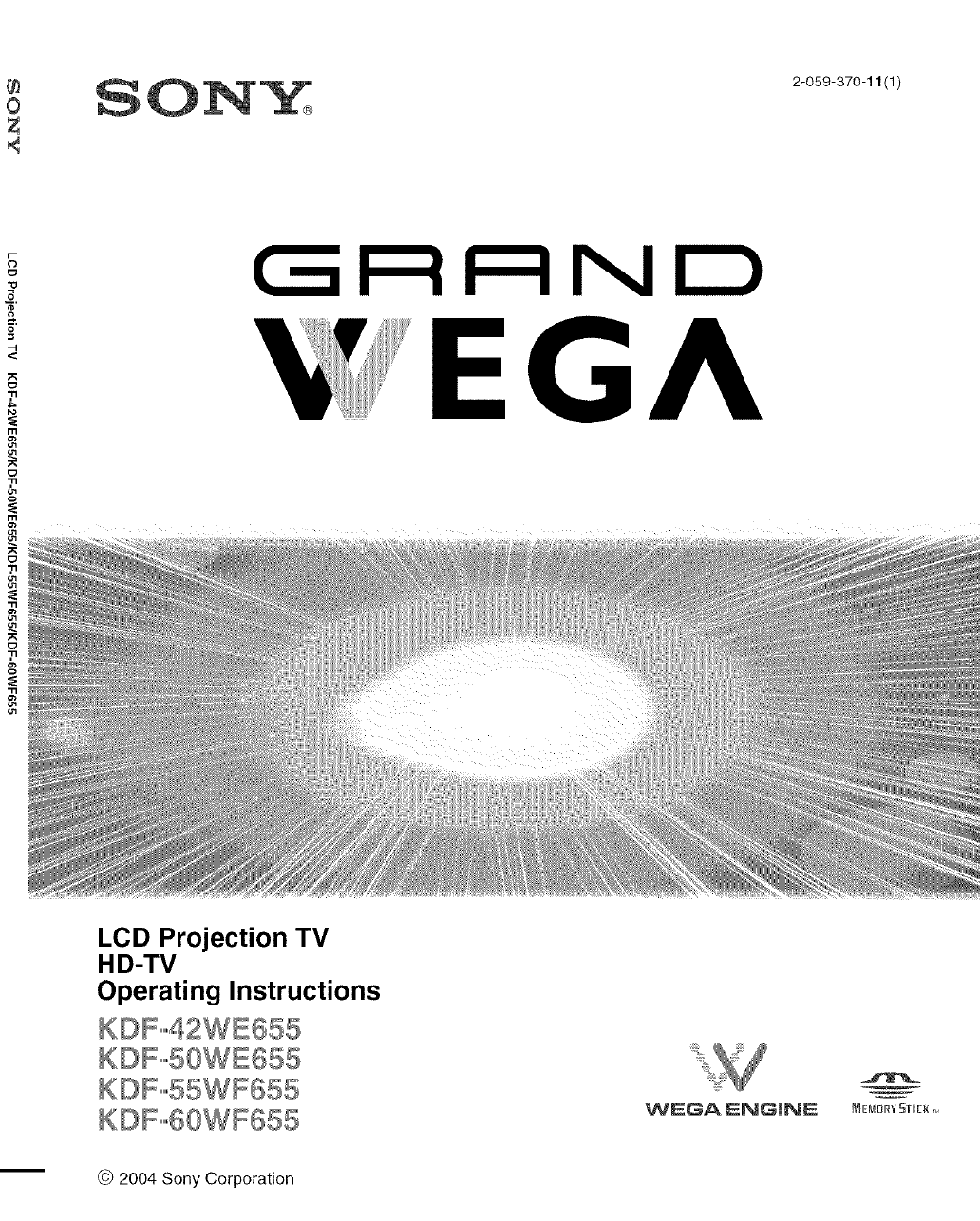
2-059-370-11 (1)
GRF:tND
EGA
LCD Projection TV
HD-TV
Operating Instructions
WEGA ENGINE MEMORY5rmEK,,,
-- © 2004 Sony Corporation
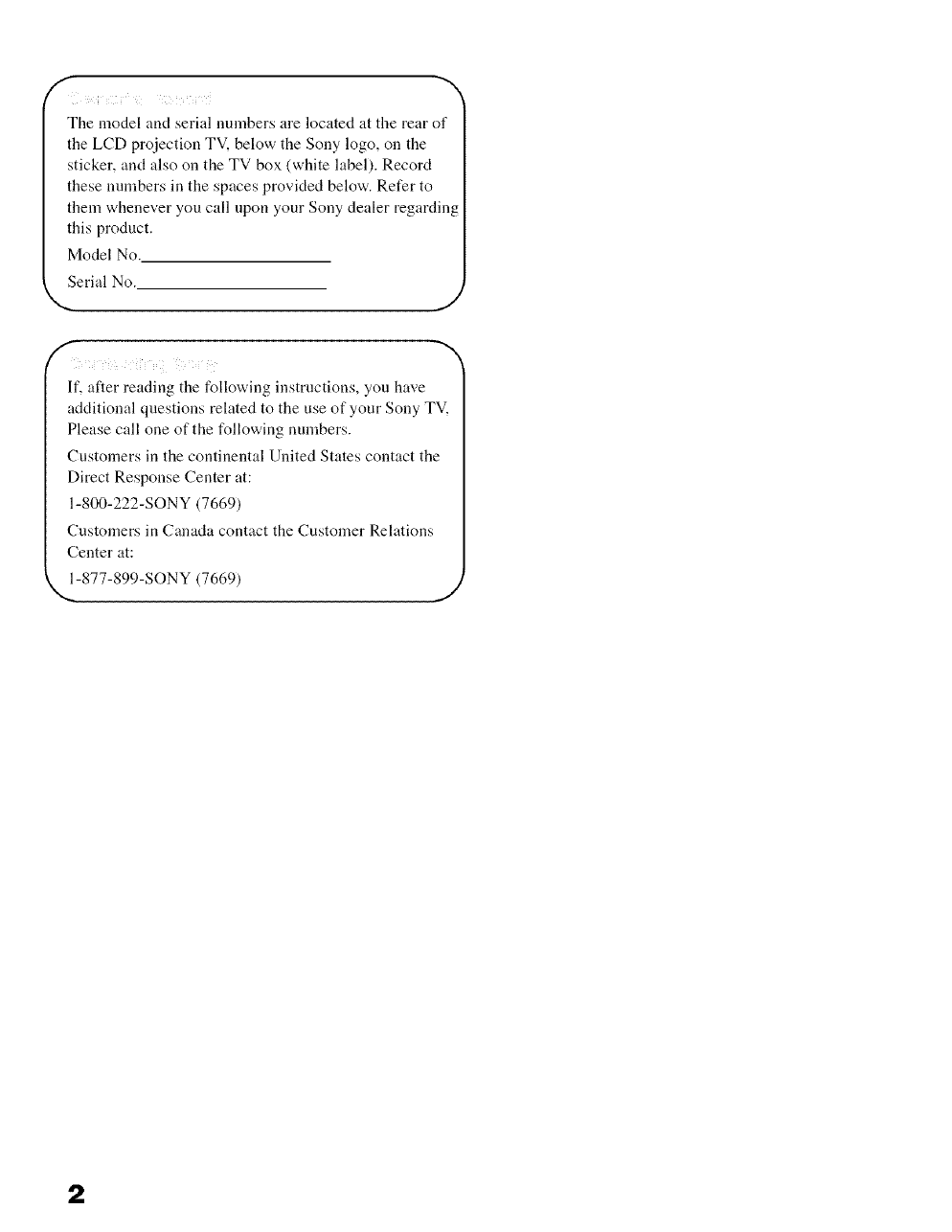
f
i i_ i _ _i _i_! _i i I
The model and serial numbers are located at the rear of
the LCD projection TV. below the Sony logo, oil the
sticker, and also oil the TV box (,white label). Record
these mnnbers in the spaces prox ided below. Refer to
them whenever you call upon your Sony dealer regarding
this product.
Model No.
Serial No.
If, after reading the following instructions, you have
additional questions related to the use of your Sony TV,
Please call one of the following numbers.
Customers in the continental United States contact the
Direct Response Center at:
1-800-222-SONY (7669)
Customers in Canada contact the Customer Relations
Center at:
N,,_-877-899-SONY (7669) J
2
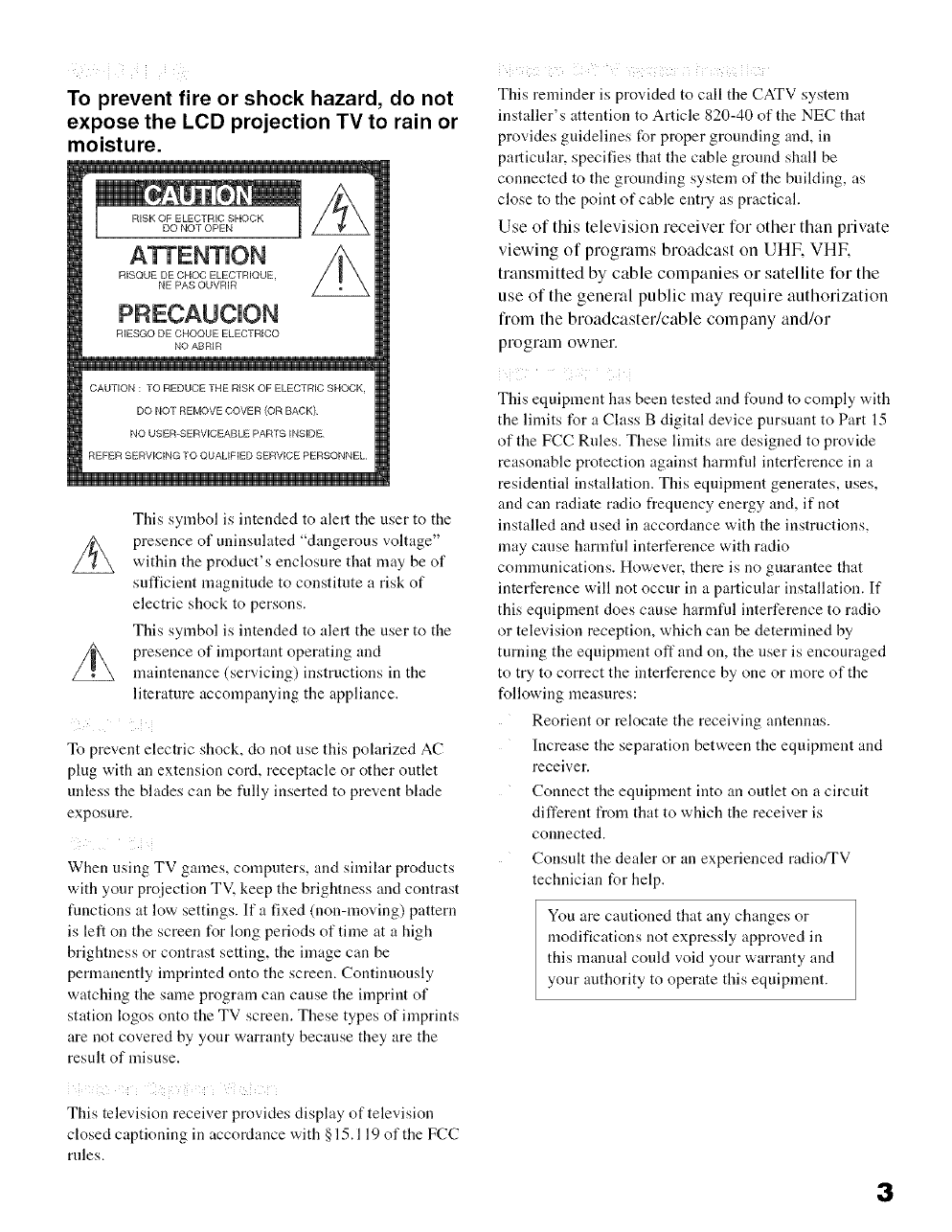
To prevent fire or shock hazard, do not
expose the LCD projection TV to rain or
moisture.
RISQUE DE CHOC ELECTRIQUE.
NE PAS OUVRIR
RIESGO DE CHOQUE ELECTRICO
NO ABRIR
CAUTION : TO REDUCE THE RISK OF ELECTRIC SHOCK,
DO NOT REMOVE COVER (OR BACK)
NO USER-SERVICEABLE PARTS INSIDE
REFER SERVICING TO QUALIFIED SERVICE PERSONNEL
This symbol is intended to alert the user to the
presence of uninsulated "dangerous voltage"
within the product's enclosure that may be of
sufficient magnitude to constitute a risk of
electric shock to persons.
This symbol is intended to alert the user to the
presence of important operating and
maintenance (servicing) instructions in the
literature accompanying the appliance.
To prevent electric shock, do not use this polarized AC
plug with an extension cord, receptacle or other outlet
unless the blades can be fully inserted to prevent blade
exposure.
i
When using TV games, computers, and similar products
with your projection TV. keep the brightness and contrast
functions at low settings. If a fixed (non-moving) pattern
is left on the screen for long periods of time at a high
brightness or contrast setting, the image can be
permanently imprinted onto the screen. Continuously
watching the same program can cause the imprint of
station logos onto the TV screen. These types of imprints
are not covered by your warranty because they are the
result of misuse.
i i5 i i /_ ii ii biii5_i ¸
This reminder is provided to call the CATV system
installer's attention to Article 820-40 of the NEC that
provides gnidelines for proper grounding and, in
particular, specifies that the cable ground shall be
connected to the grounding system of the building, as
close to the point of cable entry as practical.
Use of this television receiver for other than private
viewing of programs broadcast on UHF, VHF,
transmitted by cable companies or satellite for the
use of the general public may require authorization
from the broadcaster/cable company and/or
program owner.
i i
This equipment has been tested and found to comply with
the limits for a Class B digital device pursuant to Part 15
of the FCC Rules. These limits are designed to provide
reasonable protection against hamlfifl interference in a
residential installation. This equipment generates, uses,
and can radiate radio frequency energy and, if not
installed and used in accordance with the instructions,
may cause harmful interference with radio
communications. However, there is no guarantee that
interference will not occur in a particular installation. If
this equipment does cause harmful interference to radio
or teleMision reception, which can be determined by
turning the equipment oft"and on, the user is encouraged
to try to correct the interference by one or more of the
following measures:
Reorient or relocate the receiving antennas.
Increase the separation between the equipment and
receiver.
Connect the equipment into an outlet on a circuit
different from that to which the receiver is
connected.
Consult the dealer or an experienced radio/TV
technician for help.
You are cautioned that any changes or
modifications not expressly approved in
this manual could void your warranty and
yonr authority to operate this equipment.
This television receiver provides display of television
closed captioning in accordance with §15.119 of the FCC
rules.
3
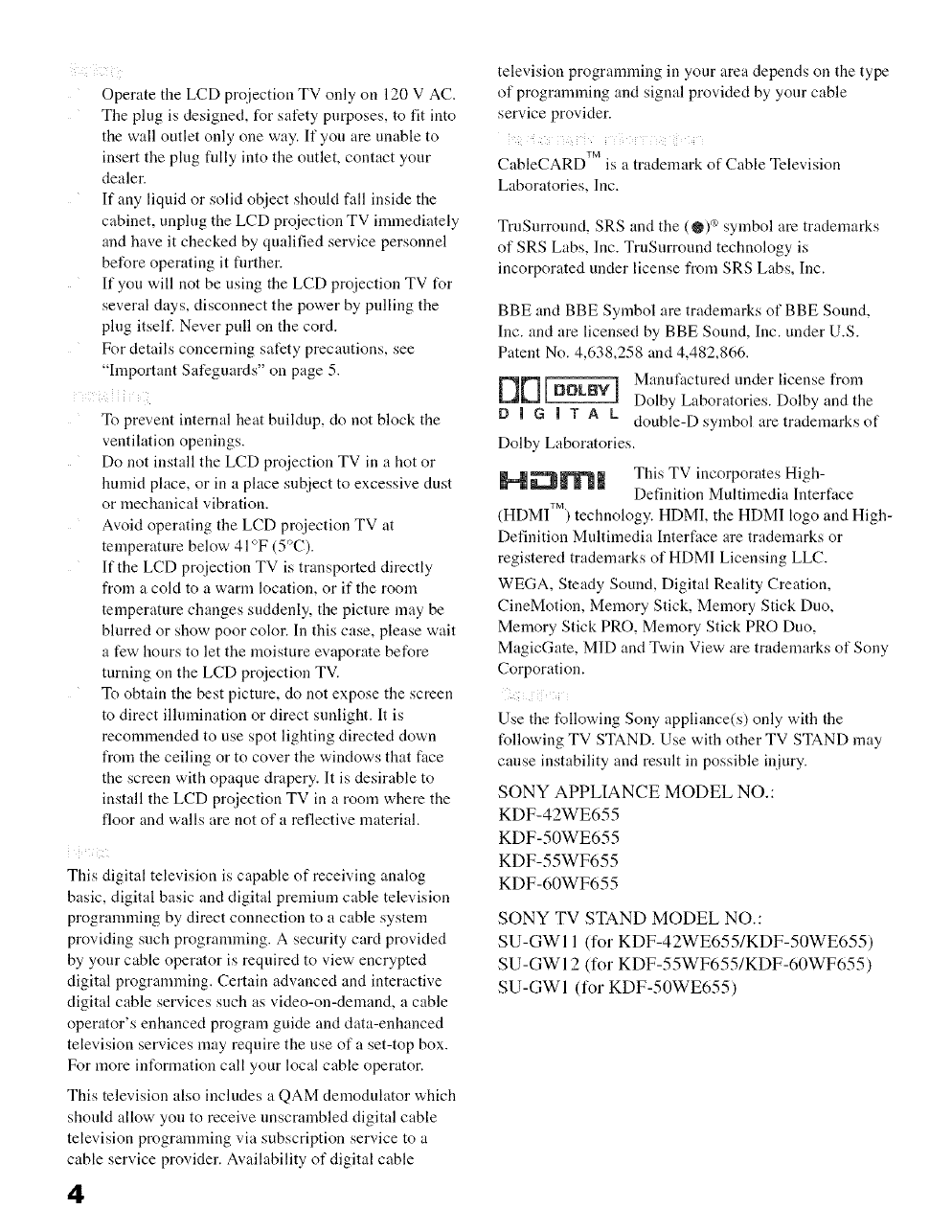
Operate the LCD projection TV only on 120 V AC.
The plug is designed, for safety purposes, to fit into
the wall outlet only one way. If yon are unable to
insert the plug fillly into the outlet, contact your
dealer.
If any liquid or solid object should fall inside the
cabinet, unplug the LCD projection TV imnaediately
and have it checked by qualified service personnel
before operating it fimher.
If you will not be using the LCD projection TV for
several days, disconnect the power by pulling the
plug itself. Never pull on the cord.
For details concerning safety precautions, see
"hnportant Safeguards" on page 5.
iiii i
To prevent internal heat buildup, do not block the
ventilation openings.
Do not install the LCD projection TV in a hot or
humid place, or in a place subject to excessive dust
or mechanical vibration.
Avoid operating the LCD proiection TV at
temperature below 41°F (5°C).
If the LCD proiection TV is transported directly
from a cold to a warm location, or if the room
temperature changes suddenly, the picture may be
blurred or show poor color. In this case, please wait
a few hours to let the moisture evaporate before
turning on the LCD proiection TV.
To obtain the best picture, do not expose the screen
to direct ilhnnination or direct sunlight. It is
recommended to use spot lighting directed down
from the ceiling or to cover the windows that face
the screen with opaque drapery. It is desirable to
install the LCD proiection TV in a room where the
floor and walls are not of a reflective material.
This digital television is capable of receiving analog
basic, digital basic and digital premium cable television
programming by direct connection to a cable system
providing such progrannning. A security card provided
by your cable operator is required to view encrypted
digital programming. Certain advanced and interactive
digital cable services such as video-on-demand, a cable
operator's enhanced program guide and data-enhanced
television services may require the use of a set-top box.
For more information call your local cable operator.
This television also includes a QAM demodulator which
should allow yon to receive nnscrambled digital cable
television programming via subscription service to a
cable service provider. Availability of digital cable
4
television programming in your area depends on the type
of programming and signal provided by your cable
service provider.
CableCARD TM is a trademark of Cable Television
Laboratories, Inc.
TruSurronnd, SRS and the (@)_ symbol are trademarks
of SRS Labs, Inc. TrnSurround technology is
incorporated under license from SRS Labs, Inc.
BBE and BBE Symbol are trademarks of BBE Sound,
Inc. and are licensed by BBE Sound, Inc. under U.S.
Patent No. 4,638,258 and 4,482,866.
DD _ Manufactured under license from
Dolby Laboratories. Dolby and the
13 I G I T A k double-D symbol are trademarks of
Dolby Laboratories.
This TV incorporates High-
Definition Multimedia Interface
(HDMI TM) technology. HDMI, the HDMI logo and High-
Definition Multimedia Interface are trademarks or
registered trademarks of HDMI Licensing LLC.
WEGA, Steady Sound, Digital Reality Creation,
CineMotion, Memory Stick, Memory Stick Duo,
Memory Stick PRO, Memory Stick PRO Duo,
MagicGate, MID and Twin View are trademarks of Sony
Corporation.
iii
Use the following Sony appliance(s) only with the
following TV STAND. Use with other TV STAND may
canse instability and result in possible injury.
SONY APPLIANCE MODEL NO.:
KDF-42WE655
KDF-50WE655
KDF-55WF655
KDF-60WF655
SONY TV STAND MODEL NO.:
SU-GWI 1 (for KDF-42WE655/KDF-50WE655)
SU-GWl 2 (for KDF-55WF655/KDF-60WF655)
SU-GWl (for KDF-50WE655)
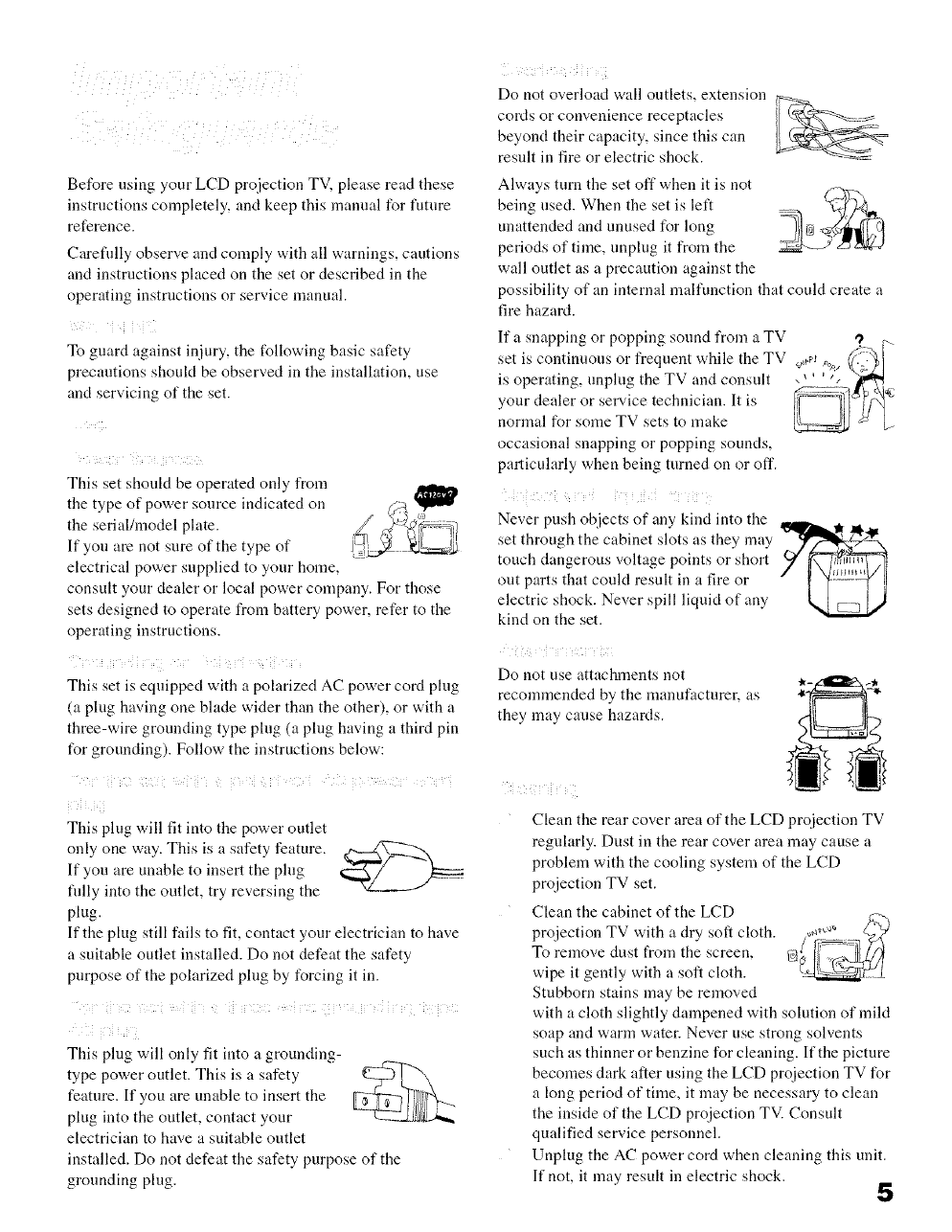
Before using your LCD projection TV, please read these
instructions completely, and keep this manual for futnre
reference.
Carefidly observe and comply with all warnings, cautions
and instructions placed on the set or described in the
operating instructions or service manual.
i i
To guard against injury, the t_llowing basic safety
precautions shouM be observed in the installation, use
and servicing of the set.
z
_ i ¸ ii i ii Z
This set should be operated only from
the type of power source indicated on
the serial/model plate.
If you are not sure of the type of
electrical power supplied to your home,
consult your dealer or local power company. For those
sets designed to operate from battery power, refer to the
operating instructions.
i
This set is equipped with a polarized AC power cord plug
(a ping having one blade wider than the other), or with a
three-wire grounding type plug (a ping having a third pin
for grounding). Follow the instructions below:
i ii T_ _ i i 7i _i ¸ _ _ i ¸
This plug will fit into the power outlet
only one way. This is a safety feature.
If yon are unable to insert the ping
filly into the outlet, try reversing the
plug.
If the plug still fails to fit, contact your electrician to have
a suitable outlet installed. Do not defeat the safety
purpose of the polarized plug by forcing it in.
i i ii
This ping will only fit into a grounding-
type power outlet. This is a safety
feature. If you are unable to insert the
plug into the outlet, contact your
electrician to have a suitable outlet
installed. Do not defeat the safety purpose of the
grounding plug.
Do not overload wall outlets, extension
cords or convenience receptacles
beyond their capacity, since this can
result in fire or electric shock.
Always turn the set off when it is not
being used. When the set is left ____
unattended and unused for long
periods of time, unplug it from the
wall outlet as a precaution against the
possibility of an internal malfunction that could create a
fire hazard.
If a snapping or popping sound from a TV
set is continuous or frequent while the TV _J _, (
is operating, unplug the TV and consult , ',
yonrdealerorserv,cetechnic, ,n t,s
normal for some TV sets to make
occasional snapping or popping sounds,
particularly when being turned on or off.
}
Never push objects of any kind into the
set through the cabinet slots as they may
touch dangerous voltage points or short
out parts that could result in a fire or
electric shock. Never spill liquid of any
kind on the set.
Do not use attachments not
recommended by the manufacturer, as
they may cause hazards.
Clean the rear cover area of the LCD proiection TV
regularly. Dust in the rear cover area may cause a
problem with the cooling system of the LCD
proiection TV set.
Clean the cabinet of the LCD
proiection TV with a dry soft cloth.
To remove dust from the screen,
wipe it gently with a soft cloth.
Stubborn stains may be removed
with a cloth slightly dampened with solution of mild
soap and warm water. Never use strong solvents
such as thinner or benzine for cleaning. If the pictnre
becomes dark after using the LCD projection TV for
a long period of time, it may be necessary to clean
the inside of the LCD projection TV. Consult
qualified service personnel.
Unplug the AC power cord when cleaning this unit.
If not, it may result in electric shock. 5
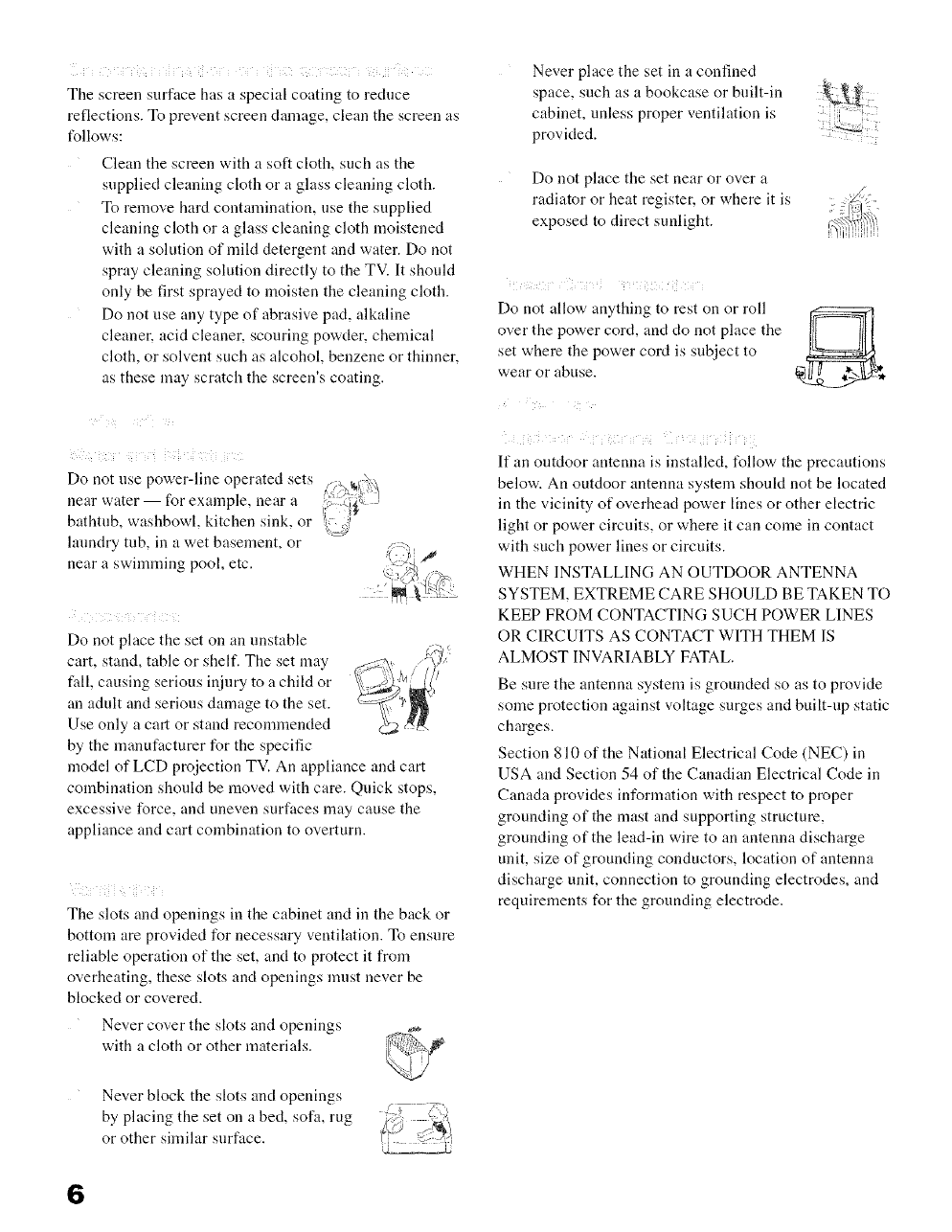
i/i i i i ! ii i i i 7 _i( i 5_i ii ii
The screen surface has a special coating to reduce
reflections. To prevent screen damage, clean the screen as
follows:
Clean the screen with a soft cloth, such as the
supplied cleaning cloth or a glass cleaning cloth.
To remove hard contamination, use the supplied
cleaning cloth or a glass cleaning cloth moistened
with a solution of mild detergent and water. Do not
spray cleaning solution directly to the TV. It should
only be first sprayed to moisten the cleaning cloth.
Do not use any type of abrasive pad, alkaline
cleaner, acid cleaner, scouring powder, chemical
cloth, or solvent such as alcohol, benzene or thinner,
as these may scratch the screen's coating.
_< _ ? i¸ i l i i iii i ii
Do not use power-line operated sets
near water for example, near a
bathtub, washbowl, kitchen sink, or
laundry tub, in a wet basement, or
near a swimnfing pool, etc.
i i i
Do not place the set on an unstable
cart, stand, table or shelf. The set may
fall, causing serious injury to a child or
an adult and serious damage to the set.
Use only a cart or stand recommended
by the manufacturer for the specific
model of LCD projection TV. An appliance and cart
combination should be moved with care. Quick stops,
excessive force, and uneven surfaces may cause the
appliance and cart combination to overturn.
iii ¢ ii
The slots and openings in the cabinet and in the back or
bottom are provided for necessary ventilation. To ensure
reliable operation of the set, and to protect it from
overheating, these slots and openings must never be
blocked or covered.
Never cover the slots and openings
with a cloth or other materials.
Never place the set in a confined
space, such as a bookcase or built-in
cabinet, unless proper ventilation is
provided.
Do not place the set near or over a
radiator or heat register, or where it is
exposed to direct sunlight.
_i i i !
Do not allow anything to rest on or roll
over the power cord, and do not place the
set where the power cord is subject to
wear or abuse.
If an outdoor antenna is installed, t_llow the precautions
below. An outdoor antenna system shouM not be located
in the vicinity of overhead power lines or other electric
light or power circuits, or where it can come in contact
with such power lines or circuits.
WHEN INSTALLING AN OUTDOOR ANTENNA
SYSTEM, EXTREME CARE SHOULD BE TAKEN TO
KEEP FROM CONTACTING SUCH POWER LINES
OR CIRCUITS AS CONTACT WITH THEM IS
ALMOST INVARIABLY FATAL.
Be sure the antenna system is grounded so as to provide
some protection against voltage surges and built-up static
charges.
Section 810 of the National Electrical Code (NEC) in
USA and Section 54 of the Canadian Electrical Code in
Canada provides information with respect to proper
grounding of the mast and supporting structure,
grounding of the lead-in wire to an antenna discharge
unit, size of grounding conductors, location of antenna
discharge unit, connection to grounding electrodes, and
requirements for the grounding electrode.
Never block the slots and openings
by placing the set on a bed, sofa, rug
or other similar surface.
6
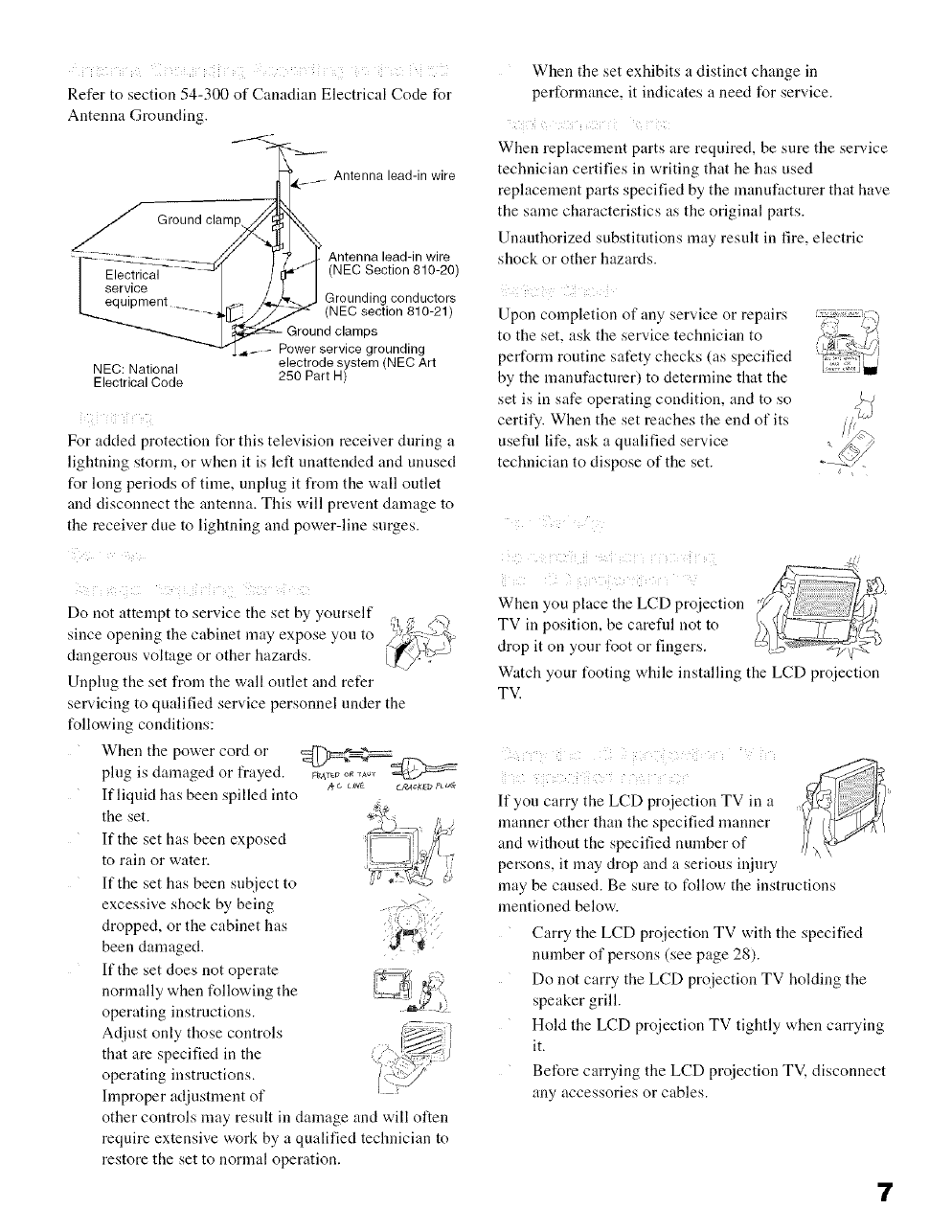
Refer to section 54-300 of Canadian Electrical Code for
Antenna Grounding.
----'<-2 <___
Antennalead-inwire
Groundclamp_
_-_ _ __ "*) Antennalead-inwire
I Electrica_ -- _v [(NEC Section 810-20)
service /
equ pment _, /_ Grounding conductors
....... ._[]_j/_ (NEC section 810-21)
_ GrouBd clamps
-""_ _I - Power service grounding
NEC: National electrode system (NEC Art
Electrical Code 250 Part H)
For added protection for this television receiver during a
lightning stonn, or when it is left unattended and unused
for long periods of time, unplug it from the wall outlet
and disconnect the antenna. This will prevent damage to
the receiver due to lightning and power-line surges.
{ iii ii i
Do not attempt to service the set by yourself
since opening the cabinet may expose you to
dangerous voltage or other hazards.
Unplug the set from the wall outlet and refer
ser_,icing to qualified service personnel under the
following conditions:
When the power cord or
plug is damaged or frayed, o --
If liquid has been spilled into
the set.
If the set has been exposed
to rain or water.
If the set has been subject to
excessive shock by being
dropped, or the cabinet has ' ( ;';
been damaged.
If the set does not operate
normally when following the
operating instructions.
Adjust only those controls
that are specified in the
operating instructions.
hnproper adjustment of
other controls may result in damage and will often
require extensive work by a qualified technician to
restore the set to normal operation.
When the set exhibits a distinct change in
performance, it indicates a need for service.
When replacement parts are required, be sure the service
technician certifies in writing that he has used
replacement parts specified by the manufacturer that have
the same characteristics as the original parts.
Unauthorized substitutions may result in fire, electric
shock or other hazards.
Upon completion of any service or repairs
to the set, ask the service technician to
perform routine safety checks (as specified
by the manufacturer) to determine that the
set is in safe operating condition, and to so
certify. When the set reaches the end of its
useful life, ask a qualified service
technician to dispose of the set.
,<
; i :_i ¸i ii ni i i ii7 ii i
When you place the LCD pro}ection
TV in position, be careful not to
drop it on your foot or fingers.
Watch your l_oting while installing the LCD pro}ection
TV.
i! ii i ¸¸i i:ii ii
If you carry the LCD projection TV in a
manner other than the specified manner
and without the specified number of
persons, it may drop and a serious injury
may be caused. Be sure to t_llow the instrnctions
mentioned below.
Carry the LCD projection TV with the specified
number of persons (see page 28).
Do not carry the LCD projection TV holding the
speaker grill.
Hold the LCD projection TV tightly when carrying
it.
Before carrying the LCD projection TM disconnect
any accessories or cables.
7
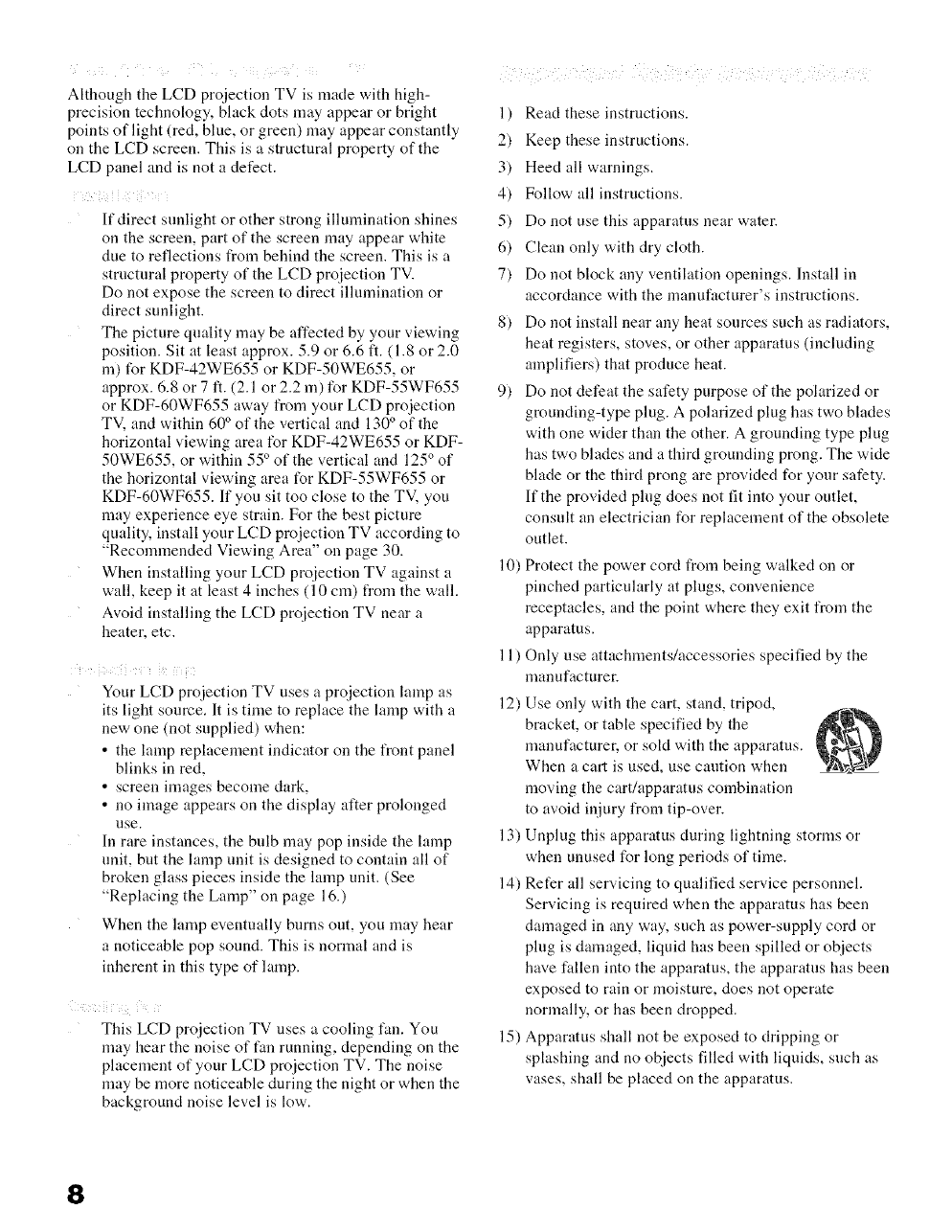
Although the LCD projection TV is made with high-
precision technology, black dots may appear or bright
points of light (red, blue, or green) may appear constantly
on the LCD screen. This is a structnral property of the
LCD panel and is not a defect.
! ili ii
If direct sunlight or other strong illumination shines
on the screen, part of the screen may appear white
due to reflections from behind the screen. This is a
structural property of the LCD proiection TV.
Do not expose the screen to direct illumination or
direct sunlight.
The picture quality may be affected by your viewing
position. Sit at least approx. 5.9 or 6.6 ft. (1.8 or 2.0
m) for KDF-42WE655 or KDF-50WE655, or
approx. 6.8 or 7 ft. (2.1 or 2.2 m) for KDF-55WF655
or KDF-60WF655 away from your LCD projection
TV, and within 60° of the vertical and 130 ° of the
horizontal viewing area for KDF-42WE655 or KDF-
50WE655, or within 55 ° of the vertical and 125 ° of
the horizontal viewing area for KDF-55WF655 or
KDF-60WF655. If you sit too close to the TV, you
may experience eye strain. For the best picture
quality, install your LCD projection TV according to
"Recommended Viewing Area" on page 30.
When installing your LCD pro}ection TV against a
wall, keep it at least 4 inches (10 cm) from the wall.
Avoid installing the LCD pro}ection TV near a
heater, etc.
i il
Your LCD projection TV uses a projection lamp as
its light source. It is time to replace the lamp with a
new one (not supplied) when:
• the lamp replacement indicator on the front panel
blinks in red,
• screen images become clark,
• no image appears on the display after prolonged
use.
In rare instances, the bulb may pop inside the lamp
unit, but the lamp nnit is designed to contain all of
broken glass pieces inside the lamp unit. (See
"Replacing the Lamp" on page 16.)
When the lamp eventually burns out, you may hear
a noticeable pop sound. This is normal and is
inherent in this type of lamp.
This LCD projection TV nses a cooling fan. You
may hear the noise of fan running, depending on the
placement of your LCD projection TV. The noise
may be more noticeable during the night or when the
background noise level is low.
l) Read these instrnctions.
2) Keep these instructions.
3) Heed all warnings.
4) Follow all instructions.
5) Do not use this apparatns near water.
6) Clean only with dry cloth.
7) Do not block any ventilation openings. Install in
accordance with the manufacturer's instructions.
8) Do not install near any heat sources such as radiators,
heat registers, stoves, or other apparatus (including
amplifiers) that produce heat.
9) Do not defeat the safety purpose of the polarized or
grounding-type plug. A polarized plug has two blades
with one wider than the other. A grounding type plug
has two blades and a third grounding prong. The wide
blade or the third prong are provided for your safety.
If the provided plng does not fit into your outlet,
consult an electrician for replacement of the obsolete
outlet.
10) Protect the power cord from being walked on or
pinched particularly at plugs, convenience
receptacles, and the point where they exit from the
apparatus.
11) Only use attachments!accessories specified by the
manufactnrel:
12) Use only with the cart, stand, tripod,
bracket, or table specified by the
manufacturer, or sokt with the apparatus.
When a cart is used, use caution when
moving the cart/apparatus combination
to avoid injury from tip-over.
13) Unplug this apparatus during lightning storms or
when unused for long periods of time.
14) Refer all servicing to qualified service personnel.
Servicing is required when the apparatus has been
damaged in any way, such as power-supply cord or
plug is damaged, liquid has been spilled or objects
have fallen into the apparatus, the apparatus has been
exposed to rain or moisture, does not operate
normally, or has been dropped.
15) Apparatus shall not be exposed to dripping or
splashing and no objects filled with liquids, such as
vases, shall be placed on the apparatus.
8
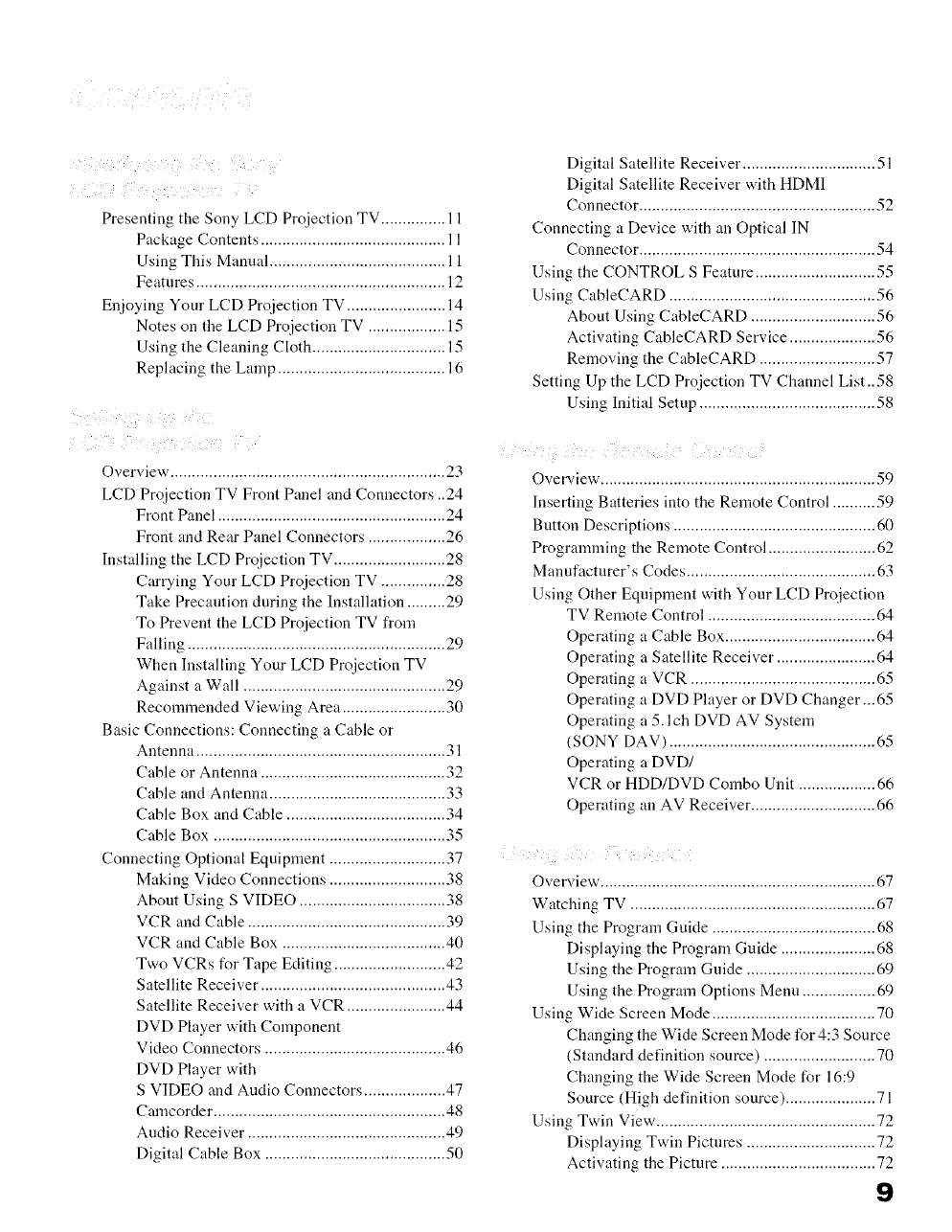
Presenting the Sony LCD Projection TV ............... 11
Package Contents ........................................... 11
Using This Manual ......................................... 11
Features .......................................................... 12
Enjoying Your LCD Projection TV ....................... 14
Notes on the LCD Proiection TV .................. 15
Using the Cleaning Cloth ............................... 15
Replacing the Lamp ....................................... 16
Overview ................................................................ 23
LCD Projection TV Front Panel and Connectors ..24
Front Panel ..................................................... 24
Front and Rear Panel Connectors .................. 26
Installing the LCD Projection TV .......................... 28
Carrying Your LCD Projection TV ............... 28
Take Precaution during the Installation ......... 29
To Prevent the LCD Proiection TV from
Falling ............................................................ 29
When Installing Your LCD Projection TV
Against a Wall ............................................... 29
Recommended Viewing Area ........................ 30
Basic Connections: Connecting a Cable or
Antenna .......................................................... 31
Cable or Antenna ........................................... 32
Cable and Antenna ......................................... 33
Cable Box and Cable ..................................... 34
Cable Box ...................................................... 35
Connecting Optional Equipment ........................... 37
Making Video Connections ........................... 38
About Using S VIDEO .................................. 38
VCR and Cable .............................................. 39
VCR and Cable Box ...................................... 40
Two VCRs for Tape Editing .......................... 42
Satellite Receiver ........................................... 43
Satellite Receiver with a VCR ....................... 44
DVD Player with Component
Video Connectors .......................................... 46
DVD Player with
S VIDEO and Audio Connectors ................... 47
Camcorder ...................................................... 48
Audio Receiver .............................................. 49
Digital Cable Box .......................................... 50
Digital Satellite Receiver ............................... 51
Digital Satellite Receiver with HDMI
Connector ....................................................... 52
Connecting a Device with an Optical IN
Connector ....................................................... 54
Using the CONTROL S Feature ............................ 55
Using CableCARD ................................................ 56
About Using CableCARD ............................. 56
Activating CableCARD Service .................... 56
Removing the CableCARD ........................... 57
Setting Up the LCD Projection TV Channel List .. 58
Using Initial Setup ......................................... 58
> ! i¸ i_ i¸¸i_i _7 i i_i; i ¸
Overview ................................................................ 59
Inserting Batteries into the Remote Control .......... 59
Button Descriptions ............................................... 60
Progrannning the Remote Control ......................... 62
Manufacturer's Codes ............................................ 63
Using Other Equipment with Your LCD Projection
TV Remote Control ....................................... 64
Operating a Cable Box ................................... 64
Operating a Satellite Receiver ....................... 64
Operating a VCR ........................................... 65
Operating a DVD Player or DVD Changer...65
Operating a 5.1ch DVD AV System
(SONY DAV) ................................................ 65
Operating a DVD/
VCR or HDD/DVD Combo Unit .................. 66
Operating an AV Receiver ............................. 66
i
Overview ................................................................ 67
Watching TV ......................................................... 67
Using the Program Guide ...................................... 68
Displaying the Program Guide ...................... 68
Using the Program Guide .............................. 69
Using the Program Options Menu ................. 69
Using Wide Screen Mode ...................................... 70
Changing the Wide Screen Mode for 4:3 Source
(Standard definition source) .......................... 70
Changing the Wide Screen Mode for 16:9
Source (High definition source) ..................... 71
Using Twin View ................................................... 72
Displaying Twin Pictures .............................. 72
Activating the Picture .................................... 72
9
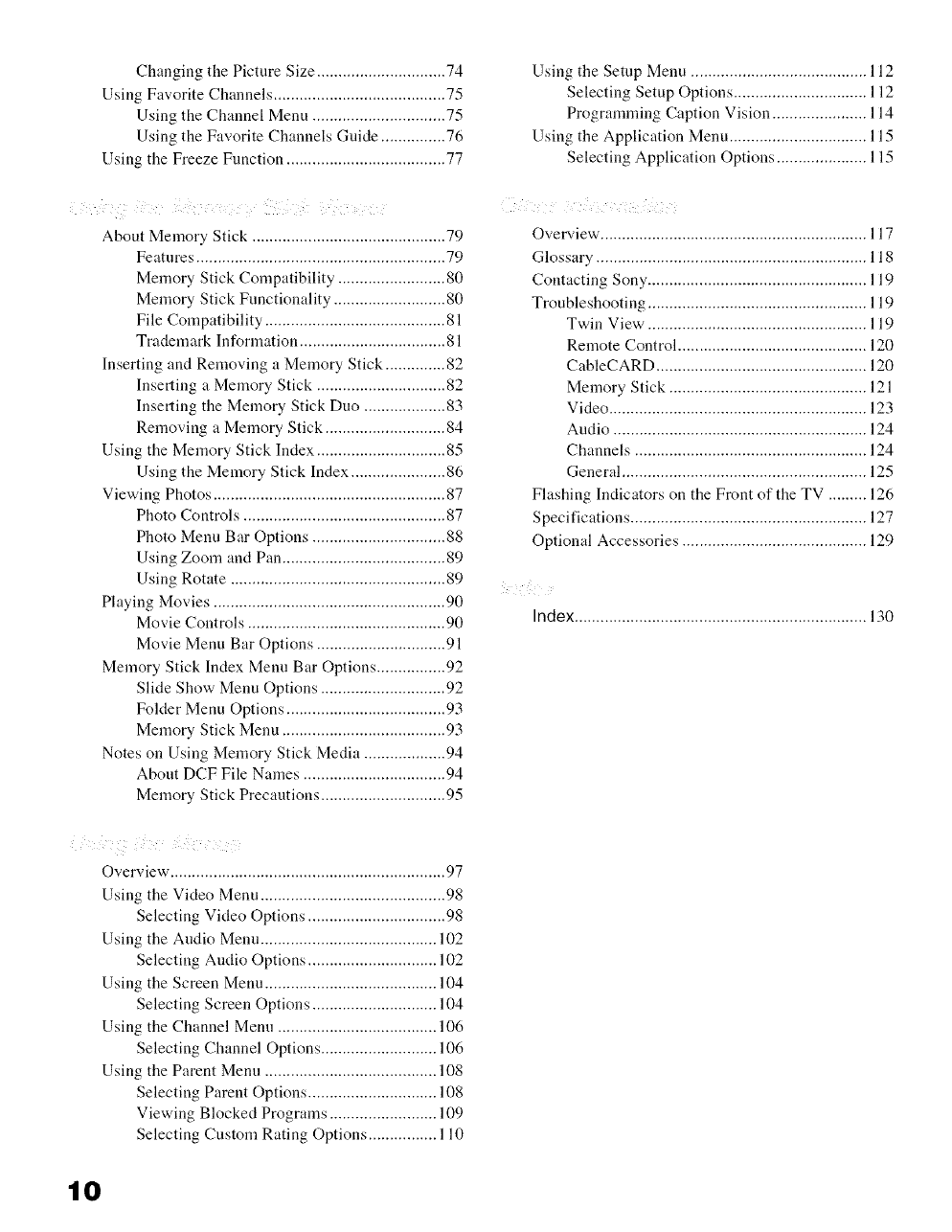
Changing the Picture Size .............................. 74
Using Favorite Channels ........................................ 75
Using the Channel Menu ............................... 75
Using the Favorite Channels Guide ............... 76
Using the Freeze Function ..................................... 77
About Memory Stick ............................................. 79
Features .......................................................... 79
Memory Stick Compatibility ......................... 80
Memory Stick Functionality .......................... 80
File Compatibility .......................................... 81
Trademark Information .................................. 81
Inserting and Removing a Memory Stick .............. 82
Inserting a Memory Stick .............................. 82
Inserting the Memory Stick Duo ................... 83
Removing a Memory Stick ............................ 84
Using the Memory Stick Index .............................. 85
Using the Memory Stick Index ...................... 86
Viewing Photos ...................................................... 87
Photo Controls ............................................... 87
Photo Menu Bar Options ............................... 88
Using Zoom and Pan ...................................... 89
Using Rotate .................................................. 89
Playing Movies ...................................................... 90
Movie Controls .............................................. 90
Movie Menu Bar Options .............................. 91
Memory Stick Index Menu Bar Options ................ 92
Slide Show Menu Options ............................. 92
Folder Menu Options ..................................... 93
Memory Stick Menu ...................................... 93
Notes on Using Memory Stick Media ................... 94
About DCF File Names ................................. 94
Memory Stick Precautions ............................. 95
Using the Setup Menu ......................................... 112
Selecting Setup Options ............................... 112
Programming Caption Vision ...................... 114
Using the Application Menu ................................ 115
Selecting Application Options ..................... 115
Overview .............................................................. 117
Glossary ............................................................... 118
Contacting Sony ................................................... 119
Troubleshooting ................................................... 119
Twin View ......................................................
Remote Control ............................................ 120
CableCARD ................................................. 120
Memory Stick .............................................. 121
Video ............................................................ 123
Audio ........................................................... 124
Channels ...................................................... 124
General ......................................................... 125
Flashing Indicators on the Front of the TV ......... 126
Specifications ....................................................... 127
Optional Accessories ........................................... 129
Index ....................................................................130
Overview ................................................................ 97
Using the Video Menu ........................................... 98
Selecting Video Options ................................ 98
Using the Audio Menu ......................................... 102
Selecting Andio Options .............................. 102
Using the Screen Menu ........................................ 104
Selecting Screen Options ............................. 104
Using the Channel Menu ..................................... 106
Selecting Channel Options ........................... 106
Using the Parent Menu ........................................ 108
Selecting Parent Options .............................. 108
Viewing Blocked Programs ......................... 109
Selecting Custom Rating Options ................ 110
10
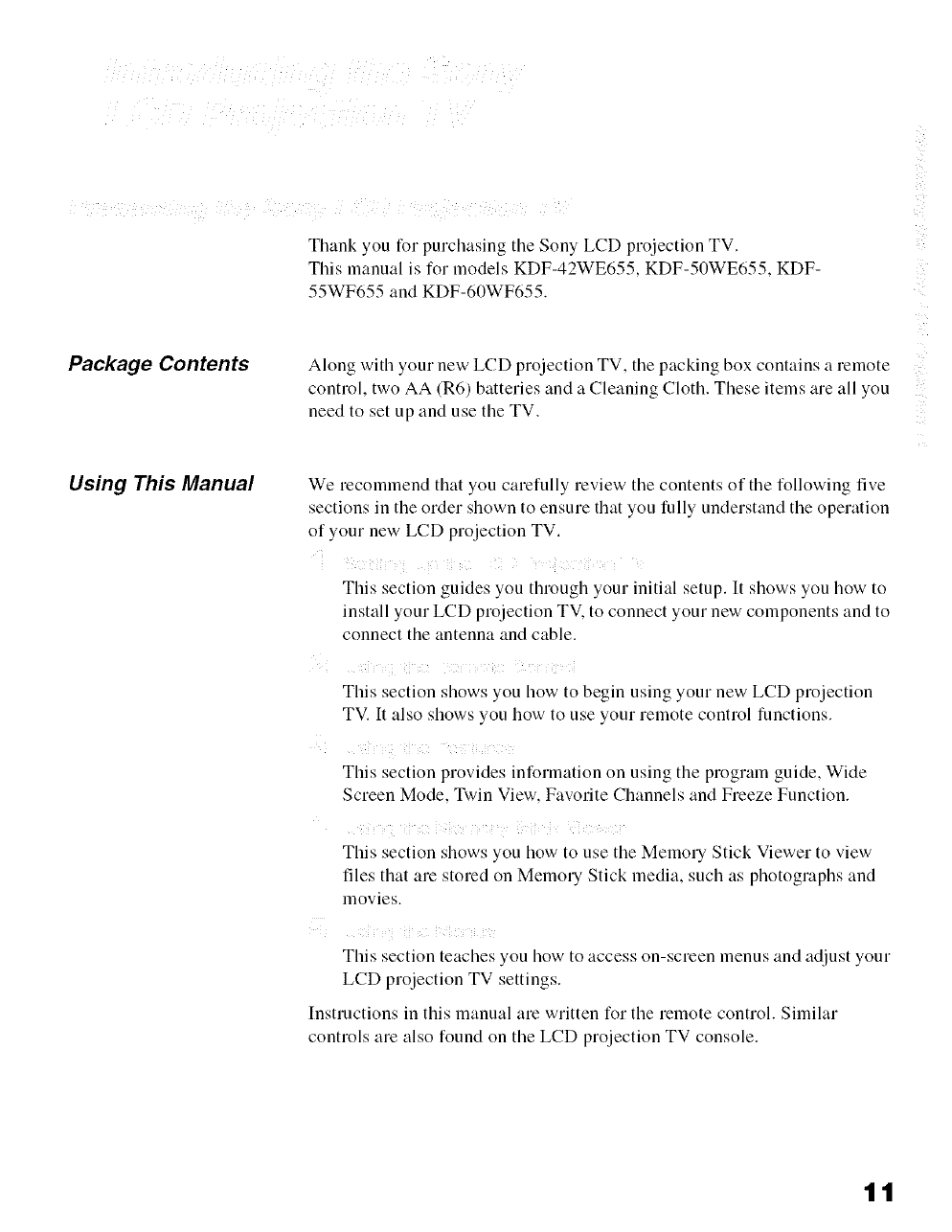
Package Contents
Using This Manual
Thank you for purchasing tile Sony LCD projection TV.
This manual is for models KDF-42WE655. KDF-50WE655. KDF-
55WF655 and KDF-60WF655.
Along with your new LCD projection TV. tile packing box contains a remote
control, two AA (R6'_ batteries and a Cleaning Cloth. These items are all you
need to set up and use the TV,
We recommend that you carefully review the contents of the following five
sections in the order shown to ensure that you fully understand the operation
of your new LCD projection TV.
ii i
This section guides you through your initial setup. It shows you how to
install your LCD projection TV, to connect your new components and to
connect the antenna and cable.
ii i i [ i i ¸
This section shows you how to begin using your new LCD projection
TV. It also shows you how to use your remote control functions.
ii ¸¸ i iii
This section provides information on using the program guide, Wide
Screen Mode, Twin View, Favorite Channels and Freeze Function.
iii i !iii i
This section shows you how to use the Memory Stick Viewer to view
files that are stored on Memo UStick media, such as photographs and
movies.
This section teaches you how to access on-screen menus and adjust your
LCD projection TV settings.
Instructions in this manual are written for the remote control. Similar
controls are also found on the LCD projection TV console.
tt
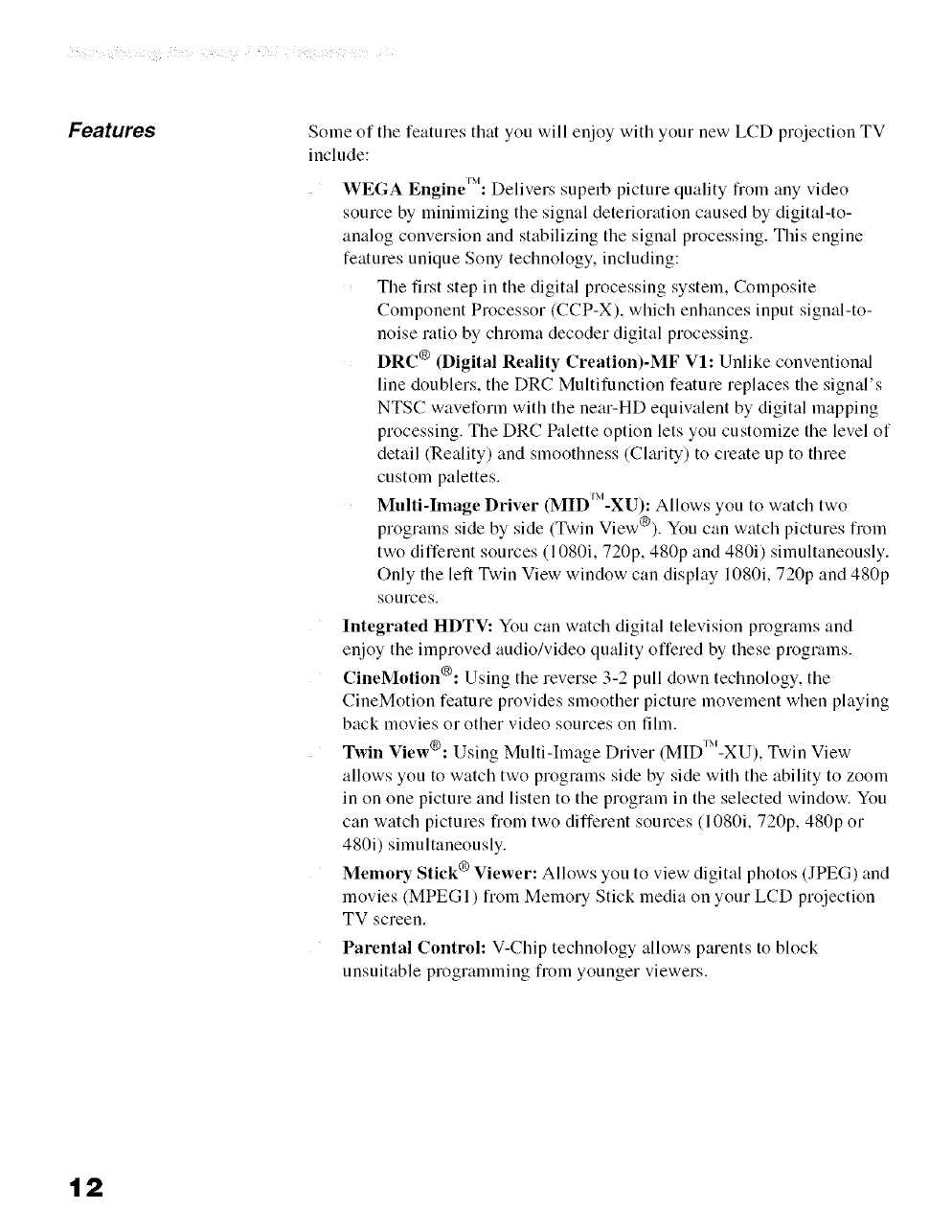
Features Some of the features that you will enjoy with your new LCD projection TV
include:
WEGA Engine'X_: Delivers superb picture quality fiom any video
soume by minimizing the signal deterioration caused by digital-to-
analog conversion and stabilizing the signal processing. This engine
features unique Sony technology, including:
The first step in the digital processing system, Composite
Component Processor (CCP-X), which enhances input signal-to-
noise ratio by chroma decoder digital processing.
DRC ® (Digital Reality Creation)-MF Vl: Unlike conventional
line doublers, the DRC Multifunction feature replaces the signal's
NTSC waveform with the near-HD equivalent by digital mapping
processing. The DRC Palette option lets you customize the level of
detail (Reality) and smoothness (Clarity) to create up to three
custom palettes.
Multi-Image Driver (MIDJ_-XU): Allows you to watch two
programs side by side (Twin View®). You can watch pictures from
two different sources (1080i, 720p, 480p and 480i) simultaneously.
Only the left Twin View window can display 1080i, 720p and 480p
sources.
Integrated HDTV: You can watch digital television programs and
enjoy the improved audio/video quality offered by these programs.
CineMotion®: Using the reverse 3-2 pull down technology, the
CineMotion feature provides smoother picture movement when playing
back movies or other video sources on film.
Twin View®: Using Multi-[mage Driver (MIDJ_-XU), Twin View
allows you to watch two programs side by side with the ability to zoom
in on one picture and listen to the program in the selected window. You
can watch pictures from two different sources (1080i, 720p, 480p or
480i) simultaneously.
Memory Stick ® Viewer: Allows you to view digital photos (JPEG) and
movies (MPEGI) from Memory Stick media on your LCD projection
TV screen.
Parental Control: V-Chip technology allows parents to block
unsuitable programming from younger viewers.
12
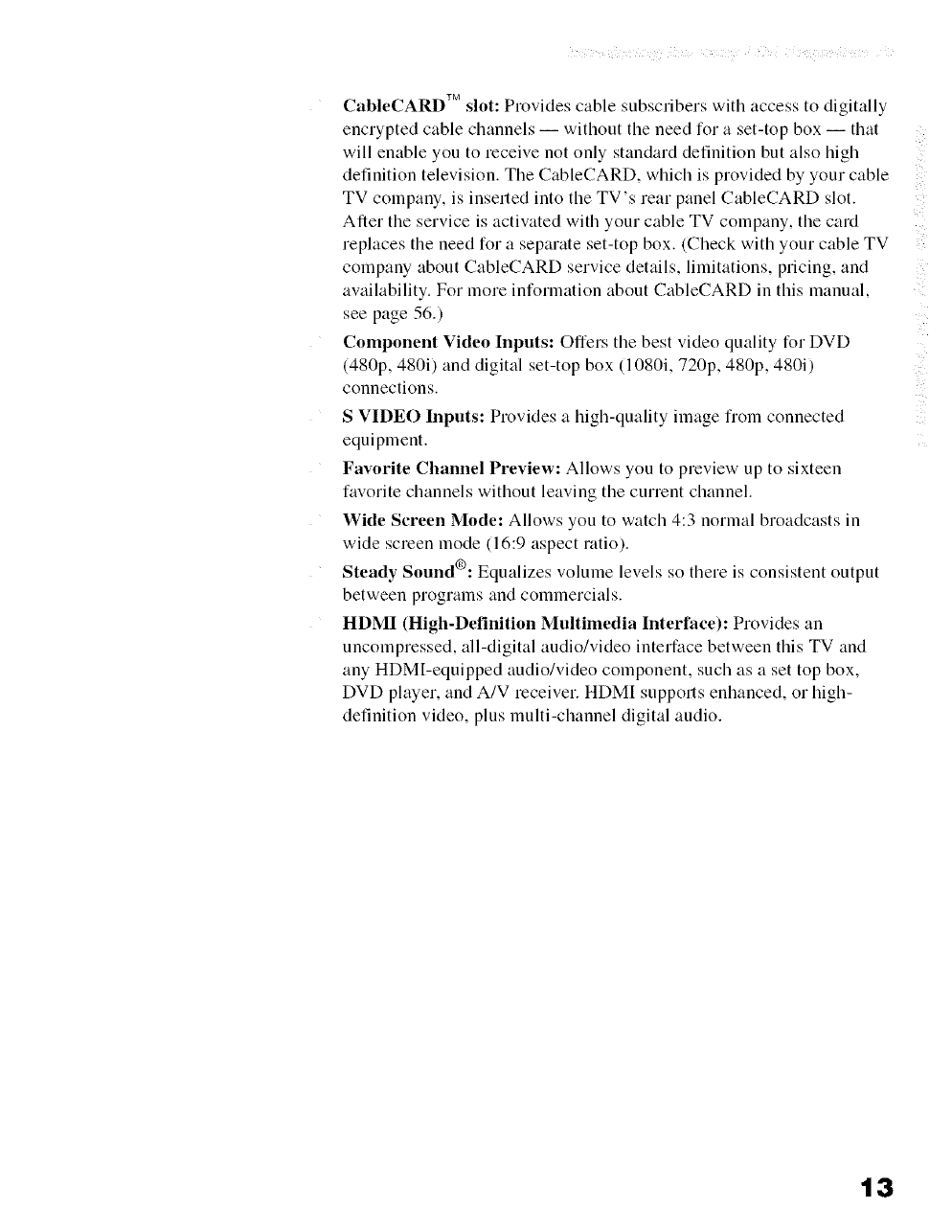
CableCARD TMslot: Provides cable subscribers with access to digitally
encrypted cable channels without the need for a set-top box that
will enable you to receive not only standard definition but also high
definition television. The CableCARD. which is provided by your cable
TV company, is inserted into the TV's rear panel CableCARD slot.
After the service is activated with your cable TV company, the card
replaces the need for a separate set-top box. (Check with your cable TV
company about CableCARD service details, limitations, pricing, and
availability. For more information about CableCARD in this manual.
see page 56.)
Component Video Inputs: Offers the best video quality for DVD
(480p. 480i) and digital set-top box (1080i. 720p. 480p. 480i_
connections.
S VIDEO Inputs: Provides a high-quality image from connected
equipment,
Favorite Channel Preview: Allows you to preview up to sixteen
favorite channels without leaving the current channel.
Wide Screen Mode: Allows you to watch 4:3 normal broadcasts in
wide screen mode (16:9 aspect ratio),
Steady Sound®: Equalizes volume levels so there is consistent output
between programs and commercials,
HDMI (High-Definition Multimedia Interface): Provides an
uncompressed, all-digital audio/video interface between this TV and
any HDMl-equipped audio/video component, such as a set top box.
DVD player, and A/V receiver. HDMI supports enhanced, or high-
definition video, plus multi-channel digital audio.
t3
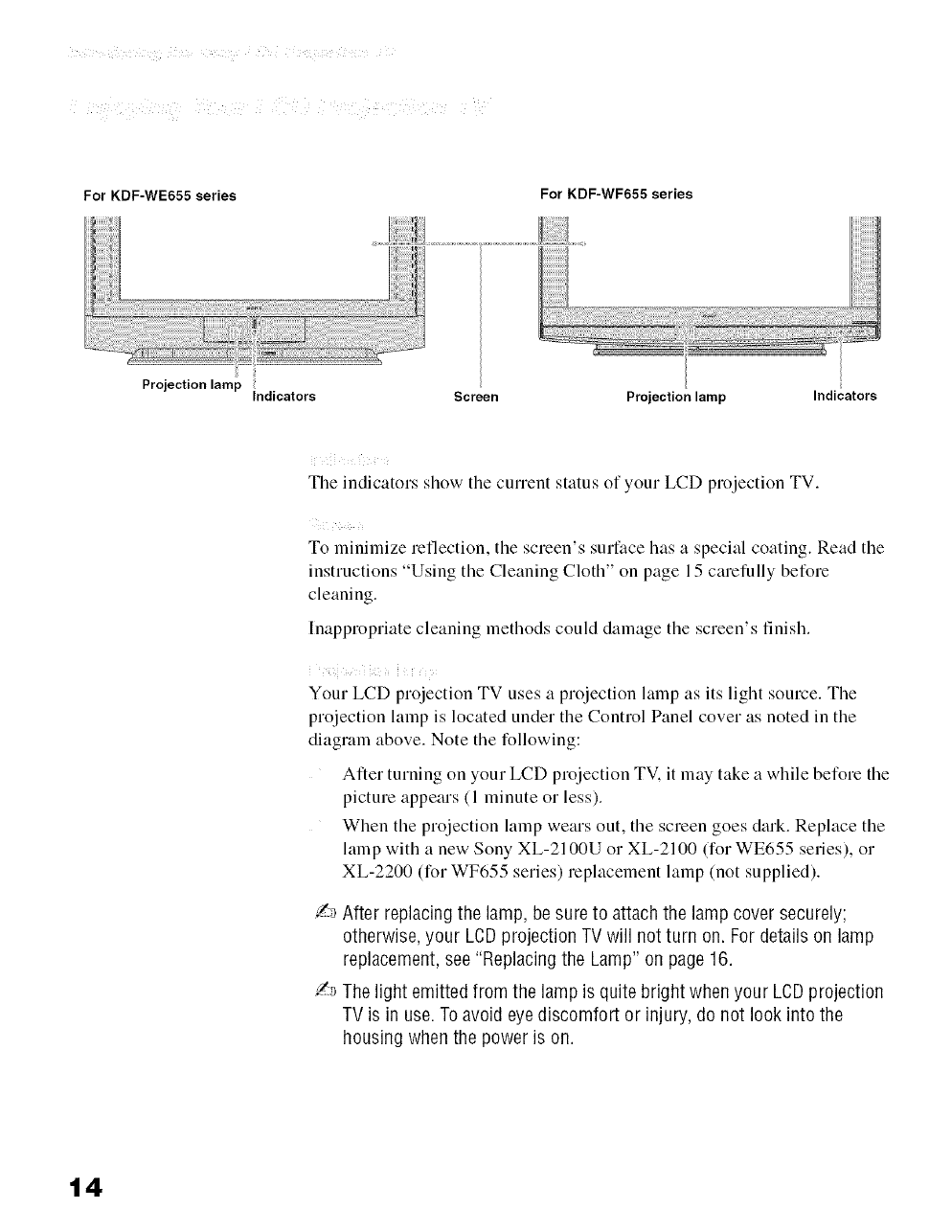
For KDF-WE655 series For KDF-WF655 series
Projection lamp Indicators Screen Projection lamp Indicators
The indicators show tile current status of your LCD projection TV.
To minimize reflection, the screen's surface has a special coating. Read the
instructions "Using the Cleaning Cloth" on page 15 carefully before
cleaning.
Inappropriate cleaning methods could damage the screen's finish.
Your LCD projection TV uses a projection lamp as its light source. The
projection lamp is located under the Control Panel cover as noted in the
diagram above. Note the following:
After turning on your LCD projection TV. it may take a while before the
picture appears (1 minute or less).
When the projection lamp wears out, the screen goes dark. Replace the
lamp with a new Sony XL-2100U or XL-2100 (for WE655 series), or
XL-2200 (for WF655 series) replacement lamp (not supplied).
/_ After replacing the lamp, be sure to attach the lamp cover securely;
otherwise, your LCDprojection TV will not turn on. For details on lamp
replacement,see "Replacing the Lamp" on page 16.
/_ The light emitted from the lamp is quite bright when your LCDprojection
TV is in use.To avoid eye discomfort or injury, do not look into the
housing when the power is on.
t4
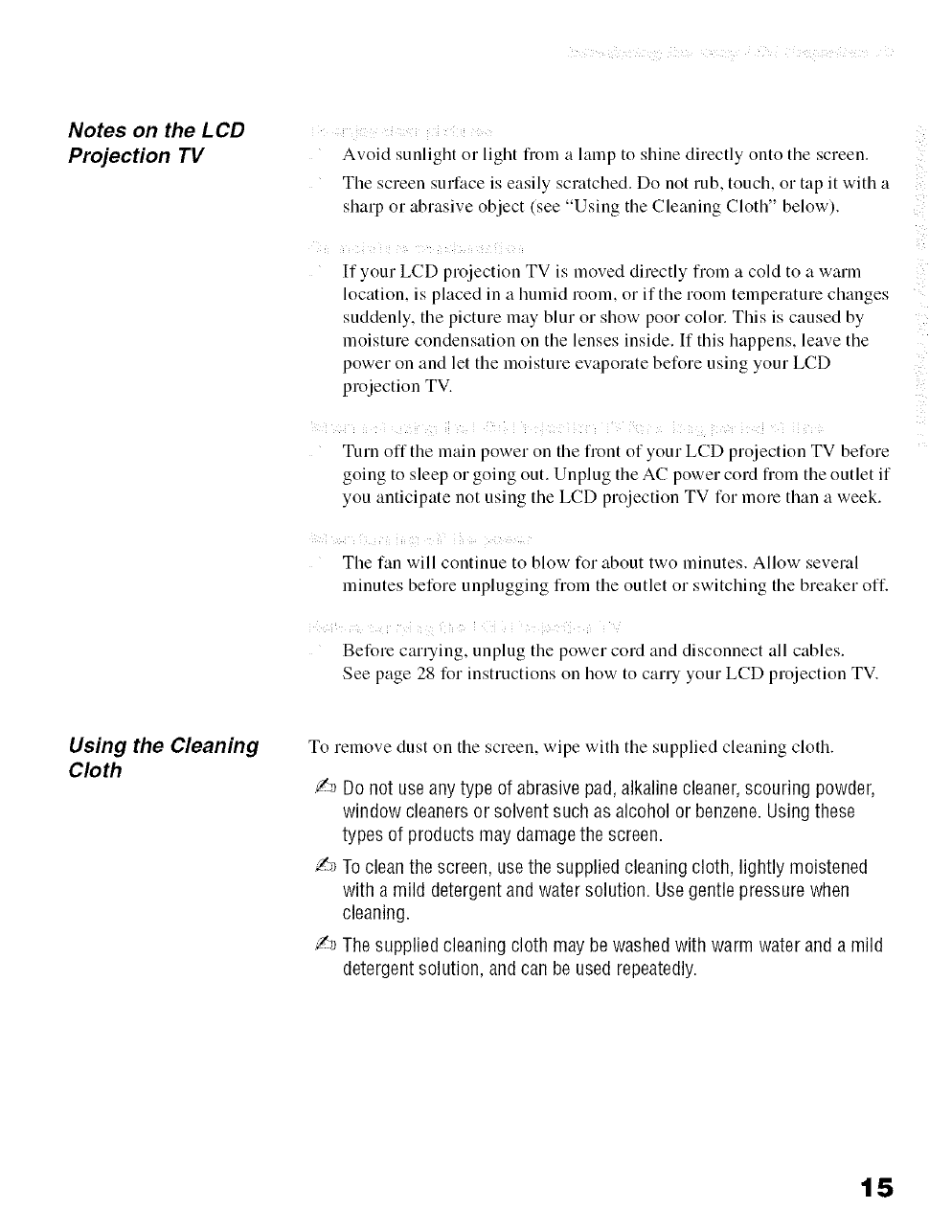
Notes on the LCD
Projection TV Avoid sunlight or light from a lamp to shine directly onto tile screen.
Tile screen surface is easily scratched. Do not rub. touch, or tap it with a
sharp or abrasive object, see U,'mg the Cleaning Cloth" below).
If your LCD projection TV is moved directly from a cold to a warm
location, is placed in a humid room. or if the room temperature changes
suddenly, the picture may blur or show poor color. This is caused by
moisture condensation on the lenses inside. If this happens, leave the
power on and let the moisture evaporate before using your LCD
proJection TV.
Turn off the mam power on the front of your LCD projection TV before
going to sleep or going out. Unplug the AC power cord from the outlet if
you anticipate not using the LCD projection TV for morn than a week.
Tile fan will continue to blow for about two minutes. Allow several
minutes before unplugging froln the outlet or switching the breaker off.
Before carrying, unplug tile power cord and disconnect all cables.
See page 28 for instructions on how to carry your LCD projection TV.
Using the Cleaning
Cloth
To remove dust on tile screen, wipe with tile supplied cleaning cloth.
/-_ Do not use any type of abrasivepad, alkaline cleaner,scouring powder,
window cleanersor solvent such as alcohol or benzene.Usingthese
types of products may damagethe screen.
/,_ Toclean the screen, usethe supplied cleaningcloth, lightly moistened
with a mild detergentand water solution. Usegentle pressure when
cleaning.
/_ The supplied cleaning cloth may be washedwith warm water and a mild
detergentsolution, and can be used repeatedly.
15
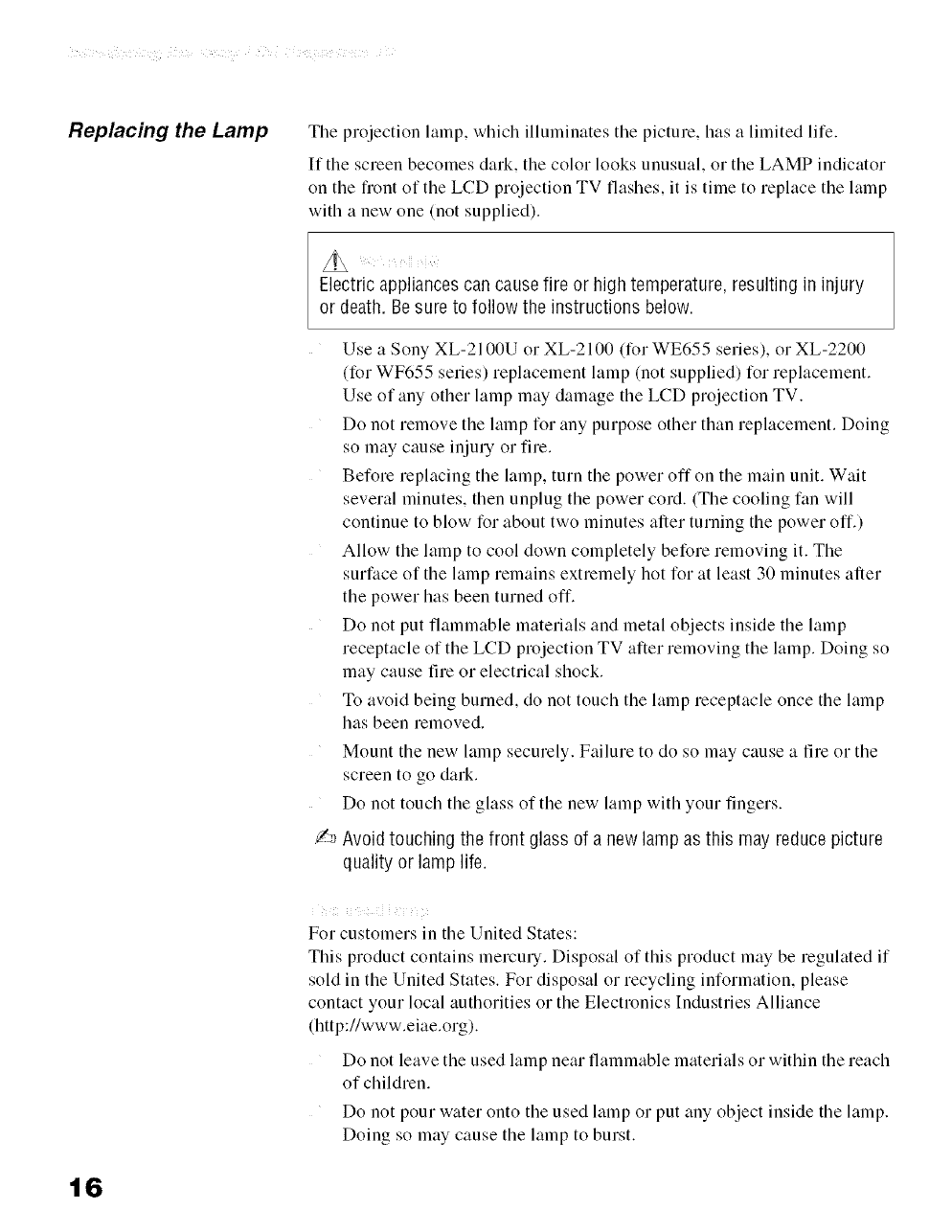
Replacing the Lamp The projection lamp, which illuminates the picture, has a limited life.
If the screen becomes dark, the color looks unusual, or the LAMP indicator
on the fiont of the LCD projection TV flashes, it is time to replace the lamp
with a new one (not supplied).
Electric appliances can cause fire or high temperature, resulting in injury
or death. Besure to follow the instructions below.
Use a Sony XL-2100U or XL-2100 (for WE655 series), or XL-2200
(for WF655 series) replacement lamp (not supplied) for replacement.
Use of any other lamp may damage the LCD projection TV.
Do not remove the lamp for any purpose other than replacement. Doing
so may cause injury or fire.
Before replacing the lamp, turn the power off on the main unit. Wait
several minutes, then unplug the power cord. (The cooling fan will
continue to blow for about two minutes after turning the power off.)
Allow the lamp to cool down completely before removing it. The
surface of the lamp remains extremely hot for at least 30 minutes after
the power has been turned off.
Do not put flammable materials and metal objects inside the lamp
receptacle of the LCD projection TV after removing the lamp. Doing so
may cause fire or electrical shock.
To avoid being burned, do not touch the lamp receptacle once the lamp
has been removed.
Mount the new lamp securely. Failure to do so may cause a fire or the
screen to go dark.
Do not touch the glass of the new lamp with your fingers.
_ Avoid touching the front glass of a new lamp as this may reduce picture
quality or lamp life.
i ! !!!i !
For customers in the United States:
This product contains mercury. Disposal of this product may be regulated if
sold in the United States. For disposal or recycling information, please
contact your local authorities or the Electronics Industries Alliance
(http://www.eiae.org).
Do not leave the used lamp near flammable materials or within the reach
of children.
Do not pour water onto the used lamp or put any object inside the lamp.
Doing so may cause the lamp to burst.
16
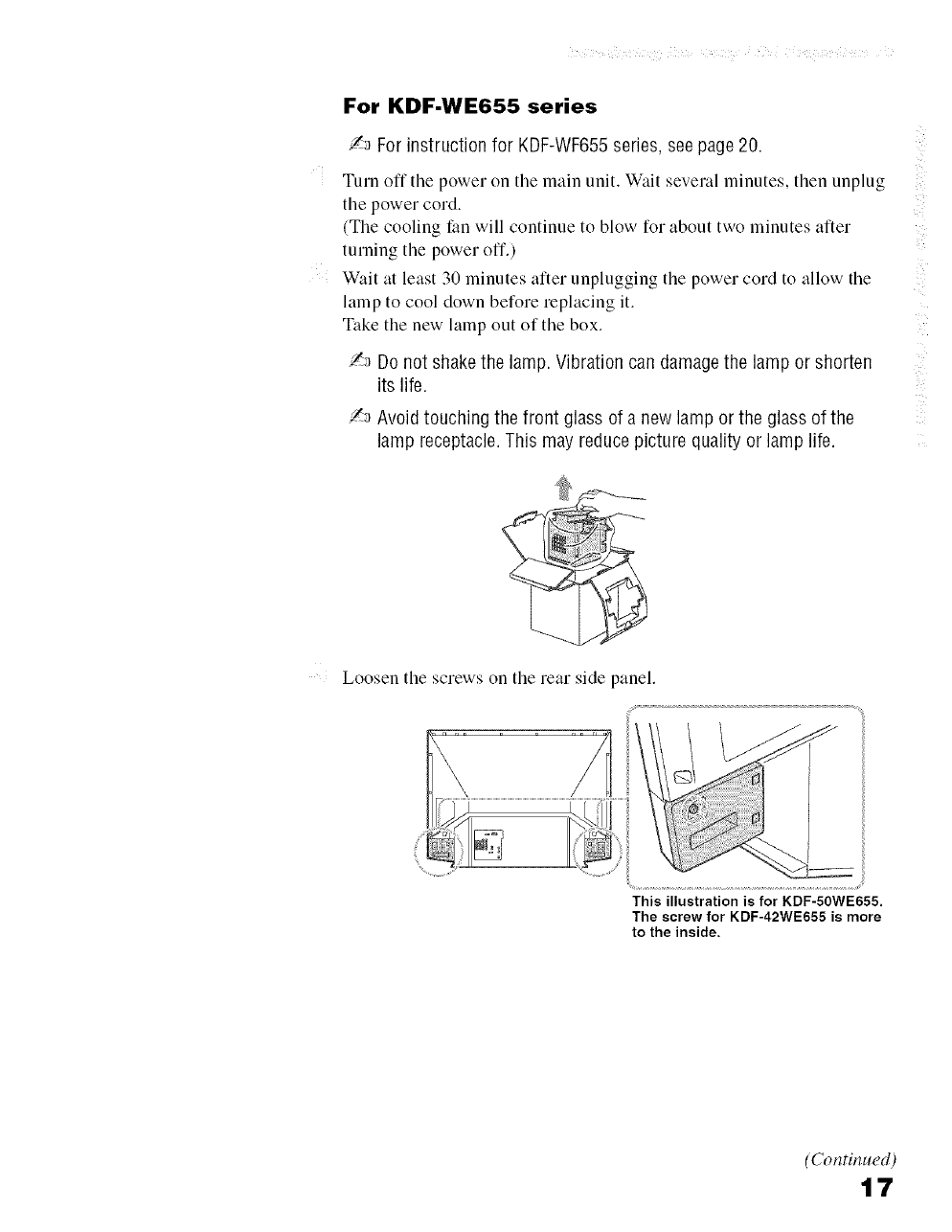
For KDF-WE655 series
/,_ For instruction for KDF-WF655series, seepage 20.
Turn off the power on the main unit, Wait several minutes, then unplug
the power cord.
(The cooling fan will continue to blow for about two minutes after
turning the power off.)
Wait at least 30 minutes after unplugging the power cord to allow the
lamp to cool down before replacing it.
Take the new lamp out of the box.
/,_ Do not shakethe lamp. Vibration can damagethe lamp or shorten
its life.
_ Avoid touching the front glass of a new lamp or the glass of the
lamp receptacle.This may reducepicture quality or lamp life
Loosen the screws on the rear side panel.
This illustration is for KDF-50WE655,
The screw for KDF-42WE655 is more
to the inside.
(Continued)
t7
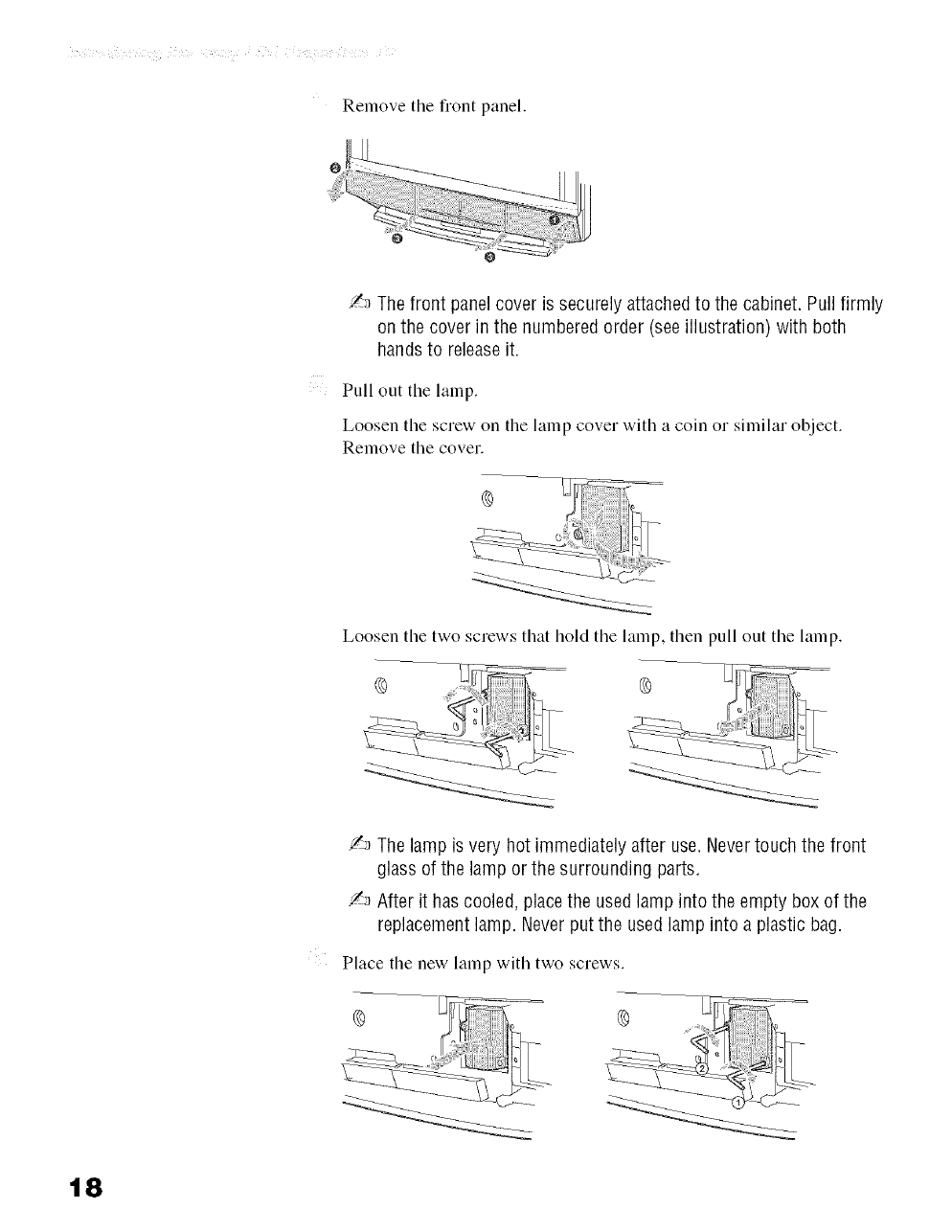
Remove the fiont panel.
/_ The front panel cover is securely attached to the cabinet. Pull firmly
on the cover in the numbered order (see illustration) with both
hands to releaseit.
Pull out tile lalnp.
Loosen the screw on the lamp cover with a coin or similar object.
Remove the cover.
Loosen tile two screws that hold tile lamp, then pull out the lamp.
/-_ The lamp is very hot immediately after use.Nevertouch the front
glass of the lamp or the surrounding parts.
/_ After it has cooled, place the used lamp into the empty box of the
replacement lamp. Neverput the used lamp into a plastic bag.
Place the new lamp with two screws.
t8

Place back tile lamp cover, then tighten tile screw.
!_a If the screw of the lamp cover is slanted, the lamp may not light up
properly. In such a case,take out the screw and reinsert it straight
into the screw hole,then tighten the screwcompletely 4seepage126_.
/_ If the lamp cover is not reattachedsecurely,the self-diagnostic
function may betriggered andthe POWER/STANDBYindicator
flashes three times (see page 126).
Reattach tile front panel securely.
Tightly screw the side panel in its place.
This illustration is for KDF-50WE655.
The screw for KDF-42WE655 is more
to the inside.
Y'_ Consult your Sony dealerfor a Sony XL-2100U or XL-21O0(for
WE655 series) replacement lamp.
/_ Takegreat care when replacingthe lamp or plugging in/unplugging
the connecting cords. Rough handling maycausethe LCD
projection TV to fall, damaging the TV,the TV stand and/or the floor.
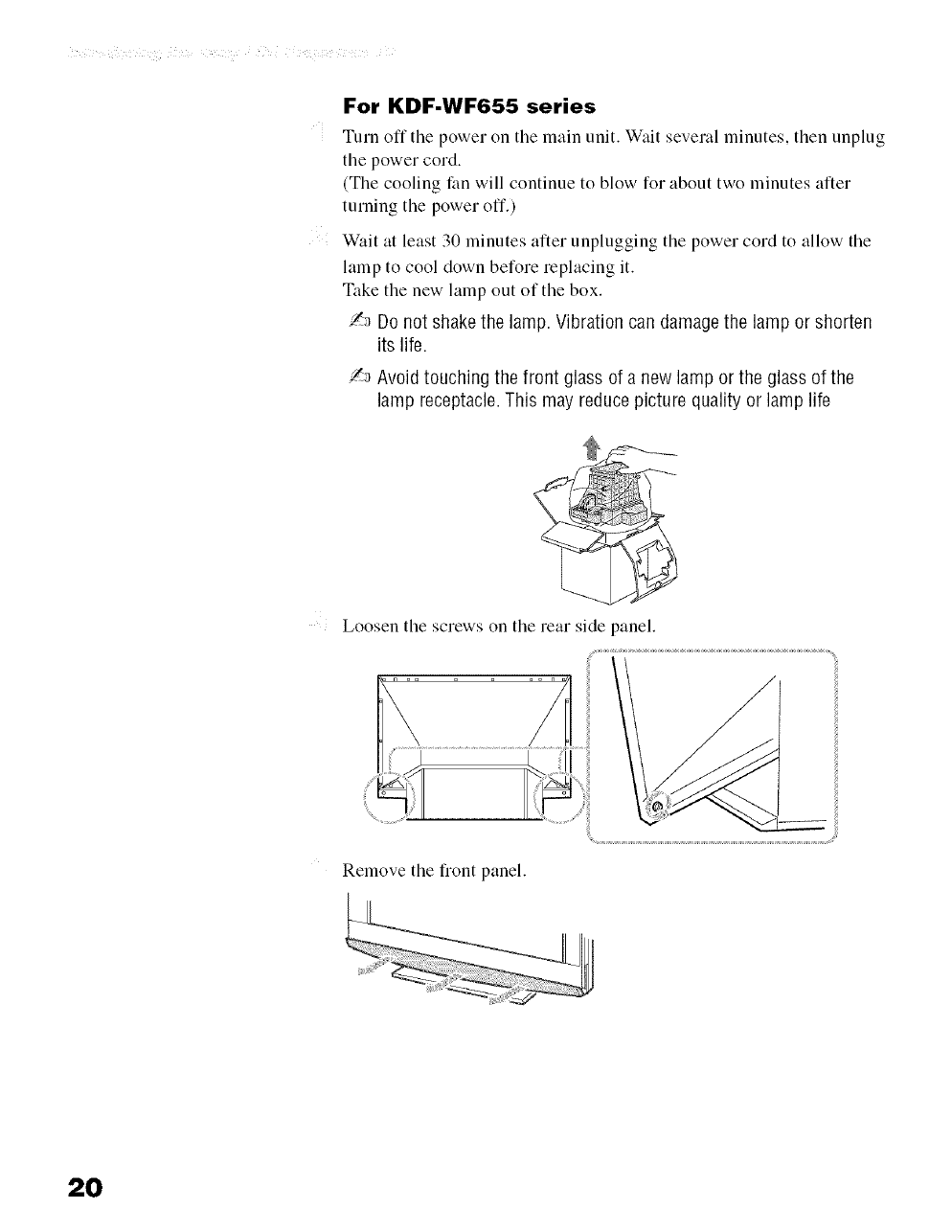
For KDF-WF655 series
Turn off tile power on tile main unit. Wait several minutes, then unplug
the power cord.
(The cooling fan will continue to blow for about two minutes after
turning the power off.)
Wait at least 30 minutes after unplugging the power cord to allow the
lamp to cool down before replacing it.
Take the new lamp out of the box.
Y-_Do not shake the lamp. Vibrationcan damage the lamp or shorten
its life.
!._ Avoid touching the front glass of a new lamp or the glass of the
lamp receptacle.This may reduce picture quality or lamp life
Loosen the screws on the rear side panel.
Remove the fiont panel.
20
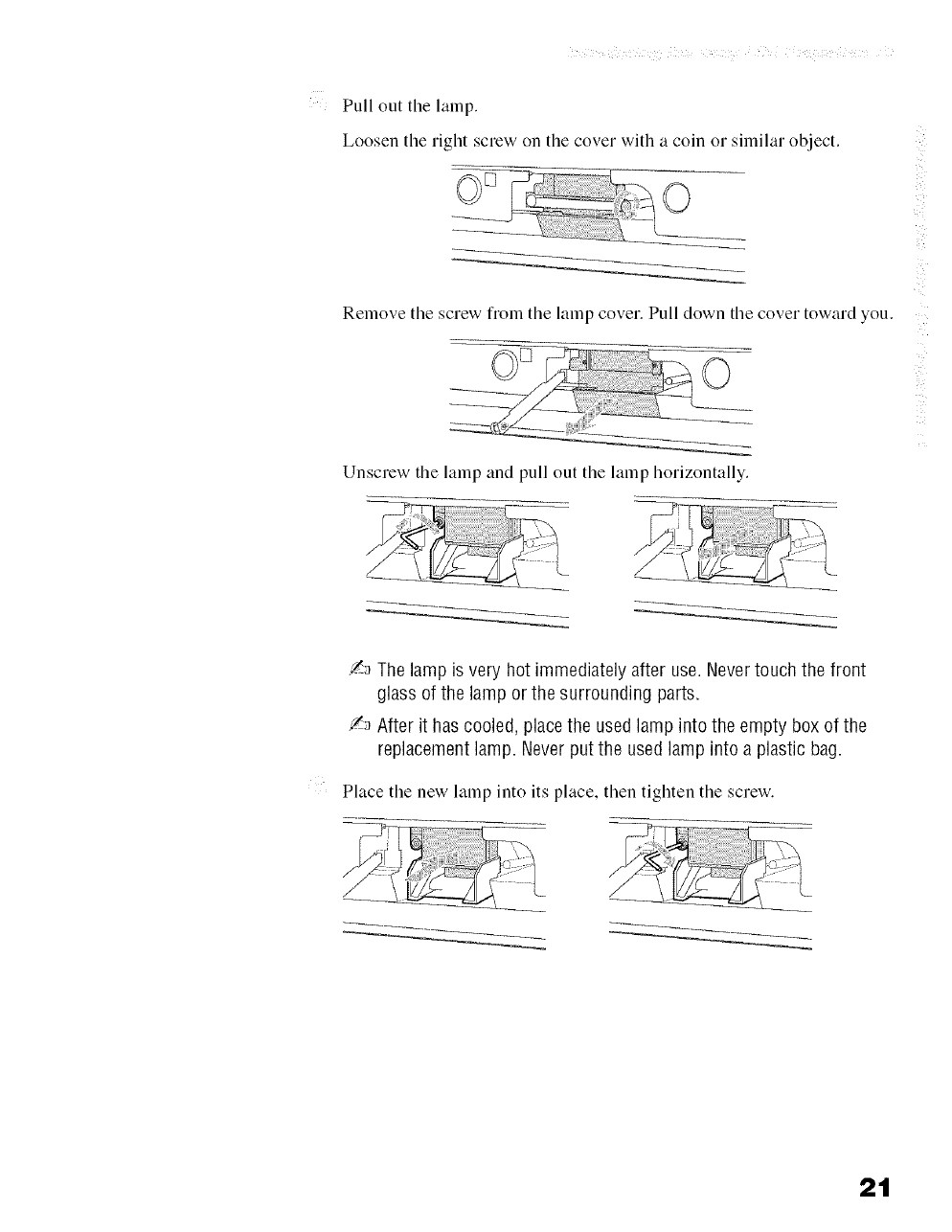
Pull out tile lamp,
Loosen tile right screw on the cover with a coin or similar objeo
Remove the screw froln the lamp cover. Pull down tile cover toward you.
©
Unscrew tile lamp and pull out tile lamp horizontally.
/_ The lamp is very hot immediately after use.Nevertouch the front
glass of the lamp or the surrounding parts.
/_ After it has cooled, place the used lamp into the empty box of the
replacement lamp. Neverput the used lamp into a plastic bag.
Place the new lamp into its place, then tighten the screw.
2t
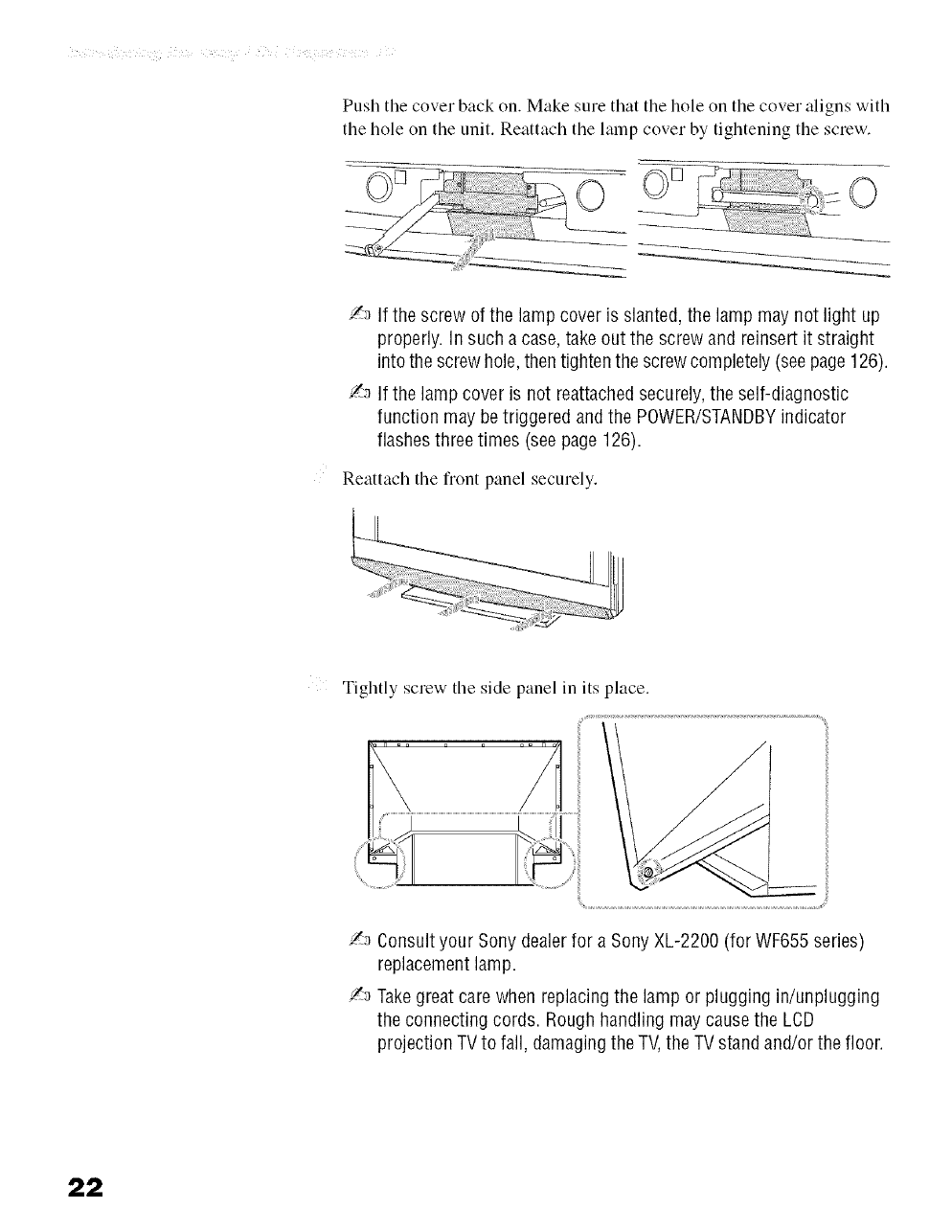
Push tile cover back on. Make sure that tile hole on tile cover aligns with
the hole on the unit. Reattach the lamp cover by tightening the screw.
0 ......0
/,_ If the screw of the lamp cover is slanted, the lamp may not light up
properly. In such a case,take out the screw and reinsert it straight
into the screw hole,then tighten the screwcompletely (seepage126).
/_ If the lamp cover is not reattachedsecurely,the self-diagnostic
function may betriggered andthe POWER/STANDBYindicator
flashes three times (see page 126).
Reattach tile front panel securely.
Tightly screw tile side panel in its place.
/_ Consult your Sony dealerfor a Sony XL-2200 (for WF655 series)
replacement lamp.
/',_ Takegreat care when replacingthe lamp or plugging in/unplugging
the connecting cords. Rough handling maycausethe LCD
projection TV to fall, damaging the TV,the TV stand and/or the floor.
22
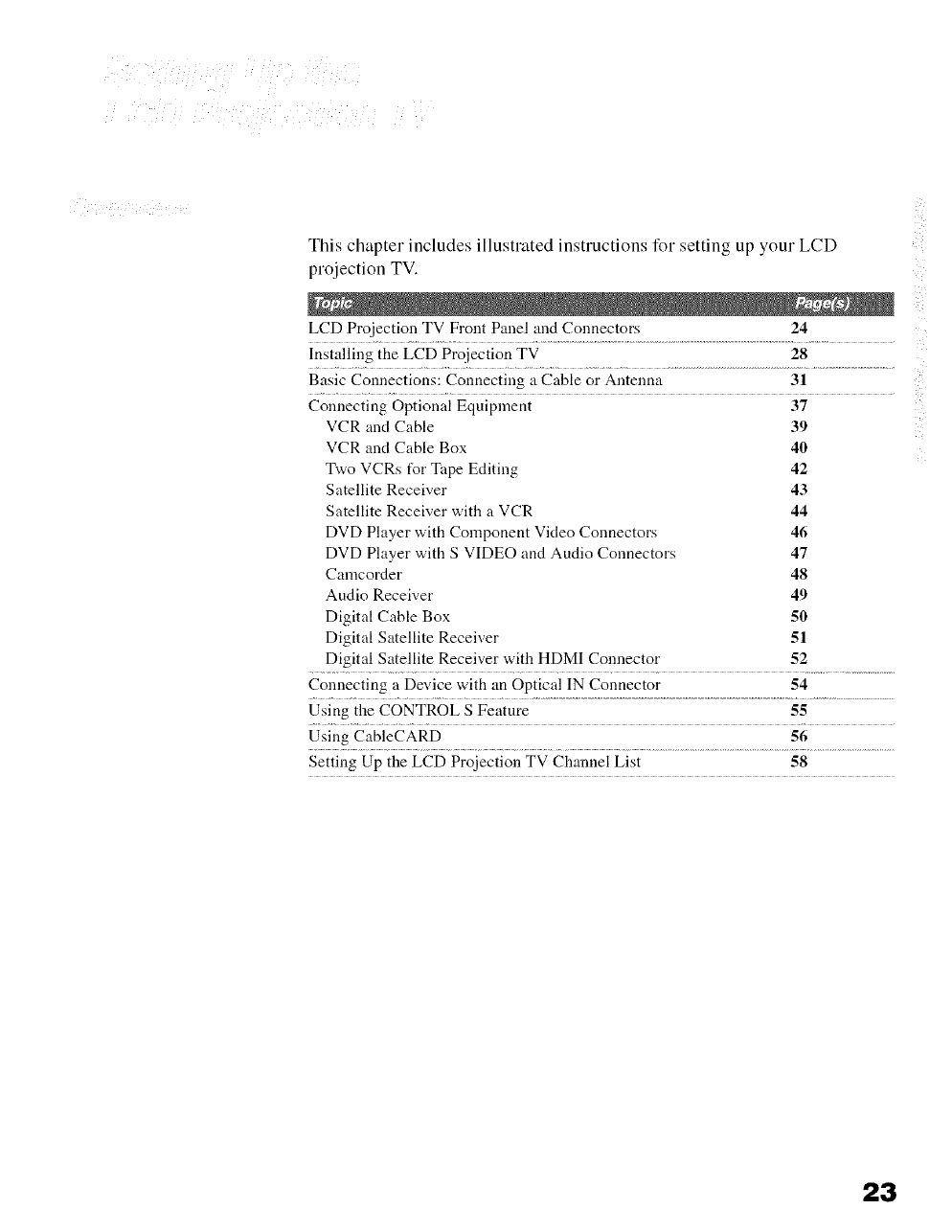
This chapter includes illustrated instructions for setting up your LCD
projection TV.
LCD Projection TV Front Panel and Connectors 24
Installing the LCD Projection TV 28
Basic Connections: Connecting a Cable or Antenna 31
Connecting Optional Equipment
VCR and Cable
VCR and Cable Box
Two VCRs t_r Tape Editing
Satellite Receiver
Satellite Receiver with a VCR
DVD Player with Component Video Connectors
DVD Player with S VIDEO and Audio Connectors
Camcorder
Audio Receiver
Digital Cable Box
Digital Satellite Receiver
Digital Satellite Receiver with HDMI Connector
37
39
40
42
43
44
46
47
48
49
50
51
52
Connecting a Device with an Optical IN Connector 54
Using the CONTROL S Feature 55
Using CableCARD 56
Setting Up the LCD Projection TV Channel List 58
23
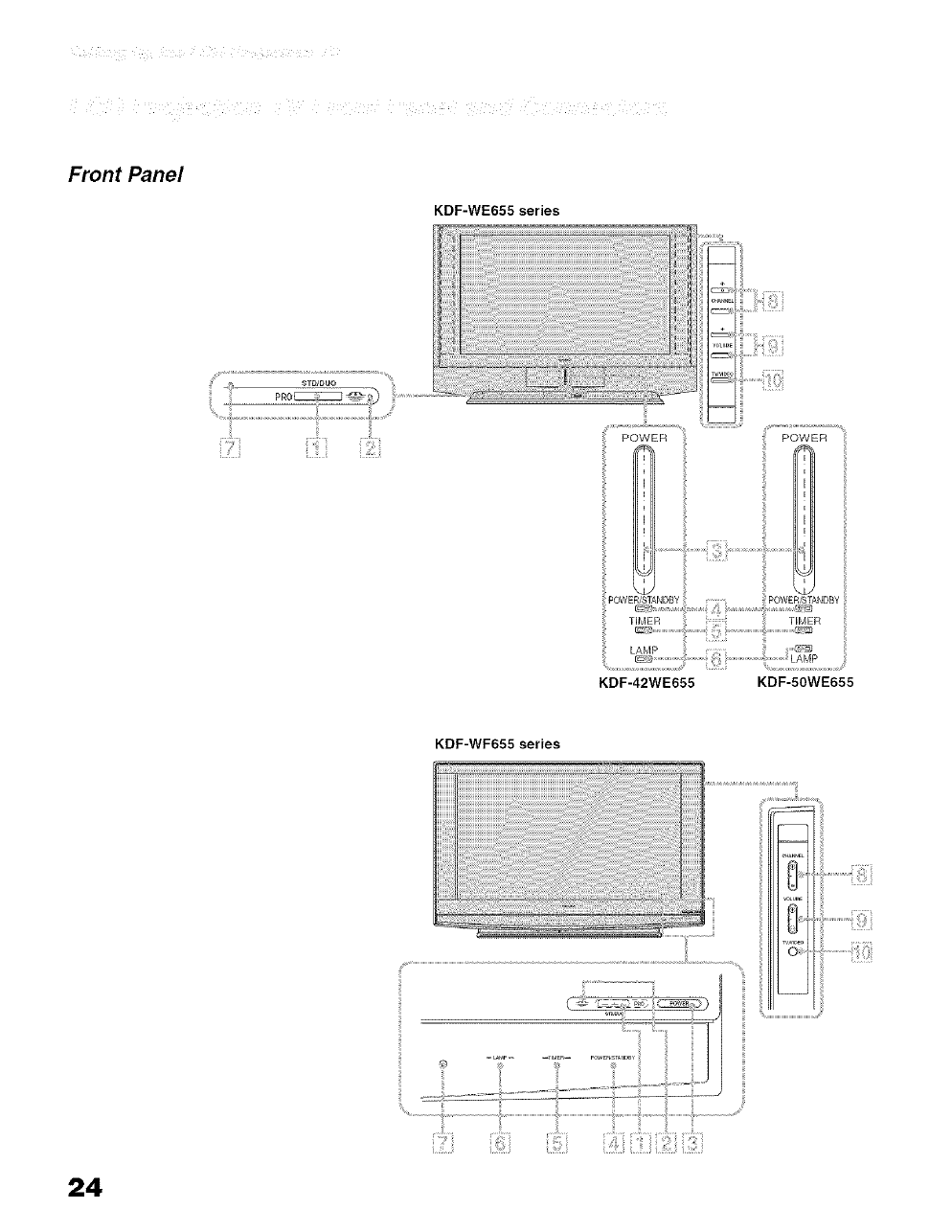
_ _i _ii_ :_ :_'_ '_ _: ' i_I:_ _ ,'_iI i_i_ _i i :_ _i _
Front Panel
KDF-WE655 series
POWER POWER
KDF-WF655 series
KDF-42WE655 KDF-50WE655
.......................!i;!i{J
24
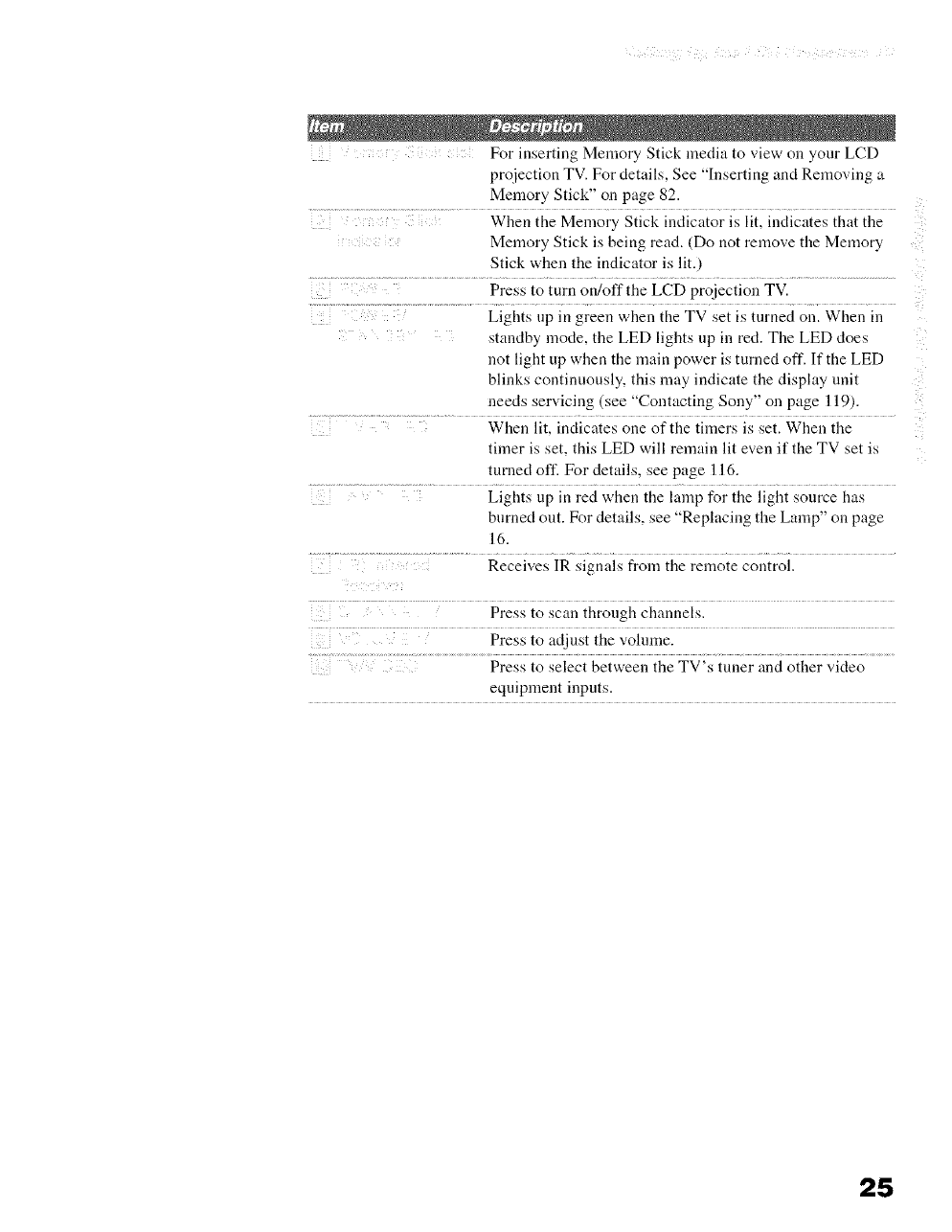
For inserting Memory Stick media to view on your LCD
projection TV. For details, See "Inserting and Removing a
Memory Stick" on page 82.
When the Memory Stick iudicator is lit, indicates that the
Memory Stick is being read, (Do not remove the Memory
Stick when the indicator is lit,)
Press to turn or#off the LCD projection TV.
Lights up in green when the TV set is turned on. When in
standby mode, the LED lights up in red. The LED does
uot light up when the main power is turned off. If the LED
bliuks continuously, this may indicate the display unit
needs servicing (see "Contacting Sony" on page 119).
When lit, indicates one of the timers is set. When the
timer is set, this LED will remain lit even if the TV set is
_,urned off. For details, see page 116.
Lights up in red when the lamp for the light source has
burned out. For details, see "Replacing the Lamp" on page
16.
Press to scan through channels.
Press to adjust the volume.
Press to select between the TV's tuuer and other video
equipment inputs.
25

Front and Rear
Panel Connectors
KDF-WE655 series
.........ii...........
KDF-WF655 series
VIDEO 2 iNPUT
Push up to open
the front panel
Press up lightly
to release the
console
26
Connects to the S VIDEO OUT.jack of your VCR or other
S VIDEO-equipped video component. Provides better
picture quality than the VHF/UHF jacks or the Video IN
jack.
Connects to the audio and video OUT jacks on your VCR
or other video component. A fourth video input (VIDEO 2)
....... is located on the front panel of the LCD projection TV.
Connects to your DVD player's or digital set-top box's
component video (Y, PB, PR) and audio (L/R) jacks.
%c0utroi oiher Sony eqnipment with the I_cD projection
TV's remote control, connect the CONTROL S IN .jack of
the equipment to the CONTROL S OUT.jack on the LCD
projection TV with the CONTROL S cable.
To control the LCD projection TV with the remote control
of another Sony product, connect the CONTROL S OUT
.jack of the equipment to the CONTROL S IN .jack on the
LCD projection TV with the CONTROL S cable.
............. Connects tOthe ieft and right audio inputs of your audio Or
.... video component.
_ CAUTION:AUDIOOUTjacks are available 0nly
when Speaker is Off.
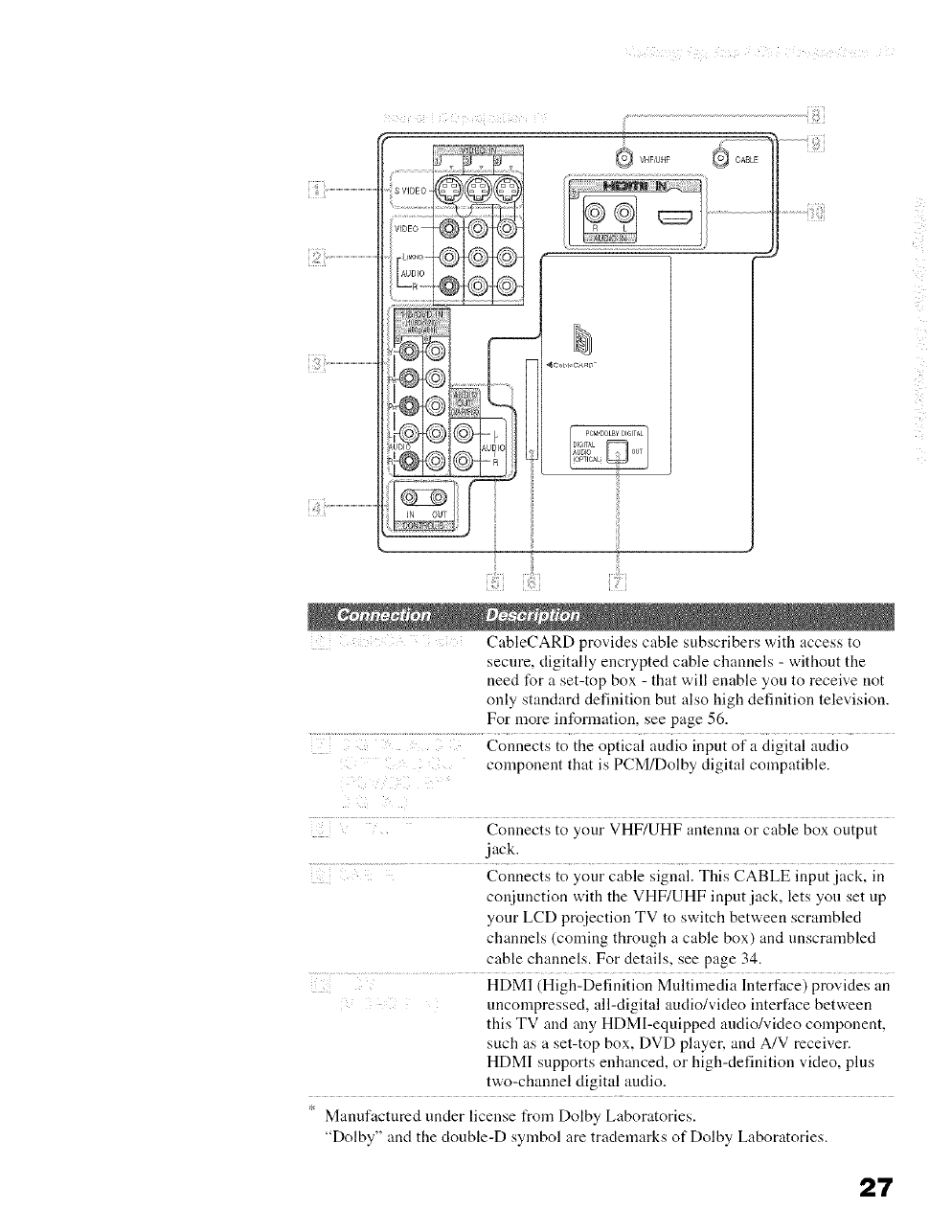
f!:iTi............................................
M
VHF_UHF
i_i:!;i _ii:i:;i
CableCARD provides cable subscribers with access to
secure, digitally encrypted cable channels - without the
need for a set-top box - that will enable you to receive not
only standard definition but also high definition television.
For more information, see page 56.
.... Connects to the optical audio input of a digital audio
..... component that is PCM/Dolby digital compatible.
Connects to your VHF/UHF antenna or cable box output
jack.
Connects to your cable signal. This CABLE input jack, in
conjunction with the VHF/UHF input jack, lets you set up
your LCD projection TV to switch between scrambled
channels (coming through a cable box) and unscrambled
cable channels. For details, see page 34.
HDMI (High-Definition Multimedia Interface) provides an
uncompressed, all-digital audio/video interface between
this TV and any HDMI-equipped audio/video component,
such as a set-top box, DVD player, and A/V receiver.
HDMI supports enhanced, or high-definition video, plus
two-channel digital audio.
* Manufactured under license f_om Dolby Laboratories.
"Dolby" and the double-D symbol are trademarks of Dolby Laboratories.
27
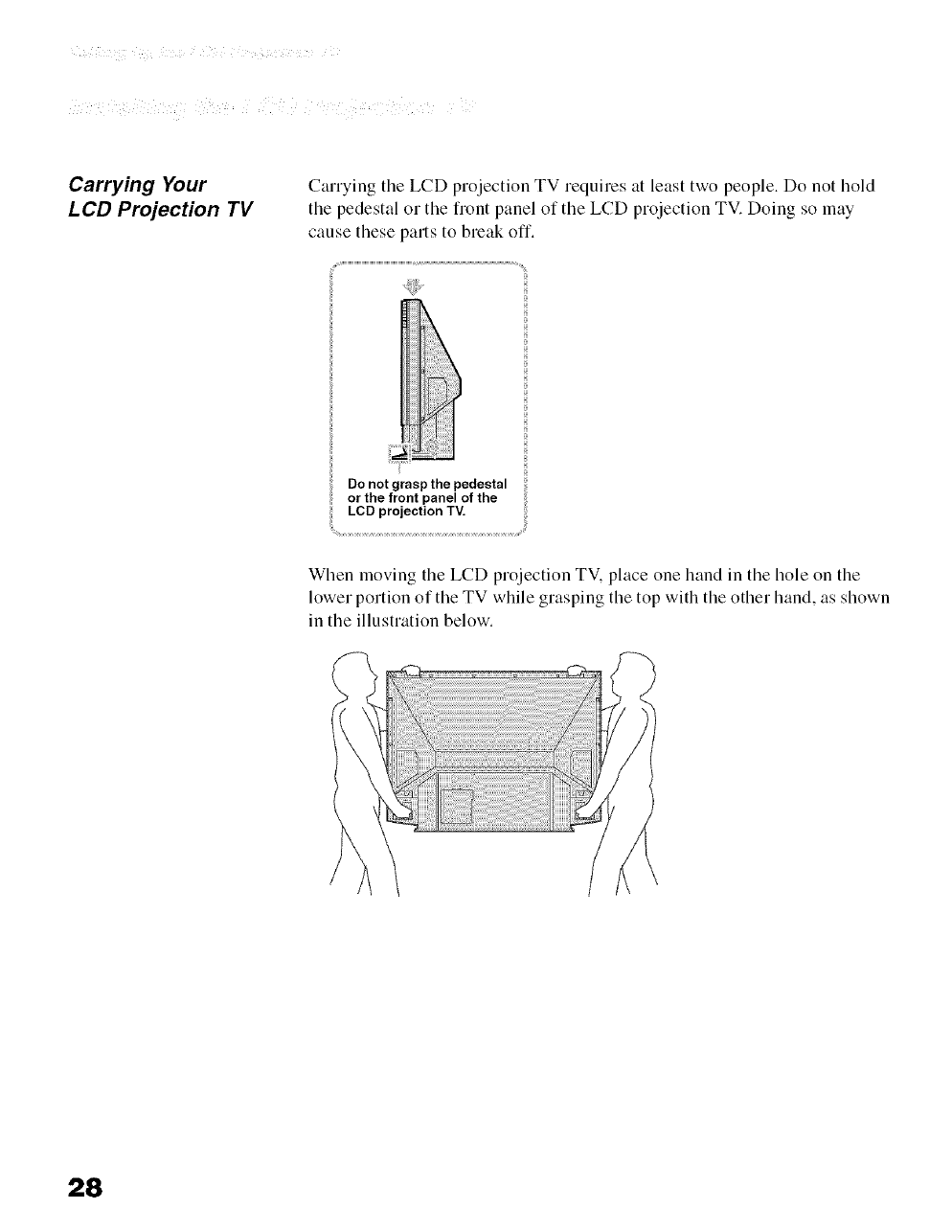
i_ _ _i i _ _ii _ _ _i ii_i_i '
Carrying Your
LCD Projection TV
Carrying tile LCD projection TV requires at least two people, Do not hold
the pedestal or the front panel of the LCD projection TV. Doing so may
cause these parts to break off.
Do not grasp the pedestal
or the front panel of the
LCD projection TV.
When moving tile LCD projection TV. place one hand in tile hole on tile
lower portion of tile TV while grasping tile top with the other hand, as shown
in tile illustration below.
28
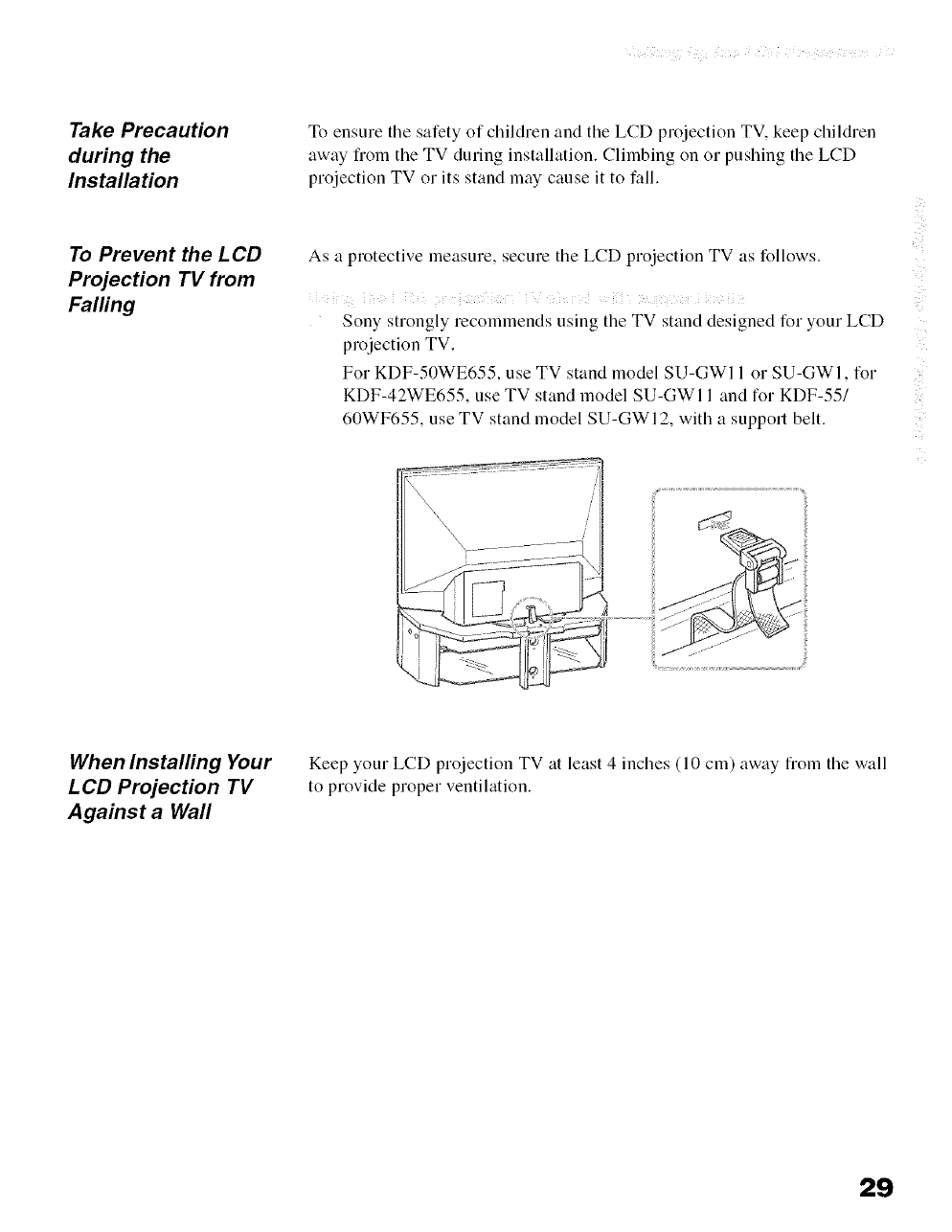
Take Precaution
during the
Installation
To Prevent the LCD
Projection TV from
Falling
To ensure tile safety of children and the LCD projection TV, keep children
away fiom the TV during installation. Climbing on or pushing the LCD
projection TV or its stand may cause it to fall.
As a protective measure, secure tile LCD projection TV as follows.
ii il i i i i i iii ; iil¸ i i ii
Sony strongly recommends using tile TV stand designed for your LCD
projection TV.
For KDF-50WE655, use TV stand model SU-GWI 1 or SU-GWI, for
KDF-42WE655, use TV stand model SU-GWI 1 and for KDF-55/
60WF655, use TV stand model SU-GWI 2, with a support belt.
When Installing Your
LCD Projection TV
Against a Wall
Keep your LCD projection TV at least 4 inches (10 cm) away flom tile wall
to provide proper ventilation.
29
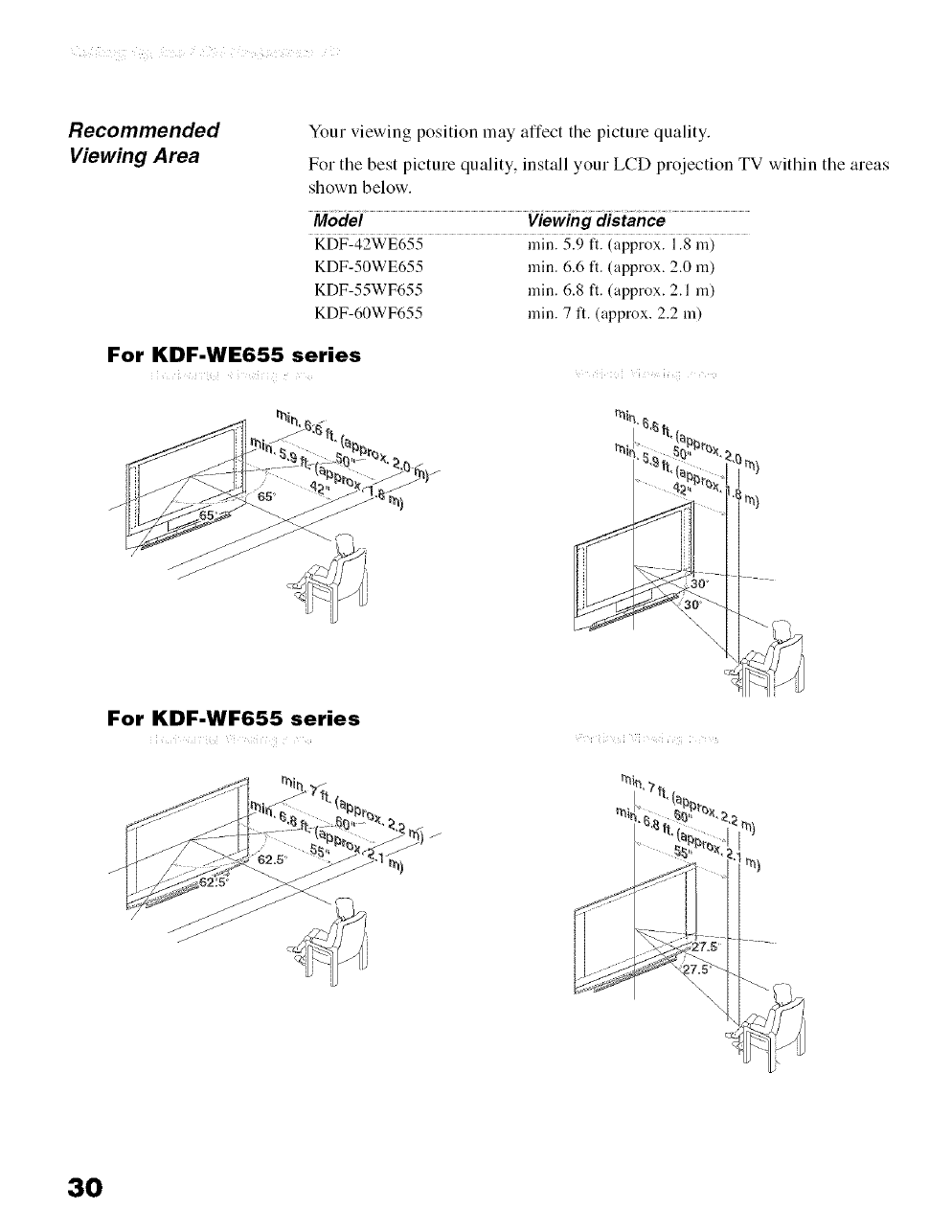
Recommended
Viewing Area
Your viewing position may affect tile picture quality.
For the best picture quality, install your LCD projection TV within the areas
shown below.
Model Viewing distance
KDF-42WE655 rain. 5.9 ft. (approx. l.N m)
KDF-50WE655 rain. 6.6 ft. (approx. 2.0 m)
KDF-55WF655 rain. 6.8 ft. (approx. 2.1 m)
KDF-60WF655 rain. 7 tl. (approx. 2.2 m)
For KDF-WE655 series
%
%
For KDF-WF655 series
i
I
\\
30
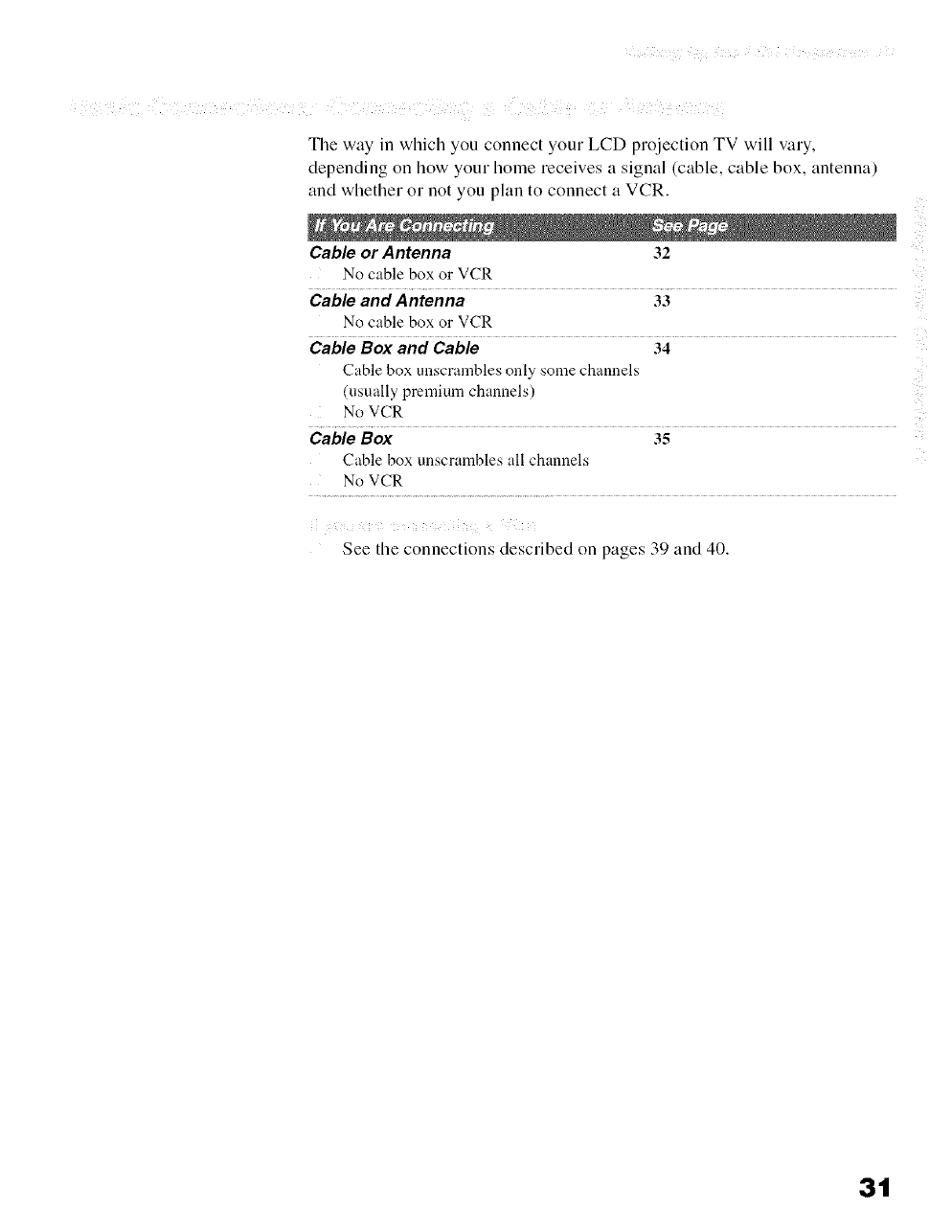
Tile way in which you connect your LCD projection TV will vary,
depending on how your home receives a signal (cable, cable box, antenna)
and whether or not you plan to connect a VCR.
Cable or Antenna 32
No cable box or VCR
Cable and Antenna 33
No cable box or VCR
Cable Box and Cable 34
Cable box unscranlbles only some channels
(usually premium channels)
No VCR
Cable Box 35
Cable box unscrambles all channels
No VCR
See tile connections described on pages 39 and 40.
3t
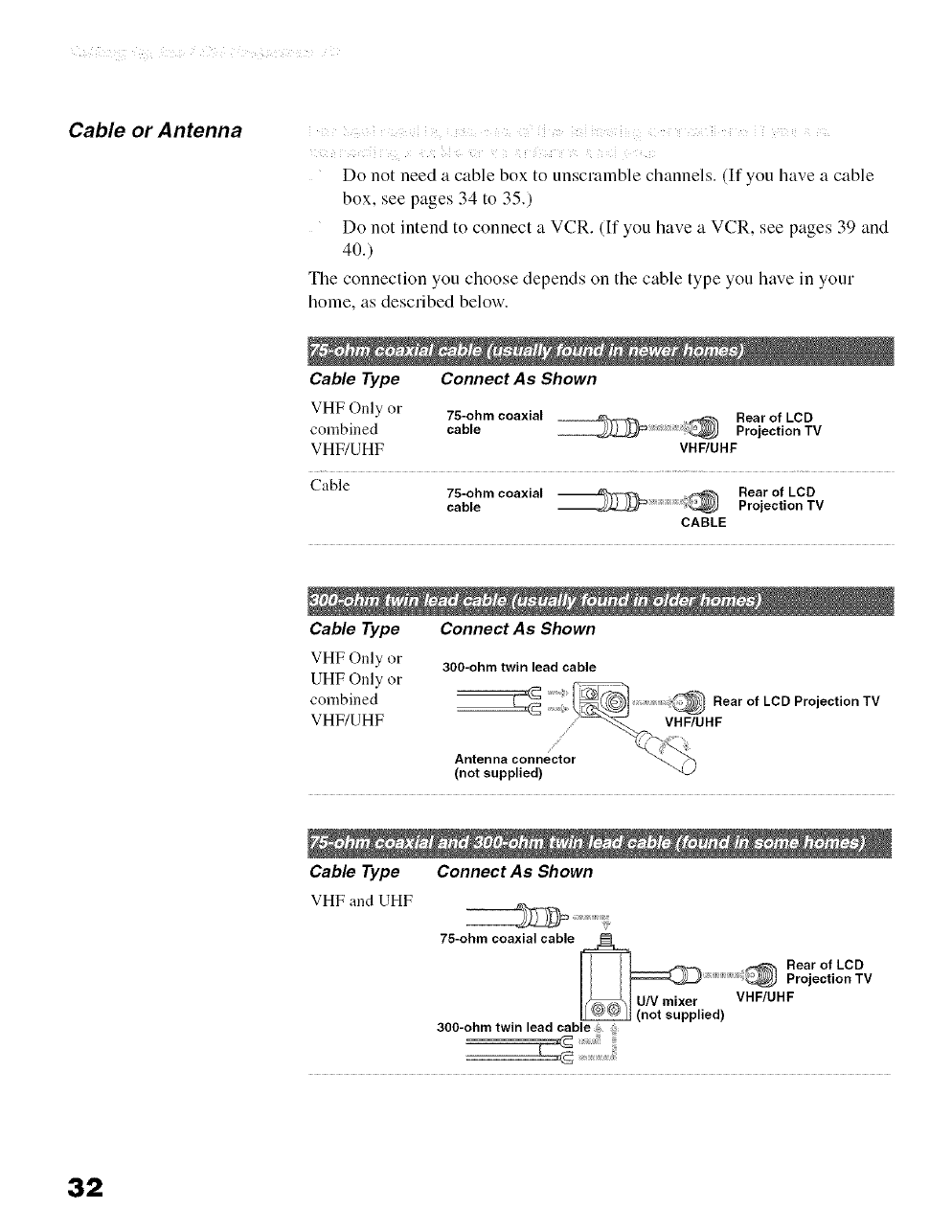
Cable or Antenna i ¸ ii i l i i i ii i i ! ¸
Do not need a cable box to unscralnble channels. (If you have a cable
box, see pages 34 to 35.)
Do not intend to connect a VCR. (If you have a VCR, see pages 39 and
40.)
The connection you choose depends on the cable type you have in your
home, as described below.
Cable Type Connect As Shown
VHF Only or 75-ohm coaxial Rear of LCD
combined cable _ _ ProjectionTV
VHF/UHF VHF/UHF
Cable
@Rear of LCDcable75"°hmcoaxial Projection TV
CABLE
Cable Type Connect As Shown
VHF Only or 300-ohm twin lead cable
UHF Only or
omb,ned :i{
VHF/UHF
?
/
Antenna connector
(not supplied)
Rear of LCD Projection TV
VHF/UHF
Cable Type Connect As Shown
VHF and UHF
75-ohm coaxial cable
I _ _ Rear of LCD
I _ Projection TV
I_I U/V mixer VHF/UHF
(not supplied)
300-ohm twin lead cable
32
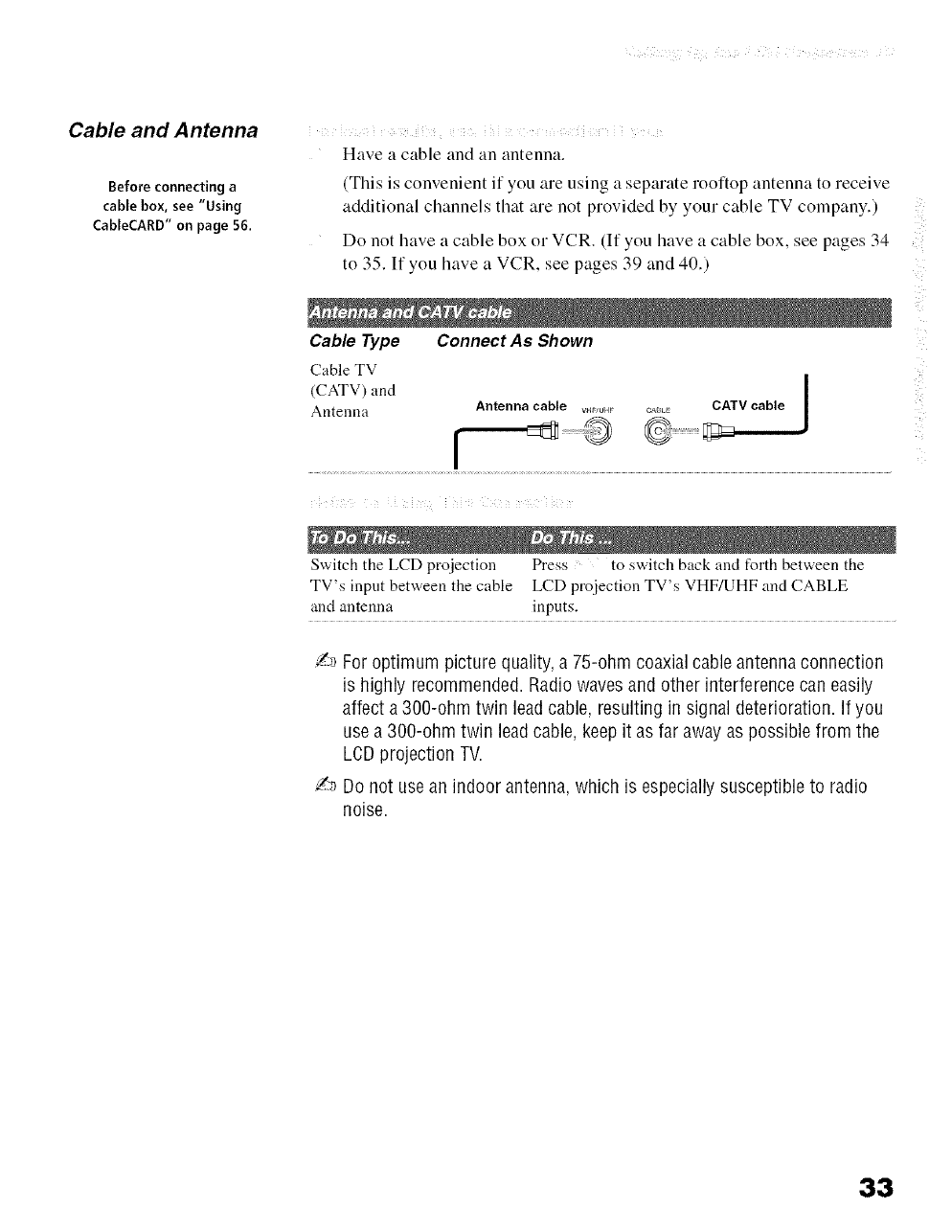
Cable and Antenna
Before connecting a
cable box, see "Using
CableCARD" on page 56.
i i
Have a cable and an antenna.
(This is convenient if you are using a separate rooftop antenna to receive
additional channels that are not provided by your cable TV company.)
Do not have a cable box or VCR. (If you have a cable box, see pages 34
to 35. If you have a VCR, see pages 39 and 40.)
Cable Type Connect As Shown
Cable TV
(CATV) and
Antenna I
Antenna cable w_uH_ C_,SLE CATV cable [
Switch the LCD projection Press to switch back and forth between the
TV's input between the cable LCD projection TV's VHF/UHF and CABLE
and antenna inputs.
._ For optimum picture quality, a 75-ohm coaxial cable antennaconnection
is highly recommended.Radio waves and other interference can easily
affect a 300-ohm twin leadcable, resulting in signal deterioration. If you
use a 300-ohm twin leadcable, keep it as far awayas possible from the
LCDprojection TV.
J_ Do not use an indoor antenna,which is especially susceptible to radio
noise.
33
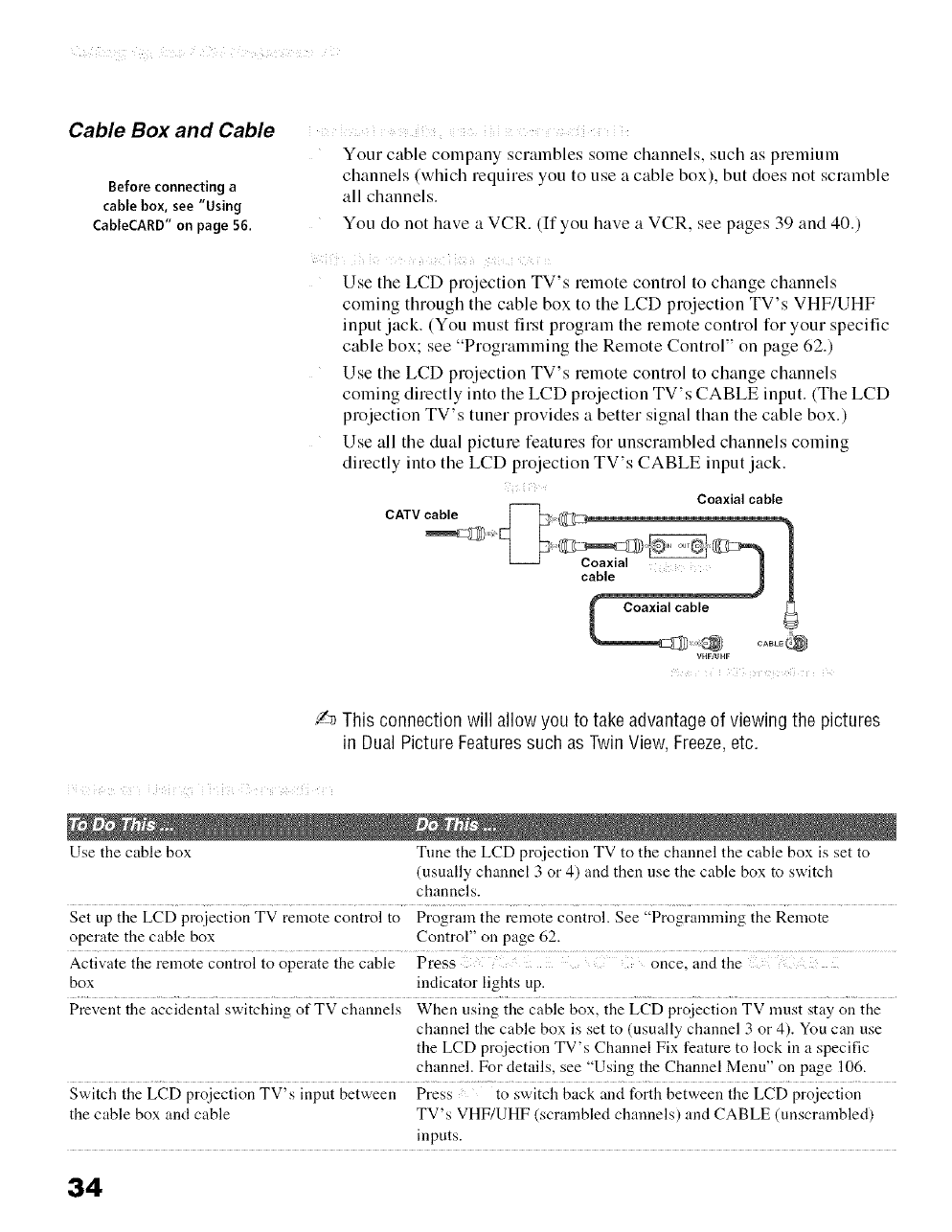
Cable Box and Cable
Before connecting a
cable box, see "Using
CableCARD" on page 56.
Your cable company scrambles some channels, such as premium
channels (which requires you to use a cable box), but does not sc]amble
all channels.
You do not have a VCR. (If you have a VCR, see pages 39 and 40.)
Use tile LCD projection TV's remote control to change channels
coming through the cable box to the LCD projection TV's VHF/UHF
input jack. (You must first program the remote control for your specific
cable box; ,'ee Programming the Remote Control" on page 62.)
Use the LCD projection TV's remote control to change channels
coming directly into the LCD projection TV's CABLE input. (The LCD
projection TV's tuner provides a better signal than the cable box.)
Use all the dual picture features for unscrambled channels coming
directly into the LCD projection TV's CABLE input jack.
Coaxial cable
VHF/UHF
Z_ This connection will allow you to take advantageof viewing the pictures
in Dual Picture Featuressuch as TwinView, Freeze,etc.
Use the cable box Tune the LCD proiection TV to the chalmel the cable box is set to
(usually channel 3 or 4) and then use the cable box to switch
channels.
Set up the LCD projection TV remote control to Prograln the remote control. See "Programlning the Remote
operate the cable box Control" on page 62.
Activate the remote control to operate the cable Press once, and the
box indicator lights up.
Prevent the accidental switching of TV channels When using the cable box, the LCD prqiection TV must stay on the
channel the cable box is set to (usually channel 3 or 4). You can use
the LCD proiection TV's Channel Fix feature to lock in a specific
channel. For details, see "Using the Channel Menu" on page 106.
Switch the LCD prqiection TV's input between Press to switch back and forth between the LCD proiection
the cable box and cable TV's VHF/UHF (scrambled channels) and CABLE (unscrambled)
inputs.
34
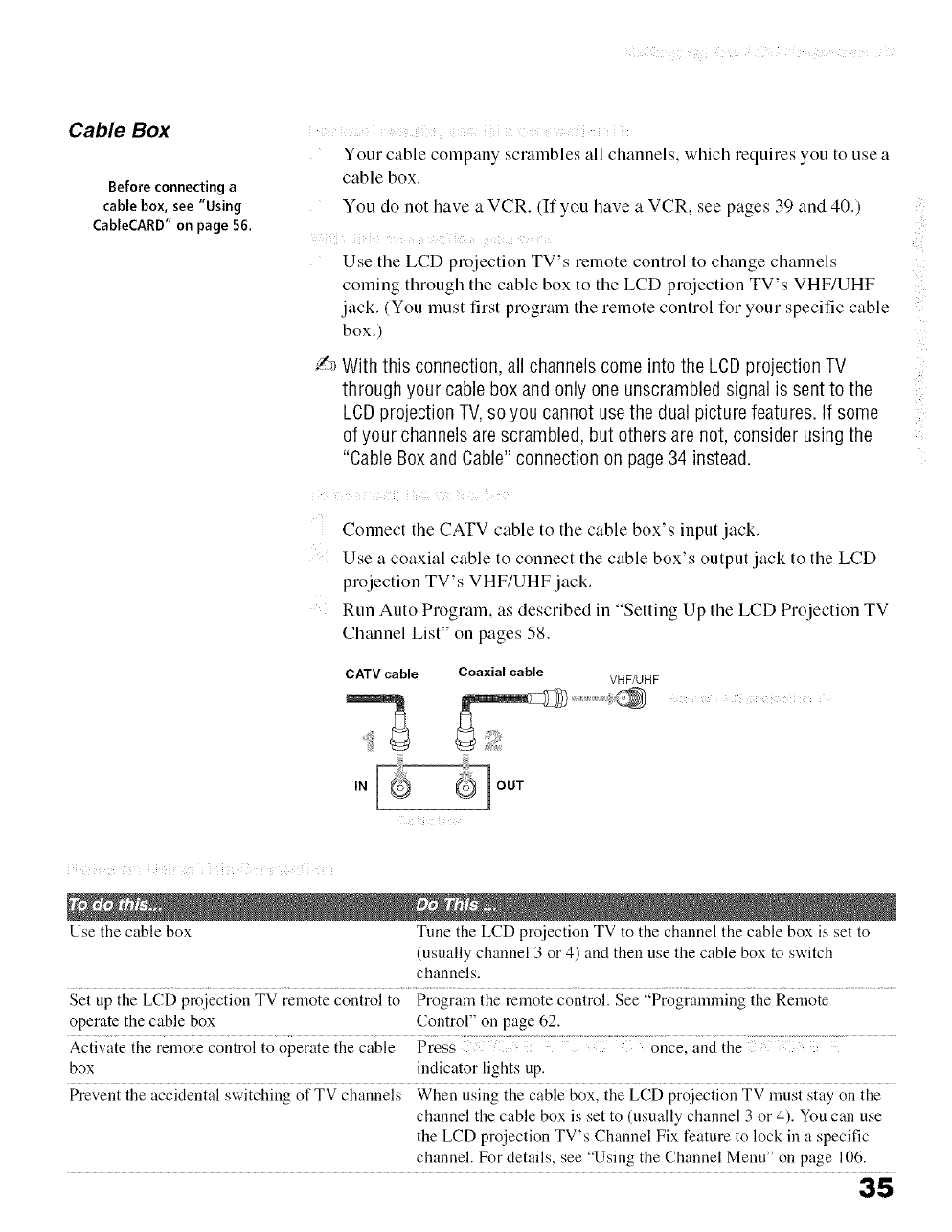
Cable Box
Before connecting a
cable box, see "Using
CableCARD" on page 56.
Your cable company scrambles all channels, which requires you to use a
cable box.
You do not have a VCR If you have a VCR. see pages 39 and 40.,
Use the LCD projection TV's remote control to change channels
coming through the cable box to the LCD projection TV's VHF/UHF
jack., You must firs1 program the remote control for your specific cable
box.
/_ With this connection, all channels come into the LeD projection TV
through your cable box and only one unscrambled signa is sent to the
LCDprojection TV.so you cannot usethe dual picturefeatures. If some
of your channels arescrambled but others are not. consider using the
"CableBox and Cable"connection on page34 instead.
Connect the CATV cable to the cable box's input jack.
Use a coaxial cable to connect the cable box's output jack to the LCD
projection TV's VHF/UHF jack.
Run Auto Program. as described in "'Setting Up the LCD Projection TV
Channel List" on pages 58.
CATV cable Coaxial cable VHF/UHF
IN
i i ¸ ii i i i i i ii i
Use the cable box Tune the LCD proiection TV to the channel the cable box is set to
(usually channel 3 or 4) and then use the cable box to switch
channels.
Set up the LCD projection TV remote control to Progrmn the remote control. See "Programming the Remote
operate the cable box Control" on page 62.
box indicator lights up.
Prex.ent the acckienial switching of TV channels When using ihe cabie box the LCD proiection TV must stay on the
channel the cable box is set to (usually channel 3 or 4). You can use
the LCD prqiection TV's Channel Fix feature to lock in a specific
channel. For details, see "Using the Channel Menu" on page 106.
35
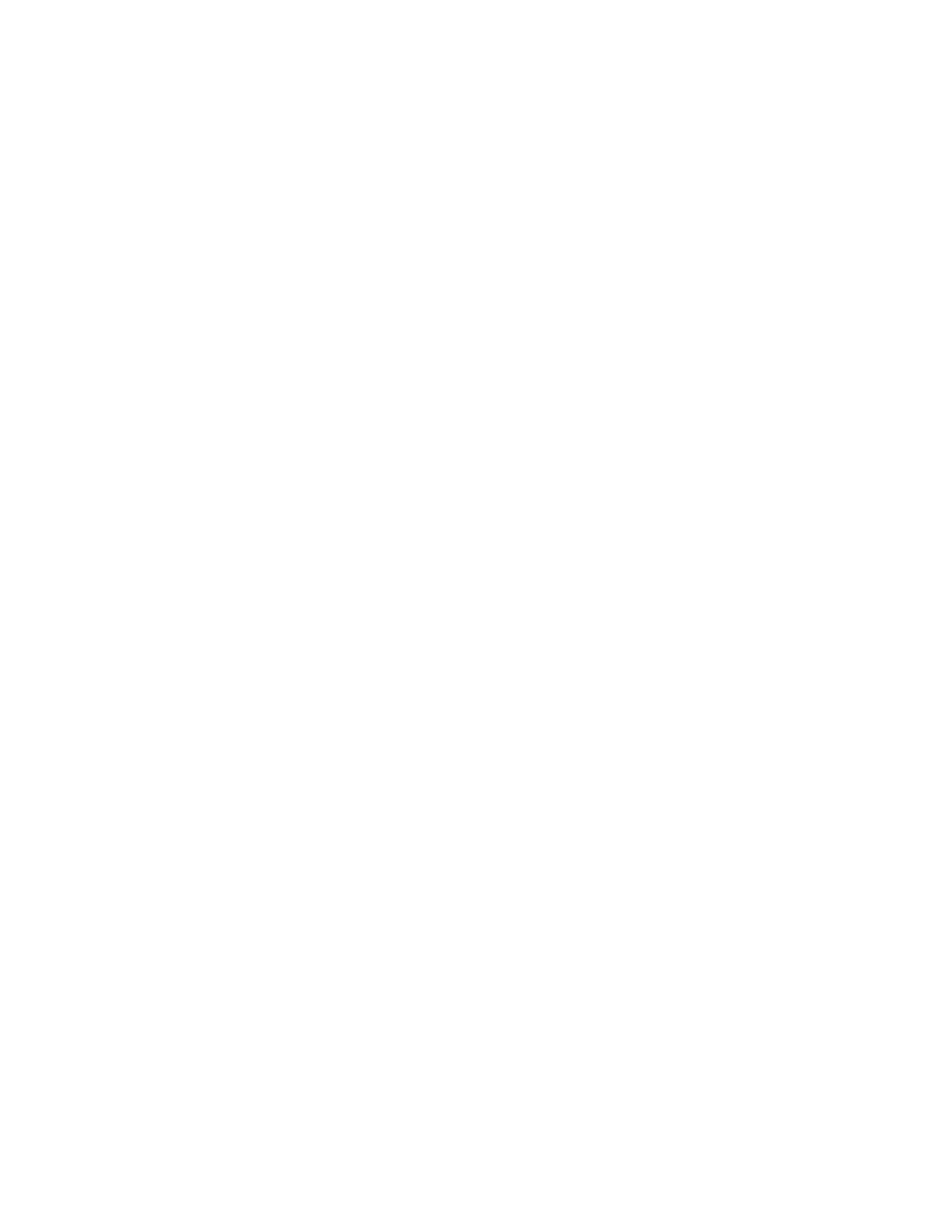
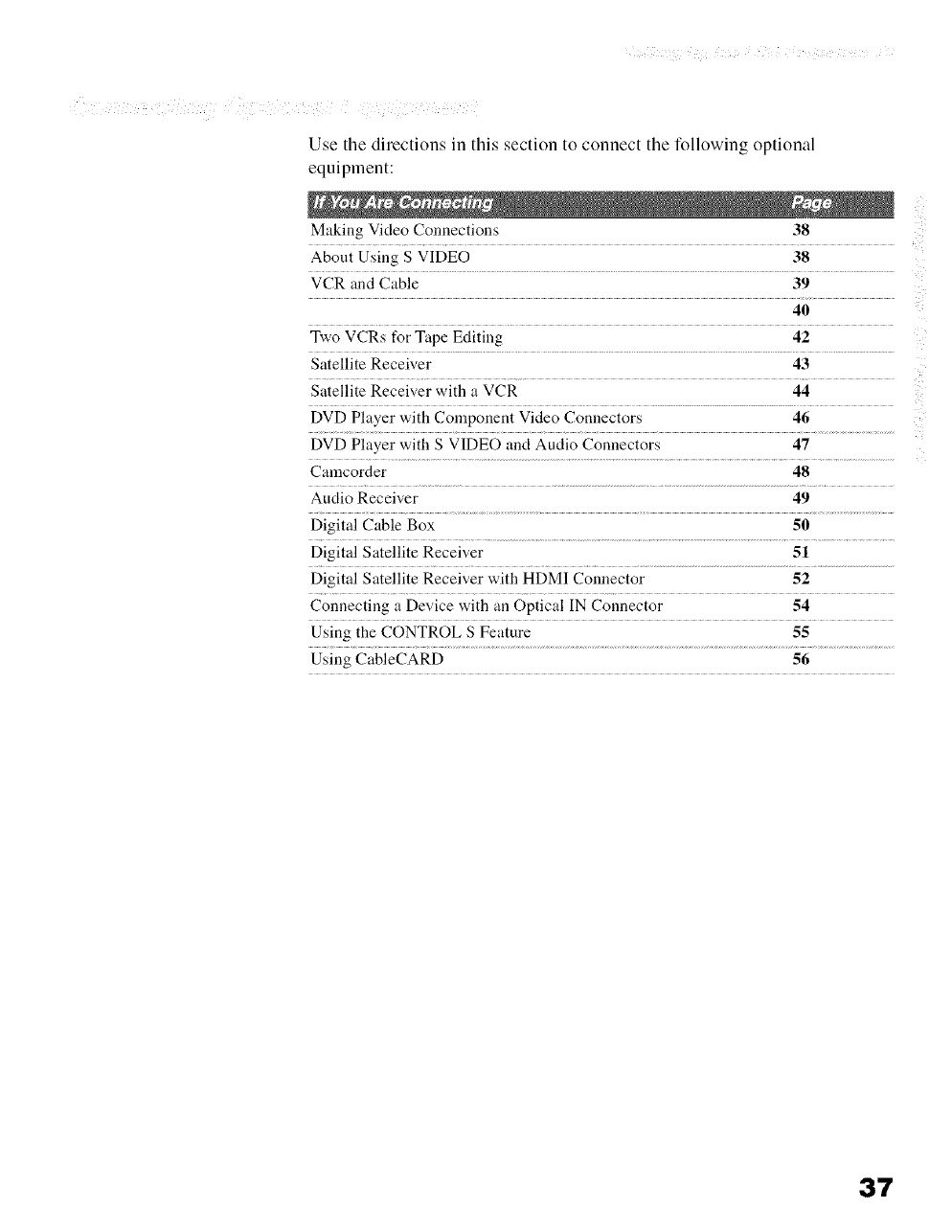
Use the directions in this section to connect tile following optional
equipment:
Making Video Connections 38
About Using S VIDEO 38
VCR and Cable 39
40
Two VCRs for Tape Editing 42
Satellite Receiver 43
Satellite Receiver with a VCR 44
DVD Player with Component Video Connectors 46
DVD Player with S VIDEO and Audio Connectors 47
Camcorder 48
Audio Receiver 49
Digital Cable Box 50
Digital Satellite Receiver 51
Digital Satellite Receiver with HDMI Connector 52
Connecting a Device with an Optical IN Connector 54
Using the CONTROL S Feature 55
Using CableCARD 56
3"I
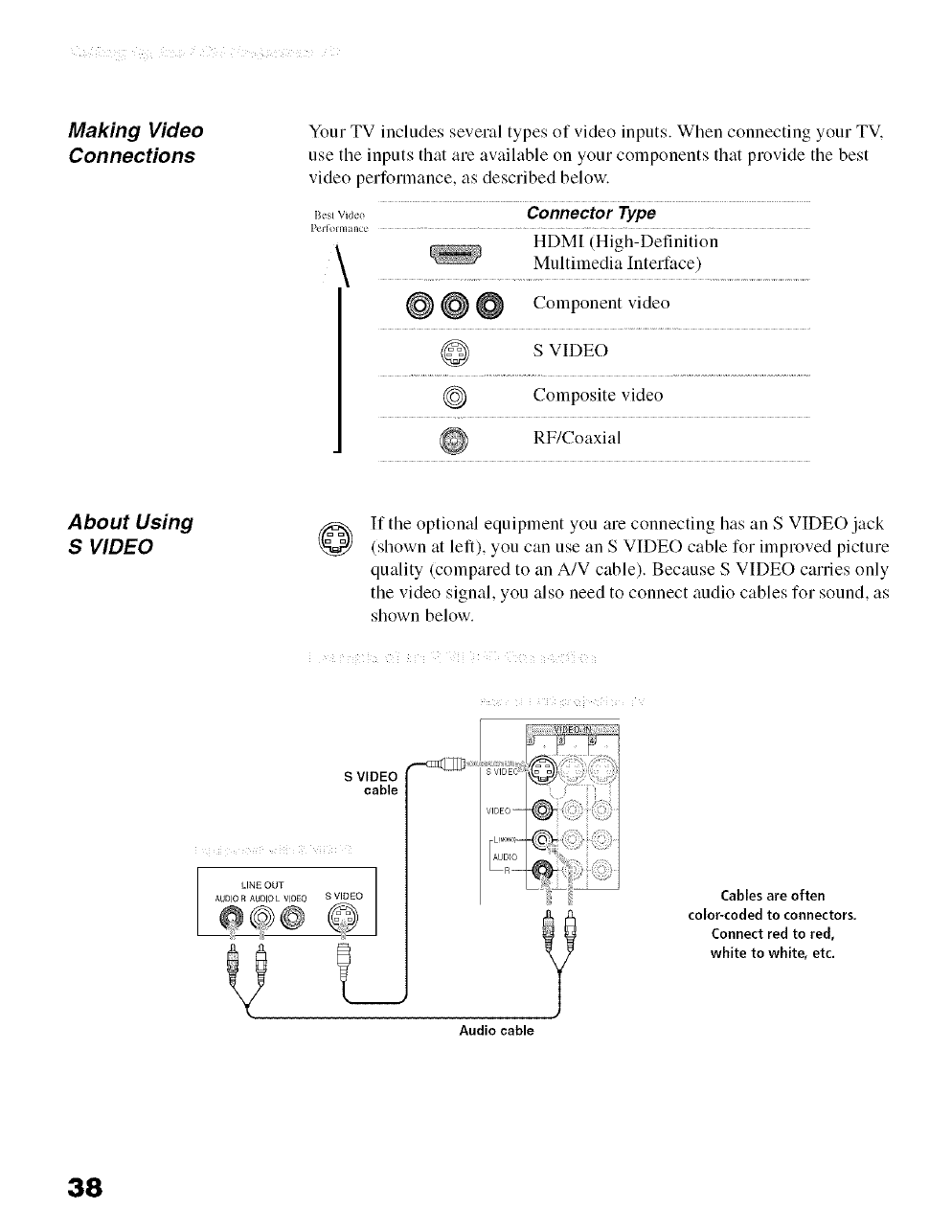
Making Video
Connections Your TV includes several types of video inputs. When connecting your TV.
use the inputs that are available on your cornponents that provide the best
video performance, as described below.
g0s,wJ,,o Connector Type
Perlolm m e ..................................
HDM[ (High-Definition
Multimedia Interface)
@ @ @ Colnponent video
S VIDEO
@ Composite video
RF/Coaxial
About Using
SVIDEO @If the optional equipment you are connecting has an S VIDEO jack
(shown at left), you can use an S VIDEO cable for improved picture
quality (compared to an A/V cable). Because S VIDEO carries only
the video signal, you also need to connect audio cables for sound, as
shown below.
S VIDEO
cable
il ¸¸¸ iix
LINE OUT S VIDEO
?Audio cable
{Cables are often
color-coded to connectors.
Connect red to red,
white to white, etc.
38
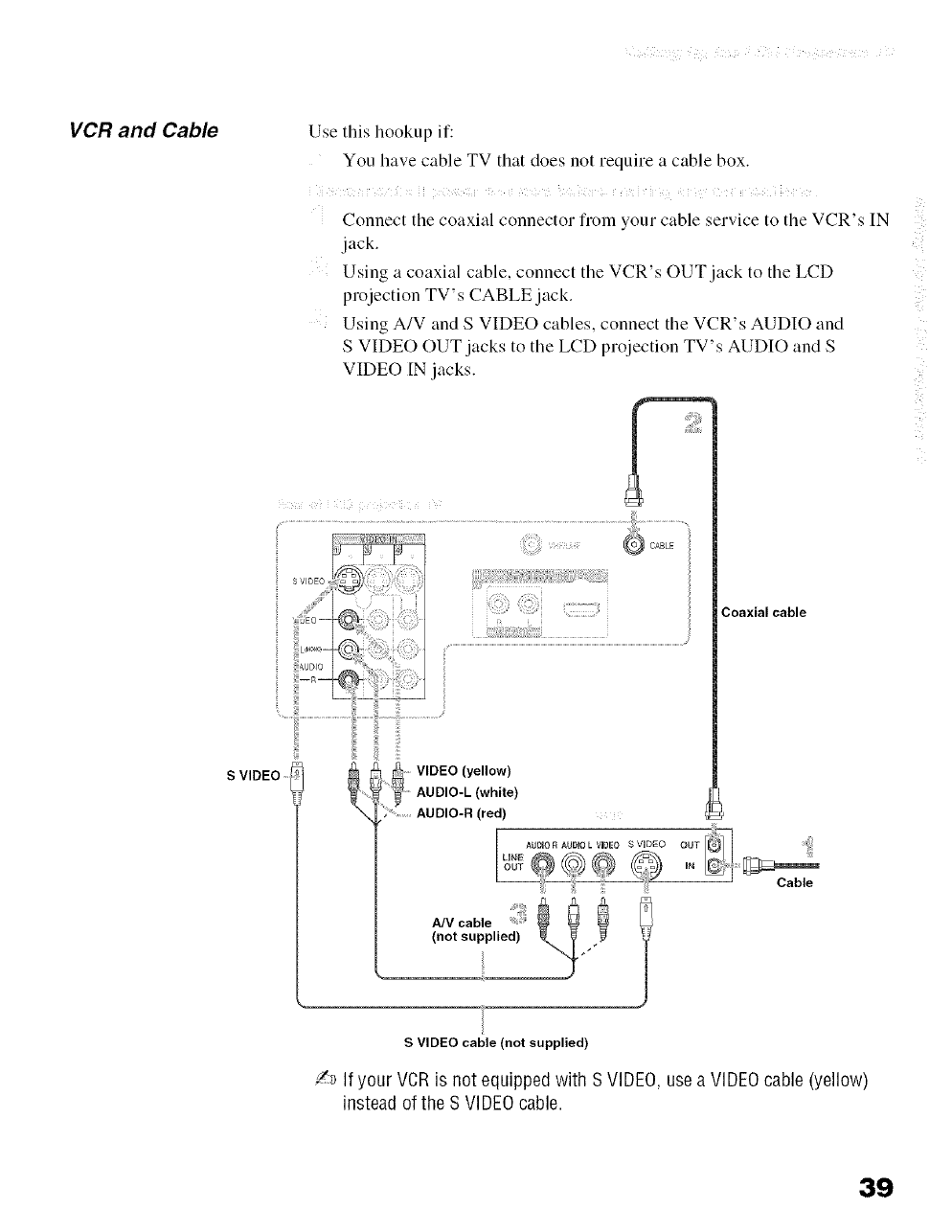
VCR and Cable Use this hookup if:
You have cable TV that does not require a cable box.
i ! ii ! i i
Connect the coaxial connector from your cable service to the VCR's IN
jack.
Using a coaxial cable, connect the VCR's OUT jack to the LCD
projection TV's CABLE jack.
Using A/V and S VIDEO cables, connect the VCR's AUDIO and
S VIDEO OUT jacks to the LCD projection TV's AUDIO and S
VIDEO [N jacks.
c
S VIDEO
Coaxial cable
VIDEO (yellow)
AUDIO-L (white)
.............AUDIO-R (red)
u.E"°'°°'°°'°_v"°E°sv,oooOOT[_ ::
Cab,e
AN cable
(not supplied)
SVIDEO cable (not supplied)
_a If your VCR is not equipped with S VIDEO, use a VIDEO cable (yellow)
instead of the S VIDEO cable.
39
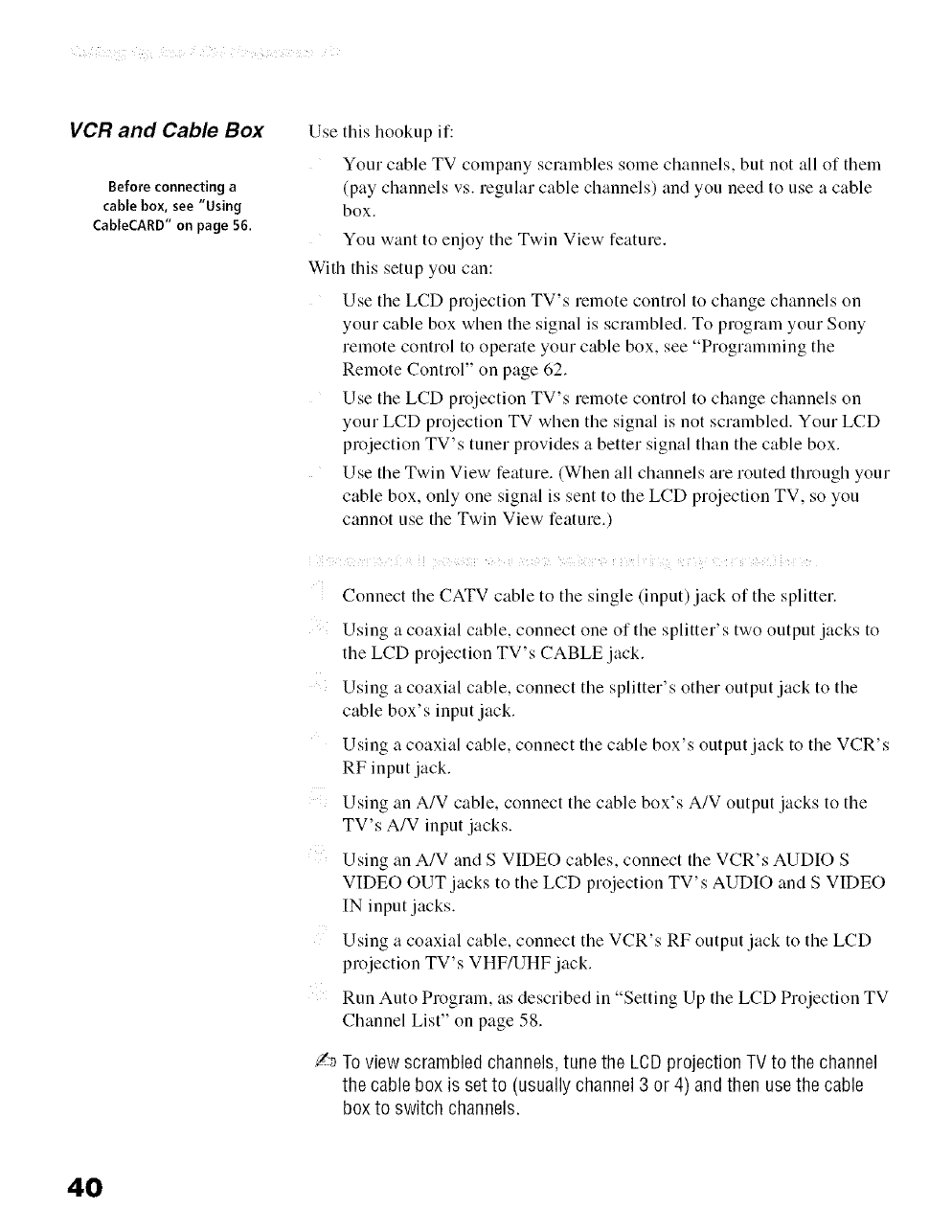
VCR and Cable Box
Before connecting a
cable box, see "Using
CableCARD" on page 56.
Use this hookup if:
Your cable TV company scrambles some channels, but not all of them
(pay channels vs. regular cable channels) and you need to use a cable
box.
You want to enjoy the Twin View feature.
With this setup you can:
Use the LCD projection TV's remote control to change channels on
your cable box when the signal is scrambled. To program your Sony
remote control to operate your cable box, see "Programming the
Remote Control" on page 62.
Use the LCD projection TV's remote control to change channels on
your LCD projection TV when the signal is not scrambled. Your LCD
projection TV's tuner provides a better signal than the cable box.
Use the Twin View feature. (When all channels are routed through your
cable box, only one signal is sent to the LCD projection TV, so you
cannot use the Twin View feature.)
)i i i i i ii i ¸ i i ! i
Connect tile CATV cable to the single (input) jack of tile splitter.
Using a coaxial cable, connect one of tile splitter's two output jacks to
the LCD projection TV's CABLE jack.
Using a coaxial cable, connect the splitter's other output jack to the
cable box's input jack.
Using a coaxial cable, connect the cable box's output jack to the VCR's
RF input jack.
Using an A/V cable, connect the cable box's A/V output jacks to the
TV's A/V input jacks.
Using an A/V and S VIDEO cables, connect the VCR's AUDIO S
VIDEO OUT jacks to the LCD projection TV's AUDIO and S VIDEO
IN input jacks.
Using a coaxial cable, connect the VCR's RF output jack to the LCD
projection TV's VHF/UHF jack.
Run Auto Program, as described in "Setting Up the LCD Projection TV
Channel List" on page 58.
_ Toview scrambled channels, tune the LeD projection TVto the channel
the cable box is setto (usuallychannel 3 or 4) andthen usethe cable
box to switch channels.
40
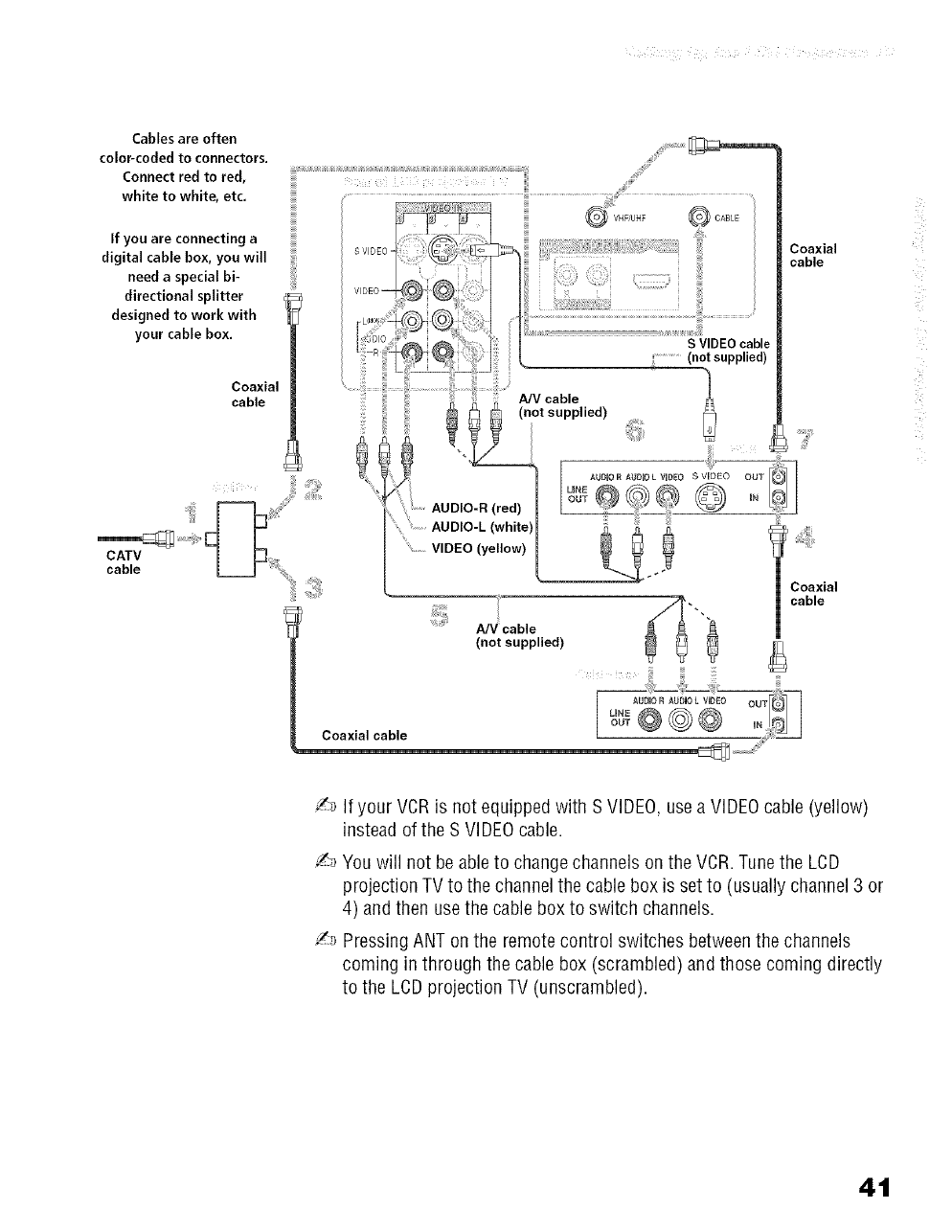
Cables are often
color-coded to connectors.
Connect red to red,
/'_ if your VCRis not equipped with S VIDEO,use a VIDEOcable (yellow)
instead of the S VIDEOcable.
/_ Youwill not beable to changechannels on the VCR.Tune the LCD
projection TV to the channel the cable box is set to (usually channel 3 or
4) andthen usethe cable box to switch channels.
/_ PressingANT on the remotecontrol switches betweenthe channels
coming in through the cable box (scrambled) and those coming directly
to the LCDprojection TV (unscrambled).
4t
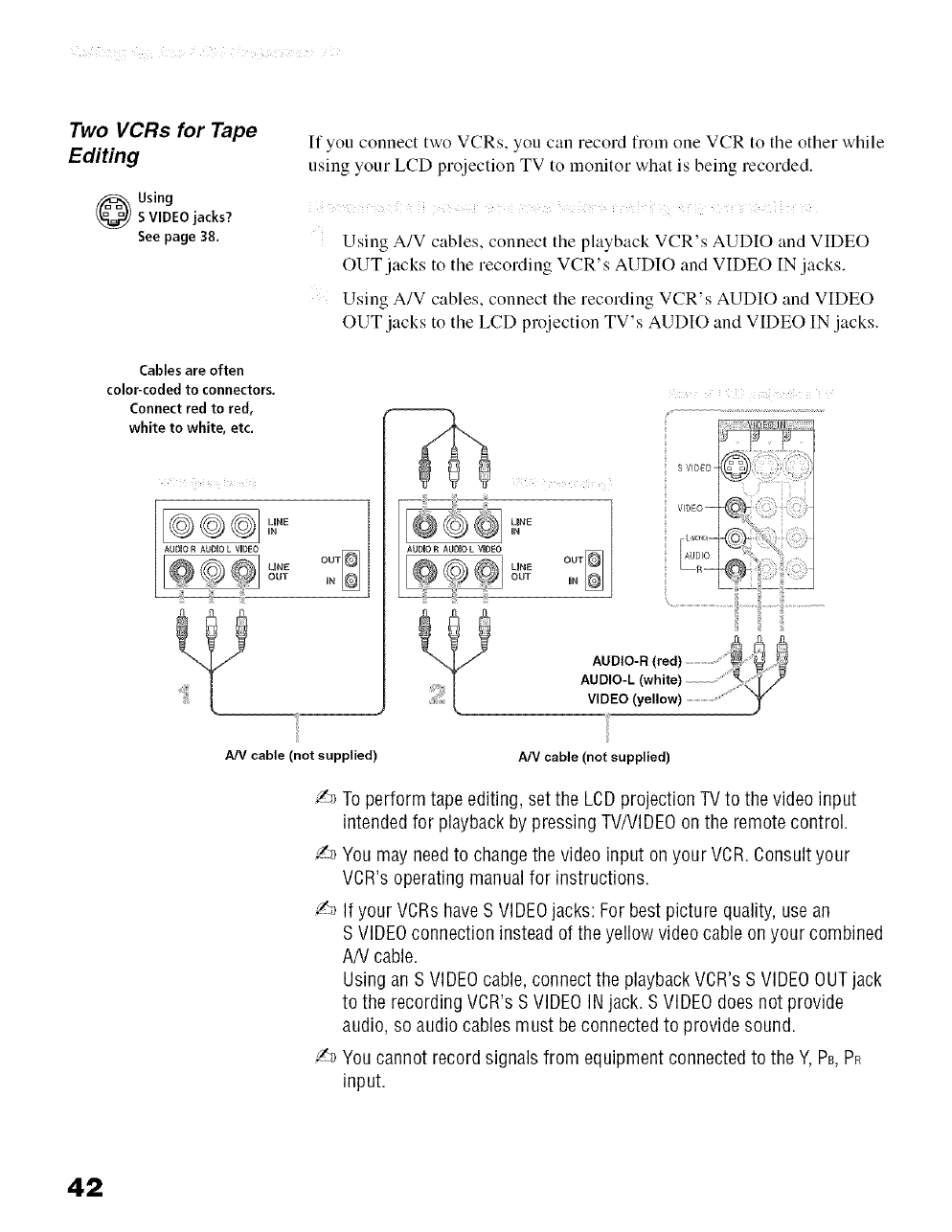
Two VCRs for Tape
Editing
Using
S VIDEO jacks?
See page 38.
If you connect two VCRs, you can record from one VCR to tile other while
using your LCD projection TV to monitor what is being recorded,
i i i ¸ ! ! ! ii< i i i ! i ¸¸
Using A/V cables, connect tile playback VCR's AUDIO and VIDEO
OUT jacks to the recording VCR's AUDIO and VIDEO IN jacks.
Using A/V cables, connect the recording VCR's AUDIO and VIDEO
OUT jacks to the LCD projection TV's AUDIO and VIDEO IN jacks.
Cables are often
color-coded to connectors.
Connect red to red,
white to white, etc.
A oo¢1
IJNE
OUT IN
LINE
IN
LUNE
OUT ooTIoI
AUDIO-L (white) ..........
WOEO(ve,ow)................................f
AN cable (not supplied) A/V cable (not supplied)
I._ To perform tape editing, set the LCDprojection TV to the video input
intended for playback by pressing TV/VIDEOon the remote control.
!_ Youmay needto change the video input on your VCR. Consult your
VCR'soperating manual for instructions.
/'_ If your VCRs haveS VIDEOjacks: For best picture quality, use an
S VIDEOconnection instead of the yellow video cable on your combined
AN cable.
Using an S VIDEOcable, connect the playback VCR'sS VIDEOOUTjack
to the recording VCR's SVIDEOINjack. S VIDEOdoesnot provide
audio, so audio cables must beconnected to provide sound.
J_ Youcannot record signals from equipment connected to the Y, PB,PR
input.
42
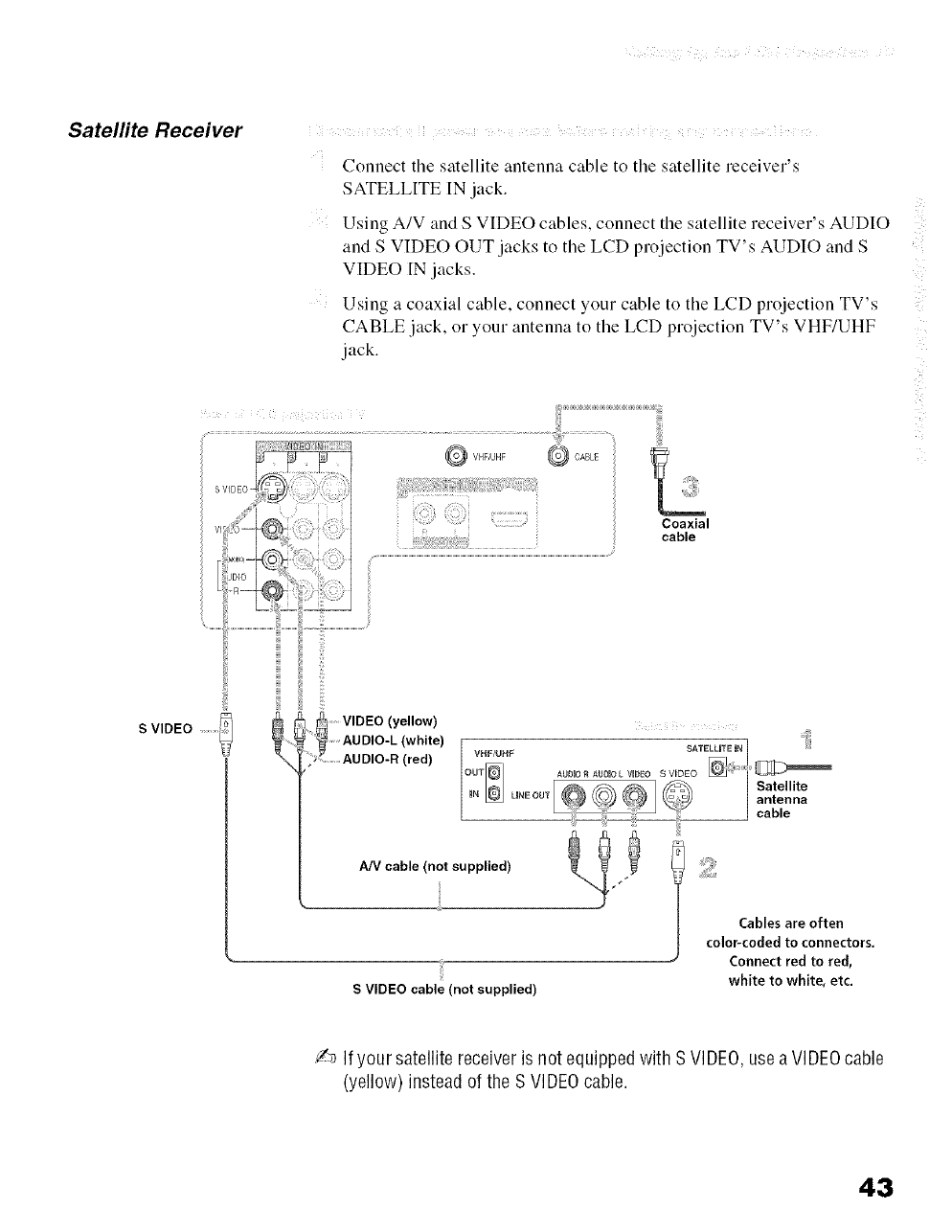
Satelfite Receiver i i i ¸ ! i i ii ! i i i
Connect tile satellite antenna cable to the satellite receiver's
SATELLITE [N jack.
Using A/V and S VIDEO cables, connect the satellite receiver's AUDIO
and S VIDEO OUT jacks to the LCD projection TV's AUDIO and S
VIDEO [N jacks.
Using a coaxial cable, connect your cable to the LCD projection TV's
CABLE jack, or your antenna to the LCD projection TV's VHF/UHF
jack.
© vH ,UHF©CABLE
ii Coa, a,
_ cable
S VIDEO VIDEO (yellow)
AUDIO-L (white)
AUDIO-R (red)
AN cable (not supplied)
S VIDEO cable (not supplied)
Cables are often
color-coded to connectors.
Connect red to red,
white to white, etc.
_"_3If your satellite receiveris not equippedwith SVIDEO,use aVIDEOcable
(yellow) instead of the S VIDEOcable.
43
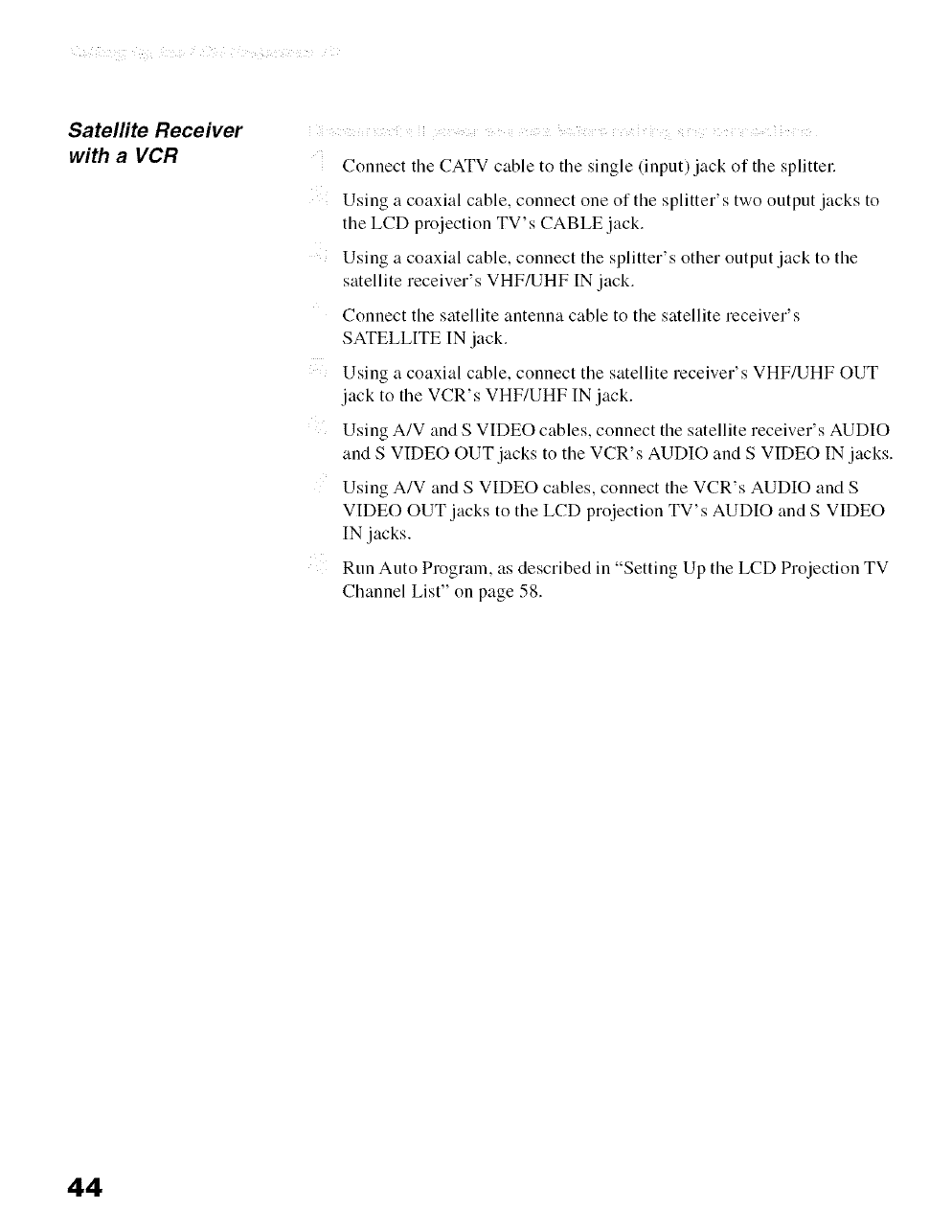
Satelfite Receiver
with a VCR
i i i ¸ i i i ii ! i i i
Connect tile CATV cable to tile single (input) jack of tile splittel:
Using a coaxial cable, connect one of the splitter's two output jacks to
the LCD projection TV's CABLE jack.
Using a coaxial cable, connect the splitter's other output jack to the
satellite receiver's VHF/UHF IN jack.
Connect the satellite antenna cable to the satellite receiver's
SATELLITE IN jack.
Using a coaxial cable, connect the satellite receiver's VHF/UHF OUT
jack to the VCR's VHF/UHF IN jack.
Using A/V and S VIDEO cables, connect the satellite receiver's AUDIO
and S VIDEO OUT jacks to the VCR's AUDIO and S VIDEO IN jacks.
Using A/V and S VIDEO cables, connect tile VCR's AUDIO and S
VIDEO OUT jacks to the LCD projection TV's AUDIO and S VIDEO
IN jacks.
Run Auto Program, as described in "Setting Up tile LCD Projection TV
Channel List" on page 58.
44
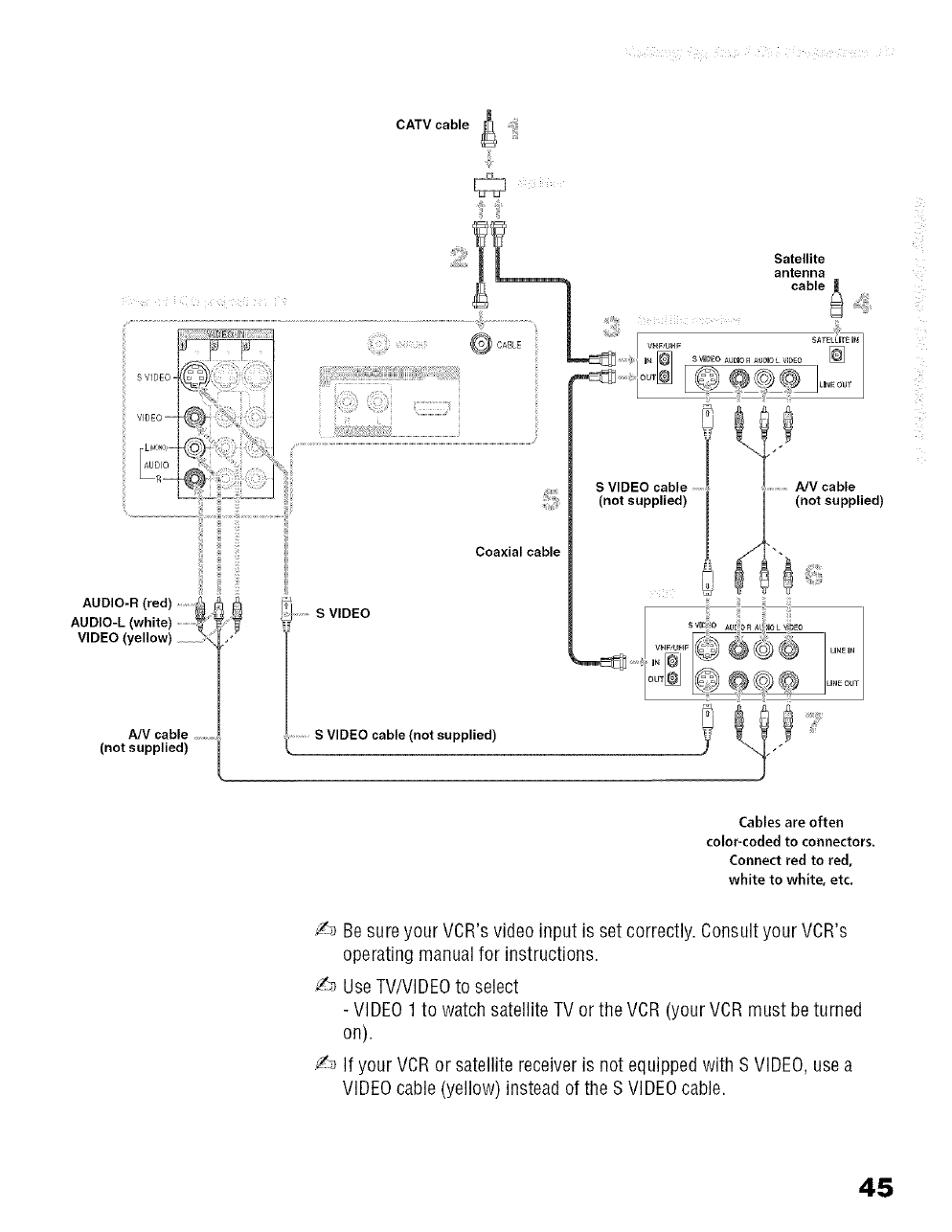
CATVcab,e_ !
AOD,O-.(,ed)Z::_
AUDIO-L (white)
VIDEO (yellow)
AN cable
(not supplied)
..... SVIDEO
S VIDEO cable (not supplied)
i:
iiii¸
J
Cables are often
coloPcoded to connectors.
Connect red to red,
white to white, etc.
/_3 Besure your VCR's video input is set correctly. Consult your VCR's
operating manualfor instructions.
/-_ UseTV/VlDEOto select
- VIDEO1 to watch satellite TV or the VCR (your VCR must be turned
on).
/_ If your VCRor satellite receiveris not equipped with S VIDEO,use a
VIDEOcable (yellow) instead of the S VIDEOcable.
45
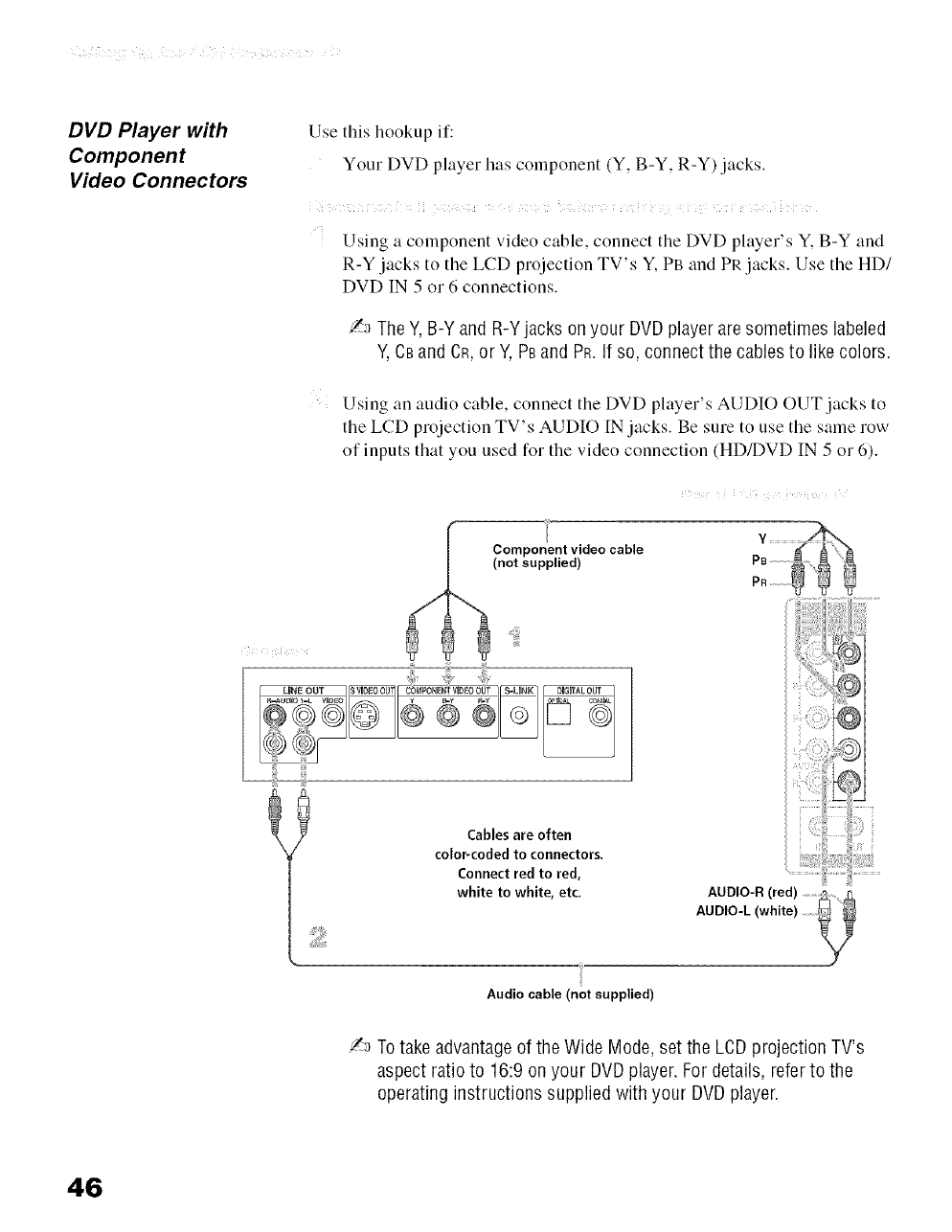
DVD Player with
Component
Video Connectors
Use this hookup if:
Your DVD player has component (Y, B-Y, R-Y) jacks.
Using a component video cable, connect tile DVD player's Y. B-Y and
R-Y jacks to the LCD projection TV's Y, PB and PP, jacks. Use the HD/
DVD IN 5 or 6 connections.
/'_ TheY, B-Y and R-Yjacks on your DVDplayer aresometimes labeled
Y,CBand CR,or Y, PBand PR.If SO,connect the cablesto like colors.
Using an audio cable, connect tile DVD player's AUDIO OUT jacks to
the LCD projection TV's AUDIO IN jacks. Be sure to use the same row
of inputs that you used for the video connection (HD/DVD IN 5 or 6).
Component video cable
(not supplied)
Cables are often
color-coded to connectors.
Connect red to red,
white to white, etc. ......................................................
AuAUDIt'(Rw_i;_ ))
Audio cable (not supplied)
/'_3Totake advantageof the Wide Mode,set the LeD projection TV's
aspect ratio to 16:9 on your DVDplayer. For details, refer to the
operating instructions supplied with your DVDplayer.
46
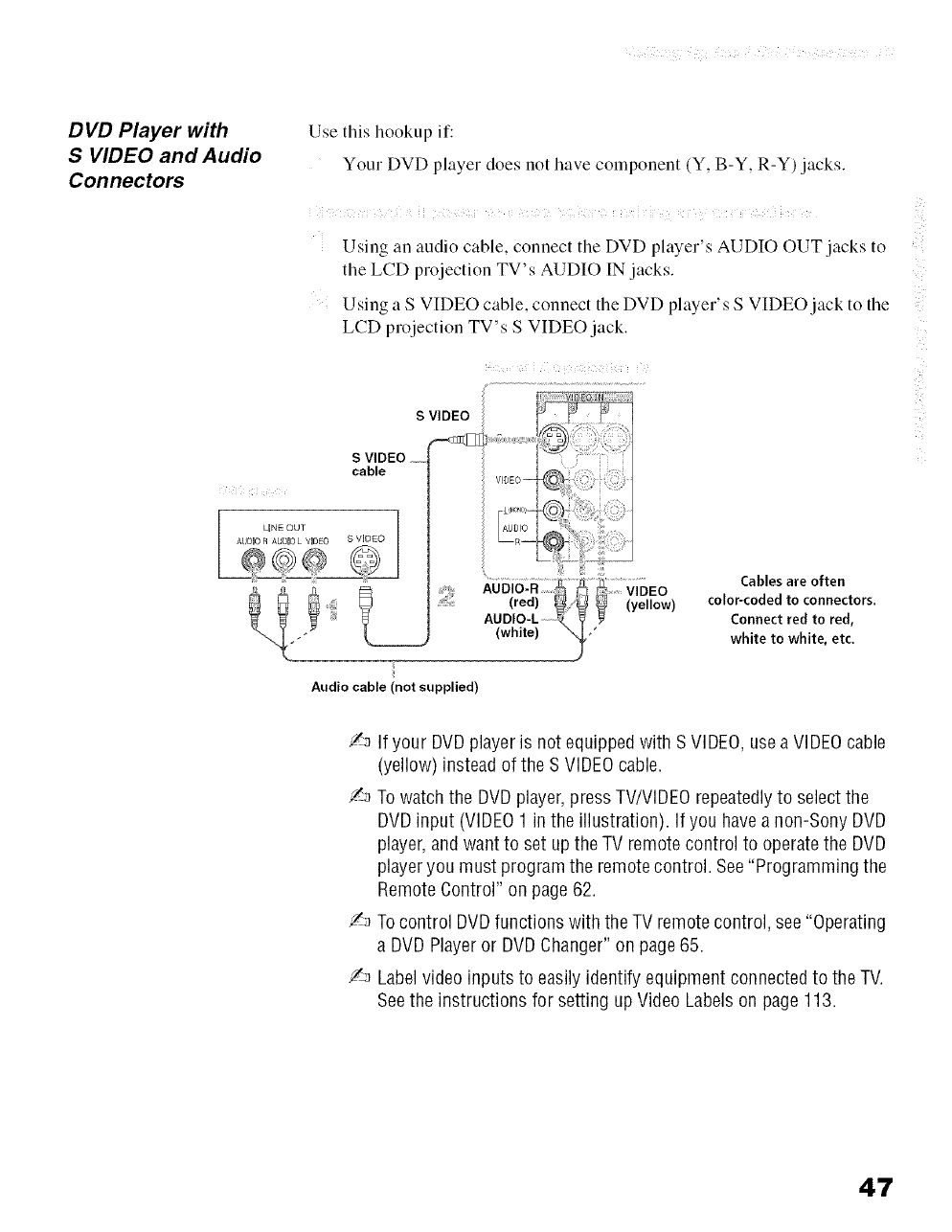
D VD Player with
S VIDEO and Audio
Connectors
Use this hookup if:
Your DVD player does not have component (Y, B-Y, R-Y) jacks.
i i i ¸ i Y i ii i ¸ i i ! i
Using an audio cable, connect tile DVD player's AUDIO OUT jacks to
the LCD projection TV's AUDIO IN jacks.
Using a S VIDEO cable, connect the DVD player's S VIDEO jack to the
LCD projection TV's S VIDEO jack.
S VIDEO
S VIDEO
cable
(red) _ (ye,ow)
AUDIO-L r_ ?
(white) ",f/
Audio cable (not supplied)
Cables are often
coloPcoded to connectors.
Connect red to red,
white to white, etc.
J3 If your DVDplayer is not equipped with S VIDEO,usea VIDEOcable
(yellow) instead of the S VIDEOcable.
Jn To watch the DVDplayer,pressTV/VIDEOrepeatedlyto select the
DVDinput (VIDEO1 in the illustration). If you have anon-Sony DVD
player,and want to set up the TV remote control to operate the DVD
playeryou must program the remotecontrol. See"Programming the
Remote Control" on page62.
/_ Tocontrol DVDfunctions with the TV remote control, see "Operating
a DVD Playeror DVDChanger" on page65.
_-_ Labelvideo inputs to easily identify equipment connected to the TV.
Seethe instructions for setting up Video Labels on page 113.
47
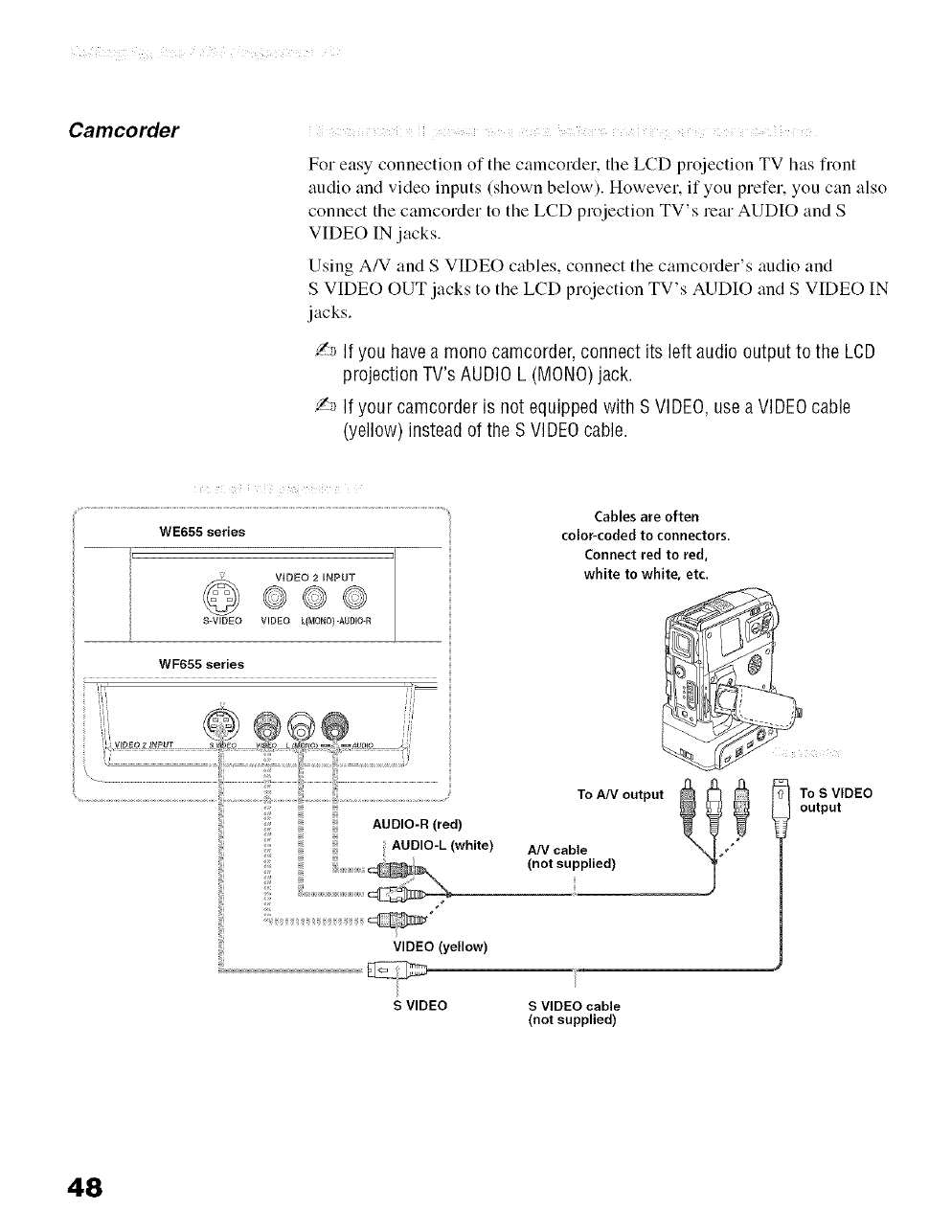
Camcorder i i i ¸ ! x i < i ii ! i i i
For easy connection of the camcorder, the LCD projection TV has flont
audio and video inputs (shown below). However, if you prefer, you can also
connect the camcorder to the LCD projection TV's rear AUDIO and S
VIDEO IN jacks.
Using A/V and S VIDEO cables, connect the camcorder's audio and
S VIDEO OUT jacks to the LCD projection TV's AUDIO and S VIDEO IN
jacks.
/_ If you havea mono camcorder,connect its left audio output to the LCD
projection TV's AUDIO L (MONO)jack.
Z_ If your camcorder is not equipped with S VIDEO,use a VIDEOcable
(yellow) instead of the S VIDEOcable.
WE655 series
VIDEO 2 ENPUT
@@@
S-VIDEO VIDEO L(MONO) -AUDIO-R
WF655 series
VIDEO (yellow)
Cables are often
color-coded to connectors.
Connect red to red,
white to white, etc.
TeA/V output
AN cable
(not supplied)
To S VIDEO
output
S VIDEO S VIDEO cable
(not supplied)
48
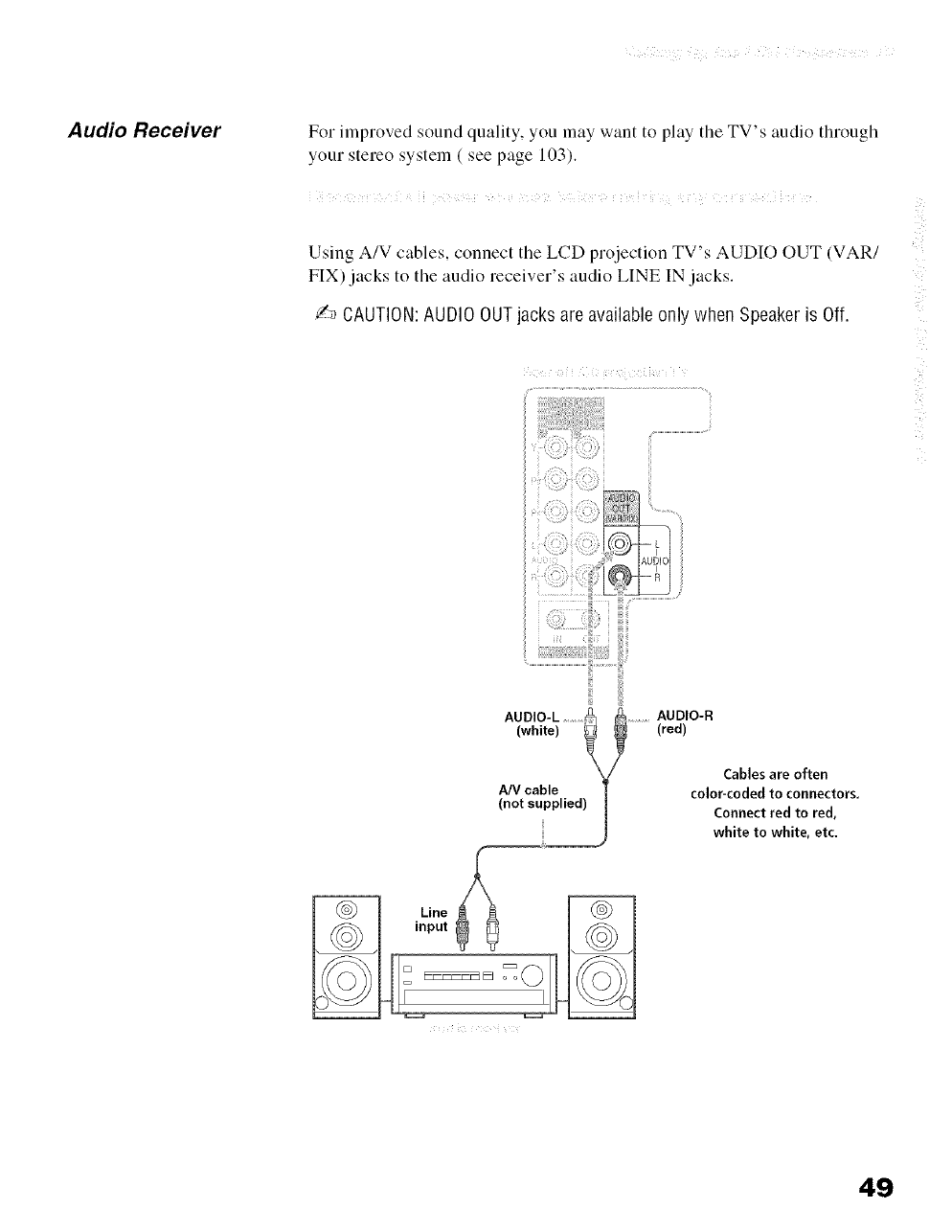
Audio Receiver For improved sound quality, you may want to play the TV's audio through
your stereo system ( see page 103).
i i i ¸ i i ii i ¸ i i ! i
Using A/V cables, connect the LCD projection TV's AUDIO OUT (VAR/
FIX) jacks to the audio receiver's audio LINE IN jacks.
/-_ CAUTION:AUDIO OUTjacks are available only when Speaker is Off.
AUDIO-L
(white)
NV cable
(not supplied)
AUDIO-R
(red)
Cables are often
color-coded to connectors.
Connect red to red,
white to white, etc.
49
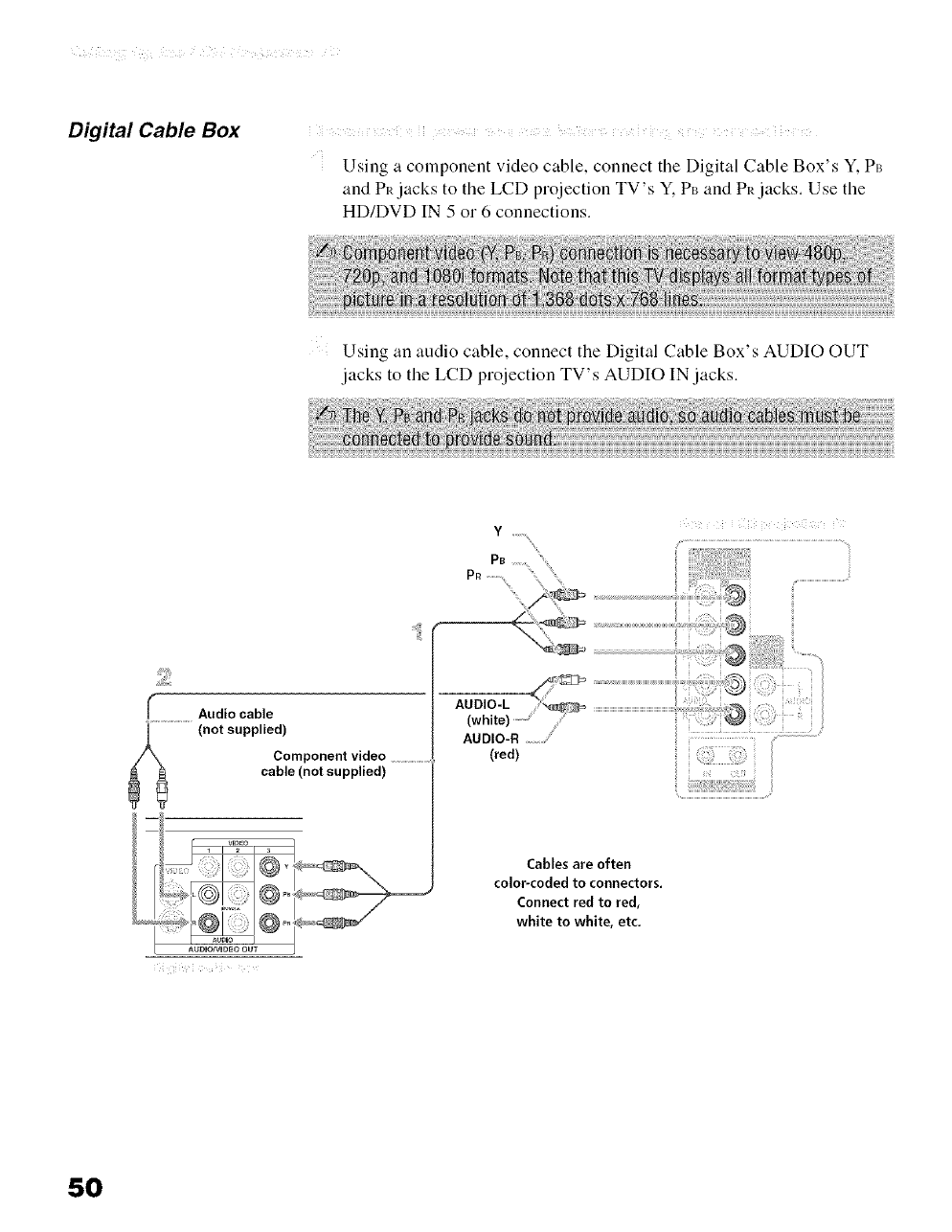
Digital Cable Box i i i ¸ ! i i ii ! i i i
Using a component video cable, connect the Digital Cable Box's Y, P_
and Pk jacks to the LCD projection TV's Y, P_ and Pk jacks. Use the
HD/DVD IN 5 or 6 connections.
Using an audio cable, connect the Digital Cable Box's AUDIO OUT
jacks to the LCD projection TV's AUDIO IN jacks.
Audio cable
.............(not supplied)
Component video ....................
cable (not supplied)
AUDIO-R
(red)
Cables are often
color-coded to connectors.
Connect red to red,
white to white, etc.
50
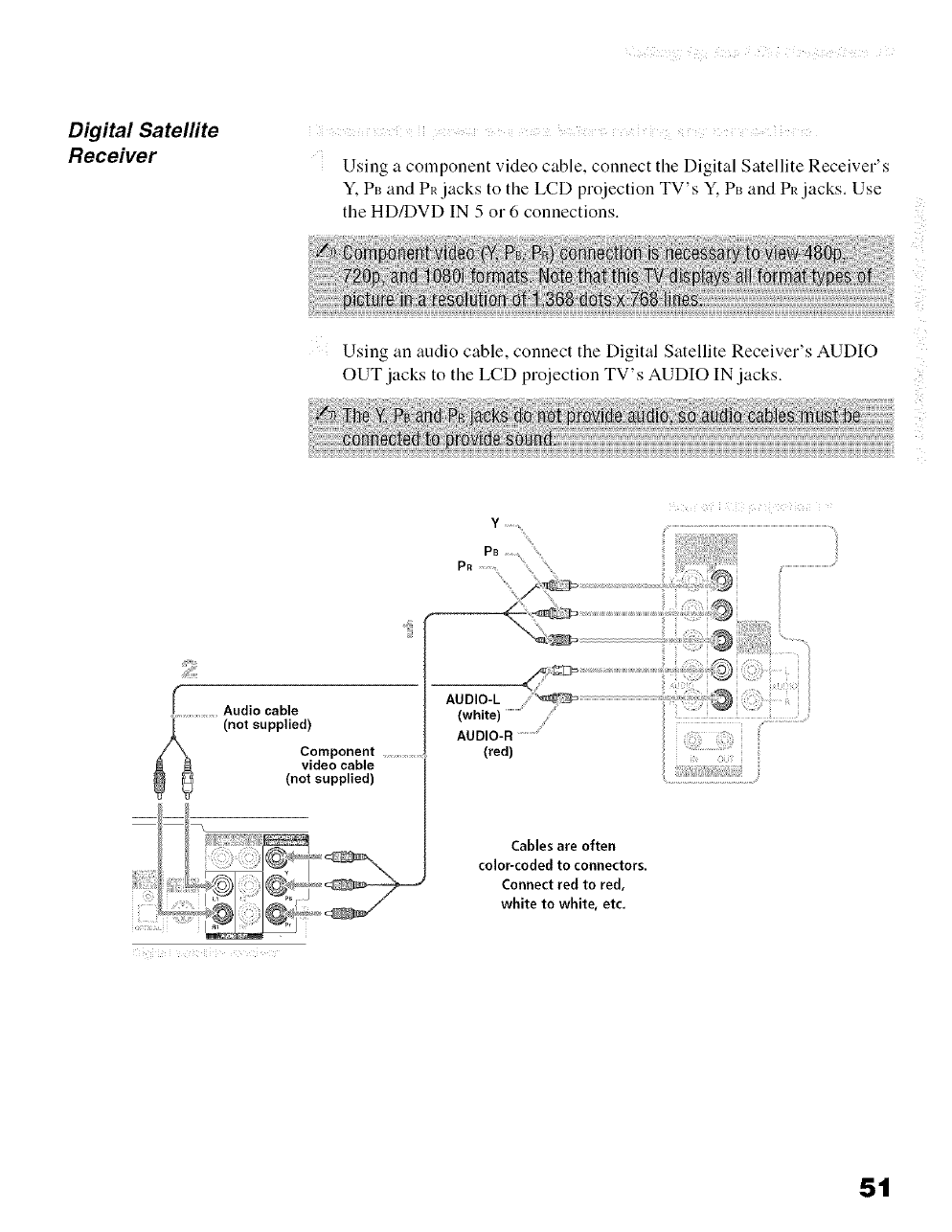
Digital Satelfite
Receiver
i i i ¸ ! i i ii ! i i i
Using a component video cable, connect tile Digital Satellite Receiver's
Y. PB and Pit jacks to the LCD projection TV's Y, P_ and PR jacks. Use
the HD/DVD IN 5 or 6 connections.
Using an audio cable, connect the Digital Satellite Receiver's AUDIO
OUT jacks to the LCD projection TV's AUDIO IN jacks.
AUDIO-L
(white)
AUDIO-R
(red)
i i!
Cables are often
color-coded to connectors.
Connect red to red,
white to white, etc.
51
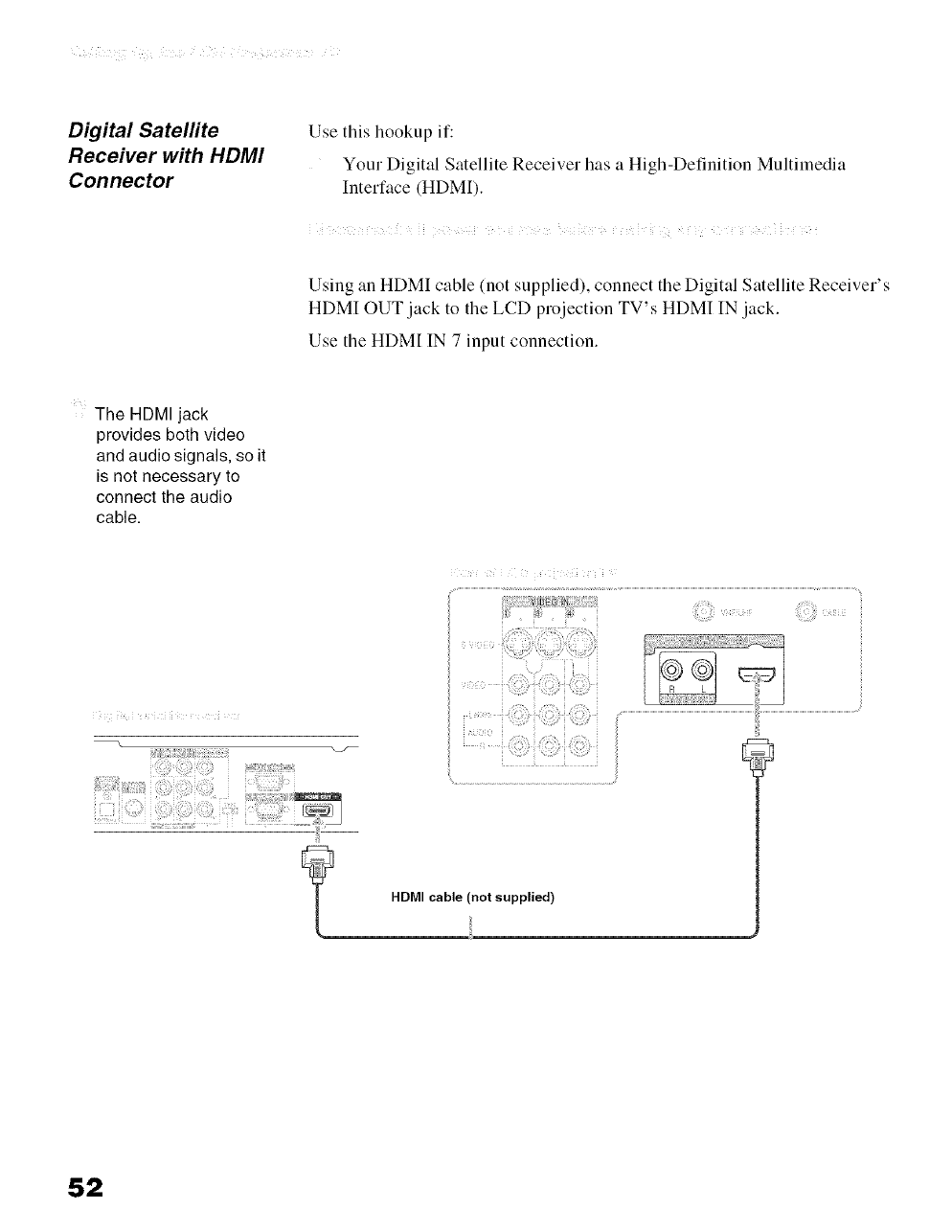
Digital Satelfite
Receiver with HDMI
Connector
Use this hookup if:
Your Digital Satellite Receiver has a High-Definition Multimedia
Interface (HDMI).
i i i ! ! ! ii i i i ! i ¸¸¸
Using an HDMI cable (not supplied), connect the Digital Satellite Receiver's
HDMI OUT jack to the LCD projection TV's HDMI IN jack.
Use the HDM[ IN 7 input connection.
The HDMI jack
provides both video
and audio signals, so it
is not necessary to
connect the audio
cable.
'il
HDMI cable (not supplied)
52
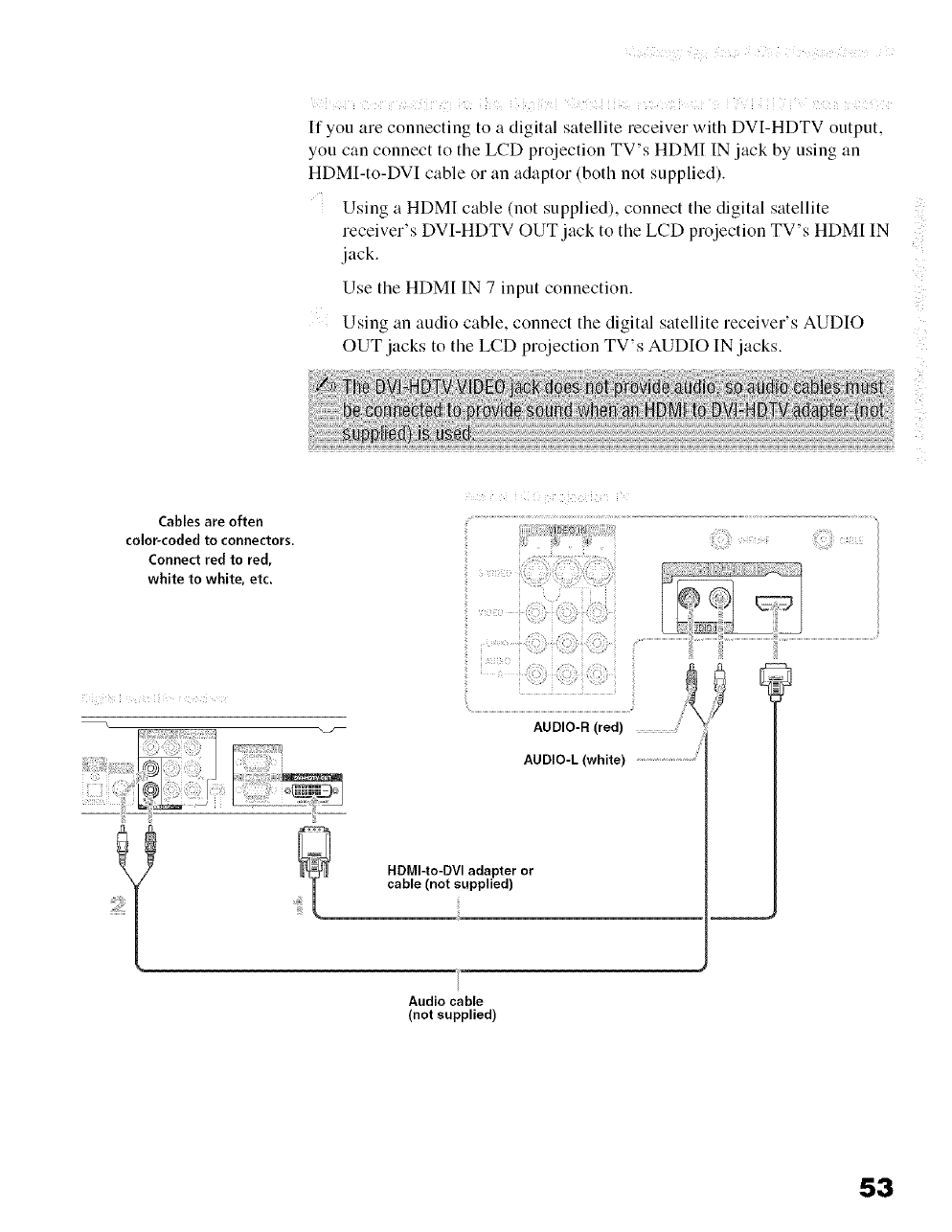
_ _ 5_i_ _ i .....
_ i _ !¸ i _ iii i _ iiiii<i Q J_!ii _ _i ;! i ii)i ¸¸ !_ _ i i
If you are connecting to a digital satellite receiver with DVI-HDTV output,
you can connect to the LCD projection TV's HDMI IN jack by using an
HDMI-to-DVI cable or an adaptor (both not supplied).
Using a HDMI cable (not supplied), connect the digital satellite
receiver's DVI-HDTV OUT jack to the LCD projection TV's HDM[ IN
jack.
Use the HDM[ IN 7 input connection.
Using an audio cable, connect the digital satellite receiver's AUDIO
OUT jacks to the LCD projection TV's AUDIO IN jacks.
Cables are often
colo_codedtoconnectors.
Connect red to red,
white to white, etc.
_i i!ii__
ii--!I¸ :iii_
AUDIO-R (red)
AUDIO-L (white)
HDMI-to-DVI adapter or
cable (not supplied)
Audio cable
(not supplied)
53
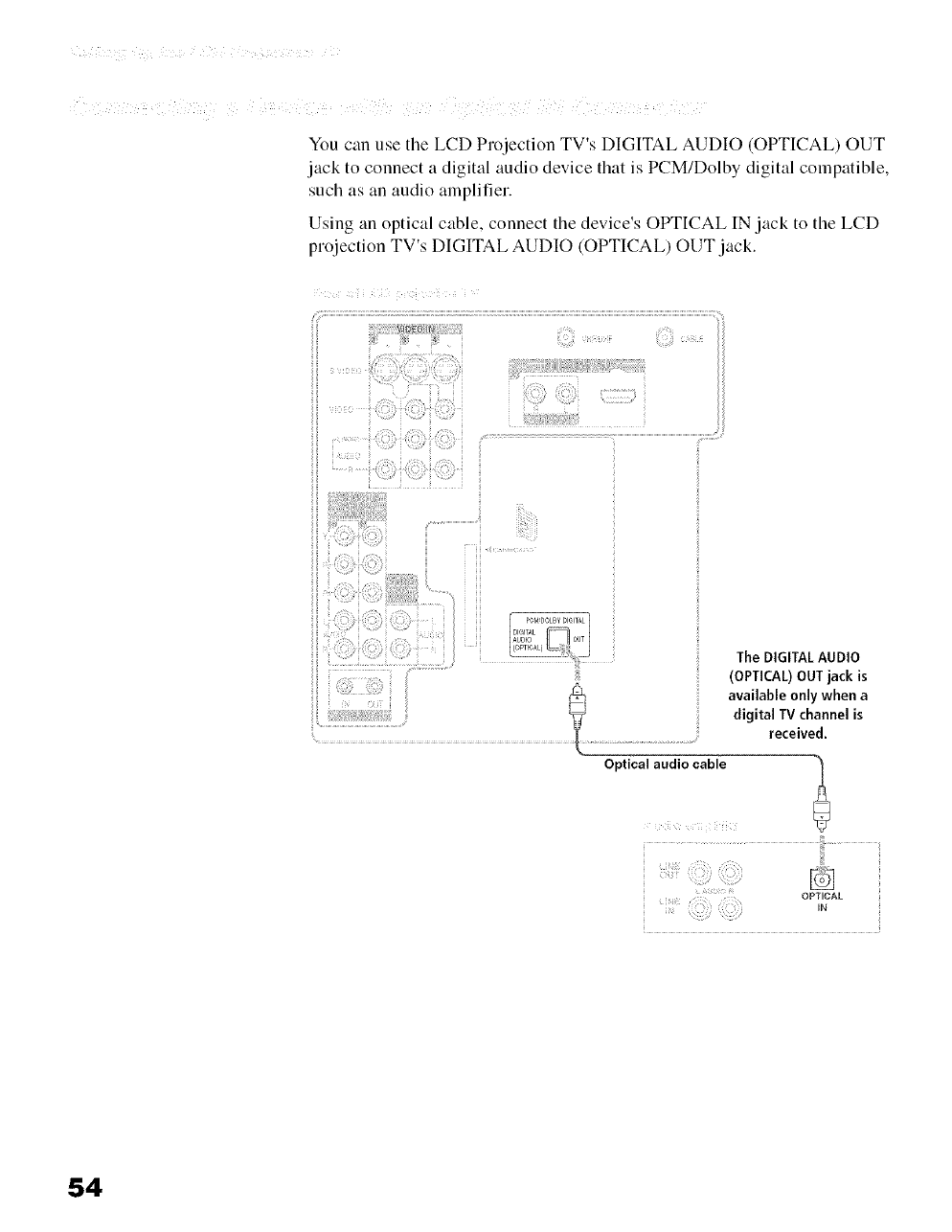
You can use the LCD Projection TV's DIGITAL AUDIO (OPTICAL) OUT
jack to connect a digital audio device that is PCM/Dolby digital compatible,
such as an audio amplifier.
Using an optical cable, connect the device's OPTICAL IN jack to the LCD
projection TV's DIGITAL AUDIO (OPTICAL) OUT jack.
DE )tN
The DIGITAL AUDIO
(OPTICAL) OUT jack is
available only when a
digital IV channel is
received.
Optical audio cable
• iiii......
OPTICAL
54
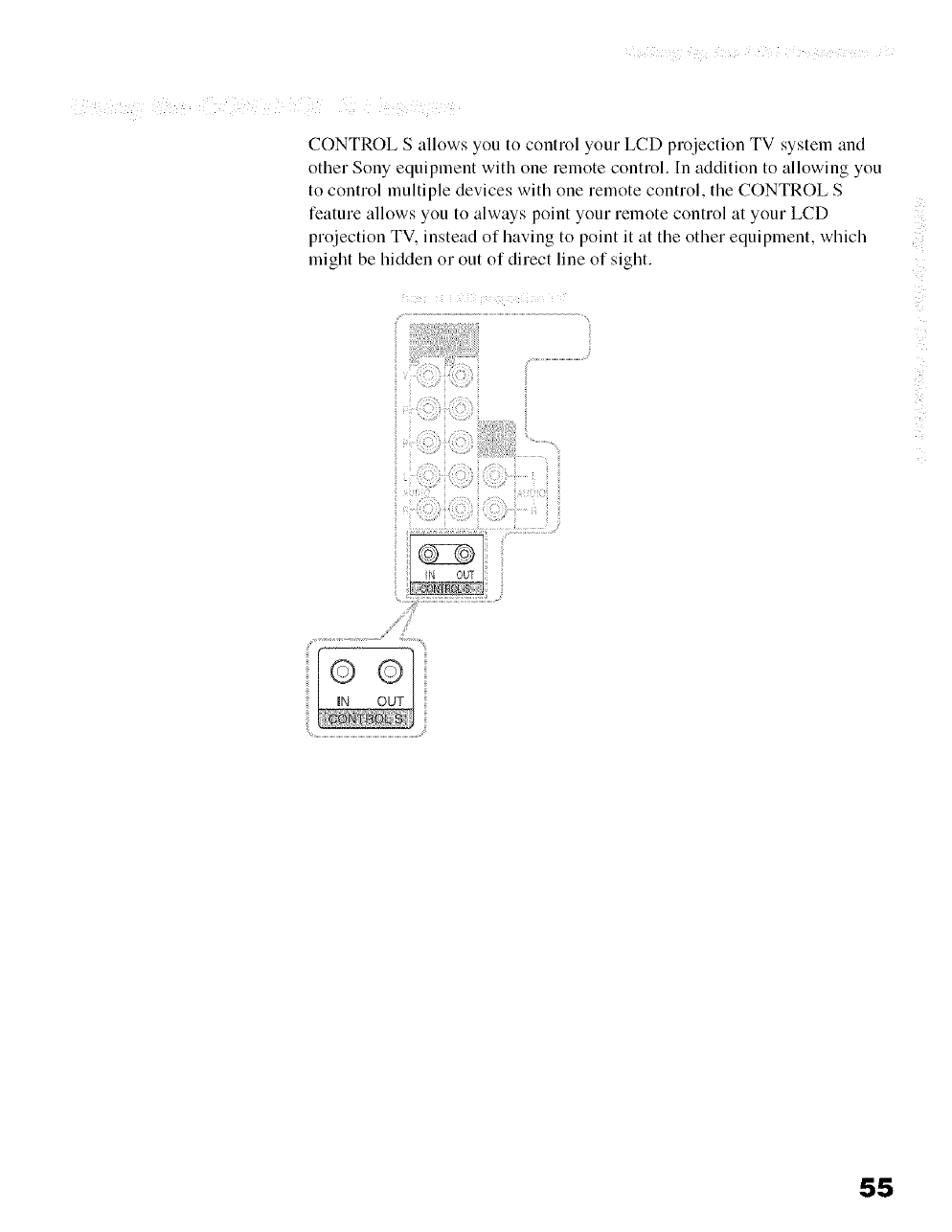
CONTROL S allows you to control your LCD projection TV system and
other Sony equipment with one remote control. In addition to allowing you
to control multiple devices with one remote control, the CONTROL S
feature allows you to always point your remote control at your LCD
projection TV. instead of having to point it at the other equipment, which
mignt be hidden or out of direct line of sight.
IN OUT
55
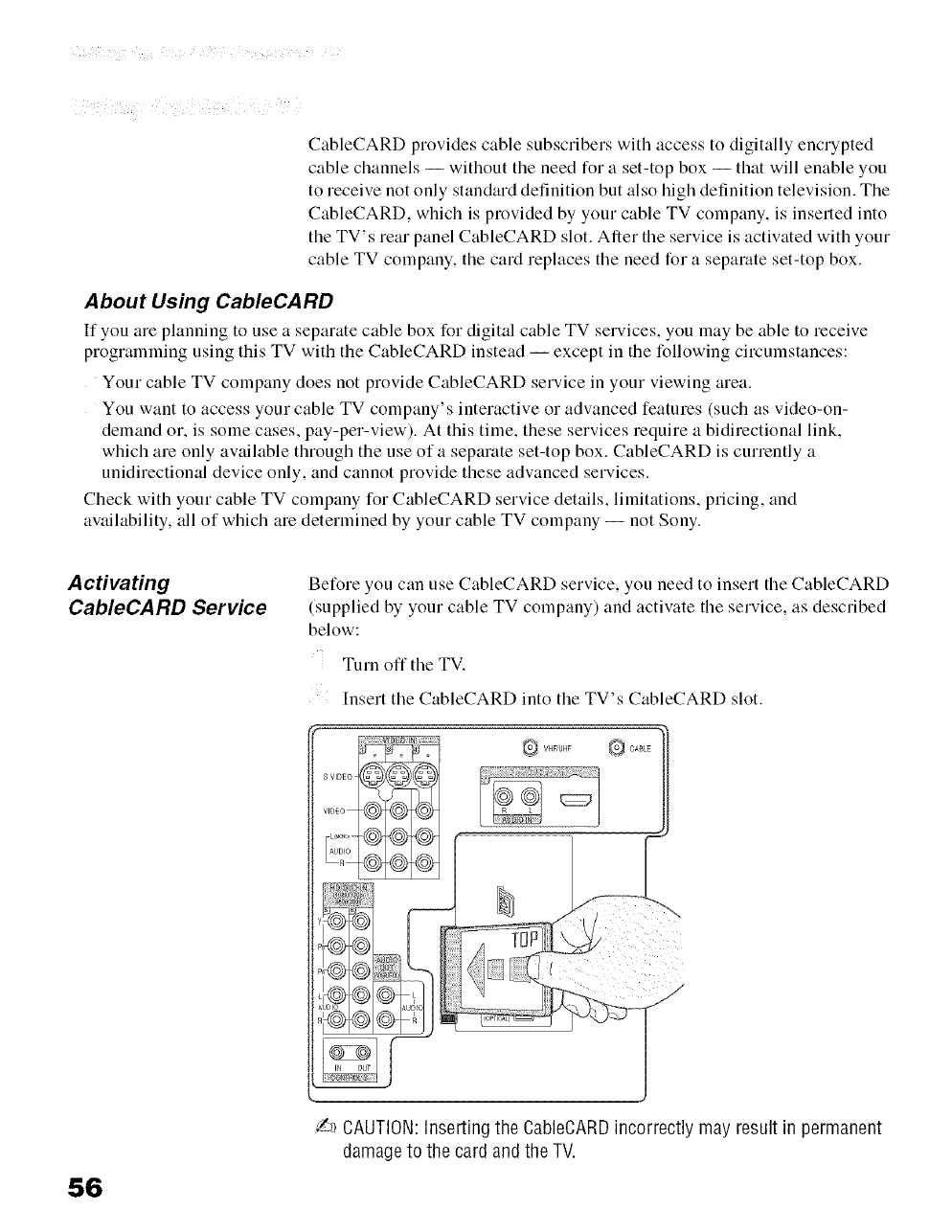
CableCARD provides cable subscribers with access to digitally encrypted
cable channels -- without the need for a set-top box -- that will enable you
to receive not only standard definition but also high definition television. The
CableCARD, which is provided by your cable TV company, is inserted into
the TV's rear panel CableCARD slot. After the service is activated with your
cable TV company, the card replaces the need for a separate set-top box.
About Using CableCARD
If you are planning to use a separate cable box for digital cable TV selwices, you may be able to receive
programming using this TV with the CableCARD instead -- except in the following circumstances:
Your cable TV company does not provide CableCARD selwice in your viewing area.
You want to access your cable TV company's interactive or advanced features (such as video-on-
demand or, is some cases, pay-per-view). At this time, these services require a bidirectional link,
which are only available through the use of a separate set-top box. CableCARD is cunently a
unidirectional device only, and cannot provide these advanced services.
Check with your cable TV company for CableCARD service details, limitations, pricing, and
availability, all of which are determined by your cable TV company -- not Sony.
A ctivating
CableCARD Service
56
Before you can use CableCARD service, you need to insert the CableCARD
(supplied by your cable TV company) and activate the service, as described
below:
Turn off the TV.
Insert the CableCARD into the TV's CableCARD slot.
S VIDE_
VIDEO
AUDIC
VHgUHF
/_ CAUTION:Inserting the CableCARDincorrectly may result in permanent
damageto the card and the TV.
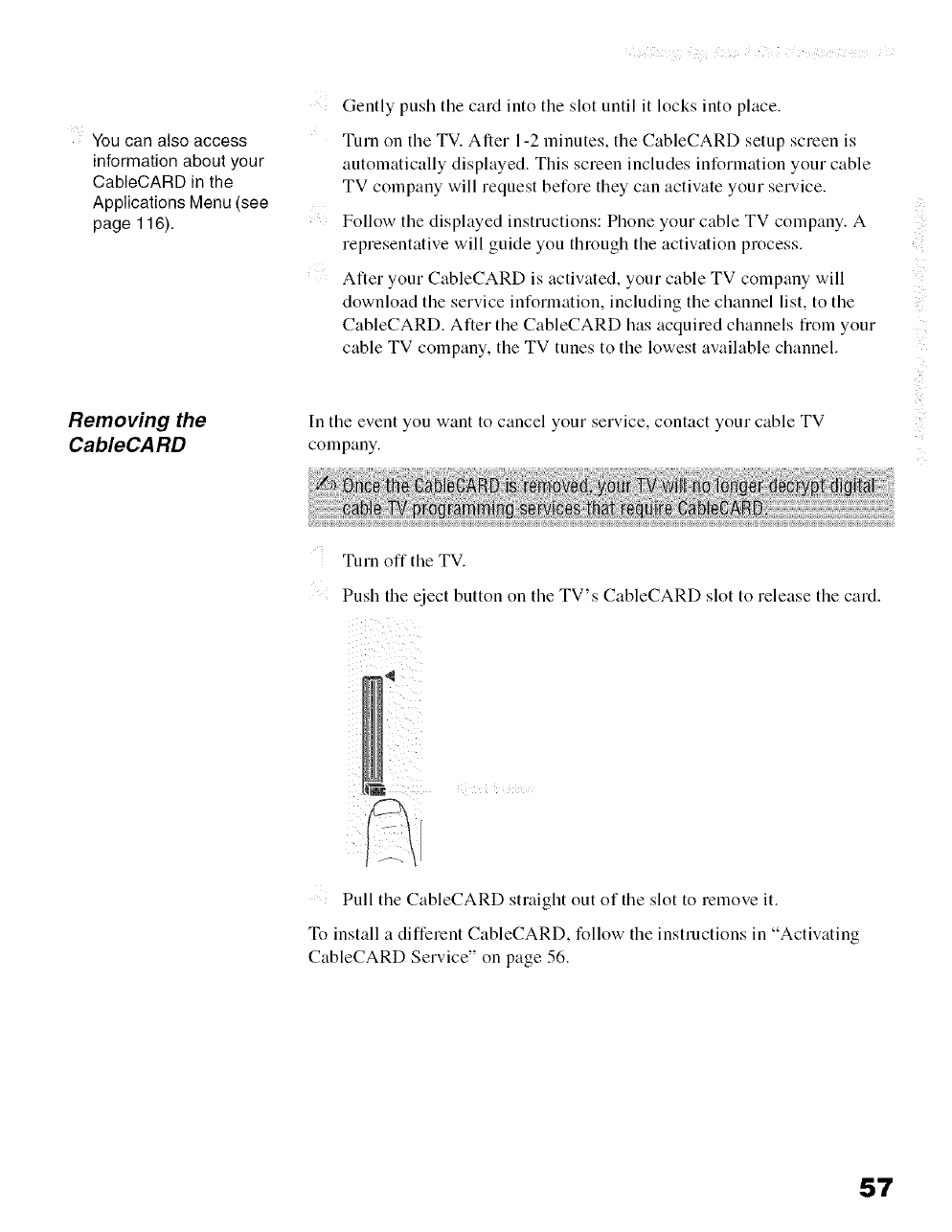
You can also access
information about your
CableCARD in the
Applications Menu (see
page 116).
Gently push tile card into tile slot until it locks into place.
Turn on tile TV. Ariel 1-2 minutes, tile CableCARD setup screen is
automatically displayed. This screen includes information your cable
TV company will request before they can activate your service.
Follow the displayed instructions: Phone your cable TV company. A
representative will guide you through the activation process.
After your CableCARD is activated, your cable TV company will
download the service information, including the channel list, to the
CableCARD. After the CableCARD has acquired channels from your
cable TV company, the TV tunes to the lowest available channel.
c
Removing the
CableCARD In tile event you want to cancel your service, contact your cable TV
company.
Turn off the TV.
Push tile eject button on tile TV's CableCARD slot to release tile card.
Pull tile CableCARD straight out of tile slot to remove it.
To install a different CableCARD, follow tile instructions in "Activating
CableCARD Service" on page 56.
57
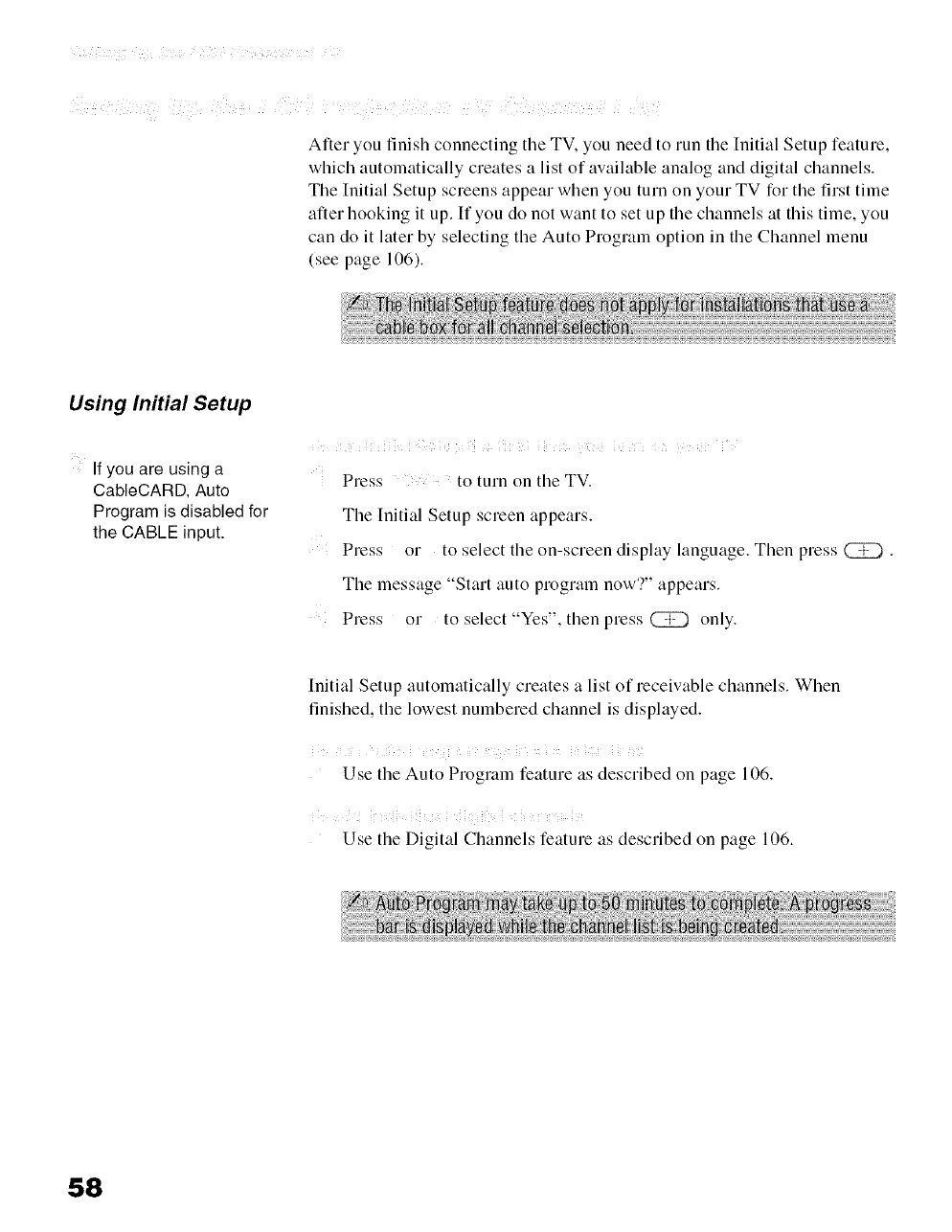
After you finish connecting the TV, you need to run the [nitial Setup feature,
which automatically creates a list of available analog and digital channels.
The Initial Setup screens appear when you turn on your TV for the first time
after hooking it up. If you do not want to set up the channels at this time, you
can do it later by selecting the Auto Program option in the Channel menu
(see page 106).
Using Initial Setup
If you are using a
CableCARD, Auto
Program is disabled for
the CABLE input.
Press to turn on the TV.
The Initial Setup screen appears.
Press or to select the on-screen display language. Then press @.
The message "Start auto program now'?" appears.
,, S_
Press or to select Ye,' ,then press (Z2) only.
Initial Setup automatically creates a list of receivable channels. When
finished, the lowest numbered channel is displayed.
!i ! i ¸ i ¸ ! !i ¸
Use the Auto Program feature as described on page 106.
i ii i i i iii i i i ii ¸
Use the Digital Channels feature as described on page 106.
58
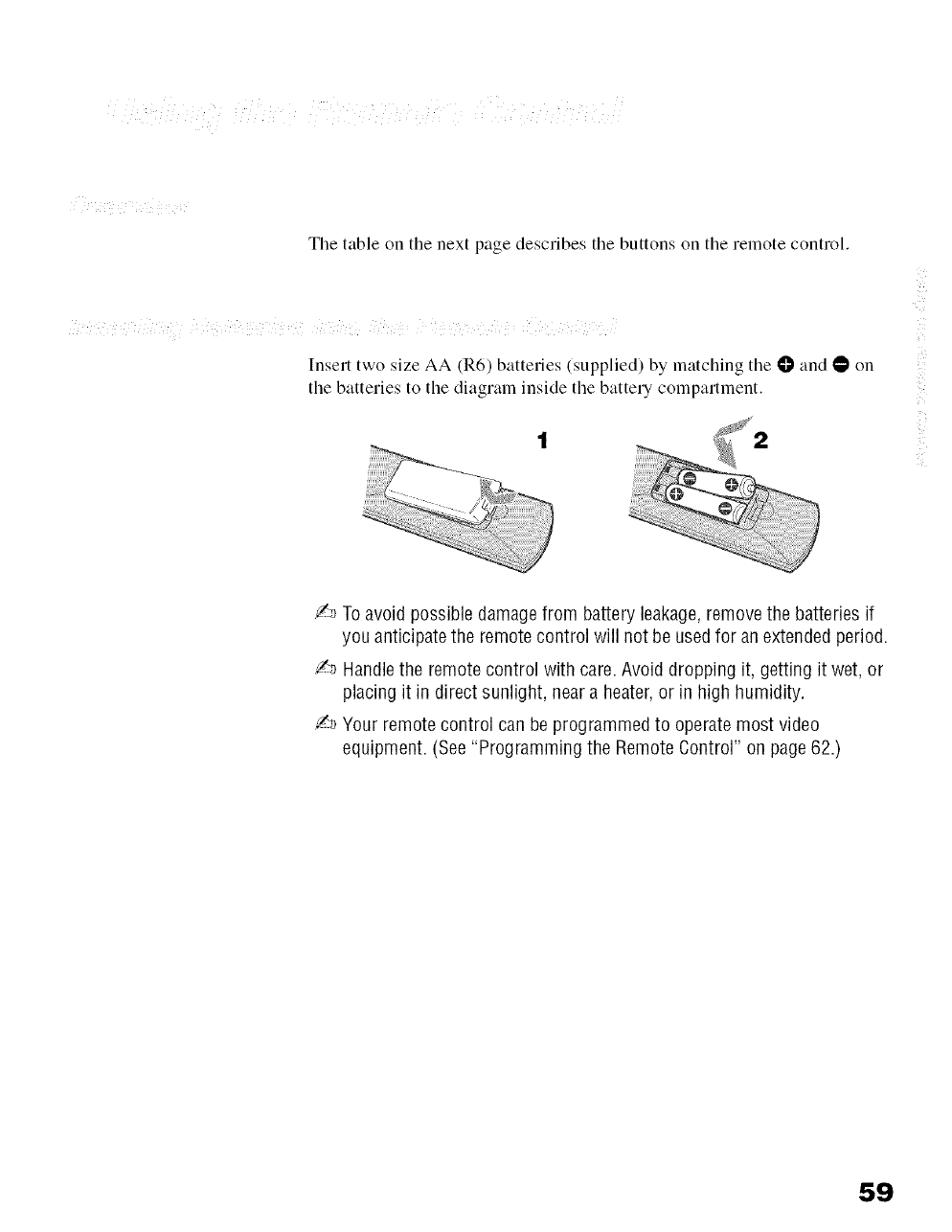
Tile table on tile next page describes tile buttons on tile remote control.
Insert two size AA (R6) batteries (supplied) by matching tile O and O on
the batteries to the diagraln inside the battery compartment.
/-_ Toavoid possible damage from battery leakage,removethe batteries if
you anticipate the remotecontrol will not be usedfor anextended period.
/_ Handlethe remote control with care.Avoid dropping it, getting it wet, or
placing it in direct sunlight, near a heater,or in high humidity.
/_ Your remote control can be programmed to operate most video
equipment. (See"Programming the Remote Control" on page62.)
59
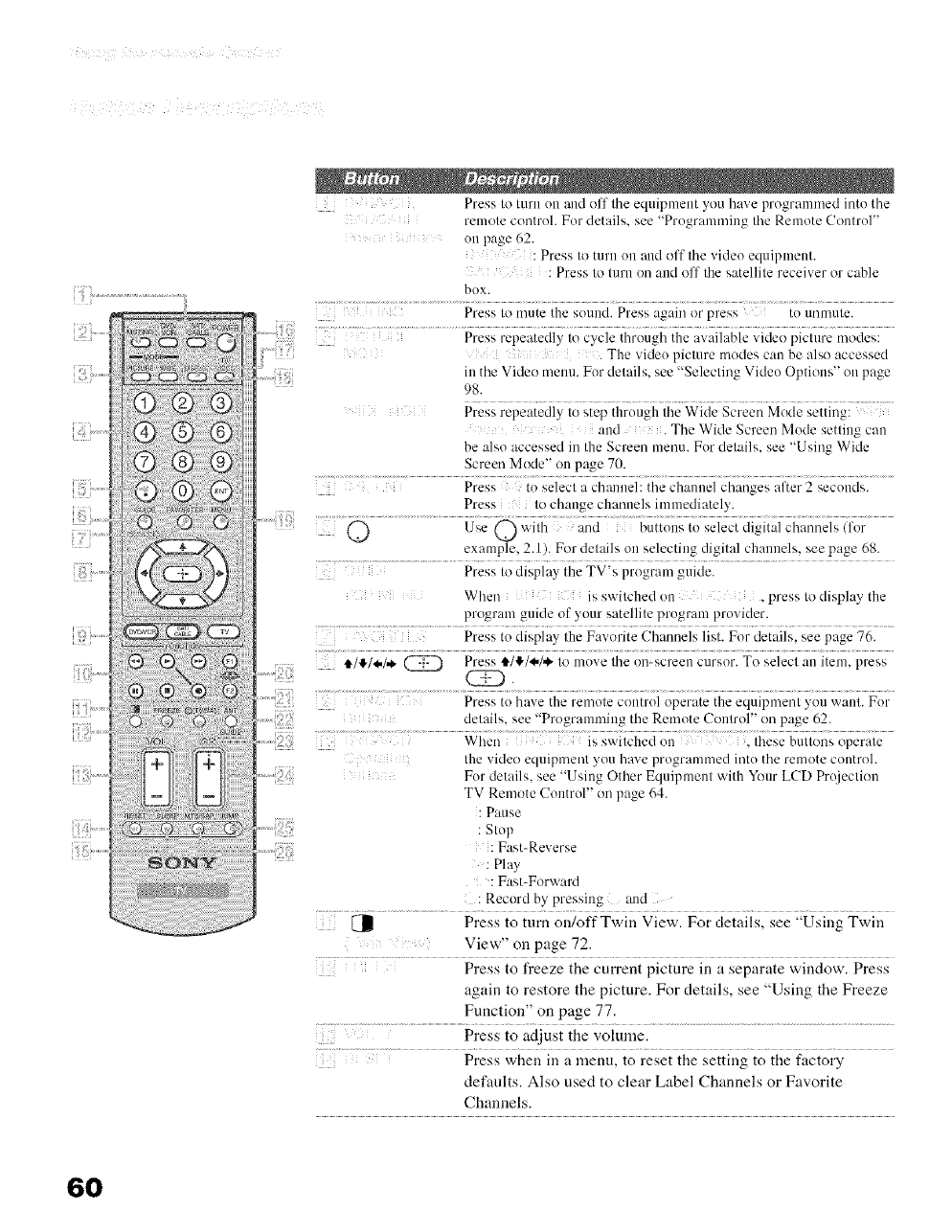
Press Io lurn uu and off lhe equipnleut you have progranmled intu the
remole conlrul. Fur details, see "Prugramn/ing file Remute Conlru]"
ou page 62.
: Press to turn un and off tile videu equipmeul.
: Press to turn un and off Ihe satellile receiver or cable
bux.
Press Io mute the suund. Press again or press tu unmule.
Press repeatedly to cycle thruugh the available video piclure modes:
. The videu piclure modes can be also accessed
in the Video menu. Fur delails, see "Selecling Videu Oplious" on page
98.
Press repeatedly Io step thruugh Ihe Wide Screen Mode selling:
aud . The Wide Screen Mude setllUg' cau
be alsu accessed in file Screen menu. Fur delails, see "Using Wide
Screen Mode" on page 70.
Press tu selecl a chauuel: tile chauuel cha l&es alter 2 secuuds.
Press to change channels iumlediately.
example, 2.1). For details on selecting digital channels, see page 68.
...............................................................................................................Press Io display tile TV's program guide.
When is swilched on , press Io display the
program guide of 3,'oursatellile prugram provider.
Press tu display the Favorite Channels list. Fur details, see page 76.
@ Press */*)_./,,_ to m_)ve ii_e (;i{2scl.eeucursur To sdecl an i{eml press
CD.
Press tu have tile remole coutrul operate tile equipmenl yuu want. Fur
delails, see "Programming the Remute Coulrul" on page 62.
When is swilched uu . Ihese bullons operale
file video equipmenl y( u have I r( erammed mtu the remote control.
Fur details, see "Using Other Equipmenl with Your LCD Projecliou
TV Remote Cuntrul" on page 64.
: Pause
: Slup
: Fast-Reverse
: Play
: Fast-Forward
: Record by pressing mid
[_ Press to turn on/offTwin View. For details, see "Using Twin
View" on page 72.
Press to freeze the current picture in a separate window. Press
again to restore the picture. For details, see "Using the Freeze
Function" on page 77.
................................................................................................................................................................................................................Presstoadjustthevolume.
Press when in a menu, to reset the setting to the factory
defaults. Also used to clear Label Channels or Favorite
Channels.
6O
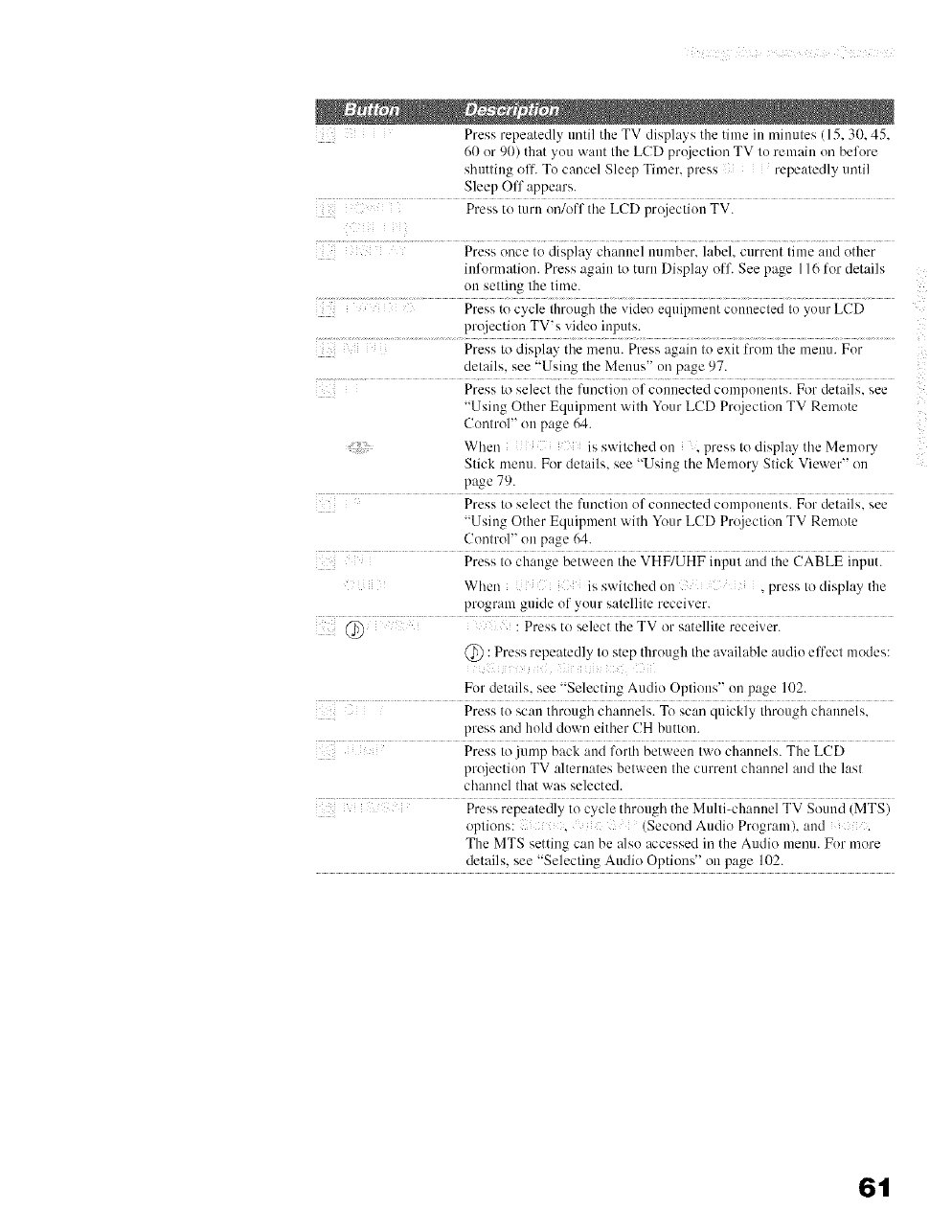
Press repeatedly until the TV displays the time in minutes (15, 30, 45,
60 ur 90) that yuu want Ihe LCD prujeclion TV tu remaiu on befure
shutting oil. Tu cancel Sleep Timer, press repeatedly until
Sleep Off appears.
Press to luru un/off the LCD projection TV.
ii
Press once to display channel number, label, current lime and other
infurmatiou. Press again to turn Display (iff. See page 116 for details
on setting the time.
Press to cycle Ihrougl'J the video equipmeut cuuuecled lu yuur LCD
projection TV's videu inputs.
Press to display tile menu. Press again lu exit from the menu. Fur
details, see Using the Menus" un page 97.
Press to select the function of connected compunenls. For details, see
"Using Other Equipment with Your LCD Prqjeclion TV Remote
Conlrol" OUpage 64.
When is switched Ul_ _press to display the Memurv
Stick metal. For delails, •• " "
see Using the Memory Slick Viewer" on
page 79.
Press Io select the function of connected compunenls. For details, see
"Using Other Equipment with Your LCD Projecliou TV Remote
Control" on page 64.
Press Io change between the VHF/UHF iupul and the (!ABLE input.
When is switched uu , press Io display the
program guide uf yuur salellile receiver.
@ : Press repeatedly lu step through Ihe available audiu elfecl modes:
ii
Fur details, see "Selecting Audiu Oplious" un page 102.
Press tu scan through chaunels. To scan quickly Ihrough channels.
press and huld down either CH button.
Press Io.iump back aud furlh between Iwu channels. The LCD
prqjectiuu TV alternates belweeu Ihe currenl channel and tile last
channel Ihat was selected•
Press repeatedly to cycle thruugh the Multi-channel TV Sound (MTS)
options: .(Secuud Audio Prograln), aud .
The MTS setting can be alsu accessed ill the Audio menu. Fur more
details, see "Selecting Audio Options" on page 102.
6t
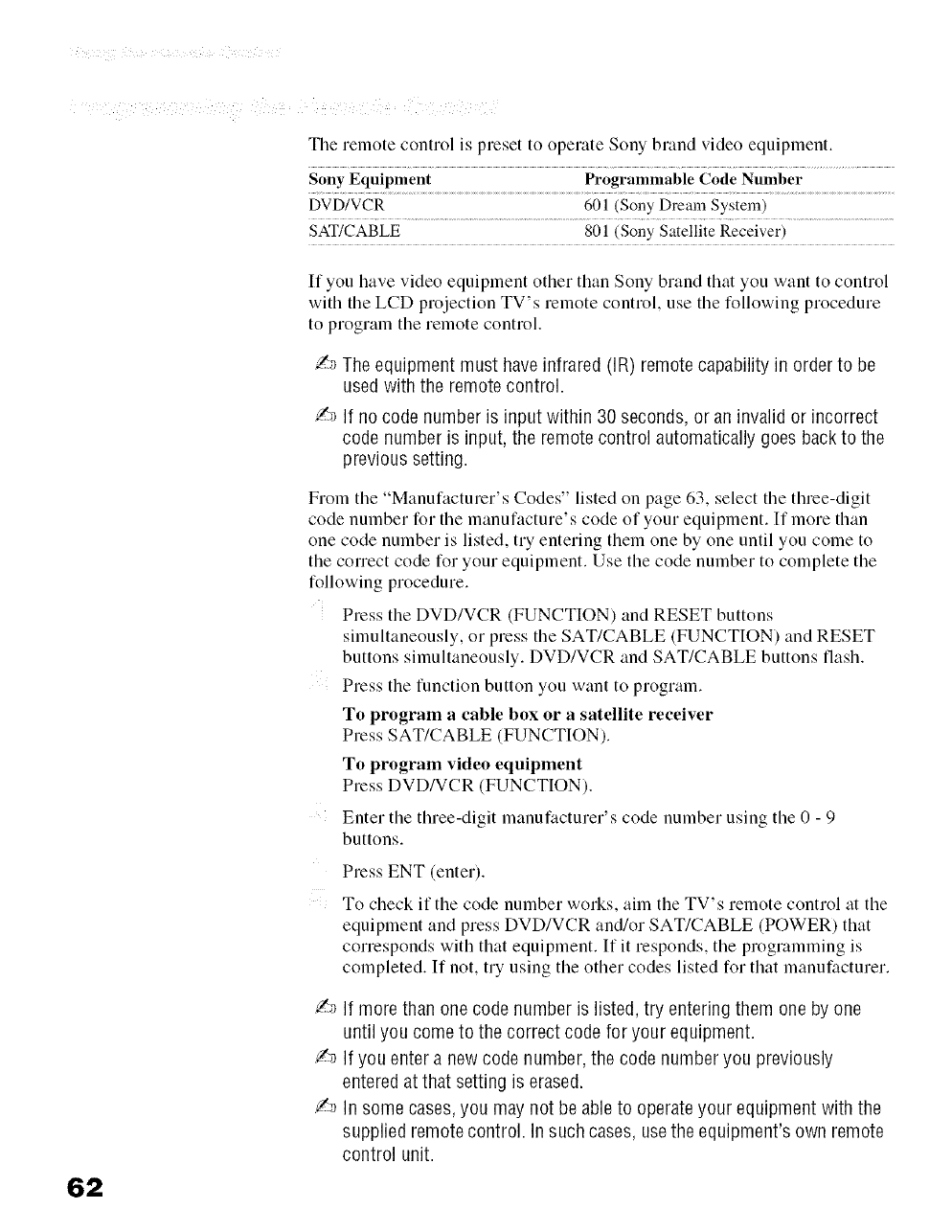
The remote control is preset to operate Sony brand video equipment.
Sony Equipment Programmable Code Number
DVD/VCR 601 (Sony Dream System)
SAT!CABLE 801 (Sony Satellite Receiver)
If you have video equipment other than Sony brand that you want to control
with the LCD projection TV's remote control, use the following procedure
to program the remote control.
Z_ The equipment must haveinfrared (IR) remotecapability in order to be
used with the remotecontrol.
/._ If no code number is input within 30 seconds, or an invalid or incorrect
code number is input, the remotecontrol automatically goes backto the
previous setting.
From the "Manufacturer's Codes" listed on page 63, select the three-digit
code number for the manufacture's code of your equipment. If more than
one code number is listed, try entering them one by one until you come to
the correct code for your equipment. Use the code number to complete the
following procedure.
Press the DVD/VCR (FUNCTION) and RESET buttons
simultaneously, or press the SAT/CABLE (FUNCTION) and RESET
buttons simultaneously. DVD/VCR and SAT/CABLE buttons flash.
Press the function button you want to program.
To program a cable box or a satellite receiver
Press SAT/CABLE (FUNCTION).
To program video equipment
Press DVD/VCR (FUNCTION).
Enter the three-digit manufacturer's code number using the 0 - 9
buttons.
Press ENT (enter).
To check if the code number works, aim the TV's remote control at the
equipment and press DVD/VCR and/or SAT/CABLE (POWER) that
corresponds with that equipment. If it responds, the programming is
completed. If not, try using the other codes listed for that manufacturer.
!._ If more than one code number is listed, try entering them one by one
until you come to the correct code for your equipment.
Y-_If you enter a new code number, the code number you previously
entered at that setting is erased.
._-_In some cases,you may not be ableto operateyour equipment with the
supplied remotecontrol. In such cases, usethe equipment's own remote
control unit.
62
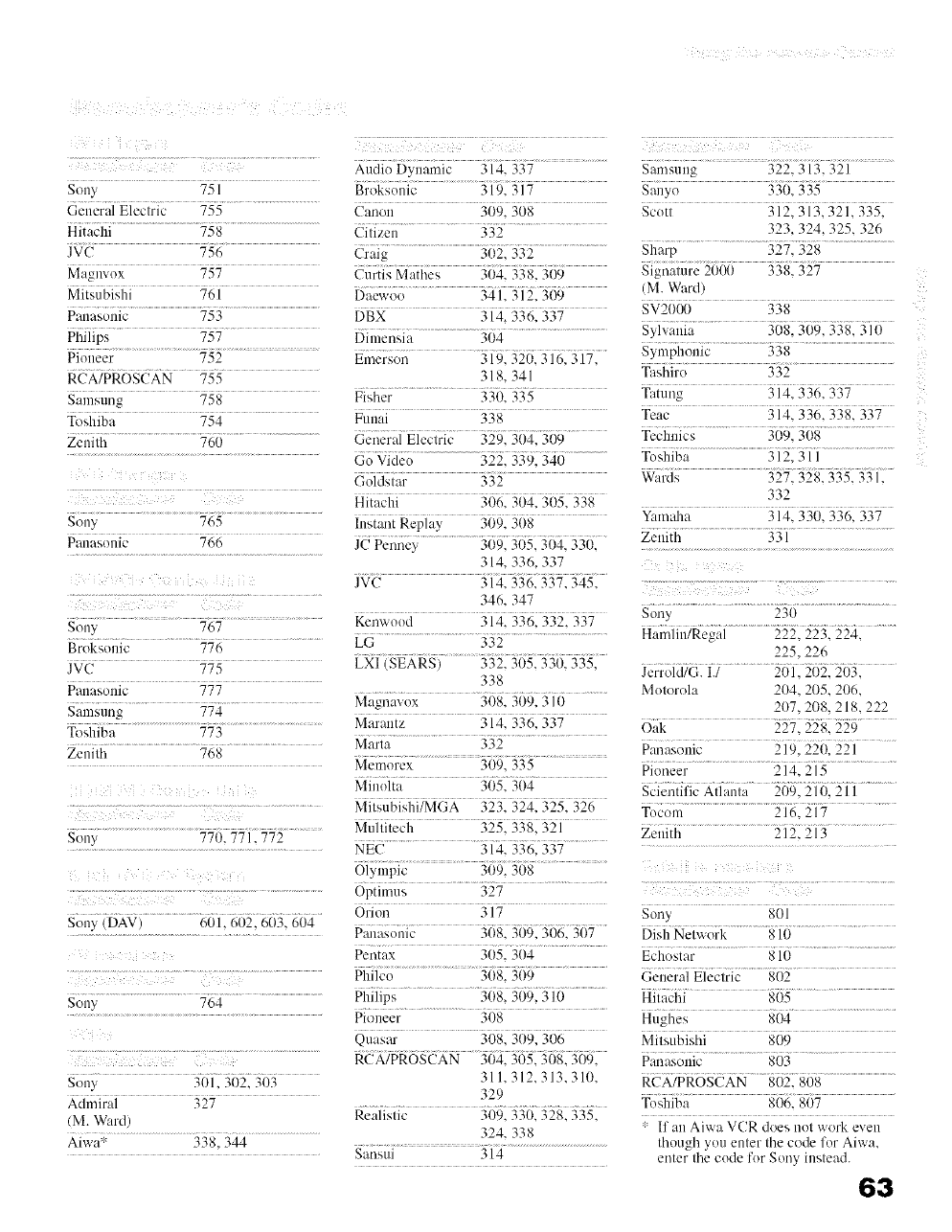
Sony 751
General Electric 755
Hitachi 758
JVC 756
Magmox 757
Mitsubishi 761
Palmsonic 753
Philips 757
PioneeJ 752
RCA/PROSCAN 755
Sam,rang 758
Toshiba 754
Zcni/h 760
Sony 765
Pana_,onic -7,.,:
Sony 767
Broksonic -7-7,:
JVC 775
PanaSOlliC ---
Samsnng '77,1
Toshiba 773
Zenith 'v,,_
Son' 770. 771. 772
Sony (DAV) 601. 602 603, 604
Sony 764
Sony 301. 302. 303
Admiral 327
/M. Ward)
Aiwa _ 338. 344
Audio Dynmnic 314. 337
Broksonk 319. 317
C'.mon 309. 3(18
Cilizen 332
Craig 3!12. 332
Curti', Mathcs 304, 338, 3119
Dacwo( 341. 312. 309
DBX 314. 336. 337
Oimcnqa 304
Emerson 319, 320, 316, 317,
318, 341
Fisher 330. 335
Funai 338
General Electric 329. 304. 309
Go Video 322, 339, 340
Goldstar 332
Hitachi 306. 3t14. 3t15. 338
Inst:mt Replay 309. 308
JC Penncy 309. 305. 304. 330.
314. 336_ 337
JVC 314. 336. 337. 345.
346. 347
Kcnwood 314. 336. 332. 337
LG 332
LXI SEARS 332, 305, 330, 335,
338
M: gna',ox 3/18. 3t19. 310
Marant>" 314. 336. 337
Mmla 332
Mcmorcx 3t19. 335
Minolta 305. 304
Mitsubiqfi/MGA 323. 324. 325. 326
Mullitcch 325, 338_ 321
NEC 314, 336, 337
Olymtnc 309, 308
Optimw, 327
Orion 317
Panasonic 3(18. 309. 306. 307
penm× 36513i_4...............
Philco...........................................................3(i82 3(19......
Philips............................. 3(i82 J09£ ? i6............................
Pioneer 308
Quasm" 308, 3119,306
RCA/PROSCAN 304. 3t15.308. 309.
311.312.313.310.
329
Realistic 309. 330. 328. 335.
324. 338
Sansui 314
¸7!(71¸¸¸!7¸77¸7771¸7¸ (i;:1771.....
Samsung 322.313.321
Sanyo 330. 335
Scott 312. 313. 321. 335.
323_ 324, 325. 326
Sharp 327. 328
Signature 20(X) 338. 327
(M. Ward)
SV20(X) 338
Symphonic 338
Tashiro 332
Tatung 314. 336. 337
Teac 314. 336. 338. 337
Technics 309. 308
Toshiba 312, 311
Wards 327. 328. 335. 331.
332
Zenith 331
Sony 230
Hamlin/Regal 222. 223. 224.
225,226
Jerrold/G. I./ 201. 202. 203.
Motorola 204, 205, 206,
207, 2(t8, 218, 222
Oak 227, 228, 229
Pioneer 214. 215
Scientific Atlanla 209, 210, 211
Tocom 216. 217
Zenith 212, 213
i iii i i
Sony 801
Dish Network 810
Echostar 810
(ieneral Electric 802
Hitachi 81)5
Hughes 804
Mitsubishi 809
Panasonic 803
RCA/PROSCAN 802. 808
Toshiba 806. 807
: If an Aiwa VCR does not work even
Ihough you enler Ihe code for Aiwa.
enter the code for Sony instead. 6a
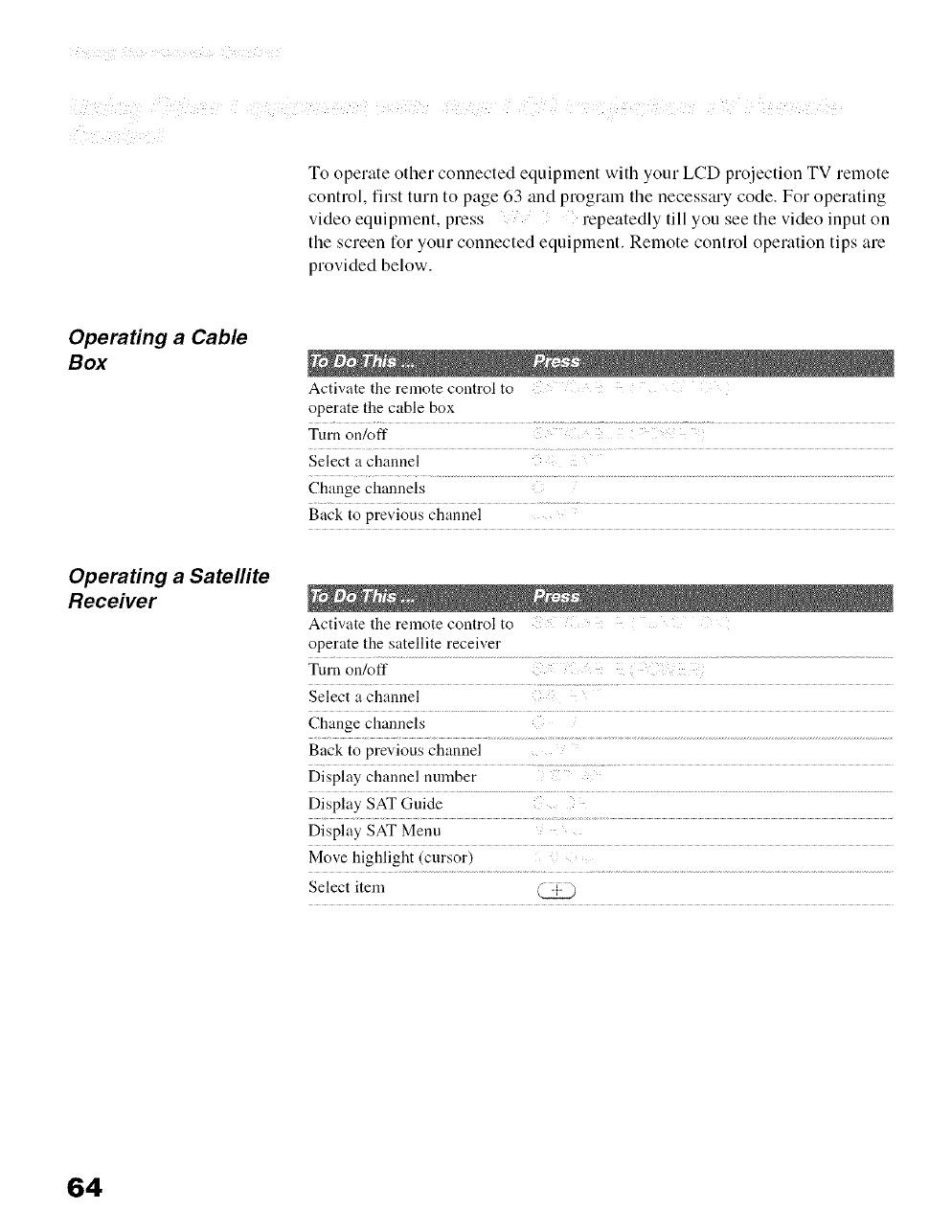
To operate other connected equipment with your LCD projection TV remote
control, first turn to page 63 and program the necessary code. For operating
video equipment, press repeatedly till you see the video input on
the screen for your connected equipment. Remote control operation tips are
provided below.
Operating a Cable
Box
Activate the remote control to i
operate the cable box
Turn on/off
Seiect achannei .........
Operating a Satellite
Receiver
Activate the remote control to
operate the satellite receiver
Select a channel
Display SATMenu
Select item
64
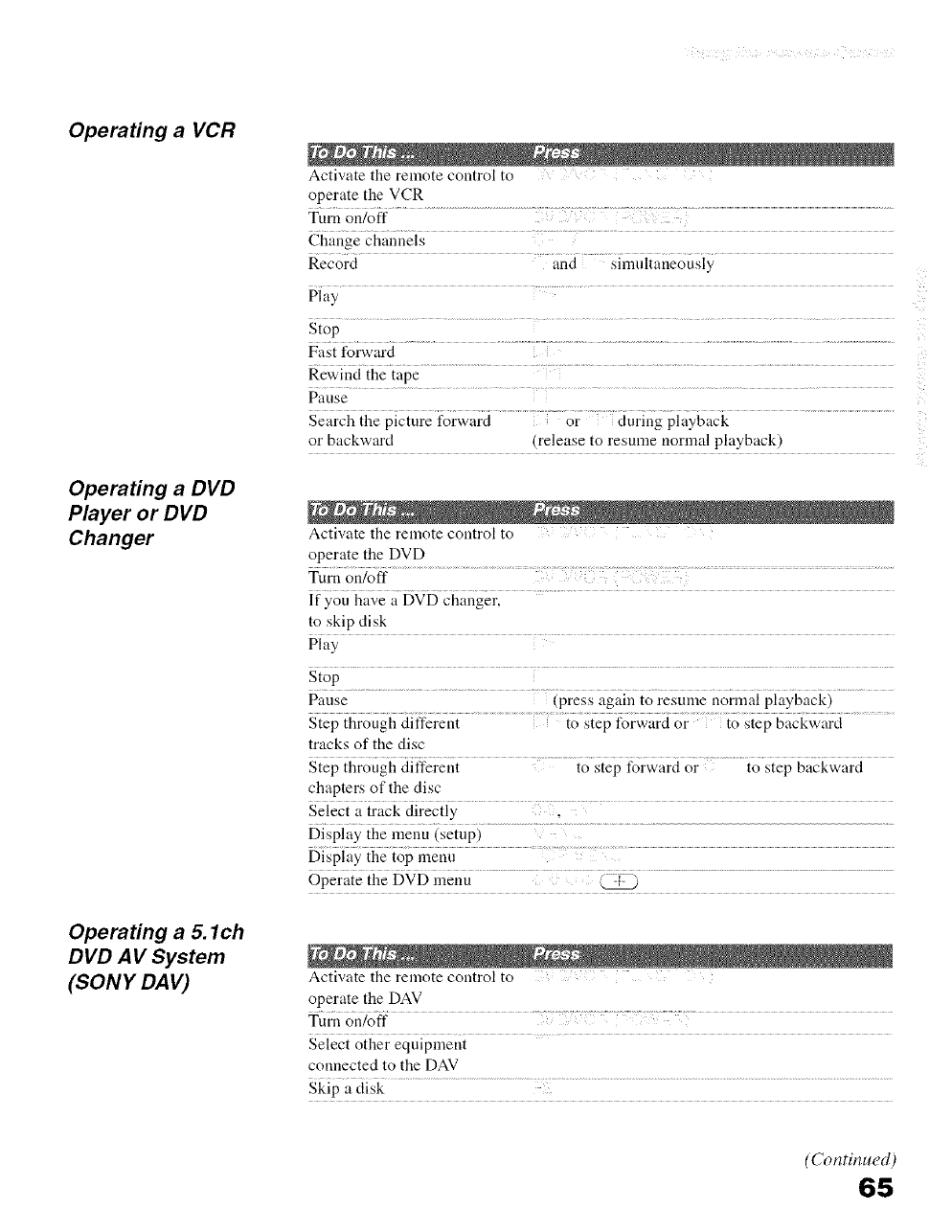
Operating a VCR
Operating a DVD
Player or DVD
Changer
Operating a 5. l ch
DVD AV System
(SONY DAV)
Activate the remote control to
operate the VCR
Turn on/off
_hai_e ch_,i_iMs ..................
Record
....... aud Simultai_eously
Play
Stop
Fast forward
Rewind the tape
Pause
Search the picture forward or ciurh_g playback
or backward (release to resume normal playback)
Activate the remote control to
operate the DVD
Turn on/off
_f_ouJ_;i_;__,D_D _hau_i .......................
to skip disk
0iay ......
Stop.............................................................................................................
....................................................................................iPreSs@in io_e_ui{_eno_i_{_,ipi_,yga_ki...................
Pause
S{ep fl_rough differeu{ ............................. for;;2ird or back;;;ir_i ...................
tracks of the disc
........... ...............io step forward or ..........t0 step backward
Step through different
chapters of the disc
Seiec{ a track direc{iy ......... ........
Display the menu (setup)
6p_;a{_ifi_ DgD i_enu ...............................i_ ...................................................................................................................................................
Activate the remote control to
operate the DAV
Turn onk,fi"
connected to the DAV
skip _, [ii;k ...................................................................................[ ...............................................................................................................................
(Continued)
65
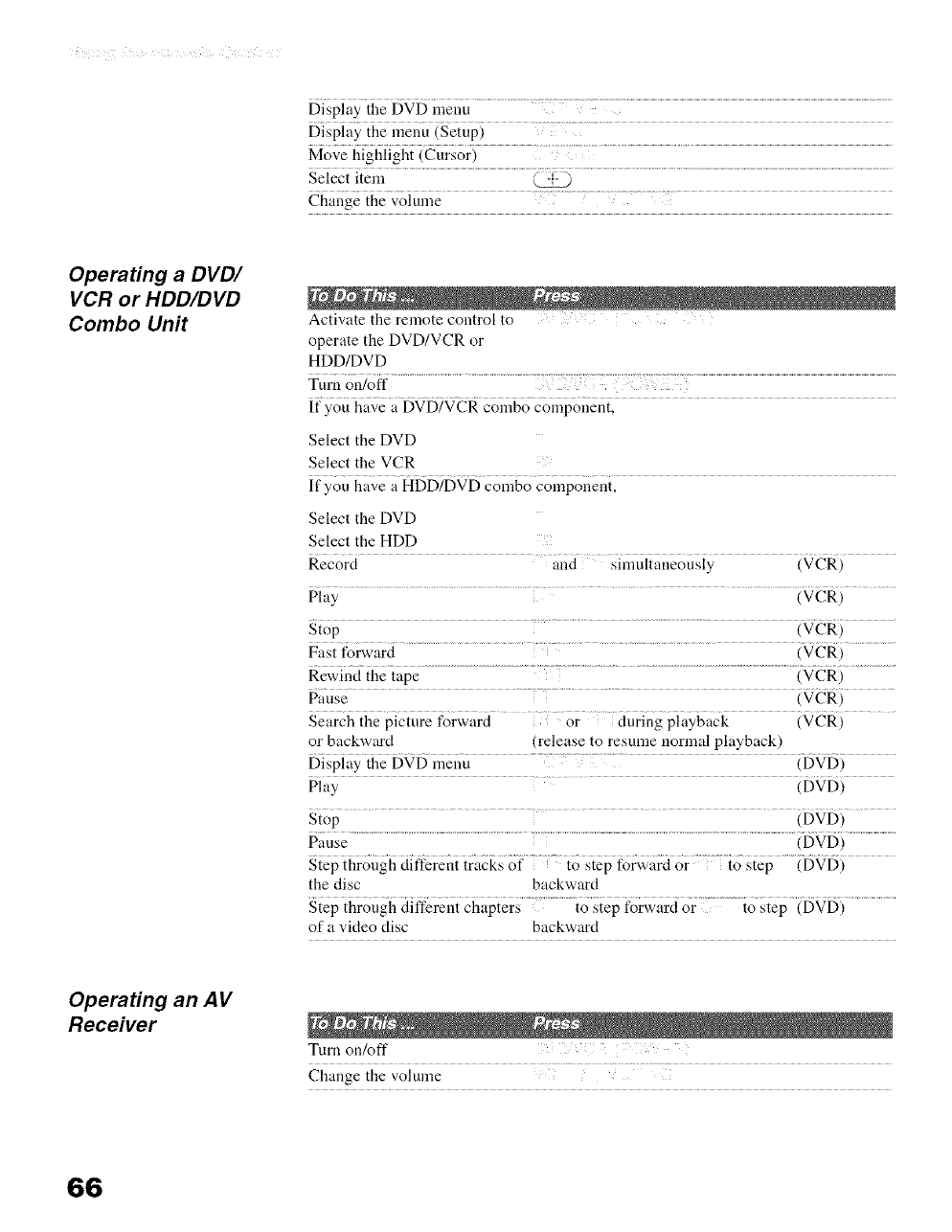
Display the DVD menu
Di;pi;i_meil_i_uig_tupi ...................
Move highlight (Cursor)
Select item (_
G_ai_e me _;oJui_e ..........
Operating a DVD/
VCR or HDD/DVD
Combo Unit Activate the remote control to
operate the DVD/VCR or
HDD/DVD
Turn on/off
If you have a DVD/VCR combo COlnponent,
Select the DVD
Select the VCR
If you have a HDD/DVD Colnbo colnponent,
Select the DVD
Select the HDD
Record ....ai_d sii_mi{aiieousiy {gCki
Play (VCR)
Stop (VCR)
Fast forward .............. ......... iVCR i ....
Rewind...........................................................the tape ...................................................................................................{VeR 5....................
Pause (VCR)
S_ar_hihcpi_i_ireforw.rd o_ pi.yb;i_k {VCRi
or backward (release to resume normal playback)
Display the DVD menu (DVD)
Play ..... {bgb5
Stop (DVD)
Panse
Step through different tracks of to step forward or to step (DVD)
the disc backward
Step through different chapters to step forward or to step (DVD)
of a video disc backward
Operating an AV
Receiver
Turn on/off
Change the volume
66
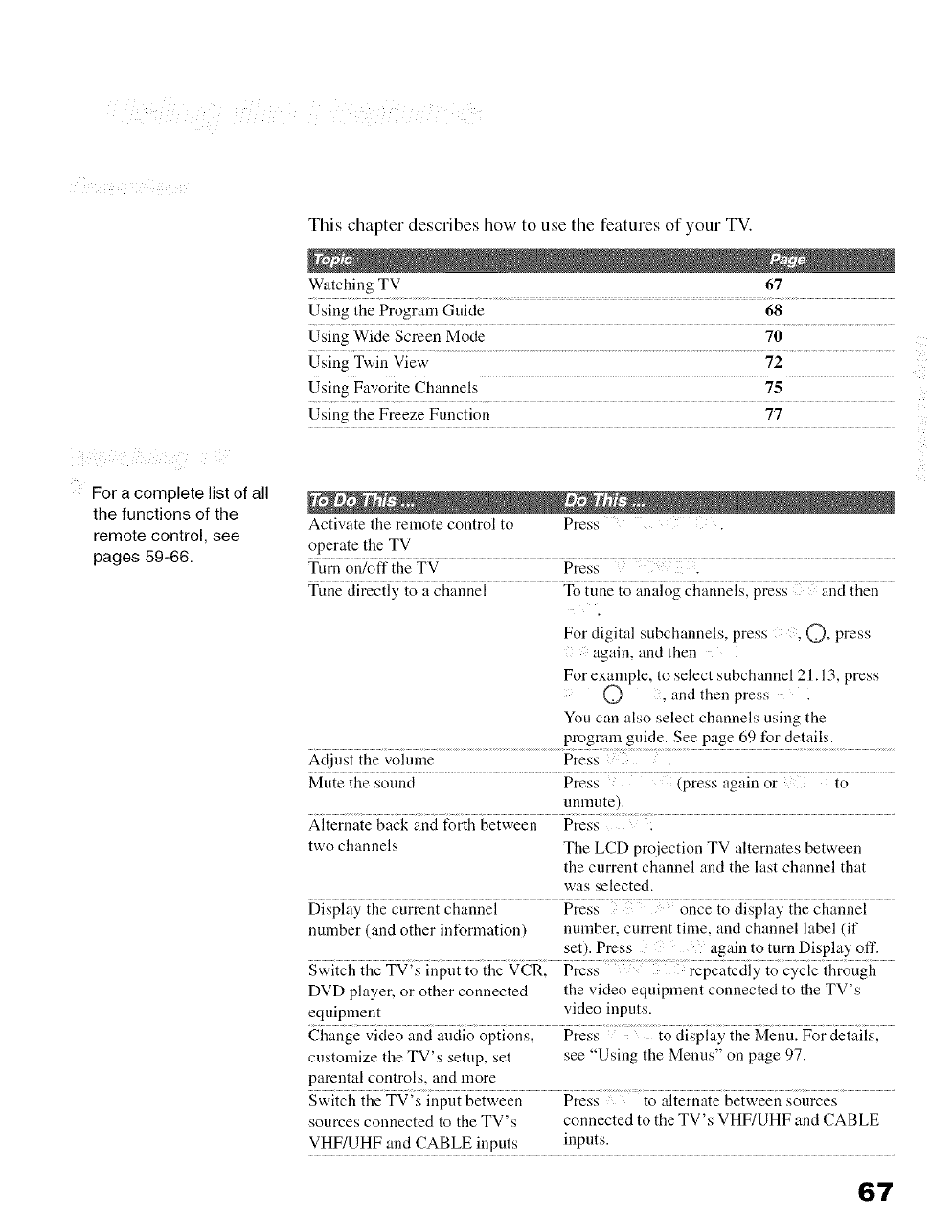
For a complete list of all
the functions of the
remote control, see
pages 59-66.
This chapter describes how to use the features of your TV.
Wutching TV 67
Using the Program Guide 68
Using Wide Screen Mode 70
Using Twin View 72
Using Favorite Channels 75
Using the Freeze Function 77
Activate the remote control to Press .
operate the TV
Turn on/off...... the TV Press ........
Tune directly to a channel To tune to analog channels, press and then
For digital subchannels, press , Q), press
again, and then
For example, to select subchannel 21.13, press
and then press
You can also select channels using the
program guide. See page 69 for details.
Adjust....................the vohnne Press .............i.................
Mute the sound Press (press again or to
unnmte).
Aiten_;{ie back and forth between Press 2
two channels The LCD proiection TV alternates between
the current channel and the last channel that
was selected.
Dispi2iyihe curreui chaunei Press io dispi;iy ihe chai_iM
number (and other information) number, current time. and channel label (if
set). Press again to turn Display off.
Switch the TV's input to the VCR, Press repeatedly to cycle through
DVD player, or other connected the video equipment connected to the TV's
equipment video inputs.
customize the TV's setup, set see "Using the Meuus" on page 97.
pareutal controls, and more
Switch the TV's input between Press to alternate between sources
sources connected to the TV's connected to the TV's VHF/UHF and CABLE
VHF/UHF and CABLE inputs inputs.
6"I
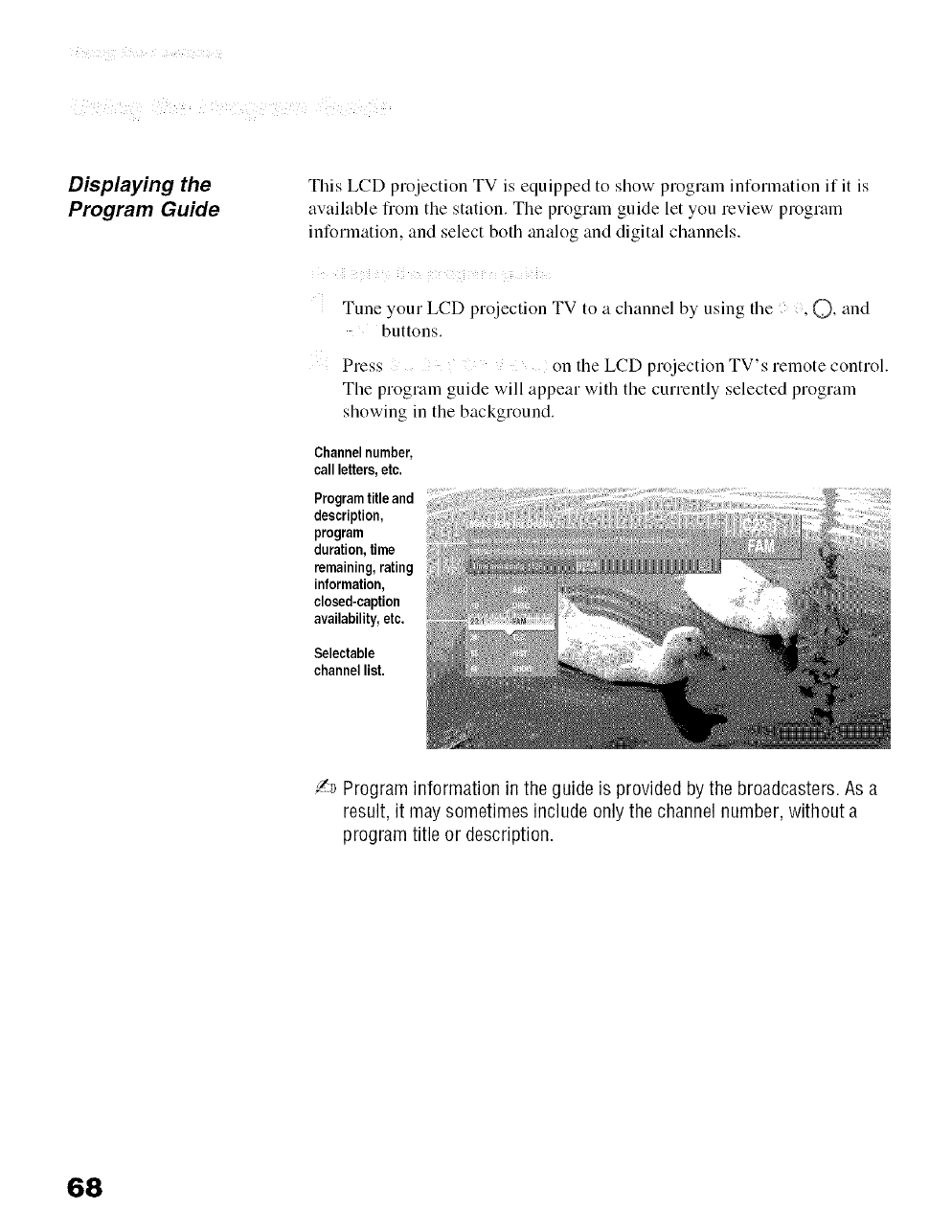
Displaying the
Program Guide
This LCD projection TV is equipped to show program information if it is
available fiom tile station. Tile program guide let you review program
information, and select both analog and digital channels.
ii ;i ¸ i i! ¸ i i i i
Tune your LCD projection TV to a channel by using tile , @, and
buttons.
Press on tile LCD projection TV's relnote control.
The prograln guide will appeal with the currently selected prograln
showing in tile background.
Channelnumber,
callletters,etc.
Programtitleand
description,
program
duration,time
remaining,rating
information,
closed-caption
availability,etc.
Selectable
channellist.
Z_ Program information in the guide is provided by the broadcasters. As a
result, it maysometimes include only the channel number, without a
program title or description.
68
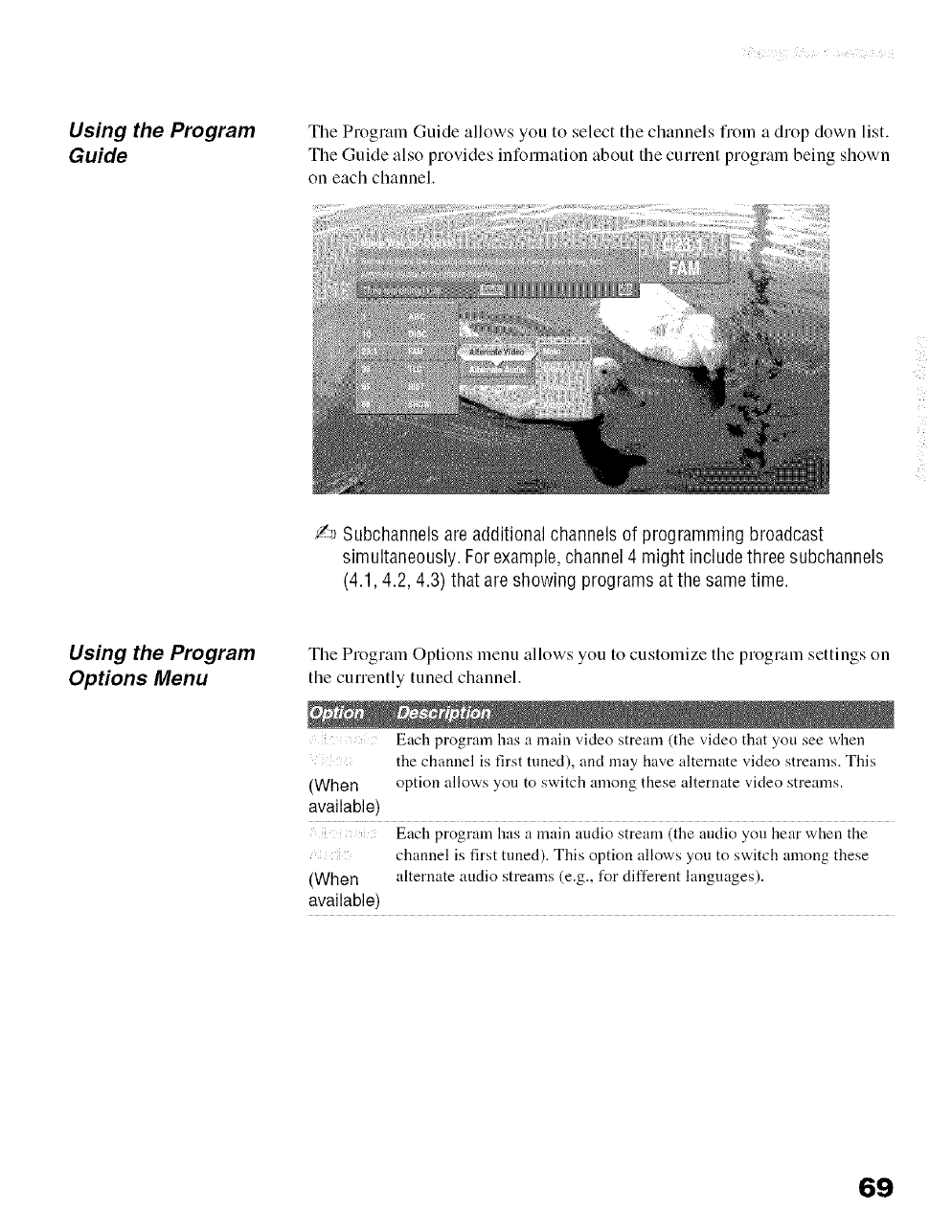
Using the Program
Guide
Tile Prograln Guide allows you to select the channels frOlll a drop down list.
The Guide also provides inforlnation about the current prograln being shown
on each channel.
/-_ Subchannelsare additional channels of programming broadcast
simultaneously. For example,channel 4 might include three subchannels
(4.1,4.2, 4.3) that are showing programs at the same time.
Using the Program
Options Menu
Tile Program Options menu allows you to customize tile program settings on
the currently tuned channel.
Each program has a main video stream (the video that you see wlaen
the channel is first tuned), and may have alternate video streams. This
(When option allows you to switch among these alternate video streams.
available)
Each program has a main audio stream (the audio you hear when the
channel is first tuned). This option allows you to switch among these
(When alternate audio streams (e.g., for different hmguages).
available)
69
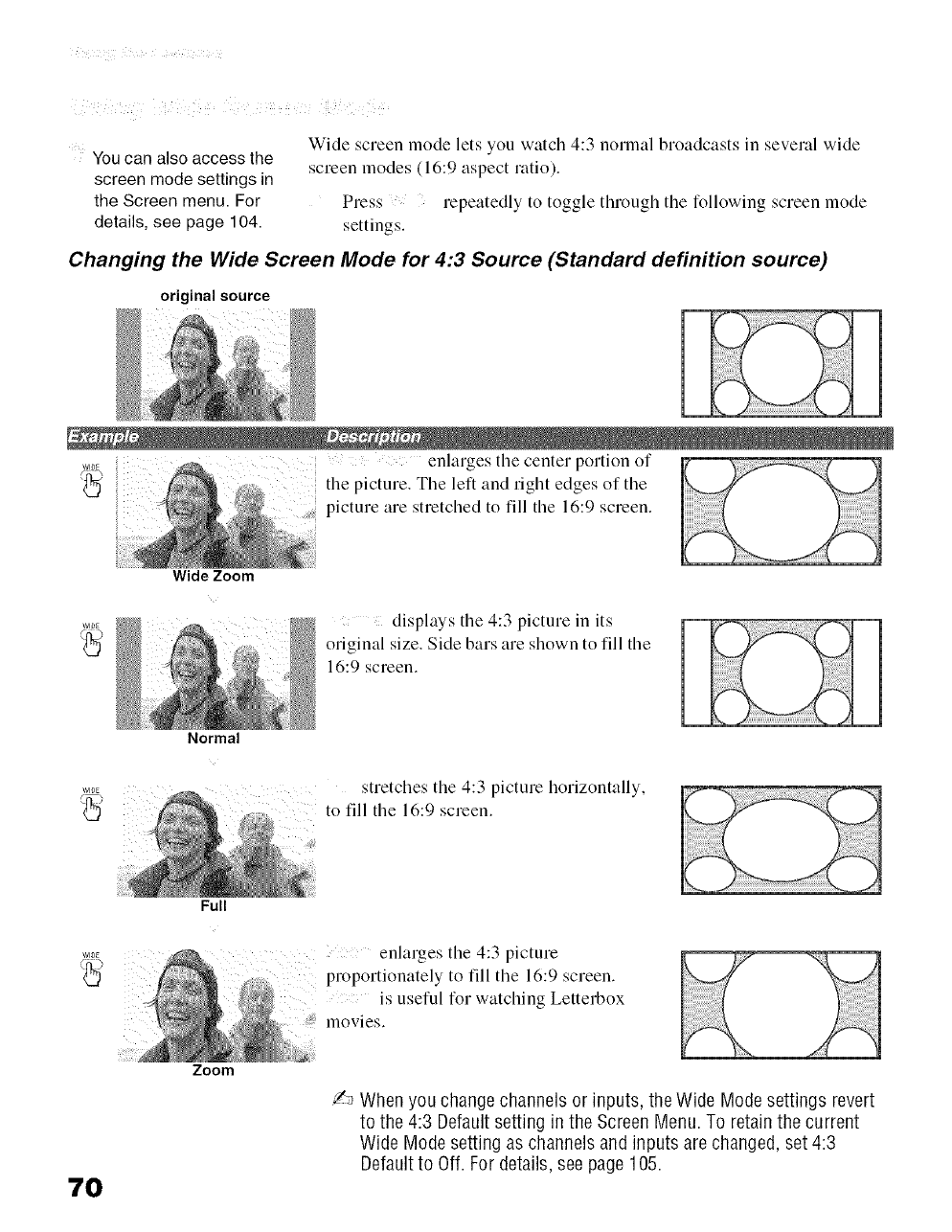
i ii ¸
You can also access the
screen mode settings in
the Screen menu. For
details, see page 104.
Wide screen mode lets you watch 4:3 normal broadcasts in several wide
screen modes (16:9 aspect latio).
Press repeatedly to toggle through the following screen mode
settings.
Changing the Wide Screen Mode for 4:3 Source (Standard definition source)
original source
..... enlarges tile center portion of
the picture. The left and right edges of the
i picture are stretched to fill tile 16:9 screen.
WIDE
Wide Zoom
Normal
Full
Zoom
displays the 4:3 picture in its
original size. Side bars are shown to fill the
16:9 screen.
stretches tile 4:3 picture horizontally,
to fill the 16:9 screen.
WIDE enlarges tile 4:3 picture
proportionately to fill tile 16:9 screen.
is useful for watching Letterbox
movies.
70
Y,_ When you change channels or inputs, the Wide Mode settings revert
to the 4:3 Default setting in the ScreenMenu.To retain the current
Wide Mode setting as channelsand inputs are changed,set 4:3
Default to Off. For details, see page 105.
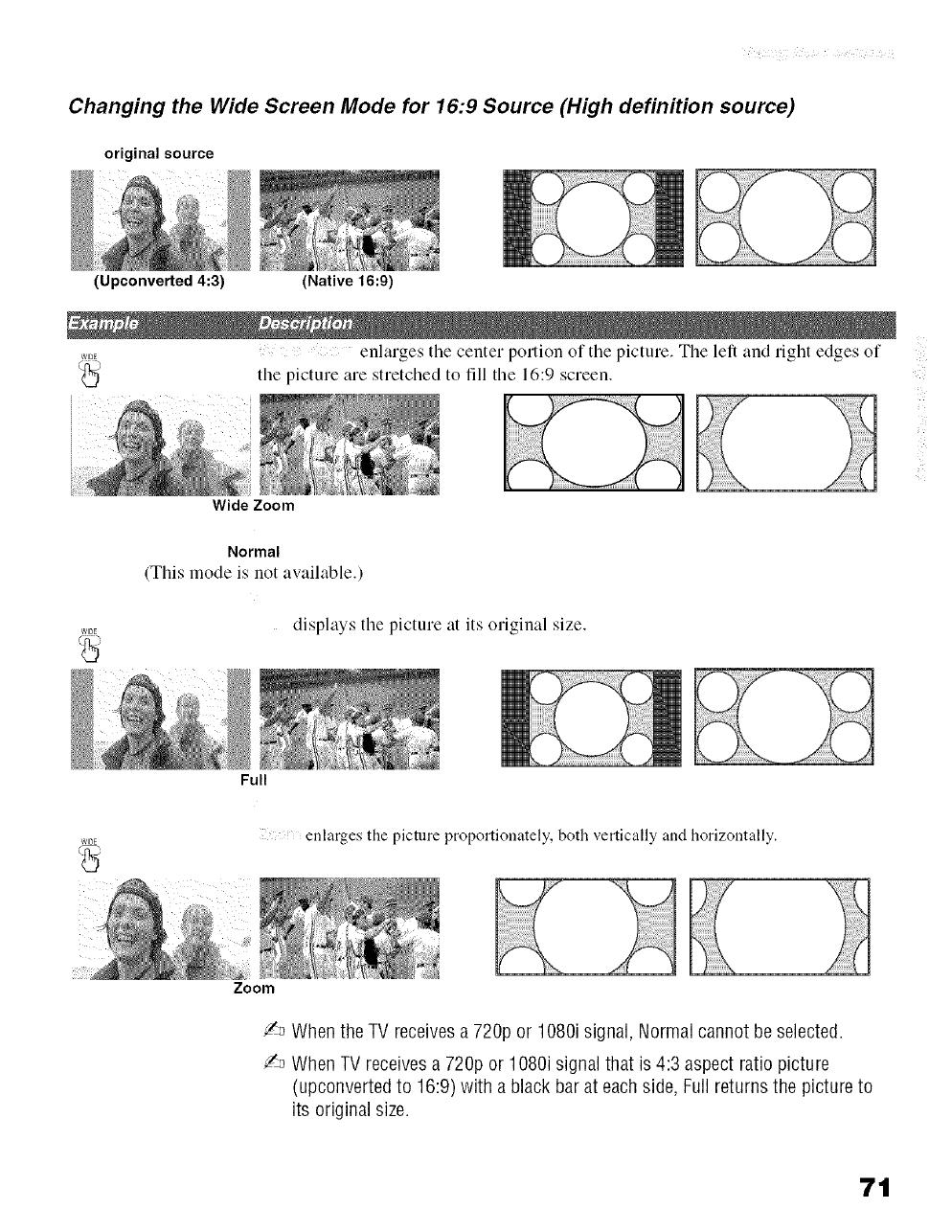
Changing the Wide Screen Mode for 16:9 Source (High definition source)
original source
(Upconverted 4:3) (Native 16:9)
enlarges tile center portion of tile picture. Tile left and right edges of
WIDE
the picture are stretched to fill tile 16:9 screen.
i
i
Wide Zoom
Normal
(This mode is not available.)
displays the picture at its original size.
Full
enlarges the picture proportionately, both vertically and horizontally.
Zoom
/_ When the TV receivesa 720p or 1080i signal, Normalcannot be selected.
/-_ When TV receivesa 720p or 1080i signal that is 4:3 aspect ratio picture
(upconverted to 16:9) with a black bar at eachside, Full returns the picture to
its original size.
7t
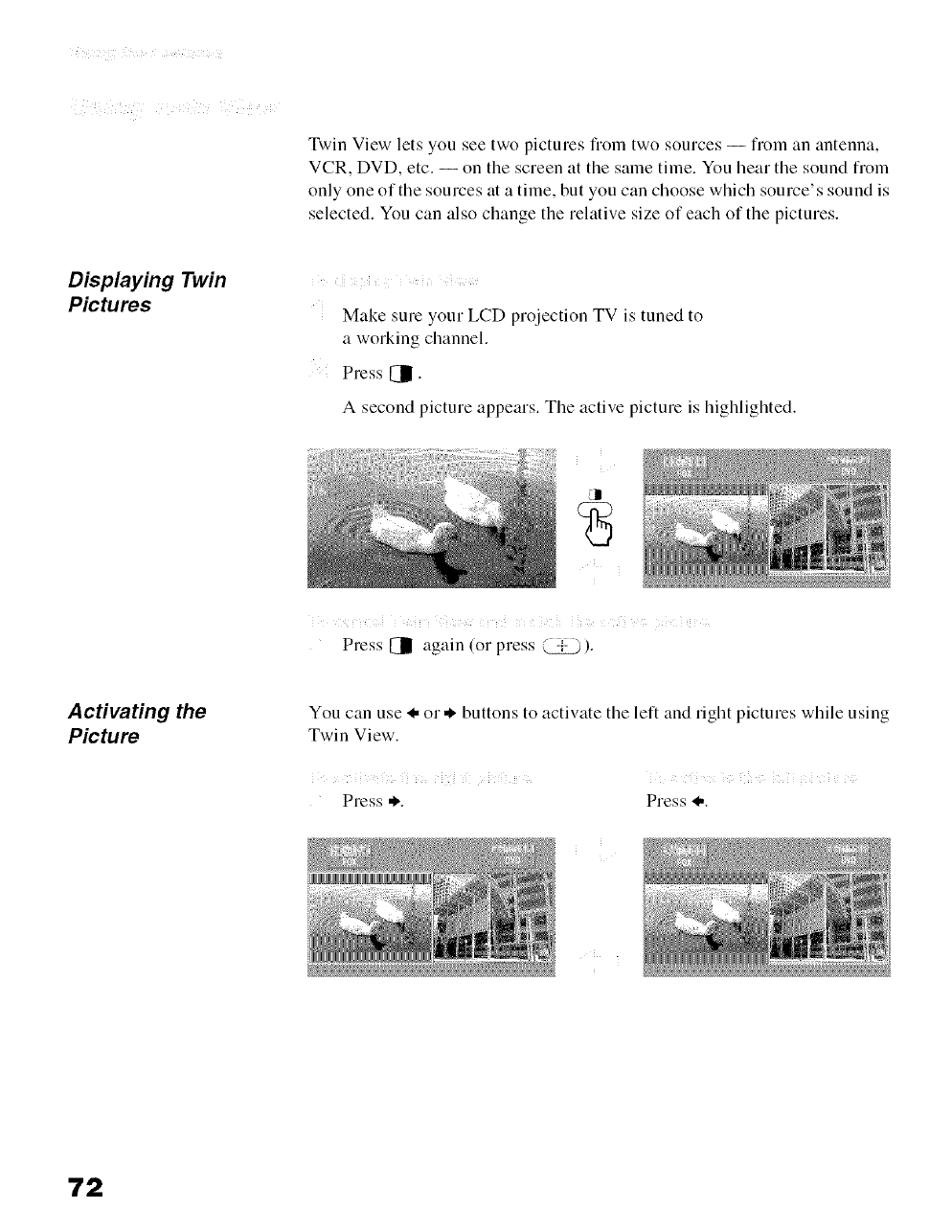
Twin View lets you see two pictures flom two sources -- from an antenna,
VCR, DVD, etc. -- on the screen at the same time. You hear the sound from
only one of the sources at a time, but you can choose which source's sound is
selected. You can also change the relative size of each of the pictures.
Displaying Twin
Pictures
!i ! i
Make sure your LCD projection TV is tuned to
a working channel.
Press [_.
A second picture appears. The active picture is highlighted.
Press [11 again (or press _).
Activating the
Picture
You can use _, or* buttons to activate the left and right pictures while using
Twin View.
Press ,1.. Press _,.
72
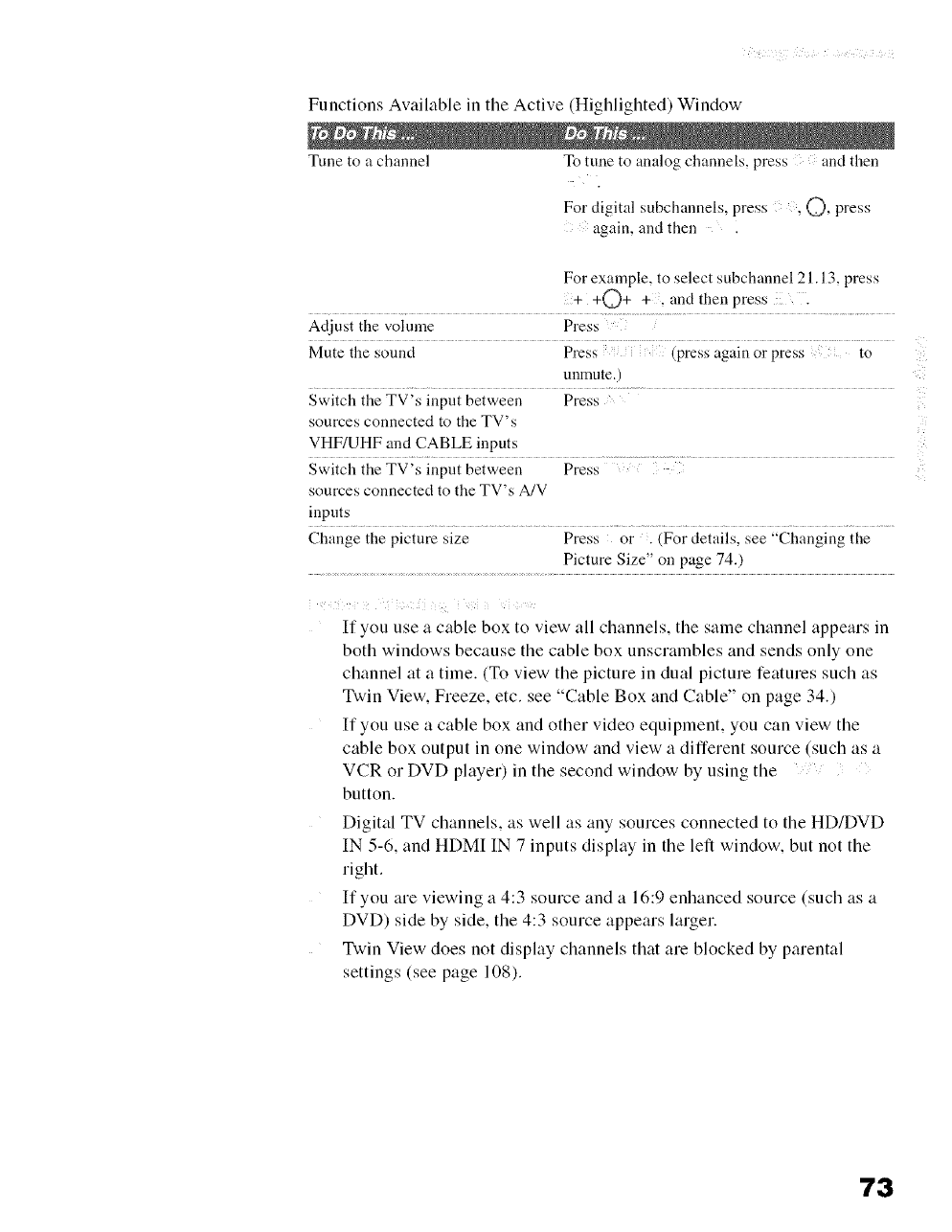
Functions Available in the Active (Highlighted) Window
Tune to a channel To tune to analog channels, press and then
For digital subchmmels, press , (._, press
again, and then
For example, to select subchannel 21.13, press
+ +C)+ +, and then press .
Adjust the vohnne Press
Mute the sound Press (press again or press to
umnnte.)
sources connected to the TV's
VHF/UHF and CABLE inputs
Switch the TV's input between Press
sources connected to the TV's A/V
inputs
Change the picture size Press or . (For details, see "Changing the
Picture Size" on page 74.)
If you use a cable box to view all channels, the same channel appears in
both windows because the cable box unscrambles and sends only one
channel at a time. (To view the picture in dual picture features such as
Twin View, Freeze, etc. see "Cable Box and Cable" on page 34.)
If you use a cable box and other video equipment, you can view the
cable box output in one window and view a different source (such as a
VCR or DVD player) in the second window by using the ......................
button.
Digital TV channels, as well as any sources connected to the HD/DVD
IN 5-6, and HDMI IN 7 inputs display in the left window, but not the
right.
If you are viewing a 4:3 soume and a 16:9 enhanced source (such as a
DVD) side by side, the 4:3 source appears larger.
Twin View does not display channels that am blocked by parental
settings (see page 108).
"/3
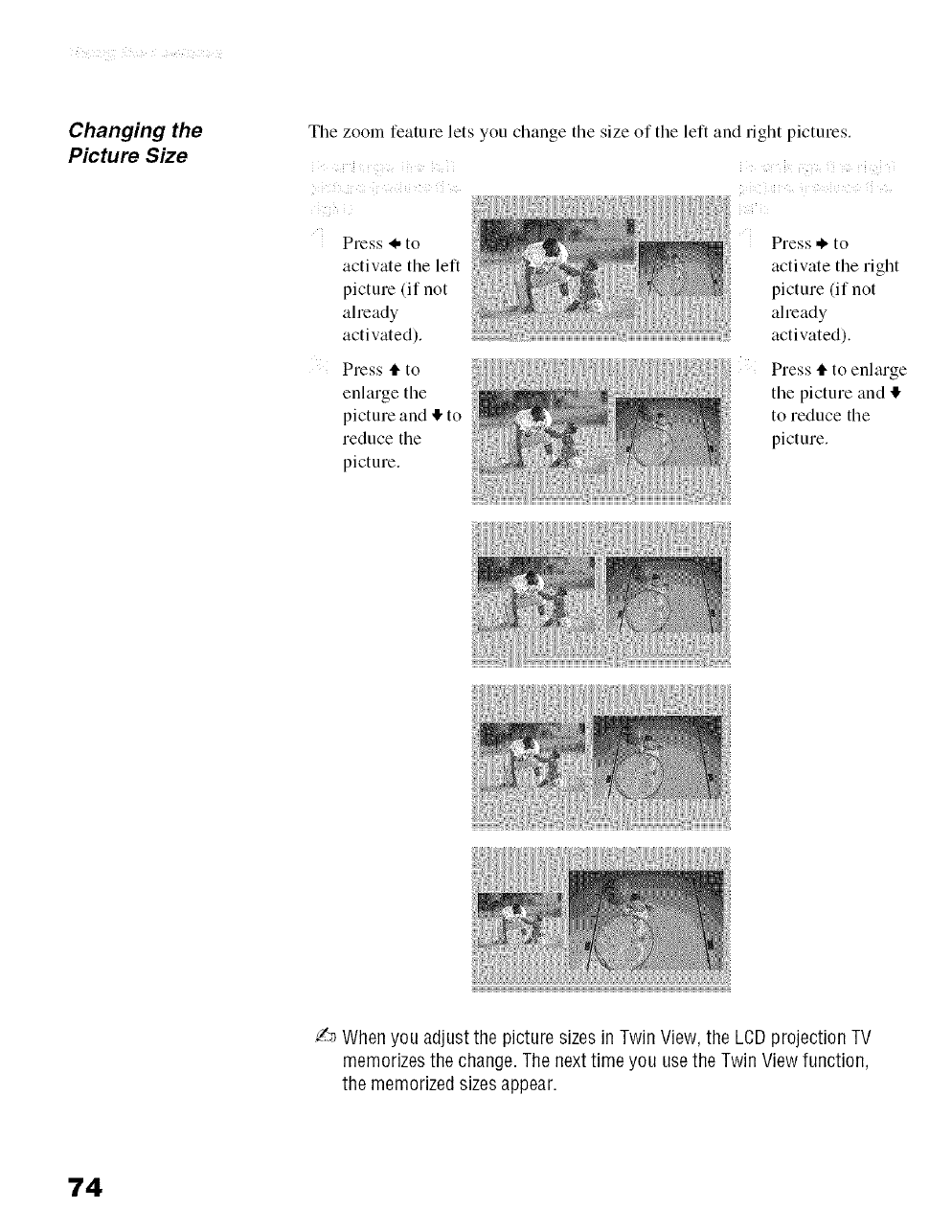
Changing the
Picture Size The ZOOll_lfeature lets you change the size of the left and right pictures.
Press _, to
activate the left
picture (if not
already
activated).
Press tl. to
enlarge the
picture and I!,to
reduce the
pictum.
Press ,_ to
activate the right
picture (if not
aheady
activated).
Press 4"to enlarge
the picture and
to reduce the
picture.
/-_ When you adjust the picture sizesin Twin View,the LCDprojection TV
memorizesthe change. The nexttime you usethe Twin View function,
the memorized sizes appear.
74
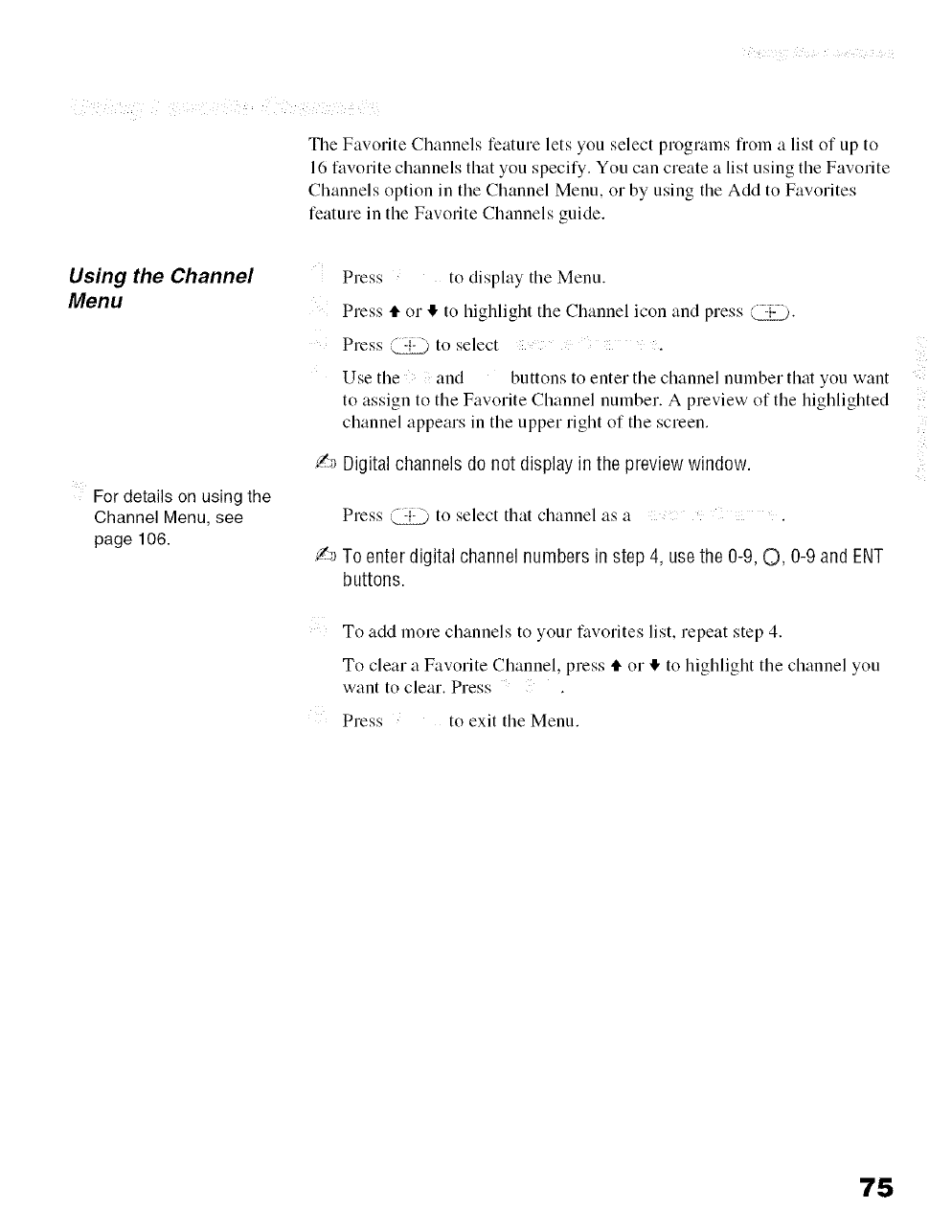
The Favorite Channels feature lets you select programs from a list of up to
16 favorite channels that you specify. You can create a list using the Favorite
Channels option in the Channel Menu, or by using the Add to Favorites
feature in the Favorite Channels guide.
Using the Channel
Menu
For details on using the
Channel Menu, see
page 106.
Press to display the Menu.
Press 4"or I!. to highlight the Channel icon and press (:_:__).
Press @ to select
Use the and buttons to enter the channel number that you want
to assign to the Favorite Channel number. A preview of the highlighted
channel appears in the upper right of the screen.
!_ Digital channels do not display in the preview window.
Press _ to select that channel as a ....... .
_ To enter digital channel numbers in step 4, use the 0-9, O, 0-9 and ENT
buttons.
To add more channels to your favorites list, repeat step 4.
To clear a Favorite Channel, press 4" or I!. to highlight the channel you
want to clear. Press
Press to exit the Menu.
75
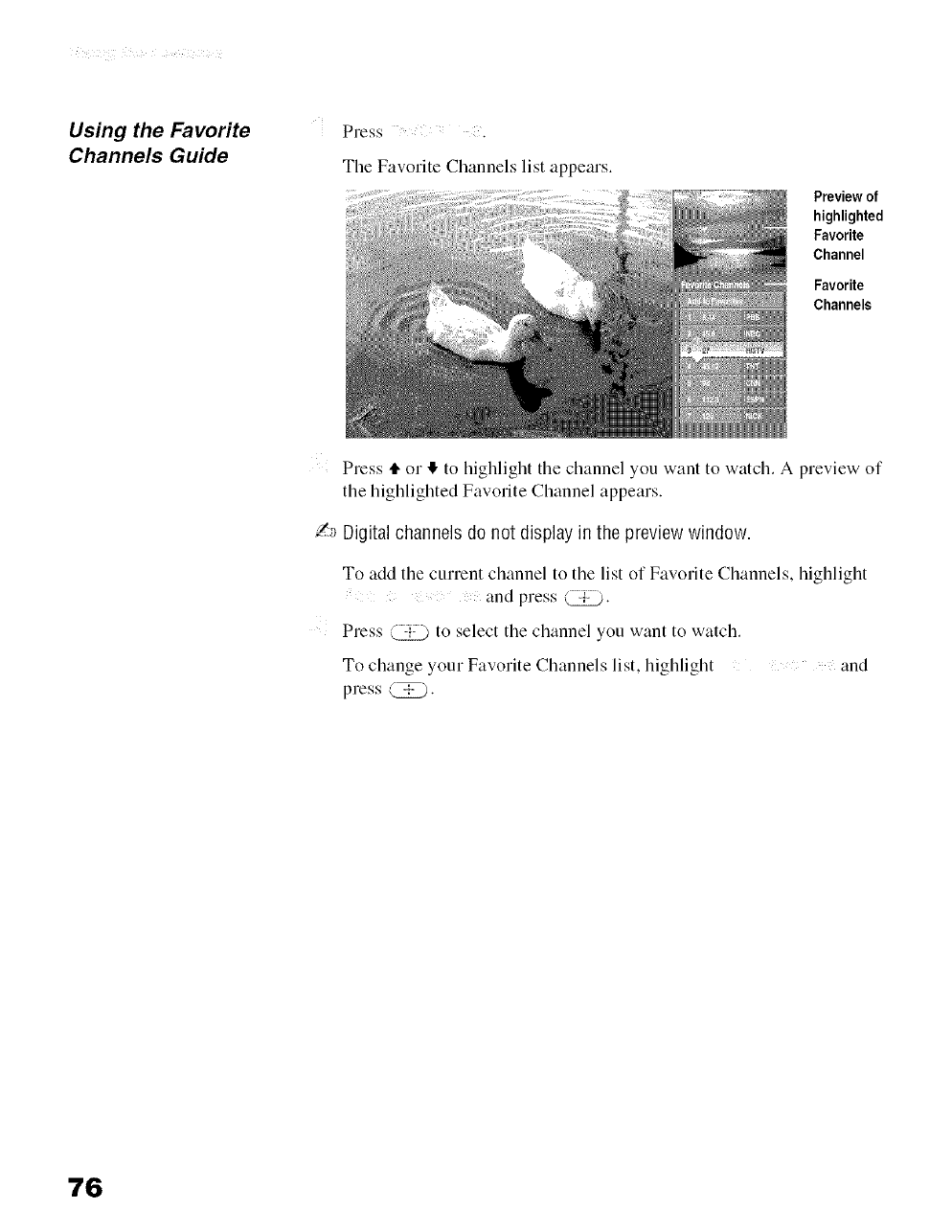
Using the Favorite
Channels Guide
Press .
The Favorite Channels list appears.
Previewof
highlighted
Favorite
Channel
Favorite
Channels
Press 4"or II,to highlight tile channel you want to watch. A preview of
tile highlighted Favorite Channel appears.
Z_ Digital channels do not display in the preview window.
To add tile current channel to tile list of Favorite Channels, highlight
and press (-._._ "
Press Q:_L.) to select tile channel you want to watch.
To change your Favorite Channels list, highlight and
press @.
76
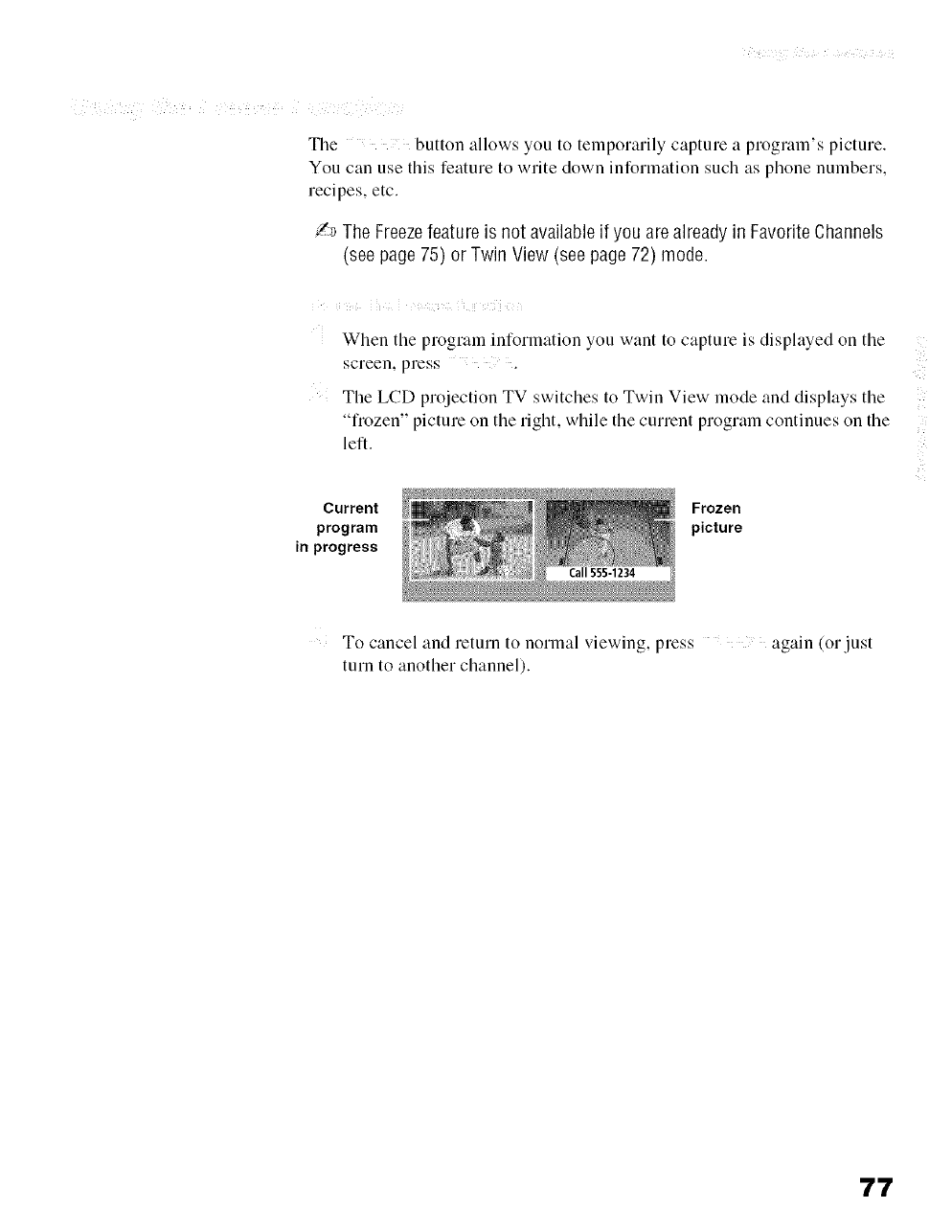
The button allows you to telnporarily capture a program's picture.
You can use this feature to write down information such as phone numbers,
recipes, etc.
/-_ The Freezefeature is not availableif you arealready in FavoriteChannels
(see page 75) or Twin View (see page 72) mode.
When tile program information you want to capture is displayed on tile
screen, press
Tile LCD projection TV switches to Twin View mode and displays tile
"frozen" picture on tile right, while tile current program continues on tile
left.
Current
program
in progress
Frozen
picture
To cancel and return to normal viewing, press again (or just
turn to another channel).
77
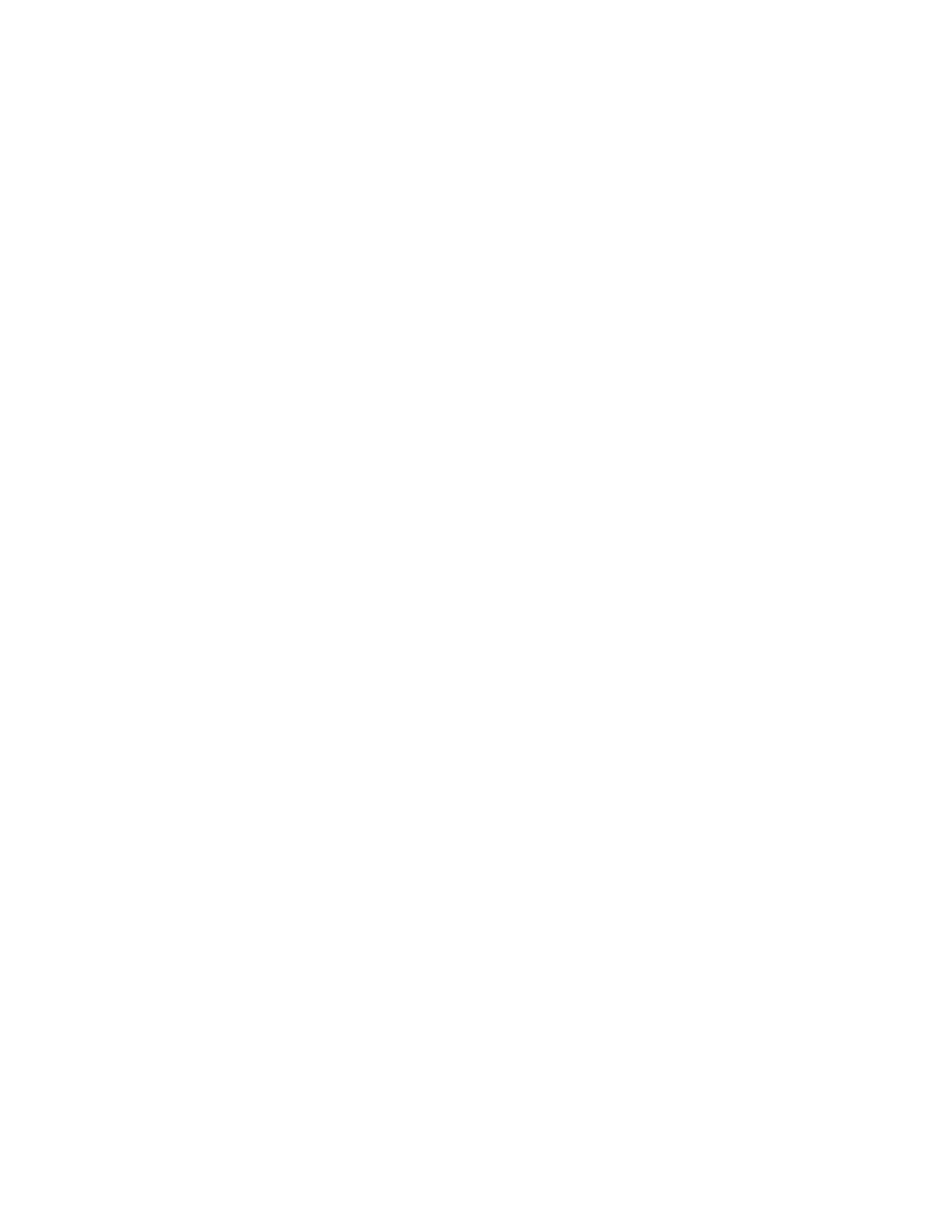
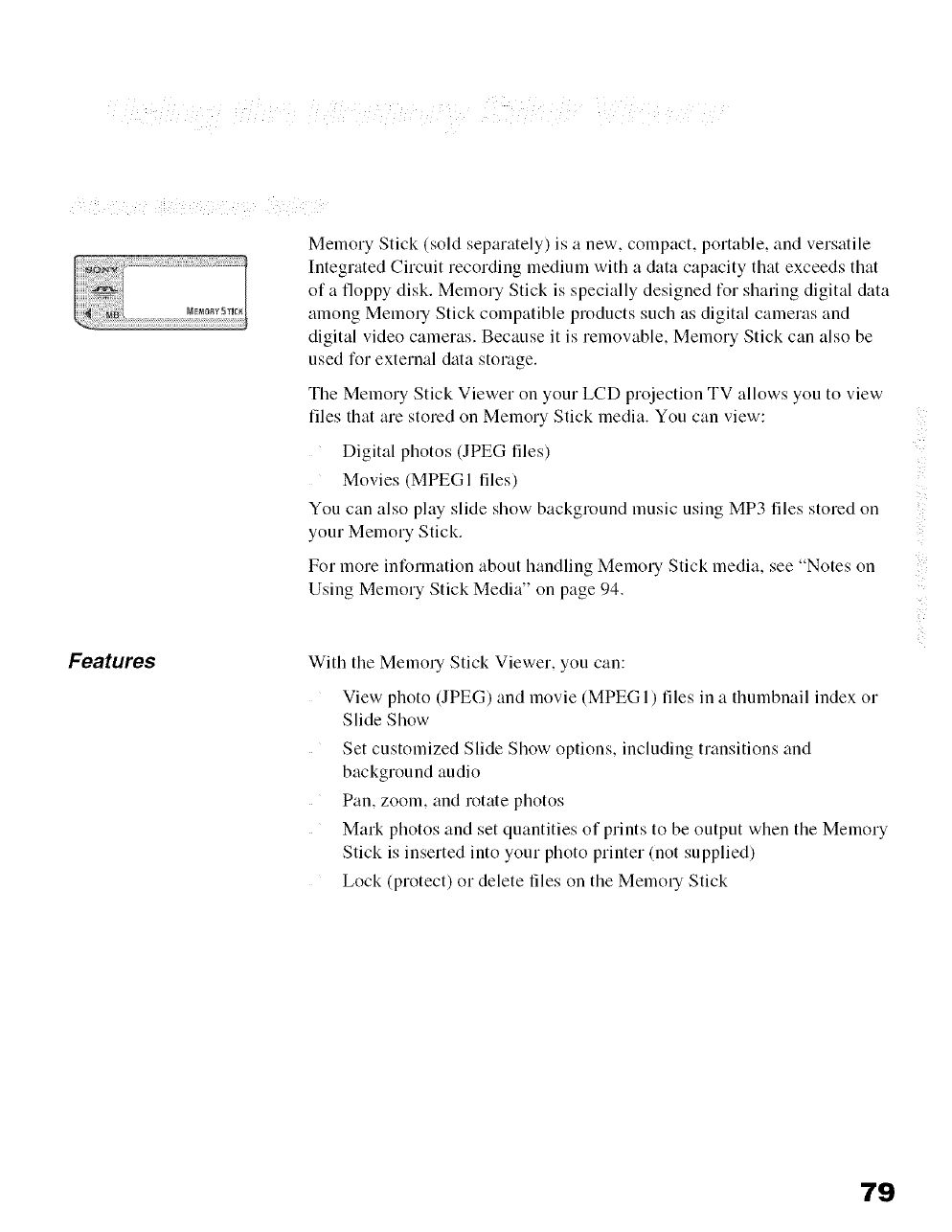
Memory Stick (sold separately) is a new, compact, portable, and versatile
Integrated Circuit recording medium with a data capacity that exceeds that
of a floppy disk. Memory Stick is specially designed for sharing digital data
among Memory Stick compatible products such as digital cameras and
digital video cameras. Because it is removable, Memory Stick can also be
used for external data storage.
The Memory Stick Viewer on your LCD projection TV allows you to view
files that are stored on Memory Stick media. You can view:
Digital photos OPEG files)
Movies (MPEGI files)
You can also play slide show background music using MP3 files stored on
your Memory Stick.
For more inforlnation about handling Memory Stick media, see Note.' on
Using Memory Stick Media" on page 94.
Features With the Memory Stick Viewer, you can:
View photo (JPEG) and movie (MPEGl) files in a thumbnail index or
Slide Show
Set customized Slide Show options, including transitions and
background audio
Pan, zoom, and rotate photos
Mark photos and set quantities of prints to be output when the Memory
Stick is inserted into your photo printer (not supplied)
Lock (protect) or delete files on the Memory Stick
79
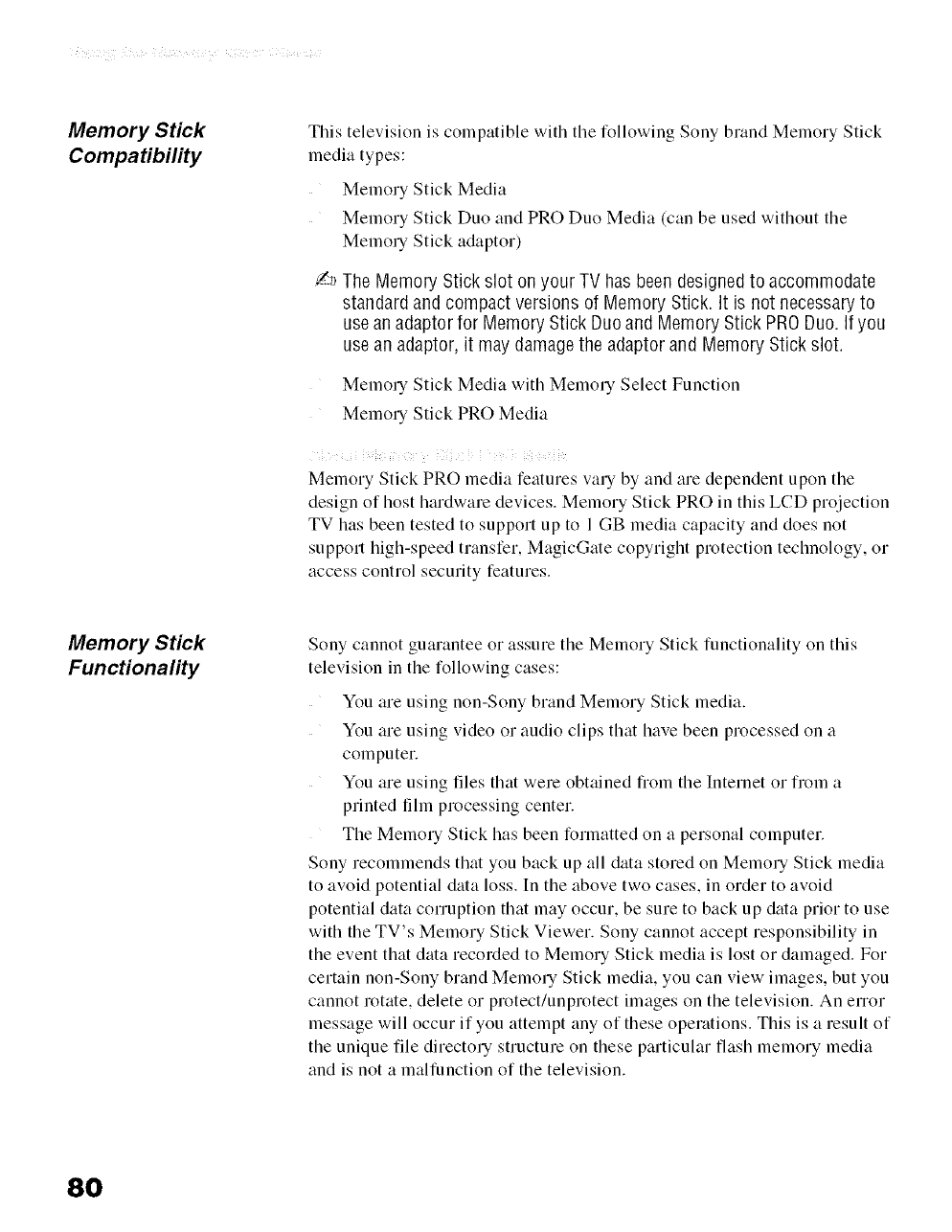
Memory Stick
Compatibility
This television is compatible with the following Sony brand Memory Stick
media types:
Memory Stick Media
Memory Stick Duo and PRO Duo Media (can be used without the
Memory Stick adaptor)
/_ The Memory Stick slot on your TV has been designedto accommodate
standardand compact versions of Memory Stick. It is not necessaryto
use anadaptorfor Memory Stick Duoand Memory Stick PRODuo. If you
use an adaptor, it may damagethe adaptor and Memory Stick slot.
Memory Stick Media with Memory Select Function
Memory Stick PRO Media
Memory Stick PRO media features vary by and are dependent upon the
design of host hardware devices. Memory Stick PRO in this LCD projection
TV has been tested to support up to 1 GB media capacity and does not
support high-speed transfer, MagicGate copyright protection technology, or
access control security features.
Memory Stick
Functionality
Sony cannot guarantee or assure the Memory Stick functionality on this
television in the following cases:
You are using non-Sony brand Memory Stick media.
You are using video or audio clips that have been processed on a
computer.
You are using tiles that were obtained flom the Internet or from a
printed film processing center.
The Memory Stick has been formatted on a personal computer.
Sony recommends that you back up all data stored on Memory Stick media
to avoid potential data loss. In the above two cases, in order to avoid
potential data corruption that may occur, be sure to back up data prior to use
with the TV's Memory Stick Viewer. Sony cannot accept responsibility in
the event that data recorded to Memory Stick media is lost or damaged. For
certain non-Sony brand Memory Stick media, you can view images, but you
cannot rotate, delete or protect/unprotect images on the television. An error
message will occur if you attempt any of these operations. This is a result of
the unique tile directory structure on these particular flash memory media
and is not a malfunction of the television.
80
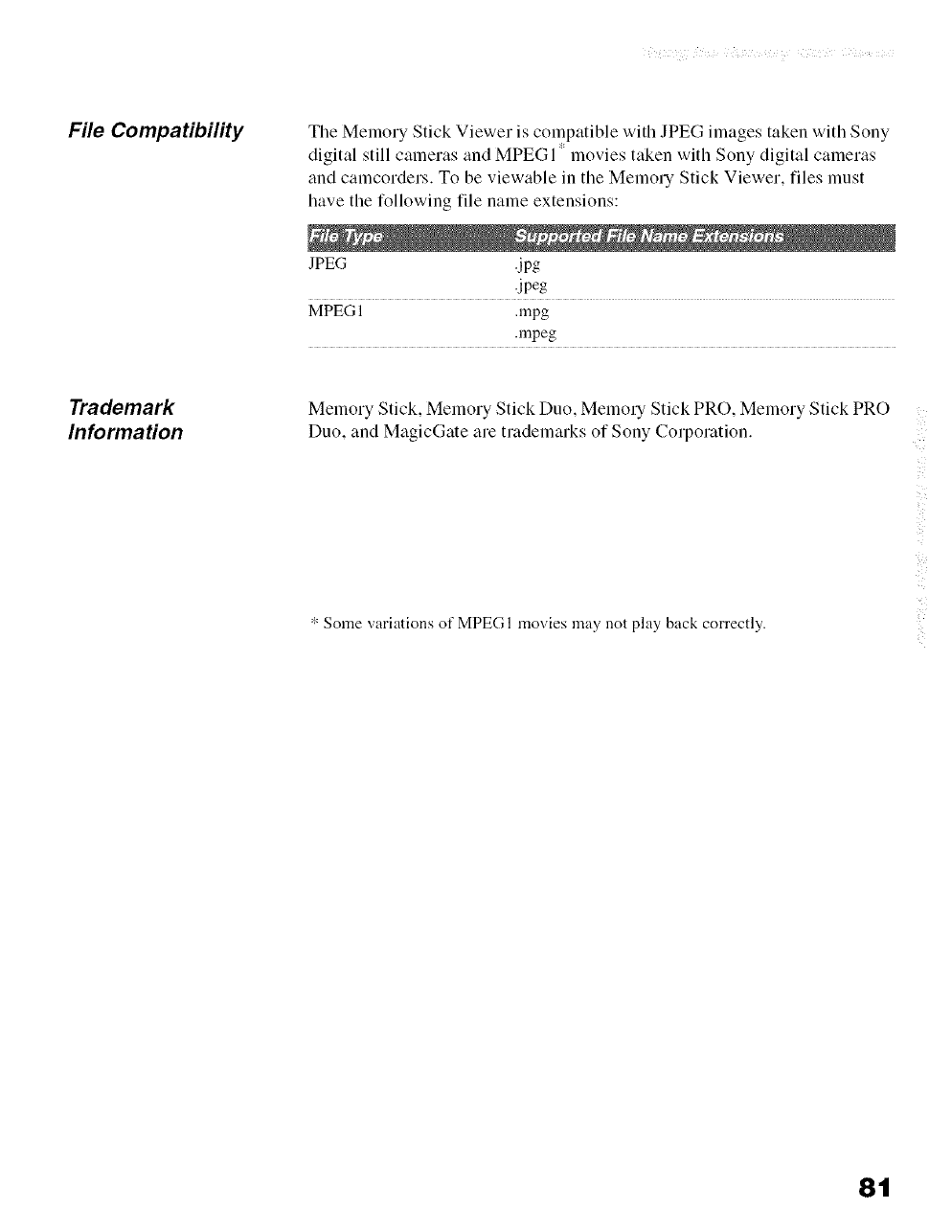
File Compatibility Tile Melnory Stick Viewer is compatible with JPEG images taken with Sony
digital still calneras and MPEGI ' movies taken with Sony digital calneras
and camcorders. To be viewable in tile Memory Stick Viewer, files must
have tile following file name extensions:
JPEG .jpg
.jpeg
MPEG 1 .mpg
.mpeg
Trademark
Information
Memory Stick, Memory Stick Duo, Melnory Stick PRO, Melnory Stick PRO
Duo, and MagicGate are tradelnarks of Sony Corporation.
* Some variations of MPEGI movies may not play back correctly.
8t
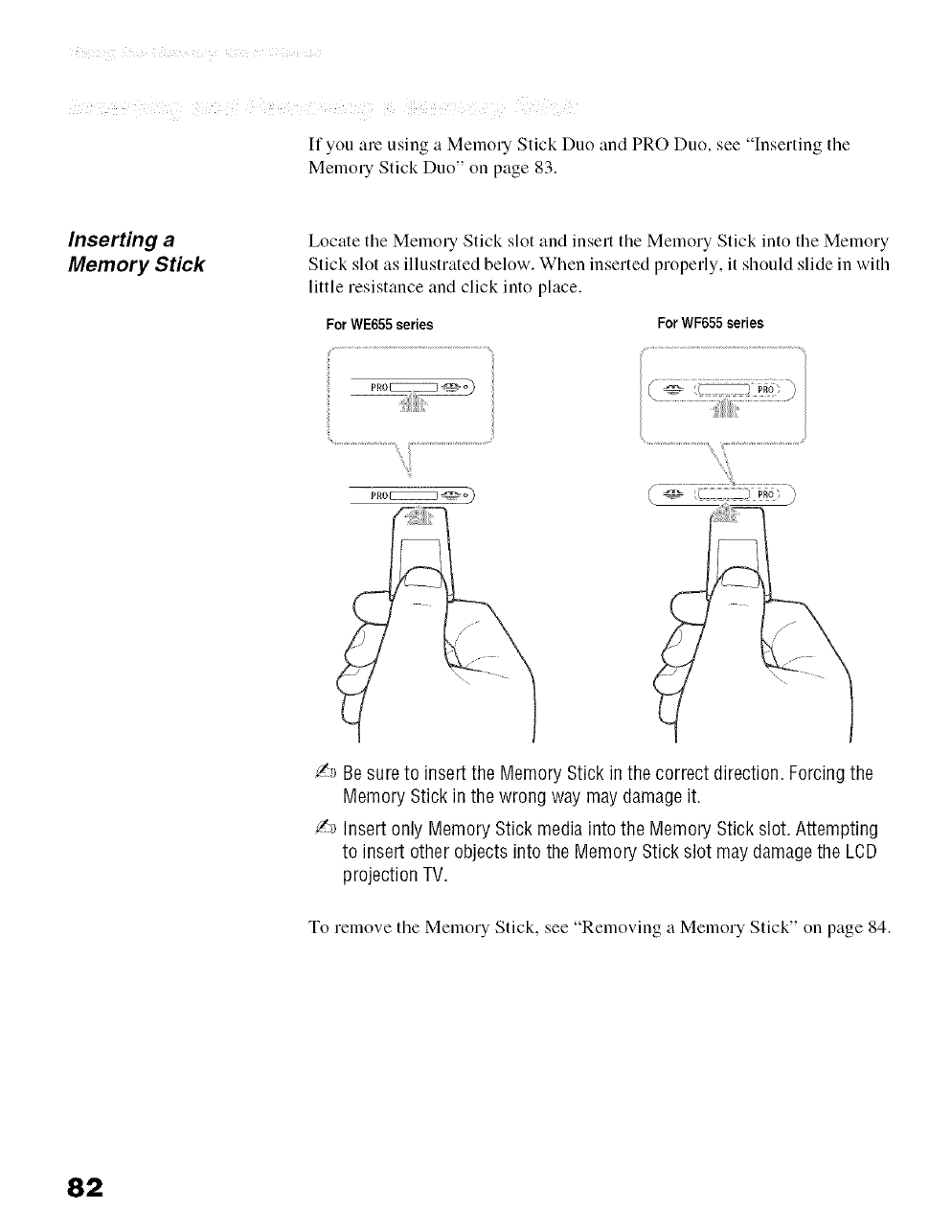
If you are using a Memol-y Stick Duo and PRO Duo, see In.'ertmg the
Memory Stick Duo" on page 83.
Inserting a
Memory Stick
Locate the Memory Stick slot and insert tile Memory Stick into tile Memory
Stick slot as illustrated below. When inserted properly, it should slide in with
little resistance and click into place.
For WE655 series ForWF655 series
/_ Besure to insert the Memory Stick in the correct direction• Forcing the
Memory Stick in the wrong way may damage it.
/',_ insert only Memory Stick media into the Memory Stick slot. Attempting
to insert other objects into the Memory Stick slot may damagethe LCD
projection TV.
To remove tile Memory Stick, see "Removing a Memory Stick" on page 84.
82
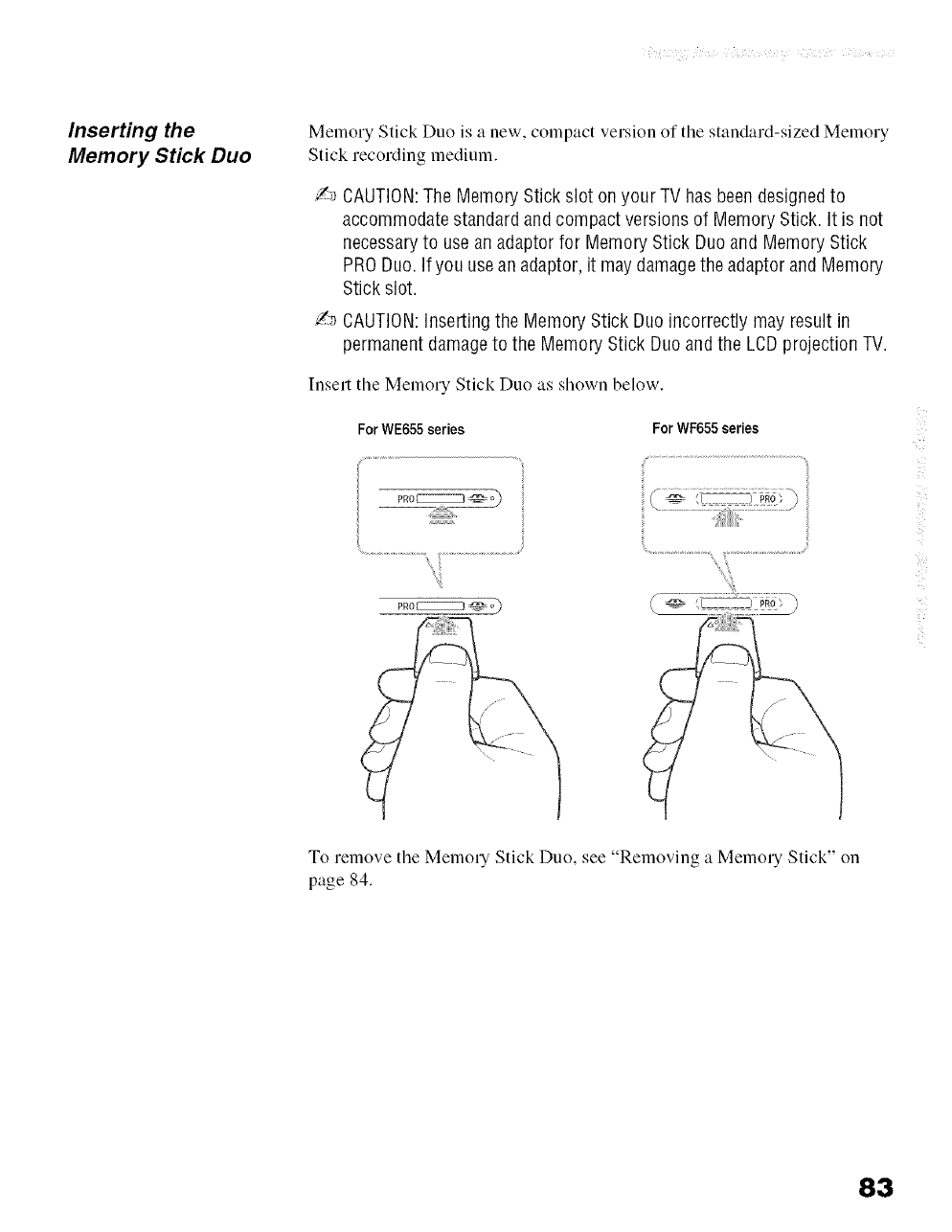
Inserting the
Memory Stick Duo
Memory Stick Duo is a new, compact version of tile standard-sized Melnory
Stick recording medium.
/_ CAUTION:The Memory Stick slot on your TV has been designedto
accommodate standardand compact versions of Memory Stick. It is not
necessaryto usean adaptor for Memory Stick Duo and Memory Stick
PRODuo. If you use an adaptor, it maydamagethe adaptor and Memory
Stick slot.
/_ CAUTION:Inserting the Memory Stick Duo incorrectly may result in
permanent damageto the Memory Stick Duo andthe LCDprojection TV.
Insert tile Melnory Stick Duo as shown below.
ForWE655 series ForWF655 series
_:,_il_..................................................
PR0[22222222]_o)
ToremovetheMelnolN Stick Duo, see"Removing a MemolN Stick"on
page 84.
83
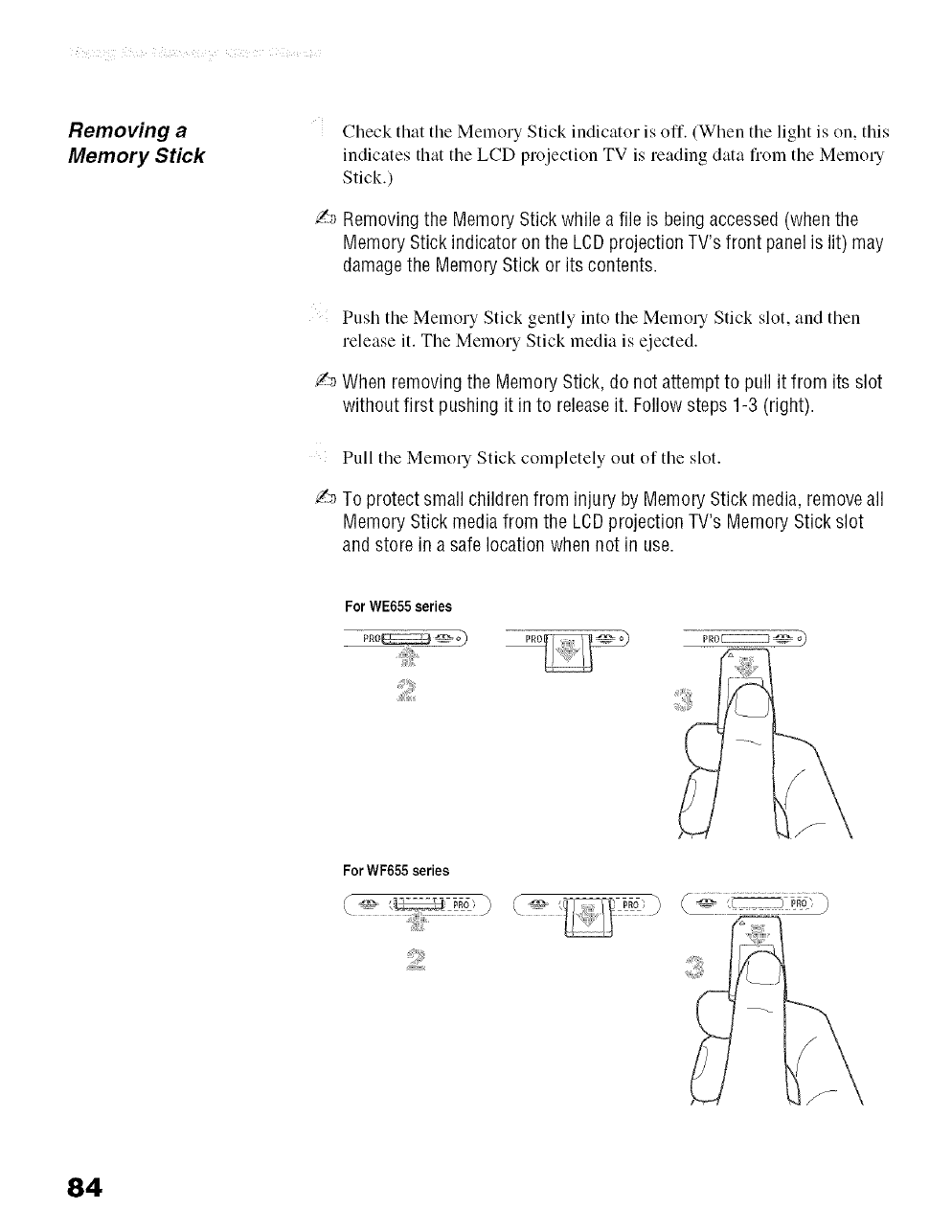
Removing a
Memory Stick
Check that the Memory Stick indicator is off. (When the light is on, tiffs
indicates that the LCD projection TV is reading data fiom the Memol-y
Stick.)
Z_ Removing the Memory Stick while a file is beingaccessed (when the
Memory Stick indicator on the LCDprojection TV's front panelis lit) may
damagethe Memory Stick or its contents.
Push tile Memory Stick gently into the Memory Stick slot, and then
release it. The Memory Stick media is ejected.
/-_ When removingthe Memory Stick, do not attempt to pull it from its slot
without first pushing it in to releaseit. Follow steps 1-3 (right).
Pull tile Memoly Stick completely out of tile slot.
/-_ To protect small children from injury by Memory Stick media,remove all
Memory Stick media from the LCDprojection TV's Memory Stick slot
and store in a safe location when not in use.
ForWE655 series
pRo[ZZIIZZIZ3 _
ForWF655 series
84
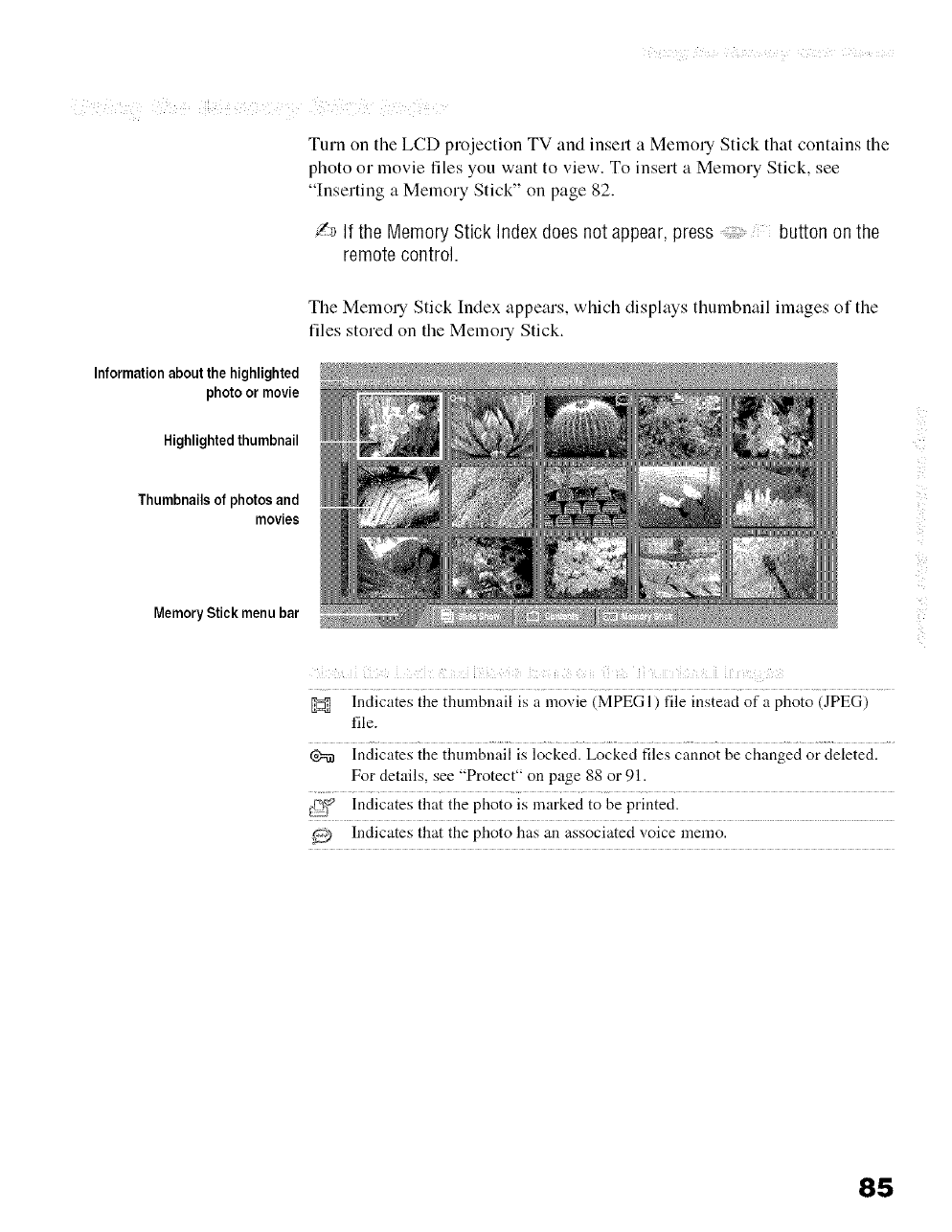
Turn on the LCD projection TV and insert a Melnol_ Stick that contains the
photo or movie files you want to view. To insert a Memory Stick, see
In.'ertmg a Memory Stick" on page 82.
/-_ if the Memory Stick index does not appear, press button on the
remote control.
Information aboutthe highlighted
photo or movie
Highlightedthumbnail
Thumbnailsof photosand
movies
Memory Stick menu bar
The Melnol_ Stick Index appears, which displays tlmmbnail images of the
files stored on the Mernory Stick.
Indicates the thumbnail is a movie (MPEG 1) file instead of a photo (JPEG)
file.
@_ Indicates the thumbnail is locked. Locked files cannot be changed or deleted.
For details, see "Protect" on page 88 or 91.
_[_ Indicates that the photo is marked to be printed.
_ Indicates that the photo has an associated voice naemo.
85
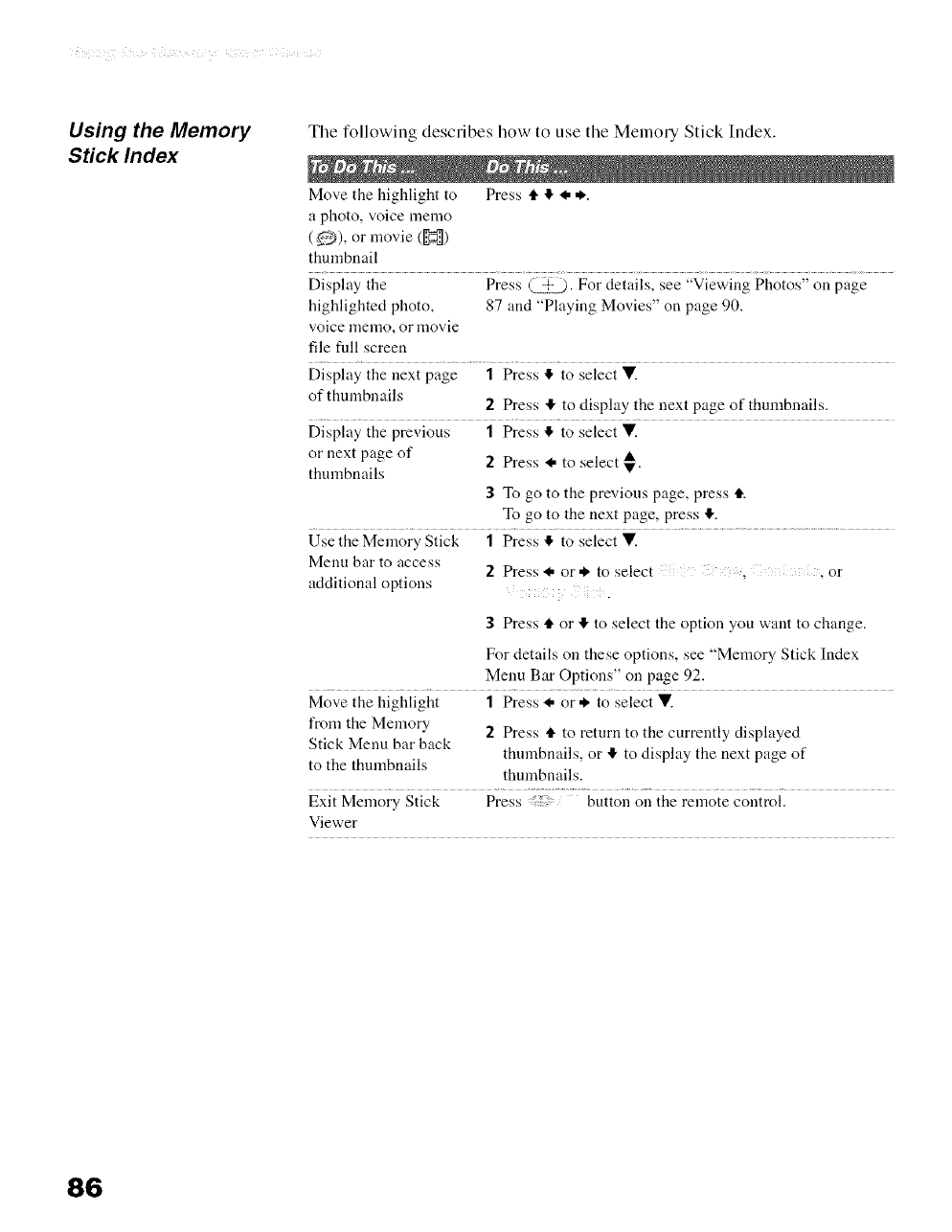
Using the Memory
Stick Index
Tile following describes how to use tile Memo UStick Index.
Move the highlight to Press t1"4 _, ,_.
a photo, voice memo
(_), or movie (H)
thumbnail
Display the Press (_. For details, see "Viewing Photos" on page
highlighted photo, 87 and "Playing Movies" on page 90.
voice 12qemo, or lnovie
file full screen
Display the next page 1 Press 4 to select V.
of thnmbnails 2 Press !1,to display the next page of thumbnails.
Display the previous 1 Press 4 to select V.
or next page of 2 Press I. to select _.
thmnbnails
3 To go to the previous page, press It.
To go to the next page, press It.
Use the Memory Stick 1 Press It to select V.
Menu bar to access 2 Press * or* to select ,or
additional options .
3 Press It or It to select the option you want to change.
For details on these options, see "Memory Stick Index
Menu Bar Options" on page 92.
Move the highlight 1 Press I. or* to select V.
from the Memory 2 Press It to return to the currently displayed
Stick Menu bar back thumbnails, or It to display the next page of
to the thumbnails thumbnails.
Exit Memory Stick Press button on the remote control.
Viewer
86
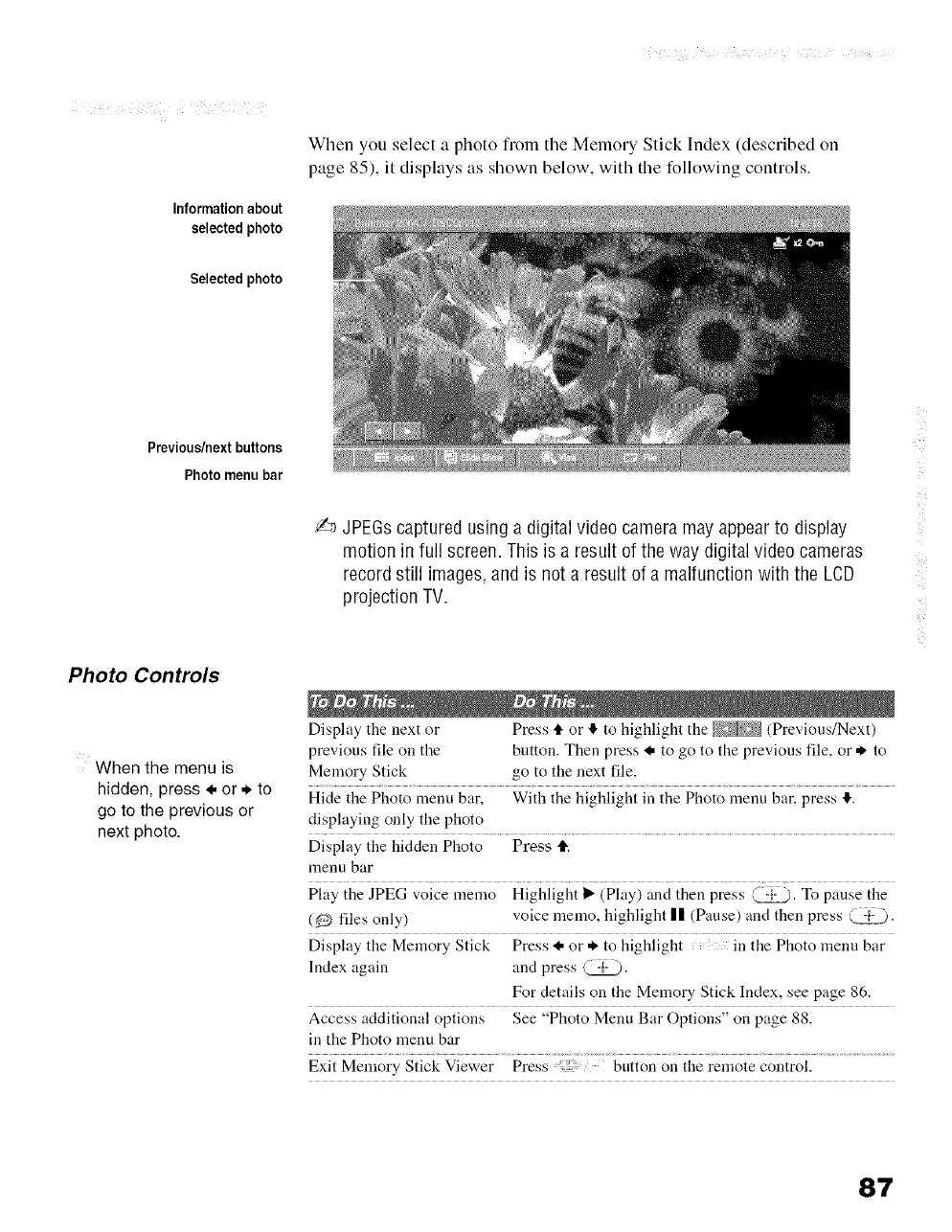
Informationabout
selectedphoto
Selected photo
Previous/nextbuttons
Photo menu bar
Photo Controls
When the menu is
hidden, press _, or * to
go to the previous or
next photo.
When you select a photo from tile Memory Stick Index (described on
page 85), it displays as shown below, with the following controls.
/-_ JPEGscaptured using a digital video cameramay appearto display
motion in full screen. This is a result of the way digital video cameras
record still images,and is not a result of a malfunction with the LCD
projection TV.
Display the next or Press tl, or tf, to highlight the (Previous/Next)
previous file on the button. Then press I, to go to the previous file, or* to
Melnory Stick go to the next file.
Hide the Photo menu bar, With the highlight in the Photo lnenu bar, press 4.
displaying only the photo
Display the hidden Photo Press IF.
menu bar
Play the JPEG voice memo Highlight _ (Play) and then press @. To pause the
(_ files only) voice lnemo, highlight l| (Pause) and then press (._.
Display the Memory Stick Press I. or * to highlight in the Photo lnenu bar
Index again and press (._.
For details on the Memory Stick Index, see page 86.
Access additional options See "Photo Menu Bar Options" on page 88.
in the Photo menu bar
Exit Memory Stick Viewer Press button on the remote control.
87
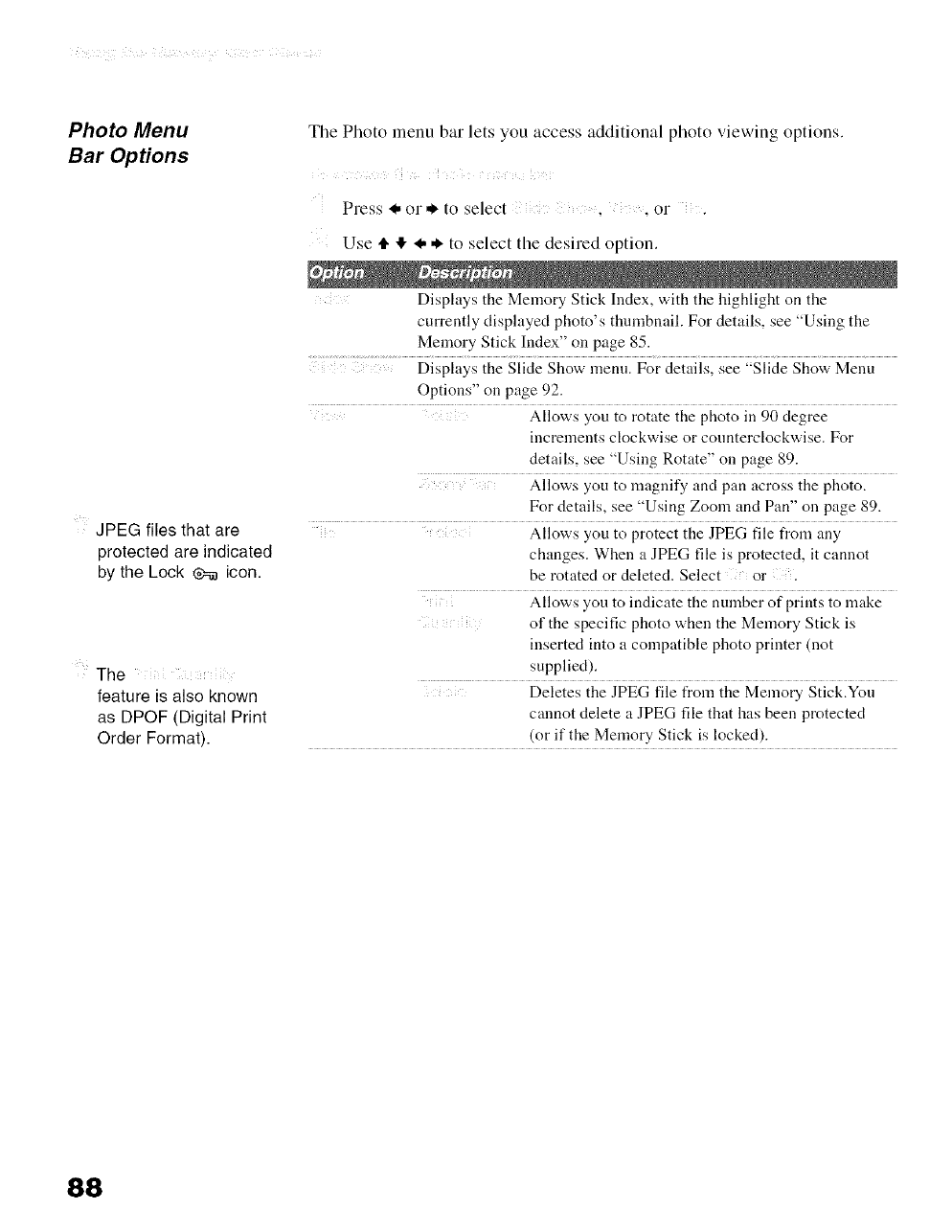
Photo Menu
Bar Options
JPEG files that are
protected are indicated
by the Lock ¢=e icon.
The Photo menu bar lets you access additional photo viewing options.
Press _, or ,# to select , ,or ,
The iii i! i_ iii
feature is also known
as DPOF (Digital Print
Order Format).
Use tl_ • _, ,# to select the desired option.
Displays the Memory Stick Index, with the highlight on the
currently displayed photo's thumbnaih For details, see "Using the
Memory Stick Index" on page 85.
Displays the Slide Show menu. For details, see "Slide Show Menu
Options" oil page 92.
Allows you to rotate the photo in 90 degree
increments clockwise or counterclockwise. For
details, see "Using Rotate" oil page 89.
Allows you to magnify and pan across the photo.
For details, see "Using Zoom and Pan" on page 89.
Allows you to protect the JPEG file from any
changes. When a JPEG file is protected, it cannot
be rotated or deleted. Select or .
Allows you to indicate the number of prints to make
of the specific photo when the Memory Stick is
inserted into a compatible photo printer (not
supplied).
Deletes the JPEG file from the Memory Stick.You
cannot delete a JPEG file that has been protected
(or if the Memory Stick is locked).
88
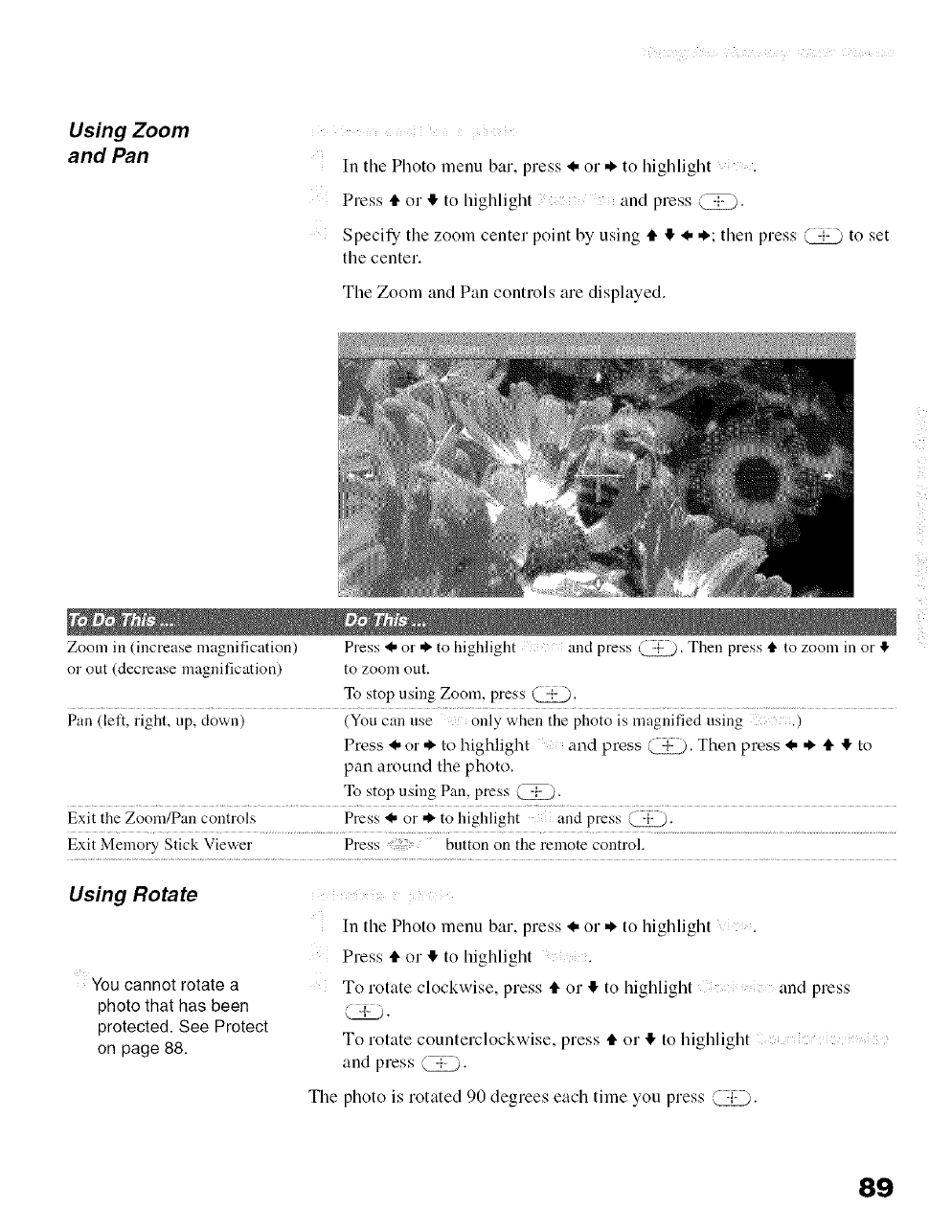
Using Zoom
and Pan
i
In the Photo menu bar, press _, or * to highlight
Press tt or It to highlight and press @.
Specify the zoom center point by using It It * *; then press @ to set
the center.
The Zoom and Pan controls are displayed.
Zoom in (increase lnagnification) Press _ or ,_ to highlight and press i_. Then press tl. to ZOOlnin or 4
or out (decrease magnification) to zoom out.
To stop using Zoom, press (_.
Pan (left, right, up, clown) (You can use only when the photo is lnagnified using .)
Press _, or ,_ to highlight and press (_. Then press _, ,_ It It to
pan around the photo.
To stop using Pan, press (_.
Exit the Zoom/Pan controls Press _, or ,,_ to highlight and press @.
Exit Memory Stick Viewer Press button on the remote control.
Using Rotate
You cannot rotate a
photo that has been
protected. See Protect
on page 88.
?
In the Photo menu bar, press _, or * to highlight
Press It or It to highlight .
To rotate clockwise, press It or It to highlight and press
To rotate counterclockwise, press It or It to highlight
and press @.
The photo is rotated 90 degrees each time you press @.
89
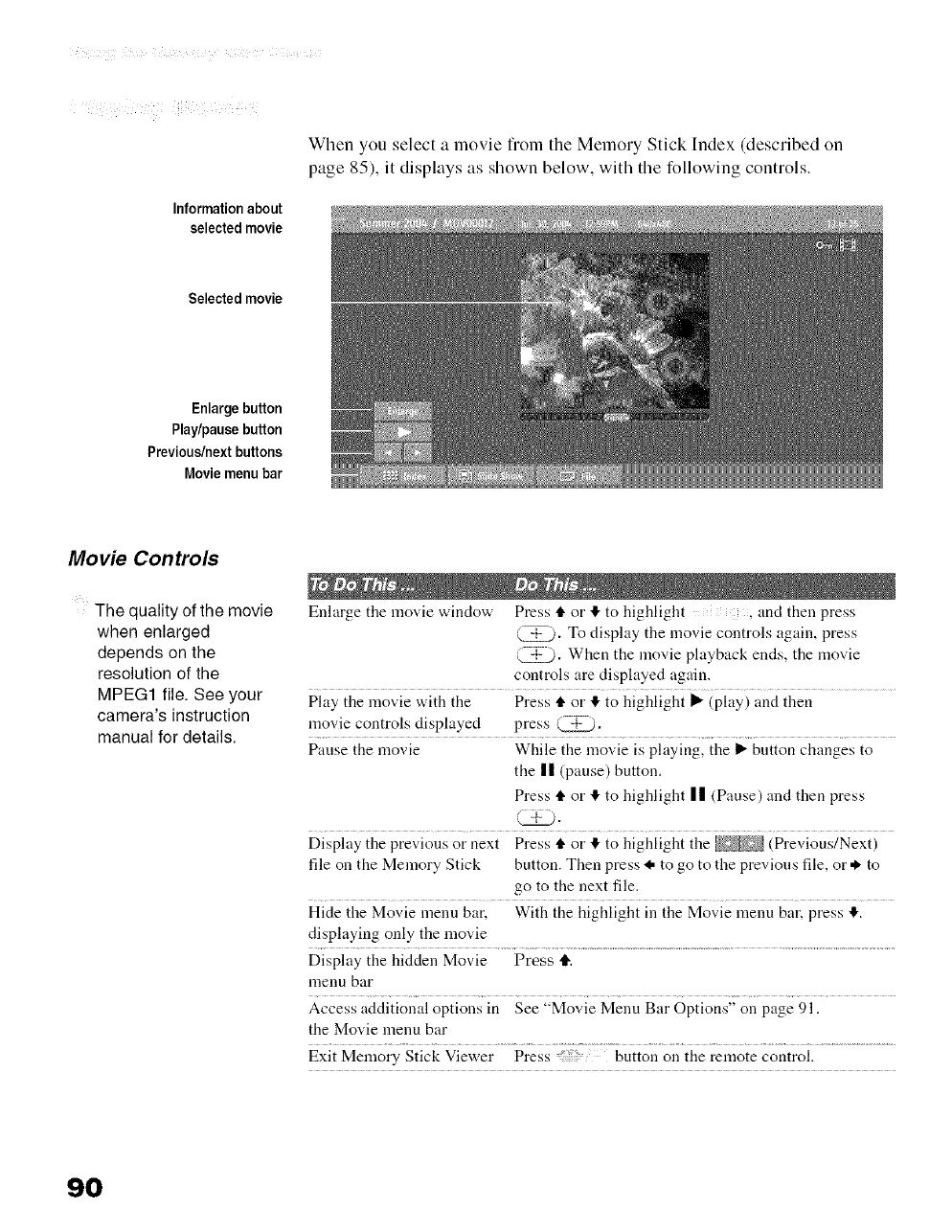
. ii¸
Informationabout
selectedmovie
When you select a movie fiom the Memory Stick Index (described on
page 85), it displays as shown below, with the following controls.
Selected movie
Enlarge button
Play/pausebutton
Previous/nextbuttons
Movie menu bar
Movie Controls
The quality of the movie
when enlarged
depends on the
resolution of the
MPEG1 file. See your
camera's instruction
manual for details.
Enlarge the movie window Press tl, or ,1!,to highlight , and then press
(-,-_. To display the movie controls again, press
_}. When the movie playback ends, the movie
controls are displayed again.
Play the lnovie with the Press tl, or _!,to highlight I_ (play) and then
movie controls displayed press (_.
Pause the movie While the movie is playing, the I_ button changes to
the || (pause) button.
Press tl, or !1,to highlight II (Pause) and then press
(-,'_zL).
Display the previous or next Press t1"or ,1!,to highlight the (Previous/Next)
file on the Memory Stick button. Then press _, to go to the previous file, or * to
go to the next file.
Hide the Movie menu bar, With the highlight in the Movie menu bar, press !1,.
displaying only the movie
Display the hidden Movie Press It.
nlenu bar
Access additional options in See "Movie Menn Bar Options" on page 91.
the Movie menu bar
Exit Memory Stick Viewer Press button on the remote control.
90
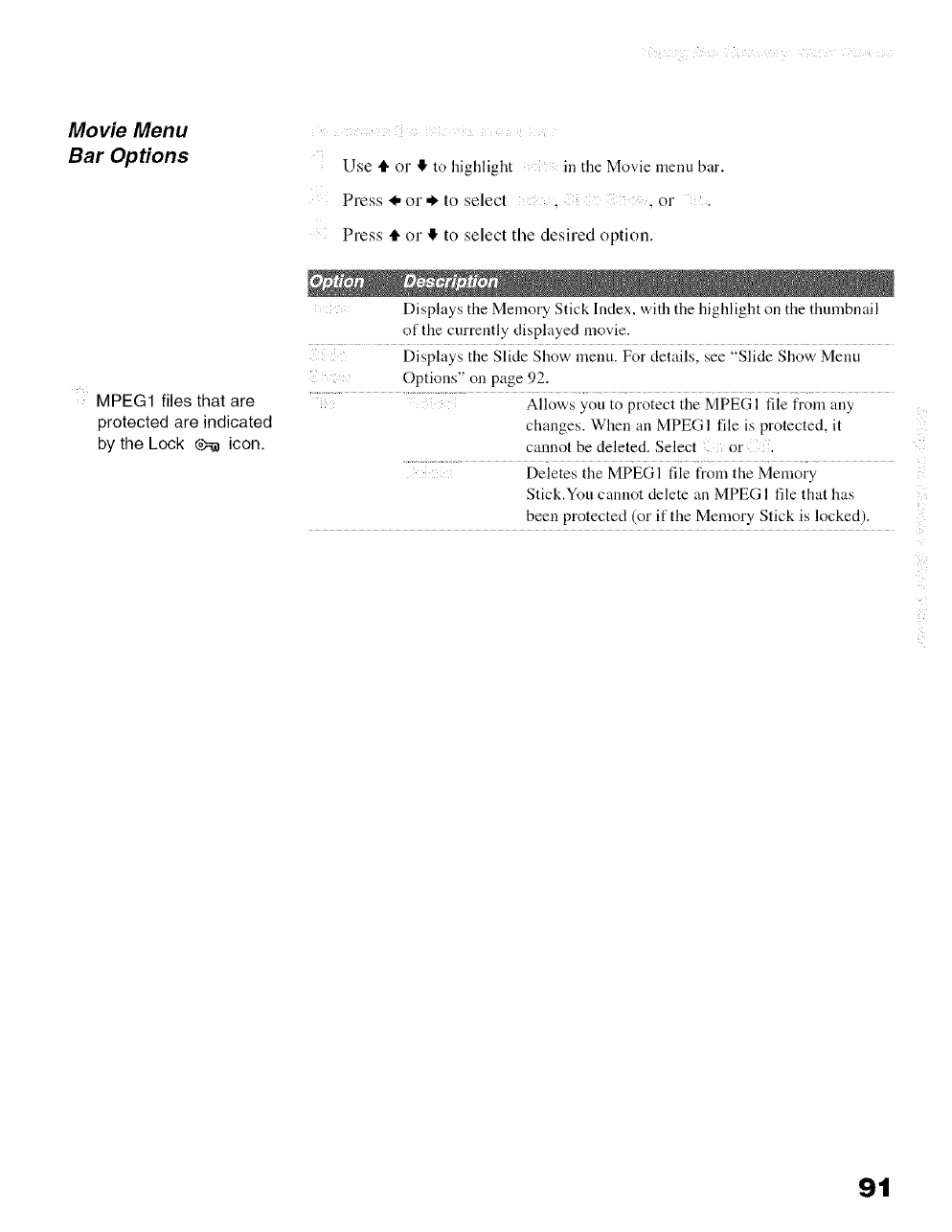
Movie Menu
Bar Options
5MPEG1 files that are
protected are indicated
by the Lock _ icon.
i ¸ ! i ! !i
Use t_ or 11,to highlight in the Movie menu bar.
Press _ or ,_ to select ,or
Press tl. or It, to select the desired option.
Displays the Memory Stick Index, with the highlight on the thumbnail
of the currently displayed movie.
Displays the Slide Show menu. For details, see "Slide Show Menu
Options" on page 92.
Allows you to protect the MPEGI file from miy
changes. When an MPEGI file is protected, it
cannot be deleted. Select or.
Deletes the MPEGI file t_om the Memory
Stick.You cannot delete an MPEGI file that has
been protected (or if the Memory Stick is locked).
9t
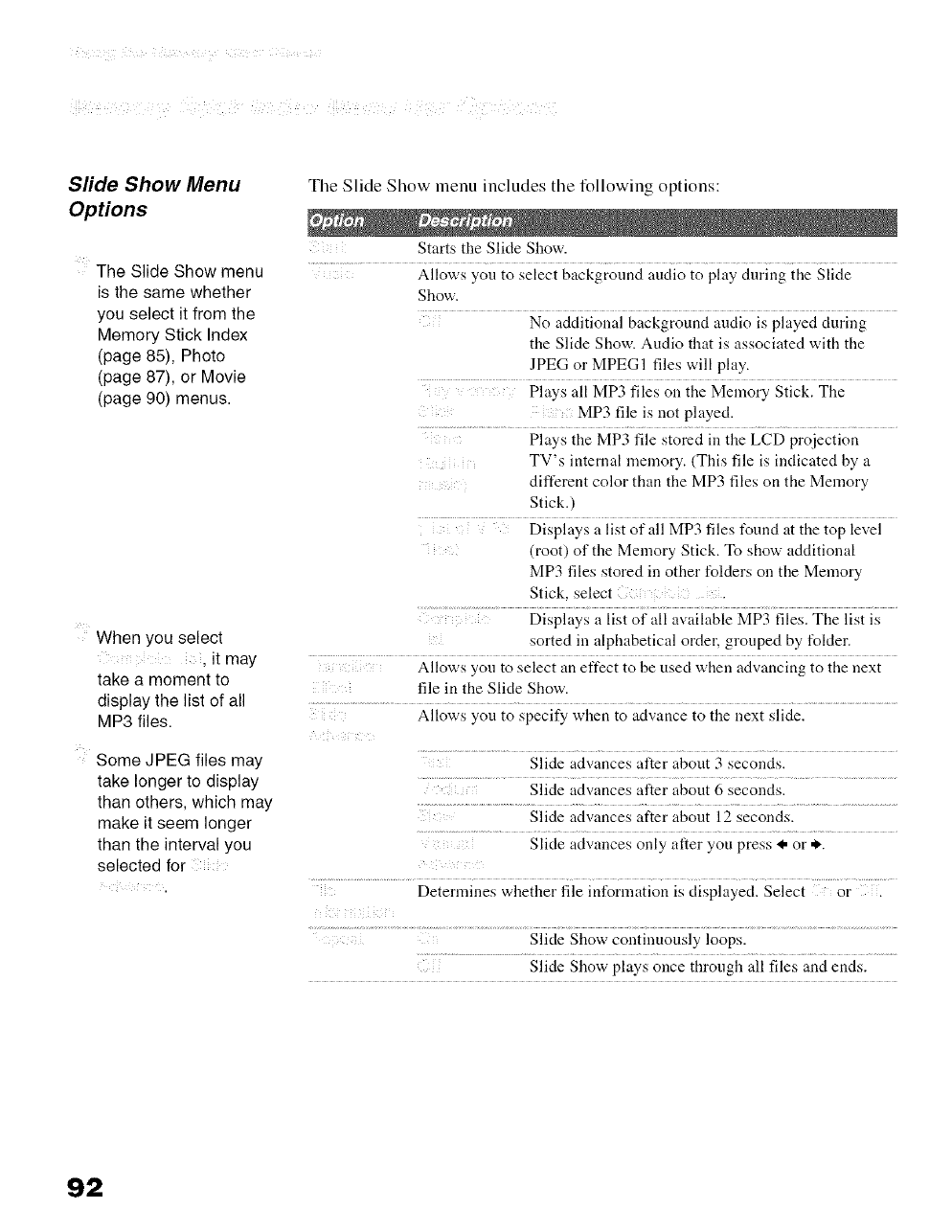
Sfide Show Menu
Options
The Slide Show menu
is the same whether
you select it from the
Memory Stick Index
(page 85), Photo
(page 87), or Movie
(page 90) menus.
When you select
, it may
take a moment to
display the list of all
MP3 files.
Some JPEG files may
take longer to display
than others, which may
make it seem longer
than the interval you
selected for
The Slide Show menu includes tile following options:
Starts the Slide Show.
Allows you to select background audio to play during the Slide
Show.
No additional background audio is played during
the Slide Show. Audio that is associated with the
JPEG or MPEGI files will play.
Ph,ys all MP3 fiies on the Memory Stick. The
MP3 file is not played.
........ Plays the MP3 fiie stored in the LcD projection
TV's internal memory. (This file is indicated by a
different color than the MP3 files on the Memory
Stick.)
..... Displays a list of all MP3 files t_und at the top level
(root) of the Memory Stick. To show additional
MP3 files stored in other folders on the Memory
Stick, select .
Displays a list of all available MP3 files. The list is
sorted in alphabetical order, grouped by folder.
Allows you to select an effect to be used when advancing to the next
file in the Slide Show.
Allows you to specify when to advance to the next slide.
Slide advances alter about 3 seconds.
Slide a&ances, after about 6 seconds.
Slide advances after about 12 seconds.
Slide advances only after you press I, or ,i,,.
i
Determines whether file information is displayed. Select or .
.............................................................................................................................................................................Slide Show continuously loops.
Slide Show plays once through all files and ends.
92
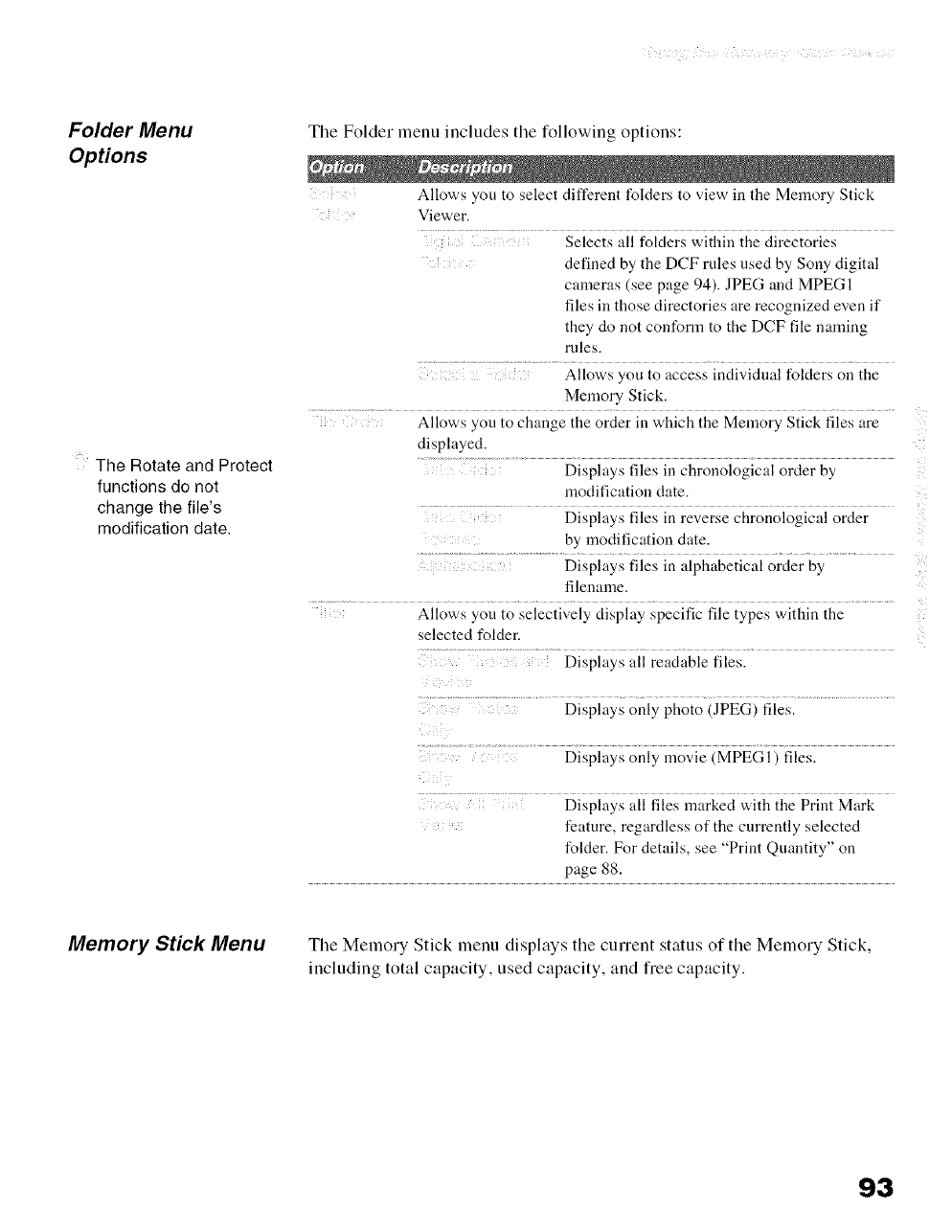
Folder Menu
Options
5The Rotate and Protect
functions do not
change the file's
modification date.
Tile Folder menu includes the following options:
Allows you to select different folders to view in the Memory Stick
Viewer.
.... Selects all fokters within the directories
defined by the DCF rules used by Sony digital
cameras (see page 94). JPEG and MPEG 1
files in those directories are recognized even if
they do not conform to the DCF file naming
rnles.
Allows you to access individnal folders on the
Memory Stick.
Allows you to change the order in which the Memory Stick files are
displayed.
Displays files in chronological order by
modification date.
Displays files in reverse chronological order
by modification date.
Displays files in alphabetical order by
filename.
Allows you to selectively display specific file types within the
selected folder.
Displays all readable files.
i
Displays only photo (JPEG) files.
Displays all files marked with the Print Mark
feature, regardless of the currently selected
folder. For details, see "Print Quantity" on
page 88.
Memory Stick Menu The Memory Stick menu displays the current status of the Memory Stick,
including total capacity, used capacity, and free capacity.
93
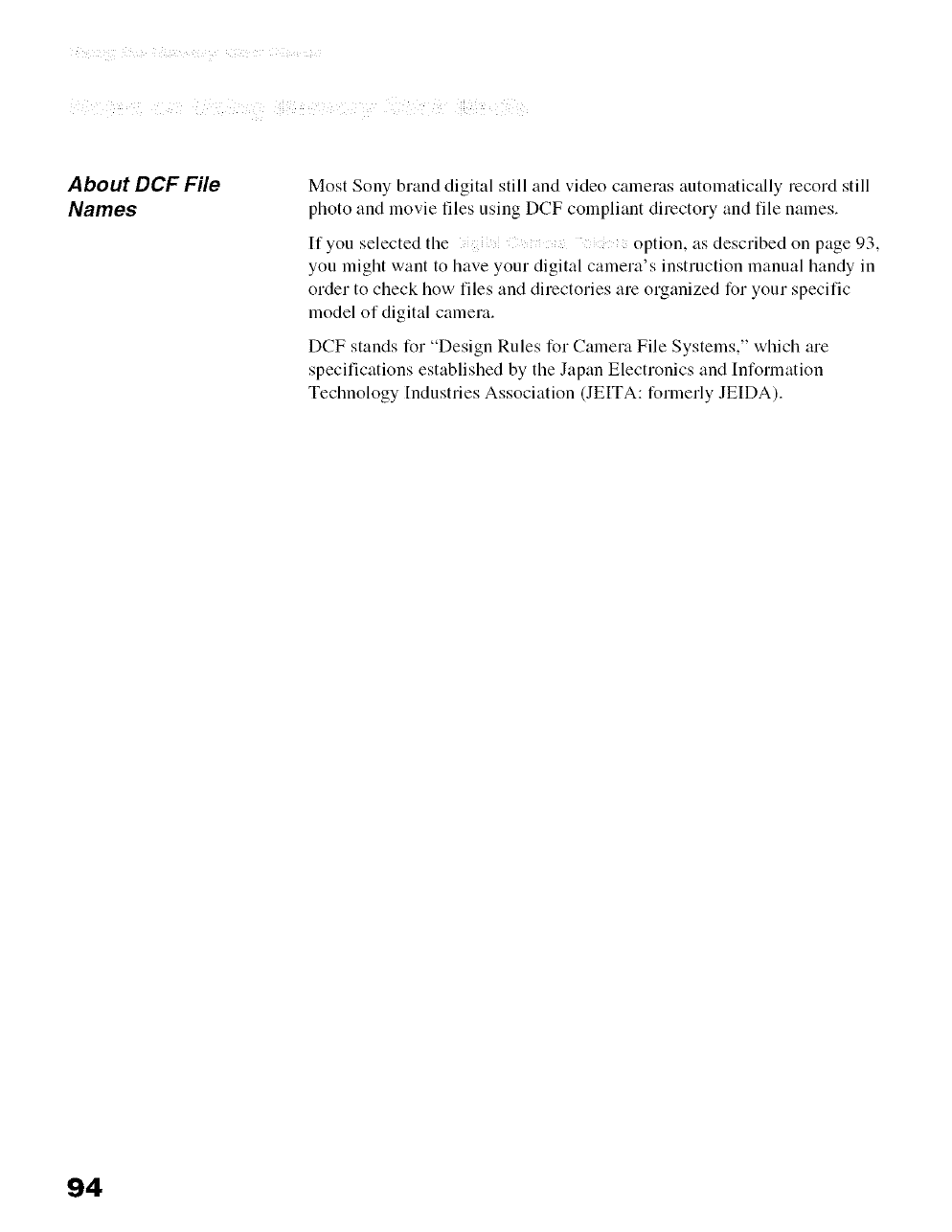
_,_ _I_!!Z _i_,ii _ Z _'_i'i _ii_i_,_¢!__i'_ _ _!_¢ _i_! iii,li_ ii_!_i!!_i_)ii_
About DCF File
Names
Most Sony brand digital still and video cameras automatically record still
photo and movie files using DCF compliant directory and file names.
If you selected the option, as described on page 93,
you might want to have your digital camera's instruction manual handy in
order to check how files and directories are organized for your specific
model of digital camera.
DCF stands for "Design Rules for Camera File Systems," which are
specifications established by the Japan Electronics and [nformation
Technology [ndustries Association (JEITA: formerly JEIDA).
94
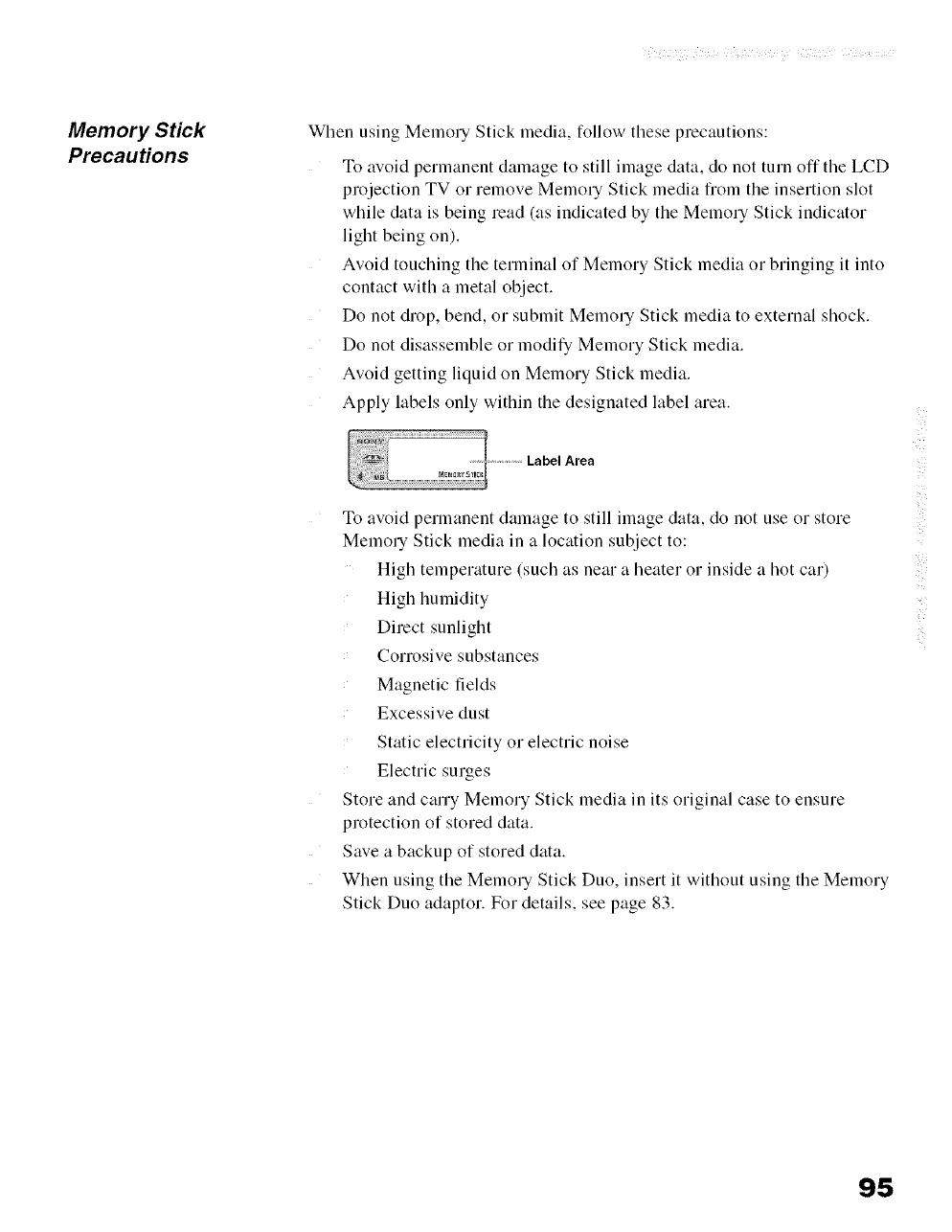
Memory Stick
Precautions
When using Memory Stick media, follow these precautions:
To avoid permanent damage to still image data, do not turn off the LCD
projection TV or remove Memory Stick media from the insertion slot
while data is being read (as indicated by the Memory Stick indicator
light being on).
Avoid touching the terminal of Memory Stick media or bringing it into
contact with a metal object.
Do not drop, bend, or submit Memory Stick media to external shock.
Do not disassemble or modify Memory Stick media.
Avoid getting liquid on Memory Stick media.
Apply labels only within the designated label area.
Area
To avoid permanent damage to still image data, do not use or store
Memory Stick media in a location subject to:
High temperature (such as near a heater or inside a hot car)
High humidity
Direct sunlight
Corrosive substances
Magnetic fields
Excessive dust
Static electricity or electric noise
Electric surges
Store and carry Memory Stick media in its original case to ensure
protection of stored data.
Save a backup of stored data.
When using the Memory Stick Duo, insert it without using the Memory
Stick Duo adaptor. For details, see page 83.
95
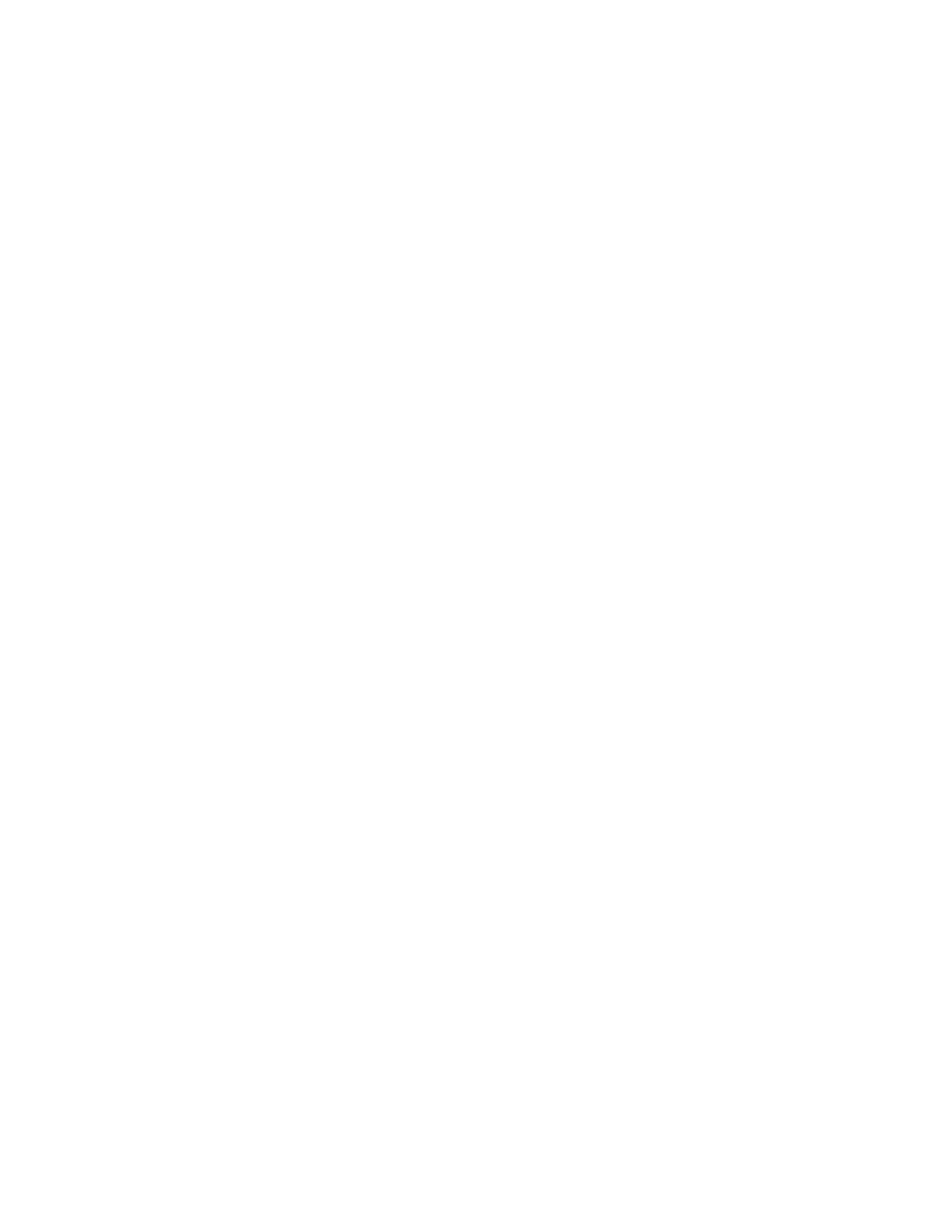
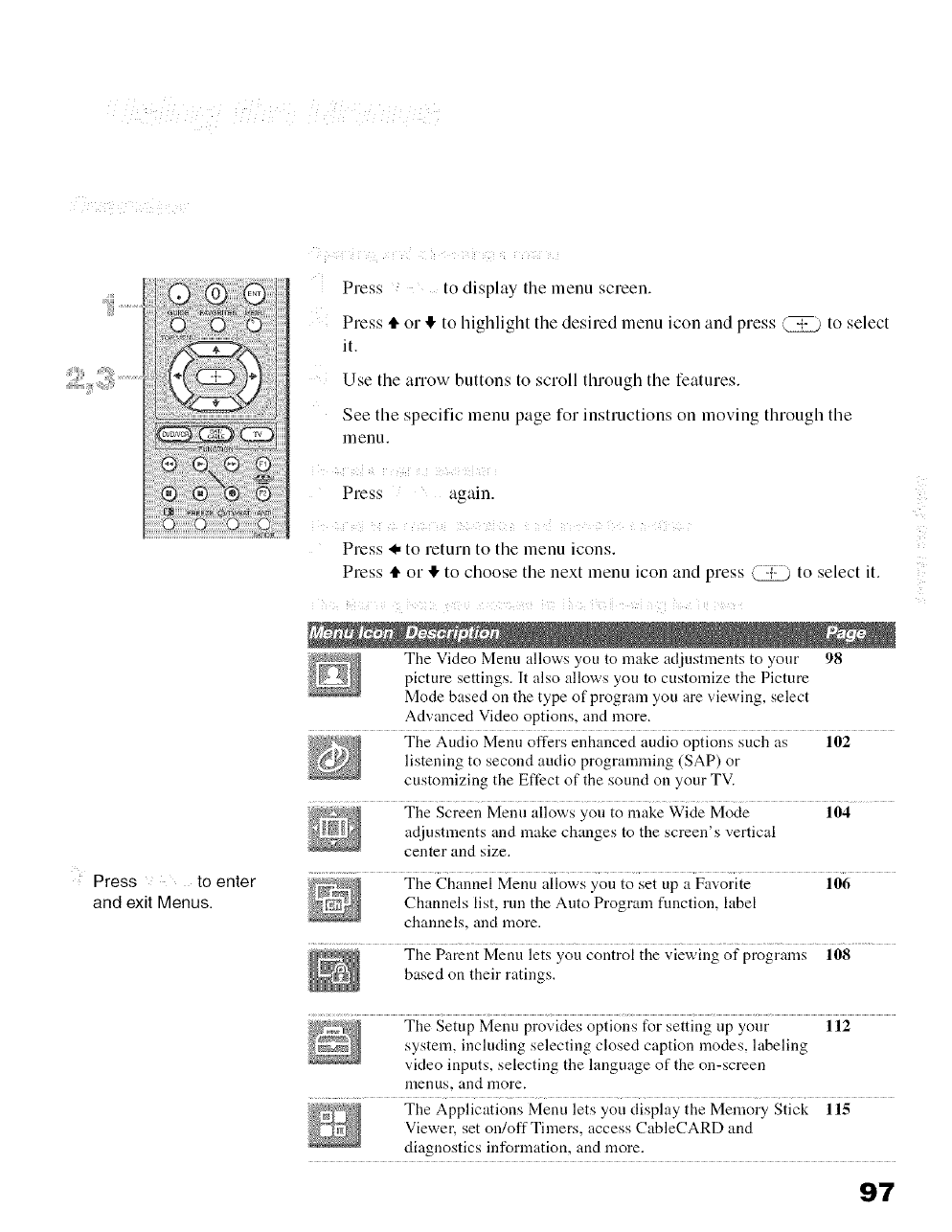
Press to enter
and exit Menus.
ii i i :ii
Press to display the menu screen.
Press 4" or II, to highlight the desired menu icon and press @ to select
it.
Use the arrow buttons to scroll through the features.
See the specific menu page for instructions on moving through the
menu.
Press again.
_ii i_d qi i ¸
Press _, to return to the menu icons.
Press 4, or • to choose the next menu icon and press (_ to select it.
i i ¸¸ i i ¸¸ ii i i !
The Video Menu allows you to make adjustments to your 98
picture settings. It also allows you to customize the Picture
Mode based on the type of program you are viewing, select
Advanced Video options, and more.
The Audio Menu offers enhanced audio options such as 102
listening to second audio programining (SAP) or
customizing the Effect of the sound on your TV.
The Screen Menu allows you to inake Wide Mode 104
adjustments and make changes to the screen's vertical
center and size.
The Channel Menu allows you to set up a Favorite 106
Channels list, run the Auto Program function, label
channels, and more.
The Parent Menu lets you control the viewing of prograins 108
based on their ratings.
The Setup Menu provides options for setting tip your 112
system, including selecting closed caption modes, labeling
video inputs, selecting the language of the on-screen
menus, and more.
The Applications Menu lets you display the Memory Stick 118
Viewer, set on/offTimers, access CableCARD and
diagnostics information, and more.
9"/
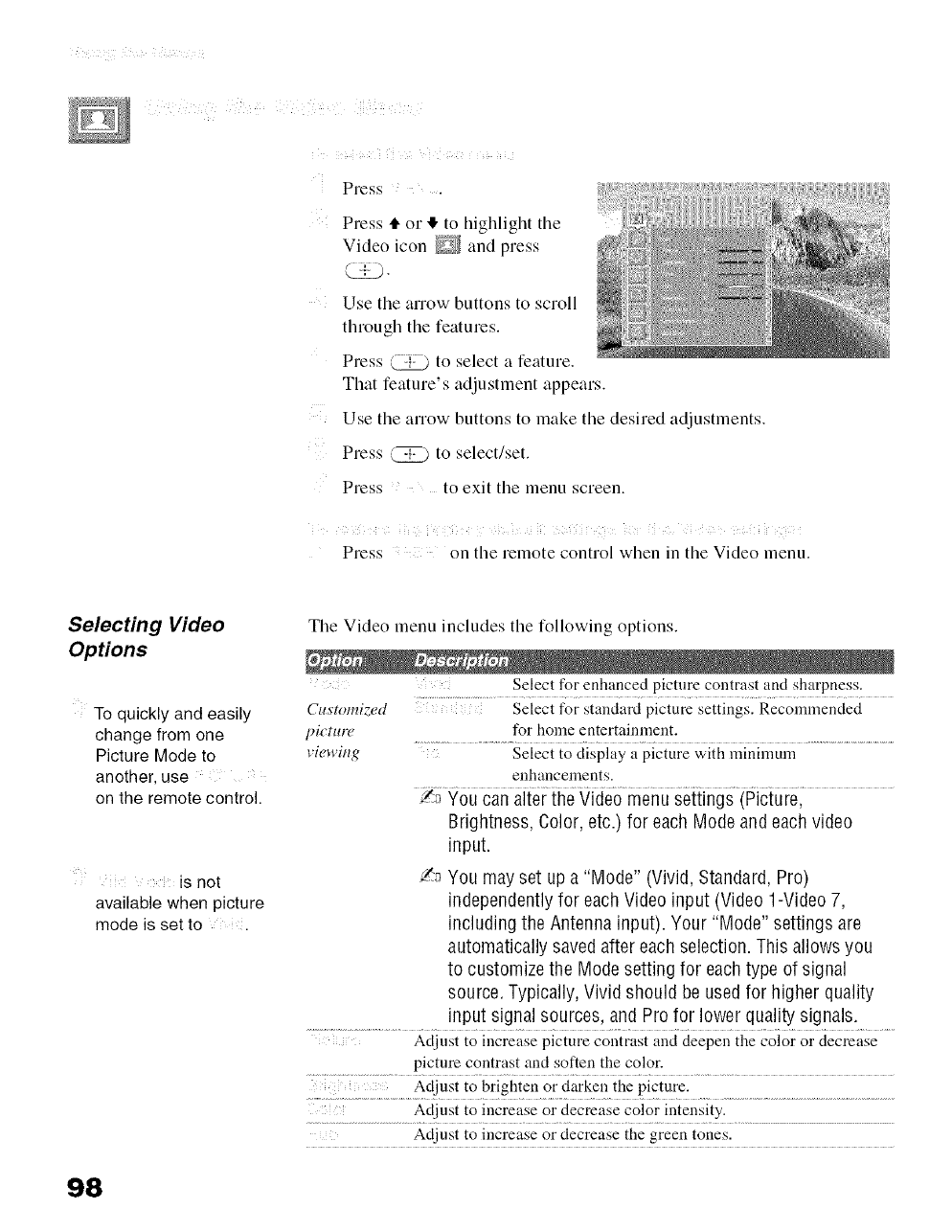
Press ...... .
Press tl.or I!,to highlight the
Video icon _ and press
Use the arrow buttons to scroll
through the features.
Press _ to select a feature.
That feature's adjustment appears.
Use the arrow buttons to make the desired adjustments.
Press L_ to select/set.
Press to exit the menu screen.
Press on tile remote control when in tile Video menu.
Selecting Video
Options
To quickly and easily
change from one
Picture Mode to
another, use
on the remote control.
is not
available when picture
mode is set to .
Tile Video menu includes the following options.
Select for enhanced picture contrast and sharpness.
Cuxtomiz, ed Select for standard picture settings. Recommended
pi_tur(" for home entertainment.
Hewing Select to display a picture with nlinimum
enhancements.
!_ You can alter the Video menu settings (Picture,
Brightness, Color, etc.) for each Mode and each video
input.
/'_ You may set up a "Mode" (Vivid, Standard, Pro)
independentlyfor each Video input (Video 1-Video7,
including the Antenna input). Your "Mode" settings are
automatically saved after each selection. This allows you
to customize the Mode setting for eachtype of signal
source. Typically, Vivid should be usedfor higher quality
input signal sources, and Profor lower quality signals.
Adjust to increase picture contrast and deepen the color or decrease
picture contrast and soften the color.
.... Ac[inst to brighten or darken the picture.
Adjust to increase or decrease color intensity.
Adjust to increase or decrease the green tones.
98
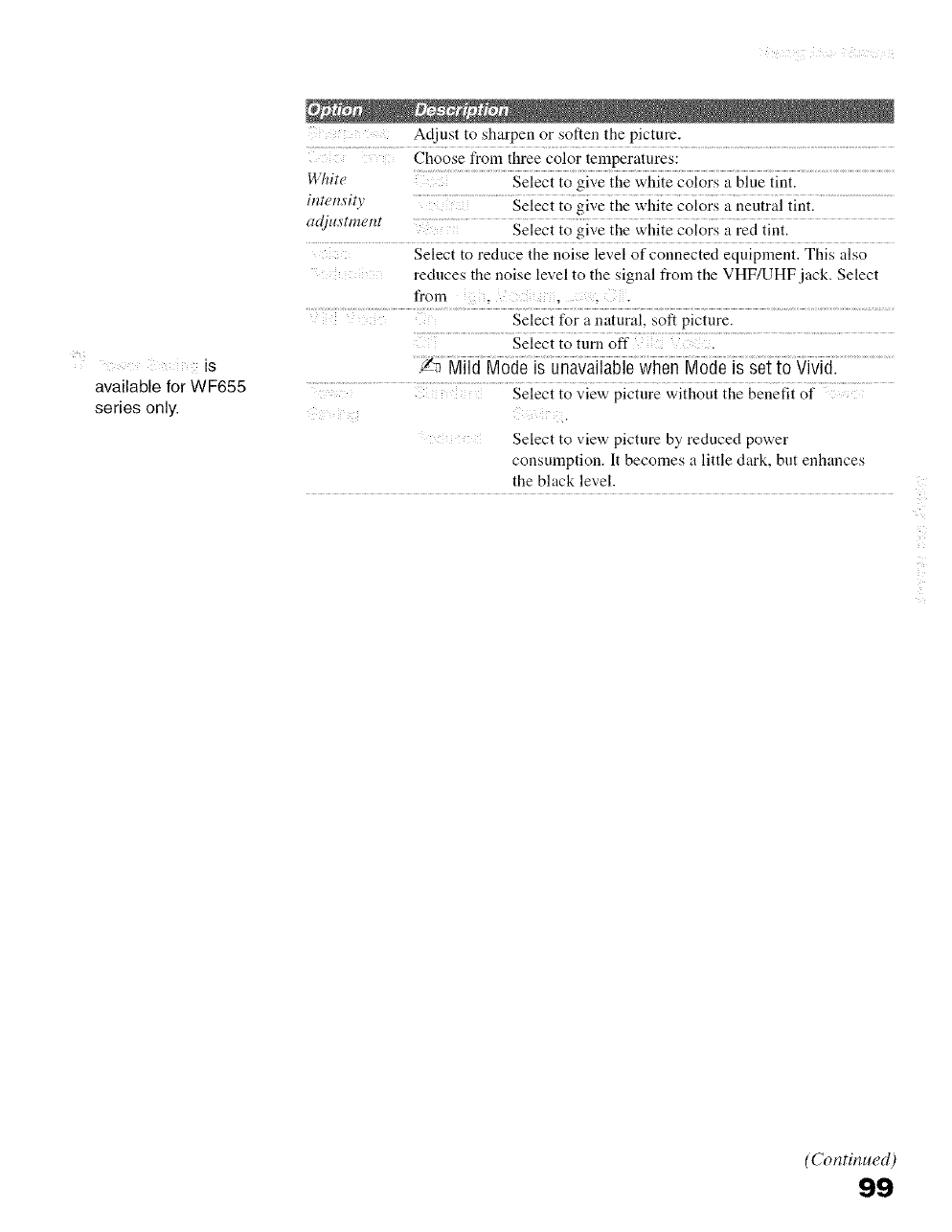
5
available for WF655
series only.
Adjust to sharpen or soften the picture.
Choose from three color temperatures:
Whir( Select to give the white colors a blue tint.
imet_si[ Select to give the white colors a neutral tint.
,,djusmmt_t Select to give the white colors a red tint,
Select to reduce the uoise level of connected equipment. This also
reduces the noise level to the signal from the VHF/UHF jack. Select
from ,.
Select for a natural, soft picture.
Select to turn off
/-_ Mild Mode is unavailablewhen Modeis set to Vivid.
Select to view picture without the benefit of
Select to view picture by reduced power
consumption. It becomes a little dark, but enhances
the black level.
(Continued)
99
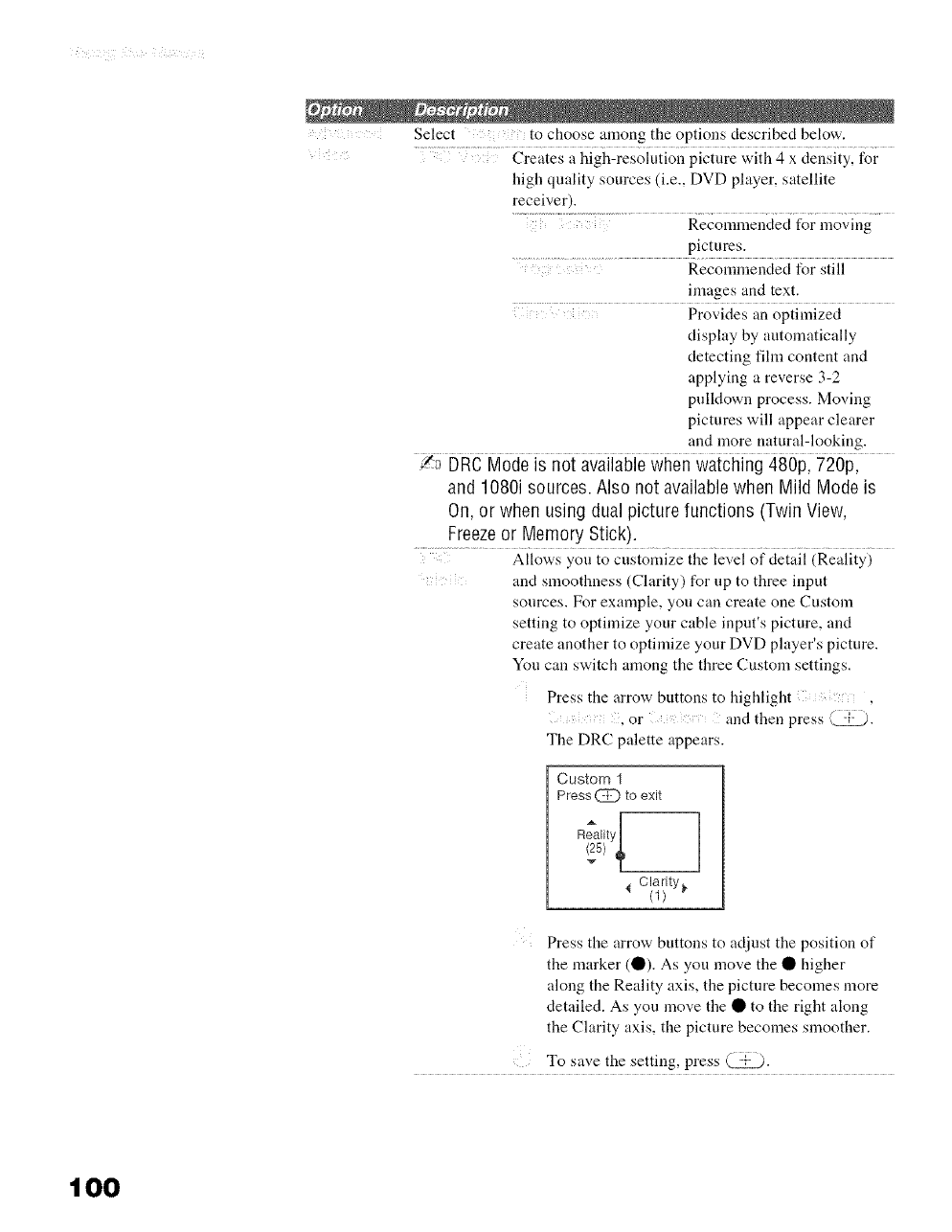
Select to choose among the options described below.
Creates a high-resolution picture with 4 x density, for
high quality sources (i.e., DVD player, satellite
receiver).
..... Recommended for moving
pictures.
Recommended for still
images and text.
Provides an optimized
display by automatically
detecting fihn content and
applying a reverse 3-2
pulldown process. Moving
pictures will appear clearer
and lnore natural-looking.
/'_ DRC Mode is not available when watching 480p, 720p,
and 1080i sources. Also not availablewhen Mild Mode is
On, or when using dual picture functions (Twin View,
Freezeor Memory Stick).
Allows you to customize the level of detail (Reality)
and Slnoothness (Clarity) for up to three input
sources. For exalnple, you can create one Custoln
setting to optimize your cable input's picture, and
create another to optimize your DVD player's picture.
You can switch among the three Custom settings.
Press the arrow buttons to highlight ,
,or and then press @.
The DRC palette appears.
Custom 1
Press @to exit
Clarity
(1) _
Press the arrow buttons to adjust the position of
the marker (O). As you move the • higher
along the Reality axis, the picture becomes more
detailed. As you move the • to the right along
the Clarity axis, the picture becomes smoother.
To save the setting, press @.
1O0
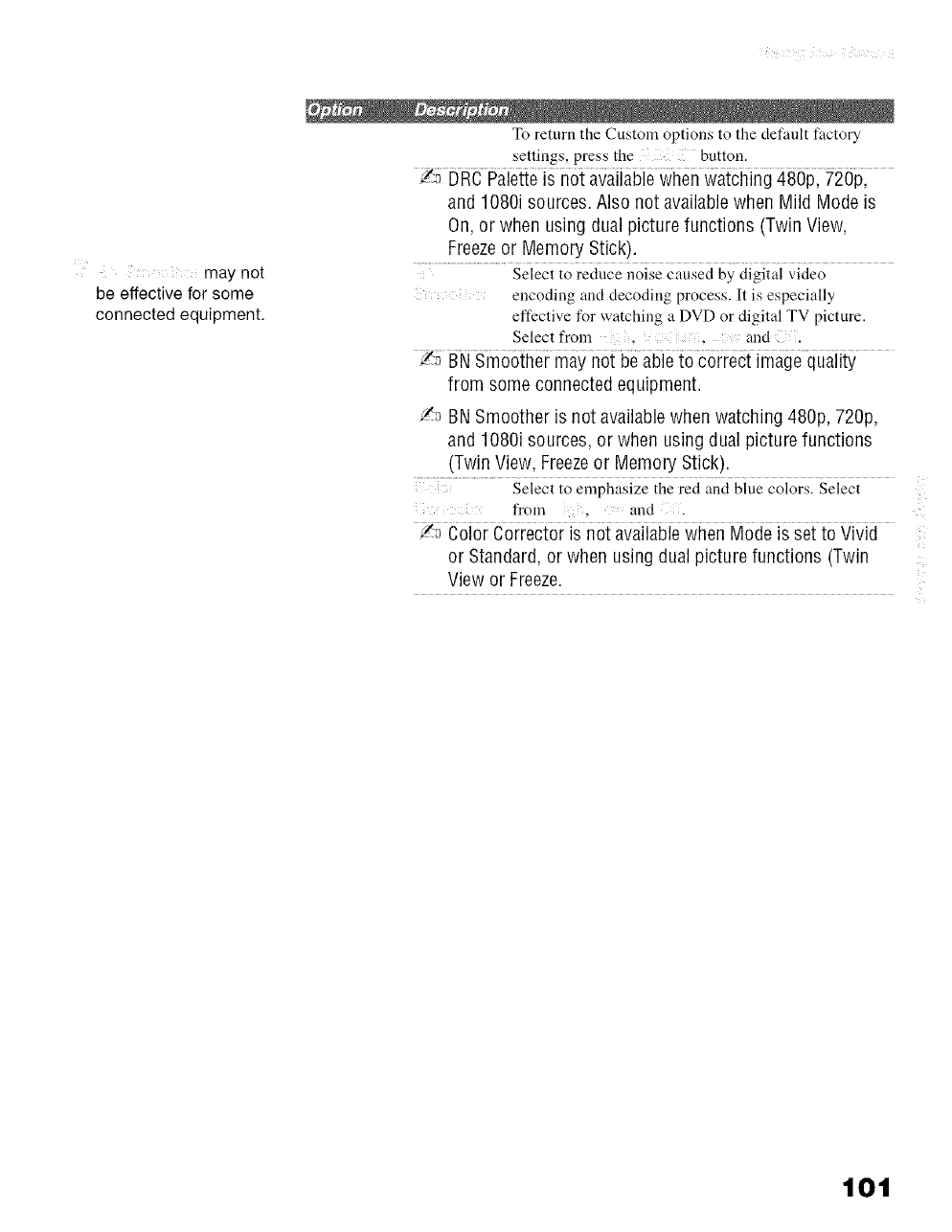
..... may not
be effective for some
connected equipment.
To return the Custom options to the default factory
settings, press the button.
and 1080i sources. Also not availablewhen Mild Mode is
On, or when using dual picture functions (Twin View,
Freezeor Memory Stick).
Select to reduce noise caused by digital video
encoding and decoding process. It is especially
effective for watching a DVD or digital TV picture.
Select froln , and.
from some connected equipment.
/_ BN Smoother is not available when watching 480p, 720p,
and 1080i sources, or when using dual picture functions
(Twin View, Freezeor Memory Stick).
Select to emphasize the red and blue colors. Select
froln , and
/_ Color Corrector is not availablewhen Mode is set to Vivid
or Standard,or when using dual picture functions (Twin
View or Freeze.
101
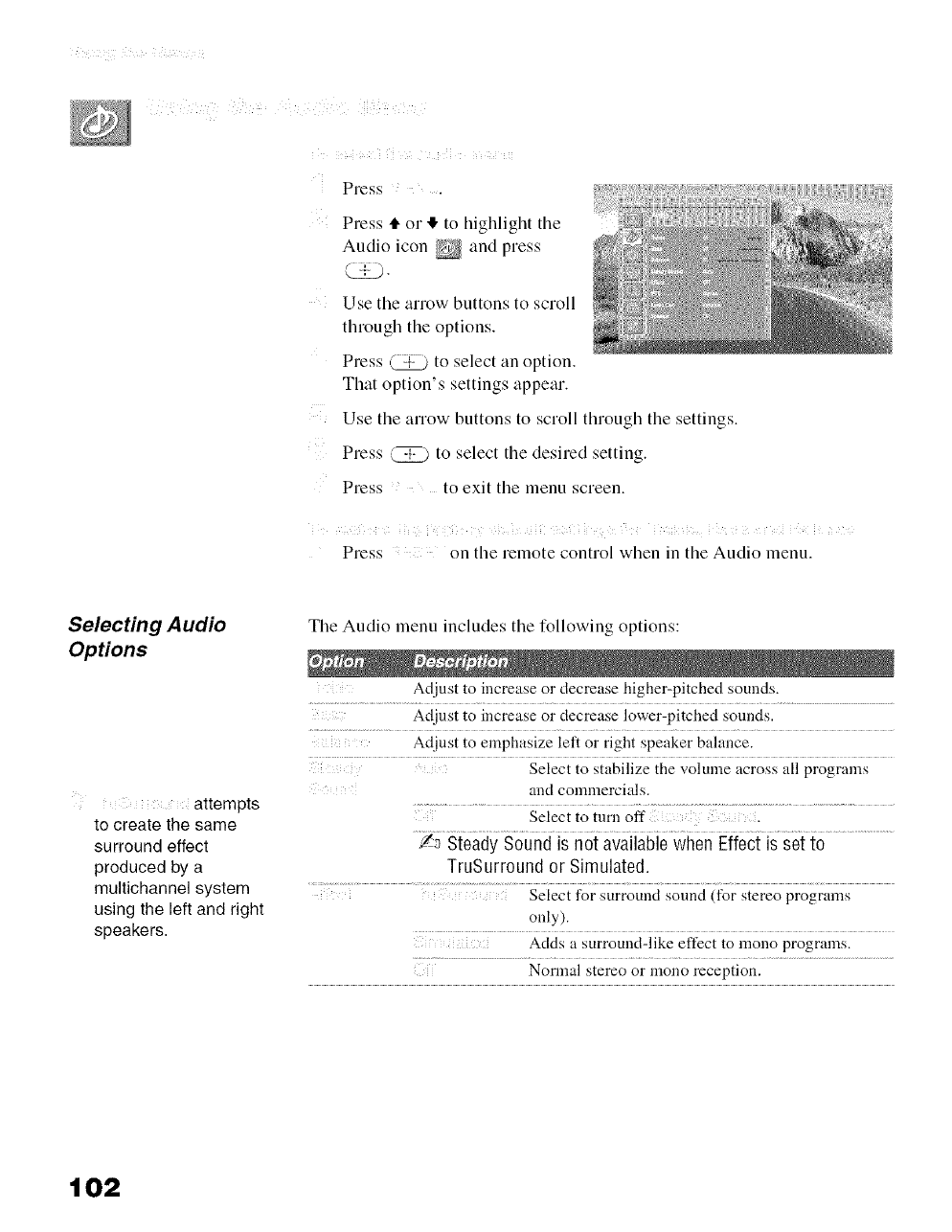
Li _% i i ?i !i ! i
Press ...... .
Press t1"or ID.to highlight the
Audio icon _ and press
Use the arrow buttons to scroll
through the options.
Press (_ to select an option.
That option's settings appear.
Use the arrow buttons to scroll through the settings.
Press (_ to select the desired setting.
Press to exit the menu screen.
il;} !!i i i i
Press on the remote control when in the Audio menu.
Selecting A udio
Options
attempts
to create the same
surround effect
produced by a
multichannel system
using the left and right
speakers.
Tile Audio menu includes tile following options:
Adjust to increase or decrease higher-pitched sounds.
Adjust to increase or decrease lower-pitched sounds.
Adjust to emphasize left or right speaker balance.
Select to stabilize the volunae across all programs
and colnlnercials.
Select to turn off".
Z_ Steady Sound is not available when Effect is set to
TruSurround or Simulated.
.................. ......................................................................Select for surround sound (for stereo programs
only).
Acids a surround-like effect to mono programs.
102
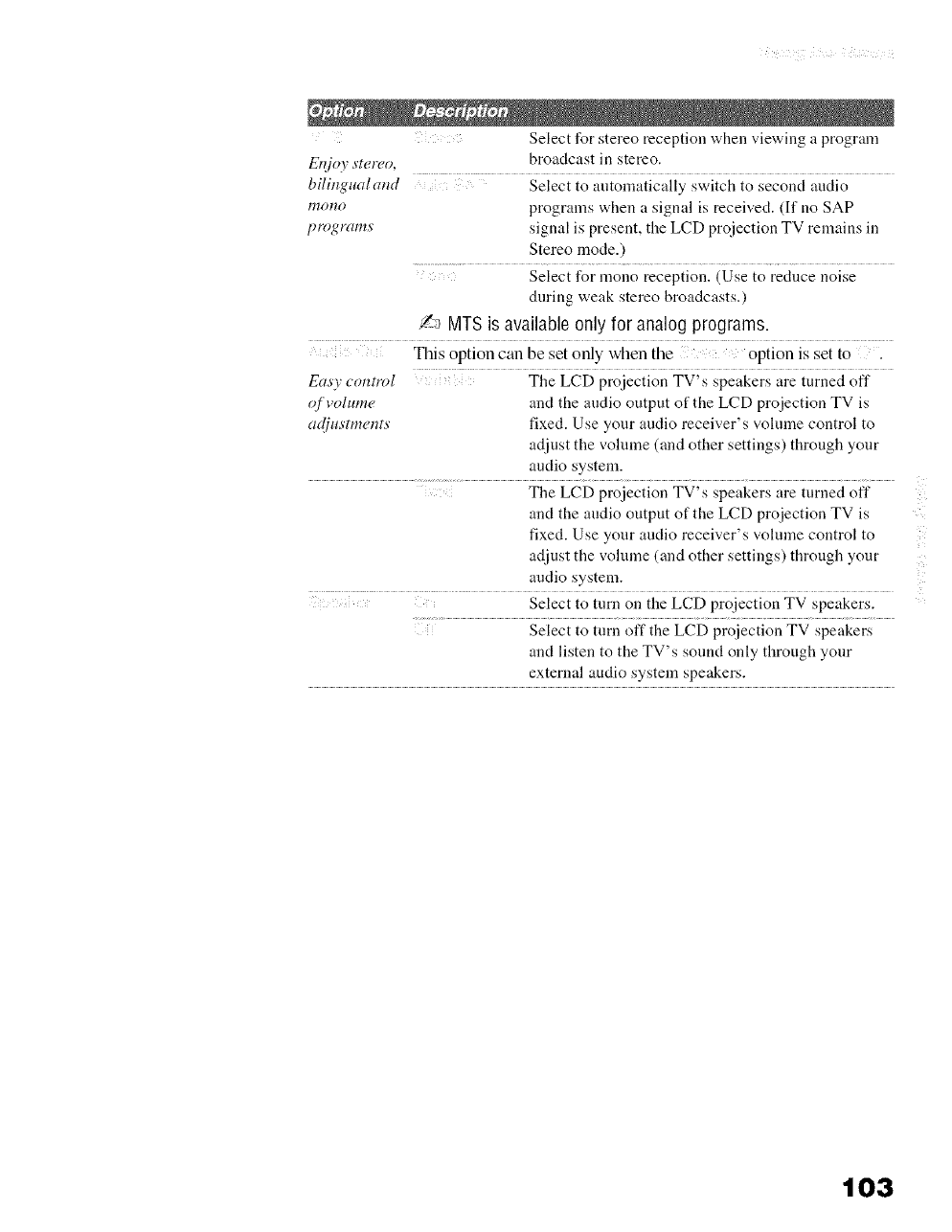
Select for stereo reception when viewing a program
Et!joy _tereo, broadcast in stereo.
bilingualand Select to atltomatically switch to second audio
mono programs when a signal is received. (If no SAP
programs signal is present, the LCD projection TV remains in
Stereo mode.)
Select for mono reception. (Use to reduce noise
during weak stereo broadcasts.)
/_ MTS is available only for analog programs.
This option can be set only when the option is set to .
Eas Tcontrol The LCD projection TV's speakers are turned off
qfvolume and the audio output of the LCD projection TV is
adius'tments fixed. Use your audio receiver's volume control to
adjust the volume (and other settings) through your
audio system.
The LCD projection TV's speakers are turned off
and the audio output of the LCD projection TV is
fixed. Use your audio receiver's volmne control to
adjust the volume (and other settings) through your
audio system.
Select to turn on the LCD projection TV speakers.
Select to tuna off the LCD proiection TV speakers
and listen to the TV's sound only through your
external audio system speakers.
ii!
L
103
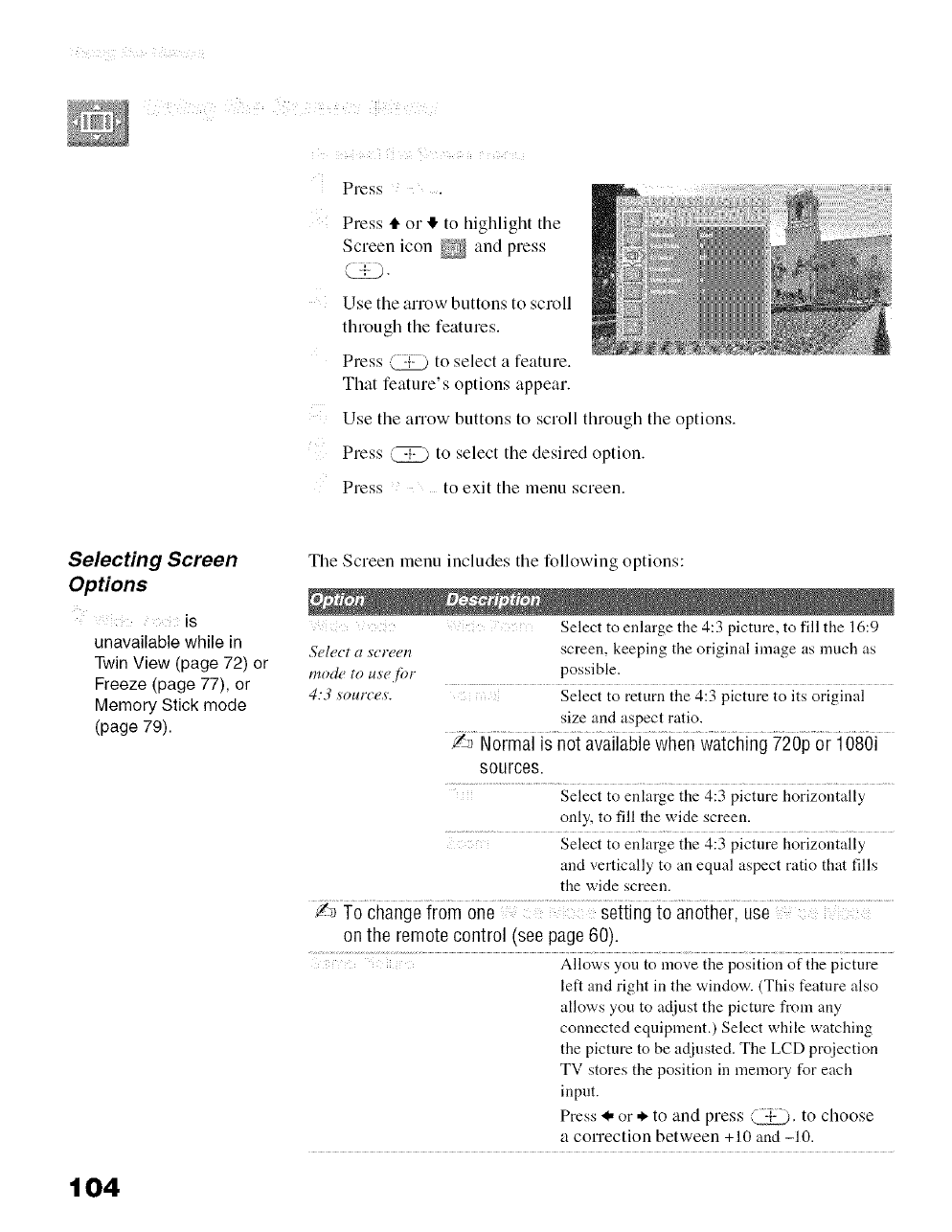
Press ...... .
Press It. or ,1!.to highlight the
Screen icon _ and press
Use the anow buttons to scroll
through the features.
Press _ to select a feature.
That feature's options appear.
Use the arrow buttons to scroll through the options.
Press (_ to select the desired option.
Press to exit the menu screen.
Selecting Screen
Options
iS
unavailable while in
Twin View (page 72) or
Freeze (page 77), or
Memory Stick mode
(page 79).
104
The Screen menu includes the following options:
Select to enlarge the 4:3 picture, to fill the 16:9
Select a screen screen, keeping the original image as much as
mode to us'e for possible.
4:3 sources. .... Select to return the 4:3 picture to its original
size and aspect ratio.
!._ Normal is not availablewhen watching 720p or 1080i
sources.
Select to enlarge the 4:3 picture horizontally
only, to fill the wide screen.
Select to enlarge the 4:3 picture horizontally
and vertically to an equal aspect ratio that fills
the wide screen.
/',_ To changefrom one setting to another, use
on the remote control (see page60).
Allows you to move the position of the picture
left and right in the window. (This feature also
allows you to adjust the picture from any
connected equipment.) Select while watching
the picture to be adjusted. The LCD proiection
TV stores the position in memory for each
input.
Press _1,or * to and press (_. to choose
a correction between + 10 and -10.
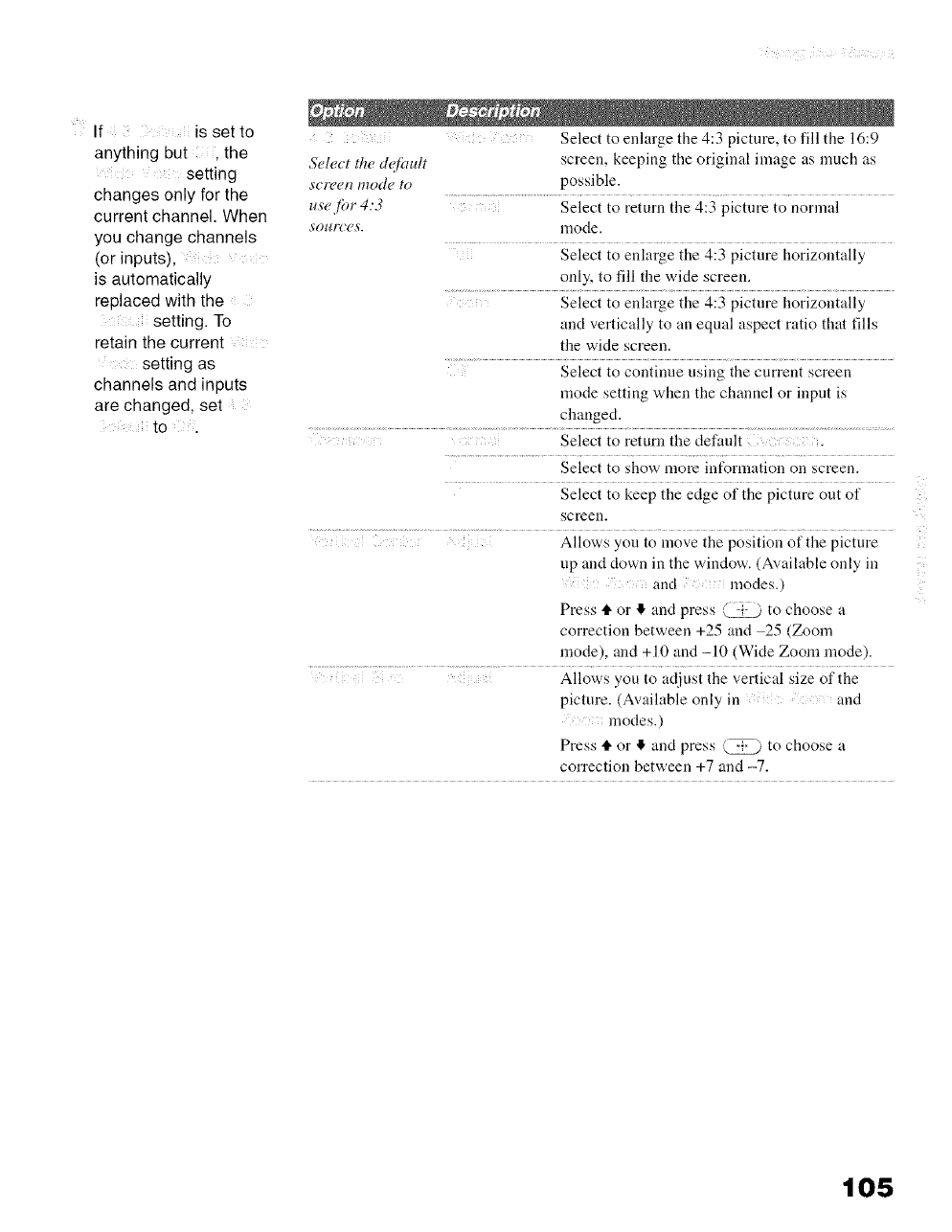
If is set to
anything but, the
setting
changes only for the
current channel. When
you change channels
(or inputs),
is automatically
replaced with the
setting. To
retain the current
setting as
channels and inputs
are changed, set
to .
Select to enlarge the 4:3 picture, to fill the 16:9
Select the chSault screen, keeping the original image as much as
_creen mode to possible.
usejbr 4:3 ...... Select to return the 4:3 picture to normal
sources, mode.
: Select to enlarge the 4:3 picture horizontally
only, to fill the wide screen.
Select to enlarge the 4:3 picture horizontally
and vertically to an equal aspect ratio that fills
the wide screen.
Select to continue using the current screen
mode setting when the channel or input is
changed.
Select to return the default
Select to show more int_rmation on screen.
Select to keep the edge of the picture out of
screen.
Allows you to move the position of the picture
up and clown in the window. (Available only in
and modes.)
Press tl, or ,I, and press @ to choose a
correction between +25 and 25 (Zoom
mode), and +10 and -10 (Wide Zoom mode).
Allows you to adjust the vertical size of the
picture. (Available only in and
lnodes.)
Press tl, or ,I, and press _ to choose a
correction between +7 and -7.
105
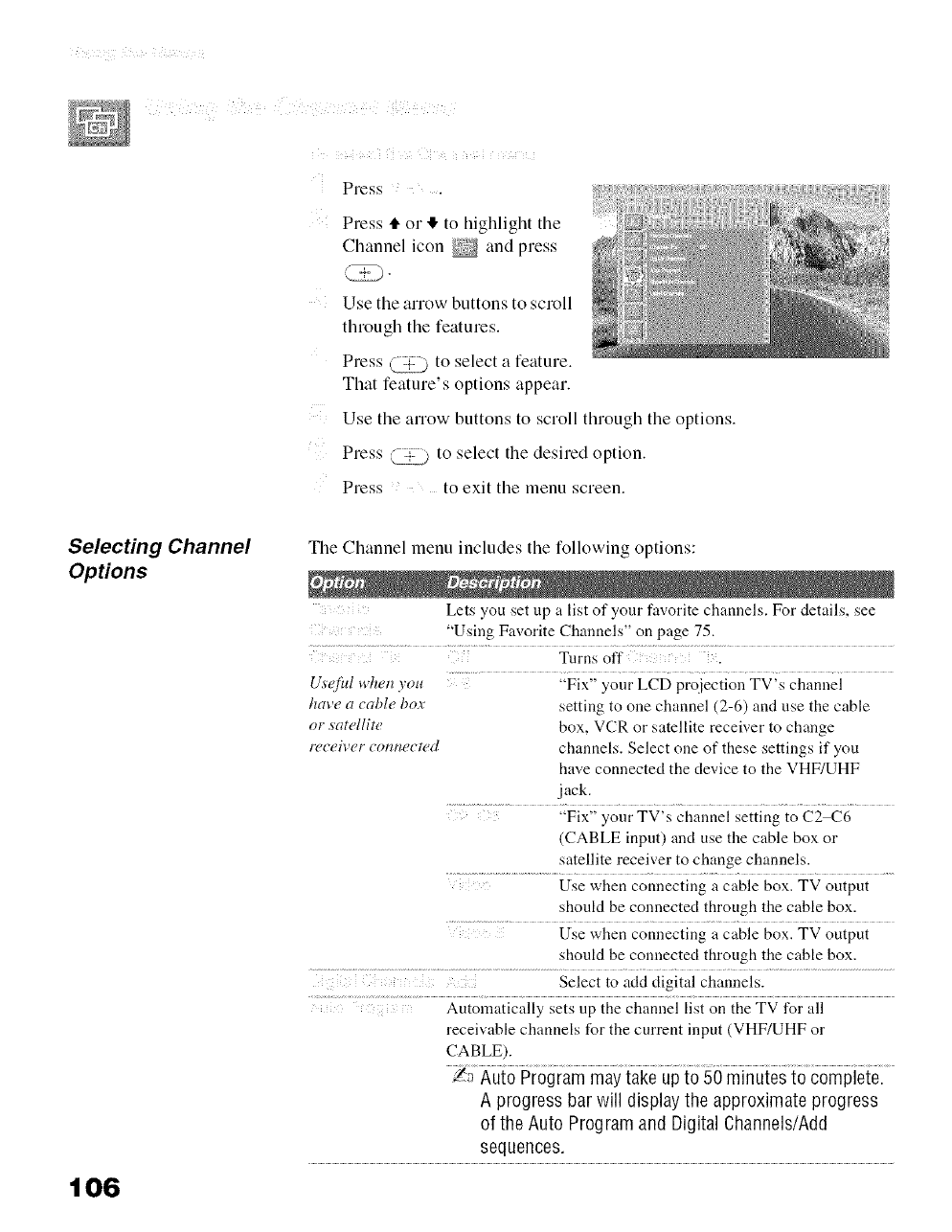
Press
Press t1"or It, to highlight the
Channel icon _ and press
Use the arrow buttons to scroll
through the features.
Press (,_ to select a feature.
That feature's options appear.
Use tile arrow buttons to scroll through tile options.
Press _ to select the desired option.
Press to exit tile menu screen.
Selecting Channel
Options
106
The Channel menu includes tile following options:
Lets you set up a list of your favorite channels. For details, see
"Using Favorite Channels" on page 75.
Turns off .
U_'eful when yo_ ......... "Fix" your LCD proiection TV's channel
have a table bo.r setting to one channel (2-6) and use the cable
or satellite box, VCR or satellite receiver to change
n,ceiver connected channels. Select one of these settings if you
have connected the dex,ice to the VHF/UHF
jack.
(CABLE input) and use the cable box or
satellite receiver to change channels.
Use when connecting a cable box. TV output
should be connected through the cable box.
Use when connecting a cable box. TV output
should be connected through the cable box.
Select to add digital channels.
.... Automatically sets up the channei list on the TV for all
receivable channels for the current input (VHF/UHF or
CABLE).
_ Auto Program may take up to 50 minutes to complete.
A progress bar will display the approximate progress
of the Auto Program and Digital Channels/Add
sequences,
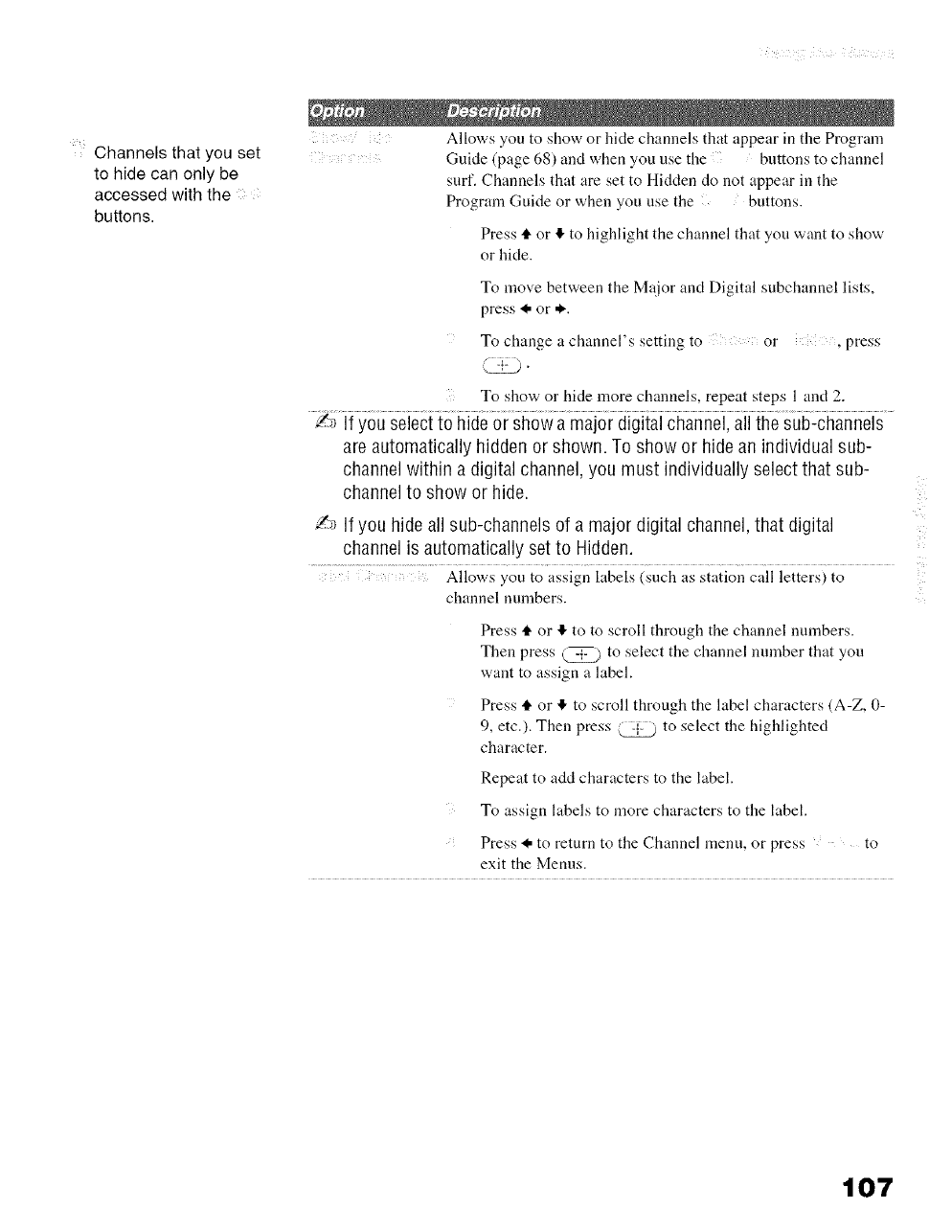
Channels that you set
to hide can only be
accessed with the
buttons.
Allows you to show or hide channels that appear in the Program
Guide (page 68) and when you use the buttons to channel
surf. Channels that are set to Hidden do not appear in the
Program Guide or when you use the buttons.
Press tl. or !1.to highlight the channel that you want to show
or hide.
To move between the M_tjor and Digital subchannel lists,
press I. or *.
To change a channel's setting to or ,press
_.
To show or hide more channels, repeat steps 1 and 2.
Y_ Ifyou select to hide or show a major digital channel, all the sub-channels
are automatically hidden or shown. To show or hidean individual sub-
channel within a digital channel,you must individually select that sub-
channel to show or hide.
/_ If you hide all sub-channels of a major digital channel,that digital
channel is automatically set to Hidden.
Allows you to assign labels (such as station call letters) to
channel numbers.
Press tl. or ,1!,to to scroll through the channel numbers.
Then press (_,._ to select the channel number that you
want to assign a label.
Press tl. or !1,to scroll through the label characters (A-Z, 0-
9, etc.). Then press @ to select the highlighted
character.
Repeat to add characters to the label.
To assign labels to more characters to the label.
Press I. to return to the Channel menu, or press to
exit the Menus.
107
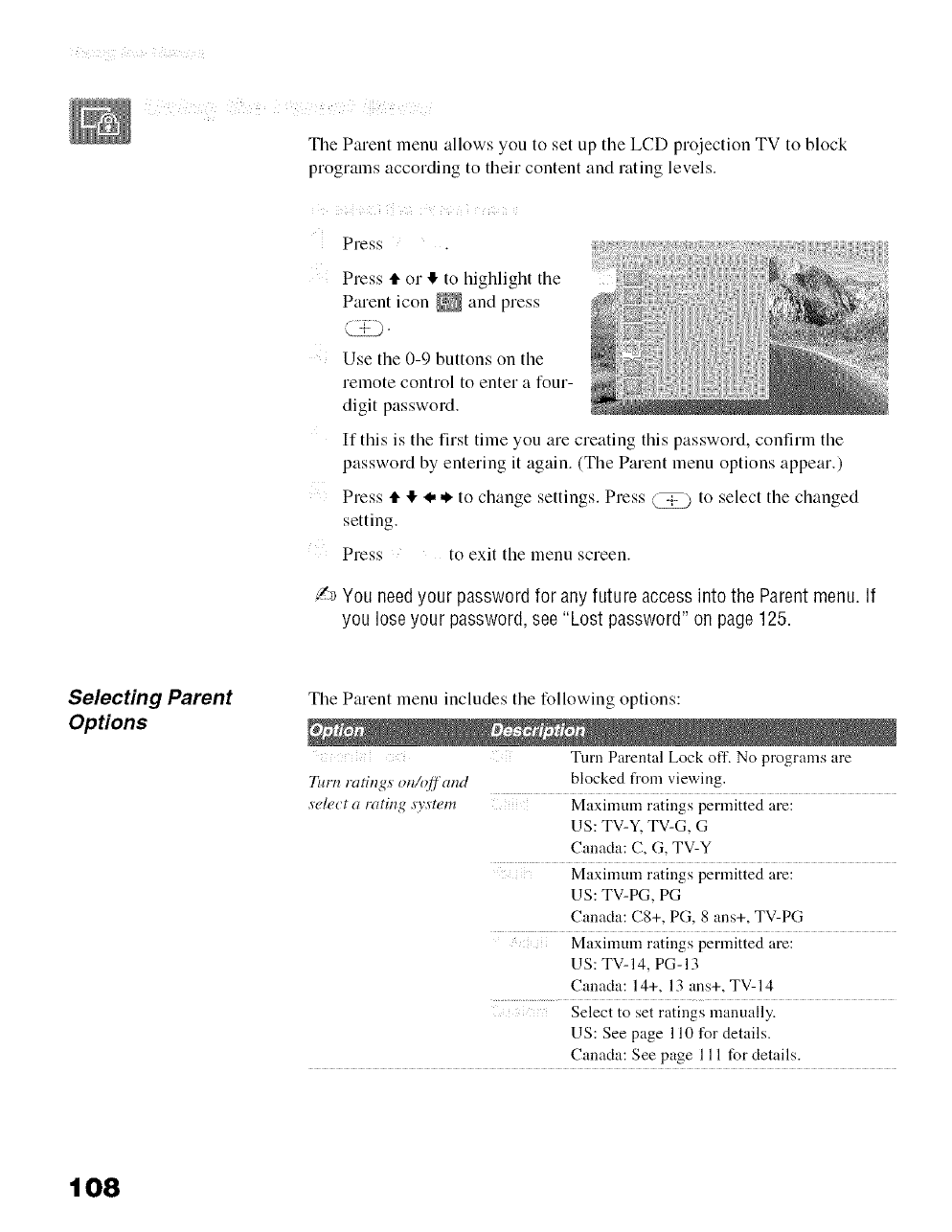
i )() ¢i¢iiii¢ ¸ ¸¸
The Parent menu allows you to set up the LCD projection TV to block
programs according to their content and rating levels.
i i
Press
Press ,It or II, to highlight the
Parent icon _ and press
Use the 0-9 buttons on the
remote control to enter a four-
digit password.
If this is the first time you are creating this password, confirm the
password by entering it again. (The Parent menu options appear.)
Press ,It II, 4, ,,_to change settings. Press (_ to select the changed
setting.
Press to exit the menu screen.
/2 You needyour password for any future accessinto the Parent menu. If
you lose your password, see "Lost password" on page125.
Selecting Parent
Options
Tile Parent menu includes tile following options:
Turn Parental Lock off. No programs are
Turn ratitzgs on/r)ff cmd blocked from viewing.
s'elect a rating s3,s'tem Maximum ratings permitted are:
US: TV-Y, TV-G, G
Canada: C, G, TV-Y
Maximum ratings permitted are:
US: TV-PG, PG
Canada: C8+, PG, 8 ans+, TV-PG
Maximum ratings permitted are:
US: TV-14, PG-13
Canada: 14+, 13 ans+, TV-14
Select to set ratings manually.
US: See page 110 for details.
Canada: See page 111 for details.
108
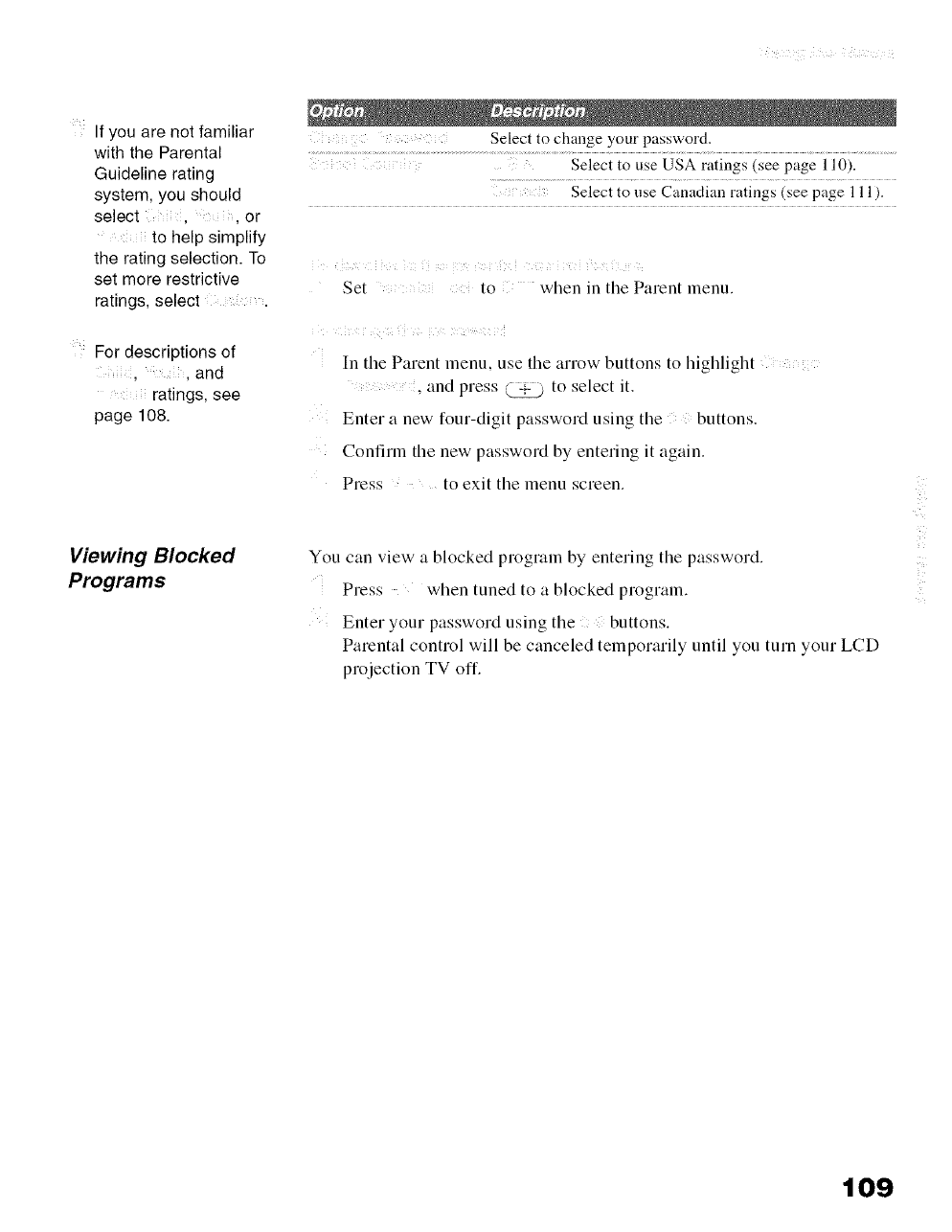
If you are not familiar
with the Parental
Guideline rating
system, you should
select , , or
to help simplify
the rating selection. To
set more restrictive
ratings, select .
For descriptions of
, and
ratings, see
page 108.
Viewing Blocked
Programs
Select to change your password.
Select to use Canadian ratings (see page 111).
Set to when in tile Parent menu.
[n the Parent menu. use the anew buttons to highlight
• and press _ to select it.
Enter a new four-digit password using the buttons.
Confirm the new password by entering it again.
Press to exit the menu screen.
You can view a blocked program by entering the password.
Press when tuned to a blocked program.
Enter your password using the buttons.
Palental control will be canceled temporarily until you turn your LCD
projection TV off.
109
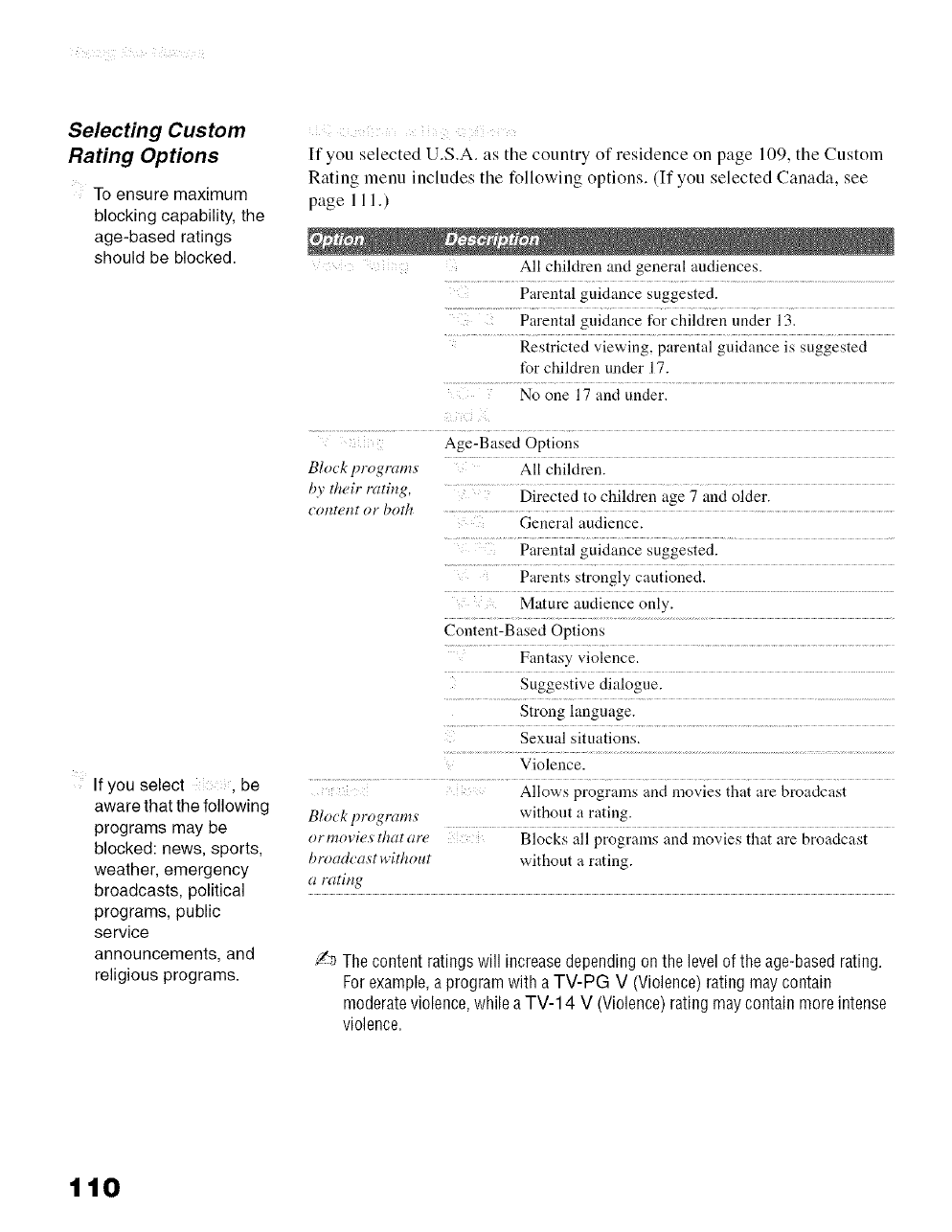
Selecting Custom
Rating Options
To ensure maximum
blocking capability, the
age-based ratings
should be blocked.
i
If you selected U.S.A. as the country of residence on page 109, the Custom
Rating menu includes the following options. (If you selected Canada, see
page 1 11.)
All children and general audiences.
Parental guidance suggested.
Parental guidance for children under 13.
Restricted viewing, parental guidance is suggested
for children under 17.
No one 17 and under.
If you select , be
aware that the following
programs may be
blocked: news, sports,
weather, emergency
broadcasts, political
programs, public
service
announcements, and
religious programs.
Block Fogra,,,s Aii children.
by their rating, ....... Directed to children age 7 and older.
eontent or both .....................................................................................................................
General audience.
Parental guidance suggested.
Parents strongly cautioned.
Mature audience only.
Content-Based Options
Fantasy violence.
Suggestive dialogue.
Strong language.
..............................................................................................................
Sexual sitnations.
Violence.
Allows programs and movies that are broadcast
Block programs without a rating.
ormovies thatare Blocks all programs and movies that are broadcast
broadcas't without without a rating.
arating
_a Thecontentratingswill increasedependingonthe levelof the age-basedrating.
Forexample,a programwith aTV-PG V (Violence)ratingmaycontain
moderateviolence,whileaTV-14 V (Violence)ratingmaycontainmoreintense
violence.
110
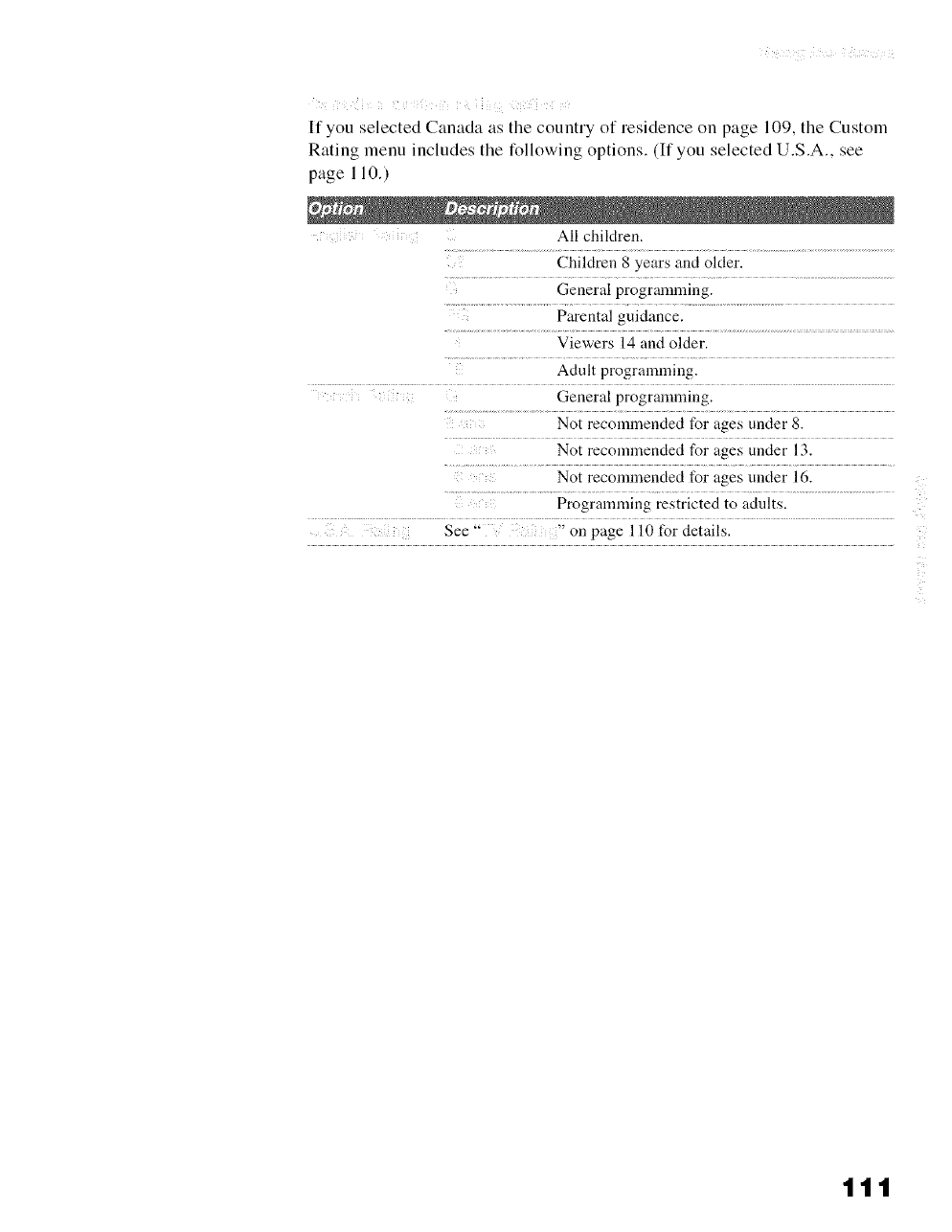
If you selected Canada as the country of residence on page 109, the Custom
Rating menu includes the following options. (If you selected U.S.A., see
page 110.)
All children.
Children 8 years and older.
General programming.
Parental guidance.
Viewers 14 and older.
Adult programming.
General programming.
Not recommended for ages under 8.
Not recommended for ages under 13.
Not recommended for ages under 16.
Programming restricted to adults.
See "" " on page 110 for details.
111
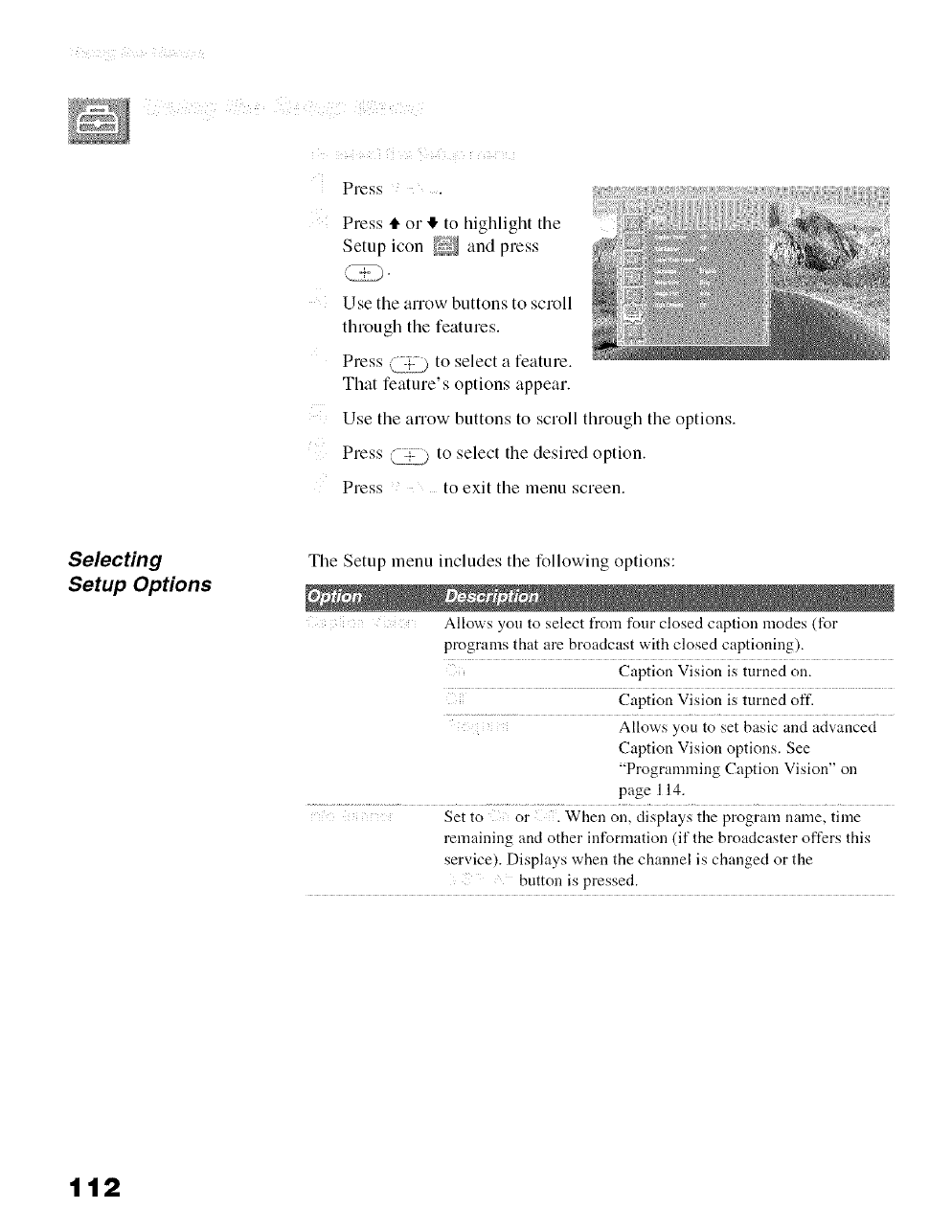
Press ...... .
Press 4" or I!, to highlight the
Setup icon _ and press
Use the arrow buttons to scroll
through the features.
Press (2_ to select a feature.
That feature's options appear.
Use the arrow buttons to scroll through the options.
Press _ to select the desired option.
Press to exit the menu screen.
Selecting
Setup Options
The Setup menu includes tile following options:
Allows you to select from four closed caption modes (for
programs that are broadcast with closed captioning).
Caption Vision is turned on.
Caption Vision is turned off.
Allows you to set basic and advanced
Caption Vision options. See
"Programming Caption Vision" on
page 114.
Set to or . When on, displays the program name, time
remaining and other information (if the broadcaster offers this
service). Displays when the channel is changed or the
button is pressed.
112
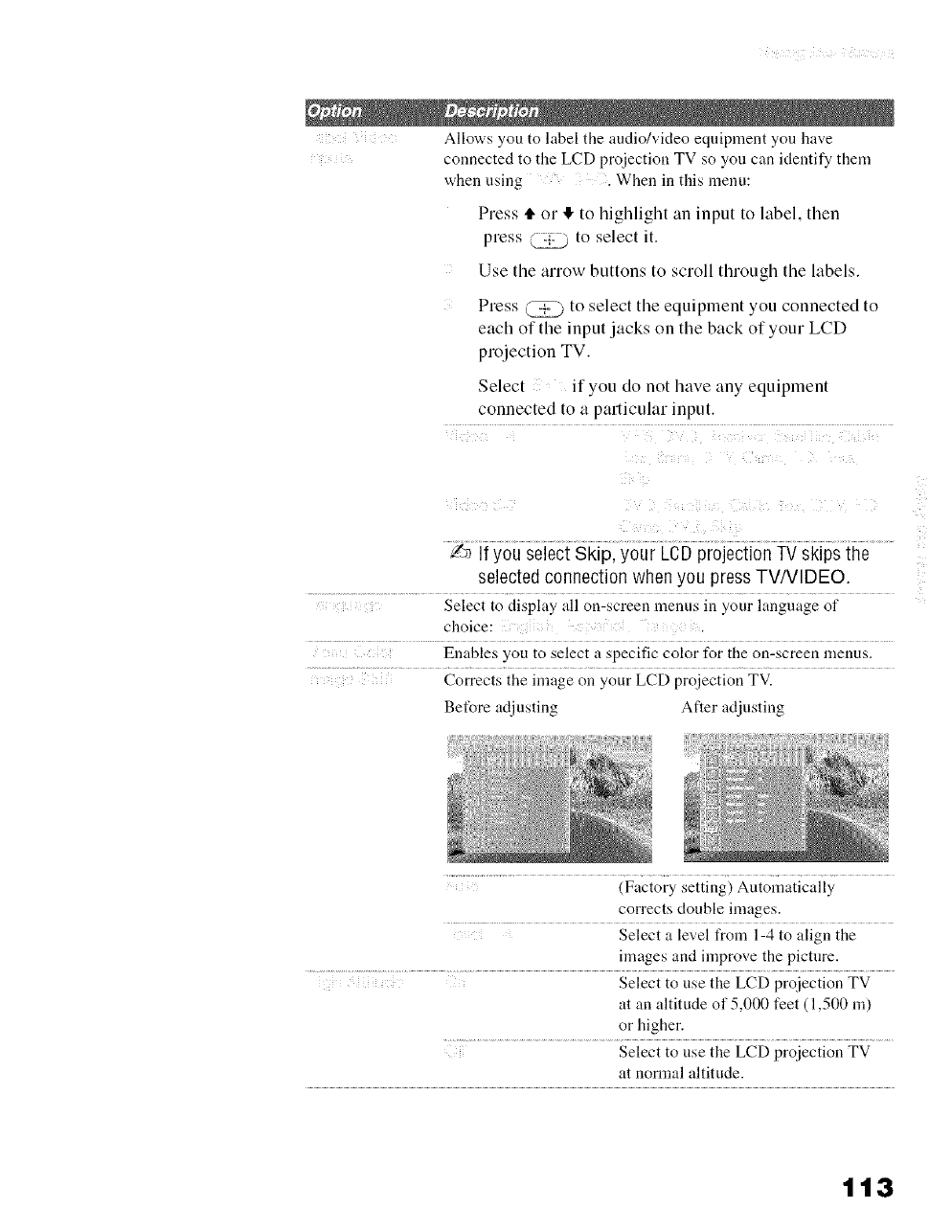
Allows you to label the audio/video equipment you have
connected to the LCD projection TV so you can identify them
when using When in this menu:
Press 4, or It, to highlight an input to label, then
press _ to select it.
Use the arrow buttons to scroll through the labels.
Press @ to select the equipment you connected to
each of the input jacks on the back of your LCD
projection TV.
Select if you do not have any equipment
connected to a particular input.
-#'_ f you select Skip, your LCD projection TV skips the
selected connection when you press TV/VIDEO.
Select to display all otl-screetl lnenus lit your language of
choice:
Enables you to select a specific color for the on-screen menus.
Corrects the inaage on your LCD projection TV.
Before adjusting After adjusting
(Factory setting) Autonmtically
corrects double images.
.... Select a level from 1-4 to align the
images and improve the picture.
Select to use the LCD pro}ection TV
at an altitude of 5,000 feet (1,500 m)
or higher.
Select to use the LCD projection TV
at normal altitude.
113
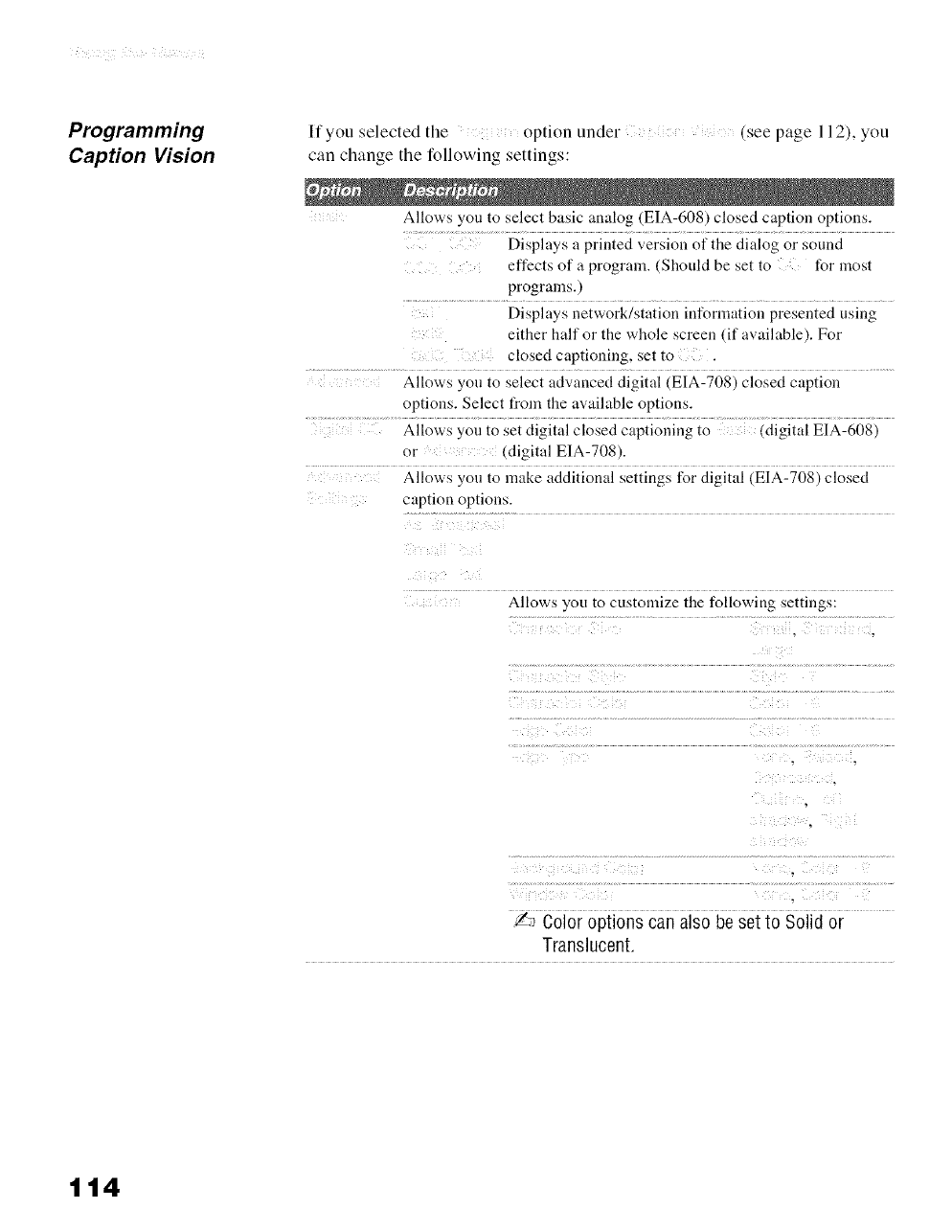
Programming
Caption Vision
If you selected the option under (see page 112). you
can change the following settings:
Allows you to select basic analog (EIA-608) closed caption options.
Displays a printed version of the dialog or sound
effects of a program. (Should be set to for most
programs.)
Displays network/station information presented using
either half or the whole screen (if available). For
closed captioning• set to
Allows you to select advanced digital (EIA-708) closed caption
options. Select t_om the available options.
Allows you to set digital closed captioning to (digital EIA-608)
or (digital EIA-708 ,.
Allows you to make additional settings for digital (EIA-708) closed
caption options.
Allows you to customize the following settings:
_J Color options can also beset to Solid or
Translucent.
114
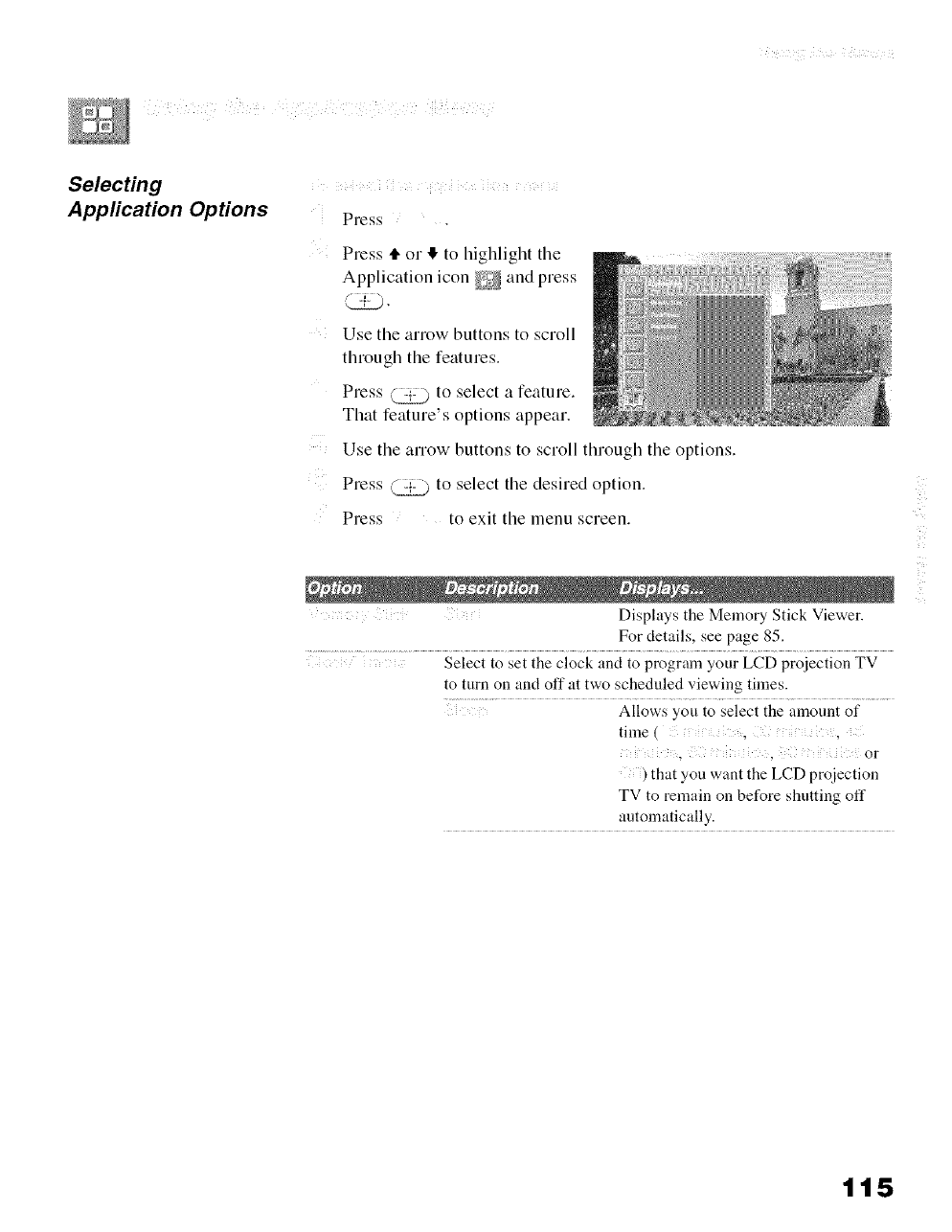
/ii ¸
Selecting
Appfication Options Press
Press tt or It to highlight tile
Application icon _ and press
Use the arrow buttons to scroll
through the features.
Press Q_:.,:__)to select a feature.
That feature's options appear.
Use the arrow buttons to scroll through the options.
Press (_ to select the desired option.
Press to exit the menu screen.
Displays the Memory Stick Viewer.
For details, see page 85.
Select to set the clock and to prograna your LCD projection TV
to turn on and off at two scheduled viewing times.
Allows you to select the amount of
time(
, , or
) that you want the LCD proiection
TV to remain on before shutting off
automatically.
(
115
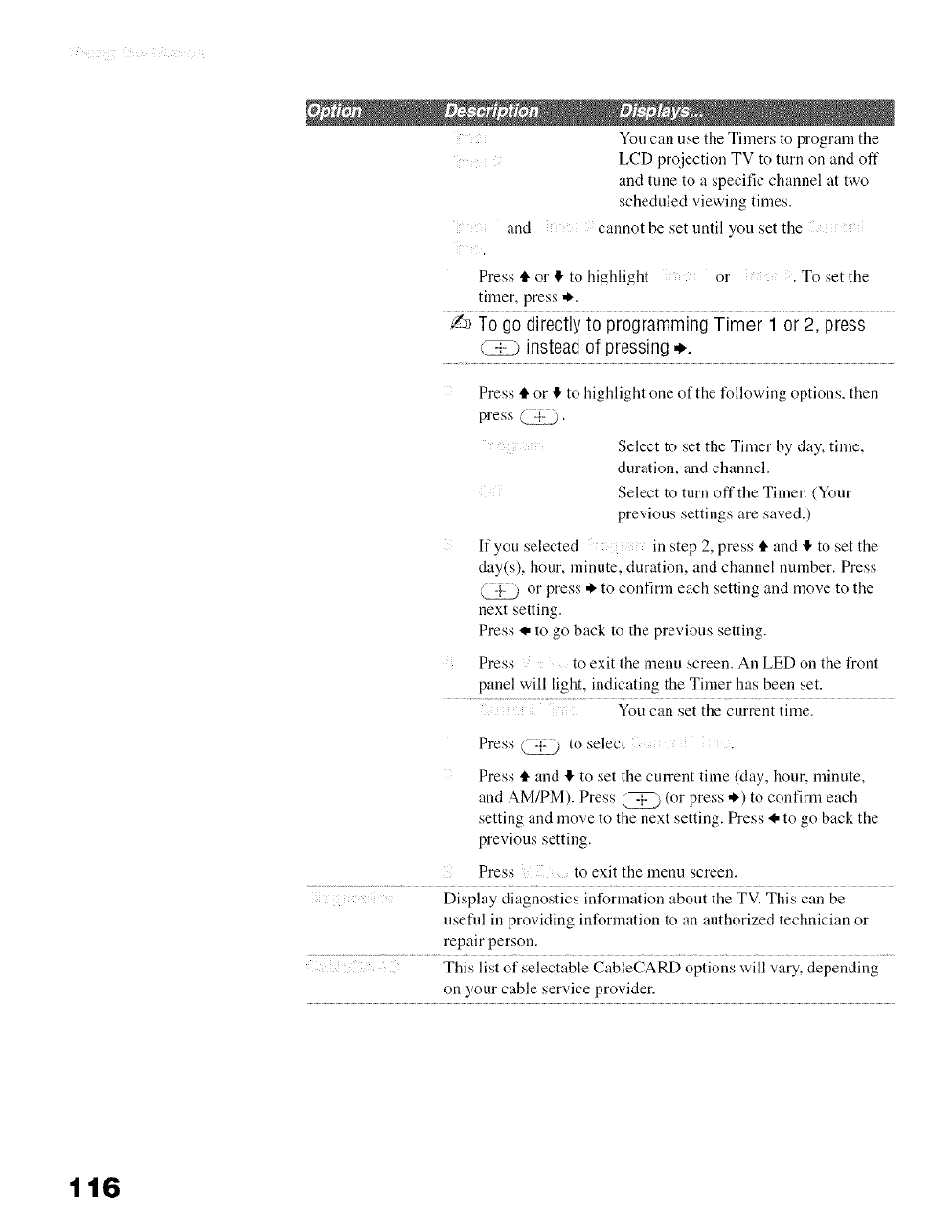
.... You can use the Timers to program the
LCD proiection TV to turn on and off
and tune to a specific channel at two
scheduled viewing times.
.... and cannot be set until you set the
Press tl. or 4 to highlight or . To set the
timer, press *.
_ To go directly to programming Timer 1 or 2, press
(-,-_ instead of pressing ..
Press tl.or I_ to highlight one of the following options, then
press ( -}-].
Select to set the Timer by day, time,
duration, and channel•
Select to mrn oft'the Timer. (Your
previous settings are saved•)
If you selected in step 2, press tl. and 4!"to set the
day(s), hour, minute, duration, and channel number. Press
(_ _ or press * to confirm each setting and move to the
next setting•
Press I. to go back to the previous setting.
Press to exit the lnenu screen• An LED on the front
panel will light, indicating the Timer has been set.
You can set the current time.
Press @ to select .
Press _" and 'I" to set the current time (day, hour, minute,
and AM/PM). Press @ (or press *) to confirm each
setting and move to the next setting. Press _, to go back the
previous setting.
Press to exit the lnenu screen.
.... ?................................................................. Display diagnostics inforlnation about the TV. This can be
usefld in providing information to an anthorized technician or
repair person.
.... This list of selectable CableCARD options will vary, depending
on your cable service provider.
116
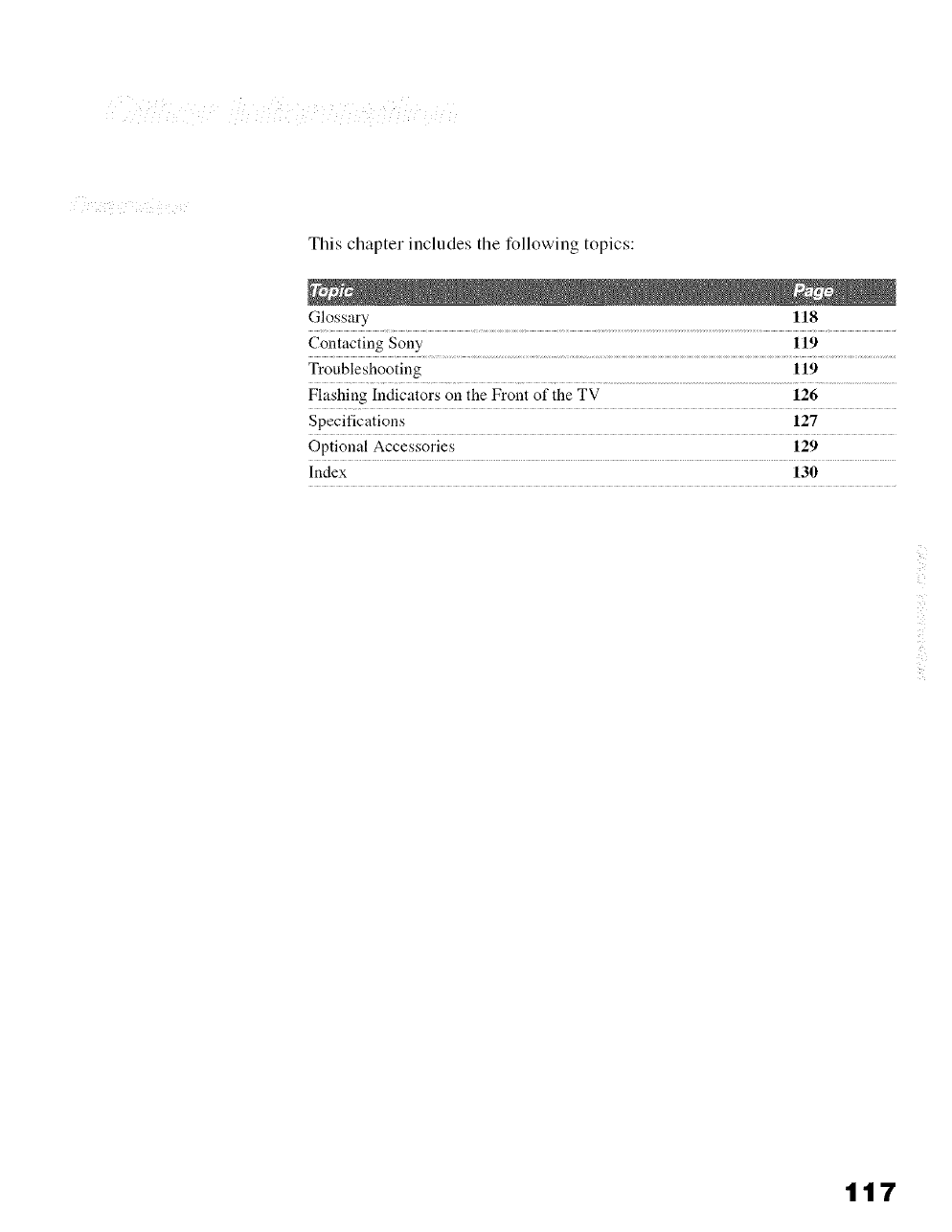
This chapter includes tile following topics:
Glossary 118
Contacting Sony 119
Troubleshooting 119
Flashing Indicators on the Front of the TV 126
Specifications 127
Optional Accessories 129
Index 130
117
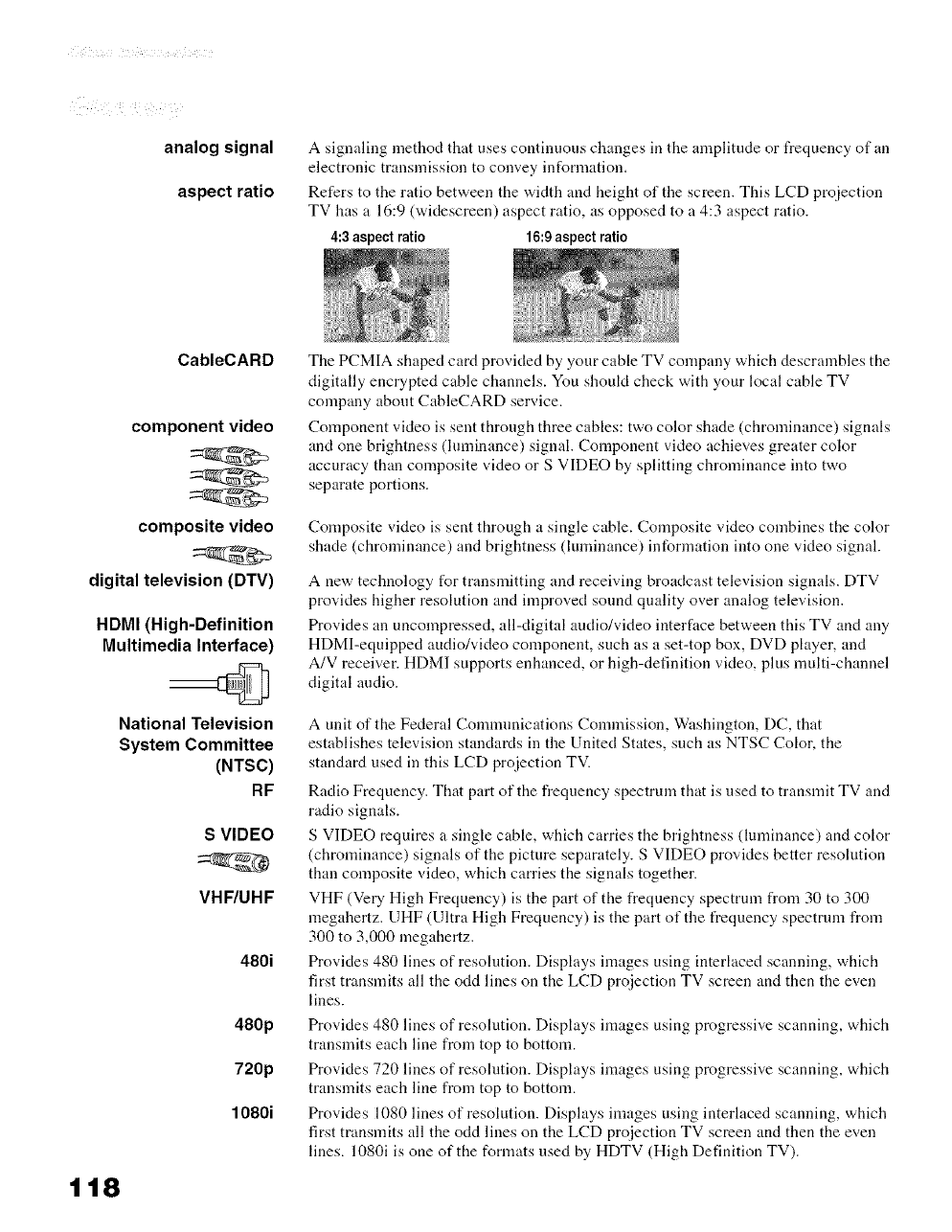
analog signal
aspect ratio
A signaling method that uses continuous changes in the amplitude or frequency of an
electronic transmission to convey information.
Refers to the ratio between the width and height of the screen. This LCD proiection
TV has a 16:9 (widescreen) aspect ratio, as opposed to a 4:3 aspect ratio.
4:3 aspectratio 16:9aspectratio
118
CableCARD
component video
composite video
digital television (DTV)
HDMI (High-Definition
Multimedia Interface)
National Television
System Committee
(NTSC)
RF
S VIDEO
VHF/UHF
480i
480p
720p
1080i
The PCMIA shaped card provided by your cable TV company which descrambles the
digitally encrypted cable channels. You shoukt check with your local cable TV
company about CableCARD service.
Component video is sent through three cables: two color shade (chrominance) signals
and one brightness (luminance) signal. Component video achieves greater color
accuracy than composite video or S VIDEO by splitting chrominance into two
separate portions.
Composite video is sent through a single cable. Composite video combines the color
shade (chrominance) and brightness (luminance) information into one video signal.
A new technology for transmitting and receiving broadcast television signals. DTV
provides higher resolution and improved sound quality over analog television.
Provides an uncompressed, all-digital audio/video interface between this TV and any
HDMI-equipped audio/video component, such as a set-top box, DVD player, and
A/V receiver. HDM] supports enhanced, or high-definition video, plus multi-channel
digital audio.
A unit of the Federal Comnmnications Commission, Washington, DC, that
establishes television standards in the United States, such as NTSC Color, the
standard used in this LCD projection TV.
Radio Frequency. That part of the frequency spectrum that is used to transmit TV and
radio signals.
S VIDEO requires a single cable, which carries the brightness (luminance) and color
(chrominance) signals of the picture separately. S VIDEO provides better resolution
than composite video, which carries the signals together.
VHF (Very High Frequency) is the part of the frequency spectrmn from 30 to 300
megahertz. UHF (Ultra High Frequency) is the part of the t_equency spectrum from
300 to 3,000 megahertz.
Provides 480 lines of resolution. Displays images using interlaced scanning, which
first transmits all the odd lines on the LCD projection TV screen and then the even
lines.
Provides 480 lines of resolution. Displays images using progressive scanning, which
transmits each line from top to bottom.
Provides 720 lines of resolution. Displays images using progressive scanning, which
transmits each line from top to bottom.
Provides 1080 lines of resolution. Displays images using interlaced scanning, which
first transmits all the odd lines on the LCD projection TV screen and then the even
lines. 1080i is one of the formats used by HDTV (High Definition TV).
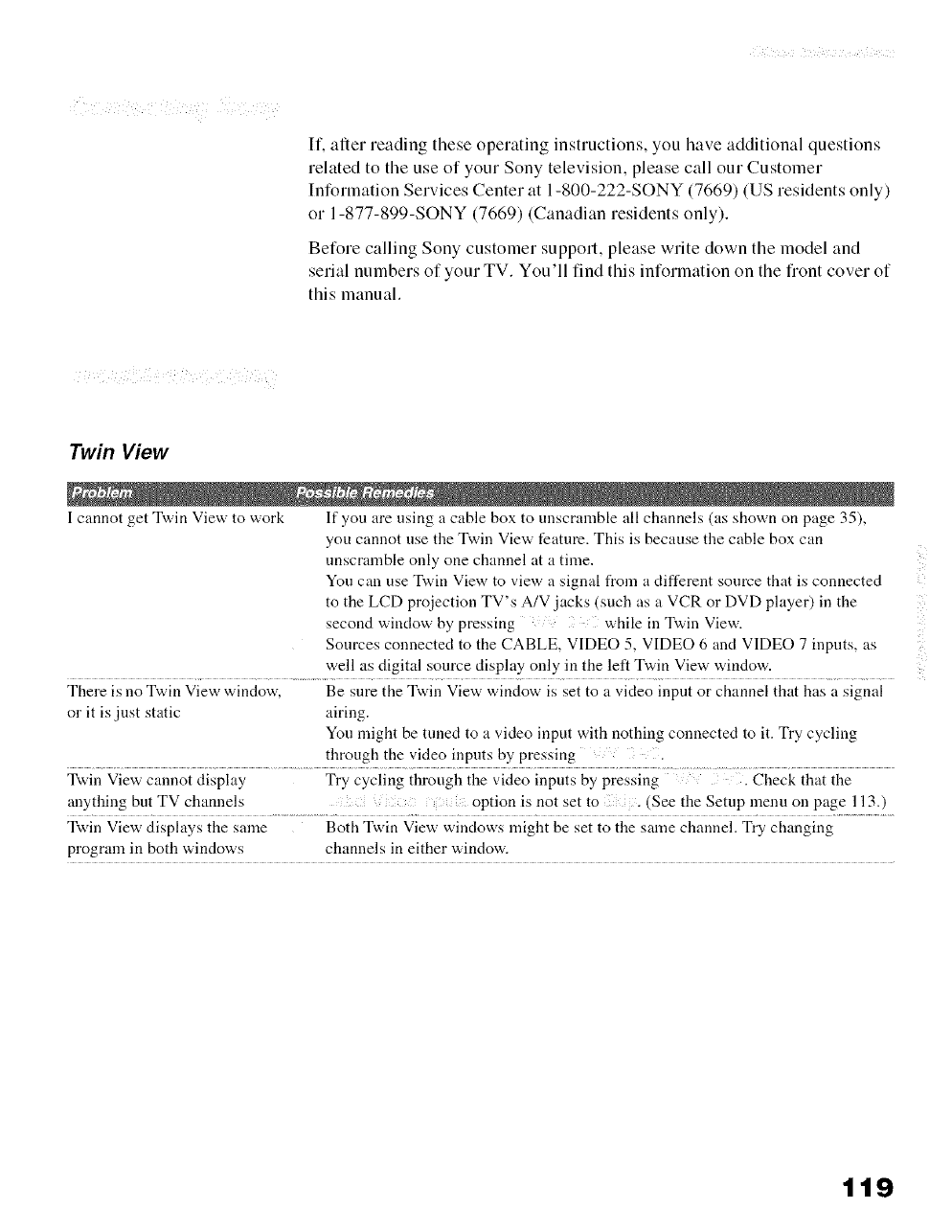
If. after reading these operating instructions, you have additional questions
related to the use of your Sony television, please call our Customer
Information Services Center at 1-800-222-SONY (7669) (US residents only)
or 1-877-899-SONY (7669) (Canadian residents only).
Before calling Sony customer support, please write down tile model and
serial numbers of your TV. You'll find this information on the fiont cover of
this manual.
Twin View
I cannot get Twin View to work If you are using a cable box to unscralnble all channels (as shown on page 35),
you cannot use the Twin View feature. This is because the cable box can
unscralnble only one channel at a time.
You can use Twin View to view a signal from a different source that is connected
to the LCD projection TV's A/V jacks (such as a VCR or DVD player) in the
second window by pressing while in Twin View.
Sources connected to the CABLE, VIDEO 5, VIDEO 6 and VIDEO 7 inputs, as
well as digital source display only in the left Twin View window.
There is no Twin View window, Be sure the Twin View window is set to a video input or channel that has a signal
or it is just static airing.
You might be tuned to a video input with nothing connected to it. Try cycling
through the video inputs by pressing
Twin View cannot display Try cycling through the video inpnts by pressing . Check that the
anything but TV channels option is not set to . (See the Setup menu on page 113.)
Twin View displays the same Both Twin View windows lnight be set to the salne channel. Try changing
program in both windows channels in either window.
ii!
119
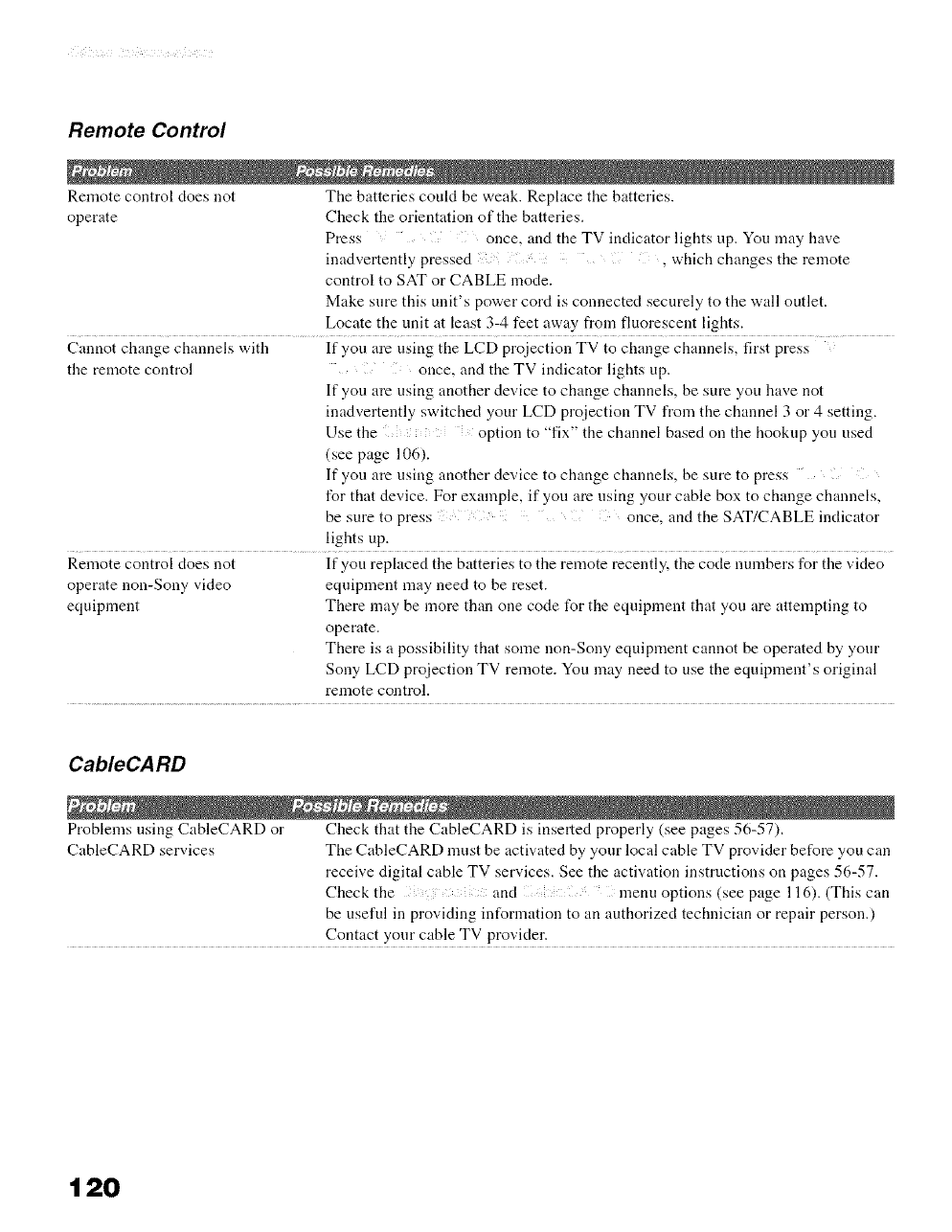
Remote Control
Remote control does not The batteries could be weak. Replace the batteries.
operate Check the orientation of the batteries.
Press once, and the TV indicator lights up. You may have
inadvertently pressed , which changes the remote
control to SAT or CABLE mode.
Make sure this unit's power cord is connected securely to the wall outlet.
Locate the unit at least 3-4 feet away from fluorescent lights.
Cannot change channels with If you are using the LCD projection TV to change channels, first press
the remote control once, and the TV indicator lights up.
If you are using another device to change channels, be sure you have not
inadvertently switched your LCD projection TV from the channel 3 or 4 setting.
Use the option to "fix" the channel based on the hookup you nsed
(see page 106).
If you are using another device to change channels, be sure to press
for that device. For example, if you are using your cable box to change channels,
be sure to press once, and the SAT/CABLE indicator
lights up.
Remote control does not If you replaced the batteries to the remote recently, the code numbers for the video
operate non-Sony video equipment may need to be reset.
equipment There may be more than one code for the equipment that you are attempting to
operate.
There is a possibility that some non-Sony equipment cannot be operated by your
Sony LCD pro}ection TV remote. You may need to use the equipment's original
remote control.
CableCARD
Problems using CableCARD or Check that the CableCARD is inserted properly (see pages 56-57).
CableCARD services The CableCARD nmst be activated by your local cable TV provider before you can
receive digital cable TV services. See the activation instructions on pages 56-57.
Check the and menu options (see page 116). (This can
be useful in providing information to an authorized technician or repair person.)
Contact your cable TV provider.
120
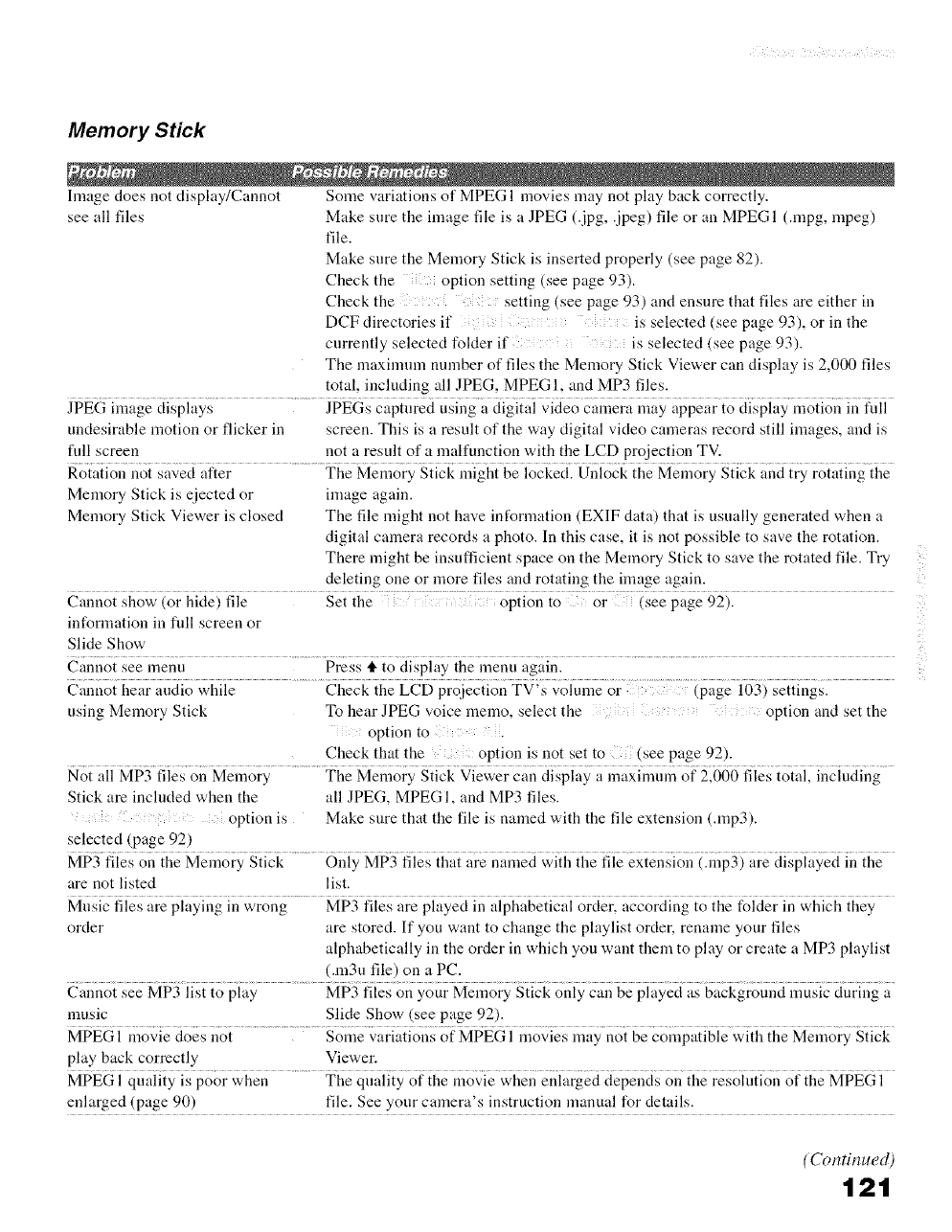
Memory Stick
hnage does not display/Cannot Some variations of MPEG 1 movies may not play back correctly.
see all files Make sure the image file is a JPEG (.jpg, .jpeg) file or all MPEG 1 (.mpg, mpeg)
file.
Make sure the Memory Stick is inserted properly (see page 82).
Check the option setting (see page 93).
Check the setting (see page 93) and ensure that files are either ill
DCF directories if is selected (see page 93), or in the
currently selected folder if is selected (see page 93).
The maximum number of files the Memory Stick Viewer can display is 2,000 files
total, including all JPEG, MPEG 1. and MP3 files.
JPEG image displays JPEGs captured using a digital video camera may appear to display motion in full
undesirable motion or flicker in screen. This is a result of the way digital video cameras record still images and is
fnll screen not a result of a malfunction with the LCD projection TV.
Rotation not saved alter The Memory Stick might be locked. Unlock the Memory Stick and try rotating the
Memory Stick is eiected or image again.
Memory Stick Viewer is closed The file might not have int_rmation (EXIF data) that is usually generated when a
digital camera records a photo. In this case, it is not possible to save the rotation.
There might be insufficient space on the Memory Stick to save the rotated file. Try
deleting one or more files and rotating the image again.
Cannot show (or hide) file Set the option to or (see page 92).
information in fidl screen or
Slide Show
Cannot see menu Press i. to display the menu again.
Cannot hear audio while Check the LCD projection TV's volume or (page 103) settings.
using Memory Stick To hear JPEG voice memo, select the option and set the
option to .
Check that the option is not set to (see page 92).
No{ all MP3 flies o1_Meiaaory....................The Meiaaory Siick VieWer can disph, y a ii_axiilaiii,_of _2,066flies ioiai, ii_ciuding....
Stick are included when the all JPEG, MPEGI, and MP3 files.
option is Make sure that the file is named with the file extension (.rap3).
selected (page 92)
MP3 files on the Memory Stick Only MP3 files that are named with the file extension (.rap3) are displayed in the
are not listed list.
Music files are playing in wrong MP3 files are played in alphabetical order, according to the folder in which they
order are stored. If you want to change the playlist order, rename your files
alphabetically in the order in which you want them to play or create a MP3 playlist
(.m3u file) on a PC.
Cannot see MP3 list to play MP3 files on your Memory Stick only can be played as background music during a
music Slide Show (see page 92).
MPEG 1 movie does not Some variations of MPEG 1 movies may not be compatible with the Memory Stick
play back correctly Viewer.
MPEG 1quality is poor when The quality of the movie when enlarged depends on the resolution of the MPEG 1
enlarged (page 90) file. See your camera's instruction manual for details.
(Continued)
121
7
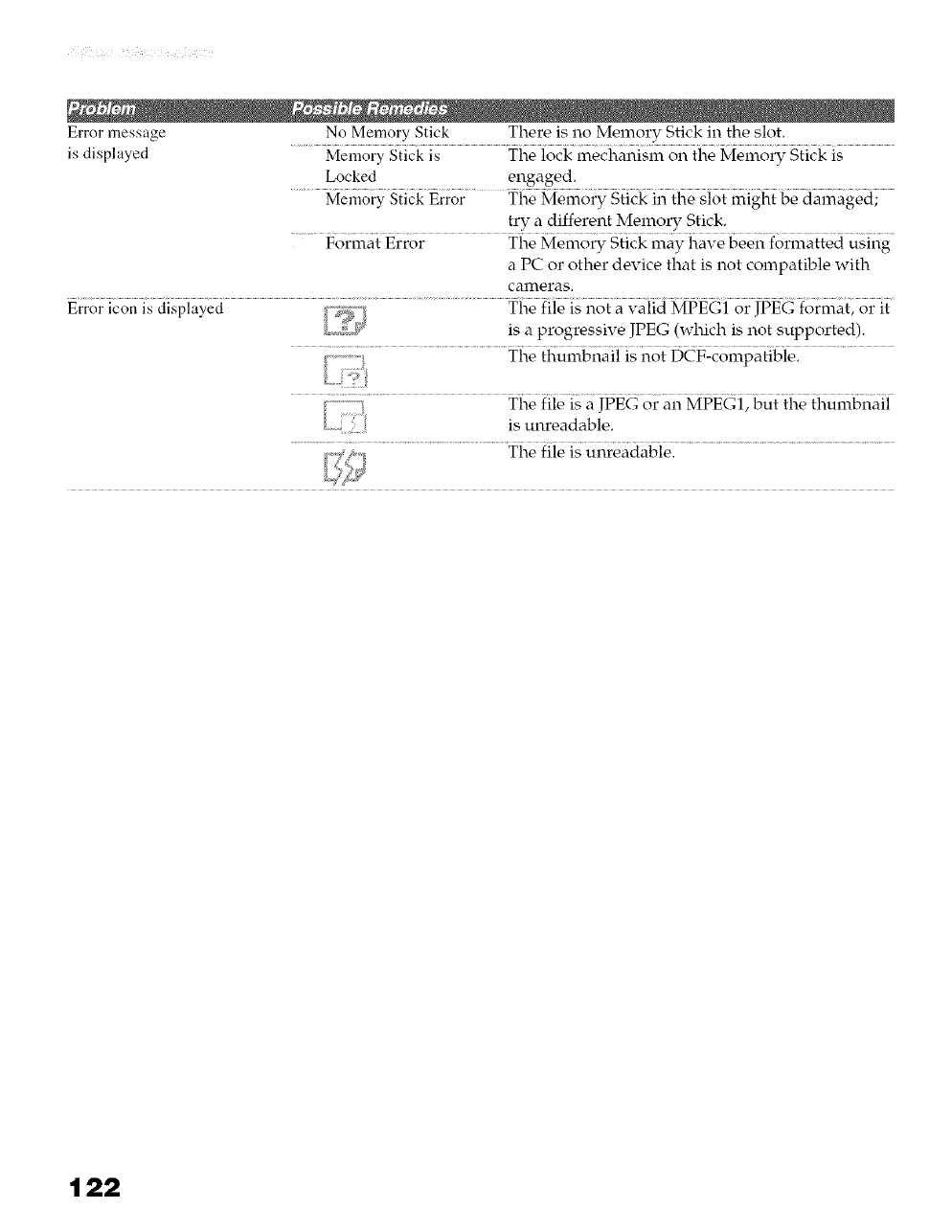
Error message No Memory Stick There is no Memory Stick in the slot.
is displayed Memory Stick is The lock mechanism on the Memory Stick is
Locked engaged.
Memory Stick Error The Memory Stick in the slot might be damaged;
try a different Memory Stick.
Format Error The Memory Stick may have been formatted using
a PC or other device that is not compatible with
cameras.
Error icon is displayed The file is not a valid MPEG1 or JPEG format, or it
is a progressive JPEG (which is not supported).
The thumbnail is not DCF-compatible.
The file is a JPEG or an MPEG1, but the thumbnail
is unreadable.
The file is unreadable.
122
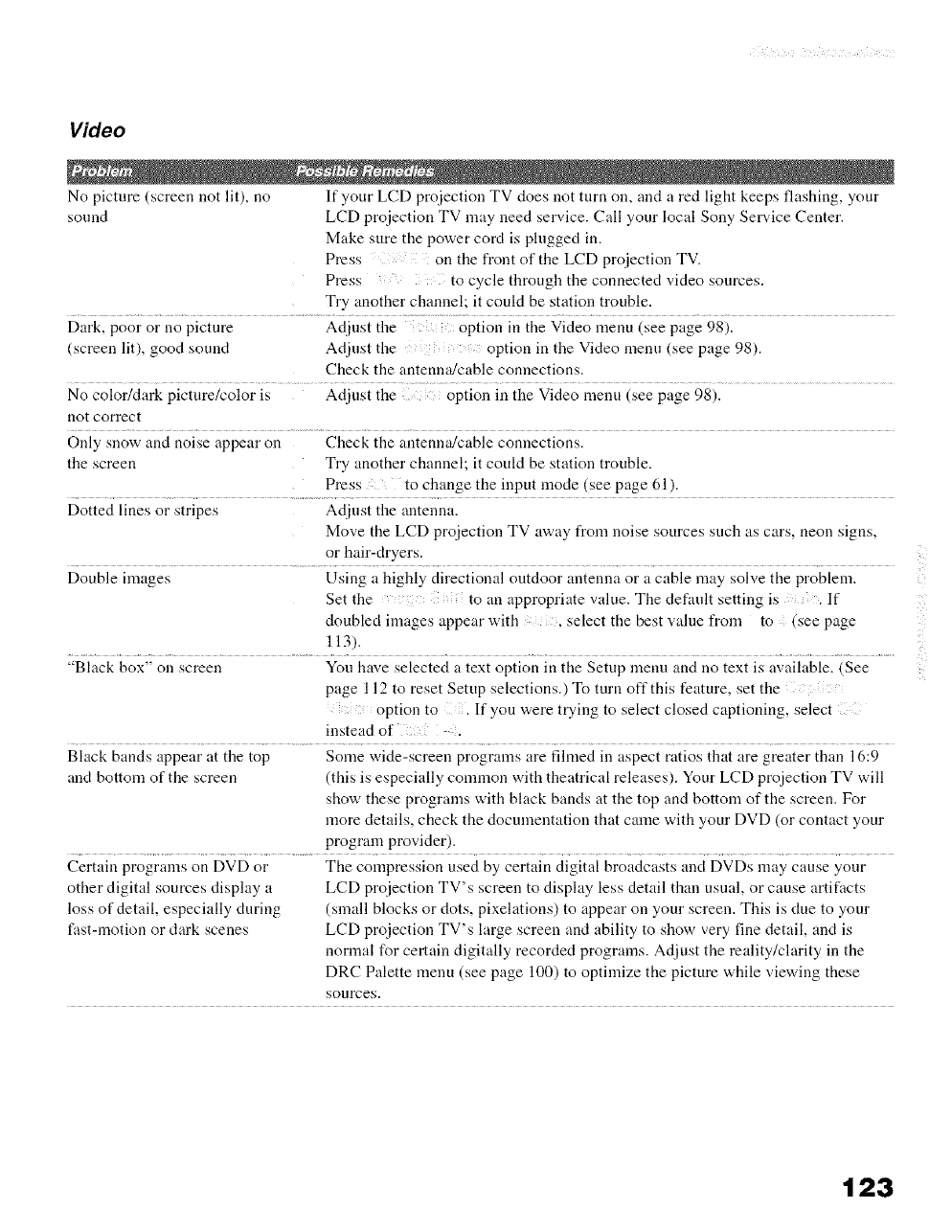
Video
No picture (screen not lit), no If your LCD projection TV does not turn on, and a red light keeps flashing, your
sound LCD proiection TV may need service. (.'all your local Sony Service Center.
Make sure the power cord is plugged in.
Press on the front of the LCD projection TV.
Press to cycle through the connected video sources.
Try another channel; it could be station trouble.
Dark, poor or no picture Adjust the option in the Video menu (see page 98).
(screen lit), good sound Adjust the option in the Video menu (see page 98).
Check the antenna/cable connections.
No color/dark picture/color is Adjust the option in the Video menu (see page 98).
not correct
Only snow and noise appear on Check the antenna/cable connections.
the screen Try another channel; it could be station trouble.
Press to change the input mode (see page 61).
Dotted lines or stripes Adjust the antenna.
Move the LCD projection TV away from noise sources such as cars. neon signs,
or hair-dryers.
Double images Using a highly directional outdoor antenna or a cable may solve the problem.
Set the to an appropriate value. The def:mlt setting is . If
doubled images appear with , select the best value l¥om to (see page
113).
"Black box" on screen You have selected a text option in the Setup menu and no text is available. (See
page 112 to reset Setnp selections.) To turn off this feature, set the
option to If you were trying to select closed captioning, select
instead of :.
Black bands appear at the top Some wide-screen programs are fihned in aspect ratios that are greater than 16:9
and bottom of the screen (this is especially common with theatrical releases). Your LCD proiection TV will
show these programs with black bands at the top and bottom of the screen. For
more details, check the documentation that came with your DVD (or contact your
program provider).
Certain programs on DVD or The compression used by certain digital broadcasts and DVDs may cause your
other digital sources display a LCD projection TV's screen to display less detail than usual, or cause artifacts
loss of detail, especially during (small blocks or dots, pixelations) to appear on your screen. This is clue to your
fast-motion or clark scenes LCD projection TV's large screen and ability to show very fine detail, and is
normal for certain digitally recorded programs. Adjust the reality/clarity in the
DRC Palette menu (see page 100) to optimize the picture while viewing these
sources.
ii!
123
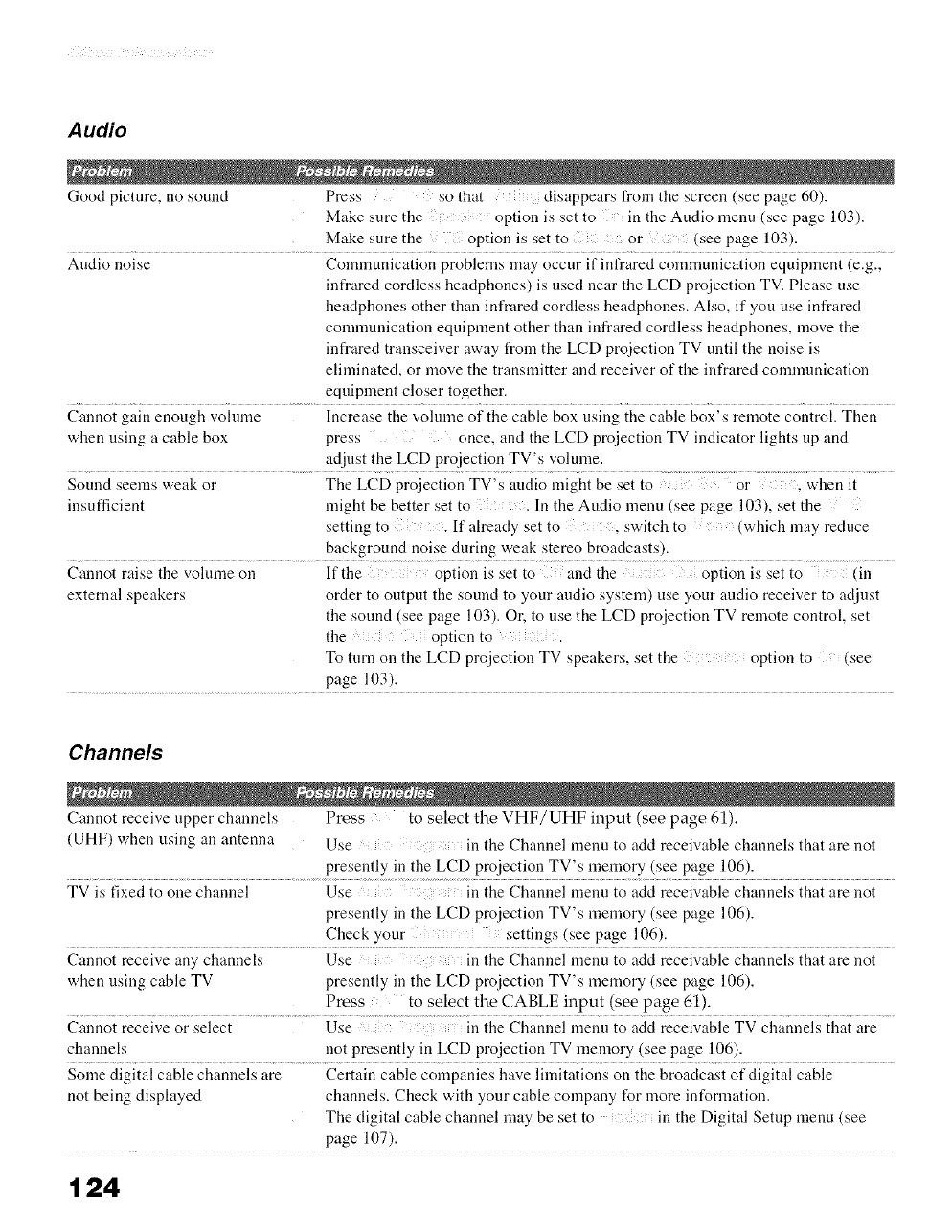
Auto
Good picture, no sound Press so that disappears from the screen (see page 60).
Make sure the option is set to in the Audio menu (see page 103).
Make sure the option is set to or (see page 103).
Audio noise Communication problems may occur if infrared communication equipment (e.g.,
infrared cordless headphones) is used near the LCD projection TV. Please use
headphones other than infrared cordless headphones. Also, if you use infrared
communication equipment other than infrared cordless headphones, move the
infrared transceiver away from the LCD projection TV until the noise is
eliminated, or move the transmitter and receiver of the infrared communication
equipment closer together.
Cannot gain enough vohune Increase the vohnne of the cable box using the cable box's remote control. Then
when using a cable box press once, and the LCD projection TV indicator lights up and
adjust the LCD proiection TV's volume.
Sound seems weak or The LCD projection TV's audio might be set to or when it
insufficient might be better set to . In the Audio menu (see page 103), set the
setting to . If already set to , switch to (which may reduce
background noise during weak stereo broadcasts).
Cannot raise the volume on Ifthe optiou is set to andthe option is set to (in
external speakers order to output the sound to your audio system) use your audio receiver to adjust
the sonnd (see page 103). Or, to use the LCD projection TV remote control, set
the option to
To tnrn on the LCD projection TV speakers, set the option to (see
page 103).
Channels
Cannot receive upper channels Press to select the VHF/UHF input (see page 61).
(UHE) when using an antenna Use in the Channel menu to add receivable channels that are not
presently in the LCD projection TV's memory (see page 106).
TV is fixed to one channel Use in the Channel menu to add receivable channels that are not
presently in the LCD projection TV's memory (see page 106).
Check your settings(seepage 106).
Cannot receive any channels Use in the Channel menu to add receivable channels that are not
when using cable TV presently in the LCD projection TV's memory (see page 106).
Press to select the CABLE input (see page 61).
Cannot receive or select Use in the Channel menu to add receivable TV channels that are
channels not presently in LCD projection TV memory (see page 106).
Some digital cable channels are Certain cable companies have limitations on the broadcast of digital cable
not being displayed channels. Check with your cable company for more information.
The digital cable channel may be set to in the Digital Setup menu (see
page 107).
124
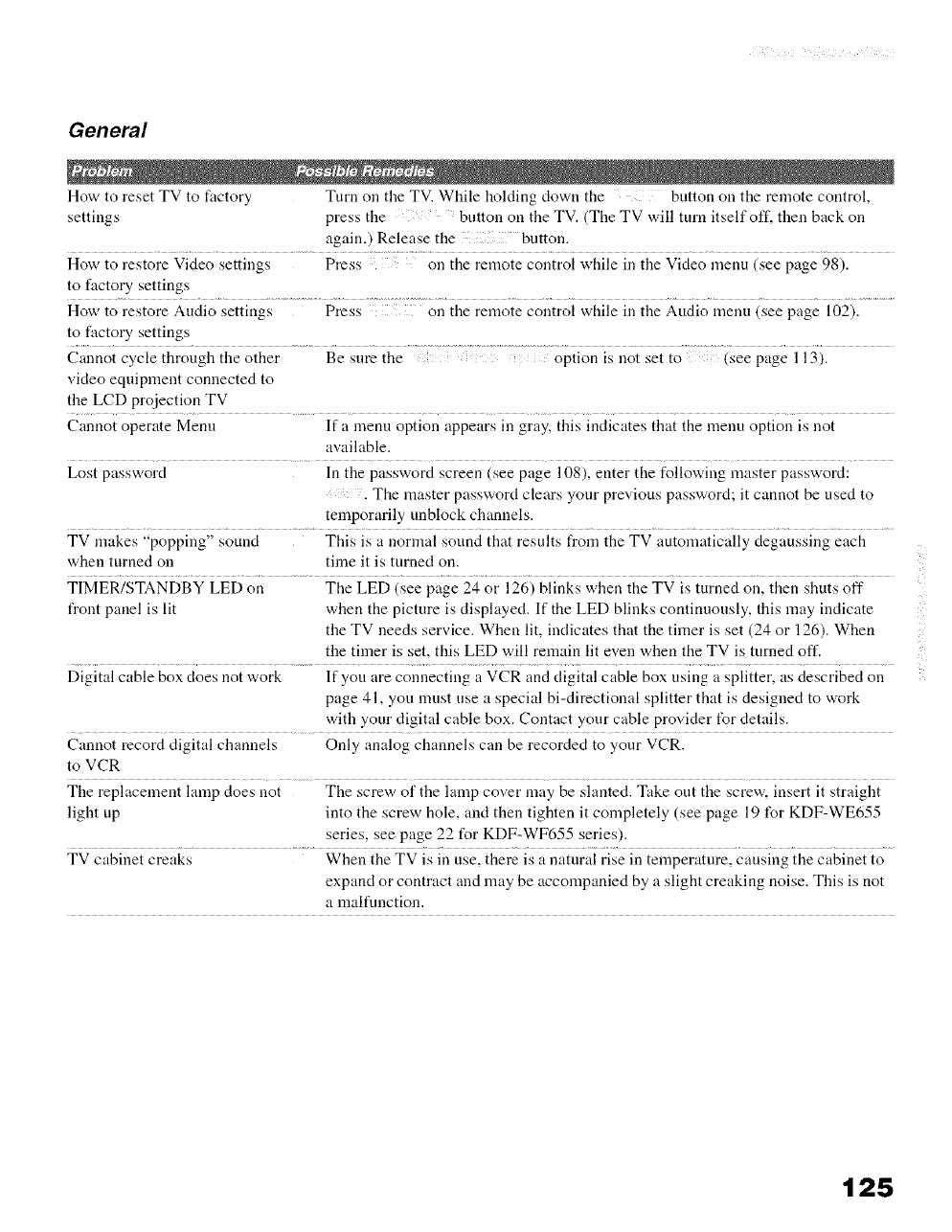
General
How to reset TV to factory Turn on the TV. While holding down the button on the remote control,
settings press the button on the TV. (The TV will turn itself off. then back on
again.) Release the button.
How to restore Video settings Press on the remote control while in the Video menu (see page 98).
to factory settings
How to restore Audio settings Press on the remote control while ill the Audio menu (see page 102).
to factory settings
Cannot cycle through the other Be sure the option is not set to (see page 113).
video equipment connected to
the LCD projection TV
Cannot operate Menu If a menu option appears in gray, this indicates that the menu option is not
available.
Lost password In the password screen (see page 108), enter the following master password:
. The master password clears your previous password; it cannot be used to
temporarily unblock channels.
TV makes "popping" sound This is a normal sound that results from the TV automatically degaussing each
when turned on time it is turned on.
TIMER/STANDBY LED on The LED (see page 24 or 126) blinks when the TV is turned on, then shuts off
front panel is lit when the picture is displayed. If the LED blinks continuously, this may indicate
the TV needs service. When lit, indicates that the timer is set (24 or 126). When
the timer is set, this LED will remain lit even when the TV is turned off.
Digital cable box does not work If you are connecting a VCR and digital cable box using a splitter, as described on
page 41, you must use a special bi-directional splitter that is designed to work
with your digital cable box. Contact your cable provider t_r details.
Cannot record digital channels Only analog channels can be recorded to your VCR.
to VCR
The replacement lamp does not The screw of the lamp cover may be slanted. Take out the screw, insert it straight
light up into the screw hole, and then tighten it completely (see page 19 for KDF-WE655
series, see page 22 for KDF-WF655 series).
TV cabinet creaks When the TV is in use, there is a natural rise in temperature, causing the cabinet to
expand or contract and may be accompanied by a slight creaking noise. This is not
a malflmction.
ii!
125
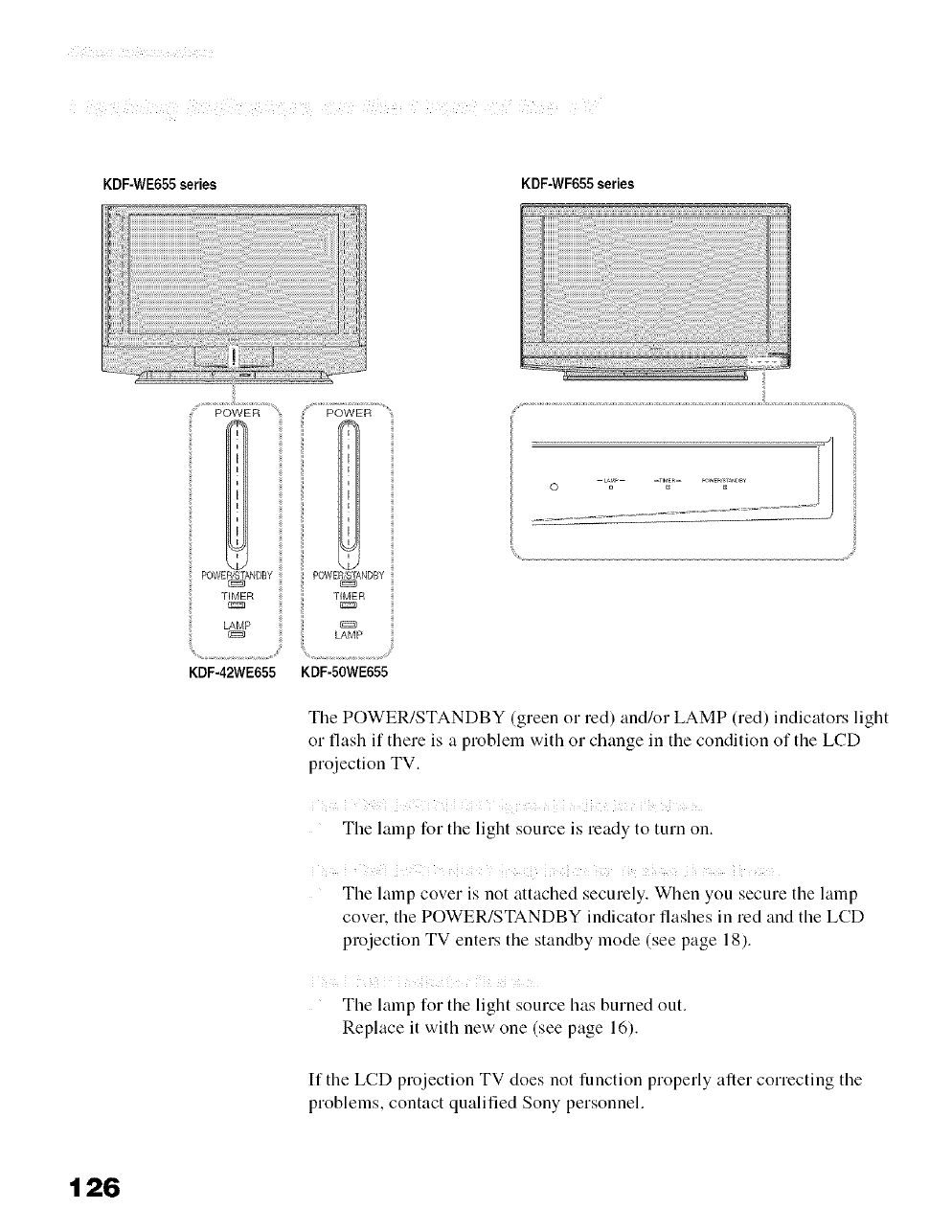
KDF-WE655series KDF-WF655 series
POWER
TIMER TIMER
/AMP LAMP
......s¸
KDF-42WE655 KDF-50WE655
The POWER/STANDBY (green or red) and/or LAMP (red) indicators light
or flash if there is a problem with or change in the condition of the LCD
projection TV.
,/i } i i ¸ ! i i i ii / ,,, !i ..... i i
The lamp for the light source is ready to turn on.
}X.i i M _i i !i il ii iiCi _i i ¸¸ 21 cl i Ri iii _M
The lamp cover is not attached securely. When you secure the lamp
cover, the POWER/STANDBY indicator flashes in red and the LCD
projection TV enters the standby mode (see page 18).
il ¸ ii ! i :
The lamp for the light source has burned out.
Replace it with new one (see page 16).
If the LCD projection TV does not function properly after correcting the
problems, contact qualified Sony personnel.
126
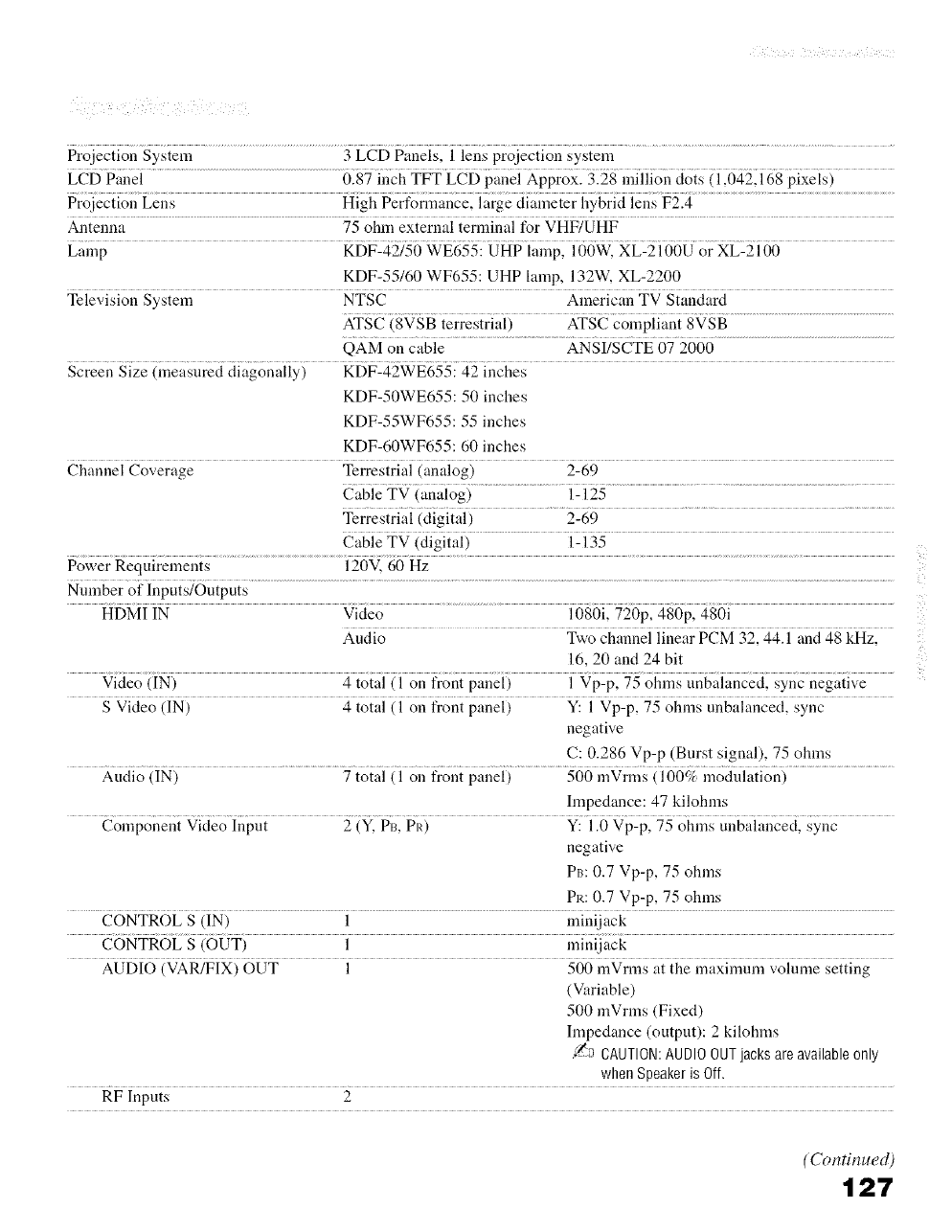
Projection System 3 LCD Panels, 1 lens projection system
LCD Panel 0.87 inch TFT LCD panel Approx. 3.28 million clots (1,042,168 pixels)
Projection.............................Lens High Perfor_l_ancel ii{rge ciii_i{e{er i{ybrid iei{s F214 ...........................................................................
Antenna 75 ohm external terminal for VHF/UHF
Lamp KDF-42150 WE655: UHP lamp, 100W, XL-2100U or XL-2100
KDF-55160 WF655: UHP lamp, 132W, XL-2200
Television System NTSC American TV Standard
ATSC (8VSB terrestrial) ATSC compliant 8VSB
QAM on cable ANSI/SCTE 07 2000
Screen Size (measured diagonally) KDF-42WE655:42 inches
KDF-50WE655:50 inches
KDF-55WF655:55 inches
KDF-60WF655:60 inches
Channel Coverage Terrestrial (analog) 2-69
Cable TV (analog) 1- 125
Terrestrial (digital) 2-69
............................................................................. Cable TV (digit!!!) 1-135 ..............................................................
Power Requirements 120V. 60 Hz
Number of Inputs/Outputs
................................................ i680ii_6p1486pi _6iHDMI IN Video
Audio T_c, cham{ei iinear PCM 32; aa:] and 48 kHzl
16, 20 and 24 bit
Video (IN) 4 total (1 on front panel) 1 Vp-p, 75 ohms unbalanced, sync negative
S Video (IN) 4 total ( 1 on front panel) Y: 1 Vp-p, 75 ohms unbalanced, sync
negative
C: 0.286 Vp-p (Bnrst signal), 75 ohms
Audio (IN) 7 total (1 on l¥ont panel) 500 mVrnas (100c7_ modulation)
hnpedance: 47 kilohms
Component Video Input 2 (Y. PI3, PR) Y: 1.0 Vp-p, 75 ohms unbalanced, sync
negative
Pm 0.7 Vp-p, 75 ohms
PR: 0.7 Vp-p, 75 ohms
CONTROL S (IN) 1 minijack
CONTROL S (OUT) 1 minijack
AUDIO (VAR/FIX) OUT 1 500 mVrms at the maximnnl volume setting
(Variable)
500 mVrms (Fixed)
hnpedance (output): 2 kilohms
,L'a CAUTION:AUDIO OUTjacks are available only
when Speakeris Off.
RF Inputs 2
(Continued)
127
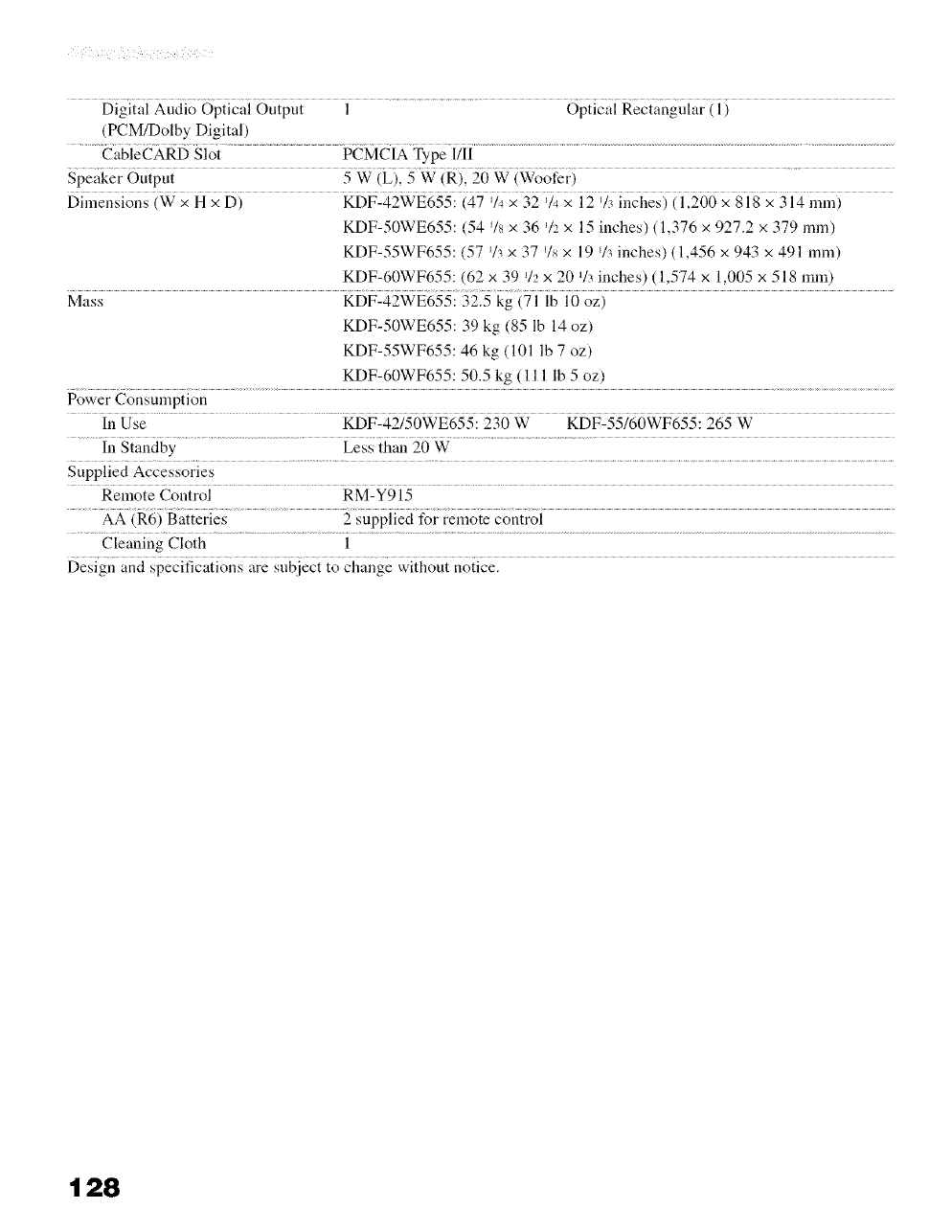
Digital Audio Optical Output 1 Optical Rectangular ( 1)
(PCM/Dolby Digital)
CableCARD Slot PCMCIA Type l/II
Speaker Output 5 W (L), 5 W (R), 20 W (Woofer)
Dimensions (W x H x D) KDF-42WE655:(47 % x 32 % x 12 % inches) (1,200 x 818 x 314 rain)
KDF-50WE655:(54 J/8x 36 % x 15 inches) (1,376 x 927.2 x 379 iron)
KDF-55WF655:(57 % x 37 % x 19 % inches) (1,456 x 943 x 491 mln)
KDF-60WF655:(62 x 39 _/2x 20 _/3 inches) (1,574 x 1,005 x 518 rain)
Mass KDF-42WE655:32.5 kg (71 lb 10 oz)
KDF-50WE655:39 kg (85 lb 14 oz)
KDF-55WF655:46 kg (101 lb 7 oz)
KDF-60WF655:50.5 kg (111 lb 5 oz)
Power Constnnption
In Use KDF-42/50WE655:230 W KDF-55/60WF655:265 W
In Standby Less than 20 W
Supplied Accessories
Remote Control RM-Y915
AA (R6) Batteries 2 supplied for remote control
Cleaning Cloth 1
Design and specifications are subject to change without notice.
128
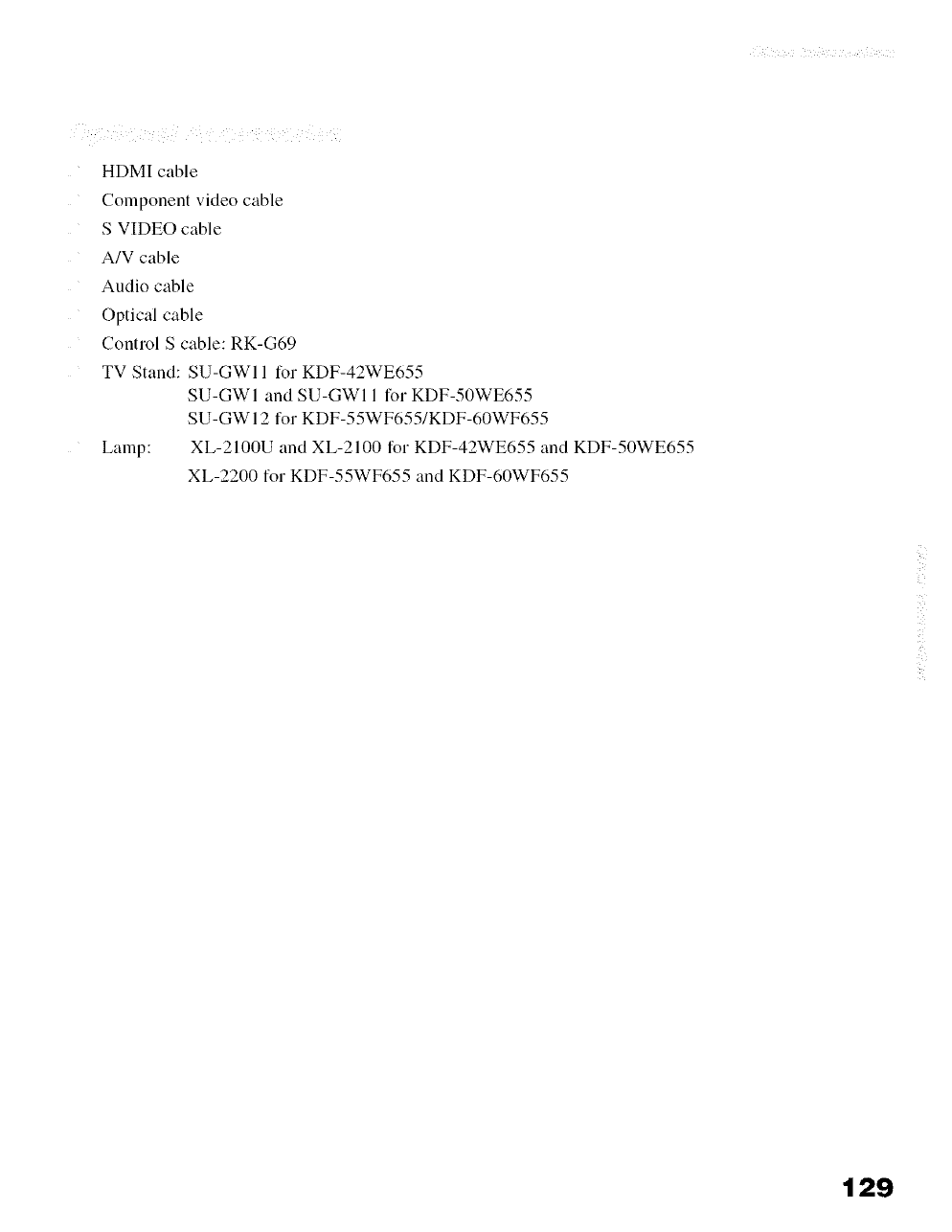
HDMI cable
Component video cable
S VIDEO cable
A/V cable
Audio cable
Optical cable
Control S cable: RK-G69
TV Stand: SU-GWI 1 for KDF-42WE655
SU-GWI and SU-GWI 1 for KDF-50WE655
SU-GWI 2 for KDF-55WF655/KDF-60WF655
Lamp: XL-2100U and XL-2100 for KDF-42WE655 and KDF-50WE655
XL-2200 for KDF-55WF655 and KDF-60WF655
129
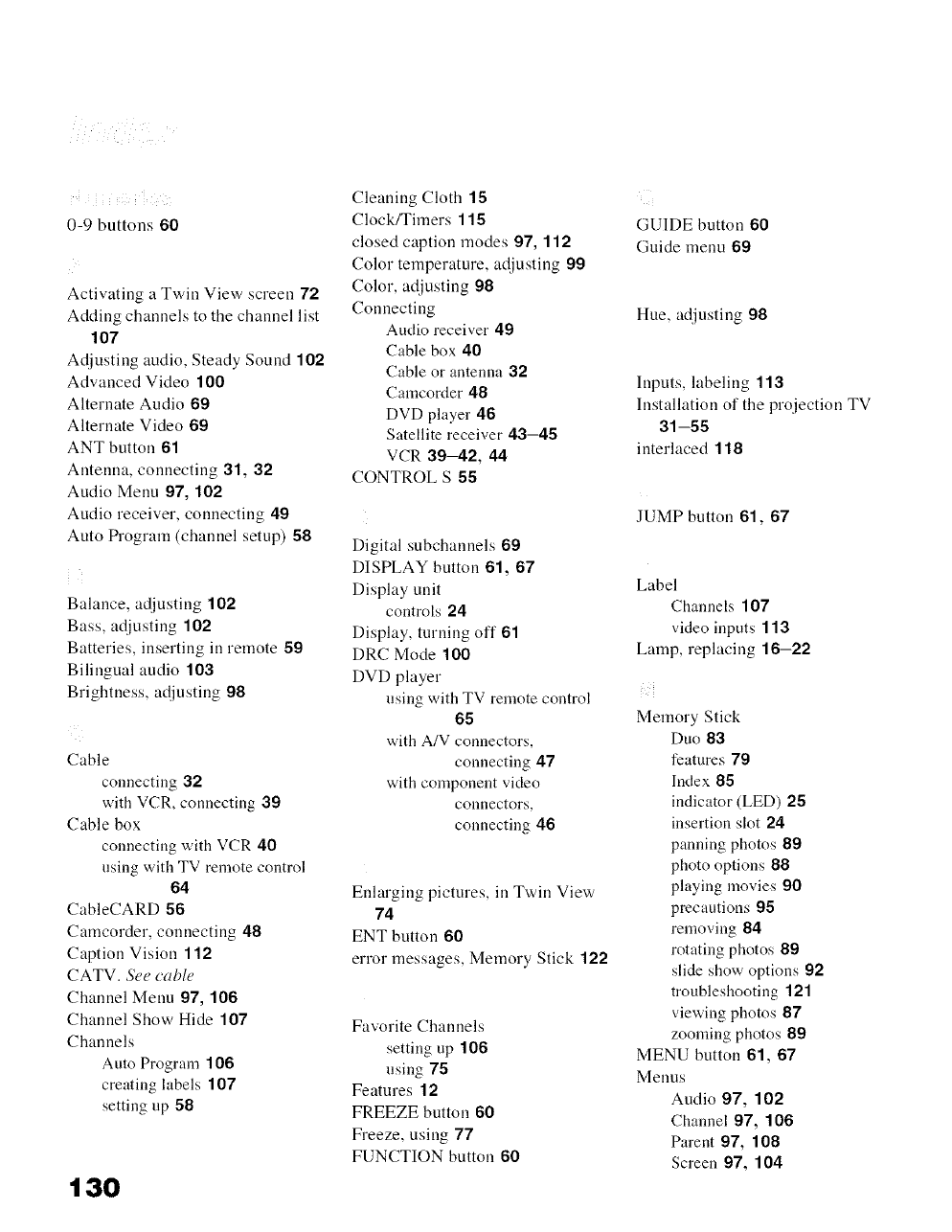
0-9 buttons 60
Activating a Twin View screen 72
Adding channels to the channel list
107
Ac!iusting audio, Steady Sound 102
Advanced Video 100
Alternate Audio 69
Alternate Video 69
ANT button 61
Antenna, connecting 31, 32
Audio Menu 97, 102
Audio receiver, connecting 49
Auto tS"ogram (channel setup) 58
Balance, at!justing 102
Bass, at!justing 102
Batteries, inserting in remote 59
Bilingual audio 103
Brightness, at[iusting 98
Cable
connecting 32
with VCR, connecting 39
Cable box
connecting with VCR 40
using with TV remote control
64
CableCARD 56
Camcorder, connecting 48
Caption Vision .1.12
CATV. See cable
Channel Menu 97, .106
Channel Show Hide "107
Channels
Auto Program .106
creating labels "107
setting up 56
130
Cleaning Cloth .15
Clock/Timers 115
closed caption modes 97, .1"12
Color temperature, at!iusting 99
Color, adjusting 96
Connecting
Audio receiver 49
Cable box 40
Cable or antenna 32
Camcorder 46
DVD player 46
Satellite receiver 43--45
VCR 39--42, 44
CONTROL S 55
Digital subchannels 69
DISPLAY button 61, 67
Display unit
controls 24
Display, turning off 6"1
DRC Mode 100
DVD player
using with TV remote control
65
with A/V connectors,
connecting 47
with component video
connectors,
connecting 46
Enlarging pictures, in Twin View
74
ENT button 60
error messages, Memory Stick .122
Favorite Channels
setting up .106
using 75
Features .12
FREEZE button 60
Freeze, using 77
FUNCTION button 60
GUIDE button 60
Guide menu 69
Hue, adjusting 98
Inputs, labeling .1.13
Installation of the projection TV
31-55
interlaced 118
JUMP button 61, 67
Label
Channels 107
video inputs 113
Lamp, replacing 16-22
Memory Stick
Duo 83
features 79
Index 65
indicator (LED) 25
insertion slot 24
panning photos 69
photo options 66
playing movies 90
precautions 95
removing 64
rotating photos 69
slide show options 92
troubleshooting .12"1
viewing photos 67
zooming photos 89
MENU button 61, 67
Menus
Audio 97, .102
Channel 97, .106
Parent 97, "108
Screen 97, "104
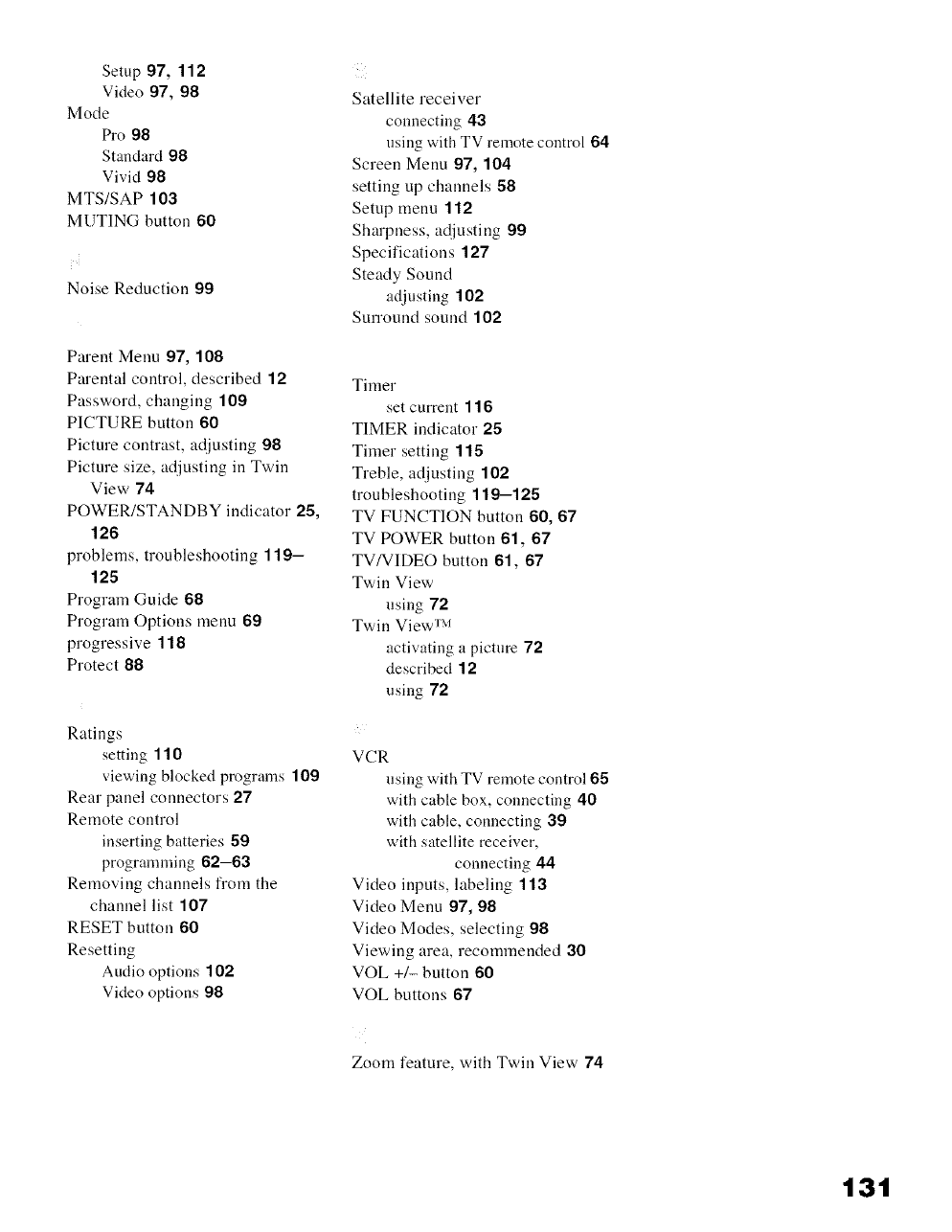
Setup 97, 112
Video 97, 98
Mode
Pro 98
Standard 98
Vivid 98
MTS/SAP 103
MUTING button 60
Noise Reduction 99
Parent Menu 97, 108
Parental control, described 12
Password, changing 109
PICTURE button 60
Picture contrast, at!iusting 98
Picture size, adjusting ill Twill
View 74
POWER/STANDBY indicator 25,
126
problems, troubleshooting 119-
125
Program Guide 68
Program Options menu 69
progressive 118
Protect 88
Ratings
setting 110
viewing blocked programs 109
Rear panel connectors 27
Remote control
inserting batteries 59
programming 62--63
Removing channels from the
channel list 107
RESET button 60
Resetting
Audio options 102
Video options 98
Satellite receiver
connecting 43
using with TV remote control 64
Screen Menu 97, 104
setting up channels 58
Setup menu 112
Sharpness, ac!justiug 99
Specifications 127
Steady Sound
adjusting 102
Surround sound 102
Timer
set current 116
TIMER indicator 25
Timer setting 115
Treble, adjusting 102
troubleshooting 119-125
TV FUNCTION button 60, 67
TV POWER button 61, 67
TV/VIDEO button 61, 67
Twin View
using 72
Twin View TM
activating a picture 72
described 12
using 72
VCR
using with TV remote control 65
with cable box, connecting 40
with cable, connecting 39
with satellite receiver,
connecting 44
Video inputs, labeling 113
Video Menu 97, 98
Video Modes, selecting 98
Viewing area, recommended 30
VOL +/- button 60
VOL buttons 67
Zoom feature, with Twin View 74
131
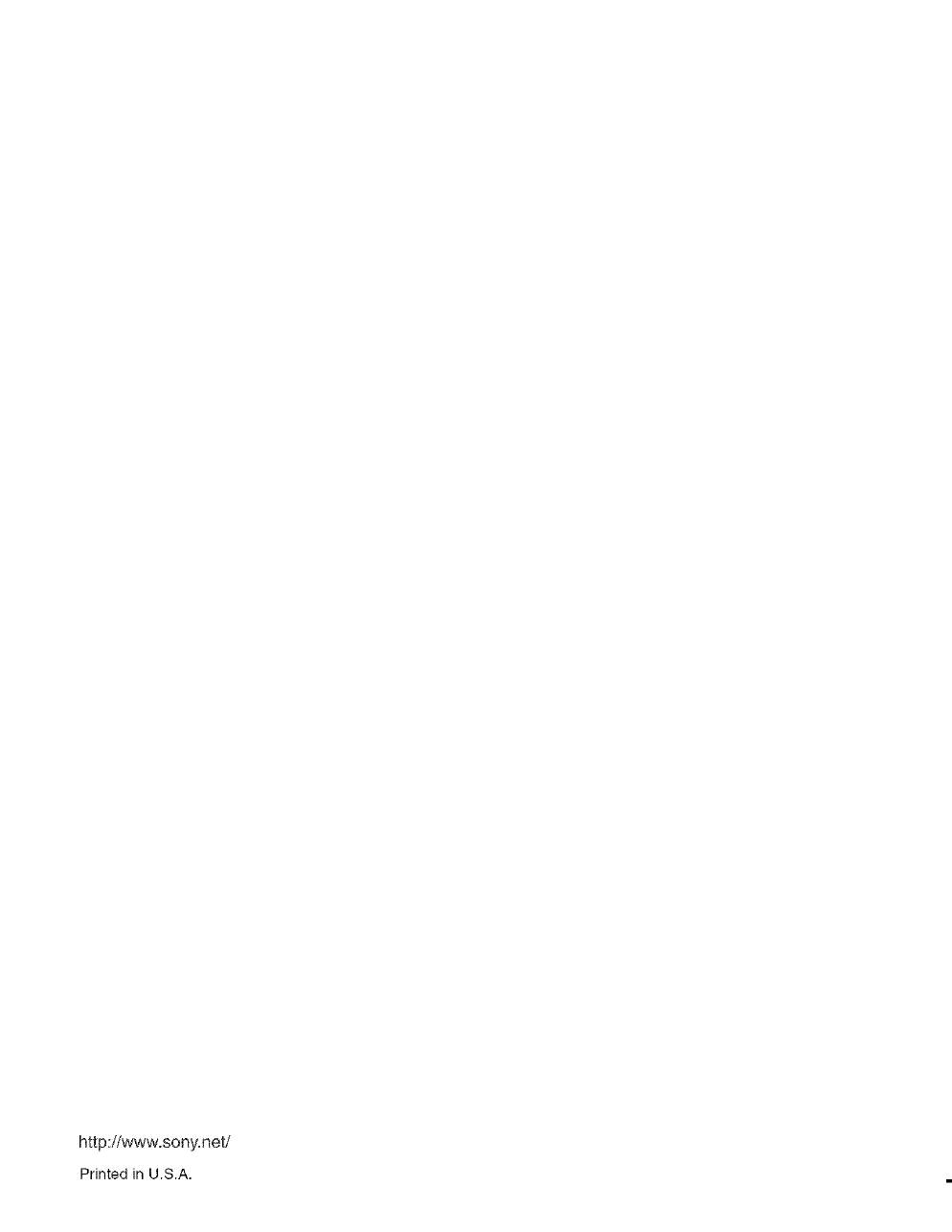
http://www.sony.net/
Printed in U.S.A,