Sony KDL 32W650A 42W650A / User Manual Operating Instructions (Setup Guide) KDL32W650A
User Manual: Sony KDL-32W650A Operating Instructions (Setup Guide)
Open the PDF directly: View PDF ![]() .
.
Page Count: 48
- Getting Started
- Checking the accessories
- Inserting batteries into the remote control
- Before setting up your TV
- 1: Attaching the Table-Top Stand
- 2: Connecting the TV
- 3: Securing the TV
- 4: Bundling the cables
- 5: Connecting the TV to the Internet
- 6: Running initial setup
- Using a Wall-Mount Bracket
- Installing the TV against a wall or enclosed area
- Using Your BRAVIA TV
- Looking for Instructions
- Additional Information
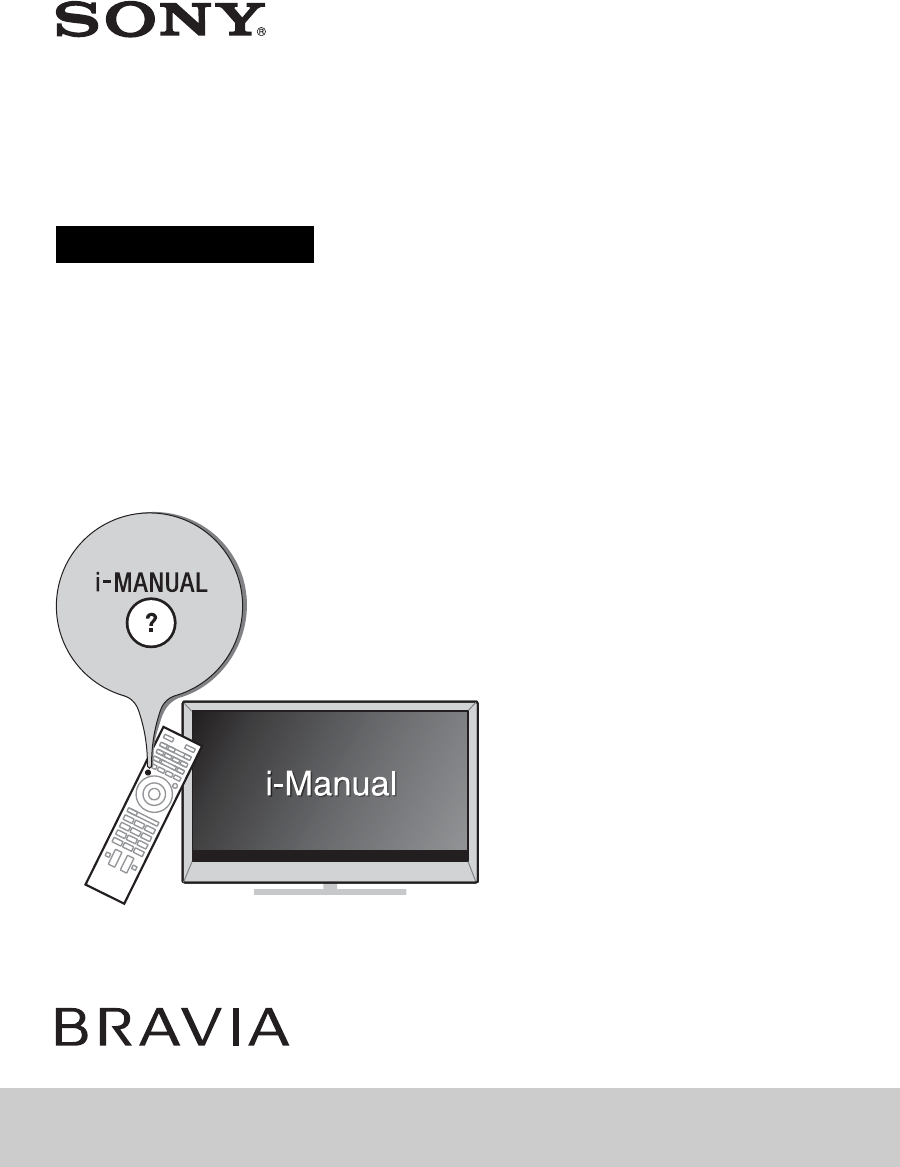
D:\SONY TV\SY130205_H14 (Rev-1)\4462084121_US\US01COV.fm
KDL-42W650A / 32W650A
4-462-084-12(1)
4-462-084-12(1)
LCD TV
(Setup Guide)
Operating Instructions
KDL-42W650A / 32W650A
Sony Customer Support
U.S.A.:
http://www.sony.com/tvsupport
Canada:
http://www.sony.ca/support
United States Canada
1.800.222.SONY 1.877.899.SONY
Please Do Not Return
the Product to the Store
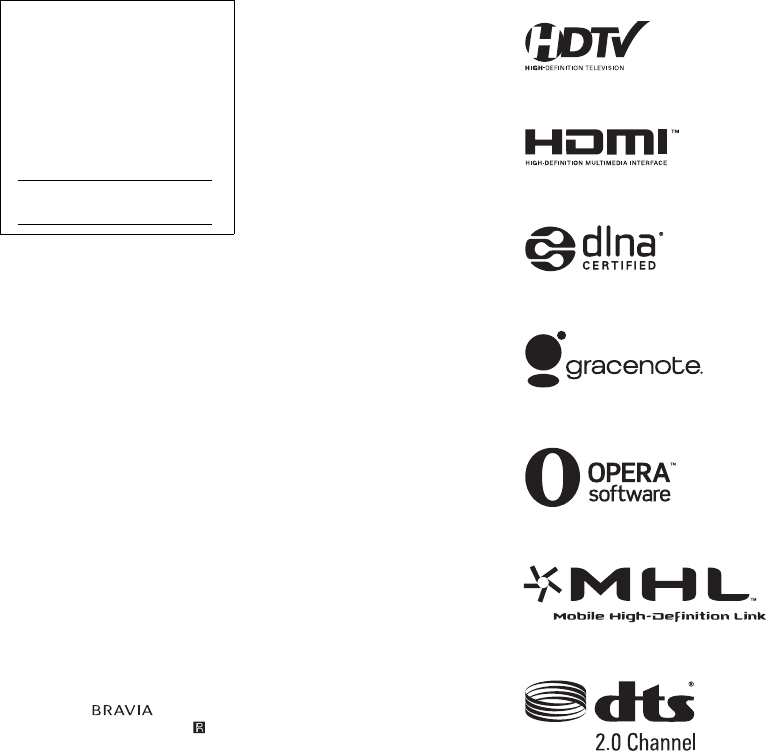
D:\SONY TV\SY130205_H14 (Rev-1)\4462084121_US\US02REG.fm
KDL-42W650A / 32W650A
4-462-084-12(1)
2
CAUTION
To prevent electric shock and blade
exposure, do not use this polarized
AC plug with an extension cord,
receptacle or other outlet unless the
blades can be fully inserted.
•Operate the TV only on DC 19.5 V
(with AC adapter)
Licensing Information
The terms HDMI and HDMI High-
Definition Multimedia Interface, and
the HDMI Logo are trademarks or
registered trademarks of HDMI
Licensing LLC in the United States
and other countries.
Fergason Patent Properties, LLC:
U.S. Patent No. 5,717,422
U.S. Patent No. 6,816,141
Manufactured under license from
Dolby Laboratories.
“Blu-ray Disc”, “Blu-ray” and “Blu-ray
Disc” logo are trademarks of Blu-ray
Disc Association.
“BRAVIA” and , S-Force,
Motionflow, BRAVIA Sync, and are
trademarks or registered marks of
Sony Corporation.
DLNA®, the DLNA Logo and DLNA
CERTIFIED® are trademarks, service
marks, or certification marks of the
Digital Living Network Alliance.
TrackID is a trademark or registered
trademark of Sony Mobile
Communications AB.
Music and video recognition
technology and related data are
provided by Gracenote®. Gracenote
is the industry standard in music
recognition technology and related
content delivery. For more
information, please visit
www.gracenote.com.
CD, DVD, Blu-ray Disc, and music
and video-related data from
Gracenote, Inc., copyright ©
2000-present Gracenote. Gracenote
Software, copyright © 2000-present
Gracenote. One or more patents
owned by Gracenote apply to this
product and service. See the
Gracenote website for a non-
exhaustive list of applicable
Gracenote patents.
Gracenote, MusicID, VideoID, Video
Explore, the Gracenote logo and
logotype, and the “Powered by
Gracenote” logo are either registered
trademarks or trademarks of
Gracenote in the United States and/
or other countries.
Opera® Devices SDK from Opera
Software ASA. Copyright 1995-2013
Opera Software ASA. All rights
reserved.
Wi-Fi, Wi-Fi Direct and Miracast are
marks or registered marks of the
Wi-Fi Alliance.
“Sony Entertainment Network logo”
and “Sony Entertainment Network”
are trademarks of Sony Corporation.
MHL, Mobile High-Definition Link and
the MHL Logo are trademarks or
registered trademarks of MHL
Licensing, LLC.
Manufactured under license from
DTS Licensing Limited. For U.S. and
worldwide patent and trademark
information, see
www.dts.com/patents/legacy.aspx.
(c) DTS Licensing Limited and DTS,
Inc. 2012.
Owner’s Record
The model and serial numbers
are located at the side and rear of
the TV. Record these numbers in
the spaces provided below. Refer
to them whenever you call upon
your Sony dealer regarding this
TV.
Model Name
Serial No.

D:\SONY TV\SY130205_H14 (Rev-1)\4462084121_US\US02REG.fm
KDL-42W650A / 32W650A
4-462-084-12(1)
3
Your BRAVIA TV is
ENERGY STAR®
qualified in the
“Home” mode.
It meets strict energy
efficiency guidelines
set by the U.S. Environmental
Protection Agency and Department
of Energy. ENERGY STAR is a joint
program of these government
agencies, designed to promote
energy efficient products and
practices.
Changes to certain features, settings,
and functionalities of this TV (i.e.
Picture/Sound, Light Sensor, Power
Savings, Picture Scene) can increase
or change the power consumption.
The “Auto” and “General” picture
scenes are default settings optimized
for the input signal selected. Your
BRAVIA TV is tested in these settings
for ENERGY STAR qualification.
Depending upon such changed
settings, the power consumption may
exceed the limits required for the
ENERGY STAR qualification in the
“Home” mode.
Location of the
identification label
Labels for AC adapter Model No. and
Serial No. are located at the bottom
of AC adapter.
~
•Instructions about “Installing
Wall-Mount Bracket” are included
within this TV’s instructions manual.
•The illustrations of the remote
control used in this manual are of
the RM-YD089 unless otherwise
stated.
•The illustrations used in this manual
may differ depending on your TV
model.
•Retain this manual for future
reference.
The 32 class has a 31.5 inch
viewable image size (measured
diagonally).
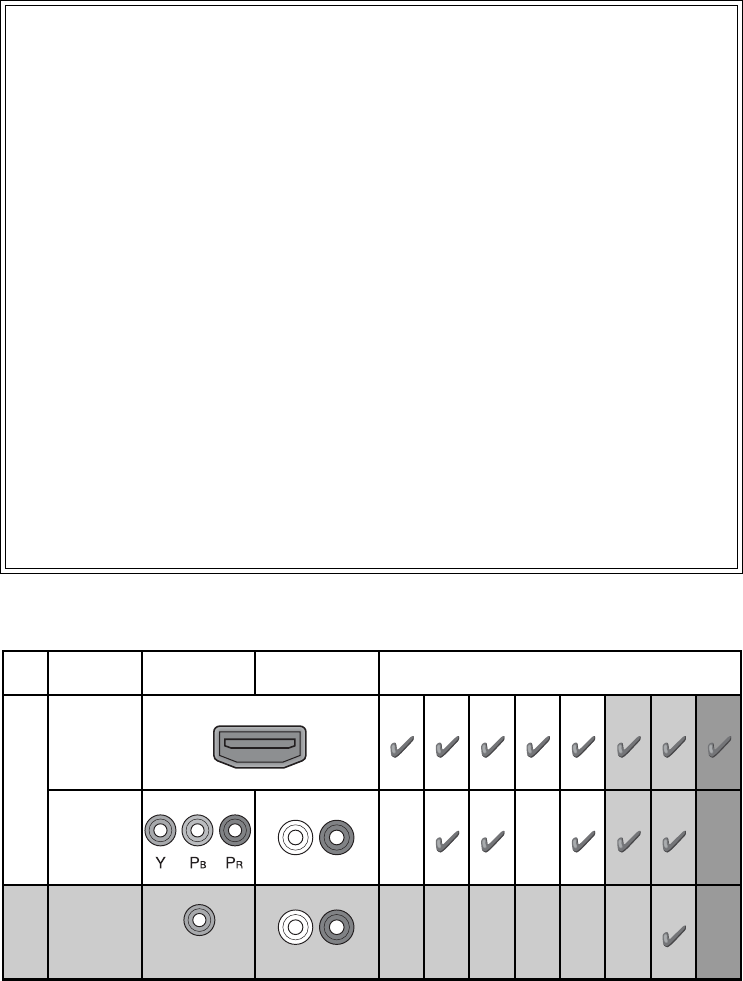
D:\SONY TV\SY130205_H14 (Rev-1)\4462084121_US\US02REG.fm
KDL-42W650A / 32W650A
4-462-084-12(1)
4
The following chart shows the high-definition (HD) and standard-definition (SD) video formats
supported by your BRAVIA TV inputs.
*1For details of supported formats, refer to the “Specifications” in this manual.
*2For supported PC formats refer to the i-Manual.
The BRAVIA® Full HDTV
Experience
Thank you for choosing Sony! Your new
BRAVIA® TV opens the door to the “Full
HDTV Experience.” This document will help
you get the most out of your TV.
Please take a moment to register your TV
at:
U.S.A.: http://productregistration.sony.com
Canada: http://www.sony.ca/registration
Four Steps to a Full HD Experience
Set, Source, Sound, and Setup.
1Set
Now that you have made the best selection
in LED backlit LCD TV technology, be sure
to remove all accessory contents from the
packaging before setting up your TV.
2Source
To experience the stunning detail of your
BRAVIA TV, you need access to HD
programming.
•Upgrade your signal or content source to
high-definition (HD) by contacting your
HD service provider.
•Receive over-the-air HD broadcasts with
an HD-quality antenna connected
directly to the back of your TV.
Visit http://www.antennaweb.org for
more information on antenna selection
and setup.
•Discover the wealth of entertainment now
available on super-high resolution
Blu-ray Disc™ player and other Sony HD
equipment.
3Sound
Complete the high-definition experience
with a BRAVIA Sync™ surround sound
system or A/V receiver from Sony.
4Setup
Install your TV and connect your sources.
See page 12 for sample connection
diagrams. To help assure the highest
quality for your HD experience, use Sony
HDMI (High-Definition Multimedia
Interface) cables.
To learn more about HDTV, visit:
U.S.A.: http://www.sony.com/HDTV
Canada: http://www.sony.ca/hdtv
This TV displays all video input signals in a resolution of 1,920 dots × 1,080 lines.
INPUT VIDEO AUDIO SUPPORTED FORMATS
1080/24p/30p
1080p*
1
1080i
720/24p/30p
720p*1480p 480i PC*2
HD
HDMI
COMPONENT
Audio L/R
SD VIDEO
Composite video
connection Audio L/R
D:\SONY TV\SY130205_H14 (Rev-1)\4462084121_US\US02REG.fm
KDL-42W650A / 32W650A
4-462-084-12(1)
5
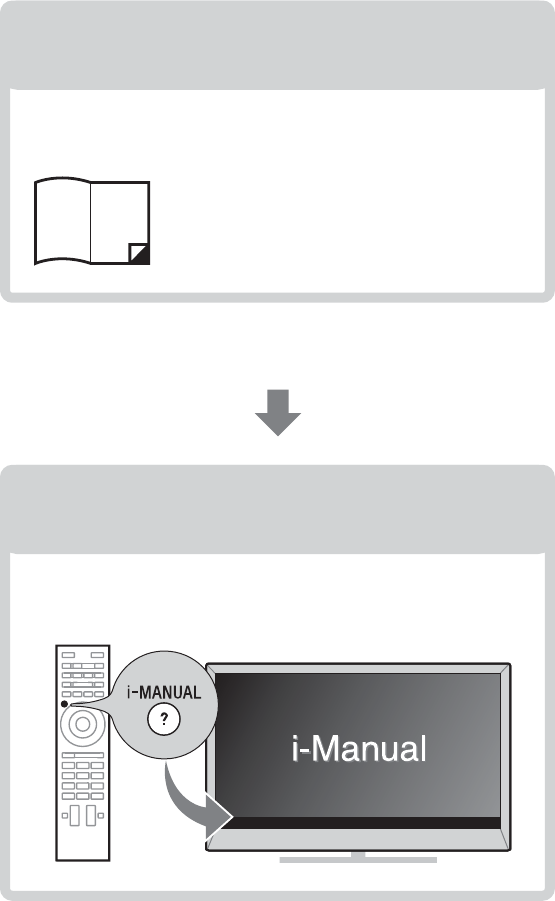
D:\SONY TV\SY130205_H14 (Rev-1)\4462084121_US\US01TOC.fm
KDL-42W650A / 32W650A
4-462-084-12(1)
6
About this manual (Operating Instructions)
This manual explains how to setup your TV. For more
information on how to use BRAVIA TV, refer to the “Electronic
manual”.
Operating Instructions
Electronic manual
(i-Manual)
Explains how to setup your TV such as connections,
initial setup, and basic operations.
For more information, press the i-MANUAL button
Explains how to use all the features. See page 36 on
how to use the i-Manual.
Images and illustrations used in this manual may differ from
the actual screen.
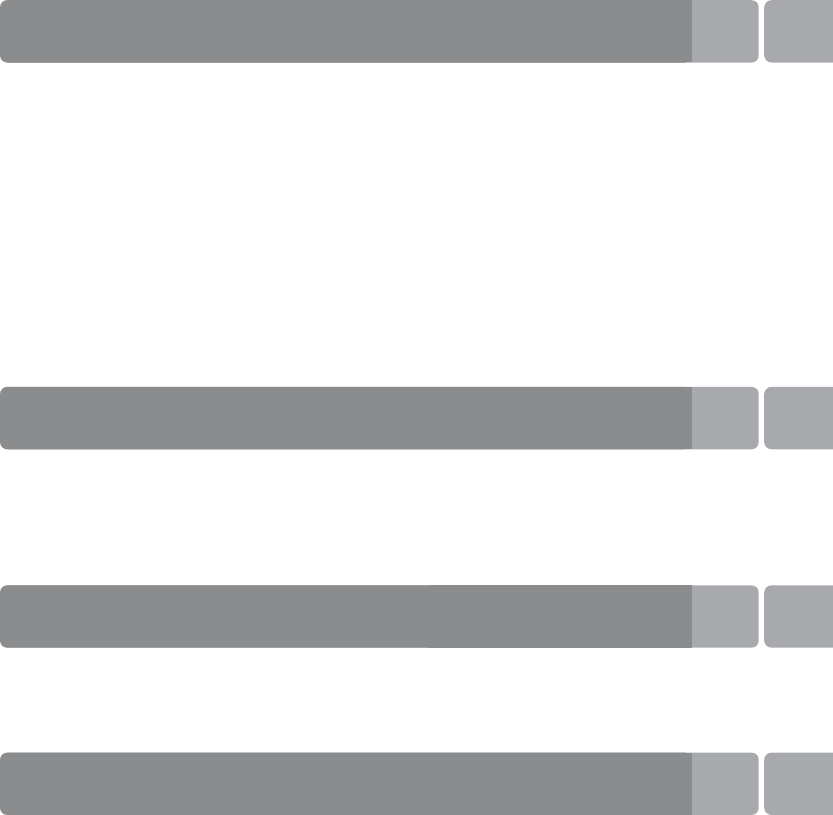
D:\SONY TV\SY130205_H14 (Rev-1)\4462084121_US\US01TOC.fm
KDL-42W650A / 32W650A
4-462-084-12(1)
7
Table of Contents
Getting Started
Checking the accessories........................................................................8
Inserting batteries into the remote control................................................8
Before setting up your TV.........................................................................9
1: Attaching the Table-Top Stand ..........................................................10
2: Connecting the TV..............................................................................12
3: Securing the TV..................................................................................18
4: Bundling the cables ...........................................................................20
5: Connecting the TV to the Internet.......................................................20
6: Running initial setup...........................................................................21
Using a Wall-Mount Bracket...................................................................22
Installing the TV against a wall or enclosed area...................................30
Using Your BRAVIA TV
Watching TV
B
..............................ea
Selecting various functions and settings (Home Menu).........................33
Watching Internet Video.........................................................................35
Looking for Instructions
Looking for instructions in the
electronic manual (i-Manual)
B
...eh
Additional Information
Troubleshooting......................................................................................39
How to care for your BRAVIA TV ............................................................40
Specifications.........................................................................................41
Safety Information...................................................................................43
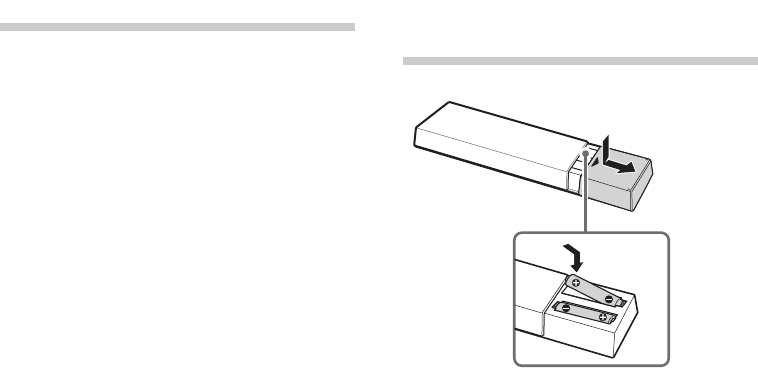
D:\SONY TV\SY130205_H14 (Rev-1)\4462084121_US\US03STU.fm
KDL-42W650A / 32W650A
4-462-084-12(1)
8
Getting Started
Checking the
accessories
Remote control (1)*1
Size AAA batteries (2)
AC power cord (1)
AC adapter (1)
Cable holder (1)
Table-Top Stand (1)*2
Fixing screws for Table-Top Stand
(M5 × 16) (2)
Assembling screws for Table-Top Stand
(M5 x 16) (2)
Operating Instructions (this manual), other
documents and Wall-Mount Bracket
accessories
*1Please refer to the model name printed on the
remote control.
*2Assembling the Table-Top Stand is required.
Refer to the supplied Table-Top Stand leaflet to
assemble the Table-Top Stand.
Inserting batteries
into the remote
control
1Remove the protection sheet.
2Push and slide the cover to open.
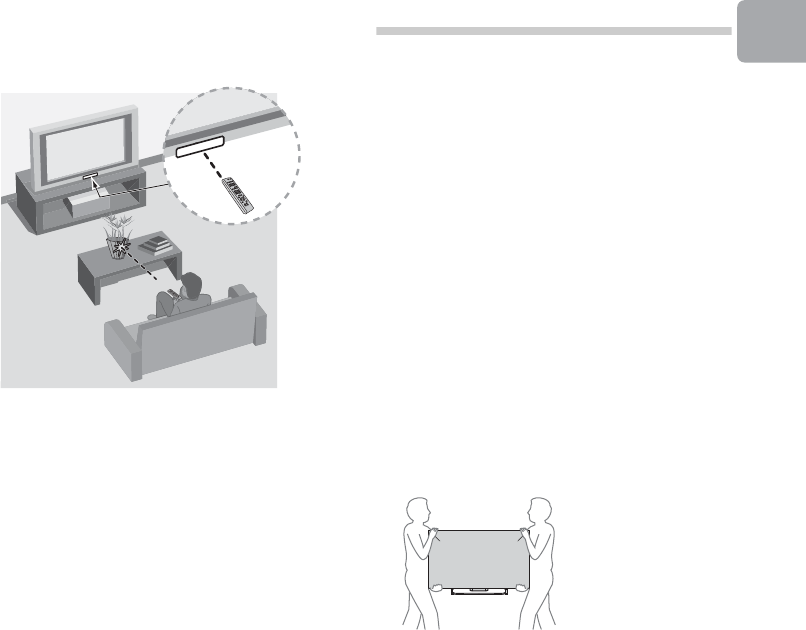
D:\SONY TV\SY130205_H14 (Rev-1)\4462084121_US\US03STU.fm
KDL-42W650A / 32W650A
4-462-084-12(1)
9
Getting Started
xGuidelines for Remote Control
• Point your remote control directly at the
IR sensor located on your TV.
• Make sure that no objects are blocking
the path between the remote control and
the IR sensor on your TV.
• Fluorescent lamps can interfere with your
remote control; try turning off the
fluorescent lamps.
• If you are having problems with the
remote control, reinsert or replace your
batteries and make sure that they are
correctly inserted.
Before setting up
your TV
Some TV models are packaged with a
detached Table-Top Stand so you can
mount your TV to a wall right away. See
page 22 (Using a Wall-Mount Bracket) if you
want to mount the TV to a wall. If you are not
mounting the TV to a wall, you will need to
attach the Table-Top Stand. You will need a
Phillips screwdriver (not supplied) and the
supplied screws to complete the task. Look
for the supplied Table-Top Stand instruction
leaflet.
Be sure to consider the following while
setting up your TV:
• Disconnect all cables when carrying the
TV.
• Carry the TV with the adequate number
of people; larger size TVs require two or
more people.
• Correct hand placement while carrying
the TV is very important for safety and to
avoid damage.
• Ensure your TV has adequate ventilation,
see page 30.
• For best picture quality, do not expose
the screen to direct illumination or
sunlight.
• Avoid installing the TV in a room with
reflective wall and floor materials.
• Avoid moving the TV from a cold area to
a warm area. Sudden room temperature
changes may cause moisture
condensation. This may cause the TV to
show poor picture and/or poor color.
Should this occur, allow moisture to
evaporate completely before powering
the TV on.
(Continued)
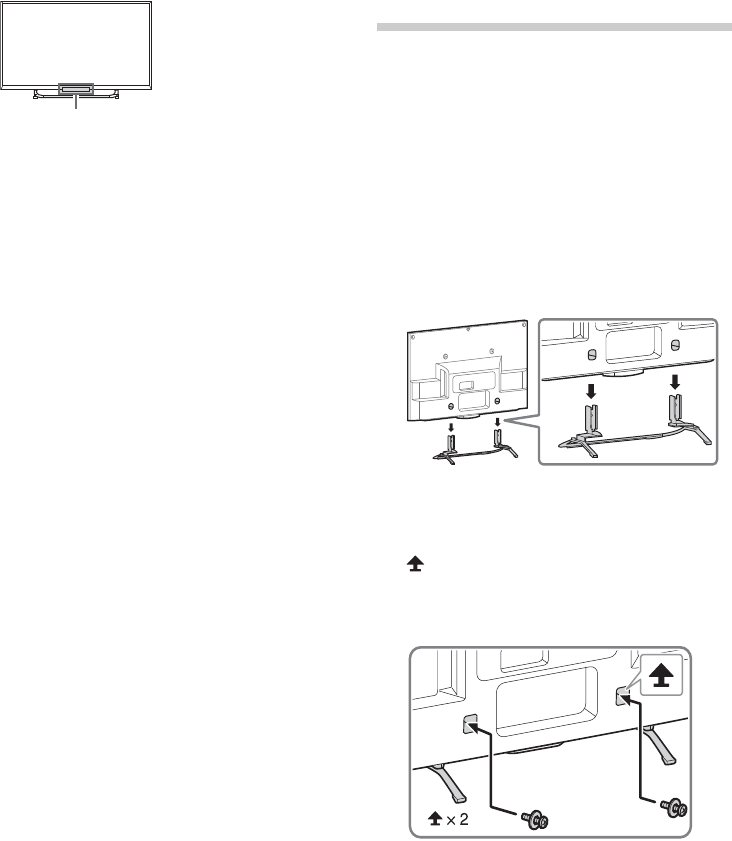
D:\SONY TV\SY130205_H14 (Rev-1)\4462084121_US\US03STU.fm
KDL-42W650A / 32W650A
4-462-084-12(1)
10
• Ensure that there are no objects in front
of the TV. 1: Attaching the
Table-Top Stand
Refer to the supplied Table-Top Stand
leaflet for proper attachment.
~
•Do not put stress on the LCD panel or the
frame around the screen.
•Be careful to not pinch your hands or the AC
power cord when you install the TV set to the
Table-Top Stand.
1Place the TV set on the Table-Top Stand.
2Fix the TV to the Table-Top Stand using
the supplied screws. The arrow marks
indicate the location of the screw
holes used for securing the Table-Top
Stand.
~
•If using an electric screwdriver, set the
torque at approximately 1.5 N·m
{15 kgf·cm}.
IR Sensor
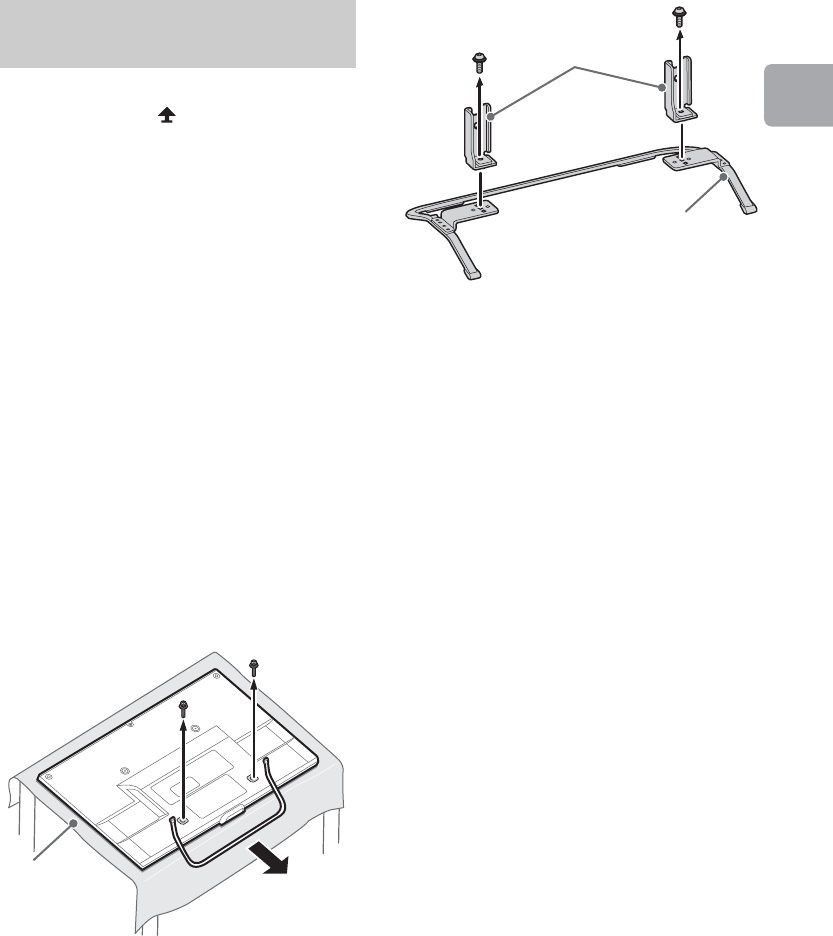
D:\SONY TV\SY130205_H14 (Rev-1)\4462084121_US\US03STU.fm
KDL-42W650A / 32W650A
4-462-084-12(1)
11
Getting Started
To detach the Table-Top Stand from the TV,
remove the screws fixed in step 2.
~
•Do not remove the Table-Top Stand for any
reason other than to install corresponding
accessories on the TV.
•When removing the Table-Top Stand from
the TV, lay the display face down on a stable
work surface that is larger than the TV.
•To prevent damaging the surface of the LCD
display, make sure to place a soft cloth on
the work surface.
•Once the Stand Necks are detached from
the Stand, be sure to keep the Stand Necks
and screws in a safe place.
•Be sure the TV is vertical before turning on.
To avoid uneven picture uniformity do not
power on the TV with the LCD panel facing
down.
•When installing the TV on a wall, remove the
screws from the rear of the TV. Be sure to
store the removed screws in a safe place,
keeping them away from children.
•When attaching the Table-Top Stand again,
be sure to fasten the screws (previously
removed) to the original holes on the rear of
the TV.
Detaching the Table-Top
Stand from the TV
Soft cloth
Stand Necks
Stand
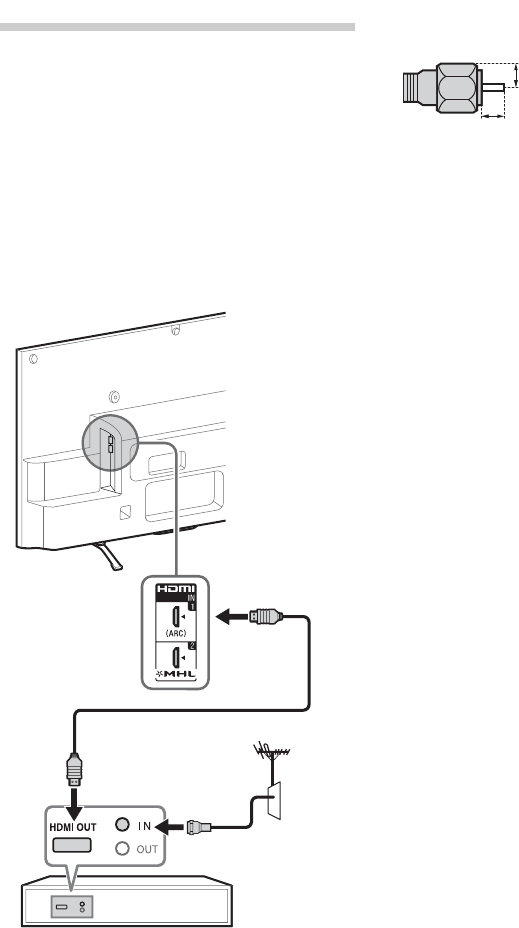
D:\SONY TV\SY130205_H14 (Rev-1)\4462084121_US\US03STU.fm
KDL-42W650A / 32W650A
4-462-084-12(1)
12
2: Connecting the TV
~
•Use an antenna cable connector no greater
than 14 mm thick.
•Use an HDMI cable connector within 12 mm
(thickness) × 21 mm (width).
•For more information on connections, refer to
the i-Manual.
xShown with a Set Top Box with
HDMI connection
Recommendation of the F type plug
Projection of the inner wire from the
connection part must be less than 1.5 mm.
Set Top Box
(Reference drawing of the F type plug)
1.5 mm max.
7 mm max.
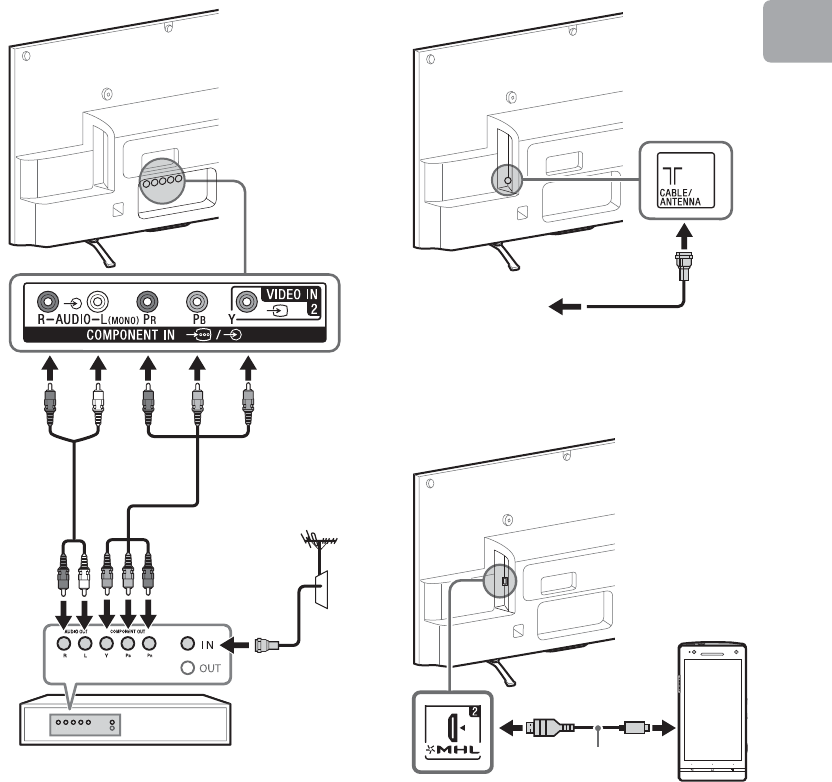
D:\SONY TV\SY130205_H14 (Rev-1)\4462084121_US\US03STU.fm
KDL-42W650A / 32W650A
4-462-084-12(1)
13
Getting Started
xShown with a Set Top Box with
COMPONENT connection
xCable System or VHF/UHF Antenna
System
xShown with MHL device with MHL
connection
The MHL (Mobile High-Definition Link)
enables the TV to communicate with a
connected MHL-compatible device. The TV
can charge the connected MHL-compatible
device while playing photo/music/video
from it. You can use the TV remote control to
control the connected MHL-compatible
device.
Set Top Box
Cable or
Antenna
Use authorized
MHL 2 CABLE
with MHL logo MHL
device
(Continued)
D:\SONY TV\SY130205_H14 (Rev-1)\4462084121_US\US03STU.fm
KDL-42W650A / 32W650A
4-462-084-12(1)
14
~
•If Auto Input Change (MHL) is set to On, the
TV automatically switches to HDMI IN 2/MHL
from other input when MHL-compatible
device is connected to HDMI IN 2/MHL jack.
The availability of Auto Input Change (MHL)
depends on whether the MHL-compatible
device can support this feature.
•You can continue normal usage of the
connected MHL-compatible device (such as
receiving calls) depending on its capability.
•Some remote control functions may not be
available depending on features of the
connected MHL-compatible device. Please
refer to the device manual for details.
•If Charge MHL during Power Off is set to
On, you can continue charging the MHL-
compatible device even when the TV is in
standby mode.
•This product is officially MHL-certified for
operation with other MHL-certified devices. If
you encounter any problems when using the
MHL function, please consult the device
manufacturer for support.
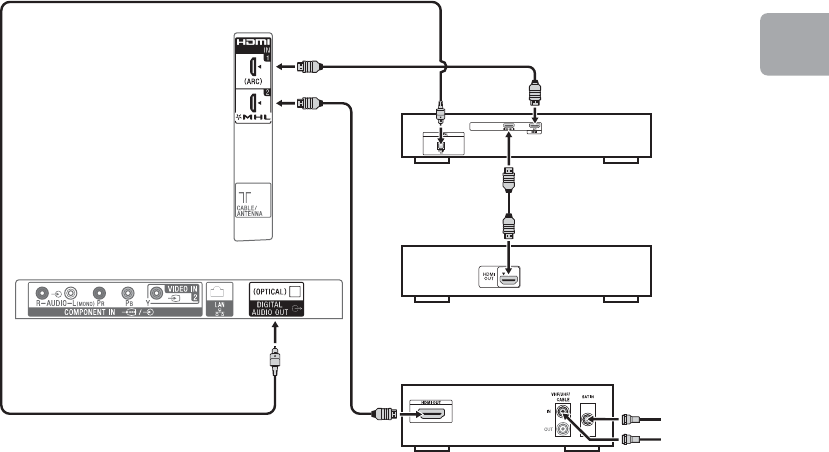
D:\SONY TV\SY130205_H14 (Rev-1)\4462084121_US\US03STU.fm
KDL-42W650A / 32W650A
4-462-084-12(1)
15
Getting Started
xShown with HD BRAVIA® Sync™ Basic Connection
*1Side Panel
*1Blu-ray Disc
HD Cable Box or
HD Satellite Receiver
*1A/V Receiver
SAT (Dish)
Cable/
Antenna
*2Optical Connection
*1Rear of TV
*1Signifies a BRAVIA Sync capable device.
*2The optical connection is only needed for A/V receivers that do not support ARC (Audio Return Channel).
(Continued)
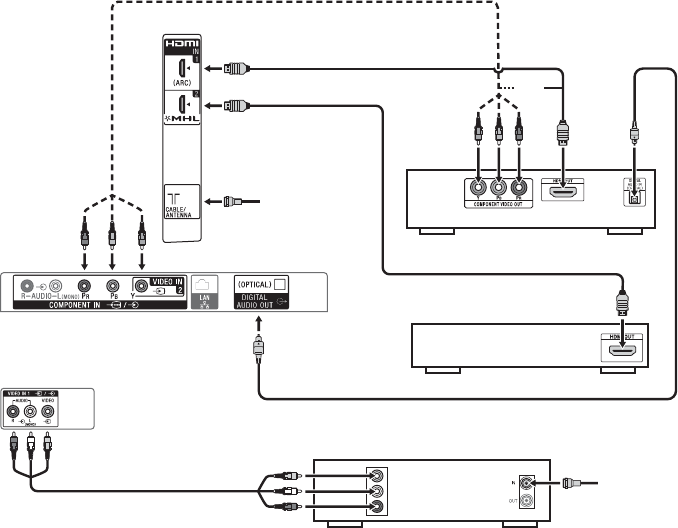
D:\SONY TV\SY130205_H14 (Rev-1)\4462084121_US\US03STU.fm
KDL-42W650A / 32W650A
4-462-084-12(1)
16
xShown with HD Basic Connection with Home Theater System
VIDEO
L
R
Side Panel
Cable/
Antenna
or
Blu-ray Disc/DVD
SD Cable Box or
SD Satellite Receiver
Cable/SAT
(Dish)
Home Theater System
*Optical
Connection
Rear of TV
* The optical connection is only needed for home theater system that do not support ARC (Audio Return
Channel) when connecting with HDMI.
Rear of TV
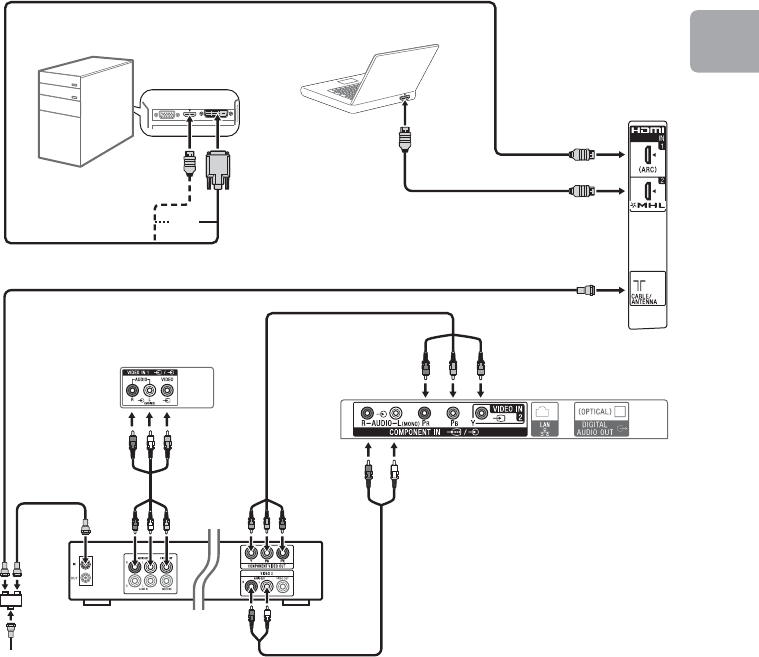
D:\SONY TV\SY130205_H14 (Rev-1)\4462084121_US\US03STU.fm
KDL-42W650A / 32W650A
4-462-084-12(1)
17
Getting Started
xShown with PC Connection with SD VCR/DVD
Rear of TV
PC
DVDVCR
Splitter
Cable/Antenna
VCR/DVD Combo
Rear of TV
* DVI does not support audio signals. Connect the audio output of the PC to the PC speakers or an A/V receiver
to listen to sound from the PC.
Notebook PC
Side
Panel
*DVI
or
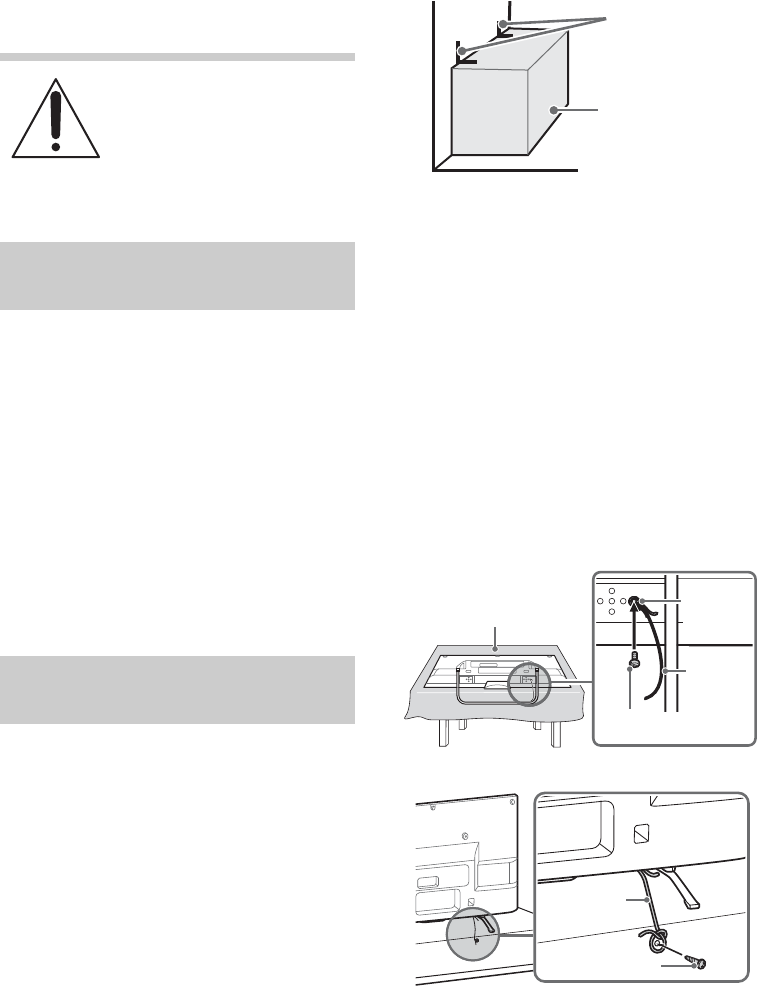
D:\SONY TV\SY130205_H14 (Rev-1)\4462084121_US\US03STU.fm
KDL-42W650A / 32W650A
4-462-084-12(1)
18
3: Securing the TV
Sony strongly recommends
taking measures to prevent
the TV from toppling over.
Unsecured TVs may topple
and result in property
damage, serious bodily
injury or even death.
• Secure the TV to a wall and/or stand.
• Do not allow children to play or climb on
furniture and TV sets.
• Avoid placing or hanging items on the
TV.
• Never install the TV on:
– slippery, unstable and/or uneven
surfaces.
– furniture that can easily be used as
steps, such as a chest of drawers.
• Install the TV where it cannot be pulled,
pushed, or knocked over.
• Route all AC power cords and
connecting cables so that they are not
accessible to curious children.
Consider the following measures when
securing your TV to a Stand (not supplied).
1Secure the Stand for the TV.
Make sure the Stand can adequately
support the weight of the TV. Use two
angle braces (not supplied) to secure
the stand. For each angle brace use the
appropriate hardware to:
•Attach one side of the angle brace to
the wall stud.
•Attach the other side to the Stand.
2Secure the TV to the Stand.
Use the optional hardware listed as
follows (not supplied):
•M4 machine screw (screwed into the
TV’s Table-Top Stand)
•A screw or similar (attach it to the
Stand)
•Rope or chain (strong enough to
support the weight of the TV). Make
sure that there is no excess slack in
the rope or chain.
An alternative way to secure the TV is
with an optional Sony Support Belt Kit.
The Sony Support Belt Kit is available as
an optional accessory, depending on
your TV model.
Preventing the TV from
Toppling
Recommended Measures
to Secure the TV
Stand
Angle brace
(not supplied)
Soft cloth
Screw hole
on the
Table-Top
Stand
Rope or
chain
(not
supplied)
M4 machine screw
(not supplied)
Rope or chain
(not supplied)
Screw (not supplied)
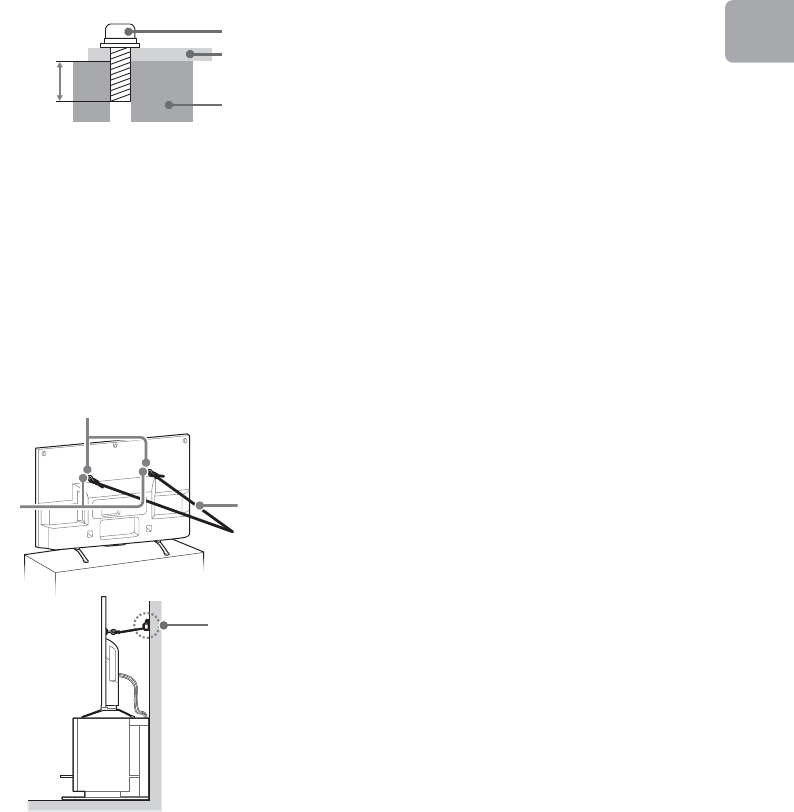
D:\SONY TV\SY130205_H14 (Rev-1)\4462084121_US\US03STU.fm
KDL-42W650A / 32W650A
4-462-084-12(1)
19
Getting Started
The length of the M4 machine screw
differs depending on the rope or chain
diameter. Please see below illustration.
~
Contact Sony Customer Support to obtain
the optional Support Belt Kit by providing
your TV model name.
•For United States call: 1-800-488-7669
•For Canada call: 1-877-899-7669
3Anchor the TV to the Wall.
Anchor the TV to the wall by using bolts,
wall anchor and chain (or rope).
~
•Your TV is shipped with screws attached
to the rear of the TV depending on the TV
model. (They are fastened in the screw
holes for wall mounting.) Be sure to
remove the upper two screws prior to
anchoring the TV to a wall.
•Securing the TV to the stand without
securing the TV and the stand to the wall
provides minimum protection against the
TV toppling over. For further protection,
be sure to follow the three measures
recommended.
Screw M4
Rope or
chain
TV’s
Table-Top
Stand
6-8 mm
Anchor bolts (M6) (not supplied)
Wall-
mount
holes
Rope or
chain (not
supplied)
Wall-anchor
(not
supplied)
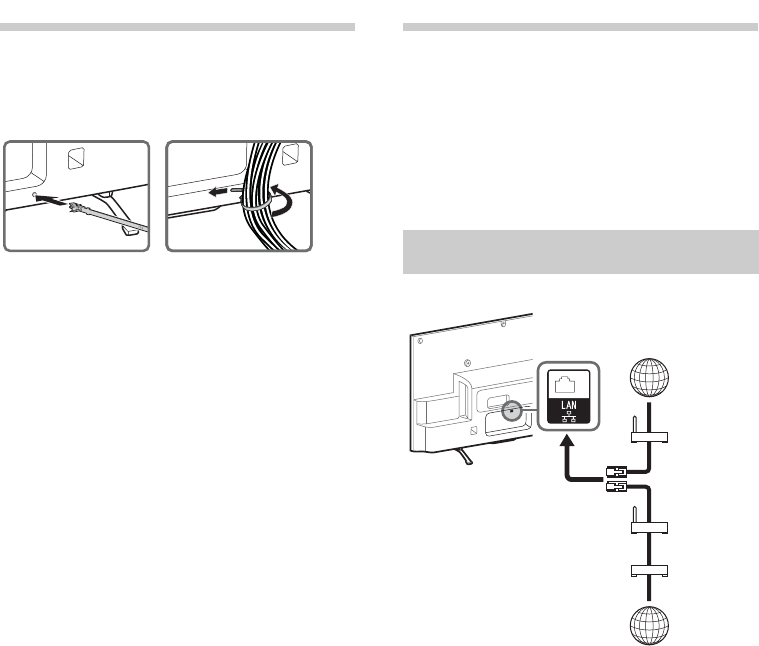
D:\SONY TV\SY130205_H14 (Rev-1)\4462084121_US\US03STU.fm
KDL-42W650A / 32W650A
4-462-084-12(1)
20
4: Bundling the
cables
~
•Do not bundle the AC power cord together
with other cables.
5: Connecting the TV
to the Internet
When you connect this TV to the Internet,
you can enjoy multiple functions. For details
on the functions, refer to the i-Manual.
~
•You will need to contract with an Internet
service provider to connect to the Internet.
~
•For LAN connections, use a Category 7
cable (not supplied).
2
1
Preparing a wired network
TV
Internet
Modem
with router
functions
Router
Modem
Internet
or
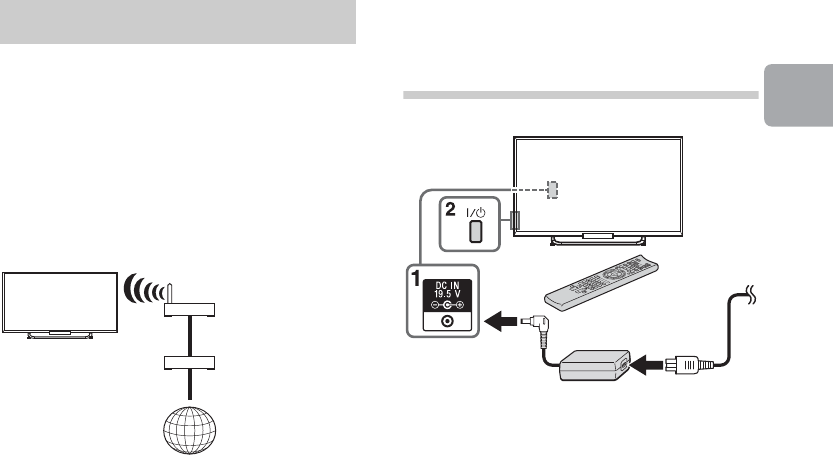
D:\SONY TV\SY130205_H14 (Rev-1)\4462084121_US\US03STU.fm
KDL-42W650A / 32W650A
4-462-084-12(1)
21
Getting Started
The built-in wireless LAN device allows you
to access the Internet and your home
network. With this feature, you can connect
to a wireless LAN and enjoy the benefits of
networking in a cable-free environment.
Before setting up the wireless LAN function
of the TV, be sure to set up a wireless LAN
router.
6: Running initial
setup
1Complete your cable connections before
proceeding with the Initial Setup.
Connect the AC power cord to the AC
adapter and plug the DC cable into the
DC IN terminal. Then, connect the TV to
your nearest power outlet.
2Press "/1 on the TV. The illumination
LED will light up in white.
When you switch on the TV for the first
time, the Language menu appears on
the screen.
~
•When you turn on the TV for the first time,
the TV requires some internal processing
for optimization before you can perform
the initial setup. There will be no picture
and sound, and the illumination LED on
the front of the TV blinks white for about
40 seconds. Do not turn off the TV during
this process.
This process has been completed at the
factory for some TVs.
•The illumination LED lights up in different
colors according to the status of the TV.
If you do not wish to light up the
illumination LED, you can turn it off later.
Press HOME, then select Settings t
Preferences t Front Panel
Illumination t Illumination LED t
Off. You can also press OPTIONS, then
select Illumination LED t Off.
Preparing a wireless LAN
Wireless
router
Modem
Internet
TV
(Continued)
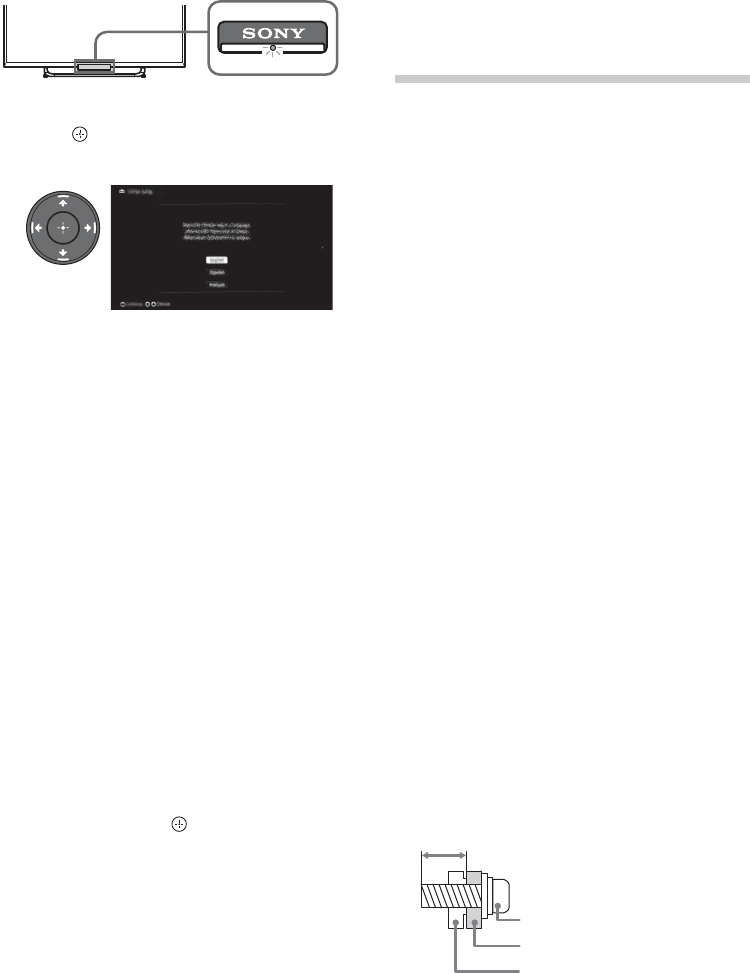
D:\SONY TV\SY130205_H14 (Rev-1)\4462084121_US\US03STU.fm
KDL-42W650A / 32W650A
4-462-084-12(1)
22
3Press V/v/B/b to select an item, then
press .
Follow the instructions on the screen.
~
•Home mode sets the TV to settings
optimized for home viewing (this setting
is ENERGY STAR compliant).
4Scan for available channels. If you
receive channels from a cable box or
satellite receiver and do not wish to use
the TV’s built-in tuner, select Skip.
5Set up the Internet settings. If you do not
access the Internet, or to set up later,
select Skip. After you select Continue or
Start (depending on model) at the
Internet setup confirmation screen,
select Auto to connect to the network
automatically. Select Custom to connect
manually.
~
•If you use WEP security, select Custom
t Wireless Setup t Scan. Then,
select the network name (SSID) you want
to connect. If you cannot find the
required network name, select [Manual
Entry] and press to enter network
name.
•To set Network Setup later, press
HOME, then select Settings t Network
t Network Setup.
•Use the optional USB Wireless LAN
Adapter to connect with your wireless
router (or access point) at 5GHz. Insert
USB Wireless LAN Adapter and set Wi-Fi
Direct to Off. Press HOME, then select
Settings t Network t Wi-Fi Direct t
Off.
Using a Wall-Mount
Bracket
Your TV can be mounted on a wall using a
Wall-Mount Bracket out of the box as
packaged. If the Table-Top Stand is
attached to the TV, the TV may require
detaching the Table-Top Stand; see
page 11 (Detaching the Table-Top Stand
from the TV).
Prepare the TV for the Wall-Mount Bracket
before making cable connections.
For product protection and safety
reasons, Sony strongly recommends that
you use the Wall-Mount Bracket designed
for your TV and the installation should be
performed by a Sony dealer or licensed
contractor.
• Follow the instructions provided in this
manual for installing the Wall-Mount
Bracket. Sufficient expertise is required
in installing this TV, especially to
determine the strength of the wall for
withstanding the TV’s weight.
• Be sure to use the screws supplied with
the Wall-Mount Bracket when attaching
the mounting hooks to the TV set.
The supplied screws are designed as
indicated by illustration when measured
from the attaching surface of the
mounting hook.
The diameter and length of the screws
differ depending on the Wall-Mount
Bracket model. Use of screws other than
those supplied may result in internal
damage to the TV set or cause it to fall,
etc.
7 mm
Screw
(supplied with the
Wall-Mount Bracket)
Mounting Hook
Hook attachment on rear of
TV set
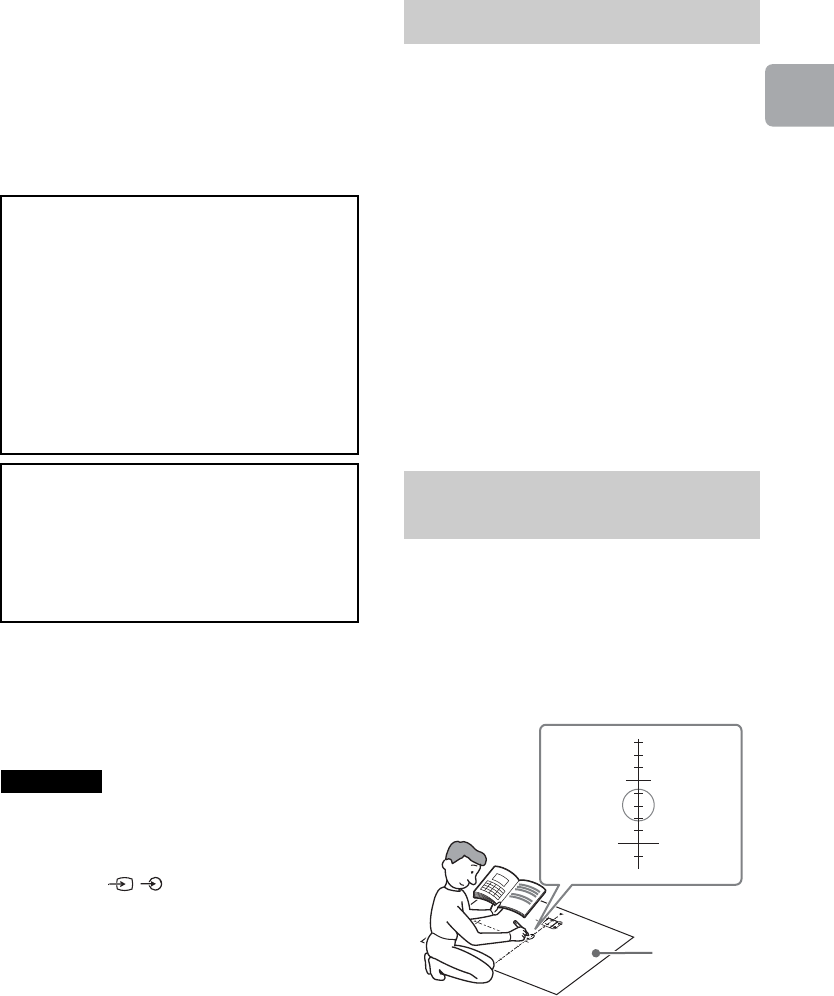
D:\SONY TV\SY130205_H14 (Rev-1)\4462084121_US\US03STU.fm
KDL-42W650A / 32W650A
4-462-084-12(1)
23
Getting Started
• Be sure to store the unused screws and
Stand Necks in a safe place until you are
ready to attach the Table-Top Stand.
Keep the screws away from small
children.
~
•Read the supplied Safety Booklet for
additional safety information.
Your TV’s Table-Top Stand will be used as a
part of the Wall-Mount Bracket.
•See page 43 (Safety Information) and
page 45 (Precautions) on WALL-MOUNT
BRACKET before carrying out Wall-Mount
Bracket installation.
•Detach the Table-Top Stand from the TV. For
details, see page 11 (Detaching the Table-
Top Stand from the TV)
•When your TV is installed on the wall, the
VIDEO IN 1 / terminal on the rear of
the TV cannot be used.
Wall-Mount Base (1)
AC Adapter Holder (1)
Paper Template (1)
Stand Protector (1)
Bracket Cap Plate (1)
Assembling screws for Wall-Mount Bracket
(+PSW 6 x 12) (2)
Spacers (2)
Fixing screw for Bracket Cap Plate
(+PSW 4 x 10) (1)
~
•The screws needed to secure the Wall-
Mount Base and AC Adapter Holder to the
wall are not supplied.
1Decide on the center position of your TV.
Make a mark on the Paper Template that
indicates the screen center of your TV,
referring to page 28 (TV installation
dimensions table) for the screen center
dimension.
To Customers
Sufficient expertise is required for
installing this product. Be sure to
subcontract the installation to Sony
dealers or licensed contractors and pay
special attention to safety during the
installation. Sony is not liable for any
damages or injury caused by
mishandling or improper installation, or
installing any other than the specified
product. Your Statutory Rights (if any) are
not affected.
To Sony Dealers and Contractors
Sufficient expertise is required for
installing this product. Be sure to read
this instruction manual thoroughly to do
the installation work safely. Sony is not
liable for any damages or injury caused
by mishandling or improper installation.
Precautions
Checking the accessories
Installing the Brackets on
the wall
1
2
5
6
3
- 30
- 20
- 10
50
100
150
200
250
300
350
0
4
Paper
Template
(Continued)
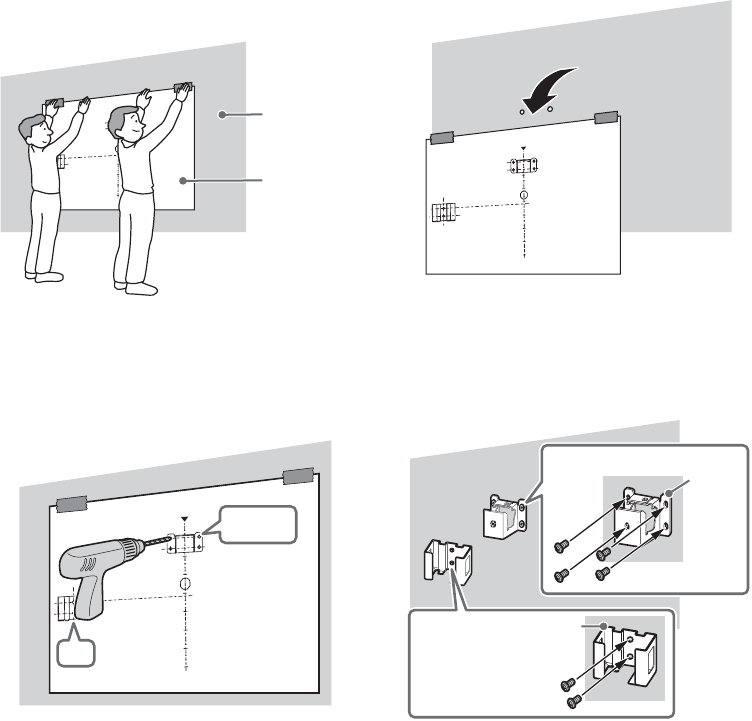
D:\SONY TV\SY130205_H14 (Rev-1)\4462084121_US\US03STU.fm
KDL-42W650A / 32W650A
4-462-084-12(1)
24
2Decide on the installation location of
your TV. Tape the Paper Template to the
wall.
3Make six holes according to the
numbering (1, 2, 3, 4, 5 and 6) on the
Paper Template using an electric drill.
4Peel the Paper Template from the wall.
5Install screws (8 mm in diameter, not
supplied) to the Wall-Mount Base and
AC Adapter Holder on the wall.
1
2
5
6
3
- 30
- 20
- 10
50
100
150
200
250
300
350
0
4
Paper
Template
Wall
1
2
5
6
3
- 30
- 20
- 10
50
100
150
200
250
300
350
0
4
1, 2, 3, 4
5, 6
1
2
5
6
3
- 30
- 20
- 10
50
100
150
200
250
300
350
0
4
Wall-
Mount
Base
AC Adapter Holder
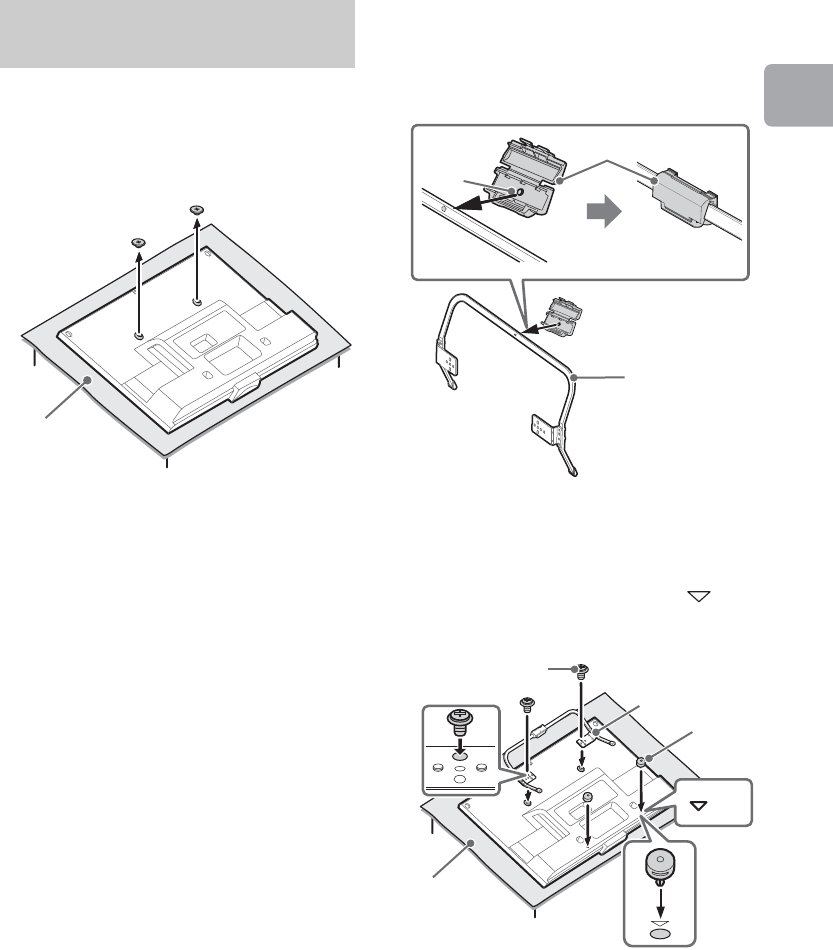
D:\SONY TV\SY130205_H14 (Rev-1)\4462084121_US\US03STU.fm
KDL-42W650A / 32W650A
4-462-084-12(1)
25
Getting Started
1Remove the screws from the rear of the
TV. Be sure to store the removed screws
in a safe place, keeping them away from
children.
~
•When removing the Table-Top Stand from
the TV, lay the display face down on a stable
work surface that is larger than the TV.
•To prevent damaging the surface of the LCD
display, make sure to place a soft cloth on
the work surface.
•Once the Stand Necks are detached from
the Stand, be sure to keep the Stand Necks
and screws in a safe place.
•When attaching the Table-Top Stand again,
be sure to fasten the screws (previously
removed) to the original holes on the rear of
the TV.
2Make sure the pin (on the Stand
Protector) is inserted into the hole on the
Stand. Fold up the Stand Protector once
the pin is inserted into the Stand.
3Attach the Mounting Hooks (on the
Stand) using the supplied screws.
Attach the Spacers to the holes
indicated by the triangle marks .
Preparing for the
installation of the TV
Soft cloth
Stand Protector
Stand
Pin
×
2
Screw
(+PSW 6 x 12)
Spacer
Soft cloth
Mounting
Hook
(Continued)
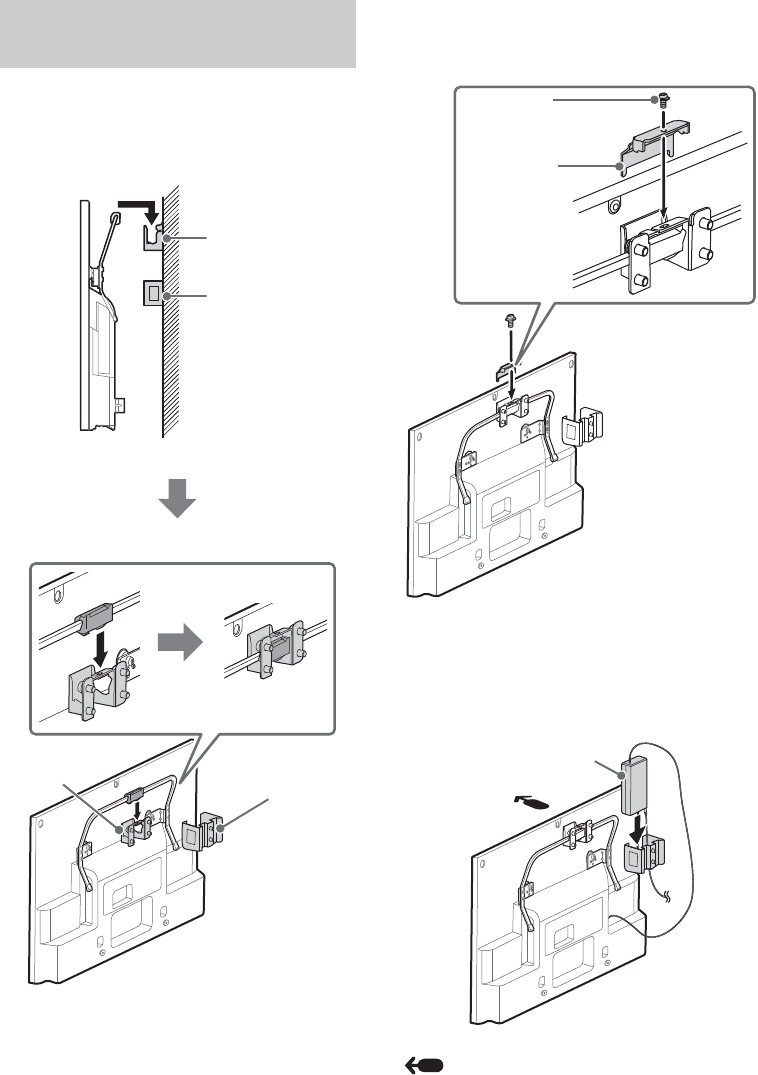
D:\SONY TV\SY130205_H14 (Rev-1)\4462084121_US\US03STU.fm
KDL-42W650A / 32W650A
4-462-084-12(1)
26
1Install the TV on the wall. Then, confirm
the Stand Protector is firmly latched into
the Wall-Mount Base.
~
•Make sure to connect and bundle the cables
before installing the TV on the wall.
2Attach the Bracket Cap Plate using the
supplied screw.
3Insert the AC adapter into the AC
Adapter Holder. Make sure that the label
is facing outwards.
Arrow direction shows front of the TV.
Installing the TV on the
wall
Wall-Mount
Base
AC Adapter
Holder
Wall
Wall-Mount
Base AC Adapter
Holder
Screw
(+PSW 4 x 10)
Bracket
Cap Plate
AC adapter

D:\SONY TV\SY130205_H14 (Rev-1)\4462084121_US\US03STU.fm
KDL-42W650A / 32W650A
4-462-084-12(1)
27
Getting Started
~
•Tilt the TV to the front to easily insert the AC
adapter, and connect or disconnect the cord
and cables with the TV hung to the wall.
(Continued)
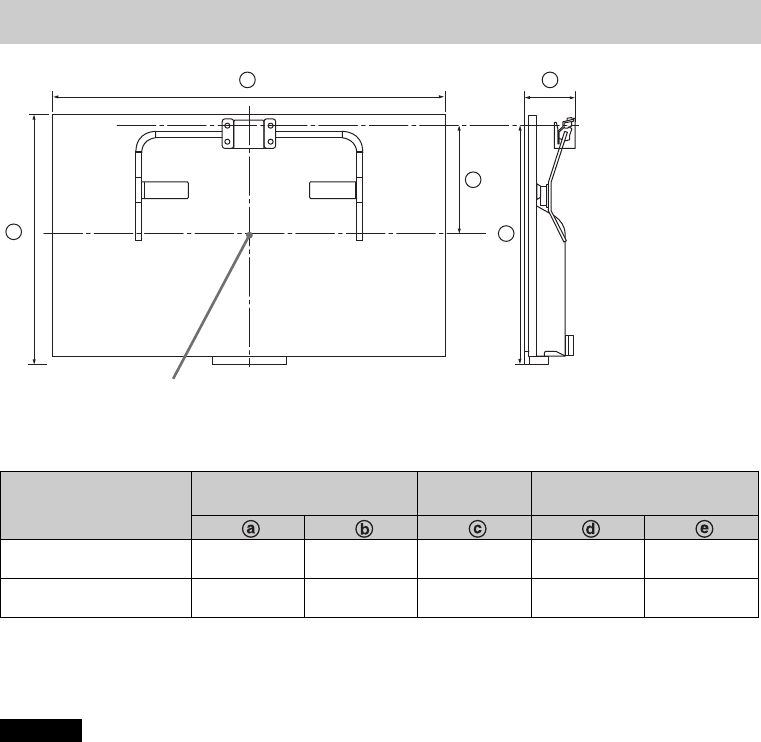
D:\SONY TV\SY130205_H14 (Rev-1)\4462084121_US\US03STU.fm
KDL-42W650A / 32W650A
4-462-084-12(1)
28
Unit: inches (mm)*
* The measurement unit for the Paper Template supplied with the Wall-Mount Bracket is in millimeters.
Figures in the table may differ slightly depending on the installation.
The wall that the TV will be installed should be capable of supporting a weight of at least four times
that of the TV. See page 41-42 (Specifications) for its weight.
TV installation dimensions table
Model Name
KDL-
Display dimensions Screen center
dimension Length for mounting
42W650A 37 5/8
(954)
22 3/8
(568)
5
(124)
16 1/2
(419)
3 1/2
(87)
32W650A 28 5/8
(725)
17 1/4
(438)
7 1/2
(190)
16 1/2
(419)
3 1/2
(87)
c
e
d
a
b
Screen center point
WARNING
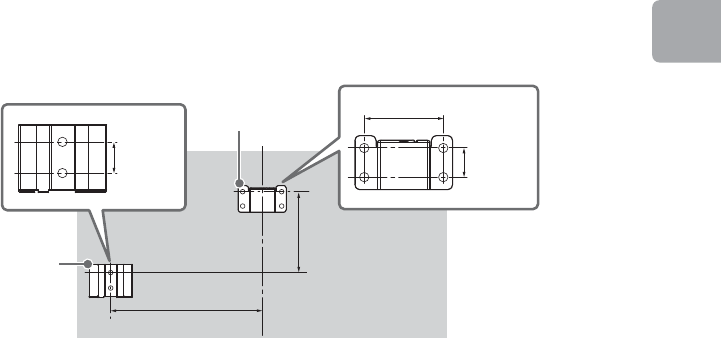
D:\SONY TV\SY130205_H14 (Rev-1)\4462084121_US\US03STU.fm
KDL-42W650A / 32W650A
4-462-084-12(1)
29
Getting Started
Dimensions for hole position on the wall.
Pass the information below to licensed contractors if necessary.
Use 6 screws (8 mm in diameter, not supplied) to install the Wall-Mount Base and AC Adapter
Holder on the wall.
Be sure to use the supplied Paper Template that shows the actual position of Wall-Mount Base
and AC Adapter Holder for easy installation.
AC Adapter Holder
30 mm 28 mm
76 mm
Wall-Mount Base
158 mm
295 mm
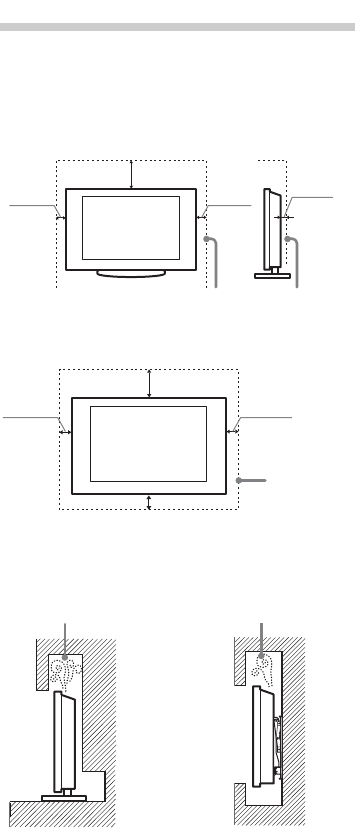
D:\SONY TV\SY130205_H14 (Rev-1)\4462084121_US\US03STU.fm
KDL-42W650A / 32W650A
4-462-084-12(1)
30
Installing the TV
against a wall or
enclosed area
Make sure that your TV has adequate
ventilation. Allow enough space around the
TV as shown in the illustration.
~
•Inadequate ventilation can lead to
overheating of the TV and may cause
damage to your TV or cause a fire.
Leave at least this much space around the set.
Installed with stand
4 inches
(10 cm)
11 7/8 inches
(30 cm)
4 inches
(10 cm)
2 3/8 inches
(6 cm)
Installed on the wall
Leave at
least this
much space
around the
set.
4 inches
(10 cm)
4 inches (10 cm)
4 inches
(10 cm)
11 7/8 inches
(30 cm)
Never install the TV set as follows:
Air circulation is blocked. Air circulation is blocked.
Wall Wall
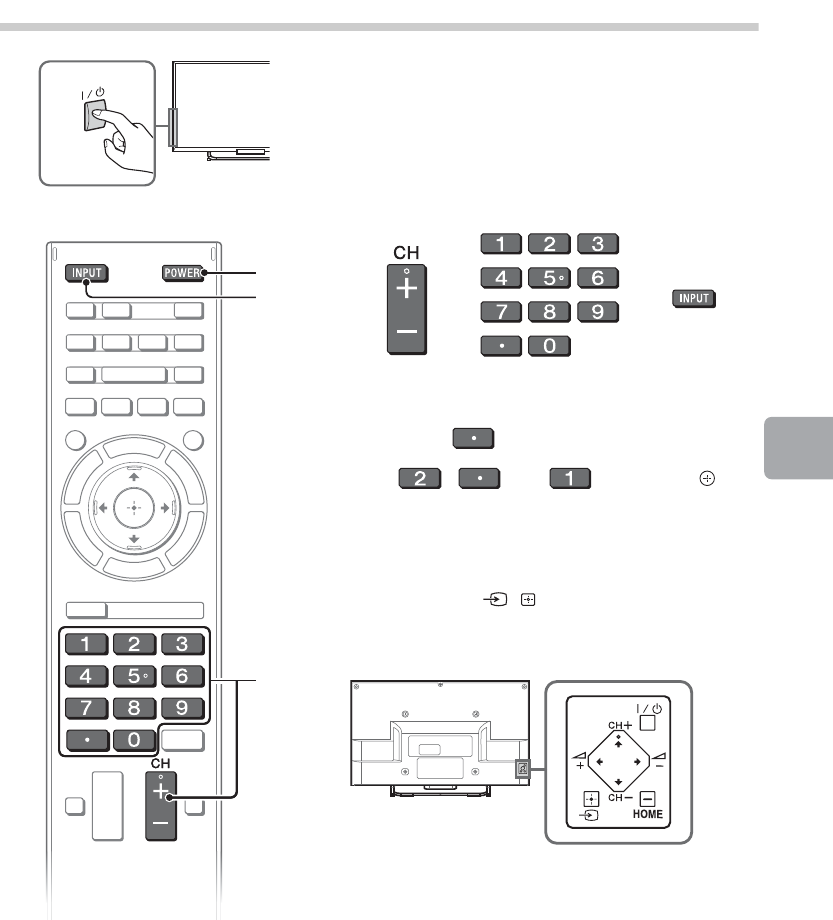
D:\SONY TV\SY130205_H14 (Rev-1)\4462084121_US\US04SAF.fm
KDL-42W650A / 32W650A
4-462-084-12(1)
31
Using Your BRAVIA TV
Using Your BRAVIA TV
Watching TV
1Turn on the TV.
Press "/1 on the TV or POWER on the remote
control to turn on the TV.
2Select a TV channel or select an
input.
xTo select digital channels
Use 0-9 and . For example, to enter channel
2.1:
Press , and , then press .
~
•See below illustration for location of the "/1, CH+/-,
2+/-, V/v/B/b, , and HOME buttons on the
TV.
1
2
2
1
or or
Rear of TV
(Continued)
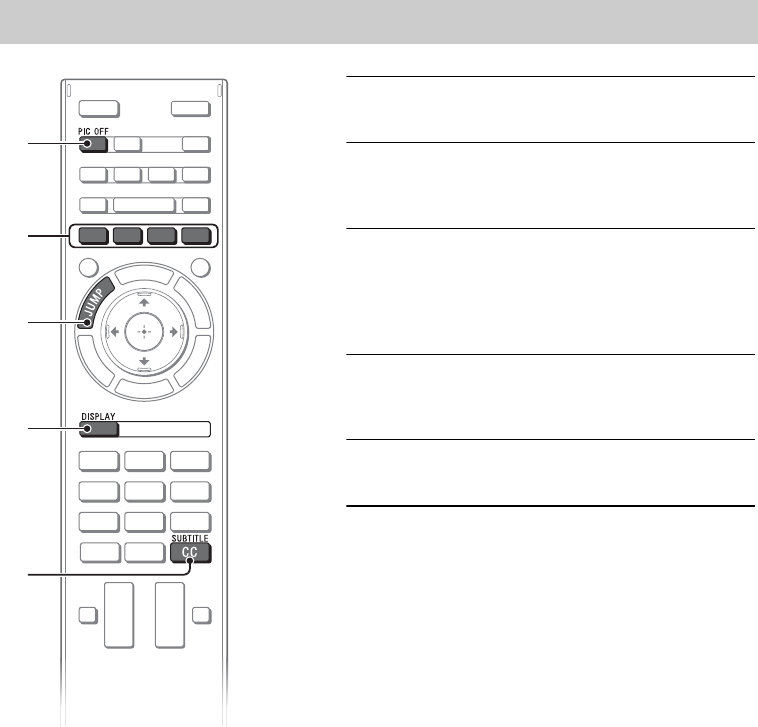
D:\SONY TV\SY130205_H14 (Rev-1)\4462084121_US\US04SAF.fm
KDL-42W650A / 32W650A
4-462-084-12(1)
32
Frequently used buttons
1
2
3
4
5
1PIC OFF
Turns picture off, and sound remains on.
2Color buttons
When the color buttons are available, an
operation guide appears on the screen.
3JUMP
You can jump back and forth between two
channels or inputs. The TV alternates
between the current channel or input and the
last channel or input that was selected.
4DISPLAY
Displays channel number, details of
programs, and the clock.
5SUBTITLE/CC
You can turn closed captions/subtitles on/off.
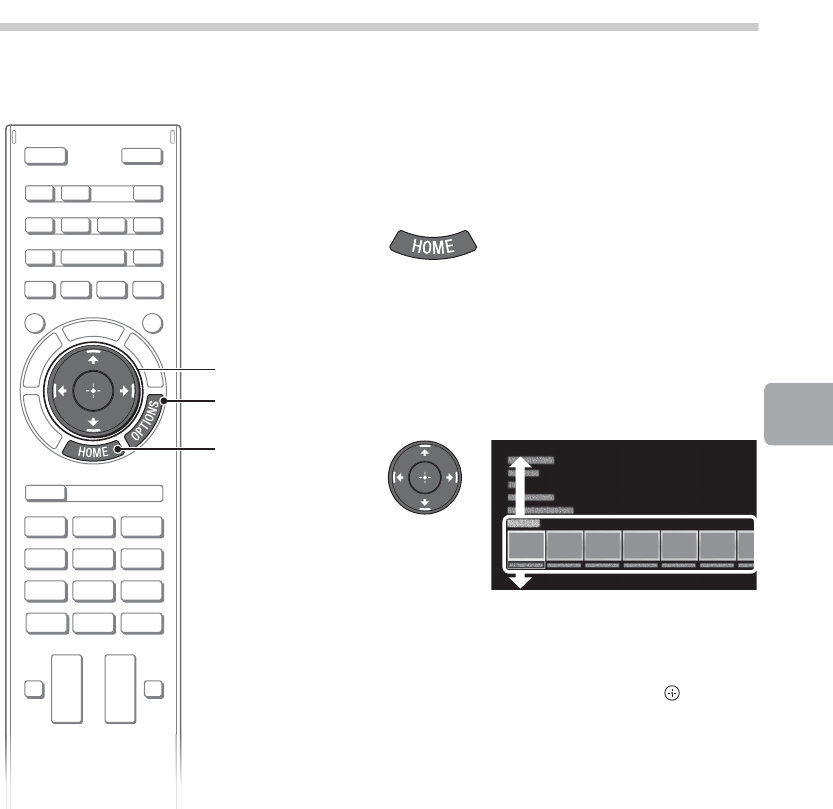
D:\SONY TV\SY130205_H14 (Rev-1)\4462084121_US\US04SAF.fm
KDL-42W650A / 32W650A
4-462-084-12(1)
33
Using Your BRAVIA TV
Selecting various functions and
settings (Home Menu)
You can select the features of your TV from the Home menu.
Here is an example on how to select an item and
modify the TV settings.
1Press HOME.
2Press V/v to select Settings
category.
The contents of Settings are displayed
horizontally.
See page 34 (Category list) for all categories.
3Press B/b to select a desired
setting item, then press .
4Modify the settings.
xTo exit the Home menu
Press HOME.
xTo select using the OPTIONS button
Press OPTIONS.
A list of convenient functions and menu shortcuts
are displayed. The menu items vary based on the
current input and/or content.
2, 3
1
OPTIONS
(Continued)
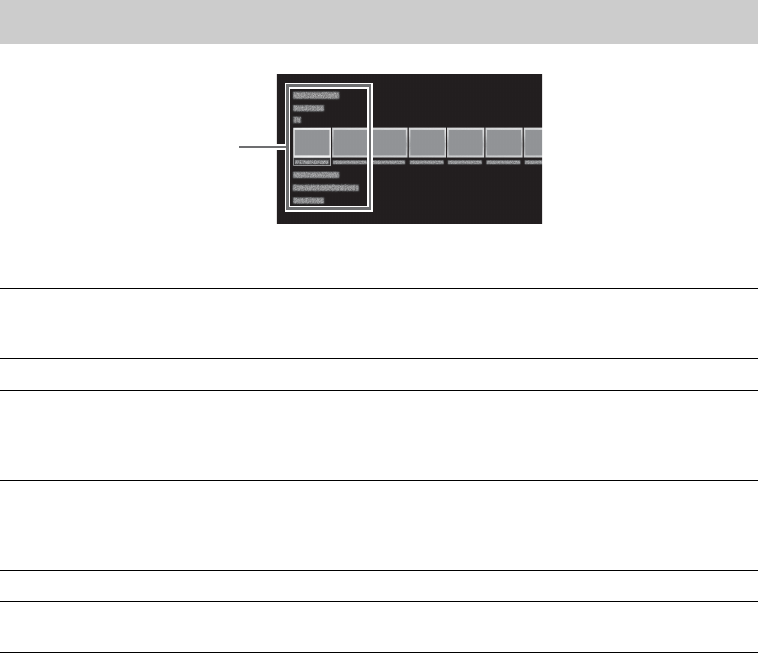
D:\SONY TV\SY130205_H14 (Rev-1)\4462084121_US\US04SAF.fm
KDL-42W650A / 32W650A
4-462-084-12(1)
34
The categories are available depending on your TV model, region and country.
Category list
Featured Provides information on available applications and content.
If there is no network connection, or the Featured Display setting is
set to Off, the Featured category will not be displayed.
History Displays recently viewed items.
TV Allows you to select a list of TV channels, or a program guide.
Program guide is available depending on your TV model or region.
A list of channels registered as favorites in the TV category are
displayed.
Applications Launches applications that require an Internet connection, including
Media Player which does not require an Internet connection.
A list of applications registered as favorites in the Applications
category are displayed.
Connected Devices Enables selection of devices connected to the TV.
Settings Provides settings (e.g. picture settings, sound settings, key tone
setting) that allow you to customize your TV.
Category
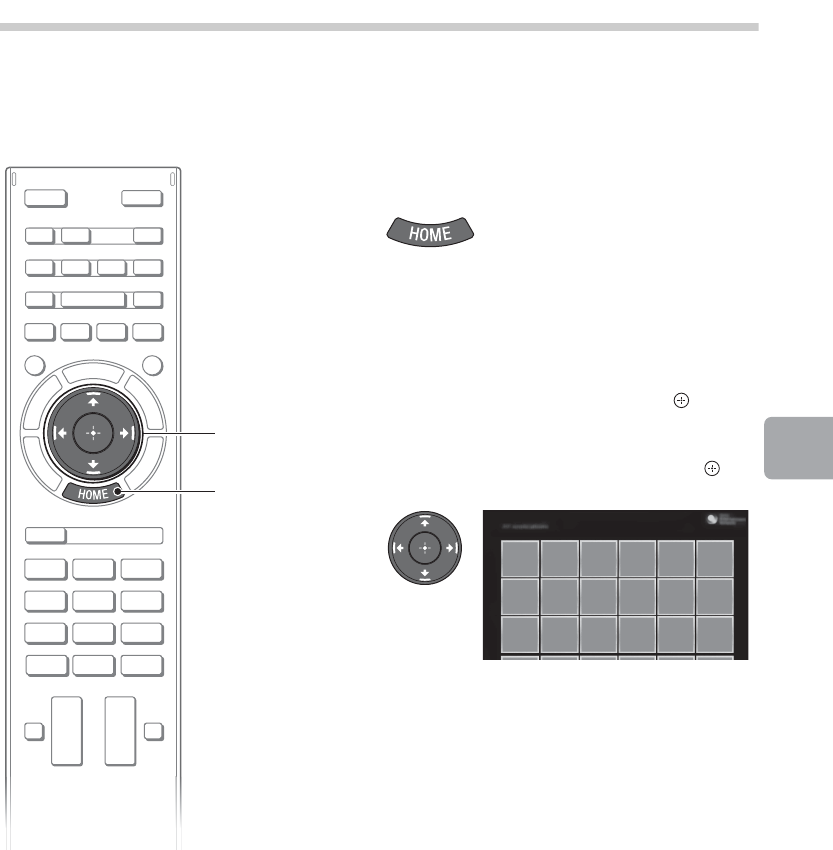
D:\SONY TV\SY130205_H14 (Rev-1)\4462084121_US\US04SAF.fm
KDL-42W650A / 32W650A
4-462-084-12(1)
35
Using Your BRAVIA TV
Watching Internet Video
This feature serves as a gateway to Internet content, delivering a variety of on-demand
entertainment straight to your TV. You can enjoy video content, including movies and cartoons.
You will need to make a broadband Internet connection. For details, see page 20
(5: Connecting the TV to the Internet).
~
•If you experience difficulties with this feature, check that the Internet connection is set up properly.
•The interface to Internet content depends on the Internet content providers.
•Services block video content based on the Parental Lock setting of the TV. Some service
providers do not support this function.
•To update Internet Video content services, press HOME, then select Settings t Network t
Refresh Internet Content.
1Press HOME.
2Press V/v to select Applications
category.
3Press B/b to select All
Applications, then press .
4Press V/v/B/b to select the
desired service, then press .
2, 3, 4
1
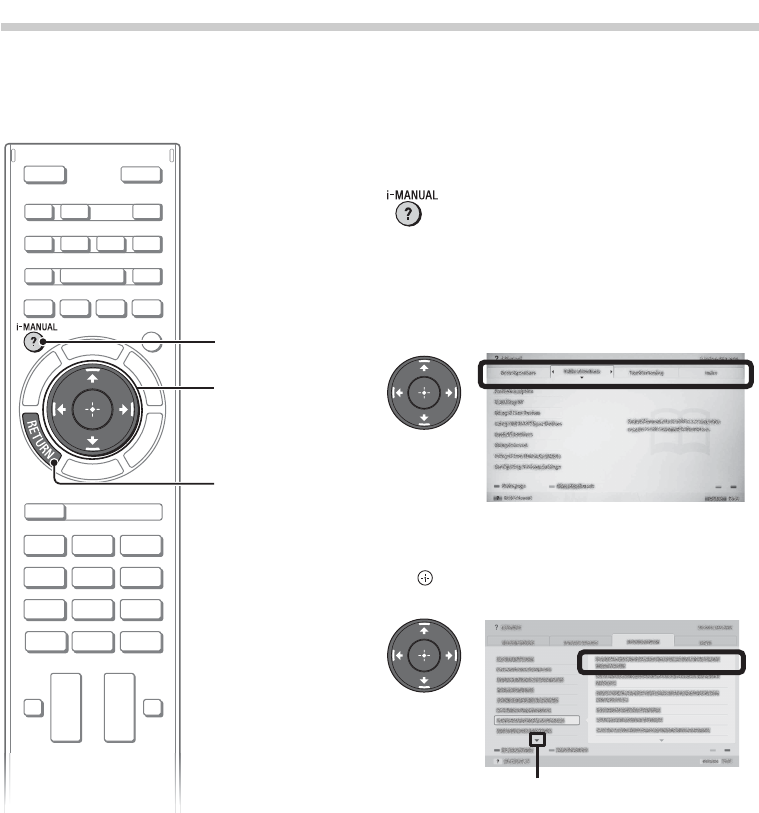
D:\SONY TV\SY130205_H14 (Rev-1)\4462084121_US\US05OVR.fm
KDL-42W650A / 32W650A
4-462-084-12(1)
36
Looking for Instructions
Looking for instructions in the
electronic manual (i-Manual)
Operating instructions are built into your BRAVIA TV and can be displayed on the screen.
To learn more about your TV features, access your i-Manual with the touch of a button.
1Press i-MANUAL.
2Select an item.
1Press B/b to select an item.
2Press V/v/B/b to select an item, then press
.
* If an arrow mark appears, press v repeatedly to
display more items.
1
2
RETURN
Arrow mark*
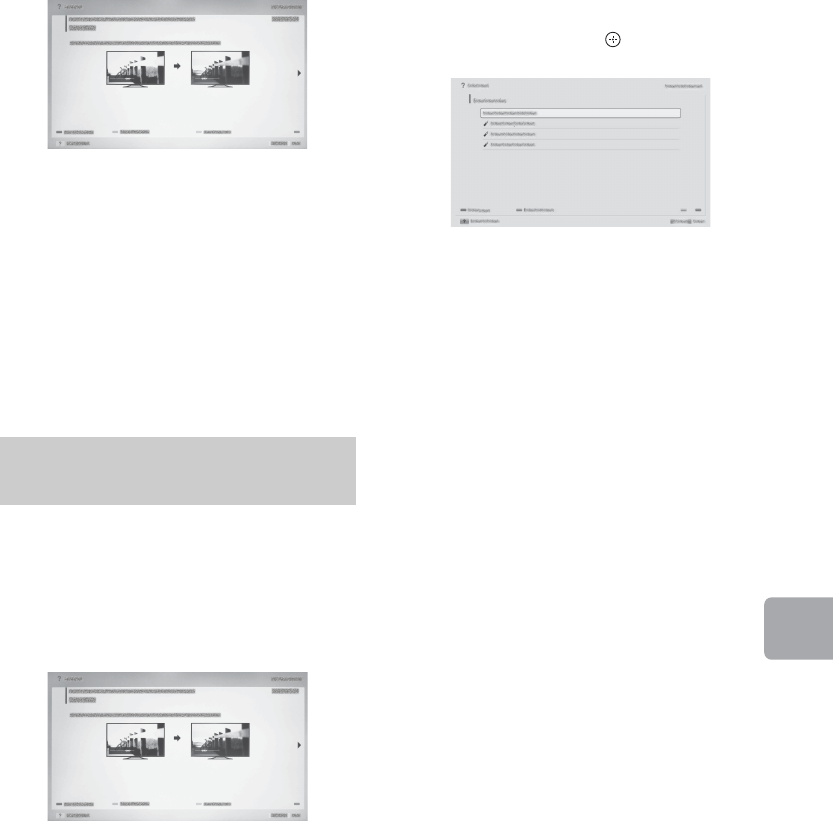
D:\SONY TV\SY130205_H14 (Rev-1)\4462084121_US\US05OVR.fm
KDL-42W650A / 32W650A
4-462-084-12(1)
37
Looking for Instructions
You can save frequently viewed pages for
easy access anytime.
xTo save a page
In the page to bookmark, press the red
button on the remote control.
xTo access the bookmarked page
When displaying the i-Manual, press the
blue button on the remote control to display
the bookmark list. Press V/v to select the
desired item, then press .
~
•To return to the previous screen, press
RETURN.
xTo remove a bookmark
When the bookmarked page is displayed,
press the red button on the remote control.
The page of the selected item appears.
~
•If your TV is connected to the Internet, you
can check for latest FAQ (Frequently Asked
Questions). Refer to “Troubleshooting” in the
i-Manual, select “Frequently Asked
Questions” and then follow the instructions
on the screen. (Available in English and for
United States only)
•You can step through pages using B/b.
Press RETURN to return to the previous
page.
Saving frequently viewed
pages (Bookmark)
(Continued)
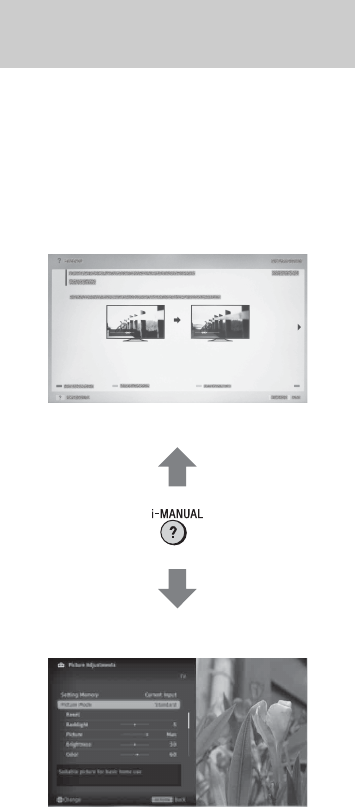
D:\SONY TV\SY130205_H14 (Rev-1)\4462084121_US\US05OVR.fm
KDL-42W650A / 32W650A
4-462-084-12(1)
38
You can switch between the i-Manual
screen and the TV screen. This feature
allows you to refer to the instructions in the
i-Manual while using your BRAVIA TV. Press
i-MANUAL to switch between the i-Manual
screen previously displayed and the TV
screen.
~
•To jump to the top page of i-Manual, press
the yellow button on the remote control. You
can also press HOME, then select Settings
t i-Manual to jump to the top page of
i-Manual.
•Once you turn off the TV or the TV goes to
standby mode, the i-Manual will be
displayed from the top page when you select
i-Manual.
Displaying the page again
while operating the TV
i-Manual screen previously displayed
BRAVIA TV screen

D:\SONY TV\SY130205_H14 (Rev-1)\4462084121_US\US06OPT.fm
KDL-42W650A / 32W650A
4-462-084-12(1)
39
Additional
Information
Additional Information
Troubleshooting
When the illumination LED is flashing in red, count how many times it flashes
(interval time is three seconds).
Press "/1 on the TV to turn it off, disconnect the AC power cord, and contact Sony Customer
Support (information provided on the front cover) with how many times the indicator flashes.
When the illumination LED is not flashing, check the items in the table below.
Also refer to “Troubleshooting” in the i-Manual. If the problem persists, contact Sony Customer
Support (information provided on the front cover).
Condition Explanation/Solution
There is no picture (screen
is dark) and no sound.
•Check the antenna/cable connection.
•Connect the TV to the AC power, and press "/1 on the
TV or POWER on the remote control.
Some programs cannot be
tuned.
•Check the antenna.
The remote control does not
function.
•Replace the batteries.
•Your TV may be in SYNC mode.
Press SYNC MENU, select TV Control and then
select Home (Menu) or Options to control the TV.
The Parental Lock
password has been
forgotten.
•Enter 4357 for the PIN code. (PIN code 4357 is always
accepted.)
The TV and its surrounding
become warm.
•When the TV is used for an extended period of time,
the TV and its surroundings may become warm to
touch. This is not a malfunction of the TV.
How to reset the TV to
factory settings
•Turn on the TV. While holding down V on the remote
control, press "/1 on the TV. (The TV will turn itself off,
then back on again.) Release V.
WARNING: The reset will clear all of your customized
settings including the Parental Lock setting.
Frozen audio or video, a
blank screen, or the TV
does not respond to TV or
remote control buttons.
• Perform a simple reset of the TV by unplugging the
AC power cord for two minutes, then plug it in again.
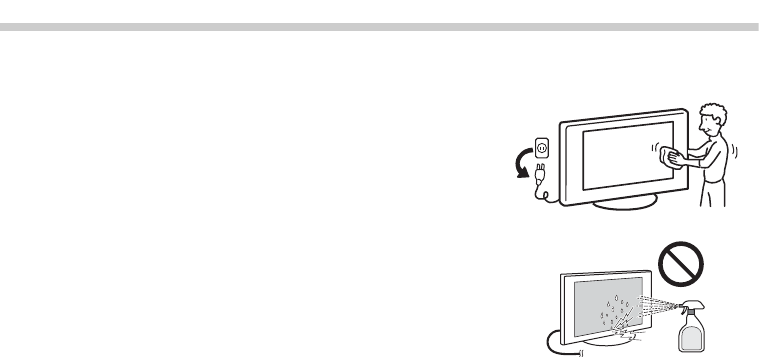
D:\SONY TV\SY130205_H14 (Rev-1)\4462084121_US\US06OPT.fm
KDL-42W650A / 32W650A
4-462-084-12(1)
40
How to care for your BRAVIA TV
Safety is very important. Please read and follow the safety documentation (Safety Booklet)
separately provided.
Unplug the TV and other connected equipment from the wall
outlet before you begin cleaning your TV.
• Wipe the LCD screen gently with a soft cloth.
• Stubborn stains may be removed with a cloth slightly
moistened with a solution of mild soap and warm water.
• If using a chemically pretreated cloth, please follow the
instruction provided on the package.
• Never spray water or detergent directly on the TV set. It
may drip to the bottom of the screen or exterior parts and
enter the TV set, and may cause damage to the TV set.
• Never use strong solvents such as a thinner, alcohol or
benzine for cleaning.
• Do not plug in the TV into the wall outlet until the moisture
from cleaning has evaporated.
The TV should also be placed on a stable surface to prevent it from toppling over (see
page 18). If you have young children or pets at home, check regularly to ensure the TV is
securely fastened.
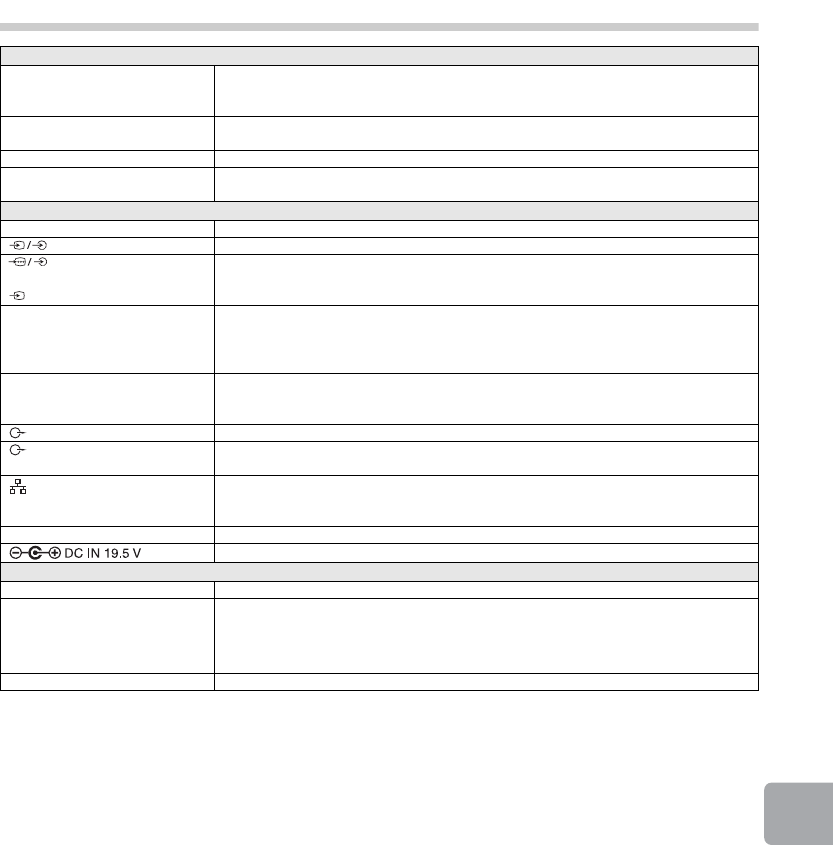
D:\SONY TV\SY130205_H14 (Rev-1)\4462084121_US\US06OPT.fm
KDL-42W650A / 32W650A
4-462-084-12(1)
41
Additional
Information
Specifications
System
Television system NTSC: American TV standard
ATSC (8VSB terrestrial): ATSC compliant 8VSB
QAM on cable: ANSI/SCTE 07 2000 (Does not include CableCARD functionality)
Channel coverage Analog terrestrial: 2 - 69 / Digital terrestrial: 2 - 69
Analog Cable: 1 - 135 / Digital Cable: 1 - 135
Panel system LCD (Liquid Crystal Display) Panel
Speaker output 8 W + 8 W (42W650A)
5 W + 5 W (32W650A)
Input/Output jacks
CABLE/ANTENNA 75-ohm external terminal for RF inputs
VIDEO IN 1 Video / Audio input (phono jacks)
COMPONENT IN
VIDEO IN 2
YPBPR (Component Video): 1080p (60 Hz), 1080i (60 Hz), 720p (60 Hz), 480p, 480i
Audio input (phono jacks)
Video input (common phono pin with Y input)
HDMI IN 1/2 Video: 1080p (30, 60 Hz), 1080/24p, 1080i (60 Hz), 720p (30, 60 Hz), 720/24p, 480p,
480i, PC Formats
Audio: Two channel linear PCM: 32, 44.1 and 48 kHz, 16, 20 and 24 bits, Dolby Digital
ARC (Audio Return Channel) (HDMI IN 1 only)
MHL
(common with HDMI IN 2)
Video: 1080p (30 Hz), 1080/24p, 1080i (60 Hz), 720p (30, 60 Hz), 720/24p, 480p,
480i
Audio: Two channel linear PCM: 32, 44.1 and 48 kHz, 16, 20 and 24 bits, Dolby Digital
AUDIO OUT/Headphones Stereo mini jack
DIGITAL AUDIO OUT
(OPTICAL)
Digital optical jack (Two channel linear PCM, Dolby Digital)
LAN 10BASE-T/100BASE-TX connector (Connection speed may differ depending on the
network environment. 10BASE-T/100BASE-TX communication rate and
communication quality are not guaranteed for this TV.)
USB/DLNA Refer to the i-Manual for supported formats.
AC adapter input (DC 19.5 V)
Others
Supplied accessories See page 8 (Checking the accessories).
Optional accessories Connecting cables
Support Belt Kit
Camera and Microphone Unit: CMU-BR200/CMU-BR100
USB Wireless LAN Adapter: UWA-BR100
Operating temperature 32 ºF – 104 ºF (0 ºC – 40 ºC)
(Continued)
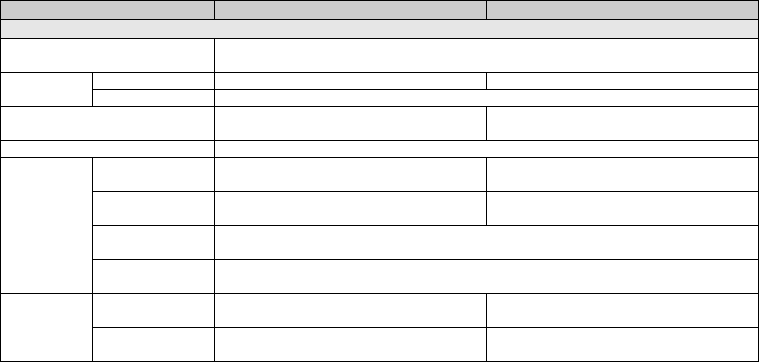
D:\SONY TV\SY130205_H14 (Rev-1)\4462084121_US\US06OPT.fm
KDL-42W650A / 32W650A
4-462-084-12(1)
42
* Screen size, dimensions and mass are approximate values.
•Optional accessories availability depends on countries/region/TV model/stock.
•Design and specifications are subject to change without notice.
Model name KDL- 42W650A 32W650A
Power and others
Power requirement 19.5 V DC with AC adapter
Rating: Input 110-240 V AC, 50/60 Hz (U.S.A./Canada 120 V AC, 60 Hz)
Power
consumption
in use 84 W 67 W
in standby Less than 0.4 W with 120 V AC and less than 0.5 W with 240 V AC
Screen size*
(inches measured diagonally)
42 inches 31.5 inches
(32 class)
Display resolution 1,920 dots (horizontal) × 1,080 lines (vertical)
Dimensions*
with stand (mm)
(inches)
954 × 595 × 197
37 5/8 × 23 1/2 × 7 7/8
725 × 465 × 197
28 5/8 × 18 3/8 × 7 7/8
without stand
(mm)
(inches)
954 × 568 × 69
37 5/8 × 22 3/8 × 2 3/4
725 × 438 × 69
28 5/8 × 17 1/4 × 2 3/4
wall-mount hole
pattern (mm)
283
wall-mount screw
size (mm)
M6 (length: see diagram on page 22.)
Mass*with stand
(kg)/(lb.)
11 / 24.3 7.8 / 17.2
without stand
(kg)/(lb.)
9.9 / 21.9 6.8 / 15.0
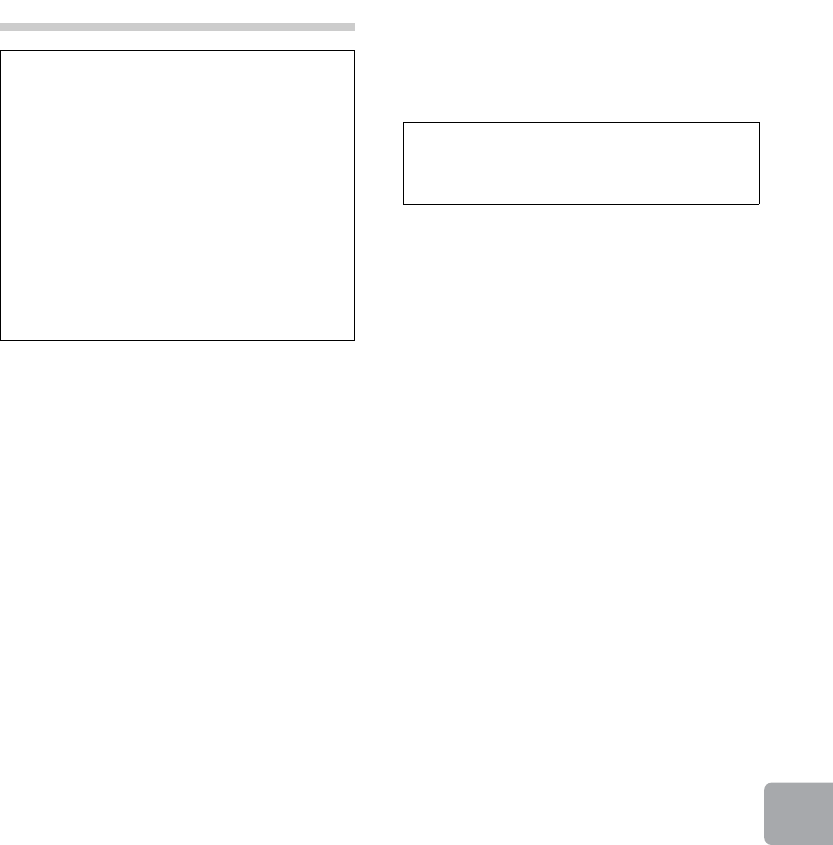
D:\SONY TV\SY130205_H14 (Rev-1)\4462084121_US\US07PRE.fm
KDL-42W650A / 32W650A
4-462-084-12(1)
43
Additional
Information
Additional Information
Safety Information
KDL-42W650A only:
This device complies with Industry Canada
licence-exempt RSS standard(s). Operation is
subject to the following two conditions: (1) This
device may not cause harmful interference, and
(2) this device must accept any interference
received, including interference that may cause
undesired operation.
KDL-32W650A only:
For customers in Canada
This Class B digital apparatus complies with
Canadian ICES-003.
KDL-32W650A seulement :
Pour les clients résidant au Canada
Cet appareil numérique de la classe B est
conforme à la norme NMB-003 du Canada.
KDL-32W650A only:
FCC Related Information
This equipment has been tested and found to
comply with the limits for a Class B digital device,
pursuant to Part 15 of the FCC Rules. These limits
are designed to provide reasonable protection
against harmful interference in a residential
installation. This equipment generates, uses and
can radiate radio frequency energy and, if not
installed and used in accordance with the
instructions, may cause harmful interference to
radio communications. However, there is no
guarantee that interference will not occur in a
particular installation. If this equipment does
cause harmful interference to radio or television
reception, which can be determined by turning
the equipment off and on, the user is encouraged
to try to correct the interference by one or more of
the following measures:
❑Reorient or relocate the receiving antenna.
❑Increase the separation between the
equipment and receiver.
❑Connect the equipment into an outlet on a
circuit different from that to which the receiver
is connected.
❑Consult the dealer or an experienced radio/TV
technician for help.
Safety and Regulatory
This device and its antenna(s) must not be co-
located or operating with any other antenna or
transmitter except Grant condition.
KDL-32W650A only:
This equipment complies with FCC/IC radiation
exposure limits set forth for uncontrolled
equipment and meets the FCC radio frequency
(RF) Exposure Guidelines in Supplement C to
OET65 and RSS-102 of the IC radio frequency
(RF) Exposure rules. This equipment has very low
levels of RF energy that it deemed to comply
without maximum permissive exposure evaluation
(MPE). But it is desirable that it should be installed
and operated with at least 20 cm and more
between the radiator and person’s body
(excluding extremities: hands, wrists, feet and
ankles).
KDL-42W650A only:
This equipment complies with IC radiation
exposure limits set forth for uncontrolled
equipment and meets the RSS-102 of the IC radio
frequency (RF) Exposure rules. This equipment
has very low levels of RF energy that it deemed to
comply without maximum permissive exposure
evaluation (MPE). But it is desirable that it should
be installed and operated with at least 20 cm and
more between the radiator and person’s body
(excluding extremities: hands, wrists, feet and
ankles).
Note
This television includes a QAM demodulator
which should allow you to receive unscrambled
digital cable television programming via
subscription service to a cable service provider.
Availability of digital cable television
programming in your area depends on the type of
programming and signal provided by your cable
service provider.
Declaration of Conformity
Trade Name: SONY
Model: KDL-32W650A
Responsible Party: Sony Electronics Inc.
Address: 16530 Via Esprillo,
San Diego, CA 92127 U.S.A.
Telephone Number: 858-942-2230
This device complies with part 15 of the FCC
rules. Operation is subject to the following two
conditions:
(1) This device may not cause harmful
interference, and (2) this device must accept
any interference received, including
interference that may cause undesired
operation.
Pursuant to FCC regulations, you are cautioned
that any changes or modifications not
expressly approved in this manual could void
your authority to operate this equipment.
(Continued)
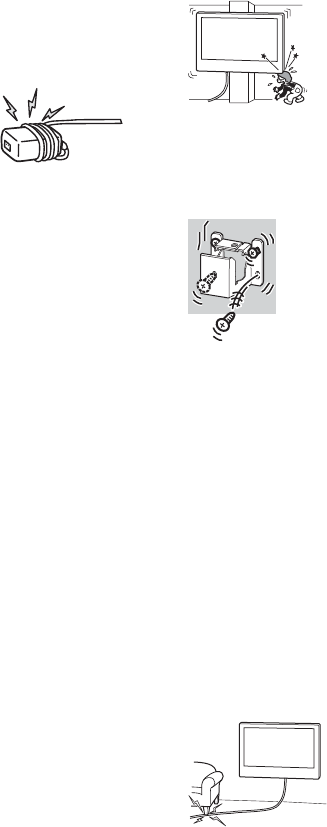
D:\SONY TV\SY130205_H14 (Rev-1)\4462084121_US\US07PRE.fm
KDL-42W650A / 32W650A
4-462-084-12(1)
44
NOTE ON AC ADAPTER
Warning
To reduce the risk of fire or electric shock, do not expose
this apparatus to rain or moisture.
To prevent fire or shock hazard, do not place objects
filled with liquids, such as vases, on the apparatus.
Do not install this equipment in a confined space, such
as a bookshelf or similar unit.
•Please ensure that the AC power outlet is installed near
the equipment and shall be easily accessible.
•Be sure to use the supplied AC adapter and AC power
cord. Otherwise it may cause a malfunction.
•Connect the AC adapter to an easily accessible AC
power outlet.
•Do not coil the AC power cord
around the AC adapter. The
core wire may be cut and/or it
may cause a malfunction of the
TV.
•Do not touch the AC adapter
with wet hands.
•If you notice an abnormality in the AC adapter,
disconnect it from the AC power outlet immediately.
•The set is not disconnected from the AC source as long
as it is connected to the AC power outlet, even if the set
itself has been turned off.
•As the AC adapter will become warm when it is used
for a long time, you may feel hot when touching it by
hand.
WALL-MOUNT BRACKET
Below information shows the correct handling of the Wall-
Mount Bracket. Be sure to read this information
thoroughly and use the Wall-Mount Bracket correctly.
To Customers:
Be sure to observe the following precautions for safety to
prevent a serious injury through fire, electric shock, the
product toppling over, or the product dropping.
•Be sure to subcontract the installation to licensed
contractors and keep small children away during
installation.
•Be sure to subcontract moving or dismounting of the
TV to licensed contractors.
•Do not remove screws, etc., after mounting the TV.
•Do not make alterations to the parts of the Wall-Mount
Bracket.
•Do not mount any equipment other than the specified
product.
•Do not apply any load other than the TV on the Wall-
Mount Bracket.
•Do not lean on or hang from the TV.
•Do not handle the TV with excessive force during
cleaning or maintenance.
To Sony Dealers and Contractors:
The following instructions are for Sony dealers and
contractors only. Be sure to read safety precautions
described below and pay special attention to safety
during the installation, maintenance and checking of this
product.
•Do not install the Wall-Mount Bracket on wall surfaces
where the corners or the sides of the TV are protruding
away from the wall surface.
•Do not install the TV over or under an air-conditioner.
•Be sure to install the Wall-Mount Bracket securely to
the wall following the instructions in this instruction
manual. If any of the screws are loose or fall out, the
Wall-Mount Bracket may fall and cause injury or
property damage.
•Be sure to use the supplied screws and attachment
parts properly following the instructions given in this
instruction manual. If you use substitute items, the TV
may fall and cause bodily injury to someone or damage
to the TV.
•Be sure to assemble the bracket properly following the
instructed procedure explained in this instruction
manual.
•Be sure to tighten the screws securely in the
designated position.
•Be careful not to subject the TV to shock during
installation.
•Be sure to install the TV on a wall that is both
perpendicular and flat.
•After proper installation of the TV, secure the cables
properly.
•Do not allow the AC power cord or the connecting
cables to be pinched as the internal conductors may
become exposed and cause a short circuit or an
electrical break.
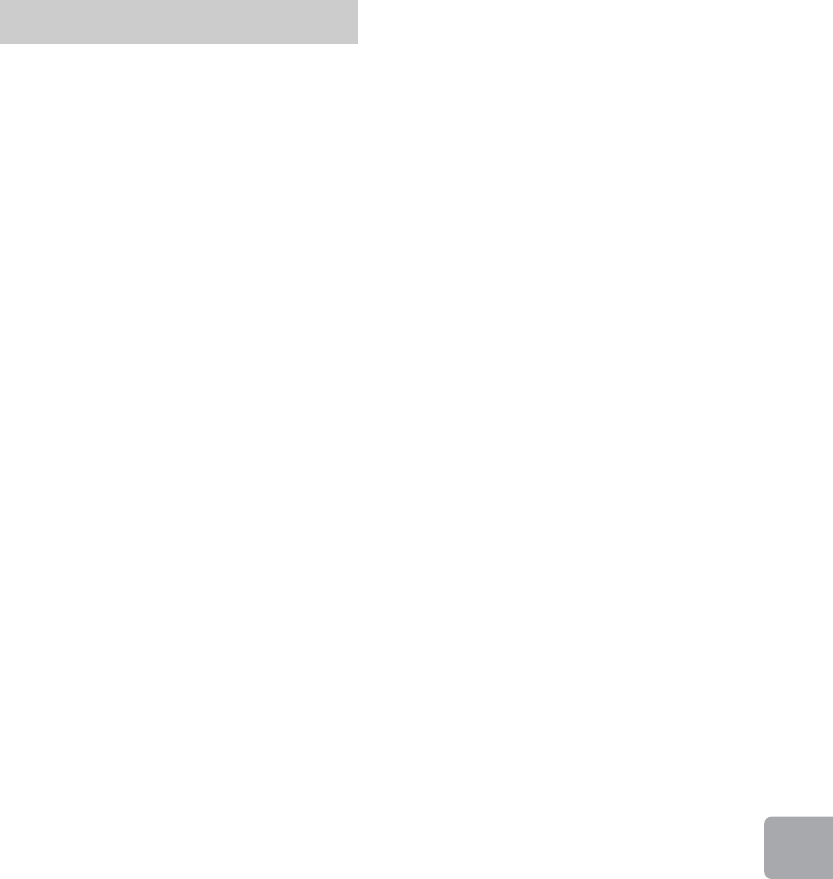
D:\SONY TV\SY130205_H14 (Rev-1)\4462084121_US\US07PRE.fm
KDL-42W650A / 32W650A
4-462-084-12(1)
45
Additional
Information
WALL-MOUNT BRACKET
•If you use the TV installed on the Wall-Mount Bracket
for a long time, the wall behind or above the TV may
become discoloured or the wallpaper may come
unstuck, depending on the material of the wall.
•If the Wall-Mount Bracket is removed after installing it
on the wall, the screw holes are left.
•Do not use the Wall-Mount Bracket in a place where it
is subjected to mechanical vibrations.
Precautions
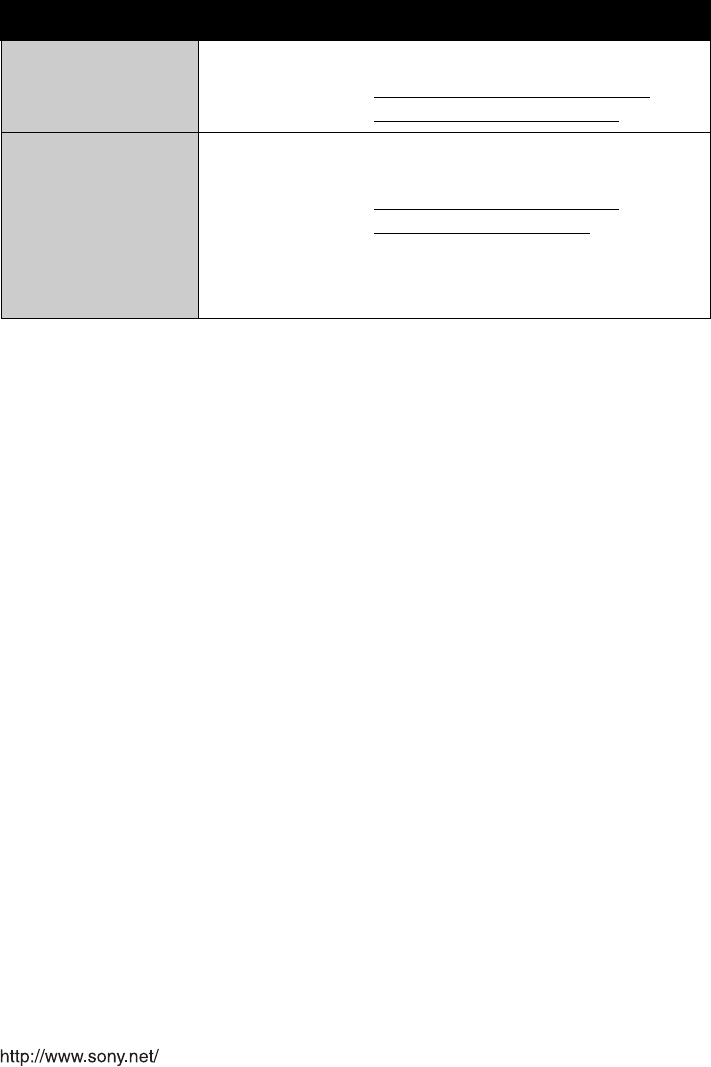
KDL-42W650A / 32W650A
4-462-084-12(1)
For Your Convenience
Online
Registration:
Be sure to register your TV.
United States
Canada
http://productregistration.sony.com
http://www.sony.ca/registration
Software
Updates:
Your TV is capable of receiving software updates. For the
latest information about software updates for your TV, visit:
United States
Canada
http://www.sony.com/tvsupport
http://www.sony.ca/support
NOTE: If your TV is connected to the Internet, you can check
for software updates by selecting Settings, Product
Support and then Software Update.
© 2013 Sony Corporation Printed in Mexico