Sony KDL 40S4100 User Manual TV LCD Manuals And Guides L0805435
SONY LCD Television Manual L0805435 SONY LCD Television Owner's Manual, SONY LCD Television installation guides
User Manual: Sony KDL-40S4100 KDL-40S4100 SONY TV LCD - Manuals and Guides View the owners manual for your SONY TV LCD #KDL40S4100. Home:Electronics Parts:Sony Parts:Sony TV LCD Manual
Open the PDF directly: View PDF ![]() .
.
Page Count: 44

Operating Instructions
KDL-40S4100
KDL-46S4100
BRAVIA
© 2008 Sony Corporation
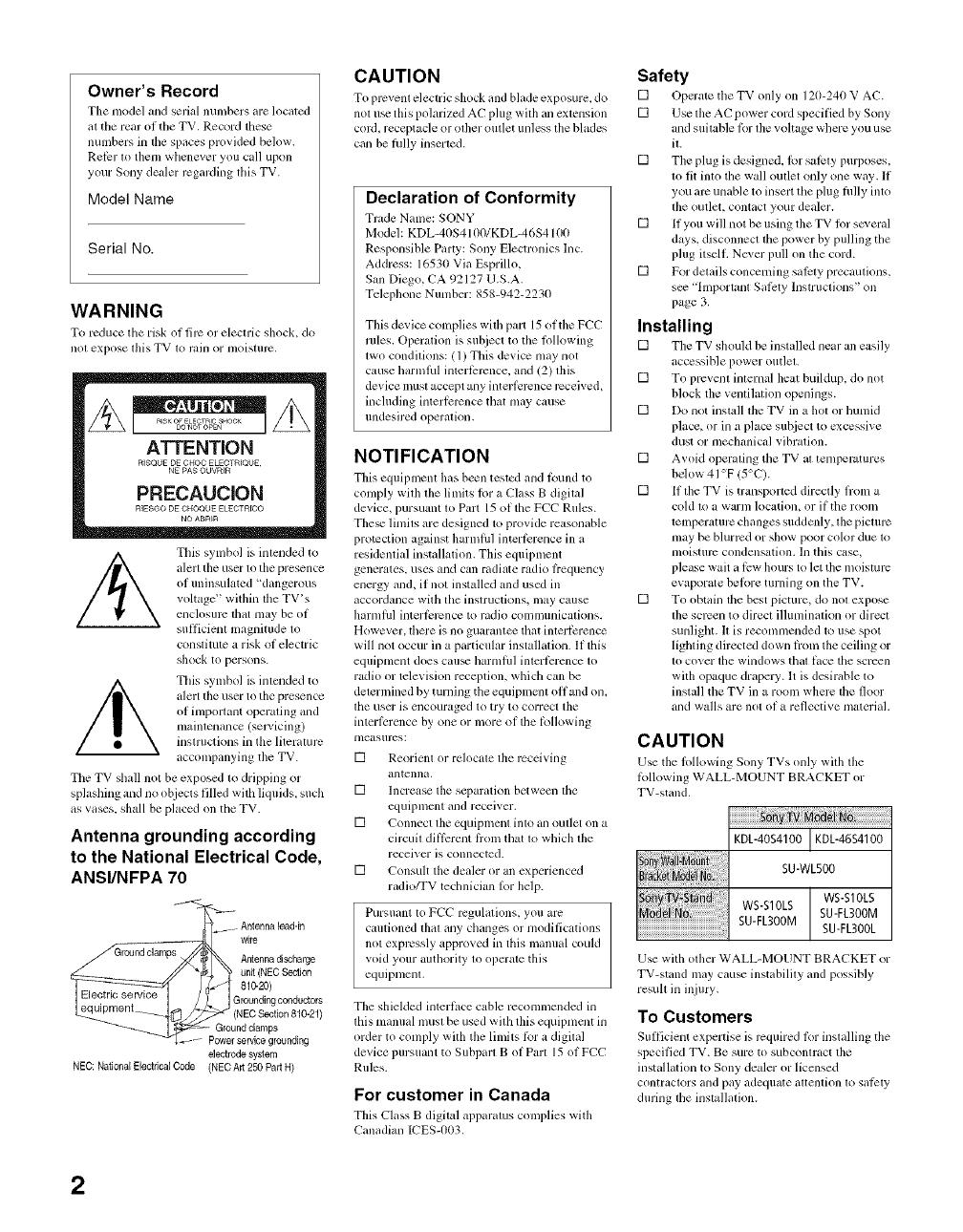
Owner's Record
Tile model and serM numbers are located
al tile rear of tile TV. Record these
numbers in the spaces provided below.
Refiar lit them whenever you call upon
your Sony dealer regarding riffs TV.
Model Name
Serial No.
WARNING
To reduce tile risk of fire or electric shock, do
no[ expose [his WV [_) rilill or nlois[urc,
This symbol is intended to
alerl tile user lit tile presence
of uninsulated 'dangerous
voltage" within the TV's
enclosure that may be of
sufficient magnitude lit
conslitute a risk of electric
shock to persons.
This symbol is inlended to
alert the user tit the presence
of imporlant operaling and
mainlenancc (selwicing)
inslrucflons in the literamrc
acconlpanying the TV.
The TV shall not be exposed lo dripping or
splasldng and no objects filled witll liquids, such
as vases, shall be placed on the TV.
Antenna grounding according
to the National Electrical Code,
ANSI/NFPA 70
...... Antennaleaddn
ps_ wire
///,,/_round Ar_ennadisct_arge
clam
/_ _" *#4 ? unit(NECSection
GroondinrJconductors
_- Groundclamps
_=poGwr°_ servicegrounding
electrodesystem
NEC:NationalElectricalCode (NECArt250PadH)
CAUTION
TIt prevent electric shock and blade exposure, do
not u_ this polarized AC plug with an extension
cord. receptacle or olher oullet unless lhe blades
can be lhlly inserled.
Declaration of Conformity
Trade Nanle: SONY
Model: KDL-40S4 Iee/KDL-46S4 loe
Responsible Party: Sony Electronics lnc.
Address: 16530 Via Esprillo,
San Diego, CA 92127 U.S.A.
Telephone Number: 858-942-2230
This device complies with part 15 of tile FCC
rules. Operation is subject to tile lollowing
lwo condilions: (1) This device may not
cause harmhd interfiarcncc, and 12) lhis
device must accept any interlcrcncc rcceived,
including interlcrcnce that may cause
undesired operation.
NOTIFICATION
This equipmcnl has been testcd mid lound to
comply wifll tile limits lor aClass B digital
device, pursuant to Part 15 of tile FCC Rules.
The_ limils are designed to provide reasonable
protccflon against harmfifl interlcrence in a
residential installation. This equipment
generates, uses and can radiate radio l?equency
energy and, if not installed and used ill
accordance with tile inslructions, may cause
harmfifl intcrlcrcnce to radio comumnicalions.
However, there is no guarant_ that inlerl_:rence
will not occur in a particular installation. If this
equipment does cau_ harmfifl inlerl_:rcnce 1o
radio or television reception, which can be
delermined by turning the equipmcnl oH and on,
lfie user is encouraged lo try to correcl lhe
interl_:rence by one or more of lhe lbllowing
nleasurcs:
[] Reorient or relocale tile rcceiving
antenna,
[] Increase tile separation between lhe
equipment and recciver.
[] Connect tile equipment into an outlet on a
circuit dilli:rent l?om that to which the
receiver is connectcd.
[] Consult the dealer or an experienced
radio/TV technician Ior help.
Pursuant to FCC rcgulalions, you arc
cautioned lhal any changes or modifications
not expressly approved in this manual could
void your authorily lo operate this
equipment.
Tile shielded inlerli,ce cable recommended in
this manual must be used with this equipment in
order tit comply with the limits lbr a digital
device pursuant to Subparl B of Part 15 of FCC
Rules.
For customer in Canada
This Class B digilal apparalus conlplies with
Canadian ICES-003.
Safety
[] Operate tile TV only on 120-240 V AC.
[] Use tile AC pow'er cord specified by Sony
and suilable R)r lhe voltage where you use
iL
[] The plug is designed, for salcly purposes.
to fit inlo the wall oullet only one way. If
you arc unable to insert tile plug fiflly into
the outlet, contact your dealer.
[] If you will not be using tile TV ior scveral
days, disconnect tile power by pulling the
plug itself. Never pull on the cord.
[] For delails concerning salcly precautions,
s_ "Important Safi:ty Instructions" on
page 3.
Installing
[] Tile TV should be inslalled near an easily
accessible power outlel.
[] To prevent inlernal heat buildup, do not
block the ventilation openings.
[] Do not install tile TV in a hot or humid
place, or in a place sutliect to excessive
dust or mechanical vibration.
[] Avoid operaling tile TV al temperatures
bdow 41 °F (5°C).
[] If tile TV is transported directly lrom a
cold to a W'glrnl location, or if tile rooln
lemperaturc changes suddenly, the piclurc
may be blurrcd or show poor color due 1o
nloisturc condensation. In this case,
please wait a lk:w hours to let the moislurc
evaporate belore turning on the TV.
[] To obtain lfie best picture, do nol expose
lhe scrcen to direcl illumination or direcl
sunlight. II is recommended to use spot
lighting directed down fion_ the ceiling or
lo cover lhe windows thal li*ce tile scl_en
with opaque drapery. It is desirable to
inslall the TV in a roon_ where tile floor
and walls are nol of a reflective material.
CAUTION
Use tile lollow'ing Sony TVs only with tile
lbllowing WALL-MOUNT BRACKET or
TV-stand.
KDL-40S4100 KDL-46S4100
SU-WL500
WS-SlOLS
WS-SIOLS SU-FL3OOM
SU-FLB00M SU-FL300L
Use with other WALL-MOUNT BRACKET or
TV-stand may cau_ instability and possibly
result in injury.
To Customers
Sullicient expertise is rcquired lor installing tile
specified TV. Be sure tit subconlract the
installation to Sony dealer or licensed
contraclors and pay adequate attention to sallxly
during lhe inslallalion.
2

Note
Tiffs television includes a QAM demodulator which should allow you to
receiveunscralnbled digitalcable televisionprogr_muningviasubscription
selwiceto a cable service provider. Availabilily of digital cable television
programming in your area depends on the type of programming and signal
provided by your cable selvice provider.
Trademark Information
Macintosll is a tradelnark o_ Apple Inc., registered in tile U.S. and ofl_er
COtlnlries.
HDMI, the HDMI logo and High-Deiinilion Muhimedia lnlerface are
trademarks or regislered trademarks ol HDMI Licensing LLC.
ManuLtcmred under license holn Dolby Laboratories. "Dolby" and the
double-D symbol are trademarks of Dolby Laboratories.
Bhl-ray Disc is a trademark.
"BRAVIA', f_ RAVIA and [] are trademarks or registered trademarks oi
Sony Corporation.
"PLAYSTATION" is a registered trademark and "PS3" is a lrademark oi
Sony Colnputer Entertainment lnc.
,lore
DIGITAL
Important
Safety'
Instructions
1)Read these instructions.
2) Keep these instructions.
3) Heed all warnings.
4 ) Follow" all instructions.
5'_ Do not use this apparatus near water.
6) Clean only with dry cloth.
7_ Do not block any ventilation openings. Install in
accordance with the manufacturer's instructions_
8) Do not install near any heat sources such
as radiators, heat registers, stoves, or o
apparatus (including amplifiers) that
produce heat
9) Do not defeat the safety purpose of the polarized or
grounding-type plug. A polarized plug has two blades
with one wider than the other. A grounding type plug
has two blades and a third grounding prong. The wide
blade or the third prong are provided for your safety.
If the provided plug does not fit into your outlet.
consult an electrician for replacement of the obsolete
OUilet.
1131Protect the power cord from being walked on or
pinched particularly at plugs, convenience
receptacles, and the point where they exit from the
apparatus.
11) Only use attacNnents/accessones specified b) the
mmmfacturer.
12 ) Use onl_ with the cart. stand, tripod, bracket, or Cable
specified by the manufacturer, or sold with the
apparatus. When a cart is used. use caution when
moving the cart!apparatus combination to avoid
injury from tip-over.
131 Unplug this apparatus during lightning storms or
when unused for long periods of time.
14 _Refer all servicing to qualified service personnel.
Servicing is required when the apparatus has been
damaged in any way, such as power-supply cora or
plug is damaged, liquid has been _pilled or objects
have fallen into the apparatus, the apparatus has been
exposed to ram or moisture, does not operate
normally, or has been dropped.
tContinued)3

MOISTURE
To reduce the risk of fire or electric sl _ck. do not expose this TV to ram or
nloistare
[] The TV must aever be exposed to dripping, splashing, or spilling
liquids of an_ kind.
[] Do nor place liquid filled ol_iects such as a vase or potted phmt on the
T_
Allow adequme space m'ound tile TV set to ensure proper air circulation.
[] Never place the TV in a contined space, such as a >_) _
bookcase or built-in cabinet, unless proper
ventilation is provided.
[] Do not use a power line operated TV set near _-f_;.--_-; .-.
wafer; Iorexample, near a bathtub, wasllbowl_ _ _ '- Leave some space around the TV set as shoe nbelow.
kitchen sink, laund_7rub, werb .......... t ......... Ir%JL -_Z_iz. Otherwise air-circulation may be ,nadequate antl cause
swimmingpc _1.etc. _q_/) ovemeating, which may cause a fire or damage to the TV set,
'aa_',v-..-- _
.f_Fi/_ qstalled on the wall -- 7/8 inches
/s_: .............
CLEANING
When cleaning, be _ure to unplug rile power cord to avoid any chance of
electric shock.
[] Clean rlle cabinet of the TV with a dry s_ fi
clorh.
[] Wipe the LCD s.:rsen gently wits a sofi clots nstalled with stand
[] Stubborn stains may be removed with a clots slightly moistened with
# scnes
a 08iai
| Leave at leas1
=_ this much
_4 iRches (lOom) space arouna
me seL
I7 8 _cnes
/so_m_
a solution of mild soa t and warlIl water.
[] If using a chemically pretreared clotS, please tbllow the instruction
provided on the package.
[] Never use ,strong solvents sucll as a tbinner, alcclhol or benzine lbt
clemfing
[] Periodic vacuuming of the ventilation openings is recommended ro
ensure lo proper ventilation.
VENTILATION
Tile ventilation (penings in tile TV are necessa O to ensure reliable
operation of the TV and to protect it fl'om overheating.
[] Do not block or cover tile ventilation openings
with cloth or other materials.
/I
4n°t 2.nOhS
Leave at least thB much space around the set
Never install the TV set as follows:
Air circulation is blocked. Air circulation is blocked.
[] Nevel place the TV on a be& soth. rug or other
similar surt:ace where ventilation openings may
be blocked.
[] Unless proper ventilation is provide& file TV may accmnulate dust inK1
cause damage.
[] Never allow liquid or solid objects to tall into the
ventilation openings. _
[] If any liquid or solid object falls inside the TV unplug the TV
immediately and have it checked _y qualified service personnel betore
operating it further
[] Never push objects ofan_ kind into the TV through the ventilation
openings as they may come in contact wits dangerous voltage points
or short out parts dmt could lvsull in a fire or an electric shock.
4

CARRYING THE TV
Carry the TV in the specified manner
To avoid dropping tile TV and causing serious injury, be sure to tbllow
these guidelines:
[] Befor_ carrying the TV. disconnect all cables.
[] Carrying the large size TV requires TWOor more people.
[] When you carry tile TV, place your hand as illustrated and hold il
SeCLtrely.Do not put stress on file LCD panel.
[] When carrying the TV, dc not subject it to shocks or vibration, or
excessive Torce.
[] When litfing or moving the TV. hold it firmly l?om the bottom. Place
your palm directly underneath but do not squeeze file li_ont panel or
lecessed area.
[] Do not install file TV in a place expomd to f('-
direct air conditioning; moist ........ y cond ..... _
inside mid may cause TV malfunction. - -
[] Do nOTinstall the TV where it nmy be exposed to mechanical vibration.
[] Do not install the TV where insects may enter
[] Do not install tlle T\ in a location where it may protrude, such as on
or behind a pillar, or any place you might bump your head or receive
bodily injury.
[] To prevent fire keep llainma_ble objects or open flame (e.g. candle_
away from the TV.
[] Do not place optionM equipment on toF oftheTV.
Prevent the TV from toppling over
Take measures T_prevenr die TV fi'om toppling over
and causing injury, damage to the TV and properTy.
[] Secure the TV m a wall :ro!!or stand.
[] Never install the TV on unstable and/or uneven surthces
[] Do not allow children to climb on or play with filrniture and TV sets.
[] Do not install the TV on mrnitme that can easily be used as stops, such
as a chesl of drawers.
[] Care should be taken to install tile TV where it cannot be pushed
pulled over. or knocked down.
[] Care should be taken to route all AC power cords and connecting
cables so that they cmmot be pulled or grabbed b? curious children
Medical institutions
Do not place this TV ill a place where medical
equipment is in use. It may cause a medicM
equipment mMfunction
[] When carrying the TV. to avoid pinching your hands or fingers do not
pUT your hands between the TV and stand, or hold the bottom corner of
the TV. Outdoor use
INSTALLATION
Tile TV should be installed near an easil_ accessible AC power outlet.
[] Do not install lhe TV ti*ce up or down, upside down or on its side.
[] Do not install the TV in hot, oily, lmmid, or excessively dusty places.
[] Do not install the TV in places subject ro
exTreme relnperarure, such as in dil_ct sunlight,
near a radiator or a heating
overheat in such conditkms and can cause
defbrmation of the enclosmv and/or cause TV
maltunction.
Do not install this TV outdoors. The TV should not be ext :_sed ro ram or
direct sunlight in order to avoid damage and possible tire or electric shock.
Do not install this TV in a vehicle, ship or other
vessel
[] Excessivebmnpingmotionofamovingvehicle _72
or conllnuous swaying motion on a boat ll/ay
cause tile TV to fall down and cause injury.
[] Exposing the TV to seawater may cause a tire.
electric shock or damage to your TV. _-- ¢
Magnetic influence
[] This TV contains a strol]g magnet in the speaker unit that generates a
nmgnetic field. Keep any items susceptible to magnetic fields aw0y
ti'om the speaker.
[] Electro-magnetic radiation endtted fi'om optional equipment installed
too closed t 1the TV may cgmse picture distortion and or nols? sound.
(Con_nuedl

Wall-mount use
Wall-momlt installation requires the use of F_
D a Wall-Mom't Bracket, When installing °r _,__
,'emo,ing*heTVandtheWall-Mount __,£_ -!W_'
Bracket, be sure to use qualified / _ '_-<_ _ _ 1_'_
contractors, ffnot properly ...... d during__<_ 45 t___ _:_
installation or removal fi*olntile
Wall-Mount Bracket. *he TV may fidl and
cause serious inj ur._
[] Never use a dmnaged AC power coM. A /_!,p_
damaged AC F _wer cord cm_ cause a @_p 1>%
short-circuit, which nmy lx_sultin a fire or
electric shock.
Do not use adamaged or poorly fitting AC power
outlet as your TV's power source.
[] Insert the plug fully into *he outlet. If it is loose, it
[] Be sure to follow *he instMlation guide supplied with the Wall-Me unr
Bracket when instMling tile TV.
[] Be sul_ to attach*he brackets wi*h *he spealfied parts supplied wi*h *he
Wall-Mount Bracket.
[] Do not hang the TV from the ceiling. It may fall mM cause serious
ml ury.
[] Do not hang anything on *he TV.
[] Do not allow children to climb on *he TV.
AC POWER CORD
[] Do not touch tile AC power cord and its plug
wi*h wet hand, it may cause electric shock.
[] When disconnecting *he AC power cord, grasp
tile plug and disconnect from *he wall outlet
first. Do not pull b3 tile cord.
[] Keep tile power cord away irom heat sources
,..--y---q_
.... ycaus ........ g _nd result in a fire. ] @.,]--_
[] Do not overload *he same AC power outlet. ::,
Unplugging *he AC power cord ffon/*he wall outlet will completely
_' _7 ; *he TV
remove pewer fi'om lhe T_
_.o [] During lightning srornls oJ when
_ _l) tile TV is left unattended and
__ ...... d for extended periods of
[_ I _ time, the AC p ........ cl should
t-Jtlb) )(_ "p_q) bemlpluggedt¥omtllewall
_'_ L] I _/F outlet. This will avoid possible
t_,_ danmge to your TV. Also unplug
the fll/t_lll/a IO prevent damage ro
A TV set wi*h a *hree-wire grounding type AC power cord plu_ must be
connected to an AC power outlet wifll a protective ear*hing o:mnection.
[] Do not convert or damage the AC power cord.
[] Consult your electrician to have *he outlet changed to suit your TV.
[] For energy conservation and safety reasons, practice unplugging tile
AC power cord t?om file AC power outlet.
Clean the AC power plug
2Jnplug tile AC power plug and clean it
occasionall 5to avoid dust from accumulating. _¢5 lit 1
While cleaning, look fior signs of danlage. A _;_7"" _ L__
damaged AC power cord should never be used. _o
ACCESSORIES
K_ep small accessories, ut of chilch'en_s reach.
Use only the specified accessories wi*h *his TV
Volume Adjustment
[] When us*hg headphones, adjust the volmlle to
avoid excessive audio levels fronl causlllg
possible hearing loss.
Subjecting *he AC power cord ro wear andMr abuse can damage file AC
power cord arid your TV.
[] Do not place the TV where*he power cord can be easily pinched, benl
twisted, or catch your icel
1(
[] Do not allow any*hing to rest on or roll ovm the cord
[] Before ccmnecting cables, be sure to unplug the AC power cord tbr
your salary.
[] Do not move *he TV with the AC power cot d lot o-her cables such as
audio and video l cc nnected.
[] Use only an original Sony AC power cord wi*h your TV; no brand
substitution J. allowed.
BATTERIES
Your remote control batteries are consumables,
[] Tc preserveour enwronmenT, dispose of used battcries according Tt
your local h_w_or lvgulations.
[] Do not dispose of batteries in a fire.
[] Do not short-circuit, disassemble or overheat the batteries.
[] Rcplaceonly wi*h *he same or equivalenttypeofbattcries Using
[] Do not use AC _ower cord supplied with the TV wi*h any other
equipmem. incorrect replacement batteries can lead to an explosion
6

LCD SCREEN Safety check
[] Although the LCD screen is made with high-precision technology and [] Upon completion of any TV servicing or
has effective pixels of 99.99_ or more, black dots or bright points of repair, ask the service technician to perf)rm
light (red, blue, or green) may appear constmatly on the LCD screen, routine safety checks as specified by Sony
This is a structural property of the LCD panel madis not a real fLmction, and to certify that the TV is saf_ to operate. _
[] The LCDscreeni ...... le with higl>precision technology and to H_lveaqu@!md ...... e tech ........ dispose _a "_
achieve a high level of perfbrmance m_d picture quality_ this TV's of the TV it it is not safe to operate. I_"-*
backlight setdng is set to maximize the brightness of the TV. However_ \ ,{
uneven brightness may be observed when tile LCD TV is viewed in a
dark mnbient widlout ml input source or bkmk screen. This conditioil For customers in the United States
is normal and not n mMfhnction of the TV. Chmlgmg tile Picture mode.
Backlight setting, or turning on me Power Management will improve Lamp in this product contains mercury. Disposal of
thiscondition, these materials may be regulated due to
[] Toa_ :dddmnagingtheLCDpanel, donot expose the LCD screen to environmental considerations. For disposal or
direct sunlight
[] Do not push or scratch me LCD screen, or place objects on top of me recycling information, please contact your local
PV. The images may be uneven or the LCD panel m_/y be dmnaged, authorities or the Electronics Industries Alliance
[] If the TV is used in a cold place, smear may occur in die picture or dm www.eiae.org).
picture may become dark. This does not indicate a fhilure. These
phenoinena improve as the telnperalure rises,
[] Ghosting ma) occur when still pictures are displayed continuously. It
should disappear after a mw momenrs.
[] ghe LCD screen m_d enclosure get warm when the TV is in u_. This
iS 11'.) t a lnalfilnctioll.
[] Avoid spraying insect r_pellent with volatile materiM on the LCD
screen.
[] Avoid prolonged contact with rubber or plastic material to the LCD
screen.
Broken screen panel
Do not throw anything at the TV as the impacl can
cause tile LCD screen glass to crack, break or
_cal[er.
[] If damage occurs ro me LCD panel, small traces of liquid cryst_d
sandwiched between the glass ma 3 be found on scattered br{ ken gloat.
[] Do not touch the broken glass with bare hands. As wifll any broken
glass pieces, avoid skin contract and exposure ro your eyes or lnou[n.
Avoid direct contact with liquid or damp sur fi_cesof tile glass as mese
amy have an adverse effect on some people. Tile contacted area should
be rinsed thoroughl 3 with water. If conditions persisr, see your doctor.
[] If the surf_,ce of the TV cracks do not touch tile TV until you have
unplugged dm AC power c{rd. Ofllerwise electric shock may result.
SERVICING
Do noi use tlle TV if yOUsuspect tile TV i-
damaged or if the TV is damaged.
[] Do not attclnpt to service the TV yourself
sinceopenmg the cabinet may expose you
to dangerous voltage levels or other
hazards. Ret)r all ser_ icing Toqualified
service personnel.
[] If replacement parts are required, acquire a
a_
written certification fl'om the service
technician which states that adequare _ _
replacement parts with the stone or similal
characteristics as tile original parts have been
used. Unauthorizvd substitutions may result in
a fire. ml electric shock or other hazards.
7


Welcome to the World of BRAV IA ® .......................................................................... 10
Picture Quality and Aspect Ratio ................................................................................. 10
Assembling the Table-Top Stand ................................................................................. 11
Connecting the TV ......................................................................................................... 13
Cable System or VHF/UHF Antenna System ............................................................ 13
Cable System and VHF/UHF Antenna System ......................................................... 13
HD Cable Box/HD Satellite Box ................................................................................ 14
PC ............................................................................................................................. 15
Other Equipment ....................................................................................................... 16
When Connecting to Optional Equipment ................................................................... 17
Securing the TV .............................................................................................................. 19
Preventing the TV from Toppling ............................................................................... 19
Use a Sony TV Stand ................................................................................................ 19
Recommended Measures to Secure the TV ............................................................. 19
Bundling the Connecting Cables ............................................................................... 21
Setting Up the Channel List -Initial Setup ................................................................... 22
Remote Control .............................................................................................................. 23
TV Controls ..................................................................................................................... 26
Overview of MENU ......................................................................................................... 27
Using the Picture Settings ............................................................................................ 27
Using the Sound Settings ............................................................................................. 28
Using the Screen Settings ............................................................................................. 29
Using the PC Settings ............................................................................................... 30
Using the Channel Settings .......................................................................................... 31
Using the Parental Lock Settings ................................................................................. 32
Using the Setup Settings ............................................................................................... 35
Troubleshooting ............................................................................................................. 37
Preparation for Wall Mounting ...................................................................................... 39
PC Input Signal Reference Chart .................................................................................. 41
Specifications ................................................................................................................. 42
Index ................................................................................................................................ 43
9

Welcome to the World of B RAVIA®
Thank you for purchasing this Sony LCD Digital Color Television, This
manual is for model KDL-40S4100/KDL-46S4100. Be sure to check tile
supplied accessories against tile list on page 42.
_iiiiiiiiiiiii!!!i!!!i!!i!!i!!i!!i!!i!!i!!i!!i!!i!!i!!i!!i!!i!!i!!i!!i!!i!iiii_ii!_¸i_:i!{!i!!!!;!;!;!;! ;if!i!;)i¸!
Picture Quality and Aspect Ratio
You can enjoy crisp, clear images, smooth movement and high-impact visuals from 1080 HD
signals. When you compare a high-definition signal to a standard analog signal, you will notice a
big difference.
High-definition and standard-definition signals are transmitted with different aspect ratios (the
width-to-height ratio of the image). HDTV uses a wider screen than conventional standard-
definition TV.
16:9 (high-definition) source
Most HDTV signals use a wide screen aspect ratio
of 16:9. The 16:9 fills your BRAVlA screen,
maintaining a crisp, clear, vivid picture.
4:3 (standard-definition) source
Most standard-definition signals use a boxy 4:3
aspect ratio. When a 4:3 image is displayed on an
HDTV, you will see black bars on the sides. The
picture quality may not be as sharp as with HD
sources.
10

GettingStarted
Assembling the Table-Top Stand
Follow tile assembling steps required to attach tile Table-Top Stand. ._
1 Take out the Table-Top Stand and screws from the carton. The screws
are found in tile accessory bag.
Accessory bag
Table-Top Stand
TV unit
(Continued)
11

GettingStarted
3 Gently slide tile TV unit onto the neck of tile Table-Top Stand and align
the screw boles.
Rear of TV
4Use tile supplied screws to attach the TV unit to the Table-Top Stand.
Screw
12

GettingStarted
Connecting the TV
Cable System or
VHF/UHF A n ten na
System
You can enjoy high-definition and standard-definition digital programming
(if available in your area) along with standard-definition analog
programming.
Cable or VHF/UHF (or VHF only)
75-ohm coaxial cable _ _ Rear of TV
CABLE/ANTENNA
Cable System and
VHF/UHF Antenna
System
Use an optional A-B RF switch (not supplied) to switch between the cable
and over-the-air antenna programming, as indicated below.
A/B
RF Switch
Cable _ _ _[_ _[_ _} Rear of TV
Antenna _ _L_ CABLE/ANTENNA
13

GettingStarted
HD Cable Box/
HD Satelfite Box
You can enjoy high-definition programming by subscribing to a high-
definition cable service or a high-definition satellite service. For the best
possible picture, make sure you connect this equipment to your TV via the
HDMI or component video (with audio) input on the back of your TV.
Shown with HDMI Connection
Rear of TV
HD cable box/
HD satellite box
CATV/Satellite antenna cable
Rear of TV
Shown with DVI Connection
DVl-to-HDMI cable
HD cable box/
HD satellite box
CATV/Satellite
nteia cable
AUDIO-R (red)_I_ 7_
AUDIO-L (white),H_,_,,_
Audio cable
14

GettingStarted
Shown with Component Connection
Rear of TV
HD cable box/
HD satellite box
I
CATV/Satellite antenna cable
AUDIO-R (red) __
AUDIO-L (white)
PR (red)
PB (blue)
Y (green)
Component video cable
Audio cable
PC Use tile TV as a monitor for your PC as shown below. Shown below is tile
HDI5 to HDI5 connection. This TV can also be connected to a PC with a
DVI or HDMI output. (Refer to the separate Quick Setup Guide.)
Rear of TV
HD15-HD15 cable
(analog RGB)
Audio cable (stereo mini plugs)
15

GettingStarted
Other Equipment
Personal
com )uter
Blu-ray Digital
Disc Player/ DVD satellite Digital Audio
"PS3" player receiver cable box system
CABLE/ANTENNA
Digital
recorder Digital audio Analog audio equipment
equipment (A/V Receiver/Home Theater)
Camcorder
16

When Connecting to Optional Equipment
Left side Rear
use only
°£'O @ R
............... _ (ax)
Getting Started
o.
[] HDMI IN 2
[] HDMI IN 1
HDMI/
L-AUDIO-R
[] HDMI IN 3
HDMI (High-Definition Multimedia Interface) provides an uncompressed, all-digital
audio/video interface between this TV and any HDMI-eqnipped audio/video equipment, such
as a set-top box, DVD player, and A/V receiver. HDMI supports enhanced, or high-definition
video, pins digital audio.
If the equipment has a DVI jack and not an HDMI jack, connect the DVI jack to the HDMI IN
1 (with DVI-to-HDMI cable or adapter)jack, and connect the audio jack to the L-AUDIO-R
jacks of HDMI IN 1. (DVI connector is for video signals only.)
DVI-to-HDMI cable
HDMI adapter
Audio cable
[] VIDEOIN 2
VIDEO/
L(MONO)-AUDIO-
R
Connect to the composite video and audio output jacks on your camcorder or other video
equipment such as video game eqnipment.
(Continued)
17

GettingStarted
[] VIDEO IN 1
S VIDEO
[] VIDEO IN 1
VIDEO/
L(MONO)-
AUDIO-R
Connects to the S VIDEO output jack on your camcorder or other video equipment that has
S VIDEO. Provides better picture quality than composite video ([_]/[_]).
Connect to the composite video and audio output jacks on your A/V equipment such as a VCR
or other video equipment. A second composite video and audio (VIDEO 2) is located on the
left side panel of the TV.
[] COMPONENT Connect to your DVD player's or digital set-top box's component video (YPBPR) and audio
IN 1/2 (1080p/ (L/R).jacks. Component video provides better picture quality than the S VIDEO ([]) and the
1080i/720p/ composite video ([_]/[_]) connections.
480p/480i)/
L-AUDIO-R
[] PC IN Connect to a personal COl!qpnter's video ontpnt connector nsi[lg HD 15-HD 15 cable (analog
(RGB/AUDIO) RGB, not supplied). Can also be connected to other analog RGB devices.
See "PC Input Signal Reference Chart" on page 41 for the signals that can be displayed.
[] DIGITAL
AUDIO OUT
(OPTICAL)
[] AUDIO OUT Connect to the left and right audio input.jacks of your audio or vMeo eqnipment. You can use
L-AUDIO-R these outputs to listen to your TV's audio through your stereo system.
(FIX)
[] AC IN Connects the supplied AC power cord.
[] CABLE/ RF input that connects to your Cable or VHF/UHF antenna.
ANTENNA
':' Manufactured under license from Dolby Laboratories. "Dolby" and lhe double-D symbol are trademarks of Dolby Laboralories.
Connects to the optical audio input of a digital audio equipment that is PCM/Dolby digital
compatible.
18

Securing the TV
Preventing the TV
from Toppfing
Getting Started
Sony strongly recommends taking measures to prevent tile TV fiom toppling
over; as unsecured TVs may topple and result in property damage, serious
bodily injury or even death.
17 Secure the TV to a wall and/or stand.
17 Do not allow children to play or climb on furniture and TV sets.
17 Avoid placing or hanging items on the TV.
17 Never install the TV on:
• slippery, unstable and/or uneven surfaces.
• furniture that can easily be used as steps, such as a chest of drawers.
17 Install the TV where it cannot be pulled, pushed, or knocked over.
17 Route all AC power cords and connecting cables so that they are not accessible
to curions children.
k
Use a Sony TV
Stand
Use a Sony specified TV stand (see page 2) and follow the instruction
manual provided with the Sony TV stand.
Ifa Sony specified TV stand is not used, consider the following
recommended measures.
Recommended
Measures to Secure
the TV
1Secure the Stand for the TV.
Make sure the TV stand can adequately support the weight of the TV.
Use two angle braces (not supplied) to secure the stand.
For each angle brace use the appropriate hardware to:
•attach one side of the angle brace to the wall stud.
• attach the other side to the TV stand.
Angle brace
(Continued)
19

Getting Started
2Secure the TV to the Stand.
Use the optional hardware listed below (not supplied):
• M6 x 12-18mm anchor bolt (screwed into the TV's Table-Top Stand).
• A screw or similar (attach it to the TV stand).
• Rope or chain (strong enough to support the weight of the TV). Make
sure that there is no excess slack in the rope or chain.
An alternative way to secure the TV is with an optional Sony Support Belt Kit.
Anchorbolt_ J
Table-Top Stand
3Anchor the TV to the Wall.
Use the hardware listed below (not supplied).
• Two M6 x 12-18mm anchor bolts (screw into the top-most wall-
mount holes located on the rear of the TV).
• Rope or chain (attach to one M6 anchor bolt).
• Wall-anchor (attach to the wall stud) strong enough to support the
weight of the TV (pass the rope through the wall-anchor, then attach
to the other M6 anchor bolt).
h ola22oo0t
Anchor bolts -- Rope or
...........Wall-anchor
20

Bundfing the
Connecting Cables
Getting Started
You can bundle tile connecting cables with tile supplied cable band as
illustrated below.
(9
@
21

Getting Started
Setting Up the Channel List -Initial Setup
Ariel" you finish connecting your TV. you need to run Initial Setup, which
automatically sets up awfilable channels. The Initial Setup screen appears
when you turn on your TV for the first time. If you do not want to set up the
channels at this time, you can do it later by selecting the Auto Program
option in the Channel settings (see page 31 ).
1
2
3
POWER
Press 0to turn on the TV.
The Initial Setup screen appears.
Press 11411,to highlight the desired
language and (_ to select.
The message "First please connect
cable or antenna. Allow 50+ minutes
for completion." and "Start auto
program now'?" appear, make sure you
already connected cable or antenna,
then select OK to start Auto Program.
It" you want to start Auto Program
later, select Cancel.
4
5
6
The scanning of channels will start. If
you want to stop and run Auto
Program later, select Cancel.
When Auto Program is complete,
press @ to continue.
If the Initial Setup programming
found cable channels, you will be able
to scan antenna channels as well.
Connect the antenna using an A-B RF
switch (not supplied) and change the
switch to antenna then start Auto
Program to search antenna channels.
If the Initial Setup programming found antenna channels, the Auto
Program process will finish. If you want to scan cable channels, you
can do it later using the Channel settings.
To run Auto Program again at a later time
r7 Use the Auto Program feature as described on page 31.
To display the Picture in your Preferred Aspect Ratio
El Select the proper Wide Mode as described on pages 24 and 29.
22

Remote Control ==
[] DISPLAY Press once to display the current channel number, channel 2
label, program remaining time and Wide Mode. The oil-
screen display (OSD) will turn off after a few seconds.
[] SLEEP Press repeatedly until the TV displays the time in minutes
(Off, 15, 30, 45, 60, 90 or 120) that you want the TV to remain
oil before shutting off. To cancel Sleep Timer, press SLEEP
repeatedly until Off appears.
[] FAVORiYES Press;,ice io aispiayii_esioredFavoriiesiisi: Youcansiore{ip
to 8 channels and/or external inputs in your Favorites list.
How to Add to Favorites
While tuned to the channel you want to add to the list, press
FAVORITES and highlight "Add to Favorites", then press
Q.
"_° The 5 button and CH +
have a tactile dot. Use
them as a reference when
operating the TV.
[] PICTURE Press repeatedly to cycle through the available picture modes:
Vivid, Standard, Custom. The picture modes can also be
accessed in the Picture settings. For details, see "Using the
Picture Settings" on pt_ge 27.
[] RETURN Press to goback tothe previous screen when ciispiaying ....
MENU items and settings.
[] MENU Press to dispiay the MENU v,.i{h TV functions and settings
See "Overview of MENU" on page 27.
[] CO Press to turn on mad off Ciosed Capiions (CO) To change or
customize CC Display, see page 36.
[] O Use ;;iih 029an_iENT buiio;_sio seieci c@i;ii channeisl For
example, to enter 2.1, press @, O, C) and ENT.
_VOL +/- ........................P;ss io adjust the voiume ................................................................................................................
[] MUTING .....................Press to mute ihe sound Press again ;;press VOL + toresto;
the sound.
(Continued)
23

Basic Operations
[] POWER Press to turn on and offthe TV.
Zoom, Normal, Full, and Zoom. The Wide Mode settings can
also be accessed in the Screen settings. (See page 29.)
Changing the Wide Screen Mode
(For PC timing, see below)
4:3 Original source 16:9 Original source
Standard-definition source High-definition source
I, I,
Wide Zoom Wide Zoom
Normal Normal
This mode is not awulable.
Full Full
Zoom Zoom
Changing the Wide Screen Mode for PC Timing
Incoming PC signal Incoming PC signal
800 x 600 _ 1280 x 768
Full 1 Full 1
Full 2 Fuii2
24

Basic Operations
[] INPUT Press to display the list of external inputs. Press repeatedly to
toggle through the inputs.
Press tl,/4/1./,_ to move the on-screen cursor. Press (5_) to
select/confirm an item.
4"/4/*/* @
[] TOOLS Press to dispiay the To;is Menn that is associated with your
current input: analog TV. digital TV or external inputs. (See
pages 27, 28, 32 and 36.)
While in PC input mode, PiP can be selected from the Tools
Menu. The PiP feature allows the viewer to see both PC" input
and TV channels simultaneously.
In
o
(n
Main Window
(PC)
Sub Window
(TV channel)
To Change Channels in the PIP Window
Press CH +/- to change the channel or enter the channel
number using the 0-9 numeric buttons.
To Exit from PIP
1Press TOOLS.
2Press t'/lJ" to highlight Exit PI P and press @ to exit.
[] JUMP Press to jump back and forth between two channels. The TV
alternates between the current channel and the last channel that
was selected.
[] 6- 9 ENT Press 6- 9 to select a channeii the channel changes after two
seconds. Press ENT to change channels immediately.
[] OH +/- ...............................................Press to scan throngh channeis; Toscan qnickiy through ...................
channels, press and hold down either +/-.
25

Basic Operations
TV Controls
-- VOLUME +- CHANNEL + POWER
TIMER
[]
STANDBY _ POWER []
[] MENU Press to display MENU with TV fimctions and settings (see "Overview of MENU" on page
27).
[] -*- Press to &splay the hst of external inputs. Press repeatedly to toggle through the inputs.
INPUT
- VOLUME +
[] !_ 4, Press to scan through channels. To scan quickly through channels, press and hold down either
- CHANNEL + -/+. In the MENU screen, these buttons serve as up/down buttons.
[] POWER Press to turn on and oft'the TV.
[] TIMER LED Lights up in orange when the sleep timer is set.
[] STANDBY LED Lights up in red when ":,,ourTV is in PC power saving mode.
[] POWER LED Lights up in green when the TV is turned on.
[] (IR) Infrared Receives IR signals from the remote control.
Receiver
[] Speaker Outputs audio signal.
Press to adjust the volume. In the MENU screen, these buttons serve as lei't/right buttons.
26

Overview of MENU
MENU provides one button access for controlling your TV. It enables yon to perform a variety of tasks intuitively with a
control panel on the screen rather than a variety of remote control button presses.
Using the Picture Settings 2
Picture Mode
Customized picture
viewitlg
Vivid Select t)r enhanced picture contrast and sharpness.
Standard Select for standard picture settings. Recommended for home
entertainment.
Custom Allows y,ou to store your preferred settings.
Resets the current Picture Mode settings to the default values.
Reset
Backlight Adjust to brighten or darken the backlight.
Picture Adjust to increase or decrease picture contrast.
Brightness Adjust to brighten or darken the picture.
Color Adjust to increase or decrease color intensity.
Hue Adjust to increase or decrease the green tones.
Color Temp Cool Select to give the white colors a bhfish tint.
White adjustment Neutral Select to give the white colors a neutral tint.
Warm Select to give the white colors a reddish tint.
Sharpness Adjust to sharpen or soften the picture.
Noise Reduction Select to reduce the noise level. Select from High, Medium, Low and Off.
27

Using the Menus
Using the Sound Settings
Sound Mode Dynamic Enhances treble and bass.
Custondzed Standard Standard sound optilnized for home use.
sound li,stening Clear Voice Suitable t)r spoken di;;iogl ...........................
Reset Resets the current Sound Mode settings to the default values.
Treble Adjust to increase or decrease higher-pitched sounds.
Bass Adjust to increase or decrease lower-pitched sounds.
Balance Adjust to emphasize left or right speaker balance.
MTS Stereo Select for stereo reception when viewing a program broadcast in stereo.
E@_v _tereo, bilingual Auto SAP Select to automatically switch the TV to second audio programs when a
and mono l)rogram,s signal is received. If no SAP signal is present, the TV remains in
Stereo mode.
Mono Select for mono reception. Use to reduce noise during weak stereo
broadcasts.
Alternate Audio
Digital chammls' only
Select among the available options to switch among the alternate audio streams. The
program you are tuned to may be broadcasted in a different langnage in the alternate audio
strealns.
Speaker On Select to turn on the TV speakers.
Off Select to turn off the TV speakers and listen to the TV's sound only
through your external audio receiver and speakers.
28

Using the Menus
[] Using the Screen Settings
Wide Mode Wide Zoom Fills the screen with minimum distortion. ._
Normal Se!ect to display, 4:3 picture in original size when the original source is 4:3.
Full Select to enlarge the picture horizontally to fill the screen when the :a
original source is 4:3 (Standard definition source). When the original
source is 16:9 (High-definition source), select this mode to display the
16:9 picture in its original size.
Zoom Select to enlarge the original picture without distorting the aspect ratio.
Auto Wide
4:3 Default
Select the d(fi_ult Screen
Mode to ¢¢._e.fi)r4:3
50Ill'CO,'*
On Select to have the screen antomatically change to the screen mode that
is best for the current program. If l¥eqnent screen changes are distnrbing
to you, select Off.
Off Select to turn off the Auto Wide option. Choose a screen mode from the
Wide Mode option.
Wide Zoom Enlarges the 4:3 picture to fill the 16:9 screen, displaying as much of the
original image as possible.
Normal Select to display the 4:3 picture in its original size.
Full Select to enlarge the 4:3 picture horizontally only, to fill the display area.
Zoom Select to enlarge the picture horizontally and vertically to an equal aspect
ratio that tills the wide screen.
Off Select to continue using the current Wide Mode setting w'hen the
channel or input is changed.
Display Area Full Pixel Displays the picture for 1080i or lO80p sources in its original size.
Normal Displays the recommended picture area.
-1/-2 Enlarges the picture to hide the edge of the picture.
Vertical Center Allows you to move the position of the picture up and down. (Awfilable only, in Wide
Zoom.)
9er{icai Size Aiio_:syogiio _,,)(jusiiheveriiciii sizeof ihe in Wide 2oom i
29

Using the Menus
Using the PC
Settings
When a PC is connected to the TV
and the PC input is selected, the PC
Settings screen appears instead of
the Screen settings.
Also you can select the PIP feature
which allows you to view two
pictures simultaneously from
TOOLS button (see page 25).
Wide Mode Normal Select to display in the original image size.
Full1 Select to enlarge the picture to fill the display area, keeping its original
aspect ratio.
Full2 Select to enlarge the picture to fill the display area.
Auto Adjustment Select to automatically at[just the display position and phase of the picture when the TV
receives an input signal from the connected PC. Note that Auto Ac[iustment may not work
well with certain input signals. In such cases, manually adjust the options below.
Phase At[just after Pitch to fine tune overall sharpness.
Pitch Adjust uneven sharpness on screen.
Horizontal Center Allows you to move the position of the picture left and right.
Vertical Center Allows you to move the position of the picture up and down.
Power Management On Select to automatically switch to the power saving mode when there is
no signal input for 30 seconds.
Off Select to turn off Power Management.
3O

Using the Menus
Using the Channel Settings
2
iii=,,
Favorites Select favorite channels and external inputs (see page 23). ,_
Cable On ......................................................................Se!ect if _iou are recei?i!ng c_b!e channe!s _i!a Cab!e TV prov!der ................................
Off Select if you are using an antenna. :a
Digital Channels Select to add digital channels.
Auto Program Automatically sets up the channel list on the TV for all receivable channels.
1 Select Auto Program.
2Select OK to start Auto Program.
Allows you to show or hide channels that appear when you use the CH +/- bnttons.
1 Press 11411,to scroll through the channels until you find the channel you want to show or
hide. Then press @ to select it.
2 Press 4,/1!, to determine if the channel will be shown or hidden. Then press @ to select
it.
Show/Hide Channels
Label Channels
1Press tl./I!, to scroll through the channel numbers. Then press @ to select the channel
number that you want to assign a label.
2 Press 11411,to scroll through the label characters (A-Z, 0-9, etc.). Press * to move to the
next character. Repeat to add tip to 7 characters to the label. Press ,_, to highlight OK
........................................................ant! press @ to set. ....................................
Diagnostics Display diagnostics information about the TV. This can be useful in providing information to
an authorized technician or repair person.
Allows you to assign labels (such as station call letters) to channel numbers.
31

Using the Menus
Using the Parental Lock Settings
The Parental Lock settings allows you to set up the TV to block
programs according to their content and rating levels. Use 0-9 on the
remote control to enter a four-digit password. The first time you
create a password, confirm the password by entering it again.
Rating Off Turn Parental Lock off. No programs are
blocked from viewing.
Child Maximum ratings permitted are:
U.S.: TV-Y. TV-G, G
Canada: C, G, TV-Y
Youth Maximum ratings pennitted are:
U.S.: TV-PG, PG
Canada: C8+, PC, 8 ans+, TV-PG
Young Adult Maximum ratings permitted are:
U.S.: TV-14, PG-13
Canada: 14+, 13 ans+, TV-14
Custom Select to set ratings lnanually.
U.S.: See page 33 t)r details.
Canada: See page 34 for details.
Digital Rating Off Turn Parental Lock off. No programs that contain downloadable ratings
(,41,ailable only are blocked from viewing.
i, U.S.A. Custom Select to block programs based on downloadable ratings.
,dw,'e a&,a,_c_,d Clear All .......................................Select to ciear the entire d0wni0adabie rati;_g system. .................................................................................
rating._ e.vL_t)
Unrated
(Al,aih_ble on13
when Countr_ is
.setto U.S.A.)
Allow Allows programs and lnovies that are broadcasted without a rating.
Block Blocks all programs and movies that are broadcasted withont a rating.
Channel Block Allows you to block channels regardless of program ratings.
To View a Blocked Channel
Press ENT when tuned to the blocked channel then enter the password.
External Input Allows you to block external inputs regardless of program ratings.
Block To View a Blocked External Input
Press ENT when tuned to the blocked input then enter the password.
32

Using the Menus
Change Password Select to change your password.
Select Country U.S.A. Select to use U.S.A. ratings (see below).
Canada Select to use Canadian ratings (see page 34).
US Models: Selecting Custom Parental Lock Rating Options
To select custom rating options for tile U.S., select U.S.A. in tile Select Country setting (see above).
Movie Rating G All children and general audience.
PG Parental guidance suggested.
PC-13 Parental guidance for children under 13.
RRestricted viewing, parental guidance is suggested for children under
17.
NC-17 and X No one 17 or under allowed.
TV Rating Age-Based Ratings
BIock programs by their TV-Y All children.
rating, content or both Tv-Y7 Directed to chiMren age 7 and older.
TV-G General audience.
TV-PG Parental guidance suggested.
TV-14 Parents strongly, cautioned.
TV-MA Mature audience only.
Content-Based Ratings
FV Fantasy violence.
D Suggestive dialogue.
LStrong language.
SSexual situations.
V Violence.
"2-
(Continued)
33

Using the Menus
Canadian Models: Selecting Custom Parental Lock Rating Options
To select custom rating options for Canada, select Canada in tile Select Country setting (see page 33).
English Rating C All children.
C8+ Children 8 years and older.
GGeneral programming.
PG Parental guidance.
14+ Viewers 14 and older.
18+ Adult programming.
French Rating G General progrmnnfing.
8 ans+ Not recommended t\)ryoung children.
13 ans+ Not recommended for ages under 13.
16 arts+ Not recommended for ages under 16.
18 arts+ Programming restricted to adults.
U.S.A. Rating See "US Models" on page 33 for details.
Viewing Blocked Programs
You can view blocked programs by entering the password. Press ENT when tuned to a blocked program,
then enter the password. This temporarily turns the parental control feature off. To reactivate the Parental
Lock settings, turn offthe TV. When the TV is turned on again, your Parental Lock settings are reactivated.
34

Using the Menus
[] Using the Setup Settings
Closed Captions Allows you to select 1¥o133several closed caption modes (for programs that are broadcast with ,_
(CC) closed captioning).
On Closed Capiions (eC) is turned on. ............................................
Off................................................................Closed captions (co)is turne[[Off2........................................................................................................................
Program
"Progran3ming Closed Captions (CC)" o13page 36.
Info Banner Set to On or Off. When on, displays the program description and the remaining time (if the
broadcaster offers this service). Displays for a few seconds when the channel is changed or the
DISPLAY button is pressed.
Label Video Inputs Allows you to identify A/V equipment you connected to the TV. such as a VCR, DVD, etc. For
example, if you have a DVD player connected to the COMPONENT IN jack, you can select the
label DVD for the Component input. Then when you press INPUT to change inputs, the video
label you assigned to that input appears o13 screen.
1 Press tl./,I, to highlight the video input (Video 1-2, Component 1-2, HDMI 1-3, PC) to
which you want to assign a label. Then press @ to select the input.
2 Press tl./!1, to highlight one of the displayed labels. Then press @ to select the label.
You can select from the following labels l_r each input:
Componeni1z5 22bVb VCR;giu:rXy_2;biegox2S;ieiiiie;5VRI_;i;ne;_;;_i_or3;;2_kip
PC -, Skip
Select to display all on-screen settings in your language of choice: English, Espafiol, Fran£ais.Language
before shutting off automatically.
(Continued)
35

Using the Menus
Power Saving Select to reduce the power consulnption by adjusting the backlight brightness. This also
enhances the black level. Select from Off, Low and High.
Product Information Select to display the eqnipment information of your TV.
cineMotion Seieci Auio io auio;_aiic;iiiy ]eieci fii;_ coi]ie]]t ;ind ;ippiy a reverse 322 puikiowu process
Moving pictures will appear cleaner and more natural looking. Select Off to disable the
detection.
Programming Closed Captions (CC)
If you selected the Program option under Closed Captions (CC), you can change the following settings:
Basic Allows you to select basic analog (EIA-608) closed caption options.
CC1, CC2, Displays a printed version of the dialogue or sound effects of a
CC3, CC4 program. (Shoukt be set to CC1 for most programs.)
Text1, Text2, Displays network/station information presented using either half or
Text3, Text4 the whole screen (if available).
Digital CC......... Xiio;;s yo;; io;&idi_ii;i i;_ii_iiaiEi_Z(_695o_ASvancedi_ii_iiai
EIA-708).
Advanced Allows you to select advanced digital (EIA-708) closed caption options. Select from the
available options.
Advanced Settings Allows you to make additional settings for digital (EIA-708) closed caption options. Select
Text, and then select either As Broadcast or Custom.
Custom Allows yon to customize the following settings:
Character Style Style 1-7
Character Color Color 1-8
Character Size Small, Standard, Large
Character Opacity Solid, Translucent, Transparent,
Flashing
Edge Color Color 1-8
Edge Type None, Raised, Depressed, Uniform,
Left Shadow, Right Shadow
Background Color Color 1-8
Background Opacity Solid, Translucent, Transparent,
Flashing
Window Color Color 1-8
Window Opacity Solid, Translucent, Transparent,
Flashing
36

Troubleshooting
If you have additional questions, service needs, or required technical assistance related to the use of your
Sony TV. please visit our website or call one of the following numbers:
<http://www.sony.com/TVsupport>
1-800-222-SONY(7669) for US Residents
1-877-899-SONY(7669) for Canadian Residents
No picture.
Cannot receive any channels. 121 Make sure the power cord is connected securely.
Turn on the power of the TV.
Check antenna/cable connections.
TV is locked to one channel. 17 Perform Auto Program to add receivable channels that are not presently in the
TV's memory (page 31).
Cannot receive or select channels. 121 Perform Auto Program to add receivable channels that are not presently in the
TV's memory (page 31).
To receive or select cable channels, make sure that Cable in tire Channel
settings is set to On (page 31 ). To receive or select UHF channels over an
antenna, make sure Cable is set to Off.
The TV turns off automatically. FI Check Power Management in the PC Settings.(page 30)
No picture from some vide() F1 Check the connection between the optional vide() equipment and the TV.
sources. 17 Press INPUT on the remote control (page 25).
F1 Press MENU on the remote control. Select your desired input fl'om the external
inputs list.
Poor picture.
Double images or ghosts. 17 Check antenna/cable connections.
Check the antenna location and direction.
Only snow and noise appear on the 121 Check if the antenna is broken or bent.
screen. 121 Check it' tire antenna has reached the end of its serviceable lili:. (3-5 years in
normal use, I-2 years at the seaside.)
Dotted lines or stripes. 17 Keep the TV away from noise sources sucb as cars, motorcycles, or hair-dryers.
If using 300 ohm twin lead, move the excess lead away from the TV or try using
75 ohm coaxial cable instead.
No color/Dark picture/Color is not 121 Press PICTURE to select the desired picture mode (page 23).
correct/The picture is too bright. 17 Adjust the Picture Mode options in tire Picture settings (page 27).
17 If you set tire Power Saving mode to LOWor High, it will enhance tire black
level.
Noisy picture. F1 Make sure that the arrteuna is connected using the 75-ohm coaxial cable (not
supplied).
F1 Keep the arrtenua cable away from other connecting cords.
F1 To avoid TV irrterference, make sure to use an undamaged arrteuna cable.
0
"2-

Other Information
No sound/Noisy sound
Good picture, no sound.
Audio noise.
Wide Mode changes automatically.
"Black box" on screen.
Black bands appear at the top and 17
bottom of the screen.
Certain programs on DVD or other 17
digital sources display a loss of
detail, especially during fast-motion
or dark scenes.
Remote control does not operate. FI
Some digital cable channels are not FI
being displayed. rq
Lost password. 17
How to reset the TV to factory FI
settings.
Check the volume control.
Press MUTING or VOL + so that "Muting" disappears from the screen
(page 23).
Set Speaker to On in the Sound settings (page 28). lfit is set to Off, sound is
not output from the TV's speakers regardless of the TV's volume control.
Make sure that the arrtenna is connected using the 75-ohm coaxial cable (not
supplied).
Keep the arrtenua cable away from other connecting cords.
To avoid TV irrterference, make sure to use an undamaged arrteuna cable.
The current Wide Mode setting is automatically replaced with the 4:3 Default
setting when you change the channel or vide() input, it"4:3 Default in the Screen
settings is set to anything but Off. If you want to lock in the Wide Mode selected
with the WIDE button, set 4:3 Default to Off in the Screen settings (page 29).
Check the Auto Wide option in the Screen settings (page 29).
You have selected a text option in tire Setup setting and no text is available. (See
pages 35 and 36 to reset Setup selections.) To turn off this feature, set the
Closed Captions (CC) option to Off. If you were trying to select closed
captioning, select CC1 instead of Text1-4.
Some wide screen programs are filmed in aspect ratios that are greater than 16:9
(this is especially common with theatrical releases). Your TV will show these
programs with black bands at the top and bottom of tire screen. For more details,
check the documentation that came with your DVD (or contact your program
provider).
The compression used by certain digital broadcasts and DVDs may cause your
TV's screen to display less detail than usual, or cause artifacts (small blocks or
dots, pixeladons) to appear on your screen. This is due to your TV's large screen
and ability to show very line detail, and is normal lot certain digitally recorded
programs.
Check the polarity of the batteries or replace the batteries.
Point the remote control at the remote control sensor of the TV.
Fluorescent lamps cmr interb:re with your remote control operation; try turning
off the fluorescent lamps.
Keep the remote control sensor area clear fl'om obstacles.
Certain cable companies have limitations on the broadcast of digital cable
channels. Check with your cable company l\_r more irrl\)rmatiou.
The digital cable channel may be set to Hidden in the Show/Hide Channels
setting (see page 31).
Select the Parental Lock settings on the settings screen, then enter the following
master password: 4357. The master password clears your previous password and
allows you to enter a new password (page 33).
Turn on the TV. While holding down the t1"button on the remote control, press
the POWER button on the TV. (The TV will turn itself off, then back on again.)
Release the tl. button.
WARNING: The Reset will clear all of your customized settings irrcluding
Parental Lock setting.
38

Other Information
Preparation for Wall Mounting
This TV can be installed on a wall by using a Wall-Mount Bracket (sold
separately). Before mounting the TV on a wall, the Table-Top Stand must be
removed fi:om the TV.
Sony Wall-Mount
Bracket Model
SU-WL500
Follow tile simple steps below to remove tile Table-Top Stand:
Disconnect all the cables from tile TV.
1
2 Secure the Mounting Hook to the rear of the TV.
3 Adjust the angle of the Mounting Hook.
4 Start removing the screws behind the TV (See illustration below). Do
not remove any other screws fiom the TV.
5 When screws are removed, lilt the TV off the stand. Make sure that you
carry out this task with at least two people. Do not attempt to lift the TV
by yoursell:
For bracket installation, refer to the instruction guide provided by the Wall-
Mount Bracket model for your TV. Sufficient expertise is required in
installing this TV. especially to determine the strength of the wall for
withstanding the TV's weight. For product protection and safety reasons,
Sony strongly recommends that you use the Wall-Mount Bracket model
designed for your TV and the wall-mounting of your TV should be
performed by Sony dealers or licensed contractors.
Be sure to use the screws supplied with the Wall-Mount Bracket when
attaching the mounting hooks to the TV set. The supplied screws are
designed so that they are 8 mm to 12 mm in length when measured from the
attaching surface of the mounting hook. The diameter and length of the
screws difler depending on the Wall-Mount Bracket model. Use of screws
other than those supplied may result in internal damage to the TV set or
cause it to fall, etc.
8-12 mm
13
Screw (supplied with the Wall-Mount Bracket)
Mounting Hook
Rear of the TV set
(Continued)
39

Other Information
Stand
40

Other Information
PC Input Signal Reference Chart
After connecting the PC to tile TV, set the output signal from the PC according to tile chart below.
VGA 640 × 480 31.5 60 VGA
640 × 480 37.5 75 VESA
720 × 400 31.5 70 VGA-T
SVGA 800 × 600 37.9 60 VESA Guidelines
800 × 600 46.9 75 VESA
XGA 1024 × 768 48.4 60 VESA Guidelines
1024 × 768 56.5 70 VESA
1024 × 768 60.0 75 VESA
WXGA 128t} × 768 47.4 60 VESA
128t} × 768 47.8 60 VESA
1280 × 768 60.3 75
1360 × 768 47.7 60 VESA
SXGA 1280 × 1024 64.0 60 VESA
1280 x 1024 80.0 75 VESA
HDTV 1920 ×1080 67.5 60 CEA-861*
o
* Tile 1080p timing when applied to tile HDMI input will be treated as a video timing and not PC timing.
This affects Picture settings, Wide Mode settings, and PIP function. To view PC content set Picture
Mode to Custom, Wide Mode to Full, and Display Area to Full Pixel.
41
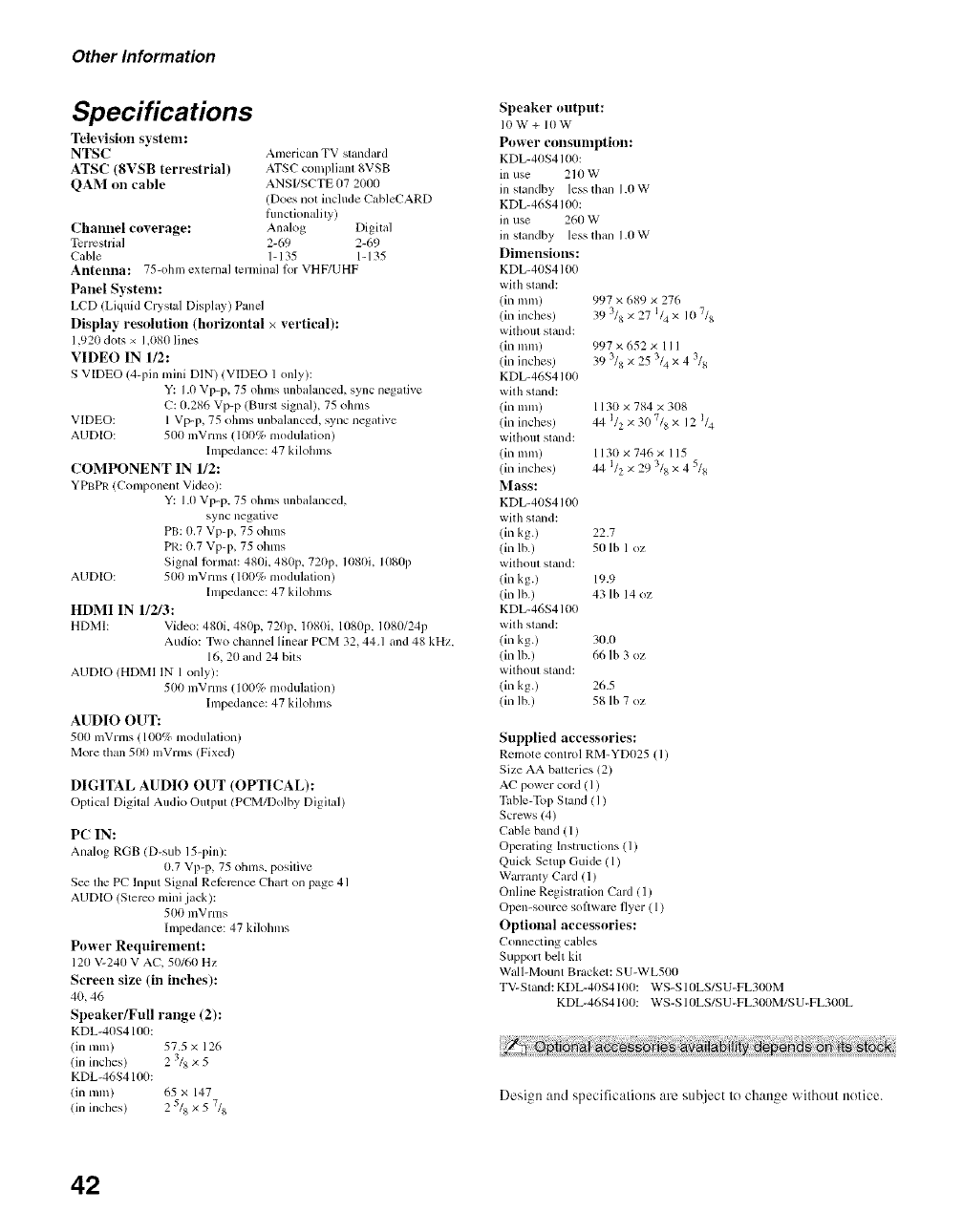
Other Information
Specifications
Television system:
NTSC American TV standard
ATSC (8VSB terrestrial) ATSC compliant 8VSB
QAM on cable ANSI/SCTE (17 201R)
(Does not include CabIeCARD
functionality)
Channel coverage: Analog Digital
Tcrrcstrial 2-69 2-69
Cable 1- 135 1-135
Antenna: 75-ohm external terminal for VHF/UHF
Panel System:
LCD (Liquid Crystal Display) Pand
Display resolution (horizontal × vertical):
1,920 dots × 1,080 lines
VIDEO IN 1/2:
S VIDEO (4-pin mini [)IN) (VIDEO 1only):
Y: 1.0 Vp-p, 75 ohms unbalanced, sync negative
C: 0.286 Vp-p (Burst signal), 75 ohms
VIDEO: 1 Vp-p, 75 ohms unbalanced, ,_yncnegative
AUDIO: 500 mVrms (100% modulation)
Impedance: 47 kilolnns
COMPONENT IN 1/2:
YPBPR (Component Vide()):
Y: 1.0 Vp-p, 75 obms unbalanced,
sync negative
PB: 0,7 Vp-p, 75 ohnls
PR: 0.7 Vp-p, 75 ohms
Signal lonnat: 480i, 480p, 720p, 1080i, 1(18(117
AUDIO: 500 mVrms (100% modulation)
Impedance: 47 kilohms
HDMI IN 112/3:
HDMI: Vide(): 480i, 480p, 720p, 1080i, 1080p, 1080124p
Audio: Two cllannel linear PCM 32, 44.1 and 48 kHz,
16, 20 and 24 bits
AUDIO (HDMl lN 1 only):
500 nlVrms (100% modulation)
Inlpedance: 47 kilolnns
AUDIO OUT:
500 lnVrlns (100% modulation)
More than 500 mVrms (Fixed)
DIGITAL AUDIO OUT (OPTICAL):
Optical Digital Audio Otltptll (PCM/Dolby Digital)
PC IN:
Analo 8 RGB (D-sub 15-pin):
0.7 Vp-p, 75 ()bins, positive
Se_ the PC Input Signal Relcrcnce Chart on page 41
AUDIO (Stereo mini jack):
500 mVrms
Impedance: 47 kilolnns
Power Requirement:
120 V-240 v AC. 50/60 Hz
Screen size (in inches):
40, 46
Speaker/Full range (2):
KDL-40S4100:
(in ram) 5%5 x 126
(in inches) 2 3/_,x 5
KDL-46S41/,_l:
(in nnn) 65 x 147
(ill illches) 2 5/8 × 5 7/8
Speaker output:
10W+ 10W
Power consumption:
KDL-40S4100:
inuse 210W
m standby less than 1.0W
KDL-46S4100:
in use 260 W
m standby less than 1.0W
Dimensions:
KDL-40S4100
with stand:
(in ram) 997 x 689 x 276
(in inclles) 39 3/8 x 27 1/4 x 10 7/8
willloIll stand:
(in nun) 997 x 652 x 1I 1
(in inches) 39 3/8 x 25 3/4 x 43/8
KDL-46S4100
with stand:
(in ram) 1130 x 784 x 308
(in inclles) 44 1/2 × 30 7/8 x12 1/4
willlola stand:
(in ram) 1130 x 746 x 115
(in inclles) 44 1/2 × 29 3/_,x 4 5/_,
Mass:
KDL-40S4100
with stand:
(in kg. ) 22.7
(in lb.) 50 lb l oz
wilholll stand:
(in kg.) 19.9
(in lb.) 43 lb 14 oz
KDL-46S4100
with stand:
(in k8. ) 30.(I
(in lb.) 66 lb 3 oz
wilhoul stand:
(in kg.) 26.5
(in lb.) 58 lb 7 oz
Supplied accessories:
Remote control RM-YD025 (1)
Size AA batteries (2)
AC pow'er cord (1)
Table-Top Stand (1)
Screws (4)
Cable band (1)
Operating Instructkms (1)
Quick Setup Guide ( 1)
Warramy Card (1)
Online Registration Card (1)
Open-source software flyer ( 1)
Optional accessories:
Connecting cables
Support belt kit
Wall-Mount Bracket: SU-WL500
TV-Stand: KDL-40S4100: WS-S 10LS/SU-FL300M
KDL-46S4100: WS-S 10LS/SU -FL300iVl/S U-FL300L
Design and specifications are sttbject to change withottt notice.
42

0-9 buttons 25
4:3 Default 29
A
AC IN 18
Advanced 36
Advanced Settings 36
Allernale Audio 28
AUDIO OUT jack. described 18
Auto Ac[iustment 30
Auto Program 22, 31
Auto Wide 29
B
Backlight27
Balance28
Basic 36
Bass28
Brightness27
C
Cable31
CABLE/ANTENNA input, described 18
CC button 23
(-TH+_ button 25, 26
Change Password 33
Channel Block 32
Channels
Creating labels 35
Setting up 22
CineMotion 36
Closed caption modes 36
Closed Captious (CC) 35
Color 27
Color Temp 27
COMPONENT IN
/1(t8(tp/1080i/720p/480p/480i) 18
D
Diagnostics 31
Digital CC 36
Digital Channels 31
DIGITAL OUT OPTICAL 18
Digital Rating 32
Display Area 29
DISPLAY button 23
E
English Raling 34
ENT button 25
External Input Block 32
F
Favorites31
FAVORITES button 23
French Rating 34
H
HDMI IN.jack, described 17
Horizontal Center 30
Hue 27
I
lnfo Banner 35
Infrared Receiver (IR) 26
INPUT button 25, 26
Installing the TV on a wall 39
d
JUMP button 25
L
Label Channels 31
Label Video Inputs 35
Language 35
M
MENU button 23, 26
Movie Rating 33
MTS 28
MUTING button 23
N
Noise Reduction 27
P
PCIN 18
Phase30
Picture 27
PICTURE button 23
Picture Mode 27
Pitch 30
POWER button 24, 26
POWER LED 26
Power Management 30
Power Saving 36
Product hfformation 36
R
Rating 32
Reset 27, 28, 38
RET1JRN button 23
S
S VIDEO jack, described 18
Select Country 33
Settings
Channel 31
Parental Lock 32
PC Settings 30
Picture 27
Screen 29
Setup 35
Sound28
Sharpness 27
Show/Hide Channels 31
SLEEP button 23
Sleep Timer 35
Sound Mode 28
Speaker 28
STANDBY LED 26
T
TIMER LED 26
TOOLS button 25
Treble28
Troubleshooting37, 38
TV Rating 33
U
U.S.A. Rating 34
Unrated 32
v
Vertical Center 29, 30
Vertical Size 29
VIDEO/AUDIO (L/R/jacks. described
17, 18
Viewing Blocked Programs 34
VOL+_ button 23, 26
W
WIDE button 24
Wide ]Mode 29, 30
43

Please contact Sony directly if you:
• Have questions on the use of your television after reading your Operating Instruction manual
and Quick Setup Guide
• Experience difficulty operating your television
Contact Sony Customer Support at:
htt p://www.sony.com/tvsu pport
or to speak with a support representative:
United States
1-800-222-SONY (7669)
Canada
1-877-899-SONY (7669)
Sony will work to resolve your questions more quickly than your retailer or place of purchase.
Please Do Not Return the Product to the Store
http://www.sony.net/
Printed in China