Sony KP 57WV700 DA4X Primary User Manual KP57WV700
KP-65WV600 Primary User Manual KP65WV600
KP-65WV700 Primary User Manual KP65WV700
KP-57WV600 Primary User Manual docget
KP 65WV700 KP65WV700
KP- 57WV600 KP57WV600
User Manual: Sony KP-57WV700 Primary User Manual
Open the PDF directly: View PDF ![]() .
.
Page Count: 101 [warning: Documents this large are best viewed by clicking the View PDF Link!]
- Important Safeguards
- Contents
- Introducing the Projection TV
- Setting Up the TV
- Using the Remote Control
- Using the Features
- Using the Menus
- Other Information
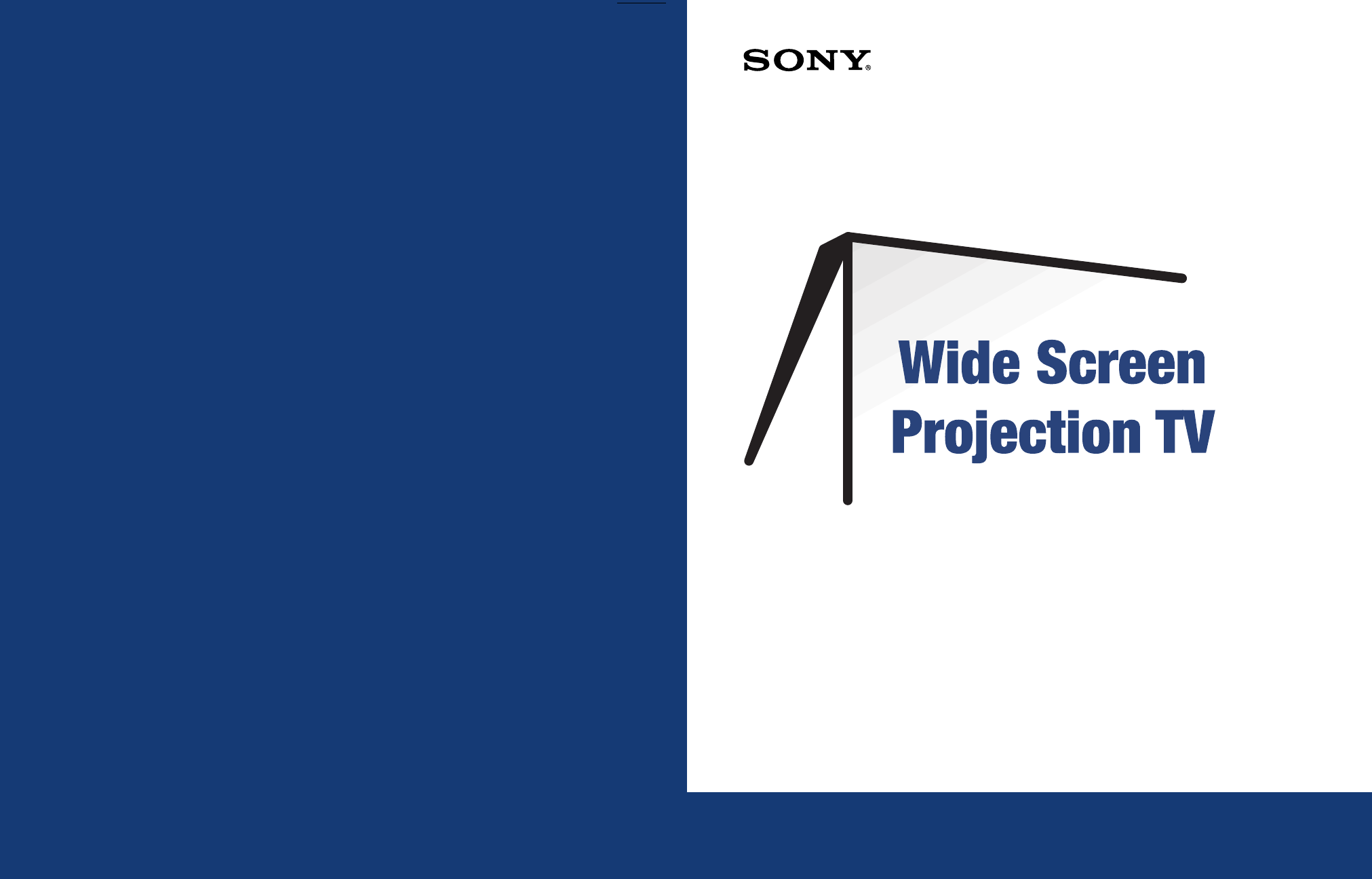
4-088-026-11
Operating Instructions
© 2002 Sony Corporation
KP-57WV600 KP-65WV600
KP-57WV700 KP-65WV700
Sony Corporation Printed in U.S.A.
http://www.world.sony.com/
Note: this is a 2 color print job. PMS black and PMS 7463 / blue
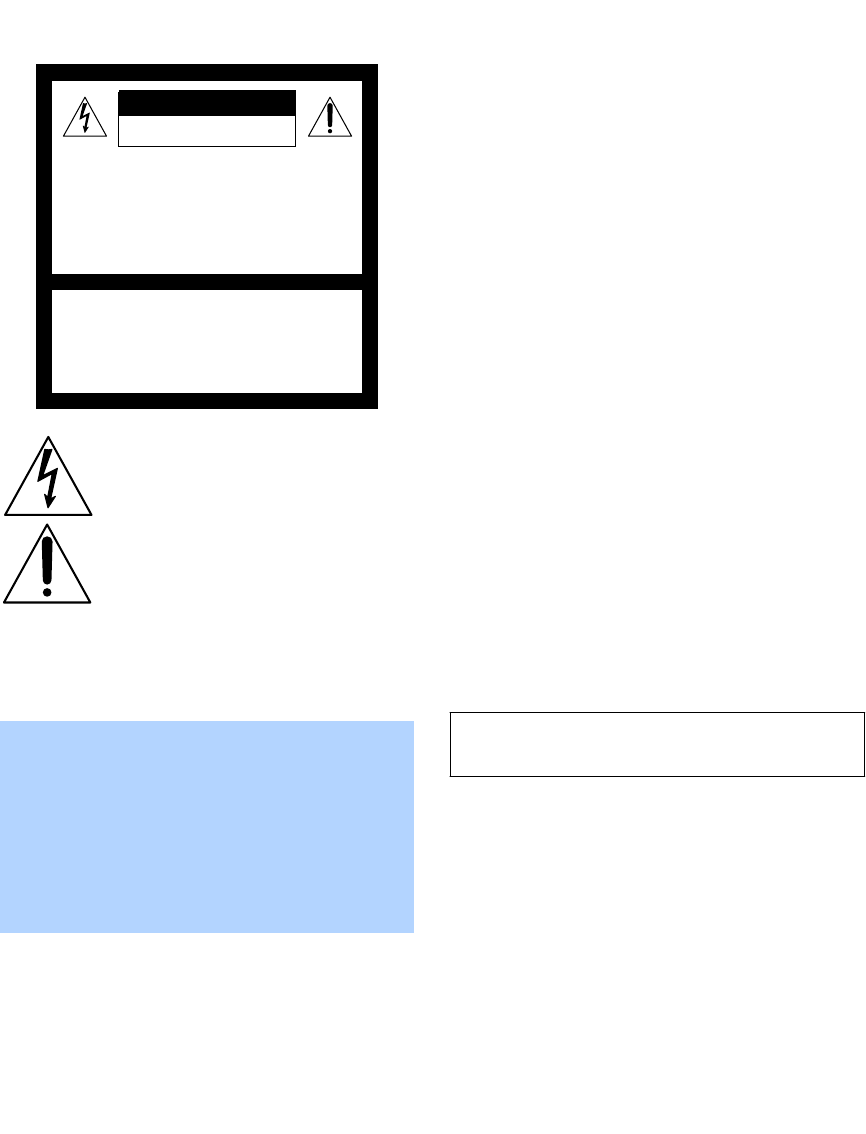
1
WARNING
To reduce the risk of fire or shock hazard, do not expose the
projection TV to rain or moisture.
This symbol is intended to alert the user to the
presence of uninsulated “dangerous voltage”
within the product’s enclosure that may be of
sufficient magnitude to constitute a risk of
electric shock to persons.
This symbol is intended to alert the user to the
presence of important operating and maintenance
(servicing) instructions in the literature
accompanying the appliance.
CAUTION
To prevent electric shock, do not use this polarized AC plug with
an extension cord, receptacle or other outlet unless the blades can
be fully inserted to prevent blade exposure.
Note on Caption Vision
This television receiver provides display of television closed
captioning in accordance with §15.119 of the FCC rules.
Note on Convergence Adjustment
Before you use your projection TV, make sure to adjust
convergence. For details, see “Adjusting the Convergence
Automatically (Flash Focus)” on page 44.
Note to CATV System Installer
This reminder is provided to call the CATV system installer’s
attention to Article 820-40 of the National Electrical Code (NEC)
that provides guidelines for proper grounding and, in particular,
specifies that the cable ground shall be connected to the grounding
system of the building, as close to the point of cable entry as
practical.
Use of this television receiver for other than private viewing of
programs broadcast on UHF or VHF or transmitted by cable
companies for the use of the general public may require
authorization from the broadcaster/cable company and/or
program owner.
NOTIFICATION
This equipment has been tested and found to comply with the
limits for a Class B digital device pursuant to Part 15 of the FCC
Rules. These limits are designed to provide reasonable protection
against harmful interference in a residential installation. This
equipment generates, uses, and can radiate radio frequency energy
and, if not installed and used in accordance with the instructions,
may cause harmful interference with radio communications.
However, there is no guarantee that interference will not occur in a
particular installation. If this equipment does cause harmful
interference to radio or television reception, which can be
determined by turning the equipment off and on, the user is
encouraged to try to correct the interference by one or more of the
following measures:
❑Reorient or relocate the receiving antennas.
❑Increase the separation between the equipment and receiver.
❑Connect the equipment into an outlet on a circuit different
from that to which the receiver is connected.
❑Consult the dealer or an experienced radio/TV technician for
help.
Safety
❑Operate the projection TV only on 120 V AC.
❑The plug is designed, for safety purposes, to fit into the wall
outlet only one way. If you are unable to insert the plug fully
into the outlet, contact your dealer.
❑If any liquid or solid object should fall inside the cabinet,
unplug the projection TV immediately and have it checked
by qualified service personnel before operating it further.
❑If you will not be using the projection TV for several days,
disconnect the power by pulling the plug itself. Never pull on
the cord.
❑For details concerning safety precautions, see “Important
Safeguards” on page 3.
CAUTION
When using TV games, computers, and similar products with
your projection TV, or viewing a TV station whose logo
always stays on the screen, keep the brightness and
contrast functions at low settings. If a fixed (non-moving)
pattern such as a station logo is left on the screen for long
periods of time, especially at a high brightness or contrast
setting, the image can be permanently imprinted onto the
screen. These types of imprints are not covered by your
warranty.
RISK OF ELECTRIC SHOCK
DO NOT OPEN
RISQUE DE CHOC ELECTRIQUE,
NE PAS OUVRIR
ATTENTION
CAUTION
PRECAUCION
RIESGO DE CHOQUE ELECTRICO
NO ABRIR
CAUTION: TO REDUCE THE RISK OF ELECTRIC SHOCK,
DO NOT REMOVE COVER (OR BACK).
NO USER-SERVICEABLE PARTS INSIDE.
REFER SERVICING TO QUALIFIED SERVICE PERSONNEL.
You are cautioned that any changes or modifications not
expressly approved in this manual could void your authority to
operate this equipment.
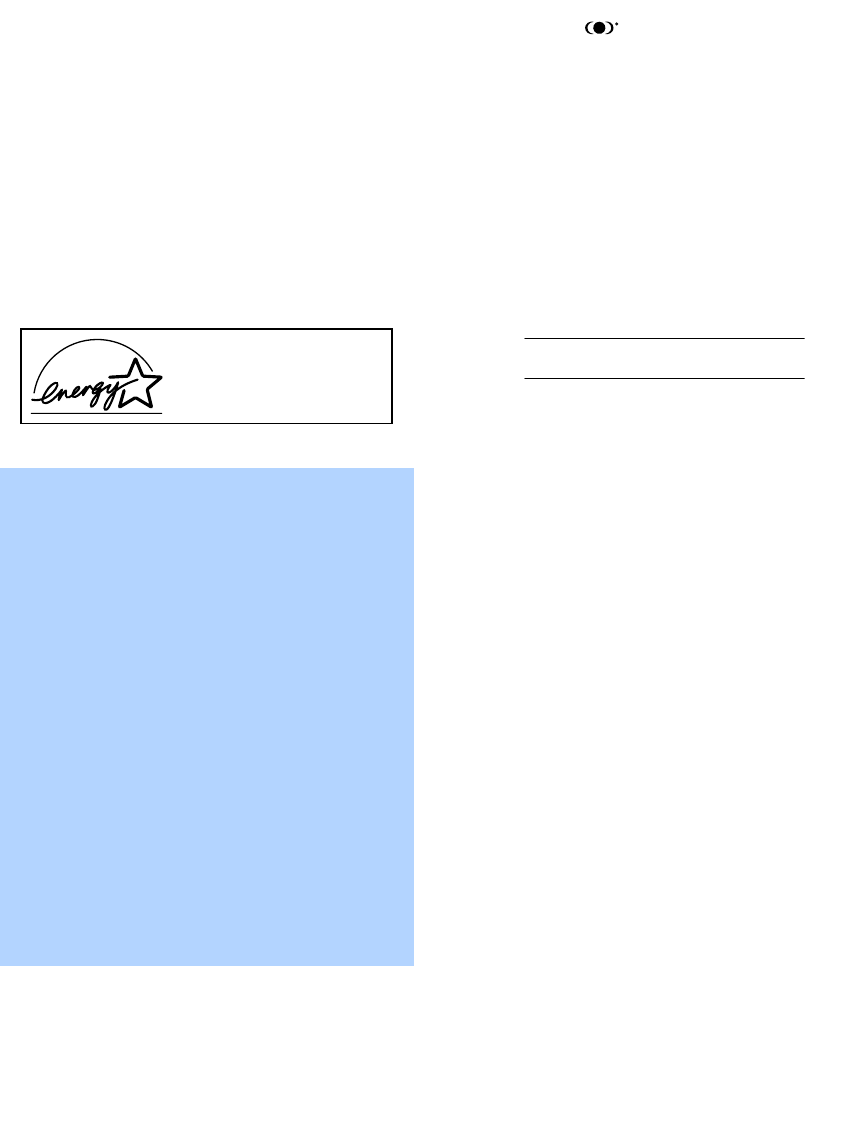
2
Installing
❑To prevent internal heat buildup, do not block the ventilation
openings.
❑Do not install the projection TV in a hot or humid place, or in
a place subject to excessive dust or mechanical vibration.
❑Avoid operating the projection TV at temperatures below 5°C
(41°F).
❑If the projection TV is transported directly from a cold to a
warm location, or if the room temperature changes suddenly,
the picture may be blurred or show poor color due to
moisture condensation. In this case, please wait a few hours
to let the moisture evaporate before turning on the projection
TV.
❑To obtain the best picture, do not expose the screen to direct
illumination or direct sunlight. It is recommended to use spot
lighting directed down from the ceiling or to cover the
windows that face the screen with opaque drapery. It is
desirable to install the projection TV in a room where the
floor and walls are not of a reflective material.
Trademark Information
TruSurround and the symbol are trademarks of SRS Labs,
Inc. TruSurround technology is incorporated under license from
SRS Labs, Inc.
BBE and BBE Symbol are trademarks of BBE Sound, Inc. and are
licensed by BBE Sound, Inc. under U.S. Patent No. 4,638,258 and
4,482,866.
Steady Sound, Digital Reality Creation, Caption Vision,
CineMotion, Memory Stick, and Twin View are registered
trademarks of Sony Corporation. ClearEdge VM, HD Detailer, and
Uniform Brightness Screen are trademarks of Sony Corporation.
Owner’s Record
The model and serial numbers are located at the rear of the
projection TV, below the Sony logo, on the sticker, and also on the
TV box (white label). Record these numbers in the spaces provided
below. Refer to them whenever you call upon your Sony dealer
regarding this product.
CAUTION
How to reduce the risk of “Image Retention” on your
Projection TV
Bright, stationary images such as TV station logos displayed
on your TV can cause permanent damage to your TV,
resulting in retention of the image in the picture. Please
take the following steps to reduce the risk of causing image
retention:
View a variety of program sources or programming
material.
Image retention can occur when bright stationary images
such as TV station logos are viewed. Changing the program
material viewed reduces the possibility that a single image
will become imprinted on the picture tubes in your TV.
When viewing programs with stationary images, adjust the
picture setting to reduce the “Picture” and “Brightness”
levels. Image retention is accelerated by higher
“Brightness” and higher “Picture” settings.
Please see page 72 for instructions on adjusting picture
settings.
This will help you reduce the risk of causing image
retention.
IMAGE RETENTION IS NOT COVERED BY YOUR WARRANTY
As an ENERGY STAR Partner,
Sony has determined that this
product meets the ENERGY STAR
guidelines for energy efficiency.
®
®
ENERGY STAR is a U.S. registered mark.
®
Model No.
Serial No.
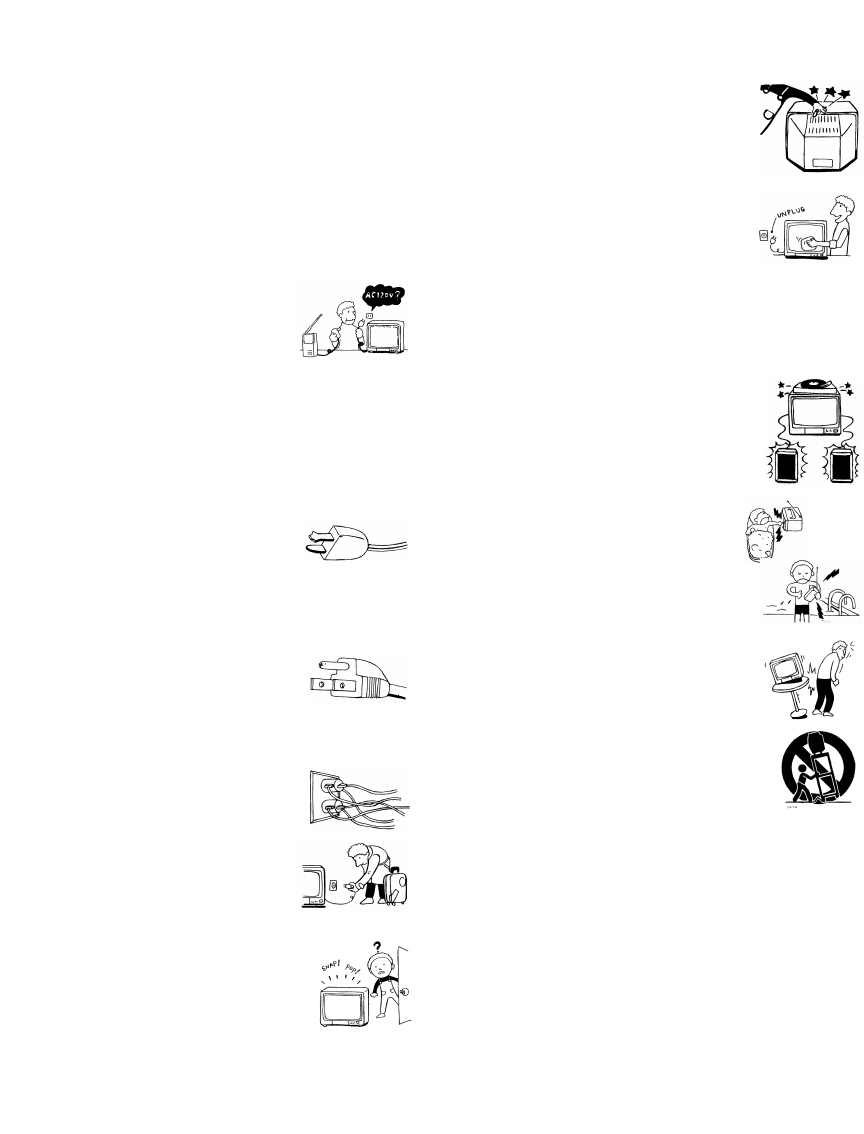
3
IMPORTANT SAFEGUARDS
For your protection, please read these instructions completely, and
keep this manual for future reference.
Carefully observe and comply with all warnings, cautions and
instructions placed on the set or described in the operating
instructions or service manual.
WARNING
To guard against injury, the following basic safety precautions
should be observed in the installation, use and servicing of the set.
Use
Power Sources
This set should be operated only from the type
of power source indicated on the serial/model
plate. If you are not sure of the type of electrical
power supplied to your home, consult your
dealer or local power company. For those sets
designed to operate from battery power, refer
to the operating instructions.
Grounding or Polarization
This set is equipped with a polarized AC power cord plug (a plug
having one blade wider than the other), or with a three-wire
grounding type plug (a plug having a third pin for
grounding).Follow the instructions below:
For the set with a polarized AC power cord plug
This plug will fit into the power outlet only one
way. This is a safety feature. If you are unable to
insert the plug fully into the outlet, try reversing
the plug. If the plug still fails to fit, contact your electrician to have
a suitable outlet installed. Do not defeat the safety purpose of the
polarized plug by forcing it in.
For the set with a three-wire grounding type AC plug
This plug will only fit into a grounding-type
power outlet. This is a safety feature. If you are
unable to insert the plug into the outlet, contact
your electrician to have a suitable outlet installed.
Do not defeat the safety purpose of the grounding plug.
Overloading
Do not overload wall outlets, extension cords or
convenience receptacles beyond their capacity,
since this can result in fire or electric shock.
Always turn the set off when it is not being
used. When the set is left unattended and
unused for long periods of time, unplug it
from the wall outlet as a precaution against
the possibility of an internal malfunction that
could create a fire hazard.
If a snapping or popping sound from a TV set is
continuous or frequent while the TV is operating,
unplug the TV and consult your dealer or service
technician. It is normal for some TV sets to make
occasional snapping or popping sounds,
particularly when being turned on or off.
Object and Liquid Entry
Never push objects of any kind into the set
through the cabinet slots as they may touch
dangerous voltage points or short out parts that
could result in a fire or electric shock. Never spill
liquid of any kind on the set.
Cleaning
Clean the cabinet of the projection TV with a dry
soft cloth. To remove dust from the screen, wipe
it gently with a soft cloth. Stubborn stains may
be removed with a cloth slightly dampened with
a solution of mild soap and warm water. Never
use strong solvents such as thinner or benzine for cleaning.
If the picture becomes dark after using the projection TV for a long
period of time, it may be necessary to clean the inside of the
projection TV. Consult qualified service personnel.
Attachments
Do not use attachments not recommended by the
manufacturer, as they may cause hazards.
Installation
Water and Moisture
Do not use power-line operated sets near
water — for example, near a bathtub,
washbowl, kitchen sink, or laundry tub, in a
wet basement, or near a swimming pool, etc.
Accessories
Do not place the set on an unstable cart, stand,
table or shelf. The set may fall, causing serious
injury to a child or an adult and serious damage
to the set. Use only a cart or stand recommended
by Sony for the specific model of TV. No part of
the TV set should overhang any edge of the TV
cart or stand; any overhanging edge is a safety
hazard. An appliance and cart combination
should be moved with care. Quick stops,
excessive force, and uneven surfaces may cause
the appliance and cart combination to overturn.
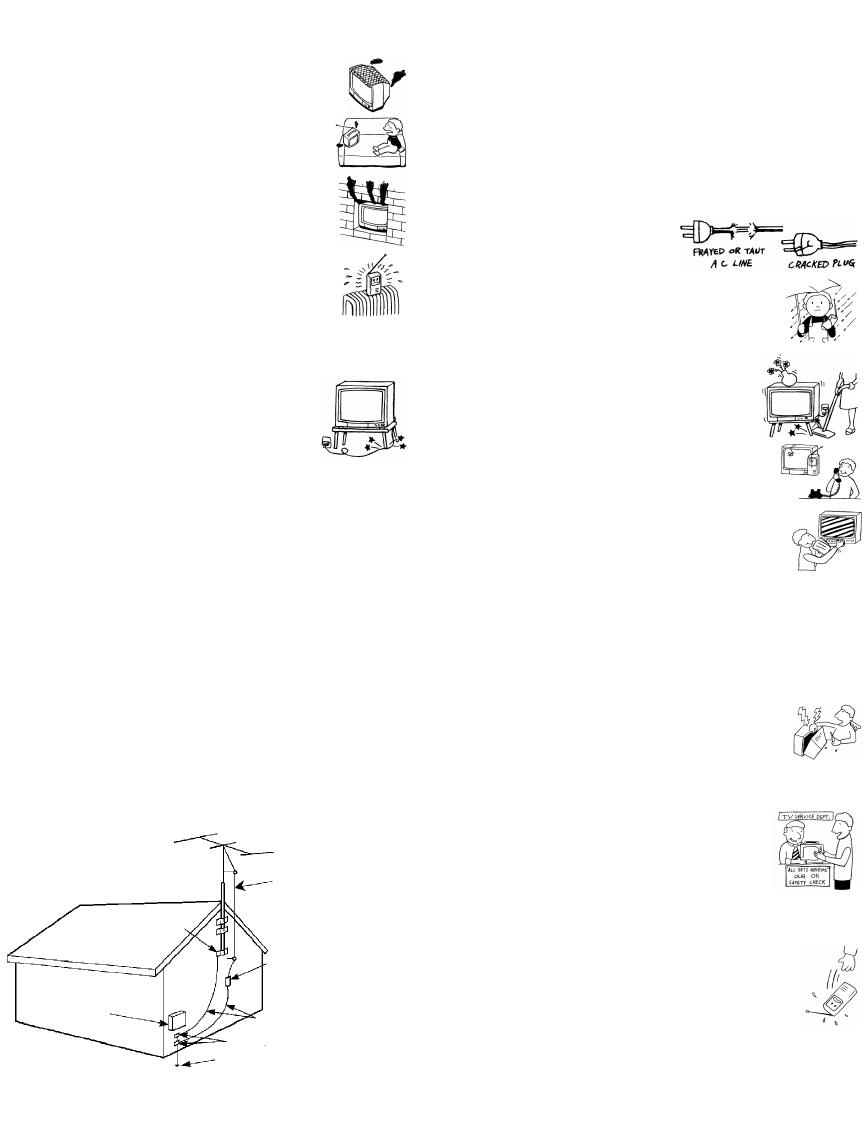
4
Ventilation
The slots and openings in the cabinet and in the back
or bottom are provided for necessary ventilation. To
ensure reliable operation of the set, and to protect it
from overheating, these slots and openings must
never be blocked or covered.
❑Never cover the slots and openings with a cloth
or other materials.
❑Never block the slots and openings by placing
the set on a bed, sofa, rug or other similar
surface.
❑Never place the set in a confined space, such as
a bookcase or built-in cabinet, unless proper
ventilation is provided.
❑Do not place the set near or over a radiator or
heat register, or where it is exposed to direct
sunlight.
Power-Cord Protection
Do not allow anything to rest on or roll over the
power cord, and do not place the set where the
power cord is subject to wear or abuse.
Antennas
Outdoor Antenna Grounding
If an outdoor antenna is installed, follow the precautions below. An
outdoor antenna system should not be located in the vicinity of
overhead power lines or other electric light or power circuits, or
where it can come in contact with such power lines or circuits.
WHEN INSTALLING AN OUTDOOR ANTENNA SYSTEM,
EXTREME CARE SHOULD BE TAKEN TO KEEP FROM
CONTACTING SUCH POWER LINES OR CIRCUITS AS
CONTACT WITH THEM IS ALMOST INVARIABLY FATAL.
Be sure the antenna system is grounded so as to provide some
protection against voltage surges and built-up static charges.
Section 810 of the National Electrical Code (NEC) in USA and
Section 54 of the Canadian Electrical Code in Canada provides
information with respect to proper grounding of the mast and
supporting structure, grounding of the lead-in wire to an antenna
discharge unit, size of grounding conductors, location of antenna
discharge unit, connection to grounding electrodes, and
requirements for the grounding electrode.
Antenna Grounding According to the National
Electrical Code, ANSI/NFPA 70
Lightning
For added protection for this television receiver during a lightning
storm, or when it is left unattended and unused for long periods of
time, unplug it from the wall outlet and disconnect the antenna.
This will prevent damage to the receiver due to lightning and
power-line surges.
Service
Damage Requiring Service
Unplug the set from the wall outlet and refer servicing to qualified
service personnel under the following conditions:
❑When the power cord or plug
is damaged or frayed.
❑If liquid has been spilled into
the set.
❑If the set has been exposed to
rain or water.
❑If the set has been subject to
excessive shock by being
dropped, or the cabinet has
been damaged.
❑If the set does not operate
normally when following the
operating instructions. Adjust
only those controls that are
specified in the operating
instructions. Improper
adjustment of other controls
may result in damage and
will often require extensive
work by a qualified technician
to restore the set to normal operation.
❑When the set exhibits a distinct change in performance, it
indicates a need for service.
Servicing
Do not attempt to service the set yourself since
opening the cabinet may expose you to dangerous
voltage or other hazards. Refer all servicing to
qualified service personnel.
Replacement Parts
When replacement parts are required, be sure the
service technician certifies in writing that he has
used replacement parts specified by the
manufacturer that have the same characteristics as
the original parts.
Unauthorized substitutions may result in fire,
electric shock or other hazards.
Safety Check
Upon completion of any service or repairs to the set,
ask the service technician to perform routine safety
checks (as specified by the manufacturer) to determine
that the set is in safe operating condition, and to so
certify. When the set reaches the end of its useful life,
improper disposal could result in a picture tube
implosion. Ask a qualified service technician to dispose of the set.
Ground clamp
Antenna lead-in wire
Antenna discharge unit
Grounding conductors
Ground clamps
Power service grounding electrode
NEC: National Electrical Code
Electric service
(NEC Section 810-20)
system (NEC Art 250 Part H)
equipment (NEC Section 810-21)
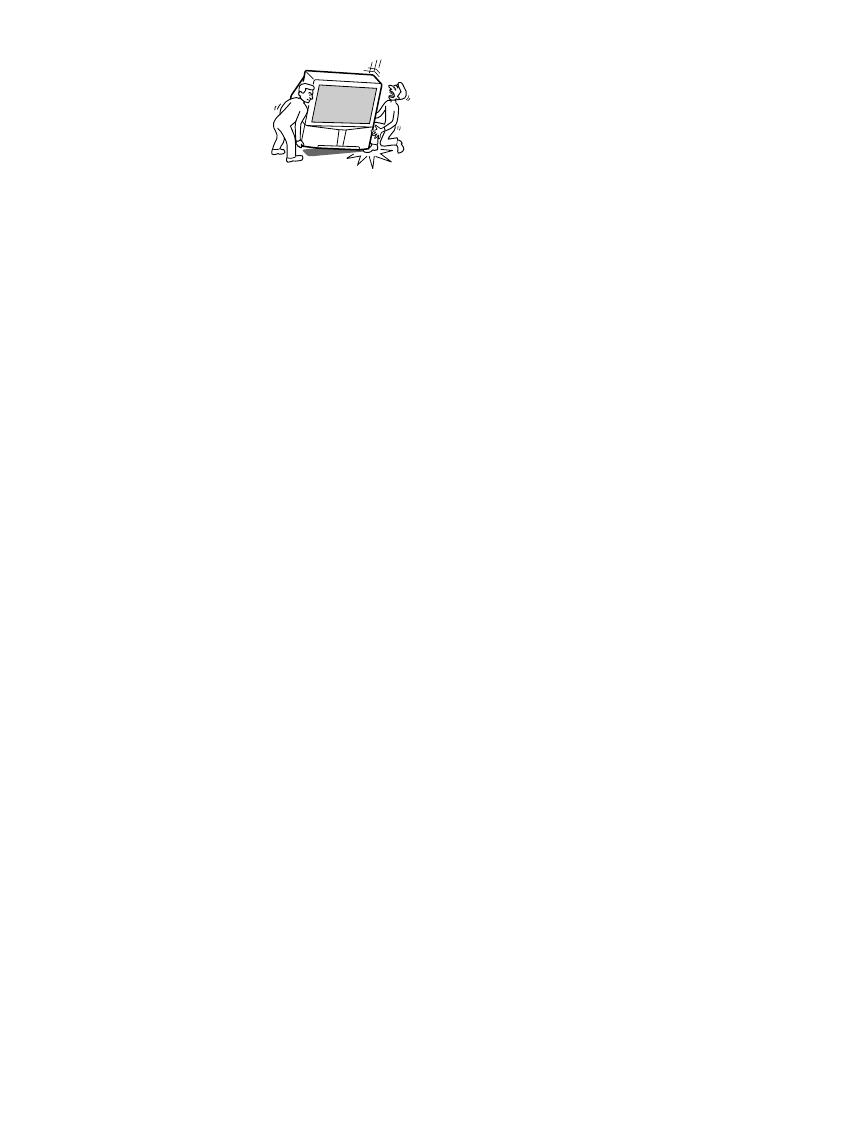
5
For Safety
Be careful when moving the projection TV
When you place the projection TV in
position, be careful not to drop it on your
foot or fingers.
Watch your footing while installing the
projection TV.
Carry the projection TV in the specified manner
If you carry the projection TV in a manner other than the specified
manner and without the specified number of persons, it may drop
and a serious injury may be caused. Be sure to follow the
instructions mentioned below.
❑Carry the projection TV with the specified number of persons
(see “Carrying Your Projection TV” on page 12).
❑Do not carry the projection TV holding the speaker grill.
❑Hold the projection TV tightly when carrying it.
The projection TV includes handles that you can use to carry the
unit.
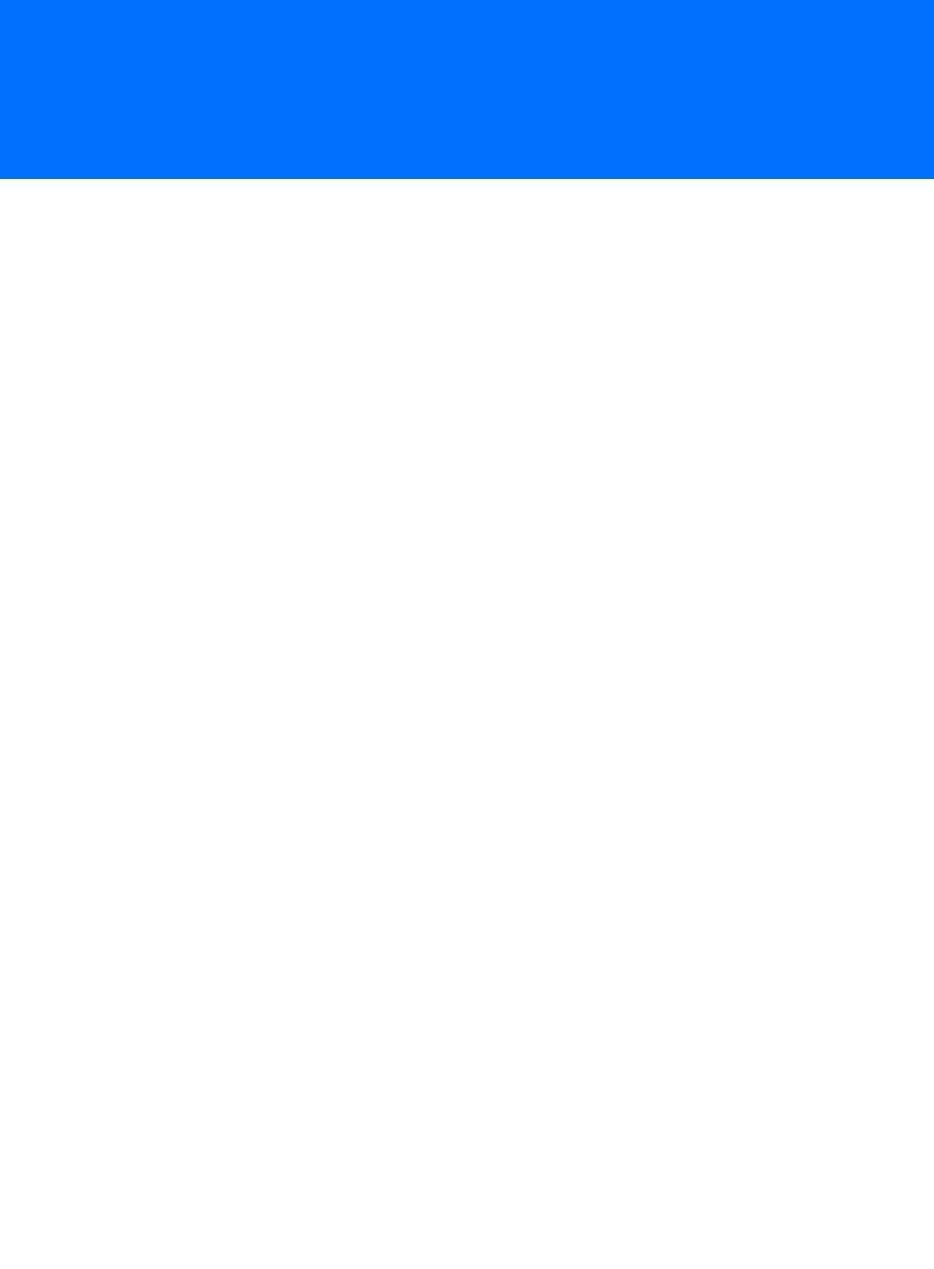
7
Contents
Introducing the Projection TV
Welcome ........................................................................................................9
Package Contents..............................................................................9
Features ............................................................................................9
Setting Up the TV
Overview .....................................................................................................11
Carrying Your Projection TV.......................................................................12
Installing the TV ..........................................................................................12
TV Controls and Connectors.......................................................................13
Front Video Controls .......................................................................13
KP-57/65WV600 Front Panel ..........................................................14
KP-57/65WV700 Front Panel ...........................................................15
Rear Panel .......................................................................................16
Basic Connections: Connecting a Cable or Antenna.................................18
Cable or Antenna Only ....................................................................19
Cable and Antenna Only .................................................................20
Cable Box and Cable Only ...............................................................22
Cable Box Only ................................................................................24
Connecting Optional Equipment ...............................................................25
About Using S VIDEO ......................................................................25
VCR and Cable ................................................................................26
VCR and Cable Box .........................................................................28
Two VCRs for Tape Editing ..............................................................30
Satellite Receiver..............................................................................32
Satellite Receiver and VCR ...............................................................34
DVD Player with Component Video Connectors...............................36
DVD Player with S VIDEO and Audio Connectors .............................38
Digital TV Set-Top Box with Component Video Connectors..............39
Camcorder ......................................................................................40
Audio Receiver ................................................................................41
Using the CONTROL S Feature ...................................................................42
Setting Up the Channel List .......................................................................43
Using Auto Setup ............................................................................43
Adjusting the Convergence Automatically (Flash Focus).........................44
Adjusting the Convergence Manually .......................................................45
Notes on Adjusting the Convergence Manually................................46
Using the Remote Control
Overview .....................................................................................................47
Inserting Batteries.......................................................................................47
Button Descriptions ....................................................................................48
Programming the Remote Control ............................................................51
Using Other Equipment with Your TV Remote Control...........................53
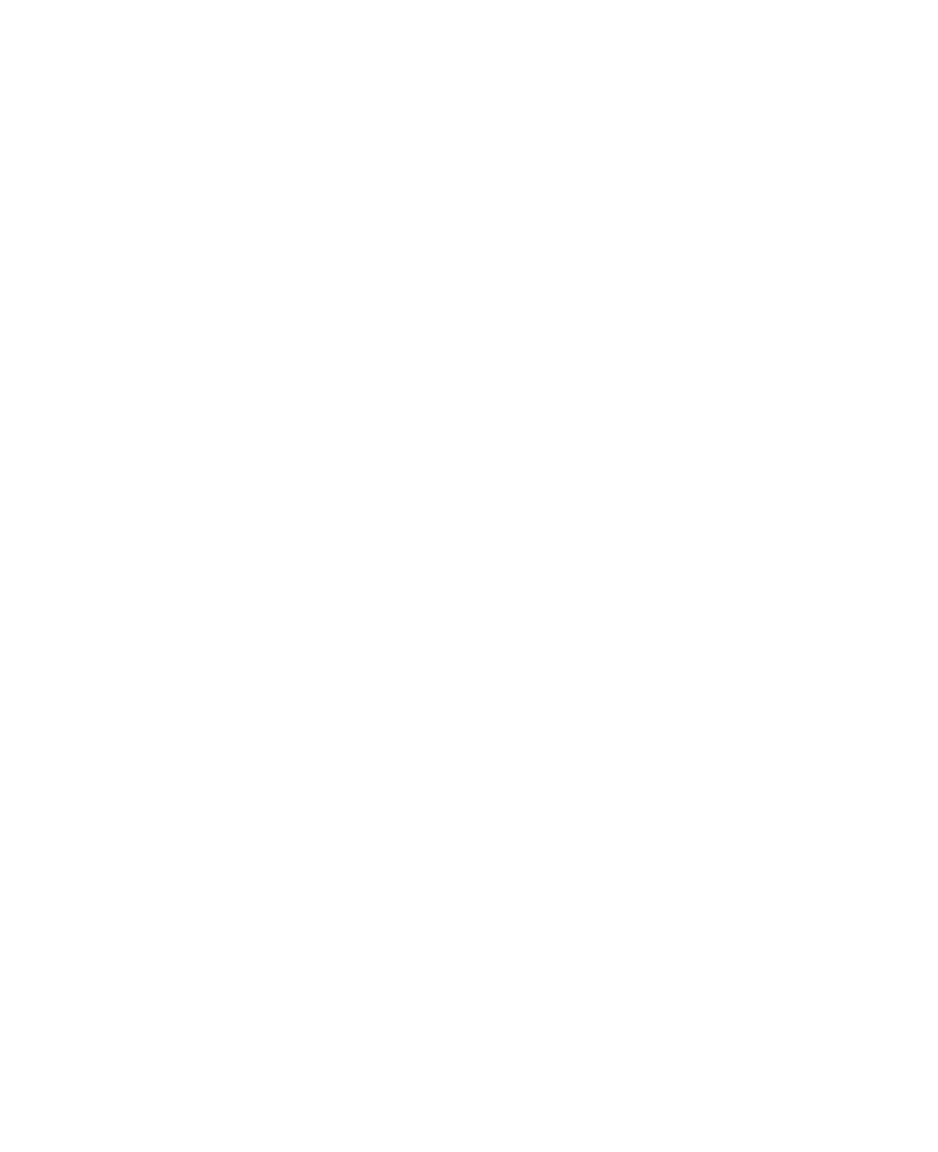
8
Other Info SETUP WelcomeSETUP SETUPSETUP
Using the Features
Overview .....................................................................................................55
Watching TV ................................................................................................56
Using the Scrolling Index ...........................................................................57
Using Wide Mode .......................................................................................58
Using Twin View .........................................................................................59
Displaying Twin Pictures ..................................................................59
Factors Affecting Twin View ............................................................59
Activating the Picture ......................................................................60
Changing the Picture Size ................................................................61
Using Favorite Channels .............................................................................62
Creating a List of Favorite Channels .................................................62
Displaying a List of Favorite Channels ..............................................62
Using the Freeze Function ..........................................................................63
Using the Memory Stick Picture Viewer....................................................64
About Memory Stick........................................................................64
Supported Image Types ...................................................................64
Unsupported Image Types ...............................................................65
Inserting and Removing a Memory Stick ..........................................66
Displaying the Memory Stick Menu..................................................67
Using the Memory Stick Index .........................................................68
Using the Memory Stick Slideshow ..................................................69
Changing the Memory Stick Setup Options .....................................69
Using the Rotate Picture Screen .......................................................70
Using the Menus
Overview .....................................................................................................71
Navigating Through Menus .......................................................................71
Using the Video Menu ................................................................................72
Using the Audio Menu ...............................................................................74
Using the Screen Menu ..............................................................................76
Using the Channel Menu ............................................................................78
Using the Parent Menu...............................................................................80
Using the Setup Menu ................................................................................83
Other Information
Overview .....................................................................................................87
Glossary .......................................................................................................88
Notes on Using Memory Stick Media ........................................................89
Contacting Sony ..........................................................................................90
Troubleshooting..........................................................................................90
Specifications ..............................................................................................95
Optional Accessories...................................................................................96
Index ............................................................................................................97
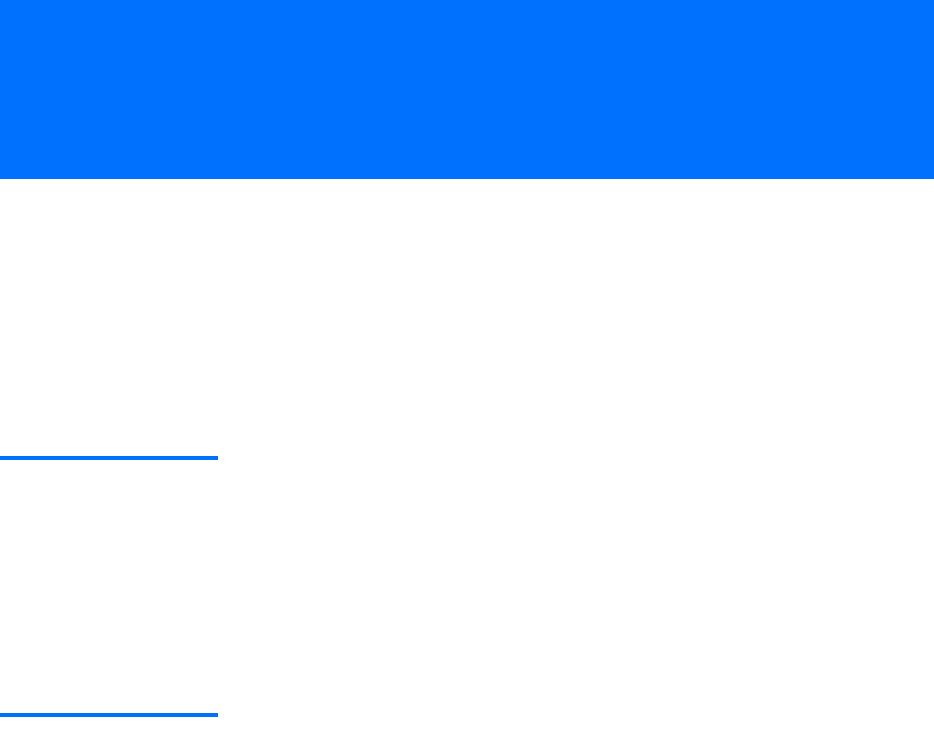
9
Introducing the Projection TV
Welcome
Thank you for purchasing the Sony Projection TV. This manual is to
be used with the following models:
❑KP-57WV600
❑KP-65WV600
❑KP-57WV700
❑KP-65WV700
Package Contents Along with your new projection TV, the package contains a remote
control and two AA batteries. No additional cables are included.
These items are all you need to set up and operate the projection TV
in its basic configuration.
Most components (VCRs, DVD players, etc.) come with the necessary
cables to connect them. If you want to set up a complex system, you
may need to buy extra cables, connectors, etc. Be sure to have these
on hand before you start to connect your system.
Features Some of the features that you will enjoy with your new TV include:
❑Wide Screen Mode: Watch conventional 4:3 aspect ratio
broadcasts in wide screen (16:9) mode.
❑DRC® (Digital Reality Creation) Multifunction V1: Unlike
conventional line doublers, the DRC Multifunction feature
replaces the signal’s NTSC waveform with the near-HD
equivalent, while doubling the number of vertical and horizontal
lines. This results in four times the density for quality sources,
such as DVD, satellite, and digital camcorders. The Video Menu
allows you to select interlaced, progressive, or CineMotion™
output. The DRC Palette option lets you customize the level of
detail (Reality) and smoothness (Clarity) to create up to three
custom palettes.
❑Scrolling Index: Lets you preview and select programs from a
scrolling index of video pictures.
❑Favorite Channels: Allows you to preview and select from eight
of your favorite channels.
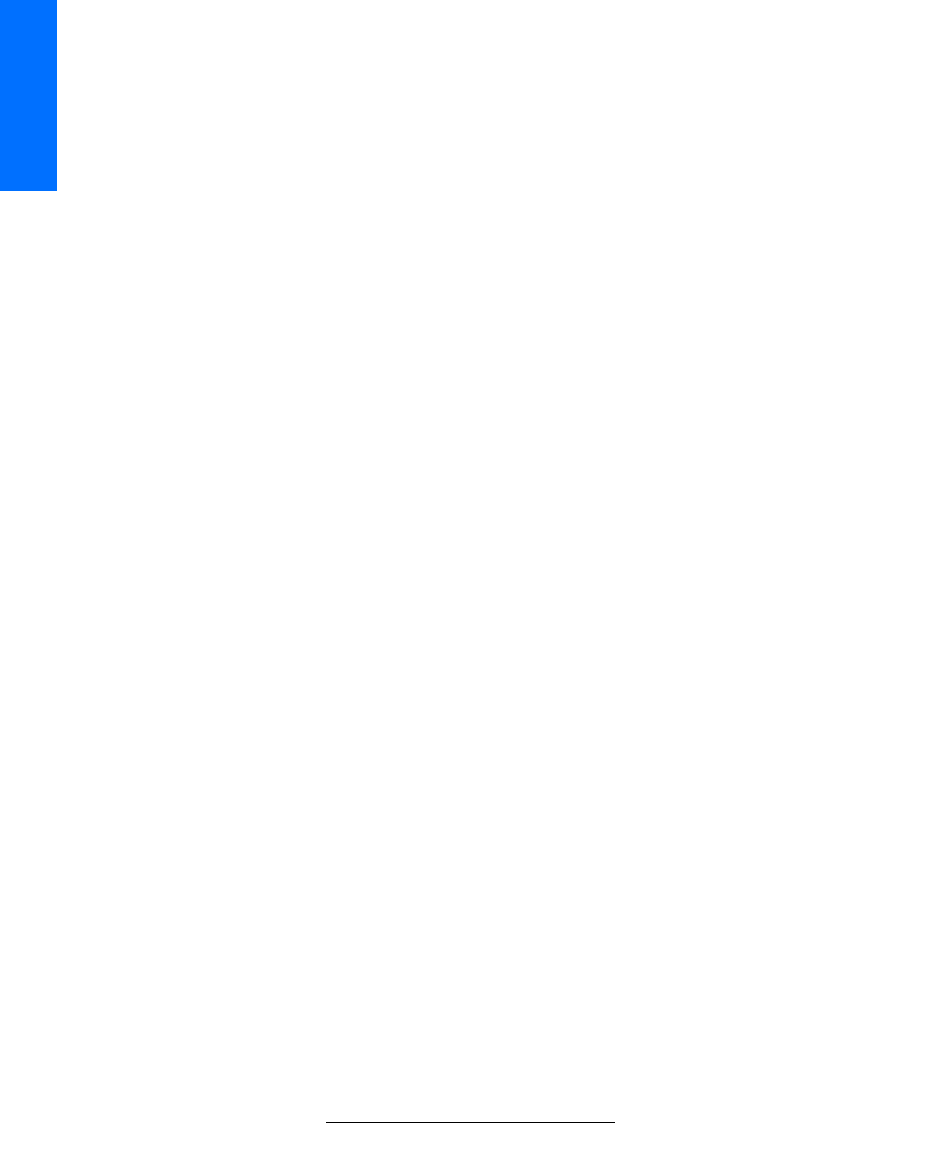
10
SETUP SETUP WelcomeSETUP SETUPSETUP
❑Twin View™: Using the Multi-Image Driver (MIDX), Twin View
allows you to watch two programs side by side, with the ability
to zoom in one picture. You can watch pictures from two different
sources (1080i, 720p, 480p, and 480i) simultaneously. (Only the
left Twin View window can display 1080i, 720p, and 480p
sources.)
❑ClearEdge VM™ Velocity Modulation: Sharpens picture
definition by enhancing vertical lines.
❑Uniform Brightness Screen™ (KP-57/65WV700 only): Special
optical technology expands the vertical viewing angle to nearly
double that of other rear projection televisions.
❑Steady Sound®: Equalizes volume levels so there is consistent
output between programs and commercials.
❑Memory Stick® Picture Viewer: Allows you to view on your TV
screen digital images that are stored on Memory Stick media.
❑Component Video Inputs: Offers the best video quality for DVD
(480p, 480i), and digital set-top box (HD1080i, 720p) connections.
❑HD Detailer™: Wideband video amplifier has a high bandwidth
frequency rating, which allows it to send more video information
to the screen, resulting in finer picture quality, especially for HD
sources.
❑CineMotion™: Reverse 3-2 pulldown processing provides
optimal picture quality for film-based sources (media originally
shot in 24 frames-per-second format).
❑Parental Control: V-Chip technology allows parents to block
unsuitable programming from younger viewers.
❑Digital Visual Interface (DVI): Can accommodate a copy-
protected digital connection (HDCP*) to other devices (such as
digital set-top boxes) that have compatible interfaces. The DVI-
HDTV input terminal is compliant with the EIA-861 standard
and is not intended for use with personal computers.
*High-bandwidth Digital Content Protection
Introducing
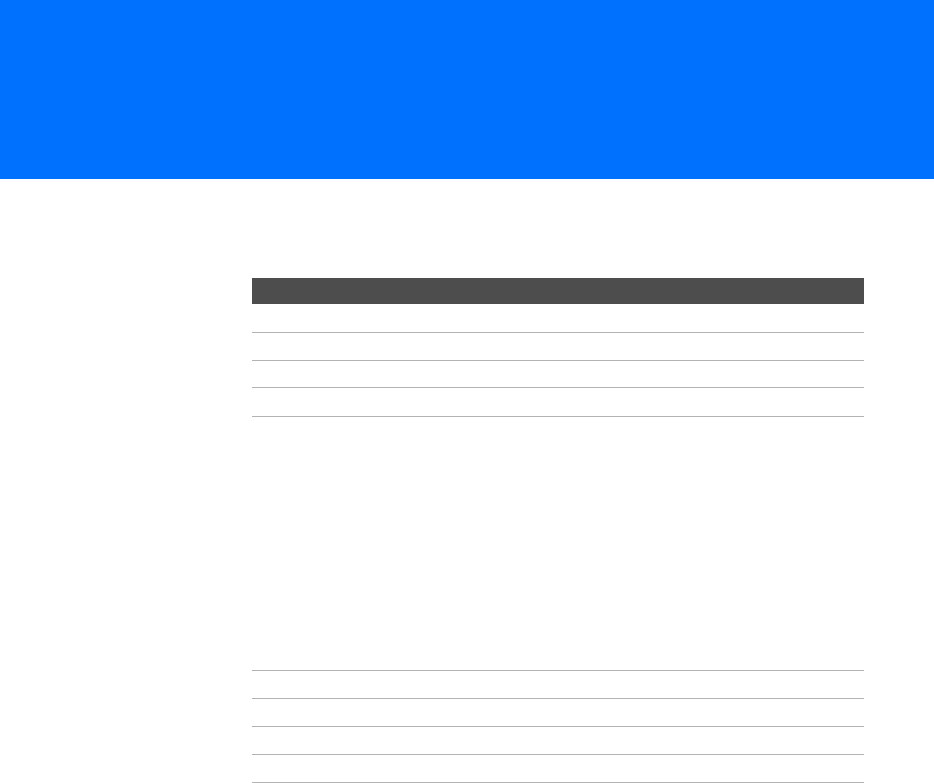
11
Setting Up the TV
Overview
This chapter includes illustrated instructions for setting up your TV.
Topic Page(s)
Carrying Your Projection TV 12
Installing the TV 12
TV Controls and Connectors 13-17
Basic Connections: Connecting a Cable or Antenna 18-24
Connecting Optional Equipment
VCR and Cable
VCR and Cable Box
Two VCRs for Tape Editing
Satellite Receiver
Satellite Receiver and VCR
DVD Player with Component Video Connectors
DVD Player with S VIDEO and Audio Connectors
Digital TV Set-Top Box with Component Video Connectors
Camcorder
Audio Receiver
26
28
30
32
34
36
38
39
40
41
Using the CONTROL S Feature 42
Setting Up the Channel List 43
Adjusting the Convergence Automatically (Flash Focus) 44
Adjusting the Convergence Manually 45
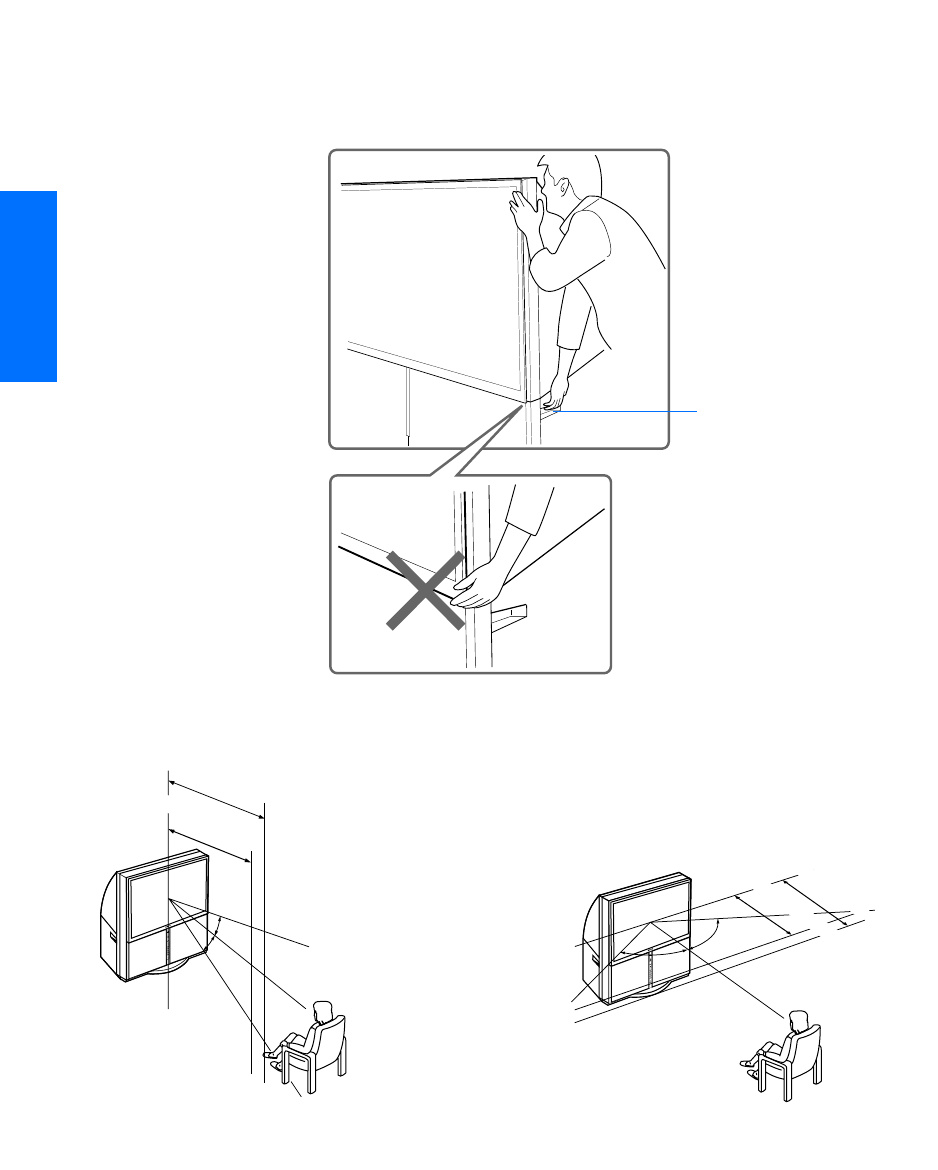
12
SETUP SETUP SETUPSETUP SetupSETUP
Carrying Your Projection TV
Carrying the TV requires four or more people. The TV is equipped
with casters for easy movement on a hard surface. Be sure to move
your projection TV using the casters. The TV includes handles that
you can use to carry the unit.
Installing the TV
Do not carry the TV by placing
hands under the front screen
Handle (one on each side)
ACCESS
MEMORY
STICK
POWER
ST
AND BY
TIMER
CHANNEL
VOLUME
TV/VIDEO
FLASH
FOCUS
20˚
20˚
min. 2.4m (approx. 8ft.)
65"
min. 2.1m (approx. 7ft.)
57"
ACCESS
MEMORY
STICK
POWER
ST
AND BY
TIMER
CHANNEL
VOLUME
TV/VIDEO
FLASH
FOCUS
60˚
60 60˚
min. 2.1m (approx. 7 ft.)
57"
min. 2.4m (approx. 8 ft.)
65"
Recommended Horizontal Viewing AngleRecommended Vertical Viewing Angle

13
SETUP Setup SETUPSETUP SETUPSETUP
TV Controls and Connectors
To access the front video panel, push up and then release. The panel
drops down automatically (KP-57/65WV700 shown).
Front Video
Controls
ACCESS
MEMORY
STICK
POWER
ST
AND BY
TIMER
CHANNEL
VOLUME
TV/VIDEO
FLASH
FOCUS
Push up
and release
1S VIDEO
VIDEO 2 INPUT
Connects to the S VIDEO OUT jack on your camcorder
or other video equipment that has S VIDEO. Provides
better picture quality than composite video (2).
2VIDEO/L(MONO)-
AUDIO-R
VIDEO 2 INPUT
Connects to the composite A/V output jacks on your
camcorder or other video equipment.
12
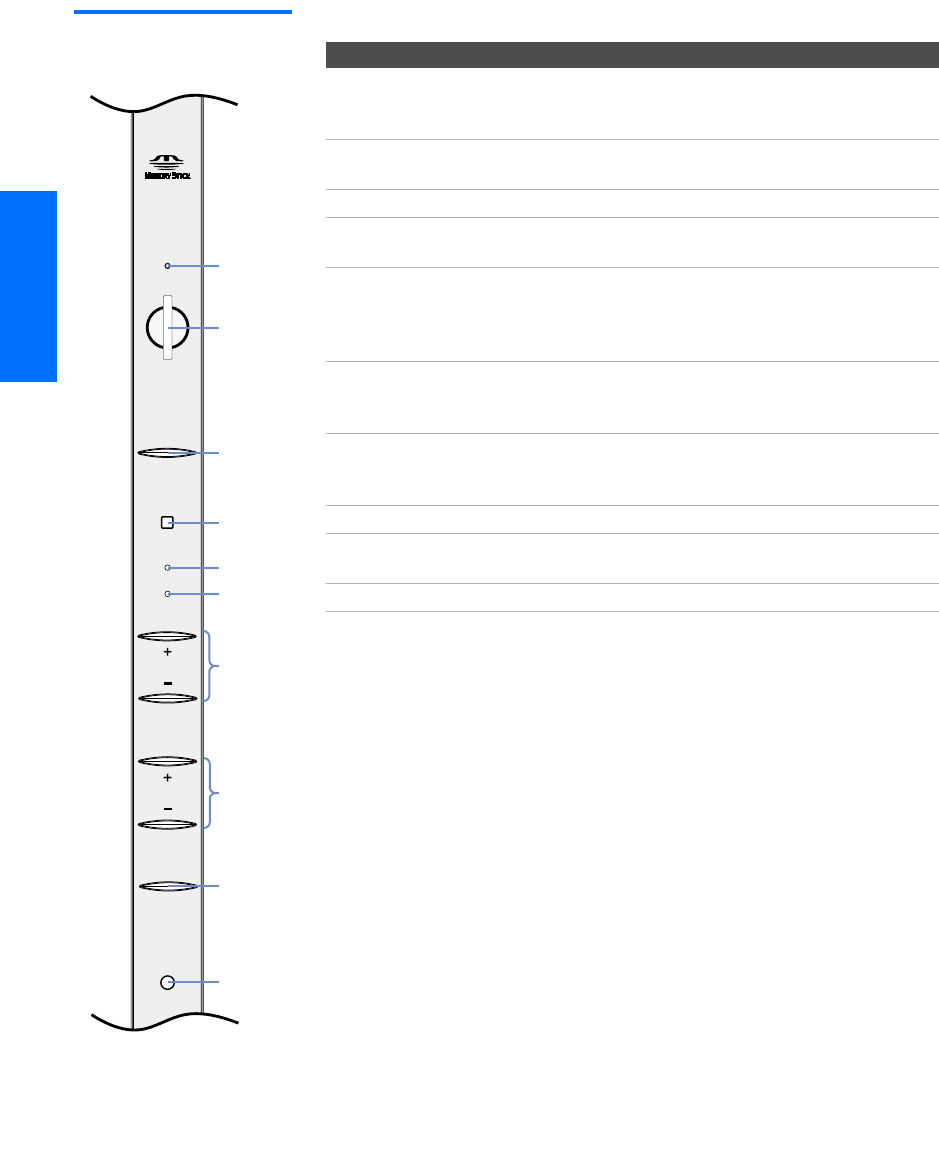
14
SETUP SETUP SETUPSETUP SetupSETUP
KP-57/65WV600
Front Panel
ACCESS
MEMORY
STICK
POWER
STAND BY
TIMER
CHANNEL
VOLUME
TV/VIDEO
FLASH
FOCUS
1
2
3
4
5
6
9
q;
7
8
Item Description
1MEMORY STICK
ACCESS LED
When lit, indicates that the Memory Stick is being
read. (Do not remove the Memory Stick when the
indicator is lit.)
2MEMORY STICK Memory Stick insertion slot. For details, see “Inserting
and Removing a Memory Stick” on page 66.
3POWER Press to turn on and off the TV.
4Infrared Receiver
(IR)
Receives IR signals from the TV’s remote control.
5STAND BY LED Blinks when the TV is turned on, then shuts off when
the picture is displayed. If the LED blinks
continuously, this may indicate the TV needs service
(see “Contacting Sony” on page 90).
6TIMER LED When lit, indicates one of the timers is set. When the
timer is set, this LED will remain lit even if the TV is
turned off. For details, see page 84.
7-CHANNEL+ Press to scan through channels. To scan quickly
through channels, press and hold down either
CHANNEL button.
8-VOLUME + Press to adjust the volume.
9TV/VIDEO Press repeatedly to cycle through the video equipment
connected to the TV’s video inputs.
0FLASH FOCUS Press to adjust the convergence (see page 44).
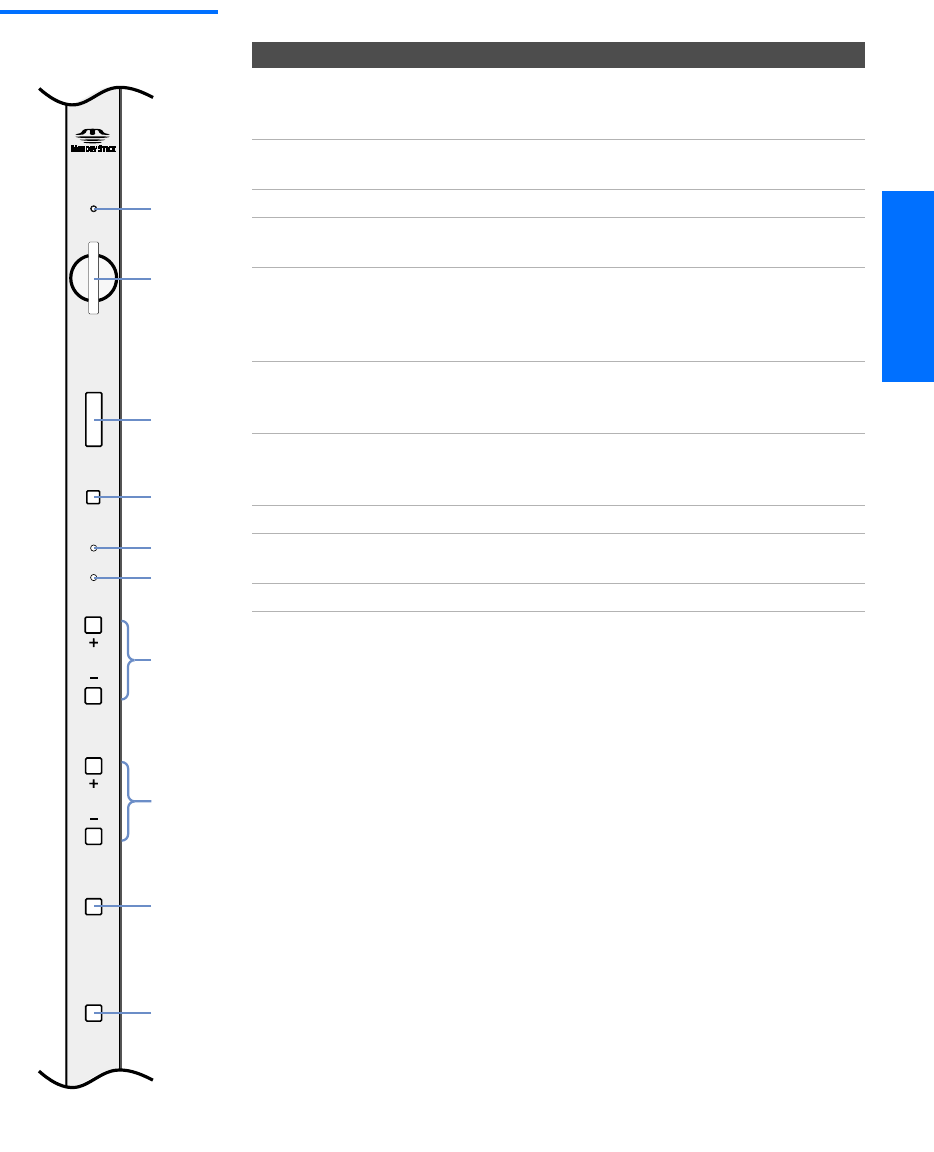
15
SETUP Setup SETUPSETUP SETUPSETUP
KP-57/65WV700
Front Panel
ACCESS
MEMORY
STICK
POWER
STAND BY
TIMER
CHANNEL
VOLUME
TV/VIDEO
FLASH
FOCUS
1
2
3
4
5
6
7
9
q;
8
Item Description
1MEMORY STICK
ACCESS LED
When lit, indicates that the Memory Stick is being
read. (Do not remove the Memory Stick when the
indicator is lit.)
2MEMORY STICK Memory Stick insertion slot. For details, see “Inserting
and Removing a Memory Stick” on page 66.
3POWER Press to turn on and off the TV.
4Infrared Receiver
(IR)
Receives IR signals from the TV’s remote control.
5STAND BY LED Blinks when the TV is turned on, then shuts off when
the picture is displayed. If the LED blinks
continuously, this may indicate the TV needs service
(see “Contacting Sony” on page 90).
6TIMER LED When lit, indicates one of the timers is set. When the
timer is set, this LED will remain lit even if the TV is
turned off. For details, see page 84.
7-CHANNEL+ Press to scan through channels. To scan quickly
through channels, press and hold down either
CHANNEL button.
8-VOLUME + Press to adjust the volume.
9TV/VIDEO Press repeatedly to cycle through the video equipment
connected to the TV’s video inputs.
0FLASH FOCUS Press to adjust the convergence (see page 44).
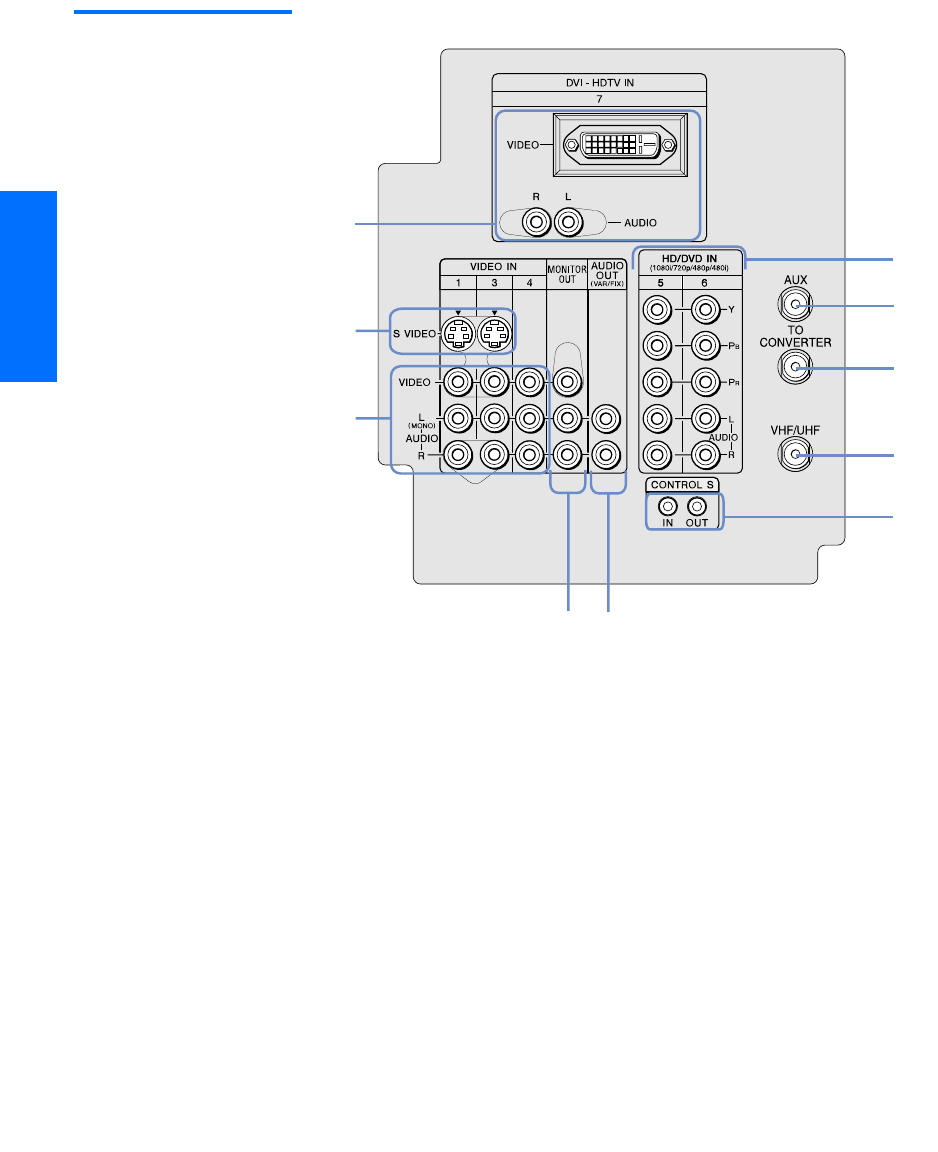
16
SETUP SETUP SETUPSETUP SetupSETUP
Rear Panel
q;
2
3
45
9
8
7
6
1
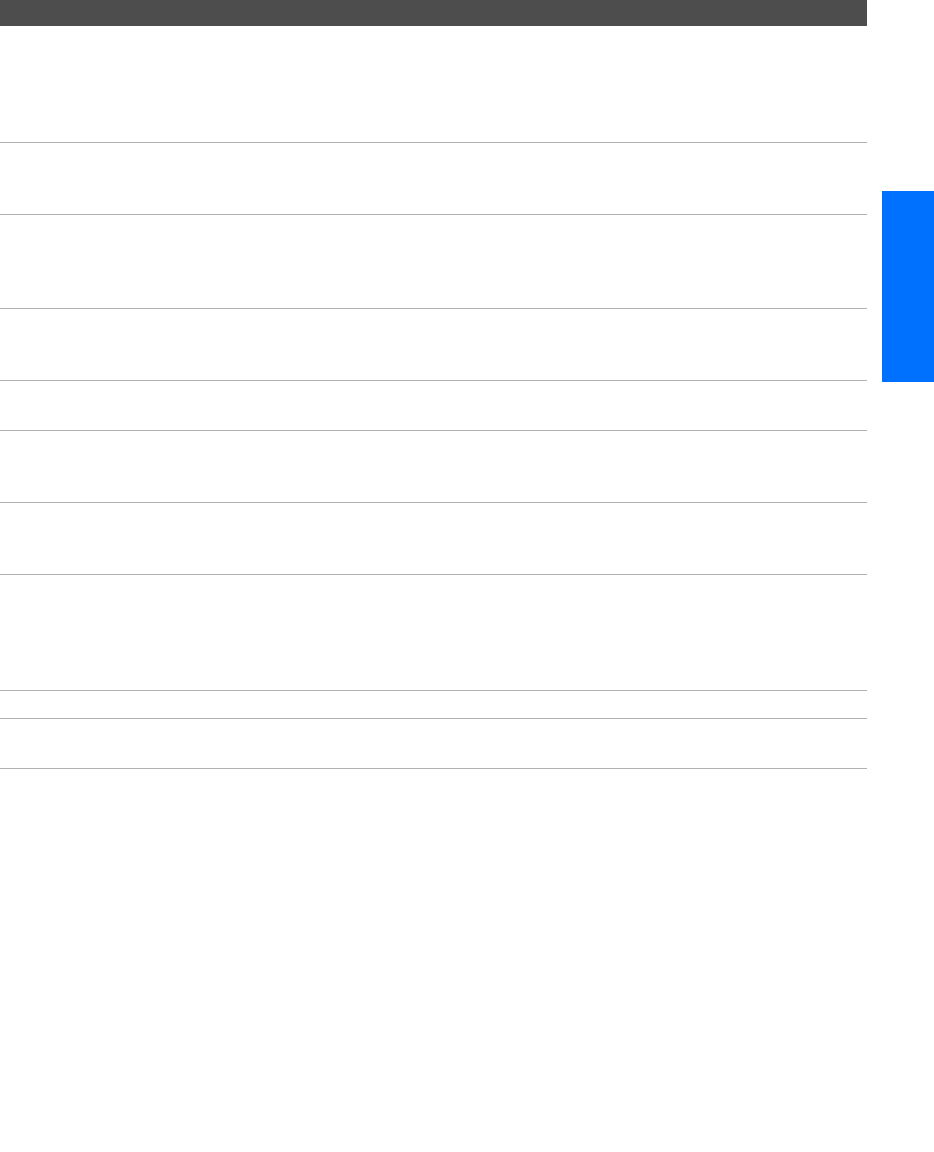
17
SETUP Setup SETUPSETUP SETUPSETUP
Jack Description
1DVI-HDTV
VIDEO
AUDIO R/L
(VIDEO 7 IN)
Can accommodate a copy-protected digital connection (HDCP*) to other devices
(such as digital set-top boxes) that have compatible interfaces. The DVI-HDTV
input terminal is compliant with the EIA-861 standard and is not intended for use
with personal computers. See the instruction manual that came with your
equipment for details about connecting and using it with the TV.
2S VIDEO IN 1/3 Connects to the S VIDEO OUT jack of your VCR or other video equipment that has
S VIDEO. S VIDEO provides better picture quality than either composite video (3)
or VHF/UHF (9) connections.
3VIDEO IN 1/3/4
VIDEO/L(MONO)
-AUDIO-R
Connect to the composite A/V output jacks on your VCR or other video
component. A fourth component A/V input jack (VIDEO 2) is located on the front
panel of the TV. These video connections provide better picture quality than the
VHF/UHF (9) connections.
4MONITOR OUT Lets you record the program you are watching to a VCR. When two VCRs are
connected, you can use the TV as a monitor for tape-to-tape editing (not available
with 480p, 720p, or 1080i when the input is set to VIDEO 5-7).
5AUDIO OUT (VAR/FIX)
L (MONO)/R
Connects to the left and right audio input jacks of your audio or video equipment.
You can use these outputs to listen to your TV’s audio through your stereo system.
6HD/DVD IN 5/6
(1080i/720p/480p/480i)
Connect to your DVD player’s or digital set-top box’s component video (Y, PB, PR)
and audio (L/R) jacks. Component video provides better picture quality than 2,
3, or 9).
7AUX Auxiliary RF input that connects to your antenna, CATV cable, or cable box output
jack. This is convenient if you are using two VHF/UHF sources (antenna, CATV
cable, or cable box). For details, see pages 20 to 23.
8TO CONVERTER Connects to your cable box input jack. This VHF/UHF output jack lets you set up
your TV to switch between scrambled channels (coming through a cable box) and
unscrambled cable channels. Use this jack instead of a splitter to get better picture
quality when you need to switch between scrambled and unscrambled cable
channels. For details, see pages 22 to 23.
9VHF/UHF Primary RF input that connects to your VHF/UHF antenna or cable.
0CONTROL S
IN/OUT
Allows the TV to receive (IN) and send (OUT) remote control signals to other Sony
infrared-controlled audio or video equipment that has the CONTROL S function.
*High-bandwidth Digital Content Protection
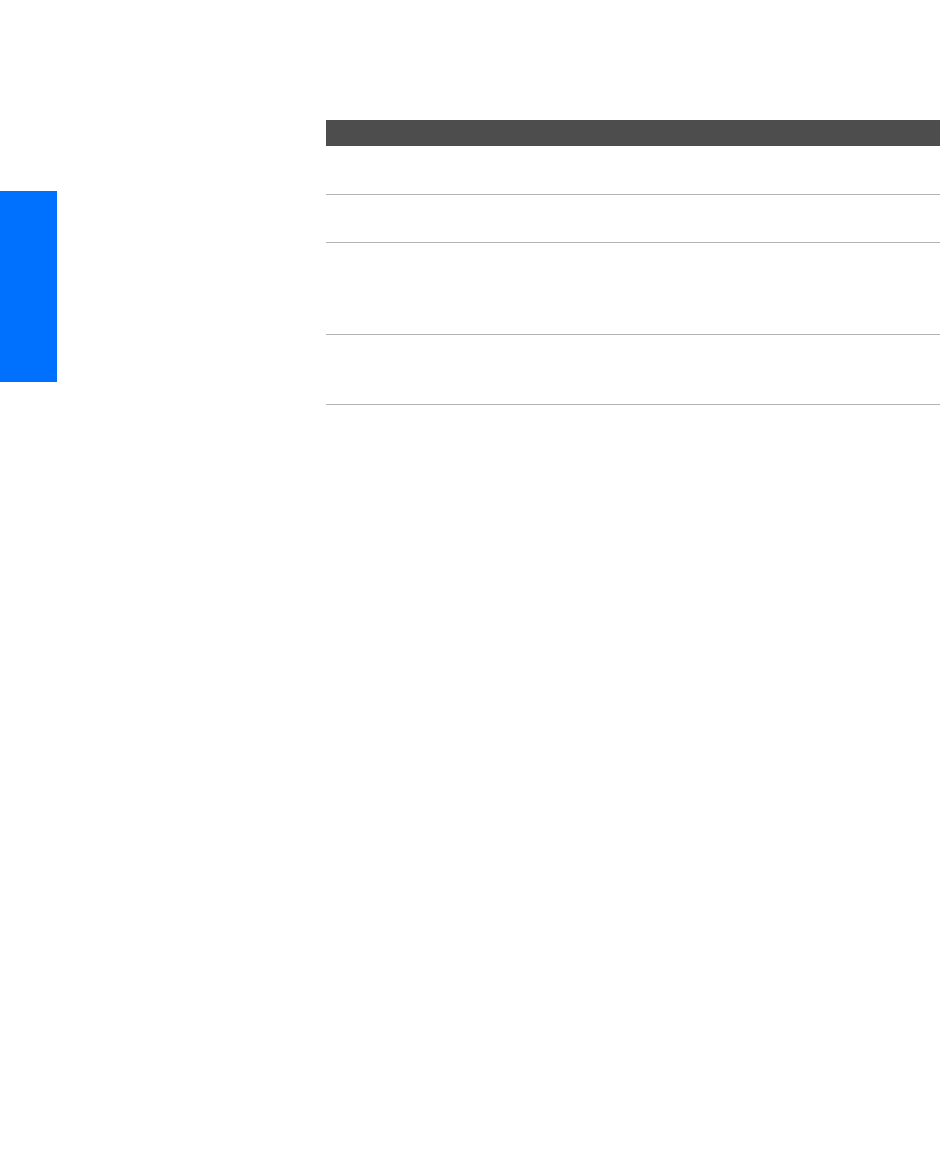
18
SETUP SETUP SETUPSETUP SetupSETUP
Basic Connections: Connecting a Cable or Antenna
The way in which you will connect your TV varies, depending on
how your home receives a signal (cable, cable box, antenna) and
whether or not you plan to connect a VCR.
If you are connecting a VCR
❑See the connections described on pages 26 and 28.
If You Are Connecting See Page
Cable or Antenna Only
❏No cable box or VCR
19
Cable and Antenna Only
❏No cable box or VCR
20
Cable Box and Cable Only
❏Cable box unscrambles only some
channels (usually premium channels)
❏No VCR
22
Cable Box Only
❏Cable box unscrambles all channels
❏No VCR
24
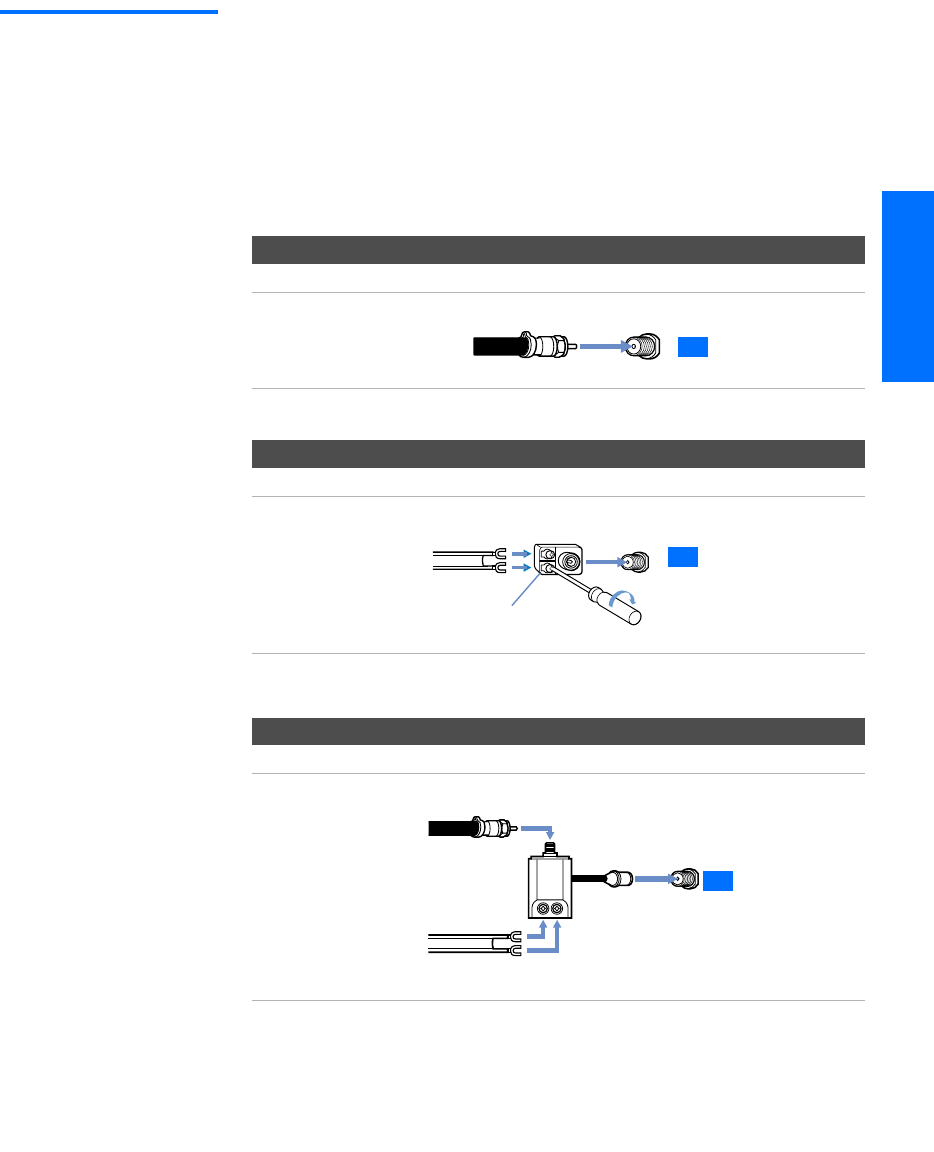
19
SETUP Setup SETUPSETUP SETUPSETUP
Cable or Antenna
Only
For best results, use one of the following connections if you are connecting a
cable or an antenna and you:
❑Do not need a cable box to unscramble channels. (If you have a
cable box, see pages 22-24.)
❑Do not intend to connect a VCR. (If you have a VCR, see pages 26
and 28.)
The connection you choose depends on the cable type you have in
your home, as described below.
75-ohm coaxial cable (usually found in newer homes)
Cable Type Connect As Shown
VHF Only or
combined
VHF/UHF or
Cable
300-ohm twin lead cable (usually found in older homes)
Cable Type Connect As Shown
VHF Only or
UHF Only or
combined
VHF/UHF
75-ohm coaxial and 300-ohm twin lead cable (found in some homes)
Cable Type Connect As Shown
VHF and UHF
75-ohm VHF/UHF
coaxial
cable TV
300-ohm twin
lead cable
Antenna connector
VHF/UHF
(not supplied)
TV
75-o
h
m
VHF/UHF
coaxial cable
300-ohm twin
lead cable
U/V mixer
(not supplied)
TV
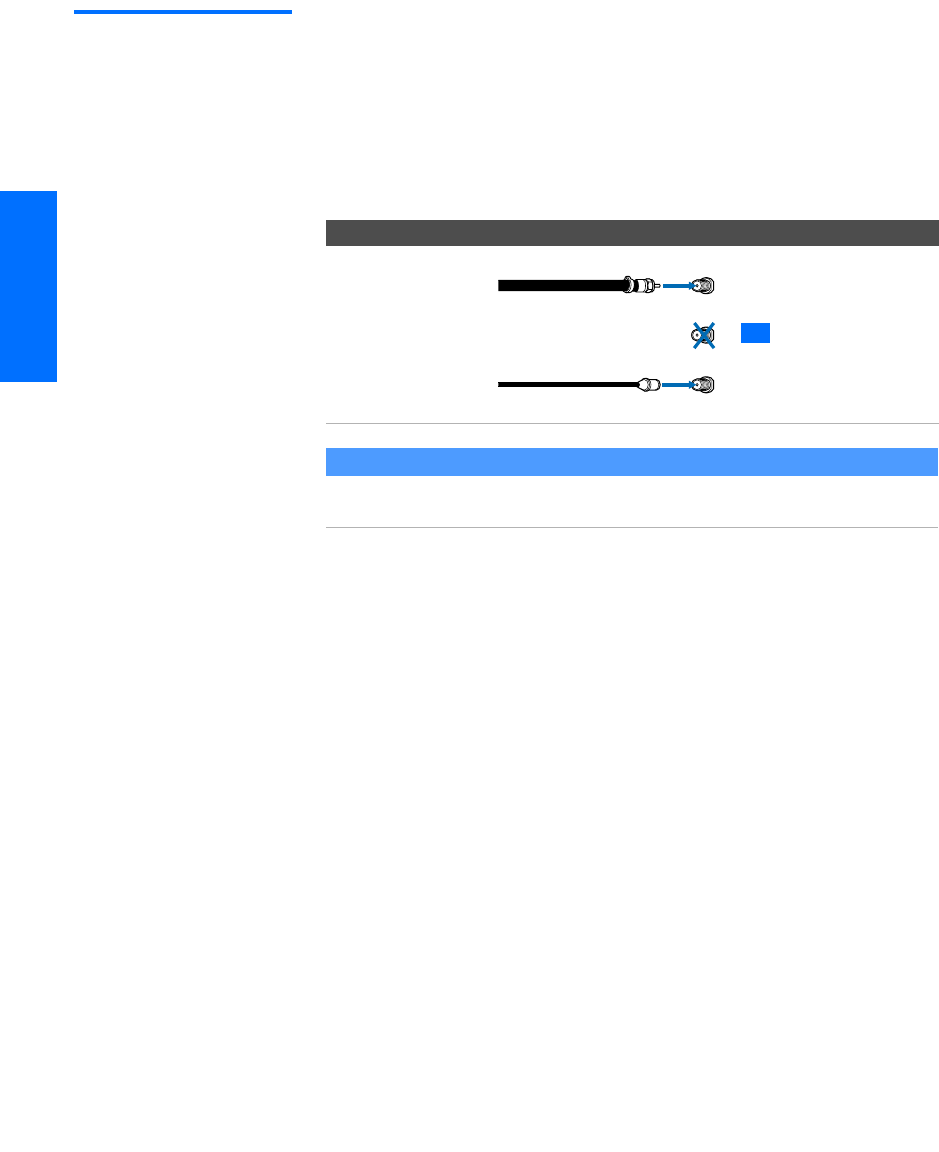
20
SETUP SETUP SETUPSETUP SetupSETUP
Cable and Antenna
Only
For best results, use this connection if you:
❑Have a cable and an antenna.
(This is convenient if you are using a separate rooftop antenna to
receive additional channels that are not provided by your cable
company.)
❑Do not have a cable box or VCR. (If you have a cable box, see
pages 22 to 24. If you have a VCR, see pages 26 and 28.)
Cable Type Connect As Shown
Cable TV (CATV)
and Antenna
About Using This Connection with Dual Picture (Twin View, etc.) Features
With this connection, you cannot view antenna channels in the right dual picture
window.
AUX
VHF/UHF
Antenna cable
(No connection to
CATV cable
TO CONVERTER)
CONVERTER
TO
TV
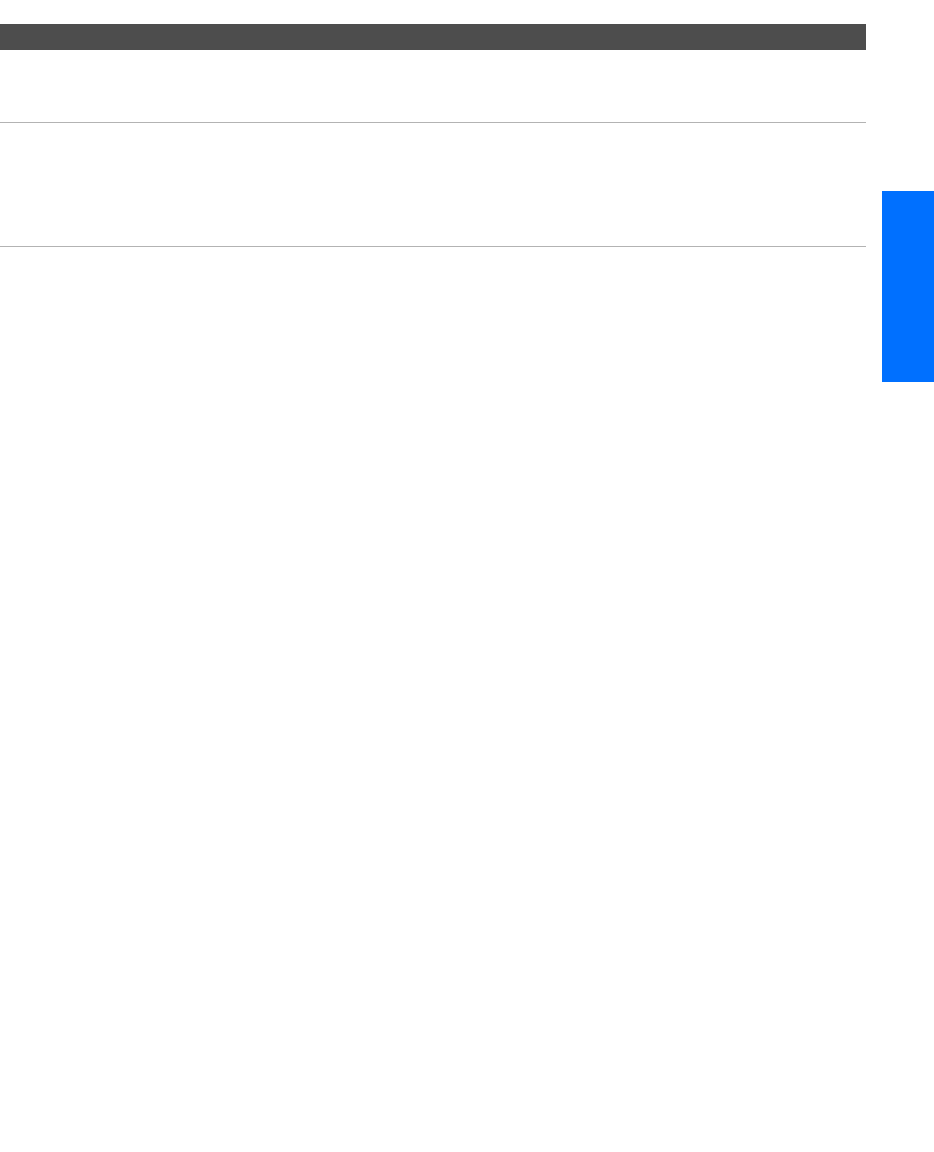
21
SETUP Setup SETUPSETUP SETUPSETUP
Notes on Using This Connection
To Do This ... Do This ...
Switch the TV’s input
between the cable and
antenna
Press ANT to switch back and forth between the TV’s VHF/UHF and AUX
inputs.
Receive channels using an
antenna, instead of the cable
1Press ANT to switch to the AUX input.
2Set the Cable option to Off. For details, see “Selecting Channel Options”
on page 78.
3Run the Auto Setup program, as described in “Using Auto Setup” on
page 43.
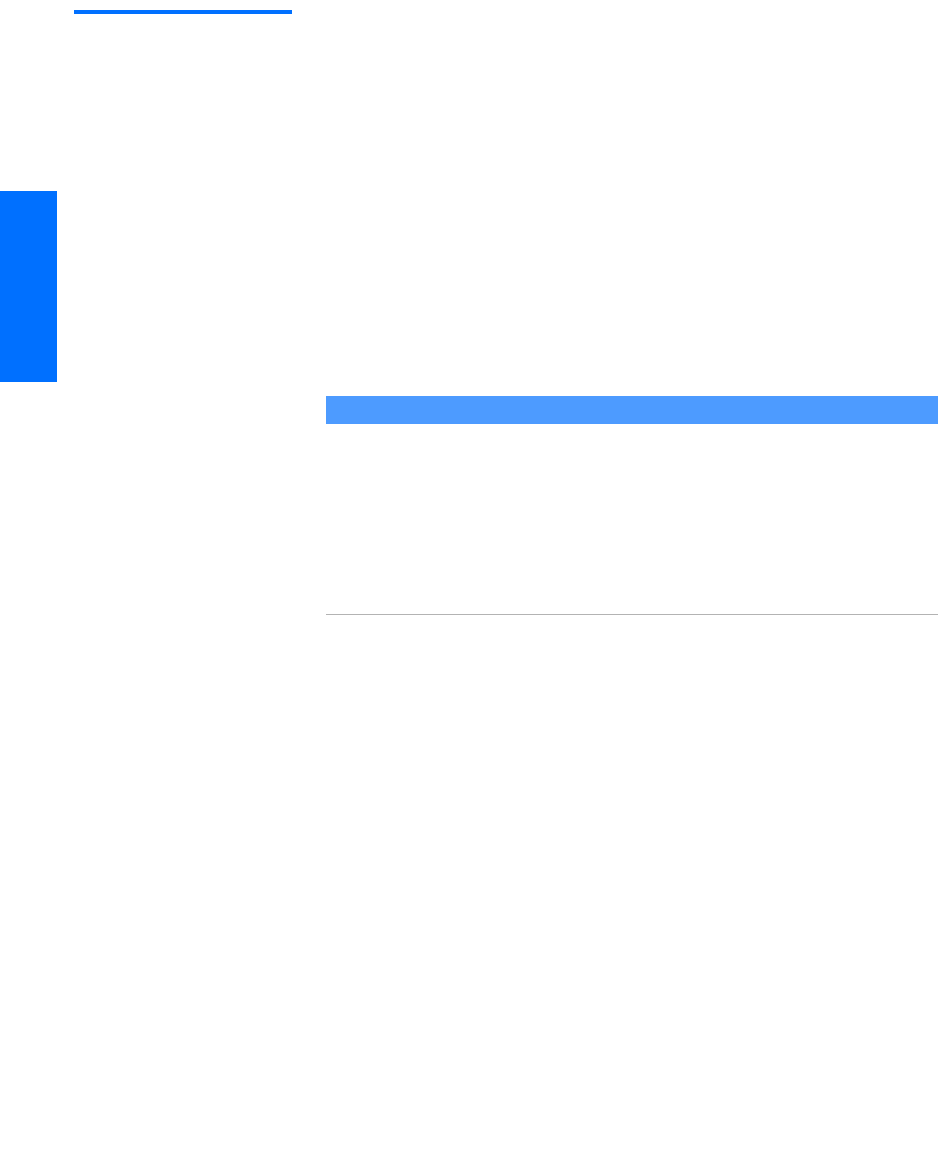
22
SETUP SETUP SETUPSETUP SetupSETUP
Cable Box and
Cable Only
For best results, use this connection if:
❑Your cable company scrambles some channels, such as premium
channels (which requires you to use a cable box), but does not
scramble all channels.
❑You do not have a VCR. (If you have a VCR, see pages 26 and 28.)
With this connection you can:
❑Use the TV remote control to change channels coming through
the cable box to the TV’s AUX input jack. (You must first program
the remote control for your specific cable box; see “Programming
the Remote Control” on page 51.)
❑Use the TV remote control to change channels coming directly
into the TV’s VHF/UHF input. (The TV’s tuner provides a better
signal than the cable box.)
About Using This Connection with Dual Picture (Twin View, etc.) Features
With this connection, you can use all the dual picture features for unscrambled channels
coming directly into the TV’s VHF/UHF input jack.
However, you can use only some of the dual picture features for channels coming
through the cable box to the TV’s AUX input jack. For example, when you switch the TV’s
input to AUX — to select the cable box input — the picture displays only in the left
window. For example, if you turn on Twin View, you can watch cable channels coming
into the VHF/UHF jack in the right window, but you cannot swap the pictures between
the left and right windows.
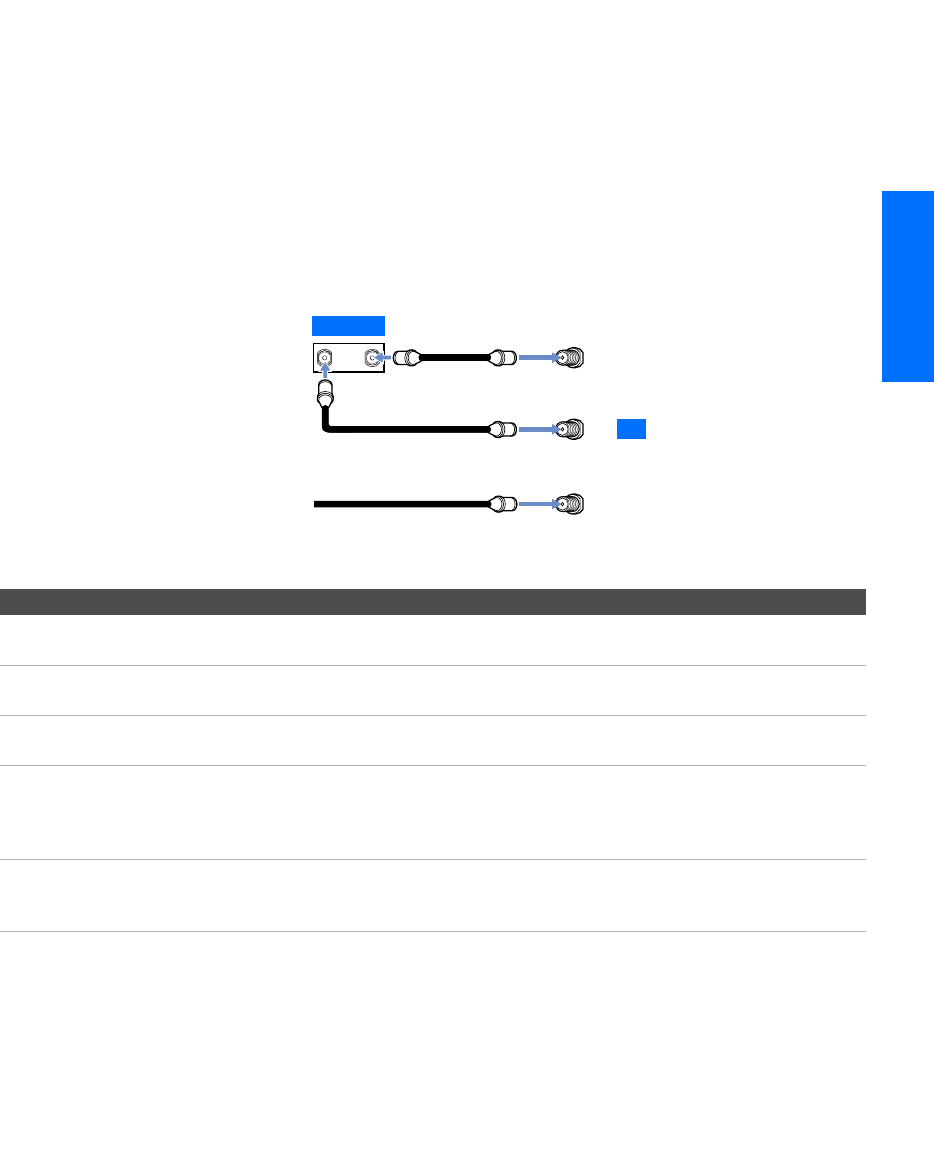
23
SETUP Setup SETUPSETUP SETUPSETUP
To connect the cable box and cable
1Connect the cable from your cable company to the TV’s
VHF/UHF jack.
2Use a coaxial cable to connect the TV’s TO CONVERTER jack to
the cable box’s input jack. (The TV’s internal converter lets you
switch between unscrambled signals coming straight into the TV
and scrambled signals coming in through the cable box,
eliminating the need for an external splitter.)
3Use a coaxial cable to connect the cable box’s output jack to the
TV’s AUX jack.
4Run the Auto Setup program, as described in “Setting Up the
Channel List” on page 43.
Notes on Using This Connection
1
2
3
OUT
IN
AUX
TO
VHF/UHF
CATV cable (unscrambled channels)
Coaxial cable
CONVERTER
TV
Cable box
75-ohm coaxial cable
(not supplied)
To Do This ... Do This ...
Use the cable box Tune the TV to the channel the cable box is set to (usually channel 3 or 4)
and then use the cable box to switch channels.
Set up the TV remote control
to operate the cable box
Program the remote control. See “Programming the Remote Control” on
pages 51-52.
Activate the remote control to
operate the cable box
Press SAT/CABLE FUNCTION.
Prevent the accidental
switching of TV channels
When using the cable box, you need the TV to stay on the channel the cable
box is set to (usually channel 3 or 4). You can use the TV’s Channel Fix
feature to lock in a specific channel. For details, see “Using the Channel
Menu” on page 78.
Switch the TV’s input
between the cable box and
cable
Press ANT to switch back and forth between the TV’s VHF/UHF
(unscrambled channels) and AUX (scrambled) inputs.
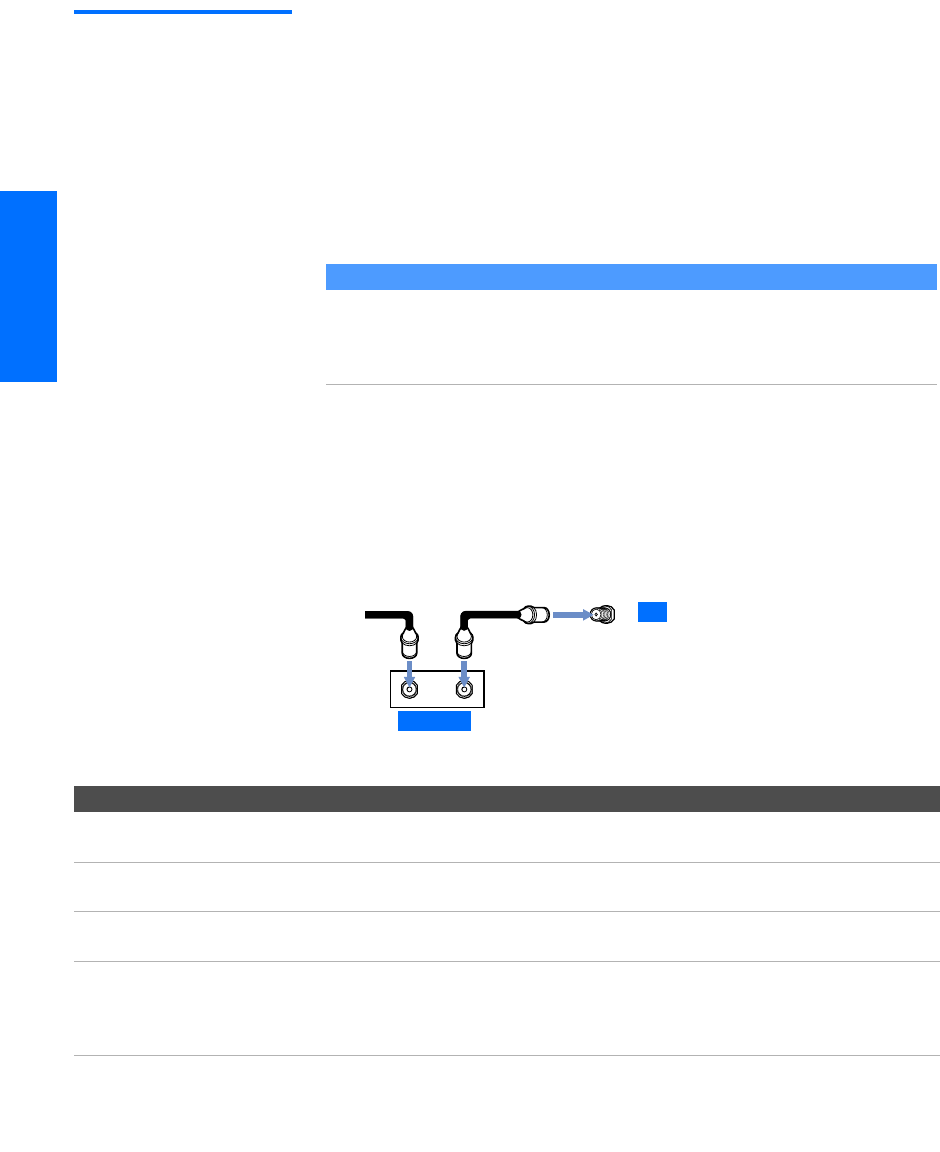
24
SETUP SETUP SETUPSETUP SetupSETUP
Cable Box Only For best results, use this connection if:
❑Your cable company scrambles all channels, which requires you
to use a cable box.
❑You do not have a VCR. (If you have a VCR, see pages 26 and 28.)
With this connection you can:
❑Use the TV remote control to change channels coming through
the cable box to the TV’s VHF/UHF jack. (You must first
program the remote control for your specific cable box.)
To connect the cable box
1Connect the CATV cable to the cable box’s input jack.
2Use a coaxial cable to connect the cable box’s output jack to the
TV’s VHF/UHF jack.
3Run the Auto Setup program, as described in “Setting Up the
Channel List” on page 43.
Notes on Using This Connection
About Using This Connection with Dual Picture (Twin View, etc.) Features
With this connection, all channels come into the TV through your cable box and only one
unscrambled signal is sent to the TV, so you cannot use the dual picture features. If some
of your channels are scrambled, but others are not, consider using the “Cable Box and
Cable” connection on page 22 instead.
12
OUT
IN
VHF/UHF
cable
CATV Coaxial cable
TV
Cable box
To Do This ... Do This ...
Use the cable box Tune the TV to the channel the cable box is set to (usually channel 3 or 4)
and then use the cable box to switch channels.
Set up the TV remote control
to operate the cable box
Program the remote control. See “Programming the Remote Control” on
pages 51-52.
Activate the remote control to
operate the cable box
Press SAT/CABLE FUNCTION.
Prevent the accidental
switching of TV channels
When using the cable box, you need the TV to stay on the channel the cable
box is set to (usually channel 3 or 4). You can use the TV’s Channel Fix
feature to lock in a specific channel. For details, see “Using the Channel
Menu” on page 78.
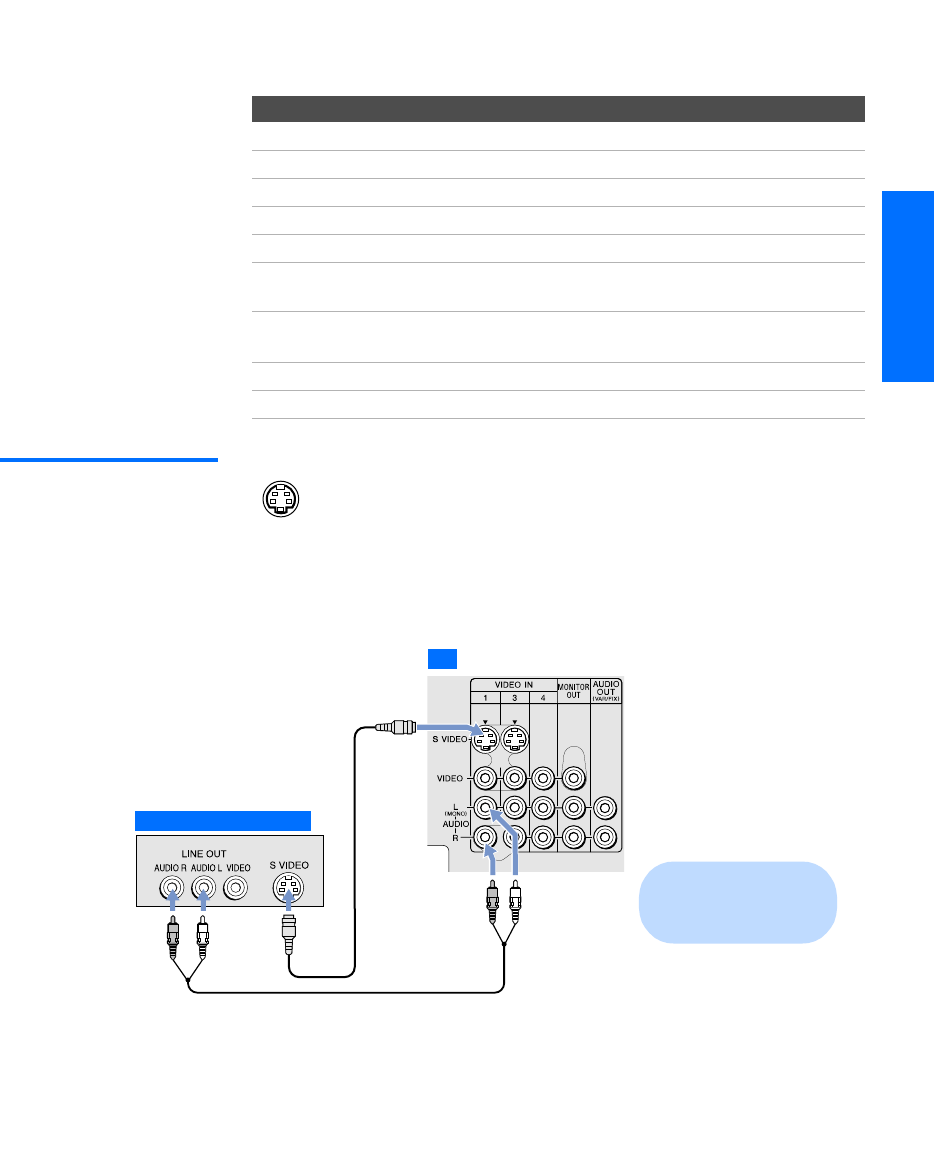
25
SETUP Setup SETUPSETUP SETUPSETUP
Connecting Optional Equipment
Use the directions in this section to connect the following optional
equipment:
About Using
SVIDEO
If the optional equipment you are connecting has an S VIDEO
jack (shown at left), you can use an S VIDEO cable for
improved picture quality (compared to an A/V cable).
Because S VIDEO carries only the video signal, you also need
to connect audio cables for sound, as shown below.
Example of an S VIDEO Connection
If You Are Connecting See Page
VCR and Cable 26
VCR and Cable Box 28
Two VCRs for Tape Editing 30
Satellite Receiver 32
Satellite Receiver and VCR 34
DVD Player with Component Video
Connectors
36
DVD Player with S VIDEO and Audio
Connectors
38
Camcorder 40
Audio Receiver 41
Audio cable
S VIDEO
cable
TV
Cables are often
color-coded to connectors.
Connect red to red,
white to white, etc.
Equipment with S VIDEO
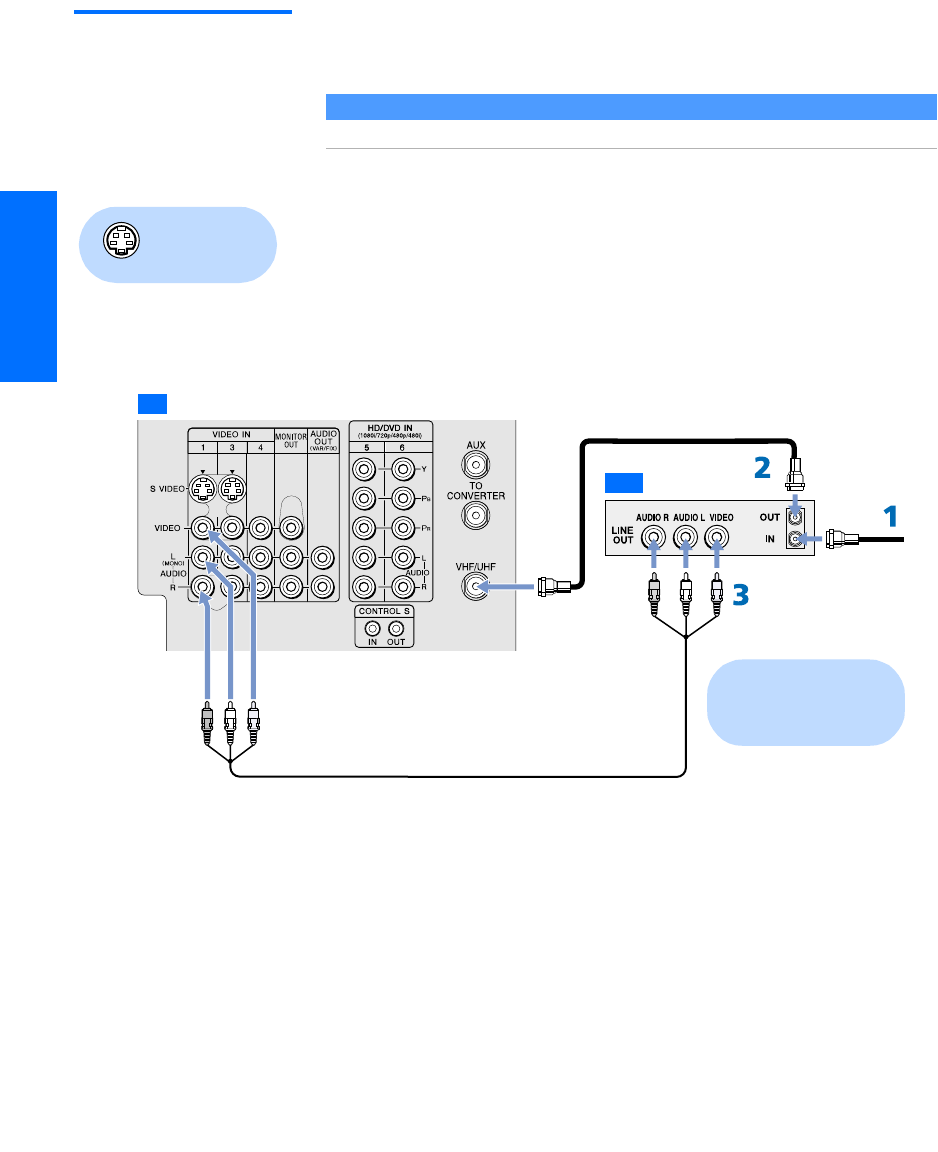
26
SETUP SETUP SETUPSETUP SetupSETUP
VCR and Cable For best results, use this connection if:
❑Your cable company does not require you to use a cable box.
To connect the VCR and cable
1Connect the CATV cable to the VCR’s VHF/UHF input jack.
2Use a coaxial cable to connect the VCR’s VHF/UHF output jack
to the TV’s VHF/UHF jack.
3Use an A/V cable to connect the VCR’s A/V output jacks to the
TV’s A/V input jacks.
4Run the Auto Setup program, as described in “Setting Up the
Channel List” on page 43.
About Using This Connection with Dual Picture (Twin View, etc.) Features
With this connection, you can use all the dual picture features.
Using
S VIDEO jacks?
See page 25.
CATV cable
Coaxial cable
A/V cable
TV
VCR
Cables are often
color-coded to connectors.
Connect red to red,
white to white, etc.
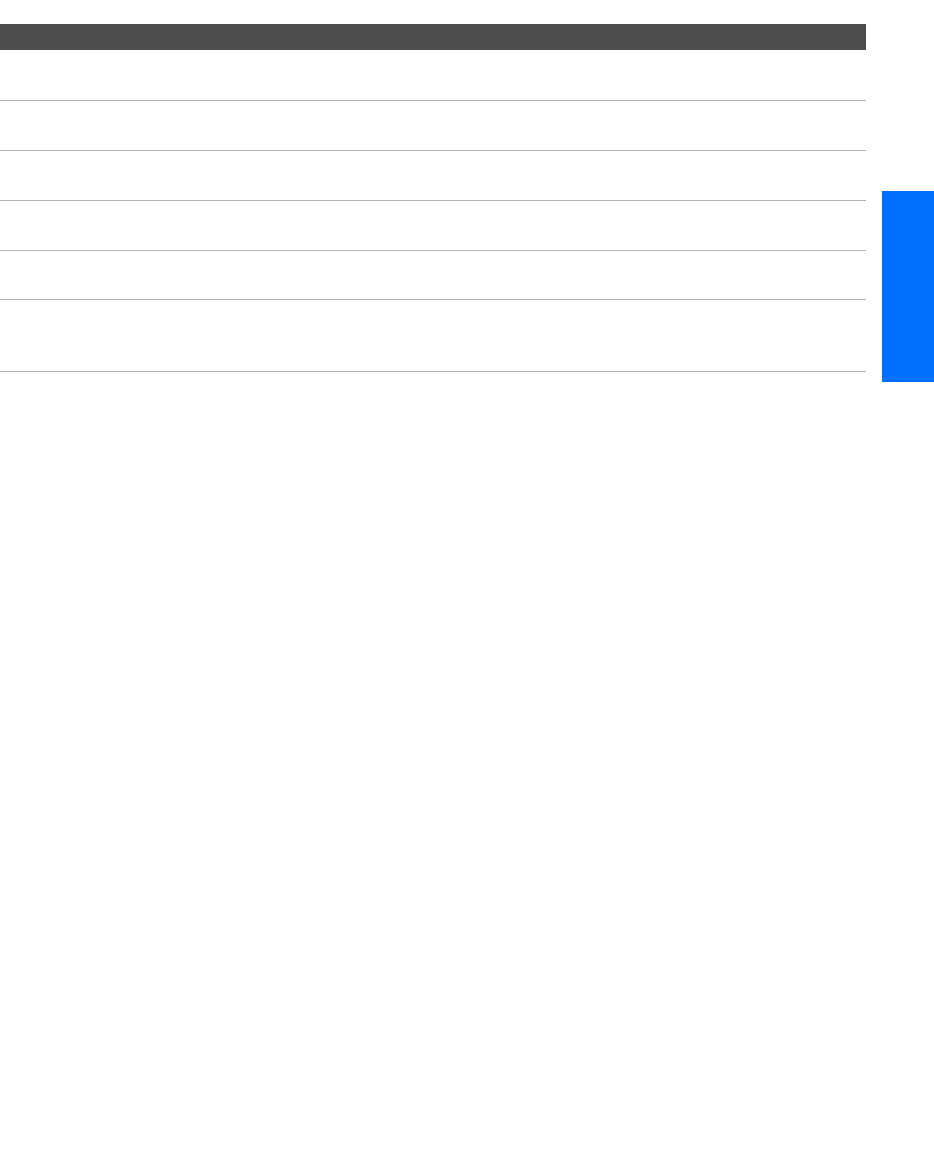
27
SETUP Setup SETUPSETUP SETUPSETUP
Notes on Using This Connection
To Do This ... Do This ...
Watch the VCR Press TV/VIDEO repeatedly to select the VCR input (VIDEO 1 in the
illustration).
Watch cable channels Press TV/VIDEO repeatedly to select the cable input (VHF/UHF in the
illustration).
Set up the TV remote control
to operate the VCR
If you have a non-Sony VCR, you must program the remote control. See
“Programming the Remote Control” on pages 51-52.
Activate the TV remote
control to operate the VCR
Open the outside cover, as shown on page 50. Then set the A/V slide switch
to the position you programmed for the VCR.
Control VCR functions with
the TV remote control
See “Operating a VCR” on page 53.
Label video inputs to easily
identify equipment connected
to the TV
See the instructions for setting up Video Labels on pages 83-84.
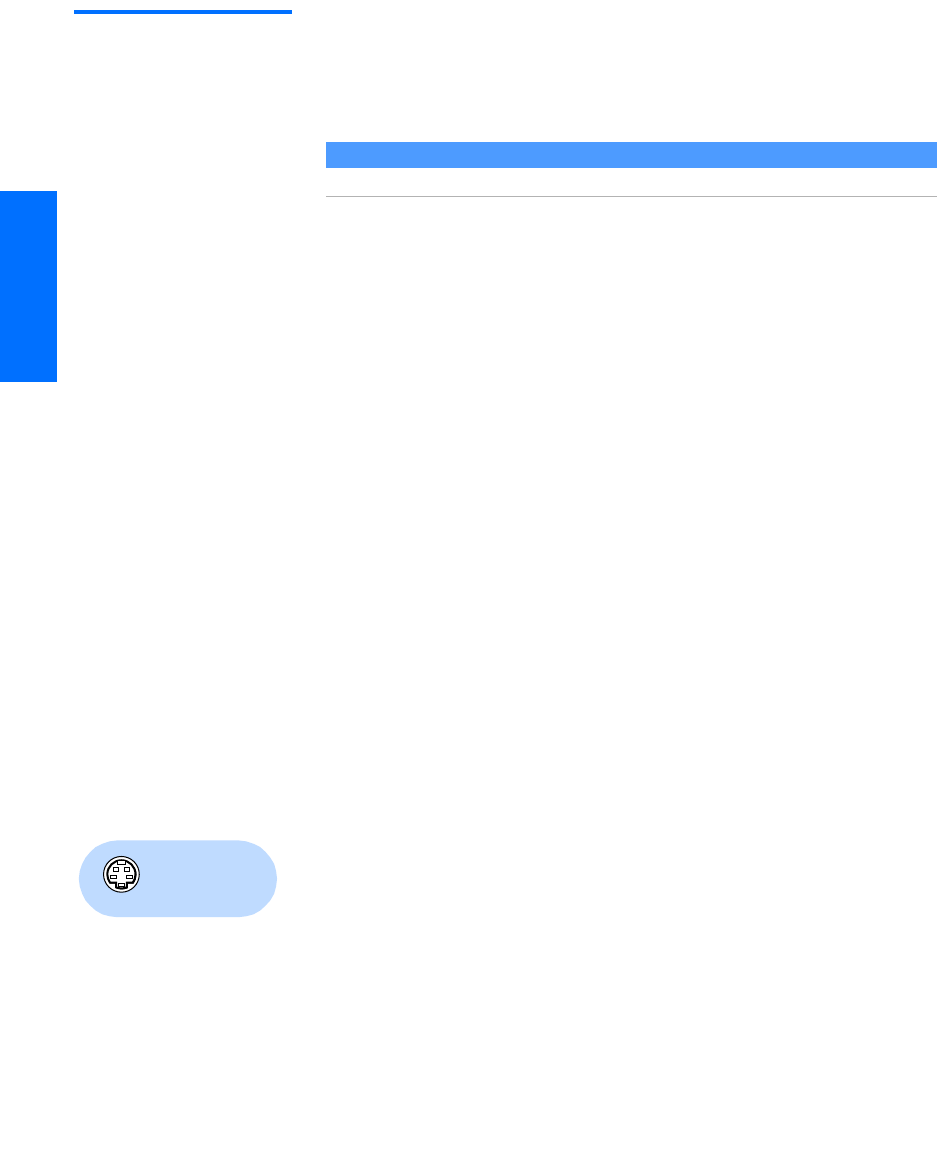
28
SETUP SETUP SETUPSETUP SetupSETUP
VCR and Cable Box For best results, use this connection if:
❑Your cable company scrambles some channels, such as premium
channels (which requires you to use a cable box), but does not
scramble all channels.
With this connection you can:
❑Use the TV remote control to change channels coming through
the cable box. (You must first program the remote control for
your specific cable box; see “Programming the Remote Control”
on page 51.)
❑Use the TV remote control to change channels coming directly
into the TV’s VHF/UHF jack. (The TV’s tuner provides a better
signal than the cable box.)
❑Record channels coming through the cable box and channels
coming directly into the TV.
To connect a VCR and cable box, you need:
❑A splitter, which is a small, inexpensive device that you can
purchase at your local electronics store.
❑Three coaxial cables.
❑One A/V cable or one S VIDEO cable with audio cables.
To connect the VCR and cable box
1Connect the CATV cable to the single (input) jack of the splitter.
2Use a coaxial cable to connect one of the splitter’s two output
jacks to the TV’s VHF/UHF jack.
3Use a coaxial cable to connect the splitter’s other output jack to
the cable box’s input jack.
4Use a coaxial cable to connect the cable box’s output jack to the
VCR’s RF input jack.
5Use an A/V cable to connect the VCR’s A/V output jacks to the
TV’s A/V input jacks.
6Run the Auto Setup program, as described in “Setting Up the
Channel List” on page 43.
About Using This Connection with Dual Picture (Twin View, etc.) Features
With this connection, you can use all the dual picture features.
Using
S VIDEO jacks?
See page 25.

29
SETUP Setup SETUPSETUP SETUPSETUP
Notes on Using This Connection
To Do This ... Do This ...
Watch cable (unscrambled)
channels
Press TV/VIDEO repeatedly to select the cable input (UHF/VHF in the
illustration).
Watch cable box (scrambled)
channels
Turn on the VCR and tune it to the channel the cable box is set to (usually
channel 3 or 4). Press TV/VIDEO repeatedly to select the VCR input (VIDEO 1
in the illustration). Use the cable box to change channels.
Watch the VCR Press TV/VIDEO repeatedly to select the VCR input (VIDEO 1 in the
illustration).
Set up the TV remote control
to operate the cable box or
VCR
If you have a non-Sony VCR, you must program the remote control. See
“Programming the Remote Control” on pages 51-52.
Activate the remote control to
operate the cable box or VCR
For the cable box, press SAT/CABLE FUNCTION. For the VCR, open the outside
cover, as shown on page 50. Then set the A/V slide switch to the position
you programmed for the VCR.
Control specific cable box and
VCR functions with the TV
remote control
See “Operating a Cable Box” on page 54 and “Operating a VCR” on page 53.
Label video inputs to easily
identify equipment connected
to the TV
See the instructions for setting up Video Labels on pages 83-84.
CATV
Coaxial
cable
A/V cable
cable
Splitter
(not supplied)
Coaxial
cable
TV
Cable box
VCR
Cables are often
color-coded to connectors.
Connect red to red,
white to white, etc.
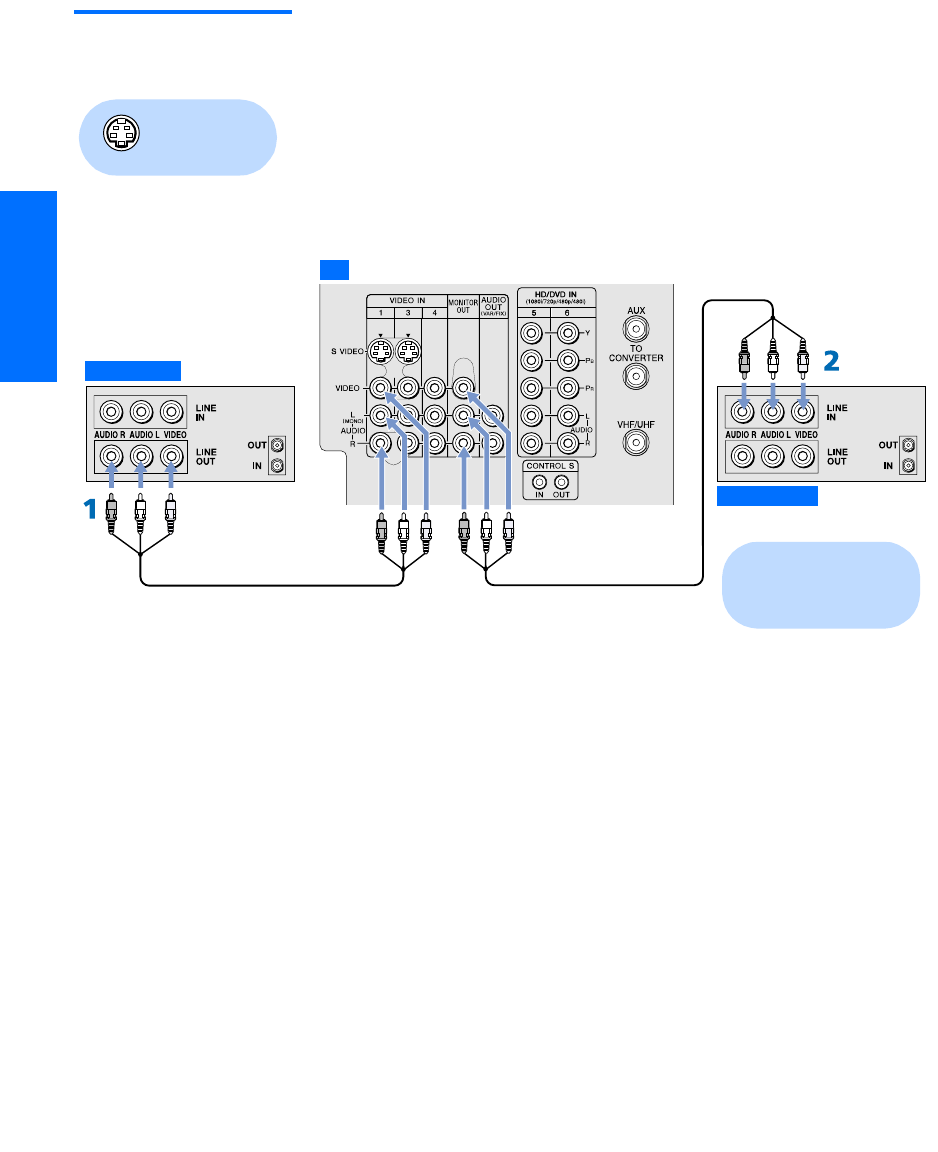
30
SETUP SETUP SETUPSETUP SetupSETUP
Two VCRs for Tape
Editing
Connecting two VCRs lets you record from one VCR to the other. By
connecting them as shown below, you can view (monitor) what is
being recorded.
To connect two VCRs for tape editing
1Use an A/V cable to connect the playback VCR’s A/V output
jacks to the TV’s A/V input jacks.
2Use an A/V cable to connect the recording VCR’s A/V input
jacks to the TV’s MONITOR OUT jacks.
Using
S VIDEO jacks?
See page 25.
A/V cable A/V cable
TV
Playback VCR
Recording VCR
Cables are often
color-coded to connectors.
Connect red to red,
white to white, etc.
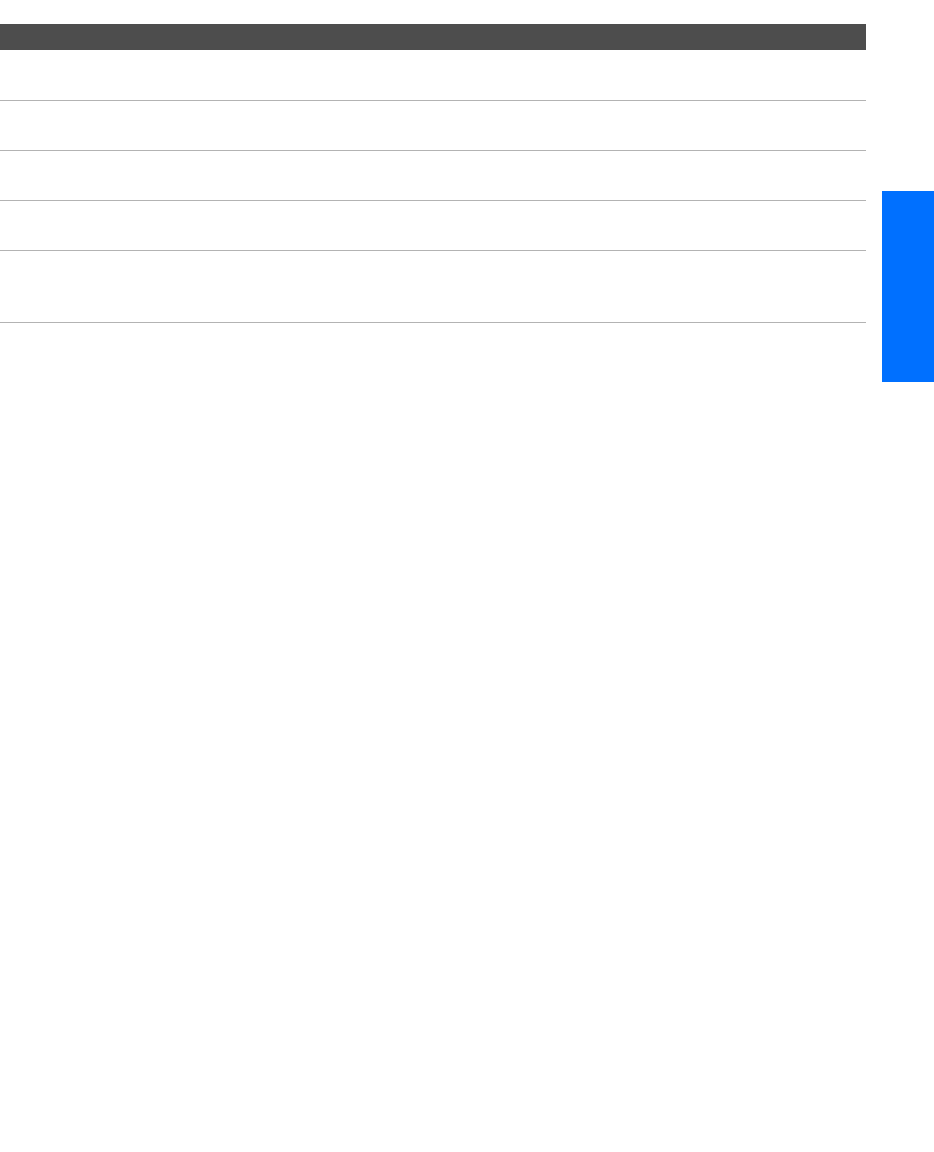
31
SETUP Setup SETUPSETUP SETUPSETUP
Notes on Using This Connection
To Do This ... Do This ...
View (monitor) what is being
recorded
Press TV/VIDEO repeatedly to select the VCR input (VIDEO 1 in the
illustration above).
Set up the TV remote control
to operate the VCR(s)
If you have a non-Sony VCR, you must program the remote control. See
“Programming the Remote Control” on pages 51-52.
Activate the TV remote
control to operate the VCR(s)
Open the outside cover, as shown on page 50. Then set the A/V slide switch
to the position you programmed for the VCR.
Control VCR functions with
the TV remote control
See “Operating a VCR” on page 53.
Label video inputs to easily
identify equipment connected
to the TV
See the instructions for setting up Video Labels on pages 83-84.
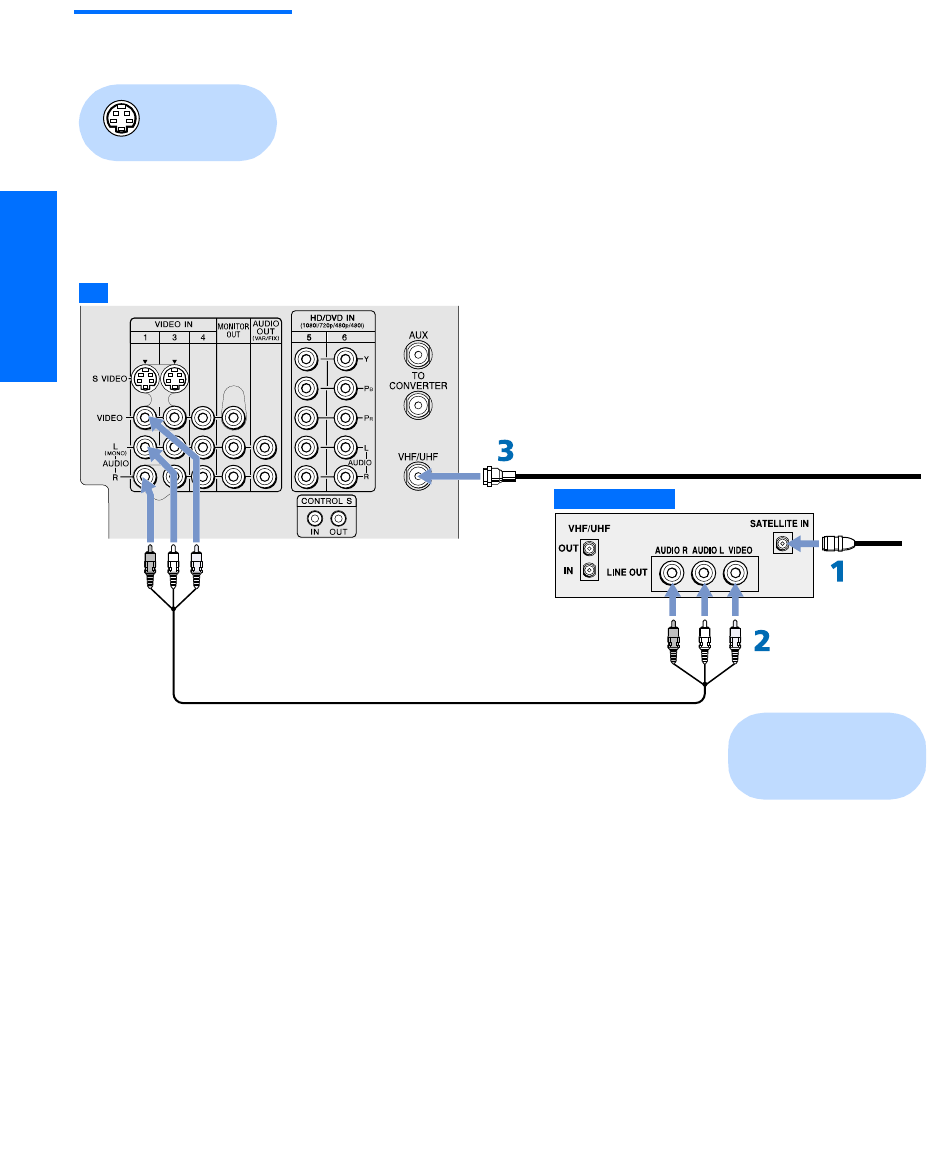
32
SETUP SETUP SETUPSETUP SetupSETUP
Satellite Receiver To connect a satellite receiver
1Connect the satellite antenna cable to the satellite receiver’s
satellite input jack.
2Use an A/V cable to connect the satellite receiver’s A/V output
jacks to the TV’s A/V input jacks.
3Connect a CATV cable from your cable or antenna to the TV’s
VHF/UHF jack.
4Run the Auto Setup program, as described in “Setting Up the
Channel List” on page 43.
Using
S VIDEO jacks?
See page 25.
Satellite antenna
cable
A/V cable
CATV cable
TV
Satellite receiver
Cables are often
color-coded to connectors.
Connect red to red,
white to white, etc.
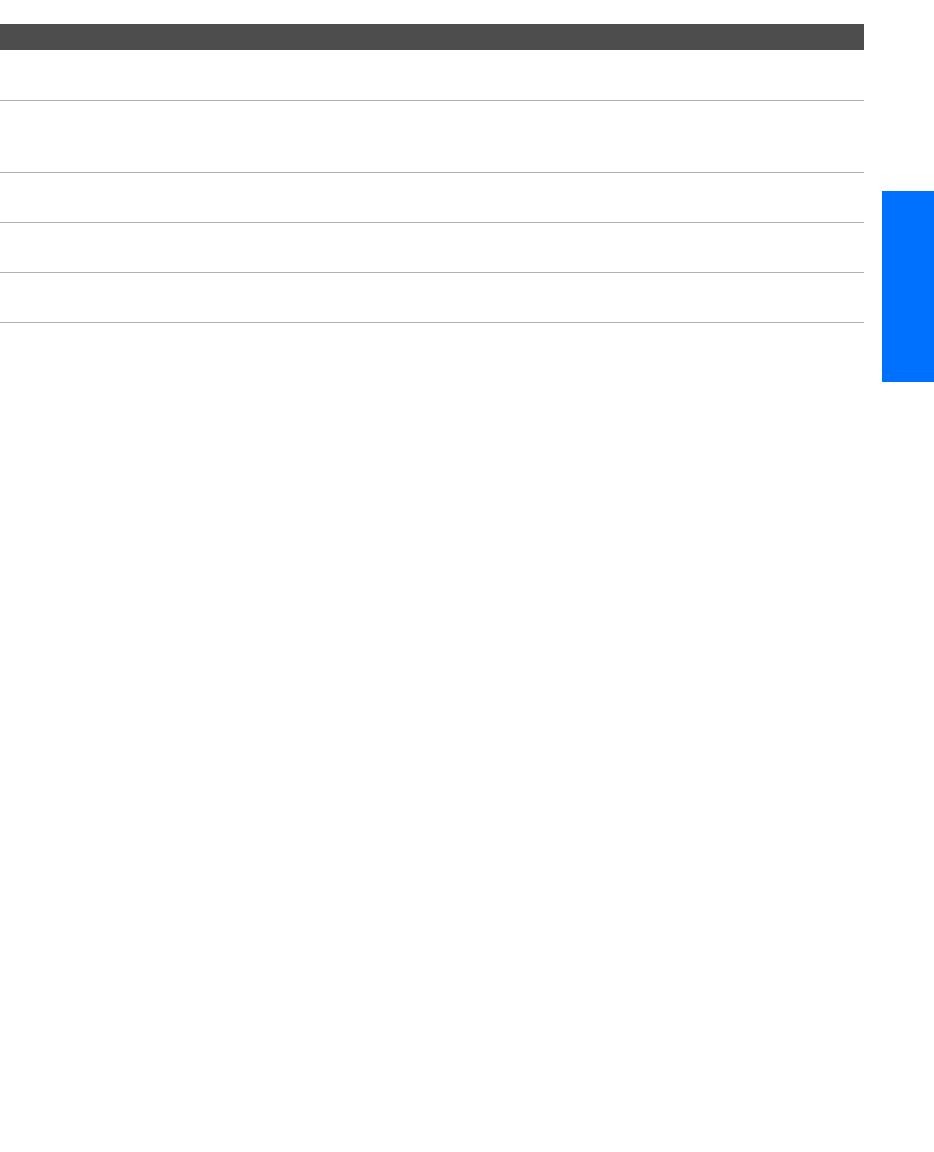
33
SETUP Setup SETUPSETUP SETUPSETUP
Notes on Using This Connection
To Do This ... Do This ...
Watch the satellite receiver Press TV/VIDEO repeatedly to select the satellite receiver input
(VIDEO 1 in the illustration).
Set up the TV remote control to operate the
satellite receiver
If you have a non-Sony satellite receiver, you must program
the remote control. See “Programming the Remote Control”
on pages 51-52.
Activate the TV remote control to operate
the satellite receiver
Press SAT/CABLE FUNCTION.
Control satellite receiver functions with the
TV remote control
See “Operating a Satellite Receiver” on page 53.
Label video inputs to easily identify
equipment connected to the TV
See the instructions for setting up Video Labels on pages 83-
84.
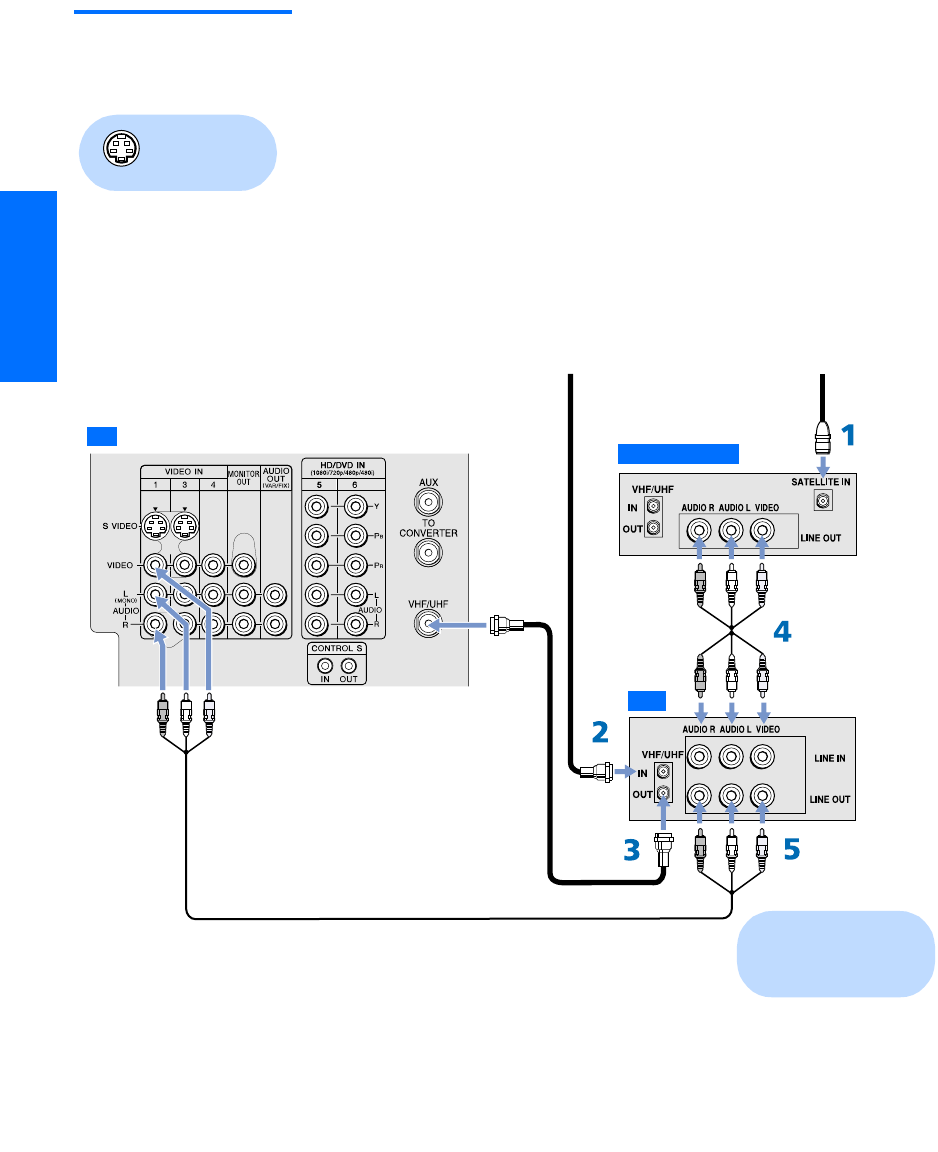
34
SETUP SETUP SETUPSETUP SetupSETUP
Satellite Receiver
and VCR
To connect a satellite receiver and VCR
1Connect the satellite antenna cable to the satellite receiver’s
satellite input jack.
2Connect the CATV cable to the VCR’s VHF/UHF input jack.
3Use a coaxial cable to connect the VCR’s VHF/UHF output jack
to the TV’s VHF/UHF jack.
4Use an A/V cable to connect the satellite receiver’s A/V output
jacks to the VCR’s A/V input jacks.
5Use an A/V cable to connect the VCR’s A/V output jacks to the
TV’s A/V input jacks.
6Run the Auto Setup program, as described in “Setting Up the
Channel List” on page 43.
Using
S VIDEO jacks?
See page 25.
A/V cable
Coaxial
cable
cable
Satellite antenna
cable
CATV
A/V cable
TV
VCR
Satellite receiver
Cables are often
color-coded to connectors.
Connect red to red,
white to white, etc.
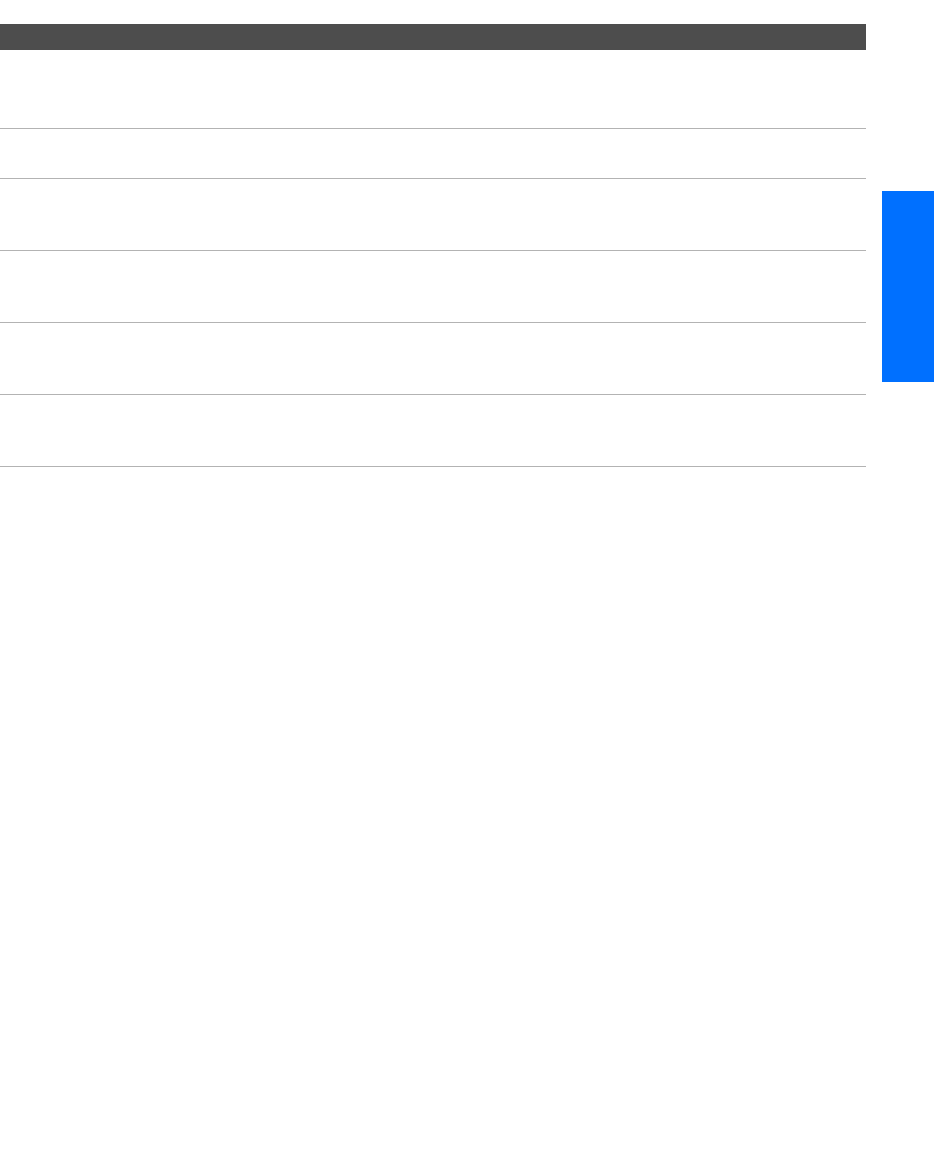
35
SETUP Setup SETUPSETUP SETUPSETUP
Notes on Using This Connection
To Do This ... Do This ...
Watch the satellite receiver Press TV/VIDEO repeatedly to select the VCR input (VIDEO 1 in the
illustration).
The VCR may need to be turned on and set to the satellite receiver input.
Watch the VCR Press TV/VIDEO repeatedly to select the input to which the VCR is connected
(VIDEO 1 in the illustration).
Set up the TV remote control
to operate the satellite
receiver or VCR
If you have a non-Sony VCR or satellite receiver, you must program the
remote control. See “Programming the Remote Control” on pages 51-52.
Activate the TV remote
control to operate the satellite
receiver or VCR
For the satellite receiver, press SAT/CABLE FUNCTION. For the VCR, open the
outside cover, as shown on page 50. Then set the A/V slide switch to the
position you programmed for the VCR.
Control satellite receiver and
VCR functions with the TV
remote control
See “Operating a Satellite Receiver” on page 53 and “Operating a VCR” on
page 53.
Label video inputs to easily
identify equipment connected
to the TV
See the instructions for setting up Video Labels on pages 83-84.
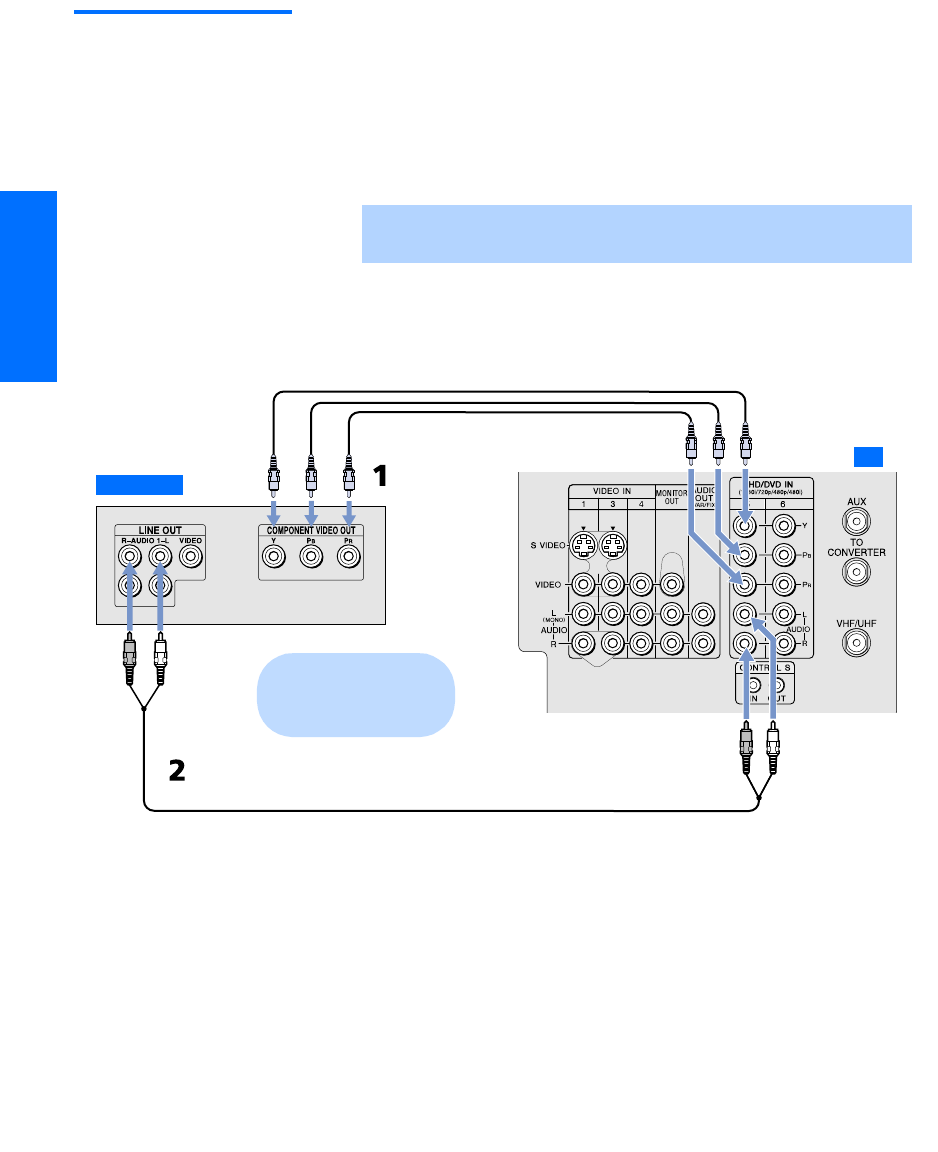
36
SETUP SETUP SETUPSETUP SetupSETUP
DVD Player with
Component
Video Connectors
For best results, use this connection if your DVD player has
component video (Y, PB, PR) jacks.
To connect a DVD player with component video connectors
1Use a component video cable, or three composite video cables, to
connect the DVD player’s Y, PB and PR jacks to the Y, PB and PR
jacks (VIDEO 5) on the TV.
2
Use an audio cable to connect the DVD player’s audio output
jacks to the TV’s VIDEO 5 audio input jacks.
✍The Y, PB and PR jacks on your DVD player are sometimes labeled Y,
CB and CR, or Y, B-Y and R-Y. If so, connect the cables to like colors.
Component video cables
Audio cable
TV
DVD player
Cables are often
color-coded to connectors.
Connect red to red,
white to white, etc.
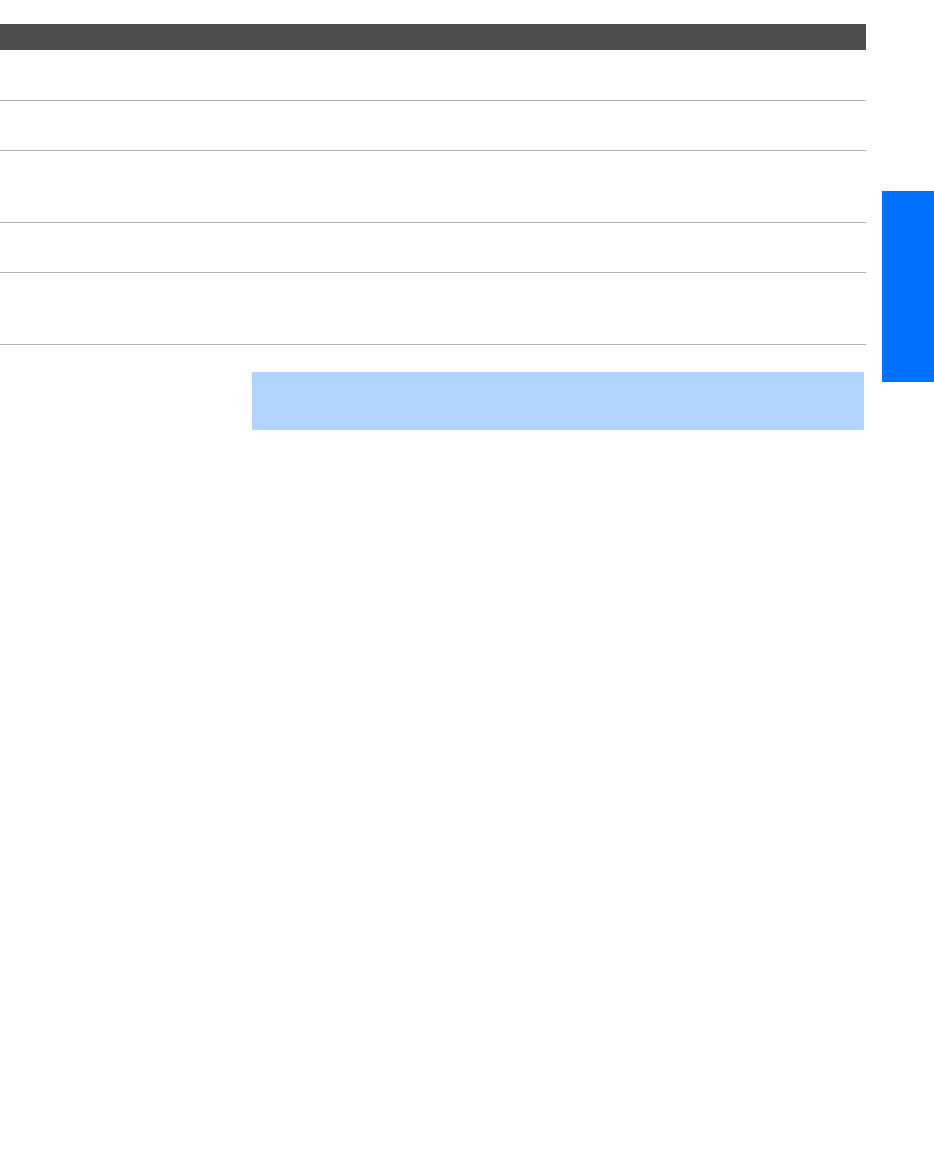
37
SETUP Setup SETUPSETUP SETUPSETUP
Notes on Using This Connection
To Do This ... Do This ...
Watch the DVD player Press TV/VIDEO repeatedly to select the DVD input (VIDEO 5 in the
illustration).
Set up the TV remote control
to operate the DVD player
If you have a non-Sony DVD player, you must program the remote control.
See “Programming the Remote Control” on pages 51-52.
Activate the TV remote
control to operate the DVD
player
Open the outside cover, as shown on page 50. Then set the A/V slide switch
to the position you programmed for the DVD player.
Control DVD functions with
the TV remote control
See “Operating a DVD Player” on page 54.
Label video inputs to easily
identify equipment connected
to the TV
See the instructions for setting up Video Labels on pages 83-84.
✍You cannot record the signal from any equipment connected into the Y, PB,
PR jacks.
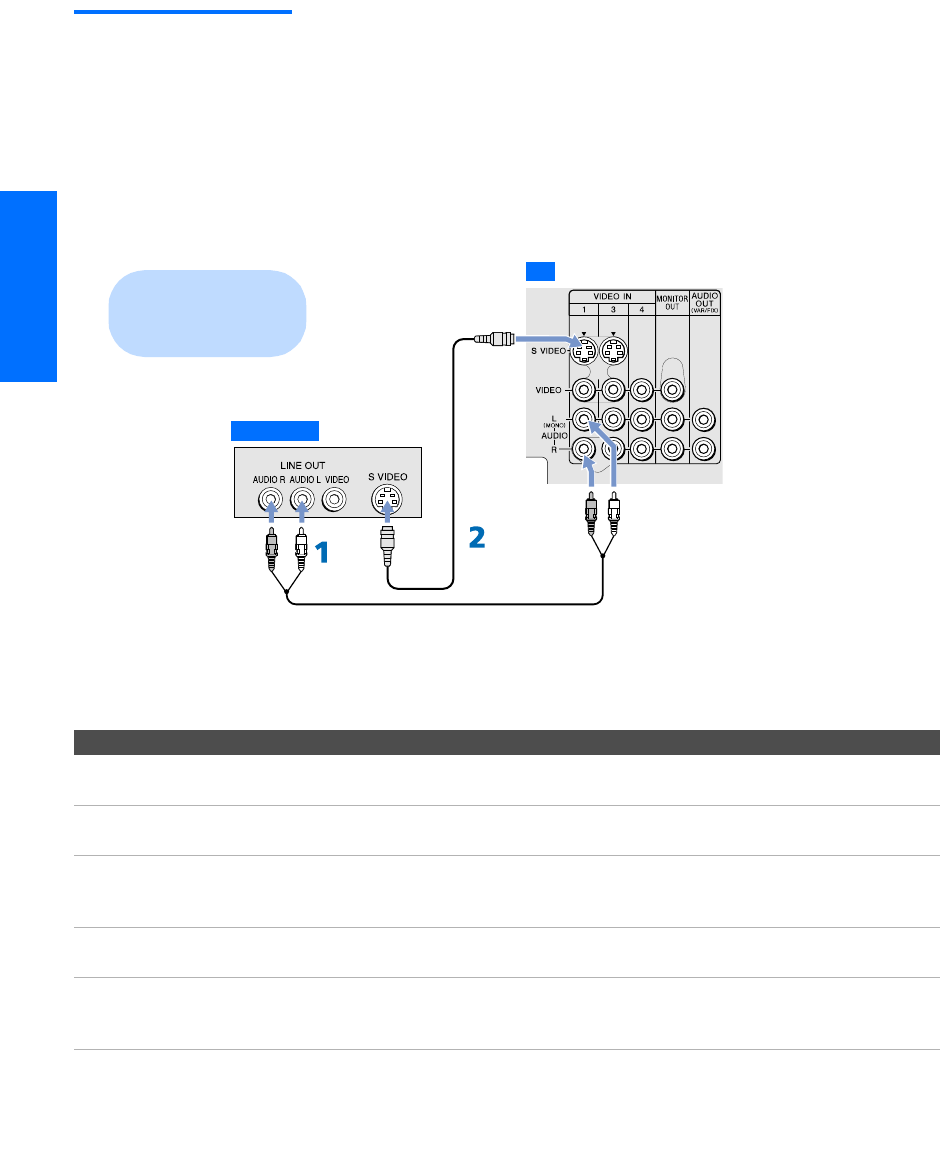
38
SETUP SETUP SETUPSETUP SetupSETUP
DVD Player with
S VIDEO and Audio
Connectors
Use this connection if your DVD player does not have component
video (Y, PB, PR) jacks.
To connect a DVD player with A/V connectors
1Use an audio cable to connect the DVD player’s audio output
jacks to the TV’s audio input jacks.
2Use an S VIDEO cable to connect the DVD player’s S VIDEO jack
to the TV’s S VIDEO jack.
Notes on Using This Connection
To Do This ... Do This ...
Watch the DVD player Press TV/VIDEO repeatedly to select the DVD input (VIDEO 1 in the
illustration).
Set up the TV remote control
to operate the DVD player
If you have a non-Sony DVD player, you must program the remote control.
See “Programming the Remote Control” on pages 51-52.
Activate the TV remote
control to operate the DVD
player
Open the outside cover, as shown on page 50. Then set the A/V slide switch
to the position you programmed for the DVD player.
Control DVD functions with
the TV remote control
See “Operating a DVD Player” on page 54.
Label video inputs to easily
identify equipment connected
to the TV
See the instructions for setting up Video Labels on pages 83-84.
Audio cable
S VIDEO
cable
TV
DVD player
Cables are often
color-coded to connectors.
Connect red to red,
white to white, etc.
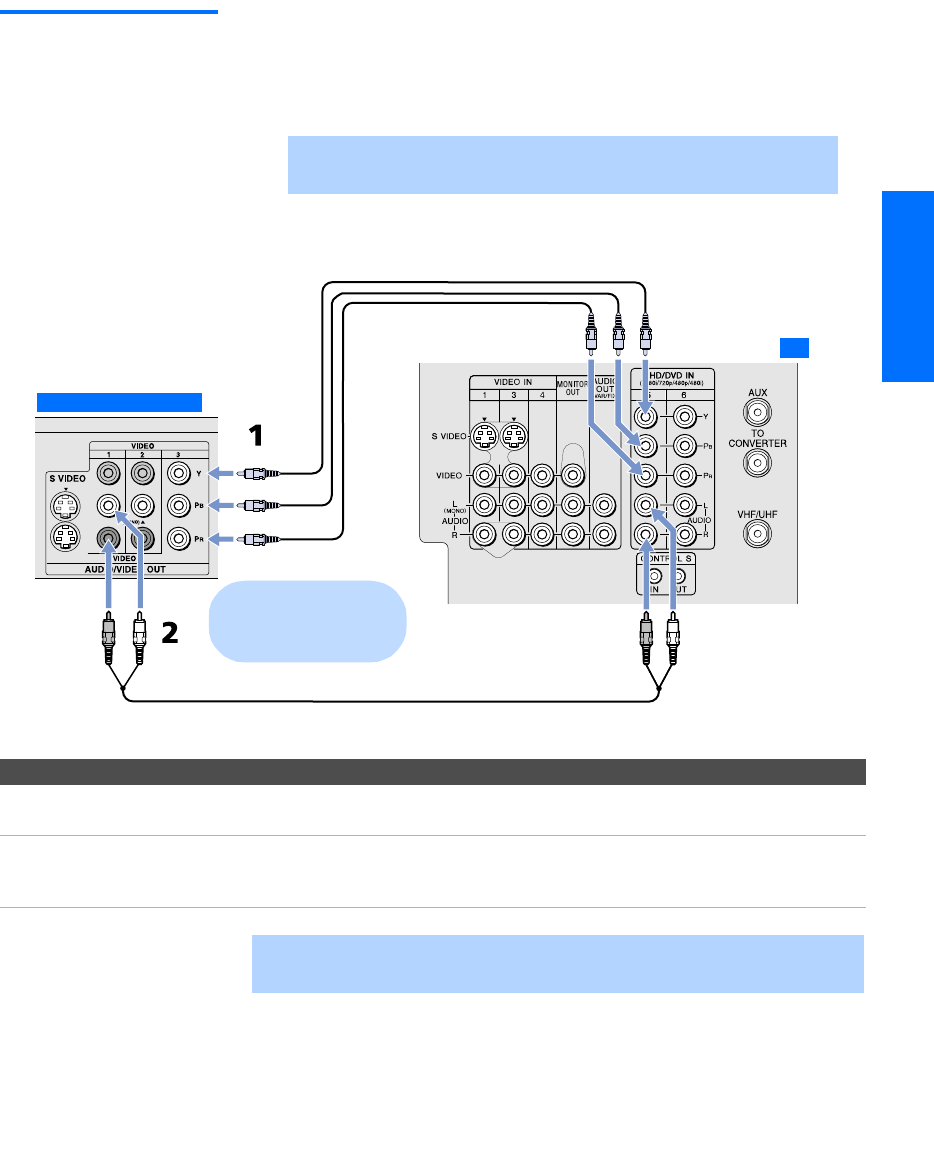
39
SETUP Setup SETUPSETUP SETUPSETUP
Digital TV Set-Top
Box with
Component
Video Connectors
To connect a digital TV set-top box with component video connectors
1Use three separate component video cables to connect the DVD
player’s Y, PB and PR jacks to the Y, PB and PR jacks (VIDEO 5) on
the TV.
2
Use an audio cable to connect the set-top box’s audio output jacks
to the TV’s VIDEO 5 audio input jacks.
Notes on Using This Connection
✍The Y, PB and PR jacks on your DVD player are sometimes labeled Y,
CB and CR, or Y, B-Y and R-Y. If so, connect the cables to like colors.
To Do This ... Do This ...
Watch the digital TV set-top
box
Press TV/VIDEO repeatedly to select the digital TV set-top box input (VIDEO 5
in the illustration).
Label video inputs to easily
identify equipment connected
to the TV
See the instructions for setting up Video Labels on pages 83-84.
Component video cables
Audio cable
TV
Digital TV Set-Top Box
Cables are often
color-coded to connectors.
Connect red to red,
white to white, etc.
✍You cannot record the signal from any equipment connected into the Y, PB,
PR jacks.
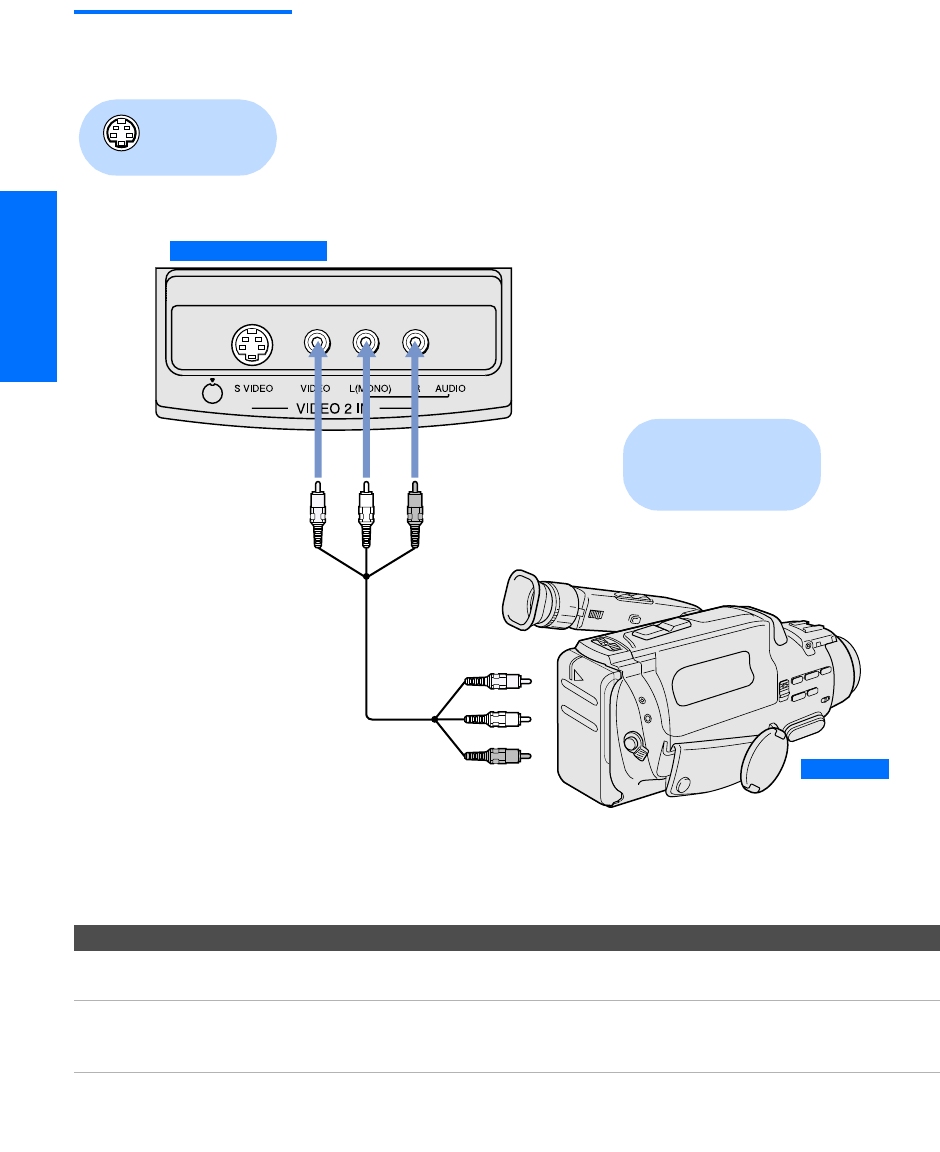
40
SETUP SETUP SETUPSETUP SetupSETUP
Camcorder For easy connection of a camcorder, the TV has front A/V input jacks.
If you prefer, however, you can connect the camcorder to the TV’s
rear A/V input jacks.
To connect a camcorder
1Open the front video panel, as shown on page 13.
2Use A/V cables to connect the camcorder’s A/V output jacks to
the TV’s A/V input jacks.
If you have a mono camcorder, connect its audio output jack to the
TV’s L MONO audio jack.
Notes on Using This Connection
Using
S VIDEO jacks?
See page 25.
To A/V output
TV Front Video Panel
Camcorder
A/V cable
Cables are often
color-coded to connectors.
Connect red to red,
white to white, etc.
To Do This ... Do This ...
Watch the camcorder Press TV/VIDEO repeatedly to select the camcorder input (VIDEO 2 in the
illustration).
Label video inputs to easily
identify equipment connected
to the TV
See the instructions for setting up Video Labels on pages 83-84.
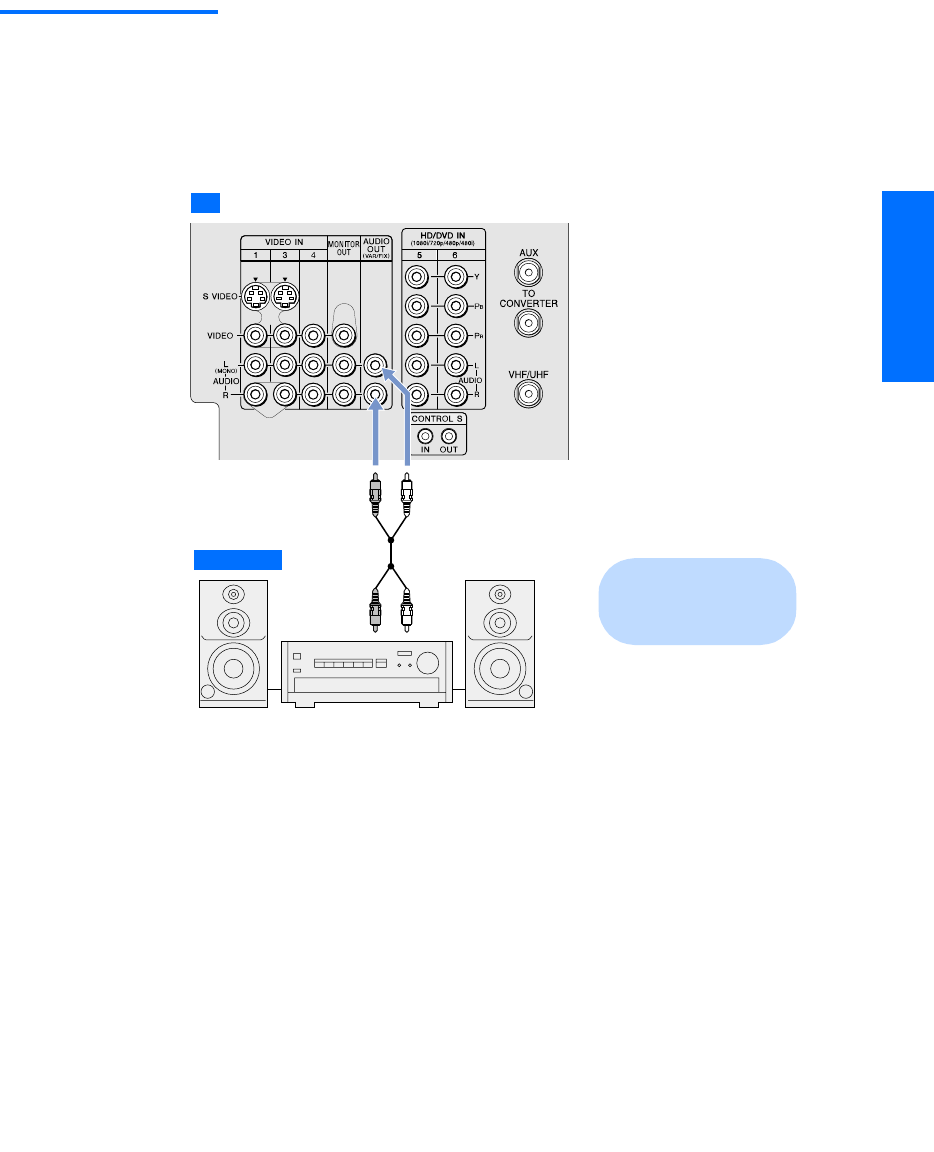
41
SETUP Setup SETUPSETUP SETUPSETUP
Audio Receiver For improved sound quality, you may want to play the TV’s audio
through your stereo system.
To connect an audio system
1Use an audio cable to connect the TV’s audio output jacks to the
audio receiver’s line input jacks.
2Using the TV’s Audio Menu, set the Speaker option to Off. Then set
the Audio Out option to Fixed or Variable, depending on how you want
to control the volume. For details, see “Using the Audio Menu”
on page 74.
3Turn on the audio receiver, and then set the receiver’s line input
to the jack into which you connected the TV.
To line input
Audio cable
TV
Receiver Cables are often
color-coded to connectors.
Connect red to red,
white to white.
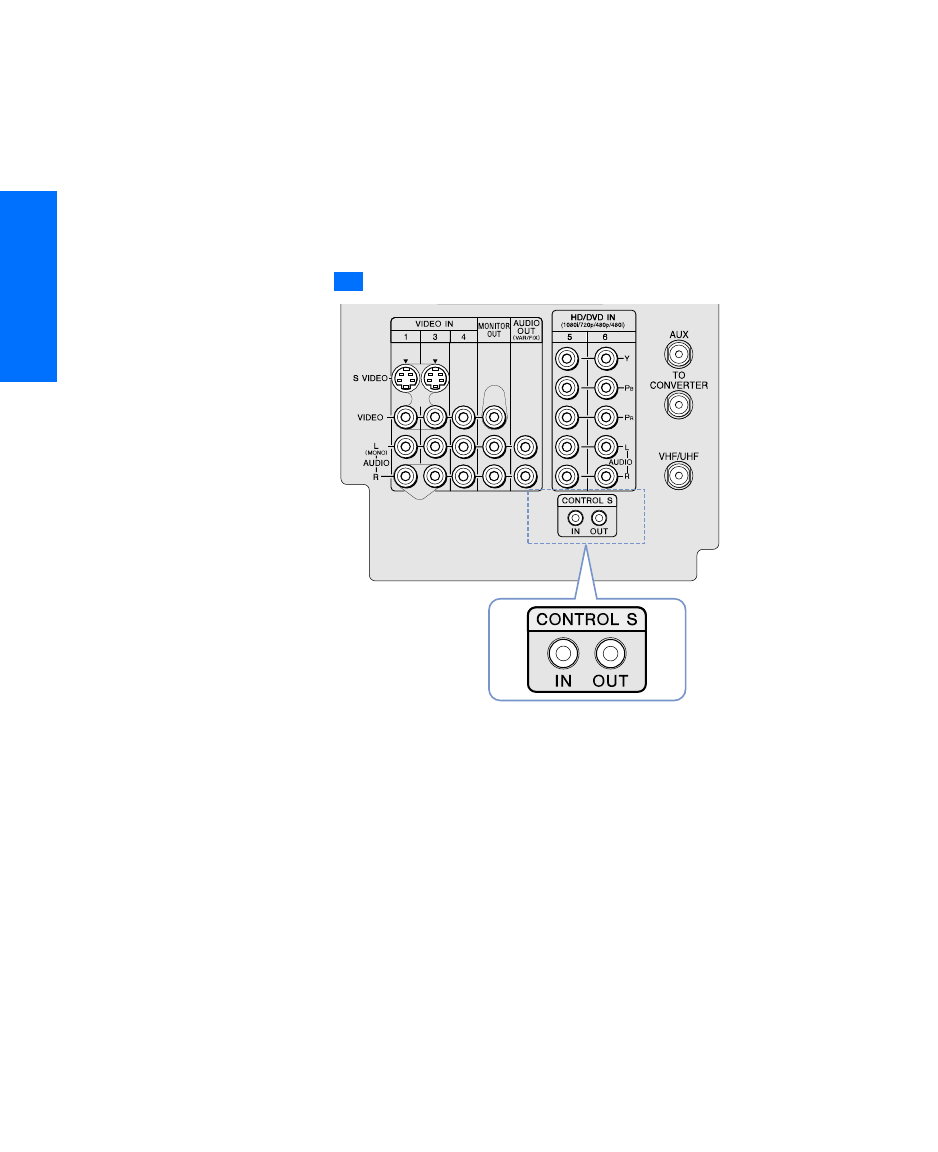
42
SETUP SETUP SETUPSETUP SetupSETUP
Using the CONTROL S Feature
CONTROL S allows you to control your system and other Sony
equipment with one remote control. In addition to allowing you to
control multiple devices with one remote control, the CONTROL S
feature allows you to always point your remote control at your TV,
instead of having to point it at the other equipment, which might be
hidden or out of direct line of sight.
Use CONTROL S IN to send signals to the TV.
Use CONTROL S OUT to send signals to connected equipment.
TV
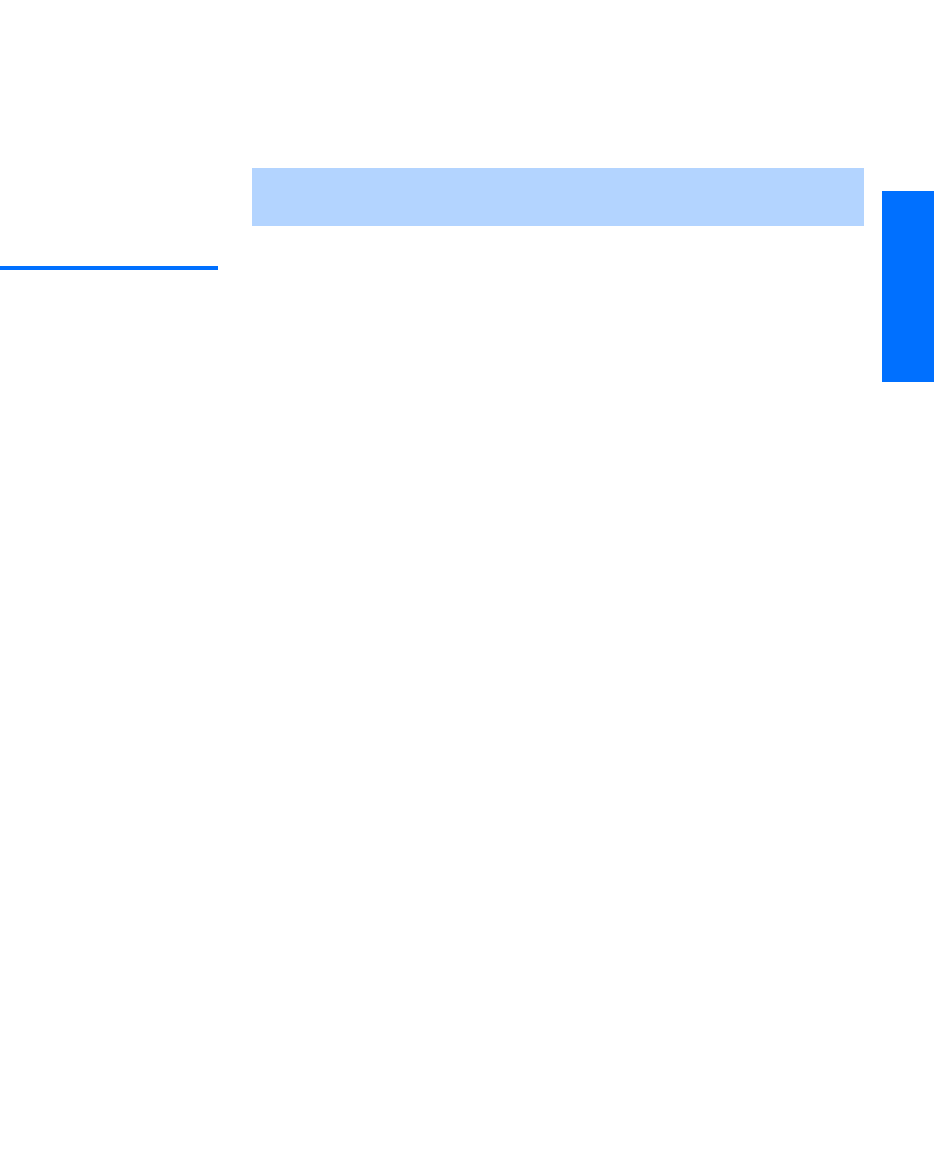
43
SETUP Setup SETUPSETUP SETUPSETUP
Setting Up the Channel List
After you finish connecting your TV, you need to run Auto Setup to
set up your channels. The Auto Setup screen appears when you turn
on your TV for the first time after hooking it up. If you do not want to
set up the channels at this time, you can do it later by selecting the
Auto Program option in the Channel Menu (see page 78).
Using Auto Setup 1Press POWER to turn on the TV.
2Press TV FUNCTION on the remote control.
3To continue running Auto Setup, press CH+. To exit Auto Setup,
press CH-.
Auto Setup automatically creates a list of receivable channels. When
finished, the lowest numbered channel is displayed.
To reset the TV to factory settings
1Press POWER to turn on the TV.
2Hold down RESET on the remote control.
3Press TV POWER on the TV. (The TV will turn itself off, then back
on.)
4Release RESET.
✍The Auto Setup feature does not apply for installations that use a cable box
for all channel selection.
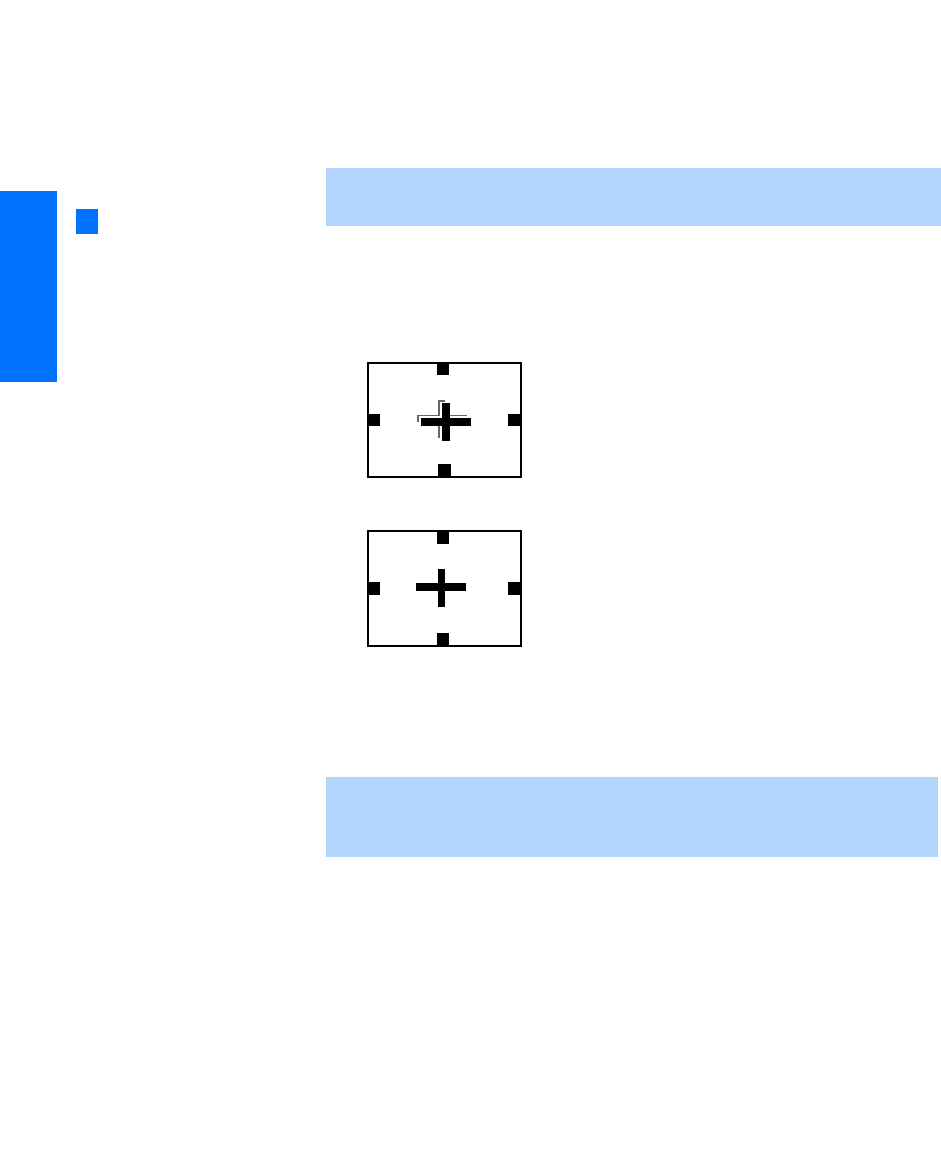
44
SETUP SETUP SETUPSETUP SetupSETUP
Adjusting the Convergence Automatically (Flash Focus)
The projection tube image appears on the screen in three colors (red,
green and blue). If they do not converge, the color is poor and the
picture blurs. Before you use your TV, be sure to adjust the
convergence. The Flash Focus feature allows you to adjust the
convergence automatically.
1Tune to a TV or cable TV program.
2Press the FLASH FOCUS button on the front panel of the TV (see
pages 14-15).
The cross pattern appears and Flash Focus begins to work.
The adjustment is completed when the TV picture returns.
To Obtain Optimum Convergence
Whenever you find that the picture blurs, press FLASH FOCUS.
To Perform Additional Fine Manual Adjustments
❑Use the Convergence feature, described on page 45.
✍It is recommended that you perform Flash Focus about 30 minutes after the
TV is first turned on.
✍You cannot perform any other functions until Flash Focus has completed its
cycle. If you perform any other operation while Flash Focus is in progress,
the Flash Focus operation is canceled.
You can also access Flash
Focus in the Setup menu. For
details, see page 85.
z
to come
,
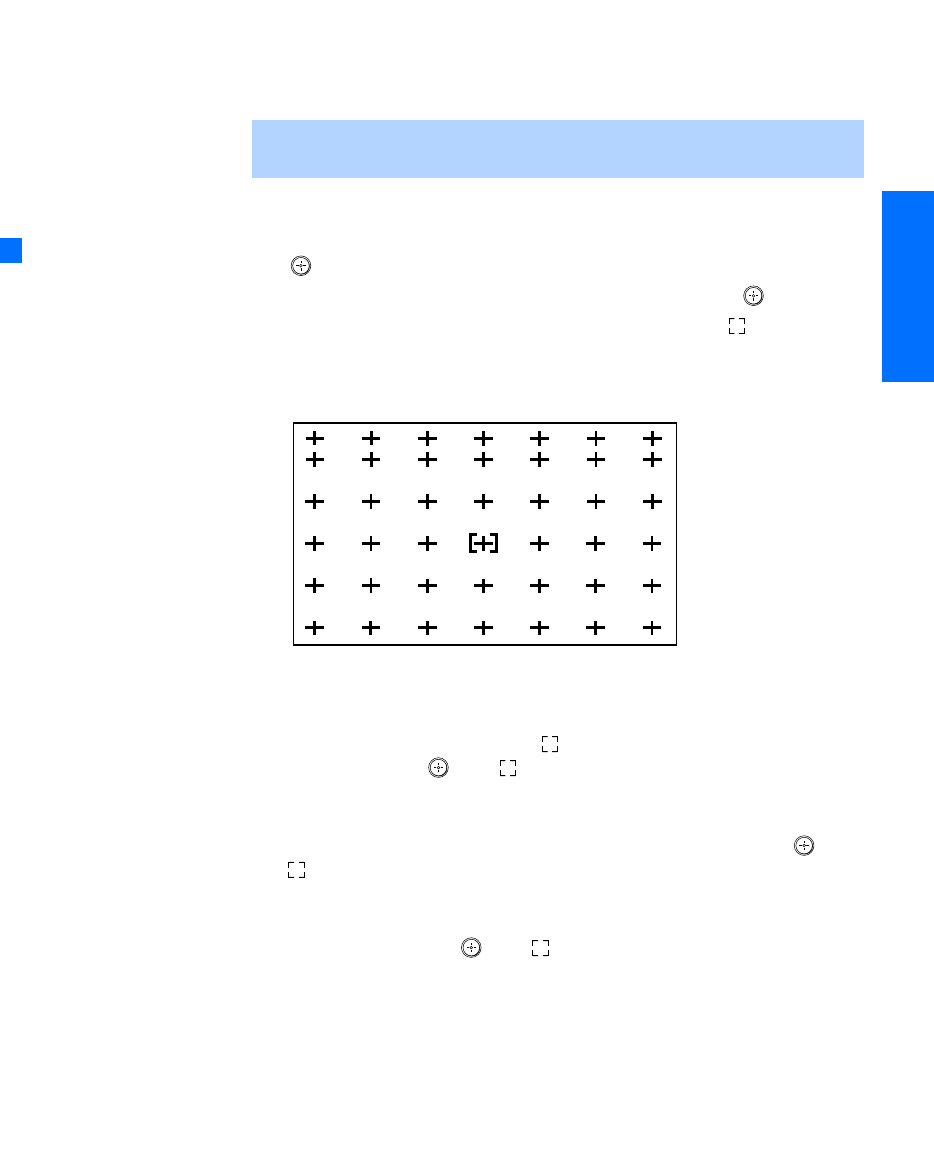
45
SETUP Setup SETUPSETUP SETUPSETUP
Adjusting the Convergence Manually
The Convergence feature gives you more control over the picture’s
convergence than the Flash Focus feature, allowing you to fine-tune the
convergence.
1Press MENU to display the Menu.
2Move the joystick B or b to highlight the Setup icon and press
.
3Move the joystick to highlight Convergence and press .
A pattern of white crosses appears, with a yellow around one
of the crosses. Aligned crosses (which do not need adjustment)
look white and have little or no red or blue showing. Crosses that
are not aligned show red or blue shades beyond their edges.
You can scroll up and down through the 9 x 7 field of crosses to
manually converge all portions of the screen.
4Using the joystick, move the to surround a cross that you want
to adjust. Press . The changes to red.
5If the cross that you selected has red edges, move the joystick
until the red image is replaced with a white cross. Once you have
finished this (or the cross does not have red edges), press . The
changes to blue.
6If the cross you selected has blue edges, move the joystick until
the blue image is replaced with a white cross. Once you have
finished this, press . The changes to yellow again.
7Repeat steps 4 to 6 to adjust other crosses. When finished, press
MENU to exit the Setup Menu.
✍Before using the manual Convergence, you must first perform Flash Focus
(as described on page 44).
For details on using the
Setup Menu, see page 83.
z
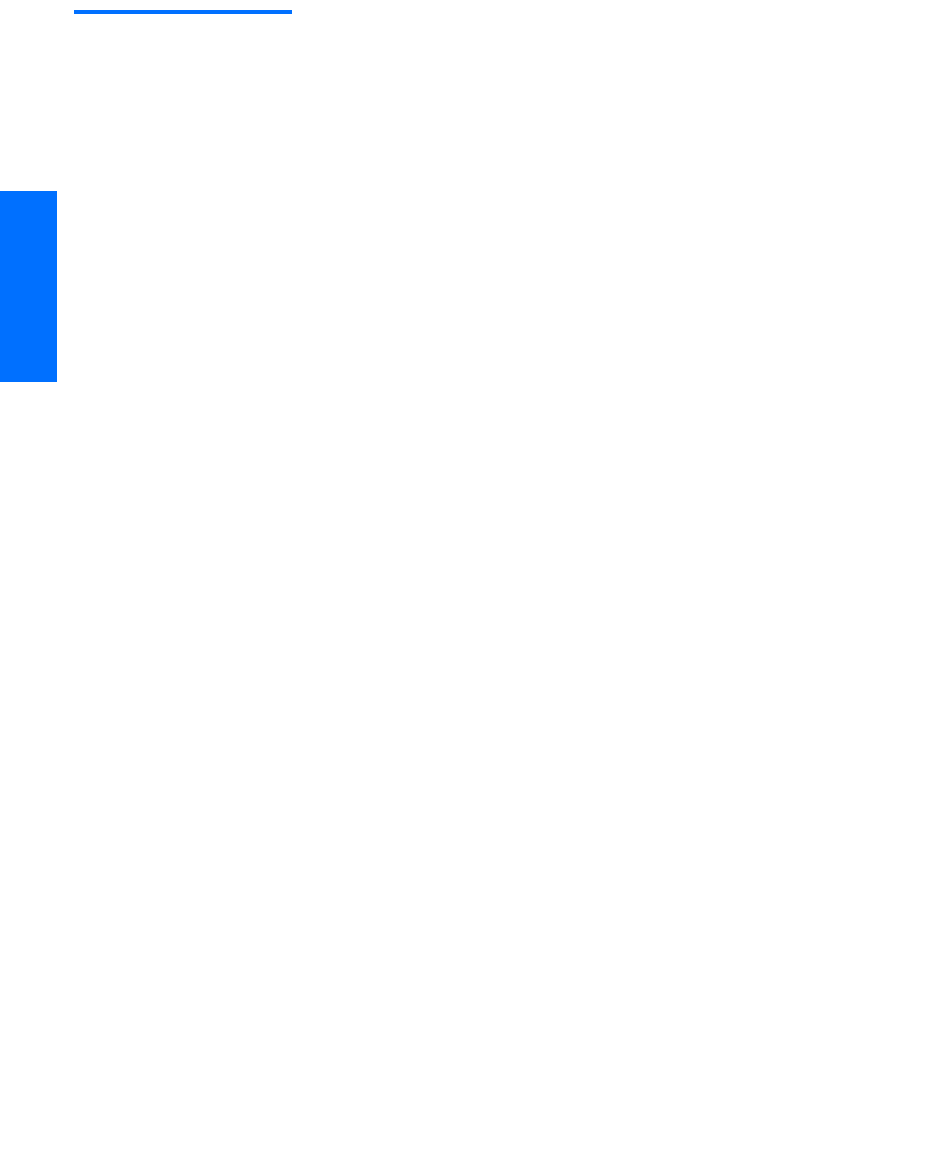
46
SETUP SETUP SETUPSETUP SetupSETUP
Notes on
Adjusting the
Convergence
Manually
❑For best results, stand about 3 to 5 feet back from the picture
when adjusting the convergence. Begin with the crosses in the
center area of the screen and, once those are adjusted, move to the
crosses on the edges of the screen.
❑You can make separate adjustments to each wide mode:
Full/Normal, Zoom, Wide Zoom, and Memory Stick/1080i high-
definition input. (These features share a common convergence
mode.) The cross pattern looks different in each of these, but the
adjustment procedure is the same. Press the WIDE MODE button on
the remote to toggle through the wide mode screens.
❑To optimize the conditions for convergence adjustment, in the
Video Menu, set Mode to Pro or Movie and lower the Picture level
settings (see page 72). You can reset the adjustments by pressing
the RESET button on the remote control.
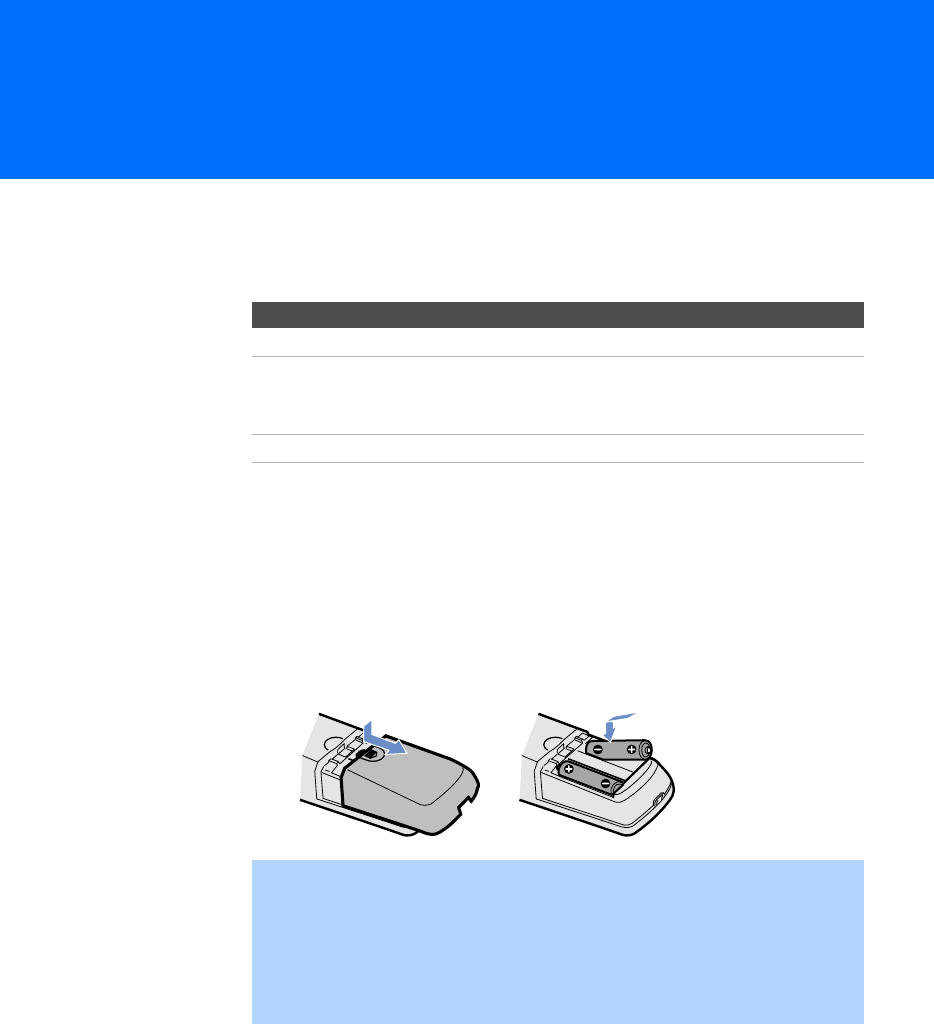
47
Using the Remote Control
Overview
This chapter describes how to set up, program, and use the TV’s
remote control.
Inserting Batteries
1Remove the battery cover from the remote control.
2Insert two size AA (R6) batteries (supplied) by matching the e
and E terminals on the batteries to the diagram inside the battery
compartment.
3Replace the battery cover.
Topic Page
Inserting Batteries 47
Button Descriptions
Outside Panel
Inside Panel
48
50
Programming the Remote Control 51
✍Remove the batteries to avoid damage from possible battery leakage
whenever you anticipate that the remote control will not be used for an
extended period.
Handle the remote control with care.
Avoid dropping it, getting it wet, placing it in direct sunlight, near a heater,
or where the humidity is high.
12
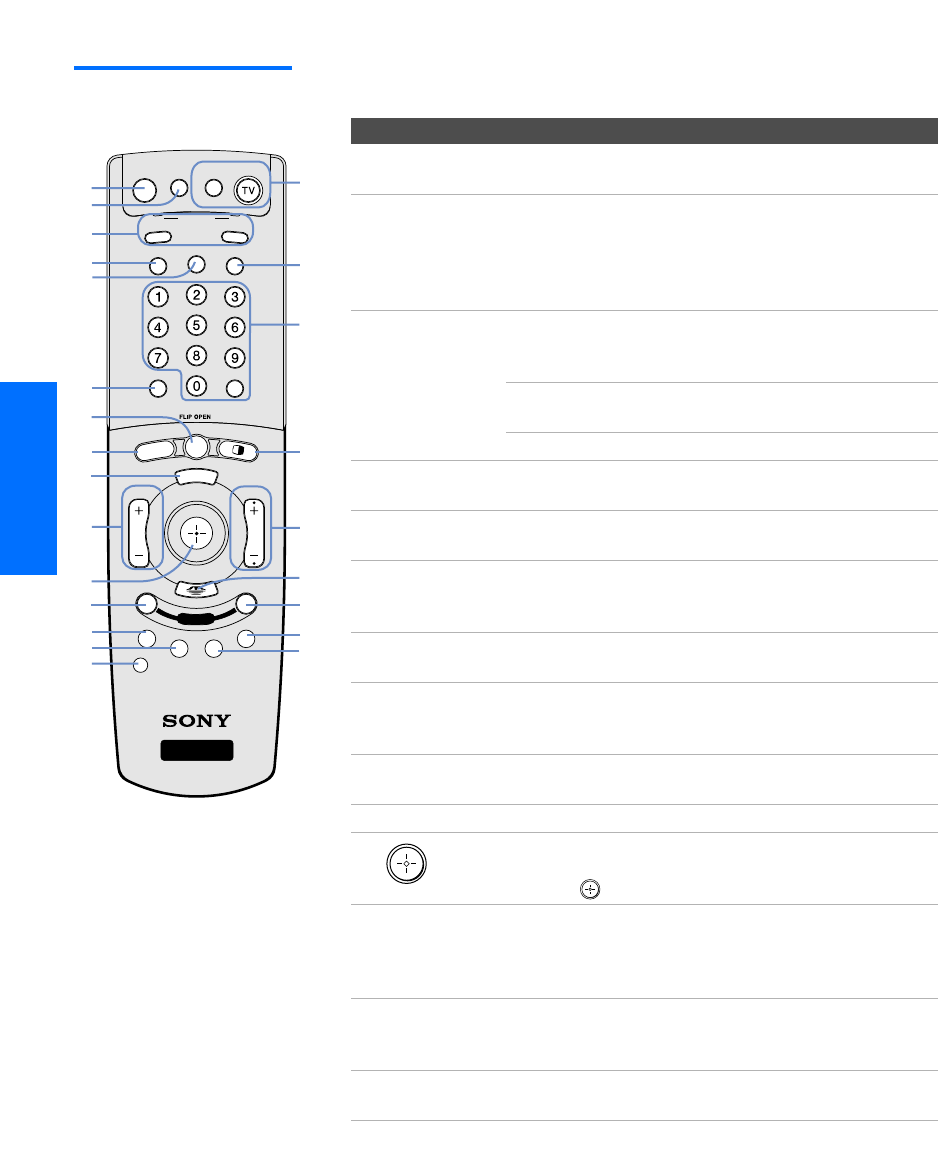
48
SETUP SETUP SETUPSETUP SETUPRemote Control
Button Descriptions
Outside Panel
MODE PALETTE
M
E
M
O
R
Y
S
T
I
C
K
DISPLAY
RESET
FAVORITES GUIDE
CODE SET
MENU
CH
VOL
WIDE MODE
INDEX
ENTER
JUMP
ANT
TV/VIDEO PIC MODE
TV
SAT/CABLE
FUNCTION
MUTING SLEEP SAT/CABLE POWER
RM-Y188
TWIN VIEW
DRC
TV
1
4
q;
qa
qh
qj
qk
wa
ws
6
8
qs
7
9
ql
w;
qg
qd
qf
wd
wf
3
2
5
Button Description
1MUTING Press to mute the sound. Press again or press VOL+ to
restore the sound.
2SLEEP Press repeatedly until the TV displays the time in
minutes (15, 30, 45, 60, or 90) that you want the TV to
remain on before shutting off automatically. To cancel
press until Sleep Off appears. While the Sleep feature is
set, press once to display the remaining time.
3FUNCTION
Buttons
The indicator lights up momentarily when pressed to
show which equipment the remote control is
operating:
SAT/CABLE: Press to have the remote control operate the
satellite receiver or cable box.
TV: Press to have the remote control operate the TV.
4TV/VIDEO Press repeatedly to cycle through the video equipment
connected to the TV’s video inputs.
5ANT Press to switch between the sources connected to the
TV’s VHF/UHF and AUX inputs.
6JUMP Press to jump back and forth between two channels.
The TV alternates between the current channel and the
last channel that was selected.
7INDEX Press to display the Scrolling Index. For details, see
page 57.
8WIDE MODE Press repeatedly to step through the Wide Mode
settings: Wide Zoom, Normal, Full, Zoom. Also available in
the Screen menu. For details, see pages 58 and 76.
9MENU Press to display the Menu. Press again to exit from the
Menu. For details, see page 71.
0VOL +/- Press to adjust the volume.
qa Move the joystick Vv B b to move the on-screen
cursor. To select an item, press the center of the
joystick ( ).
qs DRC MODE Press repeatedly to cycle through the available high-
resolution picture modes: Interlaced, Progressive,
CineMotion. Also available in the Video Menu. For
details, see “Selecting Video Options” on pages 72-73.
qd RESET Press to reset the settings to the factory defaults. See
pages 72 and 74. Also used to clear Favorite Channels
(see page 62).
qf FAVORITES Press to display the Favorite Channels list. For details,
see page 62.
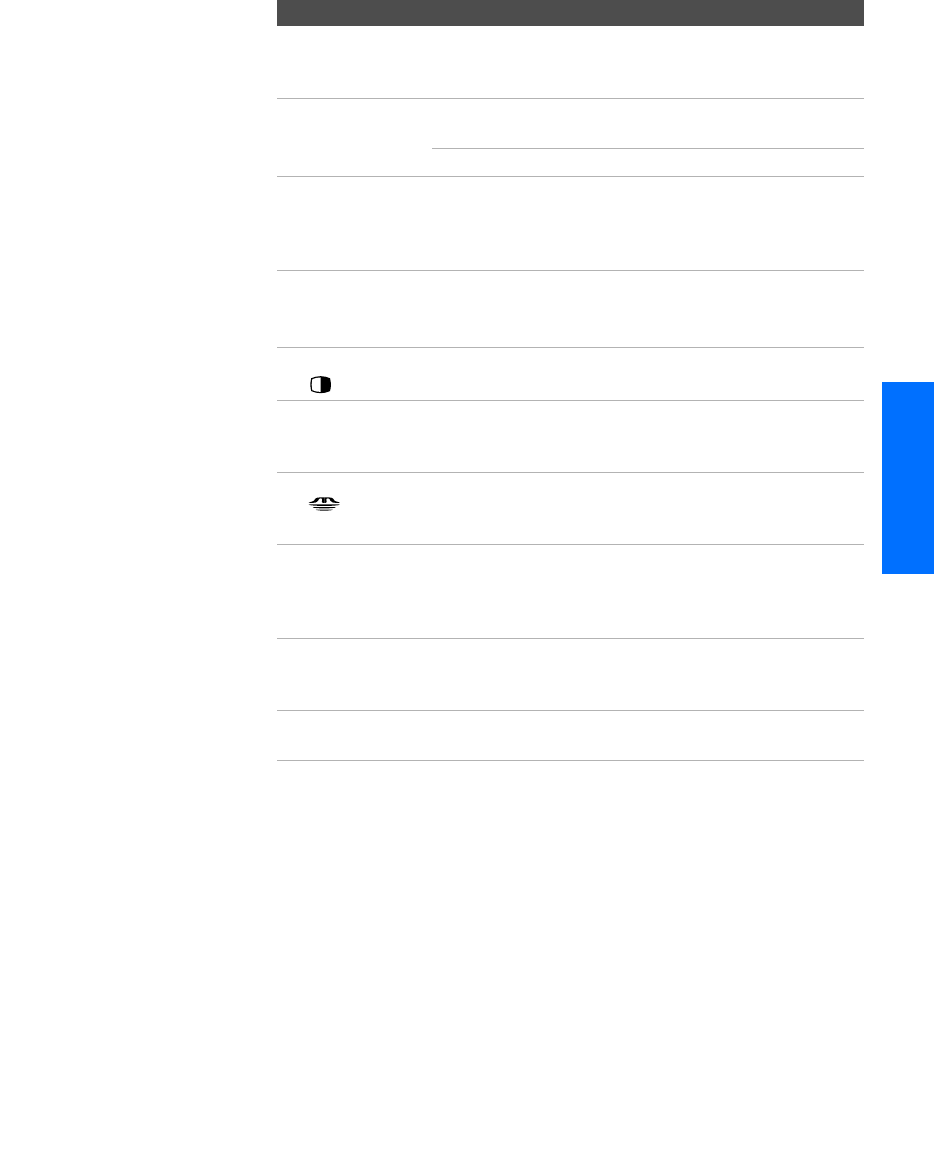
49
SETUP SETUP SETUPRemote Control SETUPSETUP
qg CODE SET Press to program the remote control to operate non-
Sony video equipment. For details, see “Programming
the Remote Control” on page 51.
qh POWER
Buttons
SAT/CABLE*: Press to turn on and off the satellite
receiver or cable box.
TV: Press to turn on and off the TV.
qj PIC MODE Press repeatedly to cycle through the available video
picture modes: Vivid, Standard, Movie, Pro. Also available
in the Video Menu. For details, see “Selecting Video
Options” on pages 72-73.
qk 0 - 9
ENTER
Press 0 - 9 to select a channel; the channel changes after
3 seconds. Press ENTER to change channels
immediately.
ql TWIN VIEW Press to turn on and off Twin View. For details, see
pages 59-61.
w; CH +/- Press to scan through channels. To scan quickly
through channels, press and hold down either CH
button.
wa MEMORY STICK Press to display the Memory Stick Menu. For details,
see “Using the Memory Stick Picture Viewer” on
page 64.
ws DRC PALETTE Press repeatedly to cycle through the three Custom
DRC Palette options. Also available in the Video
Menu. For details, see “Selecting Video Options” on
pages 72-73.
wd DISPLAY Press once to display the current channel number,
current time, and channel label (if set). Press again to
turn Display off.
wf GUIDE* Press to display the program guide of your satellite
program provider.
* Requires that you first program the remote control (page 51), if not Sony brand.
Button Description
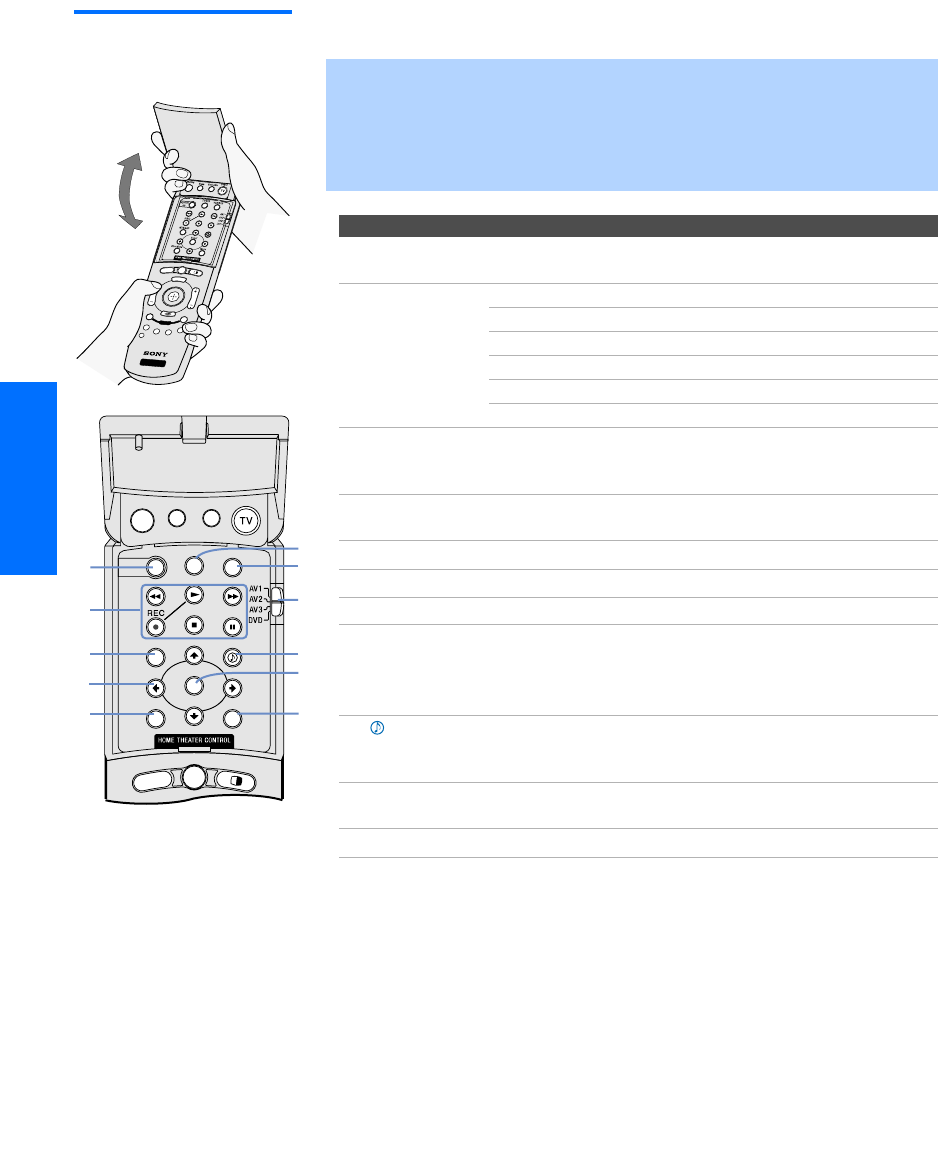
50
SETUP SETUP SETUPSETUP SETUPRemote Control
Inside Panel To access the inside panel, open the outside cover as shown.
✍Opening the outside cover automatically switches the remote control to
operate your VCR or DVD player, depending on the position of the A/V slide
switch. For details, see page 51.
VCR and DVD buttons require that you first program the remote (page 51),
if the VCR and DVD player are not Sony brand.
Button Description
wg SYSTEM OFF Press to turn off all Sony brand audio/video equipment
at once. (May not function with older Sony equipment.)
wh Transport
Buttons
m Rewind
N Play
z Record (press together with N)
x Stop
M Fast forward
X Pause
wj FREEZE Press to freeze the picture. Press again to restore the
picture. For details, see “Using the Freeze Function” on
page 63.
wk Vv B b Press Vv B b to move the VCR or DVD player’s on-
screen cursor.
wl DISC MENU Press to display the DVD Menu.
e; TV/VCR Press to change to the VHF/UHF output of the VCR.
ea VCR/DVD Press to turn on and off the VCR or DVD player.
es AV1/2/3/DVD
Slide Switch
Use the A/V slide switch to control connected video
equipment. You can program one video source for each
switch position. For details, see “Programming the
Remote Control” on page 51.
ed Press repeatedly to step through the Audio Effect
options. Also available in the Audio Menu. For details,
see page 74.
ef SELECT Press to select an item in the VCR or DVD player’s
menu.
eg MENU Press to display the DVD player setup menu.
wh
wj
wk
wl
ed
eg
ef
ea
e;
es
wg
SYSTEM
OFF
MUTING SLEEP SAT/CABLE POWER
TV/VCR VCR/DVD
FREEZE
SELECT
DISC MENU MENU
WIDE MODE
INDEX
TWIN VIEW
MODE PALETTE
M
E
M
O
R
Y
S
T
I
C
K
DISPLAY
RESET
FREEZE GUIDE
CODE SET
MENU
CH
VOL
FAVORITES
INDEX
ENTER
JUMP
ANT
TV/VIDEO PIC MODE
TV
SAT/CABLE
FUNCTION
MUTING SLEEP SAT/CABLE POWER
RM-Y187
TWIN VIEW
DRC
TV
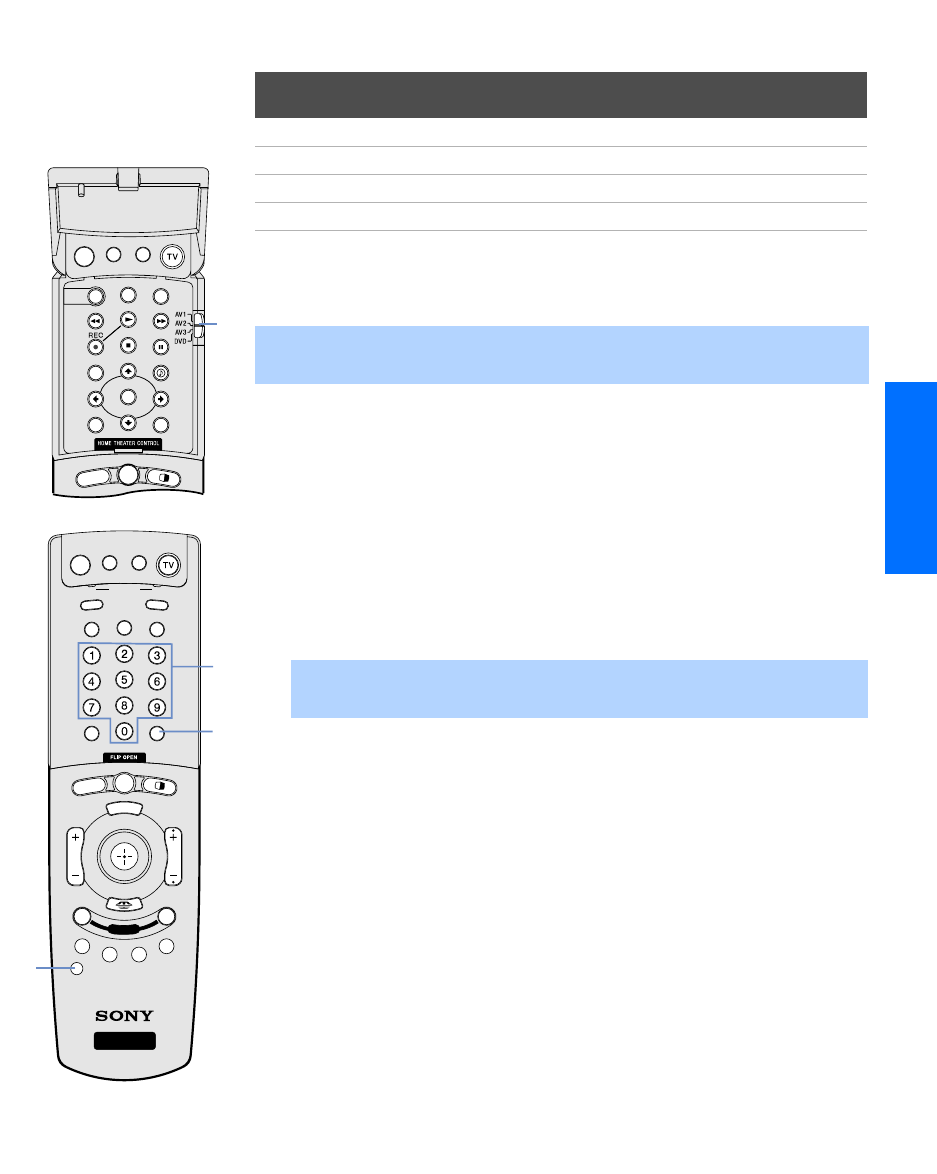
51
SETUP SETUP SETUPRemote Control SETUPSETUP
Programming the Remote Control
The remote control is preset to operate Sony brand video equipment.
If you have video equipment other than Sony brand that you want to
control with the TV’s remote control, use the following procedure to
program the remote control.
1Turn to the list of “Manufacturer’s Codes” on page 52, and find
the three-digit code number for the manufacturer of your
equipment. (If more than one code number is listed, use the
number listed first.)
2Open the remote control and set the A/V slide switch to 1, 2, 3, or
DVD.
3Press CODE SET.
4Enter the three-digit manufacturer’s code number.
5Press ENTER.
6To check if the code number works, aim the TV’s remote control
at the equipment and press the POWER button that corresponds
with that equipment. If it responds, you are done. If not, try using
another code listed for that manufacturer.
Notes
❑If more than one code number is listed, try entering them one by
one until you come to the correct code for your equipment.
❑If you enter a new code number, the code number you previously
entered at that setting is erased.
❑In some cases, you may not be able to operate your equipment
with the supplied remote control. In such cases, use the
equipment’s own remote control unit.
❑Whenever you remove the batteries to replace them, the code
numbers may revert to the factory setting and must be reset.
Sony Equipment Switch Position on
Remote Control
Programmable Code
Number
Beta, Ed Beta VCRs AV1 303
8 mm VCR AV2 302
VHS VCR AV3 301
DVD player DVD 751
✍The equipment must have infrared (IR) remote capability in order to be used
with the remote control.
✍You must do step 5 within 10 seconds of step 4, or you must redo
steps 3 through 5.
2
SYSTEM
OFF
MUTING SLEEP SAT/CABLE POWER
TV/VCR VCR/DVD
FREEZE
SELECT
DISC MENU MENU
WIDE MODE
INDEX
TWIN VIEW
4
3
MODE PALETTE
M
E
M
O
R
Y
S
T
I
C
K
DISPLAY
RESET
FAVORITES GUIDE
CODE SET
MENU
CH
VOL
WIDE MODE
INDEX
ENTER
JUMP
ANT
TV/VIDEO PIC MODE
TV
SAT/CABLE
FUNCTION
MUTING SLEEP SAT/CABLE POWER
RM-Y188
TWIN VIEW
DRC
TV
5
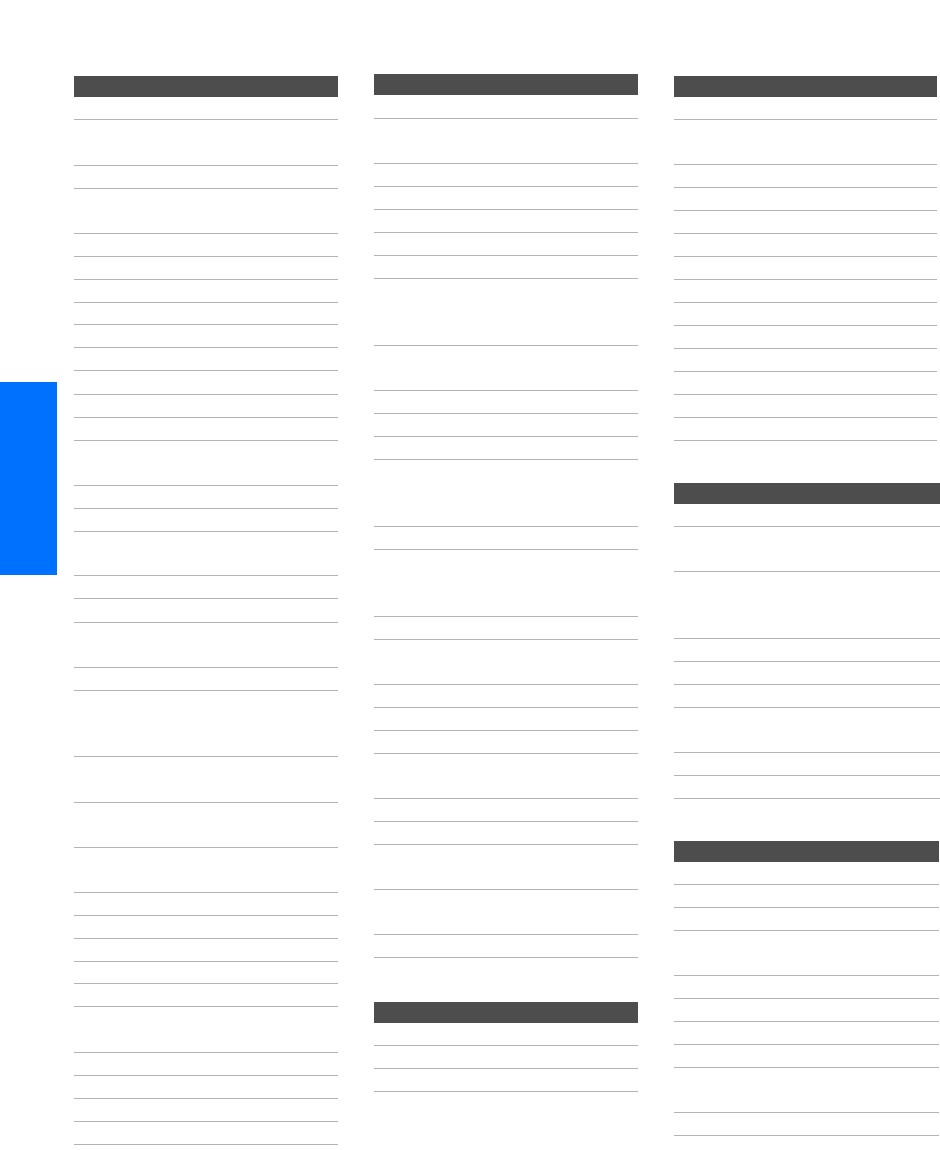
52
SETUP SETUP SETUPSETUP SETUPRemote Control
Manufacturer’s Codes
VCRs
Manufacturer Code
Sony 301, 302, 303
Admiral
(M. Ward)
327
Aiwa 338, 344
Audio
Dynamic
314, 337
Broksonic 319, 317
Canon 309, 308
Citizen 332
Craig 302, 332
Criterion 315
Curtis Mathes 304, 338, 309
Daewoo 341, 312, 309
DBX 314, 336, 337
Dimensia 304
Emerson 319, 320, 316,
317, 318, 341
Fisher 330, 335
Funai 338
General
Electric
329, 304, 309
Go Video 322, 339, 340
Goldstar 332
Hitachi 306, 304, 305,
338
Instant Replay 309, 308
JC Penney 309, 305, 304,
330, 314, 336,
337
JVC 314, 336, 337,
345, 346, 347
Kenwood 314, 336, 332,
337
LXI (Sears) 332, 305, 330,
335, 338
Magnavox 308, 309, 310
Marantz 314, 336, 337
Marta 332
Memorex 309, 335
Minolta 305, 304
Mitsubishi/
MGA
323, 324, 325,
326
Multitech 325, 338, 321
NEC 314, 336, 337
Olympic 309, 308
Optimus 327
Laserdisc Players
Orion 317
Panasonic 308, 309, 306,
307
Pentax 305, 304
Philco 308, 309
Philips 308, 309, 310
Pioneer 308
Quasar 308, 309, 306
RCA/
PROSCAN
304, 305, 308,
309, 311, 312,
313, 310, 329
Realistic 309, 330, 328,
335, 324, 338
Sansui 314
Samsung 322, 313, 321
Sanyo 330, 335
Scott 312, 313, 321,
335, 323, 324,
325, 326
Sharp 327, 328
Signature
2000 (M.
Ward)
338, 327
SV2000 338
Sylvania 308, 309, 338,
310
Symphonic 338
Tashiro 332
Tatung 314, 336, 337
Teac 314, 336, 338,
337
Technics 309, 308
Toshiba 312, 311
Wards 327, 328, 335,
331, 332
Yamaha 314, 330, 336,
337
Zenith 331
Manufacturer Code
Sony 701
Panasonic 704, 710
Pioneer 702
Manufacturer Code
DVD Players
Cable Boxes
Satellite Receivers
Manufacturer Code
Sony 751
General
Electric
755
Hitachi 758
JVC 756
Magnavox 757
Mitsubishi 761
Oritron 759
Panasonic 753
Philips 757
Pioneer 752
RCA/Proscan 755
Samsung 758
Toshiba 754
Zenith 760
Manufacturer Code
Sony 230
Hamlin/Regal 222, 223, 224,
225, 226
Jerrold/G. I. 201, 202, 203,
204, 205, 206,
207, 208, 218
Oak 227, 228, 229
Panasonic 219, 220, 221
Pioneer 214, 215
Scientific
Atlanta
209, 210, 211
Tocom 216, 217
Zenith 212, 213
Manufacturer Code
Sony 801
Dish Network 810
Echostar 810
General
Electric
802
Hitachi 805
Hughes 804
Mitsubishi 809
Panasonic 803
RCA/
PROSCAN
802, 808
Toshiba 806, 807
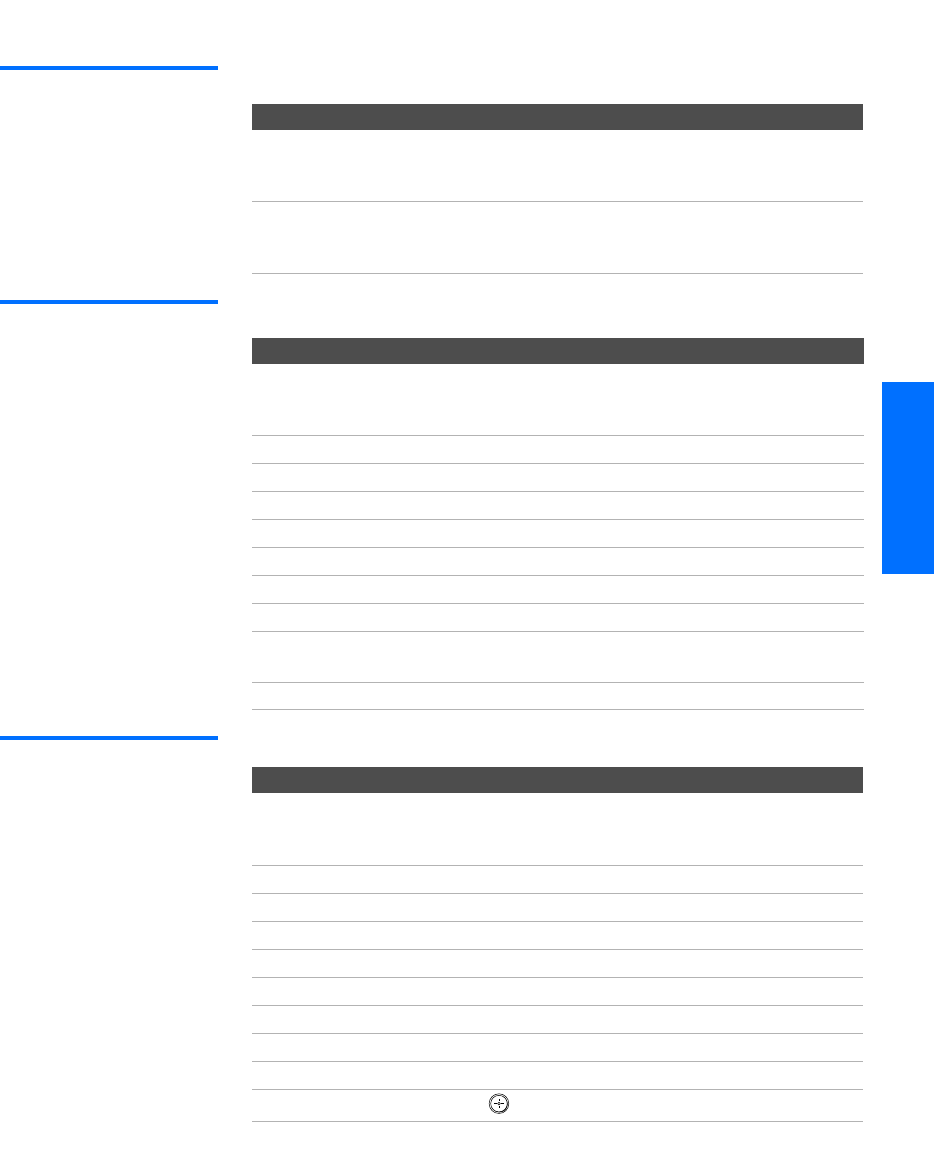
53
SETUP SETUP SETUPRemote Control SETUPSETUP
Using Other Equipment with Your TV Remote Control
All Equipment
Operating a VCR
Operating a
Satellite Receiver
To Do This ... Do This ...
Switch the TV’s input to the
VCR, DVD player, or other
connected equipment
Press TV/VIDEO repeatedly to cycle
through the video equipment connected
to the TV’s video inputs.
Set up the TV remote control to
operate non-Sony equipment
You must program the remote control the
first time you use it. See “Programming
the Remote Control” on pages 51 to 52.
To Do This ... Press
Activate the remote control
to operate the VCR
Open the outside cover, as shown on page 50.
The set the A/V slide switch to the position
you programmed for the VCR.
Change channels CH +/-
Record N and z simultaneously
Play N
Stop x
Fast forward M
Rewind the tape m
Pause X
Search the picture forward
or backward
M or m during playback
(release to resume normal playback)
Change input mode TV/VCR
To Do This ... Press
Activate the remote control
to operate the satellite
receiver
SAT/CABLE FUNCTION
Turn on/ off SAT/CABLE POWER
Select a channel 0-9, ENTER
Change channels CH +/-
Back to previous channel JUMP
Display channel number DISPLAY
Display SAT Guide GUIDE
Display SAT Menu MENU
Move highlight (cursor) Move the joystick V v B b
Select item
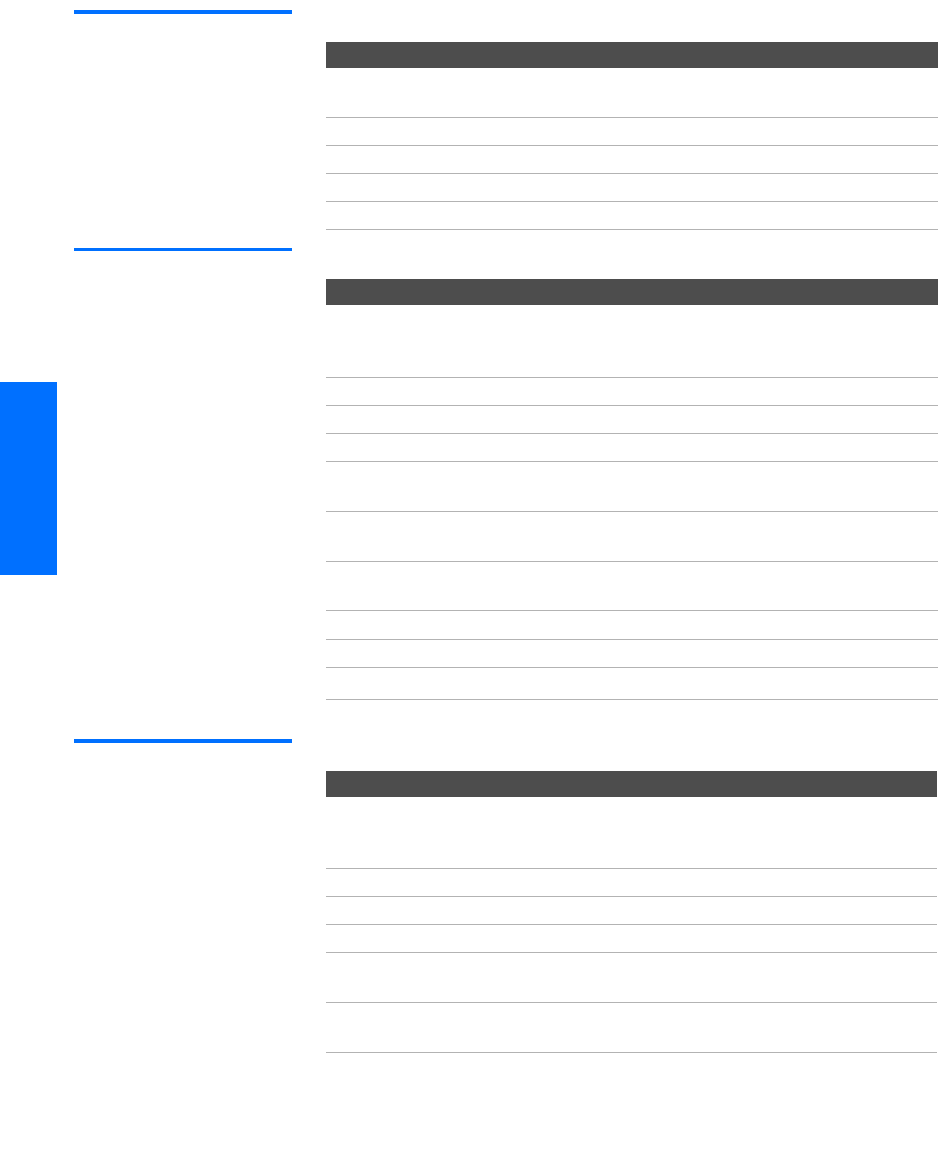
54
SETUP SETUP SETUPSETUP SETUPRemote Control
Operating a Cable
Box
Operating a DVD
Player
Operating an MDP
(Laserdisc Player)
To Do This ... Press
Activate the remote control
to operate the cable box
SAT/CABLE FUNCTION
Turn on/ off SAT/CABLE POWER
Select a channel 0-9, ENTER
Change channels CH +/-
Back to previous channel JUMP
To Do This ... Press
Activate the remote control
to operate the DVD
Open the outside cover, as shown on page 50.
Then set the A/V slide switch to the position
you programmed for the DVD player.
Play N
Stop x
Pause X
Step through different
tracks of the disc
M to step forward or m to step backward
Step through different
chapters of a video disc
CH+ to step forward or CH- to step backward
Display the DVD player
Menu (Setup)
MENU (inside panel)
Display the DVD Menu DISC MENU
Move highlight (cursor) V v B b
Select item SELECT
To Do This ... Press
Activate the remote control
to operate the MDP
Open the outside cover, as shown on page 50.
Then set the A/V slide switch to the position
you programmed for the MDP player.
Play N
Stop x
Pause X
Search the picture forward
or backward
M or m during playback
(release to resume normal playback)
Search a chapter forward or
backward
CH +/-
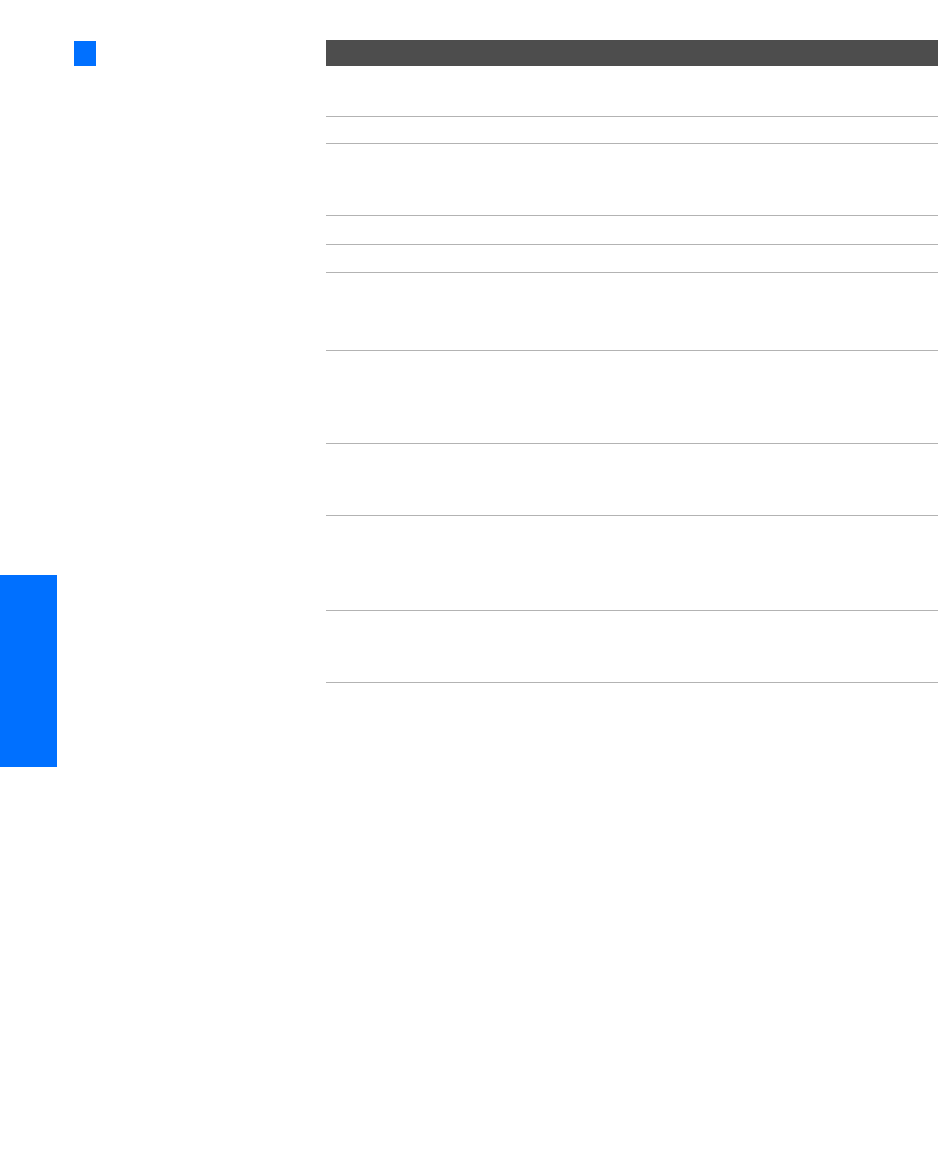
56
SETUP SETUP SETUPFeatures SETUPSETUP
Watching TV
To Do This ... Do This ...
Activate the remote control to
operate the TV
Press TV FUNCTION
Turn on/off the TV Press TV POWER
Tune directly to a channel Press 0-9 and then ENTER (or wait 3
seconds) or
Press CH+/-
Adjust the volume Press VOL +/-
Mute the volume Press MUTING (press again to unmute)
Alternate back and forth
between two channels
Press JUMP
The TV alternates between the current
channel and the last channel tuned.
Display the current channel
number (and other information)
Press DISPLAY once to display the channel
number, current time, and channel label
(if set). Press DISPLAY again to turn Display
off.
Switch the TV’s input to the
VCR, DVD player, or other
connected equipment
Press TV/VIDEO repeatedly to cycle through
the video equipment connected to the
TV’s video inputs.
Change video and audio
options, customize the TV’s
setup, set parental controls, and
more
Press MENU to display the Menu. For
details, see “Using the Menus” on
page 71.
Switch the TV’s input between
sources connected to the TV’s
VHF/UHF and AUX inputs
Press ANT to alternate between sources
connected to the TV’s VHF/UHF and
AUX inputs.
For a complete list of all
the functions of the remote
control, see pages 47-52.
z
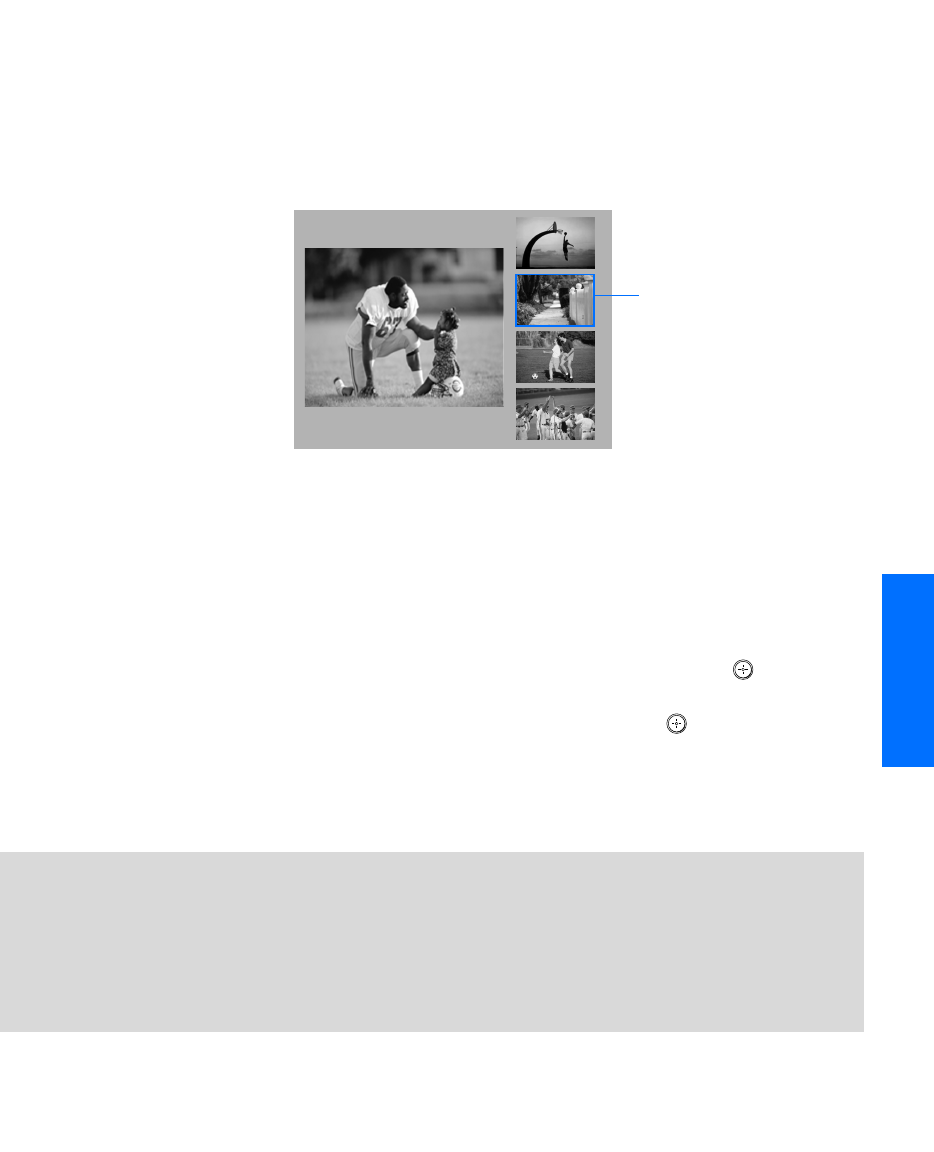
57
SETUP SETUP SETUPSETUP SETUPFeatures
Using the Scrolling Index
The Scrolling Index lets you select programs from a scrolling index of
video pictures.
1Press INDEX.
The Scrolling Index appears, with the currently selected program
in the main (left) window, and four scrolling video pictures in the
right.
As each picture on the right scrolls to the live preview window, it
changes briefly from a frozen video picture to a live video. The
right side continues to scroll through the entire channel list.
2To change the direction of the scrolling, move the joystick V or v.
3To change the speed of the scrolling, move and hold the joystick
V or v.
4To change a frozen video picture to a live video, move the
joystick V or v to highlight the picture, then press .
5To move the live video (from step 4 ) from the right to the main
(left) window of the Scrolling Index, press again.
To exit the Scrolling Index
❑Press INDEX.
window
Live preview
Factors Affecting Scrolling Index
❑Scrolling Index feature does not function if you use a cable box to view all channels.
❑Sources connected to the AUX, VIDEO 5, VIDEO 6, and VIDEO 7 inputs display in the left
window, but not the right windows.
❑Scrolling Index does not function if parental controls are set (see page 80).
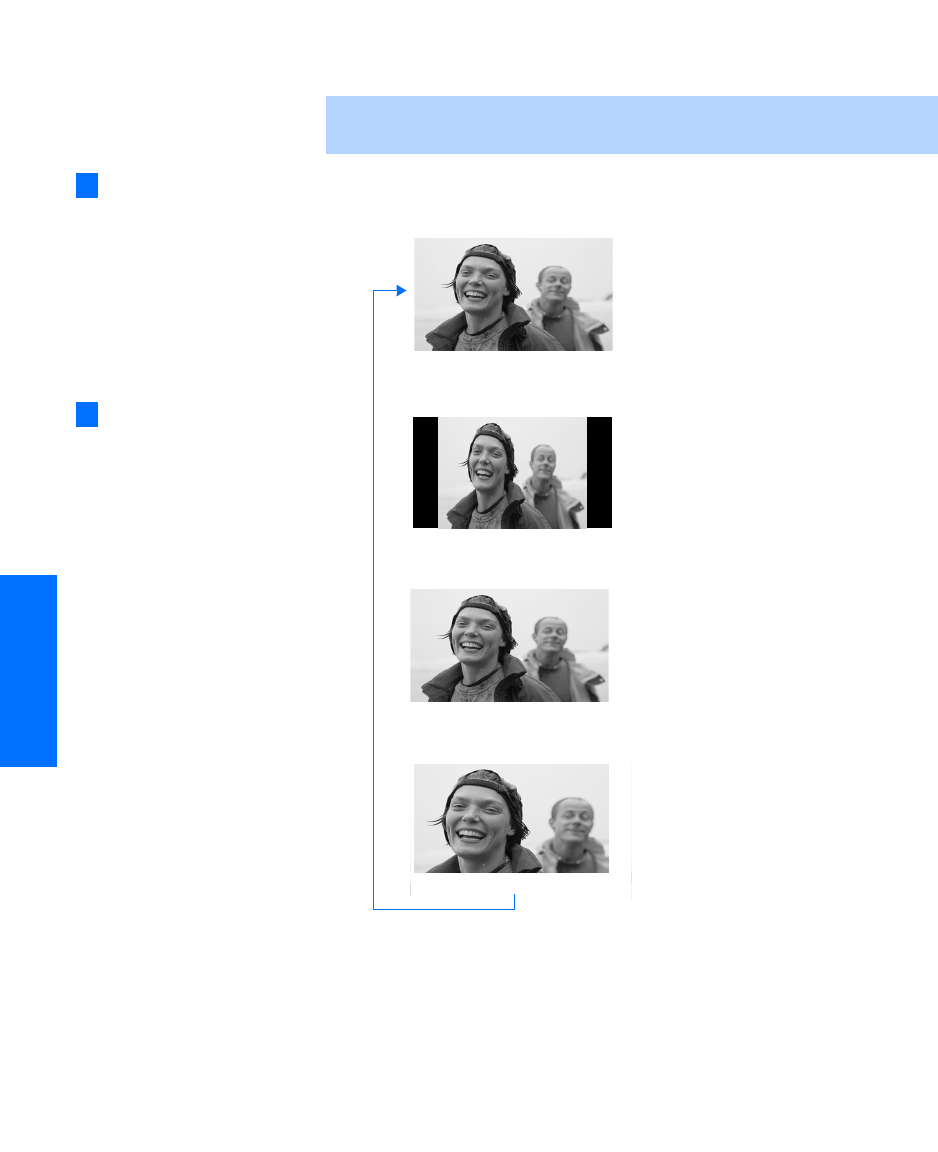
58
SETUP SETUP SETUPFeatures SETUPSETUP
Using Wide Mode
Wide Screen mode lets you watch 4:3 normal broadcasts in several
Wide Screen modes (16:9 aspect ratio).
❑Press WIDE MODE repeatedly to toggle through the following Wide
Mode settings.
✍When viewing high-definition programs broadcast in 720p/1080i, it is not
possible to change between Wide Screen modes.
Wide Zoom enlarges the 4:3
picture, while the upper and
lower parts of the picture are
condensed to fit the 16:9 screen.
m
Normal returns the 4:3 picture to
its original size.
m
Full Mode stretches the 4:3
picture horizontally only, to fill
the 16:9 screen.
m
Zoom Mode enlarges the 4:3
picture horizontally and
vertically to an equal aspect ratio
that fills the 16:9 screen. Useful
for watching Letterbox movies.
You can also access the
Wide Mode settings in the
Screen menu. For details, see
page 76.
z
Wide Zoom
Normal
When you change channels
or inputs, the Wide Mode
settings revert to the 4:3
Default setting in the Screen
menu. To retain the current
Wide Mode setting as channels
and inputs are changed, set 4:3
Default to Off. For details, see
page 77.
z
Full
Zoom
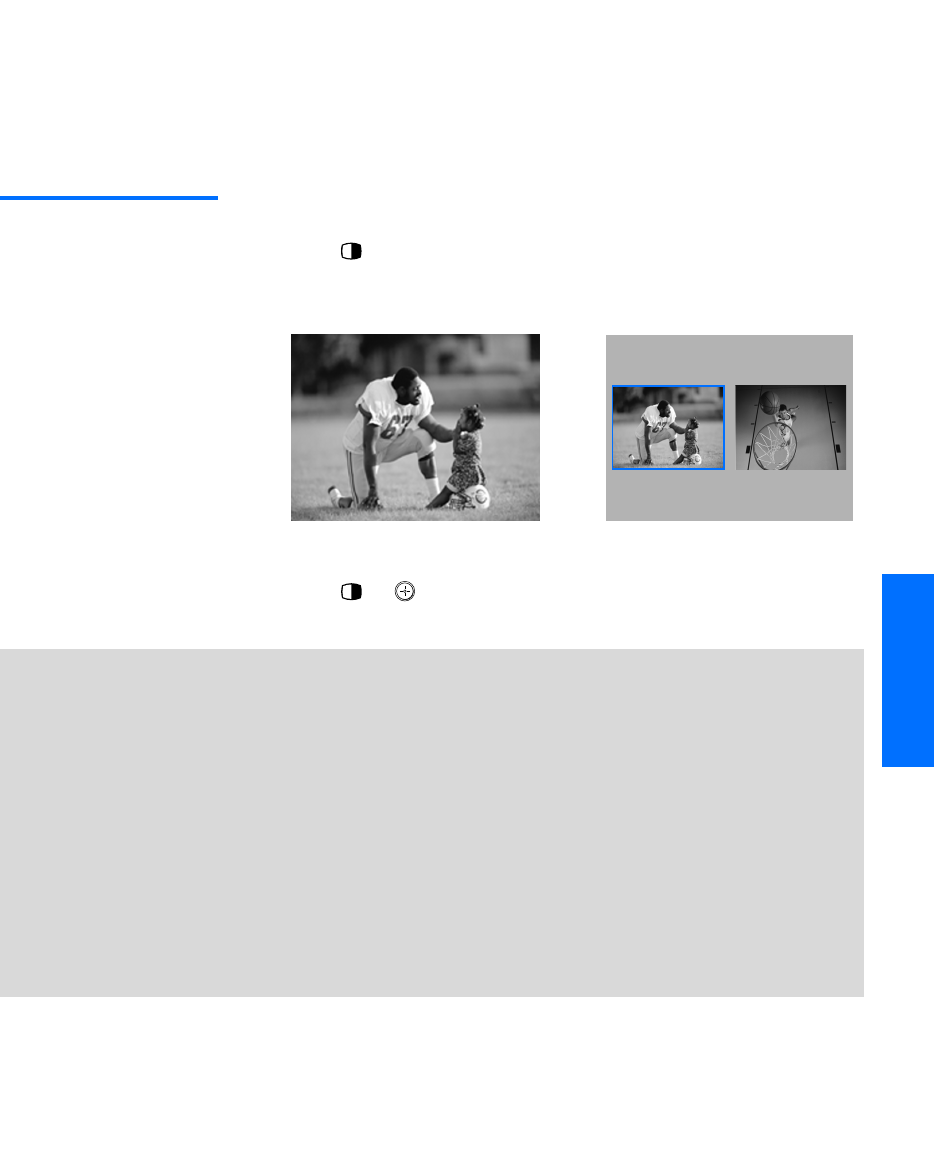
59
SETUP SETUP SETUPSETUP SETUPFeatures
Using Twin View
Twin View lets you see two pictures from two sources — from an
antenna, VCR, DVD, etc. — on the screen at the same time. You hear
the sound from only one of the sources at a time, but you can choose
which source’s sound is selected. You can also change the relative size
of each of the pictures.
Displaying Twin
Pictures
1Tune the TV to a working channel.
2Press .
A second picture appears. The active picture is highlighted in
blue.
To cancel Twin View and watch the active picture
❑Press or .
,
,
Factors Affecting Twin View
❑If you use a cable box to view all channels, the same channel appears in both windows
because the cable box unscrambles only one channel at a time.
❑If you use a cable box, you can view the cable box output in one window and view a
different source (such as a VCR or DVD player) in the second window by using the
TV/VIDEO button. For details, see “Connecting Optional Equipment” on page 25.
❑Sources connected to the AUX, VIDEO 5, VIDEO 6, and VIDEO 7 inputs display in the left
window, but not the right.
❑If you are viewing a 4:3 source and a 16:9 enhanced source (such as a DVD) side by side,
the 4:3 source appears larger.
❑Twin View does not display channels that are blocked by parental settings (see page 80).
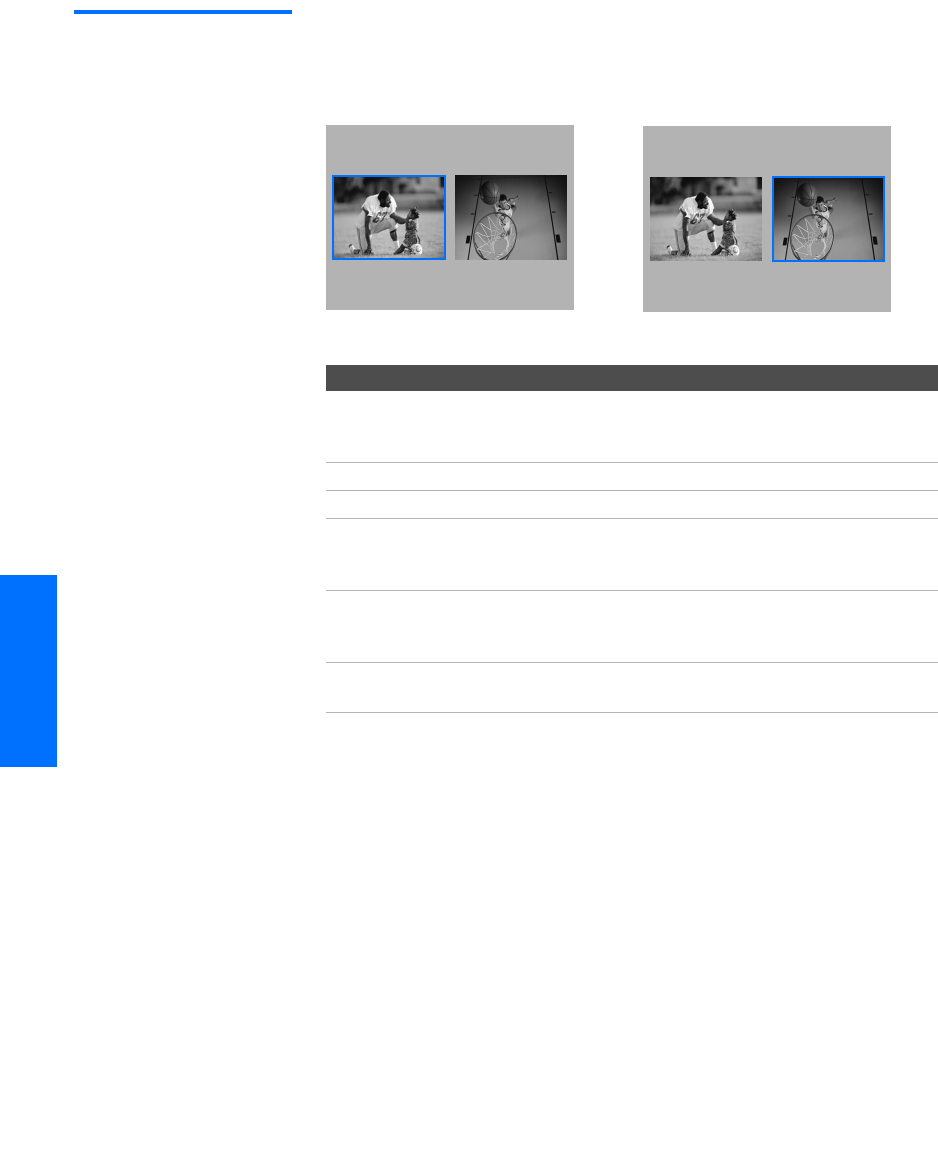
60
SETUP SETUP SETUPFeatures SETUPSETUP
Activating the
Picture
Functions Available in the Active (Highlighted) Window
To activate the picture in the right
window
❑Move the joystick b.
To activate the picture in the left
window
❑Move the joystick B.
To Do This ... Do This ...
Tune to a channel Press 0-9 and then ENTER (or wait 3
seconds) or
Press CH+/-
Adjust the volume Press VOL +/-
Mute the volume Press MUTING (press again to unmute)
Switch the TV’s input between
sources connected to the TV’s
VHF/UHF and AUX inputs
Press ANT (left window only)
Switch the TV’s input between
sources connected to the TV’s
A/V inputs
Press TV/VIDEO
Change the picture size Move the joystick V or v. (For details, see
“Changing the Picture Size” on page 61.)
,
,
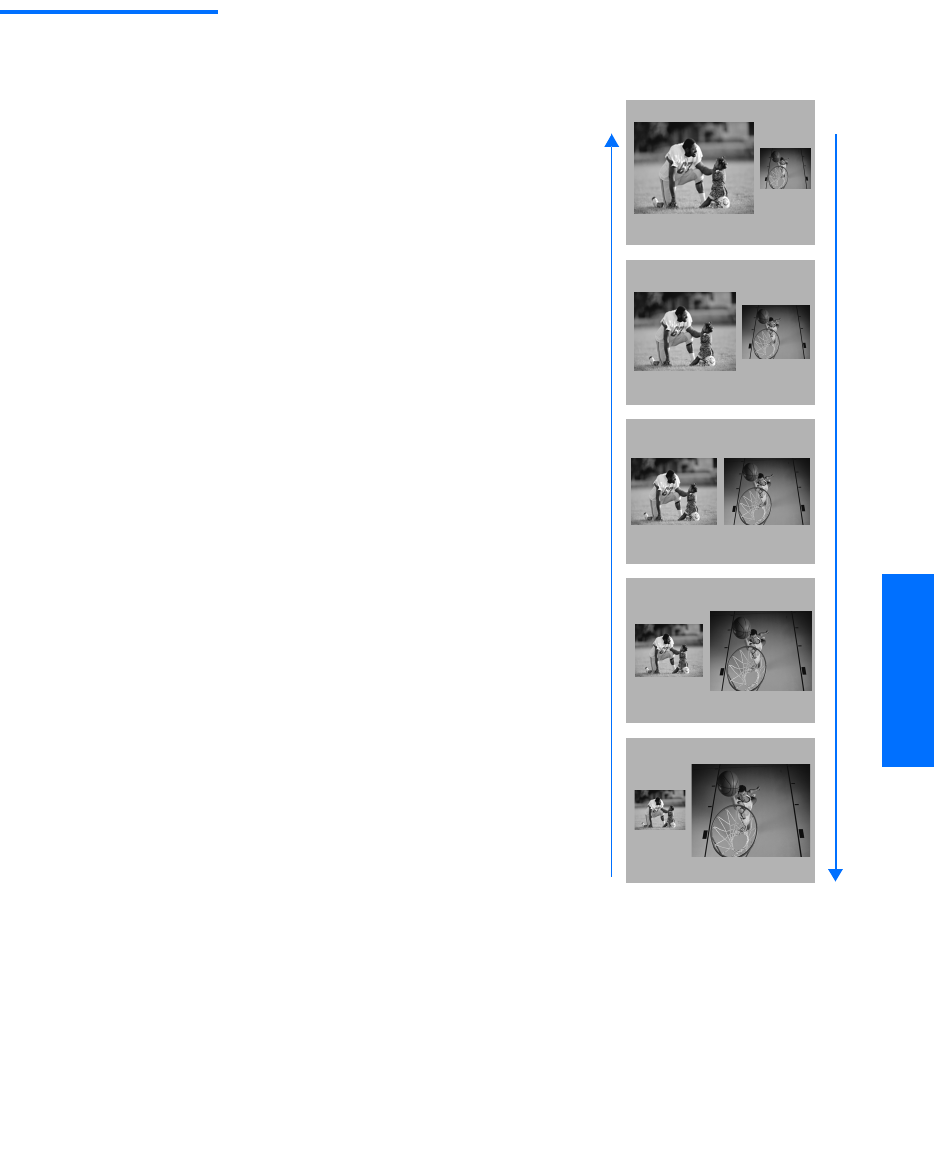
61
SETUP SETUP SETUPSETUP SETUPFeatures
Changing the
Picture Size
The zoom feature lets you vary the relative size of the left and right
pictures.
When you adjust the picture sizes, the TV memorizes the change. The
next time you use the Twin View function, the memorized sizes
appear.
1Move the joystick B or b to
activate the picture that you
want to resize.
2Move the joystick V to enlarge
the picture.
3Move the joystick v to make the
picture smaller.
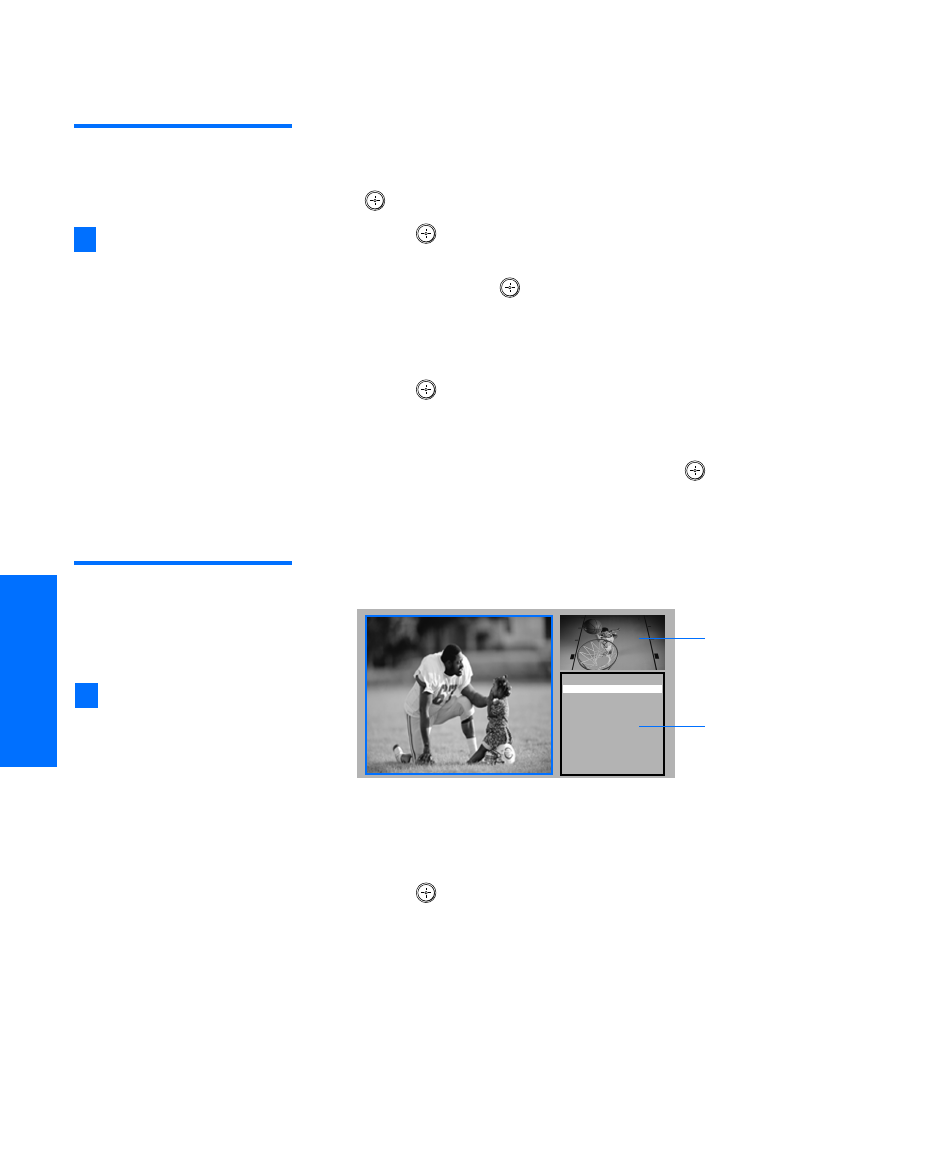
62
SETUP SETUP SETUPFeatures SETUPSETUP
Using Favorite Channels
The Favorite Channels feature lets you select programs from a list of
up to eight favorite channels that you specify.
Creating a List of
Favorite Channels
1Press MENU to display the Menu.
2Move the joystick B or b to highlight the Channel icon and press
.
3Press to select Favorite Channels.
4Move the joystick V or v to highlight a Favorite Channel number
(1-8) and press .
5Move the joystick V or v to highlight a channel you want to
assign to the Favorite Channel number. A preview of the
highlighted channel appears in the upper right of the screen.
Press to select that channel as a Favorite Channel.
6To add more channels to your favorites list, repeat steps 4-5.
To clear a Favorite Channel, move the joystick V or v to highlight
the channel you want to clear. Press and then press RESET.
7Press MENU to exit the Menu.
Displaying a List
of Favorite
Channels
1Press FAVORITES. The Favorite Channels list appears.
2Move the joystick V or v to highlight the channel you want to
watch.
A preview of the highlighted Favorite Channel appears.
3Press to select the channel you want to watch.
For details on using the
Channel Menu, see page 78.
z
Favor ites
10 ABC
20 HBO
36 MTV
6FOX
8CBS
37 COMED
40
9
Exit
Preview of
highlighted Favorite
Channel
Favorite
Channels
To assign Channel Labels
(e.g., ABC, HBO, MTV, etc.) to
channel numbers, as shown at
right, use the Channel Label
feature in the Channel Menu
(see page 79).
z
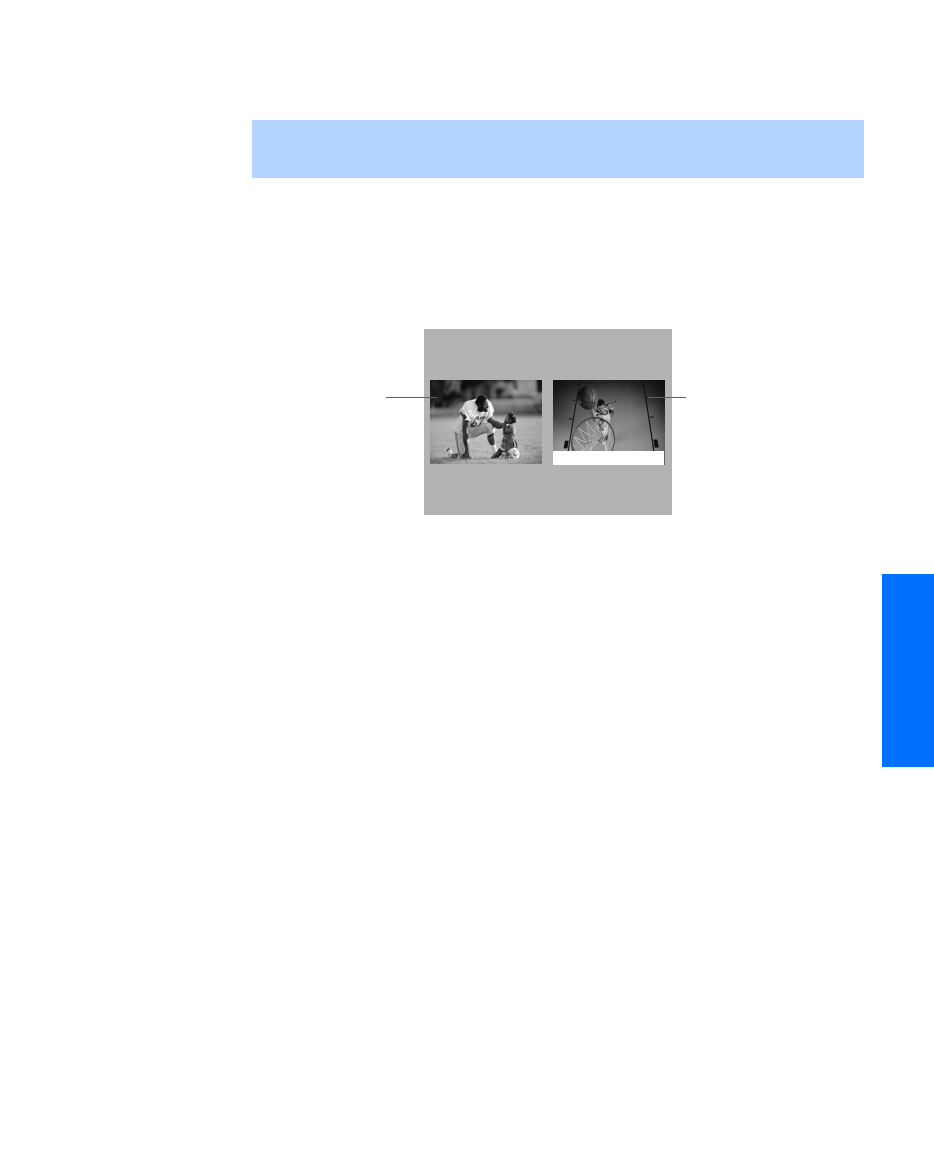
63
SETUP SETUP SETUPSETUP SETUPFeatures
Using the Freeze Function
The FREEZE button allows you to temporarily capture a program’s
picture. You can use this feature to write down information such as
phone numbers, recipes, etc.
1When the program information you want to capture is displayed,
press FREEZE.
2The TV switches to Twin View mode and displays the “frozen”
picture on the right, while the current program continues on the
left.
3To cancel and return to normal viewing, press FREEZE (or just tune
to another channel).
✍The Freeze feature is not available while you are using the Twin View or
Scrolling Index features.
Current
program
in progress
Frozen
picture
Call 555-1234
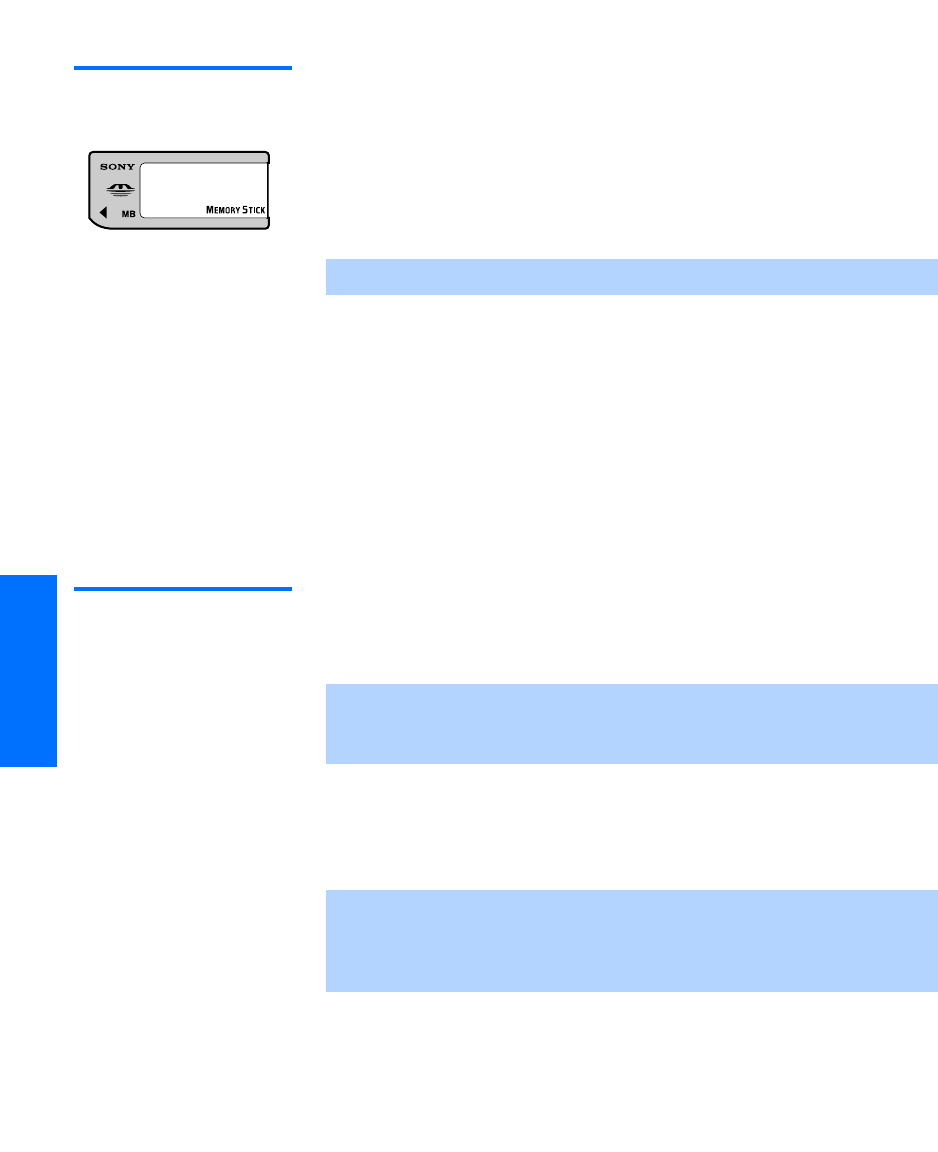
64
SETUP SETUP SETUPFeatures SETUPSETUP
Using the Memory Stick Picture Viewer
About Memory
Stick
Memory Stick (sold separately) is a new, compact, portable, and
versatile Integrated Circuit recording medium with a data capacity
that exceeds that of a floppy disk. Memory Stick is specially designed
for exchanging and sharing digital data among Memory Stick
compatible products such as digital cameras and digital video
cameras. Because it is removable, Memory Stick can also be used for
external data storage.
Memory Stick technology allows you to view on your TV screen
digital (jpeg) images that are stored on Memory Stick media. You can
choose from an index of the images stored on the Memory Stick, or
you can run a slideshow of those images. You can also customize the
features of the slideshow by selecting the length of time that each
image is displayed, toggling the display of file information, and
rotating each image.
For more information about the using Memory Stick media, see
“Notes on Using Memory Stick Media” on page 89.
Supported Image
Ty p e s
This TV’s Memory Stick viewer can display only still images that
have been recorded on Memory Stick media by Sony brand digital
still and video cameras.
Recorded images must also meet the following specifications:
❑Compression format: JPEG
❑File name format: DCF compliant
✍You cannot write to Memory Stick media using the TV.
✍The TV’s Memory Stick viewer is compatible with Memory Sticks up to and
including 128MB. It is not compatible with Memory Sticks that exceed
128MB.
✍JPEG stands for “Joint Photographic Experts Group,” which is the
organization that implemented this format. DCF stands for “Design Rules
for Camera File Systems,” which are specifications established by the Japan
Electronic Industry Development Association (JEIDA).
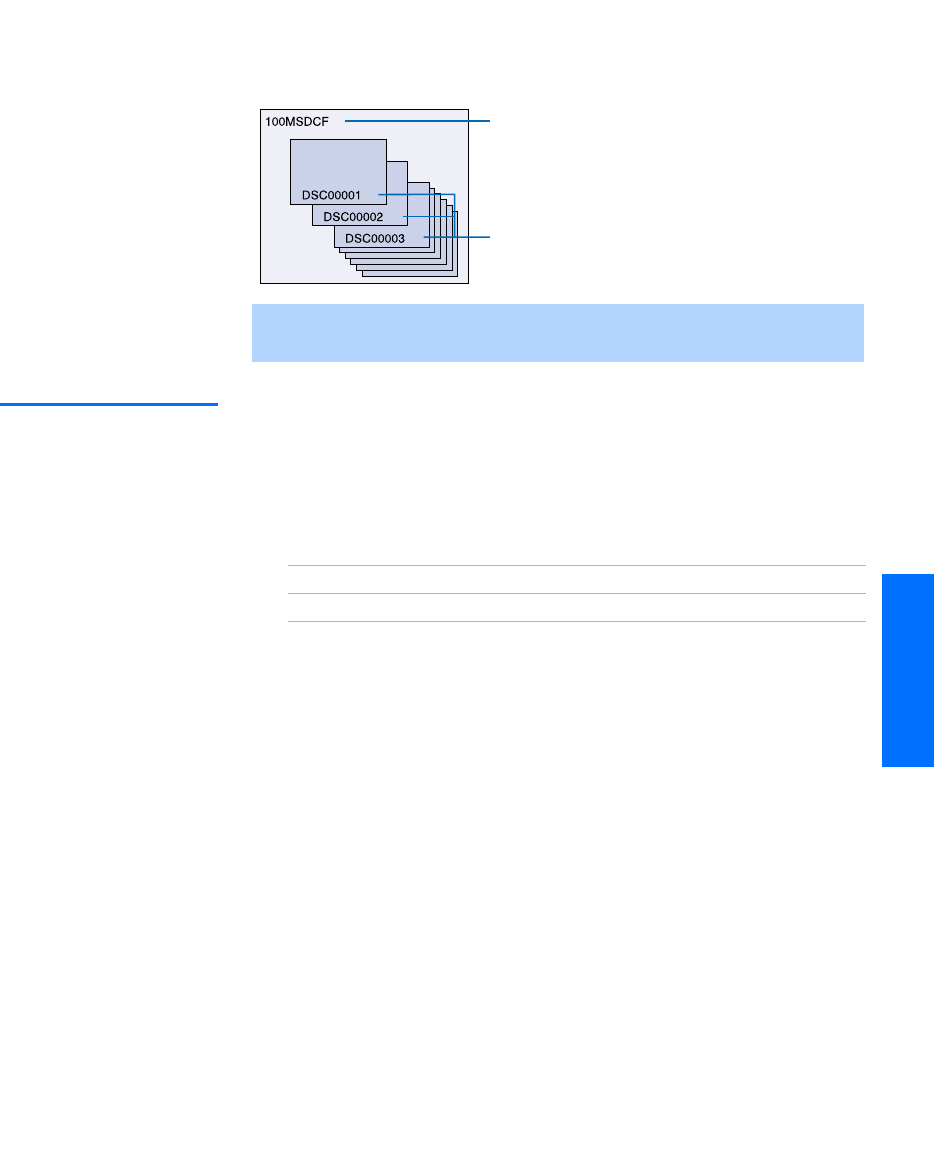
65
SETUP SETUP SETUPSETUP SETUPFeatures
About DCF File Names
Most Sony brand digital still and video cameras automatically record
still images using DCF compliant directory and file names, as shown
in the following example:
Unsupported
Image Types
This TV’s Memory Stick viewer cannot display any of the following:
❑Images recorded on digital still cameras and digital video
cameras that are not Sony brand
❑Images recorded using products that are not DCF compliant,
including the following Sony products:
❑Images stored on a Memory Stick that has a capacity that exceeds
128MB
❑Images stored in TIFF or any other non-JPEG compression format
❑Images in directories that were modified or renamed on a
computer
❑Images with less than 16 horizontal and/or vertical lines per dot
❑Images with more than 4096 horizontal and/or vertical lines per
dot
❑Movie clips
✍Do not rename directories. If the names are changed, the still images
cannot be displayed on your TV.
Image Directory Name
Image File Names
Digital still cameras DSC-D700, DSC-D770
Digital video cameras DCR-TRV900/DSR-PD100A
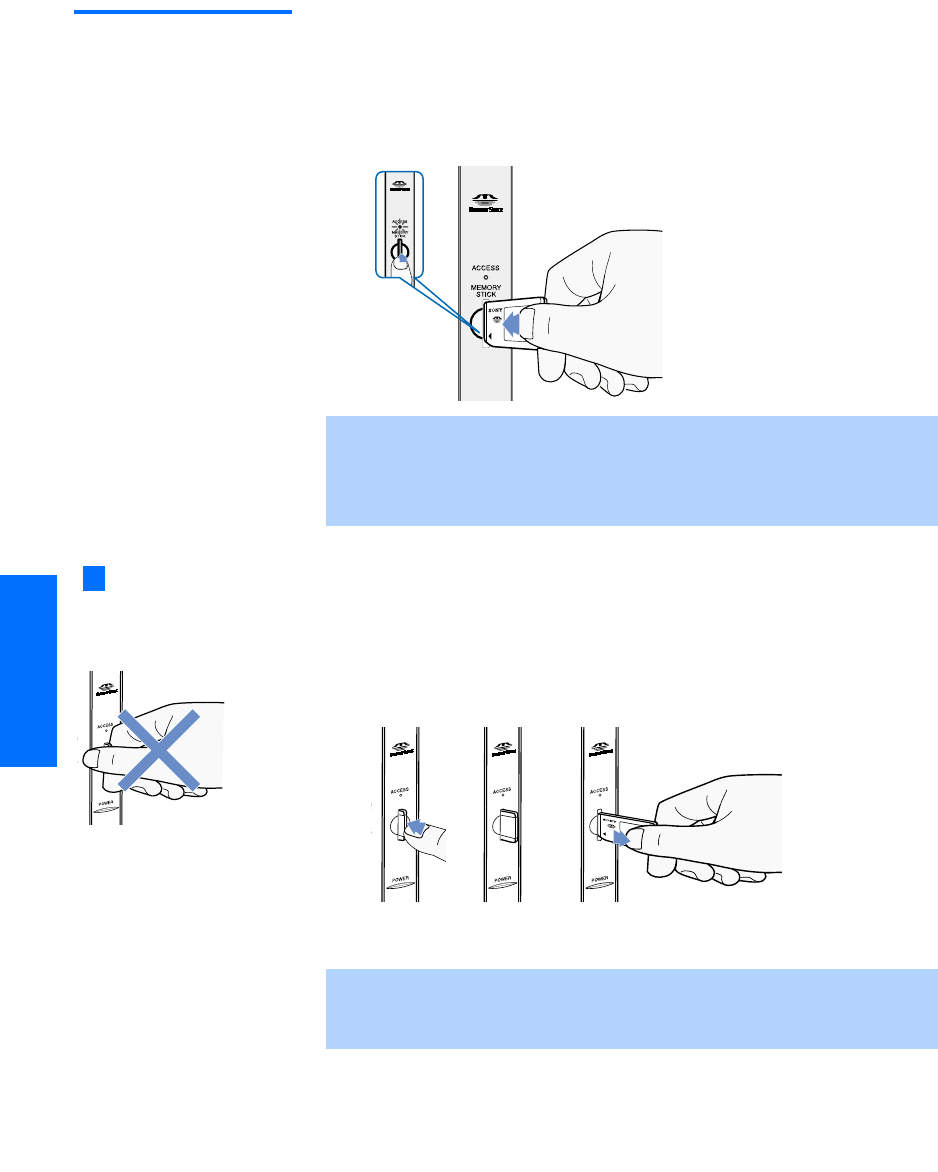
66
SETUP SETUP SETUPFeatures SETUPSETUP
Inserting and
Removing a
Memory Stick
To insert a Memory Stick
1Locate the Memory Stick slot (see pages 14-15) and insert the
Memory Stick into the Memory Stick slot as illustrated below.
When inserted properly, it should slide in with little resistance
and click into place.
To remove a Memory Stick
1Check that the Memory Stick indicator is off. (When the light is
on, this indicates that the TV is reading data from the Memory
Stick.)
2Push the Memory Stick gently into the slot, and then release it.
The Memory Stick media is ejected.
3Pull the Memory Stick completely out of the slot.
✍Be sure to insert the Memory Stick in the correct direction. If the Memory
Stick is forced in the wrong way, it may become damaged.
Insert only Memory Stick media into the Memory Stick slot. Attempting to
insert other objects into the slot may damage the TV.
✍To protect small children from injury from Memory Stick Media, remove all
Memory Stick media from the TV’s Memory Stick slot and store it in a safe
location when it is not in use.
23
When removing the
Memory Stick, do not attempt
to just pull it from its slot.
Follow steps 1-3 (right).
z
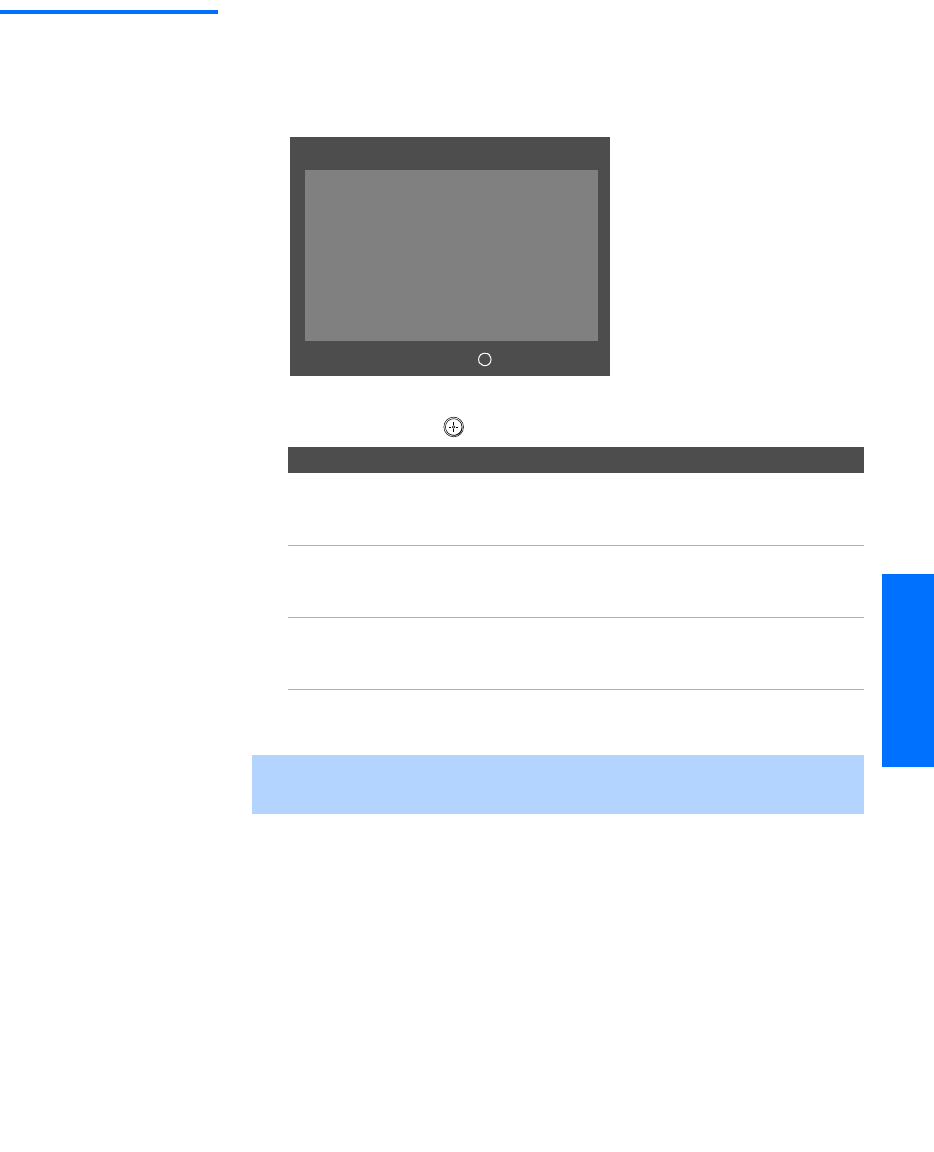
67
SETUP SETUP SETUPSETUP SETUPFeatures
Displaying the
Memory Stick
Menu
1Insert a Memory Stick that contains the images you want to view.
For details, see page 66.
2Press the MEMORY STICK button on the remote control. The Memory
Stick Menu appears.
3To select an option, move the joystick V or v to highlight the
option and press .
4To exit the Memory Stick Menu, press CH +/-, TV/VIDEO, ANT, or use
the 0-9 buttons and ENTER (or wait 3 seconds) to select a channel.
Option Description
Index Displays an index of thumbnail images that are on
the Memory Stick. For details, see “Using the
Memory Stick Index” on page 68.
Slideshow Displays a slideshow of images that are on the
Memory Stick. For details, see “Using the Memory
Stick Slideshow” on page 69.
Setup Allows you to change slideshow options and rotate
images. For details, see “Changing the Memory
Stick Setup Options” on page 69.
✍Memory Stick functions are not available while using Twin View, Freeze or
Favorite Channel functions.
Memory Stick
Index
Slideshow
Setup
Select: +Move: V v
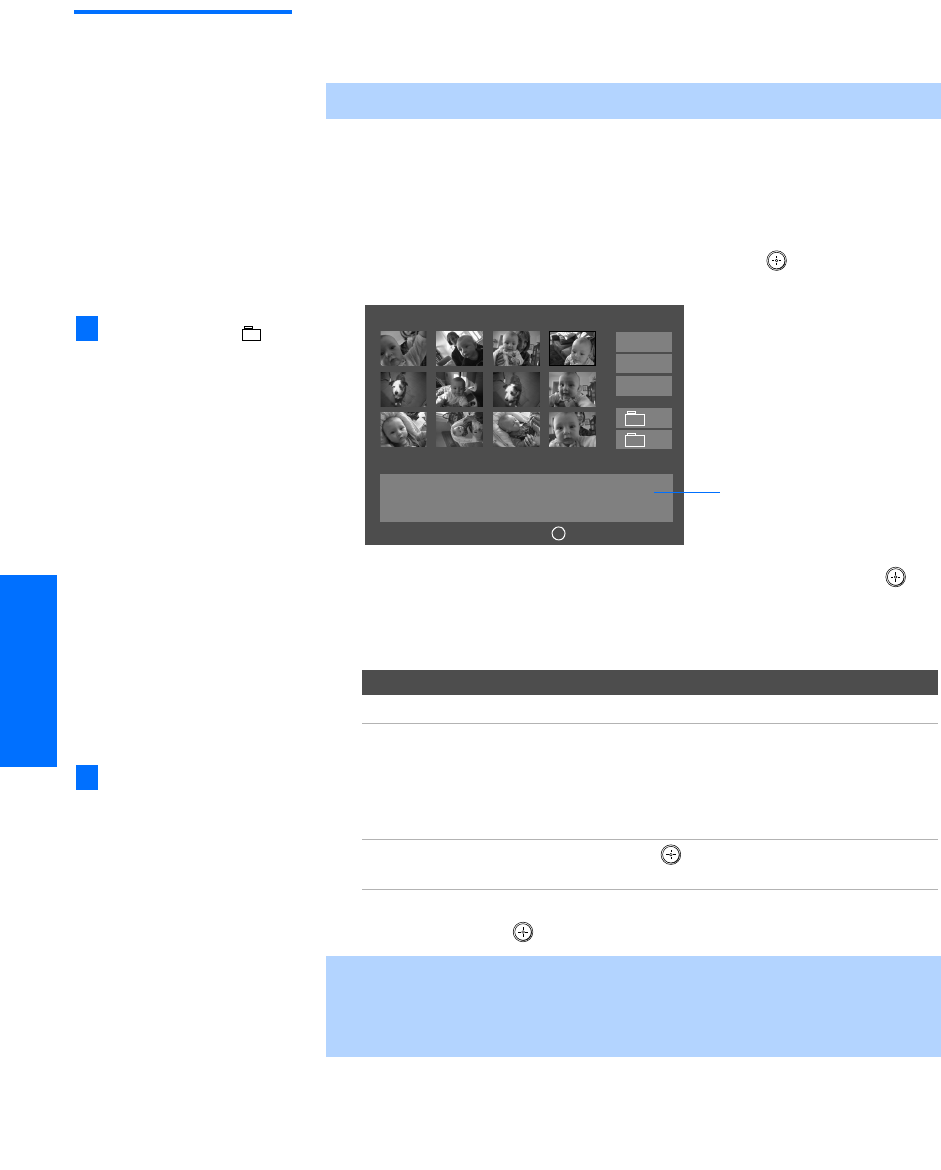
68
SETUP SETUP SETUPFeatures SETUPSETUP
Using the Memory
Stick Index
The Memory Stick Index lets you view images that are on the
Memory Stick in an index of thumbnail images.
1Insert a Memory Stick that contains the images you want to view.
For details, see page 66.
2Press the MEMORY STICK button on the remote control. The Memory
Stick Menu appears.
3Move the joystick to highlight Index and press . The Memory
Stick Index appears.
4Move the joystick V v B b to highlight an image and press to
select the image. Selecting an image displays that image at full
size. While an image is displayed full size, you can do any of the
following:
5To return to the Memory Stick Menu, move the joystick to
Menu and press .
✍There is no audio signal available while viewing images on Memory Stick.
To Do This ... Do This ...
Display the previous image Move the joystick B.
Display the next image Move the joystick b. If you move the
joystick b while viewing the last image,
the first image is displayed. If you
move the joystick B while viewing the
first image, the last image is displayed.
Display the Memory
Stick Index
Press .
✍If a blank square appears instead of a thumbnail image, this indicates that
the image does not support a thumbnail view. Selecting the icon, however,
displays the full-size image on the screen. It could also indicate that both
the thumbnail and full-size images are corrupted or not supported.
The Page and folder ( )
buttons are available only if the
Memory Stick contains more
images or folders than can be
displayed on one screen.
zMemory Stick Index
Menu
Filename: DSC00004 Image: 12/254
Date & Time: 4/12/2001 6:43PM
Picture Size: 640x480
Information about the
selected image
Select: +Move: V v B b
Directory Name: 900MSDCF Page 1/42
J
Page -
Page
+
-
+
The selected image is
highlighted in yellow
Larger images will take
longer to display on screen.
z
J
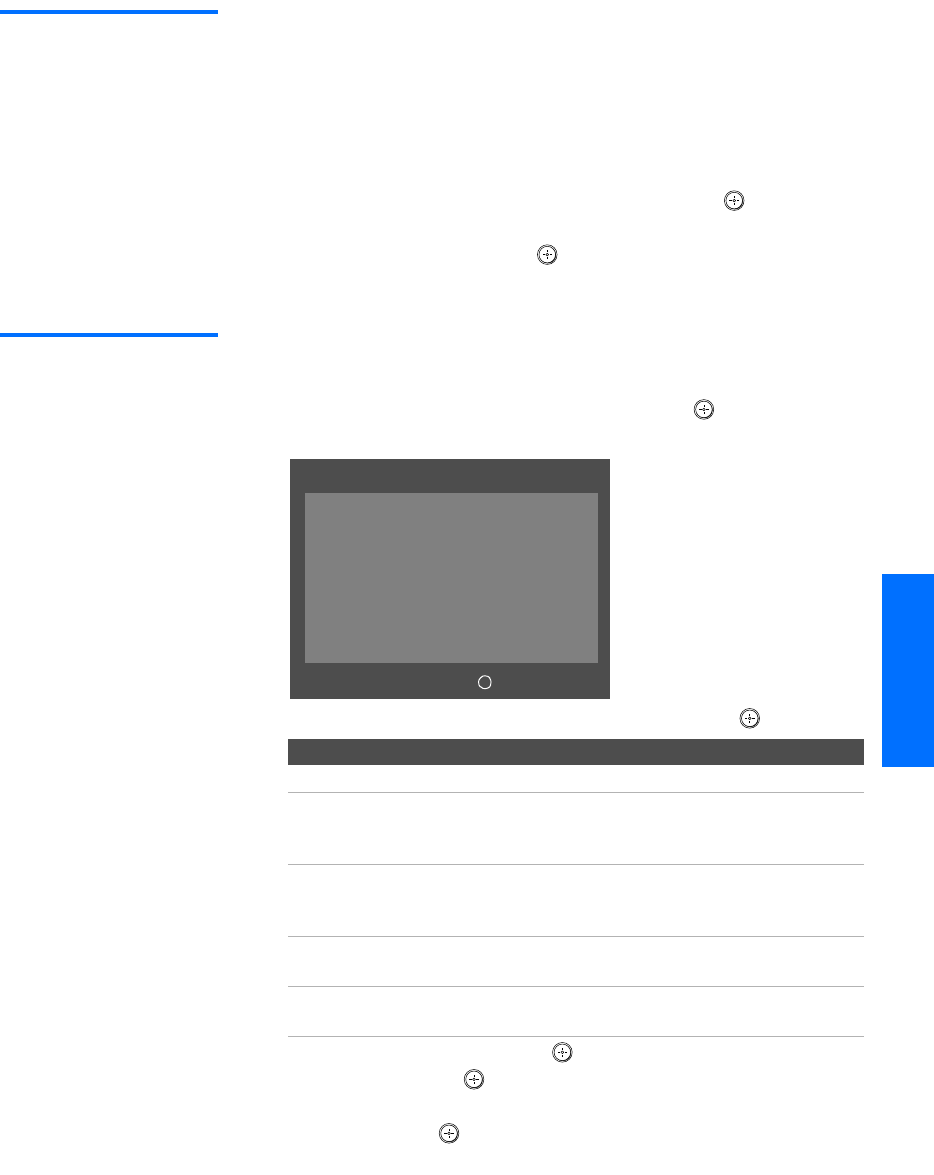
69
SETUP SETUP SETUPSETUP SETUPFeatures
Using the Memory
Stick Slideshow
The Memory Stick Slideshow lets you watch a slideshow of the
images that are on the Memory Stick.
1Insert a Memory Stick that contains the images you want to view.
For details, see page 66.
2Press the MEMORY STICK button on the remote control. The Memory
Stick Menu appears.
3Move the joystick to highlight Slideshow and press . The
slideshow starts.
4To end the slideshow, press . The Memory Stick Menu is
displayed.
Changing the
Memory Stick
Setup Options
1Press the MEMORY STICK button on the remote control. The Memory
Stick Menu appears.
2Move the joystick to highlight Setup and press . The Memory
Stick Setup Menu appears.
3Move the joystick to highlight an option and press .
4Move the joystick b (or press ) to change settings. Move the
joystick B (or press ) to select the changed setting.
5To exit the Memory Stick Setup Menu, move the joystick to
Menu and press .
Option Description
Menu Returns to the Memory Stick Menu.
Slideshow –
Interval
Decrease or increase the length of time that each
image is displayed: 5 seconds, 10 seconds, 1 minute,
5 minutes, or 15 minutes.
Slideshow – Repeat Select On to set the slideshow to repeat after
displaying all the images recorded on the Memory
Stick. Select Off to not repeat the slideshow.
File Information Select On to show file information of each image
while that image is being displayed.
Rotate Picture Displays the Rotate Picture screen. For details, see
“Using the Rotate Picture Screen” on page 70.
Memory Stick Setup
Menu
Slideshow - Interval: 5 sec
Slideshow - Repeat: On
File Information: On
Rotate Picture
J
Select: +
Move: V v B b
J

70
SETUP SETUP SETUPFeatures SETUPSETUP
Using the Rotate
Picture Screen
The Rotate Picture Screen lets you rotate an image from an index of
thumbnails.
1In the Memory Stick Setup Menu, move the joystick to highlight
Rotate Picture and press . The Rotate Picture screen appears.
2Move the joystick V v B b to highlight an image that you want to
rotate.
3Press to rotate an image 90 degrees in a clockwise direction.
4To return to the Memory Stick Setup Menu, move the joystick to
highlight Menu and press .
✍You cannot rotate images if the LOCK switch on the Memory Stick is on. To
rotate the images, first set the LOCK switch to off.
✍If a blank square appears instead of the thumbnail image, this indicates
that the image does not support a thumbnail view and cannot be rotated.
Rotate Picture
Filename: DSC00004 Image: 12/254
Date & Time: 4/27/2001 6:43PM
Picture Size: 640x480
Select: +Move: V v B b
Directory Name: 900MSDCF Page 1/42
Menu
J
Page -
Page
+
-
+
The Page and folder ( )
buttons are available only if the
Memory Stick contains more
images or folders than can be
displayed on one screen.
z
J
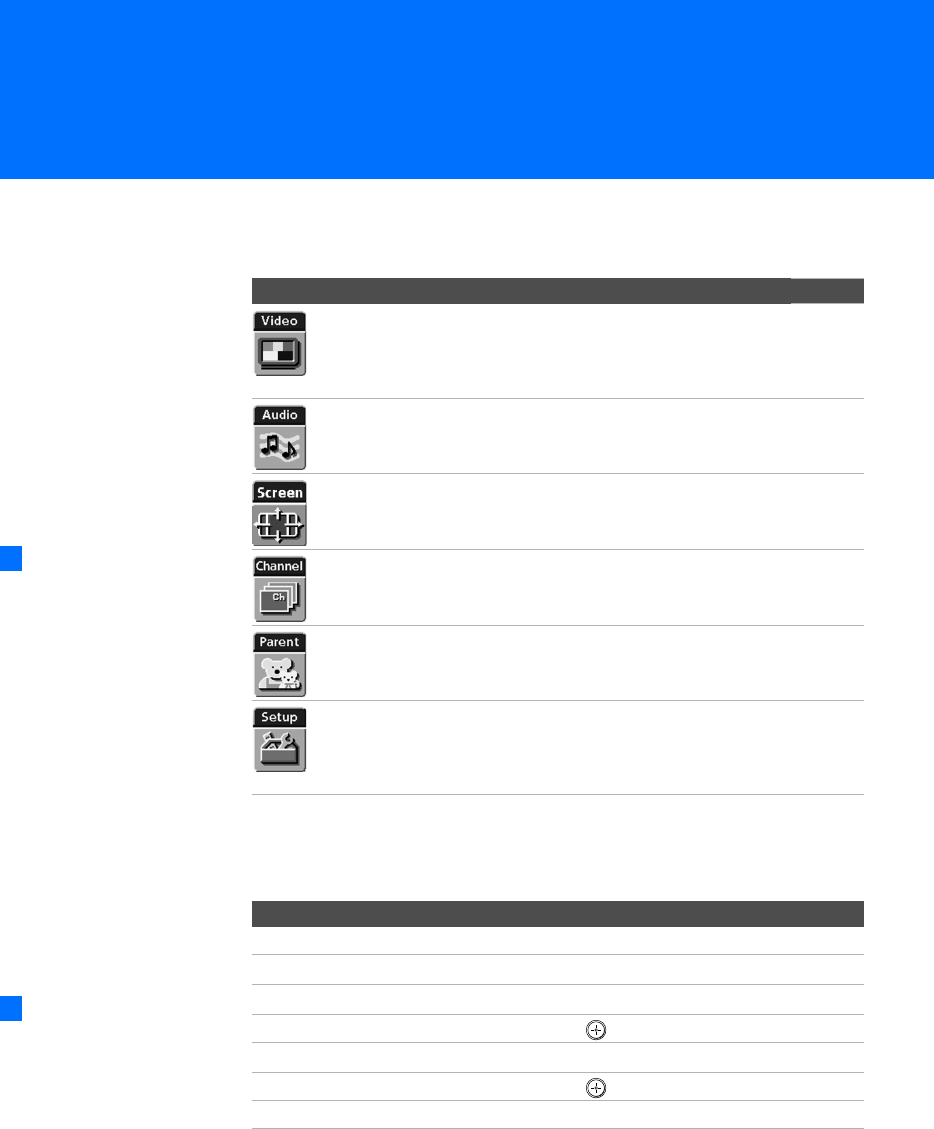
71
Using the Menus
Overview
The Menu gives you access to the following features:
Navigating Through Menus
Menu Icon Description Page
Allows you to make adjustments to your picture
settings. It also allows you to customize the Picture
Mode based on the type of program you are viewing,
select Advanced Video options, and more.
72
Offers enhanced audio options such as listening to
second audio programming (SAP) or customizing
the Effect of the sound on your TV.
74
Allows you to make Wide Mode adjustments and
make changes to the screen’s vertical center.
76
Allows you to set up a Favorite Channel list, run the
Auto Program function, skip and label channels, and
more.
78
Lets you control the viewing of programs based on
their ratings.
80
Provides options for setting up your system,
including selecting closed caption modes, setting the
Timer, labeling video inputs, selecting the language
of the on-screen menus, and more.
83
Press MENU to enter and
exit Menus.
z
To Do This ... Press
Display the Menu MENU
Move through the Menus B b
Move through the Menu options V v
Select an option to change
Change an option’s settings V v B b
Select (confirm) changed setting or B
Exit the Menu MENU
Menus include navigation
help text that appears at the
bottom of each Menu.
z
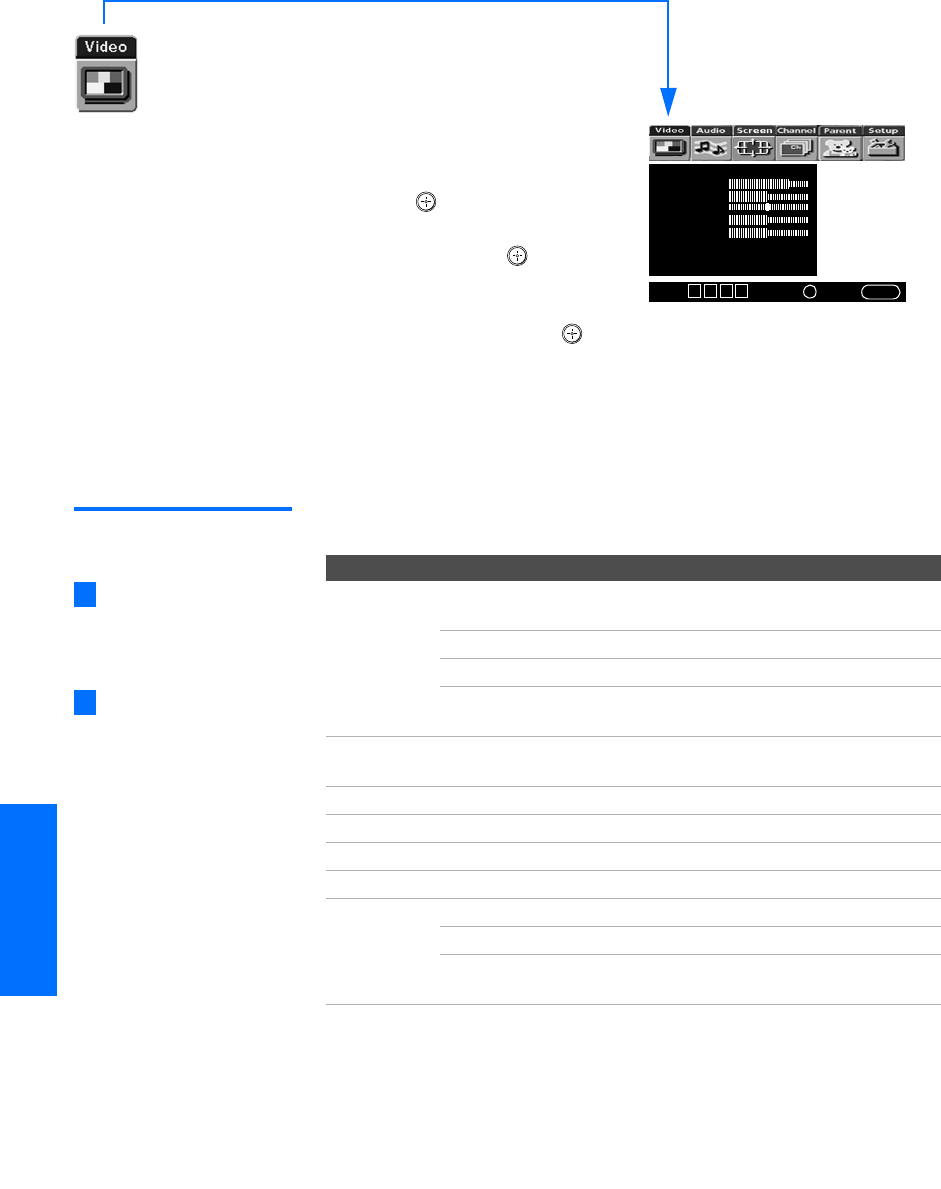
72
SETUP Menus SETUPSETUP SETUPSETUP
Using the Video Menu
To select the Video Menu
1Press MENU.
2Move the joystick B or b to
highlight the Video icon and
press .
3Move the joystick to highlight
an option. Press to select an
option.
4Move the joystick V v B b to
change settings. Press to select the changed setting.
5Press MENU to exit the Menu.
To restore the factory default settings for the Video settings (excluding Advanced
Video) of the Mode (Vivid, Standard, etc.) the TV is set to:
❑Press RESET on the remote control when in the Video Menu.
Selecting Video
Options
The Video Menu includes the following options:
Mode: Vivid
Picture
Brightness
Color
Hue
Sharpness
Color Temp.: Cool
ClearEdge VM: High
Advanced Video
Select:+End: MENU
Move: V v B b
To change from one Mode
to another, use the PIC MODE
button on the remote control.
You can alter the Video
Menu settings (Picture,
Brightness, Color, etc.) for each
Mode.
z
z
Option Description
Mode
Customized
picture
viewing
Vivid Select for enhanced picture contrast and
sharpness.
Standard Select for standard picture settings.
Movie Select to display a softer picture.
Pro Select to display a picture with minimum
enhancements.
Picture Adjust to increase picture contrast and deepen the color, or
decrease picture contrast and soften the color.
Brightness Adjust to brighten or darken the picture.
Color Adjust to increase or decrease color intensity.
Hue Adjust to increase or decrease the green tones.
Sharpness Adjust to sharpen or soften the picture.
Color Temp.
White
intensity
adjustment
Cool Select to give the white colors a blue tint.
Neutral Select to give the white colors a neutral tint.
Warm Select to give the white colors a red tint
(NTSC-Standard).
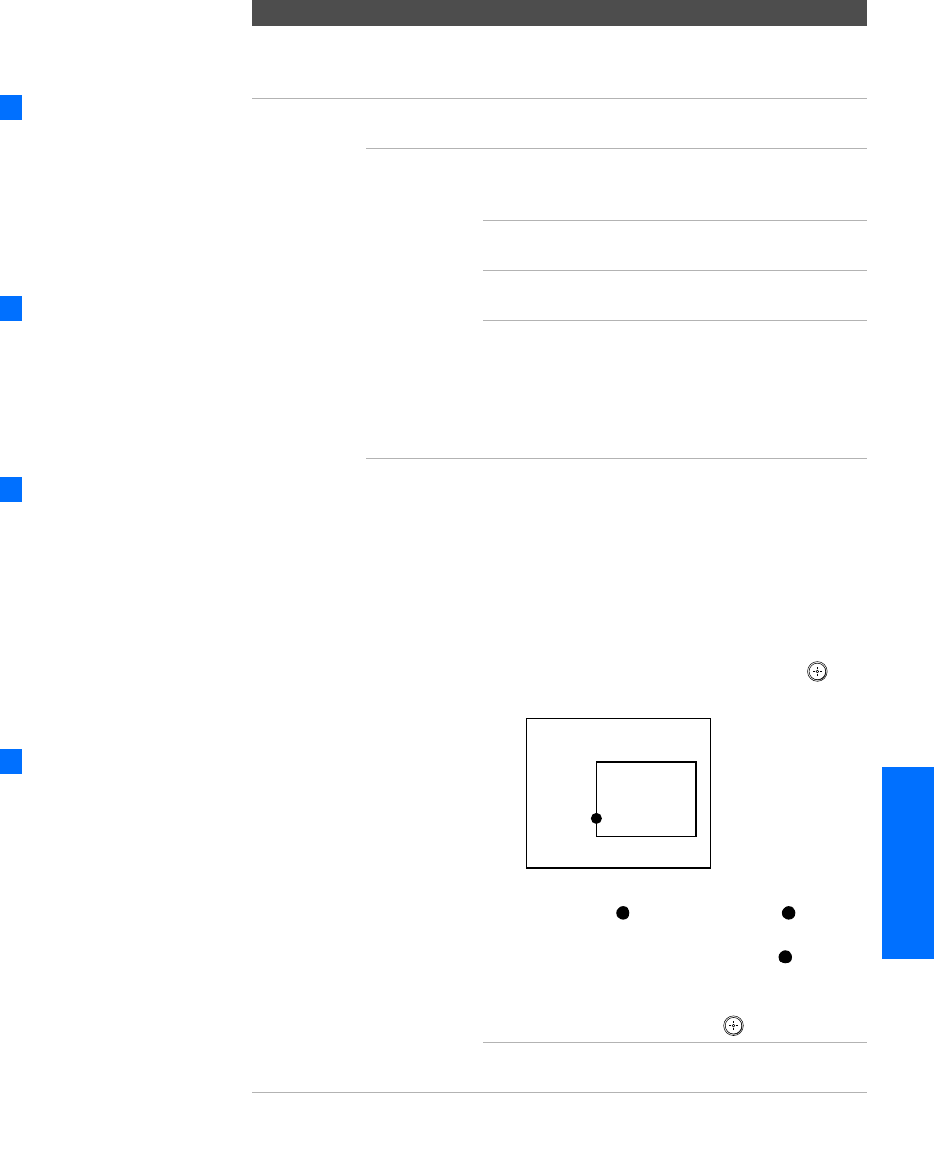
73
SETUP SETUP SETUPSETUP MenusSETUP
ClearEdge VM
Velo city
Modulation
Sharpens picture definition to give every object a sharp, clean
edge. Select from High, Medium, Low, Off.
Advanced
Video
Select Program to choose among the DRC Mode and DRC Palette
options while viewing NTSC sources.
DRC Mode Creates a high-resolution picture with 4x
density, for high quality sources (i.e., DVD
player, satellite receiver).
Interlaced Recommended for moving
pictures.
Progressive Recommended for still images and
text.
CineMotion Provides an optimized display by
automatically detecting film
content and applying a reverse 3/2
pulldown process. Moving
pictures will appear clearer and
more natural-looking.
DRC Palette Allows you to customize the level of detail
(Reality) and smoothness (Clarity) for up to
three input sources. For example, you can
create one Custom setting to optimize your
cable input’s picture, and create another to
optimize your DVD player’s picture. You can
switch among the three Custom settings using
the DRC PALETTE button on the remote control.
1Move the joystick to highlight Custom 1,
Custom 2, or Custom 3 and then press .
The DRC palette appears.
2Move the joystick to adjust the position of
the marker ( ). As you move the higher
along the Reality axis, the picture becomes
more detailed. As you move the to the
right along the Clarity axis, the picture
becomes smoother.
3To save the setting, press .
To return the Custom options to the default
factory settings, press the RESET button.
Option Description
To change quickly from one
DRC Mode to another, use the
DRC MODE button on the remot
e
control.
z
Advanced Video options are
not available (grayed out) when
watching 480p, 720p, and 1080i
sources.
z
To change quickly from one
DRC Palette to another, use the
DRC PALETTE button on the
remote control.
z
Clarity [ 1]
Reality
[26]
Custom 1
For best results, adjust the
Reality by moving the joystick V
v until you are satisfied with the
level of detail. Then adjust the
Clarity by moving the joystick B
b until you have a smooth
image.
z
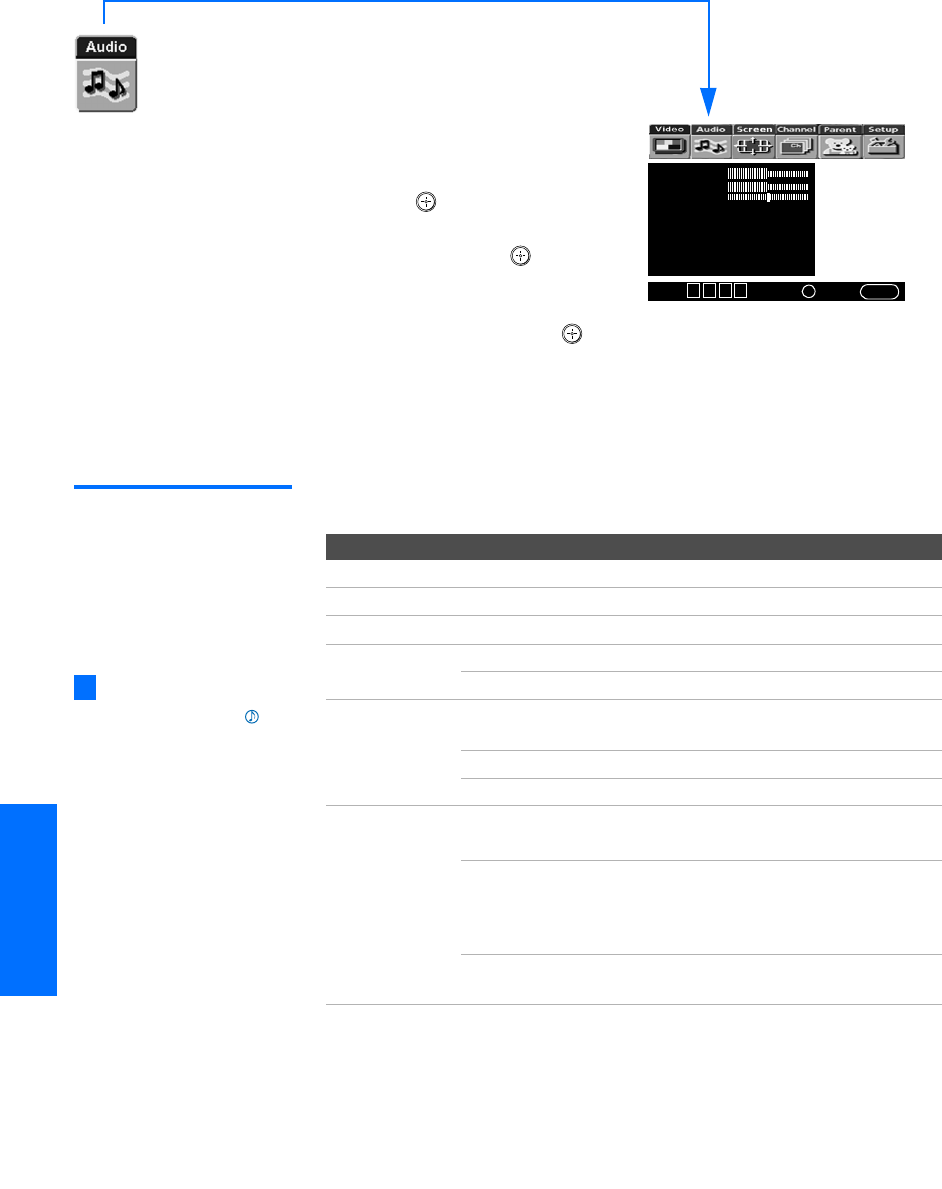
74
SETUP Menus SETUPSETUP SETUPSETUP
Using the Audio Menu
To select the Audio Menu
1Press MENU.
2Move the joystick B or b to
highlight the Audio icon and
press .
3Move the joystick to highlight
an option. Press to select
an option.
4Move the joystick V v B b to
change settings. Press to select the changed setting.
5Press MENU to exit the Menu.
To restore the factory default settings for Treble, Bass, and Balance
❑Press RESET on the remote control when in the Audio Menu.
Selecting Audio
Options
The Audio Menu includes the following options:
Tr e b l e
Bass
Balance
Steady Sound: Off
Effect: Simulated
MTS: Stereo
Speaker: On
Audio Out: Fixed
Select:+End: MENU
Move: V v B b
Option Description
Treble Adjust to decrease or increase higher-pitched sounds.
Bass Adjust to decrease or increase lower-pitched sounds.
Balance Adjust to emphasize left or right speaker balance.
Steady Sound Auto Select to stabilize the volume.
Off Select to turn off Steady Sound.
Effect TruSurround Select for surround sound (for stereo programs
only).
Simulated Adds a surround-like effect to mono programs.
Off Normal stereo or mono reception.
MTS
Enjoy stereo,
bilingual and
mono programs
Stereo Select for stereo reception when viewing a
program broadcast in stereo.
Auto SAP Select to automatically switch the TV to second
audio programs when a signal is received. (If
no SAP signal is present, the TV remains in
Stereo mode.)
Mono Select for mono reception. (Use to reduce noise
during weak stereo broadcasts.)
To change quickly from one
Effect to another, use the
button on the inside panel of the
remote control.
z
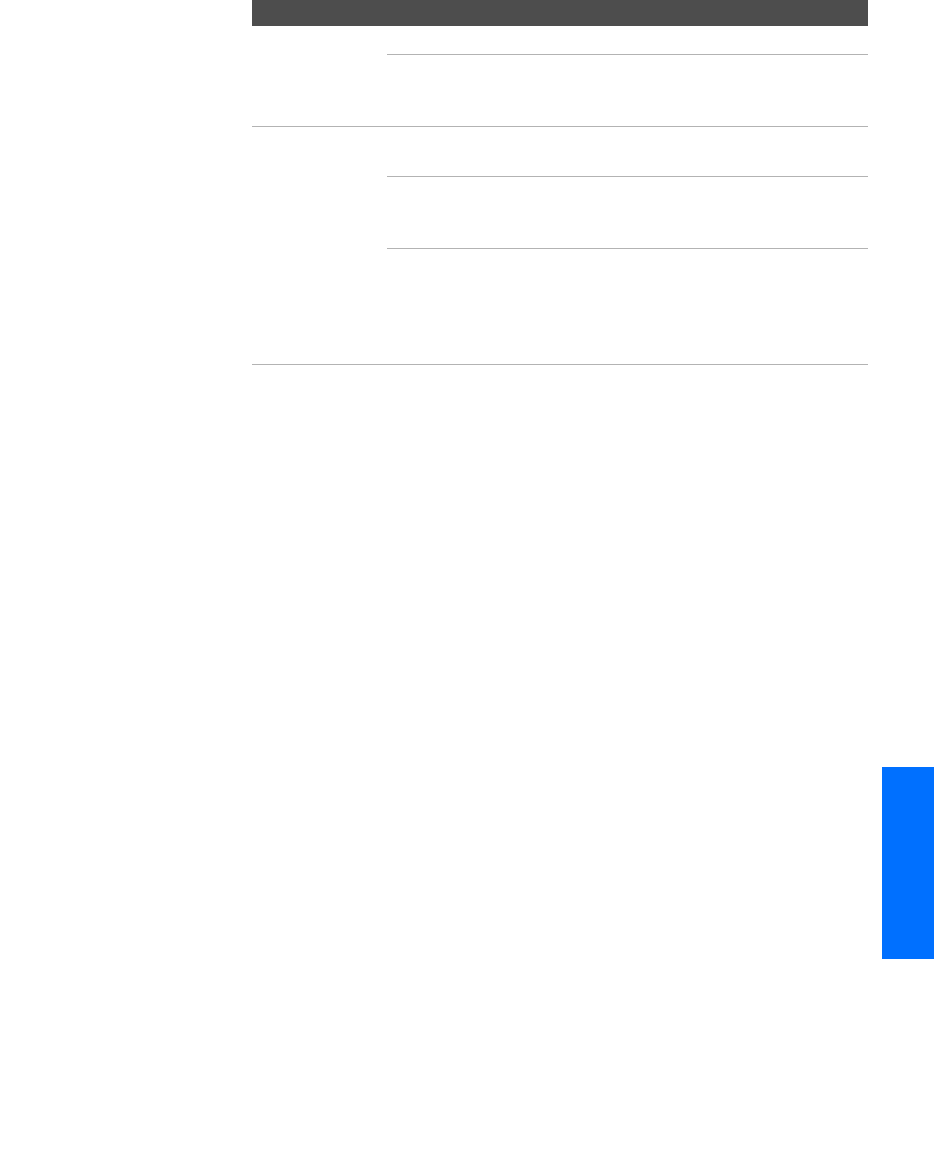
75
SETUP SETUP SETUPSETUP MenusSETUP
Speaker On Select to turn on the TV speakers.
Off Select to turn off the TV speakers and listen to
the TV's sound only through your external
audio system speakers.
Audio Out
Easy control of
volume
adjustments
This option can be set only when the Speaker option is set
to Off.
Variable The TV’s speakers are turned off, but the audio
output from your audio system can still be
controlled by the TV’s remote control.
Fixed The TV’s speakers are turned off and the audio
output of the TV is fixed. Use your audio
receiver’s remote control to adjust the volume
(and other audio settings) through your audio
system.
Option Description
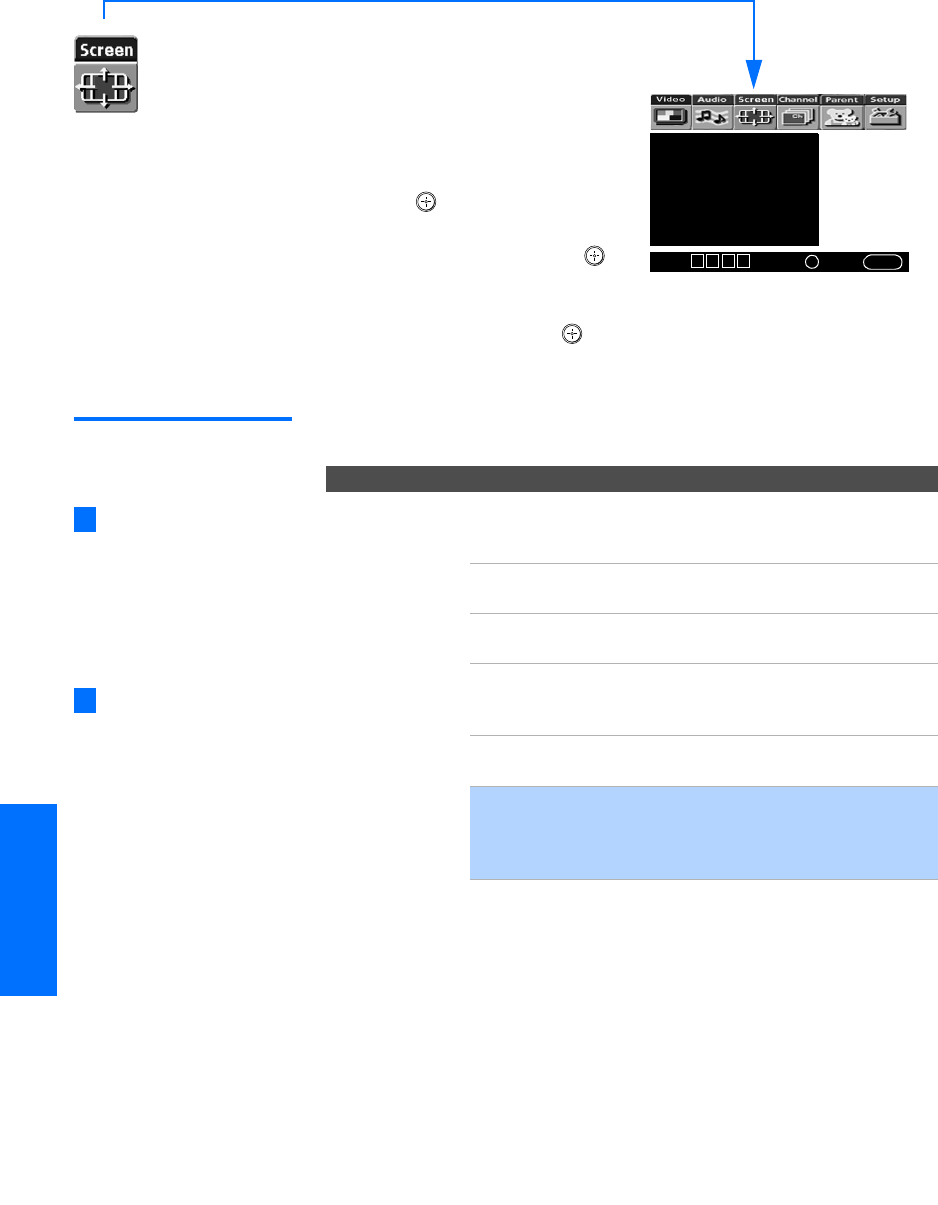
76
SETUP Menus SETUPSETUP SETUPSETUP
Using the Screen Menu
To select the Screen Menu
1Press MENU.
2Move the joystick B or b to
move to the Screen icon and
press .
3Move the joystick V or v to
move to an option. Press to
select an option.
4Move the joystick B b V v to
change settings. Press to select the changed setting.
5Press MENU to exit the Menu.
Selecting Screen
Mode Options
The Screen menu includes the following options:
Wide Mode: Wide Zoom
4:3 Default: Wide Zoom
Vertical Center
Select:+End: MENU
Move: V v B b
Option Description
Wide Mode
Select a Wide
Mode to use for
4:3 sources.
Wide Zoom Select to enlarge the 4:3 size picture, while
the upper and lower parts of the picture are
condensed to fit the wide screen.
Normal Select to return the 4:3 picture to normal
mode.
Full Select to enlarge the 4:3 picture
horizontally only, to fill the wide screen.
Zoom Select to enlarge the 4:3 picture
horizontally and vertically to an equal
aspect ratio that fills the wide screen.
Wide Mode is unavailable while in Twin View, or when
viewing HD (1080i, 720p) sources.
✍In some cases, wide-screen programs will be shown in
aspect ratios that require the display of black bands at
the top and bottom of your 16:9 screen. For more
details, see page 92.
To change from one Wide
Mode to another, use the WIDE
MODE button on the remote
control.
z
For Wide Zoom and Zoom
modes, you can adjust the vertica
l
position of the picture. For details,
see page 77.
z
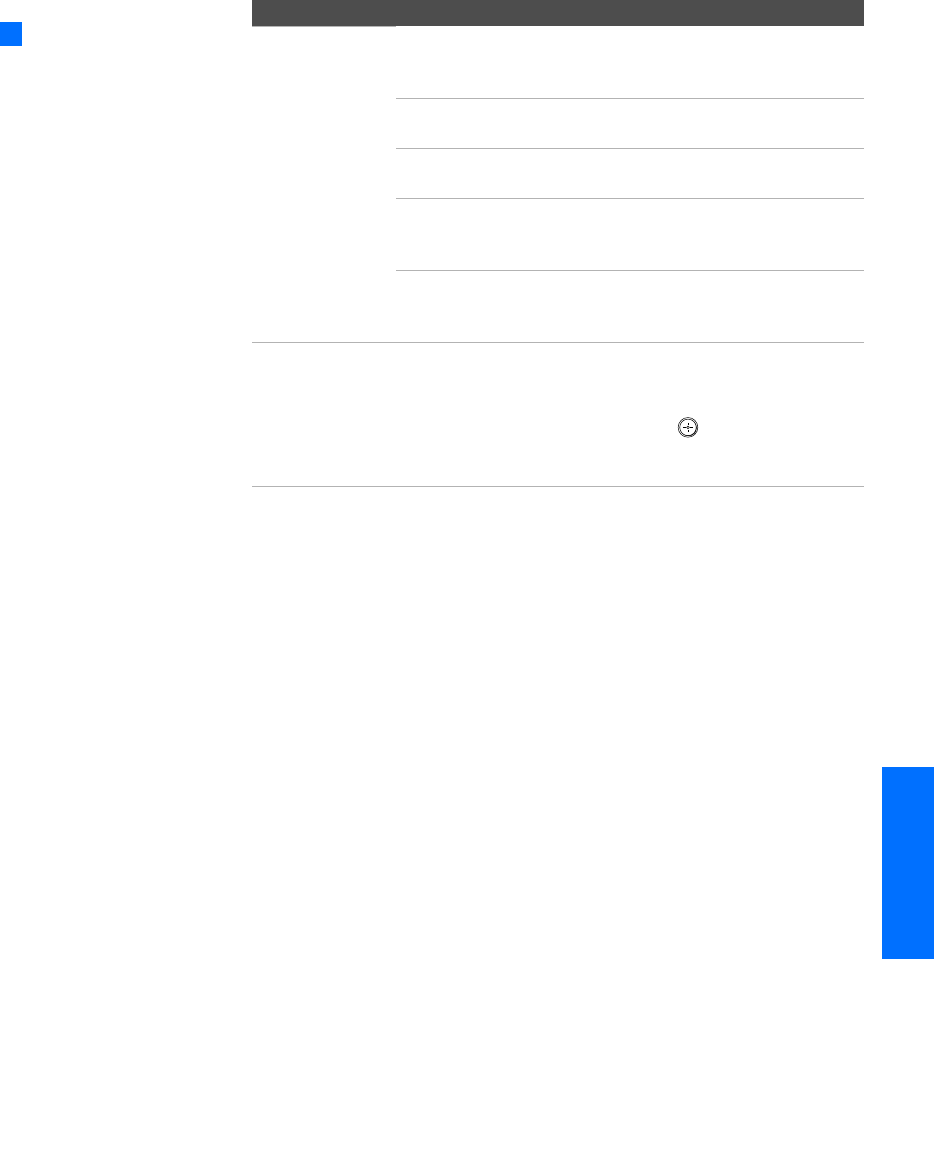
77
SETUP SETUP SETUPSETUP MenusSETUP
4:3 Default
Select the default
Screen Mode to
use for 4:3 sources
Wide Zoom Select to enlarge the 4:3 size picture, while
the upper and lower parts of the picture are
condensed to fit the wide screen.
Normal Select to return the 4:3 picture to normal
mode.
Full Select to enlarge the 4:3 picture
horizontally only, to fill the wide screen.
Zoom Select to enlarge the 4:3 picture
horizontally and vertically to an equal
aspect ratio that fills the wide screen.
Off Select to continue using the current Wide
Mode setting when the channel or input is
changed.
Vertical Center Allows you to move the position of the picture up and
down in the window. (Available only in Wide Zoom and
Zoom modes.)
Move the joystick V or v and press to choose a
correction between +15 and -15 (Zoom mode), and +10
and -10 (Wide Zoom mode).
Option Description
If 4:3 Default is set to
anything but Off, the Wide Mode
setting changes only for the
current channel. When you
change channels (or inputs),
Wide Mode is automatically
replaced with the 4:3 Default
setting. To retain the current
Wide Mode setting as channels
and inputs are changed, set 4:3
Default to Off.
z

78
SETUP Menus SETUPSETUP SETUPSETUP
Using the Channel Menu
To select the Channel Menu
1Press MENU.
2Move the joystick B or b to
highlight the Channel icon
and press .
3Move the joystick to highlight
an option. Press to select
an option.
4Move the joystick V v B b to change settings. Press to select
the changed setting.
5Press MENU to exit the Menu.
Selecting Channel
Options
The Channel Menu includes the following options:
Favorite Channels
Cable: On
Channel Fix: Off
Auto Program
Channel Skip/Add
Channel Label
Select:+End: MENU
Move: V v B b
Option Description
Favorite Channels Lets you set up a list of your favorite channels. For
details, see “Using Favorite Channels” on page 62.
Cable On Select if you are receiving cable channels
with a CATV cable.
Off Select if you are using an antenna.
✍You should run Auto Program after changing this
option.
Channel Fix
Useful when you
have a cable box
or satellite
receiver
connected
Off Turns off Channel Fix.
2-6 “Fix” your TV’s channel setting to 2-6 and
use the cable box or satellite receiver to
change channels. Select one of these
settings if you connected the equipment to
the VHF/UHF jack.
AUX 2-6 Same as 2-6, except you select one of these
settings if you connected the equipment to
the AUX jack (see page 17).
Video 1 Use this setting if you have connected the
equipment to the A/V input jacks.
Auto Program Automatically sets up the channel list on the TV for all
receivable channels.
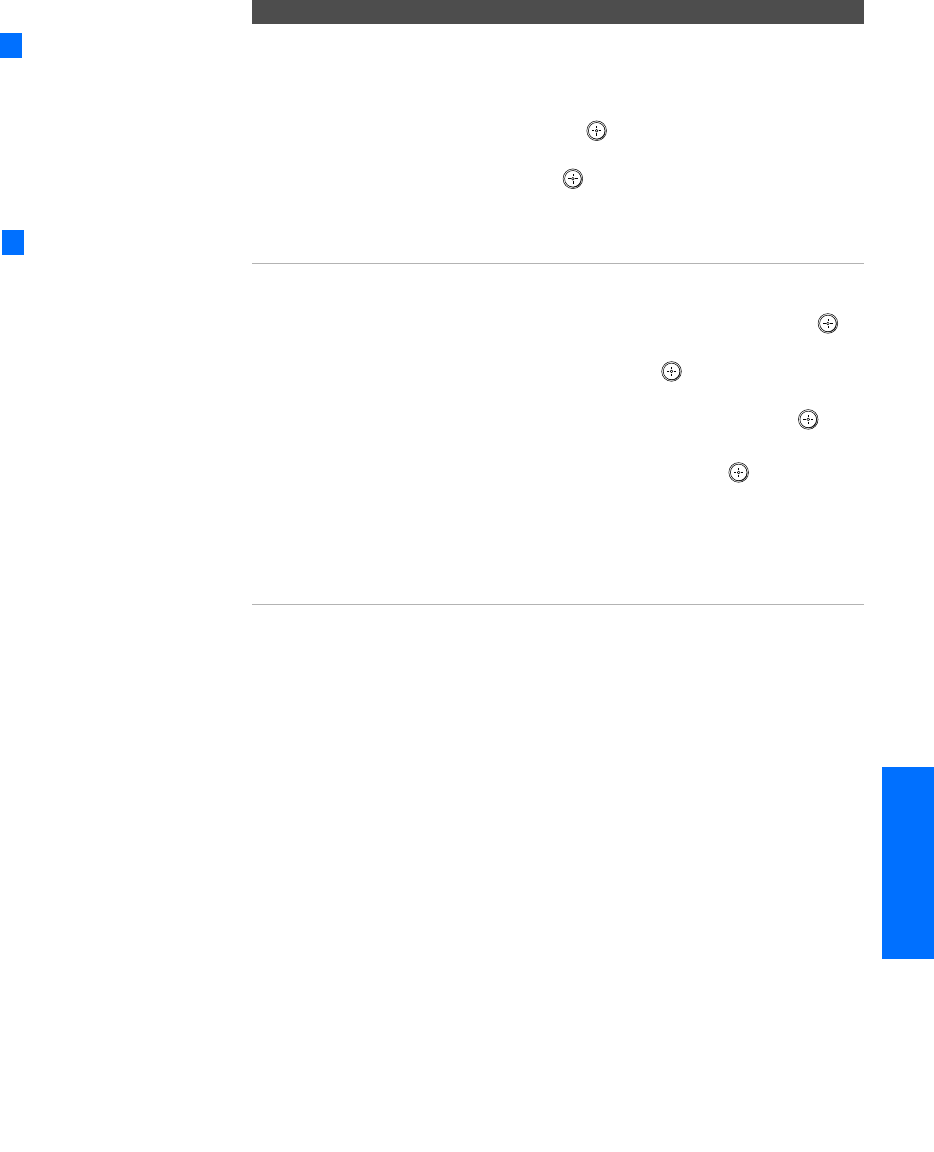
79
SETUP SETUP SETUPSETUP MenusSETUP
Channel
Skip/Add
Allows you to customize the channel list that appears
when you use the CH+/- buttons.
1Move the joystick V or v to scroll through the
channels until you find the channel you want to skip
or add. Then press to select it.
2Move the joystick V or v to toggle between Add or
Skip. Then press to select.
3To add or skip more channels, repeat steps 1 and 2.
4Move the joystick B to return to the Channel Menu,
or press MENU to exit the Menus.
Channel Label Allows you to assign labels (such as station call letters) to
channel numbers. You can label up to 20 channels.
1Move the joystick to highlight Channel and press .
2Move the joystick V v to scroll through the channel
numbers (1-125). Then press to select the channel
number that you want to assign a label.
3Move the joystick to highlight Label and press .
4Move the joystick V v to scroll through the label
characters (A-Z, 0-9, etc.). Then press to select the
highlighted character.
5Repeat to add up to 5 characters to the label.
6To assign labels to more channels, repeat steps 1-4.
7Move the joystick B to return to the Channel Menu,
or press MENU to exit the Menus.
Option Description
Channels that you set to
be skipped can be accessed
only with the 0-9 buttons.
z
Channel Label is not
available (grayed out) when
watching 480p, 720p, and
1080i sources.
z
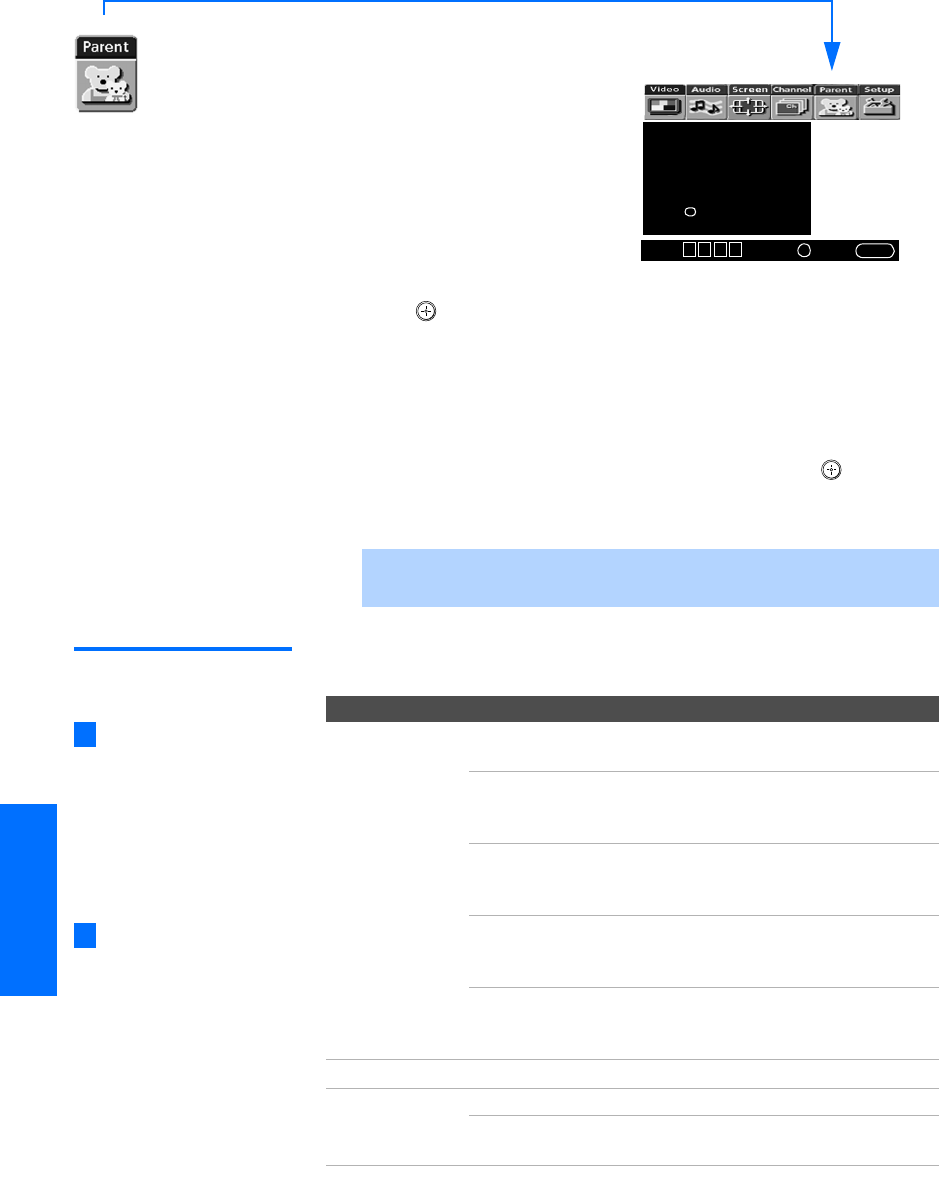
80
SETUP Menus SETUPSETUP SETUPSETUP
Using the Parent Menu
The Parent Menu allows you to
set up the TV to block programs
according to their content and
rating levels.
To select the Parent Menu
1Press MENU.
2Move the joystick B or b to
highlight the Parent icon and
press .
3Use the 0-9 buttons on the remote control to enter a four-digit
password.
4If this is the first time you are creating this password, confirm the
password by entering it again. (The Parent Menu options
appear.)
5Move the joystick V v B b to change settings. Press to select
the changed setting.
6Press MENU to exit the Menu.
Selecting Parent
Options
The Parent Menu includes the following options:
✍You need your password for any future access into the Parent Menu. If
you lose your password, see “Lost password” on page 94.
Password:
_ _ _ _
Press + to enter
password
Select:+End: MENU
Move: V v B b
If you are not familiar with
the Parental Guideline rating
system, you should select Child,
Youth, or Young Adult to help
simplify the rating selection. To
set more specific ratings, select
Custom.
z
Option Description
Parental Lock
Turn ratings
on/off and select a
rating system
Off Parental lock is off. No programs are
blocked from viewing.
Child Maximum ratings permitted are:
❏US: TV-Y, TV-G, G
❏Canada: C, G, TV-Y
Youth Maximum ratings permitted are:
❏US: TV-PG, PG
❏Canada: C8+, PG, 8 ans+, TV-PG
Y. A d u l t Maximum ratings permitted are:
❏US: TV-14, PG-13
❏Canada: 14+, 13 ans+, TV-14
Custom Select to set ratings manually.
❏US: See page 81 for details.
❏Canada: See page 82 for details.
Change Password For changing your password.
Select Country U.S.A. Select to use USA ratings (see page 81).
Canada Select to use Canadian ratings (see
page 82).
For descriptions of Child,
Youth, and Young Adult
ratings, see page 81.
z
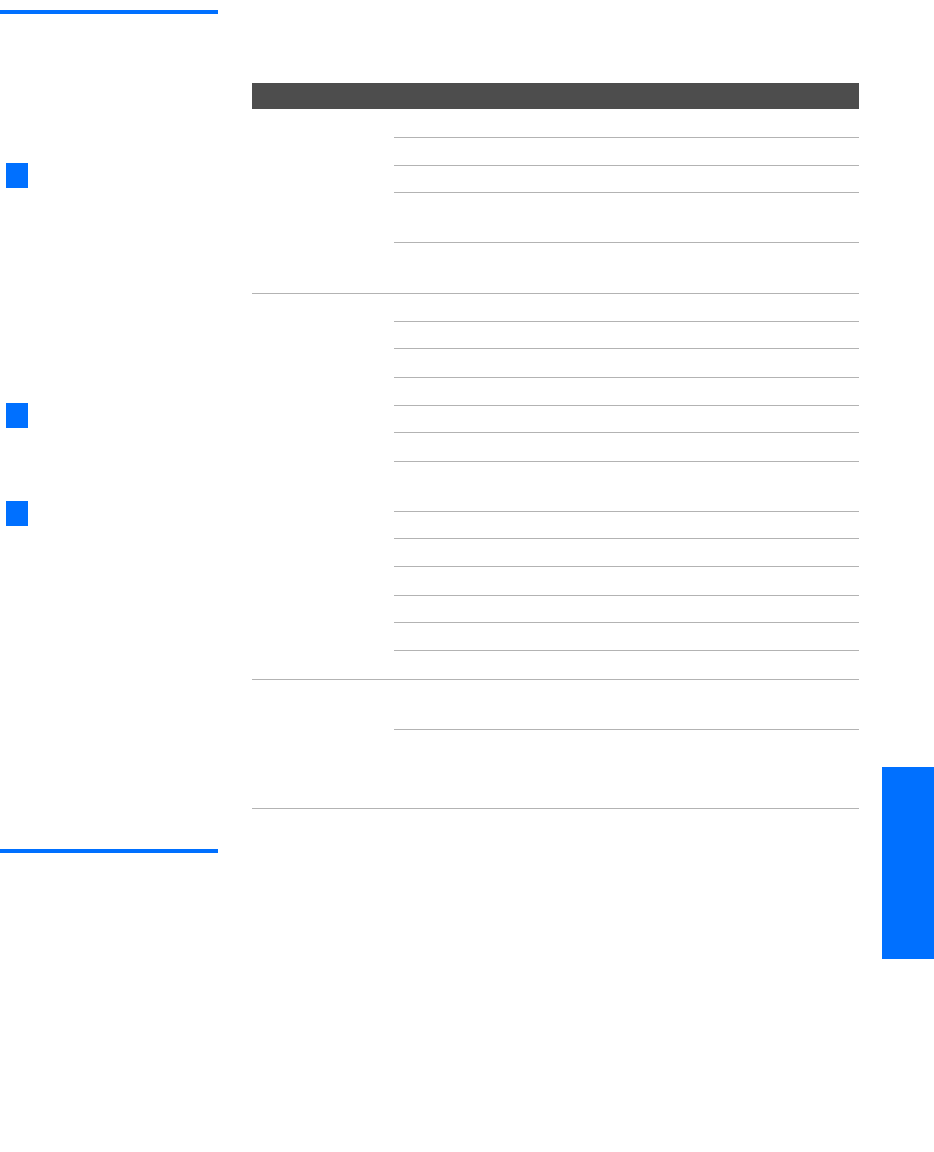
81
SETUP SETUP SETUPSETUP MenusSETUP
US Models:
Selecting Custom
Rating Options
For US models, the Custom Rating Menu includes the following
options. (For Canadian models, see page 82.)
Viewing Blocked
Programs
You can view blocked programs by entering the password. Press the
ENTER button when tuned to a blocked program, then enter the
password. This temporarily switches off the Parental Lock. To
reactivate the Parental Lock settings, turn off the TV. When the TV is
turned on again, your Parental Lock settings are reactivated.
Option Description
Movie Rating G All children and General Audience.
PG Parental Guidance suggested.
PG-13 Parental Guidance for children under 13.
RRestricted viewing, parental guidance is
suggested for children under 17.
NC-17
and X
No one 17 or under allowed.
TV Rating
Block programs
by their rating,
content or both
Age-Based Ratings
TV-Y All children.
TV-Y7 Directed to children age 7 and older.
TV-G General Audience.
TV-PG Parental Guidance suggested.
TV-14 Parents Strongly cautioned.
TV-MA Mature Audience only.
Content-Based Ratings
FV Fantasy Violence.
DSuggestive Dialogue.
LStrong Language.
SSexual situations.
VViolence.
Unrated
Block programs
or movies that
are broadcast
without a rating
Block Blocks all programs and movies that are
broadcast without a rating.
Allow Allows programs and movies that are
broadcast without a rating.
The Content-Based Ratings
are linked to the level of the
Age-Based Rating. For example,
a program with an Age-Based
Rating of TV-PG V (Violence)
rating may contain moderate
violence, while a TV-14 V
(Violence) rating may contain
more intense violence.
To ensure maximum
blocking capability, set the Age-
Based Ratings.
If you block unrated TV
programs, be aware that the
following types of programs
may be blocked: programs
broadcast from another country,
emergency broadcasts, political
programs, sports, news, public
service announcements,
religious programs and weather.
z
z
z
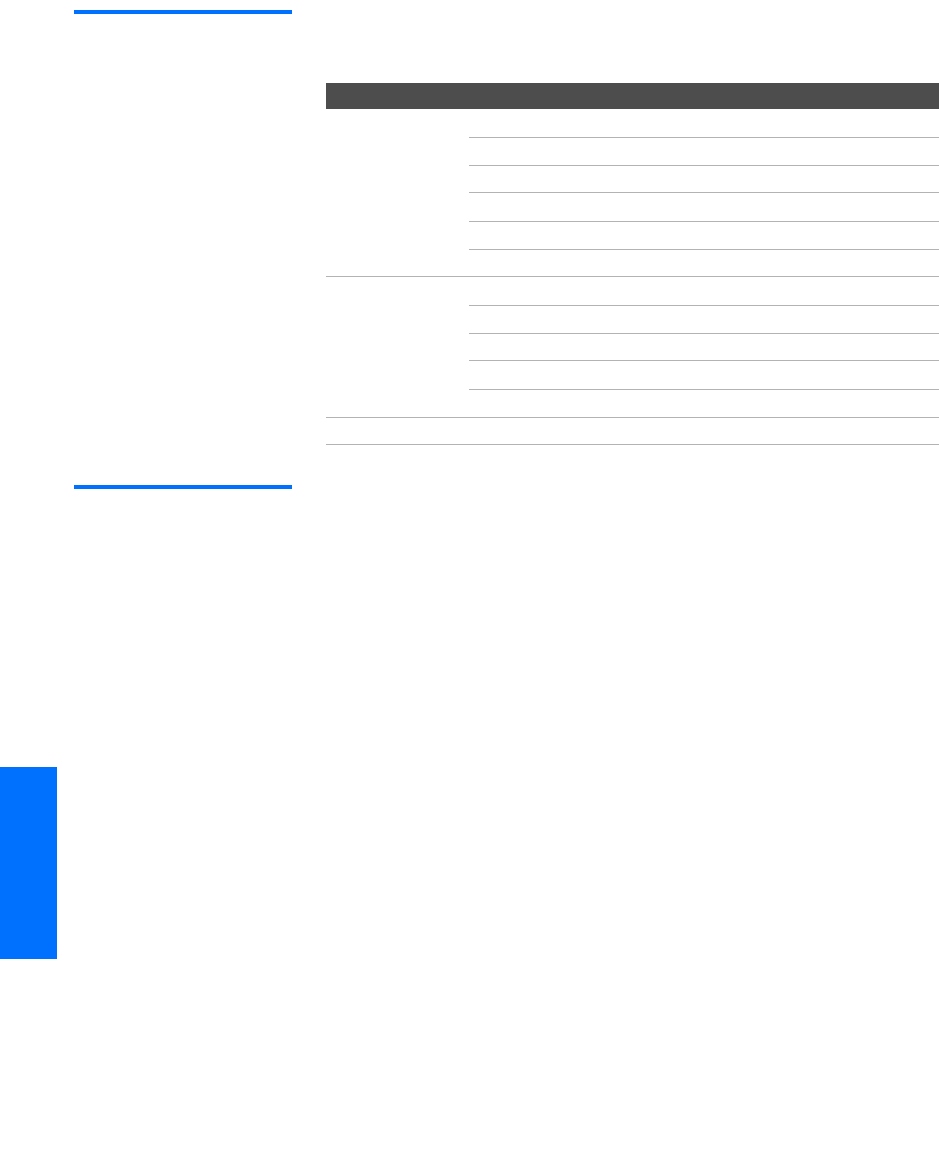
82
SETUP Menus SETUPSETUP SETUPSETUP
Canadian Models:
Selecting Custom
Rating Options
For Canadian models, the Custom Rating Menu includes the
following options. (For US models, see page 81.)
Viewing Blocked
Programs
You can view blocked programs by entering the password. Press the
ENTER button when tuned to a blocked program, then enter the
password. This temporarily switches off the Parental Lock. To
reactivate the Parental Lock settings, turn off the TV. When the TV is
turned on again, your Parental Lock settings are reactivated.
Option Description
English Rating C All children.
C8+ Children 8 years and older.
GGeneral programming.
PG Parental Guidance.
14+ Viewers 14 and older.
18+ Adult programming.
French Rating G General programming.
8 ans+ Not recommended for young children.
13 ans+ Not recommended for ages under 13.
16 ans+ Not recommended for ages under 16.
18 ans+ Programming restricted to adults.
U.S.A. Rating See “US Models” on page 81 for details.
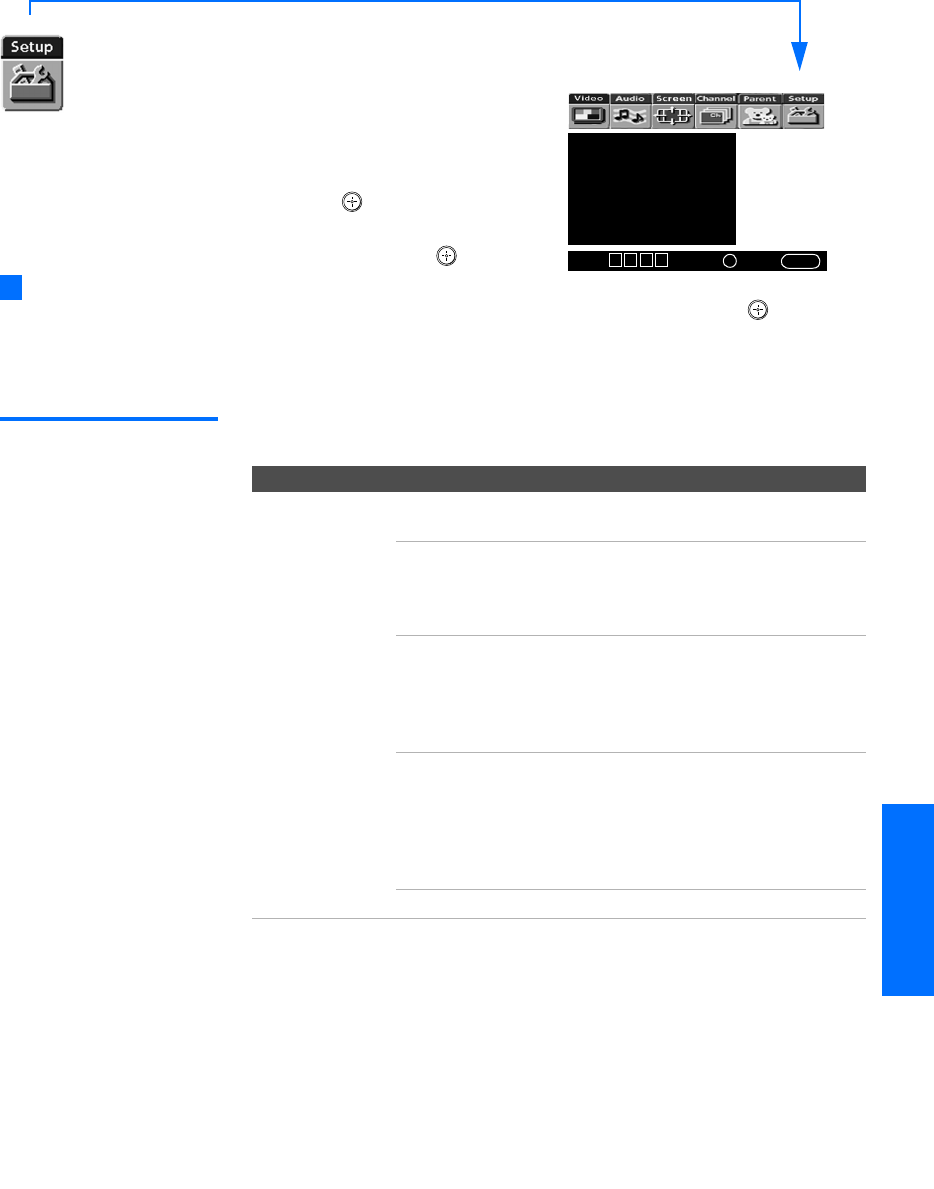
83
SETUP SETUP SETUPSETUP MenusSETUP
Using the Setup Menu
To select the Setup Menu
1Press MENU.
2Move the joystick B or b to
highlight the Setup icon and
press .
3Move the joystick to highlight
an option. Press to select
an option.
4Move the joystick V v B b to change settings. Press to select
the changed setting.
5Press MENU to exit the Menu.
Selecting
Setup Options
The Setup Menu includes the following options:
Caption Vision: Off
Video Label
Language: English
Clock/Timers
Flash Focus
Convergence
Demo
Select:+End: MENU
Move: V v B b
To move from within one
Menu to the main Menu of
icons, move the joystick B.
z
Option Description
Caption Vision Allows you to select from three closed caption modes (for
programs that are broadcast with closed caption).
CC1, CC2,
CC3, CC4
Displays a printed version of the
dialog or sound effects of a
program. (Should be set to CC1 for
most programs.)
Text1,Text2,
Text3,Text4
Displays network/station
information presented using either
half or the whole screen (if
available). For closed captioning,
set to CC1.
Info Displays the program name and
the time remaining in the program
(if the broadcaster offers this
service). Displays when the
channel is changed or the DISPLAY
button is pressed.
Off Turns off Caption Vision.
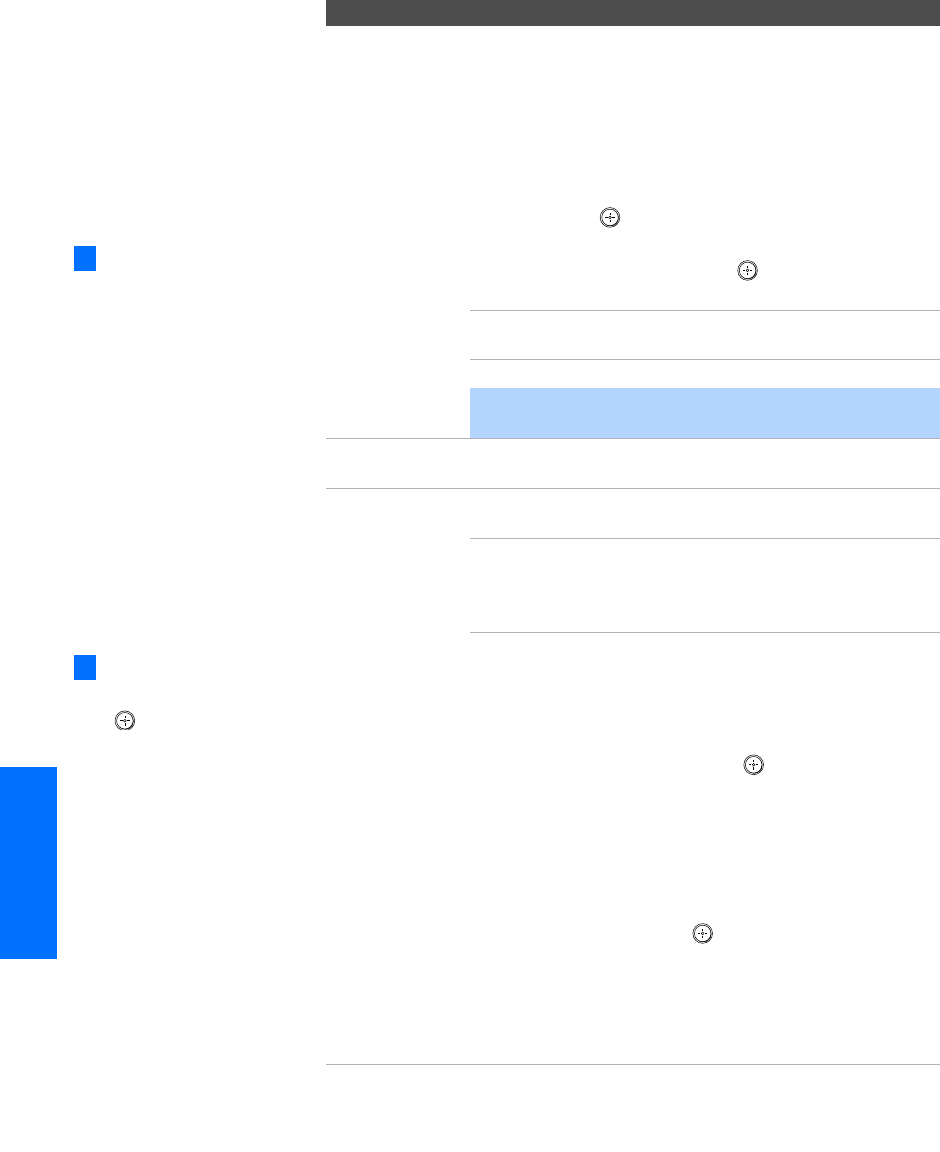
84
SETUP Menus SETUPSETUP SETUPSETUP
Video Label Allows you to identify A/V equipment you connected to
the TV, such as a VCR, DVD, etc. For example, if you have
a DVD player connected to the VIDEO 5 jack, you can
select the label DVD for the VIDEO 5 input. Then when
you press the TV/VIDEO button to change inputs, the Video
Label you assigned to that input appears on screen.
1Move the joystick V or v to highlight the video input
(VIDEO 1-7) to which you want to assign a label.
Then press to select the input.
2Move the joystick V or v to highlight one of the
displayed labels. Then press to select the label.
You can select from the following labels for each input:
Video 1/2/3/4 VHS, DVD, Receiver, Satellite, Cable Box,
8mm, DTV, Game, LD, Web, Beta, Skip
Video 5/6/7 DVD, Satellite, Cable Box, DTV, HD, Skip
✍If you select Skip, your TV skips this input when you
press the TV/VIDEO button.
Language Select to display all on-screen Menus in your language of
choice.
Clock/Timers Select to set the clock and to program your TV to turn on
and off at two scheduled viewing times.
Timer 1
Timer 2
You can use the Timers to program
the TV to turn on and off and tune
to a specific channel at two
scheduled viewing times.
Timer 1 and Timer 2 are not available to be set until you set
the Current Time.
1Move the joystick V or v to highlight Timer 1 or
Timer 2. To set the timer, move the joystick b.
2Move the joystick V or v to highlight one of the
following options, then press .
Program Select to set the Timer by day,
time, duration, and channel.
Off Select to turn off the Timer. (Your
previous settings are saved.)
3If you selected Program in step 2, move the joystick V
and v to set the day(s), hour, minute, duration, and
channel number. Press or move the joystick b to
confirm each setting and move to the next setting.
Move the joystick B to go back to the previous
setting.
4Press MENU to exit the Menu. An LED on the front
panel will light, indicating the timer has been set.
Option Description
The Skip label is useful for
inputs that do not have
equipment connected to
them.
z
To go directly to
programming Timer 1 or 2,
press instead of moving
the joystick b.
z
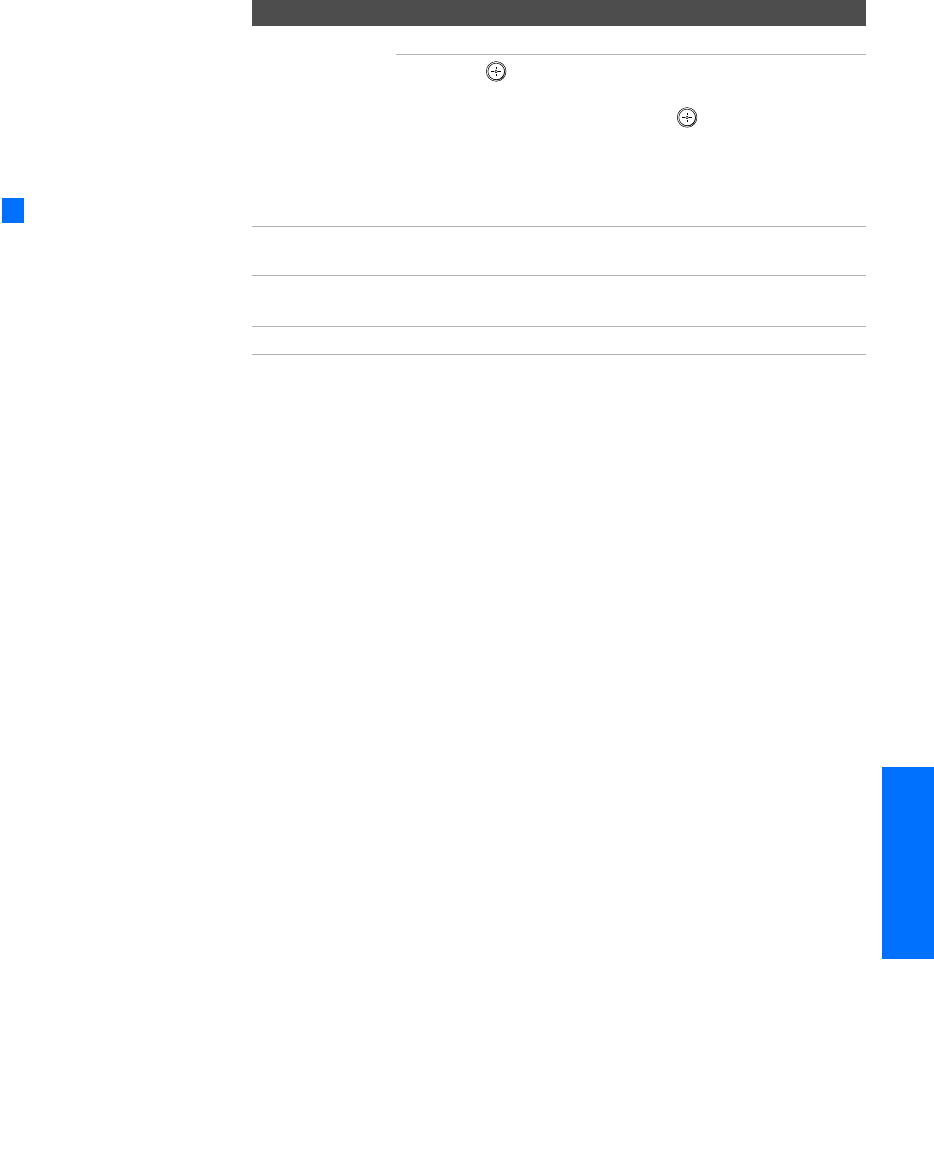
85
SETUP SETUP SETUPSETUP MenusSETUP
Clock/Timers
(continued)
Current Time
1Press to select Current Time.
2Move the joystick V and v to set the current time
(day, hour, and minute). Press (or move the
joystick b) to confirm each setting and move to the
next setting. Move the joystick B to go back to the
previous setting.
3Press MENU to exit the Menu.
Flash Focus Allows you to adjust the convergence automatically. For
details, see page 44.
Convergence Allows you to fine-tune the convergence manually. For
details, see page 45.
Demo Runs a demonstration of on-screen Menus.
Option Description
You can also access Flash
Focus by pressing the FLASH
FOCUS button on the front
panel of the TV. For details, see
pages 14-15.
z
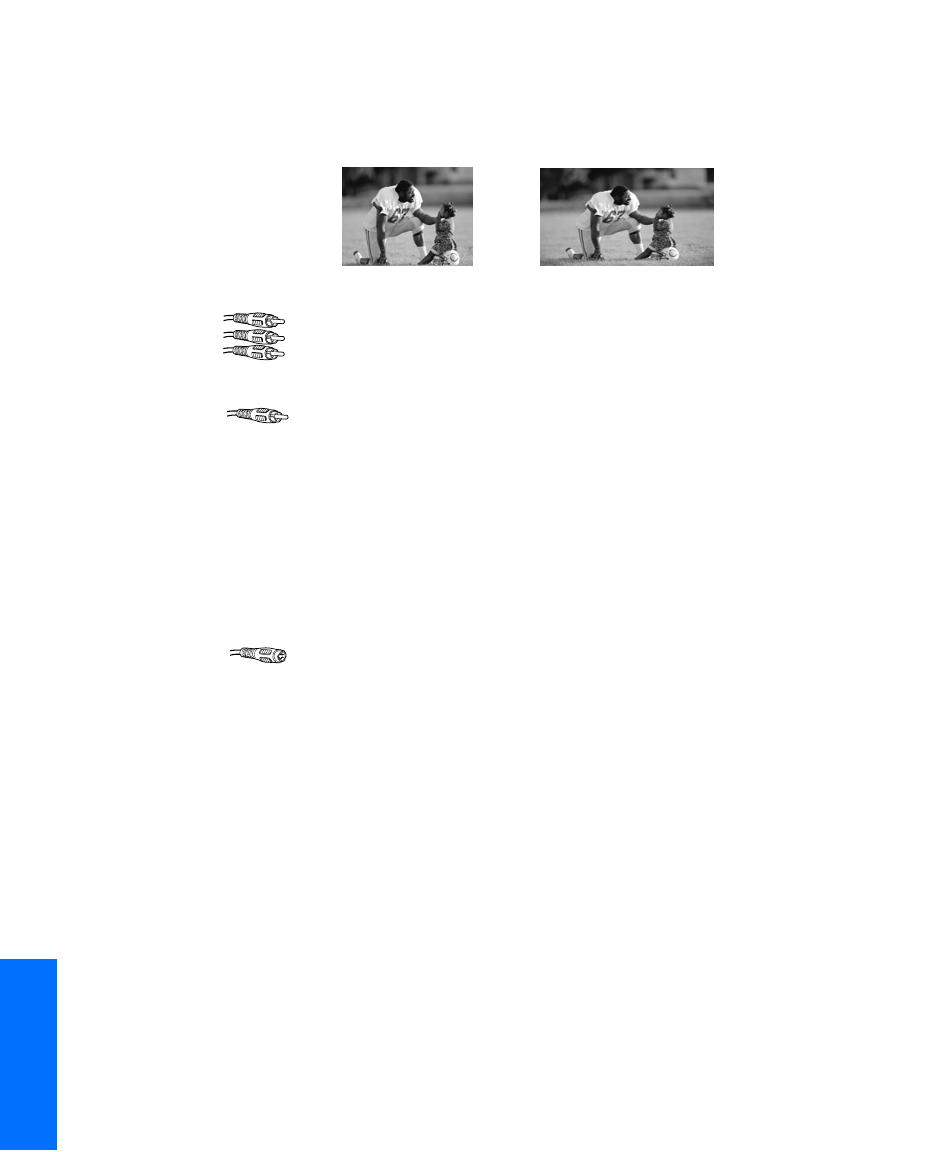
88
Other Info SETUP WelcomeSETUP SETUPSETUP
Glossary
analog signal A signaling method that uses continuous changes in the amplitude or frequency of an
electronic transmission to convey information.
aspect ratio Refers to the ratio between the width and height of the screen. This TV has a 16:9
(widescreen) aspect ratio, as opposed to a 4:3 aspect ratio.
component video Component video is sent through three cables: two color shade (chrominance) signals and one
brightness (luminance) signal. Component video achieves greater color accuracy than
composite video or S VIDEO by splitting chrominance into two separate portions.
composite video Composite video is sent through a single cable. Composite video combines the color shade
(chrominance) and brightness (luminance) information into one video signal.
digital television (DTV) A new technology for transmitting and receiving broadcast television signals. DTV provides
higher resolution and improved sound quality over analog television.
National Television System
Committee (NTSC)
A unit of the Federal Communications Commission, Washington, DC, that establishes
television standards in the United States, such as NTSC Color, the standard used in this TV.
RF Radio Frequency. That part of the frequency spectrum in which it is possible to radiate
(transmit) electromagnetic waves.
S VIDEO S VIDEO requires a single cable, which carries the brightness (luminance) and color
(chrominance) signals of the picture separately. S VIDEO provides better resolution than
composite video, which carries the signals together.
VHF/UHF VHF (Very High Frequency) is the part of the radio spectrum from 30 to 300 megahertz. UHF
(Ultra High Frequency) is the part of the radio spectrum from 300 to 3,000 megahertz.
480i Provides 480 lines of resolution. Displays images using interlaced scanning, which first
transmits all the odd lines on the TV screen and then the even lines.
480p Provides 480 lines of resolution. Displays images using progressive scanning, which transmits
each line from top to bottom.
720p Provides 720 lines of resolution. Displays images using progressive scanning, which transmits
each line from top to bottom.
1080i Provides 1080 lines of resolution. Displays images using interlaced scanning, which first
transmits all the odd lines on the TV screen and then the even lines. 1080i is one of the
formats used by HDTV (High Definition TV).
16:9 aspect ratio
4:3 aspect ratio
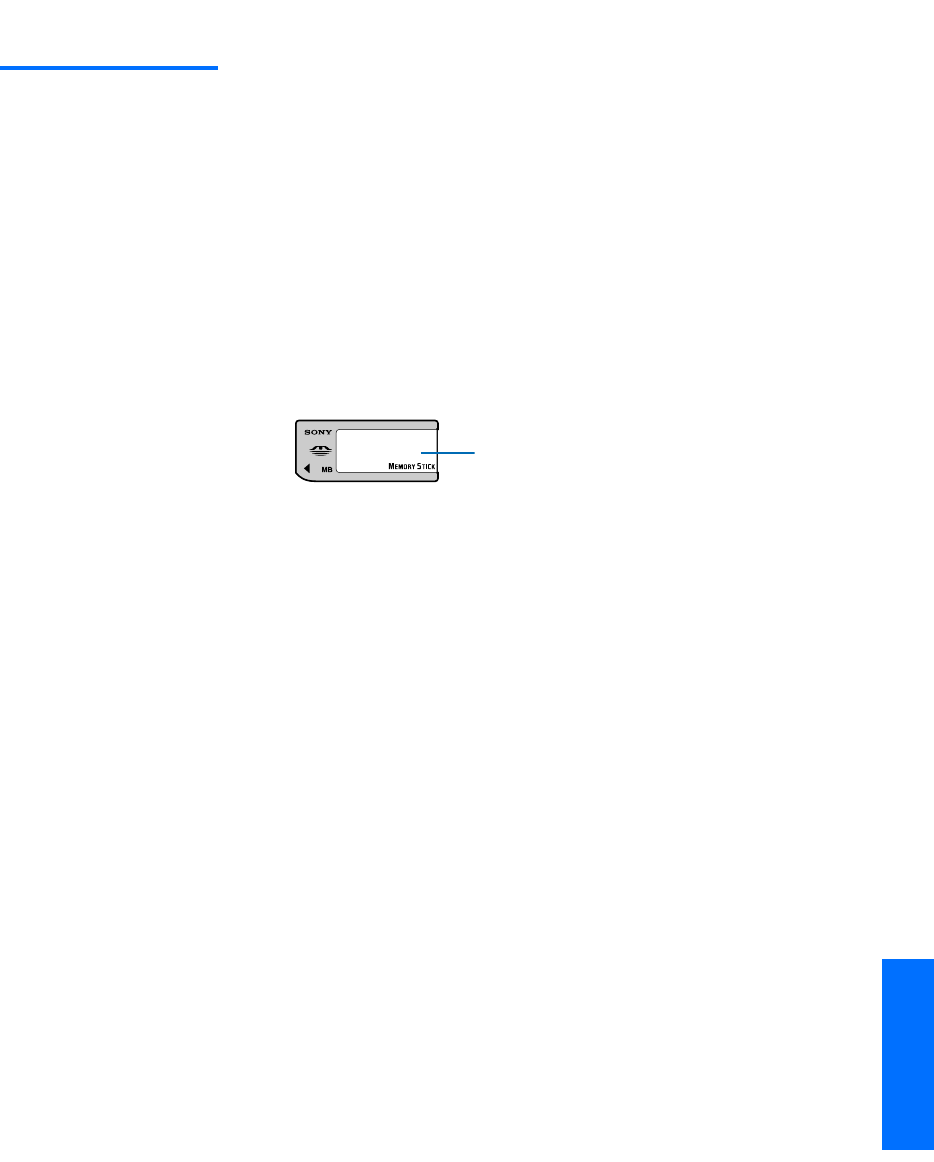
89
Welcome SETUP Other InfoSETUP SETUPSETUP
Notes on Using Memory Stick Media
Memory Stick
Precautions
When using Memory Stick media, follow these precautions:
❑To avoid permanent damage to still image data, do not turn off
the TV or remove Memory Stick media from the insertion slot
while data is being read (as indicated by the Memory Stick
indicator light being on).
❑Avoid touching the terminal of Memory Stick media or bringing
it into contact with a metal object.
❑Do not drop, bend, or submit Memory Stick media to external
shock.
❑Do not disassemble or modify Memory Stick media.
❑Avoid getting liquid on Memory Stick media.
❑Apply labels only within the designated label area.
❑To avoid permanent damage to still image data, do not use or
store Memory Stick media in a location subject to:
❑High temperature (such as near a heater or inside a hot car)
❑High humidity
❑Direct sunlight
❑Corrosive substances
❑Magnetic fields
❑Excessive dust
❑Static electricity or electric noise
❑Store and carry Memory Stick media in its original case to ensure
protection of stored data.
❑Save a backup of stored data.
Label Area
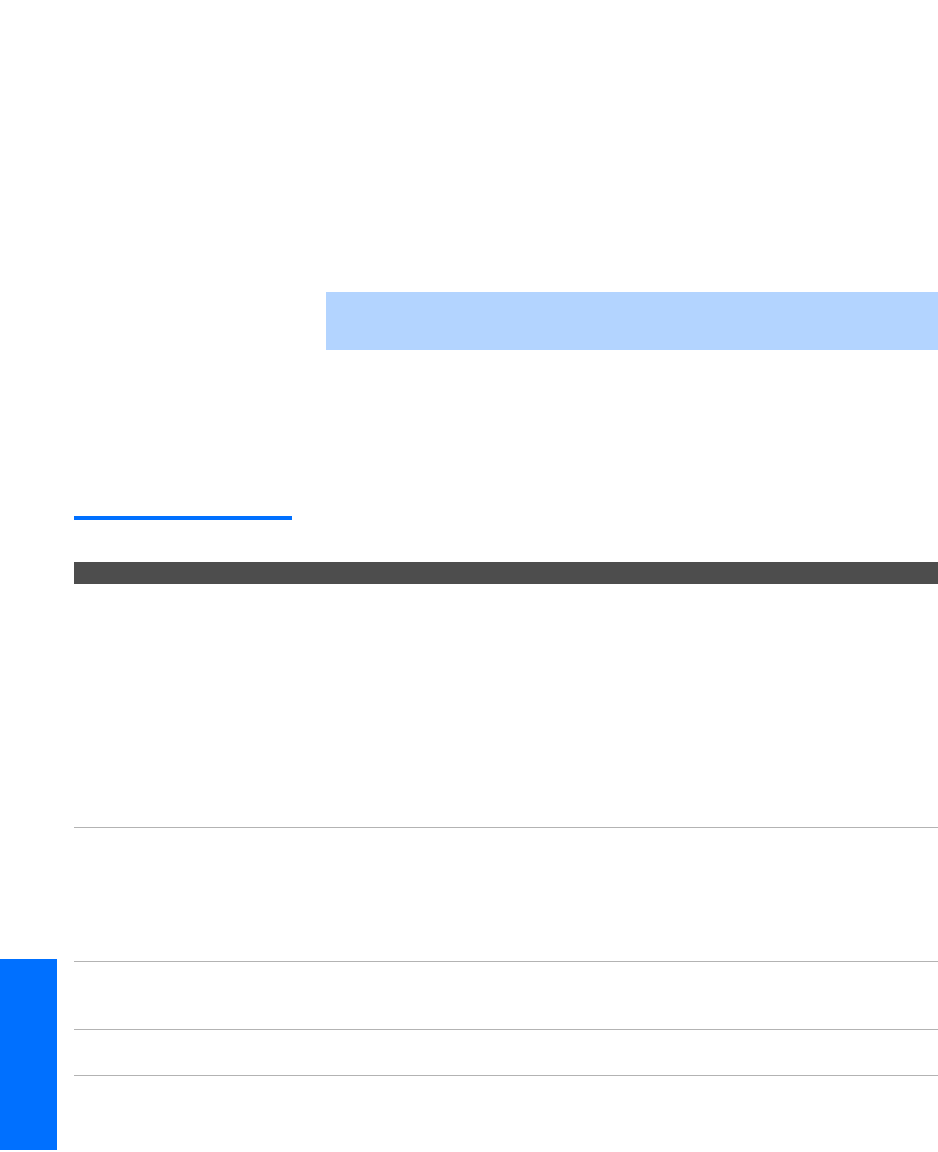
90
Other Info SETUP WelcomeSETUP SETUPSETUP
Contacting Sony
If, after reading these operating instructions, you have additional
questions related to the use of your Sony television, please call our
Customer Information Services Center at 1-800-222-SONY (7669) (US
residents only) or (416) 499-SONY (7669) (Canadian residents only).
Troubleshooting
If you are having problems with your TV, you can reset all the TV’s
settings to their original factory default settings, as follows.
1Turn on the TV.
2Hold down the RESET button on the remote control.
3Press the POWER button on the front panel of the TV.
4Release the RESET button on the remote control.
Twin View
✍Notice: The following procedure resets all custom settings, channel lists,
etc., to the factory default settings.
Problem Possible Remedies
I cannot get Twin View to
work
❏If you are using a cable box to unscramble all channels (as shown on
page 24), you cannot use the Twin View feature. This is because the cable
box can unscramble only one channel at a time. But if you need the cable
box to unscramble only some (usually premium) channels, you can use
Twin View for unscrambled channels if you connect both a cable and cable
box, as shown on page 22.
❏You can use Twin View to view a signal from a different source that is
connected to the TV's A/V jacks (such as a VCR or DVD player) in the
second window by pressing the TV/VIDEO button while in Twin View.
❏Sources connected to the AUX, VIDEO 5, VIDEO 6, and VIDEO 7 inputs
display in the left Twin View window, but not the right.
There is no Twin View
window, or it is just static
❏Be sure the Twin View window is set to a video input or channel that has a
signal airing.
❏You might be tuned to a video input with nothing connected to it. Try
cycling through the video inputs by pressing the TV/VIDEO button.
❏If you connected equipment to the TV’s AUX jack, it will display in the left
Twin View window, but not the right.
Twin View cannot display
anything but TV channels
❏Try cycling through the video inputs by pressing the TV/VIDEO button.
Check that the Video Label option is not set to Skip. (See the Setup Menu on
page 84.)
Twin View displays the same
program in both windows
❏Both Twin View windows might be set to the same channel. Try changing
channels in either window.
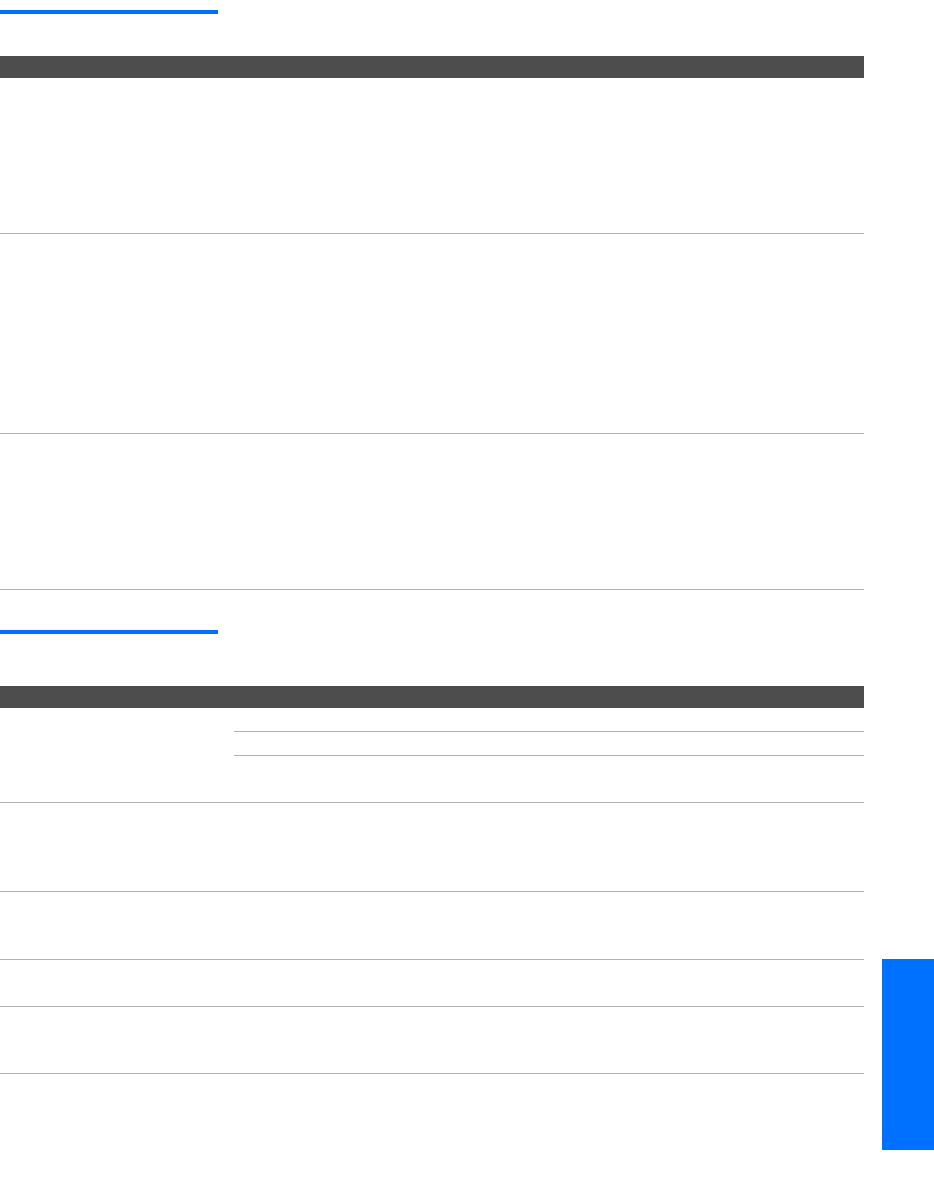
91
Welcome SETUP Other InfoSETUP SETUPSETUP
Remote Control
Memory Stick
Problem Possible Remedies
Remote control
does not operate
❏The batteries could be weak. Replace the batteries.
❏Check the orientation of the batteries.
❏Press the TV FUNCTION button. You may have inadvertently pressed the
SAT/CABLE FUNCTION button, which changes the remote control to SAT or
CABLE mode.
❏Make sure the TV’s power cord is connected securely to the wall outlet.
❏Locate the TV at least 3-4 feet away from fluorescent lights.
Cannot change channels
with the remote control
❏If you are using the TV to change channels, first press the TV FUNCTION
button.
❏If you are using another device to change channels, be sure you have not
inadvertently switched your TV from the channel 3 or 4 setting. Use the
Channel Fix option to “fix” the channel based on the hookup you used (see
page 78).
❏
If you are using another device to change channels, be sure to press the
FUNCTION
button for that device. For example, if you are using your cable box
to change channels, be sure to press the
SAT/CABLE FUNCTION
button.
Remote control
does not operate non-Sony
video equipment
❏If you replaced the batteries to the remote recently, the code numbers for
the video equipment may need to be reset.
❏There may be more than one code for the equipment that you are
attempting to operate.
❏There is a possibility that some non-Sony equipment cannot be operated by
your Sony TV remote.You may need to use the equipment’s original
remote control.
Problem Possible Remedies
Image does not display ❏Make sure the image is supported by the TV (see pages 64-65).
❏Make sure the Memory Stick is inserted properly (see page 66).
❏Memory Stick functions are not available while using Twin View, Freeze or
Favorite Channel functions.
Blank square appears
instead of a thumbnail image
❏This indicates that the image does not support a thumbnail view. Selecting
the icon, however, displays the full-size image on the screen. It could also
indicate that both the thumbnail and full-size images are corrupted or not
supported.
Cannot rotate image, no
thumbnail appears
❏Be sure the LOCK switch on the Memory Stick is set to off.
❏If a blank square appears instead of the thumbnail image, this indicates
that the image does not support a thumbnail view and cannot be rotated.
Cannot hear audio while
using Memory Stick
❏There is no audio available while using Memory Stick.
Image file name does not
appear; instead, dashes (---)
appear
❏Dashes appear instead of the file name if the image was recorded using
equipment that is not DCF-compliant. Dashes also appear if a DCF-
compliant file was renamed.
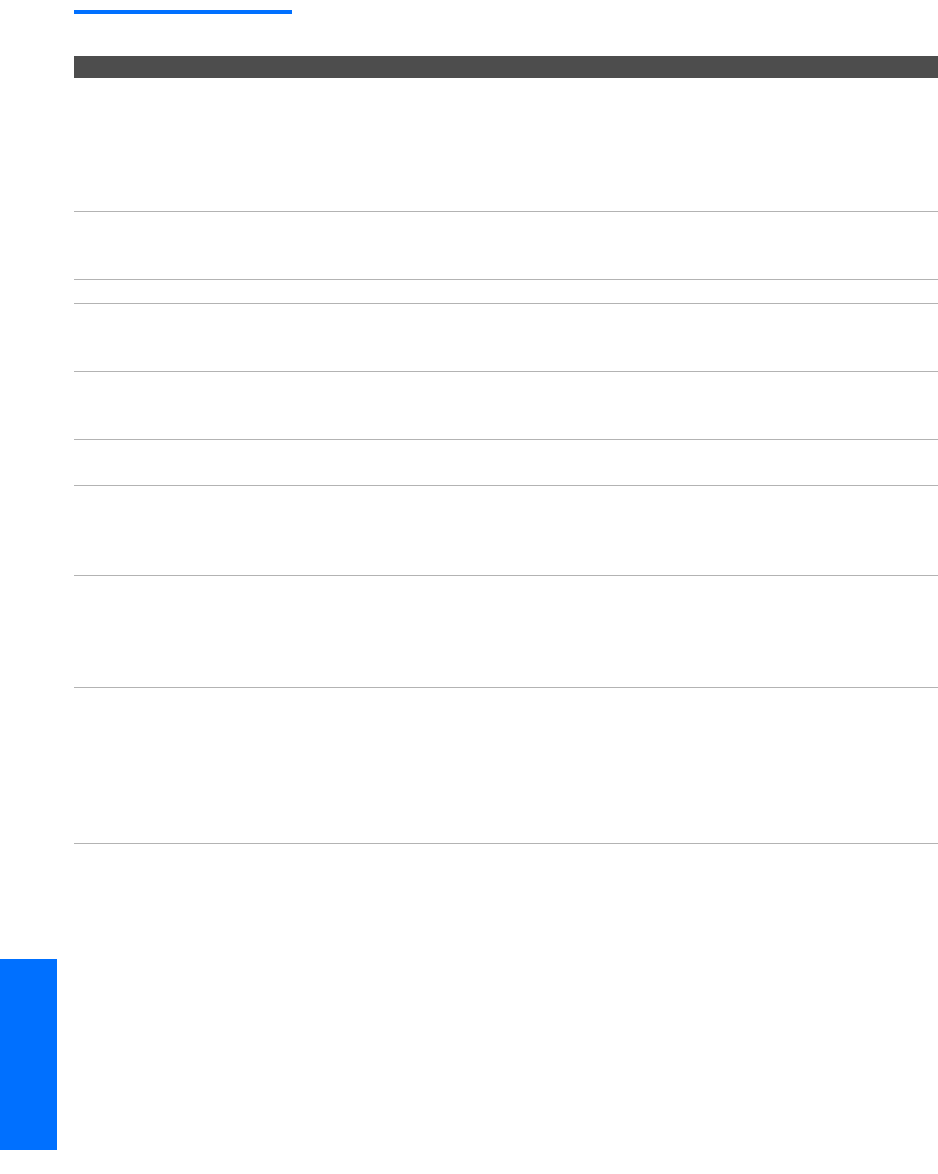
92
Other Info SETUP WelcomeSETUP SETUPSETUP
Video
Problem Possible Remedies
No picture
(screen not lit), no sound
❏If your TV does not turn on, and a red light keeps flashing, your TV may
need service. Call your local Sony Service Center.
❏Make sure the power cord is plugged in.
❏Press the POWER button on the front of the TV.
❏Press the TV/VIDEO button to cycle through the connected video sources.
❏Try another channel; it could be station trouble.
Dark, poor or no
picture (screen lit),
good sound
❏Adjust the Picture option in the Video Menu (see page 72).
❏Adjust the Brightness option in the Video Menu (see page 72).
❏Check the antenna/cable connections.
No color ❏Adjust the Color option in the Video Menu (see page 72).
Only snow and noise
appear on the screen
❏Check the antenna/cable connections.
❏Try another channel; it could be station trouble.
❏Press ANT to change the input mode (see page 48).
Dotted lines
or stripes
❏Adjust the antenna.
❏Move the TV away from noise sources such as cars, neon signs, or hair-
dryers.
Double images or ghosts ❏Using a highly directional outdoor antenna or a cable may solve the
problem.
“Black box” on screen ❏You have selected a text option in the Setup Menu and no text is available.
(See page 83 to reset Setup selections.) To turn off this feature, set the
Caption Vision option to Off. If you were trying to select closed captioning,
select CC1 instead of TEXT 1-4.
Black bands appear at the
top and bottom of the screen
❏Some wide-screen programs are filmed in aspect ratios that are greater
than 16:9 (this is especially common with theatrical releases). Your TV will
show these programs with black bands at the top and bottom of the screen.
For more details, check the documentation that came with your DVD (or
contact your program provider).
Certain programs on DVD or
other digital sources display
a loss of detail, especially
during fast-motion or dark
scenes
❏The compression used by certain digital broadcasts and DVDs may cause
your TV's screen to display less detail than usual, or cause artifacts (small
blocks or dots, pixelations) to appear on your screen. This is due to your
TV's large screen and ability to show very fine detail, and is normal for
certain digitally recorded programs. Adjust the reality/clarity in the DRC
Palette menu (see page 73) to optimize the picture while viewing these
sources.
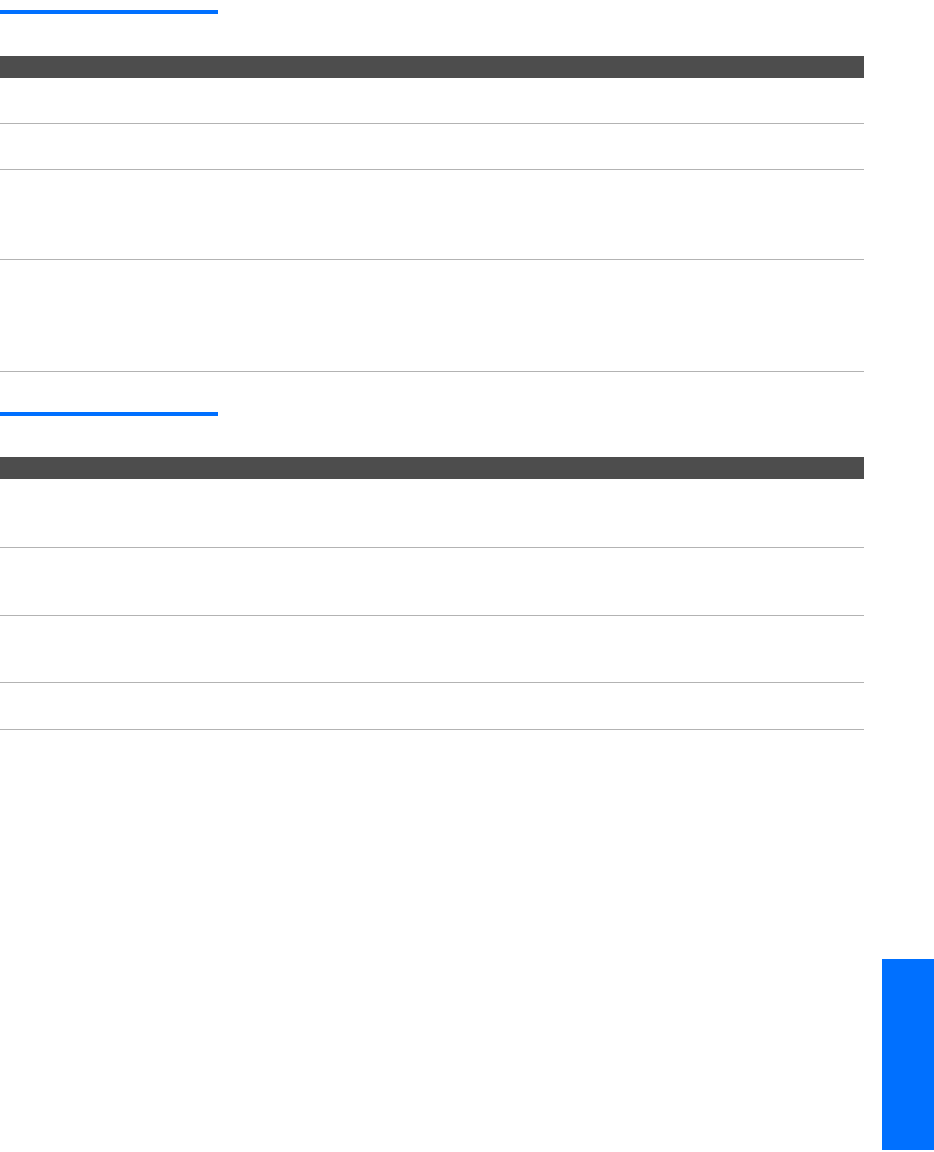
93
Welcome SETUP Other InfoSETUP SETUPSETUP
Audio
Channels
Problem Possible Remedies
Good picture,
no sound
❏Press MUTING so that Muting disappears from the screen (see page 48).
❏Make sure the Speaker option is set to On in the Audio Menu (see page 75).
Cannot gain enough volume
when using a cable box
❏Increase the volume of the cable box using the cable box’s remote control.
Then press TV FUNCTION and adjust the TV’s volume.
Sound seems weak or
insufficient
❏The TV’s audio might be set to Auto SAP or Mono, when it might be better set
to Stereo. In the Audio Menu (see page 74), set the MTS setting to Stereo. If
already set to Stereo, switch to Mono (which may reduce background noise
during weak stereo broadcasts).
Cannot raise the volume on
external audio speakers
❏If the Speaker option is set to Off and the Audio Out option is set to Fixed (in
order to output the sound to your audio system) use your audio receiver to
adjust the sound (see page 74). Or, to use the TV remote control, set the
Audio Out option to Variable.
❏To turn on the TV speakers, set the Speaker option to On (see page 74).
Problem Possible Remedies
Cannot receive upper
channels (UHF) when
using an antenna
❏Change the Cable option to Off (see page 78).
❏Use Auto Program in the Channel Menu to add receivable channels that are
not presently in the TV’s memory (see page 78).
TV is fixed to one channel ❏Use Auto Program in the Channel Menu to add receivable channels that are
not presently in the TV’s memory (see page 78).
❏Check your Channel Fix settings (see page 78).
Cannot receive any
channels when using
cable TV
❏Use Auto Program in the Channel Menu to add receivable channels that are
not presently in the TV’s memory (see page 78).
❏Make sure the Cable option is set to On in the Channel Menu (see page 78).
Cannot receive or select
channels
❏Use Auto Program in the Channel Menu to add receivable TV channels that
are not presently in TV memory (see page 78).
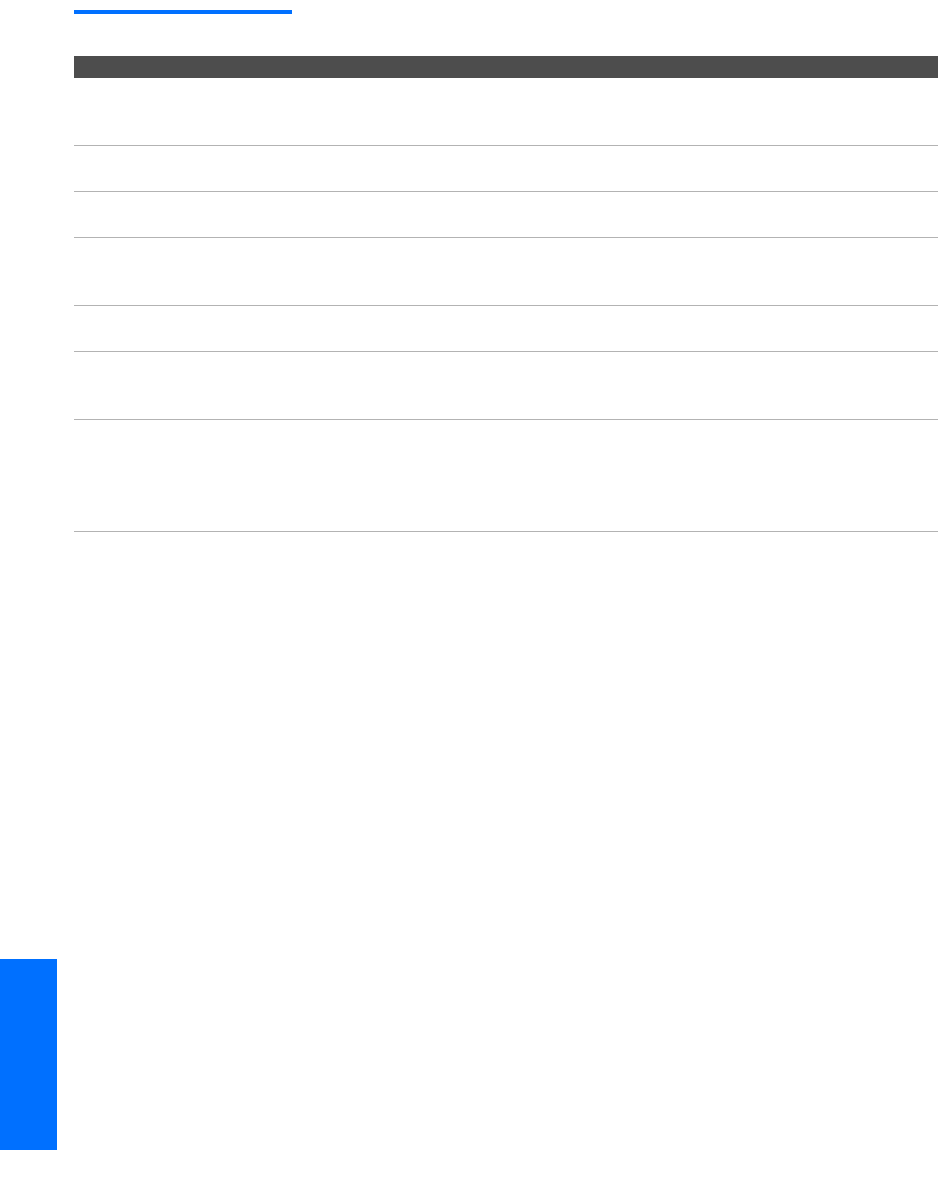
94
Other Info SETUP WelcomeSETUP SETUPSETUP
General
Problem Possible Remedies
How to reset TV to
factory settings
❏Turn on the TV. While holding down the RESET button on the remote
control, press the POWER button on the TV. (The TV will turn itself off, then
back on again.) Release the RESET button.
How to restore Video settings
to factory settings
❏Press the RESET button on the remote control while in the Video Menu (see
page 72).
How to restore Audio
settings to factory settings
❏Press the RESET button on the remote control while in the Audio Menu (see
page 74).
Cannot cycle through the
other video equipment
connected to the TV
❏Be sure the Video Label option is not set to Skip (see page 84).
Cannot operate Menu ❏If a menu option appears in gray, this indicates that the TV is in a state in
which the menu option is not available.
Lost password ❏In the password screen (see page 80), enter the following master password:
4357. The master password clears your previous password; it cannot be
used to temporarily unblock channels.
LED on front panel is lit ❏The STAND BY LED (see page 14) blinks when the TV is turned on, then
shuts off when the picture is displayed. If the LED blinks continuously, this
may indicate the TV needs service.
❏The TIMER LED (see page 14) indicates that the timer is set. When the
timer is set, this LED will remain lit even when the TV is turned off.
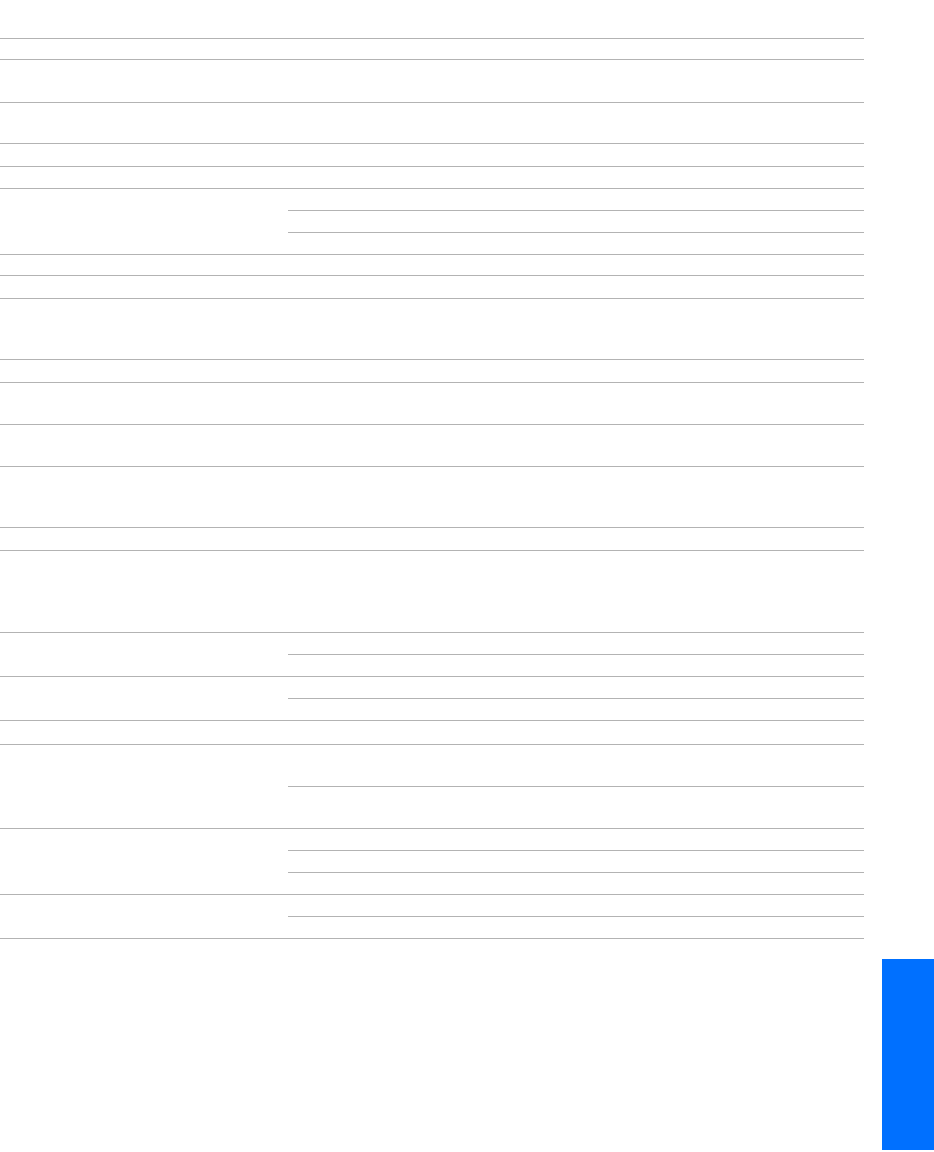
95
Welcome SETUP Other InfoSETUP SETUPSETUP
Specifications
Design and specifications are subject to change without notice.
Projection System 3 picture tubes, 3 lenses, horizontal in-line system
Picture Tube 7-inch high-brightness monochrome tubes (6.3 raster size), with optical
coupling and liquid cooling system
Projection Lenses High performance, large
diameter hybrid lens F1.1
Antenna 75 ohm external terminal for VHF/UHF
Television System NTSC, American TV Standard
Channel Coverage VHF 2-13
UHF 14-69
CATV 1-125
Power Requirements 120V, 60 Hz
Inputs/Outputs
DVI-HDTV 1 terminal, 3.3V T.M.D.S., 50 ohms
The DVI-HDTV input terminal is compliant with the EIA-861 standard and is
not intended for use with personal computers.
Video (IN) 4 total (1 on front panel) 1 Vp-p, 75 ohms unbalanced, sync negative
S Video (IN) 3 total (1 on front panel) Y: 1 Vp-p, 75 ohms unbalanced, sync negative
C: 0.286 Vp-p (Burst signal), 75 ohms
Audio (IN) 7 total (1 on front panel) 500 mVrms (100% modulation)
Impedance: 47 kilohm
Component Video Input 2 (Y, PB, PR) Y: 1.0 Vp-p, 75 ohms unbalanced, sync
negative; PB: 0.7 Vp-p, 75 ohms
PR: 0.7 Vp-p, 75 ohms
CONTROL S (IN/OUT) 1
Variable/Fixed Audio (OUT) 1 More than 408 mVrms at the maximum
volume setting (Variable)
More than 408 mVrms (Fixed)
Impedance (output): 2 kilohms
Supplied Accessories Remote Control RM-Y188
AA (R6) Batteries 2 supplied for remote control
Screen Size (measured diagonally) KP-57WV600/700 57 inches
KP-65WV600/700 65 inches
Speaker Output 20W x 2
Dimensions (W x H x D) KP-57WV600/700 1361 x 1394 x 689 mm
(53 5
/8 x 54 15
/
16 x 27 1
/8 in)
KP-65WV600/700 1542 x 1516 x 735 mm
(60 3
/4 x 59 3
/4 x 28 15
/16 in)
Mass KP-57WV600/700 98Kg (216 lbs)
KP-65WV600 136Kg (300 lbs)
KP-65WV700 134Kg (295 lbs)
Power Consumption In Use 295 W
In Standby Under 1 W
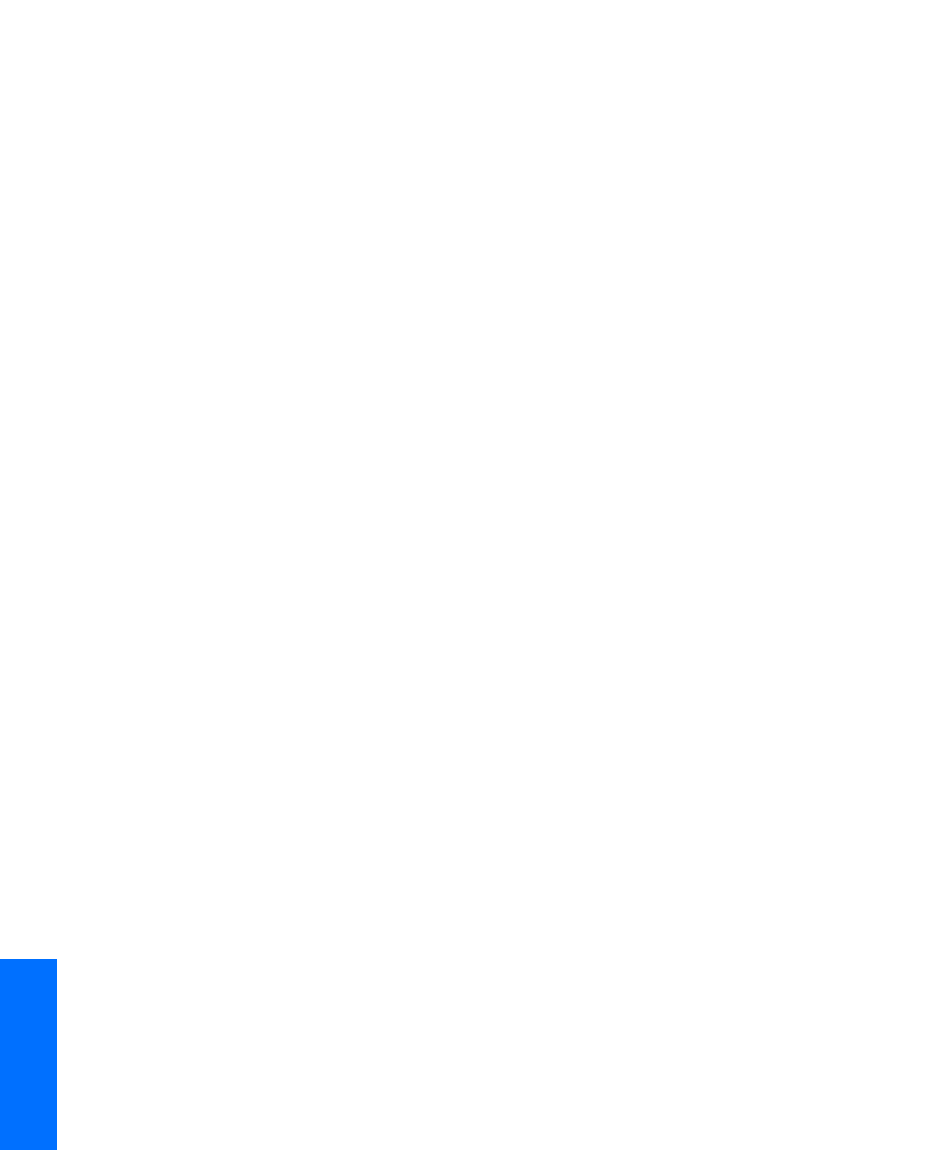
96
Other Info SETUP WelcomeSETUP SETUPSETUP
Optional Accessories
❑A/V Cable (VMC-810/820/830 HG)
❑Audio Cable (RKC-515HG)
❑Component Video Cable (VMC-10/30 HG)
❑Control S Cable (RK-G69HG)
❑Memory Stick media: 8 MB (MSA-8A); 16 MB (MSA-16A); 32
MB (MSA-32A); 64 MB (MSA-64A); 128 MB (MSA-128A)

97
Index
0-9 buttons 49, 56
16:9 aspect ratio 58
4:3 aspect ratio 58
4:3 Default settings 77
A
Advanced Video 73
ANT button 48, 56
antenna, connecting 19
Audio Menu 71, 74
Audio Out 75
audio receiver, connecting 41
Auto Program (channel setup) 43, 78
Auto SAP, MTS setting 74
AUX jack, described 17
AV1-3/DVD slide switch 50
B
balance, adjusting 74
bass, adjusting 74
batteries, inserting in remote 47
bilingual audio 74
blocking programs. See ratings.
brightness, adjusting 72
C
cable
connecting 19
setting On/Off 78
with VCR, connecting 26
cable box
connecting with VCR 28
Twin View issues 59
using with TV remote control 54
Caption Vision 83
carrying the TV 12
CATV. See cable
CH buttons 14, 15, 49, 56
changing picture size, in Twin View 61
Channel Menu 71, 78
Channel Skip/Add 79
channels
creating labels 79
setting up 43
CineMotion 10, 48, 73
ClearEdge VM 10, 73
clearing, Favorite Channels 62
closed caption modes 71, 83
CODE SET button 49
color, adjusting 72
CONTROL S 42
CONTROL S IN/OUT jacks, described 17
Convergence, adjusting automatically 44
Convergence, adjusting manually 45
Cool, Color Temperature 72
D
Demo, Menus 85
Digital Reality Creation 9
Digital Visual Interface (DVI) 10, 17
DISC MENU button 50, 54
DISPLAY button 49, 56
DRC Mode 73
DRC MODE button 48
DRC Palette 73
DRC PALETTE button 49
DRC. See Digital Reality Creation.
DVD player
using with TV remote control 54
with A/V connectors, connecting 38
DVI. See Digital Visual Interface.
DVI-HDTV 17, 95
E
Effect button 50
ENTER button 49, 56
F
Fast-forward button 50
Favorite Channels
clearing 62
in Channel Menu 78
using 62
FAVORITES button 48
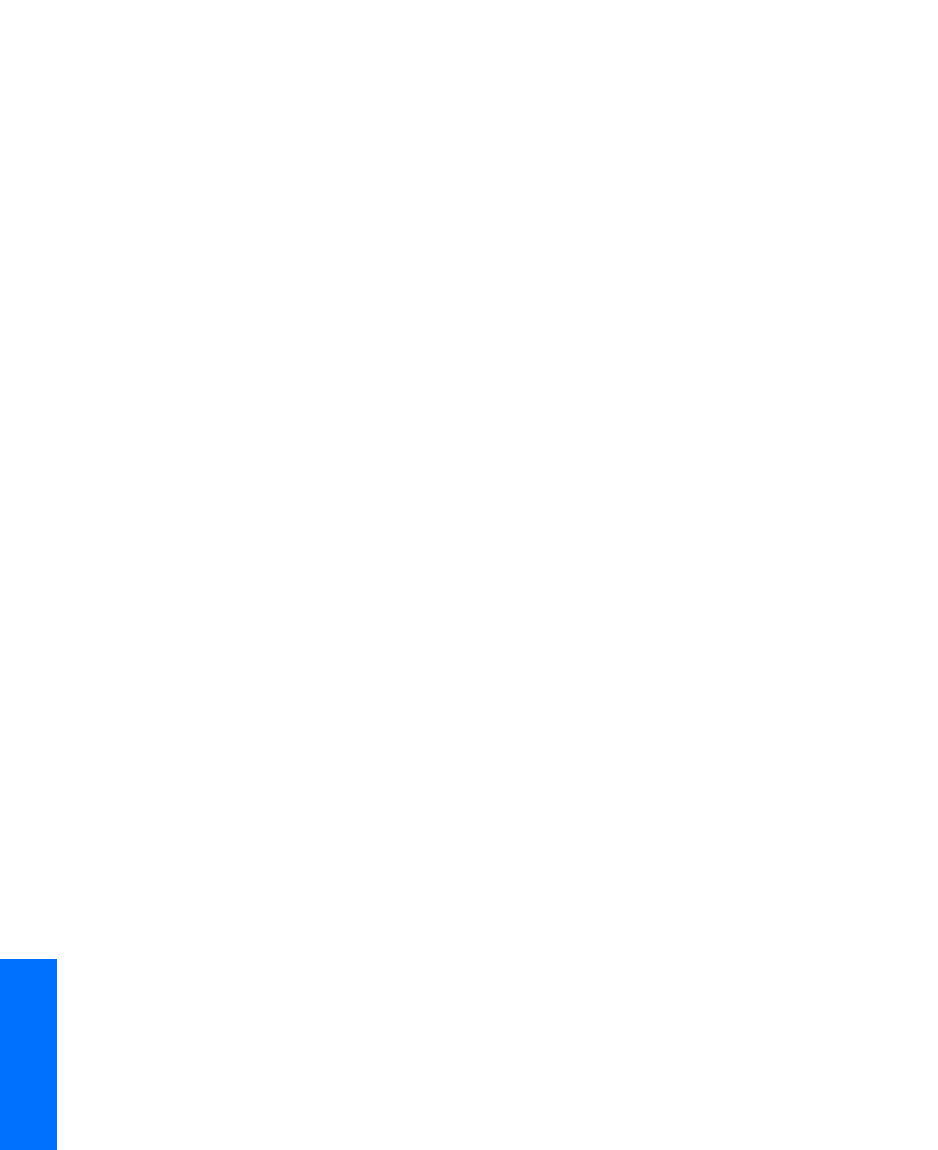
98
Other Info Menus SETUPSETUP SETUPSETUP
features 9
Fixed audio setting 75
Flash Focus 44
FREEZE button 50, 63
Freeze, using 63
Full mode, setting 76
G
GUIDE button 49
H
HD Detailer 10
HD/DVD IN (1080i/720p/480p/480i) jacks,
described 17
hue, adjusting 72
I
INDEX button 48, 57
interlaced 9, 48, 73, 88
J
joystick 48
JUMP button 48, 56
L
label
channels 79
Language, setting 84
LOCK switch, Memory Stick 70
M
MDP, using with TV remote control 54
Memory Stick
Index 68
indicator (LED) 14, 15
inserting 66
insertion slot 14, 15
Menu 67
precautions 89
Rotate Picture 70
Setup options 69
Slideshow 69
supported and unsupported images 64
troubleshooting 91
using 64–70
Memory Stick button 49
MENU button 48, 50, 56, 71
Menus
Audio 71, 74
Channel 71, 78
Parent 71, 80
Setup 83
Video 71, 72, 76
Mono, MTS setting 74
Movie mode 72
MTS 74
MUTING button 48, 56
N
Neutral, Color Temperature 72
Normal mode, setting 76
O
off, turning off the TV 14, 15
on, turning on the TV 14, 15
P
Parent Menu 71, 80
parental control, described 10
password, changing 80
Pause button 50
PIC MODE button 49
picture contrast, adjusting 72
Picture in Picture. See Twin View.
Play button 50
POWER button 14, 15
powering on/off, the TV 14, 15
presetting channels 78
Pro (Video) mode 72
problems, troubleshooting 90–94
progressive 9, 48, 73, 88
R
ratings, setting 80–82
ratings, viewing blocked programs 81, 82
Record buttons 50
remote control
inserting batteries 47
programming 51–52
removing, Favorite Channels 62
RESET button 48
resetting
Audio options 74
Rewind button 50
rotate picture, Memory Stick 70
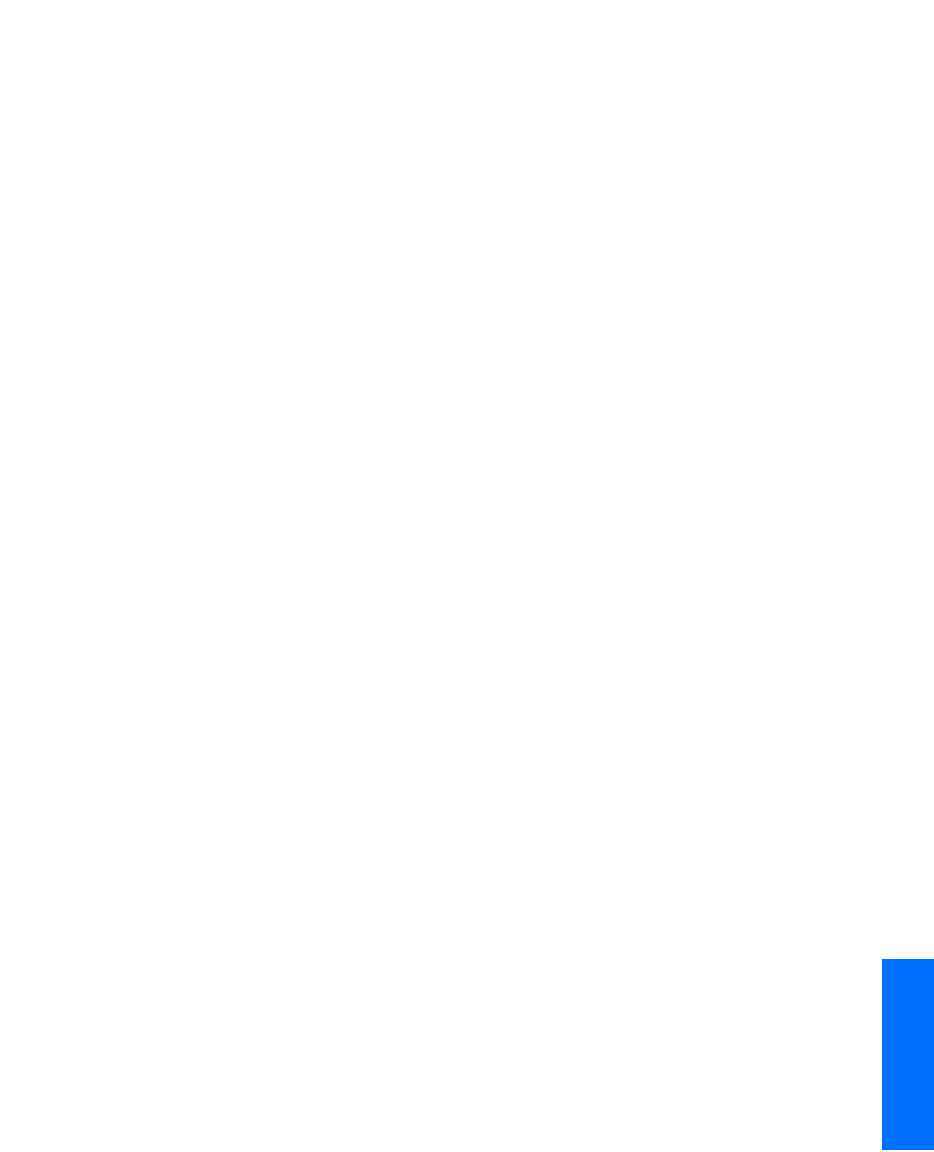
99
SETUP SETUP Other InfoSETUP SETUP
S
S VIDEO jack, described 13, 17
SAT/CABLE FUNCTION button 48
SAT/CABLE POWER button 49
satellite receiver, using with TV remote control
53
Scrolling Index, using 57
SELECT button 50
setting up channels 43
Setup Menu 83
sharpness, adjusting 72
Simulated, Effect 74
sizing, picture in Twin View 61
SLEEP button 48
slideshow 69
speakers
turning on/off 75
using external speakers 75
specifications 95
STAND BY indicator 14, 15, 94
Standard mode 72
Steady Sound, described 10
Steady Sound, setting 74
Stereo, MTS setting 74
Stop button 50
surround sound 74
SYSTEM OFF button 50
T
Timer 84
TIMER indicator 14, 15, 94
timers, setting 84
transport buttons 50
treble, adjusting 74
troubleshooting 90–94
TruSurround 74
TruSurround, Effect 74
turning on/off the TV 14, 15
TV FUNCTION button 48, 56
TV POWER button 49, 56
TV/VCR button 50
TV/VIDEO button 48, 56
Twin View
described 10
using 59–61
Twin View button 49
U
Uniform Brightness Screen 10
V
Variable audio setting 75
VCR
using with TV remote control 53
with cable box, connecting 28
with cable, connecting 26
with satellite receiver, connecting 34
VCR/DVD button 50
Vertical Center, adjusting 77
VHF/UHF jack, described 17
VIDEO (L/R)/AUDIO jacks, described 17
Video Menu 71, 72
Video modes, selecting 72
Vivid mode 72
VOL buttons 14, 15, 48, 56
W
Warm, Color Temperature 72
Wide Mode 76
WIDE MODE button 48
Wide Screen, described 9
Wide Zoom mode, setting 76
Z
zoom feature, with Twin View 61
Zoom mode, setting 76

