Sony PM-0010 GSM/UMTS/HSPA Mobile Phone with WLAN, BT, RFID User Manual Sony Ericsson Mobile Communications AB
Sony Mobile Communications Inc GSM/UMTS/HSPA Mobile Phone with WLAN, BT, RFID Sony Ericsson Mobile Communications AB
Sony >
User Manuals
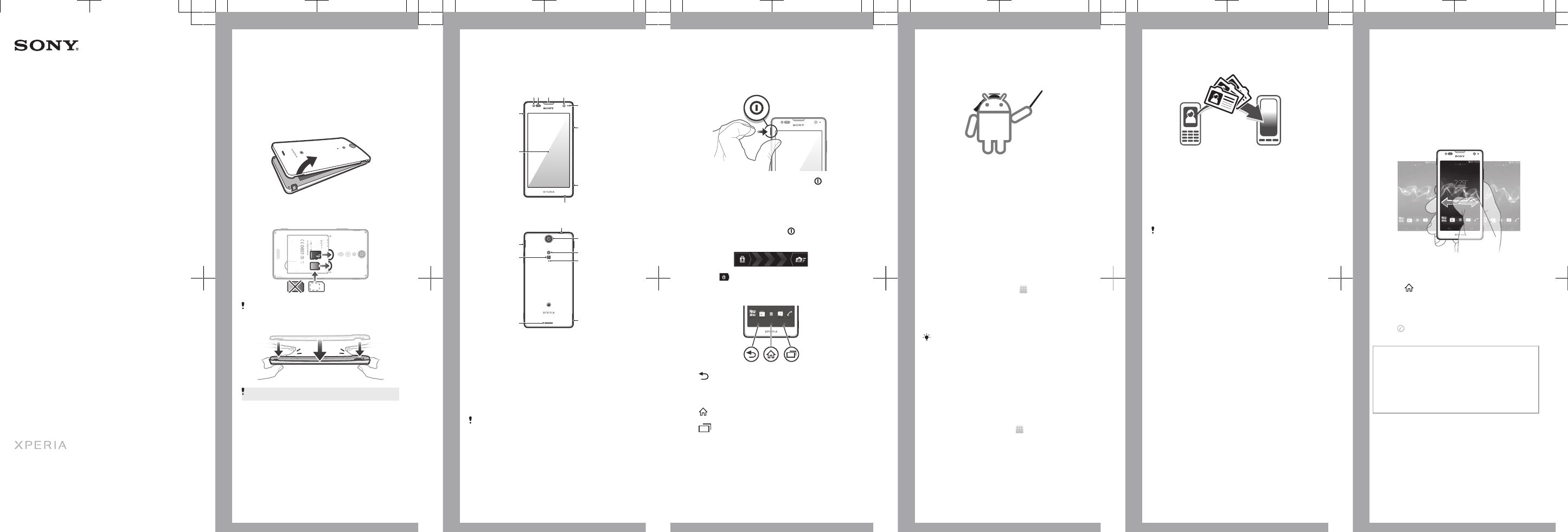
Startup guide
Xperia™ TX
LT29i
Sony Mobile Communications AB
SE-221 88 Lund, Sweden
www.sonymobile.com
1266-4893.1
Welcome
Important information
Please read the Important information leaflet
before you use your mobile phone.
Assembly
To remove the battery cover
To insert the memory card and the micro
SIM card
The memory card may not be included at
purchase in all markets.
To attach the battery cover
Press down firmly on all edges of the battery
cover to make sure it gets attached tightly.
Phone basics
Phone overview
1 2
5
10
6
7
9
3 4
8
12
18
14
15
11
13
16
17
1. Light sensor
2. Proximity sensor
3. Ear speaker
4. Front camera lens
5. Notification LED
6. Volume/Zoom key
7. Camera key
8. Main microphone
9. Touchscreen
10. Power key
11. Headset connector
12. Camera lens
13. Camera LED light
14. Second microphone
15. Strap hole
16. Speaker
17. NFC detection area
18. Connector for
charger/USB cable
Use the accessories provided with your phone,
or other compatible accessories, for optimal
performance.
Turning on the phone
To turn on the phone
1Press and hold down the power key on the
left side of the phone until the phone vibrates.
2Wait a while for the phone to start.
Waking up the screen
To activate the screen
•Briefly press the power key .
To unlock the screen
•Drag to the right across the screen.
Using the keys
Back
•Go back to the previous screen
•Close the on-screen keypad, a dialog
box, an options menu, or the
Notification panel
Home
•Go to the Home screen
Task
•Tap to open a window showing your
most recently used applications and a
small apps bar
Set up your phone
What is Android™?
Android is your phone's operating system. Since
it's developed by Google™, your phone is
preloaded with several Google™ services, such as
Google Maps™ and Google™ web search. To use
some of the services provided by Google™, you
need a Google account.
What is different about Android?
Android™ is an open system, which means that
you're not limited to using applications and
services from only one provider.
Google™ account
With a Google™ account, you can use Gmail™ to
send emails, Google Talk™ to chat with friends,
and Google Play™ to download applications and
games, music, movies and books.
To set up a Google™ account in your phone
1From your Home screen, tap .
2Find and tap Settings > Accounts & sync > Add
account > Google.
3Follow the registration wizard to create a
Google™ account, or sign in if you already have
an account. Your phone is now ready to use with
Gmail™ , Google Talk™ and Google Calendar™.
You can also sign in or create a Google™
account from the setup guide the first time you
start your phone. Or you can go online and
create an account at
www.google.com/accounts.
Basic settings
The first time you start your phone, a setup guide
explains basic phone functions and helps you enter
essential settings. You can also access the setup
guide later.
To access the setup guide manually
1From the Home screen, tap .
2Find and tap Setup guide.
Transferring contacts
to your new phone
Transferring contacts to your new phone can
sometimes be complicated, but help is available.
You can transfer contacts from several phone
brands, including iPhone, Samsung, HTC and
Nokia.
You need:
•An Internet-connected PC running Windows®
•A USB cable for your old phone
•A USB cable for your new Android™ phone
•Your old phone
•Your new Android™ phone
If you don't have access to all of the items listed
above, go to www.sonymobile.com to find out
about other ways to transfer your contacts.
Get started transferring your
contacts
Use the PC Companion program to transfer your
contacts. It's free, and the installation files are
already saved on your new phone. PC Companion
also offers a range of other features, including help
to update your phone software.
To install PC Companion
1New phone: Turn on your new Android™ phone
and connect it to a PC using a USB cable.
2New phone: Tap Install to install PC Companion
on the PC.
3Computer: If a popup window appears, select
Run Startme.exe. In the new popup window that
appears, click Install to start the installation and
then follow the instructions to complete the
installation.
To transfer contacts to your new phone
using PC Companion
1Make sure that PC Companion is installed on
your PC.
2Open the PC Companion program on the PC,
then click Contacts Setup and follow the
instructions to transfer your contacts.
Finding your way
Home screen
Your phone Home screen is the equivalent of the
desktop on a computer. You can customise your
Home screen with widgets, shortcuts, folders,
themes, wallpaper and other items.
The Home screen extends beyond the regular
screen display width, so you need to flick left or
right to view content in one of the screen's four
extensions.
The items in the bar at the bottom of the screen are
always available for quick access.
To go to the Home screen
•Press .
To browse the Home screen
•Flick right or left.
To change your Home screen wallpaper
1Tap an empty area on your Home screen, then
tap .
2Tap Wallpaper and select an option.
Widgets
Widgets are small applications that you can use
directly on your Home screen. For example, the
Music player widget allows you to start playing
music directly.
Some widgets are resizable, so you can expand
them to view more content or shrink them to save
space on your Home screen.
Application screen
The Application screen, which you open from your
Home screen, contains the applications that come
installed with your phone as well as the
applications you download.
The Application screen extends beyond the regular
screen width, so you need to flick left and right to
view all content.
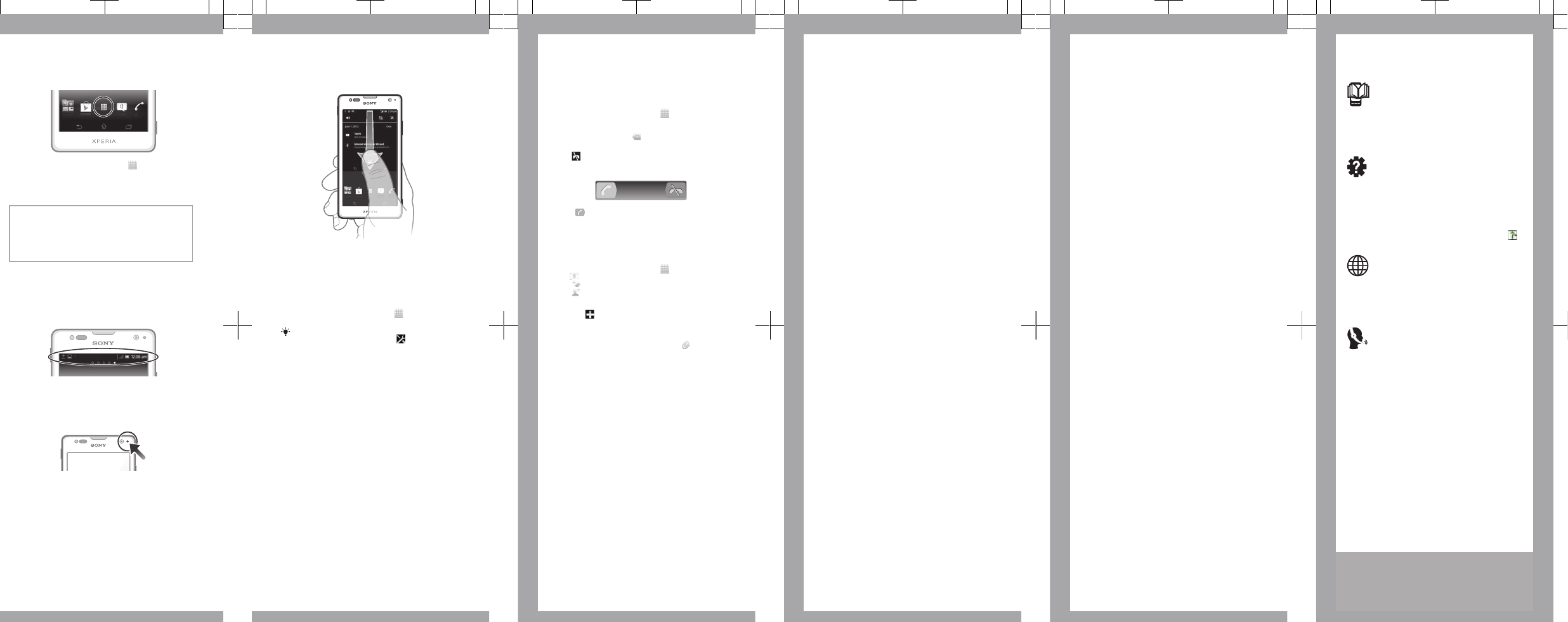
To open the Application screen
•From your Home screen, tap .
To open an application
•From your Home screen or the Application
screen, tap the application.
Applications
An application is a phone program that helps
you perform a task. For example, there are
applications to make calls, take photos and
download more applications.
Status and notifications
The status bar at the top of your screen shows
what's going on in your phone. For example,
new message and calendar notifications appear
here.
A notification light also gives you battery status
information and some notifications. For
example, a flashing blue light means there is a
new message or a missed call. The notification
light may not work when the battery level is low.
Checking notifications and
ongoing activities
You can drag down the status bar to open the
Notification panel and get more information. For
example, you can use the panel to open a new
message or view a calendar event. You can also
open some applications that run in the
background, such as the music player.
To open the Notification panel
•Drag the status bar downwards.
Phone settings menu
View and change your phone settings from the
Settings menu.
To access the phone settings
1From your Home screen, tap .
2Tap Settings.
You can also drag the status bar downwards
on the Home screen and tap to access
the phone settings.
More basics
Calling
To make a call by dialling
1From your Home screen, tap .
2Find and tap Phone.
3Enter the number of the recipient and tap Call. To
delete a number, tap .
To end a call
•Tap .
To answer a call
•Drag to the right across the screen.
Multimedia and text
messaging
To create and send a message
1From your Home screen, tap , then find and
tap .
2Tap .
3Tap , then select the desired recipients from
the Contacts list. If the recipient is not listed as a
contact, enter the contact's number manually
and tap .
4When you are finished adding recipients, tap
Done.
5Tap Write message and enter your message text.
6If you want to add a media file, tap and select
an option.
7To send the message, tap Send.
Troubleshooting
My wired headset does not
work
•Make sure the wired headset that you are using
complies to the CTIA standard. Your phone
supports the CTIA standard, and may not be fully
compatible with other standards such as OMTP.
•If you have a wireless headset that is compatible
with your phone, try using that instead.
Legal information
Sony LT29i/
Google Play™ is not available in all countries. Some of the services
and features described in this Startup guide are not supported in all
countries/regions or by all networks and/or service providers in all
areas. Without limitation, this applies to the GSM International
Emergency Number 112. Please contact your network operator or
service provider to determine availability of any specific service or
feature and whether additional access or usage fees apply.
This Startup guide is published by Sony Mobile Communications AB
or its local affiliated company, without any warranty. Improvements
and changes to this Startup guide necessitated by typographical
errors, inaccuracies of current information, or improvements to
programs and/or equipment, may be made by Sony Mobile
Communications AB at any time and without notice. Such changes
will, however, be incorporated into new editions of this Startup
guide.
© 2012 Sony Mobile Communications AB. All rights reserved.
Publication number: 1266-4893.1
Your mobile phone has the capability to download, store and
forward additional content, e.g. ringtones. The use of such content
may be restricted or prohibited by rights of third parties, including
but not limited to restriction under applicable copyright laws. You,
and not Sony, are entirely responsible for additional content that you
download to or forward from your mobile phone. Prior to your use of
any additional content, please verify that your intended use is
properly licensed or is otherwise authorized. Sony does not
guarantee the accuracy, integrity or quality of any additional content
or any other third party content. Under no circumstances will Sony
be liable in any way for your improper use of additional content or
other third party content.
This Startup guide may reference services or applications provided
by third parties. Use of such programming or services may require
separate registration with the third party provider and may be
subject to additional terms of use. For applications accessed on or
through a third-party website, please review such websites’ terms of
use and applicable privacy policy in advance. Sony does not warrant
or guarantee the availability or performance of any third-party
websites or offered services.
All product and company names mentioned herein are the
trademarks or registered trademarks of their respective owners. Any
rights not expressly granted herein are reserved. All other
trademarks are property of their respective owners.
Visit www.sonymobile.com for more information.
All illustrations are for illustration only and may not accurately depict
the actual phone.
This product is protected by certain intellectual property rights of
Microsoft. Use or distribution of such technology outside of this
product is prohibited without a license from Microsoft.
Get support
User guide
A User guide is available in the Help application in
your phone and at www.sonymobile.com.
Support in the phone
Get user support directly in your phone using the
Help application.
To access the Help application
1From your Application screen, find and tap .
2Find and tap the required support item.
Support on the web
Visit www.sonymobile.com to access a range of
support and get the most from your phone.
Customer support
Customer support – if all else fails. Access the
relevant support number at www.sonymobile.com
by clicking the Contact us link at the bottom of the
page. You can also find the relevant support
number in the supplied Important information
leaflet.
www.sonymobile.com
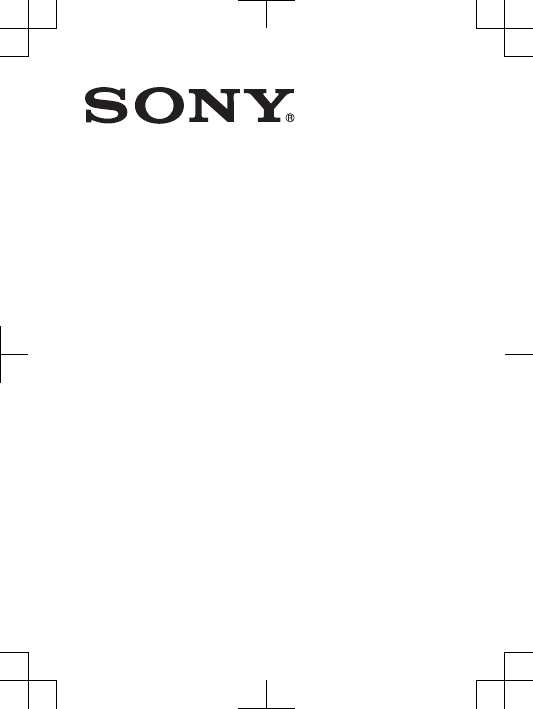
FCC Statement
Declaration of Conformity
Sony LT29i
UMTS HSPA Band 1 2 4 5 8 GSM GPRS/EDGE
850/900/1800/1900
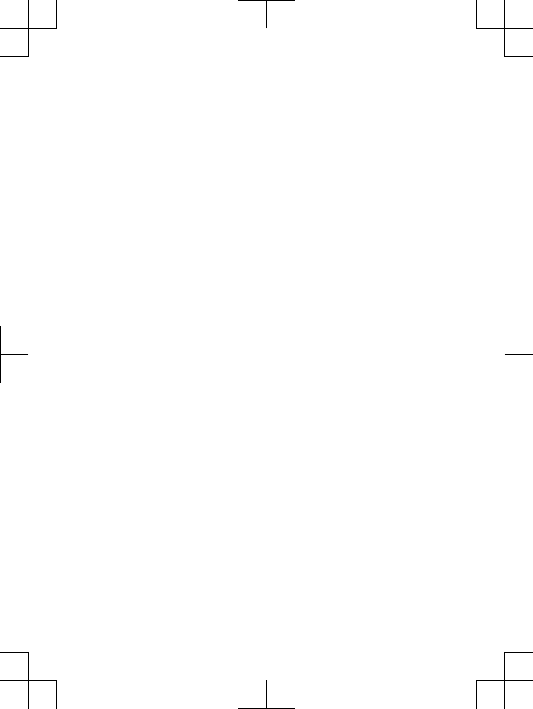
Important Information
United States & Canada
THIS PHONE MODEL HAS BEEN CERTIFIED IN
COMPLIANCE WITH THE GOVERNMENT’S REQUIREMENTS
FOR EXPOSURE TO RADIO WAVES.
The LT29i Series mobile phones have been designed to
comply with applicable safety requirements for exposure to
radio waves. Your wireless phone is a radio transmitter and
receiver. It is designed to not exceed the limits* of exposure to
radio frequency (RF) energy set by governmental authorities.
These limits establish permitted levels of RF energy for the
general population. The guidelines are based on standards
that were developed by international scientific organizations
through periodic and thorough evaluation of scientific studies.
The standards include a safety margin designed to assure the
safety of all individuals, regardless of age and health.
The radio wave exposure guidelines employ a unit of
measurement known as the Specific Absorption Rate (SAR).
Tests for SAR are conducted using standardized methods with
the phone transmitting at its highest certified power level in all
used frequency bands. While there may be differences
between the SAR levels of various phone models, they are all
designed to meet the relevant guidelines for exposure to radio
waves. For more information on SAR, please refer to the safe
and efficient use chapter in the User Guide.
The highest SAR value as reported to the authorities for this
phone model when tested for use by the ear is 1.08 W/kg*,
and when worn on the body is 0.81 W/kg* for speech and
1.42 W/kg* for data calls. For body-worn operation, the phone
has been tested when positioned a minimum of 15 mm from
the body without any metal parts in the vicinity of the phone or
when properly used with an appropriate Sony accessory and
worn on the body. For devices which include “WiFi hotspot”
functionality, SAR measurements for the device operating in
WiFi hotspot mode were taken using a separation distance of
2
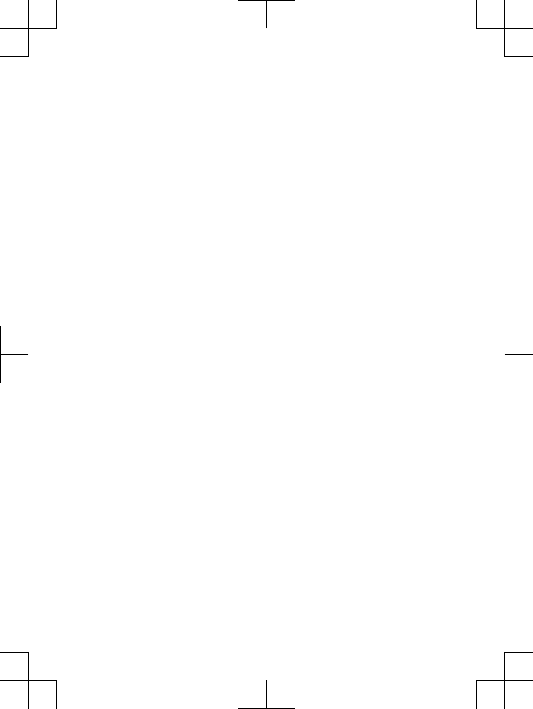
10mm. Use of third-party accessories may result in different
SAR levels than those reported.
**Before a phone model is available for sale to the public in
the US, it must be tested and certified by the Federal
Communications Commission (FCC) that it does not exceed
the limit established by the government-adopted requirement
for safe exposure*. The tests are performed in positions and
locations (i.e., by the ear and worn on the body) as required by
the FCC for each model. The FCC has granted an Equipment
Authorization for this phone model with all reported SAR levels
evaluated as in compliance with the FCC RF exposure
guidelines. While there may be differences between the SAR
levels of various phones, all mobile phones granted an FCC
equipment authorization meet the government requirement for
safe exposure. SAR information on this phone model is on file
at the FCC and can be found under the Display Grant section
of http://www.fcc.gov/oet/fccid after searching on FCC
ID PY7PM-0010. Additional information on SAR can be found
on the Cellular Telecommunications & Internet Association
(CTIA) website at http://www.phonefacts.net.
* In the United States and Canada, the SAR limit for mobile
phones used by the public is 1.6 watts/kilogram (W/kg)
averaged over one gram of tissue. The standard incorporates a
margin of safety to give additional protection for the public and
to account for any variations in measurements.
**This paragraph is only applicable to authorities and
customers in the United States.
3
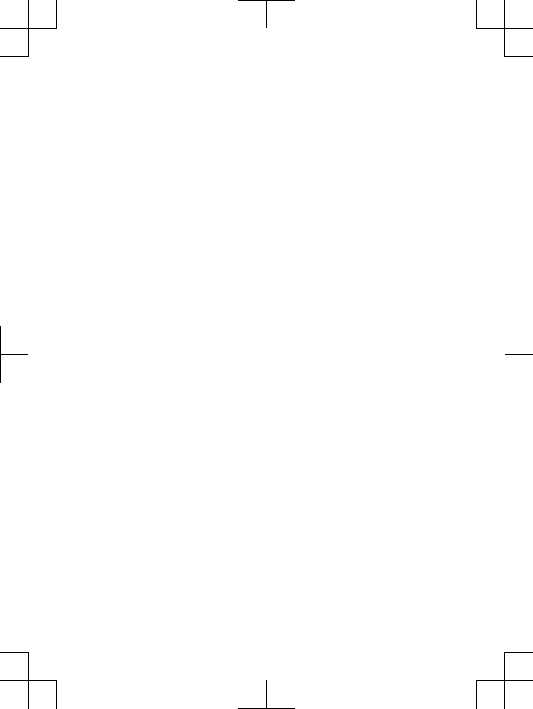
Important Information
Latin & South America
Radio wave exposure and Specific Absorption Rate (SAR)
information
The LT29i Series mobile phones have been designed to
comply with applicable safety requirements for exposure to
radio waves. These requirements are based on scientific
guidelines that include safety margins designed to assure the
safety of all persons, regardless of age and health.
The radio wave exposure guidelines employ a unit of
measurement known as the Specific Absorption Rate, or SAR.
Tests for SAR are conducted using standardised methods with
the phone transmitting at its highest certified power level in all
used frequency bands.
While there may be differences between the SAR levels of
various phone models, they are all designed to meet the
relevant guidelines for exposure to radio waves.
For more information on SAR, please refer to the safety
chapter in the User Guide.
SAR data information for residents in countries that have
adopted the SAR limit recommended by the International
Commission on Non-Ionizing Radiation Protection (ICNIRP),
which is 2 W/kg averaged over ten (10) gram of tissue (for
example European Union, Japan, Brazil and New Zealand):
The highest SAR value for this model phone when tested by
Sony for use at the ear is 1,09 W/kg (10g).
4
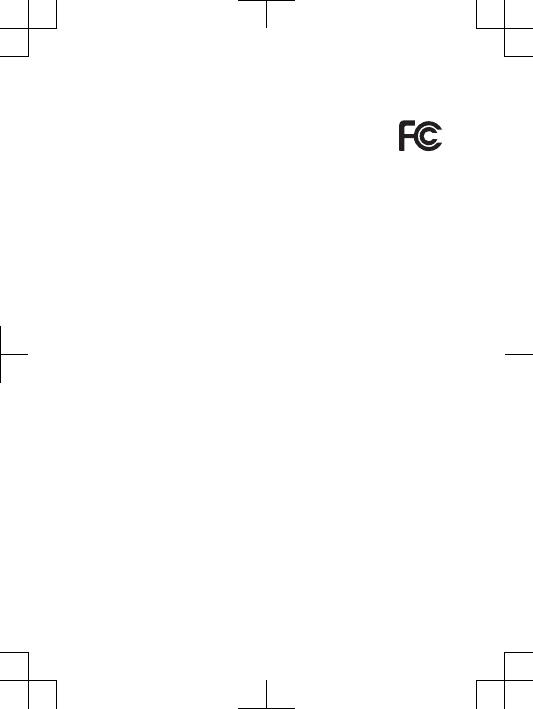
FCC Statement
This device complies with Part 15 of the FCC rules.
Operation is subject to the following two conditions:
(1) This device may not cause harmful interference,
and (2) This device must accept any interference received,
including interference that may cause undesired operation.
Any change or modification not expressly approved by Sony
may void the user's authority to operate the equipment.
This equipment has been tested and found to comply with
the limits for a Class B digital device, pursuant to Part 15 of
the FCC Rules. These limits are designed to provide
reasonable protection against harmful interference in a
residential installation. This equipment generates, uses and
can radiate radio frequency energy and, if not installed and
used in accordance with the instructions, may cause harmful
interference to radio communications. However, there is no
guarantee that interference will not occur in a particular
installation.
If this equipment does cause harmful interference to radio or
television reception, which can be determined by turning the
equipment off and on, the user is encouraged to try to correct
the interference by one or more of the following measures:
•Reorient or relocate the receiving antenna.
•Increase the separation between the equipment and
receiver.
•Connect the equipment into an outlet on a circuit different
from that to which the receiver is connected.
•Consult the dealer or an experienced radio/TV technician for
help.
5
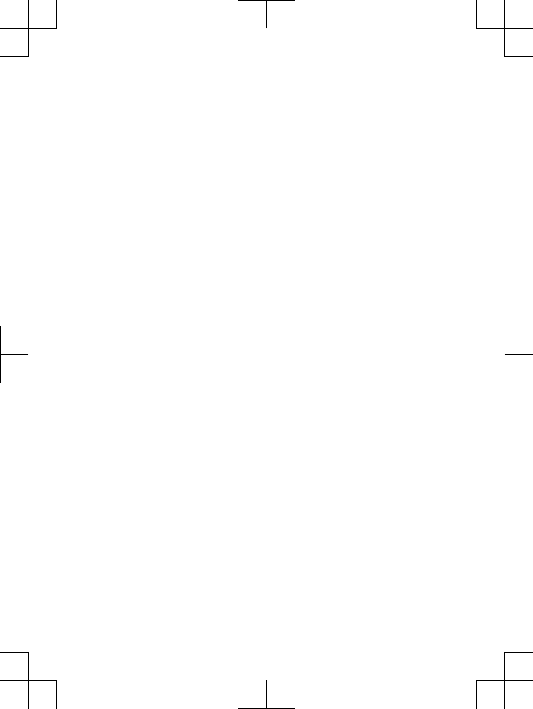
Industry Canada Statement
This device complies with RSS-210 of Industry Canada.
Operation is subject to the following two conditions: (1) this
device may not cause interference, and (2) this device must
accept any interference, including interference that may cause
undesired operation of the device.
This Class B digital apparatus complies with Canadian
ICES-003.
Cet appareil numérique de la classe B est conforme à la
norme NMB-003 du Canada.
Avis d’industrie Canada
Le présent appareil est conforme aux CNR d'Industrie Canada
applicables aux appareils radio exempts de licence.
L'exploitation est autorisée aux deux conditions suivantes:
(1) l'appareil ne doit pas produire de brouillage, et, and (2)
l'utilisateur de l'appareil doit accepter tout brouillage
radioélectrique subi, même si le brouillage est susceptible
d'en compromettre le fonctionnement.
6
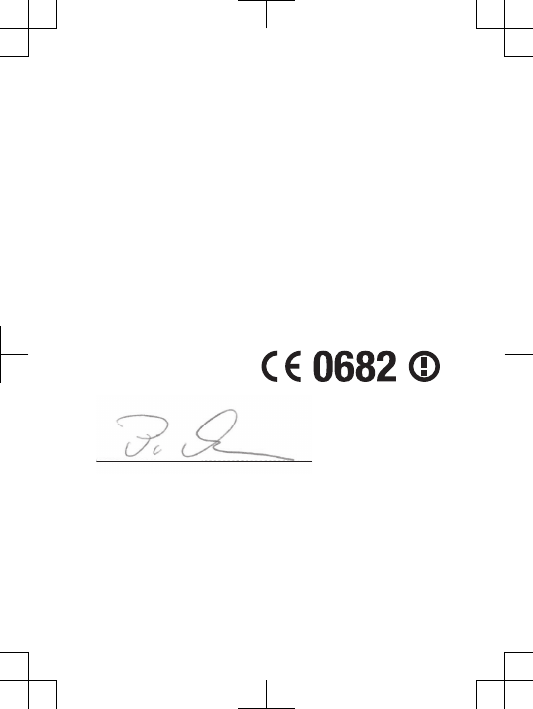
Declaration of Conformity for LT29i
We, Sony Mobile Communications AB of
Nya Vattentornet
SE-221 88 Lund, Sweden
declare under our sole responsibility that our product
Sony type PM-0010-BV
and in combination with our accessories, to which this
declaration relates is in conformity with the appropriate
standards EN 301 511:V9.0.2, EN 301 908-1:V5.2.1, EN 301
908-2:V5.2.1, EN 300 328:V1.7.1, EN 300 440-2:V1.4.1, EN
301 893:V1.5.1, EN 301 489-3:V1.4.1, EN 301 489-7:V1.3.1,
EN 301 489-17:V2.1.1, EN 301 489-24:V1.5.1, EN 302
291-2:V1.1.1, EN 62 209-1:2006 and EN 60
950-1:2006+A11:2009+A1:2010+A12:2011 following the
provisions of, Radio Equipment and Telecommunication
Terminal Equipment directive 1999/5/EC.
Lund, June 2012
Pär Thuresson,
Quality Officer, Head of Quality & Validation
We fulfil the requirements of the R&TTE Directive (1999/5/EC).
7
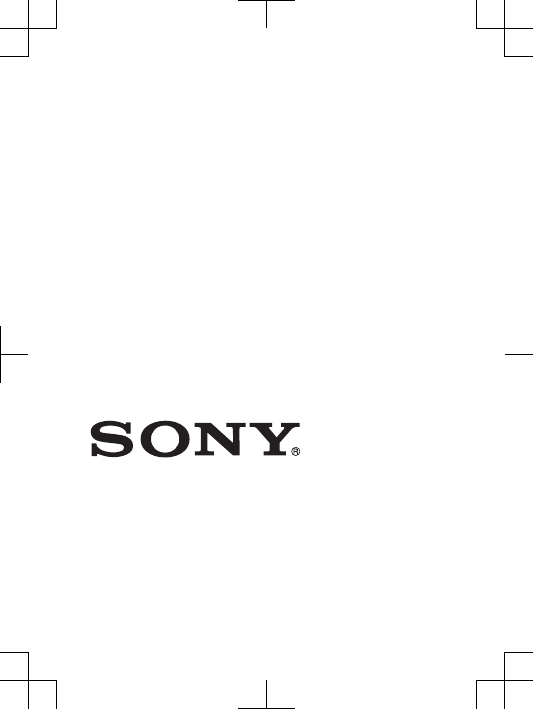
www.sonymobile.com
Sony Mobile Communications AB
SE-221 88 Lund, Sweden
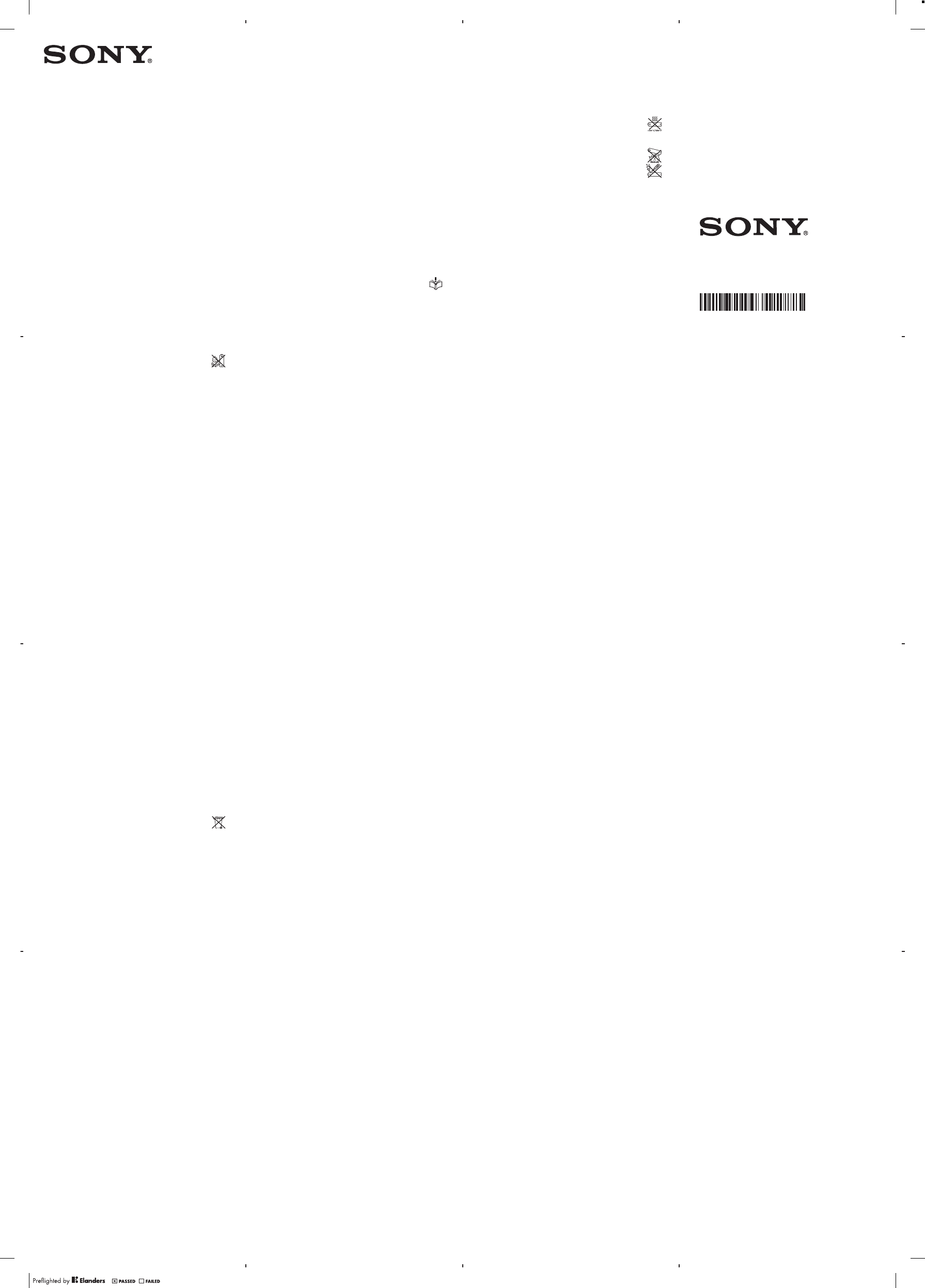
Important information
Sony Consumer Web site
At www.sonymobile.com/support there is a support
section where help and tips are only a few clicks away.
Here you will find the latest computer software updates
and tips on how to use your product more efficiently.
Service and support
You have access to a portfolio of exclusive service
advantages such as:
•Global and local Web sites providing support.
•A global network of Contact Centers.
•An extensive network of Sony service partners.
•A warranty period. Learn more about the warranty
conditions in theLimited warrantysection.
At www.sonymobile.com/support, you can find the latest
support tools and information. For operator-specific
services and features, please contact your network
operator.
You can also contact our Contact Centers. If your
country/region is not represented in the list below, please
contact your local dealer. (Calls are charged according to
national rates, including local taxes, unless the phone
number is a toll-free number.)
If your product needs service, please contact the dealer
from whom it was purchased, or one of our service
partners. For warranty claims, save proof of purchase.
Guidelines for Safe and Efficient Use
Please follow these guidelines. Failure to do so might
entail a potential health risk or product malfunction. If
in doubt as to its proper function, have the product
2
checked by a certified service partner before charging or
using it.
Recommendations for care and safe use of our
products
•Handle with care and keep in a clean and dust-free
place.
•Warning! May explode if disposed of in fire.
•Do not expose to liquid or moisture or excess humidity.
•For optimum performance, the product should not
be operated in temperatures below -10°C(+14°F)
or above +45°C(+113°F). Do not expose the
battery to temperatures above +60°C(+140°F).
•Do not expose to flames or lit tobacco products.
•Do not drop, throw or try to bend the product.
•Do not paint or attempt to disassemble or modify
the product. Only Sony authorised personnel
should perform service.
•Consult with authorised medical staff and the instructions
of the medical device manufacturer before using the
product near pacemakers or other medical devices or
equipment.
•Discontinue use of electronic devices, or disable the radio
transmitting functionality of the device, where required or
requested to do so.
•Do not use where a potentially explosive atmosphere
exists.
•Do not place the product, or install wireless equipment, in
the area above an air bag in a car.
•Caution: Cracked or broken displays may create sharp
edges or splinters that could be harmful upon contact.
•Do not use the Bluetooth Headset in positions where it is
uncomfortable or will be subject to pressure.
3
www.sonymobile.com
Sony Mobile Communications AB
SE-221 88 Lund, Sweden
1222-9266.9
Children
Warning! Keep out of the reach of children. Do not
allow children to play with mobile phones or accessories.
They could hurt themselves or others. Products may
contain small parts that could become detached and
create a choking hazard.
Power supply (Charger)
Connect the charger to power sources as marked on the
product. Do not use outdoors or in damp areas. Do not
alter or subject the cord to damage or stress. Unplug the
unit before cleaning it. Never alter the plug. If it does not fit
into the outlet, have a proper outlet installed by an
electrician. When a power supply is connected there is a
small drain of power. To avoid this small energy waste,
disconnect the power supply when the product is fully
charged. Use of charging devices that are not Sony
branded may pose increased safety risks.
Battery
New or idle batteries can have short-term reduced
capacity. Fully charge the battery before initial use. Use for
the intended purpose only. Charge the battery in
temperatures between +5°C(+41°F) and +45°C(+113°F).
Do not put the battery into your mouth. Do not let the
battery contacts touch another metal object. Turn off the
product before removing the battery. Performance
depends on temperatures, signal strength, usage patterns,
features selected and voice or data transmissions. Only
Sony service partners should remove or replace built-in
batteries. Use of batteries that are not Sony branded may
pose increased safety risks. Replace the battery only with
another Sony battery that has been qualified with the
product per the standard IEEE-1725. Use of an unqualified
4
battery may present a risk of fire, explosion, leakage or
other hazard.
Personal medical devices
Mobile phones may affect implanted medical equipment.
Reduce risk of interference by keeping a minimum distance
of 15 cm(6 inches) between the phone and the device. Use
the phone at your right ear. Do not carry the phone in your
breast pocket. Turn off the phone if you suspect
interference. For use in proximity to personal medical
devices, please consult a physician and the device
manufacturer.
Driving
Some vehicle manufacturers forbid the use of phones in
their vehicles unless a handsfree kit with an external
antenna supports the installation. Check with the vehicle
manufacturer's representative to be sure that the mobile
phone or Bluetooth handsfree will not affect the electronic
systems in the vehicle. Full attention should be given to
driving at all times and local laws and regulations restricting
the use of wireless devices while driving must be observed.
GPS/Location based functions
Some products provide GPS/Location based functions.
Location determining functionality is provided “As is” and
“With all faults”. Sony does not make any representation or
warranty as to the accuracy of such location information.
Use of location-based information by the device may not
be uninterrupted or error free and may additionally be
dependent on network service availability. Please note that
functionality may be reduced or prevented in certain
environments such as building interiors or areas adjacent
to buildings.
5
Caution: Do not use GPS functionality in a manner which
causes distraction from driving.
Emergency calls
Calls cannot be guaranteed under all conditions. Never rely
solely upon mobile phones for essential communication.
Calls may not be possible in all areas, on all networks, or
when certain network services and/or phone features are
used.
Antenna
Use of antenna devices not marketed by Sony could
damage the phone, reduce performance, and produce
SAR levels above the established limits. Do not cover the
antenna with your hand as this affects call quality, power
levels and can shorten talk and standby times.
Radio Frequency (RF) exposure and Specific
Absorption Rate (SAR)
When the phone or Bluetooth handsfree is turned on, it
emits low levels of radio frequency energy. International
safety guidelines have been developed through periodic
and thorough evaluation of scientific studies. These
guidelines establish permitted levels of radio wave
exposure. The guidelines include a safety margin designed
to assure the safety of all persons and to account for any
variations in measurements.
Specific Absorption Rate (SAR) is used to measure radio
frequency energy absorbed by the body when using a
mobile phone. The SAR value is determined at the highest
certified power level in laboratory conditions, but because
the phone is designed to use the minimum power
necessary to access the chosen network, the actual SAR
6
level can be well below this value. There is no proof of
difference in safety based on difference in SAR value.
Products with radio transmitters sold in the US must be
certified by the Federal Communications Commission
(FCC). When required, tests are performed when the
phone is placed at the ear and when worn on the body.
For body-worn operation, the phone has been tested
when positioned a minimum of 15 mm from the body
without any metal parts in the vicinity of the phone or when
properly used with an appropriate Sony accessory and
worn on the body. When operating with “Hotspot”
functionality engaged, a separation distance of 10mm was
used.
For more information about SAR and radio frequency
exposure, go to: www.sonymobile.com/health.
Flight mode
Bluetooth and WLAN functionality, if available in the device,
can be enabled in Flight mode but may be prohibited
onboard aircraft or in other areas where radio
transmissions are prohibited. In such environments, please
seek proper authorisation before enabling Bluetooth or
WLAN functionality even in Flight mode.
Malware
Malware (short for malicious software) is software that can
harm the mobile phone or other computers. Malware or
harmful applications can include viruses, worms, spyware,
and other unwanted programs. While the device does
employ security measures to resist such efforts, Sony does
not warrant or represent that the device will be impervious
to the introduction of malware. You can however reduce
the risk of malware attacks by using care when
downloading content or accepting applications, refraining
7
from opening or responding to messages from unknown
sources, using trustworthy services to access the Internet,
and only downloading content to the mobile phone from
known, reliable sources.
Accessories
Use only Sony branded original accessories and certified
service partners. Sony does not test third-party
accessories. Accessories may influence RF exposure,
radio performance, loudness, electric safety and other
areas. Third-party accessories and parts may pose a risk
to your health or safety or decrease performance.
Accessible Solutions/Special Needs
In the US, compatible Sony Xperia phones may offer
compatibility with TTY terminals (with use of necessary
accessory). For more information call the Sony Special
Needs Center on 877 878 1996 (TTY) or 877 207 2056
(voice), or go to www.sonyericsson-snc.com.
Disposal of old electrical and electronic
equipment and batteries
The crossed-out bin symbol on batteries and electronic
equipment means that electronic equipment and batteries
should not be disposed of with household waste but
should be left at an appropriate collection point for
recycling. By recycling our products you will help to
prevent potential negative consequences for the
environment and human health. Check local regulations
and the location of collection points for used electronic
equipment and batteries by contacting your local city
office, your household waste disposal service, the shop
where you purchased the product, by calling a Sony
Contact Center or at www.sonymobile .com/recycling. Do
8
not attempt to remove internal batteries. Internal batteries
shall be removed only by a waste treatment facility or
trained service professional.
Memory card
If the product comes complete with a removable memory
card, it is generally compatible with the handset purchased
but may not be compatible with other devices or the
capabilities of their memory cards. Check other devices for
compatibility before purchase or use. If the product is
equipped with a memory card reader, check memory card
compatibility before purchase or use.
Memory cards are generally formatted prior to shipping.
To reformat the memory card, use a compatible device. Do
not use the standard operating system format when
formatting the memory card on a PC. For details, refer to
the operating instructions of the device or contact
customer support.
SIM card
If your phone is equipped with a standard-sized SIM card
slot, inserting an incompatible SIM card (for example, a
micro SIM card, a micro SIM card with a non-Sony
adapter, or a standard SIM card cut into a micro SIM card
size) in the SIM card slot may damage your SIM card or
your phone permanently. Sony does not warrant and will
not be responsible for any damage caused by use of
incompatible or modified SIM cards.
For Devices Supporting 3D Viewing capabilities
In viewing 3D images shot with this phone on a 3D-
compatible monitor, you may experience discomfort in the
form of eye strain, fatigue, or nausea. To prevent these
symptoms, we recommend that you take regular breaks.
9
However, you need to determine for yourself the length
and frequency of breaks you require, as they vary
according to the individual. If you experience any type of
discomfort, stop viewing the 3D images until you feel
better, and consult a physician as necessary. Also refer to
the operating instructions supplied with the device or
software you have connected or are using with this phone.
Note that a child’s eyesight is still at the development
stage (particularly children below the age of 6). Consult a
pediatrician or ophthalmologist before letting your child
view 3D images, and make sure he/she observes the
above precautions when viewing such images.
Warning!
If the device requires an adapter for insertion into the
handset or another device, do not insert the card directly
without the required adapter.
Precautions on memory card use
•Do not expose the memory card to moisture.
•Do not touch terminal connections with your hand or any
metal object.
•Do not strike, bend, or drop the memory card.
•Do not attempt to disassemble or modify the memory
card.
•Do not use or store the memory card in humid or
corrosive locations or in excessive heat such as a closed
car in summer, in direct sunlight or near a heater, etc.
•Do not press or bend the end of the memory card
adapter with excessive force.
•Do not let dirt, dust, or foreign objects get into the insert
port of any memory card adapter.
•Check you have inserted the memory card correctly.
10
•Insert the memory card as far as it will go into any
memory card adapter needed. The memory card may not
operate properly unless fully inserted.
•We recommend that you make a backup copy of
important data. We are not responsible for any loss or
damage to content you store on the memory card.
•Recorded data may be damaged or lost when you
remove the memory card or memory card adapter, turn
off the power while formatting, reading or writing data, or
use the memory card in locations subject to static
electricity or high electrical field emissions.
Protection of personal information
Erase personal data before disposing of the product. To
delete data, perform a master reset. Deleting data from the
phone memory does not ensure that it cannot be
recovered. Sony does not warrant against recovery of
information and does not assume responsibility for
disclosure of any information even after a master reset.
Loudness warning!
Avoid volume levels that may be harmful to your hearing.
End User Licence Agreement
Software delivered with this device and its media is owned
by Sony Mobile Communications AB, and/or its affiliated
companies and its suppliers and licensors.
Sony grants you a non-exclusive limited licence to use
the Software solely in conjunction with the Device on which
it is installed or delivered. Ownership of the Software is not
sold, transferred or otherwise conveyed.
Do not use any means to discover the source code or
any component of the Software, reproduce and distribute
11
the Software, or modify the Software. You are entitled to
transfer rights and obligations to the Software to a third
party, solely together with the Device with which you
received the Software, provided the third party agrees in
writing to be bound by the terms of this Licence.
This licence exists throughout the useful life of this
Device. It can be terminated by transferring your rights to
the Device to a third party in writing.
Failure to comply with any of these terms and conditions
will terminate the licence immediately.
Sony and its third party suppliers and licensors retain all
rights, title and interest in and to the Software. To the
extent that the Software contains material or code of a
third party, such third parties shall be beneficiaries of these
terms.
This licence is governed by the laws of Sweden. When
applicable, the foregoing applies to statutory consumer
rights.
In the event Software accompanying or provided in
conjunction with your device is provided with additional
terms and conditions, such provisions shall also govern
your possession and usage of the Software.
Export regulations
Export regulations: Goods delivered under this Agreement
may be the subject to import and export regulations of the
European Union, the United States and other countries.
Purchaser will comply with these applicable laws and
regulations and will obtain and maintain any export and
import license required for the delivery of goods to
Purchaser under this Agreement. Without limiting the
foregoing, and as an example, Purchaser will not
knowingly export or re-export goods to destinations
12
identified pursuant to Articles in Chapter II of European
Council Regulation (EC) 428/2009 and specifically, and
without limitation, Purchaser will also comply with U.S.
government Export Administration Regulations (“EAR”, 15
C.F.R. §§ 730-774, http://www.bis.doc.gov/) administered
by Department of Commerce, Bureau of Industry and
Security and economic sanctions regulations (30 C.F.R. §§
500 et. seq., http://www.treas.gov/offices/enforcement/
ofac/) administered by the U.S. Department of Treasury,
Office of Foreign Assets Control.
Limited Warranty
Sony Mobile Communications AB, SE-221 88 Lund,
Sweden, (Sony) or its local affiliated company, provides
this Limited Warranty for your mobile phone, original
accessory delivered with your mobile phone, and/or your
mobile computing product (hereinafter referred to as
“Product”).
Should your Product need warranty service, please
return it to the dealer from whom it was purchased, or
contact your local Sony Contact Center (national rates may
apply) or visit www.sonymobile.com to get further
information.
Our warranty
Subject to the conditions of this Limited Warranty, Sony
warrants this Product to be free from defects in design,
material and workmanship at the time of its original
purchase by a consumer. This Limited Warranty will last for
a period of one (1) year as from the original date of
purchase of the Product.
13
What we will do
If, during the warranty period, this Product fails to operate
under normal use and service, due to defects in design,
materials or workmanship, Sony authorised distributors or
service partners, in the country/region* where you
purchased the Product, will, at their option, either repair or
replace the Product in accordance with the terms and
conditions stipulated herein.
Sony and its service partners reserve the right to charge
a handling fee if a returned Product is found not to be
under warranty according to the conditions below.
Please note that some of your personal settings,
downloads and other information may be lost when your
Sony Product is repaired or replaced. At present, Sony
may be prevented by applicable law, other regulation or
technical restrictions from making a backup copy of certain
downloads. Sony does not take any responsibility for any
lost information of any kind and will not reimburse you for
any such loss. You should always make backup copies of
all the information stored on your Sony Product such as
downloads, calendar and contacts before handing in your
Sony Product for repair or replacement.
Conditions
1. This Limited Warranty is valid only if the original proof of
purchase for this Product issued by a Sony authorised
dealer specifying the date of purchase and serial
number**, is presented with the Product to be repaired or
replaced. Sony reserves the right to refuse warranty
service if this information has been removed or changed
after the original purchase of the Product from the dealer.
2. If Sony repairs or replaces the Product, the repair for the
defect concerned, or the replaced Product shall be
warranted for the remaining time of the original warranty
14
period or for ninety (90) days from the date of repair,
whichever is longer. Repair or replacement may involve
the use of functionally equivalent reconditioned units.
Replaced parts or components will become the property
of Sony.
3. This warranty does not cover any failure of the Product
due to normal wear and tear, or due to misuse, including
but not limited to use in other than the normal and
customary manner, in accordance with the Sony
instructions for use and maintenance of the Product. Nor
does this warranty cover any failure of the Product due to
accident, software or hardware modification or
adjustment, acts of God or damage resulting from liquid.
A rechargeable battery can be charged and discharged
more than a hundred times. However, it will eventually
wear out – this is not a defect and corresponds to normal
wear and tear. When the talk-time or standby time is
noticeably shorter, it is time to replace the battery. Sony
recommends that you use only batteries and chargers
approved by Sony.
Minor variations in display brightness and colour may
occur between phones. There may be tiny bright or dark
dots on the display. It occurs when individual dots have
malfunctioned and can not be adjusted. Two defective
pixels are deemed acceptable.
Minor variations in camera image appearance may
occur between phones. This is nothing uncommon and is
not regarded as a defective camera module.
4. Since the cellular system on which the Product is to
operate is provided by a carrier independent from Sony,
Sony will not be responsible for the operation, availability,
coverage, services or range of that system.
15
March 19, 2012 13:36:13
Legal-Leaflets---Generic_EN(12M)_1222-9266.9.pdf 1 of 2
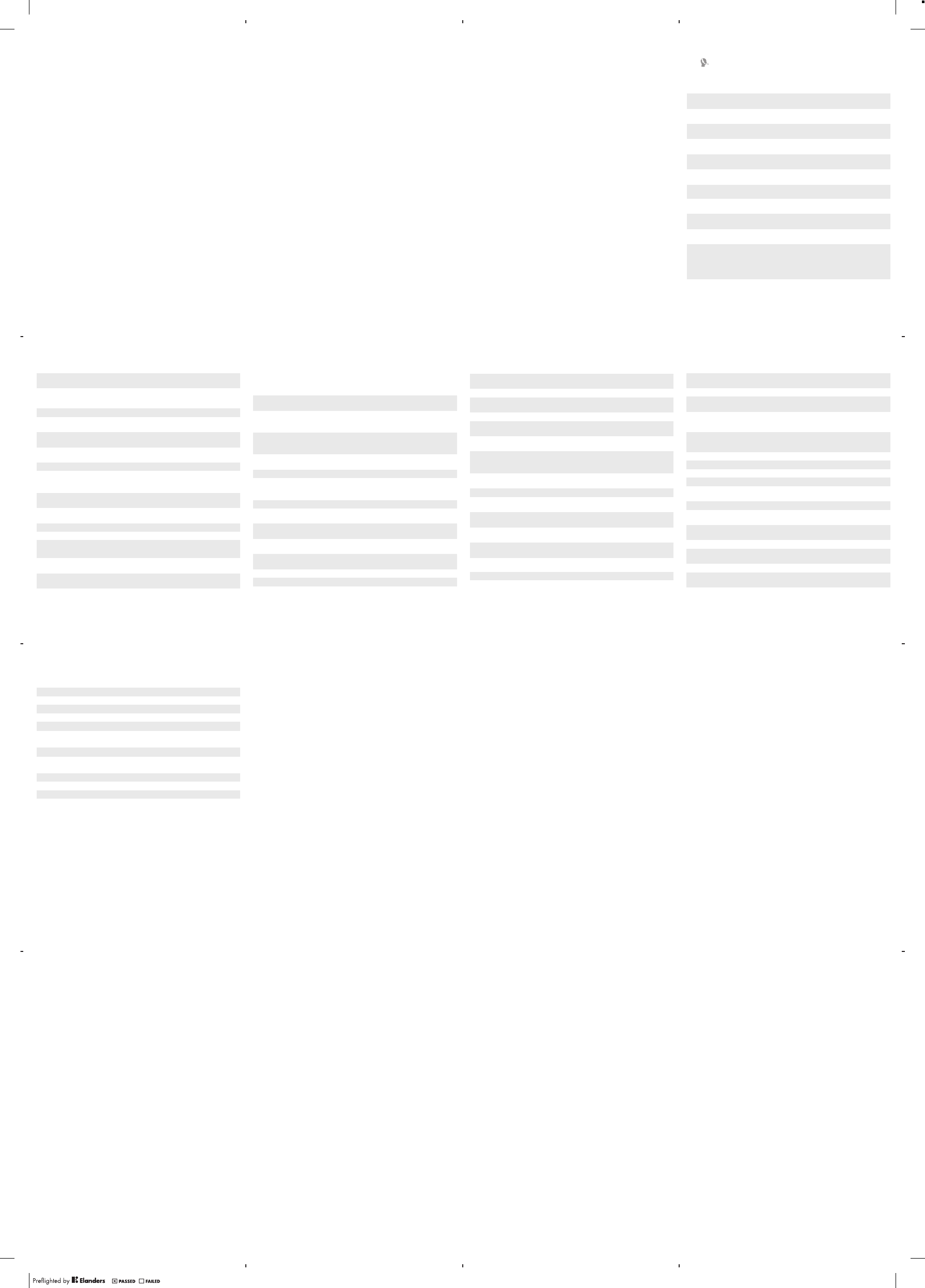
5. This warranty does not cover Product failures caused by
installations, modifications, or repair or opening of the
Product performed by a non-Sony authorised person.
6. The warranty does not cover Product failures which have
been caused by use of accessories or other peripheral
devices which are not Sony branded original accessories
intended for use with the Product.
7. Tampering with any of the seals on the Product will void
the warranty.
8. THERE ARE NO EXPRESS WARRANTIES, WHETHER
WRITTEN OR ORAL, OTHER THAN THIS PRINTED
LIMITED WARRANTY. ALL IMPLIED WARRANTIES,
INCLUDING WITHOUT LIMITATION THE IMPLIED
WARRANTIES OF MERCHANTABILITY OR FITNESS
FOR A PARTICULAR PURPOSE, ARE LIMITED TO THE
DURATION OF THIS LIMITED WARRANTY. IN NO
EVENT SHALL SONY OR ITS LICENSORS BE LIABLE
FOR INCIDENTAL OR CONSEQUENTIAL DAMAGES OF
ANY NATURE WHATSOEVER, INCLUDING BUT NOT
LIMITED TO LOST PROFITS OR COMMERCIAL LOSS
TO THE FULL EXTENT THOSE DAMAGES CAN BE
DISCLAIMED BY LAW.
Some countries/states do not allow the exclusion or
limitation of incidental or consequential damages, or
limitation of the duration of implied warranties, so the
preceding limitations or exclusions may not apply to you.
The warranty provided does not affect the consumer’s
statutory rights under applicable legislation in force, nor the
consumer’s rights against the dealer arising from their
sales / purchase contract.
*Geographical scope of the warranty
If you have purchased your Product in a country member
of the European Economic Area (EEA) or in Switzerland or
16
the Republic of Turkey, and such Product was intended for
sale in the EEA or in Switzerland or in Turkey, you can have
your Product serviced in any EEA country or in Switzerland
or in Turkey, under the warranty conditions prevailing in the
country in which you require servicing, provided that an
identical Product is sold in such country by an authorised
Sony distributor. To find out if your Product is sold in the
country you are in, please call the local Sony Contact
Center. Please observe that certain services may not be
available outside the country of original purchase, for
example, due to the fact that your Product may have an
interior or exterior which is different from equivalent models
sold in other countries. Please note in addition that it may
sometimes not be possible to repair SIM-locked Products.
Our goods come with guarantees that cannot be
excluded under the Australian Consumer Law. If you
purchased your product in Australia, you are entitled to a
replacement or refund for a major failure and
compensation for any other reasonably foreseeable loss or
damage. You are also entitled to have the goods repaired
or replaced if the goods fail to be of acceptable quality and
the failure does not amount to a major failure. For warranty
service in Australia, please contact 1300 650 050 or Sony
Service Centre, 320 Princes Hwy, ROCKDALE NSW 2216.
** In some countries/regions additional information (such
as a valid warranty card) may be requested.
Trademarks and acknowledgements
The Liquid Identity logo and Xperia are trademarks or
registered trademarks of Sony Mobile Communications
AB.
Sony is a trademark or a registered trademark of Sony
Corporation.
17
Ericsson is a trademark or registered trademark of
Telefonaktiebolaget LM Ericsson.
Bluetooth is a trademark or a registered trademark of
Bluetooth SIG Inc. and any use of such mark by Sony is
under license.
Other product and company names mentioned herein
may be the trademarks of their respective owners.
Any rights not expressly granted herein are reserved.
18
Anguilla 1-800-080-9518 (Toll
Free) questions.CO@support.sonymobile.com
Antigua and
Barbuda 1-800-081-9518 (Toll
Free) questions.CO@support.sonymobile.com
Argentina 0800-333-7427
(número gratuito) questions.CO@support.sonymobile.com
Australia 1300 650-050 (Toll
Free) questions.AU@support.sonymobile.com
The Bahamas 1-800-205-6062 (Toll
Free) questions.CO@support.sonymobile.com
Barbados 1-800-082-9518 (Toll
Free) questions.CO@support.sonymobile.com
Belgique/
België 02-0745 1611 questions.BE@support.sonymobile.com
Belize AN 815, PIN 5597
(Toll Free) questions.CO@support.sonymobile.com
Bermuda 1-800-083-9518 (Toll
Free) questions.CO@support.sonymobile.com
Bolivia 800-100-542
(número gratuito) questions.CO@support.sonymobile.com
Brasil 4001-0444 (Capitais
e regiões
metropolitanas)
0800 884 0444
(Demais regiões)
questions.BR@support.sonymobile.com
Canada 1 866 766 9374 (Toll
Free / sans frais)
questions.CA@support.sonymobile.com
19
Cayman
Islands 1-800-084-9518 (Toll
Free) questions.CO@support.sonymobile.com
Central and
Southern
Africa
+27 11 506 0123 questions.CF@support.sonymobile.com
Česká republika 844 550 055 questions.CZ@support.sonymobile.com
Chile 800-646-425
(número gratuito) questions.CO@support.sonymobile.com
Colombia 01800-0966-080
(número gratuito) questions.CO@support.sonymobile.com
Costa Rica 0 800 011 0400
(número gratuito) questions.CO@support.sonymobile.com
Danmark 3331 2828 questions.DK@support.sonymobile.com
Deutschland 0180 534 2020
(ortsübliche
Gebühren)
questions.DE@support.sonymobile.com
Dominica 1-800-085-9518 (Toll
Free) questions.CO@support.sonymobile.com
Ecuador 1-800-0102-50
(número gratuito) questions.CO@support.sonymobile.com
Eesti 06 032 032 questions.EE@support.sonymobile.com
Egypt/رصم 16727 questions.EG@support.sonymobile.com
Ελλάδα 801 11 810 810
+30 210 899 19 19 (από κινητό
τηλέφωνο)
questions.GR@support.sonymobile.com
El Salvador 800-6323 (número
gratuito) questions.CO@support.sonymobile.com
España 902 180 576 (tarifa
local) questions.ES@support.sonymobile.com
20
France 09 69 32 21 21
09 69 32 21 22
(Xperia™ uniquement)
questions.FR@support.sonymobile.com
Guatemala 1-800-300-0057
(número gratuito) questions.CO@support.sonymobile.com
Haïti/Ayiti AN 193, PIN 5598
(numéro gratuit /
nimewo gratis)
questions.CO@support.sonymobile.com
Honduras AN 8000122, PIN
5599 (número
gratuito)
questions.CO@support.sonymobile.com
Hong Kong/香
港
+852 8203 8863 questions.HK@support.sonymobile.com
Hrvatska 062 000 000 questions.HR@support.sonymobile.com
India/भारत 1800 11 1800 (Toll
Free)
+91 (011) 39011111
questions.IN@support.sonymobile.com
Indonesia 021 2701388 questions.ID@support.sonymobile.com
Ireland 1850 545 888 (Local
rate) questions.IE@support.sonymobile.com
Italia 06 48895206 (tariffa
locale) questions.IT@support.sonymobile.com
Jamaica 1-800-442-3471 (Toll
Free) questions.CO@support.sonymobile.com
Κύπρος/
Kıbrıs
0800 90 909 questions.CY@support.sonymobile.com
Latvija 67 21 43 01 questions.LV@support.sonymobile.com
Lietuva 8 700 55030 questions.LT@support.sonymobile.com
Magyarország 01 880 47 47 questions.HU@support.sonymobile.com
21
Malaysia 1800-88-9900 (Toll
Free / bebas tol) questions.MY@support.sonymobile.com
Maroc/ +212 2 2958 344 questions.MA@support.sonymobile.com
México 0 1800 000 4722
(número gratuito) questions.MX@support.sonymobile.com
Nederland 0900 8998318 questions.NL@support.sonymobile.com
Nederlandse
Antillen 001-866-509-8660
(gratis nummer) questions.CO@support.sonymobile.com
New Zealand 0800-100-150 (Toll
Free) questions.NZ@support.sonymobile.com
Nicaragua AN 1800-0166, PIN
5600 (número
gratuito)
questions.CO@support.sonymobile.com
Norge 815 00 840
(lokaltakst) questions.NO@support.sonymobile.com
Österreich 0810 200 245 questions.AT@support.sonymobile.com
Pakistan/
021 - 111 22 55 73 questions.PK@support.sonymobile.com
Panamá 00800-787-0009
(número gratuito) questions.CO@support.sonymobile.com
Paraguay 009 800 54 20032
(número gratuito) questions.CO@support.sonymobile.com
Perú 0800-532-38
(número gratuito) questions.CO@support.sonymobile.com
Philippines/
Pilipinas +63 2 7891860 questions.PH@support.sonymobile.com
Polska +48 22 22 77 444 questions.PL@support.sonymobile.com
Portugal 808 204 466
(chamada local) questions.PT@support.sonymobile.com
22
República
Dominicana 1-800-751-3370
(número gratuito) questions.CO@support.sonymobile.com
România +40 21 401 0401 questions.RO@support.sonymobile.com
Saint Kitts
and Nevis 1-800-087-9518 (Toll
Free) questions.CO@support.sonymobile.com
Saint Vincent
and the
Grenadines
1-800-088-9518 (Toll
Free) questions.CO@support.sonymobile.com
Schweiz/
Suisse/
Svizzera
0848 824 040 questions.CH@support.sonymobile .com
Singapore +65 6744 0733 questions.SG@support.sonymobile.com
Slovenia 01 600 5000 questions.SI@support.sonymobile.com
Slovensko 02 5443 6443 questions.SK@support.sonymobile.com
South Africa 0861 632222 questions.ZA@support.sonymobile.com
South Κorea/
대한민국
(+82) 1588 4170 questions.KO@support.sonymobile.com
Suomi 09 299 2000 questions.FI@support.sonymobile.com
Sverige 013 24 45 00 (lokal
taxa) questions.SE@support.sonymobile.com
Trinidad and
Tobago 1-800-080-9521 (Toll
Free) questions.CO@support.sonymobile.com
Türkiye +90 212 473 77 77 questions.TR@support.sonymobile.com
United
Kingdom 08705 237 237 (Local
rate) questions.GB@support.sonymobile.com
United States 1 866 766 9374 questions.US@support.sonymobile.com
Uruguay 000-401-787-013
(número gratuito) questions.CO@support.sonymobile.com
23
Venezuela 0-800-1-00-2250
(número gratuito) questions.CO@support.sonymobile.com
Việt Nam 1900 1525 (miễn phí) questions.VN@support.sonymobile .com
България 0800 1 8778 questions.BG@support.sonymobile.com
Россия 8-800-1008022 questions.RU@support.sonymobile.com
Україна +38 044 590 1515 questions.UA@support.sonymobile.com
+971 4 3919 880 questions.JO@support.sonymobile.com
+971 4 3919 880
(UAE) questions.AE@support.sonymobile.com
+971 4 3919 880 questions.KW@support.sonymobile.com
800-8200-727 questions.SA@support.sonymobile.com
中国 +86 400 810 0000 questions.CN@sonymobile.com
台灣 +886 2 25625511 questions.TW@support.sonymobile.com
ไทย 02 2483 030 questions.TH@support.sonymobile.com
24
November 15, 2010 10:55:47
November 16, 2010 10:52:39
November 16, 2010 10:52:39
November 15, 2010 10:55:47
November 15, 2010 10:55:47
November 15, 2010 10:55:47
November 15, 2010 10:55:47
March 19, 2012 13:36:13
Legal-Leaflets---Generic_EN(12M)_1222-9266.9.pdf 2 of 2