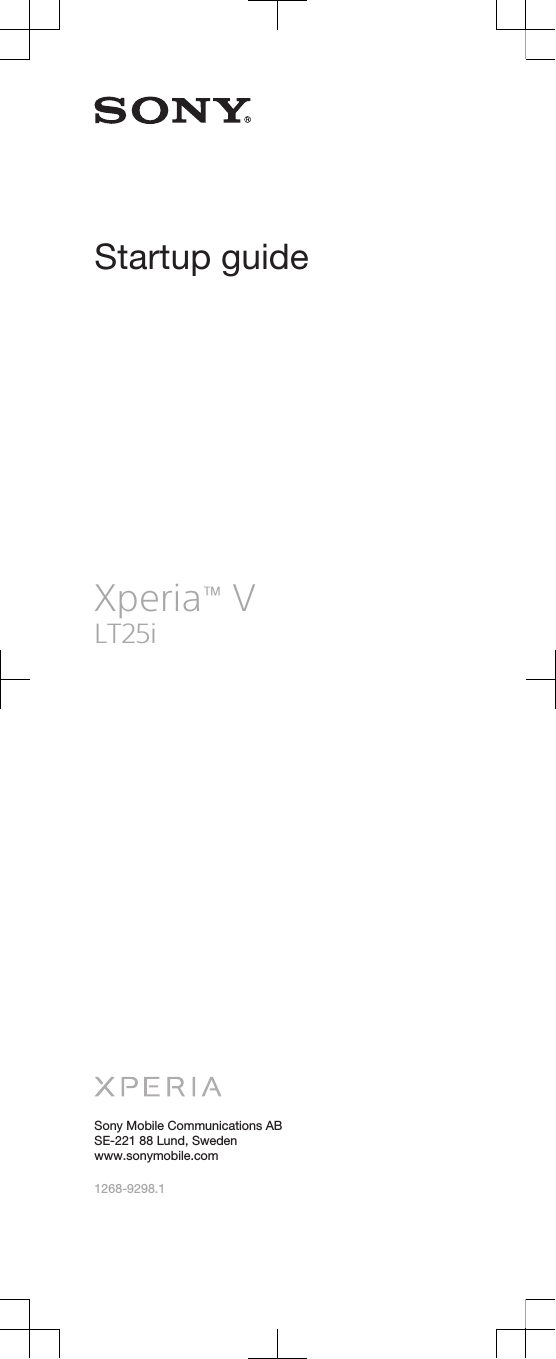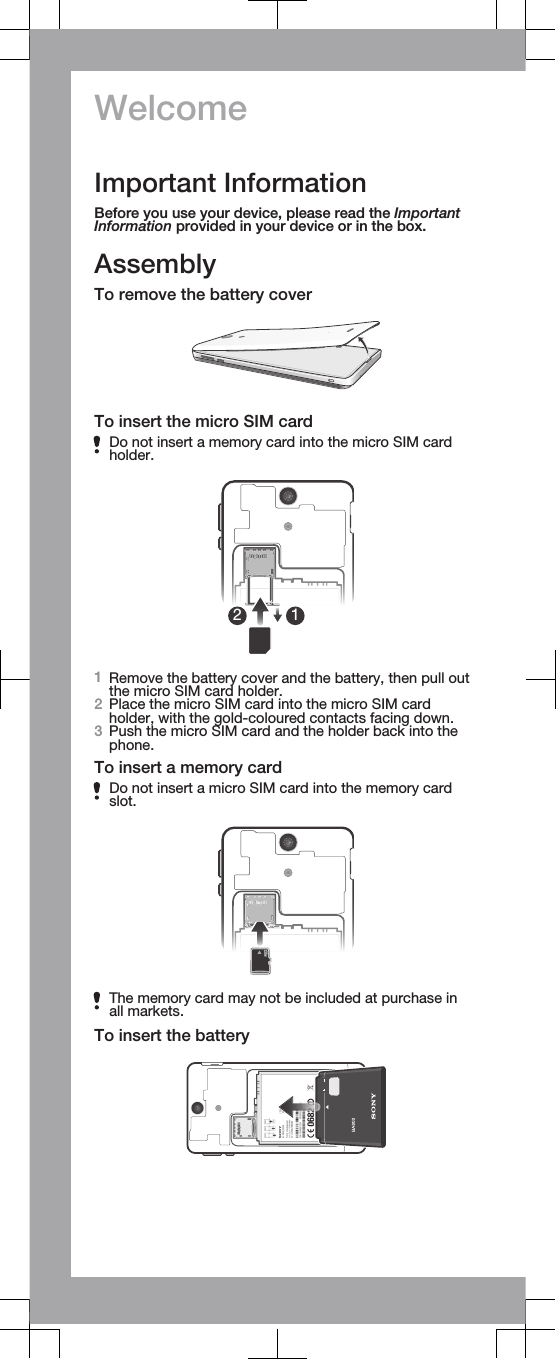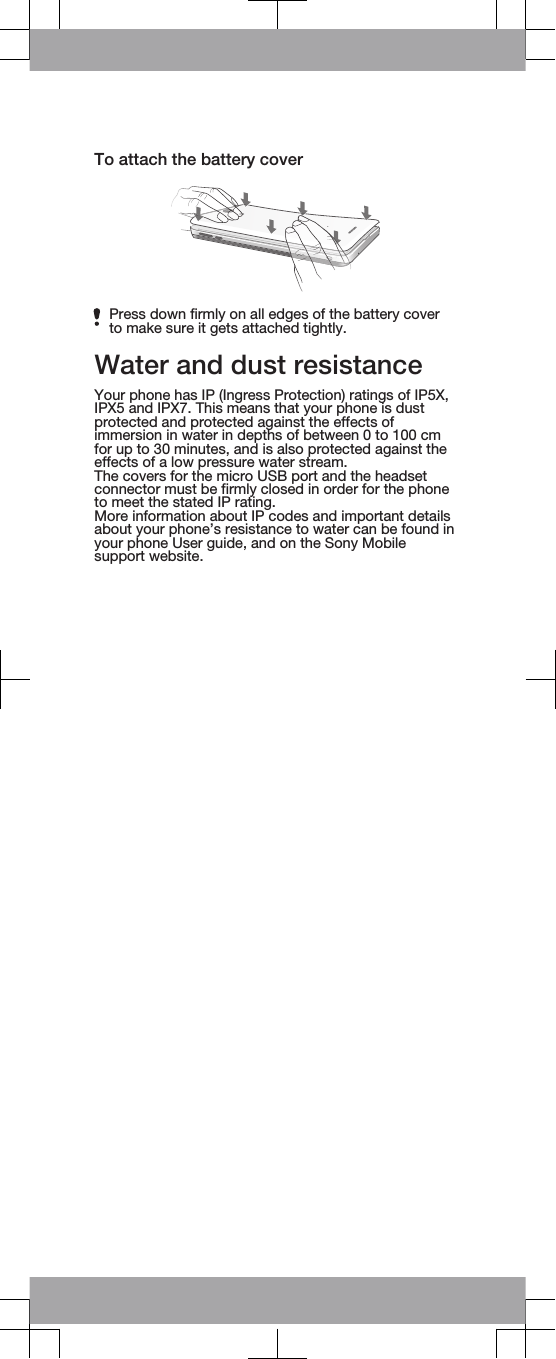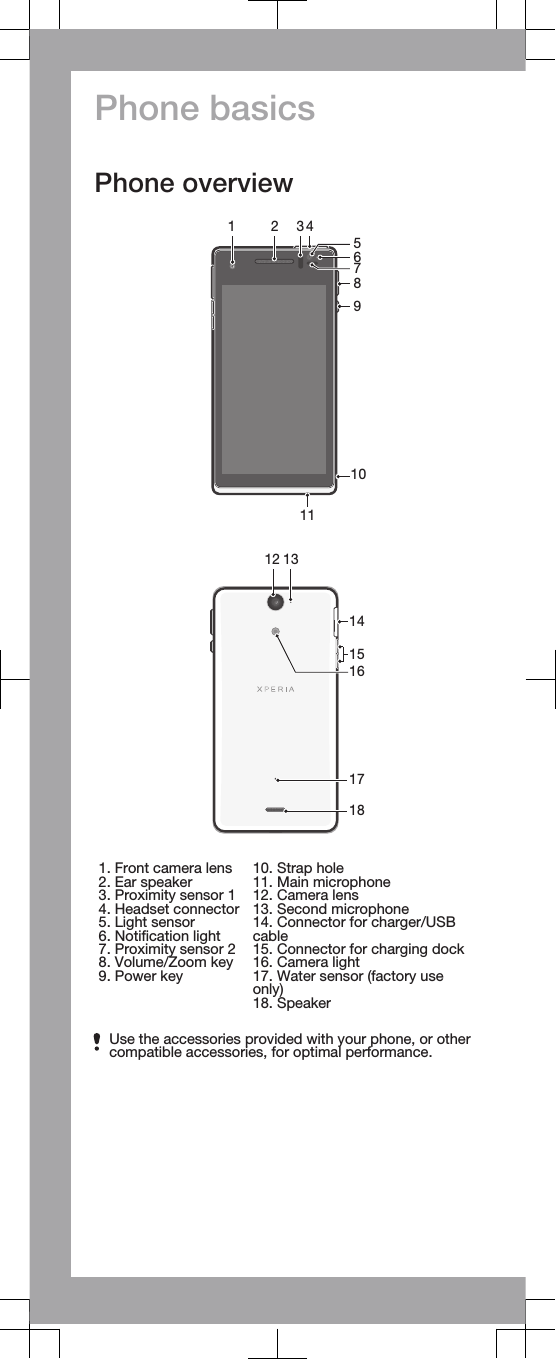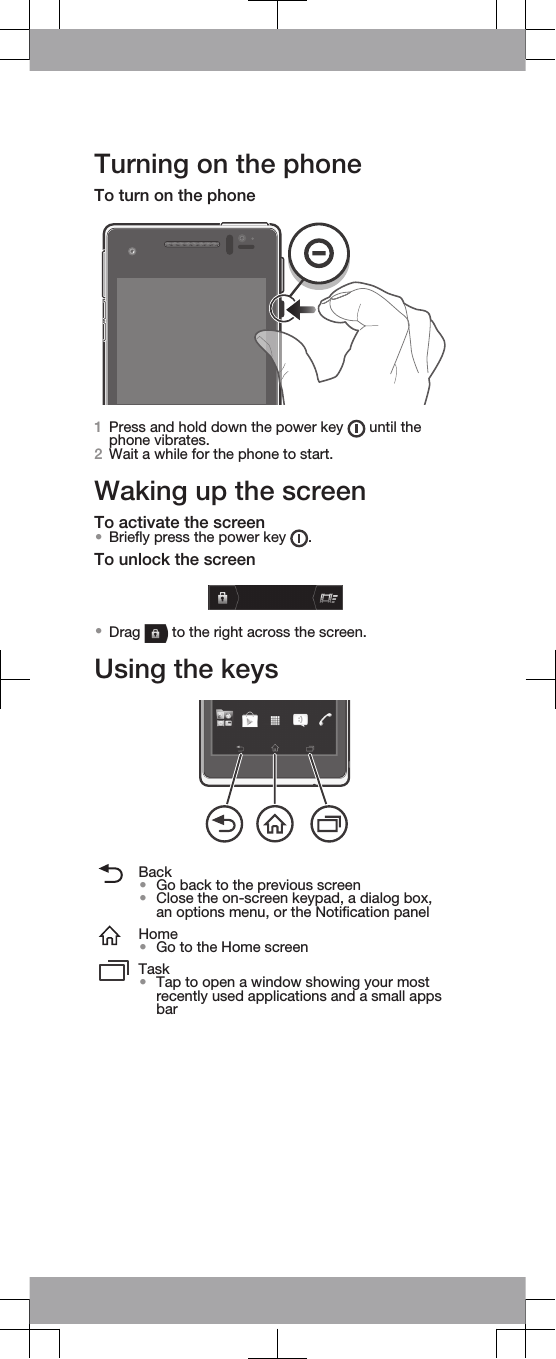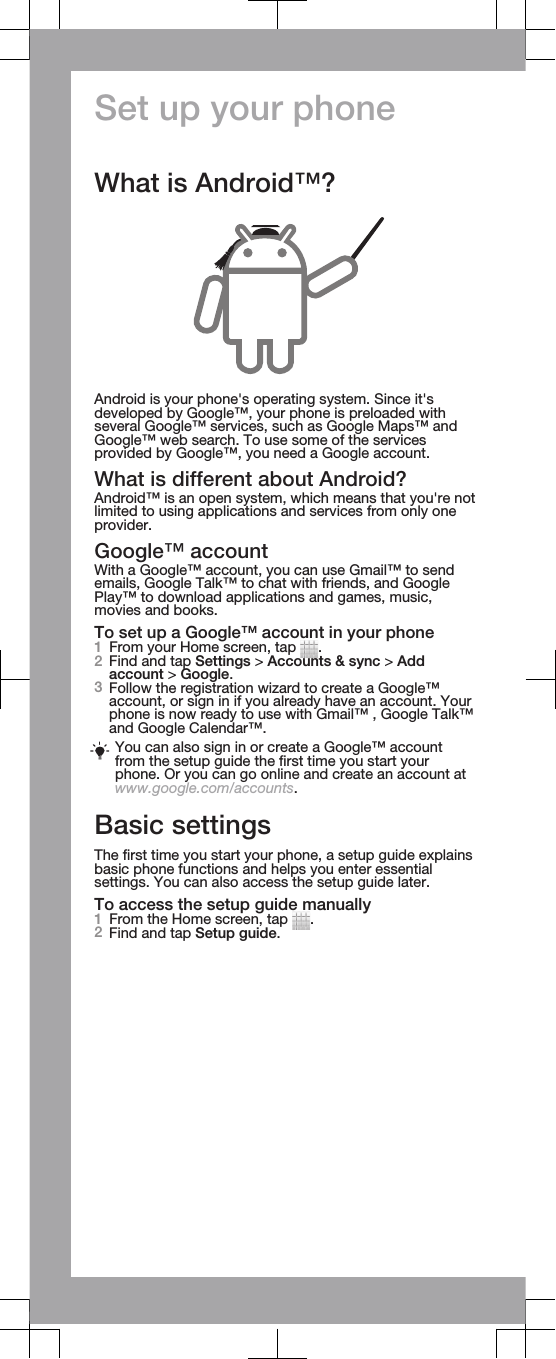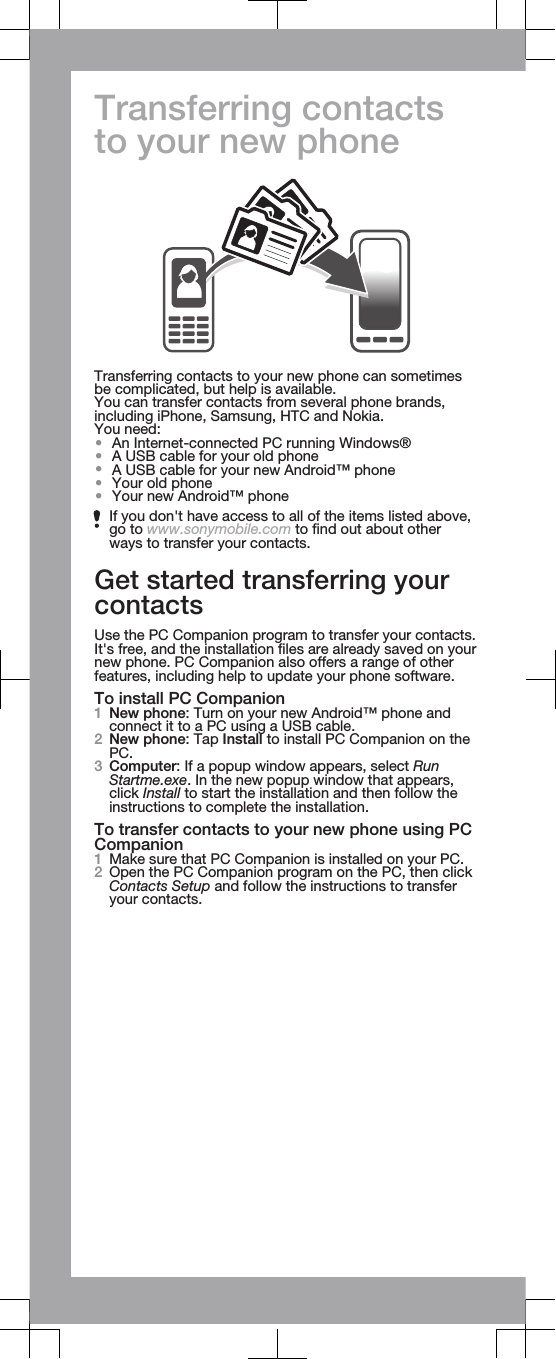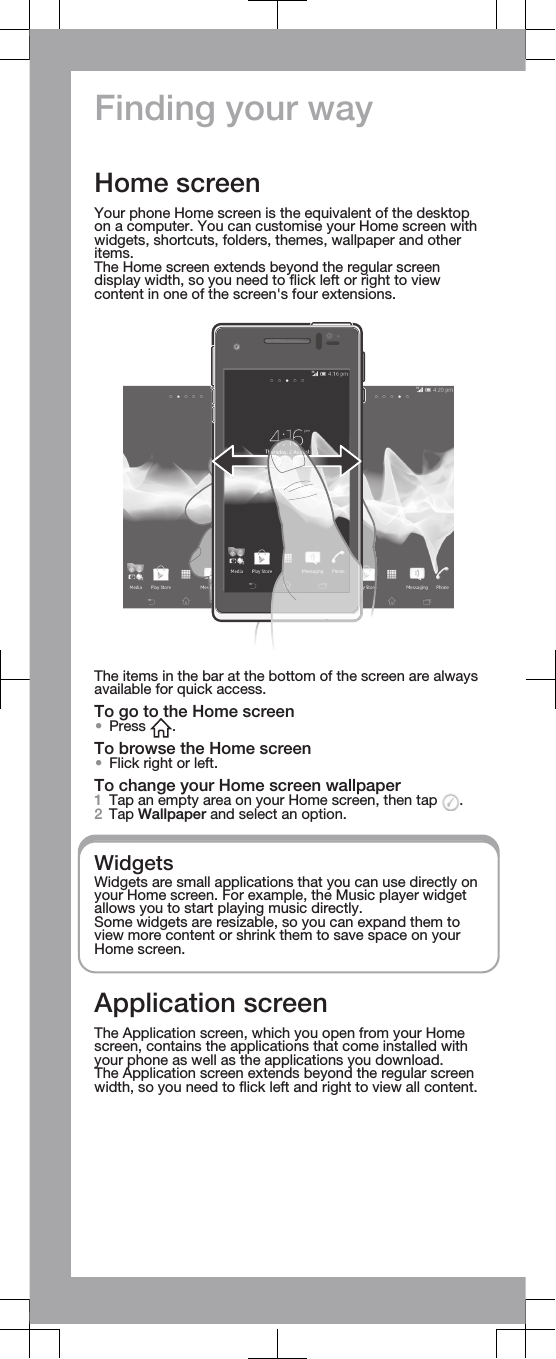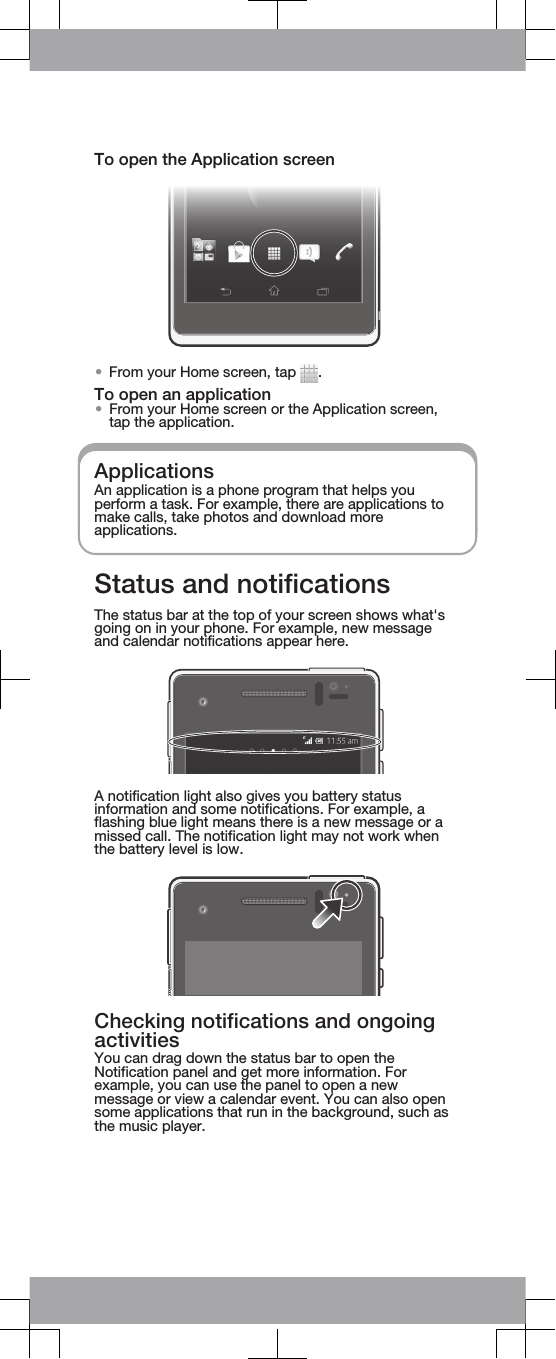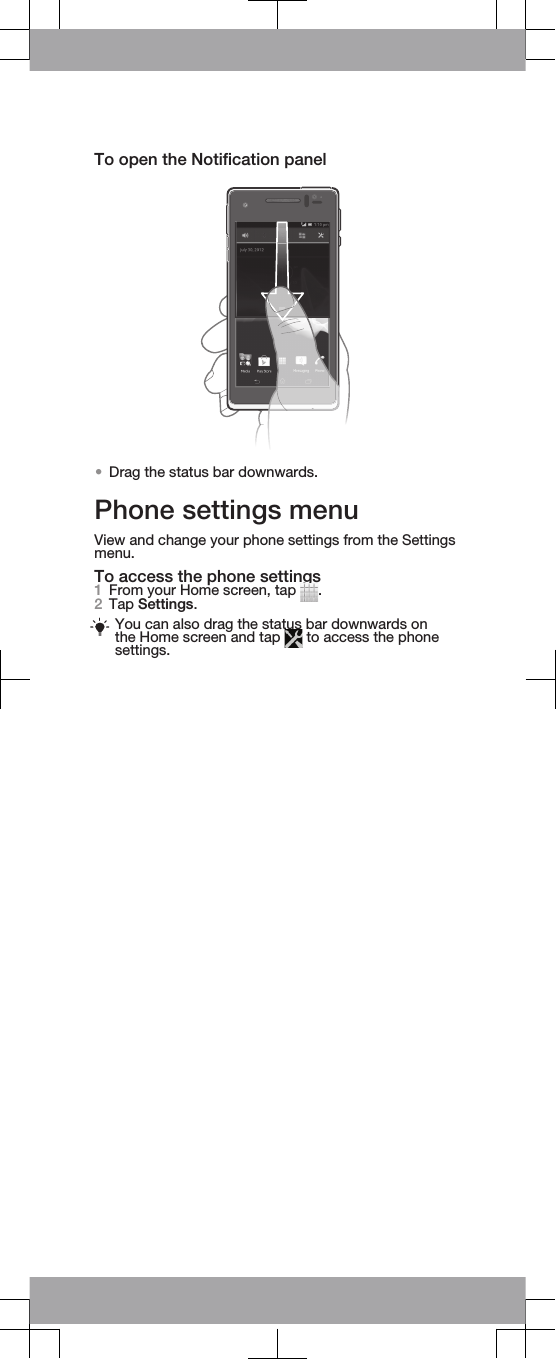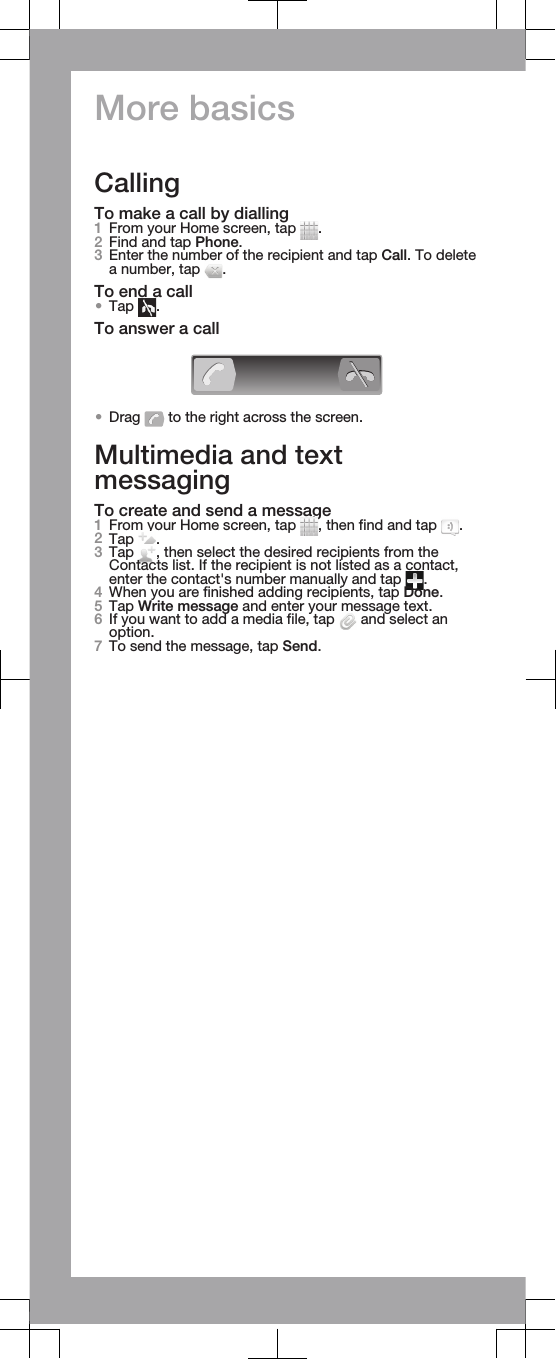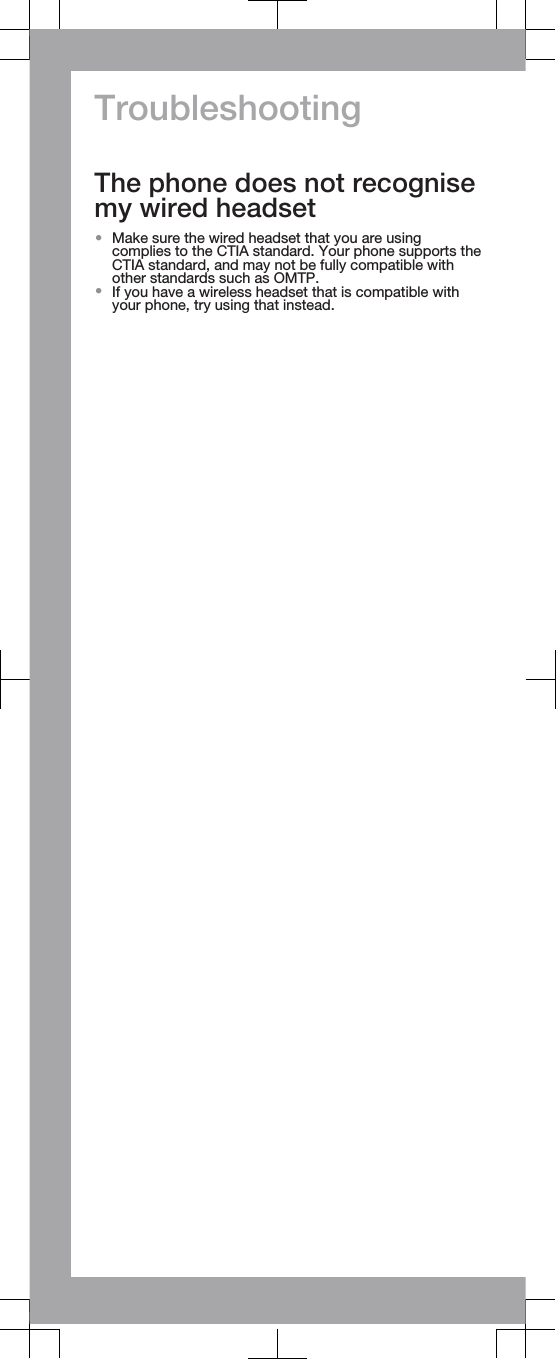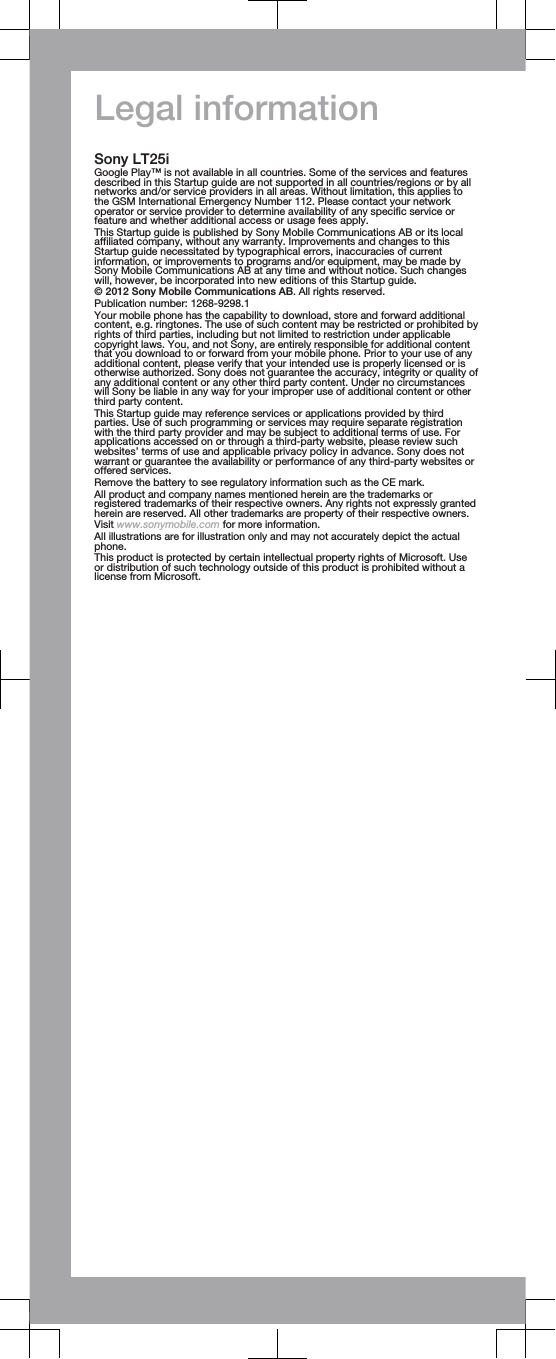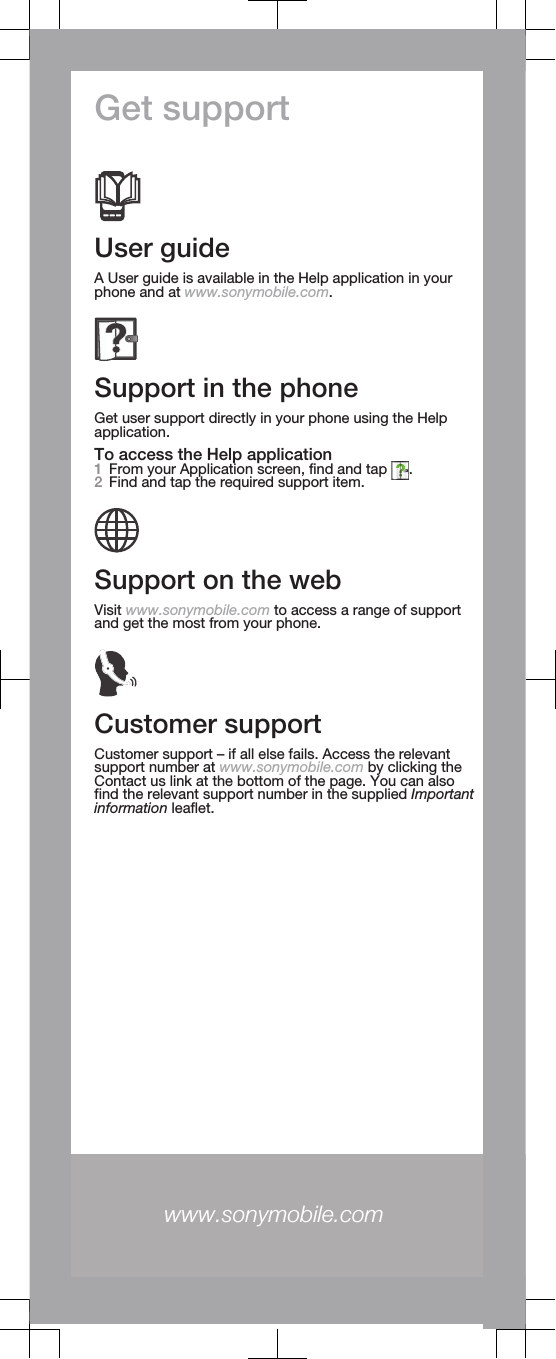Sony PM-0060 GSM/UMTS/LTE Mobile Phone with WLAN, BT, RFID User Manual Sony Ericsson Mobile Communications AB
Sony Mobile Communications Inc GSM/UMTS/LTE Mobile Phone with WLAN, BT, RFID Sony Ericsson Mobile Communications AB
Sony >
Contents
- 1. Safety Leaflet
- 2. Start up Guide
- 3. Start Up Guide
Start Up Guide