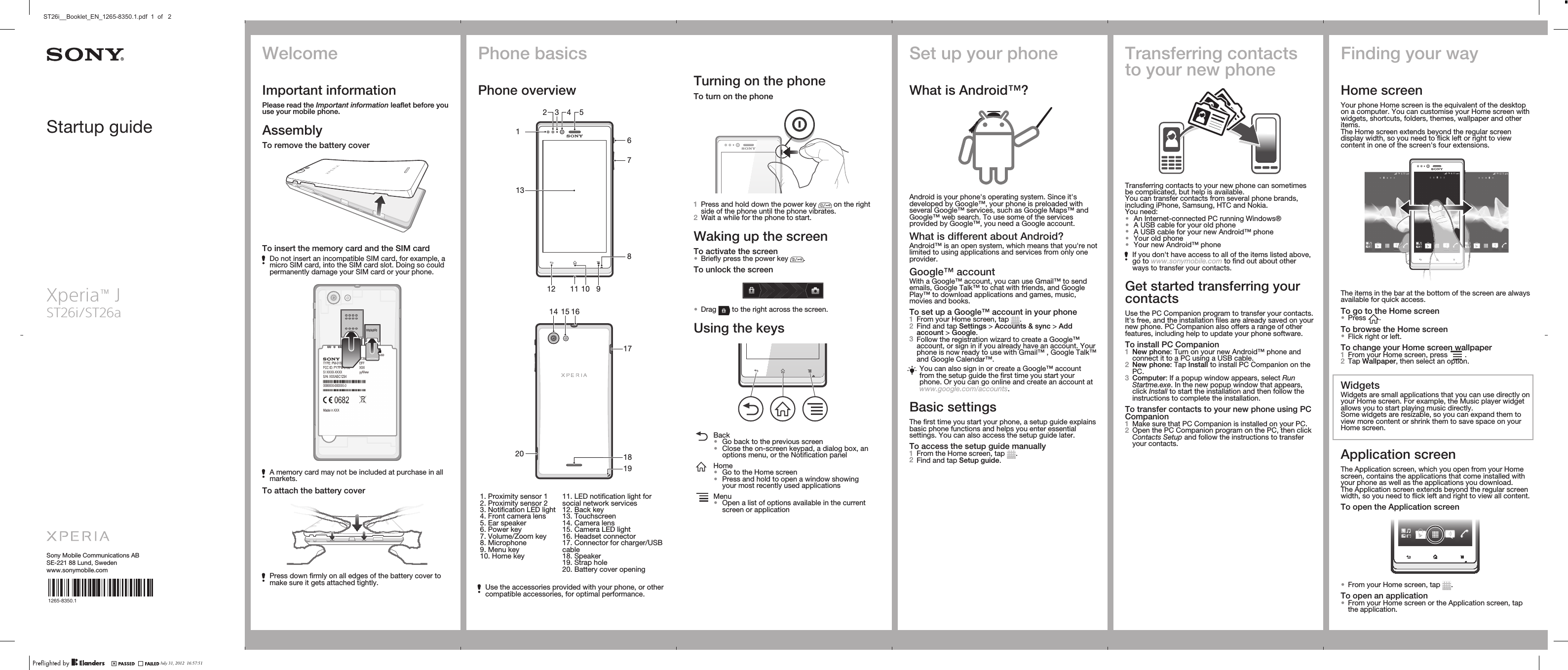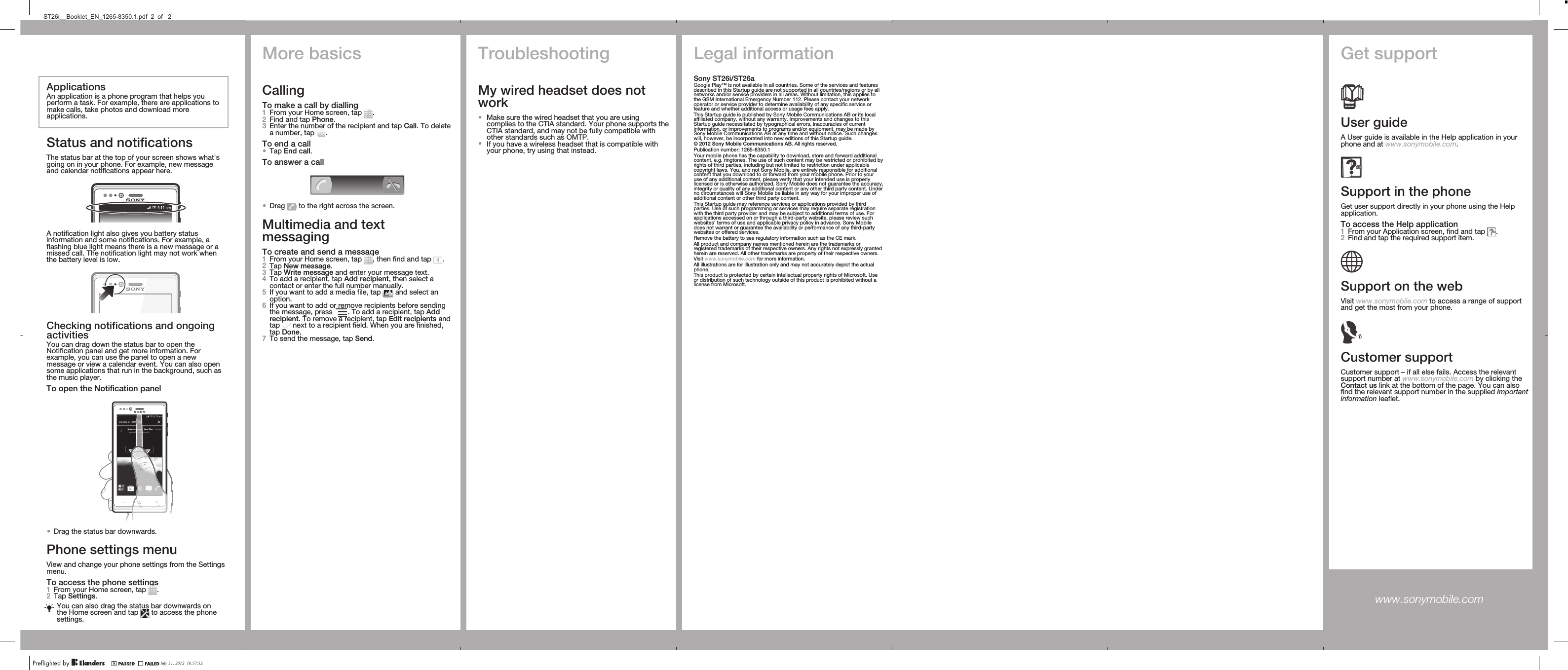Sony PM-0170 Mobile 850/900/1800/1900 GPRS / EDGE / UMTS FDD1,2 & 5 / HSPA mobile phone with Bluetooth, WLAN 802.11bgn, GPS/A-GPS User Manual A6 14p indd
Sony Mobile Communications Inc Mobile 850/900/1800/1900 GPRS / EDGE / UMTS FDD1,2 & 5 / HSPA mobile phone with Bluetooth, WLAN 802.11bgn, GPS/A-GPS A6 14p indd
Sony >
Contents
- 1. Users Manual
- 2. FCC and SAR Info Leaflet
- 3. User Manual
Users Manual