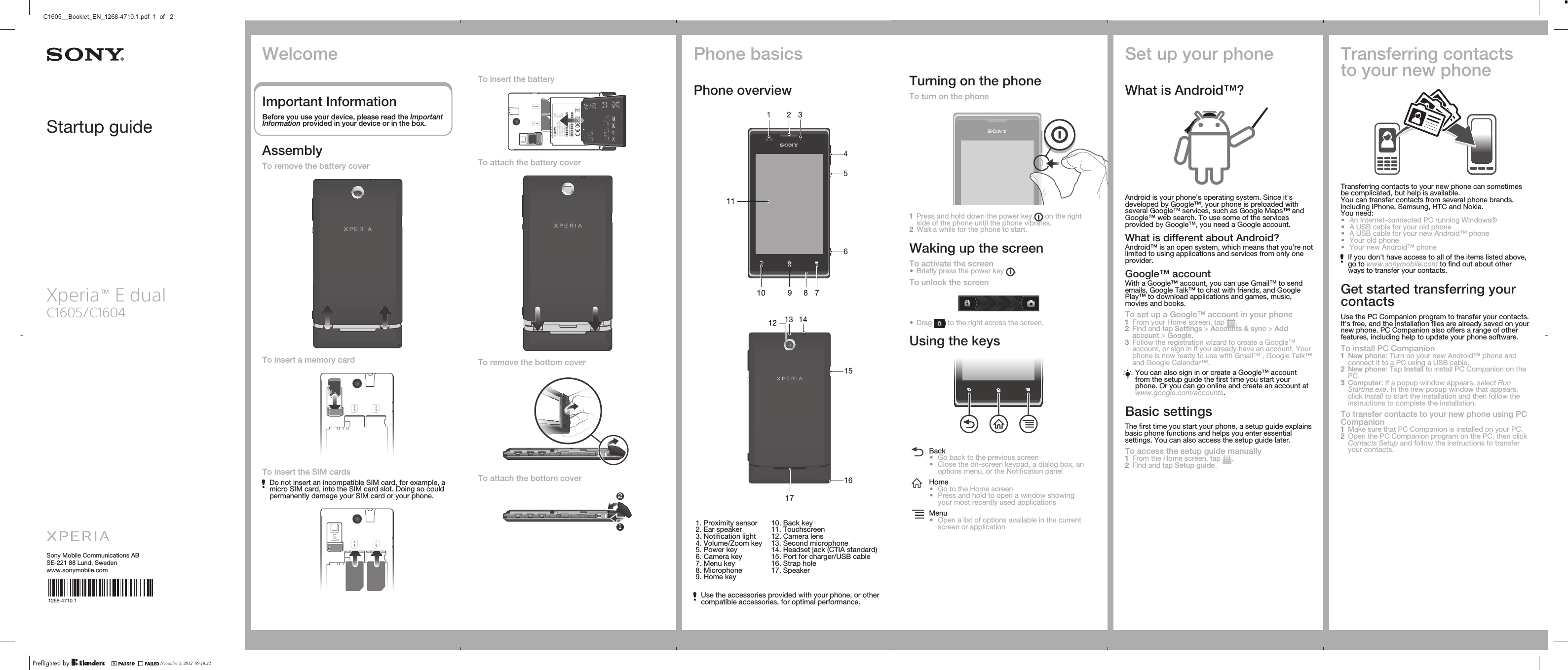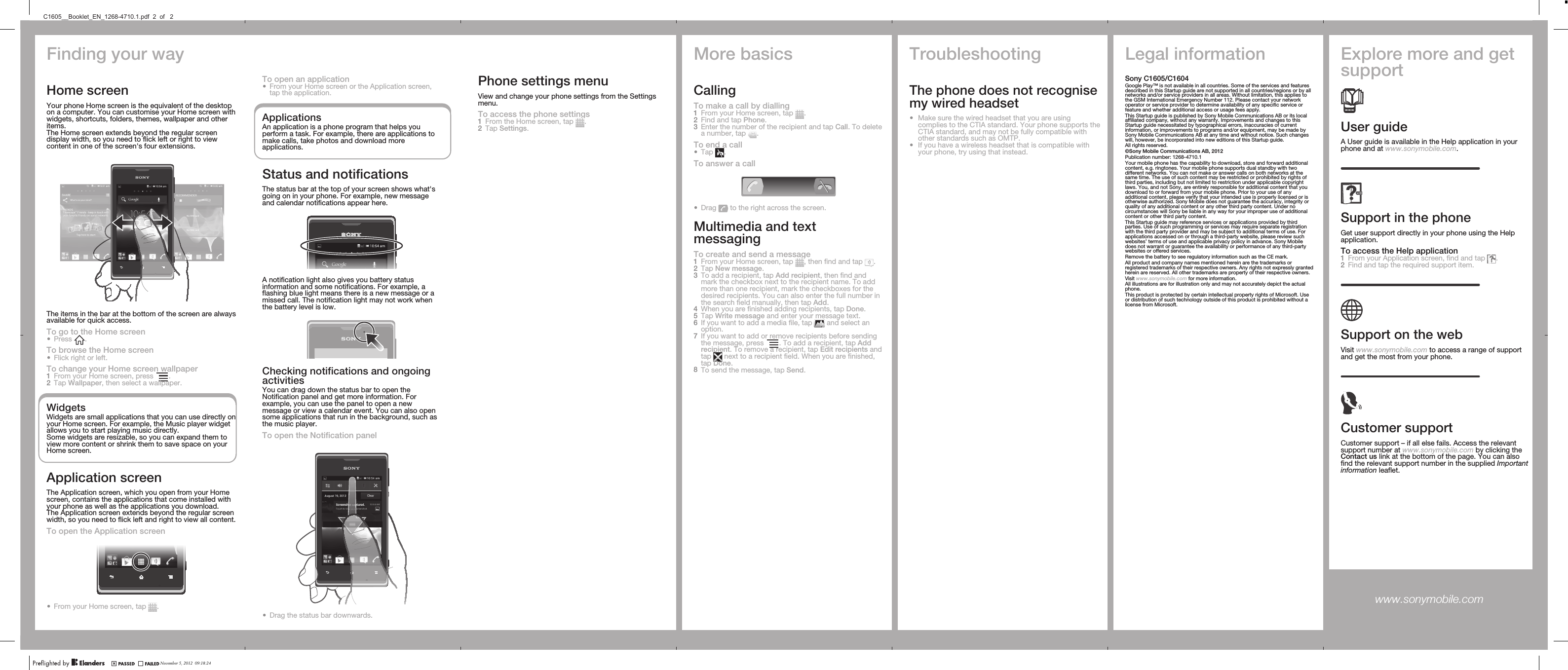Sony PM-0261 850/900/1800/1900 GPRS / EDGE / UMTS FDD1&2&5 / HSPA mobile phone with Bluetooth, WLAN 802.11bgn, GPS/A-GPS and HAC support User Manual A6 14p indd
Sony Mobile Communications Inc 850/900/1800/1900 GPRS / EDGE / UMTS FDD1&2&5 / HSPA mobile phone with Bluetooth, WLAN 802.11bgn, GPS/A-GPS and HAC support A6 14p indd
Sony >
Contents
- 1. User Manual
- 2. SAR Info Leaflet
- 3. HAC Info Leaflet
User Manual