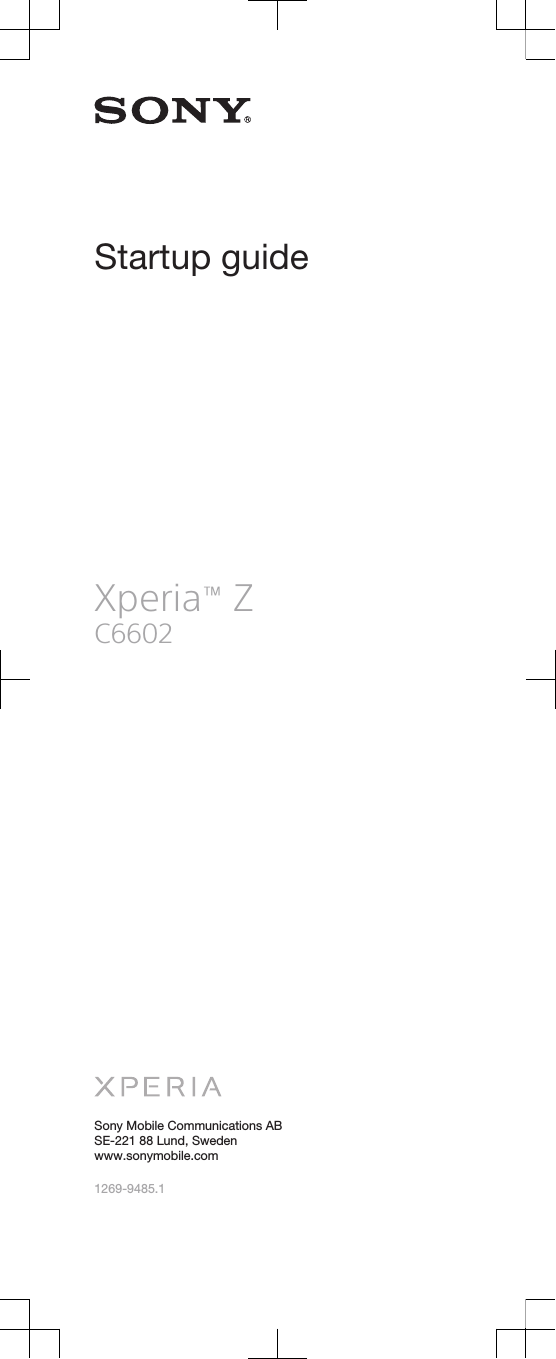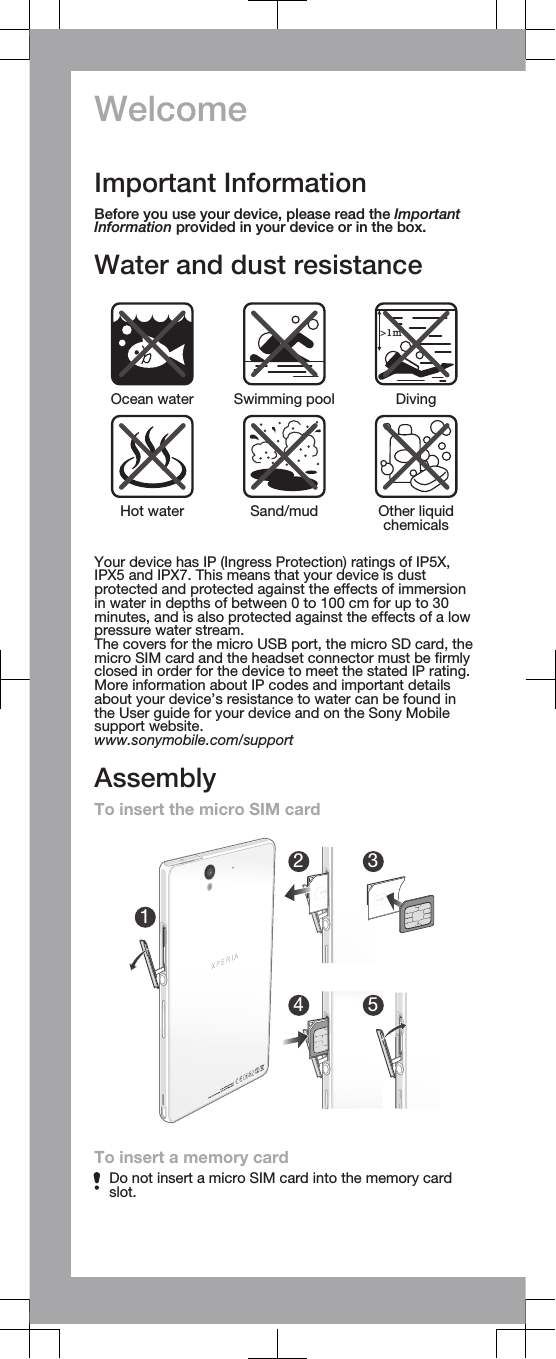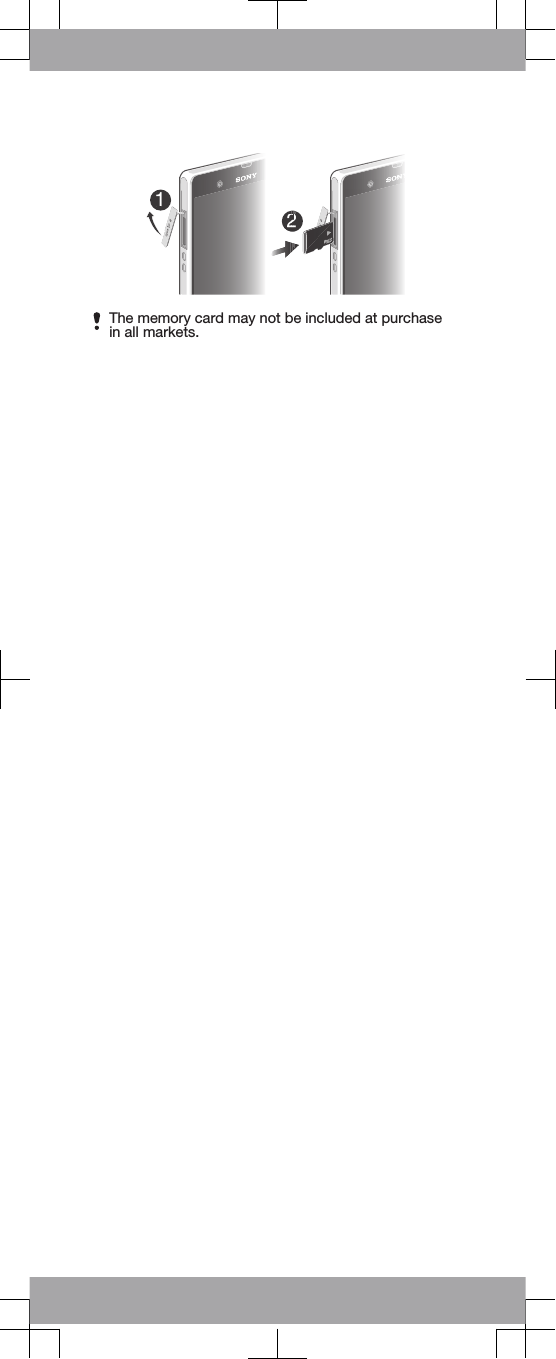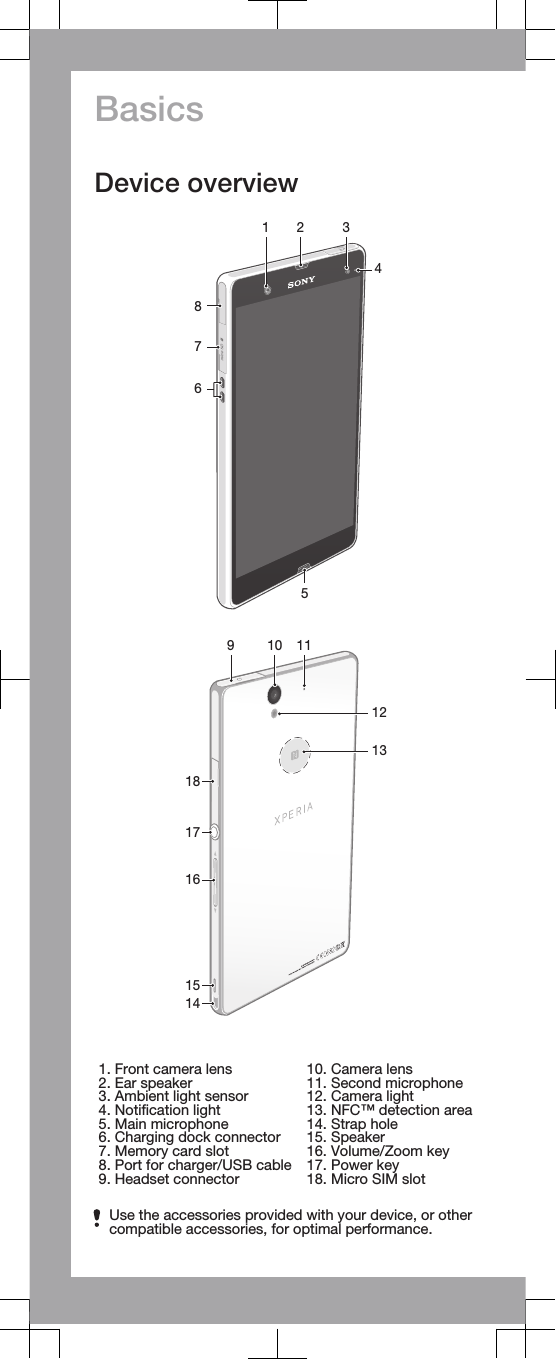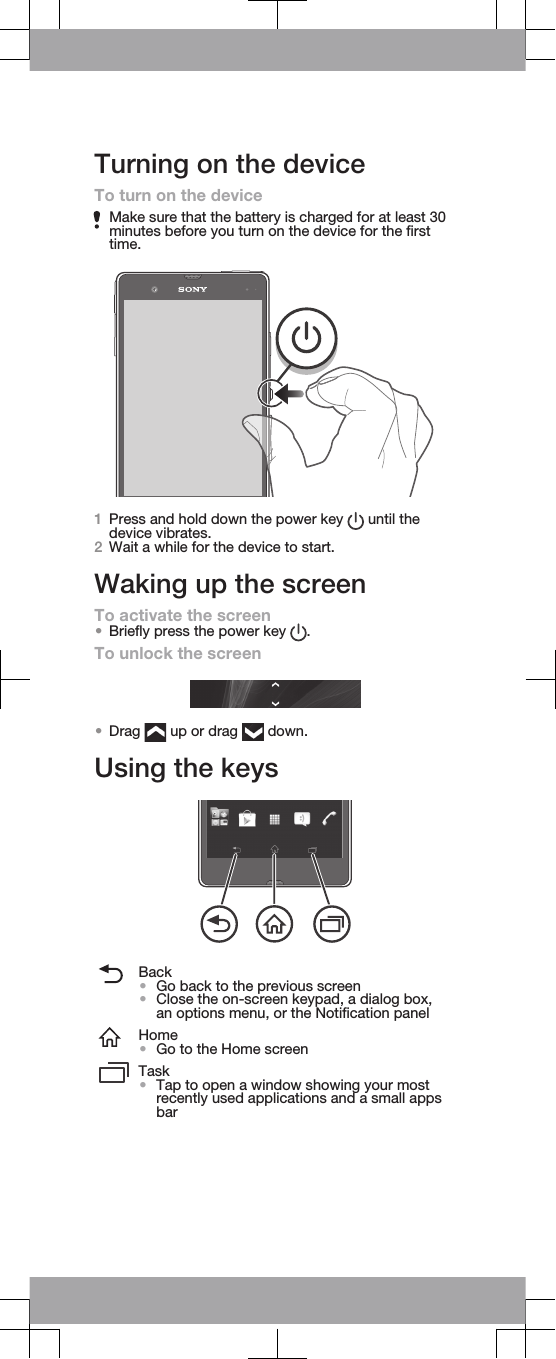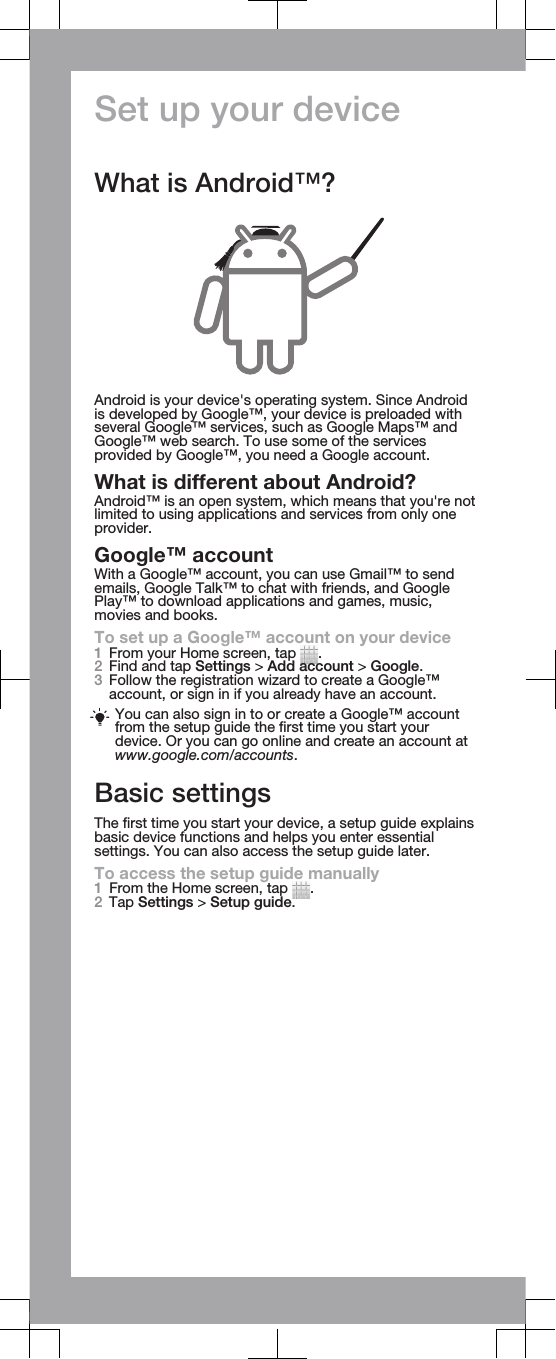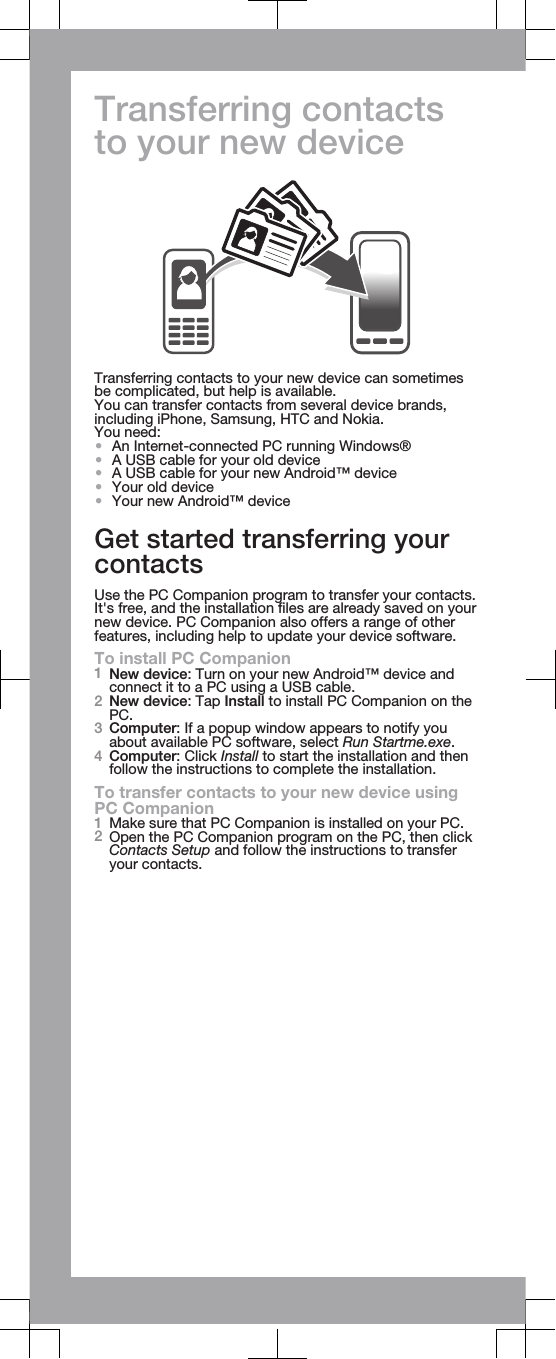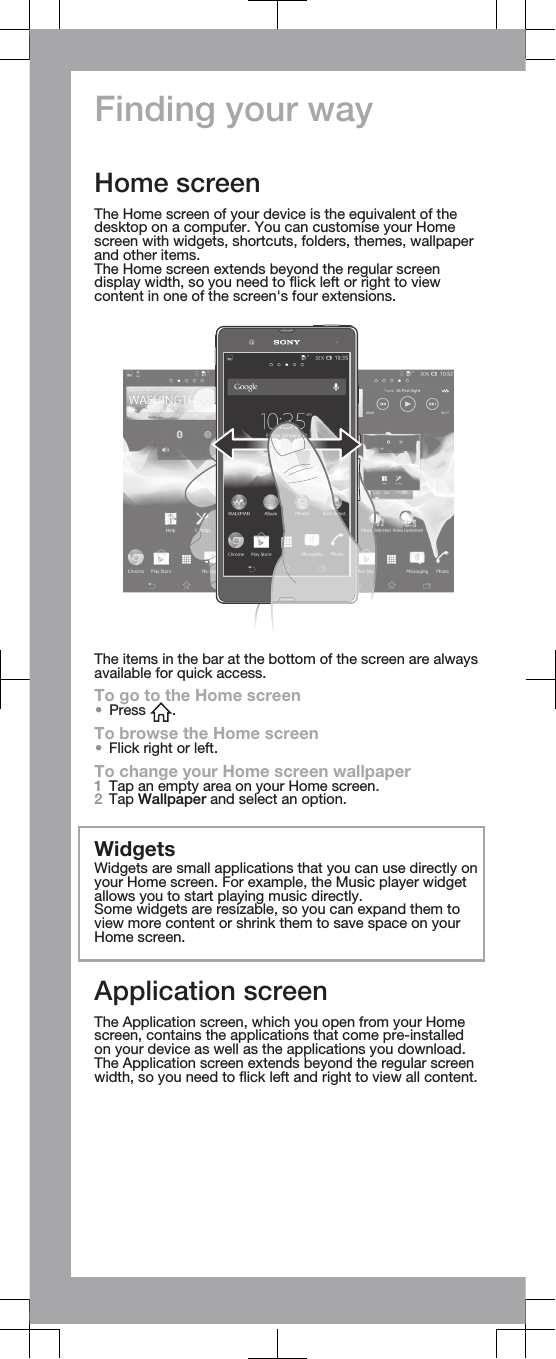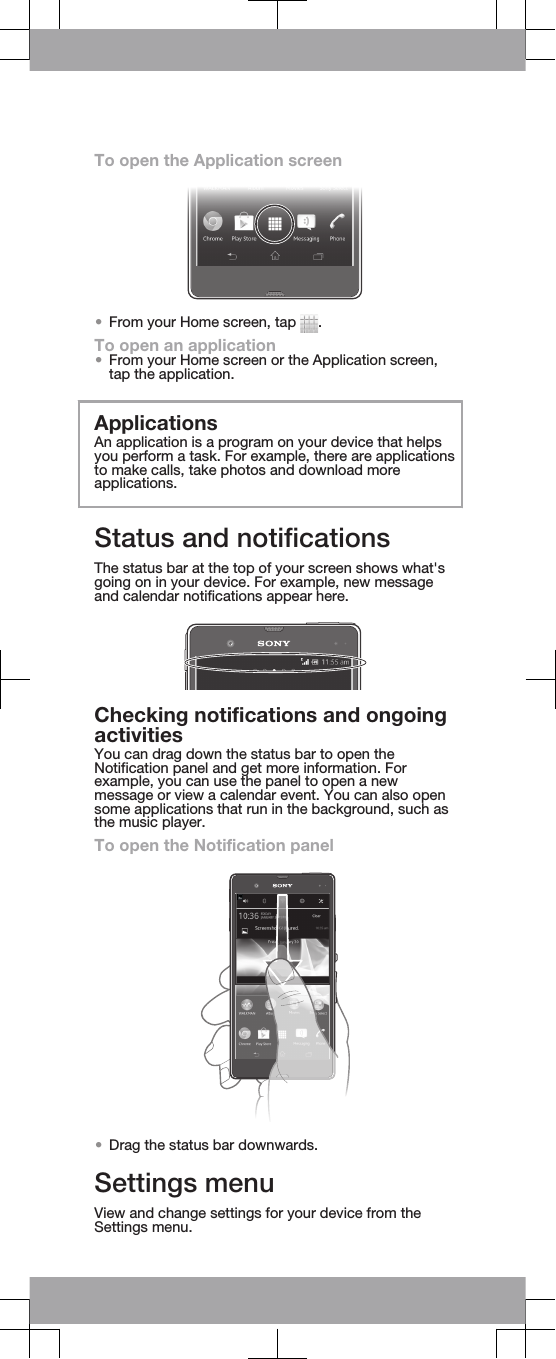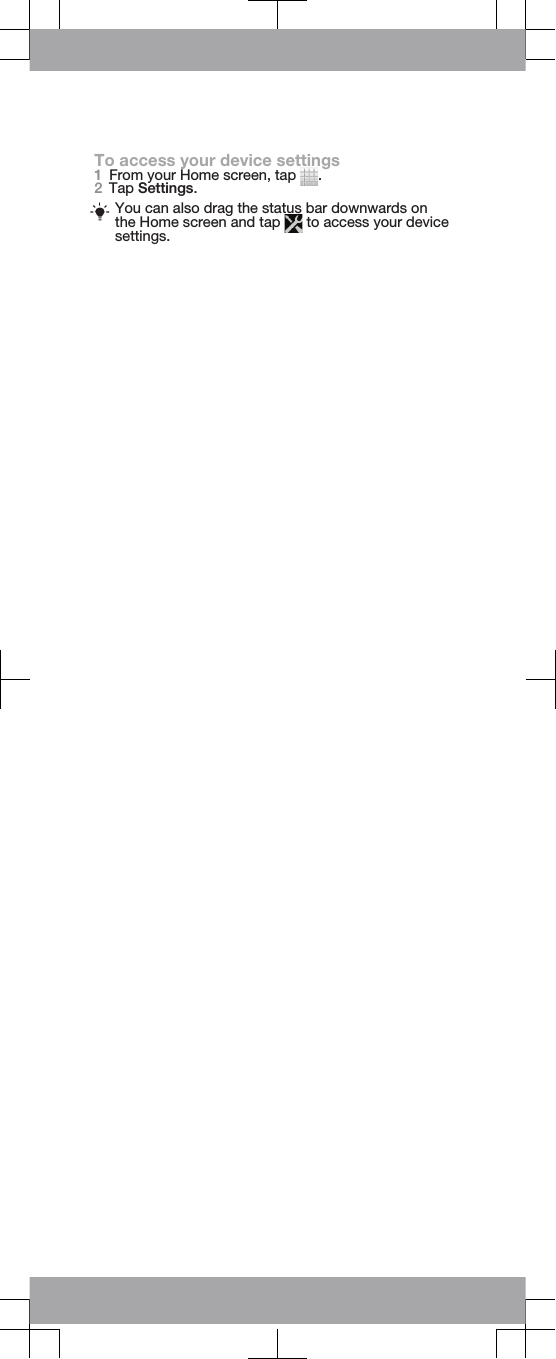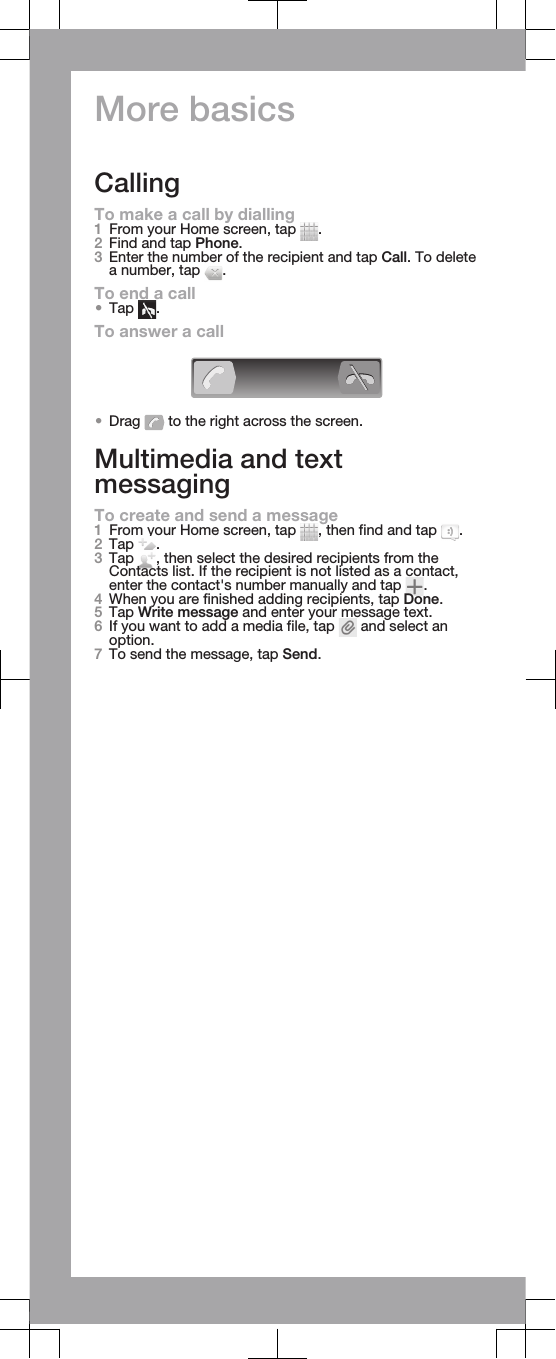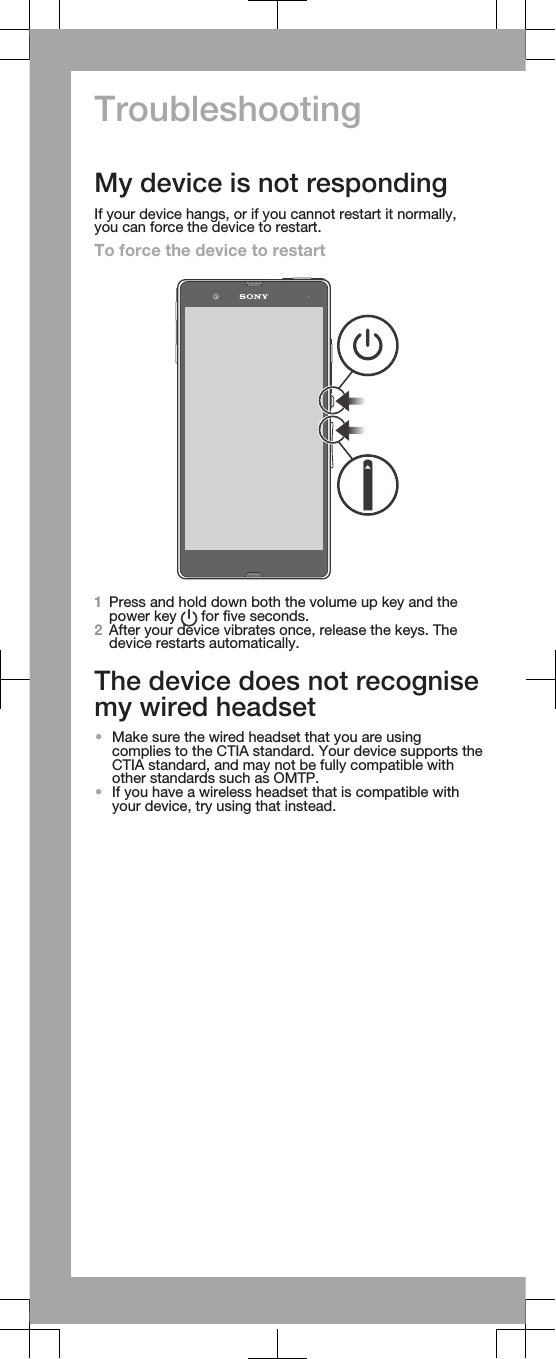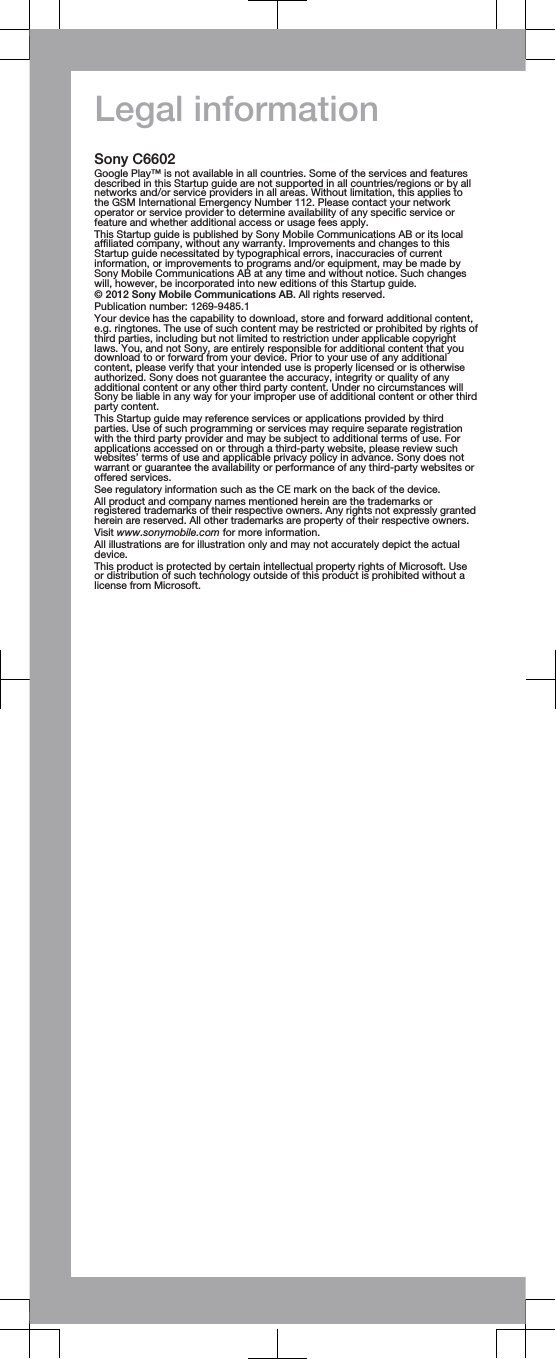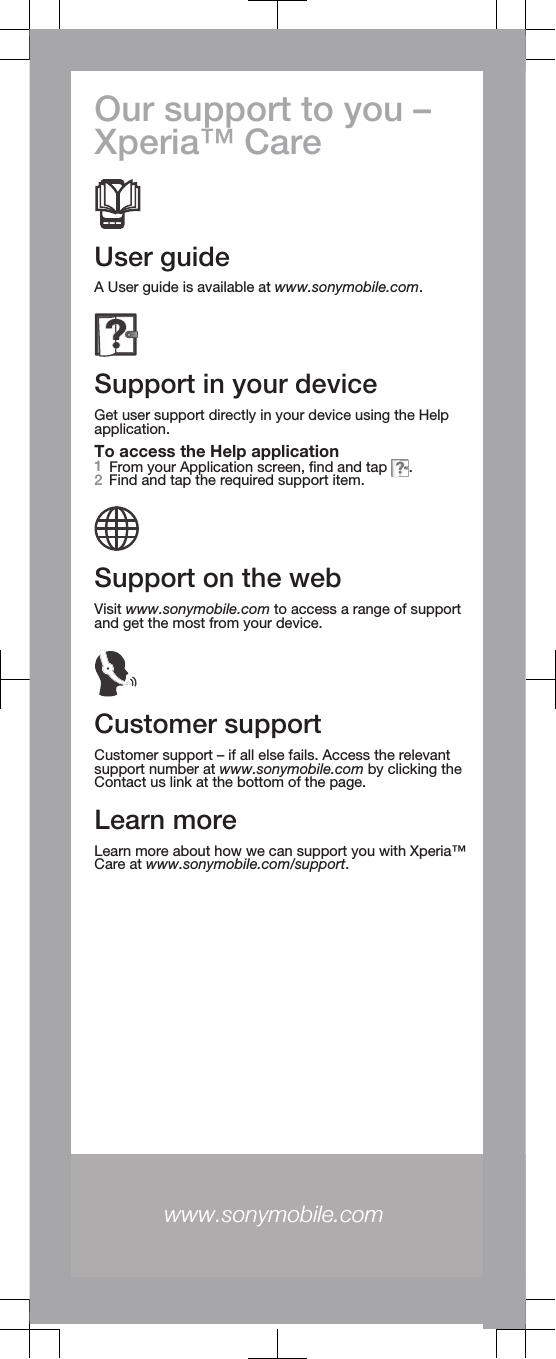Sony PM-0280 GSM/UMTS Mobile Phone with WLAN, BT, RFID User Manual Sony Ericsson Mobile Communications AB
Sony Mobile Communications Inc GSM/UMTS Mobile Phone with WLAN, BT, RFID Sony Ericsson Mobile Communications AB
Sony >
Contents
- 1. Quick Start Guide
- 2. SAR Leaflet
Quick Start Guide