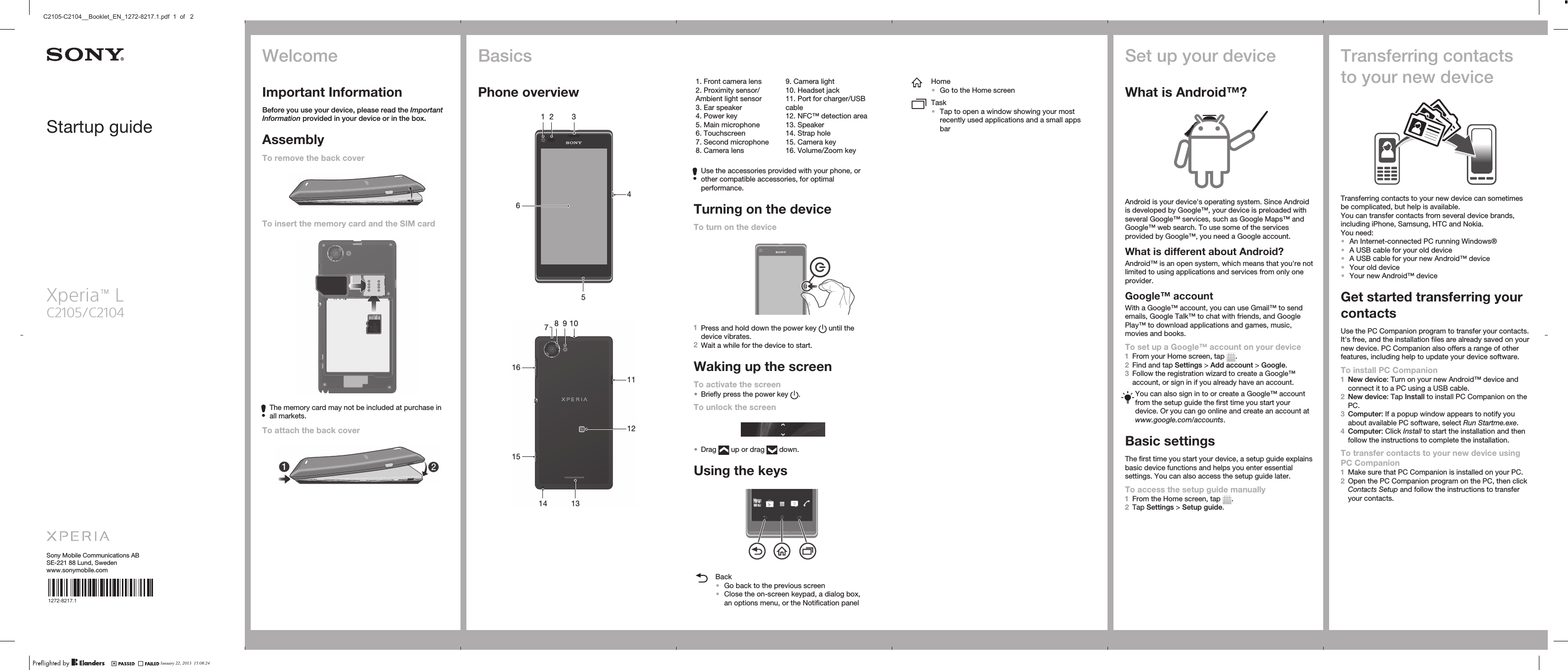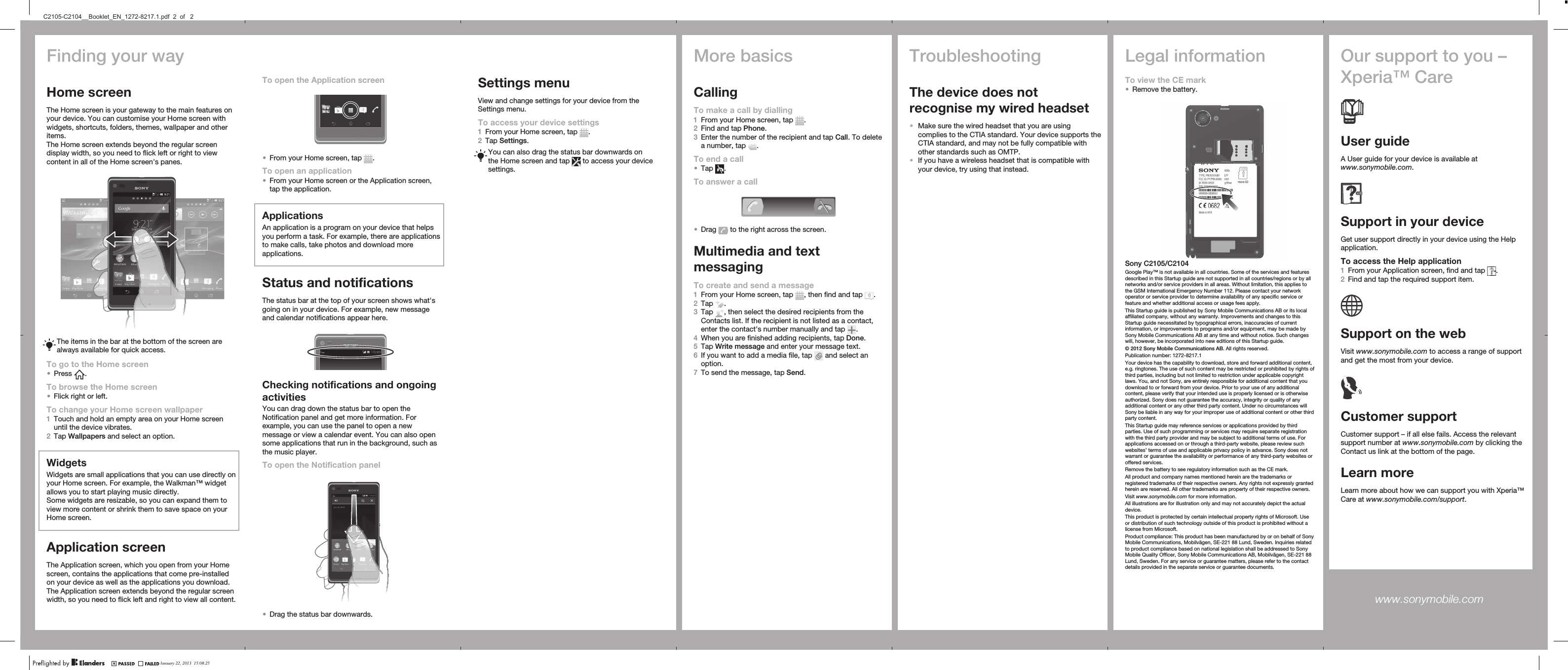Sony PM-0290 Quad GSM/WCDMA cellular mobile telephone with BT, WLAN and RF ID User Manual A6 14p indd
Sony Mobile Communications Inc Quad GSM/WCDMA cellular mobile telephone with BT, WLAN and RF ID A6 14p indd
Sony >
Contents
- 1. User Manual
- 2. SAR Info Leaflet
User Manual